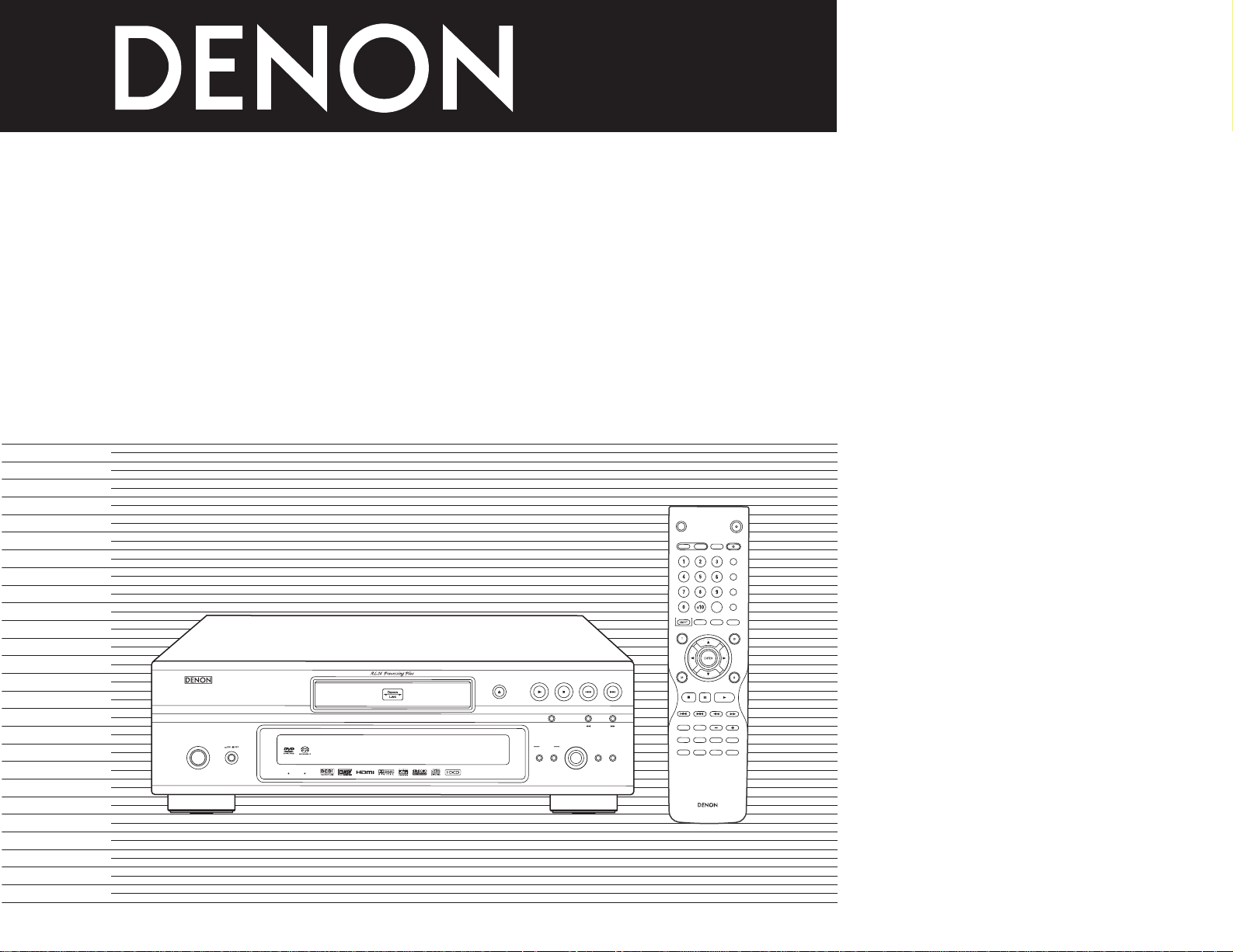
S
E
L
E
C
T
H
D
M
I
/
D
V
I
O
P
E
N
/
C
D
/
S
T
E
R
E
O
F
O
R
M
A
T
N
T
S
C
/
P
A
L
C
L
O
S
E
/
M
U
L
T
I
P
R
O
G
/
D
I
R
C
L
E
A
R
C
A
L
L
S
E
A
R
C
H
M
O
D
E
A
U
D
I
O
S
U
B
T
I
T
L
E
A
N
G
L
E
P
A
G
E
M
A
R
K
E
R
R
A
N
D
O
M
D
I
M
M
E
R
Z
O
O
M
P
I
C
T
A
D
J
.
S
E
T
U
P
M
E
M
O
R
Y
A
-
B
R
E
P
E
A
T
S
E
L
E
C
T
RC-972
P
U
R
E
D
I
R
E
C
T
D
I
S
P
L
A
Y
T
O
P
M
E
N
U
R
E
T
U
R
N
M
E
N
U
S
K
I
P
S
L
O
W
/
S
E
A
R
C
H
P
L
A
Y
S
T
I
L
L
/
P
A
U
S
E
S
T
O
P
B
A
C
K
L
I
G
H
T
P
O
W
E
R
O
F
F
P
O
W
E
R
O
N
ON / STANDBY
SUPER
AUDIO CD
SETUP
SELECT
FORMAT
PURE
DIRECT
SELECT
VIDEO MODE
PUSH ENTER
HDMI / DVI
DVD AUDIO-VIDEO / SUPER AUD
IO CD PLAYER
DVD-3910
STILL / PA
USE
PL
A
Y
STOP
OPEN/
CLOSE
DENON LINK
AL 24 PLUS
DVD AUDIO-VIDEO/SUPER AUDIO CD PLAYER
DVD-3910
OPERATING INSTRUCTIONS
BEDIENUNGSANLEITUNG
MODE D’EMPLOI
ISTRUZIONI PER L’USO
INSTRUCCIONES DE OPERACION
GEBRUIKSAANWIJZING
BRUKSANVISNING
FOR ENGLISH READERS PAGE 004 ~ PAGE 042
FÜR DEUTSCHE LESER SEITE 043 ~ SEITE 081
POUR LES LECTEURS FRANCAIS PAGE 082 ~ PAGE 120
PER IL LETTORE ITALIANO PAGINA 121 ~ PAGINA 159
PARA LECTORES DE ESPAÑOL PAGINA 160 ~ PAGINA 198
VOOR NEDERLANDSTALIGE LEZERS PAGINA 199 ~ PAGINA 237
FOR SVENSKA LÄSARE SIDA 238 ~ SIDA 276

2
CLASS 1 LASER PRODUCT
LUOKAN 1 LASERLAITE
KLASS 1 LASERAPPARAT
ADVARSEL: USYNLIG LASERSTRÅLING VED ÅBNING, NÅR
SIKKERHEDSAFBRYDERE ER UDE AF FUNKTION.
UNDGÅ UDSAETTELSE FOR STRÅLING.
CAUTION:
TO REDUCE THE RISK OF ELECTRIC SHOCK, DO NOT
REMOVE COVER (OR BACK). NO USER SERVICEABLE
PARTS INSIDE. REFER SERVICING TO QUALIFIED
SERVICE PERSONNEL.
The lightning flash with arrowhead symbol,
within an equilateral triangle, is intended to
alert the user to the presence of uninsulated
“dangerous voltage” within the product’s
enclosure that may be of sufficient magnitude
to constitute a risk of electric shock to persons.
The exclamation point within an equilateral
triangle is intended to alert the user to the
presence of important operating and
maintenance (servicing) instructions in the
literature accompanying the appliance.
CAUTION:
• The ventilation should not be impeded by covering
the ventilation openings with items, such as
newspapers, table-cloths, curtains, etc.
• No naked flame sources, such as lighted candles,
should be placed on the apparatus.
• Please be care the environmental aspects of
battery disposal.
• The apparatus shall not be exposed to dripping or
splashing for use.
• No objects filled with liquids, such as vases, shall
be placed on the apparatus.
• Avoid high temperatures.
Allow for sufficient heat dispersion when
installed on a rack.
• Vermeiden Sie hohe Temperaturen.
Beachten Sie, daß eine ausreichend
Luftzirkulation gewährleistet wird, wenn das
Gerät auf ein Regal gestellt wird.
• Eviter des températures élevées
Tenir compte d’une dispersion de chaleur
suffisante lors de l’installation sur une
étagère.
• Evitate di esporre l’unità a temperature alte.
Assicuratevi che ci sia un’adeguata
dispersione del calore quando installate
l’unità in un mobile per componenti audio.
• Evite altas temperaturas
Permite la suficiente dispersión del calor
cuando está instalado en la consola.
•Vermijd hoge temperaturen.
Zorg voor een degelijk hitteafvoer indien het
apparaat op een rek wordt geplaatst.
• Undvik höga temperaturer.
Se till att det finns möjlighet till god
värmeavledning vid montering i ett rack.
• Keep the set free from moisture, water, and
dust.
• Halten Sie das Gerät von Feuchtigkeit,
Wasser und Staub fern.
• Protéger l’appareil contre l’humidité, l’eau et
lapoussière.
• Tenete l’unità lontana dall’umidità, dall’acqua
e dalla polvere.
• Mantenga el equipo libre de humedad, agua
y polvo.
• Laat geen vochtigheid, water of stof in het
apparaat binnendringen.
•Utsätt inte apparaten för fukt, vatten och
damm.
• Do not let foreign objects in the set.
• Keine fremden Gegenstände in das Gerät
kommen lassen.
•Ne pas laisser des objets étrangers dans
l’appareil.
• E’ importante che nessun oggetto è inserito
all’interno dell’unità.
• No deje objetos extraños dentro del equipo.
• Laat geen vreemde voorwerpen in dit
apparaat vallen.
• Se till att främmande föremål inte tränger in
i apparaten.
• Handle the power cord carefully.
Hold the plug when unplugging the cord.
• Gehen Sie vorsichtig mit dem Netzkabel um.
Halten Sie das Kabel am Stecker, wenn Sie
den Stecker herausziehen.
•Manipuler le cordon d’alimentation avec
précaution.
Tenir la prise lors du débranchement du
cordon.
•Manneggiate il filo di alimentazione con
cura.
Agite per la spina quando scollegate il cavo
dalla presa.
•Maneje el cordón de energía con cuidado.
Sostenga el enchufe cuando desconecte el
cordón de energía.
• Hanteer het netsnoer voorzichtig.
Houd het snoer bij de stekker vast wanneer
deze moet worden aan- of losgekoppeld.
• Hantera nätkabeln varsamt.
Håll i kabeln när den kopplas från el-uttaget.
• Unplug the power cord when not using the
set for long periods of time.
• Wenn das Gerät eine längere Zeit nicht
verwendet werden soll, trennen Sie das
Netzkabel vom Netzstecker.
• Débrancher le cordon d’alimentation lorsque
l’appareil n’est pas utilisé pendant de
longues périodes.
• Disinnestate il filo di alimentazione quando
avete l’intenzione di non usare il filo di
alimentazione per un lungo periodo di
tempo.
•Desconecte el cordón de energía cuando no
utilice el equipo por mucho tiempo.
• Neem altijd het netsnoer uit het stopkontakt
wanneer het apparaat gedurende een lange
periode niet wordt gebruikt.
• Koppla ur nätkabeln om apparaten inte
kommer att användas i lång tid.
• Do not let insecticides, benzene, and thinner
come in contact with the set.
• Lassen Sie das Gerät nicht mit Insektiziden,
Benzin oder Verdünnungsmitteln in
Berührung kommen.
• Ne pas mettre en contact des insecticides,
du benzène et un diluant avec l’appareil.
• Assicuratevvi che l’unità non venga in
contatto con insetticidi, benzolo o solventi.
• No permita el contacto de insecticidas,
gasolina y diluyentes con el equipo.
• Laat geen insektenverdelgende middelen,
benzine of verfverdunner met dit apparaat in
kontakt komen.
• Se till att inte insektsmedel på spraybruk,
bensen och thinner kommer i kontakt med
apparatens hölje.
• Never disassemble or modify the set in any
way.
• Versuchen Sie niemals das Gerät
auseinander zu nehmen oder auf jegliche Art
zu verändern.
• Ne jamais démonter ou modifier l’appareil
d’une manière ou d’une autre.
• Non smontate mai, nè modificate l’unità in
nessun modo.
• Nunca desarme o modifique el equipo de
ninguna manera.
• Nooit dit apparaat demonteren of op andere
wijze modifiëren.
• Ta inte isär apparaten och försök inte bygga
om den.
• Do not obstruct the ventilation holes.
• Die Belüftungsöffnungen dürfen nicht
verdeckt werden.
• Ne pas obstruer les trous d’aération.
• Non coprite i fori di ventilazione.
•No obstruya los orificios de ventilación.
• De ventilatieopeningen mogen niet worden
beblokkeerd.
• Täpp inte till ventilationsöppningarna.
* (For sets with ventilation holes)
NOTE ON USE / HINWEISE ZUM GEBRAUCH /
OBSERVATIONS RELATIVES A L’UTILISATION / NOTE SULL’USO
NOTAS SOBRE EL USO / ALVORENS TE GEBRUIKEN / OBSERVERA
• DECLARATION OF CONFORMITY
We declare under our sole responsibility that this
product, to which this declaration relates, is in
conformity with the following standards:
EN60065, EN55013, EN55020, EN61000-3-2 and
EN61000-3-3.
Following the provisions of 73/23/EEC, 89/336/EEC and
93/68/EEC Directive.
• ÜBEREINSTIMMUNGSERKLÄRUNG
Wir erklären unter unserer Verantwortung, daß dieses
Produkt, auf das sich diese Erklärung bezieht, den
folgenden Standards entspricht:
EN60065, EN55013, EN55020, EN61000-3-2 und
EN61000-3-3.
Entspricht den Verordnungen der Direktive 73/23/EEC,
89/336/EEC und 93/68/EEC.
• DECLARATION DE CONFORMITE
Nous déclarons sous notre seule responsabilité que
l’appareil, auquel se réfère cette déclaration, est
conforme aux standards suivants:
EN60065, EN55013, EN55020, EN61000-3-2 et
EN61000-3-3.
D’après les dispositions de la Directive 73/23/EEC,
89/336/EEC et 93/68/EEC.
• DICHIARAZIONE DI CONFORMITÀ
Dichiariamo con piena responsabilità che questo
prodotto, al quale la nostra dichiarazione si riferisce, è
conforme alle seguenti normative:
EN60065, EN55013, EN55020, EN61000-3-2 e
EN61000-3-3.
In conformità con le condizioni delle direttive 73/23/EEC,
89/336/EEC e 93/68/EEC.
QUESTO PRODOTTO E’ CONFORME
AL D.M. 28/08/95 N. 548
• DECLARACIÓN DE CONFORMIDAD
Declaramos bajo nuestra exclusiva responsabilidad que
este producto al que hace referencia esta declaración,
está conforme con los siguientes estándares:
EN60065, EN55013, EN55020, EN61000-3-2 y EN610003-3.
Siguiendo las provisiones de las Directivas 73/23/EEC,
89/336/EEC y 93/68/EEC.
• EENVORMIGHEIDSVERKLARING
Wij verklaren uitsluitend op onze verantwoordelijkheid
dat dit produkt, waarop deze verklaring betrekking heeft,
in overeenstemming is met de volgende normen:
EN60065, EN55013, EN55020, EN61000-3-2 en
EN61000-3-3.
Volgens de bepalingen van de Richtlijnen 73/23/EEC,
89/336/EEC en 93/68/EEC.
• ÖVERENSSTÄMMELSESINTYG
Härmed intygas helt på eget ansvar att denna produkt,
vilken detta intyg avser, uppfyller följande standarder:
EN60065, EN55013, EN55020, EN61000-3-2 och
EN61000-3-3.
Enligt stadgarna i direktiv 73/23/EEC, 89/336/EEC och
93/68/EEC.
VAROITUS! LAITTEEN KÄYTTÄMINEN MUULLA KUIN TÄSSÄ
KÄYTTÖOHJEESSA MAINITULLA TAVALLA SAATTAA
ALTISTAA KÄYTTÄJÄN TURVALLISUUSLUOKAN 1
YLITTÄVÄLLE NÄKYMÄTTÖMÄLLE LASERSÄTEILYLLE.
VARNING- OM APPARATEN ANVÄNDS PÅ ANNAT SÄTT ÄN I DENNA
BRUKSANVISNING SPECIFICERATS, KAN ANVÄNDAREN
UTSÄTTAS FÖR OSYNLIG LASERSTRÅLNING SOM
ÖVERSKRIDER GRÄNSEN FÖR LASERKLASS 1.
ENGLISHDEUTSCHFRANCAISITALIANOESPAÑOLNEDERLANDSSVENSKA
,,
CLASS 1
LASER
PRODUCT
,
,
CAUTION
RISK OF ELECTRIC SHOCK
DO NOT OPEN
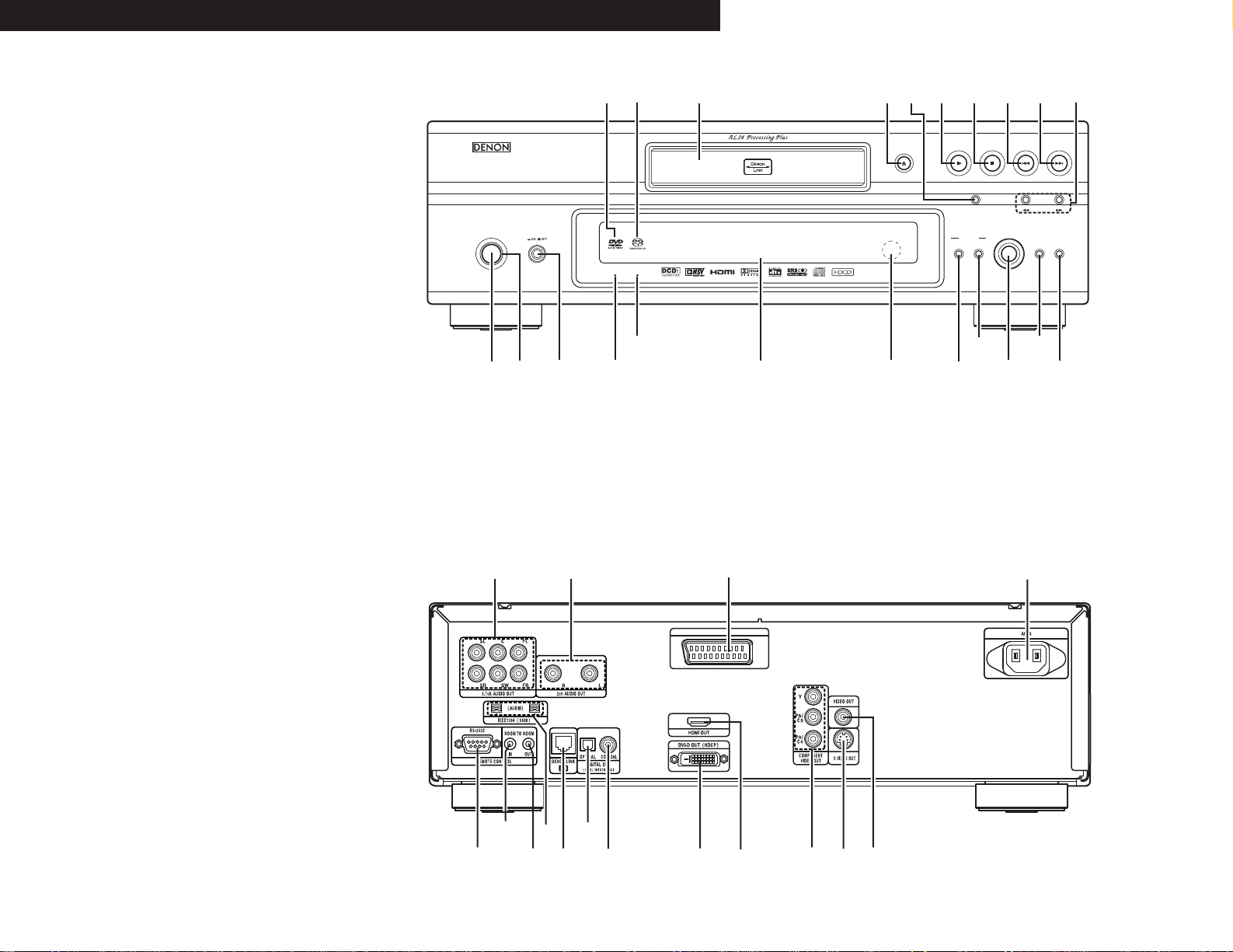
3
FRONT PANEL
FRONTPLATTE
PANNEAU AVANT
PANNELLO FRONTALE
PANEL DELANTERO
VOORPANEEL
FRONT PANELEN
REAR PANEL
RÜCKWAND
PANNEAU ARRIERE
IL PANNELLO POSTERIORE
PANEL TRASERO
ACHTERPANEEL
BAKSIDAN
!3!
!
!6!7!8!9@0@1@
@
@
@
@5 For only European model
@5 Nur für europäisches Modell
@5 Pour le modèle d’Europe seulement
@5 Solo per modelli europei
@5 Sólo para el modelo europeo
@5 Alleen voor Europees model
@5 Endast på Europa-modellen
ENGLISH DEUTSCH FRANCAIS ITALIANO ESPAÑOL NEDERLANDS SVENSKA
ON / STANDBY
4
DENON LINK AL 24 PLUS
5
PLAY STOPOPEN/CLOSE
STILL / PAUSE
VIDEO MODE
PUSH ENTER
SUPER
AUDIO CD
SETUP
HDMI / DVI
SELECT FORMAT
DVD AUDIO-VIDEO / SUPER AUDIO CD PLAYER DVD-3910
DIRECT
SELECT
2
PURE
t
we r y u
q
3
4
i!0 !2
@5
AV-1
o!1
6
@8 #0 #2
@7
@9
#1 #3
#4 #5
#6 #7
#8
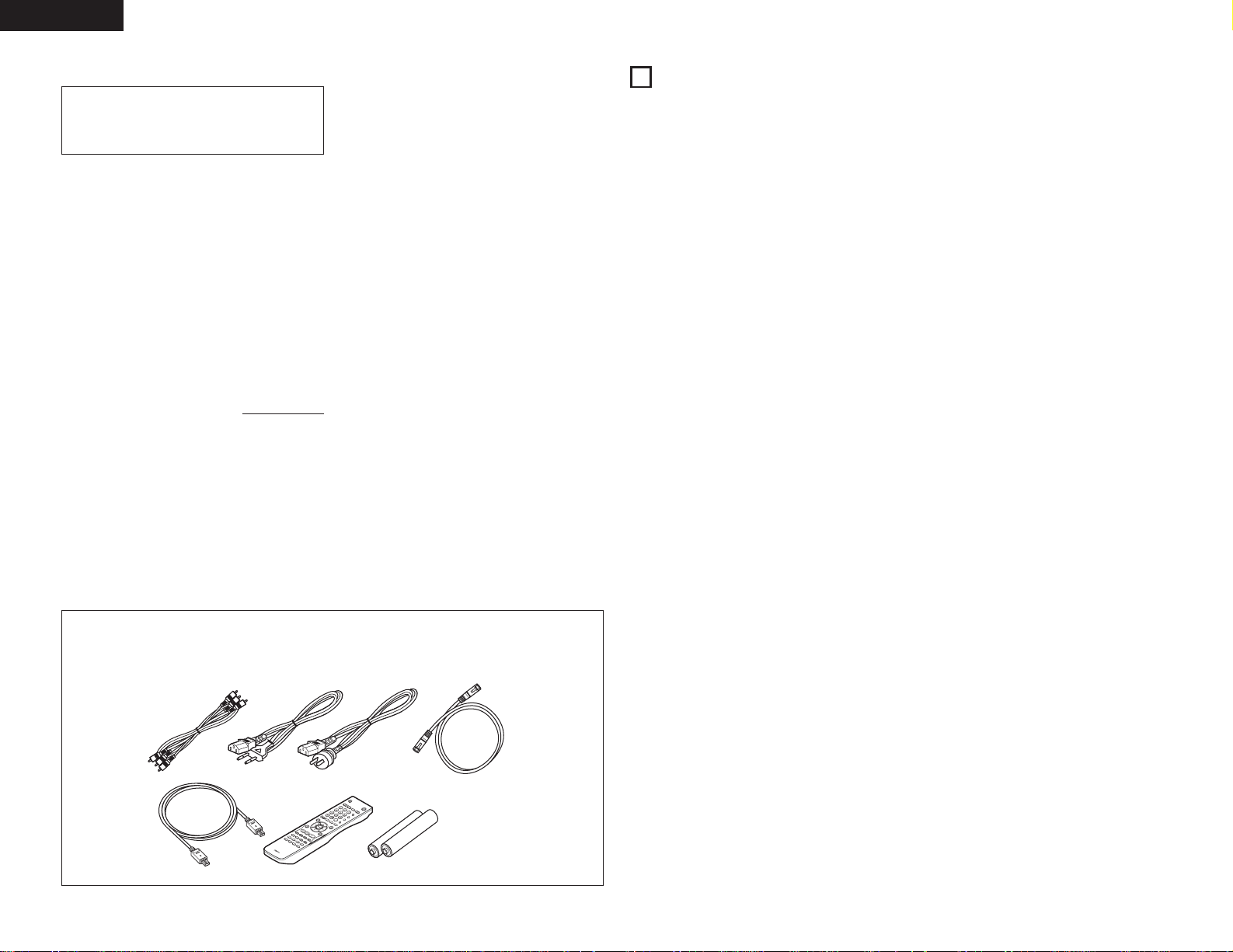
4
ENGLISH
— TABLE OF CONTENTS —
z
Features...........................................................4, 5
x
Discs ....................................................................5
c
Cautions on Handling Discs .................................6
v
Connections...................................................6~12
b
Part Names and Functions...........................12, 13
n
Remote Control Unit....................................14, 15
m
Loading Discs.....................................................15
,
Changing the Default Settings.....................15~25
.
Using the Pure Direct Mode ..............................26
⁄0
Using the Super Audio CD Setup.......................26
⁄1
Adjusting the Picture Quality.......................26~28
⁄2
Using the Video Setup .................................28, 29
⁄3
Playback.......................................................30~32
⁄4
Playing Repeatedly.......................................32, 33
⁄5
Playing Tracks in the Desired Order...................33
⁄6
Playing Tracks in the Random Order..................34
⁄7
Using the On-screen Display .............................34
⁄8
Using the Multiple Audio,
Subtitle and Angle Functions .......................35, 36
⁄9
Using the Menus .........................................36, 37
¤0
Marking Scenes you want to see again.............37
¤1
Playing in the Zoom Mode.................................38
¤2
Playing MP3.................................................38, 39
¤3
Playing WMA .....................................................39
¤4
Playing Still Picture Files (JPEG format).......40, 41
¤5
Troubleshooting ...........................................41, 42
¤6
Main Specifications............................................42
• ACCESSORIES
Please check to make sure the following items are included with the main unit in the carton:
q Audio/Video cord …………………………………1
w AC cord ……………………………………………1
e DENON LINK cord ………………………………1
r IEEE 1394 cord ……………………………………1
t Remote control unit (RC-972) ……………………1
y R6P/AA batteries …………………………………2
u Operating instructions ……………………………1
i Service station list…………………………………1
qw e
r
1. Digital transfer connectors
The DVD-3910 can be connected to another digital
transfer compatible DENON component (AV
amplifier, etc.) using a single cable (included) for
high quality digital sound with little transfer loss.
(1) DENON Link terminal
This terminal can be used for digital transfer of
not only DVD video signals, but also multichannel audio signals of DVD audio.
(2) IEEE 1394 terminal
This terminal can be used for digital transfer of
not only DVD video signals, but also DVD
audio signals, Super Audio CD signals and
other multi-channel audio signals.
Digital transfer of video signals is possible by
connecting an HDCP compatible display
device equipped with one of the connectors
below using a special cable.
When playing DVD AUDIO with CPPM, the
video signal cannot be output, and then the
audio signal cannot be output from the HDMI
connector too.
(3) HDMI connector
Digital video signals are transferred in color
space (Y/Cb/Cr) or RGB.
The audio signals can be transferred
simultaneously, so both audio and video
signals can be transferred with a single cable.
Digital transfer of video signals is possible by
connecting an HDCP compatible display
device equipped with one of the connectors
below using a special cable.
(4) DVI-D connector
Digital video signals are transferred in RGB.
2. Super Audio CD multi-channel playback
compatibility
In addition to playing DVD audio and video discs,
the DVD-3910 can play multi-channel Super Audio
CDs with a playback frequency range covering 100
kHz and a dynamic range of 120 dB or greater
within the audible frequency range, and a
maximum of 5.1 channels can be output.
3. AL24 Processing Plus at all channel
AL24 Processing Plus compensates the input
digital data to reproduce the sound with analog
waveforms as close as possible to those existing
in nature and with 24-bit quality. The result is
increased musical reproduction capabilities of
reverberations, etc., at low levels, for a sound that
seems to draw you into the concert hall.
Equipped for not only the front left and right
channels but also for the surround left and right,
center and subwoofer channels.
4. High precision 24-bit D/A converter
The audio playback circuit includes an advanced
segment type D/A converter with the high
technical specifications in the business,
manufactured by Burr-Brown, a company with an
established reputation for D/A converters. This
high performance D/A converter allows not only
input of the 24-bit/192 kHz data of DVD-Audio
discs, it also includes an analog pure FIR filter for
ideal DSD playback of Super Audio CDs.
1
FEATURES
IMPORTANT TO SAFETY
WARNING:
TO PREVENT FIRE OR SHOCK HAZARD, DO
NOT EXPOSE THIS APPLIANCE TO RAIN OR
MOISTURE.
CAUTION:
1. Handle the power supply cord carefully
Do not damage or deform the power supply cord.
If it is damaged or deformed, it may cause electric
shock or malfunction when used. When removing
from wall outlet, be sure to remove by holding the
plug attachment and not by pulling the cord.
2. Do not open the top cover
In order to prevent electric shock, do not open the
top cover.
If problems occur, contact your DENON DEALER.
3. Do not place anything inside
Do not place metal objects or spill liquid inside the
DVD audio-video/Super audio CD player.
Electric shock or malfunction may result.
Please, record and retain the Model name and serial
number of your set shown on the rating label.
Model No. DVD-3910 Serial No.
NOTE:
This DVD audio-video/Super audio CD player uses the
semiconductor laser. To allow you to enjoy music at a
stable operation, it is recommended to use this in a
room of 10°C (50°F) ~ 35°C (95°F).
Copyrights
2 It is prohibited by law to reproduce, broadcast, rent
or play discs in public without the consent of the
copyright holder.
For European For Oceanian
model model
Furthermore, the same DAC is used unsparingly
for the front, the surround, center and LFE
channels to provide optimum sound quality during
multi-channel playback as well.
5. HDCD®(High Definition Compatible Digital®)
decoder (NOTE 1)
HDCD is an encoding/decoding technology that
greatly reduces the distortion occurring at the time
of digital recording while maintaining compatibility
with the conventional CD format. HDCD allows 24bit data to be converted into the 16-bit data of
current CDs with no loss in sound quality.
The use of this HDCD decoder makes it possible
to achieve the high resolution and low distortion
characteristic of HDCD when playing HDCDcompatible discs, and DENON’s digital technology
optimizes the high sound quality possibilities of
HDCD technology. Furthermore, normal CDs and
HDCD-compatible CDs are automatically identified,
and the optimum digital signal processing for that
type of disc is used.
6. Dolby Digital/DTS decoder (NOTES 2, 3)
The DVD-3910 is equipped with a built-in Dolby
Digital/DTS decoder, allowing you to recreate the
atmosphere of a movie theater or concert hall
when using the DVD-3910 in combination with an
AV amplifier and speakers.
7. Progressive Scan circuit “DCDi
TM
” (NOTE 4)
The DVD-3910 is equipped with a high precision
Progressive Scan circuit “DCDi™” allowing it to
reproduce movies and other images on DVDs with
a quality near that of the original.
8. Newly developed video processing circuit
The differences in brightness and color level
between adjacent picture elements in the
horizontal, vertical and diagonal directions are
detected to adjust the contours. The brightness
signal and color signal are processed separately,
resulting in natural, clear images.
9. 12-bit/216 MHz video D/A converter (NOTE 5)
The DVD-3910 uses a video D/A converter that
conducts D/A conversion of all video signals at 12
bits and allows 8X oversampling in the progressive
mode to achieve the high quality picture that DVDs
are meant to provide. In addition, NSV technology
reduces noise upon D/A conversion.
10.Thorough vibration-resistant design
(1) Mechanism using a hybrid loader.
(2) The pickup mechanism is positioned at the
center to reduce the effects of external
vibrations.
(3) A heavyweight chassis and low center of
gravity make for a low vibration design.
ty
S
T
S
K
I
PS
R
E
P
E
A
T
R
A
N
A
D
-B
O
M
S
M
E
T
A
U
R
P
K
E
R
P
A
P
I
G
C
T
Z
O
A
O
D
M
J
.
M
D
E
P
M
I
U
M
R
O
M
E
R
D
E
Y
R
I
R
E
C
T
S
E
LE
C
T
R
C
9
7
2
P
O
W
E
R
O
F
F
S
E
L
H
E
D
C
M
T
I
/
D
V
I
F
O
R
M
A
P
T
O
W
N
ER
T
S
O
C
N
/
P
A
L
O
P
C
E
N
LO
/
S
E
C
D
/
S
T
/
M
E
R
U
E
L
O
TI
P
R
B
O
A
G
C
/
D
K
I
L
R
I
G
S
H
E
T
A
T
R
O
C
C
P
H
L
A
E
M
M
N
A
E
G
R
O
N
L
D
U
E
E
C
S
A
U
L
B
L
T
I
T
L
E
A
U
D
I
O
M
E
NU
D
I
S
P
LA
Y
O
P
T
I
L
L/
P
R
A
E
U
T
S
U
E
R
N
P
LA
YS
L
O
W
/
S
E
A
R
C
H
E
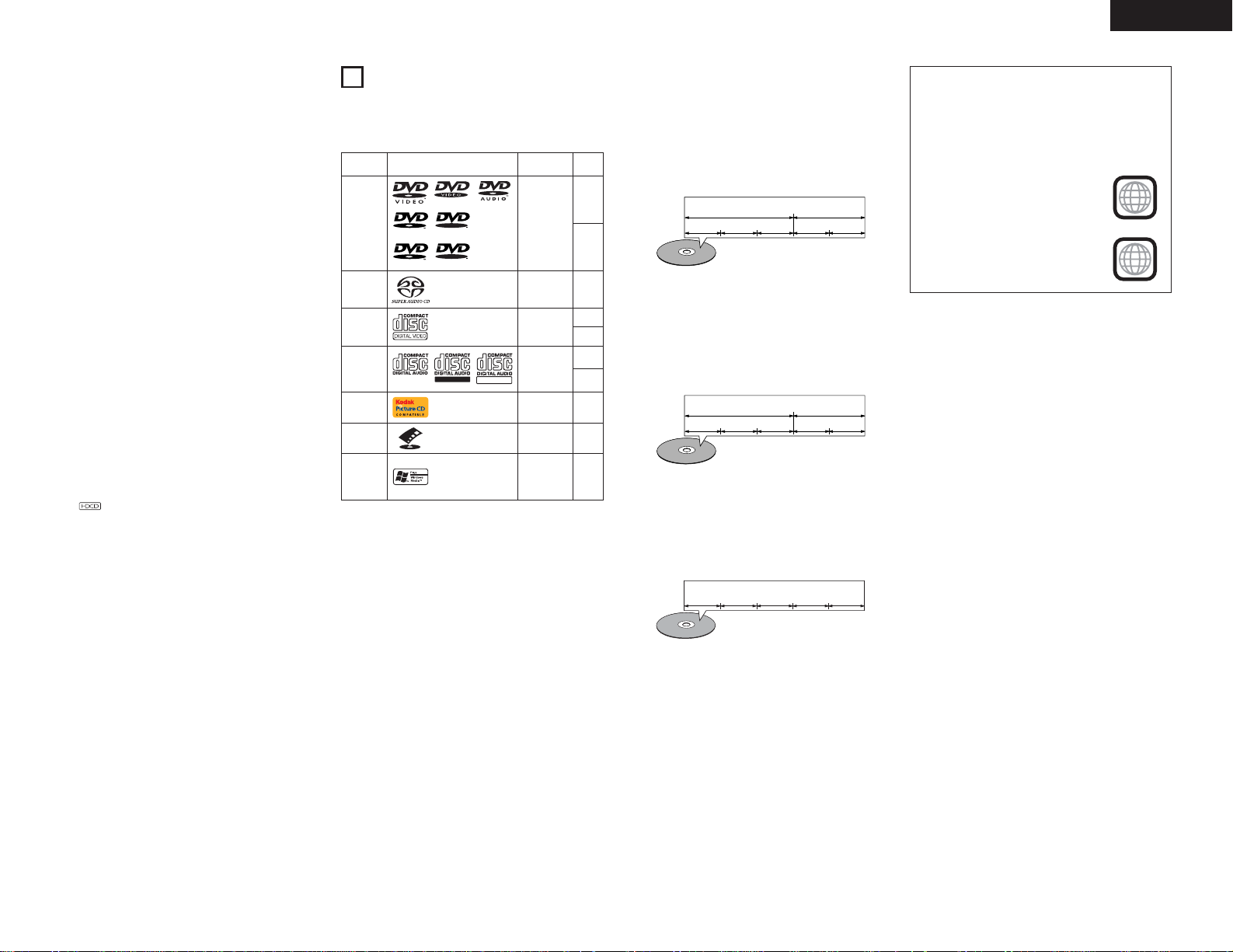
5
ENGLISH
2
DISCS
• The types of discs listed on the table below can be
used on the DVD-3910.
The marks are indicated on the disc labels or jackets.
Usable
discs
Mark (logo)
Recorded
signals
Disc
size
DVD video
DVD audio
(NOTE 1)
DVD-R
DVD-RW
(NOTE 2)
Digital audio +
digital video
(MPEG2)
12 cm
8 cm
12 cm
8 cm
12 cm
8 cm
Digital audio +
digital video
(MPEG1)
Digital audio
MP3
Digital picture
(JPEG)
Video CD
(NOTE 1)
CD
CD-R
CD-RW
(NOTE 3)
12 cmJPEGPicture CD
R
R
R
W
R
W
2 The following types of discs cannot be played
on the DVD-3910:
• For European model:
DVDs with region numbers other than “2” or “ALL”
For Oceanian, South American model:
DVDs with region numbers other than “4” or “ALL”
• DVD-ROM/RAMs
• CD-ROMs (unless MP3, JPEG, WMA Files)
• CVD/VSDs
• CDVs (Only the audio part can be played.)
• CD-Gs (Only the audio is output.)
• Photo CDs
NOTE 1: Some DVD audio, DVD video and video CD
discs do not operate as described in this
manual due to the intentions of the discs’
producers.
NOTE 2: Playing DVD-R and DVD-RW discs
DVD-R and DVD-RW discs recorded in video
format on a DVD recorder can be played on
the DVD-3910.
Discs that have not be finalized cannot be
played.
Depending on the disc’s recording status,
the disc may not be accepted or may not be
played normally (the picture or sound may
be not be smooth, etc.).
NOTE 3: According to recording quality, some CD-R/
RW cannot be played.
2 Disc terminology
• Groups and tracks (DVD-audios)
DVD-audios are divided into several large sections
called “groups” and smaller sections called
“tracks”.
Numbers are allotted to these sections. These
numbers are called “group numbers” and “track
numbers”.
For example:
Group 1 Group 2
Track 1 Track 2 Track 3 Track 1 Track 2
• Titles and chapters (DVD-videos)
DVD-videos are divided into several large sections
called “titles” and smaller sections called “chapters”.
Numbers are allotted to these sections. These
numbers are called “title numbers” and “chapter
numbers”.
For example:
Title 1 Title 2
Chapter 1 Chapter 2 Chapter 3 Chapter 1 Chapter 2
• Tracks (Super audio CDs, video and music CDs)
Super audio CDs, video and music CDs are divided
into sections called “tracks”.
Numbers are allotted to these sections. These
numbers are called “track numbers”.
For example:
Track 1 Track 2
Track 3
Track 4 Track 5
• Playback control (video CDs)
Video CDs including the words “playback control”
on the disc or jacket are equipped with a function
for displaying menus on the TV screen for selecting
the desired position, displaying information, etc., in
dialog fashion.
In this manual, playing video CDs using such menus
is referred to “menu playback”.
Video CDs with playback control can be used on the
DVD-3910.
NOTE:
• This DVD player is designed and manufactured to
respond to the Region Management Information
that is recorded on a DVD disc.
If the Region number described on the DVD disc
does not correspond to the Region number of this
DVD player, this DVD player cannot play this disc.
For European model:
The Region number for this DVD
player is 2.
For Oceanian, South American
model:
The Region number for this DVD
player is 4.
12 cmDigital audio
Super audio
CD
12 cm
12 cm
JPEG
Digital audio
Fujicolor
CD
WMA
(Windows
Media
Audio)
11.Multiple functions
(1) Still picture playback function
Kodak Picture CD (NOTE 6) and Fujifilm
Fujicolor CD (NOTE 7) can be played on the
DVD-3910.
Still images stored in JPEG format on CDR/RWs can also be played.
(2) Windows Media™ playback function (NOTE 8)
Windows Media™ CDs can be played on the
DVD-3910.
(3) Multiple audio function
Selection of up to 8 audio languages.
(The number of languages offered differs from
DVD to DVD.)
(4) Multiple subtitle function
Selection of up to 32 subtitle languages.
(The number of languages offered differs from
DVD to DVD.)
(5) Multiple angle function
The angle of view can be changed.
(For DVDs on which multiple angles are
recorded.)
(6) GUI (Graphical User Interface) function
The DISPLAY button on the remote control
unit can be used to display player and disc
information on the TV screen.
(7) Marker function
The positions of up to five scenes can be
stored in the memory, so you can watch your
favorite scenes whenever you want.
(8) Playback disable function
This function can be used to disable playback
of DVDs you do not want children to watch.
NOTES:
1.
®
, HDCD®, High Definition Compatible
Digital®and Microsoft®are either registered
trademarks or trademarks of Microsoft
Corporation, Inc. in the United States and/or other
countries. HDCD system manufactured under
license from Microsoft Corporation, Inc. This
product is covered by one or more of the
following: In the USA: 5,479,168, 5,638,074,
5,640,161, 5,808,574, 5,838,274, 5,854,600,
5,864,311, 5,872,531, and in Australia: 669114.
Other patents pending.
2. Manufactured under license from Dolby
Laboratories. “Dolby” and the double-D symbol
are trademarks of Dolby Laboratories.
3. “DTS” and ”DTS Digital Surround” are registered
trademarks of Digital Theater Systems, Inc.
4. “DCDi™” is trademark of Faroodja, a division of
Genesis Microchip Inc.
5. “NSV” is a trademark of Analog Devices, Inc.
6. “KODAK” is a trademark of Eastman Kodak
Company.
7. “FUJICOLOR CD” is a trademark of Fuji Photo
Film Co, Ltd.
8. “Windows Media™”, “Windows™”are a
trademarks of Microsoft Corporation, Inc.
Recordable
ReWritable
2
4
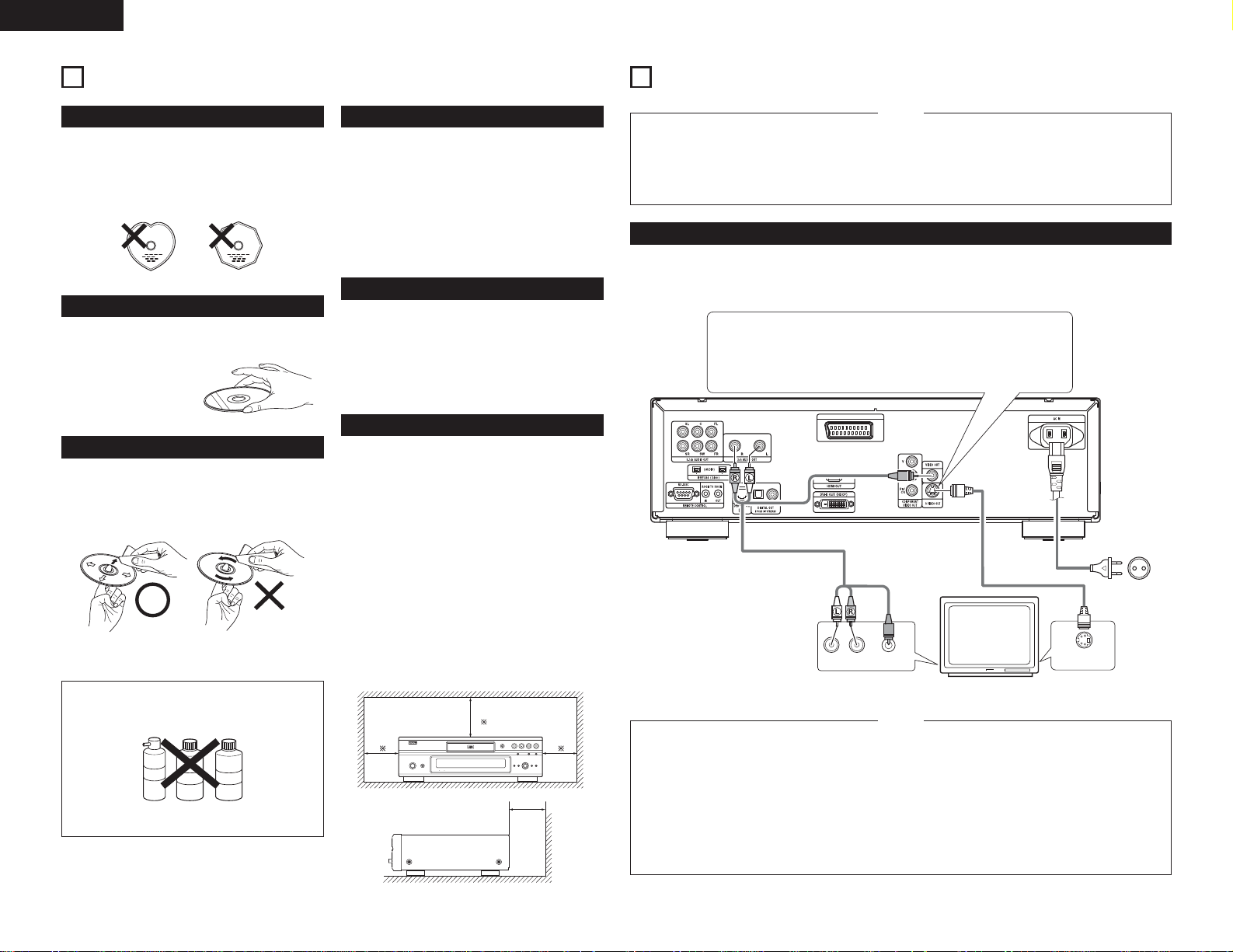
6
ENGLISH
3
CAUTIONS ON HANDLING DISCS
Discs
Only the discs including the marks shown on page 5
can be played on the DVD-3910.
Note, however, that discs with special shapes (heartshaped discs, hexagonal discs, etc.) cannot be played
on the DVD-3910. Do not attempt to play such discs,
as they may damage the player.
Holding Discs
Avoid touching the surface of discs when loading and
unloading them.
Be careful not to get
fingerprints on the signal
surface (the side which
shines in rainbow colors).
Cleaning Discs
2 Fingerprints or dirt on the disc may lower sound and
picture quality or cause breaks in playback. Wipe off
fingerprints or dirt.
2 Use a commercially available disc cleaning set or a
soft cloth to wipe off fingerprints or dirt.
Wipe gently from the
middle outwards.
Do not wipe with a circular
motion.
NOTE:
• Do not use record spray or antistatic. Also do not
use volatile chemicals such as benzene or thinner.
Record
spray
Thinner
Benzene
Cautions on Handling Discs
• Do not get fingerprints, grease or dirt on discs.
• Be especially careful not to scratch discs when
removing them from their cases.
• Do not bend discs.
• Do not heat discs.
• Do not enlarge the center hole.
• Do not write on the labeled (printed) side with a ballpoint pen or a pencil.
• Water droplets may form on the surface if the disc is
moved suddenly from a cold place to a warm one. Do
not use a hairdryer, etc., to dry the disc.
Cautions on Storing Discs
• Always eject discs after playing them.
• Keep discs in their cases to protect them from dust,
scratches and warping.
• Do not put discs in the following places:
1. Places exposed to direct sunlight for long periods
of time
2. Humid or dusty places
3. Places exposed to heat from heaters, etc.
Cautions on Loading Discs
• Only load one disc at a time. Loading one disc on top
of another may result in damage or scratch the discs.
• Load 8 cm discs securely in the disc guide, without
using an adapter. If the disc is not properly loaded, it
may slip out of the guide and block the disc tray.
• Be careful not to let your fingers get caught when
the disc tray is closing.
• Do not place anything but discs in the disc tray.
• Do not load cracked or warped discs or discs that
have been fixed with adhesive, etc.
• Do not use discs on which the adhesive part of
cellophane tape or glue used to attach the label is
exposed, or discs with traces of tape or labels that
have been peeled off. Such discs may get stuck
inside the player, resulting in damage.
4
CONNECTIONS
• Read the manuals of all the components when
making connections.
•Keep the power supply cord unplugged until all
connections have been completed.
• If the power is on when connections are made,
noise may be generated and damage the speakers.
NOTES:
• Be sure to connect the left and right channels
properly, L (left) to L, R (right) to R.
• Plug the power supply cord securely into the power
outlet. Incomplete connection may result in noise.
•Binding the power supply cord together with
connection cords may result in humming or noise.
(1) Connecting to a TV
• Use the included audio video cord to connect the TV’s video input connector and audio input connectors to the
DVD-3910’s VIDEO OUT or S-VIDEO OUT and AUDIO OUT.
S-Video output connector
The video signals are divided into color (C) and brightness (Y) signals,
achieving a clearer picture.
If the TV is equipped with an S-Video input connector, we recommend
connecting it to the DVD-3910’s S-Video output connector using a
commercially available S-Video connection cord.
To power outlet
TV
• Connect the DVD-3910’s video outputs to the TV
either directly or through an AV amplifier. Do not
connect it via a VCR (video cassette recorder).
Some discs contain copy prohibit signals. If such
discs are played via a VCR, the copy prohibit
system may cause disturbance in the picture.
• Set the “TV TYPE” in “VIDEO SETUP” in “SETUP“
to comply with your TV’s video format. When the
TV is PAL formated, set to PAL. (See page 20.)
NOTES:
• To use with 5.1ch audio output, set “2CH (SRS
OFF)” or “2CH (SRS ON) ” in “AUDIO
CHANNEL” in “AUDIO SETUP” in “SETUP” at
the initial settings. (See page 21.)
• Set the “TV ASPECT” in “VIDEO SETUP” in
“SETUP” to comply with your TV’s aspect. (See
page 20.)
• To use with video out or s-video output, set
“INTERLACED” in “VIDEO OUT” in “VIDEO
SETUP” in “SETUP” at the initial settings. (See
pages 20, 21.)
CAUTIONS ON INSTALLATION
For heat dispersal, leave at least 10 cm of space
between the top, back and sides of this unit and
the wall or other components.
10 cm or more
wall
10 cm or more
DVD-3910
AV-1
R
L
AUDIO IN
VIDEO IN
S-VIDEO IN
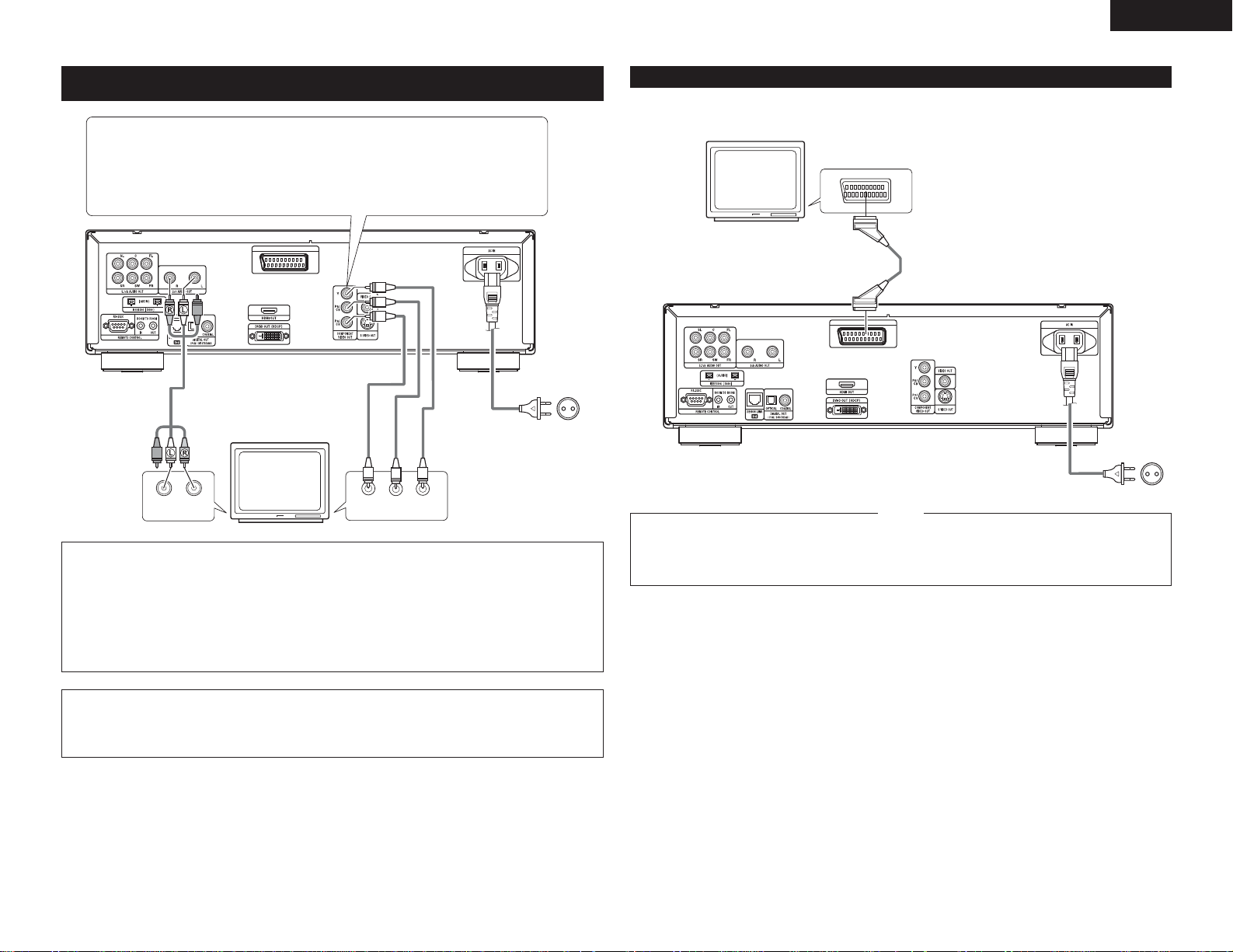
7
ENGLISH
(2) Connecting to a TV or Monitor Equipped with Color Component Input
Connectors
Color component output connectors (PR/CR, PB/CB and Y)
The red (P
R/CR), blue (PB/CB) and brightness (Y) signals are output independently, achieving
more faithful reproduction of the colors.
• The color component input connectors may be marked differently on some TVs or monitors
(P
R, PB and Y/R-Y, B-Y and Y/CR, CB and Y, etc.). For details, refer to the TV’s operating
instructions.
• Connect in this way if your TV is compatible with Progressive Scan.
DVD-3910
To power outlet
NOTES:
• Use the three commercially available video cords to connect the DVD-3910’s color component output
connectors to the TV or monitor.
• Set the “TV TYPE” in “VIDEO SETUP” in “SETUP” to comply with your TV’s video format. When the TV
is PAL formated, set to PAL. (See page 20.)
• Set the “VIDEO OUT” in “VIDEO SETUP” in “SETUP” to comply with Progressive TV.
• To use with 5.1ch audio output, set “2CH (SRS OFF)” or “2CH (SRS ON) ” in “AUDIO CHANNEL” in
“AUDIO SETUP” in “SETUP” at the initial settings. (See page 21.)
• Set the “TV ASPECT” in “VIDEO SETUP” in “SETUP” to comply with your TV’s aspect. (See page 20.)
TV
CONSUMERS SHOULD NOTE THAT NOT ALL HIGH DEFINITION TELEVISION SETS ARE FULLY COMPATIBLE
WITH THIS PRODUCT AND MAY CAUSE ARTIFACTS TO BE DISPLAYED IN THE PICTURE. IN CASE OF
525 OR 625 PROGRESSIVE SCAN PICTURE PROBLEMS, IT IS RECOMMENDED THAT THE USER
SWITCH THE CONNECTION TO THE “STANDARD DEFINITION” OUTPUT.
(3) Connecting to a TV with 21-pin SCART Terminal (For only European model)
• Use the commercially 21-pin SCART cable to connect the TV’s 21-pin SCART terminal to the DVD-3910’s 21pin SCART terminal (AV1).
DVD-3910
To power outlet
TV
21-pin SCART terminal
• Set the “TV TYPE” in “VIDEO SETUP” in
“SETUP” to comply with your TV’s video format.
When the TV is PAL formated, set to PAL. (See
page 20.)
NOTES:
•
Some discs contain copy prohibit signals. If such
discs are played via a VCR, the copy prohibit
system may cause disturbance in the picture.
• To improve picture quality, you can change the video signal output from the AV1 terminal from “Video” to
either “S-Video” or “RGB” to suit the type of television you are using (See page 21.).
AV-1
LR
AUDIO IN
PR/CR PB/CB Y
COMPONENT VIDEO IN
AV-1
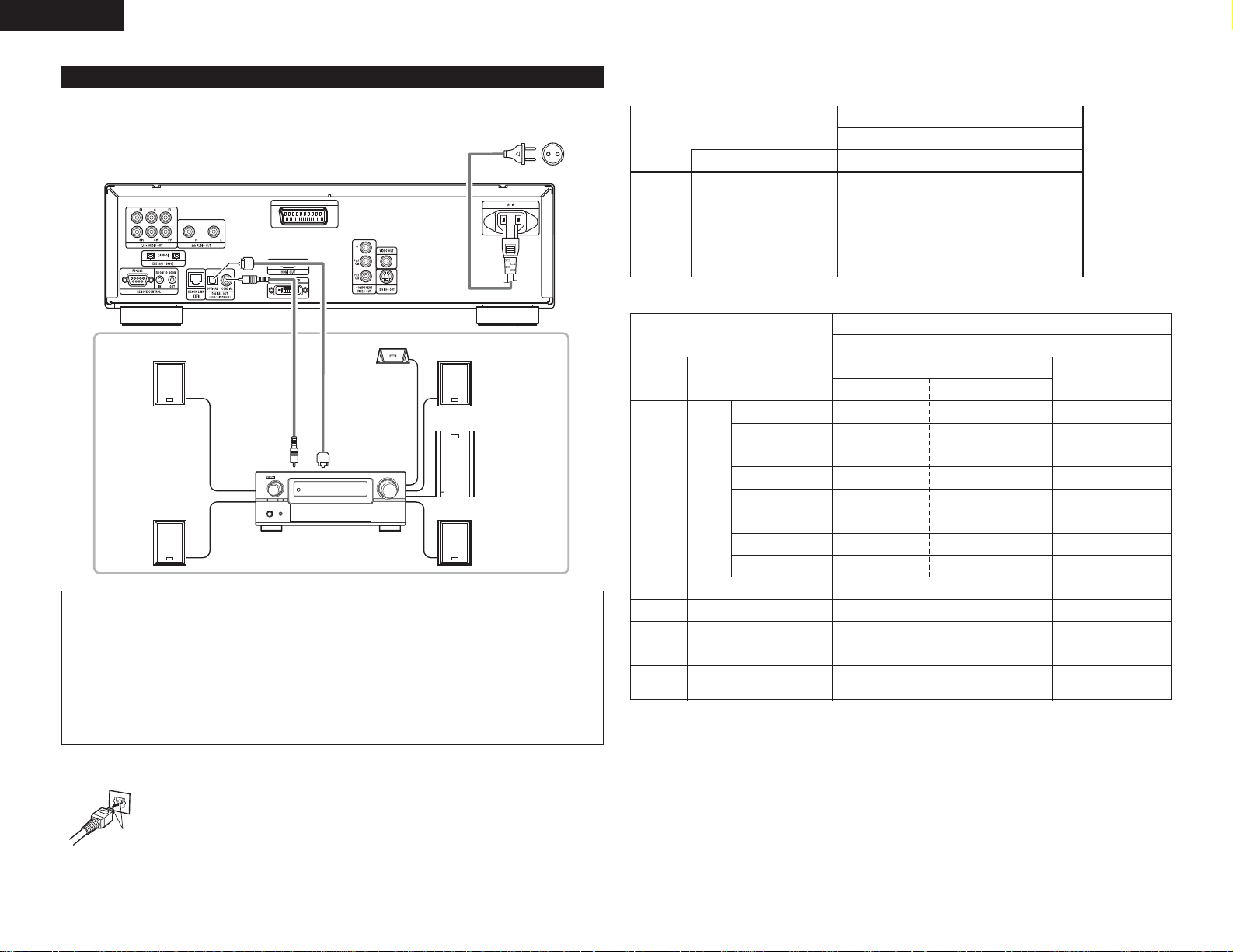
8
ENGLISH
2
Connecting an optical fiber cable (commercially available) to the digital audio input connector (OPTICAL)
Line up in proper direction
Line up the cable in the proper directly, then insert it
securely as far as it goes.
NOTES:
• Harsh noise that could harm your ears or damage the speakers is generated when a DVD recorded in DTS
is played while using a decoder, etc., that is not DTS-compatible.
• When playing copyright-protected linear PCM or packed PCM DVDs, in consideration of copyrights, no digital
signals are output for sources exceeding 48 kHz/16 bits. When playing such sources, either set “LPCM
(44.1 kHz/48 kHz)” under “AUDIO SETUP” at “SETUP” to “ON” (See pages 21~23.) or make analog
connections. (See page 9.)
• When making digital connections to an AV amplifier that is not compatible with 96 kHz/88.2 kHz signals, set
“LPCM (44.1 kHz/48 kHz)” under “AUDIO SETUP” at “SETUP” to “ON”. (See pages 21~23.)
• With Super audio CDs, digital audio signals cannot be output. Use analog or IEEE1394 connections.
(See pages 9, 10.)
2 Sound output from the DVD-3910’s digital audio output connectors
In the case of bitstream output
NORMALAudio recording format
Dolby Digital
DTS
MPEG Audio
DIGITAL OUT
2 channels PCM
(48 kHz / 16 bit)
2 channels PCM
(48 kHz / 16 bit)
2 channels PCM
(48 kHz / 16 bit)
PCM
DVD video
Dolby Digital bitstream
DTS bitstream
2 channels PCM
(48 kHz / 16 bit)
Settings
In the case of PCM output
OFF
DVD
audio
Audio recording format
Linear
PCM
Video CD
Music CD
MP3 CD
WMA CD
44.1 kHz / 16 bit PCM
44.1 kHz / 16 bit PCM
192 kHz / 16 ~ 24 bit
176.4 kHz / 16 ~ 24 bit
MPEG 1
44.1 kHz / 16 bit Linear PCM
MP3 (MPEG-1 Audio Layer 3)
WMA (Windows Media Audio)
96 kHz / 16 ~ 24 bit
88.2 kHz / 16 ~ 24 bit
48 kHz / 16 ~ 24 bit
44.1 kHz / 16 ~ 24 bit
96 kHz / 16 ~ 24 bit
48 kHz / 16 ~ 24 bit
LPCM SELECT
48 kHz / 16 bit PCM
44.1 kHz / 16 bit PCM
48 kHz / 16 bit PCM
44.1 kHz / 16 bit PCM
48 kHz / 16 bit PCM
44.1 kHz / 16 bit PCM
48 kHz / 16 bit PCM
48 kHz / 16 bit PCM
ON
DVD
video
44.1 kHz / 16 bit PCM
44.1 kHz / 16 bit PCM
No output data
No output data
No output data
No output data
No output data (*1)
No output data (*2)
No output data
No output data (*1)
44.1, 48 kHz / 16 bit PCM
44.1, 48 kHz / 16 bit PCM
Copy protection ON
88.2 kHz / 16 ~ 24 bit PCM
96 kHz / 16 ~ 24 bit PCM
88.2 kHz / 16 ~ 24 bit PCM
48 kHz / 16 ~ 24 bit PCM
96 kHz / 16 ~ 24 bit PCM
Copy protection OFF
44.1, 48 kHz / 16 bit PCM
44.1, 48 kHz / 16 bit PCM
48 kHz / 16 ~ 24 bit PCM
44.1 kHz / 16 ~ 24 bit PCM
96 kHz / 16 ~ 24 bit PCM
Linear PCM or
Packed PCM
Settings
*1 Only 48 kHz/16 bit sources are output.
*2 Only 44.1 kHz/16 bit sources are output.
*3 44.1 kHz/16-bit PCM signals are output during CD layer playback.
• Down-mixed to 2 channels for multi-channel PCM sources. (Only the front left and right channels are output for
sources for which down-mixing is prohibited.)
• When “DIGITAL OUT : OFF” is selected at the PURE DIRECT MODE, digital signals are not output from the
digital audio output at this time.
• Bitstream signals are signals that are compressed and converted into digital format. They are decoded into
multi-channel audio signals (5.1-channels, etc.) by the decoder.
• Linear PCM audio is a signal recording format used for music CDs.
While signals are recorded at 44.1 kHz/16 bit for music CDs, for DVDs they are recorded at 44.1 kHz/16 bit to
192 kHz/24 bit, providing higher sound quality than music CDs.
• Packed PCM signals are high sound quality compressed PCM signals that are decompressed with virtually no
loss of data.
Super
audio CD
No output data (*3)DSD (DIRECT STREAM DIGITAL)
No output data (*3)
(4) Connecting to a AV amplifier with a Built-in decoder
When DVDs recorded in Dolby Digital or DTS are played, Dolby Digital or DTS bitstream signals are output from
the DVD player’s digital audio output connectors. If a Dolby Digital or DTS decoder is connected, you can achieve
sound with the power and sense of presence of a movie theater or concert hall.
DVD-3910
Digital audio input
connector
(OPTICAL)
Optical fiber cable
(commercially
available)
75 Ω/ohms
pin-plug cable
(commercially
available)
Front speaker (left)
Center speaker
Front speaker (right)
Digital audio
input connector
(COAXIAL)
Subwoofer
Surround speaker (left)
AV amplifier with a built-in decoder
(AV control center)
Surround speaker (right)
To power outlet
(or)
AV-1
CH SEL
ENTER
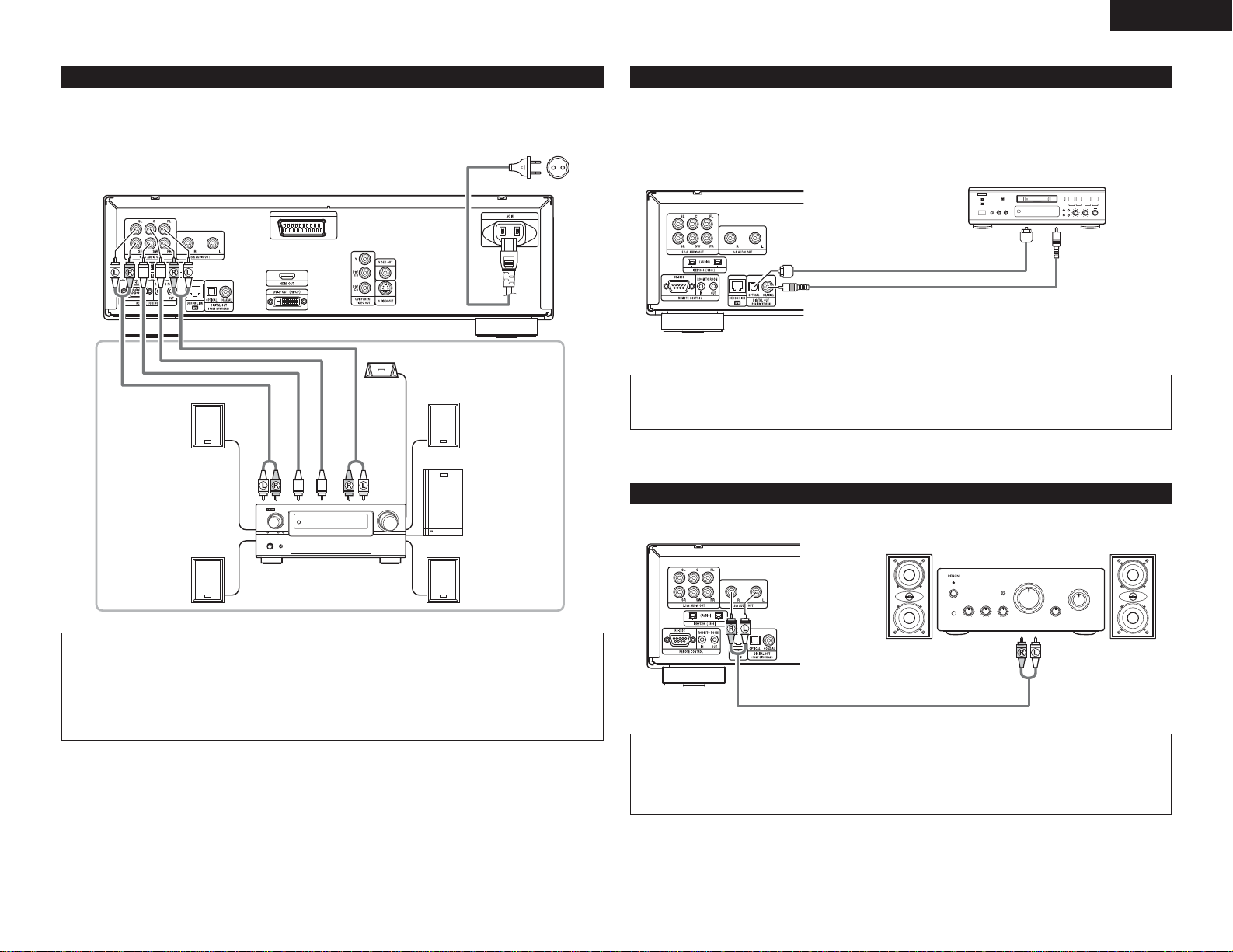
9
ENGLISH
(6) Connecting to a Digital Recorder (MD Recorder, DAT Deck, etc.)
8 9
B
✽ Set the “AUDIO SETUP” default setting as shown below. (See pages 21~23.)
• “DIGITAL OUT” → “PCM”
“LPCM (44.1 kHz / 48 kHz)” → “ON”
Playing DVDs with incorrect settings may result noise that could damage your ears or the speakers.
DVD-3910
75 Ω/ohms pin-plug cable (commercially available)
Optical fiber cable (commercially available)
Digital audio
input
connector
(COAXIAL)
Digital audio input
connector (OPTICAL)
(7) Connecting to a Stereo Component
DVD-3910
Stereo component
NOTE:
• When connecting to a 2-channel audio stereo device using the 5.1ch AUDIO OUT, set “AUDIO
CHANNEL” under “AUDIO SETUP” on the “SETUP” to “2CH (SRS OFF) ” or “2CH (SRS ON) ” (See
page 21.). For multi-channel sources, the signals are down-mixed into two channels (analog).
(Only the front left and right channels are output for sources for which down-mixing is prohibited.)
(5) Connecting a basic 5.1-channel surround system
Analog 5.1-channel audio signals can be output from the DVD-3910.
The multichannel audio signals recorded in packed PCM and the multichannel Super audio CDs can be played
when an AV amplifier equipped with analog 5.1-channel audio inputs is connected.
DVD-3910
To power outlet
Front speaker (left)
Center speaker
Front speaker (right)
Subwoofer
Surround speaker (right)
AV amplifier with 5.1-channel
input terminals
Surround speaker (left)
FRONT
SUBWOOFER
SURROUND
CENTER
NOTES:
• For multi-channel connections, set “AUDIO CHANNEL” under “AUDIO SETUP” at “SETUP” to “MULTI
CHANNEL” and make the “SPEAKER CONFIGURATION”, “CHANNEL LEVEL” and “DELAY TIME” settings.
(See pages 21, 22.)
• With the DVD-3910, we recommend turning the digital output off by using the PURE DIRECT MODE and
only outputting analog signals in order to keep interference from the digital output circuitry to the minimum
and allow you to enjoy high bit, high sampling frequency, high quality multi-channel sound. (See page 26.)
NOTE:
• Digital audio signals cannot be output when playing Super Audio CDs. Use analog connections to record
Super Audio CDs.
(or)
AV-1
ENTER
CH SEL
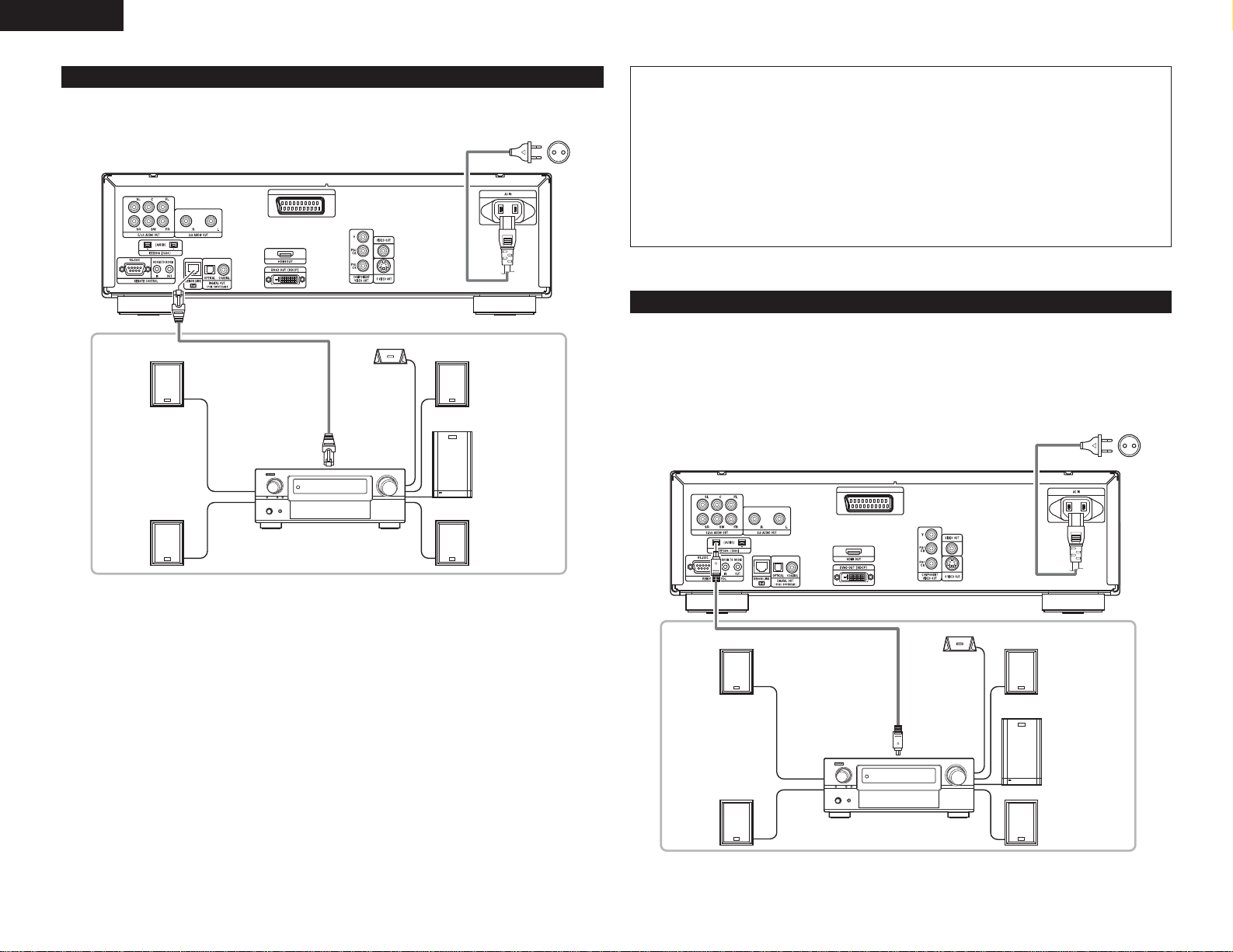
10
ENGLISH
(8) DENON Link connections
High quality digital sound with reduced digital signal transfer loss can be enjoyed by connecting a separately
sold DENON Link compatible AV amplifier.
DVD-3910
To power outlet
Front speaker (left)
Center speaker
Front speaker (right)
Subwoofer
Surround speaker (right)
AV amplifier with DENON Link input
terminals
Surround speaker (left)
DENON LINK
2 DENON LINK Second Edition:
• With the DENON LINK, Second Edition (2nd), the audio signals are transferred from the DVD player to the
AV amplifier in digital form, with the same quality as the signals recorded on the disc.
Digital transfer of the high quality multi-channel signals of DVD audio is possible for all discs. (A Second
Edition compatible DVD player and AV amplifier are required for this.)
2 Compatibility with previous models:
Digital audio signals output from a DENON LINK S.E. compatible DVD player can only be played on a
DENON LINK S.E. compatible AV amplifier (Playback with DENON LINK connections is not possible
when using a DENON LINK S.E. compatible DVD player in combination with an AV amplifier that is not
S.E. compatible.).
• “S.E.” is indicated on the rear panel’s DENON LINK connector on DENON LINK S.E. compatible products.
2 DENON LINK S.E. settings:
• At “DIGITAL INTERFACE SETUP” under “SETUP”, set “DENON LINK” to “2nd”. (See pages 18~20.)
If you connect the DENON LINK, set to “2nd”.
NOTES:
• When DENON LINK is set, the down-mixed audio signals are output only from the left and right terminals
and front left and front right terminals.
If you want to use the analog terminals set “DENON LINK” to “OFF”.
• When using the DENON LINK connector, the “AUDIO CHANNEL”, “DIGITAL OUTPUT”, “LPCM
(44.1kHz/48kHz)”, “SOURCE DIRECT” and “BASS ENHANCER” settings under “AUDIO SETUP” and the
“HDMI AUDIO SETUP” and the “IEEE1394” settings under “DIGITAL INTERFACE SETUP” in “SETUP”
cannot be made.
The digital output cannot be turned off even by setting “PURE DIRECT SELECT” to “ALL OFF” or
selecting a mode for which the digital output is set to off. (See page 26.)
• The DVD-3910’s speaker settings are invalidated when the DENON LINK connector is connected.
• When the DENON LINK 2nd connection, Super Audio CD’s signals are not output from the DENON LINK
connector. Please use the analog audio output terminals.
(9) IEEE 1394 connections
The simple connection of one IEEE 1394 cable permits high quality digital transfer of the following between
devices having IEEE 1394 connectors: the audio of DVD video, DVD audio that up until now could only be
connected by 5-conductor audio cable in an analog connection, or Super Audio CD and other multi-channel
audio. (unless DENON LINK connections)
(IEEE 1394 is an international standard established by the Institute of Electrical and Electronics Engineers, Inc.
of the U.S.)
DVD-3910
To power outlet
Front speaker (left)
Center speaker
Front speaker (right)
Subwoofer
Surround speaker (right)
AV amplifier with IEEE 1394 terminals
Surround speaker (left)
IEEE 1394
AV-1
CH SEL
ENTER
AV-1
CH SEL
ENTER
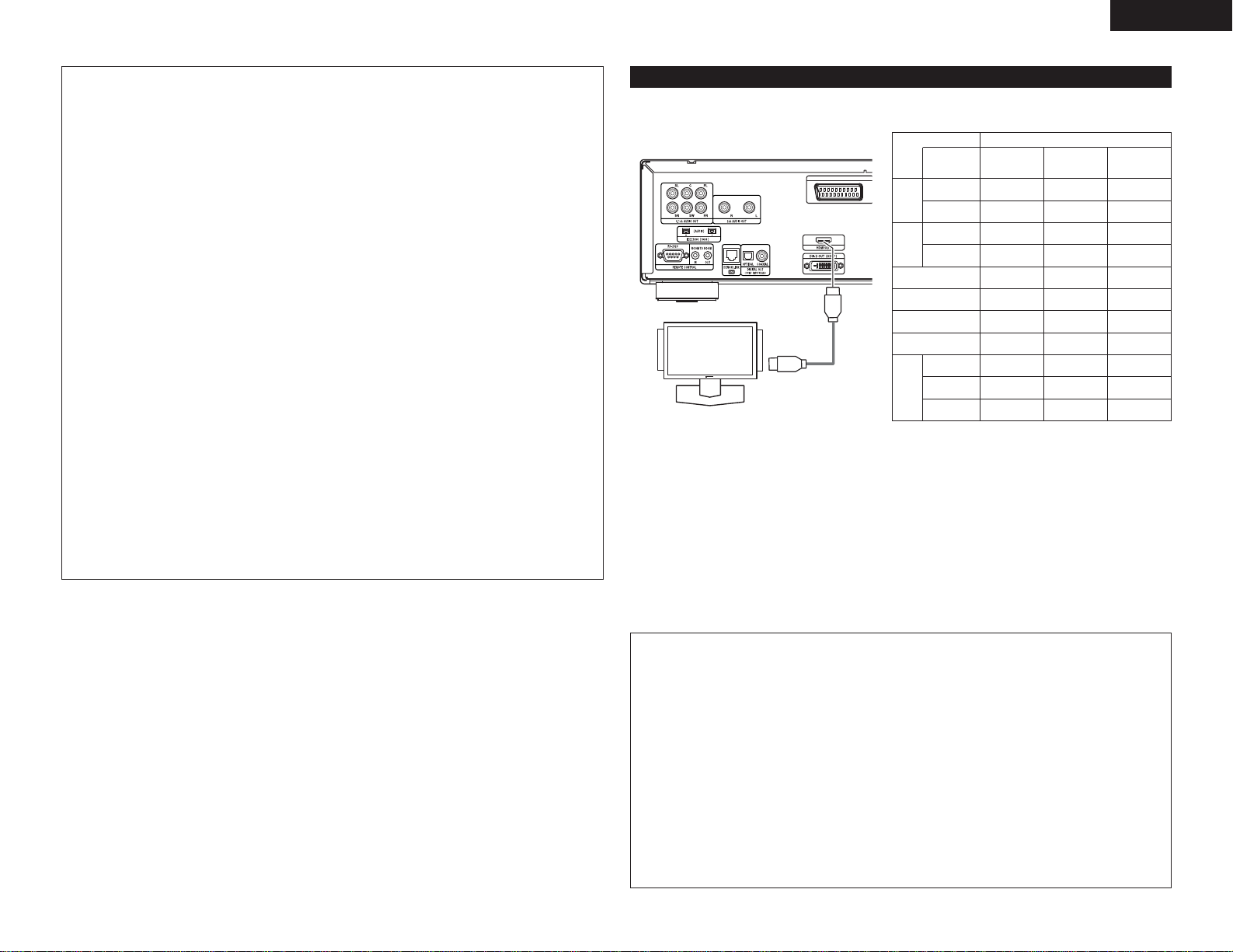
11
ENGLISH
2 channel
PCM
2CH
2 channel
PCM
2 channel
PCM
X
2 channel
PCM
2 channel
PCM
2 channel
PCM
2 channel
PCM
X
Multi LPCM
MULTI
(NORMAL)
Dolby digital
DTS
X
2 channel
PCM
2 channel
PCM
2 channel
PCM
2 channel
PCM
X
LPCM or P.PCM
(without CPPM)
Video CD
CD
MP3 CD
WMA CD
Audio
recording
format
Dolby digital
NOTES:
• Please use the included IEEE 1394 cable. When using a cable other than the included IEEE 1394 cable,
please use a 4-pin IEEE 1394 cable with a length of 3.5 m or less for S400 or higher.
• The “IEEE 1394 audio signal (A&M protocol)” output from the DVD-3910’s IEEE 1394 connector not out
video signals, please connecting to a TV or Monitor with “component video output” or “S-video output”
or “Video output”. (See pages 6, 7.).
• The “IEEE 1394 audio signal (A&M protocol)” output from the DVD-3910’s IEEE 1394 connector can only
be received on AV equipment equipped with an IEEE 1394 connector. Digital video (DV), personal
computer, and i-Link (a Sony trademark) audio signals cannot be sent and received. Incorrect connections
could lead to malfunction. Connect as instructed in the other device’s operating manual. Note that there is
no guarantee of the operation of the connection even between devices supporting IEEE 1394. Whether or
not data and control signals can be transmitted and received between devices supporting IEEE 1394
depends on the functions of the respective devices.
• When connecting using the IEEE 1394 connector, only connect one cord between the two devices. Never
connect two cords between the two devices (loop connection). If this is done, the signal output from one
device will return to the same device, resulting in malfunction.
• No audio signals are output from the DVD-3910’s analog connectors when IEEE 1394 is set.
To use the analog connectors, set the IEEE 1394 setting to “Cancel (Off)”.
• When using the IEEE 1394 mode, the “HDMI AUDIO SETUP” under “DIGITAL INTERFACE SETUP” and
the “AUDIO CHANNEL”, “DIGITAL OUTPUT”, “LPCM (44.1 kHz/48 kHz)”, “SOURCE DIRECT” and
“BASS ENHANCER” settings under “SETUP” – “AUDIO SETUP” cannot be made.
The digital output cannot be turned off even by setting “PURE DIRECT SELECT” to “ALL OFF” or
selecting a mode for which the digital output is set to off. (See page 26.)
• When the IEEE 1394 connector is connected, the DVD-3910’s speaker settings are disabled.
• During playback of a device supporting IEEE 1394, please do not disconnect the IEEE 1394 cable of the
other device, do not connect a new device, and do not switch the power on or off. Doing so may interrupt
the audio.
• Among the devices that support IEEE 1394, when the power is in the standby mode or off, some devices
are not able to relay data. Please see the operation manual of the connected device that supports IEEE
1394. This unit is not able to relay the IEEE 1394 data while in the standby mode.
• Devices that support IEEE 1394 have the maximum data transfer speed supported by that device marked
in the vicinity of the IEEE 1394 connector. The maximum transfer speed of IEEE 1394 is defined as
approximately 100/200/400 Mbps*, with 200 Mbps items having S200 inscribed and 400 Mbps items
having S400 inscribed. The maximum IEEE 1394 data transfer speed of this unit is 400 Mbps. The actual
transfer speed may be slower than 400 Mbps when S100 or S200 devices are connected, or depending
on the specifications of the device. Try to ensure that connections are made between devices that have
the same maximum data transfer speed.
* Mbps (Mega bps) is an abbreviation of “Mega bits per second” and indicates the volume of data that can
be communicated in 1 second. At 400 Mbps, 400 Mega bits of data is transferred in 1 second.
✽ The DVD-3910’s IEEE 1394 mode is designed based on IEEE Std. 1394a-2000, Standard for a High
Performance Serial Bus.
✽ IEEE 1394 network
The following types of connections can be made between devices handling IEEE 1394 audio signals (A&M
protocol):
q Daisy chain connections
Connect the sets in series using a single IEEE 1394 cord. Up to 15 sets can be connected.
w Tree (tower) connections
Connect the sets in parallel and in series using a single IEEE 1394 cord. Up to 63 sets can be connected.
Copyright Protection System
To play back through an IEEE 1394 connection the audio of Super Audio CD or DVD (except for discs that may
be copied freely), both the player and the amplifier are required to support a copyright protection system called
DTCP (Digital Transmission Content Protection). DTCP is copy protection technology comprising data encryption
and the authentication of the remote device. This unit supports DTCP. Please see the operation manual of your
amplifier for information about your amplifier.
(10) HDMI connections
AV-1
DVD
Video
Setting of HDMI
DVD
Audio
✽ The multi-channel/stereo area sound of Super Audio
CD is not output.
✽ The video and audio signals cannot be output when
playing DVD AUDIO with CPPM.
Monitor equipped with
HDMI input connectors
HDMI cable
(commercially available)
HDMI Input
connector
DVD-3910
DTS
LPCM or P.PCM
(with CPPM)
MULTI
(LPCM)
Multi PCM
Multi PCM
X
Multi PCM
2 channel
PCM
2 channel
PCM
2 channel
PCM
2 channel
PCM
Super
Audio
CD
Multi area X
XXStereo area X
2 channel
PCM
2 channel
PCM
CD layer
2 channel
PCM
Connection Examples for HDMI AUDIO SETUP
HDMI-supported monitor or projector, etc. (2-channel support or no audio support)
• 2CH ..........................Use this connection when you would like to enjoy the multi-channel audio output from
an analog audio output connector, DENON LINK, or with the audio output from an IEEE
1394 connector.
HDMI-supported monitor/AV amplifier, etc. (Supports DTS and Dolby Digital decoders)
• MULTI (NORMAL) ...Use this connection when you would like to enjoy the multi-channel audio output from
an HDMI connector and you wish to have a DTS, Dolby Digital, or other decoder
connected to do the processing. (Speaker and other settings are not required.)
HDMI-supported monitor (Supports audio input for 2 or more channels)
• MULTI (LPCM) .........Use this connection when you would like to enjoy the multi-channel output from an
HDMI connector and the connection point does not support a DTS, Dolby Digital, or
other decoder. (Speaker settings are permitted.)
NOTES:
• HDMI audio output settings permit the selection
of either 2 channels or multi-channels. A downmixed audio signal is only output from the analog
connectors (Left/Right and Front Left/Front
Right) of the DVD-3910. To output multi-channel
sound from the analog audio output connectors,
set HDMI to OFF, or select “2CH”.
•
When selecting “MULTI (NORMAL)” or “MULTI
(LPCM)”, the settings of “IEEE1394” and “DENON
LINK” under “DIGITAL INTERFACE SETUP” of
“SETUP” cannot be made. Neither can the settings
of “AUDIO CHANNEL”, “DIGITAL OUTPUT”,
“LCPM (44.1kHz/48kHz)”, “SOURCE DIRECT”, or
“BASS ENHANCER” under “AUDIO SETUP”.
• The HDMI video and audio output are both
turned off if the video output is set to “OFF” or
if “ALL OFF” is set. Also note that it will not be
possible to select the setting of digital output
when selecting “MULTI (NORMAL)” at “HDMI
AUDIO SETUP”. (See Pages 18, 19.)
• When selecting MULTI (NORMAL) or MULTI
(LPCM), the DVD-3910 speaker settings under
“AUDIO SETUP”become invalid.
•
When playing a Super Audio CD with an HDMI
connection, audio cannot be transferred beyond
the CD layer. Make an analog connection for this.
• Among the devices that support HDMI, some
devices can control other devices via the HDMI
connector; however, the DVD-3910 cannot be
controlled by another device vice the HDMI
connector.
• When using display equipment that is not
supported by the HDCP (content protection
function), the image will not be output properly.
(See the compatibility table.)
• The audio signals from the HDMI connector
(including the sampling frequency and bit length)
may be limited by the equipment that is
connected.
A simple 1-cable connection (using a commercially available cable) with a device having an HDMI (HighDefinition Multimedia Interface) connector allows digital transfer of the digital images of DVD video and other
sources, DVD video, and the multi-channel sound of DVD audio.
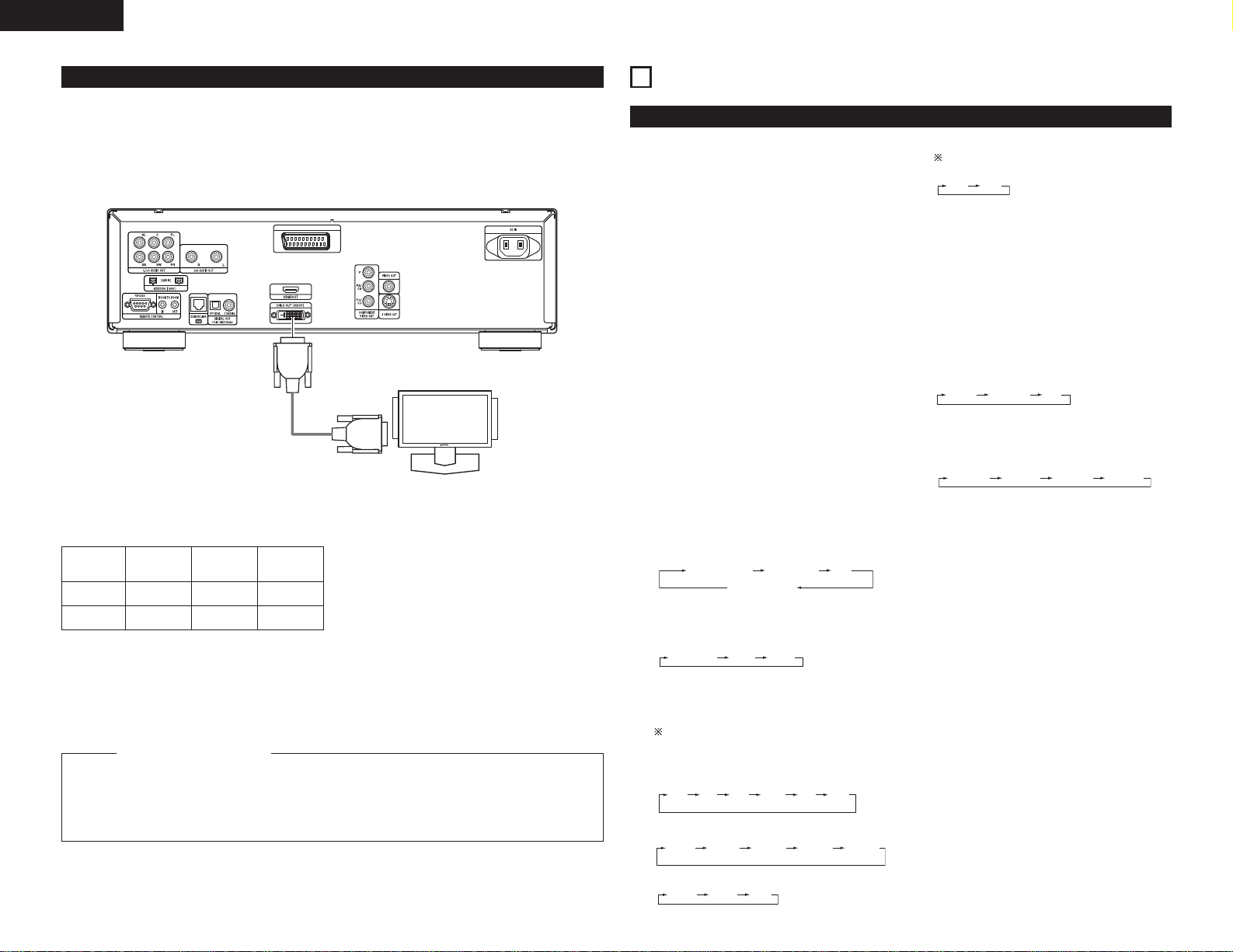
12
ENGLISH
(11) DVI connections
Connection with equipment that has a DVI (Digital Visual Interface)-D connector permits the transfer of digital
images.
✽ When using display equipment that is not supported by the HDCP (content protection function), the image
will not be output properly. (See the compatibility table.)
✽ Make an audio connection also because an audio signal will not be output from the DVI-D connector.
✽ Commercially-available DVI cables are available in 24-pin and 29-pin types. The DVD-3910 supports the 24-pin
DVI-D cable, but the 29-pin DVI cable cannot be connected.
Monitor equipped with
DVI input connectors
24P DVI-D cable
(commercially available)
DVI-D Input
connector
NOTE:
HDMI and DVI connectors.
• The table below indicates the compatibility of connections between the HDMI/DVI-D output connector of the
DVD-3910 and monitors that support HDMI/DVI-D.
Monitor with
HDMI
™
Video/Audio*1
™
(Only Video)
Monitor with
DVI-D (HDCP
compatible)
™
(Only Video)*2
™
(Only Video)
HDMI output
terminal
DVI-D output
terminal
Monitor with
DVI-D (HDCP
incompatible)
x
x
*1 Among the monitors that support HDMI, some
do not support audio output (for example,
projectors). In connections with equipment such
as this, audio signals are not output from the
HDMI output connector. Use analog audio
outputs, DENON LINK, or IEEE 1394 connectors
to provide the audio output at “DIGITAL
INTERFACE SETUP” unde “SETUP”, set “HDMI
AUDIO SETUP” to “2CH”.
*2 When the set’s HDMI connector is connected to
a DVI-D compatible monitor (HDCP compatible)
with an HDMI-DVI converter cable (commercially
available), the signals are output in digital RGB,
regardless of the “HDMI/DVI SELECT” setting.
To play the digital images and sounds of DVD video or DVD audio via an HDMI/DVI-D connection, it
is necessary that both the player and monitor (or AV amplifier) support a copyright protection
system called HDCP (High-bandwidth Digital Content Protection System). HDCP is copy protection
technology that comprises data encryption and authentication of the partner equipment. The DVD3910 supports HDCP. Please see the user’s manual of your monitor (or AV amplifier) for information
about this.
Copyright Protection System
5
PART NAMES AND FUNCTIONS
(1) Front Panel
See page 3.
q
Power ON/STANDBY button
• Press once to set to the standby mode. The
indicator lights up in red.
• Press again to turn the power on. The
indicator lights up in green.
w
Power indicator
• This indicator lights when the power is on and
when the power is in the standby mode.
Light green:Power is on
Light red :Power is in the standby mode
e
Power switch
• Press once to turn the power on.
• Press again to set to the “OFF” position and
turn the power off.
r
DENON LINK indicator
• This indicator lights when the audio signals are
transferred by DENON LINK connections.
t
AL24 PLUS indicator
• This indicator lights when the audio signals of
a DVD, etc., are being processed digitally with
the AL24 processing Plus.
y
Display
•Information on the disc that is currently playing
is shown on the display. (See page 13.)
u
Remote control sensor
i
SELECT of HDMI/DVI button
• Press this to set the video signal output from
the HDMI connector or the DVI connector.
(See page 28.)
o
FORMAT of HDMI/DVI button
• Press this to set the video signal format from
the HDMI connector or the DVI connector.
(See page 28.)
!0
VIDEO MODE button
• Use this to instantly change the adjustment
mode of the stored video signals.
The unit will return to the stored setting
values when the power is switched off.
(The setting values of this mode will not be
stored.)
• PICTURE MODE
• PROGRESSIVE MODE
• TV TYPE
HDMI Y Cb Cr HDMI RGB
HDMI/DVI OFF
DVI
• SQUEEZE MODE
No effective for interlaced image.
(See page 21.)
!1
Select the playback area/layer of
SUPER AUDIO CD
(SUPER AUDIO CD SETUP)
• Switch the area /layer of the Super audio CDS
played with priory.
• MULTI .......When playing Super audio CDs, the
Multi channel area is played with
priory
• STEREO ....When playing Super audio CDs,
the stereo channel area is played
with priority.
•CD.............When playing Super audio CDs,
the CDs layer area is played with
priority.
!2
PURE DIRECT SELECT button
•
Press to switch the modes with the specific
video signals and digital audio signals and
indicate in display on and off. (See page 26.)
!3
DVD/AUDIO/VIDEO logo
• This indicator lights when playing the DVD
audio or DVD video.
!4
Super Audio CD logo
• This indicator lights when playing the Super
audio CD.
!5
Disc tray
• Load discs here. (See pages 15, 30.)
• Press the OPEN/CLOSE button
!6
to open
and close the disc tray.
• The disc tray is also closed when the PLAY
button
!8
is pressed.
!6
OPEN/CLOSE button (5)
• Press this to open and close the disc tray.
(See pages 15, 30.)
!7
STILL/PAUSE button (3)
• Press this to pause images or music or to play
images frame by frame. (See page 31.)
!8
PLAY button (1)
• Press this to play the disc. (See page 30.)
!9
STOP button (2)
• Press this to stop the disc. (See page 31.)
@0
Skip button (8)
• Press this to move back to the beginning of
the current track (or chapter).
• Press again to move back to the beginning to
the previous track (or chapter). (See page 31.)
DVD-3910
AV-1
480P/576P 720P 1080i
STD M1 M2 M3 M4 M5
AUTO1 AUTO2 VIDEO1 VIDEO2 VIDEO3
NTSCMULTI PAL
OFF ON
MULTI STEREO CD
NORMAL MODE 1 MODE 2 ALL OFF
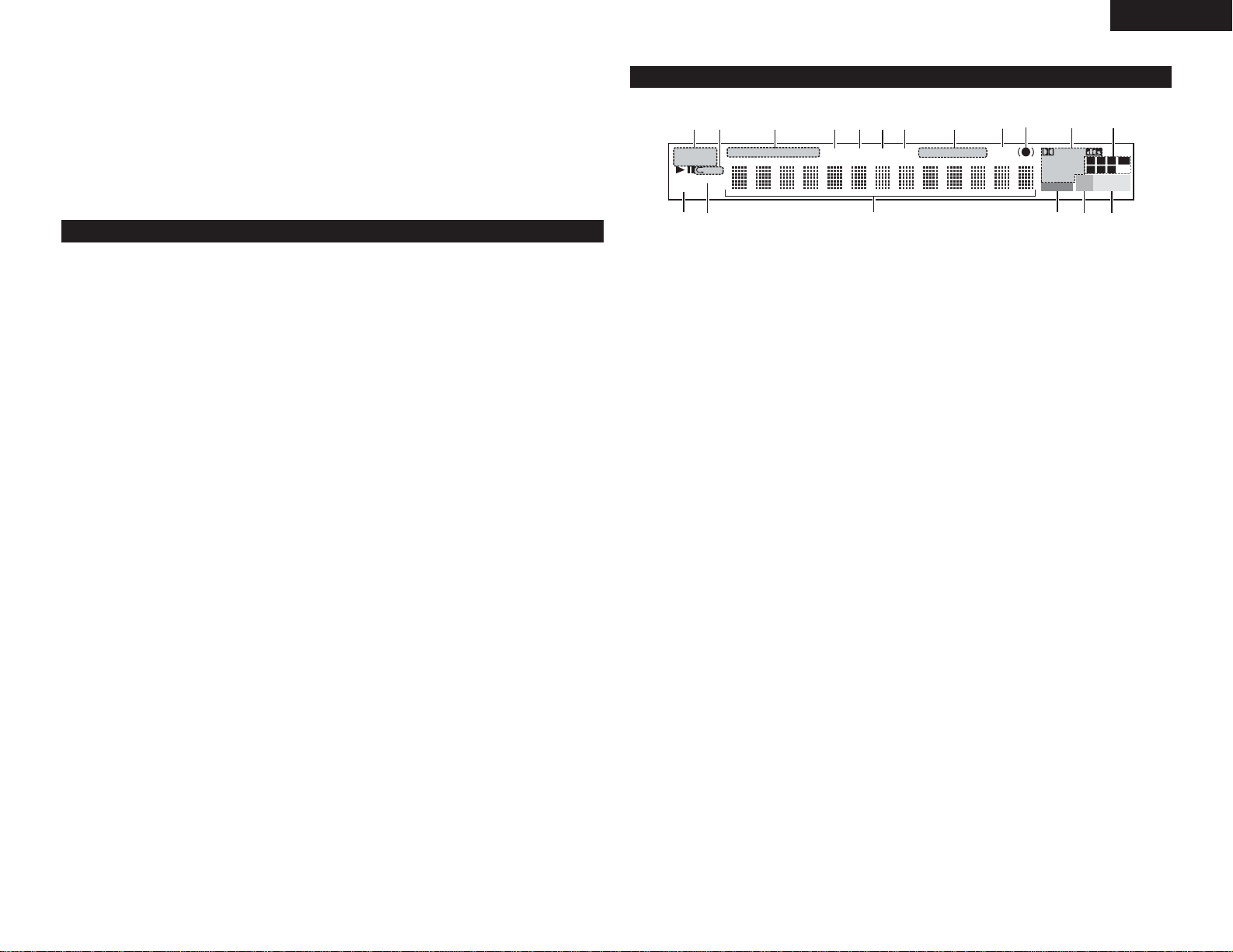
13
ENGLISH
(2) Rear Panel
@3
Audio output connectors
(5.1ch AUDIO OUT)
• Connect using the audio cord (available in
stores).
@4
Audio output connectors
(2ch AUDIO OUT)
• Connect using the included audio cord.
• Multi-channel sound is down-mixed and
output.
@5
21-pin SCART terminal (AV1)
(For only European model)
• Connect using a 21-pin SCART cable (available
in stores).
@6
Power input (AC IN)
•Connect to AC power supply using the
included power supply cord.
@7
Control connector (RS-232C)
• This is a terminal for future system expansion.
@8
Control input connector
(ROOM TO ROOM/IN)
• This is the input connector for wired remote
control.
Consult your DENON dealer if you wish to use
this connector.
@9
Control output connector
(ROOM TO ROOM/OUT)
• This is the output connector for wired remote
control.
Consult your DENON dealer if you wish to use
this connector.
#0
Digital connectors (IEEE 1394)
• This is for connection of a separately sold AV
amplifier equipped with a IEEE 1394
connector.
• Use it to achieve high quality digital sound
with low data loss.
#1
Digital output connector
(DENON LINK)
• This is for connection of a separately sold AV
amplifier equipped with a DENON Link
connector.
• Use it to achieve high quality digital sound
with low data loss.
#2
Digital audio output connector
(OPTICAL)
• Connect using an optical fiber cable (available
in stores).
• Digital data is output from this connector.
#3
Digital audio output connector
(COAXIAL)
• Connect using an digital audio cord. Connect a
commercially available 75 Ω/ohms pin-plug
cord.
• Digital data is output from this connector.
#4
DVI-D-Video output connector
(DVI-D OUT)
• Connect using 24P DVI-D connection cord
(available in stores).
#5
HDMI output connector
• Connect using HDMI connection cord
(available in stores).
#6
Component video output connectors
(COMPONENT VIDEO OUT)
• Connect using video cords (available in
stores).
#7
S-Video output connector
(S-VIDEO OUT)
• Connect using an S-Video connection cord
(available in stores).
#8
Video output connector (VIDEO OUT)
• Connect using the included video cord.
@1
Skip button (9)
• Press this to move ahead to the
beginning of the next track (or chapter).
(See page 31.)
@2
Slow/Search buttons (6 7)
• Press this to set the slow play or serach
mode. (See page 31.)
6: search in the reverse direction.
7: search in the forward direction.
q
Lights to indicate the currently playing disc.
w
Lights in the repeat play mode.
e
These light to indicate the names of sections of
the disc being played.
r
Lights during playback of multiple angles disc.
t
Lights when the audio signals can be downmixed.
y
Lights in the programmed play mode.
u
Lights in the random play mode.
i
There light to indicate the time display mode.
o
Lights when HDCD is playing.
!0
Lights when SRS TruSurrond is on.
!1
Lights to indicate the currently playing audio
format
!2
Lights to indicate the currently playing audio.
L:Front left channel
C:Center channel
R:Front right channel
SL : Surround left channel
S:Mono surround channel
SR : Surround right channel
LFE: Low frequency effect
!3
Lights to indicate the currently playing video
type.
F: Film source
V: Video source
!4
Lights when progressive video signals are being
output.
!5
Displays the title , track number and elapsed
time during playback.
!6
Lights when the audio signals is output from
IEEE1394 terminals.
!7
Lights when the video (or audio) signals is
output from HDMI or DVI terminals.(Lights only
one of the HDMI or DVI.)
(Flashes while the connection to the DVI-D or
HDMI connector is being checked.)
!8
Lights to indicate the currently video format of
HDMI or DVI terminals.
(Flashes while the connection to the DVI-D or
HDMI connector is being checked.)
LFE
SR
SL
(3) Display
q ert y u i
SUPER DVD
AUDIO VCD
PROGRESSIVE
F V
GROUP TITLE TRACK CHAP ANGLE D.MIX PROG RAND TOTAL SING REM HDCD
1 A-B
!2
!1
!0
ow
DIGITAL
L.PCMP.PCM
MPEG JPEG
WMA MP3 HDMI 480P 576P
IEEE1394 DVI 720P 1080i
!5!4!3
!6
!7
LFE
R
CSL
SL
SR
!8

14
ENGLISH
6
REMOTE CONTROL UNIT
2 The DVD-3910 can be controlled from a distance using the included remote control unit (RC-972).
(1) Inserting Batteries
q Remove the remote control unit’s rear cover.
w Place two R6P/AA batteries in the battery
compartment in the direction indicated by the
marks.
e Close the rear cover.
Cautions On Batteries
• Use R6P/AA batteries in this remote control unit.
• Replace the batteries with new ones approximately
once a year, though this depends on the frequency
with which the remote control unit is used.
• If the remote control unit does not operate from
close to the main unit, replace the batteries with
new ones, even if less than a year has passed.
• The included battery is only for verifying operation.
Replace it with a new battery as soon as possible.
• When inserting the batteries, be careful to do
so in the proper direction, following the < and
> marks in the remote control unit’s battery
compartment.
• To prevent damage or battery fluid leakage:
• Do not use a new battery with an old one.
• Do not use two different types of batteries.
• Do not short-circuit, disassemble, heat or
dispose of batteries in flames.
• Remove the batteries when not planning to use
the remote control unit for a long period of time.
• If the batteries should leak, carefully wipe off the
fluid from the inside of the battery compartment,
then insert new batteries.
(2) Using the Remote Control Unit
SEL
E
C
T
HD
M
I/D
VI
O
PE
N
/
C
D
/
S
T
ER
E
O
FOR
M
AT
N
T
SC
/
P
A
L
C
L
O
S
E
/M
ULT
I
PR
OG
/
DI
R
C
LE
AR
CAL
L
S
E
A
R
C
H
M
ODE
AU
D
I
O
S
U
B
T
I
T
L
E
AN
GLE
PAG
E
M
AR
KE
R
R
A
N
DO
M
D
IM
ME
R
Z
O
O
M
P
I
CT
A
DJ
.
S
E
TU
P
M
E
M
ORY
AB
R
E
PE
AT
S
ELE
C
T
R
C
972
P
U
R
E
D
IRE
C
T
D
I
SP
LAY
T
OP
M
E
N
U
RE
TURN
M
E
N
U
S
KI
P
SLOW
/
SE
ARCH
P
L
A
Y
S
T
I
LL
/
P
AU
S
E
S
T
OP
B
A
C
K
L
I
GH
T
POW
E
R
OFF
P
OW
E
R
O
N
Approx. 7 meters
• When operating the remote control unit,
point it at the remote control sensor as
shown on the diagram.
• The remote control unit can be used from a
direct distance of approximately 7 meters.
This distance will be shorter, however, if
there are obstacles in the way or if the
remote control unit is not pointed directly
at the remote control sensor.
• The remote control unit can be operated at
a horizontal angle of up to 30° with respect
to the remote control sensor.
NOTES:
• It may be difficult to operate the remote
control unit if the remote control sensor is
exposed to direct sunlight or strong
artificial light.
• Do not press buttons on the main unit and
on the remote control unit at the same
time. Doing so will result in malfunction.
SELECT
HDMI/DVI OPEN/
SUPER AUDIO
FORMAT
NTSC/PAL
CLOSE
CD SETUP
PROGRAM
/DIRECT
CLEAR
CALLSEARCH MODE
AUDIOSUBTITLEANGLE
PAGE
MARKERRANDOM DIMMERZOOM
PICTURE
ADJUST
SETUP MEMORY
A-BREPEAT
SELECT
PURE DIRECT
DISPLAYTOP MENU
RETURNMENU
SKIP SLOW/SEARCH
PLAYSTILL/PAUSE
STOP
BACK LIGHT
POWER OFF
POWER ON
q
@1
@2
@3
@5
@7
@8
@9
#0
#1
#3
#2
#4
@0
@4
@6
!8
!9
w
e
r
u
i
o
!2
!3
!5
!7
!4
!6
!1
!0
y
t
(3) Names and Functions of Remote Control Unit Buttons
2 Button not explained here function in the same way as the corresponding buttons on the main unit.
q
POWER ON/POWER OFF buttons
• Press this to switch the power between on
and standby.
w
HDMI/DVI SELECT/FORMAT buttons
• Use these to select to use HDMI terminal or
DVI terminal, and the format of video signals
(480P/576P,720P,1080i).
e
Number buttons
• Use these to input numbers.
Use the +10 button to input numbers of 10 or
over.
Example: To input 25
r
LIGHT button
• Press this to light the opal color button.
Press again this to put out light.
t
ANGLE button
• Press this to switch the angle.
y
TOP MENU button
• The top menu stored on the disc is displayed.
u
Cursor buttons/ENTER button
• Use the • and ª cursor buttons to select in
the vertical direction.
Use the
0 and 1 cursor buttons to select in
the horizontal direction.
Press the ENTER button to select the item
selected with the cursor buttons.
i
MENU button
• The DVD menu stored on the disc is
displayed.
o
STOP button (2)
!0
STILL/PAUSE button (3)
!1
SKIP buttons
!2
REPEAT button
• Press this to play tracks repeatedly.
!3
A-B repeat button (A-B)
• Use this to repeat sections between two
specific points.
!4
RANDOM button
• Press this to play the tracks on the video or
music CD in random order.
!5
MARKER button
•Press this to mark places you want to see
again.
!6
SETUP button
• Press this to display the default setting
screen.
!7
PICTURE ADJUST button
• Press this to adjust the picture quality to suit
your tastes.
!8
OPEN/CLOSE button
!9
NTSC/PAL button
• Use this to switch the set’s video output
format (NTSC/PAL).
@0
SUPER AUDIO CD SETUP button
@1
PROGRAM/DIRECT button
• Press this to switch between the normal play,
programmed play.
@2
CLEAR button
• Press this to clear numbers that you have
input.
@3
CALL button
• Press this to check the program contents.
@4
SEARCH MODE button
•
Press this to change the search mode to search for
groups or titles, tracks or chapters when selecting
sections of discs directly using the number buttons.
@5
AUDIO button
•For DVDs, press this to switch the audio
language. For video CDs, press this to switch
the channel between “STEREO”, “MONO
LEFT” and “MONO RIGHT”.
@6
SUBTITLE button
• Press this to switch the DVD’s subtitle
language.
@7
DISPLAY button
• Press this to display the ON-SCREEN.
@8
RETURN button
• Press this to return to the previous menu
screen.
@9
PLAY button (1)
30°
30°

15
ENGLISH
In the stop mode, press the SETUP button.
• The setup (default settings) screen appears.
NOTE: For some menus, the initial values can be
changed during playback.
LANGUAGE SETUP
Use this to set the language to be used when
playing the disc. If the set language is not offered
on that disc, the discs default language is set.
And use this to set the language for the default
setting screen and messages displayed on the TV
screen (“PLAY”, etc.).
DIGITAL INTERFACE SETUP
Use this to set the output of DVI, HDMI, DENON
LINK and IEEE1394 terminals.
VIDEO SETUP
Use this to set the DVD-3910’s screen mode.
(TV aspect, TV type and AV1 video output.)
AUDIO SETUP
Use this to set the DVD-3910’s audio output
mode.
(Digital and LPCM output settings.)
RATINGS
Use this to disable playback of adult DVDs so
that children cannot watch them. Note that
playback of adult DVDs cannot be disabled if the
rating level is not recorded on the DVD, but that
it is possible to disable playback of all DVDs.
OTHER SETUP
These include special settings such as CAPTIONS,
WALL PAPER, etc,.
#0
SLOW/SEARCH buttons
#1
PAGE –/PAGE + buttons
• Use these to selected the desired still picture
on DVD audio discs containing browseable
still pictures.
#2
ZOOM button
• Press this to enlarge the image.
NOTES:
• Be sure to turn on the power before opening and
closing the disc tray.
• Do not strike on the button with a pencil, etc.
7
LOADING DISCS
2 Set discs in the disc tray with the labeled (printed)
side facing up.
Inner disc
guide
(8 cm disc)
Outer disc guide
(12 cm disc)
Disc tray
NOTE:
• Do not move the DVD-3910 while a disc is playing.
Doing so may scratch the disc.
(1)
Opening and Closing the Disc Tray
q Turn on the power.
w Press the OPEN/CLOSE button.
Disc tray
Power switch
OPEN/CLOSE
button
(2) Loading Discs
Figure 1
Outer disc guide
12 cm disc
Figure 2
Inner disc guide
8 cm disc
NOTES:
• If a foreign object is caught in the disc tray during
closing, simply press the OPEN/CLOSE button
again and the tray will open.
• Do not press the disc tray in by hand when the
power is off. Doing so will damage it.
• Do not place foreign objects in the disc tray.
Doing so will damage it.
• Pick up the disc carefully so as not to touch the
signal surface and hold it with the labeled side
facing up.
• With the disc tray fully open, set the disc in the disc
tray.
• Set 12 cm discs in the outer disc guide (Figure 1), 8
cm discs in the inner disc guide (Figure 2).
• Press the OPEN/CLOSE button.
The disc is automatically loaded.
• The disc tray can also be closed automatically to load
the disc by pressing the PLAY button.
#3
DIMMER button
• Use this to adjust the brightness of the main
unit’s display.
Can be switched in 4 steps, from all off to
always on.
#4
PURE DIRECT MEMORY/SELECT buttons
• Use these to make and select that various
setting to achieve higher quality sound.
8
CHANGING THE DEFAULT SETTINGS
ON / STANDBY
S
OPEN/CLOSE
DENON LINK AL 24 PLUS
11
2 Make the initial settings to suit your usage conditions before starting playback.
The initial settings are retained until they are next changed, even
if the power is turned off.
Main unit
Main unit
Remote control unit
(Red)
✽ To exit the setup mode
Use the ª cursor button to select “EXIT SETUP”, then press the ENTER button. It is also possible to quit by
pressing the SETUP button on the remote control unit.
Remote control unit
Remote control unit
(Greeen)
2
1
Turn on the power.
• Press the power button, the power indicator lights
green and the power turns on.
When pressed again, the power turns off and
indicator is off.
• In the standby mode (the power indicator lights
red), press the ON/STANDBY button on the main
unit or POWER ON button on the RC-972.
3
Use the 0 and 1 cursor buttons to select the desired
setting item, then press the ENTER button.
Select “LANGUAGE SETUP”. (See page 17.)
Select “DIGITAL INTERFACE SETUP”. (See page 18.)
Select “VIDEO SETUP”. (See page 20.)
Select “AUDIO SETUP”. (See page 21.)
Select “RATINGS”. (See page 24.)
Select “OTHER SETUP” (See page 25.)
M
E
N
2
S
ETU
RC-972
U
S
TO
P
S
TIL
L/P
A
U
S
S
K
E
IP
R
E
P
EA
T
P
R
A
N
D
O
M
P
PICU
A
D
J
U
S
T
LA
A
-B
S
LO
W
M
/S
A
EA
R
R
KE
C
R
H
PA
G
Z
R
E
O
E
O
M
M
E
PU
D
M
IM
R
O
E
R
M
Y
D
ER
I
RECT
S
E
LEC
T
ON / STANDBY
ON / STANDBY
SETUP
P
O
W
E
R O
FF
S
E
LE
HD
CT
M
I/DV
I
FOR
M
A
T
P
O
W
N
TSC
E
R O
/PA
N
L
O
P
C
E
LO
N
/
S
E
S
U
P
E
C
R
D
A
S
U
ET
D
U
IO
P
B
A
C
K
LIG
HT
TO
P
M
A
E
N
U
RE
TU
R
N
Y
PR
O
/D
GR
IR
A
EC
M
T
S
EA
R
C
C
H
N
LEA
M
G
LE
O
R
D
E
SU
C
A
BT
LL
ITLE
AU
DIO
D
ISP
LA
Y
1
3
POWER ON
LANGUAGE SETUP
DIALOG
SUBTI TL E
DISC MENUS
OSD LANGUAGE
EXIT SETUP
SELECT:DECISION:ENTER BUTTON
ENGLI SH
ENGLI SH
ENGLI SH
ENGLI SH

16
ENGLISH
Setup items for use
Bold characters indicate factory defaults.
✽ The display depends on the connected device.
LANGUAGE SETUP
DIALOG
SUBTITLE
DISC MENUS
OSD LANGUAGE
DIGITAL INTERFACE SETUP
HDMI/DVI
BLACK LEVEL
(without HDMI Y Cb Cr)
HDMI AUDIO SETUP
DENON LINK
IEEE1394
VIDEO SETUP
TV ASPECT
TV TYPE
VIDEO OUT
PROGRESSIVE
MODE
SQUEEZE MODE
ENGLISH
FRENCH
SPANISH
GERMAN
ITALIAN
OTHERS
OFF
ENGLISH
FRENCH
SPANISH
GERMAN
ITALIAN
OTHERS
ENGLISH
FRENCH
SPANISH
GERMAN
ITALIAN
OTHERS
ENGLISH
FRANÇAIS
ESPAÑOL
DEUTSCH
NORMAL
ENHANCED
2CH
MULTI(NORMAL)
MULTI(LPCM)
OFF
2nd
OFF
ON
IEEE1394 SETUP
4:3 PS
4:3 LB
WIDE (16:9)
NTSC
PAL
MULTI
PROGRESSIVE
INTERLACED
AUTO1
AUTO2
VIDEO1
VIDEO2
VIDEO3
OFF
ON
HDMI SPEAKER SETUP
AUTO PLAY
AUDIO FORMAT
SPEAKER
CONFIGURATION
CHANNEL LEVEL
DELAY TIME
OFF
ON
FORMAT1
FORMAT2
FRONT SP
CENTER SP
SUBWOOFER
SURROUND SP
CROSSOVER
TEST TONE
FRONT LCH
CENTER
FRONT RCH
SURROUND RCH
SURROUND LCH
SUBWOOFER
DISTANCE
FRONT LCH
FRONT RCH
CENTER
SURROUND LCH
SURROUND RCH
SUBWOOFER
DEFAULT
LARGE
SMALL
LARGE
SMALL
NONE
YES
NO
LARGE
SMALL
NONE
40Hz
60Hz
80Hz
100Hz
120Hz
OFF
AUTO
MANUAL
0 dB
0 dB
0 dB
0 dB
0 dB
0 dB
METERS
FEET
3.6 m
3.6 m
3.6 m
3.0 m
3.0 m
3.6 m
ON
AUDIO SETUP
AUDIO CHANNEL
DIGITAL OUT
LPCM
(44.1 kHz/48 kHz)
SOURCE DIRECT
BASS ENHANCER
COMPRESSION
SACD FILTER
RATINGS
RATING LEVEL
PASSWORD
OTHER SETUP
PLAYER MODE
CAPTIONS
WALL PAPER
DISPLAY
AUTO POWER MODE
SLIDE SHOW
MULTI CHANNEL
2 CH(SRS OFF)
2 CH(SRS ON)
NORMAL
PCM
OFF
ON
OFF
ON
OFF
ON
OFF
ON
50Hz
100kHz
0(LOCK ALL)
1
2
3
4
5
6
7
8(NO LIMIT)
CHANGE
AUDIO
VIDEO
OFF
ON
BLUE
GRAY
BLACK
PICTURE
OFF
ON
OFF
ON
5SEC
(5~15SEC)
SPEAKER SETUP
OLD PASSWORD
NEW PASSWORD
COMFIRM PASSWORD
SPEAKER
CONFIGURATION
CHANNEL LEVEL
DELAY TIME
FRONT SP
CENTER SP
SUBWOOFER
SURROUND SP
CROSSOVER
TEST TONE
FRONT LCH
CENTER
FRONT RCH
SURROUND RCH
SURROUND LCH
SUBWOOFER
SW
+10dB
DISTANCE
FRONT LCH
FRONT RCH
CENTER
SURROUND LCH
SURROUND RCH
SUBWOOFER
DEFAULT
LARGE
SMALL
LARGE
SMALL
NONE
YES
NO
LARGE
SMALL
NONE
40Hz
60Hz
80Hz
100Hz
120Hz
OFF
AUTO
MANUAL
0 dB
0 dB
0 dB
0 dB
0 dB
0 dB
OFF
ON
METERS
FEET
3.6m
3.6m
3.6m
3.0m
3.0m
3.6m
ON
AV1 VIDEO OUT
VIDEO
S-VIDEO
RGB

17
ENGLISH
When “LANGUAGE SETUP” is selected
2
Use the • and ª cursor buttons to select the desired setting,
then press the ENTER button.
DIALOG
Use this to set the language of the sound output from the
speakers.
SUBTITLE
Use this to set the language of the subtitles displayed on the
TV.
DISC MENUS
Use this to set the language of the menus recorded on the
disc (top menu, etc.).
OSD LANGUAGE
Use this to set the language for the default setting screen
and messages displayed on the TV screen(“PLAY”,etc.)
1
See page 15.
Remote control unit Remote control unit
Remote control unit Remote control unit
3
Use the • and ª cursor buttons to select the desired setting,
then press the ENTER button.
q When “DIALOG” is selected:
ENGLISH (Factory default)
Select this when you want to play the DVD with the sound
in English.
FRENCH
Select this when you want to play the DVD with the sound
in French.
SPANISH
Select this when you want to play the DVD with the sound
in Spanish.
GERMAN
Select this when you want to play the DVD with the sound
in German.
ITALIAN
Select this when you want to play the DVD with the sound
in Italian.
OTHERS
Use the number buttons to input the language number.
(See “Language code list” on page 18.)
3
w When “ SUBTITLE” is selected:
OFF
Select this if you do not want to display the subtitles.
(For some discs it is not possible to turn off the subtitle
display.)
ENGLISH (Factory default)
Select this when you want to play the DVD with the
subtitles in English.
FRENCH
Select this when you want to play the DVD with the
subtitles in French.
SPANISH
Select this when you want to play the DVD with the
subtitles in Spanish.
GERMAN
Select this when you want to play the DVD with the
subtitles in German.
ITALIAN
Select this when you want to play the DVD with the
subtitles in Italian.
OTHERS
Use the number buttons to input the language number.
(See “Language code list” on page 18.)
e When “DISC MENUS” is selected:
ENGLISH (Factory default)
Select this when you want to display the menus in English.
FRENCH
Select this when you want to display the menus in French.
SPANISH
Select this when you want to display the menus in Spanish.
GERMAN
Select this when you want to display the menus in German.
ITALIAN
Select this when you want to display the menus in Italian.
OTHERS
Use the number buttons to input the language number.
(See “Language code list” on page 18.)
r When “OSD LANGUAGE” is selected:
ENGLISH (Factory default)
Select this to set the OSD language to English.
FRANÇAIS
Select this to set the OSD language to French.
ESPAÑOL
Select this to set the OSD language to Spanish.
DEUTSCH
Select this to set the OSD language to German.
✽ To exit the setup mode
Use the ª cursor button to select “EXIT SETUP”, then press the ENTER button. It is also possible to quit
by pressing the SETUP button on the remote control unit.
1
S
T
O
P
S
T
IL
L
/PA
U
SKIP
S
E
REPEAT
PL
R
A
NDOM
S
E
T
UP
PICU
ADJUS
R
E
T
R
C
9
7
2
AY
A-B
S
L
OW/S
MA
E
A
R
R
KER
CH
PAGE
ZO
O
M
MEMORY
PURE
D
I
M
M
D
ER
I
REC
T
S
E
L
E
C
T
BACK
L
IGHT
TO
P
MENU
RE
T
U
R
NMENU
1, 2, 3
P
O
WER OF
F
S
E
L
H
E
D
C
M
T
I
/
D
V
I
F
ORMAT
P
O
WER O
NT
S
C
/PAL
N
O
P
C
EN/
L
OS
E
S
U
P
ER A
CD
S
U
E
D
T
UP
I
O
PROGR
/
D
I
RE
A
M
C
T
S
E
A
R
C
ANGL
C
H
L
MODE
E
A
R
E
S
C
UBT
AL
L
I
T
L
E
A
U
D
I
O
D
I
SPLAY
1
LANGUAGE SETUP
DIALOG
SUBTI TL E
DISC MENUS
OSD LANGUAGE
EXIT SETUP
SELEC T:
OFF
ENGLI SH
FRENCH
SPANISH
GERMAN
ITALIAN
OTHERS
DECISION:ENTER BUTTON
LANGUAGE SETUP
DIALOG
SUBTI TL E
DISC MENUS
OSD LANGUAGE
EXIT SETUP
ENGLI SH
ENGLI SH
ENGLI SH
ENGLI SH
LANGUAGE SETUP
DIALOG
SUBTI TL E
DISC MENUS
OSD LANGUAGE
EXIT SETUP
SELEC T:
ENGLI SH
FRENCH
SPANISH
GERMAN
ITALIAN
OTHERS
DECISION:ENTER BUTTON
SELEC T:
DECISION:ENTER BUTTON
LANGUAGE SETUP
DIALOG
SUBTI TL E
DISC MENUS
OSD LANGUAGE
EXIT SETUP
SELEC T:
ENGLISH
FRANÇAIS
ESPAÑOL
DEUTSCH
DECISION:ENTER BUTTON
LANGUAGE SETUP
DIALOG
SUBTI TL E
DISC MENUS
OSD LANGUAGE
EXIT SETUP
SELEC T:
ENGLI SH
FRENCH
SPANISH
GERMAN
ITALIAN
OTHERS
DECISION:ENTER BUTTON

18
ENGLISH
Language code list
Code
6565
6566
6570
6577
6582
6583
6588
6590
6665
6669
6671
6672
6678
6679
6682
6765
6779
6783
6789
6865
6869
6890
6976
6978
6979
6983
6984
6985
7065
7073
7074
Code
7079
7082
7089
7165
7168
7176
7178
7185
7265
7273
7282
7285
7289
7365
7378
7383
7384
7387
7465
7473
7487
7565
7575
7576
7577
7578
7579
7583
7585
7589
7665
Code
7678
7679
7684
7686
7771
7773
7775
7776
7778
7779
7782
7783
7784
7789
7865
7869
7876
7879
7982
8065
8076
8083
8084
8185
8277
8279
8285
8365
8368
8372
8373
Language
Afar
Abkhazian
Afrikaans
Ameharic
Arabic
Assamese
Aymara
Azerbaijani
Bashkir
Byelorussian
Bulgarian
Bihari
Bengali; Bangla
Tibetan
Breton
Catalan
Corsican
Czech
Welsh
Danish
German
Bhutani
Greek
English
Esperanto
Spanish
Estonian
Basque
Persian
Finnish
Fiji
Language
Faroese
French
Frisian
Irish
Scots Gaelic
Galician
Guarani
Gujarati
Hausa
Hindi
Croatian
Hungarian
Armenian
Interlingua
Indonesian
Icelandic
Italian
Hebrew
Japanese
Yiddish
Javanese
Georgian
Kazakh
Greenlandic
Cambodian
Kannada
Korean
Kashmiri
Kurdish
Kirghiz
Latin
Language
Lingala
Laothian
Lithuanian
Latvian, Lettish
Malagasy
Maori
Macedonish
Malayalam
Mongolian
Moldavian
Marathi
Malay
Maltese
Burmese
Nauru
Nepali
Dutch
Norwegian
Oriya
Panjabi
Polish
Pashto, Pushto
Portuguese
Quechua
Rhaeto-Romance
Romanian
Russian
Sanskrit
Sindhi
Serbo-Croatian
Singhalese
Code
8375
8376
8377
8378
8379
8381
8382
8385
8386
8387
8465
8469
8471
8472
8473
8475
8476
8479
8482
8484
8487
8575
8582
8590
8673
8679
8779
8872
8979
9072
9085
Language
Slovak
Slovenian
Samoan
Shona
Somali
Albanian
Serbian
Sundanese
Swedish
Swahili
Tamil
Telugu
Tajik
Thai
Tigrinya
Turkmen
Tagalog
Tonga
Turkish
Tatar
Twi
Ukrainian
Urdu
Uzbek
Vietnamese
Volapük
Wolof
Xhosa
Yoruba
Chinese
Zulu
When “DIGITAL INTERFACE SETUP” is selected
2
Use the • and ª cursor buttons to select the desired setting,
then press the ENTER button.
HDMI/DVI BLACK LEVEL
Switches the digital RGB video level (data range) of the
HDMI and the DVI-D terminals.
HDMI AUDIO SETUP
Use this to adjust for the audio signals from the HDMI
terminal.
DENON LINK
Use this to output digital signals from the DENON LINK
terminal.
IEEE1394
Use this to output digital signals from the IEEE1394 terminal.
1
See page 15.
Remote control unit Remote control unit
3
Use the • and ª cursor buttons to select the desired setting,
then press the ENTER button.
q When “HDMI/DVI BLACK LEVEL” is selected:
NORMAL (Factory default)
Signals are output from the HDMI and the DVI-D terminals
with a digital RGB video level (data range) of 16(black) to
235(white).
ENHANCED
Signals are output from the HDMI and the DVI-D terminals
with a digital RGB video level (data range) of 0(black) to
246(white).
✽
When the HDMI and the DVI-D terminals are
connected, the black may seem to stand out, depending
on the TV or the Monitor you are using. In this case, set
this to “ENHANCED”.
✽
When select “HDMI Y Cb Cr” under “HDMI/DVI
SELECT”, will have no effect. (See page 28.)
BACK LIGHT
S
TO
E
A
P
R
MENU
C
ANGLE
H
M
ODE
S
UBT
I
T
L
E
A
UD
I
O
D
I
1
S
T
O
P
S
T
IL
L
/PA
U
SKIP
S
E
REPEAT
R
A
NDOM
A-B
S
L
OW/S
S
E
MA
T
E
UP
A
R
R
KER
CH
PICU
PAGE
ADJUS
ZO
R
E
O
T
M
MEMORY
PURE
D
IM
M
D
ER
I
REC
T
S
E
L
E
C
T
R
C
972
PL
AY
RE
T
U
R
NMENU
1, 2, 3
SPLAY
P
O
WER OFF
S
E
L
H
E
D
C
M
T
I/D
V
I
FORMAT
PO
WER O
NT
S
C
/PAL
N
O
PEN/
C
L
OS
E
S
U
P
ER A
CD S
U
E
D
T
UP
I
O
PROGR
/D
I
RE
A
M
C
T
C
L
EA
R
C
ALL
1
DIGITAL INTERFACE SETUP
HDMI/DVI BLACK LEVEL
HDMI AUDIO SETUP
DENON LINK
IEEE1394
EXIT SETUP
DIGITAL INTERFACE SETUP
HDMI/ DVI BLACK LEVEL
HDMI AUDIO SETUP
DENON LINK
IEEE1394
EXIT SETUP
NORMAL
2CH
OFF
OFF
DECISION:ENTER BUTTONSELEC T:
NORMAL
ENHANCED
DECISION:ENTER BUTTONSELEC T:

19
ENGLISH
3
w When “HDMI AUDIO SETUP” is selected:
2CH (channel) (Factory default)
The audio signals are output from the HDMI terminal with
a down-mixed to 2 channel.
MULTI(NORMAL)
The multi-channel audio signals are output from the HDMI
terminal with a bit-stream.
MULTI(LPCM)
The multi-channel audio signals are output from the HDMI
terminal with a linear PCM.
B When “MULTI (LPCM)” is selected, use the • and ª
cursor buttons to select the item to be set, then press
the ENTER button.
SPEAKER CONFIGURATION
Use this to select the types of the different speakers.
CHANNEL LEVEL
Use this to adjust the output level of the different
speakers.
DELAY TIME
Use this to set the distance from the different
speakers to the listening position.
✽ To exit the SPEAKER SETUP mode
Use the ª cursor button to select “DIGITAL
INTERFACE SETUP” then press ENTER button.
B When “SPEAKER CONFIGURATION” is selected, use
the • and ª cursor buttons to select the speaker to be
set then press the ENTER button.
• The type of speaker used for the front speakers,
center speaker, subwoofer and surround speakers
can be set. Use the • and ª cursor buttons to
select the speaker type, then press the ENTER
button.
LARGE
Select this when a large speaker is connected.
SMALL
Select this when a small speaker is connected.
NONE
Select this when no speaker is connected.
YES
Select this when a subwoofer is connected.
NO
Select this when no subwoofer is connected.
• When “CROSSOVER” is selected:
40 Hz, 60 Hz, 80 Hz (Factory default), 100 Hz, 120
Hz, set the frequency of cross over.
✽ Press the RETURN button to return to the “HDMI
SPEAKER SETUP” menu.
B When “CHANNEL LEVEL” is selected, use the • and
ª cursor buttons to select the speaker to be adjusted,
then use the
0 and 1 cursor buttons to set the level.
TEST TONE
• Use the 0 and 1 cursor buttons to select auto or
manual.
Adjust so that the volume of the test tones output
from the different speakers sounds the same.
• The volume level output from the front speakers
(left and right channels), center speaker, surround
speakers (left and right channels) and subwoofer can
be adjusted.
• The volume level can be adjusted between 0 and -10
dB in steps of 1 dB.
✽ Press the RETURN button to return to the “HDMI
SPEAKER SETUP” menu.
Remote control unit Remote control unit
3
B When “DELAY TIME” is selected:
With 5.1-channel surround sound, ideally the distance
between the listening position and all the speakers
aside from the subwoofer should be the same. The
delay time setting can be used to make the sound
from the different speakers reach the listening position
at the same time.
Use the • and ª cursor buttons to select the setting
item, then press the ENTER button.
• When “DISTANCE” is selected:
METERS (when the
0 cursor button is pressed):
The unit of distance is set to meters (“m”).
FEET (when the
1 cursor button is pressed):
The unit of distance is set to feet (“ft”).
• When “FRONT LCH”, “FRONT RCH”, “CENTER”,
“SURROUND LCH”, ”SURROUND RCH”,
“SUBWOOFER” is selected:
Use the
0 and 1 cursor buttons to set the distance
from the listening position to the different speakers.
✽ The distance can be set within the range of 0 to
18 meters (60 feet).
✽ The maximum difference in speaker distance for
which adjustment is possible is 4.5 meters (15
feet).
• When “DEFAULT” is selected:
When “DEFAULT” is selected and the ENTER button
is pressed, all the items are restored to their factory
default settings.
✽ When digital connections are made with an AV amplifier,
make the speaker settings on the AV amplifier.
For DVD audio discs, the disc’s settings are given
priority, so the sound may not be produced as set with
the above speaker mode setting.
✽ Press the RETURN button to return to the “HDMI
SPEAKER SETUP” menu.
When the HDMI connection cable is disconnected,
the “SPEAKER CONFIGURATION”, “CHANNEL
LEVEL”, and “DELAY TIME” settings under “HDMI
SPEAKER SETUP” are set back to the factory
defaults.
Remote control unit Remote control unit
Remote control unit
The display depends on the
connected device. (Indicates
whether or not speakers are
connected)
DIGITAL INTERFACE SETUP
HDMI/ DVI BLACK LEVEL
HDMI AUDIO SETUP
DENON LINK
IEEE1394
EXIT SETUP
DECISION:ENTER BUTTONSELEC T:
HDMI SPE AKER SE TUP
SPEAKER CONF I GURAT ION
CHANNEL L E VE L
DEL AY TI
DIGITAL INTERFACE SETUP
DECISION:ENTER BUTTONSELEC T:
HDMI SPE AKER SE TUP
SELEC T:
SPEAKER CONF I GURATI ON
FRONT SP
CENTER SP
SUB
SURROUND SP
CROSSOVE R
DECISION:ENTER BUTTON
W
M
OOFE R
E
2CH
MULTI(NORMAL)
MULTI(LPCM)
LARGE
LARGE
YES
LARGE
80Hz
HDMI SPE AKER SE TUP
CHANNEL LEVEL
TEST TONE
FRONT LCH
CENTER
FRONT RCH
SURROUND RC H
SURROUND L CH
W
OOFE R
SUB
DECISION:ENTER BUTTONSELEC T:
OFF
0dB
0dB
0dB
0dB
0dB
0dB
HDMI SPE AKER SE TUP
HDMI SPE AKER SE TUP
HDMI SPE AKER SE TUP
HDMI SPE AKER SE TUP
DELAY TIME
DISTANCE
FRONT LCH
FRONT RCH
CENTER
SURROUND L CH
SURROUND RCH
W
OOFE R
SUB
DEFAUL T
DECISION:ENTER BUTTONSELEC T:
DELAY TIME
DISTANCE
FRONT LCH
FRONT RCH
CENTER
SURROUND L CH
SURROUND RCH
W
OOFE R
SUB
DEFAUL T
DECISION:ENTER BUTTONSELEC T:
DELAY TIME
DISTANCE
FRONT LCH
FRONT RCH
CENTER
SURROUND L CH
SURROUND RCH
W
OOFE R
SUB
DEFAUL T
DECISION:ENTER BUTTONSELEC T:
DELAY TIME
DISTANCE
FRONT LCH
FRONT RCH
CENTER
SURROUND L CH
SURROUND RCH
SUB
W
OOFE R
DEFAUL T
DECISION:ENTER BUTTONSELEC T:
METERS
3.6 m
3.6 m
3.6 m
3.0 m
3.0 m
3.6 m
ON
METERS
3.6 m
3.6 m
3.6 m
3.0 m
3.0 m
3.6 m
ON
METERS
3.6 m
3.6 m
3.6 m
3.0 m
3.0 m
3.6 m
ON
METERS
3.6 m
3.6 m
3.6 m
3.0 m
3.0 m
3.6 m
ON

20
ENGLISH
3
e When “DENON LINK” is selected:
OFF (Factory default)
Digital audio signals are not output from the DENON LINK
terminal.
2nd
Set this when the amplifier to be connected by DENON
LINK 2nd.
If you connect the DENON LINK, set to 2nd.
When the DENON LINK 2nd connection, Super audio
CD’s signals are not output from the DENON LINK
connector. Please use the analog output terminals or the
IEEE1394 connection.
When the DENON LINK connection, could be output
192-176kHz/24bit 2ch sources or 96kHz/24bit 6ch
sources.
When the DENON LINK is set, the down mixed audio
signals are output only from the Left and Right and Front
Left and Front Right terminals.
r When “IEEE1394” is selected:
OFF (Factory default)
Digital audio signals are not output from the IEEE1394
terminal.
ON
B When “ON” is selected:
This will lead to the “AUTO PLAY”, and “AUDIO
FORMAT” setting screens. Select the item to be set
using the (•, ª) cursor buttons and press the ENTER
button.
No audio signals are output from the analog connectors
when IEEE1394 is set.
B Auto Play
Set this when automatically playing this unit from
another device, under circumstances in which this unit
is used in conjunction with a DENON device that
supports IEEE1394.
B Audio Format
Set this format of audio signals from IEEE1394
connector.
B Auto Play Setting Method
OFF (Factory default)
Set this when you do not wish to control the operation
of this unit from another device.
ON
Set this when you wish to control the operation of this
unit from another device.
B Audio Format Setting Method
FORMAT 1 (Factory default)
Set this when you conjunction with a DENON device.
FORMAT 2
This is a mode for future system expansion.
IEEE1394 indicator in the display
When “IEEE1394” set to “ON”, this indicator lights as
bellow.
flashing ................self check of IEEE1394
connections.
light......................IEEE1394 connection is OK.
slow flashing........IEEE1394 connection is NG.
(Loop connection) confirm the
connection.
fast flashing .........IEEE1394 connection is NG.
confirm the connection.
I EEE139 4 SETUP
I EEE139 4 SETUP
AUTO PL AY
AUDI O F ORMAT
OFF
FORM AT 1
DECISION:ENTER BUTTON
SELEC T:
✽ To exit the setup mode
Use the ª cursor button to select
“EXIT SETUP”, then press the
ENTER button. It is also possible to
quit by pressing the SETUP button
on the remote control unit.
When “VIDEO SETUP” is selected
2
3
Use the • and ª cursor buttons to select the desired setting,
then press the ENTER button.
TV ASPECT
Use this to set the shape of your TV’s screen.
TV TYPE
Use this to set your TV’s video format (NTSC, PAL or MULTI).
VIDEO OUT
Use this to select either the progressive image output or
interlace image output.
PROGRESSIVE MODE
A method of progressive conversion can be set depending
on the image recorded to the DVD.
SQUEEZE MODE
The size of the screen to be output can be switched.
AV1 VIDEO OUT (For only European model)
To select whether composite video signals or S video signals
or RGB signals will be output from the AV1 SCART terminals.
Use the • and ª cursor buttons to select the desired setting,
then press the ENTER button.
q When “TV ASPECT” is selected:
4:3 PS
Select this to play wide DVDs in the pan & scan mode
(with the sides of the picture cut off). Discs for which pan
& scan is not specified are played in the letter box mode.
4:3 LB
Select this to play wide DVDs in the letter box mode (with
black strips at the top and bottom).
WIDE (16:9) (Factory default)
Select this to play wide DVDs in the full-screen mode.
w When “TV TYPE” is selected:
NTSC
Select this when your TV’s video format is NTSC.
If NTSC is selected, output format is fixed to NTSC.
PAL
Select this when your TV’s video format is PAL.
If PAL is selected, output format is fixed to PAL.
MULTI (Factory default)
Select this when your TV is compatible with both the NTSC
and PAL formats.
If you play the disc recorded NTSC format, signal from
video output terminal will be switched to NTSC is selected,
output format is fixed to NTSC.
1
See page 15.
Remote control unit Remote control unit
DIGITAL INTERFACE SETUP
HDMI/ DVI BLACK LEVEL
HDMI AUDIO SETUP
DENON LINK
IEEE1394
EXIT SETUP
DECISION:ENTER BUTTONSELEC T:
DIGITAL INTERFACE SETUP
HDMI/ DVI BLACK LEVEL
HDMI AUDIO SETUP
DENON LINK
IEEE1394
EXIT SETUP
DECISION:ENTER BUTTONSELEC T:
I EEE139 4 SETUP
I EEE139 4 SETUP
AUTO PL AY
AUDI O F ORMAT
SELEC T:
I EEE139 4 SETUP
AUTO PL AY
AUDI O F ORMAT
SELEC T:
DECISION:ENTER BUTTON
I EEE139 4 SETUP
DECISION:ENTER BUTTON
OFF
ON
FORMAT1
FORMAT2
OFF
2nd
OFF
ON
1
S
E
R
C
972
MENU
S
T
O
P
S
T
ILL
/PA
U
SKIP
S
E
REPEAT
R
A
NDOM
T
UP
PICU
ADJUST
PLAY
A-B
S
L
OW/S
MA
E
A
R
R
KER
CH
PAGE
ZO
R
E
O
M
MEMORY
PURE
D
IM
M
D
ER
I
REC
T
S
E
L
E
C
T
BACK LIGH
T
TO
P
M
ANGL
ENU
R
E
T
U
R
N
1, 2, 3
P
OWER OFF
S
E
LE
H
D
C
M
T
I/D
V
I
F
OR
M
AT
P
O
WER O
NT
S
C
/PAL
N
O
P
C
EN/
L
OS
E
SUPER A
CD S
U
E
D
T
UP
I
O
PROGR
/D
I
RE
A
M
C
T
S
EAR
CH M
C
L
E
A
OD
R
E
E
SUBTITL
CAL
L
E
A
U
D
I
O
D
I
SPLAY
1
VIDEO SETUP
TV ASPECT
TV TYPE
VIDEO OUT
PROGRE SSI VE MODE
SQUEEZE MODE
AV1 VI DEO OUT
EXIT SETUP
SELEC T:
VIDEO SETUP
TV ASPECT
TV TYPE
VIDEO OUT
PROGRE SSI VE MODE
SQUEEZE MODE
AV1 VI DEO OUT
EXIT SETUP
SELEC T:
VIDEO SETUP
TV ASPECT
TV TYPE
VIDEO OUT
PROGRE SSI VE MODE
SQUEEZE MODE
AV1 VI DEO OUT
EXIT SETUP
SELEC T:
W
IDE(16:9)
MULT I
PROGRESSI VE
AUTO1
OFF
VIDEO
DECISION:ENTER BUTTON
4:3 PS
4:3 LB
W
IDE(16:9)
DECISION:ENTER BUTTON
NTSC
PAL
M
ULT I
DECISION:ENTER BUTTON

21
ENGLISH
3
NOTE:
• If “TV TYPE” is set to a format other than a registered TV
format, the image may no longer be smooth and the top
and bottom of the image may be cut off.
e When “VIDEO OUT” is selected: (NOTES)
PROGRESSIVE (Factory default)
Select this when using the DVD-3910 connected to a
progressive type TV.
INTERLACED
Select this when using the DVD-3910 connected to an
interlace type TV.
NOTE:
• For the component output only, it is possible to switch
between interlace image output and progressive image
output. It is not possible to specify progressive image
output for the Video output connector or S-Video output
connector.
r When “PROGRESSIVE MODE” is selected:
AUTO 1 (Factory default)
Select this when the image recorded to the DVD is film
material.
AUTO 2
Select this when the image recorded to the DVD is 30frame film material.
VIDEO 1 TO 3
Select this when the image recorded to the DVD is video
material.
VIDEO 1
Select this for regular video material.
VIDEO 2
Select this for video material having little movement.
VIDEO 3
Select this for video material having a lot of movement.
t When “SQUEEZE MODE” is selected:
OFF (Factory default)
Select this to display without changing the
screen size.
ON
Select this when playing back a 4:3 image
that you wish to display at 4:3 aspect ratio at
the center of a 16:9 TV.
✽ Only effective for set to “WIDE (16:9)” at “TV
ASPECT”. (See page 20.)
✽ No effective for interlaced image.
TV
TV
y When “AV1 VIDEO OUT” is selected:
VIDEO (Factory default)
Composite video signals will be output from the AV1
SCART terminal.
S-VIDEO
S video signals will be output.
RGB
RGB signals will be output.
✽ To exit the setup mode
Use the ª cursor button to select “EXIT SETUP”, then press the ENTER button. It is also possible to quit
by pressing the SETUP button on the remote control unit.
When “AUDIO SETUP” is selected
2
Use the • and ª cursor buttons to select the desired setting,
then press the ENTER button.
AUDIO CHANNEL
Use this to adjust for the connected speaker systems.
DIGITAL OUTPUT
Use this to select the digital output’s signal format.
LPCM (44.1 kHz/48 kHz)
Use this to set the digital audio output when playing DVDs
recorded in linear PCM audio.
SOURCE DIRECT
This permits a setting to output the audio without adding
speaker settings or channel level processing to the audio
signals of DVD audio or Super Audio CD.
BASS ENHANCER
Set whether or not to output audio signals from the
subwoofer when playing two-channel audio signals.
✽ The BASS ENHANCER settings do not apply to digital
outputs.
COMPRESSION
Use this to set the dynamic range output when playing disc.
SACD FILTER
The low pass filter value when playing Super Audio CDs can
be set.
3
Use the • and ª cursor buttons to select the desired setting,
then press the ENTER button.
q When “AUDIO CHANNEL” is selected:
B Use the • and ª cursor buttons to select the item to be
set, then press the ENTER button.
MULTI CHANNEL (Factory default)
Select this for systems in which three or more speakers
are connected.
When MULTI CHANNEL is set, the speaker settings
(SPEAKER CONFIGURATION), speaker output level
adjustment (CHANNEL LEVEL) and speaker distances
(DELAY TIME) can be set.
2CH(SRS OFF)
Select this does not use to the SRS TruSurround
function for systems in which only two speakers are
connected.
2CH(SRS ON) (See pages 22, 23.)
Select this use to the SRS TruSurround function for
systems in which only two speakers are connected.
The indicator “ ” in the display lights at this mode.
1
See page 15.
Remote control unit Remote control unit
Remote control unit Remote control unit
VIDEO SETUP
TV ASPECT
TV TYPE
VIDEO OUT
PROGRE SSI VE MODE
SQUEEZE MODE
AV1 VI DEO OUT
EXIT SETUP
PROGRESS IVE
INTERLACED
DECISION:ENTER BUTTONSELEC T:
VIDEO SETUP
TV ASPECT
TV TYPE
VIDEO OUT
PROGRE SSI VE MODE
SQUEEZE MODE
AV1 VI DEO OUT
EXIT SETUP
SELEC T:
AUTO1
AUTO2
VIDEO1
VIDEO2
VIDEO3
DECISION:ENTER BUTTON
VIDEO SETUP
TV ASPECT
TV TYPE
VIDEO OUT
PROGRE SSI VE MODE
SQUEEZE MODE
AV1 VI DEO OUT
EXIT SETUP
OFF
ON
DECISION:ENTER BUTTONSELEC T:
VIDEO SETUP
TV ASPECT
TV TYPE
VIDEO OUT
PROGRE SSI VE MODE
SQUEEZE MODE
AV1 VI DEO OUT
EXIT SETUP
SELEC T:
VIDEO
S-VIDEO
RGB
DECISION:ENTER BUTTON
1
S
E
R
C
972
MENU
S
T
O
P
S
TILL
/PA
U
SKIP
S
E
REPEAT
R
A
NDOM
T
UP
PICU
ADJUS
PLAY
A-B
S
L
OW/S
MA
E
A
R
R
KER
CH
PAGE
ZO
R
E
O
T
M
MEMORY
PURE
D
IM
M
D
ER
I
REC
T
S
E
L
E
C
T
BACK LIGH
T
TO
P
M
ANGLE
ENU
R
E
T
U
R
N
1, 2, 3
P
O
WER OFF
S
E
L
H
E
D
C
M
T
I/D
V
I
F
OR
M
AT
P
O
WER O
NT
S
C
/PAL
N
O
P
C
EN/
L
OS
E
SUPER A
CD S
U
E
D
T
UP
I
O
PROGR
/D
I
RE
A
M
C
T
S
E
A
R
CH MOD
C
LE
A
R
E
SUBTITL
CAL
L
E
A
U
D
I
O
D
I
SPLAY
1
AUD IO SETUP
AUDI O CHANNEL
DIGITAL OU TPUT
LPCM(44.1kHz/48kHz)
SOURCE D IR EC T
BASS ENHANCER
COMPRESS ION
SACD F I LTER
EXIT SETUP
M
ULT I CHANNEL
NOR
M
AL
OFF
OFF
OFF
OFF
50kHz
DECISION:ENTER BUTTONSELEC T:
AUD IO SETUP
AUDI O CHANNEL
DIGITAL OUTPUT
LPCM(44.1kHz/48kHz)
SOURCE D IR EC T
BASS ENHANCER
COMPRESS ION
SACD F I LTER
EXIT SETUP
M
ULT I CHANNEL
2CH(SRS OFF)
2CH(SRS ON)
DECISION:ENTER BUTTONSELEC T:

22
ENGLISH
3
B When “MULTI CHANNEL” is selected, use the • and ª
cursor buttons to select the item to be set, then press the
ENTER button.
SPEAKER CONFIGURATION
Use this to select the types of the different speakers.
CHANNEL LEVEL
Use this to adjust the output level of the different
speakers.
DELAY TIME
Use this to set the distance from the different speakers to
the listening position.
✽ To exit the SPEAKER SETUP mode
Use the ª cursor button to select “AUDIO SETUP” then
press ENTER button.
✽ The SPEAKER CONFIGURATION settings only apply to
analog outputs.
B When “SPEAKER CONFIGURATION” is selected, use the
• and ª cursor buttons to select the speaker to be set
then press the ENTER button.
• The type of speaker used for the front speakers, center
speaker, subwoofer and surround speakers can be set.
Use the • and ª cursor buttons to select the speaker
type, then press the ENTER button.
LARGE
Select this when a large speaker is connected.
SMALL
Select this when a small speaker is connected.
NONE
Select this when no speaker is connected.
YES
Select this when a subwoofer is connected.
NO
Select this when no subwoofer is connected.
• When “CROSSOVER” is selected:
40 Hz, 60 Hz, 80 Hz (Factory default), 100 Hz, 120 Hz,
set the frequency of cross over.
✽ Press the RETURN button to return to the “SPEAKER
SETUP” menu.
B When “CHANNEL LEVEL” is selected, use the • and ª
cursor buttons to select the speaker to be adjusted, then
use the
0 and 1 cursor buttons to set the level.
TEST TONE
• Use the
0 and 1 cursor buttons to select auto or
manual.
Adjust so that the volume of the test tones output from
the different speakers sounds the same.
• The volume level output from the front speakers (left
and right channels), center speaker, surround speakers
(left and right channels) and subwoofer can be adjusted.
• The volume level can be adjusted between 0 and –10
dB in steps of 1 dB.
• Settings SW + 10 dB to “ON” increases by 10 dB the
volume level that is output from the subwoofer.
✽ Press the RETURN button to return to the “SPEAKER
SETUP” menu.
Remote control unit
Remote control unit Remote control unit
3
B When “DELAY TIME” is selected:
With 5.1-channel surround sound, ideally the distance
between the listening position and all the speakers
aside from the subwoofer should be the same. The
delay time setting can be used to make the sound
from the different speakers reach the listening position
at the same time.
Use the • and ª cursor buttons to select the setting
item, then press the ENTER button.
• When “DISTANCE” is selected:
METERS (when the
0 cursor button is pressed):
The unit of distance is set to meters (“m”).
FEET (when the
1 cursor button is pressed):
The unit of distance is set to feet (“ft”).
• When “FRONT LCH”, “FRONT RCH”, “CENTER”,
“SURROUND LCH”, ”SURROUND RCH”,
“SUBWOOFER” is selected:
Use the
0 and 1 cursor buttons to set the distance
from the listening position to the different speakers.
✽ The distance can be set within the range of 0 to
18 meters (60 feet).
✽ The maximum difference in speaker distance for
which adjustment is possible is 4.5 meters (15
feet).
• When “DEFAULT” is selected:
When “DEFAULT” is selected and the ENTER button
is pressed, all the items are restored to their factory
default settings.
✽ When digital connections are made with an AV amplifier,
make the speaker settings on the AV amplifier.
For DVD audio discs, the disc’s settings are given
priority, so the sound may not be produced as set with
the above speaker mode setting.
✽ Press the RETURN button to return to the “SPEAKER
SETUP” menu.
The SRS TruSurround function (only for DVDvideos and Video CDs)
2 The multi-channel sound normally achieved with five
speakers is recreated using only the two front stereo
speakers. This results in a sound with a nearly natural
sense of movement that seems to surround the head,
without the strong directivity characteristic of multispeaker systems.
Remote control unit
Remote control unit Remote control unit
SPEAKER SETUP
SPEAKER CONF I GURAT ION
CHANNEL L E VE L
DEL AY TI
M
E
AUDIO SETUP
DECISION:ENTER BUTTONSELEC T:
SPEAKER SETUP
SPE AKER SE TUP
SPEAKER CONF I GURATI ON
FRONT SP
CENTER SP
SUB
W
OOFE R
SURROUND SP
CROSSOVE R
DECISION:ENTER BUTTONSELEC T:
CHANNEL LEVEL
TEST TONE
FRONT LCH
CENTER
FRONT RCH
SURROUND RC H
SURROUND L CH
W
OOFE R
SUB
S
W + 1 0dB
DECISION:ENTER BUTTONSELEC T:
LARGE
LARGE
YES
LARGE
80Hz
OFF
0dB
0dB
0dB
0dB
0dB
0dB
OFF
SPE AKER SE TUP
SPEAKER SETUP
SELEC T:
SPEAKER SETUP
SELEC T:
SPEAKER SETUP
DELAY TIME
W
W
OOFE R
OOFE R
DELAY TIME
DELAY TIME
DELAY TIME
METERS
3.6 m
3.6 m
3.6 m
3.0 m
3.0 m
3.6 m
ON
METERS
3.6 m
3.6 m
3.6 m
3.0 m
3.0 m
3.6 m
ON
METERS
3.6 m
3.6 m
3.6 m
3.0 m
3.0 m
3.6 m
ON
METERS
3.6 m
3.6 m
3.6 m
3.0 m
3.0 m
3.6 m
ON
DISTANCE
FRONT LCH
FRONT RCH
CENTER
SURROUND L CH
SURROUND RCH
SUB
DEFAUL T
DECISION:ENTER BUTTONSELEC T:
DISTANCE
FRONT LCH
FRONT RCH
CENTER
SURROUND L CH
SURROUND RCH
SUBWOOFE R
DEFAUL T
DECISION:ENTER BUTTON
DISTANCE
FRONT LCH
FRONT RCH
CENTER
SURROUND L CH
SURROUND RCH
SUBWOOFE R
DEFAUL T
DECISION:ENTER BUTTON
DISTANCE
FRONT LCC
FRONT RCH
CENTER
SURROUND L CH
SURROUND RCH
SUB
DEFAUL T
DECISION:ENTER BUTTONSELEC T:

23
ENGLISH
3
Remote control unit Remote control unit
NOTES:
• This function only works with DVD-videos and video CDs
only.
• Note that for some discs the effect will be weak or there
will be no effect.
• Turn off other surround functions (the TV’s surround
mode, etc.).
✽ is a trademark of SRS Labs, Inc. TruSurround
technology is incorporated under license from SRS Labs,
Inc.
wWhen “DIGITAL OUTPUT” is selected:
NORMAL (Factory default)
When playing DVDs recorded in Dolby Digital or DTS,
bitstream signals are output from the digital audio output
terminals. When playing DVDs recorded in linear PCM or
packed PCM, linear PCM signals are output.
Select “NORMAL” when making digital connections to
an AV amplifier with built-in Dolby Digital and DTS
decoder.
PCM
When playing Dolby Digital/DTS bitstream signals or
DVDs recorded in linear PCM or packed PCM, the signals
are converted into 48 kHz/16-bit PCM (2-channel) signals
and output from the digital outputs. When playing DVDs
recorded in PCM, linear PCM signals are output.
e When “LPCM (44.1 kHz/ 48 kHz)” is selected:
OFF (Factory default)
When playing linear PCM or packed PCM DVDs that are
not copyright-protected, for 2-channel PCM audio signals
up to 96 kHz, linear PCM signals are output as such
without being converted from the digital outputs. (176.2
kHz and 192 kHz signals are converted to 88.2 kHz and
96 kHz, respectively.)
For DVDs containing multi-channel PCM signals, the
digital signals are down-mixed for output into two
channels, front left and right. (Only the front left and right
channels are output for sources for which down-mixing is
prohibited.)
When playing copyright-protected linear PCM or packed
PCM DVDs, in consideration of copyrights, no digital
signals are output for sources exceeding 48 kHz/16 bits.
When playing such sources, either set to “ON” or make
analog connections. (See page 9.)
ON
Linear PCM and packed PCM signals are converted to
44.1 kHz or 48 kHz and output. (The PCM digital audio
output signals are converted to 48 kHz or less in
consideration of copyrights.) When making digital
connections to an AV amplifier that is not compatible
with 96 kHz/88.2 kHz signals, set to “ON”.
3
r When “SOURCE DIRECT ” is selected:
OFF (Factory default)
Please set to OFF when performing speaker settings or
setting the delay time and playing back.
ON
Set to ON when playing back without performing the
processing of speaker settings. Performing this setting
will result in the setting of the DTS recommended allchannel, full bandwidth playback. (Note that the volume
of the sub woofer will increase by 5 dB, and there will be
an increase of 15 dB with a Super Audio CD.) This is also
set when playing back a 6-channel source of DVD audio
that has been recorded with all channels and full
bandwidth. When set to “OFF”, the speaker size will be
set to “Large” for all speakers and the sub woofer will
be set to “Yes”. When playing back software such as
this, perform the analog connections according to the
software instruction manual.
t When “BASS ENHANCER” is selected:
OFF (Factory default)
No sound is produced from the subwoofer.
ON
Sound is produced from the subwoofer.
In the case, set the subwoofer to “YES” at the speaker
settings.
✽ This works only with analog audio output.
✽ This does not work at “SOURCE DIRECT” is on.
y When “COMPRESSION” is selected:
OFF (Factory default)
Select this for the standard range.
ON
Select this to achieve powerful sound even when the
volume is low. This setting is suited for watching DVDs
late at night with the volume low.(This setting is only
valid for DVDs recorder in Dolby Digital.)
u When “SACD (Super Audio CD) FILTER” is selected:
50kHz (Factory default)
When playing Super Audio CDs, high frequencies of
50kHz and higher are cut.
100kHz
When playing Super Audio CDs, high frequencies of
100kHz and higher are cut.
✽ Set to 100kHz when a high frequency compatible AV
amplifier is connected.
Remote control unit Remote control unit
✽ To exit the setup mode
Use the ª cursor button to select “EXIT SETUP”, then press the ENTER button. It is also possible to quit
by pressing the SETUP button on the remote control unit.
AUD IO SETUP
AUDI O CHANNEL
DIGITAL OUTPUT
LPCM(44.1kHz/48kHz)
SOURCE D IR EC T
BASS ENHANCER
COMPRESS ION
SACD F I LTER
EXIT SETUP
NORMA L
PCM
DECISION:ENTER BUTTONSELEC T:
AUD IO SETUP
AUDI O CHANNEL
DIGITAL OU TPUT
LPCM(44.1kHz/48kHz)
SOURCE D IR EC T
BASS ENHANCER
COMPRESS ION
SACD F I LTER
EXIT SETUP
SELEC T:
AUD IO SETUP
AUDI O CHANNEL
DIGITAL OU TPUT
LPCM(44.1kHz/48kHz)
SOURCE D IR EC T
BASS ENHANCER
COMPRESS ION
SACD F I LTER
EXIT SETUP
SELEC T:
DECISION:ENTER BUTTON
DECISION:ENTER BUTTON
OFF
ON
OFF
ON
AUD IO SETUP
AUDI O CHANNEL
DIGITAL OU TPUT
LPCM(44.1kHz/48kHz)
SOURCE D IR EC T
BASS ENHANCER
COMPRESS ION
SACD F I LTER
EXIT SETUP
SELEC T:
OFF
ON
DECISION:ENTER BUTTON
AUD IO SETUP
AUDI O CHANNEL
DIGITAL OU TPUT
LPCM(44.1kHz/48kHz)
SOURCE D IR EC T
BASS ENHANCER
COMPRESS ION
SACD F I LTER
EXIT SETUP
SELEC T:
OFF
ON
DECISION:ENTER BUTTON
AUD IO SETUP
AUDI O CHANNEL
DIGITAL OU TPUT
LPCM(44.1kHz/48kHz)
SOURCE D IR EC T
BASS ENHANCER
COMPRESS ION
SACD F I LTER
EXIT SETUP
SELEC T:
50kHz
100kHz
DECISION:ENTER BUTTON

24
ENGLISH
When “RATINGS” is selected
2
Use the • and ª cursor buttons to select the desired setting,
then press the ENTER button.
RATING LEVEL
Use this to restrict playback of adult DVDs you do not want
children to view. Note that even with adult DVDs, viewing
cannot be restricted unless the restriction level is recorded
on the disc.
PASSWORD
Use this to change the password.
The default password is “0000”.
3
Use the • and ª cursor buttons to select the desired setting,
then press the ENTER button.
q When “RATING LEVEL” is selected:
0 (LOCK ALL)
Select this to disable playback of all DVDs.
Use this for example to disable playback of adult DVDs
on which the rating level is not recorded.
1
Select this to play only DVDs for children. (Adult and
general audience DVDs cannot be played.)
2 to 7
Select this to play DVDs for general audiences and
children. Adult DVDs cannot be played.
8 (NO LIMIT) (Factory default)
Select this to play all DVDs.
1
See page 15.
Remote control unit Remote control unit
Remote control unit Remote control unit
3
Use the number buttons to input a 4-digit password, then
press the ENTER button.
✽ The default password is “0000”.
✽ Do not forget the password.
✽ The setting cannot be changed without inputting the correct
password.
w When “PASSWORD” is selected:
Use the
1 cursor button to select the “CHANGE”, then
press the ENTER button.
Use the number buttons to input a OLD (current) 4-digit
password.
✽ The default password is “0000”.
Use the number buttons to input a new 4-digit password.
Use the number buttons to input a new 4-digit password
again. (for the confirmation.)
Then press the ENTER button.
✽ Do not forget the password.
✽ The setting cannot be changed without inputting the
correct password.
Remote control unit Remote control unit
✽ To exit the setup mode
Use the ª cursor button to select “EXIT SETUP”, then press the ENTER button. It is also possible to quit
by pressing the SETUP button on the remote control unit.
1
S
E
R
C
972
MENU
S
T
O
P
S
T
ILL
/PA
U
SKIP
S
E
REPEAT
R
A
NDOM
T
UP
PICU
ADJUST
PLAY
A-B
S
L
OW/S
MA
E
A
R
R
KER
CH
PAGE
ZO
R
E
O
M
MEM
PURE
D
IM
ORY
M
D
E
I
R
R
E
C
T
S
E
L
E
C
T
BACK LIGH
T
TO
P
M
ANGL
ENU
R
E
T
U
R
N
1, 2, 3
3
P
O
WER OFF
S
E
L
H
E
D
C
M
T
I/D
V
I
F
OR
M
AT
PO
WER O
NT
S
C
/PAL
N
O
P
C
EN/
L
OS
E
SUPER A
CD S
U
E
D
T
UP
I
O
PROGR
/D
I
RE
A
M
C
T
S
E
A
R
CH MOD
C
L
E
A
R
E
E
SUBTIT
CAL
L
L
E
A
U
D
I
O
D
I
SPLAY
1
RAT INGS
RAT ING LEVEL
W
ORD
PASS
EXIT SETUP
SELEC T:
8(NO L IMI T)
DECISION:ENTER BUTTON
RAT INGS
RAT ING LEVEL
W
ORD
PASS
W
ORD
CURRENT PASS
PLEASE ENTER PA SS
SELEC T:
RAT INGS
RAT ING LEVEL
W
ORD
PASS
EXIT SETUP
SELEC T:
RAT INGS
RAT ING LEVEL
PASS
W
ORD
W
ORD
OLD PASS
NEW PASSWORD
CONF IRM P ASS
PLEASE ENTER OLD PAS S
W
ORD
XXXX
W
ORD
DECISION:ENTER BUTTON
CHANGE
DECISION:ENTER BUTTON
XXXX
----
----
W
ORD
RAT INGS
RAT ING LEVEL
W
ORD
PASS
EXIT SETUP
SELEC T:
RAT INGS
RAT ING LEVEL
W
ORD
PASS
CURRENT PASS
PLEASE ENTER PA SS
SELEC T:
W
0(LOCK ALL)
8(NO L IMI T)
DECISION:ENTER BUTTON
ORD
----
W
ORD
DECISION:ENTER BUTTON
1
2
3
4
5
6
7
SELEC T:
DECISION:ENTER BUTTON
RAT INGS
RAT ING LEVEL
PASS
W
ORD
W
ORD
OLD PASS
NEW PASSWORD
W
ORD
CONF IRM P ASS
PLEASE ENTE R NEW PA SS
XXXX
XXXX
----
W
ORD
DECISION:ENTER BUTTONSELEC T:
RAT INGS
RAT ING LEVEL
PASS
W
ORD
W
ORD
OLD PASS
NEW PASSWORD
W
ORD
CONF IRM P ASS
PLEASE REENTE R NEW PA SS
XXXX
XXXX
XXXX
W
ORD
DECISION:ENTER BUTTONSELEC T:

25
ENGLISH
When “OTHER SETUP” is selected
2
Use the • and ª cursor buttons to select the desired setting,
then press the ENTER button.
PLAYER MODE
The DVD video play mode can be set to play the DVD video
contents included on a DVD audio disc.
CAPTIONS
Use this to set whether or not to display the closed captions
recorded on DVDs.
WALL PAPER
Use this to select the image to be shown on the screen in the
stop mode and CD play mode.
DISPLAY
The setting of whether or not there will be an indication on
the display of this unit only for the 2 seconds immediately
following the operation, even while the display has been off.
AUTO POWER MODE
To save power, DVD-3910’s can automatically be set to the
standby mode when it is not used for long periods of time.
SLIDE SHOW
The time interval for switching to the next still picture when
playing slide shows of still pictures (in JPEG format) can be
set.
3
Use the • and ª cursor buttons to select the desired setting,
then press the ENTER button.
q When “PLAYER MODE” is selected:
AUDIO (Factory default)
Set this to play the DVD audio signals as such.
VIDEO
Set this to play the DVD video contents included on a DVD
audio disc.
1
See page 15.
Remote control unit Remote control unit
Remote control unit Remote control unit
3
w When “CAPTIONS” is selected:
OFF (Factory default)
Select this when you do not want to display the captions
on the screen when playing DVDs containing English
captions.
ON
Select this to display the captions on the screen when
playing DVDs containing English captions.
e When “WALL PAPER” is selected:
BLUE (Factory default)
Select this to display a blue background on the TV display.
GRAY
Select this to display a gray background on the TV display.
BLACK
Select this to display a black background on the TV display.
PICTURE
Select this to display the wallpaper on the TV display.
r When “DISPLAY” is selected:
OFF (Factory default)
This is valid when the display has been switched off.
The display will not show an indication even when the
button (ex. skip, stop, etc.) has been pressed.
ON
This is valid when the display has been switched off.
When the button (ex. skip, stop, etc.) is pressed, the
indication will appear on the display for approximately 2
seconds.
t When “AUTO POWER MODE” is selected:
OFF (Factory default)
The power does not automatically switch to the standby
mode.
ON
The DVD-3910’s power turns off and the standby mode
is set if the DVD-3910 remains in the stop mode for
approximately 30 minutes.
y When “SLIDE SHOW” is selected:
Use the • and ª cursor buttons to set the time interval.
The time interval can be set within 5 and 15 seconds.
(The factory default setting is 5 seconds.)
✽ To exit the setup mode
Use the ª cursor button to select “EXIT SETUP”, then press the ENTER button. It is also possible to quit
by pressing the SETUP button on the remote control unit.
NOTES:
• An English caption decoder is required to display English captions.
• DVDs with caption signals are indicated by the , , mark.
English captions cannot be displayed when playing DVDs which do not contain caption signals.
• The characters in which the captions are displayed (capital letters, small letters, italics, etc.) depend on the
DVD and cannot be selected with the DVD-3910.
1
S
E
R
C
972
MENU
S
T
O
P
S
T
ILL
/PA
U
SKIP
S
E
REPEAT
R
A
NDOM
T
UP
PICU
ADJUST
PLAY
A-B
S
L
OW/S
MA
E
A
R
R
KER
CH
PAGE
ZO
R
E
O
M
MEMORY
PURE
D
IM
M
D
ER
I
REC
T
S
E
L
E
C
T
BACK LIGH
T
TO
P
M
ANGLE
ENU
R
E
T
U
R
N
1, 2, 3
OTHER SETUP
PLAYER
M
P
O
WER OFF
S
E
L
H
E
D
C
M
T
I/D
V
I
F
OR
M
AT
P
O
WER O
NT
S
C
/PAL
N
O
PEN/
C
L
OS
E
SUPER A
CD S
U
E
D
T
UP
I
O
PROGR
/D
I
RE
A
M
C
T
S
E
A
R
CH MOD
C
L
E
A
R
E
SUBTIT
CAL
L
L
E
A
U
D
I
O
D
I
SPLAY
1
CAPT IONS
WALL PAPER
DISPLAY
AUTO PO
SLI DE SHO
EXIT SETUP
SELEC T:
ODE
W
ER MODE
W
OFF
ON
DECISION:ENTER BUTTON
OTHER SETUP
PLAYER
CAPT IONS
WALL PAPER
DISPLAY
AUTO PO
SLI DE SHO
EXIT SETUP
M
ODE
W
ER MODE
W
BLUE
GRAY
BLACK
PICTURE
DECISION:ENTER BUTTONSELEC T:
OTHER SETUP
PLAYER
M
CAPT IONS
WALL PAPER
DISPLAY
AUTO PO
SLI DE SHO
EXIT SETUP
SELEC T:
OTHER SETUP
PLAYER
CAPT IONS
WALL PAPER
DISPLAY
AUTO PO
SLI DE SHO
EXIT SETUP
SELEC T:
ODE
W
ER MODE
W
M
ODE
W
ER MODE
W
OFF
ON
DECISION:ENTER BUTTON
OFF
ON
DECISION:ENTER BUTTON
OTHER SETUP
PLAYER
CAPT IONS
WALL PAPER
DISPLAY
AUTO PO
SLI DE SHO
EXIT SETUP
SELEC T:
M
ODE
W
ER MODE
W
AUDIO
OFF
BLUE
OFF
OFF
5SEC
DECISION:ENTER BUTTON
OTHER SETUP
PLAYER
CAPT IONS
WALL PAPER
DISPLAY
AUTO PO
SLI DE SHO
EXIT SETUP
SELEC T:
M
ODE
W
ER MODE
W
5SEC
DECISION:ENTER BUTTON
OTHER SETUP
PLAYER
CAPT IONS
WALL PAPER
DISPLAY
AUTO PO
SLI DE SHO
EXIT SETUP
SELEC T:
M
ODE
W
ER MODE
W
AUDIO
VIDEO
DECISION:ENTER BUTTON

26
ENGLISH
ON / STANDBY
SUPER
AUDIO CD
SETUP
SELECT FORMAT
PURE
DIRECT
SELECT
VIDEO MODE
PUSH ENTER
HDMI / DVI
DVD AUDIO-VIDEO / SUPER AUDIO CD PLAYER DVD-3910
STILL / PAUSE
PLAY STOPOPEN/CLOSE
DENON LINK AL 24 PLUS
4
9
USING THE PURE DIRECT MODE
2 In the pure direct mode, only analog audio signals (no video signals, etc.) are output, thereby achieving high
quality sound.
1
Press the PURE DIRECT MEMORY button on the
remote control unit.
• The output status of the video signals, etc., can be
stored at MODE 1 and MODE 2 as desired.
Remote control unit
2
Use the • and ª cursor buttons to select the mode,
then press the ENTER button.
DIGITAL OUTPUT
ON: Digital audio signals are output.
OFF: Digital audio signals are not output.
VIDEO OUT
ON: Video signals are output.
OFF: Video signals are not output.
DISPLAY
ON: It is indicate in Display of the main unit.
OFF: It is not indicate in Display of the main unit.
✽ When the video output is set to “OFF” or “ALL
OFF”, neither HDMI video nor audio signals are
output. Also, when the “HDMI AUDIO SETUP”
is set to “MULTI (NORMAL)”, the digital output
setting cannot be made. (See pages 18, 19.)
✽ When DENON LINK and IEEE 1394 settings are
valid, the setting of DIGITAL OUTPUT cannot be
selected.
Remote control unit
Remote control unit
Press the PURE DIRECT MEMORY button on the
remote control unit.
• All of the settings are stored in the memory.
3
Remote control unit
Press the PURE DIRECT SELECT button on the
main unit.
The modes described below will appear on the
display.
NORMAL: All signals are output normally.
MODE 1: The settings stored for MODE 1 are
used.
The factory default settings are:
“DIGITAL OUT”: “ON”
“VIDEO OUT”: “ON”
“DISPLAY”: “ON”
MODE 2:
The settings stored for MODE 2 are used.
The factory default settings are:
“DIGITAL OUT”: “ON”
“VIDEO OUT”: “ON”
“DISPLAY”: “ON”
ALL OFF: No indicate in Display of the main
unit, video and digital signals are not
out.(except analog audio output)
4
Main unit
Display the setting mode
10
USING THE SUPER AUDIO CD SETUP
2 On a Super Audio CD, the stereo and multi – channel areas are separate.
Hybrid discs comprise 2-layer structure of Super Audio CD layer and a CD layer.
The area/layer can be set to be played with priority.
Display the setting mode
1
Press the SUPER AUDIO CD SETUP button.
• The modes described below will appear on the
display.
MULTI (FACTORY DEFAULT)
When playing a Super Audio CD disc, the multi
– channel area will be played back with priority.
STEREO
When playing a Super Audio CD disc, the
stereo area will be played back with priority.
CD
When playing a Super Audio CD disc, the CD
layer will be played back with priority.
✽ When playing back a disc that does not
have a selected area/layer, another
area/layer will be played back
automatically.
Main unit
11
ADJUSTING THE PICTURE QUALITY
1
Press the PICTURE ADJUST button during
playback or during pause.
• The image quality adjustment screen will
appear.
STD
Returns the settings to the factory default
settings.
M1 TO M5
Image quality settings that have been adjusted
to your preference can be stored to 5
memories, M1 to M5.
SET
SET permits set to setup level and setting of
the screen display position (horizontal and
vertical).
PICTURE MODE
STD M1 M2 M3 M4 M5 SET
Remote control unit
Remote control unit
S
E
L
EC
T
H
D
M
I/D
V
I
O
P
E
N
/
S
U
P
E
R
A
U
D
IO
F
O
R
M
A
T
N
T
S
C
/P
A
L
C
LO
S
E
C
D
S
E
T
U
P
P
R
O
G
R
A
M
/D
IR
E
C
T
C
L
E
A
R
C
A
LL
S
E
A
R
C
H
M
O
D
E
A
U
D
IOS
U
B
T
IT
LE
A
N
G
L
E
P
A
G
E
D
I
M
M
ER
Z
O
O
M
A
-B
E
D
D
IS
P
L
A
Y
T
O
P
M
E
N
U
R
ET
U
R
N
M
E
N
U
S
K
IP
S
L
O
W
/S
E
A
R
C
H
P
L
A
Y
S
T
ILL
/P
A
U
S
E
S
T
O
P
B
A
C
K
LIG
H
T
P
O
W
E
R
O
FF P
O
W
E
R
O
N
Remote
control unit
P
O
WER OFF
S
E
L
H
E
D
C
M
T
I/D
V
I
F
OR
M
AT
P
O
WER O
NT
S
C
/PAL
N
O
PEN/
C
L
OS
E
SUPER A
CD S
U
E
D
T
UP
I
O
BACK LIGH
T
TO
P
M
ANGL
ENU
MENU
S
T
O
P
S
T
ILL
/PA
R
U
SKIP
E
S
T
E
REPEAT
R
A
NDOM
A-B
S
E
MA
T
UP
R
KER
PICU
ADJUST
ZO
R
E
O
M
MEMORY
PURE
D
I
REC
T
S
E
L
E
C
R
C
972
T
U
R
N
PLAY
S
L
OW/S
E
A
R
CH
PAGE
D
IM
M
ER
PROGR
/D
I
RE
A
M
C
T
S
E
A
R
CH MOD
C
LE
A
R
E
E
SUBTIT
CAL
L
L
E
A
U
D
I
O
D
I
SPLAY
2
4
1, 3
PURE DIRECT MEMORY
SETUP
MEMORY
PURE DIRECT
SELECT
PURE D I RE CT MODE
PURE D I RE CT MODE 1
DIG ITAL OUTPUT
VIDEO OUT
DISPL AY
SELEC T:
PURE DIRECT MEMORY
SETUP
PURE D I RE CT MODE
PURE D I RE CT MODE 1
DIG ITAL OUTPUT
VIDEO OUT
DISPL AY
SELEC T:
PURE DIRECT
SELECT
MEMORY
PURE
DIRECT
SELECT
PURE DIRECT
MEMORY
MODE1
MODE2
ON
ON
ON
DECISION:ENTER BUTTON
MODE1
ON
OFF
DECISION:ENTER BUTTON
SELECT
PLAY STOPOPEN/CLOSE
ON / STANDBY
DENON LINK AL 24 PLUS
STILL / PAUSE
VIDEO MODE
HDMI / DVI
SELECT FORMAT
PUSH ENTER
DVD AUDIO-VIDEO / SUPER AUDIO CD PLAYER DVD-3910
SUPER
PURE
AUDIO CD
DIRECT
SETUP
SELECT
1
SUPER
AUDIO CD
SETUP
SUPER AUDIO
CD SETUP
P
O
WER OFF
S
E
LE
H
D
C
M
T
I/D
V
I
F
OR
M
AT
NT
S
C
/PAL
C
SUPER A
CD S
U
E
D
T
UP
I
O
BACK LIGH
T
TO
P
M
ANGLE
ENU
MENU
1
S
T
O
P
S
TILL/PAU
R
SKIP
E
S
T
E
PLAY
S
L
OW/S
E
A
R
CH
PAGE
D
IM
M
ER
2, 3, 4, 5, 6, 7
U
R
N
REPEAT
R
A
NDOM
A-B
S
E
MA
T
UP
R
KER
PICU
ADJUST
ZO
R
E
O
M
MEMORY
PURE
D
I
REC
T
S
E
L
E
C
R
C
972
T
PROGR
/D
I
RE
A
M
C
T
S
E
A
R
CH MOD
C
L
E
A
R
E
SUBTIT
CAL
L
L
E
A
U
D
I
O
D
I
SPLAY
PICTURE
ADJUST
1
MULTI
STEREO
CD
P
O
WER O
N
O
P
EN/
L
OS
E

27
ENGLISH
When Gamma Correction is Selected and Adjusted:
Two kinds of display are prepared for adjustment of Gamma Correction.
• When use the Numerical table of Gamma Correction. (Figure 1)
:Pressing the cursor button (ª)
• When use the Graph of Gamma Correction. (Figure 2)
:Pressing the enter button
3
4
5
When Image Quality Adjustment 1 Is Selected
and Adjusted:
• Press cursor button (ª), then select the image
quality adjustment item with cursor buttons
(
0, 1), set the adjustment value with cursor
buttons (•, ª), and press the ENTER button.
• All of the adjusted contents will be stored.
CONTRAST (–6 to +6) (Factory default: 0)
• This adjusts the light/dark difference of the
image.
BRIGHTNESS (0 to +12) (Factory default: 0)
• This adjusts the brightness of the image.
SHARPNESS (MID) (–6 to +6) (Factory default: 0)
• This adjusts the sharpness of the image for
the intermediate frequencies.
SHARPNESS (HIGH) (–6 to +6) (Factory default: 0)
• This adjusts the sharpness of the image for
the high frequencies. (Only effective for
progressive images.)
HUE (–6 to +6) (Factory default: 0)
• This adjusts the balance between green and
red. (Not effective for progressive scan output
nor component output.)
CCS (0 to +3) (Factory default: 0)
• This performs removal of the color signal
component for images in which the color
signal component is mixed with the brightness
signal. (Only effective with progressive
images.)
MEMORY 1
123
0000 0
MH
0
Remote control unit
Remote control unit
When Image Quality Adjustment 2 Is Selected
and Adjusted:
WHITE LEVEL (–5 to +5) (Factory default: 0)
• This adjusts the white level.
CHROMA LEVEL (–6 to +6) (Factory default: 0)
• This adjusts the density of the color.
CHROMA DELAY (–2 to +2) (Factory default: 0)
• This adjusts the shift of the brightness signal
and the color signal of the image. (Only
effective for progressive images.)
(Adjustment between –1 and +1 is possible for
interlaced video.)
DNR (Digital Noise Reduction) (0 to +6)
(Factory default: 0)
• This reduces video noise.
When ENHANCER (ADJUDSTMENT 3) is
selected and adjusted:
ENHANCER V (0 to +11) (Factory default: 0)
• This emphasizes the vertical contour of the
image.
ENHANCER H (0 to +11) (Factory default: 0)
• This emphasizes the horizontal contour of the
image.
MEMORY 1
123
000
0
Remote control unit
Remote control unit
MEMORY 1
123
00
Remote control unit
Remote control unit
Remote control unit
6
Select the adjust point with cursor buttons (0, 1), set the adjustment brightness level with cursor
buttons (•, ª), and press the ENTER button.
(If the PICTURE ADJUST button is pressed before pressing the enter button, an adjustment level is not
stored)
• The brightness level can be adjusted in range of 16 to 235.
•Pressing the cursor button (•) raises the level (and the image becomes brighter), and pressing the
cursor button (ª) lowers the level (and the image becomes darker).
•A press of the CLEAR button returns all of the setting points to the standard level.
✽ The level of the selected point cannot exceed the level of the points above and below that point.
(A dark portion cannot be set to exceed a portion that is brighter than it.)
Select the memory using the 2 cursor buttons
(
0, 1) and press the ENTER button.
IMAGE QUALITY ADJUSTMENT 1
This permits adjustment of the contrast,
brightness, sharpness, tint, and enhancer.
/ Advance to Operation 3.
IMAGE QUALITY ADJUSTMENT 2
This permits adjustment of the setup level,
white level, color density, chroma delay, and
noise reduction. / Advance to Operation 4.
ENHANCER (ADJUSTMENT 3)
This permits adjustment of the enhancer.
/ Advance to Operation 5.
GAMMA CORRECTION
This is selected when dark portions of the
image are obscure, or bright portions are much
brighter than necessary.
/ Advance to Operation 6.
MEMORY 1
123
000
MH
00 0
Remote control unit
Remote control unit
2
(Figure 1) (Figure 2)
✽ Ending the Image Quality Adjustment
Press the PICTURE ADJUST button.
REFERENCE:
• In tthe Graph of gamma correction, the horizontal axis indicates the brightness level of the image that is
recorded on the disc, and the vertical axis indicates the brightness level of the image when it is output
from this unit.
• When bright points of the disc side are adjusted
to the “dark” of the output side, the fine parts
of the bright portion that normally become hard
to see, become an easily discerned image.
• When dark points of the disc side are adjusted
to the “bright” of the output side, the fine parts
of the dark portion that normally become hard
to see, become an easily discerned image.
123
MEMORY 1
G0 G1 G2 G4 G5 G6 G7 G8
24 32 48 80 96 128 160 19264
G9G3
224
MEMORY 1
GO : 02 4
235
0
0
100
MEMORY 1
GO : 02 4
235
0
0
MEMORY 1
GO : 02 4
235
0
0
100
100

28
ENGLISH
✽
1 Only effective for progressive scan.
✽
2Only effective for HDMI, DVI and
progressive scan.
• When HDMI and DVI signals are
output, the SHARPNESS (MID/HI),
CHROMA DELAY and Gamma
correction settings will have no
effect.
✽
1
7
When the Display Position is Selected and
Adjusted:
• Press the cursor button (ª), then select the
horizontal/vertical direction with the cursor
buttons (
0, 1), set the adjustment value with
the (• , ª ) cursor buttons, and press the
ENTER button.
SETUP LEVEL (0 IRE, 7.5 IRE)
• This corrects floating black.
H. POSITION (–7 to +7) (Factory default: 0)
•A 15-step portion of position adjustment is
permitted left and right.
V. POSITION (–3 to +7) (Factory default: 0)
•A 11-step portion of position adjustment is
permitted up and down.
✽
To exit the picture adjust mode
Press the PICTURE ADJUST button.
PIC SETUP
SETUP LEVEL
0
0
0
Remote control unit
Remote control unit
12
USING THE VIDEO SETUP
2 The video output setting of the HDMI and the DVI-D connectors can be changed.
2 The video output setting of the PICTURE MODE, PROGRESSIVE MODE and ADJUST MODE also can be
changed.
✽ The HDMI, DVI, 480P, 576P, 720P and 1080i
indicators flash when the connection is being
checked, then stop flashing, remaining lit, once
the check is completed.
1
Press the HDMI/DVI SELECT button.
• The modes described below will appear on the
display.
HDMI/DVI OFF (FACTORY DEFAULT)
No output signals from the HDMI and DVI-D
connectors.
This mode is set to use the COMPONENT VIDEO
OUT connector.
HDMI Y Cb Cr
Outputs the component signals from the HDMI
connector.
HDMI RGB
Outputs the RGB signals from the HDMI
connector.
DVI
Outputs the RGB signals from the DVI-D
connector.
✽ The video signals are only output from one of
the HDMI, DVI or progressive component
video output connectors.
SELECT FORMAT
HDMI / DVI
Main unit
2
Press the HDMI/DVI FORMAT button.
• The modes described below will appear on the
display.
Select the item you wish to set and press the
select knob to define it.
480P/576P (FACTORY DEFAULT)
Outputs the image from the HDMI or DVI-D
connector at 480P or 576P.
720P
Outputs the image from the HDMI or DVI-D
connector at 720P.
1080i
Outputs the image from the HDMI or DVI-D
connector at 1080i.
• When playing back a PAL-formated disc, be sure
to set the TV TYPE option to NTSC. (See pages 20,
21.)
• The video or audio signals may be interrupted
when the output setting mode is switched.
• Depending on the TV you are using, if the TV’s
input is not set to HDMI or DVI, the HDMI or DVI
OFF mode may be set. In this case, set the TV’s
input setting to HDMI or DVI before performing
the DVI setup procedure.
• Connect to an HDCP compatible display to view
images with DVI connections.
SELECT FORMAT
HDMI / DVI
Main unit
S
E
L
E
C
T
H
D
M
I/D
V
I
O
P
E
N
/
S
U
P
E
R
A
U
D
IO
F
O
R
M
A
T
N
T
S
C
/P
A
L
C
L
O
S
E
C
D
S
E
T
U
P
P
R
O
G
R
A
M
/D
IR
E
C
T
C
L
E
A
R
C
A
L
L
S
E
A
R
C
H
M
O
D
E
A
U
D
IO
S
U
B
T
IT
L
E
A
N
G
L
E
P
A
G
E
D
IM
M
E
Z
O
O
M
A
-B
E
D
D
IS
P
L
A
Y
T
O
P
M
E
N
U
R
E
T
U
R
N
M
E
N
U
S
K
IP
S
L
O
W
/S
E
A
R
C
H
P
LA
Y
S
T
IL
L
/P
A
U
S
E
S
T
O
P
B
A
C
K
L
IG
H
T
P
O
W
E
R
O
F
F P
O
W
E
R
O
N
Remote
control unit
Remote control unit
✽
2
✽
1
✽
2
✽
2
Display the setting mode
STD(STANDARD)
M1(MEMORY1)
M2(MEMORY2)
M3(MEMORY3)
M4(MEMORY4)
M5(MEMORY5)
SET(PIC SETUP)
PICTURE MODE
1(ADJUSTMENT 1)
2(ADJUSTMENT 2)
3(ADJUSTMENT 3)
GAMMA
CONTRAST
BRIGHTNESS
SHARPNESS(MID)
SHARPNESS(HI)
HUE
CCS
WHITE LEVEL
CHROMA LEVEL
CHROMA DELAY
DNR
ENHANCER V
ENHANCER H
G0~G9
SETUP LEVEL
H.POSITION
V.POSITION
PICTURE MODE
STD M1 M2 M3 M4 M5 SET
PLAY STOPOPEN/CLOSE
ON / STANDBY
DENON LINK AL 24 PLUS
STILL / PAUSE
HDMI / DVI
SELECT FORMAT
DVD AUDIO-VIDEO / SUPER AUDIO CD PLAYER DVD-3910
VIDEO MODE
SUPER
PURE
AUDIO CD
DIRECT
SETUP
SELECT
PUSH ENTER
1
1
2
HDMI/DVI
SELECT
FORMAT
HDMI/DVI OFF
HDMI Y Cb Cr
HDMI R G B
DVI
480P/576P
720P
1080i
HDMI/DVI
SELECT
FORMAT

29
ENGLISH
3
Turning the VIDEO MODE knob.
• The modes described below will appear on the
display.
Select the item you wish to set and press the
select knob to define it.
PICTURE MODE
It is possible to select between five modes at
which picture quality settings are stored (M1 to
M5) as well as the standard settings set upon
shipment from the factory. (See pages 26~28.)
PROGRE. MODE (PROGRESSIVE MODE)
The optimum progressive video output for the
images stored on the DVD can be set. (Default
setting – video setting – simple progressive mode
setting)
TV TYPE
SQUEEZE MODE
The various modes that are selected in the VIDEO
MODE are temporary changes. The unit will return
to the stored values when the power is switched
off.
VIDEO MODE
PUSH ENTER
Main unit
4
When “PICTURE MODE” is selected:
• The modes described below will appear on the
display.
Select the item you wish to set and press the
select knob to define it. (See pages 26~28.)
STD (STANDARD)
Returns the settings to the factory default
settings.
M1 (MEMORY1)
Picture quality adjustment items – M1
(MEMORY1) mode stored in the picture quality
adjustment mode.
M2 (MEMORY2)
Picture quality adjustment items – M2
(MEMORY2) mode stored in the picture quality
adjustment mode.
M3 (MEMORY3)
Picture quality adjustment items – M3
(MEMORY3) mode stored in the picture quality
adjustment mode.
M4 (MEMORY4)
Picture quality adjustment items – M4
(MEMORY4) mode stored in the picture quality
adjustment mode.
M5 (MEMORY5)
Picture quality adjustment items – M5
(MEMORY5) mode stored in the picture quality
adjustment mode.
When “PROGRE. MODE” is selected:
• The modes described below will appear on the
display.
Select the item you wish to set and press the
select knob to define it. (See page 21.)
AUTO1
Select this when the image recorded to the DVD
is film material.
AUTO2
Select this when the image recorded to the DVD
is 30-frame film
VIDEO MODE
PUSH ENTER
Main unit
4
VIDEO1
Select this for regular video material.
VIDEO2
Select this for video material having little
movement.
VIDEO3
Select this for video material having a lot of
movement.
When “TV TYPE” is selected:
• The modes described below will appear on the
display.
Select the item you wish to set and press the
VIDEO MODE knob to define it.
MULTI
Select this when your TV is compatible with both
the NTSC and PAL formats.
NTSC
Select this when your TV’s video format is NTSC.
PAL
Select this when your TV’s video format is PAL.
When “SQUEEZE MODE” is selected:
• The modes described below will appear on the
display.
Select the item you wish to set and press the
VIDEO MODE knob to define it.
OFF
Select this to display images without changing the
screen size.
ON
Select this when playing back a 4:3 image that
you wish to display images with a 4:3 aspect ratio
in the center of a 16:9 TV.
VIDEO MODE
PUSH ENTER
Main unit
VIDEO MODE
PUSH ENTER
Main unit
VIDEO MODE
PUSH ENTER
Main unit
PICTURE MODE
PROGRE. MOD E
TV TY PE
SQUE EZE M ODE
STD(STANDARD)
M1 (MEMORY1)
M2 (MEMORY2)
M3 (MEMORY3)
M4 (MEMORY4)
M5 (MEMORY5)
AUTO1
AUTO2
VIDEO1
VIDEO2
VIDEO3
MULTI
NTSC
PAL
OFF
ON

30
ENGLISH
13
PLAYBACK
(1) Playback
ON / STANDBY
SUPER
AUDIO CD
SETUP
SELECT FORMAT
PURE
DIRECT
SELECT
VIDEO MODE
PUSH ENTER
HDMI / DVI
DVD AUDIO-VIDEO / SUPER AUDIO CD PLAYER DVD-3910
STILL / PAUSE
PLAY STOPOPEN/CLOSE
DENON LINK AL 24 PLUS
1
2, 4
53
1
1
2
3
4
Press the OPEN/CLOSE button to open the disc
tray.
Set the disc in the disc tray.
Press the OPEN/CLOSE button.
Main unit Remote control unit
Main unit Remote control unit
Turn on the power.
• Press the power button, the power indicator
lights green and the power turns on.
When pressed again, the power turns off and
indicator is off.
• In the standby mode (the power indicator lights
red), press the ON/STANDBY button on the
main unit or POWER ON button on the RC-
972.
Main unit
Main unit
Remote control unit
(Red)
(Greeen)
TOP MENU
Apple
Orange
Peach
Banana
Strawberry
Pineapple
Apple
5
Press the PLAY button.
• For many interactive DVDs and video CDs with
playback control, a menu screen appears. In
this case use the procedure in step 6 to select
the desired item.
✽ Interactive DVDs are DVDs including multiple
angles, stories, etc.
6
Use the cursor buttons (•, ª, 0 and 1) to select
the desired item.
• For some discs there is a second menu screen.
If so, press the
9 button to display the next
menu screen. (See the disc’s jacket.)
✽ The cursor buttons (•, ª,
0 and 1) do not work
for video CDs. Use the number buttons to select
the desired item.
Example: When “Apple”
is selected
7
Press the ENTER button.
• The desired item is selected and playback starts.
• You can return to the menu screen by pressing
the TOP MENU/MENU button while the DVD
is playing, though this depends on the disc.
• Press the RETURN button during playback of a
video CD to return to the menu screen.
• If appears on the TV screen while buttons are
being operated, that operation is not possible on
the DVD-3910 or with that disc.
• Set the disc in the disc guide.
NOTES:
• Do not place more than one disc in the disc tray.
• The disc keeps turning while the menu screen is
displayed on the TV screen.
Main unit Remote control unit
PLAY
Remote control unit
Remote control unit
1. Opening
2. 1st movement
3. 2nd movement
4. 3rd movement
5. Ending
Example: For DVDs with
menu screens
Example: For video CDs
with playback
control
TOP MENU
Apple
Orange
Peach
Banana
Strawberry
Pineapple
RC-972
S
E
T
U
P
ON / STANDBY
ON / STANDBY
OPEN/ CLOSE
R
E
P
E
A
T
R
A
N
D
A
O
-B
M
M
A
R
K
E
R
P
IC
A
D
U
Z
J
R
O
U
E
O
S
T
M
E
P
M
U
R
O
E
R
Y
D
I
REC
S
E
L
S
S
K
IP
P
A
G
M
D
IM
M
E
R
T
E
C
T
M
E
N
U
T
O
P
S
T
IL
L
/P
A
U
S
E
S
L
O
W
/S
E
A
R
C
H
E
5
B
A
C
K
L
IG
H
T
T
O
P
M
A
N
E
N
G
U
R
E
T
U
R
N
P
L
A
Y
7
6
POWER ON
OPEN/
CLOSE
PLAY
P
O
W
E
R
O
F
F P
S
E
L
H
E
D
C
M
T
I/D
V
I
F
O
R
M
A
T
O
W
N
T
E
S
R
C
O
/P
N
A
L
O
P
C
E
L
N
O
/
S
E
S
U
P
E
C
R
D
A
S
U
E
D
T
U
IO
P
P
R
O
/D
G
R
IR
A
E
M
C
T
S
E
A
R
C
C
H
L
M
E
A
L
O
R
E
D
E
C
U
A
B
L
L
T
IT
L
E
A
U
D
IOS
D
IS
P
L
A
Y
1
2,4
OPEN/ CLOSE
OPEN/
CLOSE

31
ENGLISH
ON / STANDBY
SUPER
AUDIO CD
SETUP
SELECT FORMAT
PURE
DIRECT
SELECT
VIDEO MODE
PUSH ENTER
HDMI / DVI
DVD AUDIO-VIDEO / SUPER AUDIO CD PLAYER DVD-3910
STILL / PAUSE
PLAY STOPOPEN/CLOSE
DENON LINK AL 24 PLUS
STOP button
STILL/PAUSE button
SLOW/SEARCH buttons
(2) Stopping Playback
During playback, press the STOP button on the main unit or
the remote control unit, playback stops and wall paper is
displayed.
<Resume play memory function (DVD only)>
• With the DVD-3910, when the STOP button is pressed, that
position is stored in the memory. At this time, “
1” flashes
on the display. When the PLAY button is pressed after
pressing the STOP button, playback resumes from the
position at which it was stopped. The resume play memory
function is canceled if the disc tray is opened or the STOP
button is pressed a second time.
• After 30 minutes in the stop mode, the DVD-3910’s power
automatically turns off and the standby mode is set. (Auto
Power Off)
Main unit
✽ The resume play memory function only
works for discs for which the elapsed
time is shown on the display during
playback.
Remote control unit
(3) Playing Still Pictures (Pausing)
During playback, press the STILL/PAUSE button on the main
unit or the remote control unit.
• Press the PLAY button to resume normal playback.
(4) Forward/Reverse Searching
During playback, press one of the SLOW/SEARCH buttons on
the main unit or the remote control unit.
6 : Reverse direction
7 : Forward direction
• When pressed again, the search speed increases.
• Variable in 4 steps for Super audio CDs and CDs, 7 steps
for DVD audio (movie part), DVD video and video CD discs.
• Press the PLAY button to resume normal playback.
NOTE:
• In some cases the menu screen may
reappear when one of the SLOW/SEARCH
buttons is pressed during menu playback
on a video CD.
SKIP buttons
STILL/PAUSE
button
SEARCH MODE
button
SLOW/SEARCH
buttons
STOP
Main unit
Main unit
Remote control unit
Remote control unit
NOTE:
• The resume play memory function does
not work during menu playback of DVDVIDEO discs.
Number
buttons
STOP button
SKIP buttons
(5) Skipping to the Beginning of Chapters or Tracks
Cueing using the SKIP buttons
During playback, press one of the SKIP buttons on the main
unit or the remote control unit.
8 : Reverse direction (PREVIOUS)
9 : Forward direction (NEXT)
•A number of chapters or tracks equal to the number of
times the button is pressed is skipped.
• When the SKIP
8 button is pressed once, the pickup
returns to the beginning of the currently playing chapter or
track.
NOTE:
• In some cases the menu screen may
reappear when one of the SKIP buttons
is pressed during menu playback on a
video CD.
Playing position
Chapter/Track Chapter/Track Chapter/Track Chapter/Track
Reverse direction ,/Forward direction (direction of playback)
Main unit Remote control unit
Cueing using the number buttons
Press the SEARCH MODE button during playback.
• The search mode switches each time the button is pressed.
For DVD audio discs : Group Æ Track Æ (Group) Æ
For DVD video discs : Title Æ Chapter Æ (Title) Æ
For Super audio CDs, CDs and video CDs : Track only
✽ The search mode set by pressing the SEARCH MODE
button is stored in the memory until the button is pressed
again.
However, the search mode returns to the default mode
when the power is turned off.
• Use the number buttons to input the number to be played.
Remote control unit
NOTE:
• Some DVD audio, DVD video and video
CD discs do not operate as described in
this manual due to the intentions of the
discs’ producers.
(6) Playing Frame by Frame (for DVD-videos and video CDs only)
During playback, press the STILL/PAUSE button on the main
unit or the remote control unit.
• The picture moves forward one frame each time the button
is pressed.
• Press the PLAY button to resume normal playback.
• With DVD audio discs, forward frame-by-frame skipping is
only possible for the video part.
(7) Slow Playback (for DVD-videos and video CDs only)
In the still mode, press one of the SLOW/SEARCH buttons on
the main unit or the remote control unit.
6 : Reverse direction
7 : Forward direction
• When pressed again, the slow play speed increases.
For video CDs there are three steps.
• Press the PLAY button to resume normal playback.
• With DVD audio discs, the forward slow play function can
only be used with the video part.
NOTE:
• Reverse slow play is not possible on video
CDs.
Remote control unit
Remote control unit
Main unit
Main unit
Remote control unit
R
A
NDOM
S
E
T
UP
PICU
ADJUST
R
E
R
C
972
S
T
O
P
SKIP
REPEAT
A-B
MA
R
KER
PAGE
ZO
O
M
MEMORY
PURE
D
IM
M
D
ER
I
REC
T
S
E
L
E
C
T
BACK LIGH
T
TO
P
M
ANGLE
ENU
MENU
S
T
ILL
/PA
R
U
E
S
T
E
U
R
N
PLAY
S
L
OW/S
E
A
R
CH
P
O
WER OFF
S
E
L
H
E
D
C
M
T
I/D
V
I
F
OR
M
AT
NT
S
C
/PAL
SUPER A
CD S
E
T
UP
PROGR
/D
I
R
A
E
M
C
T
S
E
A
R
CH MOD
C
L
E
A
R
E
SUBTIT
CAL
L
LE
A
U
D
I
O
D
I
SPLAY
STOP
PO
WER O
N
O
PEN/
C
L
OS
E
U
D
I
O
SKIP
SEARCH MODE
STILL / PAUSE
STILL/PAUSE
STILL / PAUSE
STILL/PAUSE
SLOW/SEARCH
SLOW/SEARCH

32
ENGLISH
(8) Selecting the still image (only for DVD-audios)
During playback, press the PAGE + or PAGE – button on the
remote control unit.
• For DVD audio discs with still images, the desired image
can be selected.
• On some discs the image cannot be selected due to the
intentions of the discs’ producers.
Remote control unit
(9) Playing bonus groups (only for DVD-audios)
In the stop mode, press the SEARCH MODE button on
the remote control unit to set the search mode to
“GROUP”.
1
Use the number buttons to input the bonus group number.
2
Remote control unit
Remote control unit
Use the number buttons on the remote control unit to
input the password (4 digits), then press the ENTER
button.
• Playback starts from the first track in the specified group.
3
Remote control unit
• In some cases the password must be input at the menu screen. In these cases, follow the instructions on
the screen.
• Once the password is input, the disc can be played as many times as you want until it is removed.
• If you make a mistake when inputting the password, press the CLEAR button on the remote control unit.
14
PLAYING REPEATEDLY
2 Use this function to play your favorite audio or video sections repeatedly.
Playing Repeatedly (Repeat Playback)
1
In the play mode, press the REPEAT button.
• The display on the TV screen switches each time the button is
pressed, and the corresponding repeat play mode or normal
playback mode is set.
• Normal playback
• Track repeated
•Group repeated
• Normal playback
• Chapter repeated
w For DVD video discs
Remote control unit
q For DVD audio discs
• Repeat playback cancelled
e For video CDs, Super audio
CDs and music CDs
• Repeat playback cancelled
• Title repeated
•Normal playback
• Track repeated
• Repeat playback cancelled
• Entire disc repeated
✽ To return to normal playback:
Return to normal playback by pressing the REPEAT button until “REPEAT OFF” appears on the TV screen.
PAGE
SEARCH MODE
P
O
WER OFF
S
E
LE
H
D
C
M
T
I/D
V
I
F
OR
M
AT
NT
S
C
/PAL
SUPER A
CD S
U
E
D
T
UP
BACK LIGH
T
TO
P
M
ANGLE
ENU
MENU
1
S
T
O
P
S
TILL
/PA
R
U
SKIP
E
S
T
E
REPEAT
R
A
NDOM
A-B
S
E
MA
T
UP
R
KER
PICU
ADJUS
ZO
R
E
O
T
M
MEMORY
PURE
D
I
REC
T
S
E
L
E
C
R
C
972
T
U
R
N
PLAY
S
L
OW/S
E
A
R
CH
PAGE
D
IM
M
ER
TRACK REPEAT
CHAPTER REPEAT
PROGR
/D
I
R
A
E
M
C
T
S
EAR
CH MOD
C
L
E
A
R
E
SUBTITL
CAL
L
E
A
U
D
I
O
D
I
SPLAY
P
O
WER O
N
O
P
C
EN/
L
OS
E
I
O
REPEAT
TRACK REPEAT
GROUP REPEAT
REPEAT OFF
TITLE REPEAT
REPEAT OFF
DISC REPEAT
REPEAT OFF

33
ENGLISH
Playing a Certain Section Repeatedly (A-B Repeat Playback)
1
2
During playback, press the A-B button.
• This sets start point A.
Press the A-B button again.
• This sets end point B, and repeat playback of the A-B
section starts.
A TO B SET A
✽ To return to normal playback:
Press the A-B button until “A TO B CANCELED” appears on the TV screen.
NOTES:
• Repeat playback may not work for some DVDs.
• The repeat playback and A-B repeat playback functions will not work for DVDs and video CDs for which
the elapsed time is not shown on the display during playback.
• In some cases, subtitles may not be displayed near the A and B points during A-B repeat playback.
Remote control unit
A TO B SET B
Remote control unit
SUPER
AUDIO CD
SETUP
SELECT FORMAT
PURE
DIRECT
SELECT
VIDEO MODE
PUSH ENTER
HDMI / DVI
DVD AUDIO-VIDEO / SUPER AUDIO CD PLAYER DVD-3910
STILL / PAUSE
PLAY STOPOPEN/CLOSE
DENON LINK AL 24 PLUS
3
15
PLAYING TRACKS IN THE DESIRED ORDER
2 Use this function with DVD-AUDIO discs, video CDs, Super audio CDs and music CDs to play the tracks in
the desired order.
2 This function does not affect with DVD-VIDEO discs.
1
2
In the stop mode, press the PROGRAM/DIRECT
button once.
• The program selection screen appears.
Use the number buttons to select the track
number you want to program.
EX: To program track 5 and track 12:
• With DVD-audio, group numbers can be
specified and programmed. Bonus tracks,
however, cannot be programmed.
✽ To return to normal playback:
Press the STOP button to stop programmed playback, then press the PROGRAM/DIRECT button.
Now press the PLAY button to start normal playback from the beginning of the disc.
✽ To clear tracks from the program:
Press the STOP button. The program play screen appears. Press the CLEAR button to clear the last track
in the program.
✽ To clear the entire program:
The entire program is cleared when the power is turned off or the disc is ejected.
✽ To check the programmed contents, press the CALL button in the stop mode. The programmed contents
are displayed step by step.
✽ Up to 20 tracks can be programmed.
3
Press the PLAY button.
• Playback of the tracks in the programmed
order begins.
PLAY
Main unit Remote control unit
Remote control unit
Remote control unit
P
O
WER OFF
S
E
L
H
E
D
C
M
T
I/D
V
I
F
OR
M
AT
P
O
WER O
NT
S
C
/PAL
N
O
PEN/
C
L
OS
E
SUPER A
CD S
U
E
D
T
UP
I
O
S
E
A
R
CH MOD
C
L
E
A
R
E
SUBTIT
CAL
L
L
E
A
U
D
I
O
D
I
SPLAY
PROGR
/D
I
R
A
E
M
C
T
A-B
A-B
BACK LIGH
T
TO
P
M
ANGLE
ENU
MENU
S
T
O
P
S
T
ILL
/PA
R
U
SKIP
T
C
E
S
T
E
U
R
N
PLAY
S
L
OW/S
E
A
R
CH
PAGE
D
IM
M
ER
T
1, 2
REPEAT
R
A
NDOM
A-B
S
E
MA
T
UP
R
KER
PICU
ADJUST
ZO
R
E
O
M
MEMORY
PURE
D
I
REC
S
E
L
R
C
972
E
P
2
O
WER OF
F
S
E
L
H
E
D
C
M
T
I/D
V
I
F
OR
M
AT
PO
WER O
NT
S
C
/PAL
N
O
PEN/
C
L
OS
E
SUPER A
CD S
U
E
D
T
UP
I
O
BACK LIGH
T
TO
P
M
ANGLE
ENU
MENU
S
T
O
P
S
T
ILL
/PA
R
U
SKIP
E
S
T
E
REPEAT
R
A
NDOM
A-B
S
E
MA
T
UP
R
KER
PICU
ADJUST
ZO
R
E
O
M
MEMO
PUR
E
R
Y
D
I
RE
C
T
S
E
L
E
C
R
C
972
T
U
R
N
PLAY
S
L
OW/S
E
A
R
CH
PAGE
D
IM
M
E
R
PROGR
/D
I
R
A
E
M
C
T
S
E
A
R
CH MOD
C
L
E
A
R
E
SUBTIT
CAL
L
LE
A
U
D
I
O
D
I
SPLAY
1
3
PROGRAM
NO. TRACK
PROGRAM
/DIRECT
1
MODE : NORMAL T OTA L T IME : - - : - -
INPUT:0 -9, +10 CLEAR:CLEAR BUTTON
PROGRAMM
NO. TRAC K
1 0 5
2 1 2
3 _ _
MODUS : NORMAL GESAMTZEIT : 1 0 : 3 5
EINGANG : 0 - 9, + 1 0 LÖSCHEN : CL EAR - TAS TE
PLAY

34
ENGLISH
17
USING THE ON-SCREEN DISPLAY
2 Use this function to display and change information on the
disc (titles, chapters, time, etc.)
1
In the play mode, press the DISPLAY button.
• The On-Screen Display appears.
• The picture on the TV screen switches each time the button is
pressed.
• The items displayed differ from disc to disc.
• Normal playback screen
• Disc information screen
• Disc information screen
2
3
Use the • and ª cursor buttons to select the item you wish to
change.
• The selected item is displayed with a yellow frame.
q For DVD audio discs
The elapsed time of groups and tracks can be selected.
w For DVD video discs
The elapsed time of titles, titles and chapters can be selected.
e For video CDs, Super audio CDs and music CDs
The elapsed time of tracks, tracks can be selected.
q Changing the elapsed time
Input using the number buttons, then press the ENTER
button.
Example: For 1 minute 26 seconds / “00126” : DVD/SUPER AUDIO CD
“0126” : VIDEO CD/CD
w Changing the title, track or chapter
• For DVDs
Input using the number buttons, then press the ENTER
button.
(For some discs it is not possible to change the title or chapter.)
• For video CDs, Super audio CDs and music CDs
Input using the number buttons. Playback starts from
that track.
Remote control unit
•Normal playback screen
• Disc information screen
Example: For DVD video discs
Remote control unit
DISPLAY
Example: For DVD audio discs
• Disc information screen
• Normal playback screen
• Disc information screen
Example: For video CDs, Super
audio CDs and music CDs
Remote control unit
Remote control unit
✽
Some Super audio CDs contain text
data. In this case, the album title and
artist are displayed in the stop mode,
and the title of the currently playing
track is displayed in the play mode.
✽
16
PLAYING TRACKS IN THE RANDOM ORDER
2 Use this function with video CDs, Super audio CDs and music CDs to play the tracks in random order.
With DVD-AUDIO discs, random playback is performed within the selected group.
2 This function does not affect with DVD-VIDEO discs.
1
2
In the stop mode, press the RANDOM button.
• The random play screen appears.
Press the PLAY button.
• The tracks start playing in random order.
✽ For DVD audio discs:
When operating from the remote control
unit, use the buttons to input the number of
the group you want to play.
• Random playback is not possible for some discs.
✽ To return to normal playback:
Press the STOP button to stop random playback, then press the RANDOM button once.
Remote control unit
PLAY
Main unit Remote control unit
Remote control unit
✽ for DVD audio discs
Remote control unit
DENON LINK AL 24 PLUS
OPEN/CLOSE
2
PLAY STOP
STILL / PAUSE
HDMI / DVI
DVD AUDIO-VIDEO / SUPER AUDIO CD PLAYER DVD-3910
BACK LIGH
T
TO
P
M
ANGLE
ENU
MENU
SELECT
SUPER AUDIO
PURE
CD SET UPSELECT FORMAT
DIRECT
PUSH ENTER
1
S
T
O
P
S
T
ILL
/PA
R
U
SKIP
REPEAT
R
A
NDOM
A-B
S
E
MA
T
UP
R
KER
PICU
ADJUS
ZO
R
E
O
T
M
MEMORY
PURE
D
I
REC
T
S
E
L
E
C
R
C
972
T
E
S
T
E
U
R
N
PLAY
S
L
OW/S
E
A
R
CH
PAGE
D
IM
M
ER
P
O
WER OFF
S
E
L
H
E
D
C
M
T
I/D
V
I
F
OR
M
AT
NT
S
C
/PAL
SUPER A
CD S
U
E
T
UP
PROGR
/D
I
R
A
E
M
C
T
S
E
A
R
CH MOD
C
L
E
A
R
E
SUBTIT
CAL
L
L
E
A
U
D
I
O
D
I
SPLAY
2
2
RANDOM
RANDOM ON
PLAY
SEARCH MODE
R
A
S
E
T
U
P
A
P
O
WER O
N
O
PEN/
C
L
OS
E
D
I
O
GROUP 01/02
GROUP ELAPSED
TRACK 01 /10
0 : 00 : 01
GROUP REMAIN 0 : 57 : 59
TRACK ELAPSED 0 : 00 : 01
TRACK REMAIN 0 : 05 : 59
AUDIO 1/1 : PPCM 5.1 ch/ 96 kHz/24 BIT
TITLE 01/10
TITLE ELAPSED
TITLE REMAIN 01 : 10 : 59
CHAPTER ELAPSED 00 : 00 : 01
CHAPTER REMAIN 00 : 40 : 59
AUDIO 01/2 : DOLBY D3/2.1 ENGLISH
SUBTITLE OFF
RC-972
CHAPTER 01 /10
00 : 00 : 01
2
B
A
C
K
L
IG
H
T
T
O
P
M
A
N
E
N
G
U
L
E
M
E
N
U
S
T
O
P
S
T
IL
L
/P
A
R
U
S
K
IP
R
E
P
E
A
T
N
D
A
O
-B
M
M
A
R
K
E
R
P
IC
D
U
Z
J
R
O
U
E
O
S
T
M
M
E
P
M
U
R
O
E
R
DI
Y
RE
C
T
S
E
L
E
C
T
E
S
T
E
U
R
N
P
L
A
Y
S
L
O
W
/
S
E
A
R
C
H
P
A
G
E
D
IM
M
E
R
TRACK 05/ 10
SINGLE ELAPSED
SINGLE REMAIN 03 : 17
TOTAL ELAPSED 26 : 15
TOTAL REMAIN 32 : 05
3
S
E
A
R
C
C
H
L
M
E
O
D
E
C
U
A
B
L
L
T
IT
L
E
A
U
D
IOS
D
IS
P
L
A
Y
1
02 : 11
P
O
W
E
R
O
FF P
S
E
L
H
E
D
C
M
T
I/D
V
I
F
O
R
M
A
T
O
W
N
T
E
S
R
C
O
/P
N
A
L
O
P
C
E
LO
N
/
S
E
S
U
P
E
C
R
D
A
S
U
E
D
T
U
IO
P
P
R
O
/D
G
R
IR
A
E
M
C
T
A
R

35
ENGLISH
18
USING THE MULTIPLE AUDIO, SUBTITLE AND ANGLE
FUNCTIONS
2 With DVDs containing multiple audio language signals, the audio language can be switched during playback.
Switching the Audio Language (Multiple Audio Function)
1
2
During playback, press the AUDIO button.
• The current audio language number is displayed.
Use the • and ª cursor buttons to select the desired
language.
• The display turns off when the AUDIO button is
pressed.
Remote control unit
Remote control unit
NOTES:
• With some discs it is not possible to change the audio language during playback. In such cases, select from
the DVD menu. (See page 37.)
• If the desired language is not set after pressing the • and ª cursor buttons several times, the disc does
not include that language.
• The language selected in the default settings (See page 17.) is set when the power is turned on and when
the disc is replaced.
2 With DVDs containing multiple subtitle language signals, the subtitle language can be switched during playback.
Switching the Subtitle Language (Multiple Subtitle Function)
1
2
During playback, press the SUBTITLE button.
• The current subtitle language number is displayed.
Use the • and ª cursor buttons to select the desired
language.
• The display turns off when the SUBTITLE button
is pressed.
Remote control unit
Remote control unit
NOTES:
• If the desired language is not set after pressing the • and ª cursor buttons several times, the disc does not
include that language.
• The subtitle language set with the default settings (See page 17.) is set when the power is turned on and
when the disc is replaced. If that language is not included on the disc, the disc’s default language is set.
• When the subtitle language is changed, several seconds may be required for the new language to appear.
• When a disc supporting the closed caption is played, the subtitle and the closed caption may overlap each
other on the TV monitor. In this case, turn the subtitle off.
P
O
WER OFF
S
E
L
H
E
D
C
M
T
I/D
V
I
F
OR
M
AT
P
O
WER O
NT
S
C
/PAL
2
BACK LIGH
S
T
TO
EAR
P
M
CH M
ANGLE
ENU
MENU
S
T
O
P
S
T
ILL
/PA
R
U
SKIP
REPEAT
R
A
NDOM
A-B
S
E
MA
T
UP
R
KER
PICU
ADJUST
ZO
R
E
O
M
MEMORY
PURE
D
I
REC
T
S
E
L
E
C
R
C
972
T
E
S
T
E
U
R
N
PLAY
S
L
OW/S
E
A
R
CH
PAGE
D
IM
M
ER
C
L
E
A
OD
E
SUBTIT
CAL
L
L
E
A
U
D
I
O
D
I
SPLAY
1
AUDIO
N
O
PEN/
C
L
OS
E
SUPER A
CD S
U
E
D
T
UP
I
O
PROGR
/D
I
R
A
E
M
C
T
R
AUDIO 1/3 :DOLBY D3 /2 .1 ENGLISH
AUDIO 2/3 :DOLBY D3 /2.1 FRENCH
P
OWER OFF
S
E
L
H
E
D
C
M
T
I/D
V
I
F
OR
M
AT
P
O
WER O
NT
S
C
/PAL
2
BACK LIGH
S
T
TO
EAR
P
M
CH M
ANGL
ENU
MENU
S
T
O
P
S
T
ILL
/PA
R
U
SKIP
E
S
T
E
REPEAT
R
A
NDOM
A-B
S
E
MA
T
UP
R
KER
PICU
ADJUST
ZO
R
E
O
M
MEMORY
PURE
D
I
REC
T
S
E
L
E
C
R
C
972
T
U
R
N
PLAY
S
L
OW/S
E
A
R
CH
PAGE
D
IM
M
ER
C
L
E
OD
E
E
SUBTITL
CAL
L
E
A
U
D
I
O
D
I
SPLAY
1
SUBTITLE
N
O
P
C
EN/
L
OS
E
SUPER A
CD S
U
E
D
T
UP
I
O
PROGR
/D
I
R
A
E
M
C
T
A
R
SUBTITLE 01/ 03 : ENGLISH
SUBTITLE 02 /03 : FRENCH

36
ENGLISH
2 With DVDs containing multiple angle signals, the angle can be switched during playback.
Switching the Angle (Multiple Angle Function)
1
2
During playback, press the ANGLE button.
• The current angle number is displayed.
Use the
• and ª
cursor buttons to select the desired
angle.
• The display turns off when the ANGLE button is
pressed.
Remote control unit
Remote control unit
NOTES:
• The multiple angle function only works with discs on which multiple angles are recorded.
• “ANGLE” lights on the main unit’s display when playing a section recorded in the multi-angle mode.
• At scenes where multiple angles are recorded, the angle can be switched.
19
USING THE MENUS
Using the Top Menu
2 For DVDs containing multiple titles, the desired title can be selected and played from the top menu.
1
2
3
During playback, press the TOP MENU button.
• The top menu appears.
Use the cursor or number buttons to select the desired
title.
• If you select the title number using the number
buttons, skip step 3 below.
Press the ENTER button.
• Playback starts.
• Playback also starts if the PLAY button is pressed.
Remote control unit
Example:
Example: When “Orange”
is selected
Remote control unit
Remote control unit
Remote control unit
P
O
S
E
L
H
E
D
C
M
T
I/D
V
I
F
OR
M
PROGR
/D
I
R
E
C
T
S
E
A
R
CH MOD
C
L
E
A
R
E
SUBTIT
CAL
L
L
E
A
U
D
I
O
D
I
SPLAY
ANGLE
WER OFF
AT
P
O
WER O
NT
S
C
/PAL
N
O
PEN/
C
L
OS
E
SUPER A
CD S
U
E
D
T
UP
I
O
A
M
1
2
BACK LIGH
T
TO
P
M
ANGLE
ENU
MENU
S
T
O
P
S
T
ILL
/PA
R
U
SKIP
REPEAT
R
A
NDOM
A-B
S
E
MA
T
UP
R
KER
PICU
ADJUST
ZO
R
E
O
M
MEMORY
PURE
D
I
REC
T
S
E
L
E
R
C
972
C
E
S
T
E
U
R
N
PLAY
S
L
OW/S
E
A
R
CH
PAGE
D
IM
M
ER
T
3/5
4/5
P
2
O
WER OF
S
E
L
E
C
S
E
A
R
CH M
C
L
E
A
OD
R
E
CAL
L
E
A
U
D
I
O
H
D
T
M
I/D
V
I
F
OR
M
AT
PROGR
/D
I
R
A
E
M
C
T
TOP MENU
F
P
O
WER O
NT
S
C
/PAL
N
O
P
C
EN/
L
OS
E
SUPER A
CD S
U
E
D
T
UP
I
O
TOP MENU
Apple
Orange
Strawberry
Peach
TOP MENU
Apple
Orange
Strawberry
Peach
SKIP
REPEAT
R
A
NDOM
A-B
S
E
MA
T
UP
R
KER
PICU
PAGE
ADJUST
ZO
R
E
O
M
MEMO
PUR
D
IM
E
R
M
Y
D
E
I
R
R
E
C
T
S
E
L
E
C
R
C
972
T
1
2
BACK LIGH
T
TO
P
M
ANGL
ENU
E
MENU
S
T
O
P
S
T
ILL
/PA
U
S
E
S
L
OW/S
E
A
R
CH
SUBTITL
D
I
SPLAY
R
E
T
U
R
N
PLAY
3
Banana
Pineapple
Banana
Pineapple

37
ENGLISH
Using the DVD Menu
2 Some DVDs include special menus called DVD menus.
For example, DVDs with complex contents may contain guide menus, and DVDs with multiple languages
may contain audio and subtitle language menus.
These menus are called “DVD menus”.
Here we describe the general procedure for using DVD menus.
1
2
3
During playback, press the MENU button.
• The DVD menu appears.
Use the cursor or number buttons to select the desired
item.
• If you select the item using the number buttons, skip
step 3 below.
Press the ENTER button.
• The selected item is set.
• If more menus appear, repeat steps 2 and 3.
Example:
Example:
“AUDIO” is selected
Remote control unit
Remote control unit
Remote control unit
Remote control unit
20
MARKING SCENES YOU WANT TO SEE AGAIN
2 Set marks at scenes you want to see again so that you can start playback from the marked position whenever
you want.
1
During playback, press the MARKER button.
• The marker screen appears.
• Use the
0 and 1 cursor buttons to select the
“” marks.
•“ ” is displayed if the mark is not set.
Remote
control unit
2
Press the ENTER button at the scene you want to
mark.
•A number is displayed.
• Up to five marks can be set.
(To select another marker, use the cursor
buttons (
0, 1).)
Remote
control unit
Setting Marks (DVD-AUDIO / DVD-VIDEO)
PR
O
GR
/DIRE
C
T
CLEA
R
CAL
L
S
E
A
R
CH M
OD
E
AU
D
IO
S
U
BTITL
E
A
N
GL
E
PAGE
M
A
R
KER
R
A
NDO
MD
I
M
MER
ZO
O
M
PIC
U
RE
ADJU
S
T
S
E
TU
P
MEM
O
R
Y
A-B
RE
P
E
A
T
S
E
LECT
RC-972
P
UR
E
DI
RECT
DIS
PLAY
T
O
P
MENU
RETURNM
EN
U
SKIP
SLOW/SEAR
CH
PLAY
STIL
L
/PAU
S
E
ST
O
P
BACK
L
IGHT
1, 3
2, 3
1
Calling Out Marked Scenes and Clearing Marks
3
Use the 0 and 1 cursor buttons to select the marker
number and press the ENTER button.
• If the marker screen is not displayed during playback,
press the MARKER button to display it.
✽
To clear the marker display:
Press the MARKER button.
✽
To clear a marker:
Use the
0 and 1 cursor buttons to select a marker number
and press the CLEAR button.
• You can clear existing markers, but they are restored when
you open the disc tray or switch the unit to standby.
Remote control unit
Remote control unit
NOTES:
• All the markers added with this unit are cleard when the unit is switched to standby or the disc tray is
opened.
• Depending on where the marker is set, subtitles may not be displayed.
P
2
O
WER OFF
S
E
L
H
E
D
C
M
T
I/D
V
I
F
OR
M
AT
PO
WER O
NT
S
E
A
R
CH MOD
C
L
E
A
R
E
CAL
L
L
E
A
U
D
I
O
S
C
/PAL
N
O
PEN/
C
L
OS
E
SUPER A
CD S
U
E
D
T
UP
I
O
PROGR
/D
I
R
A
E
M
C
T
MENU
DVD MENU
1. SUB TITLE
2. AUDIO
3. ANGLE
DVD MENU
1. SUB TITLE
2. AUDIO
3. ANGLE
SKIP
REPEAT
R
A
NDOM
A-B
S
E
MA
T
UP
R
KER
PICU
PAGE
ADJUST
ZO
R
E
O
M
MEMO
PUR
D
IM
E
R
M
Y
D
E
I
R
R
E
C
T
S
E
L
E
C
T
R
C
972
1
2
BACK LIGH
T
TO
P
M
ANGLE
ENU
MENU
S
T
O
P
S
T
ILL
/PA
U
S
L
OW/S
E
A
R
CH
SUBTIT
D
I
SPLAY
R
E
S
T
E
U
R
N
PLAY
3
MARKER

38
ENGLISH
1
In the play or pause mode, press the ZOOM button.
•
The zoom rate increases each time the ZOOM button is
pressed.
For DVD video discs and video CDs:
OFF Æ x1.5 Æ x2 Æ x4 Æ OFF
For DVD audio discs:
OFF Æ x2 Æ x4 Æ OFF
• When “PLAYER MODE” at “OTHER SETUP” in
“SETUP” is set to “AUDIO”, zooming is not possible
at the with still pictures.
21
PLAYING IN THE ZOOM MODE
2
Use the cursor buttons (ª, •, 0 and 1) to move the zoomed
picture.
Remote control unit
Remote control unit
NOTES:
• Zooming is not possible with some discs.
• The zoom function may not work properly at some scenes.
• Zooming is not possible at the top menu or the menu screen.
• When the picture is enlarged, the picture quality may be decreased and the picture may be blurred.
SUPER
AUDIO CD
SETUP
SELECT FORMAT
PURE
DIRECT
SELECT
VIDEO MODE
PUSH ENTER
HDMI / DVI
DVD AUDIO-VIDEO / SUPER AUDIO CD PLAYER DVD-3910
STILL / PAUSE
PLAY STOPOPEN/CLOSE
DENON LINK AL 24 PLUS
113
22
PLAYING MP3
2 There are many music distribution sites on the internet from which music files in MP3 format can be
downloaded. Music downloaded as instructed on the site and written onto a CD-R/RW disc can be played on
the DVD-3910.
If music recorded on commercially available music CDs is converted on a computer into MP3 files using an
MP3 encoder (conversion software), the data on a 12 cm CD is reduced into about 1/10 the amount of the
original data. Thus, when written in MP3 format, the data of about 10 music CDs can fit onto the one CDR/RW disc. The one CD-R/RW disc can contain over 100 tracks.
✽
Values when 5-minute tracks are converted with a standard bit rate of 128 kbps into MP3 files and using a
CD-R/RW disc with a capacity of 650 MB.
✽
Uses of recordings you have made other than for your personal enjoyment are not permitted under
the Copyright Law without permission of the copyright holder.
Listening to MP3 CD, CD-Rs and CD-RWs
1
Load the CD-R/RW disc on which the MP3 format
music files have been written into the DVD-3910.
(See page 15.)
• When the disc is loaded in the DVD-3910, the
disc information screen appears.
• If there are multiple folders, proceed to step
2.
• If there are no folders on the disc, proceed to
step 3.
Remote control unit
Remote control unit
Main unit
Remote control unit
2
Use the cursor buttons (ª, • , 0 and 1) to
select the folder containing the file(s) you want
to play, then press the ENTER button.
✽ To change the folder
Use the cursor buttons to select “ROOT”,
then press the ENTER button. The screen in
step 1 reappears. Select the desired folder.
P
O
WER OFF
S
E
L
H
E
D
C
M
T
I/D
V
I
F
OR
M
AT
P
O
WER O
NT
S
C
/PAL
N
O
PEN/
C
L
OS
E
SUPER A
CD S
U
E
D
T
UP
I
O
BACK LIGH
T
TO
P
M
ANGLE
1
REPEAT
R
A
NDOM
A-B
S
E
MA
T
UP
R
KER
PICU
ADJUS
ZO
R
E
O
T
M
MEMORY
PURE
D
I
REC
S
E
L
R
C
972
E
ENU
MENU
S
T
O
P
S
T
ILL
/PA
R
U
SKIP
T
C
E
S
T
E
U
R
N
PLAY
S
L
OW/S
E
A
R
CH
PAGE
D
IM
M
ER
T
2
PROGR
/D
I
RE
A
M
C
T
S
E
A
R
CH MOD
C
L
E
A
R
E
SUBTIT
CAL
L
L
E
A
U
D
I
O
D
I
SPLAY
ZOOM
P
O
WER OFF
S
E
L
H
E
D
C
M
T
I/D
V
I
F
OR
M
AT
PO
WER O
NT
S
C
/PAL
N
O
PEN/
CLOS
E
SUPER A
CD S
U
E
D
T
UP
I
O
PROGR
/D
I
RE
A
M
C
T
S
E
A
R
CH MOD
C
L
E
A
R
E
E
SUBTIT
CAL
L
L
E
A
U
D
I
O
D
I
SPLAY
1
0ROOT
1FOLDER1
2FOLDER2
3FOLDER3
4FOLDER4
5FOLDER5
REPEAT
R
A
NDOM
S
E
MA
T
UP
R
KER
PICU
ADJUST
R
E
MEMORY
PURE
R
C
972
OPEN/ CLOSE
OPEN/
CLOSE
MENU
S
T
O
P
S
T
ILL
/PA
U
SKIP
S
E
A-B
S
L
OW/S
E
A
R
CH
PAGE
ZO
O
M
D
IM
M
D
ER
I
REC
T
S
E
L
E
C
T
3
BACK LIGH
T
TO
P
M
ANGL
ENU
R
E
T
U
R
N
PLAY
2, 3
DISC INFORMATI ON
ROOT
PLAY MODE FOLDER
SINGLE ELAPSED : --:--
SELECT:DECISION:ENTER BUTTON
DISC INFORMATI ON
ROOT
FOLDER1
FOLDER2
FOLDER3
FOLDER4
FOLDER5
PLAY MODE FOLDER
SINGLE ELAPSED : --:--
SELECT:DECISION:ENTER BUTTON
0••
1MP3 _ 01
2MP3 _ 02
3MP3 _ 03
4MP3 _ 04
5MP3 _ 05

39
ENGLISH
3
Use the • and ª cursor buttons to select the
MP3 file you want to play, then press the PLAY
button or ENTER button.
• Playback starts.
✽ The display can be switched between the
single elapsed time and the single remaining
time and the track name by pressing the
DISPLAY button.
✽ Programmed playback is not possible with
MP3 discs.
✽ To change the MP3 file
Press the STOP button, then use the • and ª
cursor buttons to reselect the desired MP3
file.
✽ To set the random play mode
In the stop mode, press the RANDOM button.
Then press the PLAY button or ENTER button.
✽ To set the repeat mode
The repeat mode changes each time the
REPEAT button is pressed.
✽ To return to the initial disc information
screen
Press the STOP button, use the cursor button
to select “ROOT”, then press the ENTER
button. The screen in step 1 reappears.
Remote control unit
PLAY
Main unit
Remote control unitRemote control unit
NOTES:
• The DVD-3910 is compatible with the “MPEG-1 Audio Layer 3” standards (sampling frequency of 44.1 or
48 kHz). It is not compatible with such other standards as “MPEG-2 Audio Layer 3”, “MPEG-2.5 Audio
Layer 3”, MP1, MP2, etc.
• It may not be possible to play some CD-R/RW discs due to disc properties, dirt, warping, etc.
• The digital signals output when playing MP3 files are MP3 signals converted into PCM, regardless of whether
the audio output presetting is set to “normal” or “PCM”. The signals are output with the same sampling
frequency as that of the music source.
• In general, the higher an MP3 file’s bit rate, the better the sound quality. On the DVD-3910, we recommend
using MP3 files recorded with bit rates of 128 kbps or greater.
• MP3 files may not be played in the expected order, since the writing software may change the position of
the folders and the order of the files when writing them on the CD-R/RW.
• Programmed playback is not possible with MP3 discs.
• When writing MP3 files on CD-R/RW discs, select “ISO9660 level 1” as the writing software format. This
may not be possible with some types of writing software. For details, refer to the writing software’s usage
instructions.
• The number of files playable with the DVD-3910 is approximately 600 or less.
• With the DVD-3910 it is possible to display folder names and file names on the screen like titles. The DVD3910 can display up to 8 characters, consisting of numbers, capital letters, and the “_” (underscore) mark.
• If recorded in a format other than “ISO9660 level 1”, normal display and playback may not be possible. In
addition, folder and file names including other symbols will not be displayed properly.
• Be sure to add the extension “.MP3” to MP3 files. Files cannot be played if they have any extension other
than “.MP3” or if they have no extension. (with Macintosh computers, MP3 files can be played by adding
the extension “.MP3” after the file name consisting of up to 8 capital or numbers and recording the files
on the CD-R/RW.)
• Do not apply stickers, tape, etc., to either the label side or the signal side of CD-R/RW discs. If adhesive
gets on the surface of a disc, the disc may get stuck inside the DVD-3910 and be impossible to eject.
• The DVD-3910 is not compatible with packet write software.
• The DVD-3910 is not compatible with ID3-Tag.
• The DVD-3910 is not compatible with play lists.
• The DVD-3910 is not compatible with MP3 PRO.
• Do not play CD-R/RW discs containing any files other than music CD files (in CDDA format), WMA, MP3
and JPEG files. Doing so may result in malfunction or damage, depending on the type of file.
23
PLAYING WMA
2 Listening to WMA (Windows Media Audio) CD-R/CD-RW
• This unit can play CD-R/RW music files that have been recorded in the WMA (Windows Media Audio)* audio
compression format.
✽ WMA (Windows Media Audio): New audio coding of Microsoft Corporation.
✽ Uses of recordings you have made other than for your personal enjoyment are not permitted under
the Copyright Law without permission of the copyright holder.
Windows Media and the Windows logo are trademarks, or registered trademarks of
Microsoft Corporation in the United States and/or other countries.
• The method of playback is the same as “Listening to Recorded MP3 CD/CD-R/CD-RW” on Page 38.
• In the file display of the disc information screen, WMA files will be displayed with the “WMA” icon instead
of the “MP3” icon. (Files for which the “WMA” icon is not displayed cannot be played. There will be a skip
and the next file with an icon will be played.)
NOTES:
• Files recorded with a sampling frequency (fs) of 44.1, and 48 kHz are supported.
• Programmed playback cannot be performed with WMA discs.
• The digital output at the time of WMA file playback is converted to PCM regardless of the initial settings.
• Please use discs that have been recorded in conformity with the ISO 9660 level 1/level 2 CD-ROM file
system. (Extended formats are excluded.)
• Copyright protected files cannot be played. Also note that depending on the writing software and
conditions, playback might not be possible, or the files might not be displayed properly.
• Playback of the CD-R/RW might not be possible depending on the disc characteristics, soiling, scratches,
and other factors.
• Bit rates of 64 k to 160 kbps are supported for WMA files that have an extension of “.wma” or “.WMA”.
• This unit can display the folder names and file names on the screen. Up to 11 half-width alphanumeric
upper case characters and symbols (including the underscore symbol) can be displayed. Kanji, hiragana,
katakana and other characters cannot be displayed.
• While in the stop condition, the DISPLAY button of the remote control can be used to switch and display
the title names and the artist names. (One folder has a capacity of up to 99 files.)
• Recorded discs with no more than 99 files per folder are recommended. Multiple folder configurations are
possible; however, depending on the configuration, recognition and playback of all the folders and files
might not be possible.
• Multi-session discs can also be played back, however, playback of discs that have had session closure
within 10 sessions.
• Direct track selection using the remote control numerical keys (0 to 9, and +10) can specify up to 179
tracks (179 files) per folder. When 179 tracks are exceeded, while the unit is stopped, use the cursor
buttons at the disc information screen to select the files, and use the play button or the ENTER button to
play.
DISC INFORMATI ON
ROOT
FOLDER1
FOLDER2
FOLDER3
FOLDER4
FOLDER5
PLAY MODE FOLDER
SINGLE ELAPSED : --:--
SELECT:DECISION:ENTER BUTTON
0••
1MP3 _ 01
2MP3 _ 02
3MP3 _ 03
4MP3 _ 04
5MP3 _ 05
PLAY
FOLDER TRACK REPEAT
FOLDER REPEAT
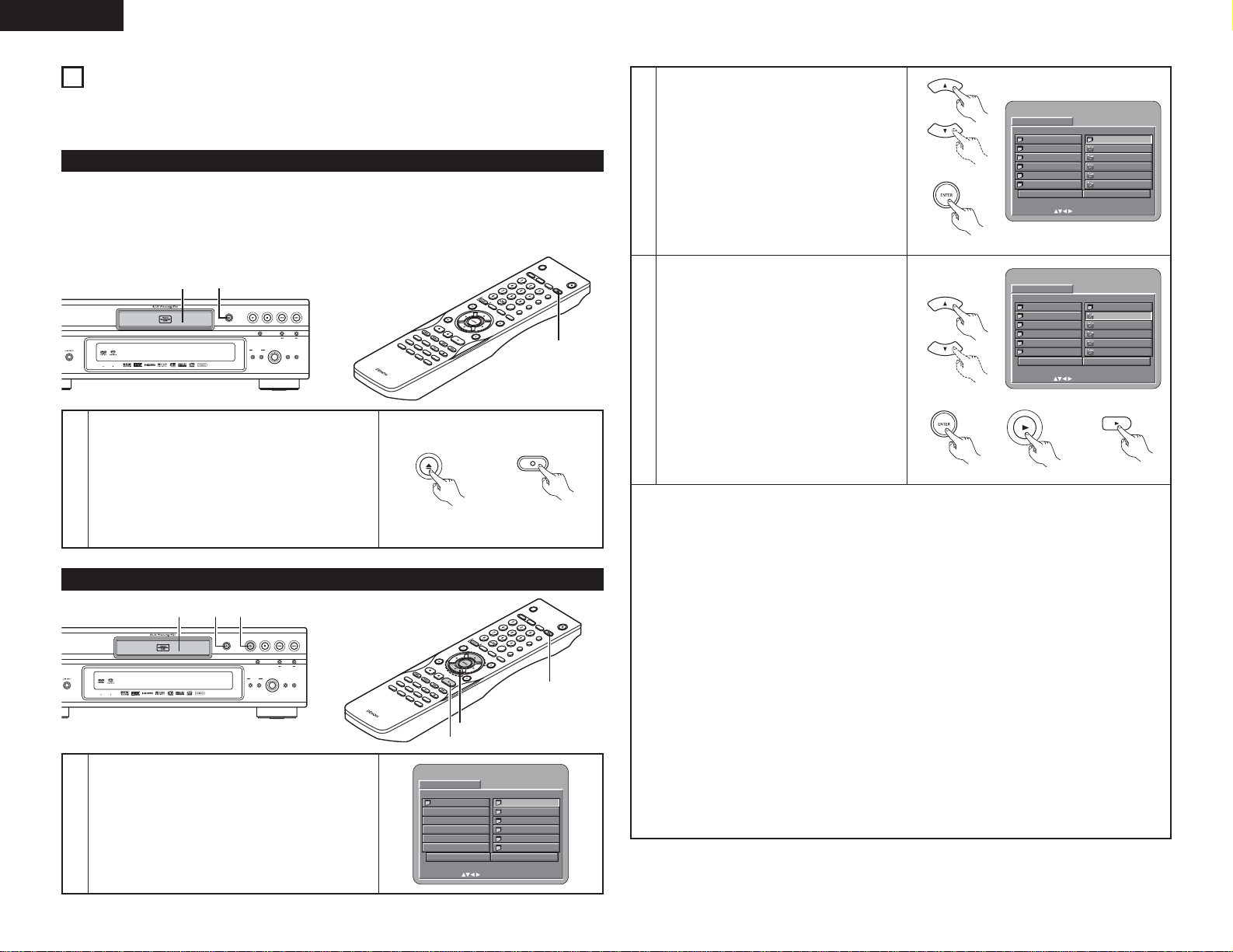
40
ENGLISH
24
PLAYING STILL PICTURE FILES (JPEG FORMAT)
2 JPEG files stored on Kodak picture CDs, Fujicolor CDs, CD-Rs and CD-RWs can be played as a slide show and
enjoyed on the DVD-3910.
1
Load the Kodak picture CD into the DVD-3910.
•When the disc is loaded, a slide show of the still
pictures begins automatically.
• The slide show continues until the STOP button is
pressed.
Load the Fujicolor CD into the DVD-3910.
• When the disc is loaded, a maximum of 9 still pictures
are displayed automatically.
• The slide show continues until the STOP button is
pressed.
Main unit Remote control unit
2 Kodak picture CDs and Fujifilm Fujicolor CDs can be played on the DVD-3910.
When a CD (recording still picture) is played, the photographs on the CD can be displayed on a TV.
(“Picture CD” and “Fujicolor CD” are service by which photographs taken on conventional silver film cameras
are converted into digital data and written on CDs. For details on Kodak picture CD, contact a store that offers
Kodak development services. For details about Fujicolor CDs, please contact a store offering Fuji Photo Film
developing services.)
Playing still picture
Playing still pictures stored on CD-Rs/RWs
1
Load the CD-R/RW on which the still pictures have been
written into the DVD-3910.
• When the disc is loaded in the DVD-3910, the disc
information screen appears.
• If there are multiple folders proceed to step 2.
• If there are no folders on the disc, proceed to step 3.
SUPER
AUDIO CD
SETUP
SELECT FORMAT
PURE
DIRECT
SELECT
VIDEO MODE
PUSH ENTER
HDMI / DVI
DVD AUDIO-VIDEO / SUPER AUDIO CD PLAYER DVD-3910
STILL / PAUSE
PLAY STOPOPEN/CLOSE
DENON LINK AL 24 PLUS
113
2
Use the •and ªcursor buttons to select the
folder containing the file(s) you want to play,
then press the ENTER button.
✽
To change the folder
Use the cursor button to select “ROOT”,
then press the ENTER button. The screen in
step 1 reappears. Select the desired folder.
Remote control unit
3
Use the •and ªcursor buttons on the remote
control unit to select the still picture file from
which you want to start the slide show, then
press the PLAY button or the ENTER button on
the remote control unit.
• The slide show starts.
• Only the still picture files in the selected folder
are played.
✽
Once all the still picture files in the folder have
been played, the disc information screen
reappears.
Remote control unit
Remote control unit
✽
To view several of the still pictures stored on the disc at once:
• To select and view a still picture (to start the slide show from a specific still picture), use the cursor
buttons (ª, •,
0
and 1) to select the desired still picture, then press the ENTER button.
✽
To temporarily stop the slide show:
• Press the STILL/PAUSE button.
• To resume the slide show, press the PLAY button.
✽
To cue a still picture you want to view (from which you want to start the slide show):
• During the slide show, press one of the SKIP (8, 9) buttons. Press the SKIP 8button to cue
back to the previous still picture, the SKIP
9
button to cue ahead to the next still picture.
✽
Flipping and rotating still pictures:
• Use the cursor buttons (ª, •, 0and 1) to flip the still picture.
•
cursor button: The currently displayed still picture is flipped vertically.
ª
cursor button: The currently displayed still picture is flipped horizontally.
0
cursor button: The currently displayed still picture is rotate 90° counterclockwise.
1
cursor button: The currently displayed still picture is rotate 90° clockwise.
✽
Play the image in the zoom mode.
• When the ZOOM button is pressed while playing a JPEG image (“ZOOM ON” is displayed on the
screen at this time) zoom in and zoom out using the search keys.
6
: zoom out, 7: zoom in
• When the image is zoomed, use the cursor buttons (ª, •,
0
and 1) to move the zoomed picture.
• Continuous playback (SLIDE SHOW) is not possible in the zoom mode.
• Zooming is not possible with files that have a low resolution.
✽
The way of switching to the next image during continuous JPEG image playback (SLIDE SHOW) can be
selected.
• Preset the SEARCH MODE button on the remote control unit.
• Select from SLIDE SHOW MODE: 1 to MODE: 11, MODE: RAND and MODE: NONE.
PLAY
Main unit
Remote control unitRemote control unit
S
E
L
H
E
D
C
M
T
/D
S
EAR
CH M
ANGL
C
L
E
A
OD
R
E
E
SUBTIT
CAL
L
L
E
A
U
D
I
O
D
I
SPLAY
DENON LINK AL 24 PLUS
11
PLAY STOPOPEN/CLOSE
STILL / PAUSE
VIDEO MODE
HDMI / DVI
SELECT FORMAT
PUSH ENTER
DVD AUDIO-VIDEO / SUPER AUDIO CD PLAYER DVD-3910
BACK LIGH
T
TO
P
M
ENU
MENU
S
T
O
P
S
T
ILL
/PA
R
U
SKIP
REPEAT
R
A
NDOM
A-B
S
E
MA
T
UP
R
KER
PICU
ADJUST
ZO
R
SUPER
PURE
AUDIO CD
DIRECT
SETUP
SELECT
E
O
M
MEMORY
PURE
D
I
REC
T
S
E
L
E
C
R
C
972
T
E
S
T
E
U
R
N
PLAY
S
L
OW/S
E
A
R
CH
PAGE
D
IM
M
ER
OPEN/ CLOSE
OPEN/
CLOSE
P
O
WER OFF
S
E
L
H
E
D
C
M
T
I/D
V
I
F
OR
M
AT
SUPER A
CD S
PROGR
/D
I
RE
A
M
C
T
S
E
A
R
CH MOD
C
L
E
A
R
E
E
SUBTIT
CAL
L
L
E
A
U
D
I
O
D
I
SPLAY
BACK LIGH
T
TO
P
M
ANGL
ENU
MENU
S
T
O
P
S
T
ILL/PA
R
U
SKIP
REPEAT
R
A
NDOM
A-B
S
E
MA
T
UP
R
KER
PICURE
ADJUST
ZO
O
M
MEMORY
PURE
D
I
REC
T
S
E
LE
C
R
C
972
T
E
S
T
E
U
R
N
PLAY
S
L
OW/S
E
A
R
CH
PAGE
D
IM
M
ER
2, 3
3
DISC INFORMATI ON
ROOT
PLAY MODE FOLDER
SINGLE ELAPSED : --:--
SELECT:DECISION:ENTER BUTTON
DISC INFORMATI ON
ROOT
JPEG1
JPEG2
JPEG3
JPEG4
JPEG5
PLAY MODE FOLDER
SINGLE ELAPSED : --:--
SELECT:DECISION:ENTER BUTTON
0••
1A
2B
3C
4D
5E
P
O
WER OFF
I/D
V
I
F
OR
M
AT
P
O
WER O
NT
S
C
/PAL
N
O
PEN/
C
L
OS
E
SUPER A
CD S
U
E
D
T
UP
I
O
PROGR
I
RE
A
M
C
T
1
DISC INFORMATI ON
ROOT
JPEG1
JPEG2
JPEG3
JPEG4
JPEG5
PLAY MODE FOLDER
SINGLE ELAPSED : --:--
SELECT:DECISION:ENTER BUTTON
0••
1A
2B
3C
4D
5E
PLAY
PO
WER O
NT
S
C
/PAL
N
O
P
C
EN/
L
OS
E
U
E
D
T
UP
I
O
1
0ROOT
1JPEG1
2JPEG2
3JPEG3
4JPEG4
5JPEG5

41
ENGLISH
Special play modes for WMA and MP3 and JPEG files
Use the
0 and 1 cursor buttons to select the play mode, the • and ª cursor buttons to select the special
play mode.
• FOLDER (the WMA and MP3 and JPEG files in the folder are played in order starting from the selected
file)
• FOLDER REPEAT (all the WMA and MP3 and JPEG files in the folder are played repeatedly starting from
the selected file)
• DISC (all the WMA and MP3 and JPEG files on the disc are played in order starting from the selected file)
• DISC REPEAT (all the WMA and MP3 and JPEG files on the disc are played repeatedly starting from the
selected file)
• RANDOM ON (all the WMA and MP3 and JPEG files in the folder are played in random order starting from
the selected file)
• TRACK REPEAT (the select WMA, MP3 or JPEG file is played repeatedly)
NOTES:
• The DVD-3910 is compatible with image data stored in JPEG format, but DENON does not guarantee that
all image data stored in JPEG format can be viewed.
• Files with sizes of up to 30 Mbytes can be displayed.
• It may not be possible to play some CD-Rs/RWs due to disc properties, dirt, scratches, etc.
• When storing JPEG files on the CD-R/RW, set the writing program to store the files in the “ISO9660 level
1” format.
• Be sure to give JPEG files the extension “.JPG” and “.JPE”. Files with other extensions or with no
extensions cannot be viewed on the DVD-3910.
• Do not apply stickers, tape, etc., to either the label side or the signal side of CD-R/RW discs. If adhesive
gets on the surface of a disc, the disc may get stuck inside the DVD-3910 and be impossible to eject.
• Do not play CD-R/RW discs containing any files other than music CD files (in CDDA format), WMA, MP3
and JPEG files. Doing so may result in malfunction or damage, depending on the type of file.
• JPEG files written using Macintosh computers cannot be played.
25
TROUBLESHOOTING
Check again before assuming the player is malfunctioning
2 Are all the connections correct ?
2 Are you following the instructions in the manual ?
2 Are the amplifier and speakers operating properly ?
If the DVD-3910 does not seem to be functioning properly, check the table below. If this does not solve the
problem, the DVD-3910 may be damaged. Turn off the power, unplug the power supply cord from the power
outlet, and contact your store of purchase or nearest DENON sales office.
Symptom
Power does not turn on.
Playback does not start
when PLAY button is
pressed.
Playback stops immediately.
Picture does not appear.
Sound is not produced or
sound quality is poor.
Menu playback of video
CD’s is not possible.
Picture is disturbed during
the search operation.
Buttons do not operate.
No subtitles are displayed.
Audio (or subtitle) language
does not switch.
Angle does not switch.
Playback does not start
when the title is selected.
The password for rating
level has been forgotten.
Reset all the setting to
Factory Preset.
The disc is not played with
the audio or subtitle
language set as the default
setting.
Picture is not displayed in
4:3 (or 16:9).
Menu screen messages for
the desired language do not
display.
Check Page
• Plug the power supply cord securely into the power outlet.
• Is there condensation on the disc or player ? (Let stand for 1 or 2 hours.)
• Discs other than DVDs,SuperAudio CDs, video CDs and music CDs cannot be
played.
• Disc is dirty. Wipe off the dirt.
• Check the connections.
• Check that VIDEO OUT has not been set to “VIDEO OUT:OFF” or “ALL OFF” for
PURE DIRECT MODE.
• Set the TV’s input to “video”.
• When the HDMI or DVI-D connector output the signals, no progressive signals from
the component video connector.
If you wish to use the component video output, set to “OFF” for HDMI/DVI SELECT.
• Check the connections.
• Properly set the input of the TV, stereo, etc.
• Check the “DIGITAL OUTPUT” and “COMPRESSION” settings.
• Digital signals cannot be output with Super audio CDs. Use analog connections.
• Area/layer of Super audio CD being played (MULTI/STEREO/CD) does not match
amplifier connections.
• When the video output setting at “PURE DIRECT” is set to ”VIDEO OUT: OFF” or
”ALL OFF”, no sound at HDMI connector.
• Menu playback is not possible with anything but video CDs with playback control.
• Some disturbance is normal.
• Some operations are disabled for some discs.
• Subtitles are not displayed for DVDs not containing subtitles.
• Subtitles are turned off. Turn the subtitles setting on.
• The audio (or subtitle) language does not switch for discs which do not include
multiple audio (or subtitle) languages.
• For some discs the audio (or subtitle) language cannot be switched when the
operation to switch it is performed, but can be switched on the menu screens.
• The angle cannot be switched for DVDs which do not contain multiple angles. In
some cases multiple angles are only recorded for specific scenes.
• Check the “RATINGS” setting.
• While the player is in the stop mode, hold the player’s SKIP
9 button and the
PLAY button down simultaneously and then hold the OPEN/CLOSE button down for
longer than 3 seconds (until “INITIALIZE” disappears from the TV monitor).
The lock will be released and all default settings and picture settings will return to
the default values.
• The disc does not play with the selected audio or subtitle language if that audio or
subtitle language is not included on that DVD.
• Set the “TV ASPECT” default setting to the proper setting for the connected TV.
• Check the default setting for the disc language’s menu language.
6~12
—
5
6
6~12
26
—
28, 29
6~12
—
21, 22, 23
9
9, 26
26
30
—
30
—
17
35
37
36
24
—
17
20
17

42
ENGLISH
Symptom
An image is not projected
with an HDMI/DVI
connection.
Check Page
• Check the HDMI/DVI connection.(Check the status of the HDMI/DVI-related
indicators.)
• Check whether the connected monitor equipment or other equipment supports
HDCP. (The DVD-3910 will not output a video signal unless the other equipment
supports HDCP.)
• Check the settings of “HDMI/DVI SELECT”.
• Check whether the output format of the DVD-3910 (HDMI/DVI FORMAT) matches
the supported input format of other connected equipment.
• Check whether the video output setting at “PURE DIRECT” is set to “VIDEO OUT:
OFF” or “ALL OFF”.
11, 12
11, 12
28
11, 12
26
Remote control unit does
not operate.
• Check that the batteries are inserted in the proper “<” and “>” directions.
• The batteries are dead. Replace them with new batteries.
• Point the remote control unit at the remote control sensor when operating it.
•Operate the remote control unit within a distance of 7 meters from the remote
control sensor.
• Remove the obstacle between the remote control unit and remote control sensor.
14
14
14
14
14
✽ Design and specifications are subject to change without notice in the course of product improvement.
MAIN SPECIFICATIONS
Signal system: NTSC/PAL
Applicable discs: (1) DVD-Audio/DVD-Video discs
1-layer 12 cm single-sided discs, 2-layer 12 cm single-sided discs,
2-layer 12 cm double-sided discs (1 layer per side)
1-layer 8 cm single-sided discs, 2-layer 8 cm single-sided discs,
2-layer 8 cm double-sided discs (1 layer per side)
(2) Super audio CDs
Single layer 12 cm discs, Dual layer 12 cm discs, Hybrid layer 12 cm discs
(3) Compact discs (CD-DA, Video CD)
12 cm discs, 8 cm discs
S-Video output: Y output level : 1 Vp-p (75 Ω/ohms) C output level: 0.286 Vp-p
Output connector : S connector, 1 set / AV 1 connector, 1 set
Video output: Output level : 1 Vp-p (75 Ω/ohms)
Output connector : Pin jack, 1 set / AV 1 connector, 1 set
Component output: Y output level : 1 Vp-p (75 Ω/ohms)
P
B/C
B output level : 0.7 Vp-p (75 Ω/ohms) P
R/CR output level: 0.7 Vp-p (75 Ω/ohms)
Output connector : Pin jack, 1 set
HDMI output: Output connector : HDMI connector, 1 set
DVI output: Output connector : DVI-D connector, 1 set
RGB output: Output level : 0.7 Vp-p (75 Ω/ohms)
Output connector : AV 1 connector, 1 set,
Audio output: Output level : 2 Vrms
2 channel (L, R) output connector: Pin jack, 1 set
Multi channel (FL, FR, C, SW, SL, SR) output connector: Pin jack, 1 set
AV 1 connector, 1 set
Audio output
properties: (1) Frequency response
q DVDs (linear PCM) : 2 Hz to 22 kHz (48 kHz sampling)
:2 Hz to 44 kHz (96 kHz sampling)
:2 Hz to 88 kHz (192 kHz sampling)
w Super audio CDs : 2 Hz to 100 kHz
e CDs : 2 Hz to 20 kHz
(2) S/N ratio : 120 dB
(3) Total harmonic distortion : 0.0008%
(4) Dynamic range : 110 dB
Digital audio output: Optical digital output : Optical connector, 1 set
Coaxial digital output : Pin jack, 1 set
DENON LINK output : DENON LINK connector, 1 set
IEEE 1394 terminal : IEEE 1394 connectors, 2 sets
Power supply: AC 230 V, 50 Hz
Power consumption: 39 W
Maximum external
dimensions: 434 (width) x 137 (height) x 403 (depth) mm (including protruding parts)
Mass: 9.3 kg
2Remote control unit: RC-972
Type: Infrared pulse
Power supply: DC 3 V, 2 R6P/AA batteries
26
This product incorporates copyright protection technology that is protected by method claims of certain U.S.
patents and other intellectual property rights owned by Macrovision Corporation and other rights owners.
Use of this copyright protection technology must be authorized by Macrovision Corporation, and is intended
for home and other limited viewing uses only unless otherwise authorized by Macrovision Corporation.
Reverse engineering or disassembly is prohibited.

TOKYO, JAPAN
www.denon.com
Printed in China 511 4196 009
