DENON DVD-2900 User Manual
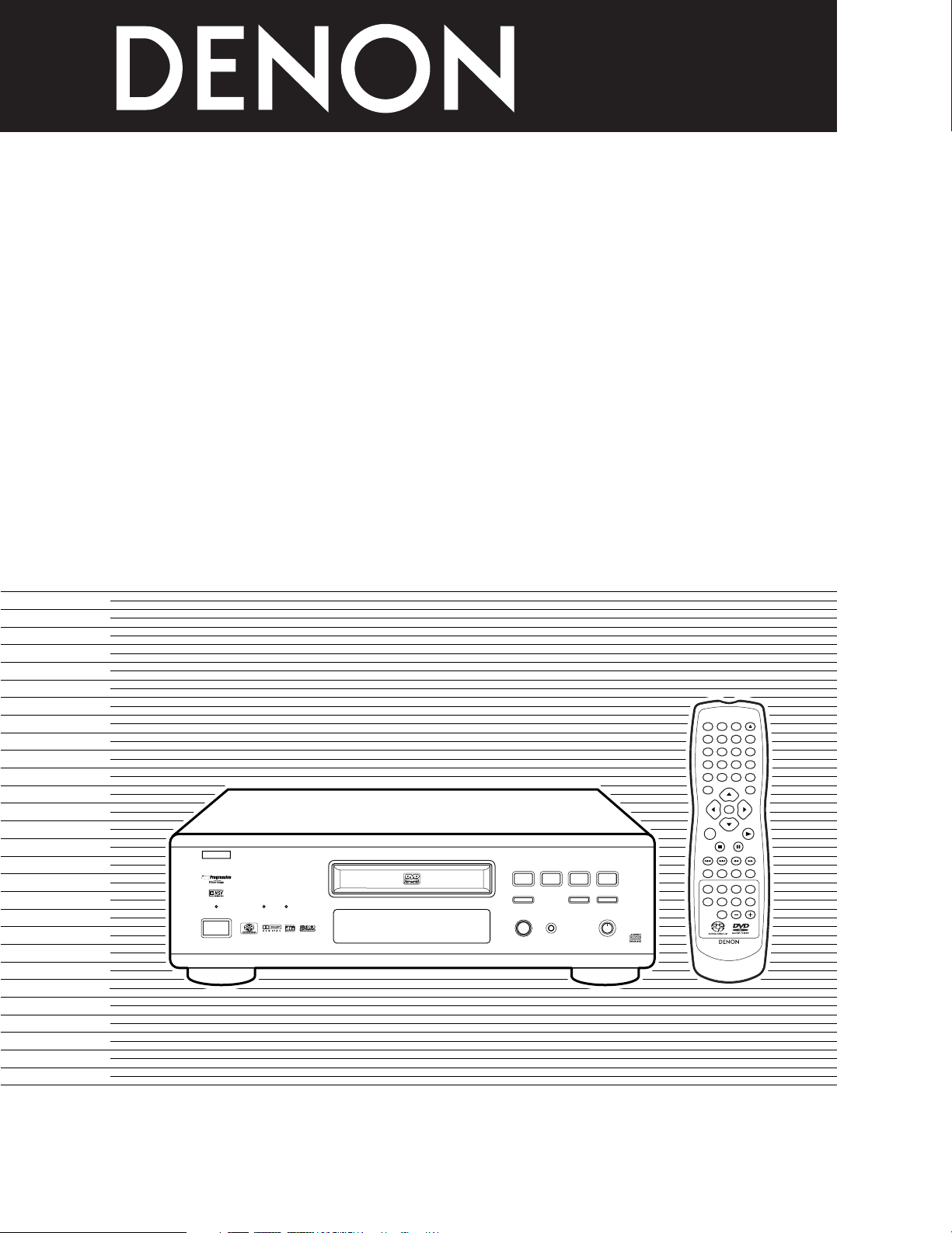
1
DVD AUDIO-VIDEO/SUPER AUDIO CD PLAYER
DVD
-
2900
OPERATING INSTRUCTIONS
MODE D’EMPLOI
INSTRUCCIONES DE OPERACION
GROUPDVD
AUDIO
D.MIX
PROGRESSIVE V
TRACK P.PCM
SINGLE ELAPSED
LFERSRCL
SL
1 2
9
8
REMOTE SENSOR
OPEN/CLOSE
5
DVD AUDIO
¢ON / STANDBY
£OFF
PLAY STOP
763
STILL / PAUSE
B
PURE DIRECT
MODE 1
MODE 2
OFF
SUPER AUDIO CD
SETUP
SUPER AUDIO CD
DVD AUDIO-VIDEO / SUPER AUDIO CD PLAYER DVD-2900
ENTER
1
7
0
2
8
+
10
3
9
456
TOP MENU DISPLAY
MARKERRANDOM
PAGE
A-B
ZOOM
DIMMER PIC.ADJ P.D.MEMORY
REPEAT
SETUP
NTSC / PAL
CALL RETURN
SKIP SLOW / SEARCH
POWER
ANGLE SUBTITLE AUDIO
SEARCH MODE
PLAY
STILL /
PAUSE
STOP
PROG / DIR
CLEAR
SRS TS
MENU
OPEN /
CLOSE
RC-934
ON OFF
FOR ENGLISH READERS PAGE 006 ~ PAGE 065
POUR LES LECTEURS FRANCAIS PAGE 066 ~ PAGE 125
PARA LECTORES DE ESPAÑOL PAGINA 126 ~ PAGINA 185
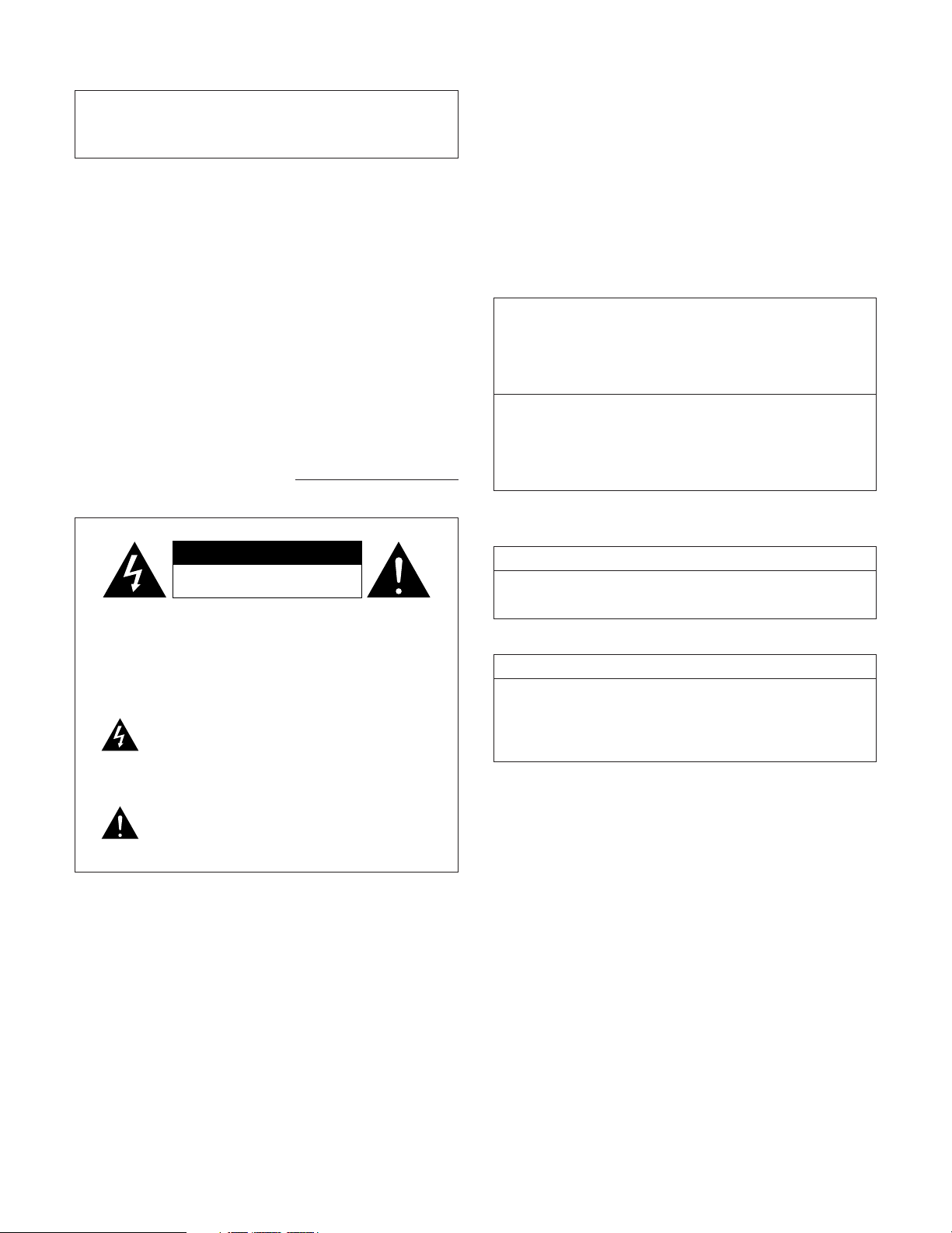
2
IMPORTANT TO SAFETY
WARNING:
TO PREVENT FIRE OR SHOCK HAZARD, DO NOT EXPOSE
THIS APPLIANCE TO RAIN OR MOISTURE.
CAUTION:
1. Handle the power supply cord carefully
Do not damage or deform the power supply cord. If it is damaged or
deformed, it may cause electric shock or malfunction when used.
When removing from wall outlet, be sure to remove by holding the plug
attachment and not by pulling the cord.
2. Do not open the top cover
In order to prevent electric shock, do not open the top cover.
If problems occur, contact your DENON DEALER.
3. Do not place anything inside
Do not place metal objects or spill liquid inside the DVD audio-video/
Super audio CD player.
Electric shock or malfunction may result.
Please, record and retain the Model name and serial number of your set
shown on the rating label.
Model No. DVD-2900 Serial No.
CAUTION:
TO REDUCE THE RISK OF ELECTRIC SHOCK, DO NOT REMOVE
COVER (OR BACK). NO USER SERVICEABLE PARTS INSIDE.
REFER SERVICING TO QUALIFIED SERVICE PERSONNEL.
The lightning flash with arrowhead symbol, within an
equilateral triangle, is intended to alert the user to the
presence of uninsulated “dangerous voltage” within
the product’s enclosure that may be of sufficient
magnitude to constitute a risk of electric shock to
persons.
The exclamation point within an equilateral triangle is
intended to alert the user to the presence of important
operating and maintenance (servicing) instructions in
the literature accompanying the appliance.
NOTE:
This DVD audio-video/Super audio CD player uses the semiconductor laser.
To allow you to enjoy music at a stable operation, it is recommended to
use this in a room of 5 °C (41 °F) ~ 35 °C (95 °F).
CAUTION:
USE OF CONTROLS OR ADJUSTMENTS OR REFORMANCE OF
PROCEDURES OTHER THAN THOSE SPECIFIED HEREIN MAY RESULT
IN HAZARDOUS RADIATION EXPOSURE.
THE COMPACT DISC PLAYER SHOULD NOT BE ADJUSTED OR
REPAIRED BY ANYONE EXCEPT PROPERLY QUALIFIED SERVICE
PERSONNEL.
This device complies with Part 15 of the FCC Rules. Operation is
subject to the following two conditions: (1) This device may not
cause harmful interference, and (2) this device must accept any
interference received, including interference that may cause
undesired operation.
This Class B digital apparatus meets all requirements of the Canadian
Interference-Causing Equipment Regulations.
Cet appareil numérique de la classe B respecte toutes les exigences
du Règlement sur le matériel brouilleur du Canada.
• FOR CANADA MODEL ONLY
CAUTION
TO PREVENT ELECTRIC SHOCK, MATCH WIDE BLADE OF
PLUG TO WIDE SLOT, FULLY INSERT.
• POUR LES MODELE CANADIENS UNIQUEMENT
ATTENTION
POUR ÉVITER LES CHOCS ÉLECTRIQUES, INTERODUIRE LA
LAME LA PLUS LARGE DE LA FICHE DANS LA BORNE
CORRESPONDANTE DE LA PRISE ET POUSSER JUSQU’ AU
FOND.
CAUTION
RISK OF ELECTRIC SHOCK
DO NOT OPEN
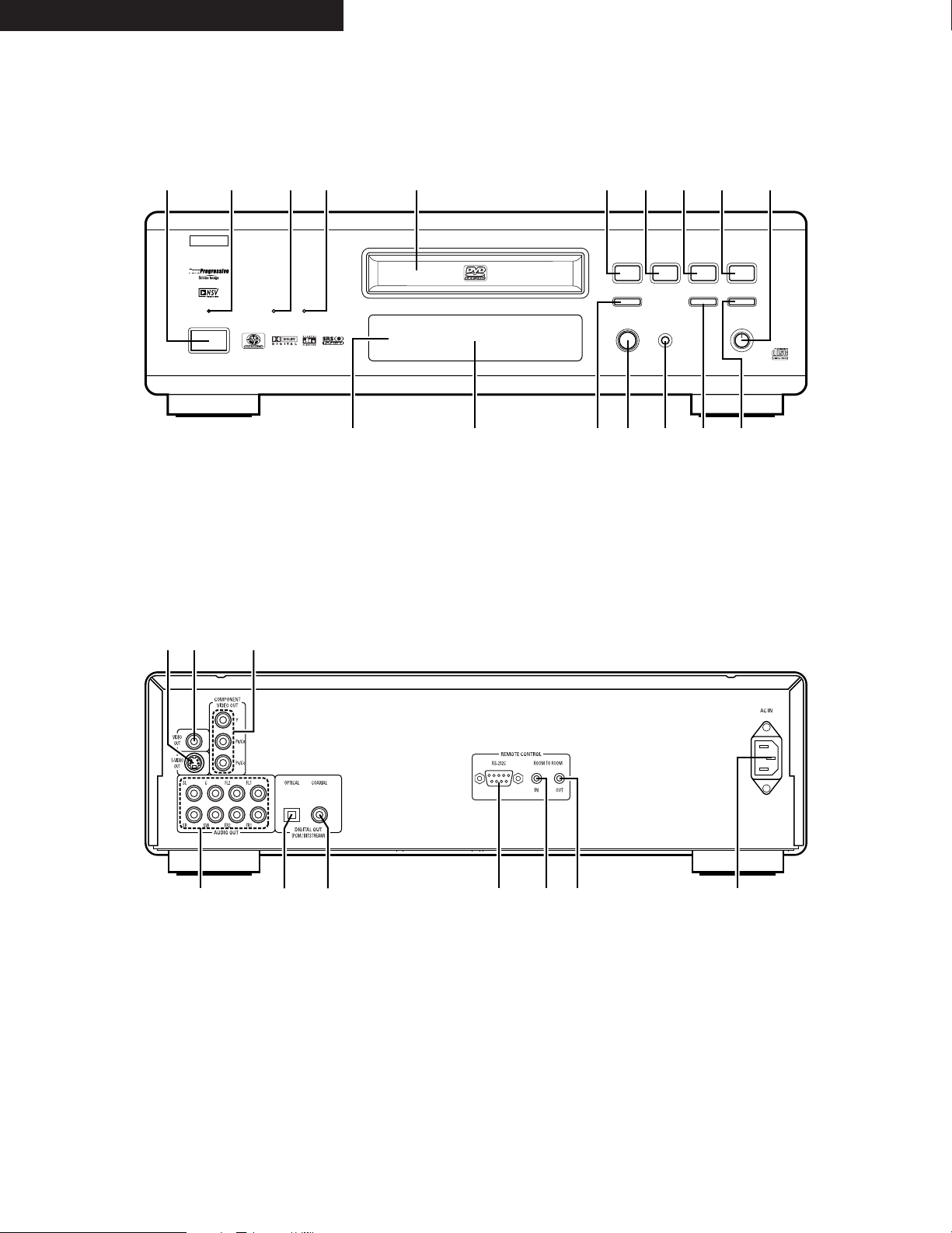
3
ENGLISH FRANCAIS ESPAÑOL
FRONT PANEL
PANNEAU AVANT
PANEL FRONTAL
REAR PANEL
PANNEAU ARRIERE
PANEL TRASERO
!9!8 @0
@3@1 @4 @5 @6 @7@2
GROUPDVD
AUDIO
D.MIX
PROGRESSIVE V
TRACK P.PCM
SINGLE ELAPSED
LFERSRCL
SL
1 2
9
8
REMOTE SENSOR
OPEN/CLOSE
5
DVD AUDIO
¢ON / STANDBY
£OFF
PLAY STOP
763
STILL / PAUSE
B
PURE DIRECT
MODE 1
MODE 2
OFF
SUPER AUDIO CD
SETUP
SUPER AUDIO CD
DVD AUDIO-VIDEO / SUPER AUDIO CD PLAYER DVD-2900
qwe y u i o !0r t
!2 !3 !4 !5 !6 !7!1
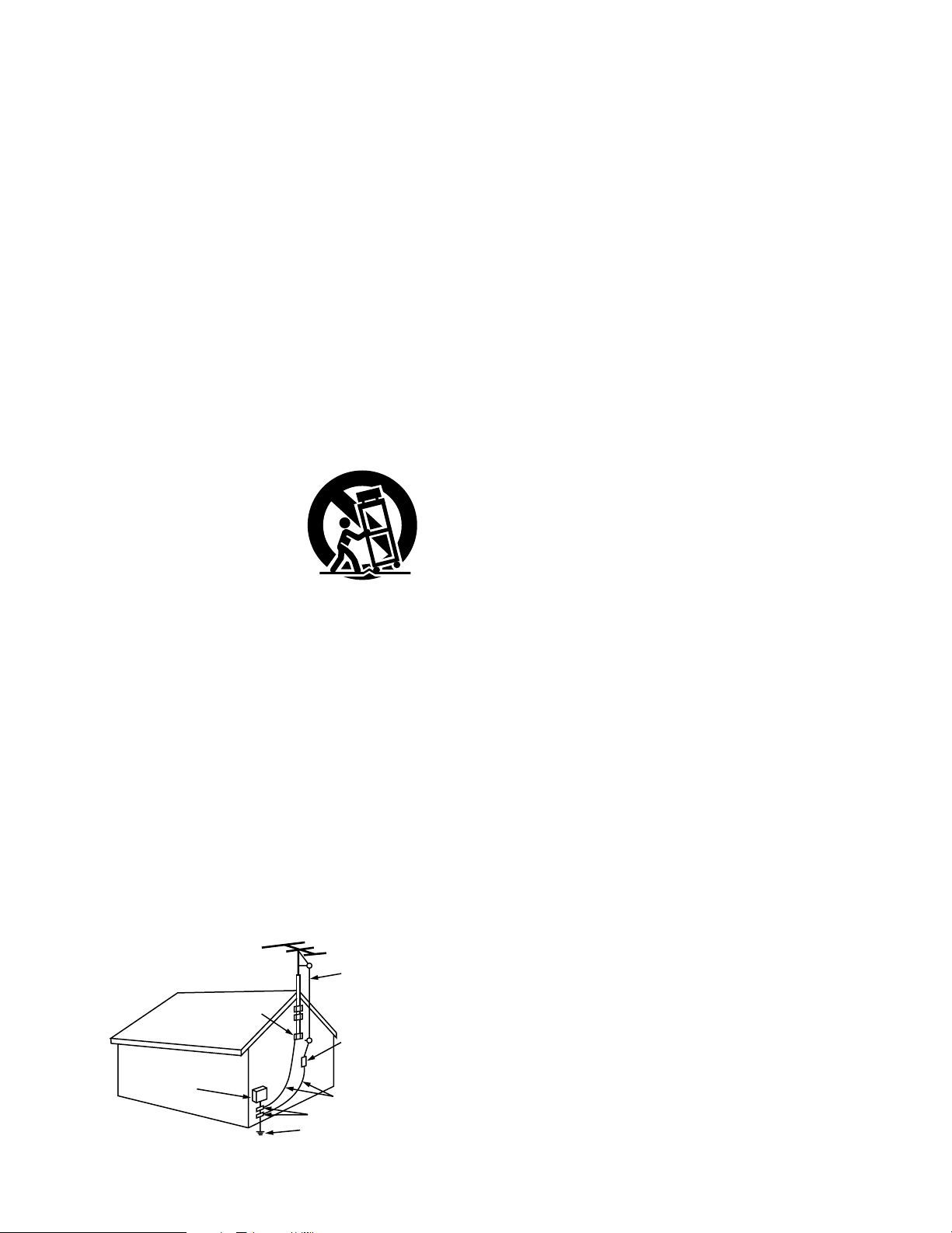
4
SAFETY INSTRUCTIONS
1. Read Instructions – All the safety and operating instructions
should be read before the product is operated.
2. Retain Instructions – The safety and operating instructions
should be retained for future reference.
3. Heed Warnings – All warnings on the product and in the
operating instructions should be adhered to.
4. Follow Instructions – All operating and use instructions should
be followed.
5. Cleaning – Unplug this product from the wall outlet before
cleaning. Do not use liquid cleaners or aerosol cleaners.
6. Attachments – Do not use attachments not recommended by
the product manufacturer as they may cause hazards.
7. Water and Moisture – Do not use this product near water – for
example, near a bath tub, wash bowl, kitchen sink, or laundry
tub; in a wet basement; or near a swimming pool; and the like.
8. Accessories – Do not place this product on an unstable cart,
stand, tripod, bracket, or table. The product may fall, causing
serious injury to a child or adult, and serious damage to the
product. Use only with a cart, stand, tripod, bracket, or table
recommended by the manufacturer, or sold with the product.
Any mounting of the product should follow the manufacturer’s
instructions, and should use a
mounting accessory
recommended by the
manufacturer.
9. A product and cart
combination should be
moved with care. Quick
stops, excessive force,
and uneven surfaces may
cause the product and cart
combination to overturn.
10. Ventilation – Slots and openings in the cabinet are provided for
ventilation and to ensure reliable operation of the product and to
protect it from overheating, and these openings must not be
blocked or covered. The openings should never be blocked by
placing the product on a bed, sofa, rug, or other similar surface.
This product should not be placed in a built-in installation such
as a bookcase or rack unless proper ventilation is provided or
the manufacturer’s instructions have been adhered to.
11. Power Sources – This product should be operated only from the
type of power source indicated on the marking label. If you are
not sure of the type of power supply to your home, consult your
product dealer or local power company. For products intended
to operate from battery power, or other sources, refer to the
operating instructions.
12. Grounding or Polarization – This product may be equipped with
a polarized alternating-current line plug (a plug having one blade
wider than the other). This plug will fit into the power outlet only
one way. This is a safety feature. If you are unable to insert the
plug fully into the outlet, try reversing the plug. If the plug
should still fail to fit, contact your electrician to replace your
obsolete outlet. Do not defeat the safety purpose of the
polarized plug.
13. Power-Cord Protection – Power-supply cords should be routed
so that they are not likely to be walked on or pinched by items
placed upon or against them, paying particular attention to
cords at plugs, convenience receptacles, and the point where
they exit from the product.
15. Outdoor Antenna Grounding – If an outside antenna or cable
system is connected to the product, be sure the antenna or
cable system is grounded so as to provide some protection
against voltage surges and built-up static charges. Article 810 of
the National Electrical Code, ANSI/NFPA 70, provides information
with regard to proper grounding of the mast and supporting
structure, grounding of the lead-in wire to an antenna discharge
unit, size of grounding conductors, location of antennadischarge unit, connection to grounding electrodes, and
requirements for the grounding electrode. See Figure A.
16. Lightning – For added protection for this product during a
lightning storm, or when it is left unattended and unused for
long periods of time, unplug it from the wall outlet and
disconnect the antenna or cable system. This will prevent
damage to the product due to lightning and power-line surges.
17. Power Lines – An outside antenna system should not be
located in the vicinity of overhead power lines or other electric
light or power circuits, or where it can fall into such power lines
or circuits. When installing an outside antenna system, extreme
care should be taken to keep from touching such power lines or
circuits as contact with them might be fatal.
18. Overloading – Do not overload wall outlets, extension cords, or
integral convenience receptacles as this can result in a risk of
fire or electric shock.
19. Object and Liquid Entry – Never push objects of any kind into
this product through openings as they may touch dangerous
voltage points or short-out parts that could result in a fire or
electric shock. Never spill liquid of any kind on the product.
20.
Servicing – Do not attempt to service this product yourself as
opening or removing covers may expose you to dangerous
voltage or other hazards. Refer all servicing to qualified
service personnel.
21.
Damage Requiring Service – Unplug this product from the
wall outlet and refer servicing to qualified service
personnel
under the following conditions:
a) When the power-supply cord or plug is damaged,
b) If liquid has been spilled, or objects have fallen into the
product,
c) If the product has been exposed to rain or water,
d) If the product does not operate normally by following the
operating instructions. Adjust only those controls that are
covered by the operating instructions as an improper
adjustment of other controls may result in damage and will
often require extensive work by a qualified technician to
restore the product to its normal operation,
e) If the product has been dropped or damaged in any way, and
f) When the product exhibits a distinct change in performance
– this indicates a need for service.
22. Replacement Parts – When replacement parts are required, be
sure the service technician has used replacement parts
specified by the manufacturer or have the same characteristics
as the original part. Unauthorized substitutions may result in
fire, electric shock, or other hazards.
23. Safety Check – Upon completion of any service or repairs to this
product, ask the service technician to perform safety checks to
determine that the product is in proper operating condition.
24. Wall or Ceiling Mounting – The product should be mounted to a
wall or ceiling only as recommended by the manufacturer.
25. Heat – The product should be situated away from heat sources
such as radiators, heat registers, stoves, or other products
(including amplifiers) that produce heat.
FIGURE A
EXAMPLE OF ANTENNA GROUNDING
AS PER NATIONAL
ELECTRICAL CODE
ANTENNA
LEAD IN
WIRE
GROUND
CLAMP
ELECTRIC
SERVICE
EQUIPMENT
ANTENNA
DISCHARGE UNIT
(NEC SECTION 810-20)
GROUNDING CONDUCTORS
(NEC SECTION 810-21)
GROUND CLAMPS
POWER SERVICE GROUNDING
ELECTRODE SYSTEM
(NEC ART 250, PART H)
NEC - NATIONAL ELECTRICAL CODE
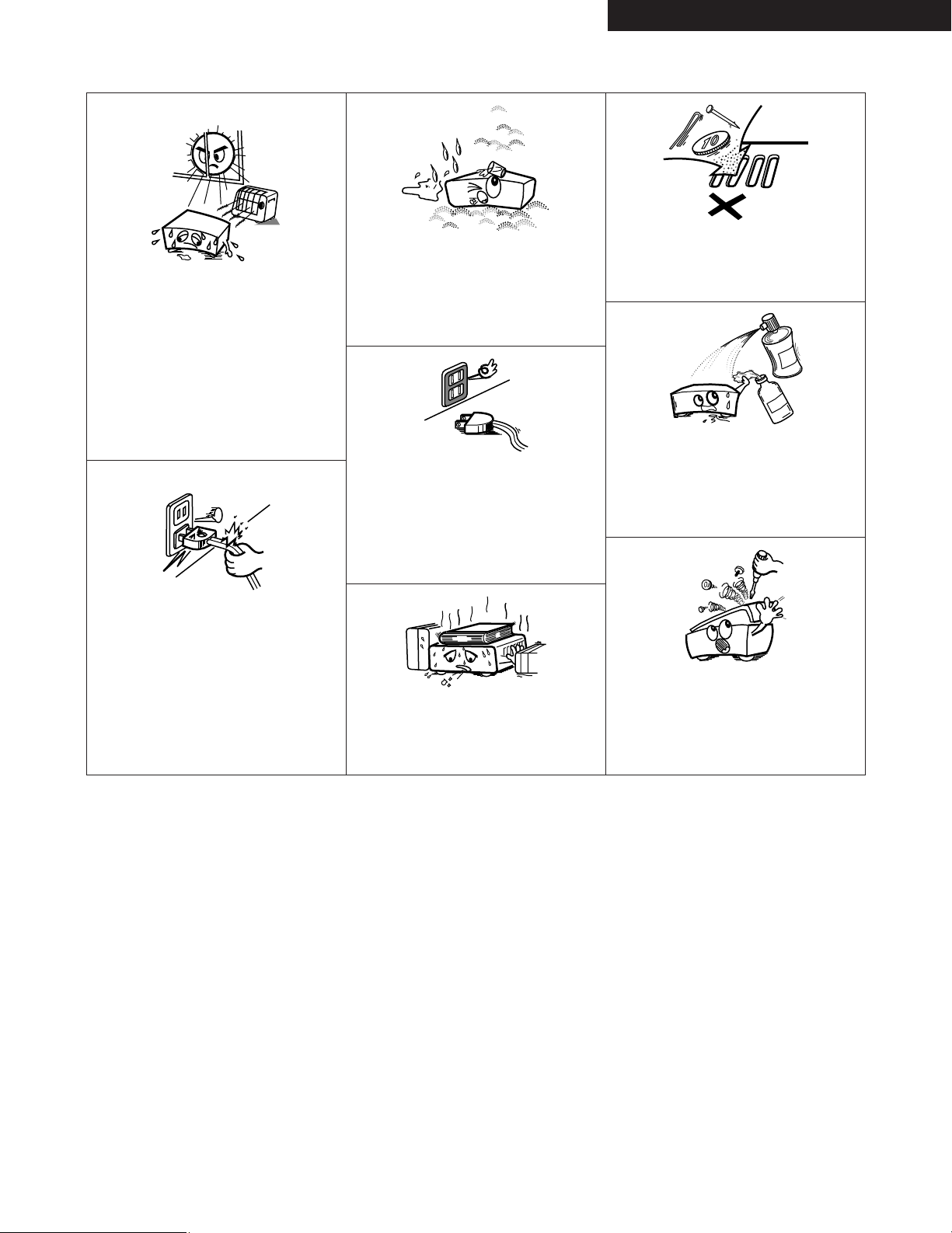
5
ENGLISHFRANCAISESPAÑOL
NOTE ON USE / OBSERVATIONS RELATIVES A L’UTILISATION / NOTAS SOBRE EL USO
Copyrights / Droits d’auteur / Derechos de Autor
• Avoid high temperatures.
Allow for sufficient heat dispersion when
installed on a rack.
• Eviter des températures élevées.
Tenir compte d’une dispersion de chaleur
suffisante lors de l’installation sur une
étagère.
• Evite altas temperaturas.
Permite la suficiente dispersión del calor
cuando está instalado en la consola.
• Keep the set free from moisture, water,
and dust.
• Protéger l’appareil contre l’humidité, l’eau
et lapoussière.
• Mantenga el equipo libre de humedad,
agua y polvo.
• Do not let foreign objects in the set.
• Ne pas laisser des objets étrangers dans
l’appareil.
• No deje objetos extraños dentro del equipo.
• Do not let insecticides, benzene, and
thinner come in contact with the set.
• Ne pas mettre en contact des insecticides,
du benzène et un diluant avec l’appareil.
• No permita el contacto de insecticidas,
gasolina y diluyentes con el equipo.
• Unplug the power cord when not using
the set for long periods of time.
• Débrancher le cordon d’alimentation
lorsque l’appareil n’est pas utilisé pendant
de longues périodes.
• Desconecte el cordón de energía cuando
no utilice el equipo por mucho tiempo.
• Do not obstruct the ventilation holes.
• Ne pas obstruer les trous d’aération.
• No obstruya los orificios de ventilación.
• Never disassemble or modify the set in
any way.
• Ne jamais démonter ou modifier l’appareil
d’une manière ou d’une autre.
• Nunca desarme o modifique el equipo de
ninguna manera.
✽ (For sets with ventilation holes)
2
It is prohibited by law to reproduce,
broadcast, rent or play discs in public
without the consent of the copyright
holder.
2
La reproduction, la diffusion, la
location, le prêt ou la lecture publique
de ces disques sont interdits sans le
consentement du détenteur des droits
d’auteur.
2
De acuerdo con las leyes está
prohibido reproducir, emitir, alquilar o
interpretar discos en público sin la
autorización del propietario de los
derechos de autor.
• Handle the power cord carefully.
Hold the plug when unplugging the cord.
• Manipuler le cordon d’alimentation avec
précaution.
Tenir la prise lors du débranchement du
cordon.
• Maneje el cordón de energía con cuidado.
Sostenga el enchufe cuando desconecte
el cordón de energía.
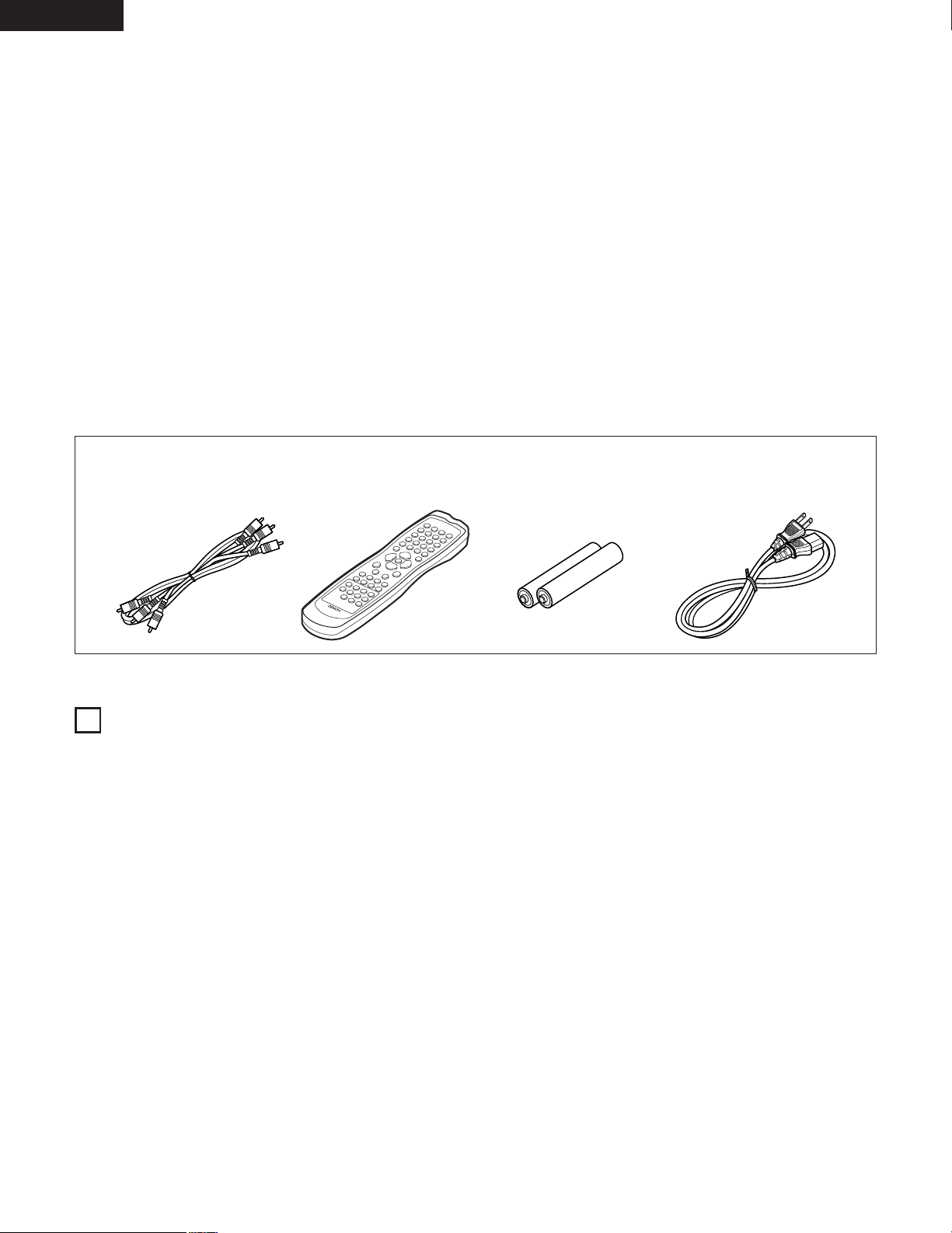
6
ENGLISH
— TABLE OF CONTENTS —
z
Features...................................................................................6, 7
x
Discs............................................................................................8
c
Cautions on Handling Discs.........................................................9
v
Connections ......................................................................10 ~ 15
b
Part Names and Functions ..................................................16, 17
n
Remote Control Unit............................................................18, 19
m
Loading Discs ............................................................................20
,
Changing the Default Settings..........................................21 ~ 37
.
Playback ............................................................................38 ~ 42
⁄0
Using the Pure Direct Mode......................................................43
⁄1
Adjusting the Picture Quality ............................................44 ~ 46
⁄2
Using the On-Screen Display.....................................................47
• ACCESSORIES
Please check to make sure the following items are included with the main unit in the carton:
q Audio video cord.......................................................................1
w Remote control unit (RC-934)...................................................1
e R6P/AA batteries......................................................................2
r Power supply cord....................................................................1
t Operating instructions..............................................................1
y Service station list ....................................................................1
1
FEATURES
1. Super Audio CD multi-channel playback compatibility
In addition to playing DVD audio and video discs, the DVD2900 can play multi-channel Super Audio CDs with a playback
frequency range covering 100 kHz and a dynamic range of 120
dB or greater within the audible frequency range, and a
maximum of 5.1 channels can be output.
2. High precision 24-bit D/A converter
The audio playback circuit includes an advanced segment type
D/A converter with the top technical specifications in the
business, manufactured by Burr-Brown, a company with an
established reputation for D/A converters. This high
performance D/A converter allows not only input of the 24bit/192 kHz data of DVD-Audio discs, it also includes an analog
pure FIR filter for ideal DSD playback of Super Audio CDs.
Furthermore, the same DAC is used unsparingly for the
surround, center and LFE channels to provide optimum sound
quality during multi-channel playback as well.
3. Dolby Digital (AC-3)/DTS decoder (NOTE 2)
The DVD-2900 is equipped with a built-in Dolby Digital (AC-3)
/DTS decoder, allowing you to recreate the atmosphere of a
movie theater or concert hall when using the DVD-2900 in
combination with an AV amplifier and speakers.
4. Progressive Scan circuit “Pure Progressive
TM
” (NOTE 3)
The DVD-2900 is equipped with a high precision Progressive
Scan circuit “Pure Progressive
TM
” allowing it to reproduce
movies and other images on DVDs with a quality near that of
the original.
5. 12-bit/108 MHz video D/A converter (NOTE 4)
The DVD-2900 uses a video D/A converter that conducts D/A
conversion of all video signals at 12 bits and allows 4X
oversampling in the progressive mode to achieve the high
quality picture that DVDs are meant to provide. In addition,
NSV technology reduces noise upon D/A conversion.
qwer
⁄3
Playing Repeatedly ..............................................................48, 49
⁄4
Playing Tracks in the Desired Order ..........................................50
⁄5
Playing Tracks in the Random Order .........................................51
⁄6
MP3 Playback......................................................................52, 53
⁄7
Playing Still Picture Files (JPEG format)............................54 ~ 56
⁄8
Using the Multiple Audio, Subtitle and Angle Functions
.......57 ~ 59
⁄9
Using the Menus.................................................................60, 61
¤0
Marking Scenes you want to see again ....................................62
¤1
Playing in the Zoom Mode ........................................................63
¤2
Troubleshooting .........................................................................64
¤3
Main Specifications....................................................................65
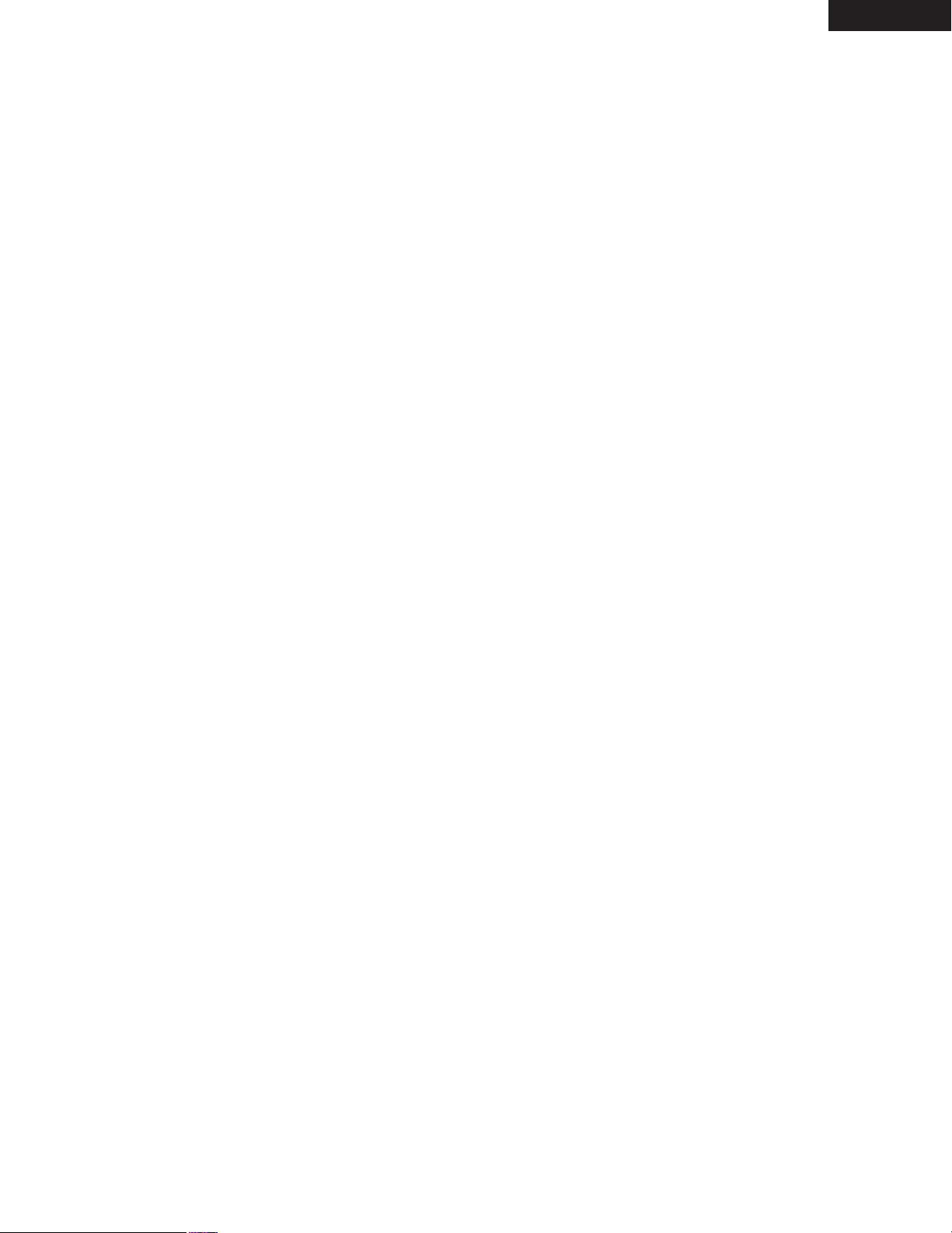
ENGLISH
7
6. Thorough vibration-resistant design
(1) Mechanism using a hybrid loader.
(2) The pickup mechanism is positioned at the center to
reduce the effects of external vibrations.
(3) A heavyweight chassis and low center of gravity make for
a low vibration design.
7. Multiple functions
(1) Picture CD playback function (NOTE 5)
Kodak Picture CDs and Fujifilm Fujicolor CD can be played
on the DVD-2900.
Still images stored in JPEG format on CD-R/RWs can also
be played.
(2) Multiple audio function
Selection of up to 8 audio languages.
(The number of languages offered differs from DVD to
DVD.)
(3) Multiple subtitle function
Selection of up to 32 subtitle languages.
(The number of languages offered differs from DVD to
DVD.)
(4) Multiple angle function
The angle of view can be changed.
(For DVDs on which multiple angles are recorded.)
(5) GUI (Graphical User Interface) function
The DISPLAY button on the remote control unit can be used
to display player and disc information on the TV screen.
(6) Marker function
The positions of up to five scenes can be stored in the
memory, so you can watch your favorite scenes whenever
you want.
(7) Playback disable function
This function can be used to disable playback of DVDs you
do not want children to watch.
NOTES:
1. Manufactured under license from Dolby Laboratories. “Dolby”
and the double-D symbol are trademarks of Dolby Laboratories.
Confidential Unpublished Work. ©1992 – 1998 Dolby Laboratories,
Inc. All rights reserved.
2. “DTS” and ”DTS Digital Surround” are registered trademarks
of Digital Theater Systems, Inc.
3. “Pure Progressive” is a trademark of Silicon Image, Inc.
4. “NSV” is a trademark of Analog Devices, Inc.
5. “KODAK” is a trademark of Eastman Kodak Company.
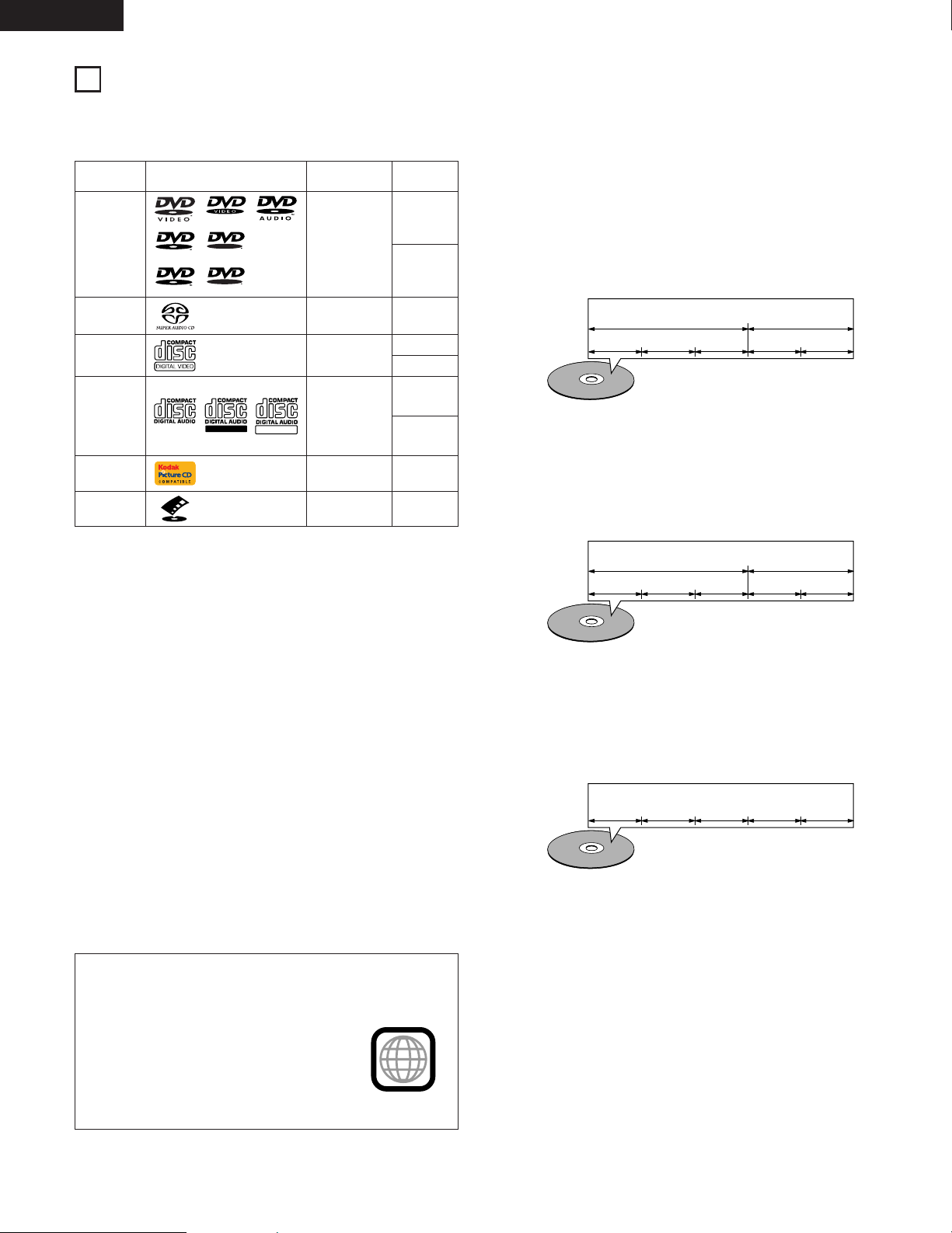
ENGLISH
8
2
DISCS
• The types of discs listed on the table below can be used on the DVD-2900.
The marks are indicated on the disc labels or jackets.
Usable
discs
Mark (logo)
Recorded
signals
Disc size
DVD video
DVD audio
(NOTE 1)
DVD-R
DVD-RW
(NOTE 2)
Digital audio +
digital video
(MPEG2)
12 cm
8 cm
12 cm
8 cm
12 cm
8 cm
Digital audio +
digital video
(MPEG1)
Digital audio
MP3
Digital picture
(JPEG)
Video CD
(NOTE 1)
CD
CD-R
CD-RW
(NOTE 3)
2 The following types of discs cannot be played on the
DVD-2900:
• DVDs with region numbers other than “1” or “ALL”
• DVD-ROM/RAMs
• DVD+RW/DVD+R
• CD-ROMs
• CVD/SVCD/VSDs
• CDVs (Only the audio part can be played.)
• CD-Gs (Only the audio is output.)
• Photo CDs
NOTE 1: Some DVD audio, DVD video and video CD discs do not
operate as described in this manual due to the intentions
of the discs’ producers.
NOTE 2: Playing DVD-R and DVD-RW discs
DVD-R and DVD-RW discs recorded in video format on
a DVD recorder can be played on the DVD-2900.
Discs that have not be finalized cannot be played.
Depending on the disc’s recording status, the disc may
not be accepted or may not be played normally (the
picture or sound may be not be smooth, etc.).
NOTE 3: According to recording quality, some CD-R/RW cannot be
played.
• Titles and chapters (DVD-videos)
DVD-videos are divided into several large sections called
“titles” and smaller sections called “chapters”.
Numbers are allotted to these sections. These numbers are
called “title numbers” and “chapter numbers”.
• Playback control (video CDs)
Video CDs including the words “playback control” on the disc
or jacket are equipped with a function for displaying menus
on the TV screen for selecting the desired position, displaying
information, etc., in dialog fashion.
In this manual, playing video CDs using such menus is referred
to “menu playback”.
Video CDs with playback control can be used on the DVD-
2900.
NOTE:
• This DVD player is designed and manufactured to respond
to the Region Management Information that is recorded
on a DVD disc.
If the Region number described on the
DVD disc does not correspond to the
Region number of this DVD player, this
DVD player cannot play this disc.
The Region number for this DVD player is 1.
• Tracks (Super audio CDs, video and music CDs)
Super audio CDs, video and music CDs are divided into
sections called “tracks”.
Numbers are allotted to these sections. These numbers are
called “track numbers”.
For example:
For example:
Title 1
Chapter 1 Chapter 2 Chapter 3 Chapter 1 Chapter 2
Title 2
Track 1 Track 2 Track 3 Track 4 Track 5
1
Recordable
ReWritable
2 Disc terminology
• Groups and tracks (DVD-audios)
DVD-audios are divided into several large sections called
“groups” and smaller sections called “tracks”.
Numbers are allotted to these sections. These numbers are
called “group numbers” and “track numbers”.
For example:
Group 1
Track 1 Track 2 Track 3 Track 1 Track 2
Group 2
12 cmJPEGPicture CD
R
R
R
W
R
W
12 cmDigital audio
Super
audio CD
12 cmJPEG
Fujicolor
CD
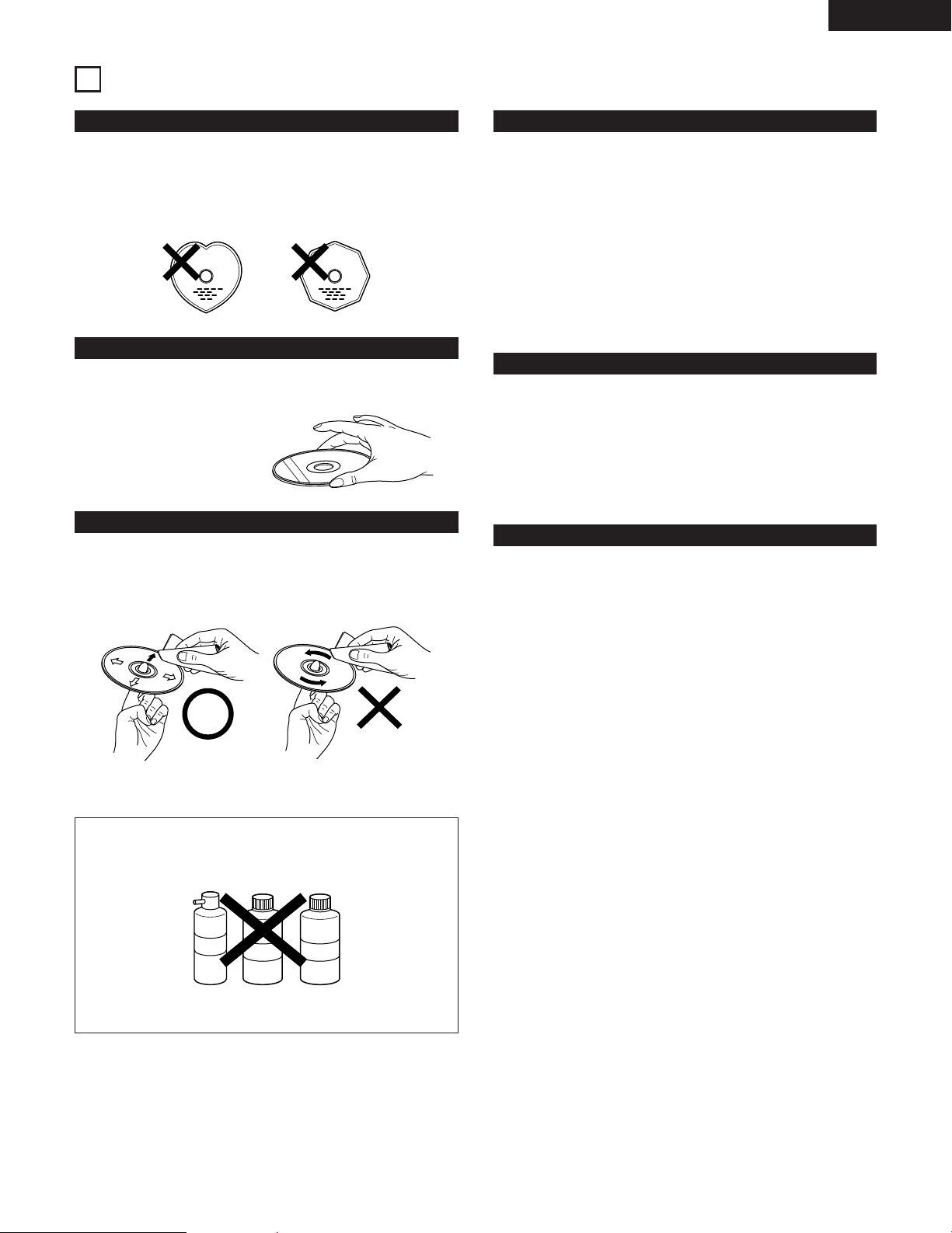
ENGLISH
9
3
CAUTIONS ON HANDLING DISCS
Discs
Only the discs including the marks shown on page 8 can be played
on the DVD-2900.
Note, however, that discs with special shapes (heart-shaped discs,
hexagonal discs, etc.) cannot be played on the DVD-2900. Do not
attempt to play such discs, as they may damage the player.
Cautions on Handling Discs
• Do not get fingerprints, grease or dirt on discs.
• Be especially careful not to scratch discs when removing them
from their cases.
• Do not bend discs.
• Do not heat discs.
• Do not enlarge the center hole.
• Do not write on the labeled (printed) side with a ball-point pen or
a pencil.
• Water droplets may form on the surface if the disc is moved
suddenly from a cold place to a warm one. Do not use a hairdryer,
etc., to dry the disc.
Cautions on Storing Discs
• Always eject discs after playing them.
• Keep discs in their cases to protect them from dust, scratches and
warping.
• Do not put discs in the following places:
1. Places exposed to direct sunlight for long periods of time
2. Humid or dusty places
3. Places exposed to heat from heaters, etc.
Cautions on Loading Discs
• Only load one disc at a time. Loading one disc on top of another
may result in damage or scratch the discs.
• Load 8 cm discs securely in the disc guide, without using an
adapter. If the disc is not properly loaded, it may slip out of the
guide and block the disc tray.
• Be careful not to let your fingers get caught when the disc tray is
closing.
• Do not place anything but discs in the disc tray.
• Do not load cracked or warped discs or discs that have been fixed
with adhesive, etc.
• Do not use discs on which the adhesive part of cellophane tape or
glue used to attach the label is exposed, or discs with traces of
tape or labels that have been peeled off. Such discs may get stuck
inside the player, resulting in damage.
Holding Discs
Avoid touching the surface of discs when loading and unloading
them.
Cleaning Discs
2
Fingerprints or dirt on the disc may lower sound and picture
quality or cause breaks in playback. Wipe off fingerprints or dirt.
2
Use a commercially available disc cleaning set or a soft cloth to
wipe off fingerprints or dirt.
Be careful not to get
fingerprints on the signal
surface (the side which
shines in rainbow colors).
Wipe gently from the middle
outwards.
Do not wipe with a circular
motion.
NOTE:
• Do not use record spray or antistatic. Also do not use
volatile chemicals such as benzene or thinner.
Record
spray
Thinner Benzene
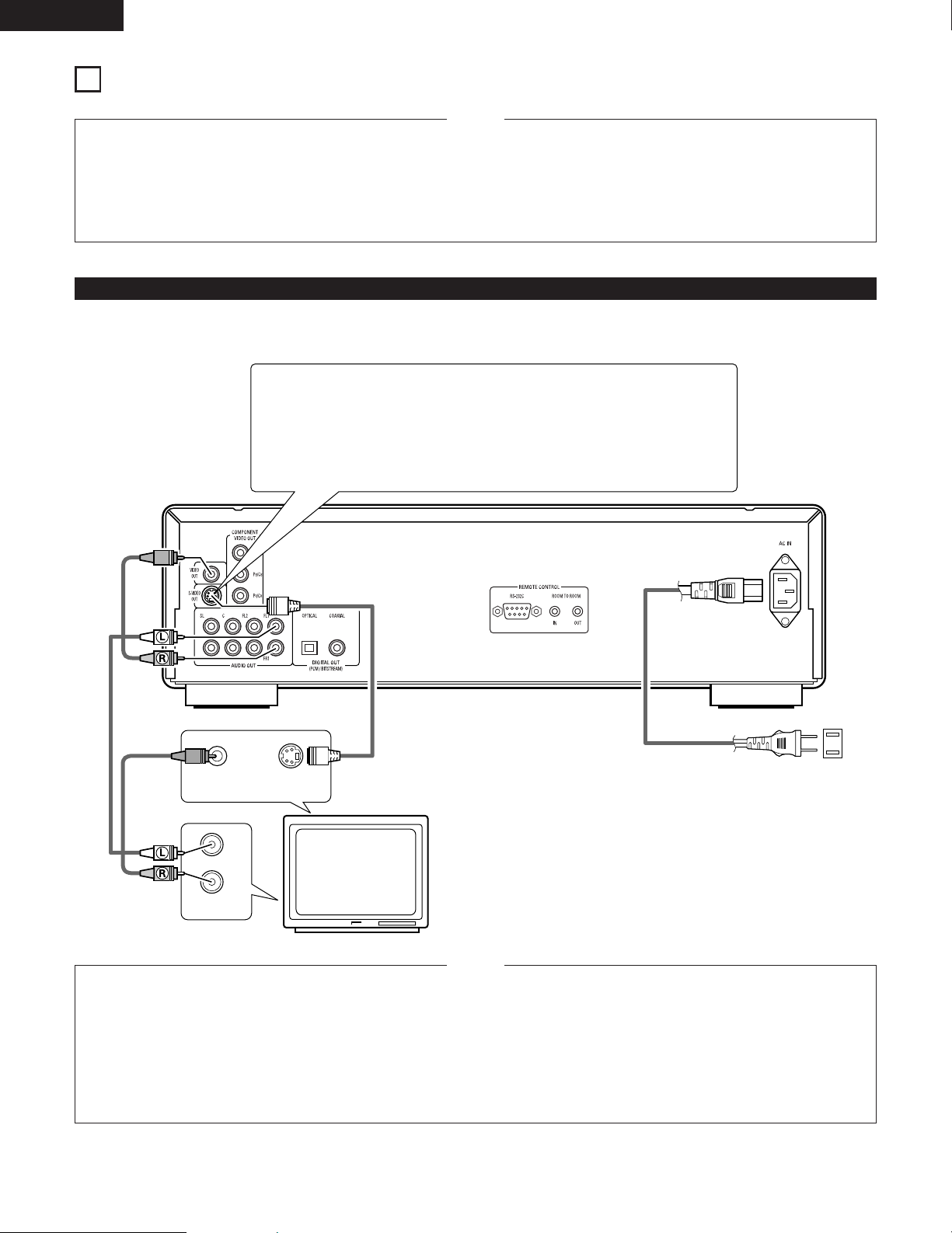
VIDEO IN S-VIDEO IN
AUDIO IN
L
R
ENGLISH
10
4
CONNECTIONS
• Read the manuals of all the components when making
connections.
• Keep the power supply cord unplugged until all connections
have been completed.
• If the power is on when connections are made, noise may be
generated and damage the speakers.
• Be sure to connect the left and right channels properly, L (left)
to L, R (right) to R.
• Plug the power supply cord securely into the power outlet.
Incomplete connection may result in noise.
• Binding the power supply cord together with connection cords
may result in humming or noise.
NOTES:
(1) Connecting to a TV
• Use the included audio video cord to connect the TV’s video input connector and audio input connectors to the DVD-2900’s VIDEO OUT or
S-VIDEO OUT and AUDIO OUT.
DVD-2900
TV
S-Video output connector
The video signals are divided into color (C) and brightness (Y) signals, achieving
a clearer picture.
If the TV is equipped with an S-Video input connector, we recommend connecting
it to the DVD-2900’s S-Video output connector using a commercially available
S-Video connection cord.
To power outlet
• Connect the DVD-2900’s video outputs to the TV either directly
or through an AV amplifier. Do not connect it via a VCR (video
cassette recorder). Some discs contain copy prohibit signals.
If such discs are played via a VCR, the copy prohibit system
may cause disturbance in the picture.
• Set the “TV TYPE” in “VIDEO SETUP” in “SETUP” to comply
with your TV’s video format. When the TV is NTSC formated
set to NTSC. (See page 28.)
• To use with 2-channel audio output, set “2 CHANNEL” in
“AUDIO CHANNEL” in “AUDIO SETUP” in “SETUP” at the
initial settings. (See page 30.)
• Set the “TV ASPECT” in “VIDEO SETUP” in “SETUP” to
comply with your TV’s aspect. (See page 28)
NOTES:
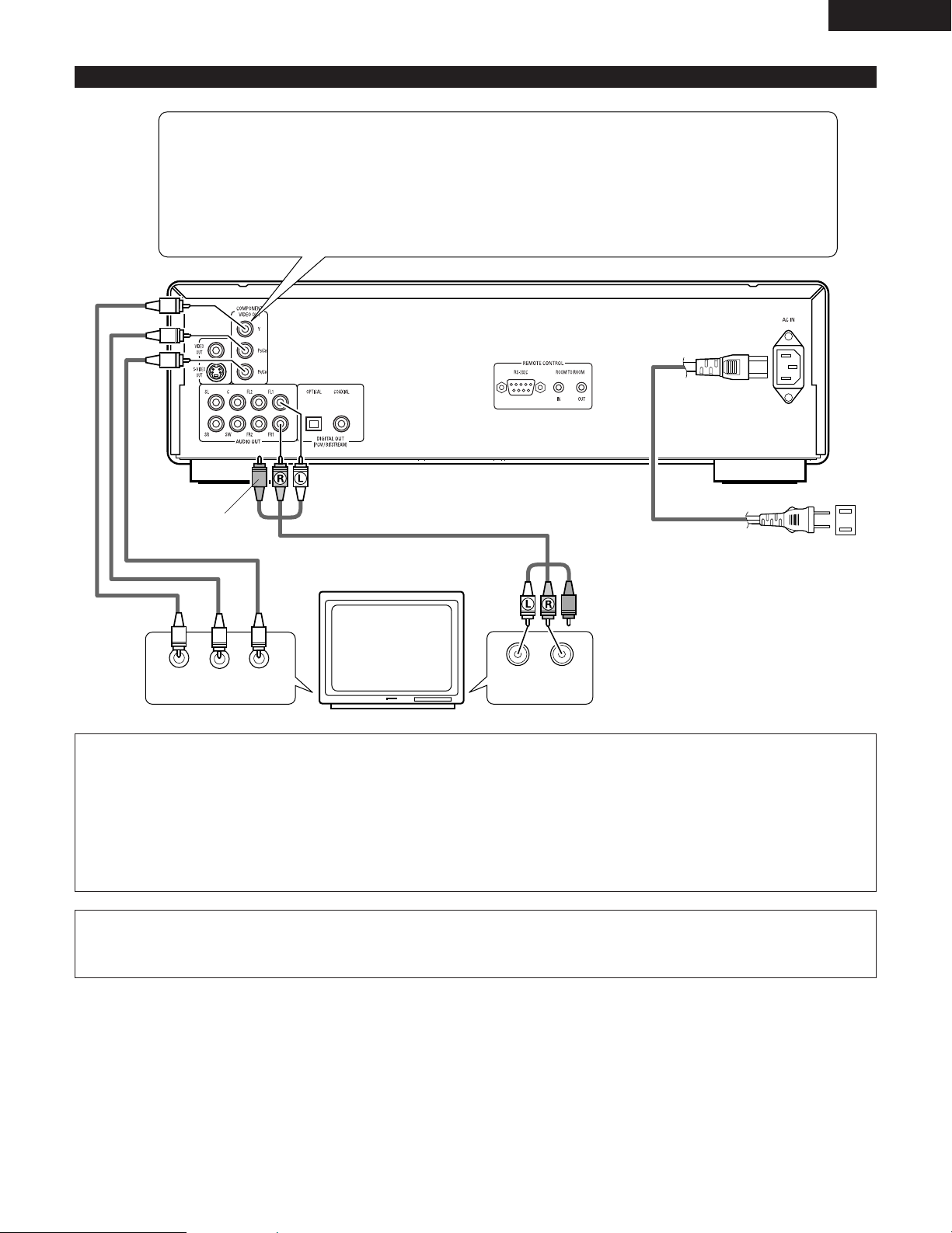
ENGLISH
11
(2) Connecting to a TV or Monitor Equipped with Color Component Input Connectors
COMPONENT VIDEO IN
PR/CRPB/CBY
AUDIO IN
LR
To power outlet
Color component output connectors (PR/CR, PB/CB and Y)
The red (P
R/CR), blue (PB/CB) and brightness (Y) signals are output independently, achieving more faithful
reproduction of the colors.
• The color component input connectors may be marked differently on some TVs or monitors (P
R, PB and Y/R-
Y, B-Y and Y/C
R, CB and Y, etc.). For details, refer to the TV’s operating instructions.
• Connect in this way if your TV is compatible with Progressive Scan.
NOTES:
• Use the three commercially available video cords to connect the DVD-2900’s color component output connectors to the TV or monitor.
• Set the “TV TYPE” in “VIDEO SETUP” in “SETUP” to comply with your TV’s video format. When the TV is NTSC formated set to
NTSC. (See page 28.)
• Set the “VIDEO OUT” in “VIDEO SETUP” in “SETUP” to comply with Progressive TV. (NTSC formated only)
• To use with 2-channel audio output, set “2 CHANNEL” in “AUDIO CHANNEL” in “AUDIO SETUP” in “SETUP” at the initial settings.
(See page 30.)
• Set the “TV ASPECT” in “VIDEO SETUP” in “SETUP” to comply with your TV’s aspect. (See page 28.)
TV
CONSUMERS SHOULD NOTE THAT NOT ALL HIGH DEFINITION TELEVISION SETS ARE FULLY COMPATIBLE WITH THIS PRODUCT
AND MAY CAUSE ARTIFACTS TO BE DISPLAYED IN THE PICTURE. IN CASE OF 525 PROGRESSIVE SCAN PICTURE PROBLEMS, IT
IS RECOMMENDED THAT THE USER SWITCH THE CONNECTION TO THE “STANDARD DEFINITION” OUTPUT.
DVD-2900
If necessary, connect
the video terminals,
referring to page 10.
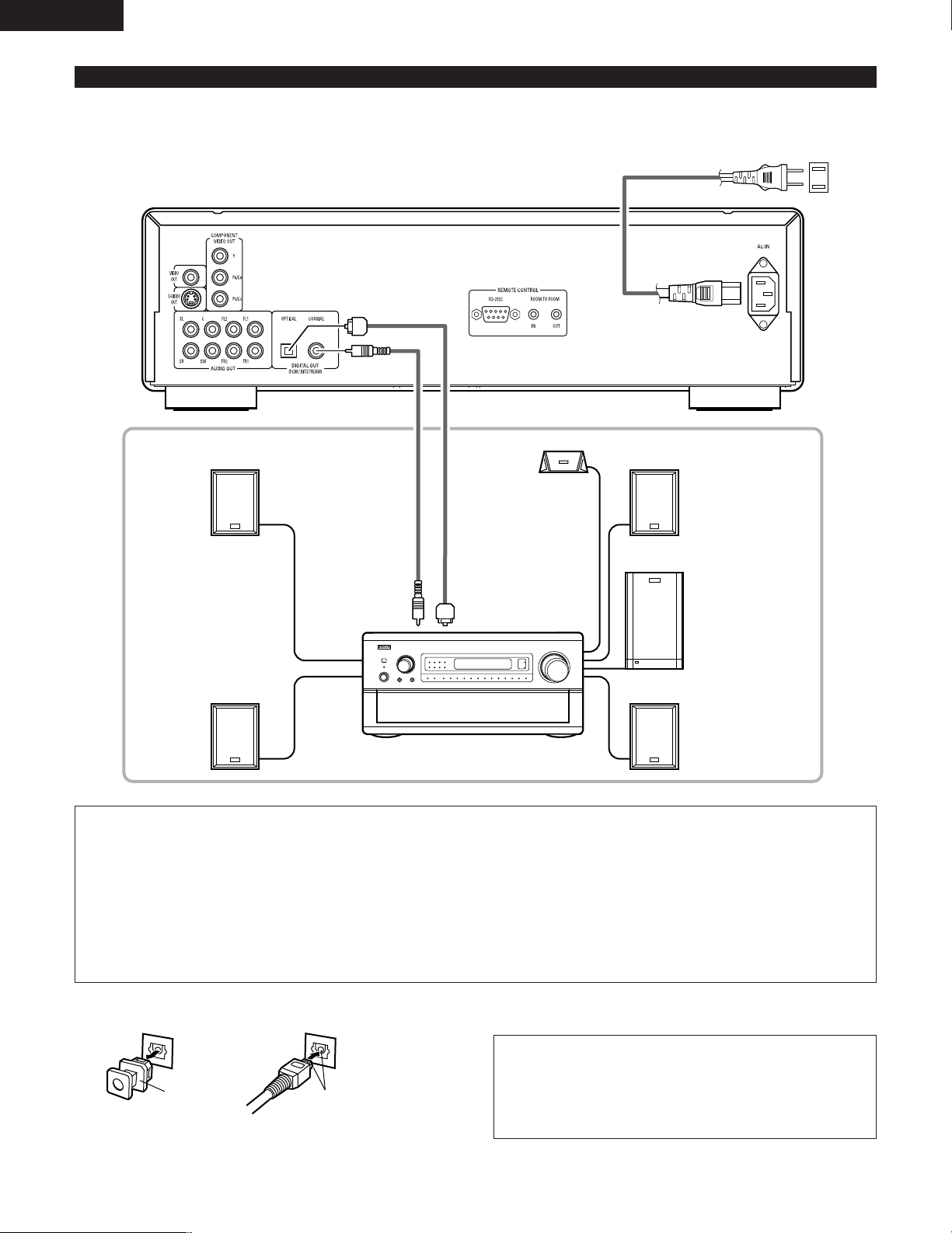
ENGLISH
12
2 Connecting an optical fiber cable (commercially available) to the digital audio input connector (OPTICAL)
NOTE:
• Store the dust cap in a safe place, and be careful not to lose
it.
When not using the terminal, attach the cap to protect the
terminal from dust.
Dust cap Line up in proper direction
Remove the dust cap, line up the cable in the proper directly, then
insert it securely as far as it goes.
NOTES:
• Harsh noise that could harm your ears or damage the speakers is generated when a DVD recorded in DTS is played while using a
decoder, etc., that is not DTS-compatible.
• When playing copyright-protected linear PCM or packed PCM DVDs, in consideration of copyrights, no digital signals are output for
sources exceeding 48 kHz/16 bits. When playing such sources, either set “LPCM (44.1 kHz/48 kHz)” under “AUDIO SETUP” at
“SETUP” to “ON” (see page 33) or make analog connections. (See page 14.)
• When making digital connections to an AV amplifier that is not compatible with 96 kHz/88.2 kHz signals, set “LPCM (44.1 kHz/48 kHz)”
under “AUDIO SETUP” at “SETUP” to “ON”. (See page 33.)
• With Super audio CDs, digital audio signals cannot be output. Use analog connections. (See page 14, 15.)
PHONES
DIRECT STEREO
ANALOG EXT. IN
DOLBY
SURROUND
DTS
SURROUND
WIDE
SCREEN
CINEMA /
MUSIC
6.1 / 7.1
SURROUND
VIDEO
ON / OFF
STATUS
M-ZONE 1
FUNCTION CONTROL
INPUT
MODE
5CH / 7CH
STEREO
DSP
SIMULATION
TONE
DEFEAT
MODE
SELECT
REC /
M-ZONE 2
SURROUND MODE
INPUT REC SELECT / M-ZONE
MULTI FUNCTION
(3) Connecting to a AV amplifier with a built-in decoder
When DVDs recorded in Dolby Digital or DTS are played, Dolby Digital or DTS bitstream signals are output from the DVD player’s digital audio
output connectors. If a Dolby Digital or DTS decoder is connected, you can achieve sound with the power and sense of presence of a movie
theater or concert hall.
DVD-2900
Digital audio input
connector (OPTICAL)
Front speaker (left)
Surround speaker (left)
Center speaker
Digital audio input
connector (COAXIAL)
AV amplifier with a built-in decoder
(AV control center)
Front speaker (right)
Subwoofer
Surround speaker (right)
To power outlet
Optical fiber cable
(commercially
available)
75Ω/ohms pin-plug
cable (commercially
available)
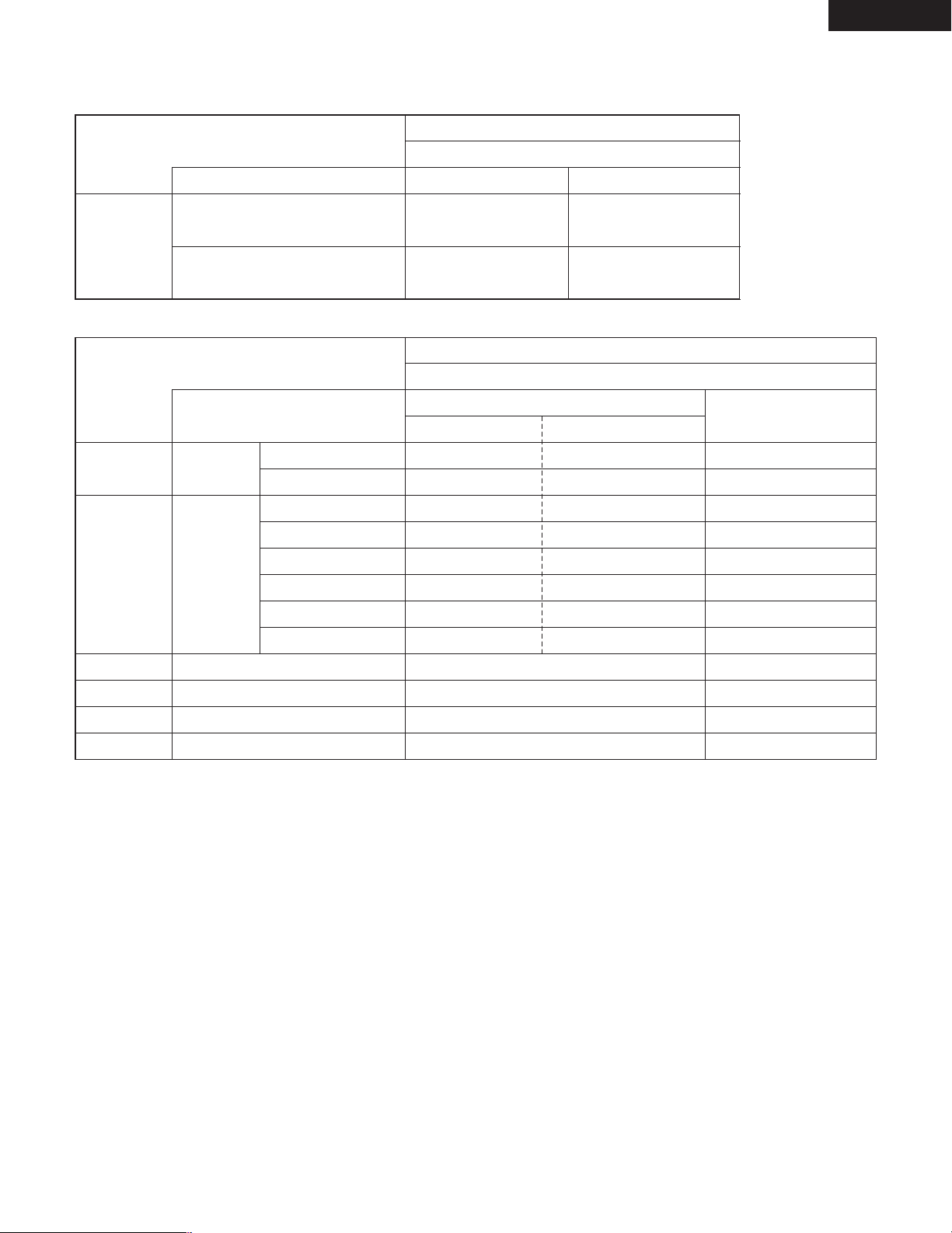
ENGLISH
13
2 Sound output from the DVD-2900’s digital audio output connectors
In the case of bit stream output
*1 Only 48 kHz/16 bit sources are output.
*2 Only 44.1 kHz/16 bit sources are output.
*3 44.1 kHz/16-bit PCM signals are output during CD layer playback.
• Down-mixed to 2 channels for multi-channel PCM sources. (Only the front left and right channels are output for sources for which downmixing is prohibited.)
• When “OFF” is selected, digital signals are not output from the digital audio output at this time.
• Linear PCM audio is the signal recording format used for music CDs.
While the signals are recorded at 44.1 kHz/16 bit for music CDs, for DVDs they are recorded at 44.1 kHz/16 bit to 192 kHz/24 bit, providing
higher sound quality than music CDs.
• Packed PCM signals are high sound quality compressed PCM signals that are decompressed with virtually no loss of data.
OFF
DVD audio
Audio recording format
Linear PCM
Video CD
Linear PCM
or
Packed PCM
Music CD
MP3 CD
44.1 kHz / 16 bit PCM
44.1 kHz / 16 bit PCM
192 kHz / 16 ~ 24 bit
176.4 kHz / 16 ~ 24 bit
MPEG 1
44.1 kHz / 16 bit Linear PCM
MP3 (MPEG-1 Audio Layer 3)
96 kHz / 16 ~ 24 bit
88.2 kHz / 16 ~ 24 bit
48 kHz / 16 ~ 24 bit
44.1 kHz / 16 ~ 24 bit
96 kHz / 16 ~ 24 bit
48 kHz / 16 ~ 24 bit
LPCM SELECT
48 kHz / 16 bit PCM
44.1 kHz / 16 bit PCM
48 kHz / 16 bit PCM
44.1 kHz / 16 bit PCM
48 kHz / 16 bit PCM
44.1 kHz / 16 bit PCM
48 kHz / 16 bit PCM
48 kHz / 16 bit PCM
ON
DVD video
44.1 kHz / 16 bit PCM
44.1 kHz / 16 bit PCM
No output data
No output data
No output data
No output data
No output data (*1)
No output data (*2)
No output data
No output data (*1)
44.1 kHz, 48 kHz / 16 bit PCM
Copy protection ON
88.2 kHz / 16 ~ 24 bit PCM
96 kHz / 16 ~ 24 bit PCM
88.2 kHz / 16 ~ 24 bit PCM
48 kHz / 16 ~ 24 bit PCM
96 kHz / 16 ~ 24 bit PCM
Copy protection OFF
44.1, 48 kHz / 16 bit PCM
Settings
NORMAL
Audio recording format
Dolby Digital
DTS
DIGITAL OUT
2 channels PCM
(48 kHz / 16 bit)
2 channels PCM
(48 kHz / 16 bit)
PCM
DVD video
Dolby Digital bitstream
DTS bitstream
Settings
In the case of PCM output
48 kHz / 16 ~ 24 bit PCM
44.1 kHz / 16 ~ 24 bit PCM
96 kHz / 16 ~ 24 bit PCM
Super audio CD
DSD (DIRECT STREAM DIGITAL) No output data (*3) No output data (*3)
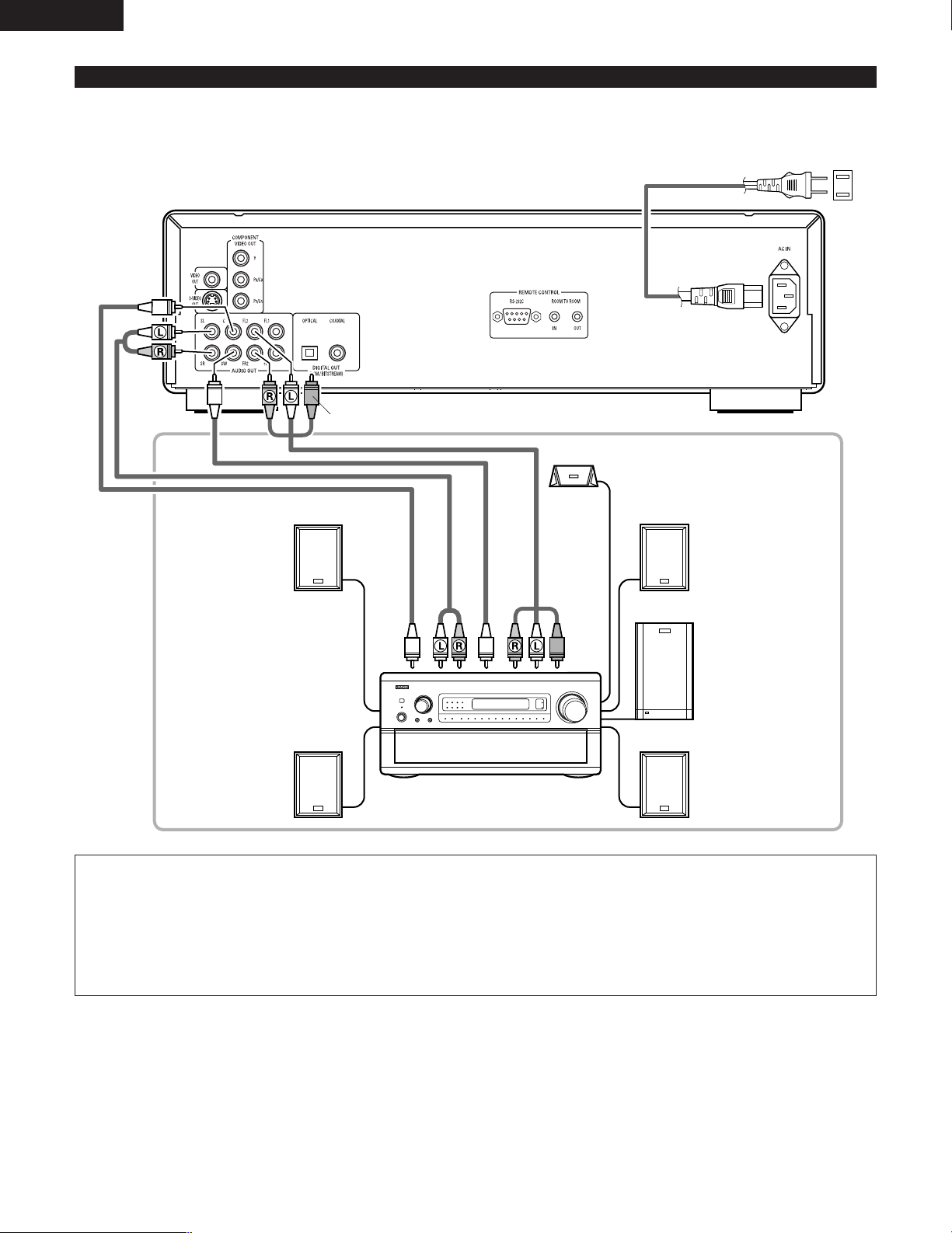
ENGLISH
14
PHONES
DIRECT STEREO
ANALOG EXT. IN
DOLBY
SURROUND
DTS
SURROUND
WIDE
SCREEN
CINEMA /
MUSIC
6.1 / 7.1
SURROUND
VIDEO
ON / OFF
STATUS
M-ZONE 1
FUNCTION CONTROL
INPUT
MODE
5CH / 7CH
STEREO
DSP
SIMULATION
TONE
DEFEAT
MODE
SELECT
REC /
M-ZONE 2
SURROUND MODE
INPUT REC SELECT / M-ZONE
MULTI FUNCTION
(4) Connecting a basic 5.1-channel surround system
Analog 5.1-channel audio signals can be output from the DVD-2900.
The multichannel audio signals recorded in packed PCM and the multichannnel Super audio CDs can be played when an AV amplifier
equipped with analog 5.1-channel audio inputs is connected.
DVD-2900
Front speaker (left)
Surround speaker (left)
Center speaker
AV amplifier with 5.1-channel inpur terminals
Front speaker (right)
Subwoofer
Surround speaker (right)
To power outlet
CENTER
SURROUND
SUBWOOFER
FRONT
NOTES:
• For multi-channel connections, set “AUDIO CHANNEL” under “AUDIO SETUP” at “SETUP” to “MULTI CHANNEL” and make the
“SPEAKER CONFIGURATION”, “CHANNEL LEVEL” and “DELAY TIME” settings.
• The delay time setting is not valid when playing Super audio CDs.
• Set the “SUPER AUDIO CD” setting under “AUDIO SETUP” to “MULTI”.
• With the DVD-2900, we recommend turning the digital output off and only outputting analog signals in order to keep interference from
the digital output circuitry to the minimum and allow you to enjoy high bit, high sampling frequency, high quality multi-channel sound.
If necessary, connect the video terminals, referring to page 10.
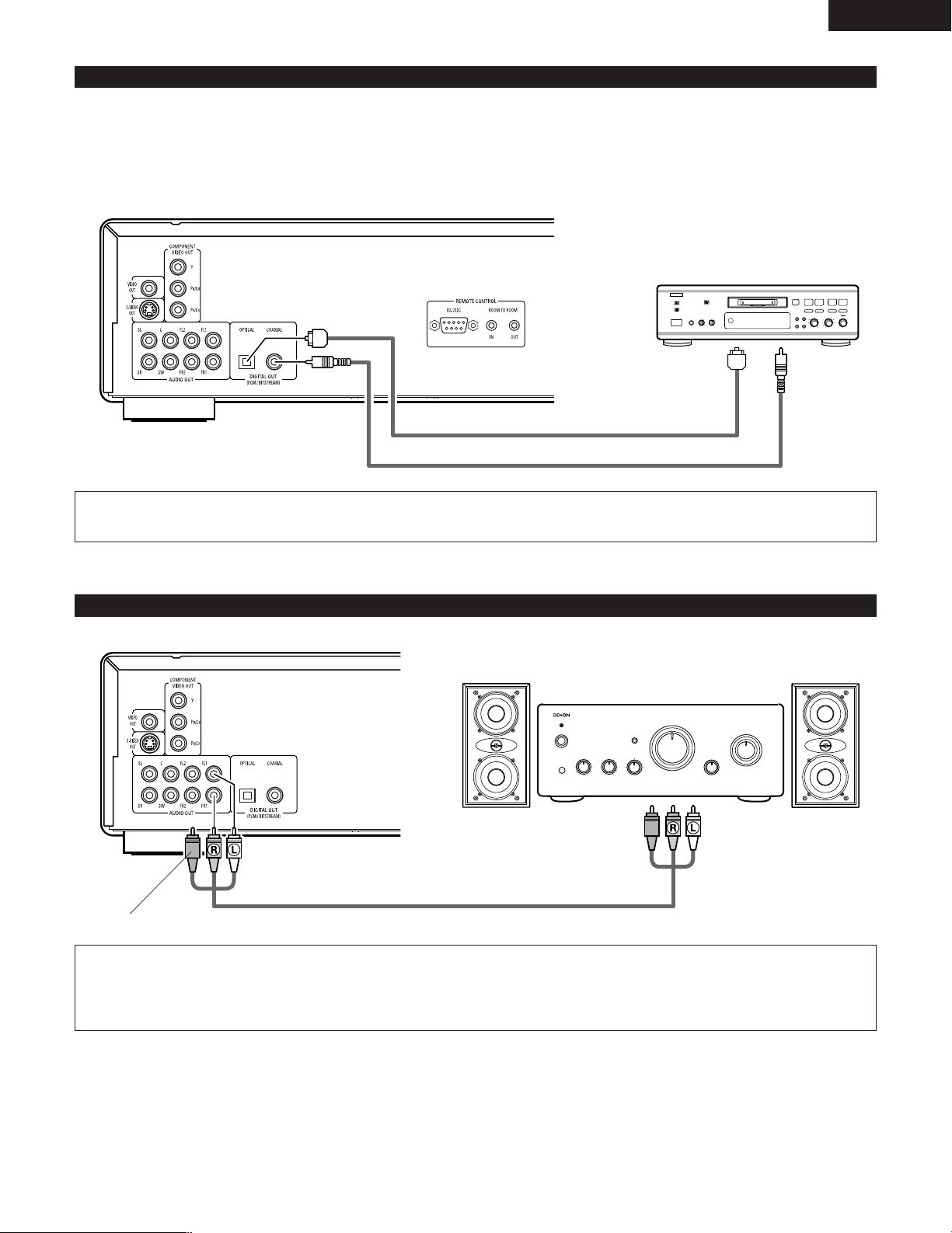
✽ Set the “AUDIO SETUP” default setting as shown below. (See page 33.)
• “DIGITAL OUT” → “PCM”
“LPCM (44.1kHz/48kHz)” → “ON”
Playing DVDs with incorrect settings may result noise that could damage your ears or the speakers.
ENGLISH
15
(5) Connecting to a Digital Recorder (MD Recorder, DAT Deck, etc.)
89
B
Optical fiber cable (commercially available)
75Ω/ohms pin-plug cable (commercially available)
DVD-2900
(6) Connecting to a Stereo Component
DVD-2900
Stereo component
NOTE:
• When connecting to a 2-channel audio stereo device, set “AUDIO CHANNEL” under “AUDIO SETUP” at “SETUP” to “2 CHANNEL”
(see page 30). For multi-channel sources, the signals are down-mixed into two channels (analog).
(Only the front left and right channels are output for sources for which down-mixing is prohibited.)
Digital audio
input connector
(COAXIAL)
Digital audio
input connector
(OPTICAL)
NOTE:
• Digital audio signals cannot be output when playing Super Audio CDs. Use analog connections to record Super Audio CDs.
If necessary, connect the video terminals, referring to page 10.
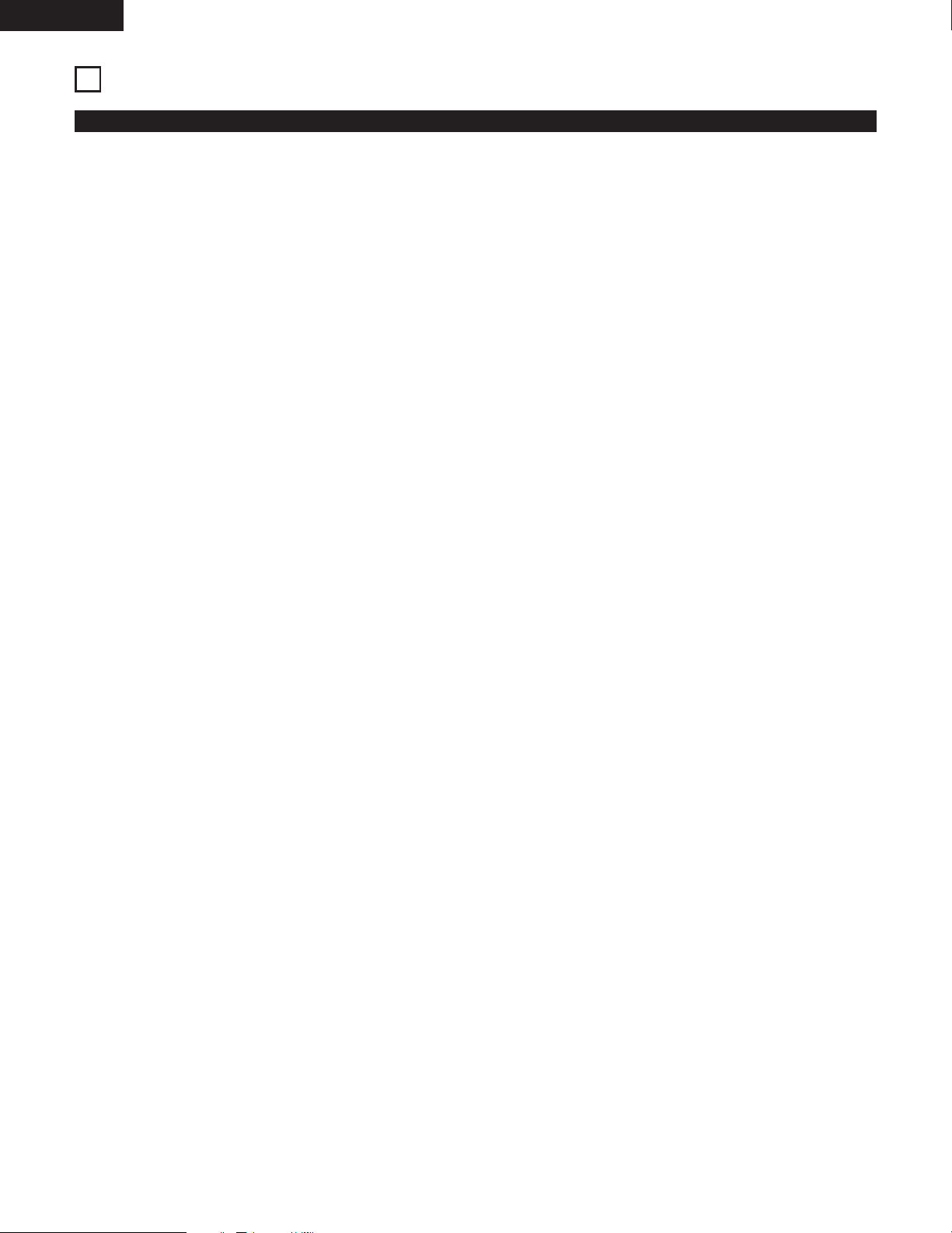
ENGLISH
16
5
PART NAMES AND FUNCTIONS
(1) Front Panel
See page 3.
q
Power button
• Press once to turn the power on.
• Press again to set to the “OFF” position and turn the power
off.
• Set the power to the standby mode by pressing the POWER
OFF button on the remote control unit while the power is on.
• Turn the power on from the standby mode by pressing the
POWER ON button on the remote control unit.
w
Power indicator
• This indicator lights when the power is on and when the
power is in the standby mode.
e
SUPER AUDIO CD indicator
• This lights when playing areas of Super audio CDs recorded
in DSD format (STEREO/MULTI).
r
DVD AUDIO indicator
• This indicator lights when playing discs recorded in DVD
audio format.
t
Disc tray
• Load discs here. (See page 20.)
• Press the OPEN/CLOSE button
!4 to open and close the
disc tray.
• The disc tray is also closed when the PLAY button
y is
pressed.
y
PLAY button (1)
• Press this button to play the disc. (See page 38.)
u
STOP button (2)
• Press this to stop the disc. (See page 40.)
i
Skip button (8)
• Press this to move back to the beginning of the current track
(or chapter).
• Press again to move back to the beginning of the previous
track (or chapter). (See page 41.)
o
Skip button (9)
• Press this to move ahead to the beginning of the next track
(or chapter). (See page 41.)
!0
PURE DIRECT selector
• Use this to select modes with specific movie signal and
digital audio signal output settings.
!1
Remote control sensor
!2
Display
• Information on the disc that is currently playing is shown on
the display. (See page 17.)
!3
STILL/PAUSE button (3)
• Press this button to pause images or music or to play
images frame by frame. (See pages 40, 41.)
!4
OPEN/CLOSE button (5)
• Press this button to open and close the disc tray.
(See page 20.)
!5
Setting the playback area/layer of Super audio CD
(SUPER AUDIO CD SETUP)
• Switch the area/layer of the Super audio CDs played with
priority.
!6
Slow/Search button (6)
• Press this to set the slow play mode and to search in the
reverse direction. (See pages 40, 41.)
!7
Slow/Search button (7)
• Press this to set the slow play mode and to search in the
forward direction. (See pages 40, 41.)
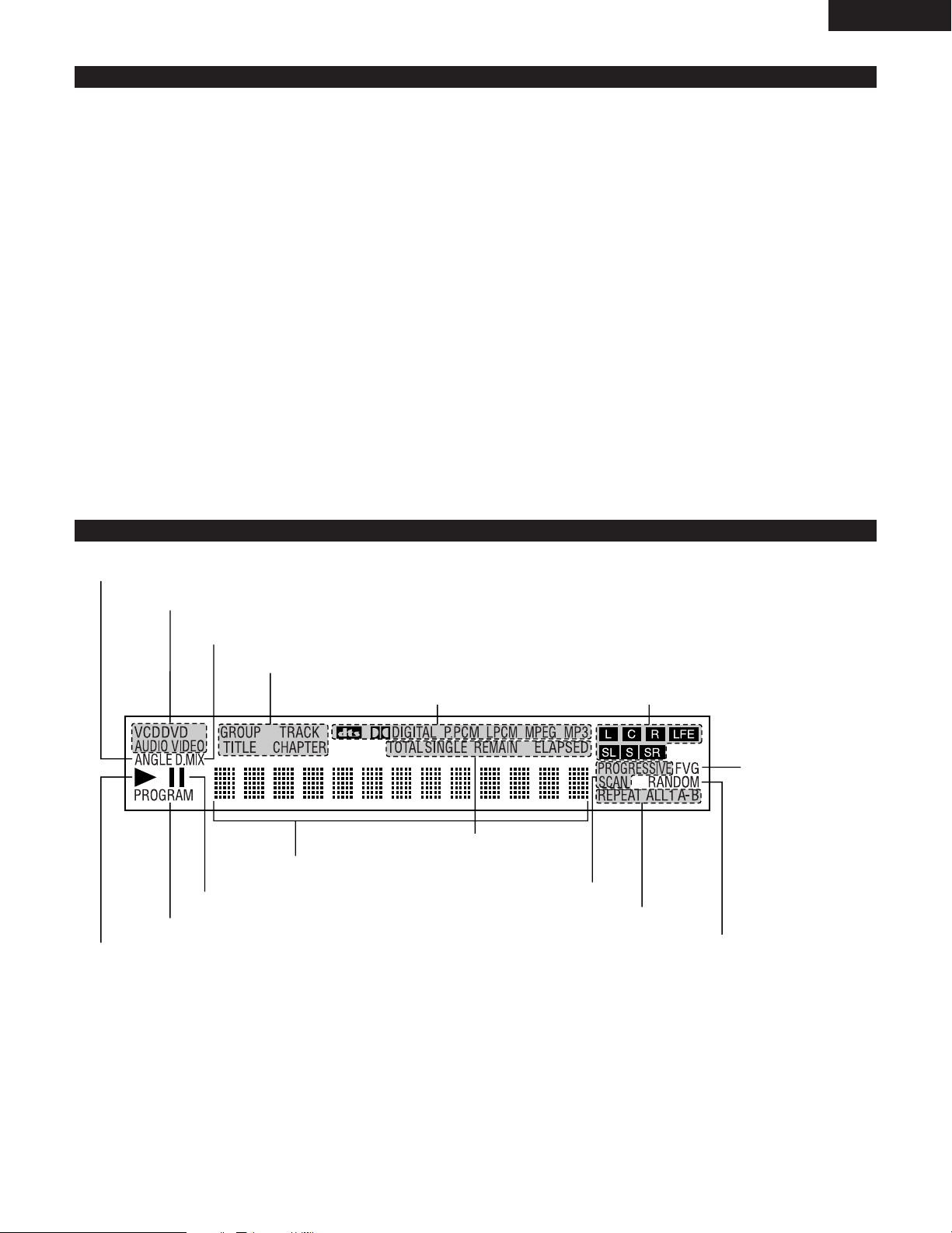
ENGLISH
17
(2) Rear Panel
!8
S-Video output connector (S-VIDEO OUT)
• Connect using an S-Video connection cord (available in stores).
!9
Video output connector (VIDEO OUT)
• Connect using the included audio video cord.
@0
Component video output connectors
(COMPONENT VIDEO OUT)
• Connect using video cords (available in stores).
@1
Audio output connectors (AUDIO OUT)
• Connect using the included audio video cord.
@2
Digital audio output connector (OPTICAL)
• Connect using an optical fiber cable (available in stores).
• Digital data is output from this connector.
@3
Digital audio output connector (COAXIAL)
• Connect using an digital audio cord. Connect a commercially
available 75 Ω/ohms pin-plug cord.
• Digital data is output from this connector.
(3) Display
Lights during playback, flashes when the resume play memory function is activated.
Lights in the repeat play mode.
Lights in the still/pause mode.
Displays the title, track number and elapsed time during
playback.
Lights to indicate the
currently playing video
type.
F: Film source
V: Video source
G: Graphic source
Lights in the programmed play mode.
Lights during playback of multiple angles disc.
Lights when the audio signals can be down-mixed.
@4
Control connector (RS-232C)
• This is a terminal for future system expansion.
@5
Control input connector (ROOM TO ROOM/IN)
• This is the input connector for wired remote control.
Consult your DENON dealer if you wish to use this connector.
@6
Control output connector (ROOM TO ROOM/OUT)
• This is the output connector for wired remote control.
Consult your DENON dealer if you wish to use this connector.
@7
Power input (AC IN)
• Connect to AC power supply using the included power supply
cord.
Lights to indicate the currently playing disc.
Lights when progressive video signals are
being output.
Lights in the random play mode.
Lights to indicate the currently playing audio
channel.
L: Front left channel
C: Center channel
R: Front right channel
SL: Surround left channel
S: Mono surround channel
SR: Surround right channnel
LFE: Low frequency effect
Lights to indicate the currently playing audio format.
These light to indicate the names of the sections of the disc being played.
These light to indicate the time display mode.
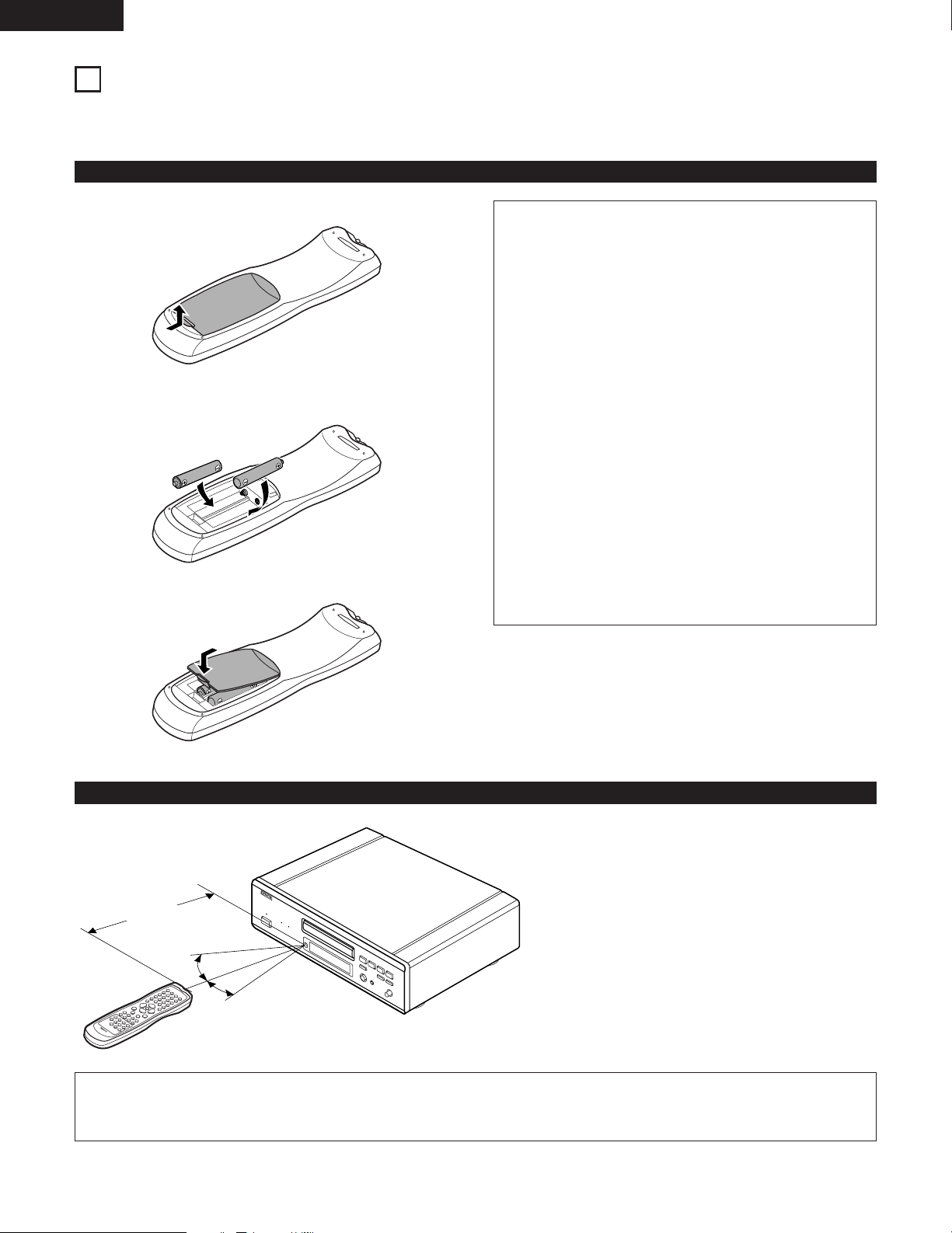
ENGLISH
18
6
REMOTE CONTROL UNIT
2 The DVD-2900 can be controlled from a distance using the included remote control unit (RC-934).
(1) Inserting Batteries
q Remove the remote control unit’s rear cover.
w Place two R6P/AA batteries in the battery compartment in the
direction indicated by the marks.
e Close the rear cover.
Cautions On Batteries
• Use R6P/AA batteries in this remote control unit.
• Replace the batteries with new ones approximately once a
year, though this depends on the frequency with which the
remote control unit is used.
• If the remote control unit does not operate from close to the
main unit, replace the batteries with new ones, even if less
than a year has passed.
• The included battery is only for verifying operation.
Replace it with a new battery as soon as possible.
• When inserting the batteries, be careful to do so in the
proper direction, following the < and > marks in the remote
control unit’s battery compartment.
• To prevent damage or battery fluid leakage:
• Do not use a new battery with an old one.
• Do not use two different types of batteries.
• Do not short-circuit, disassemble, heat or dispose of
batteries in flames.
• Remove the batteries when not planning to use the remote
control unit for a long period of time.
• If the batteries should leak, carefully wipe off the fluid from
the inside of the battery compartment, then insert new
batteries.
(2) Using the Remote Control Unit
30°
30°
Approx. 7 meters
• When operating the remote control unit, point it at the
remote control sensor as shown on the diagram.
• The remote control unit can be used from a direct
distance of approximately 7 meters. This distance will be
shorter, however, if there are obstacles in the way or if
the remote control unit is not pointed directly at the
remote control sensor.
• The remote control unit can be operated at a horizontal
angle of up to 30° with respect to the remote control
sensor.
NOTES:
• It may be difficult to operate the remote control unit if the remote control sensor is exposed to direct sunlight or strong artificial light.
• Do not press buttons on the main unit and on the remote control unit at the same time. Doing so will result in malfunction.
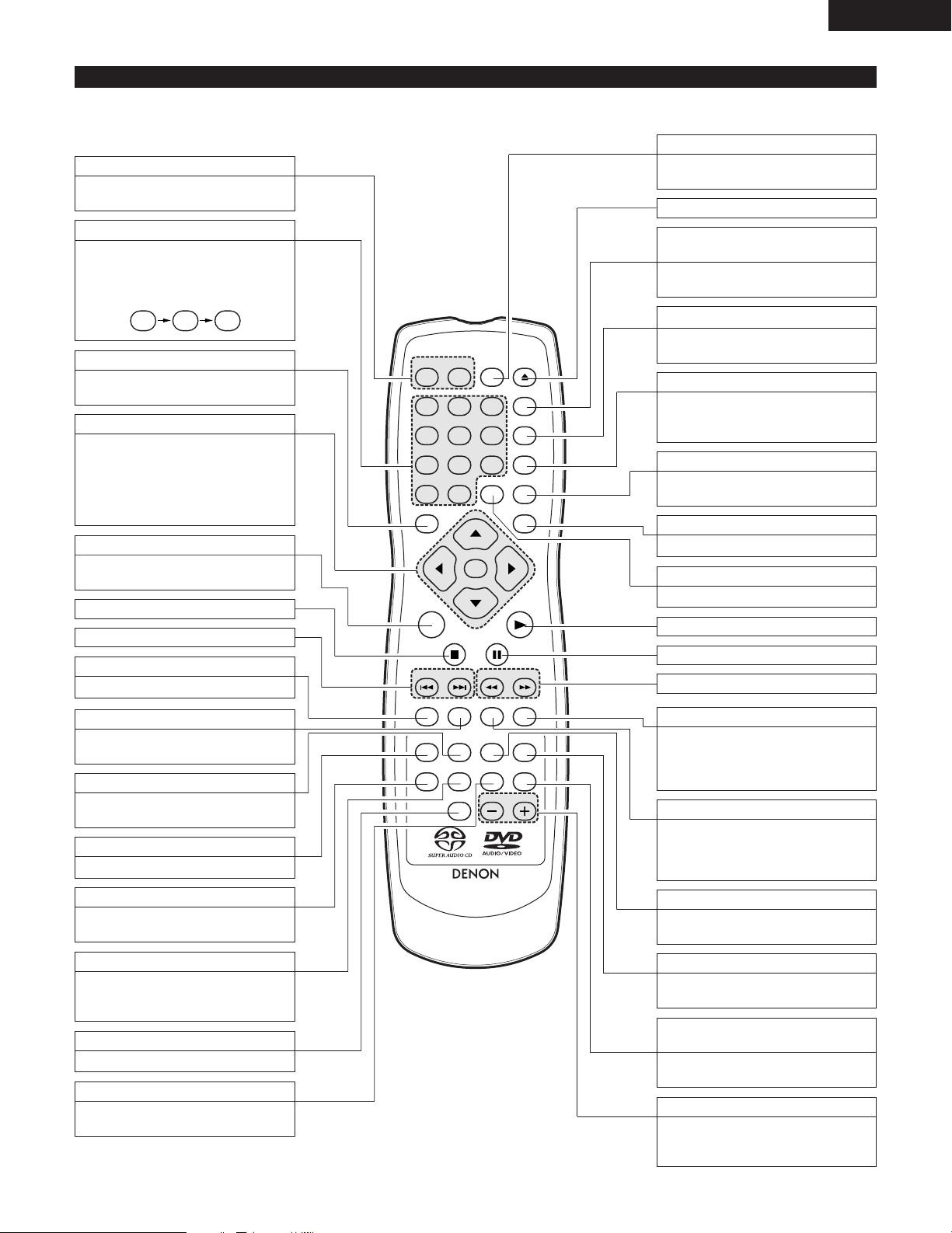
ENGLISH
19
(3) Names and Functions of Remote Control Unit Buttons
A-B repeat button (A-B)
Use this to repeat sections between two
specific points.
REPEAT button
Press this to play tracks repeatedly.
Number buttons
Use these to input numbers.
Use the +10 button to input numbers of 10
or over.
Example: To input 25
5+10 +10
Pure direct memory button
(P.D.MEMORY)
Use this to make various settings to achieve
higher quality sound.
Picture adjust button (PIC.ADJ)
Press this to adjust the picture quality to
suit your tastes.
ENTER
1
7
0
2
8
+
10
3
9
456
TOP MENU DISPLAY
MARKERRANDOM
PAGE
A-B
ZOOM
DIMMER PIC.ADJ P.D.MEMORY
REPEAT
SETUP
NTSC / PAL
CALL RETURN
SKIP SLOW / SEARCH
POWER
ANGLE SUBTITLE AUDIO
SEARCH MODE
PLAY
STILL /
PAUSE
STOP
PROG / DIR
CLEAR
SRS TS
MENU
OPEN /
CLOSE
RC-934
ON OFF
Cursor buttons/ENTER button
Use the • and ª cursor buttons to select in
the vertical direction.
Use the
0
and 1cursor buttons to select in
the horizontal direction.
Press the ENTER button to select the item
selected with the cursor buttons.
SUBTITLE button
Press this to switch the DVD’s subtitle
language.
DISPLAY button
Press this to display the ON-SCREEN.
STOP button (2)
SKIP buttons
POWER ON/POWER OFF buttons
Press this to switch the power between on
and standby.
STILL/PAUSE button (3)
NTSC/PAL button
Use this to switch the set’s video output
format (NTSC/PAL).
OPEN/CLOSE button
SLOW/SEARCH buttons
PLAY button (1)
ANGLE button
Press this to switch the angle.
AUDIO button
For DVDs, press this to switch the audio
language. For video CDs, press this to
switch the channel between “LR”, “L” and
“R”.
TOP MENU button
MENU button
RETURN button
Press this to return to the previous menu
screen.
ZOOM button
Press this to enlarge the image.
DIMMER button
Use this to adjust the brightness of the
main unit’s display. Can be switched in 4
steps, from OFF to always on.
PROGRAM/DIRECT button
(PROG/DIR)
Press this to switch between the normal
play, programmed play.
CLEAR button
Press this to clear numbers that you have
input.
CALL button
Press this to check the program contents.
MARKER button
Press this to mark places you want to see
again.
SEARCH MODE button
Press this to change the search mode to
search for groups or titles, tracks or chapters
when selecting sections of discs directly
using the number buttons.
SRS TS button
Sets the virtual surround sound.
(Functions when playing DVD-videos or
VCDs only. See page 42.)
RANDOM button
Press this to play the tracks on the video
or music CD in random order.
PAGE -/PAGE + buttons
Use these to selected the desired still picture
on DVD audio discs containing browseable
still pictures.
SETUP button
Press this to display the default setting
screen.
The top menu stored on the disc is
displayed.
The DVD menu stored on the disc is
displayed.
2 Button not explained here function in the same way as the corresponding buttons on the main unit.
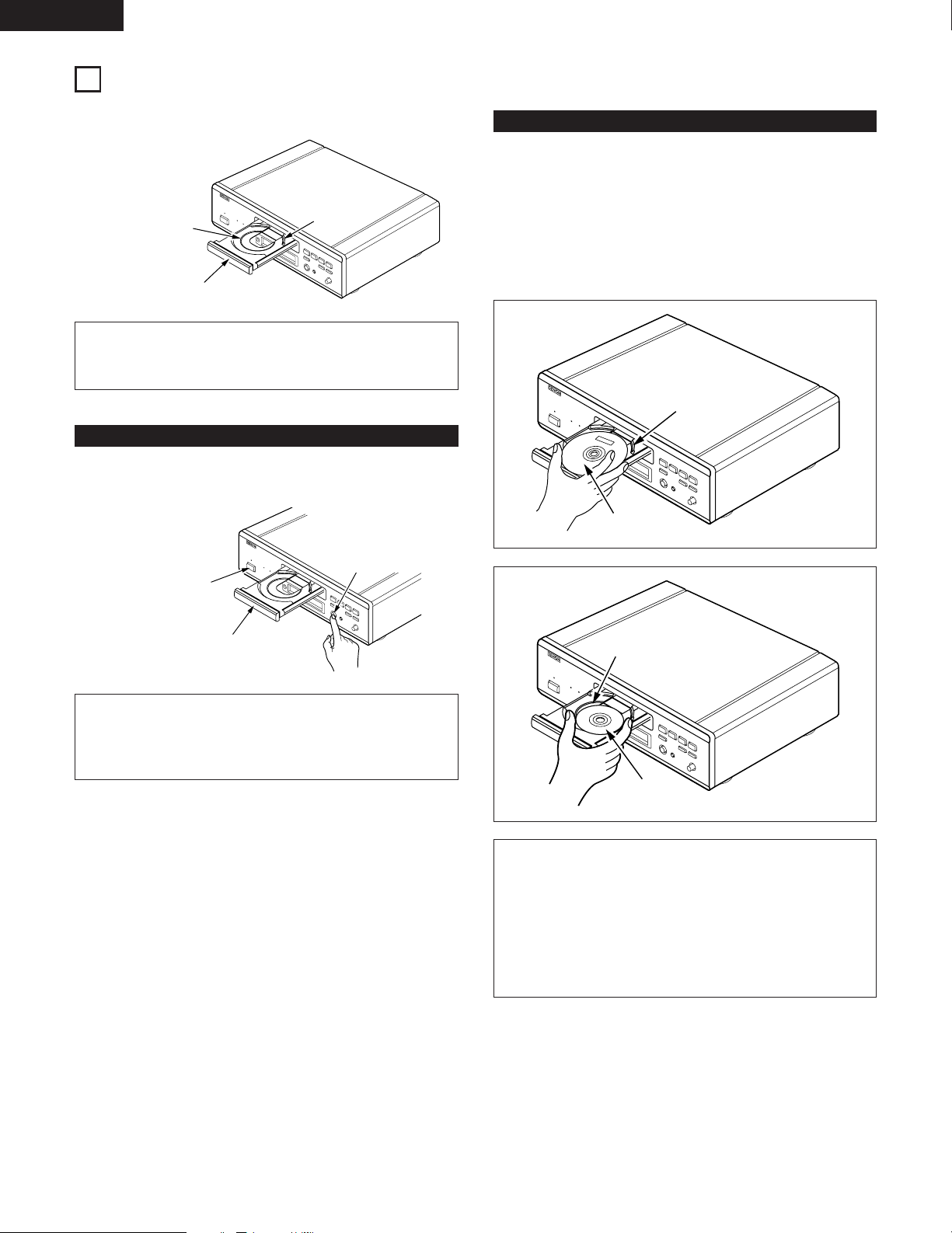
ENGLISH
20
7
LOADING DISCS
2 Set discs in the disc tray with the labeled (printed) side facing up.
8 cm disc guide
Disc tray
NOTE:
• Do not move the DVD-2900 while a disc is playing. Doing
so may scratch the disc.
(1) Opening and Closing the Disc Tray
q Turn on the power.
w Press the OPEN/CLOSE button.
Disc tray
OPEN/CLOSE button
NOTES:
• Be sure to turn on the power before opening and closing
the disc tray.
• Do not strike on the button with a pencil, etc.
(2) Loading Discs
• Pick up the disc carefully so as not to touch the signal surface and
hold it with the labeled side facing up.
• With the disc tray fully open, set the disc in the disc tray.
• Set 12 cm discs in the outer tray guide (Figure 1), 8 cm discs in
the inner tray guide (Figure 2).
• Press the OPEN/CLOSE button. The disc is automatically loaded.
• The disc tray can also be closed automatically to load the disc by
pressing the PLAY button.
Figure 1
Outer disc tray
12 cm disc
Figure 2
Inner disc tray
8 cm disc
NOTES:
• If a foreign object is caught in the disc tray during closing,
simply press the OPEN/CLOSE button again and the tray
will open.
• Do not press the disc tray in by hand when the power is off.
Doing so will damage it.
• Do not place foreign objects in the disc tray. Doing so will
damage it.
12 cm disc guide
Power button
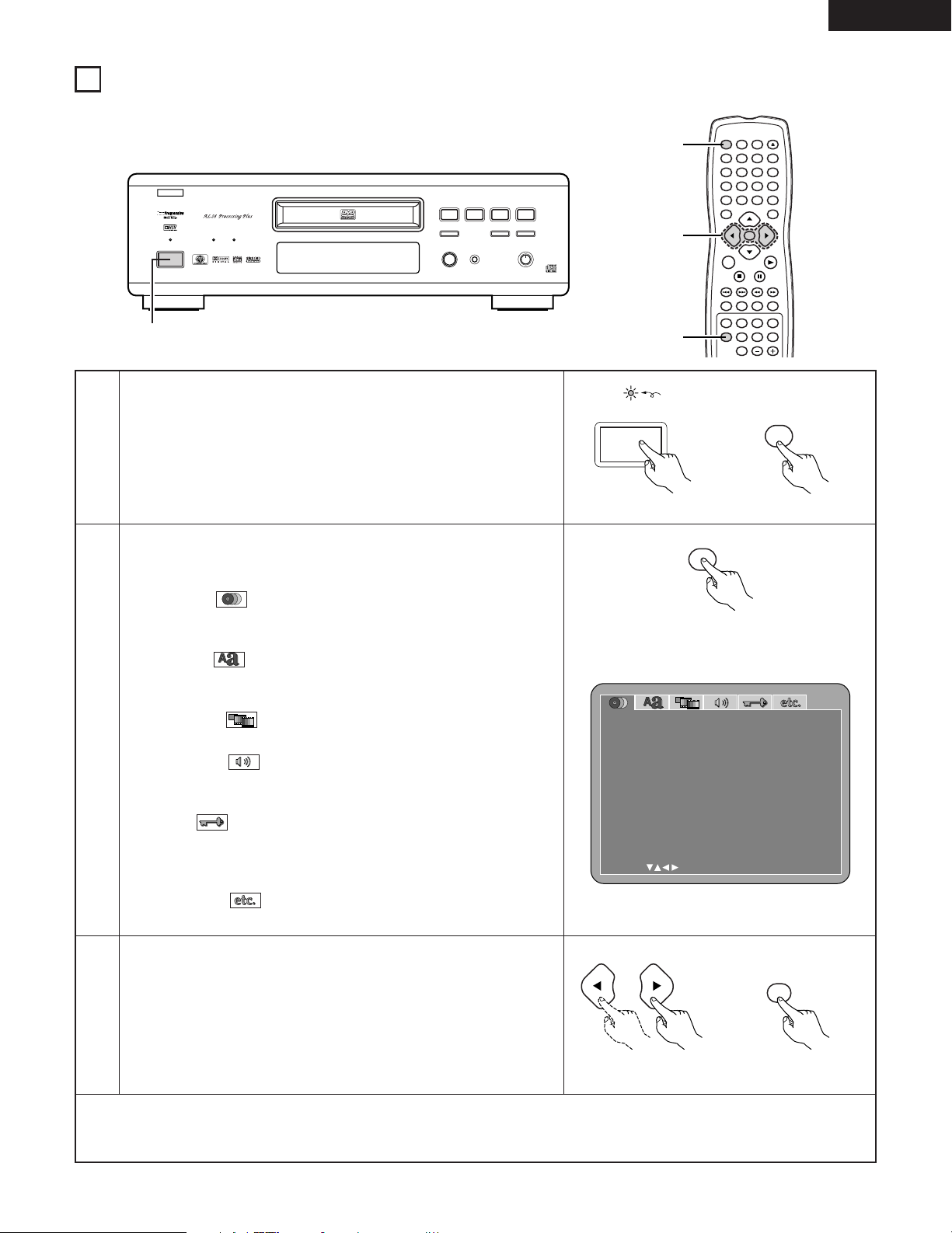
ENGLISH
21
2
3
In the stop mode, press the SETUP button.
• The setup (default settings) screen appears.
NOTE: For some menus, the initial values can be changed during playback.
DISC SETUP
Use this to set the language to be used when playing the disc. If the set
language is not offered on that disc, the discs default language is set.
OSD SETUP
Use this to set the language for the default setting screen and messages
displayed on the TV screen (“PLAY”, etc.).
VIDEO SETUP
Use this to set the DVD-2900’s screen mode. (TV aspect and TV type.)
AUDIO SETUP
Use this to set the DVD-2900’s audio output mode.
(Digital and LPCM output settings.)
RATINGS
Use this to disable playback of adult DVDs so that children cannot watch
them. Note that playback of adult DVDs cannot be disabled if the rating
level is not recorded on the DVD.
OTHER SETUP
These include special settings CAPTIONS and COMPRESSION.
Use the 0and 1cursor buttons to select the desired setting item, then
press the ENTER button.
Select “DISC SETUP”. (See page 23.)
Select “OSD SETUP”. (See page 26.)
Select “VIDEO SETUP”. (See page 27.)
Select “AUDIO SETUP”. (See page 30.)
Select “RATINGS”. (See page 34.)
Select “OTHER SETUP” (See page 36.)
D I SC SE TUP
SELECT: DECISION:ENTER BUTTON
DIAL OG
D I SC MENUS
EXI T SETUP
SUBT IT LE
ENGLISH
O FF
ENGLISH
8
CHANGING THE DEFAULT SETTINGS
ENTER
1
7
0
2
8
+
10
3
9
456
TOP MENU DISPL AY
MARKERRANDOM
PAGE
A-B
ZOOM
DIMMER PIC.ADJ P.D.MEMORY
REPEAT
SETUP
NTSC / PAL
CALL RETURN
SKIP SLOW / SEARCH
POWER
ANGLE SUBTITLE AUDIO
SEARCH MODE
PLAY
STILL /
PAUSE
STOP
PROG / DIR
CLEAR
SRS TS
MENU
OPEN /
CLOSE
ON OFF
3
1
2
SETUP
Remote control unit
Remote control unit
ENTER
✽
To exit the setup mode
Use the ªcursor button to select “EXIT SETUP”, then press the ENTER button. It is also possible to quit by pressing the SETUP button
on the remote control unit.
1
Turn on the power.
• Press the power button, the power indicator lights and the power turns
on.
¢ON / STANDBY
£ OFF
Main unit Remote control unit
ON
POWER
2 Make the initial settings to suit your usage conditions before starting playback.
The initial settings are retained until they are next changed, even if the power is turned off.
GROUPDVD
AUDIO
D.MIX
PROGRESSIVE V
TRACK P.PCM
SINGLE ELAPSED
LFERSRCL
SL
1 2
9
8
REMOTE SENSOR
OPEN/CLOSE
5
DVD AUDIO
¢ON / STANDBY
£OFF
PLAY STOP
763
STILL / PAUSE
B
PURE DIRECT
MODE 1
MODE 2
OFF
SUPER AUDIO CD
SETUP
SUPER AUDIO CD
DVD AUDIO-VIDEO / SUPER AUDIO CD PLAYER DVD-2900
1
Remote control unit
Light
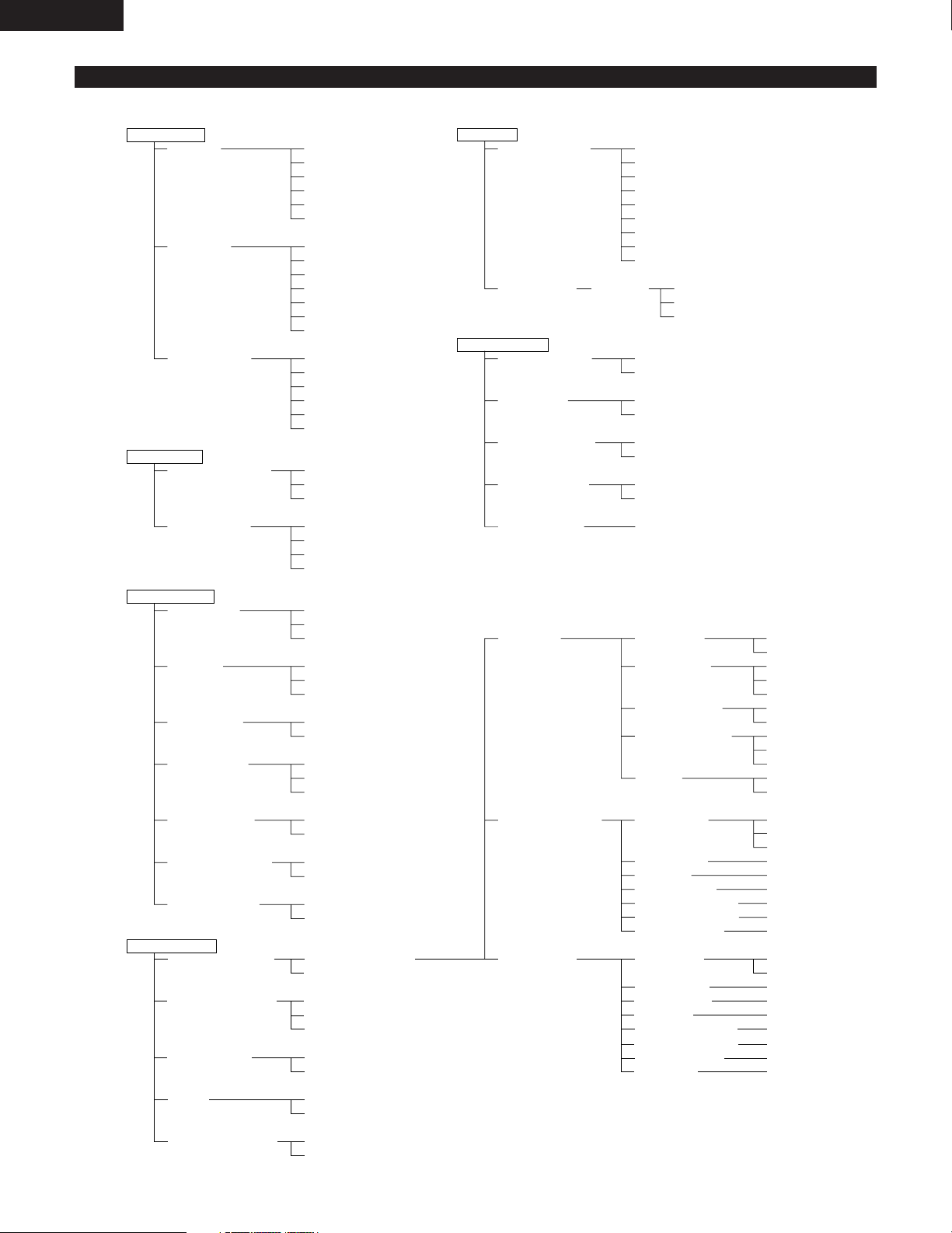
ENGLISH
22
DISC SETUP
DIALOG
SUBTITLE
DISC MENUS
ENGLISH
FRENCH
SPANISH
GERMAN
JAPANESE
OTHERS
OFF
ENGLISH
FRENCH
SPANISH
GERMAN
JAPANESE
OTHERS
ENGLISH
FRENCH
SPANISH
GERMAN
JAPANESE
OTHERS
OSD SETUP
OSD LANGUAGE
WALL PAPER
ENGLISH
FRANÇAIS
ESPAÑOL
BLUE
GRAY
BLACK
PICTURE
VIDEO SETUP
TV ASPECT
TV TYPE
VIDEO OUT
STILL MODE
BLACK LEVEL
SQUEEZE MODE
PROGRESSIVE
MODE
4:3 PS
4:3 LB
WIDE (16:9)
NTSC
PAL
MULTI
PROGRESSIVE
INTERLACED
FIELD
FRAME
AUTO
DARKER
LIGHTER
OFF
ON
MODE 1
MODE 2
AUDIO SETUP
AUDIO CHANNEL
SUPER AUDIO CD
DIGITAL OUT
LPCM
(44.1 kHz/48 kHz)
BASS ENHANCER
(2 CHANNEL)
MULTI CHANNEL
2 CHANNEL
MULTI
STEREO
CD
NORMAL
PCM
OFF
ON
OFF
ON
SPEAKER
CONFIGURATION
CHANNEL LEVEL
DELAY TIME
FRONT SP
CENTER SP
SUBWOOFER
SURROUND SP
FILTER
TEST TONE
FRONT Lch
CENTER
FRONT Rch
SURROUND Rch
SURROUND Lch
SUBWOOFER
DISTANCE
FRONT Lch
FRONT Rch
CENTER
SURROUND Lch
SURROUND Rch
SUBWOOFER
DEFAULT
LARGE
SMALL
LARGE
SMALL
NONE
YES
NO
LARGE
SMALL
NONE
ON
OFF
OFF
AUTO
MANUAL
0 dB
0 dB
0 dB
0 dB
0 dB
0 dB
METERS
FEET
12 ft
12 ft
12 ft
10 ft
10 ft
12 ft
ON
RATINGS
RATING LEVEL
PASSWORD
CHANGE
1
2
3
4
5
6
7
8
NO LIMIT
OLD PASSWORD
NEW PASSWORD
COMFIRM PASSWORD
OTHER SETUP
PLAYER MODE
CAPTIONS
COMPRESSION
AUTO POWER
MODE
SLIDE SHOW
AUDIO
VIDEO
OFF
ON
OFF
ON
OFF
ON
5 SEC
Setup items for use
Bold characters indicate factory defaults.
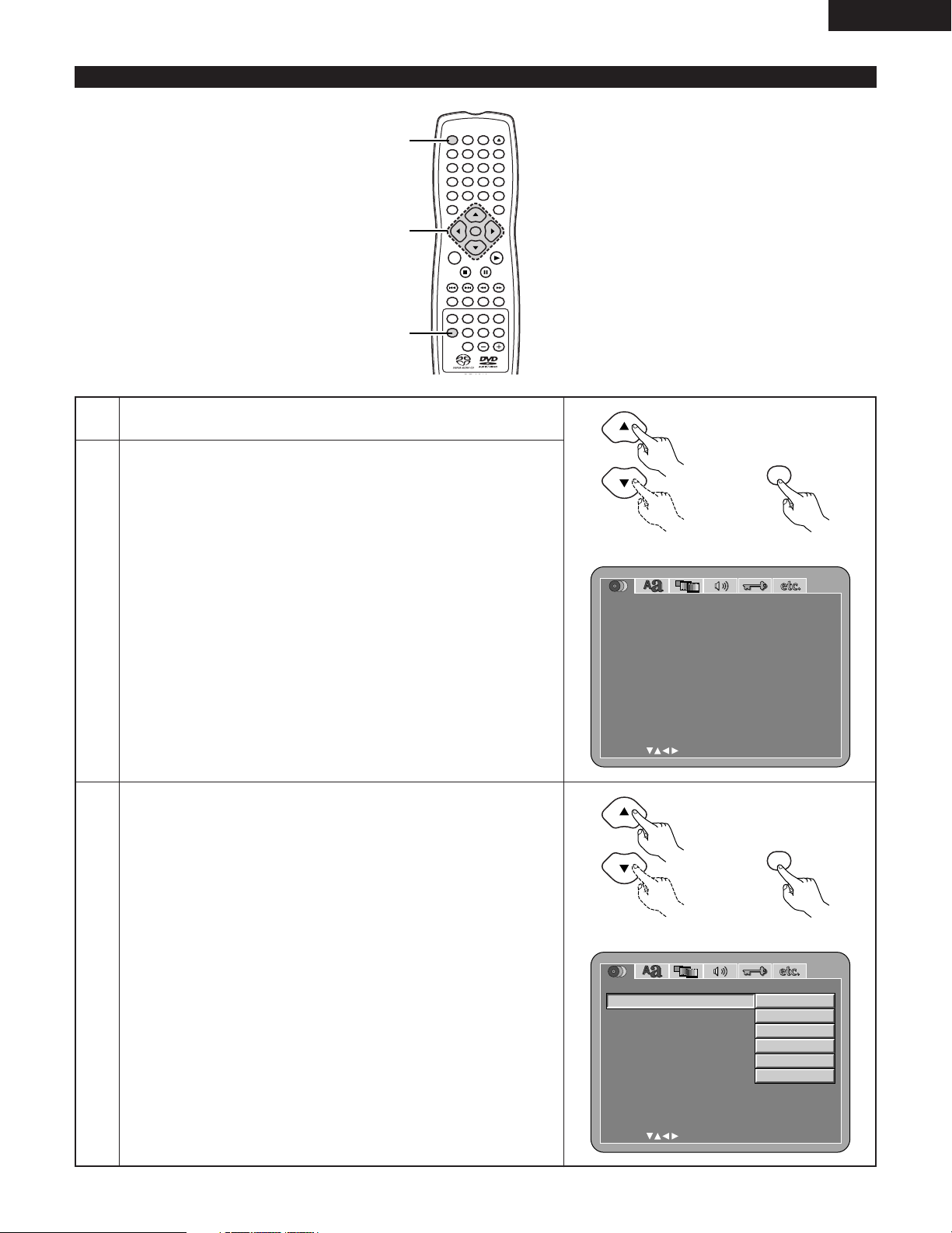
ENGLISH
23
When “DISC SETUP” is selected
1
2
3
See page 21.
Use the •and ªcursor buttons to select the desired setting, then press
the ENTER button.
DIALOG
Use this to set the language of the sound output from the speakers.
SUBTITLE
Use this to set the language of the subtitles displayed on the TV.
DISC MENUS
Use this to set the language of the menus recorded on the disc (top menu,
etc.).
Use the •and ªcursor buttons to select the desired setting, then press
the ENTER button.
q
When “DIALOG” is selected:
ENGLISH (Factory default)
Select this when you want to play the DVD with the sound in English.
FRENCH
Select this when you want to play the DVD with the sound in French.
SPANISH
Select this when you want to play the DVD with the sound in Spanish.
GERMAN
Select this when you want to play the DVD with the sound in German.
JAPANESE
Select this when you want to play the DVD with the sound in Japanese.
OTHERS
Use the number buttons to input the language number.
(See “Language code list” on page 25.)
D I SC SE TUP
SELECT: DECISION:ENTER BUTTON
DIAL OG
D I SC MENUS
EXI T SETUP
SUBT IT LE
ENGLISH
O FF
ENGLISH
ENTER
1
7
0
2
8
+
10
3
9
456
TOP MENU DISPL AY
MARKERRANDOM
PAGE
A-B
ZOOM
DIMMER PIC.ADJ P.D.MEMORY
REPEAT
SETUP
NTSC / PAL
CALL RETURN
SKIP SLOW / SEARCH
POWER
ANGLE SUBTITLE AUDIO
SEARCH MODE
PLAY
STILL /
PAUSE
STOP
PROG / DIR
CLEAR
SRS TS
MENU
OPEN /
CLOSE
ON OFF
1, 2, 3
1
1
D I SC SE TUP
SELECT: DECISION:ENTER BUTTON
DIAL OG
D I SC MENUS
EXI T SETUP
SUBT IT LE
ENGLISH
FRENCH
SPAN I SH
JAPANESE
GER MAN
OTHERS
Remote control unit
ENTER
Remote control unit
Remote control unit
ENTER
Remote control unit
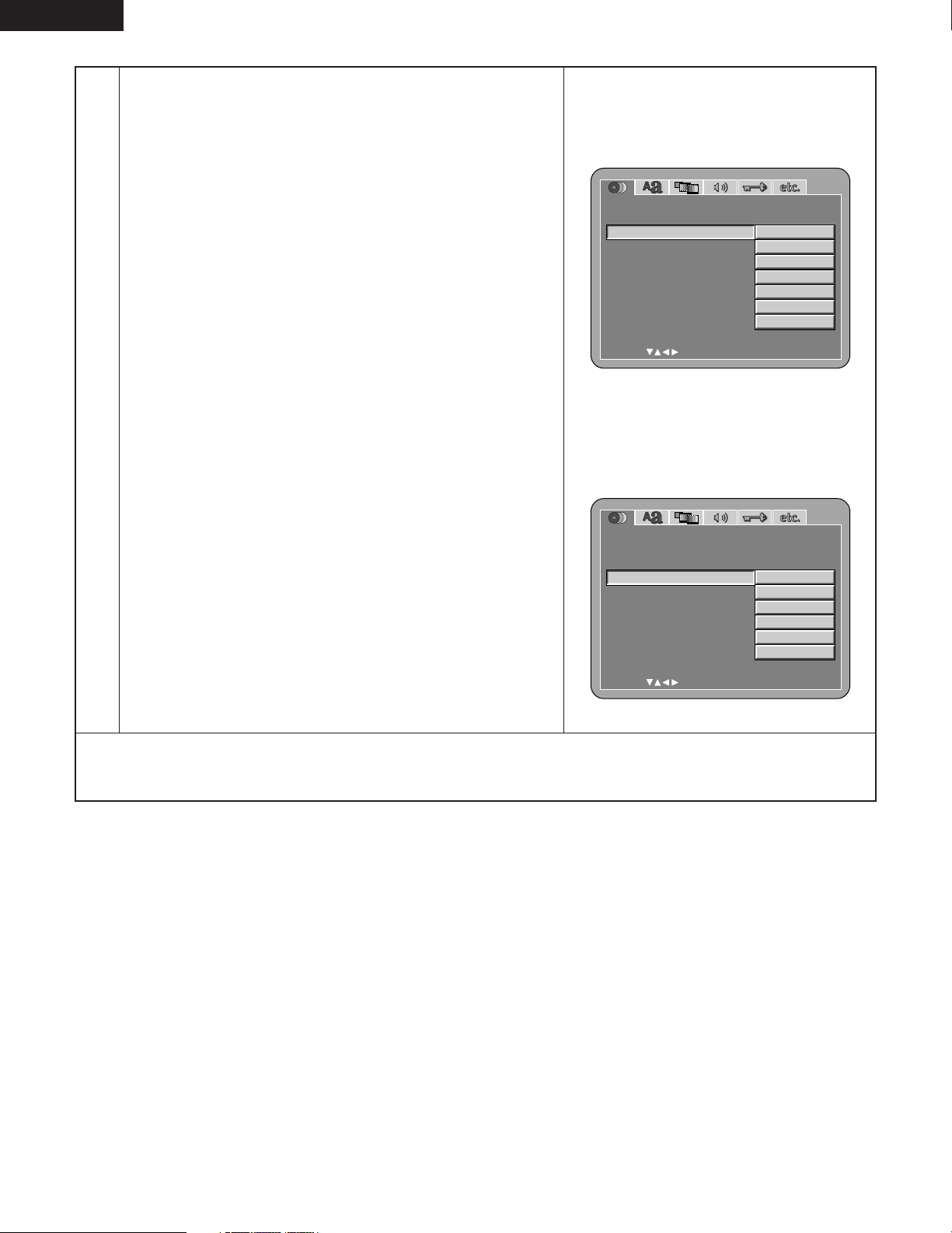
ENGLISH
24
3
w
When “SUBTITLE” is selected:
OFF (Factory default)
Select this if you do not want to display the subtitles. (For some discs
it is not possible to turn off the subtitle display.)
ENGLISH
Select this when you want to play the DVD with the subtitles in
English.
FRENCH
Select this when you want to play the DVD with the subtitles in
French.
SPANISH
Select this when you want to play the DVD with the subtitles in
Spanish.
GERMAN
Select this when you want to play the DVD with the subtitles in
German.
JAPANESE
Select this when you want to play the DVD with the subtitles in
Japanese.
OTHERS
Use the number buttons to input the language number.
(See “Language code list” on page 25.)
e
When “DISC MENUS” is selected:
ENGLISH (Factory default)
Select this when you want to display the menus in English.
FRENCH
Select this when you want to display the menus in French.
SPANISH
Select this when you want to display the menus in Spanish.
GERMAN
Select this when you want to display the menus in German.
JAPANESE
Select this when you want to display the menus in Japanese.
OTHERS
Use the number buttons to input the language number.
(See “Language code list” on page 25.)
D I SC SE TUP
SELECT: DECISION:ENTER BUTTON
DIAL OG
D I SC MENUS
EXI T SETUP
SUBT IT LE
ENGLISH
FRENCH
SPAN I SH
JAPANESE
GER MAN
OTHERS
OFF
D I SC SE TUP
SELECT: DECISION:ENTER BUTTON
DIAL OG
D I SC MENUS
EXI T SETUP
SUBT IT LE
ENGLISH
FRENCH
SPAN I SH
JAPANESE
GER MAN
OTHERS
✽
To exit the setup mode
Use the ªcursor button to select “EXIT SETUP”, then press the ENTER button. It is also possible to quit by pressing the SETUP button
on the remote control unit.
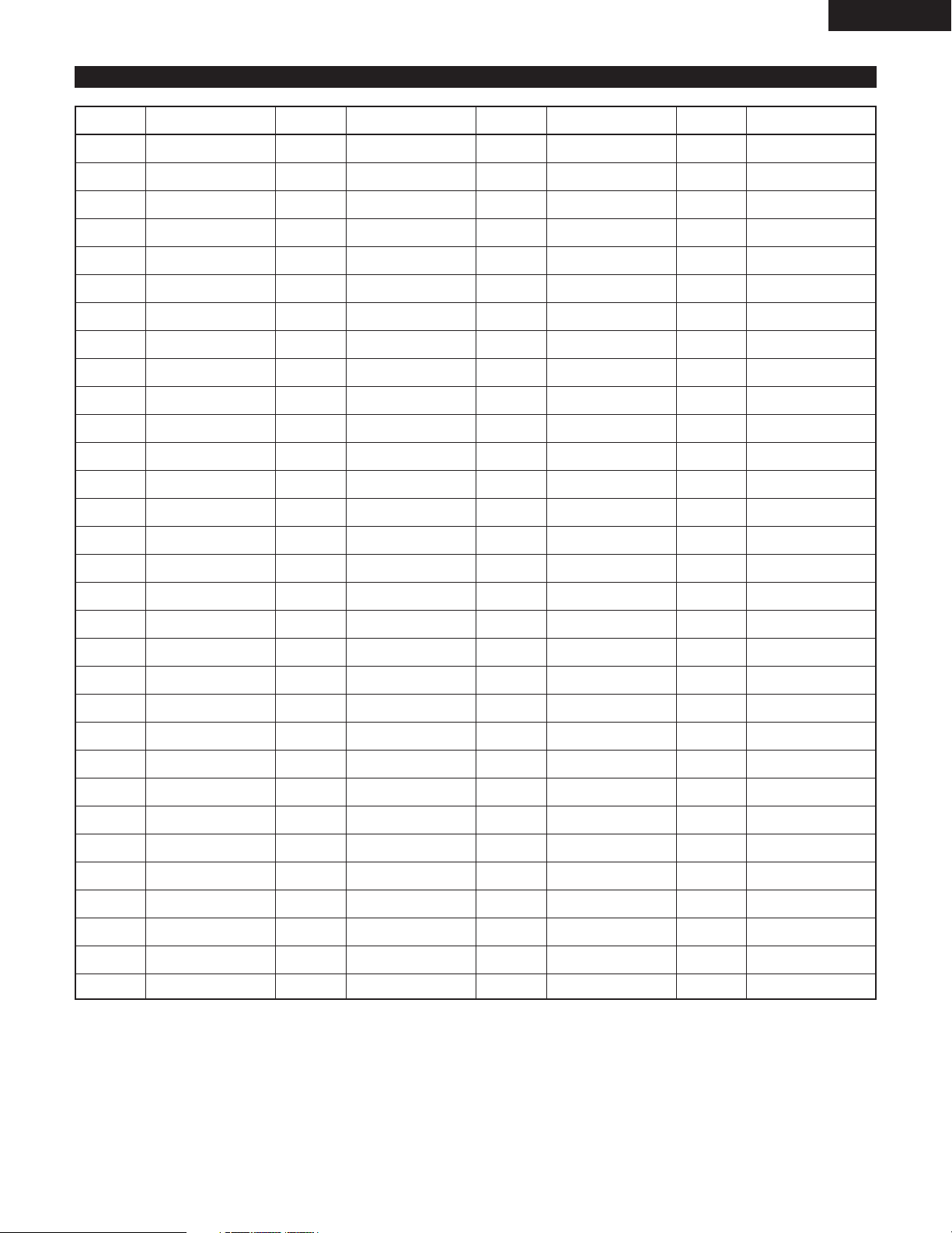
ENGLISH
25
Language code list
Code
6565
6566
6570
6577
6582
6583
6588
6590
6665
6669
6671
6672
6678
6679
6682
6765
6779
6783
6789
6865
6869
6890
6976
6978
6979
6983
6984
6985
7065
7073
7074
Code
7079
7082
7089
7165
7168
7176
7178
7185
7265
7273
7282
7285
7289
7365
7378
7383
7384
7387
7465
7473
7487
7565
7575
7576
7577
7578
7579
7583
7585
7589
7665
Code
7678
7679
7684
7686
7771
7773
7775
7776
7778
7779
7782
7783
7784
7789
7865
7869
7876
7879
7982
8065
8076
8083
8084
8185
8277
8279
8285
8365
8368
8372
8373
Language
Afar
Abkhazian
Afrikaans
Ameharic
Arabic
Assamese
Aymara
Azerbaijani
Bashkir
Byelorussian
Bulgarian
Bihari
Bengali; Bangla
Tibetan
Breton
Catalan
Corsican
Czech
Welsh
Danish
German
Bhutani
Greek
English
Esperanto
Spanish
Estonian
Basque
Persian
Finnish
Fiji
Language
Faroese
French
Frisian
Irish
Scots Gaelic
Galician
Guarani
Gujarati
Hausa
Hindi
Croatian
Hungarian
Armenian
Interlingua
Indonesian
Icelandic
Italian
Hebrew
Japanese
Yiddish
Javanese
Georgian
Kazakh
Greenlandic
Cambodian
Kannada
Korean
Kashmiri
Kurdish
Kirghiz
Latin
Language
Lingala
Laothian
Lithuanian
Latvian, Lettish
Malagasy
Maori
Macedonish
Malayalam
Mongolian
Moldavian
Marathi
Malay
Maltese
Burmese
Nauru
Nepali
Dutch
Norwegian
Oriya
Panjabi
Polish
Pashto, Pushto
Portuguese
Quechua
Rhaeto-Romance
Romanian
Russian
Sanskrit
Sindhi
Serbo-Croatian
Singhalese
Code
8375
8376
8377
8378
8379
8381
8382
8385
8386
8387
8465
8469
8471
8472
8473
8475
8476
8479
8482
8484
8487
8575
8582
8590
8673
8679
8779
8872
8979
9072
9085
Language
Slovak
Slovenian
Samoan
Shona
Somali
Albanian
Serbian
Sundanese
Swedish
Swahili
Tamil
Telugu
Tajik
Thai
Tigrinya
Turkmen
Tagalog
Tonga
Turkish
Tatar
Twi
Ukrainian
Urdu
Uzbek
Vietnamese
Volapük
Wolof
Xhosa
Yoruba
Chinese
Zulu
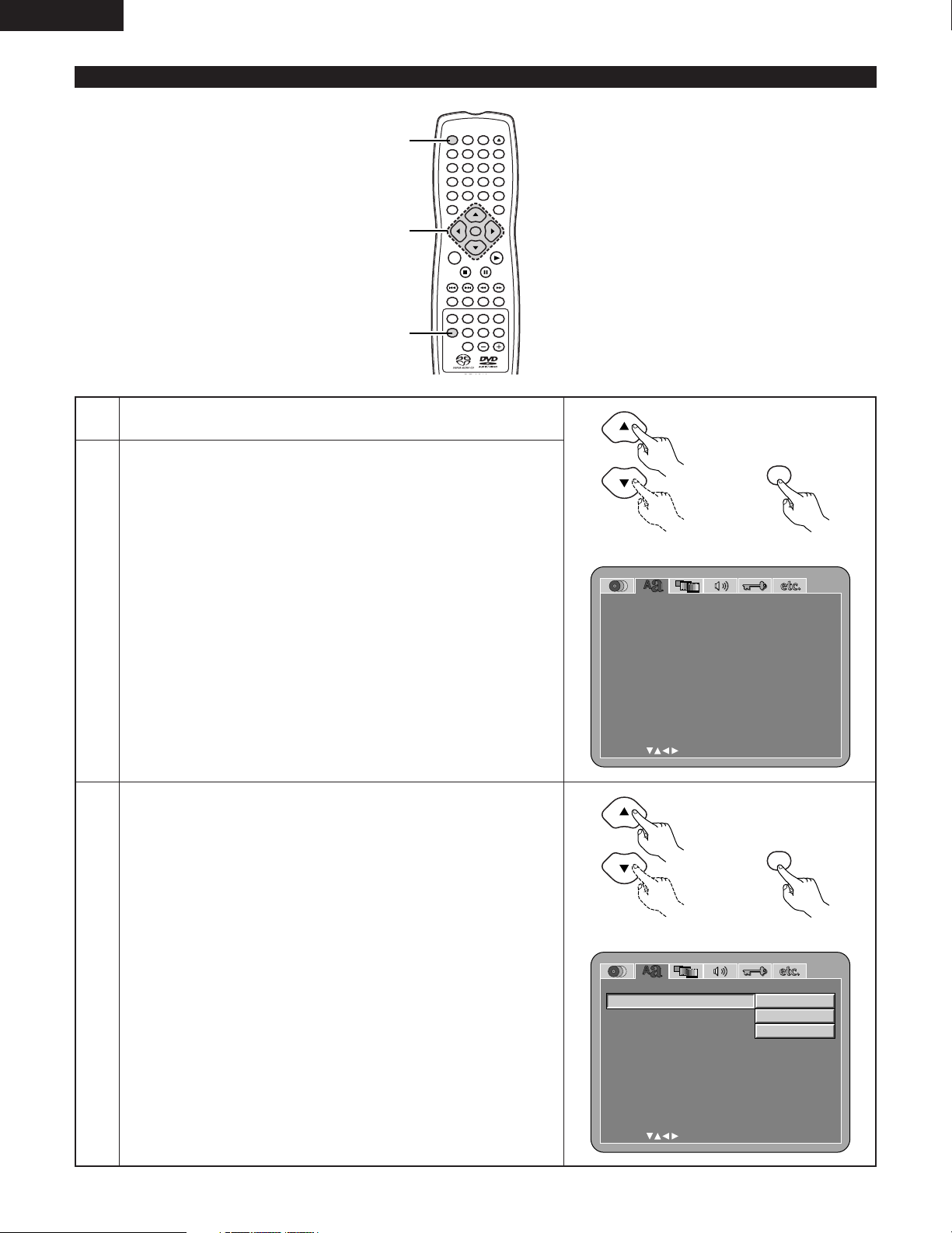
ENGLISH
26
When “OSD SETUP” is selected
1
2
See page 21.
Use the •and ªcursor buttons to select the desired setting, then press
the ENTER button.
OSD LANGUAGE
Use this to set the language for the default setting screen and messages
displayed on the TV screen (“PLAY”, etc.)
WALL PAPER
Use this to select the image to be shown on the screen in the stop mode
and CD play mode.
ENTER
1
7
0
2
8
+
10
3
9
456
TOP MENU DISPL AY
MARKERRANDOM
PAGE
A-B
ZOOM
DIMMER PIC.ADJ P.D.MEMORY
REPEAT
SETUP
NTSC / PAL
CALL RETURN
SKIP SLOW / SEARCH
POWER
ANGLE SUBTITLE AUDIO
SEARCH MODE
PLAY
STILL /
PAUSE
STOP
PROG / DIR
CLEAR
SRS TS
MENU
OPEN /
CLOSE
ON OFF
1, 2, 3
1
1
OSD SE TUP
SELECT: DECISION:ENTER BUTTON
OSD L ANGUAGE
EXI T SETUP
W
AL L PA PER
ENGLISH
BUL E
3
Use the •and ªcursor buttons to select the desired setting, then press
the ENTER button.
q
When “OSD LANGUAGE” is selected:
ENGLISH (Factory default)
Select this to set the OSD language to English.
FRANÇAIS
Select this to set the OSD language to French.
ESPAÑOL
Select this to set the OSD language to Spanish.
OSD SE TUP
SELECT: DECISION:ENTER BUTTON
OSD L ANGUAGE
EXI T SETUP
W
AL L PA PER
ENGLISH
FRANÇAIS
ESPAÑOL
Remote control unit
ENTER
Remote control unit
Remote control unit
ENTER
Remote control unit
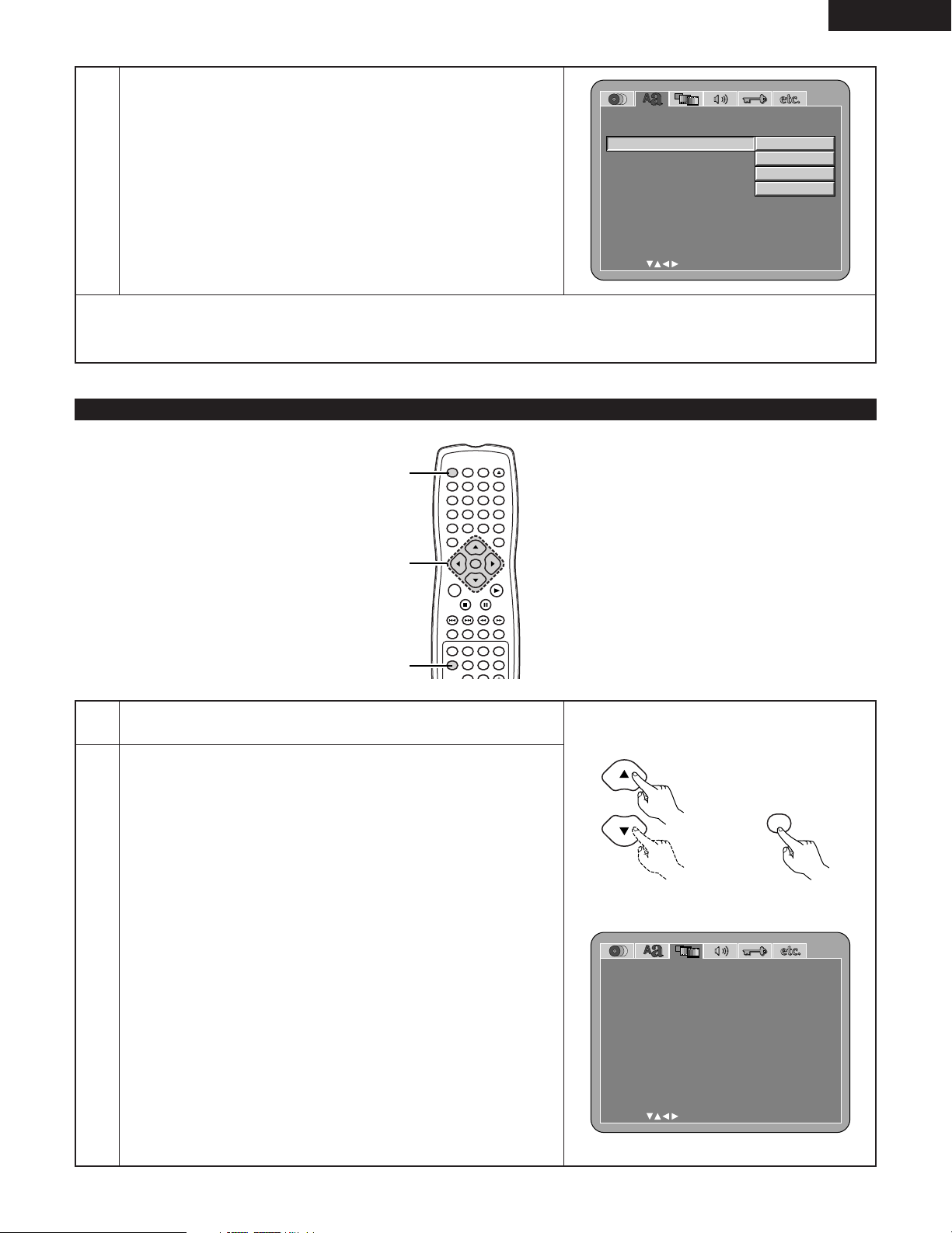
ENGLISH
27
3
w
When “WALL PAPER” is selected:
BLUE (Factory default)
Select this to display a blue background on the TV display.
GRAY
Select this to display a gray background on the TV display.
BLACK
Select this to display a black background on the TV display.
PICTURE
Select this to display the wallpaper on the TV display.
✽ To exit the setup mode
Use the ªcursor button to select “EXIT SETUP”, then press the ENTER button. It is also possible to quit by pressing the SETUP button
on the remote control unit.
OSD SE TUP
SELECT: DECISION:ENTER BUTTON
OSD L ANGUAGE
EXI T SETUP
W
AL L PA PER
BUL E
GRAY
BL ACK
PICTURE
When “VIDEO SETUP” is selected
1
2
See page 21.
Use the •and ªcursor buttons to select the desired setting, then press
the ENTER button.
TV ASPECT
Use this to set the shape of your TV’s screen.
TV TYPE
Use this to set your TV’s video format (NTSC, PAL or MULTI).
VIDEO OUT
Use this to select either the progressive image output or interlace image
output.
STILL MODE
The play DVD video, select the desired video mode (“FIELD”,
“FRAME”, “AUTO”).
BLACK LEVEL
To select the black level of the picture, “DARKER” or “LIGHTER”.
SQUEEZE MODE
Used to play 4:3 images on a wide (16:9) TV.
PROGRESSIVE MODE
Select the film source and video source detection method recorded on the
DVD.
Normally select “MODE 1” (level detection mode).
(only valid for progressive output during DVD video playback)
ENTER
1
7
0
2
8
+
10
3
9
456
TOP MENU DISPL AY
MARKERRANDOM
PAGE
A-B
ZOOM
DIMMER PIC.ADJ P.D.MEMORY
REPEAT
SETUP
NTSC / PAL
CALL RETURN
SKIP SLOW / SEARCH
POWER
ANGLE SUBTITLE AUDIO
SEARCH MODE
PLAY
STILL /
PAUSE
STOP
PROG / DIR
CLEAR
SRS TS
MENU
OPEN /
CLOSE
ON OFF
1, 2, 3
1
1
V IDEO SETUP
SELECT: DECISION:ENTER BUTTON
TV ASPECT
TV TYPE
V I DEO OUT
EXI T SETUP
ST I L L MODE
W
IDE(16:9)
NTSC
PROGRESS IVE
AUTO
BL ACK L EV EL
DARKER
SQUEEZE MODE
OFF
PROGRE SS I VE MODE
MODE 1
Remote control unit
ENTER
Remote control unit
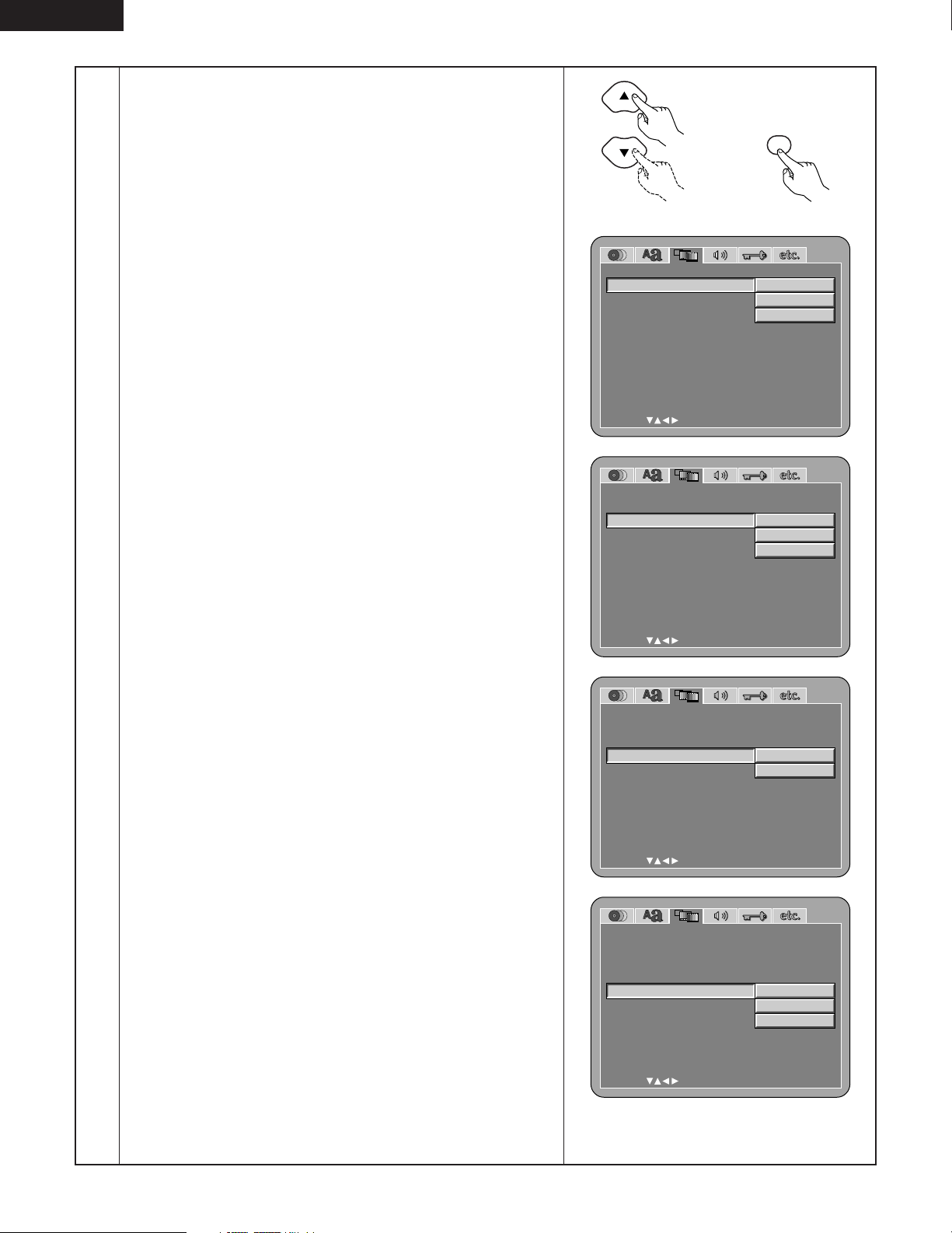
ENGLISH
28
3
Use the •and ªcursor buttons to select the desired setting, then press
the ENTER button.
q
When “TV ASPECT” is selected:
4:3 PS
Select this to play wide DVDs in the pan & scan mode (with the sides
of the picture cut off). Discs for which pan & scan is not specified are
played in the letter box mode.
4:3 LB
Select this to play wide DVDs in the letter box mode (with black strips
at the top and bottom).
WIDE (16:9) (Factory default)
Select this to play wide DVDs in the full-screen mode.
w
When “TV TYPE” is selected:
NTSC
Select this when your TV’s video format is NTSC.
If NTSC is selected, output format is fixed to NTSC.
PAL
Select this when your TV’s video format is PAL.
If PAL is selected, output format is fixed to PAL.
MULTI (Factory default)
Select this when your TV is compatible with both the NTSC and PAL
formats.
NTSC signals are output from the video output jacks when discs
recorded in NTSC format are played, and PAL signals are output from
the video output jacks when discs recorded in PAL format are played.
NOTE:
• If “TV TYPE” is set to a format other than a registered TV format, the
image may no longer be smooth and the top and bottom of the image
may be cut off.
e
When “VIDEO OUT” is selected: (NOTES)
PROGRESSIVE (Factory default)
Select this when using the DVD-2900 connected to a progressive type
TV.
INTERLACED
Select this when using the DVD-2900 connected to an interlace type
TV.
NOTE:
• For the component output only, it is possible to switch between
interlace image output and progressive image output. It is not possible
to specify progressive image output for the Video output connectors or
S-Video output connector.
r
When “STILL MODE” is selected:
FIELD
This position is suited for when the image shakes when “AUTO” is
set.
FRAME
This position is suited for when small letters or patterns are hard to
see when “AUTO” is set.
AUTO (Factory default)
In this position, the mode switches automatically between FIELD
and FRAME.
EXI T SETUP
BL ACK L EV EL
SQUEEZE MODE
PROGRE SS I VE MODE
V IDEO SETUP
SELECT: DECISION:ENTER BUTTON
TV ASPECT
TV TYPE
V I DEO OUT
ST I L L MODE
NTSC
PAL
M
ULT I
BL ACK L EV EL
EXI T SETUP
SQUEEZE MODE
PROGRE SS I VE MODE
V IDEO SETUP
SELECT: DECISION:ENTER BUTTON
TV ASPECT
TV TYPE
V I DEO OUT
ST I L L MODE
PROGRESS I VE
INTERLACED
BL ACK L EV EL
EXI T SETUP
SQUEEZE MODE
PROGRE SS I VE MODE
V IDEO SETUP
SELECT: DECISION:ENTER BUTTON
TV ASPECT
TV TYPE
V I DEO OUT
ST I L L MODE
F IELD
FRAME
AUTO
Remote control unit
ENTER
Remote control unit
EXI T SETUP
BL ACK L EV EL
SQUEEZE MODE
PROGRE SS I VE MODE
V IDEO SETUP
SELECT: DECISION:ENTER BUTTON
TV ASPECT
TV TYPE
V I DEO OUT
ST I L L MODE
4 : 3 PS
4 : 3 L B
W
IDE(16:9)
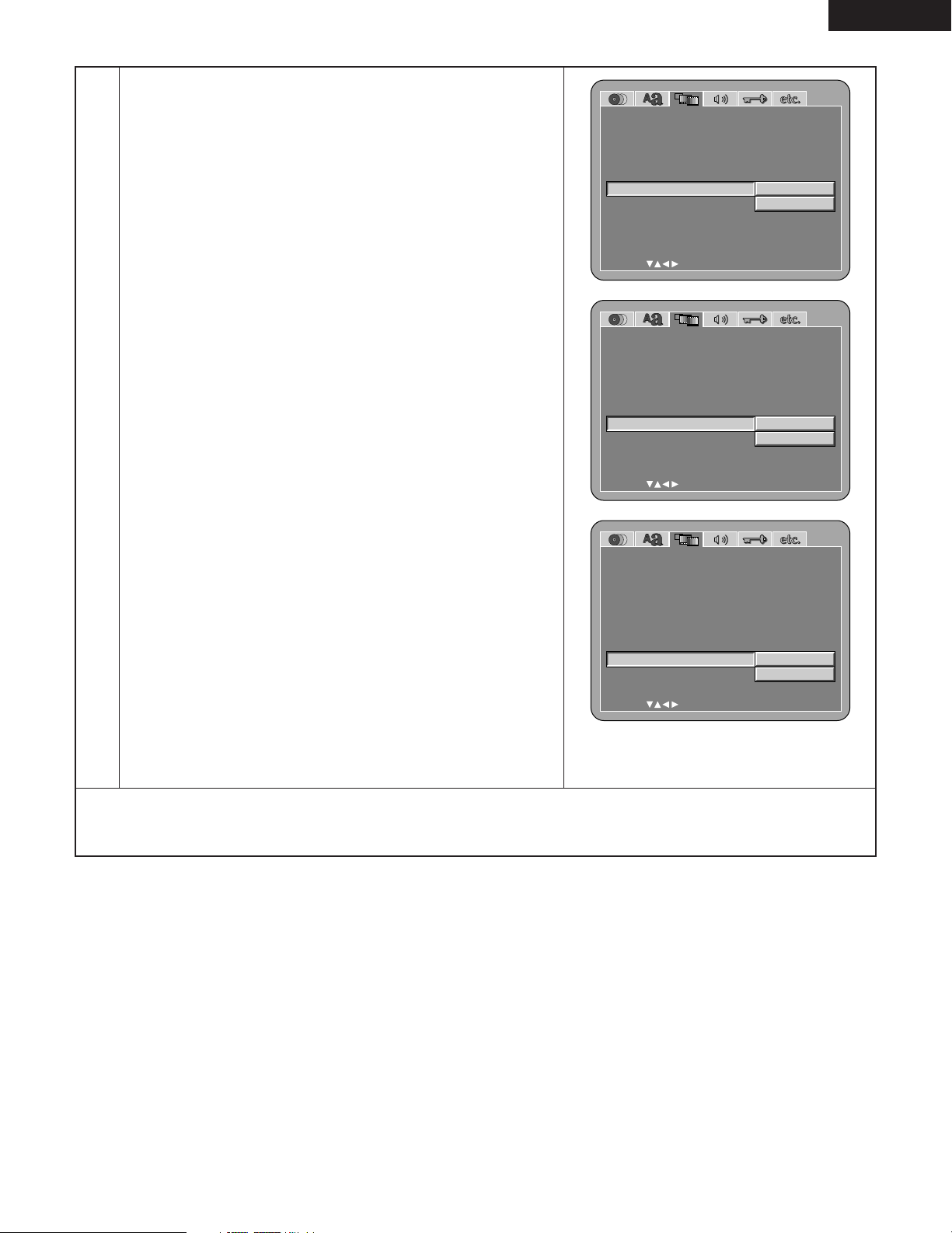
ENGLISH
29
3
t
When “BLACK LEVEL” is selected:
DARKER
Reduces the standard level of the video output signal’s black level.
Set this if the image on the TV is far too bright.
LIGHTER (Factory default)
Sets the video output signal’s black level to the standard level.
y
When “SQUEEZE MODE” is selected:
“SQUEEZE MODE” - only effective for progressive output.
OFF (Factory default)
Set this to display 4:3 video signals over the entire screen of a 16:9 TV.
ON
Set this to display 4:3 video signals in the center of the screen on a 16:9
TV.
u
When “PROGRESSIVE MODE” is selected:
MODE 1 (level detection mode)
(Factory default)
This is a mode for high precision detection of the source type from the
level of the video signals recorded on the DVD.
For DVDs on which the flag (identification signal) data is recorded
incorrectly, the picture quality may decrease when flag detection is
conducted.
This mode is effective in such cases.
MODE 2 (flag detection mode)
This is a mode for detecting the source type from the source flag
(identification signal) recorded on the DVD.
In dark scenes, distinguishing between video signals and noise signals
with level detection is difficult and the picture quality may decrease.
This mode is effective in such cases.
BL ACK L EV EL
EXI T SETUP
SQUEEZE MODE
PROGRE SS I VE MODE
V IDEO SETUP
SELECT: DECISION:ENTER BUTTON
TV ASPECT
TV TYPE
V I DEO OUT
ST I L L MODE
DARK ER
L IGHTER
✽
To exit the setup mode
Use the ªcursor button to select “EXIT SETUP”, then press the ENTER button. It is also possible to quit by pressing the SETUP button
on the remote control unit.
BL ACK L EV EL
EXI T SETUP
SQUEEZE MODE
PROGRE SS I VE MODE
V IDEO SETUP
SELECT: DECISION:ENTER BUTTON
TV ASPECT
TV TYPE
V I DEO OUT
ST I L L MODE
OFF
ON
BL ACK L EV EL
EXI T SETUP
SQUEEZE MODE
PROGRE SS I VE MODE
V IDEO SETUP
SELECT: DECISION:ENTER BUTTON
TV ASPECT
TV TYPE
V I DEO OUT
ST I L L MODE
MODE 1
MODE 2
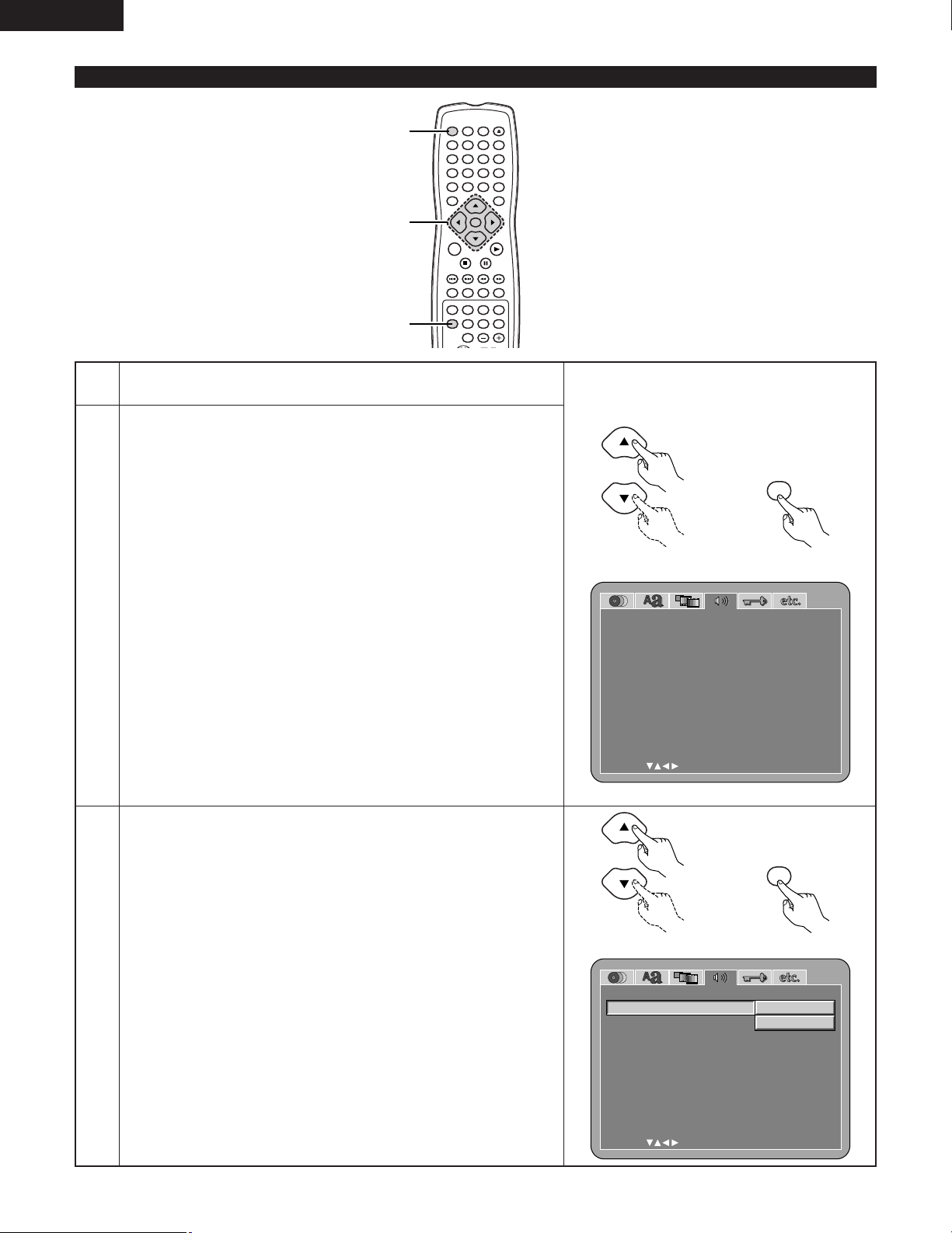
ENGLISH
30
When “AUDIO SETUP” is selected
ENTER
1
7
0
2
8
+
10
3
9
456
TOP MENU DISPL AY
MARKERRANDOM
PAGE
A-B
ZOOM
DIMMER PIC.ADJ P.D.MEMORY
REPEAT
SETUP
NTSC / PAL
CALL RETURN
SKIP SLOW / SEARCH
POWER
ANGLE SUBTITLE AUDIO
SEARCH MODE
PLAY
STILL /
PAUSE
STOP
PROG / DIR
CLEAR
SRS TS
MENU
OPEN /
CLOSE
ON OFF
1, 2, 3
1
1
1
2
3
See page 21.
Use the •and ªcursor buttons to select the desired setting, then press
the ENTER button.
AUDIO CHANNEL
Use this to adjust for the connected speaker systems.
SUPER AUDIO CD
Super Audio CDs include separate areas for stereo and multi-channel
signals.
Hybrid discs have a two-layered structure consisting of one Super Audio
CD layer and one CD layer.
The area/layer to be played with priority can be set.
DIGITAL OUT
Use this to select the digital output’s signal format.
LPCM (44.1 kHz/48 kHz)
Use this to set the digital audio output when playing DVDs recorded in
linear PCM audio.
BASS ENHANCER (2 CHANNEL)
Set whether or not to output audio signals from the subwoofer when
playing two-channel audio signals.
✽
The BASS ENHANCER settings do not apply to digital outputs.
Use the •and ªcursor buttons to select the desired setting, then press
the ENTER button.
q
When “AUDIO CHANNEL” is selected:
B
Use the •and ªcursor buttons to select the item to be set, then
press the ENTER button.
MULTI CHANNEL (Factory default)
Select this for systems in which three or more speakers are
connected.
When MULTI CHANNEL is set, the speaker settings (SPEAKER
CONFIGURATION), speaker output level adjustment (CHANNEL
LEVEL) and speaker distances (DELAY TIME) can be set.
2 CHANNEL
Select this for systems in which only two speakers are connected.
AUD IO S ET UP
SELECT: DECISION:ENTER BUTTON
AUD I O C HANNE L
D IG I T AL OUT
LPCM(44.1kHz/48kHz)
EXI T SETUP
BASS E NHANCE R(2 CHANNEL)
M
UL T I C HANNE L
SUPE R AUDI O CD
M
UL T I
NOR
M
AL
OFF
OFF
AUD IO S ET UP
SELECT: DECISION:ENTER BUTTON
AUD I O C HANNE L
D IG I T AL OUT
SUPE R AUDI O CD
LPCM(44.1kHz/48kHz)
EXI T SETUP
BASS E NHANCE R(2 CHANNEL)
M
UL T I C HANNE L
2 CHANNE L
Remote control unit
ENTER
Remote control unit
Remote control unit
ENTER
Remote control unit
