Page 1
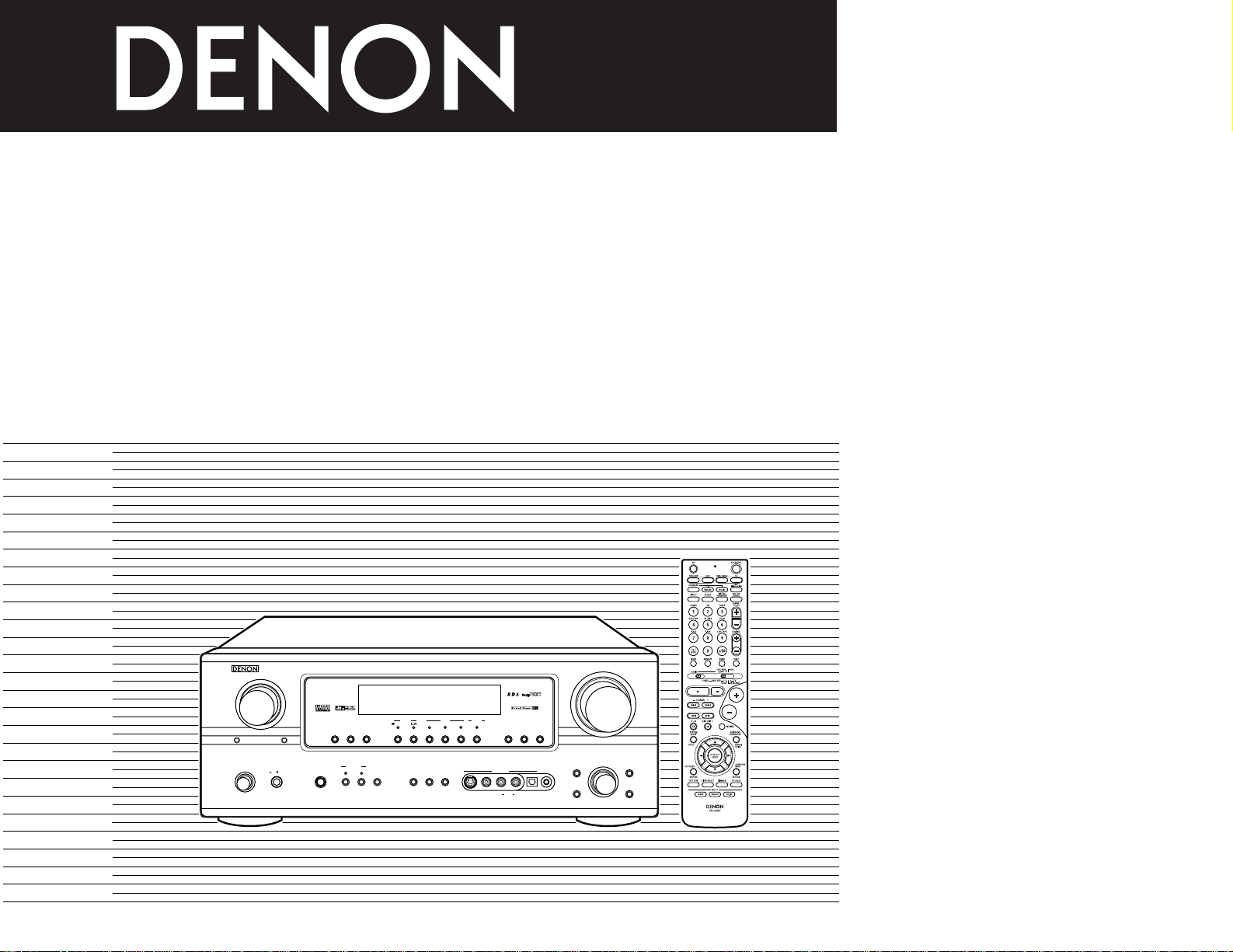
AV SURROUND RECEIVER
AVR-2105
OPERATING INSTRUCTIONS
BEDIENUNGSANLEITUNG
MODE D’EMPLOI
ISTRUZIONI PER L’USO
INSTRUCCIONES DE OPERACION
GEBRUIKSAANWIJZING
BRUKSANVISNING
SELECT
AUTO
INPUT MODE EXT. IN BAND SHIFT ª•ªTUNINGPRESET •
PTY RT
PCM
DTS
SIGNAL
DIGITAL
INPUT
ANALOG
RDS
S-VIDEO OPTICAL SETUP MICVIDEO
V.AUX INPUT
L
AUDIO
R
SOURCE REC SELECT
AB
SPEAKER
STANDARD
5CH / 7CH
STEREO
DIRECT /
STEREO
SURROUND
BACK
SURROUND
PARAMETER
TONE
DEFEAT
SURROUND
MODE
TONE
CONTROL
ON / STANDBY
MASTER VOLUME
FUNCTION
AVR-2105
AV SURROUND RECEIVER
ON OFF
PHONES
SELECT
VOLUME LEVEL
SURROUND
BACK
OUTPUT
FOR ENGLISH READERS PAGE 112 ~ PAGE 143
FÜR DEUTSCHE LESER SEITE 144 ~ SEITE 184
POUR LES LECTEURS FRANCAIS PAGE 185 ~ PAGE 125
PER IL LETTORE ITALIANO PAGINA 126 ~ PAGINA 166
PARA LECTORES DE ESPAÑOL PAGINA 167 ~ PAGINA 207
VOOR NEDERLANDSTALIGE LEZERS PAGINA 208 ~ PAGINA 248
FOR SVENSKA LÄSARE SIDA 249 ~ SIDA 289
Page 2
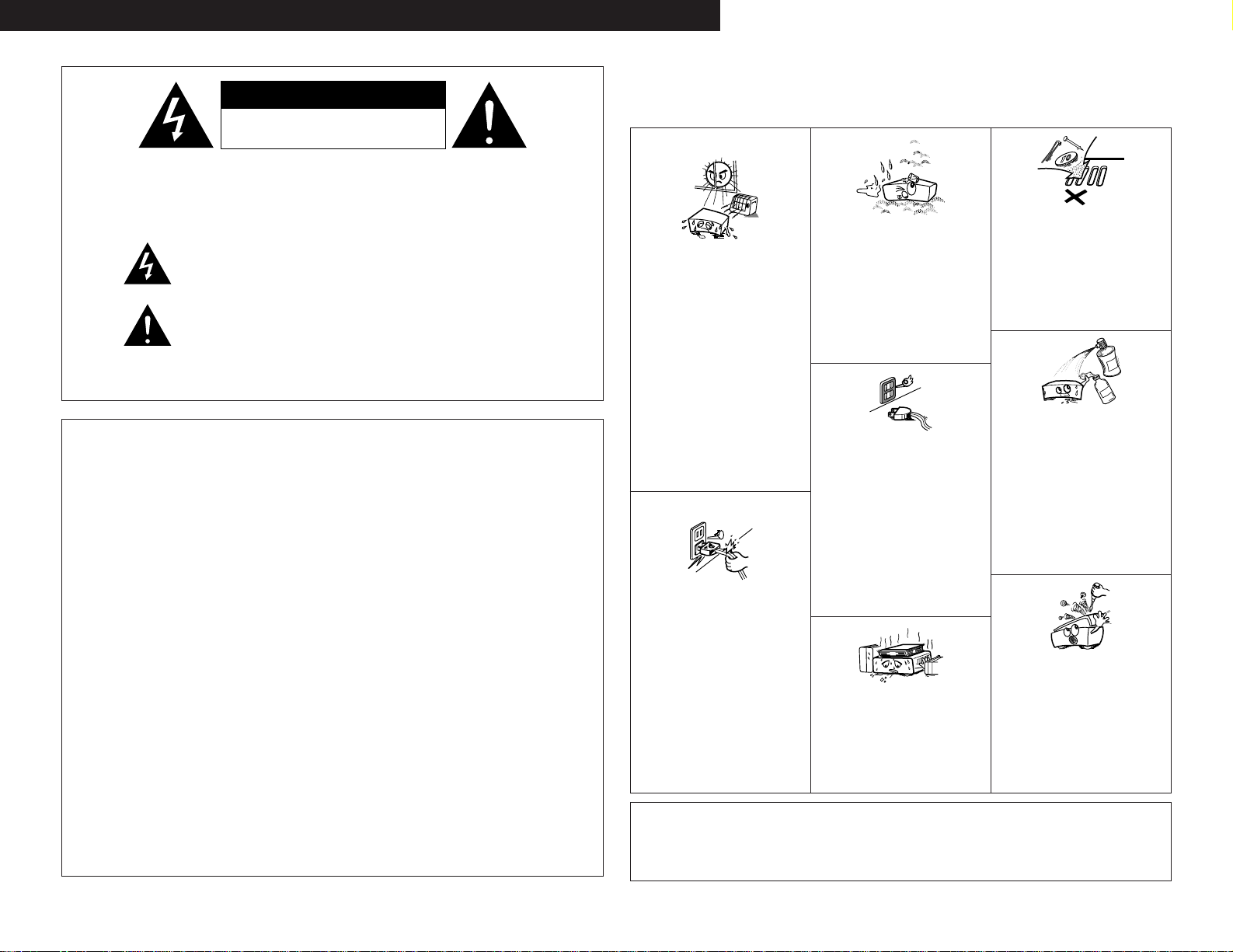
2
CAUTION: TO REDUCE THE RISK OF ELECTRIC SHOCK, DO
NOT REMOVE COVER (OR BACK). NO USER
SERVICEABLE PARTS INSIDE. REFER SERVICING
TO QUALIFIED SERVICE PERSONNEL.
The lightning flash with arrowhead symbol, within an equilateral triangle,
is intended to alert the user to the presence of uninsulated “dangerous
voltage” within the product’s enclosure that may be of sufficient
magnitude to constitute a risk of electric shock to persons.
The exclamation point within an equilateral triangle is intended to alert the
user to the presence of important operating and maintenance (servicing)
instructions in the literature accompanying the appliance.
WARNING: TO REDUCE THE RISK OF FIRE OR ELECTRIC SHOCK, DO
NOT EXPOSE THIS APPLIANCE TO RAIN OR MOISTURE.
• DECLARATION OF CONFORMITY
We declare under our sole responsibility that this product,
to which this declaration relates, is in conformity with the
following standards:
EN60065, EN55013, EN55020, EN61000-3-2 and EN610003-3.
Following the provisions of 73/23/EEC, 89/336/EEC and
93/68/EEC Directive.
• ÜBEREINSTIMMUNGSERKLÄRUNG
Wir erklären unter unserer Verantwortung, daß dieses
Produkt, auf das sich diese Erklärung bezieht, den
folgenden Standards entspricht:
EN60065, EN55013, EN55020, EN61000-3-2 und EN610003-3.
Entspricht den Verordnungen der Direktive 73/23/EEC,
89/336/EEC und 93/68/EEC.
• DECLARATION DE CONFORMITE
Nous déclarons sous notre seule responsabilité que
l’appareil, auquel se réfère cette déclaration, est conforme
aux standards suivants:
EN60065, EN55013, EN55020, EN61000-3-2 et EN610003-3.
D’après les dispositions de la Directive 73/23/EEC,
89/336/EEC et 93/68/EEC.
• DICHIARAZIONE DI CONFORMITÀ
Dichiariamo con piena responsabilità che questo prodotto,
al quale la nostra dichiarazione si riferisce, è conforme
alle seguenti normative:
EN60065, EN55013, EN55020, EN61000-3-2 e EN610003-3.
In conformità con le condizioni delle direttive 73/23/EEC,
89/336/EEC e 93/68/EEC.
QUESTO PRODOTTO E’ CONFORME
AL D.M. 28/08/95 N. 548
• DECLARACIÓN DE CONFORMIDAD
Declaramos bajo nuestra exclusiva responsabilidad que
este producto al que hace referencia esta declaración,
está conforme con los siguientes estándares:
EN60065, EN55013, EN55020, EN61000-3-2 y EN610003-3.
Siguiendo las provisiones de las Directivas 73/23/EEC,
89/336/EEC y 93/68/EEC.
• EENVORMIGHEIDSVERKLARING
Wij verklaren uitsluitend op onze verantwoordelijkheid
dat dit produkt, waarop deze verklaring betrekking heeft,
in overeenstemming is met de volgende normen:
EN60065, EN55013, EN55020, EN61000-3-2 en EN610003-3.
Volgens de bepalingen van de Richtlijnen 73/23/EEC,
89/336/EEC en 93/68/EEC.
• ÖVERENSSTÄMMELSESINTYG
Härmed intygas helt på eget ansvar att denna produkt,
vilken detta intyg avser, uppfyller följande standarder:
EN60065, EN55013, EN55020, EN61000-3-2 och EN610003-3.
Enligt stadgarna i direktiv 73/23/EEC, 89/336/EEC och
93/68/EEC.
NOTE ON USE / HINWEISE ZUM GEBRAUCH /
OBSERVATIONS RELATIVES A L’UTILISATION / NOTE SULL’USO
NOTAS SOBRE EL USO / ALVORENS TE GEBRUIKEN / OBSERVERA
•Avoid high temperatures.
Allow for sufficient heat dispersion when
installed on a rack.
•Vermeiden Sie hohe Temperaturen.
Beachten Sie, daß eine ausreichend
Luftzirkulation gewährleistet wird, wenn das
Gerät auf ein Regal gestellt wird.
• Eviter des températures élevées
Tenir compte d’une dispersion de chaleur
suffisante lors de l’installation sur une étagère.
• Evitate di esporre l’unità a temperature alte.
Assicuratevi che ci sia un’adeguata dispersione
del calore quando installate l’unità in un
mobile per componenti audio.
• Evite altas temperaturas
Permite la suficiente dispersión del calor
cuando está instalado en la consola.
•Vermijd hoge temperaturen.
Zorg voor een degelijk hitteafvoer indien het
apparaat op een rek wordt geplaatst.
• Undvik höga temperaturer.
Se till att det finns möjlighet till god
värmeavledning vid montering i ett rack.
• Keep the set free from moisture, water, and
dust.
• Halten Sie das Gerät von Feuchtigkeit,
Wasser und Staub fern.
• Protéger l’appareil contre l’humidité, l’eau et
lapoussière.
•Tenete l’unità lontana dall’umidità, dall’acqua
e dalla polvere.
•Mantenga el equipo libre de humedad, agua
y polvo.
• Laat geen vochtigheid, water of stof in het
apparaat binnendringen.
•Utsätt inte apparaten för fukt, vatten och
damm.
• Do not let foreign objects in the set.
• Keine fremden Gegenstände in das Gerät
kommen lassen.
•Ne pas laisser des objets étrangers dans
l’appareil.
•E’ importante che nessun oggetto è inserito
all’interno dell’unità.
• No deje objetos extraños dentro del equipo.
• Laat geen vreemde voorwerpen in dit
apparaat vallen.
•Se till att främmande föremål inte tränger in i
apparaten.
• Handle the power cord carefully.
Hold the plug when unplugging the cord.
• Gehen Sie vorsichtig mit dem Netzkabel um.
Halten Sie das Kabel am Stecker, wenn Sie
den Stecker herausziehen.
• Manipuler le cordon d’alimentation avec
précaution.
Tenir la prise lors du débranchement du cordon.
• Manneggiate il filo di alimentazione con cura.
Agite per la spina quando scollegate il cavo
dalla presa.
•Maneje el cordón de energía con cuidado.
Sostenga el enchufe cuando desconecte el
cordón de energía.
•Hanteer het netsnoer voorzichtig.
Houd het snoer bij de stekker vast wanneer
deze moet worden aan- of losgekoppeld.
• Hantera nätkabeln varsamt.
Håll i kabeln när den kopplas från el-uttaget.
• Unplug the power cord when not using the
set for long periods of time.
•Wenn das Gerät eine längere Zeit nicht
verwendet werden soll, trennen Sie das
Netzkabel vom Netzstecker.
•Débrancher le cordon d’alimentation lorsque
l’appareil n’est pas utilisé pendant de
longues périodes.
• Disinnestate il filo di alimentazione quando
avete l’intenzione di non usare il filo di
alimentazione per un lungo periodo di tempo.
• Desconecte el cordón de energía cuando no
utilice el equipo por mucho tiempo.
• Neem altijd het netsnoer uit het stopkontakt
wanneer het apparaat gedurende een lange
periode niet wordt gebruikt.
• Koppla ur nätkabeln om apparaten inte
kommer att användas i lång tid.
• Do not let insecticides, benzene, and thinner
come in contact with the set.
• Lassen Sie das Gerät nicht mit Insektiziden,
Benzin oder Verdünnungsmitteln in Berührung
kommen.
• Ne pas mettre en contact des insecticides,
du benzène et un diluant avec l’appareil.
• Assicuratevvi che l’unità non venga in contatto
con insetticidi, benzolo o solventi.
• No permita el contacto de insecticidas, gasolina
y diluyentes con el equipo.
•Laat geen insektenverdelgende middelen,
benzine of verfverdunner met dit apparaat in
kontakt komen.
• Se till att inte insektsmedel på spraybruk,
bensen och thinner kommer i kontakt med
apparatens hölje.
• Never disassemble or modify the set in any
way.
•Versuchen Sie niemals das Gerät auseinander
zu nehmen oder auf jegliche Art zu verändern.
• Ne jamais démonter ou modifier l’appareil
d’une manière ou d’une autre.
• Non smontate mai, nè modificate l’unità in
nessun modo.
• Nunca desarme o modifique el equipo de
ninguna manera.
• Nooit dit apparaat demonteren of op andere
wijze modifiëren.
•Ta inte isär apparaten och försök inte bygga
om den.
• Do not obstruct the ventilation holes.
•Die Belüftungsöffnungen dürfen nicht verdeckt
werden.
•Ne pas obstruer les trous d’aération.
• Non coprite i fori di ventilazione.
• No obstruya los orificios de ventilación.
• De ventilatieopeningen mogen niet worden
beblokkeerd.
• Täpp inte till ventilationsöppningarna.
* (For sets with ventilation holes)
DEUTSCH FRANCAIS ITALIANO ESPAÑOL NEDERLANDS SVENSKA
CAUTION
• The ventilation should not be impeded by covering the
ventilation openings with items, such as newspapers,
table-cloths, curtains, etc.
• No naked flame sources, such as lighted candles, should
be placed on the apparatus.
• Please be care the environmental aspects of battery
disposal.
• The apparatus shall not be exposed to dripping or
splashing for use.
• No objects filled with liquids, such as vases, shall be
placed on the apparatus.
ENGLISH
CAUTION
RISK OF ELECTRIC SHOCK
DO NOT OPEN
Page 3
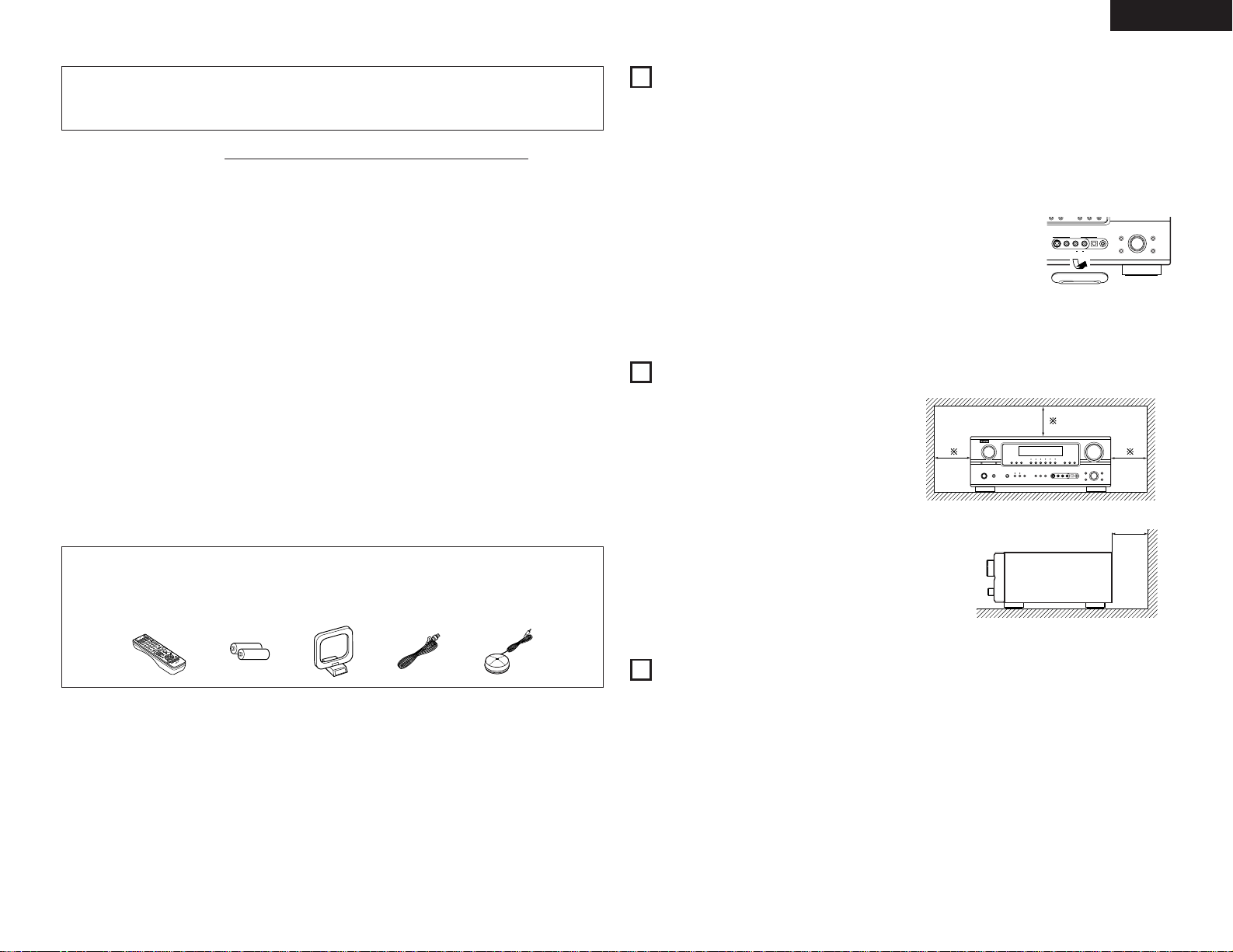
3
ENGLISH
2 We greatly appreciate your purchase of the AVR-2105.
2 To be sure you take maximum advantage of all the features the AVR-2105 has to offer, read these
instructions carefully and use the set properly. Be sure to keep this manual for future reference,
should any questions or problems arise.
“SERIAL NO.
PLEASE RECORD UNIT SERIAL NUMBER ATTACHED TO THE REAR OF THE
CABINET FOR FUTURE REFERENCE”
2 INTRODUCTION
Thank you for choosing the DENON AVR-2105 Digital A / V Surround Receiver. This remarkable component has
been engineered to provide superb surround sound listening with home theater sources such as DVD, as well as
providing outstanding high fidelity reproduction of your favorite music sources.
As this product is provided with an immense array of features, we recommend that before you begin hookup and
operation that you review the contents of this manual before proceeding.
TABLE OF CONTENTS
z
Before Using........................................................3
x
Cautions on Installation........................................3
c
Cautions on Handling...........................................3
v
Features...............................................................4
b
Connections ..................................................5 ~ 9
n
Part Names and Functions ............................9, 10
m
Using the Remote Control Unit .........................10
,
Setting up the System ..............................11 ~ 18
.
Remote Control Unit .................................19 ~ 21
⁄0
Operation...................................................21 ~ 25
⁄1
Surround....................................................25 ~ 30
⁄2
DSP Surround Simulation..........................30 ~ 32
⁄3
Listening to the Radio ...............................33 ~ 37
⁄4
Last Function Memory.......................................37
⁄5
Initialization of the Microprocessor....................37
⁄6
Additional Information ...............................37 ~ 41
⁄7
Troubleshooting .................................................42
⁄8
Specifications.....................................................43
List of Preset Codes ....................................290 ~ 292
2
ACCESSORIES
Check that the following parts are included in addition to the main unit:
q Operating instructions........................................1
w Service station list..............................................1
e Remote control unit (RC-981) ............................1
r R6P/AA batteries................................................2
t AM loop antenna................................................1
y FM indoor antenna.............................................1
u Omnidirectional microphone ..............................1
1
BEFORE USING
Pay attention to the following before using this unit:
• Moving the set
To prevent short circuits or damaged wires in the
connection cords, always unplug the power cord
and disconnect the connection cords between all
other audio components when moving the set.
• Before turning the power switch on
Check once again that all connections are proper
and that there are not problems with the connection
cords. Always set the power switch to the standby
position before connecting and disconnecting
connection cords.
• Store this instructions in a safe place
After reading, store this instructions along with the
warranty in a safe place.
• Note that the illustrations in this instructions
may differ from the actual set for explanation
purposes.
• V. AUX terminal
The AVR-2105’s front
panel is equipped with
a V. AUX terminal.
Remove the cap
covering the terminal
when you want to use
it.
Noise or disturbance of the picture may be generated
if this unit or any other electronic equipment using
microprocessors is used near a tuner or TV.
If this happens, take the following steps:
• Install this unit as far as possible from the tuner or
TV.
• Set the antenna wires from the tuner or TV away
from this unit’s power cord and input/output
connection cords.
• Noise or disturbance tends to occur particularly
when using indoor antennas or 300 Ω/ohms feeder
wires. We recommend using outdoor antennas
and 75 Ω/ohms coaxial cables.
For heat dispersal, leave at least 10 cm of space
between the top, back and sides of this unit and
the wall or other components.
2
CAUTIONS ON INSTALLATION
• Switching the input function when input jacks
are not connected
A clicking noise may be produced if the input
function is switched when nothing is connected to
the input jacks. If this happens, either turn down the
MASTER VOLUME control or connect components
to the input jacks.
• Muting of PRE OUT jacks, HEADPHONE jack and
SPEAKER terminals
The PRE OUT jacks, HEADPHONE jack and SPEAKER
terminals include a muting circuit.
Because of this, the output signals are greatly
reduced for several seconds after the power switch
is turned on or input function, surround mode or any
other-set-up is changed. If the volume is turned up
during this time, the output will be very high after the
muting circuit stops functioning. Always wait until
the muting circuit turns off before adjusting the
volume.
• Whenever the unit is in the STANDBY state, the
apparatus is still connected on AC line voltage.
Please be sure to turn the power off (
£off) when
you leave home for, say, a vacation.
3
CAUTIONS ON HANDLING
10 cm or more
10 cm or more
Wall
e
rt uy
S-VIDEO OPTICAL SETUP MICVIDEO
V.AUX INPUT
AUDIO
L
R
SELECT
SELECT
SURROUND
TONE
MODE
CONTROL
SURROUND
TONE
PARAMETER
DEFEAT
AVR-2105
AV SURROUND RECEIVER
Page 4
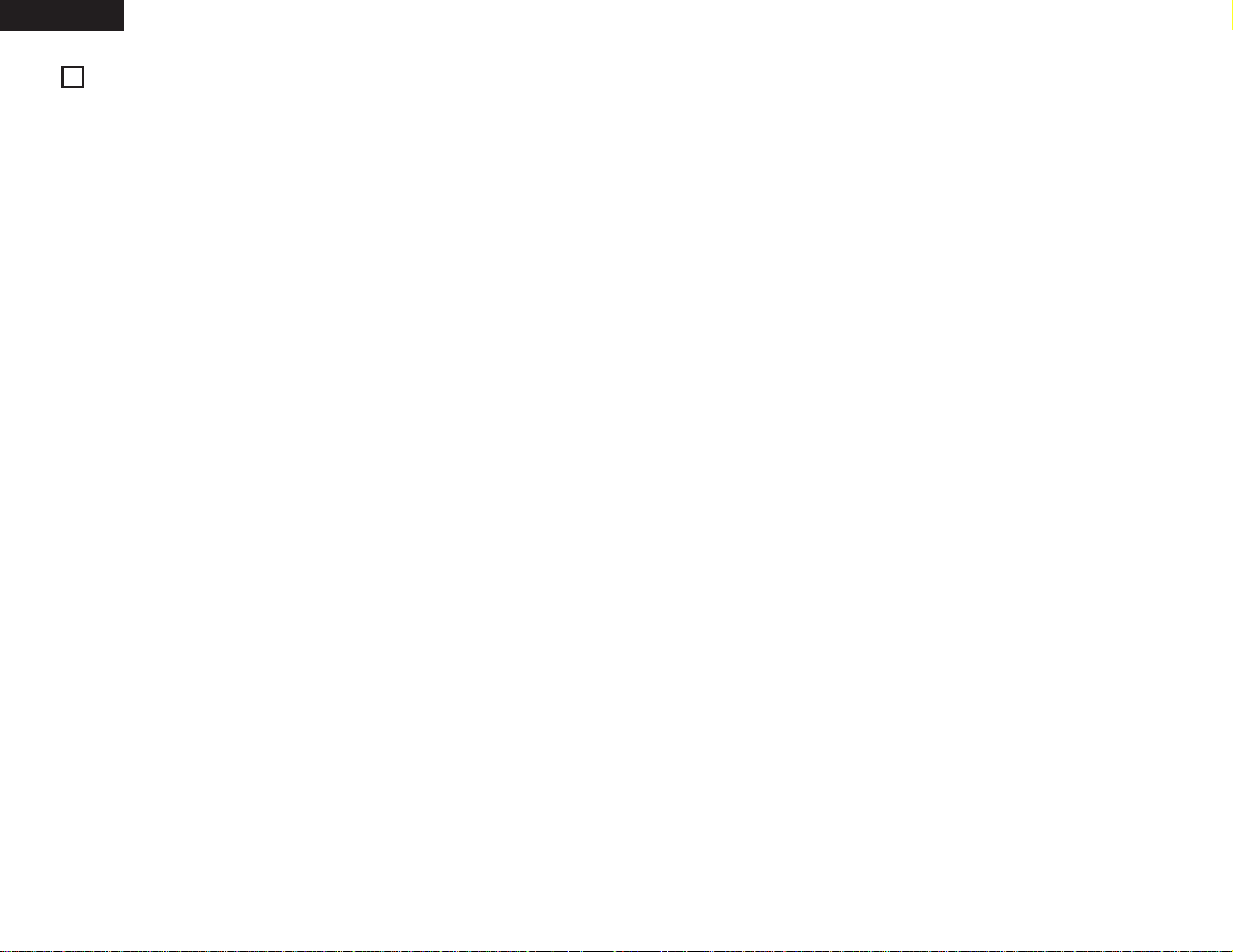
4
ENGLISH
4
FEATURES
1. Dolby Digital
Using advanced digital processing algorithms,
Dolby Digital provides up to 5.1 channels of widerange, high fidelity surround sound. Dolby Digital is
the default digital audio delivery system for DVD
and North American DTV.
2. Dolby Pro Logic
IIx compatibility
Dolby Pro Logic
IIx furthers the matrix decording
technology of Dolby Pro Logic
II to decode audio
signals recorded on two channels into up to 7.1
playback channels, including the surround back
channel. Dolby Pro Logic
IIx also allows 5.1-
channel sources to be played in up to 7.1 channels.
The mode can be selected according to the source.
The Music mode is best suited for playing
music,the Cinema mode for playing movies, and
the Game mode for playing games. The Game
mode can only be used with 2-channel audio
sources.
3. Dolby Pro Logic
II Game mode compatibility
In addition to the previously offered Music and
Cinema modes, the AVR-2105 also offers a Game
mode optimum for games.
4. DTS (Digital Theater Systems)
DTS provides up to 5.1 channels of wide-range,
high fidelity surround sound, from sources such as
laser disc, DVD and specially-encoded music discs.
5. DTS-ES Extended Surround and DTS Neo:6
The AVR-2105 can be decoded with DTS-ES
Extended Surround, a multi-channel format
developed by Digital Theater Systems Inc.
The AVR-2105 can be also decoded with DTS
Neo:6, a surround mode allowing 6.1 channels
playback of regular stereo sources.
6. DTS 96/24 compatibility
The AVR-2105 can be decoded with sources recorded
in DTS 96/24, a multi-channel digital signal format
developed by Digital Theater Systems Inc.
DTS 96/24 sources can be played in the multichannel mode on the AVR-2105 with high sound
quality of 96 kHz/24 bits or 88.2 kHz/24 bits.
7. Auto Setup
Use of the microphone for setup applications
measures the presence of speakers, the distance
to the speakers, and other information, and
permits automatic setup. The characteristics of
each speaker can also be corrected.
8. Future Sound Format Upgrade Capability via
Eight Channel Outputs
For future multi-channel audio format(s), the AVR2105 is provided with 5.1 channel (five main
channels, plus one low frequency effects channel)
inputs, along with a full set of 7.1 channel pre-amp
outputs, controlled by the 8 channel master
volume control. This assures future upgrade
possibilities for any future multi-channel sound
format.
9. Front input Terminal
The unit is equipped with a Front Input connector
for the convenient connection of a video camera
or other equipment.
10. Video Conversion Function
The AVR-2105 is equipped with a function for
converting the signals input to the video input
connector and S-Video input connector. With this
function, the AVR-2105’s monitor out connector
and the monitor (TV) can be connected with video
pin-plug cords or an S-Video connection cord.
11. Component Video Switching
In addition to composite video and “S” video
switching, the AVR-2105 provides 3 sets of
component video (Y, P
B/CB, PR/CR) inputs, and one
set of component video outputs to the television,
for superior picture quality.
12. Auto Surround Mode
This function stores the surround mode last used
for an input signal in the memory and automatically
sets that surround mode the next time that signal
is input.
13. Preset Memory Tuning
56-Station AM/FM Random Preset Memory tuning.
14. On Screen Diaplay
Troublesome operations such as adjusting the
delay time and other parameters according to the
listening environment are greatly simplified. The
various parameters can be set simply by selecting
the graphic displayed on the monitor screen
according to the listening room’s system
environment.
Page 5
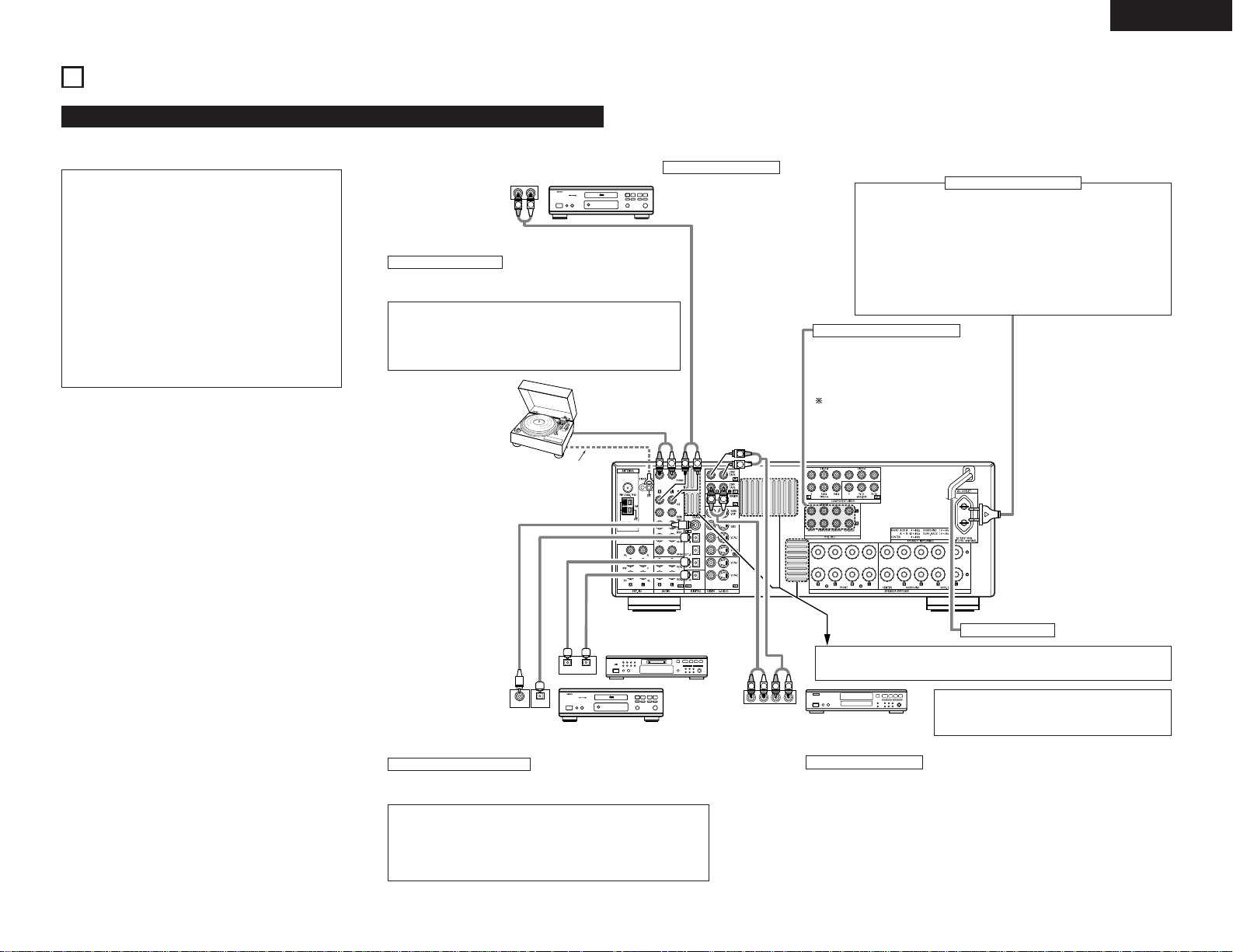
5
ENGLISH
• Do not plug in the AC cord until all connections have
been completed.
• Be sure to connect the left and right channels
properly (left with left, right with right).
• Insert the plugs securely. Incomplete connections
will result in the generation of noise.
• Use the AC OUTLET for audio equipment only.
Do not use them for hair driers, etc.
• Note that binding pin plug cords together with AC
cords or placing them near a power transformer will
result in generating hum or other noise.
• Noise or humming may be generated if a connected
audio equipment is used independently without
turning the power of this unit on. If this happens,
turn on the power of the this unit.
5
CONNECTIONS
Connecting the audio components
• When making connections, also refer to the operating instructions of the other components.
R
INPUT OUTPUT
LRL
R
OUTPUT
L
R
L
INPUT
OPTICALCOAXIAL
OUTPUT
OPTICAL
LRL
R
OUTPUT
DIGITAL AUDIODIGITAL AUDIO
DIGITAL AUDIODIGITAL AUDIO
B
B
L
R
L
R
RLR
L
Connecting a CD player
Connect the CD player’s analog output
jacks (ANALOG OUTPUT) to this unit’s
CD jacks using pin plug cords.
Connecting a tape deck
Connections for recording:
Connect the tape deck’s recording input jacks (LINE IN or REC) to this unit’s tape
recording (CDR/TAPE OUT) jacks using pin plug cords.
Connections for playback:
Connect the tape deck’s playback output jacks (LINE OUT or PB) to this unit’s tape
playback (CDR/TAPE IN) jacks using pin plug cords.
CD player
Power supply cord
AC 230V, 50Hz
AC OUTLET
•SWITCHED (total capacity – 100 W)
The power to these outlets is turned on and off in conjunction with
the POWER operation switch on the main unit, and when the power
is switched between on and standby from the remote control unit.
No power is supplied from these outlets when this unit’s power is at
standby. Never connect equipment whose total capacity is above 100
W.
NOTE:
Only use the AC OUTLET for audio equipment. Never use them for
hair driers, TVs or other electrical appliances.
MD recorder, CD recorder or
other component equipped with
digital input/output jack
Connecting the PRE OUT jacks
Use these jacks if you wish to connect
external power amplifier(s) to increase the
power of the front, center and surround sound
channels, or for connection to powered
loudspeakers.
To use Surround back with one speaker,
connect the speaker to SURR. BACK L CH.
Connecting a Turntable
Connect the turntable’s output cord to the AVR-2105’s PHONO jacks,
the L (left) plug to the L jack, the R (right) plug to the right jack.
NOTES:
• This unit cannot be used with MC cartridges directly. Use a
separate head amplifier or step-up transformer.
• If humming or other noise is generated when the ground wire is
connected, disconnect the ground wire.
Turntable
(MM cartridge)
Connecting the AC OUTLET
Ground wire
CD player or other component
equipped with digital output jacks
Route the connection cords, etc., in such a way that they do not obstruct the
ventilation holes.
CD recorder or Tape deck
Connecting the DIGITAL jacks
Use these for connections to audio (video) equipment with digital output.
Refer to page 17 for instructions on setting this terminal.
NOTES:
• Use 75 Ω/ohms cable pin cords for coaxial connections.
• Use optical cables for optical connections, removing the cap before
connecting.
• The main unit’s power must be turned on when recording via the AVR-
2105.
NOTE:
If humming noise is generated by a tape deck, etc.,
move the tape deck away.
Page 6
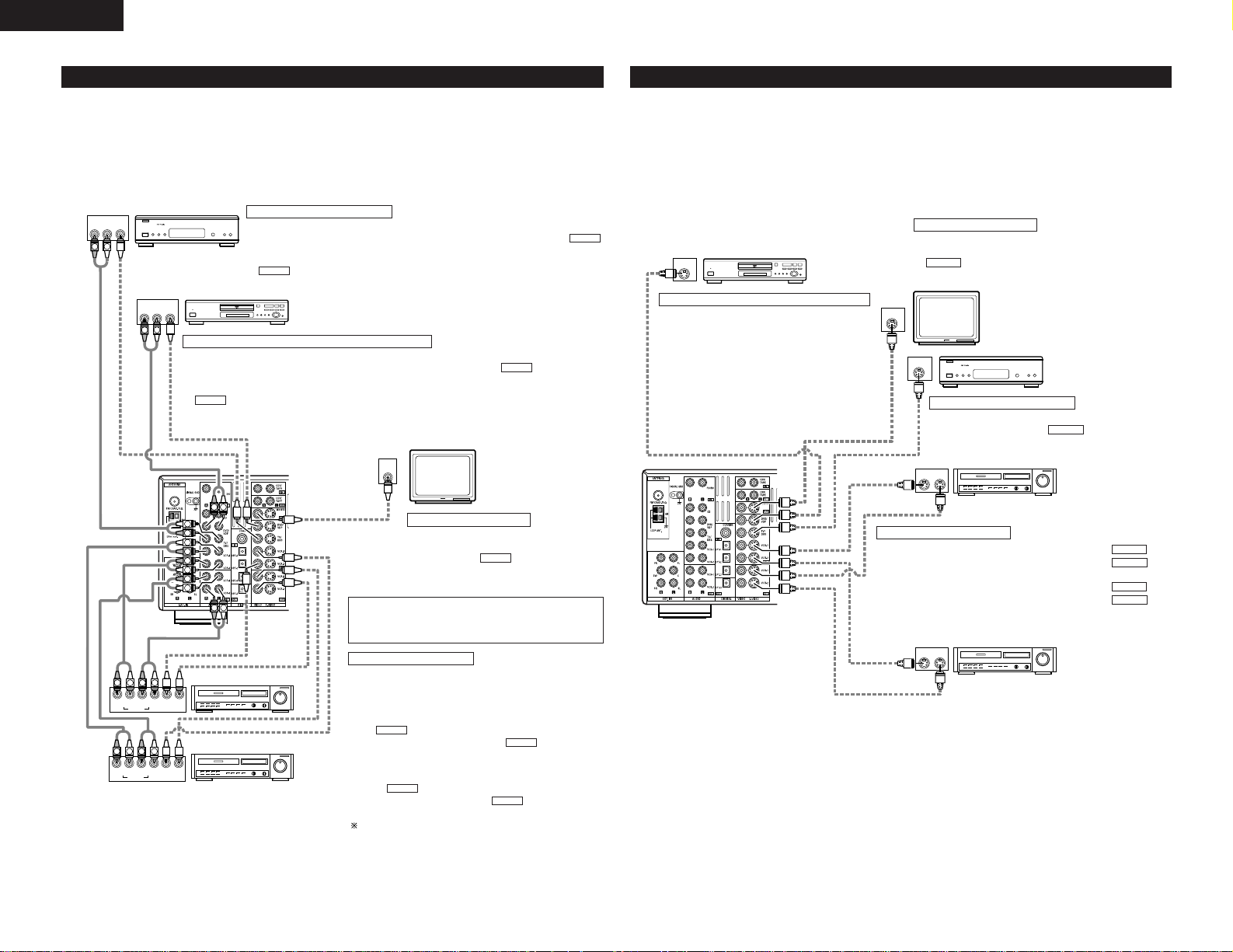
6
ENGLISH
Connecting the video components equipped with S-Video jacks
• When making connections, also refer to the operating instructions of the other components.
• A note on the S input jacks
The input selectors for the S inputs and pin jack inputs work in conjunction with each other.
• The AVR-2105 is equipped with a function for converting video signals.
• The signal connected to the S-Video signal terminal is output to the composite video monitor out terminals.
• The REC OUT terminals have no conversion function, so when recording only connect the S-Video terminals.
Connecting the video components
•To connect the video signal, connect using a 75 Ω/ohms video signal cable cord. Using an improper cable can
result in a drop in video quality.
• When making connections, also refer to the operating instructions of the other components.
• The AVR-2105 is equipped with a function for up-converting video signals.
• The signal connected to the video signal terminal is output to the S-Video monitor out terminals.
•The REC OUT terminals have no conversion function, so when recording only connect the video terminals.
IN
VIDEO
R OUT IN
AUDIO
VIDEO
OUT IN
LRL
RLR
L
R OUT IN
AUDIO
VIDEO
OUT IN
LRL
RLR
L
R OUT
VIDEO
OUT
L
AUDIO
L
R
R OUT
VIDEO
OUT
L
AUDIO
L
R
R
L
R
L
R
L
R
L
R
L
RL
B
B
TV or DBS tuner
DVD player or video disc player (VDP), etc.
Monitor TV
Connecting a TV or DBS tuner
TV or DBS
• Connect the TV’s or DBS tuner’s video output jack (VIDEO OUTPUT) to the
(yellow) TV or DBS IN jack using a 75 Ω/ohms video coaxial pin plug cord.
• Connect the TV’s or DBS tuner’s audio output jacks (AUDIO OUTPUT) to the
TV or DBS IN jacks using pin plug cords.
AUDIO
VIDEO
Connecting a DVD player or a video disc player (VDP)
MONITOR OUT
• Connect the TV’s video input jack (VIDEO
INPUT) to the MONITOR OUT jack
using a 75 Ω/ohms video coaxial pin plug
cord.
VIDEO
Note on connecting the digital input jacks
• Only audio signals are inputs to the digital input jacks.
For details. (See page 5)
Video deck 2
• There are two sets of video deck (VCR) jacks, so two video
decks can be connected for simultaneous recording or video
copying.
Video input/output connections:
• Connect the video deck’s video output jack (VIDEO OUT) to
the (yellow) VCR-1 IN jack, and the video deck’s
video input jack (VIDEO IN) to the (yellow) VCR-1
OUT jack using 75 Ω/ohms video coaxial pin plug cords.
Connecting the audio output jacks:
• Connect the video deck’s audio output jacks (AUDIO OUT)
to the VCR-1 IN jacks, and the video deck’s audio
input jacks (AUDIO IN) to the VCR-1 OUT jacks
using pin plug cords.
Connect the second video deck to the VCR-2 jacks in the
same way.
AUDIO
AUDIO
VIDEO
VIDEO
Connecting a video decks
DVD or VDP
• Connect the video disc player’s video output jack (VIDEO OUTPUT) to the (yellow) DVD IN
jack using a 75 Ω/ohms video coaxial pin plug cord.
• Connect the video disc player’s analog audio output jacks (ANALOG AUDIO OUTPUT) to the
DVD IN jacks using pin plug cords.
• VDP can be connected to the VDP jacks in the same way.
AUDIO
VIDEO
Connecting a monitor TV
Video deck 1
IN
S-VIDEO
OUT
S-VIDEO
OUT
S-VIDEO
OUT IN
S-VIDEO
VIDEO IN
VIDEO OUT
VIDEO IN
VIDEO OUT
VIDEO IN
VIDEO OUT
VIDEO OUT
B
B
OUT IN
S-VIDEO
DVD player or video disc player (VDP)
Monitor TV
Video deck 2
TV or
satellite broadcast tuner
Connecting a DVD player or a video disc player (VDP)
Connecting a monitor TV
Connecting the video decks
Connecting a TV or DBS tuner
DVD or VDP
• Connect the DVD player’s S-Video output jack to
the S-VIDEO DVD IN jack using a S-Video
connection cord.
• VDP can be connected to the VDP jacks in the
same way.
• It is also possible to connect a video disc player,
DVD player, video camcorder, game machine,
etc., to the V.AUX jacks.
MONITOR OUT
• Connect the TV’s S video input (S-VIDEO INPUT) to the
MONITOR OUT jack using a S jack connection
cord.
S-VIDEO
• Connect the TV’s or DBS tuner’s S video output jack (SVIDEO OUTPUT) to the TV or DBS IN jack
using an S-Video connection cord.
S-VIDEO
• Connect the video deck’s S output jack (S-OUT) to the VCR1 IN jack and the video deck’s S input jack (S-IN) to the VCR1 OUT jack using S-Video connection cords.
• Connect the video deck’s S output jack (S-OUT) to the VCR2 IN jack and the video deck’s S input jack (S-IN) to the VCR2 OUT jack using S-Video connection cords.
S-VIDEO
S-VIDEO
S-VIDEO
S-VIDEO
Video deck 1
Page 7
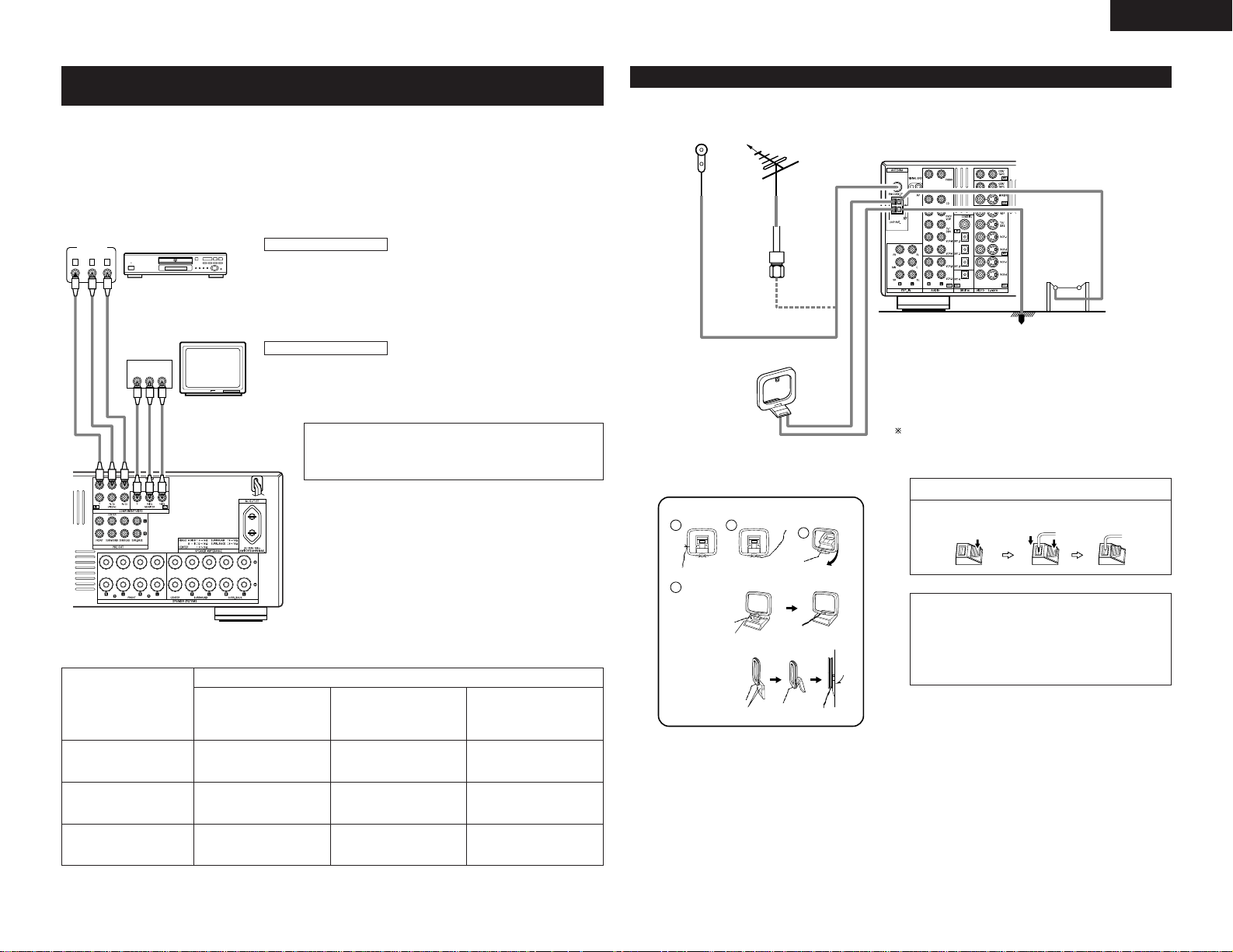
7
ENGLISH
Connecting the antenna terminals
DIRECTION OF
BROADCASTING
STATION
75 Ω/ohms
COAXIAL
CABLE
FM
ANTENNA
FM INDOOR
ANTENNA
(An accessory)
AM LOOP
ANTENNA
(An Accessory)
AM OUTDOOR
ANTENNA
GROUND
1
4
2
3
AM loop antenna assembly
Connect to the AM
antenna terminals.
Remove the vinyl tie
and take out the
connection line.
Bend in the reverse
direction.
a. With the
antenna on top
any stable
surface.
b. With the antenna
attached to a
wall.
Mount
Installation hole Mount on wall, etc.
Connection of AM antennas
1. Push the lever. 2. Insert the
conductor.
3. Return the
lever.
NOTES:
• Do not connect two FM antennas simultaneously.
• Even if an external AM antenna is used, do not
disconnect the AM loop antenna.
• Make sure AM loop antenna lead terminals do
not touch metal parts of the panel.
Connecting the video component equipped with Color Difference
(Component - Y, P
R/CR
, PB/CB) Video jacks
• When making connections, also refer to the operating instructions of the other components.
• The signals input to the color difference (component) video jacks are not output from the VIDEO output jack
(yellow) or the S-Video output jack. In addition, the video signals input to the VIDEO input (yellow) and S-Video
input jacks are not output to the color difference (component) video jacks.
• Some video sources with component video outputs are labeled Y, C
B, CR, or Y, PB, PR, or Y, R-Y, B-Y. These
terms all refer to component video color difference output.
• At SYSTEM SETUP, the component video input terminal can be assigned for the input sources to which you
want to connect AV devices. (For details, see page 17.)
VIDEO OUT
Y
CRCB
COMPONENT
YCRCB
VIDEO IN
COMPONENT
B
DVD player
Connecting a DVD player
DVD IN jacks
• Connect the DVD player’s color difference (component) video output jacks
(COMPONENT VIDEO OUTPUT) to the COMPONENT VIDEO-1 IN jack using 75
Ω/ohms coaxial video pin-plug cords.
• In the same way, another video source with component video outputs such as
a TV/DBS tuner, etc., can be connected to the VIDEO-2 color difference
(component) video jacks.
Monitor TV
Connecting a monitor TV
MONITOR OUT jack
• Connect the TV’s color difference (component) video input jacks (COMPONENT
VIDEO INPUT) to the COMPONENT MONITOR OUT jack using 75 Ω/ohms
coaxial video pin-plug cords.
• The color difference input jacks may be indicated differently on
some TVs, monitors or video components (“C
R
, CB and Y”, “R-Y,
B-Y and Y”, “P
R, PB and Y”, etc.). For details, carefully read the
operating instructions included with the TV or other component.
• Video Conversion signals
Signal input to the AVR-2105
Video signal output to VIDEO
MONITOR OUT jack (yellow)
Video signal output to S-Video
MONITOR OUT jack
Video signal output to color
difference (component) Video
MONITOR OUT jack
Monitor Output jacks
Video signal input jack
C
C
(Up-conversion)
E
S-Video signal input jack
C
(Down-conversion)
CE
Color difference (component)
Video signal input jack
EEC
(C : Video signal output, E : Video signal not output)
An F-type FM antenna cable plug can be connected directly.
Page 8
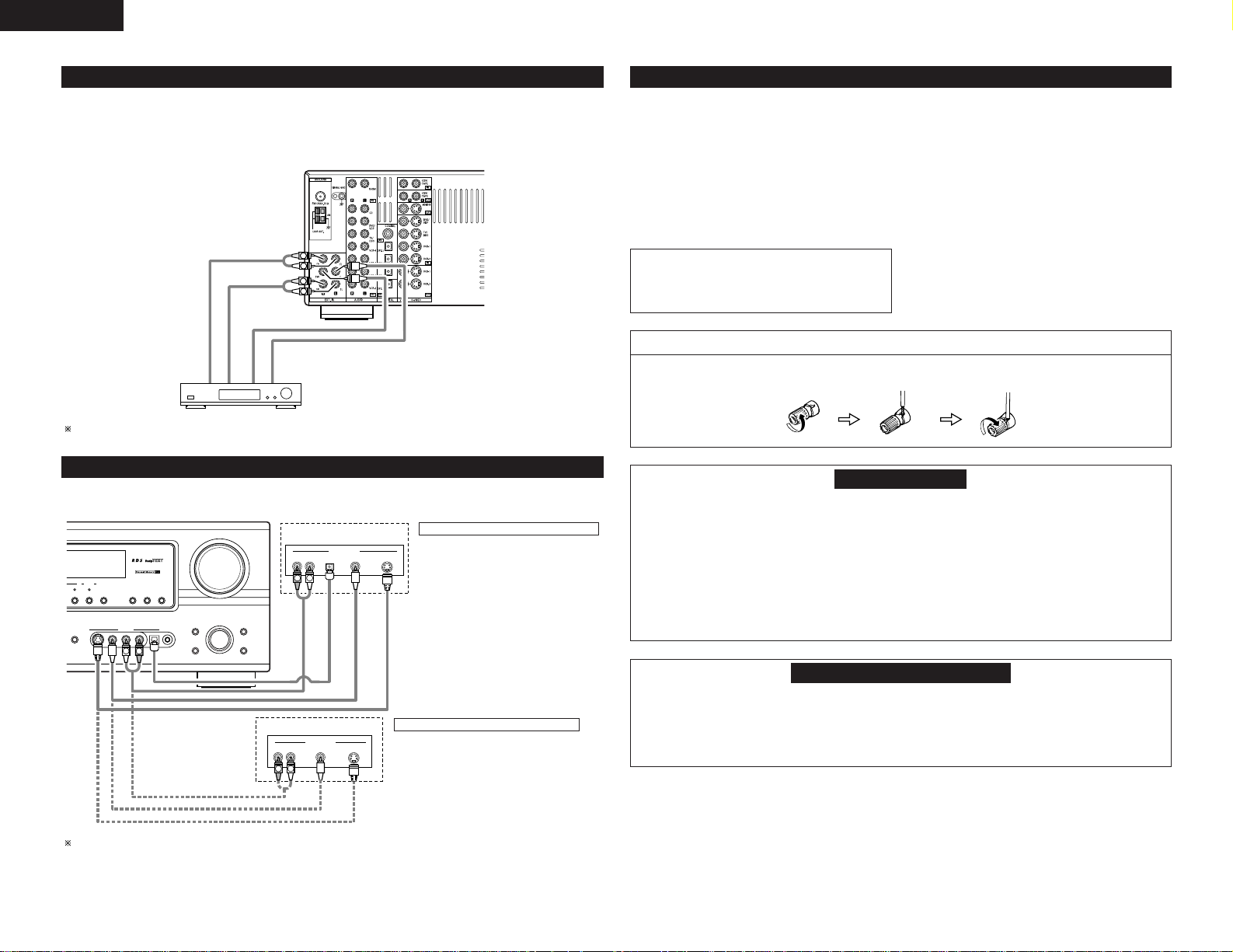
8
ENGLISH
Connecting the external input (EXT. IN) jacks
• These jacks are for inputting multi-channel audio signals from an outboard decoder, or a component with a
different type of multi-channel decoder, such as a DVD Audio player, a multi-channel SACD player, or other
future multi-channel sound format decoder.
• When making connections, also refer to the operating instructions of the other components.
L
R
L
R
Front
Surround
Subwoofer
Center
Decoder with 6-channel
analog output
For instructions on playback using the external input (EXT. IN) jacks. (See page 23)
Connecting the video component equipped with V. AUX jacks
To connect the video signal, connect using a 75 Ω/ohms video signal cable cord.
E
SURROUND
BACK
OUTPUT
R VIDEO OUT S-VIDEO OUTOPTICALL
R VIDEO OUTL
OUTPUT
OUTPUT
LINE OUT
DIGITAL OUT
VIDEO OUT
S-VIDEO OUT
VIDEO OUT
LINE OUT
S-VIDEO OUT
S-VIDEO OUT
L
R
L
R
L
R
Video game
Connecting a Video game component
• Connect the Video game component’s
output jacks to this unit’s V. AUX INPUT
jacks.
Video camera
Connecting a video camera component
• Connect the video camera component’s output
jacks to this unit’s V. AUX INPUT jacks.
The V. AUX INPUT terminal is covered with a cap. Remove this cap in order to use the terminal. (See page 3
for instructions on removing the cap.)
Speaker Impedance
• When speaker systems A and B are use separately,
speakers with an impedance of 6 to 16 Ω/ohms can
be connected for use as front speakers.
• Be careful when using two pairs of front speakers
(A + B) at the same time, since use of speakers with
an impedance of 12 to 16 Ω/ohms.
• Speakers with an impedance of 6 to 16 Ω/ohms can
be connected for use as center and surround and
surround back speakers.
• The protector circuit may be activated if the set is
played for long periods of time at high volumes
when speakers with an impedance lower than the
specified impedance are connected.
NOTE:
NEVER touch the speaker terminals when the
power is on.
Doing so could result in electric shocks.
Connecting the speaker terminals
1. Loosen by turning
counterclockwise.
2. Insert the cord. 3. Tighten by turning
clockwise.
Speaker system connections
• Connect the speaker terminals with the speakers
making sure that like polarities are matched (
≈ with
≈, √ with √). Mismatching of polarities will result
in weak central sound, unclear orientation of the
various instruments, and the sense of direction of
the stereo being impaired.
• When making connections, take care that none of
the individual conductors of the speaker cord come
in contact with adjacent terminals, with other
speaker cord conductors, or with the rear panel.
Protector circuit
• This unit is equipped with a high-speed protection circuit. The purpose of this circuit is to protect the
speakers under circumstances such as when the output of the power amplifier is inadvertently shortcircuited and a large current flows, when the temperature surrounding the unit becomes unusually high, or
when the unit is used at high output over a long period which results in an extreme temperature rise.
When the protection circuit is activated, the speaker output is cut off and the power supply indicator LED
flashes. Should this occur, please follow these steps: be sure to switch off the power of this unit, check
whether there are any faults with the wiring of the speaker cables or input cables, and wait for the unit to
cool down if it is very hot. Improve the ventilation condition around the unit and switch the power back on.
If the protection circuit is activated again even though there are no problems with the wiring or the
ventilation around the unit, switch off the power and contact a DENON service center.
Note on speaker impedance
• The protector circuit may be activated if the set is played for long periods of time at high volumes when
speakers with an impedance lower than the specified impedance (for example speakers with an
impedance of lower than 4 Ω/ohms) are connected. If the protector circuit is activated, the speaker output
is cut off. Turn off the set’s power, wait for the set to cool down, improve the ventilation around the set,
then turn the power back on.
VOLUME LEVEL
DTS
•ªTUNING
SET • PTY RT
DIRECT /
STEREO
S-VIDEO OPTICAL SETUP MICVIDEO
RDS
V.AUX INPUT
AUDIO
L
R
SURROUND
SURROUND
PARAMETER
MASTER VOLUME
SELECT
SELECT
AV SURROUND RECEIVER
CONTROL
TONE
TONE
DEFEAT
AVR-2105
MODE
Page 9
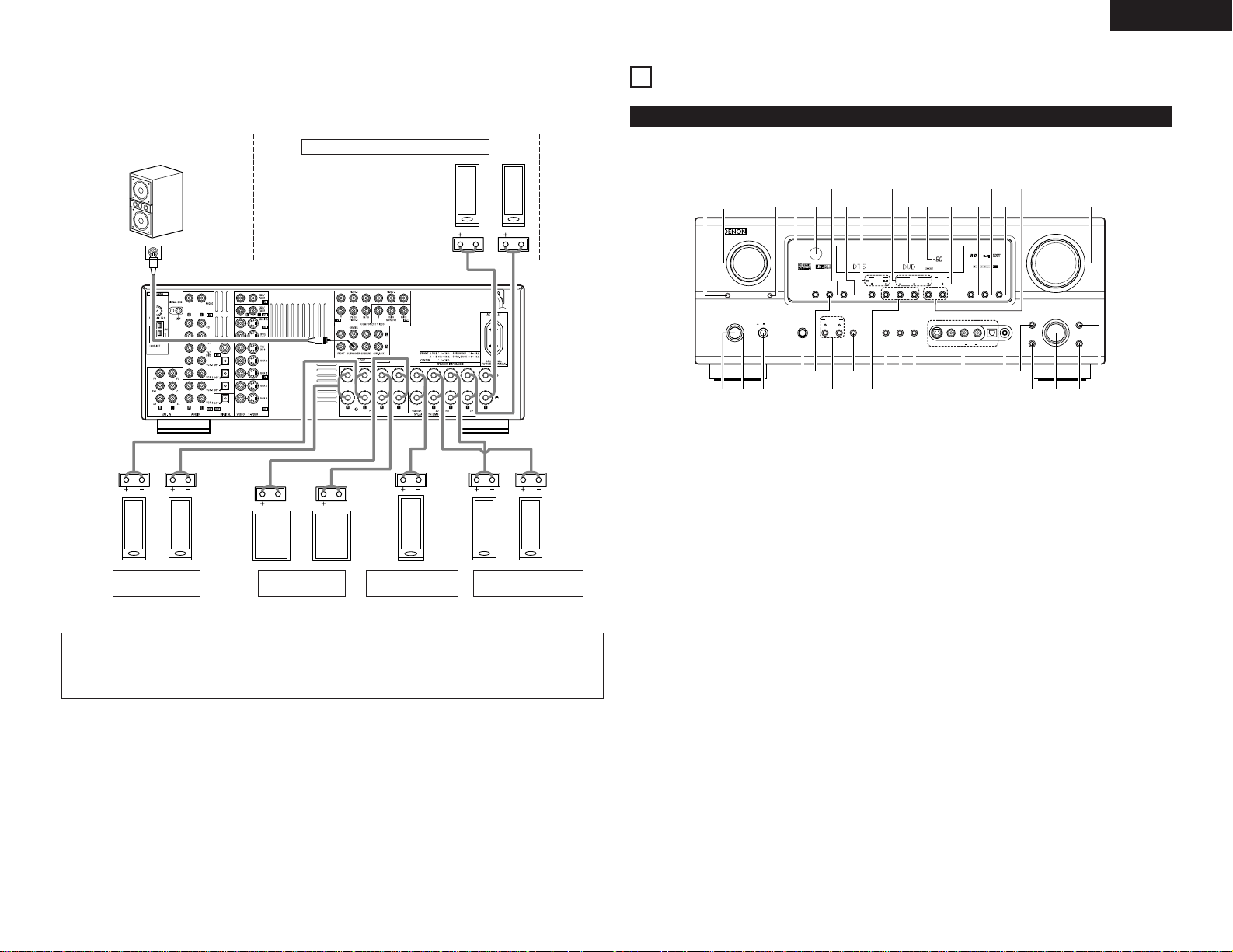
9
ENGLISH
(R) (L)
(L) (R) (L) (R)
(L) (
R
)
Connection jack for subwoofer with
built-in amplifier (subwoofer), etc.
CENTER SPEAKER
SYSTEM
FRONT SPEAKER
SYSTEMS (A)
• Precautions when connecting speakers
If a speaker is placed near a TV or video monitor, the colors on the screen may be disturbed by the
speaker’s magnetism. If this should happen, move the speaker away to a position where it does not have
this effect.
FRONT SPEAKER
SYSTEMS (B)
SURROUND SPEAKER
SYSTEMS
Connections
• When making connections, also refer to the operating instructions of the other components.
SURROUND BACK SPEAKER SYSTEMS
NOTE:
•To use Surround back with one speaker,
connect the speaker to SURR. BACK L
CH.
SELECT
AUTO
INPUT MODE EXT. IN BAND SHIFT ª•ªTUNINGPRESET • PTY RT
SURROUND
BACK
PCM
DTS
SIGNAL
DIGITAL
INPUT
OUTPUT
ANALOG
RDS
S-VIDEO OPTICAL SETUP MICVIDEO
V.AUX INPUT
L
AUDIO
R
SOURCE REC SELECT
AB
SPEAKER
STANDARD
5CH / 7CH
STEREO
DIRECT /
STEREO
SURROUND
BACK
SURROUND
PARAMETER
TONE
DEFEAT
SURROUND
MODE
TONE
CONTROL
ON / STANDBY
MASTER VOLUME
FUNCTION
AVR-2105
AV SURROUND RECEIVER
ON OFF
PHONES
SELECT
VOLUME LEVEL
#5 #4 #1#3 @9#2
#0
@8
@6 @5 @4 @1 !9@3
@2
@0@7
r y i !0 !2 !5!3 !6 !7 !8
q
w
teu o !1 !4
Front Panel
6
PART NAMES AND FUNCTIONS
• For details on the functions of these parts, refer to the pages given in parentheses ( ).
q
Power ON/STANDBY switch .............(12, 21, 33)
w
POWER indicator .....................................(12, 21)
e
Power switch ...........................................(12, 21)
r
Headphones jack (PHONES) ..........................(24)
t
ANALOG button .......................................(22, 23)
y
SPEAKER A/B buttons .............................(21, 37)
u
SURROUND BACK button .............................(28)
i
Preset station select buttons .........................(34)
o
STANDARD button ................................(25 ~ 28)
!0
5CH/7CH STEREO button ..............................(31)
!1
DIRECT/STEREO button.................................(23)
!2
V. AUX INPUT jacks......................................(3, 8)
!3
SETUP MIC jack .............................................(12)
!4
SURROUND MODE button............................(22)
!5
SURROUND PARAMETER button...........(26, 31)
!6
SELECT knob .....................................(22, 27, 31)
!7
TONE DEFEAT button....................................(24)
!8
TONE CONTROL button ................................(24)
!9
MASTER VOLUME control ............................(22)
@0
TUNING • (up) / ª (down) buttons ................(33)
@1
RT button........................................................(37)
@2
PTY button......................................................(36)
@3
RDS button...............................................(35, 36)
@4
OUTPUT indicator...........................................(28)
@5
MASTER VOLUME indicator..........................(22)
@6
Display
@7
INPUT mode indicator ....................................(22)
@8
SIGNAL indicator............................................(22)
@9
BAND button..................................................(33)
#0
EXT. IN button..........................................(22, 23)
#1
Remote control sensor...................................(10)
#2
INPUT MODE button ...............................(22, 23)
#3
REC SELECT button.......................................(25)
#4
FUNCTION knob ......................................(22, 25)
#5
SOURCE selector button ...............................(22)
Page 10
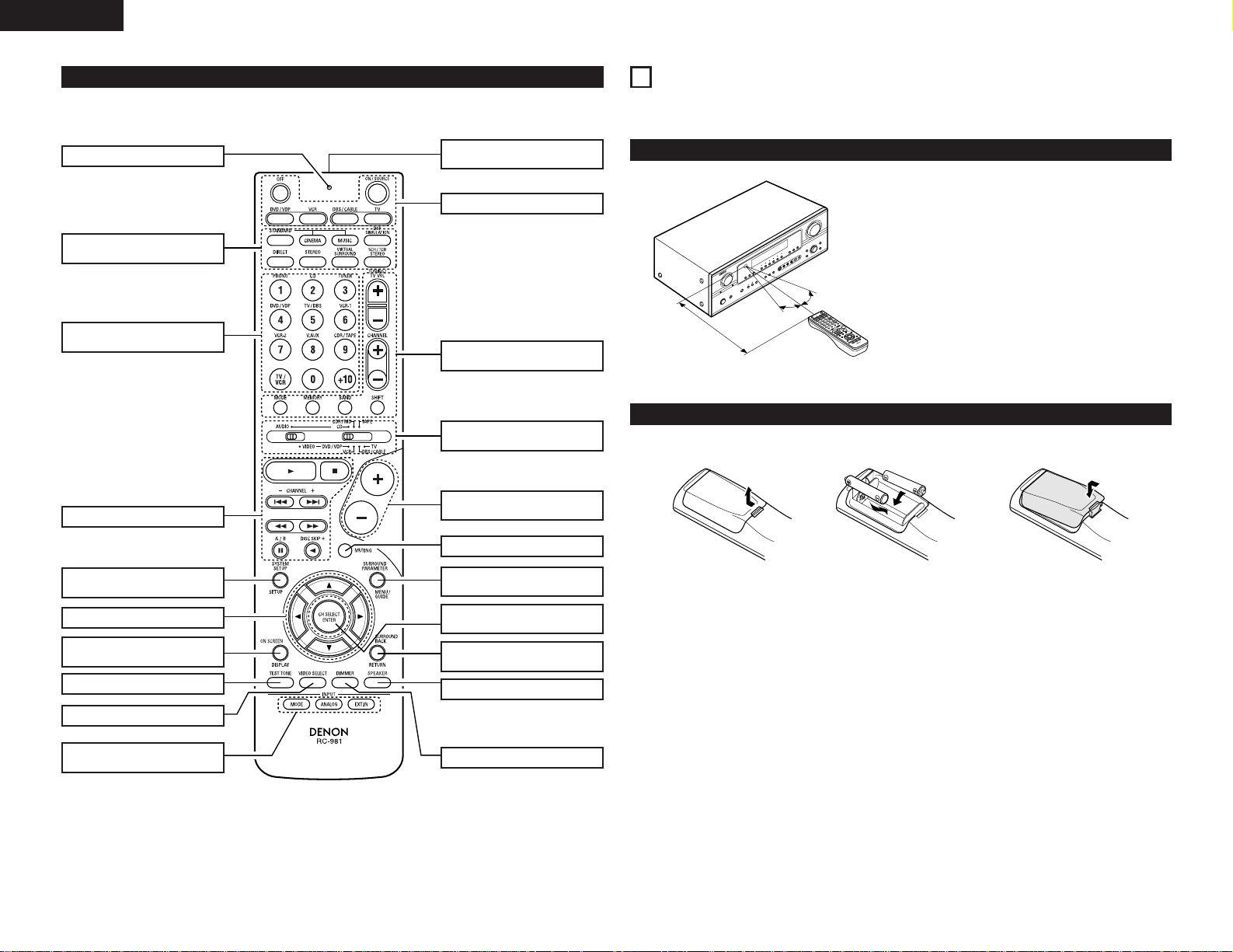
10
ENGLISH
Point the remote control unit at the remote control
sensor as shown on the diagram at the left.
NOTES:
• The remote control unit can be used from a straight
distance of approximately 7 meters, but this
distance will shorten or operation will become
difficult if there are obstacles between the remote
control unit and the remote control sensor, if the
remote control sensor is exposed to direct sunlight
or other strong light, or if operated from an angle.
• Neon signs or other devices emitting pulse-type
noise nearby may result in malfunction, so keep the
set as far away from such devices as possible.
Approx. 7 m
30°
30°
Range of operation of the remote control unit
USING THE REMOTE CONTROL UNIT
Following the procedure outlined below, insert the batteries before using the remote control unit.
Inserting the batteries
q Press as shown by the arrow
and slide off.
w Insert the R6P/AA batteries properly,
as shown on the diagram.
e Close the lid.
NOTES:
• Use only R6P/AA batteries for replacement.
• Be sure the polarities are correct. (See the illustration inside the battery compartment.)
• Remove the batteries if the remote control transmitter will not be used for an extended period of time.
• If batteries leak, dispose of them immediately. Avoid touching the leaked material or letting it come in contact
with clothing, etc. Clean the battery compartment thoroughly before installing new batteries.
• Have replacement batteries on hand so that the old batteries can be replaced as quickly as possible when the
time comes.
• Even if less than a year has passed, replace the batteries with new ones if the set does not operate even when
the remote control unit is operated nearby the set. (The included battery is only for verifying operation. Replace
it with a new battery as soon as possible.)
7
Remote control unit
• For details on the functions of these parts, refer to the pages given in parentheses ( ).
VIDEO SELECT button.................(24)
Cursor buttons.................(11, 20, 27)
TEST TONE button ......................(25)
System buttons .....................(19, 20)
Input source selector buttons
...............................................(19~22)
SYSTEM SETUP/
SETUP button ........................(11, 20)
SURROUND
buttons.............................(22, 25, 31)
Mode select
switches ................................(19~21)
Power buttons.................(12, 19~21)
Tuner system/System
buttons.............................(19, 20, 33)
MUTING button ...........................(24)
Master volume control
buttons.........................................(22)
SURROUND BACK/
RETURN button .....................(20, 28)
Remote control signal
transmitter ...................................(10)
SURROUND PARAMETER
button.....................................(20, 26)
CH SELECT (channel select)/
ENTER button............(11, 20, 26, 27)
DIMMER button...........................(24)
INPUT MODE selector
buttons...................................(22, 23)
LED (indicator) .......................(19, 21)
ON SCREEN/
DISPLAY button.....................(20, 29)
SPEAKER button..........................(21)
Page 11
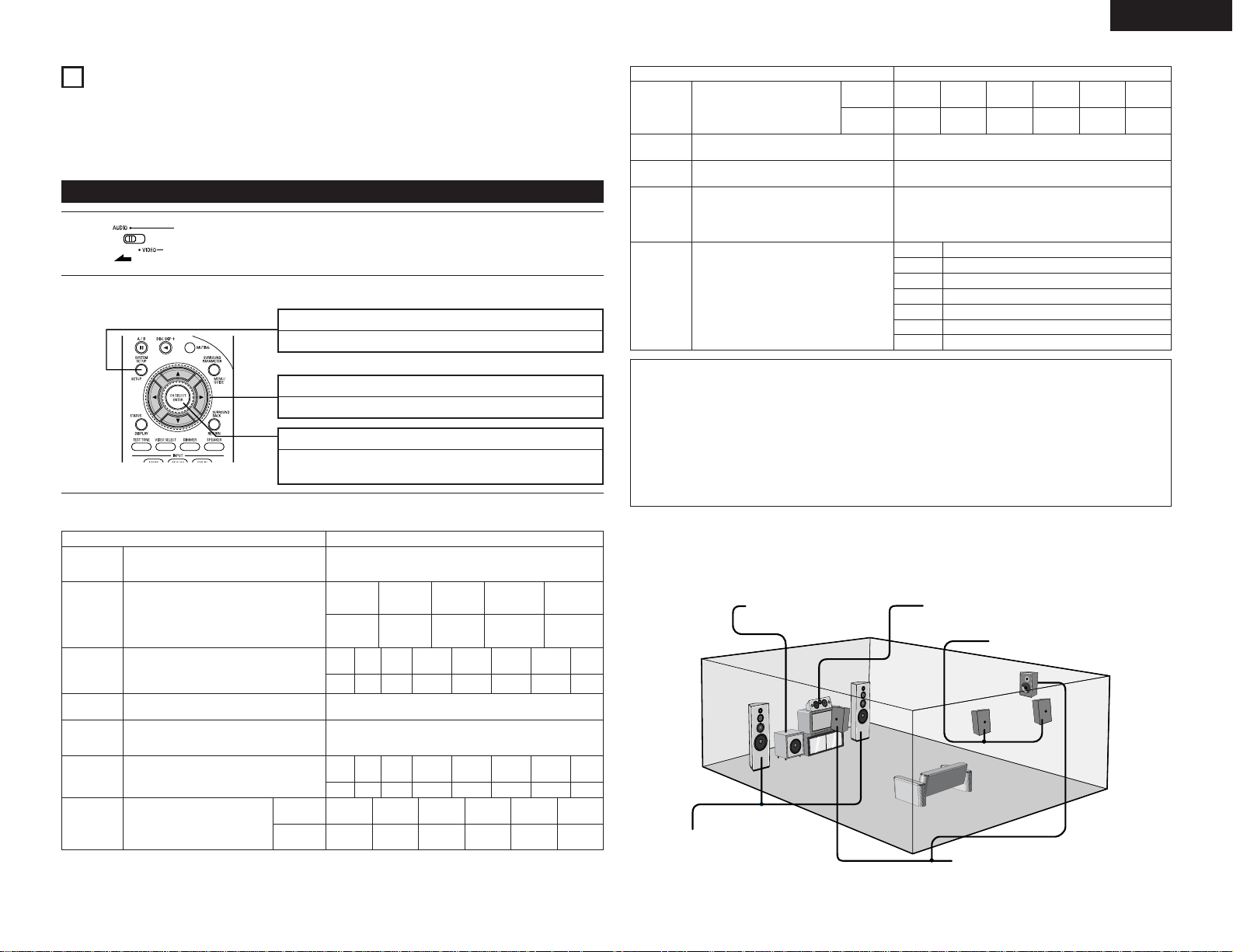
11
ENGLISH
SETTING UP THE SYSTEM
• Once all connections with other AV components have been completed as described in “CONNECTIONS” (see
pages 5 to 9), make the various settings described below on the monitor screen using the AVR-2105’s onscreen display function.
These settings are required to set up the listening room’s AV system centered around the AVR-2105.
SYSTEM SETUP button
Press this to display the system setup on the display.
ENTER button
Press this to switch the display.
Also use this button to complete the setting.
CURSOR buttons (•, ª, 0, 1)
Press this change what appears on the display.
8
2
Use the following buttons to set up the system:
1
Set the slide switch to “AUDIO”.
• System setup items and default values (set upon shipment from the factory)
System setup Default settings
Speaker
Configuration
Subwoofer
mode
Digital In
Assignment
Input the combination of speakers in your system
and their corresponding sizes (SMALL for regular
speakers, LARGE for full-size, full-range) to
automatically set the composition of the signals
output from the speakers and the frequency
response.
This selects the subwoofer speaker for playing deep
bass signals.
This assigns the digital input jacks for
the different input sources.
Digital
Inputs
Input
source
Front Sp.
Large
Center
Sp.
Surround
Sp.
Surround
Back Sp.
Small Small
Small /
2 spkrs
Subwoofer mode = LFE (Normal)
Front
L
Center
3.6 m
3.6 m
COAXIAL
OPTICAL
1
CD
DVD/VDP
Delay Time
This parameter is for optimizing the timing with
which the audio signals are produced from the
speakers and subwoofer according to the listening
position.
NOTES:
• The on-screen display signals are output with priority to the S-VIDEO MONITOR OUT jack during playback
of a video component. For example, if the TV monitor is connected to both the AVR-2105’s S-Video and
video monitor output jacks and signals are input to the AVR-2105 from a video source (VDP, etc.) connected
to both the S-Video and video input jacks, the on-screen display signals are output with priority to the SVideo monitor output. If you wish to output the signals to the video monitor output jack, do not connect a
cord to the S-VIDEO MONITOR OUT jack. (For details, see page 18.)
• The AVR-2105’s on-screen display function is designed for use with high resolution monitor TVs, so it may
be difficult to read small characters on TVs with small screens or low resolutions.
• The setup menu is not displayed when headphone are being used.
Subwoofer
Ye s
Crossover
Frequency
Set the frequency (Hz) below which the bass sound
of the various speakers is to be output from the
subwoofer.
80 Hz
Front
R
3.6 m
Surround
L
3.0 m
Surround
R
3.0 m
Surround
Back L
3.0 m
Sub-
woofer
3.6 m
Test Tone
This adjusts the volume of the signals output from
the speakers and subwoofer for the different
channels in order to obtain optimum effects.
OPTICAL
2
TV/DBS
OFF
VCR-1
OFF
VCR-2
OPTICAL
3
CDR/TAPE
System setup Default settings
Ext. In SW
Level
Set the Ext. In Subwoofer channel playback level.
Ext. In SW Level = +15 dB
On Screen
Display
This sets whether or not to display the on-screen
display that appears on the monitor screen when
the controls on the remote control unit or main unit
are operated.
A setting to prevent flickering.
On Screen Display = ON / Mode 1
Auto Tuner
Presets
FM stations are received automatically and stored
in the memory.
A1 ~ A8
B1 ~ B8
C1 ~ C8
D1 ~ D8
E1 ~ E8
87.5/89.1/98.1/108.0/90.1/90.1/90.1/90.1 MHz
522/603/999/1404/1611 kHz, 90.1/90.1/90.1 MHz
90.1 MHz
90.1 MHz
90.1 MHz
Auto Surround
Mode
Auto surround mode function setting.
Auto Surround Mode = ON
Use the following buttons to set up the system
Auto Setup
The Auto Setup function of this unit performs an
analysis of the speaker system to permit an
appropriate automatic setting.
—
Component
In
Assignment
This assigns the component video
input jacks for the different video
input sources.
Component
Inputs
Input
source
VIDEO 1 VIDEO 2
DVD/VDP
TV/DBS
VIDEO 3
VCR-1
OFF
VCR-2
OFF
V. A U X
—
—
Surround
Back R
3.0 m
Front
L
Center
0 dB 0 dB
Front
R
0 dB
Surround
L
0 dB
Surround
R
0 dB
Surround
Back L
0 dB
Sub-
woofer
0 dB
Surround
Back R
0 dB
F1 ~ F8
G1 ~ G8
90.1 MHz
90.1 MHz
2 Speaker system layout
Basic system layout
• The following is an example of the basic layout for a system consisting of eight speaker systems and a
television monitor:
Subwoofer Center speaker system
Surround speaker systems
Front speaker systems
Set these at the sides of the TV or
screen with their front surfaces as flush
with the front of the screen as possible.
Surround back speaker system
Page 12
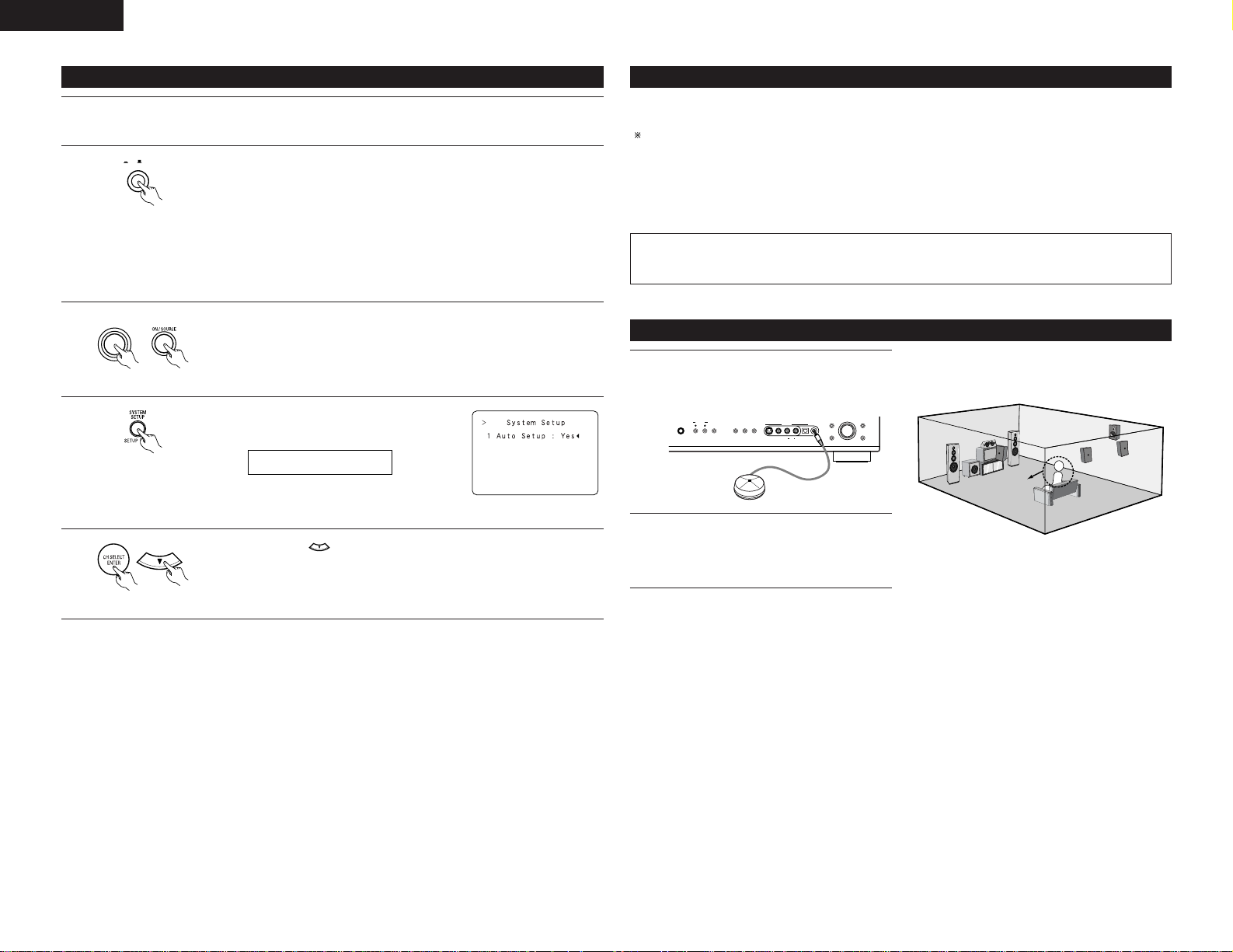
12
ENGLISH
Before setting up the system
4
Press the SYSTEM SETUP button to enter the
setting.
*SYSTEM SET UP
3
Turn on the power.
Press the Power ON/STANDBY switch (button).
ON / STANDBY
(Main unit)
NOTE: Please make sure the “AUDIO” position of
the slide switch on the remote control unit.
5
Press the ENTER or (down) button to switch to the Auto Setup.
NOTE:
•Press the SYSTEM SETUP button again to finish system set up. System set up can be finished at any time.
The changes to the settings made up to that point are entered.
2
Press the Power switch (button).
ON OFF
(Main unit)
• ¢ ON
The power turns on and indicator is light.
Set the power switch to this position to turn the power on and off from the
included remote control unit.
•
£ OFF
The power turns off and indicator is off.
In this position, the power cannot be turned on and off from the remote control
unit.
1
Refer to “CONNECTIONS” (pages 5 to 9) and check that all connections are correct.
Auto Setup
The Auto Setup function of this unit performs an analysis of the speaker system to permit an appropriate
automatic setting.
When performing Auto Setup, a microphone is required for the setup.
2 Measurement and setting details
q Speaker Config.: This sets the speaker connection mode, polarity, and bass reproduction ability.
w Delay Time : This sets the optimum delay time from each speaker corresponding to the listening
position.
e Channel Level : This sets the volume that is output from each speaker.
NOTE:
•A loud test tone is output during the measurement. Please consider this should you be planning nighttime
measurements, and consider not allowing small children into the listening room at this time.
Connecting the microphone for Auto Setup
1
2
Connect the microphone for Auto Setup to the
Setup Mic connector on the front panel of the
unit.
Place the microphone for Auto Setup at the
actual listening position which will be at the
same height as your ears. Use a tripod or level
surface at positioning.
Listening position
(Remote control unit)
(Remote control unit)
(Remote control unit)
SELECT
SELECT
SURROUND
5CH / 7CH
SPEAKER
PHONES
AB
DIRECT /
SURROUND
STANDARD
STEREO
STEREO
BACK
S-VIDEO OPTICAL SETUP MICVIDEO
V.AUX INPUT
AUDIO
L
R
TONE
MODE
CONTROL
SURROUND
TONE
PARAMETER
DEFEAT
AVR-2105
AV SURROUND RECEIVER
Page 13
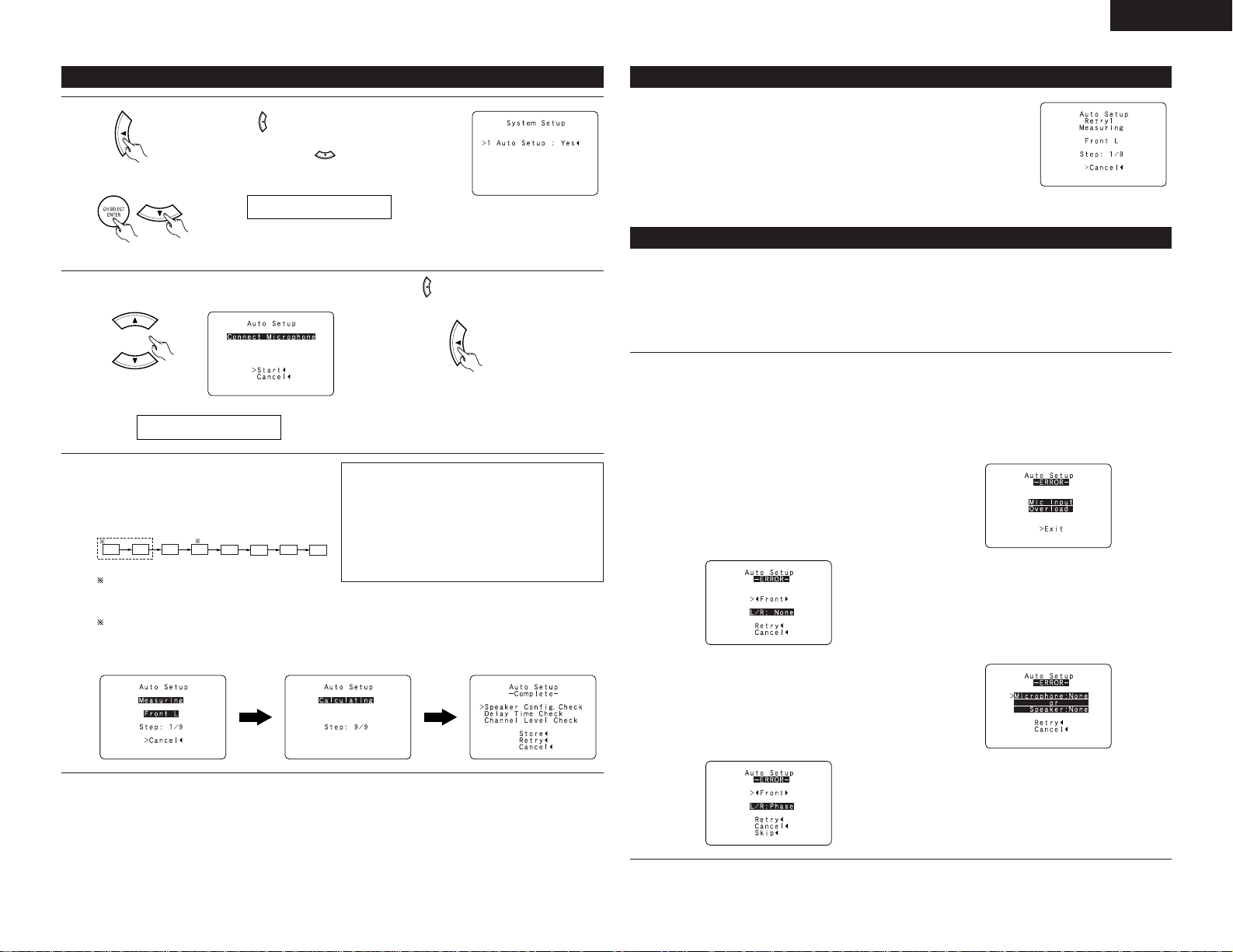
13
ENGLISH
Setting the Auto Setup
1
• Use the (left) button to switch the Auto Setup
mode.
•Press the ENTER or (down) button to switch
to the speaker configuration set up.
1 AutoSet <YES
2
q Select the “Start”.
w Press the (left) button to start Auto Setup.
AutoSet <Start
(Remote control unit)
(Remote control unit)
(Remote control unit)
(Remote control unit)
3
Start the measurements.
Measurement of each channel is performed as
follows.
Display
FL
FR CSW
2
1
SL
SR
SBL
SBR
1Only the front speakers (A) is measured.
Even if the front speakers (B) is set, the setting automatically switches to the front speakers (A) once
measurements are completed.
2 Subwoofer speaker is measured twice.
After each channel is measured, “Calculating” appears.
The display switches to Auto Setup check screen automatically.
NOTES:
• Measurement is canceled when MASTER
VOLUME is operated while the Auto Setup is
performed.
• Set the volume to halfway and set the crossover
frequency to the maximum or low pass filter off
if your subwoofer can adjust the output volume
and the crossover frequency.
About automatic retry
Remeasurement starts automatically to receive proper result of measurement.
Remeasurement is performed to 2 times, and “Retry1” or “Retry2” is displayed
on screen during remeasurement.
About the error message
These error screens will be displayed when performing the measurements of Auto Setup and the automatic
measurements can not be completed because of the speaker arrangement, measurement environment, or other
factors. Please check the following matters, reset the pertinent items, and measure again.
When there is too much noise in the room, the speakers may not be detected properly. Should this happen,
perform the measurements when the noise level is low, or switch off the power of the equipment that is
producing the noise for the duration of the measurements.
q This screen will be displayed when the speakers
required for producing suitable reproduction have
not been detected.
• The front L and front R speakers were not
properly detected.
• Only one channel of the surround speakers was
detected.
• Sound was output from the R channel when
only one surround back speaker was connected.
• The surround back was detected, but the
surround speaker was not detected.
Check that the pertinent speakers are properly
connected. (see page 9)
w This screen will be displayed when the speaker
polarity is connected in reverse.
Check the polarity of the pertinent speakers.
For some speakers, the screen below may be
displayed even though the speakers are
properly connected. If so, select “Skip
0”.
e This screen will be displayed when accurate
measurements cannot be made due to the input
level to the microphone being too high.
Set up the speakers so that their position is
farther away from the listening position.
Lower the volume of the subwoofer.
r This screen will be displayed when the
measurement microphone is not connected, or
when all of the speakers have not been detected.
Connect the measurement microphone to the
microphone connector.
Check the speaker connections.
Page 14
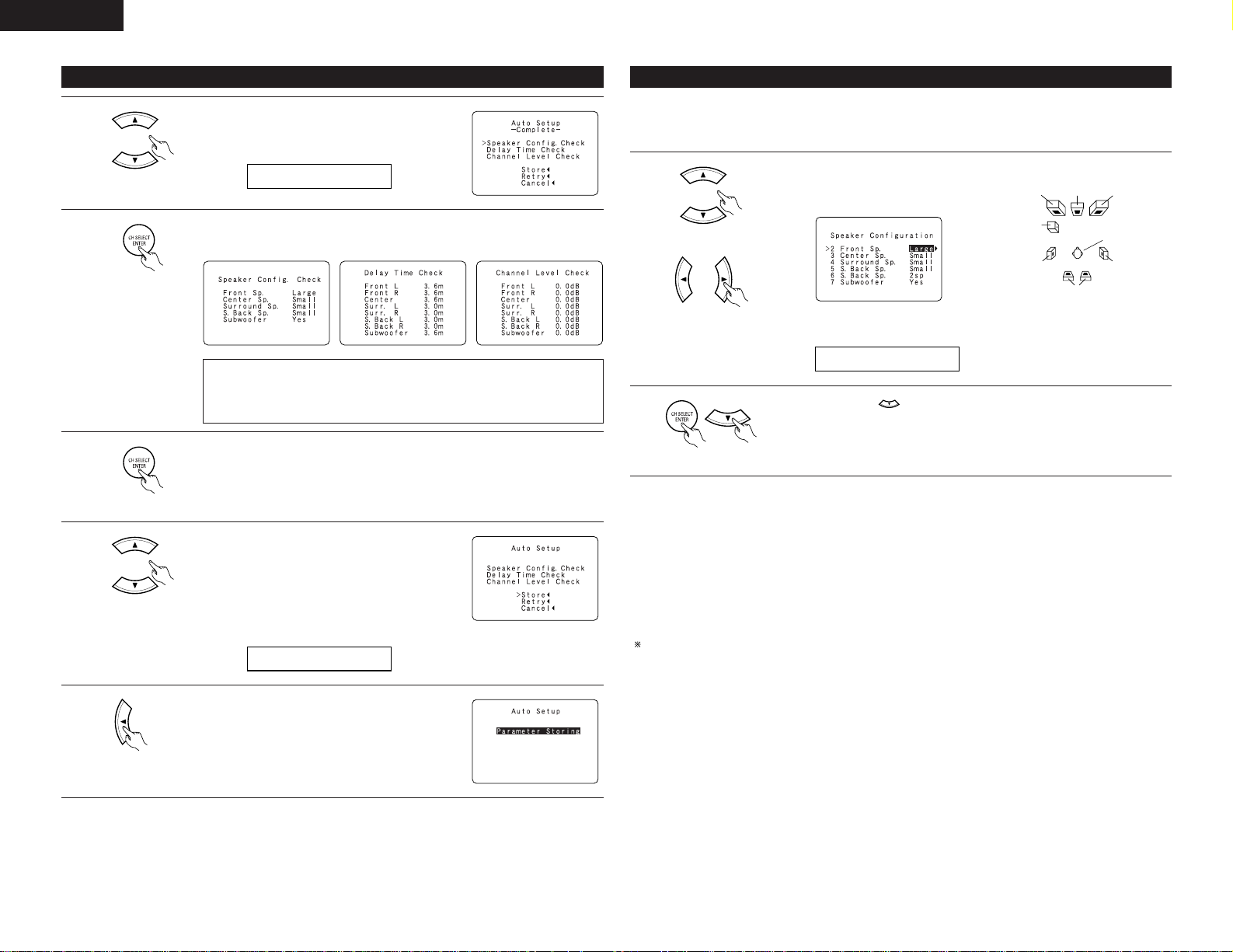
14
ENGLISH
Check of the measurement results
1
Select the items.
The measurement results of each item can be checked
here.
A.Set SpConf.Ck
(Remote control unit)
2
Press the ENTER button and display the verification screen.
(Remote control unit)
[Speaker Config. Check] [Delay Time Check] [Channel Level Check]
NOTE:
• When measurements have been made using the measurement microphone,
speakers with a built-in filter such as subwoofers might be set with a value
that differs from the physical distance because of the internal electrical delay.
3
If the check ends, press the ENTER button again.
(Remote control unit)
4
Select from the following three items based on the
measurement results.
•Store : Set with the checked measurement
value.
• Retry : Perform the measurement again.
• Cancel : Cancel the checked measurement
value.
A.Set <Store
(Remote control unit)
5
When the “Store” is selected, all parameters are
stored up and switch to the SUBWOOFER MODE
setting.
(Remote control unit)
Setting the type of speakers
1
Set whether or not speakers are connected and, if so, their size parameters.
2 FRONT LARGE
2
Press the ENTER or (down) button to enter the settings and switch to the
SPEAKER DISTANCE setting.
• Set up in function of your speaker systems. Performing this setup optimizes the system.
• The composition of the signals output to the different channels and the frequency response are adjusted
automatically according to the combination of speakers actually being used.
Center Sp. Front Sp.Front Sp.
Listening position
Surround back Sp.
Subwoofer
Surround Sp.
Surround Sp.
•To select the parameter
• Parameters
Large.................Select this when using speakers that have sufficient performance for reproducing bass sound
below the frequency set for the Crossover Frequency mode.
Small.................Select this when using speakers that do not have sufficient performance for reproducing bass
sound below the frequency set for the Crossover Frequency mode. When this is set, bass
sound with a frequency below the frequency set for the Crossover Frequency mode is sent
to the subwoofer.
None .................Select this when no speakers are installed.
Yes/No...............Select “Yes” when a subwoofer is installed, “No” when a subwoofer is not installed.
2spkrs/1spkr .....Set the number of speakers to be used for the surround back channel.
If the subwoofer has sufficient low frequency playback capacity, good sound can be achieved even when
“Small” is set for the front, center and surround speakers.
(Remote control unit)
(Remote control unit)
•To select the speaker
(Remote control unit)
Page 15
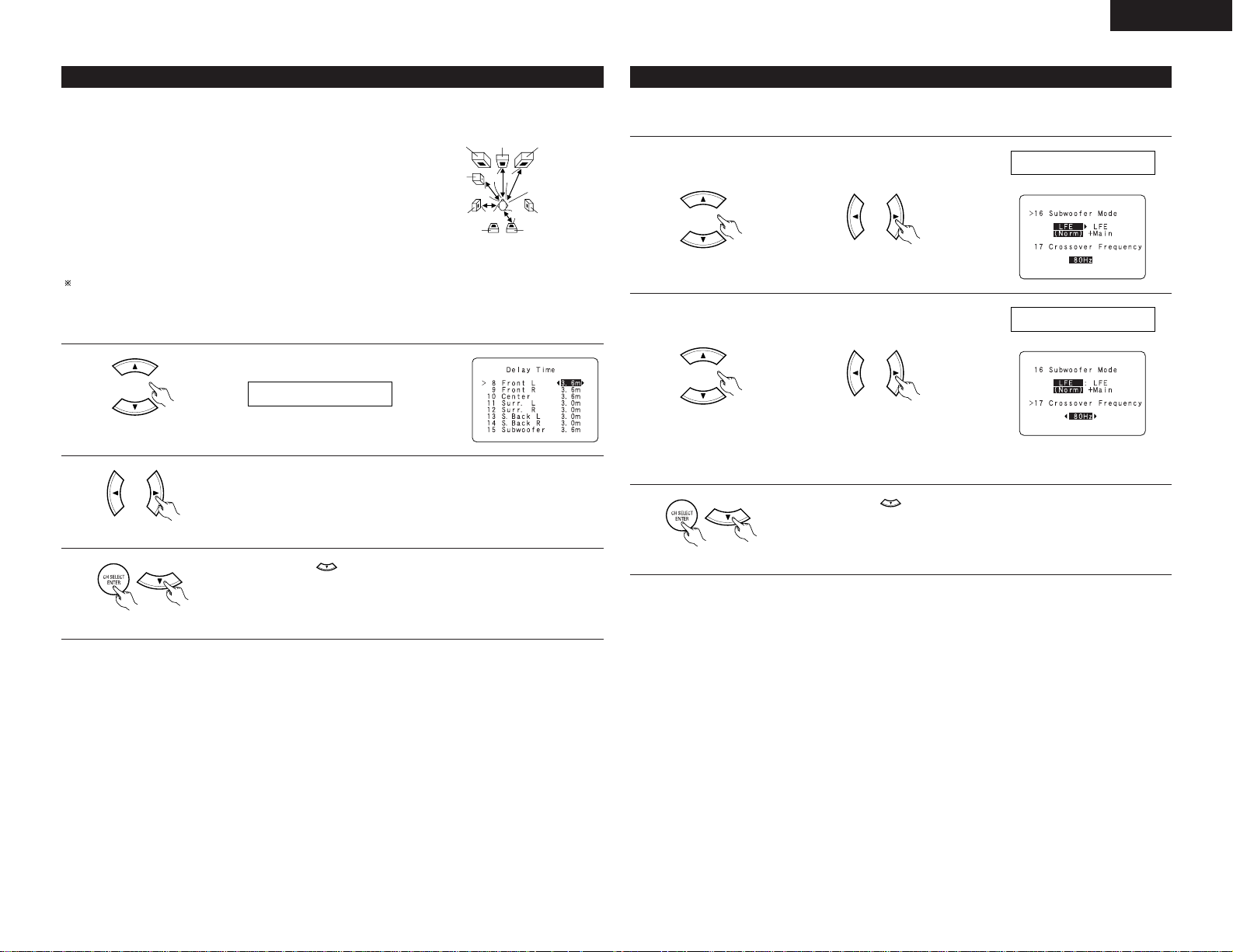
15
ENGLISH
Setting the Subwoofer mode and Crossover Frequency
This screen is not displayed when not using a subwoofer.
• Set the crossover frequency and subwoofer mode according to the speaker system being used.
1
Select the “Subwoofer
Mode”.
Select the setting.
16SW MODE NORM
2
Select the “Crossover
Frequency” mode.
Select the frequency.
17CR.OVER 80Hz
3
Press the ENTER or (down) button to enter the setting and switch to the
Test Tone setting.
• Input the distance between the listening position and the different speakers to set the delay time for the surround
mode.
Preparations:
Measure the distances between the listening position and the speakers
(L1 to L5) on the diagram at the right).
L1: Distance between center speaker and listening position
L2: Distance between front speakers and listening position
L3: Distance between surround speakers and listening position
L4: Distance between surround back speaker and listening position
L5: Distance between subwoofer and listening position
CAUTION:
Please note that the difference for every speaker should be 6.0 m or less.
NOTE:
• No setting when “None” has been selected for the Speaker Configuration setting.
Setting the delay time
1
Select the speaker to be set.
L1
L2
L5
L3
L4
Center FRFL
Subwoofer
SL
Listening position
SR
SBR
8 FRONT L 3.6m
2
Set the distance between the speaker and listening position.
The distance changes in units of 0.1 meters each time the button is pressed.
Select the value closest to the measured distance.
3
Press the ENTER or (down) button to enter the setting and switch the
SUBWOOFER MODE setting.
SBL
(Remote control unit)
(Remote control unit)
(Remote control unit)
(Remote control unit) (Remote control unit)
(Remote control unit) (Remote control unit)
(Remote control unit)
• 40 / 60 / 80 / 100 / 120 /
150 / 200 / 250 Hz can be
selected.
Page 16

16
ENGLISH
NOTES:
— Assignment of low frequency signal range —
• The signals produced from the subwoofer channel are LFE signals (during playback of Dolby Digital or DTS
signals) and the low frequency signal range of channels set to “SMALL” in the setup. The low frequency
signal range of channels set to “LARGE” are produced from those channels.
— Crossover Frequency —
• When “Subwoofer” is set to “Yes” at the “Speaker Configuration Setting”, set the frequency (Hz) below
which the bass sound of the various speakers is to be output from the subwoofer (the crossover
frequency).
• For speakers set to “Small”, sound with a frequency below the crossover frequency is cut, and the cut bass
sound is output from the subwoofer instead.
NOTE: For ordinary speaker systems, we recommend setting the crossover frequency to 80 Hz. When
using small speakers, however, setting the crossover frequency to a high frequency may improve
frequency response for frequencies near the crossover frequency.
— Subwoofer mode —
• The subwoofer mode setting is only valid when “Large” is set for the front speakers and “YES” is set for
the subwoofer in the “Speaker Configuration” settings (see page 14).
• When the “LFE+MAIN” playback mode is selected, the low frequency signal range of channels set to
“Large” are produced simultaneously from those channels and the subwoofer channel.
In this playback mode, the low frequency range expand more uniformly through the room, but depending
on the size and shape of the room, interference may result in a decrease of the actual volume of the low
frequency range.
• Selection of the “LFE ” play mode will play the low frequency signal range of the channel selected with
“Large” from that channel only. Therefore, the low frequency signal range that are played from the
subwoofer channel are only the low frequency signal range of LFE (only during Dolby Digital or DTS signal
playback) and the channel specified as “Small” in the setup menu.
• Select the play mode that provides bass reproduction with quantity.
• When the subwoofer is set to “Yes”, bass sound is output from the subwoofer regardless of the subwoofer
mode setting in surround modes other than Dolby/DTS.
• In surround modes other than Dolby Digital and DTS, if the subwoofer is set to “YES”, the low frequency
portion is always output to the subwoofer channel. For details, refer to “Surround Modes and Parameters”
on page 32.
Setting the Test Tone
• Use this setting to adjust to that the playback level between the different channel is equal.
•From the listening position, listen to the test tones produced from the speakers to adjust the level.
• The level can also be adjusted directly from the remote control unit. (For details, see page 25.)
1
• Use the (left) button to the Test Tone.
•Press the ENTER or (down) button to switch
to the Digital In Assignment.
18 T.TONE <YES
2
Set the mode.
Select “Auto” or “Manual”.
T.TONE AUTO
• Auto:
Adjust the level while listening to the test tones
produced automatically from the different speakers.
• Manual:
Select the speaker from which you want to produce the test tone to adjust the
level.
3
Press the (down) button to start Test Tone.
4
a. If the “Auto” mode is selected:
Test tones are automatically emitted from the different speakers.
The test tones are emitted from the different speakers in the following order, at
4-second intervals the first time and second time around, 2-second intervals the
third time around and on:
Use the CURSOR left and right buttons to adjust all the speakers to the same
volume.
The volume can be adjusted between –12 dB and
+12 dB in units of 0.5 dB.
b. When the “Manual” mode is selected
Use the CURSOR up and down to select the
speaker for which you want to output test tones,
then use the CURSOR left and right to adjust so
that the volume of the test tones from the various
speakers is the same.
Example:
When the volume is set to –11.5
dB while the Front Lch speaker is
selected
(Remote control unit)
(Remote control unit)
(Remote control unit)
(Remote control unit)
(Remote control unit)
FL C FR SR SBR SBL SL SW
SB
1spkr
2spkrs
When the surround back speaker setting is set to “1sp” for “Speaker
Configuration”, this is set to “SB”.
Page 17

17
ENGLISH
5
Press the ENTER or (down) button to enter the setting and switch the
DIGITAL input setting.
6
After completing the adjustment, press the ENTER button.
NOTES:
• When you adjust the channel levels while in the TEST TONE mode, the channel level adjustments made
will affect all surround modes. Consider this mode a Master Channel Level adjustment mode.
•You can adjust the channel levels for each of the following surround modes: DIRECT, STEREO, STANDARD
(DOLBY/DTS SURROUND), 5/7 CH STEREO, MONO MOVIE, ROCK ARENA, JAZZ CLUB, VIDEO GAME,
MATRIX and VIRTUAL.
Setting the Digital In Assignment
• This setting assigns the digital input jacks of the AVR-2105 for the different input sources.
1
Select the digital input jack to be assigned to the
input source.
19 COAX CD
2
•To select the input source
Select “OFF” if nothing is connected.
3
Press the ENTER or (down) button to enter the setting and switch the
Component Video input setting.
NOTE:
• PHONO, TUNER and V. AUX cannot be selected.
(Remote control unit)
(Remote control unit)
(Remote control unit)
(Remote control unit)
(Remote control unit)
•To select the digital input jack
Setting the Component In Assignment
• This setting assigns the color difference (component) video input jacks of the AVR-2105 for the different input
sources.
1
Select the component (Y, PB
/CB and PR/CR) video
input terminal to be assigned to the input source.
23 VIDEO1 DVD
2
• Input source selection
Select “OFF” if nothing is connected.
3
Press the ENTER or (down) button to enter the setting and switch the Auto
Surround Mode setting.
Setting the Auto Surround Mode
For the three kinds of input signals as shown below, the surround mode played the last is stored in the memory.
At next time it the same signal inputs, the memorized surround mode is automatically selected and the signal
is played.
Note that the surround mode setting is also stored separately for the different input function.
SIGNAL Default Auto Surround Mode
q Analog and PCM 2-channel signals STEREO
w 2-channel signals of Dolby Digital, DTS or other multichannel format Dolby PL
IIx Cinema
e Multichannel signals of Dolby Digital, DTS or other multichannel format Dolby or DTS Surround
1
Select “ON” if you want to use the auto surround
mode, “OFF” if you do not want to use it.
26 AUTOSURR. ON
2
Press the ENTER or (down) button to switch the Ext. In SW Level setting.
(Remote control unit)
(Remote control unit)
(Remote control unit)
(Remote control unit)
(Remote control unit)
• Component video terminal selection
Page 18

18
ENGLISH
Setting the Ext. In SW Level
• Set the playback level of the analog input signal connected to the Ext. In terminal.
1
Select desired setting.
• Select according to the specifications of the player
being used.
Also refer to the player’s operating instructions.
• +15dB (default) recommended. (0, +5, 10 and +15
can be selected.)
27 EXT.IN SW+15
2
Press the ENTER or (down) button to switch the On Screen Display setting.
Setting the On Screen Display (OSD)
• Use this to turn the on-screen display (messages other than the menu screens) on or off.
• Sets the on-screen display’s display mode.
Mode 1: Prevents flickering of the on-screen display when there is no video signal.
Mode 2: Flickering is not prevented.
Use this mode if the on-screen display does not appear in the mode 1, as may happen according
to the TV being used.
1
Select “ON” or “OFF”.
28 OSD ON
3
Press the ENTER or (down) button to switch the Auto Preset Memory
setting.
After setting up the system
1
Press the SYSTEM SETUP button to finish system set up.
This completes the system setup operations. Once the system is set up, there is no need to make the
settings again unless other components or speakers are connected to or the speaker layout is changed.
Auto Tuner Presets
• Use this to automatically search for FM broadcasts and store up to 56 stations at preset channels A1 to 8, B1
to 8, C1 to 8, D1 to 8, E1 to 8, F1 to 8 and G1 to 8.
NOTE:
• If an FM station cannot be preset automatically due to poor reception, use the “Manual tuning” operation to
tune in the station, then preset it using the manual “Preset memory” operation.
1
Use the CURSOR button to select “Yes”.
“Search” flashes on the screen and searching begins.
“Completed” appears once searching is completed.
The display automatically switches to screen.
30 PRESET <YES
2
Press the ENTER or (down) button if you want to start the settings over from
the beginning.
• On-screen display signals
Signals input to the AVR-2105
VIDEO signal input jack
(yellow)
E
C
E
C
1
2
3
4
S-video signal input jack
E
E
C
C
Video signal output to
VIDEO MONITOR OUT jack
(yellow)
C
C
C
E
On-screen display signal output
(C: Signal E: No signal) (C: On-screen signals output E: On-screen signals not output)
Video signal output to S-
Video MONITOR OUT jack
C
C
C
C
(Remote control unit)
(Remote control unit)
(Remote control unit)
(Remote control unit)
2
Select the “On Screen
Display” mode.
Select the “MODE1” or
“MODE2”.
29 OSD MODE1
(Remote control unit) (Remote control unit)
(Remote control unit)
(Remote control unit)
(Remote control unit)
Page 19

19
ENGLISH
REMOTE CONTROL UNIT
9
Operating DENON audio components
3
Operate the audio component.
• For details, refer to the component’s operating instructions.
While this remote control is compatible with a wide range of infrared controlled components, some
models of components may not be operated with this remote control.
1. CD player (CD) and CD recorder and MD
recorder (CDR/MD) system buttons
2. Tape deck (TAPE) system buttons
6, 7 : Manual search
(forward and reverse)
2 : Stop
1 :Play
8, 9 :Auto search (cue)
3 : Pause
DISC SKIP + : Switch discs
(for CD changers only)
6 : Rewind
7 : Fast-forward
2 : Stop
1 : Forward play
0 : Reverse play
A/B : Switch between decks A and B
•Turn on the power of the different components before operating them.
1
Set mode switch 1 to “AUDIO”.
2
Set mode switch 2 to the position for the
component to be operated. (CD, CDR/MD or
Tape deck)
3. Tuner system buttons
SHIFT : Switch preset channel range
CHANNEL +, – : Preset channel up/down
TUNING +, – : Frequency up/down
BAND : Switch between the AM and FM
bands
MODE : Switch between auto and mono
MEMORY : Preset memory
NOTE:
• TUNER can be operated when the switch is at “AUDIO” position.
DENON and other makes of components can be operated by setting the preset memory.
This remote control unit can be used to operate components of other manufacturers without using the learning
function by registering the manufacturer of the component as shown on the List of Preset Codes (pages
290~292).
Operation is not possible for some models.
Preset memory
1
Set mode switch 1 to “AUDIO” or “VIDEO”.
2
4
Referring to the included List of Preset Codes, use the number buttons to input the
preset code (a 3-digit number) for the manufacturer of the component whose
signals you want to store in the memory.
1
2
3
456
789
0
5
To store the codes of another component in the memory, repeat steps 1 to 4.
3
2
1
4
Set mode switch 2 to the component to be
registered.
NOTES:
• The signals for the pressed buttons are emitted while setting the preset memory. To avoid accidental
operation, cover the remote control unit’s transmitting window while setting the preset memory.
• Depending on the model and year of manufacture, this function cannot be used for some models, even if
they are of makes listed on the included list of preset codes.
• Some manufacturers use more than one type of remote control code. Refer to the included list of preset
codes to change the number and check.
• The preset memory can be set for one component only among the following: CDR/MD, DVD/VDP
and DBS/CABLE.
The preset codes are as follows upon shipment from the factory and after resetting:
TV, VCR......................................................................HITACHI
CD, TAPE...................................................................DENON
CDR/MD ....................................................................DENON (CDR)
DVD/VDP ...................................................................DENON (DVD)
DBS/CABLE...............................................................ABC (CABLE)
Set the AUDIO side for the CD, Tape deck or
CDR/MD position, to the VIDEO side for the
DVD/VDP, DBS/CABLE, VCR or TV position.
3
Press the ON/SOURCE button and the OFF
button at the same time.
• Indicator flash.
1
3
3
2
Page 20

20
ENGLISH
Operating component stored in the preset memory
3
2
1
3
3
3
Operate the component.
• For details, refer to the component’s operating
instructions.
Some models cannot be operated with this
remote control unit.
1. Digital video disc player (DVD) system buttons
POWER : Power on/standby
(ON/SOURCE)
OFF : DENON DVD Power
off
6, 7 : Manual search
(forward and reverse)
2 : Stop
1 :Play
8, 9 :Auto search
(to beginning of track)
3 : Pause
0 ~ 9, +10 : 10 key
DISC SKIP : Disc skip
+ (for DVD changer only)
DISPLAY : Switch display
MENU : Menu
RETURN : Return
SETUP : Setup
•, ª,
0, 1 : Cursor up, down, left
and right
ENTER : Enter setting
1
Set mode switch 1 to “AUDIO” or “VIDEO”.
2
Set mode switch 2 to the component you want
to operate.
Set the AUDIO side for the CD, tape deck or
CDR/MD position, to the VIDEO side for the
DVD/VDP, DBS/CABLE, VCR or TV position.
2. Video disc player (VDP) system buttons
POWER : Power on/standby
(ON/SOURCE)
6, 7 : Manual search
(forward and reverse)
2 : Stop
1 :Play
8, 9 :Auto search (cue)
3 : Pause
0~9, +10 : 10 key
NOTE:
• Some manufacturers use different names for
the DVD remote control buttons, so also refer to
the instructions on remote control for that
component.
NOTES:
• For this CD, CDR, MD and TAPE components, buttons can be operated in the same way as for Denon audio
components (page 19).
• The TV can be operated when the switch is at DVD/VDP, VCR, TV position.
5. Monitor TV (TV) system buttons
3. Video deck (VCR) system buttons
POWER : Power on/standby
(ON/SOURCE)
6, 7 : Manual search
(forward and reverse)
2 : Stop
1 : Play
3 : Pause
Channel : Channels
+, –
4. Digital broadcast satellite (DBS) tuner and
cable (CABLE) system buttons
POWER : Power on/standby
(ON/SOURCE)
MENU : Menu
RETURN : Return
•, ª,
0, 1 : Cursor up, down, left
and right
ENTER : Enter
CHANNEL : Switch channels
+, –
0~9, +10 : Channels
DISPLAY : Switch display
VOL +, – : Volume up/down
POWER : Power on/standby
(ON/SOURCE)
MENU : Menu
RETURN : Return
•, ª,
0, 1 : Cursor up, down, left
and right
ENTER : Enter
CHANNEL : Switch channels
+, –
0~9, +10 : Channels
DISPLAY : Switch display
TV/VCR : Switch between TV
and video player
TV VOL : Volume up/down
+, –
Page 21

21
ENGLISH
• “Punch Through” is a function allowing you to operate the PLAY, STOP, MANUAL SEARCH and AUTO SEARCH
buttons on the CD, TAPE, CDR/MD, DVD/VDP or VCR components when in the DBS/CABLE or TV mode. By
default, nothing is set.
Punch Through
1
Set mode switch 1 to “VIDEO”.
2
4
Input the number of the
component you want to
set. (See Table 1)
1
2
3
456
789
0
3
2
1
4
3
Set mode switch 2 to the component to be
registered (DBS/CABLE or TV).
3
Press the DVD/VDP POWER button and the TV
POWER button at the same time.
• Indicator flash.
CD
TAPE
CDR/MD
DVD/VDP
VCR
No setting
No.
1
2
3
4
5
0
Table 1
OPERATION
2 1 3
2
3
Before operating
10
• ¢ ON
The power turns on and indicator is light.
Set the power switch to this position to turn
the power on and off from the included
remote control unit.
•
£ OFF
The power turns off and power indicator is
off.
In this position, the power cannot be turned
on and off from the remote control unit.
• The front speaker A, B setting can be also be
changed with the SPEAKER button on the
remote control unit.
ON OFF
Preparations:
Check that all connections are proper.
(Main unit)
3
Select the front speakers.
Press the SPEAKER A or B button to turn the
speaker on.
(Main unit) (Remote control unit)
1
Press the power switch (button).
When pressed, the power turns on and the
display lights. The sound is muted for several
seconds, after which the unit operates normally.
When pressed again, the power turns off, the
standby mode is set and the display turns off.
(Main unit)
2
Turn on the power.
Press the Power ON/STANDBY switch (button).
(Remote control unit)
Page 22

22
ENGLISH
5
1
3
2
Playing the input source
3
11 2 5
1
Select the input source to be played.
AUTO PCM DTS
• Selecting the external input (EXT. IN) mode
Press the EXT. IN to switch the external input.
• Selecting the AUTO, PCM and DTS modes
The mode switches as shown below each
time the INPUT MODE button is pressed.
Input mode selection function
Different input modes can be selected for the different
input sources. The selected input modes for the
separate input sources are stored in the memory.
q AUTO (auto mode)
In this mode, the types of signals being input to the
digital and analog input jacks for the selected input
source are detected and the program in the AVR2105’s surround decoder is selected automatically
upon playback. This mode can be selected for all
input sources other than PHONO and TUNER.
The presence or absence of digital signals is
detected, the signals input to the digital input jacks
are identified and decoding and playback are
performed automatically in DTS, Dolby Digital or
PCM (2 channel stereo) format. If no digital signal is
being input, the analog input jacks are selected.
Use this mode to play Dolby Digital signals.
w PCM (exclusive PCM signal playback mode)
Decoding and playback are only performed when
PCM signals are being input.
Note that noise may be generated when using this
mode to play signals other than PCM signals.
e DTS (exclusive DTS signal playback mode)
Decoding and playback are only performed when
DTS signals are being input.
r ANALOG (exclusive analog audio signal playback
mode)
The signals input to the analog input jacks are
decoded and played.
t EXT. IN (external decoder input jack selection mode)
The signals being input to the external decoder
input jacks are played without passing through the
surround circuitry.
2
Select the input mode.
FUNCTION
(Main unit) (Remote control unit)
ANALOG
(Main unit) (Remote control unit)
EXT. IN
(Main unit) (Remote control unit)
INPUT MODE
(Main unit) (Remote control unit)
Example: CD
To select the input source when
REC OUT is selected, press the
SOURCE button then operate
the input function selector.
SOURCE
(Main unit)
SIGNAL
DIGITAL
DIGITAL
DIGITAL
SIGNAL
SIGNAL
3
Select the play mode.
Press the SURROUND MODE button, then turn
the SELECT knob.
The volume can be adjusted within the range
of –70 to 0 to 18 dB, in steps of 0.5 dB.
However, when the channel level is set as
described on page 25, if the volume for any
channel is set at +0.5 dB or greater, the
volume cannot be adjusted up to 18 dB. (In
this case the maximum volume is adjusted to
“18 dB — (Maximum value of channel
level)”.)
Input mode when playing DTS sources
• Noise will be output if DTS-compatible CDs or LDs
are played in the “ANALOG” or “PCM” mode.
When playing DTS-compatible sources, be sure to
connect the source component to the digital input
jacks (OPTICAL/COAXIAL) and set the input mode to
“DTS”.
4
Start playback on the selected component.
• For operating instructions, refer to the
component’s manual.
5
Adjust the volume.
MASTER VOLUME
(Main unit) (Remote control
unit)
The volume level
is displayed on
the master
volume level
display.
To select the surround mode
while adjusting the surround
parameters, tone defeat or tone
control, press the surround mode
button then operate the selector.
SURROUND
MODE
SURROUND
MODE
(Main unit) (Remote control unit)
SELECT
Input mode display
ANALOGDIGITAL
DIGITAL
DIGITAL
ANALOG
AUTO
PCM
DTS
INPUT
AUTO
PCM
DTS
INPUT
AUTO
PCM
DTS
INPUT
AUTO
PCM
DTS
INPUT
• In the AUTO mode
• In the DIGITAL PCM mode
• In the DIGITAL DTS mode
• In the ANALOG mode
One of these lights,
depending on the input
signal.
Input signal display
• DOLBY DIGITAL
• DTS
• PCM
The indicator lights when digital signals
are being input properly. If the indicator
does not light, check whether the digital input
component setup (page 17) and connections are
correct and whether the component’s power is
turned on.
DIGITAL
DIGITAL
NOTE:
• The indicator will light when playing
CD-ROMs containing data other than audio
signals, but no sound will be heard.
DIGITAL
NOTE:
• Note that noise will be output when CDs or LDs
recorded in DTS format are played in the “PCM”
(exclusive PCM signal playback) or “ANALOG”
(exclusive PCM signal playback) mode. Select the
AUTO or DTS mode when playing signals recorded
in DTS.
Notes on playing a source encoded with DTS
• Noise may be generated at the beginning of
playback and while searching during DTS
playback in the AUTO mode. If so, play in the
DTS mode.
• In some rare cases the noise may be generated
when you preform the operation to stop
playback of a DTS-CD or DTS-LD.
Example: Stereo
(Main unit)
• Selecting the analog mode
Press the ANALOG button to switch to the
analog input.
Page 23

23
ENGLISH
2 1
Playback using the external input (EXT. IN) jacks
INPUT MODE
(Main unit) (Remote control unit)
1
Set the external input (EXT. IN) mode.
Press the EXT. IN to switch the external input.
EXT. IN
2
Cancelling the external input mode
To cancel the external input (EXT. IN) setting,
press the INPUT MODE (AUTO, PCM, DTS) or
ANALOG button to switch to the desired input
mode. (See page 22.)
(Main unit) (Remote control unit)
Once this is selected, the input signals
connected to the FL (front left), FR (front right),
C (center), SL (surround left) and SR (surround
right) channels of the EXT. IN jacks are output
directly to the front (left and right), center and
surround (left and right) speaker systems as
well as the pre-out jacks without passing
through the surround circuitry.
In addition, the signal input to the SW (subwoofer)
jack is output to the PRE OUT SUBWOOFER
jack.
ANALOG
• When the input mode is set to the external input
(EXT. IN), the play mode (DIRECT, STEREO,
STANDARD (DOLBY/DTS SURROUND), 5CH/7CH
STEREO or DSP SIMULATION) cannot be selected.
NOTES:
• In play modes other than the external input
mode, the signals connected to EXT. IN jacks
cannot be played. In addition, signals cannot be
output from channels not connected to the input
jacks.
• The external input mode can be set for any input
source. To watch video while listening to sound,
select the input source to which the video signal
is connected, then set this mode.
• If the subwoofer output level seems to high, set
the “SW ATT.” surround parameter to “ON”.
The AVR-2105 is equipped with two 2-channel playback modes exclusively for music.
Select the mode to suit your tastes.
Playing audio sources (CDs and DVDs)
1
DIRECT mode
Use this mode to achieve good quality 2channel sound while watching images. In this
mode, the audio signals bypass such circuits as
the tone circuit and are transmitted directly,
resulting in good quality sound.
DIRECT /
STEREO
(Main unit) (Remote control unit)
2
STEREO mode
Use this mode to adjust the tone and achieve
the desired sound while watching images.
DIRECT /
STEREO
(Main unit) (Remote control unit)
1, 2
2
1
21
Page 24

24
ENGLISH
•To increase the bass or treble: Turn the control
clockwise. (The bass or treble sound can be
increased to up to +6 dB in steps of 1 dB.)
•To decrease the bass or treble: Turn the
control counterclockwise. (The bass or treble
sound can be decreased to up to –6 dB in
steps of 1 dB.)
32 1
[1] Adjusting the sound quality (tone)
• The tone control function will not work in the direct mode.
After starting playback
1
The tone switches as follows each time the
TONE CONTROL button is pressed.
2
With the name of the volume to
be adjusted selected, turn the
SELECT knob to adjust the level.
SELECT
3
If you do not want the bass and treble to be
adjusted, turn on the tone defeat mode.
TONE
DEFEAT
The signals do not pass through
the bass and treble adjustment
circuits, so it provides higher
quality sound.
TONE
CONTROL
BASS TREBLE
(Main unit)
[2] Listening over headphones
1
Plug the headphones’ plug
into the jack.
Connect the headphones to
the PHONES jack.
The pre-out output (including
the speaker output) is
automatically turned off when headphones
are connected.
1
PHONES
NOTE:
To prevent hearing loss, do not raise the volume level
excessively when using headphones.
1
Use this to turn off the audio
output temporarily.
Press the MUTING button.
Cancelling MUTING mode.
•Press the MUTING button again.
• Muting will also be cancelled when MASTER
VOL is adjusted up or down.
[3] Turning the sound off temporarily (MUTING)
(Main unit)
(Main unit)
(Remote
control unit)
1
Simulcast playback
Use this switch to monitor a video
source other than the audio source.
Press the VIDEO SELECT button
repeatedly until the desired source
appears on the display.
Cancelling simulcast playback.
• Select “SOURCE” using the VIDEO SELECT
button.
• Switch the program source to the component
connected to the video input jacks.
1
[4]
Combining the currently playing sound with the desired image
[5] Checking the currently playing program source, etc.
1
On screen display
• Each time an operation is
performed, a description of that
operation appears on the
display connected to the unit’s
VIDEO MONITOR OUT jack.
Also, the unit’s operating status can be
checked during playback by pressing the
remote control unit’s ON SCREEN/DISPLAY
button.
Such information as the position of the input
selector and the surround parameter settings
is output in sequence.
BRIGHT MEDIUM
OFF
DIM
2
Using the dimmer function
• Use this to change the
brightness of the display.
The display brightness changes
in four steps (bright, medium,
dim and off) by pressing the
main unit’s DIMMER button repeatedly.
(Remote
control unit)
Display
IN=V SOURCE
(Remote
control unit)
(Remote
control unit)
1
1
2
1
Page 25

25
ENGLISH
Multi-source recording
NOTES:
• Recording sources other than digital inputs
selected in the REC OUT mode are also output to
the multi source audio output jacks.
• Digital signals are not output to the REC
SOURCE or audio output jacks.
• The DIGITAL IN’s signal selected with the
function selector knob are output to the DIGITAL
OUT (OPTICAL) jack.
1
Press the REC SELECT button.
2
With “RECOUT SOURCE”
displayed, turn the FUNCTION
knob to select the source you
wish to record.
VCR -1 -2 V.AUX CDR / TAPE
PHONO CD TUNER DVD / VDP TV / DBS
2
REC
RECOUT SOURCE
1
2, 4 2
REC SELECT
(Main unit)
Playing one source while recording another (REC OUT mode)
FUNCTION
(Main unit)
3
Set the recording mode.
• For operating instructions, refer to the manual
of the component on which you want to record.
4
To cancel, turn the function knob
and select “SOURCE”.
FUNCTION
(Main unit)
Display
11
SURROUND
Before playing with the surround function
• Before playing with the surround function, be sure to use the test tones to adjust the playback level from the
different speakers. This adjustment can be performed with the system setup (see page 11) or from the remote
control unit, as described below.
• Adjusting with the remote control unit using the test tones is only possible in the “Auto” mode and only
effective in the STANDARD (DOLBY/DTS SURROUND) modes. The adjusted levels for the different modes are
automatically stored in the memory.
1
2
Press the TEST TONE
button.
Test tones are output from
the different speakers. Use
the channel volume adjust
buttons to adjust so that
the volume of the test
tones is the same for all
the speakers.
4
After completing the
adjustment, press the
TEST TONE button again.
1
Set the STANDARD (DOLBY/DTS SURROUND)
modes.
STANDARD
(Main unit) (Remote control unit)
3
2, 4
3
1
(Remote control unit)
(Remote control unit)
3
(Remote control unit)
NOTE:
•Please make sure the “AUDIO” position of
the slide switch on the remote control unit.
Page 26

26
ENGLISH
• After adjusting using the test tones, adjust the channel levels either according to the playback sources or to
suit your tastes, as (described) below.
FL C FR SR SBR SBL
SLSW
1
Select the speaker whose
level you want to adjust.
2
The channel switches as shown below each
time the button is pressed.
Adjust the level of the
selected speaker.
(Remote control unit)
NOTE:
• Please make sure the “AUDIO” position of
the slide switch on the remote control unit.
2
1
2
Default setting of channel level is 0 dB.
The level of the selected speaker can be
adjusted within the range of +12 to –12 dB
using the cursor buttons.
SW channel level can be turned off by
decreasing one step from –12 dB.
OFF ´ –12 dB ´ 12 dB
2
STANDARD
(Main unit) (Remote control unit)
• The Dolby Pro Logic II indicator lights.
LOGIC
II
Display Light
3
Play a program source with the mark.
• For operating instructions, refer to the manuals of the respective components.
Dolby Pro Logic IIx (Pro Logic II) mode
1
Select the function to which the component
you want to play is connected.
5, 74, 61 2
4
5, 7
1
9
5, 7
2
6
6
The Dolby Surround Pro
Logic
II
x Cinema or Music
mode can be chosen
directly by pressing the
CINEMA or MUSIC button
on the remote control unit
during playback in the
Dolby Surround Pro Logic
II
x mode.
(Main unit) (Remote control unit)
(Remote control unit)
When the surround back speaker setting
is set to “1sp” for “Speaker Configuration”,
this is set to “SB”.
To play in the PL IIx mode, set “S.BackSp” at the Speaker Configuration setting to “1Sp” or ”2Sp”.
Example: DVD
Select the Dolby Surround Pro Logic IIx mode.
4
Select the surround parameter mode.
SURROUND
PARAMETER
To perform this operation from the remote control
unit, check that the mode selector switch is set to
“AUDIO”.
(Main unit)
(Remote control unit)
Display
FUNCTION
Page 27

27
ENGLISH
5
Select the optimum mode for the source.
SELECT
(Main unit) (Remote control unit)
6
Select the various parameters. (See “Surround parameters q” for a description of the various
parameters.)
SURROUND
PARAMETER
(Main unit) (Remote control unit)
7
Set the various surround parameters.
SELECT
(Main unit) (Remote control unit)
8
When the surround parameters are set using the buttons on the main unit, stop operating buttons after
completing the settings. The settings are automatically finalized and the normal display reappears after
several seconds.
9
Press the ENTER button to finish surround parameter
mode.
(Remote control unit)
NOTE:
• When making parameter settings, the display will return to the regular condition several seconds after the
last button was pressed and the setting will be completed.
5, 74, 61 2
4, 6
5, 7
1
9
5, 7
2
6
6
DTS NEO:6 mode
1
Select the function to which the component
you want to play is connected.
FUNCTION
(Main unit) (Remote control unit)
2
Select the DTS NEO:6 mode.
STANDARD
(Main unit) (Remote control unit)
3
Play a program source.
• The mode switches as shown below each
time the button is pressed.
DOLBY PLIIx DTS NEO:6
The DTS NEO:6 Cinema or
Music mode can be chosen
directly by pressing the
CINEMA or MUSIC button
on the remote control unit
during playback in the DTS
NEO:6 mode.
4
Select the surround parameter mode.
SURROUND
PARAMETER
MODE cinema
Display
(Main unit) (Remote control unit)
To perform this operation from the remote
control unit, check that the mode selector
switch is set to “AUDIO”.
• When the “SB CH OUT” parameter is set to “ON”. (Set
“S.BackSp” at system set up to “SMALL” or“LARGE”.)
(Pro Logic IIx
Cinema mode)
(Pro Logic IIx
Music mode)
(Pro Logic IIx
Game mode)
or
or
• When the “SB CH OUT” parameter is set to “OFF”. (Set
“S.BackSp” at system set up to “NONE””.)
(Pro Logic II
Cinema mode)
(Pro Logic
II
Music mode)
(Pro Logic
II
Game mode)
or
or
(Dolby Pro Logic
mode)
Example: DVD
5
Select the optimum mode for the source.
SELECT
(Main unit) (Remote control unit)
6
Select the various parameters.
SURROUND
PARAMETER
(Main unit) (Remote control unit)
or or
MODE musicMODE cinema
Page 28

28
ENGLISH
7
Set the various surround parameters.
SELECT
(Main unit) (Remote control unit)
8
When the surround parameters are set using
the buttons on the main unit, stop operating
buttons after completing the settings. The
settings are automatically finalized and the
normal display reappears after several seconds.
9
Press the ENTER button to finish surround
parameter mode.
(Remote control unit)
NOTE:
• When making parameter settings, the display
will return to the regular condition several
seconds after the last button was pressed and
the setting will be completed.
Surround parameters q
Pro Logic
IIx and Pro Logic II Mode:
• The Cinema mode is for use with stereo television shows and all programs encoded in Dolby Surround.
• The Music mode is recommended as the standard mode for auto sound music systems (no video), and is
optional for A/V systems.
• The Pro Logic mode offers the same robust surround processing as original Pro Logic in case the source
contents is not of optimum quality.
• The Game mode for playing games. The game mode can only be used with 2-channel audio sources.
Select one of the modes (“Cinema”, “Music”, “Pro Logic”or “Game”).
Panorama Control:
This mode extends the front stereo image to include the surround speakers for an exciting “wraparound”
effect with side wall imaging.
Select “OFF” or “ON”.
Dimension Control:
This control gradually adjust the soundfield either towards the front or towards the rear.
The control can be set in 7 steps from 0 to 6.
Center Width Control:
This control adjust the center image so it may be heard only from the center speaker; only from the left/right
speakers as a phantom image; or from all three front speakers to varying degrees.
The control can be set in 8 steps from 0 to 7.
DTS NEO:6 Mode:
• Cinema
This mode is optimum for playing movies. Decoding is performed with emphasis on separation
performance to achieve the same atmosphere with 2-channel sources as with 6.1-channel sources.
This mode is effective for playing sources recorded in conventional surround formats as well, because the
in-phase component is assigned mainly to the center channel (C) and the reversed phase component to the
surround (SL, SR and SB channels).
• Music
This mode is suited mainly for playing music. The front channel (FL and FR) signals bypass the decoder
and are played directly so there is no loss of sound quality, and the effect of the surround signals output
from the center (C) and surround (SL, SR and SB) channels add a natural sense of expansion to the sound
field.
CENTER IMAGE (0.0 to 1.0: default 0.3):
The center image parameter for adjusting the expansion of the center channel in the DTS NEO:6 MUSIC
mode has been added.
Dolby Digital mode (only with digital input) and DTS Surround (only with digital input)
23 2 2, 75, 6
1 1 4 3
5, 6
3
7
6
7
1
1
8
2
6
Playback with a digital input
1
Select the input source.
q Select an input source set to digital
(COAXIAL/OPTICAL) (see page 17).
w Set the input mode to “AUTO” or DTS.
FUNCTION
(Main unit) (Remote control unit)
INPUT MODE
(Main unit) (Remote control unit)
2
Select the STANDARD (Dolby/DTS Surround)
mode.
STANDARD
(Main unit) (Remote control unit)
When performing this operation from the main
unit’s panel, press the SURROUND MODE
button, then turn the SELECT knob and select
Dolby Pro Logic
IIx or DTS NEO:6.
SURROUND
MODE
SELECT
(Main unit) (Remote control unit)
Operate the SURROUND BACK button to
switch Surround Back CH ON/OFF.
SURROUND
BACK
(Main unit) (Remote control unit)
SURROUND
BACK
Light
• Lights when the SURROUND BACK button is
on.
Example: DVD
3
4
Play a program source with the ,
mark.
DIGITAL
• The DTS indicator lights when
playing DTS sources.
Light
• The Dolby Digital indicator lights
when playing Dolby Digital
sources.
Light
Page 29

29
ENGLISH
5
Display the surround parameter menu.
SURROUND
PARAMETER
(Main unit) (Remote control unit)
6
SURROUND
PARAMETER
(Main unit) (Remote control unit)
Select the various parameters.
7
Adjust the parameter settings.
SELECT
(Main unit) (Remote control unit)
8
Press the ENTER button to finish surround parameter
mode.
(Remote control unit)
2 Dialogue Normalization
The dialogue normalization function is activated automatically when playing Dolby Digital program sources.
Dialogue normalization is a basic function of Dolby Digital which automatically normalizes the dialog level
(standard level) of the signals which are recorded at different levels for different program sources, such as DVD,
DTV and other future formats that will use Dolby Digital.
These contents can be verified with the ON SCREEN/DISPLAY button.
The number indicates the normalization level when the currently playing
program is normalized to the standard level.
OFFSET - 4dB
Display
Checking the input signal
The input signal can be checked by pressing
the remote control unit’s ON SCREEN/
DISPLAY button.
SIGNAL: Displays the type of signal
(DTS, DOLBY DIGITAL, PCM,
etc.).
fs: Displays the input signal’s sampling frequency.
FORMAT: Displays the input signal’s number of channels.
“Number of front channels/Number of surround
channels/LFE on/off”
“SURROUND” is displayed for 2-channel signal sources
recorded in Dolby Surround.
OFFSET: Displays the dialog normalization offset value.
FLAG: Displays the special identification signal recorded in the
input signal.
“MATRIX” is displayed when matrix processing is
conducted on the surround back channel, “DISCRETE” is
displayed when discrete processing is conducted.
Not displayed when no identification signal is recorded.
In addition, screen information is displayed in the following
order when the ON SCREEN button is pressed repeatedly:
OSD-1 Input signal
OSD-2 Input/output
OSD-3 Auto surround mode
OSD-4~10 Tuner preset stations
NOTE:
OSD-3: This is displayed when the auto surround mode is set to “ON” and the input mode is
set to “Auto”.
It is not displayed when the input mode is set to “Analog” or “EXT. IN”.
(Remote control unit)
NOTE:
• When making parameter settings, the display will return to the regular condition several seconds after the
last button was pressed and the setting will be completed.
Page 30

30
ENGLISH
3
4
5
6
7
1
VIDEO GAME
ROCK ARENA
JAZZ CLUB
VIRTUAL
MATRIX
5CH/7CH
STEREO
Use this to enjoy video game sources.
Use this mode to achieve the feeling of a live concert in an arena with reflected
sounds coming from all directions.
This mode creates the sound field of a live house with a low ceiling and hard walls.
This mode gives jazz a very vivid realism.
Select this mode to enjoy a virtual sound field, produced from the front 2-channel
speakers or headphones.
Select this to emphasize the sense of expansion for music sources recorded in
stereo. Signals consisting of the difference component of the input signals (the
component that provides the sense of expansion) processed for delay are output
from the surround channel.
The front left channel signals are output to the surround and surround back signal
left channels, the front right channel signals are output to the surround and
surround back signal right channels, and the in-phase component of the left and
right channels is output to the center channel. Use this mode to enjoy stereo sound.
12
DSP SURROUND SIMULATION
Surround modes and their features
• This unit is equipped with a high performance DSP (Digital Signal Processor) which uses digital signal
processing to synthetically recreate the sound field. One of 7 preset surround modes can be selected according
to the program source and the parameters can be adjusted according to the conditions in the listening room to
achieve a more realistic, powerful sound.
2
MONO MOVIE
(NOTE 1)
Select this when watching monaural movies for a greater sense of expansion.
Depending on the program source being played, the effect may not be very noticeable.
In this case, try other surround modes, without worrying about their names, to create a sound field suited to
your tastes.
NOTE 1: When playing sources recorded in monaural, the sound will be one-sided if signals are only input to one
channel (left or right), so input signals to both channels. If you have a source component with only one
audio output (monophonic camcorder, etc.) obtain a “Y” adapter cable to split the mono output to two
outputs, and connect to the L and R inputs.
Personal Memory Plus
This set is equipped with a personal memorize function that automatically memorizes the surround modes
and input modes selected for the input different sources. When the input source is switched, the modes set
for that source last time it was used are automatically recalled.
The surround parameters, tone control settings and playback level balance for the different output
channels are memorized for each surround mode.
Surround parameters w
CINEMA EQ. (Cinema Equalizer):
The Cinema EQ function gently decreases the level of the extreme high frequencies, compensating for
overly-bright sounding motion picture soundtracks. Select this function if the sound from the front speakers
is too bright.
This function only works in the Dolby Pro Logic
IIx, Dolby Digital, DTS Surround and DTS NEO:6 modes. (The
same contents are set for all operating modes.)
D.COMP. (Dynamic Range Compression):
Motion picture soundtracks have tremendous dynamic range (the contrast between very soft and very loud
sounds). For listening late at night, or whenever the maximum sound level is lower than usual, the Dynamic
Range Compression allows you to hear all of the sounds in the soundtrack (but with reduced dynamic range).
(This only works when playing program sources recorded in Dolby Digital or DTS.) Select one of the four
parameters (“OFF”, “LOW”, “MID” (middle) or “HI” (high)). Set to OFF for normal listening.
LFE (Low Frequency Effect):
This sets the level of the LFE (Low Frequency Effect) sounds included in the source when playing program
sources recorded in Dolby Digital or DTS.
If the sound produced from the subwoofer sounds distorted due to the LFE signals when playing Dolby Digital
or DTS sources when the peak limiter is turned off with the subwoofer peak limit level setting (system setup
menu), adjust the level as necessary.
Program source and adjustment range:
1. Dolby Digital: –10 dB to 0 dB
2. DTS Surround: –10 dB to 0 dB
When DTS encoded movie
software is played, it is recommended that the LFE LEVEL be set to 0 dB
for correct DTS playback.
When DTS encoded music
software is played, it is recommended that the LFE LEVEL be set to –10
dB for correct DTS playback.
TONE:
This adjusts the tone control. This can be set individually for the separate shroud mode other than Pure direct
and direct mode.
SB CH OUT (Surround Back):
(1) (Multi channel source)
“OFF” ......................Playback is conducted without using the surround back speaker.
“NON MTRX” ..........The same signals those of the surround channels are output from the surround back
channels.
“MTRX ON”.............Surround back channel is reproduced using digital matrix processing.
“ES MTRX”..............When playing DTS signals, the surround back signals undergo digital matrix
processing for playback.
“ES DSCRT”............When a signal identifying the source as a discrete 6.1-channel source is included in
the DTS signals, the surround back signals included in the source are played.
“PL
IIx Cinema” ......Processing is performed with the Cinema mode of the PL IIx decoder and the
Surround Back channel is reproduced.
“PL
IIx Music” ........Processing is performed with the Music mode of the PL IIx decoder and the
Surround Back channel is reproduced.
(2) (2ch source)
“OFF” ......................Playback is conducted without using the surround back speaker.
“ON”........................Playback is conducted using the surround back speaker.
NOTE: This operation can be performed directly using the SURROUND BACK button on the main unit’s panel.
Page 31

31
ENGLISH
SELECT
1
Turn the SELECT knob to select the surround
mode.
1, 321
2
Press the SURROUND PARAMETER button.
Press and hold in the surround parameter button to select the parameter you
want to set.
• The parameters which can be set differ for the different surround modes.
(Refer to “Surround Modes and Parameters” on page 32.
SURROUND
PARAMETER
3
Display the parameter you want to adjust, then turn the SELECT knob to set it.
• Operating the surround mode and surround parameters from the main unit‘s panel.
• When turned clockwise
• When turned counterclockwise
DIRECT
STEREO DOLBY PRO LOGIC
IIx
5CH/7CH STEREO
MONO MOVIE
JAZZ CLUB
ROCK ARENA
VIDEO GAME
MATRIX
VIRTUAL SURROUND
DTS NEO:6
DIRECT
STEREO DOLBY PRO LOGIC
IIx
5CH/7CH STEREO
MONO MOVIE
JAZZ CLUB
ROCK ARENA
VIDEO GAME
MATRIX
VIRTUAL SURROUND
DTS NEO:6
To select the surround mode while adjusting the surround parameters, tone
defeat or tone control, press the SURROUND MODE button then operate the
selector.
SURROUND
MODE
Surround parameters e
ROOM SIZE:
This sets the size of the sound field.
There are five settings: “small”, “med.s” (medium-small), “medium”, “med.l” (medium-large) and “large”.
“small” recreates a small sound field, “large” a large sound field.
EFFECT LEVEL:
This sets the strength of the surround effect.
The level can be set in 15 steps from 1 to 15.
DELAY TIME:
In the matrix mode only, the delay time can be set within the range of 0 to 110 ms.
The surround mode switches in the following
order each time the DSP SIMULATION button is
pressed:
MONO MOVIE ROCK ARENA
JAZZ CLUBVIDEO GAME
MATRIX
DSP surround simulation
1
Select the surround mode for the input channel.
2, 3
44
1
3
3
5
•To operate the surround mode and surround parameters from the remote control unit.
2
To enter the surround parameter setting mode,
press the SURROUND PARAMETER button.
• The surround parameter switches in the
following order each time the SURROUND
PARAMETER button is pressed for the different
surround modes.
(Remote control unit)
(Remote control unit)
3
(Remote control unit)
Select the various parameters.
4
Adjust the parameter settings.
(Remote control unit)
5
Press the ENTER button to finish surround parameter mode.
(Remote control unit)
(Main unit)
(Main unit)
(Main unit)
NOTE:
• When making parameter settings, the display will return to the regular condition several seconds after the
last button was pressed and the setting will be completed.
NOTE:
• When making parameter settings, the display will return to the regular condition several seconds after the
last button was pressed and the setting will be completed.
Page 32

32
ENGLISH
C
C
E
C
*
C
*
C
*
C
E
C
C
C
C
C
C
C
2 Surround modes and parameters
Channel output
B
B
B
B
B
B
B
B
B
B
B
B
B
B
B
SUB-
WOOFER
E
E
B
B
B
B
B
B
B
B
B
B
B
B
E
SURROUND
L/R
E
E
B
B
B
B
B
B
B
B
B
B
B
B
E
CENTER
C
C
C
C
C
C
C
C
C
C
C
C
C
C
C
FRONT
L/R
Mode
DIRECT
STEREO
EXTERNAL INPUT
DOLBY PRO LOGIC
II
DOLBY PRO LOGIC IIx
DTS NEO:6
DOLBY DIGITAL
DTS SURROUND
5CH/7CH STEREO
ROCK ARENA
JAZZ CLUB
VIDEO GAME
MONO MOVIE
MATRIX
VIRTUAL
C : Signal / Adjustable
E : No signal
B :Turned on or off by speaker configuration
setting
When
playing
Dolby
Digital
signals
When
playing
DTS
signals
C
C
E
C
*
C
*
C
*
E
C
C
C
C
C
C
C
C
When
playing
PCM
signals
C
C
E
C
C
C
E
E
C
C
C
C
C
C
C
When
playing
ANALOG
signals
C
C
C
C
C
C
E
E
C
C
C
C
C
C
C
C : Able
E : Unable
* : Only for 2 ch contents.
E
E
B
B
B
B
B
B
B
B
B
B
B
B
E
SURROUND
BACK L/R
Signals and adjustability in the different modes
Parameter (default values are shown in parentheses)
When playing Dolby Digital and
DTS signals
D.COMP.
C (OFF)
C (OFF)
E
C (OFF)
C (OFF)
C (OFF)
C (OFF)
C (OFF)
C (OFF)
C (OFF)
C (OFF)
C (OFF)
C (OFF)
C (OFF)
C (OFF)
Mode
DIRECT
STEREO
EXTERNAL INPUT
DOLBY PRO LOGIC
II
DOLBY PRO LOGIC IIx
DTS NEO:6
DOLBY DIGITAL
DTS SURROUND
5CH/7CH STEREO
ROCK ARENA
JAZZ CLUB
VIDEO GAME
MONO MOVIE
MATRIX
VIRTUAL
LFE
C (0dB)
C (0dB)
E
C (0dB)
C (0dB)
C (0dB)
C (0dB)
C (0dB)
C (0dB)
C (0dB)
C (0dB)
C (0dB)
C (0dB)
C (0dB)
C (0dB)
Signals and adjustability in the different modes
SB CH OUT
(MODE)
E
E
E
C
C
C
C
C
C
C
C
C
C
C
E
TONE
CONTROL
E
C (0dB)
E
C (0dB)
C (0dB)
C (0dB)
C (0dB)
C (0dB)
C (0dB)
C (0dB)
C (0dB)
C (0dB)
C (0dB)
C (0dB)
C (0dB)
CINEMA EQ.
E
E
E
C (OFF)
C (OFF)
C (OFF)
C (OFF)
C (OFF)
E
E
E
E
E
E
E
MODE
E
E
E
C
C
C
E
E
E
E
E
E
E
E
E
C : Able
E : Unable
C : Adjustable
E : Not adjustable
SURROUND PARAMETER
E
E
E
E
E
E
E
E
E
E
E
E
E
C (30msec)
E
DELAY
TIME
E
E
E
E
E
E
E
E
E
C (10)
C (10)
C (10)
C (10)
E
E
EFFECT
LEVEL
E
E
E
E
E
E
E
E
E
C (Medium)
C (Medium)
C (Medium)
C (Medium)
E
E
ROOM
SIZE
Mode
DIRECT
STEREO
EXTERNAL INPUT
DOLBY PRO LOGIC
II
DOLBY PRO LOGIC IIx
DTS NEO:6
DOLBY DIGITAL
DTS SURROUND
5CH/7CH STEREO
ROCK ARENA
JAZZ CLUB
VIDEO GAME
MONO MOVIE
MATRIX
VIRTUAL
C : Adjustable
E
E
E
C (OFF)
C (OFF)
E
E
E
E
E
E
E
E
E
E
PANORAMA
E
E
E
C (3)
C (3)
E
E
E
E
E
E
E
E
E
E
DIMENSION
E
E
E
C (3)
C (3)
E
E
E
E
E
E
E
E
E
E
CENTER
WIDTH
PRO LOGIC II/IIx ONLY
E
E
E
E
E
C (0.3)
E
E
E
E
E
E
E
E
E
CENTER
IMAGE
NEO:6
MUSIC
E : Not adjustable
Signals and adjustability in the different modes
E
E
C
E
E
E
E
E
E
E
E
E
E
E
E
SW ATT
EXT. IN
Page 33

33
ENGLISH
13
LISTENING TO THE RADIO
Auto preset memory
1
1
1
When the main unit’s power operation switch
turn on while pressing the set’s PRESET • (+)
button the unit automatically begins searching
for FM broadcast stations.
ON / STANDBY
ª•PRESET
2
When the first FM broadcast station is found,
that station is stored in the preset memory at
channel A1. Subsequent stations are automatically
stored in order at preset channels A1 to A8, B1
to B8, C1 to C8, D1 to D8, E1 to E8, F1 to F8
and G1 to G8, for a maximum of 56 stations.
3
Channel A1 is tuned in after the auto preset
memory operation is completed.
This unit is equipped with a function for automatically searching for FM broadcast stations and storing them in
the preset memory.
The “Auto tuner preset” operation can also be performed at “System setup”. (See page 18.)
NOTES:
• If an FM station cannot be preset automatically due
to poor reception, use the “Manual tuning”
operation to tune in the station, then preset it using
the manual “Preset memory” operation.
•To interrupt this function, press the power operation
switch.
2 DEFAULT VALUE
AUTO TUNER PRESETS
A1 ~ A8 87.5/89.1/98.1/108.0/90.1/90.1/90.1/90.1 MHz
B1 ~ B8 522/603/999/1404/1611 kHz/90.1/90.1/90.1 MHz
C1 ~ C8 90.1 MHz
D1 ~ D8 90.1 MHz
E1 ~ E8 90.1 MHz
F1 ~ F8 90.1 MHz
G1 ~ G8 90.1 MHz
Auto tuning
2 41
3
Press the MODE button to set the auto tuning
mode.
4
Press the TUNING • (+) or ª (–) button.
• Automatic searching begins, then stops
when a station is tuned in.
3
1
4
2
Lit
ª TUNING •
NOTE:
• When in the auto tuning mode on the FM band, the
“STEREO” indicator lights on the display when a
stereo broadcast is tuned in. At open frequencies,
the noise is muted and the “TUNED” and
“STEREO” indicators turn off.
Manual tuning
1
Set the input function to “TUNER”.
3
Press the MODE button to set the manual
tuning mode.
Check that the display’s “AUTO” indicator
turns off.
4
Press the TUNING • (+) or ª (–) button to tune
in the desired station.
The frequency changes continuously when the
button is held in.
2
Watching the display, press the BAND button
to select the desired band (AM or FM).
NOTE:
• When the manual tuning mode is set, FM stereo broadcasts are received in monaural and the “STEREO”
indicator turns off.
(Main unit)
1
Set the input source to “TUNER”.
2
Watching the display, press the BAND button
to select the desired band (AM or FM).
FUNCTION
BAND
(Main unit) (Remote control unit)
(Main unit) (Remote control unit)
(Remote control unit)
(Main unit) (Remote control unit)
Page 34

34
ENGLISH
Preset stations
Preparations:
Use the “Auto tuning” or “Manual tuning” operation
to tune in the station to be preset in the memory.
1
Press the MEMORY button.
2
Press the SHIFT button and select the desired
memory block (A to G).
4
Press the MEMORY button
again to store the station in
the preset memory.
To preset other channels, repeat steps 1 to 4.
A total of 56 broadcast stations can be preset – 8
stations (channels 1 to 8) in each of blocks A to G.
3
Press the PRESET • (+) or ª (–) button to
select the desired preset channel (1 to 8).
NOTE:
•Please make sure the “AUDIO” position of
the slide switch on the remote control unit.
SHIFT
ª•PRESET
32
Checking the preset stations
1
Press the ON SCREEN/DISPLAY button repeatedly until the “Tuner Preset
Stations” screen appears on the OSD.
(Remote control unit)
(Remote control unit)
(Main unit) (Remote control unit)
(Main unit) (Remote control unit)
(Remote control unit)
• The preset (broadcast) stations can be checked on the on screen display (OSD).
Recalling preset stations
21
NOTE:
• Please make sure the “AUDIO” position of
the slide switch on the remote control unit.
1
Watching the display, press the SHIFT button to
select the preset memory block.
2
Watching the display, press the PRESET • (+)
or ª (–) button to select the desired preset
channel.
SHIFT
ª•PRESET
(Main unit) (Remote control unit)
(Main unit) (Remote control unit)
1, 4
3
2
1
2
1
Page 35

35
ENGLISH
4
When a broadcast station is found, that
station’s name appears on the display.
5
To continue searching, repeat step 3.
If no other RDS station is found when all the
frequencies are searched, “NO RDS” is
displayed.
RDS search
Use this function to automatically tune to FM stations that provide RDS service.
3 21
3
1
1
Set the input source to “TUNER”.
2
Press the RDS button until
“RDS SEARCH” appears on
the display.
FUNCTION
(Main unit) (Remote control unit)
RDS
(Main unit)
3
Press the PRESET • (+) or ª (–) button to
automatically begin the RDS search operation.
If no RDS stations is found with above
operation, all the reception band are searched.
ª•PRESET
(Main unit) (Remote control unit)
RDS (Radio Data System)
RDS (works only on the FM band) is a broadcasting service which allows station to send additional information
along with the regular radio program signal.
The following three types of RDS information can be received on this unit:
2 Program Type (PTY)
PTY identifies the type of RDS program.
The program types and their displays are as follows:
NEWS
AFFAIRS
INFO
SPORT
EDUCATE
ROCK M
EASY M
LIGHT M
CLASSICS
OTHER M
PHONE IN
TRAVEL
LEISURE
JAZZ
COUNTRY
DRAMA
CULTURE
SCIENCE
VARIED
POP M
WEATHER
FINANCE
CHILDREN
SOCIAL
RELIGION
NATION M
OLDIES
FOLK M
DOCUMENT
News
Current Affairs
Information
Sports
Education
Rock Music
Easy Listening
Music
Light Classical
Serious
Classical
Other Music
Phone In
Tra vel
Leisure
Jazz Music
Country Music
Drama
Culture
Science
Varied
Pop Music
Weather
Finance
Children’s
programmes
Social Affairs
Religion
National Music
Oldies Music
Folk Music
Documentary
2 Traffic Program (TP)
TP identifies programs that carry traffic announcements.
This allows you to easily find out the latest traffic conditions in your area before you leaving home.
2 Radio Text (RT)
RT allows the RDS station to send text messages that appear on the display.
NOTE: The operations described below using the RDS, PTY and RT buttons will not function in areas in which
there are no RDS broadcasts.
Page 36

36
ENGLISH
TP search
Use this function to find RDS stations broadcasting traffic program (TP stations).
1
Set the input source to “TUNER”.
2
Press the RDS button until
“TP SEARCH” appears on
the display.
FUNCTION
(Main unit) (Remote control unit)
RDS
(Main unit)
3
Press the PRESET • (+) or ª (–) button TP
search begins.
If no TP station is found with above operation,
all the reception bands are searched.
ª•PRESET
(Main unit) (Remote control unit)
4
The station name is displayed on the display
after searching stops.
5
To continue searching, repeat step 3.
If no other TP station is found when all the
frequencies are searched, “NO PROGRAMME”
is displayed.
3 21
3
1
PTY search
Use this function to find RDS stations broadcasting a designated program type (PTY).
For a description of each program type, refer to “Program Type (PTY)”.
1
Set the input source to “TUNER”.
2
Press the RDS button until
“PTY SEARCH” appears on
the display.
FUNCTION
(Main unit) (Remote control unit)
RDS
(Main unit)
3
Watching the display, press
the PTY button to call out the
desired program type.
PTY
(Main unit)
4
Press the PRESET • (+) or ª (–) button to
automatically begin the PTY search operation.
If there is no station broadcasting the
designated program type with above operation,
all the reception bands are searched.
ª•PRESET
(Main unit) (Remote control unit)
5
The station name is displayed on the display
after searching stops.
6
To continue searching, repeat step 4.
If no other station broadcasting the designated
program type is found when all the frequencies
are searched, “NO PROGRAMME” is displayed.
4 2 31
4
1
Page 37

37
ENGLISH
16
ADDITIONAL INFORMATION
Optimum surround sound for different sources
There are currently various types of multi-channel signals (signals or formats with more than two channels).
2 Types of multi-channel signals
Dolby Digital, Dolby Pro Logic, DTS, high definition 3-1 signals (Japan MUSE Hi-Vision audio), DVD-Audio,
SACD (Super Audio CD), MPEG multi-channel audio, etc.
“Source” here does not refer to the type of signal (format) but the recorded content. Sources can be divided
into two major categories.
2 Types of sources
• Movie audio Signals created to be played in movie theaters. In general sound is recorded to be played
in movie theaters equipped with multiple surround speakers, regardless of the format
(Dolby Digital, DTS, etc.).
FL CSWFR
FL CSWFR
SL SR
SB
SL SR
SB
Multiple surround speakers
(For 6.1-channel system)
Movie theater sound field
Listening room sound field
In this case it is important to achieve the same
sense of expansion as in a movie theater with the
surround channels.
To do so, in some cases the number of surround
speakers is increased (to four or eight) or speakers
with bipolar or dipolar properties are used.
SL: Surround L channel
SR: Surround R channel
SB: Surround back channel (1 spkr or 2 spkrs)
• Other types of audio These signals are designed to recreate a 360° sound field using three to five
speakers.
In this case the speakers should surround the listener from all sides to create a
uniform sound field from 360°. Ideally the surround speakers should function as
“point” sound sources in the same way as the front speakers.
FL CSWFR
SL SR
These two types of sources thus have different properties, and different speaker settings, particularly for the
surround speakers, are required in order to achieve the ideal sound.
NOTES:
• If step 3 does not work, start over from step 1.
• If the microprocessor has been reset, all the button settings are reset to the default values (the values set
upon shipment from the factory).
1, 2 2
15
INITIALIZATION OF THE MICROPROCESSOR
When the indication of the display is not normal or when the operation of the unit does not shows the reasonable
result, the initialization of the microprocessor is required by the following procedure.
1
Switch off the unit using the main unit’s power
switch.
2
Hold the following SPEAKER A button and B
button, and turn the main unit’s power switch.
3
Check that the entire display is flashing with an
interval of about 1 second, and release your
fingers from the 2 buttons and the microprocessor
will be initialized.
14
LAST FUNCTION MEMORY
• This unit is equipped with a last function memory which stores the input and output setting conditions as they
were immediately before the power is switched off.
This function eliminates the need to perform complicated resettings when the power is switched on.
• The unit is also equipped with a back-up memory. This function provides approximately one week of memory
storage when the main unit’s power switch is off and with the power cord disconnected.
RT (Radio Text)
“RT” appears on the display when radio text data is
received.
When the RT button is pressed while receiving an RDS
broadcast station, the text data broadcast from the
station is displayed. To turn the display off, press the
RT button again. If no text data is being broadcast,
“NO TEXT DATA” is displayed.
“RT”
Page 38

38
ENGLISH
• Set the front speakers, center speaker and
subwoofer in the same positions as in
example (1).
• It is best to place the surround speakers
directly at the side or slightly to the front of
the viewing position, and 60 to 90 cm above
the ears.
• Same as surround back speaker installation
method (1).
Using dipolar speakers for the surround back speakers as well is more effective.
• The signals from the surround channels reflect off the walls as shown on the
diagram at the left, creating an enveloping and realistic surround sound
presentation.
• Set the front speakers with their front
surfaces as flush with the TV or monitor
screen as possible. Set the center speaker
between the front left and right speakers and
no further from the listening position than the
front speakers.
• Consult the owner’s manual for your
subwoofer for advice on placing the
subwoofer within the listening room.
• If the surround speakers are direct-radiating (monopolar) then place them
slightly behind and at an angle to the listening position and parallel to the walls
at a position 60 to 90 cm above ear level at the prime listening position.
• When using two surround back speakers, place them at the back facing the
front at a narrower distance than the front left and right speakers. When using
one surround back speaker, place it at the rear center facing the front at a
slightly higher position (0 to 20 cm) than the surround speakers.
•We recommend installing the surround back speaker(s) at a slightly downward
facing angle. This effectively prevents the surround back channel signals from
reflecting off the monitor or screen at the front center, resulting in interference
and making the sense of movement from the front to the back less sharp.
(2) Setting for primarily watching movies using diffusion type speakers for the surround speakers
For the greatest sense of surround sound envelopment, diffuse radiation speakers such as bipolar types,
or dipolar types, provide a wider dispersion than is possible to obtain from a direct radiating speaker
(monopolar). Place these speakers at either side of the prime listening position, mounted above ear level.
As seen from above
Path of the surround sound
from the speakers to the
listening position
Speaker setting examples
Here we describe a number of speaker settings for different purposes. Use these examples as guides to set up
your system according to the type of speakers used and the main usage purpose.
1. DTS-ES compatible system (using surround back speakers)
(1) Basic setting for primarily watching movies
This is recommended when mainly playing movies and using regular single way or 2-way speakers for the
surround speakers.
Subwoofer
Surround back speakers
Front speakers
60°
Monitor
Center speaker
As seen from above
Surround
speakers
60°
Surround
speaker
Front speaker
60 to
90 cm
As seen from the side
Surround back
speaker
Point slightly
downwards
Surround
speakers
60°
Surround back speakers
Surround
speaker
Front speaker
60 to
90 cm
As seen from the side
Surround back
speaker
Point slightly
downwards
Surround back speakers
A 6.1-channel system is a conventional 5.1-channel system to which the “surround back” (SB) channel has been
added. This makes it easy to achieve sound positioned directly behind the listener, something that was previously
difficult with sources designed for conventional multi surround speakers. In addition, the acoustic image
extending between the sides and the rear is narrowed, thus greatly improving the expression of the surround
signals for sounds moving from the sides to the back and from the front to the point directly behind the listening
position.
FL CSWFR FL CSWFR
SR chSL ch
SL ch SR ch
SB ch
Change of positioning and acoustic image
with 5.1-channel systems
Movement of acoustic image from SR to SL
Change of positioning and acoustic image
with 6.1-channel systems
Movement of acoustic image from SR to SB to SL
With this set, speaker(s) for 1 or 2 channels are required to achieve a 6.1-channel system (DTS-ES, etc.). Adding
these speakers, however, increases the surround effect not only with sources recorded in 6.1 channels but also
with conventional 2- to 5.1-channel sources. Furthermore, all the DENON original surround modes (see page 30)
are compatible with 7.1-channel playback, so you can enjoy 7.1-channel sound with any signal source.
2 Number of surround back speakers
Though the surround back channel only consists of 1 channel of playback signals for 6.1-channel sources
(DTS-ES, etc.), we recommend using two speakers. When using speakers with dipolar characteristics in
particular, it is essential to use two speakers.
Using two speakers results in a smoother blend with the sound of the surround channels and better sound
positioning of the surround back channel when listening from a position other than the center.
2 Placement of the surround left and right channels when using surround back speakers
Using surround back speakers greatly improves the positioning of the sound at the rear. Because of this, the
surround left and right channels play an important role in achieving a smooth transition of the acoustic image
from the front to the back. As shown on the diagram above, in a movie theater the surround signals are also
produced from diagonally in front of the listeners, creating an acoustic image as if the sound were floating in
space.
To achieve these effects, we recommend placing the speakers for the surround left and right channels slightly
more towards the front than with conventional surround systems. Doing so sometimes increases the
surround effect when playing conventional 5.1-channel sources in the 6.1 surround or DTS-ES Matrix 6.1
mode. Check the surround effects of the various modes before selecting the surround mode.
Page 39

39
ENGLISH
2 Dolby Digital compatible media and playback methods
Marks indicating Dolby Digital compatibility: .
The following are general examples. Also refer to the player’s operating instructions.
Media
LD (VDP)
DVD
Others
(satellite broadcasts, CATV, etc.)
Dolby Digital output jacks
Coaxial Dolby Digital RF output jack
1
Optical or coaxial digital output
(same as for PCM) 2
Optical or coaxial digital output
(same as for PCM)
Playback method (reference page)
Set the input mode to “AUTO”.
(Page 22)
Set the input mode to “AUTO”.
(Page 22)
Set the input mode to “AUTO”.
(Page 22)
1 Please use a commercially available adapter when connecting the Dolby Digital RF output jack of the
LD player to the digital input jack.
Please refer to the instruction manual of the adapter when making connection.
2 Some DVD digital outputs have the function of switching the Dolby Digital signal output method
between “bit stream” and “(convert to) PCM”. When playing in Dolby Digital surround on the AVR2105, switch the DVD player’s output mode to “bit stream”. In some cases players are equipped with
both “bit stream + PCM” and “PCM only” digital outputs. In this case connect the “bit stream + PCM”
jacks to the AVR-2105.
• Set the front speakers with their front surfaces as
flush with the TV or monitor screen as possible. Set
the center speaker between the front left and right
speakers and no further from the listening position
than the front speakers.
• Consult the owner’s manual for your subwoofer for
advice on placing the subwoofer within the listening
room.
• If the surround speakers are direct-radiating
(monopolar) then place them slightly behind and at
an angle to the listening position and parallel to the
walls at a position 60 to 90 cm above ear level at
the prime listening position.
2. When not using surround back speakers
Front speaker
60 to
90 cm
As seen from the side
Surround speaker
Subwoofer
Surround speakers
Front speakers
60°
Monitor
Center speaker
As seen from above
120°
Surround
The AVR-2105 is equipped with a digital signal processing circuit that lets you play program sources in the
surround mode to achieve the same sense of presence as in a movie theater.
Dolby Surround
(1) Dolby Digital
Dolby Digital is the multi-channel digital signal format developed by Dolby Laboratories.
Dolby Digital consists of up to “5.1” channels - front left, front right, center, surround left, surround right, and
an additional channel exclusively reserved for additional deep bass sound effects (the Low Frequency Effects
– LFE – channel, also called the “.1” channel, containing bass frequencies of up to 120 Hz).
Unlike the analog Dolby Pro Logic format, Dolby Digital’s main channels can all contain full range sound
information, from the lowest bass, up to the highest frequencies – 22 kHz. The signals within each channel
are distinct from the others, allowing pinpoint sound imaging, and Dolby Digital offers tremendous dynamic
range from the most powerful sound effects to the quietest, softest sounds, free from noise and distortion.
2 Dolby Digital and Dolby Pro Logic
Comparison of home surround
systems
No. recorded channels (elements)
No. playback channels
Playback channels (max.)
Audio processing
High frequency playback limit of
surround channel
Dolby Digital
5.1 ch
5.1 ch
L, R, C, SL, SR, SW
Digital discrete processing
Dolby Digital encoding/decoding
20 kHz
Dolby Pro Logic
2 ch
4 ch
L, R, C, S (SW - recommended)
Analog matrix processing Dolby
Surround
7 kHz
(2) Dolby Pro Logic IIx
• Dolby Pro Logic
IIx furthers the matrix decoding technology of Dolby Pro Logic II to decode audio signals
recorded on two channels into up to 7.1 playback channels, including the surround back channel. Dolby Pro
Logic
IIx also allows 5.1-channel sources to be played in up to 7.1 channels.
The mode can be selected according to the source. The Music mode is best suited for playing music, the
Cinema mode for playing movies, and the Game mode for playing games. The Game mode can only be
used with 2-channel audio sources.
Page 40

40
ENGLISH
Manufactured under license from Dolby Laboratories.
“Dolby”, “Pro Logic” and the double-D symbol are trademarks of Dolby Laboratories.
(3) Dolby Pro Logic
II
• Dolby Pro Logic II is a new multi-channel playback format developed by Dolby Laboratories using feedback
logic steering technology and offering improvements over conventional Dolby Pro Logic circuits.
• Dolby Pro Logic
II can be used to decode not only sources recorded in Dolby Surround ( ) but also regular
stereo sources into five channels (front left, front right, center, surround left and surround right) to achieve
surround sound.
• Whereas with conventional Dolby Pro Logic the surround channel playback frequency band was limited,
Dolby Pro Logic
II offers a wider band range (20 Hz to 20 kHz or greater). In addition, the surround channels
were monaural (the surround left and right channels were the same) with previous Dolby Pro Logic, but
Dolby Pro Logic
II they are played as stereo signals.
•Various parameters can be set according to the type of source and the contents, so it is possible to achieve
optimum decoding (see page 32).
Sources recorded in Dolby Surround
These are sources in which three or more channels of surround have been recorded as two channels of
signals using Dolby Surround encoding technology.
Dolby Surround is used for the sound tracks of movies recorded on DVDs, LDs and Video cassettes to be
played on stereo VCRs, as well as for the stereo broadcast signals of FM radio, TV, satellite broadcasts and
cable TV.
Decoding these signals with Dolby Pro Logic
II makes it possible to achieve multi-channel surround
playback. The signals can also be played on ordinary stereo equipment, in which case they provide normal
stereo sound.
There are two types of DVD Dolby surround recording signals.
q 2-channel PCM stereo signals
w 2-channel Dolby Digital signals
When either of these signals is input to the AVR-2105, the surround mode is automatically set to Dolby
Pro Logic
II when the “DOLBY/DTS SURROUND” mode is selected.
2 Sources recorded in Dolby Surround are indicated with the logo mark shown below
Dolby Surround support mark:
Media
CD
LD (VDP)
DVD
Dolby Digital output jacks
Optical or coaxial digital output
(same as for PCM) 2
Optical or coaxial digital output
(same as for PCM) 2
Optical or coaxial digital output
(same as for PCM) 3
Playback method (reference page)
Set the input mode to “AUTO” or “DTS” (page 22).
Never set the mode to “ANALOG” or “PCM”. 1
Set the input mode to “AUTO” or “DTS” (page 22).
Never set the mode to “ANALOG” or “PCM”. 1
Set the input mode to “AUTO” or “DTS” (page 22).
DTS Digital Surround
Digital Theater Surround (also called simply DTS) is a multi-channel digital signal format developed by Digital
Theater Systems.
DTS offers the same “5.1” playback channels as Dolby Digital (front left, front right and center, surround left and
surround right) as well as the stereo 2-channel mode. The signals for the different channels are fully independent,
eliminating the risk of deterioration of sound quality due to interference between signals, crosstalk, etc.
DTS features a relatively higher bit rate as compared to Dolby Digital (1234 kbps for CDs and LDs, 1536 kbps for
DVDs) so it operates with a relatively low compression rate. Because of this the amount of data is great, and
when DTS playback is used in movie theaters, a separate CD-ROM synchronized with the film is played.
With LDs and DVDs, there is of course no need for an extra disc; the pictures and sound can be recorded
simultaneously on the same disc, so the discs can be handled in the same way as discs with other formats.
There are also music CDs recorded in DTS. These CDs include 5.1-channel surround signals (compared to two
channels on current CDs). They do not include picture data, but they offer surround playback on CD players that
are equipped with digital outputs (PCM type digital output required).
DTS surround track playback offers the same intricate, grand sound as in a movie theater, right in your own
listening room.
2 DTS compatible media and playback methods
Marks indicating DTS compatibility: and .
The following are general examples. Also refer to the player’s operating instructions.
1 DTS signals are recorded in the same way on CDs and LDs as PCM signals. Because of this, the un-
decoded DTS signals are output as random “hissy” noise from the CD or LD player’s analog outputs. If
this noise is played with the amplifier set at a very high volume, it may possibly cause damage to the
speakers. To avoid this, be sure to switch the input mode to “AUTO” or “DTS” before playing CDs or LDs
recorded in DTS. Also, never switch the input mode to “ANALOG” or “PCM” during playback. The same
holds true when playing CDs or LDs on a DVD player or LD/DVD compatible player. For DVDs, the DTS
signals are recorded in a special way so this problem does not occur.
2 The signals provided at the digital outputs of a CD or LD player may undergo some sort of internal signal
processing (output level adjustment, sampling frequency conversion, etc.). In this case the DTS-encoded
signals may be processed erroneously, in which case they cannot be decoded by the AVR-2105, or may
only produce noise. Before playing DTS signals for the first time, turn down the master volume to a low
level, start playing the DTS disc, then check whether the DTS indicator on the AVR-2105 (see page 22)
lights before turning up the master volume.
3A DVD player with DTS-compatible digital output is required to play DTS DVDs. A DTS Digital Output logo
is featured on the front panel of compatible DVD players. Recent DENON DVD player models feature DTScompatible digital output – consult the player’s owner’s manual for information on configuring the digital
output for DTS playback of DTS-encoded DVDs.
MANUFACTURED UNDER LICENSE FROM DIGITAL THEATER SYSTEMS, INC.
U.S. PAT. NO’S. 5,451,942; 5,956,674; 5,974,380; 5,978,762; 6,226,616; 6,487,535 AND OTHER U.S. AND
WORLD–WIDE PATENTS ISSUED AND PENDING.
“DTS”, “DTS–ES”, “Neo:6”, AND “DTS 96/24” ARE TRADEMARKS OF DIGITAL THEATER SYSTEMS, INC.
© 1996, 2003 DIGITAL THEATER SYSTEMS, INC. ALL RIGHTS RESERVED.
Page 41

41
ENGLISH
DTS-ES Extended Surround™
DTS-ES Extended Surround is a new multi-channel digital signal format developed by Digital Theater Systems
Inc. While offering high compatibility with the conventional DTS Digital Surround format, DTS-ES Extended
Surround greatly improves the 360-degree surround impression and space expression thanks to further expanded
surround signals. This format has been used professionally in movie theaters since 1999.
In addition to the 5.1 surround channels (FL, FR, C, SL, SR and LFE), DTS-ES Extended Surround also offers the
SB (Surround Back, sometimes also referred to as “surround center”) channel for surround playback with a total
of 6.1 channels. DTS-ES Extended Surround includes two signal formats with different surround signal recording
methods, as described below.
2 DTS-ES™ Discrete 6.1
DTS-ES Discrete 6.1 is the newest recording format. With it, all 6.1 channels (including the SB channel) are
recorded independently using a digital discrete system. The main feature of this format is that because the
SL, SR and SB channels are fully independent, the sound can be designed with total freedom and it is possible
to achieve a sense that the acoustic images are moving about freely among the background sounds
surrounding the listener from 360 degrees.
Though maximum performance is achieved when sound tracks recorded with this system are played using a
DTS-ES decoder, when played with a conventional DTS decoder the SB channel signals are automatically
down-mixed to the SL and SR channels, so none of the signal components are lost.
2 DTS-ES™ Matrix 6.1
With this format, the additional SB channel signals undergo matrix encoding and are input to the SL and SR
channels beforehand. Upon playback they are decoded to the SL, SR and SB channels. The performance of
the encoder used at the time of recording can be fully matched using a high precision digital matrix decoder
developed by DTS, thereby achieving surround sound more faithful to the producer’s sound design aims than
with conventional 5.1- or 6.1-channel systems.
In addition, the bit stream format is 100% compatible with conventional DTS signals, so the effect of the
Matrix 6.1 format can be achieved even with 5.1-channel signal sources. Of course it is also possible to play
DTS-ES Matrix 6.1 encoded sources with a DTS 5.1-channel decoder.
When DTS-ES Discrete 6.1 or Matrix 6.1 encoded sources are decoded with a DTS-ES decoder, the format is
automatically detected upon decoding and the optimum playing mode is selected. However, some Matrix 6.1
sources may be detected as having a 5.1-channel format, so the DTS-ES Matrix 6.1 mode must be set manually
to play these sources.
(For instructions on selecting the surround mode, see page 28.)
The DTS-ES decoder includes another function, the DTS Neo:6 surround mode for 6.1-channel playback of digital
PCM and analog signal sources.
2 DTS Neo:6™ surround
This mode applies conventional 2-channel signals to the high precision digital matrix decoder used for DTS-ES
Matrix 6.1 to achieve 6.1-channel surround playback. High precision input signal detection and matrix
processing enable full band reproduction (frequency response of 20 Hz to 20 kHz or greater) for all 6.1
channels, and separation between the different channels is improved to the same level as that of a digital
discrete system.
DTS Neo:6 surround includes two modes for selecting the optimum decoding for the signal source.
• DTS Neo:6 Cinema
This mode is optimum for playing movies. Decoding is performed with emphasis on separation performance
to achieve the same atmosphere with 2-channel sources as with 6.1-channel sources.
This mode is effective for playing sources recorded in conventional surround formats as well, because the
in-phase component is assigned mainly to the center channel (C) and the reversed phase component to the
surround (SL, SR and SB channels).
• DTS Neo:6 Music
This mode is suited mainly for playing music. Changes in the sound quality are reduced by decoding with
emphasis on the front channel signals (FL and FR), and a natural sense of expansion is given to the sound
field by the effect of the surround signals output from the center (C) and surround (SL, SR and SB) channels.
DTS 96/24
The sampling frequency, number of bits and number of channels used for recording of music, etc., in studios has
been increasing in recent years, and there are a growing number of high quality signal sources, including 96
kHz/24 bit 5.1-channel sources.
For example, there are high picture/sound quality DVD video sources with 96 kHz/24 bit stereo PCM audio tracks.
However, because the data rate for these audio tracks is extremely high, there are limits to recording them on
two channels only, and since the quality of the pictures must be restricted it is common to only include still
pictures.
In addition, 96 kHz/24 bit 5.1-channel surround is possible with DVD audio sources, but DVD audio players are
required to play them with this high quality.
DTS 96/24 is a multi-channel digital signal format developed by Digital Theater Systems Inc. in order to deal with
this situation.
Conventional surround formats used sampling frequencies of 48 or 44.1 kHz, so 20 kHz was about the maximum
playback signal frequency. With DTS 96/24, the sampling frequency is increased to 96 or 88.2 kHz to achieve a
wide frequency range of over 40 kHz.
In addition, DTS 96/24 has a resolution of 24 bits, resulting in the same frequency band and dynamic range as 96
kHz/24 bit PCM.
As with conventional DTS Surround, DTS 96/24 is compatible with a maximum of 5.1 channels, so sources
recorded using DTS 96/24 can be played in high sampling frequency, multiple channel audio with such normal
media as DVD videos and CDs.
Thus, with DTS 96/24, the same 96 kHz/24 bit multi-channel surround sound as with DVD-Audio can be achieved
while viewing DVD-Video images on a conventional DVD-Video player ( 1). Furthermore, with DTS 96/24
compatible CDs, 88.2 kHz/24 bit multi-channel surround can be achieved using normal CD/LD players ( 1).
Even with the high quality multi-channel signals, the recording time is the same as with conventional DTS
surround sources.
What’s more, DTS 96/24 is fully compatible with the conventional DTS surround format, so DTS 96/24 signal
sources can be played with a sampling frequency of 48 kHz or 44.1 kHz on conventional DTS or DTS-ES surround
decoders ( 2).
1A DVD player with DTS digital output capabilities (for CD/LD players, a player with digital outputs for
conventional DTS CDs/LDs) and a disc recorded in DTS 96/24 are required.
2 The resolution is 24 or 20 bits, depending on the decoder.
Page 42

42
ENGLISH
17
TROUBLESHOOTING
If a problem should arise,first check the following.
1. Are the connections correct ?
2. Have you operated the receiver according to the Operating Instructions ?
3. Are the speakers, turntable and other components operating property ?
If this unit is not operating properly, check the items listed in the table below. Should the problem persist, there
may be a malfunction.
Disconnect the power immediately and contact your store of purchase.
Symptom Cause Measures Page
DISPLAY not lit and
sound not produced
when power switch
set to on.
• Power cord not plugged in securely. • Check the insertion of the power cord
plug.
•Turn the power on with the remote control
unit after turning the POWER switch on.
5
21
DISPLAY lit but sound
not produced.
• Speaker cords not securely connected.
•Improper position of the audio function
button.
•Volume control set to minimum.
•MUTING is on.
• Digital signals not input Digital input
selected.
• Connect securely.
• Set to a suitable position.
•Turn volume up to suitable level.
• Switch off MUTING.
• Input digital signals or select input jacks
to which digital signals are being input.
8, 9
22
22
24
22
DISPLAY not lit and
power indicator is
flashing rapidly.
• Speaker terminals are short-circuited.
• Block the ventilation holes of the set.
• The unit is operating at continuous high
power conditions and/or inadequate
ventilation.
• Switch power off, connect speakers
properly, then switch power back on.
•Turn off the set’s power, then ventilate it
well to cool it down.
Once the set is cooled down, turn the
power back on.
•Turn off the set’s power, then ventilate it
well to cool it down.
Once the set is cooled down, turn the
power back on.
8, 9
5, 8
5, 8
Sound produced only
from one channel.
• Incomplete connection of speaker cords.
• Incomplete connection of input/output
cords.
• Connect securely.
• Connect securely.
8, 9
5 ~ 9
Positions of
instruments reversed
during stereo playback.
• Reverse connections of left and right
speakers or left and right input/output
cords.
• Check left and right connections. 9
Common problems when listening to the CD, records, tapes and FM broadcasts, etc.
Symptom Cause Measures Page
Humming noise
produced when record
is playing.
• Ground wire of turntable not connected
properly.
• Incomplete PHONO jack connection.
• TV or radio transmission antenna nearby.
• Connect securely.
• Connect securely.
• Contact your store of purchase.
5
5
—
Howling noise
produced when
volume is high.
•Turntable and speaker systems too close
together.
• Floor is unstable and vibrates easily.
• Separate as much as possible.
• Use cushions to absorb speaker vibrations
transmitted by floor. If turntable is not
equipped with insulators, use audio
insulators (commonly available).
—
—
Sound is distorted.
• Stylus pressure too weak.
• Dust or dirt on stylus.
• Cartridge defective.
• Apply proper stylus pressure.
• Check stylus.
• Replace cartridge.
—
—
—
Volume is weak.
•MC cartridge being used. • Replace with MM cartridge or use a
head amplifier or step-up transformer.
5
When playing records
Remote control unit
This unit does not
operate properly when
remote control unit is
used.
• Batteries dead.
•Remote control unit too far from this unit.
• Obstacle between this unit and remote
control unit.
• Different button is being pressed.
• < and > ends of battery inserted in
reverse.
• Replace with new batteries.
• Move closer.
• Remove obstacle.
•Press the proper button.
•Insert batteries properly.
10
10
10
—
10
Page 43

43
ENGLISH
18
SPECIFICATIONS
2 Audio section
• Power amplifier
Rated output: Front: 90 W + 90 W (8 Ω/ohms, 20 Hz ~ 20 kHz with 0.08% T.H.D.)
125 W + 125 W (6 Ω/ohms, 1 kHz with 0.7% T.H.D.)
Center: 90 W (8 Ω/ohms, 20 Hz ~ 20 kHz with 0.08% T.H.D.)
125 W (6 Ω/ohms, 1 kHz with 0.7% T.H.D.)
Surround: 90 W + 90 W (8 Ω/ohms, 20 Hz ~ 20 kHz with 0.08% T.H.D.)
125 W + 125 W (6 Ω/ohms, 1 kHz with 0.7% T.H.D.)
Surround Back: 90 W + 90 W (8 Ω/ohms, 20 Hz ~ 20 kHz with 0.08% T.H.D.)
125 W + 125 W (6 Ω/ohms, 1 kHz with 0.7% T.H.D.)
Dynamic power: 120 W x 2 ch (8 Ω/ohms)
170 W x 2 ch (4 Ω/ohms)
200 W x 2 ch (2 Ω/ohms)
Output terminals: Front: A or B 16 ~ 16 Ω/ohms
A + B 12 ~ 16 Ω/ohms
Center, Surround, Surr. Back: 16 ~ 16 Ω/ohms
• Analog
Input sensitivity / input impedance: 200 mV / 47 kΩ/kohms
Frequency response: 10 Hz ~ 100 kHz: +1, –3 dB (DIRECT mode)
S/N ratio: 100 dB (IHF-A weighted) (DIRECT mode)
• Phono equalizer (PHONO input — REC OUT)
Input sensitivity: 2.5 mV
RIAA deviation: ±1 dB (20 Hz to 20 kHz)
Signal-to-noise ratio: 74 dB (A weighting, with 5 mV input)
Rated output / Maximum output: 150 mV / 7 V
Distortion factor: 0.03% (1 kHz, 3 V)
2 Video section
• Standard video jacks
Input / output level and impedance: 1 Vp-p, 75 Ω/ohms
Frequency response: 5 Hz ~ 10 MHz — +1, –3 dB
• S-video jacks
Input / output level and impedance: Y (brightness) signal — 1 Vp-p, 75 Ω/ohms
C (color) signal — 0.286 Vp-p, 75 Ω/ohms
Frequency response: 5 Hz ~ 10 MHz — +1, –3 dB
• Color component video jacks
Input / output level and impedance: Y (brightness) signal — 1 Vp-p, 75 Ω/ohms
P
B/CB (blue) signal — 0.7 Vp-p, 75 Ω/ohms
P
R/CR (red) signal — 0.7Vp-p, 75 Ω/ohms
Frequency response: 5 ~ 30 MHz — +1, –3 dB
2 Tuner section [FM] (note: µV at 75 Ω/ohms, 0 dBf=1 x 10
–
15
W) [AM]
Receiving Range: 87.50 MHz ~ 108.00 MHz 522 kHz ~ 1611 kHz
Usable Sensitivity: 1.0 µV (11.2 dBf) 18 µV
50 dB Quieting Sensitivity: MONO 1.6 µV (15.3 dBf)
STEREO 23 µV (38.5 dBf)
S/N ratio: MONO 77 dB (IHF-A weighted)
STEREO 72 dB (IHF-A weighted)
Total Harmonic Distortion: MONO 0.15 % (1 kHz)
STEREO 0.3 % (1 kHz)
2 General
Power supply: AC 230 V, 50 Hz
Power consumption: 280 W
1 W Max (Standby)
Maximum external dimensions: 434 (W) x 171 (H) x 417 (D) mm
Mass: 13.3 kg
2 Remote control unit (RC-981)
Batteries: R6P/AA Type (three batteries)
External dimensions: 55 (W) x 225 (H) x 34.5 (D) mm
Mass: 165 g (including batteries)
* For purposes of improvement, specifications and design are subject to change without notice.
Page 44

290
List of Preset Codes / Liste von voreingestellten Codes / Liste de codes
préréglés / Lista dei codici pre-regolati / Lista de Códigos Pre-ajustados /
Lijst van vooringestelde codes / Förteckning över förinställda koder
DVD
Denon 014, *[111]
Aiwa 009
Hitachi 010
JVC 006, 011
Konka 012, 013
Magnavox 005
Mitsubishi 004
Panasonic 014
Philips 005, 015, 016, 017
Pioneer 003, 008
Sanyo 018
Sony 002, 019, 020
Toshiba 001, 021, 022
Zenith 023
VDP
Denon 028, 029, 112
Magnavox 026
Mitsubishi 028
Panasonic 029, 030
Philips 026
Pioneer 028, 031
RCA 032
Sony 033, 034, 035, 036
VCR
Admiral 081
Aiko 095
Aiwa 009
Akai 026, 027, 070, 072, 082, 083,
084
Alba 055
Amstrad 009
ASA 042
Asha 087
Audio Dynamic 005, 085
Audiovox 088
Beaumark 087
Broksonic 086, 093
Calix 088
Candle 006, 087, 088, 089, 090
Canon 049, 057
Capehart 025, 055, 056, 071
Carver 015
CCE 095
Citizen 006, 007, 087, 088, 089, 090,
095
Craig 007, 087, 088, 091, 115
Curtis Mathes 006, 049, 073, 080, 087, 090,
092
Cybernex 087
Daewoo 025, 055, 059, 074, 089, 093,
095, 096
Daytron 025, 055
DBX 005, 085
Dumont 053
Dynatech 009
Electrohome 001, 088, 097
Electrophonic 088
Emerson 001, 009, 017, 027, 086, 088,
089, 092, 093, 097, 100, 101,
102, 103, 104, 117
Fisher 009, 028, 031, 053, 054, 091,
099, 115
GE 007, 011, 049, 050, 051, 052,
073, 080, 087
Go Video 047, 048
Goldstar 000, 006, 012, 062, 088
Gradiente 094
Grundig 042
Harley Davidson 094
Harman Kardon 040, 062
Hi-Q 091
Hitachi 009, 013, 023, 026, 058,*[108],
109, 110, 111
JC Penny 004, 005, 007, 023, 028, 049,
062, 085, 087, 088
Jensen 013, 026
JVC 004, 005, 006, 026, 029, 043,
044, 045, 046, 085
Kenwood 004, 005, 006, 026, 029, 033,
045, 085, 090
Kodak 088
Lloyd 009, 094
LXI 088
Magnavox 015, 016, 042, 049, 063, 106
Magnin 087
Marantz 004, 005, 006, 015, 042, 049,
085, 090
Marta 088
MEI 049
Memorex 009, 033, 049, 053, 060, 081,
087, 088, 091, 094, 115
Metz 123, 124, 125, 126, 127, 128
MGA 001, 017, 027, 041, 097
MGN Technology 087
Midland 011
Minolta 013, 023
Mitsubishi 001, 003, 008, 013, 014, 017,
027, 029, 039, 040, 041, 045,
097
Motorola 081
Montgomery Ward
001, 002, 007, 009, 049,
063, 081, 115, 117
MTC 009, 087, 094
Multitech 007, 009, 011, 087, 090, 094
NAD 038
NEC 004, 005, 006, 018, 026, 029,
045, 061, 062, 085
Nikko 088
Noblex 087
Optimus 081, 088
Optonica 021
Panasonic 024, 049, 064, 066, 067, 068,
069, 107
Perdio 009
Pentax 009, 013, 023, 058, 090
Philco 015, 016, 049
Philips 015, 021, 042, 049, 105
Pilot 088
Pioneer 005, 013, 029, 036, 037, 038,
045, 085
Portland 025, 055, 090
Proscan 063, 080
Pulsar 060
Quartz 033
Quasar 034, 035, 049
Radio Shack 001, 002, 021, 081, 087, 088,
091, 094, 097, 098, 115
Radix 088
Randex 088
RCA 007, 013, 019, 023, 058, 063,
064, 065, 073, 080, 082, 087
Realistic 009, 021, 031, 033, 049, 053,
081, 087, 088, 091, 094, 097,
098
Ricoh 055
Salora 033, 041
Samsung 007, 011, 051, 059, 070, 083,
087, 089, 113
Sanky 081
Sansui 005, 026, 029, 045, 061, 085,
114
Sanyo 032, 033, 053, 087, 091, 115,
116
SBR 042
Scott 017, 020, 086, 089, 093, 117
Sears 013, 023, 028, 031, 033, 053,
054, 088, 091, 098, 099, 115
Sentra 055
Sharp 001, 002, 021, 097
Shogun 087
Sony 075, 076, 077, 078, 079, 121,
122
STS 023
Sylvania 009, 015, 016, 017, 041, 049,
094
Symphonic 009, 094
Tandy 009
Tashiko 009, 088
Tatung 004, 026, 030
Teac 004, 009, 026, 094
Technics 024, 049
Teknika 009, 010, 022, 049, 088, 094
TMK 087, 092
Toshiba 013, 017, 020, 041, 059, 089,
098, 099, 117
Totevision 007, 087, 088
Unirech 087
Vecrtor Research 005, 062, 085, 089, 090
Victor 005, 045, 046, 085
Video Concepts 005, 027, 085, 089, 090
Videosonic 007, 087
Wards 013, 021, 023, 087, 088, 089,
091, 094, 097, 118, 119, 120
XR-1000 094
Yamaha 004, 005, 006, 026, 062, 085
Zenith 060, 078, 079
TV
Admiral 045, 121
Adventura 122
Aiko 054
Akai 016, 027, 046
Alleron 062
A-Mark 007
Amtron 061
Anam 006, 007, 036
Anam National 061, 147
AOC 003, 007, 033, 038, 039, 047,
048, 049, 133
Archer 007
Audiovox 007, 061
Bauer 155
Belcor 047
Bell & Howell 045, 118
SVENSKANEDERLANDSESPAÑOLITALIANOFRANCAISDEUTSCHENGLISH
Page 45

291
Bradford 061
Brockwood 003, 047
Candle 003, 030, 031, 032, 038, 047,
049, 050, 122
Capehart 003
Celebrity 046
Circuit City 003
Citizen 029, 030, 031, 032, 034, 038,
047, 049, 050, 054, 061, 095,
122, 123
Concerto 031, 047, 049
Colortyme 003, 047, 049, 135
Contec 013, 051, 052, 061
Cony 051, 052, 061
Craig 004, 061
Crown 029
Curtis Mathes 029, 034, 038, 044, 047, 049,
053, 095, 118
Daewoo 027, 029, 039, 048, 049, 054,
055, 106, 107, 137
Daytron 003, 049
Dimensia 044
Dixi 007, 015, 027
Electroband 046
Electrohome 029, 056, 057, 058, 147
Elta 027
Emerson 029, 051, 059, 060, 061, 062,
118, 123, 124, 139, 148
Envision 038
Etron 027
Fisher 014, 021, 063, 064, 065, 118
Formenti 155
Fortress 012
Fujitsu 004, 062
Funai 004, 062
Futuretech 004
GE 020, 036, 037, 040, 044, 058,
066, 088, 119, 120, 125, 147
Goldstar 000, 015, 029, 031, 039, 048,
051, 056, 057, 067, 068, 069,
116
Grundy 062
Hitachi 029, 031, 051, 052, 070, 111,
112, 113, 124, *[134]
Hitachi Pay TV 151
Infinity 017, 071
Janeil 122
JBL 017, 071
JC Penny 020, 034, 039, 040, 041, 044,
048, 050, 058, 066, 069, 076,
088, 090, 095, 125, 136, 159
JCB 046
JVC 019, 051, 052, 072, 073, 091,
117, 126
Kawasho 018, 046
Kenwood 038, 056, 057
Kloss 010, 032
Kloss Novabeam 005, 122, 127, 131
KTV 074, 123
Loewe 071
Logik 144
Luxman 031
LXI 008, 014, 017, 024, 040, 044,
063, 071, 075, 076, 077, 118,
125
Magnavox 005, 010, 017, 030, 033, 038,
050, 056, 071, 078, 079, 085,
089, 108, 109, 110, 127, 131,
132, 145
Marantz 015, 017, 071, 080
Matsui 027
Memorex 014, 027, 045, 083, 118, 144
Metz 160, 161, 162, 163
MGA 001, 039, 048, 056, 057, 058,
065, 081, 083
Midland 125
Minutz 066
Mitsubishi 001, 016, 039, 048, 056, 057,
058, 065, 081, 082, 083, 105
Montgomery Ward
011, 020, 144, 145, 146
Motorola 121, 147
MTC 031, 034, 039, 048, 095
NAD 008, 075, 076, 128
National 002, 036, 061, 147
National Quenties
002
NEC 031, 038, 039, 048, 057, 084,
086, 135, 147
Nikko 054
NTC 054
Optimus 128
Optonica 011, 012, 093, 121
Orion 004, 139
Panasonic 002, 009, 017, 036, 037, 071,
141, 143, 147
Philco 005, 010, 030, 050, 051, 056,
079, 085, 127, 131, 132, 145,
147
Philips 005, 015, 017, 050, 051, 056,
078, 087, 088, 089, 131, 132,
147
Pioneer 124, 128, 142
Portland 054
Price Club 095
Proscan 040, 044, 125
Proton 035, 051, 092, 129
Pulsar 042
Quasar 036, 037, 074, 141
Radio Shack 011, 044, 063, 093, 118
RCA 040, 044, 125, 130, 137, 151,
152
Realistic 014, 063, 093, 118
Saisho 027
Samsung 003, 015, 034, 053, 055, 057,
094, 095, 136, 153
Sansui 139
Sanyo 013, 014, 021, 022, 063, 064,
081, 096
SBR 015
Schneider 015
Scott 062
Sears 008, 014, 021, 022, 023, 024,
025, 040, 052, 057, 062, 063,
064, 065, 073, 075, 076, 097,
098, 125, 159
Sharp 011, 012, 013, 026, 093, 099,
100, 104, 121
Siemens 013
Signature 045, 144
Simpson 050
Sony 043, 046, 138, 146, 150
Soundesign 030, 050, 062
Spectricon 007, 033
Squareview 004
Supre-Macy 032, 122
Supreme 046
Sylvania 005, 010, 017, 030, 078, 079,
085, 089, 101, 127, 131, 132,
145, 155
Symphonic 004, 148
Tandy 012, 121
Tatung 036, 124
Technics 037
Teknika 001, 030, 032, 034, 052, 054,
078, 083, 095, 144, 156, 157
Tera 035, 129
Toshiba 008, 014, 034, 063, 075, 076,
095, 097, 136, 158, 159
Universal 020, 066, 088
Victor 019, 073, 126
Video Concepts 016
Viking 032, 122
Wards 005, 045, 066, 078, 085, 088,
089, 093, 102, 103, 131, 132,
148
Zenith 042, 114, 115, 140, 144, 149
Zonda 007
CABLE
ABC 006, *[007], 008, 009
Archer 010, 011
Century 011
Citizen 011
Colour Voice 012, 013
Comtronic 014
Eastern 015
Garrard 011
Gemini 030, 033, 034
General Instrument
030, 031, 032
Hytex 006
Jasco 011
Jerrold 009, 016, 017, 026, 032
Magnavox 018
Movie Time 019
NSC 019
Oak 000, 006, 020
Panasonic 001, 005
Philips 011, 012, 013, 018, 021
Pioneer 002, 003, 022
RCA 029
Regency 015
Samsung 014, 023
Scientific Atlanta 004, 024, 025
Signal 014
SL Marx 014
Starcom 009
Stargate 014
Teleview 014
Tocom 007, 016
TV86 019
Unika 011
United Artists 006
Universal 010, 011
Viewstar 018, 019
Zenith 027, 028
DBS (SATELLITE)
Alphastar 054
Chaparral 035, 036
Dishnet 053
Drake 037, 038
Echostar Dish 062, 066
GE 048, 055, 056
General Instruments
039, 040, 041
Grundig 070, 071, 072, 073
Hitachi 058, 059
SVENSKA NEDERLANDS ESPAÑOL ITALIANO FRANCAIS DEUTSCH ENGLISH
Page 46

292
Hughes Network 063, 064, 065, 069
JVC 057
Kathrein 074, 075, 076, 083
Magnavox 060
Nokia 070, 080, 084, 085, 086
Philips 060
Primestar 051
Proscan 048, 055, 056
RCA 048, 055, 056, 068
Realistic 042
Sierra I 036
Sierra II 036
Sierra III 036
Sony 049, 067
STS1 043
STS2 044
STS3 045
SRS4 046
Technisat 077, 078, 079, 081, 082
Toshiba 047, 050
Uniden 061
CD
Denon *[111]
Aiwa 001, 035, 043
Burmster 002
Carver 003, 035
Emerson 004, 005, 006, 007
Fisher 003, 008, 009, 010
JVC 018, 019
Kenwood 011, 012, 013, 014, 017
Magnavox 006, 015, 035
Marantz 016, 028, 035
MCS 016, 024
Onkyo 025, 027
Optimus 017, 020, 021, 022, 023
Philips 014, 032, 033, 035
Pioneer 006, 022, 030
Sears 006
Sony 023, 031
Teac 002, 009, 028
Technics 016, 029, 036
Wards 035, 037
Yamaha 038, 039, 040, 041
Zenith 042
CDR
Denon *[111], 112
Philips 112
MD
Denon 113
Kenwood 003, 004
Onkyo 007
Sharp 005
Sony 006
TAPE
Denon *[111]
Aiwa 001, 002
Carver 002
Harman/Kardon 002, 003
JVC 004, 005
Kenwood 006
Magnavox 002
Marantz 002
Onkyo 016, 018
Optimus 007, 008
Panasonic 012
Philips 002
Pioneer 007, 008, 009
Sony 013, 014, 015
Technics 012
Victor 004
Wards 007
Yamaha 010, 011
*[ ] :Preset codes set upon shipment from the
factory.
*[ ] : Sie Voreinstellungscodes wurden vor der
Auslieferung werkseitig eingestellt.
*[ ] : Les codes préréglés diffèrent en fonctiom
des livraison de l’usine.
*[ ] :I codici di presettaggio sono impostati in
fabbrica prima della consegna.
*[ ] : Los códigos vienen preprogramados de
fábrica.
*[ ] :Vooringestelde codes bij hey verlaten van de
fabriek.
*[ ] : Förinställda koder har ställts in vid
transporten från fabriken.
DVD preset codes
DVD-Voreinstellungscodes
Codes préréglés DVD
Codici di preselezione DVD
Códigos de preajuste de DVD
DVD-voorkeuzecodes
Förinställda DVD-koder
111 014
B
Model No.
Modellnr
Modéle numéro
Modello No
Nº de modelo
Modelnr
Modellnr
DVD-700
DVD-900
DVD-1000
DVD-1400
DVD-1500
DVD-2200
DVD-2800
DVD-2800
II
DVD-2900
DVD-3800
DVD-A11
DVD-A1
DVD-800
DVD-1600
DVD-2000
DVD-2500
DVD-3000
DVD-3300
SVENSKANEDERLANDSESPAÑOLITALIANOFRANCAISDEUTSCHENGLISH
Page 47

293
MEMO:
Page 48

294
MEMO:
Page 49

295
MEMO:
Page 50

TOKYO, JAPAN
www.denon.com
Printed in China 511 4183 009
