Page 1
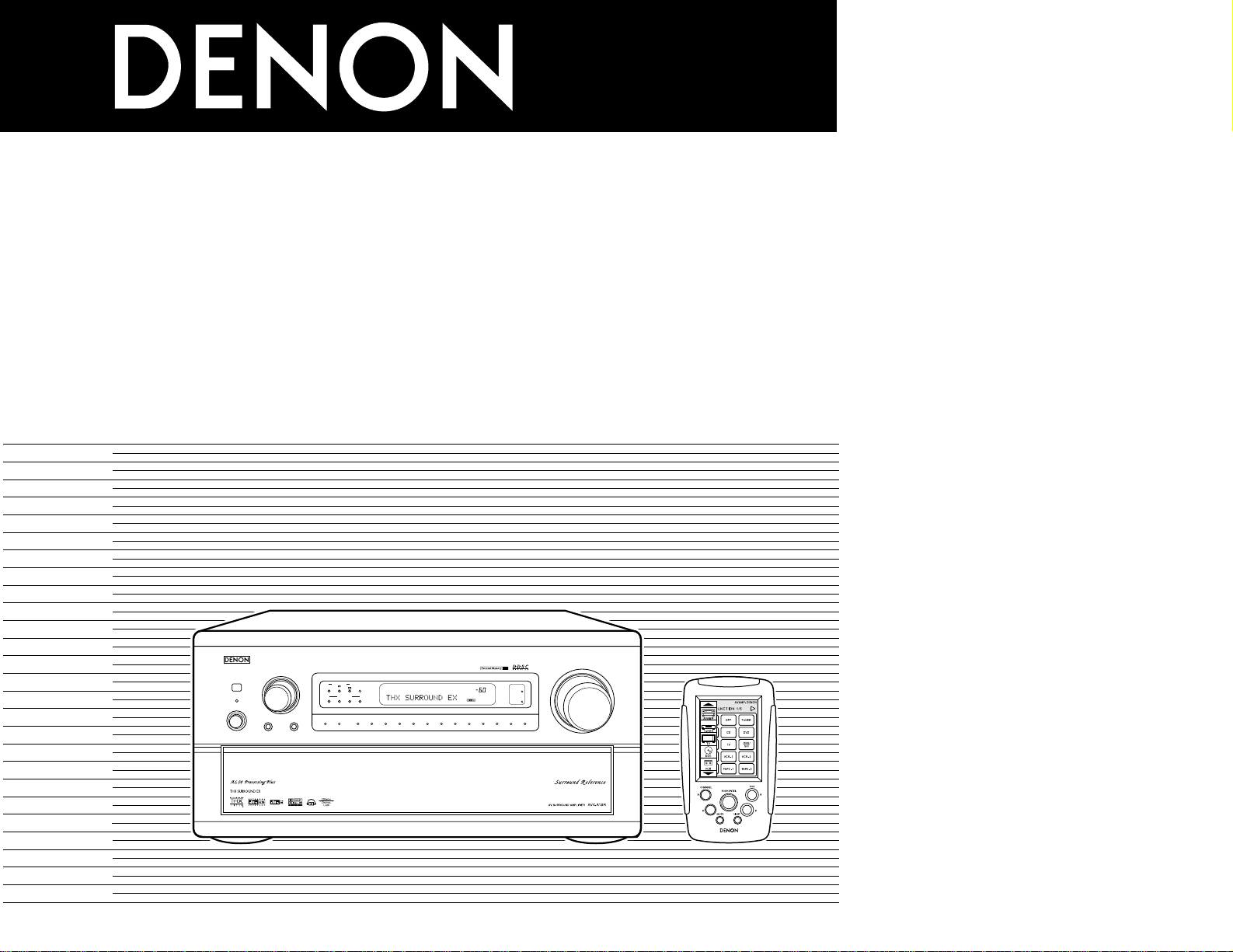
AV SURROUND AMPLIFIER
AVC-A1SR
OPERATING INSTRUCTIONS
BEDIENUNGSANLEITUNG
MODE D’EMPLOI
ISTRUZIONI PER L’USO
INSTRUCCIONES DE OPERACION
GEBRUIKSAANWIJZING
BRUKSANVISNING
MASTER VOLUME
REMOTE SENSOR
¢ ON / STANDBY
£ OFF
INPUT SELECTOR
HOME
THX CINEMA
PURE DIRECT
VOLUME LEVEL
AL24
RF
LOCK
DIGITAL
AUTO
PCM
DTS
INPUTSIGNAL
INPUT MODE
TUNER DVD VDP TV DBS / SAT VCR-1 VCR-2 VCR-3
V. AUX
CDR/TAPE-1
MD/TAPE-2
PHONO CD
SURROUND SPEAKER
BA
SURROUND
BACK CH
OUTPUT
SIGNAL
DETECT
FOR ENGLISH READERS PAGE 003 ~ PAGE 042
FÜR DEUTSCHE LESER SEITE 043 ~ SEITE 082
POUR LES LECTEURS FRANCAIS PAGE 083 ~ PAGE 122
PER IL LETTORE ITALIANO PAGINA 123 ~ PAGINA 162
PARA LECTORES DE ESPAÑOL PAGINA 163 ~ PAGINA 202
VOOR NEDERLANDSTALIGE LEZERS PAGINA 203 ~ PAGINA 242
FOR SVENSKA LÄSARE SIDA 243 ~ SIDA 282
Page 2
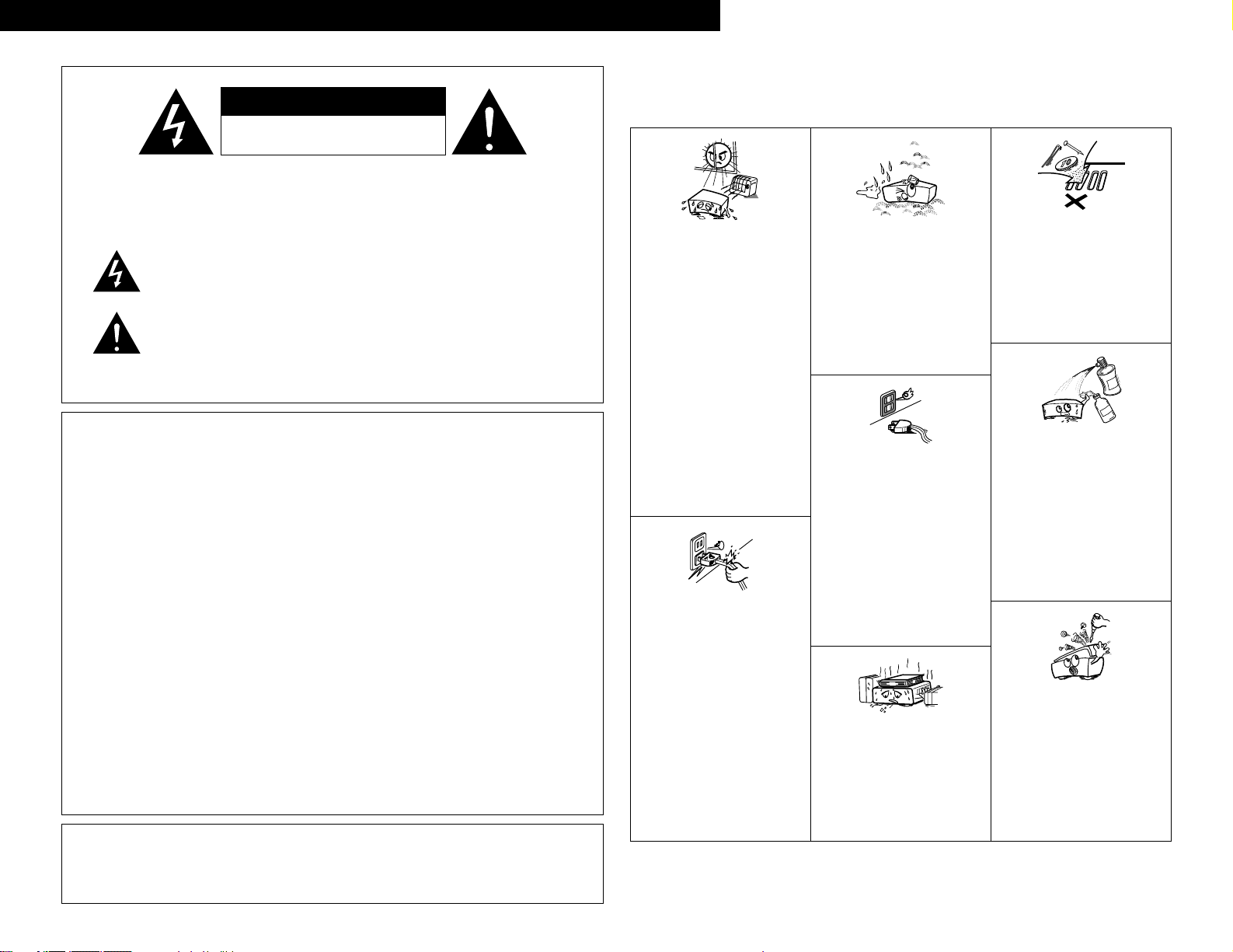
2
ENGLISH
CAUTION: TO REDUCE THE RISK OF ELECTRIC SHOCK, DO
NOT REMOVE COVER (OR BACK). NO USER
SERVICEABLE PARTS INSIDE. REFER SERVICING
TO QUALIFIED SERVICE PERSONNEL.
The lightning flash with arrowhead symbol, within an equilateral triangle,
is intended to alert the user to the presence of uninsulated “dangerous
voltage” within the product’s enclosure that may be of sufficient
magnitude to constitute a risk of electric shock to persons.
The exclamation point within an equilateral triangle is intended to alert the
user to the presence of important operating and maintenance (servicing)
instructions in the literature accompanying the appliance.
WARNING: TO REDUCE THE RISK OF FIRE OR ELECTRIC SHOCK, DO
NOT EXPOSE THIS APPLIANCE TO RAIN OR MOISTURE.
• DECLARATION OF CONFORMITY
We declare under our sole responsibility that this
product, to which this declaration relates, is in conformity
with the following standards:
EN60065, EN55013, EN55020, EN61000-3-2 and
EN61000-3-3.
Following the provisions of 73/23/EEC, 89/336/EEC and
93/68/EEC Directive.
• ÜBEREINSTIMMUNGSERKLÄRUNG
Wir erklären unter unserer Verantwortung, daß dieses
Produkt, auf das sich diese Erklärung bezieht, den
folgenden Standards entspricht:
EN60065, EN55013, EN55020, EN61000-3-2 und
EN61000-3-3.
Entspricht den Verordnungen der Direktive 73/23/EEC,
89/336/EEC und 93/68/EEC.
• DECLARATION DE CONFORMITE
Nous déclarons sous notre seule responsabilité que
l’appareil, auquel se réfère cette déclaration, est
conforme aux standards suivants:
EN60065, EN55013, EN55020, EN61000-3-2 et
EN61000-3-3.
D’après les dispositions de la Directive 73/23/EEC,
89/336/EEC et 93/68/EEC.
• DICHIARAZIONE DI CONFORMITÀ
Dichiariamo con piena responsabilità che questo
prodotto, al quale la nostra dichiarazione si riferisce, è
conforme alle seguenti normative:
EN60065, EN55013, EN55020, EN61000-3-2 e EN610003-3.
In conformità con le condizioni delle direttive 73/23/EEC,
89/336/EEC e 93/68/EEC.
QUESTO PRODOTTO E’ CONFORME
AL D.M. 28/08/95 N. 548
• DECLARACIÓN DE CONFORMIDAD
Declaramos bajo nuestra exclusiva responsabilidad que
este producto al que hace referencia esta declaración,
está conforme con los siguientes estándares:
EN60065, EN55013, EN55020, EN61000-3-2 y EN610003-3.
Siguiendo las provisiones de las Directivas 73/23/EEC,
89/336/EEC y 93/68/EEC.
• EENVORMIGHEIDSVERKLARING
Wij verklaren uitsluitend op onze verantwoordelijkheid
dat dit produkt, waarop deze verklaring betrekking heeft,
in overeenstemming is met de volgende normen:
EN60065, EN55013, EN55020, EN61000-3-2 en
EN61000-3-3.
Volgens de bepalingen van de Richtlijnen 73/23/EEC,
89/336/EEC en 93/68/EEC.
• ÖVERENSSTÄMMELSESINTYG
Härmed intygas helt på eget ansvar att denna produkt,
vilken detta intyg avser, uppfyller följande standarder:
EN60065, EN55013, EN55020, EN61000-3-2 och
EN61000-3-3.
Enligt stadgarna i direktiv 73/23/EEC, 89/336/EEC och
93/68/EEC.
NOTE ON USE / HINWEISE ZUM GEBRAUCH /
OBSERVATIONS RELATIVES A L’UTILISATION / NOTE SULL’USO
NOTAS SOBRE EL USO / ALVORENS TE GEBRUIKEN / OBSERVERA
• Avoid high temperatures.
Allow for sufficient heat dispersion when
installed on a rack.
• Vermeiden Sie hohe Temperaturen.
Beachten Sie, daß eine ausreichend
Luftzirkulation gewährleistet wird, wenn das
Gerät auf ein Regal gestellt wird.
• Eviter des températures élevées
Tenir compte d’une dispersion de chaleur
suffisante lors de l’installation sur une
étagère.
• Evitate di esporre l’unità a temperature alte.
Assicuratevi che ci sia un’adeguata
dispersione del calore quando installate
l’unità in un mobile per componenti audio.
• Evite altas temperaturas
Permite la suficiente dispersión del calor
cuando está instalado en la consola.
• Vermijd hoge temperaturen.
Zorg voor een degelijk hitteafvoer indien het
apparaat op een rek wordt geplaatst.
• Undvik höga temperaturer.
Se till att det finns möjlighet till god
värmeavledning vid montering i ett rack.
• Keep the set free from moisture, water, and
dust.
• Halten Sie das Gerät von Feuchtigkeit,
Wasser und Staub fern.
• Protéger l’appareil contre l’humidité, l’eau et
lapoussière.
• Tenete l’unità lontana dall’umidità, dall’acqua
e dalla polvere.
• Mantenga el equipo libre de humedad, agua
y polvo.
• Laat geen vochtigheid, water of stof in het
apparaat binnendringen.
• Utsätt inte apparaten för fukt, vatten och
damm.
• Do not let foreign objects in the set.
• Keine fremden Gegenstände in das Gerät
kommen lassen.
• Ne pas laisser des objets étrangers dans
l’appareil.
• E’ importante che nessun oggetto è inserito
all’interno dell’unità.
• No deje objetos extraños dentro del equipo.
• Laat geen vreemde voorwerpen in dit
apparaat vallen.
• Se till att främmande föremål inte tränger in i
apparaten.
• Handle the power cord carefully.
Hold the plug when unplugging the cord.
• Gehen Sie vorsichtig mit dem Netzkabel um.
Halten Sie das Kabel am Stecker, wenn Sie
den Stecker herausziehen.
• Manipuler le cordon d’alimentation avec
précaution.
Tenir la prise lors du débranchement du
cordon.
• Manneggiate il filo di alimentazione con cura.
Agite per la spina quando scollegate il cavo
dalla presa.
• Maneje el cordón de energía con cuidado.
Sostenga el enchufe cuando desconecte el
cordón de energía.
• Hanteer het netsnoer voorzichtig.
Houd het snoer bij de stekker vast wanneer
deze moet worden aan- of losgekoppeld.
• Hantera nätkabeln varsamt.
Håll i kabeln när den kopplas från el-uttaget.
• Unplug the power cord when not using the
set for long periods of time.
• Wenn das Gerät eine längere Zeit nicht
verwendet werden soll, trennen Sie das
Netzkabel vom Netzstecker.
• Débrancher le cordon d’alimentation lorsque
l’appareil n’est pas utilisé pendant de
longues périodes.
• Disinnestate il filo di alimentazione quando
avete l’intenzione di non usare il filo di
alimentazione per un lungo periodo di tempo.
• Desconecte el cordón de energía cuando no
utilice el equipo por mucho tiempo.
• Neem altijd het netsnoer uit het stopkontakt
wanneer het apparaat gedurende een lange
periode niet wordt gebruikt.
• Koppla ur nätkabeln om apparaten inte
kommer att användas i lång tid.
• Do not let insecticides, benzene, and thinner
come in contact with the set.
• Lassen Sie das Gerät nicht mit Insektiziden,
Benzin oder Verdünnungsmitteln in
Berührung kommen.
• Ne pas mettre en contact des insecticides,
du benzène et un diluant avec l’appareil.
• Assicuratevvi che l’unità non venga in
contatto con insetticidi, benzolo o solventi.
• No permita el contacto de insecticidas,
gasolina y diluyentes con el equipo.
• Laat geen insektenverdelgende middelen,
benzine of verfverdunner met dit apparaat in
kontakt komen.
• Se till att inte insektsmedel på spraybruk,
bensen och thinner kommer i kontakt med
apparatens hölje.
• Never disassemble or modify the set in any
way.
• Versuchen Sie niemals das Gerät
auseinander zu nehmen oder auf jegliche Art
zu verändern.
• Ne jamais démonter ou modifier l’appareil
d’une manière ou d’une autre.
• Non smontate mai, nè modificate l’unità in
nessun modo.
• Nunca desarme o modifique el equipo de
ninguna manera.
• Nooit dit apparaat demonteren of op andere
wijze modifiëren.
• Ta inte isär apparaten och försök inte bygga
om den.
• Do not obstruct the ventilation holes.
• Die Belüftungsöffnungen dürfen nicht
verdeckt werden.
• Ne pas obstruer les trous d’aération.
• Non coprite i fori di ventilazione.
• No obstruya los orificios de ventilación.
• De ventilatieopeningen mogen niet worden
beblokkeerd.
• Täpp inte till ventilationsöppningarna.
* (For sets with ventilation holes)
DEUTSCH FRANCAIS ITALIANO ESPAÑOL NEDERLANDS SVENSKA
CAUTION
• The ventilation should not be impeded by covering the
ventilation openings with items, such as newspapers,
table-cloths, curtains, etc.
• No naked flame sources, such as lighted candles, should
be placed on the apparatus.
• Please be care the environmental aspects of battery
disposal.
• The apparatus shall not be exposed to dripping or
splashing for use.
• No objects filled with liquids, such as vases, shall be
placed on the apparatus.
CAUTION
RISK OF ELECTRIC SHOCK
DO NOT OPEN
Page 3
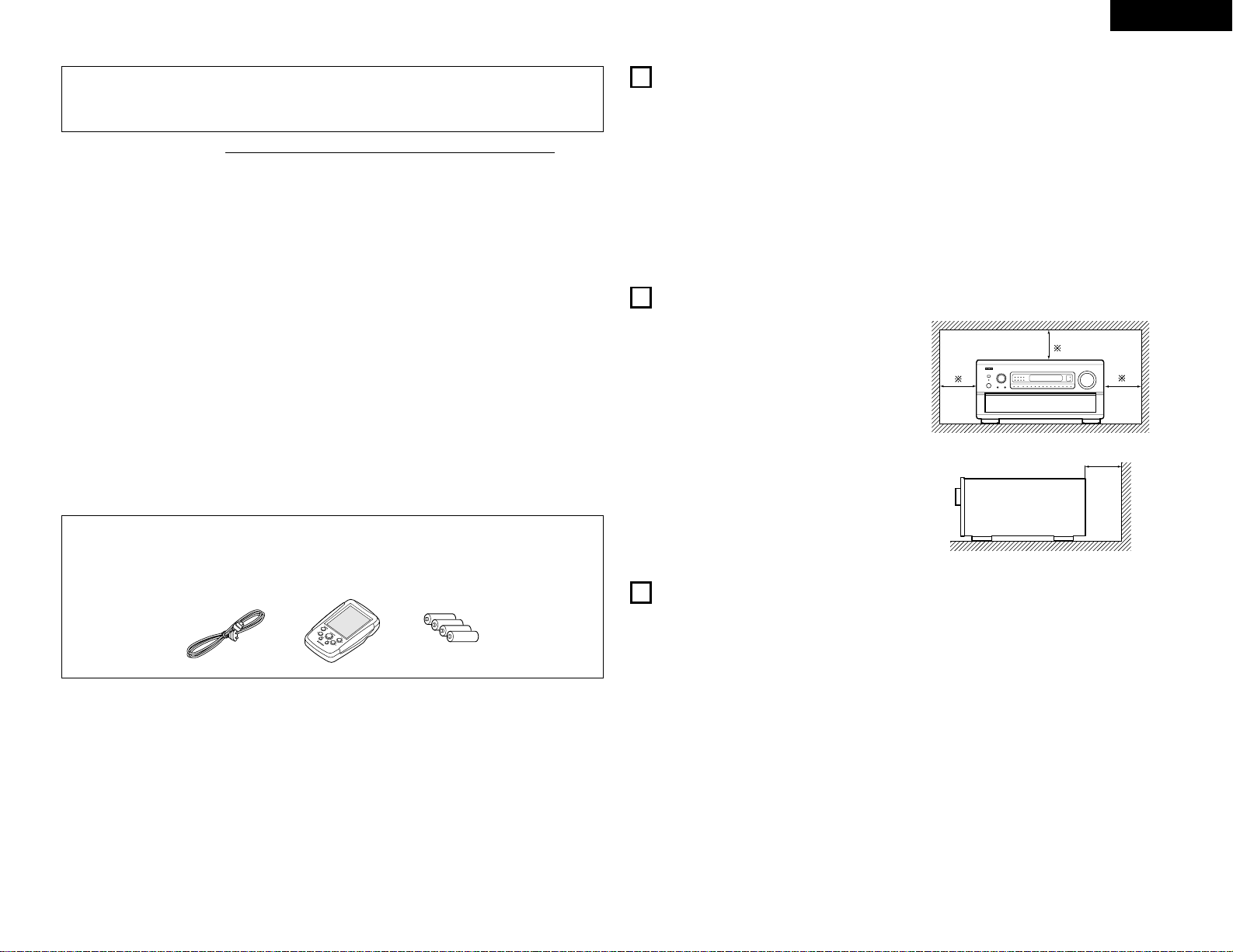
3
ENGLISH
2 We greatly appreciate your purchase of the AVC-A1SR.
2 To be sure you take maximum advantage of all the features the AVC-A1SR has to offer, read these
instructions carefully and use the set properly. Be sure to keep this manual for future reference
should any questions or problems arise.
“SERIAL NO.
PLEASE RECORD UNIT SERIAL NUMBER ATTACHED TO THE REAR OF THE
CABINET FOR FUTURE REFERENCE”
2 INTRODUCTION
Thank you for choosing the DENON AVC-A1SR Digital Surround A / V amplifier. This remarkable component has
been engineered to provide superb surround sound listening with home theater sources such as DVD, as well as
providing outstanding high fidelity reproduction of your favorite music sources.
As this product is provided with an immense array of features, we recommend that before you begin hookup and
operation that you review the contents of this manual before proceeding.
TABLE OF CONTENTS
z
Before Using........................................................3
x
Cautions on Installation........................................3
c
Cautions on Handling...........................................3
v
Features...............................................................4
b
Connections.....................................................4~8
n
Part Names and Functions ..............................8, 9
m
Setting up the system...................................9~19
,
Remote Control Unit..........................................19
.
Operation.....................................................20~25
⁄0
Surround......................................................25~31
⁄1
DENON Original Surround Modes ..............32~34
⁄2
Last Function Memory.......................................34
⁄3
Initialization of the Microprocessor....................34
⁄4
Troubleshooting .................................................35
⁄5
Additional Information .................................35~41
⁄6
Specifications.....................................................42
2
ACCESSORIES
Check that the following parts are included in addition to the main unit:
q Operating instructions AVC-A1SR.....................1
RC-871..........................1
w Service station list..............................................1
e AC cord ..............................................................1
r Remote control unit (RC-871) ............................1
t LR6/AA alkaline batteries...................................4
1
BEFORE USING
Pay attention to the following before using this unit:
• Moving the set
To prevent short circuits or damaged wires in the
connection cords, always unplug the power cord
and disconnect the connection cords between all
other audio components when moving the set.
• Before turning the power switch on
Check once again that all connections are proper
and that there are not problems with the connection
cords. Always set the power switch to the standby
position before connecting and disconnecting
connection cords.
• Store this instructions in a safe place.
After reading, store this instructions along with the
warranty in a safe place.
• Note that the illustrations in this instructions
may differ from the actual set for explanation
purposes.
Noise or disturbance of the picture may be generated
if this unit or any other electronic equipment using
microprocessors is used near a tuner or TV.
If this happens, take the following steps:
• Install this unit as far as possible from the tuner or
TV.
• Set the antenna wires from the tuner or TV away
from this unit’s power cord and input/output
connection cords.
• Noise or disturbance tends to occur particularly
when using indoor antennas or 300 Ω/ohms feeder
wires. We recommend using outdoor antennas
and 75 Ω/ohms coaxial cables.
For heat dispersal, leave at least 10 cm of space
between the top, back and sides of this unit
and the wall or other components.
10 cm or more
wall
10 cm or more
2
CAUTIONS ON INSTALLATION
• Switching the input function when input jacks
are not connected
A clicking noise may be produced if the input
function is switched when nothing is connected to
the input jacks. If this happens, either turn down the
MASTER VOLUME control or connect components
to the input jacks.
• Muting of PRE OUT jacks and SPEAKER
terminals
The PRE OUT jacks and SPEAKER terminals include
a muting circuit. Because of this, the output signals
are greatly reduced for several seconds after the
power switch is turned on or input function,
surround mode or any other-set-up is changed. If
the volume is turned up during this time, the output
will be very high after the muting circuit stops
functioning. Always wait until the muting circuit
turns off before adjusting the volume.
• Please be sure to unplug the cord when you
leave home for, say, a vacation.
3
CAUTIONS ON HANDLING
ert
Page 4
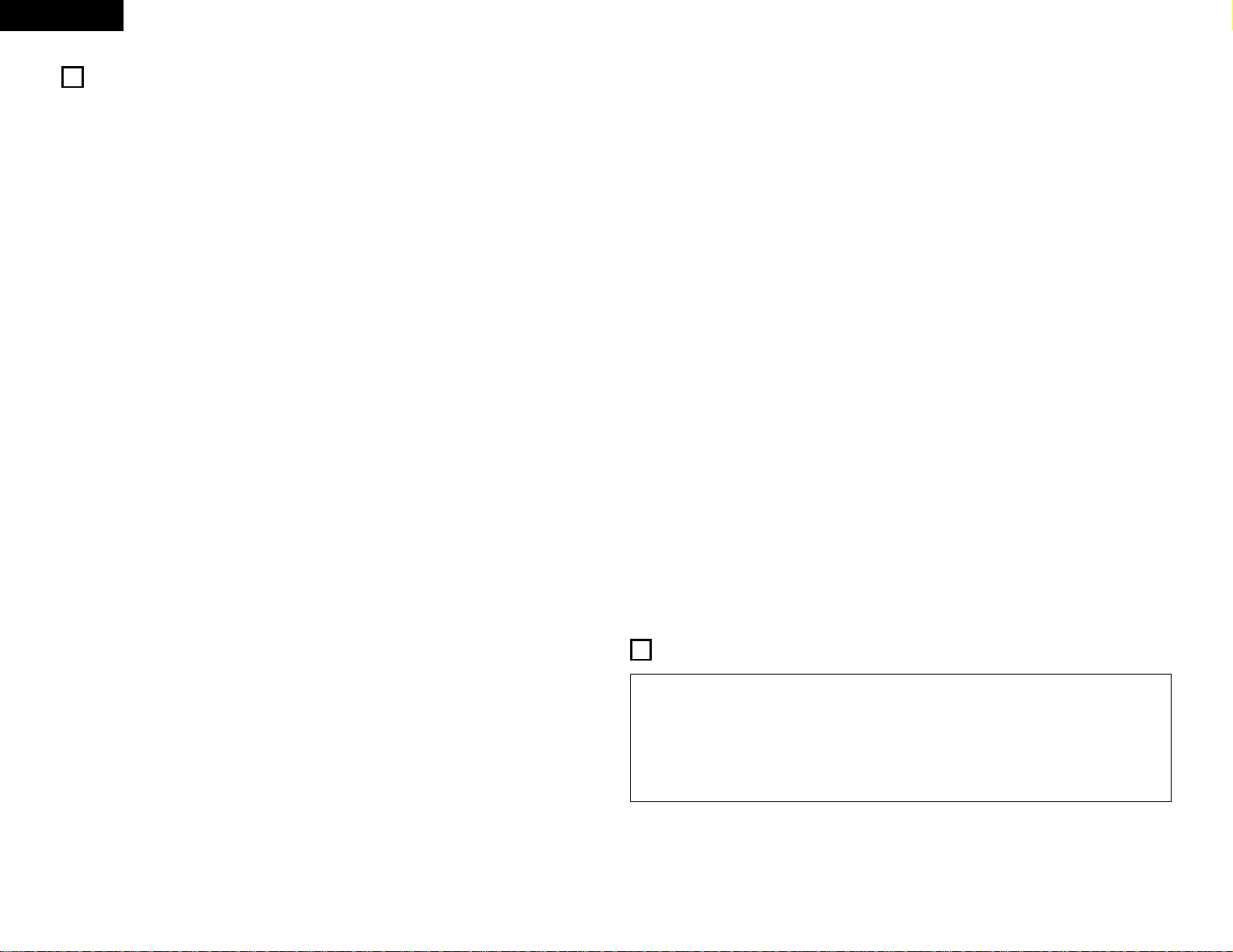
4
ENGLISH
4
FEATURES
1. Digital Surround Sound Decoding
Featuring dual 32 bit high speed DSP processors,
operating entirely in digital domain, surround
sound from digital sources such as DVD, DTV and
satellite are faithfully re-created.
2. Dolby Digital
Using advanced digital processing algorithms,
Dolby Digital provides up to 5.1 channels of widerange, high fidelity surround sound. Dolby Digital
is the default digital audio delivery system for
North American DVD and DTV, and is available on
laser discs as well as some digital satellite directto-home services.
3. DTS (Digital Theater Systems)
DTS provides up to 5.1 channels of wide-range,
high fidelity surround sound, from sources such as
laser disc, DVD and specially-encoded music
discs.
4. Lucasfilm Home THX Ultra2 Certified
Home THX is the unique collaboration between
Lucasfilm Ltd. and audio equipment
manufacturers. THX Ultra2 certification is the
highest performance level, and provides a
rigorous set of performance standards, along with
proprietary surround sound post-processing
technologies, designed to enhance the surround
soundtrack playback experience in the home
theater.
In addition to improvements to the power
amplifier with respect to previous THX Ultra
standards, two surround modes have been added:
the THX Ultra2 Cinema mode and the THX Music
mode.
5. THX Surround EX
The AVC-A1SR is fully compatible with THX
Surround EX, the latest surround format.
6. DTS-ES Extended Surround and DTS Neo:6
The AVC-A1SR is compatible with DTS-ES Extended
Surround, a new multi-channel format developed by
Digital Theater Systems Inc.
The AVC-A1SR is also compatible with DTS Neo:6, a
surround mode allowing 6.1-channel playback of
regular stereo sources.
7. DTS 96/24 compatibility
The AVC-A1SR is compatible with sources recorded
in DTS 96/24, a new multi-channel digital signal
format developed by Digital Theater Systems Inc.
DTS 96/24 sources can be played in the multi-channel
mode on the AVC-A1SR with high sound quality of 96
kHz/24 bits or 88.2 kHz/24 bits.
8. Dolby Pro Logic II decoder
Dolby Pro Logic II is a new format for playing
multichannel audio signals that offers
improvements over conventional Dolby Pro Logic.
It can be used to decode not only sources
recorded in Dolby Surround but also regular stereo
sources into five channels (front left/right, center
and surround left/right). In addition, various
parameters can be set according to the type of
source and the contents, so you can adjust the
sound field with greater precision.
9. Wide screen mode for a 7.1-channel sound
even with 5.1-channel sources
DENON has developed a wide screen mode with
a new design which recreates the effects of the
multi surround speakers in movie theaters. The
result is 7.1-channel sound taking full advantage of
surround back speakers, even with Dolby Pro
Logic or Dolby Digital/DTS 5.1-channel signals.
10. Dual Surround Speaker Mode
Provides for the first time the ability to optimize
surround sound reproduction using two different
types of surround sound speakers as well as two
different surround speaker positions:
(1) Movie Surround
Motion picture soundtracks use the surround
channel(s) to provide the ambient elements of
the acoustic environment they want the
audience to realize. This is best accomplished
by the use of specially-designed surround
speakers that offer a wide diffusion pattern
(bipolar dispersion) or by using surround
speakers that provide broad dispersion with a
minimum of on-axis localization (dipolar
dispersion). Side wall mounting (closer to the
ceiling) of the surround speakers provides the
greatest envelopment, minimizing localization
of direct sound from the speakers.
(2) Music Surround
With full range discrete surround channels, as
well as three discrete full range front channels,
digital formats such as Dolby and DTS offer
thrilling surround sound music listening.
Producers of multi-channel discrete digital
music recordings almost always favor the use
of direct radiating (monopolar) surround
speakers, placed in the rear corners of the
room, since that is how they configure their
studios during the mixing/creation process.
The DENON AVC-A1SR provides the ability to
connect two different sets of surround
speakers, and place them in the appropriate
locations in your home theater room, so that
you can enjoy both movie soundtracks and
music listening, with optimum results and no
compromise.
11. Multi-zone control
The AVC-A1SR is equipped with two sets of multi-
zone outputs allowing a source other than the one
currently being played to be selected.
(1) Multi-zone1
These are level adjustable pre-outputs. (A
fixed output level can also be selected.)
The video signals of the input source selected
with the multi-zone1 selector are output.
(2) Multi-zone2
Fixed level pre-out outputs allowing
independent selection of the input source.
12. Component Video Switching
The AVC-A1SR provides 3 sets of component
video (Y, R-Y, B-Y) inputs for the DVD, TV and
DBS/SAT inputs, and one set of component video
outputs to the television, for superior picture
quality.
The AVC-A1SR is also equipped with a function for
up-converting composite video or S-Video signals
to component video signals.
13. Video Select Function
Allow you to watch one source (visual) while
listening to another source (audio).
14. Seven Identical Power Amplifiers
Featuring discrete high current power transistors,
the power amp section is THX Ultra certified for
top performance with the widest range of speaker
systems. Rated at 170 watts into 8 Ω/ohms, the
amp channels feature additional low impedance
drive capability.
15. Future Sound Format Upgrade Capability via
Eight Channel Inputs & Outputs
For future multi-channel audio format(s), the AVCA1SR is provided with 7.1 channel (seven main
channels, plus one low frequency effects channel)
inputs, along with a full set of 7.1 channel pre-amp
outputs, controlled by the 8 channel master
volume control. This assures future upgrade
possibilities for any future multi-channel sound
format.
A/D converters are provided for each channel for
digital down-mixing compatibility.
16. Dolby Headphone Compatibility
This is a three-dimensional sound technology
developed jointly by Dolby Laboratories and Lake
Technology Ltd. of Australia for achieving
surround sound using regular headphones.
17. DENON Link
This terminal can be used to connect a Denon
DVD player for high quality digital multichannel
playback.
18. Auto Surround Mode
This function stores the surround mode last used
for an input signal in the memory and
automatically sets that surround mode the next
time that signal is input.
19. Audio Delay
This is a function for delaying the audio signal with
respect to the video signal. (0 to 200 msec)
20. Setup Lock
This is a function that locks the system setup and
surround parameter settings, etc., so that they
cannot be changed.
• Do not plug in the AC cord until all connections
have been completed.
• Be sure to connect the left and right channels
properly (left with left, right with right).
• Insert the plugs securely. Incomplete
connections will result in the generation of noise.
• Use the AC OUTLET for audio equipment
only. Do not use them for hair driers, etc.
• Note that binding pin plug cords together with AC
cords or placing them near a power transformer
will result in generating hum or other noise.
• Noise or humming may be generated if a
connected audio equipment is used
independently without turning the power of this
unit on. If this happens, turn on the power of the
this unit
.
5
CONNECTIONS
Page 5
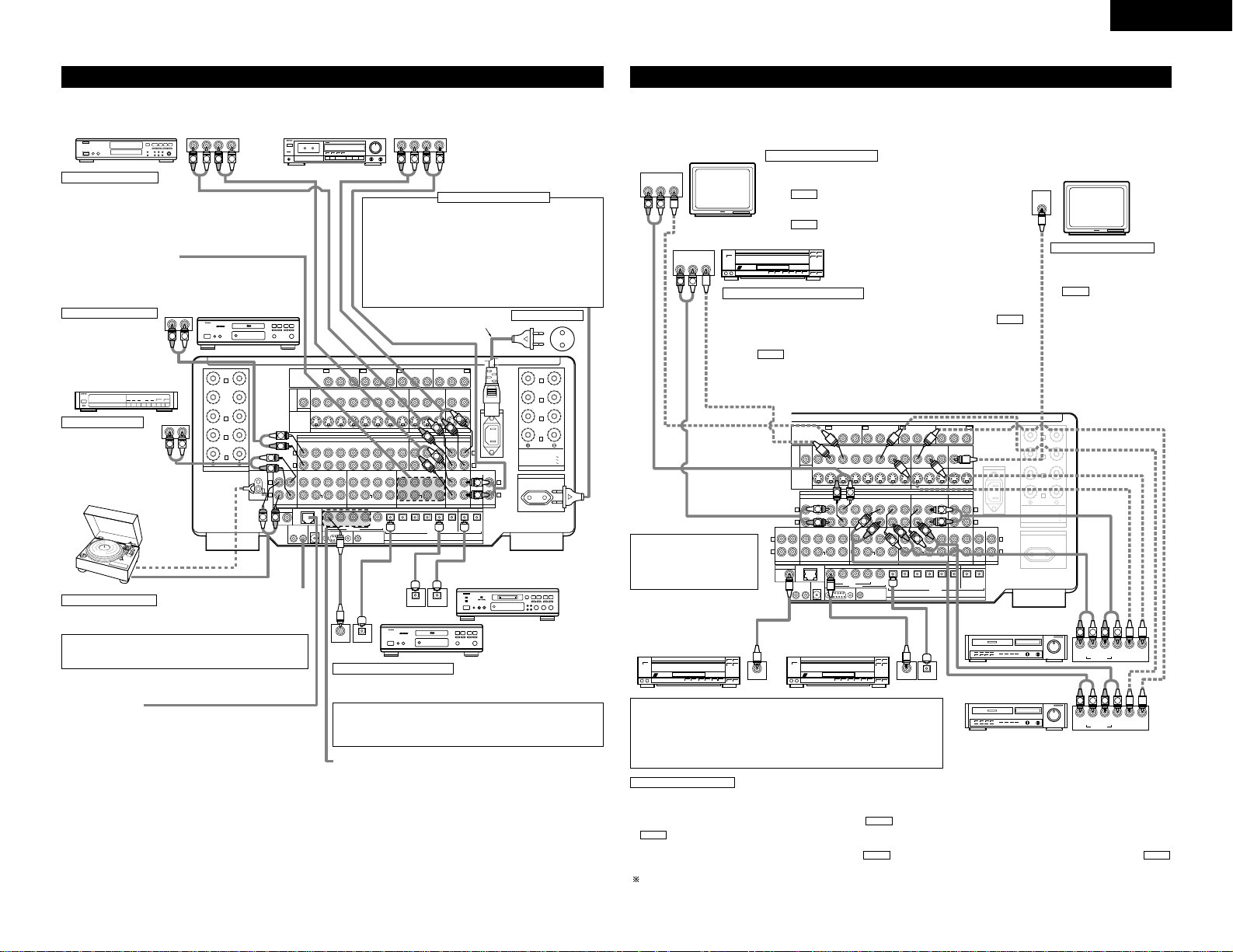
5
ENGLISH
Connecting the audio components
SURR.-B
SURR.-A
CENTER
CONPONENT VIDEO
FRONT
R
R
R
R
L
R
L
R
L
R
L
SURR.-B
SURR.-A
FRONT
L
L
L
IN
DVD
Y
VDP TV DBS /
V. AUX VCR-1 VCR-2 VCR-3 VCR-1 VCR-2 VCR-3
12SAT1
VIDEO
S-VIDEO
OUT
OUT OUT
IN
IN
IN
EXT. IN-1
SW
12
EXT. IN
(REMOTE CONTROL)
ROOM TO ROOM
DENON
LINK
POWER AMP
RS-232C
TRIGGER OUT
DC 12V 20mA MAX.
OPTICAL
DIGITAL
345
12345656
EXT. IN-2 PRE OUT OUT
PREOUT
OUT
OUT
IN OUT
AUDIO
IN
MONITOR
DVD
VDP TV
DBS /
V. AUX VCR-1 VCR-2 VCR-3 VCR-1 VCR-2 VCR-3
SAT
MD /
AC IN
TAPE-2
CDR /
TAPE-1
MD /
MULTI ZONE
TAPE-2 1 2
CDR /
TAPE-1
DVD
CENTER SURR.
SURR.
BACK
SURR.
BACK
SURR.
BACK
FRONT CENTER SURR.FRONT
DOLBY DIGITAL RF
CENTER SURR.FRONTPHONO
CD
MULTI ZONE
IN
TV
Y
IN
DBS / SAT
Y
OUT
MONITOR
P
B/CBPR/CR
PB/CBPR/C
R
PB/CBPR/C
R
PB/CBPR/C
R
Y
COAXIAL
CONTROL OUT
OUT
IN
IN
SW SW
TUNER
SIGNAL
GND
SPEAKER SYSTEMS
SB /
MULTI
R
SPEAKER SYSTEMS
SPEAKER IMPEDANCE
FRONT, CENTER, SURROUND BACK
SURROUND A OR B / 6 16Ω
A + B / 8 16Ω
/ 6 16Ω
AC OUTLETS
SWITCHED 100W MAX.
AC 230V 50Hz
SB /
MULTI
L
R
OUTPUT
L
R
L
DIGITAL AUDIODIGITAL AUDIO
RLRL
OUTPUT INPUT
RLRL
RLRL
OUTPUT INPUT
RLRL
OUTPUT INPUT
OPTICALCOAXIAL
OUTPUT
OPTICAL
DIGITAL AUDIODIGITAL AUDIO
B
R
L
R
L
R
L
R
L
R
L
R
L
R
L
R
OUTPUT
L
R
L
B
CD player
Connecting a CD player
Connect the CD player’s
analog output jacks
(ANALOG OUTPUT) to this
unit’s CD jacks using pin
plug cords.
Connecting a turntable
Connect the turntable’s output cord to the AVC-A1SR’s PHONO jacks,
the L (left) plug to the L jack, the R (right) plug to the right jack.
NOTE:
This unit cannot be used with MC cartridges directly. Use a separate
head amplifier or step-up transformer.
If humming or other noise is generated when the ground wire is
connected, disconnect the ground wire.
Turntable
(MM cartridge)
Ground wire
Extension jacks for future use
AC cord (Supplied)
Connecting the pre-out jacks
Use these jacks if you wish to connect external power amplifier(s)
to increase the power of the front, center, surround and surround
back sound channels, or for connection to powered loudspeakers.
When using only one surround back speaker, connect it to left
channel.
Connecting the AC OUTLET
AC OUTLET
• SWITCHED (total capacity – 100 W)
The power to these outlets is turned on and off in conjunction
with the POWER switch on the main unit, and when the power
is switched between on and standby from the remote control
unit.
No power is supplied from these outlets when this unit’s power
is at standby. Never connect equipment whose total capacity is
above 100 W.
NOTE:
Only use the AC OUTLET for audio equipment. Never use them
for hair driers, TVs or other electrical appliances.
AC outlets (wall)
AC 230V, 50Hz
MD recorder, DAT deck or other component
equipped with digital input/output jacks
CD player or other component
equipped with digital output
jacks
Connecting the DIGITAL jacks
Use these for connections to audio equipment with digital output. Refer to
page 15 for instructions on setting this terminal.
Connecting a tape deck
Connections for recording:
Connect the tape deck’s recording input jacks (LINE IN or REC) to
this unit’s tape recording (OUT) jacks using pin plug cords.
Connections for playback:
Connect the tape deck’s playback output jacks (LINE OUT or PB)
to this unit’s tape playback (IN) jacks using pin plug cords.
CD recorder or Tape deck 1 MD recorder or Tape deck 2
• When making connections, also refer to the operating instructions of the other components.
Connecting a tuner
Connect the tuner’s output
jacks (OUTPUT) to this
unit’s TUNER jacks using
pin plug cords.
NOTES:
• Use 75 Ω/ohms cable pin cords for coaxial connections.
• Use optical cables for optical connections, removing the cap before
connecting.
Tuner
Denon Link terminal
Use this terminal to connect a Denon DVD player for high quality digital
multichannel sound.
For details, refer to the DVD player’s operating instructions.
DIGITAL EXT. IN
Extended function for future use.
Connecting video components
• To connect the video signal, connect using a 75 Ω/ohms video signal cable cord. Using an improper cable can
result in a drop in picture quality.
• When making connections, also refer to the operating instructions of the other components.
CONPONENT VIDEO
R
L
R
L
R
L
R
L
SURR.-B
SURR.-A
FRONT
L
L
L
IN
DVD
Y
VDP TV DBS /
V. AUX VCR-1 VCR-2 VCR-3 VCR-1 VCR-2 VCR-3
12SAT1
VIDEO
S-VIDEO
OUT
OUT OUT
IN
IN
IN
EXT. IN-1
SW
12
EXT. IN
(REMOTE CONTROL)
ROOM TO ROOM
DENON
LINK
POWER AMP
RS-232C
TRIGGER OUT
DC 12V 20mA MAX.
OPTICAL
DIGITAL
345
12345656
EXT. IN-2 PRE OUT OUT
PREOUT
OUT
OUT
IN OUT
AUDIO
IN
MONITOR
DVD
VDP TV
DBS /
V. AUX VCR-1 VCR-2 VCR-3 VCR-1 VCR-2 VCR-3
SAT
MD /
AC IN
TAPE-2
CDR /
TAPE-1
MD /
MULTI ZONE
TAPE-2 1 2
CDR /
TAPE-1
DVD
CENTER SURR.
SURR.
BACK
SURR.
BACK
SURR.
BACK
FRONT CENTER SURR.FRONT
DOLBY DIGITAL RF
CENTER SURR.FRONTPHONO
CD
MULTI ZONE
IN
TV
Y
IN
DBS / SAT
Y
OUT
MONITOR
P
B/CBPR/CR
PB/CBPR/C
R
PB/CBPR/C
R
PB/CBPR/C
R
Y
COAXIAL
CONTROL OUT
OUT
IN
IN
SW SW
TUNER
SPEAKER SYSTEMS
SPEAKER IMPEDANCE
FRONT, CENTER, SURROUND BACK
SURROUND A OR B / 6 16Ω
A + B / 8 16Ω
A + B / 6 16Ω
AC OUTLETS
SWITCHED 100W MAX.
AC 230V 50Hz
EFFECT
/ SB
L
IN
VIDEO
L
R
L
R
L
R
L
R
R
L
R
L
R OUT IN
AUDIO
VIDEO
OUT IN
LRL
RLR
L
R OUT IN
AUDIO
VIDEO
OUT IN
LRL
RLR
L
R OUT
VIDEO
OUT
L
AUDIO
L
R
ROUT
VIDEO
OUT
L
AUDIO
L
R
RF OUT
COAXIAL OPTICAL
OUTPUT
TV or DBS tuner
LD player, CDV player, etc.
Monitor TV
Connecting a TV/DBS tuner
TV/DBS
• Connect the TV’s or DBS tuner’s video output jack (VIDEO OUTPUT) to
the (yellow) TV/DBS IN jack using a 75 Ω/ohms video coaxial
pin plug cord.
• Connect the TV’s or DBS tuner’s audio output jacks (AUDIO OUTPUT) to
the TV/DBS IN jacks using pin plug cords.
AUDIO
VIDEO
Connecting a video disc player VDP
MONITOR OUT
• Connect the TV’s video input
jack (VIDEO INPUT) to the
MONITOR OUT jack
using a 75 Ω/ohms video
coaxial pin plug cord.
• The monitor TV can also be
connected in the same way to
the VIDEO MONITOR OUT-2
jack.
VIDEO
Note on connecting the digital
input jacks
• Only audio signals are input to
the digital input jacks. For
details, see page 5.
LD player or other component
equipped with digital output jacks
Video deck 2
Video deck 1
• There are three sets of video deck (VCR) jacks, so three video decks can be connected for simultaneous recording or video copying.
Video input/output connections:
• Connect the video deck’s video output jack (VIDEO OUT) to the (yellow) VCR-1 IN jack, and the video deck’s video input jack (VIDEO IN) to the
(yellow) VCR-1 OUT jack using 75 Ω/ohms video coaxial pin plug cords.
Connecting the audio output jacks
• Connect the video deck’s audio output jacks (AUDIO OUT) to the VCR-1 IN jacks, and the video deck’s audio input jacks (AUDIO IN) to the
VCR-1 OUT jacks using pin plug cords.
Connect the another video deck to the VCR-2 or VCR-3 jacks in the same way.
AUDIOAUDIO
VIDEO
VIDEO
Connecting a video decks
LD player or other component
equipped with a Dolby Digital RF
output jacks
NOTES:
Video output connections for LD players equipped with Dolby Digital-RF (AC-3 RF)
output jacks.
• To connect an Dolby Digital AC-3 compatible LD player to the Dolby Digital-RF (AC-
3 RF) jacks, connect the player’s video outputs to this unit’s VDP input jacks.
• When the Dolby Digital-RF (AC-3 RF) input selector button on the AVC-A1SR is
pressed, the picture switches to the signals input to the VDP input jacks.
VDP
• Connect the video disc player’s video output jack (VIDEO OUTPUT) to the
(yellow) VDP IN jack using a 75 Ω/ohms video coaxial pin plug cord.
• Connect the video disc player’s analog audio output jacks (ANALOG AUDIO OUTPUT)
to the VDP IN jacks using pin plug cords.
• A DVD player can be connected to the DVD jacks in the same way.
• It is also possible to connect a video disc player, DVD player, video camcorder, game
machine, etc., to the V.AUX jacks.
AUDIO
VIDEO
Connecting a monitor TV
Page 6
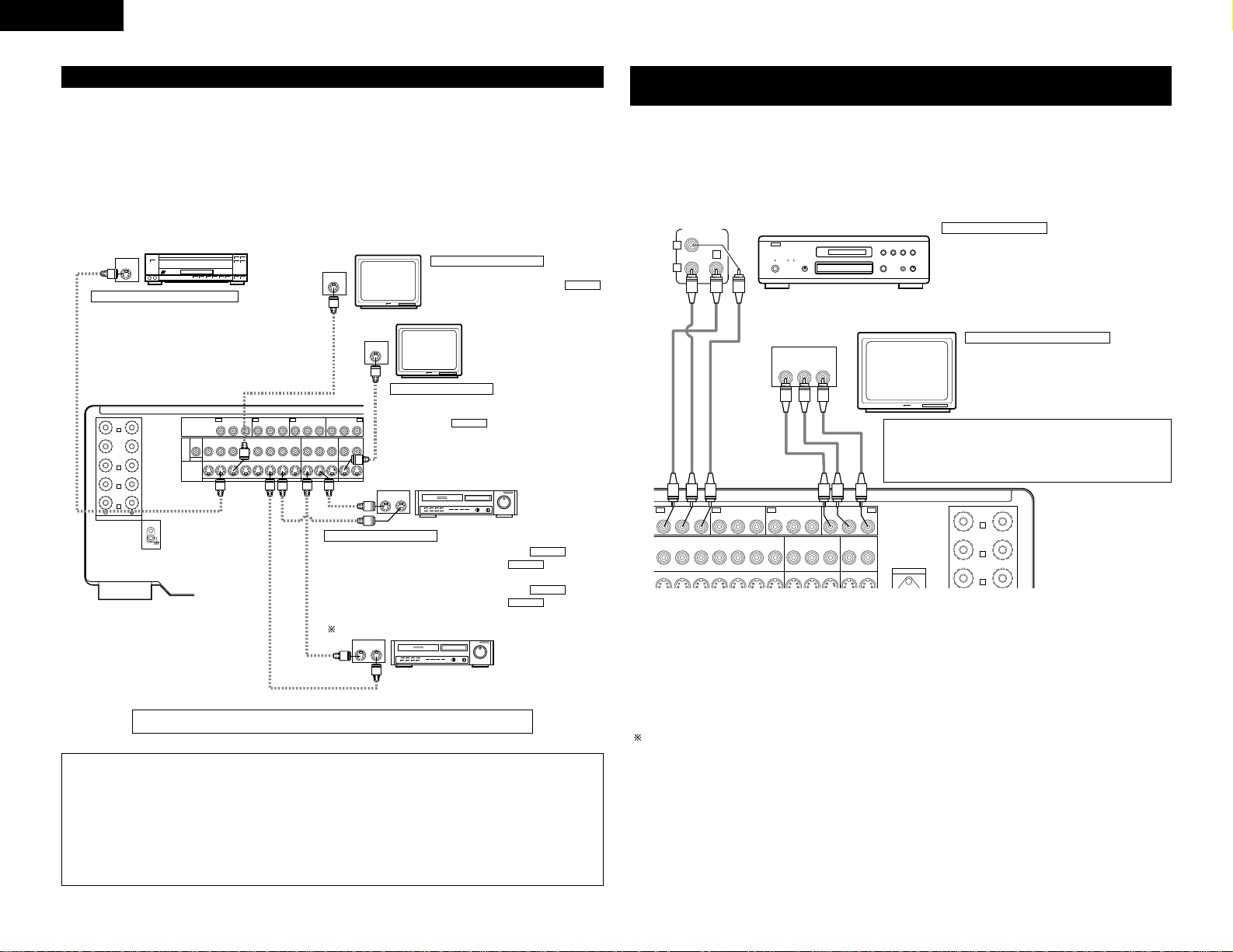
6
ENGLISH
SURR.-B
SURR.-A
CENTER
CONPONENT VIDEO
FRONT
R
R
R
IN
DVD
Y
VDP TV DBS /
V. AUX VCR-1 VCR-2 VCR-3 VCR-1 VCR-2 VCR-3
12SAT1
VIDEO
S-VIDEO
OUT
OUT OUT
IN
MONITOR
DVD
MULTI ZONE
IN
TV
Y
IN
DBS / SAT
Y
OUT
MONITOR
P
B/CBPR/CR
PB/CBPR/C
R
PB/CBPR/C
R
PB/CBPR/C
R
Y
SIGNAL
GND
SPEAKER SYSTEMS
SB /
MULTI
R
OUT
S-VIDEO
IN
S-VIDEO
OUT
S-VIDEO
IN OUT
S-VIDEO
IN OUT
S-VIDEO
LD player, CDV player, etc.
Monitor TV
Video deck 2
Video deck 1
TV or satellite broadcast tuner
Connecting a video disc player (VDP)
Connecting a monitor TV
Connecting the video decks
Connecting a TV/DBS tuner
VDP
• Connect the video disc player’s S-Video output jack to the
S-VIDEO VDP IN jack using an S-Video connection cord.
• A DVD player can be connected to the DVD jacks in the
same way.
• It is also possible to connect a video disc player, DVD player,
video camcorder, game machine, etc., to the V.AUX jacks.
MONITOR OUT
• Connect the TV’s or DBS tuner’s S video input (S-VIDEO
INPUT) to the MONITOR OUT-1 jack using a S
jack connection cord.
• The monitor TV can also be connected in the same way to
the S-VIDEO MONITOR OUT-2 jack.
S-VIDEO
• Connect the TV’s or DBS tuner’s S video output
jack (S-VIDEO OUTPUT) to the
TV/DBS IN jack using an S jack connection
cord.
S-VIDEO
• Connect the video deck’s S output jack (S-OUT) to the VCR-1 IN
jack and the video deck’s S input jack (S-IN) to the VCR-1 OUT jack
using S jack connection cords.
• Connect the video deck’s S output jack (S-OUT) to the VCR-2 IN
jack and the video deck’s S input jack (S-IN) to the VCR-2 OUT jack
using S jack connection cords.
Connect the third video deck to the VCR-3 jacks in the same way.
S-VIDEO
S-VIDEO
S-VIDEO
S-VIDEO
Connect the components’ audio inputs and outputs as described on page 5.
NOTES:
• When the S-Video jacks are used for connection to a player, we recommend also using the S-Video jacks
for connections with the TV monitor.
Depending on the S-Video input, the quality of the picture may be reduced when signals are output from
the video monitor output jacks (yellow).
• The MONITOR OUT-2 output switches together with the input function selected with the REC/M-ZONE2
button. To use as the monitor output, set “SOURCE” as the REC/M-ZONE2 input function. At this time,
the on-screen display signals are output from the video signal MONITOR OUT-2 (yellow) or S-Video signal
MONITOR OUT-2 jack.
Connecting a video component equipped with S-Video jacks
• When making connections, also refer to the operating instructions of the other components.
• A note on the S input jacks
The input selectors for the S inputs and pin jack inputs work in conjunction with each other.
• Precaution when using S-jacks
This unit’s S-jacks (input and output) and video pin jacks (input and output) have independent circuit structures,
so that video signals input from the S-jacks are only output from the S-jack outputs and video signals input
from the pin jacks are only output from the pin jack outputs.
When connecting this unit with equipment that is equipped with S-jacks, keep the above point in mind and
make connections according to the equipment’s instruction manuals.
For a description of the MONITOR OUT terminal, see the page on “Connecting a Video Component Equipped
with Color Difference”.
Y PRPB
B
B
VIDEO OUT
PR
Y
PB
COMPONENT
VIDEO IN
COMPONENT
DVD player
Monitor TV
Connecting a DVD player
Connecting a monitor TV
DVD IN jacks
• Connect the DVD player’s color difference (component)
video output jacks (COMPONENT VIDEO OUTPUT) to the
COMPONENT DVD IN jack using 75 Ω/ ohms coaxial video pinplug cords.
• In the same way, another video source with component
video outputs such as a DTV/DBS tuner, etc., can be connected
to the TV/DBS color difference (component) video jacks.
MONITOR OUT jack
• Connect the TV’s color difference (component) video
input jacks (COMPONENT VIDEO INPUT) to the
COMPONENT MONITOR OUT jack using 75 Ω/ohms
coaxial video pin-plug cords.
• The color difference input jacks may be indicated differently on
some TVs, monitors or video components (“PR, PB and Y”, “RY, B-Y and Y”, “CR, CB and Y”, etc.). For details, carefully read
the operating instructions included with the TV or other
component.
Connecting a Video Component Equipped with Color Difference (Component Y, P
R/CR
, PB/CB) Video Jacks (DVD Player)
• When making connections, also refer to the operating instructions of the other components.
• The signals input to the color difference (component) video jacks are not output from the VIDEO output jack
(yellow) or the S-Video output jack.
• Some video sources with component video outputs are labeled Y, P
B, PR, or Y, CB, CR, or Y, R-Y, B-Y. These
terms all refer to component video color difference output.
MONITOR OUT jacks
The AVC-A1SR is equipped with a function for up-converting video signals.
Because of this, the AVC-A1SR’s MONITOR OUT jack can be connected to the monitor (TV) with a single cable
offering a higher quality connection, regardless of how the player and the AVC-A1SR’s video input jacks are
connected.
Generally speaking, connections using the component video jacks offer the highest quality playback, followed
by connections using the S-Video jacks, then connections using the regular video jacks (yellow).
If the AVC-A1SR’s MONITOR OUT jack is not connected to the monitor (TV) using the component video
jacks, connect the player to the AVC-A1SR’s video input jacks using either the video jacks (yellow) or the SVideo jacks. The video signals will not be output if the player and the AVC-A1SR are only connected with the
component video jacks.
IN
Y
VDP TV DBS /
IN
DVD
PB/CBPR/C
TV
Y
PB/CBPR/C
R
V. AUX VCR-1 VCR-2 VCR-3 VCR-1 VCR-2 VCR-3
IN
DBS / SAT
Y
PB/CBPR/C
R
R
Y
MONITOR
B/CBPR/CR
P
MONITOR
12SAT
OUT
AC IN
FRONT
L
SURR.-A
L
SURR.-B
L
Page 7
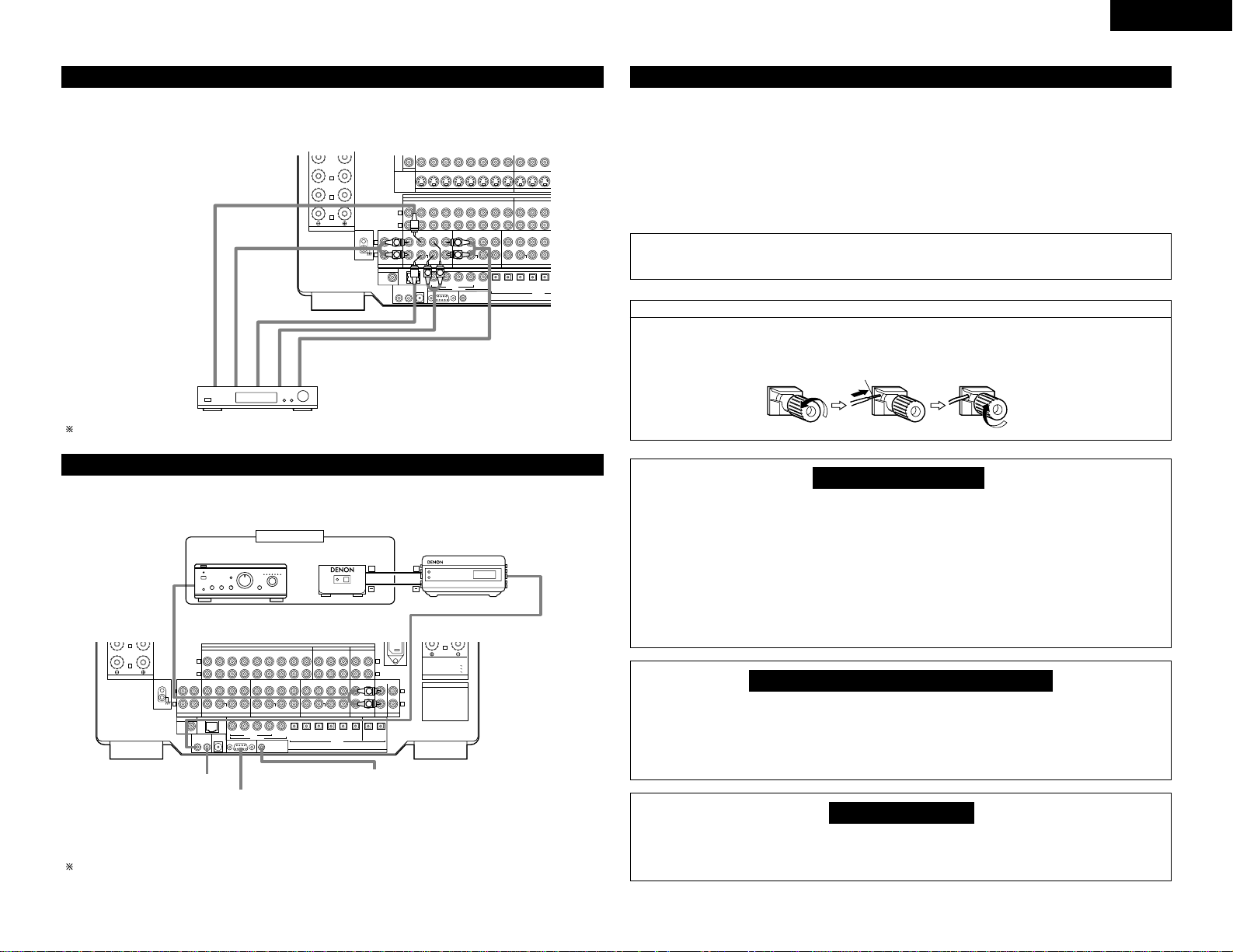
7
ENGLISH
SAT1
SPEAKER SYSTEMS
SB /
MULTI
R
R
L
R
L
R
L
Decoder with 8- or 6-channel
analog output
Front
Surround back
Surround
Subwoofer
Center
For instructions on playback using the external input (EXT. IN) jacks, see page 23.
Connecting the external input (EXT. IN) jacks
• These jacks are for inputting multi-channel audio signals from an outboard decoder, or a component with a
different type of multi-channel decoder, such as a DVD Audio player, or a multi-channel SACD player, or other
future multi-channel sound format decoder.
• When making connections, also refer to the operating instructions of the other components.
SURR.-B
L
R
++
OUTPUT
INPUT
AUX OUT
B
Another room
Integrated pre-main amplifier
Extension jacks for future use.
For instructions on operations using the MULTI ZONE jacks, see pages 22, 23.
Connecting the MULTI ZONE jacks
• If another pre-main (integrated) amplifier is connected, the multi-zone jacks can be used to play a different
program source in another room at the same time. (See pages 22, 23.)
Speaker Impedance
• Speakers with an impedance of from 6 to 16
Ω/ohms can be connected for use as front and
center speakers.
• Speakers with an impedance of 6 to 16 Ω/ohms can
be connected for use as surround speakers.
• The protector circuit may be activated if the set is
played for long periods of time at high volumes
when speakers with an impedance lower than the
specified impedance are connected.
NOTE:
NEVER touch the speaker terminals when the power is on.
Doing so could result in electric shocks.
Connecting the speaker cords
1. Loosen by turning
counterclockwise.
2. Insert the cord. 3. Tighten by turning
clockwise.
Either tightly twist or terminate the core wires.
Protector circuit
• This unit is equipped with a high-speed protection circuit. The purpose of this circuit is to protect the
speakers under circumstances such as when the output of the power amplifier is inadvertently shortcircuited and a large current flows, when the temperature surrounding the unit becomes unusually high,
or when the unit is used at high output over a long period which results in an extreme temperature rise.
When the protection circuit is activated, the speaker output is cut off and the power supply indicator LED
flashes. Should this occur, please follow these steps: be sure to switch off the power of this unit, check
whether there are any faults with the wiring of the speaker cables or input cables, and wait for the unit
to cool down if it is very hot. Improve the ventilation condition around the unit and switch the power back
on.
If the protection circuit is activated again even though there are no problems with the wiring or the
ventilation around the unit, switch off the power and contact a DENON service center.
Note on speaker impedance
• The protector circuit may be activated if the set is played for long periods of time at high volumes when
speakers with an impedance lower than the specified impedance (for example speakers with an
impedance of lower than 4 Ω/ohms) are connected. If the protector circuit is activated, the speaker output
is cut off. Turn off the set’s power, wait for the set to cool down, improve the ventilation around the set,
then turn the power back on.
Cooling fan
• The AVC-A1SR is equipped with a cooling fan to prevent the temperature inside the set from rising. The
fan is activated under certain usage conditions. It is temperature and volume level sensitive, to minimize
or prevent audible fan noise.
Speaker system connections
• Connect the speaker terminals with the speakers
making sure that like polarities are matched ( < with
< , > with > ). Mismatching of polarities will result
in weak central sound, unclear orientation of the
various instruments, and the sense of direction of
the stereo being impaired.
• When making connections, take care that none of
the individual conductors of the speaker cord come
in contact with adjacent terminals, with other
speaker cord conductors, or with the rear panel.
TRIGGER OUT
DC 12V turns on and off when the product’s power is turned on and off.
CONTROL terminal
Perform the following operation before using an external controller connected to the RS-232C terminal:
1. Press the ON/STANDBY button on the main unit and set the unit to the operating mode.
2. Perform the operation to turn off the power from the external control.
3. Check that the product has been set to the standby mode.
After checking the above, check the connections of the external controller. Operation is possible.
CENTER
SURR.-A
SURR.-B
R
R
VIDEO
OUT
S-VIDEO
CD
L
R
TUNER
FRONT CENTER SURR.FRONT
L
SIGNAL
R
GND
IN
DOLBY DIGITAL RF
DENON
IN
LINK
ROOM TO ROOM
POWER AMP
(REMOTE CONTROL)
CONTROL OUT
OUT
IN
DVD
CENTER SURR.
SW
EXT. IN-1
VDP TV
12
IN
IN OUT
DBS /
V. AUX VCR-1 VCR-2 VCR-3 VCR-1 VCR-2 VCR-3
SAT
SURR.
BACK
SW SW
EXT. IN-2 PRE OUT
345
EXT. IN
COAXIAL
RS-232C
TRIGGER OUT
DC 12V 20mA MAX.
AUDIO
SURR.
BACK
CENTER SURR.FRONTPHONO
IN
12345
OUT
OPTICAL
DIGITAL
L
R
MULTI
L
SPEAKER IMPEDANCE
FRONT, CENTER, SURROUND BACK
/ 6 16Ω
SURROUND A OR B / 6 16Ω
A + B / 8 16Ω
SPEAKER SYSTEMS
AC OUTLETS
AC 230V 50Hz
SWITCHED 100W MAX.
R
SB /
MULTI
R
SPEAKER SYSTEMS
L
SIGNAL
R
GND
DOLBY DIGITAL RF
IN
DVD
CD
L
R
TUNER
CENTER SURR.
FRONT CENTER SURR.FRONT
IN
DENON
LINK
ROOM TO ROOM
POWER AMP
(REMOTE CONTROL)
CONTROL OUT
OUT
IN
EXT. IN-1
SW
VDP TV
12
AUDIO
IN OUT
DBS /
V. AUX VCR-1 VCR-2 VCR-3 VCR-1 VCR-2 VCR-3
SAT
SURR.
BACK
SURR.
BACK
SW SW
EXT. IN-2 PRE OUT OUT
IN
345
EXT. IN
COAXIAL
RS-232C
12345656
TRIGGER OUT
DC 12V 20mA MAX.
IN
CDR /
TAPE-2
TAPE-1
SURR.
CDR /
BACK
CENTER SURR.FRONTPHONO
TAPE-2 1 2
TAPE-1
OPTICAL
DIGITAL
MD /
L
R
MD /
MULTI ZONE
PREOUT
OUT
OUT
SURR.
BACK
Page 8
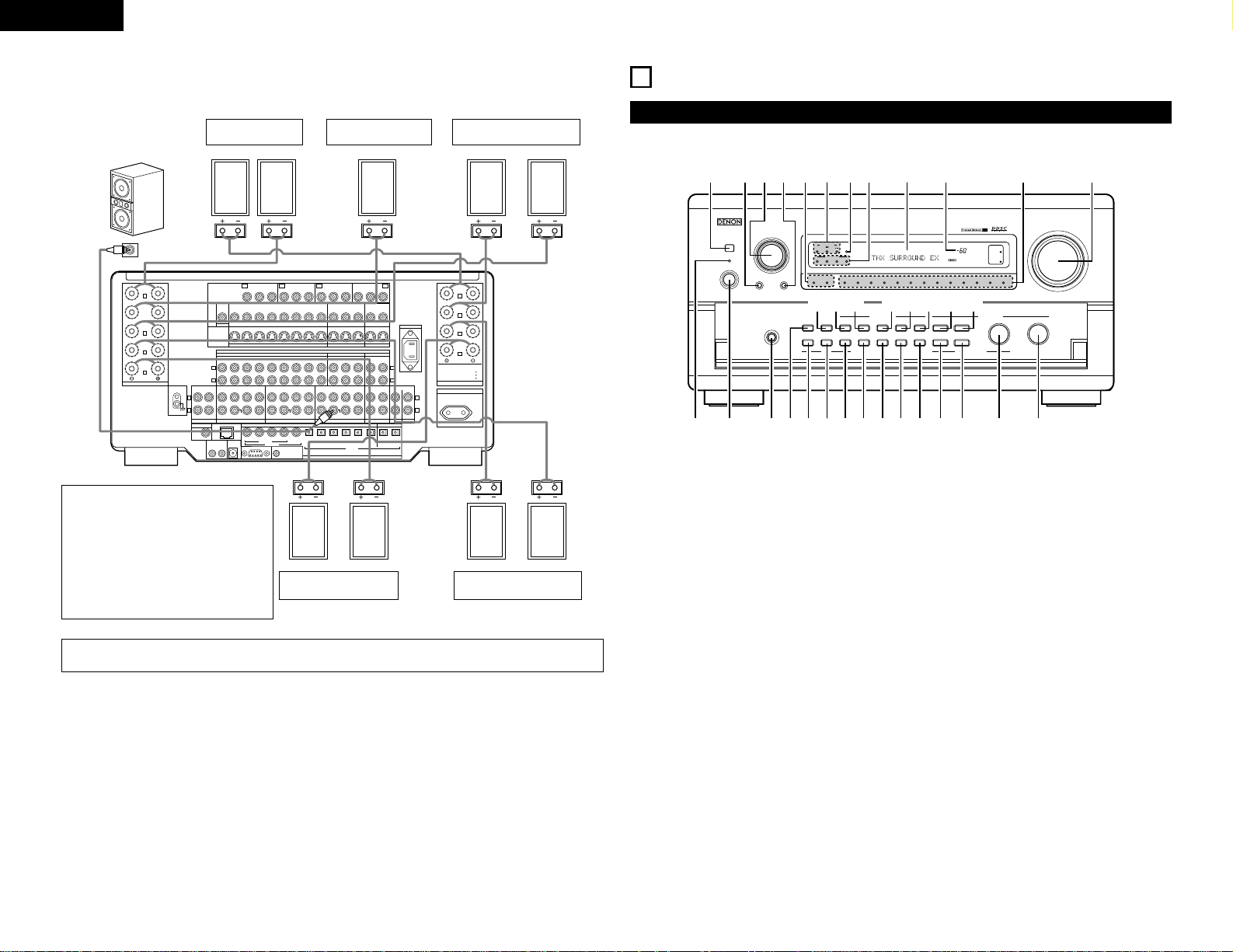
8
ENGLISH
Connections
• When making connections, also refer to the operating instructions of the other components.
SURR.-B
SURR.-A
CENTER
CONPONENT VIDEO
FRONT
R
R
R
R
L
R
L
R
L
R
L
SURR.-B
SURR.-A
FRONT
L
L
L
IN
DVD
Y
VDP TV DBS /
V. AUX VCR-1 VCR-2 VCR-3 VCR-1 VCR-2 VCR-3
12SAT1
VIDEO
S-VIDEO
OUT
OUT OUT
IN
IN
IN
EXT. IN-1
SW
12
EXT. IN
(REMOTE CONTROL)
ROOM TO ROOM
DENON
LINK
POWER AMP
RS-232C
TRIGGER OUT
DC 12V 20mA MAX.
OPTICAL
DIGITAL
345
12345656
EXT. IN-2 PRE OUT OUT
PREOUT
OUT
OUT
IN OUT
AUDIO
IN
MONITOR
DVD
VDP TV
DBS /
V. AUX VCR-1 VCR-2 VCR-3 VCR-1 VCR-2 VCR-3
SAT
MD /
AC IN
TAPE-2
CDR /
TAPE-1
MD /
MULTI ZONE
TAPE-2 1 2
CDR /
TAPE-1
DVD
CENTER SURR.
SURR.
BACK
SURR.
BACK
SURR.
BACK
FRONT CENTER SURR.FRONT
DOLBY DIGITAL RF
CENTER SURR.FRONTPHONO
CD
MULTI ZONE
IN
TV
Y
IN
DBS / SAT
Y
OUT
MONITOR
P
B/CBPR/CR
PB/CBPR/C
R
PB/CBPR/C
R
PB/CBPR/C
R
Y
COAXIAL
CONTROL OUT
OUT
IN
IN
SW SW
TUNER
SIGNAL
GND
SPEAKER SYSTEMS
SPEAKER IMPEDANCE
FRONT, CENTER, SURROUND BACK
SURROUND A OR B / 6 16Ω
A + B / 8 16Ω
/ 6 16Ω
AC OUTLETS
SWITCHED 100W MAX.
AC 230V 50Hz
SB /
MULTI
L
SPEAKER SYSTEMS
SB /
MULTI
R
(L) (L) (R) (
R
)
(L) (
R
) (L) (
R
)
Connection jack for
subwoofer with built-in
amplifier (super woofer),
etc.
SURROUND SPEAKER
SYSTEMS (A)
CENTER SPEAKER
SYSTEM
FRONT SPEAKER
SYSTEMS
• Precautions when connecting
speakers
If a speaker is placed near a TV or
video monitor, the colors on the
screen may be disturbed by the
speaker’s magnetism. If this should
happen, move the speaker away to a
position where it does not have this
effect.
IN
SURROUND SPEAKER
SYSTEMS (B)
SURROUND BACK
SPEAKER SYSTEMS
NOTE:
When using only one surround back speaker, connect it to left channel.
MASTER VOLUME
REMOTE SENSOR
¢ ON / STANDBY
£ OFF
INPUT SELECTOR
HOME
THX CINEMA
PURE DIRECT
VOLUME LEVEL
AL24
RF
LOCK
DIGITAL
AUTO
PCM
DTS
INPUTSIGNAL
INPUT MODE
TUNER DVD VDP TV DBS / SAT VCR-1 VCR-2 VCR-3
V. AUX
CDR/TAPE-1
MD/TAPE-2
PHONO CD
SURROUND SPEAKER
BA
SURROUND
BACK CH
OUTPUT
SIGNAL
DETECT
PHONES
DIRECT STEREO
ANALOG EXT. IN
DOLBY
SURROUND
DTS
SURROUND
WIDE
SCREEN
CINEMA /
MUSIC
6.1 / 7.1
SURROUND
VIDEO
ON / OFF
STATUS
M-ZONE 1
FUNCTION CONTROL
INPUT
MODE
5CH / 7CH
STEREO
DSP
SIMULATION
TONE
DEFEAT
MODE
SELECT
REC /
M-ZONE 2
SURROUND MODE
INPUT REC SELECT / M-ZONE
MULTI FUNCTION
q w
tre
y
u i o !0 !1 !2 !3 @2 @3
@4
@1@0!9!8!7!6!5!4
#2#5 #4 #3 @6@8@9 @7#0#1 @5
Front Panel
6
PART NAMES AND FUNCTIONS
• For details on the functions of these parts, refer to the pages given in parentheses ( ).
q
Power indicator ..............................................(20)
w
Power switch .................................................(20)
e
Headphones jack (PHONES) ..........................(21)
r
DIRECT button ...............................................(24)
t
INPUT MODE selector button........................(20)
y
ANALOG button .............................................(20)
u
EXT. IN button................................................(20)
i
CINEMA/MUSIC button .................................(31)
o
6.1/7.1 SURROUND button............................(33)
!0
VIDEO ON/OFF button...................................(24)
!1
TONE DEFEAT button....................................(21)
!2
M-ZONE1 button............................................(23)
!3
REC/M-ZONE2 button....................................(22)
!4
STEREO button ..............................................(24)
!5
DOLBY SURROUND button...........................(28)
!6
DTS SURROUND button................................(28)
!7
WIDE SCREEN button ...................................(32)
!8
5CH/7CH STEREO button ..............................(32)
!9
DSP SIMULATION button..............................(32)
@0
MULTI FUNCTION STATUS button ................(22)
@1
MULTI FUNCTION MODE SELECT button....(25)
@2
MULTI FUNCTION, REC/SELECTOR M-ZONE
selector dial (FUNCTION) ...............................(22)
@3
MULTI FUNCTION control dial (CONTROL)...(26)
@4
MASTER VOLUME control ............................(21)
@5
Input source indicators...................................(20)
@6
Master volume indicator (VOLUME LEVEL) ..(21)
@7
Display
@8
Input mode indicators (INPUT MODE)...........(21)
@9
AL24 indicator ................................................(21)
#0
Digital signal indicators (SIGNAL)...................(21)
#1
Surround speaker system indicators
(SURROUND SPEAKER A/B) .........................(22)
#2
PURE DIRECT button.....................................(24)
#3
Input source selector dial
(INPUT SELECTOR)........................................(20)
#4
HOME THX CINEMA button..........................(27)
#5
Remote control sensor
(REMOTE SENSOR).......................................(19)
Page 9
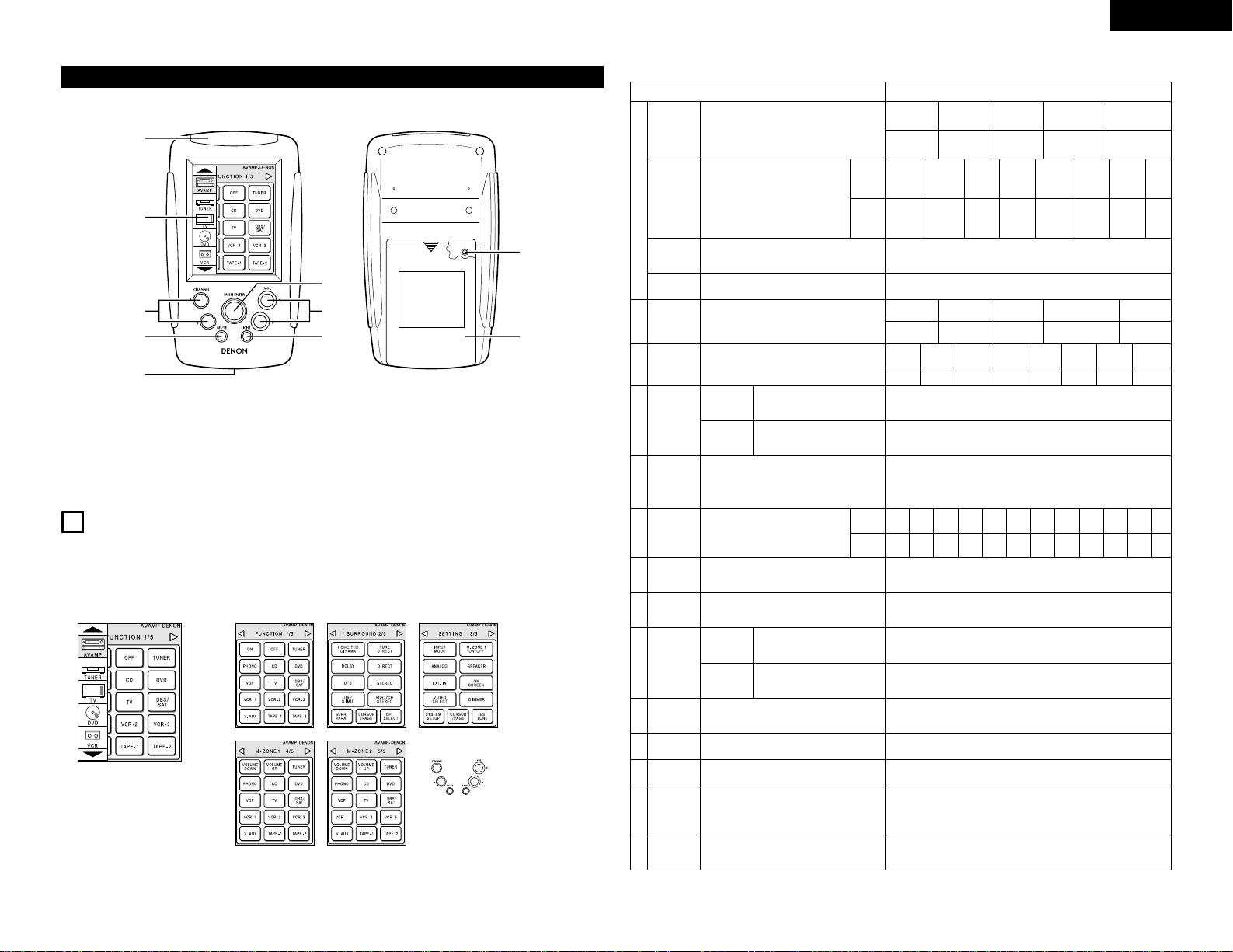
9
ENGLISH
q
w
e
r
t
i
u
y
o
!0
q
Transmitter
w
Touch panel
e
CHANNEL up/down buttons
r
MUTE button
t
USB terminal
y
Jog stick (PUSH ENTER)
u
VOL. (volume) up/down buttons
i
LIGHT (back light) button
o
Reset button
!0
Battery cover
Remote control unit
• For details, refer to the separate (supplied) RC-871 operating instructions.
• System setup items and default values (set upon shipment from the factory)
Screen while icons are displayed
Transmission codes
of independent buttons
CHANNEL• : Tuner preset
CHANNELª : Tuner preset
VOL• : Main volume of AV amplifier
VOLª : Main volume of AV amplifier
MUTE : Muting of AV amplifier
7
SETTING UP THE SYSTEM
• Once all connections with other AV components have been completed as described in “CONNECTIONS”
(see pages 4 to 8), make the various settings described below on the monitor screen using the AVC-A1SR’s
on-screen display function.
These settings are required to set up the listening room’s AV system centered around the AVC-A1SR.
• Use the following buttons to set up the system:
System setup Default settings
q
!4
e
t
y
!3
Speaker
Configuration
(Surround
Speaker
Setting)
Crossover
Frequency
Setup Lock
Channel
Level
Subwoofer
Peak Limit
Lev
Digital In
Assignment
On Screen
Display
Input the combination of speakers in your
system and their corresponding sizes (Small for
regular speakers, Large for full-size, full-range) to
automatically set the composition of the signals
output from the speakers and the frequency
response.
Use this function when using multiple
surround speaker combinations for more
ideal surround sound. Once the
combinations of surround speakers to
be used for the different surround
modes are preset, the surround
speakers are selected automatically
according to the surround mode.
Set the frequency (Hz) below which the bass sound
of the various speakers is to be output from the
subwoofer.
Set whether or not to lock the system setup
settings so that they cannot be changed.
This adjusts the volume of the signals output from
the speakers and subwoofer for the different
channels in order to obtain optimum effects.
This parameter is for detecting the maximum level
of the low bass signals output from the subwoofer
channel in order to protect the subwoofer from
damage and prevent unpleasant distorted sounds
from being produced.
This assigns the digital input jacks for the
different input sources.
This sets whether or not to display the on-screen
display that appears on the monitor screen when
the controls on the remote control unit or main unit
are operated (from MONITOR 1 outputs only).
Surround
mode
Surround
speaker
Input
source
Digital
Inputs
Front Sp.
Small
Center Sp. Surround Sp.Sub Woofer
Small SmallYes
DOLBY/
DTS
SURROUND
THX
THX 5.1
WIDE
SCREEN
5CH/7CH
STEREO
DSP
SIMULATION
MULTI
CH
DIRECT
——
A AAAAA——
FIXED —THX—
Front L & R Center Surround L & RSub Woofer
3.60 m (12.0 ft) 3.60 m (12.0 ft) 3.00 m (10.0 ft)3.60 m (12.0 ft)
Front L
Front R Center
Surround
R
Surround
Back R
Subwoofer
0.0 dB 0.0 dB 0.0 dB 0.0 dB 0.0 dB 0.0 dB
Peak Limiter = OFF
CD
COAXIAL
1
On Screen Display = ON
Surround
Back Sp.
Small / 2spkrs
Setup Lock = OFF
w
Delay Time
This parameter is for optimizing the timing with
which the audio signals are produced from the
speakers and subwoofer according to the listening
position.
SBL & SBR
3.00 m (10.0 ft)
o
Multi Zone
Control
This sets the output level for the
multi-zone1 output jacks.
Variable
Surround
Back L
0.0 dB
Surround
L
0.0 dB
Multi Zone1
vol. Level
Power AMP
Assignment
Set this to switch the surround
back channel’s power amplifier for
use for multi-zone2.
Surround Back
Subwoofer
mode
This selects the subwoofer speaker for playing
deep bass signals.
LFE —THX—
r
THX Audio
Setup
When using a THX Ultra2
compatible subwoofer, set the
subwoofer’s frequency response.
THX Ultra2 Subwoofer = NO
Boundary
Gain
compensation
Surround
Back
Speaker
Position
When using two surround back
speakers, set the distance of the
two speakers.
The Distance Between SBL/SBR = 0 m to 0.3 m (0 ft to 1 ft
)
u
Video Input
Mode
Set the input signal to be output from the monitor
output terminal.
AUTO
i
Audio Delay
Adjust the time delay of the video and audio
signals.
Audio Delay = 0 ms
!0
Auto
Surround
Mode
Auto surround mode function setting. Auto Surround Mode = ON
!1
Ext. In
Setup
Set the Ext.In terminal playback method. MODE = DSP, S.Back = NOT USED, SW Level = 15 dB, INPUT Vol. = 0 dB
!2
Digital Multi
Ch In
Digital multichannel input setting. DENON Link = OFF, Digital Ext. In = OFF
DVD VDP TV
DBS/
SAT
VCR-1 VCR-2
TAPE-1
COAXIAL2COAXIAL3OPTICAL1OPTICAL
2
OPTICAL
3
OPTICAL
4
OPTICAL
5
V. AUX
COAXIAL
5
VCR-3
COAXIAL
4
TAPE-2
OPTICAL
6
TUNER
OFF
Page 10
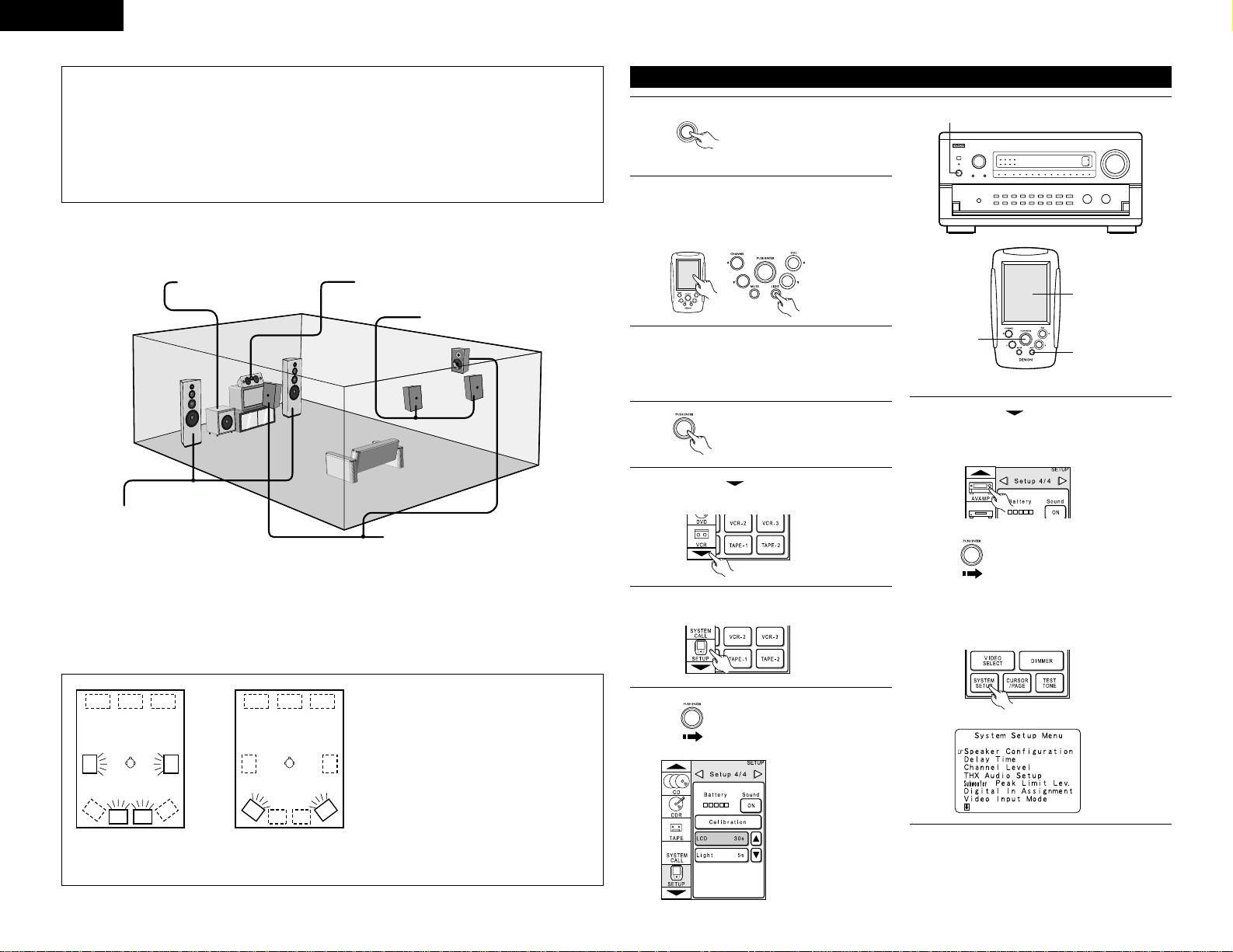
10
ENGLISH
NOTES:
• The on-screen display signals are output with priority to the S-VIDEO input jack during playback of a video
component. For example, if the TV monitor is connected to both the AVC-A1SR’s S-Video and video
monitor output jacks and signals are input to the AVC-A1SR from a video source (VDP, etc.) connected to
both the S-Video and video input jacks, the on-screen display signals are output with priority to the S-Video
monitor output. If you wish to output the signals to the video monitor output jack, do not connect a cord
to the S-VIDEO INPUT jack. (For details, see page 19.)
• The AVC-A1SR’s on-screen display function is designed for use with high resolution monitor TVs, so it may
be difficult to read small characters on TVs with small screens or low resolutions.
• The setup menu is not displayed when headphones are being used.
• Speaker system layout
Basic system layout (For a THX Surround EX system)
• The following is an example of the basic layout for a system consisting of eight speaker systems and a
television monitor:
With the AVC-A1SR it is also possible to use the surround speaker selector function to choose the best layout
for a variety of sources and surround modes.
Subwoofer Center speaker system
Surround speaker systems
Surround back speaker systems
Front speaker systems
Set these at the sides of the TV or screen with
their front surfaces as flush with the front of
the screen as possible.
Using A only
(Multi surround speaker system)
Using B only
(Single surround speaker system)
(SB: Surround Back Speakers)
Two surround back speakers are required to use the THX Ultra2 Cinema and THX Music modes.
Set the surround back speakers so that the distance to the listening point is the same for both the left and right
speakers. It is also recommended that the deviations of the distance from the listening position to L and R
channel speakers (front left (FL) and front right (FR), surround left (SL) and surround right (SR), surround back left
(SBL) and surround back right (SBR)) is less than 2 ft (60 cm).
1
Check that all the connections
are correct, then turn on the
main unit’s power.
2
Either lightly press on the remote control unit’s
touch panel or press the LIGHT button to turn
on the liquid crystal display. (The back light
does not turn on when the touch panel is
pressed.)
¢ ON / STANDBY
£ OFF
(Main unit)
Before setting up the system
3
By default the liquid crystal display is set to
display for 30 seconds, but this can be changed
to approximately 120 seconds using the
procedure described below so that operations
during system up can be performed securely.
4
Lightly press the remote control
unit’s jog stick (PUSH ENTER)
to display the icon display
section.
5
Press the “” button in the icon display
section to display the “SETUP” icon.
6
Press the “SETUP” icon for at least 3 seconds
to display the setup screen.
7
Push the remote control unit’s
jog stick to the right to display
the “SETUP 4/4” page.
Press the “LCD 30s”
button on this page so
that this part is
displayed in half-tone
dot mesh.
Now press the “•”
button to set the time
display to “120”.
1
2
2, 5, 6, 7, 8
4, 7, 8
8
Press the “” button in the icon display
section to display the “AVAMP” icon.
Press the “AVAMP” icon to display the page
section.
Push the remote control unit’s
jog stick to the right to display
the “SETUP 3/5” page.
Press “SYSTEM SETUP” at the bottom left to
display the “System Setup Menu” on the TV
screen.
• Surround speaker selector function
This function makes it possible to achieve the
optimum sound fields for different sources
by switching between two systems of
surround speakers (A and B). The settings of
the different speakers (A only, B only or A+B)
are stored in the memory for the different
surround modes, so they are set
automatically when the surround mode is
selected.
AA
SB SB SB SB
AA
BB
BB
Page 11
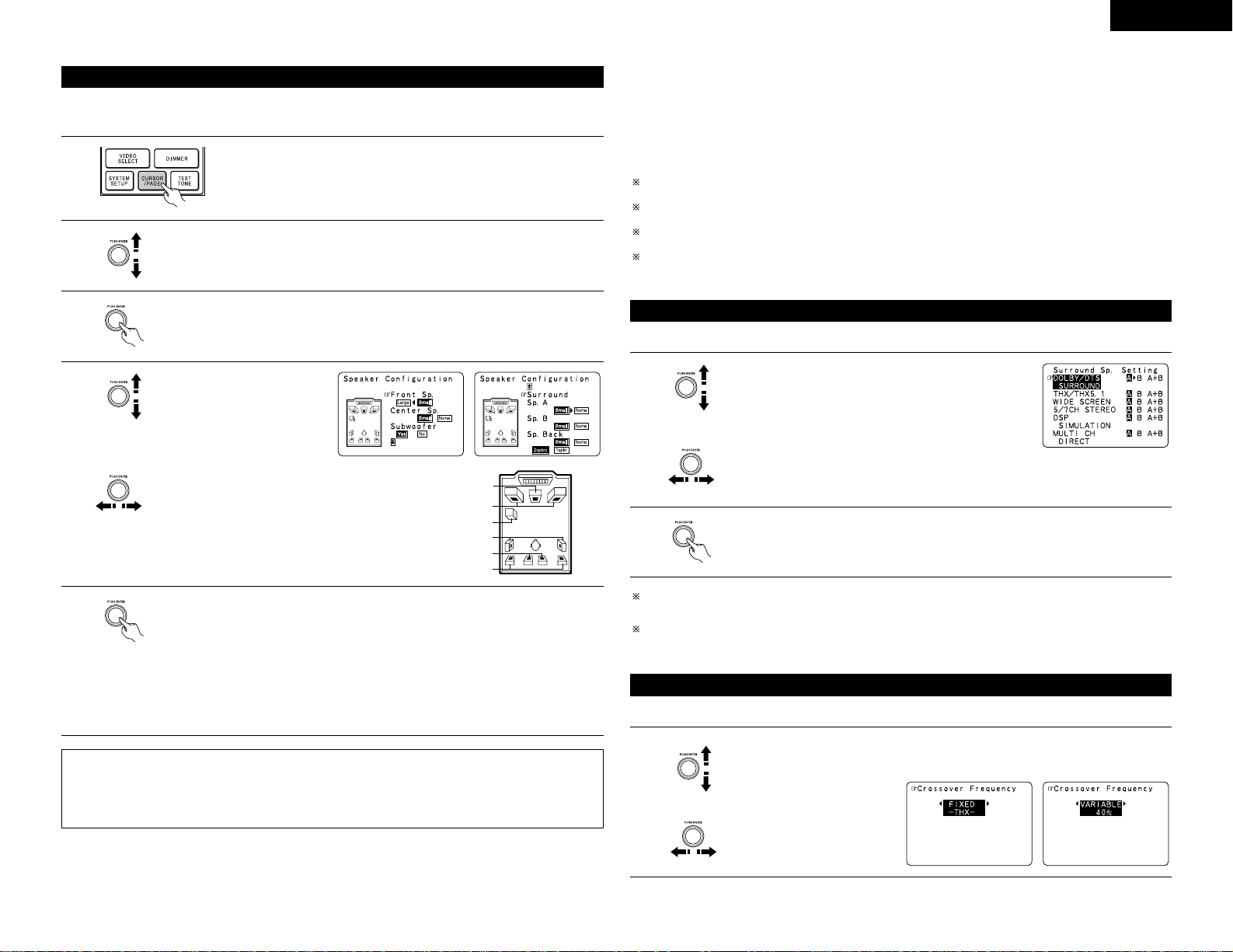
11
ENGLISH
• The composition of the signals output from the different channels and the frequency response are adjusted
automatically according to the combination of speakers actually being used.
2
At the System Setup Menu select “Speaker Configuration”.
Setting the type of speakers
1
Press “CURSOR/PAGE” at the center of the bottom line on the “AV AMP’s”
“SETTING 3/5” page so that this part is displayed in half-tone dot mesh.
Make the system setups by pushing the jog stick on the remote control unit
forward and backward, left and right.
3
Switch to the speaker configuration screen.
Center Sp.
Front Sp.
Subwoofer
Surround Sp. A
Surround back Sp.
Surround Sp. B
NOTE:
• Select “Large” or “Small” not according to the actual size of the speaker but according to the speaker’s
capacity for playing low frequency (bass sound below frequency set for the Crossover Frequency mode and
below) signals. If you do not know, try comparing the sound at both settings (setting the volume to a level
low enough so as not to damage the speakers) to determine the proper setting.
4
Set whether or not speakers
are connected and, if so, their
size parameters.
• To select the speaker
• To select the parameter
5
Enter the setting.
a) If no surround speakers are used (if “None” is set for both A and B):
The Crossover Frequency screen appears.
b) If both surround speakers A and B are used (if either “Large” or “Small” is set for both
A and B):
The surround speaker setting screen appears.
c) When “Front” is set to “Large” and “Subwoofer” is set to “Ye s”, the set switches to
the subwoofer mode.
d) If “None” is set for surround speakers A:
“None” is automatically set for surround speakers B and surround back speaker.
• Parameters
Large....................Select this when using speakers that can fully reproduce low sounds of below 80 Hz.
Small....................Select this when using speakers that cannot reproduce low sounds of below 80 Hz with
sufficient volume.
When this setting is selected, low frequencies of below 80 Hz are assigned to the
subwoofer.
None…….............Select this when no speakers are installed.
Yes/No…..............Select “Ye s” when a subwoofer is installed, “No” when a subwoofer is not installed.
2spkrs/1spkr ........Select the number of speakers to be used for the surround back channel.
If the subwoofer has sufficient low frequency playback capacity, good sound can be achieved even when
“Small” is set for the front, center and surround speakers.
To take full advantage of the performance of the Home THX certified speaker systems, set the front, center
and surround speaker size parameters to “Small” and the subwoofer to “Ye s”.
For the majority of speaker system configurations, using the SMALL setting for all five main speakers and
Subwoofer On with a connected subwoofer will yield the best results.
When “Front” is set to “Small”, “Subwoofer” is automatically set to “Yes ”, and when “Subwoofer” is set
to “No”, “Front” is automatically set to “Large”.
Speaker type setting when using both surround speakers A and B
If “Small” is set for either surround speakers A or B, the output is the same as when “Small” is set for both
A and B.
For the “WIDE SCREEN” and “5/7CH STEREO” DSP simulation modes, the surround speakers can be set
separately.
• At this screen preset the surround speakers to be used in the different surround modes.
Selecting the surround speakers for the different surround modes
1
When either “Large” or “Small” has been set for both
speakers A and B on the System Setup Menu (when using
both A and B surround speakers), the surround speaker
setting screen appears.
Select the surround speakers to be used in the different
surround modes.
• To select the surround mode
• To select the surround speaker
A: When using surround speakers A
B: When using surround speakers B
A+B: When using both surround speakers A and B
2
Enter the setting.
When “Front” is set to “Large” and “Subwoofer” is set to “Ye s”, the set switches to
the subwoofer mode.
Setting the Crossover Frequency
1
Select the “Crossover Frequency” mode.
• Set the crossover frequency and subwoofer mode according to the speaker system being used.
Select the Frequency.
Page 12
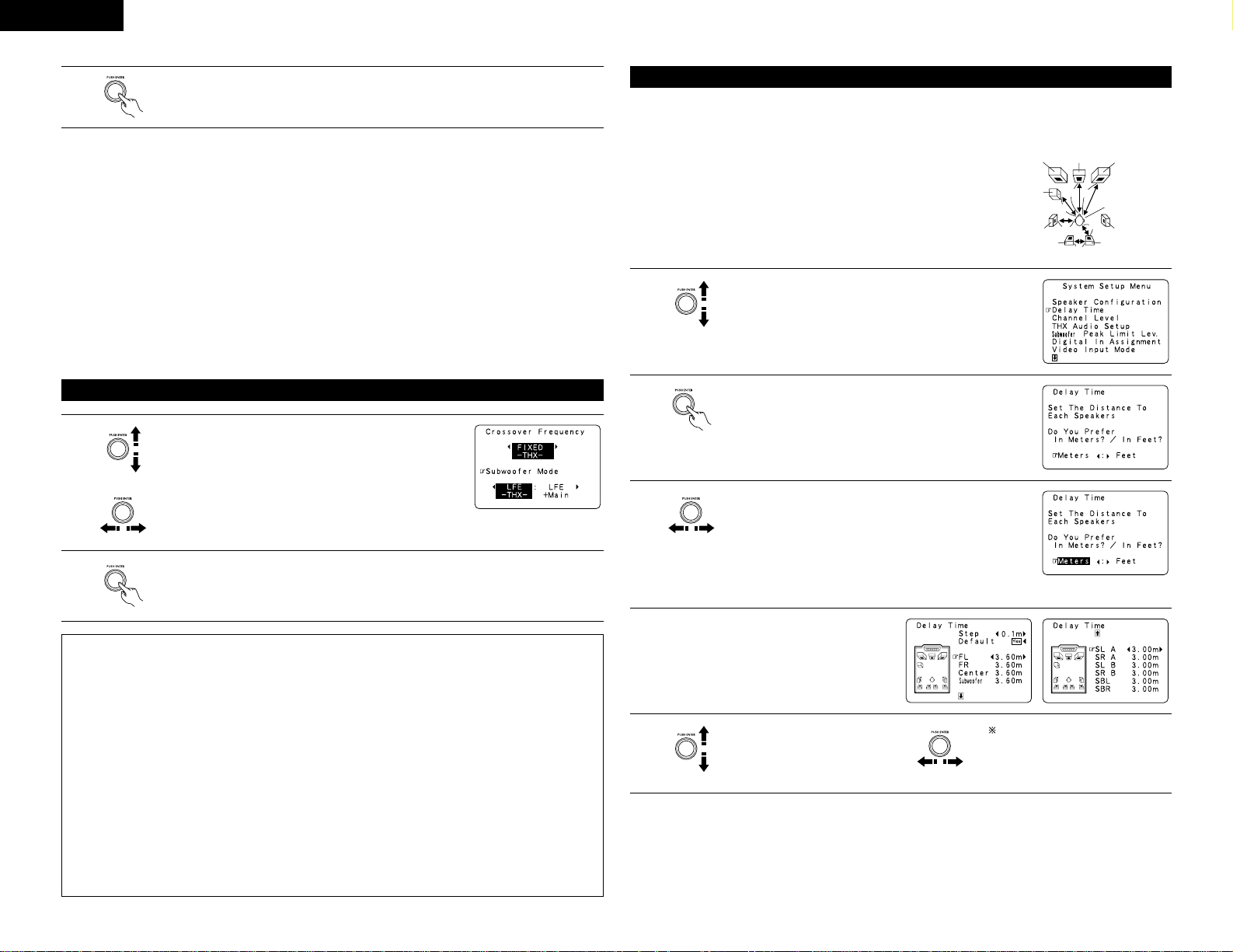
12
ENGLISH
Setting the Subwoofer mode
1
Select the subwoofer mode.
2
Enter the setting.
The System Setup Menu reappears.
NOTES:
— Assignment of low frequency signal range —
• The only signals produced from the subwoofer channel are LFE signals (during playback of Dolby Digital or
DTS signals) and the low frequency signal range of channels set to “SMALL” in the setup menu. The low
frequency signal range of channels set to “LARGE” are produced from those channels.
— Subwoofer mode —
• The subwoofer mode setting is only valid when “LARGE” is set for the front speakers and “YES” is set for
the subwoofer in the “Speaker Configuration” settings (see page 11).
• When the “LFE+MAIN” playback mode is selected, the low frequency signal range of channels set to
“LARGE” are produced simultaneously from those channels and the subwoofer channel.
In this playback mode, the low frequency range expand more uniformly through the room, but depending
on the size and shape of the room, interference may result in a decrease of the actual volume of the low
frequency range.
• Selection of the “LFE - THX” play mode will play the low frequency signal range of the channel selected
with “LARGE” from that channel only. Therefore, the low frequency signal range that are played from the
subwoofer channel are only the low frequency signal range of LFE (only during Dolby Digital or DTS signal
playback) and the channel specified as “SMALL” in the setup menu. THX is recommended in this play
mode so that bass interference is less likely to occur in the room.
• Select the play mode that provides bass reproduction with body.
2
Enter the setting.
The System Setup Menu reappears.
Crossover frequency
• Set the frequency (Hz) below which the bass sound of each main speakers is to output from the subwoofer
or from speakers which are set to “Large” (when not using a subwoofer) (crossover frequency).
• For speakers set to “Small”, sound with a frequency below the crossover frequency is cut, and instead the
cut bass sound is output from the subwoofer or speakers which are set to “Large”.
• This crossover frequency mode is valid when “Subwoofer” is set to “Ye s” at “Speaker Configuration Setting”
or when speakers are set to “Small”.
FIXED –THX–:
Set to the THX rated 80 Hz crossover frequency.
VARIABLE 40, 60, 80, 100, 120 Hz:
Set as desired according to your speakers’ bass playback ability.
NOTES:
• The crossover frequency is set to 80 Hz in the HOME THX CINEMA mode.
• We recommend using with the crossover frequency set to “FIXED –THX–”, but depending on the speaker,
setting it to a different frequency may improve frequency response near the crossover frequency.
• Input the distance between the listening position and the different speakers to set the delay time for the
surround mode.
• The delay time can be set separately for surround speakers A and B.
Setting the delay time
Preparations:
Measure the distances between the listening position and the speakers
(L1 to L6 on the diagram at the right).
L1: Distance between center speaker and listening position
L2: Distance between front speakers and listening position
L3: Distance between surround speakers and listening position
L4: Distance between surround back speakers and listening position
L5: Distance between subwoofer and listening position
L6: Distance between surround back L and surround back R
L1
L2
L5
L3
L6
L4
Center FRFL
Subwoofer
SL
Listening position
SR
SBRSBL
1
At the System Setup Menu select “Delay Time”.
Example: When “Meters” is
selected
2
Switch to the Delay Time screen.
3
Select the desired unit, meters or feet.
Select (darken) the desired units, “Meters” or “Feet”.
4
Once “Meter” or “Feet” is selected in Step 3,
the Delay Time screen appears automatically.
5
Select the setting.
Select the speaker to be set.
Select “Step” to switch the step
between 0.1 and 0.01 meters.
Page 13
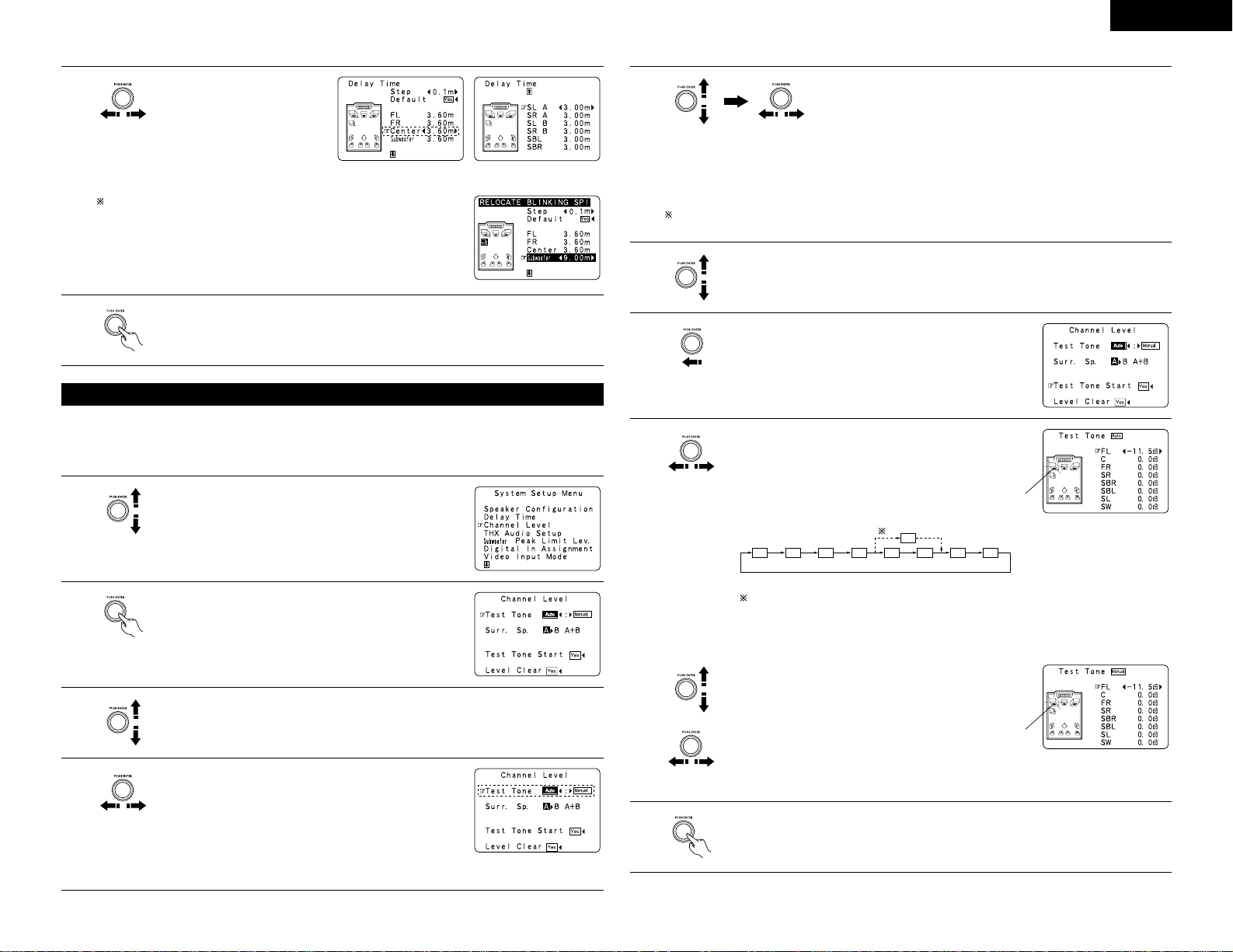
13
ENGLISH
Example: When the distance is set to 3.6 m for the center
speaker
6
Set the distance between the
center speaker and listening
position.
The distance changes in units
of 0.1 meters (1 foot) each time
the button is pressed. Select
the value closest to the
measured distance.
If “Yes ” is selected for “Default”, the settings are automatically reset to
the default values.
Please note that the difference of distance for every speaker should be 6.0
m (20 ft) or less. If you set an invalid distance, a CAUTION notice, such as
screen right will appear. In this case, please relocate the blinking speaker(s)
so that its distance is no larger than the value shown in highlighted line.
7
Enter the setting.
The System Setup Menu reappears.
The AVC-A1SR automatically sets the optimum surround delay time for the listening
room.
• Use this setting to adjust so that the playback level between the different channels is equal.
• From the listening position, listen to the test tones produced from the speakers to adjust the level.
• The level can also be adjusted directly from the remote control unit. (For details, see page 25.)
• When using both surround speakers A and B, their playback levels can be adjusted separately.
Setting the channel level
1
At the System Setup Menu select “Channel Level”.
2
Switch to the Channel Level screen.
3
Select “Test Tone Mode”.
Example: When the “Auto” mode is
selected
4
Select the mode.
Select “Auto” or “Manual”.
• Auto:
Adjust the level while listening to the test tones produced
automatically from the different speakers.
• Manual:
Select the speaker from which you want to produce the
test tone to adjust the level.
5
Select “Surr. Sp.”, then select the surround speaker(s) from which you
want to produce the test tone (A, B or A+B).
• Surr. Sp.: A
Adjusts the balance of the playback level between the channels when
using surround speaker A.
6
Select “Test Tone Start”.
Use the CURSOR buttons to adjust all the speakers to the same volume.
The volume can be adjusted between –12 dB and +12 dB in units of 1 dB.
Example: When the volume
is set to –11.5 dB
while the test tone
is being produced
from the
subwoofer
FL C FR SR SBR SBL SL SW
SB
1spkr
2spkrs
When the surround back speaker setting is set to “1spkr” for “Speaker
Configuration”, this is set to “SB”.
7
Select “Ye s”.
8
a. If the “Auto” mode is selected:
Test tones are automatically emitted from the different
speakers.
The test tones are emitted from the different speakers in
the following order, at 4-second intervals the
first time and second time around, 2-second
intervals the third time around and on:
Flashing
Example: When the volume is
set to –11.5 dB while
the subwoofer is
selected
b. When the “Manual” mode is selected
Move jog stick “ENTER” back and forth to select the
speaker for which you want to output test tones, then
move jog stick “ENTER” left and right to adjust so that the
volume of the test tones from the various
speakers is the same.
Flashing
9
After the above settings are completed, press the ENTER button again.
The “Channel Level” screen reappears.
Press jog stick “ENTER” again to return to the System Setup Menu screen.
• Surr. Sp.: B
Adjusts the balance of the playback level between the channels when using surround speaker B.
• Surr. Sp.: A+B
Adjusts the balance of the playback level between the channels when using surround speakers A and
B at the same time.
The “Surr. Sp.” can only be selected when both surround speakers A and B have been selected at the
“Speaker Configuration” (when both A and B have been set to “Large” or “Small”).
Page 14
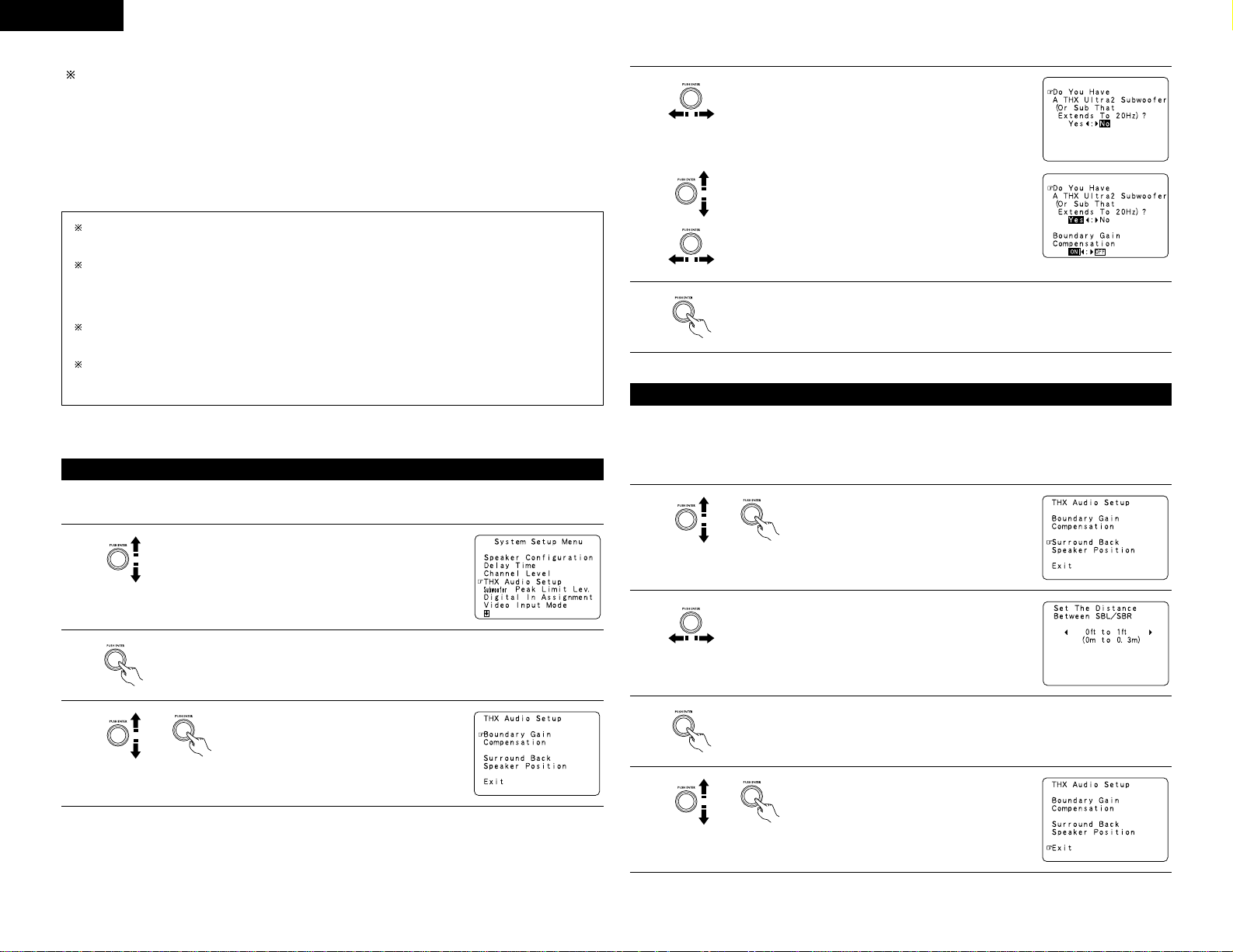
14
ENGLISH
To cancel the settings, select “Level Clear” and “Yes ” on the “Channel Level” screen, then make the
settings again.
The level of each channel should be adjusted to 75 dB (C-weighted, slow meter mode) on a sound level meter
at the listening position.
If a sound level meter is not available adjust the channels by ear so the sound levels are the same. Because
adjusting the subwoofer level test tone by ear is difficult, use a well known music selection and adjust for natural
balance.
NOTE: When adjusting the level of an active subwoofer system, you may also need to adjust the subwoofer’s
own volume control.
When you adjust the channel levels while in the SYSTEM SETUP CHANNEL LEVEL mode, the channel
level adjustments made will affect ALL surround modes. Consider this mode a Master Channel Level
adjustment mode.
After you have completed the SYSTEM SETUP CHANNEL LEVEL adjustments, you can then activate the
individual surround modes and adjust channel levels that will be remembered for each of those modes.
Then, whenever you activate a particular surround sound mode, your preferred channel level adjustments
for just that mode will be recalled. Check the instructions for adjusting channel levels within each
surround mode on Page 25.
You can adjust the channel levels for each of the following surround modes: DIRECT, STEREO, 5CH/7CH
STEREO, DOLBY/DTS SURROUND, HOME THX CINEMA, WIDE SCREEN, SUPER STADIUM, ROCK
ARENA, JAZZ CLUB, CLASSIC CONCERT, MONO MOVIE, and MATRIX.
When using either surround speakers A or B, or when using surround speakers A and B at the same time,
be sure to adjust the balance of playback levels between each channel for the various selections of “A
or B” and “A and B”.
Make these settings when “Ye s” is selected for the subwoofer in the Speaker Configuration settings.
There is not displayed when “No” selected. (page 11)
Settings for using a THX Ultra2 compatible subwoofer
1
Select “THX Audio Setup” on the System Setup Menu
screen.
2
3
Press jog stick “ENTER” to switch to the THX Audio Setup screen.
Select “Boundary Gain Compensation”, then
press jog stick “ENTER”.
4
When using a THX Ultra2 compatible subwoofer or
subwoofer that frequency response extends to 20 Hz, select
“Ye s”. Otherwise select “No”.
• When “Ye s ” is selected
“Boundary Gain Compensation” can be selected and the
compensation set to “OFF”.
• If the bass sound seems too strong
Set “Boundary Gain Compensation” to “ON”. This
activates a circuit that cuts the low frequencies of 55 Hz
and under. Select “ON” or “OFF” according to how strong
you like the bass sound to be.
5
Press jog stick “ENTER” to return to the THX Audio Setup screen.
• When two surround back speakers have been set in the Speaker Configuration settings (page 11), set the
distance of the speakers. There is not displayed when “1spkr” selected.
• This setting is necessary to achieve the optimum effect in the THX Surround EX, THX Ultra2 Cinema and THX
Music modes. It is recommended that SBL/SBR speakers are placed together as close as possible.
Surround Back Speaker Position Settings
1
2
3
4
Select “Surround Back Speaker Position” on the
THX Audio Setup screen, then press jog stick
“ENTER”.
Select the settings according to the distances of the two
surround back speakers. (page 12)
Press jog stick “ENTER” to return to the THX Audio Setup screen.
Select “Exit” then press the ENTER button to
return to the System Setup Menu screen.
Page 15
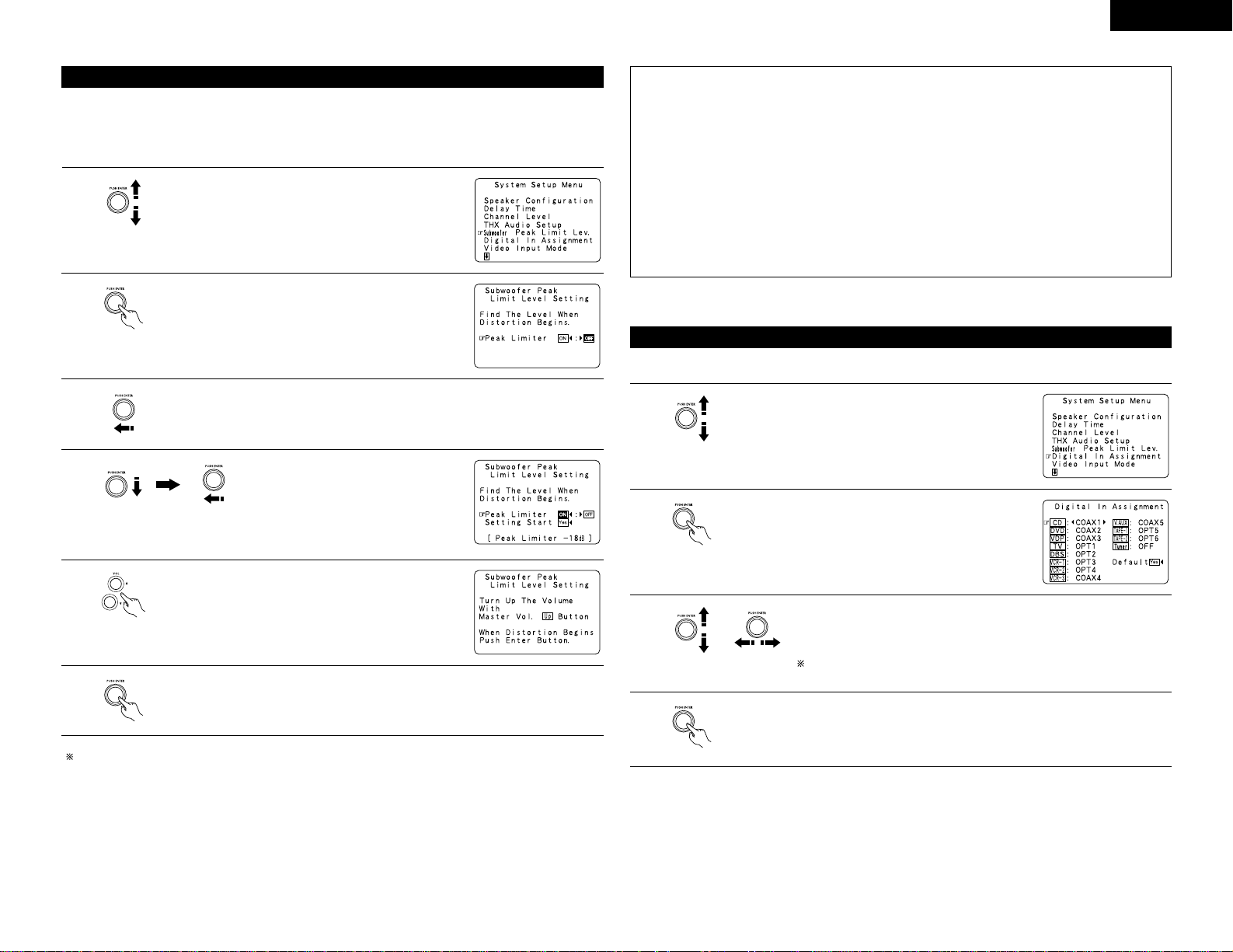
15
ENGLISH
• This unit features a subwoofer peak limit control which prevents distortion and damage in the loudspeaker
system by controlling the maximum bass volume level. With this feature you may set the maximum bass level
for the system.
• This feature operates with or without a subwoofer in the system.
Subwoofer peak limit level setting
1
At the System Setup Menu select “Subwoofer Peak Limit
Lev.”.
2
Switch to the Subwoofer Peak Limit Level Setting screen.
3
Select “ON” for Peak Limiter.
4
The screen switches. Select “Setting
Start”, then select “Ye s”.
The screen switches and a test noise is
produced from the speaker system.
5
Increase the master volume level until the test noise is
distorted.
The test noise (bass sound) is distorted when it sounds as if
the input is excessively high (when the sound crackles).
Clear the subwoofer’s peak limit level setting by specifying “Peak Limiter” and “OFF”.
6
Press the ENTER button at the point where the test noise starts sounding distorted.
The AVC-A1SR automatically sets the subwoofer peak limit level.
This prevents future inadvertent subwoofer overload due to excessively strong bass
content when the master volume control is at a high level.
CAUTION!
• The master volume is set to “–30 dB” when test tones are output.
• The test tones are for confirming the low frequency playback limits and are played at an extremely high
level. When using a low output subwoofer, be very careful about irregular operations exceeding clipping by
for example turning down the subwoofer’s attenuator before starting then slowly turning the attenuator up
to the listening level.
• Also, when the subwoofer is set to “NO” in the speaker configuration, the test tones are output from the
front speakers. When using front speakers with low input resistance, check that the sound is not clipped
at sections where the signal is strong on the CD music source before starting the peak limit setting. The
peak limit setting should not be performed if the music source cannot be played with the master volume
set at “–15”. Set the front speakers to “small” and the subwoofer to “YES” in the speaker configuration.
When this is done, the low frequencies are cut, so the effect is insufficient. We strongly recommend adding
a subwoofer.
• If the test tone is clipped when it is set to “–18 dB”, set the peak limit to “–18 dB”. In this case, the input
resistance of the subwoofer or front speakers is insufficient so clipping may occur when playing music. We
recommend switching to a subwoofer with a higher input resistance.
• This setting assigns the digital input jacks of the AVC-A1SR for the different input sources.
Setting the Digital In Assignment
1
At the System Setup Menu select “Digital In Assignment”.
2
Switch to the Digital In Assignment screen.
3
Select the digital input jack to be assigned to the input source.
• To select the input source
• To select the digital input jack
Select “OFF” for input sources for which no digital input jacks are used.
If “Ye s ” is selected for “Default”, the settings are automatically reset to
the default values.
4
Enter the setting.
The System Setup Menu reappears.
Page 16
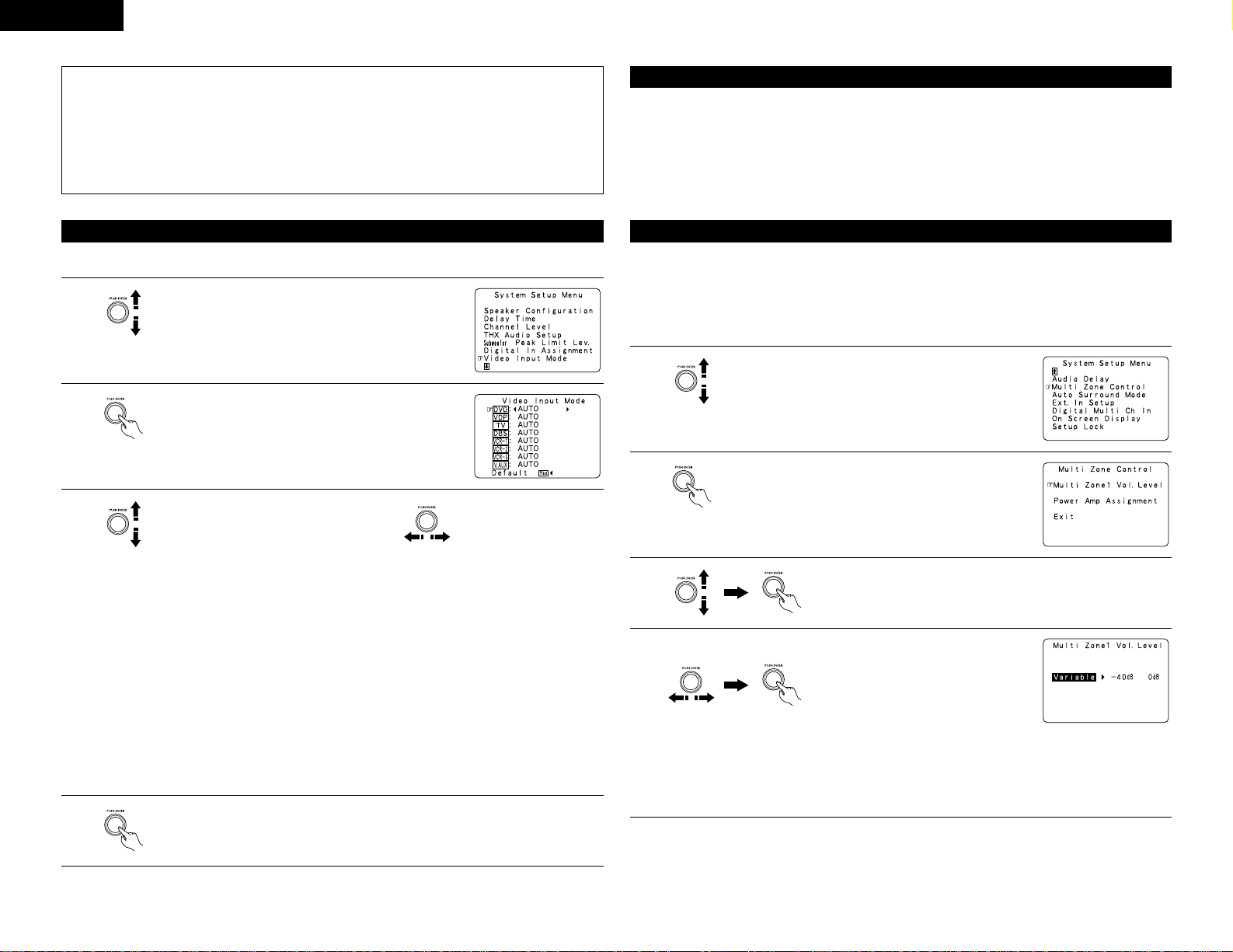
16
ENGLISH
NOTES:
• The OPTICAL 5 and 6 jacks on the AVC-A1SR’s rear panel are equipped with an optical digital output jack
for recording digital signals on a DAT deck, MD recorder or other digital recorder. Use this for digital
recording between a digital audio source (stereo - 2 channel) and a digital audio recorder.
• Do not connect the output of the component connected to the OPTICAL 5 OUT jack on the AVC-A1SR’s
rear panel to any jack other than the OPTICAL 5 IN jack.
• Do not connect the output of the component connected to the OPTICAL 6 OUT jack on the AVC-A1SR’s
rear panel to any jack other than the OPTICAL 6 IN jack.
•“PHONO” cannot be selected on the Digital In Assignment screen.
• Select the input signal to be output from the video monitor output terminal. (See page 41 for details.)
Setting the Video Input Mode
1
At the System Setup Menu select “Video Input Mode”.
2
3
Switch to the Video Input Mode screen.
q Select the input source for which you
want to set the Video Input Mode.
w Select the mode.
AUTO: When there are multiple input signals, the input signals are detected and the input signal to
be output from the video monitor output terminal is selected automatically in the following
order: component video, S-Video, composite video.
Component: The signal connected to the component video terminal is always played.
Video conversion is not conducted, so no image is output from the monitor output terminal
when there is no input signal to the component terminal.
Only DVD, TV or DBS can be selected.
S-Video: The signal connected to the S-Video terminal is always played.
The S-Video input signal is up-converted and output from the component monitor output
terminal.
Video: The signal connected to the composite video terminal is always played.
The composite video input signal is up-converted and output from the S-Video and
component monitor output terminals.
NOTE:
Down-converting from the component video signal to the S-Video and composite video signal is not
possible, so when not using the component video monitor output terminal connect the player using the
S-Video or composite video input terminal.
4
Enter the setting.
The System Setup Menu reappears.
This function allows you to adjust the time delay of the video and audio signals and store these settings for the
different input sources.
The setting is made while watching a DVD or other software, so it is not made here.
By default, this is not displayed when no digital signals are being input.
For instructions on making the setting, refer to page 29.
Setting the Audio Delay
The AVC-A1SR is equipped with two sets of multi-zone outputs.
Multi-zone1 is a pre-output with an output level adjustment function.
Multi-zone2 is a fixed output level pre-output. Using the power amplifier assignment function described below,
it is also possible to connect speakers to the SB/MULTI speaker terminals.
Setting the Multi Zone Control
1
At the System Setup Menu, select “Multi Zone Control”.
2
Press jog stick “ENTER” to switch to the “Multi Zone
Control” screen.
3
Select “Multi Zone1 Vol. Level” then press jog stick “ENTER”.
[1] Setting the multi-zone1 vol. level
4
Select the desired setting, then press jog stick “ENTER”.
Variable:
The level can be adjusted freely using the buttons on the remote control
unit (M. ZONE1 4/5, VOLUME UP and VOLUME DOWN).
-40 dB, 0 dB:
The output level is fixed at the set level and the volume can no longer be
adjusted.
Page 17
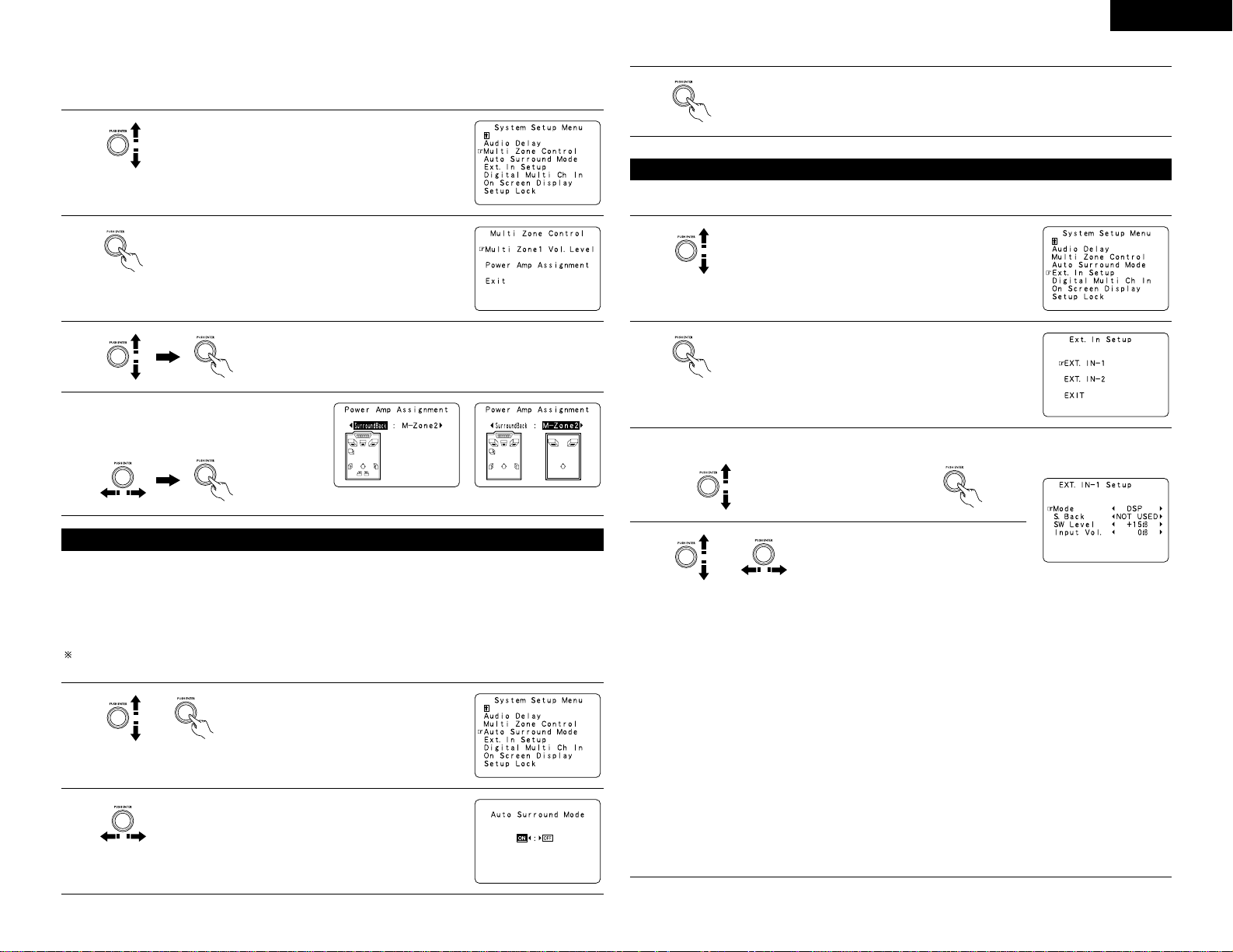
17
ENGLISH
[2] Power amplifier assignment function setting
Make this setting to switch the power amplifier for the surround back channel to Multi-zone2.
1
2
3
4
At the System Setup Menu, select “Multi Zone Control”.
Press jog stick “ENTER” to switch to the “Multi Zone
Control” screen.
Select “Power Amp Assignment” then press jog stick “ENTER”.
Select “Surround Back” to use as the
surround back channel, “Zone2” to use as
multi-zone2, then press jog stick “ENTER”.
When “Surround Back” is selected When “M-ZONE2” is selected
3
Enter the setting.
The System Setup Menu reappears.
The surround mode last used for the four types of input signals shown below is stored in the memory and the
signal is automatically played with that surround mode the next time it is input.
Note that the surround mode setting is also stored separately for the different input sources.
q Analog and PCM 2-channel signals
w 2-channel signals of Dolby Digital, DTS or other multichannel format
e Multichannel signals of Dolby Digital, DTS or other multichannel format
r Multi-channel signals when playing sources using the EXT.IN-1, EXT.IN-2 and DENON LINK terminals
During playback in the PURE DIRECT mode, the surround mode does not change even if the input signal
changes.
Setting the Auto Surround Mode
1
Select “Auto Surround Mode” on the System
Setup Menu screen, then press jog stick
“ENTER”.
2
Select “ON” if you want to use the auto surround mode,
“OFF” if you do not want to use it.
• Set the method of playback of the analog input signal connected to the Ext.In-1 and Ext.In-2 terminal.
Setting the Ext. In Setup
1
At the System Setup Menu select “Ext.In Setup”.
2
3
Switch to the Ext.In Setup screen.
q Select the input terminal. w Switch to the setting screen.
4
Select the item to be set (push the jog stick
to the up and down) then select the
parameter (push the jog stick to the left and
right).
MODE:
DSP: The analog input signal is converted into a digital signal and undergoes DSP processing.
System Setup settings (speaker configuration, channel delay, etc.) are reflected in the
same way as for other input signals.
ANALOG: The analog input signal is played without DSP processing.
SW and center channel: Down-mixing is conducted by the analog circuit. Surround and
surround back channels: Not output if “No” is selected at the speaker configuration.
Channel delay: Not reflected.
S.Back:
Set when MODE is set to DSP. Select according to the specifications of the player being used. Also refer
to the player’s operating instructions.
NOT USE: Select when neither SBL or SBR is connected.
SB (SBL): Select when only one surround back channel (SBL) is connected.
SBL/SBR: Select when two surround back channels (SBL and SBR) are connected.
SW Level:
Select according to the specifications of the player being used. Also refer to the player’s operating
instructions.
+15 dB (default) recommended. 0, +5, +10 and +15 dB selectable.
INPUT Vol.:
Set when MODE is set to DSP.
If the OVER LOAD indicator is displayed on the fluorescent tube, adjust the input level to between 0 and
-20 dB.
Page 18
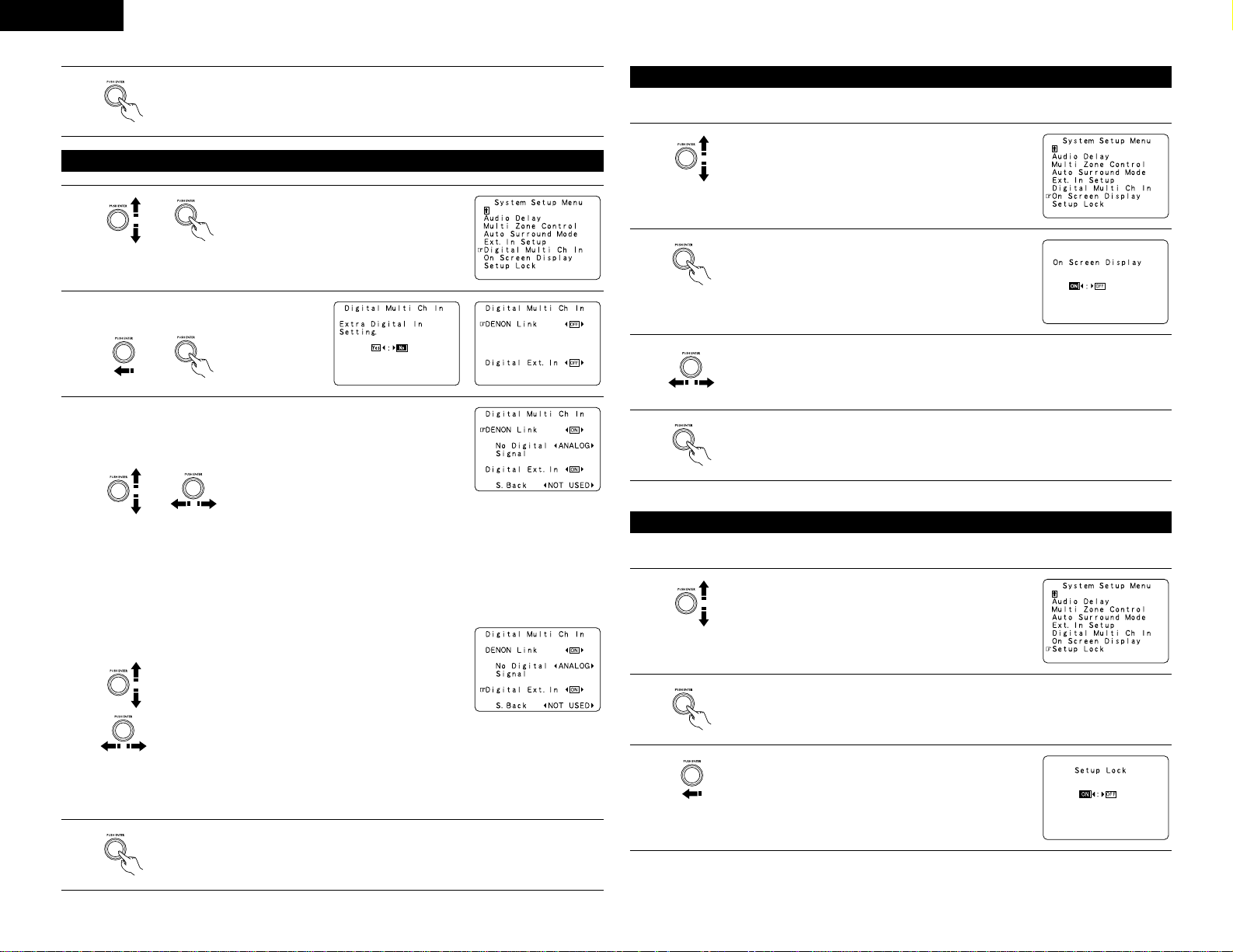
18
ENGLISH
5
Enter the setting.
The Ext. In Setup reappears.
Setting the Digital Multi Ch In
1
2
3
Select “Digital Multi Ch In” on the System
Setup Menu screen, then press jog stick
“ENTER”.
To set, select “Yes ” and press jog stick
“ENTER”.
DENON Link setting :
Set this when connecting a Denon DVD player using the Denon Link
terminal.
Set to “ON” if you want to use the terminal, “OFF” if you do not want to use it.
When set to “ON”, also set the playback input when there is no digital signal.
ANALOG: The analog input of the input source assigned to Denon Link is played.
EXT-1: The EXT.IN-1 input is played.
EXT-2: The EXT.IN-2 input is played.
Digital Ext. In setting :
This is set for the Digital Ext. In input using the Coaxial 1 to 4 inputs.
When “ON” was selected at “Digitl Ext. In”, set the surround back channel input.
If you do not want to use the surround back channel ........NOT USED
If you do want to use the surround back channel, set according to the specifications of the connected
player.
Select “DENON Link” (using the up and down
cursor buttons) then select ON or OFF (using
the left and right jog stick).
Select “Digital Ext.In” (using the up and down cursor buttons)
then select ON or OFF (using the left and right jog stick).
When set to “ON”, the four terminals (Coaxial 1 to 4) are
assigned to the desired input source as a single digital
multichannel input.
When set to “OFF” the four terminals (Coaxial 1 to 4) are
assigned to individual input sources.
4
Enter the setting.
The System Setup Menu reappears.
• Use this to turn the on-screen display (messages other than the menu screens) on or off.
Setting the on-screen display (OSD)
1
At the System Setup Menu select “On Screen Display”.
2
Switch to the On Screen Display screen.
3
Select “ON” or “OFF”.
4
Enter the setting.
The System Setup Menu reappears.
The system setup settings can be locked so that they cannot be changed easily.
Protecting the setting
1
2
3
Select “Setup Lock” on the System Setup Menu screen.
Press jog stick “ENTER” to switch to the Setup Lock screen.
Select “ON”, to lock the system setup settings.
NOTE:
• When playing sources using the DENON LINK terminal, also connect the analog external input terminal
(EXT-1) (see page 7), and set the “No Digital Signal” setting to “EXT-1”.
Page 19
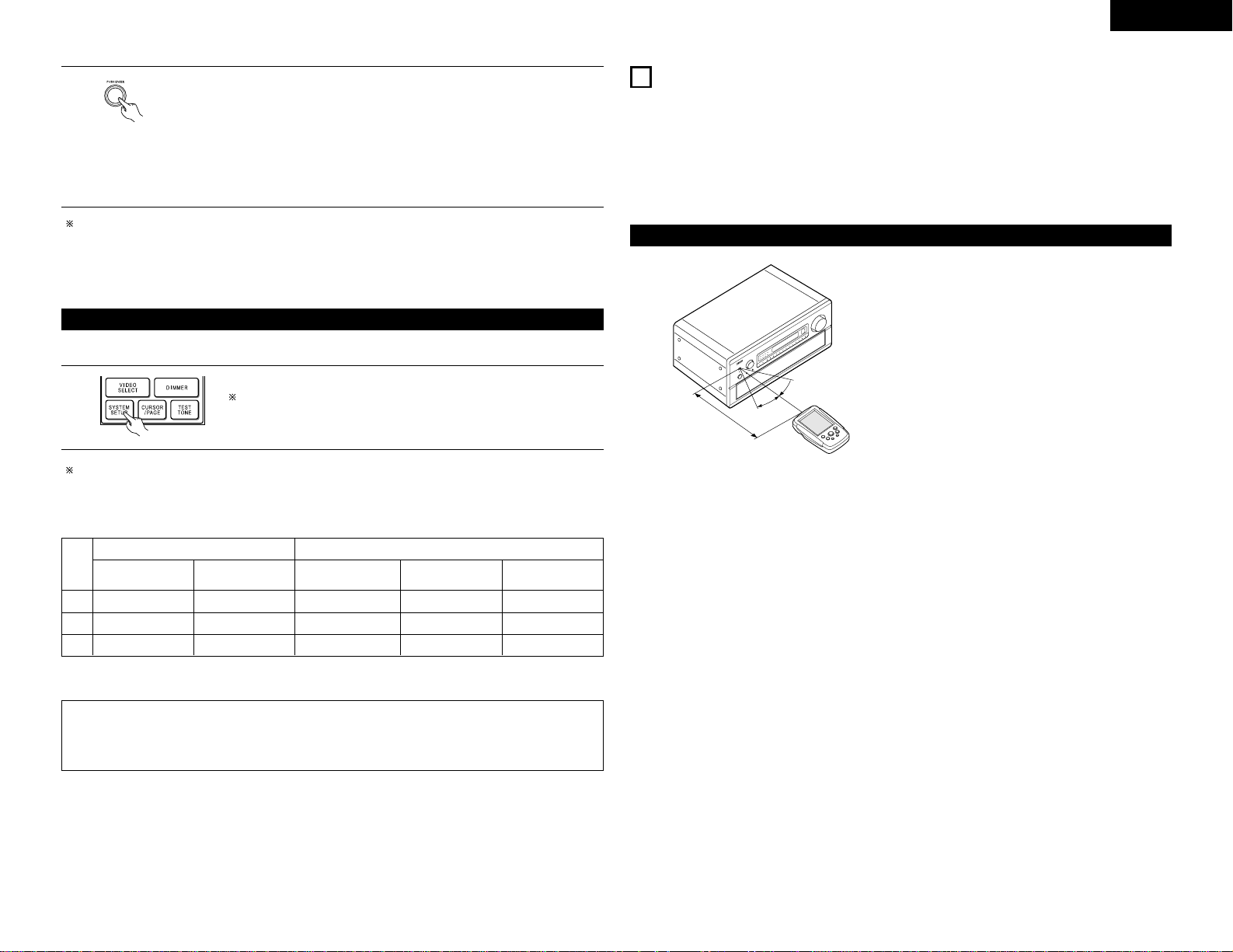
19
ENGLISH
4
Press jog stick “ENTER” to finalize the setting and exit the system setup mode.
When the setup lock function is activated, the settings listed below cannot be changed,
and “Setup Locked” is displayed when related buttons are operated.
• System setup settings
• Surround parameter settings
• Tone control settings
• Channel level settings (including test tones)
To unlock, press the System Setup button again and display the Setup Lock screen, then
select “OFF” and press jog stick “ENTER”.
This completes system setup. Once these settings are made, there is no need to change them
unless different AV components are connected or the speakers are repositioned.
This button can be pressed at any time during the system setup process to complete the process.
After completing system setup
1
At the System Setup Menu, press the SYSTEM SETUP button.
The changed settings are entered and the on-screen display turns off.
• On-screen display signals
Finally set the remote control unit (RC-871) display time setting to a time that is short but long enough that
operation is possible. (page 10)
1
2
3
Signals input to the AVC-A1SR On-screen display signal output (MONITOR output jacks)
VIDEO signal input
jack (yellow)
S-video signal input
jack
VIDEO signal output
jack (yellow)
S-video signal
output jack
C
E
C
E
C
C
C
C
E
C
C
C
Component video
signal output jack
C
C
C
(C: Signal E: No signal) (C: On-screen signals output E: On-screen signals not output)
NOTE:
• When a component video signal is input and when the “Video Input Mode” is set to the component fixed
mode at system setup, the on-screen display is only displayed when the System Setup, Surround
Parameters and On Screen buttons are operated.
• Point the remote control unit at the remote sensor
on the main unit as shown on the diagram.
• The remote control unit can be used from a straight
distance of approximately 7 meters/22 feet from
the main unit, but this distance will be shorter if
there are obstacles in the way or if the remote
control unit is not pointed directly at the remote
sensor.
• The remote control unit can be operated at a
horizontal angle of up to 30 degrees with respect to
the remote sensor.
NOTES:
• It may be difficult to operate the remote control
unit if the remote sensor is exposed to direct
sunlight or strong artificial light.
• Do not press buttons on the main unit and remote
control unit simultaneously. Doing so may result in
malfunction.
• Neon signs or other devices emitting pulse-type
noise nearby may result in malfunction, so keep
the set as far away from such devices as possible.
Approx. 7 m
30°
30°
8
REMOTE CONTROL UNIT
• The included remote control unit (RC-871) can be used to operate not only the AVC-A1SR but other remote
control compatible DENON components as well. Furthermore, it is equipped with a function for learning the
control signals of remote control units of other manufacturers, so it can also be used to operate non-DENON
remote control compatible video components.
• For details, refer to the separate (supplied) RC-871 operating instructions.
Using the remote control unit
Page 20
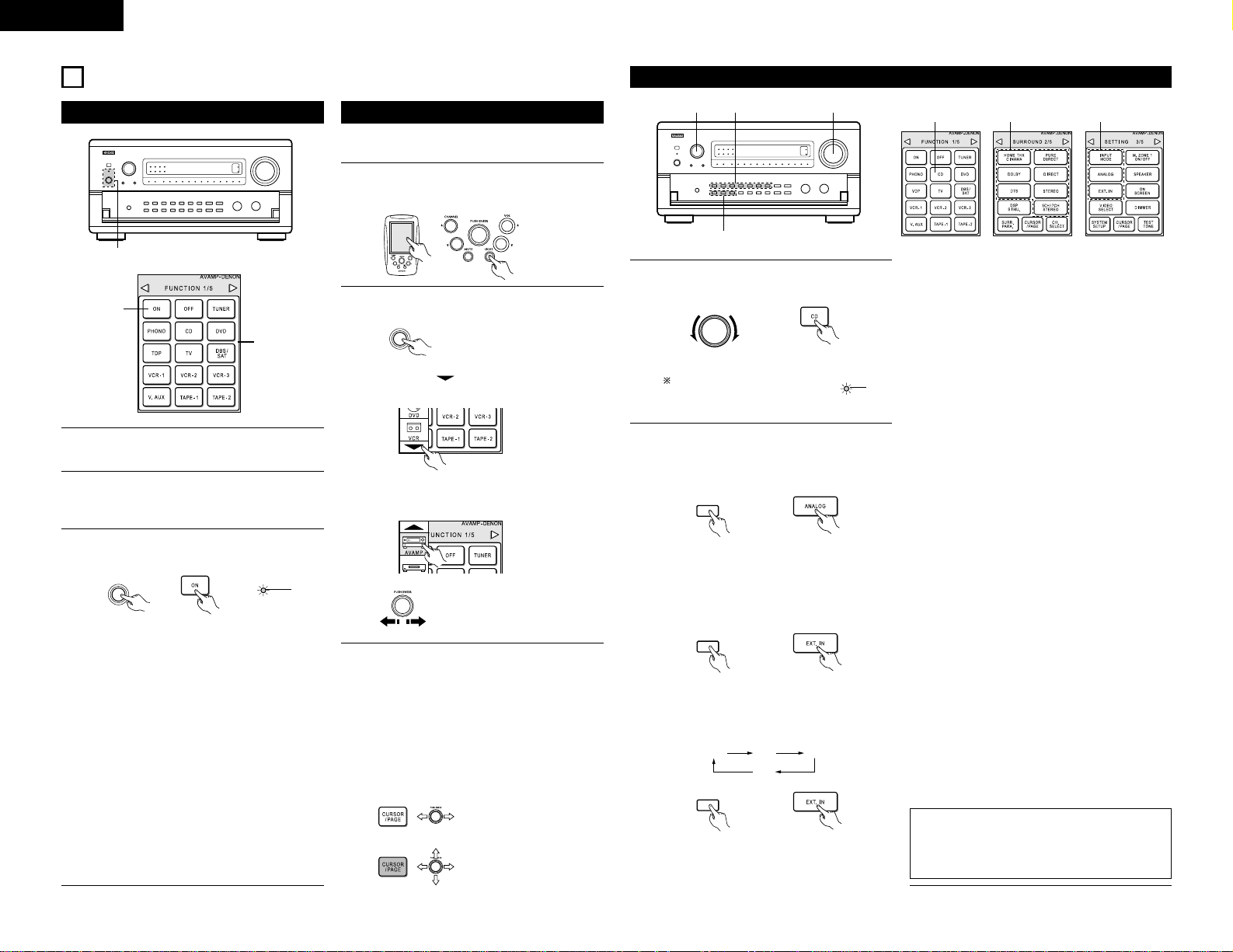
20
ENGLISH
9
OPERATION
3
2
3
Before operating
3
When the CURSOR/PAGE button is pressed
and the display is in half-tone dot mesh, the
joystick operates as the cursor up/down and
left/right buttons and the ENTER button. (This
is called the cursor mode.)
The display switches between normal and halftone dot mesh each time the CURSOR/PAGE
button is pressed, thus switching between the
page mode and the cursor mode. (When the
display is normal, the page mode is set.)
Normal display (page mode)
1
Refer to “CONNECTIONS” (pages 4 to 8) and
check that all connections are correct.
2
To operate with the remote control unit, set the
remote control unit’s screen to the “AVAMP
1/5” page.
¢ ON / STANDBY
£ OFF
ON/STANDBY
Lights
(Main unit) (Remote control unit)
• ¢ ON/STANDBY
The power turns on and “ON/STANDBY”
indicator is light.
Several seconds are required from the time
the power operation switch is set to the “¢
ON/STANDBY” position until sound is output.
This is due to the built-in muting circuit that
prevents noise when the power switch is
turned on and off.
Set the power switch to this position to turn
the power on and off from the included
remote control unit (RC-871).
• £ OFF
The power turns off and “ON/STANDBY”
indicator is off.
In this position, the power cannot be turned
on and off from the remote control unit (RC-
871).
3
Turn on the power.
Press the POWER switch.
• For details, refer to the separate
(supplied) RC-871 operating instructions.
Operating the remote control unit
1
Either lightly press on the remote control unit’s
touch panel or press the LIGHT button to turn
on the liquid crystal display.
2
Remote control unit’s jog stick
Cursor up/down, left/right and
ENTER button
Page feeding
2
1
3 5
Playing the input source
1 3 2
1
Select the input source to be played.
Example: CD
When the input source is
selected, the input indicator
lights.
CD
Lit
INPUT SELECTOR
(Main unit) (Remote control unit)
AUTO PCM
(RF)
DTS
• Selecting the external input (EXT. IN) mode
Press the EXT. IN (on the EXT. IN button on
the remote control unit) to switch the external
input.
EXT. IN
(Main unit) (Remote control unit)
• Selecting the AUTO, PCM and DTS modes
The mode switches as shown below each
time the INPUT MODE button is pressed.
EXT. IN
(Main unit) (Remote control unit)
Input mode selection function
Different input modes can be selected for the
different input sources. The selected input modes for
the separate input sources are stored in the memory.
q AUTO (All auto mode)
In this mode, the types of signals being input to
the digital and analog input jacks for the selected
input source are detected and the program in the
AVC-A1SR’s surround decoder is selected
automatically upon playback. This mode can be
selected for all input sources other than PHONO.
The presence or absence of digital signals is
detected, the signals input to the digital input
jacks are identified and decoding and playback are
performed automatically in DTS, Dolby Digital or
PCM (2 channel stereo) format. If no digital signal
is being input, the analog input jacks are selected.
Use this mode to play Dolby Digital signals.
w PCM (exclusive PCM signal playback mode)
Decoding and playback are only performed when
PCM signals are being input.
Note that noise may be generated when using this
mode to play signals other than PCM signals.
e DTS (exclusive DTS signal playback mode)
Decoding and playback are only performed when
DTS signals are being input.
r RF (exclusive RF signal playback mode)
This can only be selected when the program
source is set to VDP. Decording and playback are
only performed when RF signals are being input.
This is used when the LD player has an Dolby
Digital-RF (AC-3RF) output jack, but does not have
a PCM digital output jack.
t ANALOG (exclusive analog audio signal playback
mode)
The signals input to the analog input jacks are
decoded and played.
y EXT. IN (external decoder input jack selection
mode)
The signals being input to the external decoder
input jacks are played. (page 23)
NOTE:
• Note that noise will be output when CDs or LDs
recorded in DTS format are played in the “PCM” or
“ANALOG” mode. Select the “DTS” mode when
playing signals recorded in DTS from a laser disc
player or CD player.
Note on playing a source encorded with DTS
• Noise may be generated at the beginning of
playback and while searching during DTS
playback in the AUTO mode. If so, play in the
DTS mode.
2
Select the input mode.
• Selecting the analog mode
Press the ANALOG button to switch to the
analog input.
ANALOG
(Main unit) (Remote control unit)
¢ ON / STANDBY
£ OFF
Lightly press “ENTER” to
display the icons.
Press the “” button on the icon display
section to display the “AVAMP” icon.
Press the “AVAMP” icon to display the page
section.
Move the remote control unit’s
jog stick “ENTER” left and right
to display the necessary page.
Half-tone dot mesh display (cursor mode)
Page 21
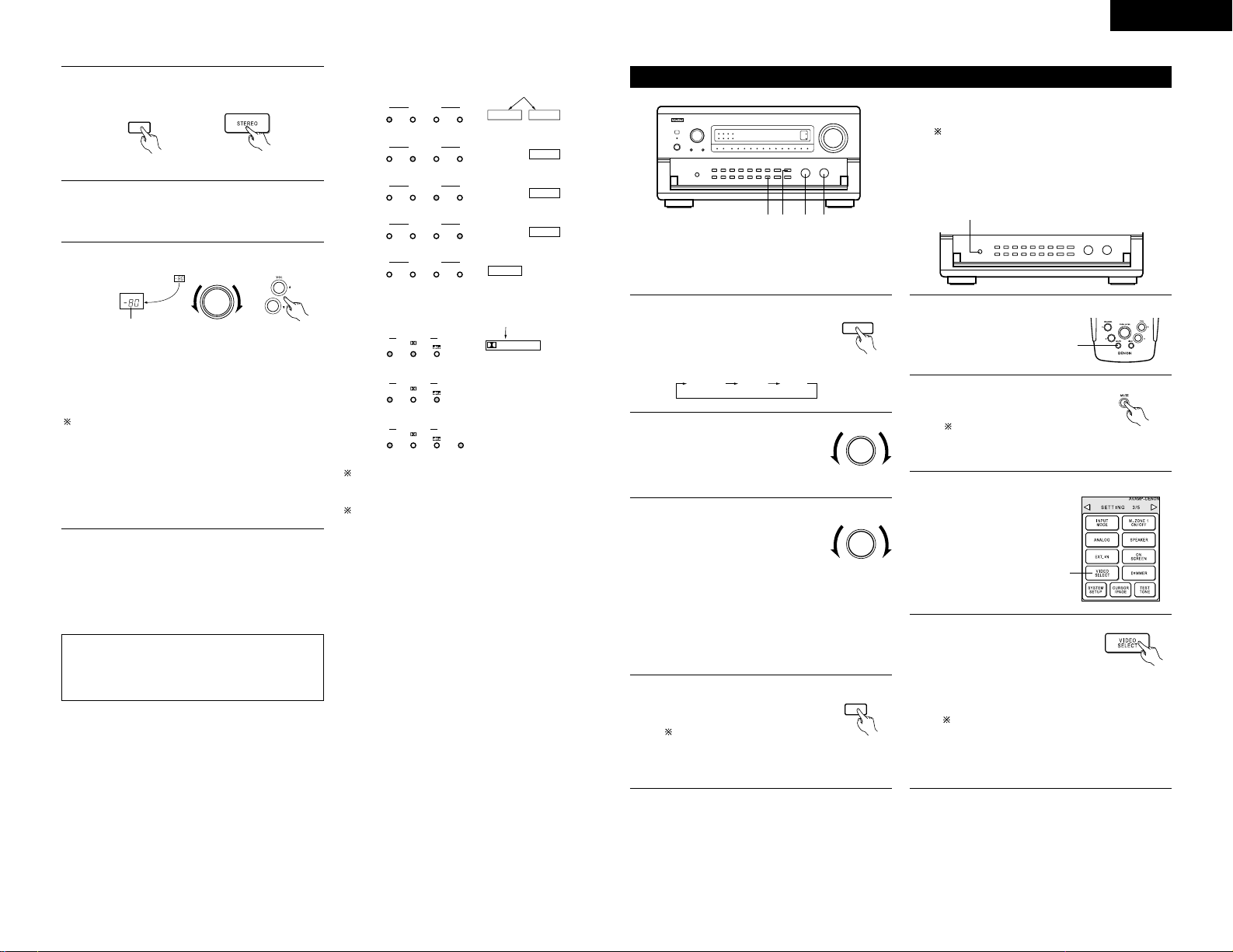
ENGLISH
21
3
Select the play mode.
Example: Stereo
STEREO
(Main unit) (Remote control unit)
The volume can be adjusted within the range of
–80 to 0 to 18 dB, in steps of 0.5 dB. However,
when the channel level is set as described on page
13 or page 25, if the volume for any channel is set
at +1 dB or greater, the volume cannot be adjusted
up to 18 dB. (In this case the maximum volume
adjustment range is “18 dB — (Maximum value of
channel level)”.)
Input mode when playing DTS sources
• Noise will be output if DTS-compatible CDs or LDs
are played in the “ANALOG” or “PCM” mode.
When playing DTS-compatible sources, be sure to
connect the source component to the digital input
jacks (OPTICAL/COAXIAL) and set the input mode to
“AUTO” or “DTS”.
4
Start playback on the selected component.
• For operating instructions, refer to the
component’s manual.
5
Adjust the volume.
MASTER VOLUME
(Main unit) (Remote control unit)
M.VOL. -80.0dB
The volume level is
displayed on the
master volume level
display.
Figures of 0.5 dB and
below are rounded
down.
NOTE:
• The digital input indicator will light (green) when
playing CD-ROMs containing data other than
audio signals, but no sound will be heard.
Input mode display
ANALOG DIGITAL
DIGITAL
DIGITAL
DIGITAL
ANALOG
RF
AUTO
PCM
DTS
INPUT MODE
RF
AUTO
PCM
DTS
INPUT MODE
RF
AUTO
PCM
DTS
INPUT MODE
RF
AUTO
PCM
DTS
INPUT MODE
RF
AUTO
PCM
DTS
INPUT MODE
• In the AUTO mode
• In the PCM mode
• In the DTS mode
• When switched to RF in the VDP RF or AUTO
mode
One of these lights,
depending on the input
signal.
Input signal display
PRO LOGIC
LOCK
DIGITAL
INPUTSIGNAL
LOCK
DIGITAL
INPUTSIGNAL
LOCK AL24
DIGITAL
INPUTSIGNAL
• DOLBY DIGITAL
• DTS
• PCM
One of these lights,
depending on the input
signal.
The AL24 indicator lights when the PURE DIRECT,
DIRECT or STEREO mode is selected in the digital
input mode.
The LOCK LED lights when digital signals are being
input properly. If the LED does not light, check
whether the digital input component setup (page
15) and connections are correct and whether the
component’s power is turned on.
• In the ANALOG mode
4 2 31
SURR.
PARAMETER
TONE
CONTROL
CH. VOL.
[1] Adjusting the sound quality (tone)
The tone control function will not work in the
Direct or Home THX Cinema mode.
After starting playback
1
Press the MODE SELECT button
and select TONE.
The mode switches as follows
each time the MODE SELECT
button is pressed:
MODE
SELECT
(Main unit)
2
Select BASS/TREBLE with the
FUNCTION knob.
FUNCTION
(Main unit)
CONTROL
(Main unit)
3
Adjust as desired with the
CONTROL knob.
• To increase the bass or treble:
Turn the control clockwise.
(The bass or treble sound can
be increased to up to +12 dB
in steps of 2 dB.)
• To decrease the bass or treble:
Turn the control counter clockwise. (The bass
or treble sound can be decreased to up to –12
dB in steps of 2 dB.)
TONE
DEFEAT
(Main unit)
4
If you do not want the bass and
treble to be adjusted, turn on the
tone defeat mode.
The signals do not pass
through the bass and treble
adjustment circuits, providing
higher quality sound.
[2] Listening over headphones
Plug the headphones’ plug into the jack.
Connect the headphones to the PHONES jack.
The pre-out output (including the speaker
output) is automatically turned off when
headphones are connected.
NOTE:
To prevent hearing loss, do not raise the volume
level excessively when using headphones.
[3] Turning the sound
off temporarily
(muting)
1
Use this to turn off the audio
output temporarily.
Press the MUTE button.
Cancelling MUTING mode.
Press the MUTE button
again.
(Remote
control unit)
[4]
Combining the
currently playing
sound with the
desired image
Cancelling simulcast playback.
• Select “SOURCE” using the video select
button.
• Switch the program source to the component
connected to the video input.
1
1
Simulcast playback
Use this switch to monitor a
video source other than the
audio source.
Press the remote control unit’s
VIDEO SELECT button until the
desired image appears.
(Remote
control unit)
1
Page 22
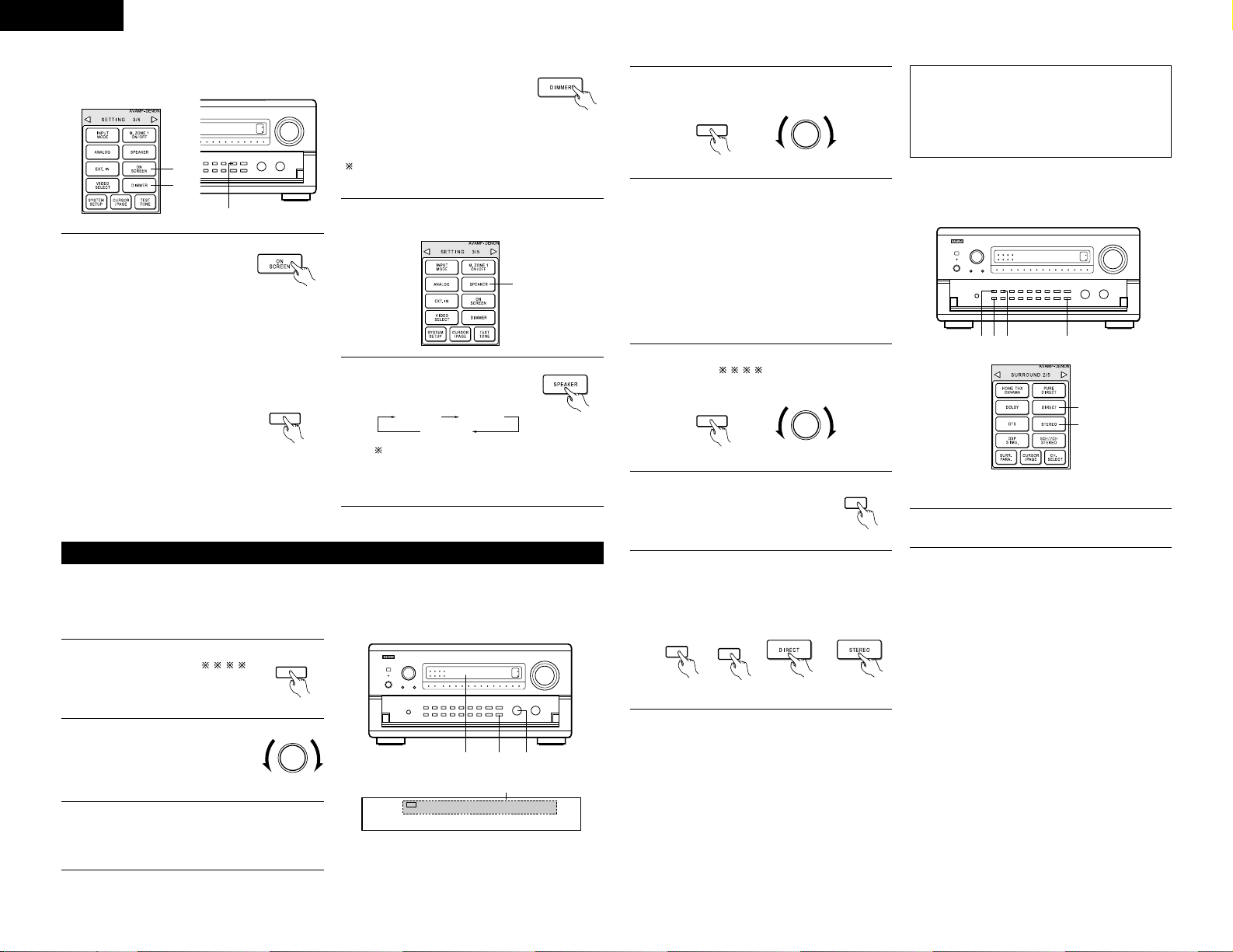
ENGLISH
22
[5]
Checking the currently playing program
source, etc.
1
1
1
Using the dimmer function
• Use this to change the brightness
of the display. The display
brightness changes in four steps
(bright, medium, dim and off) by
pressing the remote control unit’s
DIMMER button repeatedly.
1
On screen display
• Each time an operation is
performed, a description of
that operation appears on the
display connected to the unit’s
VIDEO MONITOR OUT jack.
Also, the unit’s operating
status can be checked during playback by
pressing the remote control unit’s ON
SCREEN button.
Such information as the position of the input
selector and the surround parameter settings
is output in sequence.
Front panel display
• Descriptions of the unit’s
operations are also displayed
on the front panel display. In
addition, the display can be
switched to check the unit’s
operating status while playing a source by
pressing the STATUS button.
(Remote
control unit)
STATUS
(Main unit)
(Remote
control unit)
[6] Switching the surround speakers
SURROUND A SURROUND B
SURROUND A+B
This operation is possible when the setting
for using both surround speakers A and B is
made at “Speaker Configuration” in the
System Setup Menu.
1
1
The surround speakers switch
as shown below each time the
SPEAKER button is pressed.
(Remote
control unit)
NOTES:
• Recording sources other than digital inputs
selected in the RECOUT mode are also output to
the multi source audio/video output jacks.
• Digital signals are not output from the MULTI
ZONE1 audio output jacks.
4
To cancel, press the REC/M-ZONE2 button
twice. The select “M-ZONE2 SOURCE”.
REC /
M-ZONE 2
(Main unit)
FUNCTION
(Main unit)
1, 41, 2 2
[1] Playing one source while recording another (RECOUT mode)
Multi-source recording/playback
1
Press the REC/M-ZONE2 button
until “RECOUT ”
appears on the set’s display.
REC /
M-ZONE 2
(Main unit)
Display
2
Select the source you want to
record appears on the set’s
display.
• The indicator for the selected
program source lights.
FUNCTION
(Main unit)
3
Set the recording mode.
• For operating instructions, refer to the manual
of the component on which you want to
record.
VCR -1 -2 -3 V.AUX TAPE -1 -2
PHONO CD TUNER DVD / VDP TV / DBS
REC
2
RECOUT SOURCE
With the exception of the case in [2] below, only the signal connected to the analog input jacks are
output from the RECOUT and nulti-room output jacks.
3
3
12 33
[2] Recording Dolby Digital and DTS multichannel sources
1
Press the REC/M-ZONE2 button until
“RECOUT ” appears on the display.
The select “RECOUT SOURCE”.
• With this set it is possible to record Dolby
Digital and DTS multichannel signals converted
into 2-channel analog signals.
• The recording signals are output to the MULTI
ZONE2 OUT, TAPE and VCR output terminals.
• At this time, the signals output from the
OPTICAL 5 and 6 digital output terminals are
down-mixed analog signals converted into
digital signals.
2
Set the input mode according to
the source to be played.
INPUT
MODE
(Main unit)
3
Set the surround mode by pressing the DIRECT
or STEREO button.
• The multichannel digital signals are down-
mixed and output to the TAPE and VCR
output terminals.
DIRECT
(Main unit)
STEREO
or
(Remote control unit)
or
4
Set the recording mode.
REC /
M-ZONE 2
(Main unit)
FUNCTION
(Main unit)
The brightness changes in 3 steps each time the
button is pressed, and finally the display turns off.
Page 23
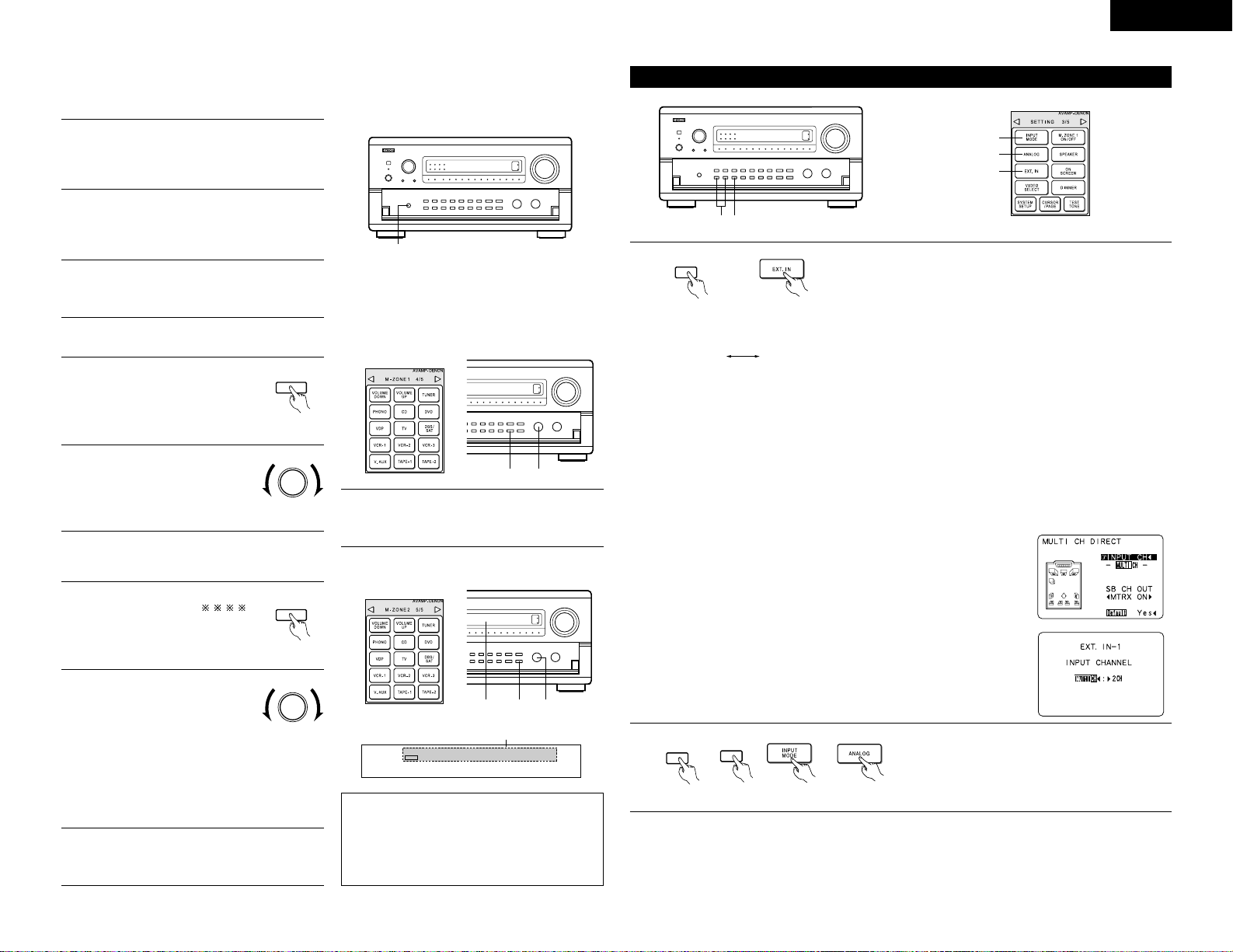
ENGLISH
23
1
[3] Dolby Headphone recording
1
The Dolby Headphone play mode is set when
headphones are connected to the PHONES
jack during playback in the DOLBY/DTS
surround mode.
• When RECOUT mode is set to “source”, with the AVC-A1SR it is possible to output signals encoded in
the Dolby Headphone mode from the recording output terminal and record them on a separate recorder.
2
When this is done, signals encoded in the
Dolby Headphone mode are automatically
output from the recording output terminals
(analog and digital) and can be recorded.
3
Select the parameters and set the desired
mode, then record. (Refer to the ⁄0
SURROUND “Dolby Headphone” page 25.)
NOTE:
Do not disconnect the headphones during recording.
[4] Outputting a program source to an amplifier, etc., in a different room (M-ZONE1 mode)
1
Press the M-ZONE1 button.
M-ZONE 1
(Main unit)
2
Select the source you want to
output appears on the set’s
display.
FUNCTION
(Main unit)
1 2
3
Start playing the source to be output.
• For operating instructions, refer to the
manuals of the respective components.
[5] Outputting a program source to an amplifier, etc., in a different room (M-ZONE2)
1
Press the REC/M-ZONE2 button
until “M-ZONE2 ”
appears on the set’s display.
REC /
M-ZONE 2
(Main unit)
Display
NOTES:
• The signals of the source selected in the MZONE2 mode are also output from the TAPE and
VCR recording output terminals.
• Digital signals are not output from the MULTI
ZONE1 audio output jacks.
2
Select the source you want to
record appears on the set’s
display.
• The MULTI indicator lights.
• The indicator for the selected
program source light.
• When the AVC-A1SR is in the
RECOUT mode, the source
cannot be output using the MZONE2 buttons on the remote
control unit.
FUNCTION
(Main unit)
3
Start playing the source to be output.
• For operating instructions, refer to the
manuals of the respective components.
VCR -1 -2 -3 V.AUX TAPE -1 -2
PHONO CD TUNER DVD / VDP TV / DBS
MULTI
2
M-ZONE2 SOURCE
11, 2 2
Playback using the external input (EXT. IN) jacks
2
2
1
12
1
EXT. IN
(Main unit) (Remote control unit)
Set the external input (EXT. IN) mode.
Press the EXT. IN (on the EXT. IN button on the remote control unit)
to switch the external input.
The play mode switches as shown below each time the button is pressed.
EXT. IN-2EXT. IN-1
Once this is selected, the input signals connected to the FRONT-L, FRONT-R, CENTER, SURR.-L (surround
left), SURR.-R (surround right), SB-L (surround back left) and SB-R (surround back right) channels of the
EXT. IN jacks are output directly to the front (left and right), center surround (left and right) and surround
back (left and right) speaker systems as well as the pre-out jacks without passing through the surround
circuitry.
In addition, the signal input to the SW (subwoofer) jack is output to the PRE OUT SW (subwoofer) jack.
Playback using the external input jacks (EXT.IN-1 and EXT.IN-2)
q When the “ANALOG” mode is selected at “EXT.IN SETUP” at system setup: The surround playback
mode button does not function.
w When the “DSP” mode is selected at “EXT.IN SETUP” at system setup: The surround playback mode
button functions.
Press the SURR.PARA button to display the surround parameters screen.
Select the parameter (jog stick up/down) and select the setting value (jog
stick left/right).
Press the SURR.PARA button to complete.
• Input CH parameter
2 CH:
Select when the input source being played is a 2-channel source.
MULTI CH:
Select when the input source being played is a multi-channel source.
2
Cancelling the external input mode
To cancel the external input (EXT. IN) setting, press
the INPUT MODE or ANALOG button to switch to the
desired input mode.
INPUT
MODE
(Main unit)
ANALOG
or
(Remote control unit)
or
Page 24
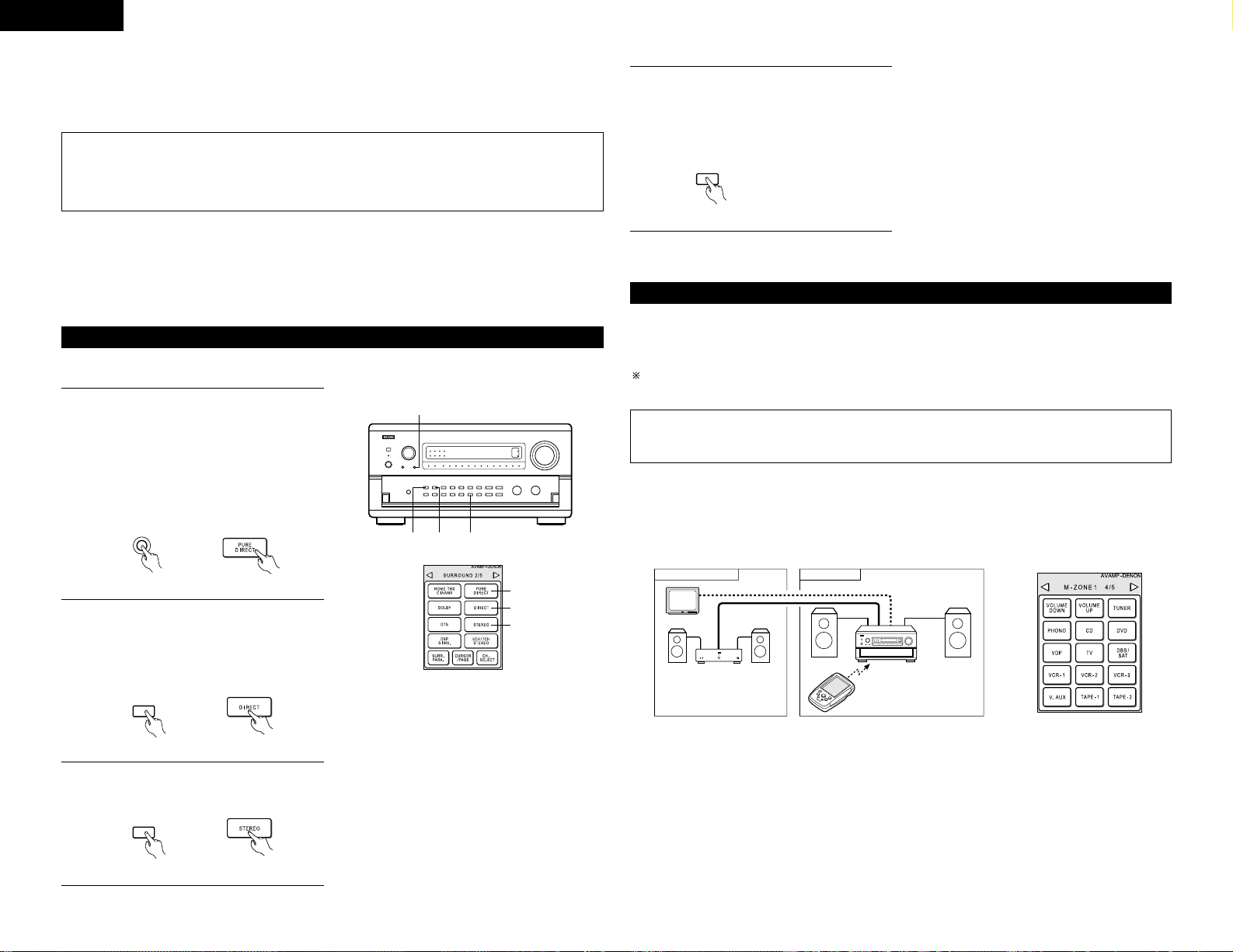
ENGLISH
24
NOTES:
• The system setup function cannot be used when the
PURE DIRECT mode is set or the “VIDEO OFF”
setting is selected. To use the system setup
function, cancel the PURE DIRECT mode or select
the “VIDEO ON” setting.
• The multi-room video output is not output in the
PURE DIRECT and VIDEO OFF mode.
• The channel level and surround parameters in the
PURE DIRECT mode are the same as in the DIRECT
mode.
• When the PURE DIRECT button is pressed while in
the PURE DIRECT mode, the PURE DIRECT mode is
canceled and the DIRECT mode is set.
4
VIDEO ON/OFF button
When no video signals of a DVD, etc., are
connected to the AVC-A1SR and DVD, etc., are
connected directly to a TV, etc., the unneeded
video circuitry can be turned off by selecting
the “VIDEO OFF” setting.
VIDEO
ON / OFF
(Main unit)
MULTI ROOM MUSIC ENTERTAINMENT SYSTEM
B
AVC-A1SR
RC-871
TV or monitor
ANOTHER ROOM MAIN ROOM
[1] Multi-zone playback using the MULTI ZONE1 terminals
The AVC-A1SR is equipped with audio pre-out terminals for which the volume is adjustable (M-ZONE1) and
composite video output terminals as the MULTI ZONE1 output terminals.
A separately sold stereo power amplifier can be connected to enjoy multi-zone playback.
NOTE:
The multi-room video output is not output in the PURE DIRECT and VIDEO OFF modes.
MULTI ROOM MUSIC ENTERTAINMENT SYSTEM
• When the outputs of the MULTI ZONE AUDIO OUT terminals are wired and connected to integrated amplifiers
installed in other rooms, different sources can be played in rooms other than the main room in which this unit
and the playback devices are installed. (Refer to ANOTHER ROOM on the diagram below.)
To control playback devices other than the ones above, either use that device’s remote control unit or preset
a separately sold programmable remote control unit.
Multi-source and multi-zone playback
NOTE:
• For the AUDIO output, use high quality pin-plug cords and wire in such a way that there is no humming
or noise.
• When the input mode is set to EXT.IN (1 or 2), playback in the DIRECT, STEREO, DOLBY/DTS SURROUND,
HOME THX CINEMA, WIDE SCREEN, 5CH/7CH STEREO and DSP SIMULATION modes is only possible when
DSP MODE is selected for Ext.In Setup at System Setup.
•
When the “INPUT CH” parameter is set to “MULTI CH”, the “MULTI CH DIRECT” mode is set when the DIRECT button
is pressed, and the “MULTI CH IN” mode is set when the DOLBY DTS/SURROUND button is pressed. (See pages 33, 34.)
NOTES:
• In play modes other than the external input mode, the signals connected to these jacks cannot be played.
In addition, signals cannot be output from channels not connected to the input jacks.
• The external input mode can be set for any input source. To watch video while listening to sound, select
the input source to which the video signal is connected, then set this mode.
The AVC-A1SR is equipped with three 2-channel playback modes exclusively for music.
Select the mode to suit your tastes.
Playing audio sources (CDs and DVDs)
1
PURE DIRECT mode
In this mode, the music is played with an
extremely high level of sound quality.
When this mode is set, all the video-related
circuits are turned off so that music signals can
be reproduced with high quality. When an
analog input mode or EXT. IN mode is selected,
the digital processing circuitry is also turned off
to achieve analog sound with even higher
purity.
PURE DIRECT
(Main unit) (Remote control unit)
2
1
3
4
1
32
2
DIRECT mode
Use this mode to achieve good quality 2channel sound while watching images. In this
mode, the audio signals bypass such circuits as
the tone circuit and are transmitted directly,
resulting in good quality sound.
DIRECT
(Main unit) (Remote control unit)
3
STEREO mode
Use this mode to adjust the tone and achieve
the desired sound while watching images.
STEREO
(Main unit) (Remote control unit)
2 Playback using the DENON Link connector
Digital transfer and multi-channel playback of DVD audio discs and other multi-channel sources is possible by
connecting the AVC-A1SR to a Denon DVD player equipped with a Denon Link connector using the
connection cable included with the DVD player.
With discs on which special copyright protection measures have been taken, however, the digital signals may
not be output from the DVD player. In this case, connect the DVD player’s analog multi-channel output to the
AVC-A1SR’s EXT.IN-1 or EXT.IN-2 terminals for playback.
Also refer to your DVD player’s operating instructions.
Page 25
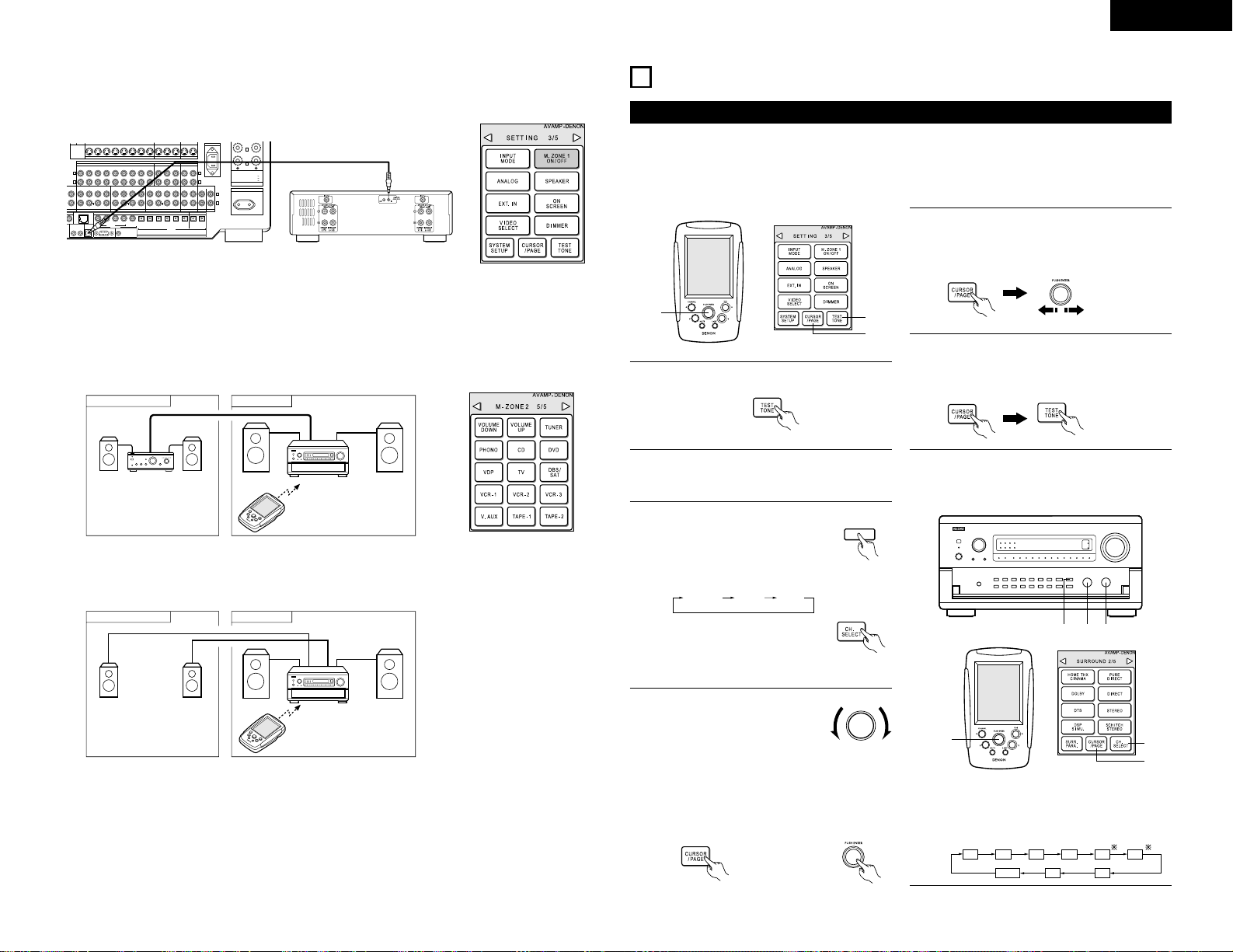
ENGLISH
25
R
L
R
L
R
L
SURR.-B
L
S-VIDEO
OUT
OUT OUT
IN
IN
IN
EXT. IN-1
SW
12
EXT. IN
(REMOTE CONTROL)
ROOM TO ROOM
DENON
LINK
POWER AMP
RS-232C
TRIGGER OUT
DC 12V 20mA MAX.
OPTICAL
DIGITAL
345
12345656
EXT. IN-2 PRE OUT OUT
PREOUT
OUT
OUT
IN OUT
AUDIO
IN
VDP TV
DBS /
V. AUX VCR-1 VCR-2 VCR-3 VCR-1 VCR-2 VCR-3
SAT
MD /
AC IN
TAPE-2
CDR /
TAPE-1
MD /
MULTI ZONE
TAPE-2 1 2
CDR /
TAPE-1
DVD
CENTER SURR.
SURR.
BACK
SURR.
BACK
SURR.
BACK
FRONT CENTER SURR.FRONT
GITAL RF
CENTER SURR.FRONT
CD
COAXIAL
CONTROL OUT
OUT
IN
SW SW
TUNER
SPEAKER SYSTEMS
SPEAKER IMPEDANCE
FRONT, CENTER, SURROUND BACK
SURROUND A OR B / 6 16Ω
A + B / 8 16Ω
/ 6 16Ω
AC OUTLETS
SWITCHED 100W MAX.
AC 230V 50Hz
SB
MULTI
L
Power amplifier (Option)
REMOTE
(ON-OFF)
When connected as shown on the diagram below using connection cords included with Denon power
amplifiers, the power amplifier’s power can be turned on and off using the “M-ZONE1 ON/OFF” button on
the remote control unit.
AVC-A1SR
ANOTHER ROOM MAIN ROOM
B
RC-871
[2] Multi-zone playback using the MULTI ZONE2 terminals
The AVC-A1SR is equipped with audio pre output terminals with a fixed output level (M-ZONE2) as the
MULTI ZONE2 output terminals. (These are not video outputs.)
Settings can be made at the system setup menu so that the same source as the M-ZONE2 pre-out terminals
can be played from the speakers connected to the M-ZONE2 speaker terminals.
2 When using the PRE OUT terminals
NOTE:
When the main unit is set to the recording output mode, the M-ZONE2 remote control unit key cannot be
operated. (See page 22.)
2 When using the M-ZONE2 (MULTI) speaker terminals
AVC-A1SR
ANOTHER ROOM MAIN ROOM
RC-871
10
SURROUND
Before playing with the surround function
• Before playing with the surround function, be sure to use the test tones to adjust the playback level from the
different speakers. This adjustment can be performed with the system setup (see page 13) or from the remote
control unit, as described below.
• Adjusting with the remote control unit using the test tones is only possible in the “Auto” mode and only
effective in the DOLBY SURROUND and HOME THX CINEMA modes. The adjusted levels for the different
modes are automatically stored in the memory.
2
1, 3
2, 3
1
Press the TEST TONE button.
2
Test tones are output from the different
speakers. Press the CURSOR/PAGE button to
highlight the display, then use the jog stick to
adjust the channel level.
3
After completing the adjustment, press the
CURSOR/PAGE button again so that the display
is no longer highlighted, then press the TEST
TONE button to complete the operation.
• After adjusting using the test tones, make the desired settings for each surround mode to be played, then use
the procedure described below to adjust the levels of the various channels.
SURR.
PARAMETER
TONE
CONTROL
CH. VOL.
1
MAIN UNIT:
Press the MODE SELECT button
and select “CH VOL”.
The setting mode switches in the
following order each time the
button is pressed:
MODE
SELECT
(Main unit)
REMOTE CONTROL UNIT:
Press the CH. SELECT button on
the “SURROUND 2/5” page.
“CH VOL” is selected.
(Remote control unit)
2, 3
2 31
1, 4
2, 4
2
MAIN UNIT:
Use the FUNCTION knob to
select the speaker whose
level is to be adjusted.
REMOTE CONTROL UNIT:
Press the CURSOR/PAGE button on the
“SURROUND 2/5” page to highlight the
display, then press jog stick “ENTER”. The
channel (speaker) switches as shown on the
diagram below each time it is pressed.
FUNCTION
(Main unit)
FL C FR SR SBR SBL
SLSW
FADER
(Remote control unit)
INTEGRATED
AMPLIFIER
Page 26
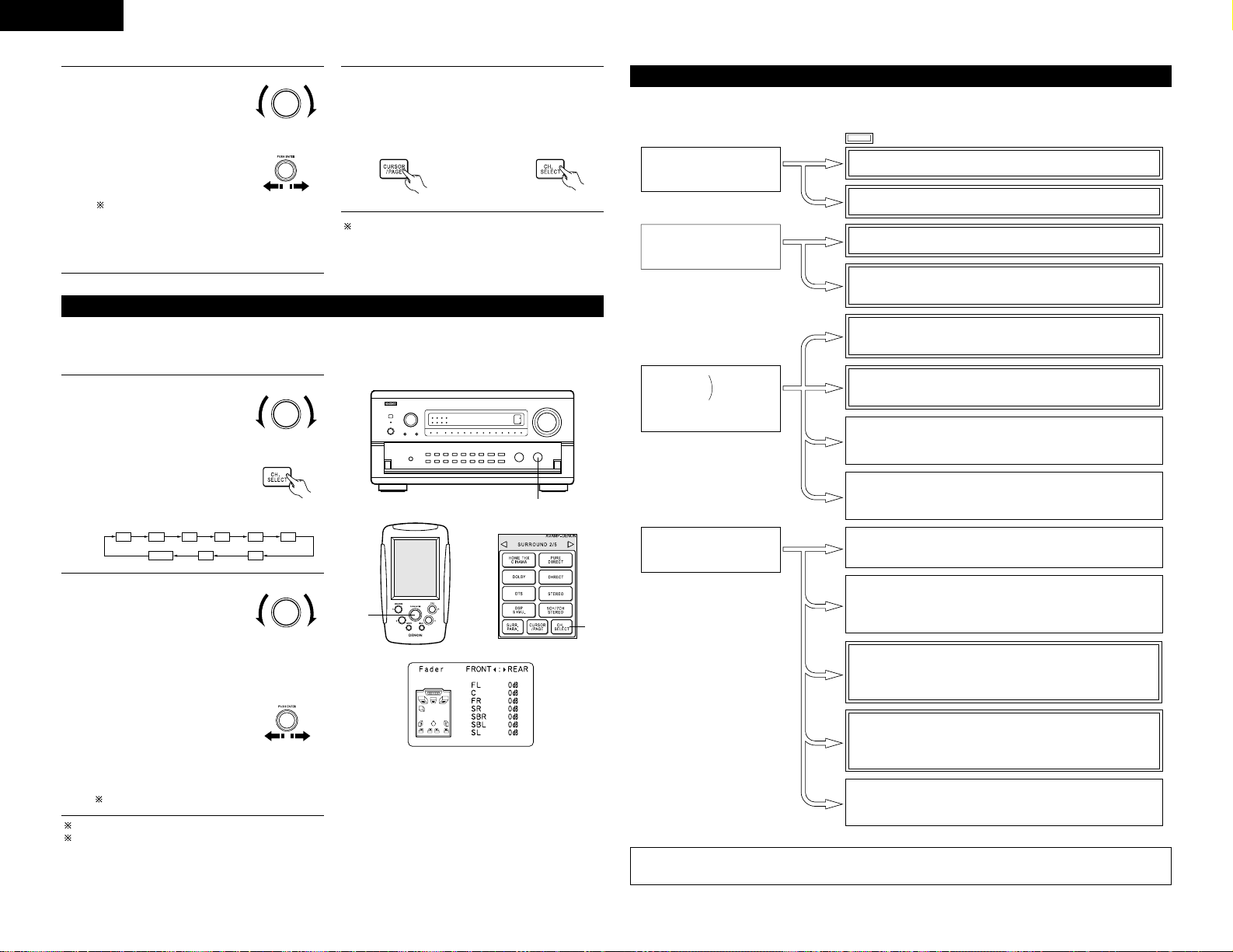
ENGLISH
26
3 4
MAIN UNIT:
Turn the CONTROL knob to
adjust the level of the selected
speaker.
REMOTE CONTROL UNIT:
Move jog stick “ENTER” back
and forth to adjust the level of
the selected speaker.
SW channel level can be
turned off by decreasing
one step from –12 dB.
CONTROL
(Main unit)
When the surround back speaker setting is set to
“1spkr” for “Speaker Configuration”, this is set to
“SB”.
(Remote control unit)
REMOTE CONTROL UNIT:
Once the channel level adjustment is
completed, press the CURSOR/PAGE button
again so that the display is no longer
highlighted, then press the CH. SELECT button.
(Remote control unit)
The fader function does not affect the SW.
The channel whose channel level is adjusted lowest can be faded to –12 dB using the fader function.
If the channel levels are adjusted separately after adjusting the fader, the fader adjustment values are cleared,
so adjust the fader again.
FL C FR SR SBR SBL
SLSW
FADER
Fader function
• This function makes it possible to lower the volume of the front channels (FL, C and FR) or the rear channels
(SL, SR, SBL and SBR) together. Use it for example to adjust the balance of the sound from the different
positions when playing multi-channel music sources.
1
MAIN UNIT:
Select “FADER” using the
FUNCTION knob after
selecting “CH. VOL” with
the MODE SELECT button.
REMOTE CONTROL UNIT:
Select “FADER”.
FUNCTION
(Main unit)
(Remote control unit)
2
MAIN UNIT:
Turn the CONTROL knob
clockwise to adjust the volume
of the surround side
collectively. Turn the CONTROL
knob counterclockwise to adjust
the volume of the front side
collectively.
REMOTE CONTROL UNIT:
Move jog stick “ENTER” to the
right side to adjust the volume of
the surround side collectively.
Move jog stick “ENTER” to the
left side to adjust the volume
of the front side collectively.
CONTROL
(Main unit)
(Remote
control unit)
This is only displayed when setting the fader control.
2
2
1
Playing modes for different sources
The AVC-A1SR is equipped with many surround modes. We recommend using the surround modes as described
below in order to achieve the maximum effect for the specific signal source.
• Though we recommend selecting the surround mode as described above, other surround modes can also
be selected.
2 ch sources recorded in
Dolby Surround
Sources recorded in stereo
Sources recorded in monaural
Sources recorded in
Dolby Digital Surround EX
• Maximum performance for playing movies on the AVC-A1SR.
•
This mode is optimized for playing sources recorded in Dolby Digital Surround EX.
Dolby Digital
or
DTS Surround
THX SURROUND EX
DOLBY DIGITAL EX
DTS-ES DSCRT 6.1, MTRX 6.1
• Effective for 2-channel sources recorded in Dolby Surround or for 7.1-channel
playback with 5.1-channel sources.
WIDE SCREEN
• These modes are suited for playing 5.1-channel sources in 7.1 channels.
Select the desired surround mode for the movie and music sources.
THX Ultra2 CINEMA* and THX MUSIC MODE*
• This mode is optimized for playing 5.1-channel movies.
• For sources recorded in Dolby Surround as well, this mode provides the
same power as with 5.1-channel sources.
HOME THX CINEMA (THX 5.1)
• This mode is optimized for playing 5.1-channel music.
• For Dolby surround recording sources, Dolby Pro-Logic II playback is
conducted.
DOLBY DIGITAL / DTS SURROUND / DTS 96/24
• By suspending all the video circuits, analog input music playback can be
played with optimum quality. (The video outputs do not operate.)
PURE DIRECT
• This surround mode plays stereo sources developed by Dolby Laboratories
in 5.1 channels.
• Select one of the three playback modes according to your tastes.
DOLBY PROLOGIC II
• Effective for achieving pure playback
• If there is no need for tone control or distribution of the low frequencies in
function of the speaker configuration, select the DIRECT mode to achieve the
best sound quality.
DIRECT / STEREO
• Select these for 7.1-channel playback with sources recorded in stereo or
monaural.
• The effects are different for each of the surround modes.
Select the one most suited for the source being used.
DENON Original Surround Modes (see page 32)
5.1 ch sources
Sources recorded in DTS-ES
• This is the optimum mode for playing sources recorded in DTS-ES.
• When playing movies, setting this mode sometimes results in a more
natural sound. Select the mode as desired.
THX DSCRT 6.1, MTRX 6.1
is a 6.1-channel/7.1-channel surround mode.
• This is a surround mode for playing 6.1- or 7.1-channel stereo sources
developed by Digital Theater Systems.
• One of two playing modes, MUSIC (for music sources) or CINEMA
(for movie sources), can be selected according to your preferences.
DTS NEO:6
NOTE:
Surround modes indicated with an
asterisk (*) require the use of two
surround back speakers.
Page 27
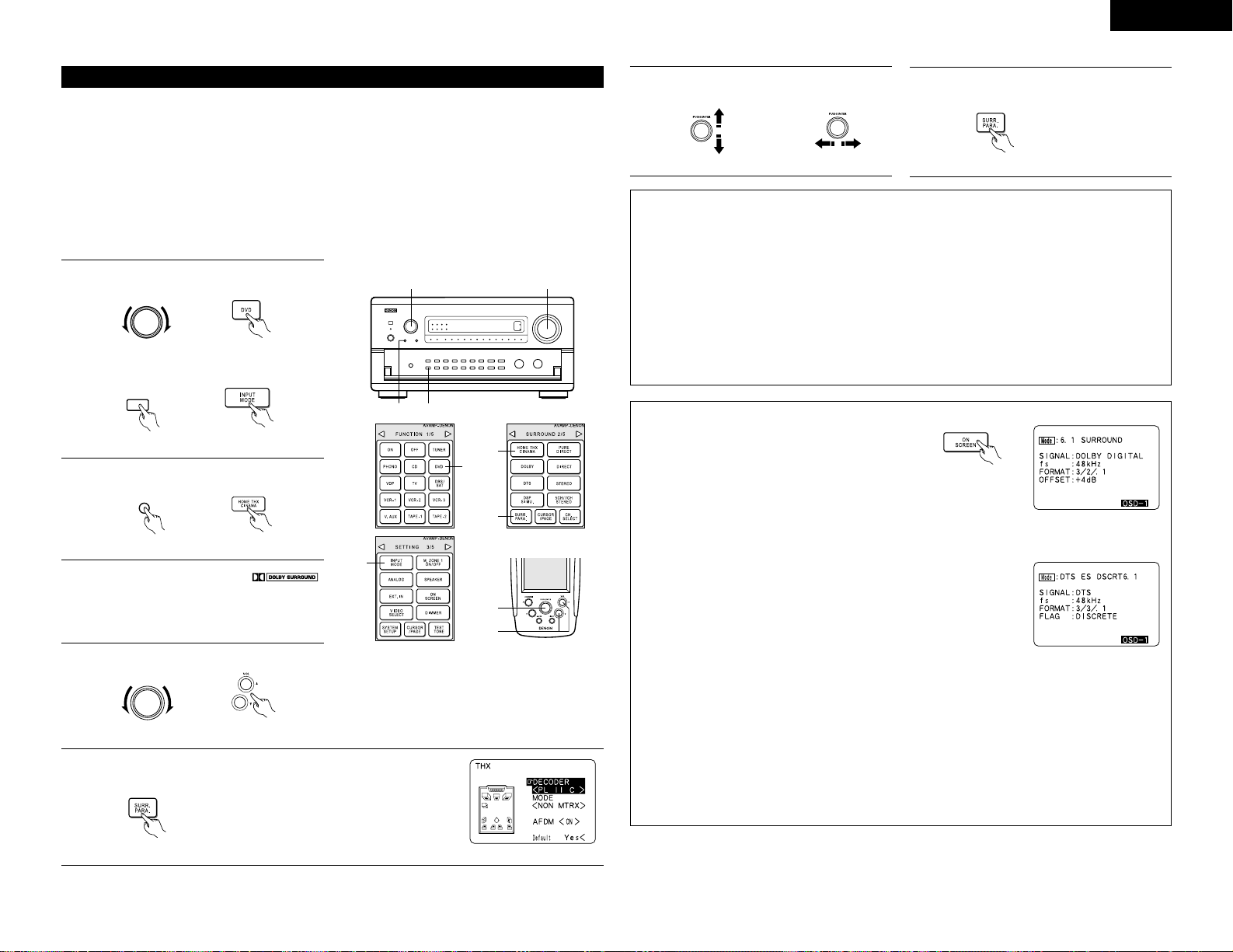
ENGLISH
27
[1] Playing sources recorded in Dolby Surround in the Home THX Cinema surround mode
THX Surround EX / Home THX Cinema mode
When the HOME THX CINEMA button is pressed, the surround mode is set as follows according to the signal
that is played:
q THX Surround EX (THX Ultra2 Cinema)
w Home THX CINEMA
e THX 5.1
r THX DSCRT 6.1, THX MTRX 6.1
When the HOME THX CINEMA mode is set when a DVD is played, check the DVD player’s digital output setting
and change the setting to one for which Dolby Digital and DTS bit stream signals can be output (“bit stream”,
for example).
1-w2
1-q
4
1-q
1-w
2
5, 7
6
4
1
q Select the input source.
INPUT SELECTOR
(Main unit) (Remote control unit)
w Set the input mode to “AUTO”.
INPUT
MODE
(Main unit) (Remote control unit)
2
Select the Home THX Cinema mode.
HOME
THX CINEMA
(Main unit) (Remote control unit)
3
Play a program source with the
mark.
• For operating instructions, refer to the
manuals of the respective components.
4
Adjust volume.
MASTER VOLUME
(Main unit) (Remote control unit)
5
Display the surround parameter screen and set the parameters according
to the source.
(Remote control unit)
6
q Select the
parameter.
(Remote control unit) (Remote control unit)
w Select the setting.
7
Press the “SURR. PARA” button to compleat
the setting.
(Remote control unit)
Surround parameters q
DECODER:
Select the decoder to be used when playing 2-channel sources in the Home THX Cinema mode.
PL II C........The signals are decoded in the Dolby Pro Logic II Cinema mode before undergoing THX
processing.
PL II E........The signals are decoded in the Dolby Pro Logic II emulation mode before undergoing THX
processing.
NEO:6 C ....The signals are decoded in the NEO:6 Cinema mode before undergoing THX processing.
MODE/SB CH OUT:
Select the surround back channel playback method or mode.
NORMAL (ON)............This is the recommended play mode for using the surround back channel when
DTS NEO:6 is selected.
NORMAL (OFF) ..........This is the recommended play mode when Dolby Pro Logic II is selected. The
surround back channel is not played.
Checking the input signal
The input signal can be checked by pressing the remote
control unit’s ON SCREEN button. (See page 22.)
SIGNAL: Displays the type of signal (DTS, DOLBY
DIGITAL, PCM, etc.).
fs: Displays the input signal’s sampling
frequency.
FORMAT: Displays the input signal’s number of
channels.
“Number of front channels/Number of surround channels/LFE
on/off”
“SURROUND” is displayed for 2-channel signal sources
recorded in Dolby Surround.
OFFSET: Displays the dialog normalization offset value. (See page 29.)
FLAG: Displays the special identification signal recorded in the input
signal. (See page 28.)
“MATRIX” is displayed when matrix processing is conducted on
the surround back channel, “DISCRETE” is displayed when
discrete processing is conducted.
Not displayed when no identification signal is recorded.
In addition, screen information is displayed in the following order when the ON SCREEN button is pressed
repeatedly:
OSD-1 Input signal
OSD-2 Input/output
OSD-3 Auto surround mode
NOTE:
OSD-3 This is displayed when the auto surround mode is set to “ON” and the input mode is
set to “Auto”.
It is not displayed when the input mode is set to “Analog” or “EXT. IN-1,-2”.
(Remote control unit)
Page 28
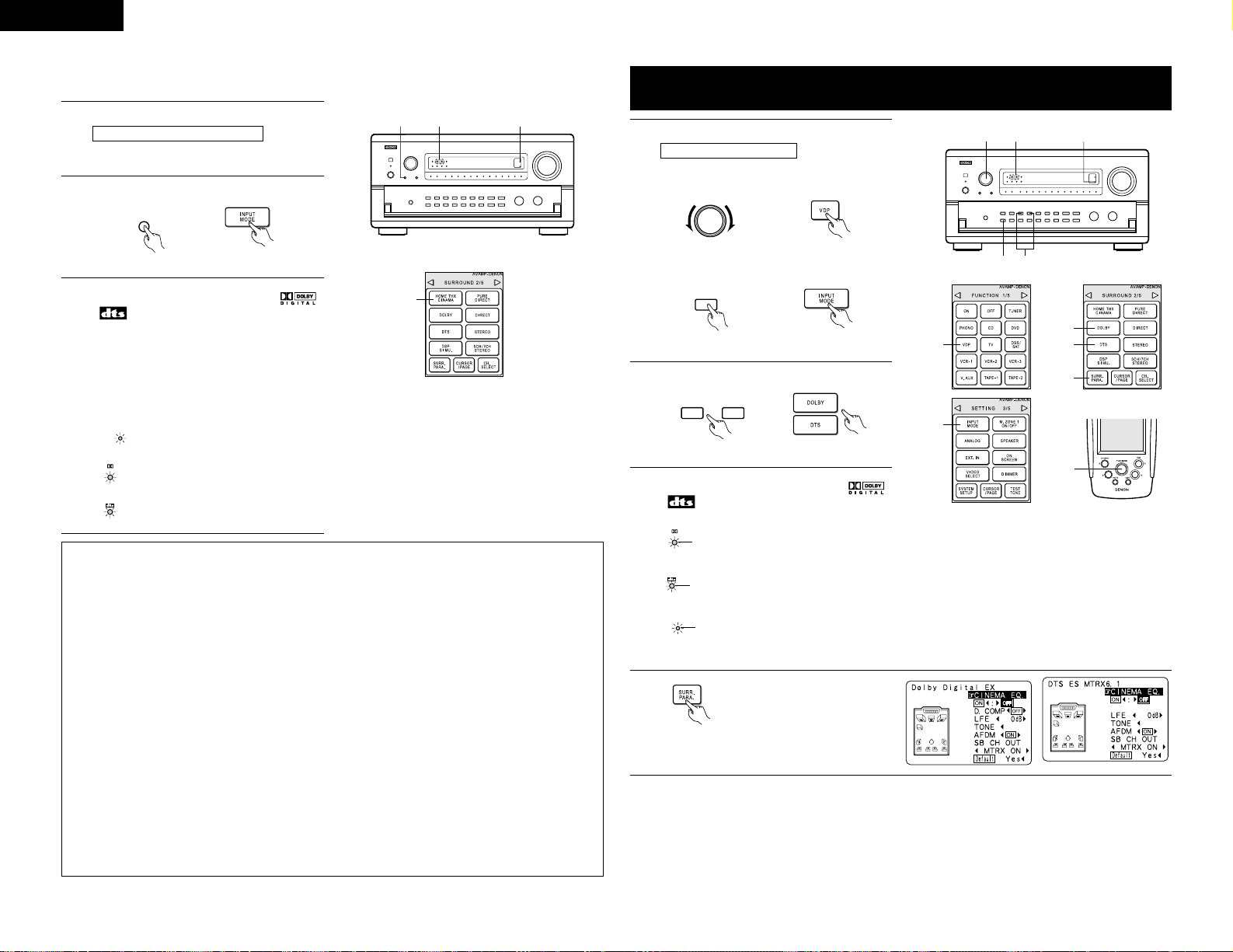
ENGLISH
28
Selecting a digital input source
The Dolby Digital indicator lights when
playing Dolby Digital sources.
DIGITAL
When playing DTS sources, the DTS
indicator lights.
The surround back LED lights green
when playing in the THX SURROUND
EX mode.
SURROUND
BACK CH
OUTPUT
[2] To play in the THX Surround EX/Home THX Cinema Surround mode for sources
recorded in Dolby Digital or DTS
1
Select the program source.
Perform step 1 under “Dolby Digital mode and
DTS Surround”.
2
Select the Home THX Cinema mode.
HOME
THX CINEMA
(Main unit) (Remote control unit)
3
Play a program source with the ,
mark.
For operating instructions, refer to the manuals
of the respective components.
The channel status information during playback
of Dolby Digital and DTS sources can be
checked using the “STATUS” button on the
main unit.
2
32 3
Surround parameters w
For instructions on setting the surround parameters, see page 27.
MODE/SB CH OUT:
Select the surround back channel playback method or mode.
THX Surround EX........Dolby Digital signals are played in the THX Surround EX mode.
Ultra2 Cinema .............The signals are played in the THX Ultra2 Cinema mode.
Music Mode................The signals are played in the THX Music mode.
NON MTRX.................The same signals as those of the surround channels are output from the surround
back channels.
MTRX ON ...................The surround channel signals undergo digital matrix processing and are output
from the surround back channels.
SB OFF (OFF)..............No signal is played from the surround back channels.
ES MTRX ....................When playing DTS signals, the surround back signals undergo digital matrix
processing for playback.
ES DSCRT...................When a signal identifying the source as a discrete 6.1-channel source is included
in the DTS signals, the surround back signals included in the source are played.
AFDM (Auto Flag Detect Mode):
ON .......This function only works with software on which a special identification signal is recorded. This
software is scheduled to go on sale in the future.
This is a function for automatically playing in the 6.1-channel mode using the surround back
speakers if the software is recorded in THX Surround EX or DTS-ES or in the normal 5.1-channel
mode without using the surround back speakers when the software is not recorded in THX
Surround EX or DTS-ES.
OFF......Set the “OFF” mode to perform 6.1-channel playback with conventional 5.1-channel sources or
sources on which the identification signal described below is not recorded.
1-w 2
1-q 3 3
1-q
1-w
2
2
4, 6
5
Dolby Digital mode (only with digital input) and DTS Surround (only with
digital input)
Playback with digital input
1
Select the input source.
q Select an input source set to digital
(COAXIAL/OPTICAL) (see page 15).
INPUT SELECTOR
(Main unit) (Remote control unit)
w Set the input mode to “AUTO”.
INPUT
MODE
(Main unit) (Remote control unit)
2
Select the Surround mode.
DOLBY
SURROUND
DTS
SURROUND
(Main unit) (Remote control unit)
3
Play a program source with the ,
mark.
4
Display the surround parameter
menu.
(Remote control unit)
• The DTS indicator lights when
playing DTS sources.
• The SIGNAL DETECT indicator
lights when playing sources on
which a special identification
signal is recorded.
SIGNAL
DETECT
• The Dolby Digital indicator
lights when playing Dolby
Digital sources.
DIGITAL
Light
Light
Light
Page 29
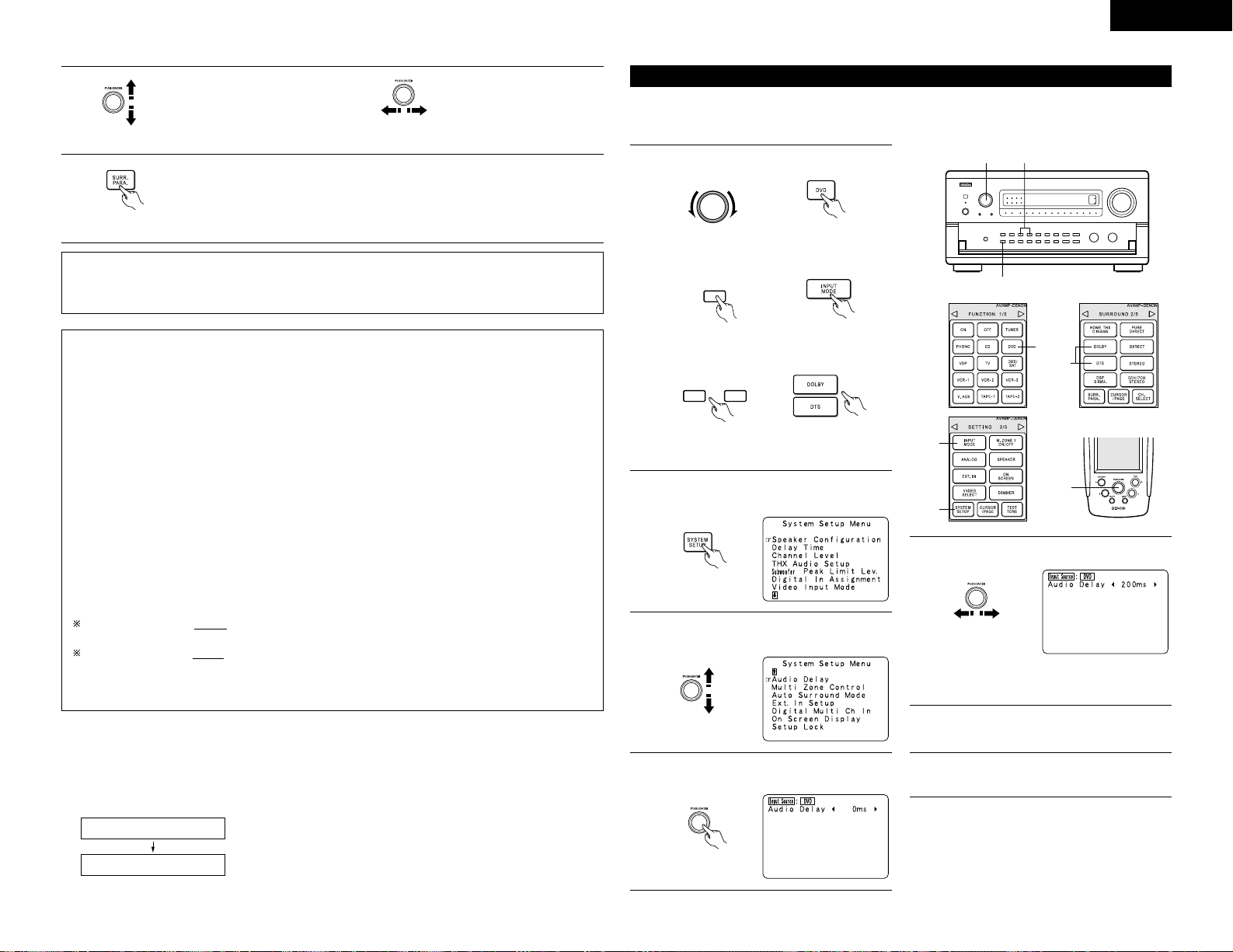
ENGLISH
29
5
q Select the various
parameters.
(Remote control unit)
6
Press the “SURR. PARA” button to complete the setting.
(Remote control unit)
w Adjust the parameter
settings.
(Remote control unit)
NOTE:
• When “Default” is selected and the jog stick is moved to the left, “CINEMA EQ.” and “D.COMP.” are
automatically turned off, “SB CH OUT” is reset, “CHANNEL LEVEL” and the tone is set to the default
value.
Surround parameters e
CINEMA EQ. (Cinema Equalizer):
The Cinema EQ function gently decreases the level of the extreme high frequencies, compensating for
overly-bright sounding motion picture soundtracks. Select this function if the sound from the front speakers
is too bright.
This function only works in the Dolby Pro Logic, Dolby Digital, DTS Surround and Wide Screen modes.
D.COMP. (Dynamic Range Compression):
Motion picture soundtracks have tremendous dynamic range (the contrast between very soft and very loud
sounds). For listening late at night, or whenever the maximum sound level is lower than usual, the Dynamic
Range Compression allows you to hear all of the sounds in the soundtrack (but with reduced dynamic range).
(This only works when playing program sources recorded in Dolby Digital or DTS.) Select one of the four
parameters (“OFF”, “LOW”, “MID” (middle) or “HI” (high)). Set to OFF for normal listening.
This parameter is displayed only when playing compatible sources in DTS mode.
LFE (Low frequency Effect):
This sets the level of the LFE (Low Frequency Effect) sounds included in the source when playing program
sources recorded in Dolby Digital or DTS.
If the sound produced from the subwoofer sounds distorted due to the LFE signals when playing Dolby Digital
or DTS sources when the peak limiter is turned off with the subwoofer peak limit level setting (system setup
menu), adjust the level as necessary.
Program source and adjustment range
1. Dolby Digital:–10 dB to 0 dB
2. DTS Surround:–10 dB to 0 dB
When DTS encoded movie software is played, it is recommended that the LFE LEVEL be set to 0
dB for correct DTS playback.
When DTS encoded music software is played, it is recommended that the LFE LEVEL be set to –10
dB for correct DTS playback.
TONE:
This adjusts the tone control. (See page 33.)
2 Dialogue Normalization
The dialogue normalization function is activated automatically when playing Dolby Digital program sources.
Dialogue normalization is a basic function of Dolby Digital which automatically normalizes the dialog level
(standard level) of the signals which are recorded at different levels for different program sources, such as DVD,
DTV and other future formats that will use Dolby Digital.
When this function is activated, the following message appears on the main unit’s display:
The number indicates the normalization level when the currently playing
program is normalized to the standard level.
DIAL.NORM
OFFSET + 4dB
Adjusting the Audio Delay
When watching a DVD or other video source, the picture on the monitor may seem delayed with respect to the
sound. In this case, adjust the audio delay to delay the sound and synchronize it with the picture.
The audio delay setting is stored separately for each input source.
1-w
1-q 1-e
2, 7
1-q
1-w
1-e
3, 4,
5, 6
1
q Select the input source.
INPUT SELECTOR
(Main unit) (Remote control unit)
w Set the input mode to “AUTO”.
INPUT
MODE
(Main unit) (Remote control unit)
e Select the Dolby/DTS Surround.
DOLBY
SURROUND
DTS
SURROUND
(Main unit) (Remote control unit)
r Play a program source (DVD, etc.).
2
Press the SYSTEM SETUP button and display
the System Setup Menu screen.
(Remote control unit)
3
Select “Audio Delay” on the System Setup
Menu screen.
(Remote control unit)
4
Press jog stick “ENTER” to switch to the Audio
Delay adjustment screen.
(Remote control unit)
5
Set the delay time. (0 ms ~ 200 ms)
(Remote control unit)
With a movie source, for example, adjust so
that the movement of the actors’ lips is
synchronized with the sound.
6
Press jog stick “ENTER” to return to the
System Setup Menu screen.
7
Press the SYSTEM SETUP button to complete
the setting.
NOTE:
The audio delay setting does not apply when playing
in the EXT. IN mode or in the analog input direct mode
or stereo mode (only when the crossover frequency is
set to “FIXED - THX” or front speaker is set to
“Large”).
Page 30
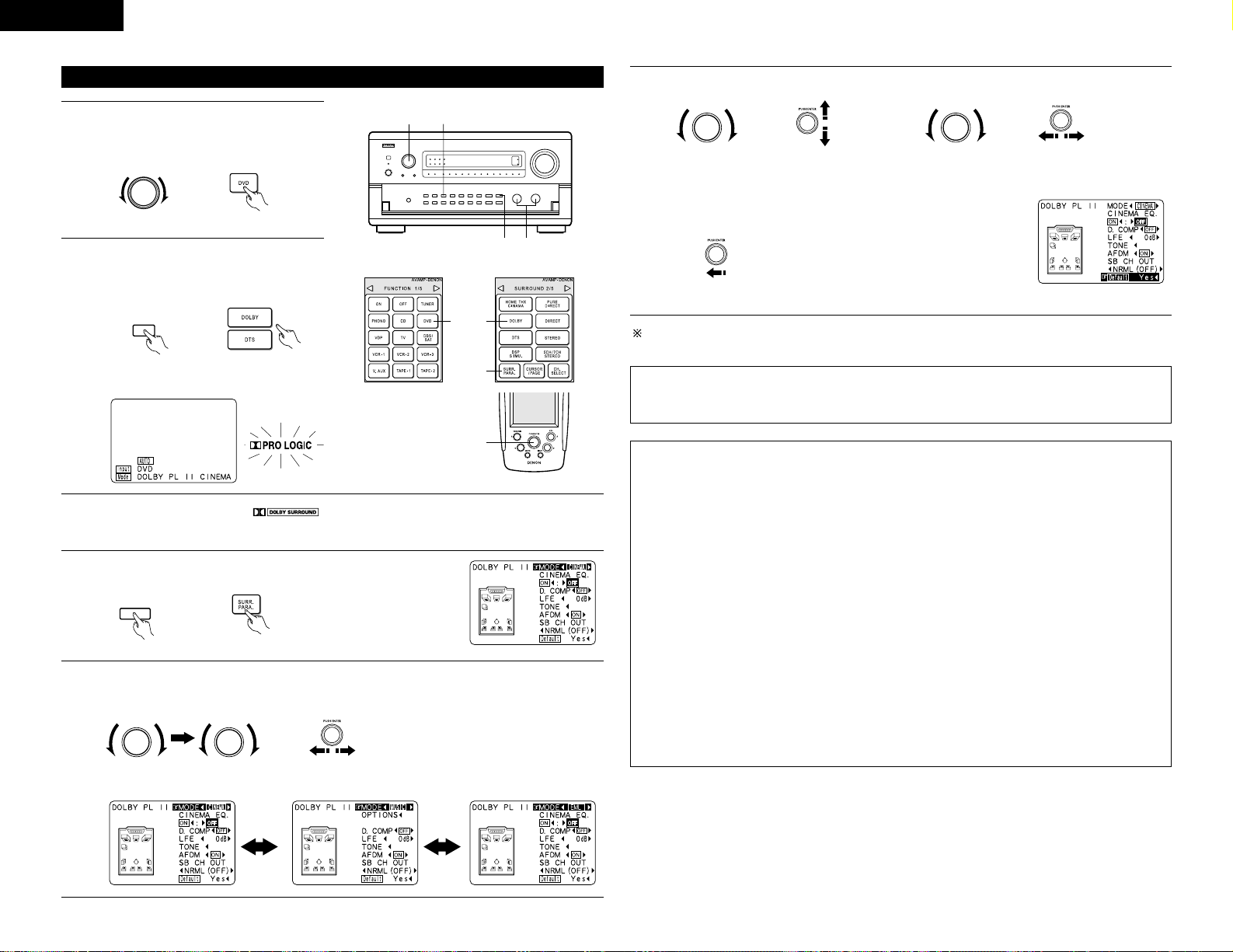
ENGLISH
30
Dolby Surround Pro Logic II mode
1
Select the function to which the component you
want to play is connected.
EX:
INPUT SELECTOR
(Main unit) (Remote control unit)
2
Select the Dolby Surround Pro Logic II mode.
Select the DOLBY PRO LOGIC II mode using
the DOLBY SURROUND buttons.
DOLBY
SURROUND
(Main unit) (Remote control unit)
• The Dolby Pro Logic indicator lights.
Light
4 5, 6
1
2
2
1
4
5, 6
3
Play a program source with the mark.
• For operating instructions, refer to the manuals of the respective components.
4
Select the surround parameter mode.
Press the MODE SELECT button and “
✳ SURR.PARAMETER”.
MODE
SELECT
(Main unit) (Remote control unit)
5
Select the optimum mode for the source.
Turn the FUNCTION knob and display “MODE CINEMA”, then turn the CONTROL knob and select the
mode.
DOLBY PL II CINEMA DOLBY PL II MUSIC DOLBY PL II EMULATION
6
q Select the various surround parameters. w Adjust the parameters setting.
• DEFAULT setting
This operation cannot be performed by operating the buttons on the
main unit.
Select “Default Yes 0“, then parameters set to default setting.
(Remote control unit)
Stop pressing main unit’s buttons once you have completed setting the surround parameters. After several
seconds the normal display reappears and the settings you have made are automatically set.
NOTE:
• When making parameter settings, the display will return to the regular condition several seconds after the
last button was pressed and the setting will be completed.
Surround parameters r
Pro Logic II Mode:
The Cinema mode is for use with stereo television shows and all programs encoded Dolby Surround.
The Music mode is recommended as the standard mode for autosound music systems (no video), and is
optional for A/V systems.
The Pro Logic Emulation mode offers the same robust surround processing as original Pro Logic in case the
source contents is not of optimum quality.
Select one of the modes (“Cinema”, “Music” or “EML”).
It is possible to switch to the direct mode using the CINEMA/MUSIC button on the main unit’s panel.
Panorama Control:
This mode extends the front stereo image to include the surround speakers for an exciting “wraparound”
effect with side wall imaging.
Select “OFF” or “ON”.
Dimension Control:
This control gradually adjust the soundfield either towards the front or towards the rear.
The control can be set in 7 steps from 0 to 6.
Center Width Control:
This control adjust the center image so it may be heard only from the center speaker; only from the
left/right speakers as a phantom image; or from all three front speakers to varying degrees.
The control can be set in 8 steps from 0 to 7.
DTS NEO:6 MUSIC:
CENTER IMAGE (0.0 to 0.5: default 0.2)
The center image parameter for adjusting the expansion of the center channel in the DTS NEO:6 MUSIC
mode has been added.
FUNCTION
CONTROL
(Main unit) (Remote control unit)
(Main unit)(Main unit)
FUNCTION
CONTROL
(Remote control unit) (Remote control unit)
Page 31

ENGLISH
31
DTS Neo:6 mode
Surround playback can be conducted for the analog
input and PCM digital input 2-channel signals.
1
1
Select the DTS NEO:6 mode.
DTS
SURROUND
(Main unit) (Remote control unit)
2
Play a program source.
3
Display the Surround Parameter Menu.
(Remote control unit)
4
q Select the various surround parameters.
(Remote control unit)
w Adjust the parameters setting.
(Remote control unit)
• Select CINEMA or MUSIC.
(CINEMA is optimum for
movies, MUSIC is optimum
for music software.)
It is possible to switch to the
direct mode using the
CINEMA/MUSIC button on
the main unit’s panel.
5
Enter the setting.
(Remote control unit)
NOTES:
• When “Default” is selected and the jog stick is moved to the left, “MODE” and “TONE” are automatically
set to the default value.
• In addition, “CINEMA EQ.” is set to OFF.
1
4, 5
3
Dolby Headphone
The Dolby Headphone mode is set when headphones are connected to the PHONES jack while in the
DOLBY/DTS SURROUND mode.
1
When the SURR.
PARA. button is
pressed, the parameter
selection screen
appears.
2
(Remote control unit)
2
1, 3
q Select the parameters.
(Remote control unit)
w Select the settings.
(Remote control unit)
(Remote control unit)
(Remote control unit)
3
Press the “SURR. PARA” button to complete the
setting.
(Remote control unit)
Parameters
MODE:
DH1 ..............Reference room (small room with weak reverberations)
DH2 ..............Live room (room with a bit stronger reverberations than DH1)
DH3 ..............Large room (larger room than DH1, offers a sense of distance and sound diffusion effects)
BYPASS........Stereo sound.
DECODER:
Select this when playing analog, PCM or other 2-channel sources.
The signals are converted into multichannel signals using the decoders shown below and played in the Dolby
Headphone mode.
PL II C...........Dolby Pro Logic II Cinema mode
PL II M..........Dolby Pro Logic II Music mode
NEO:6 C .......DTS NEO:6 Cinema mode
NEO:6 M ......DTS NEO:6 Music mode
OFF...............The signals are played in the Dolby Headphone mode as such (2 channels).
– Recording –
When RECOUT mode is set to “SOURCE”, with this amplifier signals encoded in the Dolby Headphone mode
can be output from the recording output terminals and recorded on another recorder. (see page 23)
CINEMA /
MUSIC
(Main unit)
Page 32

ENGLISH
32
Depending on the program source being played, the effect may not be very noticeable.
In this case, try other surround modes, without worrying about their names, to create a sound field suited to
your tastes.
NOTE 1: When playing sources recorded in monaural, the sound will be one-sided if signals are only input to
one channel (left or right), so input signals to both channels. If you have a source component with only
one audio output (monophonic camcorder, etc.) obtain a “Y” adaptor cable to split the mono output
to two outputs, and connect to the L and R inputs.
11
DENON ORIGINAL SURROUND MODES
Surround modes and their features
• The AVC-A1SR is equipped with a built-in high performance DSP (digital signal processor) that uses digital
processing to recreate sound fields artificially. Select one of the eight provided surround modes according to
the program source you want to play and adjust the parameters to achieve a more real, powerful sound field.
Personal Memory Plus
This set is equipped with a personal memorize function that automatically memorizes the surround modes
and input modes selected for the input different sources. When the input source is switched, the modes set
for that source last time it was used are automatically recalled.
The surround parameters, tone control settings and playback level balance for the different output
channels are memorized for each surround mode.
1
2
3
4
5
6
7
8
SUPER STADIUM
ROCK ARENA
JAZZ CLUB
CLASSIC
CONCERT
MONO MOVIE
(NOTE 1)
MATRIX
WIDE SCREEN
5CH/7CH STEREO
Select this when watching baseball or soccer programs to achieve a sound as if you were actually
at the stadium. This mode provides the longest reverberation signals.
Use this mode to achieve the feeling of a live concert in an arena with reflected sounds coming
from all directions.
This mode creates the sound field of a live house with a low ceiling and hard walls. This mode
gives jazz a very vivid realism.
Select this for the sound of a concert hall rich in reverberations.
Select this when watching monaural movies for a greater sense of expansion.
Select this to emphasize the sense of expansion for music sources recorded in stereo. Signals
consisting of the difference component of the input signals (the component that provides the
sense of expansion) processed for delay are output from the surround channel.
Select this to achieve an atmosphere like that of a movie theater with a large screen. In this
mode, all signal sources are played in the 7.1-channel mode, including Dolby Pro Logic and Dolby
Digital 5.1-channel sources. Effects simulating the multi surround speakers of movie theaters are
added to the surround channels.
The front left channel signals are output to the surround and surround back signal left channels,
the front right channel signals are output to the surround and surround back signal right channels,
and the in-phase component of the left and right channels is output to the center channel. Use
this mode to enjoy stereo sound.
DIRECT STEREO
DOLBY
SURROUND
DTS
SURROUND
WIDE
SCREEN
5CH / 7CH
STEREO
DSP
SIMULATION
SURROUND MODE
(Main unit)
The surround mode switches in the following
order each time the DSP SIMULATION button
is pressed:
WIDE SCREEN SUPER STADIUM ROCK ARENA
JAZZ CLUB CLASSIC CONCERT
MONO MOVIE
MATRIX
DSP surround simulation
1
Select the surround mode for the input
channel.
3
1
2, 4
2
Display the surround parameter screen on the monitor.
The screen for the selected surround mode appears.
(Remote control unit)
3
Press the CURSOR/PAGE button to highlight
the display, then use the jog stick to set the
parameters.
(Remote control unit)
4
Press the CURSOR/PAGE button so that the display is no
longer highlighted, then press the “SURR. PARA” button to
complete the setting.
(Remote control unit)
NOTES:
• When “Default” is selected and the jog stick is moved to the left, “CINEMA EQ.” and “D. COMP.” are
automatically set to “OFF”. In addition, “ROOM SIZE” is set to “medium”, “EFFECT LEVEL” to “10” and
“DELAY TIME” to “30ms”.
• The “ROOM SIZE” expresses the expansion effect for the different surround modes in terms of the size
of the sound field, not the actual size of the listening room.
WIDE SCREEN is not displayed when the
operation is performed with the button on
the main unit.
Page 33

ENGLISH
33
B To select Bass or
Treble.
Tone control setting
• Use the tone control setting to adjust the bass and treble as desired.
1
Display the surround
parameter screen on the
monitor.
The screen for the
selected surround mode
appears.
“TONE” cannot be
selected in the Direct or
Home THX Cinema mode.
2, 3, 4, 5
(Remote control unit)
2
Press the CURSOR/PAGE
button to highlight the display,
then use the jog stick to set
the parameters.
Select “TONE”.
(Remote control unit)
3
Switch to the Tone Control
screen.
(Remote control unit)
1, 4
4
If you do not want the tone to be adjusted,
set “Tone Defeat” to “ON”. (See page 21.)
(Remote control unit)
(Remote control unit)
5
Enter the setting.
The surround menu screen re-appears.
(Remote control unit)
6
Press the CURSOR/PAGE button so that the display is no longer highlighted, then press
the “SURR. PARA” button to complete the setting.
(Remote control unit)
Surround parameters t
EFFECT:
This parameter turns the effect signals with multi surround mode speaker effects on and off in the WIDE
SCREEN mode. When this parameter is turned off, the SBL and SBR channel signals are equivalent to the
SL and SR channels, respectively.
LEVEL:
This parameter sets the strength of the effect signals in the WIDE SCREEN mode. It can be set in 15 steps,
from “1” to “15”. Set this to a low level if the positioning or phase of the surround signals sounds unnatural.
SB CH OUT:
“ON” ......................Playback is conducted using the surround back speaker.
“OFF”.....................Playback is conducted without using the surround back speaker.
NOTE: This operation can be performed directly using the “6.1/7.1 Surround” button on the main unit’s panel.
ROOM SIZE:
This sets the size of the sound field.
There are five settings: “small”, “med.s” (medium-small), “medium”, “med.l” (medium-large) and “large”.
“small” recreates a small sound field, “large” a large sound field.
EFFECT LEVEL:
This sets the strength of the surround effect.
The level can be set in 15 steps from 1 to 15. Lower the level if the sound seems distorted.
DELAY TIME:
In the matrix mode only, the delay time can be set within the range of 0 to 300 ms.
TONE CONTROL:
This can be set individually for the separate surround modes other than Direct and Home THX Cinema.
B To set the level.
2 Surround modes and parameters
Signals and adjustability in the different modes
Parameter (default values are shown in parentheses)Channel output
SURROUND
L/R
CENTER
FRONT L/R
SURROUND
BACK L/R
SUB-
WOOFER
SB CH OUT
(MODE)
When playing Dolby Digital and DTS signals
D. COMP LFE AFDM
C (0dB)
E
C
(0dB)
E
C
(0dB)
C (0dB)
C (0dB)
C (0dB)
C (0dB)
C (0dB)
C (0dB)
C (0dB)
C (0dB)
C (0dB)
C (0dB)
C (0dB)
C (0dB)
PURE DIRECT, DIRECT
MULTI CH DIRECT
STEREO
MULTI CH IN
WIDE SCREEN
HOME THX CINEMA
DOLBY PRO LOGIC
II
DOLBY DIGITAL
DTS SURROUND
DTS NEO:6
5CH/7CH STEREO
SUPER STADIUM
ROCK ARENA
JAZZ CLUB
CLASSIC CONCERT
MONO MOVIE
MATRIX
C
C
C
C
C
C
C
C
C
C
C
C
C
C
C
C
C
E
B
E
B
B
B
B
B
B
B
B
B
B
B
B
B
B
E
B
E
B
B
B
B
B
B
B
B
B
B
B
B
B
B
E
B
E
B
B
B
B
B
B
B
B
B
B
B
B
B
B
B
B
B
B
B
B
B
B
B
B
B
B
B
B
B
B
B
C
(OFF)
E
C
(OFF)
E
C
(OFF)
C (OFF)
C (OFF)
C (OFF)
C (OFF)
C (OFF)
C (OFF)
C (OFF)
C (OFF)
C (OFF)
C (OFF)
C (OFF)
C (OFF)
E
E
E
E
E
C
C
C
C
C
E
E
E
E
E
E
E
E
C
E
C
C
C
C
C
C
C
C
C
C
C
C
C
C
Mode
C : Signal / Adjustable
E : No signal / Not adjustable
B : Turned on or off by speaker configuration setting
C : Able
E : Unable
NOTE:
The bass and treble can be adjusted within a range of -12 dB to +12 dB, and they are set to the maximum value
among the adjustment values of the individual controls.
Page 34

ENGLISH
34
2 Differences in surround mode names depending on the input signals
Input signals
PURE DIRECT, DIRECT
STEREO
HOME THX CINEMA
DTS SURROUND
DTS NEO:6
DOLBY DIGITAL
DOLBY PRO LOGIC
II
DSP SIMULATION
C
C
THX
E
DTS NEO:6
E
DOLBY
PRO LOGIC II
C
C
C
THX
E
DTS NEO:6
E
DOLBY
PRO LOGIC II
C
C
C
✳THX MTRX6.1
THX Ultra2 Cinema
THX MUSIC MODE
THX5.1
✳DTS ES MTRX
DTS SURROUND
E
E
E
C
C
C
✳THX MTRX6.1
THX Ultra2 Cinema
THX MUSIC MODE
THX5.1
✳DTS ES MTRX
DTS 96/24
E
E
E
C
C
C
B THX DSCRT6.1
THX MTRX6.1
B
DTS ES DSCRT6.
1
DTS MTRX6.1
E
E
E
C
C
C
THX
E
DTS NEO:6
E
DOLBY
PRO LOGIC II
C
C
C
✳
THX SURROUND EX
THX Ultra2 Cinema
THX MUSIC MODE
THX5.1
E
E
✳
DOLBY DIGITAL EX
DOLBY DIGITAL
E
C
ANALOG LINEAR PCM DTS (5.1 ch)
DTS 96/24(5.1 ch)
DTS (6.1 ch) D. D. (2 ch) D. D. (5.1 ch)
DTS DOLBY DIGITALSurround Mode
C : Selectable
✳ : The surround mode name differs depending on the “MODE/SB CH OUT” surround parameter setting.
B : The surround mode name differs depending on the input signal.
E : Not selectable
NOTES:
• If step 3 does not work, start over from step 1.
• If the microprocessor has been reset, all the
button settings are reset to the default values
(the values set upon shipment from the factory).
21, 2
12
LAST FUNCTION MEMORY
• This unit is equipped with a last function memory which stores the input and output setting conditions as they
were immediately before the power is switched off.
This function eliminates the need to perform complicated resettings when the power is switched on.
• The unit is also equipped with a back-up memory. This function provides approximately one week of memory
storage when the main unit’s power switch is off and with the power cord disconnected.
13
INITIALIZATION OF THE MICROPROCESSOR
When the indication of the display is not normal or when the operation of the unit does not shows the reasonable
result, the initialization of the microprocessor is required by the following procedure.
1
Switch off the unit using the main unit’s power
switch.
2
Press and hold the DIRECT buttons and
STEREO buttons at the same time, and turn the
main unit’s power switch on.
3
Check that the entire display is flashing with an
interval of about 1 second, and release your
fingers from the 2 buttons and the
microprocessor will be initialized.
Turning on the main unit’s power from the standby mode without using the remote control unit
• Press the power switch on the main unit while pressing the HOME THX CINEMA button on the main unit’s
panel to turn on the power.
Parameter (default values are shown in parentheses)
SURROUND PARAMETER
MODE
CINEMA
EQ
TONE
CONTROL
ROOM
SIZE
EFFECT
LEVEL
CENTER
WIDTH
PRO LOGIC II MUSIC MODE ONLY
DELAY
TIME
PANORAMA DIMENSION
E
E
E
E
E
E
C
(OFF)
E
E
E
E
E
E
E
E
E
E
PURE DIRECT, DIRECT
MULTI CH DIRECT
STEREO
MULTI CH IN
WIDE SCREEN
HOME THX CINEMA
DOLBY PRO LOGIC
II
DOLBY DIGITAL
DTS SURROUND
DTS NEO:6
5CH/7CH STEREO
SUPER STADIUM
ROCK ARENA
JAZZ CLUB
CLASSIC CONCERT
MONO MOVIE
MATRIX
E
E
C
(0dB)
C (0dB)
C (0dB)
E
C
(0dB)
C (0dB)
C (0dB)
C (0dB)
C (0dB)
C (Note 1)
C (Note 2)
C (0dB)
C (0dB)
C (0dB)
C (0dB)
E
E
E
C
(OFF)
E
C
(OFF)
C (OFF)
C (OFF)
C (OFF)
E
E
E
E
E
E
E
E
E
E
E
E
C
(CINEMA)
C
(CINEMA)
E
E
C
(CINEMA)
E
E
E
E
E
E
E
E
E
E
E
E
E
E
E
E
E
E
C
(Medium)
C
(Medium)
C
(Medium)
C
(Medium)
C
(Medium)
E
E
E
E
E
C
(ON, 10)
E
E
E
E
E
E
C
(10)
C (10)
C (10)
C (10)
C (10)
E
E
E
E
E
E
E
E
E
E
E
E
E
E
E
E
E
C
(30msec)
E
E
E
E
E
E
C
(3)
E
E
E
E
E
E
E
E
E
E
E
E
E
E
E
E
C
(3)
E
E
E
E
E
E
E
E
E
E
Mode
(Note 1) BASS: +6 dB, TREBLE: 0 dB
(Note 2) BASS: +8 dB, TREBLE: 4 dB
C : Adjustable
E : Not adjustable
Signals and adjustability in the different modes
NEO:6
MUSIC MODE ONLY
CENTER IMAGE
E
E
E
E
E
E
E
E
E
C
(0.2)
E
E
E
E
E
E
E
Page 35

ENGLISH
35
14
TROUBLESHOOTING
If a problem should arise,first check the following.
1. Are the connections correct ?
2. Have you operated the receiver according to the Operating Instructions ?
3. Are the speakers, turntable and other components operating property ?
If this unit is not operating properly, check the items listed in the table below. Should the problem persist, there
may be a malfunction.
Disconnect the power immediately and contact your store of purchase.
Symptom Cause Measures Page
DISPLAY not lit and sound not produced
when power switch set to on.
• Power cord not plugged in
securely.
• Check the insertion of the power
cord plug.
5
DISPLAY lit but sound not produced.
• Speaker cords not securely
connected.
• Input source selector button
position is not appropriate.
• Volume control set to minimum.
• MUTING is on.
• No digital signal is being input.
• Speaker A or B button is set to
“OFF”.
• Connect securely.
• Switch to the proper position.
• Turn volume up to suitable level.
• Switch off MUTING.
• Properly select a digital signal input
source.
• Set the button for the connected
speaker terminals to “ON”.
7, 8
20
21
21
15
11
Nothing is displayed on monitor.
• AVC-A1SR’s video output jacks and
monitor’s input jacks are not
properly connected.
• Monitor TV’s input setting is wrong.
• Connections of the various
component’s video signals are not
unified.
• Check that the connections are
correct.
• Set the TV’s input selector to the
jacks to which video signals are
connected.
• Unify to composite or S jack.
5, 6
5, 6
5, 6
No dts sound is produced.
• DVD player’s audio output setting is
not set to bit stream.
• DVD player is not dts-compatible.
• AVC-A1SR’s input setting is set to
analog.
• Make the DVD player’s initial
settings.
• Use a dts-compatible player.
• Set to AUTO or dts.
—
—
20
Copying from DVD to VCR is not
possible.
• Mode video software contains copy
prohibit signals.
• Copying is not possible.
—
No sound is produced from
subwoofer.
• Subwoofer’s power is not on.
• Subwoofer’s initial setting is set to
“NO”.
• Subwoofer’s output is not
connected.
• Turn on the power.
• Set the setting to “YES”.
• Connect properly.
—
11
8
No test tones are produced.
• Surround mode is set to a mode
other than Dolby Surround.
• Set to Dolby Surround.
—
No sound is produced from
surround speakers.
• Surround mode is set to “STEREO”. • Set to a mode other than
“STEREO”.
—
This unit does not operate properly
when remote control unit is used.
• Batteries dead.
• Remote control unit too far from this
unit.
• Obstacle between this unit and
remote control unit.
• Different button is being pressed.
• < and > ends of battery inserted in
reverse.
• Replace with new batteries.
• Move closer.
• Remove obstacle.
• Press the proper button.
• Insert batteries properly.
19
19
19
—
19
Ultra2 Cinema/THX MusicMode
cannot be set.
• Surround back speaker set to 1. • Connect two surround back
speakers.
10, 11,
14
Dolby Digital is not possible with
LDs.
• Not connected to Dolby Digital
jacks.
• Connect the LD player’s Dolby
Digital RF output to the AVC-A1SR’s
Dolby Digital RF input jacks.
5
FL CSWFR
FL CSWFR
SL SR
SB
SL SR
SB
Multiple surround speakers
Movie theater sound field
Listening room sound field
In this case it is important to achieve the same
sense of expansion as in a movie theater with
the surround channels.
To do so, in some cases the number of
surround speakers is increased (to four or
eight) or speakers with bipolar or dipolar
properties are used.
• Other types of audio These signals are designed to recreate a 360° sound field using three to five
speakers.
In this case the speakers should surround the listener from all sides to
create a uniform sound field from 360°. Ideally the surround speakers
should function as “point” sound sources in the same way as the front
speakers.
FL CSWFR
SL SR
These two types of sources thus have different properties, and different speaker settings, particularly for the
surround speakers, are required in order to achieve the ideal sound.
The AVC-A1SR’s surround speaker selection function makes it possible to change the settings according to
the combination of surround speakers being used and the surrounding environment in order to achieve the
ideal surround sound for all sources. This means that you can connect a pair of bipolar or dipolar surround
speakers (mounted on either side of the prime listening position), as well as a separate pair of direct radiating
(monopolar) speakers placed at the rear corners of the listening room.
15
ADDITIONAL INFORMATION
Optimum surround sound for different sources
There are currently various types of multi-channel signals (signals or formats with more than two channels).
2 Types of multi-channel signals
Dolby Digital (EX), Dolby Pro Logic, DTS (ES), high definition 3-1 signals (Japan MUSE Hi-Vision audio), DVDAudio, SACD (Super Audio CD), MPEG multi-channel audio, etc.
“Source” here does not refer to the type of signal (format) but the recorded content. Sources can be divided
into two major categories.
Types of sources
• Movie audio Signals created to be played in movie theaters. In general sound is recorded to be played
in movie theaters equipped with multiple surround speakers, regardless of the format
(Dolby Digital, DTS, etc.).
SL: Surround L channel
SR: Surround R channel
SB: Surround B (back) channel
Page 36

ENGLISH
36
Surround back speakers
The THX Surround EX format adds new “Surround Back” (SB) channels to the conventional 5.1-channel system.
This makes it easy to achieve sound positioned directly behind the listener, something that was previously
difficult with sources designed for conventional multi surround speakers. In addition, the acoustic image
extending between the sides and the rear is narrowed, thus greatly improving the expression of the surround
signals for sounds moving from the sides to the back and from the front to the point directly behind the listening
position.
FL CSWFR FL CSWFR
SR chSL ch
SL ch SR ch
SB ch
Change of positioning and acoustic image
with 5.1-channel systems
Speaker(s) for one or two channels are required in order to achieve a THX Surround EX system with the AVCA1SR. Adding these, however, allows you to achieve stronger surround effects not only with sources recorded
in THX Surround EX, but also with conventional 2- to 5.1-channel sources. The WIDE SCREEN mode is a mode
for achieving surround sound with up to 7.1 channels using surround back speakers, for sources recorded in
conventional Dolby Surround as well as Dolby Digital 5.1-channel and DTS Surround 5.1-channel sources.
Furthermore, all the Denon original surround modes (see page 32) are compatible with 7.1-channel playback, so
you can enjoy 7.1-channel sound with any signal source.
Movement of acoustic image from SR to SL
Change of positioning and acoustic image
with THX Surround EX system
Movement of acoustic image from SR to SB to SL
2 Number of surround back speakers
With THX Surround EX, the surround back channel consists of one channel of playback signals, but we
recommend using two speakers. When using dipolar speakers in particular, it is essential to use two
speakers.
Using two speakers results in a smoother blend with the sound of the surround channels and better sound
positioning of the surround back channel when listening from a position other than the center.
2 Placement of the surround left and right channels when using surround back speakers
Using surround back speakers greatly improves the positioning of the sound at the rear. Because of this, the
surround left and right channels play an important role in achieving a smooth transition of the acoustic image
from the front to the back. As shown on the diagram above, in a movie theater the surround signals are also
produced from diagonally in front of the listeners, creating an acoustic image as if the sound were floating in
space.
To achieve these effects, we recommend placing the speakers for the surround left and right channels slightly
more towards the front than with conventional surround systems. Doing so sometimes increases the
surround effect when playing conventional 5.1-channel sources in the THX Surround EX mode. Check the
surround effects of the various modes before selecting the surround mode.
• Set the front speakers, center speaker
and subwoofer in the same positions as
in example (1).
• It is best to place the surround speakers
directly at the side or slightly to the front
of the viewing position, and 60 to 90 cm
above the ears.
• Same as surround back speaker
installation method (1).
• Connect the surround speakers to the surround speaker A jacks on the AVCA1SR and set all settings on the setup menu to “A”. (This is the factory
default setting. For details, see page 9.)
• The signals from the surround channels reflect off the walls as shown on the
diagram at the left, creating an enveloping and realistic surround sound
presentation.
For multi-channel music sources however, the use of bipolar or dipolar
speakers mounted at the sides of the listening position may not be
satisfactory in order to create a coherent 360 degree surround sound field.
Connect another pair of direct radiating speakers as described in example (3)
and place them at the rear corners of the room facing towards the prime
listening position.
• Set the front speakers with their front
surfaces as flush with the TV or monitor
screen as possible. Set the center
speaker between the front left and right
speakers and no further from the listening
position than the front speakers.
• Consult the owner’s manual for your
subwoofer for advice on placing the
subwoofer within the listening room.
• If the surround speakers are direct-radiating (monopolar) then place them
slightly behind and at an angle to the listening position and parallel to the
walls at a position 60 to 90 centimeters (2 to 3 feet) above ear level at the
prime listening position.
• When using two surround back speakers, set them at the back facing front
and with both speakers at the same distance from the listening point. When
using one surround back speaker, place it at the rear center facing the front
at a slightly higher position (0 to 20 cm) than the surround speakers.
• We recommend installing the surround back speaker(s) at a slightly
downward facing angle. This effectively prevents the surround back
channel signals from reflecting off the monitor or screen at the front center,
resulting in interference and making the sense of movement from the front
to the back less sharp.
• Connect the surround speakers to the surround speaker A jacks on the AVCA1SR and set all settings on the setup menu to “A”. (This is the factory
default setting. For details, see page 9.)
(2) Setting for primarily watching movies using diffusion type speakers for the surround speakers
For the greatest sense of surround sound envelopment, diffuse radiation speakers such as bipolar
types, or dipolar (THX) types, provide a wider dispersion than is possible to obtain from a direct radiating
speaker (monopolar). Place these speakers at either side of the prime listening position, mounted above
ear level.
Subwoofer
Surround speaker
Front speaker
60 to 90 cm
Surround back speakers
Front speakers
45°
Monitor
Center speaker
As seen from above
As seen from above
As seen from the side
Path of the surround sound from the
speakers to the listening position
Surround
speakers
Surround back speakers
Surround
speakers
Surround back
speaker
Point slightly
downwards
Speaker setting examples
Here we describe a number of speaker settings for different purposes. Use these examples as guides to set up
your system according to the type of speakers used and the main usage purpose.
1. For THX Surround EX systems (using surround back speakers)
(1) Basic setting for primarily watching movies
This is recommended when mainly playing movies and using regular single way or 2-way speakers for
the surround speakers.
Surround speaker
Surround back
speaker
Point slightly
downwards
Front speaker
60 to 90 cm
As seen from the side
Page 37

ENGLISH
37
• Set the front speakers with their front surfaces
as flush with the TV or monitor screen as
possible. Set the center speaker between the
front left and right speakers and no further from
the listening position than the front speakers.
• Consult the owner’s manual for your subwoofer
for advice on placing the subwoofer within the
listening room.
• If the surround speakers are direct-radiating
(monopolar) then place them slightly behind and at an angle to the listening
position and parallel to the walls at a position 60 to 90 centimeters (2 to 3
feet) above ear level at the prime listening position.
• Connect the surround speakers to the surround speaker A jacks on the AVCA1SR and set all settings on the setup menu to “A”. (This is the factory
default setting. For details, see page 9.)
• Set the front speakers slightly wider apart than the setup for watching
movies only and point them toward the listening position in order assure
clear positioning of the sound.
• Set the center speaker in the same positions as in example (1).
• Set surround speakers A for watching movies in the positions described in
example (1) or (2), depending on the types of speakers used.
• Set surround speakers B for playing multi-channel music at the same height
as the front speakers and slightly at an angle to the rear of the listening
position, and point them toward the listening position.
• Connect the surround speakers for watching movies to the surround
speaker A jacks on the AVC-A1SR, the
surround speakers for playing multichannel music to the surround speaker B
jacks. Set the surround speaker selection
on the setup menu. (For instructions, see
page 11.)
• To activate the appropriate speakers for
movies and music, we suggest that
during setup, choose Dolby Digital/DTS
with THX and Surround Speakers A (the bipolar or dipolar speakers mounted
at the sides of the listening position).
Choose Dolby Digital/DTS without THX and Surround Speakers B (the direct
radiating speakers mounted at the rear corners of the listening room). Then,
by simply activating the THX function (used during movie playback, the
Surround A speakers are automatically activated. For multi-channel music
listening (Dolby Digital or DTS music programs), turn off the THX
enhancements by touching the THX button on the remote control, and the
Surround B speakers will be automatically activated.
Example: Movie sources (Dolby, DTS surround, etc.)
“THX” or “THX 5.1” mode: Speakers A
Music sources (DVD video, DTS CD, etc.)
“Dolby/DTS surround”: Speakers B
(3) When using different surround speakers for movies and music
To achieve more effective surround sound for both movies and music, use different sets of surround
speakers and different surround modes for the two types of sources.
60 to 90 cm
Front speaker
Surround speakers A
Surround
speakers B
Surround speakers B
140°
45° ~ 60°
Subwoofer
Monitor
Center speaker
Front speakers
As seen from above
As seen from the side
The speakers can be switched at the touch of a button by turning HOME THX CINEMA on when playing
movies and off when playing multi-channel music.
Surround back
speaker
Surround
speakers A
Surround back
speakers (A)
The surround speakers can be switched freely during playback with the surround parameter adjustment. (For
instructions, see page 22.)
2. When not using surround back speakers
Subwoofer
Surround speaker
Front speaker
60 to 90 cm
Surround speakers
120°
Front speakers
45°
Monitor
Center speaker
As seen from above
As seen from the side
Point slightly
downwards
2 Dolby Digital and Dolby Pro Logic
Comparison of home surround
systems
No. recorded channels (elements)
No. playback channels
Playback channels (max.)
Audio processing
High frequency playback limit of
surround channel
Dolby Digital
5.1 ch
5.1 ch
L, R, C, SL, SR, SW
Digital discrete processing Dolby Digital (AC-3)
encoding/decoding
20 kHz
Dolby Pro Logic
2 ch
4 ch
L, R, C, S (SW - recommended)
Analog matrix processing Dolby
Surround
7 kHz
2 Dolby Digital compatible media and playback methods
Marks indicating Dolby Digital compatibility: and .
The following are general examples. Also refer to the player’s operating instructions.
Media
LD (VDP)
1 2 3
DVD
2
Others
(satellite broadcasts, CATV, etc.)
Dolby Digital output jacks
Coaxial Dolby Digital RF output jack
1 2 3
Optical or coaxial digital output
(same as for PCM)
4
Optical or coaxial digital output
(same as for PCM)
Playback method (reference page)
Set the input mode to “AUTO”.
(Page 20)
Set the input mode to “AUTO”.
(Page 20)
Set the input mode to “AUTO”.
(Page 20)
1 When playing in Dolby Digital with a Dolby Digital compatible LD player, connect the LD (VDP) player to
the VDP function.
2 When the LD/DVD compatible player is equipped with Dolby Digital RF outputs, the LD’s Dolby Digital
output is output from the RF jacks and the DVD’s Dolby Digital output is output from the optical or
coaxial digital jacks. Select the input mode according to the type of media being played (LD or DVD).
You may wish to connect the outboard RF demodulator’s digital output to the AVC-A1SR’s VDP input.
3 If the player is switched from the pause or search mode to the play mode when playing an LD in the
“AUTO” mode (see page 20), analog sound may be output momentarily before the sound switches to
Dolby Digital. This is because the Dolby Digital RF signals output from the LD are not output during the
pause and search modes, so during this type the input mode is switched according to the “AUTO”
mode’s signal priority order (see page 20). If this happens, switch to the “RF” (fixed RF input) mode.
No analog sound will be output.
4 Some DVD digital outputs have the function of switching the Dolby Digital signal output method
between “bit stream” and “(convert to) PCM”. When playing in Dolby Digital surround on the AVCA1SR, switch the DVD player’s output mode to “bit stream”. In some cases players are equipped with
both “bit stream + PCM” and “PCM only” digital outputs. In this case connect the “bit stream + PCM”
jacks to the AVC-A1SR.
Surround
The AVC-A1SR is equipped with a digital signal processing circuit that lets you play program sources in the
surround mode to achieve the same sense of presence as in a movie theater.
(1) Dolby Surround
q Dolby Digital (Dolby Surround AC-3)
Dolby Digital is the multi-channel digital signal format developed by Dolby Laboratories.
Dolby Digital consists of up to “5.1” channels - front left, front right, center, surround left, surround right,
and an additional channel exclusively reserved for additional deep bass sound effects (the Low Frequency
Effects – LFE – channel, also called the “.1” channel, containing bass frequencies of up to 120 Hz).
Unlike the analog Dolby Pro Logic format, Dolby Digital’s main channels can all contain full range sound
information, from the lowest bass, up to the highest frequencies – 22 kHz. The signals within each channel
are distinct from the others, allowing pinpoint sound imaging, and Dolby Digital offers tremendous dynamic
range from the most powerful sound effects to the quietest, softest sounds, free from noise and distortion.
Page 38

38
ENGLISH
w Dolby Pro Logic II
• Dolby Pro Logic II is a new multi-channel playback format developed by Dolby Laboratories using feedback
logic steering technology and offering improvements over conventional Dolby Pro Logic circuits.
• Dolby Pro Logic II can be used to decode not only sources recorded in Dolby Surround ( ) but also regular
stereo sources into five channels (front left, front right, center, surround left and surround right) to achieve
surround sound.
• Whereas with conventional Dolby Pro Logic the surround channel playback frequency band was limited,
Dolby Pro Logic II offers a wider band range (20 Hz to 20 kHz or greater). In addition, the surround
channels were monaural (the surround left and right channels were the same) with previous Dolby Pro
Logic, but Dolby Pro Logic II they are played as stereo signals.
• Various parameters can be set according to the type of source and the contents, so it is possible to achieve
optimum decoding (see page 30).
Sources recorded in Dolby Surround
These are sources in which three or more channels of surround have been recorded as two channels of
signals using Dolby Surround encoding technology.
Dolby Surround is used for the sound tracks of movies recorded on DVDs, LDs and video cassettes to be
played on stereo VCRs, as well as for the stereo broadcast signals of FM radio, TV, satellite broadcasts
and cable TV.
Decoding these signals with Dolby Pro Logic makes it possible to achieve multi-channel surround
playback. The signals can also be played on ordinary stereo equipment, in which case they provide normal
stereo sound.
There are two types of DVD Dolby surround recording signals.
q 2-channel PCM stereo signals
w 2-channel Dolby Digital signals
2 Sources recorded in Dolby Surround are indicated with the logo mark shown below.
Dolby Surround support mark:
Manufactured under license from Dolby Laboratories.
“Dolby”, “Pro Logic” and the double-D symbol are trademarks of Dolby Laboratories.
Confidential Unpublished Works. ©1992-2000 Dolby Laboratories. All rights reserved.
e Dolby Headphone
• This is a three-dimensional sound technology developed jointly by Dolby Laboratories and Lake
Technology Ltd. of Australia for achieving surround sound using regular headphones.
• Previously, when using headphones all the sounds resonated inside the head and it was uncomfortable
to listen over headphones for long periods of time. Dolby Headphone simulates speaker playback in a
room and places the sound at the front or the sides, outside the head, to achieve a powerful sound like
the sound of movie or home theaters. This technology is mainly for multichannel audio/video equipment
with Dolby Digital or Dolby Pro Logic Surround decoding functions and works with a high performance
digital signal processing (DSP) chip.
• Dolby Headphone is effective not only for multichannel sources but also for stereo programs.
• On the AVC-A1SR, it is possible to output signals encoded in the Dolby Headphone mode from the
recording output terminal and record them on a separate recorder.
(2) DTS Digital Surround
DTS Digital Surround (also called simply DTS) is a multi-channel digital signal format developed by Digital
Theater Systems.
DTS offers the same “5.1” playback channels as Dolby Digital (front left, front right and center, surround left
and surround right) as well as the stereo 2-channel mode. The signals for the different channels are fully
independent, eliminating the risk of deterioration of sound quality due to interference between signals,
crosstalk, etc.
DTS features a relatively higher bit rate as compared to Dolby Digital (1234 kbps for CDs and LDs, 1536 kbps
for DVDs) so it operates with a relatively low compression rate. Because of this the amount of data is great,
and when DTS playback is used in movie theaters, a separate CD-ROM synchronized with the film is played.
With LDs and DVDs, there is of course no need for an extra disc; the pictures and sound can be recorded
simultaneously on the same disc, so the discs can be handled in the same way as discs with other formats.
There are also music CDs recorded in DTS. These CDs include 5.1-channel surround signals (compared to
two channels on current CDs). They do not include picture data, but they offer surround playback on CD
players that are equipped with digital outputs (PCM type digital output required).
DTS surround track playback offers the same intricate, grand sound as in a movie theater, right in your own
listening room.
2 DTS compatible media and playback methods
Marks indicating DTS compatibility: and .
The following are general examples. Also refer to the player’s operating instructions.
Media
CD
LD (VDP)
DVD
Dolby Digital output jacks
Optical or coaxial digital output
(same as for PCM) 2
Optical or coaxial digital output
(same as for PCM) 2
Optical or coaxial digital output
(same as for PCM) 3
Playback method (reference page)
Set the input mode to “AUTO” or “DTS” (page 20). Never set
the mode to “ANALOG” or “PCM”. 1
Set the input mode to “AUTO” or “DTS” (page 20). Never set
the mode to “ANALOG” or “PCM”. 1
Set the input mode to “AUTO” or “DTS” (page 20).
1 DTS signals are recorded in the same way on CDs and LDs as PCM signals. Because of this, the un-
decoded DTS signals are output as random “hissy” noise from the CD or LD player’s analog outputs. If
this noise is played with the amplifier set at a very high volume, it may possibly cause damage to the
speakers. To avoid this, be sure to switch the input mode to “AUTO” or “DTS” before playing CDs or LDs
recorded in DTS. Also, never switch the input mode to “ANALOG” or “PCM” during playback. The same
holds true when playing CDs or LDs on a DVD player or LD/DVD compatible player. For DVDs, the DTS
signals are recorded in a special way so this problem does not occur.
2 The signals provided at the digital outputs of a CD or LD player may undergo some sort of internal signal
processing (output level adjustment, sampling frequency conversion, etc.). In this case the DTS-encoded
signals may be processed erroneously, in which case they cannot be decoded by the AVC-A1SR, or may
only produce noise. Before playing DTS signals for the first time, turn down the master volume to a low
level, start playing the DTS disc, then check whether the DTS indicator on the AVC-A1SR (see page 27)
lights before turning up the master volume.
3 A DVD player with DTS-compatible digital output is required to play DTS DVDs. A DTS Digital Output logo
is featured on the front panel of compatible DVD players. Recent DENON DVD player models feature DTScompatible digital output – consult the player’s owner’s manual for information on configuring the digital
output for DTS playback of DTS-encoded DVDs.
Manufactured under license from Digital Theater Systems, Inc. US Pat. No. 5,451,942, 5,956,674, 5,974,380,
5,978,762 and other world-wide patents issued and pending.
“DTS”,”DTS-ES Extended Surround” and “Neo:6”
are trademarks of Digital Theater Systems, Inc. Copyright 1996, 2000 Digital Theater Systems, Inc. All Rights
Reserved.
(3) DTS-ES Extended Surround
TM
DTS-ES Extended Surround is a new multi-channel digital signal format developed by Digital Theater
Systems Inc. While offering high compatibility with the conventional DTS Digital Surround format, DTS-ES
Extended Surround greatly improves the 360-degree surround impression and space expression thanks to
further expanded surround signals. This format has been used professionally in movie theaters since 1999.
In addition to the 5.1 surround channels (FL, FR, C, SL, SR and LFE), DTS-ES Extended Surround also offers
the SB (Surround Back, sometimes also referred to as “surround center”) channel for surround playback with
a total of 6.1 channels. DTS-ES Extended Surround includes two signal formats with different surround
signal recording methods, as described below.
2 DTS-ES
TM
Discrete 6.1
DTS-ES Discrete 6.1 is the newest recording format. With it, all 6.1 channels (including the SB channel) are
recorded independently using a digital discrete system. The main feature of this format is that because the
SL, SR and SB channels are fully independent, the sound can be designed with total freedom and it is
possible to achieve a sense that the acoustic images are moving about freely among the background sounds
surrounding the listener from 360 degrees.
Though maximum performance is achieved when sound tracks recorded with this system are played using
a DTS-ES decoder, when played with a conventional DTS decoder the SB channel signals are automatically
down-mixed to the SL and SR channels, so none of the signal components are lost.
2 DTS-ES
TM
Matrix 6.1
With this format, the additional SB channel signals undergo matrix encoding and are input to the SL and SR
channels beforehand. Upon playback they are decoded to the SL, SR and SB channels. The performance
of the encoder used at the time of recording can be fully matched using a high precision digital matrix
Page 39

39
ENGLISH
decoder developed by DTS, thereby achieving surround sound more faithful to the producer’s sound design
aims than with conventional 5.1- or 6.1-channel systems.
In addition, the bit stream format is 100% compatible with conventional DTS signals, so the effect of the
Matrix 6.1 format can be achieved even with 5.1-channel signal sources. Of course it is also possible to play
DTS-ES Matrix 6.1 encoded sources with a DTS 5.1-channel decoder.
When DTS-ES Discrete 6.1 or Matrix 6.1 encoded sources are decoded with a DTS-ES decoder, the format
is automatically detected upon decoding and the optimum playing mode is selected. However, some Matrix
6.1 sources may be detected as having a 5.1-channel format, so the DTS-ES Matrix 6.1 mode must be set
manually to play these sources.
(For instructions on selecting the surround mode, see page 28.)
The DTS-ES decoder includes another function, the DTS Neo:6 surround mode for 6.1-channel playback of
digital PCM and analog signal sources.
2 DTS Neo:6
TM
surround
This mode applies conventional 2-channel signals to the high precision digital matrix decoder used for DTSES Matrix 6.1 to achieve 6.1-channel surround playback. High precision input signal detection and matrix
processing enable full band reproduction (frequency response of 20 Hz to 20 kHz or greater) for all 6.1
channels, and separation between the different channels is improved to the same level as that of a digital
discrete system.
DTS Neo:6 surround includes two modes for selecting the optimum decoding for the signal source.
• DTS Neo:6 Cinema
This mode is optimum for playing movies. Decoding is performed with emphasis on separation
performance to achieve the same atmosphere with 2-channel sources as with 6.1-channel sources.
This mode is effective for playing sources recorded in conventional surround formats as well, because the
in-phase component is assigned mainly to the center channel (C) and the reversed phase component to
the surround (SL, SR and SB channels).
• DTS Neo:6 Music
This mode is suited mainly for playing music. The front channel (FL and FR) signals bypass the decoder
and are played directly so there is no loss of sound quality, and the effect of the surround signals output
from the center (C) and surround (SL, SR and SB) channels add a natural sense of expansion to the sound
field.
(4) DTS 96/24
The sampling frequency, number of bits and number of channels used for recording of music, etc., in studios
has been increasing in recent years, and there are a growing number of high quality signal sources, including
96 kHz/24 bit 5.1-channel sources.
For example, there are high picture/sound quality DVD video sources with 96 kHz/24 bit stereo PCM audio
tracks.
However, because the data rate for these audio tracks is extremely high, there are limits to recording them
on two channels only, and since the quality of the pictures must be restricted it is common to only include
still pictures.
In addition, 96 kHz/24 bit 5.1-channel surround is possible with DVD audio sources, but DVD audio players
are required to play them with this high quality.
DTS 96/24 is a multi-channel digital signal format developed by Digital Theater Systems Inc. in order to deal
with this situation.
Conventional surround formats used sampling frequencies of 48 or 44.1 kHz, so 20 kHz was about the
maximum playback signal frequency. With DTS 96/24, the sampling frequency is increased to 96 or 88.2 kHz
to achieve a wide frequency range of over 40 kHz.
In addition, DTS 96/24 has a resolution of 24 bits, resulting in the same frequency band and dynamic range
as 96 kHz/24 bit PCM.
As with conventional DTS Surround, DTS 96/24 is compatible with a maximum of 5.1 channels, so sources
recorded using DTS 96/24 can be played in high sampling frequency, multiple channel audio with such normal
media as DVD videos and CDs.
Thus, with DTS 96/24, the same 96 kHz/24 bit multi-channel surround sound as with DVD-Audio can be
achieved while viewing DVD-Video images on a conventional DVD-Video player ( 1). Furthermore, with DTS
96/24 compatible CDs, 88.2 kHz/24 bit multi-channel surround can be achieved using normal CD/LD players
( 1).
Even with the high quality multi-channel signals, the recording time is the same as with conventional DTS
surround sources.
What’s more, DTS 96/24 is fully compatible with the conventional DTS surround format, so DTS 96/24 signal
sources can be played with a sampling frequency of 48 kHz or 44.1 kHz on conventional DTS or DTS-ES
surround decoders ( 2).
1: A DVD player with DTS digital output capabilities (for CD/LD players, a player with digital outputs
for conventional DTS CDs/LDs) and a disc recorded in DTS 96/24 are required.
2: The resolution is 24 or 20 bits, depending on the decoder.
(5)
Home THX Cinema surround mode
THX is an exclusive set of standards and technologies established by the world-renowned film production
company, Lucasfilm Ltd. THX grew from George Lucas’ personal desire to make your experience of the film
soundtrack, in both movie theaters and in your home theater, as faithful as possible to what the director
intended.
Movie soundtracks are mixed in special movie theaters called dubbing stages and are designed to be played
back in movie theaters with similar equipment and conditions. The soundtrack created for movie theaters is
then transferred directly onto Laserdisc, VHS tape, DVD, etc., and is not changed for playback in a small
home theater environment.
THX engineers developed patented technologies to accurately translate the sound from the movie theater
environment into the home, correcting the tonal and spatial errors that occur. On the AVC-A1SR, when the
Home THX Cinema mode is on, THX processing is automatically added after the Dolby Pro Logic, Dolby
Digital or DTS decoder:
Re-Equalization
TM
The tonal balance of a film soundtrack will be excessively bright and harsh when played back over audio
equipment in the home because film soundtracks are designed to be played back in large movie theaters
using very different professional equipment. Re-Equalization restores the correct tonal balance for watching
a movie soundtrack in a small home environment.
Timbre Matching
TM
The human ear changes our perception of a sound depending on the direction from which the sound is
coming. In a movie theater, there is an array of surround speakers so that the surround information is all
around you. In a home theater, only two speakers located to the side of your head are used. The Timbre
Matching feature filters the information going to the surround speakers so that they more closely match the
tonal characteristics of the sound coming from the front speakers. This ensures seamless panning between
the front and surround speakers.
Adaptive Decorrelation
TM
In a movie theater, a large number of surround speakers help create an enveloping surround sound
experience, while in a home theater there are usually only two speakers. This can make the surround
speakers sound like headphones that lack spaciousness and envelopment. The surround sounds will also
collapse into the closest speaker as you move away from the middle seating position. Adaptive Decorrelation
slightly changes one surround channel’s time and phase relationship with respect to the other surround
channel. This expands the listening position and creates—with only two speakers—the same spacious
surround experience as in a movie theater.
THX Ultra
TM
Before any home theater component can be THX Ultra certified, it must incorporate all the features above
and also pass a rigorous series of quality and performance tests. Only then can a product feature the THX
Ultra logo, which is your guarantee that the Home Theater products you purchase will give you superb
performance for many years to come. THX Ultra requirements cover every aspect of the product including
power amplifier performance, pre-amplifier performance and operation, as well as hundreds of other
parameters in both the digital and analog domain.
In addition to improvements to the power amplifier with respect to previous THX Ultra standards, two
surround modes have been added: the THX Ultra2 Cinema mode and the THX MusicMode.
THX Ultra2 Cinema
THX Ultra2 Cinema mode plays 5.1 movies using all 8 speakers giving you the best possible movie watching
experience. In this mode, new THX processing blends the side surround speakers and back surround
speakers providing the optimal mix of ambient and directional surround sounds.
DTS-ES (Matrix and 6.1 Discrete) and Dolby Digital Surround EX encoded soundtracks will be automatically
detected in Ultra2 Cinema mode if the appropriate flag has been encoded.
Some Dolby Digital Surround EX soundtracks are missing the digital flag that allows automatic switching. If
you know that the movie that you are watching is encoded in Surround EX, you can manually select the THX
Surround EX playback mode, otherwise THX Ultra2 Cinema mode will apply processing to provide optimum
replay.
THX MusicMode
For the replay of 5.1 multi-channel music the THX MusicMode should be selected. In this mode new THX
processing is applied to the surround channels of all 5.1 encoded music sources such as DTS and Dolby
Page 40

40
ENGLISH
Digital to provide a wide stable rear soundstage.
Advanced Speaker Array
ASA processing offers maximum effect when two surround back speakers are used and the speakers are
placed near each other. This technology is used for Ultra2 Cinema, THX Music MODE and THX Surround EX.
Boundary Gain Compensation
When using a THX Ultra2 compatible subwoofer or a subwoofer with ultra-low frequency playback
capabilities (with a frequency response extending to approximately 20 Hz), the low frequency band may rise
and the sound may seem booming. This technology compensates the gain and makes the audible level flat.
Lucasfilm, THX, Home THX, Re-Equalization, Timbre Matching, Adaptive Decorrelation and THX Ultra are
trademarks of Lucasfilm Ltd.
©Lucasfilm Ltd. & TM. All Rights Reserved. Surround EX is a jointly developed technology of THX and
Dolby Laboratories, and is a trademark of Dolby Laboratories. Used under authorization.
(6)
THX Surround EX
In 1999, a new surround system was launched simultaneously with the release of the movie “Star Wars
Episode I”. “Dolby Digital Surround EX” is a new movie sound track that greatly enhances the sense of
spatial expression and the positioning of the surround channel sound. The result is 360 degrees of
movement and moving sound effects that seem to pass right over the listener's head.
This system was developed jointly by Lucasfilm THX and Dolby Laboratories, fusing Lucasfilm's idea of
improving spatial expression and achieving a uniform 360 degree sound positioning with Dolby Laboratories'
matrix encoding technology. Emphasis was placed on compatibility with the existing system Dolby Digital
5.1-channel, and the new "surround back (SB) channel" was added to achieve improvements over the
conventional 5.1-channel system in terms of the positioning of the sound at the rear, the acoustic image of
sound moving from the two sides to the back as well as sound moving from the front to the center rear with
the multi surround speaker systems used in movie theaters, thereby enabling various types of surround
sound.
The surround back channel signal is a matrix-encoded signal inserted into both the Dolby Digital SL (surround
left) and SR (surround right) channels. Upon playback, the signals are decoded by a high precision digital
matrix decoder within the Dolby Digital decoder into the SL, SR and SB channels and output as 6.1 channels
of signals. With the AVC-A1SR, the signals further undergo Home THX Cinema processing to achieve a THX
Surround EX system.
Even without the proper environment for playing the SB channel, Dolby Digital Surround EX signals are 100%
compatible with existing 5.1-channel playback systems, so they can be played as such. In this case, the SB
channel signal is produced as a monaural signal from both the SL and SR channels, so none of the signal
components are missing. The effects specific to THX Surround EX (the sense of spatial expression and the
positioning of the sound), however, are the same as with conventional 5.1-channel surround systems.
System setup items and default values (set upon shipment from the factory)
• System setup items and default values (set upon shipment from the factory)
System setup Default settings
q
!4
e
t
y
!3
Speaker
Configuration
(Surround
Speaker
Setting)
Crossover
Frequency
Setup Lock
Channel
Level
Subwoofer
Peak Limit
Lev
Digital In
Assignment
On Screen
Display
Input the combination of speakers in your
system and their corresponding sizes (Small for
regular speakers, Large for full-size, full-range) to
automatically set the composition of the signals
output from the speakers and the frequency
response.
Use this function when using multiple
surround speaker combinations for more
ideal surround sound. Once the
combinations of surround speakers to
be used for the different surround
modes are preset, the surround
speakers are selected automatically
according to the surround mode.
Set the frequency (Hz) below which the bass sound
of the various speakers is to be output from the
subwoofer.
Set whether or not to lock the system setup
settings so that they cannot be changed.
This adjusts the volume of the signals output from
the speakers and subwoofer for the different
channels in order to obtain optimum effects.
This parameter is for detecting the maximum level
of the low bass signals output from the subwoofer
channel in order to protect the subwoofer from
damage and prevent unpleasant distorted sounds
from being produced.
This assigns the digital input jacks for the
different input sources.
This sets whether or not to display the on-screen
display that appears on the monitor screen when
the controls on the remote control unit or main unit
are operated (from MONITOR 1 outputs only).
Surround
mode
Surround
speaker
Input
source
Digital
Inputs
Front Sp.
Small
Center Sp. Surround Sp.Sub Woofer
Small SmallYes
DOLBY/
DTS
SURROUND
THX
THX 5.1
WIDE
SCREEN
5CH/7CH
STEREO
DSP
SIMULATION
MULTI
CH
DIRECT
——
A AAAAA——
FIXED —THX—
Front L & R Center Surround L & RSub Woofer
3.60 m (12.0 ft) 3.60 m (12.0 ft) 3.00 m (10.0 ft)3.60 m (12.0 ft)
Front L
Front R Center
Surround
R
Surround
Back R
Subwoofer
0.0 dB 0.0 dB 0.0 dB 0.0 dB 0.0 dB 0.0 dB
Peak Limiter = OFF
CD
COAXIAL
1
On Screen Display = ON
Surround
Back Sp.
Small / 2spkrs
Setup Lock = OFF
w
Delay Time
This parameter is for optimizing the timing with
which the audio signals are produced from the
speakers and subwoofer according to the listening
position.
SBL & SBR
3.00 m (10.0 ft)
o
Multi Zone
Control
This sets the output level for the
multi-zone1 output jacks.
Variable
Surround
Back L
0.0 dB
Surround
L
0.0 dB
Multi Zone1
vol. Level
Power AMP
Assignment
Set this to switch the surround
back channel’s power amplifier for
use for multi-zone2.
Surround Back
Subwoofer
mode
This selects the subwoofer speaker for playing
deep bass signals.
LFE —THX—
r
THX Audio
Setup
When using a THX Ultra2
compatible subwoofer, set the
subwoofer’s frequency response.
THX Ultra2 Subwoofer = NO
Boundary
Gain
compensation
Surround
Back
Speaker
Position
When using two surround back
speakers, set the distance of the
two speakers.
The Distance Between SBL/SBR = 0 m to 0.3 m (0 ft to 1 ft
)
u
Video Input
Mode
Set the input signal to be output from the monitor
output terminal.
AUTO
i
Audio Delay
Adjust the time delay of the video and audio
signals.
Audio Delay = 0 ms
!0
Auto
Surround
Mode
Auto surround mode function setting. Auto Surround Mode = ON
!1
Ext. In
Setup
Set the Ext.In terminal playback method. MODE = DSP, S.Back = NOT USED, SW Level = 15 dB, INPUT Vol. = 0 dB
!2
Digital Multi
Ch In
Digital multichannel input setting. DENON Link = OFF, Digital Ext. In = OFF
DVD VDP TV
DBS/
SAT
VCR-1 VCR-2
TAPE-1
COAXIAL2COAXIAL3OPTICAL1OPTICAL
2
OPTICAL
3
OPTICAL
4
OPTICAL
5
V. AUX
COAXIAL
5
VCR-3
COAXIAL
4
TAPE-2
OPTICAL
6
TUNER
OFF
Page 41

41
ENGLISH
Surround modes and parameters
2 Surround modes and parameters 2 Differences in surround mode names depending on the input signals
Input signals
PURE DIRECT, DIRECT
STEREO
HOME THX CINEMA
DTS SURROUND
DTS NEO:6
DOLBY DIGITAL
DOLBY PRO LOGIC
II
DSP SIMULATION
C
C
THX
E
DTS NEO:6
E
DOLBY
PRO LOGIC II
C
C
C
THX
E
DTS NEO:6
E
DOLBY
PRO LOGIC II
C
C
C
✳THX MTRX6.1
THX Ultra2 Cinema
THX MUSIC MODE
THX5.1
✳DTS ES MTRX
DTS SURROUND
E
E
E
C
C
C
✳THX MTRX6.1
THX Ultra2 Cinema
THX MUSIC MODE
THX5.1
✳DTS ES MTRX
DTS 96/24
E
E
E
C
C
C
B THX DSCRT6.1
THX MTRX6.1
B
DTS ES DSCRT6.
1
DTS MTRX6.1
E
E
E
C
C
C
THX
E
DTS NEO:6
E
DOLBY
PRO LOGIC II
C
C
C
✳
THX SURROUND EX
THX Ultra2 Cinema
THX MUSIC MODE
THX5.1
E
E
✳
DOLBY DIGITAL EX
DOLBY DIGITAL
E
C
ANALOG LINEAR PCM DTS (5.1 ch)
DTS 96/24(5.1 ch)
DTS (6.1 ch) D. D. (2 ch) D. D. (5.1 ch)
DTS DOLBY DIGITALSurround Mode
C : Selectable
✳ : The surround mode name differs depending on the “MODE/SB CH OUT” surround parameter setting.
B : The surround mode name differs depending on the input signal.
E : Not selectable
Relationship between the video input signal and monitor output according to the
VIDEO INPUT MODE settings
VIDEO INPUT
Mode
Input signals
COMPONENT S-VIDEO VIDEO COMPONENT S-VIDEO VIDEO
MONITOR OUT
AUTO
E
E
E
C
C
C
C
E
C
C
E
E
C
C
C
E
C
E
C
E
C
VIDEO
S-VIDEO
S-VIDEO
COMPONENT
COMPONENT
✳1
COMPONENT
✳2
COMPONENT
✳2
VIDEO
S-VIDEO
S-VIDEO
E
VIDEO
S-VIDEO
S-VIDEO
VIDEO
S-VIDEO
✳
VIDEO
E
VIDEO
S-VIDEO
✳
VIDEO
VIDEO INPUT
Mode
Input signals
COMPONENT S-VIDEO VIDEO COMPONENT S-VIDEO VIDEO
MONITOR OUT
COMPONENT
E
E
E
C
C
C
C
E
C
C
E
E
C
C
C
E
C
E
C
E
C
E
E
E
COMPONENT
COMPONENT
COMPONENT
COMPONENT
E
E
E
E
E
E
E
E
E
E
E
E
E
E
VIDEO INPUT
Mode
Input signals
COMPONENT S-VIDEO VIDEO COMPONENT S-VIDEO VIDEO
MONITOR OUT
S-VIDEO
E
E
E
C
C
C
C
E
C
C
E
E
C
C
C
E
C
E
C
E
C
E
S-VIDEO
S-VIDEO
E
E
S-VIDEO
S-VIDEO
E
S-VIDEO
S-VIDEO
E
E
S-VIDEO
S-VIDEO
E
S-VIDEO
S-VIDEO
E
E
S-VIDEO
S-VIDEO
Signals and adjustability in the different modes
Parameter (default values are shown in parentheses)Channel output
SURROUND
L/R
CENTER
FRONT L/R
SURROUND
BACK L/R
SUB-
WOOFER
SB CH OUT
(MODE)
When playing Dolby Digital and DTS signals
D. COMP LFE AFDM
C (0dB)
E
C
(0dB)
E
C
(0dB)
C (0dB)
C (0dB)
C (0dB)
C (0dB)
C (0dB)
C (0dB)
C (0dB)
C (0dB)
C (0dB)
C (0dB)
C (0dB)
C (0dB)
PURE DIRECT, DIRECT
MULTI CH DIRECT
STEREO
MULTI CH IN
WIDE SCREEN
HOME THX CINEMA
DOLBY PRO LOGIC
II
DOLBY DIGITAL
DTS SURROUND
DTS NEO:6
5CH/7CH STEREO
SUPER STADIUM
ROCK ARENA
JAZZ CLUB
CLASSIC CONCERT
MONO MOVIE
MATRIX
C
C
C
C
C
C
C
C
C
C
C
C
C
C
C
C
C
E
B
E
B
B
B
B
B
B
B
B
B
B
B
B
B
B
E
B
E
B
B
B
B
B
B
B
B
B
B
B
B
B
B
E
B
E
B
B
B
B
B
B
B
B
B
B
B
B
B
B
B
B
B
B
B
B
B
B
B
B
B
B
B
B
B
B
B
C
(OFF)
E
C
(OFF)
E
C
(OFF)
C (OFF)
C (OFF)
C (OFF)
C (OFF)
C (OFF)
C (OFF)
C (OFF)
C (OFF)
C (OFF)
C (OFF)
C (OFF)
C (OFF)
E
E
E
E
E
C
C
C
C
C
E
E
E
E
E
E
E
E
C
E
C
C
C
C
C
C
C
C
C
C
C
C
C
C
Mode
C : Signal / Adjustable
E : No signal / Not adjustable
B : Turned on or off by speaker configuration setting
C : Able
E : Unable
Parameter (default values are shown in parentheses)
SURROUND PARAMETER
MODE
CINEMA
EQ
TONE
CONTROL
ROOM
SIZE
EFFECT
LEVEL
CENTER
WIDTH
PRO LOGIC II MUSIC MODE ONLY
DELAY
TIME
PANORAMA DIMENSION
E
E
E
E
E
E
C
(OFF)
E
E
E
E
E
E
E
E
E
E
PURE DIRECT, DIRECT
MULTI CH DIRECT
STEREO
MULTI CH IN
WIDE SCREEN
HOME THX CINEMA
DOLBY PRO LOGIC
II
DOLBY DIGITAL
DTS SURROUND
DTS NEO:6
5CH/7CH STEREO
SUPER STADIUM
ROCK ARENA
JAZZ CLUB
CLASSIC CONCERT
MONO MOVIE
MATRIX
E
E
C
(0dB)
C (0dB)
C (0dB)
E
C
(0dB)
C (0dB)
C (0dB)
C (0dB)
C (0dB)
C (Note 1)
C (Note 2)
C (0dB)
C (0dB)
C (0dB)
C (0dB)
E
E
E
C
(OFF)
E
C
(OFF)
C (OFF)
C (OFF)
C (OFF)
E
E
E
E
E
E
E
E
E
E
E
E
C
(CINEMA)
C
(CINEMA)
E
E
C
(CINEMA)
E
E
E
E
E
E
E
E
E
E
E
E
E
E
E
E
E
E
C
(Medium)
C
(Medium)
C
(Medium)
C
(Medium)
C
(Medium)
E
E
E
E
E
C
(ON, 10)
E
E
E
E
E
E
C
(10)
C (10)
C (10)
C (10)
C (10)
E
E
E
E
E
E
E
E
E
E
E
E
E
E
E
E
E
C
(30msec)
E
E
E
E
E
E
C
(3)
E
E
E
E
E
E
E
E
E
E
E
E
E
E
E
E
C
(3)
E
E
E
E
E
E
E
E
E
E
Mode
(Note 1) BASS: +6 dB, TREBLE: 0 dB
(Note 2) BASS: +8 dB, TREBLE: 4 dB
C : Adjustable
E : Not adjustable
Signals and adjustability in the different modes
NEO:6
MUSIC MODE ONLY
CENTER IMAGE
E
E
E
E
E
E
E
E
E
C
(0.2)
E
E
E
E
E
E
E
Page 42

42
ENGLISH
16
SPECIFICATIONS
2 Audio section
• Power amplifier
Rated output: Front:
170 W + 170 W (8 Ω/ohms, 20 Hz ~ 20 kHz with 0.05% T.H.D.)
220 W + 220 W (6 Ω/ohms, 1 kHz with 0.7% T.H.D.)
Center:
170 W (8 Ω/ohms, 20 Hz ~ 20 kHz with 0.05% T.H.D.)
220 W (6 Ω/ohms, 1 kHz with 0.7% T.H.D.)
Surround:
170 W + 170 W (8 Ω/ohms, 20 Hz ~ 20 kHz with 0.05% T.H.D.)
220 W + 220 W (6 Ω/ohms, 1 kHz with 0.7% T.H.D.)
Surround Back/Multi:
170 W + 170 W (8 Ω/ohms, 20 Hz ~ 20 kHz with 0.05% T.H.D.)
220 W + 220 W (6 Ω/ohms, 1 kHz with 0.7% T.H.D.)
Dynamic power: 190 W x 2 ch (8 Ω/ohms)
310 W x 2 ch (4 Ω/ohms)
390 W x 2 ch (2 Ω/ohms)
Output terminals: Front/Center/Surround Back: 6 ~ 16 Ω/ohms
Surround: A or B 6 ~ 16 Ω/ohms
A + B 8 ~ 16 Ω/ohms
• Analog
Input sensitivity / input impedance: 200 mV / 47 kΩ/kohms
Frequency response: 10 Hz ~ 100 kHz: +0, –3 dB (DIRECT mode)
S/N: 105 dB (DIRECT mode)
Distortion: 0.005% (20 Hz ~ 20 kHz) (DIRECT mode)
Rated output: 1.2 V
• Digital
D/A output: Rated output — 2 V (at 0 dB playback)
Total harmonic distortion — 0.003% (1 kHz, at 0 dB)
S/N ratio — 115 dB
Dynamic range — 112 dB
Digital input: Format — Digital audio interface
• Phono equalizer
(PHONO input — REC OUT)
Input sensitivity: 2.5 mV
RIAA deviation: ±1 dB (20 Hz to 20 kHz)
S/N: 74 dB (A weighting, with 5 mV input)
Rated output / Maximum output: 150 mV / 8 V
Distortion factor: 0.03% (1 kHz, 3 V)
2 Video section
• Standard video jacks
Input / output level and impedance: 1 Vp-p, 75 Ω/ohms
Frequency response: 5 Hz ~ 10 MHz — +0, –3 dB
• S-video jacks
Input / output level and impedance: Y (brightness) signal — 1 Vp-p, 75 Ω/ohms
C (color) signal — 0.286 Vp-p, 75 Ω/ohms
Frequency response: 5 Hz ~ 10 MHz — +0, –3 dB
• Color component video terminal
Input / output level and impedance: Y (brightness) signal — 1 Vp-p, 75 Ω/ohms
P
B/CB (blue) signal — 0.7 Vp-p, 75 Ω/ohms
P
R
/CR (red) signal — 0.7Vp-p, 75 Ω/ohms
Frequency response: DC ~ 100 MHz — +0, –3 dB
2 General
Power supply: AC 230 V, 50 Hz
Power consumption: 720 W
Maximum external dimensions: 434 (W) x 216 (H) x 486 (D) mm
Mass: 29.0 kg
2 Remote control unit (RC-871)
Batteries: LR6/AA Type (four batteries)
External dimensions: 96 (W) x 38 (H) x 168.5 (D) mm
Mass: 242 g (not including batteries)
* For purposes of improvement, specifications and design are subject to change without notice.
VIDEO INPUT
Mode
Input signals
COMPONENT S-VIDEO VIDEO COMPONENT S-VIDEO VIDEO
MONITOR OUT
VIDEO
E
E
E
C
C
C
C
E
C
C
E
E
C
C
C
E
C
E
C
E
C
VIDEO
E
VIDEO
E
VIDEO
E
VIDEO
VIDEO
E
VIDEO
E
VIDEO
E
VIDEO
VIDEO
E
VIDEO
E
VIDEO
E
VIDEO
C : Signal input
E : No signal
✳ VIDEO : No OSD
E : Not output
COMPONENT : On-screen display only displayed for
SYSTEM SETUP, SURR.PARA and ON
SCREEN buttons
✳1 : On-screen display superimposed on
video signal and output
✳2 : On-screen display superimposed on S-
video signal and output
Page 43

43
DEUTSCH
2 Wir danken Ihnen für den Kauf dieses AVC-A1SR.
2 Damit Sie die vielfältigen Ausstattungsmerkmale des AVC-A1SR voll ausnutzen können, sollten Sie
sich diese Betriebsanleitung sorgfältig durchlesen und das Gerät entsprechend bedienen.
Bewahren Sie die Betriebsanleitung auf, um später im Bedarfsfall jederzeit darauf zurückgreifen zu
können.
“SERIEN-NR.
BITTE NOTIEREN SIE DIE SICH AUF DER RÜCKSEITE DES GERÄTES
BEFINDLICHE SERIENNUMMER ZUR SPÄTEREN REFERENZNAHME”
2 EINFÜHRUNG
Wir danken Ihnen für die Wahl dieses DENON AVC-A1SR Digital-Surround A/V-Verstärkers. Diese
bemerkenswerte Komponente liefert fantastische Surround-Klangwiedergaben von Heimkino wie z.B. DVD’s.
Darüber hinaus wird Ihre Lieblingsmusik mit einer hervorragenden Wiedergabequalität reproduziert.
Da dieses Gerät mit einer Vielzahl von Funktionen ausgestattet ist, sollten Sie vor der Aufstellung und
Inbetriebnahme unbedingt einen Blick auf das Inhaltsverzeichnis dieser Betriebsanleitung werfen.
INHALT
z
Vor Inbetriebnahme ...........................................43
x
Vorsichtsmaßnahmen zur Installation................43
c
Vorsichtsmaßnahmen zur Handhabung.............43
v
Ausstattungsmerkmale......................................44
b
CAnschlüsse................................................44~48
n
Bezeichnung der Teile und
deren Funktionen.........................................48, 49
m
System-Einrichtung .....................................49~59
,
Fernbedienungsgerät.........................................59
.
Betrieb.........................................................60~65
⁄0
Surround......................................................65~71
⁄1
DENON’S Original-Surround-Modi ..............72~74
⁄2
Letztfunktionsspeicher.......................................74
⁄3
Initialisierung des Mikroprozessors ...................74
⁄4
Fehlersuche .......................................................75
⁄5
Wissenswerte Zusatzinformationen............75~81
⁄6
Technische Daten ..............................................82
2 ZUBEHÖR
Stellen Sie sicher, daß die nachfolgend aufgeführten Zubehörteile dem Hauptgerät beiliegen:
q Betriebsanleitung AVC-A1SR.....................1
RC-871..........................1
w Kundendienstverzeichnis ...................................1
e Wechselstrom-Netzkabel ...................................1
r Fernbedienungsgerät (RC-871) ..........................1
t LR6/AA Alkaline-Batterien ..................................4
1
VOR INBETRIEBNAHME
Beachten Sie vor der Inbetriebnahme des Gerätes die nachfolgend aufgeführten Hinweise:
• Transport des Gerätes
Um sowohl Kurzschlüsse als auch eine
Beschädigung der Drähte in den Anschlußkabeln zu
vermeiden, müssen vor einem Transport des
Gerätes sowohl das Netzkabel als auch alle
Anschlußkabel zwischen den einzelnen AudioKomponenten abgetrennt sein.
• Vor dem Einschalten des Netzschalters
Vergewissern Sie sich noch einmal, daß alle
Anschlüsse richtig ausgeführt worden sind und es
keinerlei Probleme mit den Anschlußkabeln gibt.
Stellen Sie den Netzschalter vor dem Anschließen
bzw. Abtrennen von Anschlußkabeln stets auf die
Standby-Position.
• Bewahren Sie diese Betriebsanleitung an einem
sicheren Ort auf.
Bewahren Sie diese Betriebsanleitung nach dem
Durchlesen zusammen mit der Garantiekarte an
einem sicheren Ort auf.
• Beachten Sie bitte, daß die Abbildungen in
dieser Betriebsanleitung für Erklärungszwecke
vom aktuellen Gerätemodell abweichen können.
Ton- und Bildstörungen können auftreten, wenn
dieses Gerät oder ein anderes Mikroprozessor
anwendendes Elektrogerät in der Nähe eines Tuners
oder Fernsehgerätes betrieben wird.
Verfahren Sie in einem derartigen Fall wie
nachfolgend aufgeführt:
• Installieren Sie das Gerät in größtmöglicher
Entfernung zum Tuner oder Fernsehgerät.
• Verlegen Sie die Antennendrähte vom Tuner oder
Fernsehgerät in ausreichender Entfernung sowohl
zum Netzkabel als auch zu den Eingangs/Ausgangsanschlußkabeln dieses Gerätes.
• Ton- und Bildstörungen treten insbesondere bei
Benutzung einer Innenantenne oder beim Anschluß
von 300 Ω/Ohm Zuleitungen auf. Wir empfehlen
die Verwendung von Außenantennen und
75 Ω/Ohm Koaxialkabeln.
Zur Gewährleistung einer ausreichenden
Wärmeabfuhr, sollte oberhalb, seitlich sowie
hinter dem Gerät ein Mindestabstand von 10 cm
zur Wand oder zu anderen Komponenten
eingehalten werden.
10 cm oder mehr
Wand
10 cm oder mehr
2
VORSICHTSMASSNAHMEN ZUR INSTALLATION
• Umschalten der Eingangsfunktion, wenn keine
Eingangsbuchsen angeschlossen sind
Wenn die Eingangsfunktion umgeschaltet wird,
wenn nichts an die Eingangsbuchsen
angeschlossen wurde, ist möglicherweise ein
Klicken zu hören. Drehen Sie in einem derartigen
Fall entweder den MASTER VOLUME-Regler
herunter oder schließen Sie Komponenten an die
Eingangsbuchsen an.
• Stummschalten der PRE OUT-Buchsen und
SPEAKER-Anschluß-klemmen
Die PRE OUT-Buchsen und SPEAKERAnschlußklemmen beinhalten eine
Stummschaltung. Aufgrund dieser Schaltung
werden die Ausgangssignale nach Einschalten des
Netzschalters oder Umschalten der
Eingangsfunktion bzw. des Surround-Modus oder
bei Änderung einer anderen Einrichtungsfunktion
einige Sekunden lang stark reduziert.
Wenn die Lautstärke während dieser Zeit erhöht
wird, ist der Ausgang nach Ausschalten der
Stummschaltung extrem hoch. Sie sollten die
Lautstärke daher erst dann einstellen, wenn die
Stummschaltung nicht mehr aktiv ist.
• Trennen Sie unbedingt das Netzkabel ab, wenn
Sie für einen längeren Zeitraum, z.B. im Urlaub,
nicht zuhause sind.
3
VORSICHTSMASSNAHMEN ZUR HANDHABUNG
ert
Page 44

44
DEUTSCH
4
AUSSTATTUNGSMERKMALE
1. Entschlüsselung von digitalem SurroundKlang
Dieses Gerät ist mit dualen 32 Bit
Hochgeschwindigkeits-DSP-Prozessoren
ausgestattet und arbeitet vollständig im
Digitalbereich. Dadurch wird der Surround-Klang
von digitalen Tonquellen wie z.B. DVD, DTV und
Satelliten naturgetreu wiedergegeben.
2. Dolby Digital
Bei Anwendung neuester digitaler
Bearbeitungsalgorithmen bietet Dolby Digital bis
zu 5,1 Kanäle ausgedehnten, hochqualitativen
Surround-Klang. Dolby Digital ist das als Standard
gelieferte Digitalsystem für nordamerikanische
DVDs und DTVs und sowohl auf Laserdiscs als
auch bei einigen digitalen Satelliten-DirektHeimdiensten erhältlich.
3. DTS (Digitale Theatersysteme)
DTS bietet bis zu 5,1 Kanäle ausgedehnten,
hochqualitativen Surround-Klang von Tonquellen
wie z.B. Laserdiscs, DVDs und speziell
verschlüsselten Musikdiscs.
4. Lucasfilm Home THX Ultra2 Certified
Home THX ist die einzigartige Zusammenarbeit
zwischen Lucasfilm Ltd. und Herstellern von
Audiogeräten. THX Ultra2 Certification ist der
höchste Leistungsstandard und bietet eine Reihe
von Leistungsstandards, zusammen mit
eigentumsrechtlich geschützten Surround-KlangBearbeitungstechnologien, die die SurroundWiedergabe im Heimkino zu einem noch größeren
Erlebnis werden lassen.
Zusätzlich zu den Verbesserungen am
Leistungsverstärker hinsichtlich der gängigen THX
Ultra-Standards wurden zwei Surround-Modi
hinzugefügt: der THX Ultra2 Cinema-Modus und
der THX Music-Modus.
5. THX Surround EX
Der AVC-A1SR ist voll kompatibel mit THX
Surround EX, dem neuesten Surround-Format.
6. DTS-ES Extended Surround und DTS Neo:6
Der AVC-A1SR ist kompatibel mit DTS-ES
Extended Surround, einem neuen, von Digital
Theater Systems Inc. entwickelten, MultikanalFormat.
Der AVC-A1SR ist auch kompatibel mit DTS
Neo:6, einem Surround-Modus, der die 6.1-KanalWiedergabe herkömmlicher Stereo-Tonquellen
erlaubt.
7. DTS 96/24-Kompatibilität
Der AVC-A1SR ist mit DTS 96/24 aufgenommenen
Quellen kompatibel, ein von Digital Theater
Systems Inc. neu entwickeltes mehrwegiges
Digitalsignalformat.
DTS 96/24-Quellen können mit dem AVC-A1SR im
Mehrkanal-Modus mit einer hohen Tonqualität von
96 kHz/24 Bits oder 88,2 kHz/24 Bits
wiedergegeben werden.
8. Dolby Pro Logic II -Decoder
Dolby Pro Logic II ist ein neues
Wiedergabeformat für Mehrkanal-Audiosignale,
das gegenüber dem herkömmlichen Dolby Pro
Logic mit Verbesserungen aufwartet. Es können
nicht nur mit Dolby Surround aufgenommene
Quellen, sondern auch normale Stereo-Quellen in
fünf Kanäle decodiert werden (Front links/rechts,
Center und Surround links/rechts). Ferner können
verschiedene Parameter gemäß dem Typ der
Quelle und dem Inhalt eingestellt werden, damit
Sie das Klangbild mit größerer Präzision erstellen
können.
9. WIDE SCREEN-Modus für einen 7,1-KanalSound selbst bei 5,1-Kanal-Tonquellen
DENON hat einen Breitbildmodus mit neuem
Design entwickelt, der den Effekt von in
Filmtheatern üblichen Multi-SurroundLautsprechern rekonstruiert. Das Ergebnis ist ein
7,1-Kanal-Sound, der die Rücklautsprecher selbst
bei Dolby Pro Logic oder Dolby Digital/DTS 5,1Kanalsignalen voll ausnutzt.
10. Dualer Surround-Lautsprechermodus
Bietet zum ersten Mal die Möglichkeit, die
Surround-Klangwiedergabe mit verschiedenen
Surround-Klang-Lautsprechern zu optimieren. Des
weiteren haben Sie die Wahl zwischen zwei
verschiedenen Surround-Lautsprecherpositionen.
(1) Film-Surround
Soundtracks mit bewegten Bildern wenden
(einen) Surround-Kanal (Kanäle) an, um die
Elemente des Akustikbereiches, die die
Zuschauer realisieren sollen, zu liefern. Dieses
Ziel wird am besten durch Benutzung von
speziell konstruierten Surround-Lautsprechern
erreicht, die ein breites Diffusionsmuster
(doppelpolige Dispersion) bieten. Eine andere
Möglichkeit ist die Benutzung von SurroundLautsprechern, die eine breite Dispersion mit
einem Minimum an Achsen-Lokalisierung
(doppelpolige Dispersion) liefern. Die seitliche
Wandmontage (dichter an der Decke) der
Surround-Lautsprecher bietet die größte
Umhüllung und minimiert damit die
Lokalisierung des Direktklanges von den
Lautsprechern.
(2) Musik-Surround
Mit getrennten Surround-Kanälen für den
Gesamtbereich sowie drei getrennten
Frontkanälen für den Gesamtbereich bringen
Sie digitale Formate wie Dolby und DTS in den
Genuß von begeisternden Surround-Klang.
Produzenten von digitalen Musikaufnahmen
auf getrennten Multi-Kanälen bevorzugen fast
immer die Benutzung von in der hinteren Ecke
eines Raumes aufgestellten direkt-strahlenden
(Monoppler) Surround-Lautsprechern, da dies
der Konfiguration Ihrer Studios während des
Misch-/Herstellungsprozesses entspricht.
Der DENON AVC-A1SR ermöglicht den
Anschluß von zwei Paar SurroundLautsprechern, die Sie an geeigneten Plätzen
in Ihrem Heimkino installieren können, so daß
Sie sowohl Film-Soundtracks als auch Musik
mit optimalen Ergebnissen und ohne jegliche
Kompromisse genießen können.
11. Multi-Zonen-Regler
Der AVC-A1SR ist mit zwei Paar Multi-ZonenAusgängen ausgestattet. Diese ermöglichen das
Anwählen einer anderen als der gegenwärtig
wiedergegebenen Tonquelle.
(1) Multi-Zone 1
Hierbei handelt es sich um VorverstärkerAusgänge, deren Pegel eingestellt werden
können. (Die Auswahl eines festen
Ausgangspegels ist ebenfalls möglich.)
Die mit dem Multi-Zonen-1-Regler
angewählten Videosignale werden
ausgegeben.
(2) Multi-Zone 2
Diese Vorverstärker-Ausgänge, deren Pegel
fest eingestellt sind, ermöglichen die
unabhängige Wahl der Eingangsquelle.
12. Komponenten-Video-Umschaltung
Der AVC-A1SR ist für bessere Bildqualität mit 3
Komponenten-Videoeingangspaaren (Y, R-Y, B-Y)
für die DVD-, TV- und DBS/SAT-Eingänge und
einem Komponenten-Videoausgangspaar für den
Fernseher ausgestattet.
Der AVC-A1SR besitzt ebenfalls eine Funktion für
das Aufwärtswandeln von Composite-Video- oder
S-Videosignalen in Komponenten-Videosignale.
13. Video-Wahlfunktion
Diese Funktion ermöglicht Ihnen das Ansehen
einer Quelle (visuell) bei gleichzeitigem Anhören
einer anderen Tonquelle (audio).
14. Sieben identische Leistungsverstärker
Ausgestattet mit getrennten Hochspannungstransistoren ist der Leistungsverstärkerteil THX
Ultra zertifiziert. Dies garantiert Spitzenleistungen
in den weitesten Bereichen der
Lautsprechersysteme. Bei 170 Watt in 8 Ω/Ohm
bieten die Verstärkerkanäle darüber hinaus
zusätzlich Niederimpdanz-Treiberfähigkeiten.
15. Zukunftsweisendes Klangformat mit
erweiterten Fähigkeiten über Acht-KanalEingänge und Ausgänge
Für zukünftige Multi-Kanal-Audioformate, ist der
AVC-A1SR mit 7,1 Kanaleingängen (sieben
Hauptkanäle und einem NiederfrequenzEffektkanal) ausgestattet. Dies zusammen mit
einem vollständigen Satz von 7,1 KanalVorverstärkerausgängen, die vom
Hauptlautstärke-Regler des B-Kanals gesteuert
werden. Dies garantiert die Möglichkeit zur
späteren Erweiterung für jegliche zukünftigen
Multi-Kanal-Klangformate.
Alle Kanäle sind für digitale AbwärtswandelKompatibilität mit A/D-Wandlern ausgestattet.
16. Dolby Headphone-Kompatibilität
Dies ist eine von den Dolby Laboratories und Lake
Technology Ltd. of Australia gemeinsam
entwickelte dreidimensionale Sound-Technologie,
mit der Surround-Sound mit Hilfe von
handelsüblichen Kopfhörern erzeugt wird.
17. DENON Link
An diesem Anschluss kann ein DVD-Player von
Denon für hochqualitative digitale MehrkanalWiedergabe angeschlossen werden.
18. Autom. Surround-Modus
Diese Funktion speichert den für ein
Eingangssignal zuletzt verwendeten SurroundModus im Speicher und aktiviert diesen SurroundModus automatisch, wenn dieses Signal das
nächste Mal anliegt.
19. Audio Delay-Funktion
Dies ist eine Funktion, mit der das Audiosignal in
Bezug auf das Videosignal verzögert wird. (0 bis
200 ms)
20. Setup-Sperre
Dies ist eine Funktion, mit der das Systemsetup
und die Surround-Parameter-Einstellungen, usw.
gesperrt werden, damit diese nicht geändert
werden können.
• Schließen Sie das Netzkabel erst an, nachdem Sie
alle anderen Anschlüsse ausgeführt haben.
• Achten Sie auf den richtigen Anschluß der linken
und rechten Kanäle (links an links und rechts an
rechts).
• Setzen Sie die Stecker fest ein. Lose Anschlüsse
können Störungen verursachen.
• Schließen Sie nur Audiogeräte an die AC
OUTLET an. Verwenden Sie die AC OUTLET
nicht zum Anschluß von Haartrocknern o.ä.
• Beachten Sie, daß das Zusammenbinden von
Stiftsteckerkabeln und Netzkabeln sowie das
Verlegen von Kabeln in der Nähe eines
Spannungstranformators sowohl ein Brummen als
auch andere Störungen verursachen kann.
• Geräusche sowie Brummen können auch dann
auftreten, wenn ein angeschlossenes Audio-Gerät
unabhängig ohne Einschalten dieses Gerätes
betrieben wird. Schalten Sie in einem derartigen
Fall dieses Gerät ein.
5
ANSCHLÜSSE
Page 45

45
DEUTSCH
Anschließen der Audio-Komponenten
SURR.-B
SURR.-A
CENTER
CONPONENT VIDEO
FRONT
R
R
R
R
L
R
L
R
L
R
L
SURR.-B
SURR.-A
FRONT
L
L
L
IN
DVD
Y
VDP TV DBS /
V. AUX VCR-1 VCR-2 VCR-3 VCR-1 VCR-2 VCR-3
12SAT1
VIDEO
S-VIDEO
OUT
OUT OUT
IN
IN
IN
EXT. IN-1
SW
12
EXT. IN
(REMOTE CONTROL)
ROOM TO ROOM
DENON
LINK
POWER AMP
RS-232C
TRIGGER OUT
DC 12V 20mA MAX.
OPTICAL
DIGITAL
345
12345656
EXT. IN-2 PRE OUT OUT
PREOUT
OUT
OUT
IN OUT
AUDIO
IN
MONITOR
DVD
VDP TV
DBS /
V. AUX VCR-1 VCR-2 VCR-3 VCR-1 VCR-2 VCR-3
SAT
MD /
AC IN
TAPE-2
CDR /
TAPE-1
MD /
MULTI ZONE
TAPE-2 1 2
CDR /
TAPE-1
DVD
CENTER SURR.
SURR.
BACK
SURR.
BACK
SURR.
BACK
FRONT CENTER SURR.FRONT
DOLBY DIGITAL RF
CENTER SURR.FRONTPHONO
CD
MULTI ZONE
IN
TV
Y
IN
DBS / SAT
Y
OUT
MONITOR
P
B/CBPR/CR
PB/CBPR/C
R
PB/CBPR/C
R
PB/CBPR/C
R
Y
COAXIAL
CONTROL OUT
OUT
IN
IN
SW SW
TUNER
SIGNAL
GND
SPEAKER SYSTEMS
SB /
MULTI
R
SPEAKER SYSTEMS
SPEAKER IMPEDANCE
FRONT, CENTER, SURROUND BACK
SURROUND A OR B / 6 16Ω
A + B / 8 16Ω
/ 6 16Ω
AC OUTLETS
SWITCHED 100W MAX.
AC 230V 50Hz
SB /
MULTI
L
R
OUTPUT
L
R
L
DIGITAL AUDIODIGITAL AUDIO
RLRL
OUTPUT INPUT
RLRL
RLRL
OUTPUT INPUT
RLRL
OUTPUT INPUT
OPTICALCOAXIAL
OUTPUT
OPTICAL
DIGITAL AUDIODIGITAL AUDIO
B
R
L
R
L
R
L
R
L
R
L
R
L
R
L
R
OUTPUT
L
R
L
B
CD-Spieler
Anschluß eines CD-
Spielers
Schließen Sie die analogen
Ausgangsbuchsen des CDSpielers (ANALOG OUTPUT)
mit Hilfe von
Stiftsteckerkabeln an die CDBuchsen dieses Gerätes an.
Anschluß eines Plattenspielers
Schließen Sie das Ausgangskabel des Plattenspielers an die PHONO-Buchsen
des AVC-A1SR’s an; den L-Stecker (links) an die L-Buchse und den R-Stecker
(rechts) an die R-Buchse.
HINWEIS:
Dieses Gerät kann nicht direkt mit MC-Tonabnehmern betrieben
werden. Verwenden Sie einen separaten Hauptverstärker oder einen
Aufsatztransformator.
Wenn bei angeschlossenem Erdungsdraht ein Brummen oder andere
Geräusche auftreten, sollten Sie den Erdungsdraht abtrennen.
Plattenspieler
(MM-Tonabnehmer)
Erdungsdraht
Erweiterungsbuchsen für
zukünftige Benutzung
Wechselstrom-Netzkabel
(Lieferumfang)
Anschließen der Vorverstärker-Ausgangsbuchsen
Benutzen Sie diese Buchsen, wenn Sie die Leistung der vorderen, mittleren, der
Surround- und Surround-Hintergrundsound-Kanäle durch Anschluss eines/mehrerer
Leistungsverstärker(s) steigern möchten. An diese Buchsen können auch elektrisch
betriebene Lautsprecher angeschlossen werden. Wenn Sie nur einen SurroundRücklautsprecher verwenden, schließen Sie ihn am linken Kanal an.
Anschließen der AC OUTLET
AC OUTLET
• SWITCHED (symmetrisch)
(Gesamtkapazität - 100 W)
Die Spannung zu diesen Ausgängen wird in Verbindung mit dem
POWER-Schalter am Hauptgerät ein- und ausgeschaltet und wenn der
Strom vom Fernbedienungsgerät aus zwischen EIN und STANDBY
geschaltet wird.
Wenn die Spannung dieses Gerätes auf STANDBY gestellt ist, werden
die AC OUTLET nicht mit Strom versorgt. Schließen Sie niemals Geräte
an, deren Gesamtkapazität 100 W übersteigt.
HINWEIS:
• Schließen Sie nur Audiogeräte an die AC OUTLET an. Verwenden Sie
die AC OUTLET nicht zum Anschluß von Haartrocknern,
Fernsehgeräten oder anderen elektronischen Geräten.
Wechselstrom-
Netzsteckdosen (Wand)
230 V Wechselstrom, 50 Hz
MD-Rekorder, DAT oder andere mit digitalen
Eingangs-/Ausgangsbuchsen ausgestattete
Komponente
CD-Spieler oder andere mit
digitalen Ausgangsbuchsen
ausgestattete Komponente
Anschließen der DIGITAL-Buchsen
Diese Buchsen für Anschlüsse an das Audio-Gerät mit digitalem Ausgang.
Siehe Seite 65 für Anleitung bezüglich der Einstellung dieses Anschlusses.
Anschließen eines Cassettendecks
Anschlüsse für die Aufnahme:
Schließen Sie die Aufnahme-Eingangsbuchsen des Cassettendecks (LINE
IN oder REC) mit Hilfe von Stiftsteckerkabeln an die
Bandaufnahmebuchsen (OUT) dieses Gerätes an.
Anschlüsse für die Wiedergabe:
Schließen Sie die Wiedergabe-Ausgangsbuchsen des Cassettendecks
(LINE OUT oder PB) mit Hilfe von Stiftsteckerkabeln an die
Bandwiedergabebuchsen (IN) dieses Gerätes an.
CD-Recorder oder Cassetten-Deck 1 MD-Recorder oder Cassetten-Deck 2
• Beziehen Sie sich hinsichtlich der Anschlüsse auch auf die Betriebsanleitung der anderen Komponenten.
Anschluß eines Tuners
Schließen Sie die
Ausgangsbuchsen eines
Tuners (OUTPUT) mit Hilfe
von Stiftsteckerkabels an
die TUNER-Buchsen
dieses Gerätes an.
HINWEISE:
• Verwenden Sie 75 Ω/Ohm Stiftkabel für koaxiale Anschlüsse.
• Verwenden Sie für optische Anschlüsse optische Kabel. Entfernen Sie
vor dem Anschließen die Kappe.
Empfänger
Denon Link-Anschluss
Schließen Sie für hochqualitative digitale Mehrkanal-Wiedergabe an
diesen Anschluss einen DVD-Player von Denon an.
Einzelheiten können der Bedienungsanleitung des DVD-Players
entnommen werden.
DIGITAL EXT. IN
Erweiterte Funktion für zukünftige Anwendung.
Anschließen von Video-Komponenten
• Schließen Sie das Videosignal mit einem 75Ω/Ohm Videosignalkabel an. Die Verwendung eines falschen
Kabels kann eine Verschlechterung der Bildqualität zur Folge haben.
• Beziehen Sie sich bei Durchführung der Anschlüsse auch auf die Betriebsanleitungen der anderen
Komponenten.
CONPONENT VIDEO
R
L
R
L
R
L
R
L
SURR.-B
SURR.-A
FRONT
L
L
L
IN
DVD
Y
VDP TV DBS /
V. AUX VCR-1 VCR-2 VCR-3 VCR-1 VCR-2 VCR-3
12SAT1
VIDEO
S-VIDEO
OUT
OUT OUT
IN
IN
IN
EXT. IN-1
SW
12
EXT. IN
(REMOTE CONTROL)
ROOM TO ROOM
DENON
LINK
POWER AMP
RS-232C
TRIGGER OUT
DC 12V 20mA MAX.
OPTICAL
DIGITAL
345
12345656
EXT. IN-2 PRE OUT OUT
PREOUT
OUT
OUT
IN OUT
AUDIO
IN
MONITOR
DVD
VDP TV
DBS /
V. AUX VCR-1 VCR-2 VCR-3 VCR-1 VCR-2 VCR-3
SAT
MD /
AC IN
TAPE-2
CDR /
TAPE-1
MD /
MULTI ZONE
TAPE-2 1 2
CDR /
TAPE-1
DVD
CENTER SURR.
SURR.
BACK
SURR.
BACK
SURR.
BACK
FRONT CENTER SURR.FRONT
DOLBY DIGITAL RF
CENTER SURR.FRONTPHONO
CD
MULTI ZONE
IN
TV
Y
IN
DBS / SAT
Y
OUT
MONITOR
P
B/CBPR/CR
PB/CBPR/C
R
PB/CBPR/C
R
PB/CBPR/C
R
Y
COAXIAL
CONTROL OUT
OUT
IN
IN
SW SW
TUNER
SPEAKER SYSTEMS
SPEAKER IMPEDANCE
FRONT, CENTER, SURROUND BACK
SURROUND A OR B / 6 16Ω
A + B / 8 16Ω
A + B / 6 16Ω
AC OUTLETS
SWITCHED 100W MAX.
AC 230V 50Hz
EFFECT
/ SB
L
IN
VIDEO
L
R
L
R
L
R
L
R
R
L
R
L
R OUT IN
AUDIO
VIDEO
OUT IN
LRL
RLR
L
R OUT IN
AUDIO
VIDEO
OUT IN
LRL
RLR
L
R OUT
VIDEO
OUT
L
AUDIO
L
R
ROUT
VIDEO
OUT
L
AUDIO
L
R
RF OUT
COAXIAL OPTICAL
OUTPUT
TV oder DBS-Empfänger
LD-Spieler, CDV-Spieler usw.
Fernsehschirm
Anschließen eines TV’s/DBS-Tuners
TV/DBS
• Schließen Sie die Video-Ausgangsbuchse des TV’s oder DBS-Tuners
(VIDEO OUTPUT) mit Hilfe eines 75 Ω/Ohm Video-KoaxialStiftsteckerkabels an die (gelb) TV/DBS IN-Buchse an.
• Schließen Sie die Audio-Ausgangsbuchsen des TV’s oder DBS-Tuners
(AUDIO OUTPUT) mit Hilfe von Stiftsteckerkabeln an die TV/BS
IN-Buchsen an.
AUDIO
VIDEO
Anschließen eines Videodisc-Spielers VDP
MONITOR OUT
• Schließen Sie die VideoEingangsbuchse des TV’s
(VIDEO INPUT) mit Hilfe eines
75 Ω/Ohm Video-KoaxialStiftsteckerkabels an die
MONITOR OUT-
Buchse an.
• Der Bildschirm kann auch auf
gleiche Weise an die VIDEO
MONITOR OUT-2-Buchse
angeschlossen werden.
VIDEO
Hinweis zum Anschluß der
digitalen Eingangsbuchsen
• Zu den digitalen
Eingangsbuchsen werden
ausschließlich Audiosignale
eingegeben. Einzelheiten
entnehmen Sie bitte der
Seite 45.
LD-Spieler oder andere mit digitalen
Ausgangsbuchsen ausgestattete
Komponente
Videodeck 2
Videodeck 1
• Es stehen drei Paar Videodeck-Buchsen (VCR) zur Verfügung, so daß drei Videodecks für die gleichzeitige Aufnahme oder zum Videokopieren
angeschlossen werden können.
Video-Eingangs-/Ausgangsanschlüsse:
• Schließen Sie die Video-Ausgangsbuchse des Videodecks (VIDEO OUT) an die (gelb) VCR-1 IN-Buchse und die Video-Eingangsbuchse des
Videodecks (VIDEO IN) mit Hilfe von 75 Ω/Ohm Video-Koaxial-Stiftsteckerkabeln an die (gelb) VCR-1 OUT-Buchse an.
Anschließen der Audio-Ausgangsbuchsen
• Schließen Sie die Audio-Ausgangsbuchsen des Videodecks (AUDIO OUT) an die VCR-1 IN-Buchsen und die Audio-Eingangsbuchsen des Videodecks
(AUDIO IN) mit Hilfe von Stiftsteckerkabeln an die VCR-1 OUT-Buchsen an.
Schließen Sie das andere Videodeck auf gleiche Weise an die VCR-2- oder VCR-3-Buchsen an.
AUDIO
AUDIO
VIDEO
VIDEO
Anschließen eines Videogerätes
LD-Spieler oder andere mit Dolby
Digital RF-Ausgangsbuchse
ausgestattete Komponente
HINWEISE:
Video-Ausgangsanschlüsse für mit Dolby Digital-RF (AC-3RF)-Ausgangsbuchsen ausgestattete LDSpieler.
• Für den Anschluß eines Dolby Digital AC-3 kompatiblen LD-Spielers an die Dolby Digital-RF (AC-
3RF)-Buchsen, müssen die Video-Ausgangsbuchsen des Spielers an die VDP/DVDEingangsbuchsen dieses Gerätes angeschlossen werden.
• Wenn die Dolby Digital-RF (AC-3RF)-Eingangswahltaste am AVC-A1SR gedrückt wird, schaltet das
Bild auf die zu den VDP-Eingangsbuchsen eingegebenen Signale um.
VDP
• Schließen Sie die Video-Ausgangsbuchse des Videodisc-Spielers (VIDEO OUTPUT)
mit Hilfe eines 75 Ω/Ohm Video-Koaxial-Stiftsteckerkabels an die (gelb) VDP
IN-Buchse an.
• Schließen Sie die analogen Audio-Ausgangsbuchsen des Videodisc-Spielers
(ANALOG AUDIO OUTPUT) mit Hilfe von Stiftsteckerkabeln an die VDP INBuchsen an.
• Ein DVD-Spieler kann auf gleiche Weise an die DVD-Buchsen angeschlossen werden.
• Möglich ist auch der Anschluß eines Videodisc-Spielers, DVD-Spielers, VideoCamcorders, einer Spielstation usw. an die V. AUX-Buchsen.
AUDIO
VIDEO
Anschließen eines
Fernsehschirmes
Page 46

46
DEUTSCH
SURR.-B
SURR.-A
CENTER
CONPONENT VIDEO
FRONT
R
R
R
IN
DVD
Y
VDP TV DBS /
V. AUX VCR-1 VCR-2 VCR-3 VCR-1 VCR-2 VCR-3
12SAT1
VIDEO
S-VIDEO
OUT
OUT OUT
IN
MONITOR
DVD
MULTI ZONE
IN
TV
Y
IN
DBS / SAT
Y
OUT
MONITOR
P
B/CBPR/CR
PB/CBPR/C
R
PB/CBPR/C
R
PB/CBPR/C
R
Y
SIGNAL
GND
SPEAKER SYSTEMS
SB /
MULTI
R
OUT
S-VIDEO
IN
S-VIDEO
OUT
S-VIDEO
IN OUT
S-VIDEO
IN OUT
S-VIDEO
LD-Spieler, CDV-Spieler usw.
Fernsehschirm
Videodeck 2
Videodeck 1
TV oder Satellitensender-Tuner
Anschließen eines Videodisc-Spielers (VDP)
Anschließen eines Fernsehschirmes
Anschließen der Videodecks
Anschließen eines TV/DBS-Tuners
VDP
• Schließen Sie die S-Video-Ausgangsbuchse des VideodiscSpielers mit Hilfe eines S-Video-Anschlußkabels an die SVIDEO VDP IN-Buchse an.
• Ein DVD-Spieler kann auf gleiche Weise an die DVD-Buchsen
angeschlossen werden.
• Möglich ist auch der Anschluß eines Videodisc-Spielers, DVDSpielers, Video-Camcorders, einer Spielstation usw. an die V.
AUX-Buchsen.
MONITOR OUT
• Schließen Sie den S-Video-Eingang des TV’s oder DBSTuners (S-VIDEO INPUT) mit Hilfe eines S-BuchsenAnschlußkabels an die MONITOR OUT 1Buchse an.
• Der Fernsehschirm kann auch auf gleiche Weise an die SVIDEO MONITOR OUT 2-Buchse angeschlossen werden.
S-VIDEO
• Schließen Sie die Video-Ausgangs-buchse des
TV’s oder DBS-Tuners (S-VIDEO OUTPUT) mit
Hilfe eines S-Buchsen-Anschlußkabels an die
TV/DBS IN-Buchse an.
S-VIDEO
• Schließen Sie die S-Ausgangsbuchse des Videodecks (S-OUT) an die
VCR-1 IN-Buchse und die S-Eingangsbuchse des Videodecks (S-IN) mit Hilfe von
S-Buchsen-Anschlußkabeln an die VCR-1 OUT-Buchse an.
• Schließen Sie die S-Ausgangsbuchse des Videodecks (S-OUT) an die
VCR-2 IN-Buchse und die S-Eingangsbuchse des Videodecks (S-IN) mit Hilfe von
S-Buchsen-Anschlußkabeln an die VCR-2 OUT-Buchse an.
Schliessen Sie das dritte Video-Deck auf die gleiche Weise an die VCR-3 er Buchsen an.
S-VIDEO
S-VIDEO
S-VIDEO
S-VIDEO
Schließen Sie die Audio-Eingänge und -Ausgänge der Komponenten
entsprechend der Beschreibung auf Seite 45 an.
HINWEISE:
• Wenn die S-Videobuchsen für den Anschluss an einen Player verwendet werden, empfehlen wir zudem
die Verwendung der S-Videobuchsen für den Anschluss an einen Fernsehbildschirm.
Je nach S-Video-Eingang könnte die Bildqualität unter Umständen reduziert werden, wenn die Signale an
den Videobildschirm-Ausgangsbuchsen (gelb) ausgegeben werden.
• Der MONITOR OUT-2-Ausgang wird zusammen mit der Eingangsfunktion umgeschaltet, die mit der
REC/M-ZONE 2-Taste ausgewählt worden ist. Für die Benutzung als Monitor-Ausgang müssen Sie
“SOURCE” als REC/M-ZONE 2-Eingangsfunktion einstellen. Zu diesem Zeitpunkt werden die OSD-Signale
von der Videosignal-Buchse MONITOR OUT-2 (gelb) oder der S-Videosignal-Buchse MONITOR OUT-2
ausgegeben.
Anschließen eines mit S-Video-Buchsen ausgestatteten Videogeräts
• Beziehen Sie sich zur Durchführung der Anschlüsse auch auf die Betriebsanleitungen der anderen
Komponenten.
• Hinweis zu den S-Eingangsbuchsen
Die Eingangswähler zu den S-Eingängen und Stiftbuchsen-Eingängen arbeiten zusammen.
• Vorsichtsmaßnahme bei Benutzung der S-Buchsen
Die S-Buchsen des Gerätes (Eingang und Ausgang) und die Video-Stiftbuchsen (Eingang und Ausgang) haben
voneinander unabhängige Schaltungsstrukturen, so daß von den S-Buchsen eingegebene Videosignale nur von
den S-Buchsen-Ausgängen und von den Stiftbuchsen eingegebene Signale nur von den StiftbuchsenAusgängen ausgegeben werden.
Bedenken Sie diesen Hinweis beim Anschließen von mit S-Buchsen ausgestatteten Geräten und führen Sie
den Anschluß entsprechend der Betriebsanleitung des Gerätes aus.
Lesen Sie sich hinsichtlich der Beschreibung des Anschlusses MONITOR OUT den Abschnitt über den
“Anschluss eines mit Farbunterschied ausgestatteten Videogerätes” durch.
Y PRPB
B
B
VIDEO OUT
PR
Y
PB
COMPONENT
VIDEO IN
COMPONENT
DVD-Spieler
Fernsehschirm
Anschließen eines DVD-Spielers
Anschließen eines Fernsehschirms
DVD IN-Buchsen
• Schließen Sie die Farbdifferenz-Video-Ausgangsbuchsen
(Komponente) (COMPONENT VIDEO OUTPUT) mit Hilfe
von 75 Ω/Ohm Koaxial-Video-Stiftsteckerkabeln an die
COMPONENT DVD IN-Buchse an.
• Auf gleiche Weise kann eine andere Videoquelle mit
Komponenten-Video-Ausgängen wie z.B. ein DTV/DBSTuner usw. an die TV/DBS-Farbdifferenz-Video-Buchsen
(Komponente) angeschlossen werden.
MONITOR OUT-Buchsen
• Schließen Sie die Farbdifferenz-Video-Eingangsbuchsen
(Komponente) des Fernsehgerätes (COMPONENT
VIDEO INPUT) mit Hilfe von von 75 Ω/Ohm KoaxialVideo-Stiftsteckerkabeln an die COMPONENT
MONITOR OUT-Buchse an.
• Bei einigen Fernsehschirmen oder Video-Komponenten sind die
Farbdifferenz-Eingangsbuchsen möglicherweise unterschiedlich
gekennzeichnet (“PR, PB und Y”, “R-Y, B-Y und Y”, “CR, CB und Y” usw.).
Für diesbezügliche Einzelheiten lesen Sie sich bitte die mit dem
Fernsehgerät oder der Video-Komponente mitgelieferte Betriebsanleitung
sorgfältig durch.
Anschließen von Video-Komponenten, die mit Farbdifferenz (Komponente Y, P
R/CR
, PB/CB) -Video-Buchsen (DVD-Spieler) ausgestattet sind
• Beziehen Sie sich zur Durchführung der Anschlüsse auch auf die Betriebsanleitungen der anderen
Komponenten.
• Die zu den Farbdifferenz-Video-Buchsen (Komponente) eingegebenen Signale werden nicht von der VIDEOAusgangsbuchse (gelb) oder der S-Video-Ausgangsbuchse ausgegeben.
• Einige Videoquellen mit Komponenten-Video-Ausgängen sind mit Y, P
B, PR, oder Y, CB, CR, oder Y, R-Y, B-Y
gekennzeichnet. Alle diese Kennzeichnungen beziehen sich auf den Komponenten-Video-FarbdifferenzAusgang.
MONITOR OUT-Buchsen
Der AVC-A1SR besitzt eine Funktion für das Aufwärtswandeln von Videosignalen.
Aus diesem Grund kann die MONITOR OUT-Buchse des AVC-A1SR für eine bessere Anschlussqualität mittels
eines einzigen Kabels am Monitor (TV) angeschlossen werden, ganz gleich, wie die Videoeingangsbuchsen des
Players und des AVC-A1SR angeschlossen sind.
Im Allgemeinen liefern die Anschlüsse über die Komponenten-Videobuchsen die höchste Wiedergabequalität,
gefolgt von den Anschlüssen über die S-Videobuchsen und den Anschlüssen über die normalen Videobuchsen
(gelb).
Falls die MONITOR OUT-Buchse des AVC-A1SR nicht über die Komponenten-Videobuchsen an den Monitor
(TV) angeschlossen wird, schließen Sie den Player entweder über die Videobuchsen (gelb) oder die SVideobuchsen an die Videoeingangsbuchsen des AVC-A1SR an. Die Videosignale werden nicht ausgegeben,
wenn der Player und der AVC-A1SR nur über die Komponenten-Videobuchsen angeschlossen sind.
IN
DVD
Y
PB/CBPR/C
VDP TV DBS /
IN
Y
R
V. AUX VCR-1 VCR-2 VCR-3 VCR-1 VCR-2 VCR-3
TV
PB/CBPR/C
IN
DBS / SAT
Y
PB/CBPR/C
R
OUT
MONITOR
B/CBPR/CR
R
Y
P
MONITOR
12SAT
FRONT
SURR.-A
AC IN
SURR.-B
L
L
L
Page 47

47
DEUTSCH
SAT1
SPEAKER SYSTEMS
SB /
MULTI
R
R
L
R
L
R
L
Dekoder mit 8- oder 6-KanalAnalogausgang
Front:
Surround-Back
Surround
Subwoofer
Mittel
Anweisungen zur Wiedergabe mit Hilfe der externen Eingangsbuchsen (EXT. IN) entnehmen Sie bitte der
Seite 63.
Anschließen der externen Eingangsbuchsen (EXT.IN)
• Diese Buchsen sind für die Eingabe der Mehrfachkanal-Audiosignale von einem Außenbord-Decoder oder von
einem Gerät mit einer anderen Art von Mehrfachkanal-Decoder, wie beispielsweise von einem DVDAudioplayer oder von einem Mehrfachkanal-SACD-Player oder von einem anderen künftigen
Mehrfachkanalton-Formatdecoder, vorgesehen.
• Beziehen Sie sich zur Durchführung der Anschlüsse auch auf die Betriebsanleitungen der anderen
Komponenten.
SURR.-B
L
R
++
OUTPUT
INPUT
AUX OUT
B
Anderes Zimmer
Integrierter Vor-Haupt-Verstärker
Verlängerungsbuchsen für künftigen Gebrauch
Anleitungen hinsichtlich des Betriebs mit den MULTI ZONE-Buchsen können der Seite 62, 63 entnommen
werden.
Anschluss der MULTI ZONE-Buchsen
• Falls ein anderer Pre-Main-Verstärker (integriert) angeschlossen ist, kann mit den Multizonenbuchsen
gleichzeitig eine andere Programmquelle in einem anderen Raum abgespielt werden. (Siehe Seite 62, 63.)
Lautsprecher-Impedanz
• Zur Benutzung als Front- oder Mittellautsprecher
können Lautsprecher mit einer Impedanz von 6 bis
16 Ω/Ohm angeschlossen werden.
• Zur Benutzung als Surround-Lautsprecher können
Lautsprecher mit einer Impedanz von 6 bis
16 Ω/Ohm angeschlossen werden.
• Möglicherweise wird die Schutzschaltung aktiviert,
wenn die Anlage über einen langen Zeitraum
hinweg mit hoher Lautstärke betrieben wird und
Lautsprecher mit einer niedrigeren als der
angegebenen Impedanz angeschlossen sind.
HINWEIS:
Berühren Sie die Lautsprecher-Anschlußklemmen NIEMALS bei eingeschaltetem Gerät, da dies einen
elektrischen Schlag zur Folge haben könnte.
Anschließen der Lautsprecherkabel
1. Durch Drehen
entgegen dem
Uhrzeigersinn
lösen.
2. Das Kabel
einsetzen.
3. Durch Drehen im
Uhrzeigersinn
festziehen.
Drehen Sie die Kabeladern fest zusammen oder kürzen Sie sie.
Schutzschaltung
• Dieses Gerät ist mit einer Hochgeschwindigkeits-Schutzschaltung ausgestattet. Zweck dieser
Schutzschaltung ist es, die Lautsprecher unter bestimmten Umständen zu schützen; z.B. wenn der
Ausgang des Leistungsverstärkers versehentlich kurzgeschlossen wurde und aufgrund dessen
Starkstrom fließt, wenn die Umgebungstemperatur des Gerätes unnatürlich hoch ist oder wenn das
Gerät über einen längeren Zeitraum hinweg mit hoher Lautstärke betrieben wird, was einen extremen
Temperaturanstieg zur Folge hat.
Wenn die Schutzschaltung aktiviert ist, wird der Lautsprecher-Ausgang ausgeschaltet und das Netz-LED
blinkt. Verfahren Sie in einem derartigen Fall wie folgt: Schalten Sie das Gerät aus, überprüfen Sie, ob
irgendwelche Fehler mit der Verdrahtung der Lautsprecherkabel oder Eingangskabel vorliegen und
lassen Sie das Gerät im Falle einer starken Erhitzung abkühlen. Verbessern Sie die
Belüftungsbedingungen und schalten Sie das Gerät wieder ein.
Wird die Schutzschaltung erneut aktiviert, obwohl weder die Verdrahtung noch Belüftung Grund zur
Beanstandung gibt, schalten Sie das Gerät aus und kontaktieren Sie einen DENON-Kundendienst.
Hinweis zur Lautsprecher-Impedanz
• Die Schutzschaltung wird möglicherweise aktiviert, wenn das Gerät über einen langen Zeitraum hinweg
mit hoher Lautstärke betrieben wird und Lautsprecher mit einer niedrigeren als der angegebenen
Impedanz angeschlossen sind (z.B. Lautsprecher mit einer niedrigeren Impedanz als 4 Ω/Ohm). Bei
aktivierter Schutzschaltung ist der Lautsprecher-Ausgang ausgeschaltet. Schalten Sie das Gerät aus,
lassen Sie die Anlage abkühlen, verbessern Sie die Belüftungsbedingungen und schalten Sie das Gerät
wieder ein.
Lüfter
• Der AVC-A1SR ist mit einem Lüfter ausgestattet, der verhindert, dass die Temperatur im Geräteinneren
ansteigt. Der Lüfter schaltet sich unter bestimmten Betriebsumständen ein. Er ist zur Minimierung oder
Vermeidung von hörbaren Laufgeräuschen sowohl temperatur- als auch Lautstärkepegel-empfindlich.
Lautsprechersystem-Anschlüsse
• Schließen Sie die Lautsprecher an die LautsprecherAnschlußklemmen an. Achten Sie dabei unbedingt
auf die richtige Ausrichtung der Polaritäten (< mit <
und > mit >). Eine Mißachtung der Polaritäten
resultiert in schwachem Mittelklang, einer unklaren
Orientierung der verschiedenen Instrumente und
darüber hinaus zu einer Verschlechterung des
Stereorichtungsgefühls.
• Achten Sie bei der Durchführung der Anschlüsse
darauf, daß keine einzelnen Leiter der
Lautsprecherkabel mit freien Anschlußklemmen,
anderen Lautsprecherkabel-Leitern oder der
Geräterückseite in Berührung kommen.
CONTROL-Anschluss
Führen Sie das folgende Verfahren durch, bevor Sie ein an den RS-232C-Anschluss angeschlossenes externes Steuergerät verwenden:
1. Drücken Sie die ON/STNDBY-Taste auf dem Hauptgerät und schalten Sie das Gerät in den Betriebs-Modus.
2. Führen Sie das Verfahren durch, um die Stromzufuhr von der externen Steuerung auszuschalten.
3. Stellen Sie sicher, dass das Gerät in den Standby-Modus geschaltet worden ist.
Überprüfen Sie nach dem Sicherstellen des oben Angeführten die Anschlüsse der externen Steuerung. Der Betrieb ist möglich.
TRIGGER OUT
12 V Gleichstrom schaltet sich ein und aus, wenn die Stromzufuhr des Gerätes ein- und ausgeschaltet wird.
CENTER
SURR.-A
R
SURR.-B
R
VIDEO
OUT
S-VIDEO
CD
L
R
TUNER
FRONT CENTER SURR.FRONT
L
SIGNAL
R
GND
IN
DOLBY DIGITAL RF
DENON
IN
LINK
ROOM TO ROOM
POWER AMP
(REMOTE CONTROL)
CONTROL OUT
OUT
IN
DVD
CENTER SURR.
SW
EXT. IN-1
VDP TV
SURR.
BACK
12
IN
IN OUT
DBS /
V. AUX VCR-1 VCR-2 VCR-3 VCR-1 VCR-2 VCR-3
SAT
SW SW
EXT. IN-2 PRE OUT
345
EXT. IN
COAXIAL
RS-232C
TRIGGER OUT
DC 12V 20mA MAX.
AUDIO
SURR.
BACK
CENTER SURR.FRONTPHONO
IN
12345
OUT
OPTICAL
DIGITAL
L
R
MULTI
L
SPEAKER IMPEDANCE
FRONT, CENTER, SURROUND BACK
SURROUND A OR B / 6 16Ω
A + B / 8 16Ω
SPEAKER SYSTEMS
AC OUTLETS
AC 230V 50Hz
SWITCHED 100W MAX.
/ 6 16Ω
R
SB /
MULTI
R
SPEAKER SYSTEMS
SIGNAL
GND
L
R
DOLBY DIGITAL RF
IN
DVD
CD
L
R
TUNER
CENTER SURR.
FRONT CENTER SURR.FRONT
IN
DENON
LINK
ROOM TO ROOM
POWER AMP
(REMOTE CONTROL)
CONTROL OUT
OUT
IN
EXT. IN-1
SW
VDP TV
12
AUDIO
IN OUT
DBS /
V. AUX VCR-1 VCR-2 VCR-3 VCR-1 VCR-2 VCR-3
SAT
SURR.
BACK
SURR.
BACK
SW SW
EXT. IN-2 PRE OUT OUT
IN
345
EXT. IN
COAXIAL
RS-232C
12345656
TRIGGER OUT
DC 12V 20mA MAX.
IN
MD /
CDR /
TAPE-2
TAPE-1
L
R
SURR.
MD /
MULTI ZONE
CDR /
BACK
CENTER SURR.FRONTPHONO
OPTICAL
DIGITAL
TAPE-1
TAPE-2 1 2
PREOUT
OUT
OUT
SURR.
BACK
Page 48

48
DEUTSCH
Anschlüsse
• Beziehen Sie sich zur Durchführung der Anschlüsse auch auf die Betriebsanleitungen der anderen
Komponenten.
SURR.-B
SURR.-A
CENTER
CONPONENT VIDEO
FRONT
R
R
R
R
L
R
L
R
L
R
L
SURR.-B
SURR.-A
FRONT
L
L
L
IN
DVD
Y
VDP TV DBS /
V. AUX VCR-1 VCR-2 VCR-3 VCR-1 VCR-2 VCR-3
12SAT1
VIDEO
S-VIDEO
OUT
OUT OUT
IN
IN
IN
EXT. IN-1
SW
12
EXT. IN
(REMOTE CONTROL)
ROOM TO ROOM
DENON
LINK
POWER AMP
RS-232C
TRIGGER OUT
DC 12V 20mA MAX.
OPTICAL
DIGITAL
345
12345656
EXT. IN-2 PRE OUT OUT
PREOUT
OUT
OUT
IN OUT
AUDIO
IN
MONITOR
DVD
VDP TV
DBS /
V. AUX VCR-1 VCR-2 VCR-3 VCR-1 VCR-2 VCR-3
SAT
MD /
AC IN
TAPE-2
CDR /
TAPE-1
MD /
MULTI ZONE
TAPE-2 1 2
CDR /
TAPE-1
DVD
CENTER SURR.
SURR.
BACK
SURR.
BACK
SURR.
BACK
FRONT CENTER SURR.FRONT
DOLBY DIGITAL RF
CENTER SURR.FRONTPHONO
CD
MULTI ZONE
IN
TV
Y
IN
DBS / SAT
Y
OUT
MONITOR
P
B/CBPR/CR
PB/CBPR/C
R
PB/CBPR/C
R
PB/CBPR/C
R
Y
COAXIAL
CONTROL OUT
OUT
IN
IN
SW SW
TUNER
SIGNAL
GND
SPEAKER SYSTEMS
SPEAKER IMPEDANCE
FRONT, CENTER, SURROUND BACK
SURROUND A OR B / 6 16Ω
A + B / 8 16Ω
/ 6 16Ω
AC OUTLETS
SWITCHED 100W MAX.
AC 230V 50Hz
SB /
MULTI
L
SPEAKER SYSTEMS
SB /
MULTI
R
(L) (L) (R) (
R
)
(L) (
R
) (L) (
R
)
Anschlußbuchse für
einen Subwoofer mit
eingebautem
Verstärker (SuperTieftöner) usw.
SURROUND SPEAKER
SYSTEMS (A) (Surround-
Lautsprechersysteme) (A)
CENTER SPEAKER
SYSTEM
(Mittellautsprecher-
system)
FRONT SPEAKER
SYSTEMS
(Frontlautspreche
rsysteme)
• Vorsichtsmaßnahmen beim
Anschluß der Lautsprecher
Wenn ein Lautsprecher in der
Nähe eines Fernsehgerätes oder
Video-Monitors aufgestellt wird,
können durch den
Lautsprechermagnetismus
Farbstörungen auf dem
Bildschirm auftreten. Stellen Sie
den Lautsprecher in einem
derartigen Fall in größerer
Entfernung auf, damit dieser
Effekt nicht mehr auftritt.
IN
SURROUND SPEAKER
SYSTEMS (B) (Surround-
Lautsprechersysteme) (B)
SURROUND BACK
SPEAKER SYSTEMS
(Surround-
Rücklautsprechersysteme)
HINWEIS:
Wenn Sie nur einen Surround-Rücklautsprecher verwenden, schließen Sie ihn am linken Kanal an.
MASTER VOLUME
REMOTE SENSOR
¢ ON / STANDBY
£ OFF
INPUT SELECTOR
HOME
THX CINEMA
PURE DIRECT
VOLUME LEVEL
AL24
RF
LOCK
DIGITAL
AUTO
PCM
DTS
INPUTSIGNAL
INPUT MODE
TUNER DVD VDP TV DBS / SAT VCR-1 VCR-2 VCR-3
V. AUX
CDR/TAPE-1
MD/TAPE-2
PHONO CD
SURROUND SPEAKER
BA
SURROUND
BACK CH
OUTPUT
SIGNAL
DETECT
PHONES
DIRECT STEREO
ANALOG EXT. IN
DOLBY
SURROUND
DTS
SURROUND
WIDE
SCREEN
CINEMA /
MUSIC
6.1 / 7.1
SURROUND
VIDEO
ON / OFF
STATUS
M-ZONE 1
FUNCTION CONTROL
INPUT
MODE
5CH / 7CH
STEREO
DSP
SIMULATION
TONE
DEFEAT
MODE
SELECT
REC /
M-ZONE 2
SURROUND MODE
INPUT REC SELECT / M-ZONE
MULTI FUNCTION
q w
tre
y
u i o !0 !1 !2 !3 @2 @3
@4
@1@0!9!8!7!6!5!4
#2#5 #4 #3 @6@8@9 @7#0#1 @5
Vorderseite
6
BEZEICHNUNG DER TEILE UND DEREN FUNKTIONEN
•
Einzelheiten zu den Funktionen der einzelnen Bauteile finden Sie auf den in Klammern ( ) angegebenen Seiten.
q
Netzanzeige....................................................(60)
w
Netzschalter ...................................................(60)
e
Kopfhörerbuchse (PHONES) ..........................(61)
r
Direkt-Taste (DIRECT).....................................(64)
t
Eingangsmodus-Wahltaste (INPUT MODE) ...(60)
y
Analog-Taste (ANALOG).................................(60)
u
EXT. IN-Taste ..................................................(60)
i
CINEMA/MUSIC-Taste ...................................(71)
o
6.1/7.1 SURROUND-Taste..............................(73)
!0
VIDEO ON/OFF-Taste.....................................(74)
!1
Tonausschalttaste (TONE DEFEAT) ................(61)
!2
M-ZONE 1-Taste.............................................(63)
!3
REC/M-ZONE-2-Taste.....................................(62)
!4
Stereo-Taste (STEREO)...................................(64)
!5
DOLBY SURROUND-Taste.............................(68)
!6
DTS SURROUND-Taste..................................(68)
!7
Breitbild-Taste (WIDE SCREEN).....................(72)
!8
5CH/7CH Stereo-Taste
(5CH/7CH STEREO)........................................(72)
!9
DSP-Simulationstaste (DSP SIMULATION)....(72)
@0
MULTIFUNKTIONSSTATUS-Taste ..................(62)
@1
MULTIFUNKTIONSBETRIEBSWAHL-Taste ....(65)
@2
MULTI FUNCTION-, REC/SELECTOR M-ZONE-
Wahlscheibe (FUNCTION)..............................(62)
@3
MULTIFUNKTIONS-Steuerungswahl
(CONTROL) ....................................................(66)
@4
Hauptlautstärke-Regler (MASTER VOLUME)
....(61)
@5
Eingangsquellen-Anzeigen .............................(60)
@6
Hauptlautstärke-Anzeige (VOLUME LEVEL) ..(61)
@7
Display
@8
Eingangsbetriebsart-Anzeigen
(INPUT MODE)...............................................(61)
@9
AL24-Anzeige .................................................(61)
#0
Digitalsignal-Anzeigen (SIGNAL).....................(61)
#1
Surround-Lautsprechersystem-Anzeigen
(SURROUND SPEAKER A/B) .........................(62)
#2
PURE DIRECT-Taste .......................................(64)
#3
Eingangsquellen-Wahlrad (INPUT SELECT)....(60)
#4
HOME THX CINEMA-Taste............................(67)
#5
Fernbedienungssensor
(REMOTE SENSOR).......................................(59)
Page 49

49
DEUTSCH
q
w
e
r
t
i
u
y
o
!0
q
Sender
w
Tastatur
e
Kanaltasten auf/ab (CHANNEL)
r
Stummschalttaste (MUTE)
t
USB-Klemme
y
Joystick (PUSH ENTER
u
Lautstärketasten auf/ab (VOL.)
i
Beleuchtungstaste (Hintergrundbeleuchtung)
(LIGHT)
o
Rückstelltaste
!0
Batterie-Abdeckung
Fernbedienungsgerät
• Beziehen Sie sich hinsichtlich von Einzelheiten auf die separate (mitgelieferte) Bedienungsanleitung für das
Fernbedienungsgerät RC-871.
• System-Einrichtungen und Standardwerte (werkseitig eingestellt)
Bildschirm während der Anzeige
von Symbolen
Sendecodes
unabhängiger Tasten
CHANNEL• : Sendervorwahl
CHANNELª : Sendervorwahl
VOL• :
Hauptlautstärke des AV-Verstärkers
VOLª :
Hauptlautstärke des AV-Verstärkers
MUTE :
Stummschaltung des AV-Verstärkers
7
SYSTEM-EINRICHTUNG
• Wenn alle Anschlüsse mit anderen AV-Komponenten wie im Kapitel “ANSCHLÜSSE” beschrieben (siehe
Seiten 44 bis 48) ausgeführt worden sind, nehmen Sie bitte die nachfolgend aufgeführten Einstellungen am
Monitorschirm vor; wenden Sie dafür die On-Screen-Anzeige-Funktion des AVC-A1SR an.
Diese Einstellungen sind notwendig, um das AV-System des Hörerzimmers um den AVC-A1SR herum
einzustellen.
• Richten Sie das System mit Hilfe der nachfolgend aufgeführten Tasten ein:
System-Einrichtung Standard-Einstellung
q
!4
e
t
y
!3
Speaker
Configuration
(Surround
Speaker
Setting)
Crossover
Frequency
Setup Lock
Channel
Level
Subwoofer
Peak Limit
Lev
Digital In
Assignment
On Screen
Display
Geben Sie die Kombination der Lautsprecher in Ihrem System
und deren entsprechende Größen (SMALL für herkömmliche
Lautsprecher, LARGE für große Lautsprecher, Gesamtbereich)
ein, um automatisch die Zusammensetzung der Signale, die
von den Lautsprechern ausgegeben werden, und den
Frequenzgang einzustellen.
Wenden Sie diese Funktion an, wenn Sie
mehrere Surround-Lautsprecher-Kombinationen
für perfekteren Surround-Klang zum Einsatz
bringen. Wenn die Kombinationen der SurroundLautsprecher, die für die verschiedenen SurroundModi verwendet werden sollen, einmal
eingegeben worden sind, werden die SurroundLautsprecher automatisch entsprechend des
Surround-Modus angewählt.
Stellen Sie die Frequenz (Hz) unterhalb der Frequenz ein,
mit der die Tiefenklänge der verschiedenen Lautsprecher
über den Subwoofer ausgegeben werden.
Einstellen, ob die Systemsetup-Einstellungen gesperrt
werden sollen, damit sie nicht geändert werden können.
Hiermit wird die Lautstärke des Signalausgangs von den
Lautsprechern und dem Subwoofer für die
verschiedenen Kanäle eingestellt, um optimale Effekte
zu erzielen.
Unterer Grenzwert Dieser Parameter dient der Erkennung
des maximalen Pegels des Niederbaß-Signalausgangs vom
Subwoofer-Kanal, um den Subwoofer vor Beschädigungen
zu schützen und verhindert darüber hinaus unangenehme
Tonverzerrungen.
Hier werden die digitalen Eingangsbuchsen
den verschiedenen Eingangsquellen
zugeordnet.
Hier wird eingestellt, ob das On-Screen-Display bei
Betätigung der Tasten auf der Fernbedienung oder am
Hauptgerät auf dem Monitor erscheinen soll (nur von den
MONITOR 1-Ausgängen).
Surround
-Modus
Surround-
Laut-
sprecher
Eingangs
-quelle
Digital-
Eingänge
Front Sp.
Small
Center Sp. Surround Sp.Sub Woofer
Small SmallYes
DOLBY/
DTS
SURROUND
THX
THX 5.1
WIDE
SCREEN
5CH/7CH
STEREO
DSP
SIMULATION
MULTI
CH
DIRECT
——
A AAAAA——
FIXED —THX—
Front L & R Center Surround L & RSub Woofer
3,60 m (12,0 ft) 3,60 m (12,0 ft) 3,00 m (10,0 ft)3,60 m (12,0 ft)
Front L
Front R Center
Surround
R
Surround
Back R
Subwoofer
0,0 dB 0,0 dB 0,0 dB 0,0 dB 0,0 dB 0,0 dB
Peak Limiter = OFF
CD
COAXIAL
1
On Screen Display = ON
Surround
Back Sp.
Small / 2spkrs
Setup Lock = OFF
w
Delay Time
Dieser Parameter dient der Optimierung des Timings, mit
dem die Audio-Signale von den Lautsprechern und dem
Subwoofer entsprechend der Zuhörposition produziert
werden.
SBL & SBR
3,00 m (10,0 ft)
o
Multi Zone
Control
Hiermit wird der Ausgangspegel für die
Multi-Zonen-1-Ausgangsbuchsen
eingestellt.
Variable
Surround
Back L
0,0 dB
Surround
L
0,0 dB
Multi Zone-1
vol. Level
Power AMP
Assignment
Einstellen, um den Leistungsverstärker des
Surround-Back-Kanals für die Anwendung
von Multi-Zonen-2 umzuschalten.
Surround Back
Subwoofer
mode
Dies wählt den Subwoofer-Lautsprecher zur Wiedergabe
von tiefen Baßsignalen an.
LFE —THX—
r
THX Audio
Setup
Wenn ein mit THX Ultra2 kompatibler
Subwoofer verwendet wird, stellen Sie
den Frequenzgang des Subwoofers ein.
THX Ultra2 Subwoofer = NO
Boundary
Gain
compensation
Surround
Back
Speaker
Position
Wenn zwei Surround-Back-Lautsprecher
verwendet werden, stellen Sie den
Abstand der zwei Lautsprecher ein.
The Distance Between SBL/SBR = 0 m to 0.3 m (0 ft to 1 ft)
u
Video Input
Mode
Stellen Sie das Eingangssignal ein, das vom MonitorAusgangsanschluss ausgegeben werden soll.
AUTO
i
Audio Delay
Stellen Sie die Zeitverzögerung der Video- und
Audiosignale ein.
Audio Delay = 0 ms
!0
Auto
Surround
Mode
Funktionseinstellung für Autom. Surround.
Auto Surround Mode = ON
!1
Ext. In
Setup
Stellen Sie das Wiedergabeverfahren für den Ext.InAnschluss ein.
MODE = DSP, S.Back = NOT USED, SW Level = 15 dB, INPUT Vol. = 0 dB
!2
Digital Multi
Ch In
Einstellung des digitalen Mehrkanaleingangs.
DENON Link = OFF, Digital Ext. In = OFF
DVD VDP TV
DBS/
SAT
VCR-1 VCR-2
TAPE-1
COAXIAL2COAXIAL3OPTICAL1OPTICAL
2
OPTICAL
3
OPTICAL
4
OPTICAL
5
V. AUX
COAXIAL
5
VCR-3
COAXIAL
4
TAPE-2
OPTICAL
6
TUNER
OFF
Page 50

50
DEUTSCH
HINWEISE:
•
Während der Wiedergabe von einem Videogerät aus hat die Ausgabe der Bildschirm-Displaysignale an der SVIDEO-Eingangsbuchse Priorität. Wenn beispielsweise der Fernseh-Bildschirm sowohl an die S-VideoAusgangsbuchse des AVC-A1SR als auch an die Videobildschirms-Ausgangsbuchse angeschlossen ist und
Signale von einer Videoquelle (VDP usw.), die sowohl an die S-Video- als auch an die Video-Eingangsbuches
angeschlossen ist, am AVC-A1SR eingegeben werden, hat die Ausgabe der Bildschirm-Displaysignale am SVideo-Bildschirmausgang Priorität. Schließen Sie kein Kabel an die S-VIDEO-Eingang an, wenn Sie die Signale an
der Videobildschirm-Ausgangsbuchse ausgeben lassen möchten. (Für Einzelheiten siehe Seite 59.)
•
Die On-Screen-Display-Funktion des AVC-A1SR’s wurde für die Benutzung mit Monitor-Bildschirmen, die eine
hohe Auflösung haben, konstruiert. Dadurch ist es möglicherweise schwierig, kleine Zeichen auf kleinen
Fernsehgeräten mit niedrigen Auflösungen zu erkennen.
•
Das Einrichtungsmenü wird nicht angezeigt, wenn Kopfhörer in Benutzung sind.
• Lautsprechersystem-Anordnung
Anordnung eines Grundsystems (Für ein THX Surround EX-System)
• Das nachfolgende ist ein Beispiel der Basis-Anordnung eines aus acht Lautsprechersystemen und einem
Fernsehschirm bestehenden Systems.
Beim AVC-A1SR ist es auch möglich, mit der Surround-Lautsprecher-Wählerfunktion das beste Layout für eine
Reihe von Quellen und Surround-Modi auszuwählen.
Subwoofer Mittellautsprechersystem
Surround-Lautsprechersysteme
Surround-Rücklautsprechersysteme
Frontlautsprechersystem
Stellen Sie diese Lautsprecher so neben das
Fernsehgerät oder den Bildschirm, daß sie mit
der Vorderseite des Bildschirmes eines Flucht
bilden.
Anwendung von nur A
(Multi-Surround-
Lautsprechersystem)
Anwendung von nur B
(Einzel-Surround-
Lautsprechersystem)
(SB: Surround-Back-Lautsprecher)
Es sind für die Anwendung des THX Ultra2 Cinema- und THX Music-Modus zwei Surround-Back-Lautsprecher
erforderlich.
Stellen Sie die Surround-Back-Lautsprecher so auf, dass der Abstand zur Sitzposition und zu den linken und
rechten Lautsprechern gleich ist. Es wird ebenfalls empfohlen, dass die Abweichung des Abstands von der
Sitzposition zu den L- und R-Kanal-Lautsprechern (vorne links (FL) und Front rechts (FR), Surround links (SL) und
Surround rechts (SR), Surround-Back links (SBL) und Surround-Back rechts (SBR)) weniger als 60 cm beträgt.
1
Überprüfen Sie zunächst die
Richtigkeit aller Anschlüsse und
schalten Sie dann das
Hauptgerät ein.
2
Drücken Sie zum Einschalten des FlüssigkristallDisplays entweder leicht auf die
Fernbedienungstastatur oder betätigen Sie die LIGHTTaste. (Die Hintergrund-Beleuchtung lässt sich nicht
durch Betätigung der Tastatur einschalten.)
¢ ON / STANDBY
£ OFF
(Hauptgerät)
Vor der Einrichtung des Systems
3
Standardmäßig ist das Flüssigkristall-Display auf eine
Anzeige von 10 Sekunden eingestellt. Die
Anzeigedauer kann jedoch mit Hilfe des nachfolgend
beschriebenen Verfahrens auf bis zu ca. 120
Sekunden eingestellt werden, so dass die SystemEinrichtung sicher durchgeführt werden kann.
4
Drücken Sie leicht auf den Joystick
des Fernbedienungsgerätes (PUSH
ENTER), um den SymbolAnzeigebereich anzeigen zu lassen.
5
Drücken Sie im Symbol-Anzeigebereich die
“”-Taste, um das “SETUP”-Symbol
anzeigen zu lassen.
6
Drücken Sie das “SETUP”-Symbol mindestens
3 Sekunden lang, um das Einrichtungsbild
anzeigen zu lassen.
7
Schieben Sie den Joystick der
Fernbedienung nach rechts, um
die “SETUP 4/4”-Seite
anzeigen zu lassen.
Drücken Sie auf dieser
Seite die “LCD 10”-
Taste, so dass dieser
Teil im Halbtonraster
angezeigt wird.
Drücken Sie jetzt die
“•”-Taste, um das
Zeitdisplay auf “120”
zu stellen.
1
2
2, 5, 6, 7, 8
4, 7, 8
8
Drücken Sie im Symbol-Anzeigebereich die
“”-Taste, um das “AVAMP”-Symbol
anzeigen zu lassen.
Drücken Sie das “AVAMP”-Symbol, um den
Seitenbereich anzeigen zu lassen.
Schieben Sie den Joystick des
Fernbedienungsgerätes nach
rechts, um die “SETUP 3/5”-
Seite anzeigen zu lassen.
Drücken Sie unten links auf “SYSTEM SETUP”,
um das “System Setup Menu” auf dem
Bildschirm anzeigen zu lassen.
• Surround-Lautsprecher-Wahlfunktion
Diese Funktion ermöglicht durch
Umschalten zwischen zwei SurroundLautsprechersystemen (A und B) das
Erreichen eines optimalen Klangfeldes für
verschiedene Tonquellen. Die Einstellungen
der verschiedenen Lautsprecher (nur A, nur
B oder A + B) werden für die verschiedenen
Surround-Modi im Speicher festgehalten, so
dass sie beim Anwählen des
entsprechenden Surround-Modus
automatisch angewählt werden.
AA
SB SB SB SB
BB
AA
BB
Page 51

51
DEUTSCH
• Die Zusammensetzung der von den verschiedenen Kanälen ausgegebenen Signale sowie der Frequenzgang
werden automatisch entsprechend der aktuell verwendeten Lautsprecher-Kombination eingestellt.
2
Wählen Sie im System-Einrichtungsmenü “Speaker Configuration”.
Einstellen des Lautsprechertyps
1
Drücken Sie auf der “AV AMP’s” “SETTING 3/5”-Seite in der Mitte der
unteren Zeile “CURSOR/PAGE”, so dass dieser Teil im Halbtonraster
angezeigt wird.
Führen Sie die System-Einstellungen aus, indem Sie den Joystick auf dem
Fernbedienungsgerät nach vorn und hinten sowie nach links und rechts
bewegen.
3
Schalten Sie zum Lautsprecher-Konfigurationsschirm um.
Center Sp.
Front Sp.
Subwoofer
Surround Sp. A
Surround back Sp.
Surround Sp. B
HINWEIS:
• Wählen Sie “Large” oder “Small” nicht entsprechend der tatsächlichen Lautsprechergröße sondern
entsprechend der Lautsprecherkapazität zur Wiedergabe von Niederfrequenz-Signalen (Tiefenklang
unterhalb der Frequenz, die für den Überschneidungsfrequenz-Modus eingestellt worden ist und
niedrigere). Wenn Sie die Kapazität nicht wissen, vergleichen Sie einfach den Klang bei beiden
Einstellungen (stellen Sie dabei die Lautstärke so niedrig ein, daß die Lautsprecher nicht beschädigt
werden), um die richtige Einstellung bestimmen zu können.
4
Stellen Sie ein, ob Lautsprecher
angeschlossen sind oder nicht,
sowie deren Größenparameter.
• Anwählen des Lautsprechers
• Anwählen des Parameters
5
Geben Sie die Einstellung ein.
a) Wenn keine Surround-Lautsprecher verwendet werden (wenn “None” sowohl für A als
auch B eingestellt ist):
Der Bildschirm der Übergangsfrequenz erscheint.
b) Wenn sowohl die Surround-Lautsprecher A als auch B verwendet werden (wenn
entweder “Large” oder “Small” für sowohl A als auch B eingestellt ist):
Der Bildschirm zur Einstellung der Surround-Lautsprecher erscheint.
c) Wenn “Front” auf “Large” und “Subwoofer” auf “Ye s” gestellt ist, schaltet die
Anlage auf den Subwoofer-Modus um.
d) Wenn “None” für die Surround-Lautsprecher A eingestellt ist:
“None” ist automatisch für die Surround-Lautsprecher B und die SurroundRücklautsprecher eingestellt.
• Parameter
Large....................Wählen Sie diesen Parameter, wenn Sie Lautsprecher verwenden, die niedrige Töne
unterhalb von 80 Hz voll reproduzieren können.
Small....................Wählen Sie diesen Parameter, wenn Sie Lautsprecher verwenden, die niedrige Töne
unterhalb von 80 Hz nicht mit ausreichender Lautstärke voll reproduzieren können.
Wenn diese Einstellung angewählt ist, werden Niederfrequenzen unter 80 Hz dem
Subwoofer zugeordnet.
None…….............Wählen Sie diesen Parameter, wenn keine Lautsprecher installiert sind.
Yes/No…..............Wählen Sie “Yes ”, wenn ein Subwoofer installiert ist und “No”, wenn kein Subwoofer
installiert ist.
2spkrs/1spkr ........Wählen Sie die Anzahl der Lautsprecher an, die Sie für den hinteren Surround-Kanal
benutzen möchten.
Wenn der Subwoofer über ausreichend Kapazität für die Niederfrequenz-Wiedergabe verfügt, erreichen Sie
selbst dann einen guten Klang, wenn für die Front-, Mittel- und Surround-Lautsprecher “Small” eingestellt
worden ist.
Um die Leistungsfähigkeit des Home THX zertifizierten Lautsprechersystems voll ausnutzen zu können,
sollten Sie die Lautsprechergrößen-Parameter für die Front-, Mittel- und Surround-Lautsprecher auf “Small”
und den Subwoofer auf “Ye s” einstellen.
Bei den meisten Lautsprechersystem-Anordnungen erreichen Sie die besten Resultate, wenn Sie für alle fünf
Hauptlautsprecher SMALL sowie bei angeschlossenem Subwoofer “ON” einstellen.
Wenn “Front” auf “Small” gestellt ist, wird “Subwoofer” automatisch auf “Yes ” gestellt, und wenn
“Subwoofer” auf “No” gestellt ist, wird “Front” automatisch auf “Large” eingestellt.
Einstellung des Lautsprechertyps, wenn sowohl die Surround-Lautsprecher A als auch B verwendet werden
Wenn für einen der Surround-Lautsprecher A oder B “Small” eingestellt ist, ist der Ausgang derselbe, als
wenn Sie für beide Surround-Lautsprecher A und B “Small” eingestellt hätten.
Für die “WIDE SCREEN”- und “5/7CH STEREO” DSP-Simulationsmodi können die Surround-Lautsprecher
separat eingestellt werden.
• Stellen Sie auf diesem Bildschirm die Surround-Lautsprecher ein, die Sie in den verschiedenen Surround-Modi
benutzen möchten.
Anwählen der Surround-Lautsprecher für die verschiedenen Surround-Modi
1
Wenn sowohl für die Lautsprecher A als auch B entweder
“Large” oder “Small” eingestellt worden ist.
Auf dem System-Einrichtungsmenü (wenn sowohl die
Surround-Lautsprecher A als auch B benutzt werden) erscheint
der Bildschirm zur Einstellung der Surround-Lautsprecher.
Wählen Sie die Surround-Lautsprecher an, die Sie in den
verschiedenen Surround-Modi benutzen möchten.
• Anwählen des Surround-Modus
• Anwählen des Surround-Lautsprechers
A: Bei Benutzung des Surround-Lautsprechers A
B: Bei Benutzung des Surround-Lautsprechers B
A+B: Bei Benutzung beider Surround-Lautsprecher A und B
2
Geben Sie die Einstellung ein.
Wenn “Front” auf “Large” und “Subwoofer” auf “Ye s” eingestellt ist, schaltet die
Anlage automatisch zum Subwoofer-Modus um.
Einstellung der Überschneidungsfrequenz
1
Wählen Sie den “Crossover frequency”Modus.
• Stellen Sie die Überschneidungsfrequenz und den Subwoofer-Modus entsprechend des verwendeten
Lautsprechersystems ein.
Wählen Sie die Frequenz.
Page 52

52
DEUTSCH
Einstellung des Subwoofer-Modus
1
Wählen Sie den Subwoofer-Modus an.
Wählen Sie die Einstellung aus.
2
Geben Sie die Einstellung ein.
Es erscheint wieder das System-Einrichtungsmenü.
HINWEISE:
— Layout des Niederfrequenz-Signalbereiches —
• Die einzigen Signale, die vom Subwoofer-Kanal produziert werden, sind LFE-Signale (während der
Wiedergabe von Dolby Digital- oder DTS-Signalen) und der Niederfrequenz-Signalbereich der im
Einrichtungsmenü auf “SMALL” gestellten Kanäle. Der Niederfrequenz-Signalbereich der auf “LARGE”
gestellten Kanäle wird von diesen Kanälen produziert.
— Subwoofer-Modus —
• Die Einstellung des Subwoofer-Modus gilt nur dann, wenn bei den “Speaker Configuration”-Einstellungen
“LARGE” für die Frontlautsprecher und “YES” für den Subwoofer eingestellt worden ist (siehe Seite 51).
• Wenn der “LFE+MAIN”-Wiedergabemodus angewählt ist, werden die Niederfrequenzsignale der auf
“LARGE” eingestellten Kanäle gleichzeitig von diesen Kanälen und dem Subwoofer-Kanal produziert.
Bei diesem Wiedergabemodus dehnen sich die Niederfrequenzsignale gleichmäßiger über den Raum aus.
Abhängig von der Größe und dem Schnitt des Raumes können jedoch Interferenzen auftreten, die eine
Reduzierung der tatsächlichen Lautstärke der Niederfrequenzsignale zur Folge haben kann.
• Wenn der “LFE-THX”-Wiedergabemodus angewählt ist, werden die Niederfrequenzsignale des mit
“LARGE” angewählten Kanals nur von dem Kanal wiedergegeben. Daher handelt es sich bei den vom
Subwoofer-Kanal wiedergegeben Niederfrequenzsignalen, nur um den Niederfrequenz-Signalbereich von
LFE (nur während der Dolby Digital- oder DTS-Signalwiedergabe) und der im Einrichtungsmenü als
“SMALL” spezifizierten Kanäle. In diesem Wiedergabemodus, der eine Basswiedergabe mit Herz
ermöglicht, empfehlen wir THX.
• Wählen Sie den Wiedergabemodus, der eine Basswiedergab mit Herz ermöglicht.
2
Geben Sie die Einstellung ein.
Es erscheint wieder das System-Einrichtungsmenü.
Crossover frequency (Überschneidungsfrequenz)
• Stellen Sie die Frequenz (Hz) ein, unterhalb derer der Bass-Sound jedes einzelnen Hauptsprechers vom
Subwoofer oder von den Lautsprechern, die auf “Large” gestellt worden sind (wenn kein Subwoofer
verwendet wird) (Überschneidungsfrequenz) ausgegeben werden soll.
• Bei Lautsprechern, die auf “Small” gestellt worden sind, wird ein Ton mit einer Frequenz unterhalb der
Überschneidungsfrequenz beschnitten, und der beschnittene Bass-Sound wird vom Subwoofer oder von den
Lautsprechern, die auf “Large” gestellt worden sind, ausgegeben.
• Dieser Überschneidungsfrequenz-Betrieb wird gültig, wenn unter der “Speaker Configuration Setting” der
“Subwoofer” auf “Ye s” gestellt worden ist oder wenn die Lautsprecher auf “Small” gestellt worden sind.
FIXED –THX–:
Stellen Sie diesen Punkt auf die für THX veranschlagte Überschneidungsfrequenz von 80 kHz.
VARIABLE 40, 60, 80, 100, 120 Hz:
Stellen Sie diesen Punkt je nach Wunsch entsprechend der Bass-Wiedergabefähigkeit Ihrer
Lautsprecher ein.
HINWEISE:
• Die Überschneidungsfrequenz ist im Modus HOME THX CINEMA auf 80 kHz eingestellt.
• Wir empfehlen eine Verwendung mit der auf “FIXED –THX–”, eingestellten Überschneidungsfrequenz, doch
je nach Lautsprecher kann die Einstellung auf eine andere Frequenz den Frequenzgang nahe der
Überschneidungsfrequenz verbessern.
• Geben Sie die Entfernung zwischen Zuhörposition und den verschiedenen Lautsprechern ein, um die
Verzögerungszeit für den Surround-Modus einzustellen.
• Die Verzögerungszeit ist unabhängig für die Surround-Lautsprecher A und B einstellbar.
Einstellung der Verzögerungszeit
Vorbereitungen:
Messen Sie die Entfernung zwischen Zuhörposition und den
Lautsprechern (L1 bis L6 im rechts dargestellten Diagramm).
L1: Entfernung zwischen Mittellautsprecher und Zuhörposition
L2: Entfernung zwischen Frontlautsprechern und Zuhörposition
L3: Entfernung zwischen Surround-Lautsprechern und Zuhörposition
L4: Entfernung zwischen den Surround-Rücklautsprechern und der
Zuhörposition
L5: Entfernung zwischen Subwoofer und Zuhörposition
L6: Abstand zwischen Surround-Back L und Surround-Back R
L1
L2
L5
L3
L6
L4
Center FRFL
Subwoofer
SL
Zuhörposition
SR
SBRSBL
1
Wählen Sie im System-Einrichtungsmenü “Delay Time” an.
Beispiel: Wenn Meters”
ausgewählt ist.
2
Schalten Sie zum Verzögerungszeit-Bildschirm um.
3
Wählen Sie die gewünschte Maßeinheit - Meter oder Fuß.
Wählen (verdunkeln) Sie die gewünschte Maßeinheit,
“Meters” oder “Feet”.
4
Sobald in Schritt 3 “Meter” oder “Feet”
angewählt worden ist, erscheint automatisch
das Verzögerungszeit-Anzeige.
5
Wählen Sie den
einzustellenden Lautsprecher
aus.
Wählen Sie die Option “Step”
zum Umschalten zwischen 0,1
und 0,01 Metern aus.
Page 53

53
DEUTSCH
Beispiel: Wenn die Entfernung des Mittellautsprechers (L1) auf
3,6 m eingestellt ist.
6
Geben Sie die Entfernung
zwischen dem Mittellautsprecher
und der Zuhörposition ein.
Die Entfernung ändert sich bei
jeder Betätigung der Taste in
Einheiten von 0,1 Metern (1 Fuß).
Wählen Sie den Wert, der der
gemessenen Entfernung am
nähesten kommt.
Wenn Sie “Ye s” für “Default” angewählt haben, werden die
Einstellungen automatisch auf die Standardwerte zurückgesetzt.
Beachten Sie bitte, daß die Entfernung für jeden Lautsprecher mindestens 6,0
m (20 ft) betragen sollte. Wenn Sie eine ungültige Entfernung eingeben,
erscheint ein WARNHINWEIS. Ändern Sie in einem derartigen Fall den
Aufstellungsort des (der) blinkenden Lautsprecher(s), so daß die Entfernung
nicht größer ist als der in der hervorgehobenen Zeile angezeigte Wert.
7
Geben Sie die Einstellung ein.
Es erscheint wieder das System-Einrichtungsemenü.
Der AVC-A1SR stellt automatisch die optimale Surround-Verzögerungszeit für den
jeweiligen Zuhörerraum ein.
•
Führen Sie diese Einstellung so aus, daß der Wiedergabepegel zwischen den verschiedenen Kanälen identisch ist.
• Hören Sie sich von der Zuhörposition aus den von den Lautsprechern ausgegebenen Testton an und stellen
Sie den Pegel entsprechend ein.
• Der Pegel kann auch direkt vom Fernbedienungsgerät aus eingestellt werden. (Einzelheiten entnehmen Sie
bitte der Seite 65.)
• Bei Anwendung beider Surround-Lautsprecher A und B, können deren Wiedergabepegel getrennt eingestellt
werden.
Einstellen des Kanalpegels
1
Wählen Sie im System-Einrichtungsmenü “Channel Level”
an.
2
Schalten Sie zum Kanalpegel-Bildschirm um.
3
Wählen Sie “Test Tone Mode”.
Beispiel: Wenn der “Auto”-
Modus ausgewählt ist
4
Wählen Sie den Modus.
Wählen Sie “Auto” oder “Manual”.
• Auto:
Stellen Sie den Pegel ein, während Sie sich den von den
verschiedenen Lautsprechern automatisch ausgegebenen
Testton anhören.
• Manual:
Wählen Sie den Lautsprecher an, von dem der Testton zur
Einstellung des Pegels ausgegeben werden soll.
5
Wählen Sie zunächst “Surr. Sp” und dann den (die) Surround-Lautsprecher,
von denen der Testton ausgegeben werden soll (A, B oder A+B).
• Surr. Sp.: A
Stellt bei Benutzung des Surround-Lautsprechers A die Balance des
Wiedergabepegels zwischen den Kanälen ein.
6
Wählen Sie “Test Tone Start”.
Stellen Sie die Lautstärke aller Lautsprecher mit Hilfe der Cursor-Tasten gleich ein.
Die Lautstärke kann zwischen –12 dB und +12 dB in Einheiten von 1 dB eingestellt
werden.
Beispiel: Wenn die Lautstärke
auf –11,5 dB
eingestellt ist,
während der Testton
vom Subwoofer
produziert wird
FL C FR SR SBR SBL SL SW
SB
1spkr
2spkrs
Wenn die Einstellung des Surround-Rücklautsprechers auf “1spkr” für “Speaker
Configuration” eingestellt worden ist, ist dies auf “SB” eingestellt.
7
Wählen Sie “Ye s”.
8
a. Wenn der “Auto”-Modus angewählt ist:
Von den verschiedenen Lautsprechern werden
automatisch Testtöne ausgegeben.
Die Testtöne werden in nachfolgend aufgeführter
Reihenfolge von den verschiedenen
Lautsprechern ausgegeben: das erste und zweite
Mal in 4-Sekunden-Intervallen und das dritte Mal
in 2-Sekunden-Intervallen usw.
Blinkt
Beispiel: Wenn die Lautstärke
auf –11,5 dB
eingestellt ist,
während der
Subwoofer
ausgewählt ist
b. Wenn der “Manual”-Modus angewählt ist:
Bewegen Sie den Jogstick “ENTER” nach hinten und
nach vorne, um den Lautsprecher auszuwählen, an dem
Sie Testtöne ausgeben lassen möchten; bewegen
Sie anschließend den Jogstick “ENTER” nach
links und nach rechts, um die die Lautstärke der Testtöne
an den verschiedenen Lautsprechern gleich einzustellen.
Blinkt
9
Drücken Sie nach Beendigung der oben beschriebenen Einstellungen noch einmal die
ENTER-Taste.
Drücken Sie Jogstick “ENTER” erneut, um zum Systemeinstellungs-Menübildschirm
zurückzukehren.
• Surr. Sp.: B
Stellt bei Benutzung des Surround-Lautsprechers B die Balance des Wiedergabepegels zwischen den
Kanälen ein.
• Surr. Sp.: A+B
Stellt bei gleichzeitiger Benutzung der Surround-Lautsprecher A+B die Balance des Wiedergabepegels
zwischen den Kanälen ein.
“Surr. kann nur angewählt werden, wenn beide Surround-Lautsprecher A und B bei der LautsprecherKonfiguration (“Speaker Configuration”) angewählt wurden (wenn beide auf “Large” oder “Small”
gestellt wurden).
Page 54

54
DEUTSCH
Wählen Sie zum Löschen der Einstellungen “Level Clear” und “Ye s” auf dem “Channel Level”-Bildschirm
an und stellen Sie noch einmal neu ein.
Der Pegel von jedem Kanal sollte auf 75 dB (C-bewertet, Langsam-Meßmodus)) auf dem Klangpegelmesser an
der Zuhörposition eingestellt werden.
Wenn Sie keinen Klangpegelmesser zur Verfügung haben, stellen Sie die Kanäle nach Gehör auf dieselben Werte
ein. Da die Einstellung des Subwoofer-Pegeltesttons rein nach Gehör schwierig ist, sollten Sie mit Hilfe eines
Ihnen gut bekannten Musiktitels eine natürliche Balance einstellen.
HINWEIS: Bei der Einstellung des Pegels eines aktiven Subwoofer-Systems ist möglicherweise die Einstellung
des Subwoofer eigenen Lautstärkereglers erforderlich.
Wenn Sie die Kanalpegel bei aktiviertem SYSTEM SETUP CHANNEL LEVEL-Modus einstellen,
beeinflussen die vorgenommenen Kanalpegel-Einstellungen ALL Surround-Modi. Betrachten Sie diesen
Modus als Hauptkanalpegel-Einstellungsmodus..
Nach Beendigung der SYSTEM SETUP CHANNEL LEVEL-Einstellungen können Sie die einzelnen
Surround-Modi aktivieren und die Kanalpegel einstellen, die dann für jeden einzelnen dieser Modi
festgehalten werden. Wann immer Sie dann einen bestimmten Surround-Modus aktivieren, werden die
von Ihnen bevorzugten Kanalpegel-Einstellungen für den jeweils entsprechenden Modus abgerufen.
Überprüfen Sie die Anweisungen zur Einstellung der Kanalpegel innerhalb jedes einzelnen SurroundModus auf Seite 65.
Sie können die Kanalpegel für jeden einzelnen der nachfolgend aufgeführten Surround-Modi einstellen:
DIRECT, STEREO, 5CH/7CH STEREO, DOLBY/DTS SURROUND, HOME THX CINEMA, WIDE SCREEN,
SUPER STADIUM, ROCK ARENA, JAZZ CLUB, CLASSIC CONCERT, MONO MOVIE und MATRIX.
Bei Benutzung eines Surround-Lautsprechers A oder B oder bei gleichzeitiger Benutzung beider
Surround-Lautsprecher A und B, muß die Balance der Wiedergabepegel zwischen jedem einzelnen Kanal
für die verschiedenen Einstellungen von “A or B” und “A and B” eingestellt werden.
Nehmen Sie diese Einstellungen vor, wenn in den Lautsprecher-Konfigurationseinstellungen unter der Option
Subwoofer "Yes" eingestellt ist.
Keine Anzeige, wenn "No" eingestellt ist. (Seite 51)
Einstellungen bei Verwendung eines mit THX Ultra2 kompatiblen Subwoofer
1
Wählen Sie im Systemsetup-Menübildschirm “THX Audio
Setup”.
2
3
Drücken Sie den Jog-Stick “ENTER”, um den THX Audio-Setupbildschirm aufzurufen.
Wählen Sie “Boundary Gain Compensation”
und drücken Sie anschließend den Jog-Stick
“ENTER”.
4
Wenn ein THX Ultra2 kompatibler Subwoofer oder ein
Subwoofer verwendet wird, dessen Frequenzgang 20 Hz
überschreitet, wählen Sie “Ye s”. Wählen Sie anderenfalls
“No”.
• Wenn “Ye s” eingestellt ist, kann
“Boundary Gain Compensation” gewählt und die
Kompensation auf “OFF” gestellt werden.
• Falls die Tiefenklänge zu kraftvoll sind
Stellen Sie “Boundary Gain Compensation” auf “ON”.
Dadurch wird ein Schaltkreis aktiviert, der die
Niederfrequenzen von 55 Hz und darunter ausschaltet.
Wählen Sie “ON” oder “OFF”, ganz so, wie kraftvoll Sie
die Tiefenklänge haben wollen.
5
Drücken Sie den Jog-Stick “ENTER”, um den THX Audio-Setupbildschirm wieder
aufzurufen.
• Stellen Sie den Abstand der Lautsprecher ein, wenn in den Lautsprecher-Konfigurationseinstellungen (Seite
51) zwei Surround-Back-Lautsprecher eingestellt wurden. Keine Anzeige, wenn “1spkr” eingestellt ist.
• Diese Einstellung ist notwendig, um den optimalen Effekt in den THX Surround EX-, THX Ultra2 Cinema- und
THX Music-Betriebsarten zu erzielen. Es wird empfohlen, die SBL/SBR-Lautsprecher so nah wie möglich
zusammen zu stellen.
Positionseinstellung der Surround-Back-Lautsprecher
1
2
3
4
Wählen Sie im THX Audio-Setupbildschirm
“Surround Back Speaker Position” und drücken
Sie anschließend den Jog-Stick “ENTER”.
Nehmen Sie die Einstellung entsprechend der Abstände der
zwei Surround-Back-Lautsprecher vor. (Seite 52)
Drücken Sie den Jog-Stick “ENTER”, um den THX Audio-Setupbildschirm wieder
aufzurufen.
Wählen Sie “Exit” und drücken Sie
anschließend die ENTER-Taste, um den
Systemsetup-Menübildschirm wieder
aufzurufen.
Page 55

55
DEUTSCH
• Dieses Gerät ist mit einer Subwoofer-Spitzenbegrenzungssteuerung ausgestattet, um Verzerrungen und
Beschädigungen im Lautsprechersystem durch Steuerung der maximalen Baßlautstärke zu verhindern.
• Diese Funktion kann mit oder ohne im System installierten Subwoofer aktiviert werden.
Einstellung des Subwoofer-Spitzenbegrenzungswertes
1
Wählen Sie im System-Einrichtungsmenü “Subwoofer Peak
Limit Lev.”.
2
Schalten Sie zum Bildschirm zur Einstellung des SubwooferSpitzenbegrenzungswertes um.
3
Wählen Sie “ON” für die Spitzenwertbegrenzung (Peak
Limiter).
4
Der Bildschirm schaltet um. Wählen Sie
zunächst “Setting Start” und dann “Ye s”.
Der Bildschirm schaltet um und vom
Lautsprechersystem wird ein Testton
ausgegeben.
5
Erhöhen Sie die Hauptlautstärke so, daß der Testton verzerrt
ist.
Das Testgeräusch (Baßton) ist verzerrt, wenn es sich so
anhört, als wäre der Eingang außergewöhnlich hoch (wenn
der Ton knistert).
Löschen Sie die Einstellung des Spitzenbegrenzungswertes durch Anklicken von “Peak Limiter” und “OFF”.
6
Drücken Sie die ENTER-Taste an der Stelle, an der das Testgeräusch anfängt sich verzerrt
anzuhören.
Der AVC-A1SR stellt den Subwoofer-Spitzenbegrenzungswert automatisch ein.
Dies verhindert eine zukünftige versehentliche Überlastung des Subwoofers aufgrund
außergewöhnlich starkem Baßinhalt, wenn der Hauptlautstärke-Regler auf einen hohen
Wert eingestellt ist.
VORSICHT!
• Bei der Ausgabe von Testtönen ist die Hauptlautstärke auf “–30 dB” eingestellt.
• Die Testtöne dienen zur Bestätigung der Begrenzungen der Niederfrequenz-Wiedergabe und werden bei
extrem hohem Pegel wiedergegeben. Bei Anwendung eines Subwoofers mit niedrigem Ausgang sollten
Sie besonders darauf achten, daß keine unzulässigen Betriebe ausgeführt werden, die die Begrenzung
überschreiten. Drehen Sie z.B. den Lautstärkeregler des Subwoofers vor dem Starten herunter und
erhöhen Sie ihn dann ganz allmählich auf den Zuhörpegel.
• Wenn der Subwoofer in der Lautsprecher-Konfiguration auf “NO” gestellt wurde, werden die Testtöne von
den Frontlautsprechern ausgegeben. Bei der Benutzung von Frontlautsprechern mit niedrigem
Eingangswiderstand ist vor Einstellung des Spitzenwertes sicherzustellen, daß der Ton in Bereichen, in
denen das Signal auf der CD-Musikquelle stark ist, nicht überschnitten wird. Die Einstellung der
Spitzenwertbegrenzung sollte nicht ausgeführt werden, wenn die Musikquelle nicht wiedergegeben
werden kann, wenn die Hauptlautstärke auf “–15” eingestellt ist. Stellen Sie die Frontlautsprecher in der
Lautsprecher-Konfiguration auf “Small” und den Subwoofer auf “YES”. Danach werden die
Niederfrequenzen abgeschnitten, so daß der Effekt unzureichend ist. Die Hinzunahme eines Subwoofers
wird dringend empfohlen.
• Wenn der Testton bei Einstellung auf “–18 dB” überschritten wird, sollten Sie die Spitzenwertbegrenzung
auf “–18 dB” einstellen. In einem derartigen Fall ist der Eingangswiderstand des Subwoofers oder der
Frontlautsprecher unzureichend, so daß der Ton bei der Musikwiedergabe möglicherweise abgeschnitten
wird. Wir empfehlen die Benutzung eines Subwoofers mit einem höheren Eingangswiderstand.
•
Diese Einstellung ordnet die digitalen Eingangsbuchsen des AVC-A1SR’s den verschiedenen Eingangsquellen zu.
Einstellung der Digital In-Zuweisung
1
Wählen Sie im System-Einrichtungsmenü “Digital in
Assignment” an.
2
Schalten Sie zum Digital in-Zuweisungsschirm um.
3
Wählen Sie die digitale Eingangsbuchse an, die Sie der Eingangsquelle
zuordnen möchten.
• Anwählen der Eingangsquelle
• Anwählen der digitalen Eingangsbuchse
Wählen Sie für Eingangsquellen, für die keine digitalen Eingangsbuchsen
angewendet werden, “OFF” an.
Wenn “Ye s ” für “Default” angewählt ist, werden die Einstellungen
automatisch auf Ihre Standardwerte zurückgesetzt.
4
Geben Sie die Einstellung ein.
Es erscheint wieder das System-Einrichtungsmenü.
Page 56

56
DEUTSCH
HINWEISE:
• Die sich auf der Rückseite des AVC-A1SR befindlichen OPTICAL 5 und 6 Buchsen sind mit einer optischen
Digital-Ausgangsbuchse für die Aufnahme von Digitalsignalen auf ein DAT-Deck, einen MD-Rekorder oder
anderem Digital-Rekorder ausgestattet. Benutzen Sie diese Buchsen für die digitale Aufnahme zwischen
einer digitalen Tonquelle (Stereo – 2 Kanäle) und einem digitalen Audiorekorder.
• Schließen Sie den Ausgang von der Komponente, die an die sich auf der Rückseite des AVC-A1SR’s
befindlichen OPTICAL 5 OUT-Buchse angeschlossen ist, an eine beliebig andere Buchse als die OPTICAL
5 IN-Buchse an.
• Schließen Sie den Ausgang der Komponente, die an die OPTICAL 6 OUT Buchse auf der Rückseite des
AVC-A1SR’s angeschlossen ist, nicht an eine andere Buchse als die OPTICAL 6 IN-Buchse an.
•“PHONO” können auf dem Digital in-Zuweisungsschirm nicht angewählt werden.
• Bestimmen Sie, dass das Eingangssignal am Videobildschirm-Ausgangsanschluss ausgegeben wird. (Für
Einzelheiten siehe Seite 81.)
Einstellung des Videoeingangsmodus
1
Wählen Sie im Systemsetup-Menü “Video Input Mode”.
2
3
Wechseln Sie in den Videoeingangsmodus-Bildschirm.
q Wählen Sie die Eingangsquelle, bei der
Sie den Videoeingangsmodus aktivieren
möchten.
w Wählen Sie den
Modus.
AUTO: Wenn mehrere Eingangssignale vorhanden sind, dann werden die Eingangssignale erfasst
und das vom Videomonitor-Ausgangsanschluss auszugebende Eingangssignal wird
automatisch in der folgenden Reihenfolge ausgewählt: Komponenten-Video, S-Video,
Composite-Video.
Komponente: Ausschließlich das am Komponenten-Videoanschluss anliegende Signal wird
wiedergegeben.
Videokonvertierung wird nicht durchgeführt, es wird also kein Bild vom MonitorAusgangsanschluss ausgegeben, wenn kein Eingangssignal am Komponenten-Eingang
anliegt. Nur DVD, TV oder DBS kann ausgewählt werden.
S-Video: Ausschließlich das am S-Videoanschluss anliegende Signal wird wiedergegeben.
Das S-Video-Eingangssignal wird aufwärtsgewandelt und vom KomponentenMonitorausgangsanschluss ausgegeben.
Video: Ausschließlich das am Composite-Videoanschluss anliegende Signal wird wiedergegeben.
Das Composite-Videoeingangssignal wird aufwärtsgewandelt und vom S-Video- und
Komponenten-Monitorausgangsanschluss ausgegeben.
HINWEIS:
Das Abwärtswandeln von Komponenten-Videosignalen und Composite-Videosignalen ist nicht möglich,
wenn also der Komponentenvideo-Monitorausgangsanschluss nicht verwendet wird, dann schließen Sie
den Player über den S-Video- oder Composite-Videoeingangsanschluss an.
4
Geben Sie die Einstellung ein.
Das Systemsetup-Menü wird wieder angezeigt.
Mit dieser Funktion können Sie die Zeitverzögerung der Video- und Audiosignale einstellen und diese
Einstellungen für andere Eingangsquellen speichern.
Die Einstellung wird während der Wiedergabe einer DVD oder einer anderen Software vorgenommen, sie wird
also nicht hier gemacht.
Grundsätzlich wird dies nicht angezeigt, wenn keine digitalen Signale eingegeben werden.
Anleitungen zur Einstellung können der Seite 69 entnommen werden.
Einstellung der Audio Delay-Funktion
Der AVC-A1SR ist mit zwei Paar Multi-Zonen-Ausgängen ausgestattet.
Multi-Zone 1 ist ein Vorverstärker-Ausgang mit einer Ausgangspegel-Einstellfunktion.
Bei Multi-Zone2 handelt es sich um einen fest eingestellten Ausgangspegel-Vorausgang. Unter Verwendung der
unten beschriebenen Funktion zur Zuordnung des Leistungsverstärkers ist es ebenfalls möglich, Lautsprecher an
die SB/MULTI-Lautsprecheranschlüsse anzuschließen.
Einstellung der Multi-Zonen-Steuerung
1
Wählen Sie im System-Einrichtungsmenü “Multi Zone
Control”.
2
Drücken Sie Joystick “ENTER”, um zum “Multi Zone
Control”-Bild umzuschalten.
3
Wählen Sie zunächst “Multi Zone 1 Vol. Level” und drücken Sie dann
Joystick “ENTER”.
[1] Einstellung des Multizone1-Lautstärkepegels
4
Wählen Sie zunächst die gewünschte Einstellung und drücken Sie dann
Joystick “ENTER”.
Variabel:
Der Pegel ist frei mit den Tasten auf dem Fernbedienungsgerät einstellbar
(M.ZONE 1 4/5, VOLUME UP und VOLUME DOWN).
–40 dB, 0 dB
Der Ausgangspegel ist festeingestellt und die Lautstärke kann nicht länger
eingestellt werden.
Page 57

57
DEUTSCH
[2] Einstellung der Leistungsverstärker-Zuweisungsfunktion
Einstellen, um den Leistungsverstärker des Surround-Back-Kanals für die Anwendung von Multizone2
umzuschalten.
1
2
3
4
Wählen Sie im Systemsetup-Menü “Multi Zone Control”.
Drücken Sie den Jog-Stick “ENTER”, um den “Multi Zone
Control”-Bildschirm aufzurufen.
Wählen Sie “Power Amp Assignment” und drücken Sie anschließend
den Jog-Stick “ENTER”.
Wählen Sie “Surround Back” für die
Verwendung als Surround-Back-Kanal,
“Zone2” für die Verwendung als Multizone2
und drücken Sie anschließend den Jog-Stick
“ENTER”.
Wenn “Surround Back”
eingestellt ist
Wenn “M-ZONE2”
eingestellt ist
3
Geben Sie die Einstellung ein.
Das Systemsetup-Menü wird wieder angezeigt.
Die Surround-Modi für die nachfolgend gezeigten letzten vier Arten von Eingangssignalen werden im Speicher
abgelegt und das Signal wird automatisch mit dem entsprechenden Surroundmodus wiedergegeben, wenn es
das nächste Mal eingegeben wird.
Beachten Sie, dass die Einstellung des Surround-Modus für die verschiedenen Eingangsquellen ebenfalls separat
gespeichert wird.
q Analoge und PCM 2-Kanal-Signale
w 2-Kanal-Signale mit Dolby Digital, DTS oder einem anderen Mehrkanalformat
e Mehrkanal-Signale mit Dolby Digital, DTS oder einem anderen Mehrkanalformat
r Mehrfachkanal-Signale bei der Wiedergabe von Quellen unter Verwendung der Anschlüsse EXT.IN-1,
EXT.IN-2 und DENON LINK
Während der Wiedergabe im PURE DIRECT-Modus ändert sich der Surround-Modus selbst bei Änderung des
Eingangssignals nicht.
Einstellung des Autom. Surround
1
Wählen Sie im Systemsetup-Menübildschirm
“Auto Surround Mode” und drücken Sie
anschließend den Jog-Stick “ENTER”.
2
Wählen Sie “ON”, falls Sie den autom. Surround-Modus
verwenden wollen, wählen Sie “OFF”, falls Sie ihn nicht
verwenden möchten.
• Stellen Sie das Wiedergabeverfahren für das am Ext.In-1- und Ext.In-2-Anschluss anliegende analoge
Eingangssignal ein.
Einstellung des Ext. In-Setups
1
Wählen Sie im Systemsetup-Menü “Ext.In Setup”.
2
3
Wechseln Sie in den Ext.In-Setupbildschirm.
q Wählen Sie den Eingangsanschluss. w Wechseln Sie in den Einstellungsbildschirm.
4
Wählen Sie den Einstellungspunkt aus
(schieben Sie den Jog-Stick nach oben und
unten) und stellen Sie die Parameter ein
(schieben Sie den Jog-Stick nach oben und
unten).
MODE:
DSP: Das analoge Eingangssignal wird in ein digitales Signal umgewandelt und unterzieht sich
der DSP-Processing-Funktion.
Systemsetup-Einstellungen (Lautsprecher-Konfiguration, Kanalverzögerung, usw.) werden
auf die gleiche Weise wie die anderen Eingangssignale reflektiert.
ANALOG: Das analoge Eingangssignal wird ohne DSP-Processing wiedergegeben.
SW- und Center-Kanal: Downmixing wird vom analogen Schaltkreis durchgeführt.
Surround- und Surround-Back-Kanäle: Kein Ausgang, wenn “No” in der LautsprecherKonfiguration eingestellt ist. Kanalverzögerung: Wird nicht reflektiert.
S.Back:
Aktiviert, wenn MODE auf DSP eingestellt ist. Treffen Sie Ihre Auswahl entsprechend den technischen
Daten des verwendeten Players. Lesen Sie sich bitte auch die Bedienungsanleitung des Players durch.
NOT USE: Wählen, wenn weder SBL noch SBR angeschlossen ist.
SB (SBL): Wählen, wenn nur ein Surround-Back-Kanal (SBL) angeschlossen ist.
SBL/SBR: Wählen, wenn zwei Surround-Back-Kanäle (SBL und SBR) angeschlossen sind.
SW-Pegel:
Treffen Sie Ihre Auswahl entsprechend den technischen Daten des verwendeten Players. Lesen Sie sich
bitte auch die Bedienungsanleitung des Players durch.
+15 dB (Standard) empfohlen. 0, +5, +10 und +15 dB auswählbar.
INPUT Vol.:
Aktiviert, wenn MODE auf DSP eingestellt ist.
Stellen Sie den Eingangspegel zwischen 0 und -20 dB ein, wenn die OVER LOAD-Anzeige auf der
Fluoreszenzröhre angezeigt wird.
Page 58

58
DEUTSCH
5
Geben Sie die Einstellung ein.
Das Ext. In Setup-Menü wird erneut angezeigt.
Einstellung des digitalen Mehrkanaleingangs
1
2
3
Wählen Sie im Systemsetup-Menübildschirm
“Digital Multi Ch In” und drücken Sie
anschließend den Jog-Stick “ENTER”.
Wählen Sie zum Aktivieren “Ye s” und drücken
Sie den Jog-Stick “ENTER”.
Einstellung von DENON Link:
Nehmen Sie die Einstellung vor, wenn ein DVD-Player von Denon über am
Denon Link-Anschluss angeschlossen wird.
Stellen Sie “ON” ein, falls Sie den Anschluss verwenden wollen; wählen Sie
“OFF”, falls Sie ihn nicht verwenden möchten.
Falls “ON” eingestellt ist, müssen Sie für das Nichtvorhandensein eines digitalen Signals den
Wiedergabeeingang ebenfalls einstellen.
ANALOG: Der analoge Eingang der des Denon Link zugewiesenen Eingangsquelle wird
wiedergegeben.
EXT-1: Der EXT.IN-1-Eingang wird wiedergegeben.
EXT-2: Der EXT.IN-2-Eingang wird wiedergegeben.
Digital Ext. In-Einstellung:
Diese Einstellung ist für den Digital Ext. In-Eingang, der die Koaxialeingänge
1 bis 4 verwendet.
Wenn bei “Digitl Ext. In” “ON” eingestellt wird, dann stellen Sie den Kanaleingang für Surround-Back ein.
Falls Sie den Kanal für Surround-Back nicht verwenden wollen ................NOT USED
Wenn Sie den Kanal für Surround-Back verwenden wollen, dann nehmen Sie die Einstellung gemäß
den Spezifikationen des angeschlossenen Players vor.
Wählen Sie “DENON Link” (mit den CursorAuf-/Ab-Tasten) und anschließend ON oder
OFF (mit dem linken und rechten Jog-Stick).
Wählen Sie “Digital Ext.In” (mit den Cursor-Auf-/Ab-Tasten)
und anschließend ON oder OFF (mit dem linken und rechten
Jog-Stick).
Wenn “ON” eingestellt ist, werden die vier Anschlüsse
(Koaxial 1 bis 4) der gewünschten Eingangsquelle als einziger
digitaler Mehrkanaleingang zugewiesen.
Wenn “OFF” eingestellt ist, werden die vier Anschlüsse
(Koaxial 1 bis 4) den einzelnen Eingangsquellen zugewiesen.
4
Geben Sie die Einstellung ein.
Das Systemsetup-Menü wird wieder angezeigt.
• Mit Hilfe dieser Funktion wird das On-Screen-Display (andere Meldungen als die Menü-Bildschirme) ein- und
ausgeschaltet.
Anwählen des On-Screen-Displays (OSD)
1
Wählen Sie im System-Einrichtungsmenü “On Screen
Display”.
2
Schalten Sie zum On-Screen-Display um.
3
Wählen Sie “ON” oder “OFF”.
4
Geben Sie die Einstellung ein.
Es erscheint wieder das System-Einrichtungsmenü.
Die Systemsetup-Einstellungen können gesperrt werden, damit sie nicht einfach geändert werden können.
Einstellungen sichern
1
2
3
Wählen Sie im Systemsetup-Menübildschirm “Setup Lock”.
Drücken Sie den Jog-Stick “ENTER”, um den Setup-Sperren-Bildschirm aufzurufen.
Wählen Sie “ON”, um die Systemsetup-Einstellungen zu
sperren.
HINWEIS:
• Schließen Sie bei der Wiedergabe von Quellen unter Verwendung des DENON LINK-Anschlusses auch
den analogen externen Eingangsanschluss (EXT-1) (siehe Seite 7) an und stellen Sie die Einstellung
unter “No Digital Signal” auf “EXT-1”.
Page 59

59
DEUTSCH
4
Drücken Sie den Jog-Stick “ENTER”, um die Einstellung abzuschließen und den
Systemsetup-Modus zu verlassen.
Wenn die Setup-Sperrfunktion aktiviert ist, können die unten aufgelisteten Einstellungen
nicht geändert werden, und bei Betätigung der relevanten Tasten wird “Setup Locked”
angezeigt.
• Systemsetup-Einstellungen
• Surround-Parameter-Einstellungen
• Tonhöhenregler-Einstellungen
• Kanalpegel-Einstellungen (einschließlich Prüftöne)
Drücken Sie die Systemeinrichtungs-Taste erneut, um die Sperre aufzuheben und den
Einrichtungssperren-Bildschirm anzeigen zu lassen; wählen Sie anschließend die Option
“OFF” und drücken Sie Jogstick “ENTER”.
Damit ist das Systemsetup abgeschlossen. Nach Ausführung der Einstellungen ist es nicht mehr
erforderlich, diese Einstellungen zu ändern, es sei denn, andere AV-Komponenten werden
angeschlossen oder die Lautsprecher umgestellt.
Diese Taste kann zu jedem beliebigen Zeitpunkt während der System-Einrichtung gedrückt werden, um den
Einrichtungsprozess zu beenden.
Nach Beendigung der System-Einrichtung
1
Die SYSTEM SETUP-Taste im System-Einrichtungsmenü drücken.
Die geänderten Einstellungen sind eingegeben und das On-Screen-Display
wird ausgeschaltet.
• On-Screen-Display-Signale
Stellen Sie zuletzt die Displayzeit des Fernbedienungsgerätes (RC-871) so ein, dass diese zwar kurz, aber
dennoch lang genug zur Ausführung der Funktion ist. (Seite 50)
1
2
3
Signaleingang am AVC-A1SR OSD-Signalausgang (MONITOR-Ausgangsbuchsen)
VIDEO-
Signaleingangsbuchse
(gelb)
S-Video-
Signaleingangsbuchse
VIDEO-
Signalausgangsbuchse
(gelb)
S-Video-
Signalausgangsbuchse
C
E
C
E
C
C
C
C
E
C
C
C
Komponenten-Video-
signalausgangsbuchse
C
C
C
(C: Signal
E
:
Kein Signal)
(C:
On-Screen-Signal-Ausgang
E
:
On-Screen-Signale werden nicht ausgegeben)
HINWEIS:
• Wenn ein Komponenten-Videosignal eingegeben wird und wenn die Option “Video Input Mode” in der
Systemeinrichtung auf den fest eingestellten Komponenten-Modus eingestellt ist, wird die BildschirmAnzeige nur angezeigt, wenn die Systemeinrichtungs-, Surroundparameter- und Bildschirm-Tasten bedient
werden.
• Richten Sie das Fernbedienungsgerät - wie im
Diagramm gezeigt - auf den Fernbedienungssensor
am Hauptgerät.
• Die Reichweite des Fernbedienungsgerätes
beträgt aus gerader Entfernung vom Hauptgerät
ca. 7 Meter Fuß. Diese Entfernung verkürzt sich
jedoch, wenn Gegenstände im Weg liegen oder
das Fernbedienungsgerät nicht direkt auf den
Fernbedienungssensor gerichtet wird.
• Das Fernbedienungsgerät kann in einem
horizontalen Winkel von bis zu 30 Grad zum
Fernbedienungssensor betrieben werden.
HINWEISE:
• Der Betrieb des Fernbedienungsgerätes ist
möglicherweise schwierig, wenn der
Fernbedienungssensor direktem Sonnenlicht oder
starkem künstlichem Licht ausgesetzt ist.
• Drücken Sie keine Tasten am Hauptgerät und auf
dem Fernbedienungsgerät gleichzeitig, da dies in
einer Fehlfunktion resultieren würde.
• Neonschilder oder andere sich in der Nähe
befindliche impulsartige Störungen ausstrahlende
Geräte können Fehlfunktionen verursachen. Halten
Sie die Anlage soweit wie möglich von derartigen
Einrichtungen fern.
Ca. 7 m
30°
30°
8
FERNBEDIENUNGSGERÄT
• Mit dem mitgelieferten Fernbedienungsgerät (RC-871) kann nicht nur der AVC-A1SR sondern es können auch
andere zur Fernbedienung ausgelegte DENON-Komponenten gesteuert werden. Darüber hinaus ist das
mitgelieferte Fernbedienungsgerät mit einer Funktion zum Erlernen der Steuersignale von
Fernbedienungsgeräten anderer Hersteller ausgestattet, so daß Sie mit diesem Fernbedienungsgerät auch
für die Fernbedienung ausgelegte Video-Komponenten steuern können, die nicht von DENON hergestellt
worden sind.
• Beziehen Sie sich bezüglich von Einzelheiten auf die separate (mitgelieferte) Bedienungsanleitung für
das Fernbedienungsgerät RC-871.
Fernbedienungsbetrieb
Page 60

60
DEUTSCH
9
BETRIEB
3
2
3
Vor der Inbetriebnahme
3
Wenn die CURSOR/PAGE-Taste gedrückt und
das Display als Halbtonraster angezeigt wird,
fungiert der Joystick als Pfeiltaste auf/ab und
links/rechts sowie als ENTER-Taste. (Dies wird
als Cursor-Modus bezeichnet.)
Bei jeder Betätigung der CURSOR/PAGE-Taste
schaltet das Display zwischen normal und
Halbtonraster – also zwischen dem Seiten- und
dem Cursor-Modus – um. (Bei normaler
Anzeige ist der Seitenmodus eingestellt.)
Normale Anzeige (Seitenmodus)
1
Beziehen Sie sich auf das Kapitel “ANSCHLÜSSE”
(Seiten 44 bis 48) und vergewissern Sie sich über
die Richtigkeit aller Anschlüsse.
2
Für den Betrieb mit dem Fernbedienungsgerät
müssen Sie die “AVAMP 1/5”-Seite für das
Fernbedienungsgerät anzeigen lassen.
¢ ON / STANDBY
£ OFF
ON/STANDBY
Leuchtet
(Hauptgerät) (Fernbedienungsgerät)
• ¢ ON/STANDBY
Das Gerät schaltet sich ein und die
“ON/STANDBY”-Anzeige leuchtet.
Nach dem Einschalten des Netzschalters auf
die Position “¢ ON/STANDBY” dauert es
einige Sekunden, bis der Ton ausgegeben
wird. Grund dafür ist die eingebaute
Stummschaltung, die beim Ein- und
Ausschalten des Gerätes Nebengeräusche
verhindert.
Stellen Sie den Betriebsschalter auf diese
Position, um das Gerät vom mitgelieferten
Fernbedienungsgerät (RC-871) aus ein- und
auszuschalten.
• £ OFF
Das Gerät schaltet sich aus und die
“ON/STANDBY”-Anzeige erlischt.
In dieser Position kann das Gerät nicht vom
Fernbedienungsgerät aus ein- und
ausgeschaltet werden (RC-871).
3
Schalten Sie das Gerät ein.
Drücken Sie den NETZ (POWER)-Schalter.
• Beziehen Sie sich bezüglich von Einzelheiten auf
die separate (mitgelieferte) Bedienungsanleitung
für das Fernbedienungsgerät RC-871.
Fernbedienungsbetrieb
1
Drücken Sie zum Einschalten des
Flüssigkristall-Displays entweder leicht auf die
Fernbedienungstastatur oder betätigen Sie die
LIGHT-Taste.
2
Joystick des Fernbedienungsgerätes
Cursor nach oben/unten,
links/rechts und ENTER-Taste
Seiteneingabe
2
1
3 5
Wiedergabe der Eingangsquelle
1 3 2
1
Wählen Sie die Eingangsquelle für die
Wiedergabe an.
Beispiel: CD
Wenn die Eingangsquelle
angewählt ist, leuchtet die
Eingangsanzeige.
CD
Leuchtet
INPUT SELECTOR
(Hauptgerät) (Fernbedienungsgerät)
AUTO PCM
(RF)
DTS
• Anwählen des externen Eingangsmodus
(EXT, IN)
Drücken Sie zum Umschalten des externen
Eingangs EXT, IN (oder EXT, IN auf der
Fernbedienung).
EXT. IN
(Hauptgerät) (Fernbedienungsgerät)
• Anwählen der AUTO-, PCM- und DTS-Modi
Bei jeder Betätigung der INPUT MODE-Taste
ändert sich der Modus in nachfolgend
aufgeführter Reihenfolge.
EXT. IN
(Hauptgerät) (Fernbedienungsgerät)
Eingangsmodus-Wahlfunktion
Für die verschiedenen Eingangsquellen können verschiedene
Eingangsmodi angewählt werden. Die angewählten
Eingangsmodi für die einzelnen Eingangsquellen sind im
Speicher abgelegt.
q AUTO (Automatik-Modus)
In diesem Modus werden die zu den digitalen und
analogen Eingangsbuchsen eingegebenen Signale für die
angewählte Eingangsquelle erkannt und das Programm im
Surround-Dekoder des AVC-A1SR’s wird bis zur
Wiedergabe automatisch angewählt. Dieser Modus kann
für alle Eingangsquellen mit Ausnahme von PHONO.
Die Präsenz bzw. Nicht-Präsenz von digitalen Signalen wird
erkannt, die zu den digitalen Eingangsbuchsen
eingegebenen Signale werden identifiziert und
entschlüsselt und die Wiedergabe wird automatisch im
DTS-, Dolby Digital- oder PCM-Format (2 Stereokanäle)
ausgeführt. Wenn keine digitalen Signale eingegeben
werden, erfolgt die Anwahl der analogen
Eingangsbuchsen.
Wenden Sie diesen Modus für die Wiedergabe von Dolby
Digital-Signalen an.
w PCM (exklusiver PCM-Signal-Wiedergabemodus)
Die Entschlüsselung und Wiedergabe wird nur ausgeführt,
wenn PCM-Signale eingegeben werden.
Beachten Sie bitte, dass Störungen auftreten können,
wenn Sie diesen Modus für die Wiedergabe von anderen
als PCM-Signalen anwählen.
e DTS (exklusiver DTS-Signal-Wiedergabemodus)
Die Entschlüsselung und Wiedergabe wird nur ausgeführt,
wenn DTS-Signale eingegeben werden.
r RF (exklusiver RF-Signal-Wiedergabemodus)
Diese Funktion kann nur angewählt werden, wenn die
Programmquelle auf VDP eingestellt worden ist. Die
Entschlüsselung und Wiedergabe wird nur ausgeführt,
wenn RF-Signale eingegeben werden. Diese Funktion
findet dann Anwendung, wenn der LD-Spieler zwar mit
einer Dolby Digital-RF (AC-3RF)-Ausgangsbuchse, jedoch
nicht mit einer PCM Digital-Ausgangsbuchse ausgestattet
ist.
t ANALOG (exklusiver Analog-Audiosignal-
Wiedergabemodus)
Die zu den analogen Eingangsbuchsen eingegebenen
Signale werden entschlüsselt und wiedergegeben.
y EXT. IN (externer Dekoder-Eingangsbuchsen-Wahlmodus)
Signale, die an den Eingangsbuchsen des externen
Decoders eingehen, werden angezeigt. (Seite 63)
HINWEIS:
• Beachten Sie bitte, daß Nebengeräusche auftreten können,
wenn im DTS-Format aufgenommene CDs oder LDs im
“PCM”- oder “ANALOG”-Modus wiedergegeben werden.
Wählen Sie den “DTS”-Modus an, wenn Sie Signale
wiedergeben, die von einem Laserdisc-Spieler in DTS
aufgenommen worden sind oder CD-Spieler.
Hinweise zur Wiedergabe von DTS-verschlüsselten
Tonquellen
• Beim Suchen am Anfang des Wiedergabe und
während der DTS- Wiedergabe im AUTO-Betrieb
könnten Störungen auftreten. Wenn das der Fall ist,
verwenden Sie den eingestellten DTS-Betrieb.
2
Wählen Sie den Eingangsmodus.
• Anwählen des Analog-Modus
Drücken Sie die ANALOG-Taste, um zum
Analog-Eingang umzuschalten.
ANALOG
(Hauptgerät) (Fernbedienungsgerät)
¢ ON / STANDBY
£ OFF
Drücken Sie leicht auf
“ENTER”, um die Symbole
anzeigen zu lassen.
Drücken Sie auf dem Symbol-Display die “
” -Taste, um das “AVAMP”-Symbol anzeigen zu
lassen.
Drücken Sie das “AVAM P”-Symbol, um den
Seitenbereich anzeigen zu lassen.
Bewegen Sie Joystick “ENTER”
des Fernbedienungsgerätes
nach links und rechts, um die
erforderliche Seite anzeigen zu
lassen.
Halbtonraster-Anzeige (Cursor-Modus)
Page 61

61
DEUTSCH
3
Wählen Sie den Wiedergabemodus an.
Beispiel: Stereo
STEREO
(Hauptgerät) (Fernbedienungsgerät)
Die Lautstärke ist innerhalb eines Bereiches von
–80 bis 0 bis 18 dB - in Schritten von 0,5 dB einstellbar. Wenn der Kanalpegel jedoch wie auf
Seite 53 oder Seite 65, beschrieben eingestellt
worden ist, und die Lautstärke für einen beliebigen
Kanal auf +1 dB oder mehr gestellt wurde, kann
die Lautstärke nicht bis auf 18 dB eingestellt
werden. (In einem derartigen Fall beträgt der
maximale Lautstärke-Einstellungsbereich “18 dB –
(Maximaler Wert des Kanalpegels)”.)
Eingangsmodus, wenn DTS-Quellen abgespielt
werden
• Geräusche werden ausgegeben, falls DTSkompatible CDs oder LDs im “ANALOG”- oder
“PCM”-Modus abgespielt werden.
Wenn DTS-kompatible Quellen abgespielt werden,
vergewissern Sie sich, die Quellenkomponente an
die Digital-Eingangsbuchsen (OPTICAL/COAXIAL)
anzuschließen und den Eingangsmodus auf “AUTO”
oder “DTS” einzustellen.
4
Starten Sie die Wiedergabe von der
angewählten Komponente.
• Einzelheiten zum Betrieb entnehmen Sie
bitte der Betriebsanleitung der
entsprechenden Komponente.
5
Stellen Sie die Lautstärke ein.
MASTER VOLUME
(Hauptgerät) (Fernbedienungsgerät)
M.VOL. -80.0dB
Der Lautstärkepegel
wird auf dem
HauptlautstärkepegelDisplay angezeigt.
Werte von of 0,5 dB
und darunter werden
abgerundet.
HINWEIS:
• Bei der Wiedergabe von CD-ROMS, die andere
Daten als Audio-Signale enthalten, leuchtet die
digitale Eingangsanzeige (grün); es wird jedoch
kein Ton ausgegeben.
Eingangsmodus-Display
ANALOG DIGITAL
DIGITAL
DIGITAL
DIGITAL
ANALOG
RF
AUTO
PCM
DTS
INPUT MODE
RF
AUTO
PCM
DTS
INPUT MODE
RF
AUTO
PCM
DTS
INPUT MODE
RF
AUTO
PCM
DTS
INPUT MODE
RF
AUTO
PCM
DTS
INPUT MODE
• Im AUTO-Modus
• Im PCM-Modus
• Im DTS-Modus
• Beim Umschalten auf RF im VDP RF- oder AUTO-
Modus
Abhängig vom
Eingangssignal leuchtet
eine dieser Anzeigen.
Eingangssignal-Display
PRO LOGIC
LOCK
DIGITAL
INPUTSIGNAL
LOCK
DIGITAL
INPUTSIGNAL
LOCK AL24
DIGITAL
INPUTSIGNAL
• DOLBY DIGITAL
• DTS
• PCM
Abhängig vom Eingangssignal
leuchtet eine dieser Anzeigen.
Die AL24-Anzeige leuchtet, wenn der PURE
DIRECT-, DIRECT- oder STEREO-Modus im
digitalen Eingangsmodus angewählt worden ist.
Das LOCK LED leuchtet, wenn digitale Signale
richtig eingegeben werden. Sollte das LED nicht
leuchten, überprüfen Sie bitte die Richtigkeit der
Einrichtung (Seite 55) und Anschlüsse der digitalen
Eingangskomponente. Vergewissern Sie sich
darüber hinaus, daß die Komponente eingeschaltet
ist.
• Im ANALOG-Modus
4 2 31
SURR.
PARAMETER
TONE
CONTROL
CH. VOL.
[1] Einstellen der Tonqualität (Klang)
Die Klangsteuerungsfunktion kann nicht im Direktsowie Home THX Cinema-Modus angewendet
werden.
Nach dem Wiedergabestart
1
Drücken Sie zum Anwählen von
TONE die MODE SELECT-Taste.
Bei jeder Betätigung der MODE
SELECT-Taste ändert sich der
Modus wie folgt:
MODE
SELECT
(Hauptgerät)
2
Wählen Sie mit dem FUNCTIONKnopf BASS/TREBLE an.
FUNCTION
(Hauptgerät)
CONTROL
(Hauptgerät)
3
Stellen Sie mit dem CONTROLKnopf wunschgemäß ein.
• Erhöhen der Tiefen oder
Höhen:
Drehen Sie den Regler im
Uhrzeigersinn. (Der Tiefenoder Höhenklang kann in
Schritten von 2 dB auf bis zu
+12 dB erhöht werden.)
• Senken der Tiefen oder Höhen:
Drehen Sie den Regler entgegen dem
Uhrzeigersinn. (Der Tiefen- oder Höhenklang
kann in Schritten von 2 dB auf bis zu –12 dB
gesenkt werden.)
TONE
DEFEAT
(Hauptgerät)
4
Wenn Sie die Tiefen und Höhen
nicht einstellen möchten,
schalten Sie bitte den
Tonausschaltmodus ein.
Die Signale durchlaufen nicht
die Schaltungen zur
Einstellung der Tiefen und
Höhen, die für eine höhere
Klangqualität sorgen.
[2] Kopfhörer-Betrieb
Stecken Sie den Kopfhörerstecker in diese
Buchse ein.
Schließen Sie die Kopfhörer an die PHONESBuchse an.
Der Vorverstärker-Ausgang (einschließlich
dem Lautsprecherausgang) wird automatisch
ausgeschaltet, wenn Kopfhörer
angeschlossen sind.
HINWEIS:
Zur Vermeidung von Gehörschäden sollte die
Lautstärke nicht übermäßig hoch eingestellt
werden.
[3] Zeitweilige
Unterbrechung des
Tonausgangs
(Stummschaltung)
1
Hiermit können Sie den
Tonausgang zeitweilig
unterbrechen.
Drücken Sie die MUTINGTaste.
Deaktivieren des MUTINGModus
Drücken sie die MUTINGTaste noch einmal.
(Fernbedienungsgerät)
[4]
Kombinieren des
aktuellen
Wiedergabetons mit
einem beliebigen
Bild
Deaktivieren der Simultan-Wiedergabe
• Wählen Sie mit Hilfe der VIDEO SELECT-Taste
“SOURCE” an.
• Schalten Sie die Programmquelle zu der an
den Video-Eingang angeschlossenen
Komponente um.
1
1
Simultan-Wiedergabe
Betätigen Sie diesen Schalter,
um eine andere Videoquelle
als die Audioquelle zu
überwachen.
Drücken Sie so lange die
VIDEO SELECT-Taste auf dem
Fernbedienungsgerät bis das
gewünschte Bild erscheint.
(Fernbedienungsgerät)
1
Page 62

62
DEUTSCH
[5]
Überprüfen der gegenwärtig
wiedergegebenen Programmquelle usw.
1
1
1
Anwendung der Dimmer-Funktion
• Mit Hilfe dieser Funktion können
Sie die Helligkeit des Displays
verändern. Die Display-Helligkeit
ändert sich bei mehrfacher
Betätigung der DIMMER-Taste auf
dem Fernbedienungsgerät in vier
Schritten (hell, mittel, gedimmt,
aus).
1
Darüber hinaus kann während der
Wiedergabe auch der Betriebszustand des
Gerätes überprüft werden. Betätigen Sie
hierfür die ON SCREEN-Taste auf dem
Fernbedie-nungsgerät.
Informationen wie z.B. die Position des
Eingangswählers und die SurroundParameter werden nacheinander angezeigt.
(Fernbedienungsgerät)
STATUS
(Hauptgerät)
(Fernbedienungsgerät)
[6] Umschalten der Surround-Lautsprecher
SURROUND A SURROUND B
SURROUND A+B
Dieser Betrieb ist möglich, wenn in
“Speaker Configuration” im SystemEinrichtungsmenü die Einstellung für die
Benutzung beider Surround-Lautsprecher A
und B ausgeführt worden ist.
1
1
Bei jeder Betätigung der
SPEAKER-Taste werden die
Surround-Lautsprecher wie
nachfolgend aufgeführt
umgeschaltet.
(Fernbedienungsgerät)
HINWEISE:
• Andere als im RECOUT-Modus angewählte
Aufnahmequellen als Digital-Eingänge werden
auch zu den Multiquellen-Audio-/VideoAusgangsbuchsen ausgegeben.
• Von den MULTI ZONE 1 AudioAusgangsbuchsen werden keine digitalen
Signale ausgegeben.
4
Drücken Sie zum Entaktivieren zweimal die
REC/M-ZONE 2-Taste. “M-ZONE2 SOURCE”
wählen.
REC /
M-ZONE 2
(Hauptgerät)
FUNCTION
(Hauptgerät)
1, 41, 2 2
[1]
Wiedergabe einer Quelle während der Aufnahme einer anderen Quelle (RECOUT-Modus)
Multiquellen-Aufnahme/Wiedergabe
1
Drücken Sie so lange die REC/MZONE 2-Taste bis “RECOUT
” auf dem Display der
Anlage erscheint.
REC /
M-ZONE 2
(Hauptgerät)
Display
2
Die von Ihnen für die Aufnahme
ausgewählte Tonquelle wird auf
dem Display der Anlage
angezeigt.
• Die Anzeige für die angewählte
Programmquelle leuchtet.
FUNCTION
(Hauptgerät)
3
Stellen Sie den Aufnahmemodus ein.
• Einzelheiten zum Betrieb entnehmen Sie
bitte der Betriebsanleitung der Komponente,
auf die Sie aufnehmen möchten.
VCR -1 -2 -3 V.AUX TAPE -1 -2
PHONO CD TUNER DVD / VDP TV / DBS
REC
2
RECOUT SOURCE
Mit Ausnahme des nachfolgenden Falles [2] werden nur die an die analogen Eingangsbuchsen angeschlossenen
Signale von den RECOUT- und Multi-Raum-Ausgangsbuchsen ausgegeben.
3
3
12 33
[2] Aufnahme von Dolby Digital- und DTS-Multikanal-Tonquellen
1
Drücken Sie so lange die REC/M-ZONE 2-Taste,
bis “RECOUT ” auf dem Display
erscheint. “RECOUT SOURCE” wählen.
• Mit dieser Anlage können Dolby Digital und
DTS-Multikanal-Signale in 2-kanalige AnalogSignale umgewandelt werden.
• Die Aufnahmesignale werden zu den MULTI
ZONE-2 OUT-, TAPE- und VCRAusgangsbuchsen ausgegeben.
• Zu diesem Zeitpunkt handelt es sich bei den
von den digitalen Ausgangsanschlüssen
OPTICAL 5 und 6 ausgegebenen Signalen um
heruntergemischte analoge Signale, die in
digitale Signale umgewandelt werden.
2
Stellen Sie den Eingangsmodus
entsprechend der Tonquelle ein,
die wiedergegeben werden soll.
INPUT
MODE
(Hauptgerät)
3
Stellen Sie den Surround-Modus durch
Betätigung der DIRECT- oder STEREO-Taste
ein.
• Die Multikanal-Digitalsignale werden
heruntergemischt und zu den TAPE- und
VCR-Ausgangsbuchsen ausgegeben.
DIRECT
(Hauptgerät)
STEREO
oder
(Fernbedienungsgerät)
oder
4
Stellen Sie den Aufnahmemodus ein.
REC /
M-ZONE 2
(Hauptgerät)
FUNCTION
(Hauptgerät)
Bei jeder Betätigung der Taste ändert sich die
Helligkeit in drei Schritten und zuletzt schaltet sich
das Display aus.
On-Screen-Display
• Jedesmal, wenn ein Betrieb
ausgeführt wird, erscheint
auf dem Display, das an die
VIDEO MONITOR OUTBuchse dieses Gerätes
angeschlossen ist, eine
Beschreibung des
entsprechenden Betriebes.
Frontplatten-Display
• Beschreibungen der
Gerätebetriebe werden auch
auf dem Display an der
Gerätevorderseite angezeigt.
Darüber hinaus kann das Display
umgeschaltet werden, um während der
Wiedergabe einer Tonquelle den
Betriebszustand des Gerätes abzurufen.
Betätigen Sie hierfür die STATUS-Taste.
Page 63

63
DEUTSCH
1
[3] Aufnahme mit Dolby Headphone
1
Der Wiedergabemodus Dolby Headphone wird
aktiviert, wenn während der Wiedergabe im
DOLBY/DTS-Surroundmodus Kopfhörer an die
PHONES-Buchse angeschlossen werden.
• Wenn der RECOUT-Modus eingestellt ist, kann der AVC-A1SR die Dolby Headphone-codierten Signale
über den Aufnahme-Ausgangsanschluss ausgeben und mit einem separaten Recorder aufnehmen.
2
Wenn dies ausgeführt ist, werden die Dolby
Headphone-codierten Signale von den
Aufnahme-Ausgangsanschlüssen (analog und
digital) automatisch ausgegeben und können
aufgenommen werden.
3
Wählen Sie die Parameter, stellen Sie den
gewünschten Modus ein und beginnen Sie mit
der Aufnahme. (Beziehen Sie sich auf ⁄0
SURROUND “Dolby Headphone” auf Seite 65.)
HINWEIS:
Trennen Sie die Kopfhörer nicht während der
Aufnahme ab.
[4] Ausgeben einer Programmquelle zu einem Verstärker usw., der sich in einem anderen
Raum befindet (M-ZONE 1-Modus)
1
Drücken Sie die M-ZONE 1Taste.
M-ZONE 1
(Hauptgerät)
2
Die von Ihren für den Ausgang
angewählte Tonquelle erscheint
auf dem Display der Anlage.
FUNCTION
(Hauptgerät)
1 2
3
Starten Sie die Wiedergabe der Quelle, die Sie
ausgeben möchten.
• Einzelheiten zum Betrieb entnehmen Sie
bitte der Betriebsanleitung der
entsprechenden Komponente.
[5] Ausgeben einer Programmquelle zu einem Verstärker usw., der sich in einem anderen
Raum befindet (M-ZONE 2)
1
Drücken Sie so lange die REC/MZONE 2-Taste bis “M-ZONE2
” auf dem Display der
Anlage erscheint.
REC /
M-ZONE 2
(Hauptgerät)
Display
HINWEISE:
• Die Signale der im M-ZONE 2-Modus
angewählten Tonquelle werden auch von den
TAPE- und VCR-Aufnahme-Ausgangsbuchsen
ausgegeben.
• Digitale Signale werden nicht von den MULTI
ZONE 1 Audio-Ausgangsbuchsen ausgegeben.
2
• Die Anzeige für die angewählte
Programmquelle leuchtet.
• Wenn sich der AVC-A1SR im RECOUT-Modus
befindet, kann die Tonquelle nicht mit Hilfe
der sich auf dem Fernbedienungsgerät
befindlichen M-ZONE 2-Tasten ausgegeben
werden.
FUNCTION
(Hauptgerät)
3
Starten Sie die Wiedergabe der Tonquelle, die
Sie ausgeben möchten.
• Beziehen Sie sich bezüglich von
Bedienungsanweisungen auf die Handbücher
der jeweiligen Komponenten.
VCR -1 -2 -3 V.AUX TAPE -1 -2
PHONO CD TUNER DVD / VDP TV / DBS
MULTI
2
M-ZONE2 SOURCE
11, 2 2
Wiedergabe mit Hilfe der externen Eingangsbuchsen (EXT. IN)
2
2
1
12
1
EXT. IN
(Hauptgerät) (Fernbedienungsgerät)
Stellen Sie den externen Eingang ein (EXT. IN)-Betrieb.
Drücken Sie EXT. IN (die EXT. IN-Taste auf der
Fernbedienungseinheit), um den externen Eingang umzustellen.
Bei jeder Betätigung der Taste ändert sich der Wiedergabemodus wie nachfolgend aufgeführt.
EXT. IN-2EXT. IN-1
Wenn dies einmal gewählt wurde, werden die Eingangssignale, die mit den FRONT-L-, FRONT-R-,
CENTER-, SURR.-L- (Surround links), SURR.-R- (Surround rechts), SB-L- (Surround rück links) und SB-R(Surround rück rechts) Kanälen der EXT. IN-Buchsen verbunden sind, direkt am vorderen (links und rechts),
mittleren, Surround-Lautsprechersystem (links und rechts) und Surround-Rücklautsprechersysteme (links
und rechts) sowie an die Vor-Ausgangsbuchsen abgegeben, ohne die Schaltkreistechnik zu passieren.
Zusätzlich wird der Signaleingang zur SW (Subwoofer)-Buchse an die PR OUT SW (Subwoofer)-Buchse
abgegeben.
Wiedergabe mit den externen Eingangsbuchsen (EXT.IN-1 und EXT.IN-2)
q Wenn bei “EXT.IN SETUP” der “ANALOG”-Modus im Systemsetup ausgewählt wird: Die Taste des
Surround-Wiedergabemodus funktioniert nicht.
w Wenn bei “EXT.IN SETUP” der “DSP”-Modus im Systemsetup ausgewählt wird: Die Taste des
Surround-Wiedergabemodus funktioniert.
Drücken Sie die SURR.PARA-Taste, um den Bildschirm der SurroundParameter anzeigen zu lassen.
Wählen Sie den Parameter aus (Jog-Stick auf/ab) und stellen Sie den
Einstellwert ein (Jog-Stick links/rechts).
Drücken Sie zum Abschließen die SURR.PARA-Taste.
• Parameter für den Eingangskanal
2 CH:
Auswählen, wenn die abspielende Eingangsquelle eine 2-Kanal-Quelle
ist.
MULTI CH:
Auswählen, wenn die abspielende Eingangsquelle eine MehrkanalQuelle ist.
2
Deaktivieren des externen Eingangsmodus
Drücken Sie zum Entaktivieren der Einstellung des
externen Eingangsmodus (6CH/8CH EXT. IN) die
INPUT MODE- oder ANALOG-Taste, um zum
gewünschten Eingangsmodus umzuschalten.
INPUT
MODE
(Hauptgerät)
ANALOG
oder
(Fernbedienungsgerät)
oder
Die von Ihnen für die Aufnahme
angewählte Tonquelle wird auf
dem Display der
Anlageangezeigt.
• Die Multi-Anzeige leuchtet.
Page 64

64
DEUTSCH
HINWEISE:
• Die System-Einrichtungsfunktion kann nicht
angewendet werden, wenn der PURE DIRECTModus eingestellt oder die “VIDEO OFF”-
Einstellung angewählt ist. Entaktivieren Sie den
PURE DIRECT-Modus oder wählen Sie die “VIDEO
ON”-Einstellung an, um die SystemEinrichtungsfunktion anwenden zu können.
• Der Multi-Raum-Video-Ausgang wird im PURE
DIRECT- und VIDEO OFF-Modus nicht ausgegeben.
• Die Kanalpegel und Surround-Parameter im PURE
DIRECT-Modus sind mit denen des DIRECT-Modus
identisch.
• Wenn bei aktiviertem PURE DIRECT-Modus die
PURE DIRECT-Taste gedrückt wird, ist der PURE
DIRECT-Modus entaktiviert und der DIRECT-Modus
ist eingestellt.
4
VIDEO ON/OFF-Taste
Wenn keine Videosignale eines DVDs usw. an
den AVC-A1SR angeschlossen sind und der
DVD o.ä. direkt mit einem Fernsehgerät o.ä.
verbunden wurde, kann die nicht benötigte
Videoschaltung durch Anwählen der “VIDEO
OFF”-Einstellung ausgeschaltet werden.
VIDEO
ON / OFF
(Hauptgerät)
MULTI-ZIMMER-MUSIK-UNTERHALTUNGS-SYSTEM
B
AVC-A1SR
RC-871
[1] Multi-Zonen-Wiedergabe mit Hilfe der MULTI ZONE 1-Anschlussklemmen
Der AVC-A1SR ist mit Audio-Vorverstärker-Klemmen, für die die Lautstärke einstellbar (M-ZONE 1) ist, sowie
mit Komposit-Video-Ausgangsklemmen wie den MULTI ZONE 1-Ausgangsklemmen ausgestattet.
Für den Genuss einer Multi-Zonen-Wiedergabe kann ein separater Stereo-Leistungsverstärker
angeschlossen werden.
HINWEIS:
Der Multi-Raum-Video-Ausgang wird im PURE DIRECT- und VIDO-OFF-Modus nicht ausgegeben.
MULTI-ZIMMER-MUSIK-UNTERHALTUNGSSYSTEM
• Wenn die Ausgänge der MULTI ZONE AUDIO OUT-Anschlüsse mit integrierten Verstärkern, die in anderen
Zimmern installiert sind, verdrahtet und angeschlossen werden, können verschiedene Quellen in den
betreffenden Zimmern wiedergegeben werden - unabhängig vom Hauptzimmer mit der installierten Einheit
und den Wiedergabegeräten. (Lesen Sie auch ANDERES ZIMMER im unten angeführten Diagramm.)
Um andere als die oben genannten Wiedergabegeräte zu steuern, verwenden Sie entweder die jeweiligen GeräteFernbedienungen oder stellen Sie eine separat zu kaufende programmierbare Fernbedienungseinheit ein.
Multiquellen- und Multizonen-Wiedergabe
HINWEIS:
• Für den AUDIO-Ausgang verwenden Sie bitte hochqualitative Stiftstecker-Kabel und -Drähte, damit kein
Summen bzw. keine Störung auftritt.
• Wenn der Eingangs-Modus auf EXT.IN (1 oder 2) eingestellt ist, ist eine Wiedergabe in den Modi DIRECT,
STEREO, DOLBY/DTS SURROUND, HOME THX CINEMA, WIDE SCREEN, 5CH/7CH STEREO und DSP
SIMULATION nur dann möglich, wenn in der Systemeinrichtung unter Ext.In-Einrichtung die Option DSP
MODE ausgewählt worden ist.
• Wenn der Parameter “INPUT CH” auf “MULTI CH” eingestellt worden ist, wird der Modus “MULTI CH
DIRECT” bei Drücken der DIRECT-Taste und der Modus “MULTI CH IN” bei Drücken der Taste DOLBY
DTS/SURROUND eingestellt. (Siehe die Seiten 73, 74.)
HINWEISE:
• In anderen Wiedergabemodi als dem externen Eingangsmodus können die an diese Buchsen
angeschlossenen Signale nicht wiedergegeben werden. Darüber hinaus können Signale nicht von Kanälen
ausgegeben werden, die nicht an die Eingangsbuchsen angeschlossen sind.
• Der externe Eingangsmodus kann für jede beliebige Eingangsquelle eingestellt werden. Um sich beim
Musikhören ein Video anzusehen, müssen Sie die Eingangsquelle anwählen, an die das Videosignal
angeschlossen ist. Stellen Sie dann diesen Modus ein.
Der AVC-A1SR ist mit drei ausschließlich für Musik bestimmten 2-Kanal-Wiedergabemodi ausgestattet.
Wählen Sie den Ihrem Geschmack entsprechenden Modus aus.
Wiedergabe von Audio-Tonquellen (CDs und DVDs)
1
PURE DIRECT-Modus
In diesem Modus wird die Musik mit extrem
guter Klangqualität wiedergegeben.
Wenn dieser Modus eingestellt ist, sind alle
video-verbundenen Schaltungen ausgeschaltet,
so dass Musiksignale mit hoher Qualität
reproduziert werden können. Wenn ein
analoger Eingangsmodus oder der EXT.INModus ausgewählt wird, wird die digitale
Bearbeitungs-Schaltungsanordnung ebenfalls
ausgeschaltet, um einen analogen Ton mit noch
höherer Klarheit zu erzielen.
PURE DIRECT
(Hauptgerät) (Fernbedienungsgerät)
2
1
3
4
1
32
2
DIRECT-Modus
Wenden Sie diesen Modus an, um während der
Bildbetrachtung einen 2-Kanal-Sound mit guter
Qualität zu erzielen. In diesem Modus
umgehen die Audiosignale Schaltungen wie
z.B. die Klangschaltung und werden direkt
übertragen. Dies sorgt für eine gute
Klangqualität.
DIRECT
(Hauptgerät) (Fernbedienungsgerät)
3
STEREO-Modus
Wenden Sie diesen Modus für die
Klangeinstellung sowie zum Erzielen des bei
der Bildbetrachtung gewünschten Klanges an.
STEREO
(Hauptgerät) (Fernbedienungsgerät)
2 Wiedergabe über den DENON Link-Anschluss
Der Digitaltransfer und die Mehrkanal-Wiedergabe von DVD-Audio-Discs und anderen Mehrkanal-Quellen ist
möglich, wenn der AVC-A1SR über das dem Player beiliegende Verbindungskabel an einen DVD-Player von
Denon angeschlossen wird, der mit dem Denon Link-Anschluss ausgestattet ist. Bei Discs mit speziellen
Kopierschutzvarianten können die digitalen Signale möglicherweise nicht vom DVD-Player ausgegeben
werden. Schließen Sie für die Wiedergabe in diesem Fall den analogen Mehrkanalausgang des DVD-Players
an den EXT.IN-1- oder EXT.IN-2-Anschluss des AVC-A1SR an.
Beziehen Sie sich ebenfalls auf die Bedienungsanleitung des DVD-Players.
ANDERES ZIMMER
HAUPTZIMMER
Fernseher oder Monitor
Page 65

65
DEUTSCH
R
L
R
L
R
L
SURR.-B
L
S-VIDEO
OUT
OUT OUT
IN
IN
IN
EXT. IN-1
SW
12
EXT. IN
(REMOTE CONTROL)
ROOM TO ROOM
DENON
LINK
POWER AMP
RS-232C
TRIGGER OUT
DC 12V 20mA MAX.
OPTICAL
DIGITAL
345
12345656
EXT. IN-2 PRE OUT OUT
PREOUT
OUT
OUT
IN OUT
AUDIO
IN
VDP TV
DBS /
V. AUX VCR-1 VCR-2 VCR-3 VCR-1 VCR-2 VCR-3
SAT
MD /
AC IN
TAPE-2
CDR /
TAPE-1
MD /
MULTI ZONE
TAPE-2 1 2
CDR /
TAPE-1
DVD
CENTER SURR.
SURR.
BACK
SURR.
BACK
SURR.
BACK
FRONT CENTER SURR.FRONT
GITAL RF
CENTER SURR.FRONT
CD
COAXIAL
CONTROL OUT
OUT
IN
SW SW
TUNER
SPEAKER SYSTEMS
SPEAKER IMPEDANCE
FRONT, CENTER, SURROUND BACK
SURROUND A OR B / 6 16Ω
A + B / 8 16Ω
/ 6 16Ω
AC OUTLETS
SWITCHED 100W MAX.
AC 230V 50Hz
SB
MULTI
L
Power amplifier (Option)
REMOTE
(ON-OFF)
Wenn der Anschluss entsprechend des nachfolgenden Diagramms mit Hilfe der den DenonLeistungsverstärkern beiliegenden Anschlusskabel ausgeführt worden ist, kann der Leistungsverstärker mit
der sich auf dem Fernbedienungsgerät befindlichen “M-ZONE 1 ON/OFF”-Taste ein- und ausgeschaltet
werden.
AVC-A1SR
B
RC-871
[2] Multi-Zonen-Wiedergabe mit Hilfe der MULTI ZONE 2-Anschlussklemmen
Der AVC-A1SR ist mit Audio-Vorverstärker-Ausgangsklemmen mit einem festen Ausgangspegel (M-ZONE 2)
wie den MULTI ZONE 2-Ausgangsklemmen ausgestattet. (Hierbei handelt es sich nicht um VideoAusgänge.)
Einstellungen können im Systemsetup-Menü so eingestellt werden, dass die gleiche Quelle wie die
MZONE2-Pre-Out-Anschlüsse von den an den M-ZONE2-Lautsprecheranschlüssen angeschlossenen
Lautsprechern wiedergegeben werden können.
2 Bei Benutzung der PRE OUT-Anschlussklemmen
HINWEIS:
Wenn das Hauptgerät auf den Aufnahme-Ausgangsmodus eingestellt ist, funktioniert die M-ZONE 2Fernbedienungstaste nicht (siehe Seite 62).
2 Bei Verwendung der M-ZONE2 (MULTI)-Lautsprecheranschlüsse
AVC-A1SR
RC-871
10
SURROUND
Vor der Wiedergabe mit der Surround-Funktion
• Stellen Sie vor der Wiedergabe mit der Surround-Funktion anhand des Testtons den Wiedergabepegel von den
verschiedenen Lautsprechern ein. Diese Einstellung kann im Rahmen der System-Einrichtung (siehe Seite 53)
oder - wie nachfolgend beschrieben - mit Hilfe des Fernbedienungsgerätes ausgeführt werden.
• Die Einstellung anhand des Testtons mit dem Fernbedienungsgerät ist jedoch nur im “Auto”-Modus möglich
und nur in den DOLBY SURROUND- und HOME THX CINEMA-Modi effektiv. Die eingestellten Pegel für die
verschiedenen Modi werden automatisch im Speicher abgelegt.
2
1, 3
2, 3
1
Drücken Sie die TEST TONE-Taste.
2
Von den verschiedenen Lautsprechern werden
Testtöne ausgegeben. Drücken Sie zum
Hervorheben der Anzeige die CURSOR/PAGETaste und stellen Sie anschließend mit dem
Joystick den Kanalpegel ein.
3
Drücken Sie nach Beendigung der Einstellung
noch einmal die CURSOR/PAGE-Taste, so dass
die Anzeige nicht länger hervorgehoben ist und
betätigen Sie dann zur Komplettierung der
Funktion die TEST TONE-Taste.
•
Führen Sie nach der Einstellung mit Hilfe der Testtöne die gewünschten Einstellungen für jeden Surround-Modus,
den Sie wiedergeben möchten, aus. Verfahren Sie dann zur Einstellung der Pegel der verschiedenen Kanäle wie
nachfolgend beschrieben.
SURR.
PARAMETER
TONE
CONTROL
CH. VOL.
1
Hauptgerät:
Drücken Sie die MODE SELECTTaste und wählen Sie dann “CH
VOL”.
Bei jeder Betätigung der Taste
wechselt der Einstellungsmodus in
der nachfolgenden Reihenfolge:
MODE
SELECT
(Hauptgerät)
Fernbedienungsgerät:
Drücken Sie die CH. SELECTTaste auf der “SURROUND 2/5”-
Seite. “CH VOL” ist angewählt.
(Fernbedienungsgerät)
2, 3
2 31
1, 4
2, 4
2
Hauptgerät:
Wählen Sie mit dem FUNCTIONKnopf den Lautsprecher an,
dessen Pegel eingestellt werden
soll.
Fernbedienungsgerät:
Drücken Sie die CURSOR/PAGE-Taste zur
“SURROUND 2/5”-Seite, um die Anzeige
hervorzuheben. Drücken Sie dann Joystick
“ENTER”. Der Kanal (Lautsprecher) ändert sich
bei jeder Betätigung wie im nachfolgenden
Diagramm dargestellt.
FUNCTION
(Hauptgerät)
FL C FR SR SBR SBL
SLSW
FADER
(Fernbedienungsgerät)
INTEGRATED
AMPLIFIER
Stromverstärker (Option)
ANDERES ZIMMER HAUPTZIMMER
ANDERES ZIMMER HAUPTZIMMER
Page 66

66
DEUTSCH
3 4
Hauptgerät:
Drehen Sie den CONTROLKnopf, um den Pegel des
angewählten Lautsprechers
einzustellen.
Fernbedienungsgerät:
Bewegen Sie den Joystick
"ENTER" zurück und vor, um
den Pegel des angewählten
Lautsprechers einzustellen.
SW-Kanalpegel kann durch
Verringern um eine Stufe
von –12 dB ausgeschaltet
werden.
CONTROL
(Hauptgerät)
Wenn für die Surround-Rücklautsprecher “1spkr”
für “Speaker Configuration” eingestellt ist, ist dies
auf “SB” eingestellt.
(Fernbedienungsgerät)
Fernbedienungsgerät:
Drücken Sie nach Beendigung der KanalpegelEinstellung noch einmal die CURSOR/PAGETaste, damit die Anzeige nicht länger
hervorgehoben ist und betätigen Sie dann die
CH. SELECT-Taste.
(Fernbedienungsgerät)
Der Kanal, dessen Kanalpegel am niedrigsten eingestellt ist, kann mit Hilfe der Fader-Funktion auf -12 dB
gesenkt werden.
Wenn Sie die Kanalpegel nach Einstellung des Faders separat einstellen, werden die eingestellten FaderWerte gelöscht, so daß diese Werte noch einmal eingestellt werden müssen.
FL C FR SR SBR SBL
SLSW
FADER
Fader-Funktion
• Diese Funktion ermöglicht das gleichzeitige Senken der Lautstärke der vorderen Kanäle (FL, C und FR) oder
der hinteren Kanäle (SL, SR, SBL und SBR). Wenden Sie diese Funktion z.B. an, um während der Wiedergabe
von Multi-Kanal-Musikquellen die Balance des Tons von den verschiedenen Positionen aus einzustellen.
1
Hauptgerät:
Wählen Sie mit Hilfe des
FUNCTION-Knopfes “FADER”
an, nachdem Sie zuvor mit der
MODE SELECT-Taste “CH
VOL” angewählt haben.
Fernbedienungsgerät:
Wählen Sie “FADER” an.
FUNCTION
(Hauptgerät)
(Fernbedienungsgerät)
2
Die Fader-Funktion beeinflusst nicht den SW.
CONTROL
(Hauptgerät)
Dies wird nur bei der Einstellung der Fader-Steuerung
angezeigt.
2
2
1
Wiedergeben von Modi für verschiedene Tonquellen
Der AVC-A1SR ist mit vielen Surround-Modi ausgestattet. Wir empfehlen Ihnen die Anwendung der SurroundModi wie nachfolgend beschrieben, um für die jeweilige Signalquelle den maximalen Effekt zu erzielen.
• Obwohl wir empfehlen, den Surround-Modus wie oben beschrieben auszuwählen, können Sie sich
natürlich auch für andere Surround-Modi entscheiden.
In Dolby Digital Surround EX
aufgenommene Tonquellen
In DTS-ES aufgenommene
Tonquellen
Dolby Digital
oder
DTS Surround
5,1-KanalTonquellen
In Dolby Surround aufgenommene
2-Kanal-Tonquellen
In Stereoton aufgenommene
Tonquellen
In Einkanalton aufgenommene
Tonquellen
HINWEIS:
Die mit einem Sternchen (*)
gekennzeichneten SurroundBetriebsarten erfordern den Einsatz
von zwei Surround-BackLautsprechern.
ist ein 6,1-Kanal/7,1-Kanal-Surround-Modus.
DOLBY DIGITAL EX
• Dieser Modus wird für die Wiedergabe von in Dolby Digital Surround EX
aufgenommenen Quellen optimiert.
DTS-ES DSCRT 6.1, MTRX 6.1
• Dies ist der optimale Modus für die Wiedergabe von in DTS-ES aufgenommenen
Tonquellen.
THX DSCRT 6.1, MTRX 6.1
•
Wenn Sie diesen Modus bei der Wiedergabe von Filmen einstellen, ist der Klang
natürlicher. Wählen Sie den Modus nach Belieben aus.
WIDE SCREEN
•
Effektiv für in Dolby Surround aufgenommene 2-Kanal-Tonquellen oder für die
7,1-Kanal-Wiedergabe mit 5,1-Kanal-Tonquellen.
HOME THX CINEMA (THX 5.1)
•
Dieser Modus eignet sich optimal für die Wiedergabe von 5,1-Kanal-Filmen.
•
Für in Dolby Surround aufgenommene Tonquellen ist dieser Modus genauso
kraftvoll wie für 5,1-Kanal-Tonquellen.
DOLBY DIGITAL / DTS SURROUND / DTS 96/24
•
Dieser Modus eignet sich optimal für die Wiedergabe von 5,1-Kanal-Filmen.
•
Für in Dolby Surround aufgenommene Tonquellen ist dieser Modus genauso
kraftvoll wie für 5,1-Kanal-Tonquellen.
PURE DIRECT
• Durch Unterbrechung aller Videoschaltungen kann analoge Musik mit
optimaler Qualität wiedergegeben werden. (Die Video-Ausgänge sind nicht in
Funktion.)
DIRECT / STEREO
• Effektiv zum Erzielen einer reinen Wiedergabe.
•
Wenn weder eine Klangregelung noch eine Verteilung der Niederfrequenzen in
Funktion der Lautsprecher-Konfiguration erforderlich ist, wählen Sie zum Erzielen
bester Klangquelität den DIRECT-Modus an.
DENON’S Original-Surround-Modi (Siehe Seite 72.)
• Wählen Sie diese Modi für die 7,1-Kanal-Wiedergabe von in Stereo- oder
Einkanalton aufgenommenen Tonquellen.
•
Die Effekte sind für jeden einzelnen Surround-Modus unterschiedlich. Wählen Sie
den für die verwendete Tonquelle am geeignetesten Modus.
DTS NEO:6
• Dies ist der Surround-Modus für die von Digital Theater Systems entwickelte
Wiedergabe von 6,1 oder 7,1-Kanal-Stereotonquellen.
• Einer von zwei Wiedergabemodi – MUSIC (für Musikquellen) oder CINEMA
(für Filmquellen) kann entsprechend Ihres persönlichen Geschmacks
ausgewählt werden.
THX SURROUND EX
• Maximale Leistung für die Wiedergabe von Filmen auf dem AVC-A1SR.
THX Ultra2 CINEMA* und THX MUSIC MODE*
•
Diese Modi sind für die Wiedergabe von 5.1-Kanal-Quellen in 7.1-Kanälen
bestimmt.
Wählen Sie den gewünschten Surround-Modus für Film- und Musikquellen aus.
DOLBY PROLOGIC II
• Dieser Surround-Modus gibt die von Dolby Laboratories entwickelten
Stereoquellen in 5,1-Kanälen wieder.
•
Wählen Sie einen der drei Wiedergabemodi entsprechend Ihres Geschmacks aus.
Hauptgerät:
Drehen Sie den CONTROLKnopf im Uhrzeigersinn, um
die Lautstärke der ganzen
Surround-Seite einzustellen.
Drehen Sie den CONTROLKnopf entgegen dem
Uhrzeigersinn, um die
Lautstärke der ganzen
Frontseite einzustellen.
Fernbedienungsgerät:
Bewegen Sie Joystick
“ENTER” nach rechts, um die
Lautstärke der ganzen
Surround-Seite einzustellen.
Bewegen Sie Joystick
“ENTER” nach links, um die
Lautstärke der ganzen
Frontseite einzustellen.
(Fernbedienungsgerät)
Page 67

Ferner wird bei Drücken der ON SCREEN-Taste die Bildschirminformation in der folgenden Reihenfolge
angezeigt:
OSD-1 Eingangssignal
OSD-2 Eingang/Ausgang
OSD-3 Autom. Surround
HINWEIS:
OSD-3 Wird angezeigt, wenn der autom. Surround-Modus auf “ON” und der Eingangsmodus auf
“Auto” gestellt ist.
Wird nicht angezeigt, wenn der Eingangsmodus auf “Analog” oder “EXT. IN-1,- 2” gestellt
ist.
67
DEUTSCH
[1] Wiedergabe von mit Dolby Surround aufgenommenen Quellen im THX Cinema-
Surroundmodus
THX Surround EX / Home THX Cinema-Modus
Wenn die HOME THX CINEMA-Taste gedrückt ist, wird der Surround-Modus entsprechend des
wiedergegebenen Signals wie folgt eingestellt.
q THX Surround EX (THX Ultra2-Kino)
w Home THX CINEMA
e THX 5.1
r THX DSCRT 6.1, THX MTRX 6.1
Wenn bei der Wiedergabe einer DVD der HOME THX CINEMA-Modus eingestellt ist, müssen Sie die digitale
Ausgangseinstellung des DVD-Players überprüfen und eine Einstellung wählen, für die Dolby Digital- und DTSBitströme ausgegeben werden können (z.B. “bit stream”).
1-w2
1-q
4
1-q
1-w
2
5, 7
6
4
1
q Wählen Sie die Eingangsquelle.
INPUT SELECTOR
(Hauptgerät) (Fernbedienungsgerät)
w Stellen Sie den Eingangsmodus auf
“AUTO”.
INPUT
MODE
(Hauptgerät) (Fernbedienungsgerät)
2
Wählen Sie den THX Cinema-Modus.
HOME
THX CINEMA
(Hauptgerät) (Fernbedienungsgerät)
3
Spielen Sie eine Programmquelle mit der
-Markierung ab.
• Beziehen Sie sich hinsichtlich der
Bedienungsanleitung auf die Handbücher der
entsprechenden Komponenten.
4
Stellen Sie die Lautstärke ein.
MASTER VOLUME
(Hauptgerät) (Fernbedienungsgerät)
5
Rufen Sie den Surround-Parameterbildschirm auf und stellen Sie die
Parameter entsprechend der Quelle ein.
(Fernbedienungsgerät)
6
q Wählen Sie die
Parameter.
(Fernbedienungsgerät) (Fernbedienungsgerät)
w Wählen Sie die
Einstellung.
7
Drücken Sie die “SURR. PARA”-Taste, um die
Einstellung abzuschließen.
(Fernbedienungsgerät)
Surround-Parameter q
DECODER:
Wählen Sie den für die Wiedergabe von 2-Kanal-Quellen im THX Cinema-Modus zu verwendenden Decoder
aus.
PL II C .......Die Signale werden vor Ausführung von THX-Processing im Dolby Pro Logic II Cinema-Modus
decodiert.
PL II E.......Die Signale werden vor Ausführung von THX-Processing im Dolby Pro Logic
Emulationsmodus decodiert.
NEO:6 C ....Die Signale werden vor Ausführung von THX-Processing im NEO:6 Cinema-Modus decodiert.
MODE/SB CH OUT:
Wählen Sie das Wiedergabeverfahren oder den Wiedergabemodus für den Surround-Back-Kanal.
NORMAL (ON)............Dies ist der empfohlene Wiedergabemodus für die Verwendung des Surround-
Back-Kanals, wenn DTS NEO:6 eingestellt ist.
NORMAL (OFF) ..........Dies ist der empfohlene Wiedergabemodus, wenn Dolby Pro Logic II eingestellt
ist. Der Surround-Back-Kanal wird nicht wiedergegeben.
Das Eingangssignal kann durch Drücken der ON SCREENTaste auf der Fernbedienung geprüft werden. (Siehe Seite
62.)
SIGNAL: Zeigt den Signaltyp an (DTS, DOLBY
DIGITAL, PCM, usw.).
fs: Zeigt die Abtastfrequenz des Eingangssignals
an.
FORMAT: Zeigt die Kanalanzahl des Eingangssignals an.
“Anzahl der vorderen Kanäle/Anzahl der Surround-Kanäle/LFE
ein/aus”
“SURROUND” wird bei mit Dolby Surround aufgenommenen 2Kanal-Signalquellen angezeigt.
OFFSET: Zeigt den Abweichungswert für die Dialogvereinheitlichung an.
(Siehe Seite 69.)
FLAG: Zeigt das im Eingangssignal aufgezeichnete spezielle
Identifikationssignal an. (Siehe Seite 68.)
“MATRIX” wird angezeigt, wenn Matrix-Processing beim
Surround-Back-Kanal durchgeführt wird; “DISCRETE” wird
angezeigt, wenn Discrete-Processing durchgeführt wird.
Wird nicht angezeigt, wenn kein Identifikationssignal
aufgezeichnet wurde.
(Fernbedienungsgerät)
Prüfung des Eingangssignals
Page 68

68
DEUTSCH
Anwählen einer digitalen Eingangsquelle
Bei der Wiedergabe von Dolby DigitalTonquellen leuchtet die Dolby DigitalAnzeige.
DIGITAL
Bei der Wiedergabe von DTSTonquellen leuchtet die DTS-Anzeige.
Das LED des Surround-Gegenkanals
leuchtet bei der Wiedergabe im THX
SURROUND EX-Modus grün.
SURROUND
BACK CH
OUTPUT
[2] Wiedergabe im THX Surround EX/Home THX Cinema Surround-Modus für in Dolby
Digital oder DTS aufgenommene Tonquellen
1
Wählen Sie die Programmquelle an.
Führen Sie den Schritt 1 im Abschnitt “Dolby
Digital-Modus und DTS-Surround” aus.
2
Wählen Sie den Home THX Cinema-Modus an.
HOME
THX CINEMA
(Hauptgerät) (Fernbedienungsgerät)
3
Starten Sie die Wiedergabe einer mit ,
markierten Programmquelle.
Einzelheiten zum Betrieb entnehmen Sie bitte
den Betriebsanleitungen der entsprechenden
Komponenten.
Die Kanalstatus-Informationen während der
Wiedergabe von Dolby Digital- und DTSTonquellen können mit Hilfe der sich am
Hauptgerät befindlichen “STATUS”-Taste
überprüft werden.
2
32 3
Surround-Parameter w
Siehe Seite 67 für Anleitungen hinsichtlich der Einstellung der Surround-Parameter.
MODE/SB CH OUT:
Wählen Sie das Wiedergabeverfahren oder den Wiedergabemodus für den Surround-Back-Kanal.
THX Surround EX........Dolby Digital-Signale werden im THX Surround EX-Modus wiedergeben.
Ultra2 Cinema .............Die Signale werden im THX Ultra2 Cinema-Modus wiedergegeben.
Music Mode................Die Signale werden im THX Music-Modus wiedergegeben.
NON MTRX.................Die gleichen Signale wie die der Surround-Kanäle werden von den Surround-Back-
Kanälen ausgegeben.
MTRX ON ...................Die Surround-Kanalsignale unterziehen sich der Digital-Matrix-Processing-Funktion
und werden von den Surround-Back-Kanälen ausgegeben.
SB OFF (OFF)..............Es wird kein Signal von den Surround-Back-Kanälen ausgegeben.
ES MTRX ....................Bei Wiedergabe von DTS-Signalen unterziehen sich die Surround-Back-Signale für
die Wiedergabe der Digital-Matrix-Processing-Funktion.
ES DSCRT...................Wenn sich in den DTS-Signalen ein Signal befindet, das die Quelle als Discrete 6-
Kanal-Quelle identifiziert, werden die in der Quelle vorhandenen Surround-Back-
Signale wiedergegeben.
AFDM (Auto Flag Detect Mode):
ON .......Die Funktion kann nur zusammen mit einer Software verwendet werden, auf der ein spezielles
Identifikationssignal aufgenommen ist. Diese Software wird in der Zukunft im Handel erhältlich
sein.
Dies ist eine Funktion für die automatische 6.1-Kanal-Wiedergabe über die Surround-BackLautsprecher, falls die Software mit THX Surround EX oder DTS-ES aufgenommen wurde, oder
für die 5.1-Kanal-Wiedergabe ohne Verwendung der Surround-Back-Lautsprecher, falls die
Software nicht mit THX Surround EX oder DTS-ES aufgenommenen wurde.
OFF......Stellen Sie den “OFF”-Modus ein, um die 6.1-Kanal-Wiedergabe mit herkömmlich 5.1-Kanal-
Quellen auszuführen oder mit Quellen, auf denen das unten beschriebene Identifikationssignal
nicht aufgezeichnet wurde.
1-w 2
1-q 3 3
1-q
1-w
2
2
4, 6
5
Dolby Digital-Modus (nur mit Digital-Eingang) und DTS-Surround (nur mit
Digital-Eingang)
Wiedergabe mit einem Digital-Eingang
1
Wählen Sie die Eingangsquelle an.
q
Wählen Sie eine auf digital eingestellte
Eingangsquelle (COAXIAL/OPTICAL) (siehe
Seite 55).
INPUT SELECTOR
(Hauptgerät) (Fernbedienungsgerät)
w Stellen Sie den Eingangsmodus auf
“AUTO”.
INPUT
MODE
(Hauptgerät) (Fernbedienungsgerät)
2
Wählen Sie den Surround-Modus an.
DOLBY
SURROUND
DTS
SURROUND
(Hauptgerät) (Fernbedienungsgerät)
3
Starten Sie die Wiedergabe einer mit ,
markierten Programmquelle.
4
Lassen Sie sich das SurroundParameter-Menü anzeigen.
(Fernbedienungsgerät)
• Die DTS-Anzeige leuchtet,
wenn DTS-Quellen
wiedergegeben werden.
• Die SIGNAL DETECT-Anzeige
leuchtet, wenn Quellen
abgespielt werden, auf denen
das spezielle
Identifikationssignal
aufgenommen ist.
SIGNAL
DETECT
• Die Dolby Digital-Anzeige
leuchtet, wenn Dolby DigitalQuellen wiedergegeben
werden.
DIGITAL
Licht
Licht
Licht
Page 69

69
DEUTSCH
5
q Wählen Sie die
verschiedenen Parameter
aus.
(Fernbedienungsgerät)
6
Drücken Sie die “SURR. PARA”-Taste, um die Einstellung abzuschließen.
(Fernbedienungsgerät)
w Nehmen Sie die Parameter-
Einstellungen vor.
(Fernbedienungsgerät)
HINWEIS:
• Wenn “Default” angewählt und der Joystick nach links bewegt wird, sind “CINEMA EQ.” und “D. COMP.”
automatisch ausgeschaltet, “SB CH OUT” wird zurückgestellt und “CHANNEL LEVEL” sowie der Klang
werden auf die Standardwerte eingestellt.
Surround-Parameters e
CINEMA EQ. (Cinema-Equalizer):
Die Cinema EQ-Funktion senkt auf sanfte Art den Pegel der extrem hohen Frequenzen, um den
überlagernden hellen Klang in Film-Soundtracks zu kompensieren. Wählen Sie diese Funktion, wenn der Ton
von den Frontlautsprechern zu hell ist.
Diese Funktion kann nur in den Dolby Pro Logic-, Dolby Digital-, DTS Surround- und WIDE SCREEN-Modi
angwendet werden.
D.COMP. (Unterdrückung des Dynamik-Bereiches):
Soundtracks von bewegten Bildern haben einen gewaltigen Dynamik-Bereich (der Kontrast zwischen sehr
sanften und sehr lauten Tönen). Zum Anhören in der Nacht oder wann immer der maximale Tonpegel
niedriger ist als normal, können Sie dank der Unterdrückung des Dynamik-Bereiches alle Töne in dem
Soundtrack hören (allerdings mit reduziertem Dynamik-Bereich). (Dies ist nur bei der Wiedergabe von in Dolby
Digital oder DTS ausgenommenen Programmquellen möglich.) Wählen Sie einen der vier Parameter an
(“OFF”, “LOW”, “MID” (mittel) oder “HI” (hoch). Stellen Sie diesen Parameter zum Anhören der
Soundtracks unter normalen Bedingungen auf OFF.
Dieser Parameter wird nur bei der Wiedergabe von kompatiblen Tonquellen im DTS-Modus angezeigt
LFE (Niederfrequenz-Effekt):
Dies stellt den Pegel des LFE (Niederfrequenz-Effekt) Klanges ein, wenn in Dolby Digital oder DTS
aufgenommene Tonquellen wiedergegeben werden. Wenn sich der vom Subwoofer produzierte Klang
aufgrund der LFE-Signale bei der Wiedergabe von Dolby Digital oder DTS-Tonquellen verzerrt anhört, wenn
der Spitzenbegrenzer mit der Subwoofer-Spitzenpegel-Einstellung (System-Einrichtungsmenü) ausgeschaltet
wurde, müssen Sie den Pegel entsprechend der Erfordernisse einstellen.
Programmquelle und Einstellbereich
1. Dolby Digital: –10 dB bis 0 dB
2. DTS Surround: –10 dB bis 0 dB
Bei der Wiedergabe von DTS verschlüsselter Filmsoftware sollte der LFE LEVEL für eine
ordnungsgemäße DTS-Wiedergabe auf 0 dB eingestellt werden.
Bei der Wiedergabe von DTS verschlüsselter Musiksoftware sollte der LFE LEVEL für eine
ordnungsgemäße DTS-Wiedergabe auf –10 dB eingestellt werden.
TONE:
Dies stellt die Klangsteuerung ein. (Siehe Seite 73)
2 Dialog-Normalisierung
Die Dialog-Normalisierungsfunktion wird automatisch bei der Wiedergabe von Dolby Digital-Programmquellen
aktiviert.
Bei der Dialog-Normalisierungsfunktion handelt es sich um eine Grundfunktion von Dolby Digital, die automatisch den
Dialogpegel (Standardwert) der Signale normalisiert, die bei verschiedenen Pegeln für verschiedene Programmquellen
wie z.B. DVD, DTV und andere zukünftige Dolby Digital anwendende Formate, aufgenommen worden sind.
Wenn diese Funktion aktiviert ist, erscheinen die nachfolgend aufgeführten Meldungen auf dem Display des
Hauptgerätes:
Die Zahl zeigt den Normalisierungspegel an, wenn das aktuell
wiedergegebene Programm auf den Standardwert normalisiert wird.
DIAL.NORM
OFFSET + 4dB
Einstellen der Audio Delay-Funktion
Wenn eine DVD- oder eine andere Quelle abgespielt wird, kann das Bild auf dem Monitor entsprechend des Tons
verzögert erscheinen. Stellen Sie in diesem Fall die Audio Delay-Funktion so ein, dass der Ton verzögert und mit
dem Bild zu synchronisiert wird.
Die Audio Delay-Einstellung wird für jede Eingangsquelle separat gespeichert.
1-w
1-q 1-e
2, 7
1-q
1-w
1-e
3, 4,
5, 6
1
q Wählen Sie die Eingangsquelle.
INPUT SELECTOR
(Hauptgerät) (Fernbedienungsgerät)
w Stellen Sie den Eingangsmodus auf
“AUTO”.
INPUT
MODE
(Hauptgerät) (Fernbedienungsgerät)
e Wählen Sie Dolby/DTS Surround.
DOLBY
SURROUND
DTS
SURROUND
(Hauptgerät) (Fernbedienungsgerät)
r Spielen Sie eine Programmquelle (DVD,
usw.) ab.
2
Drücken Sie die SYSTEM SETUP-Taste und
rufen Sie den Systemsetup-Menübildschirm auf.
(Fernbedienungsgerät)
3
Wählen Sie im Systemsetup-Menübildschirm
“Audio Delay”.
(Fernbedienungsgerät)
4
Drücken Sie den Jog-Stick “ENTER”, um den
Einstellbildschirm für Audio Delay aufzurufen.
(Fernbedienungsgerät)
5
Stellen Sie die Verzögerungszeit ein. (0 ms ~
200 ms)
(Fernbedienungsgerät)
Nehmen Sie z. B. bei einer Filmquelle die
Einstellung so vor, dass die Bewegung der
Lippen des Schauspielers mit dem Ton
synchron ist.
6
Drücken Sie den Jog-Stick “ENTER”, um den
Systemsetup-Menübildschirm wieder aufzurufen.
7
Drücken Sie die SYSTEM SETUP-Taste, um die
Einstellung abzuschließen.
HINWEIS:
Die Audio Delay-Einstellung kann nicht vorgenommen
werden, wenn die Wiedergabe im EXT. IN-Modus
oder im analogen Direkteingangs-Modus oder
Stereomodus erfolgt (nur, wenn die
Übergangsfrequenz auf “FIXED - THX” oder der
Front-Lautsprecher auf “Large” eingestellt ist).
Page 70

70
DEUTSCH
Dolby Surround Pro Logic II
1
Wählen Sie die Funktion, an der die
Komponente, die Sie abspielen wollen,
angeschlossen ist.
Z.B.
INPUT SELECTOR
(Hauptgerät) (Fernbedienungsgerät)
2
Wählen Sie den Dolby Surround Pro Logic II Modus.
Wählen Sie den DOLBY PRO LOGIC II -Modus
mit den DOLBY SURROUND-Tasten.
DOLBY
SURROUND
(Hauptgerät) (Fernbedienungsgerät)
• Die Dolby Pro Logic-Anzeige leuchtet.
Licht
4 5, 6
1
2
2
1
4
5, 6
3
Spielen Sie eine Programmquelle mit der -Markierung ab.
• Beziehen Sie sich hinsichtlich der Bedienungsanleitung auf die Handbücher der entsprechenden
Komponenten.
4
Wählen Sie den Surround-Parametermodus.
Drücken Sie die MODE SELECT-Taste und “
✳ SURR.PARAMETER”.
MODE
SELECT
(Hauptgerät) (Fernbedienungsgerät)
5
Wählen Sie den für die Quelle am Besten geeigneten Modus aus.
Drehen Sie am FUNCTION-Knopf und lassen Sie sich “MODE CINEMA” anzeigen; drehen Sie
anschließend am CONTROL-Knopf und wählen Sie den Modus aus.
(Hauptgerät) (Fernbedienungsgerät)
DOLBY PL II CINEMA DOLBY PL II MUSIC DOLBY PL II EMULATION
6
q Wählen Sie die verschiedenen Surround-
Parameter aus.
(Hauptgerät)
w Nehmen Sie die Parameter-Einstellungen
vor.
(Fernbedienungsgerät) (Hauptgerät) (Fernbedienungsgerät)
• DEFAULT-Einstellung
Dieser Betrieb kann nicht
durchgeführt werden, indem Sie die
Tasten am Hauptgerät bedienen.
Wählen Sie “Default Yes 0“, um die
Parameter auf die Grundeinstellungen
zu stellen.
(Fernbedienungsgerät)
Nach dem Einstellen der Surround-Parameter die Tasten auf dem Hauptgerät nicht wieder drücken. Nach
einigen Sekunden wird das normale Display wieder angezeigt und die von Ihnen vorgenommenen
Einstellungen werden automatisch aktiviert.
HINWEIS:
• Beim Ausführen von Parameter-Einstellungen kehrt das Display einige Sekunden nach Drücken der letzten
Taste zum normalen Display zurück; damit ist die Einstellung abgeschlossen.
Surround-Parameter r
Pro Logic II Mode:
Der Cinema-Modus wird bei Fernsehsendungen verwendet, die in Stereo ausgestrahlt werden, und bei allen
Dolby Surround-codierten Programmen.
Der Music-Modus wird als Standardmodus für Autosound-Musikanlagen (kein Video) empfohlen und ist bei
A/V-Systemen optional.
Der Pro Logic Emulationsmodus bietet die gleiche robuste Surround-Verarbeitung wie das Original-Pro Logic,
falls der Quelleneinhalt nicht die optimale Qualität enthält.
Wählen Sie einen der Modi (“Cinema”, “Music” oder “EML”) aus.
Es ist möglich, in den Direktmodus umzuschalten, indem Sie die CINEMA/MUSIC-Taste am Bedienfeld des
Hauptgerätes bedienen.
Panorama Control:
Dieser Modus erweitert die Stereo-Basisbreite, indem die Surround-Lautsprecher für den aufregenden
“Wraparound”-Effekt inklusive Seitenschall mit einbezogen werden.
Wählen Sie “Aus” oder “Ein”.
Dimension Control:
Diese Funktion verschiebt das Klangbild zu Gunsten der Front- oder Rücklautsprecher.
Die Funktion kann in 7 Stufen von 0 bis 6 eingestellt werden.
Center Width Control:
Diese Funktion stellt die Center-Klangbreite so ein, dass sie nur von dem Center-Lautsprecher; nur vom
linken/rechten Lautsprecher als “Phantom”; oder von allen drei Front-Lautsprechern mit
unterschiedlichen Ausmaß ausgegeben wird.
Die Funktion kann in 8 Stufen von 0 bis 7 eingestellt werden.
DTS NEO:6 MUSIC:
CENTER IMAGE (0,0 bis 0,5: Grundeinstellung 0,2)
Der Center-Klangbreite-Parameter wurde für das Einstellen der Ausdehnung des Center-Kanals im DTS
NEO:6 MUSIC-Modus hinzugefügt.
FUNCTION
CONTROL
FUNCTION
CONTROL
Page 71

71
DEUTSCH
DTS Neo:6-Modus
Surround-Wiedergabe kann bei analogen Eingangsund PCM 2-Kanal-Digitaleingangssignalen ausgeführt
werden.
1
1
Wählen Sie den DTS NEO:6-Modus.
DTS
SURROUND
(Hauptgerät) (Fernbedienungsgerät)
2
Spielen Sie eine Programmquelle ab.
3
Rufen Sie das Surround-Parametermenü auf.
(Fernbedienungsgerät)
4
q Wählen Sie die verschiedenen Surround-
Parameter aus.
(Fernbedienungsgerät)
w Nehmen Sie die Parameter-Einstellungen vor.
(Fernbedienungsgerät)
• Wählen Sie CINEMA oder
MUSIC. (CINEMA ist optimal
für Filme, MUSIC ist optimal für
Musik-Software.)
Es ist möglich, in den
Direktmodus umzuschalten,
indem Sie die CINEMA/MUSICTaste am Bedienfeld des
Hauptgerätes bedienen.
5
Geben Sie die Einstellung ein.
(Fernbedienungsgerät)
HINWEISE:
• Wenn “Default” gewählt und der Jog-Stick nach rechts bewegt wird, werden “MODE” und “TONE”
automatisch auf den Standardwert eingestellt.
• Ferner wird “CINEMA EQ.” auf OFF gestellt.
1
4, 5
3
Dolby Headphone
Der Dolby Headphone-Modus wird aktiviert, wenn im aktivierten DOLBY/DTS SURROUND-Modus Kopfhörer an
die PHONES-Buchse angeschlossen werden.
1
Wenn die SURR.
PARA-Taste gedrückt
wird, erscheint der
ParameterAuswahlbildschirm.
2
(Fernbedienungsgerät)
2
1, 3
q Wählen Sie die Parameter aus.
(Fernbedienungsgerät)
w Wählen Sie die Einstellungen.
(Fernbedienungsgerät)
(Fernbedienungsgerät)
(Fernbedienungsgerät)
3
Drücken Sie die “SURR. PARA”-Taste, um die
Einstellung abzuschließen.
(Fernbedienungsgerät)
Parameter
MODE:
DH1 ..............Referenz-Raum (kleiner Raum mit schwachem Nachhall)
DH2 ..............Live-Raum (Raum mit stärkerem Nachhall als DH1)
DH3 ..............Großer Raum (größerer Raum als DH1, bietet ein Hauch von Distanz und Schallstreueffekte)
BYPASS........Stereo-Klänge.
DECODER:
Die Signale werden mit den unten angegebenen Decodern in Mehrkanal-Signale konvertiert und im Dolby
Headphone-Modus abgespielt.
PL II C ..........Dolby Pro Logic II Cinema
PL II M .........Dolby Pro Logic II Music
NEO:6 C .......DTS NEO:6 Cinema
NEO:6 M ......DTS NEO:6 Music
OFF...............Die Signale werden im Dolby Headphone-Modus als solche ausgegeben (2 Kanäle).
– Aufnahme –
Wenn der RECOUT-Modus auf “SOURCE” eingestellt ist, können diese Dolby Headphone-codierten
Verstärkersignale von den Aufnahme-Ausgangsanschlüssen ausgegeben und mit einem anderen Recorder
aufgenommen werden. (Siehe Seite 63)
CINEMA /
MUSIC
(Hauptgerät)
Page 72

72
DEUTSCH
Abhängig von der wiedergegebenen Programmquelle ist der Effekt möglicherweise nicht stark wahrnehmbar.
Probieren Sie in einem derartigen Fall andere Surround-Modi aus, ohne sich dabei um deren Bezeichnungen
zu kümmern, um ein Klangfeld zu erzielen, das Ihrem Geschmack entspricht.
HINWEIS 1: Bei der Wiedergabe von in Einkanalton aufgenommenen Tonquellen ist der Ton einseitig, wenn
nur zu einem Kanal (links oder rechts) Signale eingegeben werden. Daher sollten Sie zu beiden
Kanälen Signale eingeben. Wenn Sie eine Quellenkomponente mit nur einem Audio-Eingang
haben (einstimmiger Camcorder usw.) sollten Sie den Mono-Ausgang mit Hilfe eines “Y”-
Adapterkabels in zwei Ausgänge unterteilen und die L- und R-Eingänge anschließen.
11
DENON’S ORIGINAL-SURROUND-MODI
Surround-Modi und deren Merkmale
• Der AVC-A1SR ist mit einem eingebauten Hochleistungs-DSP (Digitaler Signalprozessor) ausgestattet, der mit
Hilfe digitaler Bearbeitung künstlich Klangfelder produziert. Wählen Sie einen der acht zur Verfügung
stehenden Surround-Modi entsprechend der Programmquelle, die Sie wiedergeben möchten, und stellen Sie
die Parameter ein, um ein realistisches, kraftvolles Klangfeld zu erreichen.
Persönlicher Speicher Plus
Diese Anlage ist mit einer persönlichen Speicherfunktion ausgestattet, mit Hilfe derer die für den Eingang der
verschiedenen Quellen angewählten Surround- und Eingangs-Modi automatisch gespeichert werden. Beim
Umschalten der Eingangsquelle werden wieder die Modi aufgerufen, die bei der letzten Benutzung
eingestellt waren.
Die Surround-Paramter, Einstellungen für die Klangsteuerung und Wiedergabepegel-Balance für die
verschiedenen Ausgangskanäle werden für jeden einzelnen Surround-Modus gespeichert.
DIRECT STEREO
DOLBY
SURROUND
DTS
SURROUND
WIDE
SCREEN
5CH / 7CH
STEREO
DSP
SIMULATION
SURROUND MODE
(Hauptgerät)
Bei jeder Betätigung der DSP SIMULATIONTaste wird der Surround-Modus in nachfolgend
aufgeführter Reihenfolge umgeschaltet:
WIDE SCREEN SUPER STADIUM ROCK ARENA
JAZZ CLUB CLASSIC CONCERT
MONO MOVIE
MATRIX
DSP-Surround-Simulation
1
Wählen Sie den Surround-Modus für den
Eingangskanal an.
3
1
2, 4
2
Lassen Sie sich den Surround-Parameter-Bildschirm auf
dem Monitor anzeigen.
Der Bildschirm für den angewählten Surround-Modus
erscheint.
(Fernbedienungsgerät)
3
Drücken Sie zum Hervorheben der Anzeige die
CURSOR/PAGE-Taste und stellen Sie
anschließend mit dem Joystick die Parameter
ein.
(Fernbedienungsgerät)
4
Drücken Sie die CURSOR/PAGE-Taste, damit die Anzeige
nicht länger hervorgehoben ist und betätigen Sie dann zur
Komplettierung der Einstellung die “SURR. PARA”-Taste.
(Fernbedienungsgerät)
HINWEISE:
• Wenn “Default” angewählt ist und der Joystick nach links bewegt wird, sind “CINEMA EQ.” und “D.
COMP” automatisch auf “OFF” gestellt. Außerdem ist “ROOM SIZE” auf “medium”, “EFFECT LEVEL”
auf “10” und “DELAY TIME” auf “30ms” eingestellt.
•“ROOM SIZE” drückt den Ausdehnungseffekt für die verschiedenen Surround-Modi in Bezug auf die Größe
des Klangfeldes und nicht in Bezug auf die tatsächliche Größe des Zuhörraumes aus.
WIDE SCREEN wird nicht angezeigt, wenn
die Bedienung mit den Tasten auf dem
Hauptgerät ausgeführt wird.
1
2
3
4
5
6
7
8
SUPER STADIUM
ROCK ARENA
JAZZ CLUB
CLASSIC
CONCERT
MONO MOVIE
(HINWEIS 1)
MATRIX
WIDE SCREEN
5CH/7CH STEREO
Wählen Sie diesen Modus, wenn Sie sich Baseball- oder Fußballspiele ansehen, um einen Klang
zu erreichen, der Ihnen das Gefühl gibt, sich direkt im Stadion zu befinden. Dieser Modus liefert
die längsten Widerhall-Signale.
Wählen Sie diesen Modus, um in einer Arena mit reflektiertem Klang, der aus allen Richtungen
kommt, das Gefühl eines Live-Konzertes zu erleben.
Dieser Modus simuliert das Klangfeld eines Live-Clubs mit niedriger Decke und harten Wänden.
Der Modus verleiht Jazz eine äußerst lebendige Wirklichkeit.
Wählen Sie diesen Modus für den Klang eines Konzertsaales mit reichhaltigem Widerhall.
Wählen Sie diesen Modus, um sich in Einkanalton ausgestrahlte Filme mit größten Raumgefühl anzusehen.
Wählen Sie diesen Modus, um das Raumgefühl für in Stereoton aufgenommene
Programmquellen zu verstärken. Vom Surround-Kanal werden Signale ausgegeben, die aus den
verschiedenen Komponenten der Eingangssignale (die Komponente, die das Raumgefühl verleiht)
bestehen und für die Verzögerung bearbeitet werden.
Wählen Sie diese Einstellung, um eine Atmosphäre wie in einem Filmtheater mit großer Leinwand zu
schaffen. In diesem Modus werden alle Signalquellen im 7,1-Kanal-Modus wiedergegeben einschließlich Dolby Pro Logic und Dolby Digital 5,1-Kanalquellen. Den Surround-Kanälen werden
Effekte hinzugefügt, die die Multi-Surround-Lautsprecher eines Filmtheaters simulieren.
Die Signale des vorderen linken Kanals werden zu den Surround-Kanälen und den linken Kanälen
des Surround-Rücksignals ausgegeben, die Signale des vorderen rechten Kanals werden zu den
Surround- und den rechten Kanälen des Surround-Rücksignals ausgegeben und der Ausgang der
phasengleichen Komponente der linken und rechten Kanäle erfolgt zum Mittelkanal. Wählen Sie
diesen Modus, um in den Genuss von Stereoton zu kommen.
Page 73

73
DEUTSCH
B Anwählen der
Tiefen oder
Höhen.
Einstellen der Klangsteuerung
•
Stellen Sie mit Hilfe der Klangsteuerung die Tiefen und Höhen entsprechend Ihres persönlichen Geschmacks ein.
1
Lassen Sie sich den SurroundParameter-Bildschirm auf dem
Monitor anzeigen.
Der Bildschirm für den
angewählten SurroundModus erscheint.
Im Direkt- oder Home THX
Cinema-Modus kann
“TONE” nicht angewählt
werden.
2, 3, 4, 5
(Fernbedienungsgerät)
2
Drücken Sie zum
Hervorheben der Anzeige die
CURSOR/PAGE-Taste und
stellen Sie anschließend mit
dem Joystick die Parameter
ein. Wählen Sie “TONE”.
(Fernbedienungsgerät)
3
Schalten Sie zum
Klangsteuerungs-Bildschirm
um.
(Fernbedienungsgerät)
1, 4
4
Wenn Sie den Klang nicht einstellen
möchten, müssen Sie “Tone Defeat” auf
“ON” stellen. (Siehe Seite 61.)
(Fernbedienungsgerät)
(Fernbedienungsgerät)
5
Geben Sie die Einstellung ein.
Es erscheint wieder der Surround-Menü-Bildschirm.
(Fernbedienungsgerät)
6
Drücken Sie die CURSOR/PAGE-Taste, damit die Anzeige nicht länger hervorgehoben wird
und drücken Sie dann zur Kompletttierung der Einstellung die “SURR. PARA”-Taste.
(Fernbedienungsgerät)
Surround parameters t
EFFECT:
Dieser Parameter schaltet die Effektsignale im WIDE SCREEN-Modus mit Multi-SurroundLautsprechereffekten ein und aus. Wenn dieser Parameter ausgeschaltet ist, entsprechen die SBL- und SBRKanalsignale den SL- bzw. SR-Kanälen.
LEVEL:
Dieser Parameter stellt die Stärke der Effektsignale im WIDE SCREEN-Modus ein. Die Einstellung kann in 15
Stufen von “1” bis “15” erfolgen. Stellen Sie auf einen niedrigen Wert, wenn die Ausrichtung oder Phase
des Surround-Signalsklanges unnatürlich erscheint.
SB CH OUT:
“ON” ......................Die Wiedergabe erfolgt über die Surround-Back-Lautsprecher.
“OFF”.....................Die Wiedergabe erfolgt nicht über die Surround-Back-Lautsprecher.
HINWEIS: Dieser Betrieb kann direkt durch die Verwendung der “6.1/7.1 Surround”-Taste auf der
Bedienleiste des Hauptgerätes durchgeführt werden.
ROOM SIZE:
Dies stellt die Größe des Klangfeldes ein.
Sie können zwischen fünf Einstellungen wählen: “small”, “med.s” (mittelklein), “medium”, “med.l”
(mittelgroß) und “large”. “small” erzeugt ein kleines Klangfeld und “large” erzeugt ein großes Klangfeld.
EFFECT LEVEL:
Dies stellt die Stärke des Klangeffektes ein.
Der Pegel kann in 15 Schritten von 1 bis 15 eingestellt werden. Senken Sie den Pegel, wenn der Ton verzerrt
erscheint.
DELAY TIME:
Ausschließlich im Matrix-Modus kann die Verzögerungszeit innerhalb eines Bereiches von 0 bis 300 ms
eingestellt werden.
TONE CONTROL:
Diese kann individuell für die einzelnen Surround-Modi mit Ausnahme von Direct und Home THX Cinema
eingestellt werden.
B Einstellen des
Pegels.
2 Surround-Modi und Parameter
C : Signal / Einstellbar
E : Kein Signal / Nicht einstellbar
B : Wird durch die Lautsprecher-
Konfigurationseinstellung ein- oder ausgeschaltet
C :Möglich
E : Nicht möglich
Signale und Einstellbarkeit der verschiedenen Modi
Parameter (voreingestellte Werte stehen in Klammern)
Kanalausgang
SURROUND
L/R
CENTER
FRONT L/R
SURROUND
BACK L/R
SUB-
WOOFER
SB CH OUT
(MODE)
Wenn Dolby Digital- und DTS-Signale abgespielt werden
D. COMP LFE AFDM
C (0dB)
E
C
(0dB)
E
C
(0dB)
C (0dB)
C (0dB)
C (0dB)
C (0dB)
C (0dB)
C (0dB)
C (0dB)
C (0dB)
C (0dB)
C (0dB)
C (0dB)
C (0dB)
PURE DIRECT, DIRECT
MULTI CH DIRECT
STEREO
MULTI CH IN
WIDE SCREEN
HOME THX CINEMA
DOLBY PRO LOGIC
II
DOLBY DIGITAL
DTS SURROUND
DTS NEO:6
5CH/7CH STEREO
SUPER STADIUM
ROCK ARENA
JAZZ CLUB
CLASSIC CONCERT
MONO MOVIE
MATRIX
C
C
C
C
C
C
C
C
C
C
C
C
C
C
C
C
C
E
B
E
B
B
B
B
B
B
B
B
B
B
B
B
B
B
E
B
E
B
B
B
B
B
B
B
B
B
B
B
B
B
B
E
B
E
B
B
B
B
B
B
B
B
B
B
B
B
B
B
B
B
B
B
B
B
B
B
B
B
B
B
B
B
B
B
B
C
(OFF)
E
C
(OFF)
E
C
(OFF)
C (OFF)
C (OFF)
C (OFF)
C (OFF)
C (OFF)
C (OFF)
C (OFF)
C (OFF)
C (OFF)
C (OFF)
C (OFF)
C (OFF)
E
E
E
E
E
C
C
C
C
C
E
E
E
E
E
E
E
E
C
E
C
C
C
C
C
C
C
C
C
C
C
C
C
C
Modus
HINWEIS:
Die Bässe und die Höhen können innerhalb eines Bereiches von –12 dB bis +12 dB eingestellt werden; zwischen
den Einstellungswerten der einzelnen Steuerungen sind sie auf den maximalen Wert eingestellt.
Page 74

74
DEUTSCH
(Hinweis 1) BASS: +6dB, TREBLE: 0dB
(Hinweis 2) BASS: +8dB, TREBLE: +4dB
C : Einstellbar
E : Nicht einstellbar
2 Surround-Modusbezeichnungsunterschiede bedingt durch die Eingangssignale
Eingangssignale
PURE DIRECT, DIRECT
STEREO
HOME THX CINEMA
DTS SURROUND
DTS NEO:6
DOLBY DIGITAL
DOLBY PRO LOGIC
II
DSP SIMULATION
C
C
THX
E
DTS NEO:6
E
DOLBY
PRO LOGIC II
C
C
C
THX
E
DTS NEO:6
E
DOLBY
PRO LOGIC II
C
C
C
✳THX MTRX6.1
THX Ultra2 Cinema
THX MUSIC MODE
THX5.1
✳DTS ES MTRX
DTS SURROUND
E
E
E
C
C
C
✳THX MTRX6.1
THX Ultra2 Cinema
THX MUSIC MODE
THX5.1
✳DTS ES MTRX
DTS 96/24
E
E
E
C
C
C
B THX DSCRT6.1
THX MTRX6.1
B
DTS ES DSCRT6.
1
DTS MTRX6.1
E
E
E
C
C
C
THX
E
DTS NEO:6
E
DOLBY
PRO LOGIC II
C
C
C
✳
THX SURROUND EX
THX Ultra2 Cinema
THX MUSIC MODE
THX5.1
E
E
✳
DOLBY DIGITAL EX
DOLBY DIGITAL
E
C
ANALOG LINEAR PCM DTS (5.1 ch)
DTS 96/24(5.1 ch)
DTS (6.1 ch) D. D. (2 ch) D. D. (5.1 ch)
DTS DOLBY DIGITALSurround-Modus
C :Wählbar
✳ : Die Surround-Modusbezeichnung unterscheidet sich je nach der “MODE/SB CH OUT”-Surround-
Parameter-Einstellung.
B : Die Surround-Modusbezeichnung unterscheidet sich je nach Eingangssignal.
E : Nicht wählbar
HINWEISE:
• Sollte Schritt 3 nicht funktionieren, beginnen Sie
bitte noch einmal bei Schritt 1.
• Nach der Rückstellung des Mikroprozessors sind
alle Tasten-Einstellungen auf die jeweiligen
Standardwerte zurückgesetzt (auf die werkseitig
vorgenommenen Werte).
21, 2
12
LAST FUNCTION MEMORY
• Dieses Gerät ist mit einem Letztfunktionspeicher ausgestattet, der die Eingangs- und Ausgangseinstellungen
speichert, die vor dem letzten Ausschalten des Gerätes eingestellt waren.
Diese Funktion macht komplizierte Neueinstellungen beim erneuten Einschalten des Gerätes überflüssig.
• Darüber hinaus ist das Gerät mit einem Reserve-Speicher ausgestattet. Diese Funktion speichert den
Speicherinhalt ca. eine Woche lang, wenn der Netzschalter des Hauptgerätes ausgeschaltet und das
Netzkabel abgetrennt ist.
13
INITIALISIERUNG DES MIKROPROZESSORS
Wenn die Anzeigen auf dem Display abnormal erscheinen oder der Betrieb des Gerätes nicht die gewünschten
Resultate erzielt, ist die Initialisierung des Mikroprozessors entsprechend des nachfolgend beschriebenen
Verfahrens erforderlich.
1
Schalten Sie das Gerät mit dem Netzschalter
des Hauptgerätes aus.
2
Drücken und halten Sie die DIRECT-Tasten und
die STEREO-Tasten gleichzeitig und schalten
Sie den Netzschalter des Hauptgerätes ein.
3
Stellen Sie sicher, daß das gesamte Display in
Intervallen von ca. 1 Sekunde blinkt. Wenn Sie
dann die beiden gedrückten Tasten loslassen,
ist der Mikroprozessor initialisiert.
Parameter (voreingestellte Werte stehen in Klammern)
SURROUND PARAMETER
MODE
CINEMA
EQ
TONE
CONTROL
ROOM
SIZE
EFFECT
LEVEL
CENTER
WIDTH
PRO LOGIC II MUSIC MODE ONLY
DELAY
TIME
PANORAMA DIMENSION
E
E
E
E
E
E
C
(OFF)
E
E
E
E
E
E
E
E
E
E
PURE DIRECT, DIRECT
MULTI CH DIRECT
STEREO
MULTI CH IN
WIDE SCREEN
HOME THX CINEMA
DOLBY PRO LOGIC
II
DOLBY DIGITAL
DTS SURROUND
DTS NEO:6
5CH/7CH STEREO
SUPER STADIUM
ROCK ARENA
JAZZ CLUB
CLASSIC CONCERT
MONO MOVIE
MATRIX
E
E
C
(0dB)
C (0dB)
C (0dB)
E
C
(0dB)
C (0dB)
C (0dB)
C (0dB)
C (0dB)
C (Note 1)
C (Note 2)
C (0dB)
C (0dB)
C (0dB)
C (0dB)
E
E
E
C
(OFF)
E
C
(OFF)
C (OFF)
C (OFF)
C (OFF)
E
E
E
E
E
E
E
E
E
E
E
E
C
(CINEMA)
C
(CINEMA)
E
E
C
(CINEMA)
E
E
E
E
E
E
E
E
E
E
E
E
E
E
E
E
E
E
C
(Medium)
C
(Medium)
C
(Medium)
C
(Medium)
C
(Medium)
E
E
E
E
E
C
(ON, 10)
E
E
E
E
E
E
C
(10)
C (10)
C (10)
C (10)
C (10)
E
E
E
E
E
E
E
E
E
E
E
E
E
E
E
E
E
C
(30msec)
E
E
E
E
E
E
C
(3)
E
E
E
E
E
E
E
E
E
E
E
E
E
E
E
E
C
(3)
E
E
E
E
E
E
E
E
E
E
Modus
Signale und Einstellbarkeit der verschiedenen Modi
NEO:6
MUSIC MODE ONLY
CENTER IMAGE
E
E
E
E
E
E
E
E
E
C
(0.2)
E
E
E
E
E
E
E
Einschalten des Hauptgerätes aus dem Standby-Modus heraus ohne Verwendung der Fernbedienung
• Drücken Sie den Netzschalter am Hauptgerät, während Sie gleichzeitig die HOME THX CINEMA-Taste auf
dem Bedienfeld des Hauptgerätes gedrückt halten, um die Stromzufuhr einzuschalten.
Page 75

75
DEUTSCH
14
FEHLERSUCHE
Überprüfen Sie bei Auftreten einer Störung zunächst die nachfolgend aufgeführten Punkte.
1. Sind alle Anschlüsse richtig ?
2. Haben Sie den Receiver entsprechend der Betriebsanleitung bedient ?
3.
Funktionieren die Lautsprecher, der Plattenspieler und die anderen angeschlossenen Komponenten ordnungsgemäß ?
Sollte die Funktion dieses Gerätes nicht einwandfrei sein, überprüfen Sie bitte die in nachfolgender Tabelle
aufgeführten Punkte. Wenn sich die Störung nicht beseitigen läßt, liegt vermutlich eine Fehlfunktion vor.
Trennen Sie das Gerät sofort vom Netz ab und kontaktieren Sie Ihren Händler.
FL CSWFR
FL CSWFR
SL SR
SB
SL SR
SB
Mehrere Surround-Lautsprecher
Filmtheater-Klangfeld
Zuhörraum-Klangfeld
In diesem Fall ist es wichtig, dasselbe
Weitegefühl wie in einem Filmtheater mit den
Surround-Kanälen zu erzielen. Um dies zu
erreichen, wird in einigen Fällen die Anzahl der
Surround-Lautsprecher erhöht (auf vier oder
acht) oder es kommen Lautsprecher mit
bipolaren oder dipolaren Eigenschaften zum
Einsatz.
• Andere Audio-Arten Diese Signale werden für die Wiederherstellung eines 360° Klangfeldes bei
Benutzung von drei bis fünf Lautsprechern konstruiert.
In diesem Fall sollten die Lautsprecher den Zuhörer von allen Seiten
umgeben, um ein gleichmäßiges Klangfeld von 360° zu produzieren.
Idealerweise sollten die Lautsprecher auf gleiche Weise wie die
Frontlautsprecher als “Punkt”-Tonquellen funktionieren.
FL CSWFR
SL SR
Diese beiden Tonquellenarten haben verschiedene Eigenschaften und zum Erzielen eines optimalen
Klangfeldes sind - insbesondere für die Surround-Lautsprecher - verschiedene Lautsprecher-Einstellungen
erforderlich.
Die Surround-Lautsprecher-Wahlfunktion des AVC-A1SR’s ermöglicht die Änderung der Einstellungen
entsprechend der verwendeten Surround-Lautsprecher-Kombination und den Umgebungsbedingungen, um
für alle Tonquellen einen idealen Surround-Klang zu erzielen. Das bedeutet, daß Sie ein Paar bipolare oder
dipolare Surround-Lautsprecher (aufgestellt an jeder Seite der bevorzugten Zuhörposition) sowie ein separates
Paar von direkt-strahlenden (monopolaren) Lautsprechern, die in der hinteren Ecke des Raumes aufgestellt
werden sollten, anschließen können.
15
WISSENSWERTE ZUSATZINFORMATIONEN
Optimaler Surround-Klang für verschiedene Tonquellen
Derzeit gibt es eine Vielzahl von verschiedenen Multi-Kanal-Signalen (Signale oder Formate mit mehr als zwei
Kanälen).
2 Multi-Kanal-Signalarten
Dolby Digital (EX), Dolby Pro Logic, DTS (ES), hochqualitative 3-1-Signale (Japan MUSE Hi-Vision audio), DVDAudio, SACD (Super Audio CD), MPEG Multi-Kanal-Audio usw.
In diesem Fall bezieht sich “Source” nicht auf die Signalart (Format), sondern auf den aufgenommenen Inhalt.
Quellen lassen sich in zwei Hauptkategorien unterteilen.
Quellenarten
• Film-Audio Signale, die für die Wiedergabe in Filmtheatern kreiert werden. In der Regel wird der Ton für
die Wiedergabe in Filmtheatern mit mehreren Surround-Lautsprechern aufgenommen;
unabhängig vom Format (Dolby Digital, DTS, usw.)
SL: Linker Surround-Kanal
SR: Rechter Surround-Kanal
SB: Surround-Kanal B (hinten)
Symptom Ursache Abhilfemaßnahme Seite
DISPLAY leuchtet nicht und es wird kein
Ton ausgegeben, wenn der Netzschalter
eingeschaltet ist.
• Das Netzkabel ist nicht richtig
angeschlossen.
•Überprüfen Sie den Sitz des
Netzkabels.
45
DISPLAY leuchtet, aber es wird kein
Ton ausgegeben.
• Die Lautsprecherkabel sind nicht
fest angeschlossen worden.
•
Die Tonquellen-Eingangswahltaste wurde
nicht auf die richtige Position gestellt.
• Der Lautstärkeregler ist auf die
niedrigste Position gestellt worden.
• MUTING ist aktiviert.
• Es werden keine digitalen Signale
eingegeben.
• Die Lautsprecher-Taste A oder B ist
auf “OFF” gestellt.
• Schließen Sie die
Lautsprecherkabel fest an.
• Schalten Sie auf die richtige
Position um.
• Erhöhen Sie die Lautstärke auf
einen geeigneten Pegel.
• Entaktivieren Sie MUTING.
• Wählen Sie eine digitale Signal-
Eingangsquelle richtig an.
• Stellen Sie die Taste für die
angeschlossene
Lautsprecherlemme auf “ON”.
47, 48
60
61
61
55
51
Keine Anzeige auf dem Monitor.
•
Die Video-Ausgangsbuchsen des
AVC-A1SR's und die
Eingangsbuchsen des Monitors sind
nicht richtig miteinander verbunden.
• Die TV-Eingangseinstellung des
Monitors ist falsch.
• Die Anschlüsse der verschiedenen
Komponenten-Signale sind nicht
einheitlich.
•Überprüfen Sie die Richtigkeit der
Anschlüsse.
• Stellen Sie den TV-Eingangswähler
auf die Buchsen, an denen
Videosignale angeschlossen sind.
• Vereinheitlichen Sie die
Zusammensetzung der S-Buchse.?
45, 46
45, 46
45, 46
Es wird kein DTS-Klang produziert.
•
Der Audio-Ausgang des DVD Players
wurde nicht auf Bitstrom eingestellt.
•
Der DVD-Player ist nicht DTS-kompatibel.
• Der Eingang des AVC-A1SRs wurde
auf analog eingestellt.
•
Führen Sie die Anfangseinstellungen
für den DVD aus.
•
Benutzen Sie einen DTS-kompatiblen Player.
• Stellen Sie auf AUTO oder DTS.
—
—
60
Das Überspielen vom DVD auf den
VCR ist nicht möglich.
• Die Videosoftware beinhaltet
Kopierverbotssignale.
• Das Überspielen ist nich möglich.
—
Es wird kein Ton vom Subwoofer
produziert.
•
Der Subwoofer ist nicht eingeschaltet.
•
Die Anfangseinstellung des Subwoofers
ist auf “ON” gestellt worden.
• Der Subwoofer-Ausgang ist nicht
angeschlossen worden.
• Schalten Sie den Subwoofer ein.
• Stellen Sie auf “YES”.
• Führen Sie den Anschluss richtig
aus.
—
51
48
Es werden keine Testtöne
produziert.
• Der Surround-Modus wurde auf
einen anderen Modus als Dolby
Surround eingestellt.
• Stellen Sie auf Dolby Surround.
—
Von den Surround-Lautsprechern
wird kein Ton ausgegeben.
• Der Surround-Modus wurde auf
“STEREO” eingestellt.
• Stellen Sie auf einen anderen
Modus als “STEREO”.
—
Dolby Digital ist mit LDs nicht
möglich.
• Es wurde kein Anschluss an die
Dolby Digital-Buchsen ausgeführt.
• Schließen Sie den RF-Ausgang des
LD-Players an die Dolby Digital RFEingangsbuchsen des AVC-A1SR’s an.
45
Der Betrieb des Gerätes ist bei
Benutzung des
Fernbedienungsgerätes nicht
einwandfrei.
• Die Batterien sind leer.
• Sie betreiben das
Fernbedienungsgerät aus zu großer
Entfernung zum Hauptgerät.
• Zwischen diesem Gerät und dem
Fernbedienungsgerät befindet sich
ein Hindernis.
•
Es wurde eine falsche Taste
gedrückt.
• Die < und > Polaritäten der
Batterien wurden vertauscht.
• Legen Sie neue Batterien ein.
• Gehen Sie dichter an das
Hauptgerät heran.
• Beseitigen Sie das Hindernis.
• Drücken Sie die richtige Taste.
• Legen Sie die Batterien richtig
herum ein.
59
59
59
—
59
Ultra2 Cinema/THX Music-Modus
kann nicht eingestellt werden.
• Der auf 1 eingestellte SurroundBack-Lautsprecher.
• Schließen Sie zwei Surround-BackLautsprecher an.
50, 51,
54
Page 76

76
DEUTSCH
Surround-Rücklautsprecher
Das THX Surround EX-Format ergänzt das herkömmliche 5,1-Kanal-System mit neuen “Surround Back” -Kanälen
(SB). Dies erleichtert das Erreichen eines Klanges direkt hinter dem Zuhörer - etwas, das sonst immer bei für
herkömmliche Multi-Surround-Lautsprecher erstellten Tonquellen schwierig war. Darüber hinaus hat sich das
akustische Bild, das sich zwischen den Seiten und dem hinteren Raum ausgedehnt hat , angenähert. Das führt
zu einer deutlichen Verbesserung des Ausdruckes der Surround-Signale für Töne, die sich von den Seiten nach
hinten bewegen und von vorn an die Stelle direkt hinter der Zuhörposition.
FL CSWFR FL CSWFR
SR chSL ch
SL ch SR ch
SB ch
Ändern der Positionierung und des akustischen Bildes
bei 5,1-Kanal-Systemen
Zum Erzielen eines THX Surround EX-Systems mit dem AVC-A1SR sind Lautsprecher für einen oder zwei Kanäle
erforderlich. Dies ermöglicht Ihnen das Erzielen eines stärkeren Surround-Effektes - nicht nur bei in THX
Surround EX aufgenommenen Tonquellen, sondern auch bei herkömmlichen 2- bis 5,1-Kanal-Tonquellen. Mit
dem WIDE SCREEN-Modus können Sie bei Benutzung von Surround-Rücklautsprechern einen Surround-Klang
mit bis zu 7,1-Kanälen erreichen. Bei in herkömmlichen Dolby Surround und Dolby Digital 5,1-Kanal sowie DTS
Surround aufgenommenen Tonquellen ist das Erreichen eines Surround-Klanges mit bis zu 5,1-Kanälen möglich.
Darüber hinaus sind alle Original-Surround-Modi von Denen (siehe Seite 72) mit der 7,1-Kanalwiedergabe
kompatibel, so dass Sie bei jeder beliebigen Signalquelle in den Genuss von 7,1.-Kanalklang kommen.
Verschieben eines akustischen Bildes von SR zu SL
Ändern der Positionierung und des akustischen Bildes
beim THX Surround EX-System
Verschieben des akustischen Bildes von SR zu SL
2 Anzahl der Surround-Rücklautsprecher
Mit THX Surround EX, besteht der hintere Surround-Kanal aus einem Kanal von Wiedergabesignalen.
Dennoch empfehlen wir die Verwendung zweier Lautsprecher. Insbesondere bei der Benutzung von dipolaren
Lautsprechern ist die Benutzung zweier Lautsprecher erforderlich.
Die Benutzung von zwei Lautsprechern führt zu einer sanfteren Mischung mit dem Klang der Surround-Kanäle
sowie zu einer besseren Klangpositionierung des hinteren Surround-Kanals, wenn sich die Zuhörposition nicht
direkt in der Mitte befindet.
2 Plazierung der linken und rechten Surround-Kanäle bei Verwendung der Surround-Rücklautsprecher
Die Verwendung von Surround-Rücklautsprechern verbessert die Positionierung des Klanges hinter der
Zuhörposition deutlich. Aus diesem Grunde spielen die linken und rechten Surround-Kanäle beim Erreichen
eines sanften Überganges des akustischen Bildes von vorn nach hinten eine wichtige Rolle. Wie im oben
aufgeführten Diagramm dargestellt, werden die Surround-Signale in einem Filmtheater ebenfalls diagonal vor
dem Zuhörer produziert. Dies schafft ein akustisches Bild, das den Eindruck erweckt, der Ton würde im Raum
schweben.
Um diese Effekte zu erzielen, empfehlen wir, die linken und rechten Kanäle etwas weiter nach vorn als bei
herkömmlichen Surround-Systemen üblich aufzustellen. Dies erhöht manchmal bei der Wiedergabe von
herkömmlichen 5,1-Kanal-Tonquellen im THX Surround EX-Modus den Effekt. Überprüfen Sie vor dem
Auswählen eines Surround-Modus die Surround-Effekte der verschiedenen Modi.
• Stellen Sie die Frontlautsprecher, den
Mittellautsprecher und Subwoofer auf die
gleichen Position wie in Beispiel (1).
• Am besten ist es, die SurroundLautsprecher direkt seitlich oder leicht vor
der Betrachtungsposition und 60 bis 90
cm über Ohrhöhe zu plazieren.
• Identisch mit dem Installationsverfahren
(1) der Surround-Rücklautsprecher.
• Schließen Sie die Surround-Lautsprecher
an die Surround-Lautsprecherbuchsen A am AVC-A1SR an und stellen Sie
alle Einstellungen im System-Einrichtungsmenü auf “A”. (Das ist die
werkseitige Standard-Einstellung. Einzelheiten entnehmen Sie bitte der
Seite 49.)
• Die Signale von den Surround-Kanälen reflektieren - wie im Diagramm auf
der linken Seite gezeigt - von den Wänden. Dadurch entsteht eine
umhüllende und realistische Surround-Klang-Präsentation.
Bei Multi-Kanal-Musikquellen ist die Verwendung von bipolaren oder
dipolaren Lautsprechern, die seitlich des Zuhörraumes aufgestellt sind,
möglicherweise für die Erzeugung eines kohärenten 360 Grad SurroundKlangfeldes nicht zufriedenstellend. Schließen Sie - wie im Beispiel (3)
erläutert - ein weiteres Paar direkt-strahlende Lautsprecher an und stellen
Sie diese in der hinteren Raumecke gegenüber der bevorzugten
Zuhörposition auf.
•
Stellen Sie die Frontlautsprecher so auf, daß
ihre Vorderseite mit dem Fernsehgerät oder
Monitorschirm möglichst eine Flucht bilden.
Stellen Sie den Mittellautsprecher zwischem
den vorderen linken und dem vorderen
rechten Lautsprecher auf. Dabei dürfen die
Lautsprecher nicht weiter von der
Zuhörposition entfernt sein als die
Frontplautsprecher.
•
Hinweise zur Aufstellung des Subwoofers im
Zuhörraum entnehmen Sie bitte der
Betriebsanleitung des Subwoofers..
•
Wenn es sich bei den Surround-Lautsprechern um direkt-strahlende (monopolare)
Lautsprecher handelt, stellen Sie diese leicht hinter und winklig zur Zuhörposition
und parallel zu den Wänden auf. Wählen Sie eine Position zwischen 60 und 90 cm
(2 bis 3 Fuß) über der Ohrhöhe der bevorzugten Zuhörposition.
•
Wenn zwei Surround-Back-Lautsprecher verwendet werden, stellen Sie sie hinter
der Sitzposition mit der Vorderseite nach vorne weisend und mit dem gleichen
Abstand zur Sitzposition auf. Wenn ein Lautsprecher für Surround-Back
verwendet wird, stellen Sie ihn hinten mittig mit der Vorderseite nach vorne
weisend auf eine etwas höhere Position (0 bis 20 cm) als die SurroundLautsprecher auf.
•
Wir empfehlen, den/die Surround-Rücklautsprecher ein wenig nach unten geneigt
zu installieren. Dies verhindert effektiv eine Reflexion der Signale des SurroundRückkanals vom Monitor oder Bildschirm vorn in der Mitte. Eine Reflexion könnte
Interferenzen verursachen und das Gefühl der Bewegung von vorn nach hinten
abschwächen.
•
Schließen Sie die Surround-Lautsprecher an die Surround-Lautsprecherbuchsen A
am AVC-A1SR an und stellen Sie alle Einstellungen im System-Einrichtungsmenü
auf “A”. (Das ist die werkseitige Standard-Einstellung. Einzelheiten entnehmen
Sie bitte der Seite 49.)
(2) Aufstellung zum primären Ansehen von Filmen bei Anwendung von Diffusions-Lautsprechern als
Surround-Lautsprecher
Für das stärkste Gefühl von Surround-Klang-Umhüllung liefern diffuse Strahlungslautsprecher wie z.B.
bipolare oder dipolare (TX) Modelle eine breitere Dispersion als direkt-strahlende Lautsprecher
(monopolar). Stellen Sie diese Lautsprecher an jeder Seite der bevorzugten Zuhörposition auf.
Installieren Sie die Lautsprecher über der Ohrhöhe.
Subwoofer
SurroundLautsprecher
Frontlautsprecher
60 bis 90 cm
Surround-Rücklautsprecher
Frontlautsprecher
45°
Monitor
Mittellautsprecher
Draufsicht
Draufsicht
Seitenansicht
Weg des Surround-Klanges von den
Lautsprechern zur Zuhörpositon
SurroundLautsprecher
Surround-Rücklautsprecher
SurroundLautsprecher
SurroundRücklautsprecher
Leicht nach
unten neigen
Lautsprecher-Aufstellungsbeispiele
Hier werden verschiedene Lautsprecher-Aufstellungen für verschiedene Verwendungszwecke beschrieben.
Betrachten Sie diese Beispiele als Hilfe bei der Aufstellung und Einrichtung Ihres Systems entsprechend der Art
der verwendeten Lautsprecher und des hauptsächlichen Verwendungszweckes.
1. Für THX Surround EX-Ssysteme (Verwendung von Surround-Rücklautsprechern)
(1) Grundaufstellung zum primären Ansehen von Filmen
Dies wird empfohlen, wenn hauptsächlich Filme wiedergegeben werden und wenn Sie normale 2-WegeLautsprecher als Surround-Lautsprecher verwenden.
SurroundLautsprecher
SurroundRücklautsprecher
Leicht nach
unten neigen
Frontlautsprecher
60 bis 90 cm
Seitenansicht
Page 77

77
DEUTSCH
• Stellen Sie die Frontlautsprecher so weit wie
möglich mit ihren Vorderseiten in einer Flucht
mit dem Fernseh- oder Monitorschirm auf.
Plazieren Sie den Mittellautsprecher zwischen
den vorderen linken und rechten Lautsprechern
und nicht weiter von der Zuhörposition entfernt
als die Frontlautsprecher.
• Einzelheiten zur Aufstellung des Subwoofers im
Zuhörraum entnehmen Sie bitte dem
Bedienungshandbuch für Ihren Subwoofer.
• Wenn die Surround-Lautsprecher trichterlos sind (monopolar), plazieren Sie
diese bitte leicht hinter und in einem Winkel zur Zuhörposition sowie parallel
zu den Wänden in einem Abstand von 60 bis 90 Zentimetern zum Hörpegel
von der vorrangigen Zuhörposition aus gesehen.
• Schließen Sie die Surround-Lautsprecher an die SurroundLautsprecherbuchsen A am AVC-A1SR an und stellen Sie alle Einstellungen
im Einrichtungsmenü auf “A”. (Hierbei handelt es sich um die StandardEinstellung. Einzelheiten entnehmen Sie bitte der Seite 49.)
• Stellen Sie die Frontlautsprecher nur etwas weiter auseinander als zum
Ansehen von Filmen und richten Sie sie auf die Zuhörposition, um eine klare
Positionierung des Klanges sicherzustellen.
• Stellen Sie den Mittellautsprecher in gleicher Position wie in Beispiel (1) auf.
• Stellen Sie die Surround-Lautsprecher A zum Ansehen von Filmen -
abhängig von der Art der verwendeten Lautsprecher - entsprechend dem
Beispiel (1) oder (2) auf.
• Stellen Sie die Surround-Lautsprecher B für die Wiedergabe von Multi-KanalMusik in gleicher Höhe wie die Frontlautsprecher und in leichtem Winkel
zum hinteren Teil der Zuhörposition auf und richten Sie sie auf die
Zuhörposition.
• Schließen Sie die Surround-Lautspecher
zum Ansehen von Filmen an die sich am
AVC-A1SR befindlichen SurroundLautsprecherbuchsen A und die
Surround-Lautsprecher für die
Wiedergabe von Multi-Kanal-Musik an die
Surround-Lautsprecherbuchsen B an.
Stellen Sie die SurroundLautsprecherwahl im SystemEinrichtungsmenü ein. (Einzelheiten
entnehmen Sie bitte der Seite 51.)
• Wir empfehlen, die Aktivierung der für Filme und Musik geeigneten
Lautsprecher im Rahmen der System-Einrichtung durchzuführen. Wählen
Sie Dolby Digital/DTS mit THX und Surround-Lautsprechern A (die seitlich
der Zuhörposition installierten bipolaren oder dipolaren Lautsprecher).
Wählen Sie Dolby Digital/DTS ohne THX und Surround-Lautsprecher B (die
in den hinteren Ecken des Zuhörraums installierten direkt-strahlenden
Lautspecher). Durch Aktivieren der THX-Funktion (während der
Filmwiedergabe) werden die Surround-Lautsprecher A automatisch aktiviert.
Zum
Anhören von Multi-Kanal-Musik (Dolby Digital- oder DTS-Musikprogramme)
müssen Sie die THX-Steigerungen durch Betätigung der sich auf dem
Fernbedienungsgerät befindlichen THX-Taste ausschalten. Die SurroundLautsprecher B werden dann automatisch aktiviert.
Beispiel: Filmquellen (Dolby, DTS-Surround usw.)
“THX” oder “THX 5,1” Modus: Lautsprecher A
Musikquellen (DVD-Video, DTS CD usw.)
“Dolby/DTS surround”: Lautsprecher B
(3) Anwendung von verschiedenen Surround-Lautsprechern für Filme und Musik
Um sowohl Filme als auch Musik mit einem effektiveren Surround-Klang wiedergeben zu können,
sollten Sie für die beiden Tonquellenarten verschiedene Surround-Lautsprechersets und verschiedene
Surround-Modi anwenden.
60 bis 90 cm
Frontlautsprecher
SurroundLautsprecher A
SurroundLautsprecher B
Surround-Lautsprecher B
140°
45° ~ 60°
Subwoofer
Monitor
Mittellautsprecher
Frontlautsprecher
Draufsicht
Seitenansicht
Die Lautsprecher können durch Betätigung einer Taste durch Einschalten von HOME THX CINEMA bei
der Wiedergabe von Filmen und durch Ausschalten bei der Wiedergabe von Multi-Kanal-Musik
gewechselt werden.
SurroundRücklautsprecher
SurroundLautsprecher A
Surround-
Rücklautsprecher (A)
Die Surround-Lautsprecher können während der Wiedergabe mit der Surround-Parameter-Einstellung beliebig
umgeschaltet werden. (Einzelheiten entnehmen Sie bitte der Seite 62.)
2. Wenn keine Surround-Rücklautsprecher verwendet werden
Subwoofer
Surround-Lautsprecher
Frontlautsprecher
60 bis 90 cm
Surround-Lautsprecher
120°
Frontlautsprecher
45°
Monitor
Mittellautsprecher
Draufsicht
Seitenansicht
Leicht nach
unten
neigen
2 Dolby Digital und Dolby Pro Logic
Vergleich von Heim-SurroundSystemen
Anzahl aufgenommener Kanäle (Elemente)
Anzahl Wiedergabekanäle
Wiedergabekanäle (max.)
Audio-Bearbeitung
High frequenBegrenzung der
Hochfrequenz-Wiedergabe des
Surround-Kanals
Dolby Digital
5,1 Kanäle
5,1 Kanäle
L, R, C, SL, SR, SW
Digitale getrennte Bearbeitung - Dolby Digital
(AC3) Kodierung/Entschlüsselung
20 kHz
Dolby Pro Logic
2 Kanäle
4 Kanäle
L, R, C, S (SW-empfohlen)
Analoge Matrix-Bearbeitung
Dolby Surround
7 kHz
2 Dolby Digital kompatible Medien und Wiedergabeverfahren
Zeichen für die Dolby Digital-Kompatibilität: und .
Beziehen Sie sich auch auf die Betriebsanleitung des entsprechenden Spielers.
Medium
LD (VDP)
1 2 3
DVD
2
Andere
(Satellitensender, CATV usw.)
Dolby Digita-Ausgangsbuchsen
Koaxiale dolby Digital RF-Ausgangsbuchse
1 2 3
Optischer oder koaxialer Digital-Ausgang
(wie für PCM)
4
Optischer oder koaxialer Digital-Ausgang
(wie für PCM)
Wiedergabever fahren (Referenzseite)
Stellen Sie den Eingangsmodus auf
“AUTO”.
(Seite 60.)
Stellen Sie den Eingangsmodus auf
“AUTO”
(Seite 60.)
Stellen Sie den Eingangsmodus auf
“AUTO”
(Seite 60)
1 Schließen Sie den LD-Player (VDP) bei der Wiedergabe in Dolby Digital mit einem Dolby Digital
kompatiblen LD-Player an die VDP-Funktion an.
2 Wenn der LD/DVD kompatible Player mit Dolby Digital RF-Ausgängen ausgestattet ist, wird der Dolby
Digital-Ausgang des LDs von den RF-Buchsen und der Dolby Digital-Ausgang des DVDs von den
optischen oder koaxialen Digitalbuchsen ausgegeben. Wählen Sie den Eingangsmodus entsprechend
des Medientpys (LD oder DVD), den Sie wiedergeben möchten. Möglicherweise möchten Sie den
Digital-Ausgang des äußeren RF-Demodulators an den VDP-Eingang des AVC-A1SR's anschließen.
3 Wenn Sie den Spieler während der Wiedergabe einer LD im “AUTO”-Modus (siehe Seite 60) vom
Pause- oder Suchlaufmodus zum Wiedergabemodus umschalten, wird vor dem Umschalten auf Dolby
Digital möglicherweise kurzzeitig Analogton ausgegeben. Dies geschieht aufgrund der Tatsache, daß die
vom LD ausgegebenen Dolby Digital RF-Signale nicht bei aktiviertem Pause- bzw. Suchlaufmodus
ausgegeben werden. Bei diesem Typ wird der Eingangsmodus entsprechend der Signal-PrioritätenReihenfolge des “AUTO”-Modus umgeschaltet (siehe Seite 60). Schalten Sie in einem derartigen Fall
auf “RF” (fester RF-Eingang) um. Es wird kein Analogton ausgegeben.
4 Einige DVD-Digital-Ausgänge haben die Funktion, das Dolby Digital-Signalausgangsverfahren zwischen
“bit stream” und “(umgewandelt in) PCM” zu schalten. Stellen Sie den Ausgangsmodus des DVDSpielers bei der Wiedergabe vom AVC-A1SR in Dolby Digital Surround auf “bit stream”. In einigen Fällen
sind Spieler sowohl mit “bit stream + PCM” als auch mit “PCM only” Digital-Ausgängen ausgestattet.
Schließen Sie in diesem Fall die “bit stream + PCM” Buchsen an den AVC-A1SR an.
Surround
Der AVC-A1SR ist mit einer digitalen Signalbearbeitungsschaltung ausgestattet, die die Wiedergabe von
Programmquellen im Surround-Modus ermöglicht, um Ihnen das Gefühl zu verleihen, sich inmitten eines
Filmtheaters zu befinden.
(1) Dolby Surround
q Dolby Digital (Dolby Surround AC-3)
Bei Dolby Digital handelt es sich um ein von Dolby Laboratories entwickeltes mehrkanaliges DigitalsignalFormat.
Dolby Digital besteht aus bis zu “5,1”- Kanälen - vorn links, vorn rechts, Mitte, Surround links, Surround rechts
und einem zusätzlichen Kanal, der ausschließlich für zusätzliche Tiefenbaß-Klangeffekte reserviert ist (der
Niederfrequenz-Effektkanal - LFE -, der auch als “.1”-Kanal bezeichnet wird und Baßfrequenzen von bis zu
120 Hz beinhaltet).
Im Gegensatz zum analogen Dolby Pro Logic-Format können alle Hauptkanäle von Dolby Digital
Klanginformationen für den Gesamtbereich enthalten - vom niedrigsten Baß bis hin zu den höchsten
Frequenzen – 22 kHz. Die Signale innerhalb jedes einzelnen Kanals lassen sich von den anderen
unterscheiden und ermöglichen ein sehr genaues Klangbild. Dolby Digital bietet einen fantastischen
Dynamikbereich von den lautesten Klangeffekten bis zu den leisesten, sanften Tönen. Und all dies ohne
störende Nebengeräusche und Verzerrungen.
Page 78

78
DEUTSCH
w Dolby Pro Logic II
• Dolby Pro Logic II ist ein von Dolby Laboratories neu entwickeltes Mehrkanal-Wiedergabeformat, das
Feedback-Logik-Technologie verwendet und das mit Verbesserungen gegenüber herkömmlichen Dolby
Pro Logic-Schaltkreisen aufwartet.
• Dolby Pro Logic II kann nicht nur in Dolby Surround ( ) aufgenommene Quellen decodieren, sondern auch
normale Stereo-Quellen in fünf Kanäle decodieren (Front links/Front rechts, Center, Surround links und
Surround rechts).
• Während mit konventionellem Dolby Pro Logic das Surroundkanal-Wiedergabefrequenzband beschränkt
war, bietet Dolby Pro Logic II einen breiteren Bandbereich (20 Hz bis 20 kHz oder höher). Außerdem waren
die Surroundkanäle mit dem vorherigen Dolby Pro Logic monaural (die linken und rechten Surroundkanäle
waren die gleichen), wohingegen sie mit Dolby Pro Logic II als Stereosignale ausgegeben werden.
• Es können verschiedene Parameter entsprechend des Quellentyps und -inhalts eingestellt werden,
dadurch kann eine optimale Decodierung erreicht werden (siehe Seite 70).
In Dolby Surround aufgenommene Quellen
Dies sind Quellen, in denen drei oder mehr Surroundkanäle als zwei Signalkanäle mittels der Dolby
Surround-Codiertechnologie aufgenommen wurden.
Dolby Surround wird für auf DVDs, LDs und Videokassetten aufgenommene Film-Soundtracks
verwendet, die von Stereo-Videorecordern wiedergegeben werden, sowie für StereoÜbertragungssignale von UKW Radio-, TV-, Satellitenübertragungen und Kabel-TV.
Wenn diese Signale mit Dolby Pro Logic decodiert werden, erfolgt die Wiedergabe in MehrkanalSurround. Diese Signale können auch auf normalen Stereoanlagen abgespielt werden, wobei normaler
Stereo-Ton ausgegeben wird.
Es gibt zwei Arten von DVD Dolby Surround-Aufnahmesignalen.
q 2-Kanal-PCM-Stereo-Signale
w 2-Kanal-Dolby-Digital-Signale
2 In Dolby Surround aufgenommene Quellen werden mit dem unten angegebenen Logo angezeigt.
Markierung für Dolby Surround-Unterstützung:
Hergestellt unter Lizenz von Dolby Laboratories.
“Dolby”, “Pro Logic” und das doppelte D-Symbol sind Warenzeichen von Dolby Laboratories.
Confidential Unpublished Works. ©1992-2000 Dolby Laboratories. Alle Rechte vorbehalten.
e Dolby Headphone
• Dies ist eine von den Dolby Laboratories und Lake Technology Ltd. of Australia gemeinsam entwickelte
dreidimensionale Sound-Technologie, mit der Surround-Sound mit Hilfe von handelsüblichen Kopfhörern
erzeugt wird.
• Früher, als bei Verwendung von Kopfhörern der Ton im Kopf widerhallte, war das Hören mit Kopfhörern
über einen langen Zeitraum hinweg unangenehm. Das Dolby Headphone-Verfahren simuliert die
Lautsprecher-Wiedergabe in einem Raum und platziert den Schall vorne oder an den Seiten, außerhalb
des Kopfs, um einen kräftigen Film- oder Heimkino-Ton zu erhalten. Diese Technologie wird hauptsächlich
für Mehrkanal-Audio/Video 20 Anlagen mit Dolby Digital- oder Dolby Pro Logic SurroundDecodierfunktionen verwendet und arbeitet mit einem Hochleistungs-Digitalsignalverarbeitungs-Chip
(DSP).
• Dolby Headphone kann nicht nur bei Mehrkanal-Quellen effektiv eingesetzt werden, sondern auch bei
Stereo-Programmen.
• Beim AVC-A1SR können die Dolby Headphone-codierten Signale vom Aufnahme-Ausgangsanschluss
ausgegeben und mit einem separaten Recorder aufgenommen werden.
(2) DTS-Digital Surround
DTS Digital Surround (also called simply DTS) is a multi-channel digital signal format developed by Digital
DTS Digital Surround (auch einfach DTS genannt) ist ein von Digital Theater Systems entwickeltes MultiKanal Digital-Signalformat.
DTS bietet die gleichen “5,1” Wiedergabe-Kanäle wie Dolby Digital (vorn links, vorn rechts und Mitte,
Surround links und Surround rechts) sowie den Stereo 2-Kanal-Modus. Die Signale für die verschiedenen
Kanäle sind völlig unabhängig voneinander, wodurch die Gefahr eliminiert wird, daß aufgrund von
Interferenzen zwischen den Signalen bzw. aufgrund von Überlagerungen Klangqualitätsverluste auftreten.
Im Vergleich zu Dolby Digital ist DTS mit einer relativ hohen Bitzahl ausgestattet (1234 kbps für CDs und LDs, 1536 kbps
für DVDs), so daß es mit einer relativ geringen Kompressionsrate arbeitet. Aufgrund dessen ist die Datenmenge groß
und bei der DTS-Wiedergabe in Filmtheatern wird eine separate mit dem Film synchronisierte CD-ROM abgespielt.
Bei LDs und DVDs wird natürlich keine Extra-Disc benötigt; die Bilder und der Ton können gleichzeitg auf dieselbe
Disc aufgenommen werden. Die Discs können also genauso behandelt werden wie Discs mit anderen Formaten.
Es gibt auch in DTS aufgenommene Musik-CDs. Diese CDs beinhalten 5,1-Kanal Surround-Signale (im Vergleich
zu zwei Kanälen auf derzeitigen CDs). Sie beinhalten keine Bilddaten, ermöglichen jedoch bei Benutzung von mit
digitalen Ausgängen (PCM-artige Digital-Ausgänge sind erforderlich) ausgestatteten CD-Spielern die Surround-
Wiedergabe.
Die DTS Surround-Titelwiedergabe bringt Ihnen denselben kniffeligen, grandiosen Sound eines Filmtheaters
in Ihre eigenen vier Wände.
2 DTS-kompatible Medien und Wiedergabeverfahren
Zeichen der DTS-Kompatibilität: und .
Nachfolgend finden Sie eine Reihe von allgemeinen Beispielen. Beziehen Sie sich für Einzelheiten auf die
Betriebsanleitung des entsprechenden Spielers.
Medium
CD
LD (VDP)
DVD
Dolby Digital Ausgangsbuchsen
Optischer oder koaxialer Digital-Ausgang
(wie für PCM)
2
Optischer oder koaxialer Digital-Ausgang
(wie für PCM)
2
Optischer oder koaxialer Digital-Ausgang
(wie für PCM)
3
Wiedergabeverfahren (Referenzseite)
Stellen Sie den Eingangsmodus auf “AUTO” oder “DTS” (Seite 60).
Stellen Sie den Modus niemals auf “ANALOG” oder “PCM”.
1
Stellen Sie den Eingangsmodus auf “AUTO” oder “DTS” (Seite 60).
Stellen Sie den Modus niemals auf “ANALOG” oder “PCM”.
1
Stellen Sie den Eingangsmodus auf “AUTO” oder “DTS” (Seite 60).
1 DTS-Signale werden auf gleiche Weise wie PCM-Signale auf CDs und LDs aufgenommen. Daher werden
die unentschlüsselten DTS-Signale als zufälliges “Bandlauf”-Rauschen von den analogen Ausgängen des
CD- oder LD-Spielers ausgegeben. Wenn das Rauschen bei am Verstärker hoch eingestellter Lautstärke
wiedergegeben wird, könnten die Lautsprecher beschädigt werden. Um dies zu vermeiden, müssen Sie
den Eingangsmodus vor der Wiedergabe von in DTS aufgenommenen CDs oder LDs unbedingt auf
“AUTO” oder “DTS” stellen. Stellen Sie den Eingangsmodus während der Wiedergabe also niemals auf
“ANALOG” oder “PCM”. Das gleiche gilt für die Wiedergabe von CDs oder LDs auf einem DVD-Spieler
oder einem LD/DVD-kompatiblen Spieler. Bei DVDs werden die DTS-Signale auf bestimmte Weise
aufgenommen, so daß das eben beschriebene Problem nicht auftritt.
2 Die an den digitalen Ausgängen eines CD- oder LD-Spielers anliegenden Signale werden möglicherweise
einer Arten von interner Signalbearbeitung (Ausgangspegel-Einstellung, Sampling-Frequenz-Konvertierung
usw.) unterzogen. In einem derartigen Fall werden DTS-verschlüsselte Signale irrtümlicherweise
bearbeitet und können dann nicht vom AVC-A1SR entschlüsselt werden oder produzieren nur
Nebengeräusche. Stellen Sie die Hauptlautstärke vor der ersten Wiedergabe von DTS-Signalen auf einen
niedrigen Wert ein, starten Sie die Wiedergabe der DTS-Disc und überprüfen Sie dann vor dem Erhöhen
der Lautstärke, ob die DTS-Anzeige am AVC-A1SR (siehe Seite 00) leuchtet.
3Für die Wiedergabe von DTS DVDs benötigen Sie einen DVD-Spieler mit DTS-kompatiblen Digital-
Ausgängen. An der Vorderseite von kompatiblen DVD-Spielern ist ein entsprechendes DTS-DigitalAusgangslogo angebracht. Die gängigsten DENON DVD-Spieler-Modelle verfügen über DTS-kompatible
Digital-Ausgänge - beziehen Sie sich für Einzelheiten zur Konfiguration des Digital-Ausgangs für die DTSWiedergabe von DTS-verschlüsselten DVDs auf die Betriebsanleitung des Spielers.
Hergestellt unter der Lizenz von Digital Theater Systems, US Pat. Nr. 5,451,942, 5,956,674, 5,974,380, 5,978,762
und weiteren weltweiten Patentnummern und schwebenden Patente.
“DTS”, “DTS-ES Extended Surround” and “Neo:6” sind Warenzeichen der Digital Theater Systems, Inc.
Copyright 1996, 2000 Digital Theater Systems, Inc. Alle Rechte vorbehalten.
(3) DTS-ES Extended Surround
TM
DTS-ES Extended Surround ist ein neues, von Digital Theater Systems Inc. entwickeltes MultikanalDigitalsignal-Format. Während es hohe Kompatibilität mit herkömmlichen DTS-Digital-Surround-Formaten
liefert, verbessert DTS-ES Extended Surround deutlich die 360-Grad Surround-Impression und den
Raumaudruck dank noch weiter ausgedehnter Surround-Signale. Diese Format wird seit 1999 in
professionellen Filmtheatern angewandt.
Zusätzlich zu den 5.1-Surround-Kanälen (FL, FR, C, SL, SR und LFE), bietet DTS-ES Extended Surround auch
den SB-Kanal (Gegen-Surround, manchmal auch als “surround center” bezeichnet) für die SurroundWiedergabe mit insgesamt 6.1 Kanälen an. DTS-ES Extended Surround beinhaltet – wie nachfolgend
beschrieben - zwei Signalformate mit unterschiedlichen Surround-Signal-Aufnahmeverfahren.
2 DTS-ES
TM
Discrete 6.1
DTS-ES Discrete 6.1 ist das neueste Aufnahmeformat, mit dem alle 6.1 Kanäle (einschließlich des SBKanals) mit Hilfe eines digitalen Diskret-Systems unabhängig voneinander aufgenommen werden. Das
Hauptmerkmal dieses Formates ist, dass der Ton aufgrund der absoluten Unabhängigkeit der SL-, SR- und
SB-Kanäle völlig frei konstruiert werden kann und dass das Gefühl erzielt wird, dass sich die akustischen
Bilder frei zwischen den Hintergrundklängen um den Zuhörer herum aus 360 Grad bewegen.
Dadurch, dass bei der Wiedergabe von mit diesem System mit Hilfe eines DTS-ES-Dekoders
aufgenommenen Soundtracks eine maximale Leistung erzeugt wird, werden die SB-Kanalsignale bei der
Wiedergabe mit einem herkömmlichen DTS-Decoder automatisch auf die SL- und SR-Kanäle
heruntergemischt, so dass keine der Signalkomponenten verlorengeht.
Page 79

79
DEUTSCH
(5)
Home THX Cinema surround mode
THX ist ein exklusives Standard- und Technologie-Set, eingeführt von der weltberühmten Produktionsfirma
Lucasfilm Ltd. THX entsprang dem persönlichen Verlangen von George Lucas, damit Ihre Erlebnisse mit
Film-Soundtracks in Kinos sowie in Ihrem Heimkino so nah wie möglich an die Absicht des Direktors
heranreichen.
Film-Soundtracks werden in speziellen Kinos, Dubbing-Bühnen genannt, gemischt und sind dafür bestimmt,
in Kinos mit gleicher Ausrüstung und gleichen Bedingungen wiedergegeben zu werden. Der Soundtrack, der
für Kinos erstellt wurde, wird direkt auf Laserdiscs, VHS-Bänder, DVD, usw. übertragen, und wird nicht für
die Wiedergabe in kleinen Heimkinos verändert.
THX-Techniker haben patentierte Technologien entwickelt, um den Klang von Kino-Umgebungen in
Heimkino-Umgebungen genau umzusetzen und auftretende Ton- und Raumfehler zu korrigieren. Wenn beim
AVC-A1SR der Heim-THX-Kino-Modus aktiviert ist, wird die THX-Bearbeitung nach dem Dolby Pro Logic,
Dolby Digital oder DTS-Decoder automatisch hinzugefügt:
Re-Equalization
TM
Der Tonabgleich eines Film-Soundtracks ist bei Wiedergabe mit einer Audioanlage zuhause übermäßig hell
und grell, da Film-Soundtracks dafür bestimmt sind, in großen Kinos mit verschiedenen professionellen
Anlagen wiedergegeben zu werden. Re-Equalization stellt für das Ansehen eines Film-Soundtracks in kleinen
Heim-Umgebungen den Tonabgleich wieder her.
Timbre Matching
TM
Das menschliche Ohr ändert unsere Klangwahrnehmung, je nachdem, aus welcher Richtung der Klang
kommt. In Kinos sind eine Reihe von Lautsprechern installiert, so daß die Surround-Information sich um Sie
herum befindet. In einem Heimkino werden nur zwei Lautsprecher verwendet, sie sind neben Ihrem Kopf
plaziert. Das Timbre Matching-Merkmal filtert die zu den Surround-Lautsprechern transportierte Information,
so daß sie mehr mit den Toncharakteristiken des Klangs von den Frontlautsprechern übereinstimmt. Dies
stellt eine nahtlose Schwenkung zwischen den Front- und Surround-Lautsprechern sicher.
Adaptive Decorrelation
TM
In einem Kino stellen eine Reihe von Surround-Lautsprechern ein umfassendes Surround-Erlebnis her,
während in einem Heimkino normalerweise nur zwei Lautsprecher verwendet werden. Dies kann dazu
führen, daß der Klang der Surround-Lautsprecher sich wie Klang aus einem Kopfhörer anhört, dem es am
Umfang und Hülle fehlt. Die Surround-Klänge kollabieren im nächsten Lautsprecher, sobald Sie sich von der
mittleren Sitzposition entfernen. Adaptive Decorrelation ändert leicht die Zeitdauer eines Surround-Kanals
und das Phasenverhältnis hinsichtlich des anderen Surround-Kanals. Dies erweitert die Hörposition und
erzeugt — mit nur zwei Lautsprechern — das gleiche umfangreiche Surround-Erlebnis wie in einem Kino.
THX Ultra
TM
Bevor eine Heimkino-Komponente THX Ultra-zertifiziert werden kann, muß sie alle oben genannten
Merkmale enthalten und eine genaue Serie von Qualitäts- und Leistungstests bestehen. Nur dann kann ein
Produkt mit dem THX Ultra-Logo versehen werden, was Ihre Garantie dafür ist, daß die von Ihnen gekauften
Heimkino-Produkte über Jahre hinweg superbe Leistung bieten werden. THX Ultra-Bedingungen umfassen
jeden Produktaspekt, inklusive Endverstärker-Leistung, Vorverstärker-Leistung und Betrieb, sowie Hunderte
von Parametern in der digitalen und analogen Domäne.
Zusätzlich zu den Verbesserungen am Leistungsverstärker hinsichtlich der gängigen THX Ultra-Standards
wurden zwei Surround-Modi hinzugefügt: der THX Ultra2 Cinema- und der THX Music-Modus.
THX Ultra2 Cinema
Der THX Ultra2 Cinema-Modus gibt 5.1-Filme über alle 8 Lautsprecher aus und bietet Bestes Kinoerlebnis.
In diesem Modus kombiniert die neue THX-Processing-Funktion die seitlichen Surround-Lautsprecher mit
den Surround-Back-Lautsprecher und bietet somit eine optimale Mischung von Umfeld- und
Richtungssound.
DTS-ES- (Matrix und 6.1 Discrete) und Dolby Digital Surround EX-codierte Soundtracks werden im Ultra2
Cinema-Modus automatisch erfasst, wenn die entsprechende Markierung codiert wurde.
Einige Dolby Digital Surround EX-Soundtracks besitzen keine digitale Markierung, die eine automatische
Umschaltung ermöglicht. Wenn Sie wissen, dass ein Film, den Sie sich anschauen, mit Surround EX codiert
ist, können Sie den THX Surround EX-Wiedergabemodus manuell einstellen, ansonsten wird für eine
optimale Wiedergabe der THX Ultra2 Cinema-Modus aktiviert.
2 DTS-ES
TM
Matrix 6.1
Bei diesem Format werden die zusätzlichen SB-Kanalsignale einer Matrix-Verschlüsselung unterzogen und
zuvor in die SL- und SR-Kanäle eingegeben. Vor der Wiedergabe werden sie in SL-, SR- und SB-Kanäle
entschlüsselt. Die Leistung des zum Zeitpunkt der Aufnahme vewendeten Kodierers kann vollständig mit
Hilfe eines von DTS entwickelten hochpräzisen digitalen Matrix-Dekoders angepasst werden. Dadurch wird
ein dem Hersteller-Surround getreuerer Surround-Klang erzielt als mit herkömmlichen 5.1- oder 6.1 KanalSystemen.
Zusätzlich dazu ist das Bitstrom-Format 100% kompatibel mit herkömmlichen DTS-Signalen, so dass der
Effekt des Matrix 6.1-Formats sogar mit 5.1 Kanal-Signalquellen erreicht werden kann. Natürlich kann mit
einem DTS 5.1-Kanal-Decoder auch eine mit DTS-ES Matrix 6.1 verschlüsselte Quelle wiedergegeben
werden.
Wenn DTS-ES Discrete 6.1 oder Matrix 6.1 verschlüsselte Tonquellen mit einem DTS-ES-Decoder
entschlüsselt werden, wird das Format vor der Entschlüsselung automatisch erkannt und der optimale
Wiedergabemodus wird angewählt. Dennoch werden möglicherweise einige Matrix 6.1-Tonquellen
fälschlicherweise als 5.1-Kanalformat erkannt, so dass der DTS-ES Matrix 6.1-Modus für die Wiedergabe
der Tonquellen manuell eingestellt werden muss. (Einzelheiten zum Anwählen des Surround-Modus finden
Sie auf Seite 68.)
Der DTS-ES-Decoder beinhaltet eine weitere Funktion; den DTS Neo:6-Surround-Modus für die 6.-1-KanalWiedergabe von digitalen PCM- und analogen Signalquellen.
2 DTS Neo:6
TM
Surround
Diese Modus liefert herkömmliche 2-Kanal-Signale zum für DTS-EX Matrix 6.1 verwendeten hochpräzisen
Digital-Matrix-Decoder, um eine 6.1-Kanal-Surround-Wiedergabe zu erzielen. Eine hochpräzise
Eingangssignal-Erkennung und Matrix-Bearbeitung ermöglicht für alle 6.1-Kanäle eine Reproduktion des
gesamten Frequenzbereiches (Frequenzgang von 20 Hz bis 20 kHz oder mehr) und eine verbesserte
Trennung zwischen den verschiedenen Kanälen auf denselben Pegel wie den des digitalen Diskret-
Systems. DTS Neo:6-Surround beinhaltet zwei Modi zum Anwählen der optimalen Entschlüsselung der
entsprechenden Signalquelle.
• DTS Neo:6 Cinema
Dieser Modus eignet sich optimal für die Filmwiedergabe. Die Entschlüsselung wird durch Verstärkung
der Trennleistung ausgeführt, um mit 2-Kanal-Tonquellen dieselbe Atmosphäre wie mit 6.1-KanalTonquellen zu erzielen.
Dieser Modus ist auch für die Wiedergabe von in herkömmlichen Surround-Modi aufgenommenen
Tonquellen effektiv, da die Eingangsphasen-Komponente hauptsächlich am Mittelkanal (C) und die
umgekehrte Phasenkomponente am Surround-Kanal (SL-, SR- und SB-Kanäle) angeordnet ist.
• DTS Neo:6 Music
Dieser Modus eignet sich in erster Linie für die Musikwiedergabe. Die Frontkanal-Signale (FL und FR)
umlaufen den Decoder und werden direkt wiedergegeben. Dadurch entsteht kein Klangqualitätsverlust
und der von den Mittel- (C) und Surround-Kanälen (SL, SR und SB) ausgegebene Effekt reichert das
Klangfeld mit einem natürlichen Weitegefühl an.
Auch bei den hochqualitativen Mehrkanal-Signalen ist die Aufnahmezeit die gleiche wie bei konventionellen
DTS-Surroundquellen.
Des Weiteren ist DTS 96/24 mit konventionellem DTS-Surroundformat vollkommen kompatibel, deshalb
können DTS 96/24-Signalquellen mit einer Abtastfrequenz von 48 kHz oder 44,1 kHz auf konventionellen
DTS- oder DTS-ES-Surround-Decodern ( 2) abgespielt werden.
1: Ein DVD-Player mit DTS-Digitalausgangsfähigkeiten (für CD/LD-Player, ein Player mit digitalen
Ausgängen für konventionelle DTS CDs/LDs) und eine in DTS 96/24 aufgenommene Disc sind
erforderlich.
2: Die Auflösung ist, je nach Decoder, 24 oder 20 Bits.
(4) DTS 96/24
Die für die Aufnahme von Musik verwendete Abtastfrequenz, Bit-Anzahl und Anzahl der Kanäle, usw. wurde
im Studio in den letzten Jahren erhöht, und es gibt eine ansteigende Anzahl von hochqualitativen
Signalquellen, einschließlich 96 kHz/24 Bit 5.1-Kanal-Quellen.
Z. B. gibt es DVD-Videoquellen mit hoher Bild-/Tonqualität mit 96 kHz/24 Bit Stereo-PCM-Audiospuren.
Da jedoch die Datenrate für diese Audiospuren extrem hoch ist, wird deren Aufnahme auf zwei Kanäle
begrenzt und da die Qualität dieser Bilder eingeschränkt sein muss, sind normalerweise nur Standbilder
inbegriffen.
Außerdem ist 96 kHz/24 Bit 5.1-Kanal-Surround bei DVD-Audio-Quellen möglich, dennoch müssen die DVDAudio-Player diese mit hoher Qualität wiedergeben.
DTS 96/24 ist ein von Digital Theater Systems Inc. entwickeltes Mehrkanal-Digitalsignalformat, mit dem
diese Situation bewältigt werden kann.
Konventionelle Surround-Formate verwenden Abtastfrequenzen von 48 oder 44,1 kHz, folglich war 20 kHz
die maximale Wiedergabe-Signalfrequenz.Mit DTS 96/24 wird die Abtastfrequenz auf 96 oder 88,2 kHz
erhöht, um einen breiten Frequenzbereich von über 40 kHz zu erzielen.
Außerdem hat DTS 96/24 eine Auflösung von 24 Bits, wodurch das gleiche Frequenzband und der gleiche
Dynamikbereich wie bei 96 kHz/24 Bit PCM erreicht wird.
Wie beim konventionellen DTS Surround ist DTS 96/24 mit maximal 5.1 Kanälen kompatibel, sodass mit DTS
96/24 aufgenommene Quellen mit hoher Abtastfrequenz wiedergegeben werden können, Mehrkanal-Audio
mit solch normaler Media wie DVD-Videos und CDs.
Folglich kann mit DTS 96/24 der gleiche 96 kHz/24 Bit-Mehrkanal-Surroundsound wie bei DVD-Audio erzielt
werden, während DVD-Videobilder auf einem konventionellem DVD-Videoplayer ( 1).wiedergegeben
werden. Ferner kann mit DTS 96/24 kompatiblen CDs in normalen CD-/LD-Playern ( 1) 88,2 kHz/24 BitMehrkanal-Surround erzielt werden.
Page 80

80
DEUTSCH
Lucasfilm, THX, Home THX, Re-Equalization, Timbre Matching, Adaptive Decorrelation und THX Ultra
sind Warenzeichen von Lucasfilm Ltd.
©Lucasfilm Ltd. & TM. Alle Rechte vorbehalten. Surround EX ist eine gemeinsam entwickelte
Technologie von THX und Dolby Laboratories, und ein Warenzeichen der Dolby Laboratories. Genehmigte
Benutzung.
(6)
THX Surround EX
1999 wurde - gleichzeitig mit der Uraufführung des Filmes “Star Wars Episode I” - ein neues Surround-
System vorgestellt. “Dolby Digital Surround EX” ist ein neuer Film-Soundtrack, der das Gefühl räumlichen
Ausdrucks und die Positionierung des Surround-Kanal-Klanges deutlich betont. Das Ergebnis ist eine 360
Grad-Bewegung und das Bewegen von Soundeffekten, so dass man den Eindruck hat, die Musik würde sich
direkt über den Kopf des Zuhörers hinweg bewegen.
Das System wurde in Gemeinschaftsproduktion von Lucasfilm THX und Dolby Laboratories entwickelt.
Lucasfilm hatte die Idee, den räumlichen Ausdruck zu verbessern und mit Hilfe der MatrixVerschlüsselungstechnologie von Dolby Laboratories eine einheitliche 360-Grad-Klangpositionierung zu
schaffen. Besonderen Wert wurde auf die Kompatibilität mit dem existierenden System Dolby Digital 5,1Kanal gelegt, das mit dem neuen “Surround back (SB) channel” ergänzt wurde, um in den Punkten
Positionierung des Klanges hinter dem Zuhörer, akustisches Bild der Klangbewegung von zwei Seiten sowie
der Klangbewegung von vorn nach hinten mit den in Filmtheatern verwendeten Multi-SurroundLautsprechersystemen Verbesserungen zu erreichen, die über das herkömmliche 5,1-Kanal-System
hinausgehen. Darüber hinaus sollten viele verschiedene Surround-Klangarten entstehen.
Bei dem Signal des hinteren Surround-Kanals handelt es sich um ein Matrix verschlüsseltes Signal, das
sowohl in den Dolby Digital SL- (Surround links) als auch SR-Kanal (Surround rechts) eingefügt wird. Vor der
Wiedergabe werden die Signale von einem hochpräzisen digitalen Matrix-Dekoder innerhalb des Dolby
Digital-Dekoders in SL-, SR- und SB-Kanäle entschlüsselt und als 6.1-Kanäle von Signalen ausgegeben. Mit
dem AVC-A1SR werden die Signale außerdem einer Home THX Cinema-Bearbeitung unterzogen, um ein THX
Surround EX-System zu erreichen. Selbst ohne die geeignete Umgebung zur Wiedergabe des SB-Kanals, sind
Dolby Digital Surround EX-Signale zu 100 % mit existierenden 5,1-Wiedergabesystemen kompatibel und
können als solche wiedergegeben werden. In einem derartigen Fall wird das SB-Kanal-Signal von den SL- und
SR-Kanälen als monaurales Signal produziert, so dass keine der Signalkomponenten fehlt. Dennoch sind die
für THX Surround EX typischen Effekte (das Gefühl räumlicher Weite und die Positionierung des Klanges)
identisch mit denen von herkömmlichen 5,1-Kanal-Surround-Systemen.
System-Einrichtungen und Standardwerte (werkseitig eingestellt)
THX MusicMode
Für die Wiedergabe von 5.1-Mehrkanal-Musikquellen sollte der THX Music-Modus eingestellt werden.
In diesem Modus wird die neue THX-Processing-Funktion in den Surroundkanälen aller 5.1-codierten
Musikquellen, wie DTS und Dolby Digital, eingesetzt, um eine stabilere Back-Klangstufe zu erhalten.
Verbesserte Lautsprecher-Anordnung
ASA-Processing bietet maximalen Effekt, wenn zwei Surround-Back-Lautsprecher verwendet und
nebeneinander aufgestellt werden. Diese Technologie wird bei Ultra2 Cinema, THX Music MODE und THX
Surround EX eingesetzt.
Grenzverstärkungs-Kompensation
Wenn ein THX Ultra2-kompatibler Subwoofer oder ein Subwoofer mit sehr niedrigen FrequenzWiedergabefähigkeiten (mit einem Frequenzgang, der ca. 20 Hz überschreitet) verwendet wird, kann sich
das Niederfrequenzband erhöhen und sich der Ton dröhnend anhören. Diese Technologie kompensiert die
Verstärkung und reduziert den hörbaren Pegel.
• System-Einrichtungen und Standardwerte (werkseitig eingestellt)
System-Einrichtung Standard-Einstellung
q
!4
e
t
y
!3
Speaker
Configuration
(Surround
Speaker
Setting)
Crossover
Frequency
Setup Lock
Channel
Level
Subwoofer
Peak Limit
Lev
Digital In
Assignment
On Screen
Display
Geben Sie die Kombination der Lautsprecher in Ihrem System
und deren entsprechende Größen (SMALL für herkömmliche
Lautsprecher, LARGE für große Lautsprecher, Gesamtbereich)
ein, um automatisch die Zusammensetzung der Signale, die
von den Lautsprechern ausgegeben werden, und den
Frequenzgang einzustellen.
Wenden Sie diese Funktion an, wenn Sie
mehrere Surround-Lautsprecher-Kombinationen
für perfekteren Surround-Klang zum Einsatz
bringen. Wenn die Kombinationen der SurroundLautsprecher, die für die verschiedenen SurroundModi verwendet werden sollen, einmal
eingegeben worden sind, werden die SurroundLautsprecher automatisch entsprechend des
Surround-Modus angewählt.
Stellen Sie die Frequenz (Hz) unterhalb der Frequenz ein,
mit der die Tiefenklänge der verschiedenen Lautsprecher
über den Subwoofer ausgegeben werden.
Einstellen, ob die Systemsetup-Einstellungen gesperrt
werden sollen, damit sie nicht geändert werden können.
Hiermit wird die Lautstärke des Signalausgangs von den
Lautsprechern und dem Subwoofer für die
verschiedenen Kanäle eingestellt, um optimale Effekte
zu erzielen.
Unterer Grenzwert Dieser Parameter dient der Erkennung
des maximalen Pegels des Niederbaß-Signalausgangs vom
Subwoofer-Kanal, um den Subwoofer vor Beschädigungen
zu schützen und verhindert darüber hinaus unangenehme
Tonverzerrungen.
Hier werden die digitalen Eingangsbuchsen
den verschiedenen Eingangsquellen
zugeordnet.
Hier wird eingestellt, ob das On-Screen-Display bei
Betätigung der Tasten auf der Fernbedienung oder am
Hauptgerät auf dem Monitor erscheinen soll (nur von den
MONITOR 1-Ausgängen).
Surround
-Modus
Surround-
Laut-
sprecher
Eingangs
-quelle
Digital-
Eingänge
Front Sp.
Small
Center Sp. Surround Sp.Sub Woofer
Small SmallYes
DOLBY/
DTS
SURROUND
THX
THX 5.1
WIDE
SCREEN
5CH/7CH
STEREO
DSP
SIMULATION
MULTI
CH
DIRECT
——
A AAAAA——
FIXED —THX—
Front L & R Center Surround L & RSub Woofer
3,60 m (12,0 ft) 3,60 m (12,0 ft) 3,00 m (10,0 ft)3,60 m (12,0 ft)
Front L
Front R Center
Surround
R
Surround
Back R
Subwoofer
0,0 dB 0,0 dB 0,0 dB 0,0 dB 0,0 dB 0,0 dB
Peak Limiter = OFF
CD
COAXIAL
1
On Screen Display = ON
Surround
Back Sp.
Small / 2spkrs
Setup Lock = OFF
w
Delay Time
Dieser Parameter dient der Optimierung des Timings, mit
dem die Audio-Signale von den Lautsprechern und dem
Subwoofer entsprechend der Zuhörposition produziert
werden.
SBL & SBR
3,00 m (10,0 ft)
o
Multi Zone
Control
Hiermit wird der Ausgangspegel für die
Multi-Zonen-1-Ausgangsbuchsen
eingestellt.
Variable
Surround
Back L
0,0 dB
Surround
L
0,0 dB
Multi Zone-1
vol. Level
Power AMP
Assignment
Einstellen, um den Leistungsverstärker des
Surround-Back-Kanals für die Anwendung
von Multi-Zonen-2 umzuschalten.
Surround Back
Subwoofer
mode
Dies wählt den Subwoofer-Lautsprecher zur Wiedergabe
von tiefen Baßsignalen an.
LFE —THX—
r
THX Audio
Setup
Wenn ein mit THX Ultra2 kompatibler
Subwoofer verwendet wird, stellen Sie
den Frequenzgang des Subwoofers ein.
THX Ultra2 Subwoofer = NO
Boundary
Gain
compensation
Surround
Back
Speaker
Position
Wenn zwei Surround-Back-Lautsprecher
verwendet werden, stellen Sie den
Abstand der zwei Lautsprecher ein.
The Distance Between SBL/SBR = 0 m to 0.3 m (0 ft to 1 ft)
u
Video Input
Mode
Stellen Sie das Eingangssignal ein, das vom MonitorAusgangsanschluss ausgegeben werden soll.
AUTO
i
Audio Delay
Stellen Sie die Zeitverzögerung der Video- und
Audiosignale ein.
Audio Delay = 0 ms
!0
Auto
Surround
Mode
Funktionseinstellung für Autom. Surround.
Auto Surround Mode = ON
!1
Ext. In
Setup
Stellen Sie das Wiedergabeverfahren für den Ext.InAnschluss ein.
MODE = DSP, S.Back = NOT USED, SW Level = 15 dB, INPUT Vol. = 0 dB
!2
Digital Multi
Ch In
Einstellung des digitalen Mehrkanaleingangs.
DENON Link = OFF, Digital Ext. In = OFF
DVD VDP TV
DBS/
SAT
VCR-1 VCR-2
TAPE-1
COAXIAL2COAXIAL3OPTICAL1OPTICAL
2
OPTICAL
3
OPTICAL
4
OPTICAL
5
V. AUX
COAXIAL
5
VCR-3
COAXIAL
4
TAPE-2
OPTICAL
6
TUNER
OFF
Page 81

81
DEUTSCH
Surround-Modi und Parameter
2 Surround-Modi und Parameter 2 Surround-Modusbezeichnungsunterschiede bedingt durch die Eingangssignale
Eingangssignale
PURE DIRECT, DIRECT
STEREO
HOME THX CINEMA
DTS SURROUND
DTS NEO:6
DOLBY DIGITAL
DOLBY PRO LOGIC
II
DSP SIMULATION
C
C
THX
E
DTS NEO:6
E
DOLBY
PRO LOGIC II
C
C
C
THX
E
DTS NEO:6
E
DOLBY
PRO LOGIC II
C
C
C
✳THX MTRX6.1
THX Ultra2 Cinema
THX MUSIC MODE
THX5.1
✳DTS ES MTRX
DTS SURROUND
E
E
E
C
C
C
✳THX MTRX6.1
THX Ultra2 Cinema
THX MUSIC MODE
THX5.1
✳DTS ES MTRX
DTS 96/24
E
E
E
C
C
C
B THX DSCRT6.1
THX MTRX6.1
B
DTS ES DSCRT6.
1
DTS MTRX6.1
E
E
E
C
C
C
THX
E
DTS NEO:6
E
DOLBY
PRO LOGIC II
C
C
C
✳
THX SURROUND EX
THX Ultra2 Cinema
THX MUSIC MODE
THX5.1
E
E
✳
DOLBY DIGITAL EX
DOLBY DIGITAL
E
C
ANALOG LINEAR PCM DTS (5.1 ch)
DTS 96/24(5.1 ch)
DTS (6.1 ch) D. D. (2 ch) D. D. (5.1 ch)
DTS DOLBY DIGITALSurround-Modus
C :Wählbar
✳ : Die Surround-Modusbezeichnung unterscheidet sich je nach der “MODE/SB CH OUT”-Surround-
Parameter-Einstellung.
B : Die Surround-Modusbezeichnung unterscheidet sich je nach Eingangssignal.
E : Nicht wählbar
(Hinweis 1) BASS: +6dB, TREBLE: 0dB
(Hinweis 2) BASS: +8dB, TREBLE: +4dB
C : Einstellbar
E : Nicht einstellbar
Parameter (voreingestellte Werte stehen in Klammern)
SURROUND PARAMETER
MODE
CINEMA
EQ
TONE
CONTROL
ROOM
SIZE
EFFECT
LEVEL
CENTER
WIDTH
PRO LOGIC II MUSIC MODE ONLY
DELAY
TIME
PANORAMA DIMENSION
E
E
E
E
E
E
C
(OFF)
E
E
E
E
E
E
E
E
E
E
PURE DIRECT, DIRECT
MULTI CH DIRECT
STEREO
MULTI CH IN
WIDE SCREEN
HOME THX CINEMA
DOLBY PRO LOGIC
II
DOLBY DIGITAL
DTS SURROUND
DTS NEO:6
5CH/7CH STEREO
SUPER STADIUM
ROCK ARENA
JAZZ CLUB
CLASSIC CONCERT
MONO MOVIE
MATRIX
E
E
C
(0dB)
C (0dB)
C (0dB)
E
C
(0dB)
C (0dB)
C (0dB)
C (0dB)
C (0dB)
C (Note 1)
C (Note 2)
C (0dB)
C (0dB)
C (0dB)
C (0dB)
E
E
E
C
(OFF)
E
C
(OFF)
C (OFF)
C (OFF)
C (OFF)
E
E
E
E
E
E
E
E
E
E
E
E
C
(CINEMA)
C
(CINEMA)
E
E
C
(CINEMA)
E
E
E
E
E
E
E
E
E
E
E
E
E
E
E
E
E
E
C
(Medium)
C
(Medium)
C
(Medium)
C
(Medium)
C
(Medium)
E
E
E
E
E
C
(ON, 10)
E
E
E
E
E
E
C
(10)
C (10)
C (10)
C (10)
C (10)
E
E
E
E
E
E
E
E
E
E
E
E
E
E
E
E
E
C
(30msec)
E
E
E
E
E
E
C
(3)
E
E
E
E
E
E
E
E
E
E
E
E
E
E
E
E
C
(3)
E
E
E
E
E
E
E
E
E
E
Modus
Signale und Einstellbarkeit der verschiedenen Modi
NEO:6
MUSIC MODE ONLY
CENTER IMAGE
E
E
E
E
E
E
E
E
E
C
(0.2)
E
E
E
E
E
E
E
Beziehung zwischen Video-Eingangssignal und Bildschirm-Ausgang entspricht den
Einstellungen unter VIDEO INPUT MODE
VIDEO INPUT-
Modus
Eingangssignale
COMPONENT S-VIDEO VIDEO COMPONENT S-VIDEO VIDEO
MONITOR OUT
AUTO
E
E
E
C
C
C
C
E
C
C
E
E
C
C
C
E
C
E
C
E
C
VIDEO
S-VIDEO
S-VIDEO
COMPONENT
COMPONENT
✳1
COMPONENT
✳2
COMPONENT
✳2
VIDEO
S-VIDEO
S-VIDEO
E
VIDEO
S-VIDEO
S-VIDEO
VIDEO
S-VIDEO
✳
VIDEO
E
VIDEO
S-VIDEO
✳
VIDEO
VIDEO INPUT-
Modus
Eingangssignale
COMPONENT S-VIDEO VIDEO COMPONENT S-VIDEO VIDEO
MONITOR OUT
COMPONENT
E
E
E
C
C
C
C
E
C
C
E
E
C
C
C
E
C
E
C
E
C
E
E
E
COMPONENT
COMPONENT
COMPONENT
COMPONENT
E
E
E
E
E
E
E
E
E
E
E
E
E
E
VIDEO INPUT-
Modus
Eingangssignale
COMPONENT S-VIDEO VIDEO COMPONENT S-VIDEO VIDEO
MONITOR OUT
S-VIDEO
E
E
E
C
C
C
C
E
C
C
E
E
C
C
C
E
C
E
C
E
C
E
S-VIDEO
S-VIDEO
E
E
S-VIDEO
S-VIDEO
E
S-VIDEO
S-VIDEO
E
E
S-VIDEO
S-VIDEO
E
S-VIDEO
S-VIDEO
E
E
S-VIDEO
S-VIDEO
C : Signal / Einstellbar
E : Kein Signal / Nicht einstellbar
B : Wird durch die Lautsprecher-
Konfigurationseinstellung ein- oder ausgeschaltet
C :Möglich
E : Nicht möglich
Signale und Einstellbarkeit der verschiedenen Modi
Parameter (voreingestellte Werte stehen in Klammern)
Kanalausgang
SURROUND
L/R
CENTER
FRONT L/R
SURROUND
BACK L/R
SUB-
WOOFER
SB CH OUT
(MODE)
Wenn Dolby Digital- und DTS-Signale abgespielt werden
D. COMP LFE AFDM
C (0dB)
E
C
(0dB)
E
C
(0dB)
C (0dB)
C (0dB)
C (0dB)
C (0dB)
C (0dB)
C (0dB)
C (0dB)
C (0dB)
C (0dB)
C (0dB)
C (0dB)
C (0dB)
PURE DIRECT, DIRECT
MULTI CH DIRECT
STEREO
MULTI CH IN
WIDE SCREEN
HOME THX CINEMA
DOLBY PRO LOGIC
II
DOLBY DIGITAL
DTS SURROUND
DTS NEO:6
5CH/7CH STEREO
SUPER STADIUM
ROCK ARENA
JAZZ CLUB
CLASSIC CONCERT
MONO MOVIE
MATRIX
C
C
C
C
C
C
C
C
C
C
C
C
C
C
C
C
C
E
B
E
B
B
B
B
B
B
B
B
B
B
B
B
B
B
E
B
E
B
B
B
B
B
B
B
B
B
B
B
B
B
B
E
B
E
B
B
B
B
B
B
B
B
B
B
B
B
B
B
B
B
B
B
B
B
B
B
B
B
B
B
B
B
B
B
B
C
(OFF)
E
C
(OFF)
E
C
(OFF)
C (OFF)
C (OFF)
C (OFF)
C (OFF)
C (OFF)
C (OFF)
C (OFF)
C (OFF)
C (OFF)
C (OFF)
C (OFF)
C (OFF)
E
E
E
E
E
C
C
C
C
C
E
E
E
E
E
E
E
E
C
E
C
C
C
C
C
C
C
C
C
C
C
C
C
C
Modus
Page 82

82
DEUTSCH
16
TECHNISCHE DATEN
2 Audio-Teil
• Leistungsverstärker
Nennausgang: Front:
170 W + 170 W (
8 Ω/Ohm, 20 Hz ~ 20 kHz mit 0,05 % Klirrfaktor
)
220 W + 220 W (
6 Ω/Ohm, 1 kHz mit 0,7 % Klirrfaktor
)
Center:
170 W (8 Ω/
Ohm
, 20 Hz ~
20 kHz mit 0,05 % Klirrfaktor
)
220 W (6 Ω/
Ohm
, 1
kHz mit 0,7 % Klirrfaktor
)
Surround:
170 W + 170 W (8 Ω/
Ohm
, 20 Hz ~
20 kHz mit 0,05 % Klirrfaktor
)
220 W + 220 W (6 Ω/
Ohm
, 1
kHz mit 0,7 % Klirrfaktor
)
Surround-Back/Multi:
170 W + 170 W (8 Ω/
Ohm
, 20 Hz ~
20 kHz mit 0,05 % Klirrfaktor
)
220 W + 220 W (6 Ω/
Ohm
, 1
kHz mit 0,7 % Klirrfaktor
)
Dynamik-Leistung: 190 W x 2 ch (8 Ω/Ohm)
310 W x 2 ch (4 Ω/Ohm)
390 W x 2 ch (2 Ω/Ohm)
Ausgangsbuchsen: Front/Center/Surround-Back: 6 ~ 16 Ω/
Ohm
Surround: A oder B 6 ~ 16 Ω/
Ohm
A + B 8 ~ 16 Ω/
Ohm
• Analog
Eingangsempfindlichkeit/
Eingangsimpedeanz: 200 mV/47 kΩ/kOhm
Frequenzgang: 10 Hz ~ 100 kHz: +0, –3 dB (DIRECT-Modus)
Rauschabstand: 105 dB (DIRECT-Modus)
Klirrfaktor: 0,005 % (20 Hz ~ 20 kHz) (DIRECT-Modus)
Nennausgang: 1,2 V
• Digital
D/A-Ausgang: Nennausgang — 2 V (bei 0 dB Wiedergabe)
Klirrverzerrung — 0,003 % (1 kHz, bei 0 dB)
Rauschabstand — 115 dB
Dynamikbereich — 112 dB
Digital-Eingang: Format — Digitale Audio-Schnittstelle
• Phono-Equalizer
(PHONO-Eingang — REC OUT)
Eingangsempfindlichkeit: 2,5 mV
RIAA-Abweichung: ±1 dB (20 Hz bis 20 kHz)
Frequenzgang: 74 dB (A-bewertet, mit 5 mV Eingang)
Nennausgang/Max. Ausgang: 150 mV / 8 V
Klirrfaktor: 0,03 % (1 kHz, 3 V)
2 Video-Teil
• Standard-Video-Buchsen
Eingangs-/Ausgangspegel
und Impedanz: 1 Vp-p, 75 Ω/Ohm
Frequency response: 5 Hz ~ 10 MHz — +0, –3 dB
• S-Video-Buchsen
Eingangs-/Ausgangspegel
und Impedanz: Y-Signal (Helligkeit) — 1 Vp-p, 75 Ω/Ohm
C-Signal (Farbe) — 0,286 Vp-p, 75 Ω/Ohm
Frequenzgang: 5 Hz ~ 10 MHz — +0, –3 dB
• Farbkomponenten-Video-Buchse
Eingangs-/Ausgangspegel
und Impedanz: Y-Signal (Helligkeit) — 1 Vp-p, 75 Ω/Ohm
P
B/CB-Signal (blau) — 0,7 Vp-p, 75 Ω/Ohm
P
R
/CR-Signal (rot) — 0,7 Vp-p 75 Ω/Ohm
Frequenzgang: DC ~ 100 MHz — +0, –3 dB
2 Allgemeines
Netzteil: 230 V Wechselstrom, 50 Hz
Stromaufnahme: 720 W
Max. äußere Abmessungen: 434 (B) x 216 (H) x 486 (T) mm
Gewicht: 29,0 kg
2 Fernbedienungsgerät (RC-871)
Batterien: LR6/AA-Batterien (4 Stck.)
Äußere Abmessungen: 96 (B) x 38 (H) x 168,5 (T) mm
Gewicht: 242 g (einschließlich Batterien)
*
Änderungen der technischen Daten und des Designs zum Zwecke der Verbesserung ohne Ankündigung vorbehalten.
VIDEO INPUT-
Modus
Eingangssignale
COMPONENT S-VIDEO VIDEO COMPONENT S-VIDEO VIDEO
MONITOR OUT
VIDEO
E
E
E
C
C
C
C
E
C
C
E
E
C
C
C
E
C
E
C
E
C
VIDEO
E
VIDEO
E
VIDEO
E
VIDEO
VIDEO
E
VIDEO
E
VIDEO
E
VIDEO
VIDEO
E
VIDEO
E
VIDEO
E
VIDEO
C : Signaleingang
E : Kein Signal
✳ VIDEO : Keine Bildschirm-Anzeige
E : Kein Ausgang
COMPONENT : Bildschirm-Anzeige ausschließlich für die
Tasten SYSTEM SETUP, SURR.PARA und ON
SCREEN
✳1 : Bildschirm-Anzeige überlagert Videosignal
und -ausgang
✳2 : Bildschirm-Anzeige überlagert S-Videosignal
und -ausgang
Page 83

83
FRANCAIS
2 Nous vous remercions de l’achat de l’AVC-A1SR.
2 Pour être sûr de profiter au maximum de toutes les caractéristiques qu’a à offrir l’AVC-A1SR, lire
avec soin ces instructions et bien utiliser l’appareil. Toujours conserver ce mode d’emploi pour s’y
référer ultérieurement en cas de question ou de problème.
“NO. DE SERIE
PRIERE DE NOTER LE NUMERO DE SERIE DE L’APPAREIL INSCRIT A L’ARRIERE
DU COFFRET DE FAÇON A POUVOIR LE CONSULTER EN CAS DE PROBLEME.”
2 INTRODUCTION
Nous vous remercions de l’achat de l’ampli-tuner A / V Digital Surround AVC-A1SR de DENON.
Ce remarquable composant a été fabriqué pour fournir une superbe écoute de sons d’ambiance avec des sources
de cinéma domestique telles que DVD, ainsi que pour assurer une formidable reproduction haute fidélité de vos
sources musicales favorites.
Ce produit étant équipé d’une immense foule de caractéristiques, nous vous recommandons avant de
commencer l’installation et l’utilisation de l’appareil de bien lire le contenu de ce manuel avant de procéder.
TABLE DES MATIERES
z
Avant L’utilisation...............................................83
x
Précautions D’installation ..................................83
c
Précautions de Manipulation .............................83
v
Caractéristiques .................................................84
b
Connexions..................................................84~88
n
Nomenclature et Fonctions .........................88, 89
m
Installation du Systéme...............................89~99
,
Unité de Télécommande ...................................99
.
Opération.................................................100~105
⁄0
Ambiance.................................................105~111
⁄1
Modes d’ambiance originaux de DENON.......
112~114
⁄2
Mémoire de Dernière Fonction .......................114
⁄3
Initialisatione du Microprocesseur...................114
⁄4
Dépistage des Pannes.....................................115
⁄5
Informations Supplémentaires ................115~121
⁄6
Spécifications...................................................122
2
ACCESSOIRES
Vérifier que les articles suivants sont inclus dans le carton en plus de l'unité principale:
q Mode d’emploi AVC-A1SR...........................1
RC-871................................1
w Liste des services après-vente ..........................1
e Cordon Secteur ..................................................1
r Télécommande (RC-871) ...................................1
t Piles alcalines LR6 (format AA) ..........................4
1
AVANT L’UTILISATION
Faire attention aux points suivants avant d’utiliser cet appareil:
• Déplacement de l’appareil
Afin d’éviter des court-circuits ou d’endommager
les câbles des cordons de connexion, débrancher
toujours le cordon d’alimentation et déconnecter les
cordons de connexion entre tous les autres
appareils audio lors du déplacement de l’appareil.
• Avant de mettre l’appareil sous tension
Vérifier de nouveau que toutes les connexions sont
correctes et qu’il n’y a pas de problème avec les
cordons de connexion. Placer toujours le
commutateur d’alimentation sur la position
d’attente avant de connecter et de déconnecter les
cordons de connexion.
• Conserver ce manuel dans un endroit sûr
Après l’avoir lu, conserver ce manuel ainsi que le
certificat de garantie dans un endroit sûr.
• Remarquer que les illustrations dans ce manuel
sont données à titre explicatif et peuvent être
différentes par rapport à l’appareil.
L’utilisation de cet amplificateur ou de tout autre
appareil électronique à microprocesseurs près d’un
tuner ou d’un téléviseur peut produire des parasites
dans le son ou l’image.
Si cela se produit, prendre les mesures suivantes:
• Installer cet appareil aussi loin que possible du tuner
ou du téléviseur.
• Placer les câbles d’antenne du tuner ou du
téléviseur aussi loin que possible du cordon
d’alimentation et des câbles de connexion
d’entrée/sortie de cet appareil.
• Du bruit et des parasites peuvent se produire en
particulier lors de l’utilisation d’antennes intérieures
ou de câbles d’alimentation de 300 Ω/ohms.
L’utilisation d’antennes extérieures et de câbles
coaxiaux de 75 Ω/ohms est recommandée.
Pour permettre la dissipation de la chaleur, laisser
un espace d’au moins 10 cm entre les panneaux
supérieur, arrière et latéraux de cet appareil et le
mur ou les autres composants.
10 cm minimum
Mur
10 cm minimum
2
PRECAUTIONS D’INSTALLATION
• Commutation de la fonction d’entrée lorsque les
prises d’entrée sont débranchées
Un bruit de claquement peut être engendré
lorsqu’aucun appareil n’est connecté aux prises
d’entrée et que la fonction d’entrée est commutée.
Si cela se produit, tourner la commande MASTER
VOLUME au minimum ou connecter des appareils
aux prises d’entrée.
• Mise en sourdine des prises PRE OUT
Les prises PRE OUT comprennent un circuit de
mise en sourdine. Pour cette raison, les signaux de
sortie sont fortement réduits pendant quelques
secondes après la mise sous tension de l’appareil.
Si le volume est augmenté pendant ce temps, la
sortie est extrêmement importante une fois que la
mise en sourdine est terminée. Toujours attendre la
désactivation du circuit de mise en sourdine avant
de régler le volume.
• S’assurer de débrancher le cordon en quittant la
maison, par exemple, en cas de départ en
vacances.
3
PRECAUTIONS DE MANIPULATION
ert
Page 84

84
FRANCAIS
4
CARACTERISTIQUES
1. Décodage de son Digital Surround
Caractérisé par des processeurs DSP haute
vitesse 32 bits doubles, fonctionnant entièrement
dans le domaine numérique, le son d’ambiance de
sources numériques telles que DVD, DTV et
satellite est fidèlement recréé.
2. Dolby Digital
Utilisant des algorithmes de traitement numérique
avancés, Dolby Digital assure jusqu’à 5.1 canaux
de son d’ambiance haute fidélité et large gamme.
Dolby Digital est le système de diffusion sonore
numérique par défaut pour les DVD et DTV
d’Amérique du Nord, et est disponible sur disques
laser ainsi que sur certains services numériques
par satellite “direct chez soi”.
3. DTS (Digital Theater Systems)
DTS assure jusqu’à 5.1 canaux de son d’ambiance
haute fidélité et large gamme, à partir de sources
telles que disque laser, DVD et disques de
musique spécialement encodés.
4. Home THX Ultra2 de Lucasfilm
Home THX est l’unique collaboration entre
Lucasfilm Ltd. et les fabricants d’équipements
audio. L’homologation THX Ultra2 est le niveau de
performances le plus élevé, et elle garantit un
ensemble strict de normes de performances en
même temps que des technologies de posttraitement de sons d’ambiance brevetées,
conçues pour améliorer l’expérience de
reproduction de pistes sonores d’ambiance du
cinéma domestique.
En plus des améliorations apportées à
l’amplificateur de puissance, qui respectent la
norme THX Ultra précédente, deux modes
surround ont été ajoutés : les modes THX Ultra2
Cinéma et THX MusicMode.
5. THX Surround EX
Le AVC-A1SR est entièrement compatible avec le
THX Surround EX, le dernier format d’ambiance.
6. Ambiance Etendue DTS-ES et DTS Neo:6
Le AVC-A1SR est compatible avec l'Ambiance
Etendue DTS-ES, un nouveau format multicanaux
développé par Digital Theater Systems Inc.
Le AVC-A1SR est aussi compatible avec le DTS
Neo:6, un mode d'ambiance permettant la lecture
à canaux 6.1 de sources stéréo régulières.
7. Compatibilité du DTS 96/24
Le AVC-A1SR est compatible avec des sources
enregistrées en DTS 96/24, un nouveau format de
signal multi-voies développé par Digital Theater
Systems, Inc.
Les sources en DTS 96/24 peuvent être lues en
mode multi-voies sur le AVC-A1SR avec une haute
qualité de son de 96 kHz/24 bits ou de 88.2 kHz/24
bits.
8. Décodeur Dolby Pro Logic II
Le système Dolby Pro Logic II est un nouveau
format destiné à la reproduction de signaux audio
multivoies disposant de nombreux avantages sur
le système Dolby Pro Logic conventionnel. Il peut
servir à décoder non seulement des sources
enregistrées en Dolby Surround mais il peut aussi
transformer des sources stéréo normales en cinq
canaux (avant gauche/droit, centre et surround
gauche/droit). De plus, de nombreux paramètres
peuvent être réglés selon le type de source et son
contenu, de façon à permettre un réglage du son
de grande précision.
9. Le mode Wide Screen (écran large) pour un
son à 7.1 canaux même à partir de sources à
5.1 canaux
DENON a développé un mode Wide Screen (écran
large) de conception nouvelle qui recrée les effets
des systèmes d’enceintes multiples de salles de
cinéma. Le résultat est un son à 7.1 canaux qui
utilise pleinement les enceintes d’ambiance
arrière, même à partir de signaux Dolby Pro Logic
ou Dolby Digital/DTS à 5.1 canaux.
10. Mode Dual Surround Speaker
Assure pour la première fois la possibilité
d’optimiser la reproduction de sons d’ambiance
en utilisant deux types différents d’enceintes de
sons d’ambiance ainsi que deux positions
différentes d’enceintes d’ambiance:
(1) Movie Surround (ambiance de film)
Les pistes sonores d’images de films utilisent
le(s) canal(ux) d’ambiance pour fournir les
éléments ambiants de l’environnement
acoustique qu’ils veulent que le public réalise.
Ceci est accompli au mieux par l’utilisation
d’enceintes d’ambiance spécialement
conçues qui offrent un large modèle de
diffusion (dispersion bipolaire) ou d’enceintes
d’ambiance qui fournissent une large
dispersion avec un minimum de localisation
sur axe (dispersion dipolaire). La fixation aux
murs latéraux (plus proche du plafond) des
enceintes d’ambiance assure l’enveloppement
le plus grand, réduisant la localisation de son
direct en provenance des enceintes.
(2) Music Surround (ambiance musicale)
Avec des canaux d’ambiance discrets pleine
gamme, ainsi que trois canaux avant discrets
pleine gamme, les formats numériques tels
que Dolby et DTS offrent une passionnante
écoute musicale de sons d’ambiance. Les
producteurs d’enregistrements de musique
numérique discrète de canaux multiples
favorisent toujours l’utilisation d’enceintes
d’ambiance (monopolaires) à rayonnement
direct, placées dans les coins arrière de la
pièce, car c’est ainsi qu’ils configurent leurs
studios pendant le processus de
mixage/création.
Le AVC-A1SR de DENON assure la possibilité
de connecter deux jeux différents d’enceintes
d’ambiance et de les placer aux endroits
appropriés dans votre pièce de cinéma
domestique, vous pouvez ainsi goûter aux
pistes sonores de films et à l’écoute musicale,
avec des résultats optimaux et aucun
compromis.
11. Contrôle multi-zone
Le AVC-A1SR est équipé de deux jeux de sorties
multi-zone permettant de sélectionner une source
autre que celle en cours de lecture.
(1) Multi-zone1
Ce sont des sorties préamplifiées à niveau
réglable. (Un niveau de sortie fixe peut
également être sélectionné).
Les signaux vidéo de la source d’entrée
sélectionnée à l’aide du sélecteur multi-zone1
sont envoyés.
(2) Multi-zone2
Les sorties de préamplificateur à niveau fixe
permettent une sélection indépendante de la
source de sortie.
12. Commutation de composant vidéo
Le AVC-A1SR assure 3 jeux d’entrées (Y, R-Y, B-Y)
de composant vidéo pour les entrées DVD, TV et
DBS/SAT, et un jeu de sorties de composant vidéo
au téléviseur, pour une qualité d’image supérieure.
Le AVC-A1SR est également équipé d'une
fonction de conversion des signaux composites
vidéo ou S-Vidéo en signaux vidéo composants.
13. Fonction de sélection vidéo
Vous permet de regarder une source (visuelle)
tout en écoutant une autre source (sonore).
14. Sept amplificateurs de puissance identiques
Caractérisé par des traducteurs de puissance
discrets haute intensité, la section amplificateur
de puissance est homologuée THX Ultra pour des
performances supérieures avec la gamme la plus
large de systèmes d’enceinte. Spécifiés à 170
watts pour 8 Ω/ohms, les canaux d’ampli se
caractérisent par une possibilité de commande à
basse impédance.
15. Possibilité d’amélioration future de format
sonore via huit entrées et sorties de canaux
Pour un(des) format(s) audio futur(s) de canaux
multiples, le AVC-A1SR est équipé de 7.1 entrées
de canal (sept canaux principaux, plus un canal
d’effets de basse fréquence), en même temps
qu’un jeu complet de 7.1 sorties pré-amplifiées de
canal, contrôlées par la commande de volume
principal de 8 canaux. Ceci assure des possibilités
d’améliorations futures pour tout format sonore
de canaux multiples futur.
Chaque canal dispose de convertisseurs A/N pour
la compatibilité de mélange à la baisse numérique.
16. Compatibilité avec les casques Dolby (Dolby
Headphone)
C’est une technologie de son à trois dimensions
développée conjointement par les sociétés Dolby
Laboratories et Lake Technology Ltd. en Australie
afin d’obtenir un son surround en utilisant des
écouteurs ordinaires.
17. Liaison DENON (DENON Link)
Cette borne peut être utilisée pour connecter un
lecteur DVD Denon et disposer d'une lecture à
canaux multiples numériques de grande qualité.
18. Mode auto surround (Auto Surround Mode)
Cette fonction enregistre le dernier mode
surround utilisé pour un signal d’entrée et le
sélectionne automatiquement la prochaine fois
que ce signal est reçu.
19. Retard audio (Audio Delay)
C’est une fonction qui retarde le signal audio par
rapport au signal vidéo. (de 0 à 200 ms)
20. Verrouillage du paramétrage (Setup Lock)
C’est une fonction qui permet le verrouillage du
paramétrage système, des paramètres de réglage
surround, etc., de façon à ce qu'ils ne puissent
être modifiés.
• Ne pas brancher les Cordon Secteur avant d’avoir
terminé toutes les connexions.
• S’assurer de connecter correctement les canaux,
gauche (L) avec gauche (L) et droit (R) avec droit
(R).
•
Insérer les fiches correctement. Des connexions
incomplètes peuvent provoquer du bruit.
• Utiliser les prises AC OUTLETS seulement
pour des appareils audio. Ne jamais les
utiliser pour des sèche-cheveux ou d’autres
appareils.
• Remarquer que le groupement de cordons à
fiches à broche avec des Cordon Secteur ou le
fait de les placer près de transformateurs de
puissance peut provoquer un bourdonnement ou
du bruit.
• Du bruit ou un ronflement peut être généré si
un appareil audio connecté est utilisé
indépendamment sans que cet appareil soit
allumé. Si cela se produit, allumer cet appareil.
5
CONNEXIONS
Page 85

85
FRANCAIS
Connexion de composants audio
SURR.-B
SURR.-A
CENTER
CONPONENT VIDEO
FRONT
R
R
R
R
L
R
L
R
L
R
L
SURR.-B
SURR.-A
FRONT
L
L
L
IN
DVD
Y
VDP TV DBS /
V. AUX VCR-1 VCR-2 VCR-3 VCR-1 VCR-2 VCR-3
12SAT1
VIDEO
S-VIDEO
OUT
OUT OUT
IN
IN
IN
EXT. IN-1
SW
12
EXT. IN
(REMOTE CONTROL)
ROOM TO ROOM
DENON
LINK
POWER AMP
RS-232C
TRIGGER OUT
DC 12V 20mA MAX.
OPTICAL
DIGITAL
345
12345656
EXT. IN-2 PRE OUT OUT
PREOUT
OUT
OUT
IN OUT
AUDIO
IN
MONITOR
DVD
VDP TV
DBS /
V. AUX VCR-1 VCR-2 VCR-3 VCR-1 VCR-2 VCR-3
SAT
MD /
AC IN
TAPE-2
CDR /
TAPE-1
MD /
MULTI ZONE
TAPE-2 1 2
CDR /
TAPE-1
DVD
CENTER SURR.
SURR.
BACK
SURR.
BACK
SURR.
BACK
FRONT CENTER SURR.FRONT
DOLBY DIGITAL RF
CENTER SURR.FRONTPHONO
CD
MULTI ZONE
IN
TV
Y
IN
DBS / SAT
Y
OUT
MONITOR
P
B/CBPR/CR
PB/CBPR/C
R
PB/CBPR/C
R
PB/CBPR/C
R
Y
COAXIAL
CONTROL OUT
OUT
IN
IN
SW SW
TUNER
SIGNAL
GND
SPEAKER SYSTEMS
SB /
MULTI
R
SPEAKER SYSTEMS
SPEAKER IMPEDANCE
FRONT, CENTER, SURROUND BACK
SURROUND A OR B / 6 16Ω
A + B / 8 16Ω
/ 6 16Ω
AC OUTLETS
SWITCHED 100W MAX.
AC 230V 50Hz
SB /
MULTI
L
R
OUTPUT
L
R
L
DIGITAL AUDIODIGITAL AUDIO
RLRL
OUTPUT INPUT
RLRL
RLRL
OUTPUT INPUT
RLRL
OUTPUT INPUT
OPTICALCOAXIAL
OUTPUT
OPTICAL
DIGITAL AUDIODIGITAL AUDIO
B
R
L
R
L
R
L
R
L
R
L
R
L
R
L
R
OUTPUT
L
R
L
B
Lecteur de CD
Connexion d’un lecteur CD
Connecter les prises de
sortie analogique
(ANALOG OUTPUT) du
lecteur CD aux prises CD
de cet appareil en utilisant
des cordons à fiche à
broche.
Connexion d’une platine tourne-disque
Connecter le câble de sortie de platine tourne-disque aux prises
PHONO du AVC-A1SR, la fiche gauche (L) à la prise gauche (L) et la
fiche droite (R) à la prise droite (R).
REMARQUE:
Cet appareil ne peut pas être utilisé directement avec des cellules
MC. Utiliser un amplificateur de tête séparé ou un transformateur
survolteur.
Si un sifflement ou un autre bruit est généré lorsque le fil de terre est
connecté, déconnecter le fil de terre.
Platine tournedisque (cellule MM)
Fil de tere
Prises d’extension
pour utilisation future
Cordon Secteur
(fourni)
Connexion des prises de sortie préamplifiée (PRE OUT)
Utilisez ces prises si vous souhaitez relier l'(les) amplificateur(s) de puissance
externe pour augmenter la puissance des canaux sonores d'avant, du centre,
d’ambiance et d’ambiance arrière, ou pour la connexion aux haut-parleurs activés.
Si une seule enceinte d’ambiance arrière est utilisée, la connecter au canal
gauche.
Connexion des prises AC OUTLET
AC OUTLET
• SWITCHED (capacité totale — 100 W)
L’alimentation de ces prises est activée et désactivée par
l’interrupteur POWER de cet appareil et lorsque l’alimentation
est commutée entre la mise sous tension et le mode d’attente à
partir de la télécommande.
Ces prises ne fournissent aucune alimentation lorsque l’appareil
est en mode d’attente. Ne jamais connecter un équipement dont
la capacité totale dépasse 100 W.
REMARQUE:
Utiliser les prises secteur seulement pour des appareils
audio. Ne jamais les utiliser pour des sèche-cheveux, le
téléviseur ou d’autres appareils électriques.
AC OUTLETS (Mur)
CA — 230 V 50 Hz
Enregistreur de MD, platine DAT ou autre composant
équipé de prises d’entrée/sortie numérique
Lecteur de CD ou autre
composant équipé de prises de
sortie numérique
Connexion aux prises DIGITAL
Utiliser ces prises pour les connexions à un appareil audio équipés d’une sortie
numérique. Se référer aux page 95 pour les instructions concernant la mise en
place de cette borne.
Connexion d’une platine cassette
Connexions pour l’enregistrement:
Connecter les prises d’entrée d’enregistrement (LINE IN ou REC)
de la platine cassette aux prises de sortie d’enregistrement (OUT
de cet appareil en utilisant des cordons avec fiche à broche.
Connexions pour la lecture:
Connecter les prises de sortie de lecture (LINE OUT ou PB) de la
platine cassette aux prises d’entrée (IN) de cet appareil en utilisant
des cordons avec fiche à broche.
Enregistreur de CD
ou platine cassette 1
Enregistreur de MD
ou platine cassette 2
• Lors des connexions, se reporter également aux instructions d’utilisation des autres composants.
Connexion du tuner
Connecter les prises de
sortie (OUTPUT) du tuner
aux prises TUNER de cet
appareil en utilisant des
cordons à fiche à broche.
REMARQUES:
• Utiliser des cordons à fiche à broche pour câble de 75 Ω/ohms pour les
connexions coaxiales.
• Utiliser des câbles optiques pour les connexions optiques, en retirant le
capuchon avant la connexion.
Tuner
Borne de liaison Denon
Utiliser cette borne pour connecter un lecteur DVD Denon afin
d’obtenir un son à canaux multiples numériques de haute qualité.
Pour plus de détails, référez vous aux instrutions d'utilisation de votre
lecteur DVD.
Digital Ext. IN
Fonction étendue pour utilisation future.
Connexion de composants vidéo
• Pour connecter le signal vidéo, utiliser un câble de signal vidéo de 75 Ω/ohms. Le fait d’utiliser un câble non
approprié, risque de réduire la qualité de l’image.
• Lors des connexions, se reporter également aux instructions d’utilisation des autres composants.
CONPONENT VIDEO
R
L
R
L
R
L
R
L
SURR.-B
SURR.-A
FRONT
L
L
L
IN
DVD
Y
VDP TV DBS /
V. AUX VCR-1 VCR-2 VCR-3 VCR-1 VCR-2 VCR-3
12SAT1
VIDEO
S-VIDEO
OUT
OUT OUT
IN
IN
IN
EXT. IN-1
SW
12
EXT. IN
(REMOTE CONTROL)
ROOM TO ROOM
DENON
LINK
POWER AMP
RS-232C
TRIGGER OUT
DC 12V 20mA MAX.
OPTICAL
DIGITAL
345
12345656
EXT. IN-2 PRE OUT OUT
PREOUT
OUT
OUT
IN OUT
AUDIO
IN
MONITOR
DVD
VDP TV
DBS /
V. AUX VCR-1 VCR-2 VCR-3 VCR-1 VCR-2 VCR-3
SAT
MD /
AC IN
TAPE-2
CDR /
TAPE-1
MD /
MULTI ZONE
TAPE-2 1 2
CDR /
TAPE-1
DVD
CENTER SURR.
SURR.
BACK
SURR.
BACK
SURR.
BACK
FRONT CENTER SURR.FRONT
DOLBY DIGITAL RF
CENTER SURR.FRONTPHONO
CD
MULTI ZONE
IN
TV
Y
IN
DBS / SAT
Y
OUT
MONITOR
P
B/CBPR/CR
PB/CBPR/C
R
PB/CBPR/C
R
PB/CBPR/C
R
Y
COAXIAL
CONTROL OUT
OUT
IN
IN
SW SW
TUNER
SPEAKER SYSTEMS
SPEAKER IMPEDANCE
FRONT, CENTER, SURROUND BACK
SURROUND A OR B / 6 16Ω
A + B / 8 16Ω
A + B / 6 16Ω
AC OUTLETS
SWITCHED 100W MAX.
AC 230V 50Hz
EFFECT
/ SB
L
IN
VIDEO
L
R
L
R
L
R
L
R
R
L
R
L
R OUT IN
AUDIO
VIDEO
OUT IN
LRL
RLR
L
R OUT IN
AUDIO
VIDEO
OUT IN
LRL
RLR
L
R OUT
VIDEO
OUT
L
AUDIO
L
R
ROUT
VIDEO
OUT
L
AUDIO
L
R
RF OUT
COAXIAL OPTICAL
OUTPUT
Téléviseur ou tuner DBS
Lecteur de LD, lecteur de CDV, etc.
Moniteur de téléviseur
Connexion d’un téléviseur/tuner DBS
TV/DBS
• Connecter la prise de sortie vidéo (VIDEO OUTPUT) du téléviseur ou
tuner DBS à la prise (jaune) TV/DBS IN en utilisant un cordon à
fiche à broche coaxial vidéo de 75 Ω/ohms.
• Connecter la prise de sortie audio (AUDIO OUTPUT) du téléviseur ou
tuner DBS aux prises TV/DBS IN en utilisant des cordons à fiche
à broche.
AUDIO
VIDEO
Connexion d’un lecteur de vidéo disque (VDP)
MONITOR OUT
•
Connecter la prise d’entrée
(VIDEO INPUT) du téléviseur à la
prise MONITOR OUT
en utilisant un cordon à fiche à
broche coaxial vidéo de 75
Ω/ohms.
•
Le moniteur du téléviseur peut
également être connecté de la
même manière à la prise de
sortie 2 de moniteur vidéo
(VIDEO MONITOR OUT-2).
VIDEO
Remarque sur la connexion des
prises d’entrée numérique
• Seuls les signaux audio sont
entrés aux prises d’entrée
numérique. Pour les détails,
voir page 85.
Lecteur de LD ou autre
composant équipé de prises de
sortie numérique
Platine vidéo 2
Platine vidéo 1
• Il y a deux jeux de prises de lecteur vidéo (magnétoscope), donc deux lecteurs vidéo peuvent être connectés pour l’enregistrement simultané ou la copie
vidéo.
Connexions d’entrée/sortie vidéo
• Connecter la prise de sortie vidéo du lecteur vidéo (VIDEO OUT) à la prise (jaune) VCR-1 IN, et la prise d’entrée vidéo du lecteur vidéo (VIDEO
IN) à la prise (jaune) VCR-1 OUT en utilisant un cordon à fiche à broche coaxial vidéo de 75 Ω/ohms.
Connexions des prises de sortie audio
• Connecter les prises de sortie audio du lecteur vidéo (AUDIO OUT) à la prise VCR-1 IN, et la prise d’entrée vidéo du lecteur vidéo (VIDEO IN) et les
prises d’entrée audio (AUDIO IN) du lecteur vidéo aux prises VCR-1 OUT en utilisant des cordons à fiche à broche.
Connecter le deuxième lecteur vidéo aux prises VCR-2 de la même façon.
AUDIO
AUDIO
VIDEO
VIDEO
Connexion des lecteurs vidéo
Lecteur de LD ou autre
composant équipé de prises de
sortie Dolby Digital RF
REMARQUES:
Connexions de sortie vidéo pour les lecteurs LD équipés de prises de sortie Dolby
Digital-RF (AC-3RF)
• Pour connecter un lecteur LD compatible AC-3 aux prises DOlby Digital-RF (AC-
3RF), connecter les sorties vidéo du lecteur aux prises d’entrée VDP/DVD.
• Lorsque le sélecteur d’entrée Dolby Digital-RF (AC-3RF) du AVC-A1SR est enfoncé,
l’image commute aux signaux entrés aux prises d’entrées VDP/DVD.
VDP
•
Connecter la prise de sortie vidéo (VIDEO OUTPUT) du lecteur de vidéo disque à la prise (jaune)
VDP/DVD IN en utilisant un cordon avec fiche à broche pour câble coaxial vidéo de 75 Ω/ohms.
•
Connecter les prises de sortie audio analogique (ANALOG AUDIO OUTPUT) du lecteur de vidéo
disque aux prises VDP/DVD IN en utilisant des cordons avec fiche à broche.
• Un lecteur de DVD peut être connecté aux prises DVD de la même manière.
• l est également possible de connecter un lecteur de vidéodisque, un lecteur de DVD,
un camescope vidéo, une machine de jeux, etc. aux prises V.AUX.
AUDIO
VIDEO
Connexion d’un moniteur de
téléviseur
Page 86

86
FRANCAIS
SURR.-B
SURR.-A
CENTER
CONPONENT VIDEO
FRONT
R
R
R
IN
DVD
Y
VDP TV DBS /
V. AUX VCR-1 VCR-2 VCR-3 VCR-1 VCR-2 VCR-3
12SAT1
VIDEO
S-VIDEO
OUT
OUT OUT
IN
MONITOR
DVD
MULTI ZONE
IN
TV
Y
IN
DBS / SAT
Y
OUT
MONITOR
P
B/CBPR/CR
PB/CBPR/C
R
PB/CBPR/C
R
PB/CBPR/C
R
Y
SIGNAL
GND
SPEAKER SYSTEMS
SB /
MULTI
R
OUT
S-VIDEO
IN
S-VIDEO
OUT
S-VIDEO
IN OUT
S-VIDEO
IN OUT
S-VIDEO
Lecteur de LD, Lecteur de CDV, etc.
Moniteur de téléviseur
Platine vidéo 2
Platine vidéo 1
Téléviseur ou tuner d’émission par satellite
Connexion d’un lecteur de vidéodisque (VDP)
Connexion d’un moniteur de téléviseur
Connexion des lecteurs vidéo
Connexion d’un TV/tuner DBS
VDP
•
Connecter la prise de sortie vidéo S (S-VIDEO OUTPUT) du lecteur
de vidéodisque à la prise d’entrée de lecteur de vidéodisque (VDP
IN) [S-VIDEO] en utilisant un cordon de connexion vidéo S.
• Un lecteur de DVD peut être connecté aux prises DVD de la
même manière..
• Il est également possible de connecter un lecteur de
vidéodisque, un lecteur de DVD, un camescope vidéo, une
machine de jeux, etc. aux prises V.AUX.
MONITOR OUT
• Connecter la prise d’entrée vidéo en S (S-VIDEO INPUT) du
téléviseur ou du tuner DBS à la prise
MONITOR OUT-1 en utilisant un cordon à prise en S.
• Le moniteur de téléviseur peut également être connecté
de la même manière à la prise de sortie 2 de moniteur
vidéo S (S-VIDEO MONITOR OUT-2).
S-VIDEO
• Connecter la prise de sortie vidéo en S du
téléviseur ou tuner DBS à la prise
TV/DBS IN en utilisant un cordon de connexion à
prise en S.
S-VIDEO
• Connecter la prise de sortie en S du lecteur vidéo à la prise VCR1 IN et connecter la prise d’entrée en S du lecteur vidéo à la prise
VCR-1 OUT en utilisant de cordons à prise en S.
• Connecter la prise de sortie en S du lecteur vidéo (S-OUT) à la prise
VCR-2 IN et connecter la prise d’entrée en S du lecteur vidéo à la
prise VCR-2 OUT en utilisant de cordons à prise en S.
Connecter la troisième platine vidéo aux prises VCR-3 de la même manière.
S-VIDEO
S-VIDEO
S-VIDEO
S-VIDEO
Connecter les entrées et sorties audio des composants de la manière décrite à la page 85.
REMARQUES:
• Si les prises S-Video sont utilisés pour une connexion au lecteur, nous vous recommandons d’utiliser les
prises S-Video pour les connexions au moniteur TV également.
En fonction du type d’entrée S-Video, la qualité de l’image peut être réduite si les signaux sont émis des
prises de sortie vidéo du moniteur (jaunes).
• La sortie MONITOR OUT-2 commute en même temps que la fonction d’entrée sélectionnée à l’aide de la
touche REC/M-ZONE2. Pour utiliser comme sortie de moniteur, régler “SOURCE” comme fonction
d’entrée REC/M-ZONE2. A ce moment, les signaux des messages à l'écran sont générés par le connecteur
de signal vidéo MONITOR OUT-2 (jaune) ou le connecteur de signal S-Vidéo MONITOR OUT-2.
Connexion d’un composant vidéo équipé de prises vidéo S
• Lors des connexions, se reporter également aux instructions d’utilisation des autres composants.
• Remarque à propos des prises en S
Les sélecteurs d’entrée pour les entrées en S et les entrées des prises à broches fonctionnent conjointement
l’un avec l’autre.
• Précautions d’utilisation des prises en S
Les prises en S (entrée et sortie) de cet appareil et les prises à broche vidéo (entrée et sortie) ont des circuits
indépendants, de façon à ce que les signaux vidéo entrés par les prises en S soient envoyés uniquement des
sorties des prises en S et les signaux vidéo des prises à broche sont envoyés uniquement des sorties des
prises à broche.
Lors de la connexion de cet appareil à un équipement équipé de prises en S, garder à l’esprit le point ci-dessus
et faire les connexions en respectant le mode d’emploi de chaque équipement correspondant.
Pour avoir une description de la borne MONITOR OUT, voir la page “Connecter un composant vidéo équipé
de la différence de couleur”.
Y PRPB
B
B
VIDEO OUT
PR
Y
PB
COMPONENT
VIDEO IN
COMPONENT
Lecteur de DVD
Moniteur de téléviseur
Connexion d’un lecteur de DVD
Connexion d’un moniteur de téléviseur
Prises d’entrée de DVD (DVD IN)
• Connecter les prises de sor tie vidéo (COMPONENT VIDEO
OUTPUT) (composant) avec différence de couleur du
lecteur de DVD à la prise d’entrée (COMPONENT DVD IN)
en utilisant des cordons avec fiche à broche vidéo
coaxiaux de 75 Ω/ohms.
• De la même manière, une autre source vidéo avec sorties
de composant vidéo telles que tuner DTV/DBS, etc., peut
être connectée aux prises vidéo (composant) avec
différence de couleur TV/DBS.
Prise de sortie de moniteur (MONITOR OUT)
• Prise de sortie de moniteur Connecter les prises
d’entrée vidéo (COMPONENT VIDEO INPUT)
(composant) avec différence de couleur de téléviseur à la
prise de sortie de moniteur de composant
(COMPONENT MONITOR OUT) en utilisant des cordons
avec fiche à broche vidéo coaxiaux de 75 Ω/ohms.
• Les prises d’entrée avec différence de couleur peuvent être
indiquées de manière différente sur certains téléviseurs,
moniteurs ou composants vidéo (“PR, PB et Y”, “R-Y, B-Y et Y”,
“CR, CB et Y”, etc.). Pour les détails, lire attentivement les
instructions d’utilisation incluses avec le téléviseur ou l’autre
composant.
Connexion d’un composant vidéo équipé de prises vidéo (lecteur de DVD)
(Composant - Y, P
R/CR
, PB/CB) avec différence de couleur
• Lors des connexions, se reporter également aux instructions d’utilisation des autres composants.
• Les signaux entrés aux prises vidéo (composant) avec différence de couleur ne sont pas sortis par la prise de
sortie vidéo (VIDEO) (jaune) ou la prise de sortie vidéo S (S-VIDEO).
• Certaines sources vidéo avec sorties de composants vidéo sont étiquetées Y, P
B, PR ou Y, CB, CR ou Y, R-Y, B-
Y. Ces termes se rapportent tous à la sortie avec différence de couleur des composants vidéo.
Connecteurs MONITOR OUT
Le AVC-A1SR est équipé d'une fonction pour la conversion des signaux vidéo.
C'est pourquoi le connecteur MONITOR OUT du AVC-A1SR peut être connecté au moniteur (TV) par un câble
simple, tout en offrant une connexion de meilleure qualité, peu importe la manière dont les connecteurs d'entrée
vidéo du lecteur et du AVC-A1SR sont raccordés.
De manière générale, les connexions faites à l'aide de connecteurs vidéo composants sont celles qui offrent la
meilleure qualité de lecture, suivies par les connexions par connecteurs S-Vidéo puis par les connexions par
connecteurs vidéo traditionnels (jaune).
Si le connecteur MONITOR OUT du AVC-A1SR n'est pas connecté au moniteur (TV) à l'aide des connecteurs
vidéo composants, connectez le lecteur aux connecteurs d'entrée vidéo du AVC-A1SR en utilisant soit les
connecteurs vidéo (jaunes) soit les connecteurs S-Vidéo. Les signaux vidéo ne seront pas générés si le
lecteur et le AVC-A1SR ne sont connectés que par les connecteurs vidéo composants.
Y
TV
PB/CBPR/C
IN
DBS / SAT
Y
PB/CBPR/C
R
R
OUT
MONITOR
B/CBPR/CR
Y
P
MONITOR
12SAT
AC IN
FRONT
L
SURR.-A
L
SURR.-B
L
IN
Y
VDP TV DBS /
IN
DVD
PB/CBPR/C
R
V. AUX VCR-1 VCR-2 VCR-3 VCR-1 VCR-2 VCR-3
Page 87

Borne CONTROL
Exécutez l’opération suivante avant d’utiliser un contrôleur externe connecté à la borne RS-232C:
1. Appuyez sur le bouton ON/STNDBY situé sur l’unité principale et réglez l’unité sur le mode de
fonctionnement.
2. Exécutez l’opération pour éteindre le courant depuis la commande externe.
3. Vérifiez que le produit a été mis en mode veille.
Après avoir vérifié ce qui est mentionné ci-dessus, vérifiez les connexions du contrôleur externe. L’utilisation est
possible.
87
FRANCAIS
SAT1
SPEAKER SYSTEMS
SB /
MULTI
R
R
L
R
L
R
L
Décodeur avec une sortie
analogique à 8 ou 6 canaux
Avant
Ambiance arriére
Ambiance
Subwoofer
Centre
Pour les instructions sur la lecture en utilisant les prises d’entrée externe (EXT. IN), voir page 103.
Connexion des prises d’entrée externe (EXT. IN)
• Ces connecteurs servent à assurer l’entrée de signaux audio multi-canaux provenant d’un décodeur externe,
ou un composant avec un type de décodeur multi-canaux différent, tel qu’un lecteur audio DVD, ou un lecteur
SACD multi-canaux ou un autre décodeur de format son multi-canaux futur.
• Lors des connexions, se reporter également aux instructions d’utilisation des autres composants.
SURR.-B
L
R
++
OUTPUT
INPUT
AUX OUT
B
Une autre pièce
Pré-amplificateur principal
Prises d’extension pour utilisation future
Pour les instructions sur les opérations en utilisant les prises MULTI ZONE, voir page 102, 103.
Connexion des prises MULTI ZONE
• Si un autre pré-amplificateur principal (intégré) est connecté, les prises de zone multiple peuvent être utilisées
pour jouer au même moment une source de programme différente dans une autre pièce. (Voir page 102, 103.)
Impédance d’enceinte
• Les enceintes ayant une impédance de 6 à 16
Ω/ohms peuvent être connectées pour être utilisées
comme enceintes frontale et centrale.
• Des enceintes avec une impédance de 6 à 16
Ω/ohms peuvent être connectées et utilisées
comme enceintes d’ambiance.
•
Le circuit de protection peut être activé si le système est
reproduit pendant une longue durée à un volume élevé
lorsque des enceintes d’une impédance inférieure à celle
spécifiée sont connectées.
REMARQUE:
NE JAMAIS toucher les bornes d’enceinte lorsque l’ampli est sous tension, sinon des décharges
électriques risquent de se produire.
Connexion des câbles d’enceinte
1. Desserrer en tournant
dans le sens contraire
des aiguilles d’une
montre.
2. Insérer le cordon 3. Serrer en tournant
dans le sens des
aiguilles d’une montre.
Bien torsader ou terminer les fils d’âme.
Circuit de protection
• Cet appareil est équipé d’un circuit de protection haute vitesse. Le but de ce circuit est de protéger les
enceintes contre des situations telles que lorsque la sortie de l’amplificateur de puissance est
accidentellement court-circuitée et qu’un fort courant passe, lorsque la température avoisinant l’appareil
devient anormalement élevée, ou lorsque l’appareil est utilisé à puissance élevée pendant une longue
durée, ce qui entraîne une augmentation de température extrême.
Lorsque le circuit de protection est activé, la sortie des enceintes est coupée, et la DEL du témoin
d’alimentation clignote. Dans ce cas, suivre ces étapes: toujours couper l’alimentation de cet appareil, vérifier
s’il y a des défauts de connexion des cordons d’enceintes ou des câbles d’entrée, et attendre que l’appareil
refroidisse, s’il est très chaud. Améliorer la ventilation autour de l’appareil, et remettre sous tension.
Si le circuit de protection est à nouveau activé bien qu’il n’y ait pas de problème de câblage ou de
ventilation autour de l’appareil, couper l’alimentation, et contacter un centre d’entretien DENON.
Remarque sur l’impédance des enceintes
• Le circuit de protection peut être activé si l’appareil est utilisé pendant une longue durée à un volume
élevé lorsque des enceintes d’une impédance inférieure à celle spécifiée (par exemple, enceintes ayant
une impédance inférieure à 4 Ω/ohms) sont connectées. Si le circuit de protection est activé, la sortie des
enceintes est coupée. Couper l’alimentation de l’appareil, attendre qu’il refroidisse, améliorer la ventilation
autour de lui, puis remettre sous tension.
Ventilateur de refroidissement
• L’AVC-A1SR est équipé d’un ventilateur de refroidissement pour empêcher que la température ne s’élève
à l’intérieur. Le ventilateur se met en marche dans certaines conditions d’utilisation. Il est sensible à la
température et au niveau de volume, afin de minimiser le bruit du ventilateur.
Connexions du système d’enceintes
• Connecter les bornes d’enceinte aux enceintes en
respectant les polarités ( < avec < , > avec > ). Si
les polarités ne sont pas respectées, un son central
faible est entendu, l’orientation des divers
instruments n’est pas correcte et le sens de la
direction du son stéréo est détérioré.
• Lors de la réalisation des connexions, prendre soin
de ne mettre en contact aucun des conducteurs
individuels du cordon d’enceinte avec les bornes
adjacentes, avec des conducteurs d’autres cordons
d’enceinte ou avec le panneau arrière.
TRIGGER OUT
L’alimentation CC 12V s’allume et s’éteint lorsque l’on met le produit
sous tension et hors tension.
CENTER
SURR.-A
R
SURR.-B
R
VIDEO
OUT
S-VIDEO
CD
L
R
TUNER
CENTER SURR.
FRONT CENTER SURR.FRONT
L
SIGNAL
R
GND
IN
DOLBY DIGITAL RF
DENON
IN
LINK
ROOM TO ROOM
POWER AMP
(REMOTE CONTROL)
CONTROL OUT
OUT
IN
DVD
EXT. IN-1
SW
VDP TV
SURR.
BACK
12
IN
IN OUT
DBS /
V. AUX VCR-1 VCR-2 VCR-3 VCR-1 VCR-2 VCR-3
SAT
SW SW
EXT. IN-2 PRE OUT
345
EXT. IN
COAXIAL
RS-232C
TRIGGER OUT
DC 12V 20mA MAX.
AUDIO
SURR.
BACK
CENTER SURR.FRONTPHONO
IN
12345
OUT
SURR.
BACK
OPTICAL
DIGITAL
L
R
MULTI
L
SPEAKER IMPEDANCE
FRONT, CENTER, SURROUND BACK
SURROUND A OR B / 6 16Ω
A + B / 8 16Ω
SPEAKER SYSTEMS
AC OUTLETS
AC 230V 50Hz
SWITCHED 100W MAX.
/ 6 16Ω
R
SB /
MULTI
R
SPEAKER SYSTEMS
L
SIGNAL
R
GND
DOLBY DIGITAL RF
IN
VDP TV
DVD
CD
L
R
TUNER
CENTER SURR.
FRONT CENTER SURR.FRONT
SW
IN
EXT. IN-1
DENON
LINK
12
ROOM TO ROOM
POWER AMP
(REMOTE CONTROL)
CONTROL OUT
OUT
IN
AUDIO
IN OUT
DBS /
V. AUX VCR-1 VCR-2 VCR-3 VCR-1 VCR-2 VCR-3
SAT
SURR.
BACK
SURR.
BACK
SW SW
EXT. IN-2 PRE OUT OUT
IN
345
EXT. IN
COAXIAL
12345656
RS-232C
TRIGGER OUT
DC 12V 20mA MAX.
IN
MD /
CDR /
TAPE-2
TAPE-1
L
R
SURR.
MD /
MULTI ZONE
CDR /
BACK
CENTER SURR.FRONTPHONO
TAPE-2 1 2
TAPE-1
PREOUT
OUT
OUT
OPTICAL
DIGITAL
Page 88

88
FRANCAIS
Connexions
• Lors des connexions, se reporter également aux instructions d’utilisation des autres composants.
SURR.-B
SURR.-A
CENTER
CONPONENT VIDEO
FRONT
R
R
R
R
L
R
L
R
L
R
L
SURR.-B
SURR.-A
FRONT
L
L
L
IN
DVD
Y
VDP TV DBS /
V. AUX VCR-1 VCR-2 VCR-3 VCR-1 VCR-2 VCR-3
12SAT1
VIDEO
S-VIDEO
OUT
OUT OUT
IN
IN
IN
EXT. IN-1
SW
12
EXT. IN
(REMOTE CONTROL)
ROOM TO ROOM
DENON
LINK
POWER AMP
RS-232C
TRIGGER OUT
DC 12V 20mA MAX.
OPTICAL
DIGITAL
345
12345656
EXT. IN-2 PRE OUT OUT
PREOUT
OUT
OUT
IN OUT
AUDIO
IN
MONITOR
DVD
VDP TV
DBS /
V. AUX VCR-1 VCR-2 VCR-3 VCR-1 VCR-2 VCR-3
SAT
MD /
AC IN
TAPE-2
CDR /
TAPE-1
MD /
MULTI ZONE
TAPE-2 1 2
CDR /
TAPE-1
DVD
CENTER SURR.
SURR.
BACK
SURR.
BACK
SURR.
BACK
FRONT CENTER SURR.FRONT
DOLBY DIGITAL RF
CENTER SURR.FRONTPHONO
CD
MULTI ZONE
IN
TV
Y
IN
DBS / SAT
Y
OUT
MONITOR
P
B/CBPR/CR
PB/CBPR/C
R
PB/CBPR/C
R
PB/CBPR/C
R
Y
COAXIAL
CONTROL OUT
OUT
IN
IN
SW SW
TUNER
SIGNAL
GND
SPEAKER SYSTEMS
SPEAKER IMPEDANCE
FRONT, CENTER, SURROUND BACK
SURROUND A OR B / 6 16Ω
A + B / 8 16Ω
/ 6 16Ω
AC OUTLETS
SWITCHED 100W MAX.
AC 230V 50Hz
SB /
MULTI
L
SPEAKER SYSTEMS
SB /
MULTI
R
(L) (L) (R) (
R
)
(L) (
R
) (L) (
R
)
Prise de connexion
pour subwoofer avec
amplificateur intégré
(superwoofer, etc.).
SYSTEMES
D’ENCEINTES
D’AMBIANCE (A)
SYSTEME
D’ENCEINTES
CENTRALES
SYSTEMES
D’ENCEINTES
AVANT
•
Précautions à prendre lors de la
connexion des enceintes
Si une enceinte est placée près d’un
téléviseur ou d’un moniteur vidéo, les
couleurs sur l’écran risquent d’être
perturbées par le magnétisme des
enceintes. Si cela se produit, éloigner
l’enceinte et la mettre dans un endroit
où elle ne présente pas cet effet.
IN
SYSTEMES D’ENCEINTES
D’AMBIANCE (B)
SYSTEMES D’ENCEINTE
D’AMBIANCE ARRIERE
REMARQUE:
Si une seule enceinte d’ambiance arrière est utilisée, la connecter au canal gauche.
MASTER VOLUME
REMOTE SENSOR
¢ ON / STANDBY
£ OFF
INPUT SELECTOR
HOME
THX CINEMA
PURE DIRECT
VOLUME LEVEL
AL24
RF
LOCK
DIGITAL
AUTO
PCM
DTS
INPUTSIGNAL
INPUT MODE
TUNER DVD VDP TV DBS / SAT VCR-1 VCR-2 VCR-3
V. AUX
CDR/TAPE-1
MD/TAPE-2
PHONO CD
SURROUND SPEAKER
BA
SURROUND
BACK CH
OUTPUT
SIGNAL
DETECT
PHONES
DIRECT STEREO
ANALOG EXT. IN
DOLBY
SURROUND
DTS
SURROUND
WIDE
SCREEN
CINEMA /
MUSIC
6.1 / 7.1
SURROUND
VIDEO
ON / OFF
STATUS
M-ZONE 1
FUNCTION CONTROL
INPUT
MODE
5CH / 7CH
STEREO
DSP
SIMULATION
TONE
DEFEAT
MODE
SELECT
REC /
M-ZONE 2
SURROUND MODE
INPUT REC SELECT / M-ZONE
MULTI FUNCTION
q w
tre
y
u i o !0 !1 !2 !3 @2 @3
@4
@1@0!9!8!7!6!5!4
#2#5 #4 #3 @6@8@9 @7#0#1 @5
Panneau avant
6
NOMENCLATURE ET FONCTIONS
• Pour les détails sur les fonctions de ces pièces, se reporter aux pages données entre parenthèses ( ).
q
Interrupteur d’alimentation (ON/STANDBY)
.....(100)
w
Témoin d’alimentation..................................(100)
e
Prise de casque d’écoute (PHONES) ...........(101)
r
Touche DIRECT............................................(104)
t
Sélecteur de mode d’entrée (INPUT MODE)
......(100)
y
Touche ANALOG..........................................(100)
u
Touche EXT. IN .............................................(100)
i
Touche CINEMA/MUSIC..............................(111)
o
Touche 6.1/7.1 SURROUND.........................(113)
!0
Touche VIDEO ON/OFF................................(104)
!1
Touche TONE DEFEAT .................................(101)
!2
Touche M-ZONE1.........................................(103)
!3
Touche REC/M-ZONE2.................................(102)
!4
Touche STEREO...........................................(104)
!5
Touche DOLBY SURROUND........................(108)
!6
Touche DTS SURROUND.............................(108)
!7
Touche WIDE SCREEN ................................(112)
!8
Touche 5CH/7CH STEREO...........................(112)
!9
Touche DSP SIMULATION ...........................(112)
@0
Touche MULTI FUNCTION STATUS.............(102)
@1
Touche MULTI FUNCTION MODE SELECT
........(105)
@2
Molette de sélection MULTI FUNCTION,
REC/SELECTOR M-ZONE (FUNCTION) .......(102)
@3
Molette de commande
MULTI FUNCTION (CONTROL)....................(106)
@4
Commande MASTER VOLUME...................(101)
@5
Témoins de source d’entrée ........................(100)
@6
Témoin de volume principal VOLUME LEVE
L ....(101)
@7
Affichage
@8
Indicateurs de mode d’entrée (INPUT MODE)
....(101)
@9
Indicateur AL24 ............................................(101)
#0
Indicateurs de signal numérique (SIGNAL)
.........(101)
#1
Témoins de système d’enceintes d’ambiance
(SURROUND SPEAKER A/B) .......................(102)
#2
Touche PURE DIRECT..................................(104)
#3
Cadran de sélecteur de source d’entrée
(INPUT SELECTOR)......................................(100)
#4
Touche HOME THX CINEMA.......................(107)
#5
Capteur de télécommande
(REMOTE SENSOR).......................................(99)
Page 89

89
FRANCAIS
q
w
e
r
t
i
u
y
o
!0
q
Emetteur
w
Panneau de touches
e
Touches CHANNEL (canal) Haut/Bas
r
Touche MUTE (sourdine)
t
Borne USB
y
Molette JOG (PUSH ENTER)
u
Touches VOL. (volume) Haut/Bas
i
Touche LIGHT (rétro-éclairage)
o
Touche de réinitialisation
!0
Couvercle du compartiment à piles
Unité de télécommande
• Pour de plus amples détails, se référer au mode d’emploi séparé de la télécommande RC-871 (fournie).
• Articles d’installation de système et valeurs par défaut (réglées à la livraison de l’usine)
Ecran pendant l’affichage d’icône
Codes de transmission des touches
indépendantes.
CHANNEL• : Préréglage de tuner
CHANNELª : Préréglage de tuner
VOL• :
Volume principal de l’amplificateur A/V
VOLª :
Volume principal de l’amplificateur A/V
MUTE : Sourdine de l’amplificateur A/V
7
INSTALLATION DU SYSTEME
• Après avoir fait toutes les connexions avec les autres composants AV de la manière décrite dans
“CONNEXIONS” (voir pages 84 à 88), faire les divers réglages décrits ci-dessous sur le moniteur en
utilisant la fonction d’affichage sur écran du AVC-A1SR.
Ces réglages sont nécessaires afin de terminer le système AV dans votre salle d’écoute centré autour du AVC-A1SR.
• Utiliser les touches suivantes pour installer le système:
Installation de système Valeurs par défaut
q
!4
e
t
y
!3
Speaker
Configuration
(Surround
Speaker
Setting)
Crossover
Frequency
Setup Lock
Channel
Level
Subwoofer
Peak Limit
Lev
Digital In
Assignment
On Screen
Display
Entrer la combinaison des enceintes de votre
système et leurs tailles correspondantes (Small pour
enceintes normales, Large pour pleine taille, pleine
gamme) pour automatiquement régler la composition
des signaux sortis par les enceintes et la réponse en
fréquence.
Utiliser cette fonction en cas d’utilisation de
combinaison d’enceintes d’ambiance multiples
pour un son d’ambiance idéal. Après avoir
préréglé les combinaisons d’enceintes
d’ambiance à utiliser pour les différents modes
d’ambiance, les enceintes d’ambiance sont
automatiquement sélectionnées en fonction du
mode d’ambiance.
Régler la fréquence (Hz) à un niveau inférieur à
celui du son grave émis par les diverses enceintes
à partir du subwoofer.
Utilisez cette fonction pour activez ou désactiver
le verrouillage du paramétrage des réglages
système.
Ceci règle le volume des signaux émis par les
enceintes et le subwoofer pour les différents
canaux afin d’obtemir des effets optimaux.
Ce paramètre sert à détecter le niveau maximum
des faibles signaux de graves émis par le canal de
subwoofer pour le protéger contre des dommages
et éviter la production de sons déformés
désagréables.
Ceci affecte les prises d’entrées
numériques pour les différentes sources
d’entrée.
Ceci règle s’il faut ou pas afficher l’affichage sur écran qui
apparaît sur l’écran de moniteur lorsque les commandes
de l’unité de télécommande ou de l’unité principale sont
actionnées (uniquement des sorties MONITOR 1).
Mode
d’ambiance
Enseinte
d’ambiance
Source
d’entrée
Entrée
numérique
Front Sp.
Small
Center Sp. Surround Sp.Sub Woofer
Small SmallYes
DOLBY/
DTS
SURROUND
THX
THX 5.1
WIDE
SCREEN
5CH/7CH
STEREO
DSP
SIMULATION
MULTI
CH
DIRECT
——
A AAAAA——
FIXED —THX—
Front L & R Center Surround L & RSub Woofer
3.60 m (12.0 ft) 3.60 m (12.0 ft) 3.00 m (10.0 ft)3.60 m (12.0 ft)
Front L
Front R Center
Surround
R
Surround
Back R
Subwoofer
0.0 dB 0.0 dB 0.0 dB 0.0 dB 0.0 dB 0.0 dB
Peak Limiter = OFF
CD
COAXIAL
1
On Screen Display = ON
Surround
Back Sp.
Small / 2spkrs
Setup Lock = OFF
w
Delay Time
Ce paramètre sert à optimiser la synchronisation
avec laquelle sont produits les signaux audio des
enceintes et du subwoofer en fonction de la
position d’écoute.
SBL & SBR
3.00 m (10.0 ft)
o
Multi Zone
Control
Ceci règle le niveau de sortie pour
les prises de sortie multi-zone1.
Variable
Surround
Back L
0.0 dB
Surround
L
0.0 dB
Multi Zone1
vol. Level
Power AMP
Assignment
Placez ceci pour commuter l'amplificateur
de puissance du canal d’ambiance arrière
pour l’usage de multi-zone2.
Surround Back
Subwoofer
mode
Ceci sélectionne le subwoofer pour la lecture de signaux de
profondes graves.
LFE —THX—
r
THX Audio
Setup
Quand un subwoofer possédant une
réponse en fréquence compatible avec
la norme THX Ultra2 est utilisé.
THX Ultra2 Subwoofer = NO
Boundary
Gain
compensation
Surround
Back
Speaker
Position
Lorsque deux enceintes surround
arrière sont utilisées, cette fonction
règle la distance des deux enceintes.
The Distance Between SBL/SBR = 0 m to 0.3 m (0 ft to 1 ft
)
u
Video Input
Mode
Régler le signal d’entrée de sorte qu’il soit envoyé
par la borne de sortie de l’écran.
AUTO
i
Audio Delay
Réglez le délai de retard entre les signaux vidéo et
audio.
Audio Delay = 0 ms
!0
Auto
Surround
Mode
Réglage de la fonction du mode “Auto surround”. Auto Surround Mode = ON
!1
Ext. In
Setup
Sélectionner la méthode de lecture de la borne
Ext.In.
MODE = DSP, S.Back = NOT USED, SW Level = 15 dB, INPUT Vol. = 0 dB
!2
Digital Multi
Ch In
Réglage d'entrées numériques multicanaux. DENON Link = OFF, Digital Ext. In = OFF
DVD VDP TV
DBS/
SAT
VCR-1 VCR-2
TAPE-1
COAXIAL2COAXIAL3OPTICAL1OPTICAL
2
OPTICAL
3
OPTICAL
4
OPTICAL
5
V. AUX
COAXIAL
5
VCR-3
COAXIAL
4
TAPE-2
OPTICAL
6
TUNER
OFF
Page 90

90
FRANCAIS
REMARQUES:
• Les signaux d’affichage à l’écran sont généré en donnant priorité au connecteur d’entrée S-VIDEO lors
de la lecture d’un composant vidéo. Par exemple, si le moniteur TV est connecté à la fois au connecteur
S-Video du AVC-A1SR et au connecteur de sortie du moniteur vidéo, et que des signaux sont envoyés
au AVC-A1SR depuis une source vidéo (VDP, etc.) connectée à la fois au connecteur S-Video et au
connecteur d’entrée vidéo, les signaux d’affichage à l’écran sont envoyés en priorité à la sortie S-Video
du moniteur. Si vous désirez envoyer les signaux au connecteur de sortie du moniteur vidéo, ne
connectez-pas de fil au d’entrée S-VIDEO. (Pour les détails, voir page 99.)
• La fonction d’affichage sur écran du AVC-A1SR est conçue pour être utilisée avec des moniteurs de
téléviseur haute définition, ainsi il peut être difficile de lire de petits caractères sur des téléviseurs avec
petits écrans ou faibles définitions.
• Le menu d’installation n’est pas affiché lorsqu’un casque d’écoute est utilisé.
• Disposition du système d’enceintes
Disposition de base du système (Pour un système THX Surround EX)
• Ce qui suit est un exemple de la disposition de base pour un système comprenant huit systèmes d’enceinte
et un moniteur de téléviseur.
Avec le AVC-A1SR, il est également possible d’utiliser la fonction de sélecteur d’enceintes d’ambiance pour
choisir la meilleure disposition d’après une foule de sources et de modes d’ambiance.
Subwoofer Système d’enceintes centrales
Système d’enceintes d’ambiance
Systeme d’enceintes d’ambiance arrière
Système d’enceintes avant
Placer ces enceintes au niveau des flancs du
téléviseur ou de l’écran avec leurs surfaces avant
autant que possible en regard de l’avant de l’écran.
Utilisation de A uniquement
(Système d’ambiance à enceintes multiples)
Utilisation de B uniquement
(Système d’ambiance à enceinte unique)
SB: Surround Back Speaker (d’enceinte d’ambiance arrière)
Deux enceintes surround arrières sont nécessaires afin de pouvoir utiliser les modes THX Ultra2 Cinema et THX MusicMode.
Régler les enceintes surround arrières de sorte que la distance au point d’écoute soit la même aussi bien pour
l’enceinte gauche que la droite. Il est également conseillé de ne pas dépasser deux pieds (60 cm) en ce qui
concerne les déviations de la distance entre la position d’écoute et les enceintes des canaux gauche et droit
(avant gauche (FL) et avant droit (FR), surround gauche (SL) et surround droit (SR), surround arrière gauche (SBL)
et surround arrière droit (SBR).
1
Vérifier que toutes les
connexions sont correctes, puis
mettre l’unité principale sous
tension.
2
Enfoncer légèrement le panneau de commande
de la télécommande ou appuyer sur la touche
LIGHT pour allumer l’affichage à cristaux liquides.
(Le rétro-éclairage ne s’allume pas lorsque le
panneau de commande est pressé).
¢ ON / STANDBY
£ OFF
(Unité principale)
Avant d’installer le système
3
L’affichage à cristaux liquides est réglé par défaut pour afficher
30 secondes, mais ce réglage peut être modifié à environ 120
secondes à l’aide de la procédure décrite ci-dessous de sorte
que les opérations pendant la configuration du système
puissent être effectuées correctement.
4
Enfoncer légèrement la
manette de la télécommande
(PUSH ENTER) pour afficher la
section d’affichage d’icônes.
5
Appuyer sur la touche “” de la section
d’affichage d’icônes pour afficher l’icône “SETUP”.
6
Appuyer sur l’icône “SETUP” pendant au moins 3
secondes pour afficher l’écran de configuration.
7
Enfoncer la manette de la
télécommande vers la droite
pour afficher la page “SETUP
4/4”.
Appuyer sur la touche
“LCD 30s” de cette
page de sorte que
cette partie soit
affichée en points
demi-tons.
Appuyer à présent sur
la touche “•” pour
régler l’affichage de
durée à “120”.
1
2
2, 5, 6, 7, 8
4, 7, 8
8
Appuyer sur la touche “” de la section
d’affichage d’icônes pour afficher l’icône “AVAMP”.
Appuyer sur l’icône “AVAMP” pour afficher la
section de page.
Enfoncer la manette de la
télécommande vers la droite
pour afficher la page “SETUP
3/5”.
Appuyer sur “SYSTEM SETUP” dans le coin
inférieur gauche pour afficher “System Setup
Menu” sur l’écran du téléviseur.
• Fonction de sélecteur d’enceintes
d’ambiance
Grâce à cette fonction il est possible
d’obtenir un champ sonore optimal pour les
différents types de sources en commutant
entre les deux systèmes d’enceintes
d’ambiance (A et B). Les réglages d’enceinte
(A seul, B seul ou A + B) pour les différents
modes sont stockés en mémoire pour être
utilisés automatiquement lorsque le mode
d’ambiance est sélectionné.
AA
SB SB SB SB
BB
AA
BB
Page 91

91
FRANCAIS
• La composition des signaux émis par les différents canaux et la réponse en fréquence sont automatiquement
réglées en fonction de la combinaison d’enceintes actuellement utilisées.
2
Au menu d’installation de système, sélectionner “Speaker Configuration”.
Réglage du type d’enceintes
1
Appuyer sur la touche “CURSOR/PAGE” au centre de la ligne inférieure de la
page “AV AMP’s” “SETTING 3/5”, de sorte que cette partie soit affichée en
points demi-tons.
Effectuer les configurations système en enfonçant la manette de la
télécommande en avant et en arrière, vers la gauche et vers la droite.
3
Passer à l’écran de configuration d’enceinte.
Center Sp.
Front Sp.
Subwoofer
Surround Sp. A
Surround back Sp.
Surround Sp. B
REMARQUE:
• Sélectionner “Large” ou “Small” non pas en fonction de la taille réelle de l’enceinte, mais en fonction de
la capacité de l’enceinte à jouer des signaux de basses fréquences (son grave réglé en-dessous de la
fréquence réglée pour le mode de fréquence de croisement “Crossover Frequency” et moins). Si vous ne
savez pas, essayez de comparer le son aux deux réglages (en réglant le volume à un niveau suffisamment
bas pour ne pas endommager les enceintes) pour déterminer le bon réglage.
4
Régler si les enceintes sont
connectées ou non, et si oui,
leurs paramètres de taille.
• Pour sélectionner l’enceinte
• Pour sélectionner le
paramètre.
5
Entrer le réglage.
a) Si aucune enceinte d’ambiance n’est utilisée (si “None” est réglé pour A et B):
L'écran de Fréquence de Recouvrement apparaît.
b) Si les deux enceintes d’ambiance A et B sont utilisées (si “Large” ou “Small” est réglé
pour A et B):
L’écran de réglage d’enceintes d’ambiance apparaît.
c) Lorsque “Front” (Avant), est réglé sur “Large” et “Subwoofer”, l’appareil commute
sur le mode subwoofer.
d) Si “None” est réglé pour les enceintes d’ambiance A:
“None” (Aucun) est automatiquement réglé pour l’enceinte d’ambiance B et l’enceinte
d’ambiance arrière.
• Paramètres
Large (grand)........
Sélectionner ce réglage lors de l’utilisation d’enceintes qui peuvent reproduire entièrement les
sons faibles inférieurs à 80 Hz.
Small (petit)..........Sélectionner ce réglage lors de l’utilisation d’enceintes qui ne peuvent pas reproduire les
sons faibles inférieurs à 80 Hz avec un niveau de volume suffisant.
Lorsque ce réglage est sélectionné, les basses fréquences inférieures à 80 Hz sont
affectées au subwoofer.
None (aucun)…… Sélectionner ce réglage lorsqu’aucune enceinte n’est installée.
Yes/No (oui/non)
…..Sélectionner “Ye s ” lorsque des enceintes d’ambiance et un subwoofer sont installés.
“No” lorsqu’ils ne sont pas installés.
2spkrs/1spkr ........Sélectionnez le nombre d’enceintes pour le canal d’ambiance arrière.
Si le subwoofer a une capacité de lecture de basses fréquences suffisante, un bon son peut être obtenu,
même si “Small” est réglé pour les enceintes avant, centrale et d’ambiance.
Pour tirer pleinement profit de la performance des systèmed d’enceinte agréés THX pour le cinéma à domicile,
régler les paramètres de taile des enceintes avant, centrale et arrière sur “Small” et le subwoofer sur “Ye s”.
Pour la majorité des configurations de système d’enceintes, l’utilisation du réglage SMALL pour toutes les
cinq principales enceintes et subwoofer sous tension avec un subwoofer connecté donnera les meilleurs
résultats.
Lorsque “Front” est réglé sur “Small” (Petit), “Subwoofer” est automatiquement réglé sur “Ye s ” (Oui) et
lorsque “Subwoofer” est réglé sur “No”, “Front” est automatiquement réglé sur “Large”.
Réglage de type d’enceinte en cas d’utilisation des deux enceintes d’ambiance A et B
Si “Small” est réglé pour les enceintes d’ambiance A ou B, la sortie est la même que lorsque “Small” est
réglé pour les deux A et B.
Pour le mode “WIDE SCREEN” et pour le mode de simulation DSP “5/7 CH STEREO”, les enceintes
d’ambiance peuvent être installées séparément.
• Sur cet écran, prérégler les enceintes d’ambiance à utiliser dans les différents mode d’ambiance.
Sélection des enceintes d’ambiance pour les différents mode d’ambiance
1
Lorsque “Large” ou “Small” a été réglé pour les deux
enceintes A et B du menu d’installation de système (en cas
d’utilisation des deux enceintes d’ambiance A et B), l’écran
de réglage des enceintes d’ambiance apparaît.
Sélectionner les enceintes d’ambiance à utiliser dans les
différents mode d’ambiance.
• Pour sélectionner le mode d’ambiance
• Pour sélectionner l’enceinte d’ambiance
A: En cas d’utilisation des enceintes d’ambiance A
B: En cas d’utilisation des enceintes d’ambiance B
A+B: En cas d’utilisation des deux enceintes d’ambiance A et B
2
Entrer le réglage.
Lorsque “Front” est réglé sur “Large”, l’appareil commute sur le mode subwoofer.
Réglage de la fréquence de croisement
1
Sélectionner le mode “Crossover
frequency” (fréquence de croisement).
• Régler la fréquence de croisement et le mode de subwoofer en fonction du système d'enceintes utilisé.
Sélectionner la fréquence.
Page 92

92
FRANCAIS
Réglage du mode subwoofer
1
Sélectionner le mode subwoofer.
2
Entrer le réglage.
Le menu d’installation de système réapparaît.
REMARQUES:
— Attribution de la gamme de signaux basse fréquence —
• Les signaux uniques produits par le canal du subwoofer sont des signaux LFE (pendant la lecture de signaux
Dolby Digital ou DTS) et la gamme de signaux de basse fréquence des canaux est réglée sur “SMALL”
dans le menu de configuration. La gamme de signaux basse fréquence est réglée sur “LARGE” à partir de
ces canaux.
— Mode subwoofer —
• Le réglage du mode subwoofer est valable uniquement lorsque “LARGE” est réglé pour les enceintes
frontales et “YES” est réglé pour le subwoofer dans les réglages “Speaker Configuration” (voir page 91).
• Lorsque le mode de lecture “LFE+MAIN” est sélectionné, la gamme de signaux basse fréquence des
canaux réglée sur “LARGE” est produite automatiquement à partir de ces canaux et du canal du subwoofer.
Dans ce mode de lecture, la gamme basse fréquence croit plus uniformément à travers la pièce, mais elle
dépend de la taille et de la forme de la pièce, des interférences peuvent provoquer une diminution du
volume effectif de la gamme basse fréquence.
• La sélection du mode de lecture “LFE - THX” enclenche la lecture de la gamme de signaux basse fréquence
du canal sélectionné avec “Large” de ce canal uniquement. Par conséquent, la gamme de signaux basse
fréquence lue à partir du canal de subwoofer sont uniquement la gamme de signaux basse fréquence de
LFE (uniquement pendant la lecture Dolby Digital ou de signaux DTS) et le canal spécifié “Small” dans le
menu de configuration. THX est recommandé dans ce mode de lecture de sorte que les interférences des
graves ne se produisent pas dans cette pièce.
• Sélectionner le mode de lecture qui donne la meilleure reproduction des graves.
2
Entrer le réglage.
Le menu d’installation de système réapparaît.
Crossover frequency (Fréquence de croisement)
• Régler la fréquence (Hz) en-dessous de laquelle le son grave de chaque enceinte principale doit être émis par
le subwoofer ou par les enceintes réglées sur “Large” (Grande) (lorsqu’un subwoofer n’est pas utilisé)
(fréquence de croisement).
• Pour les enceintes réglées sur “Small” (Petite), le son de fréquence inférieure la fréquence de croisement
est coupé et la place, le son grave est émis par le subwoofer ou les enceintes réglées sur “Large” (Grande).
• Ce mode de fréquence de croisement est valide lorsque “Subwoofer” est réglé sur “Ye s” (Oui) dans le
“peaker Configuration Setting”ou lorsque les enceintes sont réglées sur “Small” (Petite).
FIXED –THX–:
Régler sur la fréquence de croisement THX nominale de 80 Hz.
VARIABLE 40, 60, 80, 100, 120 Hz:
Régler souhait selon la capacité de lecture des graves du système d’enceintes.
REMARQUES:
• La fréquence de croisement est réglée à 80 Hz en mode cinéma domestique “HOME THX CINEMA”.
• Nous recommandons une utilisation avec la fréquence de croisement réglée sur “FIXED –THX–” (THX fixe),
mais selon le système d’enceintes, le réglage sur une fréquence différente peut améliorer la réponse en
fréquence proche de celle de croisement.
• Entrer la distance entre la position d’écoute et les différentes enceintes pour régler le temps de retard du
mode d’ambiance.
• Le temps de retard peut être réglé de manière séparée pour les enceintes d’ambiance A et B.
Réglage du temps de retard
Préparations:
Mesurer les distances entre la position d’écoute et les enceintes (L1 à
L6 sur le diagramme de droite)
L1: Distance entre l’enceinte centrale et la position d’écoute
L2: Distance entre les enceintes avant et la position d’écoute
L3: Distance entre les enceintes d’ambiance et la position d’écoute
L4:
Distance entre les enceintes d’ambiance arrière et la position d’écoute
L5: Distance entre le subwoofer et la position d’écoute
L6:
Distance entre l’enceinte surround arrière gauche et surround arrière droite
L1
L2
L5
L3
L6
L4
Center FRFL
Subwoofer
SL
Position d’écoute
SR
SBRSBL
1
Au menu d’installation de système, sélectionner “Delay
Time” (temps de retard).
Exemple: Lorsque “Feet” (Pieds) est
sélectionné
2
Passer à l’écran de temps de retard.
3
Sélectionner l’unité désirée, mètres ou pieds
Sélectionner (assombrir) les unités désirées, “Meters”
(Mètres) ou “Feet” (Pieds).
4
Dès que “Meter” ou “Feet” est sélectionné à
l’étape 3, l’écran de temps de retard apparaît
automatiquement.
5
Sélectionnez l’enceinte à
paramétrer.
Sélectionnez le paramétrage.
Sélectionnez “Step” pour modifier
l’intervalle de 0.1 à 0.01 mètres.
Page 93

93
FRANCAIS
Exemple: Lorsque la distance est réglée à 3,6 m pour l’enceinte
centrale
6
Régler la distance entre
l’enceinte centrale et la position
d’écoute.
La distance change en unité de
0,1 mètre (1 pied) chaque fois
que la touche est enfoncée.
Sélectionner la valeur la plus
proche de la distance mesurée.
Si “Ye s” est sélectionné pour “Default”, les réglages sont
automatiquement réinitialisés aux valeurs par défaut.
Il est à noter que la différence de distance pour chaque enceinte doit être
de 20 pied (6,0 m) ou moins. Si une distance non valable est réglée, un
message de MISE EN GARDE, tel que l’écran droite apparaîtra. Si cela se
produit, changer l’emplacement de (des) enceinte(s) de façon à ce que la
distance ne soit plus égale à la valeur indiquée en surbrillance.
7
Entrer le réglage.
Le menu d’installation de système réapparaît.
Le AVC-A1SR règle automatiquement le temps de retard d’ambiance optimal pour la
salle d’écoute.
• Utiliser ce réglage pour ajuster pour que le niveau de lecture entre les différents canaux soit égal.
• De la position d’écoute, écouter les tonalités d’essai produites par les enceintes pour ajuster le niveau.
•
Le niveau peut également être directement ajusté de l’unité de télécommande. (Pour les détails, voir page 105.)
•
En cas d’utilisation des deux enceintes d’ambiance A et B, leurs niveaux de lecture peuvent être ajustés séparément.
Réglage du niveau de canal
1
Au menu d’installation de système, sélectionner “Channel
Level” (niveau de canal).
2
Passer à l’écran de niveau de canal.
3
Sélectionner “Test Tone Mode” (mode de tonalité d’essai).
Exemple: Lorsque le mode “Auto” est
sélectionné
4
Sélectionner le mode.
Sélectionner “Auto” ou “Manual”.
• Auto:
Ajuster le niveau pendant l’écoute des tonalités d’essai
automatiquement produites par les différentes enceintes.
• Manual:
Sélectionner l’enceinte par laquelle vous voulez produire la
tonalité d’essai pour ajuster le niveau.
5
Sélectionner “Surr. Sp.”, puis sélectionner l’(es) enceinte(s) d’ambiance par
laquelle(lesquelles) vous voulez produire la tonalité d’essai (A, B ou A+B).
• Surr. Sp.: A
Règle l’équilibre du niveau de lecture entre les canaux en cas
d’utilisation de l’enceinte d’ambiance A.
6
Sélectionner “Test Tone Start” (démarrage de tonalité
d’essai).
Utiliser les touches CURSOR pour régler toutes les enceintes au même niveau de volume.
Le volume peut être ajusté entre –12 dB et +12 dB en unités de 1 dB.
Exemple: Lorsque le volume
est réglé à –11,5 dB
alors que la tonalité
d’essai est produite
par le subwoofer
FL C FR SR SBR SBL SL SW
SB
1spkr
2spkrs
Lorsque l’enceinte d’ambiance arrière est réglée sur “1spkr” (1 enceinte) sous la rubrique “Speaker
Configuration” (Configuration Enceintes), cette option est réglée sur “SB” (ambiance arrière).
7
Sélectionner “Ye s”.
8
a. Si le mode “Auto” est sélectionné:
Des tonalités d’essai sont émises automatiquement des
différentes enceintes.
Les tonalités d’essai sont émises des différentes enceintes
dans l’ordre suivant, à des intervalles de 4 secondes la
première et la deuxième fois et à des
intervalles de 2 secondes environ la
troisième fois etc.
Clignotement
Exemple:
Lorsque le volume est
réglé à –11,5 dB alors
que le subwoofer est
sélectionné
b. Lorsque le mode “Manual” est sélectionné
Déplacez la manette
“
ENTER”vers l’arrière et l’avant pour
sélectionner l
’
enceinte pour laquelle vous désirez générer
des tonalités de test puis déplacez la manette
“
ENTER
”
vers la gauche et la droite pour régler le
volume des tonalités de test de sorte qu
’
il
soit le même pour toutes les enceintes.
Clignotement
9
Après avoir terminé les réglages, appuyer à nouveau sur la touche ENTER.
L’écran “Channel Level” (niveaux des canaux) réapparaît.
Appuyez de nouveau sur la manette “ENTER” pour retourner à l’écran du System Setup
Menu.
• Surr. Sp.: B
Règle l’équilibre du niveau de lecture entre les canaux en cas d’utilisation de l’enceinte d’ambiance B.
• Surr. Sp.: A+B
Règle l’équilibre du niveau de lecture entre les canaux en cas d’utilisation au même moment des
enceintes d’ambiance A et B.
“Surr. Sp.” ne peut être sélectionné que lorsque les deux enceintes d’ambiance A et B ont été sélectionnées au
“Speaker Configuration” (lorsque A et B ont tous les deux été réglés à “Large” ou “Small”).
Page 94

94
FRANCAIS
Pour annuler les réglages, sélectionner “Level Clear” (effacement du niveau) et “Ye s” à l’écran “Channel
Level” (niveaux des canaux), puis refaire les réglages.
Le niveau de chaque canal doit être réglé à 75 dB (pondéré C, mode de compteur ralenti) sur un crête-mètre en
position d’écoute.
Si le crête-mètre n’est pas disponible, régler les canaux avec l’oreille, de façon à ce que les niveaux du son soient
identiques. Parce qu’il est difficile de régler les tonalités d’essai du subwoofer avec l’oreille, utiliser une sélection
musicale connue et ajuster l’équilibre naturel.
REMARQUE: Lors du réglage, le niveau d’un système de subwoofer actif, il sera nécessaire de régler
également le propre volume du subwoofer.
Lorsque vous réglez les niveaux de canal en étant dans le mode SYSTEM SETUP CHANNEL LEVEL, les
réglages de niveau de canal apportés affectent TOUS les modes d’ambiance. Considérer ce mode
comme mode de réglage de niveau de canal principal.
Après avoir terminé les réglages SYSTEM SETUP CHANNEL LEVEL, vous pouvez activer les modes
d’ambiance individuels et ajuster les niveaux de canal qui seront retenus pour chacun de ces modes.
Ainsi, chaque fois que vous activez un mode de sons d’ambiance particulier, vos réglages de niveau de
canal préférés pour ce seul mode seront rappelés. Vérifier les instructions de réglage des niveaux de
canal dans chaque mode d’ambiance à la page 105.
Vous pouvez ajuster les niveaux de canal de chacun des modes d’ambiance suivants: DIRECT, STEREO,
5CH/7CH STEREO, DOLBY/DTS SURROUND, HOME THX CINEMA, WIDE SCREEN, SUPER STADIUM,
ROCK ARENA, JAZZ CLUB, CLASSIC CONCERT, MONO MOVIE et MATRIX.
En cas d’utilisation d’enceintes d’ambiance A ou B ou d’utilisation simultanée des enceintes d’ambiance
A et B, toujours ajuster la balance des niveaux de lecture entre chaque canal pour les diverses sélections
de “A ou B” et “A et B”.
Effectuez ces réglages lorsque “Ye s” est sélectionné pour les réglages de configuration des enceintes.
Rien ne s’affiche lorsque “No” est sélectionné. (voir page 91)
Réglages pour l’utilisation d’un subwoofer compatible THX Ultra2
1
Sélectionnez “THX Audio Setup” à l’écran System Setup
Menu.
2
3
Appuyer sur la manette “ENTER” pour commuter à l’écren “THX Audio Setup”.
Sélectionner “Boundary Gain Compensation”,
puis appuyer sur la manette “ENTER”.
4
Lorsqu'un subwoofer compatible THX Ultra2 ou avec
réponse en fréquence allant jusqu'à 20 Hz est utilisé,
sélectionnez “Ye s”. Sinon, sélectionnez “No”.
• Lorsque “Ye s ” est sélectionné:
“Boundary Gain Compensation” (Compensation de gain en limites)
peut être sélectionné et la compensation réglée sur “OFF”.
• Si le son des graves semble trop fort:
Réglez “Boundary Gain Compensation” sur “ON”. Cela
active un circuit qui coupe les basses fréquences égales ou
inférieures à 55 Hz. Sélectionnez “ON” ou “OFF” selon
votre préférence pour la puissance des graves.
5
Appuyer sur le levier de sélection “ENTER” pour retourner à l’écran de paramétrage “THX
Audio Setup”.
•
Lorsque deux enceintes surround arrière ont été ajoutées aux réglages de configuration des enceintes (page 91), cette
fonction s’utilise pour régler leur distance. Rien ne s’affiche lorsque le paramètre “1spkr” (1 enceinte) est sélectionné.
•
Ce réglage est nécessaire pour obtenir l’effet optimal en modes THX Surround EX, THX Ultra2 Cinema et THX MusicMode.
Il est recommandé que les enceintes surround AR G et D soient placées le plus près possible l’une de l’autre.
Réglages de la position des enceintes surround arrière
1
2
3
4
Sélectionnez “Surround Back Speaker Position”
(Position des enceintes surround AR) à l’écran
de paramétrage THX Audio et appuyez ensuite
sur le levier de sélection “ENTER”.
Sélectionnez les réglages selon les distances des deux
enceintes surround arrière. (voir page 92)
Appuyez sur le levier de sélection “ENTER” pour retourner à l’écran de paramétrage THX
Audio Setup.
Sélectionnez “Exit” et appuyez ensuite sur le
levier de sélection “ENTER” pour retourner à
l'écran de menu de paramétrage du système.
Page 95

95
FRANCAIS
• Ce préamplificateur est équipé d’une commande de limite de crête du subwoofer qui évite la distorsion et des
dommages du système d’enceinte en contrôlant le niveau de volume maximum des graves. Cette fonction
permet de régler le niveau des graves au maximum.
• Cette fonction fonctionne avec ou sans subwoofer dans le système.
Réglage du niveau de limite de crête du subwoofer
1
Au menu de configuration système, sélectionner
“Subwoofer Peak Limit Lev.”.
2
Passer à l’écran de réglage de niveau limite de pointe de
subwoofer.
3
Sélectionner “ON” pour le limiteur de pointe.
4
L’écran change. Sélectionner “Setting
Start” (démarrage de réglage), puis
sélectionner “Ye s”.
L’écran change et un bruit d’essai est
produit par le système d’enceintes.
5
Augmenter le niveau de volume principal jusqu’à ce que le
bruit d’essai soit déformé.
Le bruit d’essai (son grave) est déformé lorsqu’il sonne
comme si l’entrée est excessivement élevée (lorsque le son
grésille).
Effacer le réglage du niveau de limite de pointe du subwoofer en spécifiant “Peak Limiter” (limiteur de
pointe) et “OFF”.
6
Appuyer sur la touche ENTER au point où le bruit d’essai commence à sembler déformé.
Le AVC-A1SR règle automatiquement le niveau limite de pointe de subwoofer.
Ceci empêche une future surcharge accidentelle du subwoofer à cause de la teneur en
graves trop fortes lorsque la commande de volume principal est à un niveau élevé.
ATTENTION!
• Le volume principal est réglé sur “–30 dB” lorsque les tonalités d’essai sont produites.
• Les tonalités d’essai servent à confirmer les limites de lecture des basses fréquences et sont lues à un
niveau extrêmement élevé. Lors de l’utilisation d’un subwoofer à faible sortie, faire très attention aux
fonctionnements irréguliers dépassant la coupure, en diminuant par exemple, l’atténuateur du subwoofer
avant de commencer puis en augmentant doucement l’atténuateur jusqu’au niveau d’écoute.
• De même, lorsque le subwoofer est réglé sur “NON” dans la configuration des enceintes, les tonalités
d’essais sont produites depuis les enceintes avant. Lors de l’utilisation d’enceintes avant avec une faible
résistance d’entrée, vérifier que le son n’est pas coupé aux sections où le signal est fort sur la source
musicale CD avant de commencer le réglage de la limite de pointe. Le réglage de la limite de pointe ne doit
pas être effectué si la source musicale ne peut être lue avec un volume principal de “–15”. Régler les
enceintes avant sur “petit” et le subwoofer sur “OUI” dans la configuration des enceintes. Lorsque cela
est fait, les basses fréquences sont coupées et l’effet est alors insuffisant. Nous recommandons fortement
l’ajout d’un subwoofer.
• Si la tonalité d’essai est coupée lorsque c’est réglé sur “–18 dB”, régler la limite de pointe sur “–18 dB”.
Dans ce cas, la résistance d’entrée du subwoofer ou des enceintes avant est insuffisante. Une coupure
peut alors se produire lors de l’écoute musicale. Nous recommandons de commuter à un subwoofer ayant
une résistance d’entrée supérieure.
• Ce réglage affecte les prises d’entrées numériques du AVC-A1SR pour les différentes sources d’entrée.
Réglage de l’assignation d’entrée numérique “Digital In Assignment”
1
Sélectionnez l’assignation d’entrée numérique “Digital In
Assignment” dans le menu d’installation “Setup” du
système.
2
Passer à l’écran l’assignation d’entrées numériques.
3
Sélectionner la prise d’entrée numérique à affecter à la source d’entrée.
• Pour sélectionner la source d’entrée
• Pour sélectionner le prise d’entrée numérique
Sélectionner “OFF” pour les sources d’entrée pour lesquelles aucune prise
d’entrée numérique n’est utilisée.
Si “Ye s” est sélectionné pour “Default”, les réglages sont
automatiquement réinitialisés aux valeurs par défaut.
4
Entrer le réglage.
Le menu d’installation de système réapparaît.
Page 96

96
FRANCAIS
REMARQUES:
• Les prises OPTICAL 5 et 6 du panneau arrière du AVC-A1SR sont équipées d’une prise de sortie numérique
optique pour les signaux d’enregistrement numérique d’une platine DAT, enregistreur MD ou un autre
enregistreur numérique. Utiliser ces prises pour l’enregistrement numérique entre une source audio
numérique (stéréo – 2 canaux) et un enregistreur audio numérique.
• Ne pas connecter la sortie du composant connecté à la prise de sortie OPTICAL 5 OUT située sur le
panneau arrière du AVC-A1SR à une prise autre que la prise d’entrée OPTICAL 5 IN.
• Ne pas connecter la sortie du composant connecté à la prise de sortie OPTICAL 6 OUT située sur le
panneau arrière du AVC-A1SR à une prise autre que la prise d’entrée OPTICAL 6 IN.
•“PHONO” et “TUNER” ne peuvent être sélectionnés sur l’écran d’entrées numériques.
• Sélectionnez le signal d'entrée devant être généré par la borne de sortie du moniteur vidéo. (Voir page 121
pour obtenir des détails.)
Réglage du mode d'entrée vidéo
1
Au menu de configuration système, sélectionner “Video
Input Mode”.
2
3
Basculer sur l’écran du mode d’entrée vidéo.
q Sélectionner la source d’entrée pour
laquelle vous souhaitez régler le mode
d’entrée vidéo.
w Sélectionner le mode.
AUTO: Lorsqu’il y a plusieurs signaux d’entrée, ils sont identifiés et le signal d’entrée qui doit être
envoyé par la borne de sortie de l’écran vidéo est automatiquement sélectionné dans l’ordre
suivant : Vidéo Composant, Vidéo S, Vidéo combiné.
Component: Le signal connecté à la borne vidéo du composant est toujours lu.
La conversion vidéo n’est pas réalisée, ainsi la borne de sortie de l’écran n’envoie aucune
image lorsque la borne de composant ne reçoit pas de signal d’entrée.
On ne peut sélectionner que DVD, TV ou DBS.
S-Video: Le signal connecté à la borne S-Vidéo est toujours lu.
Le signal d’entrée S-Vidéo est converti à la hausse et est envoyé par la borne de sortie de
l’écran de composant.
Video: Le signal connecté à la borne vidéo combinée est toujours lu.
Le signal d’entrée vidéo combiné est converti à la hausse et est envoyé par la borne S-Vidéo
et la borne de sortie de l’écran de composant.
REMARQUE:
La conversion à la baisse du signal vidéo de composant en signal S-Vidéo et vidéo combiné n’est pas
possible, ainsi, lorsque la borne de sortie de l’écran vidéo de composant n’est pas utilisée, connecter le
lecteur en utilisant la borne d’entrée vidéo combinée ou S-Vidéo.
4
Entrer le réglage.
Le menu d’installation de système réapparaît.
Cette fonction vous permet de régler la durée du délai entre les signaux vidéo et audio et d’enregistrer les
réglages pour les différentes sources d’entrée.
Le réglage s’effectue en regardant un DVD ou tout autre programme, donc il ne s’effectue pas à ce stade.
Par défaut, ce réglage ne s’affiche pas lorsque aucun signal numérique n’est présent en entrée.
Pour les instructions concernant ce réglage, veuillez vous référer à la page 109.
Réglage du délai audio
Le AVC-A1SR est équipé de deux jeux de sorties multi-zone.
Multi-zone1 est une sortie préamplifiée avec une fonction de réglage de niveau de sortie.
Multi-zone2 est une pré-sortie à niveau de sortie fixe. En utilisant la fonction d’attribution d’amplificateur de
puissance décrite ci-dessous, il est aussi possible de connecter des enceintes aux bornes d’enceintes SB/MULTI.
Réglage de la commande multi-zone
1
Au menu de configuration système, sélectionner “Multi
Zone Control”.
2
Appuyer sur la manette “ENTER” pour commuter à l’écran
“Multi Zone Control”.
3
Sélectionner “Multi Zone1 Vol. Level”, puis appuyer sur la manette
“ENTER”.
[1] Régler le niveau de Vol. Multi-zone1
4
Sélectionner le réglage désiré, puis appuyer sur la manette “ENTER”.
Variable:
Le niveau peut être ajusté librement à l’aide des touches de la
télécommande (M. ZONE 1, 4/5, VOLUME UP et VOLUME DOWN).
-40 dB, 0 dB:
Le niveau de sortie est fixé au niveau réglé et le volume ne peut plus être
ajusté.
Page 97

97
FRANCAIS
[2] Réglage de la fonction d’attribution de l’amplificateur de puissance
Procéder à ce réglage pour commuter la puissance de l’amplificateur à Multi-zone2 pour le canal arrière d’ambiance.
1
2
3
4
Au menu de configuration système, sélectionner “Multi
Zone Control”.
Appuyer sur la manette “ENTER” pour commuter à l’écran
“Multi Zone Control”.
Sélectionner “Power Amp Assignment”, puis appuyer sur la manette
“ENTER”.
Sélectionner “Surround Back” à utiliser
comme canal d’ambiance arrière, “Zone2” à
utiliser comme multi-zone2, puis appuyer sur
la manette “ENTER”.
Lorsque “Surround Back”
est sélectionné
Lorsque “M-ZONE2” est
sélectionné
3
Entrer le réglage.
Le menu d’installation de système réapparaît.
Le dernier mode surround utilisé pour les quatre types de signaux d’entrée montré ci-dessous est stocké dans
la mémoire et le signal est lu automatiquement avec ce mode surround la fois suivante qu’il est généré.
Veuillez noter que le réglage du mode surround est aussi enregistré séparément pour chaque source d’entrée.
q Signaux analogiques et de canal PCM2
w Signaux à 2 canaux Dolby Digital, DTS ou autres format multicanaux
e Signaux multicanaux Dolby Digital, DTS ou d’autres format multicanaux
r
Signaux multi-canaux lors de la lecture de sources en utilisant les bornes EXT.IN-1, EXT.IN-2 et DENON LINK
Pendant la lecture en mode PURE DIRECT, le mode surround ne change pas même si le signal d’entrée
change.
Réglage du mode Auto Surround
1
Sélectionnez “Auto Surround Mode” à l’écran
de menu de paramétrage système et appuyez
ensuite sur le levier de sélection “ENTER”.
2
Sélectionnez “ON” si vous souhaitez utiliser le mode Auto
surround, “OFF” si vous ne souhaitez pas l’utiliser.
• Sélectionner la méthode de lecture du signal d’entrée analogique connecté à la borne Ext.In-1 et Ext.In-2.
Réglage du paramètre Ext. In
1
Au menu de configuration système, sélectionner “Ext.In
Setup”.
2
3
Basculer sur l’écran du paramètre Ext.In.
q Sélectionner la borne d’entrée. w Basculer sur l’écran de réglage.
4
Sélectionner l’article à régler (activer le levier
de sélection vers le haut et le bas) puis
sélectionner le paramètre (déplacer le levier
de sélection vers la gauche et la droite).
MODE:
DSP: Le signal d’entrée analogique est converti en signal numérique et subit un traitement DSP.
Les réglages des paramètres de système (configuration des enceintes, retard de canal,
etc.) sont réfléchis de la même manière que les autres signaux d’entrée.
ANALOG: Le signal d’entrée analogique est lu sans traitement DSP.
SW et canal central: Le mélange à la baisse est réalisé par le circuit analogique. Canaux
surround et surround arrière : Pas de sortie si “No” a été sélectionné pour la configuration
des enceintes. Retard de canal : Pas réfléchi.
S.Back:
Sélectionner lorsque MODE est réglé sur DSP. Sélectionnez en fonction des spécifications du lecteur en
cours d’utilisation. Référez-vous également aux instructions d’utilisation du lecteur.
NOT USE: Sélectionner lorsque ni l’enceinte surround arrière gauche (SBL) ni surround arrière droite
(SBR) n’est connectée.
SB (SBL): Sélectionner lorsqu’un seul canal surround arrière (SBL) est connecté.
SBL/SBR: Sélectionner lorsque deux canaux surround arrières (SBL et SBR) sont connectés.
SW Level:
Sélectionnez en fonction des spécifications du lecteur en cours d’utilisation. Référez-vous également aux
instructions d’utilisation du lecteur.
+15 dB (par défaut) recommandé. 0, +5, +10 et +15 dB sélectionnables.
INPUT Vol.:
Sélectionner lorsque MODE est réglé sur DSP.
Si l’indicateur OVER LOAD (saturation) est affiché sur le tube fluorescent, régler le niveau d’entrée entre
0 et -20 dB.
Page 98

98
FRANCAIS
5
Entrer le réglage.
Le Menu de Réglage Ext. In réapparaît.
Réglage du mode “Digital Multi Ch In”
1
2
3
Sélectionnez “Digital Multi Ch In” à l’écran de
menu de paramétrage système et appuyez
ensuite sur le levier de sélection “ENTER”.
Pour régler, sélectionnez “Yes ” et appuyez sur
“ENTER”.
Réglage du raccordement “DENON Link” :
Effectuez ce réglage pour connecter un lecteur DVD Denon qui utilise la
borne “DENON Link”.
Sélectionnez “ON” si vous souhaitez utiliser cette borne, “OFF” si vous ne
souhaitez pas l’utiliser.
Lorsque “ON” est choisi pour ce réglage, celui-ci règle aussi l’entrée de lecture quand aucun signal
numérique n’est présent.
ANALOG: L’entrée analogique de la source d’entrée attribuée à la connexion “DENON Link” est jouée
EXT-1: L’entrée EXT.IN-1 est jouée.
EXT-2: L’entrée EXT.IN-2 est jouée.
Réglage “Digital Ext. In” :
Ce réglage s’effectue pour l’entrée “Digital Ext. In” qui utilisent les entrées
coaxiales 1 à 4.
Lors de la sélection sur “ON” pendant la réglage de “Digitl Ext. In”, réglez l’entrée du canal surround
arrière.
Si vous ne voulez pas utiliser le canal surround arrière...........NOT USED
Si vous voulez utiliser le canal surround arrière, réglez-le selon les caractéristiques du lecteur connecté.
Sélectionner “DENON Link” (en utilisant les
touches de curseur haut et bas) puis
sélectionner ON ou OFF (en déplaçant le levier
de sélection vers la gauche ou la droite).
Lorsque “ON” est choisi pour ce réglage, les quatre bornes
(Coaxiales de 1 à 4) sont attribuées à la source d’entrée
souhaitée comme entrée numérique multicanaux unique.
Lorsque “OFF” est choisi pour ce réglage, les quatre bornes
(Coaxiales de 1 à 4) sont attribuées aux sources d’entrée
individuelles.
4
Entrer le réglage.
Le menu d’installation de système réapparaît.
• Utiliser ceci pour activer ou désactiver l’affichage sur écran (messages autres que les écrans de menu).
Réglage de l’affichage sur écran (OSD)
1
Au menu d’installation de système, sélectionner “On Screen
Display” (affichage sur écran).
2
Passer à l’écran d’affichage sur écran.
3
Sélectionner “ON” ou “OFF”.
4
Entrer le réglage.
Le menu d’installation de système réapparaît.
Le paramétrage du système peut être verrouillé de façon à ce qu’il ne puisse être modifié facilement.
Protéger le réglage
1
2
3
Sélectionnez “Setup Lock” à l’écran de menu de
paramétrage système.
Appuyer sur le levier de sélection “ENTER” pour passer à l’écran de verrouillage du
paramétrage.
Sélectionnez “ON” pour verrouiller le paramétrage du
système.
NOTA:
• Lors de la lecture de sources utilisant la borne DENON LINK, connectez également la borne d’entrée
externe analogique (EXT-1) (voir page 87), et réglez le paramètre “No Digital Signal” sur “EXT-1”.
Page 99

99
FRANCAIS
4
Appuyez sur le levier de sélection “ENTER” pour terminer le réglage et quitter le mode de
paramétrage système.
Lorsque la fonction de verrouillage du paramétrage système est activée, les réglages
énumérés ci-dessous ne peuvent être modifiés et “Setup Locked” (Paramétrage
verrouillé) s’affiche lorsque les touches concernées sont sollicitées.
• Paramétrage système
• Réglages des paramètres surround
• Réglages des commandes de tonalité
• Réglages de niveau de canal (y compris les tonalités de test)
Pour déverrouiller, appuyer de nouveau sur le bouton System Setup et affichez l’écran
Setup Lock puis sélectionnez “OFF” et appuyez sur la manette “ENTER”.
Ceci termine l’installation du système. Après avoir fait ces réglages, il n’est pas nécessaire de les
changer à moins que des composants AV différents soient connectés ou les enceintes repositionnées.
Cette touche peut être enfoncée à tout moment pendant le procédé d’installation de système pour terminer le
procédé.
Après avoir terminé l’installation de système
1
Au menu d’installation de système, appuyer sur la touche SYSTEM SETUP.
Les réglages changés sont entrés et l’affichage sur écran désactivé.
• Signaux d’affichage sur écran
Régler finalement le réglage d’heure de la télécommande (RC-871) à une durée courte, mais suffisamment
longue pour l’opération. (page 90)
1
2
3
Signaux entrés au AVC-A1SR Sortie de signal d’affichage sur écran (Prise de sortie MONITOR)
Prise d’entrée de
signaux VIDEO (jaune)
Prise d’entrée de
signaux vidéo S
Prise de sortie de
signaux vidéo (jaune)
Prise de sortie de
signaux vidéo S
C
E
C
E
C
C
C
C
E
C
C
C
Prise de sortie de signaux
vidéo composant
C
C
C
(C: Signal E: Pas de signal) (C: Signaux sur écran sortis E: Signaux sur écran pas sortist)
REMARQUE:
• Lorsqu’un signal vidéo composant est envoyé et que le mode d’entrée vidéo (“Video Input Mode”) est
réglé sur le mode composant fixe lors du setup du système, l’affichage à l’écran n’est affiché que lorsque
l’on utilise les boutons System Setup, Surround Parameters et On Screen.
• Diriger l’unité de télécommande vers le capteur de
télécommande situé sur l’unité principale de la
manière indiquée dans le diagramme.
• L’unité de télécommande peut être utilisée d’une
distance droite d’environ 7 mètres/22 pieds de
l’unité principale, mais cette distance sera
raccourcie s’il y a un obstacle dans le chemin ou si
l’unité de télécommande n’est pas directement
pointée vers le capteur de télécommande.
• L’unité de télécommande peut être actionnée à un
angle horizontal d’un maximum de 30 degrés par
rapport au capteur de télécommande.
REMARQUES:
• Il peut être difficile d’actionner l’unité de
télécommande si le capteur de télécommande est
exposé aux rayons directs du soleil ou à une forte
lumière artificielle.
• Ne pas appuyer simultanément sur les touches de
l’unité principale et de l’unité de télécommande
pour ne pas entraîner de mauvais fonctionnement.
• Des enseignes au néon ou autres appareils qui
génèrent des parasites de type impulsionnel
peuvent entraîner des erreurs de fonctionnement,
par conséquent, garder l’appareil aussi loin que
possible de tels tubes au néon.
Environ 7m
30°
30°
8
UNITE DE TELECOMMANDE
• L’unité de télécommande comprise (RC-871) peut être utilisée pour actionner non seulement le AVC-A1SR,
mais également d’autres composants DENON compatibles avec télécommande. De plus, elle est équipée
d’une fonction pour programmer les signaux de commande d’unités de télécommande d’autres fabricants,
ainsi elle peut aussi être utilisée pour actionner des composants vidéo compatibles avec télécommande pas
de fabrication DENON.
• Pour de plus amples détails, se référer au mode d’emploi séparé de la télécommande RC-871 (fournie).
Utilisation de l’unité de télécommande
Page 100

FRANCAIS
100
9
OPERATION
3
2
3
Avant l’utilisation
3
Lorsque la touche CURSOR/PAGE est enfoncée et
que l’affichage est par points en demi-tons, la
manette fonctionne comme le curseur et les
touches gauche/droite et la touche ENTER. (Ceci est
appelé le mode curseur.)
L’affichage commute entre affichage normal et
affichage par points en demi-tons chaque fois
que la touche CURSOR/PAGE est enfoncée,
commutant ainsi entre mode page et mode
curseur. (Lorsque l’affichage est normal, le
mode page est réglé.)
Affichage normal (mode page)
1
Se reporter à “CONNEXIONS” (pages 84 à 88), et
vérifier que toutes les connexions sont correctes.
2
Pour l’utilisation avec la télécommande, régler
l’écran de la télécommande sur la page
“AVAMP 1/5”.
¢ ON / STANDBY
£ OFF
ON/STANDBY
S’allume
(Unité principale)
(Unité de télécommande)
• ¢ ON/STANDBY
L’appareil est mis sous tension et l’indicateur
“ON/STANDBY” est s’allume.
Plusieurs secondes sont nécessaires à partir
du moment où l’interrupteur d’alimentation
est réglé sur la position “¢ ON/STANDBY”
avant que le son soit émis. Ceci est dû au
circuit de mise en sourdine qui évite le bruit
lors de la mise sous et hors tension.
Régler l’interrupteur POWER sur cette position
pour mettre l’appareil sous et hors tension à
l’aide de la télécommande fournie (RC-871).
• £ OFF
L’appareil est mis hors circuit et l’indicateur
“ON/STANDBY” est éteint.
Dans cette position, l’appareil ne peut pas
être mis sous et hors tension à partir de la
télécommande (RC-871).
3
Allumer l’appareil.
Appuyer sur le bouton POWER.
•
Pour de plus amples détails, se référer au mode
d’emploi séparé de la télécommande RC-871 (fournie).
Utilisation de la télécommande
1
Appuyer légèrement sur le panneau de commande
de la télécommande ou appuyer sur la touche LIGHT
pour allumer l’affichage à cristaux liquides.
2
Manette de la télécommande
Curseur haut/bas, gauche/droite
et touche ENTER.
Avance de page
2
1
3 5
Reproduction de la source d’entrée
1 3 2
1
Sélectionner la source d’entrée à jouer.
Exemple: CD
Lorsque la source d’entrée est
sélectionnée, l’indicateur
d’entrée s’allume.
CD
Allumé
INPUT SELECTOR
(Unité principale) (Unité de télécommande)
AUTO PCM
(RF)
DTS
• Selecting the external input (EXT. IN) mode
Appuyez sur bouton EXT. IN (sur le bouton
EXT. IN de la télécommande) pour commuter
la sortie externe.
EXT. IN
(Unité principale) (Unité de télécommande)
• Sélection des modes AUTO, PCM et DTS
Le mode commute comme montré cidessous chaque fois qu’on appuie sur la
touche INPUT MODE.
EXT. IN
(Unité principale) (Unité de télécommande)
Fonction de sélection de mode d’entrée
Différents modes d’entrée peuvent être sélectionnés
pour les différentes sources d’entrée. Les modes
d’entrée sélectionnés pour les sources d’entrée
séparées sont sauvegardés dans la mémoire.
q AUTO (mode auto All)
Dans ce mode, les types de signaux entrés vers les
prises d’entrée numérique et analogique de la source
d’entrée sélectionnée sont détectés, et le programme
du décodeur d’ambiance du AVC-A1SR est
automatiquement sélectionné à la lecture. Ce mode
peut être sélectionnée pour toutes les sources d’entrée
autres que PHONO, TAPE-2 et TUNER.
La présence ou l’absence de signaux numériques
est détectée, les signaux entrés vers les prises
d’entrée numérique sont identifiés et le décodage
et la lecture sont automatiquement effectués en
format DTS, Dolby Digital ou PCM (stéréo 2
canaux). Si aucun signal numérique n’est entré,
les prises d’entrée analogique sont sélectionnées.
Utiliser ce mode pour lire des signaux au format Dolby Digital.
w PCM (mode de lecture exclusive de signaux PCM)
Le décodage et la lecture ne sont effectués que
lorsque des signaux PCM sont entrés.
Romarquer que des parasites peuvent être
générés en cas d’utilisation de ce mode pour lire
des signaux qui ne sont pas au format PCM.
e DTS (mode de lecture exclusive de signaux DTS)
Le décodage et la lecture ne sont effectués que
lorsque des signaux DTS sont entrés.
r RF (mode de lecture exclusive de signaux DTS)
Ceci ne peut être sélectionné que lorsque la source
programme est réglée à VDP. Le décodage et la lecture
ne sont effectués que lorsque des signaux HF sont
entrés. Ceci est utlisé lorsque le lecteur de LD a une
prise de sortie Dolby Digital-RF (AC-3RF), mais pas de
prise de sortie numérique PCM.
t
ANALOG (mode de lecture exclusive de signaux
audio analogiques)
Les signaux entrés vers les prises d’entrée
analogique sont décodés et joués.
y
EXT. IN (mode de sélection de prise d’entrée de
décodeur externe)
Les signaux entrés vers les prises d’entrée de
décodeur externe sont reproduits. (page 103)
REMARQUE:
• Remarques que du bruit va être émis lorsque des
CD ou des LD enregistrés en format DTS sont lus
dans le mode “PCM” ou “ANALOG”. Choisissez le
mode “DTS” quand vous lisez des
enregistrements de format DTS à partir d’un
lecteur de disque laser ou lecteur de CD.
Remarque sur la reproduction d’une source encodée avec DTS
•
Du bruit parasite peut apparaître au début de la
lecture et en cours de recherche pendant la
lecture d’un DTS dans le mode AUTO. Si cela se
produit, écoutez les disques dans le mode DTS.
2
Sélectionner le mode d’entrée.
• Sélection du mode analogique
Appuyer sur la touche ANALOG pour passer à
l’entrée analogique.
ANALOG
(Unité principale) (Unité de télécommande)
¢ ON / STANDBY
£ OFF
Appuyer légèrement sur la
touche “ENTER” pour afficher
les icônes.
Appuyer sur la touche “” de la section
d’affichage d’icônes pour afficher l’icône “AVAMP”.
Appuyer sur l’icône “AVAMP” pour afficher la
section d’affichage de page.
Déplacer la manette de la
télécommande “ENTER” vers la
gauche et vers la droite pour
afficher la page désirée.
Affichage par points en demi-tons (mode curseur)
