Page 1
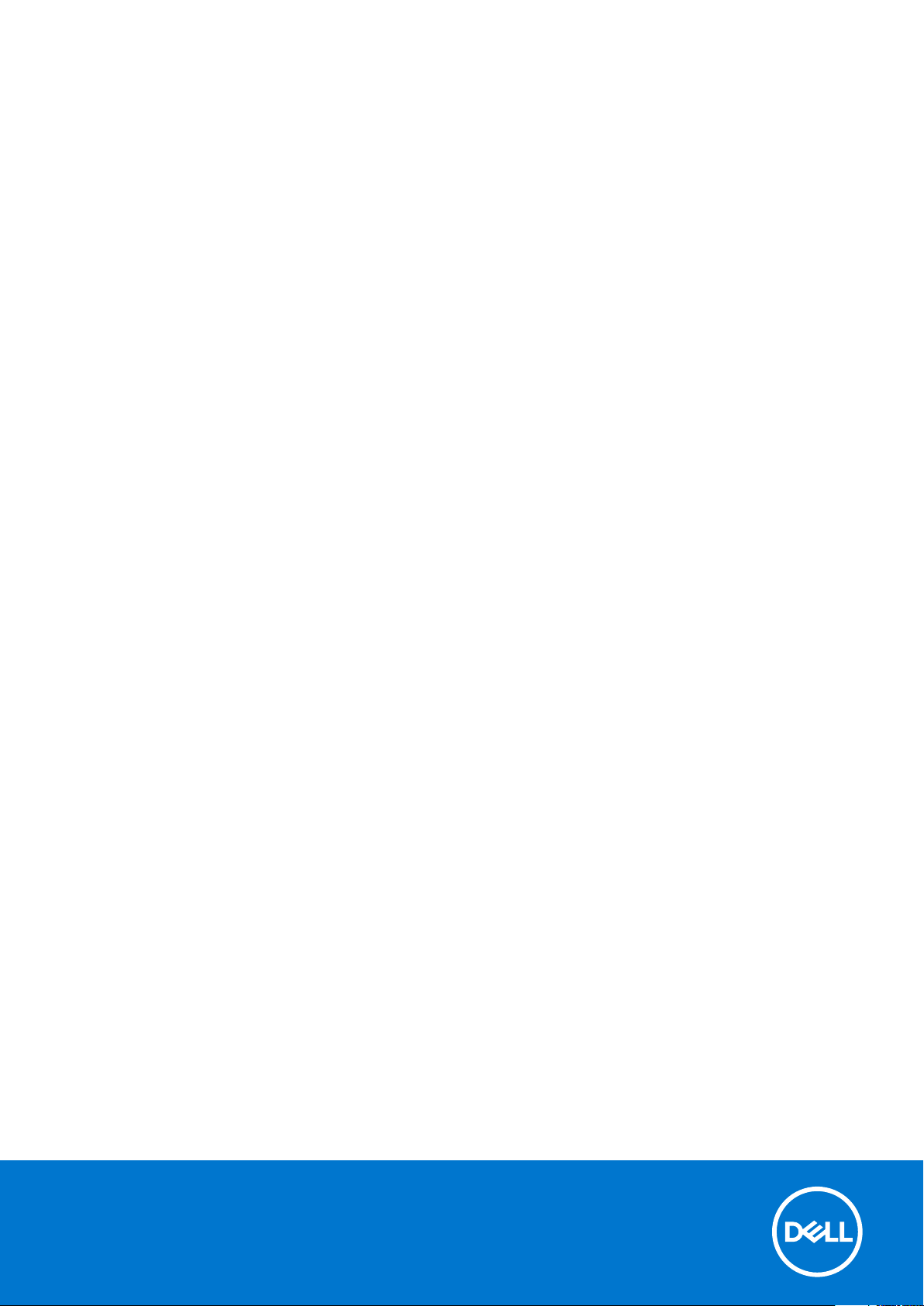
Dell Wyse Management Suite
Version 3.x Quick Start Guide
March 2021
Rev. A02
Page 2
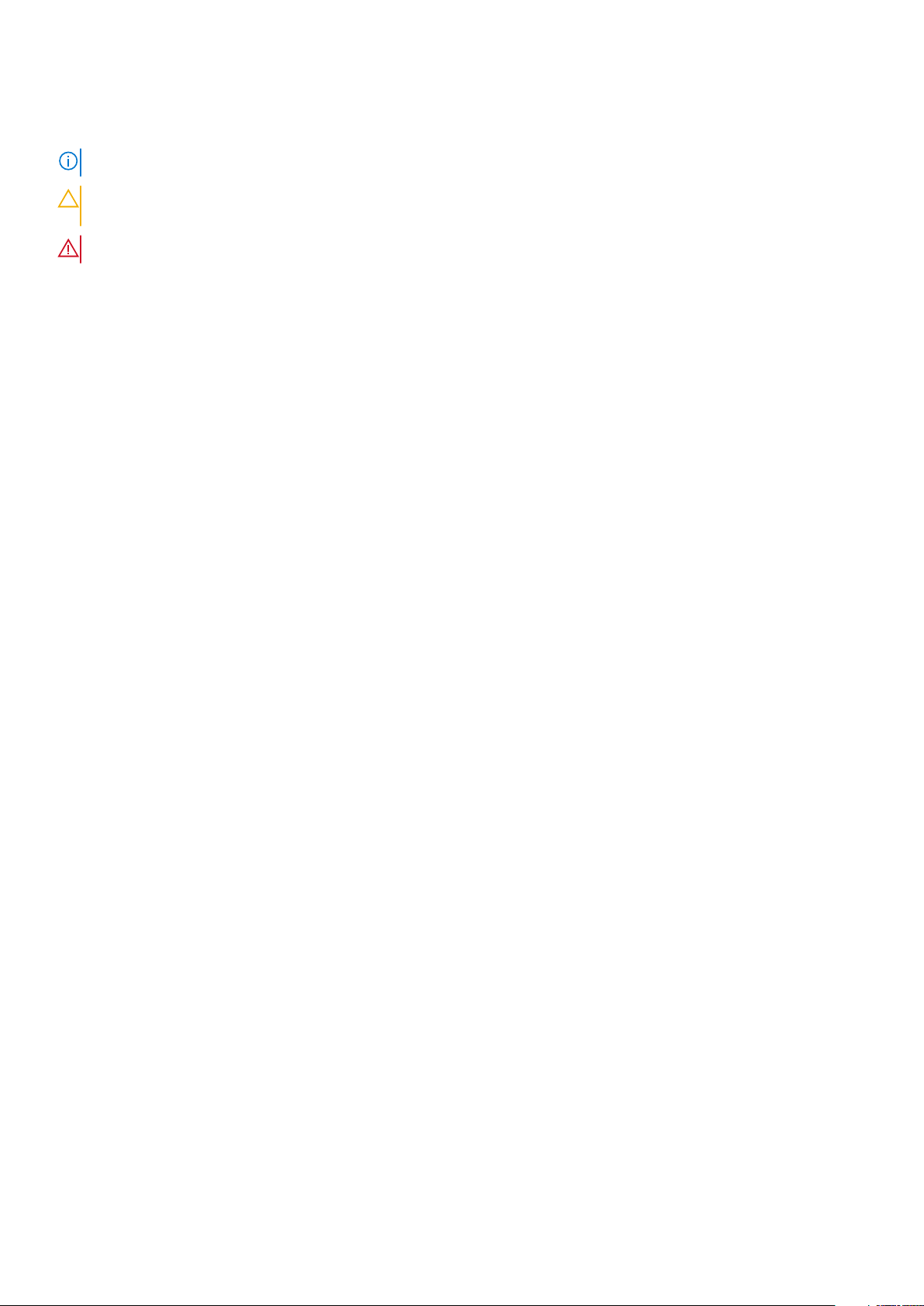
Notes, cautions, and warnings
NOTE: A NOTE indicates important information that helps you make better use of your product.
CAUTION: A CAUTION indicates either potential damage to hardware or loss of data and tells you how to avoid
the problem.
WARNING: A WARNING indicates a potential for property damage, personal injury, or death.
© 2020 - 2021 Dell Inc. or its subsidiaries. All rights reserved . D ell , E MC, and other trademarks are trademarks of Dell Inc. or its subsidi ari es.
Other trademarks may be trademarks of their respective owners.
Page 3
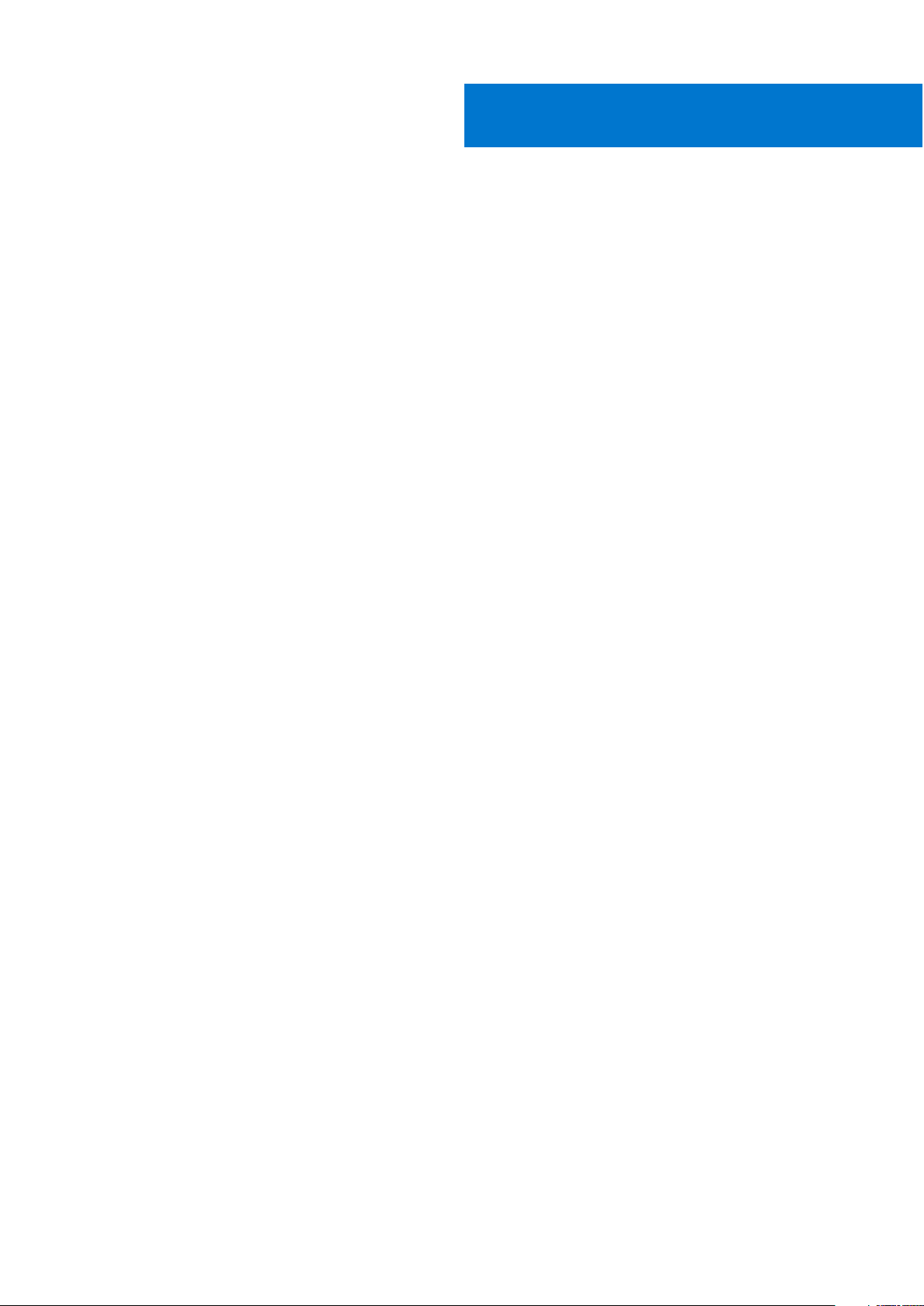
Contents
Chapter 1: Introduction................................................................................................................. 5
Wyse Management Suite Feature Matrix...................................................................................................................... 5
Chapter 2: Getting started with Wyse Management Suite............................................................ 10
Log in to Wyse Management Suite on public cloud...................................................................................................10
Prerequisites to deploy Wyse Management Suite on the private cloud................................................................11
Chapter 3: Installing Wyse Management Suite on private cloud....................................................12
Logging in to Wyse Management Suite....................................................................................................................... 20
Functional areas of management console................................................................................................................... 20
Configuring and managing thin clients.........................................................................................................................20
Creating policy group and updating configuration..................................................................................................... 21
Registering new thin client............................................................................................................................................. 22
Registering ThinOS device manually.......................................................................................................................22
Registering devices by using DHCP option tags..................................................................................................24
Registering devices by using DNS SRV record.................................................................................................... 25
Chapter 4: Deploying applications to thin clients......................................................................... 27
Uploading and deploying ThinOS firmware image inventory...................................................................................27
Creating and deploying standard application policy to thin clients....................................................................... 27
Chapter 5: Upgrade Wyse Management Suite version 2.x to 3.x.................................................. 29
Chapter 6: Upgrade Wyse Management Suite version 3.x to 3.2.................................................. 30
Chapter 7: Uninstalling Wyse Management Suite......................................................................... 32
Chapter 8: Troubleshooting Wyse Management Suite.................................................................. 33
Chapter 9: Wyse Device Agent.................................................................................................... 35
Chapter 10: Additional resources................................................................................................. 36
Appendix A: Remote database......................................................................................................37
Configure Mongo database............................................................................................................................................. 37
Configure Maria database............................................................................................................................................... 38
Appendix B: Custom installation.................................................................................................. 40
Appendix C: Access Wyse Management Suite file repository....................................................... 45
Appendix D: Create and configure DHCP option tags................................................................... 47
Contents 3
Page 4
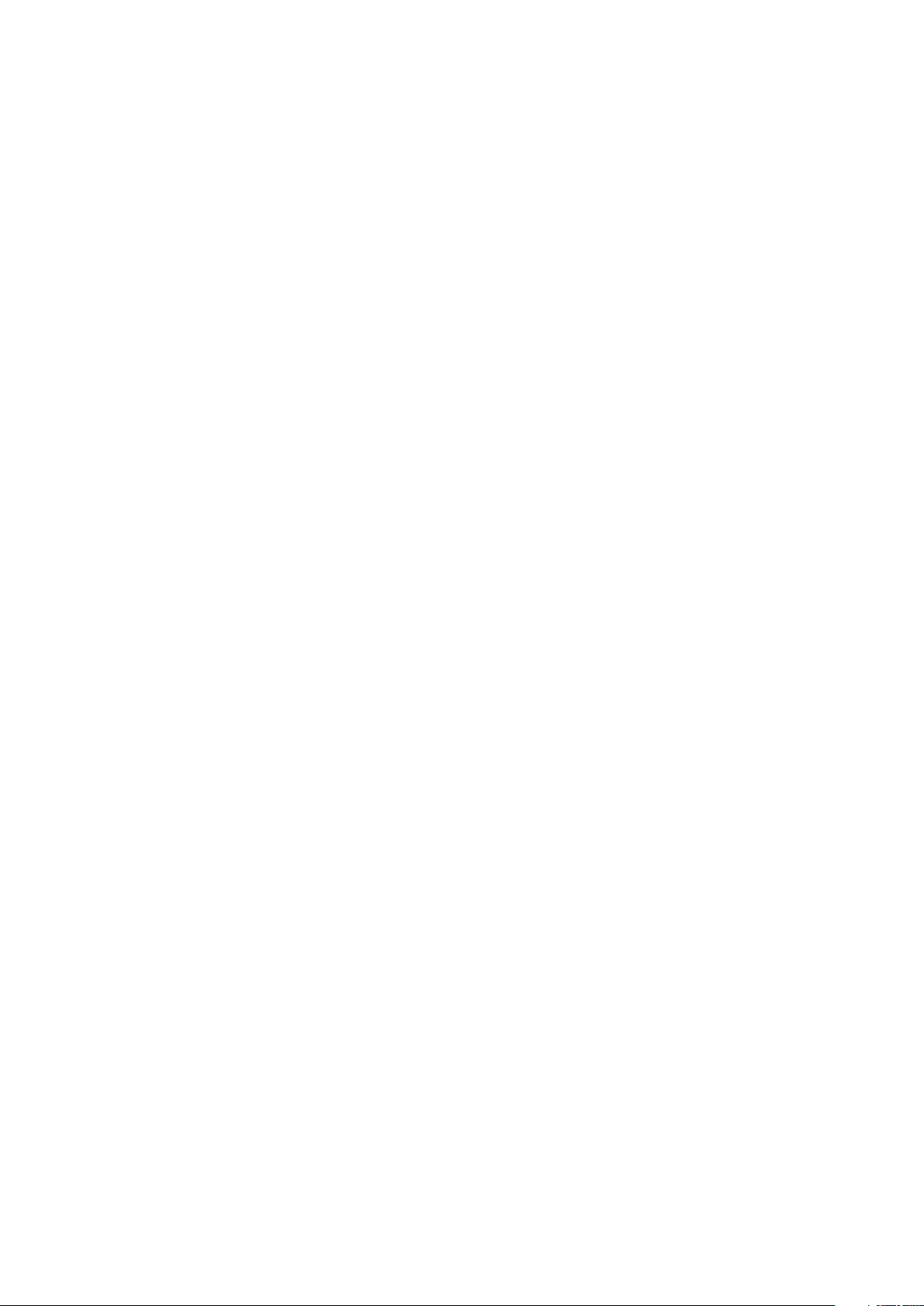
Appendix E: Create and configure DNS SRV records....................................................................53
Appendix F: Creating and deploying standard application policy to thin clients............................60
Appendix G: Register Dell Hybrid Client manually.........................................................................61
Appendix H: Registering Windows Embedded Standard device manually......................................63
Appendix I: Register ThinOS 8.x device manually.........................................................................64
Appendix J: Register ThinOS 9.x device manually........................................................................ 65
Appendix K: Registering Linux device manually............................................................................66
Appendix L: Terms and definitions............................................................................................... 67
4 Contents
Page 5

Introduction
Wyse Management Suite is the next generation management solution that enables you to centrally configure, monitor, manage,
and optimize your Dell Hybrid Client powered endpoints and Dell thin clients. It also offers advanced feature options such
as cloud and on-premises deployment, manage-from-anywhere option by using a mobile application, enhanced security such
as BIOS configuration and port lockdown. Other features include device discovery and registration, asset and inventory
management, configuration management, operating system and applications deployment, real-time commands, and monitoring,
alerts, reporting, and troubleshooting of endpoints.
Editions
Wyse Management Suite is available in the following editions:
● Standard (Free)—The Standard edition of the Wyse Management Suite offers basic functionalities and is available for
a private cloud deployment. A license key is not required to use the Standard edition. This version can manage Dell Thin
Clients. The Standard edition is suitable for small and medium businesses.
● Pro (Paid)—The Pro edition of the Wyse Management Suite is a more robust solution. It is available for both public and
private cloud deployment. A license key is required to use the Pro edition (subscription-based licensing). With the Pro
solution, organizations can adopt a hybrid model and float licenses between private and public clouds if needed. This version
is required to manage any Teradici-based devices, Wyse Covert for PCs, and Dell Hybrid Client powered devices. It also
offers more advanced features to manage Dell thin clients. For a public cloud deployment, the Pro edition can be managed
on non-corporate networks (home office, third party, partners, mobile thin clients, and so on). The pro edition of the Wyse
Management Suite also provides:
○ A mobile application to view critical alerts, notifications, and send commands in real time.
1
○ Enhanced security through two-factor authentication and active directory authentication for role-based administration.
○ Advanced app policy and reporting.
NOTE:
○ Cloud services are hosted in the US and Germany. Customers in countries with data residency restrictions may not
be able to take advantage of the Wyse management Suite pro cloud-based service.
○ The on-premise version of the Wyse management pro edition is a better solution for customers with data residency
restrictions.
For more information about the features that are supported in standard and pro editions, see the Feature matrix.
Topics:
•
Wyse Management Suite Feature Matrix
Wyse Management Suite Feature Matrix
The following table provides information about the features that are supported for each subscription type.
Table 1. Feature matrix for each subscription type
Features Wyse Management
Highly scalable solution to manage thin
clients
Suite Standard
Free up to 10 thousand
devices
Wyse Management
Suite Pro-private cloud
Up to 120 thousand
devices
Wyse Management Suite
Pro-cloud edition
Up to 1 million devices
License term Free download Per seat subscription Per seat subscription
License key Not required Required Required
Introduction 5
Page 6
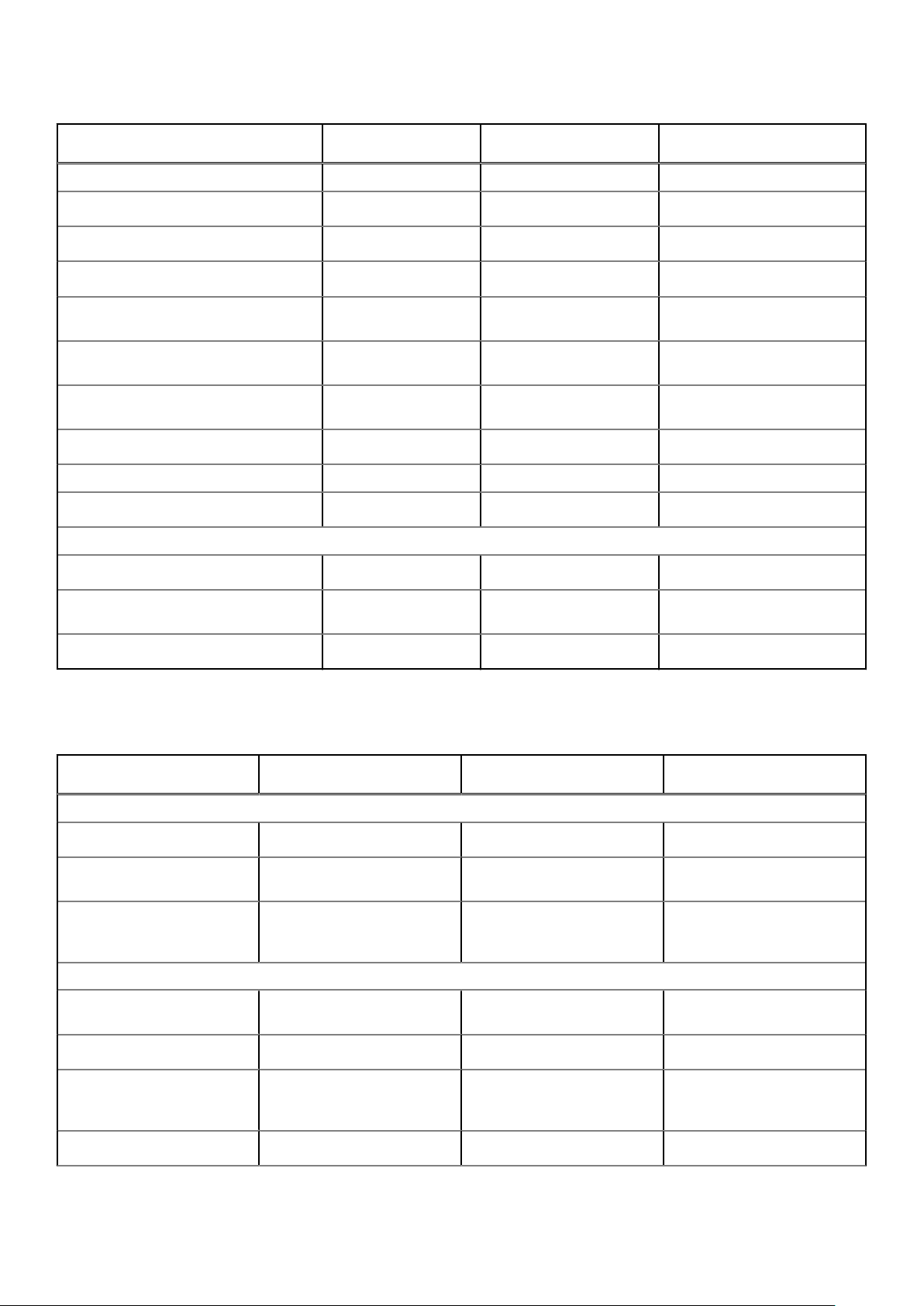
Table 1. Feature matrix for each subscription type
Features Wyse Management
Suite Standard
Architecture Private cloud Private cloud Public cloud
Wyse Management
Suite Pro-private cloud
Wyse Management Suite
Pro-cloud edition
Flexible deployment or hybrid cloud
Advanced installer
Multi-tenancy
Delegated Administration for
permissions granularity
Multiple repositories to support your
distributed architecture
Option to configure Wyse Management
Suite server alias
High Availability reference architecture
Proxy support—SOCKS5 √ √ √
Dell ProSupport for Software included
Reporting and Monitoring
Localized management console
Alerts, Events, and Audit log using email
and mobile application
Enterprise-Grade Reporting
X √
X
X
X
X
X
X
X
X
X
X
√ √
√ √
√ √
√ √
√ √
√
√ √
√ √
√ √
√ √
√
X
The following table provides information about the Dell Hybrid Client management features supported for each subscription
type.
Table 2. Dell Hybrid Client management feature matrix
Dell Hybrid Client
management features
Complete Asset Visibility
Automatic device discovery
Asset, Inventory, and systems
management
View effective configuration
at device Wyse Management
Suite level after inheritance
Security
Secure communication
(HTTPS)
Multi-factor authentication
Active Directory
authentication for role-based
administration
Wyse Management Suite
Standard
X
X
X
X
X
X
Wyse Management Suite
Pro-private cloud
√ √
√ √
√ √
√ √
√ √
√ √
Wyse Management Suite
Pro-cloud edition
Single-sign-on
6 Introduction
X
√ √
Page 7
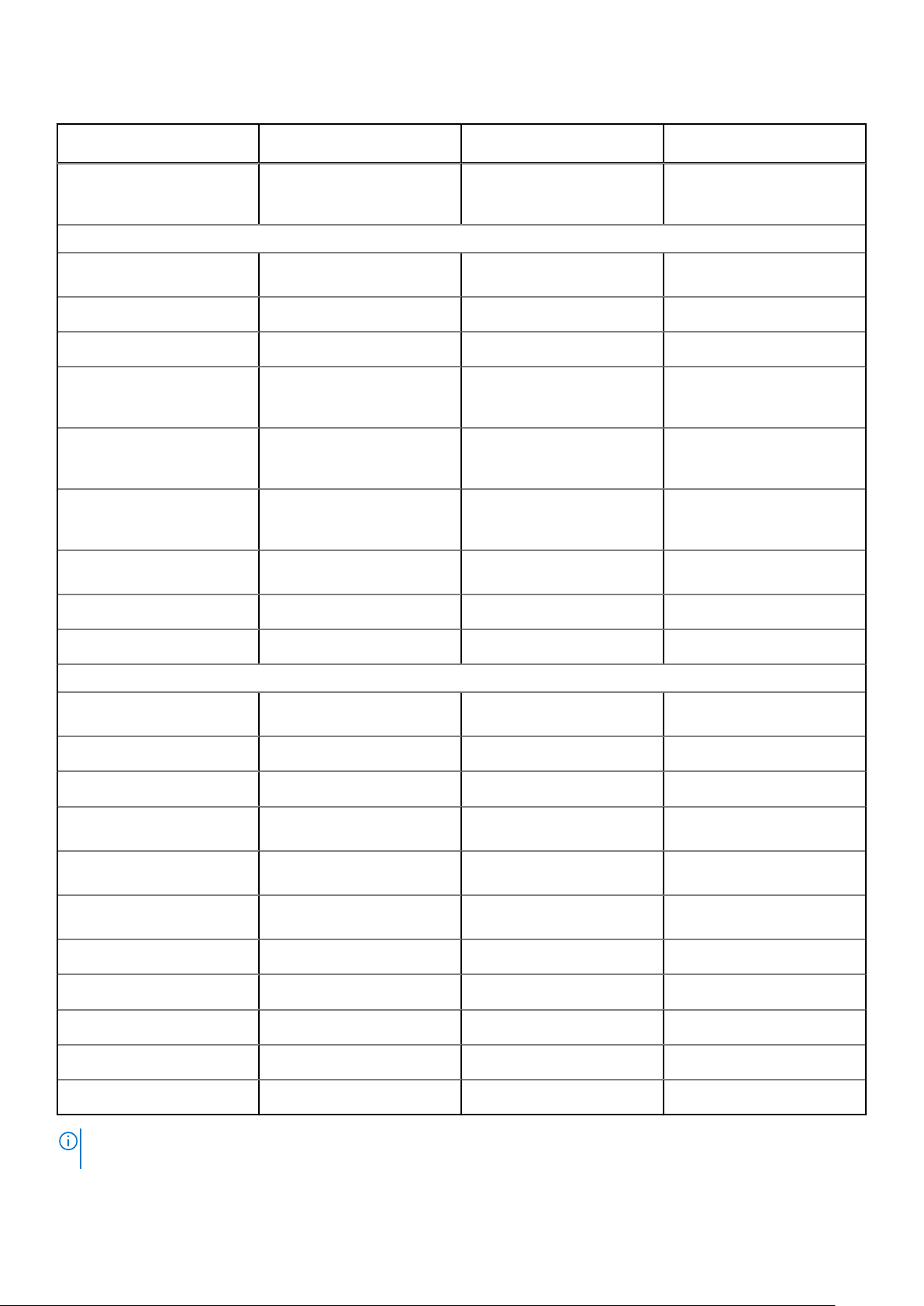
Table 2. Dell Hybrid Client management feature matrix
Dell Hybrid Client
management features
Wyse Management Suite
Standard
Wyse Management Suite
Pro-private cloud
Wyse Management Suite
Pro-cloud edition
Lockdown settings (enable/
disable ports of supported
endpoints)
Comprehensive Management
Operating system Patch and
Image management
Smart Scheduling
Silent Deployment
Bundle applications to simplify
deployment and minimize
reboots
Dynamic group creation and
assignment based on device
attributes
Repository assignment to
application policy and subnet
mapping
Advanced App Management
and app policy
User Group inheritance
X
X
X
X
X
X
X
X
X
√ √
√ √ *
√ √
√ √
√ √
√ √
√ √
√ √
√ √
End-User Exception
Configuration
Dell Hybrid Client wizard
configuration
Multi-Monitor Support
Follow-me Profile
File affiliation to prioritize
application delivery mode
BIOS settings and
configuration support
Export or import policy
configurations
Default user group policy
Browser configuration
Configure cloud provider
Configure VNC
X
X
X
X
X
X
X
X
X
X
X
√ √
√ √
√ √
√ √
√ √
√ √
√ √
√ √
√ √
√ √
√ √
Configure SSH
NOTE: *The asterisk indicates that for Dell Hybrid Client, an on-premise repository is required when you are using Wyse
Management Suite public cloud environment.
X
√ √
Introduction 7
Page 8
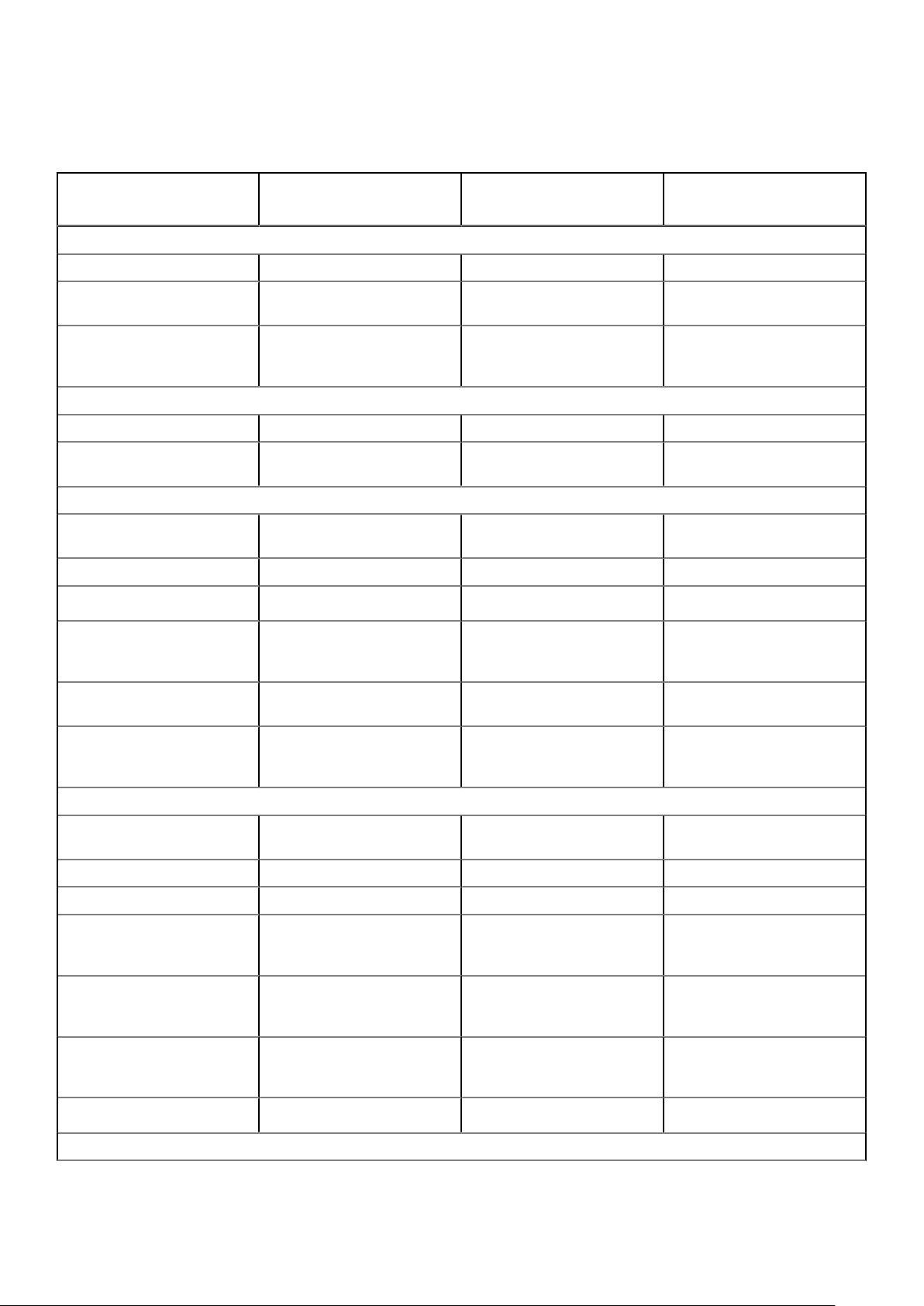
The following table provides information about the Wyse thin clients and zero clients management features supported for each
subscription.
Table 3. Wyse thin clients and zero clients management feature matrix
Wyse thin clients and
zero clients management
features
Complete Asset Visibility
Automatic device discovery √ √ √
Asset, Inventory, and systems
management
View effective configuration
at device level after
inheritance
Reporting and Monitoring
Remote shadow using VNC √ √
Configurable heartbeat and
check-in interval
Security
Secure communication
(HTTPS)
802.1x certificate deployment √ √ √
Two-factor authentication
Wyse Management Suite
Standard
√ √ √
√ √ √
√ √ √
√ √ √
X
Wyse Management Suite
Pro-private cloud
√ √
Wyse Management Suite
Pro-cloud edition
Active Directory
authentication for role-based
administration
Domain join feature (Windows
Embedded Standard)
Lockdown settings (enable or
disable ports of supported
endpoints)
Comprehensive Management
Operating system Patch and
Image management
Smart Scheduling √ √ √
Silent Deployment √ √ √
Bundle applications to simplify
deployment and minimize
reboots
Dynamic group creation and
assignment based on device
attributes
Repository assignment to
application policy and subnet
mapping
X
X
X
√ √ √ **
X
X
X
√ √
√ √
√ √
√ √
√ √
√ √
Advanced app policy
Configuration
8 Introduction
X
√ √
Page 9
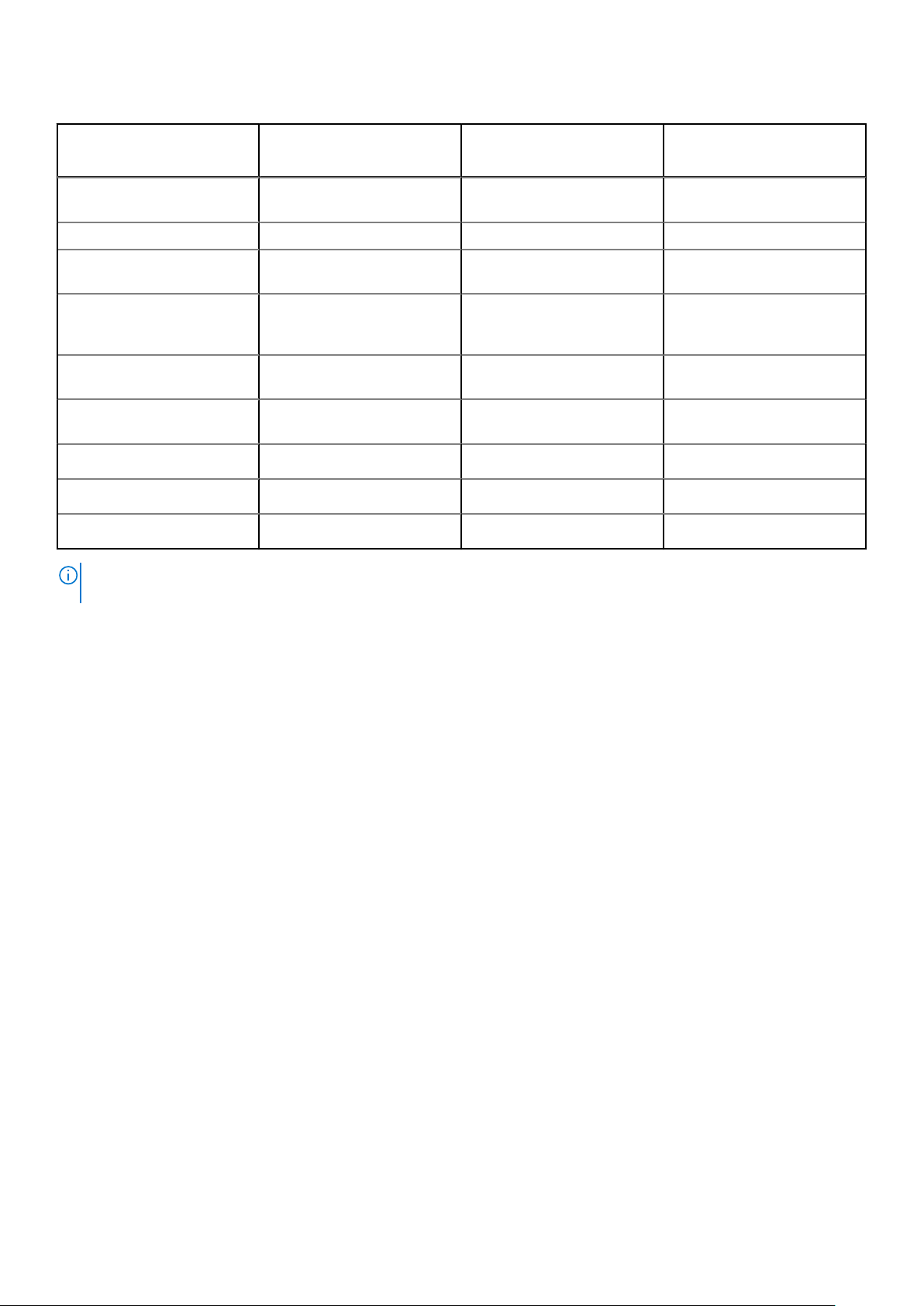
Table 3. Wyse thin clients and zero clients management feature matrix
Wyse thin clients and
zero clients management
features
Wyse Management Suite
Standard
Wyse Management Suite
Pro-private cloud
Wyse Management Suite
Pro-cloud edition
Wyse ThinOS 8.x wizard
configuration
Multi-Monitor Support √ √ √
Wyse Easy Setup and Wyse
Overlay Optimizer
Scripting Support for
customizing application
installation
BIOS settings and
configuration support
Export/import policy
configurations
RSP package support
WDM import tool
Bulk device exception
NOTE: **Double asterisk indicates that for ThinLinux and Windows 10 IoT Enterprise operating systems, an on-premise
repository is required when you use the Wyse Management Suite public cloud environment.
√ √ √
√ √ √
X
X
X
X
X
X
√ √
√ √
√ √
√ √
√
√ √
X
Introduction 9
Page 10
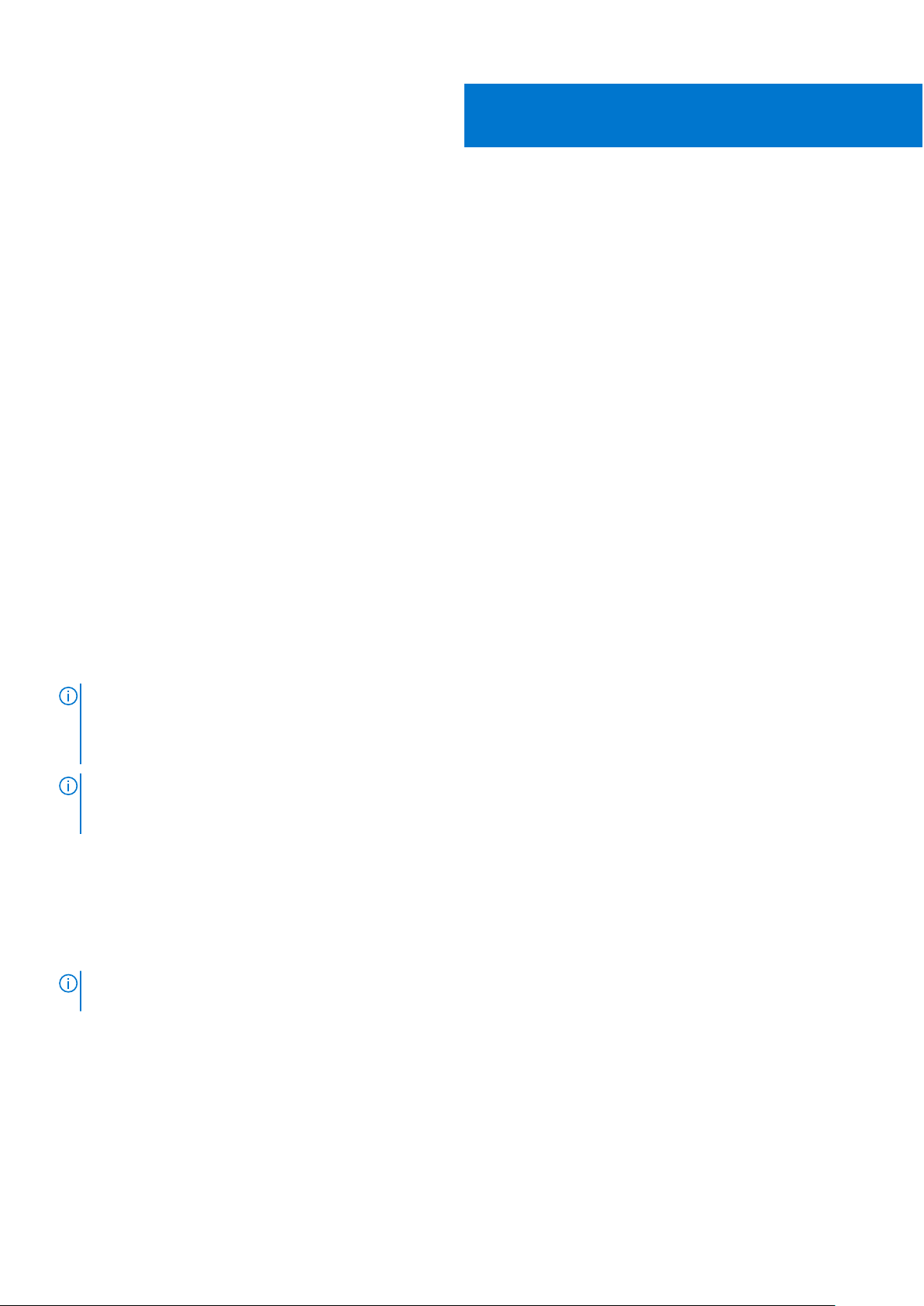
2
Getting started with Wyse Management
Suite
This section provides information about the general features to help you get started as an administrator and manage thin clients
from the Wyse Management Suite software.
Topics:
• Log in to Wyse Management Suite on public cloud
• Prerequisites to deploy Wyse Management Suite on the private cloud
Log in to Wyse Management Suite on public cloud
To log in to the Wyse Management Suite console, you must have a supported web browser that is installed on your system. To
log in to the Wyse Management Suite console, do the following:
1. Access the public cloud (SaaS) edition of the Wyse Management Suite by using one of the following links:
● US data center—us1.wysemanagementsuite.com/ccm-web
● EU data center—eu1.wysemanagementsuite.com/ccm-web
2. Enter your username and password.
3. Click Sign In.
If you log in to the Wyse Management Suite console for the first time, if a new user is added, or if a user license is renewed,
the Terms and Condition page is displayed. Read the terms and conditions, select the respective check boxes, and click
Accept.
NOTE:
You receive your login credentials when you sign up for the Wyse Management Suite trial on
www.wysemanagementsuite.com or when you purchase your subscription. You can purchase the Wyse Management
Suite subscription from the Dell Sales team or from your local Dell partner. For more details, see
www.wysemanagementsuite.com.
NOTE: An externally accessible repository must be installed on a server with a DMZ while using the pro edition of Wyse
Management Suite on the public cloud. Also, the Fully Qualified Domain Name (FQDN) of the server must be registered in
the public DNS.
Changing your password
To change the login password, do the following:
1. Click the account link in the upper-right corner of the management console.
2. Click Change Password.
It is recommended to change your password after logging in for the first time. The default username and password
NOTE:
for additional administrators are created by the Wyse Management Suite account owner.
Logging out
To log out from the management console, do the following:
1. Click the account link at the upper-right corner of the management console.
2. Click Sign out.
10 Getting started with Wyse Management Suite
Page 11
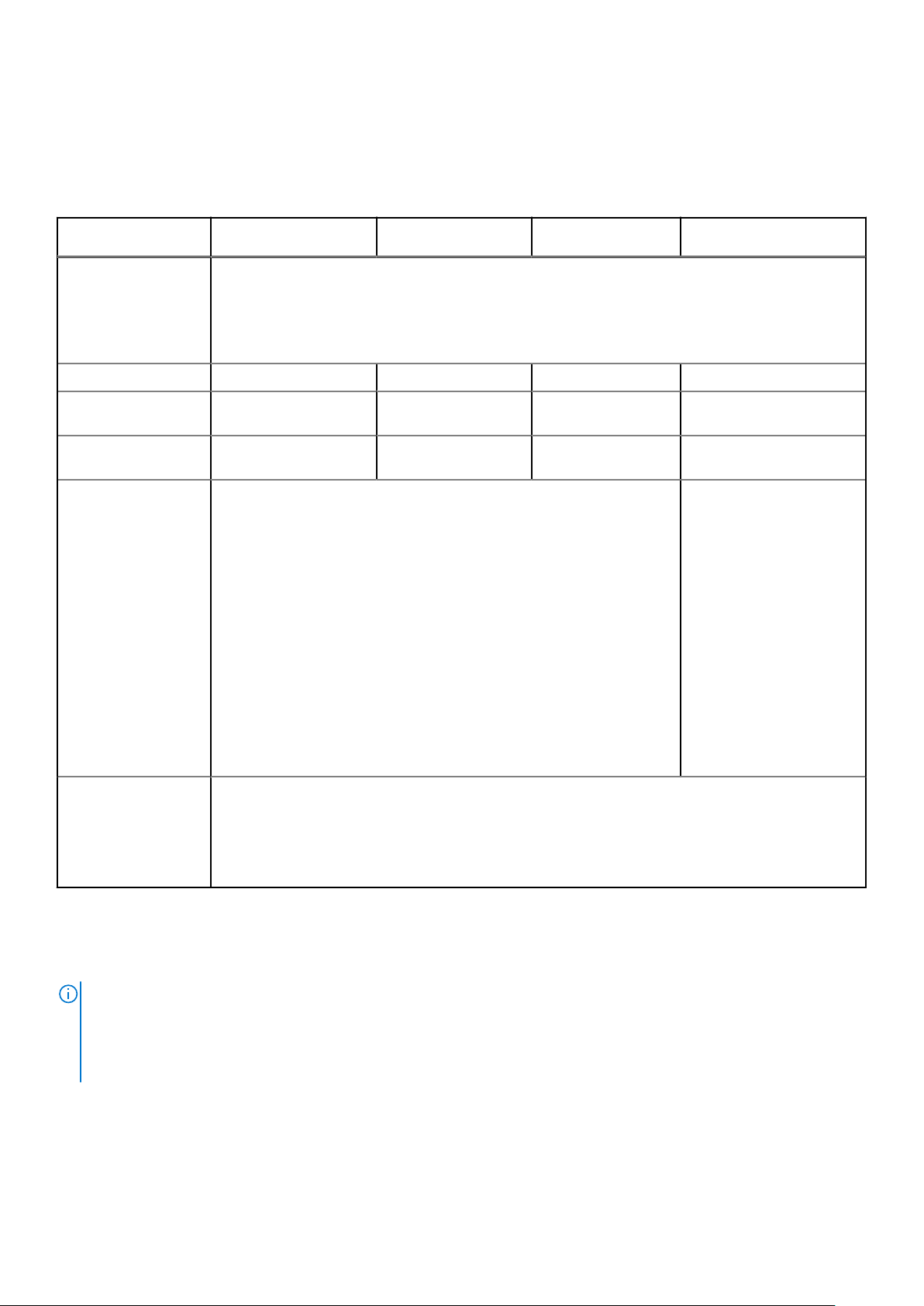
Prerequisites to deploy Wyse Management Suite on the private cloud
Table 4. Prerequisites
Description 10000 devices or less 50,000 devices or
Operating system Windows Server 2012 R2, Windows Server 2016, or Windows Server 2019 Standard. The Wyse
Management Suite web server has an inbuilt Apache Tomcat web server. Ensure that you do not
install Microsoft IIS, Apache Tomcat web servers separately.
Supported language pack—English, French, Italian, German, Spanish, Japanese, and Chinese (preview
release)
Minimum disk space 40 GB 120 GB 200 GB 120 GB
Minimum memory
(RAM)
Minimum CPU
requirements
Network
communication ports
8 GB 16 GB 32 GB 16 GB
4 4 16 4
The Wyse Management Suite installer adds Transmission Control
Protocol (TCP) ports 443, 8080, and 1883 to the firewall exception list.
The ports are added to access the Wyse Management Suite console and
to send push notifications to the thin clients.
● TCP 443—HTTPS communication
● TCP 1883—MQTT communication
● TCP 3306—MariaDB (optional if remote)
● TCP 27017—MongoDB (optional if remote)
● TCP 11211—Memcached
less
120,000 devices or
less
Wyse Management Suite
– Software repository
The Wyse Management
Suite repository installer
adds TCP ports 443
and 8080 to the firewall
exception list. The ports
are added to access the
operating system images
and application images that
are managed by Wyse
Management Suite.
● TCP 5172, 49159—End-User Management Software Development
Kit (EMSDK)—optional and required only to manage Teradici devices
The default ports that are used by the installer may be changed to an
alternative port during installation.
Supported browsers
● The Overlay Optimizer version 1.0 and installation scripts are provided with the Wyse Management Suite Installer.
Administrator must run the scripts to enable the Overlay Optimizer to be made available in Wyse Management Suite.
● The Dell Secure Client version 1.0 installation scripts will be provided with the Wyse Management Suite Installer.
Administrator must run the scripts to enable the Dell Secure Client to be made available in Wyse Management Suite.
WMS.exe and WMS_Repo.exe must be installed on two different servers. You must install the Wyse Management
NOTE:
Suite remote repository for the public cloud. For private cloud, you must install the Wyse Management Suite remote
repository and local repository. The software can be installed on a physical or a virtual machine. Also, it is not necessary that
the software repository and the Wyse Management Suite server have the same operating system. For more information,
see Accessing file repository.
Internet Explorer version 11
Google Chrome version 58.0 and later
Mozilla Firefox version 52.0 and later
Edge browser on Windows—English only
Getting started with Wyse Management Suite 11
Page 12
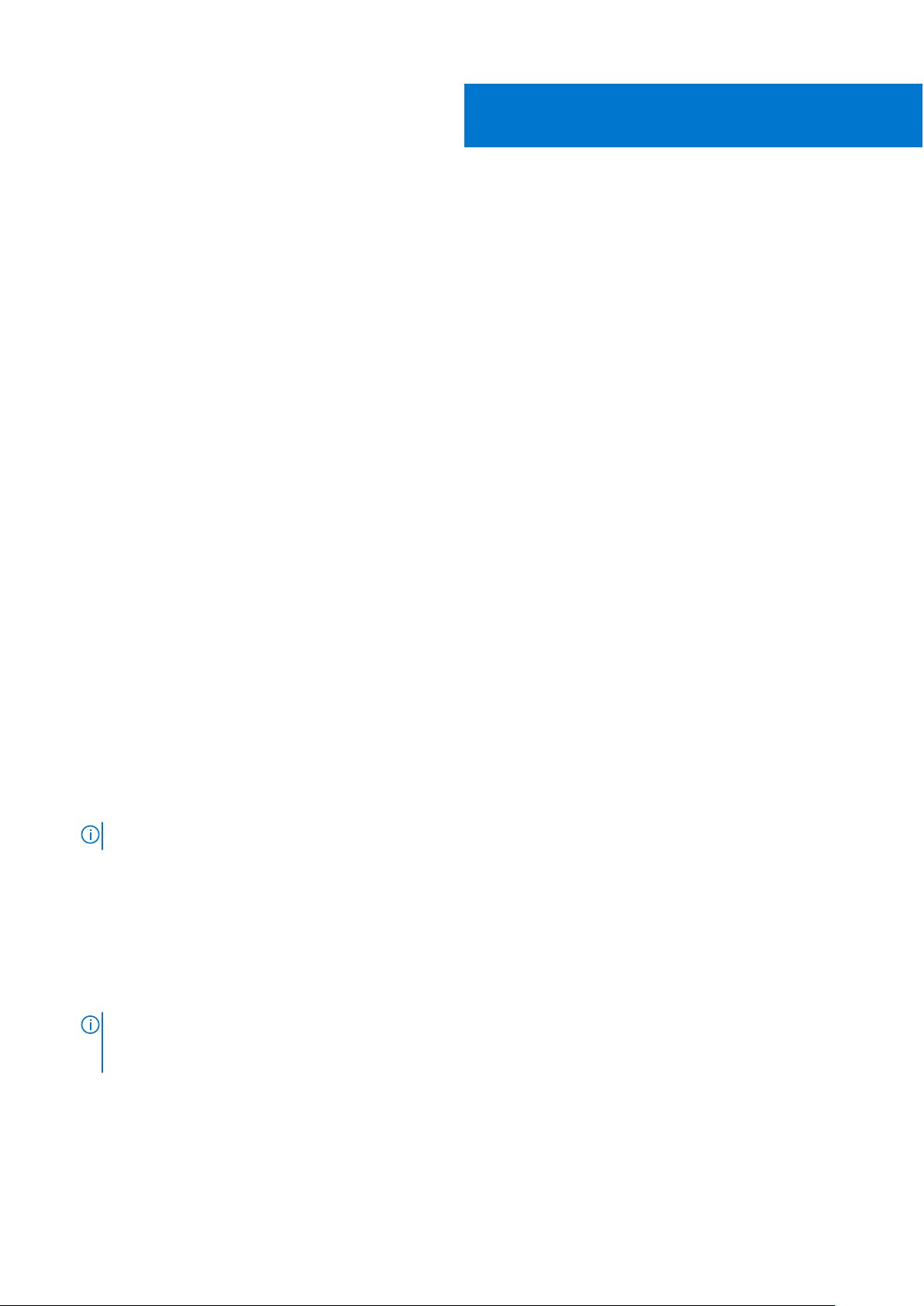
3
Installing Wyse Management Suite on private
cloud
Prerequisites
To set up the Wyse Management Suite on a private cloud, the following requirements must be met:
● Obtain and configure all the required hardware and software. You can download the Wyse Management Suite software from
downloads.dell.com/wyse/wms.
● Install a supported server operating system on one or more server machines.
● Ensure that the systems are up to date with current Microsoft service packs, patches, and updates.
● Ensure that the latest version of the supported browser is installed.
● Obtain administrator rights and credentials on all systems that are involved with the installations.
● For the Pro features, obtain a valid Wyse Management Suite license. Standard edition does not require a license.
● Ensure that there is enough space on the drive where Wyse Management Suite is installed and the local repository is
configured.
● If you have installed or configured any Antivirus or other monitoring tools on the Wyse Management Suite setup, Dell
Technologies recommends that you disable the tools temporarily till the upgrade is complete. You can also add appropriate
exclusion to Wyse Management Suite install directory, temporary directory, and local repository directory.
About this task
A simple installation of Wyse Management Suite consists of the following:
● Wyse Management Suite server (includes repository for application and operating system images)
● Optional—Additional Wyse Management Suite repository servers (repositories for additional images, applications, and AD
authentication)
● Optional—HTTPS certificate from a Certificate Authority such as www.geotrust.com/.
To install the Wyse Management Suite on a private cloud, do the following:
Steps
1. Double-click the installer package.
2. On the Welcome screen, click Next.
The EULA details are displayed.
NOTE: This screen is displayed only on Wyse Management Suite version 3.1.
3. Read the license agreement.
4. Select the I accept the terms in the license agreement check box and click Next.
5. On the Setup Type page, select the components that you want to install, and click Next. The available options are:
● Wyse Management Suite—There are two setup types available for Wyse Management Suite components.
○ Typical—Requires minimum user interaction and installs embedded databases.
○ Custom—Requires maximum user interactions and is recommended for advanced users. For more information, see
Custom installation.
● Teradici EM SDK—Teradici EM SDK components are installed as a service.
A notification window is displayed, when the Internet Explorer Enhanced Security Configuration feature is
NOTE:
enabled. To disable this feature, select the Turn off IE Enhanced Security Configuration check box on the Setup
Type page.
If EM SDK is installed on the server along with Wyse Management Suite from a previous installation, the Teradici EM SDK
components are updated automatically.
6. Select Typical as the Setup Type. Enter the new Database Credentials for the embedded databases. Also, enter the new
Administrator Credentials and click Next.
12 Installing Wyse Management Suite on private cloud
Page 13
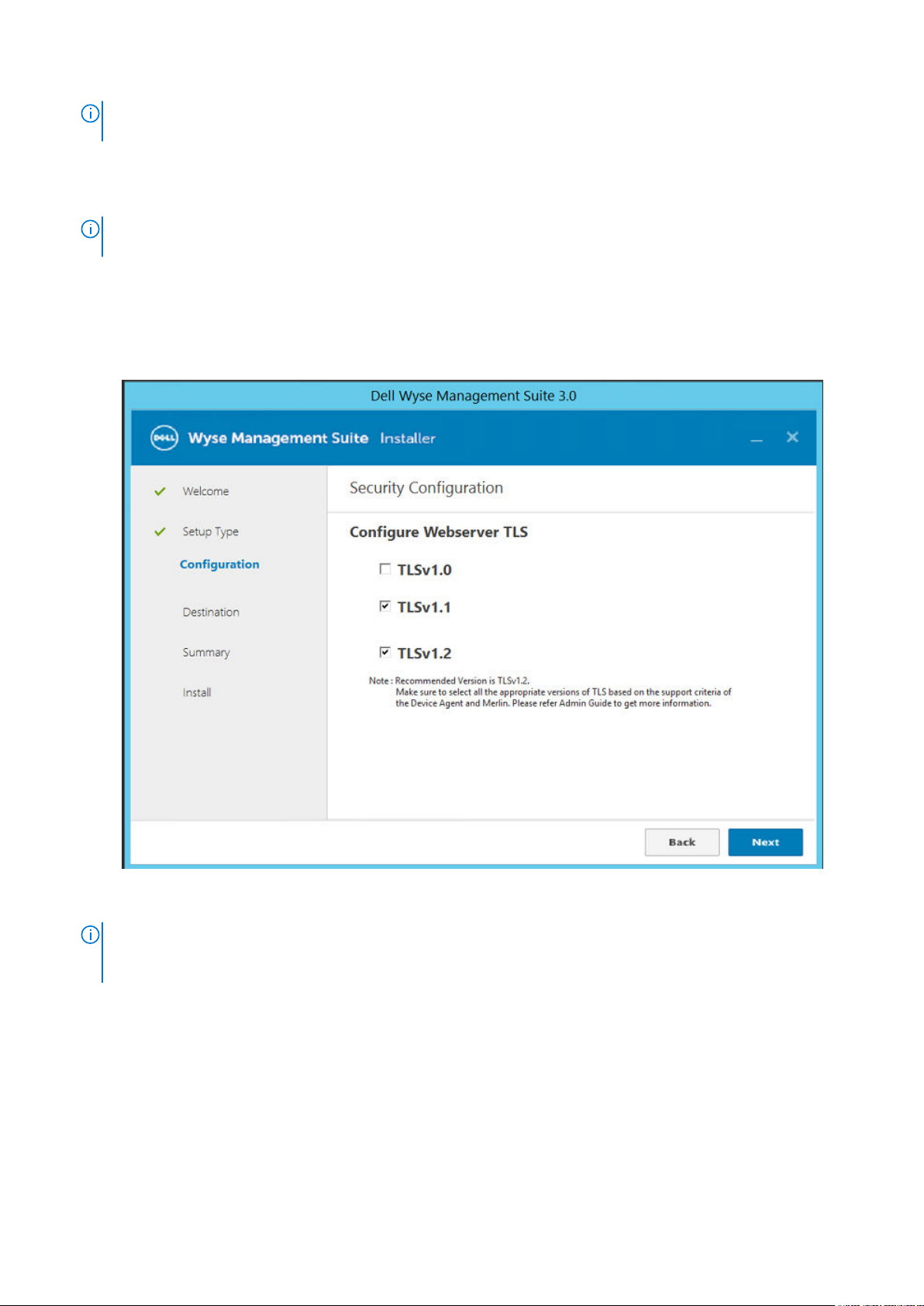
NOTE: The administrator credentials are required to log in to the Wyse Management Suite web console after the
installation.
7. On the Configuration page, configure the shared folder and access rights for the CIFS user. The available options are:
● Use an Existing user—Select this option to validate credentials for the existing user.
● Create a New user—Select this option and enter the credentials to create a new user.
NOTE: If the Teradici EM SDK option is enabled on the Setup Type page, you can configure the port for the Teradici
server on the Configuration page.
8. Select a path to install the software, and the path to install the local tenant file repository, and then click Next.
The default path of the destination folder to install the software is C:\Program Files\DELL\WMS.
9. Click Next.
The Pre-Installation Summary page is displayed.
10. Ensure to select all the appropriate versions of TLS based on the support criteria of the devices being managed.
Figure 1. Configure Webserver TLS
NOTE:
The WDA version lower than WDA_14.4.0.135_Unified, Import tool, and the 32-bit Merlin image are not
compatible with TLSv1.1 and later. Select TLSv1.0 if the Wyse Management Suite environment has devices with older
version of WDA, Import tool, or devices installed with 32-bit Merlin image.
11. Click Next to install the software.
The installer takes approximately 4 to 5 minutes to complete the installation. However, it may take longer if the dependent
components such as VC-runtime are not installed on the system.
12. Click Launch to open the Wyse Management Suite web console.
13. On the web console, click Get Started.
Installing Wyse Management Suite on private cloud
13
Page 14
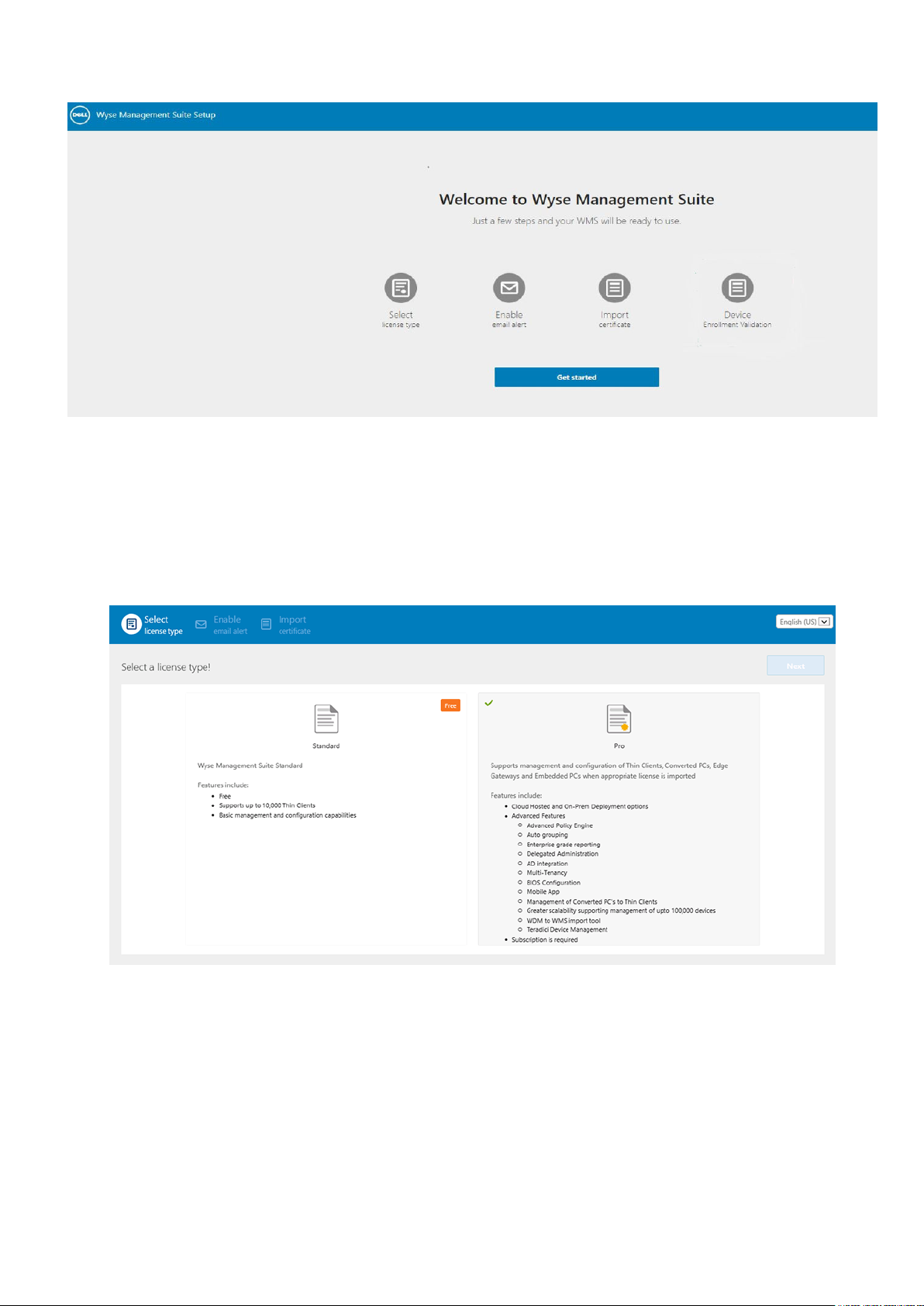
Figure 2. Welcome page
14. Select your preferred license.
● If you select the license type as Standard, and then click Next to proceed with the standard Wyse Management Suite
installation.
● If you select the license type as Pro, you must import a valid Wyse Management Suite license. To import the Wyse
Management Suite license, enter the requested information to import license if your server has Internet connectivity.
Also, you can generate the license key by logging in to Wyse Management Suite public cloud portal and entering the key
into the license key field.
Figure 3. License type
14
Installing Wyse Management Suite on private cloud
Page 15
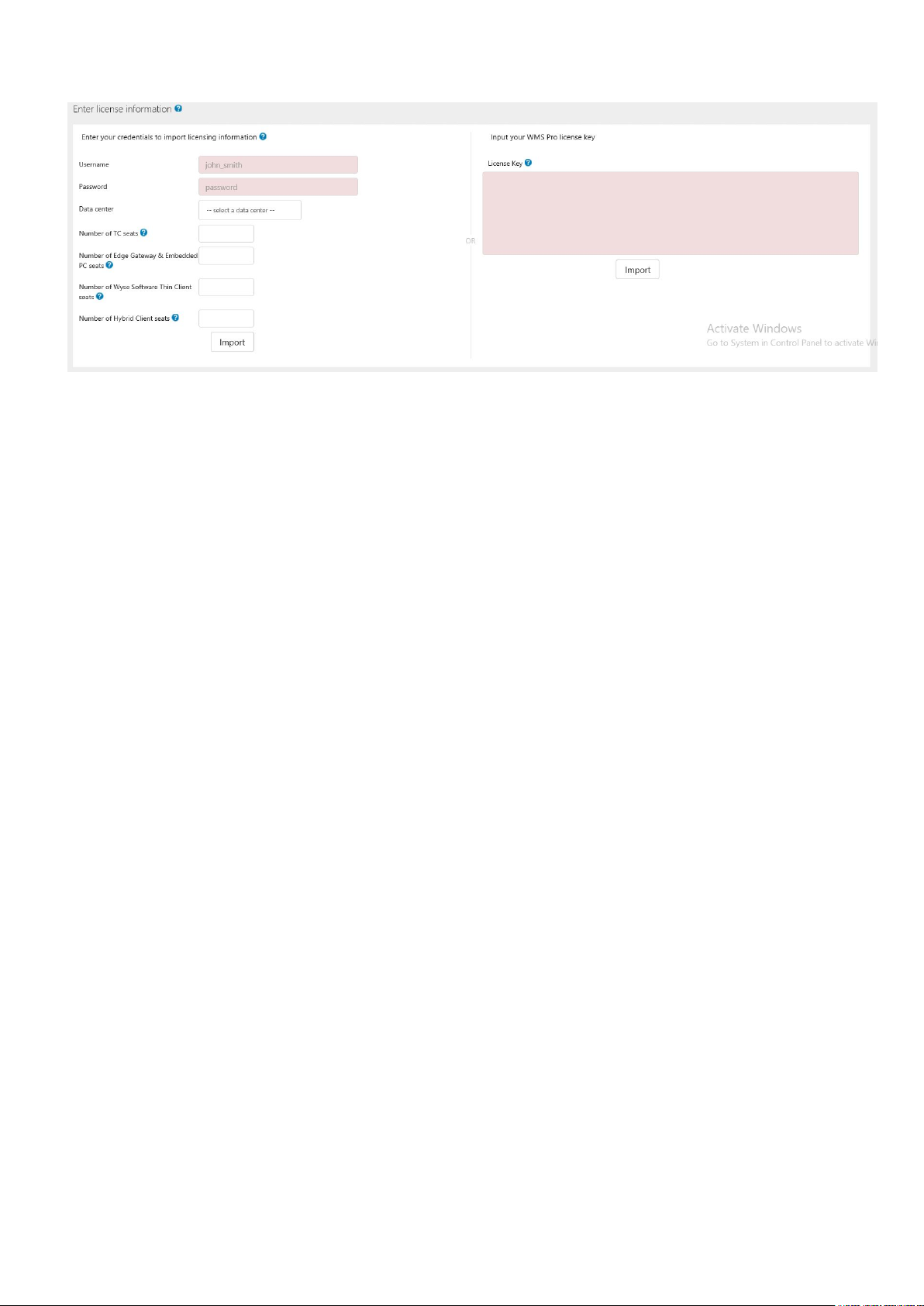
Figure 4. License information
To export a license key from the Wyse Management Suite cloud portal, do the following:
a. Log in to the Wyse Management Suite cloud portal by using one of the following links:
● US data center—us1.wysemanagementsuite.com/ccm-web
● EU data center—eu1.wysemanagementsuite.com/ccm-web
b. Go to Portal Administration > Subscription.
Installing Wyse Management Suite on private cloud
15
Page 16
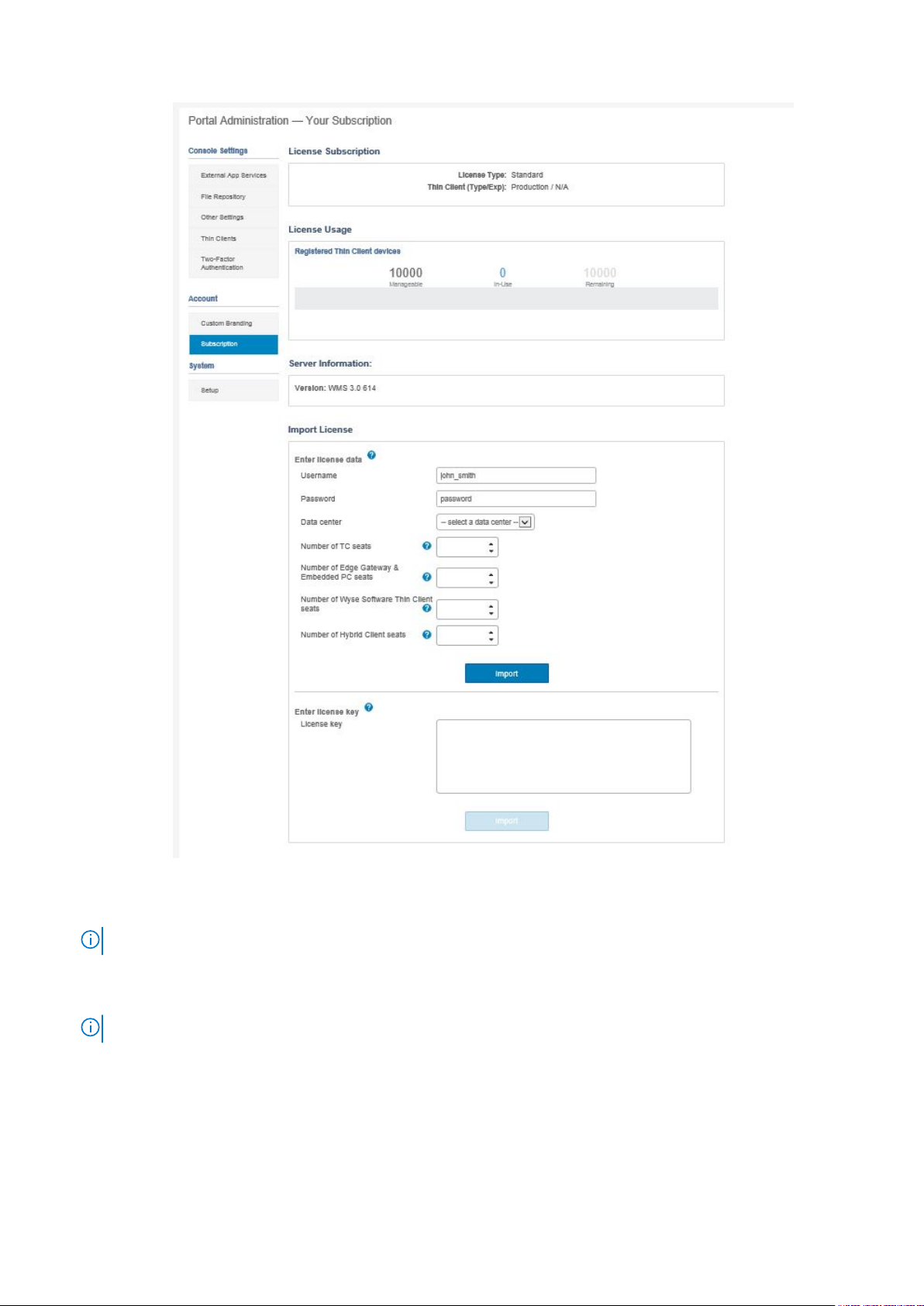
Figure 5. Portal administration
c. Enter the number of thin client seats.
d. Click Export.
NOTE: To export the license, select , WMS 1.1 or WMS 1.0 from the drop-down list.
The summary page shows the details of the license after the license is successfully imported.
15. Enter your SMTP server information, and click Save.
NOTE: You can skip this screen and make changes later in the console.
16 Installing Wyse Management Suite on private cloud
Page 17
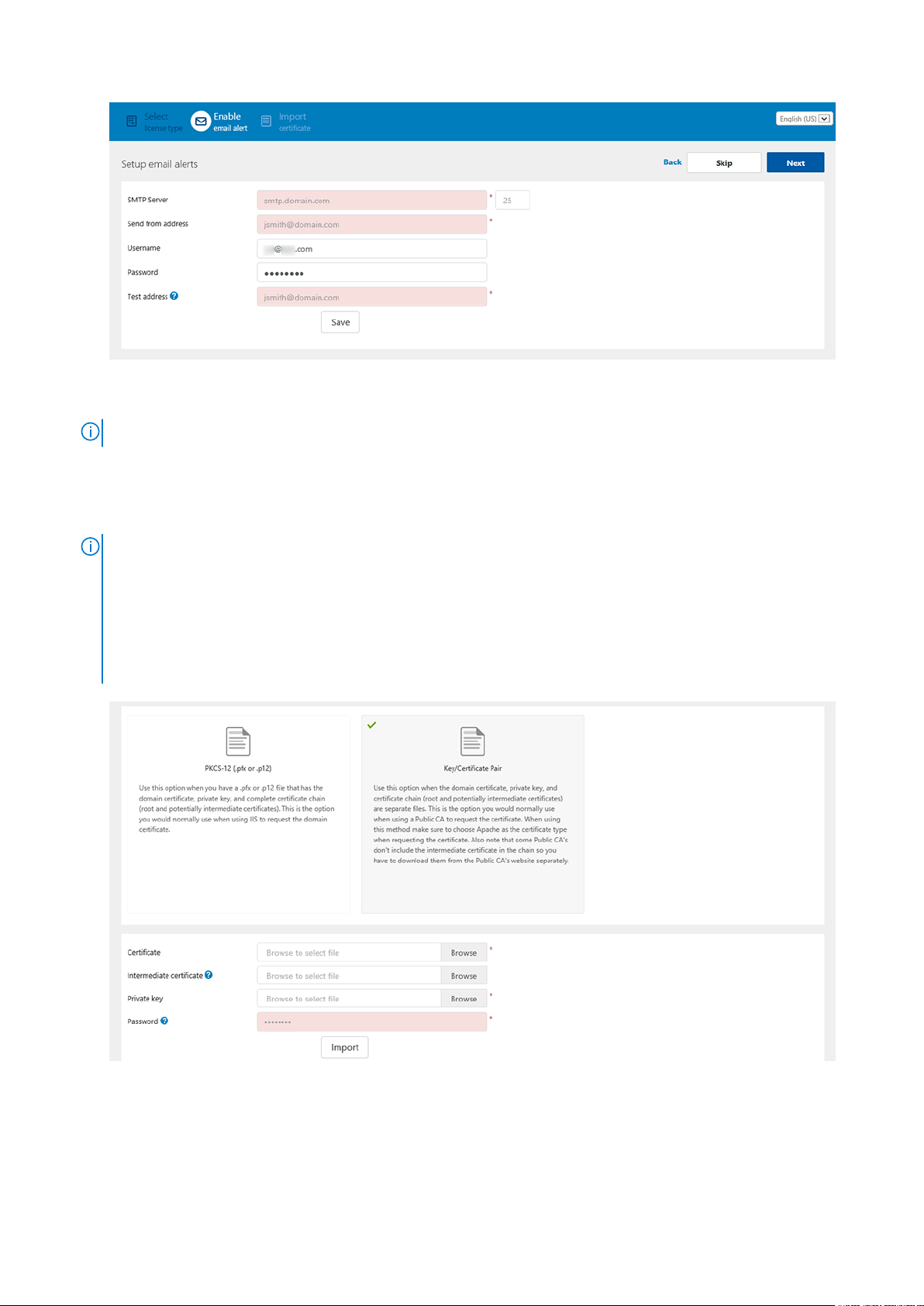
Figure 6. Email alert
NOTE: You must enter valid SMTP server information to receive email notifications from the Wyse Management Suite.
16. Import your SSL certificate to secure communications with the Wyse Management Suite server. Enter the public, private,
and Apache certificate and click the Import button. Importing the certificate takes three minutes to configure and restart
Tomcat services. You can skip this screen and complete this setup or make changes later in the console by logging in to the
Wyse Management Suite private cloud and importing from the Portal Administration page.
NOTE:
By default, the Wyse Management Suite imports the self-signed SSL certificate that is generated during the installation
to secure communication between the client and the Wyse Management Suite server. If you do not import a valid
certificate for your Wyse Management Suite server, a security warning message is displayed when you access the
Wyse Management Suite from a machine other than the server where it is installed. This warning message is displayed
because the self-signed certificate that is generated during installation is not signed by a Certificate Authority such as
geotrust.com. You can either import a .pem or .pfx certificate.
Figure 7. Key or certificate value pair
Installing Wyse Management Suite on private cloud
17
Page 18
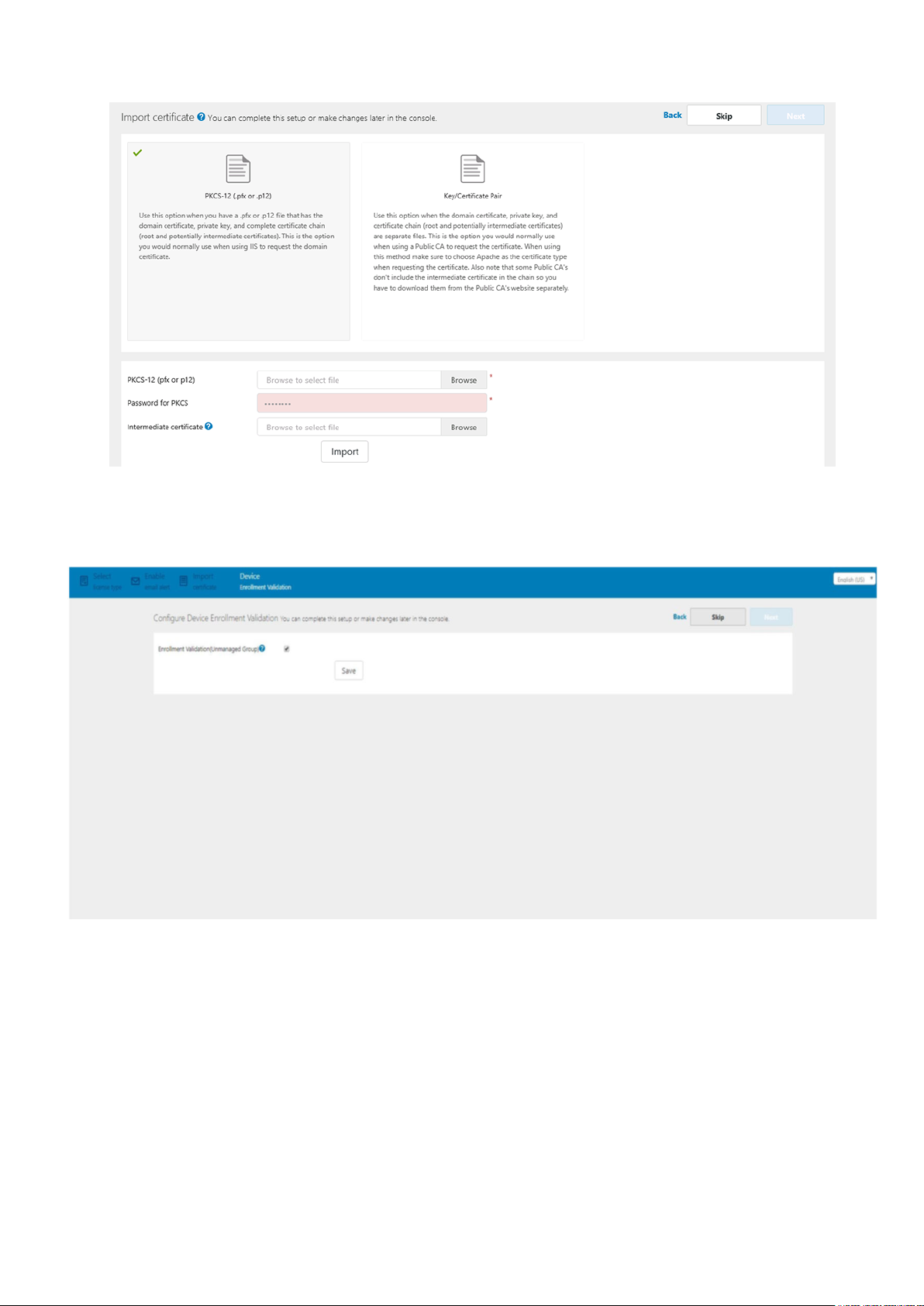
Figure 8. PKCS-12
17. In the Device page, you can enable Enrollment Validation to enable administrators to control the manual and auto
registration of thin clients to a group.
Figure 9. Enrollment validation
18. Click Save and then click Next.
19. Click Sign in to WMS.
The Dell Management Portal login page is displayed.
18
Installing Wyse Management Suite on private cloud
Page 19

Figure 10. Sign in page
Figure 11. Dell Management Portal
NOTE: Licenses can be upgraded or extended at a later point from the Portal Administration page.
Topics:
Installing Wyse Management Suite on private cloud
19
Page 20
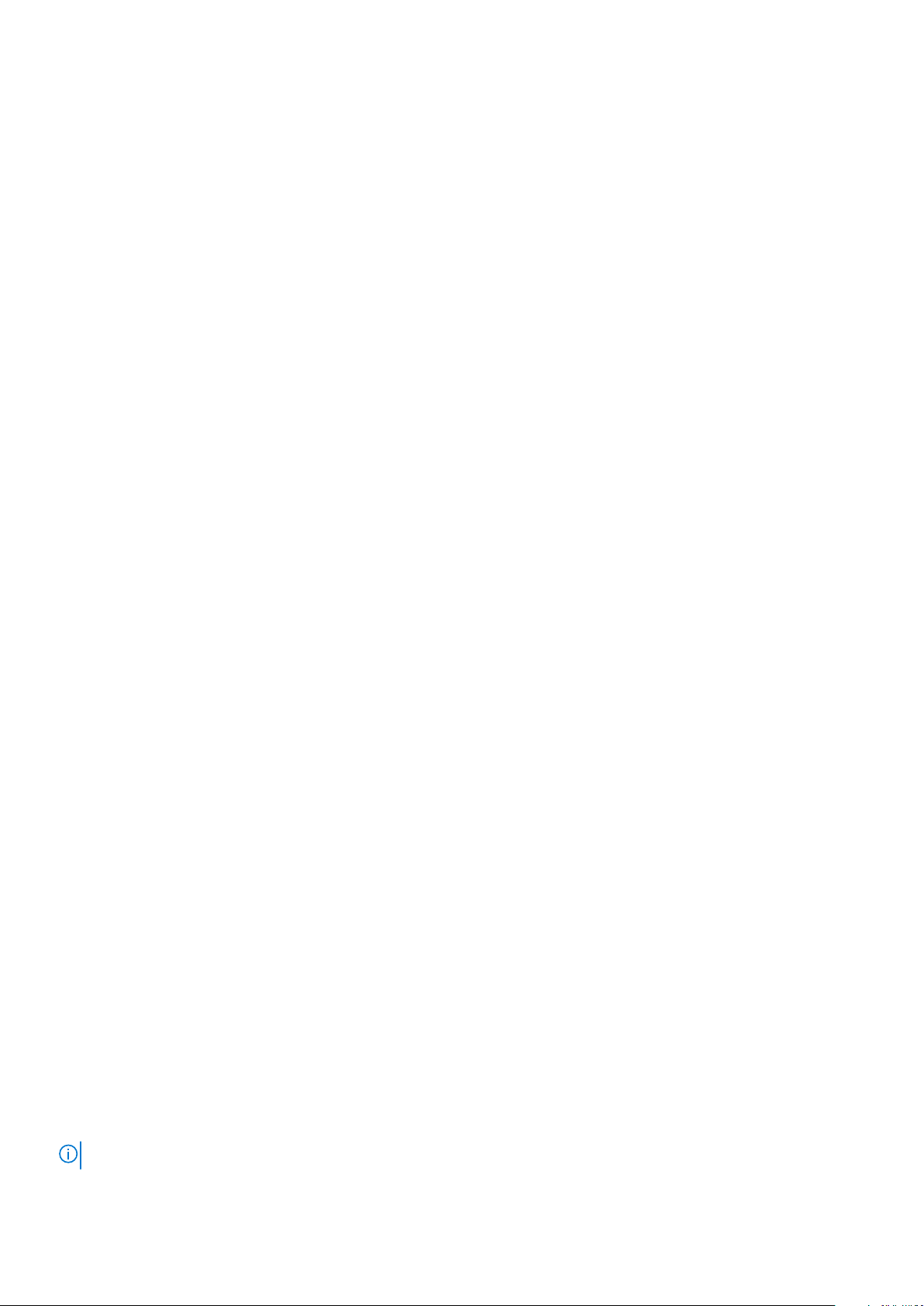
• Logging in to Wyse Management Suite
• Functional areas of management console
• Configuring and managing thin clients
• Creating policy group and updating configuration
• Registering new thin client
Logging in to Wyse Management Suite
About this task
To log in to the management console, do the following:
Steps
1. If you are using Internet Explorer, disable the Internet Explorer Enhanced Security and the Compatibility View setting
2. Use a supported web browser on any machine with access to the internet, and access the private cloud edition of the
Wyse Management Suite from https://<FQDN>/ccm-web. For example, https://wmsserver.domain.com/ccm-web, where,
wmsserver.domain.com is the qualified domain name of the server.
3. Enter your user name and password.
4. Click Sign In
Functional areas of management console
The Wyse Management Suite console is organized into the following functional areas:
About this task
● The Dashboard page provides information about each functional area of the system.
● The Groups & Configs page employs a hierarchical group policy management for device configuration. Optionally,
subgroups of the global group policy can be created to categorize devices according to corporate standards. For example,
devices may be grouped based on job functions, device type, bring-your-own-device, and so on.
● The Devices page enables you to view and manage devices, device types, and device-specific configurations.
● The Apps & Data page provides management of device applications, operating system images, policies, certificate files,
logos, and wallpaper images.
● The Rules page enables you to add, edit, and enable or disable rules such as auto grouping and alert notifications.
● The Jobs page enables you to create jobs for tasks such as reboot, WOL, and application or image policy that need to be
deployed on registered devices.
● The Events page enables you to view and audit system events and alerts.
● The Users page enables local users, and users imported from the Active Directory to be assigned global administrator, group
administrator, and viewer roles to log in to Wyse Management Suite. Users are given permissions to perform operations
based on the roles assigned to them.
● The Portal Administration page enables administrators to configure various system settings, such as local repository
configuration, license subscription, active directory configuration, and two-factor authentication. For more information, see
Dell Wyse Management Suite Administrator’s Guide at support.dell.com.
Configuring and managing thin clients
Configuration management—Wyse Management Suite supports a hierarchy of groups and subgroups. Groups can be created
manually or automatically based on rules defined by the system administrator. You can organize based on the functional groups,
for example marketing, sales, and engineering, or based on the location hierarchy, for example, country, state, and city.
NOTE:
20 Installing Wyse Management Suite on private cloud
Page 21
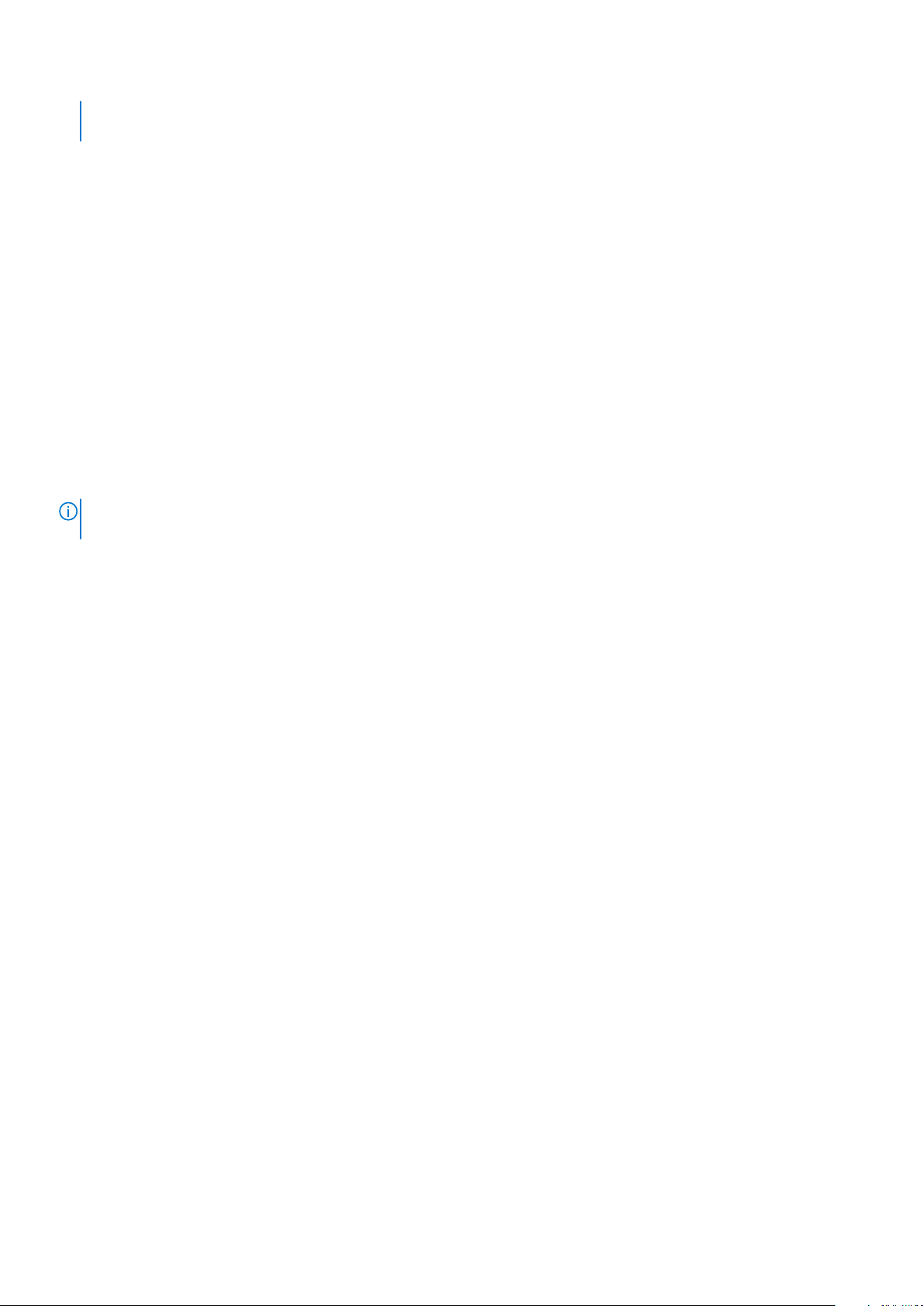
In the pro edition, system administrators can add rules to create groups. They can also assign devices to an existing group
depending on the device attributes such as subnet, time zone, and location.
You can also configure the following:
● Settings or policies that apply to all devices in the tenant account which are set at the Default Policy group. These settings
and policies are the global set of parameters that all groups and subgroups inherit from.
● Settings or parameters that are configured at lower-level groups take precedence over the settings that were configured at
the parent or higher-level groups.
● Parameters that are specific to a particular device which can be configured from the Device Details page. These
parameters, like lower-level groups, take precedence over the settings configured in the higher-level groups.
Configuration parameters are deployed to all devices in that group and all the subgroups, when the administrator creates and
publishes the policy.
After a configuration is published and propagated to the devices, the settings are not sent again to the devices until the
administrator makes a change. New devices that are registered, receive the configuration policy that is effective for the group
to which it was registered. This includes the parameters inherited from the global group and intermediate level groups.
Configuration policies are published immediately, and cannot be scheduled for a later time. Few policy changes, for example
display settings, may force a reboot.
Application and operating system image deployment—Applications and operating system image updates can be deployed
from the Apps & Data tab. Applications are deployed based on the policy groups.
NOTE: Advanced application policy allows you to deploy an application to the current and all subgroups based on your
requirement. Operating system images can be deployed to the current group only.
Wyse Management Suite supports standard and advanced application policies. A standard application policy allows you to install
a single application package. You need to reboot the device before and after each application installation. With an advanced
application policy, multiple application packages can be installed with only two reboots. This feature is available only in the pro
edition. Advanced application policies also support execution of pre and post installation scripts that may be needed to install a
particular application.
You can configure standard and advanced application policies to be applied automatically when a device is registered with Wyse
Management Suite or when a device is moved to a new group.
Deployment of application policies and operating system images to thin clients can be scheduled immediately or later based on
the device time zone or any other specified time zone.
Inventory of devices—This option can be located by clicking the Devices tab. By default, this option displays a paginated list
of all the devices in the system. The administrator can choose to view a subset of devices by using various filter criteria, such as
groups or subgroups, device type, operating system type, status, subnet, and platform or time zone.
To navigate to the Device Details page for that device, click the device entry listed on this page. All the details of the device
are displayed.
The Device Details page also displays all the configuration parameters that are applicable to that device, and also the group
level at which each parameter is applied.
This page also enables the administrators to set configuration parameters that are specific to that device by enabling the
Device Exceptions button. Parameters configured in this section override any parameters that were configured at the groups
and/or global level.
Reports—Administrators can generate and view canned reports based on the predefined filters. To generate canned reports,
click the Reports tab on the Portal Administration page
Mobile application—Administrator can receive alert notifications and manage devices using mobile application available for the
Android devices. To download the mobile application and the quick start guide, click the Alerts and Classification tab on the
Portal Administration page.
Creating policy group and updating configuration
To create a policy and to update the configuration, do the following:
1. Log in as an administrator.
2. To create a policy group, do the following:
a. Select Groups & Configs, and click the + button on the left pane.
Installing Wyse Management Suite on private cloud
21
Page 22

b. Enter the group name and description.
c. Select the Enabled check-box.
d. Enter the group token.
e. Click Save.
3. To update or edit a policy group, do the following:
a. Click Edit Policies, and select the operating system that the policy is intended to manage.
b. Select the policies to be modified, and complete the configuration.
c. Click Save and Publish.
NOTE:
● For more details on various configuration policies supported by Wyse Management Suite, see Dell Wyse Management
Suite Administrator’s Guide at support.dell.com.
● You can create a rule to automatically create a group and/or assign a device to a group based on specific attributes
such as subnet, time zone, and location.
Registering new thin client
NOTE: For information on customer security environment, see Wyse Device Agent.
A thin client can be registered with Wyse Management Suite manually through the Wyse Device Agent (WDA). You can also
register a thin client automatically by configuring appropriate option tags on the DHCP server or configuring appropriate DNS
SRV records on the DNS server.
If you want devices in different subnets to automatically check into different Wyse Management Suite groups with multiple
subnets, use the DHCP option tags to register a thin client. For example, devices in TimeZone_A can check into ProfileGroup
configured for TimeZoneA.
If you want to enter the Wyse Management Suite server information at TLD, and if you have installed Wyse Management Suite
Pro to allow automatic group assignment based on device rules, use the DNS SRV records on the DNS server to register a thin
client. For example, if the device checks in from TimeZoneA, assign it to the ProfileGroup configured for TimeZoneA.
For the Wyse Management Suite on a private cloud with self-signed certificates, the thin clients must have the following
versions of Wyse Device Agents or firmware installed for secure communication:
● Windows Embedded Systems—13.0 or later versions
● Thin Linux—2.0.24 or later versions
● ThinOS—8.4 firmware or later versions
● You can register a device with an older version agent using HTTP URL instead of HTTPS. After the agent or firmware is
upgraded to the latest version, communication with the Wyse Management Suite will automatically switch to https.
● You can download the latest version WDA at downloads.dell.com/wyse/wda.
● For Wyse Management Suite installed on a private cloud, go to Portal Adminstration > Setup and select the Certification
Validation check box, if you have imported certificates from a certificate authority such as www.geotrust.com. This
checkbox should not be selected if you have not imported certificates from a well-known certificate authority. This option is
not available for Wyse Management Suite on a public cloud as the certificate validation in public cloud is always enabled.
Registering ThinOS device manually
To register the ThinOS devices manually, do the following:
Steps
1. From the desktop menu, go to System Setup > Central Configuration.
The Central Configuration window is displayed.
2. Click the WDA tab.
22
Installing Wyse Management Suite on private cloud
Page 23

WMS is selected by default.
NOTE: WDA service automatically runs after the client boot up process is complete.
Figure 12. Central Configuration
3. Select the Enable Wyse Management Suite check box to enable Wyse Management Suite.
4. Enter the Group Registration Key as configured by your administrator for the desired group.
5. Select the Enable WMS Advanced Settings option, and enter the WMS server or MQTT server details.
6. Enable or disable CA validation based on your license type—public cloud or private cloud.
● Public cloud—Select the Enable CA Validation check box if the device is registered with Wyse Management Suite in
public cloud.
● Private cloud—Select the Enable CA Validation check box if you have imported certificates from a well-known
certificate authority into your Wyse Management Suite server.
NOTE:
For the pro cloud version of Wyse Management Suite in USA, do not change the default WMS server and MQTT server
details. For the pro cloud version of Wyse Management Suite in Europe, use the following:
● CCM Server—eu1.wysemanagementsuite.com
● MQTT Server—eu1-pns.wysemanagementsuite.com:1883
7. To verify the setup, click Validate Key. The device automatically restarts after the key is validated.
NOTE:
If the key is not validated, verify the credentials which you have provided. Ensure that ports 443 and 1883 are
not blocked by the network.
8. Click OK.
The device is registered to the Wyse Management Suite console.
Next steps
For information on how to register the Windows Embedded Standard devices and the Linux devices, see Registering Windows
Embedded Device manually and Registering Linux device manually.
Registering ThinOS devices using INI files
If you want to configure the ThinOS devices using wnos.ini, or xen.ini, then the additional information can be published in the .ini
files to inform the devices to check in to a Wyse Management Suite server.
Examples:
Installing Wyse Management Suite on private cloud
23
Page 24

● Example for ThinOS 8.5:
WDAService=yes \
Priority=WMS
WMSEnable=yes \
Server=<Server URL> \
CAValidation=no \
Override=yes
● Example for ThinOS 8.4:
WDAService=yes \
Priority=CCM
CCMEnable=yes \
CCMServer=<Server URL> \
GroupPrefix=< Prefix > \
GroupKey=< Key > \
MQTTServer=<Server URL> \
Override=yes \
CAValidation=no
For more information, see the latest Dell Wyse ThinOS INI guide at support.dell.com.
NOTE:
● For ThinOS 8.3 (ThinOS Lite 2.3) and later versions, a WDA Service Priority command allows you to specify the
management protocol. This command is used to discover the management server.
● The CCM tags for ThinOS version 8.3, 8.4, and 8.5 are different.
Registering devices by using DHCP option tags
NOTE:
● For detailed instructions on how to add DHCP option tags on the Windows server, see Creating and configuring DHCP
option tags. For information about customer security environment, see Wyse Device Agent.
You can register the devices by using the following DHCP option tags:
Table 5. Registering device by using DHCP option tags (continued)
Option Tag Description
Name—WMS
Data Type—String
Code—165
Description—WMS Server FQDN
This tag points to the Wyse Management Suite server URL. For example,
wmsserver.acme.com:443, where wmsserver.acme.com is fully qualified
domain name of the server where Wyse Management Suite is installed. For
links to register your devices in Wyse Management Suite in public cloud, see
Getting started with Wyse Management Suite on public cloud.
NOTE: Do not use https:// in the server URL, or the thin client will not
register under Wyse Management Suite. Use https:// if you cannot register
the ThinOS 9.x device to Wyse Management Suite.
Name—MQTT
Data Type—String
Code—166
Description—MQTT Server
24 Installing Wyse Management Suite on private cloud
This tag directs the device to the Wyse Management Suite Push Notification
server (PNS). For a private cloud installation, the device gets directed to
the MQTT service on the Wyse Management Suite server. For example,
wmsservername.domain.com:1883.
To register your devices in Wyse Management Suite public cloud, the device
should point to the PNS (MQTT) servers in public cloud. For example,
US1:us1-pns.wysemanagementsuite.com
Page 25

Table 5. Registering device by using DHCP option tags
Option Tag Description
EU1:eu1-pns.wysemanagementsuite.com
You must enter the MQTT server details when you configure Wyse Device
Agent details in the older version of ThinOS and Windows Embedded devices.
MQTT is a component of WMS which is required to notify the thin clients. The
URLs—with and without MQTT details—must be added to the allowlist in the
Wyse Management Suite public cloud environment.
NOTE: You cannot use the MQTT URLs to log in to Wyse Management
Suite.
Name—CA Validation
Data Type—String
Code—167
Description—Certificate Authority
Validation
Name—GroupToken
Data Type—String
Code—199
Description—Group Token
This tag is required if Wyse Management Suite is installed on your system
in your private cloud. Do not add this option tag if you are registering your
devices with Wyse Management Suite on public cloud.
Enter True, if you have imported the SSL certificates from a well-known
authority for https communication between the client and Wyse Management
Suite server.
Enter False , if you have not imported the SSL certificates from a well-known
authority for https communication between the client and Wyse Management
Suite server.
This tag is required to register the ThinOS devices with Wyse Management
Suite on public or private cloud.
This tag is optional to register the Windows Embedded Standard or ThinLinux
devices with Wyse Management Suite on private cloud. If the tag is not
available, then the devices are automatically registered to the unmanaged
group during on-site installation.
Registering devices by using DNS SRV record
NOTE: For information about customer security environment, see Wyse Device Agent.
DNS-based device registration is supported with the following versions of Wyse Device Agent:
● Windows Embedded Systems—13.0 or later versions
● Thin Linux—2.0.24 or later versions
● ThinOS—8.4 firmware or later versions
You can register devices with the Wyse Management Suite server if the DNS SRV record fields are set with valid values.
NOTE:
For detailed instructions on how to add DNS SRV records on the Windows server, see Creating and configuring DNS
SRV record.
The following table lists the valid values for the DNS SRV records:
Table 6. Configuring device by using DNS SRV record
URL/Tag Description
Record Name—_WMS_MGMT
Record FQDN—_WMS_MGMT._tcp.<Domainname>
Record Type— SRV
This record hovers over the Wyse Management Suite server
URL. For example, wmsserver.acme.com:443, where
wmsserver.acme.com is fully qualified domain name of the
server where Wyse Management Suite is installed. For links
to register your devices in Wyse Management Suite in public
cloud, see Getting started with Wyse Management Suite on
public cloud.
NOTE: Do not use https:// in the server URL, or the thin
client will not register under Wyse Management Suite. Use
Installing Wyse Management Suite on private cloud 25
Page 26

Table 6. Configuring device by using DNS SRV record (continued)
URL/Tag Description
https:// if you cannot register the ThinOS 9.x device to
Wyse Management Suite.
Record Name—_WMS_MQTT
Record FQDN—_WMS_MQTT._tcp.<Domainname>
Record Type—SRV
Record Name—_WMS_GROUPTOKEN
Record FQDN—_WMS_GROUPTOKEN.<Domain>
Record Type— TEXT
This record directs the device to the Wyse Management
Suite Push Notification server (PNS). For a private cloud
installation, the device gets directed to the MQTT service
on the Wyse Management Suite server. For example,
wmsservername.domain.com:1883.
NOTE: MQTT is optional for the latest version of Wyse
Management Suite.
To register your devices in Wyse Management Suite public
cloud, the device should hover over the PNS (MQTT) servers
in public cloud. For example,
US1—us1-pns.wysemanagementsuite.com
EU1—eu1-pns.wysemanagementsuite.com
You must enter the MQTT server details when you configure
Wyse Device Agent details in the older version of ThinOS and
Windows Embedded devices. MQTT is a component of WMS
which is required to notify the thin clients. The URLs—with
and without MQTT details—must be added to the allowlist in
the Wyse Management Suite public cloud environment.
NOTE: You cannot use the MQTT URLs to log in to Wyse
Management Suite.
This record is required to register the ThinOS devices with
Wyse Management Suite on public or private cloud.
This record is optional to register the Windows Embedded
Standard or ThinLinux devices with Wyse Management Suite
on private cloud. If the record is not available, then the
devices are automatically registered to the unmanaged group
during on-premises installation.
NOTE: Group Token is optional for the latest version of
Wyse Management Suite on private cloud.
Record Name—_WMS_CAVALIDATION
Record FQDN—_WMS_CAVALIDATION.<Domain>
Record Type—TEXT
26 Installing Wyse Management Suite on private cloud
This record is required if Wyse Management Suite is installed
on your system in your private cloud. Do not add this
optional record if you are registering your devices with Wyse
Management Suite on public cloud.
Enter True, if you have imported the SSL certificates from
a well-known authority for https communication between the
client and Wyse Management Suite server.
Enter False , if you have not imported the SSL certificates
from a well-known authority for https communication
between the client and Wyse Management Suite server.
NOTE: CA Validation is optional for the latest version of
Wyse Management Suite.
Page 27

4
Deploying applications to thin clients
The standard application policy allows you to install a single application package and requires reboot before and after installing
each application. Using the advanced application policy, you can install multiple application packages with only two reboots. The
advanced application policy also supports execution of pre and post installation scripts that may be needed to install a particular
application. For more information, see Appendix B.
Topics:
• Uploading and deploying ThinOS firmware image inventory
• Creating and deploying standard application policy to thin clients
Uploading and deploying ThinOS firmware image inventory
To add a file to the ThinOS image inventory, do the following:
Steps
1. In the Apps & Data tab, under OS Image Repository, click ThinOS.
2. Click Add Firmware File.
The Add File screen is displayed.
3. To select a file, click Browse and navigate to the location where your file is located.
4. Enter the description for your file.
5. Select the check box if you want to override an existing file.
6. Click Upload.
NOTE:
The file is added to the repository when you select the check box but it is not assigned to any of the groups or
devices. To assign the file, go to the respective device configuration page.
Creating and deploying standard application policy to thin clients
To deploy a standard application policy to thin clients, do the following:
1. In the local repository, go to thinClientApps, and copy the application to the folder.
2. Ensure that the application is registered by navigating to the Apps & Data tab and selecting Thin Client under App
Inventory.
NOTE: The App Inventory interface takes approximately two minutes to populate any recently added programs.
3. In App Policies, click Thin Client.
4. Click Add Policy.
5. To create an application policy, enter the appropriate information in the Add Standard App Policy window.
a. Select Policy Name, Group, Task, Device Type, and TC Application.
b. To deploy this policy to a specific operating system or a platform, select either OS Subtype Filter or Platform Filter.
Timeout displays a message on the client which gives you time to save your work before the installation begins. Specify
the number of minutes the message dialog should be displayed on the client.
Deploying applications to thin clients 27
Page 28

c. To automatically apply this policy to a device that is registered with Wyse Management Suite, select Apply the policy to
new devices from the Apply Policy Automatically drop-down list.
NOTE:
● The app policy is applied, when any device is moved to the defined group or registered directly to the group.
● If you select Apply the policy to devices on check in, the policy is automatically applied to the device at check-in
to the Wyse Management Suite server.
6. To allow a delay in execution of the policy, select the Allow delay of policy execution check box. If this option is selected,
the following drop-down menus are enabled:
● From the Max Hours per Delay drop-down menu, select the maximum hours (1–24 hours) you can delay execution of
the policy.
● From the Max delays drop-down menu, select the number of times (1–3) you can delay the execution of the policy.
7. To stop the installation process after a defined value, specify the number of minutes in the Application Installation
Timeout field.
8. Click Save to create a policy.
A message is displayed to allow the administrator to schedule this policy on devices based on group.
9. Select Yes to schedule a job on the same page.
The app/image policy job can run:
a. Immediately—Server runs the job immediately.
b. On device time zone—Server creates one job for each device time zone and schedules the job to the selected date/
time of the device time zone.
c. On selected time zone—Server creates one job to run at the date/time of the designated time zone.
10. To create the job, click Preview and schedules are displayed on the next page.
11. You can check the status of the job by navigating to the Jobs page.
28
Deploying applications to thin clients
Page 29

5
Upgrade Wyse Management Suite version 2.x
to 3.x
Prerequisites
● Ensure that there is enough space on the drive where Wyse Management Suite is installed and the local repository is
configured.
● If you have installed or configured an antivirus or other monitoring tools on the Wyse Management Suite setup, Dell
Technologies recommends that you disable the tools temporarily till the upgrade is complete. You can also add an appropriate
exclusion to the Wyse Management Suite install directory, temporary directory and local repository directory.
Steps
1. Double-click the Wyse Management Suite 3.x installer package.
2. On the Welcome screen, click Next.
The EULA details are displayed.
NOTE: This screen is displayed when you upgrade from Wyse Management Suite 3.0 to 3.x.
3. Read the License Agreement.
4. Select the I accept the terms in the license agreement and click Next.
5. On the Upgrade page, configure the shared folder and access rights for the CIFS user. The available options are:
● Use an Existing user—Select this option to validate credentials for the existing user.
● Create a New user—Select this option and enter the credentials to create a new user.
NOTE:
If EM SDK is installed on the server during the previous Wyse Management Suite installation, the Teradici EM
SDK components are updated automatically. If EM SDK is not installed on the device during the previous installation,
select the Teradici EM SDK checkbox to install and configure the Teradici EM SDK components.
NOTE: You can also install and update Teradici EM SDK using the Wyse Management Suite installer.
6. Select the Bind Memcached to 127.0.0.1 check box to bind the memcache to local server—127.0.0.1. If this check box is
not selected, the memcache is binded to FQDN.
7. Select all the appropriate versions of TLS based on the support criteria of the devices being managed.
NOTE:
The WDA version lower than WDA_14.4.0.135_Unified, Import tool, and the 32-bit Merlin image are not
compatible with TLSv1.1 and later. Select TLSv1.0 if the Wyse Management Suite environment has devices with older
version of WDA, Import tool, or devices installed with 32-bit Merlin image.
8. Click Launch to open the Wyse Management Suite web console.
Upgrade Wyse Management Suite version 2.x to 3.x 29
Page 30

6
Upgrade Wyse Management Suite version 3.x
to 3.2
Prerequisites
● Ensure that there is enough space on the drive where Wyse Management Suite is installed and the local repository is
configured.
● If you have installed or configured an antivirus or other monitoring tools on the Wyse Management Suite setup, Dell
Technologies recommends that you disable the tools temporarily until the upgrade is complete. You can also add an
appropriate exclusion to the Wyse Management Suite install directory, temporary directory, and local repository directory.
Steps
1. Double-click the Wyse Management Suite 3.2 installer package.
2. On the Welcome screen, click Next.
The EULA details are displayed.
NOTE: This screen is displayed when you upgrade from Wyse Management Suite 3.0 to 3.x.
3. Read the License Agreement.
4. Select the I accept the terms in the license agreement and click Next.
5. On the Upgrade page, configure the shared folder and access rights for the CIFS user. The available options are:
● Use an Existing user—Select this option to validate credentials for the existing user.
● Create a New user—Select this option and enter the credentials to create a user.
NOTE:
If EM SDK is installed on the server during the previous Wyse Management Suite installation, the Teradici EM
SDK components are updated automatically. If EM SDK is not installed on the device during the previous installation,
select the Teradici EM SDK checkbox to install and configure the Teradici EM SDK components.
NOTE: You can also install and update Teradici EM SDK using the Wyse Management Suite installer.
6. Select the Bind Memcached to 127.0.0.1 check box to bind the memcache to local server—127.0.0.1. If this check box is
not selected, the memcache is binded to FQDN.
7. Select a port for secure MQTT communication. The default port is 8443.
NOTE: The port number for secure MQTT communication should not be 0.
30 Upgrade Wyse Management Suite version 3.x to 3.2
Page 31

Figure 13. Port selection
8. Click Next.
9. Click Launch to open the Wyse Management Suite web console.
Upgrade Wyse Management Suite version 3.x to 3.2
31
Page 32

Uninstalling Wyse Management Suite
To uninstall Wyse Management Suite, do the following:
1. Double-click the WMS icon.
The uninstaller wizard is initiated, and the Wyse Management Suite uninstaller screen is displayed.
2. Click Next. By default, the Remove radio button is selected that uninstalls all the Wyse Management Suite installer
components.
7
32 Uninstalling Wyse Management Suite
Page 33

8
Troubleshooting Wyse Management Suite
This section provides troubleshooting information for Wyse Management Suite.
Problems with accessing Wyse Management Suite web
console
● Problem: When you attempt to connect to the Wyse Management Suite console, authentication GUI is not displayed and an
HTTP Status 404 page is displayed.
Workaround: Stop and start the services in the following order:
1. Dell WMS: MariaDB
2. Dell WMS: memcached
3. Dell WMS: MongoDB
4. Dell WMS: MQTT broker service
5. Dell WMS: Tomcat Service
● Problem: When you attempt to connect to the Wyse Management Suite console, the authentication GUI is not displayed, and
the following error message is displayed:
This page can’t be displayed
Workaround: Restart the Dell WMS: Tomcat Service
● Problem: Wyse Management Suite Web Console does not respond, or the information on the web page is not displayed
correctly when using Internet Explorer.
Workaround:
○ Ensure that you are using the supported version of Internet Explorer.
○ Ensure that the Internet Explorer Enhanced Security is disabled.
○ Ensure that the compatibility view settings are disabled.
Registering devices with Wyse Management Suite
NOTE: For information on customer security environment, see Wyse Device Agent.
● Problem: Unable to register devices with Wyse Management Suite in public cloud
Workaround:
○ Ensure that ports 443 and 1883 are open.
○ Check your network connectivity, and access to the Wyse Management web application from the browser for public
cloud.
○ If Automatic Discovery is enabled, check if DHCP or DNS SVR records are configured correctly. Also, check the server
URL and the group tokens.
○ Check if you can register the device manually.
● Problem: Unable to register devices with Wyse Management Suite in private cloud.
Workaround:
○ Ensure that the ports 443 and 1883 are open.
○ Check the internet connectivity, and if you can access the Wyse Management web application from the browser.
Troubleshooting Wyse Management Suite 33
Page 34

○ If automatic discover is enabled, check if DHCP or DNS SRV records are configured correctly. Also, check the server
URL and the group tokens.
○ Check if you can register the device manually.
○ Check if you are using self-signed or well known certificates.
NOTE: By default Wyse Management Suite installs self-signed certificates. CA validation must be disabled for
devices to communicate with the Wyse Management Suite server.
Error while sending commands to the device
Problem: Not able to send commands such as package update, reboot to device and so on.
Workaround:
● Ensure that the Dell WMS: MQTT broker service is running on the Wyse Management Suite server.
● Check if port 1883 is open.
● Ensure that the device is not shutdown or in sleep state before sending a command.
34 Troubleshooting Wyse Management Suite
Page 35

Wyse Device Agent
The Wyse Device Agent (WDA) is a unified agent for all thin client management solutions. If you install WDA, you can manage
thin clients using Wyse Management Suite.
The following three types of customer security environments are supported by the Wyse Device Agent:
● Highly secured environments—To mitigate the risk against rouge DHCP or DNS server for new device discovery,
administrators must log in to each device individually and configure the Wyse Management Suite server URL. You can
use either CA-signed or self-signed certificates. However, Dell recommends that you use a CA-signed certificate. In Wyse
Management Suite private cloud solution with self-signed certificate, the certificate should be manually configured in every
device. Also, the certificate must be copied to the Agent Configuration folder to preserve the certificate and mitigate
the risk against rouge DHCP or DNS server even after you reimage the device.
The Agent Configuration folder is available at the following location:
○ Windows Embedded Standard devices—%SYSTEMDRIVE%\\Wyse\\WCM\\ConfigMgmt\\Certificates
○ ThinLinux devices—/etc/addons.d/WDA/certs
○ ThinOS devices—wnos/cacerts/
NOTE: You must import the certificate to a thin client running ThinOS operating system using a USB drive or FTP paths.
● Secured environments—To mitigate the risk against rouge DHCP or DNS server for new device discovery, administratos
must configure Wyse Management Suite server using CA-signed certificates. The device can fetch the Wyse Management
Suite server URL from the DHCP/DNS records and perform the CA validation. Wyse Management Suite private cloud
solution with self-signed certificate requires the certificate to be pushed to the device after first registration if the device
does not have the certificate before registration. This certificate is preserved even after you reimage or restart the device to
mitigate the risk against rouge DHCP or DNS server.
● Normal environments—The device obtains the Wyse Management Suite server URL from the DHCP/DNS records for
Wyse Management Suite private cloud that is configured with CA-signed or self-signed certificate. If CA validation option
is disabled on the device, Wyse Management Suite administrator is notified after you register the device for the first time.
In this scenario, Dell recommends that the administrators perform a certificate push to the device where the server is
configured with self-signed certificate. This environment is not available for public cloud.
9
Wyse Device Agent 35
Page 36

Additional resources
For video tutorials about:
● Installing Wyse management suite, see Installation of Wyse Management Suite.
● Automatic configuration of ThinOS clients using Wyse Management Suite On-Premise with DHCP option tags, see
Configuring ThinOS devices using Wyse Management Suite.
10
36 Additional resources
Page 37

Remote database
A remote or cloud database (DB) is a database that is built for a virtualized environment, such as hybrid cloud, public cloud,
or private cloud. In Wyse Management Suite, you can configure either the Mongo database (MongoDB) or the Maria database
(MariaDB) or both databases based on your requirement.
Topics:
• Configure Mongo database
• Configure Maria database
Configure Mongo database
Prerequisites
Mongo database (MongoDB) operates on the Transmission Control Protocol (TCP) port number 27017.
NOTE: Replace any value that is boldfaced with your environment variables, as applicable.
Steps
1. Install the MongoDB version 4.2.12.
2. Copy the MongoDB files to your local system—C:\Mongo.
3. Create the following directories if they do not exist:
● C:\data
● C:\data\db
● C:\data\log
4. Go to the Mongo folder (C:\Mongo), and create a file named mongod.cfg.
5. Open the mongod.cfg file in a notepad, and add the following script:
A
systemLog:
destination:file
path:c:\data\log\mongod.log
storage:
dbPath:c:\data\db
6. Save and close the mongod.cfg file.
7. Open command prompt as an administrator, and run the following command:
mongod.exe --config "C:\Program Files\MongoDB\Server\4.2\mongod.cfg" –install or sc.exe
create MongoDB binPath= "\"C:\ProgramFiles\MongoDB\Server\3.2\bin\mongod.exe\"--service
--config=\"C:\ProgramFiles\MongoDB\Server\4.2\mongod.cfg\"" DisplayName= "Dell WMS:
MongoDB" start="auto"
MongoDB is installed.
8. To start the MongoDB services, run the following command:
net start mongoDB
9. To start the Mongo database, run the following command:
mongo.exe
10. To open the default admin db, run the following command:
use admin;
11. After the MongoDB sheet is displayed, run the following commands:
db.createUser(
{
Remote database 37
Page 38

user:"wmsuser",
pwd:"PASSWORD",
roles:[{role:"userAdminAnyDatabase",db:"admin"},
{role:"dbAdminAnyDatabase",db:"admin"},
{role:"readWriteAnyDatabase",db:"admin"},
{role:"dbOwner",db:"stratus"}]
}
)
12. To switch to the stratus database, run the following command:
use stratus;
13. To stop the MongoDB services, run the following command:
net stop mongoDB
14. Add an authentication permission to the admin DB. Modify the mongod.cfg file to the following:
systemLog:
destination:file
path:c:\data\log\mongod.log
storage:
dbPath:c:\data\db
security:
authorization:enabled
15. To restart the MongoDB service, run the following:
net Start mongoDB;
Next steps
In the Wyse Management Suite installer, the administrator must use the same user name and password that was created
to access the stratus databases in MongoDB. For information about setting the MongoDB on the Wyse Management Suite
installer, see Custom installation.
Configure Maria database
Maria database (MariaDB) operates on the Transmission Control Protocol (TCP) port number 3306.
About this task
NOTE:
● The IP address displayed here belongs to the Wyse Management Suite server that hosts the web components.
● Replace any value that is boldfaced with your environment variables, as applicable.
To configure MariaDB, do the following:
Steps
1. Install the MariaDB version 10.2.29.
2. Navigate to the MariaDB installation path—C:\Program Files\MariaDB 10.2\bin>mysql.exe -u root –p.
3. Provide the root password which was created during installation
4. Create the database stratus—DEFAULT CHARACTER SET utf8 DEFAULT COLLATE utf8_unicode_ci;.
5. Create user 'stratus'@'localhost';
6. Create user 'stratus'@'IP ADDRESS';
7. Set a password for 'stratus'@'localhost'=password('PASSWORD');
8. Set a password for 'stratus'@'IP ADDRESS'=password('PASSWORD');
9. Provide all privileges on *.* to 'stratus'@'IP ADDRESS' identified by 'PASSWORD' with a grant option.
10. Provide all privileges on *.* to 'stratus'@'localhost' identified by 'PASSWORD' with a grant option.
38
Remote database
Page 39

Next steps
NOTE: To configure custom port for MariaDB, navigate to C:\Program Files\MariaDB 10.2\bin>mysql.exe -u
root –p -P<custom port> in the second step.
In the Wyse Management Suite installer, the administrator must use the same user name and password that was created to
access the stratus databases in MariaDB. For information about setting the MariaDB on the Wyse Management Suite installer,
see Custom installation.
Remote database 39
Page 40

Custom installation
In custom installation, you can select a database to set up Wyse Management Suite, and you must know the basic technical
working knowledge of Wyse Management Suite. Dell recommends custom installation only for advanced users.
1. Select the Setup Type as Custom, and click Next.
B
Figure 14. Setup type
The Mongo Database Server page is displayed.
2. Select either Embedded MongoDB or External MongoDB as the Mongo database server.
● If Embedded MongoDB is selected, then provide your password, and click Next.
NOTE:
User name and database server details are not required if the Embedded Mongo database is selected, and
the respective fields are grayed out.
40 Custom installation
Page 41

Figure 15. Embedded Mongo Database Server
● If External MongoDB is selected, then provide user name, password, database server details, and the port details, and
click Next.
NOTE: The port field populates the default port which can be changed.
Figure 16. External MongoDB
Custom installation
41
Page 42

The MariaDB Database Server page is displayed.
3. Select either Embedded MariaDB or External MariaDB as the MariaDB database server.
● If Embedded MariaDB is selected, provide user name and password, and click Next.
Figure 17. Embedded MariaDB
● If External MariaDB is selected, provide user name, password, database server details and the port details, and click
Next.
The port field populates the default port which can be changed.
42
Custom installation
Page 43

Figure 18. External MariaDB
4. The Port page is displayed which allows you to customize the ports for the following databases:
● Apache Tomcat
● MySQL database
● Mongo database
● MQTT v3.1 Broker
● Memcached
Custom installation
43
Page 44

Figure 19. Port selection
NOTE:
Wyse Management Suite uses the Maria database and Mongo database for the following:
Maria database—Relational database for data that requires well-defined structure and normalization
Mongo database—No-SQL database for performance and scalability
To complete the installation, follow the steps in the section Installing WMS on-premise and initial setup.
44
Custom installation
Page 45

C
Access Wyse Management Suite file
repository
File repositories are places where files are stored and organized. Wyse Management Suite has two types of repositories:
● Local Repository—During the Wyse Management Suite private cloud installation, provide the local repository path in
the Wyse Management Suite installer. After the installation, go to Portal Admin > File Repository and select the local
repository. Click the Edit option to view and edit the repository settings.
● Wyse Management Suite Repository—Log in to Wyse Management Suite public cloud, go to ,Portal Admin > File
Repository and download the Wyse Management Suite repository installer. After the installation, register the Wyse
Management Suite repository to Wyse Management Suite Management server by providing the required information.
You can enable the Automatic Replication option to replicate files that are added to any of the file repositories to other
repositories. When you enable this option, an alert message is displayed. You can select the Replicate existing files check box
to replicate the existing files to your file repositories.
Replicate existing file option is applicable if the repository is already registered. When a new repository is registered, then all
the files are copied to the new repository. You can view the file replication status in the Events page.
The Image Pull templates are not replicated automatically to other repositories. You must copy these files manually.
File Replication feature is supported only on repositories from Wyse Management Suite 2.0 and later versions.
You cannot import self-signed certificate of the remote repository to the Wyse Management Suite server. If the CA Validation is
enabled for remote repository, then the replication of files from the remote repository to the local repository fails.
The selected TLS version must be same or higher than the TLS version configured on the Wyse Management Suite server. Make
sure to select all the appropriate versions of TLS based on the support criteria of the devices being managed.
Figure 20. Wyse Management Suite Repository Installer
Access Wyse Management Suite file repository 45
Page 46

NOTE: Do not select TLSv1.1 and later if the WDA version in the Windows Embedded Device is lower than
14.4.0.153_Unified, and if you are using Merlin Imaging agent. The TLSv1.1 and later should not be selected if you are
using the import tool to migrate from Wyse Device Manager to Wyse Management Suite.
To use Wyse Management Suite repository, do the following:
1. Download the Wyse Management Suite repository from the public cloud console.
2. After the installation process, start the application.
3. On the Wyse Management Suite Repository page, enter the credentials to register the Wyse Management Suite repository
to Wyse Management Suite server.
4. If you enable the Register to Public WMS Management Portal option, you can register the repository to Wyse
Management Suite public cloud.
5. Click the Sync Files option to send the sync file command.
6. Click Check In and then click Send Command to send the device information command to the device.
7. Click the Unregister option to unregister the on-premises service.
8. Click Edit to edit the files.
9. From the drop-down list of Concurrent File Downloads option, select the number of files.
10. Enable or disable Wake on LAN option.
11. Enable or disable Fast File Upload and Download (HTTP) option.
● When HTTP is enabled, the file upload and download occurs over HTTP.
● When HTTP is not enabled, the file upload and download occurs over HTTPS.
12. Select the Certificate Validation check box to enable the CA validation for public cloud.
NOTE: When CA Validation from Wyse Management Suite server is enabled, the certificate should be present in the
client. All the operations such as, Apps and Data, Image Pull/Push is successful. If certificate is not present in the
client, the Wyse Management Suite server provides one generic audit event message Failed to Validate Certificate
Authority under Events page. All the operations such as, Apps and Data, Image Pull/Push is not successful. Also, when
CA Validation from Wyse Management Suite server is disabled, the communication from server and client happens in
secure channel without Certificate Signature validation.
13. Add a note in the provided box.
14. Click Save Settings .
46
Access Wyse Management Suite file repository
Page 47

Create and configure DHCP option tags
About this task
NOTE: For information on customer security environment, see Wyse Device Agent.
To create a DHCP option tag, do the following:
Steps
1. Open the Server Manager.
2. Go to Tools, and click DHCP option.
3. Go to FQDN > IPv4 and right-click IPv4.
D
Figure 21. DHCP
4. Click Set Predefined Options.
The Predefined Options and Values window is displayed.
5. From the Option class drop-down list, select the DHCP Standard Option value.
Create and configure DHCP option tags 47
Page 48

Figure 22. Predefined Options and Values
6. Click Add.
The Option Type window is displayed.
Figure 23. Option Type
Example
The options must be either added to the server options of the DHCP server or scope options of the DHCP scope.
Configuring the DHCP option tags
● To create the 165 Wyse Management Suite server URL option tag, do the following:
1. Enter the following values, and click OK.
○ Name—WMS
○ Data type—String
○ Code—165
○ Description—WMS_Server
2. Enter the following value, and then click OK.
48
Create and configure DHCP option tags
Page 49

String—WMS FQDN
For example, WMSServerName.YourDomain.Com:443
Figure 24. 165 Wyse Management Suite server URL option tag
● To create the 166 MQTT server URL option tag, do the following:
1. Enter the following values, and click OK.
○ Name—MQTT
○ Data type—String
○ Code—166
○ Description—MQTT Server
2. Enter the following value, and click OK.
String—MQTT FQDN
For example, WMSServerName.YourDomain.Com:1883
Create and configure DHCP option tags
49
Page 50

Figure 25. 166 Wyse Management Suite server URL option tag
● To create the 167 Wyse Management Suite CA Validation server URL option tag, do the following:
1. Enter the following values, and click OK.
○ Name—CA Validation
○ Data type—String
○ Code—167
○ Description—CA Validation
2. Enter the following values, and click OK.
String—TRUE/FALSE
50
Create and configure DHCP option tags
Page 51

Figure 26. 167 Wyse Management Suite server URL option tag
● To create the 199 Wyse Management Suite Group Token server URL option tag, do the following:
1. Enter the following values, and click OK.
○ Name—Group Token
○ Data type—String
○ Code—199
○ Description—Group Token
2. Enter the following values, and click OK.
String—defa-quarantine
Create and configure DHCP option tags
51
Page 52

Figure 27. 199 Wyse Management Suite server URL option tag
52
Create and configure DHCP option tags
Page 53

Create and configure DNS SRV records
About this task
NOTE: For information on customer security environment, see Wyse Device Agent.
To create a DNS SRV record, do the following:
Steps
1. Open the Server Manager.
2. Go to Tools, and click DNS option.
3. Go to DNS > DNS Server Host Name > Forward Lookup Zones > Domain > _tcp and right-click the _tcp option.
E
Figure 28. DNS manager
4. Click Other New Records.
The Resource Record Type window is displayed.
5. Select the Service Location (SRV), click Create Record, and do the following:
Create and configure DNS SRV records 53
Page 54

Figure 29. Resource Record Type
a. To create Wyse Management Suite server record, enter the following details and click OK.
● Service—_WMS_MGMT
● Protocol—_tcp
● Port number—443
● Host offering this service—FQDN of WMS server
54
Create and configure DNS SRV records
Page 55

Figure 30. _WMS_MGMT service
b. To create MQTT server record, enter the following values, and then click ÓK.
● Service—_WMS_MQTT
● Protocol—_tcp
● Port number—1883
● Host offering this service—FQDN of MQTT server
Create and configure DNS SRV records
55
Page 56

Figure 31. _WMS_MQTT service
6. Go to DNS > DNS Server Host Name > Forward Lookup Zones > Domain and right-click the domain.
7. Click Other New Records.
8. Select Text (TXT), click Create Record, and do the following:
56
Create and configure DNS SRV records
Page 57

Figure 32. Resource Record Type
a. To create Wyse Management Suite Group Token record, enter the following values, and click OK.
● Record name—_WMS_GROUPTOKEN
● Text—WMS Group token
Create and configure DNS SRV records
57
Page 58

Figure 33. _WMS_GROUPTOKEN record name
b. To create Wyse Management Suite CA validation record, enter the following values, and then click OK.
● Record name—_WMS_CAVALIDATION
● Text—TRUE/FALSE
58
Create and configure DNS SRV records
Page 59

Figure 34. _WMS_CAVALIDATION record name
Create and configure DNS SRV records
59
Page 60

F
Creating and deploying standard application
policy to thin clients
About this task
To deploy a standard application policy to thin clients, do the following:
Steps
1. In the local repository, go to thinClientApps, and copy the application to the folder.
2. Ensure that the application is registered by going to the Apps & Data tab and selecting Thin Client under App Inventory.
NOTE: The App Inventory interface takes approximately two minutes to populate any recently added programs.
3. In App Policies, click Thin Client.
4. Click Add Policy.
5. To create an application policy, enter the appropriate information in the Add Standard App Policy window.
● Select Policy Name, Group, Task, Device Type, and TC Application.
● To deploy this policy to a specific operating system or a platform, select either OS Subtype Filter or Platform Filter.
Timeout displays a message on the client which gives you time to save your work before the installation begins. Specify
the number of minutes the message dialog should be displayed on the client.
● To automatically apply this policy to a device that is registered with Wyse Management Suite, select Apply the policy to
new devices from the Apply Policy Automatically drop-down list.
NOTE:
The app policy is applied, when any device is moved to the defined group or registered directly to the group. If
you select Apply the policy to devices on check in, the policy is automatically applied to the device at check-in to the
Wyse Management Suite server.
6. To allow a delay in execution of the policy, select the Allow delay of policy execution check box. If this option is selected,
the following drop-down menus are enabled:
● From the Max Hours per Delay drop-down menu, select the maximum hours (1–24 hours) you can delay execution of
the policy.
● From the Max delays drop-down menu, select the number of times (1–3) you can delay the execution of the policy.
7. To stop the installation process after a defined value, specify the number of minutes in the Application Installation
Timeout field.
8. Click Save to create a policy.
A message is displayed to allow the administrator to schedule this policy on devices based on group.
9. Select Yes to schedule a job on the same page. The app/image policy job can run:
● Immediately—Server runs the job immediately.
● On device time zone—Server creates one job for each device time zone and schedules the job to the selected date/
time of the device time zone.
● On selected time zone—Server creates one job to run at the date/time of the designated time zone.
10. To create the job, click Preview and schedules are displayed on the next page.
11. You can check the status of the job by going to the Jobs page.
60 Creating and deploying standard application policy to thin clients
Page 61

G
Register Dell Hybrid Client manually
Prerequisites
Before registering the device, ensure that your device has network connectivity to contact the Wyse Management Suite server.
NOTE: You can register or unregister the device only from the guest user account.
Steps
1. Log in to the hybrid client as a guest user.
2. On the top bar, click the Dell Client Agent icon.
Figure 35. DCA icon
3. Click Dell Client Agent.
The Dell Client Agent dialog box is displayed.
4. Click Registration.
The default status is displayed as Discovery In Progress.
5. To register manually, click the Cancel button.
6. In the WMS Server field, enter the URL of the Wyse Management Suite server.
7. In the Group Token field, enter your group registration key. The group token is a unique key for registering your devices to
groups directly.
NOTE:
If the tenant and group fields are empty, the device is registered to the unmanaged group. However, the group
token is mandatory for registering the device to a public cloud.
8. Click the ON/OFF button to enable or disable the Validate Server Certificate CA option. Enable this option to perform
the server certificate validation for all device-to-server communication.
The CA Validation option is enabled automatically and cannot be disabled if a public cloud URL is entered.
9. Click Register to register your hybrid client on the Wyse Management Suite server.
When your hybrid client is successfully registered, the status is displayed as Registered with the green color tick next to the
Registration Status label. The caption of the Register button changes to Unregister.
Register Dell Hybrid Client manually 61
Page 62

Figure 36. Dell Client Agent
62
Register Dell Hybrid Client manually
Page 63

Registering Windows Embedded Standard
device manually
Windows Embedded Standard devices can be registered manually by launching the WDA UI icon on the taskbar.
1. Select Wyse Management Suite-WMS as the management server.
2. Enter an appropriate tenant and group name. If this field is left blank, devices are registered to an unmanaged group.
(Optional)
3. Click Register.
H
Figure 37. Device registration
Registering Windows Embedded Standard device manually 63
Page 64

Register ThinOS 8.x device manually
Steps
1. From the desktop menu of the thin client, go to System Setup > Central Configuration.
The Central Configuration window is displayed.
2. Enter the Group Registration Key as configured by your administrator for the wanted group.
3. Select the Enable WMS Advanced Settings check box.
4. In the WMS server field, enter the Wyse Management Server URL.
5. Enable or disable CA validation based on your license type. For public cloud, select the Enable CA Validation check box. For
private cloud, select the Enable CA Validation check box if you have imported certificates from a well-known certificate
authority into your Wyse Management Suite server.
To enable the CA validation option in the private cloud, you must install the same self-signed certificate on the ThinOS
device as well. If you have not installed the self-signed certificate in the ThinOS device, do not select the Enable CA
Validation check box. You can install the certificate to the device by using Wyse Management Suite after registration, and
then enable the CA validation option.
6. To verify the setup, click Validate Key.
NOTE: If the key is not validated, verify the group key and WMS server URL which you have provided. Ensure that
ports mentioned are not blocked by the network. The default ports are 443 and 1883.
I
7. Click OK.
NOTE:
When the Enrollment Validation option is enabled, the manual or auto-discovered devices are in Enrollment
Validation Pending state in the Devices page. The tenant can select a single device or multiple devices in the Devices
page and validate the enrollment. The devices are moved to the intended group after they are validated.
The device is registered to Wyse Management Suite.
64 Register ThinOS 8.x device manually
Page 65

J
Register ThinOS 9.x device manually
Steps
1. From the desktop menu of the thin client, go to System Setup > Central Configuration.
The Central Configuration window is displayed.
2. Enter the Group Registration Key as configured by your administrator for the wanted group.
3. Select the Enable WMS Advanced Settings check box.
4. In the WMS server field, enter the Wyse Management Server URL.
5. Enable or disable CA validation based on your license type. For public cloud, select the Enable CA Validation check box, and
for private cloud, select the Enable CA Validation check box if you have imported certificates from a well-known certificate
authority into your Wyse Management Suite server.
To enable the CA validation option in the private cloud, you must install the same self-signed certificate on the ThinOS
device as well. If you have not installed the self-signed certificate in the ThinOS device, do not select the Enable CA
Validation check box. You can install the certificate to the device by using Wyse Management Suite after registration, and
then enable the CA validation option.
6. To verify the setup, click Validate Key.
NOTE: If the key is not validated, verify the group key and WMS server URL which you have provided. Ensure that
ports mentioned are not blocked by the network. The default ports are 443 and 1883.
An alert window is displayed.
7. Click OK.
8. Click OK in the Central Configuration window.
NOTE:
When the Enrollment Validation option is enabled, the manual or auto-discovered devices are in Enrollment
Validation Pending state in the Devices page. The tenant can select a single device or multiple devices in the Devices
page and validate the enrollment. The devices are moved to the intended group after they are validated.
The device is registered to Wyse Management Suite.
Register ThinOS 9.x device manually 65
Page 66

Registering Linux device manually
Linux devices can be registered manually by launching the WDA UI icon from System Settings.
1. Enter the WMS Server details.
2. Enter an appropriate tenant and group name. If this field is left blank, devices are registered to an unmanaged group.
(Optional)
3. Click Register.
The device is registered to the Wyse Management Suite console.
K
Figure 38. Device registration
66 Registering Linux device manually
Page 67

Terms and definitions
The following table lists the terms that are used in this document and their definitions:
Table 7. Terms and definitions
Terminology Definition
Private cloud Wyse Management Suite server installed on the cloud that is
private to your parent data center.
WDA Wyse Device Agent which resides in the device and acts as an
agent for communication between server and client.
Local repository Wyse Device Agent which resides in the device and acts as an
agent for communication between server and client.
Remote repository Application, operating system image, and file repositories that
can be optionally installed for scalability and reliability across
geographies to transfer content.
Public cloud Wyse Management Suite hosted on a public cloud with the
convenience and cost savings of not having to set up and
maintain the infrastructure and software.
L
Add-on/App Any component or package that is not a part of the base build
and is provided as an optional component. The component or
package can be deployed from the management software. For
example—Latest connection brokers from VMware and Citrix.
On-premise Wyse Management Suite server installed on-premises that is
private to your organization's data center.
Tenant A group of users who share a common access with specific
privileges to the Wyse Management Suite. It is a unique key
assigned to specific customers to access the management
suite.
Users Users can be local administrators, global administrators,
and viewers. Group users and users imported from Active
Directory can be assigned global administrator, group
administrator, and viewer roles to log in to the Wyse
Management Suite. Users are given permissions to perform
operations based on roles that are assigned to them.
Terms and definitions 67
