Page 1
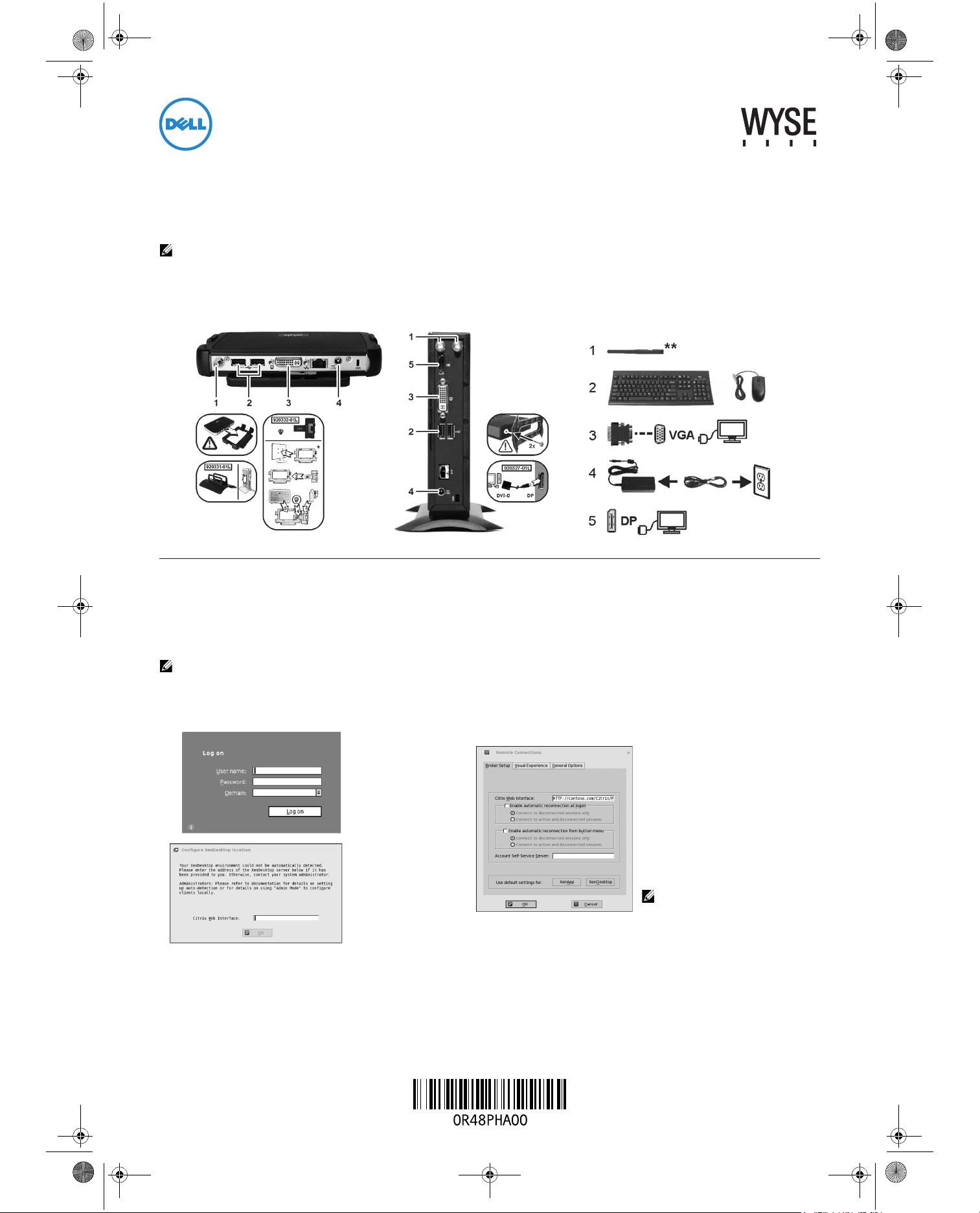
Dell Wyse Xenith 2
Dell Wyse Xenith Pro 2 Components may vary based on model and location.
* Make sure the monitor and the T00X zero clients are turned off and disconnected from AC power before VESA mounting (assemble with the 920275-03L screw kit; insert the zero client
with cables facing down or to the side, but never facing up).
** Wireless option not available in all localities.
Administrators: Use DCHP
Option Tag #181 to auto
detect the XenDesktop
environment (for
information go to the Dell
Wyse Knowledge Base and
search for Solution 19575).
If you do not see a Log on
dialog box, nstead see this
Configure XenDesktop
location message, click OK
In the Remote Connections dialog box
that appears, enter the XenApp or
XenDesktop Broker Server URL in the
Citrix Web Interface box (provided to you
by your administrator). If instructed to do
so by your administrator, click the
XenApp or XenDesktop button (after
clicking the button and clicking OK, the
system will restart to apply the new
settings for the XenApp or XenDesktop
default settings). If you are not instructed
to click the XenApp or XenDesktop
button, click OK.
After clicking OK, the XenDesktop logon
screen appears.
NOTE: If you do not see a Log on
dialog box, contact your IT
department for help. Review
administrators guide for more details.
R48PHA00.fm Page 1 Wednesday, September 3, 2014 12:16 PM
Wyse Xenith 2 (3000) / Dell Wyse Xenith Pro 2 (5000)
Quick-StartGuide Dell
Products: T00X, D00DX
Use the easy 2-step process to quickly connect your Dell Wyse Xenith zero client to your Citrix XenDesktop environment.
Refer to the administrators guide for more detailed information.
NOTE: Please read the Caution Statements on the reverse of this document before setting up and operating Wyse Xenith.
Step 1: Setting Up Dell Wyse Xenith
Step 2: Connecting to Your Desktop
Plug in the network cable to your zero client, and then press the power button to turn on Wyse Xenith to see the XenDesktop logon screen. Simply enter your
User name, Password, and Domain (provided to you by an administrator) and click Log on. After authentication is successful, your desktop is presented for use.
NOTE: If you have more than one connection assigned, you will see the list of desktops from which you can select.
Page 2

R48PHA00.fm Page 2 Wednesday, September 3, 2014 12:16 PM
Shutting Down Dell Wyse Xenith
Press the power button on Dell Wyse 3000/5000 to shutdown.
Signing Off from Dell Wyse Xenith
After you disconnect from your desktop, if you are not automatically signed
off from Dell Wyse Xenith, you can use the Shutdown icon in the Dell Wyse
Xenith toolbar to select Sign-off from account.
Administrators: Refer to the administrators guide to set up auto-signoff from
Dell Wyse Xenith.
Need more information?
Dell Reference Guides - Documentation is available at:
www.dell.com/wyse/manuals
Dell Support - Latest software images are available at:
www.dell.com/wyse/downloads
Dell Device Manager - Information about Wyse remote management
software is available at: www.dell.com/wyse/WDM
Dell WSM - Information about Dell WSM software is available at:
www.dell.com/wyse/WSM
Dell and the Environment - Information about Wyse compliance with RoHS
and with the Waste Electrical and Electronic Equipment (WEEE) is available at:
www.dell.com/environment
Dell and Recycling - Information about recycling unwanted Dell product
within the United States is available at: www.dell.com/recycling
Dell Warranty - The standard warranty is three years from the date of
purchase.
Power Sources
• For regulatory compliance use only the power adapter that comes
with your device or a Dell-approved equivalent. For proper
replacement compare the labels on both device and power adapter to
ensure that their voltages match.
WARNING: Use of any other power adapter may damage your device
or the power adapter.
• The damage caused by an improper power adapter is not covered by
warranty. Accidental loss of power can damage the device. Avoid
connecting it to any power outlet which can be accidentally switched
off. Do not hard reset the device by holding down the power button
during normal operation.
• When turning off the device, be sure to perform a complete shutdown
(via the user interface or a light press on the power button). Do not
disconnect the AC power cord, DC power cord, or shut off power at a
circuit breaker (including power strips), etc., to turn off the device.
• Surge protectors for electrical devices are recommended in areas of
lightning. However, when lightning is occurring, your equipment
should be properly shut down and unplugged from AC power until the
storm has passed.
• Be very careful to not interrupt power while the device is downloading
a software update.
Battery
• The device contains an internal button cell battery replaceable by Dell
or one of our Authorized Service Centers. For service, visit
ww.dell.com/wyse/acs.
WARNING: There is a risk of explosion if the battery is replaced by an
incorrect type. Always dispose of used batteries according to the
instructions accompanying the battery.
WARNING: Perchlorate Materials - Special Handling May Be Required
under California Code of Regulations, title 22. (Only required within
the USA.)
WARNING: Listening to audio at high volume levels for extended
durations can damage your hearing.
Safety Guidelines
Improper connection or use of this product could result in component failure
or undesired interference.
Read the following guidelines before setting up and operating your device.
Setup
• Do not connect to AC power until all other connections (including the
power adapter) are made. Connecting or disconnecting components
or equipment on the back panel when the device is receiving AC
power can cause power surges and damage the device.
• Do not force a connector into its socket. If any undue resistance is
encountered, ensure that the connector is correctly oriented to the
receptacle.
• Not all USB devices are supported; check with Dell or your Dell
representative to find out if a particular device is supported on your
device.
• For wireless usage and requirements, refer to the regulatory notices in
the device’s documentation.
Venting and Care
• Mount the device only as shown or in accordance with the instructions
provided with Dell-approved device to avoid any damage.
• Allow sufficient space around the device for ventilation; do not place
the device in any enclosure that restricts airflow around the device; do
not place any objects on the device or block the vent outlets. Find
environmental operating specifications in the product Spec Sheet at
www.dell.com/wyse/xenith3.
________________________________________________________________
Copyright © 2014 Dell Inc. All rights reserved.
This product is protected by U.S. and international copyright and intellectual
property laws. Dell and the Dell logo are trademarks of Dell Inc. in the United
States and/or other jurisdictions. All other marks and names mentioned
herein may be trademarks of their respective companies.
Sept 2014 Dell PN: R48PH Rev: A00
