Page 1
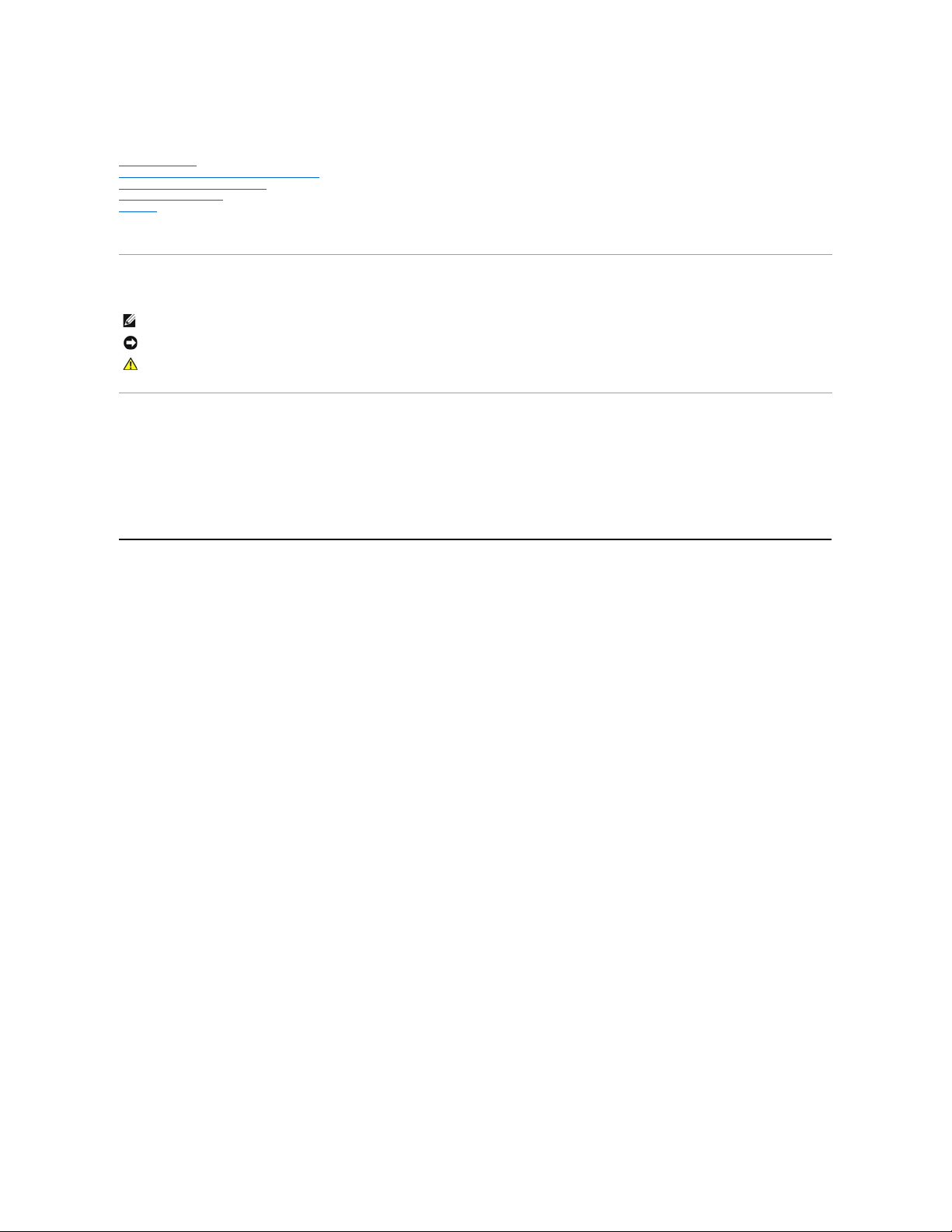
Dell™PowerEdge™SC420SystemsUser'sGuide
System Overview
Using the Dell OpenManage Server Assistant
Using the System Setup Program
Technical Specifications
Glossary
Model DHM
Notes, Notices, and Cautions
Information in this document is subject to change without notice.
©2004DellInc.Allrightsreserved.
Reproduction in any manner whatsoever without the written permission of Dell Inc. is strictly forbidden.
Trademarks used in this text: Dell, the DELL logo, PowerEdge, and Dell OpenManage are trademarks of Dell Inc.; Intel, Celeron, and Pentium are registered trademarks of Intel
Corporation; Microsoft, Windows, and MS-DOS are registered trademarks of Microsoft Corporation; Red Hat is a registered trademark of Red Hat, Inc.; UNIX is a registered
trademark of The Open Group in the United States and other countries.
Other trademarks and trade names may be used in this document to refer to either the entities claiming the marks and names or their products. Dell Inc. disclaims any
proprietary interest in trademarks and trade names other than its own.
Initial release: May 2004
NOTE: A NOTE indicates important information that helps you make better use of your computer.
NOTICE: A NOTICE indicates either potential damage to hardware or loss of data and tells you how to avoid the problem.
CAUTION: A CAUTION indicates a potential for property damage, personal injury, or death.
Page 2
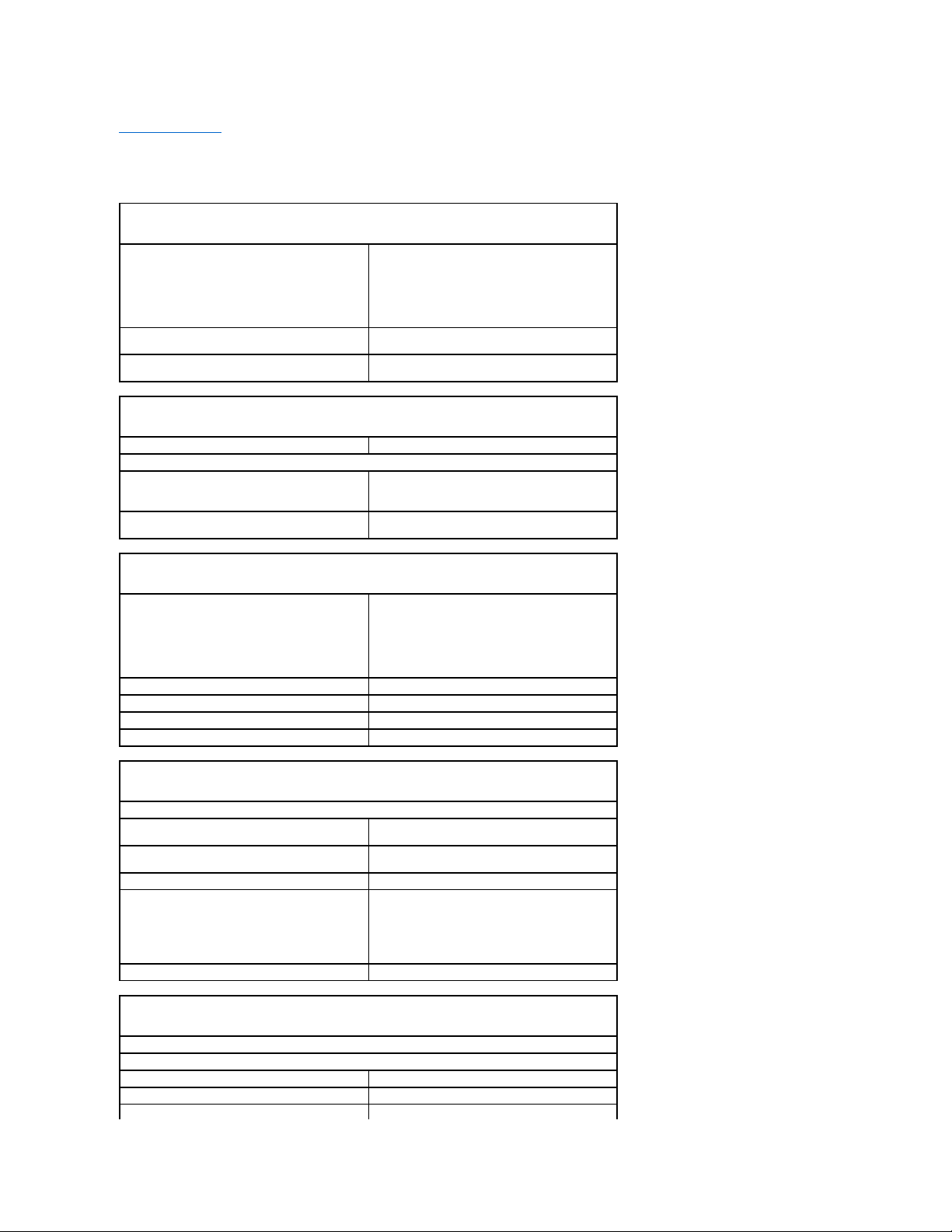
Back to Contents Page
Technical Specifications
Dell™PowerEdge™SC420SystemsUser'sGuide
Processor
Processor type
Intel®Pentium®4 processor with a minimum clock
speed of at least 2.8 GHz
or
Intel Celeron®processor with a minimum clock speed
of at least 2.8 GHz
Internal cache
Atleast1MB(IntelPentium4processor)and256KB
(Intel Celeron processor)
Front-side bus speed
800MHz(IntelPentium4processor)and533MHz
(Intel Celeron processor)
ExpansionBus
Bus type
PCI Express and PCI
Expansion slots
PCIe
2.5-GHz PCI Express x8, 3.3-V, 12-V (slot 1)
2.5-GHz PCI Express x1, 3.3-V, 12-V (slot 5)
PCI
Three 5-V, half-length, 32-bit, 33-MHz (slots 2
through 4)
Memory
Architecture
72-bit, ECC, PC-3200, Unbuffered, DDR II SDRAM,
DIMMs, rated for 400-MHz operation
or
72-bit, ECC, PC-4300, Unbuffered, DDR II SDRAM,
DIMMs, rated for 533-MHz operation
Memory module sockets
Four 240-pin
Memory module capacities
256 MB, 512 MB, or 1 GB
Minimum RAM
256 MB (one 256-MB module)
Maximum RAM
4 GB Drives
Hard drives
SATA
Up to two non-hot-plug, 1-inch, internal SATA hard
drives with the integrated SATA controller
SCSI
Up to two non-hot-plug, 1-inch, internal SCSI drives
with a SCSI controller card
Diskette drive
One optional 3.5-inch, 1.44-MB
CD drive
One IDE CD, DVD, CD-RW/DVD combination, or DVDRW
NOTE: DVD devices are data only.
Tape drives
One optional 5.25-inch, or one IDE tape device
Connectors
Externally accessible
Back
NIC
RJ-45 (for integrated 1-Gigabit NICs)
Parallel
25-pin
PS/2-style keyboard
6-pin mini-DIN
Page 3
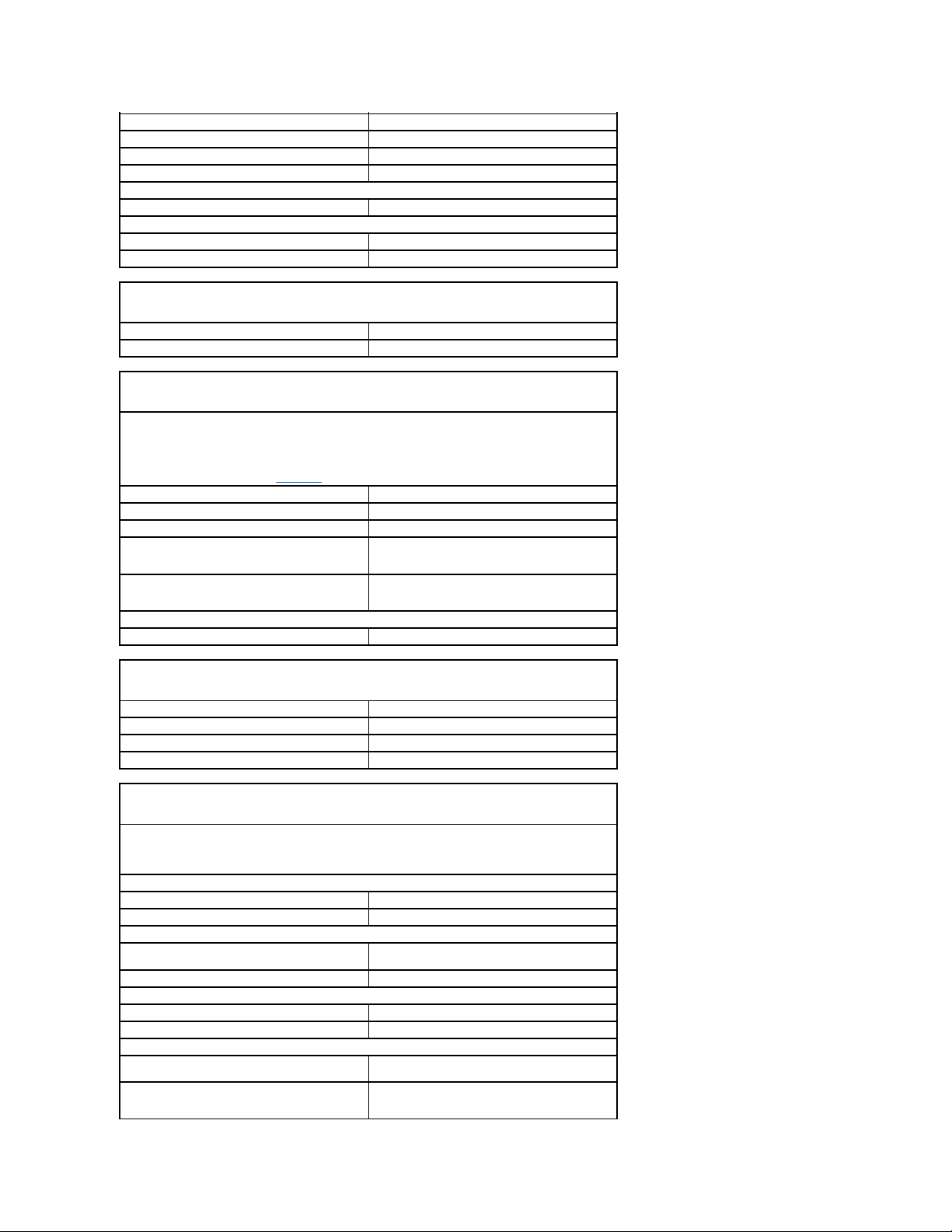
PS/2-compatible mouse
6-pin mini-DIN
Serial
9-pin, DTE, 16550-compatible
USB
Two 4-pin, version 2.0
Video
15-pin VGA
Front
USB
Two 4-pin
Internally accessible
IDE channels
Two 40-pin
SATA channels
Two 7-pin
Video
Video type
Embedded
Video memory
8 MB Power
AC power supply
NOTICE: Ensure that the voltage selection switch on the power supply is set to the appropriate voltage
before turning on the power. See Figure1-2 for the location of the switch.
Wattage
305 W
Voltage
115–230 VAC, 60/50 Hz, 7.0–3.5 A
Heat dissipation
1040 BTU/hr maximum
Maximum inrush current (115 VAC)
Under typical line conditions and over the entire
system ambient operating range, the inrush current
mayreach35Afor10msorless.
Maximum inrush current (230 VAC)
Under typical line conditions and over the entire
system ambient operating range, the inrush current
mayreach70Afor10msorless.
Batteries
System battery
CR 2032 3.0-V lithium ion coin cell
Physical
Height
49.1 cm (16.77 in)
Width
22.2 cm (7.5 in)
Depth
48.8 cm (17.67 in)
Weight (maximum configuration)
19 kg (41.9 lb.)
Environmental
NOTE: For additional information about environmental measurements for specific system configurations, see
www.dell.com/environmental_datasheets.
Temperature
Operating
10°to35°C(50°to95°F)
Storage
–40°to65°C(–40°to149°F)
Relative humidity
Operating
8% to 85% (noncondensing) with a maximum
humidity gradation of 10% per hour
Storage
5% to 95% (noncondensing)
Maximum vibration
Operating
0.25 G at 3–200 Hz for 15 min.
Storage
0.5 G at 3–200 Hz for 15 min.
Maximum shock
Operating
One shock pulse in the positive z axis (one pulse on
each side of the system) of 41 G for up to 2 ms
Storage
Six consecutively executed shock pulses in the
positive and negative x, y, and z axes (one pulse on
each side of the system) of 71 G for up to 2 ms
Page 4
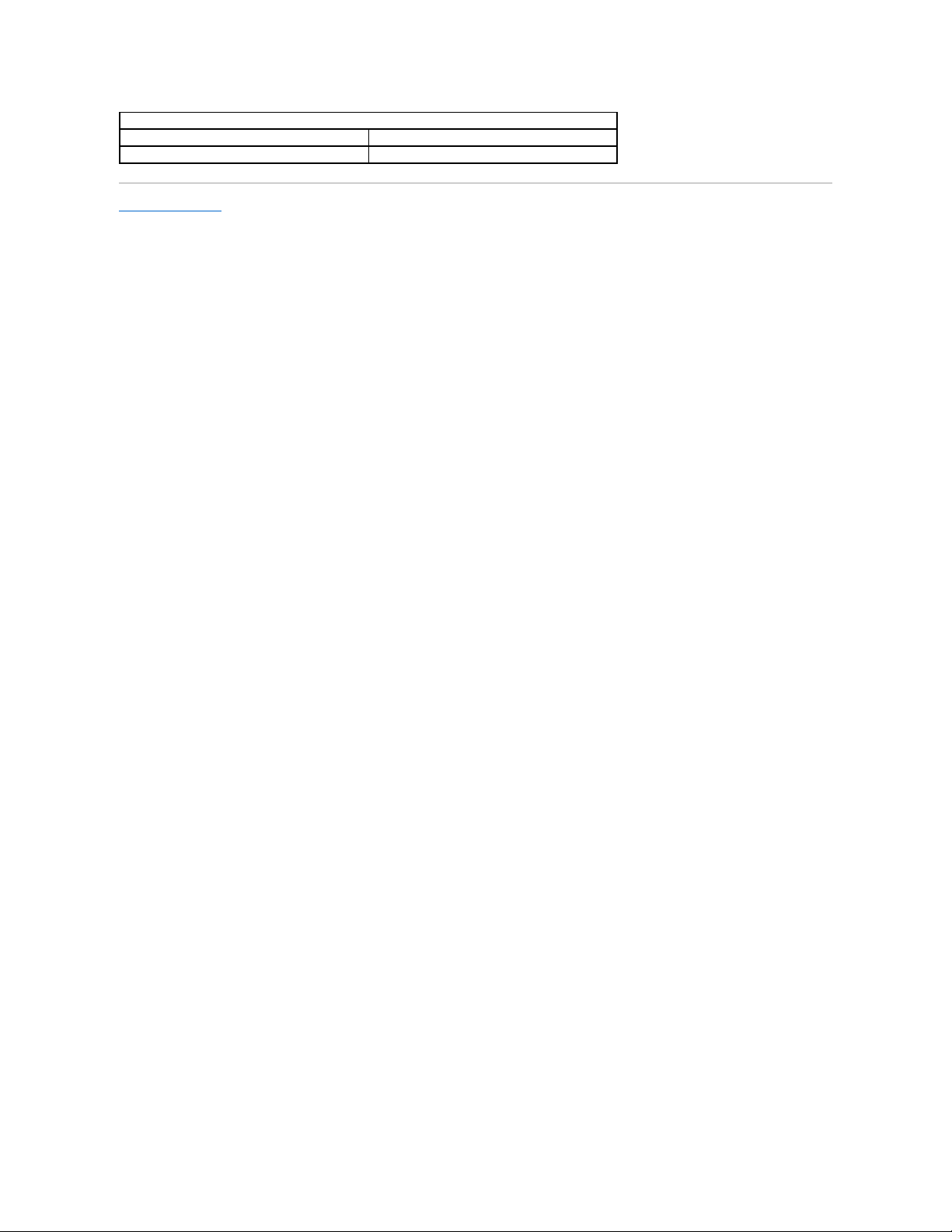
Back to Contents Page
Altitude
Operating
–16 to 3048 m (–50 to 10,000 ft.)
Storage
–16 to 10,600 m (–50 to 35,000 ft.)
Page 5
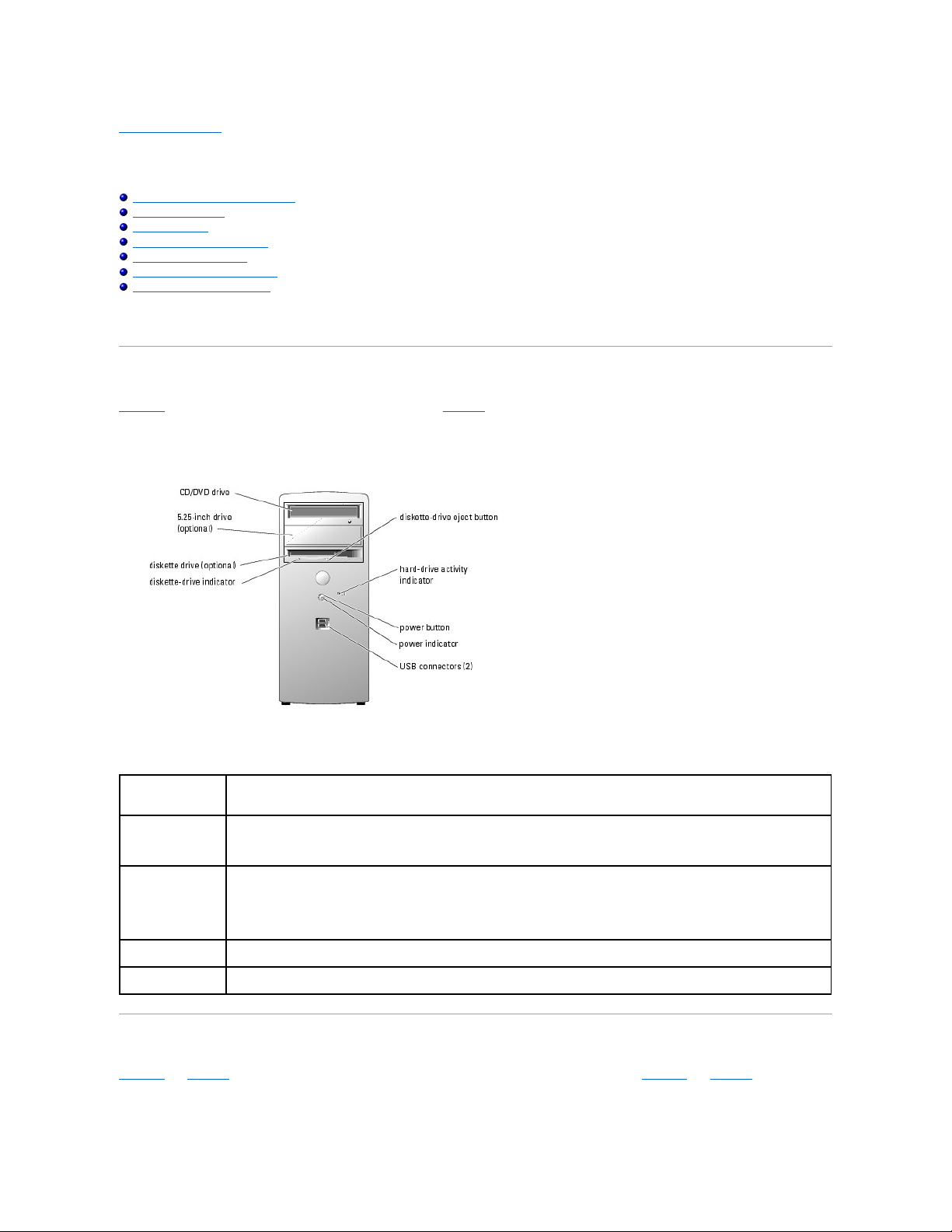
Back to Contents Page
System Overview
Dell™PowerEdge™SC420SystemsUser'sGuide
Front-Panel Features and Indicators
Back-Panel Features
System Features
Supported Operating Systems
Power Protection Devices
Other Documents You May Need
Obtaining Technical Assistance
This section describes the major hardware and software features of your system and provides information about the indicators on the system's front and back
panels. It also provides information about other documents you may need to set up your system and how to obtain technical assistance.
Front-Panel Features and Indicators
Figure1-1 shows the front-panel features and indicators of the system. Table1-1 describes some of these features and indicators. For more information about
indicator codes, see your Installation and Troubleshooting Guide.
Figure 1-1. Front-Panel Features and Indicators
Table 1-1. Front-Panel Buttons and Indicators
Back-Panel Features
Figure1-2 and Table1-2 provide information about the back-panel features and diagnostic indicators of the system. Figure1-3 and Table1-3 provide
information about NIC indicators. For more information about back-panel indicators, see your Installation and Troubleshooting Guide.
Figure 1-2. Back-Panel Features
Button/Indicator
Description
Power button
Turns system power off and on.
If you turn off the system using the power button, the system can perform an orderly shutdown before power is turned off. If the
power button is pressed for more than 4 seconds, the system power will turn off regardless of the current operating system state.
Power indicator
Off indicates the system is off. Solid green indicates that the system is in a normal operating state. Amber blinking indicates that the
system is powering up. Solid amber indicates that the power supply is good.
To exit from a power-saving state, briefly press the power button or click or move the mouse.
For more information, see your Installation and Troubleshooting Guide.
Hard-drive activity
indicator
Green blinking indicates data is being read from or written to the internal hard drives that are connected to the hard-drive controller.
Diskette drive
indicator
Green light indicates disk-drive activity.
Page 6
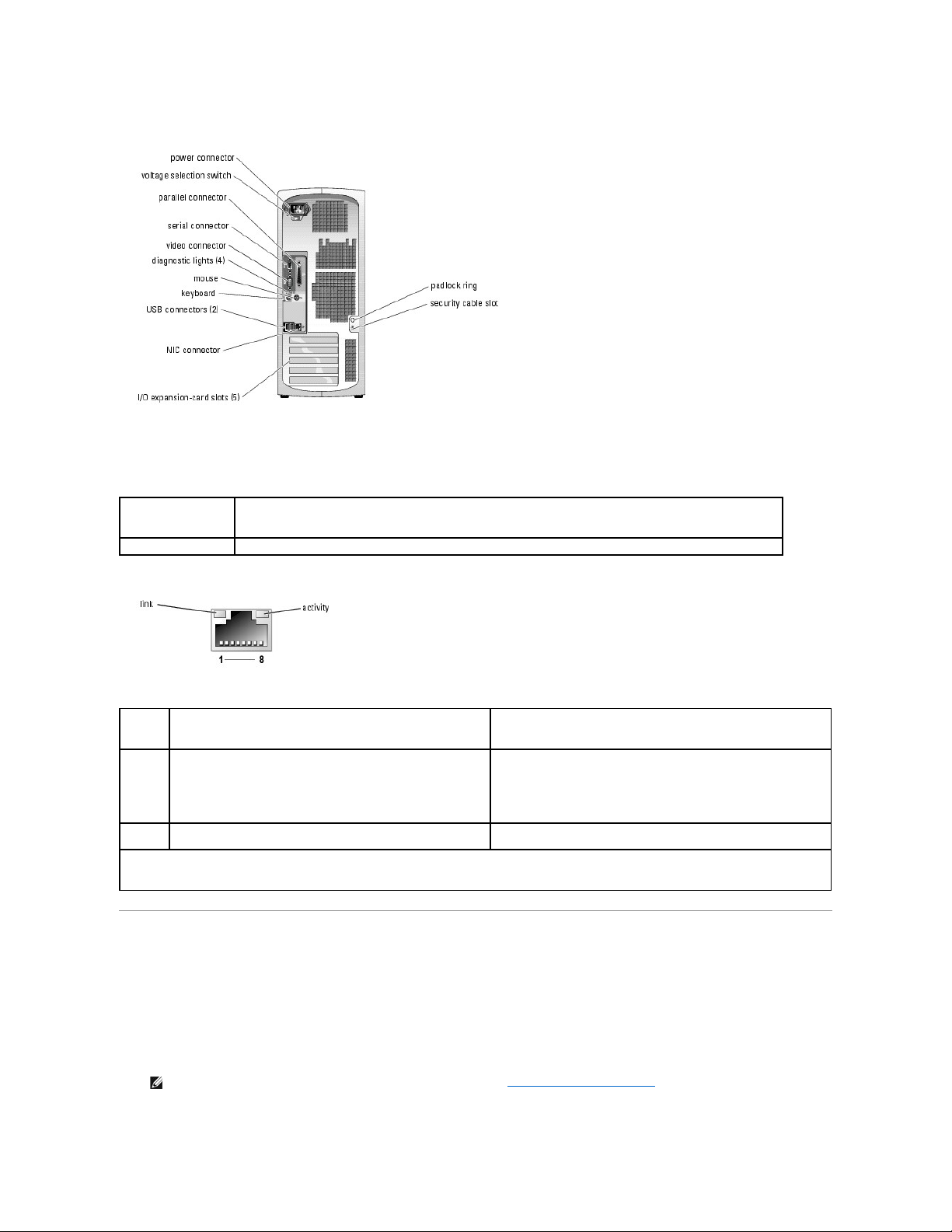
Table 1-2. Back-Panel Indicators
Figure 1-3. NIC Indicators
Table 1-3. NIC Indicators
System Features
Your system offers the following features:
l One of the following processors:
¡ Intel®Pentium®4 processor with a minimum clock speed of at least 2.8 GHz, and front-side bus speed of at least 800 MHz and at least 1 MB of
internal cache
¡ Intel Celeron®processor with a minimum clock speed of at least 2.8 GHz, and front-side bus speed of at least 533 MHz and at least 256 KB of
internal cache
l A minimum of 256 MB of 400-MHzDDRIISDRAMmemory,upgradabletoamaximumof4GB533-MHz DDR II SDRAM memory by installing 256-MB, 512-
Button/Indicator
Description
Diagnostic indicators (4)
Aids in diagnosing and troubleshooting the system. For more information, see your Installation and Troubleshooting Guide.
Indicator
Normal Operation
Error Condition
Link
Green indicates that a 10-Mbps network connection exists.
Orange indicates that a 100-Mbps network connection exists.
Yellow indicates that a 1-Gbps(or1000Mbps)networkconnection
exists.
Off indicates that the NIC is not detecting a physical connection to the
network.
Activity
Flashing or steady yellow indicates that the NIC is transmitting or
receiving network data.
When off at the same time that the link indicator is off, the NIC is not
connected to the network.
NOTE: If the NIC is disabled in System Setup, both the link and activity indicators will be "off" regardless of whether an active network connection is present.
NOTE: Use the System Setup program to view processor information. See "Using the System Setup Program."
Page 7
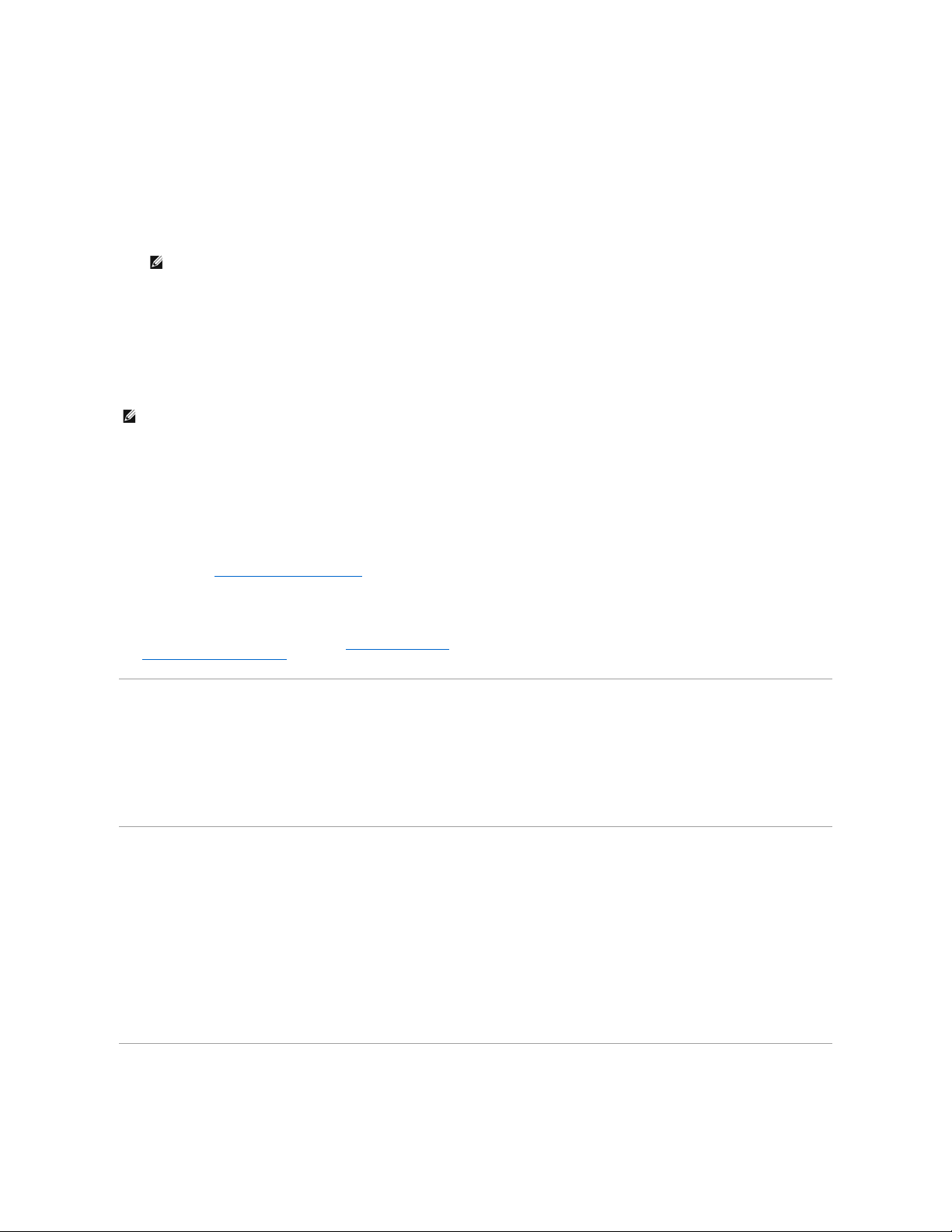
MB, or 1-GB unbuffered ECC memory modules in the four memory module sockets on the system board
l Support for the following internal hard-drive (non-hot-plug) configurations:
¡ Up to two internal 1-inch SATA hard drives with an integrated SATA controller
or
¡ Up to two internal 1-inch SCSI hard drives with a SCSI controller card
l One 3.5-inch peripheral drive bay for the optional diskette drive, and two 5.25-inch bays for the following supported drives: CD, DVD, combination CD-
RW/DVD, DVD-RW (data only), or tape backup device
l Support for software RAID level 1
l Support for USB 2.0
l Chassis intrusion alert
The system board includes the following built-in features:
l Dual-channel IDE controller that supports up to two supported devices including IDE CD, DVD, CD-RW/DVD combination drive, or DVD-RW, and an IDE
tape backup device
l SATA controller that supports up to two cabled SATA hard drives
l Three 32-bit, 33-MHz I/O expansion card slots, one 2.5-GHz PCIe x1 expansion slot, and one 2.5-GHz PCIe x8 expansion slot
l Embedded video with 8 MB of SDRAM video memory (nonupgradable), and a maximum resolution of 1600 x 1280 pixels and 16.7 million colors
(noninterlaced)
l An integrated Gigabit Ethernet NIC, capable of supporting 1000-Mbps, 100-Mbps, or 10-Mbps data rates, with support for PXE and Wake-on-LAN
The following software is included with your system:
l The System Setup program for quickly viewing and changing the system configuration information for your system. For more information on this
program, see "Using the System Setup Program."
l Enhanced security features, including a system password and a setup password, available through the System Setup program.
l Diagnostics for evaluating your system's components and devices. For information on using the system diagnostics, see "Running the System
Diagnostics" in your Installation and Troubleshooting Guide.
For more information about specific features, see "Technical Specifications." For a list of documents that provide more information on your system's features,
see "Other Documents You May Need."
Supported Operating Systems
Your system supports the following operating systems:
l Microsoft®Windows®Server 2003, Standard Edition
l Windows Small Business Server 2003
l Red Hat®Enterprise Linux ES (Version 3)
Power Protection Devices
Certain devices protect your system from the effects of problems such as power surges and power failures.
l PDU — Uses circuit breakers to ensure that the AC current load does not exceed the PDU's rating.
l Surge protector — Prevents voltage spikes, such as those that may occur during an electrical storm, from entering the system through the electrical
outlet. They do not protect against brownouts, which occur when the voltage drops more than 20 percent below the normal AC line voltage level.
l Line conditioner — Maintains a system's AC power source voltage at a moderately constant level and provides protection from brownouts, but does not
protect against a complete power loss.
l UPS — Uses battery power to keep the system running when AC power is unavailable. The battery is charged by AC power while it is available so that
after AC power is lost, the battery can provide power to the system for a limited amount of time—from5minutestoapproximatelyanhour.AUPSthat
provides only 5 minutes of battery power allows you to save your files and to shut down the system. Use surge protectors and PDUs with all universal
power supplies, and ensure that the UPS is UL-safety approved.
Other Documents You May Need
NOTE: DVD devices are data only.
NOTE: DVD devices are data only.
Page 8

l The Getting Started Guide provides an overview of initially setting up your system.
l The Installation and Troubleshooting Guide describes how to troubleshoot the system and install or replace system components.
l Operating system documentation describes how to install (if necessary), configure, and use the operating system software.
l Documentation for any components you purchased separately provides information to configure and install these options.
l Updates are sometimes included with the system to describe changes to the system, software, and/or documentation.
l Release notes or readme files may be included to provide last-minute updates to the system or documentation or advanced technical reference material
intended for experienced users or technicians.
Obtaining Technical Assistance
If you do not understand a procedure in this guide or if the system does not perform as expected, see your Installation and Troubleshooting Guide.
Dell Enterprise Training and Certification is available; see www.dell.com/training for more information. This service may not be offered in all locations.
Back to Contents Page
The Product Information Guide provides important safety and regulatory information. Warranty information may be included within this document or as a
separate document.
NOTE: Always read the updates first because they often supersede information in other documents.
Page 9

Back to Contents Page
Using the Dell OpenManage Server Assistant
Dell™PowerEdge™SC420SystemsUser'sGuide
Starting the Server Assistant CD
Using the Server Setup Program
Updating Drivers and Utilities
Using the Utility Partition
The Dell OpenManage Server Assistant for PowerEdge SC Products CD contains utilities, diagnostics, and drivers to help you configure your system. You begin the
operating system installation with this CD if your operating system was not preinstalled on your system. A bootable utility partition on the system's hard drive
contains some of the same functionality as the Server Assistant CD.
Starting the Server Assistant CD
To configure your system and install your operating system, insert the Dell OpenManage Server Assistant for PowerEdge SC Products CD, and turn on or reboot
the system. The Dell OpenManage Server Assistant main screen appears.
The Server Assistant CD uses a standard Web browser interface. You can navigate the CD by using the mouse to click various icons and text links.
Click the Exit icon to exit Server Assistant. If you exit Server Assistant while in the Server Setup program, the system reboots to the standard operating
system boot partition.
If the CD does not boot, verify that the CD drive is specified first in the Boot Sequence option in the System Setup program (see "Using the System Setup
Program").
Using the Server Setup Program
If the operating system is not preinstalled or if you install an operating system at a later date, use the Server Setup program on the Server Assistant CD to
configure your system and install your operating system.
The Server Setup program guides you through tasks such as the following:
l Setting the system date and time
l Configuring your RAID controller (if applicable)
l Selecting and installing your operating system; specifying operating system-specific information
l Configuring hard drives
l Viewing the installation summary
To start the Server Setup program, click Server Setup on the Dell OpenManage Server Assistant main screen. Follow the instructions on the screen.
Updating Drivers and Utilities
You can update drivers and utilities on any system that has Microsoft® Internet Explorer 4.0 or later or Netscape Navigator 6.0 or later installed. When you
insert the CD into the CD drive on a system that uses a Microsoft Windows-based operating system, the system automatically starts the browser and displays
the Dell OpenManage Server Assistant main screen.
To update drivers and utilities, perform the following steps:
1. From the Dell OpenManage Server Assistant main screen, select the option for updating drivers and utilities.
2. Select the system model number from the drop-down box.
3. Select the type of drivers or utilities that you want to update.
4. Click Continue.
5. Select each driver or utility that you want to update.
You are prompted to either run the program or provide a location to save the files.
NOTE: Use the Server Assistant CD only if your operating system is not preinstalled on your system. Locate the operating system's Installation
Instructions document and follow the instructions to complete the installation process.
NOTE: You must have your operating system media available to install your operating system.
Page 10

6. Run the program or specify the location to save the files.
Using the Utility Partition
The utility partition is a bootable partition on the hard drive that contains system configuration and diagnostic utilities. When you start the utility partition, it
boots and provides an executable environment for the partition's utilities.
To start the utility partition, turn on or reboot the system. During POST, press <F10> after the following message appears:
<F10> = Utility Mode
The utility partition provides a text-based interface from which you can run the partition's utilities. To select a menu option, use either the arrow keys to
highlight the option and press <Enter> or type the number of the menu option. To exit the utility partition, press <Esc> from the Utility Partition main menu.
Table2-1 provides a sample list and explanation of the options that appear on the utility partition menu. These options are available even when the Server
Assistant CD is not in the CD drive.
Table 2-1. UtilityPartitionMainMenuOptions
Back to Contents Page
NOTE: The utility partition provides only limited MS-DOS® functionality and cannot be used as a general-purpose MS-DOS partition.
Option
Description
Run system diagnostics
Runs the system hardware diagnostics
Run RAID configuration utility
Runs the RAID configuration utility for integrated or card RAID controllers
NOTE: The options displayed may vary depending on your system configuration and may not include those listed here.
Page 11

Back to Contents Page
Using the System Setup Program
Dell™PowerEdge™SC420SystemsUser'sGuide
Entering the System Setup Program
Exiting the System Setup Program
System Setup Options
Password Features
After you set up your system, run the System Setup program to familiarize yourself with your system configuration and optional settings. Record the
information for future reference.
You can use the System Setup program to:
l Change the system configuration stored in NVRAM after you add, change, or remove hardware
l Set or change user-selectable options—for example, the time or date
l Enable or disable integrated devices
l Correct discrepancies between the installed hardware and configuration settings
Entering the System Setup Program
1. Turn on or restart your system.
2. Press <F2> immediately after you see the following message:
<F2> = System Setup
If your operating system begins to load before you press <F2>, allow the system to finish booting, and then restart your system and try again.
Responding to Error Messages
You can enter the System Setup program by responding to certain error messages. If an error message appears while the system is booting, make a note of
the message. Before entering the System Setup program, see "System Beep Codes" and "System Messages" in your Installation and Troubleshooting Guide for
an explanation of the message and suggestions for correcting errors.
Using the System Setup Program
Table3-1 lists the keys that you use to view or change information on the System Setup program screens and to exit the program.
Table 3-1. System Setup Program Navigation Keys
Exiting the System Setup Program
After you press <Esc> to exit the System Setup program, the Exit screen displays the following options:
l Save Changes and Exit Setup
NOTE: To ensure an orderly system shutdown, see the documentation that accompanied your operating system.
NOTE: After installing a memory upgrade, it is normal for your system to send a message the first time you start your system.
Keys Action
Up arrow and down
arrow
Moves to the previous or next field
Left arrow and right
arrow
Moves left or right in a field
<+> and <–> keys
Opens and closes submenus
<Enter>
Allows you to view the details for or modify an option, or allows you to confirm your setting change and moves the cursor back to
the option menu
<Esc>
Either moves your cursor back to the option menu without modifying an option, or opens the System Setup Exit screen
NOTE: For most of the options, any changes that you make are recorded but do not take effect until you restart the system.
Page 12

l Discard Changes and Exit Setup
l Return to Setup
System Setup Options
Main Screen
Figure3-1 shows an example of the main screen.
Figure 3-1. Main System Setup Program Screen
Table 3-2 through Table 3-10 lists the options and descriptions for each group of information fields that appear on the main System Setup program screen.
Table 3-2.SystemOptions
NOTE: The System Setup program defaults are listed under their respective options, where applicable.
Option
Description
System Info
Displays the System name, BIOS Version number, BIOS Date, Service Tag, Express Service Code, and Asset Tag.
Processor Info
Displays the following information for the processor installed in the system: Processor Type, Processor Clock Speed, Processor Bus
Speed, Processor Cache Size, Processor ID number, whether the processor is Hyperthreading Capable, and if the processor has 64-bit
Technology.
Memory Info
Displays the amount of Installed Memory, Memory Speed, Memory Channel Mode, and a description of the Memory Technology. This
option also displays a table that describes the memory size, whether the memory module is ECC capable, single or dual rank, type, and
organization.
Date/Time
Resets the system's internal calendar and clock.
Boot Sequence
(Diskette drive
default)
Determines the order in which the system searches for boot devices during system startup. Available options can include the diskette
drive, CD drive, hard drives, and CERC 2s.
Page 13

Table 3-3.DriveOptions
Table 3-4.OnboardDevicesOptions
Table 3-5.VideoOptions
Option
Description
Diskette Drive
(Internal default)
Enables and disables the diskette drives and sets read permission for the internal diskette drive. Off disables all diskette drives. USB
disables the internal diskette drive and enables a USB drive if the USB controller is enabled and a USB drive is connected. Internal
enables the internal diskette drive. Read Only enables the internal drive controller and allows the internal diskette drive read-only
permission.
NOTE: Diskette drives are optional and may not be part of your system.
Drive (0-3)
(On default)
Enables or disables an ATA or SATA device (such as hard-drive, CD drive, or DVD drive). Off disables the interface so that the device
cannot be used. On enables the interface so that the device can be used.
Displays the Controller type (ATA or SATA), Port number the drive is using, Drive ID number, Capacity, and whether the drive is
controlled by the BIOS.
NOTE: Drive 0 and drive 1 are reserved for SATA drives and drive 2 and drive 3 are reserved for ATA or IDE drives.
SATA Operation
(RAID
Autodetect/ATA
default)
Determines the integrated SATA controller's operating mode. RAID Autodetect/ATA enables RAID support if the drives are signed,
otherwise enables ATA drives. RAID On enables RAID every time the system is restarted and locks the settings for drive 0 and drive
1. RAID Off disables RAID and causes the SATA drives to operate in an ATA mode.
NOTICE: When using a SCSI RAID add-in controller card, set the integrated SATA controller's operating mode to RAID
Autodetect/ATA.
SMART Reporting
(Off default)
Determines whether hard-drive errors for internal drives are reported during system startup. Off does not report errors. On reports
errors.
Option
Description
Integrated
NIC
(On default)
Enables or disables the integrated NIC controller. Off disables the controller. On enables the controller.
NOTE: PXE and RPL is required only if you are booting to an operating system on another system; not if you are booting to an operating
system on a hard drive in this system.
USB
(On default)
Enables or disables the internal USB controller. Off disables the controller. On enables the controller. No Boot enables the controller but
disables the ability to boot from a USB device.
LPT Port
Mode
(PS/2
default)
Determines the mode of operation of the internal parallel port. Off disables the port. AT configures the port for IBM AT compatibility. PS/2
configures the port for IBM PS/2 compatibility. EPP configures the port for the EPP bidirectional protocol. ECP configures the port for the ECP
bidirectional protocol.
If you set the LPT Port Mode to ECP, the LPT Port DMA option appears in the option menu.
LPT Port
Address
(378 default)
Determines the address that the built-in parallel port uses.
LPT Port
DMA
(Off default)
Determines the DMA channel that the parallel port will use when it is in ECP mode. Off disables the DMA channel. DMA 1 selects the DMA 1
channel. DMA 3 selects the DMA 3 channel.
Serial Port
#1
(Auto default)
Serial Port 1 options are COM1, COM3, Auto, and Off.
When serial port 1 is set to Auto, the integrated port automatically maps to the next available port. Serial port 1 attempts to use COM1 first
and then COM3. If both addresses are in use for a specific port, the port is disabled.
If you set the serial port to Auto and add an expansion card with a port configured to the same designation, the system automatically
remaps the integrated port to the next available port designation that shares the same IRQ setting.
PS/2 Mouse
Port
(On default)
Enables or disables the integrated PS/2-compatible mouse controller. Off disables the controller. On enables the controller.
Option
Description
Primary
Video
Enables or disables the add-in video controller or the embedded video controller. Auto enables the add-in video controller. Onboard enables
the embedded video controller.
Page 14

Table 3-6.PerformanceOptions
Table 3-7.SecurityOptions
Table 3-8.PowerManagementOptions
Table 3-9.MaintenanceOptions
(Auto
default)
Option
Description
ECC Support
(On default)
Enables or disables the ECC functionality. On enables the ECC functionality. Off disables the ECC functionality.
HyperThreading
(On default)
Determines whether the physical processor appears as one or two logical processors. The performance of some applications improve with
additional logical processors installed. On enables hyperthreading. Off disables hyperthreading.
HDD Acoustic
Mode
(Performance
default)
Allows you to optimize IDE-drive performance and noise level based on personal preferences. Bypass is used for older drives. Quiet
slows drive performance but reduces drive noise. Suggested adjusts performance to the manufacturers preferred mode. Performance
increases drive performance but may increase drive noise.
Option
Description
Unlock Setup
Displays the current status of your system password and allows you to change the status.
Admin
Password
(Not Set
default)
Displays the current status of your System Setup program's password security feature and allows you to verify and assign a new admin
password.
NOTE: See "Using the Admin Password" for instructions on assigning a setup password and using or changing an existing setup password.
System
Password
(Not Set
default)
Displays the current status of your system's password security feature and allows you to verify and assign a new system password.
NOTE: See "Using the System Password" for instructions on assigning a system password and using or changing an existing system
password.
Password
Changes
(Unlocked
default)
Determines the interaction between the System password and the Setup password. Locked prevents a user with a valid Setup password
from being able to modify the System password. Unlocked allows a user with a valid Setup password to modify the system password.
Chassis
Intrusion
(On-Silent
default)
Enables or disables the chassis-intrusion detection feature. When set to On-Silent, chassis intrusion is detected but no warning message is
reported during start-up. When set to On, this field displays DETECTED when the chassis cover has been opened. Pressing any edit key
acknowledges the intrusion and arms the system to look for further security breaches. Off disables the chassis-intrusion detection feature.
Intrusion
Alert
Pressing the <Enter> key acknowledges the intrusion and arms the system to look for further security breaches.
Option
Description
AC
Recovery
(Last
default)
Determines how the system responds when AC power is re-applied after a power loss. Off commands the system to stay off when the power
is re-applied. You must press the front-panel power button before the system turns on. On commands the system to turn on when the power
is re-applied. Last commands the system to return to the last power state the system was in just before it was turned off.
Auto Power
On
(Off default)
Determines when to use the Auto Power Time setting to turn on the system. Off commands the system to not use the Auto Power Time
feature. Everyday turns on the system every day at the time set in Auto Power Time. Weekdays turns on the system every day from Monday
through Friday at the time set in Auto Power Time.
Auto Power
Time
Determines the time that you want the system to turn on.
Low Power
Mode
(Off default)
On conserves more power by removing power from most hardware features. Off conserves less power and removes power from fewer
hardware features.
Remote
Wake Up
(Off default)
Determines how the system is turned on remotely from the Suspend, Hibernate, or Off states. Off disables the NIC from waking up the
system. On enables the NIC to wake up the system. On w/ Boot to NIC enables the NIC to wake up the system and boot from the network.
If you want the system to perform a Remote Wake Up, you must first set Low Power Mode to Off.
Page 15

Table 3-10.POSTBehaviorOptions
Password Features
Your system is shipped to you without the system password feature enabled. If system security is a concern, operate your system only with system password
protection.
To change or delete an existing password, you must know the password (see "Deleting or Changing an Existing System Password"). If you forget your
password, you cannot operate your system or change settings in the System Setup program until a trained service technician changes the password jumper
setting to disable the passwords, and erases the existing passwords. This procedure is described in the Installation and Troubleshooting Guide.
Using the System Password
After a system password is assigned, only those who know the password have full use of the system. When the System Password option is Set, the system
prompts you for the system password after the system starts.
Assigning a System Password
Before you assign a system password, enter the System Setup program and check the System Password option.
When a system password is assigned, the setting shown for the System Password option is Set. If the setting shown for the Password Status is Unlocked,
you can change the system password. If the Password Status option is Locked, you cannot change the system password. When the system password
feature is disabled by a jumper setting, the system password is Disabled, and you cannot change or enter a new system password.
When a system password is not assigned and the password jumper on the system board is in the enabled (default) position, the setting shown for the
System Password option is Not Set and the Password Status field is Unlocked. To assign a system password:
1. Verify that the Password Status option is set to Unlocked.
2. Highlight the System Password option and press <Enter>.
3. Type your new system password.
You can use up to 32 characters in your password.
As you press each character key (or the spacebar for a blank space), a placeholder appears in the field.
The password assignment is not case-sensitive. However, certain key combinations are not valid. If you enter one of these combinations, the system
beeps. To erase a character when entering your password, press <Backspace> or the left-arrow key.
Option
Description
Load
Defaults
Allows you to restore all System Setup options to their factory defaults.
Event Log
Allows you to view the Event Log. Entries are marked R for Read and U for Unread. Mark All Entries Read puts an R to the left of all the
entries. Clear Log clears the Event Log.
Option
Description
Fast Boot
(On default)
When enabled, this feature reduces system startup time by bypassing some compatibility steps. Off does not skip any steps during
system startup. On starts the system more quickly.
Numlock Key
(On default)
Determines the functionality of the numeric keys on the right side of your keyboard. Off commands the right keypad keys to function
as arrows. On commands the right keypad keys to function as numbers.
POST Hotkeys
(Setup and Boot Menu
default)
Determines whether the sign-on screen displays a message stating the keystroke sequence that is required to enter the Setup
program or the Quickboot feature. Setup & Boot Menu displays both messages
(F2=Setup and F12=Boot Menu). Setup displays the setup message only (F2=Setup). Boot Menu displays the Quickboot message
only (F12=Boot Menu). None displays no message.
Keyboard Errors
(Report default)
When set to Report (enabled) and an error is detected during POST, the BIOS will display the error message and prompt you to
press <F1> to continue or press <F2> to enter System Setup.
When set to Do Not Report (disabled) and an error is detected during POST, the BIOS will display the error message and continue
booting the system.
NOTICE: The password features provide a basic level of security for the data on your system. If your data requires more security, use additional forms
of protection, such as data encryption programs.
NOTICE: Anyone can access the data stored on your system if you leave the system running and unattended without having a system password
assigned or if you leave your system unlocked so that someone can disable the password by changing a jumper setting.
Page 16

4. Press <Enter>.
5. To confirm your password, type it a second time and press <Enter>.
The setting shown for the System Password changes to Set.
6. Save and exit the System Setup program and begin using your system.
Using Your System Password to Secure Your System
When the Password Status option is set to Unlocked, you have the option to leave the password security enabled or to disable the password security.
To leave the password security enabled:
1. Turn on or reboot your system by pressing <Ctrl><Alt><Del>.
2. Type your password and press <Enter>.
When the Password Status option is set to Locked whenever you turn on your system or reboot your system by pressing <Ctrl><Alt><Del>, type your
password and press <Enter> at the prompt.
After you type the correct system password and press <Enter>, your system operates as usual.
If an incorrect system password is entered, the system displays a message and prompts you to re-enter your password. You have three attempts to enter the
correct password. After the third unsuccessful attempt, the system displays an error message showing the number of unsuccessful attempts and that the
system has halted and will shut down. This message can alert you to an unauthorized person attempting to use your system.
Even after you shut down and restart the system, the error message continues to be displayed until the correct password is entered.
Deleting or Changing an Existing System Password
1. Enter the System Setup program.
2. Highlight the System Password option, press <Enter> to access the system password window, and press <Enter> twice to clear the existing system
password.
The setting changes to Not Set.
3. If you want to assign a new system password, perform the steps in "Assigning a System Password."
Using the Admin Password
Assigning an Admin Password
You can assign (or change) an admin password only when the Admin Password option selected is Not Set. To assign a setup password:
1. Highlight the Admin Password option and press <Enter>.
2. Type your new admin password.
You can use up to 32 characters in your password.
As you press each character key (or the spacebar for a blank space), a placeholder appears in the field.
The password assignment is not case-sensitive. However, certain key combinations are not valid. If you enter one of these combinations, the system
beeps. To erase a character when entering your password, press <Backspace> or the left-arrow key.
NOTE: To escape from the field without assigning a system password, press <Enter> to move to another field, or press <Esc> at any time prior to
completing step 5.
NOTE: If you have assigned an admin password (see "Using the Admin Password"), the system accepts your admin password as an alternate system
password.
NOTE: You can use the Password Status option in conjunction with the System Password and Admin Password options to further protect your system
from unauthorized changes.
NOTE: To escape from the field without assigning a system password, press <Enter> to move to another field, or press <Esc> at any time prior to
completing step 5.
Page 17

3. Press <Enter>.
4. To confirm your password, type it a second time and press <Enter>.
The setting shown for the Admin Password changes to Set.
5. Save and exit the System Setup program and begin using your system.
The next time you enter the System Setup program, the system prompts you for the admin password.
A change to the Admin Password option becomes effective immediately (restarting the system is not required).
Operating With an Admin Password Set
If Admin Password is Set, you must enter the correct admin password before you can modify most of the System Setup options. When you start the System
Setup program, the program prompts you to enter a password.
If you do not enter the correct password in three attempts, the system lets you view, but not modify, the System Setup screens—with the following exception:
If System Password is not set to Set and is not locked through the Password Status option, you can assign a system password (however, you cannot
disable or change an existing system password).
Deleting or Changing an Existing Admin Password
1. Enter the System Setup program.
2. Highlight the Admin Password option, press <Enter> to access the admin password window, and press <Enter> twice to clear the existing admin
password.
The setting changes to Not Set.
3. If you want to assign a new admin password, perform the steps in "Assigning an Admin Password."
Disabling a Forgotten Password
See your Installation and Troubleshooting Guide.
Back to Contents Page
NOTE: You can use the Password Status option in conjunction with the Admin Password option to protect the system password from unauthorized
changes.
Page 18

Back to Contents Page
Glossary
Dell™PowerEdge™SC420SystemsUser'sGuide
This section defines or identifies technical terms, abbreviations, and acronyms used in your system documents.
A — Ampere(s).
AC — Alternating current.
ACPI — Advanced Configuration and Power Interface. A standard interface for enabling the operating system to direct configuration and power
management.
ambient temperature — The temperature of the area or room where the system is located.
ANSI — American National Standards Institute. The primary organization for developing technology standards in the U.S.
application — Software designed to help you perform a specific task or series of tasks. Applications run from the operating system.
ASCII — American Standard Code for Information Interchange.
asset tag — An individual code assigned to a system, usually by an administrator, for security or tracking purposes.
backup — A copy of a program or data file. As a precaution, back up your system's hard drive on a regular basis. Before making a change to the
configuration of your system, back up important start-up files from your operating system.
backup battery — A battery that maintains system configuration, date, and time information in a special section of memory when the system is turned off.
beep code — A diagnostic message in the form of a pattern of beeps from your system's speaker. For example, one beep, followed by a second beep, and
then a burst of three beeps is beep code 1-1-3.
BIOS — Basic input/output system. Your system's BIOS contains programs stored on a flash memory chip. The BIOS controls the following:
l Communications between the processor and peripheral devices
l Miscellaneous functions, such as system messages
bit — The smallest unit of information interpreted by your system.
blade — A module that contains a processor, memory, and a hard drive. The modules are mounted into a chassis that includes power supplies and fans.
BMC — Baseboard management controller.
boot routine — A program that clears all memory, initializes devices, and loads the operating system when you start your system. Unless the operating
systemfailstorespond,youcanreboot(alsocalledwarm boot) your system by pressing <Ctrl><Alt><Del>. Otherwise, you must restart the system by
pressing the reset button or by turning the system off and then back on.
bootable diskette — A diskette that is used to start your system if the system will not boot from the hard drive.
BTU — British thermal unit.
bus — An information pathway between the components of a system. Your system contains an expansion bus that allows the processor to communicate
with controllers for the peripheral devices connected to the system. Your system also contains an address bus and a data bus for communications between
the processor and RAM.
C — Celsius.
cache — A fast storage area that keeps a copy of data or instructions for quick data retrieval. When a program makes a request to a disk drive for data that
is in the cache, the disk-cache utility can retrieve the data from RAM faster than from the disk drive.
CD — Compact disc. CD drives use optical technology to read data from CDs.
cm — Centimeter(s).
cmos — Complementary metal-oxide semiconductor.
component — As they relate to DMI, components include operating systems, computer systems, expansion cards, and peripherals that are compatible with
DMI. Each component is made up of groups and attributes that are defined as relevant to that component.
COMn — The device names for the serial ports on your system.
control panel — The part of the system that contains indicators and controls, such as the power button and power indicator.
controller — A chip that controls the transfer of data between the processor and memory or between the processor and a peripheral.
conventional memory — The first 640 KB of RAM. Conventional memory is found in all systems. Unless they are specially designed, MS-DOS®programs are
limited to running in conventional memory.
coprocessor — A chip that relieves the system's processor of specific processing tasks. A math coprocessor, for example, handles numeric processing.
CPU — Central processing unit. See processor.
DC — Direct current.
DDR — Double-data rate. A technology in memory modules that potentially doubles the output.
device driver — A program that allows the operating system or some other program to interface correctly with a peripheral. Some device drivers—such as
network drivers—must be loaded from the config.sys file or as memory-resident programs (usually, from the autoexec.bat file). Others must load when you
start the program for which they were designed.
DHCP — Dynamic Host Configuration Protocol. A method of automatically assigning an IP address to a client system.
diagnostics — A comprehensive set of tests for your system.
DIMM — Dual in-line memory module. See also memory module.
DIN — Deutsche Industrie Norm.
directory — Directories help keep related files organized on a disk in a hierarchical, "inverted tree" structure. Each disk has a "root" directory. Additional
directories that branch off the root directory are called subdirectories. Subdirectories may contain additional directories branching off them.
DMA — Direct memory access. A DMA channel allows certain types of data transfer between RAM and a device to bypass the processor.
DMI — Desktop Management Interface. DMI enables the management of your system's software and hardware by collecting information about the system's
components, such as the operating system, memory, peripherals, expansion cards, and asset tag.
Page 19

DNS — Domain Name System. A method of translating Internet domain names, such as www.dell.com, into IP addresses, such as 143.166.83.200.
DRAM — Dynamic random-access memory. A system's RAM is usually made up entirely of DRAM chips.
DVD — Digital versatile disc.
ECC — Error checking and correction.
ECP — Extended capabilities port. A parallel connector design that provides improved bidirectional data transmission. Similar to EPP, it uses direct memory
access to transfer data and often improves performance.
EEPROM — Electronically erasable programmable read-only memory.
EMC — Electromagnetic compatibility.
EMI — Electromagnetic interference.
ERA — Embedded remote access. ERA allows you to perform remote, or "out-of-band," server management on your network server using a remote access
controller.
ESD — Electrostatic discharge.
ESM — Embedded server management.
expansion bus — Your system contains an expansion bus that allows the processor to communicate with controllers for peripherals, such as NICs.
expansion card — An add-in card, such as a NIC or SCSI adapter, that plugs into an expansion-card connector on the system board. An expansion card adds
some specialized function to the system by providing an interface between the expansion bus and a peripheral.
expansion-card connector — A connector on the system board or riser board for plugging in an expansion card.
F — Fahrenheit.
FAT — File allocation table. The file system structure used by MS-DOS to organize and keep track of file storage. The Microsoft®Windows®operating
systems can optionally use a FAT file system structure.
flash memory — A type of EEPROM chip that can be reprogrammed from a utility on diskette while still installed in a system; most EEPROM chips can only be
rewritten with special programming equipment.
format — To prepare a hard drive or diskette for storing files. An unconditional format deletes all data stored on the disk.
FSB — Front-side bus. The FSB is the data path and physical interface between the processor and the main memory (RAM).
ft — Feet.
FTP — File transfer protocol.
g — Gram(s).
G — Gravities.
Gb — Gigabit(s);1024megabitsor1,073,741,824bits.
GB — Gigabyte(s);1024megabytesor1,073,741,824bytes.However,whenreferringtohard-drive capacity, the term is usually rounded to 1,000,000,000
bytes.
graphics mode — A video mode that can be defined as x horizontal by y vertical pixels by z colors.
group — As it relates to DMI, a group is a data structure that defines common information, or attributes, about a manageable component.
guarding — A type of data redundancy in which a set of physical drives stores data and an additional drive stores parity data. See also mirroring, striping,
and RAID.
h — Hexadecimal. A base-16 numbering system, often used in programming to identify addresses in the system's RAM and I/O memory addresses for
devices. In text, hexadecimal numbers are often followed by h.
headless system — A system or device that functions without having a keyboard, mouse, or monitor attached. Normally, headless systems are managed
over a network using an Internet browser.
host adapter — A host adapter implements communication between the system's bus and the controller for a peripheral device. (Hard-drive controller
subsystems include integrated host adapter circuitry.) To add a SCSI expansion bus to your system, you must install or connect the appropriate host
adapter.
Hz — Hertz.
I/O — Input/output. A keyboard is an input device, and a monitor is an output device. In general, I/O activity can be differentiated from computational
activity.
ID — Identification.
IDE — Integrated drive electronics. A standard interface between the system board and storage devices.
integrated mirroring — Provides simultaneous physical mirroring of two drives. Integrated mirroring functionality is provided by the system's hardware. See
also mirroring.
internal processor cache — An instruction and data cache built into the processor.
IP — Internet Protocol.
IPX — Internet package exchange.
IRQ — Interrupt request. A signal that data is about to be sent to or received by a peripheral device travels by an IRQ line to the processor. Each peripheral
connection must be assigned an IRQ number. Two devices can share the same IRQ assignment, but you cannot operate both devices simultaneously.
jumper — Small blocks on a circuit board with two or more pins emerging from them. Plastic plugs containing a wire fit down over the pins. The wire connects
the pins and creates a circuit, providing a simple and reversible method of changing the circuitry in a board.
K — Kilo-; 1000.
Kb — Kilobit(s); 1024 bits.
KB — Kilobyte(s); 1024 bytes.
Kbps — Kilobit(s) per second.
KBps — Kilobyte(s) per second.
key combination — A command requiring you to press multiple keys at the same time (for example, <Ctrl><Alt><Del>).
kg — Kilogram(s); 1000 grams.
kHz — Kilohertz.
KMM — Keyboard/monitor/mouse.
Page 20

KVM — Keyboard/video/mouse. KVM refers to a switch that allows selection of the system from which the video
is displayed and for which the keyboard and mouse are used.
LAN — Local area network. A LAN is usually confined to the same building or a few nearby buildings, with all equipment linked by wiring dedicated specifically
to the LAN.
lb — Pound(s).
LCD — Liquid crystal display.
LED — Light-emittingdiode.Anelectronicdevicethatlightsupwhenacurrentispassedthroughit.
Linux — A version of the UNIX®operating system that runs on a variety of hardware systems. Linux is open source software, which is freely available;
however,thefulldistributionofLinuxalongwithtechnicalsupportandtrainingareavailableforafeefromvendorssuchasRedHatSoftware.
local bus — On a system with local-bus expansion capability, certain peripheral devices (such as the video adapter circuitry) can be designed to run much
faster than they would with a traditional expansion bus. See also bus.
LPT — Line printer terminal.
LVD — Low voltage differential.
m — Meter(s).
mA — Milliampere(s).
MAC address — Media Access Control address. Your system's unique hardware number on a network.
mAh — Milliampere-hour(s).
Mb — Megabit(s); 1,048,576 bits.
MB — Megabyte(s); 1,048,576 bytes. However, when referring to hard-drive capacity, the term is often rounded to mean 1,000,000 bytes.
Mbps — Megabits per second.
MBps — Megabytes per second.
MBR — Master boot record.
memory address — A specific location, usually expressed as a hexadecimal number, in the system's RAM.
memory module — A small circuit board containing DRAM chips that connects to the system board.
memory — An area in your system that stores basic system data. A system can contain several different forms of memory, such as integrated memory (ROM
and RAM) and add-in memory modules (DIMMs).
MHz — Megahertz.
mirroring — A type of data redundancy in which a set of physical drives stores data and one or more sets of additional drives stores duplicate copies of the
data. Mirroring functionality is provided by software. See also guarding, integrated mirroring, striping, and RAID.
mm — Millimeter(s).
ms — Millisecond(s).
MS-DOS®— Microsoft Disk Operating System.
NAS — Network Attached Storage. NAS is one of the concepts used for implementing shared storage on a network. NAS systems have their own operating
systems, integrated hardware, and software that are optimized to serve specific storage needs.
NIC — Network interface controller. A device that is installed or integrated in a system to allow connection to a network.
NMI — Nonmaskable interrupt. A device sends an NMI to signal the processor about hardware errors.
ns — Nanosecond(s).
NTFS — TheNTFileSystemoptionintheWindows2000operatingsystem.
NVRAM — Nonvolatile random-access memory. Memory that does not lose its contents when you turn off your system. NVRAM is used for maintaining the
date, time, and system configuration information.
parity — Redundant information that is associated with a block of data.
partition — You can divide a hard drive into multiple physical sections called partitions with the fdisk command. Each partition can contain multiple logical
drives. You must format each logical drive with the format command.
PCI — Peripheral Component Interconnect. A standard for local-bus implementation.
PDU — Power distribution unit. A power source with multiple power outlets that provides electrical power to servers and storage systems in a rack.
peripheral — An internal or external device, such as a diskette drive or keyboard, connected to a system.
PGA — Pin grid array. A type of processor socket that allows you to remove the processor chip.
pixel — A single point on a video display. Pixels are arranged in rows and columns to create an image. A video resolution, such as 640 x 480, is expressed
as the number of pixels across by the number of pixels up and down.
POST — Power-on self-test. Before the operating system loads when you turn on your system, the POST tests various system components such as RAM and
hard drives.
processor — The primary computational chip inside the system that controls the interpretation and execution of arithmetic and logic functions. Software
written for one processor must usually be revised to run on another processor. CPU is a synonym for processor.
protected mode — An operating mode that allows operating systems to implement:
l A memory address space of 16 MB to 4 GB
l Multitasking
l Virtual memory, a method for increasing addressable memory by using the hard drive
The Windows 2000 and UNIX 32-bit operating systems run in protected mode. MS-DOS cannot run in protected mode.
PS/2 — Personal System/2.
PXE — Preboot eXecution Environment. A way of booting a system via a LAN (without a hard drive or bootable diskette).
RAC — Remote access controller.
RAID — Redundantarrayofindependentdisks.Amethodofprovidingdataredundancy.SomecommonimplementationsofRAIDincludeRAID0,RAID1,
RAID5,RAID10,andRAID50.Seealsoguarding, mirroring, and striping.
RAM — Random-access memory. The system's primary temporary storage area for program instructions and data. Any information stored in RAM is lost when
you turn off your system.
Page 21

RAS — Remote Access Service. This service allows users running the Windows operating system to remotely access a network from their system using a
modem.
readme file — A text file, usually shipped with software or hardware, that contains information supplementing or updating the product's documentation.
read-only file — A read-only file is one that you are prohibited from editing or deleting.
ROM — Read-only memory. Your system contains some programs essential to its operation in ROM code. A ROM chip retains its contents even after you turn
off your system. Examples of code in ROM include the program that initiates your system's boot routine and the POST.
ROMB — RAID on motherboard.
rpm — Revolutions per minute.
RTC — Real-time clock.
SATA — Serial Advanced Technology Attachment. A standard interface between the system board and storage devices.
SCSI — Small computer system interface. An I/O bus interface with faster data transmission rates than standard ports.
SDRAM — Synchronous dynamic random-access memory.
sec — Second(s).
serial port — An I/O port used most often to connect a modem to your system. You can usually identify a serial port on your system by its 9-pin connector.
service tag — A bar code label on the system used to identify it when you call Dell for technical support.
SMART — Self-Monitoring Analysis and Reporting Technology. Allows hard drives to report errors and failures to the system BIOS and then display an error
message on the screen.
SMP — Symmetric multiprocessing. Used to describe a system that has two or more processors connected via a high-bandwidth link and managed by an
operating system, where each processor has equal access to I/O devices.
SNMP — Simple Network Management Protocol. A standard interface that allows a network manager to remotely monitor and manage workstations.
striping — Disk striping writes data across three or more disks in an array, but only uses a portion of the space on each disk. The amount of space used by a
"stripe" is the same on each disk used. A virtual disk may use several stripes on the same set of disks in an array. See also guarding, mirroring, and RAID.
SVGA — Super video graphics array. VGA and SVGA are video standards for video adapters with greater resolution and color display capabilities than
previous standards.
system board — As the main circuit board, the system board usually contains most of your system's integral components, such as the processor, RAM,
controllers for peripherals, and various ROM chips.
system configuration information — Data stored in memory that tells a system what hardware is installed and how the system should be configured for
operation.
system diskette — See bootable diskette.
system memory — See RAM.
System Setup program — A BIOS-based program that allows you to configure your system's hardware and customize the system's operation by setting
features such as password protection. Because the System Setup program is stored in NVRAM, any settings remain in effect until you change them again.
system.ini file — A start-up file for the Windows operating system. When you start Windows, it consults the system.ini file to determine a variety of options
for the Windows operating environment. Among other things, the system.ini file records which video, mouse, and keyboard drivers are installed for
Windows.
TCP/IP — Transmission Control Protocol/Internet Protocol.
termination — Some devices (such as the last device at each end of a SCSI cable) must be terminated to prevent reflections and spurious signals in the
cable. When such devices are connected in a series, you may need to enable or disable the termination on these devices by changing jumper or switch
settings on the devices or by changing settings in the configuration software for the devices.
UNIX — UniversalInternetExchange.UNIX,theprecursortoLinux,isanoperatingsystemwrittenintheCprogramminglanguage.
uplink port — A port on a network hub or switch used to connect to other hubs or switches without requiring a crossover cable.
UPS — Uninterruptible power supply. A battery-powered unit that automatically supplies power to your system in the event of an electrical failure.
USB — Universal Serial Bus. A USB connector provides a single connection point for multiple USB-compliant devices, such as mice and keyboards. USB devices
can be connected and disconnected while the system is running.
utility — A program used to manage system resources—memory, disk drives, or printers, for example.
UTP — Unshielded twisted pair. A type of wiring used to connect systems in a business or home to a telephone line.
V — Volt(s).
VAC — Volt(s) alternating current.
VDC — Volt(s) direct current.
VGA — Video graphics array. VGA and SVGA are video standards for video adapters with greater resolution and color display capabilities than previous
standards.
video adapter — The logical circuitry that provides (in combination with the monitor) your system's video capabilities. A video adapter may be integrated into
the system board or may be an expansion card that plugs into an expansion slot.
video driver — A program that allows graphics-mode application programs and operating systems to display at a chosen resolution with the desired number
of colors. Video drivers may need to match the video adapter installed in the system.
video memory — Most VGA and SVGA video adapters include memory chips in addition to your system's RAM. The amount of video memory installed primarily
influences the number of colors that a program can display (with the appropriate video drivers and monitor capabilities).
video resolution — Video resolution (800 x 600, for example) is expressed as the number of pixels across by the number of pixels up and down. To display a
program at a specific graphics resolution, you must install the appropriate video drivers and your monitor must support the resolution.
W — Watt(s).
WH — Watt-hour(s).
win.ini file — A start-up file for the Windows operating system. When you start Windows, it consults the win.ini file to determine a variety of options for the
Windows operating environment. The win.ini file also usually includes sections that contain optional settings for Windows application programs that are
installed on the hard drive.
Windows 2000 — An integrated and complete Microsoft Windows operating system that does not require MS-DOSandthatprovidesadvancedoperating
system performance, improved ease of use, enhanced workgroup functionality, and simplified file management and browsing.
Windows Powered — A Windows operating system designed for use on NAS systems. For NAS systems, the Windows Powered operating system is
dedicated to file service for network clients.
Windows Server 2003 — A set of Microsoft software technologies that enable software integration through the use of XML Web services. XML Web services
Page 22

Back to Contents Page
are small reusable applications written in XML that allow data to be communicated between otherwise unconnected sources.
XML — Extensible Markup Language. XML is a way to create common information formats and to share both the format and the data on the World Wide
Web, intranets, and elsewhere.
ZIF — Zero insertion force.
Page 23

Back to Contents Page
Dell™PowerEdge™SC420SystemsUser'sGuide
Notes, Notices, and Cautions
Information in this document is subject to change without notice.
©2004DellInc.Allrightsreserved.
Reproduction in any manner whatsoever without the written permission of Dell Inc. is strictly forbidden.
Trademarks used in this text: Dell, the DELL logo, PowerEdge, and Dell OpenManage are trademarks of Dell Inc.; Intel, Celeron, and Pentium are registered trademarks of Intel
Corporation; Microsoft, Windows, and MS-DOS are registered trademarks of Microsoft Corporation; Red Hat is a registered trademark of Red Hat, Inc.; UNIX is a registered
trademark of The Open Group in the United States and other countries.
Other trademarks and trade names may be used in this document to refer to either the entities claiming the marks and names or their products. Dell Inc. disclaims any
proprietary interest in trademarks and trade names other than its own.
Back to Contents Page
NOTE: A NOTE indicates important information that helps you make better use of your computer.
NOTICE: A NOTICE indicates either potential damage to hardware or loss of data and tells you how to avoid the problem.
CAUTION: A CAUTION indicates a potential for property damage, personal injury, or death.
