Dell PowerEdge 2650 User Manual [es]

Dell™ Systems
Rack Installation Guide
Guide d'installation du rack
Rack-Installationsanleitung
ラック取り付けガイド
Guía de instalación del estante
www.dell.com | support.dell.com
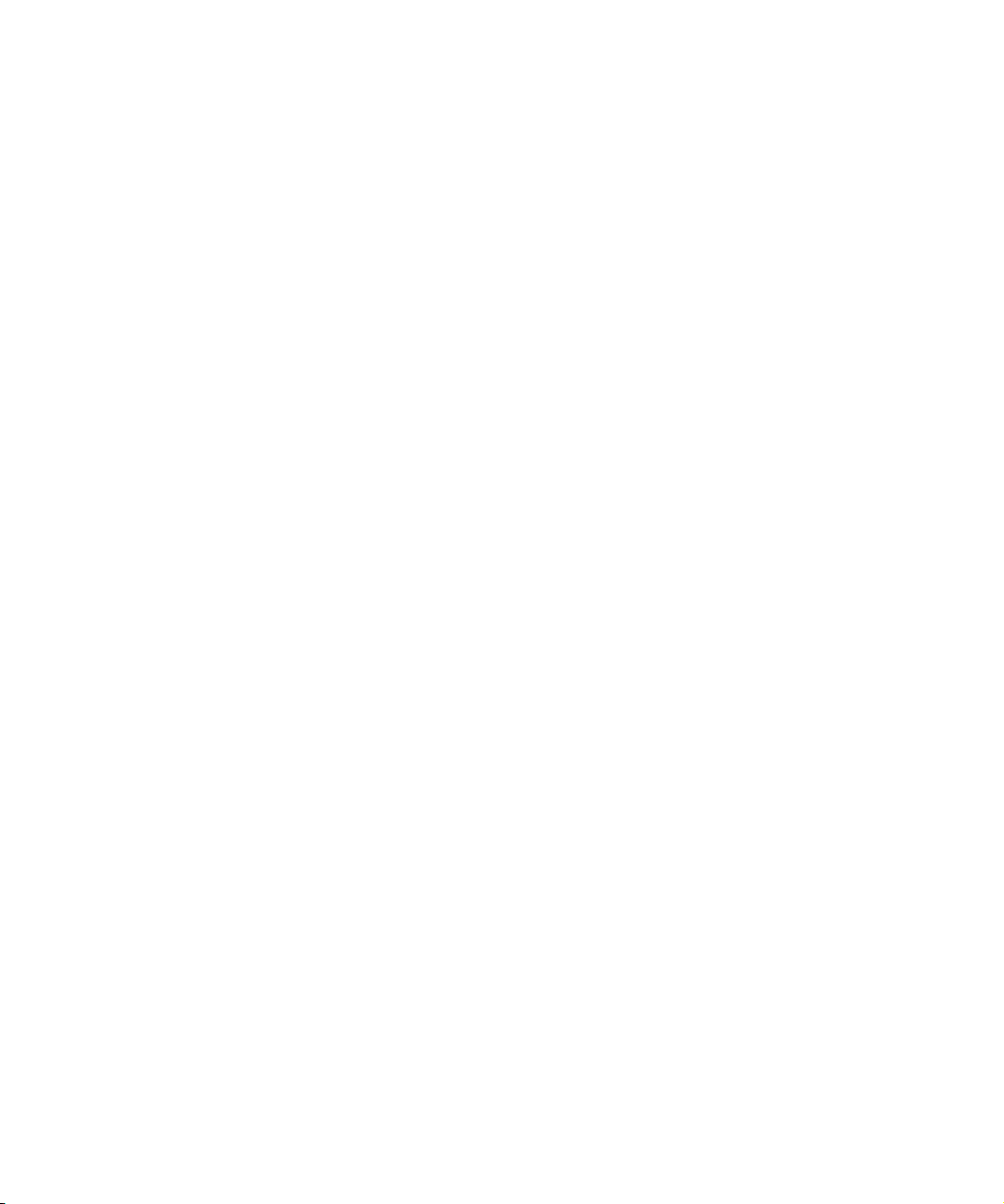
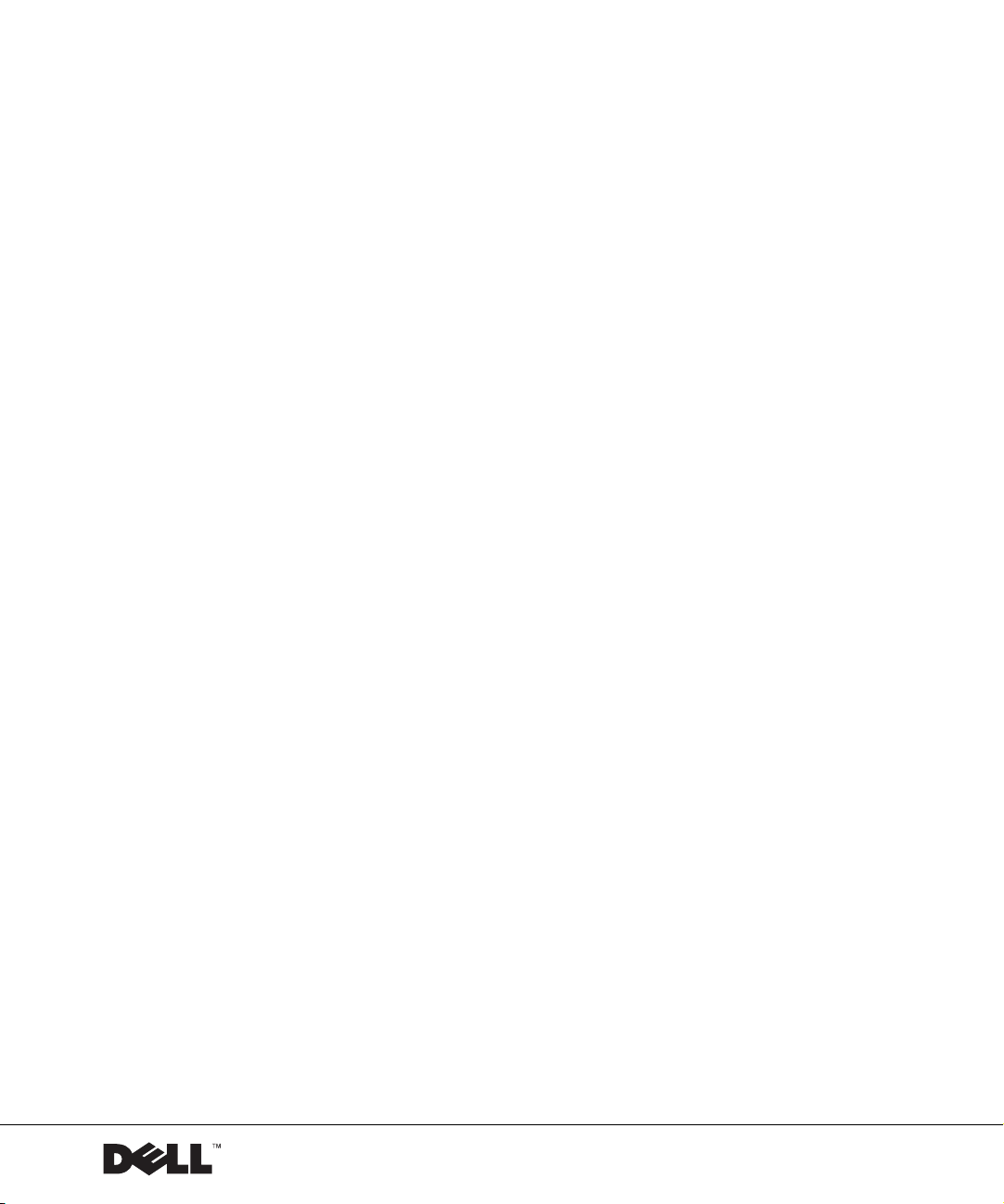
Dell™ Systems
Rack Installation Guide
www.dell.com | support.dell.com
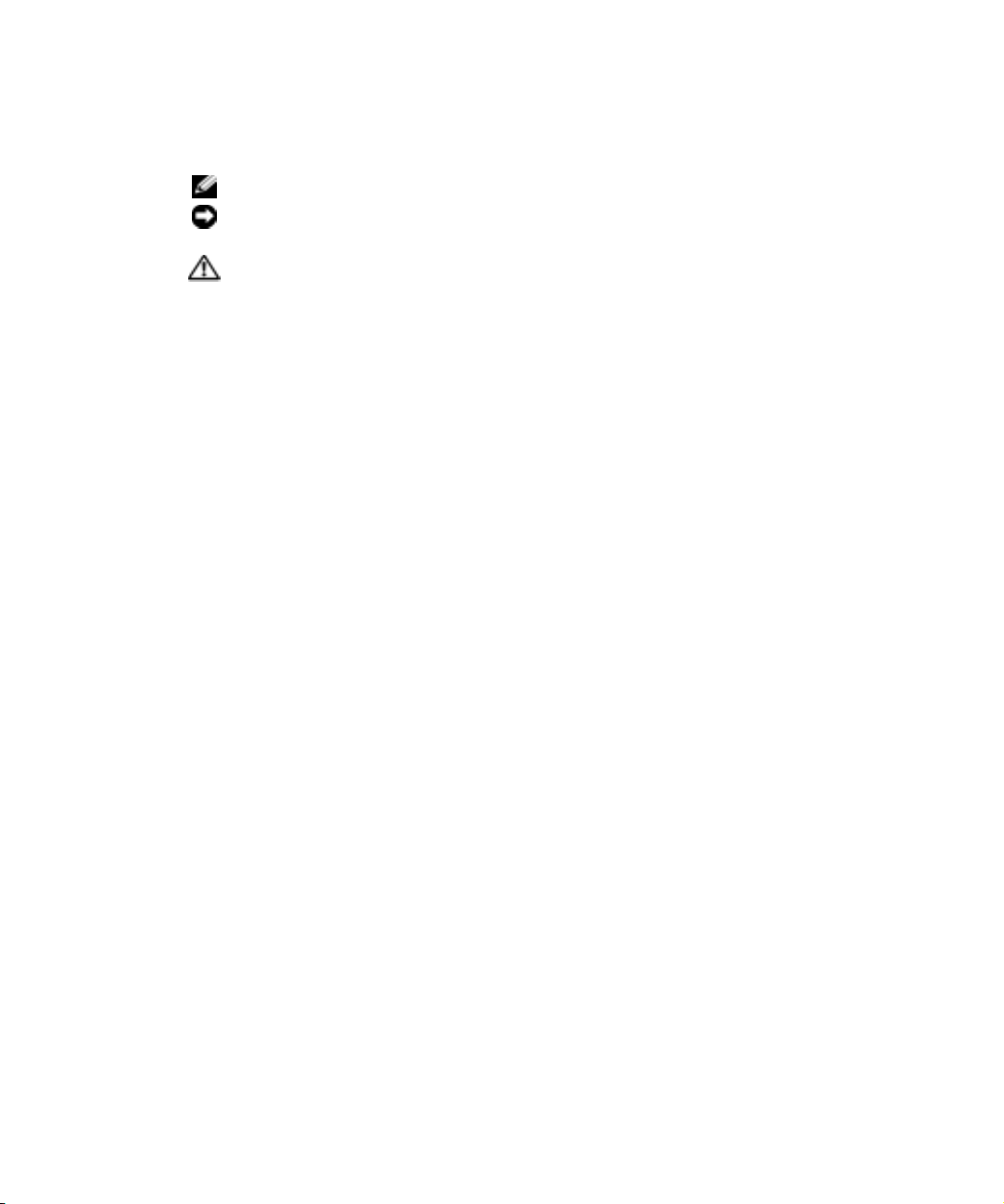
Notes, Notices, and Cautions
NOTE: A NOTE indicates important information that helps you make better use of your computer.
NOTICE: A NOTICE indicates either potential damage to hardware or loss of data and tells you
how to avoid the problem.
CAUTION: A CAUTION indicates a potential for property damage, personal injury,
or death.
____________________
Information in this document is subject to change without notice.
© 2002 Dell Computer Corporation. All rights reserved.
Reproduction in any manner whatsoever without the written permission of Dell Computer Corporation is strictly forbidden.
Trademarks used in this text: Dell, the DELL logo, RapidRails, and VersaRails are trademarks of Dell Computer
Corporation.
Other trademarks and trade names may be used in this document to refer to either the entities claiming the marks and
names or their products. Dell Computer Corporation disclaims any proprietary interest in trademarks and trade names
other than its own.
October 2002 P/N 7W226 Rev. A00
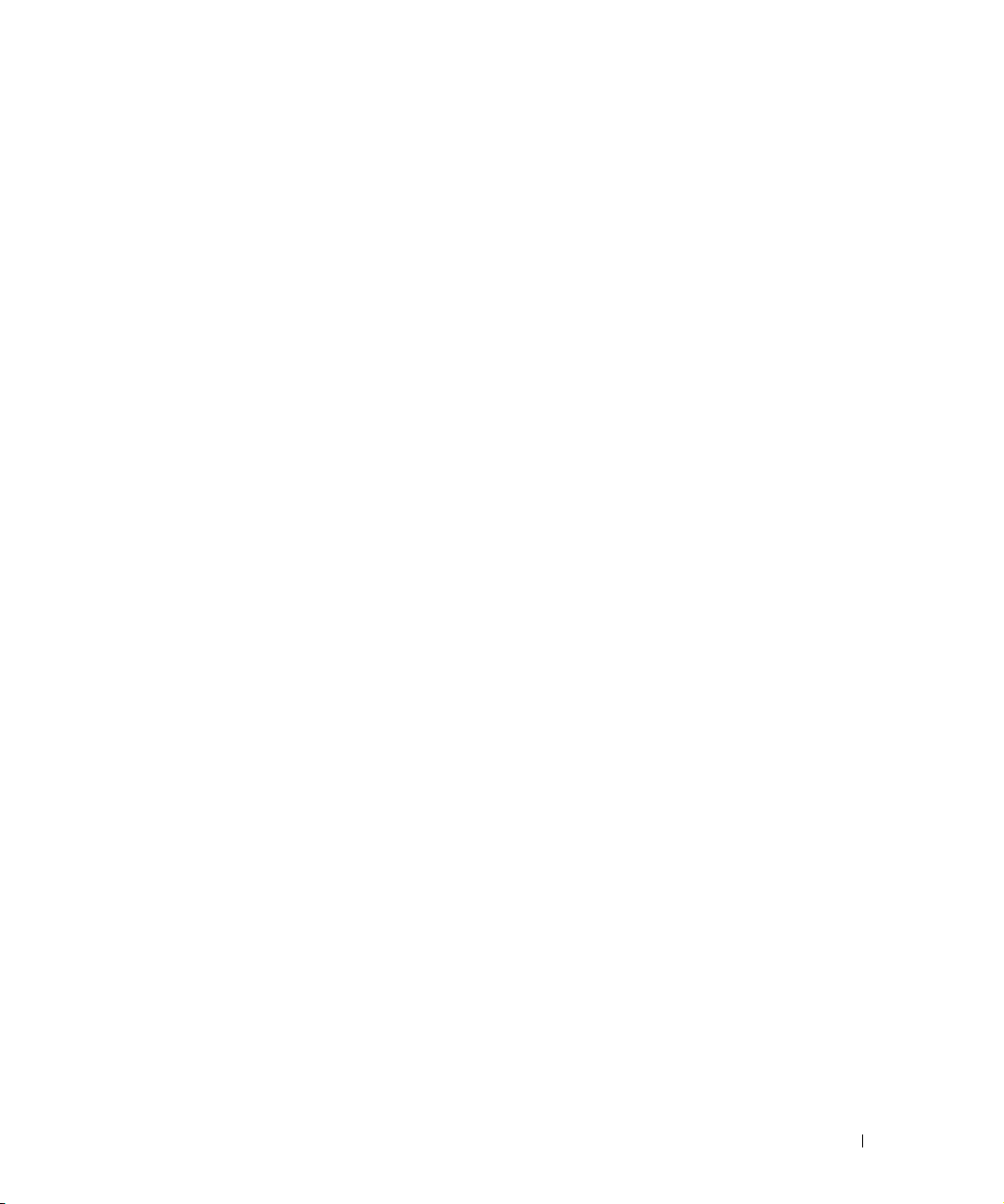
Contents
CAUTION: Safety Instructions . . . . . . . . . . . . . . . . . . 1-1
Rack Mounting of Systems. . . . . . . . . . . . . . . . . . . 1-1
Installation Instructions . . . . . . . . . . . . . . . . . . . . . 1-2
Four-Post Rack Installation . . . . . . . . . . . . . . . . . . . . 1-3
Before You Begin . . . . . . . . . . . . . . . . . . . . . . . 1-3
Recommended Tools and Supplies . . . . . . . . . . . . . . . 1-4
RapidRails Rack Kit Contents . . . . . . . . . . . . . . . . . 1-4
VersaRails Rack Kit Contents . . . . . . . . . . . . . . . . . 1-5
Installation Tasks . . . . . . . . . . . . . . . . . . . . . . . 1-5
Removing the Rack Doors . . . . . . . . . . . . . . . . . . . 1-6
Marking the Rack . . . . . . . . . . . . . . . . . . . . . . . 1-6
Installing the RapidRails Slide Assemblies . . . . . . . . . . . 1-8
Installing the VersaRails Slide Assemblies . . . . . . . . . . 1-10
Installing the System in the Rack . . . . . . . . . . . . . . 1-11
Installing the Cable-Management Arm. . . . . . . . . . . . 1-13
Routing Cables . . . . . . . . . . . . . . . . . . . . . . . 1-16
Replacing the Rack Doors . . . . . . . . . . . . . . . . . . 1-17
Two-Post Rack Installation . . . . . . . . . . . . . . . . . . . 1-18
Two-Post Rack Installation Tasks . . . . . . . . . . . . . . 1-18
Recommended Tools and Supplies . . . . . . . . . . . . . . 1-19
Rack Kit Contents . . . . . . . . . . . . . . . . . . . . . . 1-19
Marking the Rack . . . . . . . . . . . . . . . . . . . . . . 1-20
Installing the Slide Assemblies in the Rack. . . . . . . . . . 1-22
Installing the System in the Rack . . . . . . . . . . . . . . 1-27
Installing the Cable-Management Arm. . . . . . . . . . . . 1-27
Routing Cables . . . . . . . . . . . . . . . . . . . . . . . 1-27
Contents 3
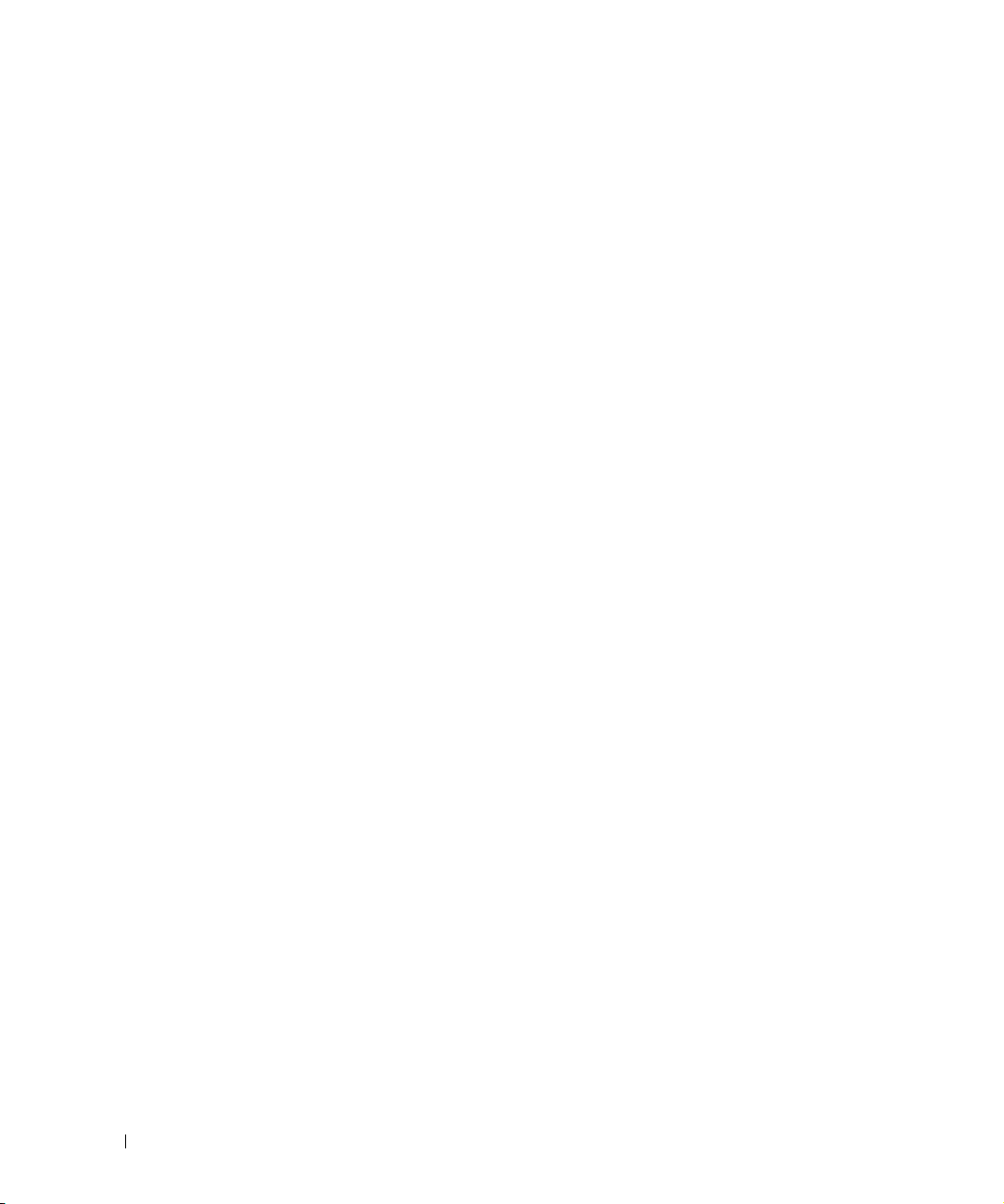
Figures
Figure 1-1. RapidRails Rack Kit Contents . . . . . . . . . 1-4
Figure 1-2. VersaRails Rack Kit Contents
Figure 1-3. One Rack Unit
. . . . . . . . . . . . . . . . . 1-7
Figure 1-4. Marking the Vertical Rails
Figure 1-5. Installing the RapidRails Slide Assemblies
Figure 1-6. Installing the VersaRails Slide Assemblies
. . . . . . . . . 1-5
. . . . . . . . . . 1-8
. . . 1-9
. . 1-11
Figure 1-7. Installing the System in the Rack
(RapidRails or VersaRails)
Figure 1-8. Installing the Cable-Management Arm
Figure 1-9. Installing the Cable-Management Arm
Figure 1-10. Routing the Power Cords
Figure 1-11. Routing Cables
. . . . . . . . . . . . . . . 1-17
Figure 1-12. Two-Post Rack Kit Components
. . . . . . . . . 1-12
. . . 1-14
. . . 1-15
. . . . . . . . . . 1-16
. . . . . . . 1-19
Figure 1-13. Two-Post, Open-Frame Relay Rack
Universal-Hole Spacing
. . . . . . . . . . . 1-20
Figure 1-14. Two-Post, Open-Frame Relay Rack
Wide-Hole Spacing
. . . . . . . . . . . . . 1-21
Figure 1-15. Installing the Slide Assemblies for
Center-Mount Configuration
. . . . . . . . 1-23
Figure 1-16. Rotating the Front Mounting Bracket for
Flush-Mount Installation
. . . . . . . . . . 1-25
Figure 1-17. Installing the Slide Assemblies for
Flush-Mount Configuration
. . . . . . . . . 1-26
4 Contents
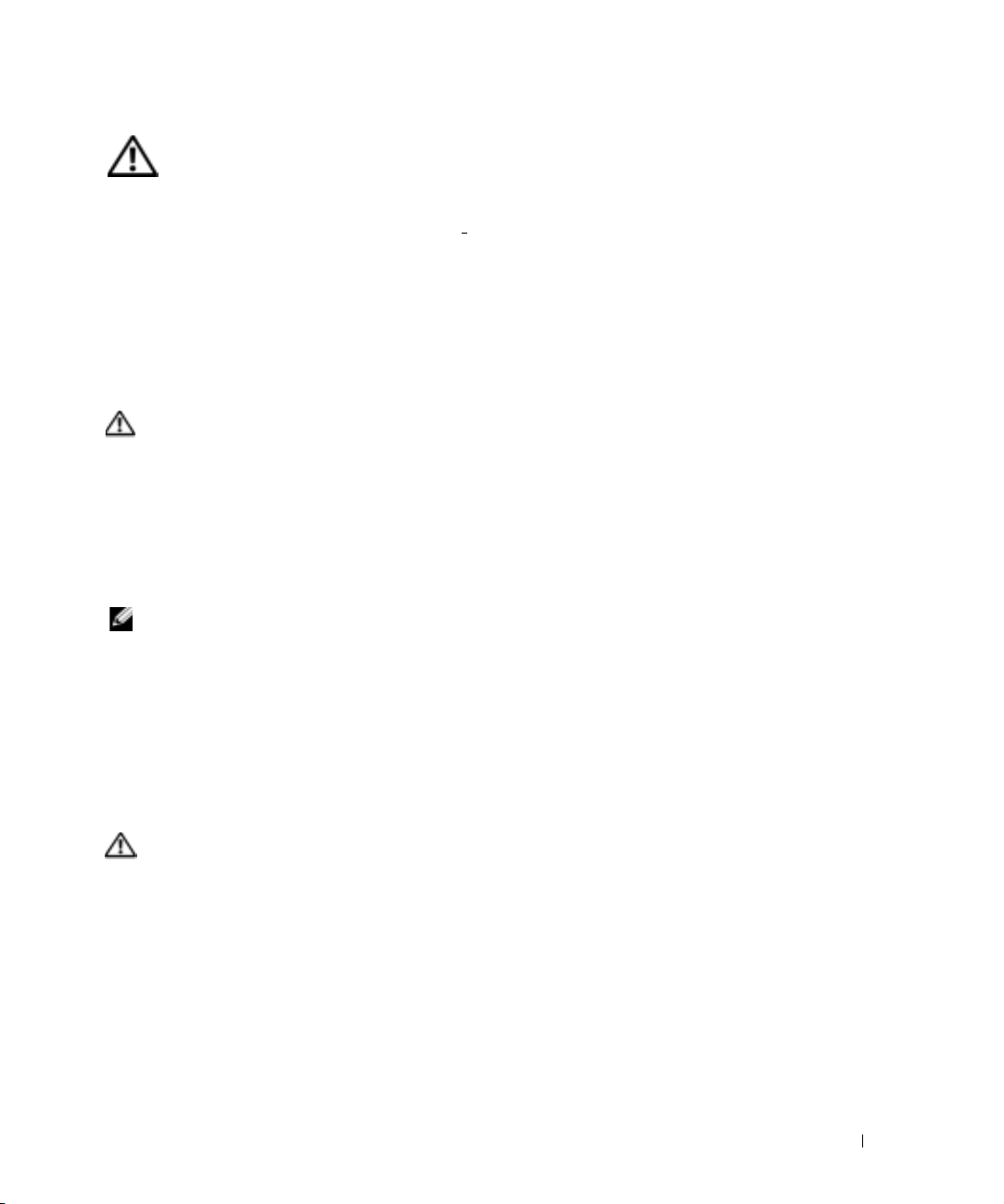
CAUTION: Safety Instructions
Use the following safety guidelines to help ensure your own personal safety and to help
protect your system and working environment f
rom potential damage. For complete safety
information, see the System Information Guide.
Rack Mounting of Systems
Observe the following precautions for rack stability and safety.
Systems are considered to be components in a rack. Thus, "component" refers to any
system as well as to various peripherals or supporting hardware.
CAUTION: Installing systems in a rack without the front and side stabilizers
installed could cause the rack to tip over, potentially resulting in bodily injury
under certain circumstances. Therefore, always install the stabilizers before
installing components in the rack.
After installing system/components in a rack, never pull more than one
component out of the rack on its slide assemblies at one time. The weight of
more than one extended component could cause the rack to tip over and may
result in serious injury.
NOTE: Your system is safety-certified as a free-standing unit and as a component for
use in a Dell™ rack cabinet using the customer rack kit. The installation of your
system and rack kit in any other rack cabinet has not been approved by any safety
agencies. It is your responsibility to ensure that the final combination of system and
rack complies with all applicable safety standards and local electric code
requirements. Dell disclaims all liability and warranties in connection with such
combinations.
• System rack kits are intended to be installed in a rack by trained service technicians. If
you install the kit in any other rack, be sure that the rack meets the specifications of a
Dell rack.
CAUTION: Do not move racks by yourself. Due to the height and weight of the
rack, a minimum of two people should accomplish this task.
• Before working on the rack, make sure that the stabilizers are secured to the rack,
extended to the floor, and that the full weight of the rack rests on the floor. Install
front and side stabilizers on a single rack or front stabilizers for joined multiple racks
before working on the rack.
• Always load the rack from the bottom up, and load the heaviest item in the rack first.
• Make sure that the rack is level and stable before extending a component from the
rack.
Rack Installation Guide 1-1
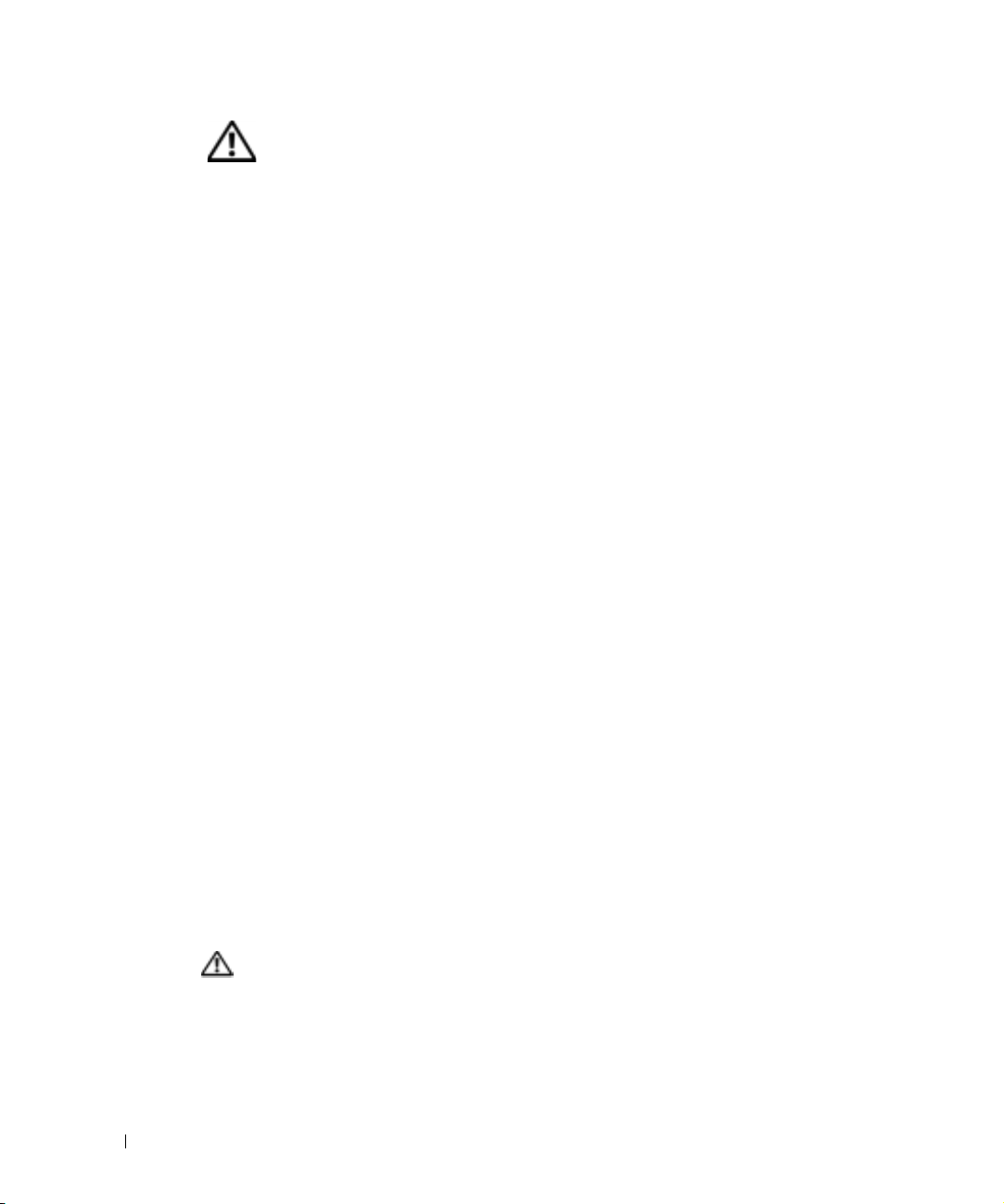
CAUTION: Safety Instructions (continued)
• Use caution when pressing the component rail release latches and sliding a
component into or out of a rack; the slide rails can pinch your fingers.
• After a component is inserted into the rack, carefully extend the rail into a locking
position, and then slide the component into the rack.
• Do not overload the AC supply branch circuit that provides power to the rack. The
total rack load should not exceed 80 percent of the branch circuit rating.
• Ensure that proper airflow is provided to components in the rack.
• Do not step on or stand on any component when servicing other components in a
www.dell.com | support.dell.com
rack.
Installation Instructions
This installation guide provides instructions for trained service technicians installing one or
more systems in an open-frame relay rack or in a rack cabinet. The RapidRails™ rack kit can
be installed in all the manufacturer’s rack cabinets without tools, and the VersaRails™ rack
kit can be installed in many industry-standard rack cabinets. The procedures for installing
both RapidRails and VersaRails rack kits are similar. One rack kit is required for each system
to be installed in the rack cabinet.
This guide includes procedures for the following rack kits:
• RapidRails kit in a four-post rack cabinet
• VersaRails kit in a four-post rack cabinet
• Two-post kit (installed in either center-mount or flush-mount configuration, for 3- or
6-inch-wide racks)
For ease in troubleshooting and the identification of system health, these rack kits include a
status-indicator cable that extends the information on the two-color status indicators on
the front and back panels to the back of the cable-management arm. For more information
on these indicators, see your system User’s Guide.
Before attempting this installation, you should read through this entire document carefully.
CAUTION: Do not install rack kit components designed for another system. Use
only the rack kit for your system. Using the rack kit for another system may
result in damage to the system and personal injury to yourself and to others.
1-2 Rack Installation Guide
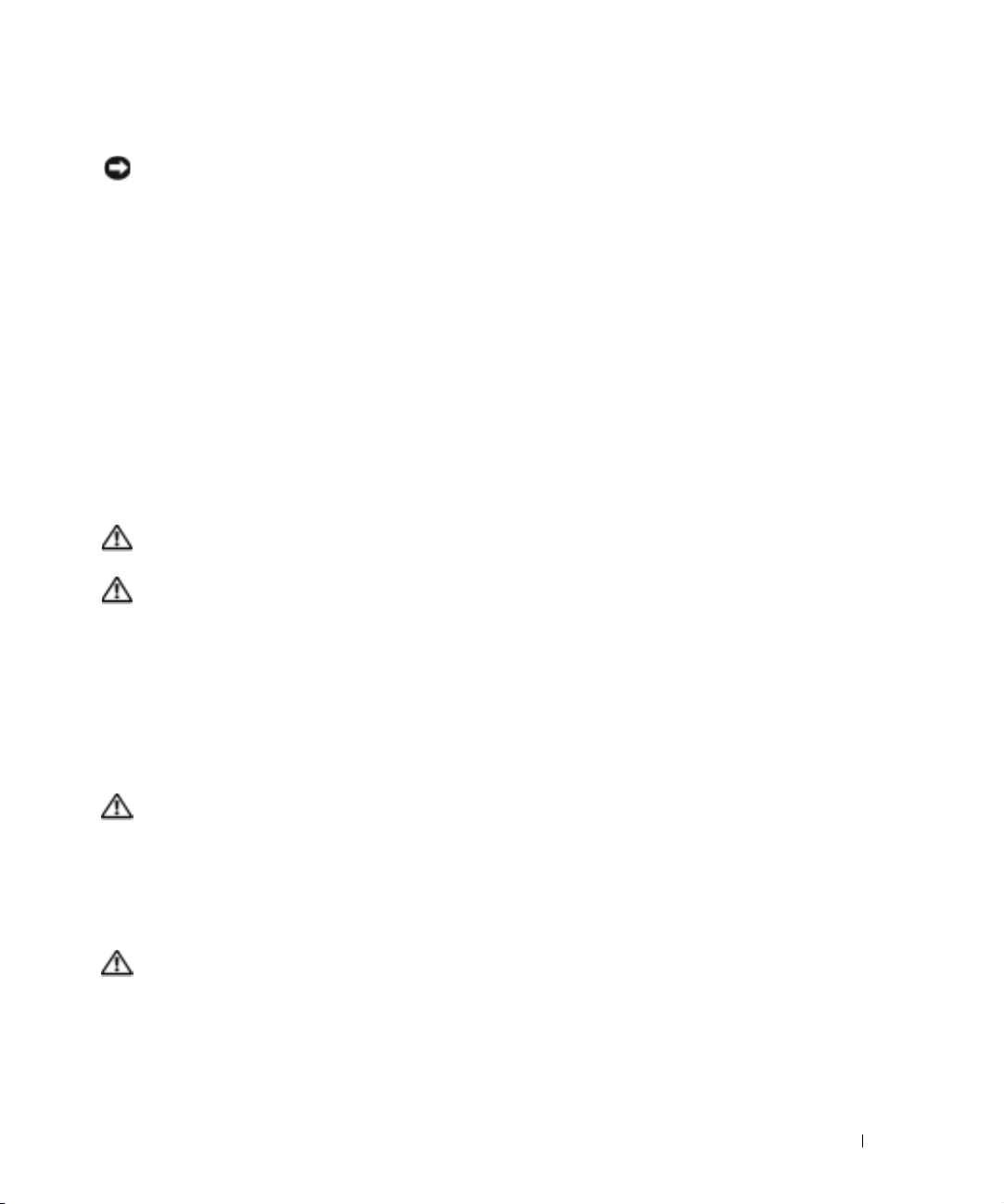
Rack Requirements for VersaRails
NOTICE: The VersaRails rack kit is intended to be installed by trained service
technicians in a rack that meets the specifications of American National
Standards Institute (ANSI)/Electronic Industries Association (EIA) standard
ANSI/EIA-310-D-92, International Electrotechnical Commission (IEC) 297, and
Deutsche Industrie Norm (DIN) 41494. One rack kit is required for each system that
is installed in a rack.
Four-Post Rack Installation
Before attempting this installation, you should read through this entire procedure carefully.
Before You Begin
Before you begin installing your system in the rack, carefully read "CAUTION: Safety
Instructions," found earlier in this guide, as well as the safety instructions found in your
system’s System Information document for additional information.
CAUTION: When installing multiple systems in a rack, complete all of the
procedures for the current system before attempting to install the next system.
CAUTION: Rack cabinets can be extremely heavy and move easily on the casters.
The cabinet has no brakes. Use extreme caution while moving the rack cabinet.
Retract the leveling feet when relocating the rack cabinet. Avoid long or steep
inclines or ramps where loss of cabinet control may occur. Extend the leveling
feet for support and to prevent the cabinet from rolling.
Important Safety Information
Observe the safety precautions in the following subsections when installing your system in
the rack.
CAUTION: You must strictly follow the procedures in this document to protect
yourself as well as others who may be involved. Your system may be very large
and heavy, and proper preparation and planning are important to prevent injury
to yourself and to others. This becomes increasingly important when systems are
installed high up in the rack.
Rack Stabilizer Feet
CAUTION: Installing systems in a rack without the front and side stabilizer feet
installed could cause the rack to tip over, potentially resulting in bodily injury
under certain circumstances. Therefore, always install the stabilizer feet before
installing components in the rack.
Rack Installation Guide 1-3
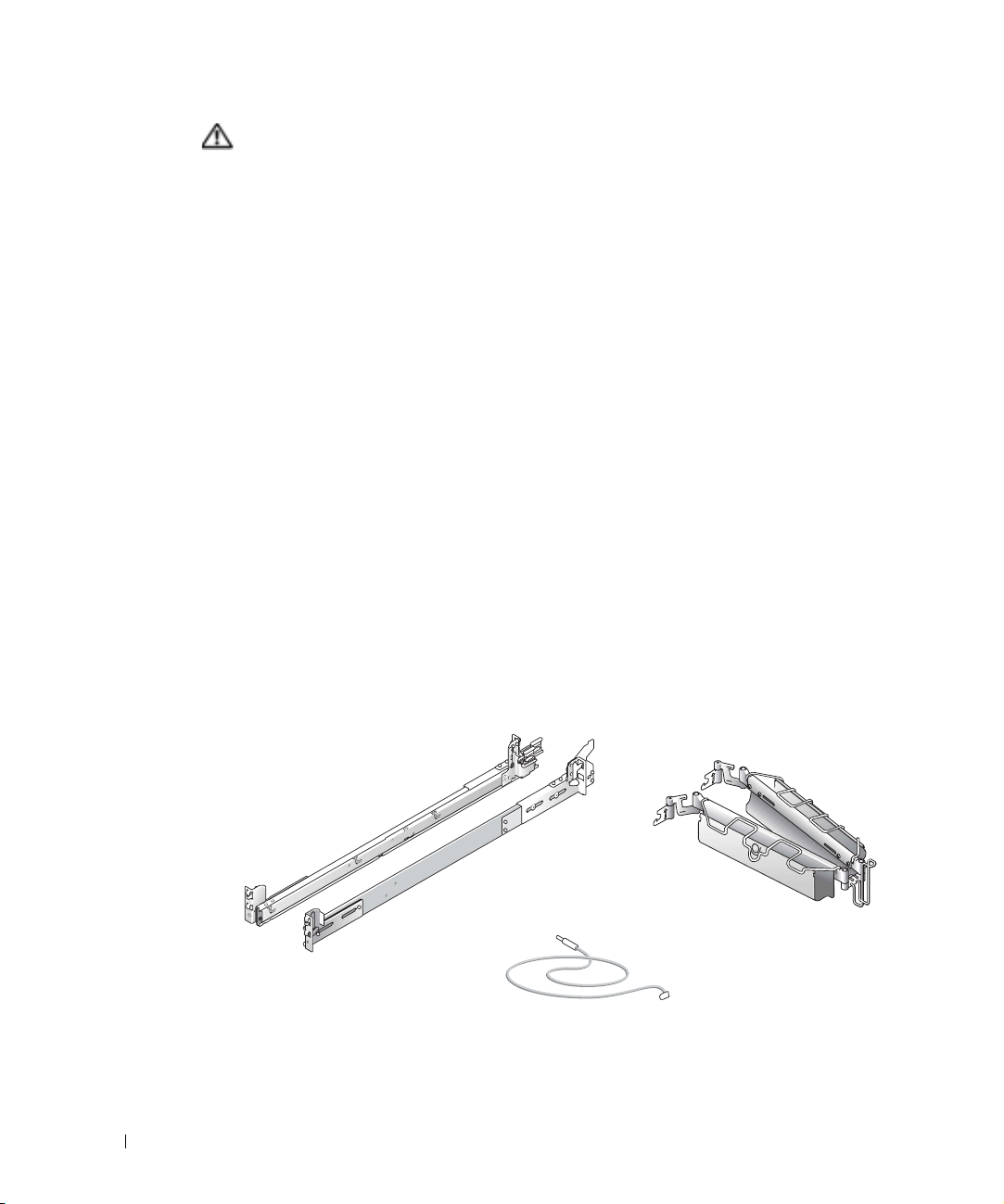
CAUTION: After installing systems in a rack, never pull more than one system
out of the rack on its slide assemblies at one time. The weight of more than one
extended system could cause the rack to tip over and cause injury.
The stabilizer feet help prevent the rack from tipping over when a system or other
component is pulled out of the rack with the slide assemblies fully extended. Refer to the
documentation provided with the rack cabinet for instructions on installing and anchoring
the stabilizer feet.
Recommended Tools and Supplies
You may need the following tools and supplies to install the system in a four-post rack:
www.dell.com | support.dell.com
• A #2 Phillips screwdriver (for installing VersaRails slide assemblies)
• Masking tape or a felt-tip pen, for use in marking the mounting holes to be used
RapidRails Rack Kit Contents
The RapidRails rack kit includes the following items (see Figure 1-1):
• One pair of RapidRails slide assemblies
• One cable-management arm
• One status indicator cable
• Tie-wraps (not shown in Figure 1-1)
Figure 1-1. RapidRails Rack Kit Contents
cable-management arm
slide assemblies (2)
1-4 Rack Installation Guide
status indicator cable
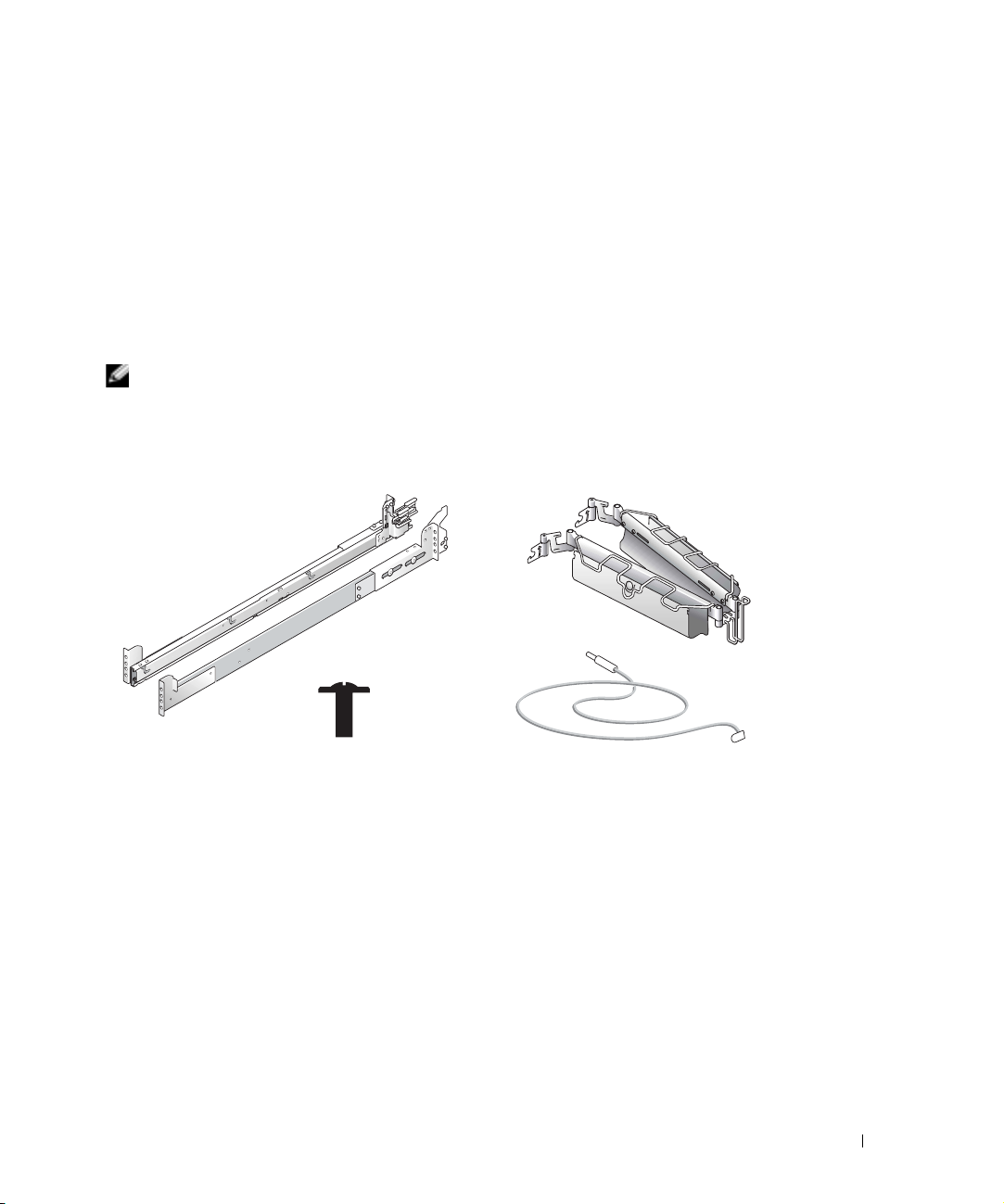
VersaRails Rack Kit Contents
The VersaRails rack kit includes the following items (see Figure 1-2):
• One pair of VersaRails slide assemblies
• One cable-management arm
• One status indicator cable
• Eight 10-32 x 0.5-inch flange-head Phillips screws
• Tie-wraps (not shown in Figure 1-2)
NOTE: The nonmetric screws described in illustrations and in procedural steps are
identified by size and number of threads per inch. For example, a #10 Phillips-head
screw with 32 threads per inch is identified as a 10-32 screw.
Figure 1-2. VersaRails Rack Kit Contents
slide assemblies (2)
cable-management arm
10-32 x 0.5-inch
flange-head
Phillips screw (8)
status indicator cable
Installation Tasks
Installing a rack kit involves performing the following tasks in their numbered order:
1 Removing the rack doors
2 Marking the rack
3 Installing the slide assemblies in the rack:
• RapidRails installation
• VersaRails installation
Rack Installation Guide 1-5
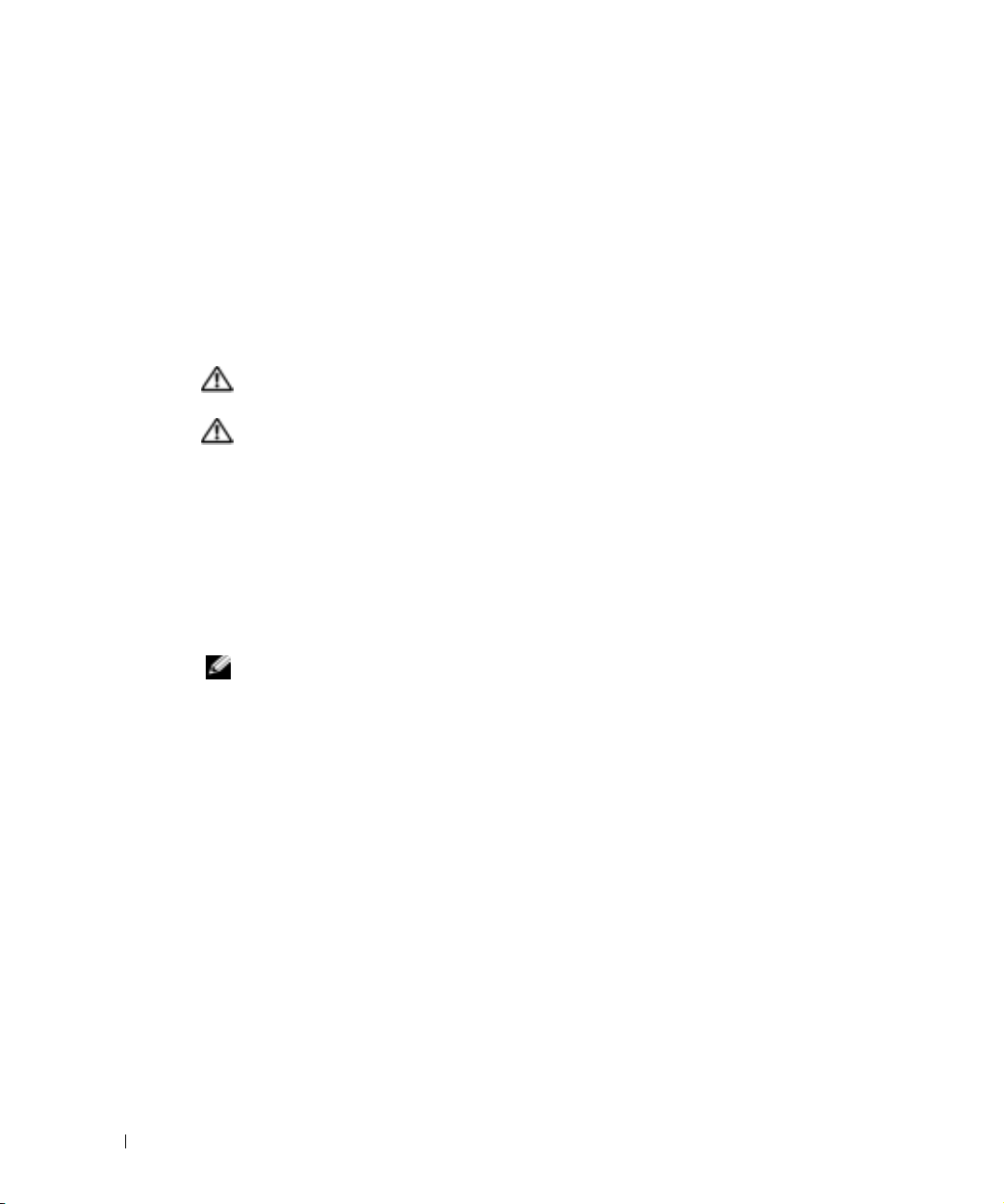
4 Installing the system in the rack
5 Installing the cable-management arm
6 Routing cables
7 Replacing the rack doors
Removing the Rack Doors
See the procedures for removing doors in the documentation provided with your rack
cabinet.
CAUTION: Because of the size and weight of the rack cabinet doors, never
www.dell.com | support.dell.com
attempt to remove or install them by yourself.
CAUTION: Store the two doors where they will not injure someone if the doors
accidently fall over.
Marking the Rack
You must allow 2 U (88 mm, or 3.5 inches) of vertical space for each system you install in
the rack. Rack cabinets that meet EIA-310 standards have an alternating pattern of three
holes per rack unit with center-to-center hole spacing (beginning at the top hole of a 1-U
space) of 15.9 mm, 15.9 mm, and 12.7 mm (0.625 inch, 0.625 inch, and 0.5 inch) for the
front and back vertical rails (see Figure 1-3). Rack cabinets may have round or square holes.
NOTE: The vertical rails may be marked by horizontal lines and numbers in 1-U
increments. If you wish, you can make a note of the number marking on the rack’s
vertical rail. It is not necessary to mark or place tape on the rack. If you choose this
method, skip ahead to the procedure "Installing the RapidRails Slide Assemblies."
1-6 Rack Installation Guide
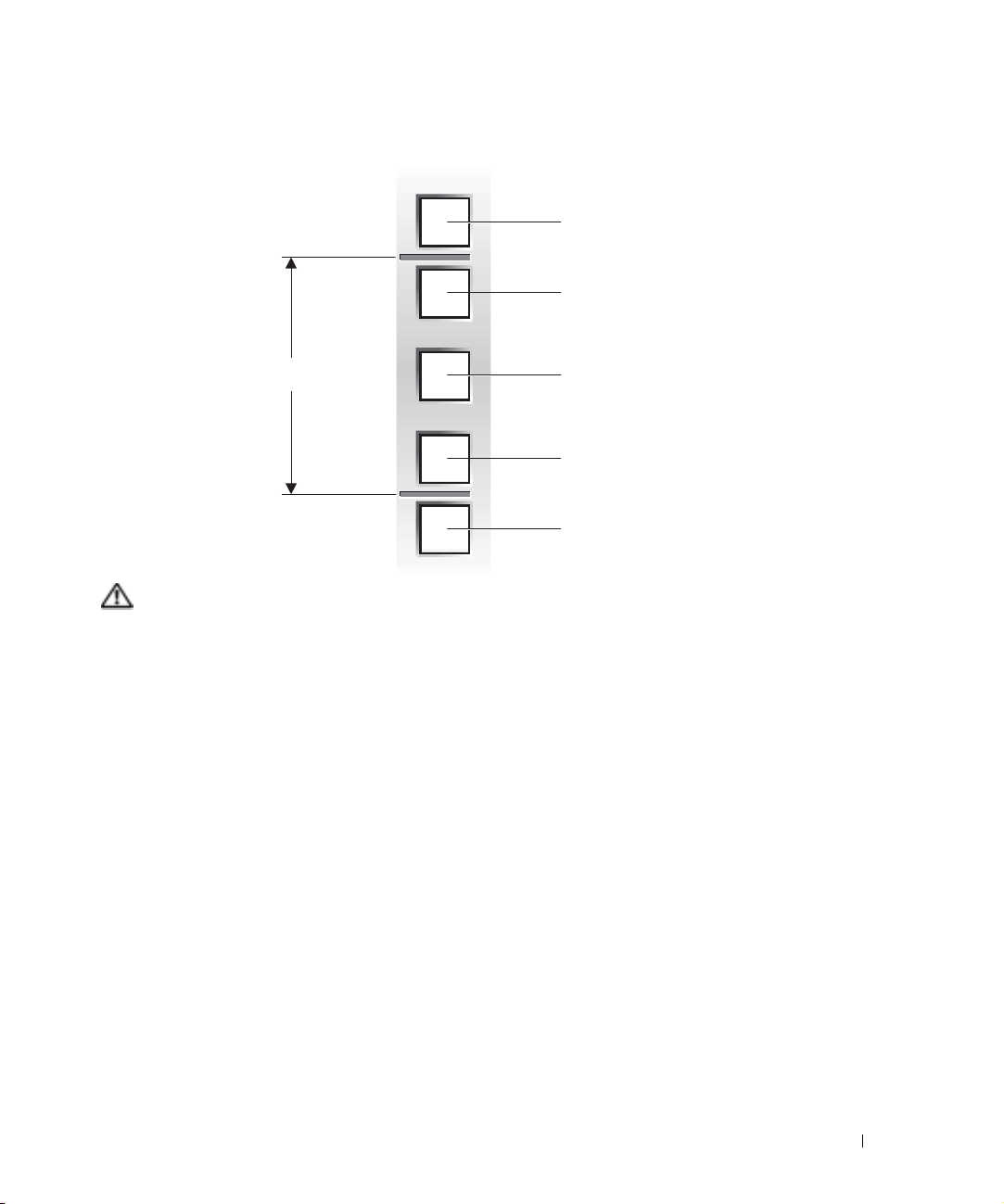
Figure 1-3. One Rack Unit
12.7 mm (0.5 inch)
15.9 mm (0.625 inch)
1 U (44 mm or 1.75 inches)
15.9 mm (0.625 inch)
12.7 mm (0.5 inch)
CAUTION: If you are installing more than one system, install the slide assemblies
so that the first system is installed in the lowest available position in the rack.
To mark the rack, perform the following steps:
1 Place a mark on the rack’s front vertical rails where you want to locate the bottom of
the system you are installing in the rack cabinet.
The bottom of each 1-U space is at the middle of the narrowest metal area between
holes (marked with a horizontal line on some rack cabinets—see Figure 1-4).
2 Place a mark 88 mm (3.5 inches) above the original mark you made (or count up six
holes in a rack that meets EIA-310 standards) and mark the rack’s front vertical rails
with a felt-tipped pen or masking tape (if you counted holes, place a mark just above
the top hole). This mark or piece of tape indicates where the system’s upper edge will
be located on the vertical rails (see Figure 1-4).
Rack Installation Guide 1-7
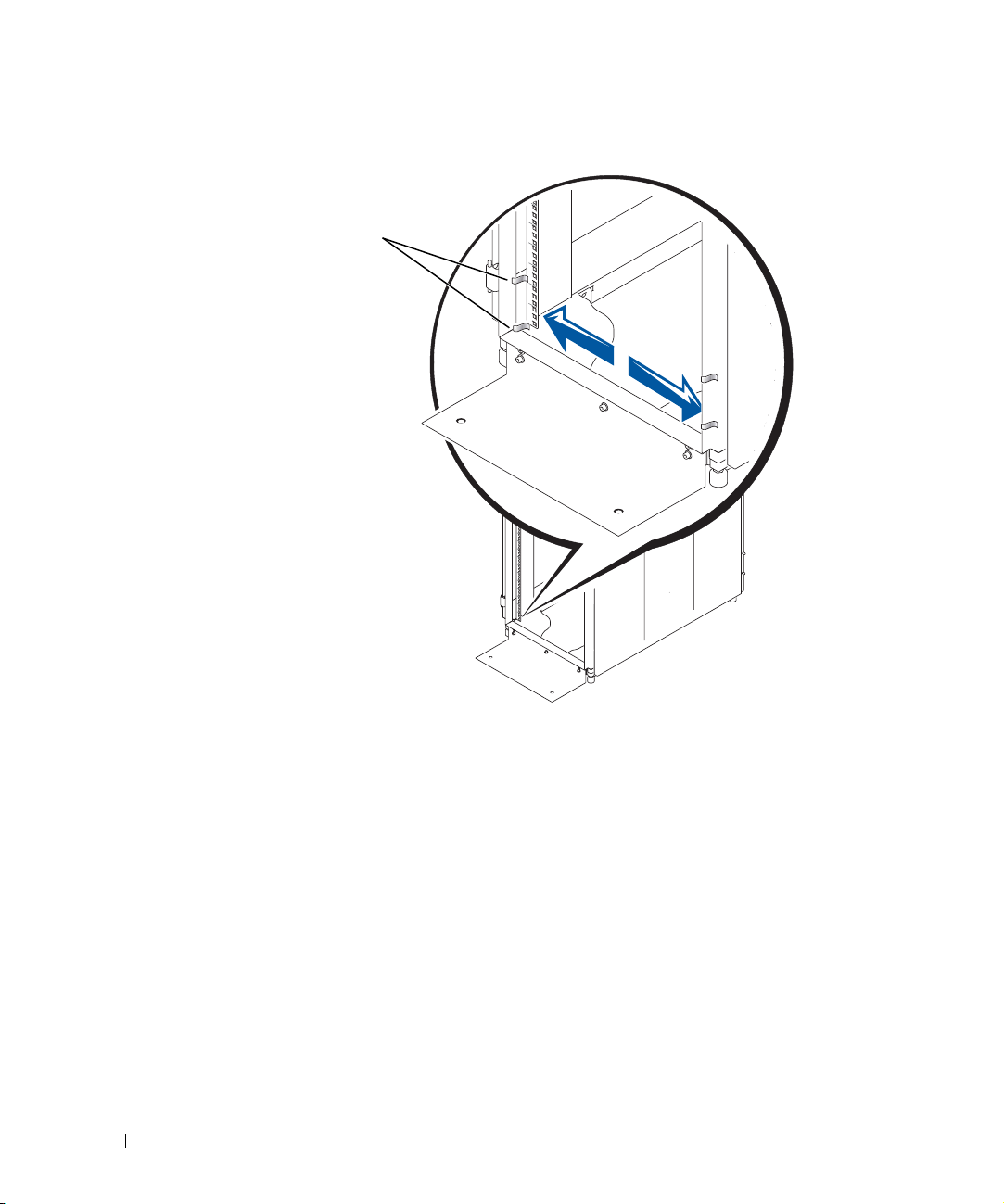
Figure 1-4. Marking the Vertical Rails
www.dell.com | support.dell.com
tape on
vertical rail
Installing the RapidRails Slide Assemblies
1 At the front of the rack cabinet, position one of the RapidRails slide assemblies so that
its mounting-bracket flange fits between the marks or tape you placed on the rack (see
Figure 1-5).
The top mounting hook on the slide assembly’s front mounting bracket flange should
enter the top hole between the marks you made on the vertical rails.
2 Push the slide assembly forward until the top mounting hook enters the top square
hole that you placed a mark just above on the vertical rail, and then push down on the
mounting-bracket flange until the mounting hooks seat in the square holes and the
push button pops out and clicks (see Figure 1-5).
1-8 Rack Installation Guide
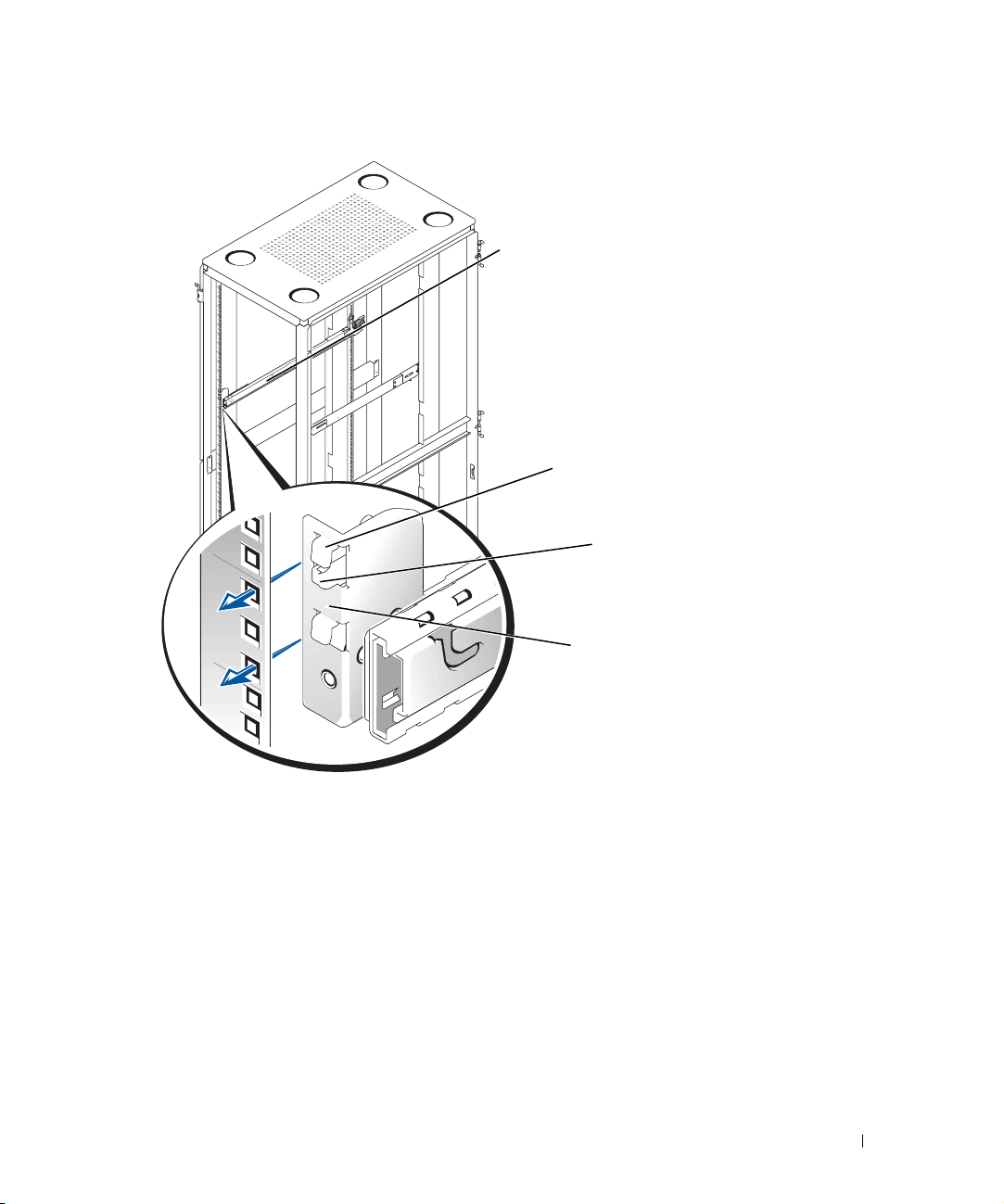
Figure 1-5. Installing the RapidRails Slide Assemblies
slide assembly (2)
mounting hooks (2)
push button
mountingbracket flange
front of rack
3
At the back of the cabinet, pull back on the mounting-bracket flange until the top
mounting hook is in the top square hole, and then push down on the flange until the
mounting hooks seat in the square holes and the push button pops out and clicks.
4 Repeat steps 1 through 3 for the slide assembly on the other side of the rack.
5 Ensure that the rails are mounted at the same vertical position on both sides of the
rack.
Rack Installation Guide 1-9
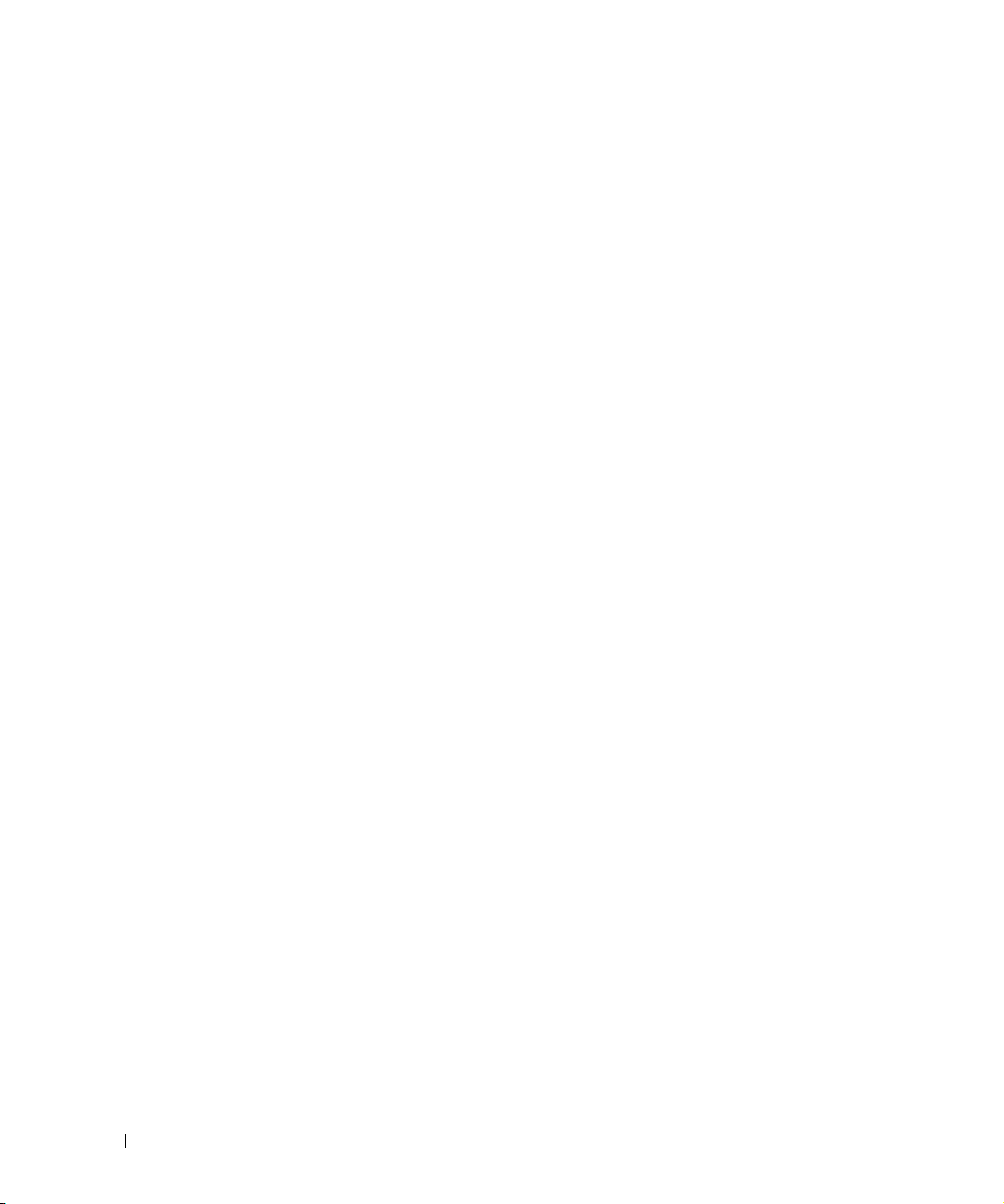
Installing the VersaRails Slide Assemblies
1 At the front of the rack cabinet, position one of the VersaRails slide assemblies so that
its mounting-bracket flange fits between the marks or tape (or numbered location) on
the rack (see Figure 1-6).
The four holes on the front of the mounting bracket should align with four of the
holes between the marks you made on the front vertical rail.
2 Install two 10-32 x 0.5-inch flange-head Phillips screws in the mounting flange’s top
hole and the third-from-top hole to secure the slide assembly to the front vertical rail
(see Figure 1-6).
3 At the back of the cabinet, pull back on the mounting-bracket flange until the
www.dell.com | support.dell.com
mounting holes align with their respective holes on the back vertical rail.
4 Install two 10-32 x 0.5-inch flange-head Phillips screws in the back mounting flange’s
top and third-from-top holes to secure the slide assembly to the back vertical rail.
5 Repeat steps 1 through 4 for the slide assembly on the other side of the rack.
6 Ensure that the slide assemblies are mounted at the same position on the vertical rails
on each side of the rack.
1-10 Rack Installation Guide
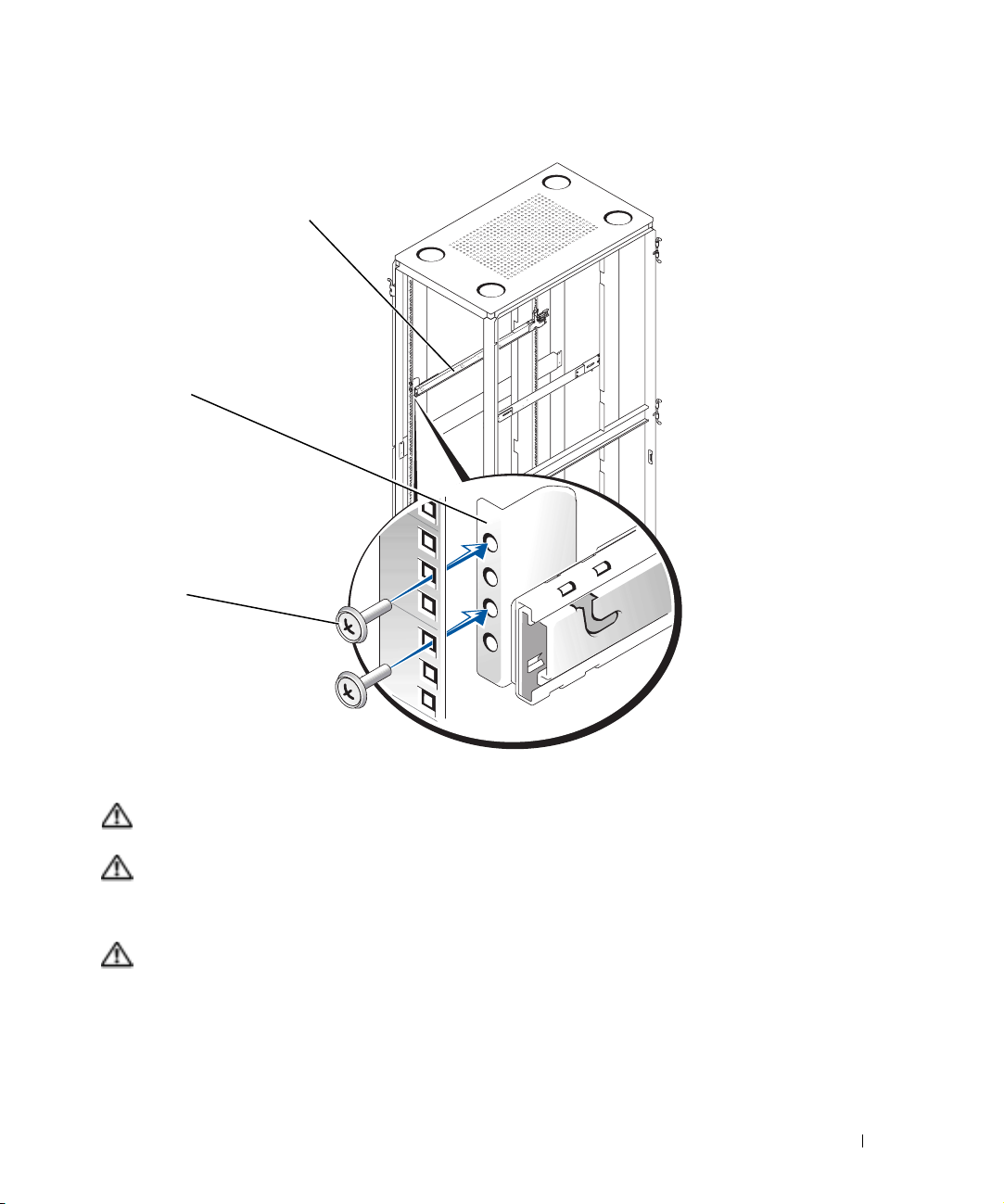
Figure 1-6. Installing the VersaRails Slide Assemblies
slide assembly (2)
mounting-bracket
flange
10-32 x 0.5-inch
flange-head Phillips
screw (4 per slide
assembly)
front of rack
Installing the System in the Rack
CAUTION: If you are installing more than one system, install the first system in
the lowest available position in the rack.
CAUTION: Never pull more than one component out of the rack at a time.
Pull the two slide assemblies out of the rack until they lock in the fully extended
1
position.
CAUTION: Because of the size and weight of the system, never attempt to install
the system in the slide assemblies by yourself.
Lift the system into position in front of the extended slides (see Figure 1-7).
2
Rack Installation Guide 1-11
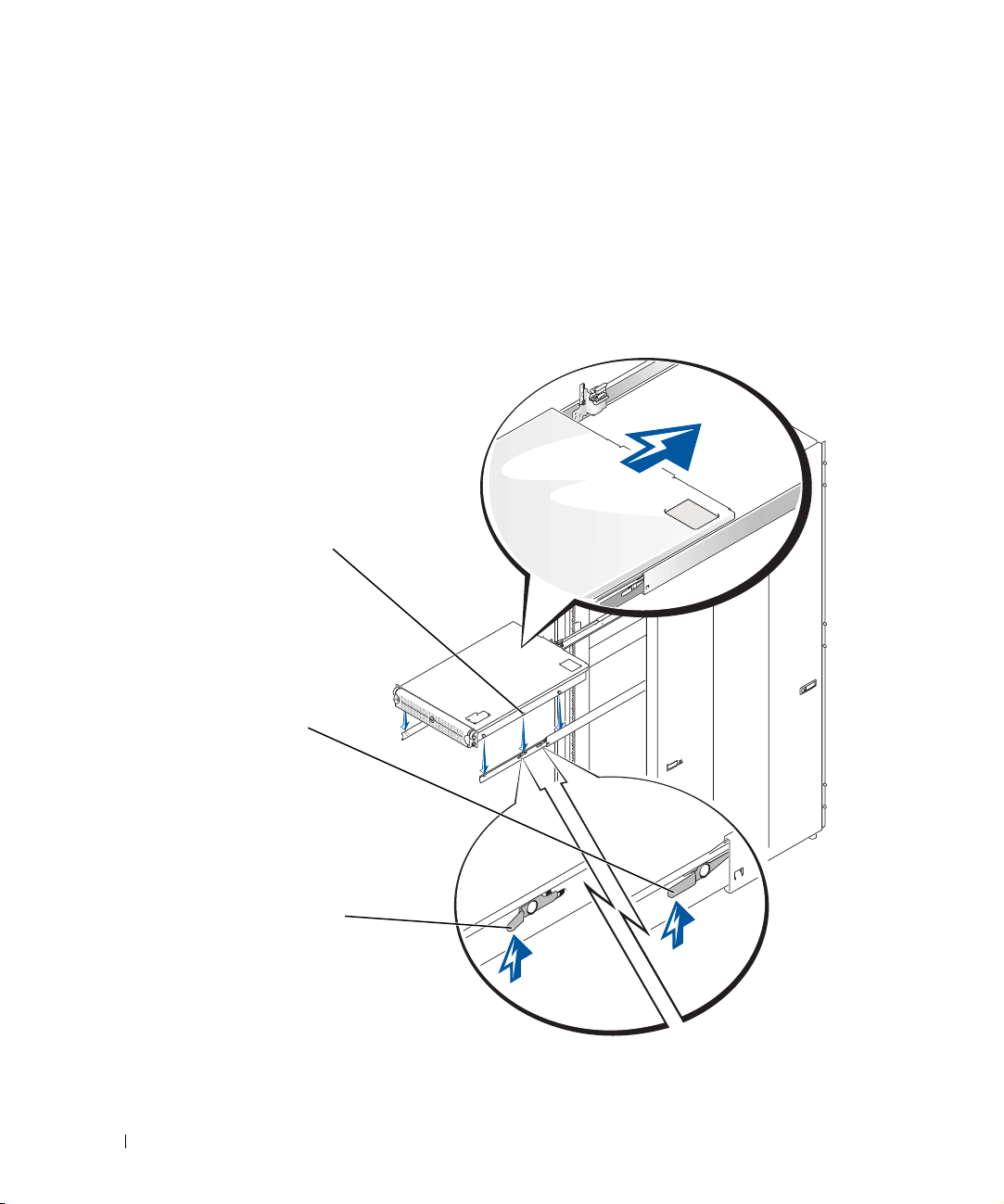
3 Place one hand on the front-bottom of the system and the other hand on the back-
bottom of the system.
4 Tilt the back of the system down while aligning the back shoulder screws on the sides
of the system with the back slots on the slide assemblies.
5 Engage the back shoulder screws into their slots.
Figure 1-7. Installing the System in the Rack (RapidRails or
VersaRails)
www.dell.com | support.dell.com
shoulder screw on
system
slide release
latch (green)
system release
latch (yellow)
1-12 Rack Installation Guide
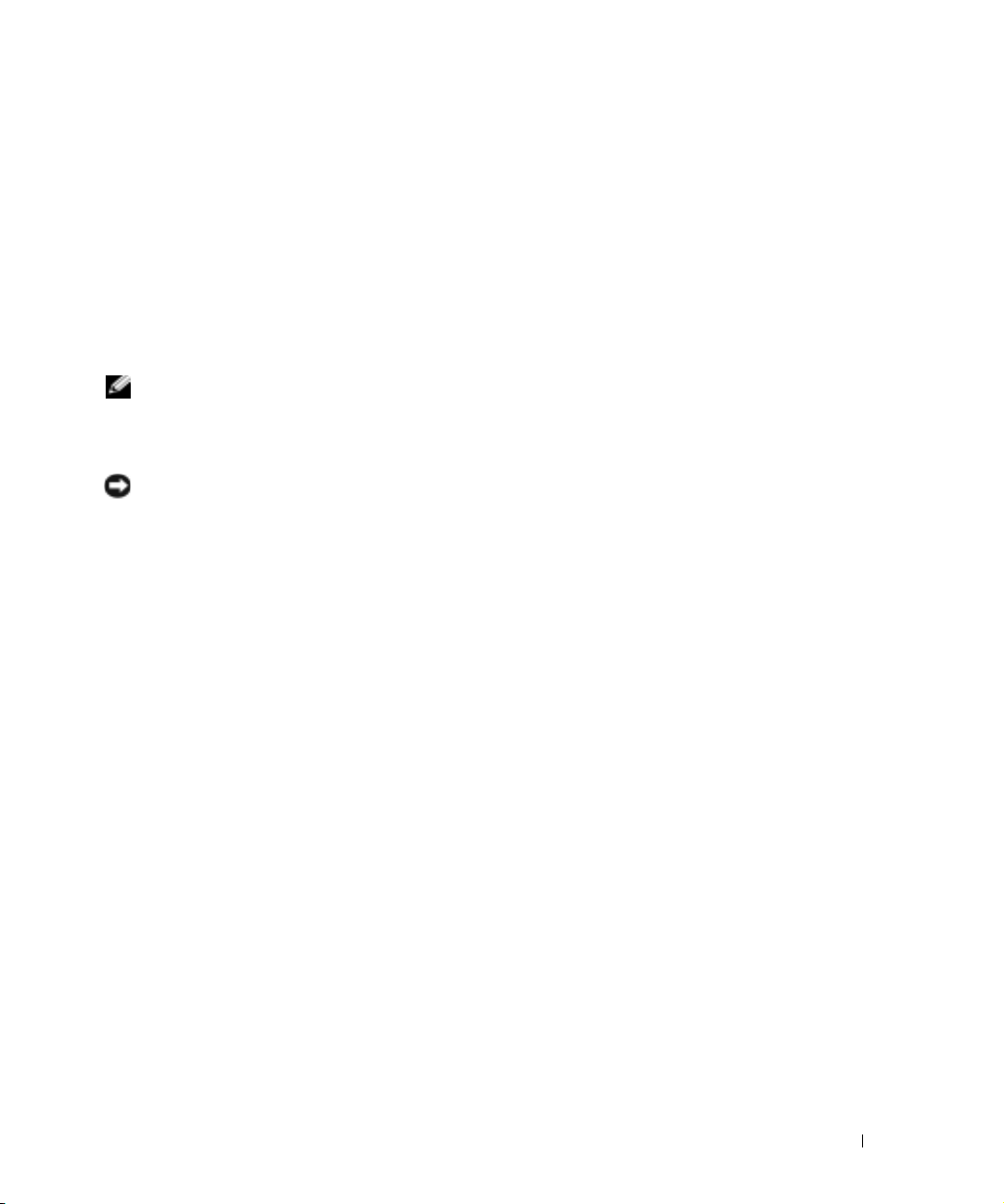
6 Lower the front of the system and engage the front and middle shoulder screws in
their slots (the middle slot is just behind the yellow system release latch) (see
Figure 1-7).
When all shoulder screws are properly seated, the yellow latch on each slide assembly
clicks and locks the system into the slide assembly.
7 Press up on the green slide release latch at the side of each slide to slide the system
completely into the rack (see Figure 1-7).
8 Push in and turn the captive thumbscrews on each side of the front chassis panel to
secure the system to the rack.
NOTE: Use the yellow system release latch whenever you wish to remove the system
from the slide assemblies.
Installing the Cable-Management Arm
NOTICE: The cable-management arm can only be installed on the right side of the
rack cabinet (as viewed from the back).
To install the cable-management arm on the system, perform the following steps:
1 Facing the back of the rack cabinet, locate the latch on the end of the slide assembly.
2 Push the tab on the back end of the cable-management arm into the latch on the end
of the slide assembly (see Figure 1-8).
The latch clicks when locked.
3 Push the tab on the front end of the cable-management arm into a mating latch on
the inner segment of the slide assembly (see Figure 1-8).
The latch clicks when locked.
Rack Installation Guide 1-13
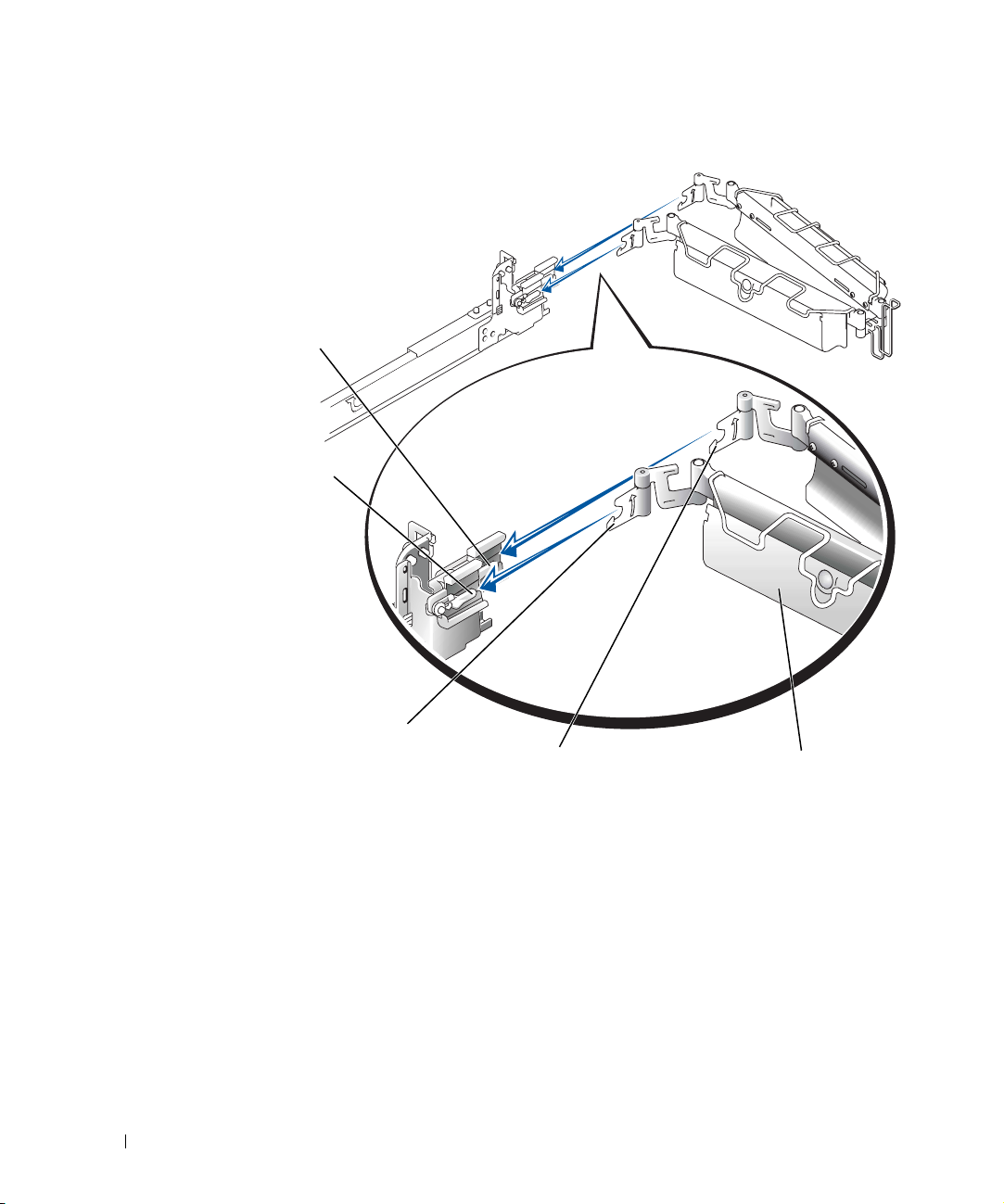
Figure 1-8. Installing the Cable-Management Arm
latch on end of
slide assembly
www.dell.com | support.dell.com
latch on inner segment
of slide assembly
tab on front end
4
Install the system status indicator cable plug into its connector (see Figure 1-9).
5 Open the wire covers on the cable-management arm by lifting the center of the wire
over the top of the embossed round button on the front of the forward part of the arm
and lifting the wire over the top of a similar round button on the back part of the arm.
The wire cover swings open to enable cables to be routed within the arm.
6 Route the system status indicator end of the cable through the cable-management
arm, and install the indicator in its slot at the back end of the cable-management arm
(see Figure 1-9).
1-14 Rack Installation Guide
tab on back end
cable-management arm
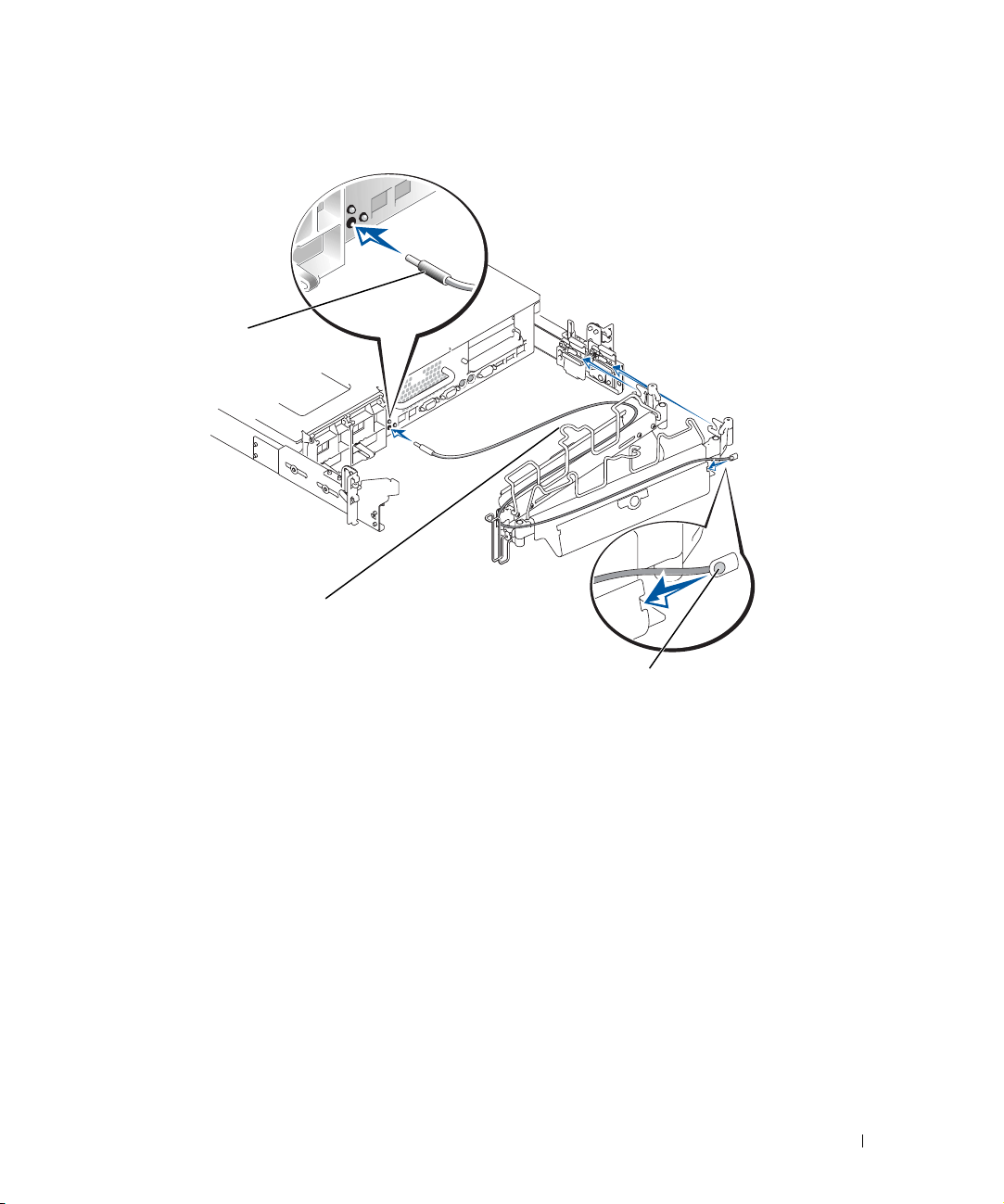
Figure 1-9. Installing the Cable-Management Arm
system status
indicator cable plug
wire covers in
open position
system status indicator
7
Connect the power cords to their receptacles on the back panel (see Figure 1-10).
Rack Installation Guide 1-15

Figure 1-10. Routing the Power Cords
www.dell.com | support.dell.com
CAUTION: Allow some slack in each cable as you route them around hinges in the
cable-management arm.
Routing Cables
1 Attach the I/O cable connectors to their respective connectors on the system back
panel.
power receptacle housing
power cord plug
For details on cable connections, see your system’s Installation and Troubleshooting
Guide and the User’s Guide.
2 Route the power and I/O cables through the cable-management arm, using four
loosely secured tie-wraps (two in the middle and one on each end of the cablemanagement arm). Do not fully tighten the tie-wraps at this time (see Figure 1-11).
Allow some cable slack in the cable-management arm to prevent damage to the cables.
3 Secure the cables to the cable-management arm:
a After connecting the cables to the system, unscrew the thumbscrews that secure
the front of the system to the front vertical rail.
b Slide the system forward to the fully extended position.
c Route the cables along the cable-management arm, make any adjustments
needed to the cable slack at the hinge positions, secure the cables to the cablemanagement arm with the tie-wraps, and close the wire covers over the
cable-management arm.
1-16 Rack Installation Guide
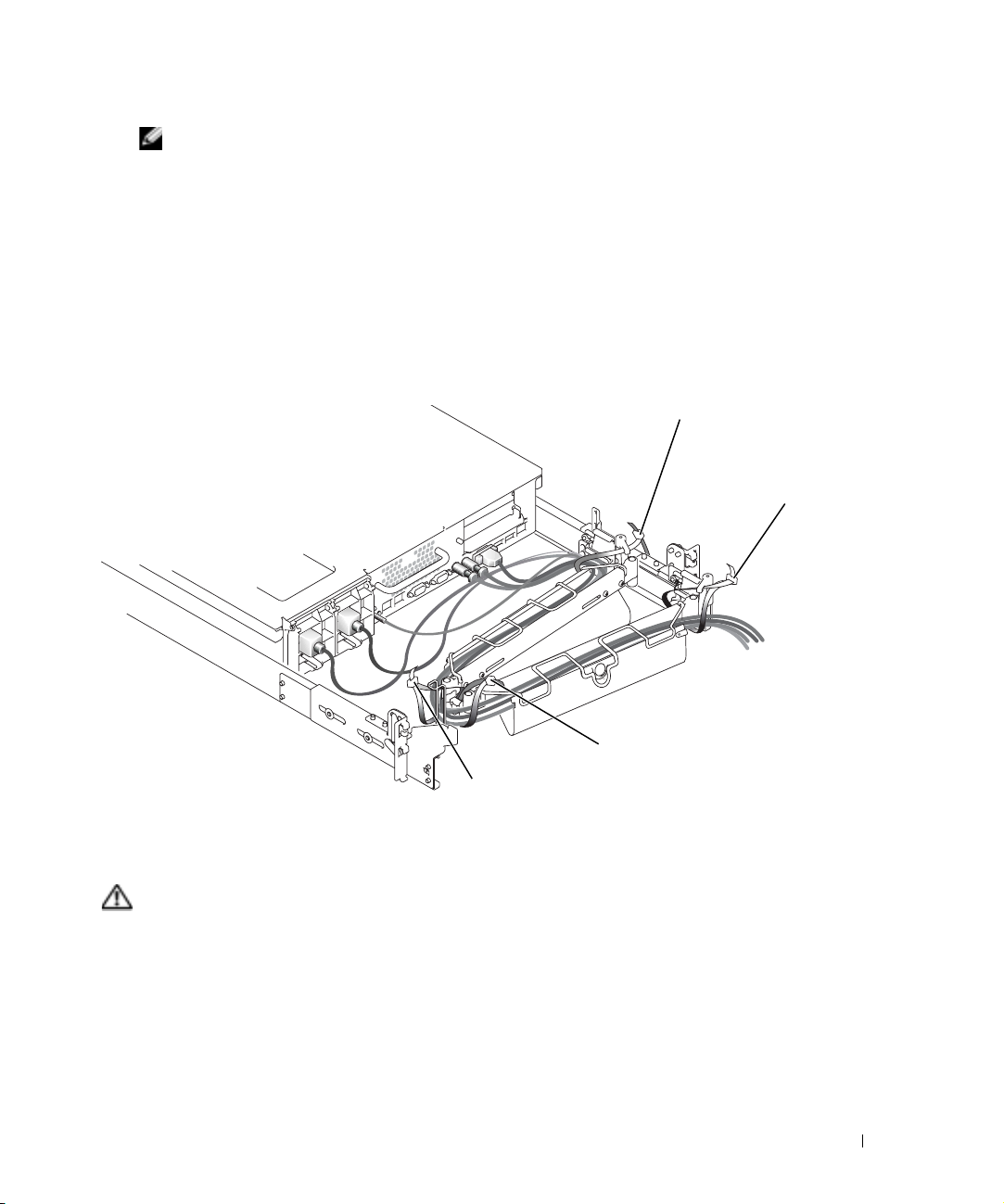
NOTE: As you pull the system out to its furthest extension, the slide assemblies
will lock in the extended position. To push the system back into the rack, press the
slide release latch on the side of the slide, and then slide the system completely
into the rack.
Slide the system in and out of the rack to verify that the cables are routed correctly and
4
do not bind, stretch, or pinch with the movement of the cable-management arm.
5 Tighten the tie-wraps just enough to ensure that the cable slack is neither too tight to
cause excessive pinching nor too loose, yet keep the cables from slipping as the system
is moved in and out of the rack.
Figure 1-11. Routing Cables
tie-wrap
tie-wrap
tie-wrap
tie-wrap
Replacing the Rack Doors
Refer to the procedures for replacing doors in the documentation provided with your rack.
CAUTION: Because of the size and weight of the rack cabinet doors, never
attempt to remove or install them by yourself.
This completes the rack installation of your system in a four-post rack cabinet.
Rack Installation Guide 1-17
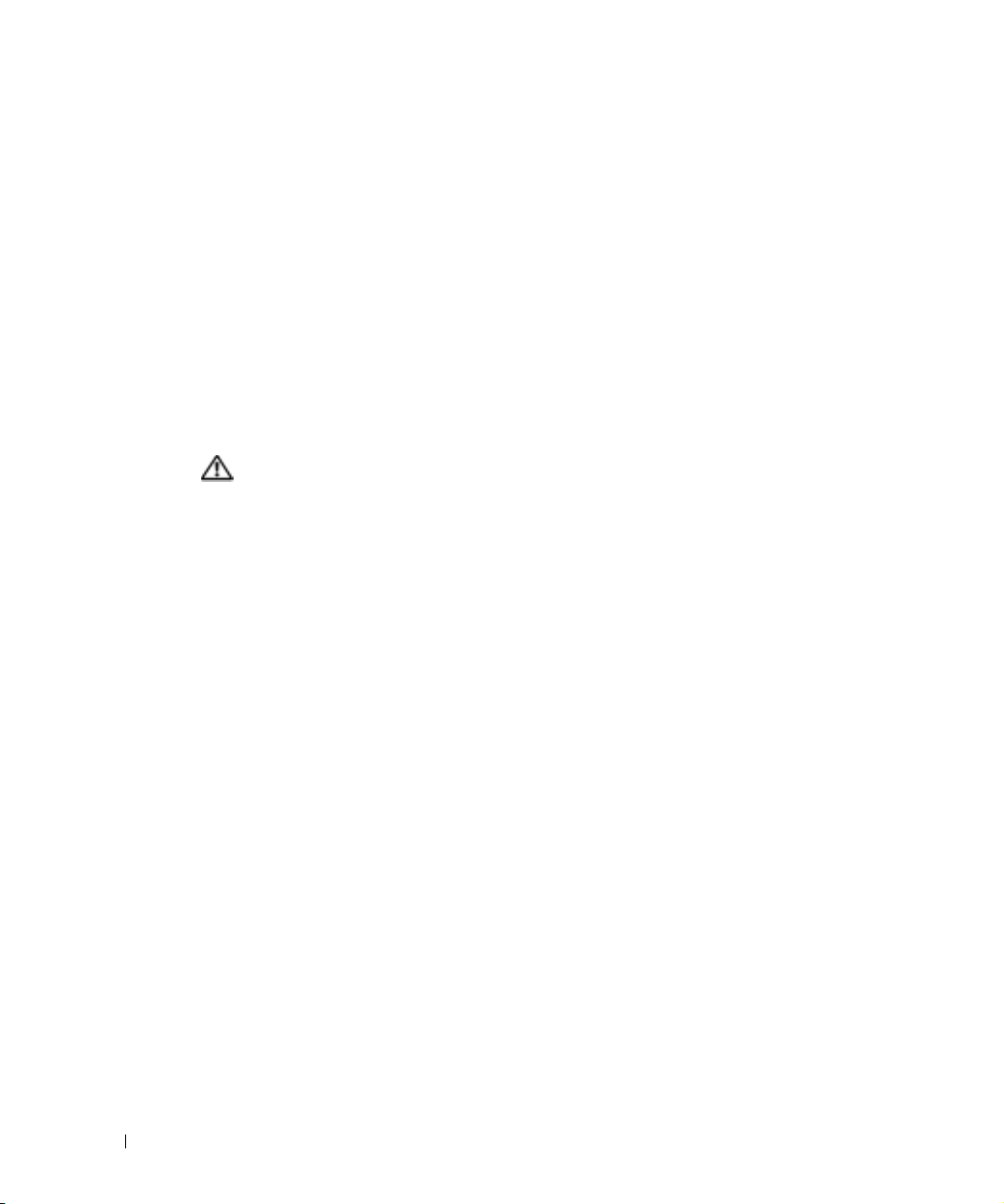
Two-Post Rack Installation
The two-post rack kit is used to install a system in a two-post, open-frame relay rack, such as
those found in telecommunications equipment facilities. Both 3-inch and 6-inch wide twopost racks with universal-hole spacing or wide-hole spacing are accommodated. You can
install this kit in a center-mount or a flush-mount configuration. The two-post kit
incorporates slide assemblies that enable the system to be pulled out of the rack for
servicing.
You must properly secure the two-post, open-frame relay rack to the floor, the ceiling or
upper wall, and where applicable, to adjacent racks, using floor and wall fasteners and
bracing specified or approved by the rack manufacturer or by industry standards. See the
www.dell.com | support.dell.com
two-post, open-frame relay rack manufacturer’s installation documentation for
precautionary warnings before attempting this installation.
CAUTION: Do not attempt to install the system into a two-post, open-frame relay
rack that has not been securely anchored in place. Damage to the system and
personal injury to yourself and to others may result.
See "CAUTION: Safety Instructions" at the front of this document for additional safety
information regarding rack installation.
Two-Post Rack Installation Tasks
Installing a two-post rack kit includes performing the following tasks in their numbered
order:
1 Marking the rack
2 Installing the slide assemblies in the rack:
• Center-mount installation
• Flush-mount installation
3 Installing the system in the rack
4 Installing the cable-management arm
5 Routing cables
1-18 Rack Installation Guide
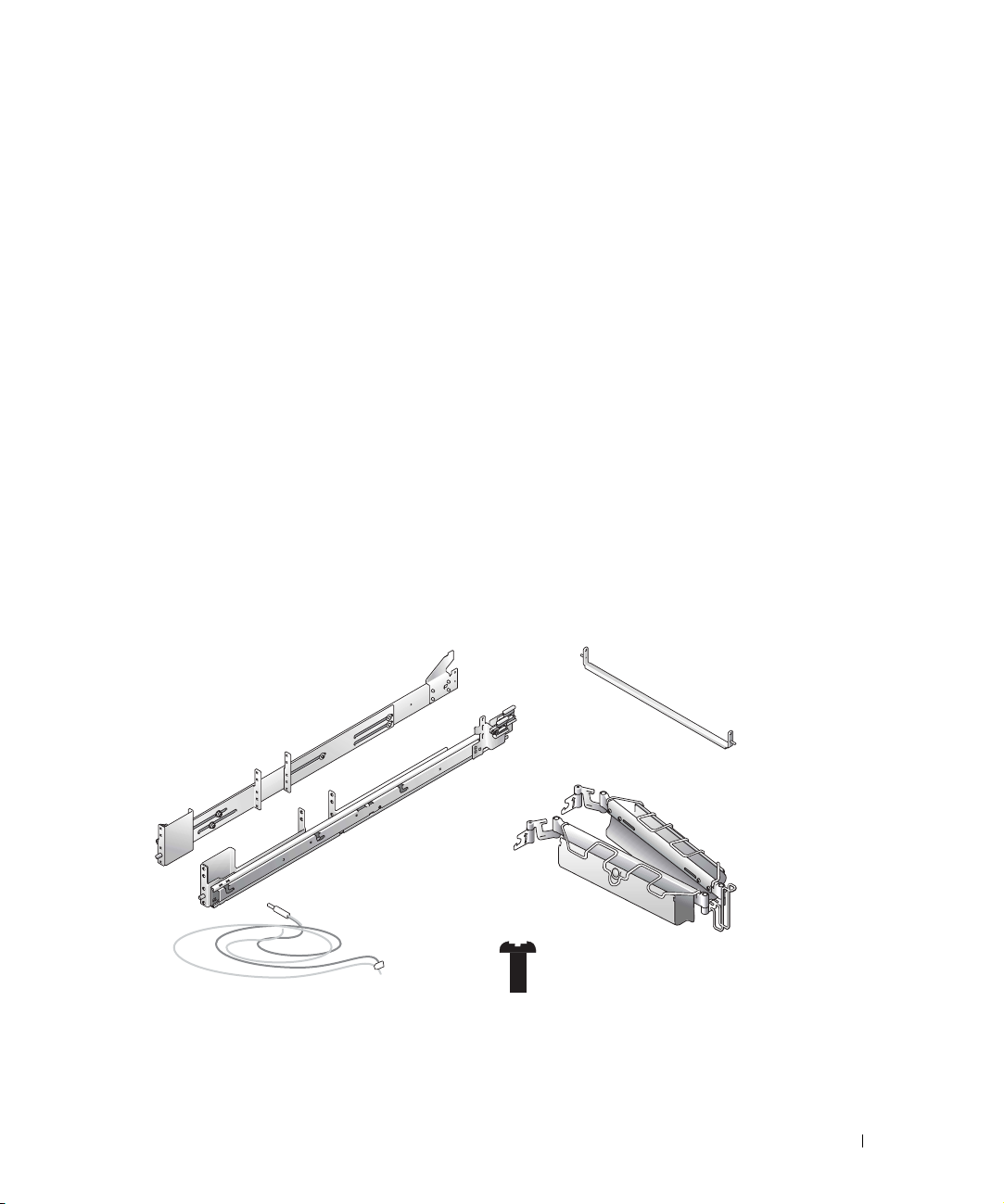
Recommended Tools and Supplies
You need the following tools and supplies to install the system in a two-post
open-frame relay rack:
• #2 Phillips screwdriver
• 11/32-inch wrench or nut driver (if changing to a flush-mount configuration)
• Masking tape or felt-tip pen to mark the mounting holes
Rack Kit Contents
The two-post rack kit includes the following items (see Figure 1-12):
• One pair of slide assemblies (two-post)
• One stiffening bracket
• One cable-management arm
• One status indicator cable
• Twelve 12-24 x 0.5-inch pan-head Phillips screws
• Tie-wraps (not shown in Figure 1-12)
Figure 1-12. Two-Post Rack Kit Components
slide assemblies (2)
status indicator cable
stiffening
bracket
cable-management arm
12-24 x 0.5-inch pan-head
Phillips screw (12)
Rack Installation Guide 1-19

Marking the Rack
You must allow 2 U (88 mm or 3.5 inches) of vertical space for each system you install in the
two-post rack.
Universal-Hole Spacing Racks
Industry-standard two-post racks with universal-hole spacing have an alternating pattern of
three holes per U with center-to-center hole spacing (beginning at the top hole of a 1-U
space) of 15.9 mm, 15.9 mm, and 12.7 mm (0.625 inch, 0.625 inch, and 0.5 inch) for the
front and back vertical column of holes (see Figure 1-13).
www.dell.com | support.dell.com
Figure 1-13. Two-Post, Open-Frame Relay Rack Universal-Hole Spacing
44 mm 1.75 inches (1 U)
Wide-Hole Spacing Racks
Some two-post racks with wide-hole spacing have an alternating pattern of two holes per U
with center-to-center hole spacing (beginning at the top hole of a 1-U space) of 31.7 mm
and 12.7 mm (1.25 inches and 0.5 inch) for the front and back vertical column of holes (see
Figure 1-14).
15.9 mm (0.625 inch)
12.7 mm (0.5 inch)
15.9 mm (0.625 inch)
15.9 mm (0.625 inch)
1-20 Rack Installation Guide
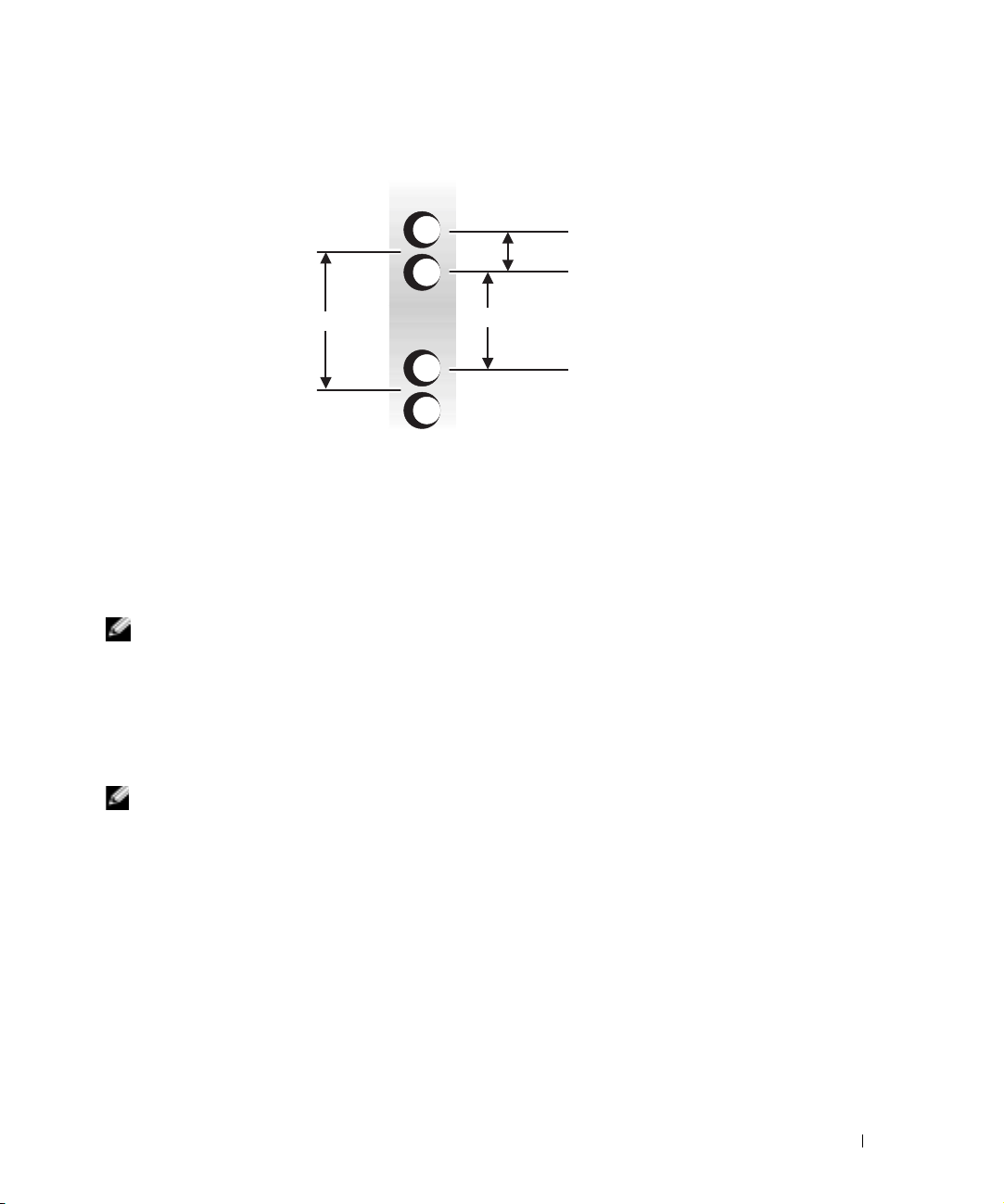
Figure 1-14. Two-Post, Open-Frame Relay Rack Wide-Hole Spacing
12.7 mm (0.5 inch)
44 mm (1.75 inches) (1 U)
31.7 mm (1.25 inches)
To mark the rack, perform the following steps:
1 Place a mark on the rack’s front vertical rails where you want to locate the bottom of
the system you are installing in the two-post rack.
The bottom of each 1-U space is at the middle of the narrowest metal area between
holes.
NOTE: If your rack has wide-hole spacing, go to step 3.
2
Place a mark 88 mm (3.5 inches) above the original mark you made (or count up six
holes in a rack with universal-hole spacing (see Figure 1-13).
Each 1-U (44 mm, or 1.75 inches) of vertical space on a rack with universal-hole
spacing has three holes with center-to-center spacing between holes (beginning at the
top of a 1-U space) of 0.625, 0.625, and 0.5 inches (see Figure 1-13).
NOTE: If your rack has universal-hole spacing, you have completed the procedure for
marking the rack.
3
Place a mark 88 mm (3.5 inches) above the original mark you made (or count up to the
fourth hole in the rack with wide-hole spacing (see Figure 1-14).
Each 1-U (44 mm, or 1.75 inches) of vertical space on a rack with wide-hole spacing
has two holes with center-to-center spacing between holes (beginning at the top of a
1-U space) of 31.7 mm (1.25 inches) (see Figure 1-14).
Rack Installation Guide 1-21
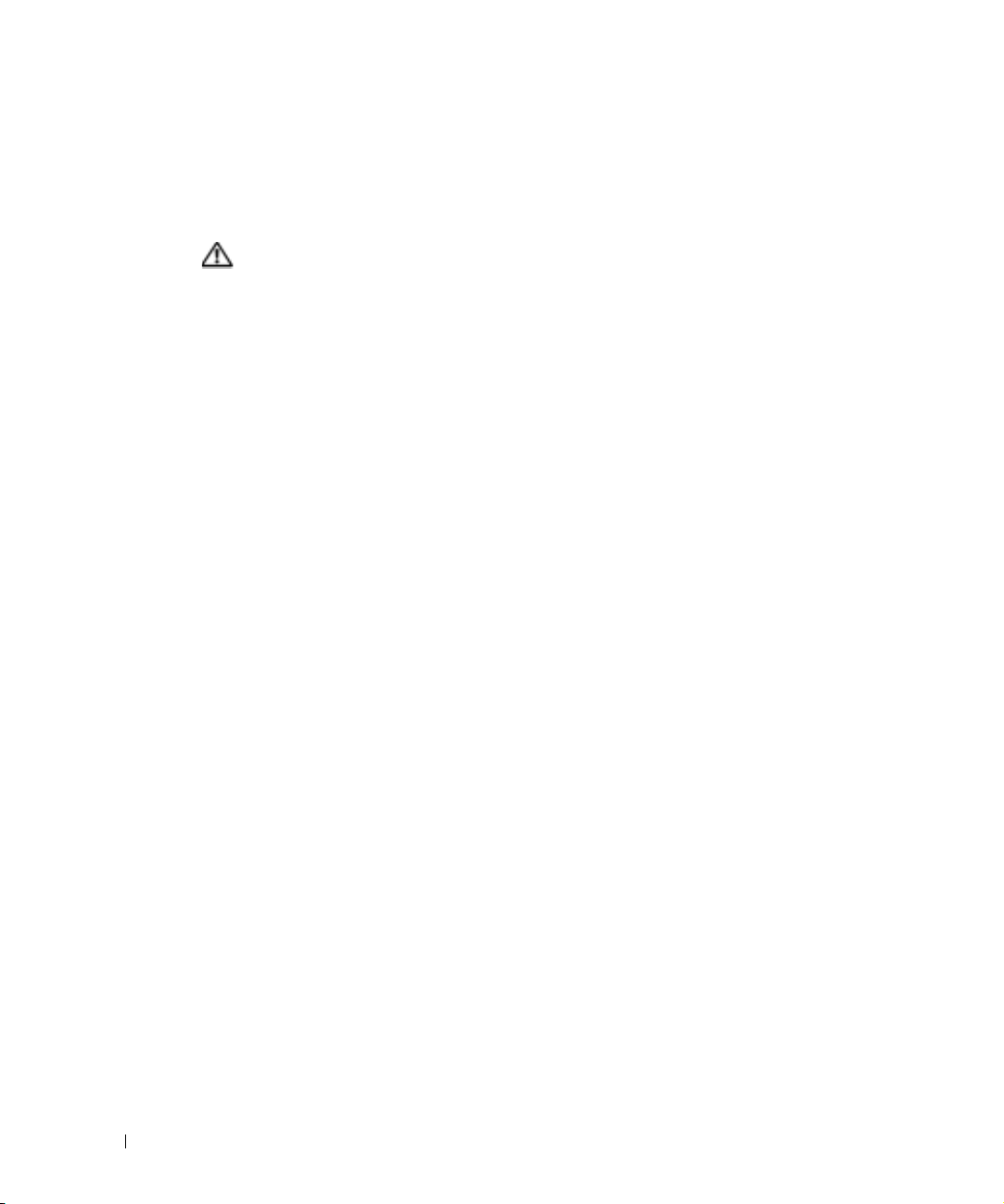
Installing the Slide Assemblies in the Rack
You can install the slide assemblies in a two-post open-frame rack having either universalhole spacing (see Figure 1-13) or wide-hole spacing (see Figure 1-14). You can install the
2-U slide assemblies in either a flush-mount or center-mount configuration.
CAUTION: Do not attempt to install another system using this rack kit. Use only
the rack kit intended for your system. Using the rack kit for another system may
result in damage to the system and personal injury to yourself and to others.
Center-Mount Installation
The two-post rack kit is shipped with the brackets configured for center-mount installation.
www.dell.com | support.dell.com
To complete the installation, perform the following steps:
1 Locate the right slide assembly and push the back bracket toward the back of the slide
assembly (see Figure 1-15).
2 Position the right slide assembly in the two-post rack at the location you marked, push
the back bracket forward against the vertical two-post rack, secure the front center
mounting bracket with two 12-24 x 0.5-inch pan-head Phillips screws, and secure the
back center-mounting bracket to the rack with three 12-24 x 0.5-inch pan-head
Phillips screws (see Figure 1-15).
3 Repeat steps 1 and 2 to install the left slide assembly in the rack.
4 Install the stiffening bracket between the back ends of the slide assemblies and secure
the bracket with a 12-24 0.5-inch pan-head Phillips screw on each slide assembly (see
Figure 1-15).
1-22 Rack Installation Guide
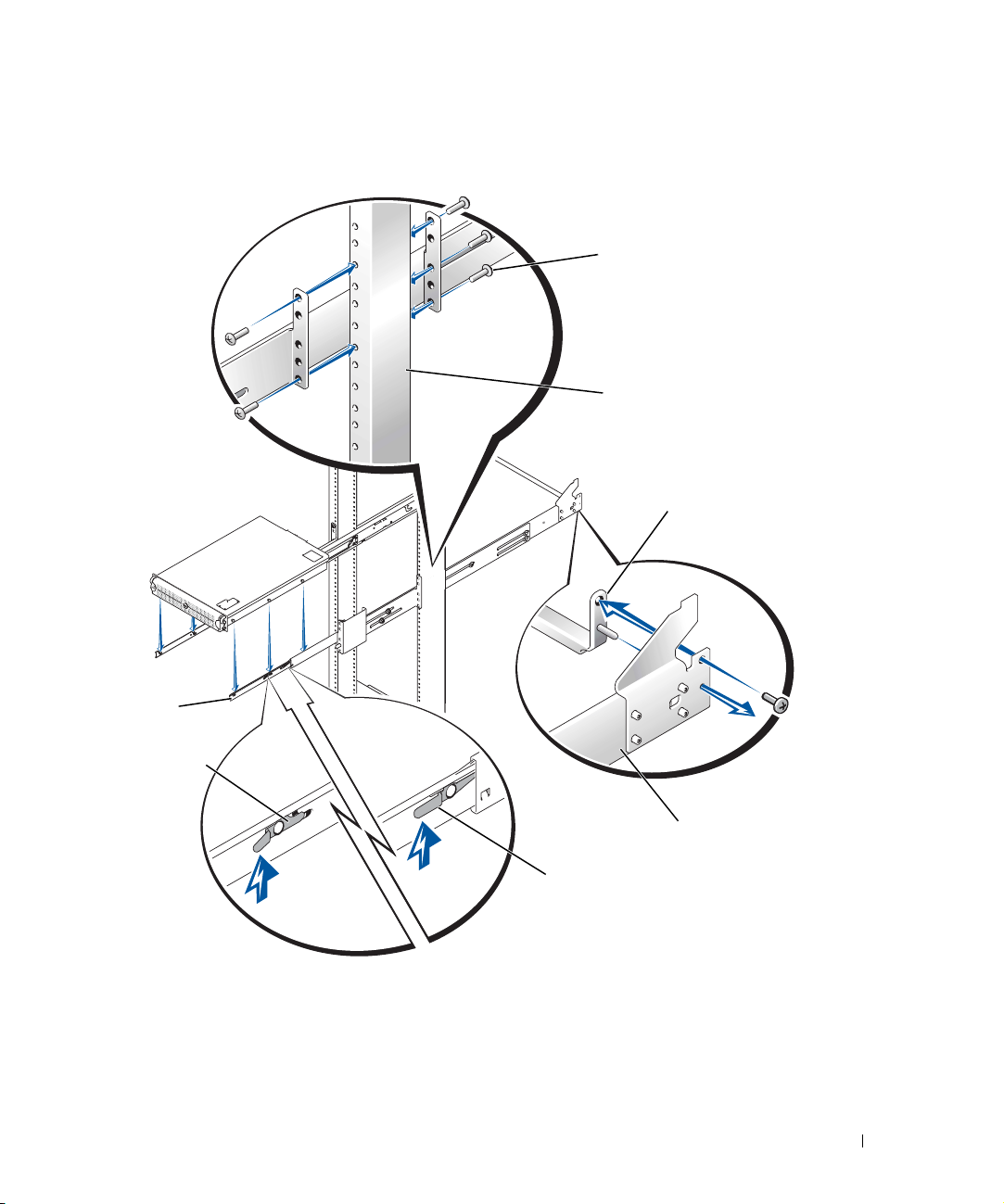
Figure 1-15. Installing the Slide Assemblies for Center-Mount
Configuration
12-24 x 0.5-inch pan-head
Phillips screw
(5 per slide assembly)
two-post open-frame rack
stiffening bracket
slide
assembly
system release
latch (yellow)
slide assembly
slide release latch (green)
Rack Installation Guide 1-23
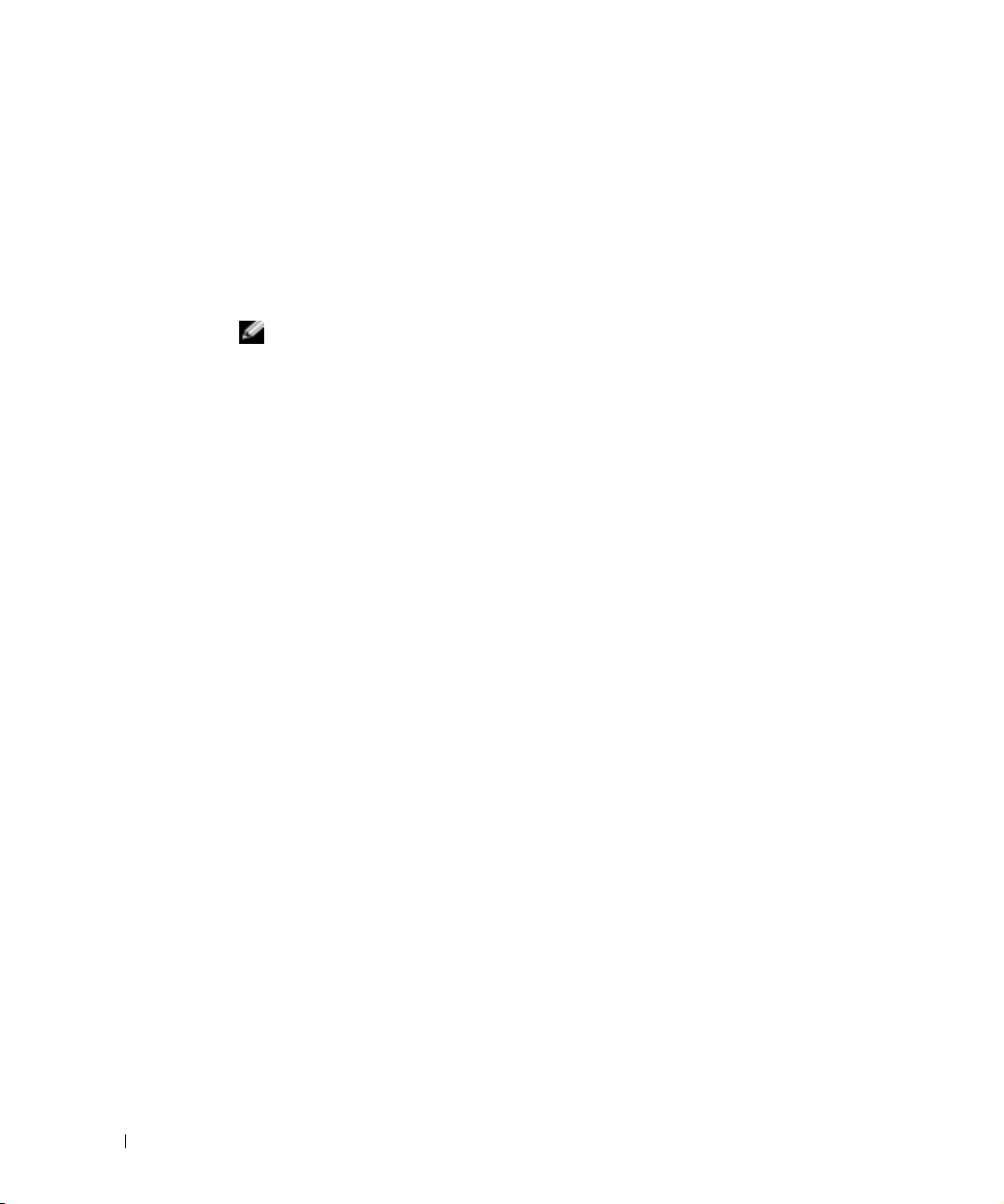
Flush-Mount Installation
The two-post rack kit is shipped with the brackets configured for center-mount installation.
To prepare the slide assemblies for flush-mount installation in the two-post rack, perform
the following steps:
1 Locate the two slide assemblies and place them, side by side, on a smooth work
surface, with the front ends of the slide assemblies toward you. Position both slide
assemblies so that the center brackets are facing upward (see Figure 1-16).
NOTE: To prepare the slides for flush-mount installation, remove the front
mounting bracket, rotate it 180 degrees, and reinstall it on the opposite slide
assembly.
2
www.dell.com | support.dell.com
Using a #2 Phillips screwdriver and an 11/32-inch wrench or nut driver, remove two
12-24 x 0.5-inch pan-head Phillips screws, two nuts, and two shoulder washers from
each front center bracket (see Figure 1-16).
3 Remove the front bracket from both slide assemblies.
4 Place the bracket from one slide assembly onto the threaded studs on the opposite
slide assembly, with the bracket turned 180 degrees so that the mounting flange faces
forward (see Figure 1-16).
5 Secure each front center-mount bracket (by its nuts and shoulder washers) by finger-
tightening them on their opposite slide assemblies using the two shoulder washers and
two nuts you removed in step 2 (see Figure 1-16).
The joined bracket becomes the new extended back bracket.
1-24 Rack Installation Guide
