Page 1

53-1001808-01
January 31, 2010
PowerConnect B-DCX-4S Backbone
Hardware Reference Manual
53-1001808-01
*53-1001808-01*
Page 2

Notes, Cautions, and Warnings
NOTE
CAUTION
CAUTION
DANGER
A NOTE indicates important information that helps you make better use of your computer.
See the safety and regulatory information that shipped with your system. For additional regulatory
information, see the Regulatory Compliance Homepage on www.dell.com at the following location:
www.dell.com/regulatory_compliance.
A CAUTION indicates potential damage to hardware or loss of data if instructions are not followed.
A DANGER indicates a potential for property damage, personal injury, or death.
____________________
Information in this document is subject to change without notice.
© 2009 Dell Inc. All rights reserved.
Reproduction of these materials in any manner whatsoever without the written permission of Dell Inc. is strictly forbidden.
Trademarks used in this text: Dell, the DELL logo, Inspiron, Dell Precision, Dimension, OptiPlex, Latitude, PowerEdge, PowerVault, PowerApp, Dell
OpenManage and the YOURS IS HERE
in the U.S. and other countries; Microsoft, Windows, Windows Server, MS-DOS and Windows Vista are either trademarks or registered trademarks
of Microsoft Corporation in the United States and/or other countries.
Other trademarks and trade names may be used in this document to refer to either the entities claiming the marks and names or their products.
Dell Inc. disclaims any proprietary interest in trademarks and trade names other than its own.
Regulatory Model Codes: Brocade DCX-4S, Brocade DCX
ii PowerConnect B-DCX-4S Backbone Hardware Reference Manual
logo are trademarks of Dell Inc.; Intel, Pentium, and Celeron are registered trademarks of Intel Corporation
53-1001808-01
Page 3

Contents
About This Document
In this chapter . . . . . . . . . . . . . . . . . . . . . . . . . . . . . . . . . . . . . . . . . . . . ix
How this document is organized . . . . . . . . . . . . . . . . . . . . . . . . . . . . . ix
Supported hardware and software . . . . . . . . . . . . . . . . . . . . . . . . . . . x
What’s new in this document. . . . . . . . . . . . . . . . . . . . . . . . . . . . . . . . x
Document conventions. . . . . . . . . . . . . . . . . . . . . . . . . . . . . . . . . . . . . x
Text formatting . . . . . . . . . . . . . . . . . . . . . . . . . . . . . . . . . . . . . . . . x
Command syntax conventions . . . . . . . . . . . . . . . . . . . . . . . . . . .xi
Notes, cautions, and warnings . . . . . . . . . . . . . . . . . . . . . . . . . . .xi
Notice to the reader . . . . . . . . . . . . . . . . . . . . . . . . . . . . . . . . . . . . . . xii
Additional information. . . . . . . . . . . . . . . . . . . . . . . . . . . . . . . . . . . . . xii
Brocade resources. . . . . . . . . . . . . . . . . . . . . . . . . . . . . . . . . . . . xii
Other industry resources. . . . . . . . . . . . . . . . . . . . . . . . . . . . . . . xii
Getting technical help. . . . . . . . . . . . . . . . . . . . . . . . . . . . . . . . . . . . . xiii
ESD precautions . . . . . . . . . . . . . . . . . . . . . . . . . . . . . . . . . . . . . . . . . xiv
Safety notices . . . . . . . . . . . . . . . . . . . . . . . . . . . . . . . . . . . . . . . . . . . xiv
Document feedback . . . . . . . . . . . . . . . . . . . . . . . . . . . . . . . . . . . . . . xiv
Chapter 1 Hardware Overview
In this chapter . . . . . . . . . . . . . . . . . . . . . . . . . . . . . . . . . . . . . . . . . . . . 1
PowerConnect B-DCX-4S features . . . . . . . . . . . . . . . . . . . . . . . . . . . . 1
Hardware components . . . . . . . . . . . . . . . . . . . . . . . . . . . . . . . . . . . . . 2
Port side of the PowerConnect B-DCX-4S. . . . . . . . . . . . . . . . . . . 3
Nonport side of the PowerConnect B-DCX-4S . . . . . . . . . . . . . . . 5
PowerConnect B-DCX-4S blades . . . . . . . . . . . . . . . . . . . . . . . . . . . . . 5
High availability . . . . . . . . . . . . . . . . . . . . . . . . . . . . . . . . . . . . . . . . . . . 6
Reliability . . . . . . . . . . . . . . . . . . . . . . . . . . . . . . . . . . . . . . . . . . . . . . . . 7
Serviceability . . . . . . . . . . . . . . . . . . . . . . . . . . . . . . . . . . . . . . . . . . . . . 7
Software features . . . . . . . . . . . . . . . . . . . . . . . . . . . . . . . . . . . . . . . . . 8
Security . . . . . . . . . . . . . . . . . . . . . . . . . . . . . . . . . . . . . . . . . . . . . . . . . 8
Network manageability . . . . . . . . . . . . . . . . . . . . . . . . . . . . . . . . . . . . . 9
Chapter 2 Installation
In this chapter . . . . . . . . . . . . . . . . . . . . . . . . . . . . . . . . . . . . . . . . . . .11
PowerConnect B-DCX-4S Backbone Hardware Reference Manual iii
53-1001808-01
Page 4

Time and items required. . . . . . . . . . . . . . . . . . . . . . . . . . . . . . . . . . .11
Preparing for PowerConnect B-DCX-4S installation . . . . . . . . . . . . .12
Unpacking and installing the PowerConnect B-DCX-4S . . . . . . . . . . 13
Items included with the PowerConnect B-DCX-4S . . . . . . . . . . . . . . 14
Chapter 3 Log In and Configuration
In this chapter . . . . . . . . . . . . . . . . . . . . . . . . . . . . . . . . . . . . . . . . . . . 17
PowerConnect B-DCX-4S Configuration Overview. . . . . . . . . . . . . . . 17
Powering on the PowerConnect B-DCX-4S. . . . . . . . . . . . . . . . . . . . .18
Connecting a serial cable between PowerConnect B-DCX-4S and host19
Logging in to the serial console port . . . . . . . . . . . . . . . . . . . . . . . . .20
Setting the IP addresses. . . . . . . . . . . . . . . . . . . . . . . . . . . . . . . . . . .20
Logging off the serial console port and disconnecting the serial cable22
Connecting an Ethernet cable and opening a Telnet session . . . . . 22
Customizing a switch name . . . . . . . . . . . . . . . . . . . . . . . . . . . . . . . .22
Customizing a chassis name . . . . . . . . . . . . . . . . . . . . . . . . . . . . . . .23
Setting the domain ID . . . . . . . . . . . . . . . . . . . . . . . . . . . . . . . . . . . . .23
Setting the date and time. . . . . . . . . . . . . . . . . . . . . . . . . . . . . . . . . .23
Setting the date . . . . . . . . . . . . . . . . . . . . . . . . . . . . . . . . . . . . . . 24
Setting the time zone. . . . . . . . . . . . . . . . . . . . . . . . . . . . . . . . . .24
Synchronizing local time . . . . . . . . . . . . . . . . . . . . . . . . . . . . . . .25
Software licenses . . . . . . . . . . . . . . . . . . . . . . . . . . . . . . . . . . . . . . . .25
Installing SFPs and attaching cables. . . . . . . . . . . . . . . . . . . . . . . . .26
Managing cables . . . . . . . . . . . . . . . . . . . . . . . . . . . . . . . . . . . . . . . . .26
Verifying correct operation and backing up the configuration. . . . . 27
Powering off the PowerConnect B-DCX-4S . . . . . . . . . . . . . . . . . . . .27
Chapter 4 Monitor System Components
In this chapter . . . . . . . . . . . . . . . . . . . . . . . . . . . . . . . . . . . . . . . . . . .29
Monitoring overview . . . . . . . . . . . . . . . . . . . . . . . . . . . . . . . . . . . . . .29
Determining the status of a port, application, or encryption blade.29
Determining the status of a control processor blade (CP8). . . . . . .36
Determining status of a core switch blade (CR4S-8) . . . . . . . . . . . .38
Determining the status of a power supply. . . . . . . . . . . . . . . . . . . . .39
Determining the status of a blower assembly. . . . . . . . . . . . . . . . . .40
Determining the status of a WWN card. . . . . . . . . . . . . . . . . . . . . . . 41
Chapter 5 Removal and Replacement Procedures (RRPs)
In this chapter . . . . . . . . . . . . . . . . . . . . . . . . . . . . . . . . . . . . . . . . . . .43
iv PowerConnect B-DCX-4S Backbone Hardware Reference Manual
53-1001808-01
Page 5

Introduction . . . . . . . . . . . . . . . . . . . . . . . . . . . . . . . . . . . . . . . . . . . . .43
RRP: Chassis door. . . . . . . . . . . . . . . . . . . . . . . . . . . . . . . . . . . . . . . .43
Time and items required . . . . . . . . . . . . . . . . . . . . . . . . . . . . . . .44
Removing a chassis door . . . . . . . . . . . . . . . . . . . . . . . . . . . . . .44
Replacing a chassis door. . . . . . . . . . . . . . . . . . . . . . . . . . . . . . .44
RRP: Vertical cable management fingers . . . . . . . . . . . . . . . . . . . . .44
Time and items required . . . . . . . . . . . . . . . . . . . . . . . . . . . . . . .45
Removing a cable management finger assembly . . . . . . . . . . .45
Replacing a cable management finger assembly . . . . . . . . . . .45
RRP: Port, application, and encryption blades . . . . . . . . . . . . . . . . .46
Time and items required . . . . . . . . . . . . . . . . . . . . . . . . . . . . . . .46
Removing a blade . . . . . . . . . . . . . . . . . . . . . . . . . . . . . . . . . . . .46
Replacing a blade . . . . . . . . . . . . . . . . . . . . . . . . . . . . . . . . . . . .48
RRP: Blade filler panel . . . . . . . . . . . . . . . . . . . . . . . . . . . . . . . . . . . .49
Removing a filler panel . . . . . . . . . . . . . . . . . . . . . . . . . . . . . . . .49
Replacing a filler panel . . . . . . . . . . . . . . . . . . . . . . . . . . . . . . . .50
RRP: Control processor blade (CP8) . . . . . . . . . . . . . . . . . . . . . . . . .50
Time and items required . . . . . . . . . . . . . . . . . . . . . . . . . . . . . . .50
Verifying the necessity of replacement . . . . . . . . . . . . . . . . . . . 51
Recording critical PowerConnect B-DCX-4S information. . . . . . 51
Removing a control processor blade (CP8) . . . . . . . . . . . . . . . .53
Replacing a control processor blade (CP8) . . . . . . . . . . . . . . . .54
Verifying operation of the new CP blade. . . . . . . . . . . . . . . . . . .54
RRP: Core switch blade (CR4S-8). . . . . . . . . . . . . . . . . . . . . . . . . . . .56
Time and items required . . . . . . . . . . . . . . . . . . . . . . . . . . . . . . .57
Verifying the necessity of replacement . . . . . . . . . . . . . . . . . . . 57
Removing a core switch blade (CR4S-8) . . . . . . . . . . . . . . . . . . 57
Replacing a core switch blade (CR4S-8) . . . . . . . . . . . . . . . . . .58
RRP: Power supply . . . . . . . . . . . . . . . . . . . . . . . . . . . . . . . . . . . . . . .59
Time and items required . . . . . . . . . . . . . . . . . . . . . . . . . . . . . . .59
Identification . . . . . . . . . . . . . . . . . . . . . . . . . . . . . . . . . . . . . . . .59
Removing a power supply . . . . . . . . . . . . . . . . . . . . . . . . . . . . . .59
Replacing a power supply . . . . . . . . . . . . . . . . . . . . . . . . . . . . . .60
RRP: Blower assembly . . . . . . . . . . . . . . . . . . . . . . . . . . . . . . . . . . . .60
Time and items required . . . . . . . . . . . . . . . . . . . . . . . . . . . . . . .61
Removing a blower assembly . . . . . . . . . . . . . . . . . . . . . . . . . . .61
Replacing a blower assembly . . . . . . . . . . . . . . . . . . . . . . . . . . .62
RRP: WWN card. . . . . . . . . . . . . . . . . . . . . . . . . . . . . . . . . . . . . . . . . .62
Time and items required . . . . . . . . . . . . . . . . . . . . . . . . . . . . . . .62
Verifying necessity of replacement. . . . . . . . . . . . . . . . . . . . . . .62
Determining the status of a WWN card . . . . . . . . . . . . . . . . . . .62
Removing the WWN bezel (logo plate) and WWN card . . . . . . .63
Replacing the WWN bezel (logo plate) and WWN card . . . . . . . 65
RRP: SFPs and XFPs . . . . . . . . . . . . . . . . . . . . . . . . . . . . . . . . . . . . . .65
RRP: Inter-chassis link (ICL) cables . . . . . . . . . . . . . . . . . . . . . . . . . .66
PowerConnect B-DCX-4S Backbone Hardware Reference Manual v
53-1001808-01
Page 6

RRP: PowerConnect B-DCX-4S chassis . . . . . . . . . . . . . . . . . . . . . . .72
Time required . . . . . . . . . . . . . . . . . . . . . . . . . . . . . . . . . . . . . . . .72
Items required . . . . . . . . . . . . . . . . . . . . . . . . . . . . . . . . . . . . . . .72
Verifying need for replacement. . . . . . . . . . . . . . . . . . . . . . . . . .73
Recording critical PowerConnect B-DCX-4S and SAN information73
Disconnecting from the network and fabric. . . . . . . . . . . . . . . . 76
Removing components from the chassis . . . . . . . . . . . . . . . . . . 77
Installing the replacement chassis. . . . . . . . . . . . . . . . . . . . . . .77
Installing components into the new chassis . . . . . . . . . . . . . . .78
Downloading the configuration. . . . . . . . . . . . . . . . . . . . . . . . . .79
Verifying correct operation of system . . . . . . . . . . . . . . . . . . . . .79
Reconnecting the system to the network and fabric. . . . . . . . . 81
Verifying correct configuration of the fabric. . . . . . . . . . . . . . . .82
Cable routing table. . . . . . . . . . . . . . . . . . . . . . . . . . . . . . . . . . . .83
Appendix A Specifications
In this appendix. . . . . . . . . . . . . . . . . . . . . . . . . . . . . . . . . . . . . . . . . .85
General specifications . . . . . . . . . . . . . . . . . . . . . . . . . . . . . . . . . . . .85
System architecture . . . . . . . . . . . . . . . . . . . . . . . . . . . . . . . . . . . . . .86
System size and weight . . . . . . . . . . . . . . . . . . . . . . . . . . . . . . . . . . . 87
System blade and FRU weights . . . . . . . . . . . . . . . . . . . . . . . . . . . . .88
Facility requirements . . . . . . . . . . . . . . . . . . . . . . . . . . . . . . . . . . . . .89
Environmental requirements . . . . . . . . . . . . . . . . . . . . . . . . . . . . . . .89
Fibre Channel port specifications . . . . . . . . . . . . . . . . . . . . . . . . . . .90
Power specifications . . . . . . . . . . . . . . . . . . . . . . . . . . . . . . . . . . . . . .90
Power cords . . . . . . . . . . . . . . . . . . . . . . . . . . . . . . . . . . . . . . . . . . . . . 91
Power-cord notice. . . . . . . . . . . . . . . . . . . . . . . . . . . . . . . . . . . . .94
Power-cord notice (Japan, Denan) . . . . . . . . . . . . . . . . . . . . . . .94
Data transmission ranges . . . . . . . . . . . . . . . . . . . . . . . . . . . . . . . . .94
Regulatory compliance . . . . . . . . . . . . . . . . . . . . . . . . . . . . . . . . . . . .95
FCC warning (US only) . . . . . . . . . . . . . . . . . . . . . . . . . . . . . . . . .95
KCC statement (Republic of Korea) . . . . . . . . . . . . . . . . . . . . . .95
VCCI statement (Japan) . . . . . . . . . . . . . . . . . . . . . . . . . . . . . . . .95
BSMI statement (Taiwan) . . . . . . . . . . . . . . . . . . . . . . . . . . . . . .96
CE statement . . . . . . . . . . . . . . . . . . . . . . . . . . . . . . . . . . . . . . . .96
Canadian requirements. . . . . . . . . . . . . . . . . . . . . . . . . . . . . . . .96
Laser compliance. . . . . . . . . . . . . . . . . . . . . . . . . . . . . . . . . . . . .96
Regulatory compliance standards . . . . . . . . . . . . . . . . . . . . . . . 97
Environmental regulation compliance. . . . . . . . . . . . . . . . . . . . . . . . 97
China RoHS . . . . . . . . . . . . . . . . . . . . . . . . . . . . . . . . . . . . . . . . . 97
Appendix B Application and Encryption Blades
In this appendix. . . . . . . . . . . . . . . . . . . . . . . . . . . . . . . . . . . . . . . . .101
FA4-18 blade. . . . . . . . . . . . . . . . . . . . . . . . . . . . . . . . . . . . . . . . . . .101
FR4-18i blade . . . . . . . . . . . . . . . . . . . . . . . . . . . . . . . . . . . . . . . . . .101
vi PowerConnect B-DCX-4S Backbone Hardware Reference Manual
53-1001808-01
Page 7
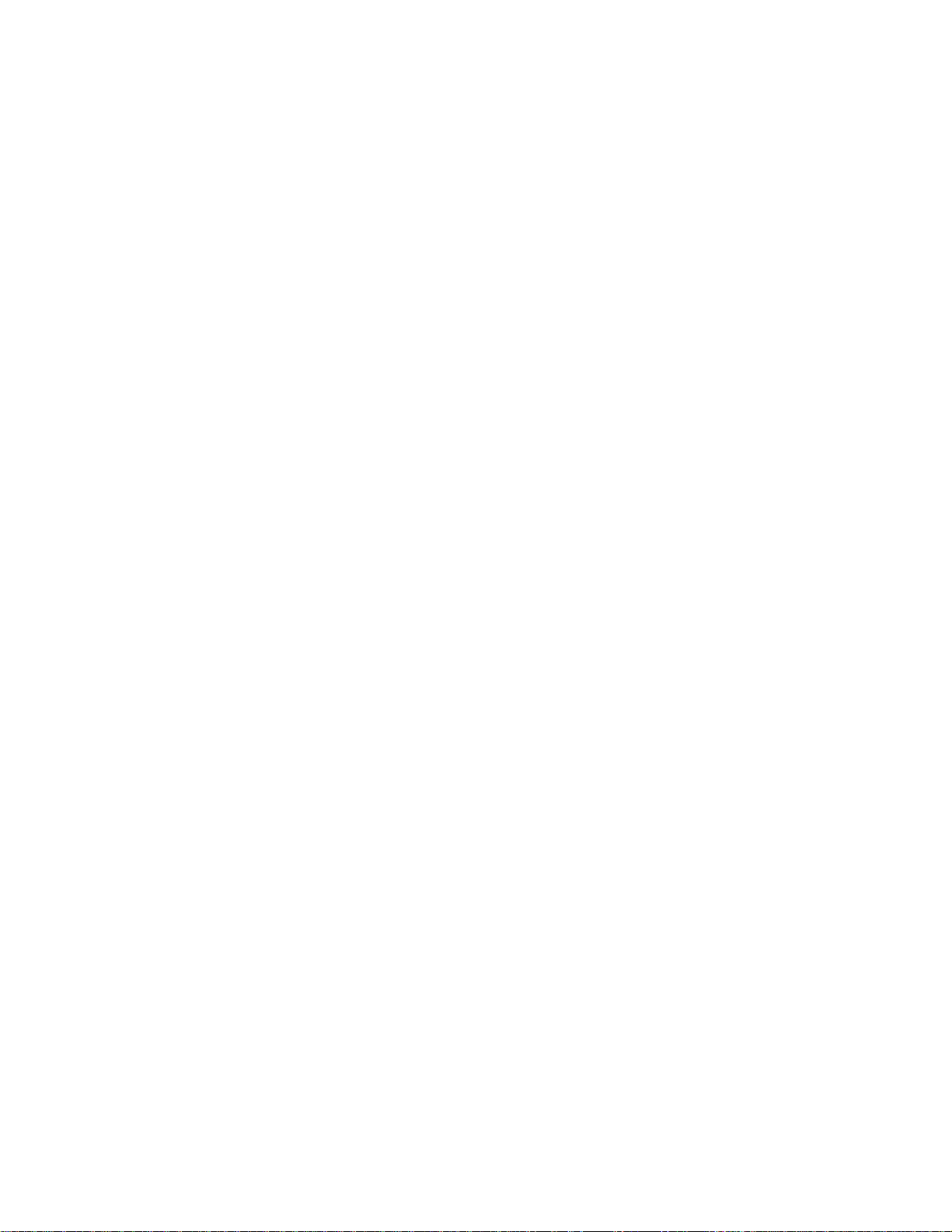
FS8-18 blade. . . . . . . . . . . . . . . . . . . . . . . . . . . . . . . . . . . . . . . . . . .102
FX8-24 blade . . . . . . . . . . . . . . . . . . . . . . . . . . . . . . . . . . . . . . . . . . .102
FCOE10-24 blade . . . . . . . . . . . . . . . . . . . . . . . . . . . . . . . . . . . . . . .104
Appendix C Diagnostics and Troubleshooting
In this appendix. . . . . . . . . . . . . . . . . . . . . . . . . . . . . . . . . . . . . . . . .105
Introduction . . . . . . . . . . . . . . . . . . . . . . . . . . . . . . . . . . . . . . . . . . . .105
Obtaining chassis and component status. . . . . . . . . . . . . . . . . . . .106
Interpreting POST and boot results . . . . . . . . . . . . . . . . . . . . . . . . .106
POST . . . . . . . . . . . . . . . . . . . . . . . . . . . . . . . . . . . . . . . . . . . . . .106
Boot. . . . . . . . . . . . . . . . . . . . . . . . . . . . . . . . . . . . . . . . . . . . . . .107
Diagnostics . . . . . . . . . . . . . . . . . . . . . . . . . . . . . . . . . . . . . . . . . . . .107
Troubleshooting. . . . . . . . . . . . . . . . . . . . . . . . . . . . . . . . . . . . . . . . .108
Appendix D Port Numbering Template
Index
PowerConnect B-DCX-4S Backbone Hardware Reference Manual vii
53-1001808-01
Page 8

viii PowerConnect B-DCX-4S Backbone Hardware Reference Manual
53-1001808-01
Page 9
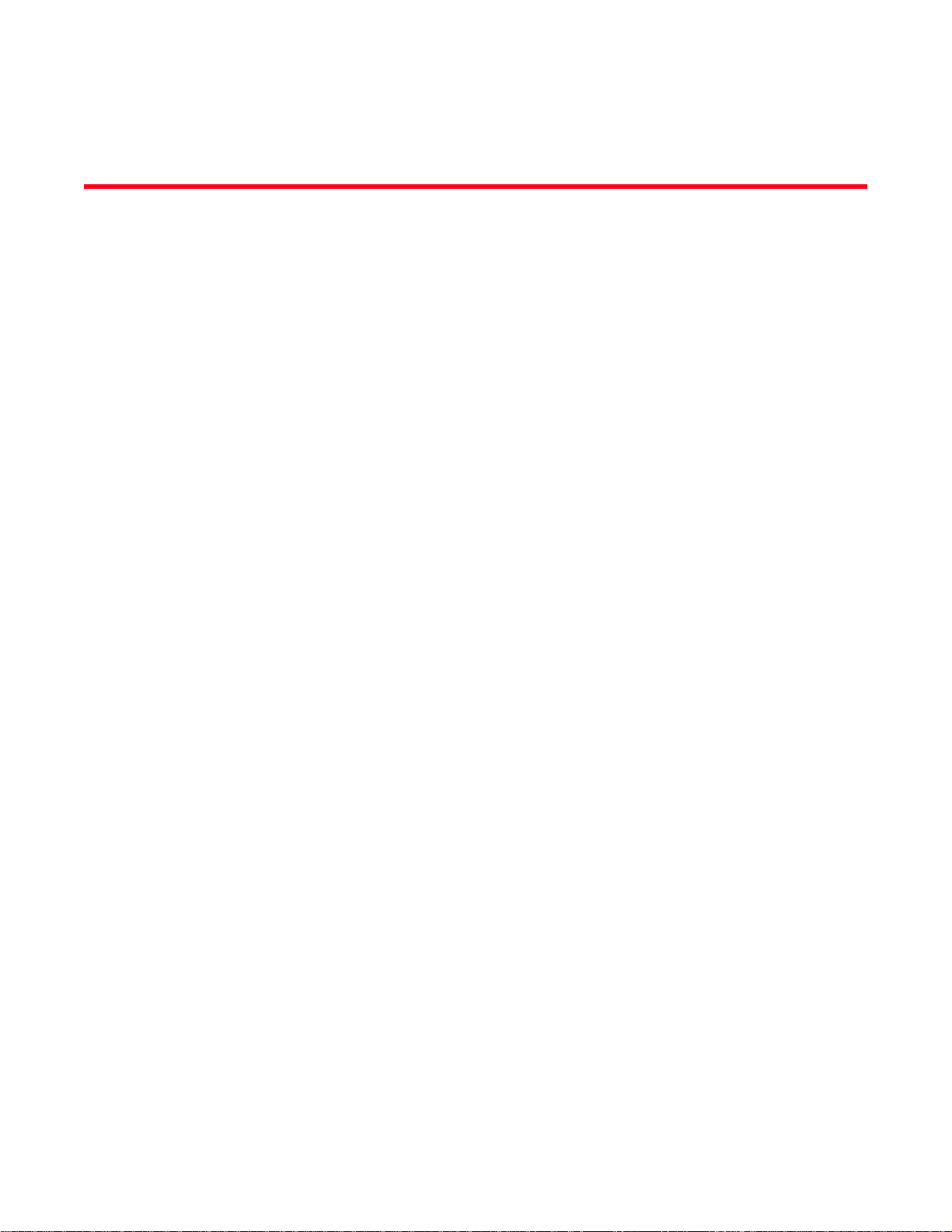
About This Document
In this chapter
•How this document is organized . . . . . . . . . . . . . . . . . . . . . . . . . . . . . . . . . . . ix
•Supported hardware and software. . . . . . . . . . . . . . . . . . . . . . . . . . . . . . . . . . x
•What’s new in this document . . . . . . . . . . . . . . . . . . . . . . . . . . . . . . . . . . . . . . x
•Document conventions . . . . . . . . . . . . . . . . . . . . . . . . . . . . . . . . . . . . . . . . . . . x
•Notice to the reader . . . . . . . . . . . . . . . . . . . . . . . . . . . . . . . . . . . . . . . . . . . . xii
•Additional information. . . . . . . . . . . . . . . . . . . . . . . . . . . . . . . . . . . . . . . . . . . xii
•Getting technical help . . . . . . . . . . . . . . . . . . . . . . . . . . . . . . . . . . . . . . . . . . . xiii
•ESD precautions . . . . . . . . . . . . . . . . . . . . . . . . . . . . . . . . . . . . . . . . . . . . . . . xiv
•Safety notices . . . . . . . . . . . . . . . . . . . . . . . . . . . . . . . . . . . . . . . . . . . . . . . . . xiv
•Document feedback . . . . . . . . . . . . . . . . . . . . . . . . . . . . . . . . . . . . . . . . . . . . xiv
How this document is organized
This document is a hardware reference manual written for system administrators and technicians
experienced with networking, Fibre Channel, and SAN technologies to help them install, set up,
configure, operate, maintain, and troubleshoot the PowerConnect B-DCX-4S Backbone
(“PowerConnect B-DCX-4S”).
This document presents information on setting up and operating the PowerConnect B-DCX-4S. It is
organized in a loosely chronological order, beginning with an overview of the PowerConnect
B-DCX-4S and ending with removal and replacement procedures of field replaceable components.
The document contains the following sections:
• Chapter 1, “Hardware Overview,” identifies the components of the PowerConnect B-DCX-4S
and provides a brief description of its features.
• Chapter 2, “Installation,” describes how to install, set up, and power on the PowerConnect
B-DCX-4S.
• Chapter 3, “Log In and Configuration,” provides the initial configuration information required to
get the PowerConnect B-DCX-4S established in a fabric.
• Chapter 4, “Monitor System Components,” provides descriptions of the LEDs and their
functions, and also lists Fabric OS commands required for monitoring the PowerConnect
B-DCX-4S.
• Chapter 5, “Removal and Replacement Procedures (RRPs),” describes how to remove and
replace each of the FRUs in the PowerConnect B-DCX-4S.
PowerConnect B-DCX-4S Backbone Hardware Reference Manual ix
53-1001808-01
Page 10
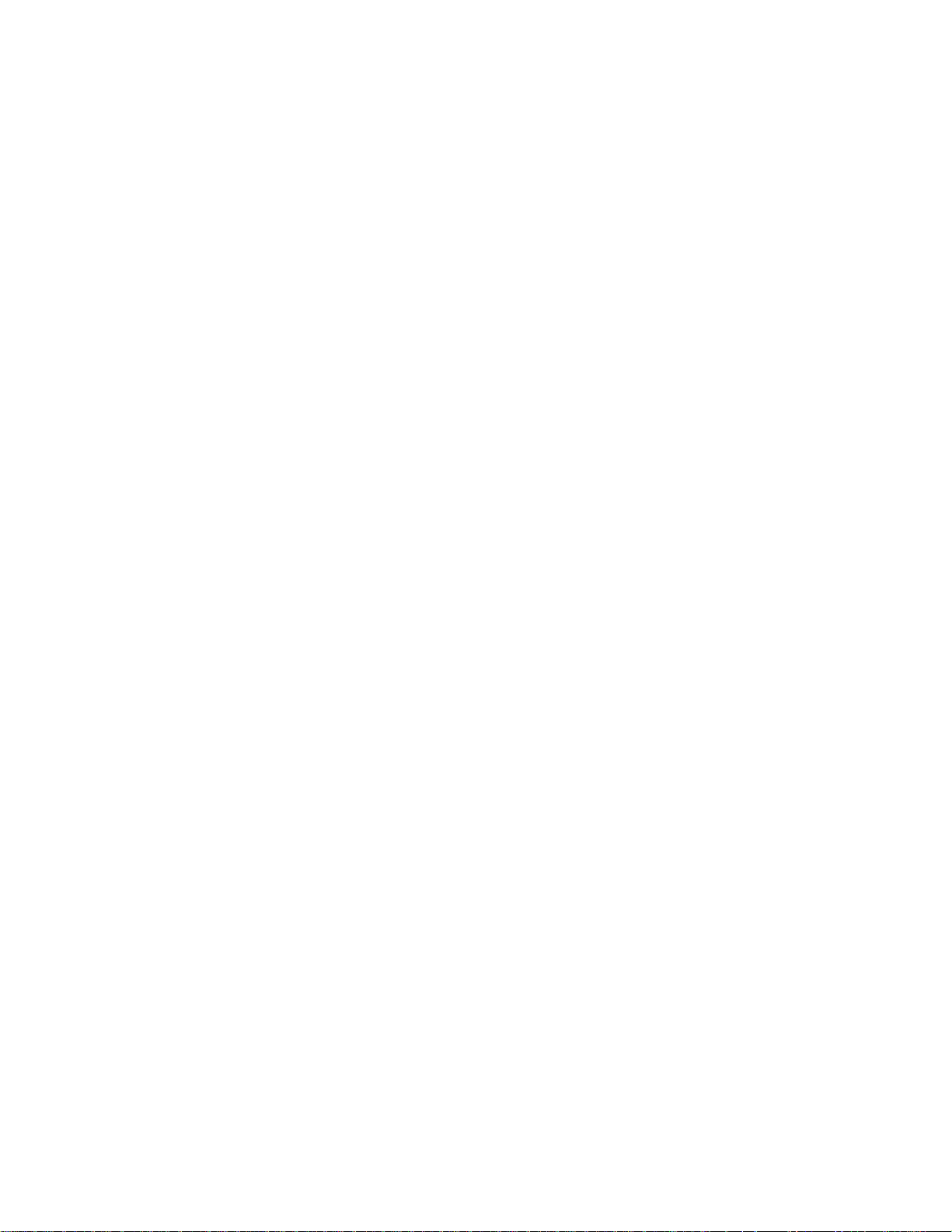
• Appendix A, “Specifications,” provides information on the physical characteristics,
environmental requirements, and regulatory certifications for the PowerConnect B-DCX-4S.
• Appendix B, “Application and Encryption Blades” provides information about application
blades that are optionally available for the PowerConnect B-DCX-4S.
• Appendix C, “Diagnostics and Troubleshooting,” provides methods for receiving system-wide or
component-level status and interpreting POST and boot activities and diagnostic tests; it also
includes troubleshooting tips.
• Appendix D, “Port Numbering Template,” contains templates where you can record the port
numbering sequence for the port blades.
Supported hardware and software
This document includes information specific to the PowerConnect B-DCX-4S running Brocade
Fabric OS version 6.3.
What’s new in this document
The control blade replacement instructions have been updated.
The Setting IP Addresses procedure has been updated.
Added power supply requirements for blades.
Document conventions
This section describes text formatting conventions and important notice formats used in this
document.
Text formatting
The narrative-text formatting conventions that are used are as follows:
bold text Identifies command names
italic text Provides emphasis
code text Identifies CLI output
Identifies the names of user-manipulated GUI elements
Identifies keywords and operands
Identifies text to enter at the GUI or CLI
Identifies variables
Identifies paths and Internet addresses
Identifies document titles
Identifies command syntax examples
x PowerConnect B-DCX-4S Backbone Hardware Reference Manual
53-1001808-01
Page 11
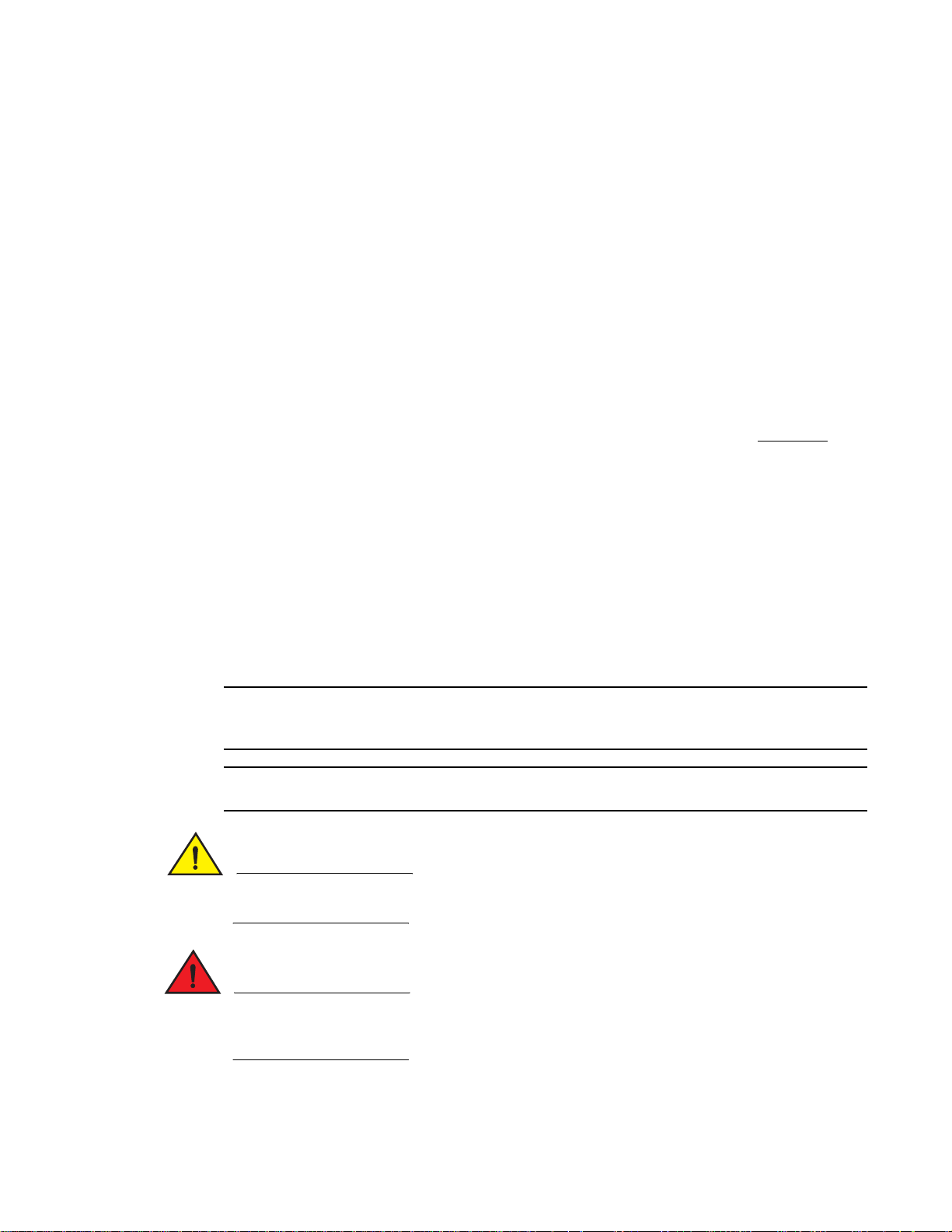
For readability, command names in the narrative portions of this guide are presented in mixed
NOTE
ATTENTION
CAUTION
DANGER
lettercase: for example, switchShow. In actual examples, command lettercase is often all
lowercase. Otherwise, this manual specifically notes those cases in which a command is case
sensitive.
Command syntax conventions
Command syntax in this manual follows these conventions:
command Commands are printed in bold.
--option, option Command options are printed in bold.
-argument, arg Arguments.
[ ] Optional element.
variable Variables are printed in italics. In the help pages, values are underlined
enclosed in angled brackets < >.
... Repeat the previous element, for example “member[;member...]”
value Fixed values following arguments are printed in plain font. For example,
--show WWN
| Boolean. Elements are exclusive. Example:
--show -mode egress | ingress
or
Notes, cautions, and warnings
The following notices and statements are used in this manual. They are listed below in order of
increasing severity of potential hazards.
A note provides a tip, guidance or advice, emphasizes important information, or provides a reference
to related information.
An Attention statement indicates potential damage to hardware or data.
A Caution statement alerts you to situations that can be potentially hazardous to you or cause
damage to hardware, firmware, software, or data.
A Danger statement indicates conditions or situations that can be potentially lethal or extremely
hazardous to you. Safety labels are also attached directly to products to warn of these conditions
or situations.
For definitions of SAN-specific terms, visit the Storage Networking Industry Association online
dictionary at:
PowerConnect B-DCX-4S Backbone Hardware Reference Manual xi
53-1001808-01
Page 12
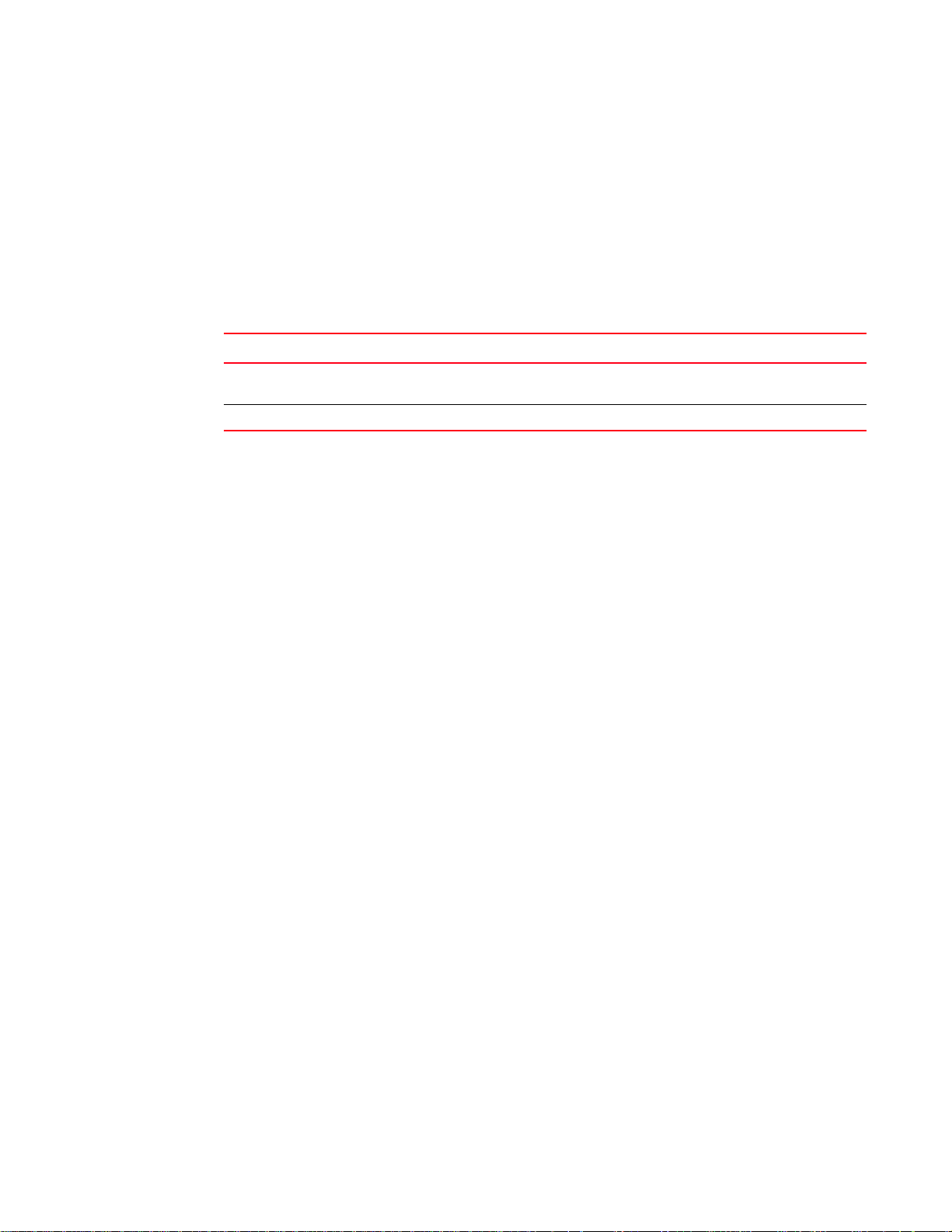
http://www.snia.org/education/dictionary
Notice to the reader
This document may contain references to the trademarks of the following corporations. These
trademarks are the properties of their respective companies and corporations.
These references are made for informational purposes only.
Corporation Referenced Trademarks and Products
Brocade Communications Systems, Inc. Web Tools, Extended Fabrics, Enhanced Group Management,
Microsoft Corporation Windows, Windows NT, Internet Explorer
Additional information
This section lists additional Brocade and industry-specific documentation that you might find
helpful.
Brocade Zoning, Fabric Watch
Brocade resources
To get up-to-the-minute information, go to http://my.brocade.com to register at no cost for a user ID
and password.
For practical discussions about SAN design, implementation, and maintenance, you can obtain
Building SANs with Brocade Fabric Switches through:
http://www.amazon.com
White papers, online demos, and data sheets are available through the Brocade Web site at:
http://www.brocade.com/products-solutions/products/index.page
For additional Brocade documentation, visit the Brocade Web site:
http://www.brocade.com
Release notes are available on the MyBrocade web site and are also bundled with the Fabric OS
firmware.
Other industry resources
For additional resource information, visit the Technical Committee T11 Web site. This Web site
provides interface standards for high-performance and mass storage applications for Fibre
Channel, storage management, and other applications:
http://www.t11.org
For information about the Fibre Channel industry, visit the Fibre Channel Industry Association Web
site:
xii PowerConnect B-DCX-4S Backbone Hardware Reference Manual
53-1001808-01
Page 13

http://www.fibrechannel.org
Getting technical help
Contact your switch support supplier for hardware, firmware, and software support, including
product repairs and part ordering. To expedite your call, have the following information available:
1. General Information
• Technical Support contract number, if applicable
• PowerConnect B-DCX-4S model
• PowerConnect B-DCX-4S operating system version
• Error numbers and messages received
• supportSave command output
• Detailed description of the problem and specific questions
• Description of any troubleshooting steps already performed and the results
• Serial console and Telnet session logs
• syslog message logs
2. PowerConnect B-DCX-4S serial number
The PowerConnect B-DCX-4S serial number (Switch Serial No.) and corresponding bar code are
provided on the serial number label, as shown here:
*FT00X0054E9*
FT00X0054E9
The serial number label is located on the nonport side of the chassis, on the left side of the
chassis just below the left-hand power supply
In addition, the chassisShow command displays the PowerConnect B-DCX-4S serial number, as
well as information about the port and application blades, and other field-replaceable units
(FRUs).
3. License ID
Use the licenseIdShow command to display the license ID.
4. World Wide Name (WWN)
Use the wwn command to display the switch WWN.
If you cannot use the wwn command because the switch is inoperable, you can get the WWN
from the same place as the serial number, except for the PowerConnect B-DCX-4S. For the
PowerConnect B-DCX-4S, access the numbers on the WWN cards by removing the Brocade
logo plate at the top of the nonport side of the chassis.
PowerConnect B-DCX-4S Backbone Hardware Reference Manual xiii
53-1001808-01
Page 14

ESD precautions
NOTE
The PowerConnect B-DCX-4S contains electrostatic discharge (ESD) sensitive FRUs. When
working with any PowerConnect B-DCX-4S FRU, use correct ESD procedures.
• Wear a wrist grounding strap connected to chassis ground (if the PowerConnect B-DCX-4S
• Store ESD-sensitive components in antistatic packaging.
Safety notices
Translated safety notices are in the Brocade Product Safety Notices publication, which is on the
CD-ROM that accompanies this product.
When using this product, observe the danger, caution, and attention notices in this manual. The
notices are accompanied by symbols that represent the severity of the safety condition.
The danger and caution notices are listed in numerical order based on their IDs, which are
displayed in parentheses, for example (D004), at the end of each notice. Use this ID to locate the
translations of these danger and caution notices in the Brocade Product Safety Notices.
is plugged in) or a bench ground.
Document feedback
Quality is our first concern at Brocade and we have made every effort to ensure the accuracy and
completeness of this document. However, if you find an error or an omission, or you think that a
topic needs further development, we want to hear from you. Forward your feedback to:
documentation@brocade.com
Provide the title and version number of the document and as much detail as possible about your
comment, including the topic heading and page number and your suggestions for improvement.
xiv PowerConnect B-DCX-4S Backbone Hardware Reference Manual
53-1001808-01
Page 15

Chapter
Hardware Overview
In this chapter
•PowerConnect B-DCX-4S features . . . . . . . . . . . . . . . . . . . . . . . . . . . . . . . . . . 1
•Hardware components . . . . . . . . . . . . . . . . . . . . . . . . . . . . . . . . . . . . . . . . . . . 2
•PowerConnect B-DCX-4S blades. . . . . . . . . . . . . . . . . . . . . . . . . . . . . . . . . . . . 5
•High availability . . . . . . . . . . . . . . . . . . . . . . . . . . . . . . . . . . . . . . . . . . . . . . . . . 6
•Reliability . . . . . . . . . . . . . . . . . . . . . . . . . . . . . . . . . . . . . . . . . . . . . . . . . . . . . . 7
•Serviceability . . . . . . . . . . . . . . . . . . . . . . . . . . . . . . . . . . . . . . . . . . . . . . . . . . . 7
•Software features . . . . . . . . . . . . . . . . . . . . . . . . . . . . . . . . . . . . . . . . . . . . . . . 8
•Security. . . . . . . . . . . . . . . . . . . . . . . . . . . . . . . . . . . . . . . . . . . . . . . . . . . . . . . . 8
•Network manageability . . . . . . . . . . . . . . . . . . . . . . . . . . . . . . . . . . . . . . . . . . . 9
PowerConnect B-DCX-4S features
1
The PowerConnect B-DCX-4S is part of Brocade's industry-leading Backbone-class product line, a
highly robust class of network switching platform that combines breakthrough performance,
scalability, and energy efficiency with long-term investment. Supporting open systems and System
z, DCX Backbones are designed to address the data growth and application demands of evolving
enterprise data centers, achieve server, SAN, and data center consolidation, and reduce
infrastructure and administrative costs.
Key features of the PowerConnect B-DCX-4S include:
• Up to 192 port horizontal chassis with four usable port blades (in addition to two core
switching and two core processing blades).
• Support for all of the application, port blade, and control processor (CP) blades supported in
the PowerConnect B-DCX Backbone (with the exception of the PowerConnect B-DCX Core
Switch Blade), thereby providing flexible system configurations and fewer types of new blades.
• Up to 384 ports can connect with the use of inter-chassis links (ICLs).
• Support for high-performance port blades running at 1-, 2-, 4-, 8-, or 10-Gbps, enabling flexible
system configuration.
• Support for 1-, 2-, 4-, and 8-Gbps auto-sensing Fibre Channel ports. Trunking technology
groups up to eight ports to create high performance 64-Gbps ISL trunks between switches (10
Gbps ports (FC10-6) are 10 Gbps only).
• Dual-redundant control processor blades (CP8) and core switch blades (CR4S-8) that provide
high availability and enable nondisruptive software upgrades.
• Redundant and hot-swappable CP8 and CR4S-8 blades, power supplies, blower assemblies,
and WWN cards that enable a high availability platform for mission-critical SAN applications.
PowerConnect B-DCX-4S Backbone Hardware Reference Manual 1
53-1001808-01
Page 16

Hardware components
1
• Universal ports that self-configure as E_Ports, F_Ports, FL_Ports, EX_Ports and M_Ports (mirror
ports). 10 Gbps ports (FC10-6 blade) are E_Ports only.
• Data cryptographic (encryption/decryption) and data compression capabilities through the
Brocade FS8-18 Encryption Blade.
• Fibre Channel over IP (FCIP) functionality through the FX8-24 blade.
• Fibre Channel over Ethernet (FCoE) capability through the FCOE10-24 blade.
Hardware components
The PowerConnect B-DCX-4S features a modular and scalable mechanical construction that allows
a wide range of flexibility in installation, fabric design, and maintenance. The chassis may be
mounted with the cables facing the front of the equipment rack or to the rear, and consists of the
following:
• Up to four hot-swappable port blade assemblies that can be configured in a single chassis,
delivering up to 192 Fibre Channel ports.
• Two slots for control processor blades (CP8):
• A single active CP8 blade can control all 192 ports in the chassis.
• The standby CP8 blade assumes control of the PowerConnect B-DCX-4S if the active CP
fails.
• Two slots for core switch blades (CR4S-8):
• CR4S-8 blade interconnects all port blades.
• Two inter-chassis link (ICL) connectors per blade connect to another chassis.
• Both CR4S-8 blades are active.
• Modular hot-swappable port blades:
• 16-port, 8-Gbps blades (FC8-16).
• 32-port, 8-Gbps blades (FC8-32).
• 48-port, 8-Gbps blades (FC8-48).
• 6-port, 10-Gbps blades (FC10-6).
• Modular hot-swappable application blades:
• FA4-18: 18-port (16 FC + 2 10/100/1000 BaseT Ethernet copper interfaces), up to 4
blades per chassis, supporting Fibre Channel Application Services and blade
management.
• FR4-18i: 18-port (16 FC + 2 GbE), up to 4 blades per chassis, supporting Fibre Channel
Routing Services and FCIP.
• FX8-24: 24-port (12 FC, 10 GbE, 2 10GbE) FCIP extension blade enabling long distance
communication over existing IP infrastructure.
• FCOE10-24: 24-port (24 10GbE) CEE-based FCoE blade enabling enhanced connectiveity
using existing Ethernet infrastructure.
• Modular hot-swappable encryption blades:
• FS8-18: 16-port, up to 4 blades per chassis, supporting data cryptographic
(encryption/decryption) and data-compression capabilities.
2 PowerConnect B-D CX-4S Backbone Hardware Reference Manual
53-1001808-01
Page 17
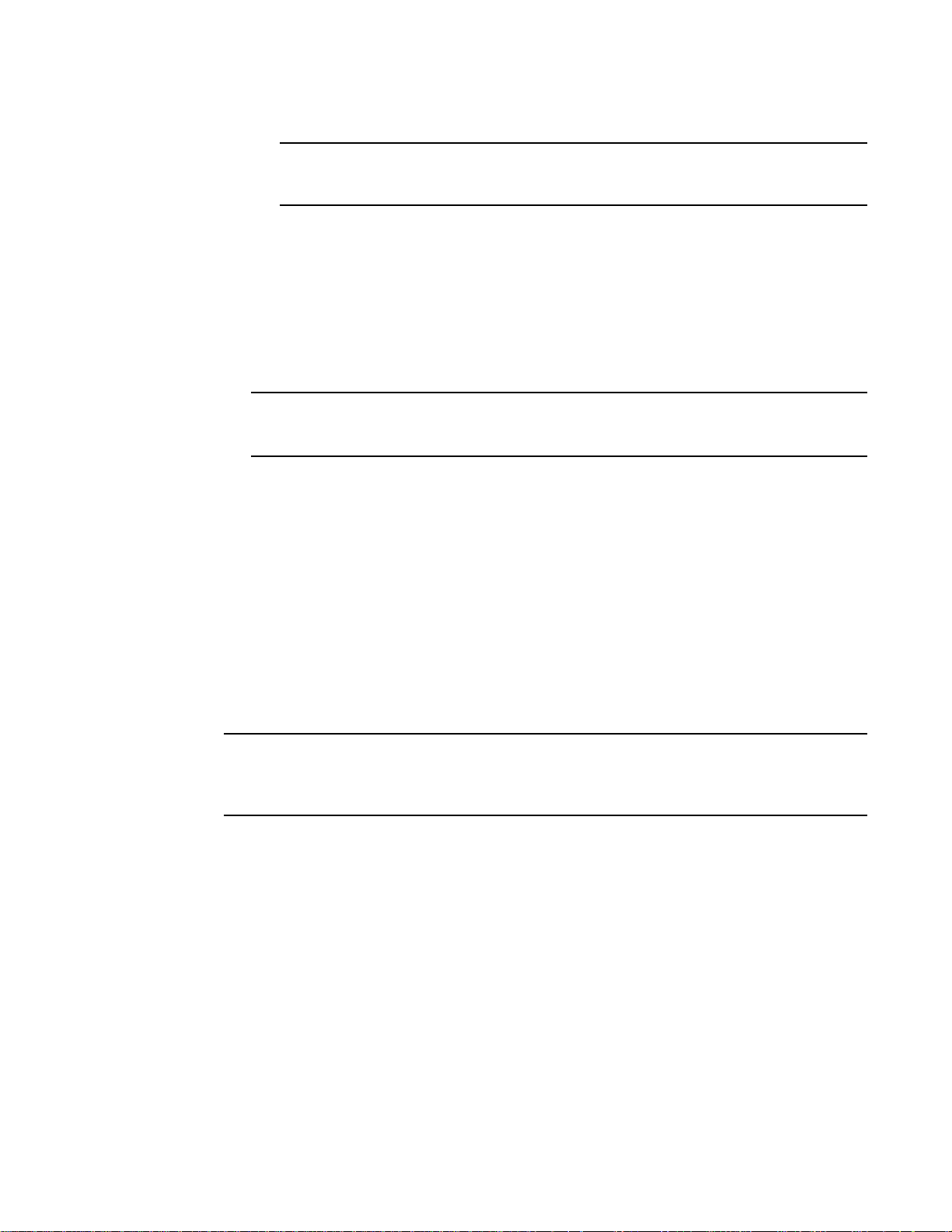
Hardware components
NOTE
NOTE
NOTE
If the any of the following blades are used 220 VAC is required:
FS8-18, FX8-24, FCOE10-24.
1
• Modular hot-swappable field replaceable units (FRUs):
• Two blower assemblies.
• Two 100 to 240 VAC (auto-sensing) power supplies. 240 VAC is recommended for
efficiency and high availability.
• Two WWN cards.
• Small Form-factor Pluggable (SFP and SFP+) optical transceivers (1-, 2-, 4-, and 8-Gbps).
• Extended Form-factor Pluggable (XFP) optical transceivers (10-Gbps).
The 8-Gbps SFPs autonegotiate at 2, 4, and 8 Gbps. The 4-Gbps SFPs autonegotiate at 1, 2,
and 4 Gbps.
• Blades that are serviced from the port side of the PowerConnect B-DCX-4S. Blowers, power
supplies, and power cables that are serviced from the nonport side.
• World Wide Name (WWN) cards on the nonport side, with WWN status LEDs located under the
bezel.
• Improved cable management using two vertical cable management fingers and a redesigned
chassis door.
• Constant intake and FRU temperature monitoring.
• Redundant AC primary power connections to ensure high availability. Each power supply has its
own connector.
Port side of the PowerConnect B-DCX-4S
Airflow in the PowerConnect B-DCX-4S is from the nonport side to the left side of the chassis (viewed
from the port side) and out the exhaust vent. If you use the Port Side Exhaust Kit the air vents on
the port side of the chassis (see Figure 2).
Figure 1 displays a sample configuration of the port side of the PowerConnect B-DCX-4S.
PowerConnect B-DCX-4S Backbone Hardware Reference Manual 3
53-1001808-01
Page 18

Hardware components
1
3
4
2
1
1 FC8-48 port blade (example, 4x) 3 Control processor blade (CP8) (2x)
2 Core switch blade (CR4S-8) (2x) 4 Exhaust vent
FIGURE 1 Port side of the PowerConnect B-DCX-4S (sample configuration)
FIGURE 2 Port side of the PowerConnect B-DCX-4S with the port side exhaust kit installed (sample
configuration)
4 PowerConnect B-D CX-4S Backbone Hardware Reference Manual
53-1001808-01
Page 19
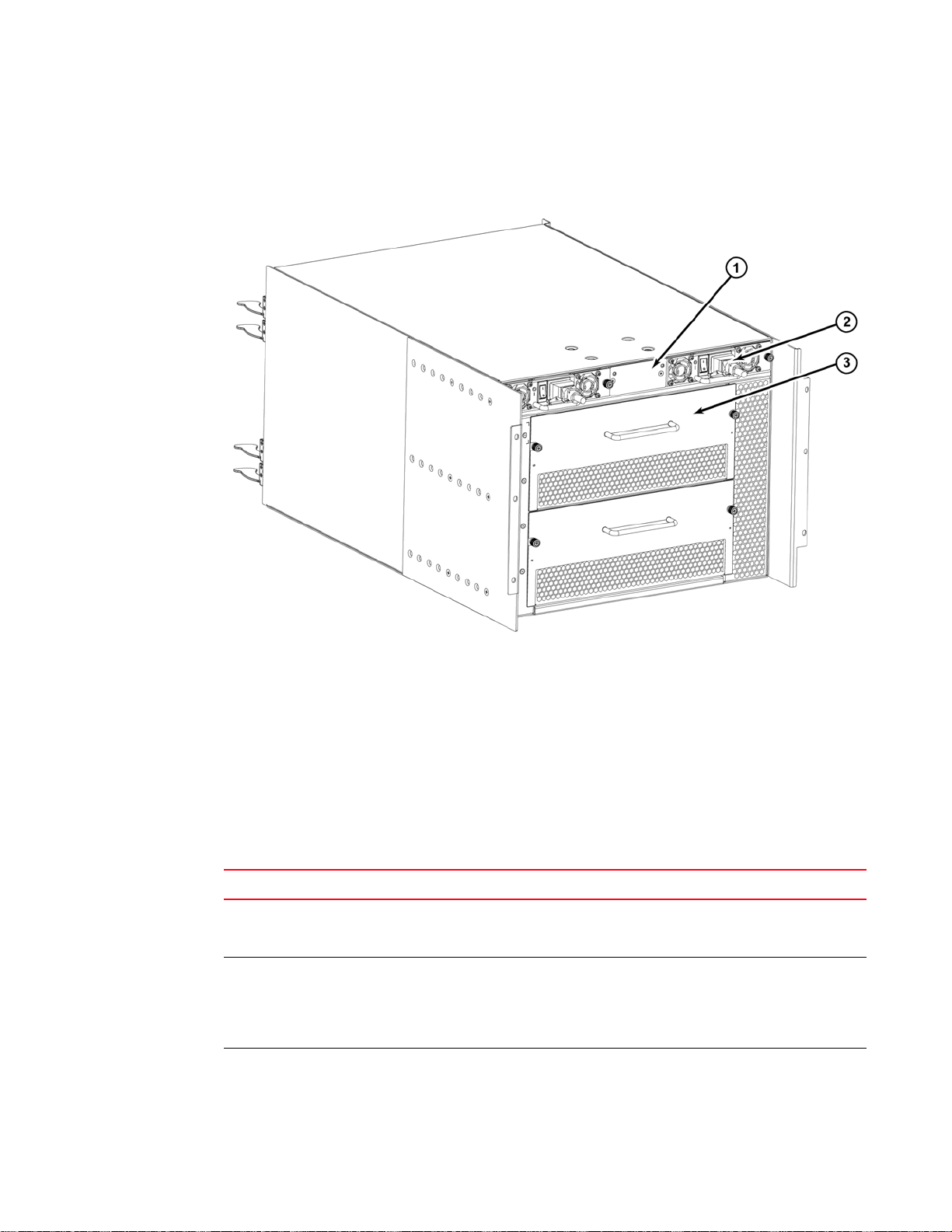
PowerConnect B-DCX-4S blades
1
Nonport side of the PowerConnect B-DCX-4S
Figure 3 displays a sample configuration of the nonport side view of the PowerConnect B-DCX-4S.
1 WWN card bezel (logo plate) 2 Power supply (2x)
3Blower assembly (2x)
FIGURE 3 Nonport side of the PowerConnect B-DCX-4S (sample configuration)
PowerConnect B-DCX-4S blades
Tab le 1 summarizes the port, application, control processor, and core switch blades that are
available for the PowerConnect B-DCX-4S
TABLE 1 Blades available for the PowerConnect B-DCX-4S
Description Name Function
PowerConnect
B-DCX-4S control
processor blade
PowerConnect
B-DCX-4S core switch
blade
16-port 8-Gbps port
blade
CP8 The CP8 blade contains the control plane for the chassis. There are two
CR4S-8 The CR4S-8 blade contains the ASICs for switching between port
FC8-16 A 16-port Brocade port blade supporting 1, 2, 4, and 8 Gbps port
CP8 blades for redundancy. This control processor blade is compatible
with the PowerConnect B-DCX and the PowerConnect B-DCX-4S.
blades. Core switch blades have additional front port connectivity to
connect multiple chassis and backplane connections for the storage
server blade. This core switch blade is compatible only with the
PowerConnect B-DCX-4S.
speeds. This port blade is compatible with the PowerConnect B-48000
Director, the PowerConnect B-DCX and the PowerConnect B-DCX-4S.
PowerConnect B-DCX-4S Backbone Hardware Reference Manual 5
53-1001808-01
Page 20

High availability
1
TABLE 1 Blades available for the PowerConnect B-DCX-4S (Continued)
Description Name Function
32-port 8-Gbps port
blade
48-port 8-Gbps port
blade
6-port 10-Gbps port
blade
Fibre Channel
application blade
Fibre Channel router
blade
Storage encryption
blade
FCIP extension blade FX8-24 The FX8-24 blade enables FCIP functionality over existing IP
Fibre Channel over
Enthernet blade
FC8-32 A 32-port Brocade port blade supporting 1, 2, 4, and 8 Gbps port
speeds. This port blade is compatible with the PowerConnect B-48000
Director, the PowerConnect B-DCX, and the PowerConnect B-DCX-4S.
FC8-48 A 48-port Brocade port blade supporting 1, 2, 4, and 8 Gbps port
speeds. This port blade is compatible with the PowerConnect B-48000
Director, the PowerConnect B-DCX, and the PowerConnect B-DCX-4S.
FC10-6 A 6-port Brocade port blade supporting 10 Gbps port speed. Blade
provides 10-Gbps ISLs. This port blade is compatible with the
PowerConnect B-48000 Director, the PowerConnect B-DCX, and the
PowerConnect B-DCX-4S.
FA4-18 The FR4-18 blade has 16 (1-, 2-, and 4-Gbps) physical ports supporting
Fibre Channel Application Services and 2 10/100/1000 BaseT
Ethernet copper interfaces supporting blade management. This
application blade is compatible with the PowerConnect B-48000
Director, the PowerConnect B-DCX, and the PowerConnect B-DCX-4S.
FR4-18i The FR4-18i blade has 16 physical Fibre Channel SFP ports supporting
Fibre Channel Routing Services and 2 physical Gigabit Ethernet (GbE)
SFP ports supporting Fibre Channel Over IP (FCIP). The two physical
GbE ports can support up to 16 virtual E_Ports. This application blade
is compatible with the PowerConnect B-48000 Director, the
PowerConnect B-DCX, and the PowerConnect B-DCX-4S.
FS8-18 The FS8-18 blade enables data cryptographic (encryption/decryption)
and data-compression capabilities. It has 16 Fibre Channel optical SFP
ports. This blade requires the use of a 220 VAC power supply in the
PowerConnect B-DCX-4S. This application blade is compatible only with
the PowerConnect B-DCX and DCX-4S.
infrastructure. It has 12 FC ports, 10 1 GbE ports, and 2 10 GbE ports
available. This application blade is compatible with the PowerConnect
B-DCX and PowerConnect B-DCX-4S.
FCOE10-24 The FCOE10-24 blade enables FCoE functionality over existing Ethernet
infrastructure utilizing CEE protocols. It has 24 10 GbE ports available.
This application blade is compatible with the PowerConnect B-DCX and
PowerConnect B-DCX-4S.
High availability
The following features contribute to the PowerConnect B-DCX-4S high-availability design:
• Redundant, hot-swappable blades and FRUs.
• Enhanced data integrity on all data paths.
• Fabric Shortest Path First (FSPF) rerouting around failed links.
• Integration with Simple Network Management Protocol (SNMP) managers.
• Automatic control processor failover.
• Nondisruptive “hot” software code loads and activation.
• Easy configuration, save, and restore.
6 PowerConnect B-D CX-4S Backbone Hardware Reference Manual
53-1001808-01
Page 21
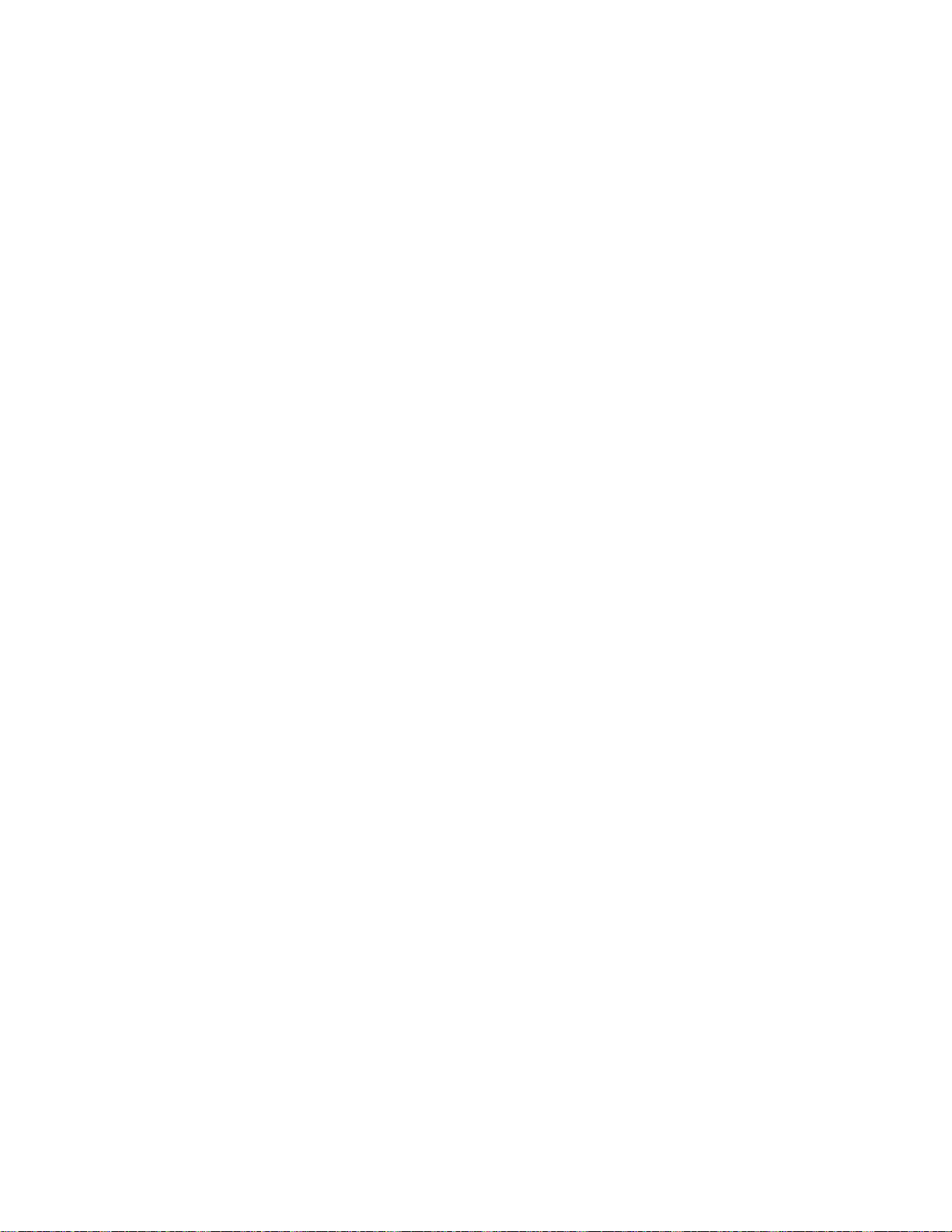
Reliability
Reliability
1
• Hot-swappable World Wide Name (WWN) cards.
The high-availability software architecture of the PowerConnect B-DCX-4S provides a common
framework for all applications that reside on the system, allowing global and local states to be
maintained through any component failure. High-availability elements consist of the High
Availability Manager, the heartbeat, the fault/health framework, the replicated database,
initialization, and software upgrade.
The High Availability Manager controls access to the standby control processor, facilitates software
upgrades, prevents extraneous switchover activity, closes and flushes streams, provides flow
control and message buffering, and supports a centralized active and standby state.
The PowerConnect B-DCX-4S uses the following error detection and correction mechanisms to
ensure reliability of data:
• Error Detection and Correction mechanism, which checks for encoder errors and fault isolation
(EDFI), such as cyclic redundancy checking (CRC), parity checking, checksum, and illegal
address checking.
• Power-on self-test (POST).
• Dual control processors that enable hot, nondisruptive fast firmware upgrades.
• One serial port and two Ethernet ports (on each control processor) for management and for
service. Offline control processor diagnostics and remote diagnostics simplify troubleshooting.
The standby control processor monitors diagnostics to ensure it is operational, should a
failover be necessary.
• Bus monitoring and control of blades and other field-replaceable units (FRUs).
Serviceability
The PowerConnect B-DCX-4S provides the following features to enhance and ensure serviceability:
• Modular design with hot-swappable components.
• Flash memory that stores two firmware images per control processor.
• USB port on control processor blades for all tasks that formerly required an FTP/SCP server,
including software and firmware upgrades.
• Redesigned cable management using vertical fingers to accommodate the horizontal
orientation of the blades.
• Nonvolatile random-access memory (NVRAM), containing the OEM serial number, Brocade
serial number, revision information, and part number information.
• Background health-check daemon.
• Memory scrubber, self test, and bus ping to determine if a bus is not functioning.
• RASlog messages.
• SMI-S compliant.
• Watchdog timers.
• Status LEDs.
PowerConnect B-DCX-4S Backbone Hardware Reference Manual 7
53-1001808-01
Page 22
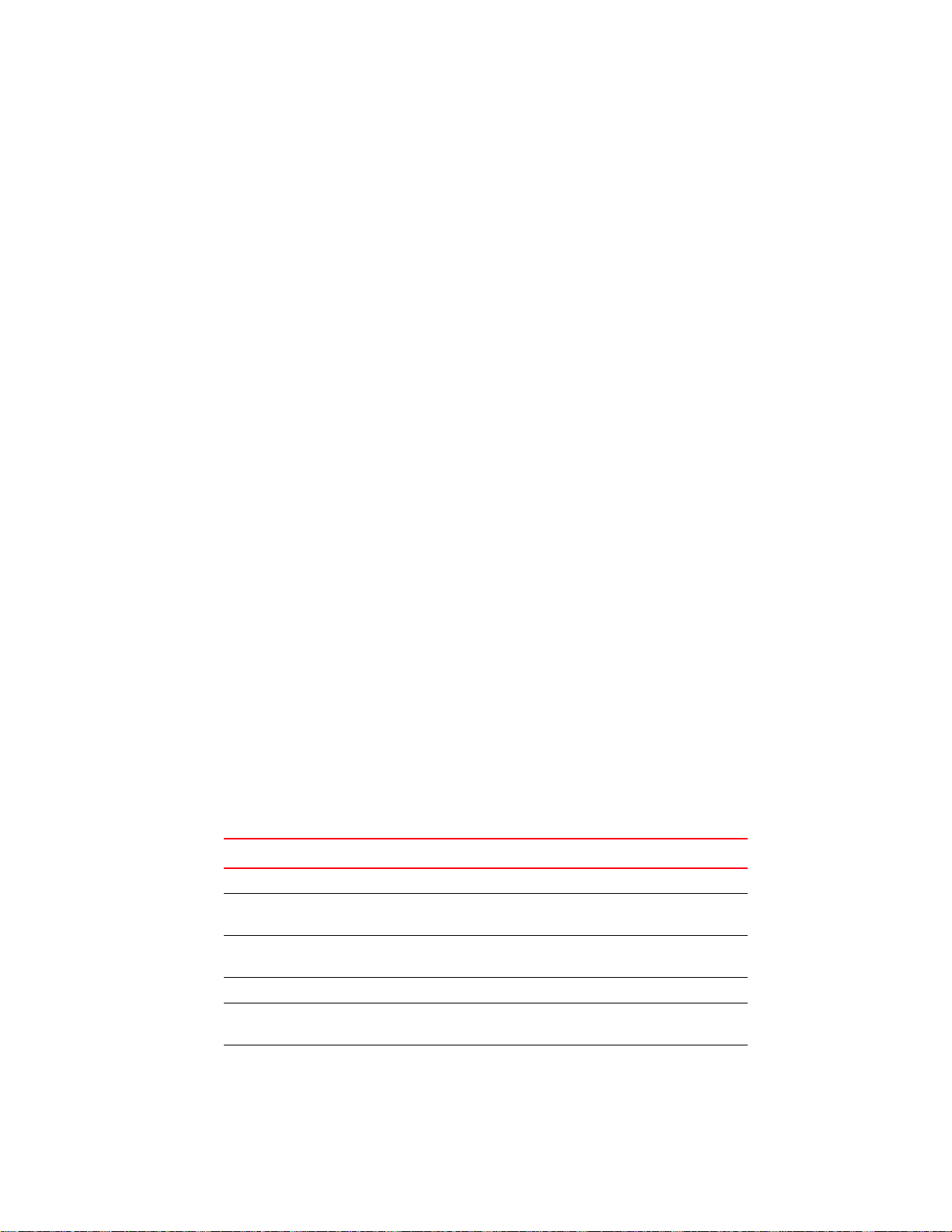
Software features
1
• Predictive diagnostics analysis through Fabric Watch.
• SNMP (including version 3) integration with higher-layer managers.
Software features
The Fabric OS allows any Fibre Channel-compliant device to attach to the switches as long as it
conforms to the device login, name service, and related Fibre Channel standards. Each operating
environment requires that a Fibre Channel host bus adapter (HBA) be available with a
standards-compliant driver for correct interface to the fabric.
Fabric OS consists of a set of embedded applications running on top of an embedded Linux
operating system kernel. These applications include:
• Name server.
• Alias server.
• Zone server
• Simple Network Management Protocol (SNMP) agent.
• SMI-S compliant API.
• Syslog auditing.
• RCS (Reliable Commit Service).
• NTP.
• Tasks to manage address assignment, routing, link initialization, fabric initialization, link
shutdown, PowerConnect B-DCX-4S shutdown, and the user interface.
Security
Tab le 2 highlights some of the key security features available for the PowerConnect B-DCX-4S and
for other Brocade enterprise-class products running Fabric OS 5.2.0 or later. For details, contact
your PowerConnect B-DCX-4S supplier and refer to the Brocade White Paper, “The Growing Need for
Security in Storage Area Networks”.
TABLE 2 Brocade security features
Brocade Security Features
DH-CHAP Login banner
SSHv2 (using AES, 3DES, RSA) Monitoring of attempted security breaches
(through audit logging)
HTTPS (using AES) Monitoring of attempted security breaches
(through Fabric Watch Security Class)
SNMPv3 Fibre Channel security policies: DCC and SCC
FC-SP Trusted Switch (FCS) for central security
management
Secure RPC Management access controls (SNMPv3,
Telnet, FTP, serial port, front panel)
8 PowerConnect B-D CX-4S Backbone Hardware Reference Manual
53-1001808-01
Page 23

Network manageability
TABLE 2 Brocade security features (Continued)
Brocade Security Features
Secure file copy (SCP) Hardware-enforced zoning by WWN,
domain/port ID, or both
Telnet disable Default zoning
Telnet timeout RSCN suppression and aggregation
IP filters (block listeners) Configurable RSCN suppression by port
Secure passwords (centralized control
through RADIUS/CHAP)
Multiple user accounts (MUAs). Up to 255. Event auditing
Role-based access controls (RBACs) Change tracking
Administrative domains/Virtual fabrics Firmware change alerts in DCFM
Boot PROM password reset Persistent port disable
Password hardening policies Persistent domain ID
Upfront login in Web Tools E_Port disable
NTPv3 (to synchronize timestamps)
1
Network manageability
The PowerConnect B-DCX-4S has a single domain and is managed as a single element with the
Data Center Fabric Manager (DCFM). The PowerConnect B-DCX-4S responds to its own IP address
and appears as a separate entity to the Telnet protocol and SNMP.
All management interfaces, such as Telnet, Web Tools, standards-compliant SMI-S, and
Management Server, support a “port N within blade M” naming scheme.
The PowerConnect B-DCX-4S supports SNMPv1 and SNMPv3. When SNMP devices send SNMP
messages to a management console running SAN management software, the information is stored
in a management information base (MIB). Fabric OS v6.2 supports the latest Fibre Alliance Fibre
Channel Management (FCMGMT) and Storage Management Initiative (SMI) MIBs, which allow
common information necessary for management software to provide information to a SAN
administrator. Refer to the Fabric OS MIB Reference for additional MIB information.
PowerConnect B-DCX-4S Backbone Hardware Reference Manual 9
53-1001808-01
Page 24
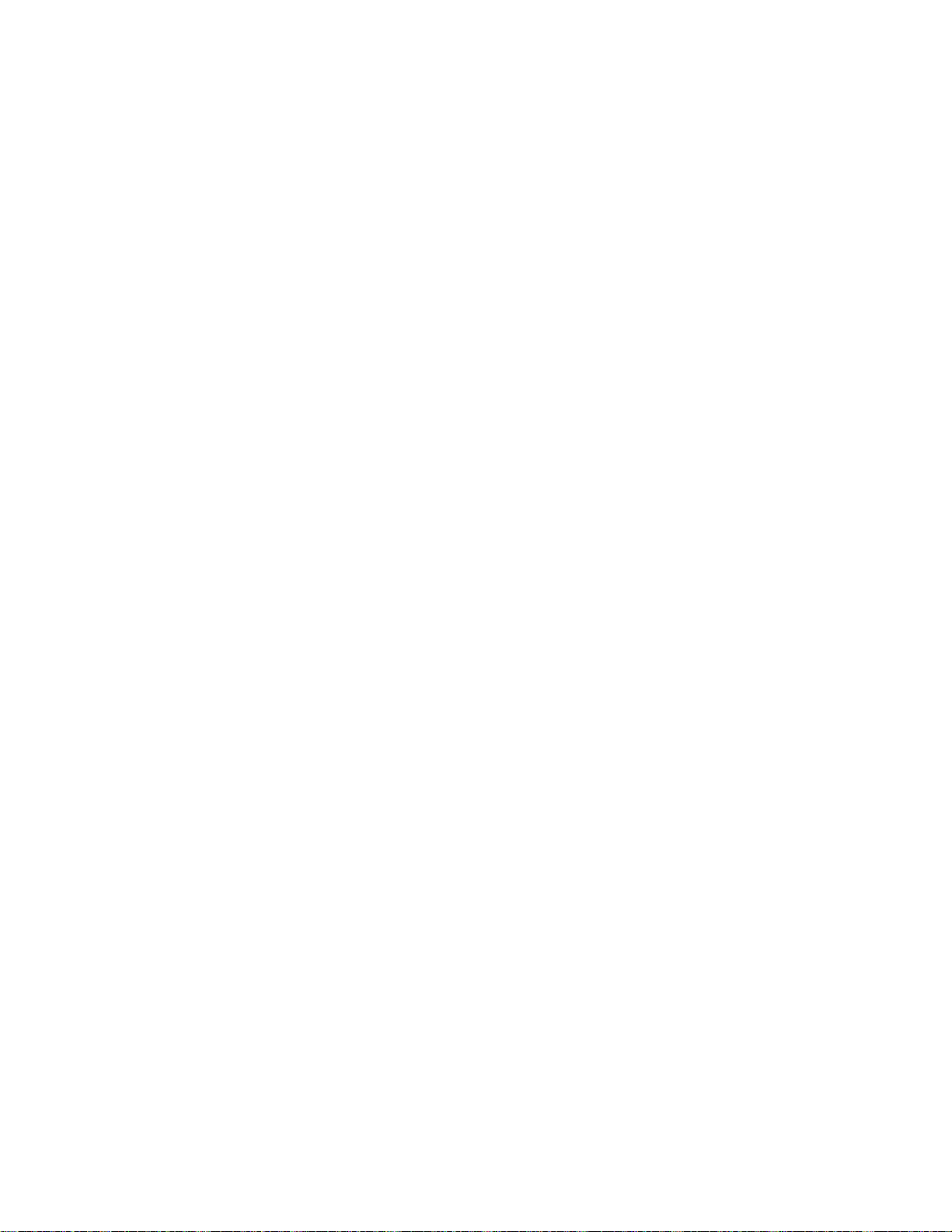
Network manageability
1
10 PowerConnect B-DCX-4S Backbone Hardware Reference Manual
53-1001808-01
Page 25

Chapter
Installation
In this chapter
•Time and items required. . . . . . . . . . . . . . . . . . . . . . . . . . . . . . . . . . . . . . . . . 11
•Preparing for PowerConnect B-DCX-4S installation. . . . . . . . . . . . . . . . . . . . 12
•Unpacking and installing the PowerConnect B-DCX-4S . . . . . . . . . . . . . . . . 13
•Items included with the PowerConnect B-DCX-4S. . . . . . . . . . . . . . . . . . . . . 14
Time and items required
You can set up and install the PowerConnect B-DCX-4S in the following ways:
• As a standalone unit on a flat surface.
• In a chassis with the DCX-4S Port Side Exhaust Kit (provided) in a Brocade-qualified rack.
• In a 19-in. Electronic Industries Association (EIA) cabinet, using a PowerConnect B-DCX-4S
Rack Mount Kit (either a 27-31 in. or 18-34 in. kit depending on rack used).
• In a mid-mount telecommunications (Telco) rack, using the PowerConnect B-DCX-4S
Mid-Mount Rack Kit available from your PowerConnect B-DCX supplier (optional).
This chapter describes how to set up the PowerConnect B-DCX-4S as a standalone unit. For
rack-mount installation instructions, refer to the appropriate manual as described in Table 3.
2
Tab le 3 describes the main installation and setup tasks and the estimated time required for each,
based on a fully populated PowerConnect B-DCX-4S (192 Fibre Channel ports). Configurations with
fewer ports require less time. These time estimates assume a prepared installation site and
appropriate power and network connectivity.
TABLE 3 Installation tasks, time, and items required
Installation task Time estimate Items required
Site preparation and unpacking
PowerConnect B-DCX-4S.
PowerConnect B-DCX4S Backbone Hardware Reference Manual 11
53-1001808-01
30 minutes 1/2-in. socket wrench (to remove pallet bolts).
#2 Phillips screwdriver.
(for cable management comb).
Pallet jack.
Hydraulic lift or assisted lift, able to rise to a
minimum of 55 in. (140 cm), with a minimum
capacity of 113 kg (250 lb). The PowerConnect
B-DCX-4S weighs 68 kg (150 lb) with four
FC8-48 port cards installed (192 ports).
Page 26
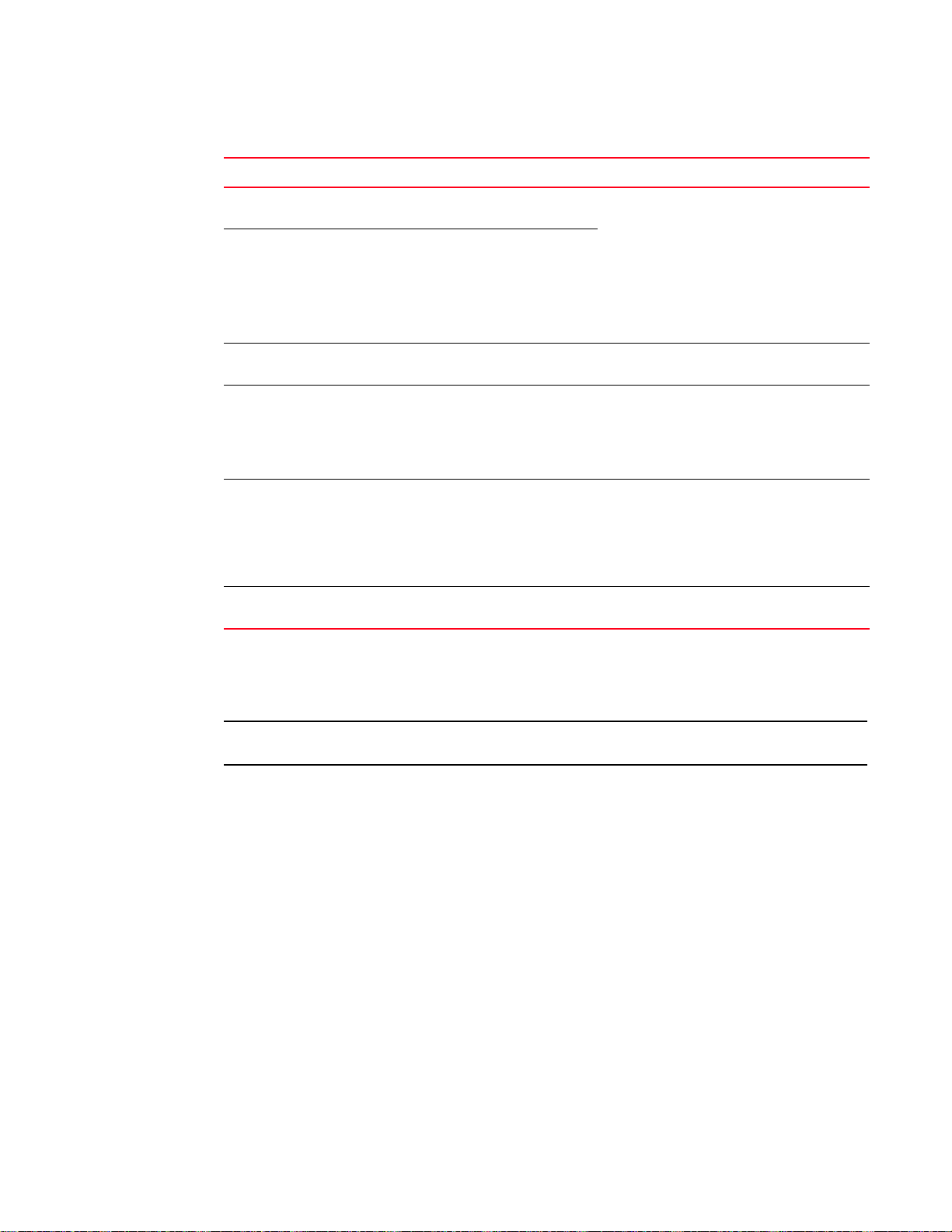
Preparing for PowerConnect B-DCX-4S installation
NOTE
2
TABLE 3 Installation tasks, time, and items required (Continued)
Installation task Time estimate Items required
Installing the rack mount kit or
port side exhaust kit.
Mounting and securing PowerConnect
B-DCX-4S in rack.
Installing power cables and powering on
the PowerConnect B-DCX-4S.
Establishing serial connection, logging on
to PowerConnect B-DCX-4S, and
configuring IP addresses.
Installing an Ethernet cable, opening a
Telnet session, and configuring the
PowerConnect B-DCX-4S domain ID, date
and time, and additional system
parameters. Verify and back up
configuration.
Installing SFPs. Attaching and managing
fiber optic cables.
30 minutes Refer to the one of the following if you are
mounting the PowerConnect B-DCX-4S in a
15 minutes
10 minutes Power cables.
20 minutes Serial cable (provided in the accessory kit).
20 minutes Ethernet cable for Telnet access.
15 minutes SFP optical transceivers. Fiber optic cables
rack:
PowerConnect B-Port Side Exhaust Kit
Installation Procedure
PowerConnect B-DCX-4S Mid-Mount Rack Kit
Installation Procedure or
PowerConnect B-DCX-4S Rack Kit Installation
Procedure .
Workstation computer with a serial port or
terminal server port and a terminal emulator
application (such as HyperTerminal).
Ethernet IP addresses for the switch.
Refer to the Fabric OS Administrator’s Guide.
and cable ties.
Preparing for PowerConnect B-DCX-4S installation
Read the safety notices before installation (“Safety notices”).
The following steps are required to ensure correct installation and operation.
1. Provide a space that is 9 rack units (9U) high, 61.19 cm (24.09 in.) deep, and 43.74 cm (17.22
in.) wide. 1U is equal to 4.45 cm (1.75 in.). If you do not use the provided port side exhaust kit,
the space needs to be only 8 rack units (8U) high.
The PowerConnect B-DCX-4S can be installed facing either direction in a cabinet, if
serviceability and cooling requirements are met.
2. Ensure that dedicated electrical branch circuits with the following characteristics are available:
• 200 – 240 VAC, 50–60 Hz (two branch circuits)
• Two cables for the 200 - 240 VAC service
• Power supply standards (“Power specifications”) are met
• Protected by a circuit breaker in accordance with local electrical codes
• Supply circuit, line fusing, and wire size adequate to the electrical rating on the chassis
nameplate
• Location close to the chassis and easily accessible
12 PowerConnect B-DCX4S Backbone Hardware Reference Manual
53-1001808-01
Page 27

Unpacking and installing the PowerConnect B-DCX-4S
ATTENTION
NOTE
CAUTION
NOTE
• Grounded outlets installed by a licensed electrician and compatible with the power cords
To maximize fault tolerance, connect each power cord to a separate power source.
3. Plan for cable management before installing the chassis (“Managing cables”).
Cables can be managed in a variety of ways, such as by routing cables below the chassis, along
either the port or the nonport side of the chassis, through cable channels on the sides of the
cabinet, or by using patch panels.
4. Ensure that the following is available for configuration of the PowerConnect B-DCX-4S:
• Workstation with an installed terminal emulator, such as HyperTerminal
• Serial cable (provided)
• Three Ethernet cables (including one spare)
• Access to an FTP server for backing up the switch configuration or collecting
supportsave output data (optional)
• A Brocade USB stick for collecting supportsave output data (optional)
• SFPs and compatible cables
2
For information about the SFP transceivers that are qualified for the Brocade Encryption Switch, go
to http://www.brocade.com/products/interop_and_compatibility.jsp.
5. Ensure that the air intake vents have a minimum of 2 inches of airspace.
6. Ensure that the air temperature on the air intake side is less than 40 degrees Celsius (104
degrees Fahrenheit) during operation.
Unpacking and installing the PowerConnect B-DCX-4S
Use safe lifting practices when moving the product. (C015)
A fully populated PowerConnect B-DCX-4S (four FC8-48 port cards, 192 ports) weighs
approximately 68 kg (150 lbs) and requires a hydraulic or assisted lift to install it.
1. Unpack and install the PowerConnect B-DCX-4S.
a. Cut the bands that encircle the packaging.
b. Remove the lid and the kits and foam from the top of the chassis.
c. Lift the cardboard box off the chassis and remove the plastic bag from around the chassis.
Save the packing materials for use when returning the old chassis.
d. Leave the chassis on top of the plastic shipping tray if the chassis must be transported to
the installation location.
PowerConnect B-DCX4S Backbone Hardware Reference Manual 13
53-1001808-01
Page 28

Items included with the PowerConnect B-DCX-4S
NOTE
2
The PowerConnect B-DCX-4S packaging does not incorporate a wood pallet and pallet
brackets. The chassis sits on top of a plastic shipping tray.
2. Use a pallet jack or other assisted lift to transport the new chassis to the installation area.
Doorways must be wider than 36 in. (91 cm) to accommodate the chassis.
3. Remove the PowerConnect B-DCX-4S port side exhaust kit, accessory kit, packing foam, and
antistatic plastic from the chassis and set aside.
4. Remove the chassis door from the PowerConnect B-DCX-4S.
5. Remove the vertical cable management fingers.
6. Use a lift to raise the chassis to the correct level. If installing the chassis in a cabinet, follow the
instructions provided by the port side exhaust kit installation procedure or the appropriate rack
kit installation procedure.
7. If applicable, lock the wheels of the lift.
8. Gently slide the chassis onto the final installation surface, ensuring that it remains supported
during the transfer.
9. Ensure the chassis can be oriented so that the nonport side has access to intake air (cool).
10. Reinstall the vertical cable management fingers.
11. If ICL cables will not be used, ensure that the ICL sockets in the core switch blades have EMI
plugs inserted.
12. Reinstall the chassis door.
Items included with the PowerConnect B-DCX-4S
The PowerConnect B-DCX-4S ships with the following:
• PowerConnect B-DCX-4S chassis, populated with:
• Control processor blades (CP8)
• Core switch blades (CR4S-8)
• Port blades, application blades, and encryption blades (included based on customer
specification)
• Blade slot filler panels (for slots not filled by blades)
• Port side exhaust kit
• WWN cards
• WWN bezel (logo plate)
• Power supplies
• Power supply filler panel (included if there is only one power supply)
• Blower assemblies
• Cable management comb
• Chassis door
• Accessory kit containing the following items:
14 PowerConnect B-DCX4S Backbone Hardware Reference Manual
53-1001808-01
Page 29

Items included with the PowerConnect B-DCX-4S
NOTE
2
• PowerConnect B-DCX-4S Backbone QuickStart Guide
• Brocade Documentation CD (contains documents related to the PowerConnect B-DCX-4S)
• ESD grounding strap
• RS-232 serial cable. The RS-232 cable has an adapter at one end that can be removed to
provide an RJ-45-style connector.
• PowerConnect B-DCX-4S rack mount kit with instructions
Order the optical transceivers (SFP and XFP) from Brocade. The PowerConnect B-DCX-4S supports
SWL, LWL, and ELWL transceivers.
For information about the SFP and XFP transceivers that are qualified for the PowerConnect
B-DCX-4S, go to http://www.brocade.com/products/interop_and_compatibility.jsp.
PowerConnect B-DCX4S Backbone Hardware Reference Manual 15
53-1001808-01
Page 30
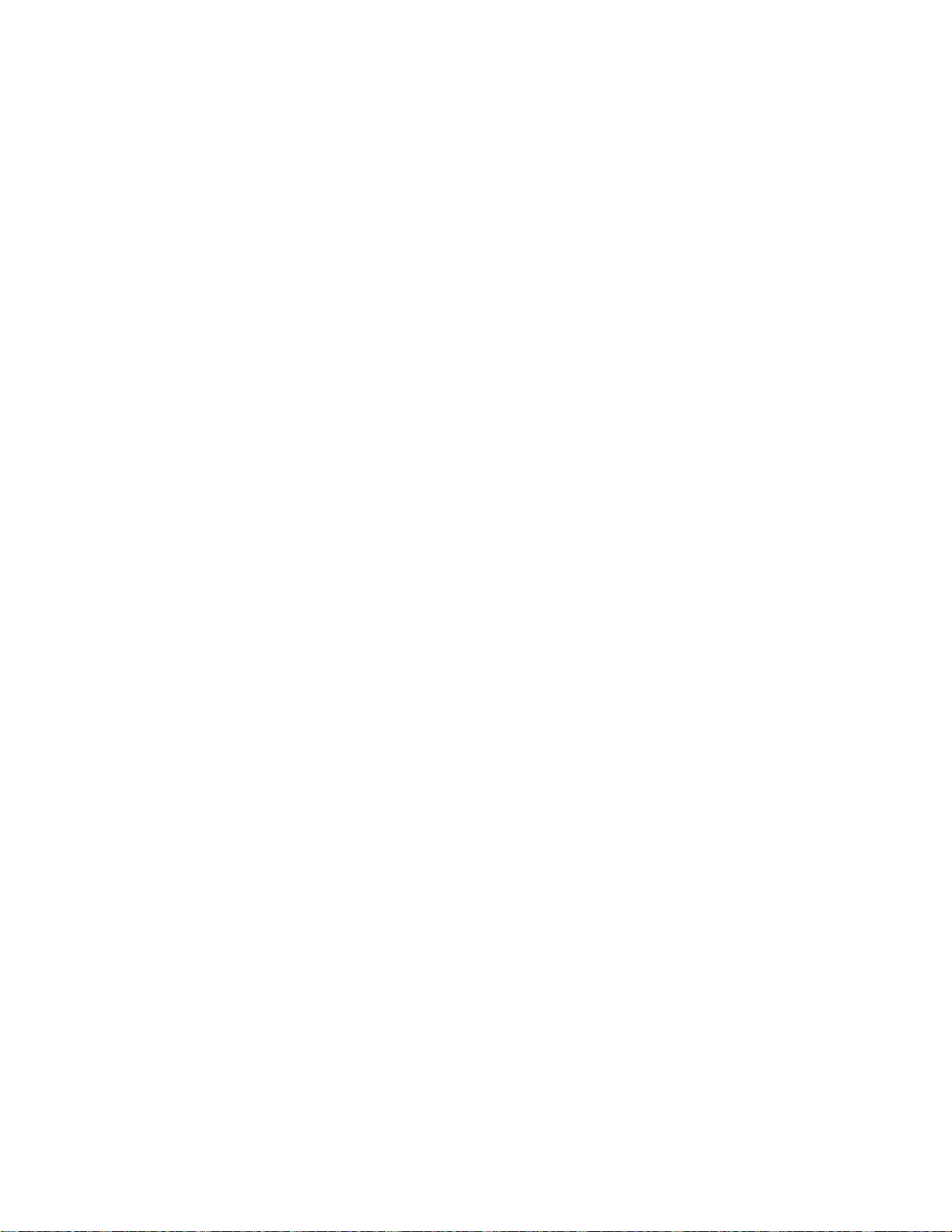
Items included with the PowerConnect B-DCX-4S
2
16 PowerConnect B-DCX4S Backbone Hardware Reference Manual
53-1001808-01
Page 31

Chapter
NOTE
Log In and Configuration
In this chapter
•PowerConnect B-DCX-4S Configuration Overview. . . . . . . . . . . . . . . . . . . . . 17
•Powering on the PowerConnect B-DCX-4S. . . . . . . . . . . . . . . . . . . . . . . . . . . 18
•Connecting a serial cable between PowerConnect B-DCX-4S and host . . . 19
•Logging in to the serial console port . . . . . . . . . . . . . . . . . . . . . . . . . . . . . . . 20
•Setting the IP addresses . . . . . . . . . . . . . . . . . . . . . . . . . . . . . . . . . . . . . . . . . 20
•Logging off the serial console port and disconnecting the serial cable . . . 22
•Connecting an Ethernet cable and opening a Telnet session . . . . . . . . . . . 22
•Customizing a switch name . . . . . . . . . . . . . . . . . . . . . . . . . . . . . . . . . . . . . . 22
•Setting the domain ID . . . . . . . . . . . . . . . . . . . . . . . . . . . . . . . . . . . . . . . . . . . 23
•Setting the date and time . . . . . . . . . . . . . . . . . . . . . . . . . . . . . . . . . . . . . . . . 23
•Software licenses . . . . . . . . . . . . . . . . . . . . . . . . . . . . . . . . . . . . . . . . . . . . . . 25
•Verifying correct operation and backing up the configuration . . . . . . . . . . . 27
•Installing SFPs and attaching cables . . . . . . . . . . . . . . . . . . . . . . . . . . . . . . . 26
•Managing cables . . . . . . . . . . . . . . . . . . . . . . . . . . . . . . . . . . . . . . . . . . . . . . . 26
•Powering off the PowerConnect B-DCX-4S. . . . . . . . . . . . . . . . . . . . . . . . . . . 27
3
PowerConnect B-DCX-4S Configuration Overview
If the Brocade FS8-18 encryption blade is installed, refer to the Fabric OS Encryption Administrator’s
Guide for the procedures to configure the encryption functions.
The PowerConnect B-DCX-4S must be configured before it is connected to the fabric, and all of the
configuration commands must be entered through the active CP blade. The PowerConnect
B-DCX-4S configuration includes the following parameters:
• IP address and subnet mask for the chassis
• IP addresses, host names, subnet masks, and gateway addresses for both CP blades
• Switch name
• Domain ID (optional)
• WWN (optional)
The PowerConnect B-DCX-4S WWN is initially set by the factory to match the license ID (which is
based on the chassis serial number). The WWN can be changed but the license ID cannot be
modified.
PowerConnect B-DCX4S Backbone Hardware Reference Manual 17
53-1001808-01
Page 32

Powering on the PowerConnect B-DCX-4S
DANGER
Log In to Serial Console Port
Configuration Tasks
Connect Serial Cable
between Switch and Host
Set IP Address
Log Off Serial Console Port
and Disconnect Serial Cable
Connect Ethernet Cable and
Open Telnet Session
Manage Cables
Install SFPs and Attach Cables
Verify Operation and
Back Up Configuration
Set Date and Time
Set Domain ID
3
The configuration information is mirrored to the standby CP blade, which allows the current
configuration to remain available even if the active CP blade fails. The configuration information for
the PowerConnect B-DCX-4S is stored in the WWN cards and the flash memory of the CP blades.
The configuration can be backed up to a workstation (uploaded) and then downloaded to the active
CP blade if necessary.
Figure 4 illustrates the flow of the basic configuration tasks.
FIGURE 4 Configuration tasks
Powering on the PowerConnect B-DCX-4S
Use the supplied power cords. Ensure the facility power receptacle is the correct type, supplies
the required voltage, and is properly grounded. (D004)
18 PowerConnect B-DCX4S Backbone Hardware Reference Manual
53-1001808-01
Page 33

Connecting a serial cable between PowerConnect B-DCX-4S and host
ATTENTION
ATTENTION
1. Connect the two AC power cords to each of the two power supplies.
2. Connect the power cords to a power source with a voltage of 200 to 240 VAC, 47 to 63 Hz.
3. Turn the AC power switches on the power supplies to ON. The AC power switches light green
when switched on and power is supplied.
4. The PowerConnect B-DCX-4S performs a power-on self-test (POST) each time it is powered on.
POST takes approximately ten minutes and is complete when the indicator light activity
displays the operational state. For information about LED patterns, see Chapter 4, “Monitor
System Components”.
You can bypass POST by using the fastBoot command. You can also disable POST for
successive reboots on the PowerConnect B-DCX-4S using the diagDisablePost command.
Do not connect the switch to the network until the IP addresses are configured.
3
Connecting a serial cable between PowerConnect B-DCX-4S and host
Follow these steps to connect a serial cable.
1. Verify that the PowerConnect B-DCX-4S is powered on and that POST is complete by ensuring
that all power LED indicators on the port, control processor, and core switch blades display a
steady green light.
2. Remove the shipping cap from the CONSOLE port on the active CP. Use the serial cable
provided with the PowerConnect B-DCX-4S to connect the CONSOLE port on the active CP to a
computer workstation. The active CP blade is indicated by an illuminated (blue) LED.
The CONSOLE port is intended primarily for the initial setting of the IP address and for service
purposes.
3. Access the PowerConnect B-DCX-4S using a terminal emulator application (such as
HyperTerminal in a Windows environment or tip in a UNIX environment).
4. Disable any serial communication programs running on the workstation (such as
synchronization programs).
5. Open a terminal emulator application (such as HyperTerminal on a PC, or term, tip, or kermit in
a UNIX environment), and configure the application as follows:
• In a Windows environment:
Parameter Value
Bits per second 9600
Databits 8
Parity None
Stop bits 1
Flow control None
• In a UNIX environment, enter the following string at the prompt:
PowerConnect B-DCX4S Backbone Hardware Reference Manual 19
53-1001808-01
Page 34

Logging in to the serial console port
NOTE
NOTE
ATTENTION
3
tip /dev/ttyb -9600
If ttyb is already in use, use ttya instead and enter the following string at the prompt:
tip /dev/ttya -9600
Logging in to the serial console port
To log in to the PowerConnect B-DCX-4S through the serial connection, follow these steps.
1. When the terminal emulator application stops reporting information, press Enter. You receive
the following login prompt:
CP0 Console Login:
2. Log in to the PowerConnect B-DCX-4S as admin, using the default password: password. You are
prompted to change the default passwords at initial login.
swDir login: admin
Password:
Please change your passwords now.
Use Control-C to exit or press 'Enter' key to proceed.
Password was not changed. Will prompt again at next login
until password is changed.
swDir:admin>
Passwords can be 8 to 40 characters long. They must begin with an alphabetic character. They
can include numeric characters, the dot (.), and the underscore (_). Passwords are
case-sensitive, and they are not displayed when you enter them on the command line.
Setting the IP addresses
The PowerConnect B-DCX-4S requires three IP addresses, which are configured using the
ipAddrSet command. IP addresses are required for both CP blades (CP0 and CP1) and for the
chassis management IP (shown as SWITCH under the ipAddrShow command) in the PowerConnect
B-DCX-4S.
The default IP addresses and host names for the PowerConnect B-DCX-4S are:
– 10.77.77.75 / CP0 (the CP blade in slot 4 at the time of configuration)
– 10.77.77.74 / CP1 (the CP blade in slot 5 at the time of configuration)
Resetting an IP address while the PowerConnect B-DCX-4S has active IP traffic or has management
and monitoring tools running, such as DCFM, Fabric Watch, and SNMP, can cause traffic to be
interrupted or stopped.
20 PowerConnect B-DCX4S Backbone Hardware Reference Manual
53-1001808-01
Page 35

Setting the IP addresses
NOTE
3
1. Log in to the active CP as admin using the serial cable connection.
2. Set up the PowerConnect B-DCX-4S IP address by entering the ipaddrset -chassis command:
swDir:admin> ipAddrSet -chassis
Enter the information at the prompts. Specify the -chassis IP address. The -sw 0 IP address is
no longer valid on this chassis.
The addresses 10.0.0.0 through 10.0.0.255 are reserved and used internally by the
PowerConnect B-DCX-4S. External IPs must not use these addresses.
3. Set up the CP0 IP address by entering the ipaddrset -cp 0 command:
swDir:admin> ipAddrSet -cp 0
Enter the information at the prompts.
4. Set up the CP1 IP address by entering the ipaddrset -cp 1 command:
swDir:admin> ipAddrSet -cp 1
Enter the information at the prompts.
This is a sample IP configuration:
swDir:admin> ipaddrset -chassis
Ethernet IP Address [0.0.0.0]: 123.123.123.120
Ethernet Subnetmask [0.0.0.0]: 123.123.123.123
Fibre Channel IP Address [0.0.0.0]:
Fibre Channel Subnetmask [0.0.0.0]:
Issuing gratuitous ARP...Done.
Committing configuration...Done.
swDir:admin> ipaddrset -cp 0
Host Name [cp0]:
Ethernet IP Address [10.77.77.75]: 123.123.123.121
Ethernet Subnetmask [0.0.0.0]: 123.123.123.123
Gateway IP Address [0.0.0.0]: 123.123.123.124
IP address is being changed...Done.
Committing configuration...Done.
swDir:admin> ipaddrset -cp 1
Host Name [cp1]:
Ethernet IP Address [10.77.77.74]: 123.123.123.122
Ethernet Subnetmask [0.0.0.0]: 123.123.123.123
Gateway IP Address [0.0.0.0]: 123.123.123.124
IP address of remote CP is being changed...Done.
Committing configuration...Done.
swDir:admin> reboot
5. Type reboot to reboot the PowerConnect B-DCX-4S.
PowerConnect B-DCX4S Backbone Hardware Reference Manual 21
53-1001808-01
Page 36

Logging off the serial console port and disconnecting the serial cable
NOTE
NOTE
3
Logging off the serial console port and disconnecting the serial cable
You can use the serial port to monitor error messages through the serial connection. If the serial
port is no longer required, use the logout command to log out of the serial console, remove the
serial cable, and replace the plug in the serial port.
Connecting an Ethernet cable and opening a Telnet session
Connecting the CP blades to a private network/VLAN is recommended.
After using a serial connection to configure the IP addresses for the PowerConnect B-DCX-4S, you
can connect the active CP blade to the local area network (LAN).
By establishing an Ethernet connection, you can complete the PowerConnect B-DCX-4S
configuration using either a serial session, Telnet, or a management application such as Web Tools
or DCFM. To create an Ethernet connection to the PowerConnect B-DCX-4S, follow these steps.
1. Remove the shipping plug from the Ethernet port on the active CP blade.
2. Insert one end of an Ethernet cable into the Ethernet port.
3. Connect the other end to an Ethernet 10/100/1000 BaseT LAN.
The PowerConnect B-DCX-4S can be accessed through a remote connection using any of the
management tools, such as Telne t , We b Tools, o r DCFM.
4. To complete any additional PowerConnect B-DCX-4S configuration procedures through a Telnet
session, log in to the PowerConnect B-DCX-4S by Telnet, using the admin login. The default
password is password.
Customizing a switch name
The switch name of the PowerConnect B-DCX-4S can be up to 15 characters long; it can include
alpha, numeric, and underscore characters; and must begin with an alpha character.
Changing the name causes a domain address format RSCN to be issued.
1. Type switchName followed by the new name in quotes.
swDir:admin> switchName "swModularSwitch5"
Committing configuration...
Done.
swModularSwitch5:admin>
2. Record the new name for reference.
22 PowerConnect B-DCX4S Backbone Hardware Reference Manual
53-1001808-01
Page 37

Customizing a chassis name
For FOS 6.2.0 and later, the chassis name of the PowerConnect B-DCX-4S can be up to 15
characters long; can include alpha, numeric, and underscore characters; and must begin with an
alpha character.
1. Type chassisName followed by the new name in double quotes.
switch:admin> chassisname "DCX4S_chassis_1"
Committing configuration...
Done.
2. Record the new name for reference.
switch:admin> chassisname
DCX4S_chassis_1
3. Record the new name for reference.
Setting the domain ID
Each switch in the fabric must have a unique domain ID. The domain ID can be manually set
through the configure command or can be automatically set. The default domain ID for the
PowerConnect B-DCX-4S is “1”. Use the fabricShow command to view the already assigned domain
IDs.
Customizing a chassis name
3
1. Enter switchDisable to disable the PowerConnect B-DCX-4S.
2. Enter configure.
3. Enter y at the “Fabric parameters” prompt:
Fabric parameters (yes, y, no, n): [no] y
4. Enter a unique domain ID:
Domain: (1.239) [1] 3
5. Complete the remaining prompts or press Ctrl+D to accept the settings and exit.
6. Enter switchEnable to re-enable the PowerConnect B-DCX-4S.
Setting the date and time
The date and time settings are used for logging events. Switch operation does not depend on the
date and time; a switch with an incorrect date and time value still functions properly. However,
because the date and time are used for logging, error detection, and troubleshooting, they should
be set correctly.
PowerConnect B-DCX4S Backbone Hardware Reference Manual 23
53-1001808-01
Page 38

Setting the date and time
3
Setting the date
To set the date, follow these steps.
1. If necessary, log on to the PowerConnect B-DCX-4S by Telnet, using the admin account.
2. Enter the date command, using the following syntax:
date "mmddHHMMyy"
Where:
• mm is the month; valid values are 01 through 12.
• dd is the date; valid values are 01 through 31.
• HH is the hour; valid values are 00 through 23.
• MM is minutes; valid values are 00 through 59.
• yy is the year; valid values are 00 through 99 (values greater than 69 are interpreted as
1970 through 1999, and values less than 70 are interpreted as 2000-2069).
switch:admin> date
Fri Sep 26 17:01:48 UTC 2008
switch:admin> date "0926123008"
Fri Sep 26 12:30:00 UTC 2008
switch:admin>
Setting the time zone
To set the time zone, follow these steps.
1. If necessary, log on to the switch by Telnet, using the admin account.
2. Enter the tsTimeZone command as follows:
switch:admin> tstimezone [--interactive]/ [, timezone_fmt]
Use timezone_fmt to set the time zone by Country/City or by time zone ID, such as MST.
The following example shows how to change the time zone to US/Mountain.
switch:admin> tstimezone
Time Zone : US/Pacific
switch:admin> tstimezone US/Mountain
switch:admin> tstimezone
Time Zone : US/Mountain
The following procedure describes how to set the current time zone using interactive mode.
1. Type the tsTimeZone command as follows:
switch:admin> tstimezone --interactive
You are prompted to select a general location.
Please identify a location so that time zone rules can be set correctly.
2. Enter the appropriate number or Ctrl-D to quit.
3. At the prompt, select a country location.
4. At the prompt, enter the appropriate number to specify the time zone region or Ctrl-D to quit.
24 PowerConnect B-DCX4S Backbone Hardware Reference Manual
53-1001808-01
Page 39

Software licenses
3
Synchronizing local time
To synchronize the local time of the principal or primary switch with that of an external NTP server,
follow these steps.
1. If necessary, log on to the switch by Telnet, using the admin account.
2. Enter the tsClockServer command:
switch:admin> tsclockserver "<ntp1;ntp2>"
where ntp1 is the IP address or DNS name of the first NTP server, which the switch must be
able to access. The variable ntp2 is the second NTP server and is optional. The operand
“<ntp1;ntp2>” is optional; by default, this value is LOCL, which uses the local clock of the
principal or primary switch as the clock server.
The tsClockServer command accepts multiple server addresses in either IPv4, IPv6, or DNS
name formats. When multiple NTP server addresses are passed, tsclockserver sets the first
obtainable address as the active NTP server. The rest will be stored as backup servers that can
take over if the active NTP server fails. The principal or primary FCS switch synchronizes its
time with the NTP server every 64 seconds.
switch:admin> tsclockserver
LOCL
switch:admin> tsclockserver "132.163.135.131"
switch:admin> tsclockserver
132.163.135.131
switch:admin>
The following example shows how to set up more than one NTP server using a DNS name:
switch:admin> tsclockserver "10.32.170.1;10.32.170.2;ntp.localdomain.net"
Updating Clock Server configuration...done.
Updated with the NTP servers
Changes to the clock server value on the principal or primary FCS switch are
propagated to all switches in the fabric
Software licenses
Depending on the vendor agreement, certain licenses are factory installed on the PowerConnect
B-DCX-4S. To determine which licenses are enabled, use the licenseShow command.
swDir:admin> licenseshow
AAbbccDDeeFFeeGG:
Web license
Zoning license
Extended Fabric license
Fabric Watch license
Performance Monitor license
Trunking license
Security license
In this example, the license key is AAbbccDDeeFFeeGG. Keep a copy of the license key for
reference.
PowerConnect B-DCX4S Backbone Hardware Reference Manual 25
53-1001808-01
Page 40

Installing SFPs and attaching cables
ATTENTION
3
The 64-bit chassis ID is required to obtain and activate licenses for the PowerConnect B-DCX-4S.
The chassis ID is available through the licenseIdShow command. The licenseShow and
licenseIdShow commands must be entered on the active CP blade. Refer to the Fabric OS
Administrator’s Guide for more information.
Installing SFPs and attaching cables
Follow these steps to install SFPs (or XFPs with an FC10-6 port card installed) and cables to the
PowerConnect B-DCX-4S.
The ports are color-coded to indicate which can be used in the same port group for trunking
(trunking port groups can be up to eight ports). The ports and cables used in trunking groups must
meet specific requirements. Refer to the Fabric OS Administrator’s Guide for more information.
1. Position one of the optical transceivers so that the key is oriented correctly to the port. Insert
the transceiver into the port until it is firmly seated and the latching mechanism clicks.
Transceivers are keyed so that they can only be inserted with the correct orientation. If a
transceiver does not slide in easily, ensure that it is correctly oriented.
2. Position a cable so that the key (the ridge on one side of the cable connector) is aligned with
the slot in the transceiver. Insert the cable into the transceiver until the latching mechanism
clicks.
Cables are keyed so that they can be inserted in only one way. If a cable does not slide in
easily, ensure that it is correctly oriented.
3. Repeat step 1 and step 2 for the remaining ports.
Managing cables
The minimum bend radius for a 50 micron cable is 2 in. under full tensile load and 1.2 in. with no
tensile load.
Cables can be organized and managed in a variety of ways: for example, using cable channels on
the port or nonport sides of the cabinet or patch panels to minimize cable management. With the
horizontal orientation of the blades in the DCX-4S, a pair of vertical cable management finger
assemblies have been provided to keep the cables from hanging down in front of other blades.
Following is a list of recommendations:
• Leave at least 1 m (3.28 ft) of slack for each port cable. This provides room to remove and
• If ISL Trunking is in use, group the cables by trunking group. The ports are color-coded to
• For easier maintenance, label the fiber optic cables and record the devices to which they
• Route the cables to both the left and right sides of the DCX-4S through the cable
replace the PowerConnect B-DCX-4S, allows for inadvertent movement of the rack, and
helps prevent the cables from being bent to less than the minimum bend radius.
indicate which ports can be used in the same ISL Trunking group: eight ports marked with
solid black ovals alternate with eight ports marked with oval outlines.
are connected.
management fingers.
26 PowerConnect B-DCX4S Backbone Hardware Reference Manual
53-1001808-01
Page 41

Verifying correct operation and backing up the configuration
NOTE
NOTE
• Keep LEDs visible by routing port cables and other cables away from the LEDs.
For the procedure to install the ICL cables see “RRP: Inter-chassis link (ICL) cables.”
Verifying correct operation and backing up the configuration
To verify correct operation and back up the PowerConnect B-DCX-4S configuration, follow these
steps.
1. Check the LEDs to verify that all components are functional. For information about LED
patterns, see Table 4 on page 34.
2. If necessary, log on to the switch by Telnet, using the admin account.
3. Run the portcfgpersistentenable command to activate the FC ports for FC operation.
4. Verify the correct operation of the PowerConnect B-DCX-4S by entering the switchShow
command from the workstation. This command provides information about switch and port
status.
5. Verify the correct operation of the PowerConnect B-DCX-4S in the fabric by entering the
fabricShow command from the workstation. This command provides general information about
the fabric.
3
6. To back up the configuration, enter the configupload command. This command uploads the
PowerConnect B-DCX-4S configuration to the server so that it is available for downloading to a
replacement PowerConnect B-DCX-4S.
7. Run the following commands to save the configuration to a file on a secure host.
• configShow
• ipaddrShow
• licenseShow
• switchShow
Alternatively, you can save the configuration file to a Brocade USB.
Passwords are not saved in the configuration file, and are not uploaded during a configUpload.
It is recommended that the configuration be backed up on a regular basis to ensure that a complete
configuration is available for downloading to a replacement PowerConnect B-DCX-4S.
Powering off the PowerConnect B-DCX-4S
1. Shut down the PowerConnect B-DCX-4S using the sysShutdown command.
switch::admin> sysshutdown
This command will shutdown the operating systems on your switch.
You are required to power-cycle the switch in order to restore operation.
Are you sure you want to shutdown the switch [y/n]?y
HA is disabled
Stopping blade 1
PowerConnect B-DCX4S Backbone Hardware Reference Manual 27
53-1001808-01
Page 42

Powering off the PowerConnect B-DCX-4S
3
Shutting down the blade....
Stopping blade 2
Shutting down the blade....
Stopping blade 8
Shutting down the blade....
Broadcast message from root (pts/1) Tue Aug 23 14:23:06 2008...
The system is going down for system halt NOW !!
2. Power off the chassis by flipping the AC power switches on the power supplies to “0” (LEDs
inside AC power switches should turn off). To maintain the ground connections, leave power
cords connected to the power supplies and to the electrical outlets.
28 PowerConnect B-DCX4S Backbone Hardware Reference Manual
53-1001808-01
Page 43

Chapter
Monitor System Components
In this chapter
•Monitoring overview . . . . . . . . . . . . . . . . . . . . . . . . . . . . . . . . . . . . . . . . . . . . 29
•Determining the status of a port, application, or encryption blade . . . . . . . 29
•Determining the status of a control processor blade (CP8) . . . . . . . . . . . . . 36
•Determining status of a core switch blade (CR4S-8) . . . . . . . . . . . . . . . . . . 38
•Determining the status of a power supply. . . . . . . . . . . . . . . . . . . . . . . . . . . 39
•Determining the status of a blower assembly. . . . . . . . . . . . . . . . . . . . . . . . 40
•Determining the status of a WWN card . . . . . . . . . . . . . . . . . . . . . . . . . . . . . 41
Monitoring overview
The PowerConnect B-DCX-4S is engineered for reliability and requires no routine operational steps
or maintenance. This chapter provides information about determining the status of each
component using LEDs and CLI commands. Refer to the Web Tools Administrator’s Guide and the
Fabric OS Administrator’s Guide for additional information.
4
Determining the status of a port, application, or encryption blade
1. Check the LEDs on the blade.
• Figure 5 illustrates the FC8-16 port blade.
• Figure 6 illustrates the FC8-32 port blade.
• Figure 7 illustrates the FC8-48 port blade.
• Figure 8 illustrates the FC10-6 port blade.
• Figure 9 illustrates the FR4-18i application blade.
• Figure 10 illustrates the FA4-18 application blade.
• Figure 11 illustrates the FS8-18 encryption blade.
• Figure 12 illustrates the FX8-24 extension blade.
• Figure 13 illustrates the FCOE10-24 FCOE blade.
The LED patterns may temporarily change during POST and other diagnostic tests. For
information about how to interpret the LED patterns, see Table 4.
2. Check the blade status by entering slotShow.
PowerConnect B-DCX4S Backbone Hardware Reference Manual 29
53-1001808-01
Page 44

Determining the status of a port, application, or encryption blade
3
4
2
1
2
3
4
1
4
1 Status LED 3 Fibre Channel port
2 Power LED 4 Port Status LED
FIGURE 5 FC8-16 Port blade
1 Status LED 3 Fibre Channel port
2 Power LED 4 Port Status LED
FIGURE 6 FC8-32 Port blade
30 PowerConnect B-DCX4S Backbone Hardware Reference Manual
53-1001808-01
Page 45

Determining the status of a port, application, or encryption blade
32
8
33
9
34
10
35
11
24025126227
3
28429530631
7
328339341035
11
36123713381439
15
40164117421843
19
44204521462247
23
!
47
!
2
3
4
1
2
1
3
4
1 Status LED 3 Fibre Channel port
2 Power LED 4 Port Status LED
FIGURE 7 FC8-48 Port blade
4
1 Status LED 3 Fibre Channel port
2 Power LED 4 Port Status LED
FIGURE 8 FC10-6 Port blade
PowerConnect B-DCX4S Backbone Hardware Reference Manual 31
53-1001808-01
Page 46

Determining the status of a port, application, or encryption blade
7
6
5
4
3
2
1
0
15
14
13
12
11
10
9
8
!
FR4
18i
GE1
GE0
!
1
2
7
6
5
4
3
4
7
6
5
4
3
2
1
0
A0
A1
15
14
13
12
11
10
9
8
!
FA4
18
7
6
5
4
!
1
2
3
4
4
1 Status LED 3 Fibre Channel port
2 Power LED 4 Port Status LED
FIGURE 9 FR4-18i Application blade
1 Status LED 3 Fibre Channel port
2 Power LED 4 Port Status LED
FIGURE 10 FA4-18 Application blade
32 PowerConnect B-DCX4S Backbone Hardware Reference Manual
53-1001808-01
Page 47

Determining the status of a port, application, or encryption blade
2
3
4
1
2
1
5
4
3
7
6
2
1
4
3
1 Status LED 3 Fibre Channel port
2 Power LED 4 Port Status LED
FIGURE 11 FS8-18 Encryption blade
4
1 10 GbE ports 0-1 5 FC ports 0-5
21 GbE ports 0-3 6Power LED
31 GbE ports 4-9 7Status LED
4FC ports 6-11
FIGURE 12 FX8-24 Extension blade
See “FX8-24 blade” for information about trunking groups on this blade.
1 10 GbE FCoE ports 12-23 3 Power LED
2 10 GbE FCoE ports 0-11 4 Status LED
FIGURE 13 FCOE10-24 FCOE blade
PowerConnect B-DCX4S Backbone Hardware Reference Manual 33
53-1001808-01
Page 48

Determining the status of a port, application, or encryption blade
4
Tab le 4 describes the port, application, and encryption blade LED patterns and the recommended
actions for those patterns.
TABLE 4 Port, application, and encryption blade LED descriptions
LED purpose Color Status Recommended action
Power LED Steady green Blade is enabled. No action required.
No light (LED is off) Blade is not powered on. Ensure that the blade is firmly
Status LED No light (LED is off) Blade is either healthy or does
Steady amber Blade is faulty. Ensure that the blade is firmly
Slow-flashing amber (on 2
seconds, then off 2
seconds)
Fast-flashing amber (on
1/2 second, then off 1/2
second)
seated and either the
thumbscrew is fully engaged or
the slider is pushed up and the
ejectors are fully engaged..
Verify that the power LED is on.
not have power.
seated and check the status by
entering the slotShow
command. If LED remains
amber, consult the
PowerConnect B-DCX-4S
supplier.
Blade is not seated correctly or
is faulty.
Environmental range exceeded. Check for out-of-bounds
Pull the blade out and reseat it.
If LED continues to flash,
replace the blade.
environmental condition and
correct it.
34 PowerConnect B-DCX4S Backbone Hardware Reference Manual
53-1001808-01
Page 49

Determining the status of a port, application, or encryption blade
TABLE 4 Port, application, and encryption blade LED descriptions (Continued)
LED purpose Color Status Recommended action
4
FC Port Status No light (LED is off) Port has no incoming power, or
there is no light or signal carrier
detected.
Polling is in progress. Allow 60 seconds for polling to
Connected device is configured
in an offline state.
Steady green Port is online (connected to an
external device) but has no
traffic.
GbE Port Status
(FX8-24) - both
1 GbE and 10
GbE ports
Slow-flashing green (on 1
second, then off 1 second)
Fast-flashing green (on
1/4 second, then off
1/4 second
Flickering green Port is online, with traffic
Steady amber Port is receiving light or signal
Slow-flashing amber (on 2
seconds, then off 2
seconds)
Fast-flashing amber
(on 1/2 second, then
off 1/2 second)
Alternating green/amber Port is bypassed. Reset the port from the
No light (LED is off) Port has no incoming power, or
Steady green Port is online but has no traffic. No action required.
Slow-flashing green (on 1
second, then off 1 second)
Flickering green Port is online, with traffic
Fast-flashing amber
(on 1/4 second, then
off 1/4 second)
Port is online but segmented,
indicating a loopback plug or
cable or an incompatible switch.
Port is in internal loopback
(diagnostic).
flowing through port.
carrier, but it is not online yet.
Port is disabled due to
diagnostic tests or portDisable
or portCfgPersistentEnable
command.
Transceiver or port is faulty. Change the transceiver or reset
there is no light or signal carrier
detected.
Beacon. Used to identify
specific ports.
flowing through port.
Transceiver or port is faulty. Change the transceiver or reset
Verify that the power LED is on,
check the transceiver and
cable.
complete.
Verify the status of the
connected device.
No action required.
Verify that the correct device is
attached to the PowerConnect
B-DCX-4S.
No action required.
No action required.
Reset the port from the
workstation using the
portEnable or
portCfgPersistentEnable
command.
Reset the port from the
workstation using the
portEnable or
portCfgPersistentEnable
command.
the switch from the workstation.
workstation using the
portEnable or
portCfgPersistentEnable
command.
Verify that the power LED is on,
check the transceiver and
cable.
No action required.
No action required.
the switch from the workstation.
PowerConnect B-DCX4S Backbone Hardware Reference Manual 35
53-1001808-01
Page 50

Determining the status of a control processor blade (CP8)
4
TABLE 4 Port, application, and encryption blade LED descriptions (Continued)
LED purpose Color Status Recommended action
10GbE Port
Status
(FCOE10-24)
No light (LED is off) Port is offline. Verify that the power LED is on,
check the transceiver and
cable.
Steady green Port is online but has no traffic. No action required.
Flickering green Port is online, with traffic
flowing through port.
Steady amber Port is receiving light but it is
not online yet.
Slow-flashing amber (on 2
seconds, then off 2
seconds)
Fast-flashing amber
(on 1/4 second, then
off 1/4 second)
Port is disabled. Enable the port by using the “no
Transceiver or port is faulty. Change the transceiver or reset
No action required.
Reset the port by doing a
“shutdown” and “no shutdown”
sequence from a cmsh session.
shutdown” command from a
cmsh session.
the port by doing a “shutdown”
and “no shutdown” sequence
from a cmsh session.
For more information on the CEE Management Shell (cmsh), see the Fabric OS Command
Reference Manual or the Converged Enhanced Ethernet Command Reference.
Determining the status of a control processor blade (CP8)
1. Check the LED indicators on the CP blade (Figure 14). The LED patterns may temporarily
change during POST and other diagnostic tests. For information about how to interpret the LED
patterns, see Table 5.
2. Check the port blade status by entering slotShow and haShow.
Figure 14 identifies the CP8 blade.
36 PowerConnect B-DCX4S Backbone Hardware Reference Manual
53-1001808-01
Page 51

Determining the status of a control processor blade (CP8)
3
4
5
6
7
8
2
1
1 Status LED 5 Console port (10101)
2 Power LED 6 Ethernet port (MGM IP)
3 USB LED 7 Ethernet port (SERVICE IP)
4USB port 8Active CP LED
4
FIGURE 14 Control processor blade (CP8)
Tab le 5 describes the CP blade LED patterns and the recommended actions for those patterns.
TABLE 5 CP blade LED descriptions
LED purpose Color Status Recommended action
Power Steady green CP blade is on. No action required.
No light (LED is off) CP blade is not on. Ensure that the blade is firmly
seated and has power.
Status No light (LED is off) CP blade is either healthy
or does not have power.
Steady amber CP blade is faulty or the
switch is still booting.
Slow-flashing amber (on 2
seconds; then off 2 seconds)
Fast-flashing amber (on 1/2
second; then off 1/2 second)
Ethernet Link
Status
No light (LED is off) Either an Ethernet link is
Flickering green/amber Ethernet link is healthy
CP blade is not seated
correctly or is faulty.
Environmental range
exceeded.
not detected, or it does not
have incoming power.
and traffic is flowing
through port.
Verify that the power LED is on.
Ensure that the blade is firmly
seated and the switch has
completed booting. If LED remains
yellow, consult the PowerConnect
B-DCX-4S supplier.
Pull the blade out and reseat it. If
the LED continues to flash, replace
the blade.
Check for out-of-bounds
environmental condition and
correct it.
Ensure that the blade has power,
the Ethernet cable is firmly seated,
and the connected device is
functioning.
No action required.
PowerConnect B-DCX4S Backbone Hardware Reference Manual 37
53-1001808-01
Page 52

Determining status of a core switch blade (CR4S-8)
2
1
3
5
4
4
TABLE 5 CP blade LED descriptions (Continued)
LED purpose Color Status Recommended action
Ethernet Link
Speed
USB Status Lamp on USB stick enabled. No action required.
Active CP Steady blue Active CP blade. No action required.
No light (LED is off) Ethernet link speed is 10
Mbps or CP bl ade does not
have incoming power.
Steady green Ethernet link speed is
100/1000 Mbps.
Lamp off USB stick not present or
disabled.
No light (LED is off) Standby CP blade. No action required.
Determining status of a core switch blade (CR4S-8)
1. Check the LED indicators on the core switch blade (Figure 15). The LED patterns may
temporarily change during POST and other diagnostic tests; for information about how to
interpret the LED patterns, see Table 6.
2. Check the core switch blade status by entering slotShow and haShow.
Figure 15 identifies the core switch blade.
Ensure that the CP has power.
NOTE: To force a persistent Ethernet
link speed, enter the ifModeSet
command.
No action required.
No action required.
1 Status LED 4 ATTN LED
2 Power LED 5 ICL connector
3LINK LED
FIGURE 15 Core switch blade (CR4S-8)
Tab le 6 describes the core switch blade LED patterns and the recommended actions for those
patterns.
38 PowerConnect B-DCX4S Backbone Hardware Reference Manual
53-1001808-01
Page 53

Determining the status of a power supply
TABLE 6 CR4S-8 blade LED descriptions
LED purpose Color Status Recommended action
Power Steady green CR4S-8 blade is on. No action required.
No light (LED is off) CR4S-8 blade is not on. Ensure that the blade is firmly
seated and has power.
4
Status No light (LED is off) CR4S-8 blade is either
healthy or does not have
power.
Steady amber CR4S-8 blade is faulty or
the switch is still booting.
Slow-flashing amber (on 2
seconds; then off 2 seconds)
Fast-flashing amber (on 1/2
second; then off 1/2 second)
LINK LED No light (LED is off) No ICL, or ICL cable
Steady green ICL connected. No action required.
ATTN LED No light (LED is off) ICL operational. No action required.
Blinking amber Attention required. Ensure that the ICL cable is
CR4S-8 blade is not seated
correctly or is faulty.
Environmental range
exceeded.
present but no connection.
Determining the status of a power supply
Verify that the power LED is on.
Ensure that the blade is firmly
seated and the switch has
completed booting. If the LED
remains yellow, consult the
PowerConnect B-DCX-4S supplier.
Pull the blade out and reseat it. If
the LED continues to flash, replace
the blade.
Check for out-of-bounds
environmental condition and
correct it.
Ensure that the ICL cable is
correctly installed.
correctly installed.
1. Check the LED indicator on the power supply (Figure 16). The LED patterns may temporarily
change during POST and other diagnostic tests; for information about how to interpret the LED
patterns, see Table 7.
2. Check the power supply status by entering psShow.
The power supply status displays OK, Absent, or Faulty. If a power supply is absent or faulty,
contact the PowerConnect B-DCX-4S supplier to order replacement parts.
Figure 16 displays the power supply.
PowerConnect B-DCX4S Backbone Hardware Reference Manual 39
53-1001808-01
Page 54

Determining the status of a blower assembly
1
4
1Power LED
FIGURE 16 Power supply
Tab le 7 describes the power supply LED patterns and the recommended actions for those patterns.
TABLE 7 Power supply LED descriptions
LED purpose Color Status Recommended action
Power No light
(LED is off)
Steady green Power supply has incoming
Flashing green Power supply is about to fail. Replace the power supply.
Power supply does not have
incoming power and is not
providing power to the
PowerConnect B-DCX-4S.
power and is providing power to
the PowerConnect B-DCX-4S.
Determining the status of a blower assembly
1. Check the LED indicators on the blower assembly (Figure 17). The LED patterns may
temporarily change during POST and other diagnostic tests; for information about how to
interpret the LED patterns, see Table 8.
2. Check the blower assembly status using the fanShow command.
The status for each blower assembly displays OK, Absent, or Faulty. The RPM of each fan in the
assembly is also provided. If a blower assembly is absent or faulty, contact the PowerConnect
B-DCX-4S supplier to order replacement parts.
Figure 17 displays the blower assembly.
Ensure that the power supply is
firmly seated, the PowerConnect
B-DCX-4S has incoming power,
both power cables are connected,
and AC power switches are on.
No action required.
40 PowerConnect B-DCX4S Backbone Hardware Reference Manual
53-1001808-01
Page 55

Determining the status of a WWN card
NOTE
1
2
1Power LED 2Fault LED
FIGURE 17 Blower assembly
4
TABLE 8 Blower assembly LED descriptions
LED purpose Color Status Recommended action
Power No light
(LED is off)
Steady green Blower assembly has
Fault No light
(LED is off)
Steady amber Blower assembly has a
Slow-flashing amber
(on 2 sec, then off 2 sec)
Flashing amber
(on 1/2 sec, then off 3.5 sec)
Fast-flashing amber
(on 1/2 sec, then off 1/2 sec)
Blower assembly does not
have power.
power.
Blower assembly is either
healthy or does not have
power.
failure (full or partial).
Blower assembly is not
seated correctly or is
faulty.
Fan is disabled. Run the fanEnable command to
Environmental range
exceeded.
Ensure that the blower assembly
is firmly seated and has power.
No action required.
Ensure that the blower assembly
has power.
Replace the blower assembly.
Pull the unit out and reseat it. If
the LED continues to flash,
replace the unit.
enable the fan.
Check for out-of-bounds
environmental condition, resolve
any problems, and reseat the
unit. If the LED continues to flash,
replace the unit.
Determining the status of a WWN card
The WWN bezel (logo plate) covers the WWN cards. The LEDs on the WWN cards are not visible
unless the bezel is removed.
PowerConnect B-DCX4S Backbone Hardware Reference Manual 41
53-1001808-01
Page 56

Determining the status of a WWN card
4
1. Enter the chassisShow command to display information about the WWN card. (WWN units
correspond to information specific to the WWN card.) Error messages that may indicate
problems with a WWN card are summarized in Table 9.
TABLE 9 Messages that may indicate WWN card failure
Type of message Sample error message
WWN unit fails its FRU header
access.
WWN unit is being faulted. 0x24c (fabos): Switch: switchname, Critical
WWN unit is not present or is not
accessible.
Writing to the FRU history log
(hilSetFruHistory) has failed.
0x24c (fabos): Switch: switchname, error
EM-I2C_TIMEOUT, 2, WWN 1 I2C timed out: state 0x4
EM-WWN_UNKNOWN, 1, Unknown WWN #2 is being
faulted
0x24c (fabos): Switch: switchname, Error
EM-WWN_ABSENT, 2, WWN #1 not present
0x24c (fabos): Switch: switchname, Error
EM-HIL_FAIL, 2, HIL Error: hilSetFruHistory
failed, rc=-3 for SLOT 3
Figure 18 displays the WWN bezel (logo plate).
FIGURE 18 WWN bezel (logo plate)
42 PowerConnect B-DCX4S Backbone Hardware Reference Manual
53-1001808-01
Page 57

Chapter
NOTE
NOTE
Removal and Replacement Procedures (RRPs)
In this chapter
•Introduction . . . . . . . . . . . . . . . . . . . . . . . . . . . . . . . . . . . . . . . . . . . . . . . . . . . 43
•RRP: Chassis door . . . . . . . . . . . . . . . . . . . . . . . . . . . . . . . . . . . . . . . . . . . . . . 43
•RRP: Vertical cable management fingers . . . . . . . . . . . . . . . . . . . . . . . . . . . 44
•RRP: Port, application, and encryption blades . . . . . . . . . . . . . . . . . . . . . . . 46
•RRP: Blade filler panel . . . . . . . . . . . . . . . . . . . . . . . . . . . . . . . . . . . . . . . . . . 49
•RRP: Control processor blade (CP8). . . . . . . . . . . . . . . . . . . . . . . . . . . . . . . . 50
•RRP: Core switch blade (CR4S-8). . . . . . . . . . . . . . . . . . . . . . . . . . . . . . . . . . 56
•RRP: Power supply. . . . . . . . . . . . . . . . . . . . . . . . . . . . . . . . . . . . . . . . . . . . . . 59
•RRP: Blower assembly. . . . . . . . . . . . . . . . . . . . . . . . . . . . . . . . . . . . . . . . . . . 60
•RRP: WWN card . . . . . . . . . . . . . . . . . . . . . . . . . . . . . . . . . . . . . . . . . . . . . . . . 62
•RRP: SFPs and XFPs . . . . . . . . . . . . . . . . . . . . . . . . . . . . . . . . . . . . . . . . . . . . 65
•RRP: Inter-chassis link (ICL) cables . . . . . . . . . . . . . . . . . . . . . . . . . . . . . . . . 66
•RRP: PowerConnect B-DCX-4S chassis . . . . . . . . . . . . . . . . . . . . . . . . . . . . . 72
5
Introduction
Read the safety notices before servicing (“Safety notices”).
The field replaceable units (FRUs) in the PowerConnect B-DCX-4S can be removed and replaced
without special tools. The PowerConnect B-DCX-4S can continue operating during many of the FRU
replacements if the conditions specified in the procedure are followed.
The following sections contain FRU removal and replacement procedures (RRPs).
RRP: Chassis door
The chassis door must be installed to ensure the PowerConnect B-DCX-4S meets EMI and other
regulatory certifications. Additionally, if ICL cables are not used, EMI plugs must be inserted in the
ICL cable ports to meet certification standards.
PowerConnect B-DCX-4S Backbone Hardware Reference Manual 43
53-1001808-01
Page 58

RRP: Vertical cable management fingers
5
Time and items required
The replacement procedure for the chassis door takes less than five minutes.
Removing a chassis door
Support the door to prevent it from falling. Pull and remove the door.
FIGURE 19 RRP: Chassis door
Replacing a chassis door
1. Align the holes in the door with the pins in the chassis.
2. Push the door into place.
RRP: Vertical cable management fingers
The PowerConnect B-DCX-4S comes equipped with two vertical cable management finger
assemblies. It can continue to operate during the replacement of the cable management fingers.
Due to the horizontal orientation of the blades in the DCX-4S, the finger assemblies are attached to
the uprights of the mounting rack.
44 PowerConnect B-DCX-4S Backbone Hardware Reference Manual
53-1001808-01
Page 59

RRP: Vertical cable management fingers
5
Time and items required
The replacement procedure for the cable management fingers takes less than five minutes. A #1
Phillips screwdriver is required.
Removing a cable management finger assembly
1. Rearrange the cables around one of the cable management finger assemblies.
2. Unscrew and save the three (3) screws holding the finger assembly to the rack upright
(Figure 20). Support the assembly to prevent it from falling.
3. Remove the cable management finger assembly.
4. If necessary, repeat steps 1-3 for the other finger assembly.
FIGURE 20 RRP: Vertical cable management finger assemblies
Replacing a cable management finger assembly
1. Position and tighten the three (3) screws to secure the vertical cable management finger
assembly to the rack upright.
2. Arrange the cables along the cable management finger assembly.
3. If necessary, repeat steps 1-2 for the other cable management assembly.
PowerConnect B-DCX-4S Backbone Hardware Reference Manual 45
53-1001808-01
Page 60

RRP: Port, application, and encryption blades
ATTENTION
ATTENTION
NOTE
5
RRP: Port, application, and encryption blades
This section describes how to remove and replace port, application, and encryption blades.
A blade should be removed only when being replaced with another port, application, or encryption
blade, or a filler panel (“RRP: Blade filler panel”). Any slot that is not occupied by a blade should be
occupied by a filler panel to ensure correct cooling of the chassis and protection from dust.
Slots are numbered from 1 through 8, from bottom to top when facing the port side of the
PowerConnect B-DCX-4S. Port, application, and encryption blades can be installed in slots 1-2 and
7-8.
Time and items required
The replacement procedure for each blade takes less than 10 minutes. The following items are
required for the blade and filler panel replacement:
• ESD (electrostatic discharge) grounding strap
• Workstation computer
• Replacement blade or filler panel
• Phillips screwdriver
• Small form-factor pluggable (SFP) or extended form-factor pluggable (XFP, FC10-6 blade only)
transceivers (as needed)
• Optical cables (as needed)
Removing a blade
Follow ESD precautions (“ESD precautions”).
The FC8-16, FC8-32, FC8-48, FC10-6, FR4-18i, and FA4-18 blades are compatible with the
PowerConnect B-DCX, PowerConnect B-DCX-4S, and the PowerConnect B-48000. The FS8-18
encryption blade and the FX8-24 and FCOE10-24 blades are compatible only with the
PowerConnect B-DCX and DCX-4S.
1. Remove the chassis door (“RRP: Chassis door”).
2. Check the power LED, status LED, and port status LED to identify any possible problems. A
failed port or application blade can be identified by inspecting the LEDs on the front panel of
each blade. See Figure 5 to Figure 13 for LED locations.
3. Establish a Telnet or console session.
Before replacing a blade, establish a Telnet or console connection to determine a failure and
verify operation after replacement. Use the switchShow command to view the status of blades.
4. Check for adequate cable slack. Ensure there is plenty of cable slack to remove a blade
without cable obstruction.
46 PowerConnect B-DCX-4S Backbone Hardware Reference Manual
53-1001808-01
Page 61

RRP: Port, application, and encryption blades
NOTE
5. Ensure that the part number on the unit being replaced matches the replacement part
number. The chassisShow command displays information about the blades, including part
numbers (xx-xxxxxxx-xx), serial numbers, and additional status.
6. Ensure that traffic is not flowing through the blade (port status LED should be off) prior to
disconnecting cables.
Before removing any cables from a blade, note the cable order (identify each cable by its
physical port). If multiple blades are being replaced, replace one blade at a time.
7. Ensure that traffic is not flowing through the blade.
8. Disconnect all cables and SFP or XFP transceivers from the blade.
9. Perform the appropriate following action based on the type of blade:
• For FC8-16, FC8-32, FC8-48 port blades, FX8-24, FCOE10-24 application blades, and
FS8-18 encryption blade: Unscrew the two thumb screws from the left and right ejectors
on the blade using the Phillips screwdriver. Unscrew the left thumb screw until it pops out.
This initiates a hot-swap request. Adjust the ejectors to the open position (Figure 21).
• For FC10-6 port blade, and FA4-18, and FR4-18i application blades: Turn the blade off by
sliding the slider switch in the left ejector to the right, to the off position. This initiates a
hot-swap request.
5
10. Wait for the power LED to turn off in response to the hot-swap request before removing the
blade.
11. Perform the appropriate following action based on the type of blade:
• For FC8-16, FC8-32, and FC8-48 port blades, FX8-24, FCOE10-24 application blades, and
FS8-18 encryption blade: Open the ejectors. Pull the blade out of the chassis using the
ejectors (Figure 21).
• For FC10-6 port blade, and FA4-18, and FR4-18i application blades: Unscrew the two
thumb screws from the left and right ejectors on the blade using the Phillips screwdriver.
Lever both ejectors open simultaneously to approximately 45 degrees and pull the blade
out of the chassis.
12. If the blade is not being replaced by another blade, install a filler panel (“RRP: Blade filler
panel”).
PowerConnect B-DCX-4S Backbone Hardware Reference Manual 47
53-1001808-01
Page 62

RRP: Port, application, and encryption blades
ATTENTION
NOTE
5
FIGURE 21 RRP: Port, application, or encryption blade (FC8-48 port blade shown)
Replacing a blade
Follow ESD precautions (“ESD precautions”).
An FA4-18i application blade and the PowerConnect B-DCX-4S must have the same version of
firmware. To upgrade firmware versions, refer to the Fabric OS Administrator’s Guide.
1. Orient the blade so that the ports are at the front of the chassis and the flat side of the blade is
on the bottom.
2. Perform the appropriate following action based on the type of blade:
• For FC8-16, FC8-32, FC8-48 port blades, FX8-24, FCOE10-24 application blades, and
FS8-18 encryption blade: Adjust the ejectors to the open position, align the flat side of the
blade inside the left and right rail guides in the slot, and slide the blade into the slot until it
is firmly seated.
• For FC10-6 port blade, and FA4-18, and FR4-18i application blades: Open the ejectors to
approximately 45 degrees, align the flat side of the port blade inside the left and right rail
guides in the slot, and slide the blade into the slot until it is firmly seated.
48 PowerConnect B-DCX-4S Backbone Hardware Reference Manual
53-1001808-01
Page 63

RRP: Blade filler panel
ATTENTION
3. Perform the appropriate following action based on the type of blade:
• For FC8-16, FC8-32, FC8-48 port blades, FX8-24, FCOE10-24 application blades, and
FS8-18 encryption blade: Adjust the ejectors to the closed position by pulling them away
from the center of the blade.
• For FC10-6 port blade, and FA4-18, and FR4-18i application blades: Close the ejectors by
pushing the handles toward the center of the blade until the ejectors lock. The levering
action of the handles seats the blade in the slot.
4. Perform the appropriate following action based on the type of blade:
• For FC8-16, FC8-32, FC8-48 port blades, FX8-24, FCOE10-24 application blades, and
FS8-18 encryption blade: Tighten the left and right thumb screws using the Phillips
screwdriver.
• For FC10-6 port blade, and FA4-18, and FR4-18i application blades: Tighten the thumb
screw inside each handle using the Phillips screwdriver.
5. Perform the appropriate following action based on the type of blade:
• For FC8-16, FC8-32, FC8-48 port blades, FX8-24, FCOE10-24 application blades, and
FS8-18 encryption blade: Skip to step 6.
• For FC10-6 port blade, and FA4-18, and FR4-18i application blades: Turn the blade on by
sliding the slider switch in the left ejector to the left, covering the thumb screw.
5
6. Verify that the power LED on the port blade is displaying a steady green light. If it does not turn
on, ensure that the blade is firmly seated.
7. Install the SFP or XFP (FC10-6 only) transceivers and cables in the port blade.
8. Group and route the cables through the vertical cable fingers.
9. Replace the chassis door (“RRP: Chassis door”).
RRP: Blade filler panel
This section describes how to remove and replace blade filler panels.
Removing a filler panel
A filler panel should be removed only when being replaced with a port, application, or encryption
bl ade, or new filler p anel. Any slot that is not occupied by a blade should be occupied by a filler panel
to ensure correct cooling of the chassis and protection from dust.
1. Remove the chassis door (“RRP: Chassis door”).
2. Unscrew the thumb screw at the right of the panel using the Phillips screwdriver.
3. Pull the filler panel out of the chassis (Figure 22).
PowerConnect B-DCX-4S Backbone Hardware Reference Manual 49
53-1001808-01
Page 64

RRP: Control processor blade (CP8)
NOTE
5
FIGURE 22 RRP: Blade filler panel
Replacing a filler panel
1. Orient the filler panel (Figure 22).
2. Slide the filler panel into the slot until it is firmly seated.
3. Tighten the thumb screw at the right of the panel.
4. Replace the chassis door (“RRP: Chassis door”).
RRP: Control processor blade (CP8)
This section describes how to remove and replace a control processor (CP8) blade. Each
PowerConnect B-DCX-4S has two CP8 blades located in slot 4 and slot 5.
If the new CP blade does not have the same firmware as the active CP blade, the new blade must
be upgraded to the same firmware version. Refer to the Fabric OS Administrator’s Guide for
information.
Time and items required
The replacement procedure for the CP blade takes approximately 30 minutes. The following items
are required for the CP blade replacement:
50 PowerConnect B-DCX-4S Backbone Hardware Reference Manual
53-1001808-01
Page 65

RRP: Control processor blade (CP8)
5
• ESD (electrostatic discharge) grounding strap
• Workstation computer
• Serial cable
• IP address of an FTP server for backing up the PowerConnect B-DCX-4S configuration
• Phillips #2 screwdriver
• Replacement CP blade. Requires the PowerConnect B-DCX-4S CP blade (CP8)
Verifying the necessity of replacement
Confirm that you need to replace the CP blade. The following events might indicate that a CP blade
is faulty:
• The status LED on the CP blade is lit amber, or the power LED is not lit.
• The CP blade does not respond to Fabric OS commands, or the serial console is not available.
• The slotShow command does not show that the CP blade is enabled.
• The haShow command indicates an error.
• The clock is inaccurate, or the CP blade does not boot up or shut down normally.
• Any of the following messages display in the error log:
• “Slot unknown” message relating to a CP slot
• CP blade errors or I
• FRU: FRU_FAULTY messages for a CP blade
• Configuration loader messages or “Sys PCI config” messages
• Generic system driver messages (“FABSYS”)
• Platform system driver messages (“Platform”)
• EM messages that indicate a problem with a CP blade
• Function fail messages for the CP master
For more information about error messages, refer to the Fabric OS Message Reference.
2
C timeouts
Recording critical PowerConnect B-DCX-4S information
Back up the PowerConnect B-DCX-4S configuration before you replace a CP blade. Refer to the
Fabric OS Administrator’s Guide for backup information.
1. Connect to the PowerConnect B-DCX-4S and log in as admin, using either a Telnet or a serial
console connection.
2. Enter haShow to determine which CP blade is active:
switch:admin> haShow
Local CP (Slot 5, CP1) : Active
Remote CP (Slot 4, CP0) : Standby, Healthy
HA Enabled, Heartbeat Up, HA State Synchronized
3. Enter all remaining commands from the serial console for the active CP blade, unless
otherwise indicated. For more information about commands, refer to the Fabric OS Command
Reference.
PowerConnect B-DCX-4S Backbone Hardware Reference Manual 51
53-1001808-01
Page 66

RRP: Control processor blade (CP8)
5
4. If the functioning CP blade is performing as the active CP blade, go to step 5. If the faulty CP
blade is performing as the active CP blade, fail over the blades:
a. Log in to the faulty CP blade as admin, using either a Telnet or a serial console connection.
b. Enter haFailover. The functioning CP blade becomes the active CP blade.
c. Wait until the status LED on the functioning CP blade is no longer lit.
d. Enter haShow from the functioning CP blade (the new active CP blade) to verify the failover.
If you connect successfully to the faulty CP, continue to step b.
If you cannot connect to the faulty CP, remove the faulty CP blade for repair as follows:
• Turn the CP blade off and notify the PowerConnect B-DCX-4S of a hot swap request by
sliding the slider switch in the left ejector to the off position (Figure 23).
• Wait until the active CP LED on the functioning CP blade is lit. Remove the CP blade.
This is an example of failing over a CP blade:
Fabric OS (cp1)
cp1 login: admin
Password:
switch:admin> hashow
Local CP (Slot 5, CP1): Active
Remote CP (Slot 4, CP0): Standby, Healthy
HA enabled, Heartbeat Up, HA State synchronized
switch:admin> hafailover
Local CP (Slot 5, CP1): Active
Remote CP (Slot 4, CP0): Standby, Healthy
HA enabled, Heartbeat Up, HA State synchronized
Warning: This command is being run on a redundant control
processor(CP) system. If the above status does not indicate
'HA State synchronized', then the CPs are not synchronized
and this operation will cause the active CP to reset. This
will cause disruption to devices attached to both switch 0
and switch 1 and will require that existing Telnet sessions
be restarted. To reboot a single logical switch on this
system, use the switchreboot command while logged in to
that logical switch.
Are you sure you want to fail over to the standby CP [y/n]?
switch:admin> haShow
Local CP (Slot 5, CP1) : Standby, Healthy
Remote CP (Slot 4, CP0) : Active
HA Enabled, Heartbeat Up, HA State Synchronized
5. Enter firmwareShow to note the firmware version of the active CP blade.
6. Enter haDisable from the active CP blade to prevent failover or communication between the CP
blades during the replacement.
7. Logged into the active CP, use the configUpload command to upload the PowerConnect
B-DCX-4S configuration to a specified FTP server. Enter information at the prompts.
This is a sample of backing up the configuration files:
switch:admin> configUpload
Protocol (scp or ftp) [ftp]: ftp
52 PowerConnect B-DCX-4S Backbone Hardware Reference Manual
53-1001808-01
Page 67

RRP: Control processor blade (CP8)
ATTENTION
NOTE
Server Name or IP Address [host]: 123.456.78.90
User Name [None]: user
File Name [config.txt]: config.txt
Password: xxxxxxxx
upload complete
5
Removing a control processor blade (CP8)
The PowerConnect B-DCX-4S continues to operate while a CP blade is being replaced if the
redundant CP blade is active and a failover does not occur. You can prevent failover by entering the
haDisable command.
Follow ESD precautions (“ESD precautions”).
The CP8 blade is compatible only with the PowerConnect B-DCX and the PowerConnect B-DCX-4S.
1. Remove the chassis door (“RRP: Chassis door”).
2. Log in to the active CP as the admin user. You can use a serial cable or Telnet, Web Tools, or
Fabric Manger. Determine which CP is active using the haShow command or view the active
LED on the front of the CP.
3. If the faulty CP is the active CP, issue the haFailover command. Wait until the failover has
completed. Use the haShow command to verify the CPs are synchronized and the failover is
complete.
4. Power off the blade by sliding the slider switch in the left ejector down to the off position
(Figure 23).
5. Disconnect all cables from the faulty (standby) CP.
6. Unscrew the thumb screw from both ejectors using the Phillips screwdriver.
7. Lever open both ejector handles simultaneously to approximately 45 degrees and pull the CP
blade out of the chassis (Figure 23).
PowerConnect B-DCX-4S Backbone Hardware Reference Manual 53
53-1001808-01
Page 68

RRP: Control processor blade (CP8)
ATTENTION
5
FIGURE 23 RRP: Control processor blade (CP8)
Replacing a control processor blade (CP8)
Follow ESD precautions (“ESD precautions”).
1. Open the ejector handles to approximately 45 degrees. Orient the CP blade so that the handles
are toward you and the flat metal side is on the bottom.
2. Align the flat metal side of the CP blade inside the left and right blade guides in the slot. Slide
the CP blade into the slot until it is firmly seated.
3. Tighten the thumb screw inside each handle using the Phillips screwdriver.
4. Turn the CP blade on by sliding the ON/OFF switch in the left handle to the left, to cover the
thumb screw.
5. Verify that the power LED is green. If not, ensure that the CP blade has power and is firmly
seated and that the ejectors are in the locked position.
6. Connect the cables to the new CP blade.
7. Remain logged in to the active CP and continue to “Verifying operation of the new CP blade.”
Verifying operation of the new CP blade
To verify that boot and POST are complete on the new CP blade and that the CP blade has achieved
failover redundancy, perform the following steps.
1. Type slotShow. The command output shows the new CP blade as “enabled”:
switch:admin> slotShow
54 PowerConnect B-DCX-4S Backbone Hardware Reference Manual
53-1001808-01
Page 69

RRP: Control processor blade (CP8)
Slot Blade Type ID Status
---------------------------------
1 UNKNOWN VACANT
2 SW BLADE 55 ENABLED
3 CORE BLADE 52 ENABLED
4 CP BLADE 50 ENABLED
5 CP BLADE 50 ENABLED
6 CORE BLADE 52 ENABLED
7 UNKNOWN VACANT
8 SW BLADE 51 ENABLED
switch:admin>
2. Determine the version by typing firmwareShow.
This example shows sample output for the firmwareShow command:
switch:admin> firmwareShow
Local CP (Slot 4, CP1): Active
Primary partition: v6.2.0
Secondary Partition: v6.2.0
Remote CP (Slot 5, CP0): Standby
Primary partition: v6.2.0
Secondary Partition: v6.2.0
5
Note: If Local CP and Remote CP have different versions
of firmware, please retry firmwaredownload command.
switch:admin>
3. If the firmware versions for both CP blades are the same, skip to step 11.
4. If the firmware version on the replacement blade does not match that on the active CP blade a
warning message appears with the results of the firmwareshow command. You must bring the
replacement blade to the same firmware level as the active blade using the firmwareDownload
-s command. Complete the following steps beginning with step 5.
5. Log out of the active CP blade and log in to the standby CP blade.
6. Type firmwareDownload -s to download the firmware to the standby CP blade. The -s option
also disables the autoreboot, so you will have to manually issue a reboot after the download
finishes in order to initiate firmwarecommit. Enter all requested information (use default
values).
switch:admin> firmwaredownload -s
Server Name or IP Address: 192.168.100.1
User Name: user
File Name: /software/v6.2.0/release.plist
Password: ********
Do Auto-Commit after Reboot [Y]:
Reboot system after download [N]:
Firmwaredownload has started.
2008/07/03-14:59:21, [SULB-1001], 923,, WARNING, Brocade DCX-4S, Firmwaredownload
command has started.
Start to install packages......
dir ##################################################
PowerConnect B-DCX-4S Backbone Hardware Reference Manual 55
53-1001808-01
Page 70

RRP: Core switch blade (CR4S-8)
NOTE
5
ldconfig ##################################################
glibc ##################################################
bash ##################################################
readline ##################################################
terminfo ##################################################
termcap ##################################################
setup ##################################################
<output truncated>
tz ##################################################
mtracer-tool ##################################################
lkcd ##################################################
sysstat ##################################################
Removing unneeded files, please wait ...
Finished removing unneeded files.
All packages have been downloaded successfully.
Firmwaredownload has completed successfully.
2008/07/03-15:05:56, [SULB-1002], 924,, INFO, Brocade DCX-4S, Firmwaredownload
command has completed successfully.
7. Ty p e firmwareDownloadStatus to verify that the firmware has been updated.
8. Ensure that you are still logged in to the standby CP blade (the blade for which you just
changed the firmware level) and type reboot. The reboot of the standby CP will initiate a
firmwarecommit to the secondary partition and log you out.
9. Log back in to standby CP blade and type firmwaredDownloadStatus on the standby CP blade
to validate a successful commit. This may take 10 minutes.
10. Log out of the standby CP blade and log in to the active CP blade.
11. Type haEnable to re-enable HA on the active CP blade.
For FOS 6.3.0 and later, haEnable will cause the standby CP blade to reboot. Wait until the
power cycles and the POST completes before moving to the next step.
12. Type haShow and verify that the command output includes “HA Enabled Heartbeat Up”. If not,
reenter the command until you have verified that redundancy is achieved.
13. Type version or firmwareShow to verify that the firmware version has been updated.
14. Pack the faulty CP blade in the packaging provided with the new CP blade, and contact the
PowerConnect B-DCX-4S supplier to determine the return procedure.
15. Replace the chassis door (“RRP: Chassis door”).
RRP: Core switch blade (CR4S-8)
This section describes how to remove and replace a core switch blade. The PowerConnect
B-DCX-4S has two core switch blades: one in slot 3 and one in slot 6. Note that the blade shown in
the removal illustration (Figure 24) is shown with EMI plugs installed.
56 PowerConnect B-DCX-4S Backbone Hardware Reference Manual
53-1001808-01
Page 71

RRP: Core switch blade (CR4S-8)
ATTENTION
NOTE
Time and items required
The replacement procedure for the core switch blade takes approximately 30 minutes. The
following items are required for the core switch blade replacement:
• ESD (electrostatic discharge) grounding strap
• Phillips #2 screwdriver
• Replacement core switch blade (PowerConnect B-DCX-4S requires the CR4S-8 core switch
blade)
Verifying the necessity of replacement
Confirm that you need to replace the core switch blade before continuing. The following events
might indicate that a core switch blade is faulty:
• The status LED on the core switch blade is lit amber, or the power LED is not lit.
• The slotShow command does not show that the core switch blade is enabled.
• The haShow command indicates an error.
• Any of the following messages display in the error log:
• “Slot unknown” message relating to a core switch blade slot.
• Core switch blade errors or I
• FRU: FRU_FAULTY messages for a core switch blade.
• Configuration loader messages or “Sys PCI config” messages.
• Generic system driver messages (“FABSYS”).
• Platform system driver messages (“Platform”).
• EM messages that indicate a problem with a core switch blade.
• Function fail messages for the core switch blade master.
For more information about error messages, refer to the Fabric OS Message Reference.
2
C timeouts.
5
Removing a core switch blade (CR4S-8)
The PowerConnect B-DCX-4S continues to operate while a core switch blade is being replaced.
Follow ESD precautions (“ESD precautions”).
The CR4S-8 blade is compatible only with the PowerConnect B-DCX-4S.
1. Remove the chassis door (“RRP: Chassis door”).
2. Power off the blade by sliding the slider switch in the left ejector to the right to the off position
(Figure 24).
3. Disconnect all cables from the faulty core switch blade. If ICL cables are not used, remove the
EMI plugs from the cable sockets.
4. Unscrew the thumb screw from both ejectors using the Phillips screwdriver.
PowerConnect B-DCX-4S Backbone Hardware Reference Manual 57
53-1001808-01
Page 72

RRP: Core switch blade (CR4S-8)
ATTENTION
5
5. Lever open both ejector handles simultaneously to approximately 45 degrees and pull the core
switch blade out of the chassis (Figure 24).
FIGURE 24 RRP: Core switch blade (CR4S-8)
Replacing a core switch blade (CR4S-8)
Follow ESD precautions (“ESD precautions”).
1. Open the ejector handles to approximately 45 degrees; then, orient the CR blade so that the
handles are toward you and the flat metal side is on the bottom.
2. Align the flat metal side of the core switch blade inside the left and right blade guides in the
slot; then, slide the core switch blade into the slot until it is firmly seated.
3. Tighten the thumb screw inside each handle using the Phillips screwdriver.
4. Turn the core switch blade on by sliding the ON/OFF switch in the left handle to the left, to
cover the thumb screw.
5. Verify that the power LED is green (might require a few seconds). If not, ensure that the core
switch blade has power and is firmly seated and that the ejectors are in the locked position.
6. Connect the cables to the new core switch blade. If ICL cables are not used, insert EMI plugs
into the cable sockets.
7. Replace the chassis door (“RRP: Chassis door”).
58 PowerConnect B-DCX-4S Backbone Hardware Reference Manual
53-1001808-01
Page 73

8. Pack the faulty core switch blade in the packaging provided with the new core switch blade,
NOTE
and contact the PowerConnect B-DCX-4S supplier to determine the return procedure.
RRP: Power supply
Use this procedure to remove and replace a power supply.
The PowerConnect B-DCX-4S can continue operating during the replacement if the second 220 VAC
power supply is operating.
DCX-4S power supplies are 100-240 VAC, auto-sensing.
Time and items required
The replacement procedure for each power supply takes less than 5 minutes. A power supply unit
or filler panel is required for the power supply replacement.
Identification
RRP: Power supply
5
Figure 25 shows the location and identification of the power supplies.
1 Power supply 1 (PS1) 2 Power supply 2 (PS2))
FIGURE 25 Power supply identification
Removing a power supply
1. Perform the appropriate following action based on whether the PowerConnect B-DCX-4S is
operating:
• If the PowerConnect B-DCX-4S is not operating during the replacement procedure, go to
step 2.
• If the PowerConnect B-DCX-4S is operating and will continue to operate during the
replacement, check the power LEDs to verify that the minimum number of power supplies
is functioning. A fully populated PowerConnect B-DCX-4S requires a minimum of one power
supply at all times.
2. Turn off the power switch.
3. Remove the power cord.
4. Loosen the thumb screw (Figure 26).
PowerConnect B-DCX-4S Backbone Hardware Reference Manual 59
53-1001808-01
Page 74

RRP: Blower assembly
ATTENTION
5
5. Grasp the handle and pull, sliding the power supply from the chassis and supporting the power
supply from beneath as you remove it.
6. If you are not replacing the power supply, insert a power supply filler panel into the slot.
FIGURE 26 RRP: Power supply
Replacing a power supply
1. Remove any filler panel.
2. Insert the power supply into the slot. Verify that the power supply is seated by gently pulling on
the handle. The power supply should resist movement as you pull.
3. Tighten the thumb screw.
4. Replace the power cord.
5. Turn on the power switch.
6. Verify that the power LED on the power supply displays a steady green light.
RRP: Blower assembly
This procedure provides instructions for removing and replacing a blower assembly.
The PowerConnect B-DCX-4S can continue operating during the replacement if the second blower
assembly is operating,
60 PowerConnect B-DCX-4S Backbone Hardware Reference Manual
53-1001808-01
Page 75

RRP: Blower assembly
5
Time and items required
The replacement procedure for each blower assembly takes less than 5 minutes. The following
items are required for the blower assembly replacement:
• Replacement blower assembly
• Phillips #2 screwdriver
Removing a blower assembly
1. Before removing a blower assembly, verify that the other blower assembly is functioning
correctly. The power LEDs should be steady green.
2. Use the screwdriver to loosen the captive screws at the left and right of the blower assembly
(Figure 27).
3. Grasp the handle and pull, sliding the blower assembly from the chassis and supporting the
blower assembly from beneath as you remove it.
FIGURE 27 RRP: Blower assembly
‘
PowerConnect B-DCX-4S Backbone Hardware Reference Manual 61
53-1001808-01
Page 76

RRP: WWN card
NOTE
NOTE
5
Replacing a blower assembly
1. Orient the blower assembly and slide it into the chassis, pushing firmly to ensure that it is
2. Verify that the power LED displays a green light.
3. Use the screwdriver or your fingers to tighten the captive screws.
RRP: WWN card
The World Wide Name (WWN) cards contain fully redundant circuits and normally do not require
replacement. Two WWN cards are located beneath the WWN bezel (logo plate).
Time and items required
Allow approximately 20 minutes to replace a WWN card. The following items are needed to replace
a WWN card:
seated.
• Electrostatic discharge (ESD) grounding strap
• #2 Phillips screwdriver (required only for some versions of the WWN card)
• If a serial console session is used: serial cable and a workstation computer with a terminal
emulator application (such as HyperTerminal for Windows systems or TIP for Solaris systems)
Verifying necessity of replacement
Before replacing a WWN card, verify that the replacement is necessary. Any of the following events
can indicate that the card requires replacement:
• Status LED on WWN card (beneath the bezel) indicates a problem
• Problems viewing or modifying the data stored on the WWN card
• Error messages regarding WWN units #1 or #2
On the DCX-4S the power and status LEDs for all blades are no longer present on the WWN card.
Determining the status of a WWN card
1. Check the WWN card status using the commands listed in Table 10. Difficulty retrieving or
modifying this data could indicate a WWN card failure.
TABLE 10 Commands identifying the WWN card status
Data Related commands
WWN values wwn, chassisShow
Data about the chassis and WWN card chassisShow
62 PowerConnect B-DCX-4S Backbone Hardware Reference Manual
53-1001808-01
Page 77

RRP: WWN card
ATTENTION
TABLE 10 Commands identifying the WWN card status (Continued)
Data Related commands
Ethernet and Fibre Channel IP address information for the CP blades ipAddrShow, ipAddrSet
History log information historyShow, historyLastShow
Name of switch switchName
Name of chassis chassisName
2. Enter the chassisShow command to display information about the WWN card. WWN units
correspond to information specific to the WWN card. An error message is logged that indicates
the status of the WWN unit (Tabl e 11).
TABLE 11 WWN card related system log messages
Type of message System message (errshow or errdump)
5
WWN unit removal was
detected
WWN unit insertion was
detected
WWN unit fails to power on <timestamp>, [EM-1004], <sequence-number>,, CRITICAL,
WWN unit is being faulted <timestamp>, [EM-1034], <sequence-number>,, ERROR,
<timestamp>, [EM-1050], <sequence-number>,, INFO,
<system-name>, FRU WWN # removal detected.
<timestamp>, [EM-1049], <sequence-number>,, INFO,
<system-name>, FRU WWN # insertion detected.
<system-name>, WWN # failed to power on
<system-name>, WWN # set to faulty, rc=<return code>
Removing the WWN bezel (logo plate) and WWN card
Follow ESD precautions (“ESD precautions”).
1. Open a Telnet session to the PowerConnect B-DCX-4S and log in to the active CP as admin. The
default password is password.
2. Verify that you are logged in to the active CP. Run the haShow command to determine the
active CP.
3. Remove the two screws from the WWN bezel (Figure 28). Pull the bezel away from the chassis
and set it aside. The WWN cards and their status LEDs are visible.
4. Enter fruReplace wwn from the active CP blade and wait for the phrase “Do you wish to
continue [y/n]?” to display; then enter y.
5. Wait until the WWN card data is backed up. Do not enter continue until the mechanical
replacement is complete.
switch:admin> frureplace wwn
This is the WWN card hot swap interface.
Continuing from this point will require
the whole process to be completed.
If this process is not complete due to a
power cycle, or CP failover, please follow
the recovery procedure in
Core Switch WWN Card Removal and
Replacement document.
PowerConnect B-DCX-4S Backbone Hardware Reference Manual 63
53-1001808-01
Page 78

RRP: WWN card
5
Do you wish to continue [y/n]? y
Backing up WWN card data, please wait about 25 seconds for further
instruction.
Please install the new FRU now.
If this session lost for any reason, please re-enter the frureplace command
and
follow the instructions to complete the operation.
Please enter the word `continue' after the new WWN card has been installed:
6. Wait until all the LEDs on the WWN card turn off.
7. Use a Phillips screwdriver to unscrew the screw that secures the WWN card to the chassis. Use
the pull tab to remove the card.
8. Disconnect the WWN cable by depressing the cable connector latch and pulling the connector
from the WWN module.
9. Set the WWN card on a static-free surface, such as a grounding pad.
FIGURE 28 RRP: WWN bezel (logo plate) and WWN card
‘
64 PowerConnect B-DCX-4S Backbone Hardware Reference Manual
53-1001808-01
Page 79

RRP: SFPs and XFPs
ATTENTION
NOTE
NOTE
NOTE
5
Replacing the WWN bezel (logo plate) and WWN card
Follow ESD precautions (“ESD precautions”).
1. Unpack the new WWN card and save the packaging for the faulty WWN card.
2. Hold the card by the pull tab and insert the WWN cable onto the WWN module until it is fully
seated. Use the Phillips screwdriver and the two screws to attach the WWN card to the chassis.
If a serial console session is active, several “removal detected” and “insertion detected”
messages display on the console because of the replacement.
3. In the CLI session, enter continue to indicate that the replacement has been completed.
Please enter the word `continue' after the new WWN card has been installed:
continue
Restoring the information to the replacement FRU now, please wait about 20
seconds to complete
Verifying the replacement FRU now...
WWN card hot swap is now complete.
FRU replacement completed successfully!
4. Verify that the WWN card is correctly connected by checking the LED on the WWN card.
The LED might take up to 2 minutes after WWN card installation to begin functioning.
5. Install the WWN bezel. Orient the bezel on the chassis (Figure 28). Insert and tighten the two
screws.
6. Pack the faulty WWN card in the packaging provided with the new card and return it to the
PowerConnect B-DCX-4S supplier.
RRP: SFPs and XFPs
The 8-Gbps SFPs autonegotiate at 2, 4, and 8 Gbps. The 4-Gbps SFPs autonegotiate at 1, 2, and 4
Gbps.
To remove an SFP or XFP (FC6-10 blade only) transceiver, pull the bale down and out, sliding the
transceiver out of the port or application blade.
To install an SFP or XFP, position one of the transceivers so that the key is oriented correctly to the
port. Insert the transceiver into the port until it is firmly seated and the latching mechanism clicks.
Transceivers are keyed so that they can only be inserted with the correct orientation. If a
transceiver does not slide in easily, ensure that it is correctly oriented.
The PowerConnect B-DCX-4S comes with a transceiver extraction tool (Figure 29) and holster. The
extraction tool is designed to remove transceivers from blades where the space is limited. To use
the extraction tool, slide the tool on to the bale of the transceiver and pull it out.
PowerConnect B-DCX-4S Backbone Hardware Reference Manual 65
53-1001808-01
Page 80

RRP: Inter-chassis link (ICL) cables
NOTE
ATTENTION
5
FIGURE 29 Optical transceiver (SFP and XFP) extraction tool
RRP: Inter-chassis link (ICL) cables
ICL ports can be used only with an ICL license. After the addition or removal of a license, the license
enforcement is performed on the ICL ports only when the portdisable and portenable commands
are issued on the ports. An ICL license must be installed on all Brocade Backbones forming the ICL
connection. The backbones can be any combination of up to three PowerConnect B-DCX-4S and
PowerConnect B-DCX chassis.
If ICL cables are not in use, the ports must have EMI plugs installed to meet EMI and other regulatory
certifications.
Tab le 12 describes the ICL connector port LED patterns and the recommended actions for those
patterns.
TABLE 12 ICL connector port LEDs
LED purpose Color Status Recommended action
LINK LED No light (LED is off) No ICL, or ICL cable
present but no connection.
Steady green ICL connected. No action required.
ATTN LED No light (LED is off) ICL operational. No action required.
Blinking amber Attention required. Ensure that the ICL cable is
Follow this procedure to install the ICL cables. Refer to the Fabric OS Administrator’s Guide for the
configuration procedure and requirements.
Figure 30 shows an ICL cable. The ICL cables (2 meters long) and the ICL connectors (Figure 15)
are color-coded and labeled for ease of installation. Four cables are required for a complete
installation.
Ensure that the ICL cable is
correctly installed.
correctly installed.
Time Required
The replacement procedure for an ICL cable takes less than five minutes.
66 PowerConnect B-DCX-4S Backbone Hardware Reference Manual
53-1001808-01
Page 81

RRP: Inter-chassis link (ICL) cables
ATTENTION
ATTENTION
ICL 1
ICL 0
5
Items Required
Replacement ICL cable.
Removing an ICL cable
To prevent the latch mechanism from wear, use the color-coded (green) latch-release tab for cable
removal. Pull the tab to disengage the retention latch before cable removal.
1. Using the latch release tabs, pull each plug on the cable from its respective socket on the core
switch blades (CR4S-8). If you are installing cables for the first time, remove the EMI plugs from
the sockets.
2. Repeat for each cable that requires replacement.
FIGURE 30 ICL cable
Replacing an ICL cable
1. Align the color-coded and labeled (ICL 1 and ICL 0) plugs on either end of the ICL cable with
their respective connectors on the core switch blades (CR4S-8).
2. Push each plug in until the latch mechanism clicks into place.
3. Repeat steps 1 and 2 for each cable that requires replacement.
If you are installing ICL cables for the first time, pay particular attention to the configuration in
which the cables must be installed.
Since the blades in the DCX-4S are installed horizontally, the familiar top-to-bottom orientation
becomes a left-to-right orientation.
Connect the cables from the left (top) connectors (ICL 1) of the CR4S-8 blades in the first
chassis to the right (bottom) connectors (ICL 0) of the CR4S-8 blades in the second chassis.
Similarly, connect the cables from the right (bottom) connectors (ICL 0) of the CR4S-8 blades in
the first chassis to the left (top) connectors (ICL 1) of the CR4S-8 blades in the second chassis.
Figure 31 and Figure 32 show two of the acceptable cabling configurations for the ICL feature
between two DCX-4S chassis and between a DCX-4S and a DCX. The drawings show the cables
attached between the blades in slot 3 on one chassis and slot 6 on the second chassis. It is
PowerConnect B-DCX-4S Backbone Hardware Reference Manual 67
53-1001808-01
Page 82

RRP: Inter-chassis link (ICL) cables
1
2
5
6
3
4
7
8
5
also acceptable to attach the cables from slot 3 on one chassis to slot 3 on the second chassis
(or slot 6 to slot 6) as long as the left-to-right (top-to-bottom) rule is followed.
Figure 33 and Figure 34 show the arrangement of cables in a 3-way configuration of backbone
chassis. Note the relationship of the horizontal DCX-4S layout to the vertical layout of the DCX.
4. Once all the cables are attached, see the Fabric OS Administrator’s Guide for the configuration
procedure.
1 Chassis 1 5 ICL connector (ICL 1)
2 Core switch blades (CR4S-8) 6 ICL connector (ICL 0)
3 Control processor blades (CP8) 7 ICL cables
4Port blades 8Chassis 2
FIGURE 31 ICL cable connections – between two DCX-4S chassis
68 PowerConnect B-DCX-4S Backbone Hardware Reference Manual
53-1001808-01
Page 83

RRP: Inter-chassis link (ICL) cables
1
2
5
6
3
4
7
8
5
1 Chassis 1 (DCX-4S) 5 ICL connector (ICL 1)
2 Core switch blades (CR4S-8) 6 ICL connector (ICL 0)
3 Control processor blades (CP8) 7 ICL cables
4Port blades 8Chassis 2 (DCX)
FIGURE 32 ICL cable connections between a DCX-4S and a DCX
PowerConnect B-DCX-4S Backbone Hardware Reference Manual 69
53-1001808-01
Page 84

RRP: Inter-chassis link (ICL) cables
2
5
6
2
2
6
3
5
6
5
4
1
5
1 Chassis 1 4 Chassis 3
2 Core switch blades 5 ICL connector (ICL 1)
3 Chassis 2 6 ICL connector (ICL 0)
FIGURE 33 3-way ICL cable connections
70 PowerConnect B-DCX-4S Backbone Hardware Reference Manual
53-1001808-01
Page 85

RRP: Inter-chassis link (ICL) cables
5
6
3
5
2
5
6
1
2
6
2
4
5
1 Chassis 1 4 Chassis 3
2 Core switch blades 5 ICL connector (ICL 1)
3 Chassis 2 6 ICL connector (ICL 0)
FIGURE 34 3-way ICL cable connections
The same general configuration applies regardless of which backbone chassis are used. To keep
all three chassis in the same rack, any combination of DCX and DCX-4S backbones can be used
except three DCX chassis.
PowerConnect B-DCX-4S Backbone Hardware Reference Manual 71
53-1001808-01
Page 86

RRP: PowerConnect B-DCX-4S chassis
NOTE
NOTE
5
For clarity, the two “sets” of cables are drawn differently in Figure 33 and Figure 34. Also note that
one set is connected to only the blades in the “low order” slots (slot 3 in the DCX-4S and slot 5 in
the DCX) and the other set is connected to the blades in the “high order” slots (slot 5 in the DCX-4S
and slot 8 in the DCX). Keeping the sets apart in this manner minimizes the cable confusion.
RRP: PowerConnect B-DCX-4S chassis
This section describes how to remove and replace the PowerConnect B-DCX-4S chassis (with its
backplane). The basic steps are:
1. Verifying need for replacement
2. Recording critical PowerConnect B-DCX-4S and SAN information
3. Disconnecting from the network and fabric
4. Removing components from the chassis
5. Installing the replacement chassis
6. Installing components into the new chassis
7. Verifying correct operation of system
8. Reconnecting the system to the network and fabric
9. Verifying correct configuration of the fabric
The PowerConnect B-DCX-4S must be removed from the fabric and powered off to perform this
procedure. Contact your support provider if you have any questions about whether the chassis
requires replacement.
Time required
The chassis replacement takes approximately 3 hours.
Items required
The following items are required for the chassis replacement:
• Electrostatic discharge (ESD) grounding strap
• ESD grounding pads for protecting all blades and WWN cards
• Serial cable and workstation computer with a terminal emulator application (such as
HyperTerminal for Windows systems or TIP for Solaris systems), required only if serial console
session used
• Pallet jack or hydraulic or assisted lift that raises a minimum of 55 in. (140 cm) and carries a
minimum of 250 lb (113 kg)
• A surface to place the old chassis on, such as a second lift or the pallet originally provided with
the old chassis
• #2 Phillips screwdriver
72 PowerConnect B-DCX-4S Backbone Hardware Reference Manual
53-1001808-01
Page 87

RRP: PowerConnect B-DCX-4S chassis
NOTE
5
Verifying need for replacement
Verify that replacement of the chassis is necessary. Ensure that the components are firmly seated
when troubleshooting, and contact your support provider with any questions about whether the
chassis should be replaced.
Any of the following events might indicate the need to replace the chassis:
• Visible mechanical damage to the chassis, including damage to sheet metal or card guides
that prevents correct installation of a blade.
• Bent or damaged connectors on the backplane (the surface inside the chassis to which the
blades connect).
• One or more components (such as a power supply, blower assembly, port blade, control
processor blade (CP8), core switch blade (CR4S-8), or WWN card) do not function properly
even after the component was replaced.
• The psShow or fanShow commands continue to show a faulty component even though the
component was replaced.
• The slotShow command continues to show a faulty control processor (CP8), core switch
(CR4S-8), or port blade even though the blade was replaced.
Recording critical PowerConnect B-DCX-4S and SAN information
All commands must be entered from a CLI session (Telnet or serial) to the active CP blade unless
otherwise indicated.
Run supportshow which includes most of the information in Table 13 and more. The customer
should record the location of the .txt files, which are created by the customer in this procedure and
are not called out in the supportShow results.
For detailed information about Fabric OS commands, refer to the Fabric OS Command Reference.
Use a checklist (Tab le 13) to ensure that all required information is recorded.
TABLE 13 Critical information checklist
Configuration information
Location of “config-switch.txt” file
Location of “config-miscinfo.txt” file
IP address, subnet mask
WWN for PowerConnect B-DCX-4S
SAN profile
Location of “SANbefor.txt” file
Notes regarding nsshow output
Notes regarding nsallshow output
Notes regarding switchshow output
Notes regarding fabricshow output
PowerConnect B-DCX-4S Backbone Hardware Reference Manual 73
53-1001808-01
Page 88

RRP: PowerConnect B-DCX-4S chassis
NOTE
5
TABLE 13 Critical information checklist (Continued)
Output from supportshow command
Location of “spptshow.txt” file
Notes regarding supportshow output
Information about the new chassis
New Factory Serial Num
New Serial Num (if available)
1. Open a Telnet session and log in to the PowerConnect B-DCX-4S as admin. The default
password is password. Enable the logging function on your Telnet or serial console connection.
2. Back up the current configuration.
If you are using the virtual fabric feature, you should run configupload -vf before running the
configupload command in order to save the logical switch configuration.
• Enter configUpload -all; then, enter the requested information at the prompts.
This command uploads the PowerConnect B-DCX-4S configuration to the customer-defined FTP
server, making it available for downloading. For more information about this command, refer to
the Fabric OS Command Reference.
switch:admin> configupload
Protocol (scp or ftp) [ftp]: ftp
Server Name or IP Address [host]: 123.123.123.123
User Name [user]: Admin24
File Name [config.txt]: config-switch0.txt
Password: xxxxxxxx
Upload complete
switch:admin>
• Alternatively, you can save the configuration file to a Brocade USB.
3. Record the PowerConnect B-DCX-4S values on a workstation (step 4 through step 9).
4. Record the WWN value: Enter wwn; then, copy the command output into a file named
“config-miscinfo.txt”.
switch:admin> wwn
10:00:00:60:69:00:00:0a
5. Record the IP address information.
Enter ipAddrShow -sw; then, copy the command output into the “config-miscinfo.txt” file.
switch:admin> ipaddrshow
SWITCH
Ethernet IP Address: 10.32.50.12
Ethernet Subnetmask: 255.55.0.0
Fibre Channel IP Address: 1.2.3.4
Fibre Channel Subnetmask: 255.255.255.0
74 PowerConnect B-DCX-4S Backbone Hardware Reference Manual
53-1001808-01
Page 89

RRP: PowerConnect B-DCX-4S chassis
CP0
Ethernet IP Address: 10.32.50.10
Ethernet Subnetmask: 255.55.0.0
HostName : cp0
Gateway Address: 10.32.40.1
CP1
Ethernet IP Address: 10.32.50.11
Ethernet Subnetmask: 255.55.0.0
HostName : cp1
Gateway Address: 10.32.40.1
Backplane IP address of CP0 : 10.0.0.4
Backplane IP address of CP1 : 10.0.0.5
switch:admin>switch:admin>
6. Display and record the manufacturer serial numbers.
Enter chassisShow; then, copy the command output into the “config-miscinfo.txt” file.
“Factory Serial Num” and “Serial Num” are listed under “Chassis/WWN Unit 1.” If the current
WWN cards are the original cards, the factory serial number listed is the same as the chassis
serial number.
switch:admin> chassisshow
5
Chassis Backplane Revision: 1F
SW BLADE Slot: 1
Header Version: 2
Power Consume Factor: -50
Factory Part Num: 60-0001532-03
Factory Serial Num: KP000000195
Manufacture: Day: 1 Month: 1 Year: 2007
Update: Day: 14 Month: 3 Year: 2012
Time Alive: 187 days
Time Awake: 3 days
<output truncated>
CHASSIS/WWN Unit: 1 (in same assembly as WWN Unit: 2)
Header Version: 2
Power Consume Factor: -3
Factory Part Num: 60-0001501-07
Factory Serial Num: FT02X805BE2
Manufacture: Day: 26 Month: 3 Year: 2007
Update: Day: 14 Month: 3 Year: 2009
Time Alive: 207 days
Time Awake: 3 days
<output truncated>
switch:admin>
7. Create a SAN “profile” by entering and recording the information provided by the following
commands:
• nsShow
• nsAllShow
PowerConnect B-DCX-4S Backbone Hardware Reference Manual 75
53-1001808-01
Page 90

RRP: PowerConnect B-DCX-4S chassis
NOTE
5
• switchShow
• fabricShow
Copy the command output into a text file named “SANbefor.txt”. After the PowerConnect
B-DCX-4S is restored to the fabric, this information can be used to verify that no unintentional
changes have occurred to the fabric.
switch:admin> nsshow
Enter Pid COS PortName NodeName TTL
<output truncated>
switch:admin> nsallshow
12 Nx_Ports in the Fabric
<output truncated>
switch:admin> switchshow
switchName: switch
<output truncated>
switch:admin> fabricshow
Switch ID Worldwide Name Enet IP Addr FC IP Addr Name
<output truncated>
switch:admin>
8. Enter supportShow; then, copy the command output into a text file named “spptshow.txt”.
The supportShow command has a very long output and time for completion. It may last 20
minutes or longer depending on the size of the SAN.
This file provides a backup of all the information that might be required by Technical Support.
The information can be used after the PowerConnect B-DCX-4S is restored to the fabric, to
verify that no unintentional changes have occurred to the fabric.
switch:admin> supportshow
version: 6.2.0
<output truncated>
switch:admin>
9. Record the cable connections between the PowerConnect B-DCX-4S and the target device and
ports (Table 14).
Disconnecting from the network and fabric
1. Shut down the PowerConnect B-DCX-4S using the sysShutdown command.
switch:admin> sysshutdown
This command will shutdown the operating systems on your switch.
You are required to power-cycle the switch in order to restore operation.
Are you sure you want to shutdown the switch [y/n]?y
HA is disabled
Stopping blade 1
Shutting down the blade....
Stopping blade 2
Shutting down the blade....
76 PowerConnect B-DCX-4S Backbone Hardware Reference Manual
53-1001808-01
Page 91

RRP: PowerConnect B-DCX-4S chassis
DANGER
ATTENTION
CAUTION
Stopping blade 8
Shutting down the blade....
Broadcast message from root (pts/1) Tue Jul 18 14:23:06 2008...
The system is going down for system halt NOW !!
Turn off the power switches and disconnect the power cords (D006)
2. Power off the chassis by flipping all AC power switches to “0”. (Power supply Status LED should
turn off.)
3. Remove the power cords from the power supplies and the power outlets.
4. Label the cables connected to all blades and record the connections in Table 14 .
5. Remove the chassis door (“RRP: Chassis door”).
6. Disconnect the cables from the port blades and set them aside. The SFP or XFP transceivers
can be left in the port blades or removed.
7. Disconnect all cables from the CP8 and CR4S-8 blades.
5
8. Disconnect any ICL cables.
Removing components from the chassis
Follow ESD precautions (“ESD precautions”).
1. Remove the cable management fingers (“RRP: Vertical cable management fingers”).
2. Remove the port, application, and encryption blades or filler panels (“RRP: Port, application,
and encryption blades” and “RRP: Blade filler panel”).
3. Remove the core switch blades (CR4S-8) (“RRP: Core switch blade (CR4S-8)”).
4. Remove the control processor blades (CP8) (“RRP: Control processor blade (CP8)”).
5. Remove the power supplies or filler panels (“RRP: Power supply”).
6. Remove the blower assemblies (“RRP: Blower assembly”).
7. Remove the WWN bezel (logo plate) and WWN cards (“RRP: WWN card”).
Installing the replacement chassis
Use safe lifting practices when moving the product. (C015)
PowerConnect B-DCX-4S Backbone Hardware Reference Manual 77
53-1001808-01
Page 92

RRP: PowerConnect B-DCX-4S chassis
NOTE
NOTE
NOTE
ATTENTION
5
A fully populated PowerConnect B-DCX-4S (four FC8-48 port cards, 192 ports) weighs approximately
68 kg (150 lbs) and requires a hydraulic or assisted lift to install it.
If the PowerConnect B-DCX-4S is installed in a cabinet, ensure that the cabinet is balanced and
secured mechanically and that the removal and installation procedure will not compromise cabinet
stability.
1. If the chassis is in a cabinet, remove it from the cabinet, remove the rack mount hardware, and
save the hardware for use with the new chassis.
2. Place the chassis on a lift or on the shipping pallet provided with the original chassis.
3. Unpack the new chassis:
a. Cut the bands that encircle the packaging.
b. Remove the lid and the kits and foam from the top of the chassis.
c. Lift the cardboard box off the chassis and remove the plastic bag from around the chassis.
Save the packing materials for use when returning the old chassis.
d. Leave the chassis on top of the plastic shipping tray if the chassis must be transported to
the installation location.
The PowerConnect B-DCX-4S packaging does not incorporate wood pallet and pallet brackets.
The chassis sits on top of plastic shipping tray.
4. Use a pallet jack or other assisted lift to transport the new chassis to the installation area.
Doorways must be wider than 91 cm (36 in.) to accommodate the chassis on the pallet.
5. Use a lift to raise the chassis to the correct level. If installing the chassis in a cabinet, follow the
instructions provided by the rack kit manufacturer.
Installing components into the new chassis
Follow ESD precautions (“ESD precautions”).
1. Replace the WWN bezel (logo plate) and WWN cards (“RRP: WWN card”).
2. Replace the blower assemblies (“RRP: Blower assembly”).
3. Replace the power supplies or filler panels (“RRP: Power supply”).
4. Replace the control processor blades (CP8) (“RRP: Control processor blade (CP8)”).
5. Replace the core switch blades (CR4S-8) (“RRP: Core switch blade (CR4S-8)”).
6. If ICL cables are not used, insert EMI plugs in the ICL sockets in the core switch blades
(CR4S-8).
7. Replace the blades or filler panels (“RRP: Port, application, and encryption blades” and “RRP:
Blade filler panel”).
78 PowerConnect B-DCX-4S Backbone Hardware Reference Manual
53-1001808-01
Page 93

RRP: PowerConnect B-DCX-4S chassis
NOTE
5
8. Replace the cable management fingers (“RRP: Vertical cable management fingers”).
9. Connect the power cords to the power supplies and the power outlets.
10. Replace the chassis door (“RRP: Chassis door”).
11. Power-on the PowerConnect B-DCX-4S (“Powering on the PowerConnect B-DCX-4S”).
The PowerConnect B-DCX-4S performs a power-on self-test (POST). The POST takes a minimum
of three minutes and is complete when LED activity returns to standard state.
12. Verify that the PowerConnect B-DCX-4S is powered on and POST is complete (all power LED
indicators on the port, control processor, and core switch blades should be a steady green).
13. Verify that all components are functioning correctly by checking their LEDs. If the LEDs do not
indicate correct operation, try reinstalling the corresponding component.
Downloading the configuration
Once the chassis and its various components have been reassembled and powered back on, use
the configDownload command to restore the original configuration. The configDownload command
can be entered through a Telnet or serial session, but the PowerConnect B-DCX-4S must have an
Ethernet connection to the server name or IP of the host for the download process to complete. For
more information, refer to the help configdownload command or the Fabric OS Command
Reference.
1. Log in to the PowerConnect B-DCX-4S as admin:
switch:admin> login
login: admin
password: xxxxxxxx
switch:admin>
If you are using the virtual fabric feature, you should run configdownload -vf before running the
configdownload command in order to restore the logical switch configuration.
2. Enter configDownload command.
switch:admin> configdownload -all
Server Name or IP Address [host]: 123.123.123.123
User Name [None]: Admin24
File Name [config.txt]: config-switch.txt
Password: xxxxxxxx
download complete
switch:admin>
3. Reboot the DCX-4S.
Verifying correct operation of system
1. Log in to the PowerConnect B-DCX-4S as admin:
switch:admin> login
login: admin
password: xxxxxxxx
switch:admin>
PowerConnect B-DCX-4S Backbone Hardware Reference Manual 79
53-1001808-01
Page 94

RRP: PowerConnect B-DCX-4S chassis
5
2. Enter the slotShow -m command and verify that all the installed cards are detected and that
their status is operational (enabled).
switch:admin> slotShow -m
Slot Blade Type ID Model Name Status
--------------------------------------------
1 SW BLADE 51 FC8-48 ENABLED
2 UNKNOWN VACANT
3 CORE BLADE 46 CR4S-8 ENABLED
4 CP BLADE 50 CP8 ENABLED
5 CP BLADE 50 CP8 ENABLED
6 CORE BLADE 46 CR4S-8 ENABLED
7 AP BLADE 75 FX8-24 ENABLED
8 SW BLADE 51 FC8-48 ENABLED
switch:admin>
3. Verify that the PowerConnect B-DCX-4S is functioning correctly by typing switchShow or
switchStatusShow.
This switchShow command displays PowerConnect B-DCX-4S and port status information.
switch:admin> switchshow
switchName: switch
switchType: 62.1
switchState: Online
switchMode: Native
switchRole: Subordinate
switchDomain: 11
switchId: fffc0b
switchWwn: 10:00:00:05:1e:39:59:67
zoning: OFF
switchBeacon: OFF
blade3 Beacon: OFF
blade5 Beacon: OFF
blade8 Beacon: OFF
blade10Beacon: OFF
Index Slot Port Address Media Speed State Proto
===========================================================
32 3 0 0b2000 id N4 Online L-Port 5 public
33 3 1 0b2100 __ N8 No_Module
34 3 2 0b2200 __ N8 No_Module
35 3 3 0b2300 __ N8 No_Module
36 3 4 0b2400 id N4 Online F-Port
10:00:00:00:c9:51:00:2d
37 3 5 0b2500 __ N8 No_Module
switch:admin>
4. Verify that all the IP address information is correct by typing ipAddrShow and checking the
results against the IP information recorded in the “config-miscinfo.txt” file.
switch:admin> ipaddrshow
80 PowerConnect B-DCX-4S Backbone Hardware Reference Manual
53-1001808-01
Page 95

RRP: PowerConnect B-DCX-4S chassis
NOTE
NOTE
ATTENTION
SWITCH
Ethernet IP Address: 10.32.50.12
Ethernet Subnetmask: 255.55.0.0
Fibre Channel IP Address: 1.2.3.4
Fibre Channel Subnetmask: 255.255.255.0
CP0
Ethernet IP Address: 10.32.50.10
Ethernet Subnetmask: 255.55.0.0
HostName : cp0
Gateway Address: 10.32.40.1
CP1
Ethernet IP Address: 10.32.50.11
Ethernet Subnetmask: 255.55.0.0
HostName : cp1
Gateway Address: 10.32.40.1
Backplane IP address of CP0 : 10.0.0.4
Backplane IP address of CP1 : 10.0.0.5
switch:admin>switch:admin>
5
Reconnecting the system to the network and fabric
See the cable routing information recorded in Table 14 for the following steps.
1. Connect the CP blades to the local area network:
a. Insert the appropriate Ethernet cables into each Ethernet port.
b. Connect the other ends to an Ethernet 10/100 Base-T LAN, if not already connected.
The PowerConnect B-DCX-4S can be accessed by remote connection using any of the available
management tools, such as Telnet or Web Tools. Ensure that the PowerConnect B-DCX-4S
is not modified using other connections during the rest of this procedure.
2. Reconnect the transceivers and cables to the port blades:
The ports and cables used in trunking groups must meet specific requirements. For a list of
these requirements, refer to the Fabric OS Administrator’s Guide.
a. Position one of the transceivers so that the key is oriented correctly to the port and insert
the transceiver into the port until it is firmly seated and the latching mechanism clicks.
b. Select the cable that corresponds to the port and position it so that the key (the ridge on
one side of the cable connector) is aligned with the slot in the transceiver; then, insert the
cable into the transceiver until the latching mechanism clicks.
c. Repeat step a and step b for the remaining ports.
Do not route cables in front of the air exhaust vent (located on the upper port side of the
chassis).
PowerConnect B-DCX-4S Backbone Hardware Reference Manual 81
53-1001808-01
Page 96

RRP: PowerConnect B-DCX-4S chassis
5
d. Organize the cables as required.
Verifying correct configuration of the fabric
Copying the command outputs from this section into a file is recommended.
1. Create an “after” SAN profile by entering the following commands and copying the output to a
text file named “SANafter.txt”:
• nsShow
• nsAllShow
• switchShow
• fabricShow
• lscfg --show (if using the virtual fabric feature)
switch:admin> nsshow
Type Pid COS PortName NodeName TTL(sec)
N 020f00; 3;10:00:00:01:73:00:29:46;10:00:00:01:73:00:29:46; na
Fabric Port Name: 20:0f:00:60:69:90:03:f0
<output truncated>
switch:admin> nsallshow
{
020f00 021fda 021fdc 021fe0 021fe1
5 Nx_Ports in the Fabric}
switch:admin> switchshow
switchName: rsl8-st03-dcx-01
<output truncated>
switch:admin> fabricshow
Switch ID Worldwide Name Enet IP Addr FC IP Addr Name
<output truncated>
switch:admin>lscfg --show
Created switches: 128(ds) 1 2(bs)
Port 0 1 2 3 4 5 6789
------------------------------------------------------------------FID 1 | 1 | 1 | 1 | 1 | 128 | 128 | 128 | 128 | 128 |
<output truncated>
switch:admin>
2. Determine any differences between the information in the “SANafter.txt” file and the
information in the “SANbefor.txt” file created earlier. In particular, look for differences in the
following:
• Device types
• Number of devices
• ISL and port states
• Number of switches in the fabric
3. Resolve any issues or unintentional changes to the PowerConnect B-DCX-4S or fabric.
• If there are any mechanical problems, try reseating the associated component.
82 PowerConnect B-DCX-4S Backbone Hardware Reference Manual
53-1001808-01
Page 97

RRP: PowerConnect B-DCX-4S chassis
5
• If the configuration information is not correct for the PowerConnect B-DCX-4S, modify as
required.
• If other issues exist, contact your support provider.
Cable routing table
Tab le 14 is a 48-port template for a cable-routing table. Expand the table for the number of ports in
the PowerConnect B-DCX-4S.
TABLE 14 Cable routing table for PowerConnect B-DCX-4S (48 ports shown)
Slot/port Cable labels Connected device Slot/port of device
Slot Port Switch end Device end
0
1
2
3
4
5
6
7
8
9
10
11
12
13
14
15
16
17
18
19
20
21
22
23
24
25
26
27
PowerConnect B-DCX-4S Backbone Hardware Reference Manual 83
53-1001808-01
Page 98

RRP: PowerConnect B-DCX-4S chassis
5
TABLE 14 Cable routing table for PowerConnect B-DCX-4S (48 ports shown) (Continued)
Slot/port Cable labels Connected device Slot/port of device
Slot Port Switch end Device end
28
29
30
31
32
33
34
35
36
37
38
39
40
41
42
43
44
45
46
47
84 PowerConnect B-DCX-4S Backbone Hardware Reference Manual
53-1001808-01
Page 99

Appendix
Specifications
In this appendix
A
•General specifications. . . . . . . . . . . . . . . . . . . . . . . . . . . . . . . . . . . . . . . . . . . 85
•System architecture. . . . . . . . . . . . . . . . . . . . . . . . . . . . . . . . . . . . . . . . . . . . . 86
•System size and weight. . . . . . . . . . . . . . . . . . . . . . . . . . . . . . . . . . . . . . . . . . 87
•System blade and FRU weights . . . . . . . . . . . . . . . . . . . . . . . . . . . . . . . . . . . 88
•Facility requirements. . . . . . . . . . . . . . . . . . . . . . . . . . . . . . . . . . . . . . . . . . . . 89
•Environmental requirements . . . . . . . . . . . . . . . . . . . . . . . . . . . . . . . . . . . . . 89
•Fibre Channel port specifications. . . . . . . . . . . . . . . . . . . . . . . . . . . . . . . . . . 90
•Power specifications . . . . . . . . . . . . . . . . . . . . . . . . . . . . . . . . . . . . . . . . . . . . 90
•Power cords . . . . . . . . . . . . . . . . . . . . . . . . . . . . . . . . . . . . . . . . . . . . . . . . . . . 91
•Data transmission ranges. . . . . . . . . . . . . . . . . . . . . . . . . . . . . . . . . . . . . . . . 94
•Regulatory compliance . . . . . . . . . . . . . . . . . . . . . . . . . . . . . . . . . . . . . . . . . . 95
•Environmental regulation compliance . . . . . . . . . . . . . . . . . . . . . . . . . . . . . . 97
General specifications
The PowerConnect B-DCX-4S is compliant with United States and International safety and EMC
(Electromagnetic Compatibility) standards. Table 15 lists the general specifications for the
PowerConnect B-DCX-4S.
TABLE 15 General specifications
Specification Description
Configurable port types F_Port, FL_Port, E_Port, VEX_Port, VE_Port, EX_Port, and M_Port
System architecture Nonblocking shared memory
System processor FreeScale 8548, 1.2 GHz
ANSI Fibre Channel protocol FC-PH (Fibre Channel Physical and Signalling Interface standard)
Modes of operation Fibre Channel Class 2, Class 3, and Class F
Fabric initialization Complies with FC-SW 5.0
FC-IP (IP over Fibre Channel) Complies with FC-IP 2.3 of the FCA profile
Aggregate I/O bandwidth 3 Tbps per chassis
Port to port latency Less than 2 microseconds with no contention (destination port is free)
Routing capacity A minimum aggregate routing capacity of four million frames per second (for
Class 2, Class 3, and Class F frames in a 64-port switch)
PowerConnect B-DCX-4S Backbone Hardware Reference Manual 85
53-1001808-01
Page 100

System architecture
A
System architecture
Tab le 16 describes the system architecture of the PowerConnect B-DCX-4S.
TABLE 16 System architecture
Fibre Channel Ports Up to 192 ports, universal (E_Port, F_Port, FL_Port, EX_Port, and M_Port)
Control Processor Redundant (active/standby) control processor modules
Scalability Full fabric architecture: 239 switches maximum
Performance 1.063 Gbps line speed, full duplex
ISL Trunking Can use up to 8 ports in a trunk group to form a 64 Gbps trunk
Aggregate bandwidth 3 Tbps per chassis
Switch latency FC8-16 blade:
Maximum frame size 2112-byte payload
Frame buffers 2048 per ASIC, dynamically allocated
Classes of service Class 2, Class 3, Class F (interswitch frames)
2.125 Gbps line speed, full duplex
4.25 Gbps line speed, full duplex
8.50 Gbps line speed, full duplex
10.51875 Gbps line speed, full duplex (with FC10-6 blade)
Autosensing of 1, 2, 4, and 8 Gbps port speeds optionally programmable to fixed port
speed, speed matching between 1, 2, 4, and 8 Gbps port speeds. Range depends on
use of 4 Gbps or 8 Gbps SFPs
<2.1 µsec any port to any port at 8 Gbps, cut-through routing.
FC8-32 blade:
<2.1 µsec any port to any port at 8 Gbps, cut-through routing.
FC8-48 blade:
<2.1 µsec any port to any port at 8 Gbps, cut-through routing.
FA4- 18 blade:
<3.6 µsec any port to any port at 4 Gbps, cut-through routing.
FR4-18i blade:
<3.6 µsec any port to any port at 4 Gbps, cut-through routing.
FX8-24 blade;
<700 ns any port to any port at 8 Gbps, cut-through routing.
FFCOE10-24 blade - CEE to CEE (different ASIC) and FCoE to FC:
<5 µsec any port to any port at 10 Gbps, cut-through routing.
86 PowerConnect B-DCX-4S Backbone Hardware Reference Manual
53-1001808-01
