Page 1
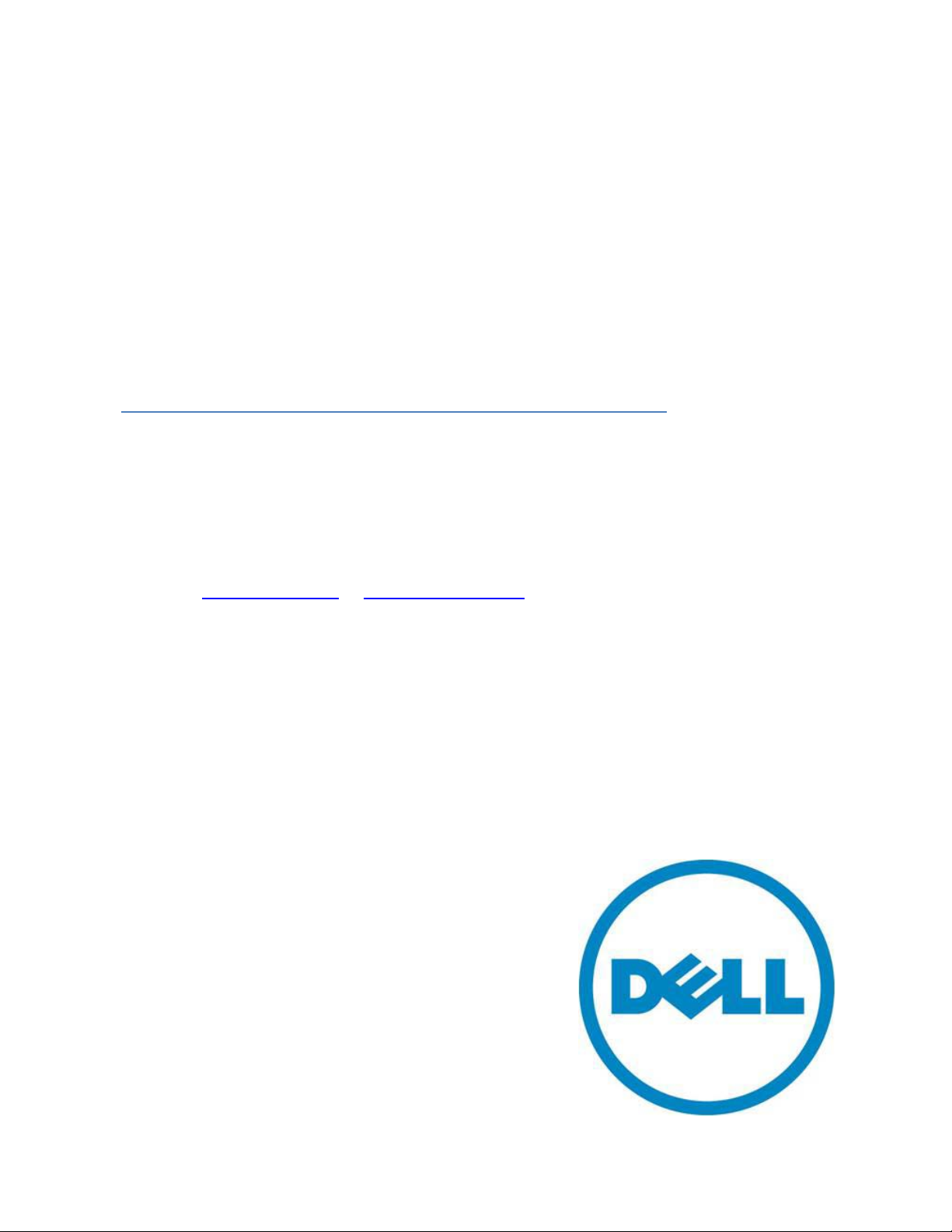
CLI Transition Guide for
Dell™ PowerConnect™ 5500
Series Switches
A Dell Techni cal White Paper
www.dell.com │ support.dell.com
Page 2
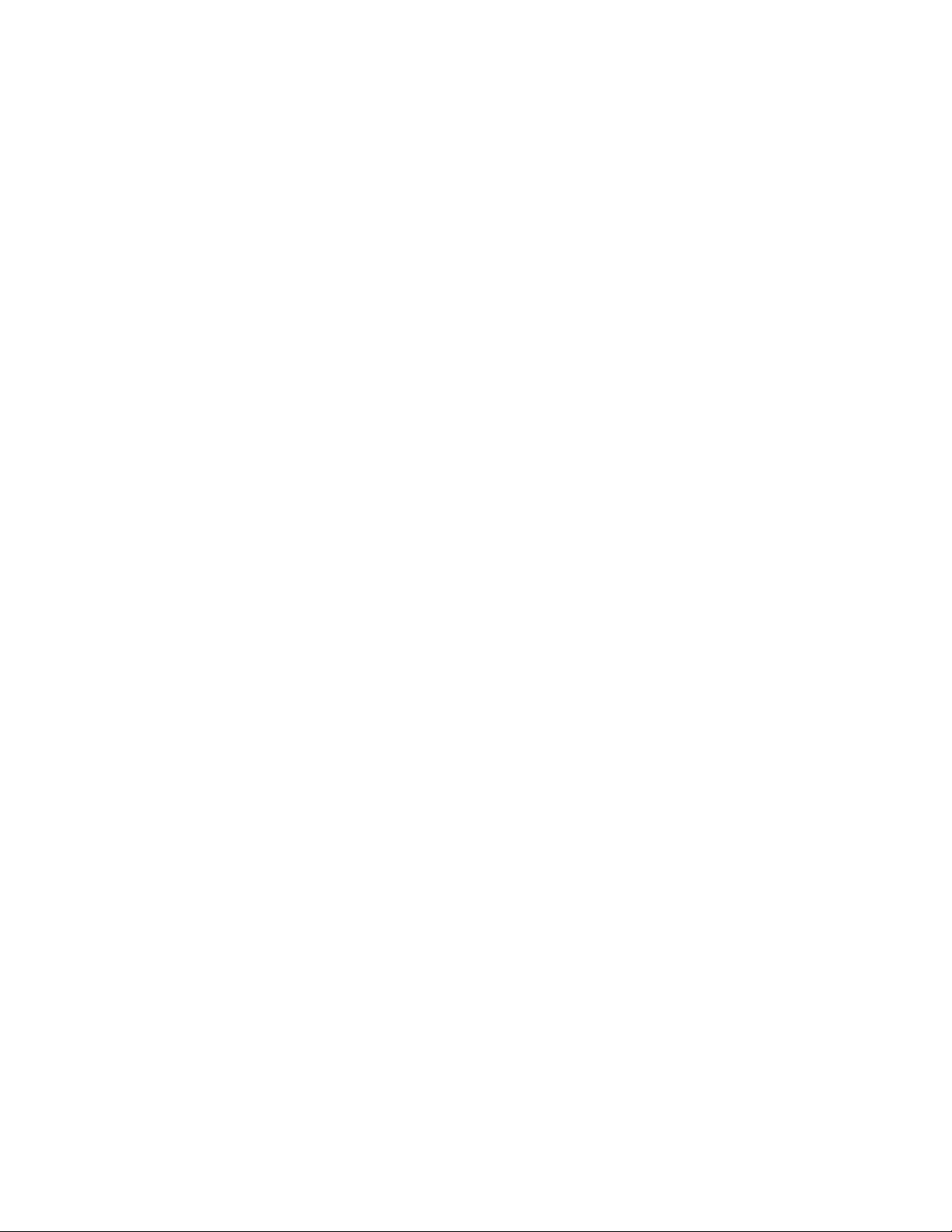
CLI Transition guide for Dell PowerConnect 5500 Series Switches
THIS WHITE PAPER IS FOR INFORMATIONAL PURPOSES ONLY, AND MAY CONTAIN TYPOGRAPHICAL
ERRORS AND TECHNICAL INACCURACIES. THE CONTENT IS PROVIDED AS IS, WITHOUT EXPRESS OR
IMPLIED WARRANTIES OF ANY KIND.
© 2011 Dell Inc. All rights reserved. Reproduction of this material in any manner whatsoever without
the express written permission of Dell Inc. is strictly forbidden. For more information, contact Dell.
Dell, the DELL logo, the DELL badge, and PowerConnect, are trademarks of Dell Inc. Other trademarks
and trade names may be used in this document to refer to either the entities claiming the marks and
names or their products. Dell Inc. disclaims any proprietary interest in trademarks and trade names
other than its own.
PC5524, PC5524P, PC5548, PC5548P
Rev. A00
March 2011
Page ii
Page 3
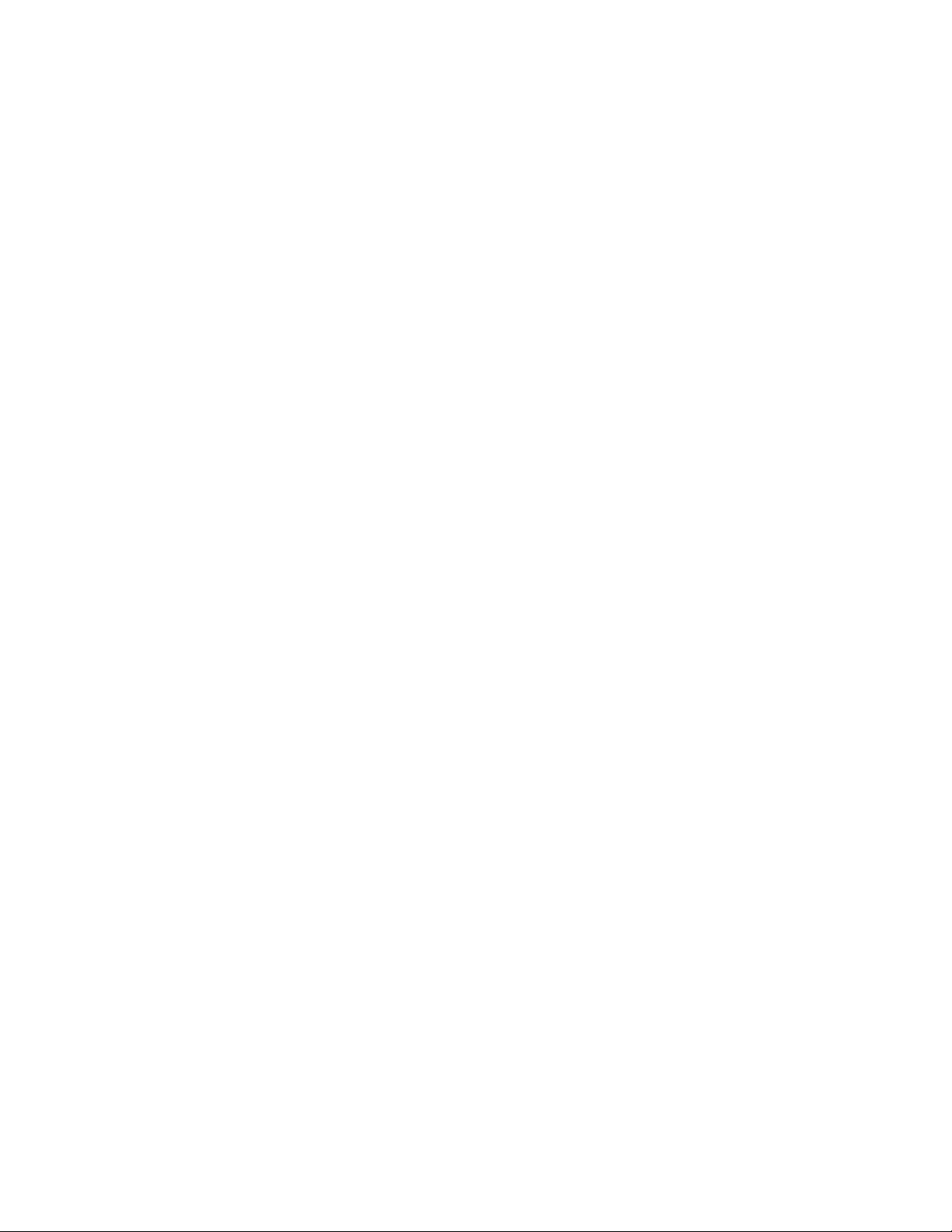
CLI Transition guide for Dell PowerConnect 5500 Series Switches
Contents
Introduction ................................................................................................................ 2
Changes to the Interface Naming Conventions ....................................................................... 2
VLAN Enhancements ...................................................................................................... 2
Shadow VLAN Configuration .......................................................................................... 2
Adding a port which is a VLAN member to a LAG ................................................................. 2
Configuring IP Address on a port which is a member of VLANs ................................................. 2
Enhanced functionality in Trunk mode ............................................................................. 3
Enhancement to IGMP Snooping ........................................................................................ 3
Additional ACL Options ................................................................................................... 3
Modification in Power-Over-Ethernet .................................................................................. 3
Enhancement to Stack Configuration .................................................................................. 3
Enhancement to QoS Ingress Rate Limit ............................................................................... 3
Updated Commands – Operational Modifications .................................................................... 4
Updated Commands – Command Mode Modifications ............................................................... 6
Updated Commands – Syntax Modifications ........................................................................... 8
Summary .................................................................................................................. 13
Tables
Table 1. Updated Commands with Operational Modifications ................................................ 4
Table 2. Updated Commands with Command Mode Modifications ........................................... 6
Table 3. Updated Commands with Syntax Modifications ....................................................... 8
Page 1
Page 4
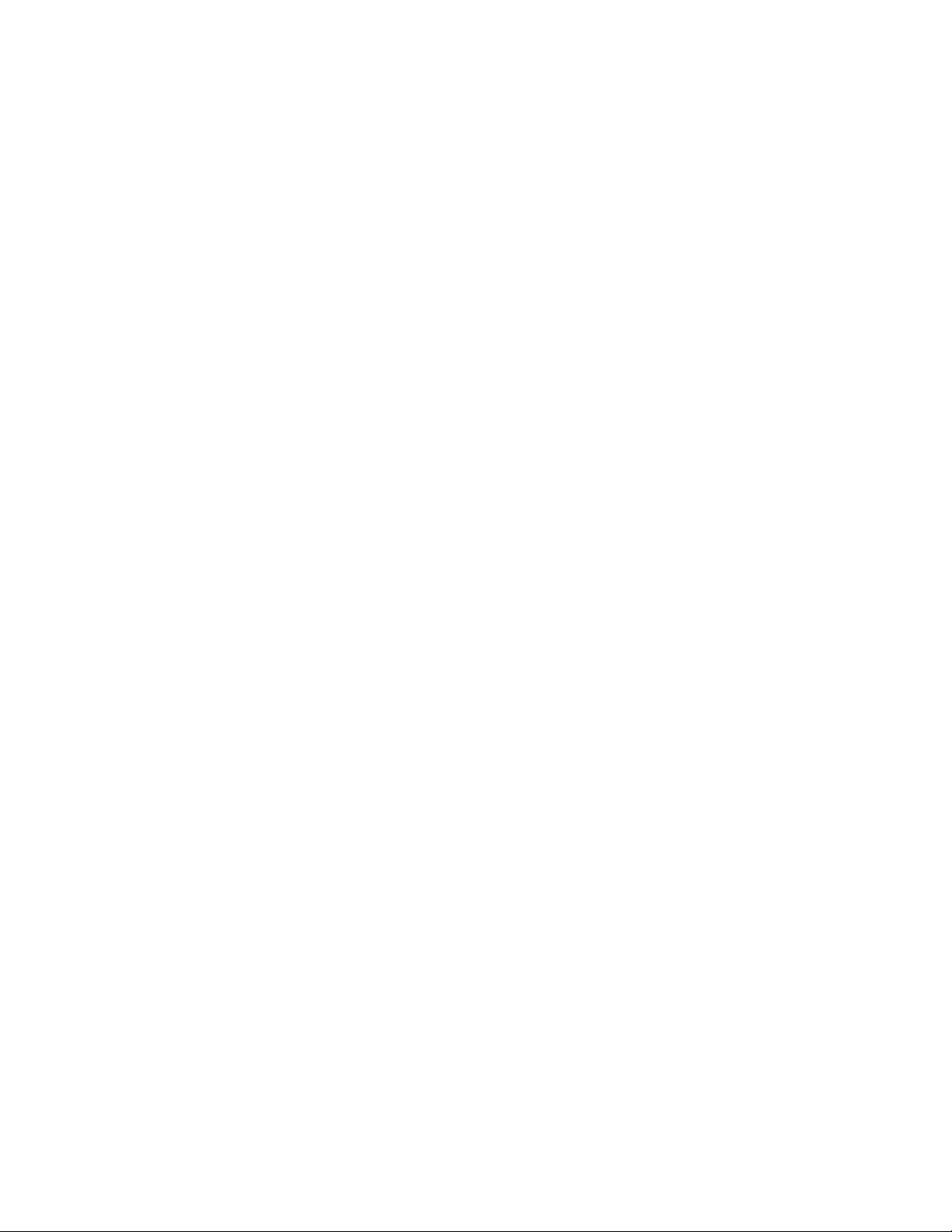
CLI Transition guide for Dell PowerConnect 5500 Series Switches
Introduction
The Dell™ PowerConnec t™ 5500 Series Systems CLI Transition Guide White Paper outlines the changes in
the CLI commands from the PowerConnect 54XX and 35XX software to the 4.x software release on the
5500 Series switches. Changes include syntax and functional updates as specified in the following
sections.
Changes to the Interface Naming Conventions
On the Dell PowerConnect 5500, the interface naming convention is the industry standard format of
interface type (gigabitethernet or tengigabitethernet), unit ID, Slot number and port number. The user
can also use the short form of the interface type (gi or te). For example, the name of first
gigabitethernet port of unit ID 2 is: gi2/0/1 or gigabitethernet2/0/1.
VLAN Enhancements
The configuration of VLANs in this software release is much more flexible than previous releases:
Shadow VLAN Configuration
In previous products, the user could configure interface level VLAN commands only if they matched
current port’s VLAN mode. For example, if port is in access mode, user could not configure commands
related to general mode.
On the Dell PowerConnect 5500, the user can configure any VLAN command, even if not related to the
current port VLAN mode. Configuration of inactive VLAN modes are kept as “shadow configuration”
until the relevant mode is applied. The user can view shadow and active configurations via the “show
interface switchport” command.
Adding a port which is a VLAN memb er t o a L AG
In previous products, the user could not add a port to a LAG if the port was a member in any VLAN
besides the default VLAN.
On the Dell PowerConnect 5500, the user can add a port to a LAG even if it is a member of one or more
VLANs. The VLAN configuration on the port becomes inactive until the port is removed from LAG, since
the Port acquires the VLAN configuration of the LAG. The user can view this information via the “show
interface switchport” command.
Configuring IP Address on a port w h ich is a member of VLANs
In previous products, the user could configure an IP Address on a port only if the port was not a
member of any VLAN besides the default VLAN. IP configuration would become active immediately
after command execution.
On the Dell PowerConnect 5500, the user can define an IP Address on a port even if it is a member of
one or more VLANs. To activate IP Interface on a port, the user must apply the CLI command “no
switchport”, which enables L3 capabilities on a port. The user can view this information via “show
interface switchport” command.
Page 2
Page 5
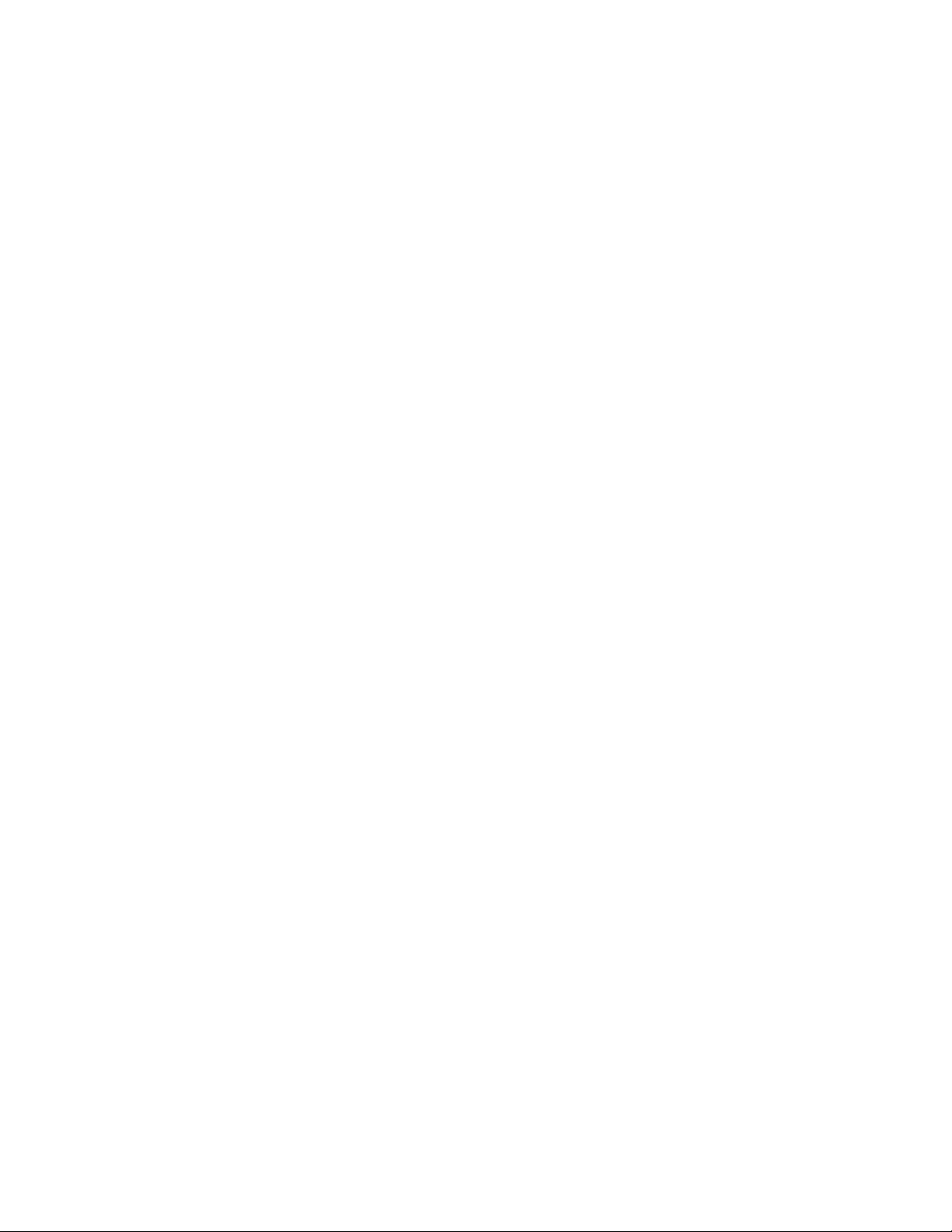
CLI Transition guide for Dell PowerConnect 5500 Series Switches
Enhanced functionality in Trunk mode
On the Dell PowerConnect 5500, ports set to Trunk mode now carries all VLANs (by default) that are
created and active on the device, and an inactive member of VLANs that were not created. The port
PVID (native VLAN) can be configured to a VLAN that does not exist on the device. Untagged frames
will be classified to the VLAN whose VID is configured as the port’s PVID. Frames to all other VLANs
active on the port will be sent tagged.
Enhancement to IGMP Snooping
IGMP Snooping configuration was modified to an industry standard configuration, which includes:
robustness, query-interval, query-max-response-time, last-member-query-count and last-memberquery-interval. In the Dell PowerConnect 5500, the IGMP Snooping timers are automatically exported
from the received queries and the user does not need to configure them manually.
Additional ACL Options
The enhancement to ACLs includes support for time-based ACLs, and support for logging information on
packets dropped due to deny rules. On the Dell PowerConnect 5500, the user can configure IPv6 rules,
in addition to the IPv4 rules and MAC rules.
Modification in Power-Over-Ethernet
In previous products, the power limit was based on the Class Mode of the powered device.
On the Dell PowerConnect 5500, the user has control of the allocated power per port.
Enhancement to Stack Configuration
On the Dell PowerConnect 5500, configuring the stack unit numbers is more intuitive and the automatic
numbering feature for each unit is enabled by default.
Enhancement to QoS Ingress Rate Limit
On the Dell PowerConnect 5500, the ingress rate limit is based on the Policer mechanism, which makes
it much more accurate than in the previous products, and also makes it possible to use ingress rate
limit and storm control on a the same port.
Page 3
Page 6

CLI Transition guide for Dell PowerConnect 5500 Series Switches
Updated Commands – Operational Modifications
Table 1 shows the list of commands with updated syntax for normal switch operation.
Table 1. Updated Commands with Operational Modifications
Feature Previous Implementation
ACL {deny | permit } {any|
protocol} {any | source
source-wildcard}
{any|{destination
destination-wildcard}}
[dscp number | ipprecedence number]
Address
Table
IGMP
Snooping
clear bridge
clear mac-addresses
{ethernet interface |
port-channel portchannel-number}
ip igmp snooping host-
time-out
ip igmp snooping mrouter-
time-out
ip igmp snooping leave-
time-out
Dell PowerConnect 5500
Implementation
{deny | permit } {ip |
protocol } {any | source
source-wildcard} {any |
destination destinationwildcard} [dscp number |
precedence number]
[time-range time-rangename]
clear mac address-table
dynamic [ interface
interface-id]
ip igmp robustness
ip igmp query-interval
ip igmp query-max-
response-time
ip igmp last-member-
query-count
ip igmp last-member-
query-interval
Comments
1. The command syntax was
modified
2. See also description in
previous chapter.
The command syntax was
modified. The revised
command aggregates two
commands in the former
implementation
1. See description in previous
chapter.
2. The transformation to the
new implementation is as
follows under the “interface
VLAN” configuration:
RouterTimeOut = Robustness *
QueryInterval
HostTimeOut = RouterTimeOut
+ QueryMaxResponseTime
LeaveTimeOut =
LastMemberQueryCount *
LastMemberQueryInterval
Interface
Configuration
Page 4
interface ethernet
interface
interface range ethernet {
port-range | all }
interface port-channel
port-channel-number
interface interface-id
interface {port-range-list
| all}
1. The command syntax was
modified
2. See also description in
previous chapter.
Page 7

CLI Transition guide for Dell PowerConnect 5500 Series Switches
Feature Previous Implementation
ARP arp timeout seconds arp timeout seconds In the revised
VLAN vlan vlan-id
name
VLAN switchport trunk allowed
vlan {add vlan-list |
remove vlan-list}
Dell PowerConnect 5500
Implementation
vlan vlan-id [media
ethernet] [name vlanname] [state active] [stp
type ieee]
switchport trunk allowed
vlan { all | none | add
vlan-list | remove vlanlist | except vlan-list }
Comments
implementation, the command
is supported in both Global
Configuration Mode and
Interface Configuration Mode,
while previous implementation
supported only Global
Configuration Mode.
1. In the revised
implementation, the command
is also used for assigning a
name to a VLAN.
2. Optional parameters were
added (entering them has no
effect)
1. The command syntax was
modified
2. See also description in
previous chapter.
Page 5
Page 8

CLI Transition guide for Dell PowerConnect 5500 Series Switches
Updated Commands – Command Mode Modifications
Table 2 shows the list of commands with updated syntax for command mode switch operation.
Table 2. Updated Commands with Command Mode Modifications
Feature Previous Implementation
IGMP
Snooping
IGMP
Snooping
IGMP
Snooping
ip igmp snooping ip igmp snooping vlan
ip igmp snooping mrouter
learn-pim-dvmrp
ip igmp snooping mrouter
ports {add | delete}
{ethernet interface-list |
port-channel portchannel-number-list}
Dell PowerConnect 5500
Implementation
vlan-id
ip igmp snooping vlan
vlan-id mrouter learn pimdvmrp
ip igmp snooping vlan
vlan-id mrouter interface
interface-range-list
no ip igmp snooping vlan
vlan-id mrouter interface
interface-range-list
Comments
In Dell PowerConnect 5500,
the command was modified
from VLAN Interface
Configuration Mode command
to Global Configuration Mode
command that includes the
VLAN ID as a parameter
1. In Dell PowerConnect 5500,
the command was modified
from VLAN Interface
Configuration Mode command
to Global Configuration Mode
command that includes the
VLAN ID as a parameter
2. The command syntax was
modified
1. In Dell PowerConnect 5500,
the command was modified
from VLAN Interface
Configuration Mode command
to Global Configuration Mode
command that includes the
VLAN ID as a parameter
2. The command syntax was
modified
IGMP
Snooping
Page 6
ip igmp snooping vlan
vlan-id immediate-leave
ip igmp snooping vlan
vlan-id immediate-leave
In Dell PowerConnect 5500,
the command was modified
from VLAN Interface
Configuration Mode command
to Global Configuration Mode
command that includes the
VLAN ID as a parameter
Page 9

CLI Transition guide for Dell PowerConnect 5500 Series Switches
Feature Previous Implementation
IGMP
Snooping
IGMP
Snooping
ip igmp snooping
forbidden mrouter ports
{add | delete} {ethernet
interface-list | portchannel port-channelnumber-list}
ip igmp snooping
multicast-tv vlan vlan-id
{add | remove} ip-
multicast-address [count
number]
Dell PowerConnect 5500
Implementation
ip igmp snooping vlan
vlan-id forbidden mrouter
ports interface-range-list
no ip igmp snooping vlan
vlan-id forbidden mrouter
ports [interface-rangelist]
ip igmp snooping vlan
vlan-id multicast-tv ip-
multicast-address [count
number]
no ip igmp snooping vlan
vlan-id multicast-tv [ipmulticast-address [count
number]]
Comments
1. In Dell PowerConnect 5500,
the command was modified
from VLAN Interface
Configuration Mode command
to Global Configuration Mode
command that includes the
VLAN ID as a parameter
2. The command syntax was
modified
1. In Dell PowerConnect 5500,
the command was modified
from VLAN Interface
Configuration Mode command
to Global Configuration Mode
command that includes the
VLAN ID as a parameter
2. The command syntax was
modified
IGMP
Snooping
ip igmp snooping querier
enable
ip igmp snooping vlan
vlan-id querier
no ip igmp snooping vlan
vlan-id querier
1. In Dell PowerConnect 5500,
the command was modified
from VLAN Interface
Configuration Mode command
to Global Configuration Mode
command that includes the
VLAN ID as a parameter
2. The command syntax was
modified
Page 7
Page 10

CLI Transition guide for Dell PowerConnect 5500 Series Switches
Updated Commands – Syntax Modifications
Table 3 shows the list of commands with updated syntax modifications.
Table 3. Updated Commands with S y n ta x Modifications
Feature Previous Implementation
802.1x dot1x timeout re-authperiod
seconds
802.1x dot1x re-authentication dot1x reauthentication
802.1x dot1x multiple-hosts dot1x host-mode {single-host
802.1x dot1x single-host-violation
{discard | forward | discard-
shutdown}
AAA enable password [ level lev el
] password [encrypted]
AAA username name [password
password] [level level]
[encrypted]
Dell PowerConnect 5500
Implementation
dot1x timeout reauth-period
seconds
| multi-host}
dot1x violation-mode {protect
| forward | shutdown}
enable password [lev el lev el]
[[password | {{0 | 7}
encrypted-password}]
username name [privilege
level] [[password | {{0 | 7}
encrypted-password}]
AAA aaa accounting login {radius} aaa accounting login start-
stop group radius
AAA aaa accounting dot1x
{radius}
ACL ip access-list access-list-
name
ACL mac access-list access-list-
name
Address Table bridge aging-time seconds mac address-table aging-time
Clock commands clock timezone hours
minutes zone
Page 8
aaa accounting dot1x default
start-stop group radius
ip access-list extended name
mac access-list extended
name
seconds
clock timezone zone hours-
offset [minutes-offset]
Page 11

CLI Transition guide for Dell PowerConnect 5500 Series Switches
Feature Previous Implementation
Clock commands
clock summer-time [usa|eu]
recurring | date zone
Ethernet
configuration
Ethernet
configuration
clear counters [ethernet
interface | port-channel
port-channel-number]
port storm-control broadcast
rate rate
Dell PowerConnect 5500
Implementation
clock summer-time zone
recurring {usa | eu | {week
day month hh:mm week day
month hh:mm }} [o f fs e t]
clock summer-time zone date
date month year hh:mm date
month year hh:mm [offset]
clock summer-time zone date
month date year hh:mm
month date year hh:mm
[offset]
clear counters interface-id
storm-control broadcast level
bps rate
IP Addressing renew dhcp {ethernet
interface-number | vlan
vlan-id | port-channel
number}
IP Addressing arp ip_addr hw_addr
{ethernet interface-number
| vlan vlan-id | port-channel
number}
IP Addressing ip domain-name name ip domain name name
IP Addressing ipv6 address ipv6-address
link-local
IP Addressing ipv6 neighbor ipv6-addr hw-
addr {ethernet interfacenumber | vlan vlan-id | portchannel number}
IP Addressing tunnel source {auto | ip-
address ipv4-address }
renew dhcp interface-id
arp ip-address hardware-
address {interface -id}
ipv6 address ipv6address/prefix-length link-
local
ipv6 neighbor ipv6-addr
interface-type interfacenumber hw-addr
tunnel source {auto |ipv4address }
Page 9
Page 12

CLI Transition guide for Dell PowerConnect 5500 Series Switches
Feature Previous Implementation
Web server ip http exec-timeout minutes
[seconds]
Web server ip http authentication
method1 [method2...]
Web server ip https port ip http secure-port
Web server ip https server ip http secure-server
Port channel port-channe l lo ad -balance
{layer-2-3 | layer-2 | layer-3
| layer-2-3-4}
LLDP lldp enable lldp run
LLDP lldp enable [rx | tx | both] lldp transmit
Dell PowerConnect 5500
Implementation
ip http timeout-policy idle
seconds
ip http authentication aaa
login-authentication method1
[method2...]
port-channe l lo ad -balance
{src-dst-mac | src-dst-ip | srcdst-mac-ip | src-dst-mac-ipport}
lldp receive
LLDP lldp hold-multiplier number lldp holdtime seconds
LLDP lldp reinit-delay seconds lldp reinit seconds
LLDP clear lldp rx [et her net
interface]
RMON rmon collection history index
[owner name | buckets
bucket-number | interval
interval]
SNMP no snmp-server enable no snmp-server
SNMP snmp-server host { ipv4-
address | ipv6-address|
hostname} community-string
[traps | informs] [1 | 2]
[udp-port port] [filter
filtername] [timeout
seconds] [retries retries]
clear lldp t ab le [interface-id]
rmon collection stats index
[owner name | buckets
bucket-number | interval
interval]
snmp-server host host-addr
[informs | traps] [version {1 |
2c | 3 {auth | noauth | priv}]
{community-string
[notification-type]} [udp-port
port] [filter filtername]
[timeout seconds] [retries
retries]
Page 10
Page 13

CLI Transition guide for Dell PowerConnect 5500 Series Switches
Feature Previous Implementation
SNMP snmp-server community
community [ro | rw | su]
[ipv4-address| ipv6-address]
[view view-name]
snmp-server community-
group community groupname [ipv4-address| ipv6address]
SNMP snmp-server user username
groupname [remote
engineid-string ] [ auth-md5
password | auth-sha
password | auth-md5-key
md5-des-keys | auth-sha-key
sha-des-keys ]
no snmp-server user
username [remote engi n eidstring ]
Dell PowerConnect 5500
Implementation
snmp-server community
community [view view-name]
[ro | rw | su] [ipv4 address |
ipv6 address] [access -listnumber]
snmp-server user username
groupname [remote engineidstring ]
{v1 | v2c | v3 [encrypted]
[auth {md5 | sha} authpassword]}
no snmp-server user us e rn am e
[remote engineid-string ]
SSH user-key username {rsa |
dsa}
no user-key username
Spanning Tree spanning-tree mode { stp |
rstp | mstp}
Spanning Tree spanning-tree bp duguard spanning-tree bp duguard
Spanning Tree clear spanning-tree
detected-protocols [ethernet
interface | port-channel
port-channel-number]
Spanning Tree instance instance-id {add |
remove} vlan vlan-range
Syslog logging buffered size number logging buffered [buffer-size]
named-key key-name {
encryption | signature }
spanning-tree mode { stp |
rstp | mst}
{enable | disable}
no spanning-tree bpduguard
clear spanning-tree detectedprotocols [interface interface-
id]
instance instance-id vlan vlanrange
no instance instance-id [vlan
vlan-range]
[severity-level]
Page 11
Page 14

CLI Transition guide for Dell PowerConnect 5500 Series Switches
Feature Previous Implementation
Syslog logging {ipv4-address | ipv6-
address | hostname} [port
port] [severity leve l] [f a c ility
facility] [description text]
System
Management
System
Management
ping ip-address | hostname
[size packet_ s i ze ] [c o u nt
packet_count] [timeout
time_out]
traceroute {ip-
address|hostname} [size
packet_size] [ttl max-ttl]
[count packet_count]
[timeout
time_out] [source ipaddress] [tos tos]
Dell PowerConnect 5500
Implementation
logging host {ipv4-address |
ipv6-address | hostname}
[port port] [severity leve l ]
[facility facility] [description
text]
ping ip {ipv4-address |
hostname} [size packet_size]
[count packet_count]
[timeout time_out]
traceroute ip {ipv4-addr |
hostname} [size packet_size]
[ttl max-ttl] [count
packet_count] [timeout
time_out] [source ip-address]
[tos tos]
System
Management
System
Management
802.1x show dot1x [ethernet
Address Table show mac address-table
Address Table show mac address-table
Ethernet
configuration
stack reload [unit]
stack change unit-id unitnumber to new-unit-number
interface]
show dot1x statistics
ethernet interface
[vlan vlan] [interface
interface-id] [address macaddress]
[vlan vlan] [interface
interface-id] [address macaddress]
show ports storm-control
[interface ]
reload [slot stack-member-
number]
switch current-stack-membernumber renumber new-stackmember-number
show dot1x [interface
interface-id]
show dot1x statistics interface
interface-id
show mac address-table
dynamic [vlan vlan] [interface
interface-id] [address macaddress]
show mac address-table static
[vlan vlan] [interface
interface-id] [address macaddress]
show storm-control
[interface-id ]
Page 12
Page 15

CLI Transition guide for Dell PowerConnect 5500 Series Switches
Feature Previous Implementation
System
Management
System
Management
System
Management
IGMP Snooping
show power inline [ethernet
interface-id ]
show power inline power-
consumption [ethernet
interface-id ]
show copper-ports tdr [
interface ]
show stack [ unit unit ]
ip igmp snooping forbidden
mrouter ports {add | delete}
{ethernet interface-list |
port-channel port-channelnumber-list}
Dell PowerConnect 5500
Implementation
show power inline [[interfaceid | consumption ] | module
switch-number]
show cable-diagnostics tdr
interface interface-id
show switch [stack-member-
number]
ip igmp snooping vlan vlan-id
forbidden mrouter ports
interface-range-list
no ip igmp snooping vlan vlanid forbidden mrouter port s
[interface-range-list]
Summary
For more information, consult the Dell PowerConnect 5500 CLI Guide available at
http://support.Dell.com.
Page 13
