Page 1
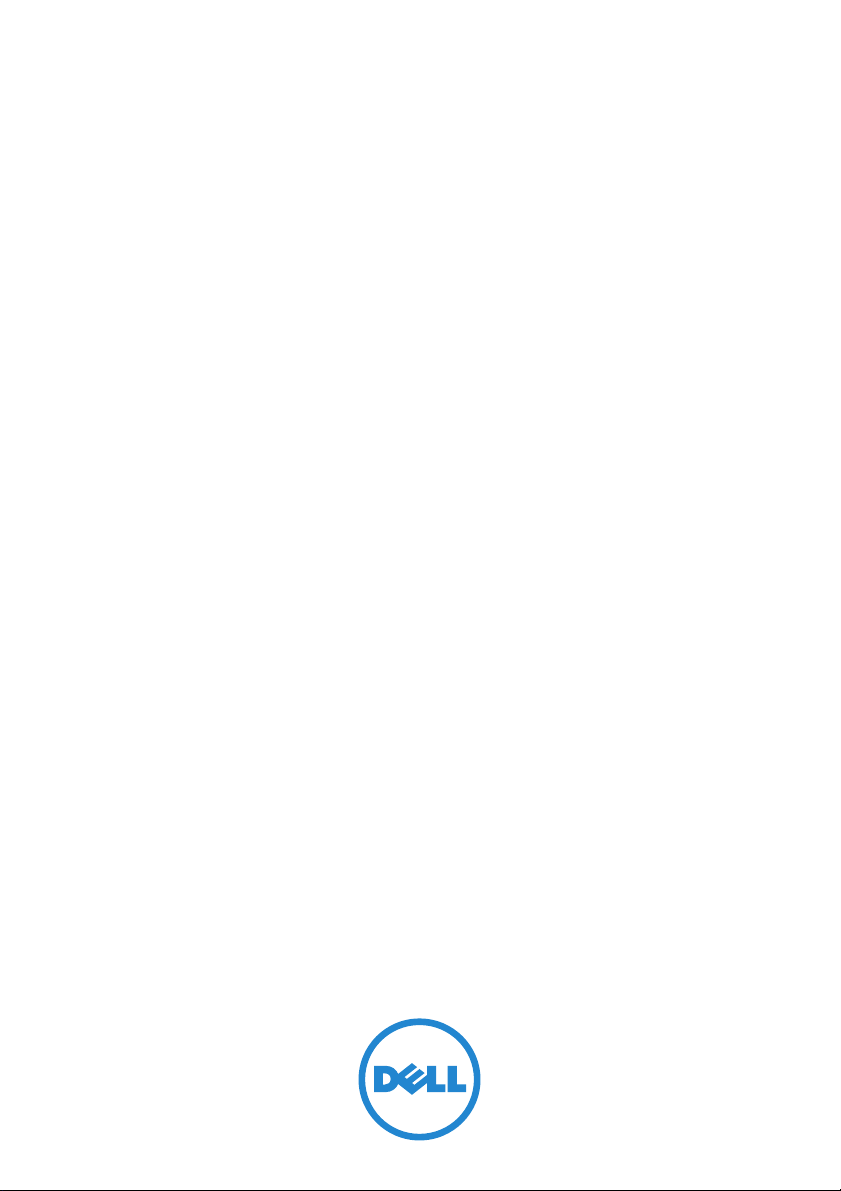
Dell PowerConnect 5500 Series
CLI Reference Guide
FILE LOCATION: C:\Users\gina\Desktop\Checkout_new\CLI Folders\Dell Contax CLI\files\New
DELL CONFIDENTIAL – PRELIMINARY 10/21/13 – FOR PROOF ONLY
Template Last Updated -03/06/2010
Regulatory Model: PC5524, PC5524P,
PC5548 and PC5548P
Cover_Dell_Contax.fm
Page 2
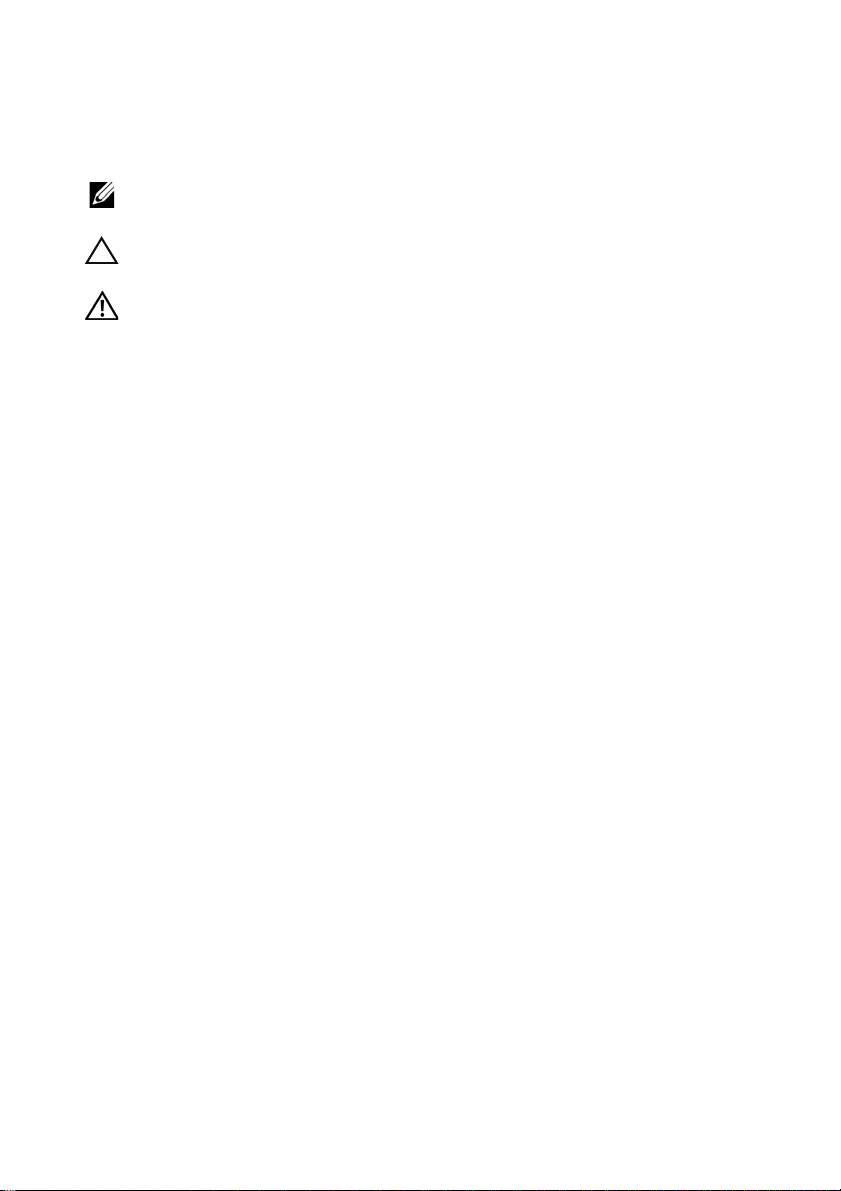
FILE LOCATION: C:\Users\gina\Desktop\Checkout_new\CLI Folders\Dell Contax CLI\files\New
COMMENT
Notes, Cautions, and Warnings
NOTE: A NOTE indicates important information that helps you make better use of
your computer.
CAUTION: A CAUTION indicates potential damage to hardware or loss of data if
instructions are not followed.
WARNING: A WARNING indicates a potential for property damage, personal
injury, or death.
Remove paragraph if it does not apply to your publication.
____________________
Information in this publication is subject to change without notice.
© 2012-2013 Dell Inc. All rights reserved.
Reproduction of these materials in any manner whatsoever without the written permission of Dell Inc.
is strictly forbidden.
Trademarks used in this text: Dell™, the DELL logo, Dell Precision™, OptiPlex™, Latitude™,
PowerEdge™, PowerVault™, PowerConnect™, OpenManage™, EqualLogic™, KACE™,
FlexAddress™ and Vostro™ are trademarks of Dell Inc. Intel
®
Celeron
registered trademark and AMD Opteron™, AMD Phenom™, and AMD Sempron™ are trademarks
of Advanced Micro Devices, Inc. Microsoft
Windows V ista
States and/or other countries. Red Hat Enterprise Linux
trademarks of Red Hat, Inc. in the United States and/or other countries. Novell
trademark and SUSE ™ is a trademark of Novell Inc. in the United States and other countries. Oracle
is a registered trademark of Oracle Corporation and/or its affiliates. Citrix
XenMotion
and/or other countries. VMware
trademarks or trademarks of VMWare, Inc. in the United States or other countries.
Other trademarks and trade names may be used in this publication to refer to either the entities claiming
the marks and names or their products. Dell Inc. disclaims any proprietary interest in trademarks and
trade names other than its own.
are registered trademarks of Intel Corporation in the U.S. and other countries. AMD® is a
®
®
are either trademarks or registered trademarks of Microsoft Corporation in the United
®
are either registered trademarks or trademarks of Citrix Systems, Inc. in the United States
®
, Virtual SM P®, vMotion®, vCenter®, and vSphere® are registered
, Windows®, Windows Server®, MS-DOS® and
®
, Pentium®, Xeon®, Core™ and
®
and Enterprise Linux® are registered
®
is a registered
®
, Xen®, XenServer® and
®
Regulatory Models: PC5524, PC5524P, PC5548 and PC5548P
October 2013 Rev. A08
DELL CONFIDENTIAL – PRELIMINARY 10/21/13 – FOR PROOF ONLY
Page 3
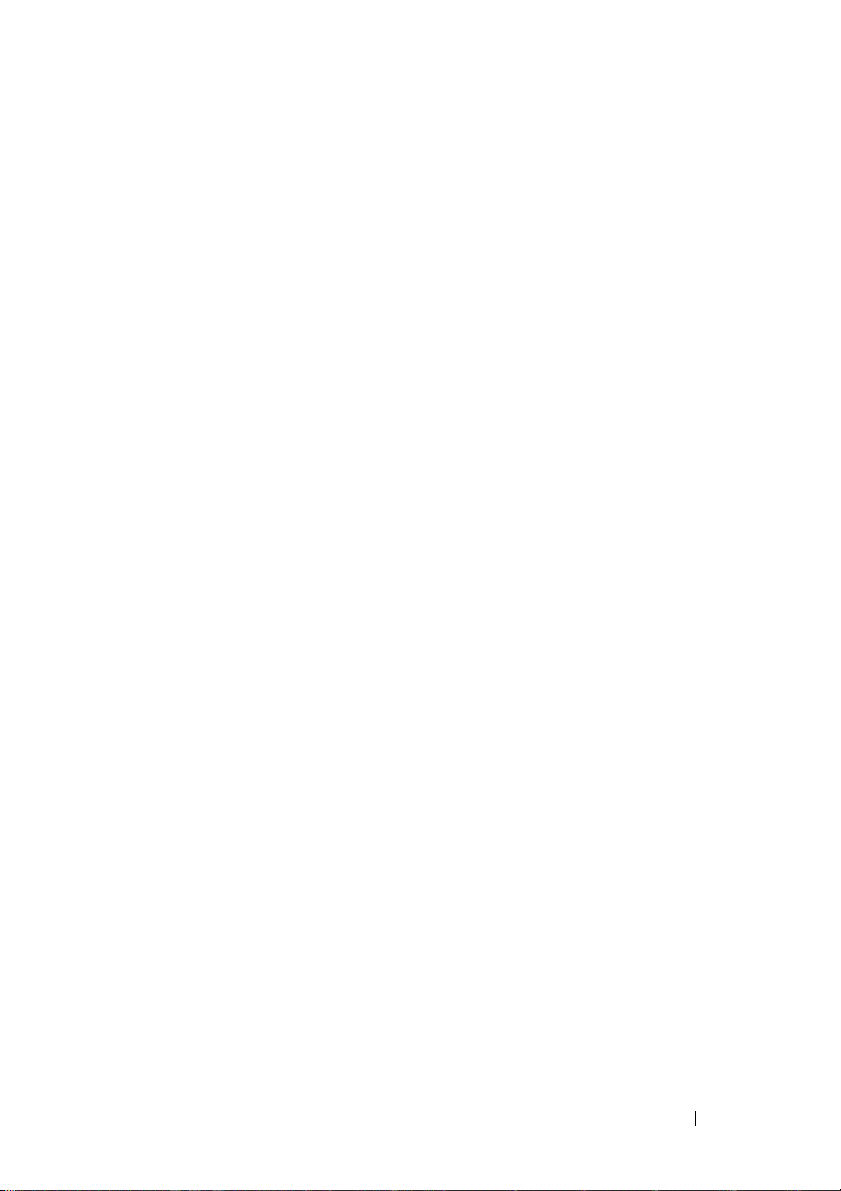
FILE LOCATION: C:\Users\gina\Desktop\Checkout_new\CLI Folders\Dell Contax
CLI\files\CLI_Dell_ContaxTOC.fm
Contents
1 Preface.................................................................... 33
2 User Interface Commands . . . . . . . . . . . . 41
enable . . . . . . . . . . . . . . . . . . . . . . . . . . . . . . . . . . . . . . . . . . . . . 41
disable . . . . . . . . . . . . . . . . . . . . . . . . . . . . . . . . . . . . . . . . . . . . 42
login. . . . . . . . . . . . . . . . . . . . . . . . . . . . . . . . . . . . . . . . . . . . . . . 42
configure . . . . . . . . . . . . . . . . . . . . . . . . . . . . . . . . . . . . . . . . . . 43
exit (Configuration). . . . . . . . . . . . . . . . . . . . . . . . . . . . . . . . . . 43
exit (EXEC) . . . . . . . . . . . . . . . . . . . . . . . . . . . . . . . . . . . . . . . . . 44
end . . . . . . . . . . . . . . . . . . . . . . . . . . . . . . . . . . . . . . . . . . . . . . . . 45
help . . . . . . . . . . . . . . . . . . . . . . . . . . . . . . . . . . . . . . . . . . . . . . . 45
history . . . . . . . . . . . . . . . . . . . . . . . . . . . . . . . . . . . . . . . . . . . . . 46
history size . . . . . . . . . . . . . . . . . . . . . . . . . . . . . . . . . . . . . . . . . 47
terminal history . . . . . . . . . . . . . . . . . . . . . . . . . . . . . . . . . . . . . 48
terminal history size. . . . . . . . . . . . . . . . . . . . . . . . . . . . . . . . . 49
terminal datadump . . . . . . . . . . . . . . . . . . . . . . . . . . . . . . . . . . 50
debug-mode . . . . . . . . . . . . . . . . . . . . . . . . . . . . . . . . . . . . . . . . 50
show history . . . . . . . . . . . . . . . . . . . . . . . . . . . . . . . . . . . . . . . 51
show privilege. . . . . . . . . . . . . . . . . . . . . . . . . . . . . . . . . . . . . . 52
do . . . . . . . . . . . . . . . . . . . . . . . . . . . . . . . . . . . . . . . . . . . . . . . . . 52
banner exec . . . . . . . . . . . . . . . . . . . . . . . . . . . . . . . . . . . . . . . . 53
banner login. . . . . . . . . . . . . . . . . . . . . . . . . . . . . . . . . . . . . . . . 55
banner motd . . . . . . . . . . . . . . . . . . . . . . . . . . . . . . . . . . . . . . . . 57
DELL CONFIDENTIAL – PRELIMINARY 2013 - FOR PROOF ONLY
3
Page 4
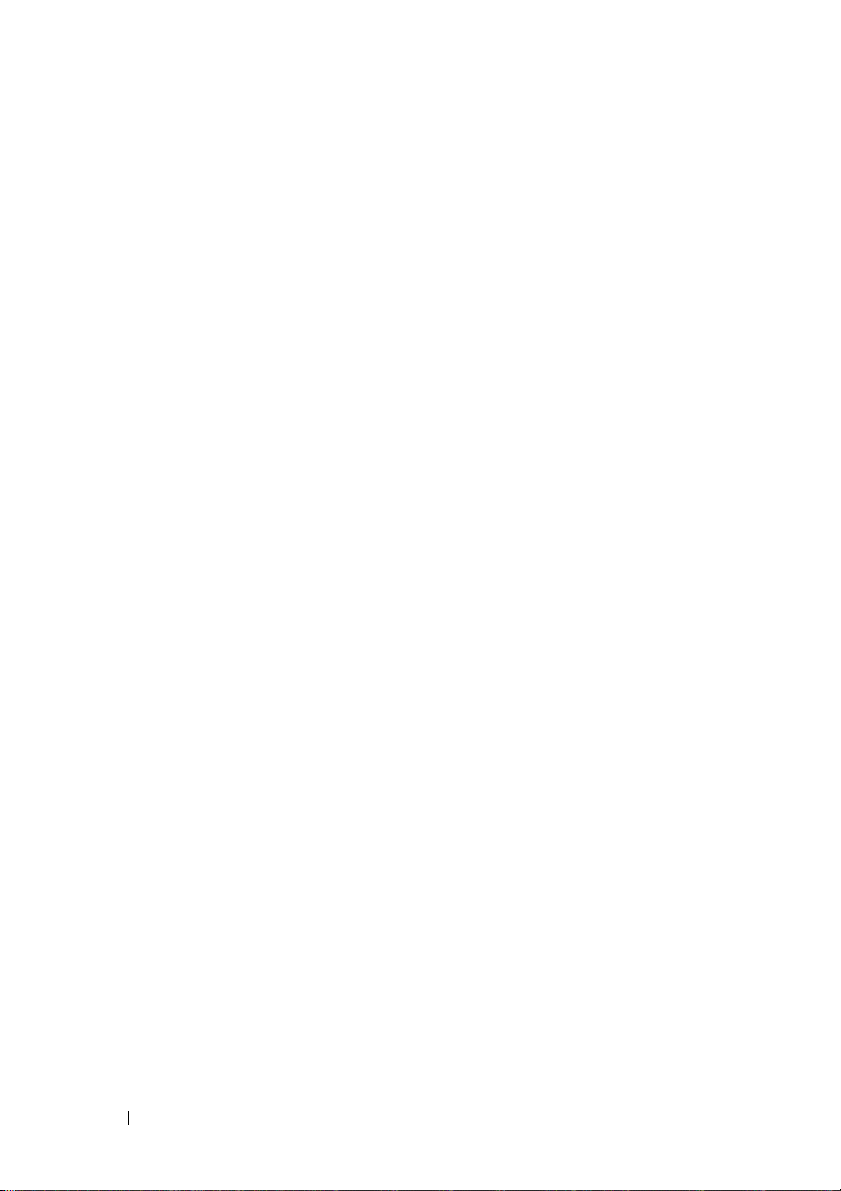
FILE LOCATION: C:\Users\gina\Desktop\Checkout_new\CLI Folders\Dell Contax
exec-banner . . . . . . . . . . . . . . . . . . . . . . . . . . . . . . . . . . . . . . . 59
login-banner . . . . . . . . . . . . . . . . . . . . . . . . . . . . . . . . . . . . . . . 60
motd-banner . . . . . . . . . . . . . . . . . . . . . . . . . . . . . . . . . . . . . . . 61
show banner . . . . . . . . . . . . . . . . . . . . . . . . . . . . . . . . . . . . . . . 61
CLI\files\CLI_Dell_ContaxTOC.fm
3 Macro Commands . . . . . . . . . . . . . . . . . . 63
macro name. . . . . . . . . . . . . . . . . . . . . . . . . . . . . . . . . . . . . . . . 63
macro apply. . . . . . . . . . . . . . . . . . . . . . . . . . . . . . . . . . . . . . . . 65
macro description . . . . . . . . . . . . . . . . . . . . . . . . . . . . . . . . . . 67
macro global. . . . . . . . . . . . . . . . . . . . . . . . . . . . . . . . . . . . . . . 68
macro global description . . . . . . . . . . . . . . . . . . . . . . . . . . . . 69
show parser macro . . . . . . . . . . . . . . . . . . . . . . . . . . . . . . . . . 70
4 System Management Commands . . . . . . 71
ping . . . . . . . . . . . . . . . . . . . . . . . . . . . . . . . . . . . . . . . . . . . . . . 71
traceroute . . . . . . . . . . . . . . . . . . . . . . . . . . . . . . . . . . . . . . . . . 74
telnet. . . . . . . . . . . . . . . . . . . . . . . . . . . . . . . . . . . . . . . . . . . . . . 77
resume . . . . . . . . . . . . . . . . . . . . . . . . . . . . . . . . . . . . . . . . . . . . 81
hostname . . . . . . . . . . . . . . . . . . . . . . . . . . . . . . . . . . . . . . . . . . 82
reload . . . . . . . . . . . . . . . . . . . . . . . . . . . . . . . . . . . . . . . . . . . . . 83
stack master . . . . . . . . . . . . . . . . . . . . . . . . . . . . . . . . . . . . . . . 83
system light . . . . . . . . . . . . . . . . . . . . . . . . . . . . . . . . . . . . . . . . 84
switch renumber . . . . . . . . . . . . . . . . . . . . . . . . . . . . . . . . . . . 84
show switch . . . . . . . . . . . . . . . . . . . . . . . . . . . . . . . . . . . . . . . 85
service cpu-utilization . . . . . . . . . . . . . . . . . . . . . . . . . . . . . . 86
show cpu utilization . . . . . . . . . . . . . . . . . . . . . . . . . . . . . . . . 87
DELL CONFIDENTIAL – PRELIMINARY 2013 - FOR PROOF ONLY
4
Page 5
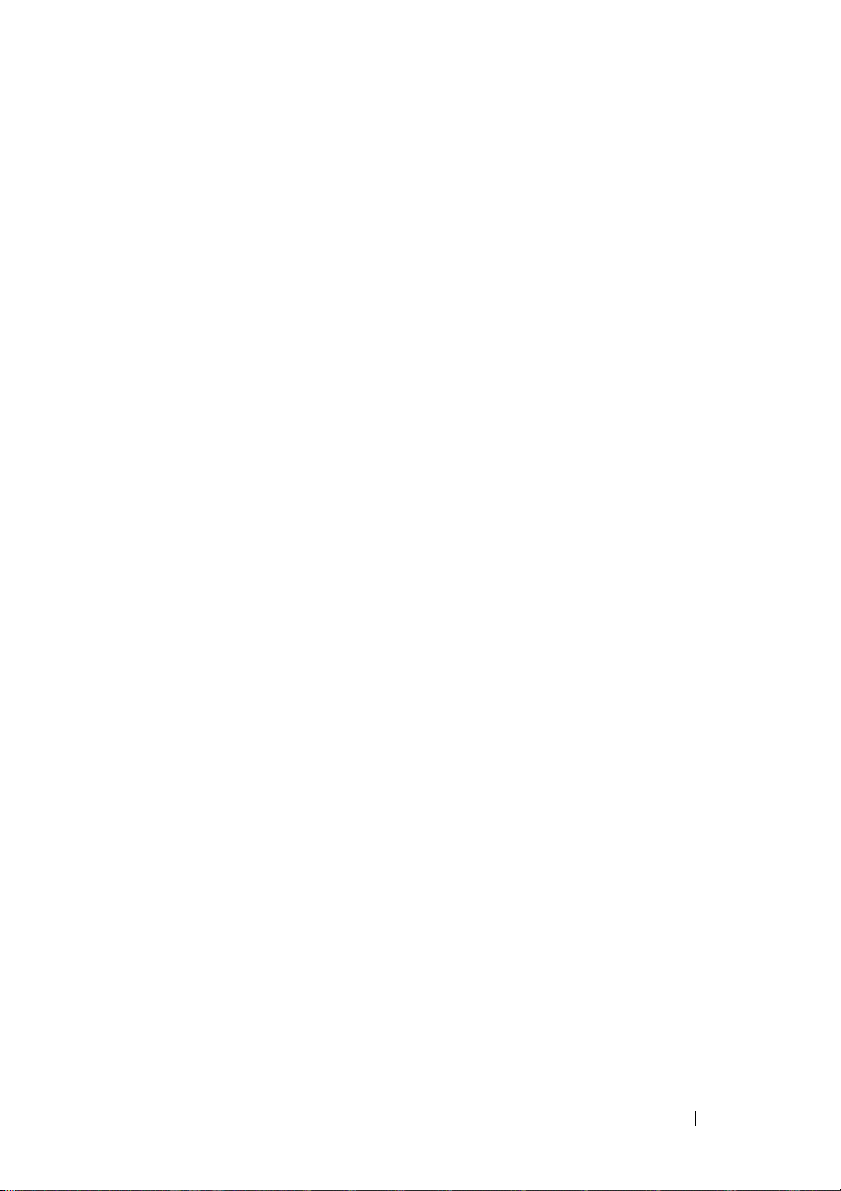
FILE LOCATION: C:\Users\gina\Desktop\Checkout_new\CLI Folders\Dell Contax
clear cpu counters . . . . . . . . . . . . . . . . . . . . . . . . . . . . . . . . . . 87
service cpu-counters . . . . . . . . . . . . . . . . . . . . . . . . . . . . . . . . 88
show cpu counters . . . . . . . . . . . . . . . . . . . . . . . . . . . . . . . . . . 88
show users. . . . . . . . . . . . . . . . . . . . . . . . . . . . . . . . . . . . . . . . . 89
show sessions. . . . . . . . . . . . . . . . . . . . . . . . . . . . . . . . . . . . . . 90
show system . . . . . . . . . . . . . . . . . . . . . . . . . . . . . . . . . . . . . . . 91
show version . . . . . . . . . . . . . . . . . . . . . . . . . . . . . . . . . . . . . . . 94
system resources routing . . . . . . . . . . . . . . . . . . . . . . . . . . . . 94
show system resources routings. . . . . . . . . . . . . . . . . . . . . . 95
show system tcam utilization. . . . . . . . . . . . . . . . . . . . . . . . . 96
show system defaults . . . . . . . . . . . . . . . . . . . . . . . . . . . . . . . 97
show tech-support . . . . . . . . . . . . . . . . . . . . . . . . . . . . . . . . . 101
system fans always-on . . . . . . . . . . . . . . . . . . . . . . . . . . . . . 102
show system fans . . . . . . . . . . . . . . . . . . . . . . . . . . . . . . . . . . 103
asset-tag. . . . . . . . . . . . . . . . . . . . . . . . . . . . . . . . . . . . . . . . . . 103
CLI\files\CLI_Dell_ContaxTOC.fm
show system id . . . . . . . . . . . . . . . . . . . . . . . . . . . . . . . . . . . . 104
5 Clock Commands . . . . . . . . . . . . . . . . . . 107
clock set . . . . . . . . . . . . . . . . . . . . . . . . . . . . . . . . . . . . . . . . . . 107
clock source . . . . . . . . . . . . . . . . . . . . . . . . . . . . . . . . . . . . . . 108
clock timezone . . . . . . . . . . . . . . . . . . . . . . . . . . . . . . . . . . . . 108
clock summer-time . . . . . . . . . . . . . . . . . . . . . . . . . . . . . . . . 109
sntp authentication-key. . . . . . . . . . . . . . . . . . . . . . . . . . . . . 111
sntp authenticate . . . . . . . . . . . . . . . . . . . . . . . . . . . . . . . . . . 112
sntp trusted-key . . . . . . . . . . . . . . . . . . . . . . . . . . . . . . . . . . . 113
sntp client poll timer . . . . . . . . . . . . . . . . . . . . . . . . . . . . . . . 114
DELL CONFIDENTIAL – PRELIMINARY 2013 - FOR PROOF ONLY
5
Page 6
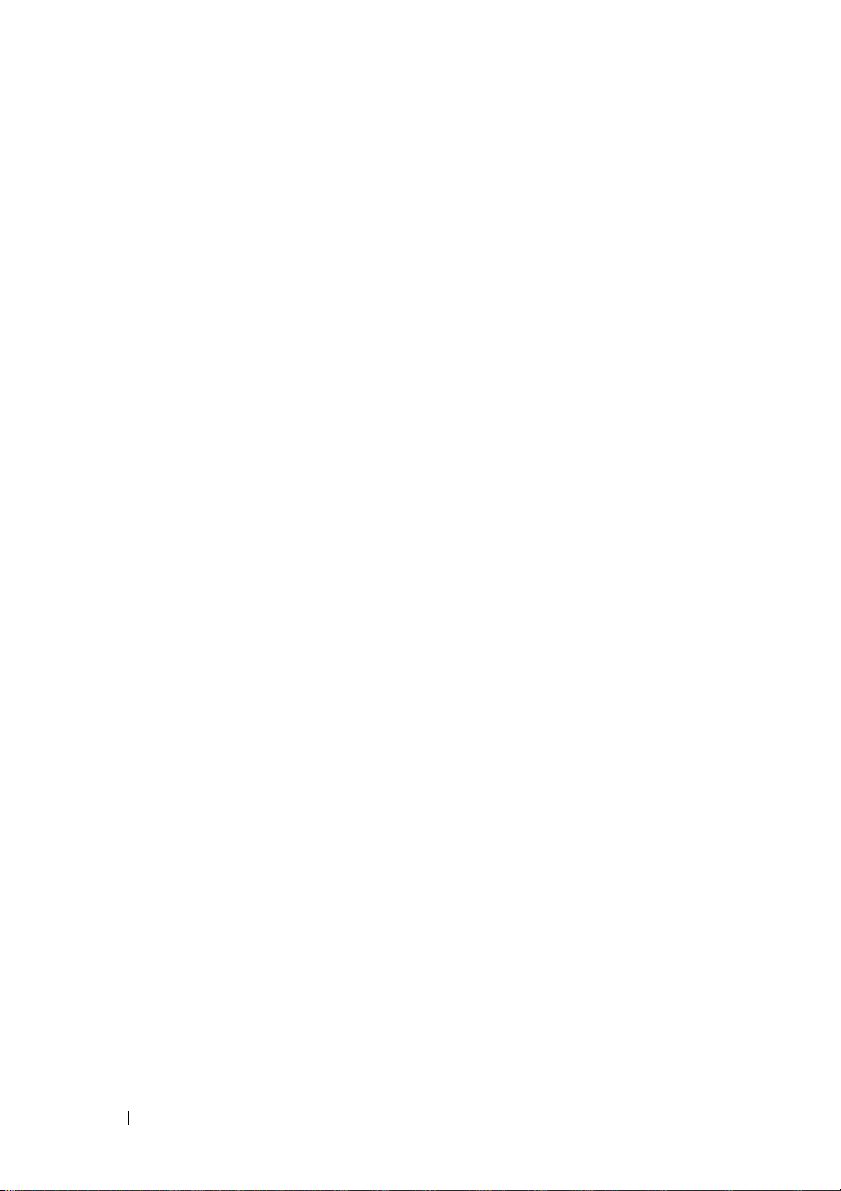
FILE LOCATION: C:\Users\gina\Desktop\Checkout_new\CLI Folders\Dell Contax
sntp broadcast client enable. . . . . . . . . . . . . . . . . . . . . . . . 114
sntp anycast client enable. . . . . . . . . . . . . . . . . . . . . . . . . . 115
sntp client enable . . . . . . . . . . . . . . . . . . . . . . . . . . . . . . . . . 116
sntp client enable (Interface) . . . . . . . . . . . . . . . . . . . . . . . 117
sntp unicast client enable . . . . . . . . . . . . . . . . . . . . . . . . . . 118
sntp unicast client poll . . . . . . . . . . . . . . . . . . . . . . . . . . . . . 119
sntp server. . . . . . . . . . . . . . . . . . . . . . . . . . . . . . . . . . . . . . . . 119
sntp port . . . . . . . . . . . . . . . . . . . . . . . . . . . . . . . . . . . . . . . . . . 121
show clock . . . . . . . . . . . . . . . . . . . . . . . . . . . . . . . . . . . . . . . 122
show sntp configuration. . . . . . . . . . . . . . . . . . . . . . . . . . . . 124
show sntp status . . . . . . . . . . . . . . . . . . . . . . . . . . . . . . . . . . 124
CLI\files\CLI_Dell_ContaxTOC.fm
6 Configuration/Image File Commands . . 127
copy . . . . . . . . . . . . . . . . . . . . . . . . . . . . . . . . . . . . . . . . . . . . . 127
write memory . . . . . . . . . . . . . . . . . . . . . . . . . . . . . . . . . . . . . 132
delete . . . . . . . . . . . . . . . . . . . . . . . . . . . . . . . . . . . . . . . . . . . . 132
pwd . . . . . . . . . . . . . . . . . . . . . . . . . . . . . . . . . . . . . . . . . . . . . . 133
dir . . . . . . . . . . . . . . . . . . . . . . . . . . . . . . . . . . . . . . . . . . . . . . . 134
more . . . . . . . . . . . . . . . . . . . . . . . . . . . . . . . . . . . . . . . . . . . . . 135
cd. . . . . . . . . . . . . . . . . . . . . . . . . . . . . . . . . . . . . . . . . . . . . . . . 136
rename . . . . . . . . . . . . . . . . . . . . . . . . . . . . . . . . . . . . . . . . . . . 137
boot system . . . . . . . . . . . . . . . . . . . . . . . . . . . . . . . . . . . . . . 138
show running-config. . . . . . . . . . . . . . . . . . . . . . . . . . . . . . . 139
show startup-config . . . . . . . . . . . . . . . . . . . . . . . . . . . . . . . 140
show bootvar . . . . . . . . . . . . . . . . . . . . . . . . . . . . . . . . . . . . . 140
DELL CONFIDENTIAL – PRELIMINARY 2013 - FOR PROOF ONLY
6
Page 7
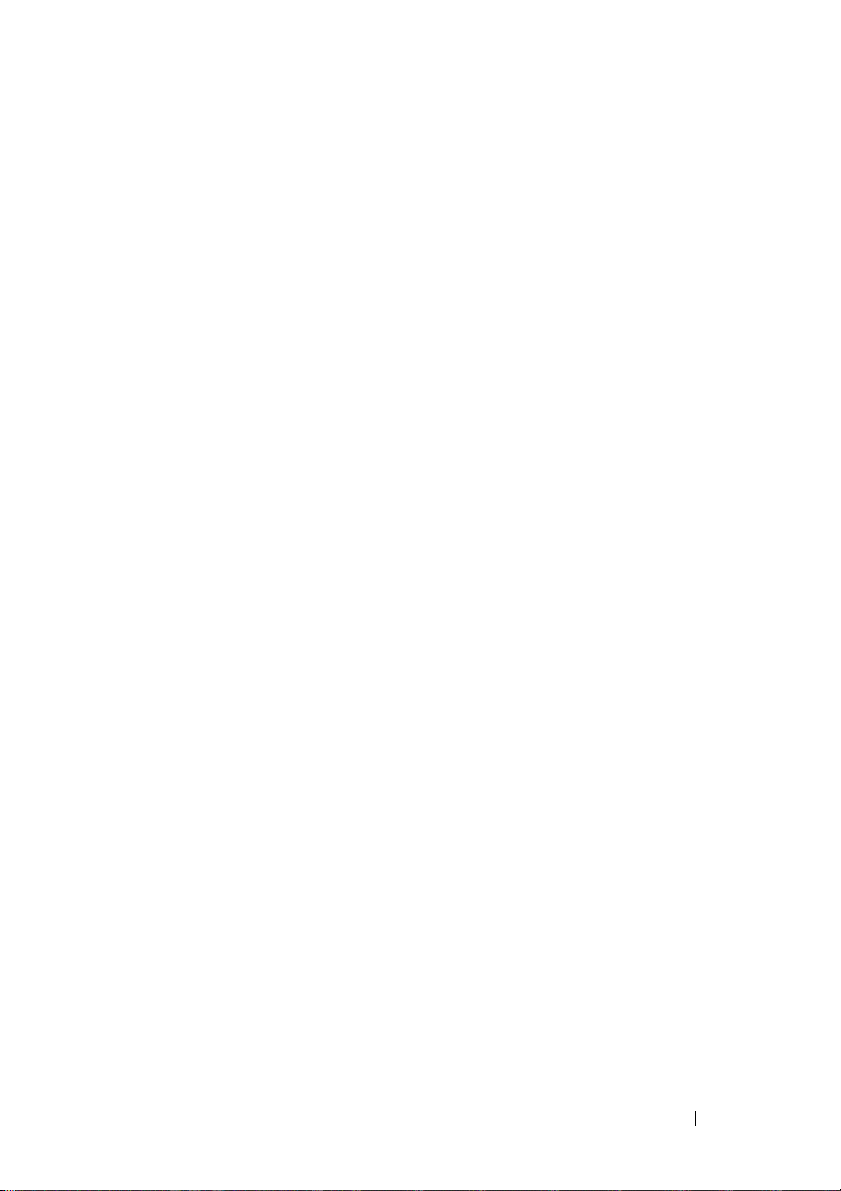
FILE LOCATION: C:\Users\gina\Desktop\Checkout_new\CLI Folders\Dell Contax
CLI\files\CLI_Dell_ContaxTOC.fm
7 Auto-Update and Auto-Configuration . . 143
boot host auto-config . . . . . . . . . . . . . . . . . . . . . . . . . . . . . . 143
boot host auto-update . . . . . . . . . . . . . . . . . . . . . . . . . . . . . . 143
boot host dhcp . . . . . . . . . . . . . . . . . . . . . . . . . . . . . . . . . . . . . 144
boot host auto-save . . . . . . . . . . . . . . . . . . . . . . . . . . . . . . . . 145
show boot. . . . . . . . . . . . . . . . . . . . . . . . . . . . . . . . . . . . . . . . . 145
ip dhcp tftp-server ip addr. . . . . . . . . . . . . . . . . . . . . . . . . . . 148
ip dhcp tftp-server file . . . . . . . . . . . . . . . . . . . . . . . . . . . . . . 149
show ip dhcp tftp-server . . . . . . . . . . . . . . . . . . . . . . . . . . . . 149
8 Management ACL Commands. . . . . . . . . 151
management access-list . . . . . . . . . . . . . . . . . . . . . . . . . . . . 151
permit (Management). . . . . . . . . . . . . . . . . . . . . . . . . . . . . . . 152
deny (Management) . . . . . . . . . . . . . . . . . . . . . . . . . . . . . . . . 153
management access-class . . . . . . . . . . . . . . . . . . . . . . . . . . 154
show management access-list . . . . . . . . . . . . . . . . . . . . . . 155
show management access-class . . . . . . . . . . . . . . . . . . . . 156
9 SNMP Commands . . . . . . . . . . . . . . . . . . 157
snmp-server . . . . . . . . . . . . . . . . . . . . . . . . . . . . . . . . . . . . . . 157
snmp-server community . . . . . . . . . . . . . . . . . . . . . . . . . . . . 157
snmp-server view . . . . . . . . . . . . . . . . . . . . . . . . . . . . . . . . . . 160
snmp-server group . . . . . . . . . . . . . . . . . . . . . . . . . . . . . . . . . 161
snmp-server user . . . . . . . . . . . . . . . . . . . . . . . . . . . . . . . . . . 163
snmp-server filter . . . . . . . . . . . . . . . . . . . . . . . . . . . . . . . . . . 165
DELL CONFIDENTIAL – PRELIMINARY 2013 - FOR PROOF ONLY
7
Page 8
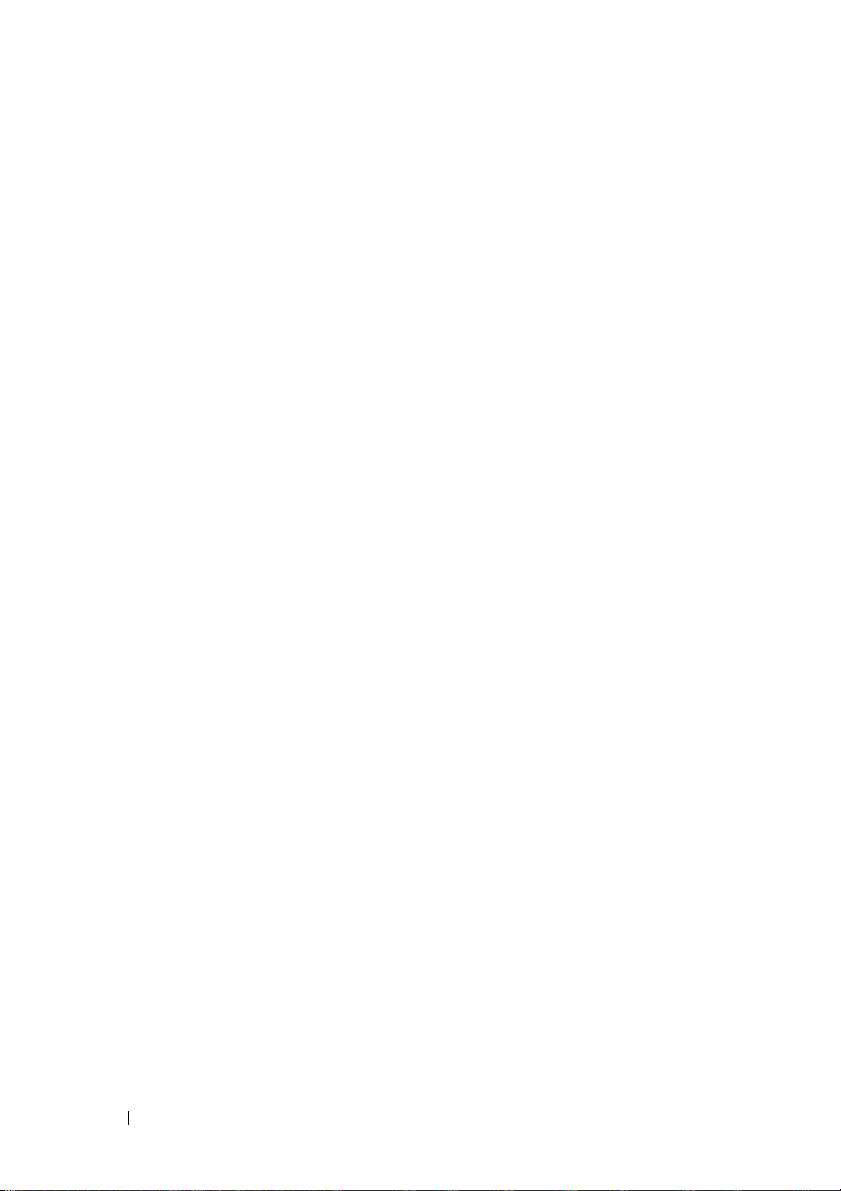
FILE LOCATION: C:\Users\gina\Desktop\Checkout_new\CLI Folders\Dell Contax
snmp-server host . . . . . . . . . . . . . . . . . . . . . . . . . . . . . . . . . . 166
snmp-server engineID local. . . . . . . . . . . . . . . . . . . . . . . . . 168
snmp-server engineID remote . . . . . . . . . . . . . . . . . . . . . . 170
snmp-server enable traps. . . . . . . . . . . . . . . . . . . . . . . . . . . 171
snmp-server trap authentication. . . . . . . . . . . . . . . . . . . . . 171
snmp-server contact . . . . . . . . . . . . . . . . . . . . . . . . . . . . . . . 172
snmp-server location . . . . . . . . . . . . . . . . . . . . . . . . . . . . . . 173
snmp-server set . . . . . . . . . . . . . . . . . . . . . . . . . . . . . . . . . . . 173
show snmp . . . . . . . . . . . . . . . . . . . . . . . . . . . . . . . . . . . . . . . 174
show snmp engineID. . . . . . . . . . . . . . . . . . . . . . . . . . . . . . . 176
show snmp views . . . . . . . . . . . . . . . . . . . . . . . . . . . . . . . . . 177
show snmp groups. . . . . . . . . . . . . . . . . . . . . . . . . . . . . . . . . 177
show snmp filters. . . . . . . . . . . . . . . . . . . . . . . . . . . . . . . . . . 178
show snmp users . . . . . . . . . . . . . . . . . . . . . . . . . . . . . . . . . . 179
CLI\files\CLI_Dell_ContaxTOC.fm
10 RSA and Certificate Commands . . . . . . 181
crypto key generate dsa . . . . . . . . . . . . . . . . . . . . . . . . . . . . 181
crypto key generate rsa . . . . . . . . . . . . . . . . . . . . . . . . . . . . 182
show crypto key mypubkey . . . . . . . . . . . . . . . . . . . . . . . . . 182
crypto certificate generate . . . . . . . . . . . . . . . . . . . . . . . . . 183
crypto certificate request. . . . . . . . . . . . . . . . . . . . . . . . . . . 185
crypto certificate import. . . . . . . . . . . . . . . . . . . . . . . . . . . . 186
crypto certificate export pkcs12. . . . . . . . . . . . . . . . . . . . . 188
crypto certificate import pkcs12 . . . . . . . . . . . . . . . . . . . . . 189
show crypto certificate mycertificate. . . . . . . . . . . . . . . . 191
DELL CONFIDENTIAL – PRELIMINARY 2013 - FOR PROOF ONLY
8
Page 9
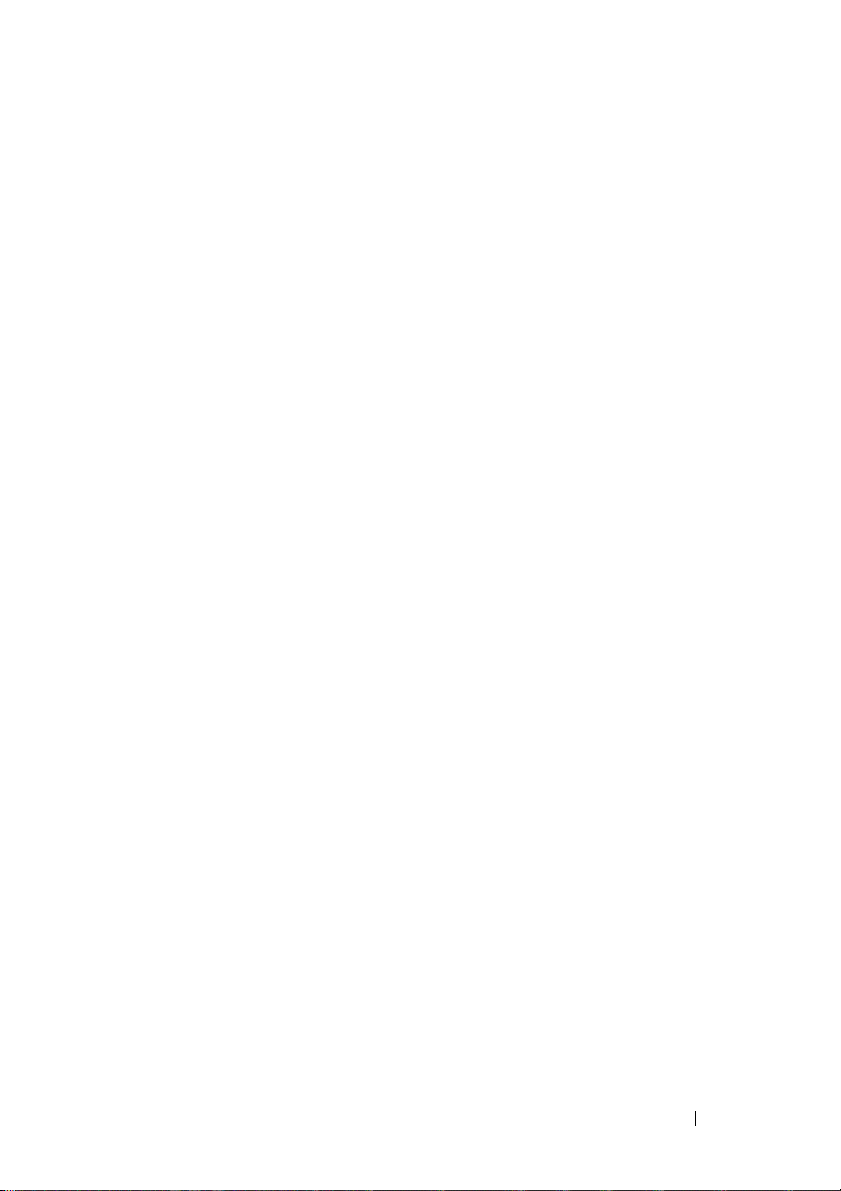
FILE LOCATION: C:\Users\gina\Desktop\Checkout_new\CLI Folders\Dell Contax
CLI\files\CLI_Dell_ContaxTOC.fm
11 Web Server Commands . . . . . . . . . . . . . 193
ip http server . . . . . . . . . . . . . . . . . . . . . . . . . . . . . . . . . . . . . . 193
ip http port . . . . . . . . . . . . . . . . . . . . . . . . . . . . . . . . . . . . . . . . 194
ip http timeout-policy . . . . . . . . . . . . . . . . . . . . . . . . . . . . . . 194
ip http secure-server . . . . . . . . . . . . . . . . . . . . . . . . . . . . . . . 195
ip http secure-port . . . . . . . . . . . . . . . . . . . . . . . . . . . . . . . . . 196
ip https certificate . . . . . . . . . . . . . . . . . . . . . . . . . . . . . . . . . 197
show ip http . . . . . . . . . . . . . . . . . . . . . . . . . . . . . . . . . . . . . . . 198
show ip https . . . . . . . . . . . . . . . . . . . . . . . . . . . . . . . . . . . . . . 198
ssl version . . . . . . . . . . . . . . . . . . . . . . . . . . . . . . . . . . . . . . . . 199
show ssl version . . . . . . . . . . . . . . . . . . . . . . . . . . . . . . . . . . . 200
12 Telnet, SSH and Slogin Commands . . . . 201
ip telnet server . . . . . . . . . . . . . . . . . . . . . . . . . . . . . . . . . . . . 201
ip ssh port . . . . . . . . . . . . . . . . . . . . . . . . . . . . . . . . . . . . . . . . . 202
ip ssh server. . . . . . . . . . . . . . . . . . . . . . . . . . . . . . . . . . . . . . . 202
ip ssh pubkey-auth . . . . . . . . . . . . . . . . . . . . . . . . . . . . . . . . . 203
crypto key pubkey-chain ssh . . . . . . . . . . . . . . . . . . . . . . . . 204
user-key . . . . . . . . . . . . . . . . . . . . . . . . . . . . . . . . . . . . . . . . . . 205
key-string . . . . . . . . . . . . . . . . . . . . . . . . . . . . . . . . . . . . . . . . . 206
show ip ssh . . . . . . . . . . . . . . . . . . . . . . . . . . . . . . . . . . . . . . . 208
show crypto key pubkey-chain ssh. . . . . . . . . . . . . . . . . . . 209
13 Line Commands. . . . . . . . . . . . . . . . . . . . 211
line. . . . . . . . . . . . . . . . . . . . . . . . . . . . . . . . . . . . . . . . . . . . . . . 211
DELL CONFIDENTIAL – PRELIMINARY 2013 - FOR PROOF ONLY
9
Page 10
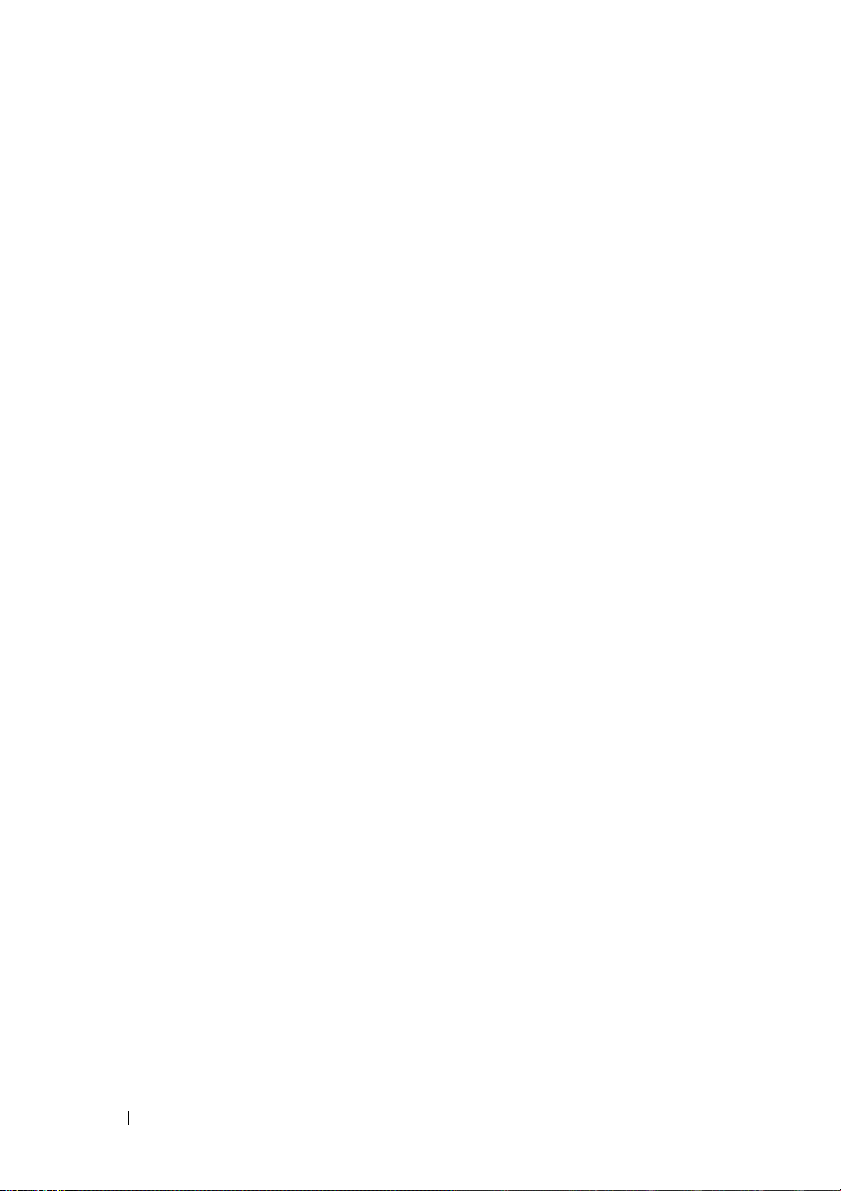
FILE LOCATION: C:\Users\gina\Desktop\Checkout_new\CLI Folders\Dell Contax
speed . . . . . . . . . . . . . . . . . . . . . . . . . . . . . . . . . . . . . . . . . . . . 212
autobaud . . . . . . . . . . . . . . . . . . . . . . . . . . . . . . . . . . . . . . . . . 212
exec-timeout. . . . . . . . . . . . . . . . . . . . . . . . . . . . . . . . . . . . . . 213
show line . . . . . . . . . . . . . . . . . . . . . . . . . . . . . . . . . . . . . . . . . 214
CLI\files\CLI_Dell_ContaxTOC.fm
14 AAA Commands. . . . . . . . . . . . . . . . . . . 217
aaa authentication login. . . . . . . . . . . . . . . . . . . . . . . . . . . . 217
aaa authentication enable . . . . . . . . . . . . . . . . . . . . . . . . . . 219
login authentication . . . . . . . . . . . . . . . . . . . . . . . . . . . . . . . 221
enable authentication. . . . . . . . . . . . . . . . . . . . . . . . . . . . . . 221
ip http authentication . . . . . . . . . . . . . . . . . . . . . . . . . . . . . . 222
show authentication methods. . . . . . . . . . . . . . . . . . . . . . . 223
password . . . . . . . . . . . . . . . . . . . . . . . . . . . . . . . . . . . . . . . . . 224
service password-recovery. . . . . . . . . . . . . . . . . . . . . . . . . 225
10
enable password . . . . . . . . . . . . . . . . . . . . . . . . . . . . . . . . . . 226
username . . . . . . . . . . . . . . . . . . . . . . . . . . . . . . . . . . . . . . . . 227
show user accounts . . . . . . . . . . . . . . . . . . . . . . . . . . . . . . . 228
aaa accounting login . . . . . . . . . . . . . . . . . . . . . . . . . . . . . . 229
aaa accounting dot1x . . . . . . . . . . . . . . . . . . . . . . . . . . . . . . 231
show accounting . . . . . . . . . . . . . . . . . . . . . . . . . . . . . . . . . . 233
passwords min-length . . . . . . . . . . . . . . . . . . . . . . . . . . . . . 233
passwords strength-check enable. . . . . . . . . . . . . . . . . . . 234
passwords strength minimum character-classes. . . . . . 235
passwords strength max-limit repeated-characters . . . 236
passwords aging . . . . . . . . . . . . . . . . . . . . . . . . . . . . . . . . . . 237
passwords history . . . . . . . . . . . . . . . . . . . . . . . . . . . . . . . . . 238
DELL CONFIDENTIAL – PRELIMINARY 2013 - FOR PROOF ONLY
Page 11
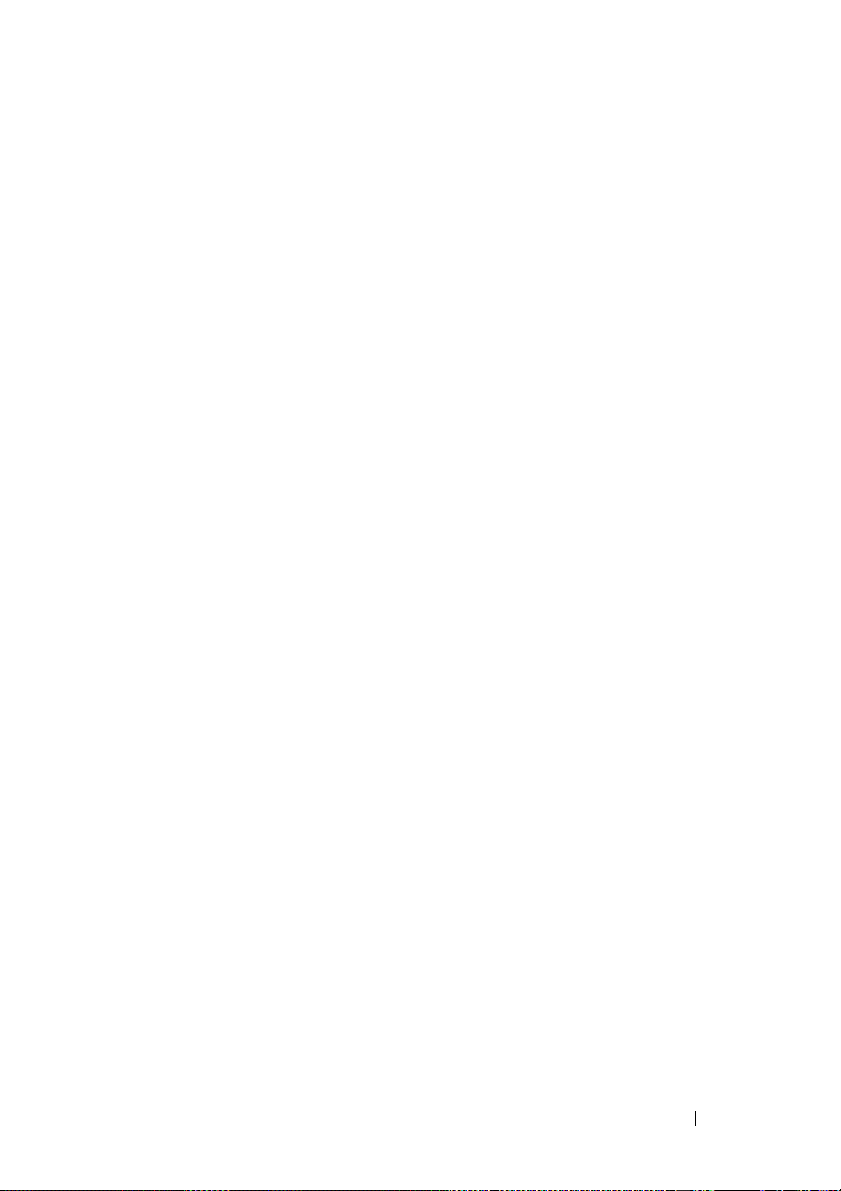
FILE LOCATION: C:\Users\gina\Desktop\Checkout_new\CLI Folders\Dell Contax
passwords history hold-time . . . . . . . . . . . . . . . . . . . . . . . . 239
passwords lockout . . . . . . . . . . . . . . . . . . . . . . . . . . . . . . . . . 240
aaa login-history file . . . . . . . . . . . . . . . . . . . . . . . . . . . . . . . 241
set username active . . . . . . . . . . . . . . . . . . . . . . . . . . . . . . . . 241
set line active . . . . . . . . . . . . . . . . . . . . . . . . . . . . . . . . . . . . . 242
set enable-password active . . . . . . . . . . . . . . . . . . . . . . . . . 243
show passwords configuration . . . . . . . . . . . . . . . . . . . . . . 244
show users login-history. . . . . . . . . . . . . . . . . . . . . . . . . . . . 245
CLI\files\CLI_Dell_ContaxTOC.fm
15 RADIUS Commands. . . . . . . . . . . . . . . . . 247
radius-server host. . . . . . . . . . . . . . . . . . . . . . . . . . . . . . . . . . 247
radius-server key . . . . . . . . . . . . . . . . . . . . . . . . . . . . . . . . . . 249
radius-server retransmit . . . . . . . . . . . . . . . . . . . . . . . . . . . . 250
radius-server source-ip. . . . . . . . . . . . . . . . . . . . . . . . . . . . . 251
radius-server source-ipv6. . . . . . . . . . . . . . . . . . . . . . . . . . . 252
radius-server timeout. . . . . . . . . . . . . . . . . . . . . . . . . . . . . . . 253
radius-server deadtime . . . . . . . . . . . . . . . . . . . . . . . . . . . . . 253
show radius-servers . . . . . . . . . . . . . . . . . . . . . . . . . . . . . . . 254
16 TACACS+ Commands . . . . . . . . . . . . . . . 257
tacacs-server host . . . . . . . . . . . . . . . . . . . . . . . . . . . . . . . . . 257
tacacs-server key . . . . . . . . . . . . . . . . . . . . . . . . . . . . . . . . . . 258
tacacs-server timeout . . . . . . . . . . . . . . . . . . . . . . . . . . . . . . 259
tacacs-server source-ip . . . . . . . . . . . . . . . . . . . . . . . . . . . . 260
show tacacs. . . . . . . . . . . . . . . . . . . . . . . . . . . . . . . . . . . . . . . 261
DELL CONFIDENTIAL – PRELIMINARY 2013 - FOR PROOF ONLY
11
Page 12
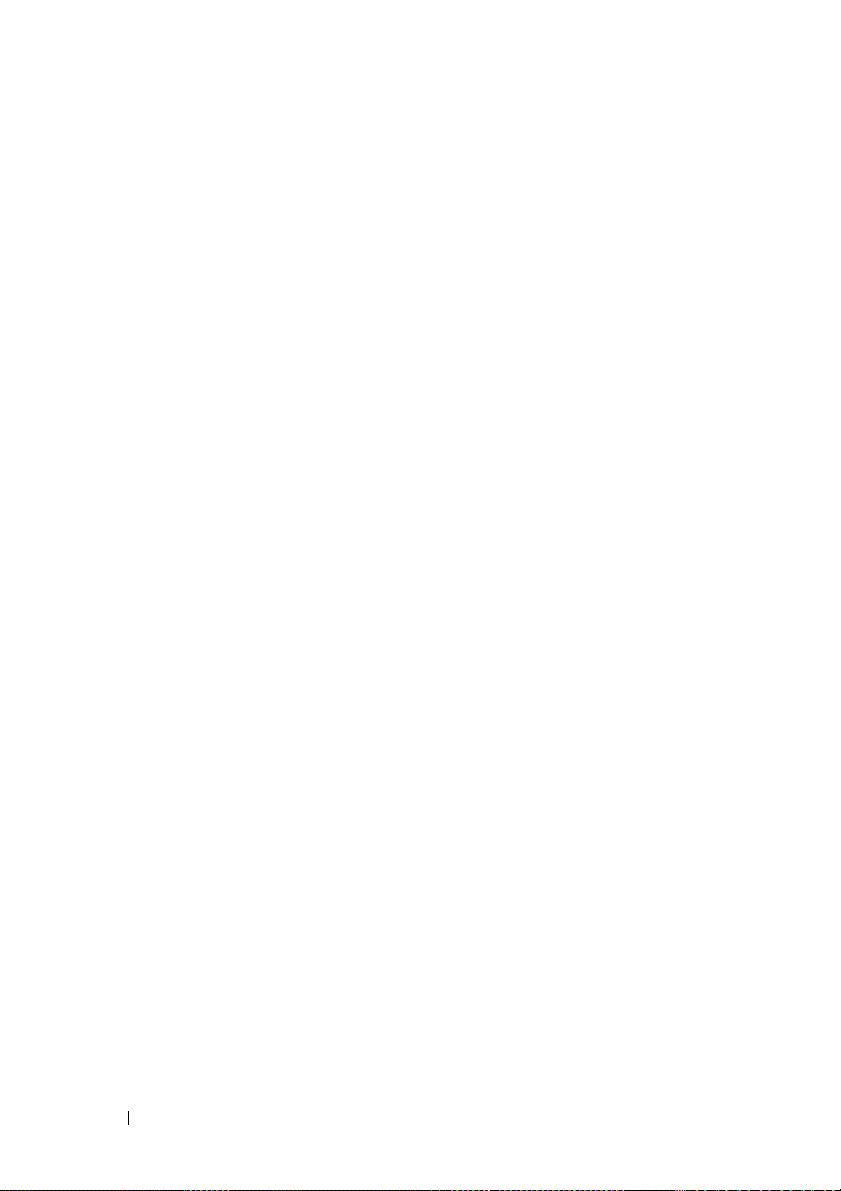
FILE LOCATION: C:\Users\gina\Desktop\Checkout_new\CLI Folders\Dell Contax
CLI\files\CLI_Dell_ContaxTOC.fm
17 Syslog Commands . . . . . . . . . . . . . . . . . 263
logging on . . . . . . . . . . . . . . . . . . . . . . . . . . . . . . . . . . . . . . . . 263
Logging host . . . . . . . . . . . . . . . . . . . . . . . . . . . . . . . . . . . . . . 264
logging console . . . . . . . . . . . . . . . . . . . . . . . . . . . . . . . . . . . 265
logging buffered. . . . . . . . . . . . . . . . . . . . . . . . . . . . . . . . . . . 266
clear logging. . . . . . . . . . . . . . . . . . . . . . . . . . . . . . . . . . . . . . 267
logging file . . . . . . . . . . . . . . . . . . . . . . . . . . . . . . . . . . . . . . . 268
clear logging file . . . . . . . . . . . . . . . . . . . . . . . . . . . . . . . . . . 268
aaa logging . . . . . . . . . . . . . . . . . . . . . . . . . . . . . . . . . . . . . . . 269
file-system logging . . . . . . . . . . . . . . . . . . . . . . . . . . . . . . . . 270
management logging. . . . . . . . . . . . . . . . . . . . . . . . . . . . . . . 271
show logging . . . . . . . . . . . . . . . . . . . . . . . . . . . . . . . . . . . . . 271
show logging file . . . . . . . . . . . . . . . . . . . . . . . . . . . . . . . . . . 272
show syslog-servers . . . . . . . . . . . . . . . . . . . . . . . . . . . . . . . 274
12
18 RMON Commands . . . . . . . . . . . . . . . . . 275
show rmon statistics . . . . . . . . . . . . . . . . . . . . . . . . . . . . . . . 275
rmon collection stats . . . . . . . . . . . . . . . . . . . . . . . . . . . . . . 277
show rmon collection stats . . . . . . . . . . . . . . . . . . . . . . . . . 278
show rmon history . . . . . . . . . . . . . . . . . . . . . . . . . . . . . . . . . 279
rmon alarm . . . . . . . . . . . . . . . . . . . . . . . . . . . . . . . . . . . . . . . 282
show rmon alarm-table. . . . . . . . . . . . . . . . . . . . . . . . . . . . . 284
show rmon alarm . . . . . . . . . . . . . . . . . . . . . . . . . . . . . . . . . . 285
rmon event. . . . . . . . . . . . . . . . . . . . . . . . . . . . . . . . . . . . . . . . 287
show rmon events . . . . . . . . . . . . . . . . . . . . . . . . . . . . . . . . . 288
show rmon log . . . . . . . . . . . . . . . . . . . . . . . . . . . . . . . . . . . . 289
DELL CONFIDENTIAL – PRELIMINARY 2013 - FOR PROOF ONLY
Page 13
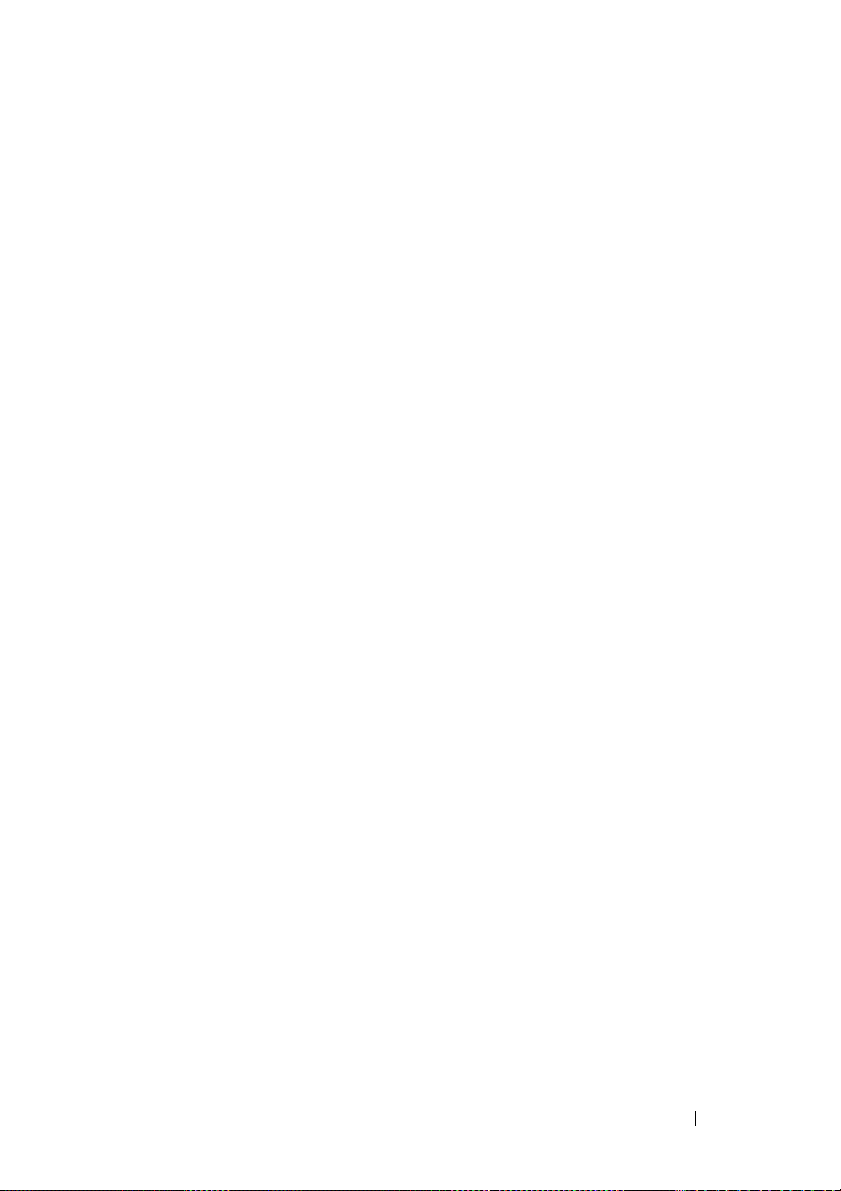
FILE LOCATION: C:\Users\gina\Desktop\Checkout_new\CLI Folders\Dell Contax
rmon table-size . . . . . . . . . . . . . . . . . . . . . . . . . . . . . . . . . . . . 290
CLI\files\CLI_Dell_ContaxTOC.fm
19 802.1x Commands . . . . . . . . . . . . . . . . . . 293
aaa authentication dot1x. . . . . . . . . . . . . . . . . . . . . . . . . . . . 293
dot1x system-auth-control . . . . . . . . . . . . . . . . . . . . . . . . . . 294
dot1x port-control . . . . . . . . . . . . . . . . . . . . . . . . . . . . . . . . . . 294
dot1x re-authentication . . . . . . . . . . . . . . . . . . . . . . . . . . . . 296
dot1x timeout reauth-period . . . . . . . . . . . . . . . . . . . . . . . . 296
dot1x re-authenticate. . . . . . . . . . . . . . . . . . . . . . . . . . . . . . . 297
dot1x timeout quiet-period . . . . . . . . . . . . . . . . . . . . . . . . . . 298
dot1x timeout tx-period . . . . . . . . . . . . . . . . . . . . . . . . . . . . . 299
dot1x max-req . . . . . . . . . . . . . . . . . . . . . . . . . . . . . . . . . . . . . 300
dot1x timeout supp-timeout . . . . . . . . . . . . . . . . . . . . . . . . . 301
dot1x timeout server-timeout . . . . . . . . . . . . . . . . . . . . . . . . 302
show dot1x. . . . . . . . . . . . . . . . . . . . . . . . . . . . . . . . . . . . . . . . 303
show dot1x users . . . . . . . . . . . . . . . . . . . . . . . . . . . . . . . . . . 306
show dot1x statistics . . . . . . . . . . . . . . . . . . . . . . . . . . . . . . . 308
clear dot1x statistics . . . . . . . . . . . . . . . . . . . . . . . . . . . . . . . 309
dot1x auth-not-req . . . . . . . . . . . . . . . . . . . . . . . . . . . . . . . . . 310
dot1x host-mode . . . . . . . . . . . . . . . . . . . . . . . . . . . . . . . . . . . 311
dot1x violation-mode . . . . . . . . . . . . . . . . . . . . . . . . . . . . . . 312
dot1x guest-vlan . . . . . . . . . . . . . . . . . . . . . . . . . . . . . . . . . . . 313
dot1x guest-vlan timeout. . . . . . . . . . . . . . . . . . . . . . . . . . . . 314
dot1x guest-vlan enable . . . . . . . . . . . . . . . . . . . . . . . . . . . . 315
dot1x mac-authentication . . . . . . . . . . . . . . . . . . . . . . . . . . . 316
dot1x traps mac-authentication success. . . . . . . . . . . . . . 317
DELL CONFIDENTIAL – PRELIMINARY 2013 - FOR PROOF ONLY
13
Page 14
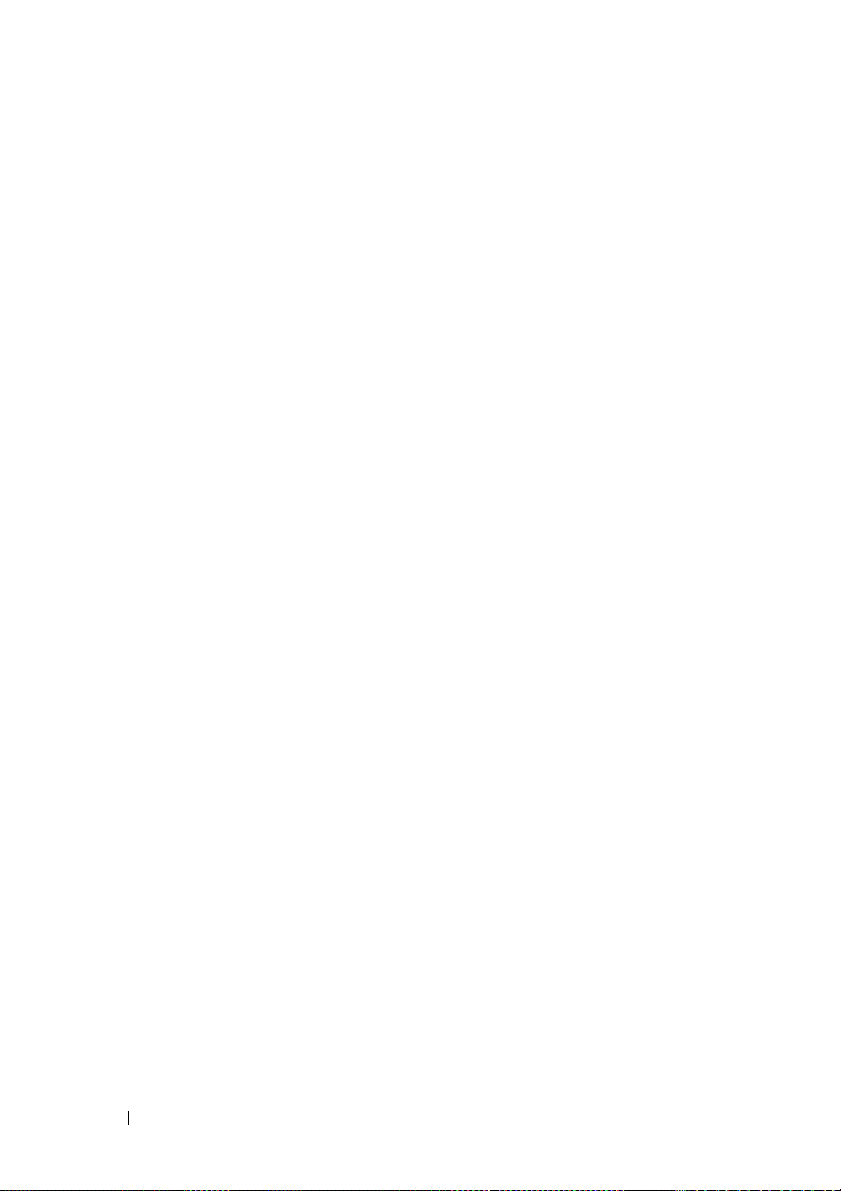
FILE LOCATION: C:\Users\gina\Desktop\Checkout_new\CLI Folders\Dell Contax
dot1x traps mac-authentication failure. . . . . . . . . . . . . . . 317
dot1x radius-attributes vlan. . . . . . . . . . . . . . . . . . . . . . . . . 318
dot1x radius-attributes filter-id. . . . . . . . . . . . . . . . . . . . . . 319
dot1x radius-attributes errors . . . . . . . . . . . . . . . . . . . . . . . 320
dot1x legacy-supp-mode . . . . . . . . . . . . . . . . . . . . . . . . . . . 320
show dot1x advanced . . . . . . . . . . . . . . . . . . . . . . . . . . . . . . 321
dot1x system-auth-control monitor . . . . . . . . . . . . . . . . . . 322
show dot1x monitoring result . . . . . . . . . . . . . . . . . . . . . . . 323
CLI\files\CLI_Dell_ContaxTOC.fm
20 Ethernet Configuration Commands . . . . 327
interface. . . . . . . . . . . . . . . . . . . . . . . . . . . . . . . . . . . . . . . . . . 327
interface range. . . . . . . . . . . . . . . . . . . . . . . . . . . . . . . . . . . . 327
description . . . . . . . . . . . . . . . . . . . . . . . . . . . . . . . . . . . . . . . 328
speed . . . . . . . . . . . . . . . . . . . . . . . . . . . . . . . . . . . . . . . . . . . . 328
14
duplex. . . . . . . . . . . . . . . . . . . . . . . . . . . . . . . . . . . . . . . . . . . . 329
negotiation . . . . . . . . . . . . . . . . . . . . . . . . . . . . . . . . . . . . . . . 330
flowcontrol . . . . . . . . . . . . . . . . . . . . . . . . . . . . . . . . . . . . . . . 331
mdix . . . . . . . . . . . . . . . . . . . . . . . . . . . . . . . . . . . . . . . . . . . . . 332
back-pressure. . . . . . . . . . . . . . . . . . . . . . . . . . . . . . . . . . . . . 333
port jumbo-frame . . . . . . . . . . . . . . . . . . . . . . . . . . . . . . . . . . 334
clear counters. . . . . . . . . . . . . . . . . . . . . . . . . . . . . . . . . . . . . 334
set interface active . . . . . . . . . . . . . . . . . . . . . . . . . . . . . . . . 335
show interfaces configuration . . . . . . . . . . . . . . . . . . . . . . 336
show interfaces status . . . . . . . . . . . . . . . . . . . . . . . . . . . . . 337
show interfaces advertise . . . . . . . . . . . . . . . . . . . . . . . . . . 338
show interfaces description . . . . . . . . . . . . . . . . . . . . . . . . 339
DELL CONFIDENTIAL – PRELIMINARY 2013 - FOR PROOF ONLY
Page 15
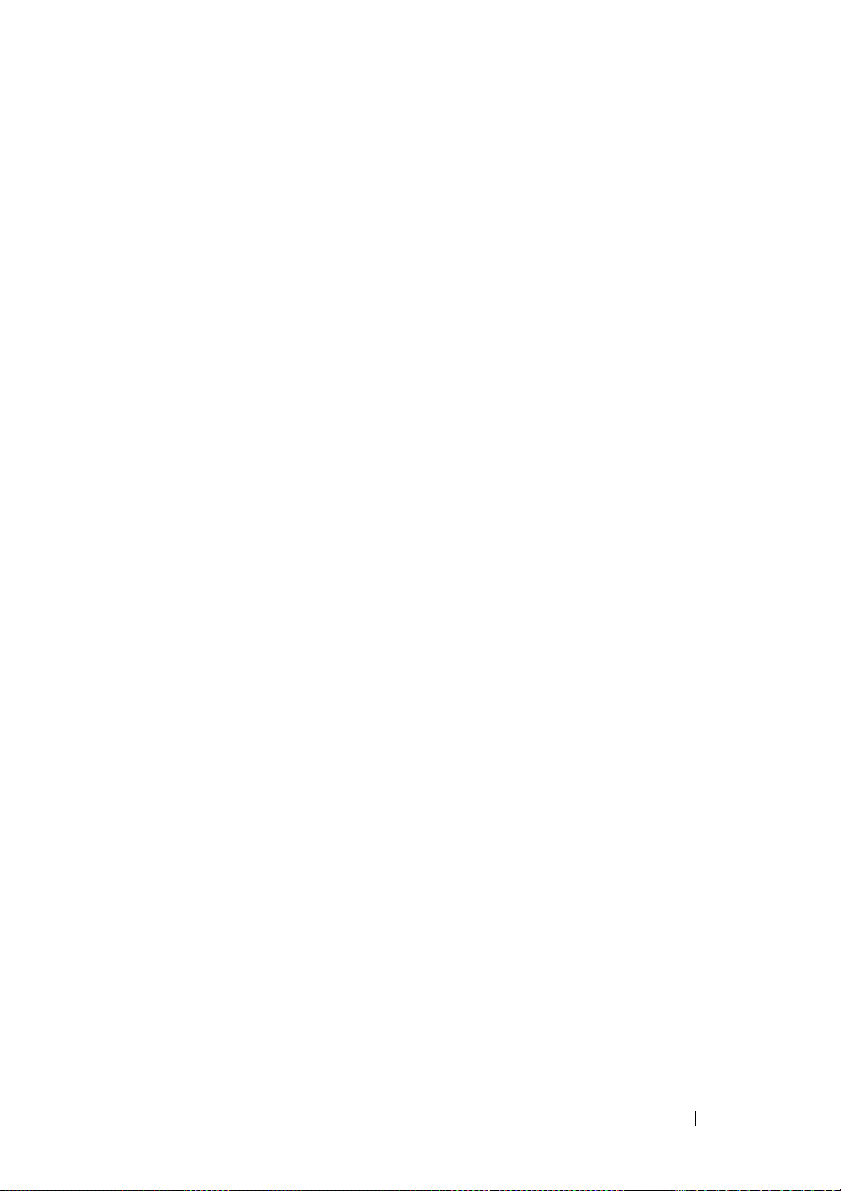
FILE LOCATION: C:\Users\gina\Desktop\Checkout_new\CLI Folders\Dell Contax
show interfaces counters . . . . . . . . . . . . . . . . . . . . . . . . . . . 340
show port jumbo-frame . . . . . . . . . . . . . . . . . . . . . . . . . . . . . 343
show errdisable interfaces. . . . . . . . . . . . . . . . . . . . . . . . . . 343
storm-control broadcast enable . . . . . . . . . . . . . . . . . . . . . 344
storm-control broadcast level kbps . . . . . . . . . . . . . . . . . . 345
storm-control include-multicast . . . . . . . . . . . . . . . . . . . . . 346
show storm-control . . . . . . . . . . . . . . . . . . . . . . . . . . . . . . . . 347
CLI\files\CLI_Dell_ContaxTOC.fm
21 PHY Diagnostics Commands. . . . . . . . . . 349
test cable-diagnostics tdr . . . . . . . . . . . . . . . . . . . . . . . . . . . 349
show cable-diagnostics tdr . . . . . . . . . . . . . . . . . . . . . . . . . 350
show cable-diagnostics cable-length . . . . . . . . . . . . . . . . 351
show fiber-ports optical-transceiver . . . . . . . . . . . . . . . . . 352
22 Power over Ethernet (PoE) Commands . 355
power inline. . . . . . . . . . . . . . . . . . . . . . . . . . . . . . . . . . . . . . . 355
power inline limit-mode . . . . . . . . . . . . . . . . . . . . . . . . . . . . 356
power inline powered-device . . . . . . . . . . . . . . . . . . . . . . . 356
power inline priority . . . . . . . . . . . . . . . . . . . . . . . . . . . . . . . 357
power inline usage-threshold . . . . . . . . . . . . . . . . . . . . . . . 358
power inline traps enable. . . . . . . . . . . . . . . . . . . . . . . . . . . 359
power inline limit . . . . . . . . . . . . . . . . . . . . . . . . . . . . . . . . . . 359
show power inline . . . . . . . . . . . . . . . . . . . . . . . . . . . . . . . . . 360
show power inline consumption . . . . . . . . . . . . . . . . . . . . . 364
show power inline version . . . . . . . . . . . . . . . . . . . . . . . . . . 365
DELL CONFIDENTIAL – PRELIMINARY 2013 - FOR PROOF ONLY
15
Page 16
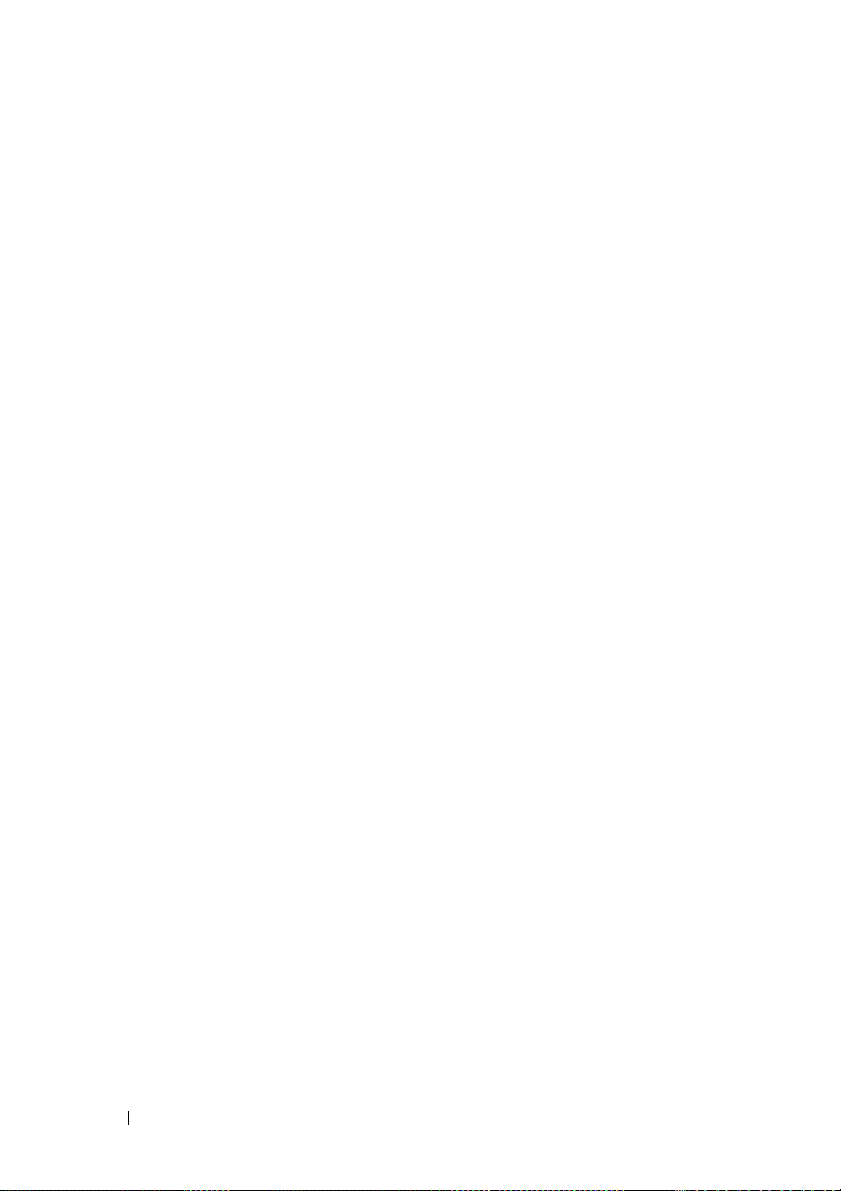
FILE LOCATION: C:\Users\gina\Desktop\Checkout_new\CLI Folders\Dell Contax
CLI\files\CLI_Dell_ContaxTOC.fm
23 EEE Commands . . . . . . . . . . . . . . . . . . . 367
eee enable (global) . . . . . . . . . . . . . . . . . . . . . . . . . . . . . . . . 367
eee enable (interface). . . . . . . . . . . . . . . . . . . . . . . . . . . . . . 367
eee lldp enable. . . . . . . . . . . . . . . . . . . . . . . . . . . . . . . . . . . . 368
show eee . . . . . . . . . . . . . . . . . . . . . . . . . . . . . . . . . . . . . . . . . 368
24 Green Ethernet . . . . . . . . . . . . . . . . . . . 375
show green-ethernet. . . . . . . . . . . . . . . . . . . . . . . . . . . . . . . 375
green-ethernet short-reach (global). . . . . . . . . . . . . . . . . . 377
green-ethernet short-reach (interface) . . . . . . . . . . . . . . . 377
green-ethernet short-reach force. . . . . . . . . . . . . . . . . . . . 378
green-ethernet short-reach threshold . . . . . . . . . . . . . . . . 379
green-ethernet power-meter reset. . . . . . . . . . . . . . . . . . . 380
16
25 Port Channel Commands. . . . . . . . . . . . 381
channel-group . . . . . . . . . . . . . . . . . . . . . . . . . . . . . . . . . . . . 381
port-channel load-balance . . . . . . . . . . . . . . . . . . . . . . . . . 382
show interfaces port-channel. . . . . . . . . . . . . . . . . . . . . . . 383
26 Address Table Commands. . . . . . . . . . . 385
bridge multicast filtering . . . . . . . . . . . . . . . . . . . . . . . . . . . 385
bridge multicast address . . . . . . . . . . . . . . . . . . . . . . . . . . . 386
bridge multicast forbidden address . . . . . . . . . . . . . . . . . . 387
bridge multicast unregistered. . . . . . . . . . . . . . . . . . . . . . . 388
bridge multicast forward-all . . . . . . . . . . . . . . . . . . . . . . . . 389
DELL CONFIDENTIAL – PRELIMINARY 2013 - FOR PROOF ONLY
Page 17
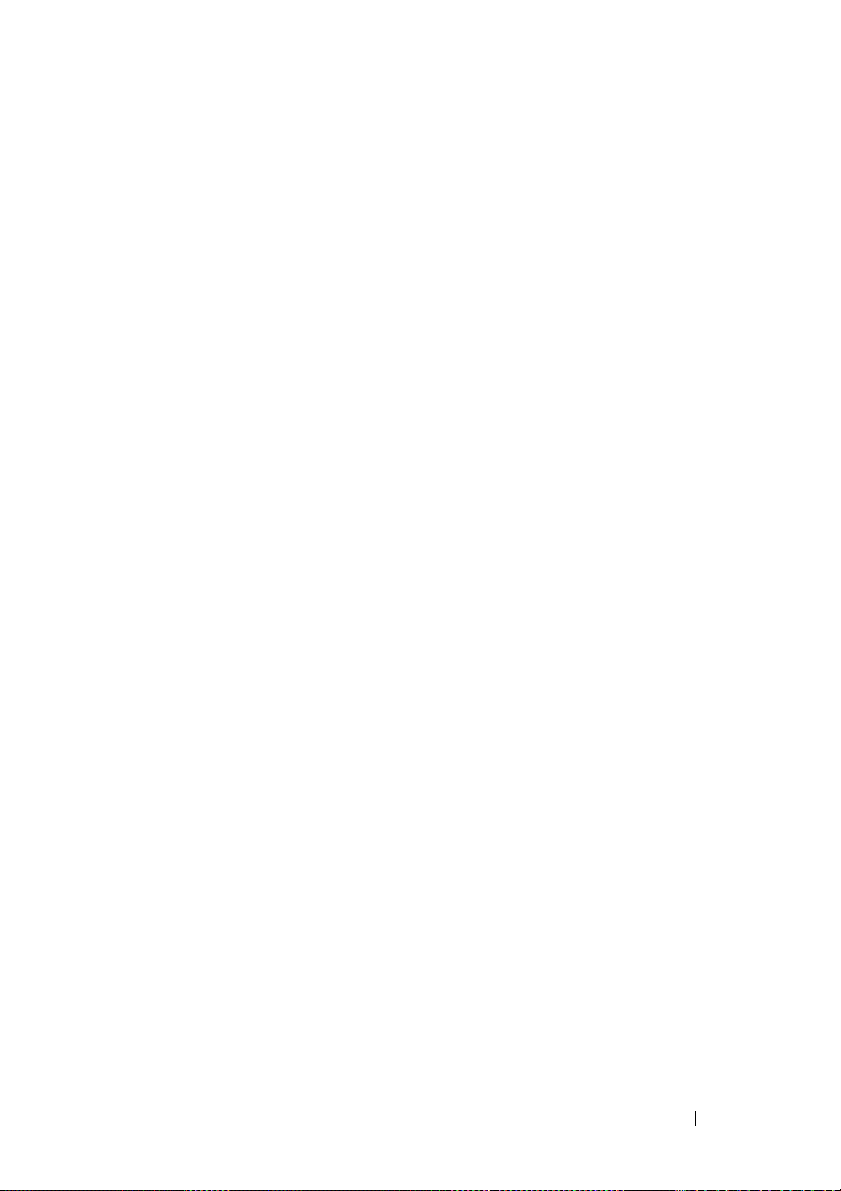
FILE LOCATION: C:\Users\gina\Desktop\Checkout_new\CLI Folders\Dell Contax
bridge multicast forbidden forward-all . . . . . . . . . . . . . . . 390
mac address-table static . . . . . . . . . . . . . . . . . . . . . . . . . . . 391
clear mac address-table . . . . . . . . . . . . . . . . . . . . . . . . . . . 392
mac address-table aging-time . . . . . . . . . . . . . . . . . . . . . . 393
port security. . . . . . . . . . . . . . . . . . . . . . . . . . . . . . . . . . . . . . . 394
port security mode . . . . . . . . . . . . . . . . . . . . . . . . . . . . . . . . . 395
port security max . . . . . . . . . . . . . . . . . . . . . . . . . . . . . . . . . . 395
port security routed secure-address. . . . . . . . . . . . . . . . . . 396
show mac address-table . . . . . . . . . . . . . . . . . . . . . . . . . . . 397
show mac address-table count . . . . . . . . . . . . . . . . . . . . . . 399
show bridge multicast address-table. . . . . . . . . . . . . . . . . 399
show bridge multicast address-table static . . . . . . . . . . . 403
show bridge multicast filtering . . . . . . . . . . . . . . . . . . . . . . 406
show bridge multicast unregistered. . . . . . . . . . . . . . . . . . 407
show ports security . . . . . . . . . . . . . . . . . . . . . . . . . . . . . . . . 408
CLI\files\CLI_Dell_ContaxTOC.fm
show ports security addresses . . . . . . . . . . . . . . . . . . . . . . 409
27 Port Monitor Commands . . . . . . . . . . . . . 411
port monitor . . . . . . . . . . . . . . . . . . . . . . . . . . . . . . . . . . . . . . . 411
show ports monitor. . . . . . . . . . . . . . . . . . . . . . . . . . . . . . . . . 413
28 sFlow Commands . . . . . . . . . . . . . . . . . . 415
sflow receiver . . . . . . . . . . . . . . . . . . . . . . . . . . . . . . . . . . . . . 415
sflow flow-sampling . . . . . . . . . . . . . . . . . . . . . . . . . . . . . . . 416
sflow counters-sampling . . . . . . . . . . . . . . . . . . . . . . . . . . . 417
clear sflow statistics . . . . . . . . . . . . . . . . . . . . . . . . . . . . . . . 417
DELL CONFIDENTIAL – PRELIMINARY 2013 - FOR PROOF ONLY
17
Page 18

FILE LOCATION: C:\Users\gina\Desktop\Checkout_new\CLI Folders\Dell Contax
show sflow configuration . . . . . . . . . . . . . . . . . . . . . . . . . . 418
show sflow statistics . . . . . . . . . . . . . . . . . . . . . . . . . . . . . . 419
CLI\files\CLI_Dell_ContaxTOC.fm
29 LLDP Commands . . . . . . . . . . . . . . . . . . 421
lldp run . . . . . . . . . . . . . . . . . . . . . . . . . . . . . . . . . . . . . . . . . . 421
lldp transmit . . . . . . . . . . . . . . . . . . . . . . . . . . . . . . . . . . . . . . 421
lldp receive . . . . . . . . . . . . . . . . . . . . . . . . . . . . . . . . . . . . . . 422
lldp timer . . . . . . . . . . . . . . . . . . . . . . . . . . . . . . . . . . . . . . . . . 423
lldp hold-multiplier . . . . . . . . . . . . . . . . . . . . . . . . . . . . . . . . 424
lldp reinit . . . . . . . . . . . . . . . . . . . . . . . . . . . . . . . . . . . . . . . . 425
lldp tx-delay . . . . . . . . . . . . . . . . . . . . . . . . . . . . . . . . . . . . . . 426
lldp optional-tlv . . . . . . . . . . . . . . . . . . . . . . . . . . . . . . . . . . . 426
lldp management-address . . . . . . . . . . . . . . . . . . . . . . . . . . 427
lldp notifications . . . . . . . . . . . . . . . . . . . . . . . . . . . . . . . . . . 428
18
lldp notifications interval. . . . . . . . . . . . . . . . . . . . . . . . . . . 429
lldp optional-tlv 802.1 . . . . . . . . . . . . . . . . . . . . . . . . . . . . . . 430
lldp med enable . . . . . . . . . . . . . . . . . . . . . . . . . . . . . . . . . . . 431
lldp med notifications topology-change . . . . . . . . . . . . . . 432
lldp med fast-start repeat-count . . . . . . . . . . . . . . . . . . . . . 433
lldp med network-policy (global) . . . . . . . . . . . . . . . . . . . . 433
lldp med network-policy (interface) . . . . . . . . . . . . . . . . . 434
clear lldp table . . . . . . . . . . . . . . . . . . . . . . . . . . . . . . . . . . . 435
lldp med location . . . . . . . . . . . . . . . . . . . . . . . . . . . . . . . . . . 436
show lldp configuration . . . . . . . . . . . . . . . . . . . . . . . . . . . . 437
show lldp med configuration. . . . . . . . . . . . . . . . . . . . . . . . 439
show lldp local tlvs-overloading . . . . . . . . . . . . . . . . . . . . 441
DELL CONFIDENTIAL – PRELIMINARY 2013 - FOR PROOF ONLY
Page 19
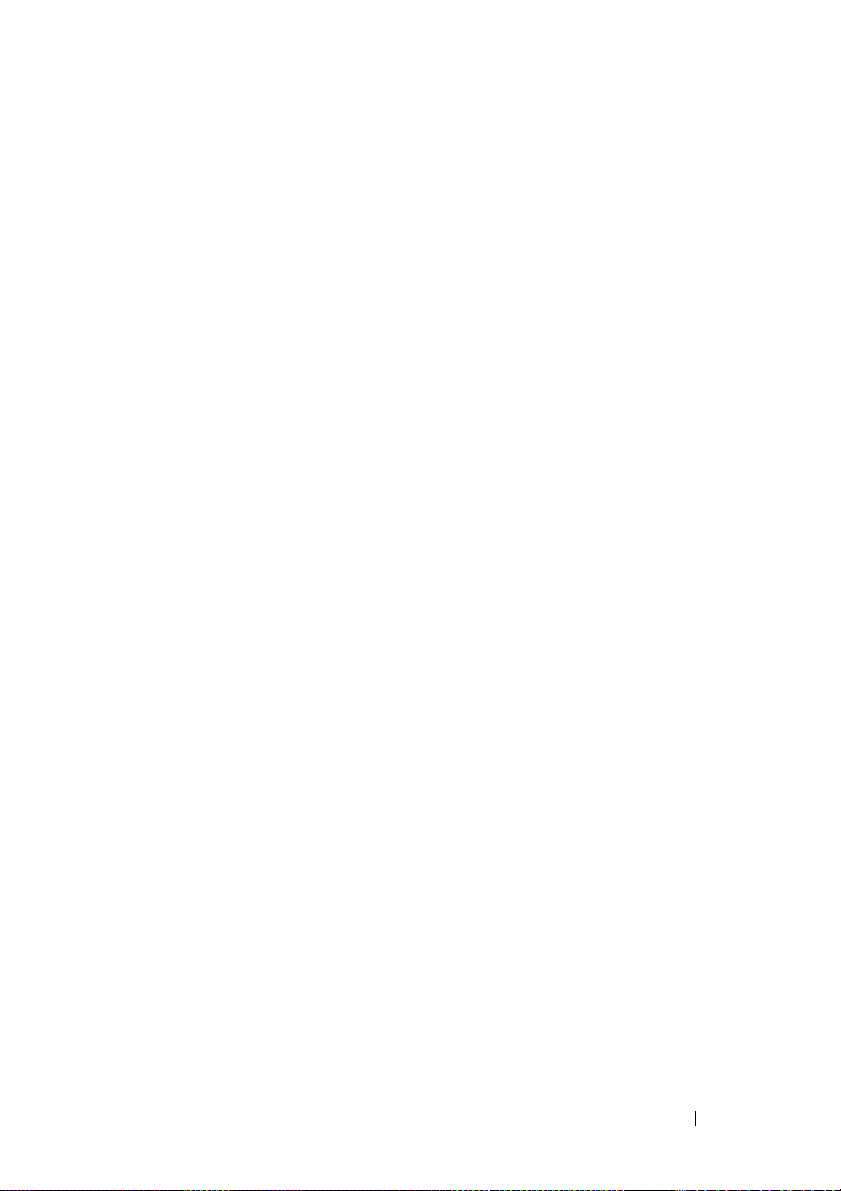
FILE LOCATION: C:\Users\gina\Desktop\Checkout_new\CLI Folders\Dell Contax
show lldp local . . . . . . . . . . . . . . . . . . . . . . . . . . . . . . . . . . . . 442
show lldp neighbors. . . . . . . . . . . . . . . . . . . . . . . . . . . . . . . . 444
show lldp statistics . . . . . . . . . . . . . . . . . . . . . . . . . . . . . . . . 449
CLI\files\CLI_Dell_ContaxTOC.fm
30 Spanning-Tree Commands . . . . . . . . . . . 451
spanning-tree . . . . . . . . . . . . . . . . . . . . . . . . . . . . . . . . . . . . . 451
spanning-tree mode . . . . . . . . . . . . . . . . . . . . . . . . . . . . . . . 451
spanning-tree forward-time . . . . . . . . . . . . . . . . . . . . . . . . . 452
spanning-tree hello-time. . . . . . . . . . . . . . . . . . . . . . . . . . . . 453
spanning-tree max-age . . . . . . . . . . . . . . . . . . . . . . . . . . . . . 454
spanning-tree priority . . . . . . . . . . . . . . . . . . . . . . . . . . . . . . 455
spanning-tree disable . . . . . . . . . . . . . . . . . . . . . . . . . . . . . . 456
spanning-tree cost . . . . . . . . . . . . . . . . . . . . . . . . . . . . . . . . . 457
spanning-tree port-priority . . . . . . . . . . . . . . . . . . . . . . . . . . 458
spanning-tree portfast . . . . . . . . . . . . . . . . . . . . . . . . . . . . . . 458
spanning-tree link-type . . . . . . . . . . . . . . . . . . . . . . . . . . . . . 459
spanning-tree pathcost method . . . . . . . . . . . . . . . . . . . . . . 460
spanning-tree bpdu (Global). . . . . . . . . . . . . . . . . . . . . . . . . 461
spanning-tree bpdu (Interface) . . . . . . . . . . . . . . . . . . . . . . 462
spanning-tree guard root. . . . . . . . . . . . . . . . . . . . . . . . . . . . 463
spanning-tree bpduguard . . . . . . . . . . . . . . . . . . . . . . . . . . . 464
clear spanning-tree detected-protocols . . . . . . . . . . . . . . 465
spanning-tree mst priority. . . . . . . . . . . . . . . . . . . . . . . . . . . 465
spanning-tree mst max-hops . . . . . . . . . . . . . . . . . . . . . . . . 466
spanning-tree mst port-priority . . . . . . . . . . . . . . . . . . . . . . 467
spanning-tree mst cost . . . . . . . . . . . . . . . . . . . . . . . . . . . . . 468
DELL CONFIDENTIAL – PRELIMINARY 2013 - FOR PROOF ONLY
19
Page 20
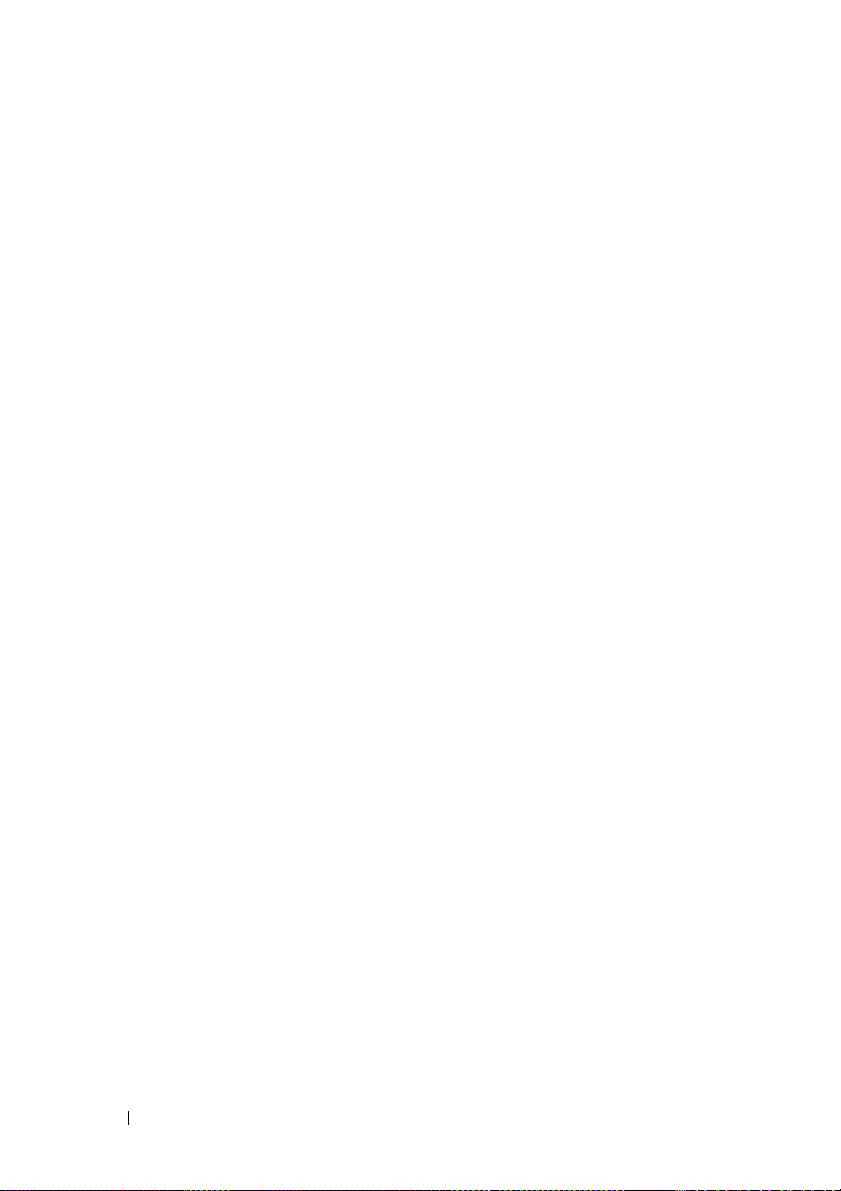
FILE LOCATION: C:\Users\gina\Desktop\Checkout_new\CLI Folders\Dell Contax
spanning-tree mst configuration. . . . . . . . . . . . . . . . . . . . . 469
instance (MST) . . . . . . . . . . . . . . . . . . . . . . . . . . . . . . . . . . . 470
name (MST) . . . . . . . . . . . . . . . . . . . . . . . . . . . . . . . . . . . . . . . 471
revision (MST) . . . . . . . . . . . . . . . . . . . . . . . . . . . . . . . . . . . . 471
show (MST) . . . . . . . . . . . . . . . . . . . . . . . . . . . . . . . . . . . . . . . 472
exit (MST) . . . . . . . . . . . . . . . . . . . . . . . . . . . . . . . . . . . . . . . . 473
abort (MST) . . . . . . . . . . . . . . . . . . . . . . . . . . . . . . . . . . . . . . . 474
show spanning-tree. . . . . . . . . . . . . . . . . . . . . . . . . . . . . . . . 474
show spanning-tree bpdu. . . . . . . . . . . . . . . . . . . . . . . . . . . 489
CLI\files\CLI_Dell_ContaxTOC.fm
31 VLAN Commands . . . . . . . . . . . . . . . . . . 491
vlan database . . . . . . . . . . . . . . . . . . . . . . . . . . . . . . . . . . . . . 491
vlan . . . . . . . . . . . . . . . . . . . . . . . . . . . . . . . . . . . . . . . . . . . . . . 491
interface vlan . . . . . . . . . . . . . . . . . . . . . . . . . . . . . . . . . . . . . 492
20
interface range vlan . . . . . . . . . . . . . . . . . . . . . . . . . . . . . . . 493
name . . . . . . . . . . . . . . . . . . . . . . . . . . . . . . . . . . . . . . . . . . . . . 494
switchport protected-port . . . . . . . . . . . . . . . . . . . . . . . . . . 495
switchport community . . . . . . . . . . . . . . . . . . . . . . . . . . . . . 496
show interfaces protected-ports . . . . . . . . . . . . . . . . . . . . 496
switchport . . . . . . . . . . . . . . . . . . . . . . . . . . . . . . . . . . . . . . . . 497
switchport mode . . . . . . . . . . . . . . . . . . . . . . . . . . . . . . . . . . 498
switchport access vlan. . . . . . . . . . . . . . . . . . . . . . . . . . . . . 499
switchport access multicast-tv vlan . . . . . . . . . . . . . . . . . 500
switchport trunk allowed vlan . . . . . . . . . . . . . . . . . . . . . . 501
switchport trunk native vlan . . . . . . . . . . . . . . . . . . . . . . . . 502
switchport general allowed vlan . . . . . . . . . . . . . . . . . . . . 503
DELL CONFIDENTIAL – PRELIMINARY 2013 - FOR PROOF ONLY
Page 21
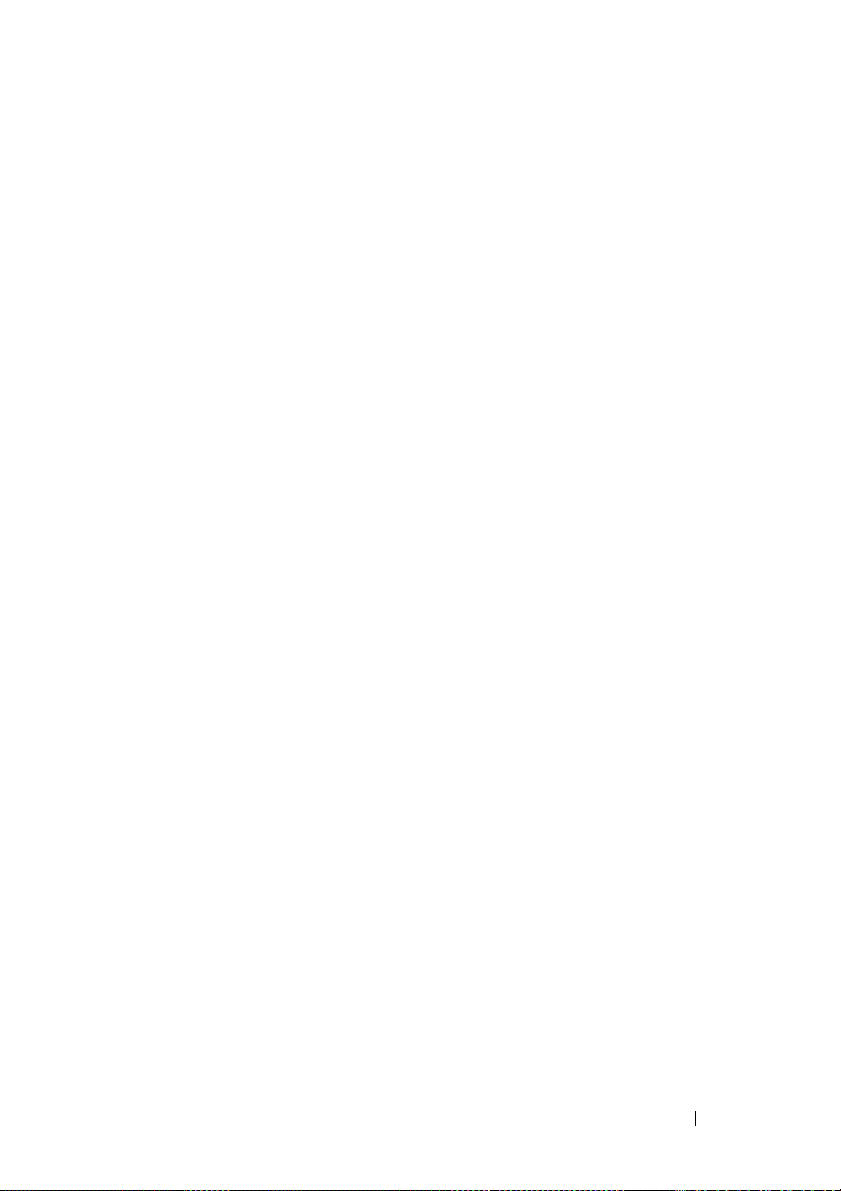
FILE LOCATION: C:\Users\gina\Desktop\Checkout_new\CLI Folders\Dell Contax
switchport general pvid . . . . . . . . . . . . . . . . . . . . . . . . . . . . 504
switchport general ingress-filtering disable . . . . . . . . . . 505
switchport general acceptable-frame-type . . . . . . . . . . . 506
switchport customer vlan . . . . . . . . . . . . . . . . . . . . . . . . . . . 507
switchport general forbidden vlan . . . . . . . . . . . . . . . . . . . 507
map protocol protocols-group . . . . . . . . . . . . . . . . . . . . . . . 508
switchport general map protocols-group vlan . . . . . . . . . 509
private-vlan . . . . . . . . . . . . . . . . . . . . . . . . . . . . . . . . . . . . . . . 510
private-vlan association . . . . . . . . . . . . . . . . . . . . . . . . . . . . 511
switchport private-vlan mapping . . . . . . . . . . . . . . . . . . . . 512
switchport private-vlan host-association . . . . . . . . . . . . . 513
show vlan private-vlan . . . . . . . . . . . . . . . . . . . . . . . . . . . . . 514
ip internal-usage-vlan . . . . . . . . . . . . . . . . . . . . . . . . . . . . . . 514
show vlan . . . . . . . . . . . . . . . . . . . . . . . . . . . . . . . . . . . . . . . . . 516
show vlan multicast-tv . . . . . . . . . . . . . . . . . . . . . . . . . . . . . 517
CLI\files\CLI_Dell_ContaxTOC.fm
show vlan protocols-groups. . . . . . . . . . . . . . . . . . . . . . . . . 517
show vlan internal usage . . . . . . . . . . . . . . . . . . . . . . . . . . . 518
show interfaces switchport . . . . . . . . . . . . . . . . . . . . . . . . . 519
32 IGMP Snooping Commands . . . . . . . . . . 521
ip igmp snooping (Global) . . . . . . . . . . . . . . . . . . . . . . . . . . . 521
ip igmp snooping vlan . . . . . . . . . . . . . . . . . . . . . . . . . . . . . . 521
ip igmp snooping mrouter . . . . . . . . . . . . . . . . . . . . . . . . . . 522
ip igmp snooping mrouter interface . . . . . . . . . . . . . . . . . . 523
ip igmp snooping forbidden mrouter interface . . . . . . . . 524
ip igmp snooping static . . . . . . . . . . . . . . . . . . . . . . . . . . . . 525
DELL CONFIDENTIAL – PRELIMINARY 2013 - FOR PROOF ONLY
21
Page 22
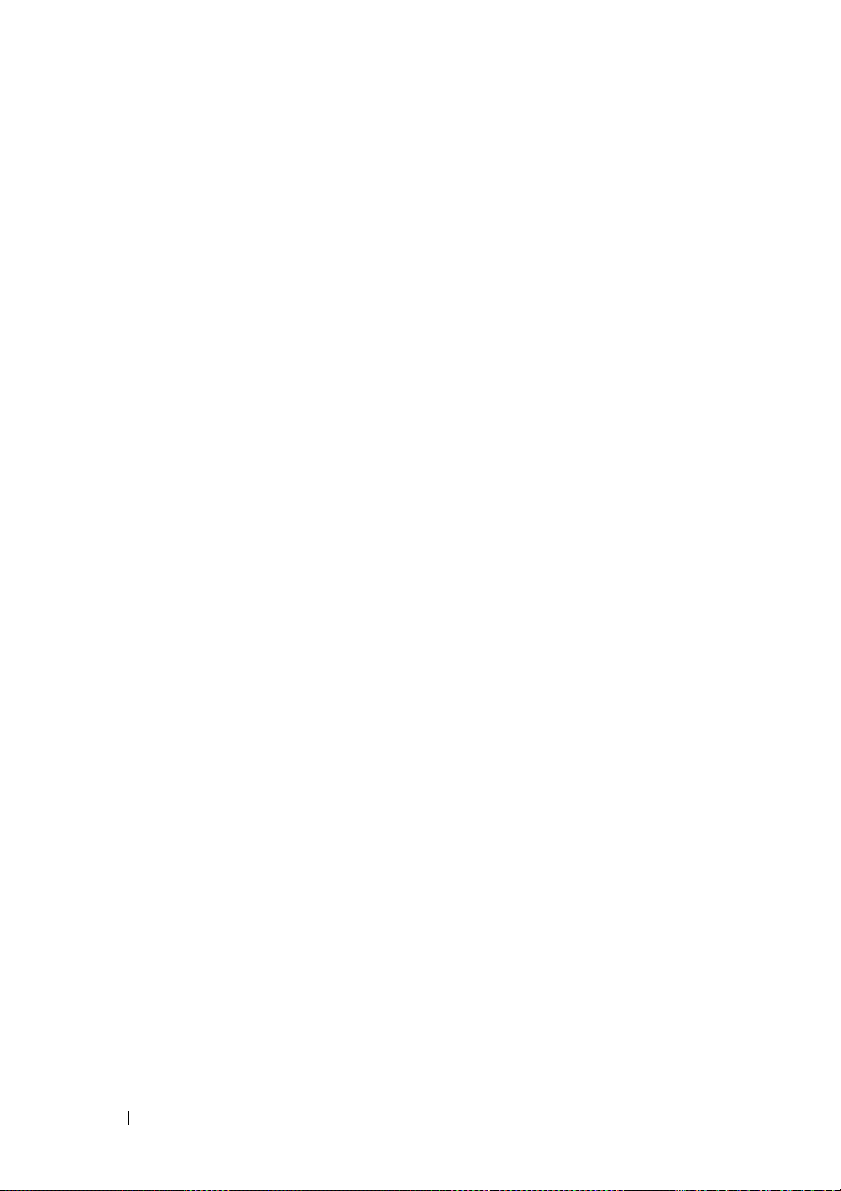
FILE LOCATION: C:\Users\gina\Desktop\Checkout_new\CLI Folders\Dell Contax
ip igmp snooping multicast-tv. . . . . . . . . . . . . . . . . . . . . . . 526
ip igmp snooping querier . . . . . . . . . . . . . . . . . . . . . . . . . . . 527
ip igmp snooping querier address . . . . . . . . . . . . . . . . . . . 528
ip igmp robustness. . . . . . . . . . . . . . . . . . . . . . . . . . . . . . . . . 529
ip igmp query-interval. . . . . . . . . . . . . . . . . . . . . . . . . . . . . . 529
ip igmp query-max-response-time . . . . . . . . . . . . . . . . . . . 530
ip igmp last-member-query-count . . . . . . . . . . . . . . . . . . . 531
ip igmp last-member-query-interval . . . . . . . . . . . . . . . . . 532
ip igmp snooping vlan immediate-leave . . . . . . . . . . . . . . 532
show ip igmp snooping mrouter . . . . . . . . . . . . . . . . . . . . . 533
show ip igmp snooping interface . . . . . . . . . . . . . . . . . . . . 534
show ip igmp snooping groups . . . . . . . . . . . . . . . . . . . . . . 535
show ip igmp snooping multicast-tv . . . . . . . . . . . . . . . . . 536
CLI\files\CLI_Dell_ContaxTOC.fm
33 LACP Commands . . . . . . . . . . . . . . . . . . 539
22
lacp system-priority. . . . . . . . . . . . . . . . . . . . . . . . . . . . . . . . 539
lacp port-priority . . . . . . . . . . . . . . . . . . . . . . . . . . . . . . . . . . 540
lacp timeout . . . . . . . . . . . . . . . . . . . . . . . . . . . . . . . . . . . . . . 540
show lacp . . . . . . . . . . . . . . . . . . . . . . . . . . . . . . . . . . . . . . . . 541
show lacp port-channel . . . . . . . . . . . . . . . . . . . . . . . . . . . . 544
34 GVRP Commands . . . . . . . . . . . . . . . . . . 545
gvrp enable (Global) . . . . . . . . . . . . . . . . . . . . . . . . . . . . . . . 545
gvrp enable (Interface) . . . . . . . . . . . . . . . . . . . . . . . . . . . . . 545
garp timer . . . . . . . . . . . . . . . . . . . . . . . . . . . . . . . . . . . . . . . . 546
gvrp vlan-creation-forbid . . . . . . . . . . . . . . . . . . . . . . . . . . . 548
DELL CONFIDENTIAL – PRELIMINARY 2013 - FOR PROOF ONLY
Page 23
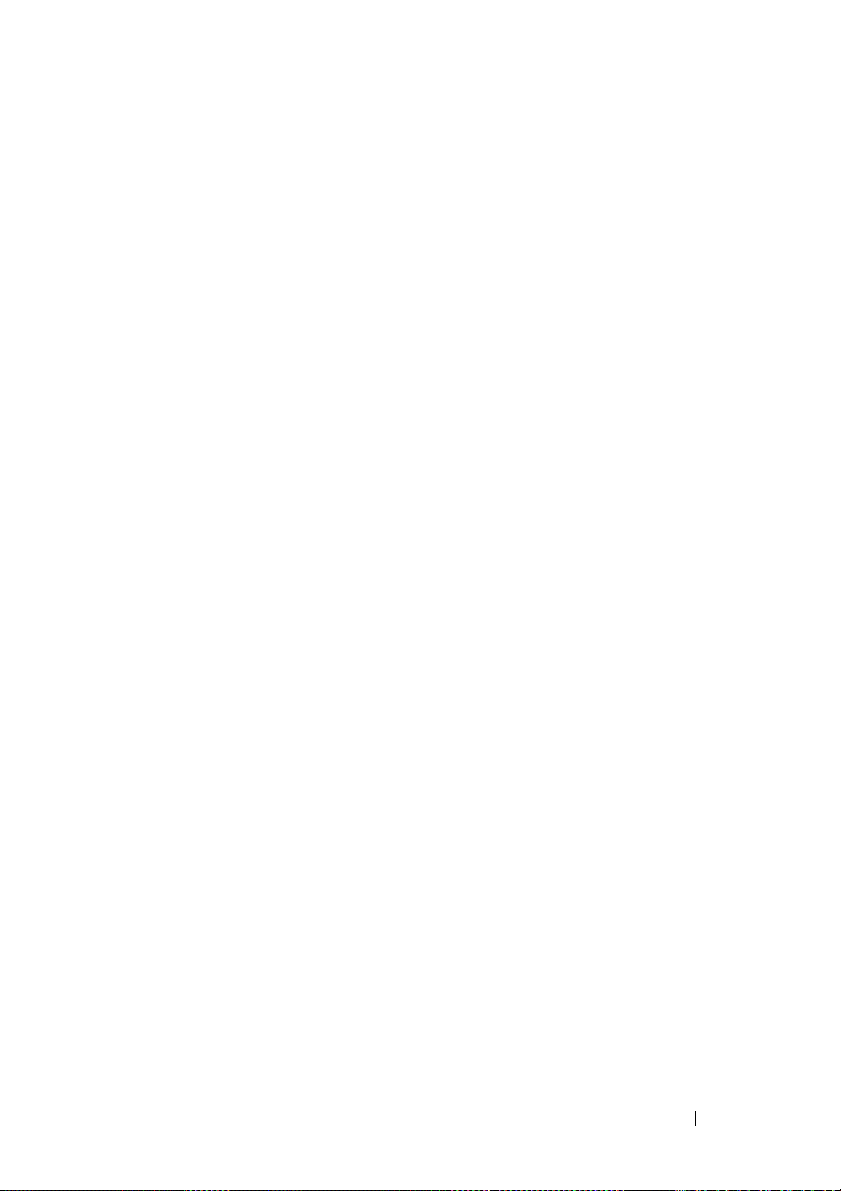
FILE LOCATION: C:\Users\gina\Desktop\Checkout_new\CLI Folders\Dell Contax
gvrp registration-forbid . . . . . . . . . . . . . . . . . . . . . . . . . . . . . 548
clear gvrp statistics . . . . . . . . . . . . . . . . . . . . . . . . . . . . . . . . 549
show gvrp configuration . . . . . . . . . . . . . . . . . . . . . . . . . . . . 550
show gvrp statistics . . . . . . . . . . . . . . . . . . . . . . . . . . . . . . . . 550
show gvrp error-statistics. . . . . . . . . . . . . . . . . . . . . . . . . . . 552
CLI\files\CLI_Dell_ContaxTOC.fm
35 Voice VLAN Commands . . . . . . . . . . . . . 553
voice vlan id. . . . . . . . . . . . . . . . . . . . . . . . . . . . . . . . . . . . . . . 553
voice vlan oui-table . . . . . . . . . . . . . . . . . . . . . . . . . . . . . . . . 554
voice vlan cos mode. . . . . . . . . . . . . . . . . . . . . . . . . . . . . . . . 555
voice vlan cos . . . . . . . . . . . . . . . . . . . . . . . . . . . . . . . . . . . . . 556
voice vlan aging-timeout. . . . . . . . . . . . . . . . . . . . . . . . . . . . 557
voice vlan enable . . . . . . . . . . . . . . . . . . . . . . . . . . . . . . . . . . 557
voice vlan secure . . . . . . . . . . . . . . . . . . . . . . . . . . . . . . . . . . 558
show voice vlan . . . . . . . . . . . . . . . . . . . . . . . . . . . . . . . . . . . 559
36 DHCP Snooping and ARP Inspection Commands
563
ip dhcp snooping. . . . . . . . . . . . . . . . . . . . . . . . . . . . . . . . . . . 563
ip dhcp snooping vlan . . . . . . . . . . . . . . . . . . . . . . . . . . . . . . 564
ip dhcp snooping trust . . . . . . . . . . . . . . . . . . . . . . . . . . . . . . 564
ip dhcp snooping information option allowed-untrusted 565
ip dhcp snooping verify . . . . . . . . . . . . . . . . . . . . . . . . . . . . . 566
ip dhcp snooping database. . . . . . . . . . . . . . . . . . . . . . . . . . 567
ip dhcp snooping database update-freq. . . . . . . . . . . . . . . 568
ip dhcp snooping binding . . . . . . . . . . . . . . . . . . . . . . . . . . . 568
DELL CONFIDENTIAL – PRELIMINARY 2013 - FOR PROOF ONLY
23
Page 24
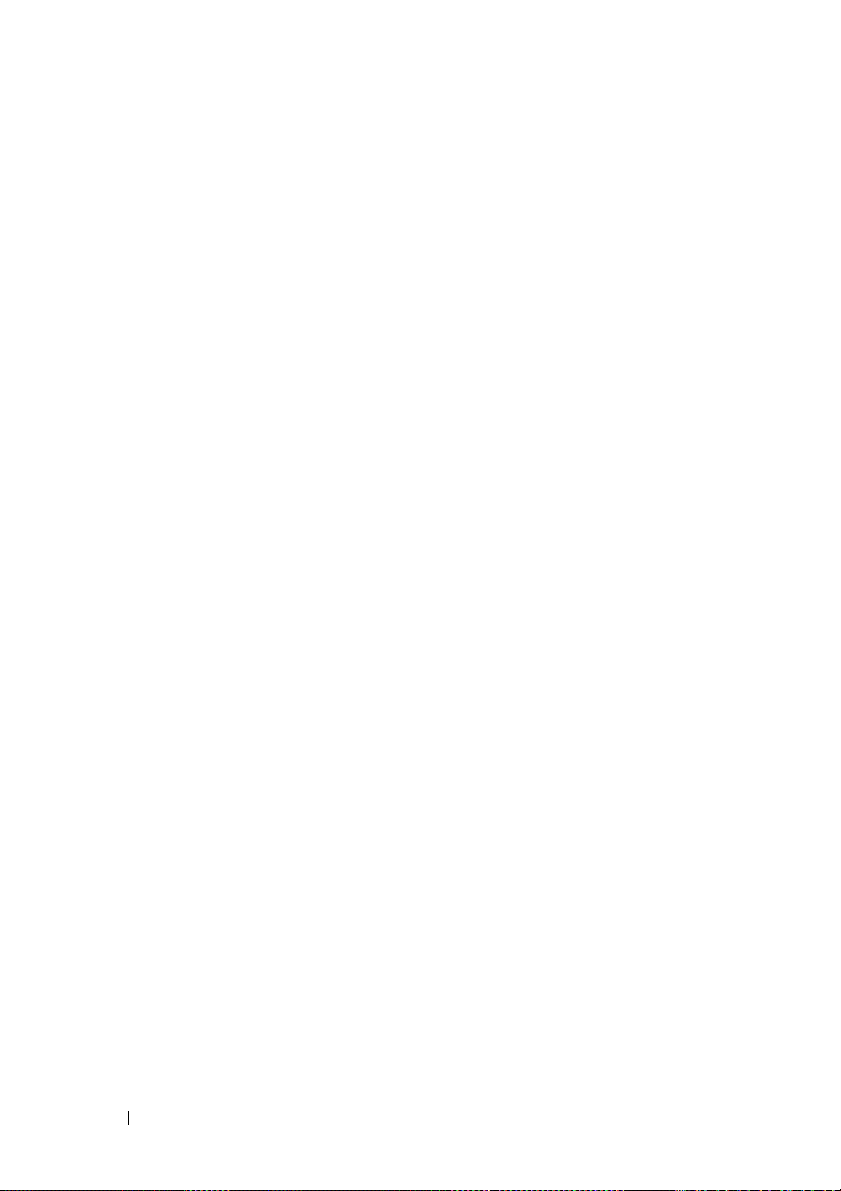
FILE LOCATION: C:\Users\gina\Desktop\Checkout_new\CLI Folders\Dell Contax
clear ip dhcp snooping database . . . . . . . . . . . . . . . . . . . . 570
show ip dhcp snooping. . . . . . . . . . . . . . . . . . . . . . . . . . . . . 570
show ip dhcp snooping binding . . . . . . . . . . . . . . . . . . . . . 571
ip arp inspection . . . . . . . . . . . . . . . . . . . . . . . . . . . . . . . . . . 572
ip arp inspection vlan . . . . . . . . . . . . . . . . . . . . . . . . . . . . . . 573
ip arp inspection trust . . . . . . . . . . . . . . . . . . . . . . . . . . . . . . 574
ip arp inspection validate. . . . . . . . . . . . . . . . . . . . . . . . . . . 575
ip arp inspection list create. . . . . . . . . . . . . . . . . . . . . . . . . 576
ip mac. . . . . . . . . . . . . . . . . . . . . . . . . . . . . . . . . . . . . . . . . . . . 576
ip arp inspection list assign. . . . . . . . . . . . . . . . . . . . . . . . . 577
ip arp inspection logging interval. . . . . . . . . . . . . . . . . . . . 578
show ip arp inspection . . . . . . . . . . . . . . . . . . . . . . . . . . . . . 579
show ip arp inspection list. . . . . . . . . . . . . . . . . . . . . . . . . . 580
show ip arp inspection statistics . . . . . . . . . . . . . . . . . . . . 580
clear ip arp inspection statistics . . . . . . . . . . . . . . . . . . . . 581
CLI\files\CLI_Dell_ContaxTOC.fm
24
ip dhcp information option. . . . . . . . . . . . . . . . . . . . . . . . . . 582
show ip dhcp information option . . . . . . . . . . . . . . . . . . . . 582
37 iSCSI Commands . . . . . . . . . . . . . . . . . . 585
iscsi enable. . . . . . . . . . . . . . . . . . . . . . . . . . . . . . . . . . . . . . . 585
iscsi target port . . . . . . . . . . . . . . . . . . . . . . . . . . . . . . . . . . . 586
iscsi cos. . . . . . . . . . . . . . . . . . . . . . . . . . . . . . . . . . . . . . . . . . 587
iscsi aging-time . . . . . . . . . . . . . . . . . . . . . . . . . . . . . . . . . . . 589
iscsi max-tcp-connections . . . . . . . . . . . . . . . . . . . . . . . . . 590
show iscsi . . . . . . . . . . . . . . . . . . . . . . . . . . . . . . . . . . . . . . . . 591
show iscsi sessions . . . . . . . . . . . . . . . . . . . . . . . . . . . . . . . 592
DELL CONFIDENTIAL – PRELIMINARY 2013 - FOR PROOF ONLY
Page 25
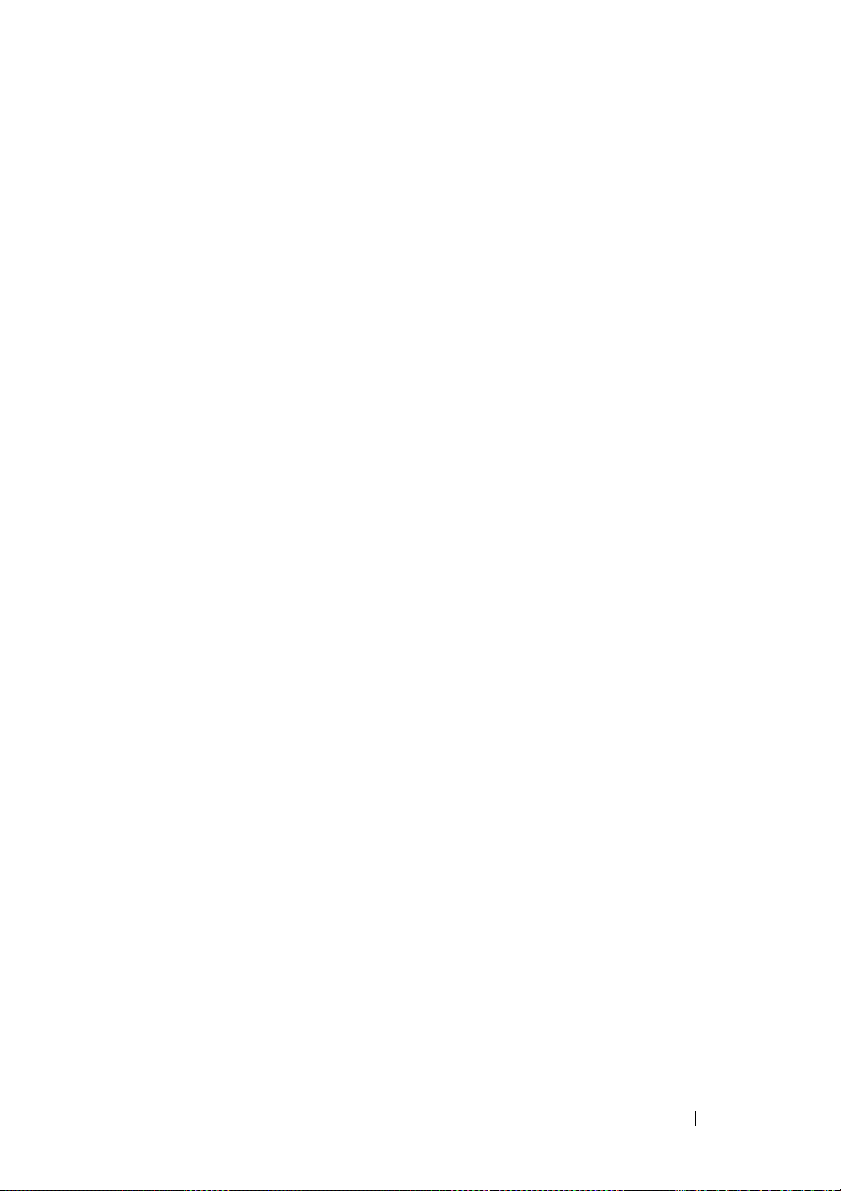
FILE LOCATION: C:\Users\gina\Desktop\Checkout_new\CLI Folders\Dell Contax
CLI\files\CLI_Dell_ContaxTOC.fm
38 IP Addressing Commands. . . . . . . . . . . . 595
address . . . . . . . . . . . . . . . . . . . . . . . . . . . . . . . . . . . . . . . . . . . 595
ip address dhcp. . . . . . . . . . . . . . . . . . . . . . . . . . . . . . . . . . . . 597
renew dhcp . . . . . . . . . . . . . . . . . . . . . . . . . . . . . . . . . . . . . . . 598
ip default-gateway . . . . . . . . . . . . . . . . . . . . . . . . . . . . . . . . . 599
show ip interface . . . . . . . . . . . . . . . . . . . . . . . . . . . . . . . . . . 599
arp . . . . . . . . . . . . . . . . . . . . . . . . . . . . . . . . . . . . . . . . . . . . . . . 600
arp timeout (Global) . . . . . . . . . . . . . . . . . . . . . . . . . . . . . . . . 601
arp timeout . . . . . . . . . . . . . . . . . . . . . . . . . . . . . . . . . . . . . . . . 602
ip arp proxy disable . . . . . . . . . . . . . . . . . . . . . . . . . . . . . . . . 603
ip proxy-arp . . . . . . . . . . . . . . . . . . . . . . . . . . . . . . . . . . . . . . . 603
clear arp-cache. . . . . . . . . . . . . . . . . . . . . . . . . . . . . . . . . . . . 604
show arp. . . . . . . . . . . . . . . . . . . . . . . . . . . . . . . . . . . . . . . . . . 604
show arp configuration . . . . . . . . . . . . . . . . . . . . . . . . . . . . . 605
interface ip. . . . . . . . . . . . . . . . . . . . . . . . . . . . . . . . . . . . . . . . 606
directed-broadcast. . . . . . . . . . . . . . . . . . . . . . . . . . . . . . . . . 607
broadcast-address . . . . . . . . . . . . . . . . . . . . . . . . . . . . . . . . . 608
ip helper-address . . . . . . . . . . . . . . . . . . . . . . . . . . . . . . . . . . 608
show ip helper-address. . . . . . . . . . . . . . . . . . . . . . . . . . . . . 610
source-precedence . . . . . . . . . . . . . . . . . . . . . . . . . . . . . . . . 611
ip domain lookup . . . . . . . . . . . . . . . . . . . . . . . . . . . . . . . . . . 612
ip domain name . . . . . . . . . . . . . . . . . . . . . . . . . . . . . . . . . . . 612
ip name-server . . . . . . . . . . . . . . . . . . . . . . . . . . . . . . . . . . . . 613
ip host . . . . . . . . . . . . . . . . . . . . . . . . . . . . . . . . . . . . . . . . . . . . 615
clear host . . . . . . . . . . . . . . . . . . . . . . . . . . . . . . . . . . . . . . . . . 616
clear host dhcp . . . . . . . . . . . . . . . . . . . . . . . . . . . . . . . . . . . . 616
DELL CONFIDENTIAL – PRELIMINARY 2013 - FOR PROOF ONLY
25
Page 26
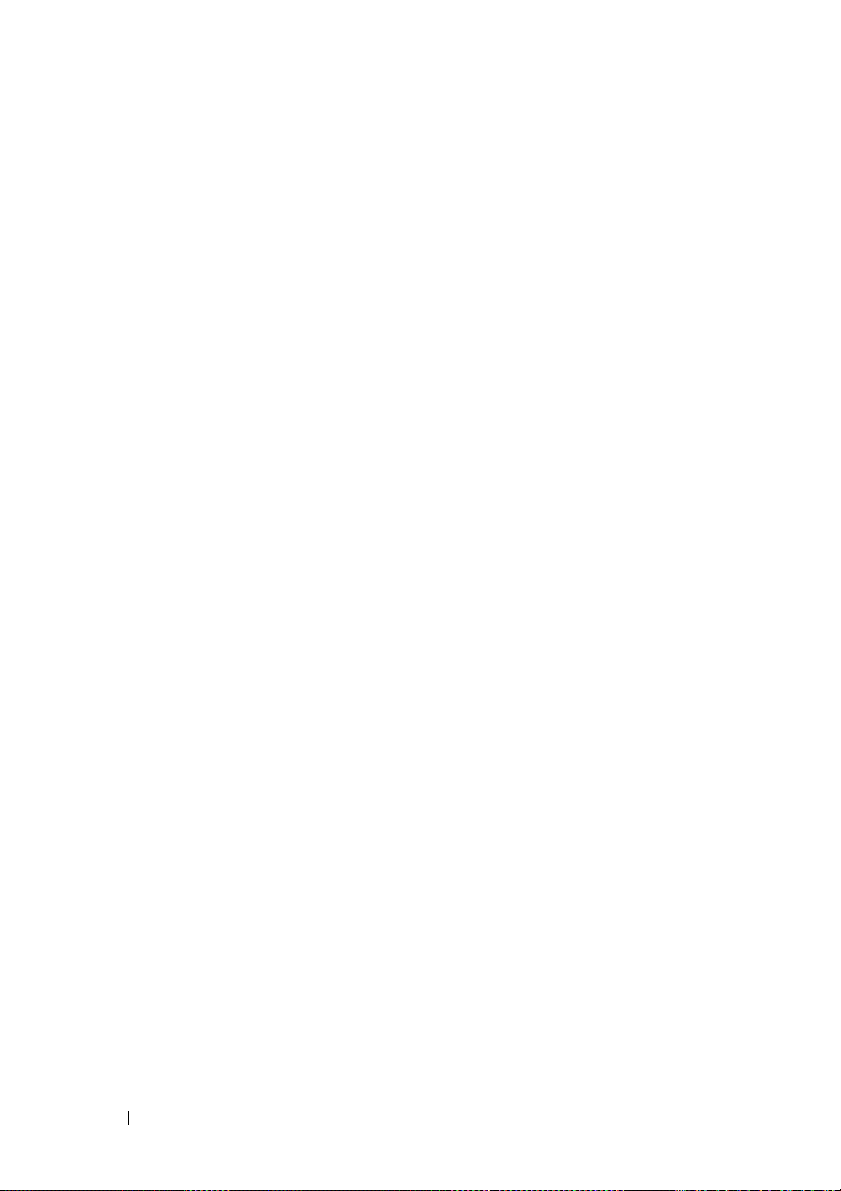
FILE LOCATION: C:\Users\gina\Desktop\Checkout_new\CLI Folders\Dell Contax
show hosts . . . . . . . . . . . . . . . . . . . . . . . . . . . . . . . . . . . . . . . 617
CLI\files\CLI_Dell_ContaxTOC.fm
39 IPv6 Addressing Commands . . . . . . . . . 619
ipv6 enable . . . . . . . . . . . . . . . . . . . . . . . . . . . . . . . . . . . . . . . 619
ipv6 address autoconfig . . . . . . . . . . . . . . . . . . . . . . . . . . . . 620
ipv6 icmp error-interval . . . . . . . . . . . . . . . . . . . . . . . . . . . . 621
show ipv6 icmp error-interval . . . . . . . . . . . . . . . . . . . . . . . 622
ipv6 address . . . . . . . . . . . . . . . . . . . . . . . . . . . . . . . . . . . . . . 623
ipv6 address link-local . . . . . . . . . . . . . . . . . . . . . . . . . . . . 624
ipv6 unreachables . . . . . . . . . . . . . . . . . . . . . . . . . . . . . . . . . 625
ipv6 default-gateway. . . . . . . . . . . . . . . . . . . . . . . . . . . . . . . 626
show ipv6 interface . . . . . . . . . . . . . . . . . . . . . . . . . . . . . . . . 627
show IPv6 route . . . . . . . . . . . . . . . . . . . . . . . . . . . . . . . . . . . 629
ipv6 nd dad attempts . . . . . . . . . . . . . . . . . . . . . . . . . . . . . . . 630
26
ipv6 host. . . . . . . . . . . . . . . . . . . . . . . . . . . . . . . . . . . . . . . . . . 631
ipv6 neighbor . . . . . . . . . . . . . . . . . . . . . . . . . . . . . . . . . . . . . 632
ipv6 set mtu . . . . . . . . . . . . . . . . . . . . . . . . . . . . . . . . . . . . . . . 633
ipv6 mld version . . . . . . . . . . . . . . . . . . . . . . . . . . . . . . . . . . . 634
ipv6 mld join-group . . . . . . . . . . . . . . . . . . . . . . . . . . . . . . . . 635
show ipv6 neighbors . . . . . . . . . . . . . . . . . . . . . . . . . . . . . . . 636
clear ipv6 neighbors . . . . . . . . . . . . . . . . . . . . . . . . . . . . . . . 637
40 Tunnel Commands . . . . . . . . . . . . . . . . . 639
interface tunnel . . . . . . . . . . . . . . . . . . . . . . . . . . . . . . . . . . . 639
tunnel mode ipv6ip. . . . . . . . . . . . . . . . . . . . . . . . . . . . . . . . . 639
tunnel isatap router . . . . . . . . . . . . . . . . . . . . . . . . . . . . . . . . 640
DELL CONFIDENTIAL – PRELIMINARY 2013 - FOR PROOF ONLY
Page 27
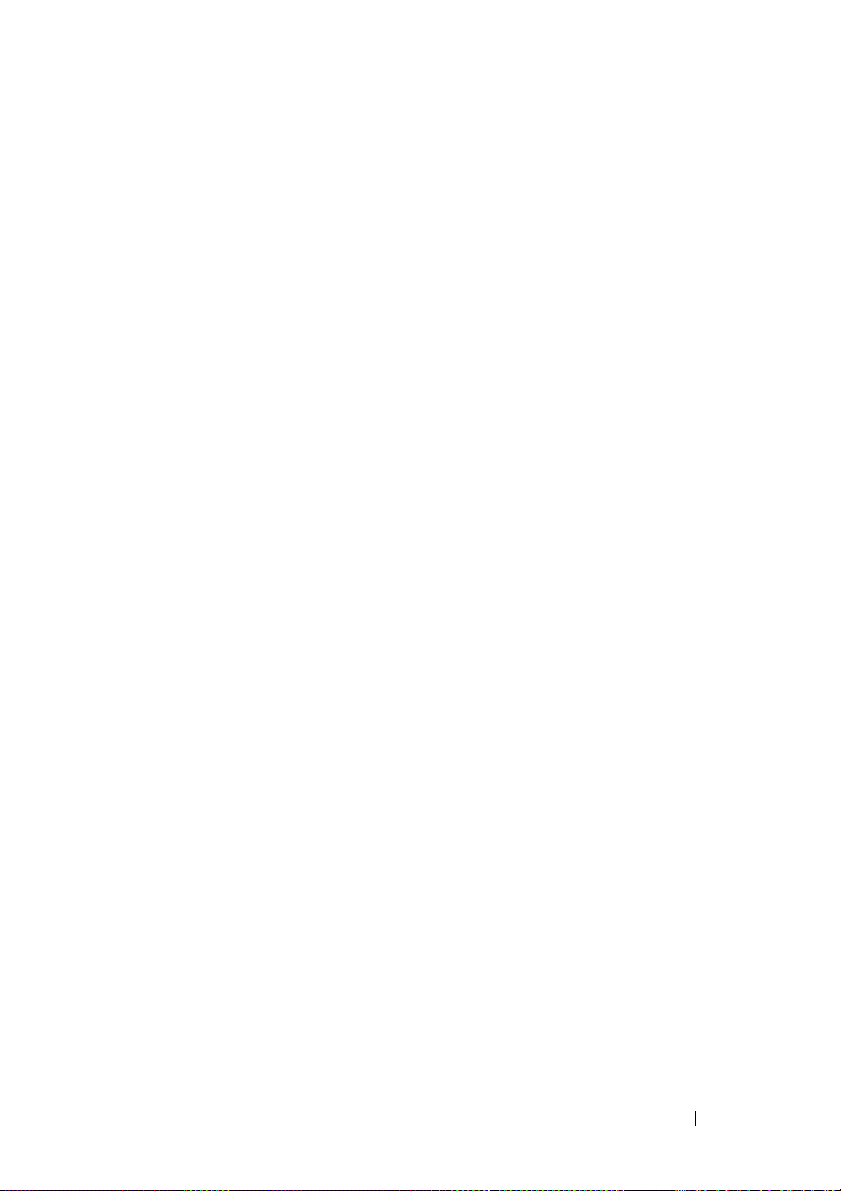
FILE LOCATION: C:\Users\gina\Desktop\Checkout_new\CLI Folders\Dell Contax
tunnel source . . . . . . . . . . . . . . . . . . . . . . . . . . . . . . . . . . . . . 641
tunnel isatap query-interval . . . . . . . . . . . . . . . . . . . . . . . . . 642
tunnel isatap solicitation-interval. . . . . . . . . . . . . . . . . . . . 643
tunnel isatap robustness . . . . . . . . . . . . . . . . . . . . . . . . . . . . 644
show ipv6 tunnel. . . . . . . . . . . . . . . . . . . . . . . . . . . . . . . . . . . 645
CLI\files\CLI_Dell_ContaxTOC.fm
41 DHCP Relay Commands . . . . . . . . . . . . . 647
ip dhcp relay enable (Global) . . . . . . . . . . . . . . . . . . . . . . . . 647
ip dhcp relay enable (Interface). . . . . . . . . . . . . . . . . . . . . . 647
ip dhcp relay address (Global) . . . . . . . . . . . . . . . . . . . . . . . 648
ip dhcp relay address (Interface). . . . . . . . . . . . . . . . . . . . . 649
show ip dhcp relay . . . . . . . . . . . . . . . . . . . . . . . . . . . . . . . . . 650
ip dhcp information option . . . . . . . . . . . . . . . . . . . . . . . . . . 651
show ip dhcp information option. . . . . . . . . . . . . . . . . . . . . 652
42 DHCP Server Commands . . . . . . . . . . . . 653
ip dhcp server . . . . . . . . . . . . . . . . . . . . . . . . . . . . . . . . . . . . . 653
ip dhcp pool host. . . . . . . . . . . . . . . . . . . . . . . . . . . . . . . . . . . 653
ip dhcp pool network . . . . . . . . . . . . . . . . . . . . . . . . . . . . . . . 654
address (DHCP Host) . . . . . . . . . . . . . . . . . . . . . . . . . . . . . . . 655
address (DHCP Network) . . . . . . . . . . . . . . . . . . . . . . . . . . . 656
lease . . . . . . . . . . . . . . . . . . . . . . . . . . . . . . . . . . . . . . . . . . . . . 657
client-name . . . . . . . . . . . . . . . . . . . . . . . . . . . . . . . . . . . . . . . 659
default-router. . . . . . . . . . . . . . . . . . . . . . . . . . . . . . . . . . . . . . 659
dns-server . . . . . . . . . . . . . . . . . . . . . . . . . . . . . . . . . . . . . . . . 660
domain-name. . . . . . . . . . . . . . . . . . . . . . . . . . . . . . . . . . . . . . 661
DELL CONFIDENTIAL – PRELIMINARY 2013 - FOR PROOF ONLY
27
Page 28
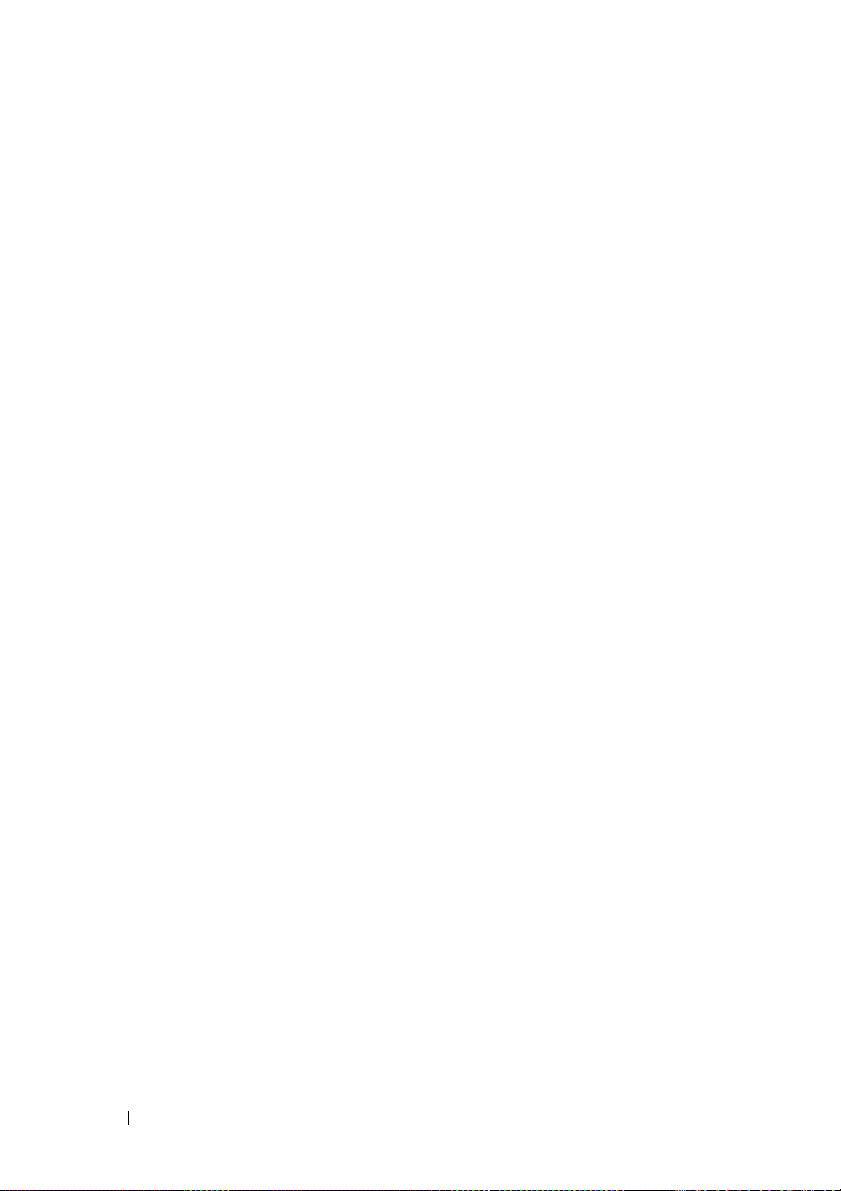
FILE LOCATION: C:\Users\gina\Desktop\Checkout_new\CLI Folders\Dell Contax
netbios-name-server . . . . . . . . . . . . . . . . . . . . . . . . . . . . . . . 662
netbios-node-type . . . . . . . . . . . . . . . . . . . . . . . . . . . . . . . . . 663
next-server . . . . . . . . . . . . . . . . . . . . . . . . . . . . . . . . . . . . . . . 663
next-server-name. . . . . . . . . . . . . . . . . . . . . . . . . . . . . . . . . . 664
bootfile. . . . . . . . . . . . . . . . . . . . . . . . . . . . . . . . . . . . . . . . . . . 665
time-server . . . . . . . . . . . . . . . . . . . . . . . . . . . . . . . . . . . . . . . 666
option . . . . . . . . . . . . . . . . . . . . . . . . . . . . . . . . . . . . . . . . . . . . 667
ip dhcp excluded-address . . . . . . . . . . . . . . . . . . . . . . . . . . 668
ip dhcp ping enable. . . . . . . . . . . . . . . . . . . . . . . . . . . . . . . . 669
ping enable . . . . . . . . . . . . . . . . . . . . . . . . . . . . . . . . . . . . . . . 670
ip dhcp ping count . . . . . . . . . . . . . . . . . . . . . . . . . . . . . . . . . 671
ip dhcp ping timeout . . . . . . . . . . . . . . . . . . . . . . . . . . . . . . . 672
clear ip dhcp binding . . . . . . . . . . . . . . . . . . . . . . . . . . . . . . 673
show ip dhcp. . . . . . . . . . . . . . . . . . . . . . . . . . . . . . . . . . . . . . 673
show ip dhcp excluded-addresses . . . . . . . . . . . . . . . . . . 674
CLI\files\CLI_Dell_ContaxTOC.fm
28
show ip dhcp pool host. . . . . . . . . . . . . . . . . . . . . . . . . . . . . 674
show ip dhcp pool network . . . . . . . . . . . . . . . . . . . . . . . . . 676
show ip dhcp binding . . . . . . . . . . . . . . . . . . . . . . . . . . . . . . 677
show ip dhcp server statistics . . . . . . . . . . . . . . . . . . . . . . 679
show ip dhcp allocated . . . . . . . . . . . . . . . . . . . . . . . . . . . . 680
show ip dhcp declined . . . . . . . . . . . . . . . . . . . . . . . . . . . . . 682
show ip dhcp expired . . . . . . . . . . . . . . . . . . . . . . . . . . . . . . 683
show ip dhcp pre-allocated. . . . . . . . . . . . . . . . . . . . . . . . . 684
43 IP Routing Protocol-Independent Commands 687
ip route . . . . . . . . . . . . . . . . . . . . . . . . . . . . . . . . . . . . . . . . . . . 687
DELL CONFIDENTIAL – PRELIMINARY 2013 - FOR PROOF ONLY
Page 29
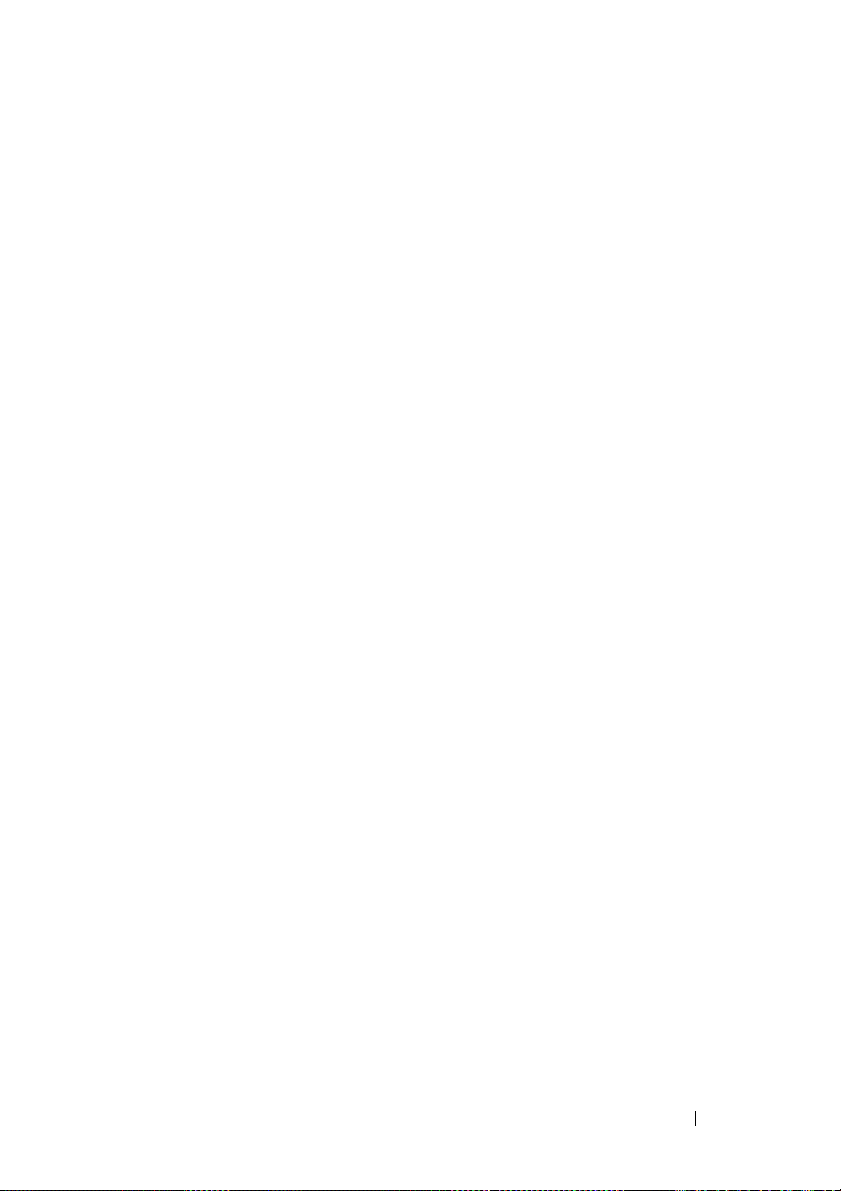
FILE LOCATION: C:\Users\gina\Desktop\Checkout_new\CLI Folders\Dell Contax
ip routing . . . . . . . . . . . . . . . . . . . . . . . . . . . . . . . . . . . . . . . . . 688
show ip route. . . . . . . . . . . . . . . . . . . . . . . . . . . . . . . . . . . . . . 688
CLI\files\CLI_Dell_ContaxTOC.fm
44 ACL Commands . . . . . . . . . . . . . . . . . . . . 691
ip access-list . . . . . . . . . . . . . . . . . . . . . . . . . . . . . . . . . . . . . 691
permit ( IP ) . . . . . . . . . . . . . . . . . . . . . . . . . . . . . . . . . . . . . . . 692
deny ( IP ) . . . . . . . . . . . . . . . . . . . . . . . . . . . . . . . . . . . . . . . . . 695
ipv6 access-list . . . . . . . . . . . . . . . . . . . . . . . . . . . . . . . . . . . . 698
permit ( IPv6 ) . . . . . . . . . . . . . . . . . . . . . . . . . . . . . . . . . . . . . 699
deny ( IPv6 ) . . . . . . . . . . . . . . . . . . . . . . . . . . . . . . . . . . . . . . . 701
mac access-list . . . . . . . . . . . . . . . . . . . . . . . . . . . . . . . . . . . 704
permit ( MAC ) . . . . . . . . . . . . . . . . . . . . . . . . . . . . . . . . . . . . . 705
service-acl input. . . . . . . . . . . . . . . . . . . . . . . . . . . . . . . . . . . 706
service-acl output. . . . . . . . . . . . . . . . . . . . . . . . . . . . . . . . . . 707
service-acl input block . . . . . . . . . . . . . . . . . . . . . . . . . . . . . 708
time-range . . . . . . . . . . . . . . . . . . . . . . . . . . . . . . . . . . . . . . . . 710
absolute . . . . . . . . . . . . . . . . . . . . . . . . . . . . . . . . . . . . . . . . . . 711
periodic. . . . . . . . . . . . . . . . . . . . . . . . . . . . . . . . . . . . . . . . . . . 712
show time-range. . . . . . . . . . . . . . . . . . . . . . . . . . . . . . . . . . . 713
show access-lists. . . . . . . . . . . . . . . . . . . . . . . . . . . . . . . . . . 714
show interfaces access-lists . . . . . . . . . . . . . . . . . . . . . . . . 715
clear access-lists counters . . . . . . . . . . . . . . . . . . . . . . . . . 716
show interfaces access-lists counters . . . . . . . . . . . . . . . 716
45 Quality of Service (QoS) Commands . . . 719
qos . . . . . . . . . . . . . . . . . . . . . . . . . . . . . . . . . . . . . . . . . . . . . . . 719
DELL CONFIDENTIAL – PRELIMINARY 2013 - FOR PROOF ONLY
29
Page 30
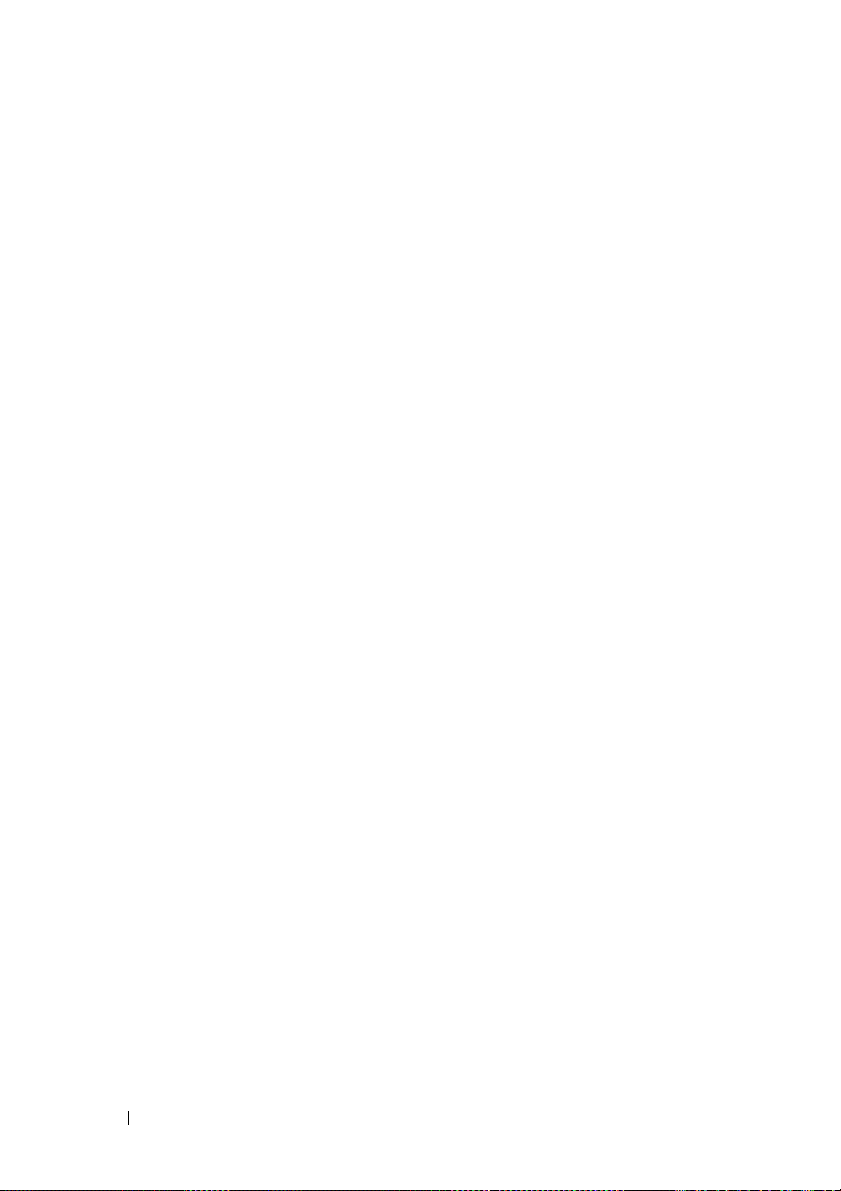
FILE LOCATION: C:\Users\gina\Desktop\Checkout_new\CLI Folders\Dell Contax
CLI\files\CLI_Dell_ContaxTOC.fm
show qos . . . . . . . . . . . . . . . . . . . . . . . . . . . . . . . . . . . . . . . . . 720
class-map . . . . . . . . . . . . . . . . . . . . . . . . . . . . . . . . . . . . . . . . 721
show class-map . . . . . . . . . . . . . . . . . . . . . . . . . . . . . . . . . . . 722
match . . . . . . . . . . . . . . . . . . . . . . . . . . . . . . . . . . . . . . . . . . . . 723
policy-map. . . . . . . . . . . . . . . . . . . . . . . . . . . . . . . . . . . . . . . . 723
class . . . . . . . . . . . . . . . . . . . . . . . . . . . . . . . . . . . . . . . . . . . . . 725
show policy-map . . . . . . . . . . . . . . . . . . . . . . . . . . . . . . . . . . 726
trust. . . . . . . . . . . . . . . . . . . . . . . . . . . . . . . . . . . . . . . . . . . . . . 727
set . . . . . . . . . . . . . . . . . . . . . . . . . . . . . . . . . . . . . . . . . . . . . . . 728
police . . . . . . . . . . . . . . . . . . . . . . . . . . . . . . . . . . . . . . . . . . . . 729
service-policy. . . . . . . . . . . . . . . . . . . . . . . . . . . . . . . . . . . . . 731
qos aggregate-policer. . . . . . . . . . . . . . . . . . . . . . . . . . . . . . 731
show qos aggregate-policer . . . . . . . . . . . . . . . . . . . . . . . . 733
police aggregate . . . . . . . . . . . . . . . . . . . . . . . . . . . . . . . . . . 733
wrr-queue cos-map. . . . . . . . . . . . . . . . . . . . . . . . . . . . . . . . 734
30
wrr-queue bandwidth . . . . . . . . . . . . . . . . . . . . . . . . . . . . . . 736
priority-queue out num-of-queues . . . . . . . . . . . . . . . . . . . 737
traffic-shape . . . . . . . . . . . . . . . . . . . . . . . . . . . . . . . . . . . . . . 738
traffic-shape queue . . . . . . . . . . . . . . . . . . . . . . . . . . . . . . . . 739
rate-limit (Ethernet) . . . . . . . . . . . . . . . . . . . . . . . . . . . . . . . . 740
qos wrr-queue wrtd. . . . . . . . . . . . . . . . . . . . . . . . . . . . . . . . 740
show qos wrr-queue wrtd . . . . . . . . . . . . . . . . . . . . . . . . . . 741
show qos interface . . . . . . . . . . . . . . . . . . . . . . . . . . . . . . . . 742
qos wrr-queue threshold . . . . . . . . . . . . . . . . . . . . . . . . . . . 745
qos map policed-dscp. . . . . . . . . . . . . . . . . . . . . . . . . . . . . . 746
qos map dscp-queue . . . . . . . . . . . . . . . . . . . . . . . . . . . . . . . 747
DELL CONFIDENTIAL – PRELIMINARY 2013 - FOR PROOF ONLY
Page 31

FILE LOCATION: C:\Users\gina\Desktop\Checkout_new\CLI Folders\Dell Contax
qos map dscp-dp. . . . . . . . . . . . . . . . . . . . . . . . . . . . . . . . . . . 748
qos trust (Global). . . . . . . . . . . . . . . . . . . . . . . . . . . . . . . . . . . 749
qos trust (Interface) . . . . . . . . . . . . . . . . . . . . . . . . . . . . . . . . 750
qos cos . . . . . . . . . . . . . . . . . . . . . . . . . . . . . . . . . . . . . . . . . . . 751
qos dscp-mutation . . . . . . . . . . . . . . . . . . . . . . . . . . . . . . . . . 752
qos map dscp-mutation . . . . . . . . . . . . . . . . . . . . . . . . . . . . . 753
show qos map . . . . . . . . . . . . . . . . . . . . . . . . . . . . . . . . . . . . . 754
clear qos statistics . . . . . . . . . . . . . . . . . . . . . . . . . . . . . . . . . 756
qos statistics policer . . . . . . . . . . . . . . . . . . . . . . . . . . . . . . . 756
qos statistics aggregate-policer . . . . . . . . . . . . . . . . . . . . . 757
qos statistics queues . . . . . . . . . . . . . . . . . . . . . . . . . . . . . . . 757
show qos statistics. . . . . . . . . . . . . . . . . . . . . . . . . . . . . . . . . 758
CLI\files\CLI_Dell_ContaxTOC.fm
46 Revision History . . . . . . . . . . . . . . . . . . . 761
DELL CONFIDENTIAL – PRELIMINARY 2013 - FOR PROOF ONLY
31
Page 32

FILE LOCATION: C:\Users\gina\Desktop\Checkout_new\CLI Folders\Dell Contax
CLI\files\CLI_Dell_ContaxTOC.fm
32
DELL CONFIDENTIAL – PRELIMINARY 2013 - FOR PROOF ONLY
Page 33

FILE LOCATION: C:\Users\gina\Desktop\Checkout_new\CLI Folders\Dell Contax
CLI\files\CLI_Preface.fm
1
Preface
About this Document
This CLI Reference Guide describes how to use the CLI and a list of the CLI
commands and their arguments.
The CLI commands described in this document are organized according to
feature groups in separate sections.
This section describes how to use the CLI. It contains the following topics:
• CLI Command Modes
• Starting the CLI
• CLI Command Conventions
• Entering Commands
CLI Command Modes
To configure devices, the CLI is divided into various command modes. Each
command mode has its own set of specific commands. Entering a question
mark "?" at the console prompt displays a list of commands available for that
particular command mode.
A specific command, which varies from mode to mode, is used to navigate
from one mode to another. The standard order to access the modes is as
follows:
mode, and
When starting a session, the initial mode for non-privileged users is the User
EXEC mode. Only a limited subset of commands is available in the User
EXEC mode. This level is reserved for tasks that do not change the
configuration.
User EXEC
Interface Configuration
DELL CONFIDENTIAL – PRELIMINARY 10/21/13 - FOR PROOF ONLY
mode,
Privileged EXEC
modes.
mode,
Global Configuration
33
Page 34

FILE LOCATION: C:\Users\gina\Desktop\Checkout_new\CLI Folders\Dell Contax
Privileged users enter the Privileged EXEC mode directly using a password.
This mode provides access to the device Configuration modes.
The modes are described below.
CLI\files\CLI_Preface.fm
User EXEC Mode
After logging into the device, the user is automatically in
command mode unless the user is defined as a privileged user. In general, the
User EXEC
system information.
The user-level prompt consists of the device "host name" followed by the
angle bracket (>).
console>
The default host name is "console" unless it has been changed using the
hostname command in the
commands enable the user to perform basic tests, and display
Global Configuration
mode.
User EXEC
Privileged EXEC Mode
Privileged access is password-protected to prevent unauthorized use, because
many of the privileged commands set operating system parameters: The
password is not displayed on the screen and is case sensitive.
Privileged users enter directly into the
Use disable to return to the
User EXEC
Privileged EXEC
mode.
mode.
Global Configuration Mode
Global Configuration
system as a whole, rather than just a specific interface.
To enter the
EXEC mode, and press <Enter>.
The
Global Configuration
console(config)#
Use exit, end or ctrl/z to return to the Privileged EXEC mode.
Global Configuration
mode commands apply to features that affect the
mode, enter configure in the Privileged
mode prompt is displayed.
Interface Configuration Modes
Commands in the following modes perform specific interface operations:
DELL CONFIDENTIAL – PRELIMINARY 10/21/13 - FOR PROOF ONLY
34
Page 35

FILE LOCATION: C:\Users\gina\Desktop\Checkout_new\CLI Folders\Dell Contax
•
Line Interface
connections. These include commands such as line speed, timeout
settings, etc. The
enter the
•
VLAN Database—
Global Configuration mode command
—Contains commands to configure the management
Line Configuration command
VLAN Database Interface Configuration
•
Management Access List—
access-lists. The
access-list is used to enter the
mode.
•
Port Channel—
example, assigning ports to a VLAN or port-channel. The
Configuration
Contains commands to configure port-channels, for
mode command interface
Port Channel Interface Configuration
•
SSH Public Key-Chain
device SSH public keys. The
key pubkey-chain
Configuration
•
Interface
Configuration
Configuration
mode.
—Contains commands that configure the interface. The
mode command
mode.
CLI\files\CLI_Preface.fm
Global Configuration
Contains commands to create a VLAN as a whole. The
Contains commands to define management
Global Configuration
mode command
mode.
vlan database
mode.
mode command management
line
is used to enter the
Management Access List Configuration
port-channel
mode.
—Contains commands to manually specify other
Global Configuration
ssh
is used to enter the
interface
SSH Public Key-chain
is used to enter the
is used to enter the
mode command crypto
is used to
Global
Global
Interface
Starting the CLI
The switch can be managed over a direct connection to the switch console
port, or via a Telnet connection. The switch is managed by entering
command keywords and parameters at the prompt. Using the switch CLI
commands is similar to entering commands on a UNIX system.
If access is via a Telnet connection, ensure the device has an IP address
defined, corresponding management access is granted, and the workstation
used to access the device is connected to the device prior to using CLI
commands.
Accessing the CLI from the Console Line
1. Start the device and wait until the startup procedure is complete. The User
Exec mode is entered, and the prompt "console>" is displayed.
DELL CONFIDENTIAL – PRELIMINARY 10/21/13 - FOR PROOF ONLY
35
Page 36

FILE LOCATION: C:\Users\gina\Desktop\Checkout_new\CLI Folders\Dell Contax
2. Configure the device and enter the ne ce ssa ry commands to complete the
required tasks.
3. When finished, exit the session with the quit or exit command.
CLI\files\CLI_Preface.fm
Accessing the CLI from Telnet
1. Enter telnet and the IP address of the device. A User Name prompt is
displayed.
2. Enter the User Name and Password. You are in the Privileged Exec mode.
3. Configure the device and enter the ne ce ssa ry commands to complete the
required tasks.
4. When finished, exit the session with the quit or exit command.
When another user is required to log onto the system, the login command is
entered in the Privileged EXEC command mode,. This effectively logs off the
current user and logs on the new user.
CLI Command Conventions
The following table describes the command syntax conventions.
Conventions Description
[ ] In a command line, square brackets indicates
an optional entry.
{ } In a command line, curly brackets indicate a
selection of compulsory parameters separated
by the | character. One option must be
selected. For example: flowcontrol
{auto|on|off} means that for the flowcontrol
command either auto, on or off must be
selected.
Italic font Indicates a parameter.
<Enter> Any individual key on the keyboard. For
example click <Enter>.
Ctrl+F4 Any combination keys pressed simultaneously
on the keyboard.
36
DELL CONFIDENTIAL – PRELIMINARY 10/21/13 - FOR PROOF ONLY
Page 37

FILE LOCATION: C:\Users\gina\Desktop\Checkout_new\CLI Folders\Dell Contax
Conventions Description
Screen Display Indicates system messages and prompts
all When a p arameter is required to def ine a range
CLI\files\CLI_Preface.fm
appearing on the console.
of ports or parameters and all is an op tion, the
default for the command is all when no
parameters are defined. For example, the
command interface range port-channel has
the option of either entering a range of
channels, or selecting all. When the command
is entered without a parameter, it automatically
defaults to all.
Entering Commands
A CLI command is a series of keywords and arguments. Keywords identify a
command, and arguments specify configuration parameters. For example, in
the command "show interfaces status gi1/0/5" show, interfaces and status are
keywords, gi is an argument that specifies the interface type, and 1/0/5 is an
argument that specifies the port.
To enter commands that require parameters, enter the required parameters
after the command keyword. For example, to set a password for the
administrator, enter:
console(config)# username admin password smith
Help information can be displayed in the following ways:
•
Keyword Lookup
—The character ? is entered in place of a command. A
list of all valid commands and corresponding help messages are displayed.
•
Partial Keyword Lookup
—A command is incomplete and the character ?
is entered in place of a parameter. The matched parameters for this
command are displayed.
The following describes features that assist in using the CLI:
Terminal Command Buffer
Every time a command is entered in the CLI, it is recorded on an internally
managed Command History buffer. Commands stored in the buffer are
maintained on a First In First Out (FIFO) basis.These commands can be
DELL CONFIDENTIAL – PRELIMINARY 10/21/13 - FOR PROOF ONLY
37
Page 38

FILE LOCATION: C:\Users\gina\Desktop\Checkout_new\CLI Folders\Dell Contax
CLI\files\CLI_Preface.fm
recalled, reviewed, modified, and reissued. This buffer is not preserved across
device resets. The keys that can be used to access the history buffer are
described in Ta bl e 1 .
By default, the history buffer system is enabled, but it can be disabled at any
time. For information about the command syntax to enable or disable the
history buffer, see the history command.
There is a standard default number of commands that are stored in the buffer.
The standard number of 10 commands can be increased to 256. By
configuring 0, the effect is the same as disabling the history buffer system. For
information about the command syntax for configuring the command history
buffer, see the history size command.
To display the history buffer, see show history command.
Negating the Effect of Commands
For many configuration commands, the prefix keyword "no" can be entered to
cancel the effect of a command or reset the configuration to the default
value. This guide describes the negation effect for all applicable commands.
Command Completion
If the command entered is incomplete, invalid, or has missing or invalid
parameters, an appropriate error message is displayed.
To complete an incomplete command, press the <Tab> button. If the
characters already entered are not enough for the system to identify a single
matching command, press "?" to display the available commands matching
the characters already entered.
Incorrect or incomplete commands are automatically re-entered next to the
cursor. If a parameter must be added, the parameter can be added to the basic
command already displayed next to the cursor. The following example
indicates that the command interface requires a missing parameter.
(config)#interface
%missing mandatory parameter
(config)#interface
DELL CONFIDENTIAL – PRELIMINARY 10/21/13 - FOR PROOF ONLY
38
Page 39

FILE LOCATION: C:\Users\gina\Desktop\Checkout_new\CLI Folders\Dell Contax
CLI\files\CLI_Preface.fm
Keyboard Shortcuts
The CLI has a range of keyboard shortcuts to assist in entering the CLI
commands.
The following table describes these shortcuts:
Table 1: Keyboard Keys
Keyboard Key Description
Up-arrow key Recalls commands from the history buffer,
beginning with the most recent command.
Repeat the key sequence to recall successivel y
older commands.
Down-arrow key Returns the most recent commands from the
history buffer after recalling commands with the
up arrow key. Repeating the key sequence will
recall successively more recent commands.
Ctrl+A Moves the cursor to the beginning of the
command line.
Ctrl+E Moves the cursor to the end of the command
line.
Ctrl+Z / End Returns back to the Privileged EXEC mode
from any mode.
Backspace key Moves the cursor back one space.
Up-arrow key Recalls commands from the history buffer,
beginning with the most recent command.
Repeat the key sequence to recall successivel y
older commands.
DELL CONFIDENTIAL – PRELIMINARY 10/21/13 - FOR PROOF ONLY
39
Page 40

FILE LOCATION: C:\Users\gina\Desktop\Checkout_new\CLI Folders\Dell Contax
CLI\files\CLI_Preface.fm
40
DELL CONFIDENTIAL – PRELIMINARY 10/21/13 - FOR PROOF ONLY
Page 41

FILE LOCATION: C:\Users\gina\Desktop\Checkout_new\CLI Folders\Dell Contax
CLI\files\User_Interface.fm
2
User Interface Commands
enable
The enable EXEC mode command enters the Privileged EXEC mode.
Syntax
enable [
Parameters
privilege-level—Specifies the privilege level at which to enter the system.
(Range: 1–
Default Configuration
The default privilege level is 15.
privilege-level
15)
]
Command Mode
EXEC mode
Example
The following example enters the Privileged EXEC mode.
Console>
enter password:
Console#
enable
DELL CONFIDENTIAL – PRELIMINARY 10/21/13 - FOR PROOF ONLY
User Interface Commands 41
Page 42

FILE LOCATION: C:\Users\gina\Desktop\Checkout_new\CLI Folders\Dell Contax
CLI\files\User_Interface.fm
disable
The disable Privileged EXEC mode command leaves the Privileged EXEC
mode and returns to the User EXEC mode.
Syntax
disable [
Parameters
privilege-level—Specifies the privilege level at which to enter the system.
(Range: 1–
Default Configuration
The default privilege level is 1.
Command Mode
Privileged EXEC mode
Example
The following example returns to the User EXEC mode.
privilege-level
15)
]
Console#
Console>
disable
login
The login EXEC mode command changes a user’s login.
Syntax
login
Command Mode
EXEC mode
DELL CONFIDENTIAL – PRELIMINARY 10/21/13 - FOR PROOF ONLY
42 User Interface Commands
Page 43

FILE LOCATION: C:\Users\gina\Desktop\Checkout_new\CLI Folders\Dell Contax
Example
CLI\files\User_Interface.fm
The following example enters Privileged EXEC mode and logs in with
username ‘admin’.
Console>
User Name:admin
Password:*****
Console#
login
configure
The configure Privileged EXEC mode command enters the Global
Configuration mode.
Syntax
configure [terminal]
Parameters
terminal—Enter the Global Configuration mode with or without the
keyword terminal.
Command Mode
Privileged EXEC mode
Example
The following example enters Global Configuration mode.
Console#
Console(config)#
configure
exit (Configuration)
The exit command exits any configuration mode to the next highest mode in
the CLI mode hierarchy.
DELL CONFIDENTIAL – PRELIMINARY 10/21/13 - FOR PROOF ONLY
User Interface Commands 43
Page 44

FILE LOCATION: C:\Users\gina\Desktop\Checkout_new\CLI Folders\Dell Contax
CLI\files\User_Interface.fm
Syntax
exit
Command Mode
All commands in configuration modes.
Examples
The following examples change the configuration mode from Interface
Configuration mode to Privileged EXEC mode.
Console(config-if)#
Console(config)#
exit
exit
Console#
Router(config-if)#
Router(config)#
Router#
exit
exit
exit (EXEC)
The exit EXEC mode command closes an active terminal session by logging
off the device.
Syntax
exit
Command Mode
EXEC mode
Example
The following examples close an active terminal session.
Console>
exit
Router>
exit
DELL CONFIDENTIAL – PRELIMINARY 10/21/13 - FOR PROOF ONLY
44 User Interface Commands
Page 45

FILE LOCATION: C:\Users\gina\Desktop\Checkout_new\CLI Folders\Dell Contax
CLI\files\User_Interface.fm
end
The end command ends the current configuration session and returns to the
Privileged EXEC mode.
Syntax
end
Command Mode
All configuration modes
Example
The following examples end the Global Configuration mode session and
return to the Privileged EXEC mode.
Console(config)#
Console#
Router(config-if)#
Router#
end
end
help
The help command displays a brief description of the Help system.
Syntax
help
Command Mode
All command modes
Example
The following example describes the Help system.
Console#
help
DELL CONFIDENTIAL – PRELIMINARY 10/21/13 - FOR PROOF ONLY
User Interface Commands 45
Page 46

FILE LOCATION: C:\Users\gina\Desktop\Checkout_new\CLI Folders\Dell Contax
CLI\files\User_Interface.fm
Help may be requested at any point in a command by entering
a question mark '
entered incomplete command, the help list is empty. This
indicates that there is no command matching the input as it
currently appears. If the request is within a command, press
the Backspace key and erase the entered characters to a
point where the request results in a match.
Help is provided when:
1. There is a valid command and a help request is made for
entering a parameter or argument (e.g. 'show ?'). All
possible parameters or arguments for the entered command are
then displayed.
2. An abbreviated argument is entered and a help request is
made for arguments matching the input (e.g. 'show pr?').
?
'. If nothing matches the currently
history
The history Line Configuration mode command enables the command
history function. Use the no form of this command to disable the command
history function.
Syntax
history
no history
Default Configuration
The history command is enabled.
Command Mode
Line Configuration mode
User Guidelines
This command enables the command history function for a specified line.
Use the terminal history EXEC mode command to enable or disable the
command history function for the current terminal session.
DELL CONFIDENTIAL – PRELIMINARY 10/21/13 - FOR PROOF ONLY
46 User Interface Commands
Page 47

FILE LOCATION: C:\Users\gina\Desktop\Checkout_new\CLI Folders\Dell Contax
Example
CLI\files\User_Interface.fm
The following example enables the command history function for Telnet.
Console(config)#
Console(config-line)#
line telnet
history
history size
The history size Line Configuration mode command changes the command
history buffer size for a particular line. Use the no form of this command to
reset the command history buffer size to the default value.
Syntax
history size
no history size
Parameters
number-of-commands—Specifies the number of commands the system
records in its history buffer. (Range: 0–
Default Configuration
The default command history buffer size is 10 commands.
Command Mode
Line Configuration mode
number-of-commands
256)
User Guidelines
This command configures the command history buffer size for a particular
line. Use the terminal history size EXEC mode command to configure the
command history buffer size for the current terminal session.
The allocated command history buffer is per terminal user, and is taken from
a shared buffer. If there is not enough space available in the shared buffer, the
command history buffer size () cannot be increased above the default size.
DELL CONFIDENTIAL – PRELIMINARY 10/21/13 - FOR PROOF ONLY
User Interface Commands 47
Page 48

FILE LOCATION: C:\Users\gina\Desktop\Checkout_new\CLI Folders\Dell Contax
Example
CLI\files\User_Interface.fm
The following example changes the command history buffer size to 100
entries for a particular line
Console(config)#
Console(config-line)#
line telnet
history size
100
terminal history
The terminal history EXEC mode command enables the command history
function for the current terminal session. Use the no form of this command
to disable the command history function.
Syntax
terminal history
terminal no history
Default Configuration
The default configuration for all terminal sessions is defined by the history
Line Configuration mode command.
Command Mode
EXEC mode
User Guidelines
The command enables the command history for the current session. The
default is determined by the history Line Configuration mode command.
Example
The following example disables the command history function for the current
terminal session.
Console>
terminal no history
DELL CONFIDENTIAL – PRELIMINARY 10/21/13 - FOR PROOF ONLY
48 User Interface Commands
Page 49

FILE LOCATION: C:\Users\gina\Desktop\Checkout_new\CLI Folders\Dell Contax
CLI\files\User_Interface.fm
terminal history size
The terminal history size EXEC mode command changes the command
history buffer size for the current terminal session. Use the no form of this
command to reset the command history buffer size to the default value.
Syntax
terminal history size
terminal no history size
Parameters
number-of-commands—Specifies the number of commands the system
maintains in its history buffer. (Range: 10–
Default Configuration
The default configuration for all terminal sessions is defined by the history
size Line Configuration mode command.
Command Mode
EXEC mode
number-of-commands
256)
User Guidelines
The terminal history size EXEC command changes the command history
buffer size for the current terminal session. Use the history Line
Configuration mode command to change the default command history
buffer size.
The maximum number of commands in all buffers is 256.
Example
The following example sets the command history buffer size to 20 commands
for the current terminal session.
Console>
terminal history size
DELL CONFIDENTIAL – PRELIMINARY 10/21/13 - FOR PROOF ONLY
20
User Interface Commands 49
Page 50

FILE LOCATION: C:\Users\gina\Desktop\Checkout_new\CLI Folders\Dell Contax
CLI\files\User_Interface.fm
terminal datadump
The terminal datadump EXEC mode command enables dumping all the
output of a show command without prompting. Use the no form of this
command to disable dumping.
Syntax
terminal datadump
terminal no datadump
Default Configuration
Dumping is disabled.
Command Mode
EXEC mode
User Guidelines
By default, a More prompt is displayed when the output contains more lines
than can be displayed on the screen. Pressing the Enter key displays the next
line; pressing the Spacebar displays the next screen of output. The terminal
datadump command enables dumping all output immediately after entering
the show command.
This command is relevant only for the current session.
Example
The following example dumps all output immediately after entering a show
command.
Console>
terminal datadump
debug-mode
The debug-mode Privileged EXEC mode command mode switches to debug
mode.
DELL CONFIDENTIAL – PRELIMINARY 10/21/13 - FOR PROOF ONLY
50 User Interface Commands
Page 51

FILE LOCATION: C:\Users\gina\Desktop\Checkout_new\CLI Folders\Dell Contax
Syntax
CLI\files\User_Interface.fm
debug-mode
Command Mode
Privileged EXEC mode
Example
The following example enters Debug mode.
Console#
debug-mode
show history
The show history EXEC mode command lists commands entered in the
current session.
Syntax
show history
Command Mode
EXEC mode
User Guidelines
The buffer includes executed and unexecuted commands.
Commands are listed from the first to the most recent command.
The buffer remains unchanged when entering into and returning from
configuration modes.
Example
The following example displays all the commands entered while in the
current Privileged EXEC mode.
Console#
SW version 3.131 (date 23-Jul-2005 time 17:34:19)
HW version 1.0.0
Console#
show version
show clock
DELL CONFIDENTIAL – PRELIMINARY 10/21/13 - FOR PROOF ONLY
User Interface Commands 51
Page 52

FILE LOCATION: C:\Users\gina\Desktop\Checkout_new\CLI Folders\Dell Contax
15:29:03 Jun 17 2005
Console#
show version
show clock
show history
3 commands were logged (buffer size is 10)
show history
CLI\files\User_Interface.fm
show privilege
The show privilege EXEC mode command displays the current privilege
level.
Syntax
show privilege
Command Mode
EXEC mode
Example
The following example displays the current privilege level for the Privileged
EXEC mode.
Console#
Current privilege level is 15
show privilege
do
The do command executes an EXEC-level command from Global
Configuration mode or any configuration submode.
Syntax
do
command
Parameters
command—Specifies the EXEC-level command to execute.
DELL CONFIDENTIAL – PRELIMINARY 10/21/13 - FOR PROOF ONLY
52 User Interface Commands
Page 53

FILE LOCATION: C:\Users\gina\Desktop\Checkout_new\CLI Folders\Dell Contax
CLI\files\User_Interface.fm
Command Mode
All configuration modes
Example
The following example executes the show vlan Privileged EXEC mode
command from Global Configuration mode.
Example
Console (Config)#
Vlan Name Ports Type Authorization
---- ---- --------------------------- -------- ------------ 1 1 gi1/0/1-39,Po1,Po2, other Required
Po3,Po4,Po5,Po6,Po7,Po8
2 2 gi1/0/1 dynamicGvrp Required
10 v0010 gi1/0/1 permanent Not Required
11 V0011 gi1/0/1,gi1/0/13 permanent Required
20 20 gi1/0/1 permanent Required
30 30 gi1/0/1,gi1/0/13 permanent Required
31 31 gi1/0/1 permanent Required
91 91 gi1/0/1,gi1/0/40 permanent Required
4093 guest-vlan gi1/0/1,gi1/0/13 permanent Guest
console(config)#s
do show vlan
banner exec
Use the banner exec command to specify and enable a message to be
displayed when an EXEC process is created (The user has successfully logged
in), use the banner exec command in Global Configuration mode. Use the no
form of this command to delete the existing EXEC banner.
Syntax
banner exec
d message-text d
no banner exec
DELL CONFIDENTIAL – PRELIMINARY 10/21/13 - FOR PROOF ONLY
User Interface Commands 53
Page 54

FILE LOCATION: C:\Users\gina\Desktop\Checkout_new\CLI Folders\Dell Contax
CLI\files\User_Interface.fm
Parameters
•d—Delimiting character of your choice—a pound sign (#), for example.
You cannot use the delimiting character in the banner message.
•
message-text
line messages. You can include tokens in the form of
—The message must start in a new line. You can enter multi-
$(token)
in the
message text. Tokens are replaced with the corresponding configuration
variable. Tokens are described in the User Guidelines. The message can
contain up to 2000 characters (after every 510 characters, you must press
<Enter> to continue).
Default Configuration
Disabled (no EXEC banner is displayed).
Command Mode
Global Configuration mode
User Guidelines
Follow this command with one or more blank spaces and a delimiting
character of your choice. Then enter one or more lines of text, terminating
the message with the second occurrence of the delimiting character.
When a user connects to a device, the message-of-the-day (MOTD) banner
appears first, followed by the login banner and prompts. After the user logs in
to the device, the EXEC banner is displayed.
Use tokens in the form of $(token) in the message text to customize the
banner. The tokens are described in the table below:
Token Information displayed in the banner
$(hostname) Displays the host name for the device.
$(domain) Displays the domain name for the device.
$(bold) Indicates that the next text is a bold text. Using this token
again indicates the end of the bold text.
$(inverse) Indicates that the next text is an inverse text. Using this
token again indicates the end of the inverse text.
$(contact) Displays the system contact string.
DELL CONFIDENTIAL – PRELIMINARY 10/21/13 - FOR PROOF ONLY
54 User Interface Commands
Page 55

FILE LOCATION: C:\Users\gina\Desktop\Checkout_new\CLI Folders\Dell Contax
$(location) Displays the system location string.
$(mac-
address)
Displays the base MAC address of the device.
CLI\files\User_Interface.fm
Use the no exec-banner line configuration command to disable the EXEC
banner on a particular line or lines.
Example
The following example sets an EXEC banner that uses tokens. The percent
sign (%) is used as a delimiting character. Note that the $(token) syntax is
replaced by the corresponding configuration variable.
Device(config)#
Enter TEXT message. End with the character '%'.
$(bold)Session activated.$(bold) Enter commands at the prompt.
%
When a user logs on to the system, the following output is displayed:
Session activated. Enter commands at the prompt.
banner exec
%
banner login
Use the banner login command in Global Configuration mode to specify and
enable a message to be displayed before the username and password login
prompts. Use the no form of this command to delete the existing Login
banner.
Syntax
banner login
no banner login
Parameters
•
Delimiting character of your choice
cannot use the delimiting character in the banner message.
d message-text d
—A pound sign (#), for example. You
DELL CONFIDENTIAL – PRELIMINARY 10/21/13 - FOR PROOF ONLY
User Interface Commands 55
Page 56

FILE LOCATION: C:\Users\gina\Desktop\Checkout_new\CLI Folders\Dell Contax
•
message-text
—Message text. The message must start on a new line. You
CLI\files\User_Interface.fm
can enter multi-line messages. You can include tokens in the form of
$(token)
in the message text. Tokens are replaced with the corresponding
configuration variable. Tokens are described in the User Guidelines. The
message can contain up to 2000 characters (after every 510 characters, you
must press <Enter> to continue).
Default Configuration
Disabled (no Login banner is displayed).
Command Mode
Global Configuration mode
User Guidelines
Follow this command with one or more blank spaces and a delimiting
character of your choice. Then enter one or more lines of text, terminating
the message with the second occurrence of the delimiting character.
When a user connects to a device, the message-of-the-day (MOTD) banner
appears first, followed by the login banner and prompts. After the user logs in
to the device, the EXEC banner is displayed.
Use tokens in the form of $(token) in the message text to customize the
banner. The tokens are described in the table below:
Token Information displayed in the banner
$(hostname) Displays the host name for the device.
$(domain) Displays the domain name for the device.
$(bold) Indicates that the next text is a bold text. Using this
token again indicates the end of the bold text.
$(inverse) Indicates that the next text is an inverse text. Using this
token again indicates the end of the inverse text.
$(contact) Displays the system contact string.
$(location) Displays the system location string.
$(mac-
address)
DELL CONFIDENTIAL – PRELIMINARY 10/21/13 - FOR PROOF ONLY
Displays the base MAC address of the device.
56 User Interface Commands
Page 57

FILE LOCATION: C:\Users\gina\Desktop\Checkout_new\CLI Folders\Dell Contax
CLI\files\User_Interface.fm
Use the no login-banner line configuration command to disable the Login
banner on a particular line or lines.
Example
The following example sets a Login banner that uses tokens. The percent sign
(%) is used as a delimiting character. Note that the $(token) syntax is
replaced by the corresponding configuration variable.
Device(config)# banner login %
Enter TEXT message. End with the character '%'.
You have entered $(hostname).$(domain)
%
When the login banner is executed, the user will see the following banner:
You have entered host123.ourdomain.com
banner motd
Use the banner motd command in Global Configuration mode to specify and
enable a message-of-the-day banner. Use the no form of this command to
delete the existing MOTD banner.
Syntax
banner motd
d message-text d
no banner motd
Parameters
•d—Delimiting character of your choice—a pound sign (#), for example.
You cannot use the delimiting character in the banner message.
•
message-text
line messages. You can include tokens in the form of
—The message must start on a new line. You can enter multi-
$(token)
in the
message text. Tokens are replaced with the corresponding configuration
variable. Tokens are described in the User Guidelines. The message can
contain up to 2000 characters (after every 510 characters, you must press
<Enter> to continue).
DELL CONFIDENTIAL – PRELIMINARY 10/21/13 - FOR PROOF ONLY
User Interface Commands 57
Page 58

FILE LOCATION: C:\Users\gina\Desktop\Checkout_new\CLI Folders\Dell Contax
CLI\files\User_Interface.fm
Default Configuration
Disabled (no MOTD banner is displayed).
Command Mode
Global Configuration mode
User Guidelines
Follow this command with one or more blank spaces and a delimiting
character of your choice. Then enter one or more lines of text, terminating
the message with the second occurrence of the delimiting character.
When a user connects to a device, the message-of-the-day (MOTD) banner
appears first, followed by the login banner and prompts. After the user logs in
to the device, the EXEC banner is displayed.
Use tokens in the form of $(token) in the message text to customize the
banner. The tokens are described in the table below:
Token Information displayed in the banner
$(hostname) Displays the host name for the device.
$(domain) Displays the domain name for the device.
$(bold) Indicates that the next text is a bold text. Using this token
again to indicates the end of the bold text.
$(inverse) Indicates that the next text is an inverse text. Using this
token again indicates the end of the inverse text.
$(contact) Displays the system contact string.
$(location) Displays the system location string.
$(mac-address) Displays the base MAC address of the device.
Use the no motd-banner line configuration command to disable the MOTD
banner on a particular line or lines.
Example
The following example sets an MOTD banner that uses tokens. The percent
sign (%) is used as a delimiting character. Note that the $(token) syntax is
replaced by the corresponding configuration variable.
DELL CONFIDENTIAL – PRELIMINARY 10/21/13 - FOR PROOF ONLY
58 User Interface Commands
Page 59

FILE LOCATION: C:\Users\gina\Desktop\Checkout_new\CLI Folders\Dell Contax
CLI\files\User_Interface.fm
Device(config)#
Enter TEXT message. End with the character '%'.
$(bold)Upgrade$(bold) to all devices begins at March 12
%
When the login banner is executed, the user will see the following banner:
Upgrade to all devices begins at March 12
banner motd
%
exec-banner
Use the exec-banner command in Line Configuration mode to enable the
display of exec banners. Use the no form of this command to disable the
display of exec banners.
Syntax
exec-banner
no exec-banner
Parameters
This command has no arguments or keywords.
Default Configuration
Disabled
Command Mode
Line Configuration mode
Example
console#
console(config)# line console
console(config-line)# exec-banner
console(config-line)# exit
console(config)# line telnet
console(config-line)# exec-banner
console(config-line)# exit
console(config)# line ssh
configure
DELL CONFIDENTIAL – PRELIMINARY 10/21/13 - FOR PROOF ONLY
User Interface Commands 59
Page 60

FILE LOCATION: C:\Users\gina\Desktop\Checkout_new\CLI Folders\Dell Contax
console(config-line)# exec-banner
CLI\files\User_Interface.fm
login-banner
Use the login-banner command in Line Configuration mode to enable the
display of login banners. Use the no form of this command to disable the
display of login banners.
Syntax
login-banner
no login-banner
Parameters
This command has no arguments or keywords.
Default Configuration
Enabled
Command Mode
Line Configuration mode
Example
console#
console(config)# line console
console(config-line)# login-banner
console(config-line)# exit
console(config)# line telnet
console(config-line)# login-banner
console(config-line)# exit
console(config)# line ssh
console(config-line)# login-banner
configure
DELL CONFIDENTIAL – PRELIMINARY 10/21/13 - FOR PROOF ONLY
60 User Interface Commands
Page 61

FILE LOCATION: C:\Users\gina\Desktop\Checkout_new\CLI Folders\Dell Contax
CLI\files\User_Interface.fm
motd-banner
Use the motd-banner command in Line Configuration mode to enable the
display of message-of-the-day banners. Use the no form of this command to
disable the display of MOTD banners.
Syntax
motd-banner
no motd-banner
Parameters
This command has no arguments or keywords.
Default Configuration
Enabled
Command Mode
Line Configuration mode
Example
console#
console(config)# line console
console(config-line)# motd-banner
console(config-line)# exit
console(config)# line telnet
console(config-line)# motd-banner
console(config-line)# exit
console(config)# line ssh
console(config-line)# motd-banner
configure
show banner
Use the show banner command in EXEC mode to display the configuration
of banners.
DELL CONFIDENTIAL – PRELIMINARY 10/21/13 - FOR PROOF ONLY
User Interface Commands 61
Page 62

FILE LOCATION: C:\Users\gina\Desktop\Checkout_new\CLI Folders\Dell Contax
CLI\files\User_Interface.fm
Syntax
show banner motd
show banner login
show banner exec
Parameters
This command has no arguments or keywords.
Command Mode
EXEC mode
Examples
Device> show banner motd
Banner: MOTD
Line SSH: Enabled
Line Telnet: Enabled
Line Console: Enabled
10000 giga ports switch
console#
console# show banner login
-------------------------------------------------------------
Banner: Login
Line SSH: Enabled
Line Telnet: Enabled
Line Console: Enabled
console#
console# show banner exec
Banner: EXEC
Line SSH: Enabled
Line Telnet: Enabled
Line Console: Enabled
console#
DELL CONFIDENTIAL – PRELIMINARY 10/21/13 - FOR PROOF ONLY
62 User Interface Commands
Page 63

FILE LOCATION: C:\Users\gina\Desktop\Checkout_new\CLI Folders\Dell Contax
CLI\files\750_Macro.fm
3
Macro Commands
macro name
Use the Macro Name Global Configuration mode command to create a user
defined macro.
Use the no form of this command to delete the macro definition.
Syntax
macro name [
no macro name [
Parameters
macro-name—Name of the macro. Macro names are case sensitive.
macro-name
macro-name
]
]
Default Configuration
The command has no default setting.
Command Mode
Global Configuration mode
User Guidelines
A macro can contain up to 3000 characters and up to 200 lines. Enter one
macro command per line. Use the @ character to end the macro. Use the #
character at the beginning of a line to enter comment text within the macro.
You can define mandatory keywords within a macro by using a help string to
specify the keywords. Enter #macro keywords word to define the keywords
that are available for use with the macro. The keyword name is case sensitive.
You can enter up to three keywords separated by a space. Only the first three
DELL CONFIDENTIAL – PRELIMINARY 10/21/13 - FOR PROOF ONLY
Macro Commands 63
Page 64

FILE LOCATION: C:\Users\gina\Desktop\Checkout_new\CLI Folders\Dell Contax
CLI\files\750_Macro.fm
keywords are visible if you enter more than three macro keywords. The
command can be anywhere within the macro.
When creating a macro, do not use the exit or end commands or change the
command mode using interface interface-id. Doing so might cause
commands that follow exit, end or interface interface-id to be executed in a
different command mode.
You can modify a macro by creating a new macro with the same name as the
existing macro. The newer macro overwrites the existing macro.
Examples
The following example shows how to create a macro that defines the duplex
mode and speed:
Switch(config) # macro name dup
Enter macro commands one per line. End with the character ‘@’.
macro description dup
duplex full
speed auto
The following example shows how to create a macro with #macro keywords:
Switch(config) # macro name duplex
Enter macro commands one per line. End with the character ‘@’.
macro description duplex
duplex $DUPLEX
speed $SPEED
#macro keywords $ DUPLEX $ SPEED
@
The following example shows how to apply the macros to an interface:
Switch(config-if) # macro apply duplex $DUPLEX full $SPEED auto
Switch(config-if) # macro apply duplex ?
WORDkeyword to replace with value e.g. $DUPLEX, $SPEED
<cr>
DELL CONFIDENTIAL – PRELIMINARY 10/21/13 - FOR PROOF ONLY
64 Macro Commands
Page 65

FILE LOCATION: C:\Users\gina\Desktop\Checkout_new\CLI Folders\Dell Contax
Switch(config-if) # macro apply duplex $DUPLEX ?
WORDValue of the first keyword to replace
<cr>
Switch(config-if) # macro apply duplex $DUPLEX full $SPEED ?
WORDValue of the second keyword to replace
CLI\files\750_Macro.fm
macro apply
Use the macro apply interface configuration command to apply a macro to an
interface or to apply and trace a macro configuration on an interface.
Syntax
macro {
[
Parameters
apply | trace} macro-name [parameter {value
parameter {value}
•
apply
—Apply a macro to the specific interface.
•
trace
—Apply and trace a macro to the specific interface.
•
macro-name
•
parameter
]
—Specify the name of the macro.
—(Optional) Specify unique parameter values that are specific
}] [
parameter {value}]
to the interface. You can enter up to three keyword-value pairs. Parameter
keyword matching is case sensitive. All matching occurrences of the
keyword are replaced with the corresponding value.
Default Configuration
The command has no default setting.
Command Mode
Interface Configuration mode
User Guidelines
You can use the macro trace macro-name Interface Configuration command
to apply and show the macros running on an interface or to debug the macro
to find any syntax or configuration errors.
If a command fails because of a syntax error or a configuration error the
macro continues to apply t) in the interface. Use the parameter value
DELL CONFIDENTIAL – PRELIMINARY 10/21/13 - FOR PROOF ONLY
Macro Commands 65
Page 66

FILE LOCATION: C:\Users\gina\Desktop\Checkout_new\CLI Folders\Dell Contax
CLI\files\750_Macro.fm
keywords to designate values specific to the interface when creating a macro
that requires the assignment of a unique value.
Keyword matching is case sensitive. All matching occurrences of the keyword
are replaced with the corresponding value. Any full match of a keyword, even
if it is part of a large string, is considered a match and replaced by the
corresponding value.
Some macros might contain keywords that require a parameter value. You can
use the macro apply macro-name command to display a list of any required
values in the macro. If you apply a macro without entering the keyword
values, the commands are invalid and are therefore not applied.
When you apply a macro to an interface, the macro name is automatically
added to the interface. You can display the applied commands and macro
names by using the show running-configuration interface interface-id user
EXEC mode command.
A macro applied to an interface range behaves the same way as a macro
applied to a single interface. When a macro is applied to an interface range, it
is applied sequentially to each interface within the range. If a macro
command fails on one interface, it is nonetheless applied to the remaining
interfaces.
Example
Switch(config) # interface gi1/0/2
Switch(config-if) # macro trace dup
Applying command… ‘duplex full’
Applying command… ‘speed auto’
Switch(config) # interface gi1/0/2
Switch(config-if) # macro apply duplex $DUPLEX full $SPEED auto
Switch(config-if) # exit
Switch(config) # interface gi1/0/3
Switch(config-if) # macro apply dup
Switch(config-if) # exit
DELL CONFIDENTIAL – PRELIMINARY 10/21/13 - FOR PROOF ONLY
66 Macro Commands
Page 67

FILE LOCATION: C:\Users\gina\Desktop\Checkout_new\CLI Folders\Dell Contax
CLI\files\750_Macro.fm
macro description
Use the macro description Interface Configuration mode command to enter
a description about which macros are applied to an interface. Use the no form
of this command to remove the description.
Syntax
macro description
no macro description
Parameters
text—Description text. The text can contain up to 160 characters.
Default Configuration
The command has no default setting.
Command Mode
Interface Configuration mode
User Guidelines
When multiple macros are applied on a single interface, the description text
is a concatenation of texts from a number of previously applied macros.
You can verify your setting by entering the show parser macro description
privileged EXEC modecommand.
text
Example
Switch(config) # interface gi1/0/2
Switch(config-if) # macro apply dup
Switch(config-if) # end
Switch(config) # interface gi1/0/3
Switch(config-if) # macro apply duplex $DUPLEX full $SPEED auto
Switch(config-if) # end
Switch # show parser macro description
InterfaceMacro Description
-----------------------------------------------------------------
DELL CONFIDENTIAL – PRELIMINARY 10/21/13 - FOR PROOF ONLY
Macro Commands 67
Page 68

FILE LOCATION: C:\Users\gina\Desktop\Checkout_new\CLI Folders\Dell Contax
1/2 dup
1/3 duplex
----------------------------------------------------------------Switch(config) # interface gi1/0/2
Switch(config-if) # no macro description
Switch(config-if) # end
Switch # show parser macro description
InterfaceMacro Description
----------------------------------------------------------------1/3 duplex
-----------------------------------------------------------------
CLI\files\750_Macro.fm
macro global
Use the macro global Global Configuration command to apply a macro to a
switch or to apply and trace a macro configuration on a switch.
Syntax
macro global {
{
value
}] [
apply | trace} macro-name [parameter {value
parameter {value}
]
}] [
parameter
Parameters
•
apply
—Apply a macro to the switch.
•
trace
—Apply and trace a macro to the switch.
•
macro-name
•
paramete
—Specify the name of the macro.
—(Optional) Specify unique parameter values that are specific
to the switch. You can enter up to three keyword-value pairs. Parameter
keyword matching is case sensitive. All matching occurrences of the
keyword are replaced with the corresponding value.
Default Configuration
The command has no default setting.
Command Mode
Global Configuration mode
DELL CONFIDENTIAL – PRELIMINARY 10/21/13 - FOR PROOF ONLY
68 Macro Commands
Page 69

FILE LOCATION: C:\Users\gina\Desktop\Checkout_new\CLI Folders\Dell Contax
User Guidelines
CLI\files\750_Macro.fm
You can use the macro global trace macro-name Global Configuration mode
command to apply and show the macros running on the switch or to debug
the macro in order to locate any syntax or configuration errors.
If a command fails because of a syntax error or a configuration error when you
apply a macro, the macro nonetheless continues to apply the remaining
commands to the interface.
Use the parameter value keywords to designate values specific to the switch
when creating a macro that requires the assignment of unique value.
Keyword matching is case sensitive. All matching occurrences of the keyword
are replaced with the corresponding value. Any full match of a keyword, even
if it is part of a large string, is considered a match and replaced by the
corresponding value.
Some macros might contain keywords that require a parameter value. You can
use the macro global apply macro-name command to display a list of any
required values in the macro. If you apply a macro without entering the
keyword values, the commands are considered invalid and are not applied.
When you apply a macro to the switch, the macro name is automatically
added to the switch. You can display the applied commands and macro names
by using the show running-configuration interface user EXEC mode
command.
macro global description
Use the macro global description Global Configuration command to enter a
description about which macros are applied to the switch. Use the no form of
this command to remove the description.
Syntax
macro global description
no macro global description
Parameters
text—Description text. The text can contain up to 160 characters.
DELL CONFIDENTIAL – PRELIMINARY 10/21/13 - FOR PROOF ONLY
text
Macro Commands 69
Page 70

FILE LOCATION: C:\Users\gina\Desktop\Checkout_new\CLI Folders\Dell Contax
Default Configuration
CLI\files\750_Macro.fm
The command has no default setting.
Command Mode
Global Configuration mode
User Guidelines
When multiple global macros are applied to a switch, the global description
text is a concatenation of texts from a number of previously applied macros.
You can verify your settings by entering the show parser macro description
privileged EXEC mode command.
show parser macro
Use the show parser macro User EXEC mode command to display the
parameters for all configured macros or for one macro on the switch.
Syntax
show parser macro [{brief | description [interface
macro-name}
]
interface-id
] | name
Parameters
•
brief—(Optional) Display the name of each macro.
•
description [interface]—(Optional) Display all macro descriptions.
•
interface-id—Or the description of a specific interface.
•
name macro-name—(Optional) Display information about a single macro
identified by the macro name.
Command Mode
User EXEC mode
DELL CONFIDENTIAL – PRELIMINARY 10/21/13 - FOR PROOF ONLY
70 Macro Commands
Page 71

FILE LOCATION: C:\Users\gina\Desktop\Checkout_new\CLI Folders\Dell Contax
CLI\files\System_Management.fm
4
System Management Commands
ping
Use the ping command to send ICMP echo request packets to another node
on the network.
Syntax
ping [ip] {
[timeout
ipv4-address | hostname
time_out
]
} [
size packet_size
] [
count packet_count]
ping ipv6 {
packet_count
Parameters
•ip—Use IPv4 to check the network connectivity.
•
•
•
•
•
•
•
ipv6-address | hostname
] [timeout
ipv6
—Use IPv6 to check the network connectivity.
ipv4-address
ipv6-address
address is a Link Local address (IPv6Z address), the outgoing interface
name must be specified. Refer to the User Guidelines for the interface
name syntax.
hostname
packet_size
The default is 64 bytes. (IPv4:64-1518, IPv6: 68-1518)
packet_count
default is 4 packets. If 0 is entered, it pings until stopped (0–65535).
time-out
65535 milliseconds. The default is 2000 milliseconds (50–65535).
DELL CONFIDENTIAL – PRELIMINARY 10/21/13 - FOR PROOF ONLY
—Hostname to ping (160 characters. Maximum label size: 63.)
—Number of bytes in the packet not including the VLAN tag.
—Timeout in milliseconds to wait for each reply, from 50 to
time_out
—IPv4 address to ping.
—Unicast or multicast IPv6 address to ping. When the IPv6
—Number of packets to send, from 1 to 65535 packets. The
} [size
packet_size
]
System Management Commands 71
] [count
Page 72

FILE LOCATION: C:\Users\gina\Desktop\Checkout_new\CLI Folders\Dell Contax
Command Mode
CLI\files\System_Management.fm
EXEC mode
User Guidelines
Press Esc to stop pinging. Following are sample results of the ping command:
•
Destination does not respond
—If the host does not respond, a “no answer
from host” appears within 10 seconds.
•
Destination unreachable
—The gateway for this destination indicates that
the destination is unreachable.
•
Network or host unreachable
—The switch found no corresponding entry
in the route table.
The format of an IPv6Z address is: <
>
name
•
interface-name
=
vlan<integer> | ch<integer> | isatap<integer> |
ipv6-link-local-address>%<interface-
<physical-port-name> | 0
•
integer
= <
•
decimal-number
•
physical-port-name
decimal-number> | <integer><decimal-number
=
0 | 1 | 2 | 3 | 4 | 5 | 6 | 7 | 8 | 9
= Designated port number, for example
>
gi1/0/1
When using the ping ipv6 command to check network connectivity of a
directly attached host using its link local address, the egress interface may be
specified in the IPv6Z format. If the egress interface is not specified, the
default interface is selected. Specifying interface zone=0 is equivalent to not
defining an egress interface.
When using the ping ipv6 command with MC address, the information
displayed is taken from all received echo responses.
Examples
Console> ping ip 10.1.1.1
Pinging 10.1.1.1 with 64 bytes of data:
64 bytes from 10.1.1.1: icmp_seq=0. time=11 ms
64 bytes from 10.1.1.1: icmp_seq=1. time=8 ms
64 bytes from 10.1.1.1: icmp_seq=2. time=8 ms
DELL CONFIDENTIAL – PRELIMINARY 10/21/13 - FOR PROOF ONLY
72 System Management Commands
Page 73

FILE LOCATION: C:\Users\gina\Desktop\Checkout_new\CLI Folders\Dell Contax
64 bytes from 10.1.1.1: icmp_seq=3. time=7 ms
----10.1.1.1 PING Statistics---4 packets transmitted, 4 packets received, 0% packet loss
round-trip (ms) min/avg/max = 7/8/11
Console> ping ip yahoo.com
Pinging yahoo.com [66.218.71.198] with 64 bytes of data:
64 bytes from 10.1.1.1: icmp_seq=0. time=11 ms
64 bytes from 10.1.1.1: icmp_seq=1. time=8 ms
64 bytes from 10.1.1.1: icmp_seq=2. time=8 ms
64 bytes from 10.1.1.1: icmp_seq=3. time=7 ms
----10.1.1.1 PING Statistics---4 packets transmitted, 4 packets received, 0% packet loss
round-trip (ms) min/avg/max = 7/8/11
Console> ping ip 176.16.1.1
Pinging 176.16.1.1 with 64 bytes of data:
CLI\files\System_Management.fm
64 bytes from 176.16.1.1: icmp_seq=0. time=5 ms
64 bytes from 176.16.1.1: icmp_seq=1. time=5 ms
64 bytes from 176.16.1.1: icmp_seq=2. time=5 ms
64 bytes from 176.16.1.1: icmp_seq=3. time=5 ms
----10.1.1.1 PING Statistics---4 packets transmitted, 4 packets received, 0% packet loss
round-trip (ms) min/avg/max = 5/5/5
console> ping ipv6 3003::11
Pinging 3003::11 with 64 bytes of data:
64 bytes from 3003::11: icmp_seq=1. time=0 ms
64 bytes from 3003::11: icmp_seq=2. time=50 ms
64 bytes from 3003::11: icmp_seq=3. time=0 ms
DELL CONFIDENTIAL – PRELIMINARY 10/21/13 - FOR PROOF ONLY
System Management Commands 73
Page 74

FILE LOCATION: C:\Users\gina\Desktop\Checkout_new\CLI Folders\Dell Contax
64 bytes from 3003::11: icmp_seq=4. time=0 ms
----3003::11 PING Statistics---4 packets transmitted, 4 packets received, 0% packet loss
round-trip (ms) min/avg/max = 0/12/50
console> ping ipv6 FF02::1
Pinging FF02::1 with 64 bytes of data:
64 bytes from 3003::11: icmp_seq=1. time=0 ms
64 bytes from 3003::33: icmp_seq=1. time=70 ms
64 bytes from 3003::11: icmp_seq=2. time=0 ms
64 bytes from 3003::55: icmp_seq=1. time=1050 ms
64 bytes from 3003::33: icmp_seq=2. time=70 ms
64 bytes from 3003::55: icmp_seq=2. time=1050 ms
64 bytes from 3003::11: icmp_seq=3. time=0 ms
64 bytes from 3003::33: icmp_seq=3. time=70 ms
64 bytes from 3003::11: icmp_seq=4. time=0 ms
64 bytes from 3003::55: icmp_seq=3. time=1050 ms
64 bytes from 3003::33: icmp_seq=4. time=70 ms
64 bytes from 3003::55: icmp_sq=4. time=1050 ms
CLI\files\System_Management.fm
---- FF02::1 PING Statistics---4 packets transmitted, 12 packets received
traceroute
To discover (?) the routes that packets will take when traveling to their
destination, use the traceroute EXEC command.
Syntax
traceroute ip {
packet_count
[count
traceroute ipv6 {
[count
packet_count
DELL CONFIDENTIAL – PRELIMINARY 10/21/13 - FOR PROOF ONLY
74 System Management Commands
ipv4-address | hostname
] [timeout
time_out
ipv6-address | hostname
] [timeout
time_out
} [size
packet_size
] [
source ip-address
} [size
packet_size]
] [source
ip-address
] [ttl
] [tos
] [tos
max-ttl
[ttl
max-ttl]
tos
tos
]
]
]
Page 75

FILE LOCATION: C:\Users\gina\Desktop\Checkout_new\CLI Folders\Dell Contax
Parameters
CLI\files\System_Management.fm
•ip—Use IPv4 to discover the route.
•
ipv6
—Use IPv6 to discover the route.
•
ipv4-address
—IPv4 address of the destination host. (Range: Valid IP
address)
•
ipv6-address
•
hostname
—IPv6 address of the destination host.
—Hostname of the destination host. (Range: 1–160 characters.
Maximum label size: 63.)
•
packet_size
—Number of bytes in the packet not including the VLAN tag.
The default is 64 bytes. (IPv4:64-1518, IPv6: 68-1518)
•
ttl max-ttl
The
—The largest TTL value that can be used. The default is 30.
traceroute
command terminates when the destination is reached or
when this value is reached. (Range: 1–255)
•
count packet_count
—The number of probes to be sent at each TTL level.
The default count is 3. (Range: 1–10)
•
timeout time_out
—The number of seconds to wait for a response to a
probe packet. The default is 3 seconds. (Range: 1–60)
•
source ip-address
—One of the interface addresses of the device to use as a
source address for the probes. The device will normally pick what it feels is
the best source address to use. (Range: Valid IP address)
•
tos tos
—The Type-Of-Service byte in the IP Header of the packet.(Range:
0—255)
Command Mode
EXEC mode
User Guidelines
The traceroute command works by taking advantage of the error messages
generated by routers when a datagram exceeds its time-to-live (TTL) value.
The traceroute command starts by sending probe datagrams with a TTL
value of one. This causes the first router to discard the probe datagram and
send back an error message. The traceroute command sends several probes at
each TTL level and displays the round-trip time for each.
DELL CONFIDENTIAL – PRELIMINARY 10/21/13 - FOR PROOF ONLY
System Management Commands 75
Page 76

FILE LOCATION: C:\Users\gina\Desktop\Checkout_new\CLI Folders\Dell Contax
CLI\files\System_Management.fm
The traceroute command sends out one probe at a time. Each outgoing
packet can result in one or two error messages. A "time exceeded” error
message indicates that an intermediate router has seen and discarded the
probe. A "destination unreachable" error message indicates that the
destination node has received the probe and discarded it because it could not
deliver the packet. If the timer goes off before a response comes in, the
traceroute command prints an asterisk (*).
The traceroute command terminates when the destination responds, when
the maximum TTL is exceeded, or when the user interrupts the trace with
Esc.
The traceroute command is not relevant to IPv6 link local addresses.
Example
Router> traceroute ip umaxp1.physics.lsa.umich.edu
Type Esc to abort.
Tracing the route to umaxp1.physics.lsa.umich.edu (141.211.101.64)
1 i2-gateway.stanford.edu (192.68.191.83) 0 msec 0 msec 0 msec
2 STAN.POS.calren2.NET (171.64.1.213) 0 msec 0 msec 0 msec
3 SUNV--STAN.POS.calren2.net (198.32.249.73) 1 msec 1 msec 1 msec
4 Abilene--QSV.POS.calren2.net (198.32.249.162) 1 msec 1 msec 1 msec
5 kscyng-snvang.abilene.ucaid.edu (198.32.8.103) 33 msec 35 msec 35
msec
6 iplsng-kscyng.abilene.ucaid.edu (198.32.8.80) 47 msec 45 msec 45
msec
7 so-0-2-0x1.aa1.mich.net (192.122.183.9) 56 msec 53 msec 54 msec
8 atm1-0x24.michnet8.mich.net (198.108.23.82) 56 msec 56 msec 57 msec
9 * * *
10 A-ARB3-LSA-NG.c-SEB.umnet.umich.edu (141.211.5.22) 58 msec 58 msec 58
msec
11 umaxp1.physics.lsa.umich.edu (141.211.101.64) 62 msec 63 msec 63 msec
Trace completed
DELL CONFIDENTIAL – PRELIMINARY 10/21/13 - FOR PROOF ONLY
76 System Management Commands
Page 77

FILE LOCATION: C:\Users\gina\Desktop\Checkout_new\CLI Folders\Dell Contax
CLI\files\System_Management.fm
The following table describes the significant fields shown in the display:
Field Description
1 Indicates the sequence number of the router in the
path to the host.
i2-gateway.stanford.edu Host name of this router.
192.68.191.83 IP address of this router.
1 msec 1 msec 1 msec Round-trip time for each of the probes that are
sent.
The following are characters that can appear in the traceroute command
output:
Field Description
* The probe timed out.
? Unknown packet type.
A Administratively unreachable. Usually, this output indicates that
an access list is blocking traffic.
F Fragmentation required and DF is set.
H Host unreachable.
N Network unreachable.
P Protocol unreachable.
Q Source quench.
R Fragment reassembly time exceeded
S Source route failed.
U Port unreachable.
telnet
The telnet EXEC mode command enables logging on to a host that supports
Te ln e t.
Syntax
telnet {
ip-address
DELL CONFIDENTIAL – PRELIMINARY 10/21/13 - FOR PROOF ONLY
|
hostname
} [
port
] [
keyword
System Management Commands 77
...]
Page 78

FILE LOCATION: C:\Users\gina\Desktop\Checkout_new\CLI Folders\Dell Contax
CLI\files\System_Management.fm
Parameters
•
ip-address—Specifies the destination host IP address.
•
hostname—Specifies the destination host name. (Length: 1-160
characters. Maximum label length: 63 characters.)
•
port—Specifies the decimal TCP port number or one of the keywords
listed in the Ports table in the User Guidelines.
•
keyword
—Specifies the one or more keywords listed in the Keywords table
in the User Guidelines.
Default Configuration
The default port is the Telnet port (23) on the host.
By default, Telnet is enabled.
Command Mode
EXEC mode
User Guidelines
Telnet software supports special Telnet commands in the form of Telnet
sequences that map generic terminal control functions to operating systemspecific functions. To enter a Telnet sequence, press the escape sequence keys
(Ctrl-shift-6) followed by a Telnet command character.
Special Telnet Sequences
Telnet Sequence Purpose
Ctrl-shift-6-b Break
Ctrl-shift-6-c Interrupt Process (IP)
Ctrl-shift-6-h Erase Character (EC)
Ctrl-shift-6-o Abort Output (AO)
Ctrl-shift-6-t Are You There? (AYT)
Ctrl-shift-6-u Erase Line (EL)
At any time during an active Telnet session, available Telnet commands can
be listed by pressing the Ctrl-shift-6-? keys at the system prompt.
DELL CONFIDENTIAL – PRELIMINARY 10/21/13 - FOR PROOF ONLY
78 System Management Commands
Page 79

FILE LOCATION: C:\Users\gina\Desktop\Checkout_new\CLI Folders\Dell Contax
CLI\files\System_Management.fm
A sample of this list follows. Note that the Ctrl-shift-6 sequence appears as
^^ on the screen.
Console> ‘Ctrl-shift-6’ ?
[Special telnet escape help]
^^ B sends telnet BREAK
^^ C sends telnet IP
^^ H sends telnet EC
^^ O sends telnet AO
^^ T sends telnet AYT
^^ U sends telnet EL
Ctrl-shift-6 x suspends the session (return to system
command prompt)
Several concurrent Telnet sessions can be opened, enabling switching
between the sessions. To open a subsequent session, the current connection
has to be suspended by pressing the escape sequence keys (Ctrl-shift-6) and x
to return to the system command prompt. Then open a new connection with
the telnet EXEC mode command.
This command lists concurrent Telnet connections to remote hosts that were
opened by the current Telnet session to the local device. It does not list Telnet
connections to remote hosts that were opened by other Telnet sessions.
Keywords Table
Options Description
/echo Enables local echo.
/quiet Prevents onscreen display of all messages from
the software.
/source-interface Specifies the source interface.
DELL CONFIDENTIAL – PRELIMINARY 10/21/13 - FOR PROOF ONLY
System Management Commands 79
Page 80

FILE LOCATION: C:\Users\gina\Desktop\Checkout_new\CLI Folders\Dell Contax
Options Description
/stream Turns on stream processing, which enables a raw
Ctrl-shift-6 x Returns to the System Command Prompt.
CLI\files\System_Management.fm
TCP stream with no Telnet control sequences. A
stream connection does not process Telnet options
and can be appropriate for connections to ports
running UNIX-to-UNIX Copy Program (UUCP) and
other non-Telnet protocols.
Ports Table
Keyword Description Port Number
BGP Borde r G a te wa y Prot o co l 179
chargen Character generator 19
cmd Remote commands 514
daytime Daytime 13
discard Discard 9
domain Domain Name Service 53
echo Echo 7
exec Exec 512
finger Finger 79
ftp File Transfer Protocol 21
ftp-data FTP data connections 20
gopher Gopher 70
hostname NIC hostname server 101
ident Ident Protocol 113
irc Internet Relay Cha t 194
klogin Kerberos login 543
kshell Kerberos shell 544
login Login 513
lpd Printer service 515
nntp Network News Transport Protocol 119
DELL CONFIDENTIAL – PRELIMINARY 10/21/13 - FOR PROOF ONLY
80 System Management Commands
Page 81

FILE LOCATION: C:\Users\gina\Desktop\Checkout_new\CLI Folders\Dell Contax
Keyword Description Port Number
pim-auto-rp PIM Auto-RP 496
pop2 Post Office Protocol v2 109
pop3 Post Office Protocol v3 110
smtp Simple Mail Transport Protocol 25
sunrpc Sun Remote Procedure Call 111
syslog Syslog 514
tacacs TAC Access Control System 49
talk Talk 517
telnet Telnet 23
time Time 37
uucp Unix-to-Unix Copy Program 540
whois Nickname 43
www World Wide Web 80
CLI\files\System_Management.fm
Example
The following example displays logging in to IP address 176.213.10.50 via
Te ln e t.
Console>
telnet
176.213.10.50
Esc U sends telnet EL
resume
The resume EXEC mode command enables switching to another open Telnet
session.
Syntax
resume [
Parameters
connection—Specifies the connection number. (Range: 1-4 connections.)
connection
DELL CONFIDENTIAL – PRELIMINARY 10/21/13 - FOR PROOF ONLY
]
System Management Commands 81
Page 82

FILE LOCATION: C:\Users\gina\Desktop\Checkout_new\CLI Folders\Dell Contax
Default Configuration
CLI\files\System_Management.fm
The default connection number is that of the most recent connection.
Command Mode
EXEC mode
Example
The following command switches to open Telnet session number 1.
Console>
resume
1
hostname
The hostname Global Configuration mode command specifies or modifies
the device host name. Use the no form of the command to remove the
existing host name.
Syntax
hostname
no hostname
Parameters
Name—specifies The Device Host Name. (Length: 1-160 Characters.
Maximum label length: 63 characters.)
Default Configuration
No host name is defined.
Command Mode
Global Configuration mode
Example
The following example specifies the device host name as ‘enterprise’.
name
Console(config)#
enterprise(config)#
DELL CONFIDENTIAL – PRELIMINARY 10/21/13 - FOR PROOF ONLY
hostname
enterprise
82 System Management Commands
Page 83

FILE LOCATION: C:\Users\gina\Desktop\Checkout_new\CLI Folders\Dell Contax
CLI\files\System_Management.fm
reload
The reload Privileged EXEC mode command reloads the operating system.
Syntax
reload [slot
Command Mode
Privileged EXEC mode
Parameters
stack-member-number —Specifies the new master unit number. (Range:
1–8). If unspecified, reloads all the units.
Example
The following example reloads the operating system on all units.
stack-member-number]
Console#
This command will reset the whole system and disconnect your
current session. Do you want to continue? (y/n) [n]
reload
stack master
The stack master Global Configuration mode command forces a stack master
selection. Use the no form of this command to restore the default
configuration.
Syntax
stack master unit
no stack master
Parameters
unit —Specifies the new master unit number. (Range: 1–2)
Default Configuration
The default is no forced master.
DELL CONFIDENTIAL – PRELIMINARY 10/21/13 - FOR PROOF ONLY
unit
System Management Commands 83
Page 84

FILE LOCATION: C:\Users\gina\Desktop\Checkout_new\CLI Folders\Dell Contax
Command Mode
Global Configuration mode
Example
The following example forces the stack master to be unit 2.
CLI\files\System_Management.fm
Console(config)#
stack master unit
2
system light
Use the system light EXEC command to light LEDs on a specific unit.
Syntax
system light [unit
system light stop
Parameters
•
unit-number
•
seconds
defaults to 5 seconds. (Range: 2–6)
•
stop
—Stop lighting the LEDs.
Command Mode
EXEC mode
unit-number
—Specify unit number or all.
—The number of seconds to light the LEDs. If unspecified,
] [duration
seconds
]
switch renumber
Use the switch renumber Global Configuration command to change the unit
ID of a specific unit.
Syntax
switch
current-unit-number
Parameters
•
current-unit-number
DELL CONFIDENTIAL – PRELIMINARY 10/21/13 - FOR PROOF ONLY
84 System Management Commands
renumber
—Specify Unit number. (Range: 1–
new-unit-number
8)
Page 85

FILE LOCATION: C:\Users\gina\Desktop\Checkout_new\CLI Folders\Dell Contax
•
new-unit-number
CLI\files\System_Management.fm
—The new unit number. (Range:
1–8)
Command Mode
Global Configuration mode
show switch
The show switch EXEC mode command displays stack status information for
the stack or stack member.
Syntax
show switch [
Parameters
stack-member-number— Specifies the unit number. (Range: 1–6)
Command Mode
EXEC mode
Example
The following examples display the stack status information.
stack-member-number
]
Console>
Unit
----
1
3
4
5
6
7
8
2
show switch
MAC Address
-----------------
00:00:b0:87:12:11
00:00:b0:87:12:13
00:00:b0:87:12:14
00:00:b0:87:12:15
00:00:b0:87:12:16
00:00:b0:87:12:17
00:00:b0:87:12:18
00:00:b0:87:12:12
DELL CONFIDENTIAL – PRELIMINARY 10/21/13 - FOR PROOF ONLY
SW
------
3.30
3.30
3.30
3.30
3.30
3.30
3.30
3.30
Master
------
Enabled
Forced
Enabled
Enabled
Enabled
Enabled
Enabled
Enabled
Uplink
-----
2
1
3
4
5
6
7
8
System Management Commands 85
Down
link
-----
3
4
5
6
7
8
2
1
Status
------
Slave
Master
Slave
Slave
Slave
Slave
Slave
Slave
Page 86

FILE LOCATION: C:\Users\gina\Desktop\Checkout_new\CLI Folders\Dell Contax
Configured order: Unit 1 at Top, Unit 2 at bottom
CLI\files\System_Management.fm
Console>
Unit 1:
MAC address: 00:00:b0:87:12:11
Master: Forced.
Product: Fonseca 48. Sof tw ar e : 3. 30
Uplink unit: 8. Downlink unit: 2.
Status: Master
Active image: image-1.
Selected for next boot: im ag e -2 .
show switch
1
service cpu-utilization
The service cpu-utilization Global Configuration mode command enables
measuring CPU utilization. Use the no form of this command to restore the
default configuration.
Syntax
service cpu-utilization
no service cpu-utilization
Default Configuration
Measuring CPU utilization is enabled.
Command Mode
Global Configuration mode
User Guidelines
Use the show cpu utilization Privileged EXEC command to view information
on CPU utilization.
DELL CONFIDENTIAL – PRELIMINARY 10/21/13 - FOR PROOF ONLY
86 System Management Commands
Page 87

FILE LOCATION: C:\Users\gina\Desktop\Checkout_new\CLI Folders\Dell Contax
Example
CLI\files\System_Management.fm
The following example enables measuring CPU utilization.
Console(config)#
service cpu-utilization
show cpu utilization
The show cpu utilization Privileged EXEC mode command displays
information about CPU utilization.
Syntax
show cpu utilization
Command Mode
Privileged EXEC mode
User Guidelines
Use the service cpu-utilization Global Configuration mode command to
enable measuring CPU utilization.
Example
The following example displays CPU utilization information.
Console#
CPU utilization service is on.
CPU utilization
-------------------------------------------------five seconds: 5%; one minute: 3%; five minutes: 3%
show cpu utilization
clear cpu counters
The clear cpu counters EXEC mode command clears traffic counters to and
from the CPU.
Syntax
clear cpu counters
DELL CONFIDENTIAL – PRELIMINARY 10/21/13 - FOR PROOF ONLY
System Management Commands 87
Page 88

FILE LOCATION: C:\Users\gina\Desktop\Checkout_new\CLI Folders\Dell Contax
Command Mode
CLI\files\System_Management.fm
EXEC mode
Example
The following example clears the CPU traffic counters.
Console#
clear cpu counters
service cpu-counters
The service cpu-counters Global Configuration mode command enables
traffic counting to and from the CPU. To disable counting, use the no form of
this command.
Syntax
service cpu-counters
no service cpu-counters
Command Mode
Global Configuration mode
User Guidelines
Use the show cpu counters command to display the CPU traffic counters.
Example
The following example enables counting CPU traffic.
Console(config)#
service cpu-counters
show cpu counters
The show cpu counters EXEC mode command displays traffic counter
information to and from the CPU.
Syntax
show cpu counters
DELL CONFIDENTIAL – PRELIMINARY 10/21/13 - FOR PROOF ONLY
88 System Management Commands
Page 89

FILE LOCATION: C:\Users\gina\Desktop\Checkout_new\CLI Folders\Dell Contax
Command Mode
CLI\files\System_Management.fm
EXEC mode
User Guidelines
Use the service cpu-counters command to enable traffic counting to and
from the CPU.
Example
The following example displays the CPU traffic counters.
Console#
CPU counters are active.
In Octets: 987891
In Unicast Packets: 3589
In Multicast Packets: 29
In Broadcast Packets: 8
Out Octets: 972181
Out Unicast Packets: 3322
Out Multicast Packets: 22
Out Broadcast Packets: 8
show cpu counters
show users
The show users EXEC mode command displays information about the active
users.
Syntax
show users
Command Mode
EXEC mode
DELL CONFIDENTIAL – PRELIMINARY 10/21/13 - FOR PROOF ONLY
System Management Commands 89
Page 90

FILE LOCATION: C:\Users\gina\Desktop\Checkout_new\CLI Folders\Dell Contax
CLI\files\System_Management.fm
Example
The following example displays information about the active users.
Console#
Username
---------Bob
John
Robert
Betty
Sam
show users
Protocol
----------Serial
SSH
HTTP
Telnet
Location
------------
172.16.0.1
172.16.0.8
172.16.1.7
172.16.1.6
show sessions
The show sessions EXEC mode command displays open Telnet sessions.
Syntax
show sessions
Command Mode
EXEC mode
User Guidelines
The command displays Telnet sessions to remote hosts opened by the current
Telnet session to the local device. It does not display Telnet sessions to
remote hosts opened by other Telnet sessions to the local device.
DELL CONFIDENTIAL – PRELIMINARY 10/21/13 - FOR PROOF ONLY
90 System Management Commands
Page 91

FILE LOCATION: C:\Users\gina\Desktop\Checkout_new\CLI Folders\Dell Contax
CLI\files\System_Management.fm
Example
The following example displays open Telnet sessions.
Console#
Connection
---------1
2
show sessions
Host
------------Remote router
172.16.1.2
Address
----------
172.16.1.1
172.16.1.2
Port
----23
23
Byte
---89
8
The following table describes significant fields shown above.
Field Description
Connection The connection number.
Host The remote host to which the device is connected through a
Telnet session.
Address The remote host IP address.
Port The Telnet TCP port number.
Byte The number of unread bytes for the user to see on the
connection.
show system
The show system EXEC mode command displays system information.
Syntax
show system [unit
unit
]
Parameters
unit unit—Specifies the unit number. (Range: 1–8)
Command Mode
EXEC mode
DELL CONFIDENTIAL – PRELIMINARY 10/21/13 - FOR PROOF ONLY
System Management Commands 91
Page 92

FILE LOCATION: C:\Users\gina\Desktop\Checkout_new\CLI Folders\Dell Contax
CLI\files\System_Management.fm
Example
The following example displays the system information.
console# show system
Unit Type
---- --------------------- 1 PowerConnect 5524
2 PowerConnect 5524
3 PowerConnect 5524
4 PowerConnect 5524
5 PowerConnect 5524
6 PowerConnect 5524
7 PowerConnect 5524
8 PowerConnect 5524
Unit Main Power Supply Redundant Power Supply
---- ----------------- --------------------- 1 OK
2 OK
3 OK
4 OK
5 OK
6 OK
7 OK
8 OK NOT OPERATIONAL
Unit Fans Status
---- ------------ 1 OK
2 OK
3 OK
4 OK
5 IDLE
6 OK
7 OK
8 FAILURE
DELL CONFIDENTIAL – PRELIMINARY 10/21/13 - FOR PROOF ONLY
92 System Management Commands
Page 93

FILE LOCATION: C:\Users\gina\Desktop\Checkout_new\CLI Folders\Dell Contax
Unit Temperature (Celsius) Temperature Sensor
Status
---- ------------------------- -------------- 1 47 OK
2 45 OK
3 49 OK
4 36 OK
5 35 OK
6 45 OK
7 40 OK
8 56 OK
Unit Up time
---- -------------- 1 00,00:31:24
2 00,00:31:19
3 00,00:31:24
4 00,00:31:24
5 00,00:31:24
6 00,00:31:24
7 00,00:31:25
8 00,00:31:25
CLI\files\System_Management.fm
console# show system unit 2
System Type: PowerConnect 5548
System Up Time (days,hour:min:sec): 08,23:03:46
System Contact:
System Name:
System Location:
System MAC Address: 00:99:88:66:33:33
System Object ID: 1.3.6.1.4.1.674.10895.3031
Type: PowerConnect 5548
Main Power Supply Status: OK
DELL CONFIDENTIAL – PRELIMINARY 10/21/13 - FOR PROOF ONLY
System Management Commands 93
Page 94

FILE LOCATION: C:\Users\gina\Desktop\Checkout_new\CLI Folders\Dell Contax
Fans Status: OK
Unit Temperature (Celsius) Status
------------- ------------------- ------------ 2 42 OK
CLI\files\System_Management.fm
show version
The show version EXEC mode command displays system version
information.
Syntax
show version [unit
Parameters
unit
unit
—Specifies the unit number. (Range: 1–8)
Command Mode
EXEC mode
Example
The following example displays system version information.
unit
]
console >
Unit
------ ----------- ------------ ----------
1 3.131 2.178 1.0.0
2
show version
SW Version Boot Version HW Version
3.131 2.178 1.0.0
system resources routing
The system resources routing Global Configuration mode command
configures the routing table maximum size. Use the no form of this
command to return to the default size.
Syntax
system resources routing
DELL CONFIDENTIAL – PRELIMINARY 10/21/13 - FOR PROOF ONLY
94 System Management Commands
routes hosts interfaces
Page 95

FILE LOCATION: C:\Users\gina\Desktop\Checkout_new\CLI Folders\Dell Contax
CLI\files\System_Management.fm
no system resources routing
Parameters
•
routes
—Specifies the maximum number of remote networks in the
routing table.
•
hosts
—Specifies the maximum number of directly attached hosts.
•
interfaces
Default Configuration
—Specifies the maximum number of IP interfaces.
Hosts: 200, Routes: 64, IP Interfaces: 32
Command Mode
Global Configuration mode
User Guidelines
The settings are effective after reboot.
Example
The following example configures the routing table maximum size.
Console#
system resources routing
20 23 5
show system resources routings
The show system resources routings EXEC mode command displays system
routing resources information.
Syntax
show system resources routings
Command Mode
EXEC mode
DELL CONFIDENTIAL – PRELIMINARY 10/21/13 - FOR PROOF ONLY
System Management Commands 95
Page 96

FILE LOCATION: C:\Users\gina\Desktop\Checkout_new\CLI Folders\Dell Contax
Example
CLI\files\System_Management.fm
The following example displays the system routing resources information.
Console>
Parameters Current value After reboot Value
-------------- ---------------- ------------------Hosts: 100 100
Routes: 32 32
IP Interfaces: 32 32
show system resources routings
show system tcam utilization
The show system tcam utilization EXEC mode command displays the
Ternary Content Addressable Memory (TCAM) utilization.
Syntax
show system tcam utilization [unit
Parameters
unit unit—Specifies the unit number. (Range: 1–8)
Command Mode
EXEC mode
Example
The following example displays TCAM utilization information.
unit
]
Console>
System: 75%
Unit
---1
2
show system tcam utilization
TCAM utilization [%]
-------------------58
57
DELL CONFIDENTIAL – PRELIMINARY 10/21/13 - FOR PROOF ONLY
96 System Management Commands
Page 97

FILE LOCATION: C:\Users\gina\Desktop\Checkout_new\CLI Folders\Dell Contax
CLI\files\System_Management.fm
show system defaults
Use the show system defaults command to display system defaults.
Syntax
show system defaults [
Parameters
section—Show information for specific session only. Available values are:
management, 802.1x, port, fdb, port-mirroring, spanning-tree, vlan, voicevlan, ip-addressing, network-security and qos-acl.
Command Mode
EXEC mode
Examples
console# show system defaults
System Mode: Router
Maximum units in stack: 8
# Management defaults
Telnet: Enabled (Maximum 4 sessions, shared with SSH)
SSH: Enabled (Maximum 4 sessions, shared with Telnet)
HTTP: Enabled, port 80 (Maximum 27 sessions)
HTTPS: Disabled
SNMP: Enabled.
User: first
SNMP version: V3
SNMP Local Engine ID: 0000000001
SNMP Notifications: Enabled
SNMP Authentication Notifications: Enabled
Console: Enabled.
Cryptographic keys are not generated
HTTPS certificate is not generated
Management ACL: No ACL is defined
AAA Telnet authentication login: Local user data base
section
]
DELL CONFIDENTIAL – PRELIMINARY 10/21/13 - FOR PROOF ONLY
System Management Commands 97
Page 98

FILE LOCATION: C:\Users\gina\Desktop\Checkout_new\CLI Folders\Dell Contax
AAA HTTP authentication login: Local data base
AAA HTTPS authentication login: Local data base
Radius accounting: Disabled
Radius: No server is defined
Tacacs: No server is defined
Syslog: No server is defined
Logging: Enabled
Logging to console: Informational messages
Logging to internal buffer: Informational messages
Logging to file: Error messages
Logging to remote server: Informational messages
Maximum no. of syslog messages: 200
SNTP: supported
SNTP Port No.: 123
SNTP Interface: Enabled
IP Domain Naming System: Enabled
DHCP Server: Enabled
DHCP Auto Configuration: Enabled
DHCP Option 67: Enabled
DHCP Option 82: Disabled
CLI\files\System_Management.fm
# IPv6 defaults
# 802.1x defaults
802.1X is disabled
Mode: Multiple host
Guest VLAN: Not defined
# Interface defaults in present unit
48 GE regular
2 10G fiberOptics
PoE: Enabled
POE mode: Port Limit
Duplex: Full
Negotiation: Enabled
Flow control: Off
DELL CONFIDENTIAL – PRELIMINARY 10/21/13 - FOR PROOF ONLY
98 System Management Commands
Page 99

FILE LOCATION: C:\Users\gina\Desktop\Checkout_new\CLI Folders\Dell Contax
Mdix mode: auto
LAGs: No LAG is defined
Storm control: Disabled
Storm control mode: unknown unicast, broadcast, multicast
Port security: Disabled
LLDP: Enabled
LLDPDU Handeling: Filtering
Jumbo frames: Disabled
Port-Channel Load Balancing: Layer 2
# Bridging defaults
Maximum 16K entries
Aging time: 5 minutes
iSCSI: Enabled
iSCSI cos: 5, with no remark
# Multicast defaults
Multicast filtering: Disabled
IGMP snooping: Disabled
IGMP Querier: Disabled
Multicast TV Vlan Interface: disabled
CLI\files\System_Management.fm
# Port monitoring defaults
Port monitor is not defined
Maximum source port: 4
Maximum destination ports for mirroring: 2
# Spanning tree defaults
Spanning tree is Enabled
Spanning tree mode is Classic
Spanning tree interface: Enabled
Port fast: Disabled
BPDU handling: Filtering
BPDU Guard: Disabled
# Vlan defaults
DELL CONFIDENTIAL – PRELIMINARY 10/21/13 - FOR PROOF ONLY
System Management Commands 99
Page 100

FILE LOCATION: C:\Users\gina\Desktop\Checkout_new\CLI Folders\Dell Contax
Maximum Vlans: 4094
Default VLAN: Enabled
Default VLAN id: 1
GVRP: Disabled
Port mode: undefined
PVID: 1
VLAN membership: 1
# Voice vlan defaults
Voice VLAN: Disabled
Cos: 6 with no remark
OUI table:
00:E0:BB 3COM
00:03:6B Cisco
00:E0:75 Veritel
00:D0:1E Pingtel
00:01:E3 Simens
00:60:B9 NEC/Philips
00:0F:E2 Huawei-3COM
00:09:6E Avaya
CLI\files\System_Management.fm
# Network security defaults
DHCP snooping: Disabled
ARP inspection: Disabled
ARP inspection Validation: Disabled
# DOS attacks
# IP addressing defaults
No IP interface is defined
# QOS and ACLs defaults
QoS mode is basic
QoS Basic Trust Mode: CoS
QoS Advanced Trust Mode: CoS-DSCP
Queue default mapping:
DELL CONFIDENTIAL – PRELIMINARY 10/21/13 - FOR PROOF ONLY
100 System Management Commands
