Page 1

DellTM PowerConnectTM 34XX Systems
User’s Guide Addendum
DellTM PowerConnectTM 34XX Systems 1
Page 2
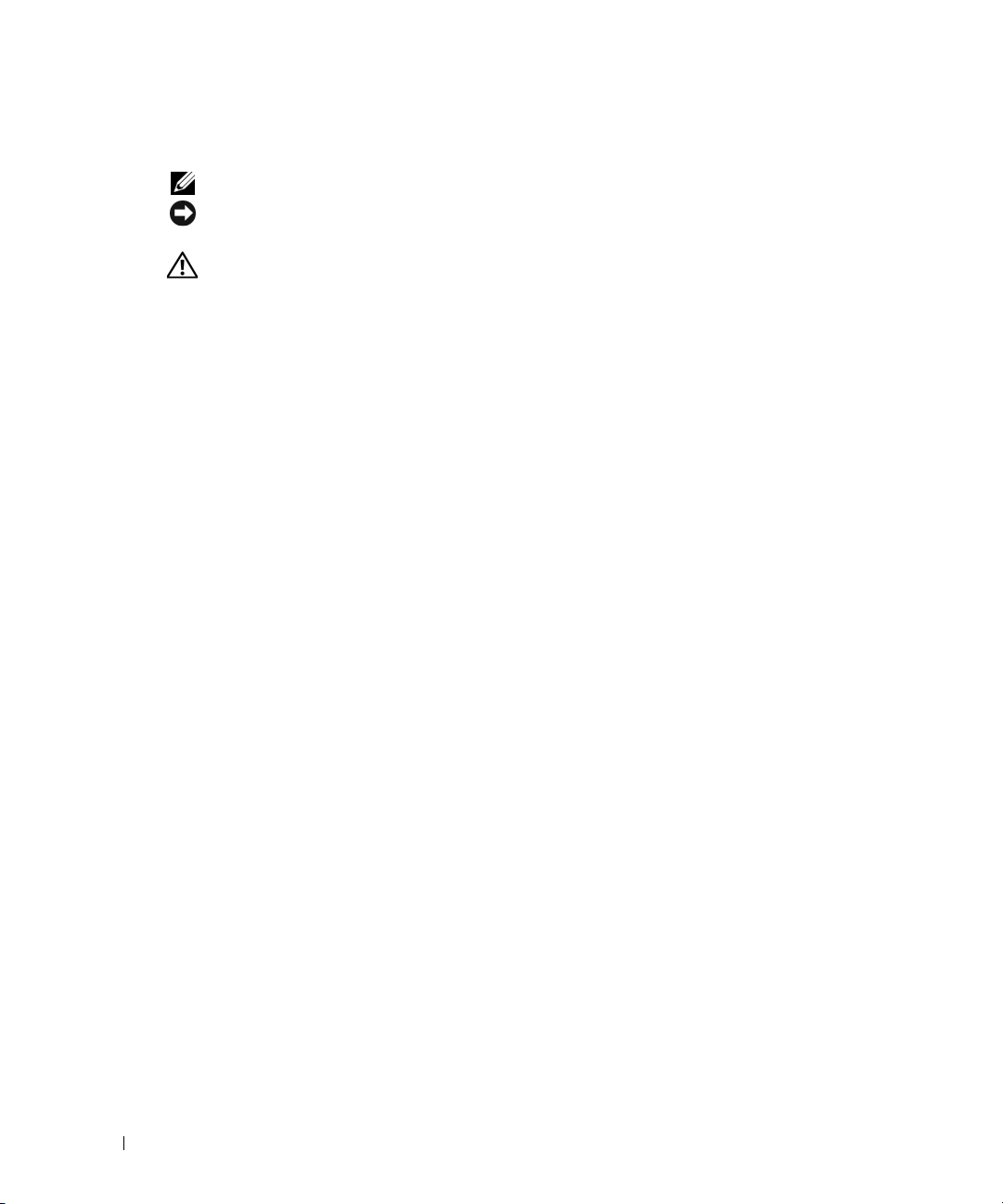
Notes, Notices, and Cautions
NOTE: A NOTE indicates important information that helps you make better use of your computer.
NOTICE: A NOTICE indicates either potential damage to hardware or loss of data and tells you how to
avoid the problem.
CAUTION: A CAUTION indicates a potential for property damage, personal injury, or death.
www.dell.com | support.dell.com
____________________
Information in this document is subject to change without notice.
© 2006 Dell Inc. All rights reserved.
Reproduction in any manner whatsoever without the written permission of Dell Inc. is strictly forbidden.
Trademarks used in this text: Dell, Dell OpenManage, the DELL logo, and PowerConnect are trademarks of Dell Inc. Microsoft
and Windows are registered trademarks of Microsoft Corporation.
Other trademarks and trade names may be used in this document to refer to either the entities claiming the marks and names
or their products. Dell Inc. disclaims any proprietary interest in trademarks and trade names other than its own.
September 2006 Rev. A02
2 User’s Guide Addendum
Page 3

This document is an addendum to the PowerConnect 34XX user guide and includes the
following topics:
• Configuring QinQ
• Defining STP Root Guard
• Configuring LLDP
• HTTP/HTTPS Upload/Download
User’s Guide Addendum 3
Page 4

Configuring QinQ
Configuring Customer VLANs Using the Web Interface
Customer VLANs are configured using QinQ. QinQ tagging allows network managers to add an
additional tag to previously tagged packets. Adding additional tags to the packets helps create
more VLAN space. The added tag provides an VLAN ID to each customer, this ensures private
and segregated network traffic. The VLAN ID tag is assigned to a customer port in the service
providers network. The designated port then provides additional services to the packets with the
double-tags. This allows administrators to expand service to VLAN users.
To configure customer VLANs:
1
Click
www.dell.com | support.dell.com
Figure 1-1. VLAN Membership
Switch > VLAN > VLAN Membership
. The
VLAN Membership
page opens.
2
Click . The
Figure 1-2. Create New VLAN
3
Define the
4 User’s Guide Addendum
VLAN ID and VLAN Name fields.
Create New VLAN
page opens:
Page 5

4
Click .
5
Click
Switch > VLAN > Port Settings
Figure 1-3. VLAN Port Settings
6
Select the interface.
7
Set the Port VLAN Mode field to
8
Define the remaining fields.
9
Click . The VLAN Port settings are saved, and the device is updated.
10
Click . The
VLAN Port Table
. The
Customer
VLAN Port Settings
.
opens.
page opens.
Figure 1-4. VLAN Port Table
11
Select the Port VLAN Mode.
User’s Guide Addendum 5
Page 6
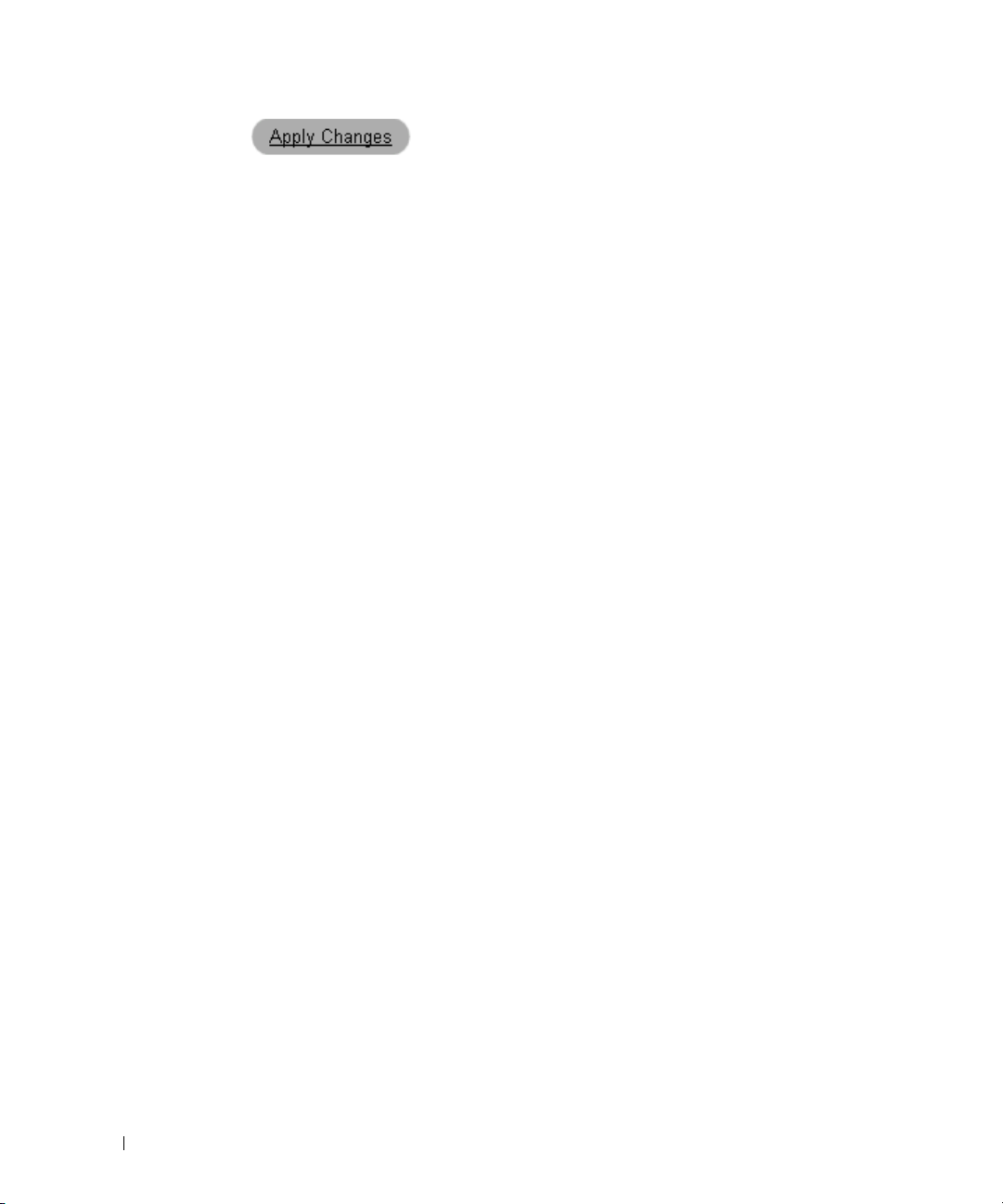
12
Click . The customer VLAN is defined, and the device is updated.
Configuring Customer VLANs using the CLI
To configure QinQ, perform the following:
1
Enter the global configuration mode.
Console>enable
Console#config
Console (config)#
2
Enter the VLAN configuration mode.
Console (config)# vlan database
Console (config-vlan)#
www.dell.com | support.dell.com
3
Create VLAN in the VLAN database.
Console (config-vlan)# vlan 100
Console (config-vlan)# exit
4
Configure port e5 as a customer port for VLAN 100.
Console (config)# interface ethernet 1/e5
Console (config-if)# switchport mode customer
Console (config-if)# switchport customer vlan 100
Console (config-if)# exit
Console (config)#
5
Configure port e10 as a trunked port, tagged for VLAN 100.
Console (config)# interface ethernet 1/e10
Console (config-if)# switchport mode trunk
Console (config-if)# switchport trunk allowed vlan add 100
Console (config-if)# exit
Console (config)#
The following is an example of the QinQ show commands:
console# show interfaces switchport ethernet 1/e5
Port: 1/e5
Port Mode: Customer
Gvrp Status: disabled
Ingress Filtering: true
Acceptable Frame Type: admitAll
Ingress UnTagged VLAN ( NATIVE ): 100
Protected: Disabled
Port is member in:
Vlan Name Egress rule Port Membership Type
---- ----------------------- ----------- -------------------100 100 Untagged Static
Forbidden VLANS:
6 User’s Guide Addendum
Page 7

Vlan Name
---- -----------------------
Classification rules:
Protocol based VLANs:
Group ID Vlan ID
-------- ------------------
Mac based VLANs:
Group ID Vlan ID
-------- ------------------
Subnet based VLANs:
Group ID Vlan ID
-------- ------------------
console#
QinQ Example
console# show ip igmp snooping cpe vlans
inner VLAN multicast TV VLAN
----------------------- -------------------3 3001
4 3000
User’s Guide Addendum 7
Page 8

Defining STP Root Guard
Use the
To open the
tree view.
Figure 1-5. STP Port Settings
www.dell.com | support.dell.com
Select a Port —
STP —
Fast Link —
a port, the
Link mode optimizes the time it takes for the STP protocol to converge. STP convergence can take
30-60 seconds in large networks.
Root Guard —
Port State —
forwarding action is taken on traffic. Possible port states are:
STP Port Settings
STP Port Settings
Enables or disables STP on the port.
When checked, enables Fast Link mode for the port. If Fast Link mode is enabled for
Port State
Disabled —
page to assign Spanning Tree Port (STP) properties to individual ports.
page, click
Port number for which you want to modify STP settings.
is automatically placed in the
When checked, the port is never selected as the STP root interface.
Indicates the current STP state of a port. If enabled, the port state determines what
STP is currently disabled on the port. The port forwards traffic while learning
Switch →
Spanning Tree →
Forwarding
state when the port link is up. Fast
STP Port Settings
in the
MAC addresses.
Blocking —
addresses. Blocking is displayed when Classic STP is enabled.
8 User’s Guide Addendum
The port is currently blocked and cannot be used to forward traffic or learn MAC
Page 9

Listening —
The port is currently in the listening mode. The port cannot forward traffic nor
can it learn MAC addresses.
Learning —
The port is currently in the learning mode. The port cannot forward traffic
however it can learn new MAC addresses.
Forwarding — The port is currently in the forwarding mode. The port can forward traffic and
learn new MAC addresses.
Role —Indicates the port role assigned by the STP algorithm that provides STP paths. The pos-
sible field values are:
Root —
Designated —
Alternate —
Backup —
Provides the lowest cost path to forward packets to root switch.
Indicates the port via which the designated switch is attached to the LAN.
Provides an alternate path to the root switch from the root interface.
Provides a backup path to the designated port path toward the Spanning Tree
leaves. Backup ports occur only when two ports are connected in a loop by a point-to-point
link. Backup ports also occur when a LAN has two or more connections connected to a shared
segment.
Disabled —
Speed —
Path Cost (1-200000000) —
Indicates the port is not participating in the Spanning Tree.
Speed at which the port is operating.
The port contribution to the root path cost. The path cost is adjusted
to a higher or lower value, and is used to forward traffic when a path being rerouted.
Default Path Cost —
Ethernet
The default path cost. The default values for long path costs are:
- 2,000,000
Fast Ethernet
Gigabit Ethernet
- 200,000
- 20,000
The default values for short path costs are:
Ethernet
Fast Ethernet
Gigabit Ethernet
Priority —
- 100
- 19
- 4I
Priority value of the port. The priority value influences the port
choice when a bridge has two ports connected in a loop. The priority value is between 0 -240. The
priority value is provided in increments of 16.
User’s Guide Addendum 9
Page 10

Designated Bridge ID —
Designated Port ID —
Designated Cost —
The bridge priority and the MAC Address of the designated bridge.
The designated port’s priority and interface.
Cost of the port participating in the STP topology. Ports with a lower cost are
less likely to be blocked if STP detects loops.
Forward Transmission —
Blocking
LAG —
.
The LAG to which the port is attached.
Number of times the port has changed from the
Defining STP LAG Settings
Forwarding
state to
www.dell.com | support.dell.com
Use the STP LAG Settings page to assign STP aggregating ports parameters.
To open the STP LAG Settings page, click Switch
the tree view.
Figure 2. STP LAG Settings
→ Spanning Tree → STP LAG Settings in
Select a LAG —
STP —
Enables or disables STP on the LAG.
Fast Link —
Root Guard —
LAG State
The LAG number for which you want to modify STP settings.
Enables Fast Link mode for the LAG. If Fast Link mode is enabled for a LAG, the
When checked, the LAG is never selected as the STP root Interface.
is automatically placed in the
optimizes the time it takes for the STP protocol to converge. STP convergence can take 30-60
10 User’s Guide Addendum
Forwarding
state when the LAG is up. Fast Link mode
Page 11

seconds in large networks.
LAG State —
Current STP state of a LAG. If enabled, the LAG state determines what forwarding
action is taken on traffic. If the bridge discovers a malfunctioning LAG, the LAG is placed in the
Broken
state. Possible LAG states are:
Disabled —
STP is currently disabled on the LAG. The LAG forwards traffic while learning
MAC addresses.
Blocking —
The LAG is blocked and cannot be used to forward traffic or learn MAC
addresses.
RSTP Discarding State —
In this state the port does not learn MAC addresses and do not
forward frames.
This state is union of Blocking, and Listening state introduced in STP (802.1.D).
Listening —
The LAG is in the listening mode and cannot forward traffic or learn MAC
addresses.
Learning —
The LAG is in the learning mode and cannot forward traffic, but it can learn new
MAC addresses.
Forwarding —
The LAG is currently in the forwarding mode, and it can forward traffic and
learn new MAC addresses.
Broken —
Role—
Indicates the LAG role assigned by the STP algorithm that provides STP paths. The
The LAG is currently malfunctioning and cannot be used for forwarding traffic.
possible field values are:
Root —
Designated —
Alternate —
Provides the lowest cost path to forward packets to root switch.
Indicates that the via which the designated switch is attached to the LAN.
Provides an alternate LAG to the root switch from the root interface.
Backup —
Provides a backup path to the designated port path toward the Spanning Tree
leaves. Backup ports occur only when two ports are connected in a loop by a point-to-point
link. Backup ports also occur when a LAN has two or more connections connected to a shared
segment.
Disabled —
Path Cost (1-200000000) —
Indicates the LAG is not participating in the Spanning Tree.
Amount the LAG contributes to the root path cost. The path cost is
adjusted to a higher or lower value, and is used to forward traffic when a path is being rerouted. The
User’s Guide Addendum 11
Page 12

path cost has a value of 1 to 200000000.
Default Path Cost —
Indicates if the default path cost is used. The possible LAG path cost default
values are:
Long Method for LAG —
20,000
Short Method for LAG
Priority (0-240, in steps of 16) —
choice when a bridge has looped ports. The priority value is between 0-240, in steps of 16.
Designated Bridge ID —
Designated LAG — The designated LAG’s priority and interface.
www.dell.com | support.dell.com
Designated Cost —
less likely to be blocked if STP detects loops.
Forward Transitions —
a Blocking state.
Defining STP LAG Settings Using CLI Commands
The following table summarizes the equivalent CLI commands for defining STP LAG settings.
Table 1-1. STP LAG Settings CLI Commands
CLI Command Description
spanning-tree Enables spanning tree.
spanning-tree disable Disables spanning tree on a specific
spanning-tree cost cost Configures the spanning tree cost
spanning-tree port-priority priority Configures port priority.
spanning-tree guard root
show spanning-tree [ ethernet interface
| port-channel port-channel-number]
show spanning-tree [detail] [active |
blockedports]
— 4
Priority value of the LAG. The priority value influences the LAG
The priority and the MAC Address of the designated bridge.
Cost of the port participating in the STP topology. Ports with a lower cost are
Number of times the LAG State has changed from the Forwarding state to
LAG.
contribution of a LAG.
Enables root guard on all the spanning
tree instances on that interface.
Displays spanning tree configuration.
Displays detailed spanning tree
information on active or blocked ports.
12 User’s Guide Addendum
Page 13

The following is an example of the CLI commands:
console(config)# interface port-channel 1
console(config-if)# spanning-tree port-priority 16
User’s Guide Addendum 13
Page 14

Configuring LLDP
The Link Layer Discovery Protocol (LLDP) allows network managers to troubleshoot and enhance
network management by discovering and maintaining network topologies over multi-vendor
environments. LLDP discovers network neighbors by standardizing methods for network devices to
advertise themselves to other system, and to store discovered information. Device discovery
information includes:
• Device Identification
• Device Capabilities
• Device Configuration
www.dell.com | support.dell.com
The advertising device transmits multiple advertisement message sets in a single LAN packet. The
multiple advertisement sets are sent in the packet Type Length Value (TLV) field. LLDP devices
must support chassis and port ID advertisement, as well as system name, system ID, system
description, and system capability advertisements.
To open the
Figure 1-1. LLDP Properties
LLDP Properties
page, click
System → LLDP → LLDP Properties
in the tree view
.
Enable LLDP
Checked — Indicates that LLDP is enabled on the device.
Unchecked — Indicates that LLDP is disabled on the device. This is the default value.
14 User’s Guide Addendum
— Indicates if LLDP is enabled on the device. The possible field values are:
Page 15

Updates Interval (5-32768) — Indicates that rate at which LLDP advertisement updates are
sent. The possible field range is 5 - 32768 seconds. The default value is 30 seconds.
Hold Time (2-10) —
Indicates the amount of time that LLDP packets are held before the pack-
ets are discarded. The possible field range is 2 - 10 seconds. The field default is 4 seconds.
Reinitializing Delay (1-10) — Indicates the amount of time that passes between disabling
LLDP and when reinitializing begins. The possible field range is 1 - 10 seconds. The field
default is 2 seconds.
Transmit Delay (1-8192) — Indicates the amount of time that passes between successive LLDP
frame transmissions due to changes in the LLDP local systems MIB. The possible field value is
1 – 8192 seconds. The field default is 2 seconds.
Configuring LLDP Using CLI Commands
The following table summarizes the equivalent CLI commands for defining LLDP.
Table 1-2. LLDP Properties CLI Commands
CLI Command Description
lldp enable (global)
lldp hold-multiplier number
lldp reinit-delay Seconds
lldp tx-delay Seconds
Enables enable Link Layer Discovery
Protocol.
Specifies the time that the receiving
device should hold a Link Layer
Discovery Protocol (LLDP) packet
before discarding it.
Specifies the minimum time an LLDP
port will wait before reinitializing.
Specifies the delay between successive
LLDP frame tr.ansmissions.
Console(config)# interface ethernet 1/e5
Console(config-if)# lldp enable
Defining LLDP Port Settings
The
LLDP Port Settings
including the port number, the LLDP port number, and the type of port information advertised.
The
Port Settings
To open the
Port Settings
page allows network administrators to define LLDP port settings,
page contains fields for configuring LLDP.
page, click
System → LLDP
→ Port Settings
in the tree view
.
User’s Guide Addendum 15
Page 16

Figure 1-2. Port Settings
www.dell.com | support.dell.com
Port
— Contains a list of ports on which LLDP is enabled.
State
— Indicates the port type on which LLDP is enabled. The possible field values are:
Tx Only
— Enables transmitting LLDP packets only.
Rx Only
Tx & Rx
Disable
Use Default
— Enables receiving LLDP packets only.
— Enables transmitting and receiving LLDP packets. This is the default value.
— Indicates that LLDP is disabled on the port.
— Indicates that information included in the TLVs is per the device defaults. The
possible field values are:
Checked
Unchecked
— Enables sending the device default LLDP advertisements.
— Indicates that the device LLDP advertisement settings are disabled, and LLDP
advertisement settings are user defined. This is the default value.
Optional TLVs
Available TLVs
see the
Available TLVs
— Contains a list of optional TLVs advertised by the port. For the complete list,
— Contains a list of available TLVs that can be advertised by the port. The
possible field values are:
Port Description
System Name
16 User’s Guide Addendum
field.
— Advertises the port description.
— Advertises the system name.
Page 17

System Description
— Advertises the system description.
System Capabilities
Management IP Address
— Advertises the system capabilities.
— Indicates the management IP address that is advertised from the
interface.
The
LLDP Port Table
click
System → LLDP → Port Settings → S
Figure 1-3. LLDP Port Table
Table 1-3. LLDP Port settings CLI Commands
CLI Command Description
clear lldp rx interface
lldp optional-tlv tlv1 [tlv2
… tlv5]
lldp enable [rx | tx | both] To enable Link Layer Discovery
page displays the LLDP Port Configuration. To open the
how All
Restarts the LLDP RX state machine
and clearing the neighbors table
Specifies which optional TLVs from the
basic set should be transmitted
Protocol (LLDP) on an interface.
in the tree view
LLDP Port Table
,
.
The following is an example of the CLI commands:
Console(config)# interface ethernet 1/e5
Console(config-if)# lldp enable
User’s Guide Addendum 17
Page 18

Viewing Advertised Information
The
Advertised Information
advertising LLDP information.
To open the
tree view.
Figure 1-4. Advertised Information
www.dell.com | support.dell.com
Advertised Information
page displays the information advertised by specific ports when
page, click
System → LLDP → Advertised Information
in the
Port
— Displays the port number from which the advertised information is sent.
Device ID
Capabilities
System Name
— Displays the advertised device ID.
— Displays the advertised device capabilities.
— Displays the advertised system name.
System Description
Port Description
Management Address
18 User’s Guide Addendum
— Displays the advertised system description.
— Displays the advertised port description.
— Displays the advertised management address.
Page 19

Displaying the Advertised Information Table
To open the
Show All
Figure 1-5. Advertised Information Table
Table 1-4. LLDP Advertised Information CLI Commands
CLI Command Description
show lldp local ethernet
interface
Advertised Information table
in the tree view
.
, click
Displays LLDP information
advertised from a specific port.
System → LLDP → Advertised Information →
User’s Guide Addendum 19
Page 20

The following is an example of the CLI commands:
Switch# show lldp local ethernet 1/e1
Device ID: 0060.704C.73FF
Port ID: 1
Capabilities: Bridge
System Name: ts-7800-1
System description:
www.dell.com | support.dell.com
Port description:
Management address: 172.16.1.8
802.3 MAC/PHY Configuration/Status
Auto-negotiation support: Supported
Auto-negotiation status: Enabled
Auto-negotiation Advertised Capabilities: 100BASE-TX full duplex,
1000BASE-T full duplex
Operational MAU type: 1000BaseTFD
LLDP-MED capabilities: Network Policy, Location Identification
LLDP-MED Device type: Network Connectivity
LLDP-MED Network policy
Application type: Voice
Flags: Tagged VLAN
VLAN ID: 2
Layer 2 priority: 0
DSCP: 0
LLDP-MED Power over Ethernet
Device Type: Power Sourcing Entity
Power source: Primary Power Source
Power priority: High
Power value: 9.6 Watts
LLDP-MED Location
Coordinates: 54:53:c1:f7:51:57:50:ba:5b:97:27:80:00:00:67:01
20 User’s Guide Addendum
Page 21

Viewing the LLDP Neighbor Information
The
Neighbors Information
advertisements.
To open the
tree view
Figure 1-6. Neighbors Information
Neighbors Information
.
page contains information received from neighboring device LLDP
page, click
System →
LLDP
→
Neighbors Information
in the
Port
— Displays the neighboring port number.
Device ID
Port ID
Capabilities
System Name
1
2
Displaying the Neighbor Information Table
1
2
— Displays the neighboring device ID.
— Displays the neighboring port ID.
— Displays the neighboring device capabilities.
— Displays the neighboring system time.
Select a port.
Click
Apply Changes
Click
System →
Click
Show All
. The port advertisement information is displayed.
LLDP
→
Neighbors Information
. The
Neighbor
Table opens.
in the tree view
.
User’s Guide Addendum 21
Page 22

Figure 1-7. Neighbors Table
Table 1-5. LLDP Neighbor Information CLI Commands
www.dell.com | support.dell.com
CLI Command Description
show lldp neighbors
interface
The following is an example of the CLI commands:
Switch# show lldp neighbors
Port Device ID Port
1/e1 0060.704C.73FE 1 117 B ts-7800-2
1/e2 0060.704C.73FD 1 93 B ts-7800-2
2/e3 0060.704C.73F C 9 1 B, R ts-7900-1
1/e1
0060.704C.73FB 1 92 W ts-7900-2
Displays information about neighboring
devices discovered using Link Layer
Discovery Protocol (LLDP)
ID
Hold
Time
Capabilities
System
Name
22 User’s Guide Addendum
Page 23

HTTP/HTTPS Upload/Download
Downloading Files
The
File Download from Server
Configuration files from the TFTP server to the device.
To open the
1
Figure 2. File Download from Server
File Download from Server
Click
System →
File Management→ File Download
page contains fields for downloading system image and
page:
in the tree view.
TFTP —
HTTP —
Firmware Download —
Configuration Download
Configuration Download —
selected, the
Enables initiating an upload via the TFTP server.
Enables initiating an upload via the HTTP/HTTPS server.
The Firmware file is downloaded. If
fields are grayed out.
Firmware Download
Firmware Download
Server IP Address —
Source File Name —
Destination File Name —
The Server IP Address from which the firmware files are downloaded.
Indicates the file to be downloaded.
Firmware Download
The Configuration file is downloaded. If
fields are grayed out.
The destination file type to which the file is downloaded. The
Configuration Download
is selected, the
User’s Guide Addendum 23
is
Page 24

possible field values are:
Software Image —
Boot Code —
Configuration Download
Server IP Address —
downloaded.
Source File Name —
Destination File Name —
www.dell.com | support.dell.com
The possible field values are:
Running Configuration —
Startup Configuration —
User Defined Backup Configuration —
Configuration file, and overwrites it.
ew File Name —
N
destination file.
NOTE: The image file overwrites the non-active image. It is recommended to designate that
the nonactive image will become the active image after reset, and then to reset the device
following the download. During the Image file download a dialog box opens which displays
the download progress. The window closes automatically
Downloads the Image file.
Downloads the Boot file.
The Server IP Address from which the configuration files are
Indicates the configuration files to be downloaded.
The destination file to which the configuration file is downloaded.
Downloads commands into the Running Configuration file.
Downloads the Startup Configuration file, and overwrites it.
Downloads the user-defined Backup
Downloads a new backup configuration file can be specified as the
when the download is complete.
Uploading Files
The File Upload to Server page contains fields for uploading the software or the configuration
file to the TFTP server from the device. The Image file can also be uploaded from the File
Upload to Server page.
To open the File Upload to Server page:
1
Click
System →
24 User’s Guide Addendum
File Management →
File Upload
in the tree view.
Page 25

Figure 3. File Upload to Server
TFTP —
HTTP —
Firmware Upload —
selected, the
Configuration Upload —
the
Active Image Upload
Server IP Address —
Enables initiating an image upload via the TFTP server.
Enables initiating an image upload via the HTTP or HTTPS server.
The Firmware file is uploaded to the HTTPS server. If
Configuration Upload
fields are grayed out.
The Configuration file is uploaded. If
Active Image Upload
fields are grayed out.
The TFTP Server IP Address to which the Software Image is uploaded.
Destination File Name (1-159 Characters) —
which the file is uploaded.
Configuration Upload
Server IP Address —
The TFTP Server IP Address to which the Configuration file is uploaded.
Destination File Name (1-159 Characters) —
the file is uploaded.
Transfer File Name —
The software file to which the configuration is uploaded. The possible
field values are:
Running Configuration —
Uploads the Running Configuration file.
Firmware Upload
Configuration Upload
is selected,
Indicates the Software Image file path to
Indicates the Configuration file path to which
is
User’s Guide Addendum 25
Page 26

Startup Configuration —
Uploads the Startup Configuration file.
List of User Defined Configuration Files —
NOTE: This list of user-defined configuration files only appears if the user created backup
configuration files. For example, if the user copied the running configuration file to a user-defined
configuration file called BACKUP-SITE-1, this list appears on the File Upload to Server page and the
BACKUP-SITE-1 configuration file appears in the list.
www.dell.com | support.dell.com
Uploads a user-defined configuration file.
26 User’s Guide Addendum
