Dell PowerEdge 2650, 2450, 2550, PowerVault 735N, PowerEdge 2x50 Installation Manual
...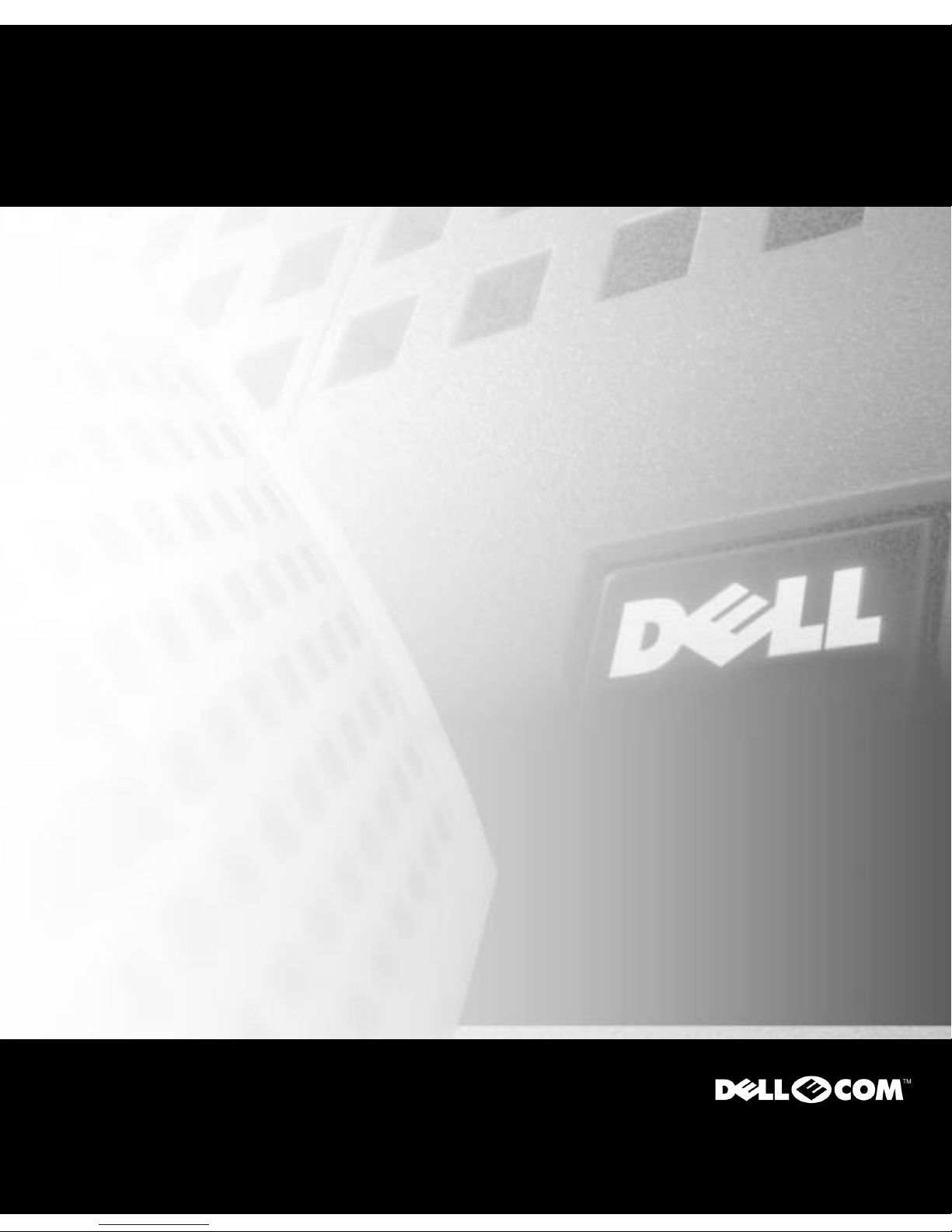
Dell™ PowerEdge™ 2x50, PowerApp™ 2xx,
and PowerVault™ 735N Systems
RACK INSTALLATION GUIDE
Guide d’installation en rack
Rack-Installationshandbuch
Guía de instalación en estantes
www.dell.com
support.dell.com
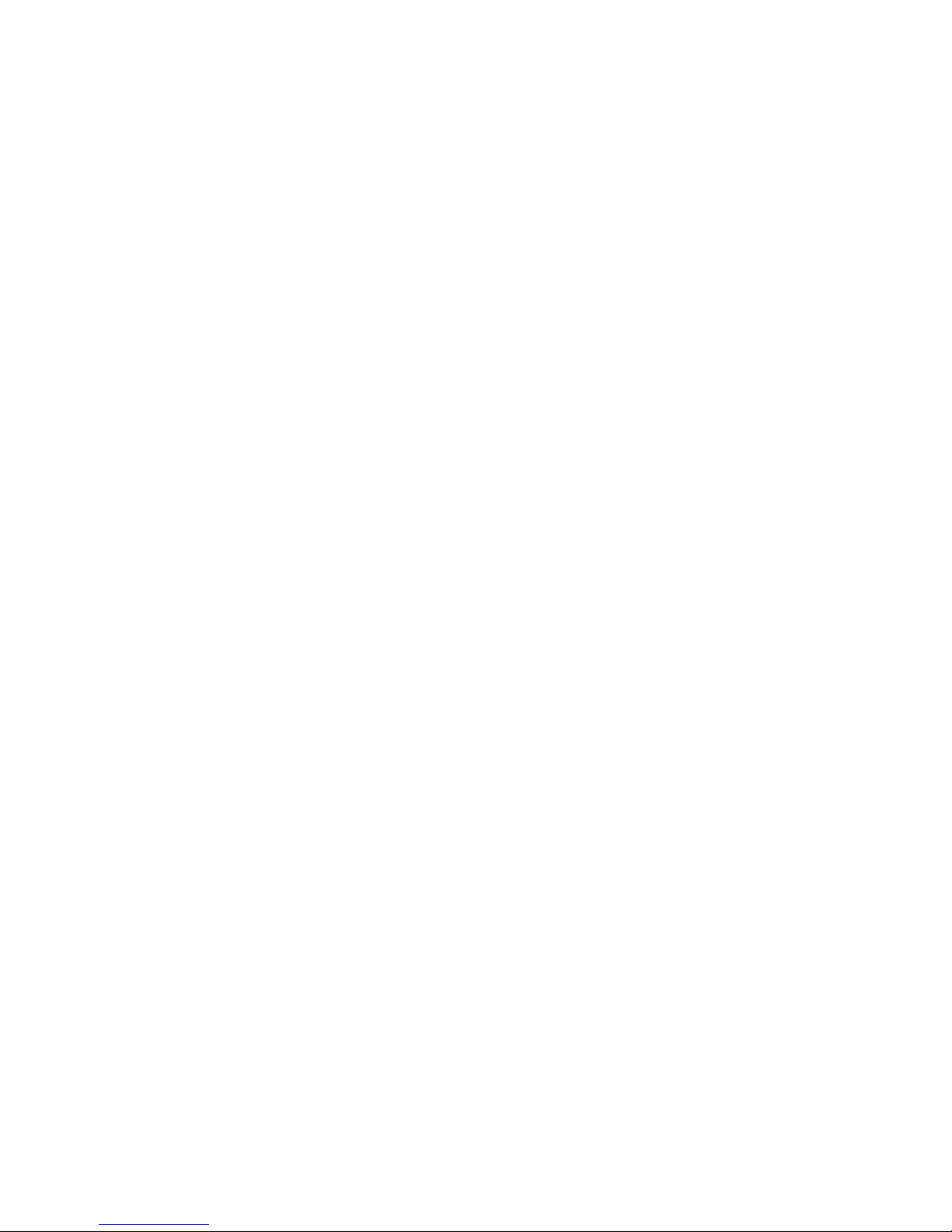
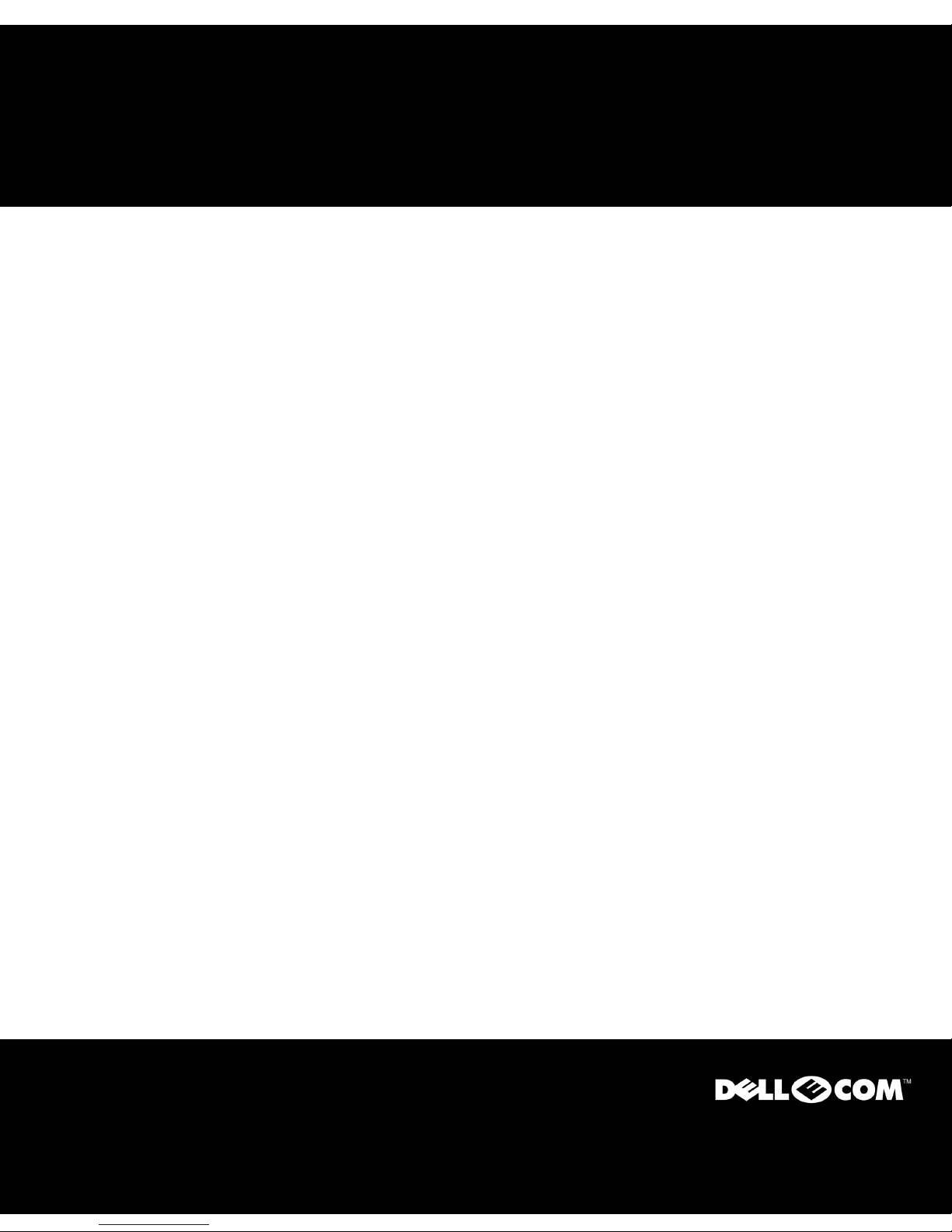
Dell™ PowerEdge™ 2x50, PowerApp™ 2xx,
and PowerVault™ 735N Systems
RACK INSTALLATION GUIDE
www.dell.com
support.dell.com
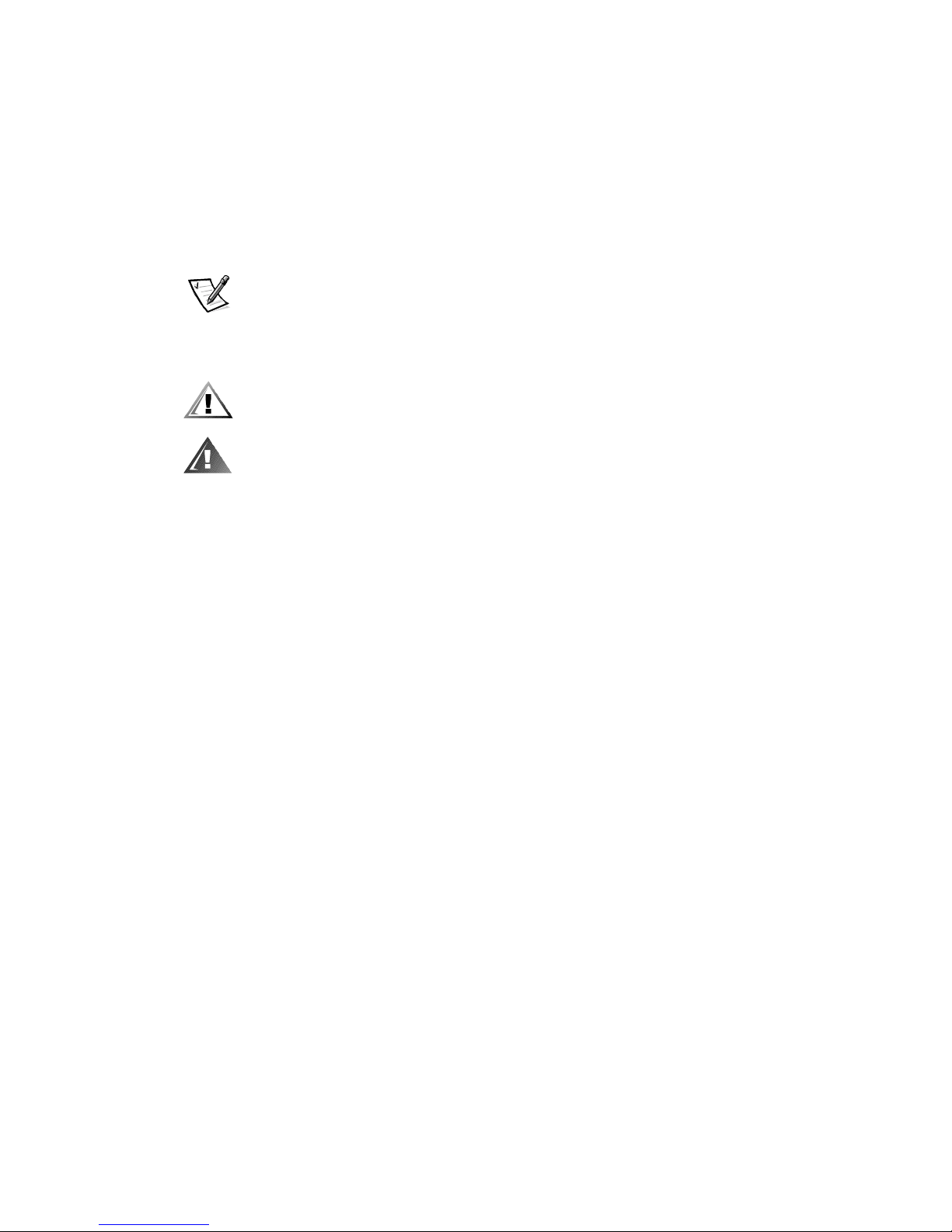
Notes, Notices, Cautions, and Warnings
Throughout this guide, blocks of text may be accompanied by an icon and printed in
bold type or in italic type. These blocks are notes, notices, cautions, and warnings,
and they are used as follows:
NOTE: A NOTE indicates important information that helps you make better use of
your computer system.
NOTICE: A NOTICE indicates either potential damage to hardware or loss
of data and tells you how to avoid the problem.
CAUTION: A CAUTION indicates a potentially hazardous situation which, if
not avoided, may result in minor or moderate injury.
WARNING: A WARNING indicates a potentially hazardous situation which,
if not avoided, could result in death or serious bodily injury.
____________________
Information in this document is subject to change without notice.
© 2000 Dell Computer Corporation. All rights reserved.
Reproduction in any manner whatsoever without the written permission of
Dell Computer Corporation is strictly forbidden.
Trademarks used in this text: Dell, the DELL E COM logo, PowerEdge, PowerApp, PowerVault,
and RapidRails are trademarks of Dell Computer Corporation.
Other trademarks and trade names may be used in this document to refer to either the entities
claiming the marks and names or their products. Dell Computer Corporation disclaims any proprietary interest in trademarks and trade names other than its own.
November 2000 P/N OC802 Rev. A00
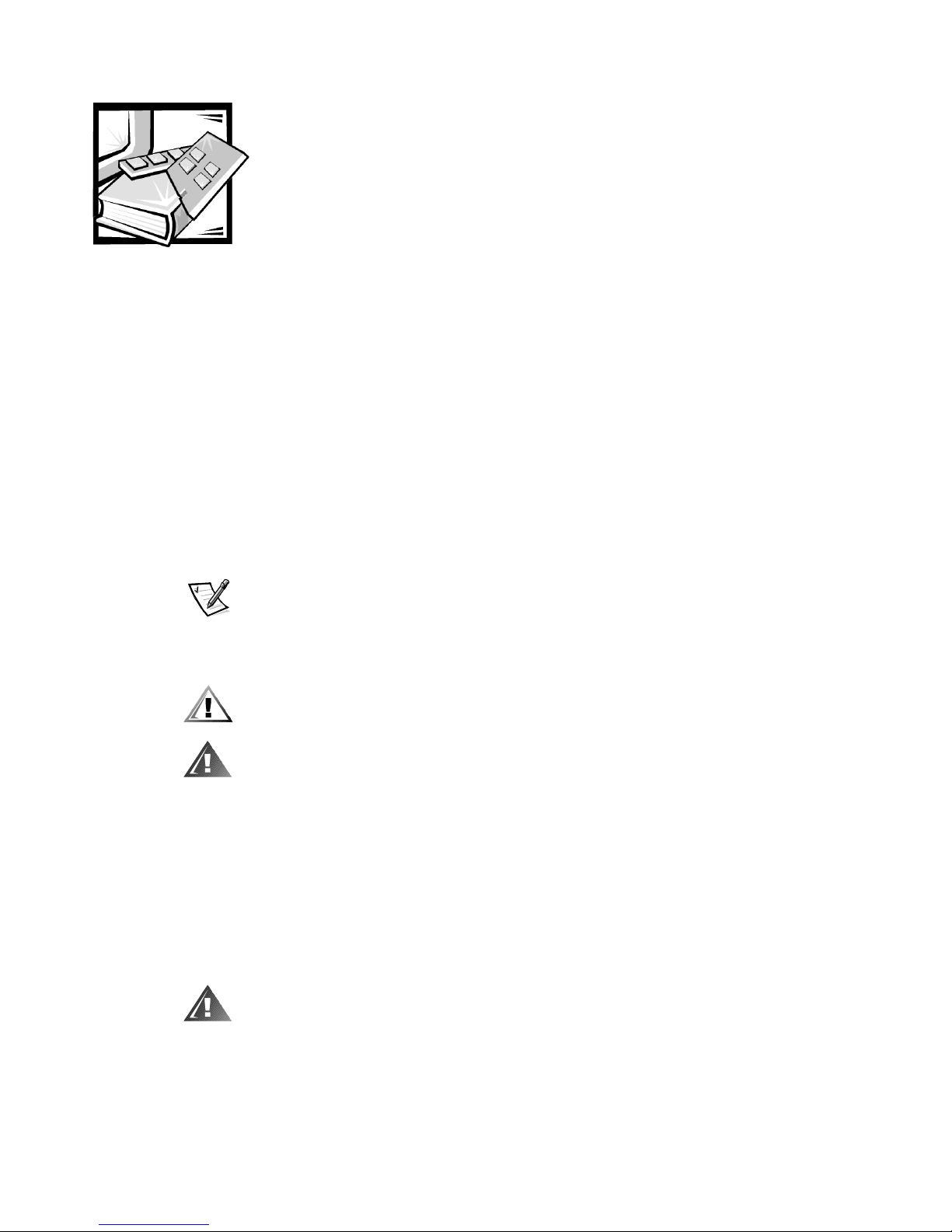
Safety Instructions
Use the following safety guidelines to ensure your own personal safety and to help
protect your server, storage system, or appliance from potential damage. For complete safety, regulatory, and warranty information, refer to your system’s System
Information booklet.
Notes, Notices, Cautions, and Warnings
Throughout this guide, blocks of text may be accompanied by an icon and printed in
bold type or in italic type. These blocks are notes, notices, cautions, and warnings,
and they are used as follows:
NOTE: A NOTE indicates important information that helps you make better use of
your computer system.
NOTICE: A NOTICE indicates either potential damage to hardware or loss
of data and tells you how to avoid the problem.
CAUTION: A CAUTION indicates a potentially hazardous situation which, if
not avoided, may result in minor or moderate injury.
WARNING: A WARNING indicates a potentially hazardous situation which,
if not avoided, could result in death or serious bodily injury.
Precautions for Rack-Mountable Products
Observe the following precautions for rack stability and safety. Also refer to the rack
installation documentation accompanying the system and the rack for specific warning and/or caution statements and procedures.
Servers, storage systems, and appliances are considered to be components in a rack.
Thus, “component” refers to any server, storage system, or appliance, as well as to
various peripherals or supporting hardware.
WARNING: Installing Dell system components in a Dell rack without the
front and side stabilizers installed could cause the rack to tip over, potentially resulting in bodily injury under certain circumstances. Therefore,
always install the stabilizers before installing components in the rack.
iii
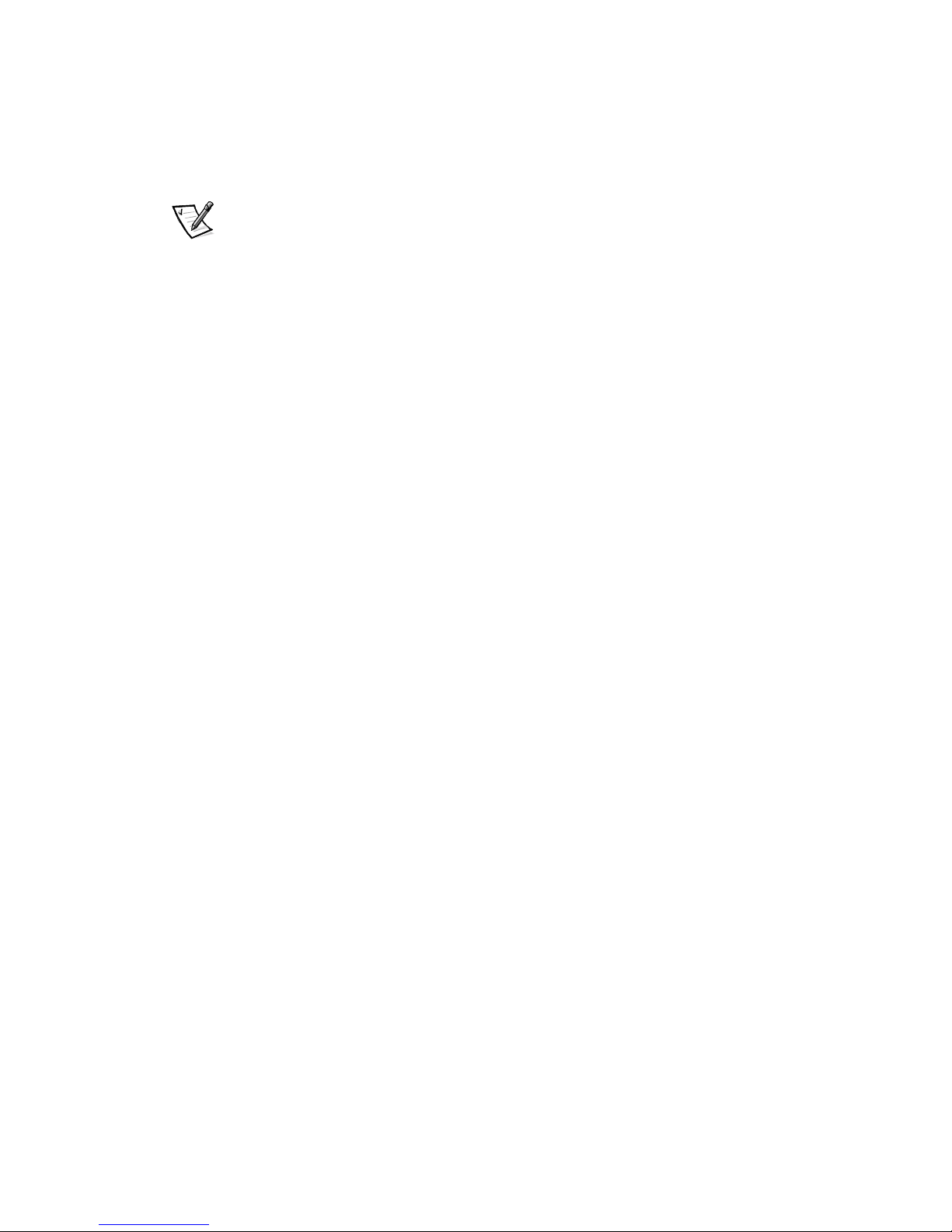
After installing system/components in a rack, never pull more than one
component out of the rack on its slide assemblies at one time. The weight
of more than one extended component could cause the rack to tip over and
injure someone.
NOTE: Dell’s servers, storage systems, and appliances are certified as components
for use in Dell’s rack cabinet using the Dell customer rack kit. The final installation of
Dell systems and rack kits in any other brand of rack cabinet has not been approved by
any safety agencies. It is the customer’s responsibility to have the final combination of
Dell systems and rack kits for use in other brands of rack cabinets evaluated for suitability by a certified safety agency.
• System rack kits are intended to be installed in a Dell rack by trained service
technicians. If you install the kit in any other rack, be sure that the rack meets the
specifications of a Dell rack.
• Do not move large racks by yourself. Due to the height and weight of the rack,
Dell recommends a minimum of two people to accomplish this task.
• Before working on the rack, make sure that the stabilizers are secure to the rack,
extend to the floor, and that the full weight of the rack rests on the floor. Install
front and side stabilizers on a single rack or front stabilizers for joined multiple
racks before working on the rack.
• Always load the rack from the bottom up, and load the heaviest item in the rack
first.
• Make sure that the rack is level and stable before extending a component from
the rack.
• Use caution when pressing the component rail release latches and sliding a com-
ponent into or out of a rack; the slide rails can pinch your fingers.
• After a component is inserted into the rack, carefully extend the rail into a locking
position, and then slide the component into the rack.
• Do not overload the AC supply branch circuit that provides power to the rack. The
total rack load should not exceed 80 percent of the branch circuit rating.
• Ensure that proper airflow is provided to components in the rack.
• Do not step on or stand on any system/component when servicing other
systems/components in a rack.
iv
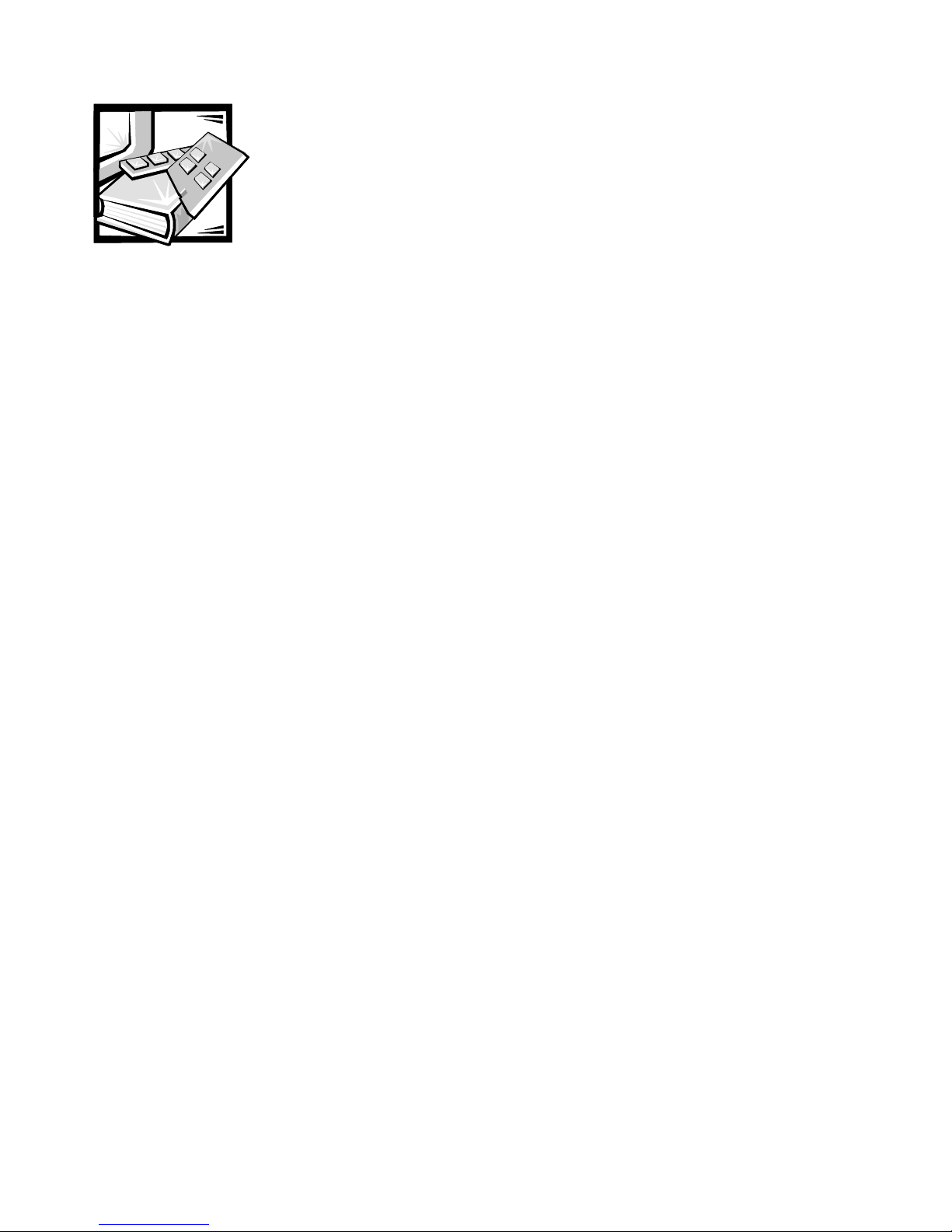
Index
Contents
Rack Kit Contents . . . . . . . . . . . . . . . . . . . . . . . . . . . . . . . . . . . . . . . . . . . . . . . . . . 1-1
Before You Begin . . . . . . . . . . . . . . . . . . . . . . . . . . . . . . . . . . . . . . . . . . . . . . . . . . 1-2
Recommended Tools. . . . . . . . . . . . . . . . . . . . . . . . . . . . . . . . . . . . . . . . . . . . 1-2
Installing the Rack Kit . . . . . . . . . . . . . . . . . . . . . . . . . . . . . . . . . . . . . . . . . . . . . . . 1-3
Removing the Doors From a 24-U or 42-U Rack . . . . . . . . . . . . . . . . . . . . . . . 1-3
Installing the Slide Assemblies in the Rack . . . . . . . . . . . . . . . . . . . . . . . . . . . 1-8
Installing the Systems in the Rack . . . . . . . . . . . . . . . . . . . . . . . . . . . . . . . . . . . . 1-11
Installing the Cable-Management Arm. . . . . . . . . . . . . . . . . . . . . . . . . . . . . . 1-13
Replacing the Doors . . . . . . . . . . . . . . . . . . . . . . . . . . . . . . . . . . . . . . . . . . . . . . . 1-15
Figures Figure 1-1. Rack Kit Contents . . . . . . . . . . . . . . . . . . . . . . . . . . . . . . . . . . . . . . . 1-2
Figure 1-2. Opening the 24-U Rack Cabinet Front Door Latch. . . . . . . . . . . . . . . 1-4
Figure 1-3. Opening the 42-U Rack Cabinet Front Door Latch. . . . . . . . . . . . . . . 1-5
Figure 1-4. Removing the 24-U Rack Cabinet Doors . . . . . . . . . . . . . . . . . . . . . . 1-6
Figure 1-5. Removing the 42-U Rack Cabinet Doors . . . . . . . . . . . . . . . . . . . . . . 1-7
Figure 1-6. One Rack Unit . . . . . . . . . . . . . . . . . . . . . . . . . . . . . . . . . . . . . . . . . . 1-8
Figure 1-7. Using Template to Mark Vertical Rails . . . . . . . . . . . . . . . . . . . . . . . . 1-9
Figure 1-8. Installing the Slide Assemblies . . . . . . . . . . . . . . . . . . . . . . . . . . . . 1-10
Figure 1-9. Removing the System Bezel . . . . . . . . . . . . . . . . . . . . . . . . . . . . . . 1-11
Figure 1-10. Installing the System in the Rack. . . . . . . . . . . . . . . . . . . . . . . . . . . 1-12
Figure 1-11. Installing the Cable-Management Arm . . . . . . . . . . . . . . . . . . . . . . 1-13
Figure 1-12. Attaching the Strain-Relief Bracket . . . . . . . . . . . . . . . . . . . . . . . . . 1-14
v
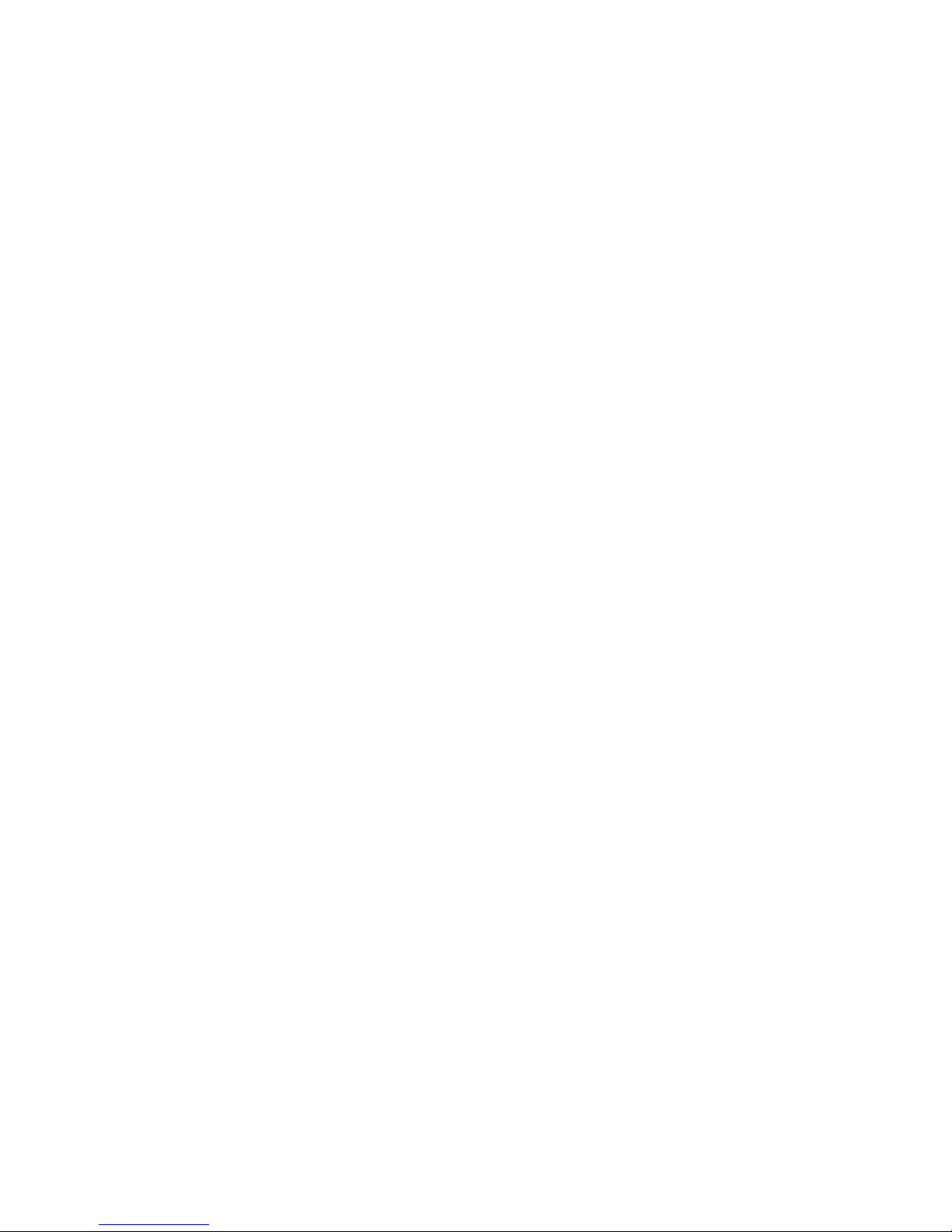
vi
