Page 1

Preface
This guide is intended for anyone who uses a Dell PowerApp 120 system. The guide
can be used by both first-time and experienced users who want to learn about the
features and operation of their systems or who want to upgrade their systems. The
sections are summarized as follows:
• Chapter 1, “Introduction” — Overview of system features, description of indica-
tors on the front panel, and general discussion of connecting external devices to
the system back panel
• Chapter 2, “Using the System Setup Program” — Configuration changes to the
system and password features
• Chapter 3, “Installing SCSI Hard-Disk Drives” — Overview of removing and
replacing SCSI hard-disk drives
• Appendix A, “Technical Specifications”— Technical specifications of PowerApp
120 systems
• Appendix B, “I/O Ports and Connectors” — Ports and connectors on the back
panel of your system
• “Glossary” — Definitions of terms, acronyms, and abbreviations used in this
guide
Warranty and Return Policy Information
Dell Computer Corporation (“Dell”) manufacturesits hardware products from parts and
components that are new or equivalent to new in accordance with industry-standard
practices. See your
your system.
System Information
booklet for complete warranty information for
Other Documents You May Need
In addition to this
system:
• Your PowerApp software documentation is included with the system. This docu-
mentation describes how to install (if necessary) and configure the software, as
well as how to use the diagnostics.
User’s Guide
, the following documentation is included with your
i
Page 2
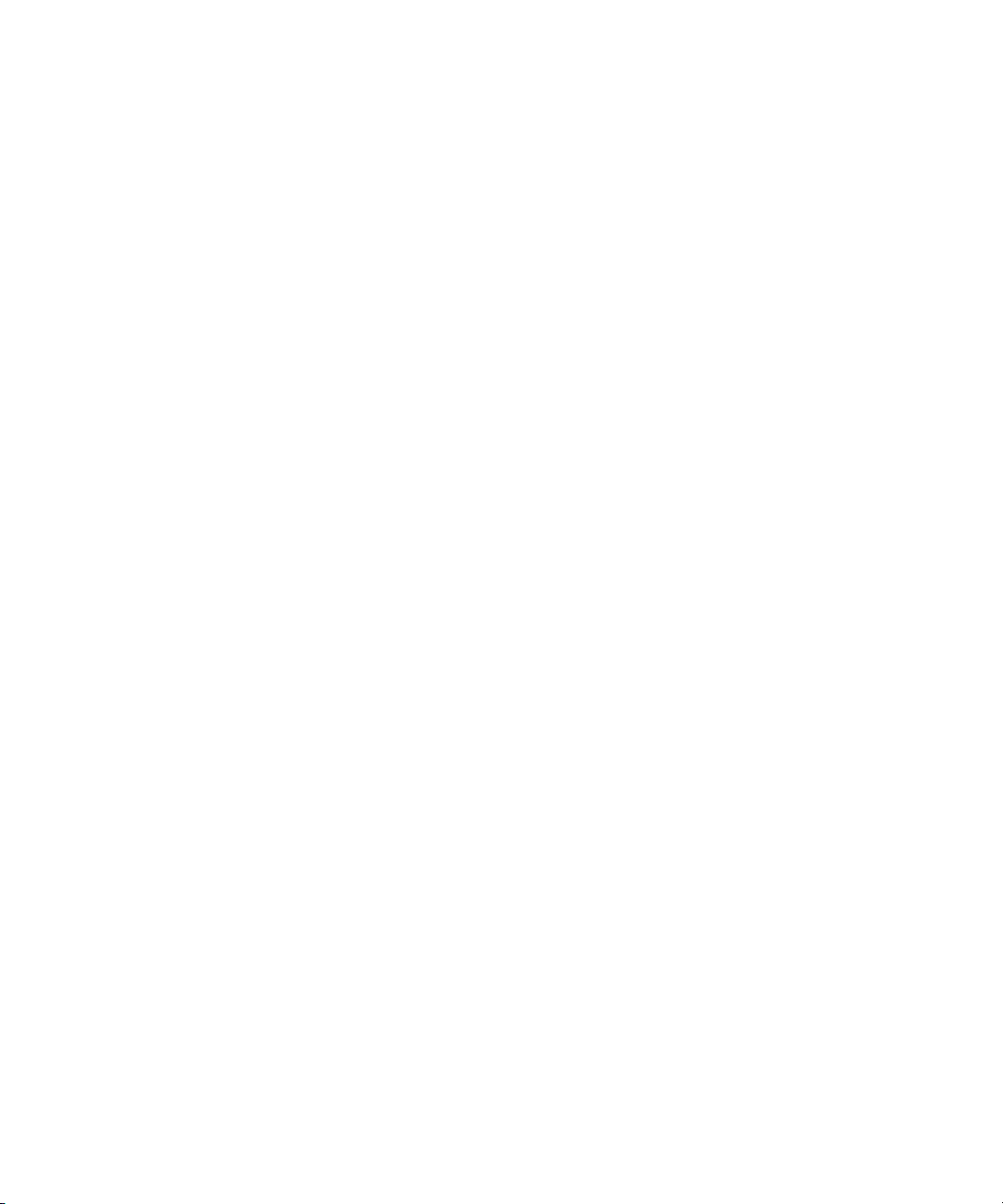
• The
Installation and Troubleshooting Guide
tem hardware and includes troubleshooting and diagnostic procedures for testing
your computer system.
provides instructions for installing sys-
• The Dell OpenManage software documentation, which describes the features,
requirements, installation, and basic operation of this optional server management software.
You may also have one or more of the following documents:
• The rack installation documentation provides detailed instructions for installing
the system in a rack.
• Documentation is included with any options you purchase separately from the
system. This documentation includes information that you need to configure and
install these options in your Dell system.
• Technical information files—sometimes called “readme” files—may be installed
on the hard-disk drive to provide last-minute updates about technical changes to
the system or advanced technical reference material intended for experienced
users or technicians.
• Documentation updates are sometimes included with the system to describe
changes to the system or software. Always read these updates before consulting
any other documentation because the updates often contain information that
supersedes the information in the other documents.
Typographical Conventions
The following list defines (where appropriate) and illustrates typographical conventions used as visual cues for specific elements of text throughout this document:
•
Interface components
and selections, and other options that appear on the monitor screen or display.
They are presented in bold.
Example: Click OK.
•
Keycaps
angle brackets.
Example: <Enter>
•
Key combinations
wise indicated) to perform a single function.
Example: <Ctrl><Alt><Enter>
•
Commands
not intended to be typed when referenced.
Example: “Use the format command to. . . .”
ii
are labels that appear on the keys on a keyboard. They are enclosed in
presented in lowercase bold are for reference purposes only and are
are window titles, button and icon names, menu names
are series of keys to be pressed simultaneously (unless other-
Page 3

In contrast, commands presented in the Courier New font are part of an instruction and intended to be typed.
Example: “Typ e format a: to format the diskette in drive A.”
•
Filenames
Examples: autoexec.bat and c:\windows
•
Syntax lines
are presented in lowercase bold; variable parameters (those for which you substitute a value) are presented in lowercase italics; constant parameters are
presented in lowercase bold. The brackets indicate items that are optional.
Example: del [
•
Command lines
mand’s possible parameters. Command lines are presented in the Courier New
font.
Example: del c:\myfile.doc
•
Screen text
mand (referred to as a
New font.
Example: The following message appears on your screen:
No boot device available
Example: “Typ e md c:\programs and press <Enter>.”
and
directory names
consist of a command and all its possible parameters. Commands
drive
:][
path]filename
consist of a command and may include one or more of the com-
is a message or text that you are instructed to type as part of a com-
command line
are presented in lowercase bold.
[/p]
). Screen text is presented in the Courier
•
Variables
italics.
Example: DIMM
are placeholders for which you substitute a value. They are presented in
_x
(wherexrepresents the DIMM socket designation).
Notes, Notices, Cautions, and Warnings
Throughout this guide, blocks of text may be accompanied by an icon and printed in
bold type or in italic type. These blocks are notes, notices, cautions, and warnings,
and they are used as follows:
NOTE: A NOTE indicates important information that helps you make better use of
your computer system.
NOTICE: A NOTICE indicates either potential damage to hardware or loss
of data and tells you how to avoid the problem.
CAUTION: A CAUTION indicates a potentially hazardous situation which, if
not avoided, may result in minor or moderate injury.
WARNING: A WARNING indicates a potentially hazardous situation which,
if not avoided, could result in death or serious bodily injury.
iii
Page 4

iv
