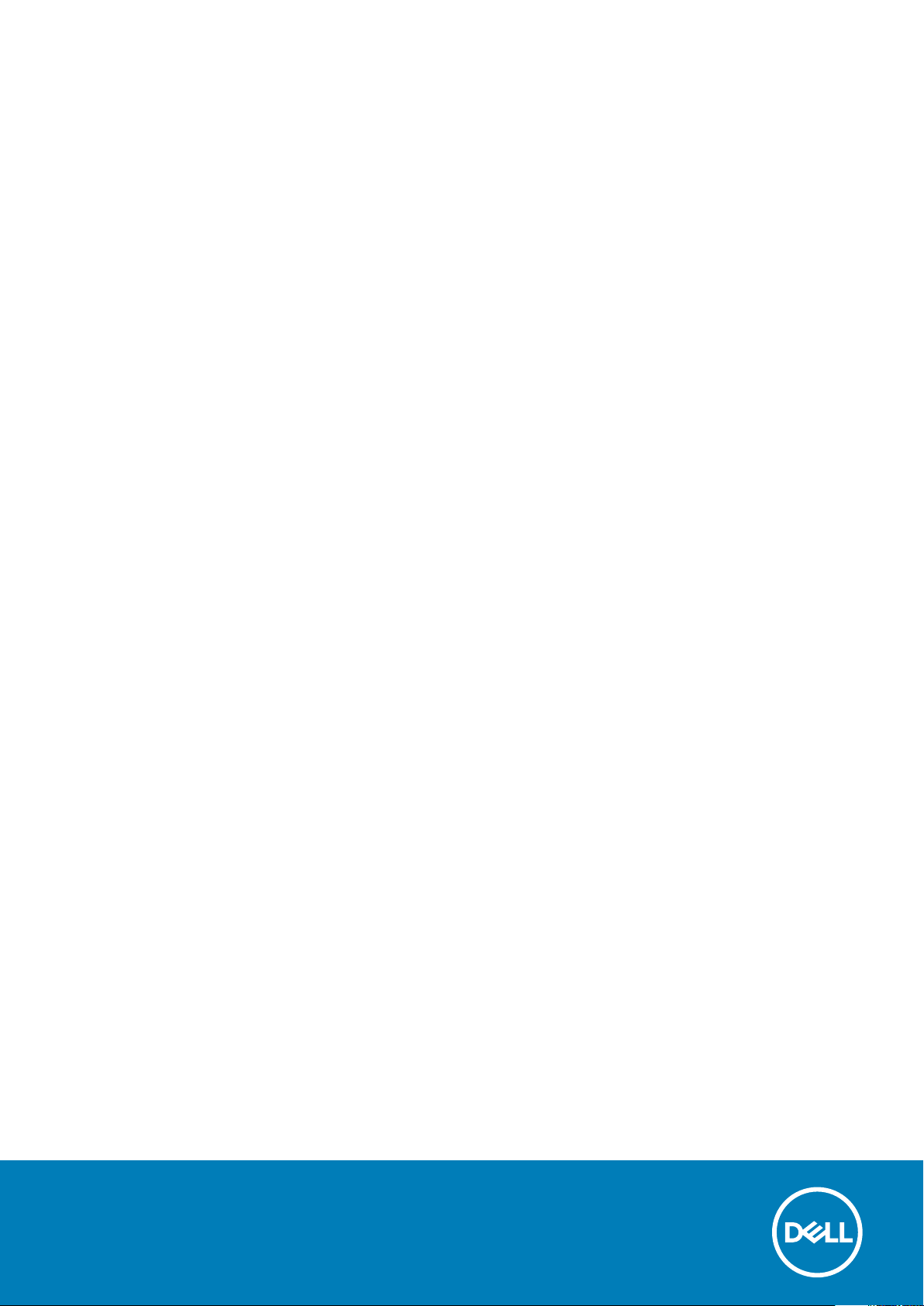
XPS 15 9500
Setup and Specifications
Regulatory Model: P91F
Regulatory Type: P91F001
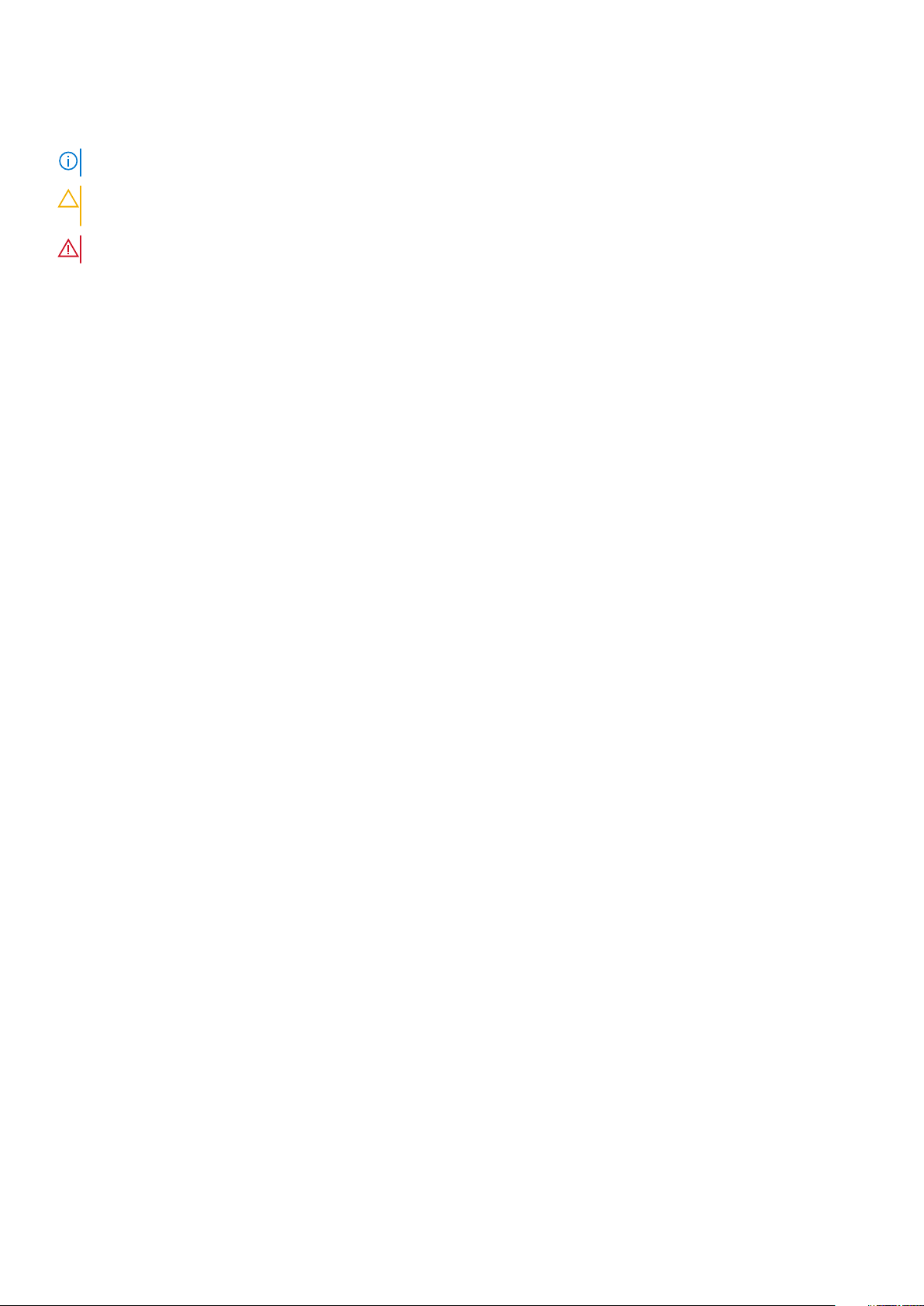
Notes, cautions, and warnings
NOTE: A NOTE indicates important information that helps you make better use of your product.
CAUTION: A CAUTION indicates either potential damage to hardware or loss of data and tells you how to avoid the
problem.
WARNING: A WARNING indicates a potential for property damage, personal injury, or death.
© 2020 Dell Inc. or its subsidiaries. All rights reserved. Dell, EMC, and other trademarks are trademarks of Dell Inc. or its
subsidiaries. Other trademarks may be trademarks of their respective owners.
Rev. A00
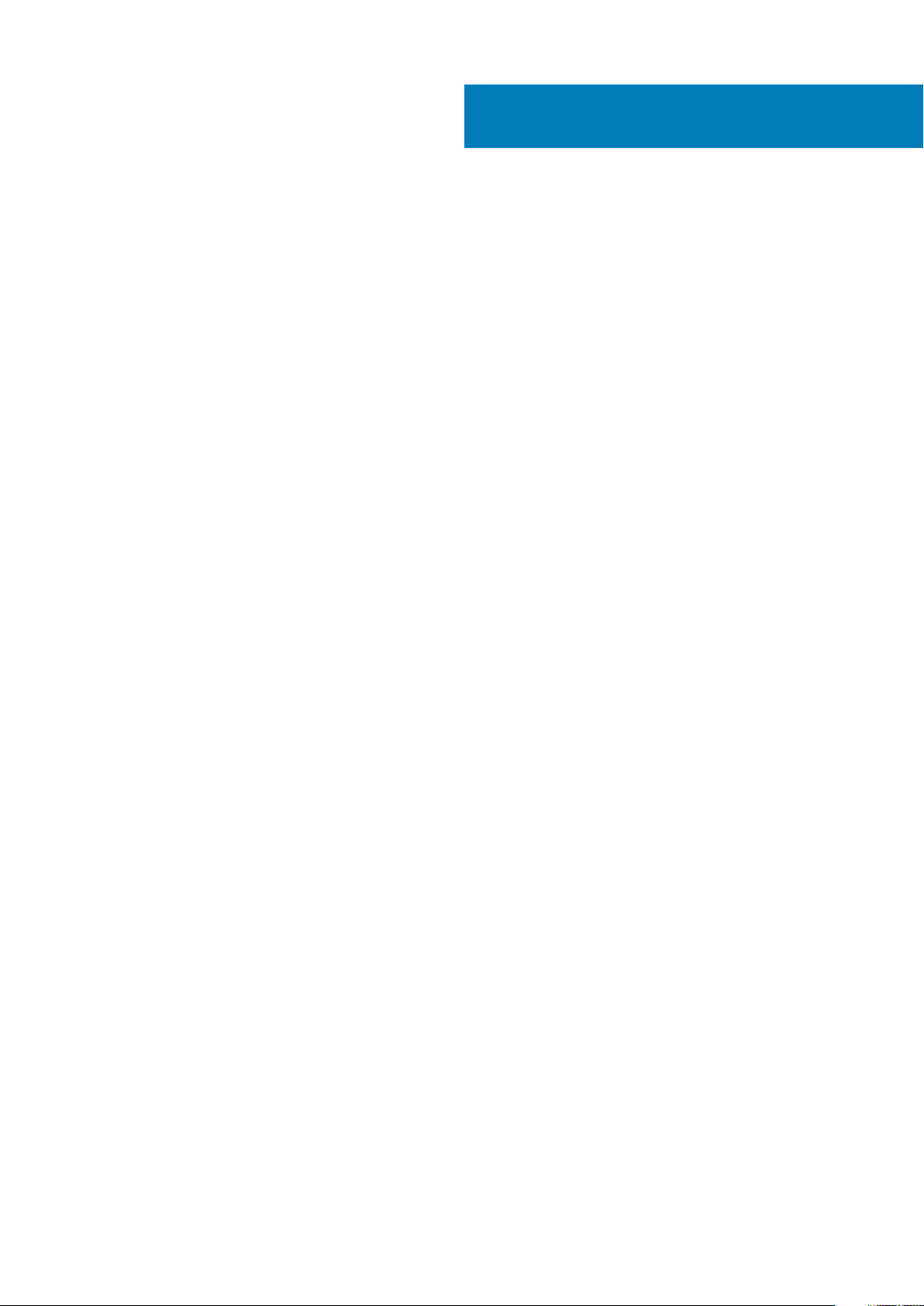
Contents
1 Set up your XPS 15 9500............................................................................................................... 4
2 Views of XPS 15 9500...................................................................................................................6
Left.......................................................................................................................................................................................... 6
Right........................................................................................................................................................................................ 6
Base......................................................................................................................................................................................... 7
Display..................................................................................................................................................................................... 8
Bottom.................................................................................................................................................................................... 9
3 Specifications of XPS 15 9500..................................................................................................... 10
Dimensions and weight........................................................................................................................................................10
Processor.............................................................................................................................................................................. 10
Chipset.................................................................................................................................................................................. 10
Operating system..................................................................................................................................................................11
Memory.................................................................................................................................................................................. 11
Internal slots...........................................................................................................................................................................11
External ports....................................................................................................................................................................... 12
Wireless module....................................................................................................................................................................12
Audio...................................................................................................................................................................................... 13
Storage.................................................................................................................................................................................. 13
Media-card reader................................................................................................................................................................13
Keyboard............................................................................................................................................................................... 14
Camera.................................................................................................................................................................................. 14
Touchpad.............................................................................................................................................................................. 15
Power adapter......................................................................................................................................................................15
Battery...................................................................................................................................................................................16
Display....................................................................................................................................................................................16
Fingerprint reader.................................................................................................................................................................17
GPU—Integrated................................................................................................................................................................. 17
Operating and storage environment..................................................................................................................................18
4 Dell low blue light display.............................................................................................................19
5 Keyboard shortcuts of XPS 15 9500.............................................................................................20
6 Getting help and contacting Dell..................................................................................................22
Contents 3
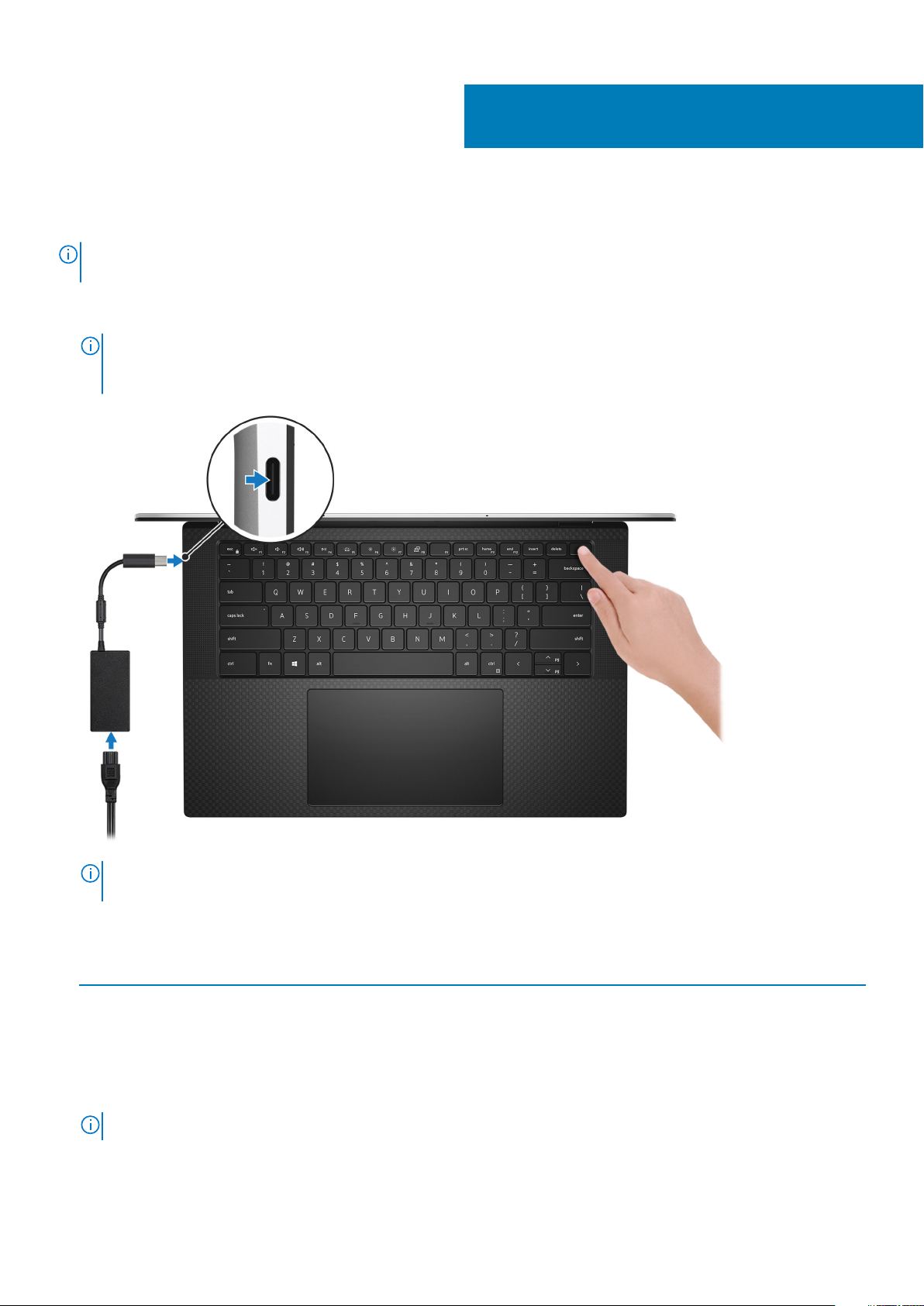
Set up your XPS 15 9500
NOTE: The images in this document may differ from your computer, depending on the computer configuration you
ordered.
1. Connect the power adapter to a power source and to the Thunderbolt 3 (USB Type-C) port with Power Delivery. Then press the
power button on your computer.
NOTE: You can charge your XPS 15 9500 by connecting the power adapter to one of the Thunderbolt 3 (USB Type-
C) ports that are located on the left side of your computer or to the USB 3.2 Gen 2 (Type-C) port located on the
right side of your computer.
1
NOTE: The battery may go into power-saving mode during shipment to conserve charge on the battery. Ensure that
the power adapter is connected to your computer when it is turned on for the first time.
2. Complete the operating system setup.
Table 1. Operating system setup
Operating system Setup instructions
Windows
Ubuntu
3. If Windows is installed on your computer, there are Dell apps with which you can get assistance and software updates.
NOTE: Dell apps are not available on Ubuntu.
4 Set up your XPS 15 9500
Follow the on-screen instructions to complete the setup. When setting up, it is recommended that you
connect to a secure network to download and install the latest Windows updates.
Follow the on-screen instructions to complete the setup. For more information about installing and
configuring Ubuntu, see the knowledge base articles SLN151664 and SLN151748 at www.dell.com/support.
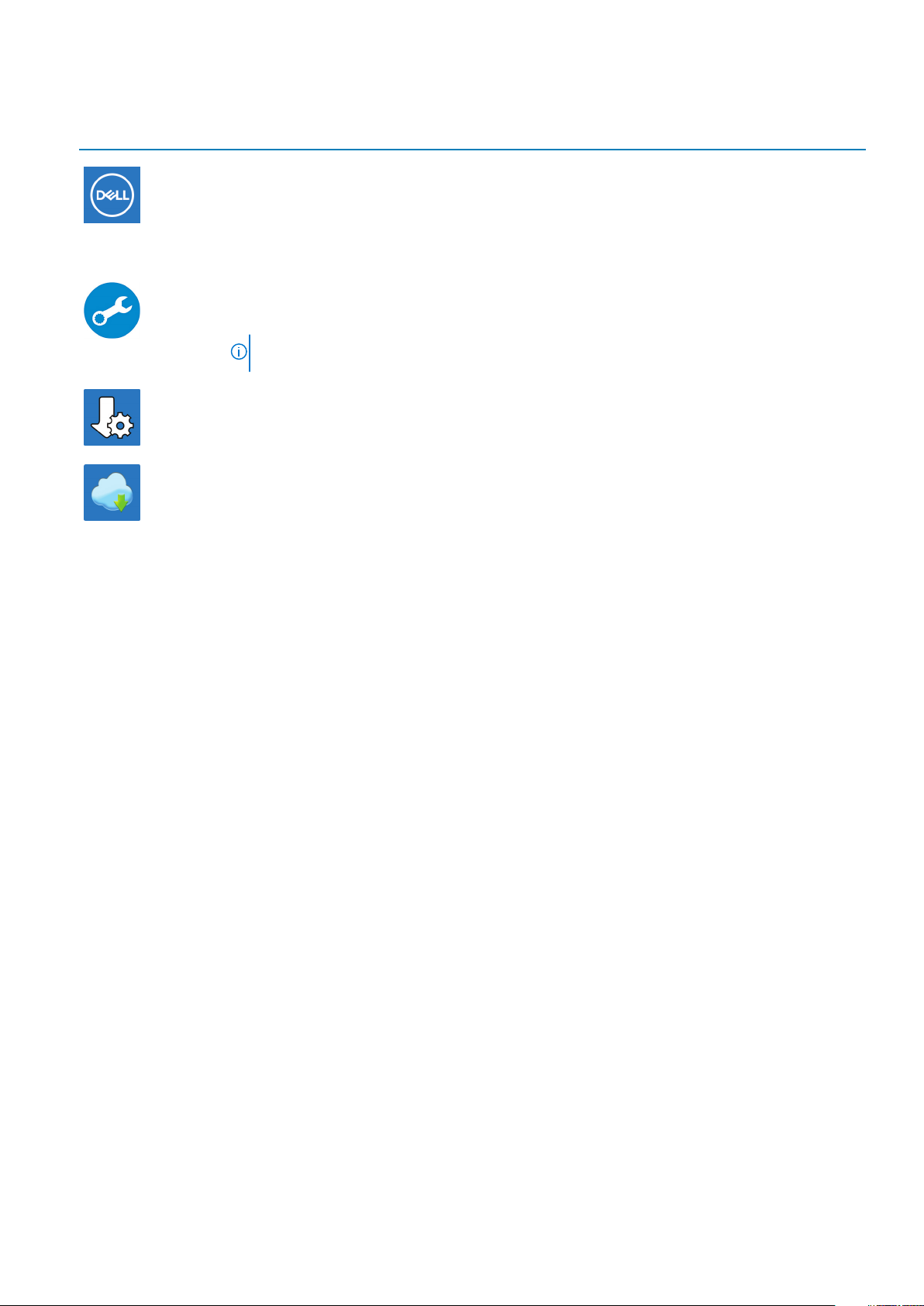
Table 2. Dell apps
Dell app Description
My Dell
Access Dell applications, help articles, and other important information about your computer. My Dell also
notifies you about the warranty status, recommended accessories, and software updates for your
computer.
SupportAssist
Pro-actively checks the health of your computer’s hardware and software and troubleshoots issues with the
operating system. For more information about the app, see the SupportAssist documentation at
www.dell.com/support.
NOTE: To renew or upgrade your warranty in the SupportAssist app, click the warranty expiry
date.
Dell Update
Updates your computer with critical fixes and latest device drivers. For more information about the app, see
the knowledge base article SLN305843 at www.dell.com/support.
Dell Digital Delivery
Download software applications, which are purchased but not pre-installed on your computer. For more
information about the app, see the knowledge base article 153764 at www.dell.com/support.
Set up your XPS 15 9500 5
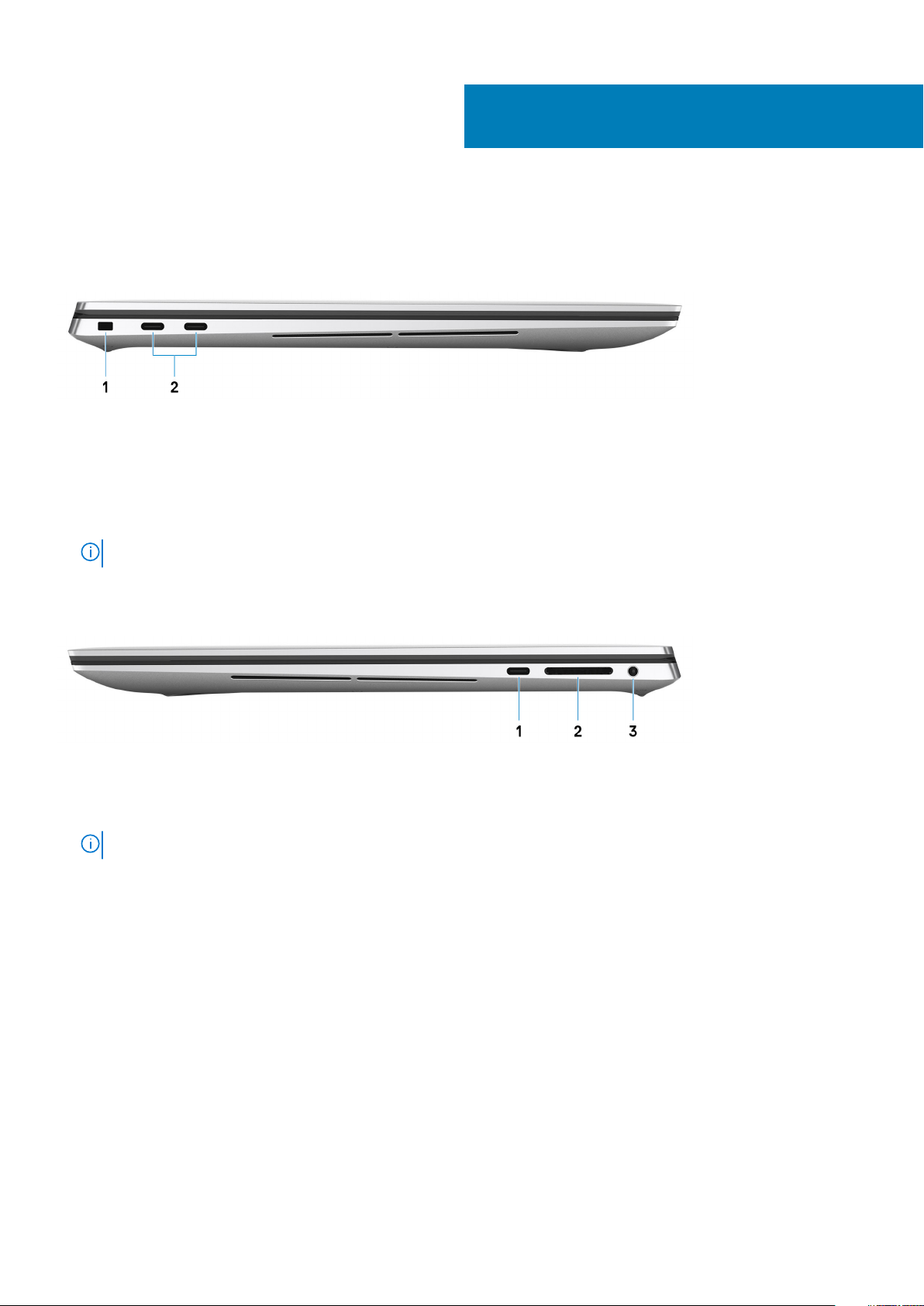
Views of XPS 15 9500
Left
1. Security-cable slot (wedge-shaped)
Connect a security cable to prevent unauthorized movement of your computer.
2. Thunderbolt 3 (USB Type-C) port with Power Delivery (2)
Supports USB 3.2 Gen 2, DisplayPort 1.2, Thunderbolt 3 and also enables you to connect to an external display using a display adapter.
Provides data transfer rates up to 10 Gbps for USB 3.2 Gen 2 and up to 40 Gbps for Thunderbolt 3. Supports Power Delivery that
enables two-way power supply between devices. Provides up to 5 V power output that enables faster charging.
NOTE: A USB Type-C to DisplayPort adapter (sold separately) is required to connect a DisplayPort device.
2
Right
1. USB 3.2 Gen 2 (Type-C) port with DisplayPort
Connect peripherals such as external storage devices, printers, and external displays. Provides data transfer rate of up to 10 Gbps.
Supports DisplayPort 1.4 and also enables you to connect an external display using a display adapter.
NOTE: A USB Type-C to DisplayPort adapter (sold separately) is required to connect a DisplayPort device.
2. SD-card slot
Reads from and writes to the SD card. The computer supports the following card types:
• Secure Digital (SD)
• Secure Digital High Capacity (SDHC)
• Secure Digital Extended Capacity (SDXC)
3. Headset port
Connect headphones or a headset (headphone and microphone combo).
6 Views of XPS 15 9500
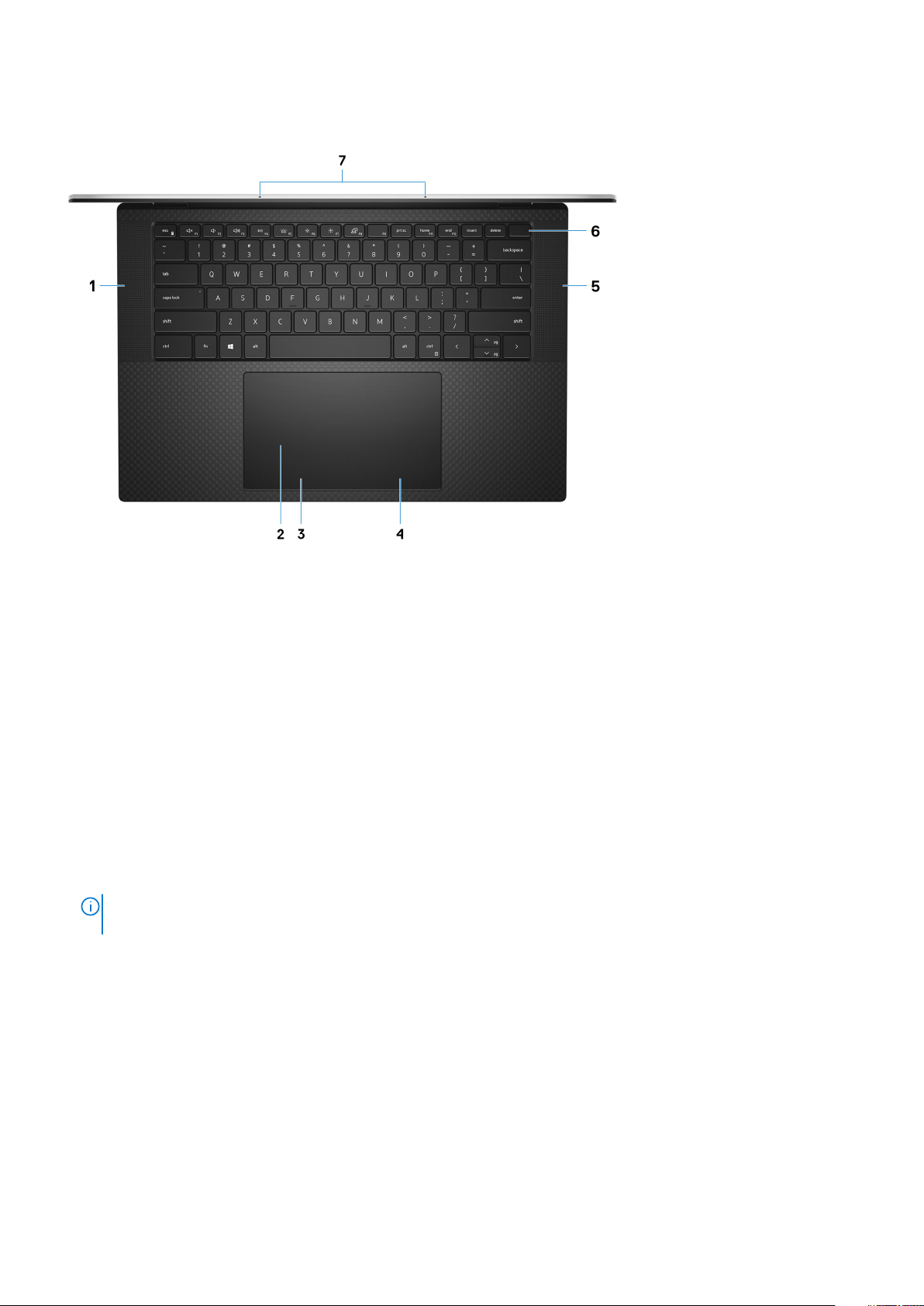
Base
1.
Left speaker
Provides audio output.
2. Touchpad
Move your finger on the touchpad to move the mouse pointer. Tap to left-click and two finger tap to right-click.
3. Left-click area
Press to left-click.
4. Right-click area
Press to right-click.
5. Right speaker
Provides audio output.
6. Power button with fingerprint reader
Press to turn on the computer if it is turned off, in sleep state, or in hibernate state.
When the computer is turned on, press the power button to put the computer into sleep state; press and hold the power button for 10
seconds to force shut-down the computer.
Place your finger on the power button to log-in with the fingerprint reader.
NOTE:
You can customize power-button behavior in Windows. For more information, see
www.dell.com/support/manuals.
7. Microphones (2)
Provide digital sound input for audio recording, voice calls, and so on.
Me and My Dell
Views of XPS 15 9500
at
7
