Dell MD3200, MD3220 User Manual

Dell™ PowerVault™
MD3200 and MD3220
Storage Arrays
Owner’s Manual
Regulatory Model: E03J Series and E04J Series
Regulatory Type: E03J001 and E04J001

Notes, Cautions, and Warnings
NOTE: A NOTE indicates important information that helps you make better use of
your computer.
CAUTION: A CAUTION indicates potential damage to hardware or loss of data if
instructions are not followed.
WARNING: A WARNING indicates a potential for property damage, personal
injury, or death.
____________________
Information in this document is subject to change without notice.
© 2010 Dell Inc. All rights reserved.
Reproduction of these materials in any manner whatsoever without the written permission of Dell Inc.
is strictly forbidden.
Trademarks used in this text: Dell, the DELL logo, OpenManage, PowerEdge, and PowerVault are
trademarks of Dell Inc. Microsoft, Windows, Internet Explorer, MS-DOS, and Windows Server are
either trademarks or registered trademarks of Microsoft Corporation in the United States and/or other
countries; Red Hat and Red Hat Enterprise Linux are registered trademarks of Red Hat, Inc. in the
United States and other countries; SUSE is a registered trademark of Nov ell, Inc. in the United States
and other countries; VMware is a registered trademark of VMware, Inc. in the United States and/or
other jurisdictions.
Other trademarks and trade names may be used in this document to refer to either the entities claiming
the marks and names or their products. Dell Inc. disclaims any proprietary interest in trademarks and
trade names other than its own.
Regulatory Model: E03J Series and E04J Series
Regulatory Type: E03J001 and E04J001
May 2010 Rev. A00

Contents
1 Introduction . . . . . . . . . . . . . . . . . . . . . . . 17
About This Document . . . . . . . . . . . . . . . . . . 17
Inside the box of the Dell PowerVault
MD3200 Series Storage Array
. . . . . . . . . . . . . . 18
Dell PowerVault MD3200
Storage Array. . . . . . . . . . . . . . . . . . . . 18
Dell PowerVault Modular Disk
Storage Manager . . . . . . . . . . . . . . . . . . 18
Series
Other Information you May Need
. . . . . . . . . . . . 19
2 Planning: About Your Storage Array . . . . 21
Overview . . . . . . . . . . . . . . . . . . . . . . . . . 21
Hardware Features . . . . . . . . . . . . . . . . . . . 22
Front-Panel Features and Indicators
Back Panel Features and Indicators
Hard-Drive Indicator Patterns . . . . . . . . . . . . . . 26
Power Supply and Cooling Fan Features
Power Indicator Codes
. . . . . . . . . . . . . . . . . 28
. . . . . . . 22
. . . . . . . . 25
. . . . . . . . 27
3 Planning: RAID Controller Modules . . . . 29
RAID Controller Modules . . . . . . . . . . . . . . . . 29
Contents 3
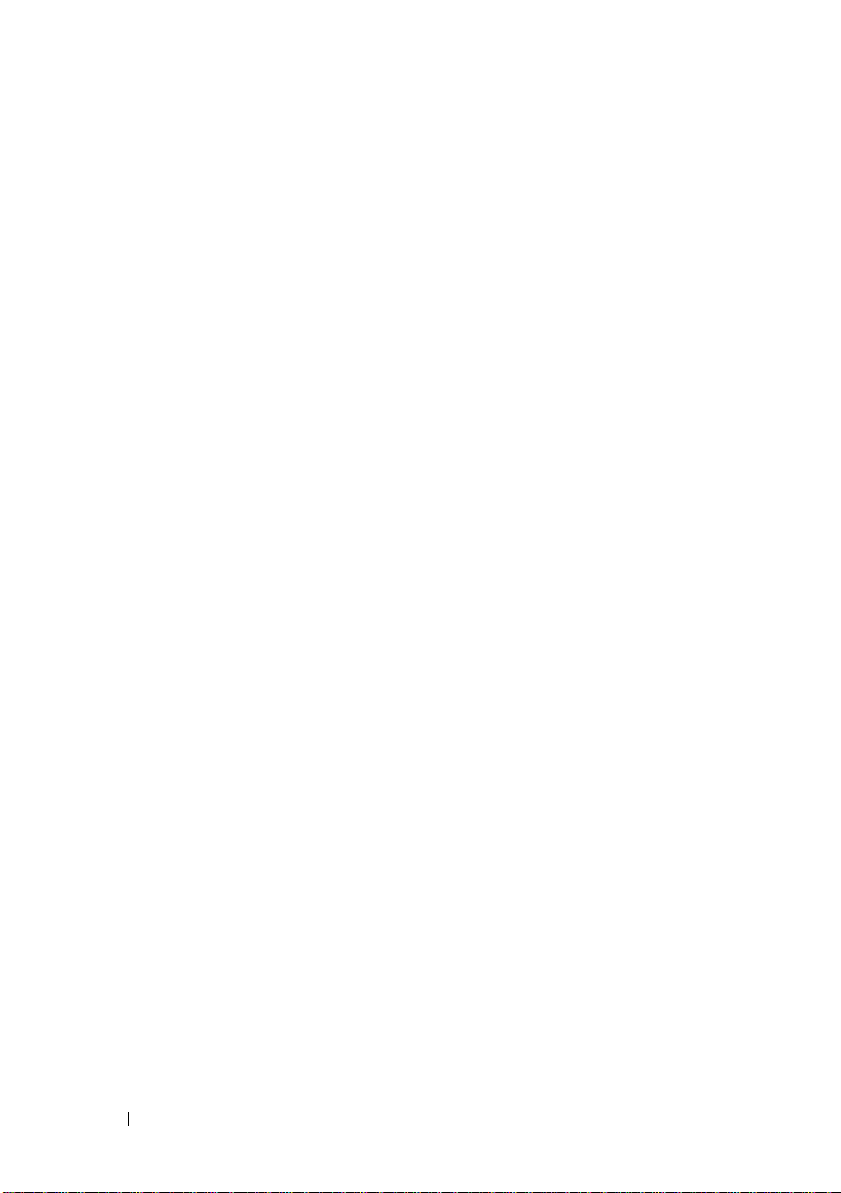
RAID Controller Module Connectors and Features . . . 30
RAID Controller Module—Additional Features
Battery Backup Unit
. . . . . . . . . . . . . . . . 32
Storage Array Thermal Shutdown
. . . . . 32
. . . . . . . . . 33
System Password Reset . . . . . . . . . . . . . . 33
Cache Functions and Features. . . . . . . . . . . . . . 34
Cache Mirroring
. . . . . . . . . . . . . . . . . . . 34
Write-Back Cache . . . . . . . . . . . . . . . . . 34
Write-Through Cache
. . . . . . . . . . . . . . . . 34
4 Planning: MD3200 Series Storage
Array Terms and Concepts . . . . . . . . . . . 35
Physical Disks, Virtual Disks, and Disk Groups. . . . . 35
Physical Disks
Physical Disk States
Self-Monitoring Analysis and Reporting
Technology . . . . . . . . . . . . . . . . . . . . . 37
Virtual Disks and Disk Groups . . . . . . . . . . . 37
Virtual Disk States
RAID Levels
RAID Level Usage
. . . . . . . . . . . . . . . . . . . . 36
. . . . . . . . . . . . . . . . 36
. . . . . . . . . . . . . . . . . 38
. . . . . . . . . . . . . . . . . . . . . . . . 38
. . . . . . . . . . . . . . . . . . 39
4 Contents
Segment Size. . . . . . . . . . . . . . . . . . . . . . . 41
Virtual Disk Operations
Virtual Disk Initialization
Background Initialization
Foreground Initialization
Consistency Check
Media Verification
Cycle Time
. . . . . . . . . . . . . . . . . 41
. . . . . . . . . . . . . . 41
. . . . . . . . . . . . . . 41
. . . . . . . . . . . . . . 41
. . . . . . . . . . . . . . . . . 42
. . . . . . . . . . . . . . . . . 42
. . . . . . . . . . . . . . . . . . . . . . 42
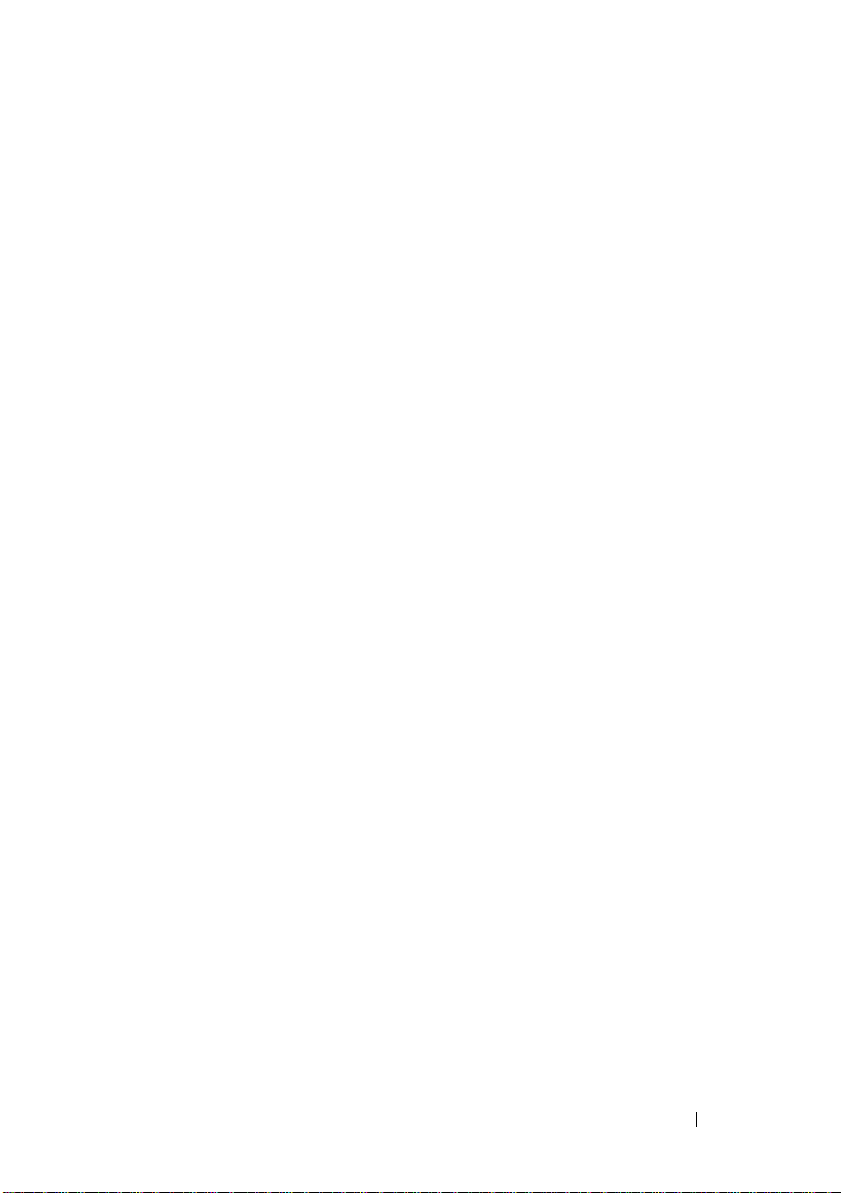
Virtual Disk Operations Limit . . . . . . . . . . . . 43
Disk Group Operations
RAID Level Migration
Segment Size Migration
. . . . . . . . . . . . . . . . . . 43
. . . . . . . . . . . . . . . . 43
. . . . . . . . . . . . . . 43
Virtual Disk Capacity Expansion . . . . . . . . . . 44
Disk Group Expansion
Disk Group Defragmentation
. . . . . . . . . . . . . . . 44
. . . . . . . . . . . . 45
Disk Group Operations Limit . . . . . . . . . . . . 45
RAID Background Operations Priority . . . . . . . . . 45
Virtual Disk Migration and Disk Roaming
Disk Migration
Disk Roaming
Advanced Features
. . . . . . . . . . . . . . . . . . . 46
. . . . . . . . . . . . . . . . . . . . 48
. . . . . . . . . . . . . . . . . . . 48
Host Server-to-Virtual Disk Mapping
Host Types
. . . . . . . . . . . . . . . . . . . . . 49
. . . . . . . . 46
. . . . . . . . 49
Snapshot Virtual Disks . . . . . . . . . . . . . . . 49
Snapshot Repository Virtual Disk
. . . . . . . . . . 50
Virtual Disk Copy . . . . . . . . . . . . . . . . . . 51
Virtual Disk Recovery
Using Snapshot and Disk Copy Together
. . . . . . . . . . . . . . . . 51
. . . . . . 52
Multi-Path Software
. . . . . . . . . . . . . . . . . . . 52
Preferred and Alternate Controllers
and Paths
. . . . . . . . . . . . . . . . . . . . . . 53
Virtual Disk Ownership . . . . . . . . . . . . . . . 53
Load Balancing
. . . . . . . . . . . . . . . . . . . . . 54
Monitoring MD3200 Series System Performance
Contents 5
. . . . 55
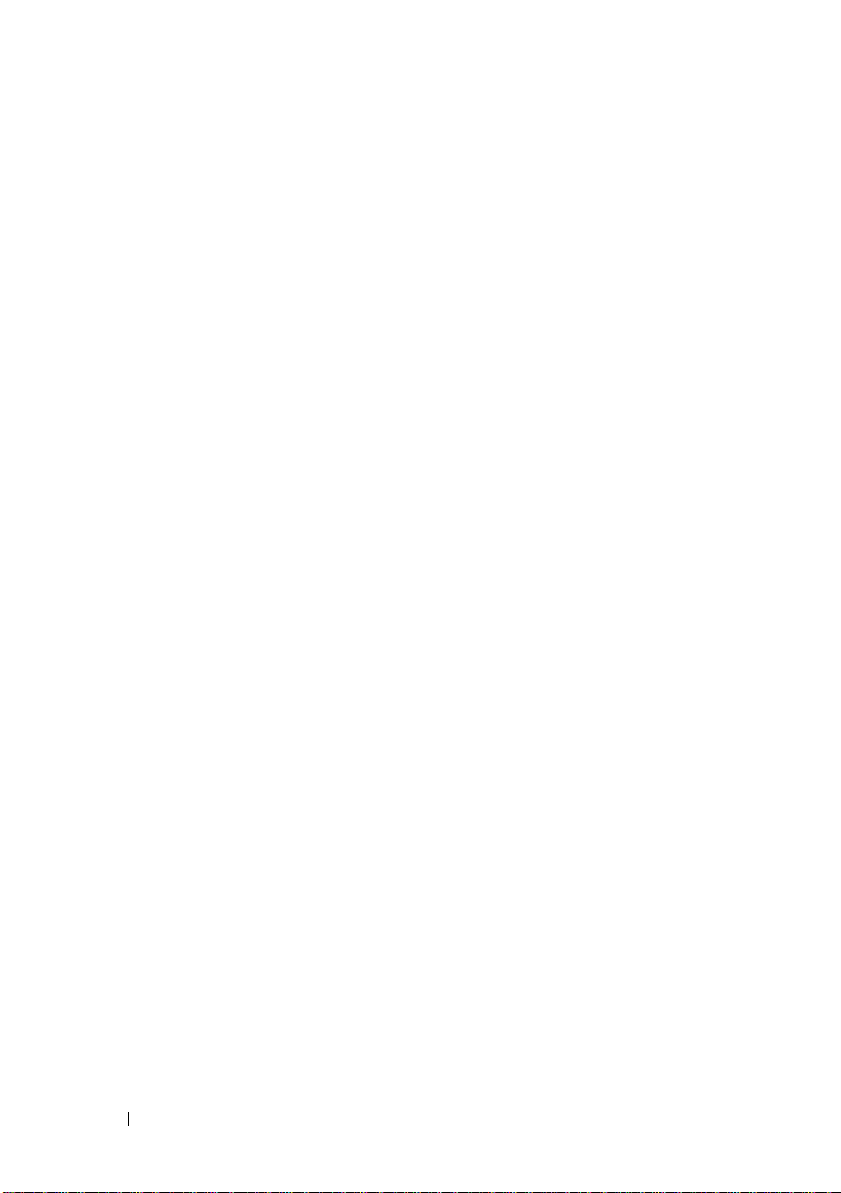
5 Configuration: Overview . . . . . . . . . . . . 59
User Interface . . . . . . . . . . . . . . . . . . . . . . 59
Enterprise Management Window
Array Management Window
. . . . . . . . . 60
. . . . . . . . . . . . 61
6 Configuration: About Your
Storage Array . . . . . . . . . . . . . . . . . . . . . 63
Out-of-Band and In-Band Management . . . . . . . . . 63
Storage Arrays
Adding Storage Arrays
Setting Up Your Storage Array
. . . . . . . . . . . . . . . . . . . . . . 64
. . . . . . . . . . . . . . . 64
. . . . . . . . . . . 66
Locating Storage Arrays . . . . . . . . . . . . . . 67
Naming or Renaming Storage Arrays
Setting a Password
. . . . . . . . . . . . . . . . . 69
. . . . . . . . 68
Viewing Storage Array Connections . . . . . . . . 70
Adding/Editing a Comment to an
Existing Storage Array . . . . . . . . . . . . . . . 71
Removing Storage Arrays
Enabling Premium Features
. . . . . . . . . . . . . . 71
. . . . . . . . . . . . . 72
Failover Alert Display . . . . . . . . . . . . . . . . 72
Changing the Cache Settings on
the Storage Array
. . . . . . . . . . . . . . . . . . 73
Changing Expansion Enclosure ID Number . . . . 73
Changing the Enclosure Order in the
Physical Pane
Configuring Alert Notifications
Configuring E-mail Alerts
Configuring SNMP Alerts
Battery Settings
. . . . . . . . . . . . . . . . . . . . 73
. . . . . . . . . . . . . 74
. . . . . . . . . . . . . . 75
. . . . . . . . . . . . . . 77
. . . . . . . . . . . . . . . . . . . . . 78
6 Contents

Setting the Storage Array RAID Controlle
r Module Clocks
. . . . . . . . . . . . . . . . . . 79
7 Configuration: Event Monitor . . . . . . . . . 81
Enabling or Disabling the Event Monitor . . . . . . . . 82
Windows
. . . . . . . . . . . . . . . . . . . . . . 82
Linux . . . . . . . . . . . . . . . . . . . . . . . . 82
8 Configuration: About Your Host . . . . . . . . 83
Configuring Host Access . . . . . . . . . . . . . . . . 83
Using the Mappings Tab
Defining a Host
Removing Host Access
. . . . . . . . . . . . . . . . . 84
. . . . . . . . . . . . . . . . . . . 84
. . . . . . . . . . . . . . . . . 86
Managing Host Groups . . . . . . . . . . . . . . . . . 86
Creating a Host Group
Moving a Host to a Different Host Group
Removing a Host Group
. . . . . . . . . . . . . . . 86
. . . . . . 87
. . . . . . . . . . . . . . . 88
Host Topology. . . . . . . . . . . . . . . . . . . . 88
Starting or Stopping the Host Context Agent
I/O Data Path Protection
. . . . . . . . . . . . . . . . . 90
Managing Host Port Identifiers . . . . . . . . . . . . . 91
9 Configuration: Disk Groups and
Virtual Disks . . . . . . . . . . . . . . . . . . . . . . 93
Creating Disk Groups and Virtual Disks. . . . . . . . . 93
Creating Disk Groups
. . . . . . . . . . . . . . . . 94
. . . . 89
Contents 7

Locating a Disk Group . . . . . . . . . . . . . . . 96
Creating Virtual Disks . . . . . . . . . . . . . . . . 96
Changing the Virtual Disk Modification
Priority
. . . . . . . . . . . . . . . . . . . . . . . 98
Changing the Virtual Disk Cache Settings . . . . . 99
Changing the Segment Size of a Virtual Disk
Changing the I/O Type
. . . . . . . . . . . . . . . 102
. . . 101
Choosing an Appropriate Physical Disk Type
. . . . . 103
Physical Disk Security with Self Encrypting
. . . . . . . . . . . . . . . . . . . . . . . . . . . 104
Disk
Creating a Security Key
Changing a Security Key
. . . . . . . . . . . . . . 106
. . . . . . . . . . . . . 108
Saving a Security Key. . . . . . . . . . . . . . . 109
Unlocking Secure Physical Disks
Erasing Secure Physical Disks
Configuring Hot Spare Physical Disks
Hot Spares and Rebuild
. . . . . . . . . . . . . . 113
. . . . . . . . . 110
. . . . . . . . . . 111
. . . . . . . . . 111
Global Hot Spares. . . . . . . . . . . . . . . . . 113
Hot Spare Operation
Hot Spare Drive Protection
Enclosure Loss Protection
Host-to-Virtual Disk Mapping
Creating Host-to-Virtual Disk Mappings
. . . . . . . . . . . . . . . 114
. . . . . . . . . . . . 114
. . . . . . . . . . . . . . . 115
. . . . . . . . . . . . . 116
. . . . . 117
Modifying and Removing Host-to-Virtual
Disk Mapping
. . . . . . . . . . . . . . . . . . . 118
Changing Controller Ownership of the Virtua
l Disk . . . . . . . . . . . . . . . . . . . . . . . 119
Removing Host-to-Virtual Disk Mapping
. . . . . 120
Changing the RAID Controller Module
Ownership of a Disk Group
Changing the RAID Level of a Disk Group
. . . . . . . . . . . . 121
. . . . 122
8 Contents

Restricted Mappings. . . . . . . . . . . . . . . . . . . 122
Changing the RAID Controller Module Ownership
of a Virtual Disk or a Disk Group
. . . . . . . . . . 124
Changing the RAID Level of a Disk Group. . . . . . . . 125
Storage Partitioning
Disk Group and Virtual Disk Expansion
Disk Group Expansion
Virtual Disk Expansion
Using Free Capacity
. . . . . . . . . . . . . . . . . . . 126
. . . . . . . . . 128
. . . . . . . . . . . . . . . 128
. . . . . . . . . . . . . . . 129
. . . . . . . . . . . . . . . . 129
Using Unconfigured Capacity . . . . . . . . . . . 129
Disk Group Migration . . . . . . . . . . . . . . . . . . 130
Export Disk Group
. . . . . . . . . . . . . . . . . . 130
Exporting a Disk Group . . . . . . . . . . . . . . . 130
Import Disk Group . . . . . . . . . . . . . . . . . . . . 131
Importing a Disk Group
Storage Array Media Scan
Changing Media Scan Settings
. . . . . . . . . . . . . . . 131
. . . . . . . . . . . . . . . 132
. . . . . . . . . . 133
Suspending the Media Scan . . . . . . . . . . . . 134
10 Configuration: Premium Feature—
Snapshot Virtual Disks . . . . . . . . . . . . . 135
Creating a Snapshot Virtual Disk Using the
Simple Path . . . . . . . . . . . . . . . . . . . . . . . 136
About the Simple Path
. . . . . . . . . . . . . . . 137
Preparing Host Servers to Create the
Snapshot Using the Simple Path . . . . . . . . . . 137
Creating a Snapshot Virtual Disk Using the
Advanced Path
. . . . . . . . . . . . . . . . . . . . . . 140
Contents 9

About the Advanced Path. . . . . . . . . . . . . 140
Preparing Host Servers to Create
the Snapshot Using the Advanced Path . . . . . 141
Creating the Snapshot Using the
Advanced Path . . . . . . . . . . . . . . . . . . 143
Specifying Snapshot Virtual Disk Names . . . . . . . 145
Snapshot Repository Capacity
Re-creating Snapshot Virtual Disks
. . . . . . . . . . . . . 146
. . . . . . . . . . 149
Disabling a Snapshot Virtual Disk. . . . . . . . . . . 150
Preparing Host Servers to Re-create
a Snapshot Virtual Disk
. . . . . . . . . . . . . . 151
Re-creating a Snapshot Virtual Disk . . . . . . . . . 152
11 Configuration: Premium Feature—
Virtual Disk Copy . . . . . . . . . . . . . . . . . . 153
Creating a Virtual Disk Copy for an MSCS
Shared Disk . . . . . . . . . . . . . . . . . . . . . . 154
Virtual Disk Read/Write Permissions
Virtual Disk Copy Restrictions . . . . . . . . . . . . . 155
Creating a Virtual Disk Copy
Before you Begin
. . . . . . . . . . . . . . . . . 157
Virtual Disk Copy and Modification
Operations . . . . . . . . . . . . . . . . . . . . 157
Create Copy Wizard
. . . . . . . . . . . . . . . . 157
Failed Virtual Disk Copy
. . . . . . . . . 155
. . . . . . . . . . . . . . 156
. . . . . . . . . . . . . . 158
10 Contents
Preferred RAID Controller Module Ownership
Failed RAID Controller Module
. . . . . . . . . . . . 158
. . . . 158
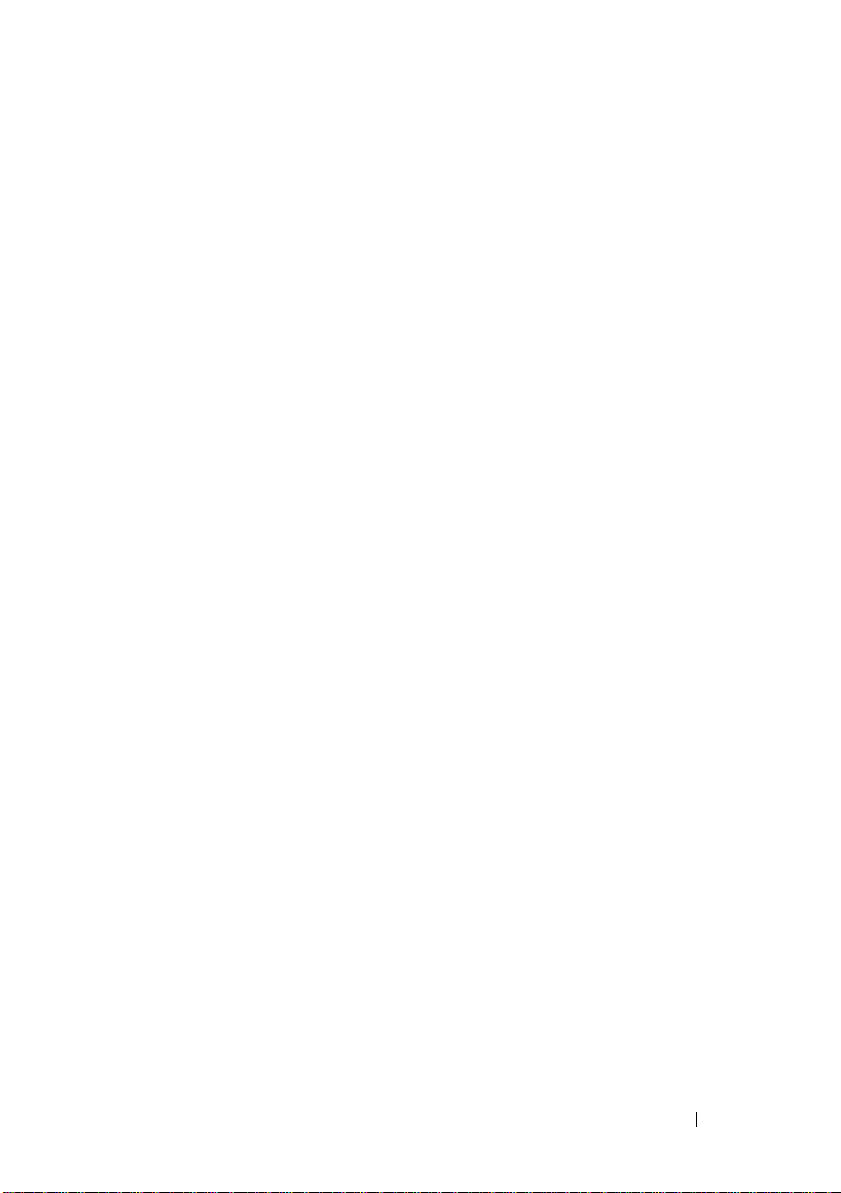
Copy Manager . . . . . . . . . . . . . . . . . . . . . . 159
Copying the Virtual Disk
. . . . . . . . . . . . . . . . . 159
Storage Array Performance During Virtual
Disk Copy
Setting Copy Priority
. . . . . . . . . . . . . . . . . . . . . . . . 160
. . . . . . . . . . . . . . . . . . . 161
Stopping a Virtual Disk Copy . . . . . . . . . . . . . . 161
Recopying a Virtual Disk
. . . . . . . . . . . . . . . . 162
Preparing Host Servers to Recopy
a Virtual Disk
. . . . . . . . . . . . . . . . . . . . 162
Recopying the Virtual Disk . . . . . . . . . . . . . 163
Removing Copy Pairs . . . . . . . . . . . . . . . . . . 164
12 Configuration: Premium Feature—
Upgrading to High-Performance-Tier . . 165
13 Configuration: Device Mapper
Multipath for Linux . . . . . . . . . . . . . . . . 167
Overview . . . . . . . . . . . . . . . . . . . . . . . . . 167
Using DM Multipathing Devices
Prerequisite Steps
. . . . . . . . . . . . . . . . . 168
Device Mapper Configuration Steps
Limitations and Known Issues
Troubleshooting
. . . . . . . . . . . . . . . . . . . . . 175
. . . . . . . . . . . . 168
. . . . . . . . 169
. . . . . . . . . . . . . . 174
Contents 11

14 Management: Firmware Downloads . . . 177
Downloading RAID Controller and NVSRAM
Packages . . . . . . . . . . . . . . . . . . . . . . . . 177
Downloading Both RAID Controller and NVSRAM
Firmware
. . . . . . . . . . . . . . . . . . . . . . . . 178
Downloading Only NVSRAM Firmware
Downloading Physical Disk Firmware
. . . . . . . . 180
. . . . . . . . 183
Downloading MD1200 Series Expansion Module
EMM Firmware
. . . . . . . . . . . . . . . . . . . . . 185
Self-Monitoring Analysis and Reporting
Technology (SMART)
. . . . . . . . . . . . . . . . . . 186
Media Errors and Unreadable Sectors . . . . . . . . 187
15 Management: Installing Array
Components . . . . . . . . . . . . . . . . . . . . . . 189
Recommended Tools . . . . . . . . . . . . . . . . . . 189
Front Bezel (Optional) . . . . . . . . . . . . . . . . . 190
Removing the Front Bezel
Installing the Front Bezel
Hard Drives. . . . . . . . . . . . . . . . . . . . . . . 191
Removing a Drive Blank
Installing a Drive Blank . . . . . . . . . . . . . . 192
Removing a Hard Drive
Installing a Hard Drive
Removing a Hard Drive From a Hard-Drive
. . . . . . . . . . . . . . . . . . . . . . . 195
Carrier
Installing a Hard Drive Into a Drive
Carrier . . . . . . . . . . . . . . . . . . . . . . . 197
. . . . . . . . . . . . . 190
. . . . . . . . . . . . . 190
. . . . . . . . . . . . . . 191
. . . . . . . . . . . . . . 192
. . . . . . . . . . . . . . 194
12 Contents
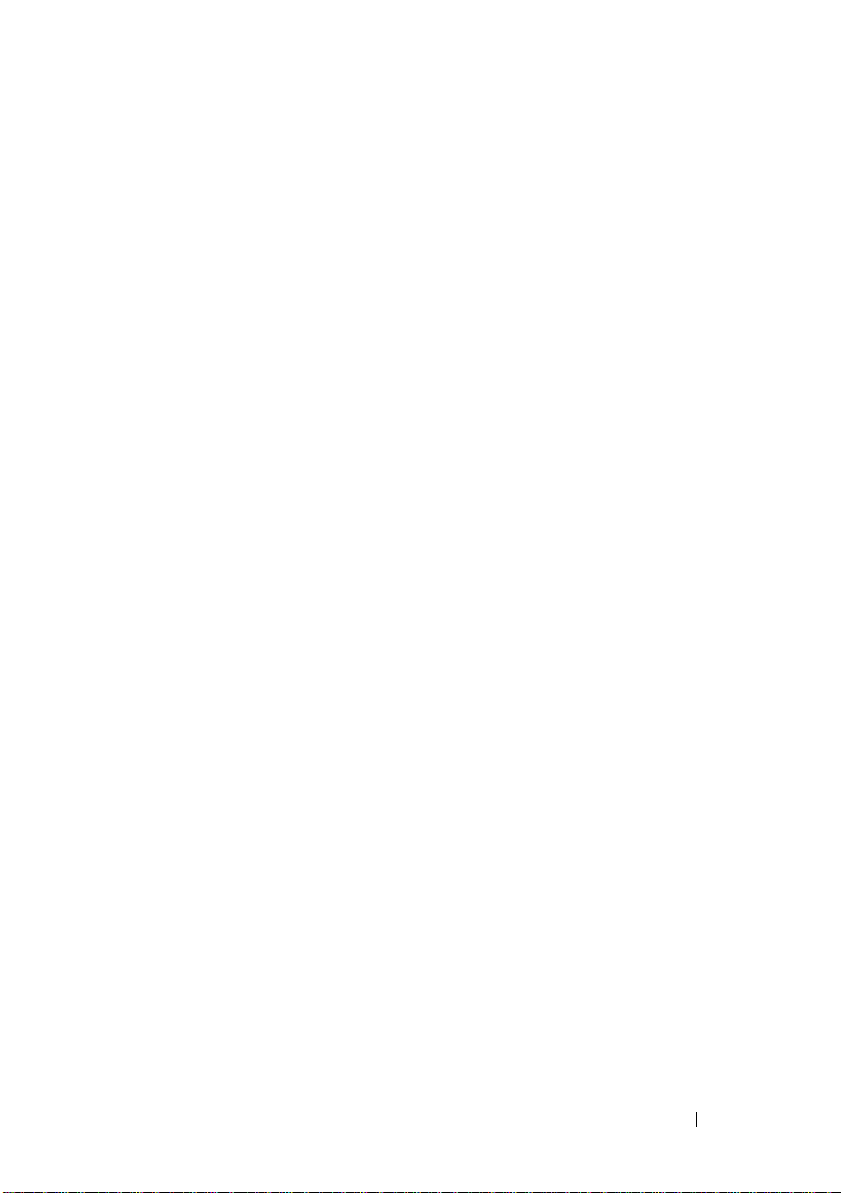
RAID Controller Module . . . . . . . . . . . . . . . . . 197
Removing a RAID Controller Module Blank
. . . . 197
Installing a RAID Controller Module Blank. . . . . 198
Removing a RAID Controller Module
Installing a RAID Controller Module
. . . . . . . . 199
. . . . . . . . 200
Opening the RAID Controller Module . . . . . . . 200
Closing the RAID Controller Module
. . . . . . . . 201
RAID Controller Module Backup Battery Unit
. . . . . 202
Removing the RAID Controller Module Backup
Battery Unit
. . . . . . . . . . . . . . . . . . . . . 202
Installing the RAID Controller Module Backup
Battery Unit . . . . . . . . . . . . . . . . . . . . . 203
Power Supply/Cooling Fan Module . . . . . . . . . . . 204
Removing a Power Supply/Cooling
Fan Module
. . . . . . . . . . . . . . . . . . . . . 204
Installing a Power Supply/Cooling
Fan Module
Control Panel
Removing the Control Panel
. . . . . . . . . . . . . . . . . . . . . 205
. . . . . . . . . . . . . . . . . . . . . . . 206
. . . . . . . . . . . . 206
Installing the Control Panel. . . . . . . . . . . . . 208
Backplane . . . . . . . . . . . . . . . . . . . . . . . . 209
Removing the Backplane
. . . . . . . . . . . . . . 209
Installing the Backplane . . . . . . . . . . . . . . 212
16 Management: Firmware Inventory . . . . 213
Viewing the Firmware Inventory . . . . . . . . . . . . 213
17 Management: System Interfaces . . . . . 215
Microsoft Services. . . . . . . . . . . . . . . . . . . . 215
Contents 13

Virtual Disk Service . . . . . . . . . . . . . . . . 215
Volume Shadow-Copy Service . . . . . . . . . . 215
18 Troubleshooting: Your Storage
Array Software . . . . . . . . . . . . . . . . . . . 217
Start-Up Routine . . . . . . . . . . . . . . . . . . . . 217
Device Health Conditions . . . . . . . . . . . . . . . 217
Storage Array Support Data
Automatically Collect the Support Bundle Data
. . . . . . . . . . . . . . 220
. . . 221
Collecting the Physical Disk Data . . . . . . . . . . . 222
Event Log
Recovery Guru
. . . . . . . . . . . . . . . . . . . . . . . . 222
. . . . . . . . . . . . . . . . . . . . . 223
Storage Array Profile. . . . . . . . . . . . . . . . . . 224
Viewing the Logical Associations
Viewing the Physical Associations
Finding Nodes
Using Go To
. . . . . . . . . . . . . . . . . . . . . 227
. . . . . . . . . . . . . . . . . . . . . . . 228
. . . . . . . . . . . 226
. . . . . . . . . . 226
Recovering From an Unresponsive Storage
Array Condition
Locating a Physical Disk
Locating an Expansion Enclosure
. . . . . . . . . . . . . . . . . . . . . 229
. . . . . . . . . . . . . . . . 232
. . . . . . . . . . . 233
14 Contents
Capturing the State Information
SMrepassist Utility
. . . . . . . . . . . . . . . . . . . 235
. . . . . . . . . . . . 234

Unidentified Devices . . . . . . . . . . . . . . . . . . 236
Recovering From an Unidentified Storage Array
. . . . 236
Starting or Restarting the Host Context
Agent Software
. . . . . . . . . . . . . . . . . . . . . 239
19 Troubleshooting: Your Array . . . . . . . . . 241
Safety First—For you and Your Array . . . . . . . . . . 241
Troubleshooting Storage Array Startup Failure . . . . . 241
Troubleshooting Loss of Communication
Troubleshooting External Connections
Troubleshooting Power Supply/Cooling
Fan Module
. . . . . . . . . . . . . . . . . . . . . . . . 242
Troubleshooting Array Cooling Problems . . . . . . . . 243
Troubleshooting Expansion Enclosure
Management Modules
. . . . . . . . . . . . . . . . . . 243
Troubleshooting RAID Controller Modules . . . . . . . 244
. . . . . . . . 241
. . . . . . . . . 241
Troubleshooting Hard Drives
. . . . . . . . . . . . . . 246
Troubleshooting Array and Expansion
Enclosure Connections
Troubleshooting a Wet Storage Array
Troubleshooting a Damaged Array
. . . . . . . . . . . . . . . . . 247
. . . . . . . . . . 248
. . . . . . . . . . . 249
Troubleshooting RAID Controller Modules
Conditions
Invalid Storage Array
ECC Errors
. . . . . . . . . . . . . . . . . . . . . . 249
. . . . . . . . . . . . . . . . 250
. . . . . . . . . . . . . . . . . . . . . 250
. . . . . . . 249
Contents 15
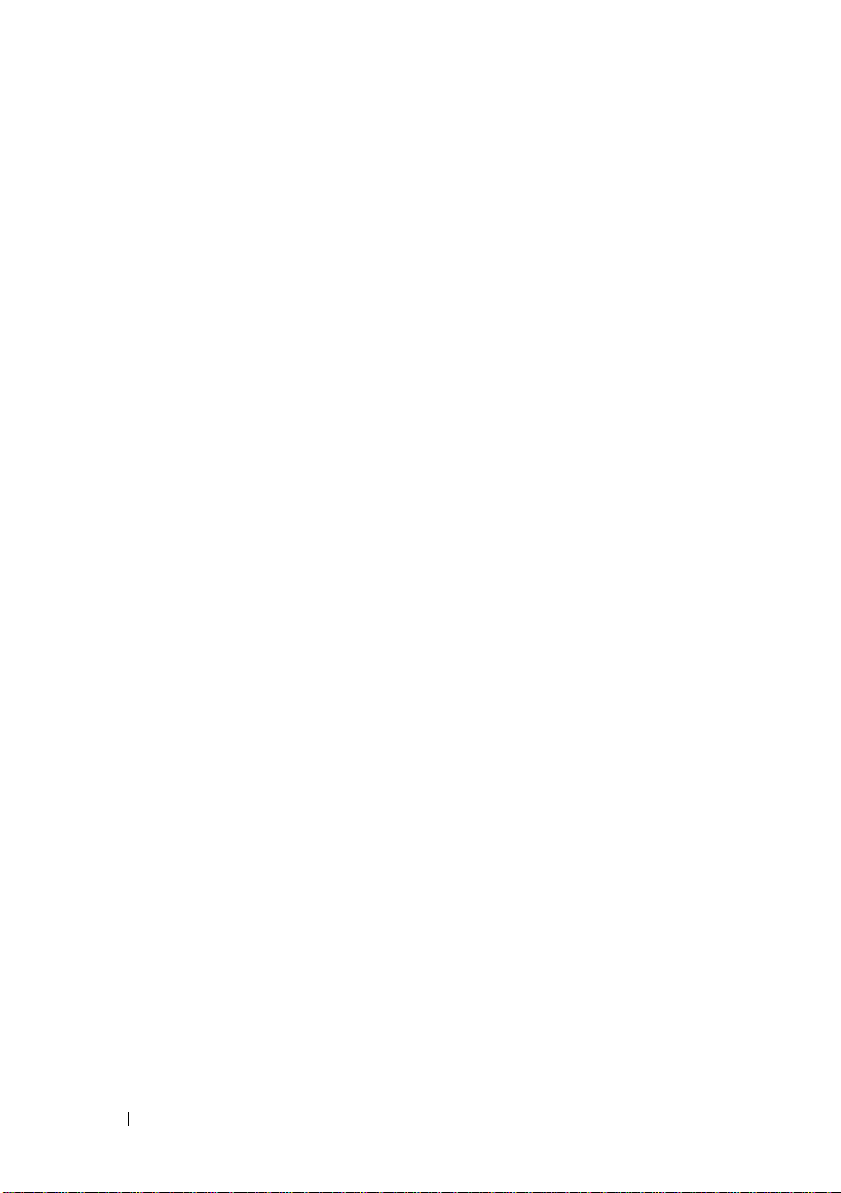
PCI Errors . . . . . . . . . . . . . . . . . . . . . 250
Critical Conditions. . . . . . . . . . . . . . . . . 250
Noncritical Conditions
. . . . . . . . . . . . . . 251
20 Getting Help . . . . . . . . . . . . . . . . . . . . . . 253
Contacting Dell. . . . . . . . . . . . . . . . . . . . . 253
Index . . . . . . . . . . . . . . . . . . . . . . . . . . . . . . 255
16 Contents
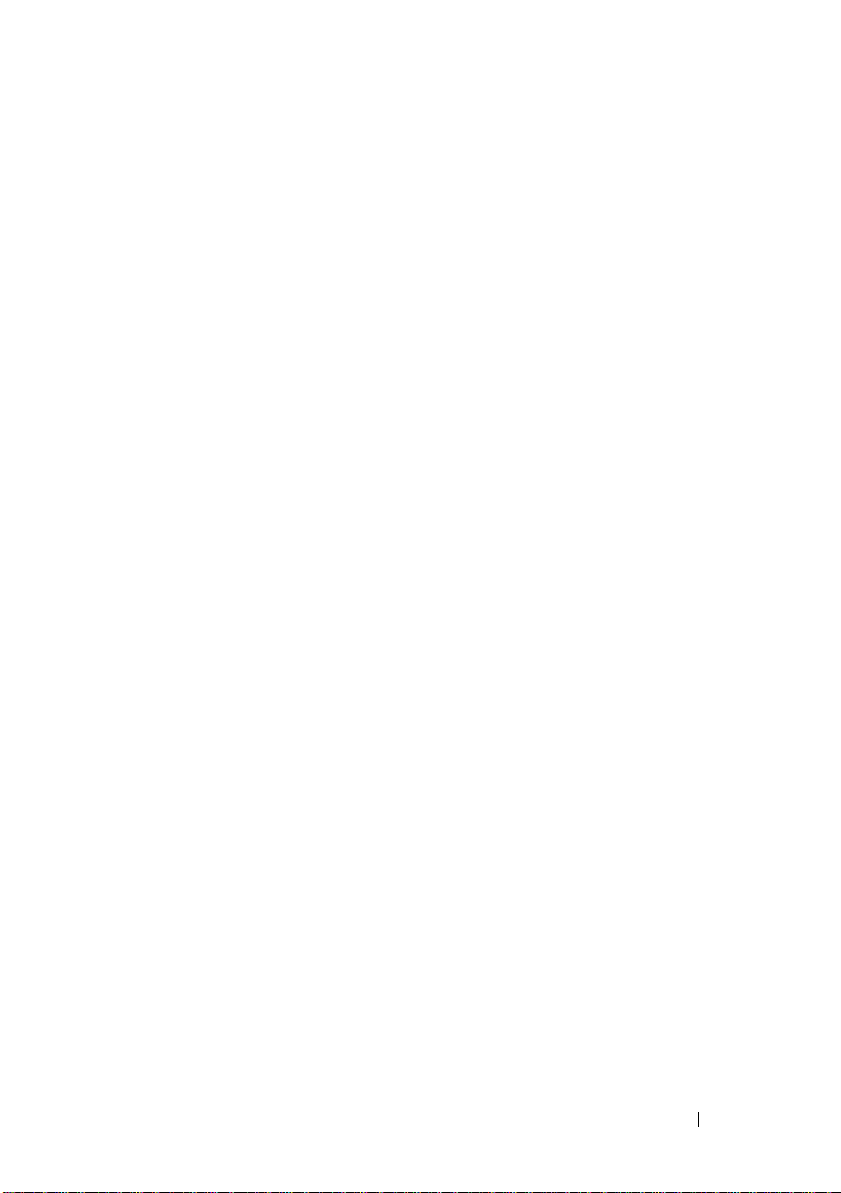
1
Introduction
See the Safety, Environmental, and Regulatory Information document for
important safety information before following any procedures listed in this
document.
About This Document
This guide familiarizes you with the functions of the MD3200 Series storage
array. The guide is organized according to the tasks that you must complete
after receiving your Dell™ PowerVault™ MD3200 Series storage array.
Planning—Information about the storage array and its features.
Configuration—Tasks that must be completed to ensure that your storage
array performs optimally.
Management—Tasks the may be performed to ensure the storage array
components are up to date and performing properly, including removal and
installation of storage array components.
Troubleshooting—Tasks that you must complete to resolve problems that
may occur with the storage array.
Additional information on these and other topics can be found in the Dell
PowerVault MD3200 and MD3220 Storage Array Deployment Guide, available
at support.dell.com/manuals.
Introduction 17

Inside the box of the Dell PowerVault MD3200 Series Storage Array
Unless specified MD3200 Series represents Dell PowerVault MD3200 and
Dell PowerVault MD3220.
Your MD3200 Series product package includes:
• Dell PowerVault MD3200
• SAS cables
• Power cables (2)
• Bezel (optional)
• Mounting rails (2) (optional)
• Dell PowerVault MD3200
• The Rack Installation Instructions included with your rack solution
describes how to install your enclosure into a rack.
•
Getting Started With Your System
features, setting up your enclosure, and technical specifications.
Dell PowerVault MD3200 Series Storage Array
The Dell PowerVault MD3200 Series is a 2U rack-mounted external
redundant array of independent disks (RAID) storage array capable of
accommodating up to 12 3.5" or 24 2.5" 6.0-Gbps Serial-Attached SCSI (SAS)
disks. The MD3200 Series storage arrays can be daisy-chained with MD1200
Series expansion enclosures, providing access to a maximum of 96 disks in the
entire storage array. Connectivity between the storage array and the host
server is provided by a Dell 6.0-Gbps SAS Host Bus Adapter (SAS 6Gb HBA).
Series
storage array
Series
resource media
provides an overview of enclosure
Dell PowerVault Modular Disk Storage Manager
Dell PowerVault Modular Disk Storage Manager (MDSM) is a graphical user
interface (GUI) application, used to configure and manage one or more
MD3200 Series Storage Arrays. The MDSM software is located on the
MD3200 Series resource media.
18 Introduction

Other Information you May Need
WARNING: See the safety and regulatory information that shipped with your
system. Warranty information may be included within this document or as a
separate document.
•
Getting Started Guide
storage array.
•
Deployment Guide
both software and hardware.
•
Storage Manager CLI Guide
command line interface (CLI).
• Resource media contains all system management tools.
•
Systems Support Matrix
hardware for MD systems. The document is available at
support.dell.com/manuals
•
Dell PowerEdge® Cluster Documentation
•
Release notes
to the enclosure or documentation or advanced technical reference
material intended for experienced users or technicians.
• This document as well as Dell PowerVault MD 1200 series installation
guide is available at
MD1200 expansion enclosures.
or readme files are included to provide last-minute updates
provides an overview of setting up and cabling your
provides installation and configuration instructions for
provides information about using the
provides information on supported software and
.
is available at dell.com/ha.
support.dell.com/manuals
for users who incorporate
NOTE: Always check for updates on support.dell.com/manuals and read the
updates first because they often supersede information in other documents.
Introduction 19
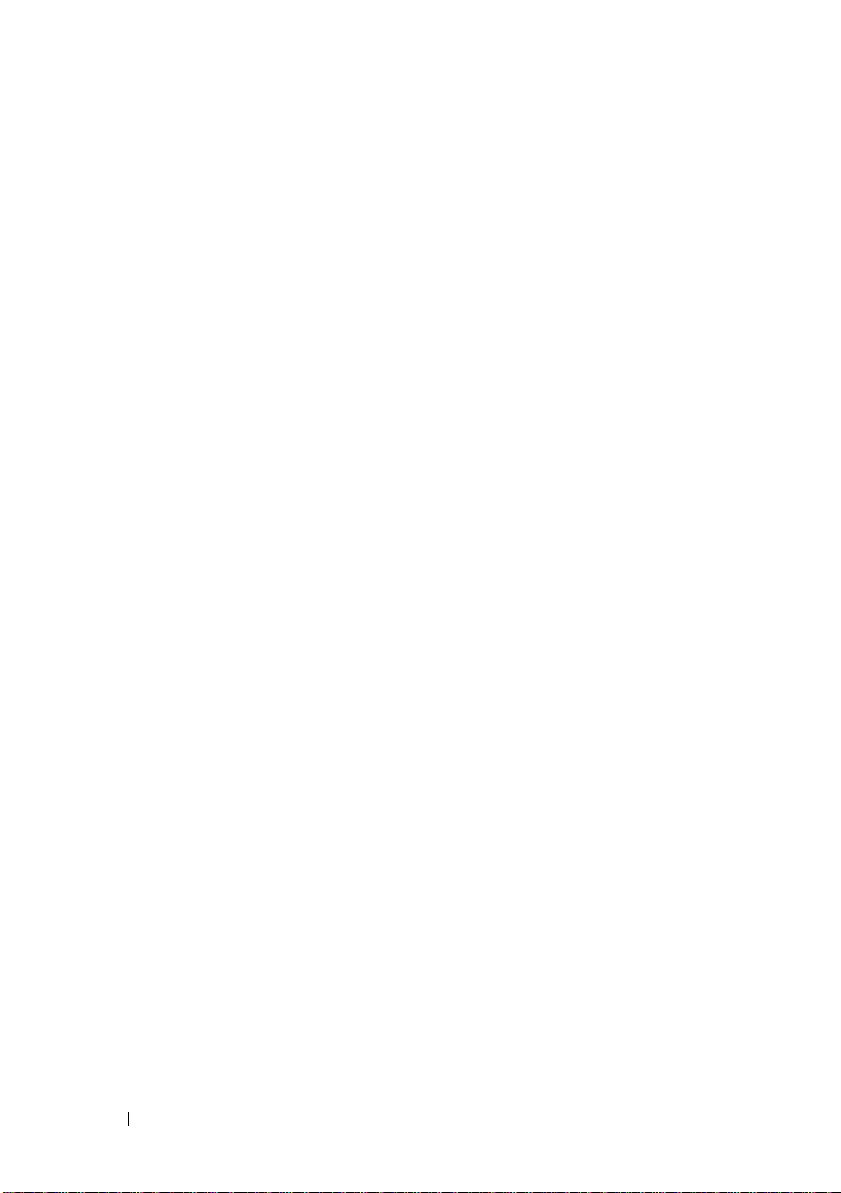
20 Introduction

2
Planning: About Your Storage Array
Overview
The MD3200 Series storage array is designed for high availability, offering
redundant access to data storage. It features support for both single and dual
RAID controller configuration.
The Dell™ PowerVault™ MD3200 Series storage array provides 6.0-Gbps SAS
connectivity to the host server and enables access for up to 8 non-redundant
servers or 4 redundant servers.
The MD3200 Series storage array includes a number of components. These
are:
• RAID Controller Module(s)
•PSU/Fan Modules
• Disk Drives (also called Physical Disk Drives in this document)
• An optional front panel bezel
• A system enclosure, into which, the other components are plugged
Planning: About Your Storage Array 21

Hardware Features
1
2
3
5
4
6
1
2
3
4
6
5
Front-Panel Features and Indicators
Figure 2-1. Front-Panel Features and Indicators—Dell™ PowerVault™ MD3200
Figure 2-2. Front-Panel Features and Indicators—Dell PowerVault MD3220
22 Planning: About Your Storage Array

Figure 2-3. Front-Bezel Features and Indicators
1
2
3
Item Indicator, Button, or
Connector
1 Enclosure status LED The enclosure status LED lights when the
2 Power LED The power LED lights green when at least one
Icon Description
enclosure power is on.
Lights blue during normal operation.
Blinks blue when a host server is identifying the
enclosure or when the system identification
button is pressed.
Lights amber as enclosure boots or is reset.
Blinks amber when the enclosure is either in a
fault state or the hosts are not using the preferred
path to a virtual disk.
power supply is supplying power to
the enclosure.
Planning: About Your Storage Array 23

Item Indicator, Button, or
Connector
3 Split mode LED This LED should be unlit as the split mode
4 System identification
button
5 Hard drives PowerVault MD3200—Up to 12 3.5-inch SAS
6Enclosure mode
switch
Icon Description
function is not supported by the MD3200 Series
Storage Arrays.
The system identification button on the front
control panel can be used to locate a particular
enclosure within a rack. When the button is
pushed, the system status indicators on the
control panel and the RAID controller module(s)
blink blue until the button is pushed again.
hot-swappable hard drives.
PowerVault MD3220—Up to 24 2.5-inch SAS
hot-swappable hard drives.
The function of this switch is not applicable to
your storage array. However, if MD1200 Series
expansion enclosures are daisy chained to the
storage array, the enclosure mode switches of the
MD1200 Series expansion enclosures must be set
to the Unified-Mode position.
NOTE: This switch must be set prior to turning on
the MD1200 Series expansion enclosure. Changing
the switch setting after the expansion enclosure is
turned on has no effect on enclosure configuration
until the expansion enclosure goes through a
complete power cycle.
24 Planning: About Your Storage Array
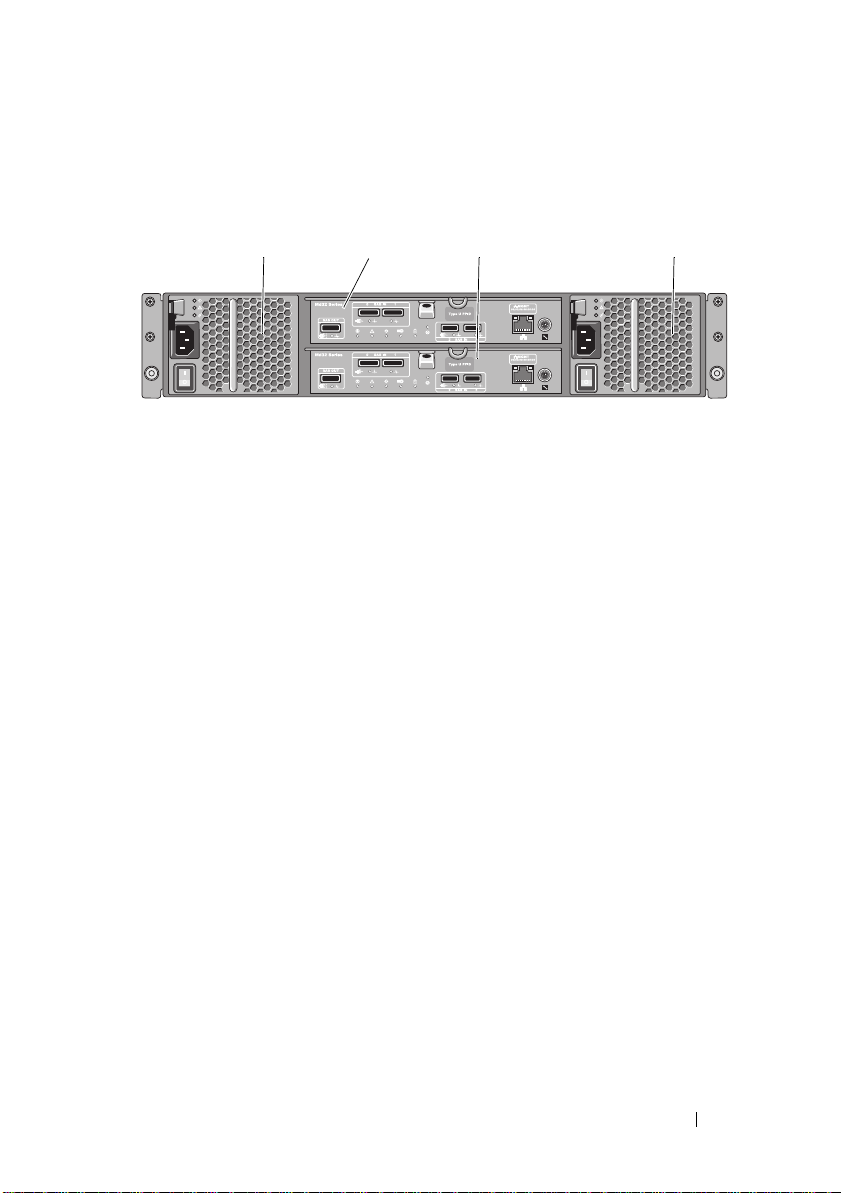
Back Panel Features and Indicators
1
2
3
4
Figure 2-4. Back-Panel Features and Indicators—Dell PowerVault MD3200 Series
1 600W Power supply/cooling fan
module
3 RAID Controller Module 1 4 600W Power supply/cooling fan
2 RAID Controller Module 0
module
Planning: About Your Storage Array 25
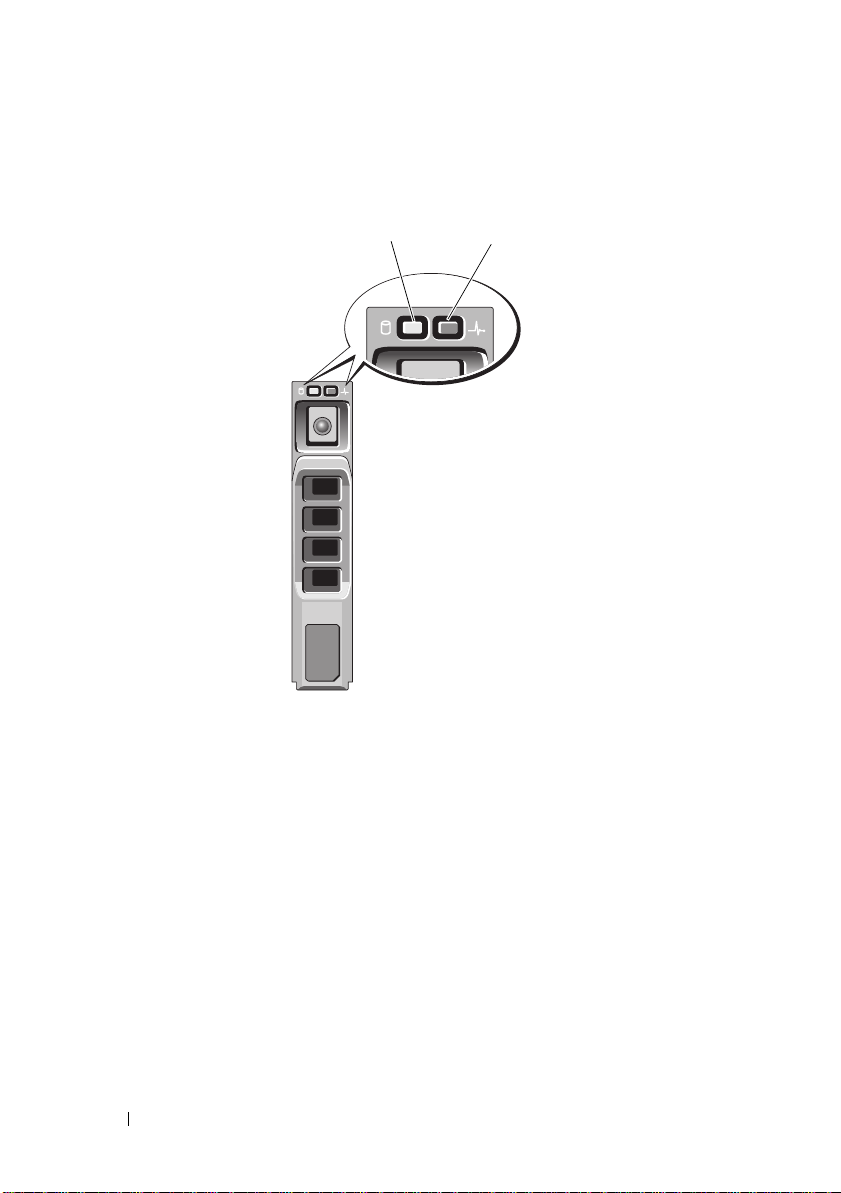
Hard-Drive Indicator Patterns
1
2
Figure 2-5. Hard Drive Indicators
1 hard-drive activity indicator (green) 2 hard-drive status indicator (green
26 Planning: About Your Storage Array
and amber)

Drive-Status Indicator Pattern Condition
Off The physical disk is:
• not yet discovered by the host server
• has been spun down for removal
• not supported for the RAID controller
module or is not in the physical disk slot
NOTE: The drive status indicator remains
off until all hard drives are initialized
after system power is turned on.
Drives are not ready for insertion or
removal during this time.
Steady green Physical disk is online
Green flashing (On 250 ms, Off 250 ms) Physical disk is being identified
Green flashing (On 400 ms, Off 100 ms) Physical disk rebuilding
Amber flashing (On 150 ms, Off 150 ms) Physical disk failed
Flashing green, amber, and off (Green On
500 ms, Amber On 500 ms, Off 1000 ms)
Flashing green, amber, and off (Green 3
seconds, amber 3 seconds, and off 3
seconds)
Physical disk failure predicted (SMART)
Physical disk rebuild aborted
Power Supply and Cooling Fan Features
The MD3200 Series storage array includes two integrated, hot-swappable
power supply/cooling fan modules. Both modules must be installed to ensure
proper cooling. Each module contains two separate cooling fans. The system
requires at least one of the cooling fans to function to avoid overheating.
A power supply/cooling fan module can be replaced without powering down
the system. For information on removing and replacing the modules, see
"Power Supply/Cooling Fan Module" on page 204.
CAUTION: A power supply/cooling fan module can be removed from a powered-
on enclosure for a maximum period of 5 minutes. Beyond that time, the system may
automatically shut down to prevent damage.
Planning: About Your Storage Array 27

Power Indicator Codes
1
2
3
5
4
Figure 2-6. Power Indicator Codes
Item LED Type Icon Description
1 DC power The LED lights green when the DC output
voltage is within the limit.
If this LED is off, it indicates that the DC output
voltage are not within the limit.
2 Power supply/cooling
fan fault
3 AC power The LED lights green when the AC input voltage
4 Power connector Connect the external power supply to this
5 Power switches (2) The power switch controls the power supply
The LED lights amber when the DC output
voltage is not within the limit or a fault with the
fan is detected.
If this LED is off, it indicates that no fault
condition is present.
is within the limit.
If this LED is off, it indicates either there is no
power or the AC input voltage is not within the
limit.
connector.
output to the enclosure.
28 Planning: About Your Storage Array

3
Planning: RAID Controller Modules
RAID Controller Modules
The RAID controller modules provide high-performance, advanced virtual
disk configuration, and fault-tolerant disk subsystem management. Each
RAID controller module contains 2 GB of cache that is mirrored with the
other controller's cache for high availability and is protected by a batterypowered cache offload mechanism.
RAID controller modules provide the following data path and enclosure
management functions:
• Monitoring and controlling enclosure environment elements
(temperature, fans, power supplies, and enclosure LEDs)
• Controlling access to the physical disks
• Communicating enclosure attributes and states to the host server and
management station
Each RAID controller module has multiple SAS IN ports for host access. The
ports provide redundant host connections and support a high availability
storage environment. Various configurations can be utilized, in both single
controller (simplex) and dual controller (duplex) modes, to connect the
storage enclosure to hosts depending on specific redundancy needs.
For information on cabling, see the MD3200 and MD3220 Series storage
array’s Deployment Guide.
Planning: RAID Controller Modules 29

RAID Controller Module Connectors and Features
12 3456 7
811121516 219 10 13 17 1814
19
20
Figure 3-1. MD3200 Series SAS RAID Controller Module
Item Component Function
1 SAS OUT port Provides SAS connection for cabling to a downchain
expansion enclosure.
2 SAS IN port 0 Provides host-to-controller SAS connection.
3 SAS IN port 1 Provides host-to-controller SAS connection.
4 SAS IN port 2 Provides host-to-controller SAS connection.
5 SAS IN port 3 Provides host-to-controller SAS connection.
6 MAC Address
label
7 Debug port Dell support only.
8SAS OUT port
link/fault LED
Provides MAC addresses of the management port.
Lights green when all four links are connected.
Lights amber when one to three links are disconnected.
Off when all links in the port are disconnected or cable is
disconnected.
30 Planning: RAID Controller Modules
