Dell Latitude 7404 User Manual
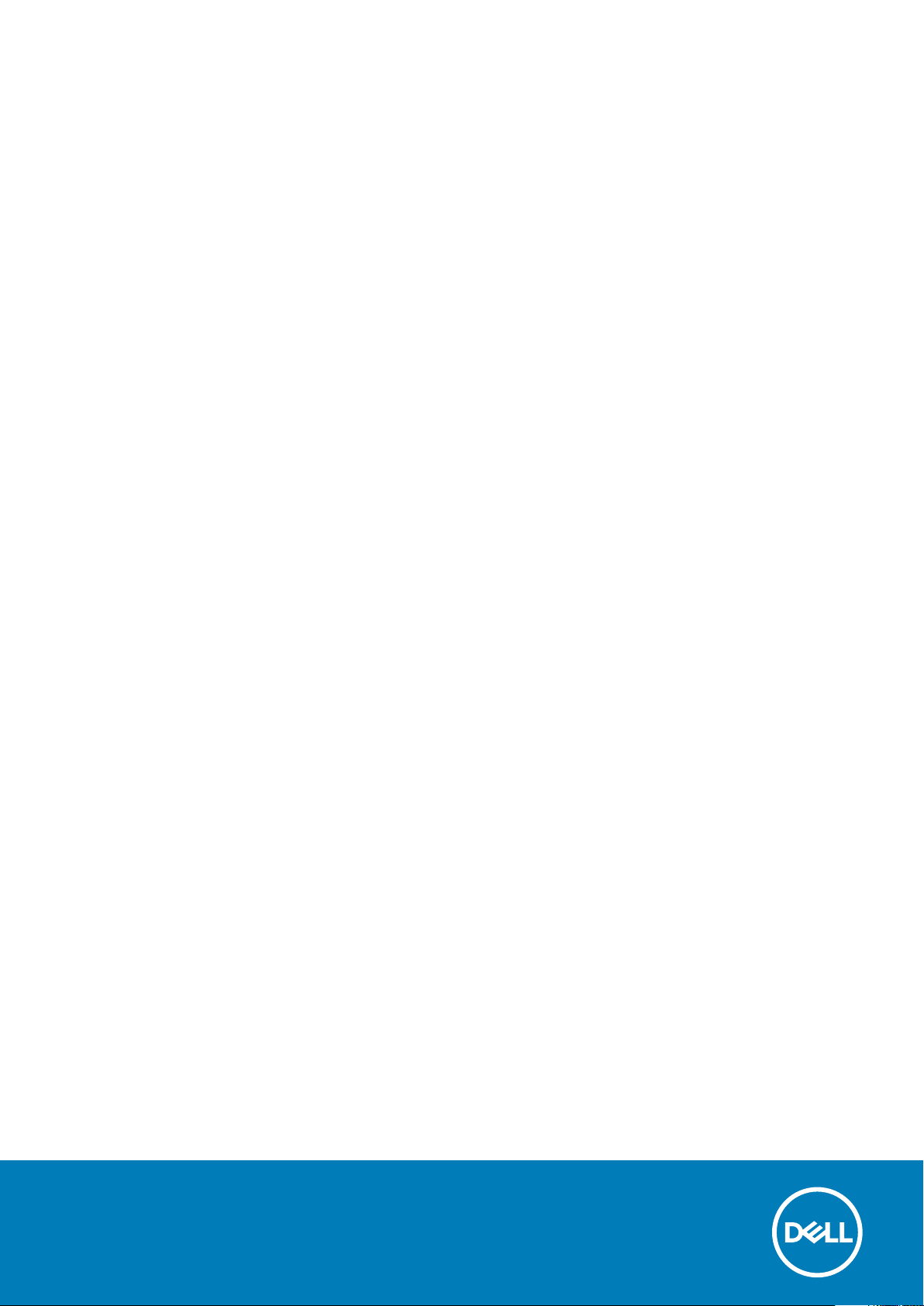
Dell Latitude 14 Rugged Extreme (7404)Series
Getting Started Guide
Regulatory Model: P45G
Regulatory Type: P45G001
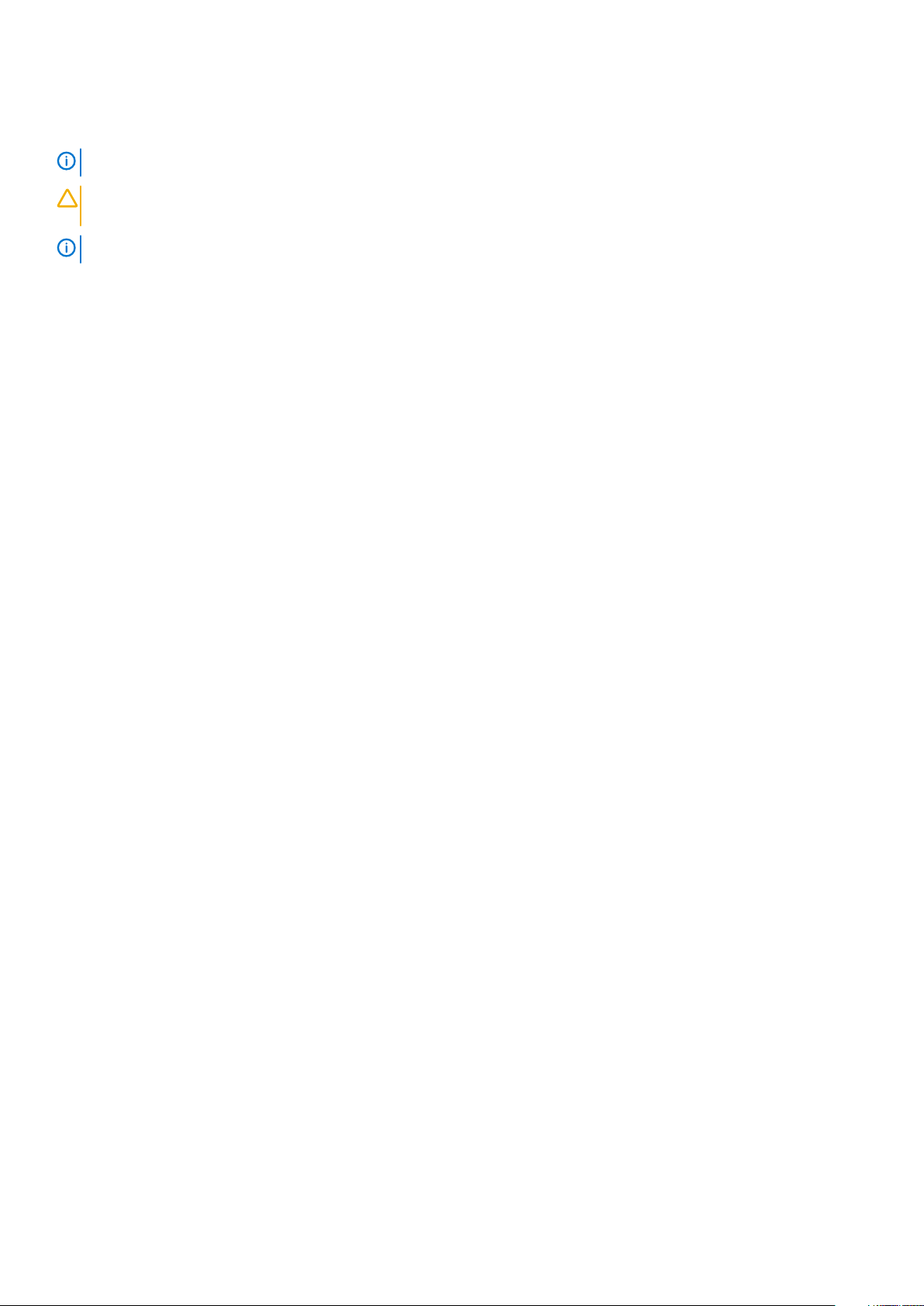
Notes, Cautions, and Warnings
NOTE: A NOTE indicates important information that helps you make better use of your computer.
CAUTION: A CAUTION indicates either potential damage to hardware or loss of data and tells you how to avoid the
problem.
NOTE: A WARNING indicates a potential for property damage, personal injury, or death.
Copyright © 2015 Dell Inc. All rights reserved. This product is protected by U.S. and international copyright and intellectual property
Dell™ and the Dell logo are trademarks of Dell Inc. in the United States and/or other jurisdictions. All other marks and names
laws.
mentioned herein may be trademarks of their respective companies.
2014 - 06
Rev. A01
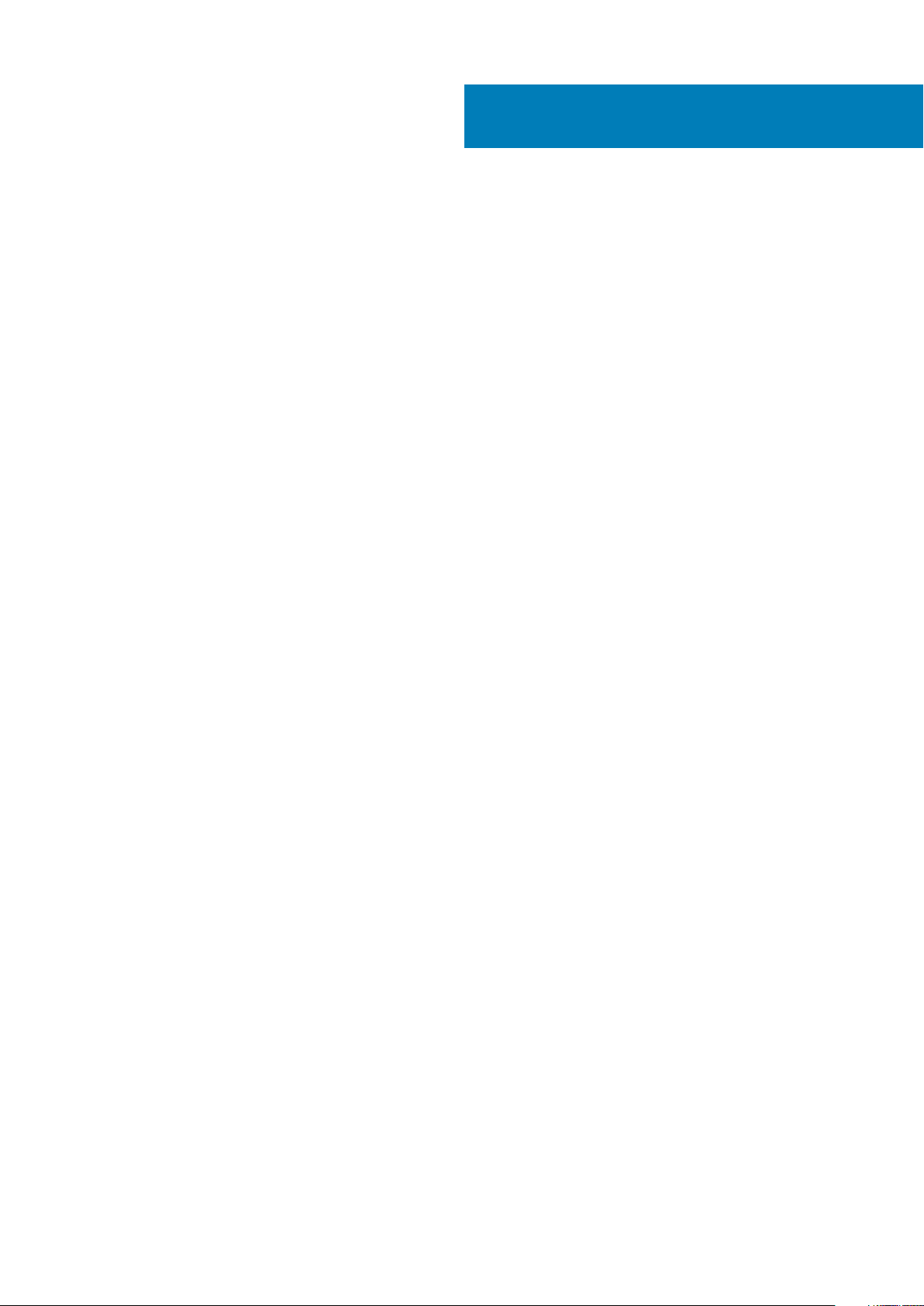
Contents
1 Finding Information and Resources................................................................................................ 4
2 System Overview......................................................................................................................... 5
3 Quick Setup................................................................................................................................. 7
4 Removing and Installing Components.............................................................................................9
Opening the Press-Latch Doors.......................................................................................................................................... 9
Closing the Press-Latch Doors............................................................................................................................................ 9
Removing the Battery...........................................................................................................................................................9
Installing the Battery............................................................................................................................................................10
Removing the Hard Drive....................................................................................................................................................10
Installing the Hard Drive...................................................................................................................................................... 10
5 Working on Your Computer.......................................................................................................... 11
Using the Backlit Keyboard..................................................................................................................................................11
Turning the Keyboard Backlight On/Off or Adjusting Brightness............................................................................ 11
Changing the Keyboard Backlight Color...................................................................................................................... 11
Customizing the Backlit Keyboard in System Setup (BIOS).................................................................................... 12
Function <Fn> Key Lock Features............................................................................................................................... 12
Turning Stealth Mode On/Off............................................................................................................................................13
Disabling Stealth Mode in the System Setup (BIOS)...................................................................................................... 13
Enabling and Disabling Wireless (WiFi) Feature............................................................................................................... 13
6 Quick Disconnect (QD) Connector................................................................................................14
Installing a QD (Quick Disconnect) connector................................................................................................................. 14
Removing a QD connector..................................................................................................................................................14
7 Specifications.............................................................................................................................15
Information para NOM (únicamente para México)..........................................................................................................18
8 Contacting Dell...........................................................................................................................19
Contents 3
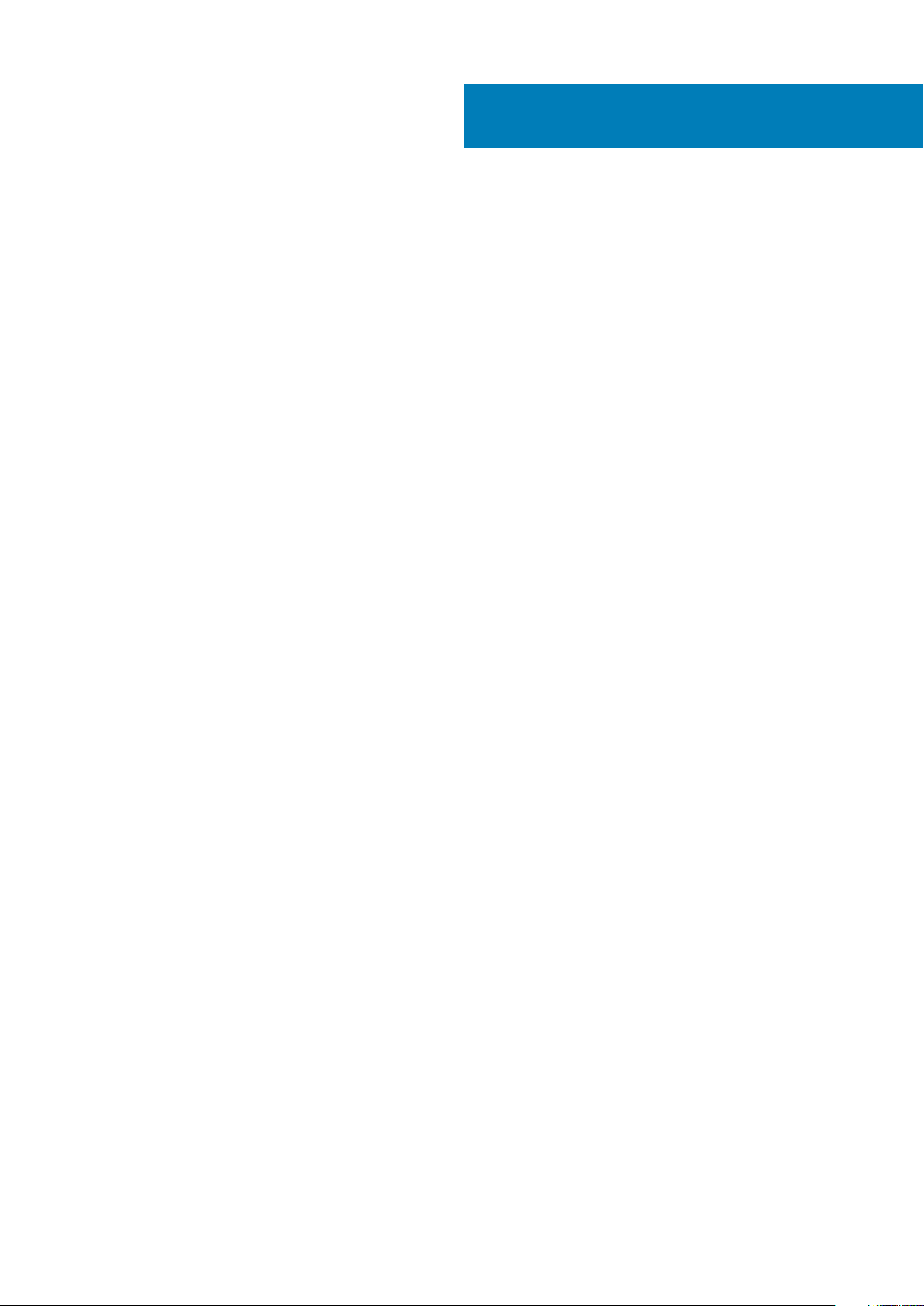
Finding Information and Resources
See the safety and regulatory documents that shipped with your computer and the regulatory compliance website at www.dell.com/
regulatory_compliance for more information on:
• Safety best practices
• Regulatory certification
• Ergonomics
See www.dell.com for additional information on:
• Warranty
• Terms and Conditions (U.S. only)
• End User License Agreement
Additional information on your product is available at www.dell.com/support/manuals
1
4 Finding Information and Resources
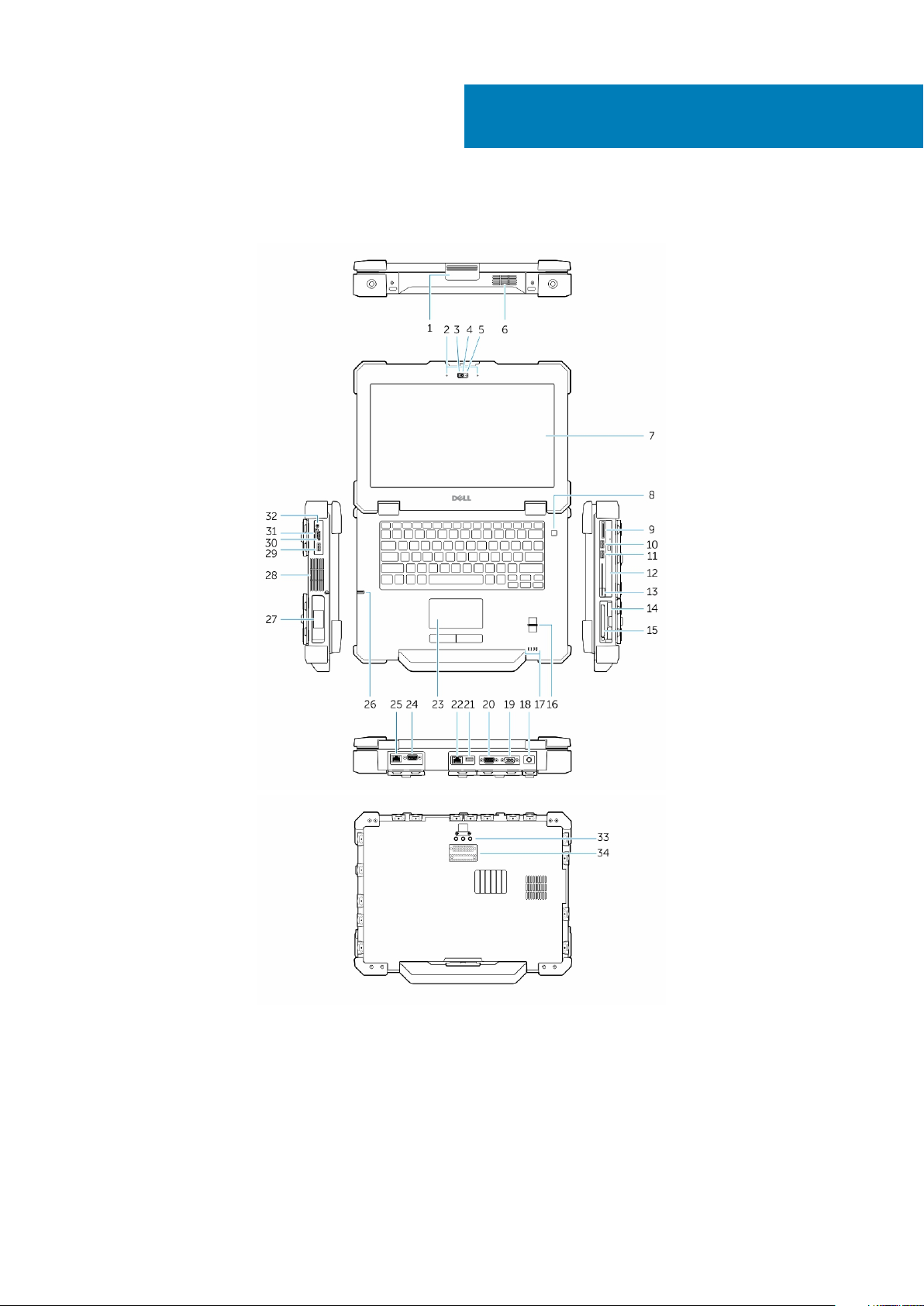
2
System Overview
1. display latch 2. microphone
3. privacy shutter 4. camera (optional)
5. camera status light 6. speaker
7. outdoor-readable display/touchscreen 8. power button
9. memory-card reader 10. USB 2.0 Connector
11. USB 3.0 Connector 12. optical drive
13. smart Card reader 14. hard drive
15. ExpressCard reader or PCMCIA 16. fingerprint reader
System Overview 5
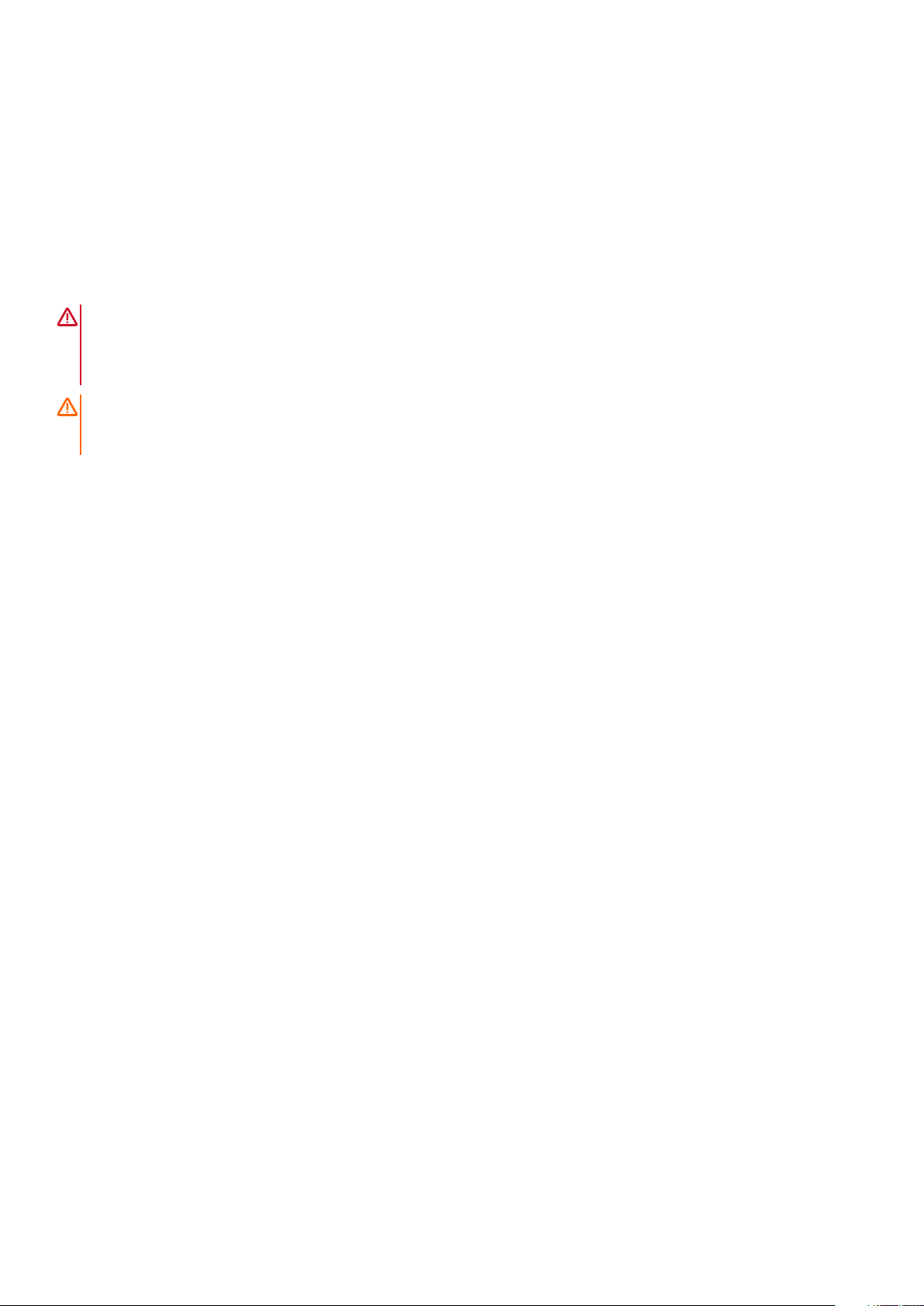
17. status lights 18. power connector
19. VGA connector 20. serial connector
21. USB 2.0 connector 22. network connector
23. touchpad 24. serial connector
25. network connector 26. stylus
27. battery 28. sealed thermal chamber
29. USB 3.0 connector with PowerShare 30. HDMI Connector
31. SIM card reader 32. audio connector
33. radio frequency pass-through connectors 34. docking device connector
WARNING: Do not block, push objects into, or allow dust to accumulate in the air vents. Do not store your Dell computer
in a low-airflow environment, such as a closed briefcase, while it is running. Restricting the airflow can damage the
computer. The computer turns on the fan when the computer gets hot. Fan noise is normal and does not indicate a
problem with the fan or the computer.
Danger EXPLOSION HAZARD-External Connections (Power Jack, HDMI Port, USB Ports, RJ45 Port, RS232 Port, Audio
Port, Smart Card Reader, SD card Reader, Express Card Reader, PC-card Reader, SIM card Reader) are not to be used
in a hazardous location.
6 System Overview
