Page 1
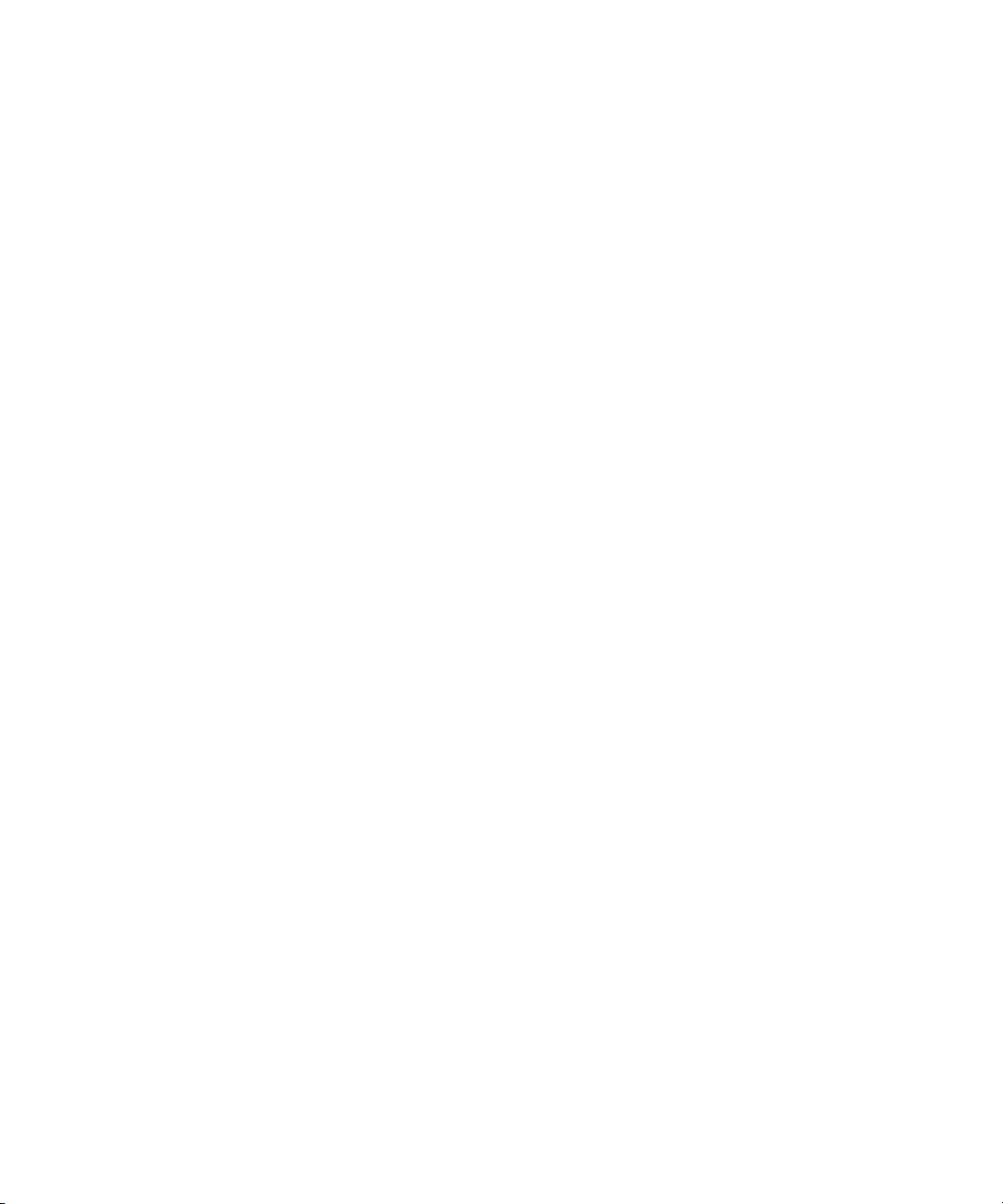
Dell™ OpenManage™
Server Administrator
Version 5.2
Command Line Interface
User's Guide
www.dell.com | support.dell.com
Page 2
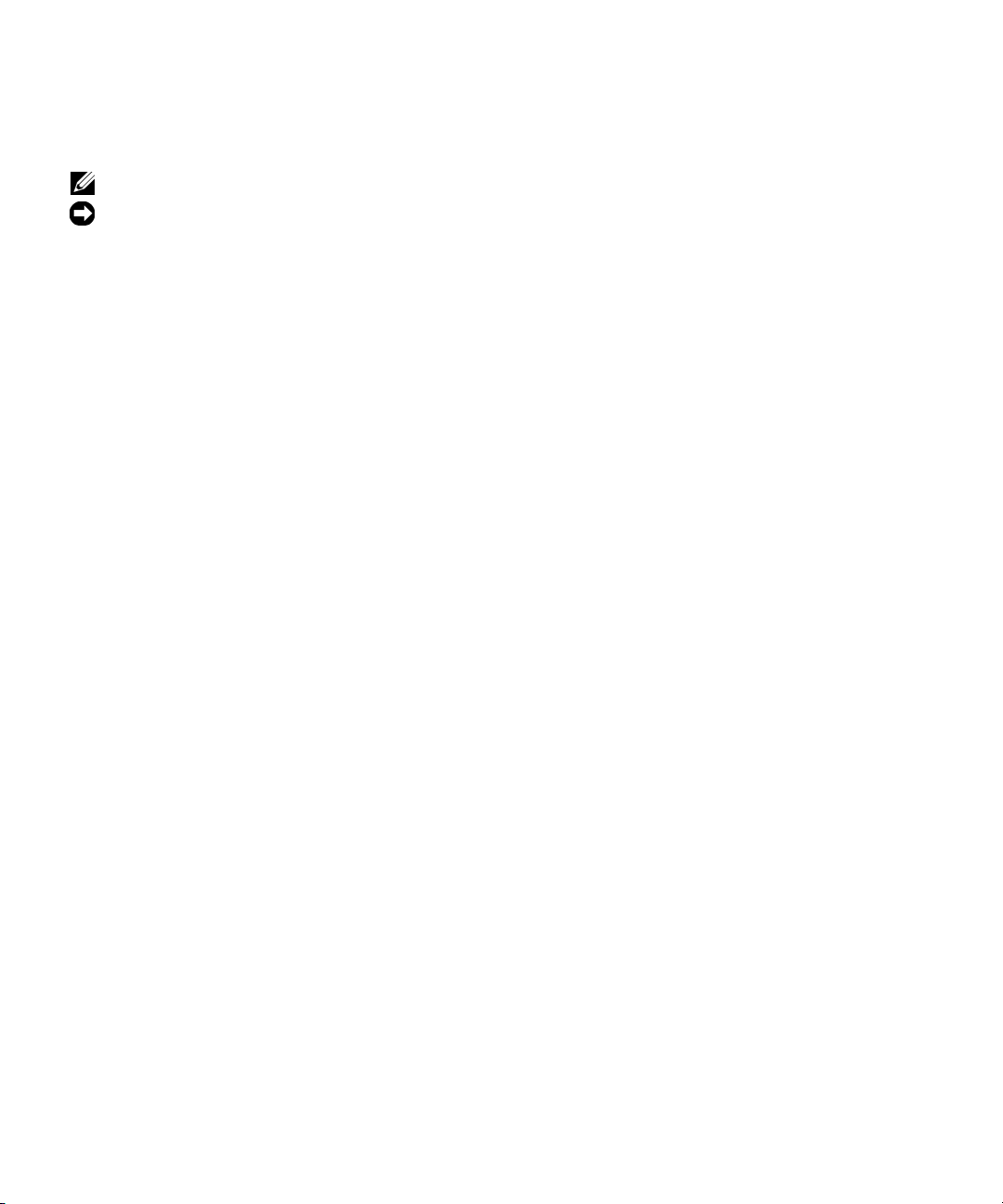
Notes and Notices
NOTE: A NOTE indicates important information that helps you make better use of your computer.
NOTICE: A NOTICE indicates either potential damage to hardware or loss of data and tells you how to avoid the problem.
____________________
Information in this document is subject to change without notice.
© 2006 Dell Inc. All rights reserved.
Reproduction in any manner whatsoever without the written permission of Dell Inc. is strictly forbidden.
Trademarks used in this text: Dell, the DELL logo, PowerEdge, and OpenManage are trademarks of Dell Inc.; Microsoft, Windows,
Windows Server, MS-DOS, and Windows NT are registered trademarks of Microsoft Corporation; SUSE is a registered trademark of Novell,
Inc. in the United States and other countries; Red Hat and Red Hat Enterprise Linux are registered trademarks of Red Hat, Inc.; Intel, Pentium,
and Itanium are registered trademarks and Intel386 is a trademark of Intel Corporation; AMD, AMD Opter on, AMD-V, and AMD PowerNow!
are trademarks of Advanced Micro Devices, Inc.; VESA is a registered trademark of V ideo Electronic Standards Association; UNIX is a registered
trademark of The Open Group in the United States and other countries; OS/2 is a registered trademark of International Business Machines Corporation.
Other trademarks and trade names may be used in this document to refer to either the entities claiming the marks and names or their products.
Dell Inc. disclaims any proprietary interest in trademarks and trade names other than its own.
December 2006
Page 3
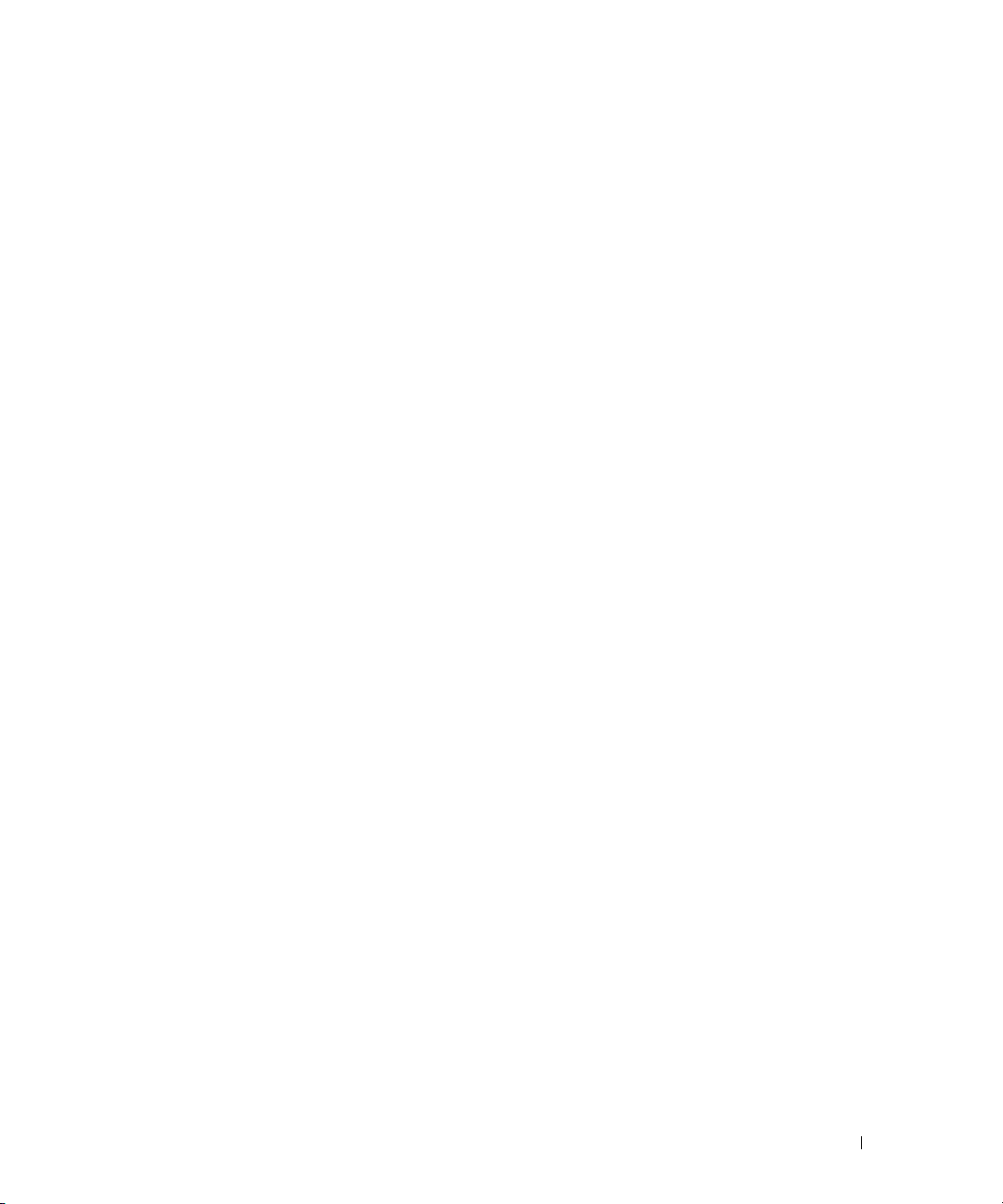
Contents
1 Introduction . . . . . . . . . . . . . . . . . . . . . . . . . . . . . . . . . 13
What's New for Version 5.2 . . . . . . . . . . . . . . . . . . . . . . . . . . . 13
Using CLI Commands from Windows Command Prompts
Primary CLI Commands
CLI Error Checking and Error Messages
Success Messages
Failure Messages
Scripting and Comparing With the CLI
Command Syntax Overview
. . . . . . . . . . . . . . . . . . . . . . . . . . . . . 14
. . . . . . . . . . . . . . . . . . . . . 15
. . . . . . . . . . . . . . . . . . . . . . . . . . . . . 15
. . . . . . . . . . . . . . . . . . . . . . . . . . . . . . 16
. . . . . . . . . . . . . . . . . . . . . 17
. . . . . . . . . . . . . . . . . . . . . . . . . . . 17
. . . . . . . . . . . . 14
2 omhelp: Getting Help With CLI Commands . . . . . . . . . . . . 19
Example Help Commands . . . . . . . . . . . . . . . . . . . . . . . . . . . . 19
3 omreport: Viewing System Status Using the
Instrumentation Service
Conventions for Parameter Tables. . . . . . . . . . . . . . . . . . . . . . . . 21
omreport Command Summary
Help With the omreport Command
. . . . . . . . . . . . . . . . . . . . . . . . 21
. . . . . . . . . . . . . . . . . . . . . . . . . . 21
. . . . . . . . . . . . . . . . . . . . . . . . 25
omreport about
. . . . . . . . . . . . . . . . . . . . . . . . . . . . . . . . . . 25
omreport chassis Commands
omreport chassis
. . . . . . . . . . . . . . . . . . . . . . . . . . . . . . 26
omreport chassis acswitch
omreport chassis batteries
omreport chassis bios
omreport chassis biossetup
omreport chassis bmc
omreport chassis currents
omreport chassis fans
. . . . . . . . . . . . . . . . . . . . . . . . . . 26
. . . . . . . . . . . . . . . . . . . . . . . . . 26
. . . . . . . . . . . . . . . . . . . . . . . . . 27
. . . . . . . . . . . . . . . . . . . . . . . . . . . 27
. . . . . . . . . . . . . . . . . . . . . . . . 27
. . . . . . . . . . . . . . . . . . . . . . . . . . . 29
. . . . . . . . . . . . . . . . . . . . . . . . . 30
. . . . . . . . . . . . . . . . . . . . . . . . . . . 30
Contents 3
Page 4
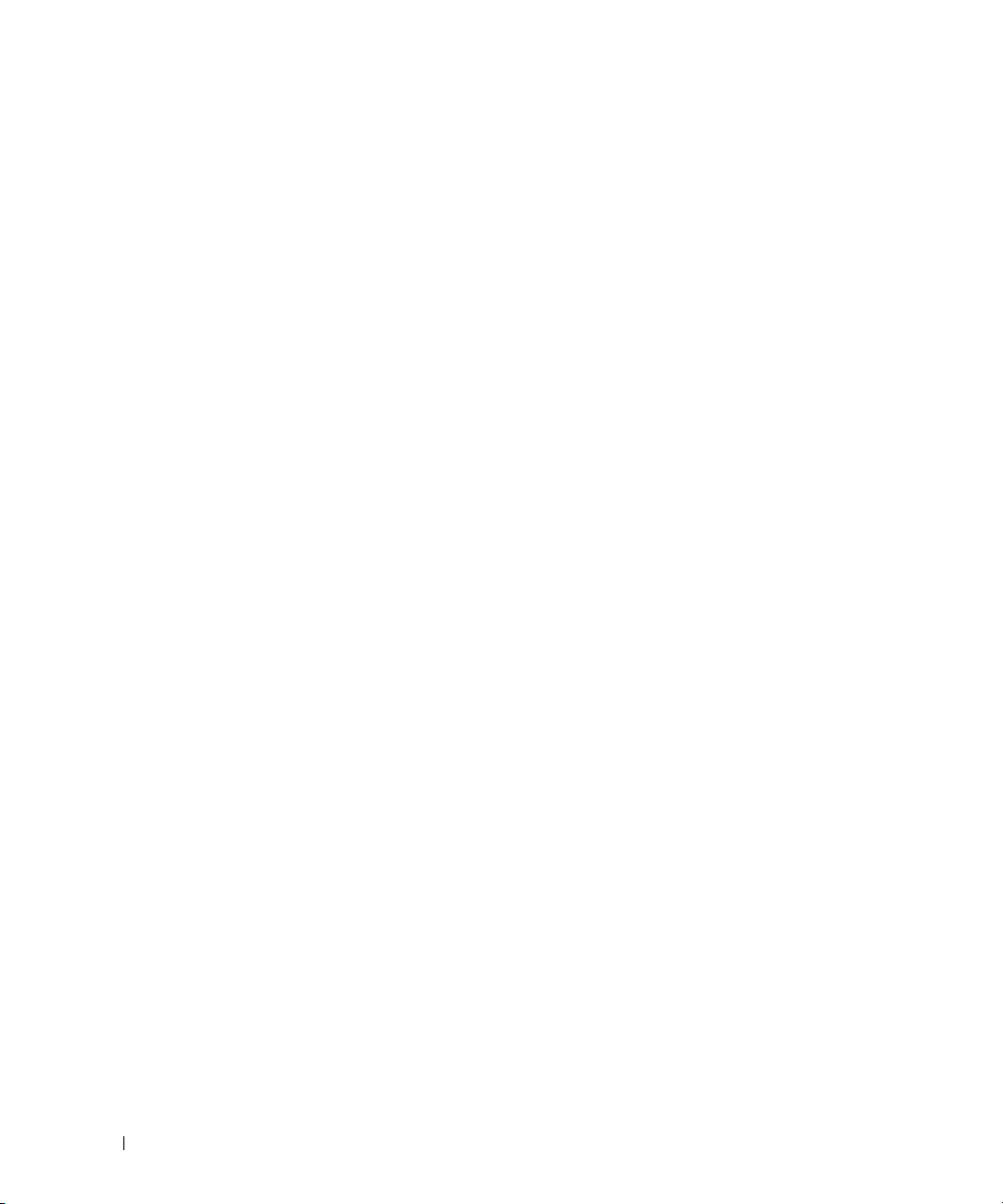
omreport chassis fancontrol . . . . . . . . . . . . . . . . . . . . . . . . 30
omreport chassis firmware
omreport chassis frontpanel
omreport chassis fru
omreport chassis info
omreport chassis intrusion
omreport chassis leds
omreport chassis memory
omreport chassis nics
omreport chassis ports
omreport chassis processors
omreport chassis pwrsupplies
omreport chassis remoteaccess
omreport chassis slots
omreport chassis temps
omreport chassis volts
. . . . . . . . . . . . . . . . . . . . . . . . . 31
. . . . . . . . . . . . . . . . . . . . . . . . 31
. . . . . . . . . . . . . . . . . . . . . . . . . . . . 31
. . . . . . . . . . . . . . . . . . . . . . . . . . . . 31
. . . . . . . . . . . . . . . . . . . . . . . . . 32
. . . . . . . . . . . . . . . . . . . . . . . . . . . 33
. . . . . . . . . . . . . . . . . . . . . . . . . 33
. . . . . . . . . . . . . . . . . . . . . . . . . . . 34
. . . . . . . . . . . . . . . . . . . . . . . . . . . 34
. . . . . . . . . . . . . . . . . . . . . . . . 35
. . . . . . . . . . . . . . . . . . . . . . . 37
. . . . . . . . . . . . . . . . . . . . . . 37
. . . . . . . . . . . . . . . . . . . . . . . . . . . 38
. . . . . . . . . . . . . . . . . . . . . . . . . . 38
. . . . . . . . . . . . . . . . . . . . . . . . . . . 39
omreport system Commands
omreport system
Commands for Viewing Logs
omreport system alertaction
omreport system assetinfo
omreport system events
omreport system operatingsystem
omreport system pedestinations
omreport system platformevents
omreport system recovery
omreport system shutdown
omreport system summary
omreport system thrmshutdown
omreport system version
. . . . . . . . . . . . . . . . . . . . . . . . . . . 39
. . . . . . . . . . . . . . . . . . . . . . . . . . . . . . 39
. . . . . . . . . . . . . . . . . . . . . . . . 39
. . . . . . . . . . . . . . . . . . . . . . . . 40
. . . . . . . . . . . . . . . . . . . . . . . . . 41
. . . . . . . . . . . . . . . . . . . . . . . . . . 41
. . . . . . . . . . . . . . . . . . . . . 43
. . . . . . . . . . . . . . . . . . . . . . 43
. . . . . . . . . . . . . . . . . . . . . . 44
. . . . . . . . . . . . . . . . . . . . . . . . . 44
. . . . . . . . . . . . . . . . . . . . . . . . . 44
. . . . . . . . . . . . . . . . . . . . . . . . . 44
. . . . . . . . . . . . . . . . . . . . . . 48
. . . . . . . . . . . . . . . . . . . . . . . . . . 48
4 omconfig: Managing Components Using the
Instrumentation Service
Conventions for Parameter Tables. . . . . . . . . . . . . . . . . . . . . . . . 51
omconfig Command Summary
Help With the omconfig Command
. . . . . . . . . . . . . . . . . . . . . . . . 51
. . . . . . . . . . . . . . . . . . . . . . . . . . 51
. . . . . . . . . . . . . . . . . . . . . . . 54
4 Contents
omconfig about
. . . . . . . . . . . . . . . . . . . . . . . . . . . . . . . . . . 55
Page 5

omconfig chassis . . . . . . . . . . . . . . . . . . . . . . . . . . . . . . . . 56
omconfig chassis biossetup
omconfig chassis bmc
omconfig chassis currents
omconfig chassis fans
omconfig chassis fancontrol
omconfig chassis frontpanel
omconfig chassis info
omconfig chassis leds
omconfig chassis memorymode
omconfig chassis remoteaccess
omconfig chassis temps
omconfig chassis volts
. . . . . . . . . . . . . . . . . . . . . . . . 56
. . . . . . . . . . . . . . . . . . . . . . . . . . . 61
. . . . . . . . . . . . . . . . . . . . . . . . . 70
. . . . . . . . . . . . . . . . . . . . . . . . . . . 71
. . . . . . . . . . . . . . . . . . . . . . . . 72
. . . . . . . . . . . . . . . . . . . . . . . . 72
. . . . . . . . . . . . . . . . . . . . . . . . . . . . 73
. . . . . . . . . . . . . . . . . . . . . . . . . . . 74
. . . . . . . . . . . . . . . . . . . . . . 74
. . . . . . . . . . . . . . . . . . . . . . 75
. . . . . . . . . . . . . . . . . . . . . . . . . . 84
. . . . . . . . . . . . . . . . . . . . . . . . . . . 85
omconfig preferences
omconfig preferences cdvformat
omconfig preferences dirservice
omconfig preferences snmp
omconfig preferences useraccess
omconfig system
omconfig system alertaction
Commands for Clearing Logs
omconfig system pedestinations
omconfig system platformevents
omconfig system events
omconfig system webserver
omconfig system recovery
omconfig system shutdown
omconfig system thrmshutdown
. . . . . . . . . . . . . . . . . . . . . . . . . . . . . . 86
. . . . . . . . . . . . . . . . . . . . . . 86
. . . . . . . . . . . . . . . . . . . . . . 86
. . . . . . . . . . . . . . . . . . . . . . . . 87
. . . . . . . . . . . . . . . . . . . . . 88
. . . . . . . . . . . . . . . . . . . . . . . . . . . . . . . . . 89
. . . . . . . . . . . . . . . . . . . . . . . . 89
. . . . . . . . . . . . . . . . . . . . . . . . 92
. . . . . . . . . . . . . . . . . . . . . . 92
. . . . . . . . . . . . . . . . . . . . . . 93
. . . . . . . . . . . . . . . . . . . . . . . . . . 95
. . . . . . . . . . . . . . . . . . . . . . . . 96
. . . . . . . . . . . . . . . . . . . . . . . . . 97
. . . . . . . . . . . . . . . . . . . . . . . . . 97
. . . . . . . . . . . . . . . . . . . . . . 98
5 omconfig system assetinfo: Editing Cost of
Ownership Values
omconfig System Asset Info Overview . . . . . . . . . . . . . . . . . . . . 101
User Level Required for Adding Asset Information
. . . . . . . . . . . . . . . . . . . . . . . . . . . . 101
. . . . . . . . . . . . 101
Adding Acquisition Information
. . . . . . . . . . . . . . . . . . . . . . . . 101
Example Commands for Adding Acquisition Information
. . . . . . . . 102
Contents 5
Page 6
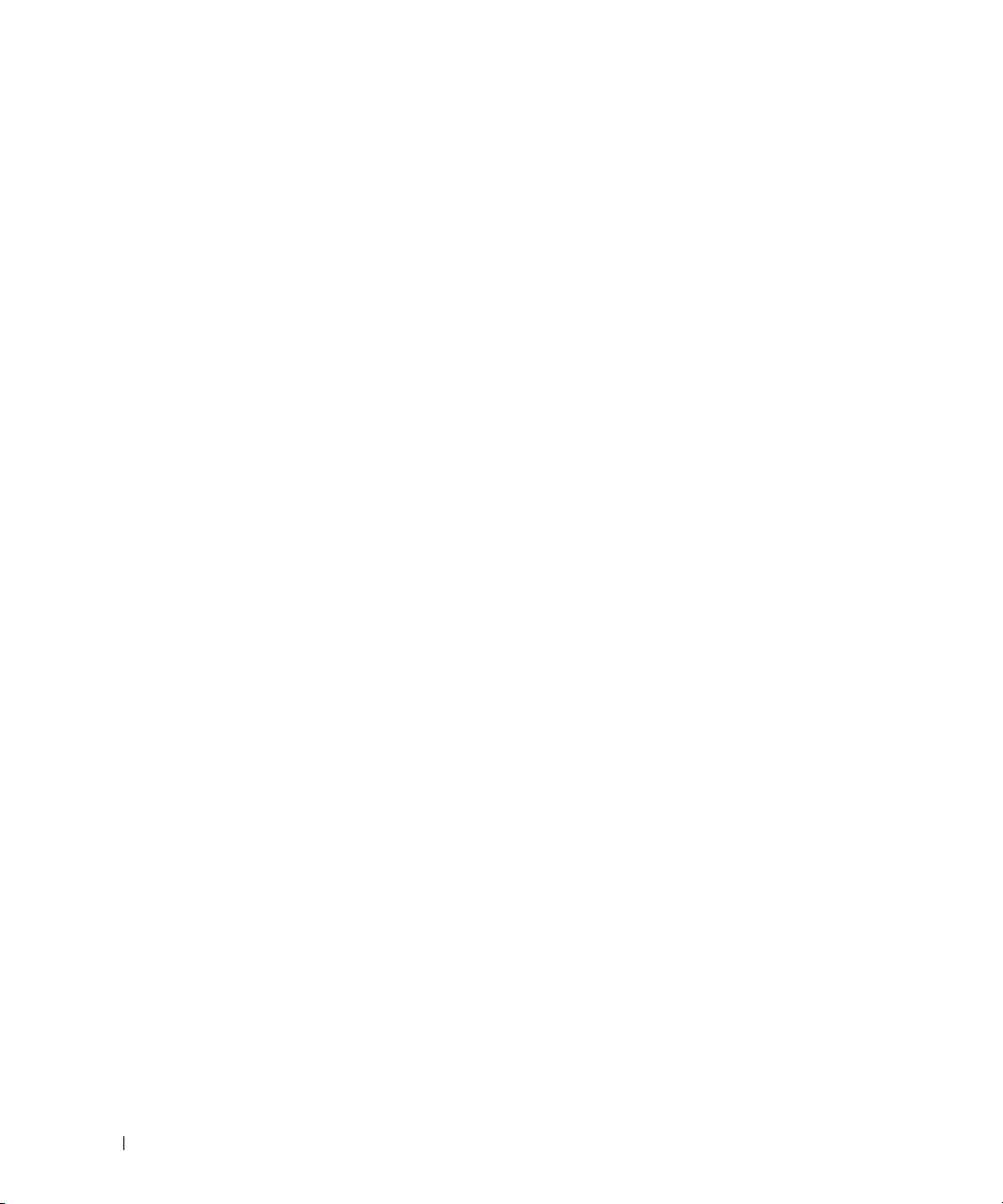
Adding Depreciation Information . . . . . . . . . . . . . . . . . . . . . . . 103
Example Commands for Adding Depreciation Information
. . . . . . . . 103
Adding Extended Warranty Information
. . . . . . . . . . . . . . . . . . . . 104
Example Command for Adding Extended Warranty Information
Adding Lease Information
Example Command for Adding Lease Information
Adding Maintenance Information
. . . . . . . . . . . . . . . . . . . . . . . . . . . 105
. . . . . . . . . . . . 105
. . . . . . . . . . . . . . . . . . . . . . . 106
Example Command for Adding Maintenance Information
Adding Outsource Information
. . . . . . . . . . . . . . . . . . . . . . . . . 107
Example Command for Adding Outsource Information
Adding Owner Information
Example Command for Adding Owner Information
Adding Service Contract Information
. . . . . . . . . . . . . . . . . . . . . . . . . . . 108
. . . . . . . . . . . . 108
. . . . . . . . . . . . . . . . . . . . . 109
Example Command for Adding Service Information
Adding Support Information
. . . . . . . . . . . . . . . . . . . . . . . . . . 110
Example Command for Adding Support Information
Adding System Information
. . . . . . . . . . . . . . . . . . . . . . . . . . 111
Example Command for Adding System Information
Adding Warranty Information
. . . . . . . . . . . . . . . . . . . . . . . . . 112
Example Command for Adding Warranty Information
. . . . . 104
. . . . . . . . 106
. . . . . . . . . . 107
. . . . . . . . . . . 109
. . . . . . . . . . . 110
. . . . . . . . . . . 111
. . . . . . . . . . 112
6 omreport rac: Viewing Remote Access Controller
6 Contents
Components
. . . . . . . . . . . . . . . . . . . . . . . . . . . . . . . . 113
Conventions for Parameter Tables. . . . . . . . . . . . . . . . . . . . . . . 113
omreport rac Command Summary
Help With the omreport rac Command
omreport rac authentication
Example Command for omreport rac authentication
omreport rac dialinusers
. . . . . . . . . . . . . . . . . . . . . . . . . . . . 115
omreport rac dialoutusers
omreport rac network
. . . . . . . . . . . . . . . . . . . . . . . . . . . . . 116
. . . . . . . . . . . . . . . . . . . . . . . 113
. . . . . . . . . . . . . . . . . . . . 114
. . . . . . . . . . . . . . . . . . . . . . . . . . 114
. . . . . . . . . . . 115
. . . . . . . . . . . . . . . . . . . . . . . . . . . 115
Page 7
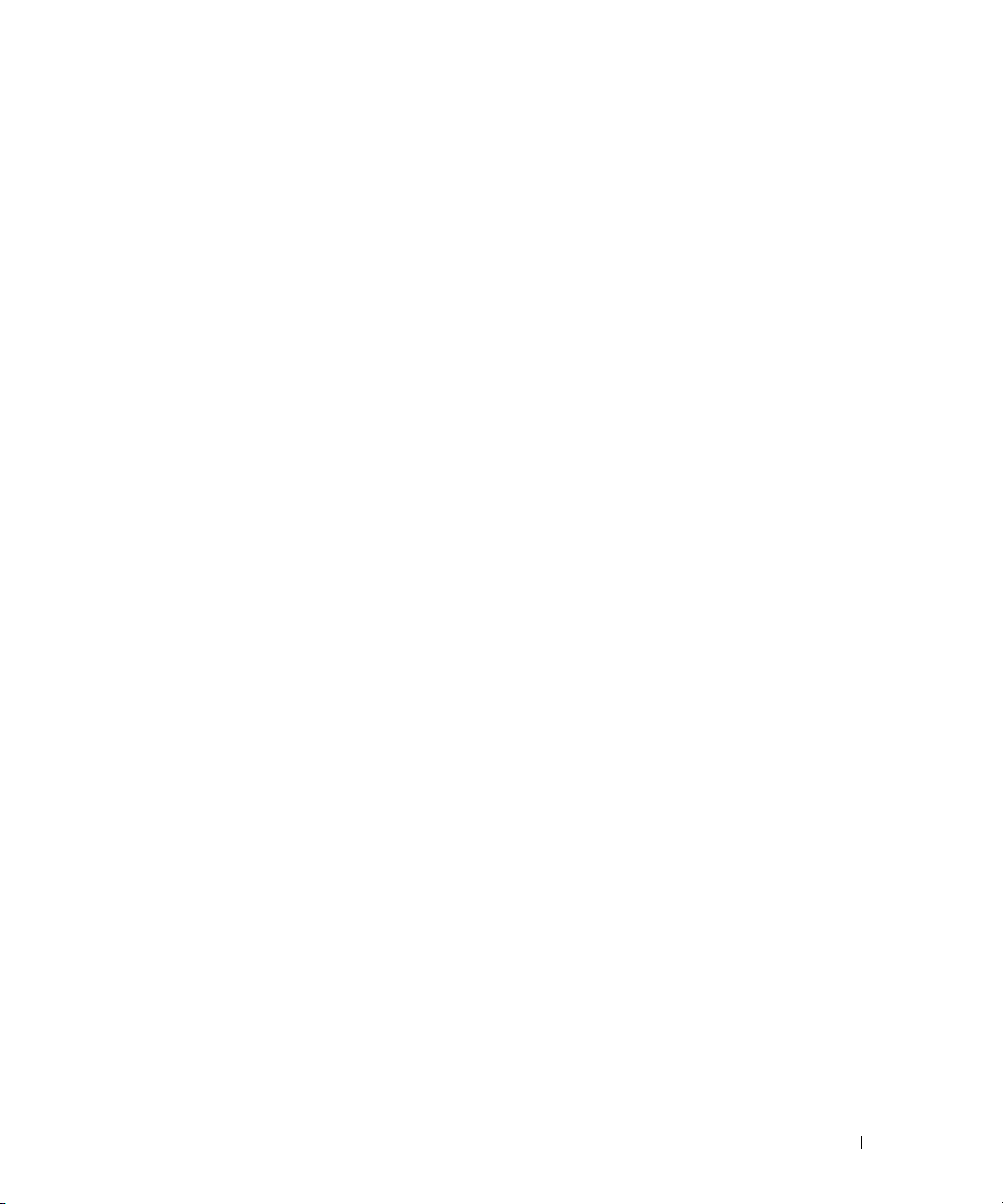
omreport rac modem . . . . . . . . . . . . . . . . . . . . . . . . . . . . . . 116
omreport rac remote
omreport rac snmptraps
omreport rac users
omreport rac viewcertificate
. . . . . . . . . . . . . . . . . . . . . . . . . . . . . . 116
. . . . . . . . . . . . . . . . . . . . . . . . . . . . 116
. . . . . . . . . . . . . . . . . . . . . . . . . . . . . . . 116
. . . . . . . . . . . . . . . . . . . . . . . . . 117
7 omconfig rac: Managing the Remote
Access Controller
Conventions for Parameter Tables. . . . . . . . . . . . . . . . . . . . . . . 119
omconfig rac Command Summary
Help With the omconfig rac Command
omconfig rac authentication
Local Operating System Authentication
Example Command for omconfig rac authentication
omconfig rac dialinusers
Example Commands
omconfig rac dialoutusers
Example Commands
. . . . . . . . . . . . . . . . . . . . . . . . . . . . 119
. . . . . . . . . . . . . . . . . . . . . . . 119
. . . . . . . . . . . . . . . . . . . . 121
. . . . . . . . . . . . . . . . . . . . . . . . . . 121
. . . . . . . . . . . . . . . . . 121
. . . . . . . . . . . 122
. . . . . . . . . . . . . . . . . . . . . . . . . . . 122
. . . . . . . . . . . . . . . . . . . . . . . . . . . 123
. . . . . . . . . . . . . . . . . . . . . . . . . . . 123
. . . . . . . . . . . . . . . . . . . . . . . . . . . 124
omconfig rac generatecert
omconfig rac modem
omconfig rac network
Example Command
omconfig rac snmptraps
. . . . . . . . . . . . . . . . . . . . . . . . . . . . . . 125
. . . . . . . . . . . . . . . . . . . . . . . . . . . . . 127
. . . . . . . . . . . . . . . . . . . . . . . . . . . . 127
. . . . . . . . . . . . . . . . . . . . . . . . . . . . 128
Example Commands
omconfig rac remote
Example Command
. . . . . . . . . . . . . . . . . . . . . . . . . . . . . . 129
. . . . . . . . . . . . . . . . . . . . . . . . . . . . 129
omconfig rac rmdialinuser
Example Command
. . . . . . . . . . . . . . . . . . . . . . . . . . . . 130
omconfig rac rmdialoutuser
Example Command
. . . . . . . . . . . . . . . . . . . . . . . . . . . . 130
. . . . . . . . . . . . . . . . . . . . . . . . . . 124
. . . . . . . . . . . . . . . . . . . . . . . . . . . 128
. . . . . . . . . . . . . . . . . . . . . . . . . . . 129
. . . . . . . . . . . . . . . . . . . . . . . . . . 130
Contents 7
Page 8
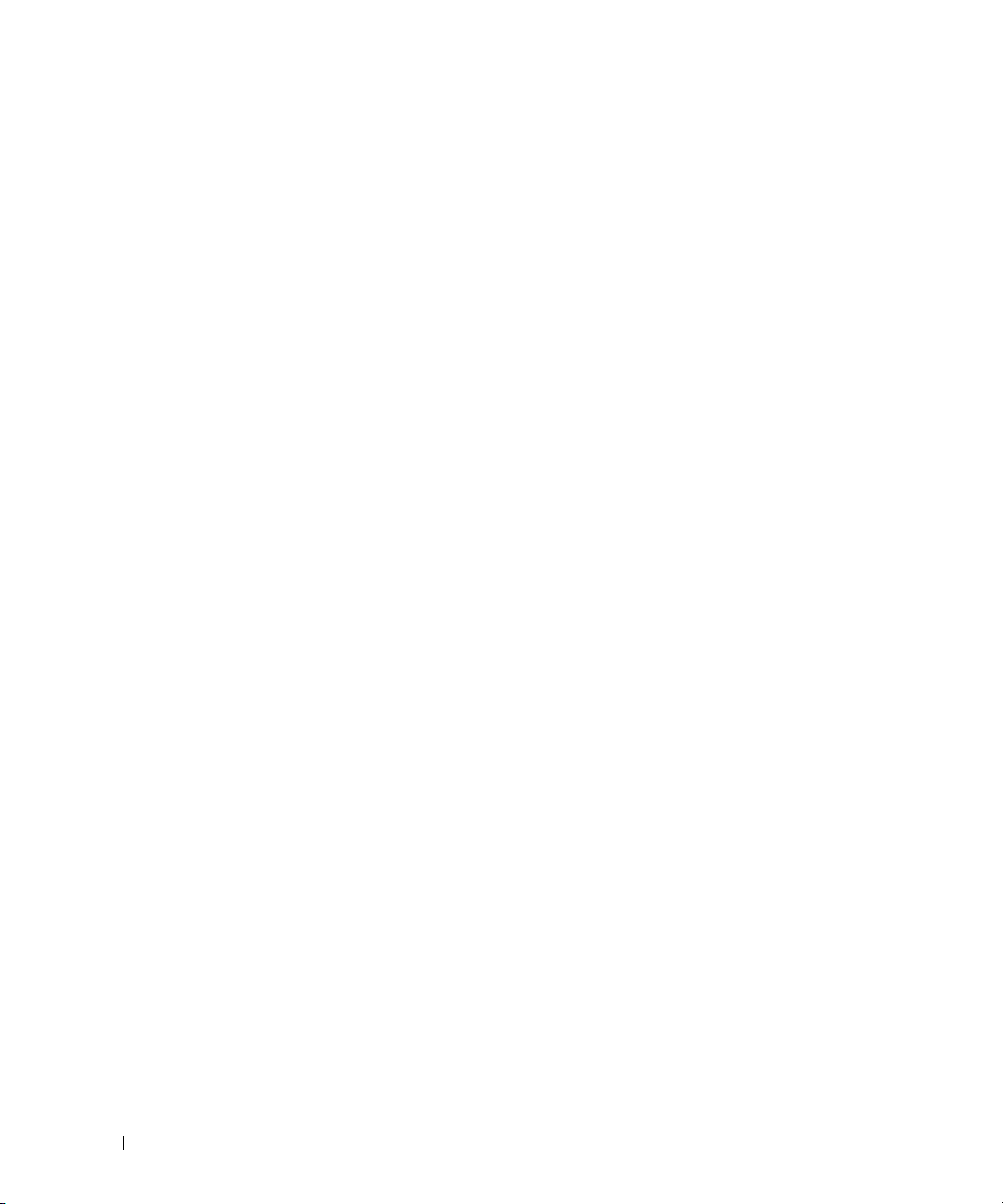
omconfig rac rmsnmptrap . . . . . . . . . . . . . . . . . . . . . . . . . . . 131
Example Command
. . . . . . . . . . . . . . . . . . . . . . . . . . . . 131
omconfig rac rmuser
Example Command
omconfig rac reset
omconfig rac uploadcert
omconfig rac users
Example Command
. . . . . . . . . . . . . . . . . . . . . . . . . . . . . . 131
. . . . . . . . . . . . . . . . . . . . . . . . . . . . 131
. . . . . . . . . . . . . . . . . . . . . . . . . . . . . . . 132
. . . . . . . . . . . . . . . . . . . . . . . . . . . . 132
. . . . . . . . . . . . . . . . . . . . . . . . . . . . . . . 132
. . . . . . . . . . . . . . . . . . . . . . . . . . . . 133
8 Using the Storage Management Service . . . . . . . . . . . . 135
CLI Command Syntax. . . . . . . . . . . . . . . . . . . . . . . . . . . . . . 135
Syntax for Required, Optional, and Variable Command Elements
User Privileges for omreport storage and omconfig storage
omreport Command
omreport Storage Help
omreport Controller Status
. . . . . . . . . . . . . . . . . . . . . . . . . . . . . . 137
. . . . . . . . . . . . . . . . . . . . . . . . . . . . . 138
. . . . . . . . . . . . . . . . . . . . . . . . 138
omreport Global Information (Smart Thermal Shutdown Status)
omreport Battery Status
omreport Connector Status
omreport Enclosure Status
omreport Temperature Probe Status
omreport Fan Status
omreport Power Supply Status
omreport EMM Status
omreport Physical Disk Status
omreport Virtual Disk Status
. . . . . . . . . . . . . . . . . . . . . . . . . 139
. . . . . . . . . . . . . . . . . . . . . . . . 139
. . . . . . . . . . . . . . . . . . . . . . . . 140
. . . . . . . . . . . . . . . . . . . 140
. . . . . . . . . . . . . . . . . . . . . . . . . . . 141
. . . . . . . . . . . . . . . . . . . . . . 142
. . . . . . . . . . . . . . . . . . . . . . . . . . 142
. . . . . . . . . . . . . . . . . . . . . . 143
. . . . . . . . . . . . . . . . . . . . . . . 144
. . . . . . 136
. . . . . . . . . 137
. . . . 139
8 Contents
omconfig Global Commands
. . . . . . . . . . . . . . . . . . . . . . . . . . 144
omconfig Global Enable Smart Thermal Shutdown
omconfig Global Disable Smart Thermal Shutdown
omconfig Global Rescan Controller
omconfig Controller Commands
omconfig Rescan Controller
omconfig Global Rescan Controller
. . . . . . . . . . . . . . . . . . . . 145
. . . . . . . . . . . . . . . . . . . . . . . . 146
. . . . . . . . . . . . . . . . . . . . . . . 147
. . . . . . . . . . . . . . . . . . . . 147
. . . . . . . . . . . 144
. . . . . . . . . . . 145
Page 9
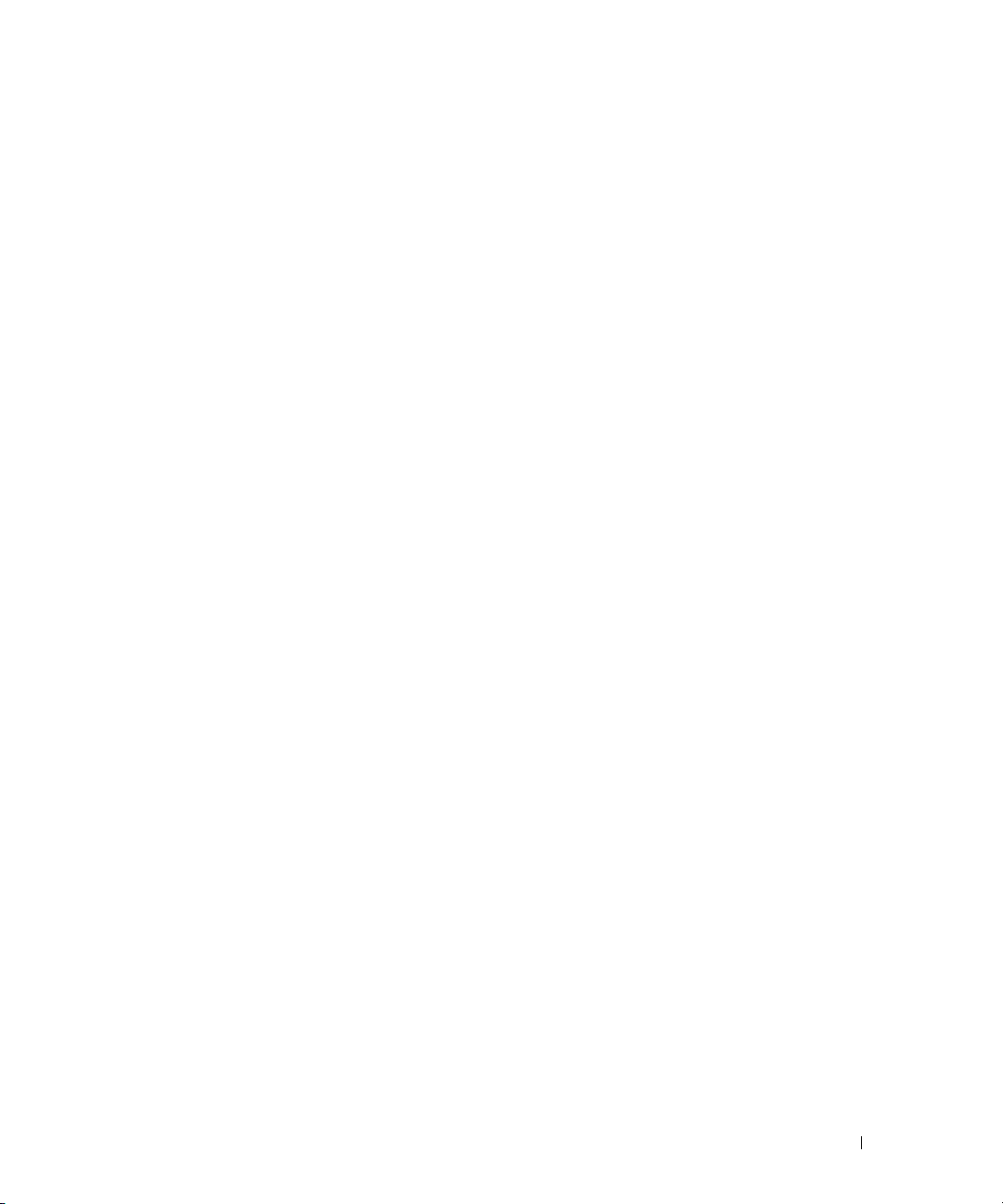
omconfig Enable Controller Alarm . . . . . . . . . . . . . . . . . . . . 148
omconfig Disable Controller Alarm
omconfig Quiet Controller Alarm
omconfig Test Controller Alarm
omconfig Reset Controller Configuration
omconfig Create Virtual Disk
omconfig Set Controller Rebuild Rate
omconfig Set Background Initialization Rate
omconfig Set Reconstruct Rate
omconfig Set Check Consistency Rate
omconfig Export the Controller Log
omconfig Import Foreign Configuration
omconfig Import/Recover Foreign Configuration
omconfig Clear Foreign Configuration
omconfig Set Patrol Read Mode
omconfig Start Patrol Read
omconfig Stop Patrol Read
. . . . . . . . . . . . . . . . . . . . 148
. . . . . . . . . . . . . . . . . . . . . 148
. . . . . . . . . . . . . . . . . . . . . . 149
. . . . . . . . . . . . . . . . . 149
. . . . . . . . . . . . . . . . . . . . . . . 150
. . . . . . . . . . . . . . . . . . 154
. . . . . . . . . . . . . . . 154
. . . . . . . . . . . . . . . . . . . . . 155
. . . . . . . . . . . . . . . . . . 155
. . . . . . . . . . . . . . . . . . . . 155
. . . . . . . . . . . . . . . . . 156
. . . . . . . . . . . . . 156
. . . . . . . . . . . . . . . . . . 157
. . . . . . . . . . . . . . . . . . . . . 157
. . . . . . . . . . . . . . . . . . . . . . . . 157
. . . . . . . . . . . . . . . . . . . . . . . . 158
omconfig Virtual Disk Commands
omconfig Blink Virtual Disk
. . . . . . . . . . . . . . . . . . . . . . . . 159
omconfig Unblink Virtual Disk
omconfig Initialize Virtual Disk
omconfig Cancel Initialize Virtual Disk
omconfig Fast Initialize Virtual Disk
omconfig Slow Initialize Virtualize Disk
omconfig Cancel Background Initialize
omconfig Restore Dead Segments
omconfig Split Mirror
omconfig Unmirror
. . . . . . . . . . . . . . . . . . . . . . . . . . . 162
. . . . . . . . . . . . . . . . . . . . . . . . . . . . 162
omconfig Assign Dedicated Hot Spare
omconfig Unassign Dedicated Hot Spare
omconfig Check Consistency
omconfig Cancel Check Consistency
omconfig Pause Check Consistency
omconfig Resume Check Consistency
omconfig Delete Virtual Disk
. . . . . . . . . . . . . . . . . . . . . . . 166
omconfig Format Virtual Disk
omconfig Reconfiguring Virtual Disks
omconfig Change Virtual Disk Policy
omconfig Rename Virtual Disk
. . . . . . . . . . . . . . . . . . . . . . . 158
. . . . . . . . . . . . . . . . . . . . . . 159
. . . . . . . . . . . . . . . . . . . . . . 160
. . . . . . . . . . . . . . . . . . 160
. . . . . . . . . . . . . . . . . . . 160
. . . . . . . . . . . . . . . . . 161
. . . . . . . . . . . . . . . . . 161
. . . . . . . . . . . . . . . . . . . . 162
. . . . . . . . . . . . . . . . . . 163
. . . . . . . . . . . . . . . . 164
. . . . . . . . . . . . . . . . . . . . . . . 164
. . . . . . . . . . . . . . . . . . . 165
. . . . . . . . . . . . . . . . . . . 165
. . . . . . . . . . . . . . . . . . 165
. . . . . . . . . . . . . . . . . . . . . . . 166
. . . . . . . . . . . . . . . . . . 166
. . . . . . . . . . . . . . . . . . . 167
. . . . . . . . . . . . . . . . . . . . . . 167
Contents 9
Page 10
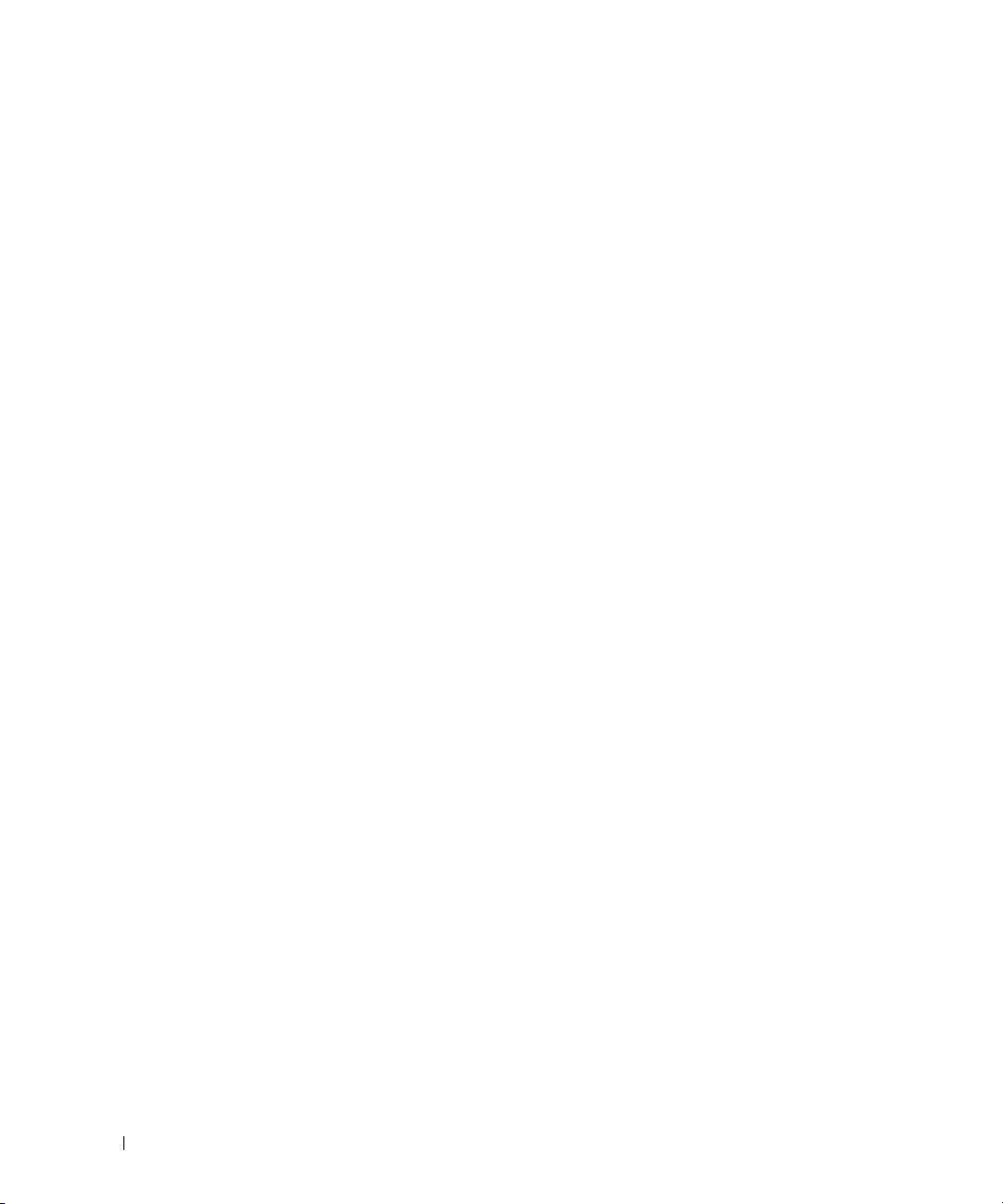
omconfig Physical Disk Commands . . . . . . . . . . . . . . . . . . . . . . 168
omconfig Blink Physical Disk
omconfig Unblink Physical Disk
omconfig Prepare to Remove Physical Disk
omconfig Initialize Physical Disk
omconfig Offline Physical Disk
omconfig Offline Physical Disk
omconfig Online Physical Disk
omconfig Assign Global Hot Spare
omconfig Unassign Global Hot Spare
omconfig Rebuild Physical Disk
omconfig Cancel Rebuild Physical Disk
omconfig Remove Dead Segments
omconfig Clear Physical Disk
omconfig Cancel Clear Physical Disk
. . . . . . . . . . . . . . . . . . . . . . . 168
. . . . . . . . . . . . . . . . . . . . . . 169
. . . . . . . . . . . . . . . 170
. . . . . . . . . . . . . . . . . . . . . 170
. . . . . . . . . . . . . . . . . . . . . . 171
. . . . . . . . . . . . . . . . . . . . . . 171
. . . . . . . . . . . . . . . . . . . . . . 172
. . . . . . . . . . . . . . . . . . . . 172
. . . . . . . . . . . . . . . . . . 173
. . . . . . . . . . . . . . . . . . . . . . 174
. . . . . . . . . . . . . . . . . 174
. . . . . . . . . . . . . . . . . . . . 175
. . . . . . . . . . . . . . . . . . . . . . . 175
. . . . . . . . . . . . . . . . . . . 176
omconfig Battery Commands
omconfig Recondition Battery
omconfig Start Battery Learn Cycle
omconfig Delay Battery Learn Cycle
omconfig Connector Commands
omconfig Rescan Connector
omconfig Enclosure Commands
omconfig Enable Enclosure Alarm
omconfig Disable Enclosure Alarm
. . . . . . . . . . . . . . . . . . . . . . . . . 177
. . . . . . . . . . . . . . . . . . . . . . 177
. . . . . . . . . . . . . . . . . . . 177
. . . . . . . . . . . . . . . . . . . 178
. . . . . . . . . . . . . . . . . . . . . . . . 178
. . . . . . . . . . . . . . . . . . . . . . . 178
. . . . . . . . . . . . . . . . . . . . . . . . 179
. . . . . . . . . . . . . . . . . . . . 180
. . . . . . . . . . . . . . . . . . . . 180
omconfig Enable Smart Thermal Shutdown
omconfig Disable Smart Thermal Shutdown
omconfig Set Enclosure Asset Tag
omconfig Set Enclosure Asset Name
. . . . . . . . . . . . . . . . . . . . 181
. . . . . . . . . . . . . . . . . . . 181
omconfig Set Temperature Probe Thresholds
omconfig Reset Temperature Probe Thresholds
omconfig Set All Temperature Probe Thresholds
omconfig Reset All Temperature Probe Thresholds
omconfig Blink
. . . . . . . . . . . . . . . . . . . . . . . . . . . . . . 184
. . . . . . . . . . . . . . . 181
. . . . . . . . . . . . . . . 181
. . . . . . . . . . . . . . 182
. . . . . . . . . . . . . 183
. . . . . . . . . . . . 183
. . . . . . . . . . . 184
10 Contents
Page 11

9 Working With CLI Command Results . . . . . . . . . . . . . . . 187
Output Options for Command Results . . . . . . . . . . . . . . . . . . . . . 187
Controlling Command Output Display
Writing Command Output to a File
Selecting a Format for Your CLI Command Output
. . . . . . . . . . . . . . . . . . . 187
. . . . . . . . . . . . . . . . . . . . 187
. . . . . . . . . . . . 189
Glossary . . . . . . . . . . . . . . . . . . . . . . . . . . . . . . . . . . . . . 193
Index
. . . . . . . . . . . . . . . . . . . . . . . . . . . . . . . . . . . . . . . . 215
Contents 11
Page 12
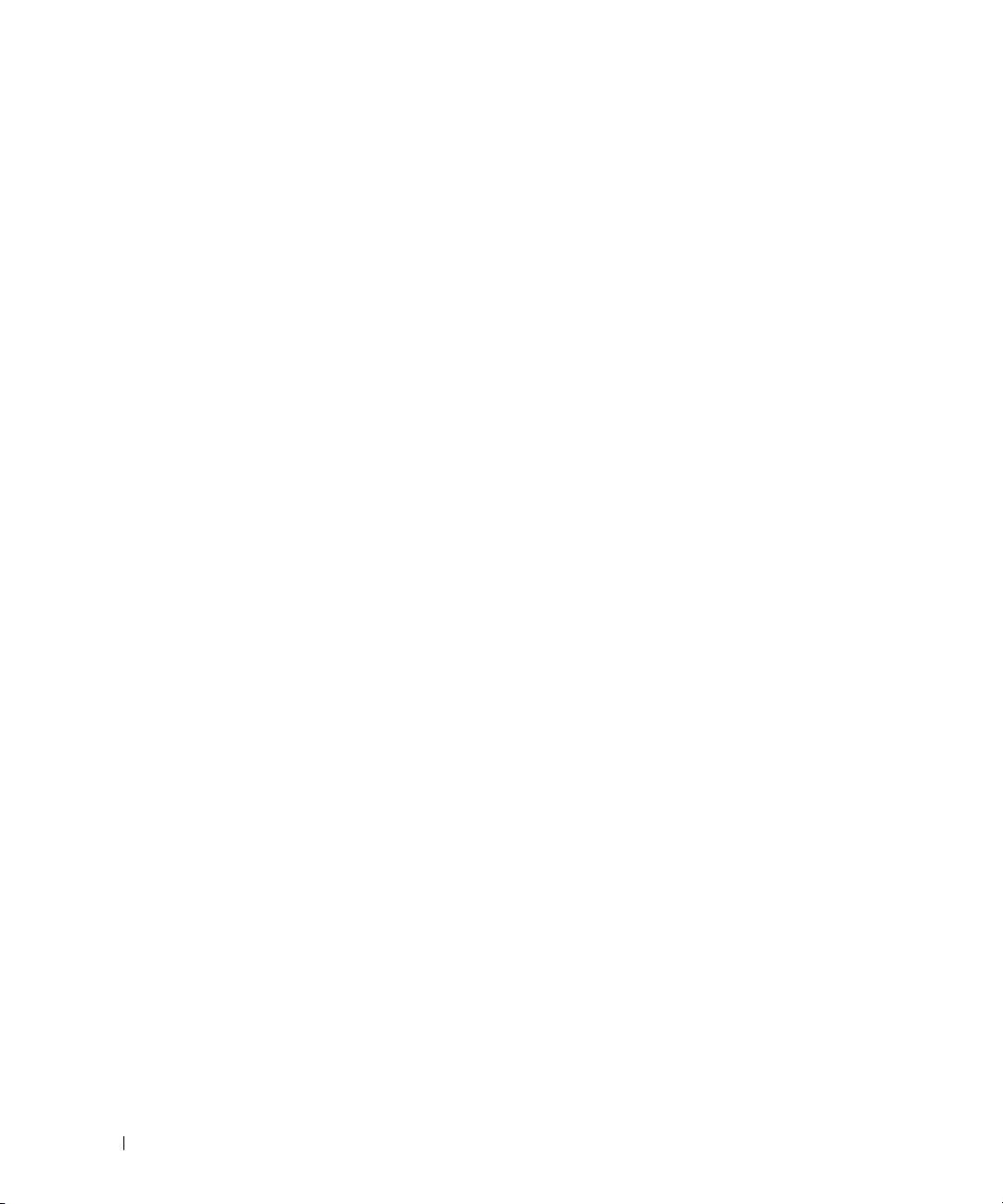
12 Contents
Page 13
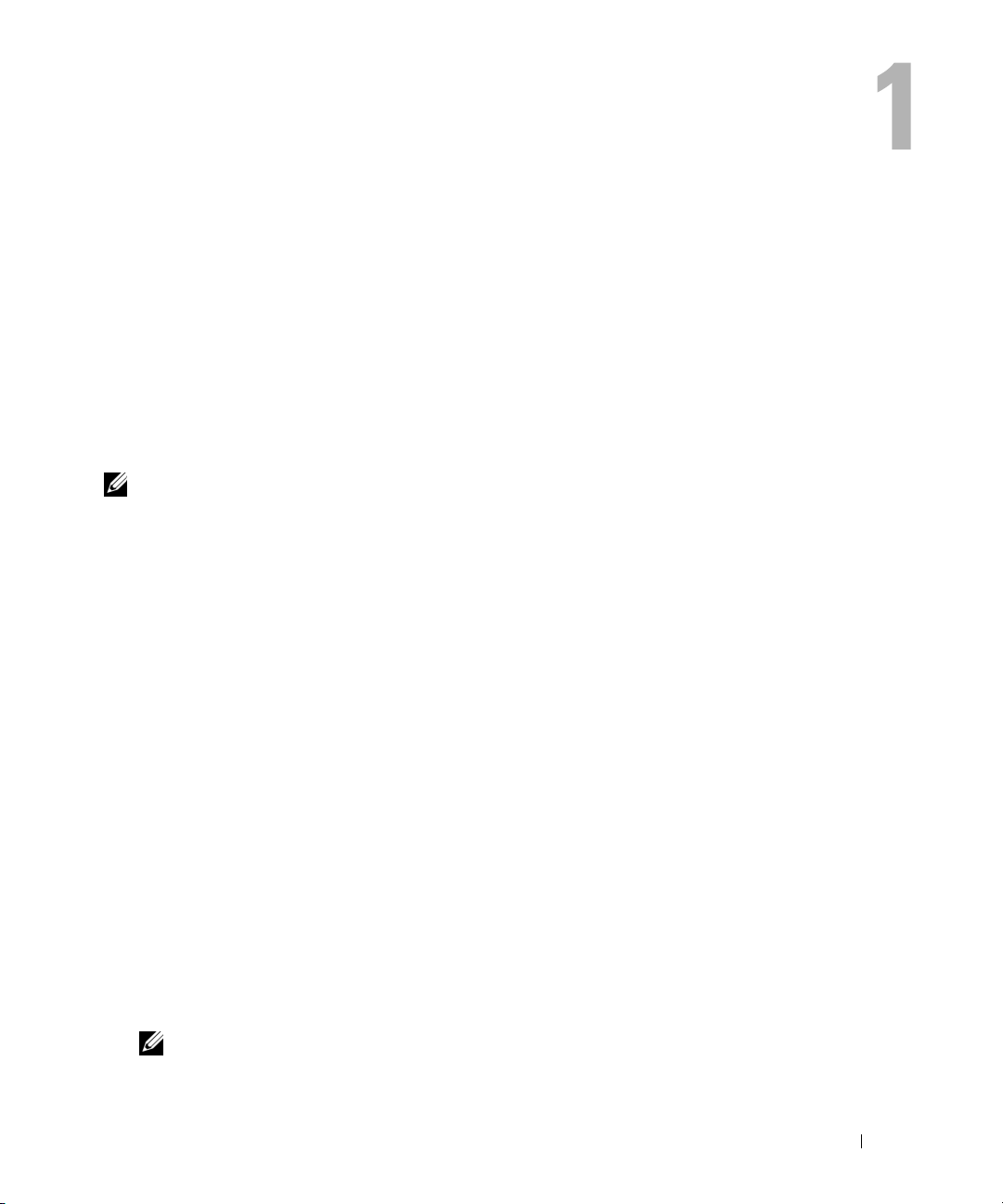
Introduction
Whether you are using the graphical user interface (GUI) or the command line interface (CLI),
Dell
™ OpenManage™ Server Administrator performs essential systems management tasks.
The reporting and viewing features allow retrieval of overall health status for systems on your network.
At the component level, you can view information about the voltages, temperatures, current, fan
RPM, memory functioning, and many other critical component details. You see a detailed account of
many relevant cost of ownership (COO) facts about your system in summary view. Version
information for BIOS, firmware, operating system, and all installed software is easy to retrieve.
Configuration features allow the Server Administrator to perform essential tasks described in detail
in the following sections.
NOTE: You can use the CLI instead of the Server Administrator home page, and turn the Server Administrator
Web server off if you have security concerns. The CLI does not use the Web server. Use the omconfig system
webserver action=stop command to turn off the Web server. The Web server starts automatically after a
reboot, so this command must be issued every time a system starts up. See "omconfig system webserver" for
more information.
What's New for Version 5.2
• Added support for Dell PowerEdge™ 2970 system
• Added support for Microsoft
Enterprise editions)
• Added support for Microsoft Windows Server 2003 family (x86_64) (SP2 with Standard, and
Enterprise editions)
• Added support for Microsoft Windows
• Added support for Microsoft Windows Server 2003 R2, Datacenter x64 Edition
• Added support for Red Hat
• Added support for NIS, Kerberos, LDAP, and Winbind authentication protocols for Linux
operating systems
• Added information on features of Intel
• Added a new command in
• Added a new
omconfig preferences snmp setting
Operations
®
Windows Server® 2003 family (x86) (SP2 with Web, Standard, and
®
Unified Data Storage Server 2003 (x86_64)
®
Enterprise Linux® Version 5 (x86) and (x86_64) systems
®
and AMD™ processors in the
Processor Information
Storage Management: importrecoverforeignconfig
command to configure SNMP Set
page
NOTE: SNMP Set Operations are disabled by default in Server Administrator.
Introduction 13
Page 14
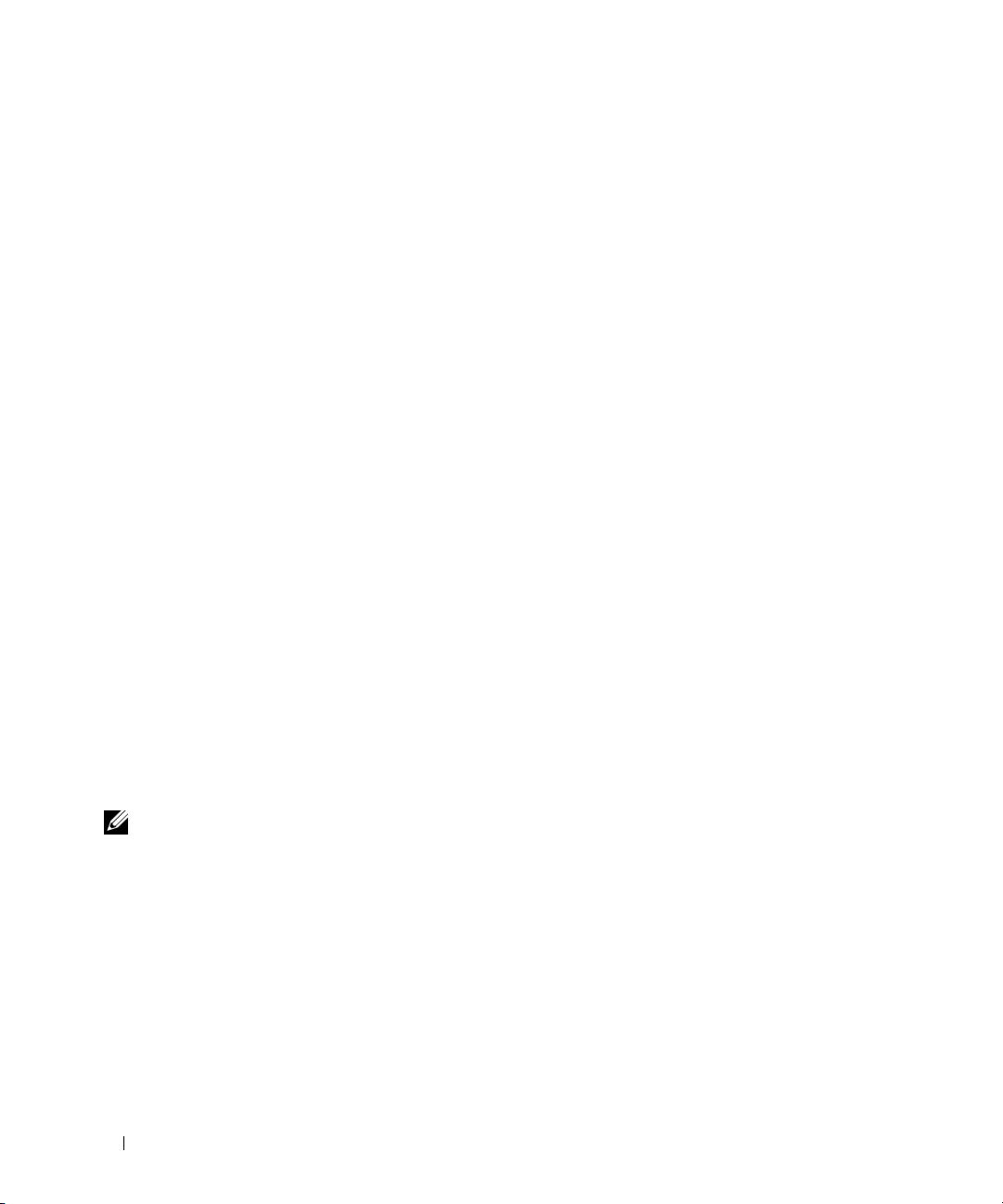
Using CLI Commands from Windows Command Prompts
If you are running the Windows operating system, use the 32-bit command prompt to issue a Server
Administrator CLI command. You can access the 32-bit command prompt by clicking the Start button
and pointing to Programs→ Accessories→ Command Prompt shortcut, or by clicking the Start button and
selecting Run, then typing cmd.exe in the Run dialog box.
Do not type command into the Run dialog box to launch a command line window; this activates the
MS-DOS
problems with the CLI.
®
emulator command.com, which has environment variable limitations that can cause subtle
Primary CLI Commands
The commands that carry out the functions of Server Administrator are:
•
omconfig
•
omhelp
•
omreport
The omconfig command writes values that you assign to an object's properties. You can specify values for
warning thresholds on components or prescribe what action your system is to take when a certain
warning or failure event occurs. You can also use the omconfig command to assign specific values to your
system's asset information parameters, such as the purchase price of the system, the system's asset tag, or
the system's location.
The omhelp command displays short text help for CLI commands. The shorthand equivalent of omhelp
is the command for which you want help followed by -?. For example, to display help for the omreport
command, type one of the following commands:
omhelp omreport
omreport -?
The omreport command produces reports of your system’s management information.
NOTE: For an overall summary of CLI commands, type omhelp.
14 Introduction
Page 15
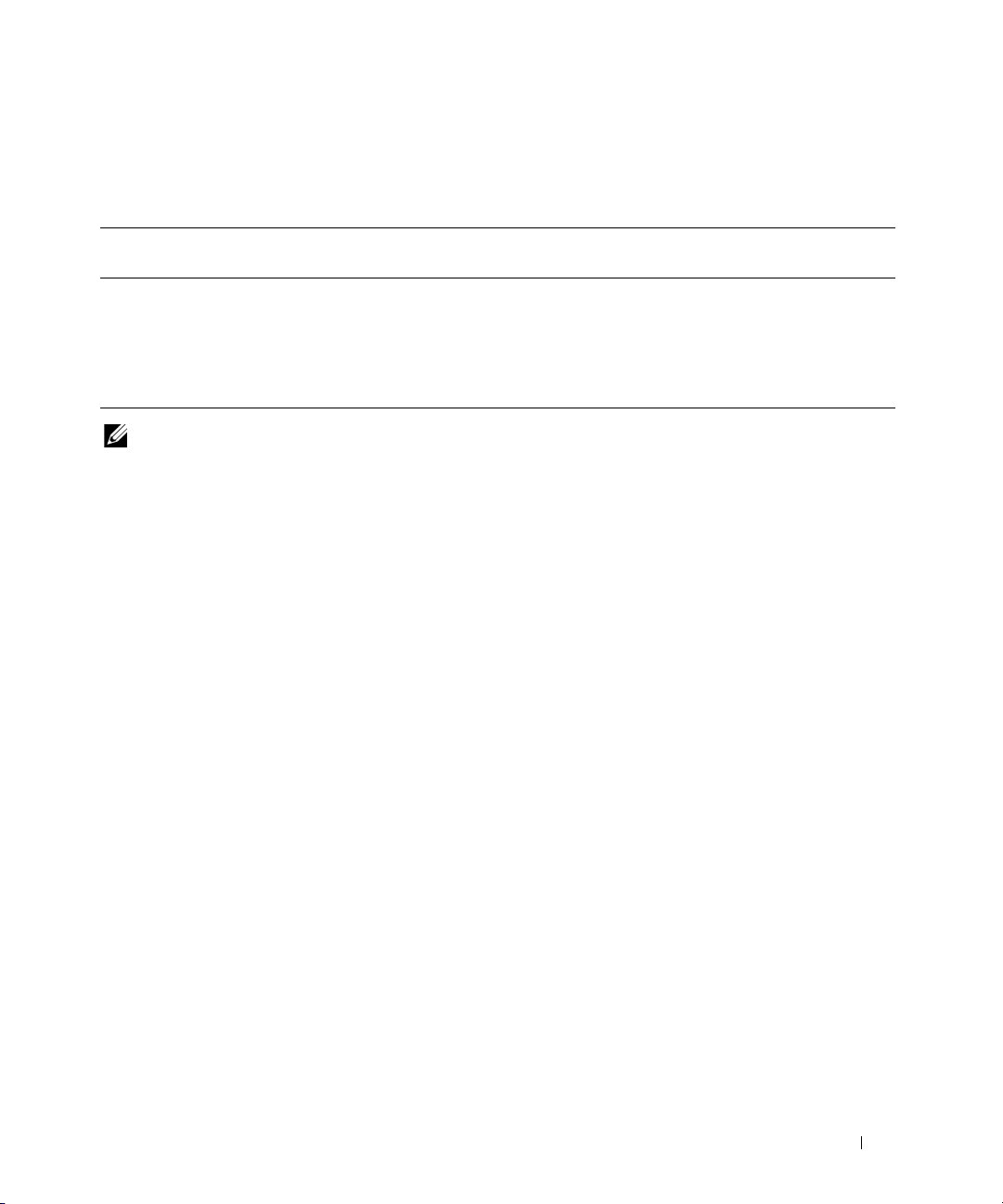
Table 1-1 lists the primary CLI commands used by Server Administrator. This guide contains a section
for each primary command.
Table 1-1. CLI Commands and Sections in This Guide
Primary CLI
Command
omconfig omconfig: Managing Components Using the
omhelp omhelp: Getting Help With CLI Commands
omreport omreport: Viewing System Status Using
NOTE: omupdate commands are no longer supported in Server Administrator and are replaced by Dell Update
Package or Server Update Utility commands. To update the different components, download the Dell Update Package
and run <package name> /s [/f]. See the Dell Update Packages for Microsoft Windows Operating Systems User’s Guide,
the Dell Update Packages for Red Hat Enterprise Linux User’s Guide, or the Server Update Utility User’s Guide for more
information on corresponding CLI syntax.
Section Title Related Sections
omconfig system assetinfo: Editing
Instrumentation Service
the Instrumentation Service
Cost of Ownership Values
omreport rac: Viewing Remote Access
Controller Components
Additional useful topics about the CLI include:
• Working With CLI Command Results
• Glossary
CLI Error Checking and Error Messages
The CLI checks your commands for correct syntax when you enter them. If you enter a command and the
command is executed successfully, a message displays, stating that your command has been successful.
Success Messages
For a successful omreport command, data about the component displays. When data for the component
displays, your command is successful.
The following omconfig command examples show valid CLI commands and their success messages:
Command:
omconfig chassis temps index=0 warnthresh=default
Message:
Temperature probe warning threshold value(s) set successfully.
Command:
omconfig chassis biossetup attribute=speaker setting=on
Introduction 15
Page 16
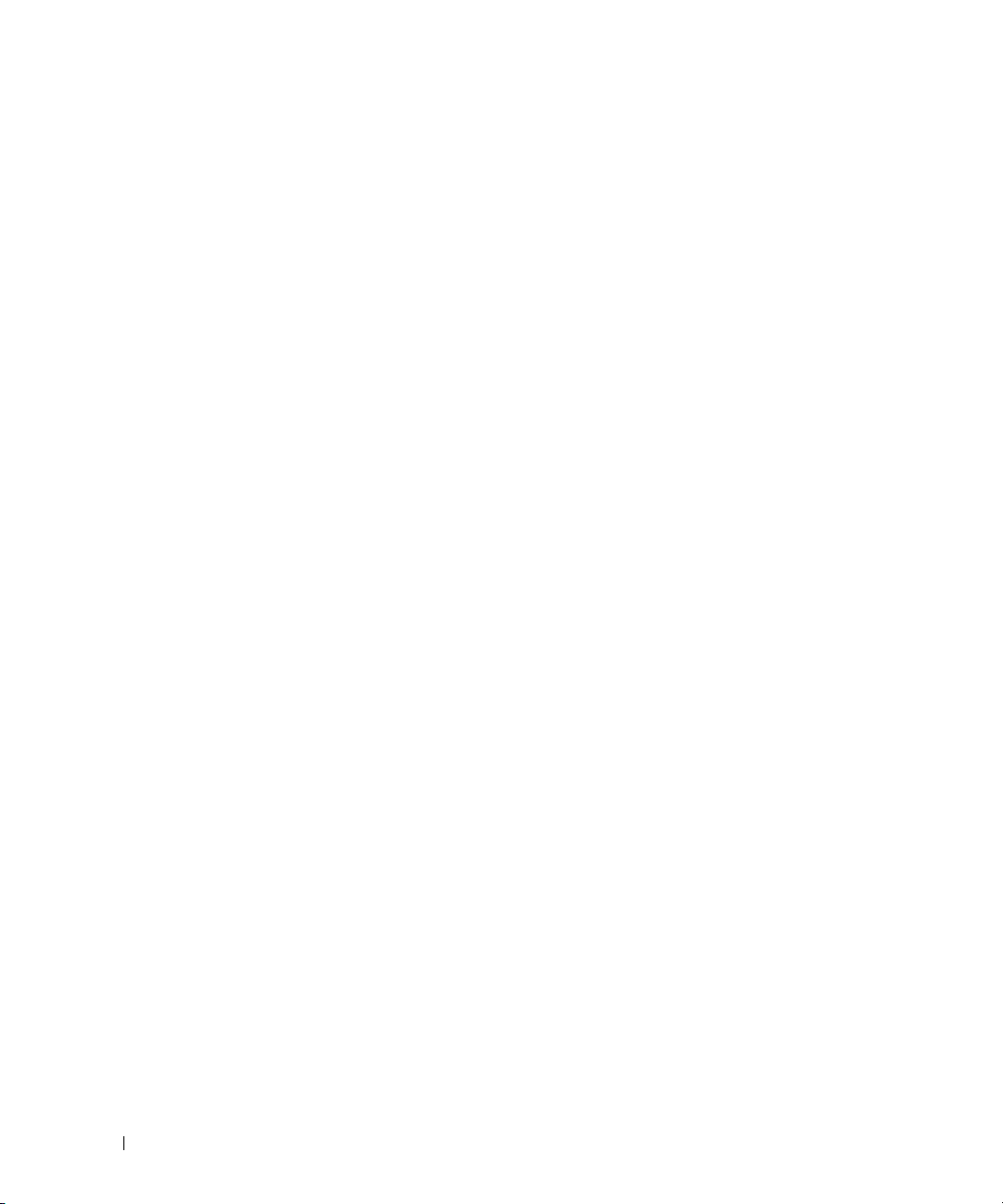
Message:
BIOS setup configured successfully.
Command:
omconfig system assetinfo info=depreciation duration=6
Message:
Asset information set successfully.
Failure Messages
CLI failure messages provide reasons why some commands do not succeed. Some common reasons why
commands fail include syntax errors and components that are not present. Many error messages provide
syntax information that you can use to execute the command successfully.
If you try to execute a command for a component or feature that is not present in your system
configuration, the error message states that the component is not present.
Command:
omreport chassis currents
Example message:
Error! No current probes found on this system.
Command:
omconfig chassis volts index=3 minwarnthresh=3.3000
Example message:
Error! Number with up to 3 digits after decimal point expected, read
3.3000
The value given by the command specifies more than 3 digits after the
decimal point. A valid minimum warning threshold value for volts
contains up to 3 digits after the decimal point.
Ty p e :
omconfig chassis volts index=3 minwarnthresh=3.300
When you enter the revised command with three decimal points, you receive another error message:
Error! This voltage probe min warning threshold must be between
11.400 and 12.480.
Revised command:
omconfig chassis volts index=3 minwarnthresh=11.500
Message:
Voltage probe warning threshold(s) set successfully.
16 Introduction
Page 17
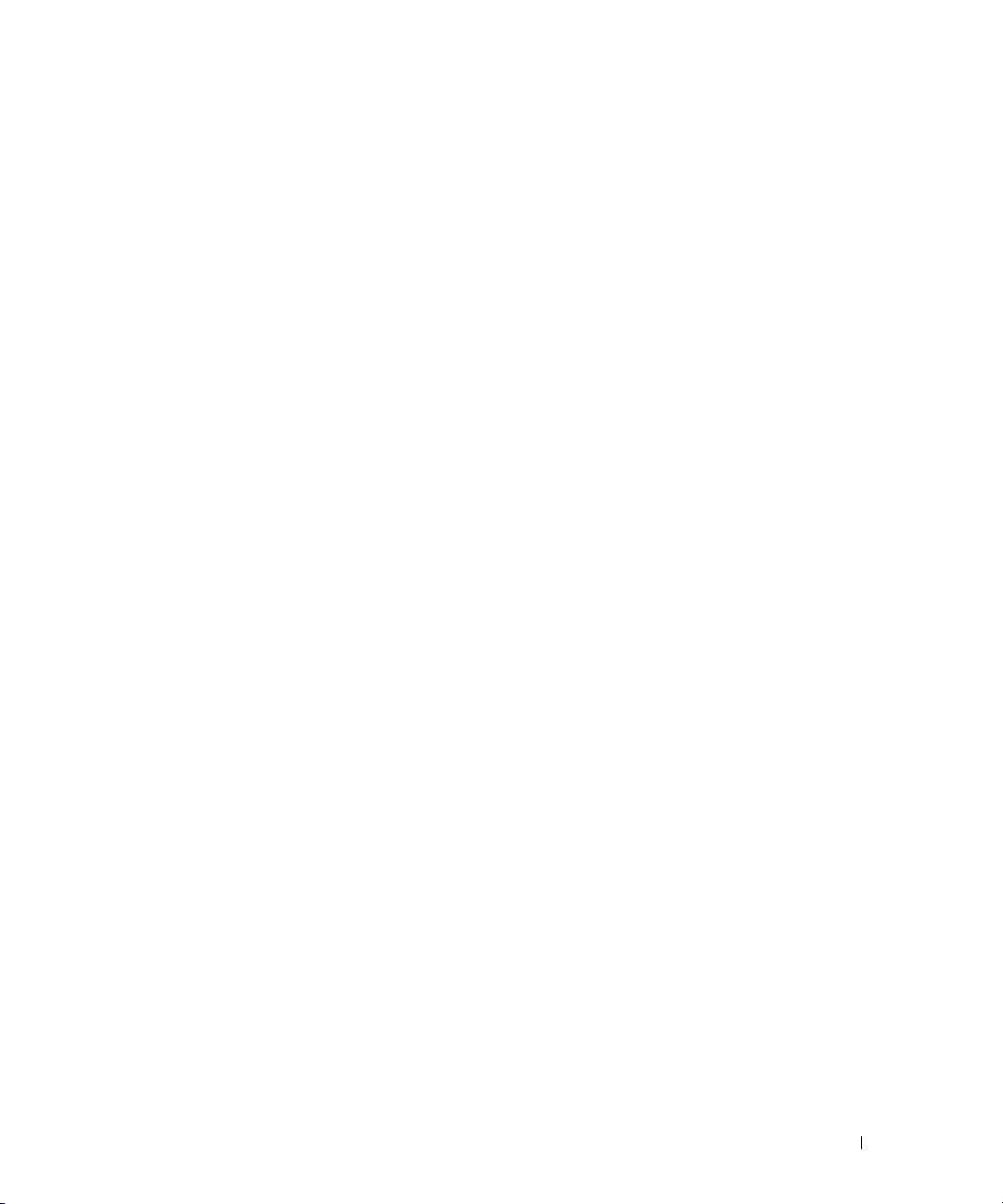
Scripting and Comparing With the CLI
The Server Administrator CLI allows administrators to write batch programs or scripts to be executed by
the operating system. For an enterprise with many systems, an administrator could write a configuration
script that specified the warning thresholds for each major component of a system and also specified a
set of actions that the administrator wants each system to take in case of a warning or failure event. In
the most critical cases, the administrator could write a script so that the system shuts down to prevent
damage. The administrator could then distribute and execute the script to many managed systems at the
same time. Such a scenario facilitates configuring any number of new systems acquired by a company
and makes implementation of new system administration policies easier across many existing systems
that require reconfiguration.
A similar scenario could be used to populate a large number of newly acquired systems with detailed asset
information. Much of the information would be the same, such as the manufacturer or lessor of the system,
whether support for the system is outsourced, name of the system's insurance company, method of
depreciation, and so on. Any variable that is common to all systems could be scripted, sent to all managed
systems, and executed. Asset information that is unique to a system could be scripted as a group and sent
to that managed node for execution. For example, a script could specify values for all unique variables
such as owner, primary user phone number, asset tag, and so on. Scripts to populate unique values would
set all unique variables at once rather than one by one through the system's command line.
In many cases, the CLI allows a user with a very well-defined task in mind to retrieve information about
the system rapidly. If a user wants to review a comprehensive summary of all system components and
save that summary information to a file for comparison with later system states, the CLI is ideal.
Using CLI commands, administrators can write batch programs or scripts to execute at specific times.
When these programs execute, they can capture reports on components of interest, such as fan RPMs
during periods of high system usage compared with the same measurements at times of lowest system
usage. Command results can be routed to a file for later analysis. Reports can help administrators gain
information that can be used to adjust usage patterns, to justify purchasing new system resources, or to
focus on the health of a problem component.
Command Syntax Overview
Commands vary in complexity. The simplest command has only command level 1. The omhelp
command is a simple command. When you type omhelp, a list of the main CLI commands is displayed.
The next level of complexity includes commands that contain command levels 1 and 2. All of the about
commands are examples of command level 2 complexity. The omconfig about and omreport about
commands cause a very brief summary to display. The summary shows version information for the
systems management software installed on your system; for example, Server Administrator 1.x.
Some commands have command level 1 and command level 2 and one name=value pair. Consider the
following example command that instructs Server Administrator for more details about the environment
for Server Administrator:
omreport about details=true
Introduction 17
Page 18
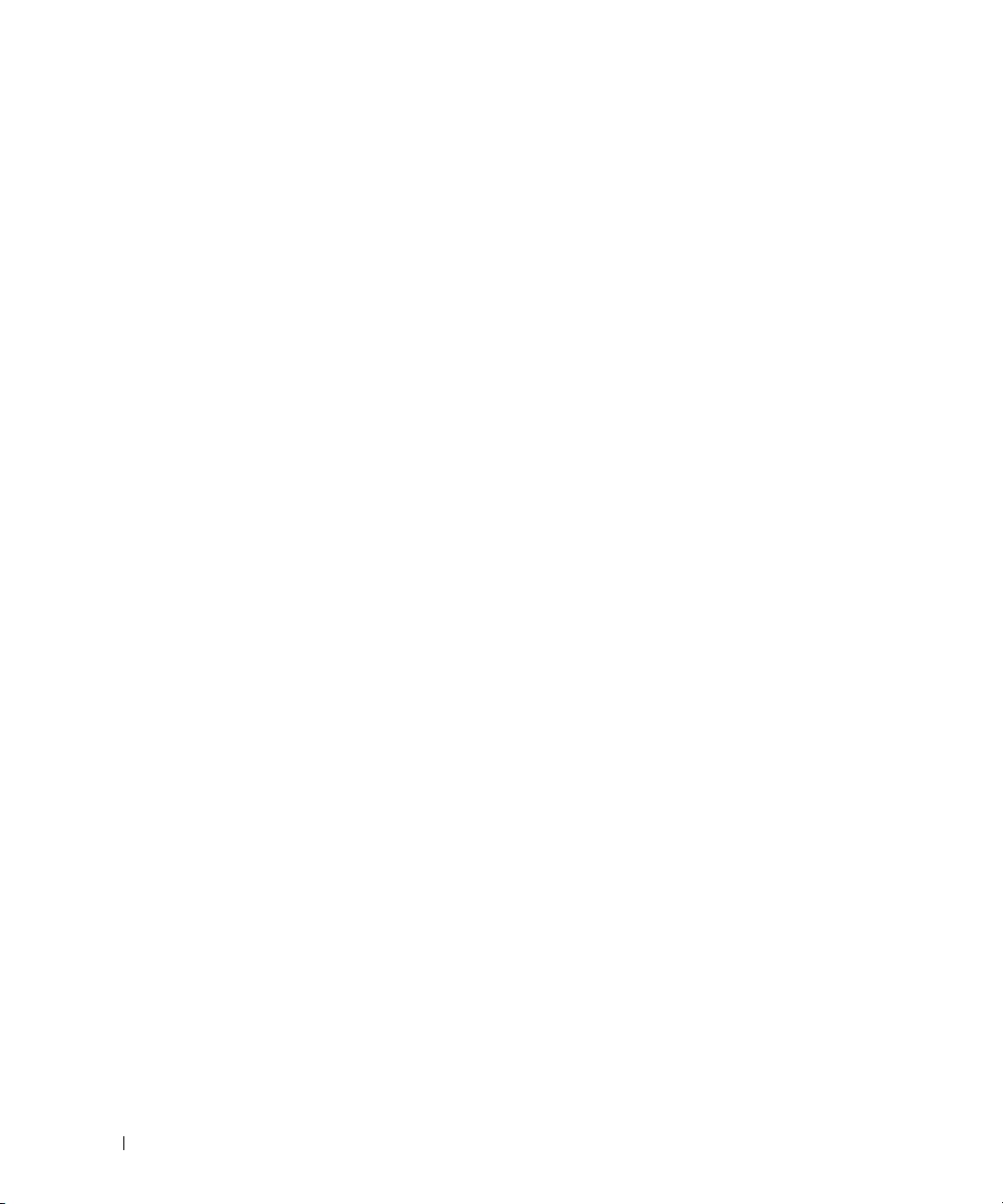
Command level 1 is omreport, command level 2 is about, and the name=value pair is
details=true.
Many commands use command level 1, command level 2, and command level 3, but do not require any
parameters (name=value pairs). Most omreport commands are of this type. For example:
omreport system alertaction
causes a list of alert actions that are configured for components on your system to be displayed.
The most complex commands have all three command levels and can have multiple name=value
pairs. An example of two name=value pairs:
omconfig system assetinfo info=depreciation duration=3
An example of nine name=value pairs:
omconfig system assetinfo info=acquisition
purchasecost=
mmddyy
<
> ponum=<n> signauth=<
expensed=<
<n> waybill=<n> installdate=<
text
>
yes | no
> costcenter=<
text
mmddyy
> purchasedate=
>
In each section, command syntax and other information about commands is formatted with any of the
following fields that apply:
command level 1 command level 2 command level 3 name=value pair 1 name=value pair 2
18 Introduction
Page 19

omhelp: Getting Help With CLI Commands
The omhelp command and its equivalent, <command> -?, accesses the CLI's detailed help text
interface. You can get help at several levels of detail.
Each fully qualified CLI command may have a variable number of distinct parts: the command
(command level 1), one or more subcommands (command level 2 and command level 3, if present),
and one or more name=value pair(s).
By appending -? (space-dash-question mark) to any command, you can get help on the command.
Example Help Commands
When you type omconfig -?, you get general help about the omconfig command. The help at
this level lists the available subcommands for omconfig:
•about
•preferences
• chassis
• system
When you type omconfig system -?, CLI help lists all of the subcommands that are available
for omconfig system:
• alertaction
• alertlog
• assetinfo
• cmdlog
• esmlog
•events
• recovery
• shutdown
• thrmshutdown
• webserver
Figure 2-1 shows the levels of help for a command.
omhelp: Getting Help With CLI Commands 19
Page 20
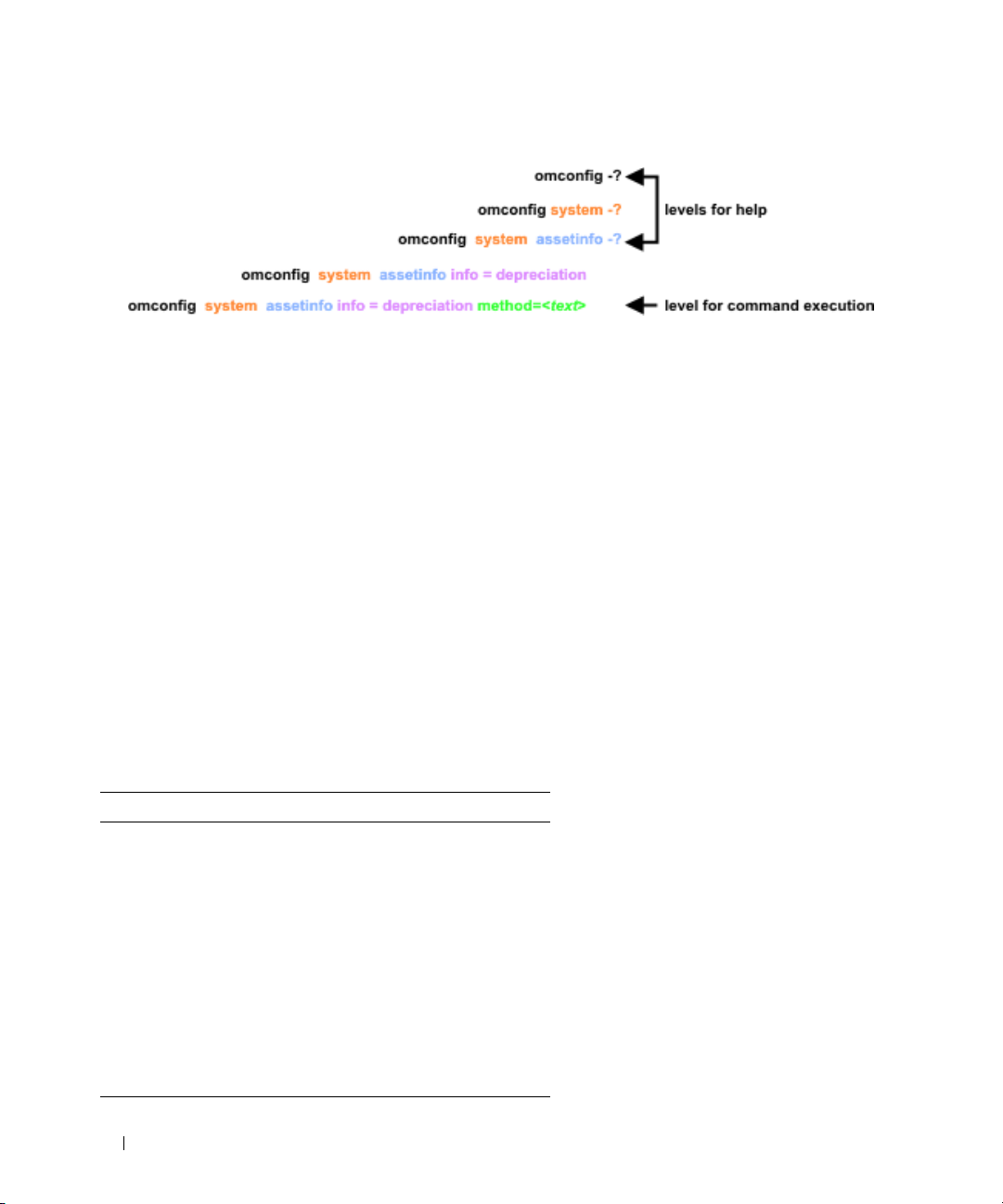
Figure 2-1. Different Levels of Help for a Command
You can also parse the omconfig system assetinfo command as follows:
<command level 1 command level 2 command level 3> <name=value pair 1>
[name=value pair 2]
where command levels 1, 2, and 3 are represented by omconfig system assetinfo, name=value pair 1 is
represented by info=depreciation, and name=value pair 2 is represented by method=straightline.
To set your depreciation method to straight line, type:
omconfig system assetinfo info=depreciation method=straightline
The CLI responds with the following message:
Asset information set successfully.
When you type omconfig system assetinfo -?, the help that displays provides information
about assigning values for the name and option fields. Partial results for the request omconfig system
assetinfo -? are as follows:
assetinfo Set asset information.
For one info value, specify one or more optional parameter(s). Table 2-1 displays the optional parameters
for info=acquisition:
Table 2-1. Optional Parameters
Info Value Optional parameters
Info=acquisition purchasecost=<num>
waybill=<num>
installdate=<mmddyy>
purchasedate=<mmddyy>
ponum=<num>
signauth=<text>
expensed=<yes|no>
costcenter=<text>
info=depreciation
method=<text>
duration=<num>
percent=<percent>
unit=<months|years|unknown>
20 omhelp: Getting Help With CLI Commands
Page 21
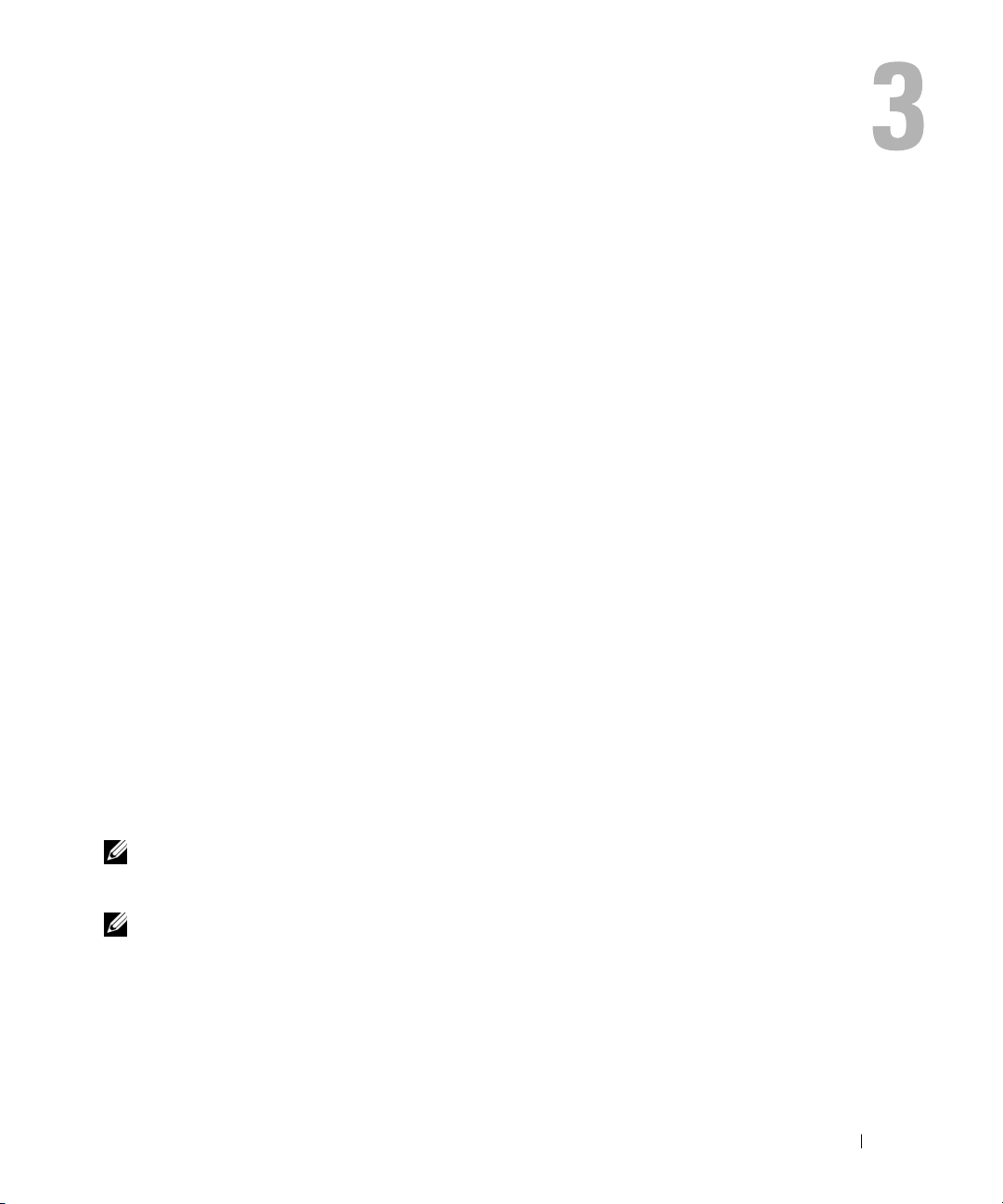
omreport: Viewing System Status Using the Instrumentation Service
The omreport command allows you to see detailed information about your system components.
You can retrieve summaries for many system components at one time, or you can get details about a
specific component. This chapter shows you how to get reports with the level of detail that you want.
Commands documented in this chapter vary in whether they define the fields that appear in the results of a
particular omreport command. Fields are defined only if they have a special or less familiar use.
As with all other components, you can use omreport to view component status, and omconfig to
manage a component. For information on how to configure components for management,
see "omconfig: Managing Components Using the Instrumentation Service."
Often you can use omreport commands to get information you need to execute an omconfig
command. For example, if you want to edit the minimum temperature for a warning event on a
temperature probe, you need to know the index of the probe you want to configure. You can use
omreport chassis temps to display a list of probes and their indexes.
Conventions for Parameter Tables
When listing the parameters that a command can take, the parameters are listed in alphabetical
order instead of the order in which they appear in the command line interface.
The symbol |, often called pipe, is the logical exclusive or operator. For example, enable | disable
means that you can enable or disable the component or feature, but you cannot simultaneously
enable and disable the component or feature.
omreport Command Summary
NOTE: Although this chapter lists all possible omreport commands, the commands available on your system
depend on your system configuration. The results that display for the omreport command vary from one
system to another. Data displays for installed components only.
NOTE: When a system includes an external chassis, the displayed results vary by operating system.
On SUSE
external chassis information in a separate section after the main chassis information. On Microsoft
Windows
®
Linux Enterprise Server and Red Hat® Enterprise Linux® systems, omreport commands display
®
systems, data about the external chassis does not appear in omreport output.
omreport: Viewing System Status Using the Instrumentation Service 21
®
Page 22

Table 3-1 is a high-level summary of the omreport command. The column titled "Command level 1"
shows the omreport command at its most general. "Command level 2" shows the major objects or
components that you can view using omreport (about, chassis, storage, system, and rac). "Command
level 3" lists the specific objects and components for which you can view reports. "User privilege required"
refers to the type of privilege you need to perform the command, where U=User, P=Power User, and
A=Administrator. "Use" is a very general statement about the actions that can be performed using
omreport. More details about syntax and use of the command appear later in this section.
Table 3-1 shows the omreport commands available for about, system, and main system chassis.
For information about viewing storage components, see "omreport: Viewing System Status Using
the Instrumentation Service."
Table 3-1. omreport Command Level 1, Level 2, and Level 3
Command
level 1
omreport
Command
level 2
about U, P, A Shows version number and properties for the
chassis U, P, A Shows a general status for all main components.
Command
level 3
details=true U, P, A Displays information for all of the Server
acswitch U, P, A Shows failover settings where redundant AC
batteries U, P, A Shows properties set for batteries.
bios U, P, A Shows BIOS facts such as manufacturer, version,
biossetup A Shows BIOS setup properties configured during
bmc U, P, A Shows general information on remoteaccess.
User
privilege
required
Use
Server Administrator program.
Administrator programs that are installed.
power lines are supported in a system.
and date last updated.
system boot.
NOTE: This subcommand will be phased-out in
future releases. It will be replaced by the
subcommand remoteaccess.
currents U, P, A Shows the status and thresholds for the system
current sensors.
fancontrol U, P, A Shows properties set for fan speed.
fans U, P, A Shows status and thresholds for system fans.
firmware U, P, A Shows firmware properties such as version, date
of last update, and whether the firmware
is updatable.
22 omreport: Viewing System Status Using the Instrumentation Service
Page 23

Table 3-1. omreport Command Level 1, Level 2, and Level 3 (continued)
Command
level 1
Command
level 2
storage U, P, A See "Using the Storage Management Service."
system U, P, A Shows a high-level summary of system
Command
level 3
frontpanel U, P, A Shows whether the front panel button settings,
fru U, P, A Shows the Field Replaceable Unit (FRU)
info U, P, A Shows a status summary for main system chassis
intrusion U, P, A Shows the status of the system’s intrusion
leds U, P, A Shows the properties you have set for LEDs to
memory U, P, A Shows properties of your system's memory arrays.
nics U, P, A Shows number of NICs installed in your system,
ports U, P, A Shows properties for your system’s parallel and
processors U, P, A Shows properties of your system’s processors,
pwrsupplies U, P, A Shows properties of power supplies.
remoteaccess U, P, A Shows general information on remote access.
slots U, P, A Shows properties of your system’s expansion slots
temps U, P, A Shows the status and thresholds for the system
volts U, P, A Shows the status and thresholds for the system
User
privilege
required
Use
such as for the Power button and/or Nonmasking
Interrupt (NMI) button (if present on the
system), are enabled or disabled.
information.
components.
sensor(s).
flash under various alert conditions.
NIC vendor, NIC description, IP address, and
connection status.
serial ports, such as I/O address, IRQ level,
connector type, and maximum speed.
including speed, manufacturer, and
processor family.
and other slot types.
temperature sensors.
voltage sensors.
components.
omreport: Viewing System Status Using the Instrumentation Service 23
Page 24
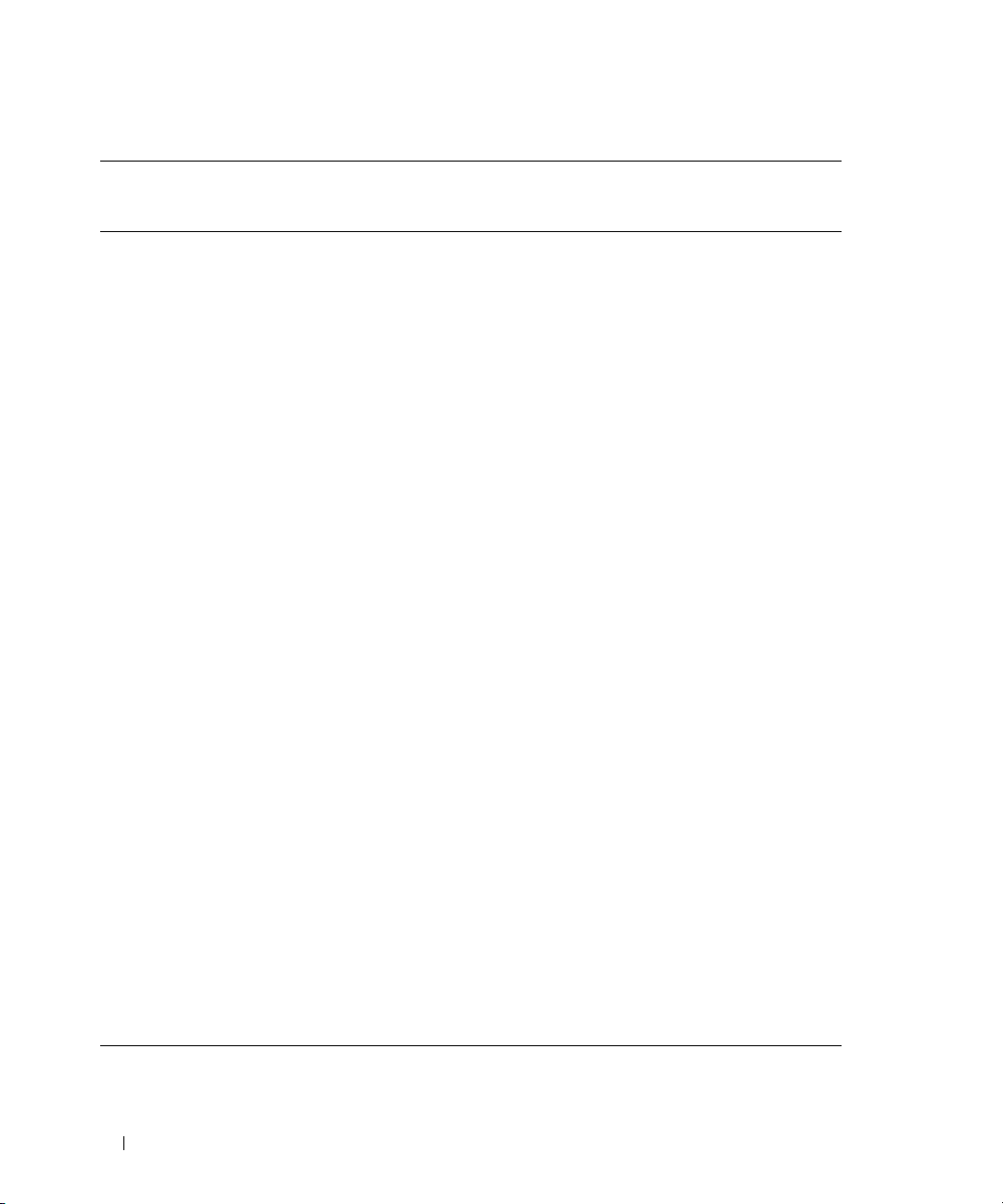
Table 3-1. omreport Command Level 1, Level 2, and Level 3 (continued)
Command
level 1
Command
level 2
rac U, P, A See "omreport rac: Viewing Remote Access
Command
level 3
alertaction U, P, A Shows warning and failure threshold values, as
alertlog U, P, A Allows the administrator to show the alert log.
assetinfo U, P, A Shows cost of ownership information for
cmdlog U, P, A Allows the administrator to show the
esmlog U, P, A Allows the administrator to show the
events U, P, A Shows the system’s Simple Network
operatingsystem U, P, A Shows the name and version of your
pedestinations U, P, A Shows destinations where alerts for platform
platformevents U, P, A Shows the system’s response for each listed
recovery P, A Shows how your system is configured to respond
shutdown P, A Shows how the shutdown action is to be
summary U, P, A Shows key facts for all system components,
thrmshutdown P, A Shows what shutdown action, if any, is to be
version U, P, A Shows a summary for all updatable components
User
privilege
required
Use
well as actions that have been configured when
an essential component detects a warning or
failure state.
your system.
command log.
hardware log.
Management Protocol (SNMP) event settings.
operating system.
events are configured to be sent.
platform event.
to a hung operating system.
performed.
including main system chassis, software, and
storage.
taken when a temperature warning or failure
condition is detected.
on your system.
Controller Components."
24 omreport: Viewing System Status Using the Instrumentation Service
Page 25
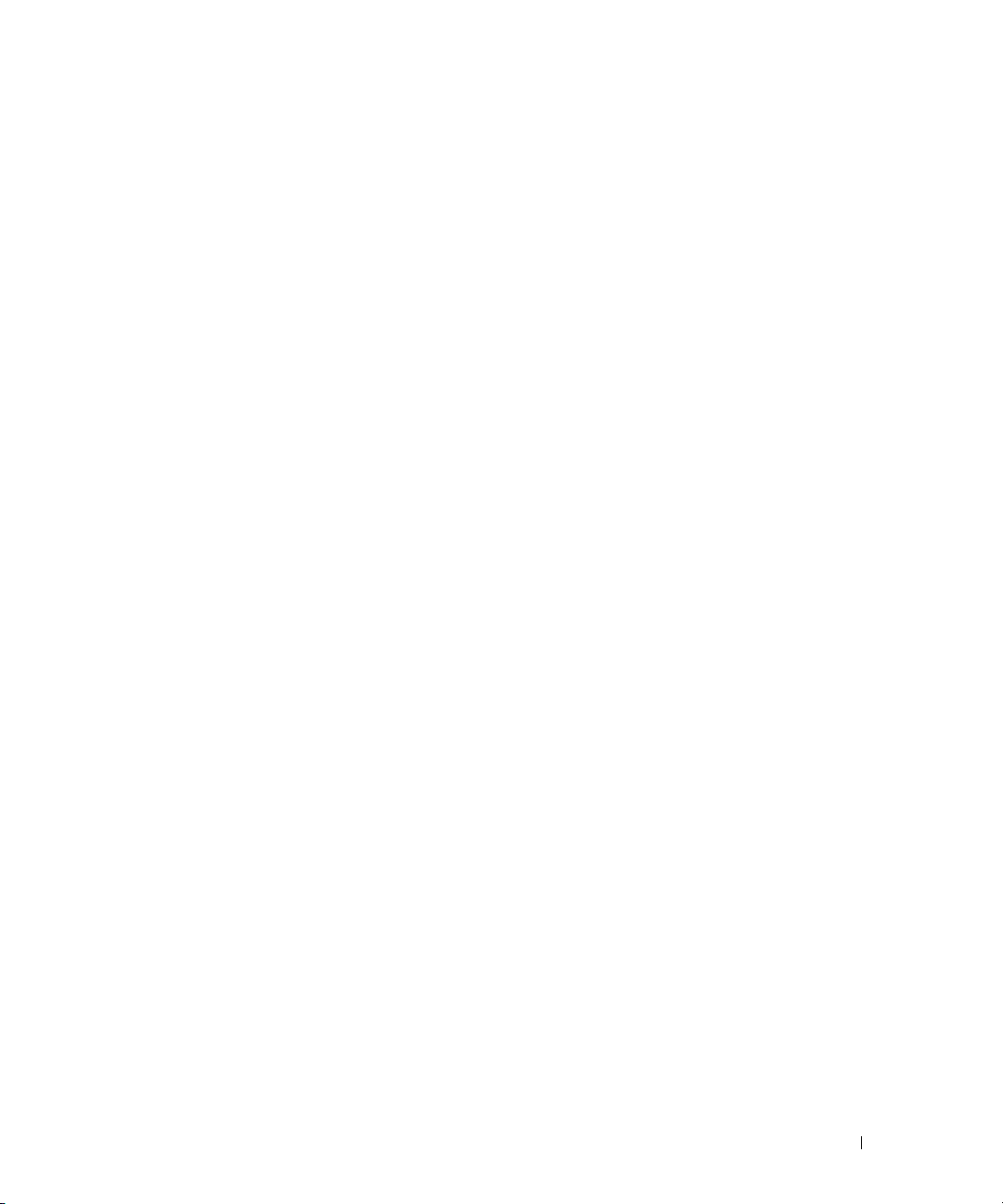
Help With the omreport Command
Use the omreport -? command to get a list of the available commands for omreport.
Use omreport <command level 2> -? to get help on the level 2 commands about, chassis, and system.
The following information on omreport system -? applies equally to getting help for the omreport chassis
command.
To see a list of valid commands for omreport system, type:
omreport system -? | more
omreport about
Use the omreport about command to learn the product name and version number of the systems
management application installed on your system. The following is an example output from the
omreport about command:
Product name
Version
Copyright
Company
For even more details about the environment for Server Administrator, type:
omreport about details=true
Server Administrator includes a number of services, each of which has a version number of its own.
The Contains field reports version numbers for the services as well as other useful details. The output
below is an example, and can change depending on your configuration and the version of Server
Administrator that is installed on your system:
Contains: Instrumentation Service 5.
: Dell OpenManage Server Administrator
: 5.x.x
: Copyright (C) Dell Inc. 1995-2006. All rights reserved.
: Dell Inc.
x.x
Storage Management Service 3.x.
Sun JRE - OEM Installed Version 3.x.
Secure Port Server 1.x.
Core Service 1.x.
Instrumentation Service Integration Layer 1.x.
Storage Management Service Integration Layer 1.x.
Server Administrator 5.x.
x
x
x
x
x
x
x
omreport: Viewing System Status Using the Instrumentation Service 25
Page 26
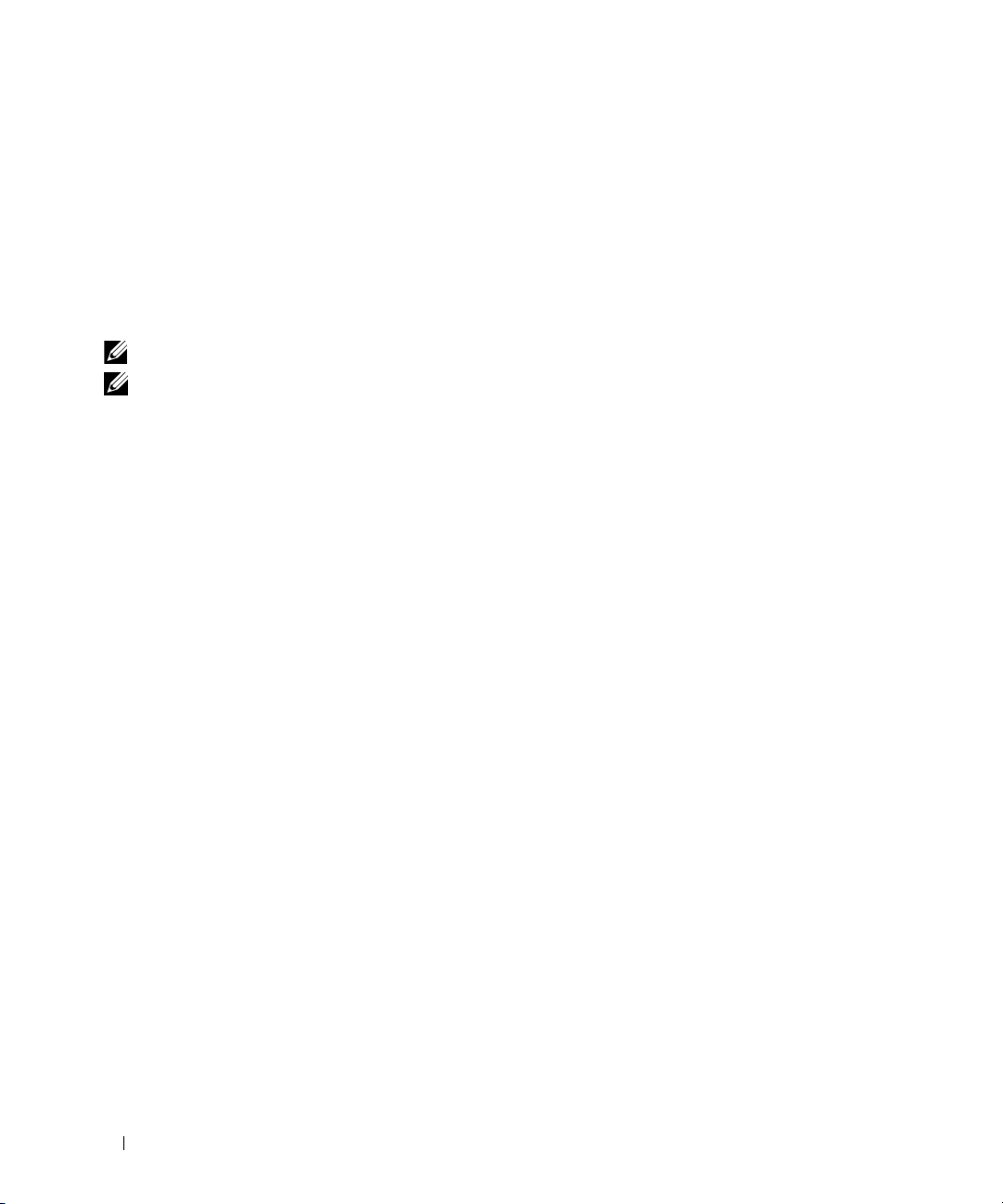
omreport chassis Commands
Use omreport chassis commands to view details for the entire chassis or for a particular component.
omreport chassis
When you type:
omreport chassis
Server Administrator displays a general status for your main system chassis components.
NOTE: When you issue CLI commands to a server module in a modular system, chassis refers only to the server module.
NOTE: As with all output shown in this guide, the following output is an example and may vary depending on your
system configuration.
SEVERITY : COMPONENT
Ok : Fans
Critical : Intrusion
Ok : Memory
Ok : Power Supplies
Ok : Temperatures
Ok : Voltages
omreport chassis acswitch
Use the omreport chassis acswitch command if your system has redundant AC power lines that are
configured in a failover arrangement. When you type:
omreport chassis acswitch
Server Administrator displays the following output:
AC Failover Switch
AC Switch Redundancy
Redundancy Status : Full
Number of devices required for full
redundancy
Redundancy Mode :
Redundancy Configuration : Input Source Line 1, upon
26 omreport: Viewing System Status Using the Instrumentation Service
:2
redundancy restoration, return
to Line 1
Page 27
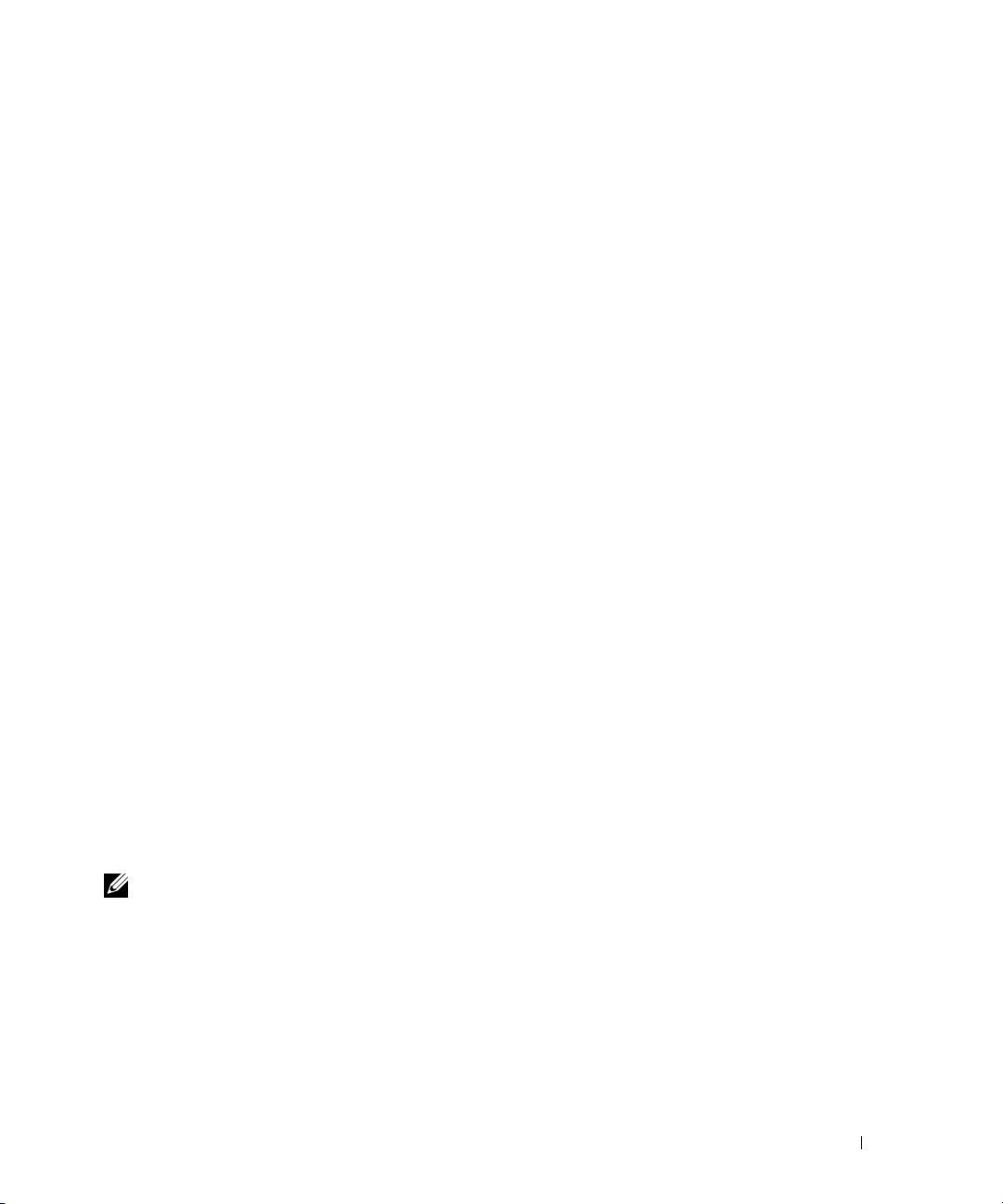
AC Power Lines
Status : Ok
Location : AC Power Line 1
AC Present : Power Present
Active Source : Active
Status : Ok
Location : AC Power Line 2
AC Present : Power Present
Active Source : Not Active
Server Administrator reports values for the Redundancy Status and Redundancy Mode fields.
omreport chassis batteries
Use the omreport chassis batteries command to view battery properties.
omreport chassis bios
Use the omreport chassis bios command to view current BIOS information. When you type:
omreport chassis bios
Server Administrator displays a summary of your system’s BIOS information.
omreport chassis biossetup
Use the omreport chassis biossetup command to view BIOS setup parameters that are normally available
only during system boot.
Ty p e :
omreport chassis biossetup
Table 3-2 displays the BIOS setup parameters that are available:
NOTE: Not all the parameters are displayed. Only those BIOS setup properties that are configured during system
boot are displayed.
omreport: Viewing System Status Using the Instrumentation Service 27
Page 28
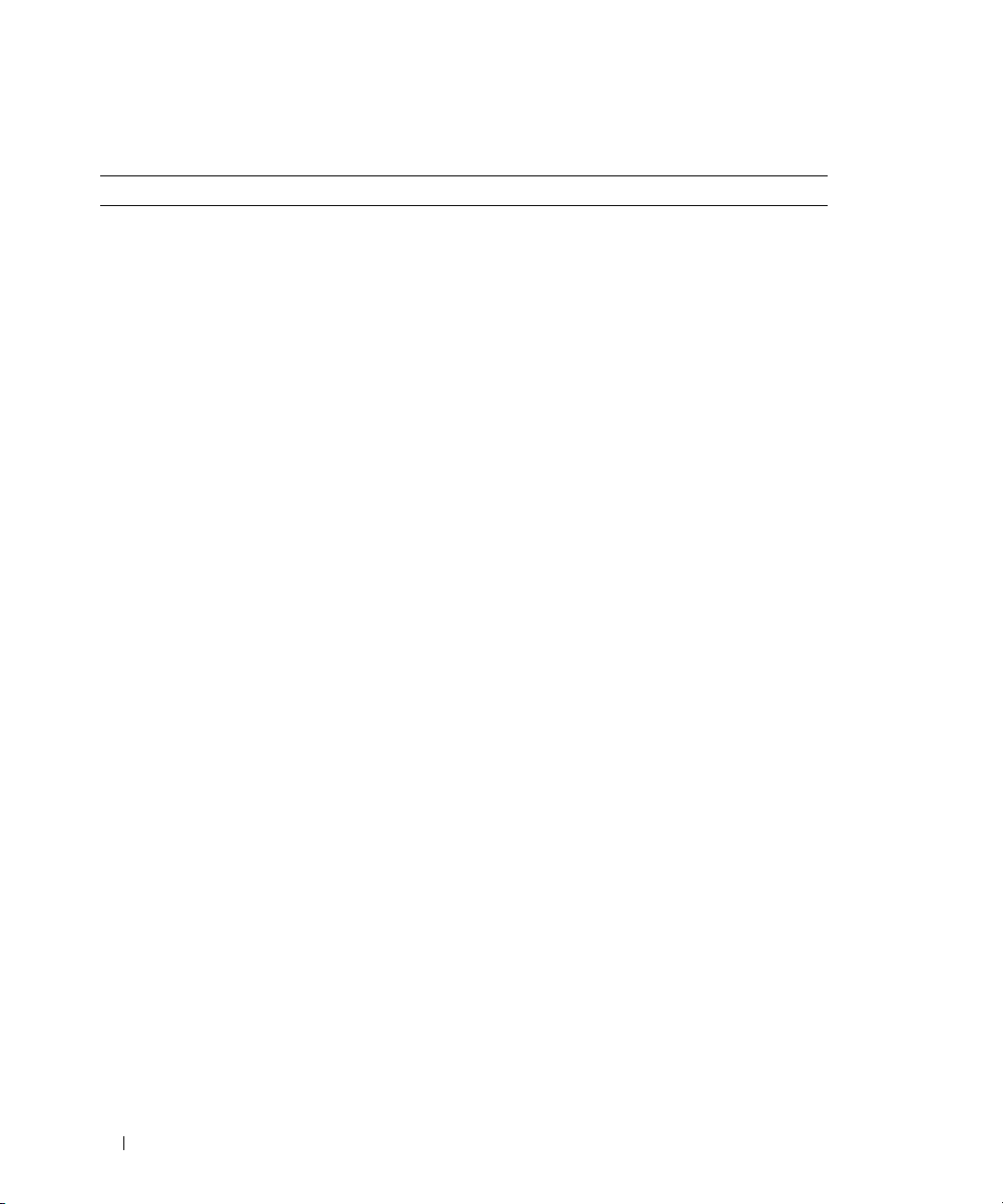
Table 3-2. BIOS Setup Parameters
Parameters Description
Bezel Displays whether the bezel removal intrusion check during system
reboot is enabled or disabled.
Bootsequence Displays the device that is used to boot the system.
Console Redirection Displays if the BIOS screen is redirected over a particular serial port
or if it is turned off.
Console Redirection After Boot Displays whether console redirection after system reboot is enabled
or disabled.
Diskette Displays whether the diskette is disabled, auto enabled, or read only.
Demand Based Power
Management (DBS)
Dual NIC Displays whether NIC 1 and NIC 2 with PXE is enabled or disabled.
External Serial Connector Displays whether the external serial connector is mapped to COM
Console Redirection Failsafe Baud
Rate
IDE Displays whether the drive is enabled or disabled.
IDE Primary Drive 0 Displays whether the device is automatically detected and enabled
IDE Primary Drive 1 Displays whether the device is automatically detected and enabled
Intrusion Displays whether the intrusion check is enabled or disabled during
Mouse Displays whether the mouse is enabled or disabled.
NIC 1 Displays whether the first NIC is enabled (with or without PXE) or
NIC 2 Displays whether the second NIC is enabled (with or without PXE)
Numlock Displays whether the keypad can be used as number keys.
Parallel port address Displays whether the address is located on LPT1, LPT2, and LPT3,
Parallel port mode Displays the setting associated with the parallel port.
Primary SCSI Displays whether the device is on or off.
RAID on motherboard Displays whether RAID-on-motherboard is detected as a RAID
Displays whether DBS is enabled or disabled on the system.
port 1 or COM port 2 or a Remote Access Device.
Displays the setting for console redirection failsafe baud rate.
or if the device is disabled.
or if the device is disabled.
system boot.
disabled during system boot.
or disabled during system boot.
or if it is disabled.
device, a SCSI device, or if the device is disabled during system boot.
28 omreport: Viewing System Status Using the Instrumentation Service
Page 29

Table 3-2. BIOS Setup Parameters (continued)
Parameters Description
RAID Channel A Displays whether RAID-on-motherboard Channel A is detected as a
RAID device or a SCSI device.
RAID Channel B Displays whether RAID-on-motherboard Channel B is detected as a
RAID device or a SCSI device.
SATA Displays whether the onboard SATA controller is set to ATA mode,
RAID mode, or is disabled.
SATA port Displays if the SATA port is enabled or disabled.
Secondary SCSI Displays whether the device is enabled or disabled.
Serial Communications Displays whether COM port 1 and COM port 2 are enabled or
disabled with or without console redirection.
Serial Port 1 Displays whether serial port 1 is mapped to a COM port, a
COM port 1, a COM port 3, a COM1 BMC, a BMC Serial, a BMC
NIC, a BMC RAC, or is disabled.
Serial Port 2 Displays whether serial port 2 is mapped to a COM port, a
COM port 2, a COM port 4, or is disabled.
Speaker Displays whether the speaker is on or off.
USB or USBB Displays whether the USB port is enabled or disabled.
User accessible USB Displays whether the user-accessible USB port is enabled or disabled.
omreport chassis bmc
NOTE: This command will be phased-out in future releases. It will be replaced by the command omreport chassis
remoteaccess.
Use the omreport chassis bmc command to view baseboard management controller (BMC)
general information.
Ty p e :
omreport chassis bmc
The output from the omreport chassis bmc command lists each of the valid parameters. Table 3-3 shows
the available settings.
omreport: Viewing System Status Using the Instrumentation Service 29
Page 30

Table 3-3. omreport chassis bmc
name=value pair Description
config=advsol Reports advanced BMC information on a serial over local area network (LAN) connection.
config=nic Reports BMC information for the LAN.
config=serial Reports serial port information for BMC.
config=serialoverlan Reports BMC information on a serial over LAN connection.
config=terminalmode Reports terminal mode settings for the serial port.
config=user Reports information on BMC users.
omreport chassis currents
Use the omreport chassis currents command to view current (amperage) probe status and settings.
When you type:
omreport chassis currents index=
n
the index parameter is optional. If you do not specify the index, Server Administrator displays a
summary of status, readings, and thresholds set for all current probes present on your system. If you
specify the index, Server Administrator displays a summary for a specific current probe.
omreport chassis fans
Use the omreport chassis fans command to view fan probe status and settings. When you type:
omreport chassis fans index=
n
the index parameter is optional. If you do not specify the index, Server Administrator displays a
summary of status, readings, and thresholds set for any fan probes that might be present on your system.
If you specify the index, Server Administrator displays a summary for a specific fan probe.
omreport chassis fancontrol
Use the omreport chassis fancontrol command to see how fan speed is set on your system. Fan speed can
be set to optimize speed for cooling or for quiet operation. Table 3-4 shows the available settings.
Table 3-4. Fan Control Settings
name=value pair Description
speed=quiet Set fan speed for quiet operation.
speed=maxcool Set fan speed for maximum cooling.
30 omreport: Viewing System Status Using the Instrumentation Service
Page 31

omreport chassis firmware
Use the omreport chassis firmware command to view current firmware properties. When you type:
omreport chassis firmware
Server Administrator displays a summary of your system’s firmware properties.
omreport chassis frontpanel
Use the omreport chassis frontpanel command to view whether the front panel button control settings,
such as for the Power button and/or Nonmasking Interrupt (NMI) button (if present on the system), are
enabled or disabled.
If the Power button override is present on your system, you can see whether the Power button override is
enabled or not. If enabled, the Power button turns the power to the system On and Off.
If the NMI button is present on your system, you can see whether the NMI button is enabled or not.
The NMI button can be used to troubleshoot software and device errors when using certain
operating systems.
omreport chassis fru
Use the omreport chassis fru command to view the Field Replaceable Unit (FRU) information.
When you type:
omreport chassis fru
Server Administrator displays a summary of your system’s FRU information. This information is
available through the Server Administrator GUI, SNMP, and Common Information Model and is
primarily used to support troubleshooting activities.
omreport chassis info
Use the omreport chassis info command to see a summary of installed component versions.
When you type:
omreport chassis info index=
the index parameter specifies a chassis number and is optional. If you do not specify the index, Server
Administrator displays summary chassis information for each chassis. If you specify the index, Server
Administrator displays summary information for a specific chassis.
omreport: Viewing System Status Using the Instrumentation Service 31
n
Page 32
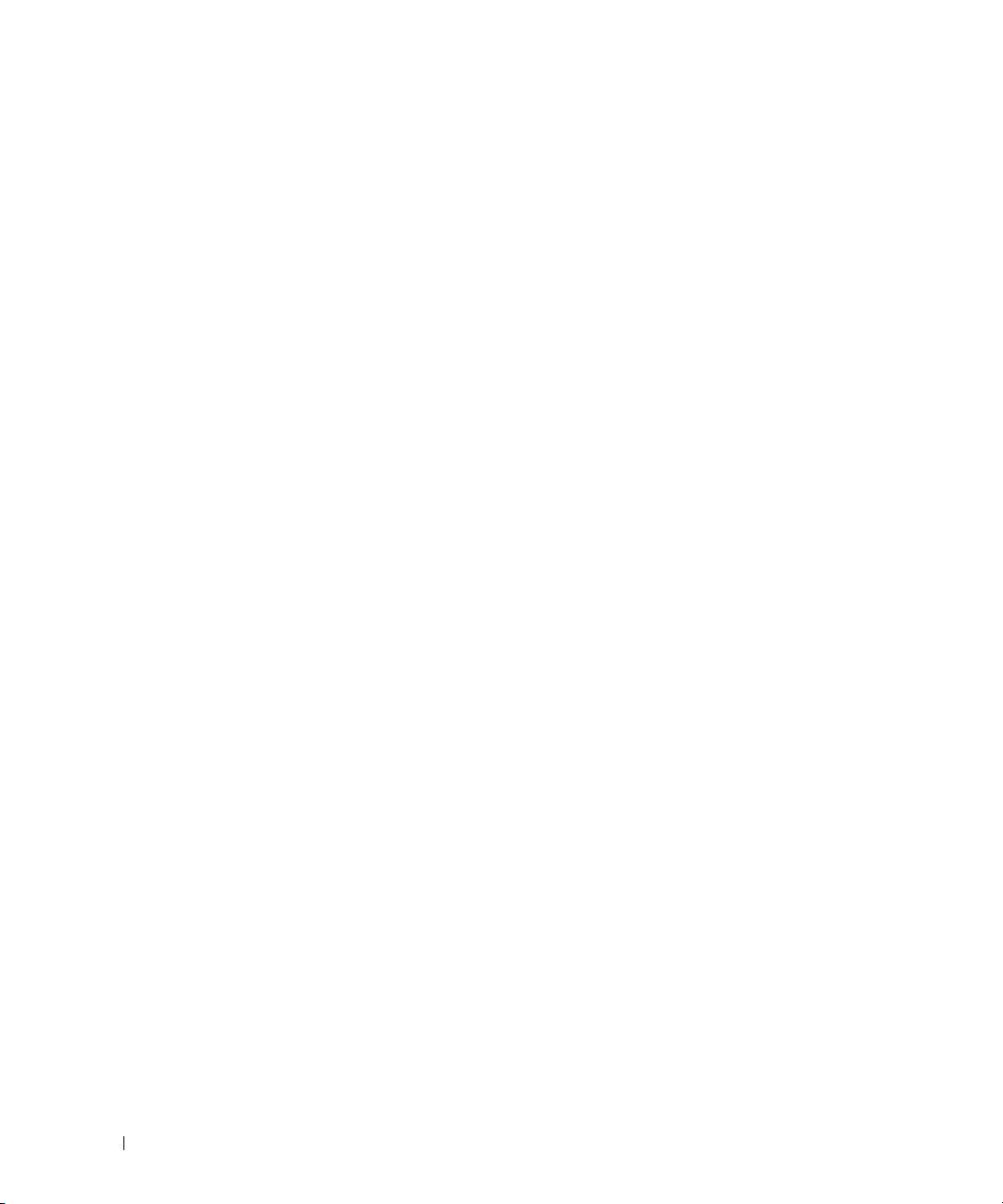
Depending on your configuration, output may resemble the following example:
Index
Chassis Name
Host Name
Baseboard Management Controller Version
Primary Backplane Version
Sensor Data Record Version
Chassis Model
Chassis Lock
Chassis Service Tag
Chassis Asset Tag
Flash chassis indentify LED state
Flash chassis indentify LED timeout value
If you run this command on a PowerEdge 1655MC system, the following additional information displays:
•
Server Module Service Tag
(The Chassis Service Tag field indicates the service tag of your PowerEdge 1655MC system chassis.)
•
Server Module Asset Tag
•
Server Module Location
PowerEdge 1655MC system chassis.
— The service tag of the server module that you are currently logged into.
— The asset tag of the server module that you are currently logged into.
— A number assigned to the server module that indicates its position in the
: 0
: Main System Chassis
: everglades
: 1.80
: 1.01
: SDR Version 0.33
: PowerEdge 1750
: Present
: 8RLNB1S
:
: Off
: 300
omreport chassis intrusion
Use the omreport chassis intrusion command to find out whether the cover of your system is open or
not. Server Administrator tracks chassis intrusion events because intrusions may indicate an attempt to
steal a system component, or to perform unauthorized maintenance on the system. Type:
omreport chassis intrusion
A message that resembles the following may display:
Status
Probe Name
State
32 omreport: Viewing System Status Using the Instrumentation Service
: Ok
: Main chassis intrusion
: Chassis is closed
Page 33
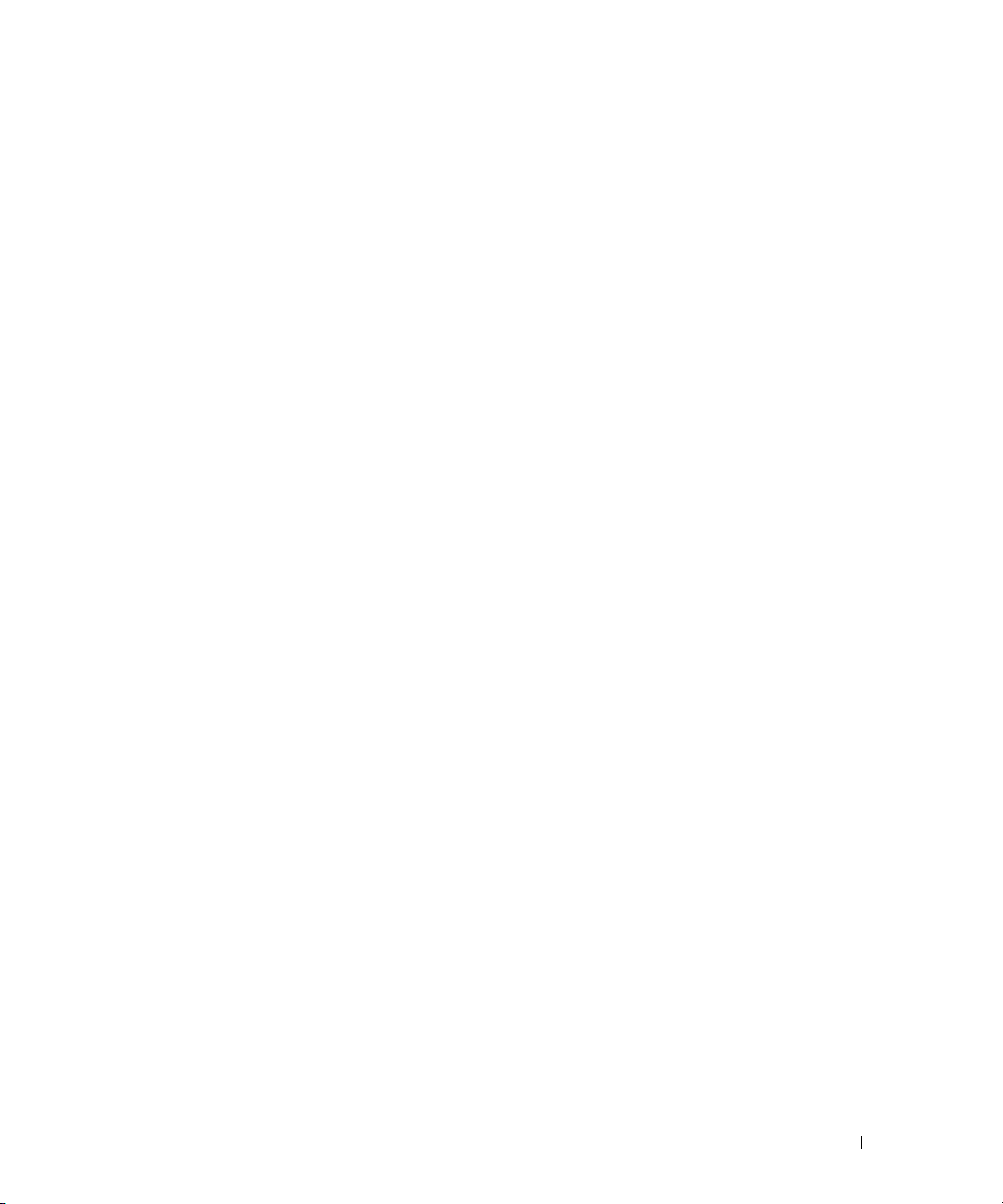
omreport chassis leds
Use the omreport chassis leds command to find out whether clear hard drive fault is supported and what
severity level lights up the LED. Type:
omreport chassis leds index=
The index parameter is optional. If you do not specify the index, Server Administrator displays a
summary of LED information for chassis 0. If you specify the index, Server Administrator displays a
summary for a specific chassis.
The following is an example output:
n
Flash chassis indentify LED state
Flash chassis indentify LED
timeout value
: Off
: 300
omreport chassis memory
Use omreport chassis memory to see details for each memory module slot in your system. If your system
supports redundant memory, this command also displays the status, state, and type of memory
redundancy implemented on your system. Type:
omreport chassis memory index=
The index parameter is optional. If you do not specify the index, Server Administrator displays
information for all memory on your system. If you specify the index, Server Administrator displays a
summary for a specific memory module.
Output for an occupied memory slot may resemble the following:
Index
Status
Connector Name
Type
Size
An unoccupied memory slot still has a connector name. Output for an unoccupied memory slot may
resemble the following:
: 1
: OK
: DIMM_B
: SDRAM-SYNCHRONOUS
: 256 MB
n
Index
Status
Connector Name
Type
Size
: 2
: Unknown
: DIMM_D
: Not Occupied
: Unknown
omreport: Viewing System Status Using the Instrumentation Service 33
Page 34
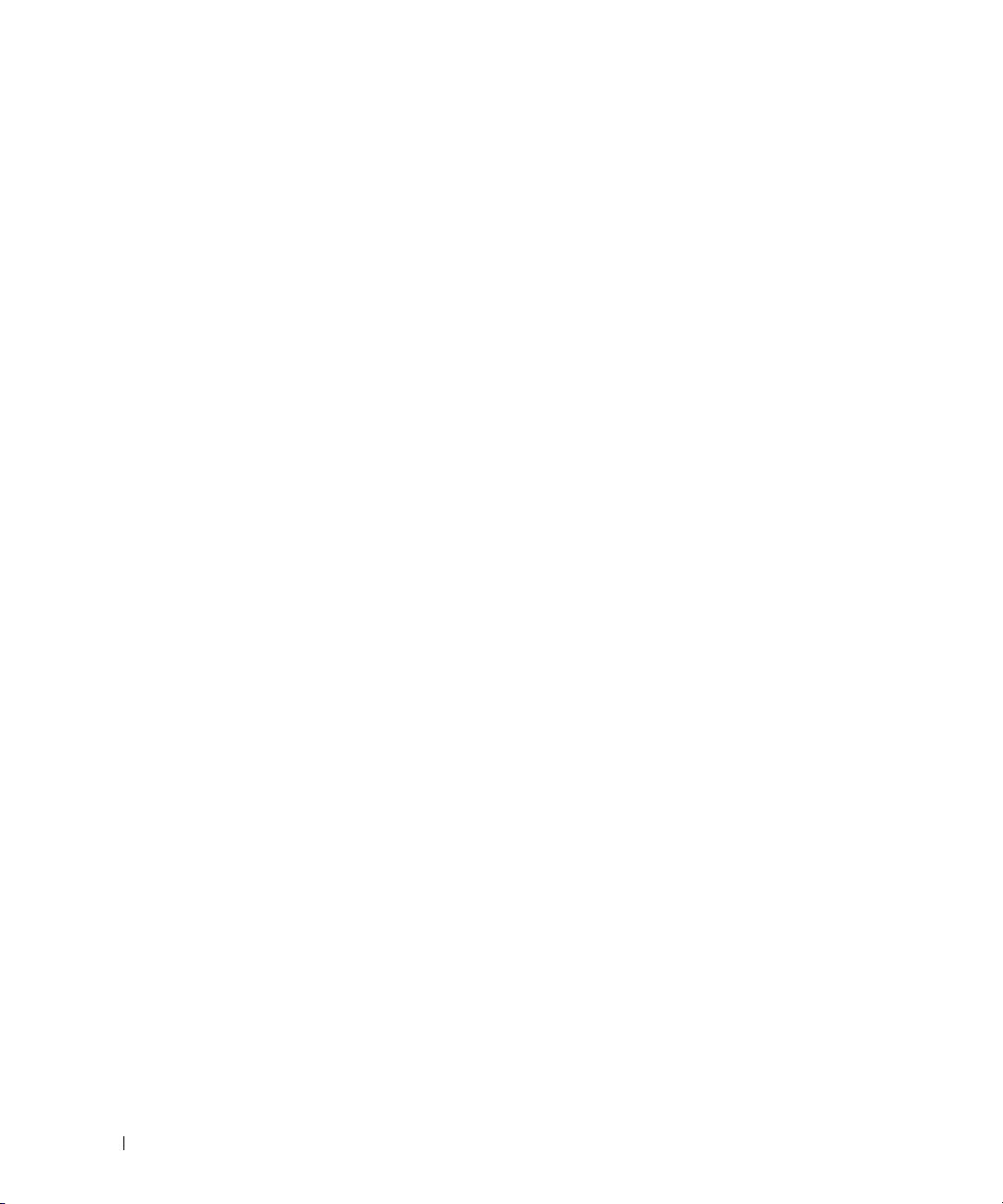
If your system supports redundant memory, the redundancy output may resemble the following:
Memory Redundancy
Redundancy Status
Fail Over State
Redundancy Configuration
Attributes
Memory Array 1
Attributes
Memory Array 1
Attributes
Memory Array 1
Attributes
Memory Array 1
Attributes
Memory Array 1
: Full
: Inactive
: SpareBank
: Location
: Proprietary Add-on Card
: Use
: Unknown
: Installed Capacity
: 1536 MB
: Maximum Capacity
: 12288 MB
: Slots Available
: 12
omreport chassis nics
Use the omreport chassis nics command to view NIC properties. Type:
omreport chassis nics index=
The index parameter is optional. If you do not specify the index, Server Administrator displays
properties about all NICS on your system. If you specify the index, Server Administrator displays
properties for a specific NIC.
Values display for the following fields: Index (number of the NIC card), IP address, Vendor, Description,
and Connection Status.
n
omreport chassis ports
Use the omreport chassis ports command to view properties of your system’s parallel and serial ports.
Values display for the following fields: Port Type, External Name, Base I/O Address, IRQ Level,
Connector Type, and Maximum Speed.
Port Type is the detailed type of each system port, from the more general serial, parallel, and USB ports to
the names of ports by device type connected to it, for example, pointing device or keyboard.
External Name is the name of the port, such as serial or parallel, USB, mouse, keyboard, and so on.
Base I/O Address is the starting I/O address expressed in hexidecimal.
IRQ Level is a hardware interrupt on a system. The hardware interrupt signals the system's CPU that an
event has started or ended in a peripheral component such as a modem or printer. When communicated
over a peripheral component interconnect card, the IRQ level is a standard way to identify the type of
device that is sending the interrupt request.
34 omreport: Viewing System Status Using the Instrumentation Service
Page 35

Connector Type refers to the type of plug or cable and plug that connects two devices together, in this
case, the type of connector that attaches an external device to a system. There are many connector types,
each designed to connect a different device type to a system. Examples include DB-9 Male, AT, Access
Bus, PS/2, and so on.
Maximum Speed is the port speed. Port speed refers to the data transmission rate of an input/output
channel, measured in numbers of bits per second. Serial ports usually have a maximum speed of
115 Kbps and USB version 1.x ports have a maximum speed of 12 Kbps.
omreport chassis processors
Use the omreport chassis processors command to view properties of your system’s processors.
Values display for the following fields: Connector Name, Manufacturer, Processor Family, Processor
Version , Current Speed, External Clock Speed, and State.
Connector Name refers to the name or number of the device that occupies the processor slot in the system.
Manufacturer is the business entity that sells the processor.
®
Processor Family refers to the type of processor made by a manufacturer such as Intel
Pentium
®
III or AMD Opteron™.
Processor Version refers to the model and stepping number of the processor.
Current Speed is the actual processor speed in MHz at system boot time.
External Clock Speed is the speed of the processor's external clock in MHz.
State refers to whether the processor slot is enabled or disabled.
Core Count refers to the number of processors integrated onto one chip.
Itanium® or
Capabilities and Cache Properties for a Specific Processor
To learn the cache properties for a processor on a given connector, type:
omreport chassis processors index=
n
The index parameter is optional. If you do not specify the index, Server Administrator displays
properties for all processors. If you specify the index, Server Administrator displays properties for a
specific processor.
The following fields are defined for the capabilities present on a particular microprocessor:
For Intel Processor
• 64-bit Support
• Hyperthreading (HT)
• Virtualization Technology (VT)
• Demand-Based Switching (DBS)
• Execute Disable (XD)
omreport: Viewing System Status Using the Instrumentation Service 35
Page 36

For AMD™ Processor
• 64-bit Support
• AMD-V
• AMD PowerNow!
™
™
• No Execute (NX)
The following fields are defined for a cache present on a particular microprocessor. If the cache is internal
to the processor, the fields do not appear in the cache report:
• Speed
• Cache Device Supported Type
• Cache Device Current Type
• External Socket Name
Fields Reported for Each Cache on a Particular Processor
Status reports whether a specific cache on the processor is enabled or disabled.
Level refers to primary or secondary cache. Primary-level cache is a memory bank built into the processor.
Secondary-level cache is a staging area that feeds the primary cache. A secondary-level cache may be built
into the processor or reside in a memory chip set outside the processor. The internal processor cache is
referred to as a Level 1 (or L1). L2 cache is the external cache in a system with an Intel Pentium
processor, and it is the second level of cache that is accessed. The names L1 and L2 are not indicative of
where the cache is physically located (internal or external), but describe which cache is accessed first
(L1, therefore internal).
Speed refers to the rate that the cache can forward data from main memory to the processor.
Max Size is the maximum amount of memory that the cache can hold in KB.
Installed Size is the actual size of the cache.
Ty p e indicates whether the cache is primary or secondary.
Location is the location of the cache on the processor or on a chip set outside the processor.
A Write Policy describes how the cache deals with a write cycle. In a write-back policy, the cache acts like
a buffer. When the processor starts a write cycle the cache receives the data and stops the cycle.
The cache then writes the data back to main memory when the system bus is available.
In a write-through policy, the processor writes through the cache to main memory. The write cycle does
not complete until the data is stored into main memory.
Associativity refers to the way main memory content is stored on the cache.
• A fully associative cache allows any line in main memory to be stored at any location in the cache.
• A 4-way set-associative cache directly maps four specific lines of memory to the same four lines of cache.
• A 3-way set-associative cache directly maps three specific lines of memory to the same three lines of cache.
36 omreport: Viewing System Status Using the Instrumentation Service
Page 37
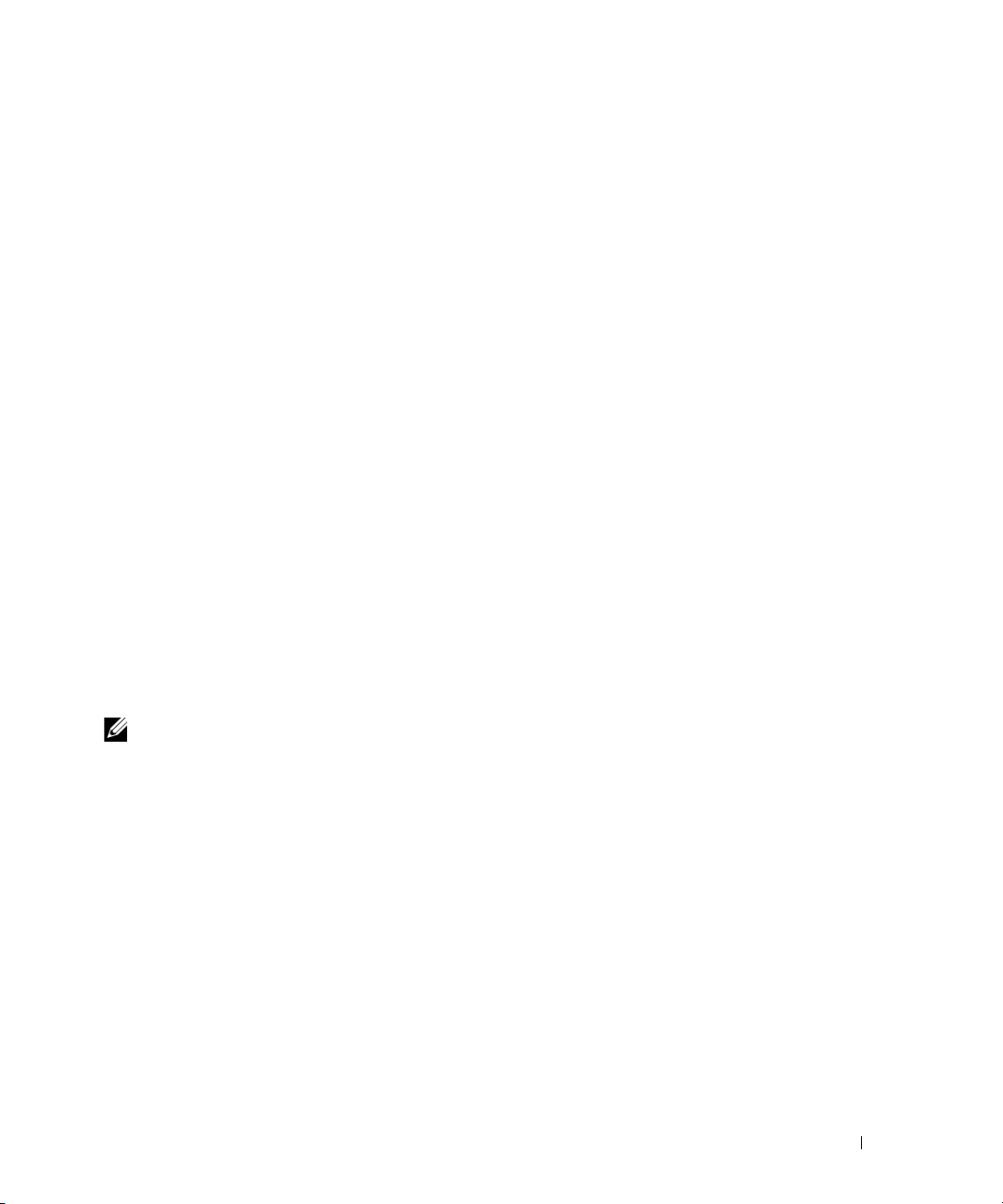
• A 2-way set-associative cache directly maps two specific lines of memory to the same two lines of cache.
• A 1-way set-associative cache directly maps a specific line of memory in the same line of cache.
For example, line 0 of any page in memory must be stored in line 0 of cache memory.
Cache Device Supported Type is the type of static random access memory (SRAM) that the device
can support.
Cache Device Current Type is the type of the currently installed SRAM that the cache is supporting.
External Socket Name Silk Screen Name is the name printed on the system board next to the socket.
Error Correction Type identifies the type of error checking and correction (ECC) that this memory can
perform. Examples are correctable ECC or uncorrectable ECC.
This report shows cache information for each cache present on the microprocessor.
omreport chassis pwrsupplies
Use the omreport chassis pwrsupplies command to view properties of your system’s power supplies.
Ty p e :
omreport chassis pwrsupplies index=
The index parameter is optional. If you do not specify the index, Server Administrator displays
properties for all power supplies in your system. If you specify the index, Server Administrator displays
properties for a specific processor.
For each power supply in the system, values display for the following fields: Status, Location, Ty p e ,
Max Wattage, and Online Status.
n
omreport chassis remoteaccess
NOTE: This command is applicable to Dell™ PowerEdge x8xx and x9xx systems only.
Use the omreport chassis remoteaccess command to view general information on baseboard
management controller (BMC) and remote access control (RAC) if DRAC is installed.
Ty p e :
omreport chassis remoteaccess
The output from the omreport chassis remoteaccess command lists each of the valid parameters.
Table 3-5 shows the available settings.
omreport: Viewing System Status Using the Instrumentation Service 37
Page 38

Table 3-5. omreport chassis remoteaccess
name=value pair Description
config=advsol Reports advanced BMC or RAC information on a serial over local area
network (LAN) connection.
config=nic Reports BMC or RAC information for the LAN.
config=serial Reports serial port information for BMC or RAC.
config=serialoverlan Reports BMC or RAC information on a serial over LAN connection.
config=terminalmode Reports terminal mode settings for the serial port.
config=user Reports information on BMC or RAC users.
omreport chassis slots
Use the omreport chassis slots command to view properties of your system’s slots.
Ty p e :
omreport chassis slots index=
The index parameter is optional. If you do not specify the index, Server Administrator displays
properties for all of the slots in your system. If you specify the index, Server Administrator displays
properties for a specific slot.
For each slot in the system, values display for the following fields: Index, Slot ID, Adapter, and
Data Bus Width.
Index is the number of the slot in the system.
Slot ID is the silk screen name printed on your system's motherboard next to the slot. Alphanumeric text
uniquely identifies each slot in the system.
Adapter refers to the name and or type of the card that fits into the slot, for example, a storage array
controller, SCSI adapter, or HBA.
Data bus width is the width, in bits, of the information pathway between the components of a system.
Data bus width range is 16 to 64 bits.
n
omreport chassis temps
Use the omreport chassis temps command to view properties of your system’s temperature probes.
When you type:
omreport chassis temps index=
The index parameter is optional. If you do not specify the index, Server Administrator displays a
summary of status, readings, and thresholds set for any temperature probes that might be present on
your system. If you specify the index, Server Administrator displays a summary for a specific
temperature probe.
38 omreport: Viewing System Status Using the Instrumentation Service
n
Page 39
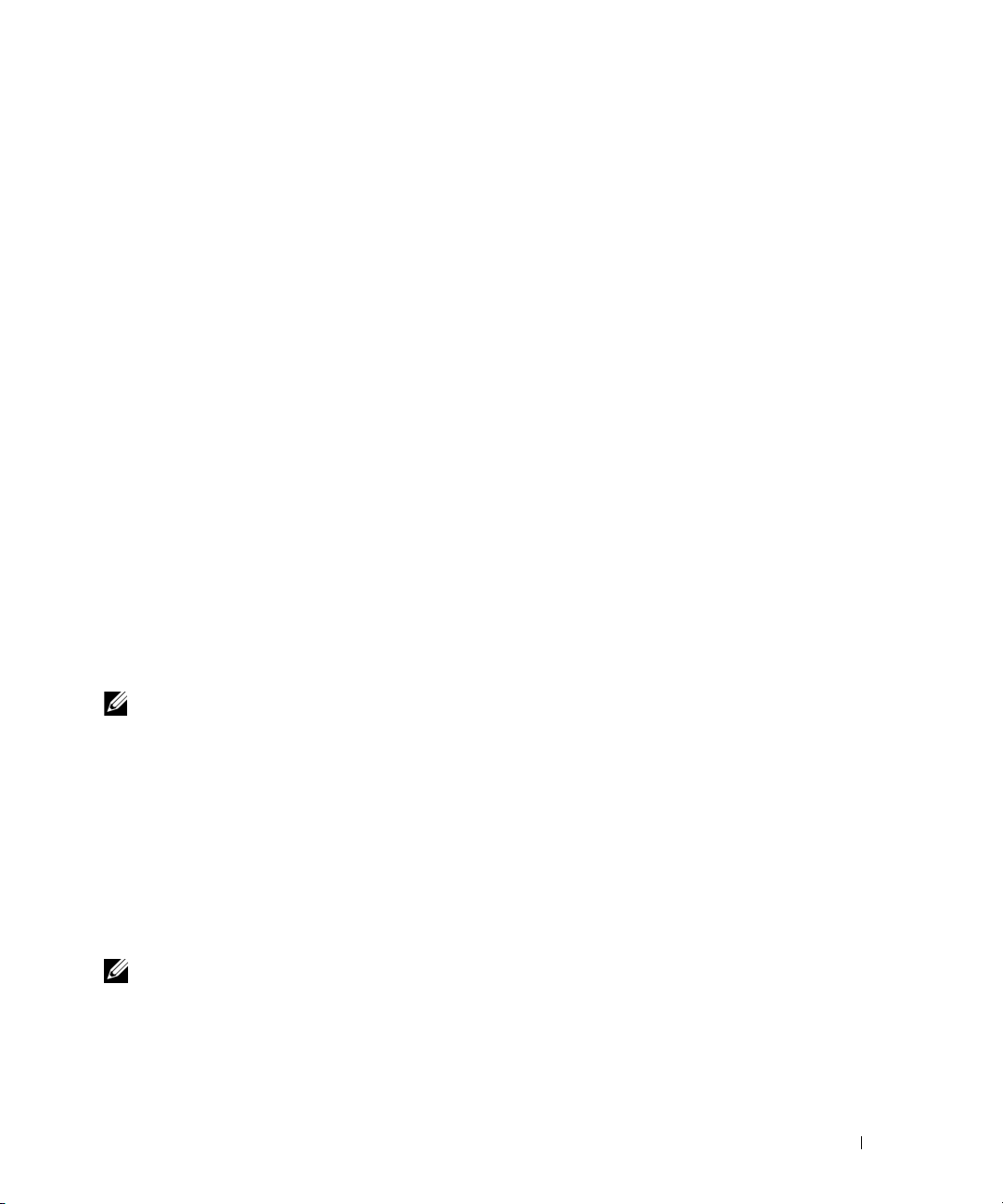
omreport chassis volts
Use the omreport chassis volts command to view properties of your system’s voltage probes.
When you type:
omreport chassis volts index=
The index parameter is optional. If you do not specify the index, Server Administrator displays a summary
of status, readings, and thresholds set for any voltage probes that might be present on your system. If you
specify the index, Server Administrator displays a summary for a specific voltage probe.
n
omreport system Commands
Use the omreport system commands to view logs, to see how shutdown actions are configured, and to
view threshold values, cost of ownership information, and information about how recovery actions
are configured.
omreport system
Use the omreport system command to see a general status for your system components. When you
specify a level 3 command, such as omreport system shutdown, you can get detailed information for one
system component rather than the high level status that you get with omreport system.
Ty p e :
omreport system
If your system has both a main system chassis and at least one direct attached storage device,
Server Administrator may display a summary that resembles the following example.
NOTE: As with all output shown in this guide, the following output is an example and may vary depending on your
system configuration.
SEVERITY : COMPONENT
Ok : Main System Chassis
Critical : Storage
Commands for Viewing Logs
You can use the omreport system command to view logs: the alert log, the command log, and the
hardware or ESM log.
NOTE: If the Alert log or Command log displays invalid XML data (such as when XML data generated for the
selection is not well-formed), clearing the log by typing "omconfig system alertlog action=clear" or "omconfig
system cmdlog action=clear" resolves the issue. If you need to retain the log information for future reference, you
should save a copy of the log before clearing the log. See "Commands for Clearing Logs" for more information about
clearing logs.
omreport: Viewing System Status Using the Instrumentation Service 39
Page 40

To view the contents of the alert log, type:
omreport system alertlog
To view the contents of the command log, type:
omreport system cmdlog
To view the contents of the ESM log, type:
omreport system esmlog
ESM Log Overall Health Status
When you type omreport system esmlog, the Embedded Systems Management (ESM) report
displays. The first line of the report reflects the overall health of the system hardware. For example,
Health: OK means that less than 80 percent of the space allotted for the esmlog is occupied with
messages. If 80 percent or more of the allotted space for the esmlog is occupied, the following
caution appears:
Health: Non-Critical
If a caution appears, resolve all warning and critical severity conditions, and then clear the log.
omreport system alertaction
Use the omreport system alertaction command to see a summary of alert actions that have been
configured for warning and failure events on your system components. Alert actions determine how
Server Administrator responds when a component has a warning or failure event.
The omreport system alertaction command is useful for viewing which alert actions have been specified
for components. To set an alert action for a component, you must use the omconfig system alertaction
command. See "omconfig: Managing Components Using the Instrumentation Service."
Components and Events for Which You Can View Alert Actions
You can view alert action properties for the following components and events, if the components/events
are present on the system:
• battery warning
• battery failure
• chassis intrusion
• current probe warning
• current probe failure
•fan warning
• fan failure
• memory pre-failure
• memory failure
40 omreport: Viewing System Status Using the Instrumentation Service
Page 41

• power supply warning
• power supply failure
• degraded redundancy
• lost redundancy
• temperature warning
• temperature failure
• voltage warning
• voltage failure
• processor warning
• processor failure
• hardware log warning
• hardware log full
• watchdog ASR
omreport system assetinfo
Use the omreport system assetinfo command to see cost of ownership data for the system, such as
acquisition, depreciation, and warranty information. To set any of these fields, you must use the
omconfig system assetinfo command. See "omconfig: Managing Components Using the
Instrumentation Service."
omreport system events
Use the omreport system events command to view the current enabled or disabled SNMP traps.
This command displays a summary of each component in your system for which events can be
generated. For each component, the report shows which severities are set to be reported and which
severities are set not to be reported. The following is an example output for a few components:
omreport system events
Current SNMP Trap Configuration
----------System
----------Settings
Enable: Informational, Warning and Critical
Disable: None
omreport: Viewing System Status Using the Instrumentation Service 41
Page 42
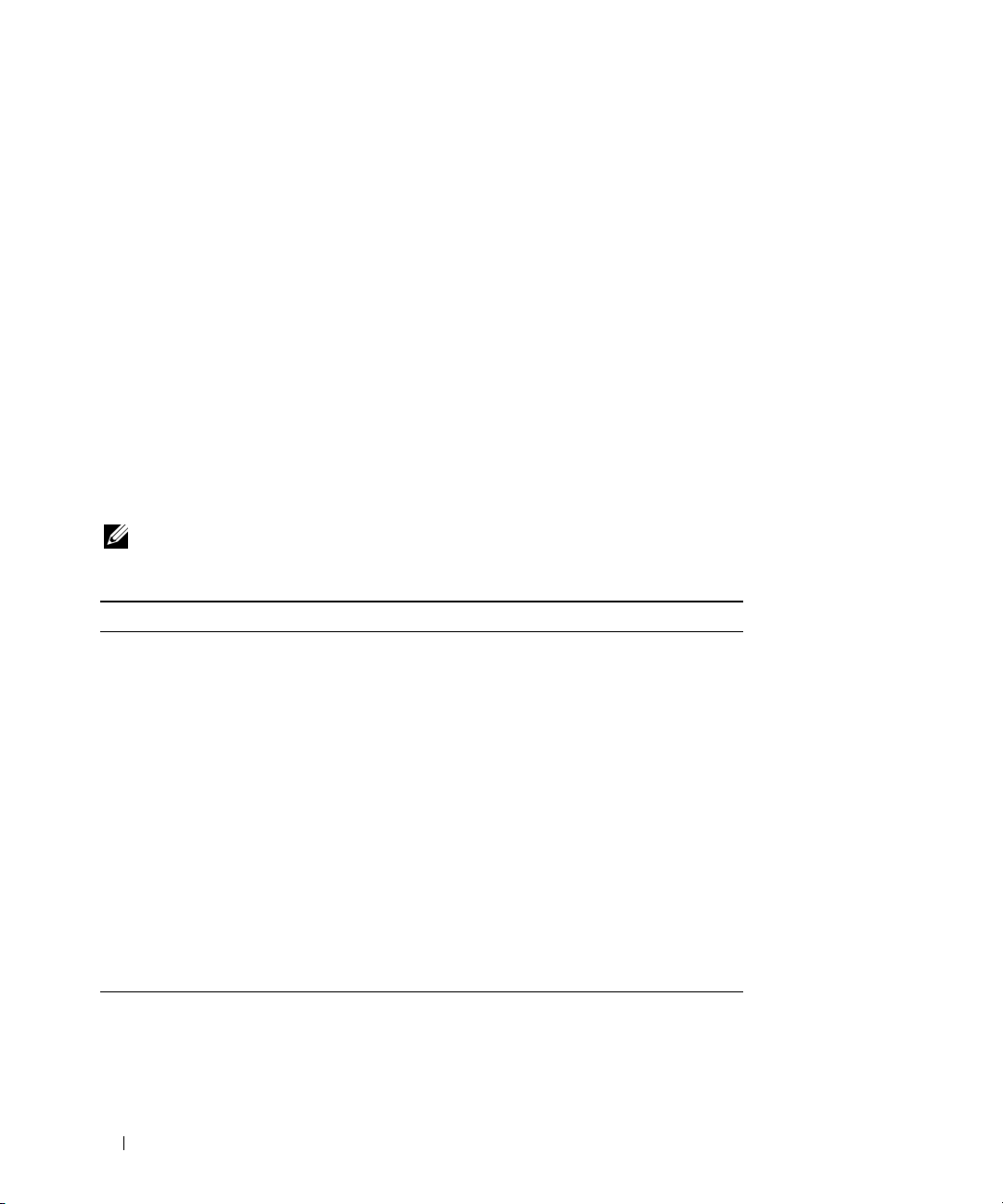
--------------Power Supplies
---------------Settings
Enable: Informational, Warning and Critical
Disable: None
----------Fans
----------Settings
Enable: Critical
Disable: Informational and Warning
The full report lists the settings for all components in your system for which events can be generated.
To view the status for components of a specific type, use the omreport system events type=<component
name> command. This command displays a summary of each component in your system for which
events can be generated. Table 3-6 shows the events displayed for various component types.
NOTE: Some component types may be unavailable on your system.
Table 3-6. System Events by Component Type
name=value pair Description
type=accords Reports events for AC power cords.
type=battery Reports events for batteries
type=currents Reports events for fan amperage probes.
type=fanenclosures
type=fans Reports events for fans.
type=intrusion Reports events for chassis intrusion.
type=log Reports events for logs.
type=memory Reports events for memory.
type=powersupplies Reports events for power supplies.
type=redundancy Reports events for redundancy.
type=temps Reports events for temperatures.
type=volts Reports events for voltages.
Reports events for fan enclosures.
42 omreport: Viewing System Status Using the Instrumentation Service
Page 43

Example Command for Event Type
When you type:
omreport system events type=fans
The following is an example output:
----------Fans
----------Settings
Enable: Critical
Disable: Informational and Warning
omreport system operatingsystem
Use the omreport system operatingsystem command to display operating system information.
omreport system pedestinations
Use the omreport system pedestinations command to view destinations where alerts for platform events
are configured to be sent. Depending on the number of destinations displayed, you can configure a
separate IP address for each destination address.
Ty p e :
omreport system pedestinations
The output from the omreport system pedestinations command lists each of the valid parameters.
NOTE: The actual number of destinations that can be configured on your system may differ.
Table 3-7 shows the available settings.
Table 3-7. omreport system pedestinations
Output Attributes Description
Destination List
Destination Number: Destination1
Destination IP Address: 101.102.103.104
Destination Number: Destination 2
Destination IP Address: 110.120.130.140
omreport: Viewing System Status Using the Instrumentation Service 43
destination 1: Displays the first
destination.
101.102.103.104: IP address of the first
destination.
destination 2: Displays the second
destination.
110.120.130.140: IP address of the
second destination.
Page 44

Table 3-7. omreport system pedestinations (continued)
Output Attributes Description
Destination Number: Destination 3
Destination IP Address: 201.202.203.204
Destination Number: Destination 4
Destination IP Address: 210.211.212.213
Destination
Configuration
Settings
attribute=communitystring communitystring: Displays the text
destination 3: Displays the third
destination.
201:202:203:204: IP address of the third
destination.
destination 4: Displays the fourth
destination.
210.211.212.213: IP address of the fourth
destination.
string that acts as a password and is used
to authenticate SNMP messages sent
between the baseboard management
controller (BMC) and the destination
management station.
omreport system platformevents
Use the omreport system platformevents command to view how the system responds for each listed
platform event.
omreport system recovery
Use the omreport system recovery command to see whether there is an action configured for a hung
operating system. You can also view the number of seconds that must elapse before an operating system
is considered to be hung.
omreport system shutdown
Use the omreport system shutdown command to view any pending shutdown actions for your system.
If properties for shutdown are configured, executing this command displays them.
omreport system summary
Use the omreport system summary command to view a comprehensive summary of software and
hardware components currently installed on your system.
44 omreport: Viewing System Status Using the Instrumentation Service
Page 45
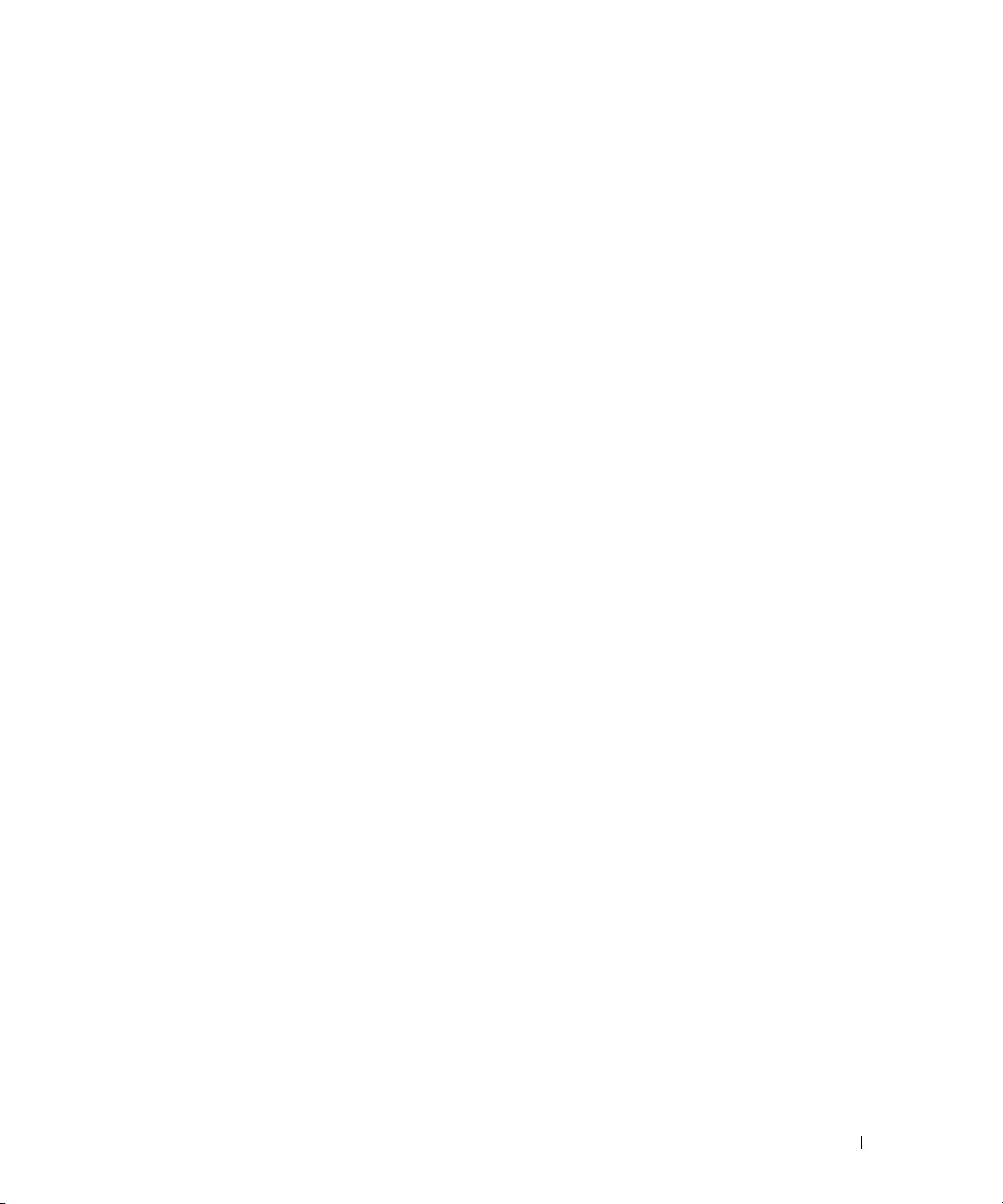
Example Command Output
When you type:
omreport system summary
the output that appears in your CLI window depends on the systems management software, operating
system, and hardware components and options that are installed on your system. The following partial
command results are unique and may not resemble the results for your system’s hardware and
software configuration:
System Summary
-----------------Software Profile
-----------------System Management
Name : Dell OpenManage Server Administrator
Version : 5.
Description : Systems Management Software
Contains: : Instrumentation Service 5.
Operating System
Name : Microsoft Windows 2000 Server
Version : Service Pack 3 (Build 2
System Time : Fri Sep 20 18:02:52 2
System Bootup Time : Wed Sep 18 18:37:58 2
x.x
x.x
: Storage Management Service 3.x.
: Sun JRE - OEM Installed Version 3.x.
: Secure Port Server 1.x.
: Dell OpenManage Core Service 1.x.
: Instrumentation Service Integration Layer 1.x.
: Storage Management Service Integration Layer 1.x.
x
XXX
)
XXX
XXX
x
x
x
x
x
omreport: Viewing System Status Using the Instrumentation Service 45
Page 46
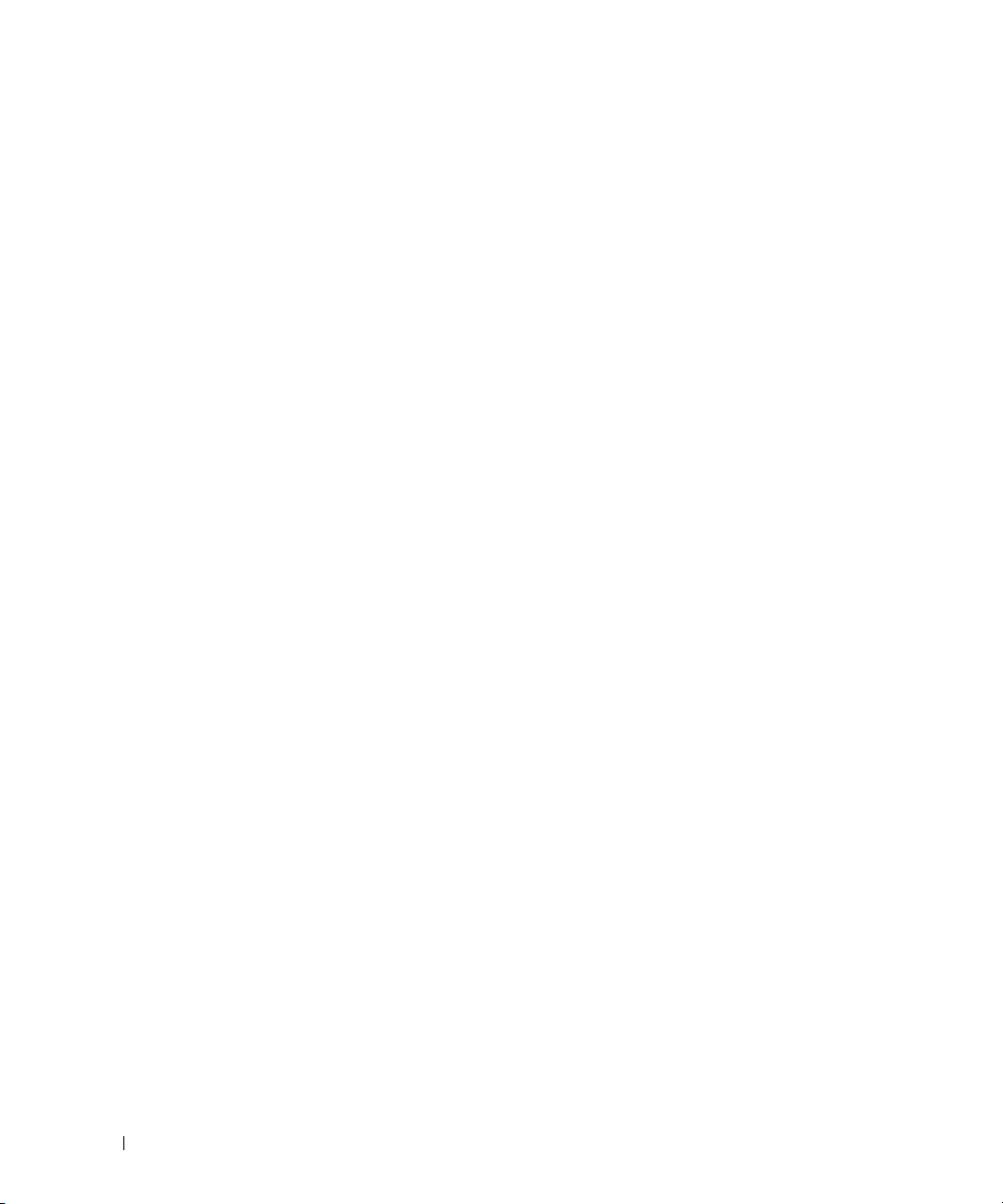
The system summary hardware information includes data values for installed components of the
following types that are present in your system:
System Attributes
• Host name
• System location
Main System Chassis
Chassis
• Chassis model
• Chassis service tag
• Chassis lock
• Chassis asset tag
If you run this command on a PowerEdge 1655MC system, the following additional information displays:
•
Server Module Service Tag
— The service tag of the server module that you are currently logged into.
(The Chassis Service Tag field indicates the service tag of your PowerEdge 1655MC system chassis.)
•
Server Module Asset Tag
•
Server Module Location
— The asset tag of the server module that you are currently logged into.
— A number assigned to the server module that indicates its position in the
PowerEdge 1655MC system chassis.
Processor
The following are listed for each processor in the system:
• Processor manufacturer
• Processor family
• Processor version
• Current speed
• Maximum speed
• External clock speed
•Voltage
Memory
• Total installed capacity
• Memory available to the operating system
• Total maximum capacity
• Memory array count
46 omreport: Viewing System Status Using the Instrumentation Service
Page 47
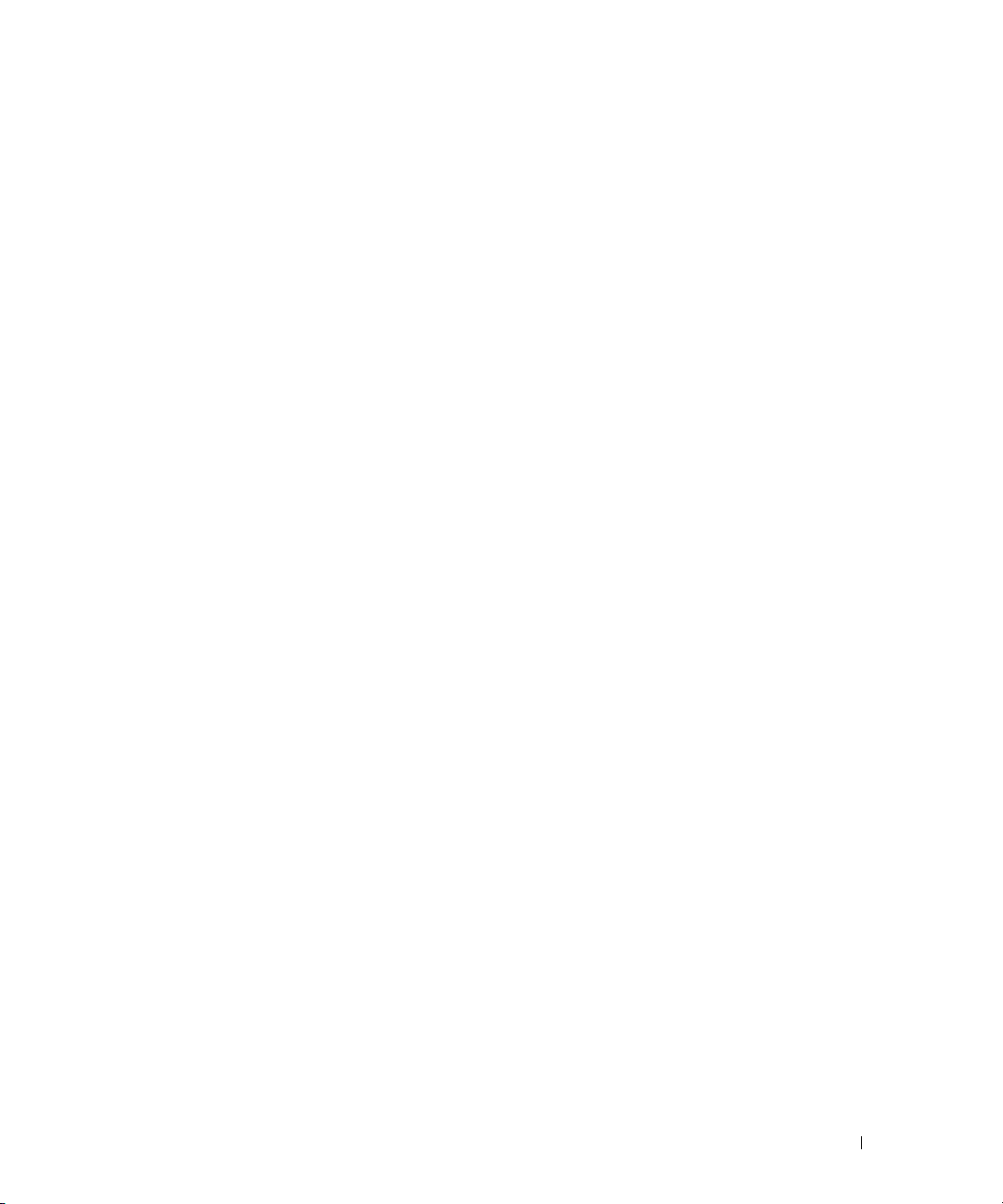
Memory Array
The following details are listed for each memory board or module in the system (for example, the system
board or the memory module in a given slot number):
• Location
•Use
• Installed capacity
• Maximum capacity
• Slots available
• Slots used
• ECC type
BIOS
• Manufacturer
• BIOS version
• Release date
• BIOS firmware information
•Name
• BIOS firmware version
Firmware
•Name
•Version
Network Interface Card
The following details are listed for each NIC in the system:
• IP address
• Subnet mask
• Default gateway
• MAC address
Storage Enclosures
The following details are listed for each storage enclosure attached to the system:
•Name
• Product ID
omreport: Viewing System Status Using the Instrumentation Service 47
Page 48

omreport system thrmshutdown
Use the omreport system thrmshutdown command to view which properties, if any, have been
configured for a thermal shutdown action.
The three properties that display for thermal shutdown are disabled, warning, or failure. If the CLI
displays the following message, the thermal shutdown feature has been disabled:
Thermal protect shutdown severity: disabled
If the system is configured to shutdown when a temperature probe detects a warning or failure event, one
of the following messages displays:
Thermal protect shutdown severity: warning
Thermal protect shutdown severity: failure
omreport system version
Use the omreport system version command to list the version numbers of the BIOS, firmware, systems
management software, and operating system that are installed on your system.
Example Command Output
When you type:
omreport system version
the output that appears in your CLI window depends on the version of the BIOS, RAID controllers, and
firmware installed on your system. The following partial command results are unique and may not
resemble the results for your system’s configuration:
Version Report
--------------------Main System Chassis
--------------------Name : BIOS
Version : 0.2.16
Updateable : N/A
Name : BMC
Version : 0.26
Updateable : N/A
Name : Primary Backplane
Version : 1.01
Updateable : N/A
48 omreport: Viewing System Status Using the Instrumentation Service
Page 49

--------------Software
--------------Name : Microsoft Windows Server 2003, Enterprise Edition
Version : 5.2 <Build 3790 : Service Pack 1> <x86>
Updateable : N/A
Name : Dell Server Administrator
Version : 5.1.0
Updateable : N/A
omreport: Viewing System Status Using the Instrumentation Service 49
Page 50

50 omreport: Viewing System Status Using the Instrumentation Service
Page 51

omconfig: Managing Components Using the Instrumentation Service
The omconfig command allows you to provide values that define warning events, configure alert
actions, clear logs, and configure system shutdown, as well as allowing you to perform other systems
management tasks.
Examples of omconfig capabilities include the administrator's privilege to clear command, alert, and
hardware logs; the administrator's privilege to configure and execute system shutdown; power user
and administrator's privilege to default or specify values for warning events on current probes, fans,
voltage probes, and temperature probes; power user and administrator's privilege to set alert actions
in the event of a warning or failure event from intrusion, current probes, fans, voltage probes, and
temperature probes.
For information on how to use the omconfig system command to view and to manage cost of ownership
information (assetinfo), see "omconfig system assetinfo: Editing Cost of Ownership Values."
Often you must use the omreport commands to get the information you need to execute an omconfig
command. For example, if you want to edit the minimum temperature for a warning event on a
temperature probe, you need to know the index of the probe you want to configure. You can use the
omreport chassis temps command to display a list of probes and their indexes. For more information
on using the omreport command, see "omreport: Viewing System Status Using the Instrumentation
Service."
Conventions for Parameter Tables
When listing the parameters that a command can take, the parameters are listed in alphabetical
order instead of the order in which they appear in the command line interface.
The symbol |, often called pipe, is the logical exclusive or operator. For example, enable | disable
means that you can enable or disable the component or feature, but you cannot simultaneously
enable and disable the component or feature.
omconfig Command Summary
NOTE: Although this section lists all possible omconfig commands, the commands available on your system
depend on your system configuration. If you try to get help or execute a command for a component that is not
installed on your system, Server Administrator issues a message that the component or feature is not found on
the system.
omconfig: Managing Components Using the Instrumentation Service 51
Page 52

Table 4-1 is a high-level summary of the omconfig command. The columns titled "Command level 2"
and "Command level 3" list the major arguments that can be used with omconfig. "User privilege
required" refers to the type of privilege you need to perform the command, where U=User, P=Power User,
and A=Administrator. "Use" is a very general statement about the actions that can be performed using
omconfig. More details about syntax and use of the command appear later in this section.
Table 4-1. omconfig Command Level 1, Level 2, and Level 3
Command
level 1
omconfig
Command
level 2
about U, P, A Shows version number and properties for the
preferences
system
Command
level 3
details=true U, P, A Displays information for all of the Server
cdvformat A Specifies the delimiter for separating data fields
dirservice A Configures the Active Directory service.
snmp A Sets the SNMP root password. Configures
useraccess A Determines whether users below the
alertaction P, A Determines in advance what actions are to be
alertlog P, A Allows the administrator to clear the log.
assetinfo P, A Enters and edits cost of ownership information
cmdlog P, A Allows the administrator to clear the log.
esmlog P, A Allows the administrator to clear the log.
events P, A Enables and disables SNMP traps.
pedestinations P, A Sets IP addresses for alert destinations.
User privilege
required
Use
Server Administrator program.
Administrator programs that are installed.
reported in custom delimited format (cdv).
SNMP Set Operations.
administrator level are allowed to use Server
Administrator or not.
taken for warning or failure events on
intrusion, fans, temperatures, voltages, power
supplies, memory, and redundancy.
for your system, including values for
depreciation, lease, maintenance, service,
and support.
52 omconfig: Managing Components Using the Instrumentation Service
Page 53

Table 4-1. omconfig Command Level 1, Level 2, and Level 3 (continued)
Command
level 1
Command
level 2
chassis
Command
level 3
platformevents A Determines the shutdown action, if any, to be
recovery P, A Determines in advance how your system
shutdown A Allows the administrator to select from several
thrmshutdown A Sets the severity level at which a thermal event
webserver A Starts or stops the Web server.
biossetup A Configures behavior of specific system
bmc A Configures remote access information.
User privilege
required
Use
taken for a specific platform event. Also,
enables and disables platform events filter
alert generation.
responds to a hung operating system.
options when shutting down the system.
triggers a system shutdown.
components that are controlled by the BIOS.
NOTE: This subcommand will be phased-out in
future releases and replaced by the
subcommand remoteaccess.
currents P, A Configures current probe warning thresholds
by default or by value.
fans P, A Configures fan probe warning thresholds by
default or by value.
NOTE: You cannot change threshold values on
embedded server management (ESM3) and
Dell™ PowerEdge™ x8xx systems.
fancontrol P, A Allows you to optimize fan speed for
maximum cooling or quiet operation.
frontpanel A Configures the Power button and Nonmasking
Interrupt (NMI) button if present on
the system.
info P, A Allows you to set an initial value for, or to edit
the value for, asset tag or chassis name.
leds P, A Specifies when to flash a chassis fault LED or
chassis identification LED, and allows you to
clear the LED for the system's hard drive.
omconfig: Managing Components Using the Instrumentation Service 53
Page 54

Table 4-1. omconfig Command Level 1, Level 2, and Level 3 (continued)
Command
level 1
Command
level 2
Command
level 3
memorymode A Enables or disables the spare bank and
remoteaccess A Configures remote access information.
temps P, A Sets warning threshold values by default or
User privilege
required
Use
mirroring memory modes, and also specify
which mode to use.
value.
NOTE: You cannot change threshold values on
ESM3 and PowerEdge x8xx systems.
volts P, A Sets warning threshold values by default or
value.
NOTE: You cannot change threshold values on
ESM3 and PowerEdge x8xx systems.
storage See "Using the Storage Management Service."
Help With the omconfig Command
Use the omconfig -? command to get a list of the available commands for omconfig.
Use omconfig <command level 2> -? to get help on the level 2 commands about, chassis, preferences,
and system. The following information on omconfig system -? applies equally to getting help for the
omconfig chassis command.
Use the omconfig system -? command to get a list of the available commands for omconfig system.
Use the omconfig preferences -? command to get a list of the available commands for omconfig
preferences, such as cdvformat, which is the custom delimiter format (cdv). Type the following
command to display the list of delimiter values for the cdv:
omconfig preferences cdvformat -?
Use a command of the form omconfig system <command level 3> -? to get a list of the parameters you
must use to execute a particular omconfig system command. For example, the following commands
produce a list of valid parameters for omconfig system alertaction and omconfig system shutdown:
omconfig system alertaction -?
omconfig system shutdown -?
In the case of the omconfig system alertaction command, you can use various options to prevent all of
the CLI help from scrolling by before you can read it.
54 omconfig: Managing Components Using the Instrumentation Service
Page 55

To scroll command output one screen at a time, type:
omconfig system alertaction -? | more
where | more allows you to press the spacebar to see the next screen of CLI help output.
To make a file that contains all of the help for the omconfig system alertaction -? command, type:
omconfig system alertaction -? -outa alert.txt
where -outa directs the output of the command to a file called alert.txt.
®
To read the help for the alertaction command on a Microsoft
or SUSE
®
Linux Enterprise Server operating system, type:
more alert.txt
Windows®, Red Hat® Enterprise Linux®,
omconfig about
Use the omconfig about command to learn the product name and version number of the systems
management application installed on your system. The following is an example output from the
omconfig about command:
Product name : Dell OpenManage Server Administrator
Version : 5.
Copyright : Copyright (C) Dell Inc.
1995-2006. All rights reserved.
Company : Dell Inc.
For more details about the environment for Server Administrator, type:
omconfig about details=true
x.x
Server Administrator includes a number of services, each of which has a version number of its own.
The Contains field reports version numbers for the services and provides other useful details. The output
that follows is an example, and it can change depending on your configuration and the version of Server
Administrator that is available:
Contains: Instrumentation Service 5.
Storage Management Service 3.x.
Sun JRE - OEM Installed Version 3.x.
Secure Port Server 1.x.
Core Service 1.x.
Instrumentation Service Integration Layer 1.x.
Storage Management Service Integration Layer 1.x.
Server Administrator 5.x.
omconfig: Managing Components Using the Instrumentation Service 55
x
x.x
x
x
x
x
x
x
Page 56

omconfig chassis
Use the omconfig chassis commands to default or to set values for current, fan, voltage, and temperature
probes, to configure BIOS behavior during system start up, to clear memory error counts, and to enable
or disable power button control features where system configuration permits.
Use the omconfig chassis -? command to see a list of all omconfig chassis commands.
NOTE: When you issue CLI commands to a server module in a modular system, chassis refers only to the
server module.
omconfig chassis biossetup
Use the omconfig chassis biossetup command to configure system BIOS settings that are normally
available only in your system's BIOS setup boot time settings.
NOTICE: Changing certain BIOS setup options might disable your system or require you to reinstall the
operating system.
NOTE: You must reboot your system before any changes to the BIOS setup options take effect.
NOTE: Not all BIOS setup options are available on every system.
Table 4-2 shows the name=value pairs you can use with this command.
Table 4-2. BIOS Setup
name=value pair 1
attribute=
attribute=acpwrrecovery setting=off | last | on off: System is turned off.
attribute=bezel setting=enable | disable enable: Enable the bezel removal intrusion check
attribute=bootsequence setting=diskettefirst | hdonly
attribute=conredirect setting=enable | disable enable: Redirects the BIOS screen over Serial Port 1.
name=value pair 2
setting=
| devicelist |cdromfirst
Description
last: System returns to previous state.
on: System is turned on.
during system boot.
disable: Disable the bezel removal intrusion check
during system boot.
Tells the BIOS which device is used to boot the
system, and the order in which the boot routine is
to check each device.
Keyboard and text output are redirected over
Serial Port 2.
disable: Turns off the BIOS console redirection.
56 omconfig: Managing Components Using the Instrumentation Service
Page 57

Table 4-2. BIOS Setup (continued)
name=value pair 1
attribute=
attribute=crab setting=enable | disable enable: Enable BIOS console redirection after
name=value pair 2
setting=
Description
system reboot.
disable: Disable BIOS console redirection.
NOTE: The command crab is valid for Dell
PowerEdge x9xx systems only.
attribute=cpuht setting=enable | disable enable: Enable logical processor hyper threading.
disable: Disable logical processor hyper threading.
attribute=cpuvt setting=enable | disable enable: Enable virtualization.
disable: Disable virtualization.
attribute=dbs setting=enable | disable enable: Enables Demand Based Power
Management (DBS) on the system.
disable: Disables DBS on the system.
attribute=diskette setting=off | auto | writeprotect off: Disable the diskette drive.
auto: Auto enable the diskette drive.
writeprotect
diskette drive read only.
attribute=dualnic setting=off | onpxeboth |
onpxenone | onpxenic1 |
onpxenic2
attribute=extserial setting=com1 | com2 | rad com1: Maps external serial connector to COM 1.
attribute=fbr setting=9600 | 19200 | 57600 |
115200
off: The NICs are disabled.
onpxeboth: Both the NICs are PXE enabled.
onpxenone: PXE is not enabled on either of the
NICs.
onpxenic1: PXE is enabled on NIC 1.
onpxenic2: PXE is enabled on NIC 2.
com2: Maps external serial connector to COM 2.
rad: Maps external serial connector to remote
access device.
9600: Sets the console redirection failsafe baud rate
to 9600 bits per second.
19200: Sets the console redirection failsafe baud rate
to 19200 bits per second.
57600: Sets the console redirection failsafe baud
rate to 57600 bits per second.
115200: Sets the console redirection failsafe baud
rate to 115200 bits per second.
: Do not allow writes. Make the
omconfig: Managing Components Using the Instrumentation Service 57
Page 58

Table 4-2. BIOS Setup (continued)
name=value pair 1
attribute=
attribute=ide setting=on | off
attribute=idepridrv setting=off | auto off: Disables the device.
attribute=intrusion setting=enable | disable enable: Enables the intrusion check during system
attribute=mouse setting=on | off on: Enables the mouse.
attribute=nic1 setting=enabled | disabled
attribute=nic2 setting=enabled | disabled
attribute=numlock setting=on | off on: Use the keypad as number keys.
attribute=ppaddress setting=off | lpt1 | lpt2 | lpt3 off: Disable the parallel port address.
name=value pair 2
setting=
force=true
| enablednonepxe
| enablednonepxe
Description
on: Enables this device.
off: Disables this device.
force=true: Verification of setting change.
auto: Automatically detect and enable the device.
boot. If the system also has bezel intrusion
checking, then the intrusion option checks for
removal of the bezel of the system.
disable: Disables the intrusion check during
system boot.
off: Disables the mouse.
enabled: Enables the first NIC during system boot
(with PXE on if the system has PXE).
disabled: Disables the first NIC during
system boot.
enablednonepxe: Enables the first NIC during
system boot (with PXE off if the system has PXE).
enabled: Enables the second NIC during system
boot (with PXE on if the system has PXE).
disabled: Disables the second NIC during system
boot.
enablednonepxe: Enables the second NIC during
system boot (with PXE off if the system has PXE).
off: Use the keypad as arrow keys.
lpt1: Locate the device on LPT1.
lpt2: Locate the device onLPT2.
lpt3: Locate the device on LPT3.
58 omconfig: Managing Components Using the Instrumentation Service
Page 59
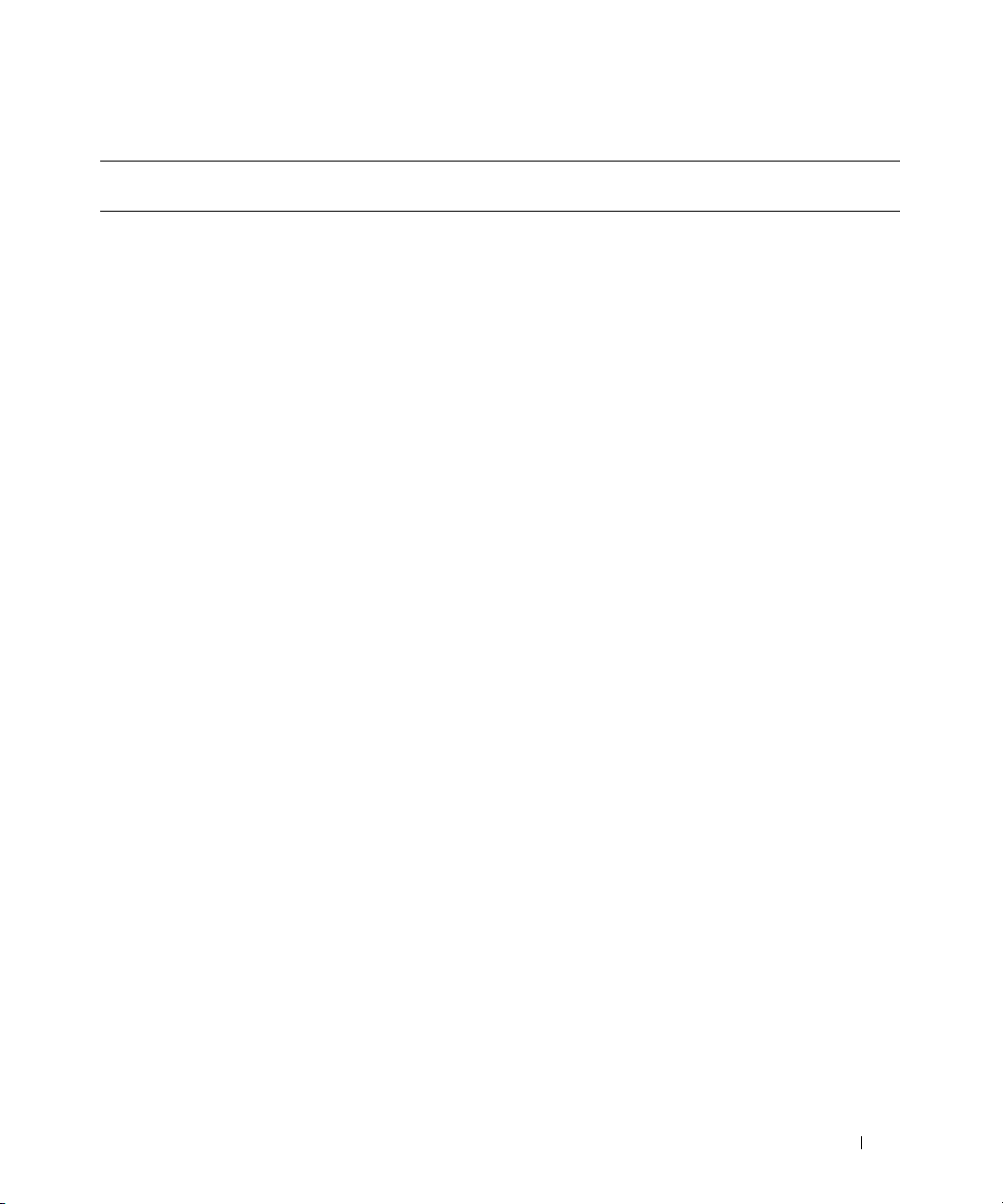
Table 4-2. BIOS Setup (continued)
name=value pair 1
attribute=
attribute=ppmode setting=at | ps2 | ecp | epp at: Set the parallel port mode to type AT.
attribute=primaryscsi setting=on | off
attribute=romb setting=raid | off | scsi
attribute=romba setting=raid | scsi
attribute=rombb setting=raid | scsi
attribute=sata setting=off | ata | raid off: Disables SATA controller.
attribute=sataport (0...7)
or (A...H)
name=value pair 2
setting=
Description
ps2: Set the parallel port mode to type PS/2.
ecp: Set the parallel port mode to type ECP
(extended capabilities port).
epp: Set the parallel port mode to type EPP
(enhanced parallel port).
NOTICE: If you modify the setting for primary scsi,
force=true
force=true
force=true
force=true
setting=off | auto off: Disables the SATA port.
romb, romba, or rombb, your system becomes
inoperable until you reinstall the operating system.
on: Enable this device.
off: Disable this device.
force=true: Verification of setting change.
raid: Instructs the BIOS to detect RAID-on-
motherboard as a RAID device.
off: Disable the device during system boot.
scsi: Instructs the BIOS to detect this device as a
SCSI device.
force=true: Verification of setting change.
raid: Instructs the BIOS to detect RAID-on-
motherboard channel A as a RAID device.
scsi: Instructs the BIOS to detect this device as a
SCSI device.
force=true: Verification of setting change.
raid: Instructs the BIOS to detect RAID-on-
motherboard channel B as a RAID device.
scsi: Instructs the BIOS to detect this device as a
SCSI device.
force=true: Verification of setting change.
ata: Sets the onboard SATA controller to ATA mode.
raid: Sets the onboard SATA controller to RAID
mode.
auto: Automatically enable the SATA port.
omconfig: Managing Components Using the Instrumentation Service 59
Page 60
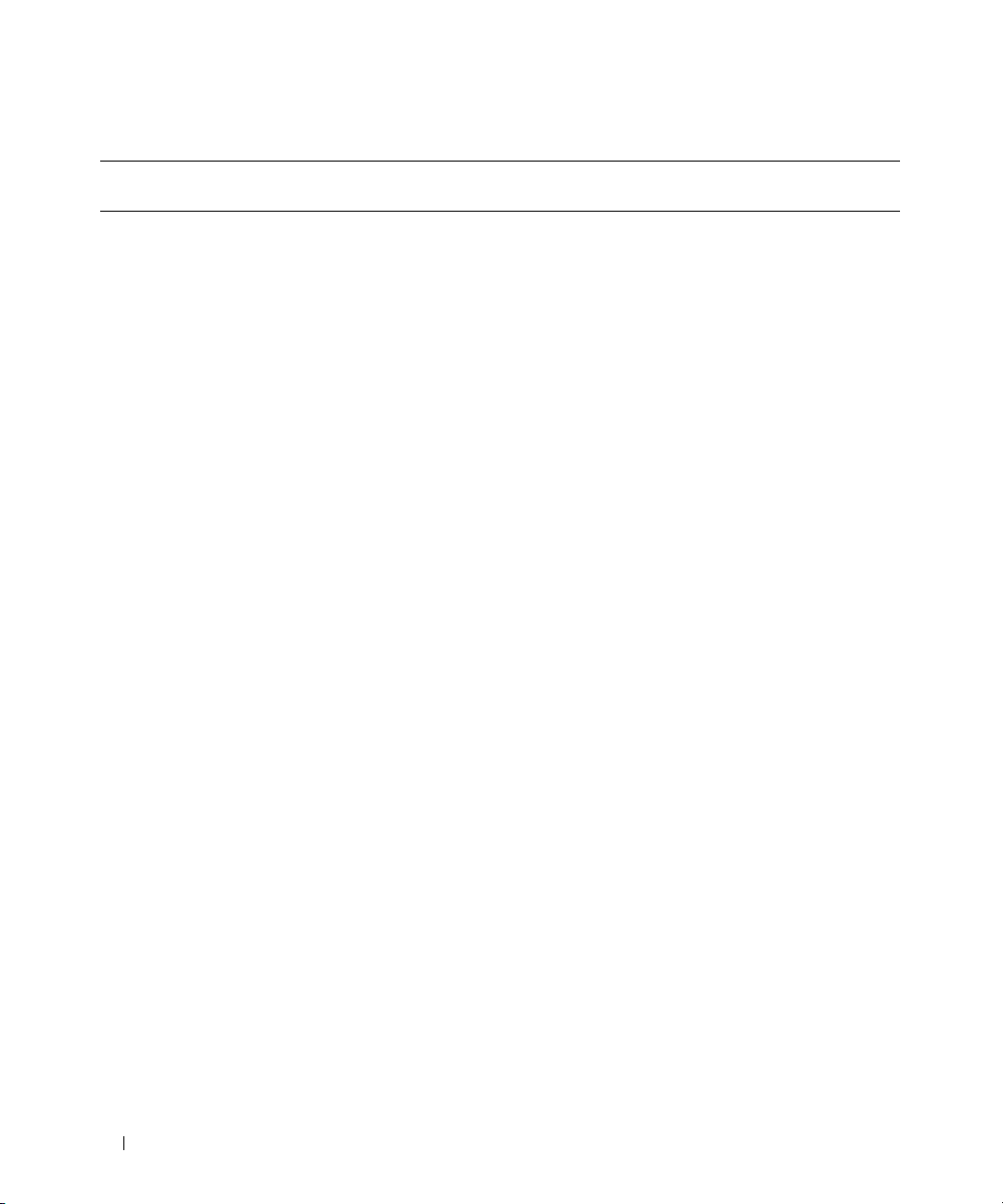
Table 4-2. BIOS Setup (continued)
name=value pair 1
attribute=
attribute=secondaryscsi setting=on | off on: Enables this device.
attribute=serialcom setting=off | on |com1 |com2 off: Disables serial communication setting.
attribute=serialport1 setting=off | auto | com1 | com3
name=value pair 2
setting=
| bmcserial | bmcnic | rac |
com1bmc
Description
off: Disables this device.
on: Enables serial communication setting without
console redirection.
com1: Enables serial communication setting with
console redirection via COM 1.
com2: Enables serial communication setting with
console redirection via COM 2.
off: Disables serial port 1.
auto: Maps serial port 1 to a COM port.
com1: Maps serial port 1 to COM port 1.
com3: Maps serial port 1 to COM port 3.
bmcserial: Maps serial port 1 to BMC Serial.
bmcnic: Maps serial port 1 to the Baseboard
Management Controller (BMC) Network
Interface Controller (NIC).
rac: Maps serial port 1 to the Remote Access
Controller (RAC).
com1bmc: Maps serial port 1 to COM port 1 bmc.
NOTE: This command is valid on PowerEdge 1850,
2800, and 2850 systems only.
attribute=serialport2 setting=off | auto | com2 | com4 off: Disables serial port 2.
auto: Maps serial port 2 to a COM port.
com2: Maps serial port 2 to COM port 2.
com4: Maps serial port 2 to COM port 4.
attribute=speaker setting=on | off on: Enables the speaker.
off: Disables the speaker.
attribute=uausb setting=on | backonly | off on: Enables the user-accessible USB port(s)
backonly: Enables only the user accessible
USB port(s) at the back of the system.
off: Disables the user-accessible USB port(s).
60 omconfig: Managing Components Using the Instrumentation Service
Page 61
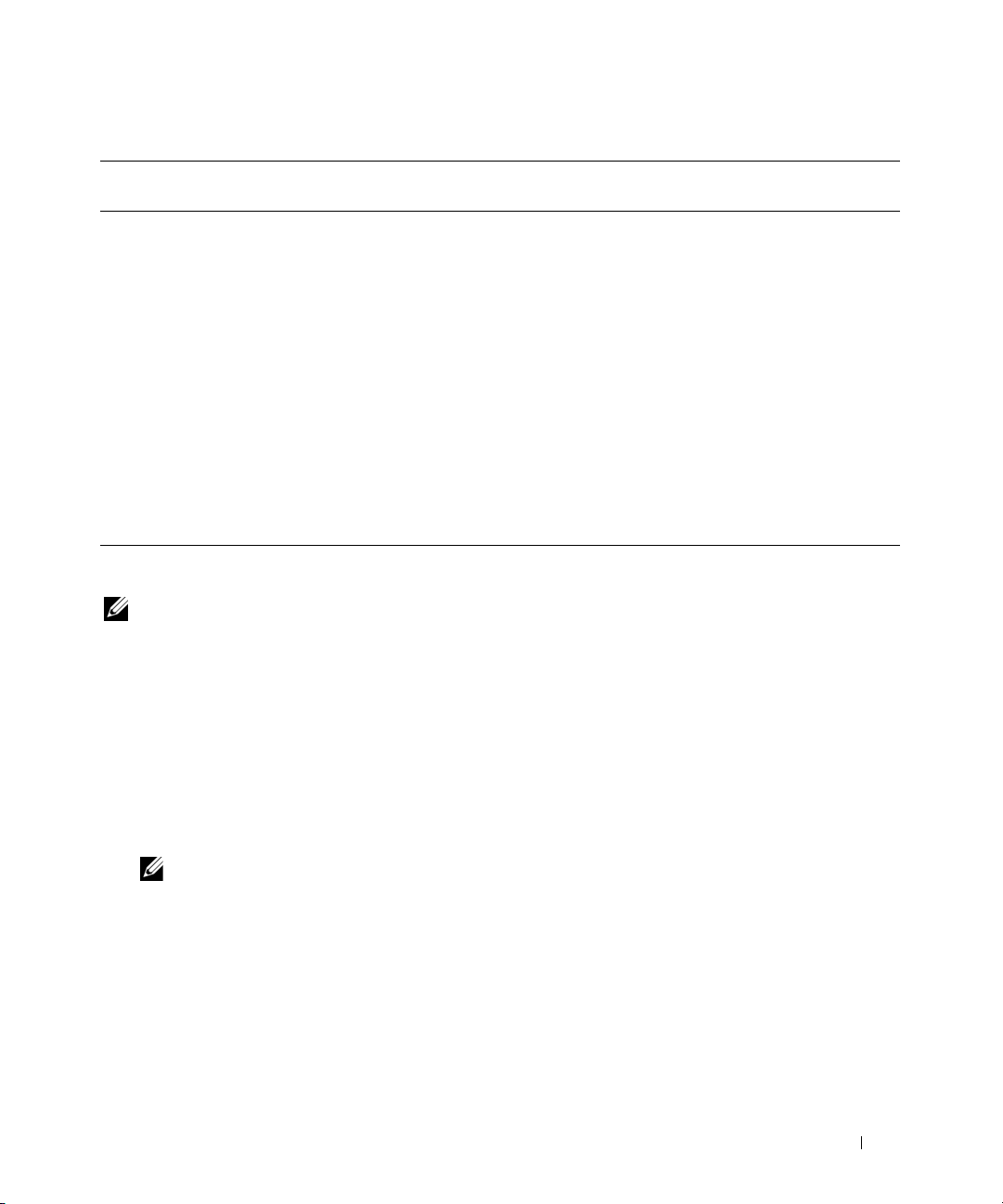
Table 4-2. BIOS Setup (continued)
name=value pair 1
attribute=
attribute=usb setting=enabled | disabled enabled: Enables the USB port(s).
name=value pair 2
setting=
Description
disabled: Disables the USB port(s).
NOTE: Depending on your system’s hardware, only
one of the two attributes usb and usbb is available
for configuring the USB port(s).
attribute=usbb setting=enabled |
enabledwithbios| disabled
enabled: Enables the USB port(s) during system
boot, without BIOS support.
enabledwithbios: Enables the USB port(s) during
the system boot, with BIOS support.
disabled: Disables the USB port(s) during system
boot.
NOTE: Depending on your system’s hardware, only
one of the two attributes usb and usbb is available
for configuring the USB port(s).
omconfig chassis bmc
NOTE: This command will be phased-out in future releases. It will be replaced by the command omconfig chassis
remoteaccess.
Use the omconfig chassis bmc command to configure:
• The BMC on a local area network (LAN)
• The serial port for BMC
• The BMC on a serial over LAN connection
• Terminal settings for the serial port
• Advanced settings for a serial over LAN connection
• Information on a BMC user
NOTE: You have to enter the user ID to configure user information.
Ty p e :
omconfig chassis bmc
omconfig: Managing Components Using the Instrumentation Service 61
Page 62

The output from the omconfig chassis bmc command lists each of the available configurations.
Table 4-3 shows the valid parameters:
Table 4-3. omconfig chassis bmc
name=value pair 1
config=
config=advsol characcuminterval=number number: Sets the character accumulate interval
config=nic enable=true | false true: Enables IPMI over LAN.
name=value pair 2 Description
in 5 millisecond intervals.
charsendthreshold=number number: Sets the number of characters. BMC
automatically sends a serial over LAN data
packet that contains this number of characters
as soon as this number of characters (or greater)
has been accepted from the baseboard serial
controller into the BMC.
false: Disables IPMI over LAN.
encryptkey=text text: Text to encrypt IPMI sessions.
NOTE: The option text is supported only on
PowerEdge x9xx systems.
gateway=gateway Gateway: Sets a gateway address if you have
selected static as the IP address source for the
BMC LAN interface.
enablenic=true | false true: Enables the DRAC NIC.
false: Disables the DRAC NIC
NOTE: The option enablenic is supported only on
PowerEdge x9xx systems that have DRAC 5
installed.
IP address=IP IP: Sets the IP address if you have selected
static as the IP address source for the BMC
LAN interface.
ipsource=static | dhcp |
systemsoftware
static: Static if the IP address of the BMC LAN
interface is a fixed, assigned IP address.
dhcp: DHCP if the source of the IP address of
the BMC LAN interface is the dynamic host
configuration protocol.
systemsoftware: System software if the source
of the IP address of the BMC LAN interface is
from the system software.
NOTE: Not all commands may be supported on
the system.
62 omconfig: Managing Components Using the Instrumentation Service
Page 63

Table 4-3. omconfig chassis bmc (continued)
name=value pair 1
config=
config=nic
(continued)
name=value pair 2 Description
nicselection=nic1 | teamednic1nic2 |
dracnic
nic1: Enables NIC 1.
teamednic1nic2: Enables NIC teaming
functionality.
dracnic: Enables DRAC NIC if DRAC 5 is
installed.
NOTE: The option nicselection is supported only
on PowerEdge x9xx systems.
NOTE: If there are multiple embedded NICs on
your system, you can select the NIC teaming
option to share the BMC management traffic
between them.
privilegelevel=administrator | operator
| user
subnet=Subnet subnet: Sets a subnet mask if you have selected
vlanenable=true | false true: Enables the virtual LAN identification.
vlanid=number number: Virtual LAN identification in the
vlanpriority=number number: Priority of virtual LAN identification
administrator: Sets the maximum privilege
level that can be accepted on a LAN channel to
Administrator.
operator: Sets the maximum privilege level that
can be accepted on a LAN channel to Operator.
user: Sets the maximum privilege level that can
be accepted on a LAN channel to User.
static as the IP address source for the BMC
LAN interface.
false: Disables the virtual LAN identification.
range of 1 to 4094.
in the range of 0 to 7.
omconfig: Managing Components Using the Instrumentation Service 63
Page 64

Table 4-3. omconfig chassis bmc (continued)
name=value pair 1
config=
config=serial baudrate=9600 | 19200 | 38400 |57600
name=value pair 2 Description
| 115200
flowcontrol=none | rtscts none: No control over the flow of
9600: Sets connection speed to 9600 bits per
second.
19200:Sets connection speed to 19200 bits per
second.
38400: Sets connection speed to 38400 bits per
second.
57600: Sets connection speed to 57600 bits per
second.
115200: Sets connection speed to 115200 bits
per second.
NOTE: Baud rates of 9600, 19200, 38400, and
57600 are supported on PowerEdge 1800,1850,
2800, and 2850 systems.
Baud rates of 9600, 19200, and 57600 are
supported on PowerEdge x9xx systems.
Baud rate of 115200 is supported on certain
systems that have a DRAC 5 installed.
communication through the serial port.
rtscts: RTS is ready to send and CTS is clear to
send.
64 omconfig: Managing Components Using the Instrumentation Service
Page 65

Table 4-3. omconfig chassis bmc (continued)
name=value pair 1
config=
config=serial
(continued)
name=value pair 2 Description
mode=directbasic | directterminal |
directbasicterminal | modembasic |
modemterminal | modembasicterminal
directbasic: Type of messaging used for IPMI
messaging over a serial connection.
directterminal: Type of messaging that uses
printable ASCII characters and allows a limited
number of text commands over a serial
connection.
directbasicterminal: Both basic and terminal
mode messaging over a serial connection.
modembasic: Type of messaging used for IPMI
messaging over a modem.
modemterminal: Type of messaging that uses
printable ASCII characters and that allows a
limited number of text commands over a
modem.
modembasicterminal: Both basic and terminal
messaging over a modem.
NOTE: Not all commands may be supported on
the system.
privilegelevel=administrator | operator
| user
administrator: Sets the maximum privilege
level that can be accepted on a serial
connection, to Administrator.
operator: Sets the maximum privilege level that
can be accepted on a serial connection, to
Operator.
user: Sets the maximum privilege level that can
be accepted on a serial connection, to User.
omconfig: Managing Components Using the Instrumentation Service 65
Page 66

Table 4-3. omconfig chassis bmc (continued)
name=value pair 1
config=
config=serialoverlan enable=true | false true: Enables serial over LAN for the BMC.
name=value pair 2 Description
false: Disables serial over LAN for the BMC.
baudrate=9600 | 19200 | 38400 |
57600 | 115200
9600: Sets the volatile and nonvolatile
connection speed to 9600 bits per second.
19200: Sets the volatile and nonvolatile
connection speed to 19200 bits per second.
38400: Sets the volatile and nonvolatile
connection speed to 38400 bits per second.
57600: Sets the volatile and nonvolatile
connection speed to 57600 bits per second.
115200: Sets the volatile and nonvolatile
connection speed to 115200 bits per second.
NOTE: Baud rates of 9600 and 19200 are
supported on PowerEdge 1800, 1850, 2800, and
2850 systems.
Baud rates of 9600, 19200, and 57600 are
supported on PowerEdge x9xx systems.
Baud rate of 115200 is supported on certain
systems that have a DRAC 5 installed.
privilegelevel=administrator | operator
| user
config=settodefault Takes the default configuration settings.
administrator: Sets the maximum privilege
level that can be accepted on a serial over LAN
channel, to Administrator.
operator: Sets the maximum privilege level that
can be accepted on a serial over LAN channel,
to Operator.
user: Sets the maximum privilege level that can
be accepted on a serial over LAN channel, to
User.
66 omconfig: Managing Components Using the Instrumentation Service
Page 67

Table 4-3. omconfig chassis bmc (continued)
name=value pair 1
config=
config=terminalmode deletecontrol=outputdel |
name=value pair 2 Description
outputbkspspbksp
echocontrol=enabled | disabled enabled: Enables characters to be sent to the
handshakingcontrol=enabled | disabled enabled: Directs the BMC to output a character
inputlinesequence=cr | null cr: The console uses <CR> as a new line
lineediting=enabled | disabled enabled: Enables line editing as a line is typed.
newlinesequence=none | crlf | null | cr
| lfcr | lf
outputdel: BMC outputs a <del> character
when <bksp> or <del> is received.
outputbkspspbksp: BMC outputs a
<bksp><sp><bksp> character when
<bksp> or <del> is received.
screen.
disabled: Disables characters to be sent to the
screen.
sequence that indicates when its input buffer is
ready to accept another command.
disabled: Does not direct the BMC to output a
character sequence that indicates when its
input buffer is ready to accept another
command.
sequence.
null: The console uses <NULL> as a new line
sequence.
disable: Disables line editing as a line is typed.
none: BMC does not use a termination
sequence.
crlf: BMC uses <CR-LF> as a new line
sequence when the BMC writes a new line to
the console.
null: BMC uses <Null> as a new line sequence
when the BMC writes a new line to the console.
cr: BMC uses <CR> as a new line sequence
when the BMC writes a new line to the console.
lfcr: BMC uses <LF-CR> as a new line
sequence when the BMC writes a new line to
the console.
lf: BMC uses <LF> as a new line sequence
when the BMC writes a new line to the console.
omconfig: Managing Components Using the Instrumentation Service 67
Page 68

Table 4-3. omconfig chassis bmc (continued)
name=value pair 1
config=
config=user id=number enable=true | false id=number: ID number of the user being
name=value pair 2 Description
configured.
enable=true: Enables user.
enable=false: Disables user.
id=numberenableserialoverlan=true |
false
id=number: ID number of the user being
configured.
enableserialoverlan=true: Enables
serialoverlan.
enableserialoverlan=false: Disables
serialoverlan.
NOTE: The option enableserialoverlan is
supported only on PowerEdge x9xx systems.
id=number name=text number: ID number of the user being
configured.
name=text: Name of the user.
id=number newpw=text
confirmnewpw=text
id=number serialaccesslevel=
administrator | operator | user | none
number: ID number of the user being
configured.
newpw=text: New password of the user.
confirmnewpw=text: Confirm new password of
the user.
id=number: ID number of the user being
configured.
serialaccesslevel=administrator: User with an
ID has access privileges of an Administrator for
the Serial Port channel.
serialaccesslevel=operator: User with an ID has
access privileges of an Operator for the Serial
Port channel.
serialaccesslevel=user: User with an ID has
access privileges of a User for the Serial Port
Channel.
serialaccesslevel=none: User with an ID does
not have access privileges for the Serial Port
Channel.
68 omconfig: Managing Components Using the Instrumentation Service
Page 69

Table 4-3. omconfig chassis bmc (continued)
name=value pair 1
config=
config=user
(continued)
name=value pair 2 Description
id=user id
dracusergroup=admin | poweruser |
guest | testalert | custom | none
id=user id: User ID of the user being
configured.
NOTE: Only RAC groups can be configured. The
option dracusergroup is available only if DRAC 5
is present on the system.
dracusergroup=admin: Enables the
Administrator User privileges.
dracusergroup=poweruser: Enables the Power
User privileges.
dracusergroup=guest: Enables the Guest User
privileges.
dracusergroup=testalert: Enables the Test
Alert User privileges.
dracusergroup=custom: Enables the Custom
User privileges.
NOTE: See Table 4-4 for more information on the
name=value pair. dracusergroup=custom.
dracusergroup=none: Does not enable User
privileges.
id=number lanaccesslevel=
administrator | operator | user| none
id=number: ID number of the user being
configured.
lanaccesslevel=administrator: User with an ID
has access privileges of an Administrator for the
LAN channel.
lanaccesslevel=operator: User with an ID has
access privileges of an Operator for the LAN
channel.
lanaccesslevel=user: User with an ID has access
privileges of a User for the LAN channel.
lanaccesslevel=none: User with an ID does not
have access privileges for the LAN channel.
omconfig: Managing Components Using the Instrumentation Service 69
Page 70

Table 4-4. omconfig chassis bmc config=user id=<user id> dracusergroup=custom
name=value pair 1
config=
config=user id=user id
name=value pair 2 Description
logindrac= true | false
dracusergroup=custom
configuredrac= true | false
configure users= true | false
clearlogs= true | false
executeservercommands= true | false
accessconsoleredir= true | false
accessvirtualmedia= true | false
testalerts= true | false
omconfig chassis currents
Use the omconfig chassis currents command to set amperage probe warning thresholds. As with other
components, you can view both warning and failure threshold values, but you cannot set failure thresholds.
Your system's manufacturer sets the minimum and maximum failure thresholds.
NOTE: Settable thresholds vary from one system configuration to another.
NOTE: Systems that contain embedded systems management 3 (ESM3) capabilities do not allow you to set
warning threshold values to default values.
Valid Parameters for Current Warning Thresholds
Table 4-5 shows the valid parameters for setting current warning thresholds:
NOTE: The index parameter is optional. If you do not specify the index, Server Administrator displays a summary of
status, readings, and thresholds set for all current probes present on your system. "Current probes are not present
in all systems". If you specify the index, Server Administrator displays a summary for a specific current probe.
Table 4-5. omconfig chassis currents
name=value pair Description
index=<n> Number of the probe or probe index (must be specified).
warnthresh=default Sets minimum and maximum warning thresholds to default.
minwarnthresh=<n> Minimum warning threshold (3 decimal places).
maxwarnthresh=<n> Maximum warning threshold (3 decimal places).
70 omconfig: Managing Components Using the Instrumentation Service
Page 71

Default Minimum and Maximum Warning Thresholds
If you want to set both the upper and lower current warning threshold values to the recommended
default value, type:
omconfig chassis currents index=0 warnthresh=default
You cannot default one value and set another. In other words, if you default the minimum warning
threshold value, you are also selecting the default value for the maximum warning threshold value.
Specify a Value for Minimum and Maximum Warning Thresholds
If you prefer to specify values for the current probe warning thresholds, you must specify the number of
the probe you are configuring and the minimum and/or maximum warning threshold values. In the
following example, the probe that is being configured is probe 0:
omconfig chassis currents index=0 minwarnthresh=3.310 maxwarnthresh=
3.381
When you issue the command and the system sets the values you specify, the following message appears:
Current probe warning threshold(s) set successfully.
omconfig chassis fans
Use the omconfig chassis fans command to set fan probe warning thresholds. As with other components,
you can view both warning and failure threshold values, but you cannot set failure thresholds.
Your system's manufacturer sets the minimum and maximum failure thresholds.
Valid Parameters for Fan Warning Thresholds
Table 4-6 shows the valid parameters for setting fan warning thresholds:
Table 4-6. omconfig chassis fans
name=value pair Description
index=<n> Number of the probe or probe index (must be specified).
warnthresh=default Sets minimum and maximum warning thresholds to default.
minwarnthresh=<n> Minimum warning threshold.
maxwarnthresh=<n> Maximum warning threshold.
Default Minimum and Maximum Warning Thresholds
NOTE: Systems that contain ESM3, ESM4, and BMC capabilities do not allow you to set warning threshold values
to default values.
If you want to set both the upper and lower fan warning threshold values to the recommended default
value, type:
omconfig chassis fans index=0 warnthresh=default
omconfig: Managing Components Using the Instrumentation Service 71
Page 72
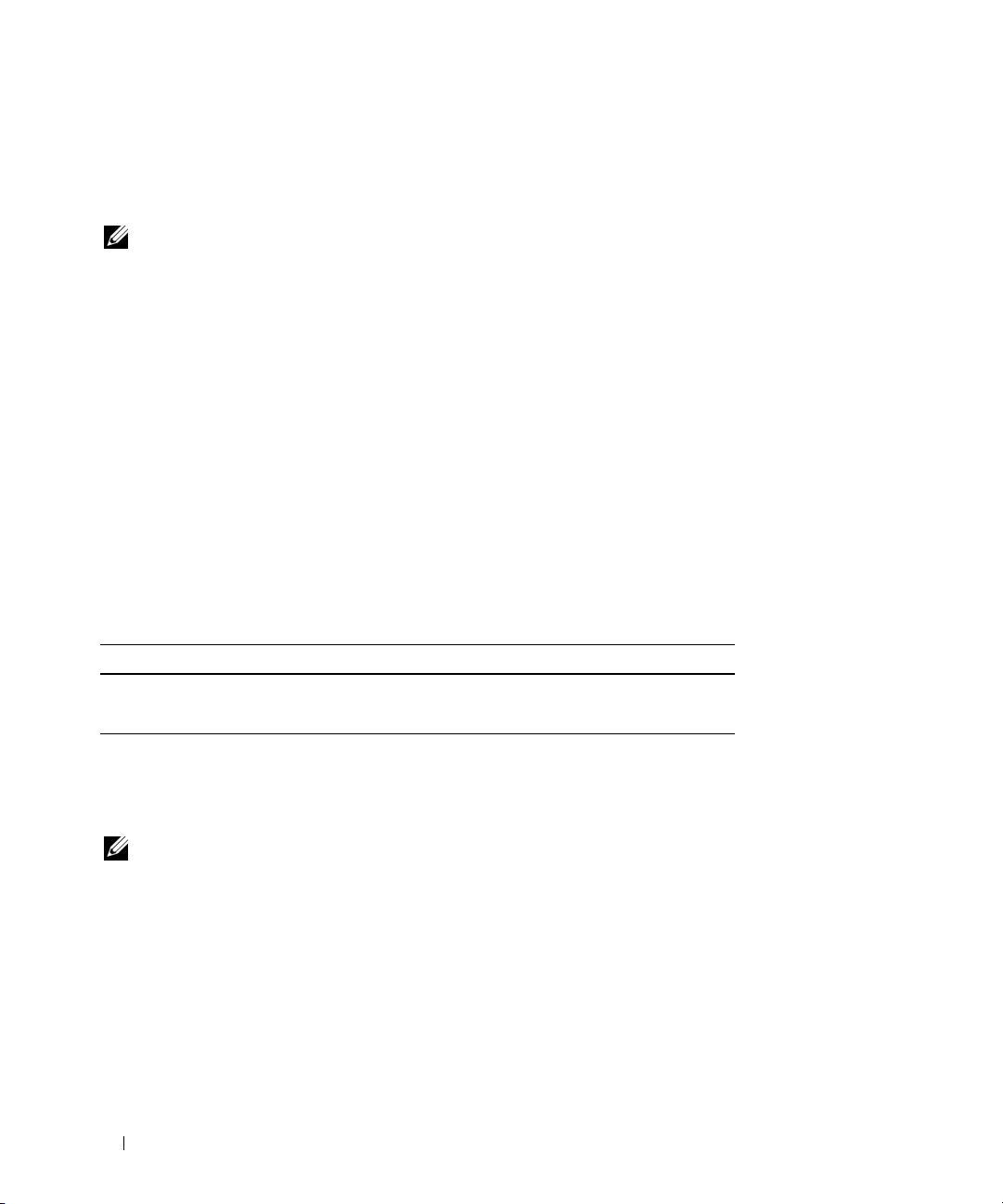
You cannot default one value and set another. In other words, if you default the minimum warning
threshold value, you are also selecting the default value for the maximum warning threshold value.
Specify a Value for Minimum and Maximum Warning Thresholds
NOTE: Minimum and maximum warning thresholds for the fan probe cannot be set on PowerEdge
x9xx systems.
x
8xx and
If you prefer to specify values for the fan probe warning thresholds, you must specify the number of the
probe you are configuring and the minimum and/or maximum warning threshold values. In the following
example, the probe that is being configured is probe 0. The first command sets only the minimum
threshold; the second sets minimum and maximum thresholds:
omconfig chassis fans index=0 minwarnthresh=4580
omconfig chassis fans index=0 minwarnthresh=4580 maxwarnthresh=9160
When you issue the command and the system sets the values you specify, the following message appears:
Fan probe warning threshold(s) set successfully.
omconfig chassis fancontrol
Use the omconfig chassis fancontrol command to set fan speed. You can optimize speed for cooling or
for quiet operation. Table 4-7 shows the valid parameters for the command.
Table 4-7. omconfig chassis fancontrol
name=value pair Description
speed=quiet Sets fan speed for quiet operation.
speed=maxcool Sets fan speed for maximum cooling.
omconfig chassis frontpanel
Use the omconfig chassis frontpanel command to configure the Power button and the Nonmasking
Interrupt (NMI) button and to specify and configure the LCD line number.
NOTE: The Power and NMI buttons can be configured only if present on the system.
Table 4-8 shows the valid parameters for the command.
72 omconfig: Managing Components Using the Instrumentation Service
Page 73

Table 4-8. omconfig chassis frontpanel
name=value pair 1 name=value pair 2 Description
lcdindex=<index> NA Specify the LCD line number.
config=none | default
| custom
text=<custom text> NA Set the custom text for LCD when config=custom.
nmibutton enable=true | false true: Enables the NMI button on the system.
powerbutton enable=true | false true: Enables the Power button on the system.
NA none: Set the LCD text to none.
default: Set the LCD text to default.
custom: Set the LCD text to custom.
false: Disables the NMI button on the system.
false: Disables the Power button on the system.
omconfig chassis info
Use the omconfig chassis info command to enter an asset tag name for your system and a chassis name
for your system. If your system is a modular one, you can enter asset tag names for modular components
as well. Table 4-9 shows the valid parameters for the command.
Table 4-9. omconfig chassis info
name=value pair Description
index=<n> Number of the chassis whose asset tag or name you are setting.
tag=<text> Asset tag in the form of alphanumeric text. Letters or numbers
cannot exceed 10 characters.
name=<text> Name of the chassis.
In the following example, the asset tag for the main system chassis is being set to buildsys:
omconfig chassis info index=0 tag=buildsys
Index 0 always defaults to main system chassis. The following command omits index=n, but
accomplishes the same thing:
omconfig chassis info tag=buildsys
An acceptable command, when executed, results in the following message:
Chassis info set successfully.
For some chassis, you can assign a different name. You cannot rename the main system chassis. In the
example below, the command renames chassis 2 from storscsi1 to storscsia:
omconfig chassis info index=2 name=storscsia
omconfig: Managing Components Using the Instrumentation Service 73
Page 74

As with other commands, the CLI issues an error message if you do not have a chassis 2 (the main
chassis=0). The CLI allows you to issue commands only for the system configuration you have.
omconfig chassis leds
Use the omconfig chassis leds command to specify when to flash a chassis fault LED or chassis
identification LED and allow you to clear the LED for the system's hard drive. Table 4-10 shows the valid
parameters for the command.
Table 4-10. omconfig chassis leds
name=value pair 1 name=value pair 2 Description
index=<n> NA Number of the chassis where the LED resides (defaults to
chassis 0, main system chassis).
led=fault severity=warning | critical Select to flash the LED either when a warning event occurs or
when a critical event occurs.
led=hdfault action=clear Sets the number of faults for the hard drive back to zero (0).
led=identify flash=off | on
time-out=<n>
Sets the chassis identification LED to off or on. Set the
time-out value for the LED to flash to a number of seconds.
omconfig chassis memorymode
Use the omconfig chassis memorymode command to specify the redundancy mode you want to use for
your system’s memory in case of memory errors.
Redundant memory enables a system to switch to other available memory modules if unacceptable errors
are detected in the modules it is currently using. The omconfig chassis memorymode command allows
you to disable redundancy; when you disable redundancy, you instruct the system not to switch to other
available memory modules when the module the system is using begins to encounter errors. If you want
to enable redundancy, you must choose among spare, mirror, and RAID.
Spare mode disables a bank of system memory in which a correctable memory event is detected, enables
the spare bank, and copies all the data from the original bank to the spare bank. Spare bank requires at
least three banks of identical memory; the operating system does not recognize the spare bank.
Mirror mode switches to a redundant copy of memory when an uncorrectable memory event is detected.
After switching to the mirrored memory, the system does not switch back to the original system memory
until the next reboot. The operating system does not recognize half of the installed system memory in
this mode.
RAID mode provides an extra level of memory checking and error recovery at the expense of some
memory capacity.
Table 4-11 shows the valid parameters for the command.
74 omconfig: Managing Components Using the Instrumentation Service
Page 75

Table 4-11. omconfig chassis memorymode
name=value pair 1 Description
index=<n> Number of the chassis where the memory module resides (the default is chassis 0, the
main system chassis).
redundancy=spare |
mirror | disabled | raid5
Spare disables the memory module that has a correctable memory event and copies the
failing module’s data to a spare bank.
Disabled indicates that the system is not to use other available memory modules if
uncorrectable memory events are detected.
Mirror switches the systems to a mirrored copy of the memory if the failing module has
an uncorrectable memory event. In mirror mode, the operating system does not switch
back to the original module until the system reboots.
RAID5 is a method of system memory configuration. This is logically similar to the
RAID 5 mode used in hard drive storage systems. This memory mode gives you an extra
level of memory checking and error recovery at the expense of some memory capacity.
The RAID mode supported is RAID level 5 striping with rotational parity.
omconfig chassis remoteaccess
NOTE: This command is applicable to PowerEdge x8xx and x9xx systems only.
Use the omconfig chassis remoteaccess command to configure:
• Remote access on a local area network (LAN).
• The serial port for BMC or RAC, whichever is installed.
• The BMC or RAC on a serial over LAN connection.
• Terminal settings for the serial port.
• Advanced settings for a serial over LAN connection.
• Information on a BMC or RAC user.
NOTE: You have to enter the user ID to configure user information.
Ty p e :
omconfig chassis remoteaccess
omconfig: Managing Components Using the Instrumentation Service 75
Page 76
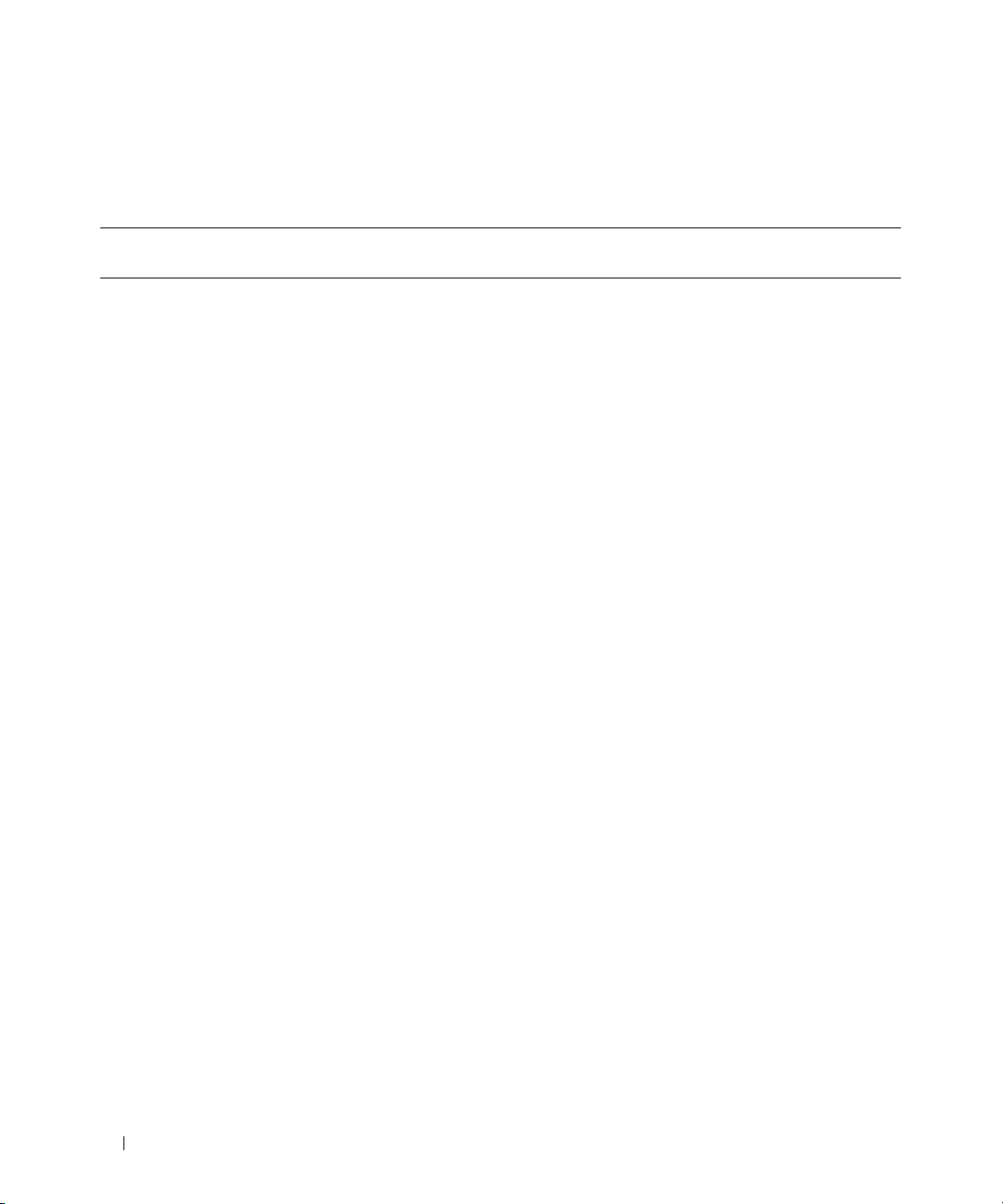
The output from the omconfig chassis remoteaccess command lists each of the available configurations.
Table 4-3 shows the valid parameters:
Table 4-12. omconfig chassis remoteaccess
name=value pair 1
config=
config=advsol characcuminterval=number number: Sets the character accumulate
config=nic enable=true | false true: Enables IPMI over LAN.
name=value pair 2 Description
interval in 5 millisecond intervals.
charsendthreshold=number number: Sets the number of characters. BMC
automatically sends a serial over LAN data
packet that contains this number of
characters as soon as this number of
characters (or greater) has been accepted
from the baseboard serial controller into
the BMC.
false: Disables IPMI over LAN.
encryptkey=text
confirmencryptkey=text
text: Text used for encryption and
confirmation of encryption.
NOTE: The option text is supported only on
PowerEdge x9xx systems.
gateway=Gateway Gateway: Sets a gateway address if you have
selected static as the IP address source for the
BMC LAN interface.
enablenic=true | false true: Enables DRAC NIC.
false: Disables DRAC NIC
NOTE: The option enablenic is supported on
PowerEdge x9xx systems that have DRAC 5
installed.
IP address=IP ip: Sets the IP address if you have selected
static as the IP address source for the BMC
LAN interface.
76 omconfig: Managing Components Using the Instrumentation Service
Page 77

Table 4-12. omconfig chassis remoteaccess (continued)
name=value pair 1
config=
config=nic
(continued)
name=value pair 2 Description
ipsource=static | dhcp | systemsoftware static: Static if the IP address of the BMC
LAN interface is a fixed, assigned IP address.
dhcp: DHCP if the source of the IP address of
the BMC LAN interface is the dynamic host
configuration protocol.
systemsoftware: System software if the source
of the IP address of the BMC LAN interface is
from the system software.
NOTE: Not all commands may be supported on
the system.
nicselection=nic1 | teamednic1nic2 |
dracnic
nic1: Enables NIC 1.
teamednic1nic2: Enables NIC teaming
functionality.
dracnic: Enables DRAC NIC if DRAC 5 is
installed.
NOTE: The option nicselection is supported
only on PowerEdge x9xx systems.
privilegelevel=administrator | operator
| user
subnet=Subnet subnet: Sets a subnet mask if you have
administrator: Sets the maximum privilege
level that can be accepted on a LAN channel
to Administrator.
operator: Sets the maximum privilege level
that can be accepted on a LAN channel
to Operator.
user: Sets the maximum privilege level that
can be accepted on a LAN channel to User.
selected static as the IP address source for the
BMC LAN interface.
omconfig: Managing Components Using the Instrumentation Service 77
Page 78

Table 4-12. omconfig chassis remoteaccess (continued)
name=value pair 1
config=
config=nic
(continued)
config=serial baudrate=9600 | 19200 | 38400 | 57600
name=value pair 2 Description
vlanenable=true | false true: Enables the virtual LAN identification.
vlanid=number number: Virtual LAN identification in the
vlanpriority=number number: Priority of virtual LAN identification
| 115200
flowcontrol=none | rtscts none: No control over the flow of
false: Disables the virtual LAN identification.
range of 1 to 4094.
in the range of 0 to 7.
9600: Sets connection speed to 9600 bits
per second.
19200:Sets connection speed to 19200 bits
per second.
38400: Sets the volatile and nonvolatile
connection speed to 38400 bits per second.
57600: Sets the volatile and nonvolatile
connection speed to 57600 bits per second.
115200: Sets the volatile and nonvolatile
connection speed to 115200 bits per second.
NOTE: Baud rates of 9600 and 19200 are
supported on PowerEdge 1800, 1850, 2800, and
2850 systems.
Baud rates of 9600, 19200, 38400, and 57600 are
supported on PowerEdge x9xx systems.
Baud rate of 115200 is supported on certain
systems that have a DRAC 5 installed.
communication through the serial port.
rtscts: RTS is ready to send and CTS is clear
to send.
78 omconfig: Managing Components Using the Instrumentation Service
Page 79

Table 4-12. omconfig chassis remoteaccess (continued)
name=value pair 1
config=
config=serial
(continued)
name=value pair 2 Description
mode=directbasic | directterminal |
directbasicterminal | modembasic |
modemterminal | modembasicterminal
directbasic: Type of messaging used for IPMI
messaging over a serial connection.
directterminal: Type of messaging that uses
printable ASCII characters and that allows a
limited number of text commands over a
serial connection.
directbasicterminal: Both basic and terminal
mode messaging over a serial connection.
modembasic: Type of messaging used for
IPMI messaging over a modem.
modemterminal: Type of messaging that uses
printable ASCII characters and that allows a
limited number of text commands over
amodem.
modembasicterminal: Both basic and
terminal messaging over a modem.
NOTE: Not all commands may be supported on
the system.
privilegelevel=administrator | operator
| user
administrator: Sets the maximum privilege
level that can be accepted on a serial
connection, to Administrator.
operator: Sets the maximum privilege level
that can be accepted on a serial connection,
to Operator.
user: Sets the maximum privilege level that
can be accepted on a serial connection,
to User.
omconfig: Managing Components Using the Instrumentation Service 79
Page 80

Table 4-12. omconfig chassis remoteaccess (continued)
name=value pair 1
config=
config=serialoverlan enable=true | false true: Enables serial over LAN for the BMC.
name=value pair 2 Description
false: Disables serial over LAN for the BMC.
baudrate=9600 | 19200 | 38400 | 57600
| 115200
9600: Sets the volatile and nonvolatile
connection speed to 9600 bits per second.
19200: Sets the volatile and nonvolatile
connection speed to 19200 bits per second.
38400: Sets the volatile and nonvolatile
connection speed to 38400 bits per second.
57600: Sets the volatile and nonvolatile
connection speed to 57600 bits per second.
115200: Sets the volatile and nonvolatile
connection speed to 115200 bits per second.
NOTE: Baud rates of 9600 and 19200 are
supported on PowerEdge 1800, 1850, 2800, and
2850 systems.
Baud rates of 9600, 19200, and 57600 are
supported on PowerEdge x9xx systems.
Baud rate of 115200 is supported on certain
systems that have a DRAC 5 installed.
privilegelevel=administrator | operator
| user
config=settodefault Takes the default configuration settings.
config=terminalmode deletecontrol=outputdel |
outputbkspspbksp
administrator: Sets the maximum privilege
level that can be accepted on a serial over
LAN channel, to Administrator.
operator: Sets the maximum privilege level
that can be accepted on a serial over LAN
channel, to Operator.
user: Sets the maximum privilege level that
can be accepted on a serial over LAN channel,
to User.
outputdel: BMC outputs a <del> character
when <bksp> or <del> is received.
outputbkspspbksp: BMC outputs a
<bksp><sp><bksp> character when
<bksp> or <del> is received.
80 omconfig: Managing Components Using the Instrumentation Service
Page 81

Table 4-12. omconfig chassis remoteaccess (continued)
name=value pair 1
config=
config=terminalmode
(continued)
name=value pair 2 Description
echocontrol=enabled | disabled enabled: Enables characters to be sent to
the screen.
disabled: Disables characters to be sent to
the screen.
handshakingcontrol=enabled | disabled enabled: Directs the BMC to output a
character sequence that indicates when its
input buffer is ready to accept
another command.
disabled: Does not direct the BMC to output
a character sequence that indicates when its
input buffer is ready to accept
another command.
inputlinesequence=cr | null cr: The console uses <CR> as a new
line sequence.
null: The console uses <NULL> as a new
line sequence.
lineediting=enabled | disabled enabled: Enables line editing as a line
is typed.
disable: Disables line editing as a line is typed.
newlinesequence=none | crlf | null | cr
| lfcr | lf
none: BMC does not use a
termination sequence.
crlf: BMC uses <CR-LF> as a new line
sequence when the BMC writes a new line to
the console.
null: BMC uses <Null> as a new line
sequence when the BMC writes a new line to
the console.
cr: BMC uses <CR> as a new line sequence
when the BMC writes a new line to
the console.
lfcr: BMC uses <LF-CR> as a new line
sequence when the BMC writes a new line to
the console.
lf: BMC uses <LF> as a new line sequence
when the BMC writes a new line to
the console.
omconfig: Managing Components Using the Instrumentation Service 81
Page 82

Table 4-12. omconfig chassis remoteaccess (continued)
name=value pair 1
config=
config=user id=number enable=true | false id=number: ID number of the user
name=value pair 2 Description
being configured.
enable=true: Enables user.
enable=false: Disables user.
id=numberenableserialoverlan=true |
false
id=number: ID number of the user being
configured.
enableserialoverlan=true: Enables serial
over LAN.
enableserialoverlan=false: Disables serial
over LAN.
NOTE: The option enableserialoverlan is
supported only on PowerEdge x9xx systems.
id=number name=text number: ID number of the user
being configured.
name=text: Name of the user.
id=number newpw=text
confirmnewpw=text
id=number serialaccesslevel=
administrator | operator | user | none
number: ID number of the user
being configured.
newpw=text: New password of the user.
confirmnewpw=text: Confirm new password
of the user.
id=number: ID number of the user
being configured.
serialaccesslevel=administrator: User with an
ID has access privileges of an Administrator
for the Serial Port channel.
serialaccesslevel=operator: User with an ID
has access privileges of an Operator for the
serial port channel.
serialaccesslevel=user: User with an ID has
access privileges of a User for the
serial port Channel.
serialaccesslevel=none: User with an ID does
not have access privileges for the
serial port channel.
82 omconfig: Managing Components Using the Instrumentation Service
Page 83

Table 4-12. omconfig chassis remoteaccess (continued)
name=value pair 1
config=
config=user
(continued)
name=value pair 2 Description
id=number lanaccesslevel=
administrator | operator | user| none
id=user id
dracusergroup=admin | poweruser |
guest | testalert | custom | none
id=number: ID number of the user being
configured.
lanaccesslevel=administrator: User with an
ID has access privileges of an Administrator
for the LAN channel.
lanaccesslevel=operator: User with an ID has
access privileges of an Operator for the
LAN channel.
lanaccesslevel=user: User with an ID has
access privileges of a User for the
LAN channel.
lanaccesslevel=none: User with an ID does
not have access privileges for the
LAN channel.
id=user id: User ID of the user
being configured.
dracusergroup=admin: Enables the
Administrator User privileges.
dracusergroup=poweruser: Enables the
Power User privileges.
dracusergroup=guest: Enables the Guest
User privileges.
dracusergroup=testalert: Enables the Test
Alert user privileges.
dracusergroup=custom: Enables the Custom
User privileges.
NOTE: See Table 4-13 for more information on
the name=value pair. dracusergroup=custom.
dracusergroup=none: Does not enable
user privileges.
omconfig: Managing Components Using the Instrumentation Service 83
Page 84

Table 4-13. omconfig chassis remoteaccess config=user id=<user id> dracusergroup=custom
name=value pair 1 name=value pair 2 name=value pair 3 Description
config=user
(continued)
id=user id
dracusergroup=custom
logindrac= true | false
true/false: Enables/disables
logging into DRAC.
configuredrac= true | false
configure users= true | false
clearlogs= true | false
executeservercommands=
true | false
accessconsoleredir= true |
false
accessvirtualmedia= true |
false
testalerts= true | false
true/false: Enables/disables
configuration of DRAC.
true/false: Enables/disables
configuration of users.
true/false: Enables/disables
log clearance.
true/false: Enables/disables
execution of server commands.
true/false: Enables/disables access
to console redirection.
true/false: Enables/disables access
to virtual media.
true/false: Enables/disables
test alerts.
omconfig chassis temps
Use the omconfig chassis temps command to set warning thresholds for temperature probes. As with
other components, you can view both warning and failure threshold values, but you cannot set failure
thresholds. Your system's manufacturer sets the minimum and maximum failure thresholds.
NOTE: Settable thresholds vary from one system configuration to another.
Valid Parameters for Temperature Warning Thresholds
Table 4-14 shows the valid parameters for setting temperature warning thresholds:
Table 4-14. omconfig chassis temps
name=value pair Description
index=<n> Number of the probe or probe index (must be specified).
warnthresh=default Sets minimum and maximum warning thresholds to default.
minwarnthresh=<n> Minimum warning threshold (1 decimal place).
maxwarnthresh=<n> Maximum warning threshold (1 decimal place).
84 omconfig: Managing Components Using the Instrumentation Service
Page 85
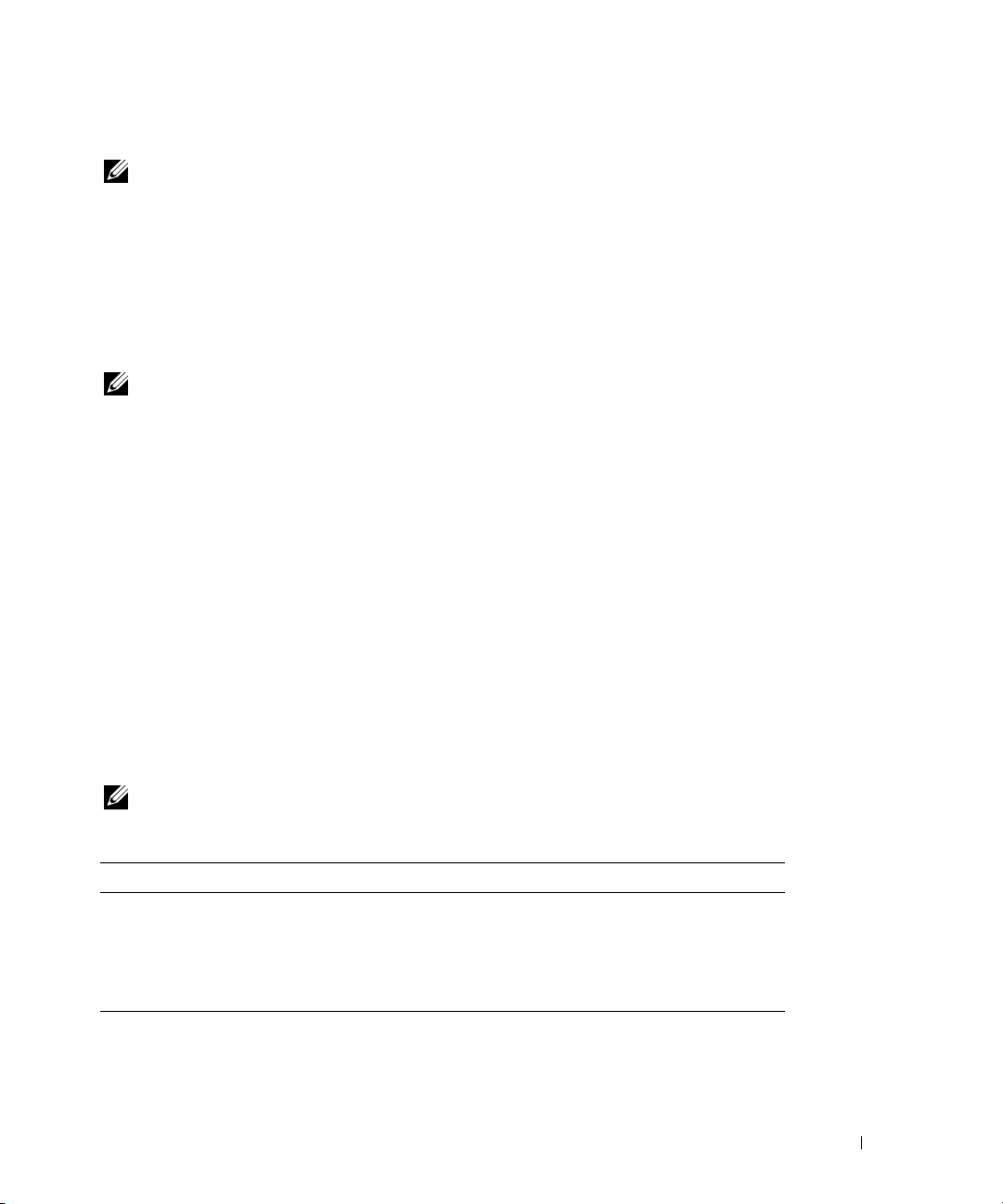
Default Minimum and Maximum Warning Thresholds
NOTE: The capabilities for managing sensors vary by systems.
If you want to set both the upper and lower temperature warning threshold values to the recommended
default value, type:
omconfig chassis temps index=0 warnthresh=default
You cannot default one value and set another. In other words, if you default the minimum warning
threshold value, you are also selecting the default value for the maximum warning threshold value.
Specify a Value for Minimum and Maximum Warning Thresholds
NOTE: In PowerEdge x8xx and x9xx systems, warning threshold for the temperature probe can be set only for the
ambient temperature.
If you prefer to specify values for the temperature probe warning thresholds, you must specify the
number of the probe you are configuring and the minimum and/or maximum warning threshold value.
In the following example, the probe that is being configured is probe 4:
omconfig chassis temps index=4 minwarnthresh=11.2 maxwarnthresh=58.7
When you issue the command and the system sets the values you specify, the following message appears:
Temperature probe warning threshold(s) set successfully.
omconfig chassis volts
Use the omconfig chassis volts command to set voltage probe warning thresholds. As with other
components, you can view both warning and failure threshold values, but you cannot set failure
thresholds. Your system's manufacturer sets the minimum and maximum failure thresholds.
Valid Parameters for Voltage Warning Thresholds
Table 4-15 shows the valid parameters for setting voltage warning thresholds.
NOTE: Settable thresholds vary from one system configuration to another.
Table 4-15. omconfig chassis volts
name=value pair Description
index=<n> Probe index (must be specified).
warnthresh=default Sets minimum and maximum warning thresholds to default.
minwarnthresh=<n> Minimum warning threshold (3 decimal places).
maxwarnthresh=<n> Maximum warning threshold (3 decimal places).
omconfig: Managing Components Using the Instrumentation Service 85
Page 86

Default Minimum and Maximum Warning Thresholds
NOTE: Systems that contain ESM3 capabilities do not allow you to set warning threshold values to default values.
If you want to set both the upper and lower voltage warning threshold values to the recommended
default value, type:
omconfig chassis volts index=2 warnthresh=default
You cannot default one value and set another. In other words, if you default the minimum warning
threshold value, you are also selecting the default value for the maximum warning threshold value.
Specify a Value for Minimum and Maximum Warning Thresholds
NOTE: Minimum and maximum warning thresholds for the voltage cannot be set on PowerEdge x8xx systems.
If you prefer to specify values for the voltage probe warning thresholds, you must specify the number of
the probe you are configuring and the minimum and/or maximum warning threshold values. In the
following example, the probe that is being configured is probe 0:
omconfig chassis volts index=0 minwarnthresh=1.900 maxwarnthresh=2.250
When you issue the command and the system sets the values you specify, the following message appears:
Voltage probe warning threshold(s) set successfully.
omconfig preferences
Use the omconfig preferences command to set system preferences. On the command line, you can set
the SNMP root password and specify which user levels are able to access Server Administrator. You can
also configure the Active Directory service and SNMP Set Operations.
omconfig preferences cdvformat
You can use the omconfig preferences cdvformat to specify the delimiters for separating data fields
reported in the custom delimited format. The valid values for delimiters are: exclamation, semicolon, at,
hash, dollar, percent, caret, asterisk, tilde, question, colon, comma, and pipe.
The following example shows how to set the delimiter for separating data fields to asterisk:
omconfig preferences cdvformat delimiter=asterisk
omconfig preferences dirservice
You can use the omconfig preferences dirservice command to configure the Active Directory service.
The <productname>oem.ini file is modified to reflect these changes. If the "adproductname" is not
present in the <productname>oem.ini file then a default value will be used. The default value will be
<computername>–<productname>, where <computername> refers to the name of the computer
running Server Administrator and <productname> refers to the name of the product defined in
omprv32.ini. For Server Administrator, it is "omsa".
86 omconfig: Managing Components Using the Instrumentation Service
Page 87

Therefore, for a computer named "myOmsa" running Server Administrator, the default name would be
"myOmsa–omsa". This is the name of Server Administrator defined in Active Directory by using the
snap–in tool. This name must match the name for the application object in Active Directory in order to
find user privileges.
NOTE: This command is applicable only on systems running the Windows operating system.
Table 4-16 shows the valid parameters for the command.
Table 4-16. Active Directory Service Configuration Parameters
name=value pair Description
prodname=<text> Specify the product to which you want to apply the Active Directory configuration
changes. Prodname refers to the name of the product defined in omprv32.ini. For
Server Administrator, it is "omsa".
enable=<true | false> true: Enables Active Directory service authentication support and the Active
Directory Login option on the login page.
false: Disables Active Directory service authentication support and the Active
Directory Login option on the login page. If the Active Directory Login option is not
present, you can only login to the local machine accounts.
adprodname=<text> Specify the name of the product as defined in the Active Directory service. This
name links the product with the Active Directory privilege data for user
authentication.
omconfig preferences snmp
Setting the SNMP root password allows administrators to restrict access to SNMP set operations that
allow important systems management interventions. You can configure the SNMP root password
normally (by typing all of the parameters in one command line) or interactively.
Using the omconfig preferences snmp command, you can also configure SNMP Set Operations.
NOTICE: Interactive mode is the more secure method of setting the SNMP root password. In noninteractive mode,
the values you enter for the newpw and confirmnewpw options appear on your system’s monitor when you type
them. In interactive mode, the values you type for passwords are masked.
The parameters for configuring the SNMP root password are the same whether you configure it
interactively or iteratively.
NOTE: If you specify setting=rootpw but do not specify the other name=value pair parameters, you enter
interactive mode, and the command line prompts you for the remaining values.
Table 4-17 shows the valid parameters for the command.
omconfig: Managing Components Using the Instrumentation Service 87
Page 88

Table 4-17. SNMP Root Password Parameters
name=value pair Description
setting=rootpw Required.
oldpw=<oldpassword> Enter the old SNMP root password.
newpw=<newpassword> Sets the new SNMP root password.
confirmnewpw=<newpassword> Confirms the new SNMP root password.
When you type omconfig preferences snmp setting=rootpw, the system prompts you to
supply values for the required parameters.
When you type omconfig preferences snmp, you must supply all of the parameters in the initial
command line. For example:
omconfig preferences snmp setting=rootpw oldpw=openmanage newpw=
serveradmin confirmnewpw=serveradmin
Table 4-18. SNMP Set Operations Parameters
name=value pair Description
setting=snmpset Required
enable=true Allows SNMP Set Operations
enable=false Disallows SNMP Set Operations
For example, to disallow SNMP Set Operations use the command:
omconfig preferences snmp setting=snmpset enable=false
NOTE: After executing the command to enable or disable SNMP Set Operations, restart services for the change to
take effect. On systems running supported Microsoft Windows operating systems, restart the Windows SNMP
Service. On systems running supported Red Hat Enterprise Linux and SUSE Linux Enterprise Server operating
systems, restart Server Administrator services by running the
command.
srvadmin-services.sh restart
omconfig preferences useraccess
Depending on the policies of your enterprise, you may want to restrict the access that some user levels
have to Server Administrator. The omconfig preferences useraccess command allows you to grant or
withhold the right of Users and Power Users to access Server Administrator.
Table 4-19 shows the valid parameters for the command.
88 omconfig: Managing Components Using the Instrumentation Service
Page 89
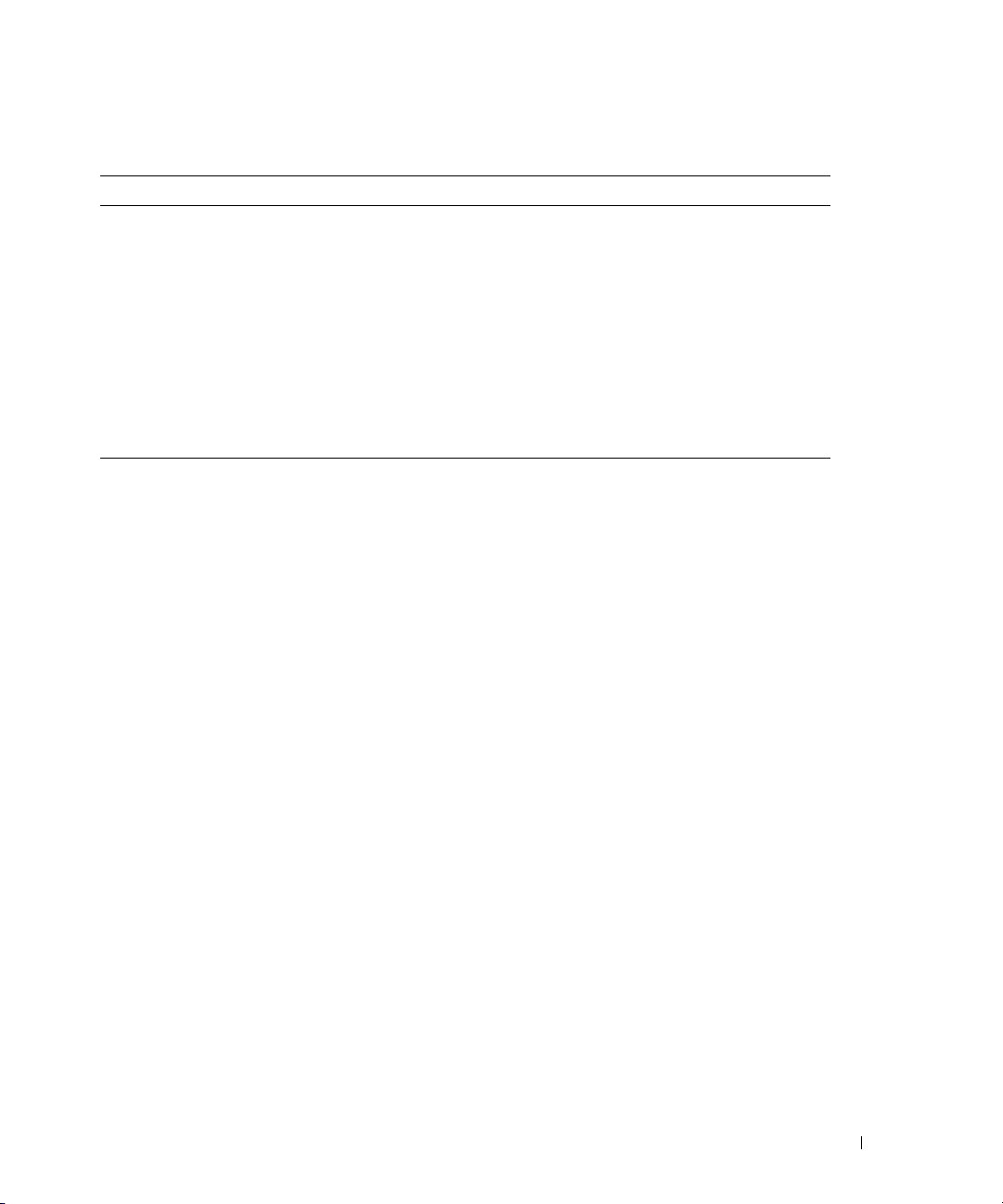
Table 4-19. Enabling User Access for Administrators, Power Users, and Users
Command Result Description
omconfig preferences useraccess enable=user Grants Server
Administrator access
to Users, Power Users,
and Administrators.
omconfig preferences useraccess enable=poweruser Grants Server
Administrator access
to Power Users and
Administrators.
omconfig preferences useraccess enable=admin Grants Server
Administrator access
to Administrators only.
Least restrictive form
of user access.
Excludes user level
access only.
Most restrictive form
of user access.
omconfig system
Use the omconfig system commands to clear logs, determine how various shutdown actions occur, set
initial values or edit values for cost of ownership information, and determine how to respond to a hung
operating system.
omconfig system alertaction
You can use the omconfig system alertaction command to determine how Server Administrator responds
when a component has a warning or failure event.
Defining Alert Actions
An alert action is an action that you can specify for your system to take when specified conditions are
met. Alert actions determine in advance what actions are to be taken for warning or failure events on
intrusion, fans, temperatures, voltages, power supplies, memory, and redundancy.
For example, if a fan probe on your system reads a fan RPM of 300 and your minimum warning threshold
value for that fan probe is 600 RPM, then your system generates a fan probe warning. Alert action
settings determine how persons are notified of this event. For temperature, voltage, and current probe
readings that fall within the warning or failure range, you can also configure alert actions.
Syntax for Setting Alert Actions
Setting an alert action requires two name=value pairs. The first name=value pair is the event type.
The second name=value pair is the action you want to take for this event. For example, in the command:
omconfig system alertaction event=powersupply broadcast=true
the event is a power supply failure and the action is to broadcast a message to all Server
Administrator users.
omconfig: Managing Components Using the Instrumentation Service 89
Page 90

Available Alert Actions
Table 4-20 shows the alert actions for each component that allows you to configure an alert action
.
Table 4-20. Alert Actions You Can Set for Warning and Failure Events
Alert Action Setting Description
alert=true | false true: Enables your system's console alert. When enabled, the monitor
attached to the system from which you are running Server Administrator
displays a visual alert message.
false: Disables your system's console alert.
broadcast=true | false true: Enables a message or alert to be broadcast to all users who have an
active Terminal (or Remote Desktop) session (Windows) or to operators
that have an active shell on the local system (Linux).
false: Disables alert broadcasts.
clearall=true Clears all actions for this event.
execappath=<string> Sets the fully qualified path and filename of the application you want to
execute in case of an event for the component described in this window.
execapp=false Disables the executable application.
Components and Events for Which You Can Set Alert Actions
Table 4-21 lists the components and the events for which you can set alert actions. Components are listed in
alphabetical order, except that warning events always precede failure events for a component.
Table 4-21. Events for Which You Can Set Alert Actions
Event Name Description
event=batterywarn Sets actions when a battery probe detects a warning value.
event=batteryfail Sets actions when a battery probe detects a failure value.
event=currentwarn Sets actions when a current probe detects a warning value.
event=currentfail Sets actions when a current probe detects a failure value.
event=fanwarn Sets actions when a fan probe detects a warning value.
event=fanfail Sets actions when a fan probe detects a failure value.
event=hardwarelogwarn Sets actions when a hardware log detects a warning value.
event=hardwarelogfull Sets actions when a hardware log is full.
event=intrusion Sets actions when a chassis intrusion event is detected.
event=memprefail Sets actions when a memory probe detects a prefailure value.
event=memfail Sets actions when a memory probe detects a failure value.
event=powersupply Sets actions when a power supply probe detects a failure value.
90 omconfig: Managing Components Using the Instrumentation Service
Page 91

Table 4-21. Events for Which You Can Set Alert Actions (continued)
Event Name Description
event=powersupplywarn Sets actions when a power supply probe detects a warning value.
event=processorwarn Sets actions when a processor probe detects a warning value.
event=processorfail Sets actions when a processor probe detects a failure value.
event=redundegrad Sets actions when a redundant component becomes inoperative, resulting in
less than full redundancy for that component.
event=redunlost Sets actions when one or more redundant components become inoperative,
resulting in a lost or a "no redundant components working" condition for
that component.
event=tempwarn Sets actions when a temperature probe detects a warning value.
event=tempfail Sets actions when a temperature probe detects a failure value.
event=voltwarn Sets actions when a voltage probe detects a warning value.
event=voltfail Sets actions when a voltage probe detects a failure value.
event=watchdogasr Sets actions that Server Administrator performs on the next system startup
after a watchdog Automatic System Recovery (ASR) is performed for a hung
operating system.
Example Set Alert Action Commands
The examples below are valid example commands. For each successful command issued, the following
message appears:
Alert action(s) configured successfully.
Example Current Probe Actions
To disable system console alert if a current probe detects a warning event, type:
omconfig system alertaction event=currentwarn alert=false
To enable broadcast messages if a current probe detects a failure event, type:
omconfig system alertaction event=currentfail broadcast=true
Example Fan Probe Actions
To generate alerts when a fan probe detects a failure value, type:
omconfig system alertaction event=fanfail alert=true
Example Chassis Intrusion Actions
To clear all alert actions for chassis intrusion, type:
omconfig system alertaction event=intrusion clearall=true
omconfig: Managing Components Using the Instrumentation Service 91
Page 92
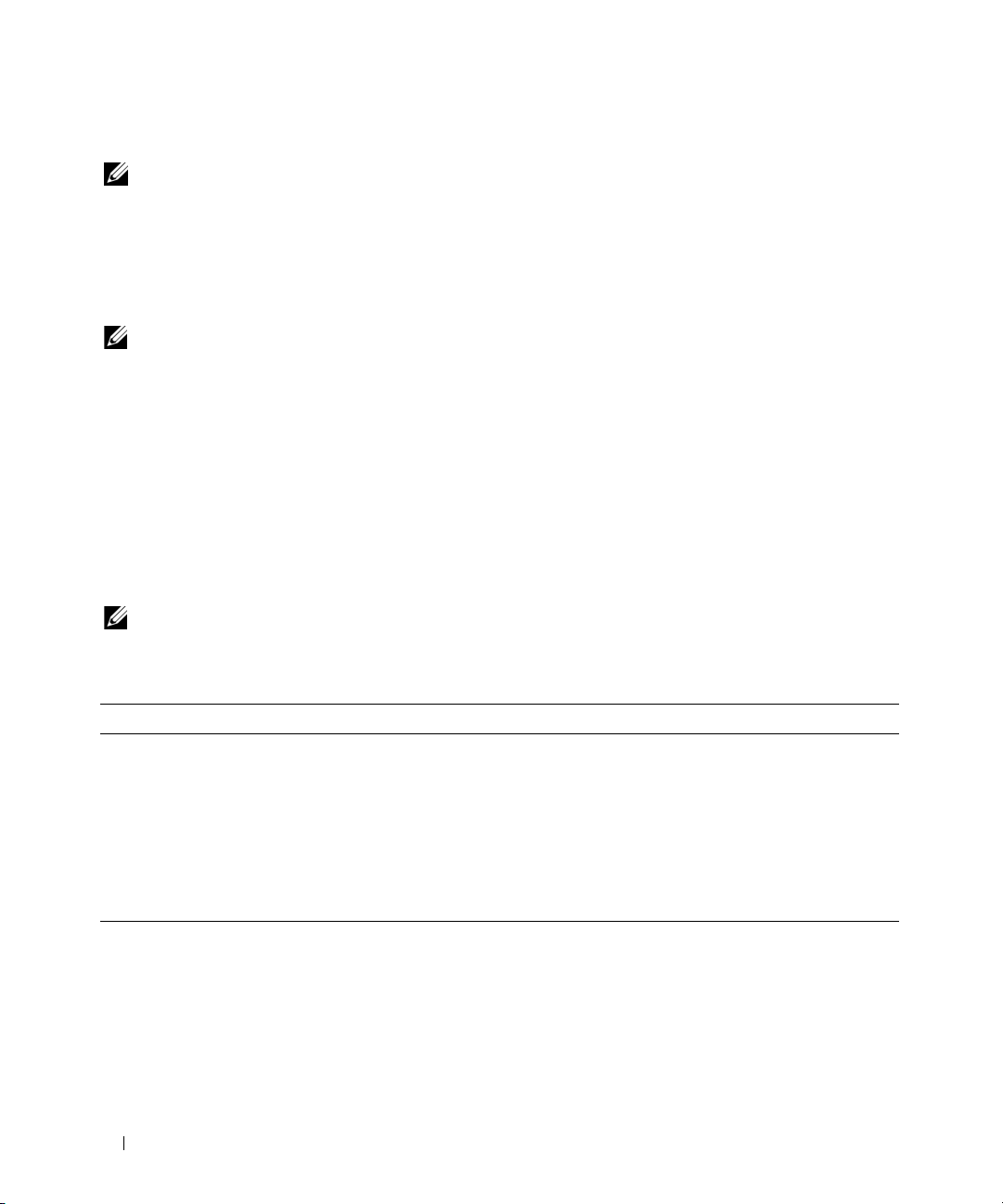
Commands for Clearing Logs
NOTE: For more information about alert messages, see the Dell OpenManage™ Server Administrator Messages
Reference Guide.
You can use the omconfig system command to clear three logs: the alert log, the command log, and the
hardware, or ESM, log.
To clear the contents of the alert log, type:
omconfig system alertlog action=clear
NOTE: Entering an invalid RAC user name may prevent the command log from displaying. Clearing the command
log resolves this condition.
To clear the contents of the command log, type:
omconfig system cmdlog action=clear
To clear the contents of the ESM log, type:
omconfig system esmlog action=clear
omconfig system pedestinations
Use the omconfig system pedestinations command to set IP addresses for alert destinations.
Table 4-22 shows the valid parameters for the command.
NOTE: You can either specify the index and IP address as parameters together OR you can set the community
string as a parameter alone.
Table 4-22. omconfig system pedestinations
name=Value Pair Description
destenable=true | false true: Enables an individual platform event filter destination after a valid IP address
has been set.
false: Disables an individual platform event filter
index=number Sets the index for the destination.
ipaddress=ip address Sets the IP address for the destination.
communitystr=text Sets the text string that acts as a password and is used to authenticate SNMP
messages sent between the BMC and the destination management station.
.
92 omconfig: Managing Components Using the Instrumentation Service
Page 93

omconfig system platformevents
Use the omconfig system platformevents command to configure shutdown action, if any, to be taken for a
specific platform event. You can also enable or disable platform event filter alert generation.
NOTICE: If you set a platform event shutdown action to anything other than "none", your system will forcefully
shutdown when the specified event occurs. This shutdown is initiated by firmware and is carried out without first
shutting down the operating system or any of the applications running on your system.
Table 4-23 shows the valid parameters for the command.
NOTE: Alert settings are mutually exclusive and can be set one at a time only. The action settings are also mutually
exclusive and can be set one at a time only. However, alert and action settings are not mutually exclusive of
each other.
Table 4-23. Shutdown Action
Shutdown Action Description
alert=disable Disables the SNMP alert.
alert=enable Enables the SNMP alert to be sent.
action=none Takes no action when the system is hung or has crashed.
action=powercycle Turns the electrical power to the system off, pauses, turns the power on, and
reboots the system.
action=poweroff Turns off the electrical power to the system.
action=reboot Forces the operating system to shut down and initiates system startup,
performs BIOS checks, and reloads the operating system.
Table 4-24 lists the components and the events for which you can set platform events. Components are
listed in alphabetical order, except that warning events always precede failure events for a component.
Table 4-24. omconfig system platformevents
Event Name Description
alertsenable=true | false true: Enables generation of platform event filter alerts.
false: Disables generation of platform event filter alerts.
NOTE: This setting is independent of the individual platform event filter alert settings.
For a platform event filter to generate an alert, both the individual alert and the global
event alert must be enabled.
event=batterywarn Sets action or enables/disables alert generation when a battery device detects that
the battery is pending a failure condition.
event=batteryfail Sets action or enables/disables alert generation when a battery device detects that
the battery has failed.
event=discretevolt Sets action or enables/disables alert generation when a discrete voltage probe
detects that the voltage is too low for proper operation.
omconfig: Managing Components Using the Instrumentation Service 93
Page 94

Table 4-24. omconfig system platformevents (continued)
Event Name Description
event=fanfail Sets action or enables/disables alert generation when a fan probe detects that the
fan is running too slow or not at all.
event=hardwarelogfail Enables/disables alert generation when a hardware log detects a failure value.
event=intrusion Sets action or enables/disables alert generation when a chassis has been opened.
event=powerwarn Sets action or enables/disables alert generation when a power device probe detects
that the power supply, voltage regulator module, or DC to DC converter is
pending a failure condition.
event=powerabsent Sets action or enables/disables alert generation when a processor probe detects
that the power supply is absent.
event=powerfail Sets action or enables/disables alert generation when a power device probe detects
that the power supply, voltage regulator module, or DC to DC converter has failed.
event=processorwarn Sets action or enables/disables alert generation when a processor probe detects
that the processor is running at less than peak performance or speed.
event=processorfail Sets action or enables/disables alert generation when a processor probe detects
that the processor has failed.
event=processorabsent Sets action or enables/disables alert generation when a processor probe detects
that the processor is absent.
event=redundegrad Sets action or enables/disables alert generation when the system’s fans and/or
power supplies become inoperative, resulting in less than full redundancy for that
component.
event=redunlost Sets action or enables/disables alert generation when the system’s fans and/or
power supplies become inoperative, resulting in a lost or a "no redundant
components working" condition for that component.
event=tempwarn Sets action or enables/disables alert generation when a temperature probe detects
that the temperature is approaching the maximum high or low limits.
event=tempfail Sets action or enables/disables alert generation when a temperature probe detects
that the temperature is either too high or low for proper operation.
event=voltfail Sets action or enables/disables alert generation when a voltage probe detects that
the voltage is too low for proper operation.
event=watchdogasr Enables or disables alert generation configured by the ASR when the system has
hung or is not responding.
94 omconfig: Managing Components Using the Instrumentation Service
Page 95

omconfig system events
Use the omconfig system events command to enable and disable SNMP traps for components on
your system.
NOTE: Not all event types may be present on your system.
There are four parameters in the name=value pair component of the omconfig system events command:
•source
•type
• severity
• index
Source
At present, source=snmptraps is a required name=value pair because SNMP is currently the only
supported source of event notification for your system’s components.
omconfig system events source=snmptraps
Ty pe
The event type refers to the name of the component(s) involved in the event. Table 4-25 shows the valid
parameters for system event types.
Table 4-25. System Event Type Parameters
name=value pair Description
type=accords Configures events for AC power cords.
type=battery Configures events for battery.
type=all Configures events for all device types.
type=currents Configures events for amperage.
type=fanenclosures Configures events for fan enclosures.
type=fans Configures events for fans.
type=intrusion Configures events for chassis intrusion.
type=log Configures events for logs.
type=memory Configures events for memory.
type=powersupplies Configures events for power supplies.
type=redundancy Configures events for redundancy.
type=temps Configures events for temperatures.
type=volts Configures events for voltages.
omconfig: Managing Components Using the Instrumentation Service 95
Page 96

Severity
In the context of configuring events, severity determines how severe an event must be before Server
Administrator notifies you of the event for a component type. When there are multiple components of
the same type in the same system chassis, you can also specify whether you want to be notified for event
severity according to the number of the component by using the index=
<n> parameter. Table 4-26 shows
the valid severity parameters.
Table 4-26. System Event Severity Parameters
Command Result Description
omconfig system events type=<component name>
severity=info
omconfig system events type=<component name>
severity=warning
omconfig system events type=<component name>
severity=critical
omconfig system events type=<component name>
severity=none
Enables notification for
informational, warning,
and critical events.
Enables notification for
warning and critical
events.
Enables notification for
critical events only.
Disables event
notification.
Least restrictive form of event
notification.
Omits informational event
notification, for example, when a
component returns to normal status.
Restrictive form of event
notification.
No event notification.
Index
Index refers to the number of an event for a particular component. Index is an optional parameter.
When you omit the index parameter, events are configured for all components of the specified type, such
as all fans. When a system contains more than one fan, for example, you can enable or disable event
notification for a particular fan. An example command is as follows:
omconfig system events type=fan index=0 severity=critical
As a result of the example command, Server Administrator will send an SNMP trap only when the first
fan in the system chassis (index 0) has reached critical fan RPMs.
omconfig system webserver
Use the omconfig system webserver command to start or stop the Web server. Table 4-27 shows the valid
parameters for the command.
Table 4-27. Web Server Configuration Parameters
name=value pair Description
action=start Starts the Web server.
action=stop Stops the Web server.
action=restart Restarts the Web server.
96 omconfig: Managing Components Using the Instrumentation Service
Page 97

omconfig system recovery
Use the omconfig system recovery command to set the action that is to be taken when the operating
system has hung or crashed. You can also set the number of seconds that must pass before the system is
considered to have a hung operating system. Table 4-28 shows the valid parameters for the command.
NOTE: Upper and lower limits for the timer are dependent on your system model and configuration.
Table 4-28. Recovery Parameters
name=value pair Description
action=none Takes no action when the operating system is hung or has crashed.
action=reboot Shuts down the operating system and initiates system startup, performing BIOS
checks and reloading the operating system.
action=poweroff Turns off electrical power to the system.
action=powercycle Turns off electrical power to the system, pauses, turns the power on, and reboots the
system. Power cycling is useful when you want to reinitialize system components
such as hard drives.
timer=<n> Number of seconds that must pass before a system is considered to have a hung
operating system (from 20 seconds to 480 seconds).
Example Recovery Commands
To set the action on hung operating system detection to powercycle, type:
omconfig system recovery action=powercycle
To set the amount of time that the system must be hung before a recovery action is initiated to 120
seconds, type:
omconfig system recovery timer=120
omconfig system shutdown
Use the omconfig system shutdown command to determine how the system shuts down. During system
shutdown, the default is to shut down the operating system before powering off the system. Shutting down
the operating system first closes down the file system before powering the system down. If you do not
want to shut down the operating system first, you can use the parameter osfirst=false. Table 4-29 shows
the valid parameters for the command.
omconfig: Managing Components Using the Instrumentation Service 97
Page 98

Table 4-29. Shutdown Parameters
name=value pair Description
action=reboot Shuts down the operating system and initiates system startup, performing BIOS checks
and reloading the operating system.
action=poweroff Turns the electrical power to the system off.
action=powercycle Turns the electrical power to the system off, pauses, turns the power on, and reboots the
system. Power cycling is useful when you want to reinitialize system components such as
hard drives.
osfirst=true | false true: Closes the file system and exits the operating system before shutting down the
system.
false: Does not close the file system or shut down the operating system before shutting
down the system.
Example Shutdown Commands
To set the shutdown action to reboot, type:
omconfig system shutdown action=reboot
To bypass operating system shutdown before the system is powered off, type:
omconfig system shutdown action=reboot osfirst=false
omconfig system thrmshutdown
Use the omconfig system thrmshutdown command to configure a thermal shutdown action. A thermal
shutdown can be configured to occur when a temperature probe detects a temperature probe warning or
failure event.
Table 4-30 shows the valid parameters for the command.
Table 4-30. Thermal Shutdown Parameters
name=value pair Description
severity=disabled | warning | failure disabled: Disable thermal shutdown. An administrator must intervene.
warning: Perform a shutdown when a temperature warning event is
detected. A warning event occurs when any temperature probe inside a
chassis reads a temperature (in degrees Celsius) which exceeds the
maximum temperature warning threshold.
failure: Perform a shutdown when a temperature failure event is
detected.
A failure event occurs when any temperature probe inside a chassis reads
a temperature (in degrees Celsius) that exceeds the maximum
temperature failure threshold.
98 omconfig: Managing Components Using the Instrumentation Service
Page 99

Example Thermal Shutdown Commands
To trigger a thermal shutdown when a temperature probe detects a failure event, type:
omconfig system thrmshutdown severity=failure
To disable thermal shutdown so that an administrator has to initiate an omconfig system shutdown,
type:
omconfig system thrmshutdown severity=disabled
omconfig: Managing Components Using the Instrumentation Service 99
Page 100

100 omconfig: Managing Components Using the Instrumentation Service
