Page 1
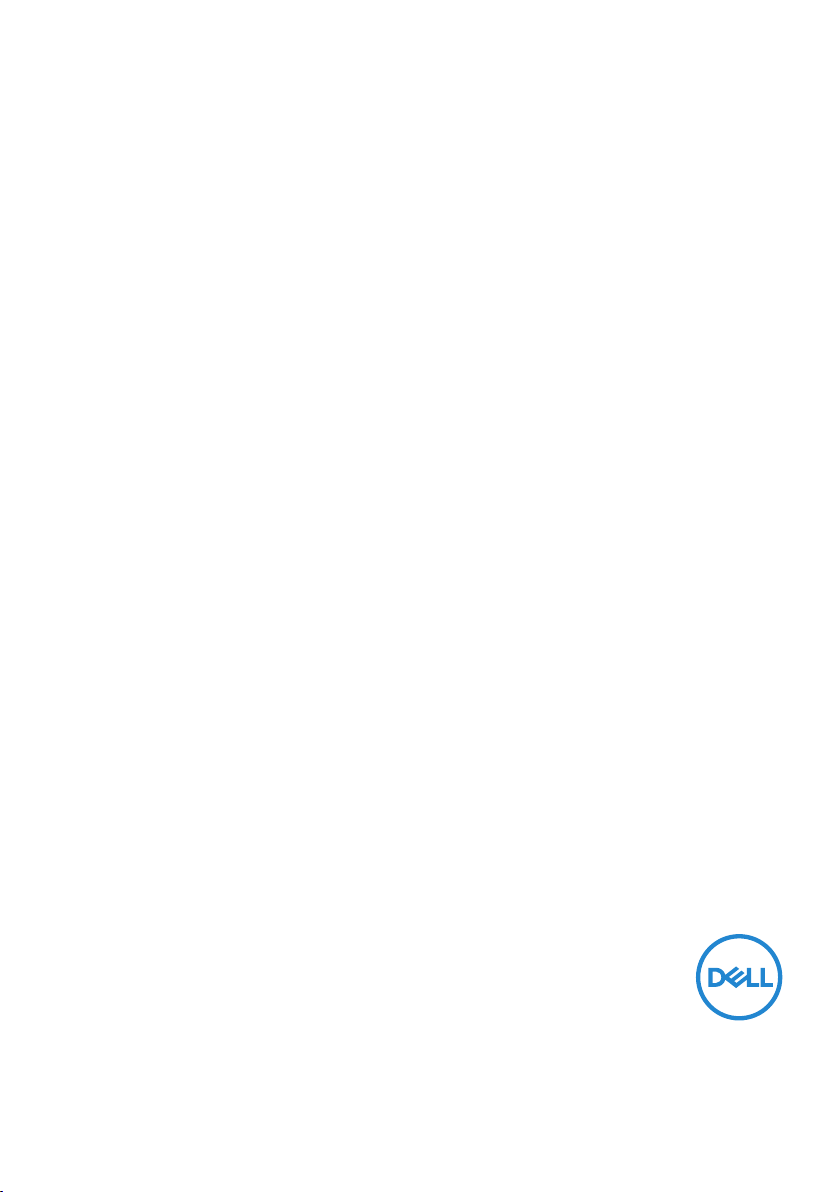
Dell C5519Q
User’s Guide
Monitor Model: C5519Q
Regulatory Model: C5519Qc
Page 2
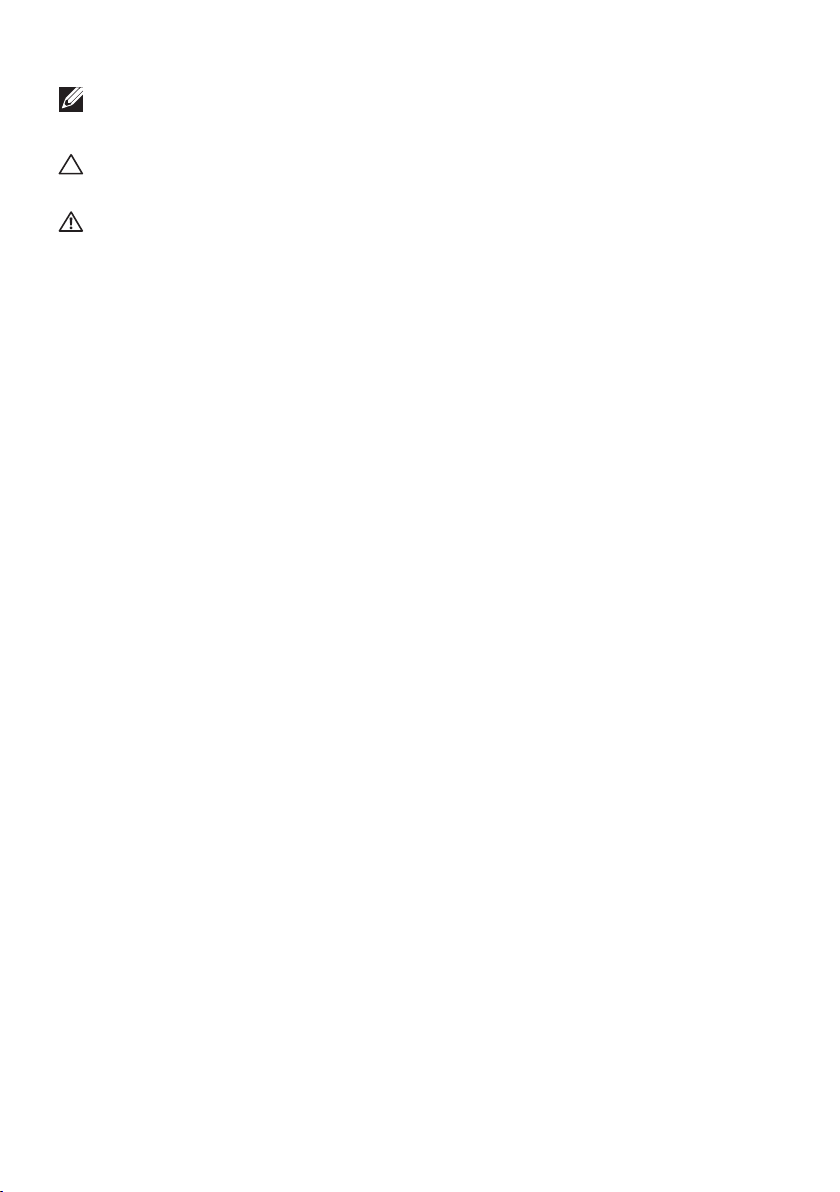
NOTE: A NOTE indicates important information that helps you make
better use of your computer.
CAUTION: A CAUTION indicates potential damage to hardware or loss
of data if instructions are not followed.
WARNING: A WARNING indicates a potential for property damage,
personal injury, or death.
Copyright © 2018 Dell Inc. or its subsidiaries. All rights reserved. Dell, EMC, and other
trademarks are trademarks of Dell Inc. or its subsidiaries. Other trademarks may be trademarks of their
respective owners.
2018 – 09
Rev. A00
Page 3
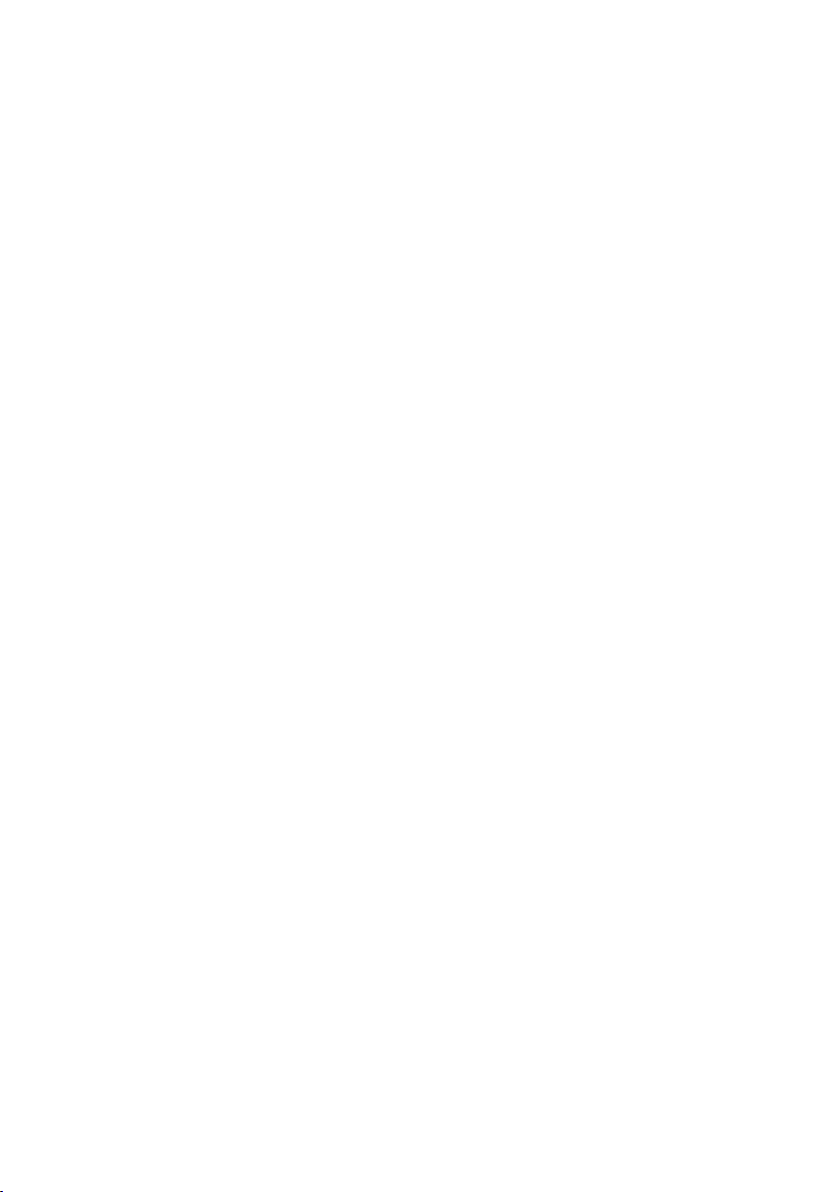
Contents
About your monitor ......................... 6
Package Contents . . . . . . . . . . . . . . . . . . . . . .6
Product Features . . . . . . . . . . . . . . . . . . . . . . 7
Identifying parts and controls . . . . . . . . . . . . . . . .8
Front view . . . . . . . . . . . . . . . . . . . . . . . . . . . . . . .8
Back view . . . . . . . . . . . . . . . . . . . . . . . . . . . . . . .9
Side view. . . . . . . . . . . . . . . . . . . . . . . . . . . . . . . 10
Bottom view . . . . . . . . . . . . . . . . . . . . . . . . . . . . . 11
Monitor specifications . . . . . . . . . . . . . . . . . . . 12
Resolution specifications . . . . . . . . . . . . . . . . . . . . . . 14
Support video mode. . . . . . . . . . . . . . . . . . . . . . . . . 14
Preset display modes . . . . . . . . . . . . . . . . . . . . . . . . 14
Electrical specifications. . . . . . . . . . . . . . . . . . . . . . . 15
Physical characteristics. . . . . . . . . . . . . . . . . . . . . . . 15
Environmental characteristics . . . . . . . . . . . . . . . . . . . 16
Power management modes . . . . . . . . . . . . . . . . . . . . . 17
Plug and Play capability. . . . . . . . . . . . . . . . . . . . . . . 19
LCD monitor quality & pixel policy. . . . . . . . . . . . . 19
Setting up the monitor...................... 20
Connecting your monitor . . . . . . . . . . . . . . . . . 20
Connecting the VGA cable . . . . . . . . . . . . . . . . . . . . . 20
Connecting the HDMI cable. . . . . . . . . . . . . . . . . . . . . 21
Connecting the DP cable . . . . . . . . . . . . . . . . . . . . . . 21
Page 4
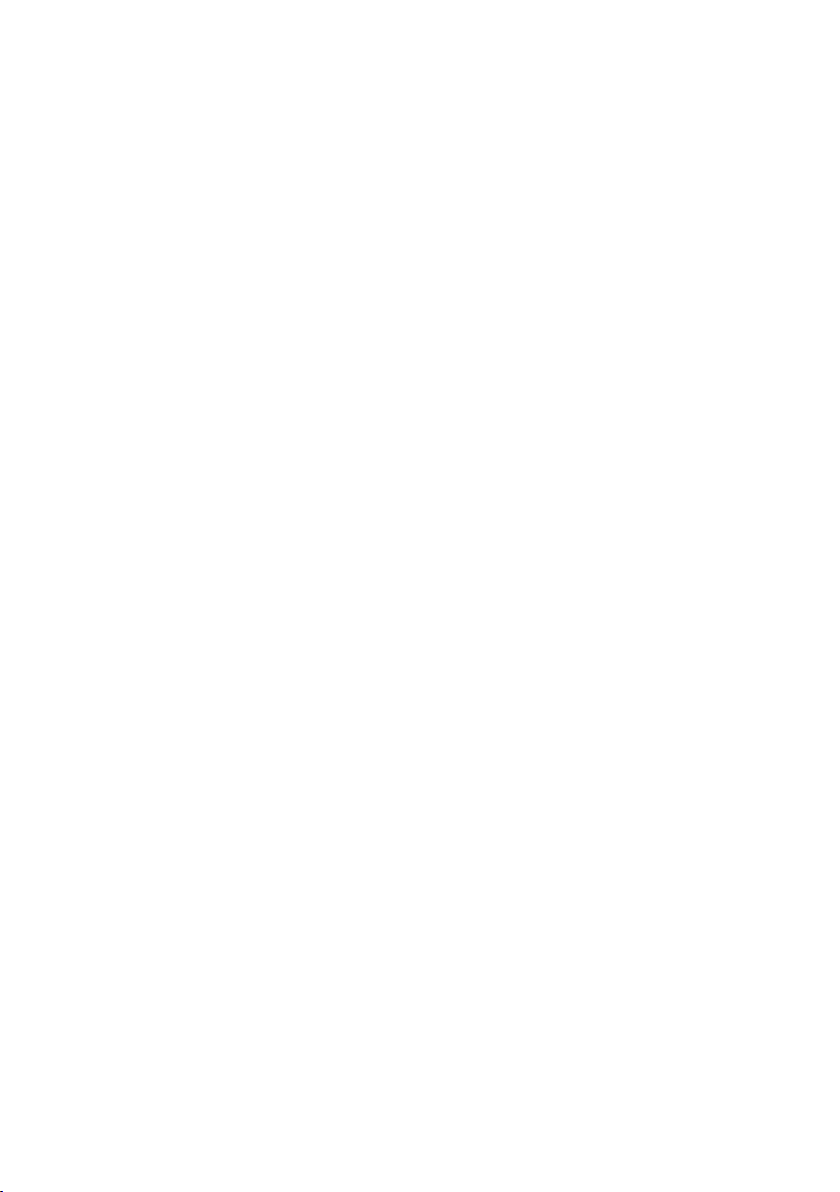
Connecting the USB cable . . . . . . . . . . . . . . . . . . . . . 21
Connecting the audio cable (optional purchase) . . . . . . . . . . 22
Wall mounting . . . . . . . . . . . . . . . . . . . . . . . 23
Remote control . . . . . . . . . . . . . . . . . . . . . . . 24
Inserting the batteries in the remote control . . . . . . . . . . . 25
Handling the remote control . . . . . . . . . . . . . . . . . . . . 26
Operating range of the remote control . . . . . . . . . . . . . . 26
Operating the monitor .......................27
Power on the monitor . . . . . . . . . . . . . . . . . . . 27
Using the control buttons . . . . . . . . . . . . . . . . . 28
OSD controls . . . . . . . . . . . . . . . . . . . . . . . . . . . . 29
Using the On-Screen Display (OSD) menu . . . . . . . . 30
Accessing the OSD menu . . . . . . . . . . . . . . . . . . . . . . 30
OSD warning messages . . . . . . . . . . . . . . . . . . 42
Dell ethernet/web management for monitors. . . . . . . 45
OSD and Power button lock . . . . . . . . . . . . . . . . 50
Troubleshooting ........................... 52
Self-test . . . . . . . . . . . . . . . . . . . . . . . . . . 52
Built-in diagnostics . . . . . . . . . . . . . . . . . . . . 54
Product-specific problems . . . . . . . . . . . . . . . . 58
Appendix................................. 59
Safety instructions . . . . . . . . . . . . . . . . . . . . . . . 59
FCC notices (U.S. Only) and other regulatory information 59
Contacting Dell. . . . . . . . . . . . . . . . . . . . . . . 59
Setting up your monitor . . . . . . . . . . . . . . . . . . 60
Page 5
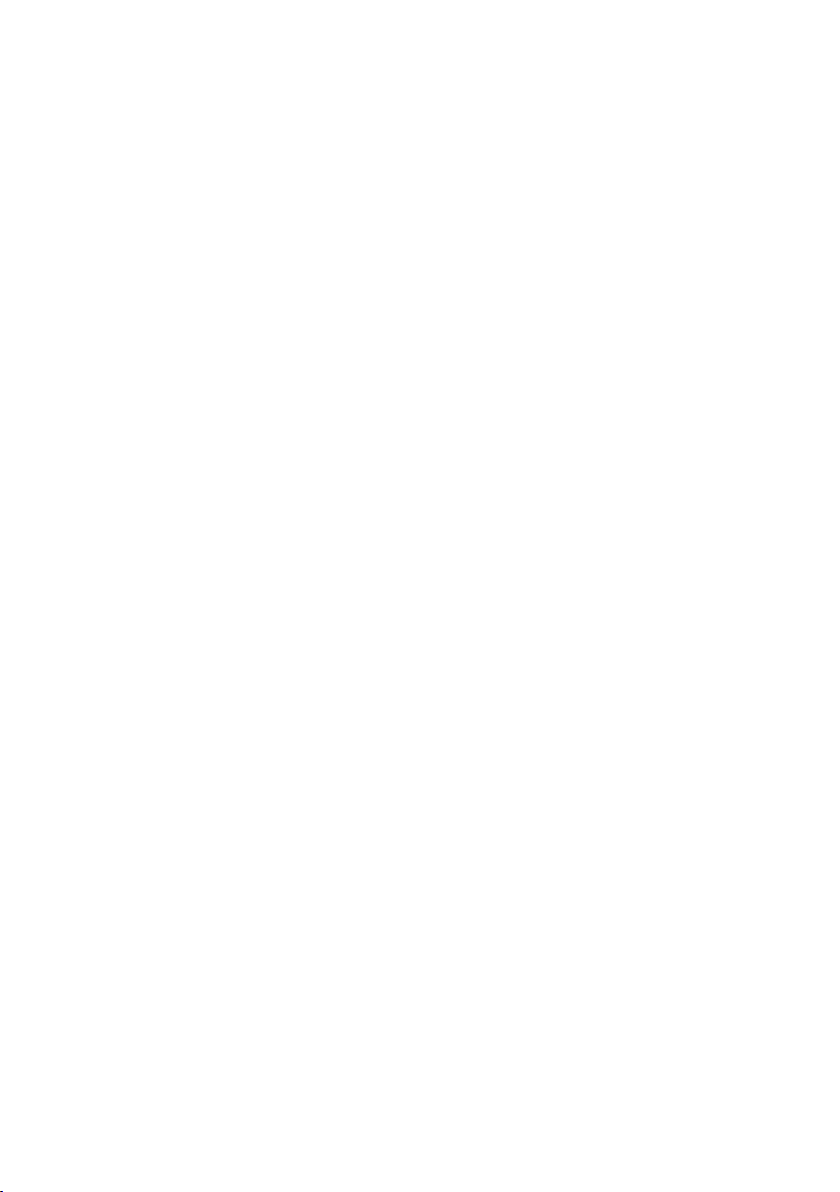
Setting display resolution to 3840 x 2160 (maximum) . . . . . . .60
Dell computer . . . . . . . . . . . . . . . . . . . . . . . 61
Non-Dell computer . . . . . . . . . . . . . . . . . . . . . . . . . 61
Maintenance guidelines . . . . . . . . . . . . . . . . . . 62
Cleaning your display . . . . . . . . . . . . . . . . . . . . . . . . 62
Pin assignments . . . . . . . . . . . . . . . . . . . . . . 63
Page 6
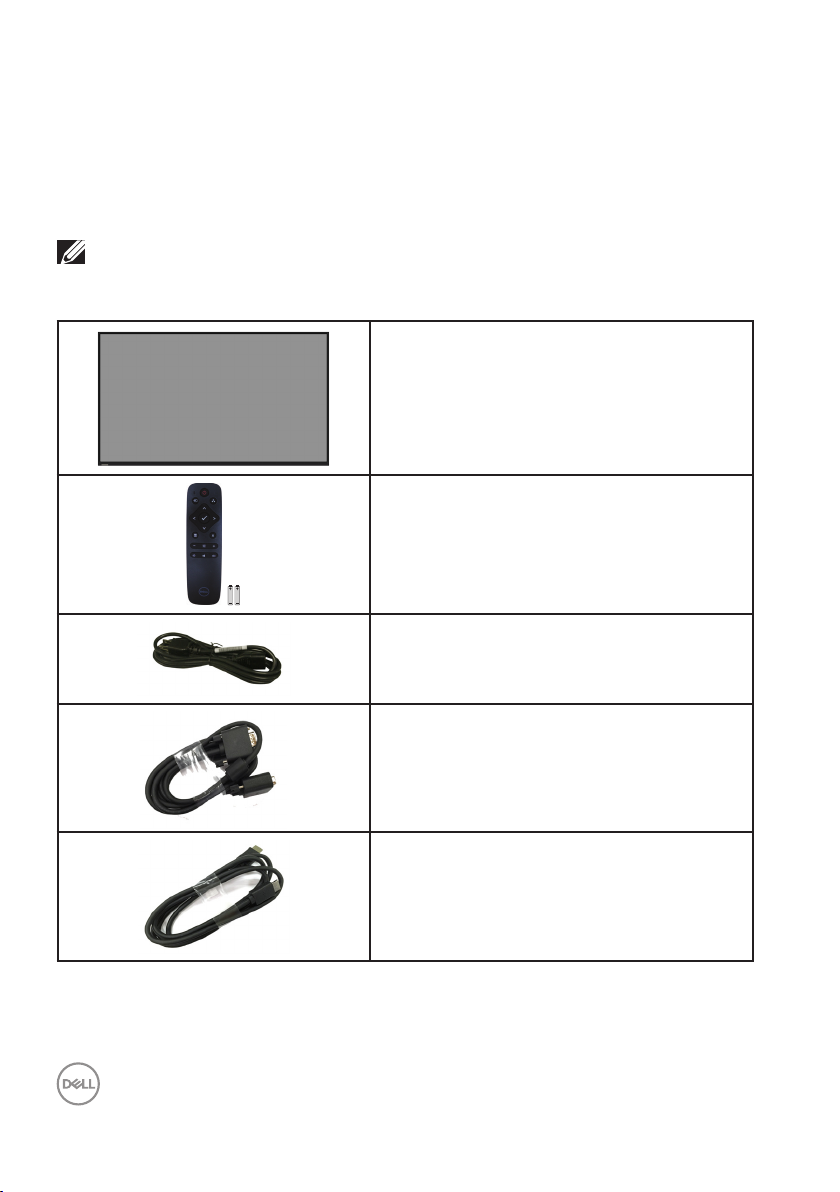
About your monitor
Package Contents
Your monitor ships with all the components shown below. Ensure that you have
received all the components and Contacting Dell if anything is missing.
NOTE: Some items may be optional and may not ship with your
monitor. Some features or media may not be available in certain
countries.
Monitor
Remote control & Batteries (AAA x 2)
Power cable (varies by countries)
6 | About your monitor
VGA cable
HDMI cable
Page 7
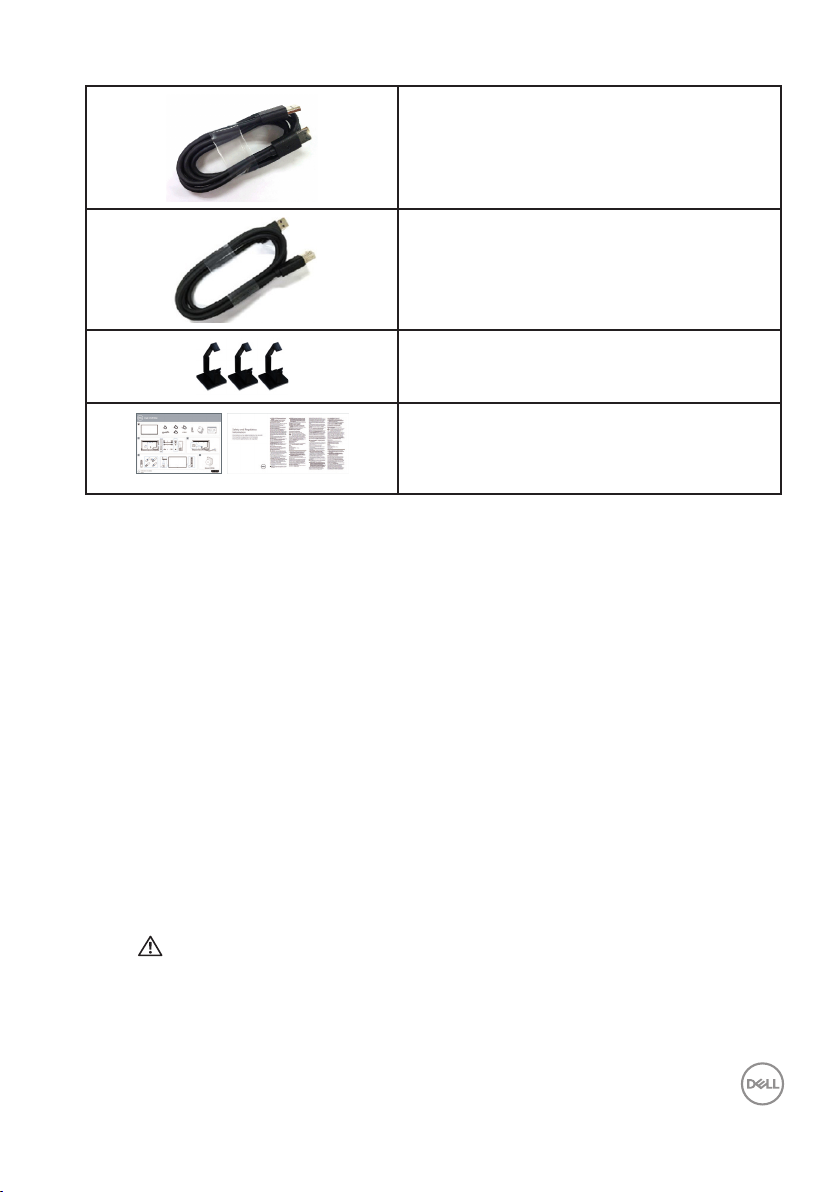
DP cable (DP to DP)
USB 3.0 upstream cable (enables the USB
ports on the monitor)
Cable clips: 3 pcs
• Quick Setup Guide
• Safety, Environment, and Regulatory
Information (SERI)
Product Features
The Dell C5519Q flat panel monitor has an active matrix, Thin-Film Transistor (TFT),
Liquid Crystal Display (LCD), and LED backlight. The monitor’s features include:
• C5519Q: 1386.84 mm (54.6 inches) viewable area display (measured
diagonally), 3840 x 2160 resolution, plus full-screen support for lower
resolutions.
• Video Electronics Standards Association (VESA) 400 mm x 400 mm mounting
holes for flexible mounting solutions.
• Plug and play capability if supported by your system.
• Digital connectivity with DisplayPort and HDMI.
• On-Screen Display (OSD) adjustments for ease of set-up and screen
optimization.
• Security lock slot
• Asset Management Capability.
• Optimize eye comfort with a flicker-free screen.
WARNING: The possible long-term effects of blue light emission
from the monitor may cause damage to the eyes, including eye fatigue,
digital eye strain, and so on. ComfortView feature is designed to
reduce the amount of blue light emitted from the monitor to optimize
eye comfort.
About your monitor | 7
Page 8
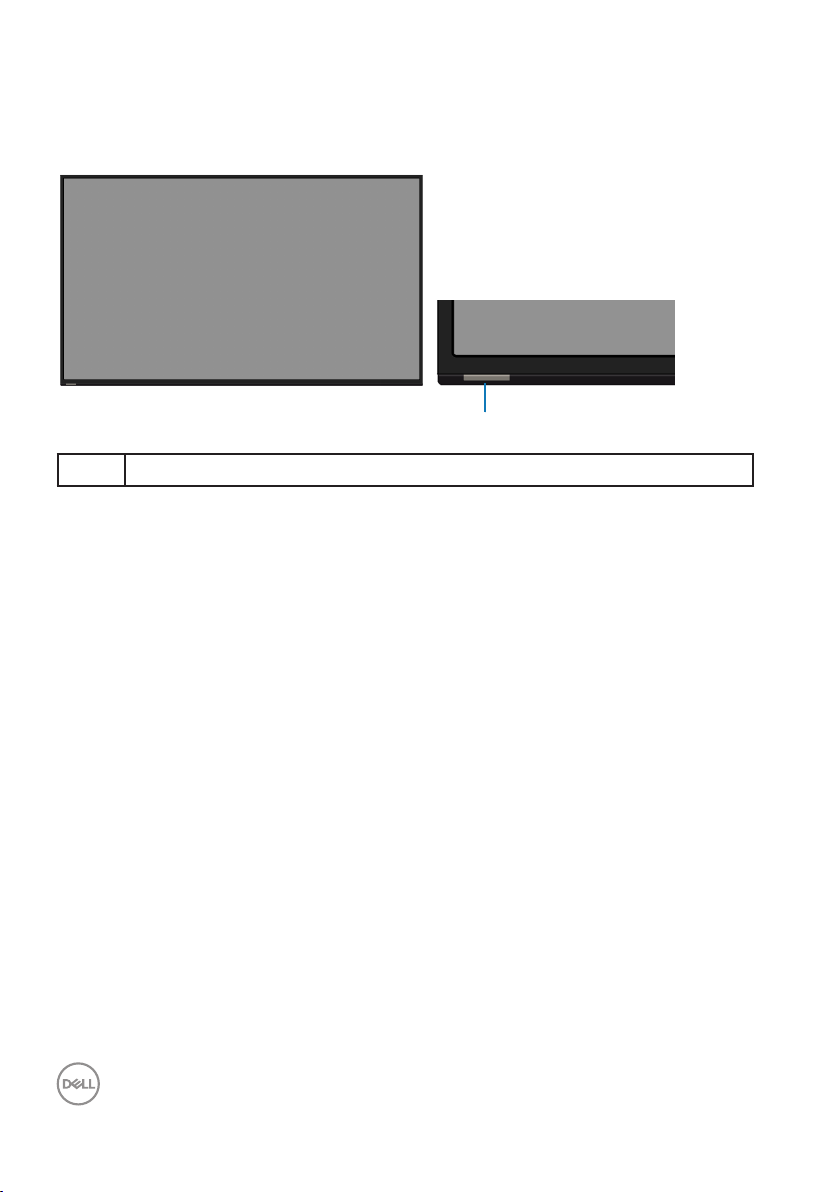
Identifying parts and controls
1
Front view
1 IR lens (with LED indicator)
8 | About your monitor
Page 9
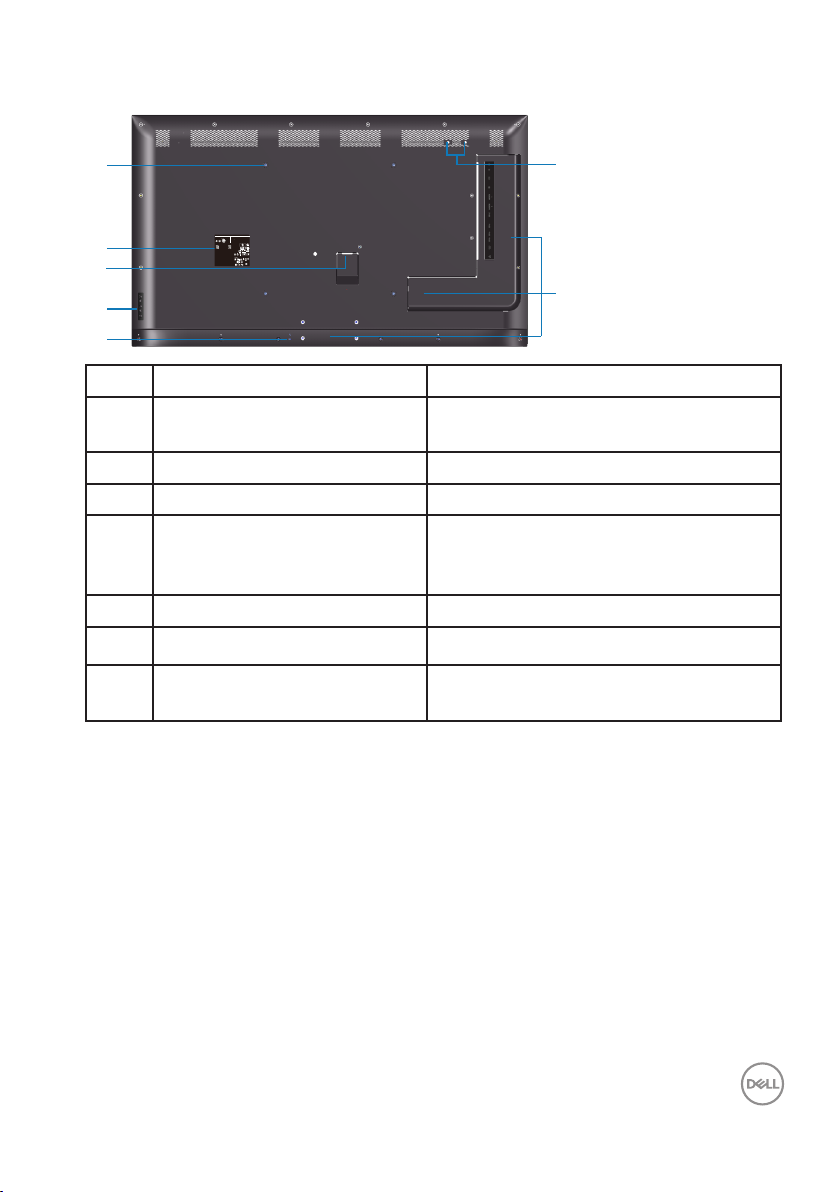
Back view
1
2
3
4
5
6
7
Q40G055N-700-04A
DELL C5519Q
8
XXXXX
XXXXXXXXXXXXXX
R-REM-TPF-C5519Qc
제조자/신청인:TPV Electronics (Fujian) Co., Ltd.
080-200-3800
SVC Tag:
xxxxxxx
Express Service
Code:
xxx xxx xxx x
S/N: XXXXXXXX
XXXXXXXXXXXX
XXX
Date of Mfg/生产日期/生產日期: January. 2018
R33037
RoHS
デ
入力:100V,2.5 A, 50/60 Hz
UA.TR.001
IS 13252(Part1)/
IEC 60950-1
R-41018660
液晶显示器
型号: C5519Q
输入电源:100-240V 50/60Hz,2.5A
中国制造
Flat Panel Monitor /Monitor Plano Panel /
Moniteur écran plat /液晶顯示器
Model No. /Modelo /N°de modelo /型號: C5519Qc
Input Rang /Entrade /Daya Tegangan:
100-240V 50/60Hz,2.5A
輸入電源:交流電壓100-240伏特,2.5安培,50/60赫茲
Raheen Business Park Limerick Ireland (for EU Only)
www.dell.com/regulatory_compliance
xxxxxx-xx
Consumo de energía en operación: XX.X Wh
Удельная мощность рабочего режима - X.XXX Вт/см²
Потребляемая мощность изделием в режиме ожидания - X.XX Вт
Потребляемая мощность изделием в выключенном режиме - X.XX Вт
This device complies with part 15 of the FCC Rules.
Operaon is subject to the following two condions:
(1) This device may not cause harmful interference, and
(2) this device must accept any interference received,
including interference that may cause undesired operaon.
Apparatet må lkoples jordet skkontakt.
Apparaten skall anslutas ll jordat uag.
Laite on liiteävä suojakoskemilla varusteuun pistorasiaan.
Apparatets skprop skal lslues en skkontakt med jord,
som giver forbindelse l skproppens jord.
The equipment must be connected to an earthed mains socket-outlet.
L'appareil doit être branché sur une prise de
courant munie d'une mise à la terre.
CAN ICES-3 (B)/NMB-3(B) 警語: 使用過度恐傷害視力。
Made in China/сделанный в Китай /Fabriqué en Chine /中國製造
Label Description Use
1 VESA mounting holes (400
To mount the monitor.
mm x 400 mm)
2 Regulatory label List of approved regulatory labels.
3 AC power connector To connect the monitor power cable.
4 Function buttons (For more
information, see Operating the
Use the keys on the back of the monitor
to adjust the image settings.
monitor)
5 Security lock slot Secures monitor with security lock.
6 Screw Hole For accessory mounting.
7 Cable clips position Sticking cable clips on these positions to
organize the cables.
About your monitor | 9
Page 10
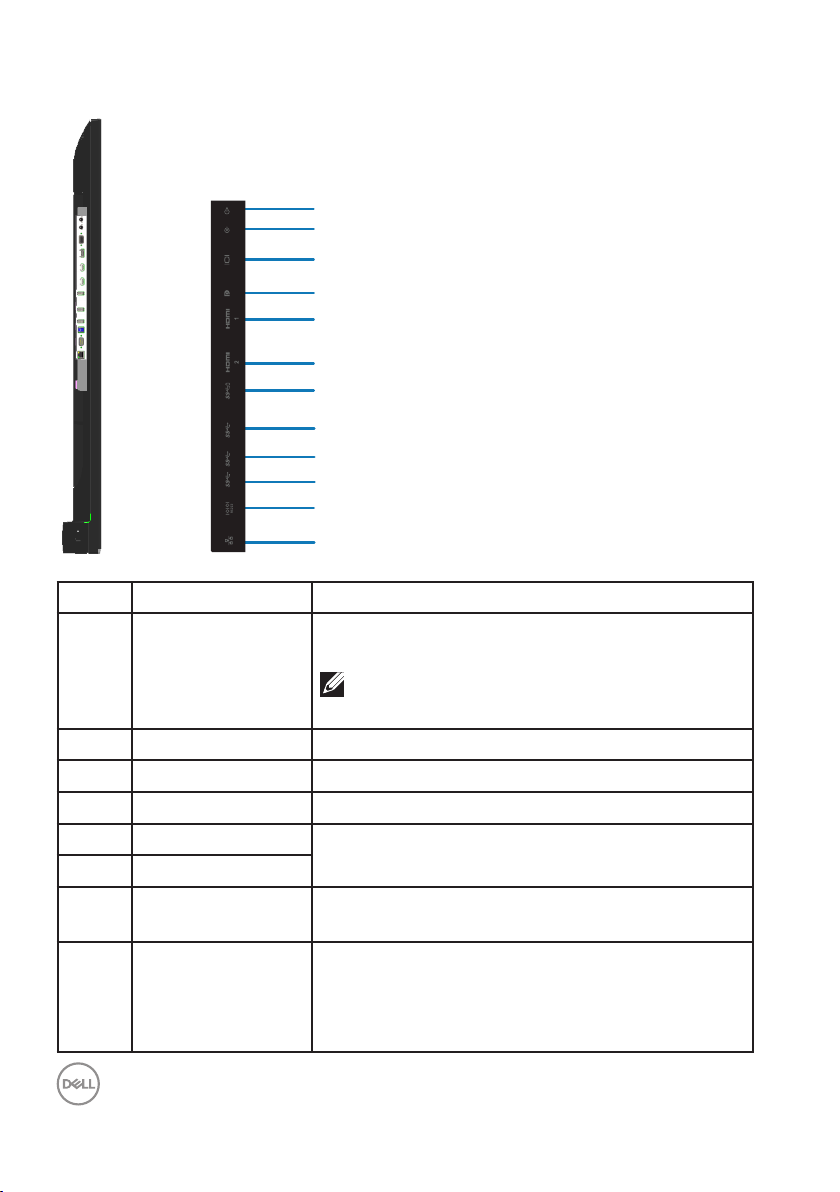
Side view
1
2
3
4
5
6
7
8
9
10
11
12
Label Description Use
1 Audio line-out port Connect to external audio peripherals.
Only supports 2-channel audio.
NOTE:
support headphones.
The audio line-out port does not
2 Audio line-in port Analog audio (two channel) input.
3 VGA connector Connect your computer with VGA cable.
4 DP connector Connect your computer with DP cable.
5 HDMI 1 connector
6 HDMI 2 connector
7 USB dedicated
charging port
8 USB 3.0
downstream port
10 | About your monitor
Connect your computer with HDMI cable.
USB 3.0 with 10 W - Power supply (5V/2.0A)
Connect your USB device.
You can only use this connector after you have
connected the USB cable to the computer and
USB upstream connector on the monitor.
Page 11
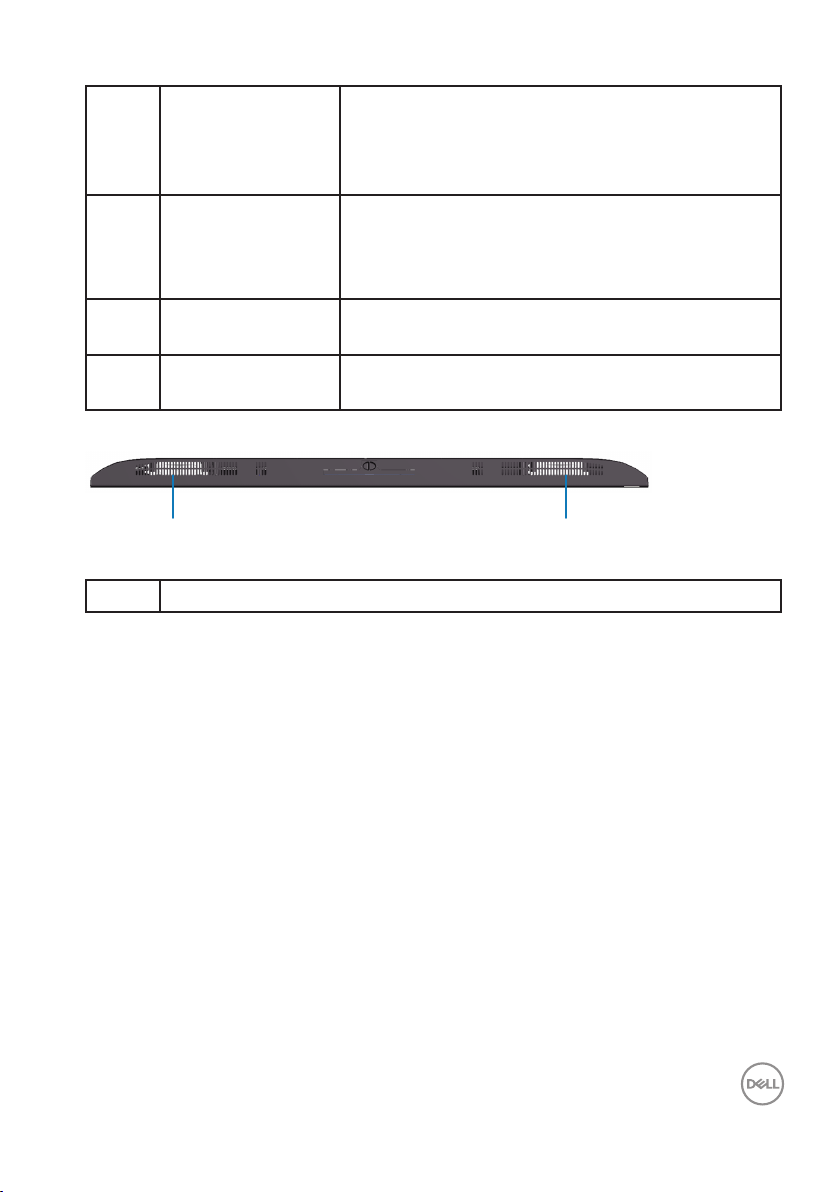
9 USB 3.0
1 1
downstream port
10 USB 3.0 upstream
port
11 RS232 connector Remote management and control of monitor via
12 RJ-45 port Remote Network Management and control of
Bottom view
1 Speakers
Connect your USB device.
You can only use this connector after you have
connected the USB cable to the computer and
USB upstream connector on the monitor.
Connect the USB cable that comes with your
monitor to the computer. Once this cable is
connected, you can use the USB downstream
connectors on the monitor.
RS232
monitor via RJ-45.
About your monitor | 11
Page 12
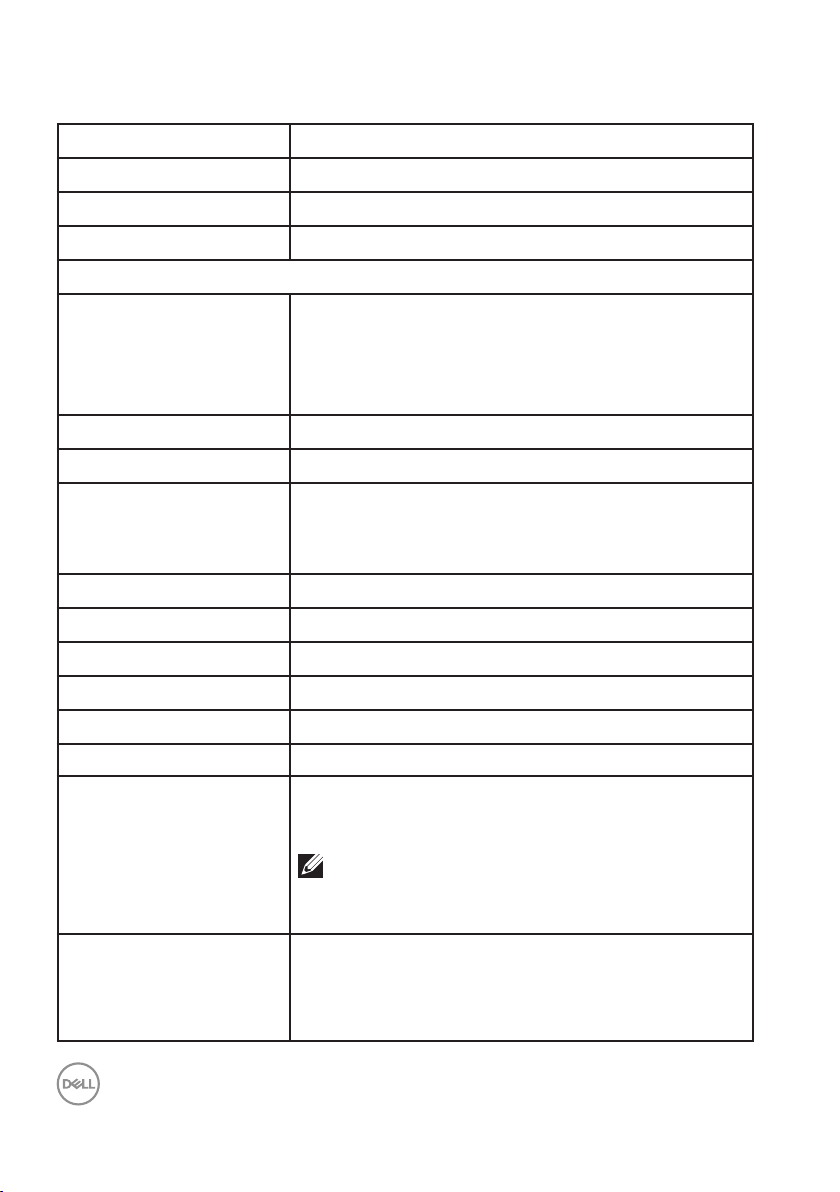
Monitor specifications
Model C5519Q
Screen type Active matrix - TFT LCD
Panel type Vertical alignment
Aspect ratio 16 : 9
Viewable image
Diagonal
Horizontal, Active area
Vertical, Active area
Area
Pixel pitch 0.315 mm (W) * 0.315 mm (H)
Pixel per inch (PPI) 80
Viewing angle
Horizontal
Vertical
Luminance output 350 cd/m² (typical)
Contrast ratio 4000 : 1 (typical)
Faceplate coating Antiglare with hard-coating 3H, 2% Haze
1386.8 mm (54.6 inches)
1209.6 mm (47.6 inches)
680.4 mm (26.8 inches)
823011.8 mm2 (1275.7 inch2)
178° (typical)
178° (typical)
Backlight LED light bar system
Response time 8 ms typical (G to G)
Color depth 1.07 billion colors (typical)
National Television Standards Committee (NTSC)
72% (Commission Internationale de L’Eclairage (CIE)
Color gamut
Built-in devices
12 | About your monitor
1931)
NOTE: Color gamut (typical) is based on
CIE1976 (82%) and CIE1931 (72%) test
standards.
• USB 3.0 super-speed hub (with 1 x USB 3.0
upstream port)
• 3 x USB 3.0 downstream ports (including 1 x USB
3.0 BC1.2 charging port, support 2.0A)
Page 13
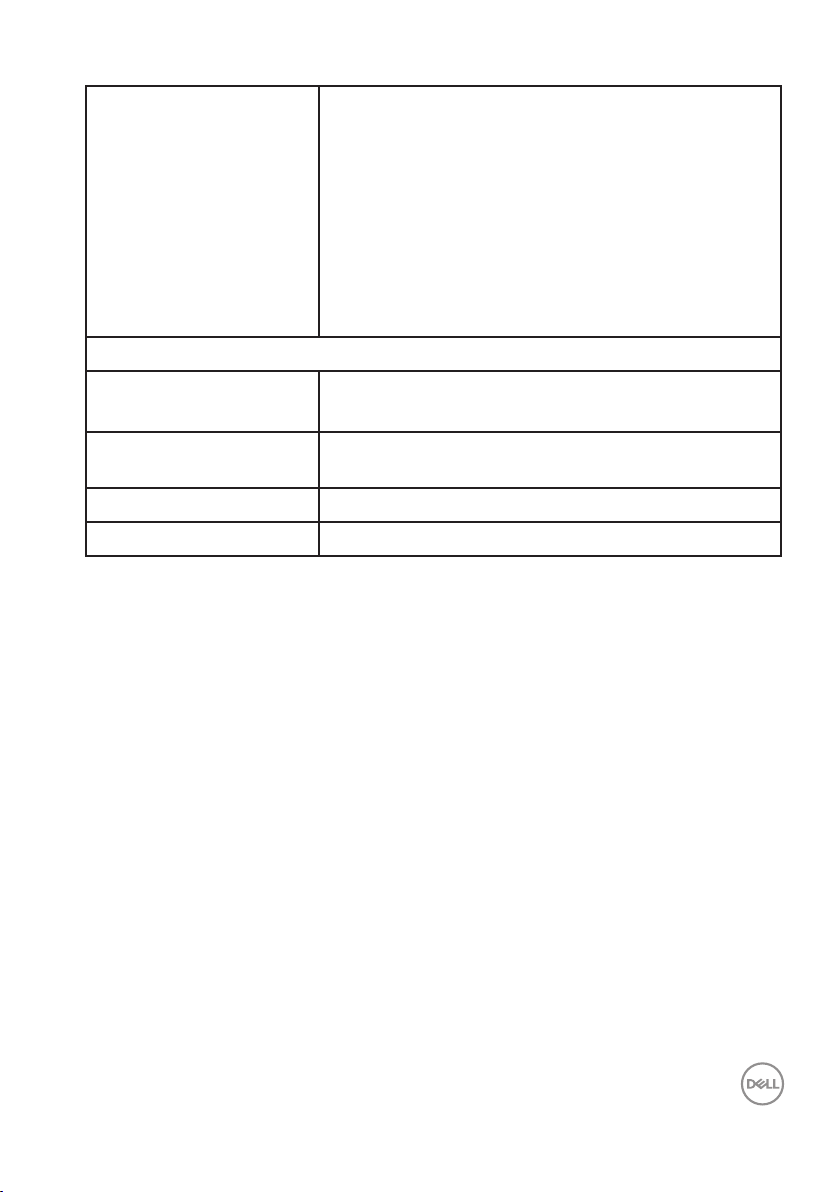
• 1 x Audio line out port
• 1 x Audio line in port
• 1 x VGA port
• 1 x DisplayPort version 1.2
Ports and connectors
Border width (edge of monitor to active area)
Top/Left/Right
Bottom
Dell Display Manager
compatibility
Security Security lock slot (cable lock sold separately)
Cable management Yes
• 2 x HDMI port version 2.0
• 1 x USB Dedicated charging port
• 2 x USB 3.0 downstream ports
• 1 x USB 3.0 upstream port
• 1 x RS232
• 1 x RJ-45
15.7 mm (0.61 inches)
25.55 mm (1.01 inches)
Yes
About your monitor | 13
Page 14
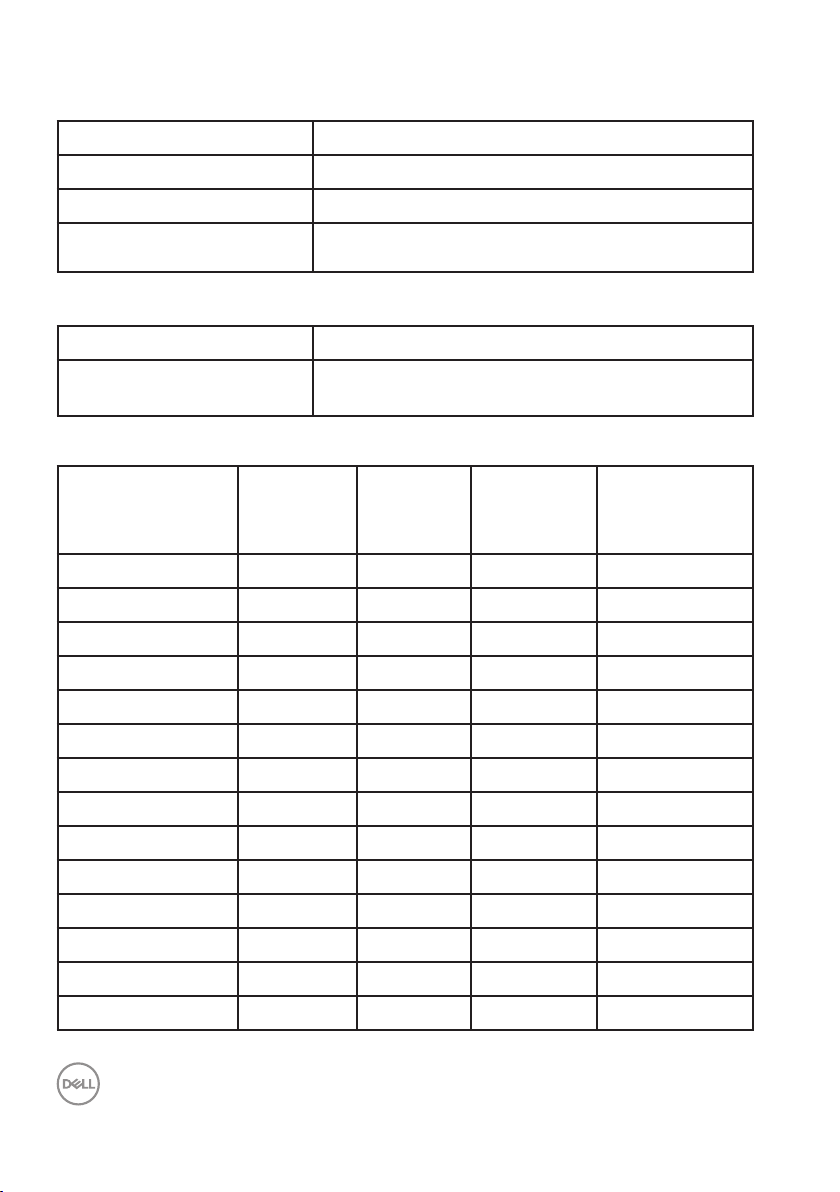
Resolution specifications
Model C5519Q
Horizontal scan range 30 kHz to 160 kHz (automatic)
Vertical scan range 23 Hz to 80 Hz (automatic)
Maximum preset resolution 3840 x 2160 at 60 Hz
Support video mode
Model C5519Q
Video display capability
(HDMI&DP playback)
Preset display modes
Horizontal
Display mode
VESA, 720 x 400 31.5 70.0 28.3 -/+
VESA, 640 x 480 31.5 60.0 25.2 -/-
VESA, 640 x 480 37. 5 75.0 31.5 -/-
VESA, 800 x 600 37.9 60.3 40.0 +/+
VESA, 800 x 600 46.9 75.0 49.5 + /+
VESA, 1024 x 768 48.4 60.0 65.0 -/-
VESA, 1024 x 768 60.0 75.0 78.8 +/+
VESA, 1152 x 864 67.5 75.0 108.0 +/+
VESA, 1280 x 1024 64.0 60.0 108.0 + /+
VESA, 1280 x 1024 80.0 75.0 135.0 +/+
VESA, 1600 x 900 55.5 60.0 97.8 +/-
VESA, 1920 x 1080 6 7.5 60.0 148.5 + /+
frequency
480p, 576p, 720p, 1080p, 1080i, 2160p
(kHz)
Vertical
frequency
(Hz)
Pixel clock
(MHz)
Sync polarity
(Horizontal/
Vertical)
VESA, 3840 x 2160 67. 5 30.0 297.0 +/+
VESA, 3840 x 2160 135.0 60.0 594.0 +/+
14 | About your monitor
Page 15
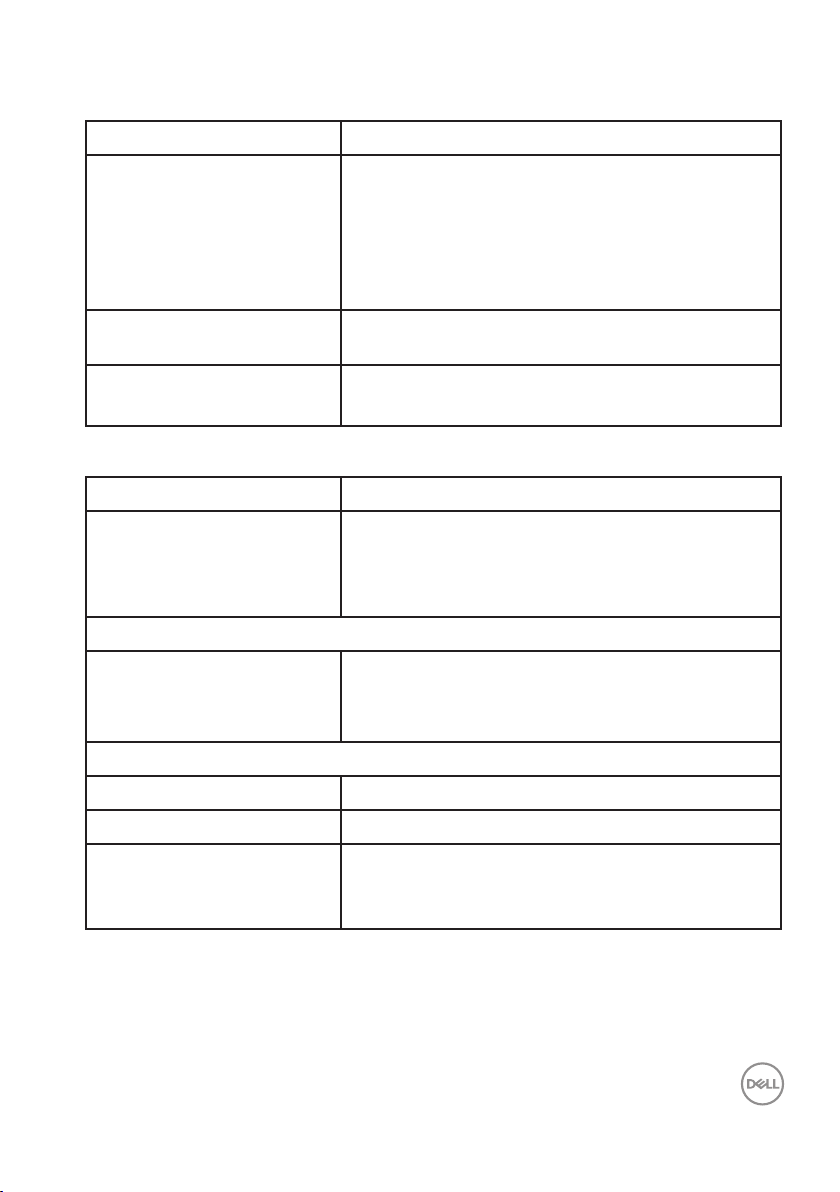
Electrical specifications
Model C5519Q
Video input signals • Analog RGB, 0.7 Volts +/- 5%, positive polarity at
75 ohm input impedance
• HDMI 2.0, 600 mV for each differential line, 100
ohm input impedance per differential pair
• DisplayPort 1.2, 600 mV for each differential line,
100 ohm input impedance per differential pair
AC input voltage /
frequency / current
Inrush current 120 V: 30 A (Max.) at 0°C (cold start)
Physical characteristics
Model C5519Q
Signal cable type • Digital: DisplayPort, 20 pins
Dimensions
Height
Width
Depth
Weight
Weight with packaging 27.57 kg (60.78 lb)
Weight with cables 21.38 kg (47.13 lb)
Weight without cables (For
wall mount or VESA mount
considerations - no cables)
100 VAC to 240 VAC / 50 Hz or 60 Hz ± 3 Hz /
2.5A (typical)
240 V: 60 A (Max.) at 0°C (cold start)
• Digital: HDMI, 19 pins
• Analog: D-Sub, 15 pins
• Universal Serial Bus: USB, 9 pins
721.5 mm (28.41 inches)
1241.0 mm (48.86 inches)
64.8 mm (2.55 inches)
20.50 kg (45.19 lb)
About your monitor | 15
Page 16
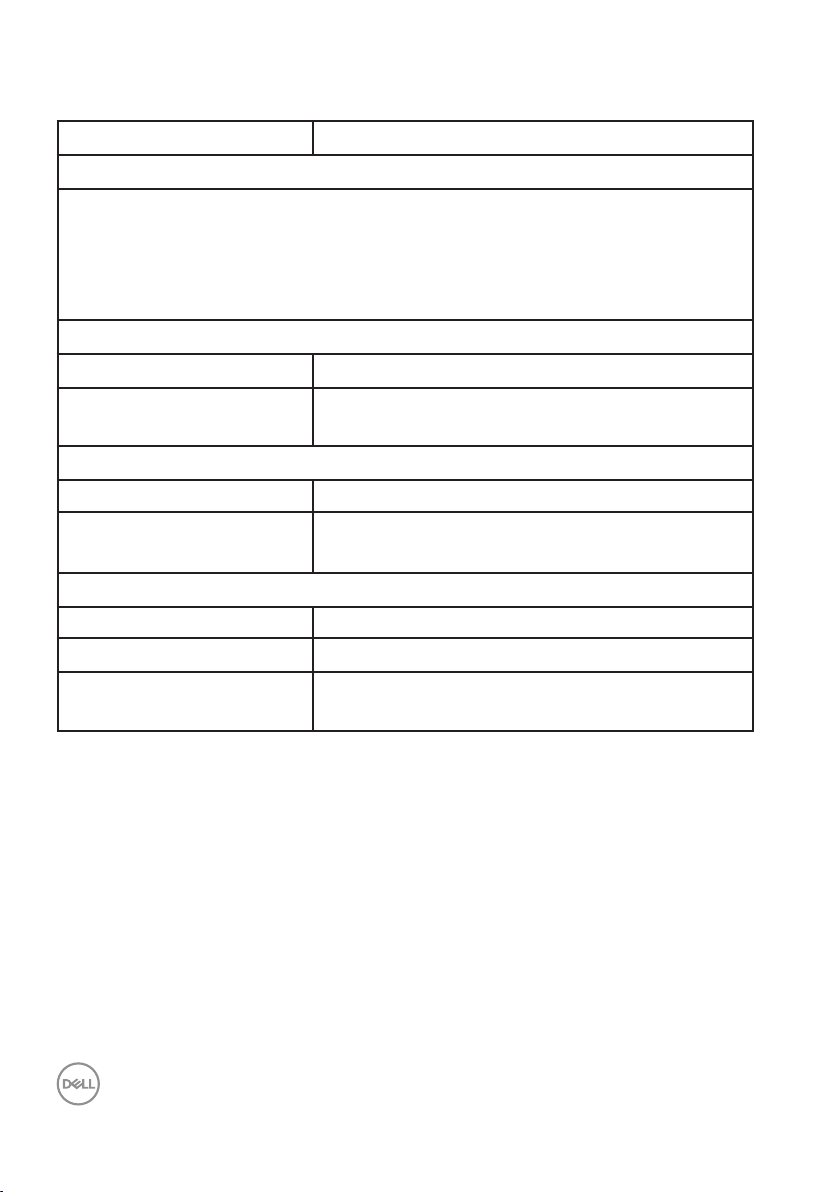
Environmental characteristics
Model C5519Q
Compliant standards
• ENERGY STAR certified monitor
• RoHS-compliant
• TCO certified displays
• BFR/PVC free monitor (excluding external cables)
• Arsenic-free glass and Mercury-free for the panel only
Temperature
Operating 0 °C to 40 °C (32 °F to 104 °F)
Non-operating • Storage: -20 °C to 60 °C (-4 °F to 140 °F)
• Shipping: -20 °C to 60 °C (-4 °F to 140 °F)
Humidity
Operating 10 % to 80 % (non-condensing)
Non-operating • Storage: 10 % to 90 % (non-condensing)
• Shipping: 10 % to 90 % (non-condensing)
Altitude
Operating (maximum) 5,000 m (16,400 ft) max
Non-operating (maximum) 12,192 m (40,000 ft) max
Thermal dissipation • 684.00 BTU/hour (maximum)
• 307.80 BTU/hour (typical)
16 | About your monitor
Page 17
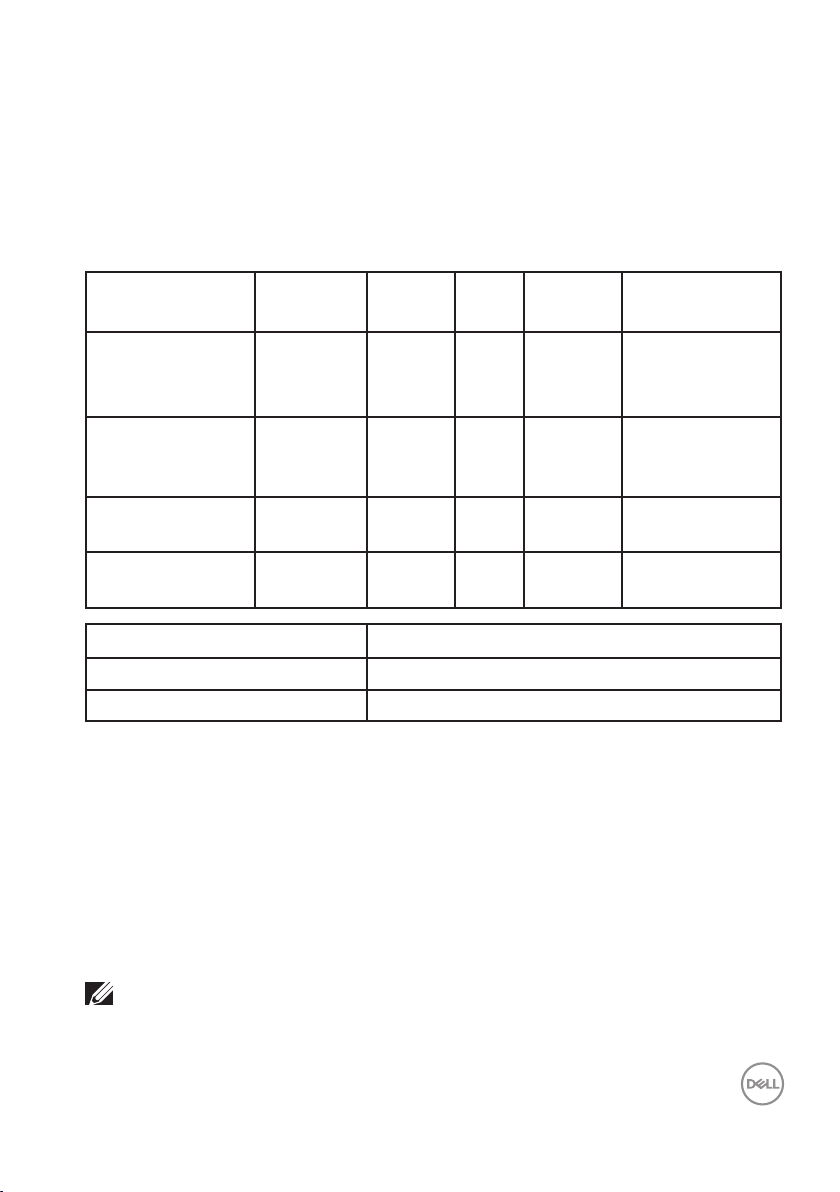
Power management modes
If you have VESA's DPM™ compliance display card or software installed in your
PC, the monitor can automatically reduce its power consumption when not in
use. This feature is called Power Save Mode*. If the computer detects input from
the keyboard, mouse or other input devices, the monitor automatically resumes
functioning. The following table shows the power consumption and signaling of this
automatic power saving feature.
VESA modes
Normal operation Active Active Active White 200 W
Active-o mode
(Ehernet not turn
on)
Active-o mode
(Ehernet turn on)
Switch o - - - O Less than 0.5
Energy Star Power consumption
Pon 85 W
ETEC 116 W
* Zero power consumption in off mode can only be achieved by disconnecting the
AC main cable from the monitor.
** Maximum power consumption with maximum luminance.
This document is informational only and reflects laboratory performance. Your
product may perform differently, depending on the software, components and
peripherals you ordered and shall have no obligation to update such information.
Accordingly, the customer should not rely upon this information in making
decisions about electrical tolerances or otherwise. No warranty as to accuracy or
completeness is expressed or implied.
Horizontal
sync
Inactive Inactive Blank White
Inactive Inactive Blank White
Vertical
sync
Video
Power
indicator
(Glowing)
(Glowing)
Power
consumption
(Maximum)**
90 W (Typical)
Less than 0.5 W
Less than 2 W
W*
NOTE: The message may be slightly different according to the
connected input signal.
About your monitor | 17
Page 18
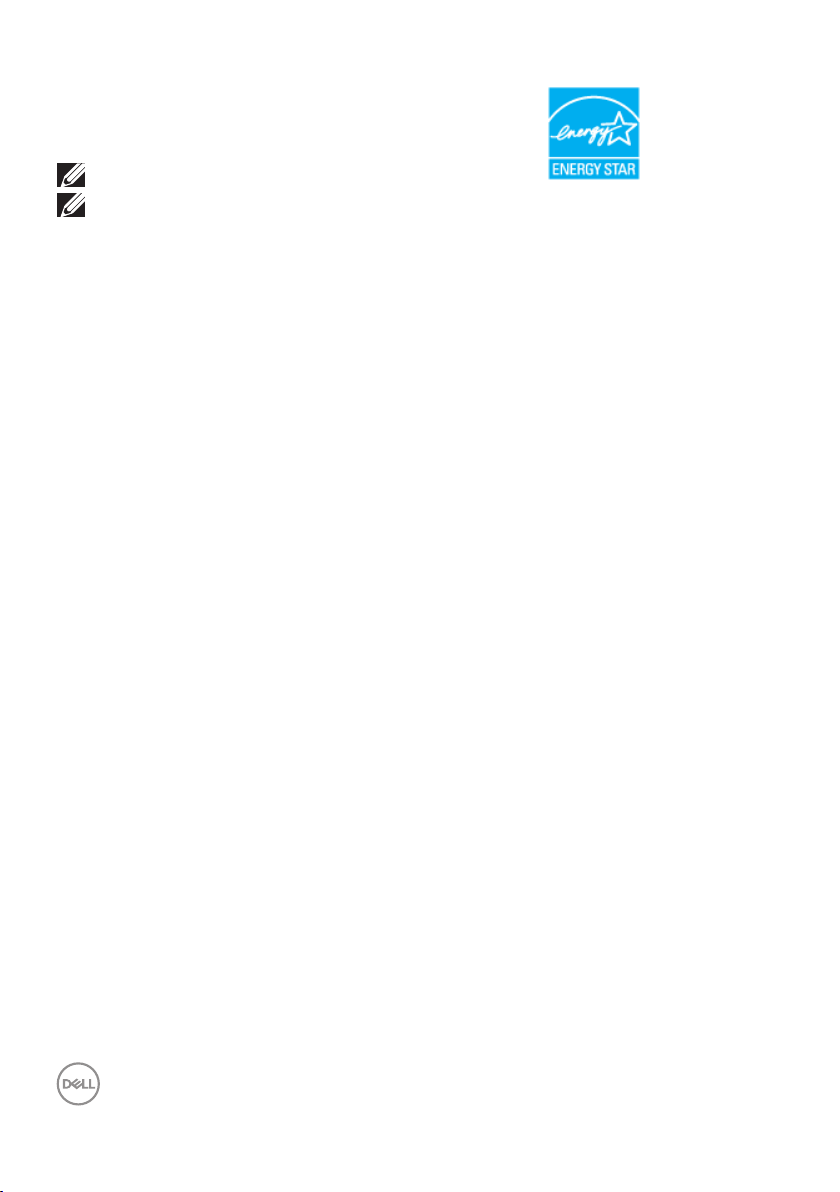
NOTE: This monitor is ENERGY STAR certified.
NOTE:
PON: Power consumption of on mode as defined in Energy Star 7.0
version.
ETEC: Total energy consumption in kWh as defined in Energy Star 7.0
version.
18 | About your monitor
Page 19
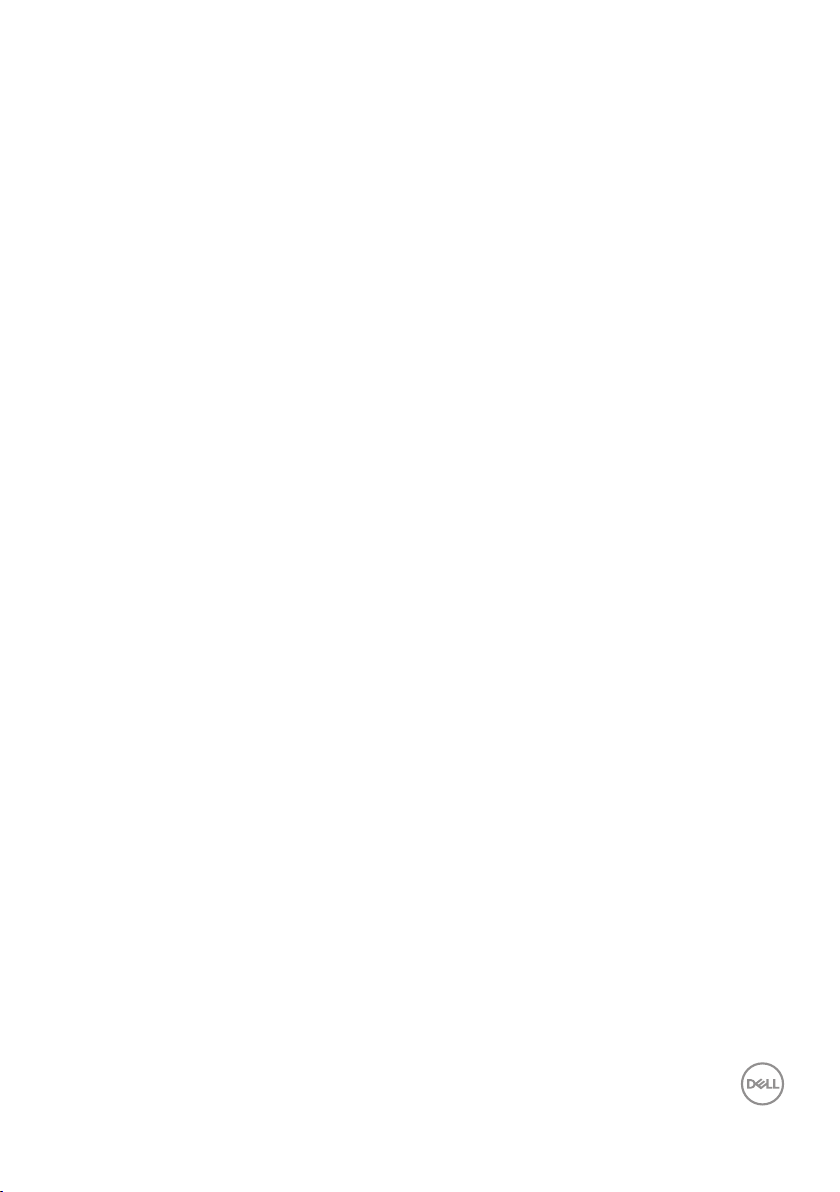
Plug and Play capability
You can install the monitor in any Plug and Play-compatible system. The monitor
automatically provides the computer system with its Extended Display Identification Data
(EDID) using Display Data Channel (DDC) protocols so the system can configure itself and
optimize the monitor settings. Most monitor installations are automatic, you can select
different settings if desired. For more information about changing the monitor settings, see
Operating the monitor.
LCD monitor quality & pixel policy
During the LCD Monitor manufacturing process, it is not uncommon for one or
more pixels to become fixed in an unchanging state which are hard to see and
do not affect the display quality or usability. For more information on Dell monitor
quality and pixel policy, see Dell support site at www.dell.com/support/
monitors.
About your monitor | 19
Page 20
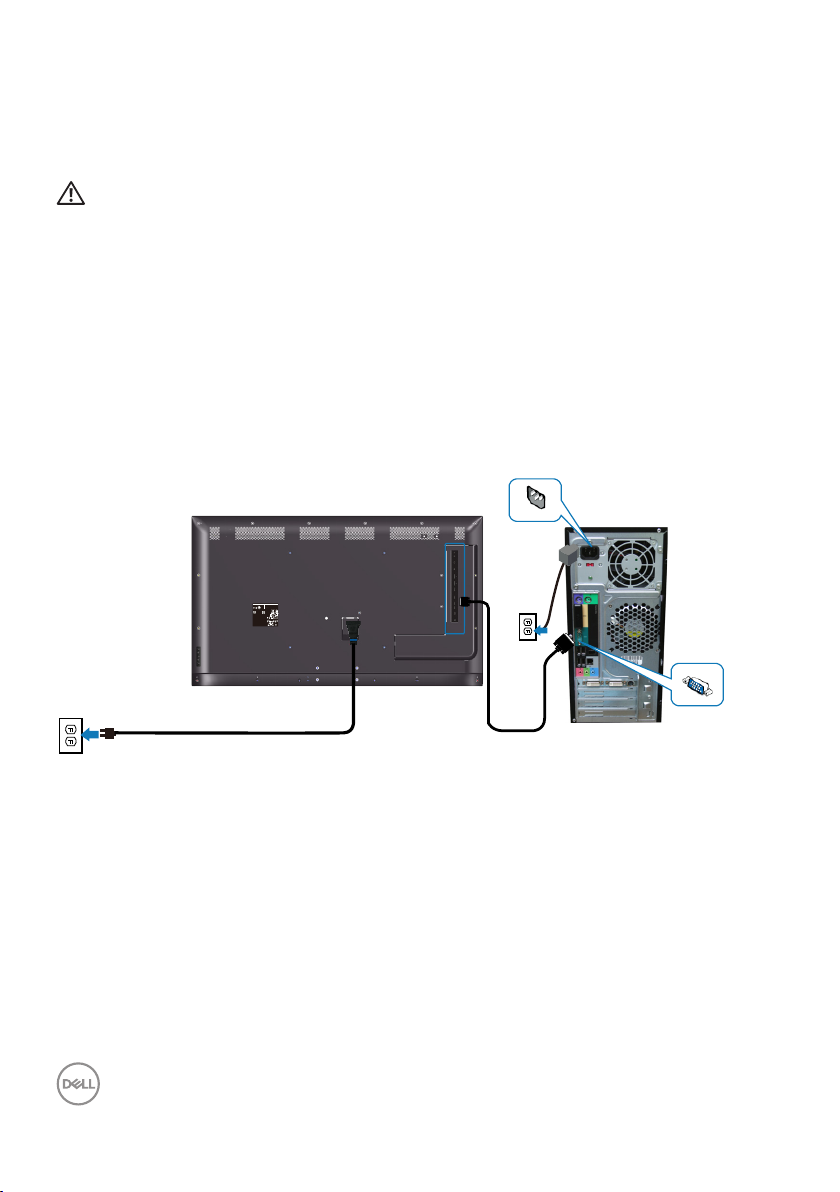
Setting up the monitor
Connecting your monitor
WARNING: Before you begin any of the procedures in this section,
follow the Safety instructions.
To connect your monitor to the computer:
Turn off your computer.
1.
Connect the HDMI/DP/VGA/USB cable from your monitor to thecomputer.
2.
Switch on your monitor.
3.
Select the correct input source at monitor OSD Menu and turn on your
4.
computer.
Connecting the VGA cable
DELL C5519Q
液晶显示器
Flat Panel Monitor /Monitor Plano Panel /
型号: C5519Q
Moniteur écran plat /液晶顯示器
输入电源:100-240V 50/60Hz,2.5A
Model No. /Modelo /N°de modelo /型號: C5519Qc
中国制造
Input Rang /Entrade /Daya Tegangan:
100-240V 50/60Hz,2.5A
輸入電源:交流電壓100-240伏特,2.5安培,50/60赫茲
Raheen Business Park Limerick Ireland (for EU Only)
www.dell.com/regulatory_compliance
Date of Mfg/生产日期/生產日期: January. 2018
デ
SVC Tag:
S/N: XXXXXXXX
入力:100V,2.5 A, 50/60 Hz
xxxxxxx
XXXXXXXXXXXX
Express Service
XXX
Code:
xxx xxx xxx x
Consumo de energía en operación: XX.X Wh
Удельная мощность рабочего режима - X.XXX Вт/см²
Потребляемая мощность изделием в режиме ожидания - X.XX Вт
Потребляемая мощность изделием в выключенном режиме - X.XX Вт
This device complies with part 15 of the FCC Rules.
Operaon is subject to the following two condions:
8
(1) This device may not cause harmful interference, and
XXXXXXXXXXXXXX
(2) this device must accept any interference received,
xxxxxx-xx
R-REM-TPF-C5519Qc
including interference that may cause undesired operaon.
제조자/신청인:TPV Electronics (Fujian) Co., Ltd.
Apparatet må lkoples jordet skkontakt.
080-200-3800
Apparaten skall anslutas ll jordat uag.
Laite on liiteävä suojakoskemilla varusteuun pistorasiaan.
Apparatets skprop skal lslues en skkontakt med jord,
R33037
UA.TR.001
som giver forbindelse l skproppens jord.
RoHS
The equipment must be connected to an earthed mains socket-outlet.
IS 13252(Part1)/
L'appareil doit être branché sur une prise de
IEC 60950-1
courant munie d'une mise à la terre.
XXXXX
CAN ICES-3 (B)/NMB-3(B) 警語: 使用過度恐傷害視力。
Made in China/сделанный в Китай /Fabriqué en Chine /中國製造
R-41018660
Q40G055N-700-04A
20 | Setting up the monitor
Page 21
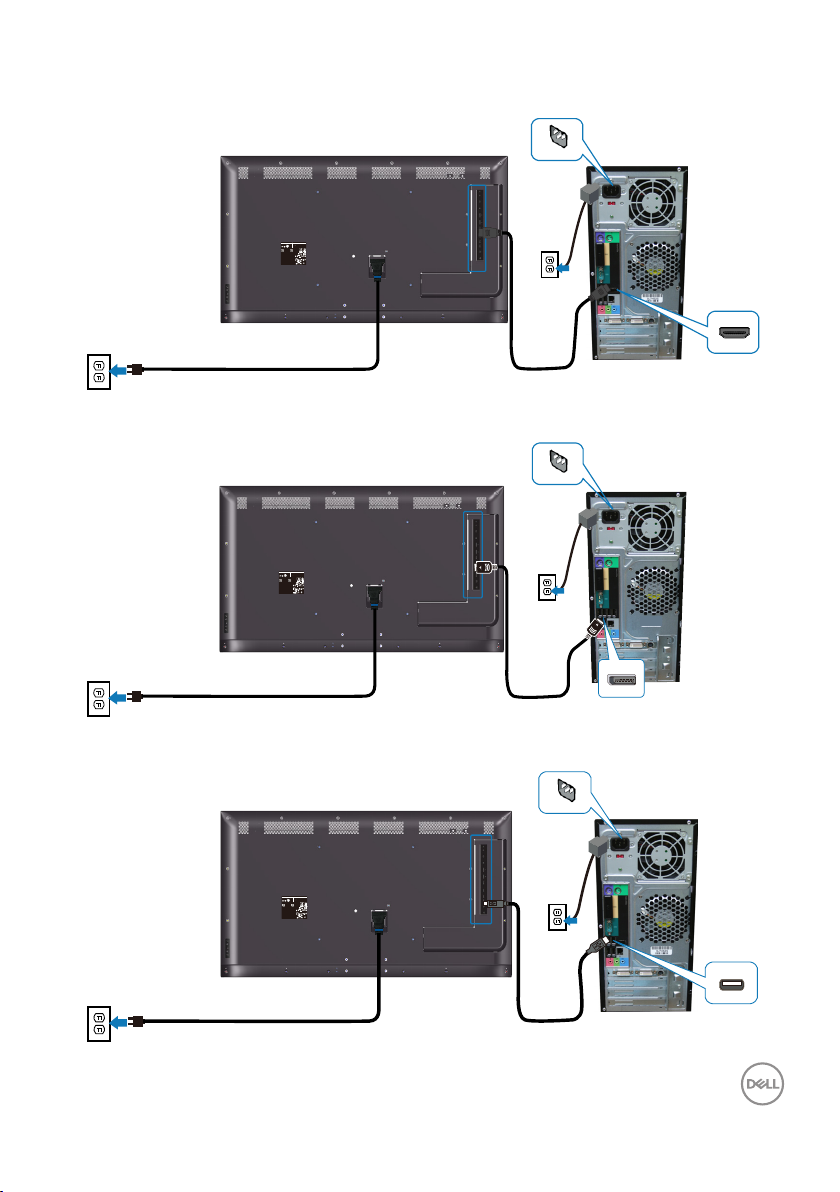
Connecting the HDMI cable
Q40G055N-700-04A
DELL C5519Q
8
XXXXX
XXXXXXXXXXXXXX
R-REM-TPF-C5519Qc
제조자/신청인:TPV Electronics (Fujian) Co., Ltd.
080-200-3800
SVC Tag:
xxxxxxx
Express Service
Code:
xxx xxx xxx x
S/N: XXXXXXXX
XXXXXXXXXXXX
XXX
Date of Mfg/生产日期/生產日期: January. 2018
R33037
RoHS
デ
入力:100V,2.5 A, 50/60 Hz
UA.TR.001
IS 13252(Part1)/
IEC 60950-1
R-41018660
液晶显示器
型号: C5519Q
输入电源:100-240V 50/60Hz,2.5A
中国制造
Flat Panel Monitor /Monitor Plano Panel /
Moniteur écran plat /液晶顯示器
Model No. /Modelo /N°de modelo /型號: C5519Qc
Input Rang /Entrade /Daya Tegangan:
100-240V 50/60Hz,2.5A
輸入電源:交流電壓100-240伏特,2.5安培,50/60赫茲
Raheen Business Park Limerick Ireland (for EU Only)
www.dell.com/regulatory_compliance
xxxxxx-xx
Consumo de energía en operación: XX.X Wh
Удельная мощность рабочего режима - X.XXX Вт/см²
Потребляемая мощность изделием в режиме ожидания - X.XX Вт
Потребляемая мощность изделием в выключенном режиме - X.XX Вт
This device complies with part 15 of the FCC Rules.
Operaon is subject to the following two condions:
(1) This device may not cause harmful interference, and
(2) this device must accept any interference received,
including interference that may cause undesired operaon.
Apparatet må lkoples jordet skkontakt.
Apparaten skall anslutas ll jordat uag.
Laite on liiteävä suojakoskemilla varusteuun pistorasiaan.
Apparatets skprop skal lslues en skkontakt med jord,
som giver forbindelse l skproppens jord.
The equipment must be connected to an earthed mains socket-outlet.
L'appareil doit être branché sur une prise de
courant munie d'une mise à la terre.
CAN ICES-3 (B)/NMB-3(B) 警語: 使用過度恐傷害視力。
Made in China/сделанный в Китай /Fabriqué en Chine /中國製造
DELL C5519Q
液晶显示器
Flat Panel Monitor /Monitor Plano Panel /
型号: C5519Q
Moniteur écran plat /液晶顯示器
输入电源:100-240V 50/60Hz,2.5A
Model No. /Modelo /N°de modelo /型號: C5519Qc
中国制造
Input Rang /Entrade /Daya Tegangan:
100-240V 50/60Hz,2.5A
輸入電源:交流電壓100-240伏特,2.5安培,50/60赫茲
Raheen Business Park Limerick Ireland (for EU Only)
www.dell.com/regulatory_compliance
Date of Mfg/生产日期/生產日期: January. 2018
デ
SVC Tag:
S/N: XXXXXXXX
入力:100V,2.5 A, 50/60 Hz
xxxxxxx
XXXXXXXXXXXX
Express Service
XXX
Code:
xxx xxx xxx x
Consumo de energía en operación: XX.X Wh
Удельная мощность рабочего режима - X.XXX Вт/см²
Потребляемая мощность изделием в режиме ожидания - X.XX Вт
Потребляемая мощность изделием в выключенном режиме - X.XX Вт
This device complies with part 15 of the FCC Rules.
Operaon is subject to the following two condions:
8
(1) This device may not cause harmful interference, and
XXXXXXXXXXXXXX
(2) this device must accept any interference received,
xxxxxx-xx
R-REM-TPF-C5519Qc
including interference that may cause undesired operaon.
제조자/신청인:TPV Electronics (Fujian) Co., Ltd.
Apparatet må lkoples jordet skkontakt.
080-200-3800
Apparaten skall anslutas ll jordat uag.
Laite on liiteävä suojakoskemilla varusteuun pistorasiaan.
Apparatets skprop skal lslues en skkontakt med jord,
R33037
UA.TR.001
RoHS
som giver forbindelse l skproppens jord.
The equipment must be connected to an earthed mains socket-outlet.
IS 13252(Part1)/
L'appareil doit être branché sur une prise de
IEC 60950-1
courant munie d'une mise à la terre.
XXXXX
CAN ICES-3 (B)/NMB-3(B) 警語: 使用過度恐傷害視力。
Made in China/сделанный в Китай /Fabriqué en Chine /中國製造
R-41018660
Q40G055N-700-04A
Connecting the DP cable
DELL C5519Q
液晶显示器
Flat Panel Monitor /Monitor Plano Panel /
型号: C5519Q
Moniteur écran plat /液晶顯示器
输入电源:100-240V 50/60Hz,2.5A
Model No. /Modelo /N°de modelo /型號: C5519Qc
中国制造
Input Rang /Entrade /Daya Tegangan:
100-240V 50/60Hz,2.5A
輸入電源:交流電壓100-240伏特,2.5安培,50/60赫茲
Raheen Business Park Limerick Ireland (for EU Only)
www.dell.com/regulatory_compliance
Date of Mfg/生产日期/生產日期: January. 2018
デ
SVC Tag:
S/N: XXXXXXXX
入力:100V,2.5 A, 50/60 Hz
xxxxxxx
XXXXXXXXXXXX
Express Service
XXX
Code:
xxx xxx xxx x
Consumo de energía en operación: XX.X Wh
Удельная мощность рабочего режима - X.XXX Вт/см²
Потребляемая мощность изделием в режиме ожидания - X.XX Вт
Потребляемая мощность изделием в выключенном режиме - X.XX Вт
This device complies with part 15 of the FCC Rules.
Operaon is subject to the following two condions:
8
(1) This device may not cause harmful interference, and
XXXXXXXXXXXXXX
(2) this device must accept any interference received,
xxxxxx-xx
R-REM-TPF-C5519Qc
including interference that may cause undesired operaon.
제조자/신청인:TPV Electronics (Fujian) Co., Ltd.
Apparatet må lkoples jordet skkontakt.
080-200-3800
Apparaten skall anslutas ll jordat uag.
Laite on liiteävä suojakoskemilla varusteuun pistorasiaan.
Apparatets skprop skal lslues en skkontakt med jord,
R33037
UA.TR.001
RoHS
som giver forbindelse l skproppens jord.
The equipment must be connected to an earthed mains socket-outlet.
IS 13252(Part1)/
L'appareil doit être branché sur une prise de
IEC 60950-1
courant munie d'une mise à la terre.
XXXXX
CAN ICES-3 (B)/NMB-3(B) 警語: 使用過度恐傷害視力。
Made in China/сделанный в Китай /Fabriqué en Chine /中國製造
R-41018660
Q40G055N-700-04A
Connecting the USB cable
Setting up the monitor | 21
Page 22

Connecting the audio cable (optional purchase)
DELL C5519Q
液晶显示器
Flat Panel Monitor /Monitor Plano Panel /
型号: C5519Q
Moniteur écran plat /液晶顯示器
输入电源:100-240V 50/60Hz,2.5A
Model No. /Modelo /N°de modelo /型號: C5519Qc
中国制造
Input Rang /Entrade /Daya Tegangan:
100-240V 50/60Hz,2.5A
輸入電源:交流電壓100-240伏特,2.5安培,50/60赫茲
Raheen Business Park Limerick Ireland (for EU Only)
www.dell.com/regulatory_compliance
Date of Mfg/生产日期/生產日期: January. 2018
デ
SVC Tag:
S/N: XXXXXXXX
入力:100V,2.5 A, 50/60 Hz
xxxxxxx
XXXXXXXXXXXX
Express Service
XXX
Code:
xxx xxx xxx x
Consumo de energía en operación: XX.X Wh
Удельная мощность рабочего режима - X.XXX Вт/см²
Потребляемая мощность изделием в режиме ожидания - X.XX Вт
Потребляемая мощность изделием в выключенном режиме - X.XX Вт
This device complies with part 15 of the FCC Rules.
Operaon is subject to the following two condions:
8
(1) This device may not cause harmful interference, and
XXXXXXXXXXXXXX
(2) this device must accept any interference received,
xxxxxx-xx
R-REM-TPF-C5519Qc
including interference that may cause undesired operaon.
제조자/신청인:TPV Electronics (Fujian) Co., Ltd.
Apparatet må lkoples jordet skkontakt.
080-200-3800
Apparaten skall anslutas ll jordat uag.
Laite on liiteävä suojakoskemilla varusteuun pistorasiaan.
Apparatets skprop skal lslues en skkontakt med jord,
R33037
UA.TR.001
som giver forbindelse l skproppens jord.
RoHS
The equipment must be connected to an earthed mains socket-outlet.
IS 13252(Part1)/
L'appareil doit être branché sur une prise de
IEC 60950-1
courant munie d'une mise à la terre.
XXXXX
CAN ICES-3 (B)/NMB-3(B) 警語: 使用過度恐傷害視力。
Made in China/сделанный в Китай /Fabriqué en Chine /中國製造
R-41018660
Q40G055N-700-04A
22 | Setting up the monitor
Page 23

Wall mounting
Q40G055N-700-04A
DELL C5519Q
8
XXXXX
XXXXXXXXXXXXXX
R-REM-TPF-C5519Qc
제조자/신청인:TPV Electronics (Fujian) Co., Ltd.
080-200-3800
SVC Tag:
xxxxxxx
Express Service
Code:
xxx xxx xxx x
S/N: XXXXXXXX
XXXXXXXXXXXX
XXX
Date of Mfg/生产日期/生產日期: January. 2018
R33037
RoHS
デ
入力:100V,2.5 A, 50/60 Hz
UA.TR.001
IS 13252(Part1)/
IEC 60950-1
R-41018660
液晶显示器
型号: C5519Q
输入电源:100-240V 50/60Hz,2.5A
中国制造
Flat Panel Monitor /Monitor Plano Panel /
Moniteur écran plat /液晶顯示器
Model No. /Modelo /N°de modelo /型號: C5519Qc
Input Rang /Entrade /Daya Tegangan:
100-240V 50/60Hz,2.5A
輸入電源:交流電壓100-240伏特,2.5安培,50/60赫茲
Raheen Business Park Limerick Ireland (for EU Only)
www.dell.com/regulatory_compliance
xxxxxx-xx
Consumo de energía en operación: XX.X Wh
Удельная мощность рабочего режима - X.XXX Вт/см²
Потребляемая мощность изделием в режиме ожидания - X.XX Вт
Потребляемая мощность изделием в выключенном режиме - X.XX Вт
This device complies with part 15 of the FCC Rules.
Operaon is subject to the following two condions:
(1) This device may not cause harmful interference, and
(2) this device must accept any interference received,
including interference that may cause undesired operaon.
Apparatet må lkoples jordet skkontakt.
Apparaten skall anslutas ll jordat uag.
Laite on liiteävä suojakoskemilla varusteuun pistorasiaan.
Apparatets skprop skal lslues en skkontakt med jord,
som giver forbindelse l skproppens jord.
The equipment must be connected to an earthed mains socket-outlet.
L'appareil doit être branché sur une prise de
courant munie d'une mise à la terre.
CAN ICES-3 (B)/NMB-3(B) 警語: 使用過度恐傷害視力。
Made in China/сделанный в Китай /Fabriqué en Chine /中國製造
400mm
400mm
VESA screw hole dimension M6 x 30 mm.
Refer to installation instruction that comes with the 3rd party wall mount that
customer purchases. Vesa-compatible base mounting kit (400 x 400) mm.
Install wall plate to Wall.
1.
Place the monitor panel on a soft cloth or cushion on a stable flat table.
2.
Attach the mounting brackets from the wall mounting kit to the monitor.
3.
Install monitor to wall plate.
4.
Ensure monitor is mounted vertically with no tilt forward or backward and a
5.
leveler is used to assist to mount the monitor.
NOTE: Do not attempt to wall mount the monitor by yourself. It should
be installed by qualied installers.
Recommended Wall Mount for this monitor is can be found in the Dell
support website at www.dell.com/support.
NOTE: For use only with UL or CSA or GS-listed wall mount bracket
with minimum weight/load bearing capacity of 82 kg (180.78 lb).
Setting up the monitor | 23
Page 24

Remote control
1
11
14
15
2
3
4
5
6
7
8
9
13
10
12
1. Power on/o
Switch this monitor on or o.
2. Input source
Select input source. Press
select from HDMI 1, HDMI 2, VGA or DP.
Press button to conrm and exit.
3. Up
Press to move the selection up in OSD menu.
or
button to
4. Left
Press to move the selection left in OSD
menu.
5. Down
Press to move the selection down in OSD
menu.
6. Menu
Press to turn on the OSD menu.
7. Brightness -
Press to decrease the Brightness.
8. Volume -
Press to decrease the Volume.
9. Mute
Press to turn the mute function on/o.
10. Preset modes
Monitor information about Preset modes.
11. Right
Press to move the selection right in OSD
menu.
12. OK
Conrm an entry or selection.
13. Exit
Press to exit the Menu.
14. Brightness +
Press to increase the brightness.
15. Volume +
Press to increase the volume.
24 | Setting up the monitor
Page 25

Inserting the batteries in the remote control
The remote control is powered by two 1.5V AAA batteries.
To install or replace batteries:
Press and then slide the cover to open it.
1.
Align the batteries according to the (+) and (–) indications inside the battery
2.
compartment.
Replace the cover.
3.
CAUTION: The incorrect use of batteries can result in leaks or
bursting. Be sure to follow these instructions:
• Place “AAA” batteries matching the (+) and (–) signs on each battery to the
(+) and (–) signs of the battery compartment.
• Do not mix battery types.
• Do not combine new batteries with used ones. It causes shorter life or
leakage of batteries.
• Remove the dead batteries immediately to prevent them from liquid leaking
in the battery compartment. Do not touch exposed battery acid, as it can
damage your skin.
NOTE: If you do not intend to use the remote control for a long period,
remove the batteries.
Setting up the monitor | 25
Page 26

Handling the remote control
• Do not subject to strong shock.
• Do not allow water or other liquid to splash the remote control. If the remote
control gets wet, wipe it dry immediately.
• Avoid exposure to heat and steam.
• Other than to install the batteries, do not open the remote control.
Operating range of the remote control
Point the top of the remote control toward the LCD monitor’s remote sensor during
button operation.
Use the remote control within a distance of about 8 m from remote control sensor
or at a horizontal and vertical angle of within 15° within a distance of about 5.6 m.
NOTE: The remote control may not function properly when the
remote control sensor on the monitor is under direct sunlight or
strong illumination, or when there is an obstacle in the path of signal
transmission.
15 15
26 | Setting up the monitor
Page 27

Operating the monitor
Power on the monitor
Press the button to turn on the monitor.
DELL C5519Q
液晶显示器
Flat Panel Monitor /Monitor Plano Panel /
型号: C5519Q
Moniteur écran plat /液晶顯示器
输入电源:100-240V 50/60Hz,2.5A
Model No. /Modelo /N°de modelo /型號: C5519Qc
中国制造
Input Rang /Entrade /Daya Tegangan:
100-240V 50/60Hz,2.5A
輸入電源:交流電壓100-240伏特,2.5安培,50/60赫茲
Raheen Business Park Limerick Ireland (for EU Only)
www.dell.com/regulatory_compliance
Date of Mfg/生产日期/生產日期: January. 2018
デ
SVC Tag:
S/N: XXXXXXXX
入力:100V,2.5 A, 50/60 Hz
xxxxxxx
XXXXXXXXXXXX
Express Service
XXX
Code:
xxx xxx xxx x
Consumo de energía en operación: XX.X Wh
Удельная мощность рабочего режима - X.XXX Вт/см²
Потребляемая мощность изделием в режиме ожидания - X.XX Вт
Потребляемая мощность изделием в выключенном режиме - X.XX Вт
This device complies with part 15 of the FCC Rules.
Operaon is subject to the following two condions:
8
(1) This device may not cause harmful interference, and
XXXXXXXXXXXXXX
(2) this device must accept any interference received,
xxxxxx-xx
R-REM-TPF-C5519Qc
including interference that may cause undesired operaon.
제조자/신청인:TPV Electronics (Fujian) Co., Ltd.
Apparatet må lkoples jordet skkontakt.
080-200-3800
Apparaten skall anslutas ll jordat uag.
Laite on liiteävä suojakoskemilla varusteuun pistorasiaan.
Apparatets skprop skal lslues en skkontakt med jord,
R33037
UA.TR.001
som giver forbindelse l skproppens jord.
RoHS
The equipment must be connected to an earthed mains socket-outlet.
IS 13252(Part1)/
L'appareil doit être branché sur une prise de
IEC 60950-1
courant munie d'une mise à la terre.
XXXXX
CAN ICES-3 (B)/NMB-3(B) 警語: 使用過度恐傷害視力。
Made in China/сделанный в Китай /Fabriqué en Chine /中國製造
R-41018660
Q40G055N-700-04A
Operating the monitor | 27
Page 28

Using the control buttons
t
o
w
o
w
1
2
3
4
5
Use the keys on the back of the monitor to adjust the image settings.
Up
Down
Menu
Exit
x
Power
r
The following table describes the control buttons:
Control buttons Description
1
Up
2
Down
3
Menu
4
Exit
5
Use the Up key to adjust (increase ranges) items in
the OSD menu.
Use the Down key to adjust (decrease ranges) items
in the OSD menu.
Use the Menu button to launch the On-Screen
Display (OSD) and select the OSD Menu. See
Accessing the OSD menu.
Use the Exit key to exit on-screen display (OSD)
from menu and sub-menus. Hold about 10 seconds
will enable or disable OSD lock.
Press the Power button to turn on/o the monitor.
Power
28 | Operating the monitor
Page 29

OSD controls
1
2
3
4
Control buttons Description
1
Up
2
Down
3
4
OK
Exit
Use the Up key to adjust (increase ranges) items in
the OSD menu.
Use the Down key to adjust (decrease ranges) items
in the OSD menu.
Use the OK key to conrm your selection.
Use the Exit key to exit on-screen display (OSD)
from menu and sub-menus. Hold about 10 seconds
will enable or disable OSD lock.
Operating the monitor | 29
Page 30

Using the On-Screen Display (OSD) menu
Accessing the OSD menu
NOTE: Any changes you make using the OSD menu are automatically
saved if you move to another OSD menu, exit the OSD menu, or wait
for the OSD menu todisappear.
Press the button to display the OSD main menu.
1.
Main menu
Dell 55 Monitor
Brightness/Contrast
Auto Adjust
Input Source
Color
Display
Audio
Menu
Personalize
Others
Press the and buttons to move between the setting options. As you
2.
75%
75%
move from one icon to another, the option name is highlighted. See the
following table for a complete list of all the options available for the monitor.
Press the button once to activate the highlighted option.
3.
Press the and button to select the desired parameter.
4.
Press and then use the or buttons, according to the indicators on the
5.
menu, to make your changes.
Select the button to return to the main menu.
6.
30 | Operating the monitor
Page 31

Icon Menu and
Input Source
Color
Display
Others
Personalize
Menu
Brightness/Contrast
Dell 55 Monitor
75%
75%
Auto Adjust
Audio
submenus
Brightness/
Contrast
Brightness Brightness adjusts the luminance of the backlight.
Contrast Adjust the brightness rst, and then adjust the contrast
Description
Use this menu to activate brightness/contrast
adjustment.
Press the key to increase brightness and press the
key to decrease brightness (min 0 ~ max 100).
NOTE: Manual adjustment of brightness is
disabled when dynamic contrast is switched on.
only if further adjustment is necessary.
Press the key to increase contrast and press the key
to decrease contrast (min 0 ~ max 100).
The contrast function adjusts the degree of difference
between darkness and lightness on the monitor screen.
Operating the monitor | 31
Page 32

Auto Adjust Use this key to activate automatic setup and adjust menu.
Dell 55 Monitor
Brightness/Contrast
Auto Adjust
Input Source
Color
Display
Audio
Menu
Personalize
Others
Press to adjust the screen automatically.
The following dialog appears on a black screen as the
monitor self-adjusts to the current input:
Auto Adjustment in Progress...
Auto Adjustment allows the monitor to self-adjust to
the incoming video signal. After using Auto Adjustment,
you can further tune your monitor by using the Pixel
Clock (Coarse) and Phase (Fine) controls under Display
Settings.
NOTE: Auto Adjust does not occur if you press
the button while there are no active video input
signals or attached cables.
This option is only available when you are using the analog
(VGA) connector.
32 | Operating the monitor
Page 33

Input Source Use the Input Source menu to select between dierent
video signals that may be connected to your monitor.
Dell 55 Monitor
Brightness/Contrast
Auto Adjust
Input Source
Color
Display
Audio
Menu
Personalize
Others
VGA
DP
HDMI 1
HDMI 2
Auto Select On
Reset Input Source
VGA Select VGA input when you are using the analog (VGA)
connector. Push to select the VGA input source.
DP Select DisplayPort input when you are using the
DisplayPort (DP) connector. Push to select the
DisplayPort input source.
HDMI 1 Select HDMI 1 input when you are using the HDMI 1
connectors. Press to select the HDMI 1 input source.
HDMI 2 Select HDMI 2 input when you are using the HDMI 2
connectors. Press to select the HDMI 2 input source.
Auto Select Select Auto Select to scan for available input signals.
Reset Input
Resets your monitor’s input source to the factory defaults.
Source
Color Use the Color menu to adjust the monitor's color settings.
Dell 55 Monitor
Brightness/Contrast
Auto Adjust
Input Source
Color
Display
Audio
Menu
Personalize
Others
Preset Modes Standard
Input Color Format RGB
Reset Color
Operating the monitor | 33
Page 34

Preset Modes When you select preset modes, you can choose Standard,
ComfortView, Color temp or Custom Color from the list.
Standard: Loads the monitor's default color settings.
∞
This is the default preset mode.
ComfortView: Decreases the level of blue light emitted
∞
from the screen to make viewing more comfortable for
your eyes.
Color temp.: Adjusts the Color temperature as 5000K,
∞
5700K, 6500K, 7500K, 9300K, 10000K. The screen
appears warmer with a red/yellow tint with slider set
at 5,000K or cooler with blue tint with slider set at
10,000K.
Custom Color: Allows you to manually adjust the color
∞
settings. Press the and keys to adjust the Red,
Green, and Blue values and create your own preset
color mode.
WARNING: The possible long-term effects of
blue light emission from the monitor may cause
personal injury such as digital eye strain, eye
fatigue and damage to the eyes. Using monitor
for extended periods of time may also cause pain
in parts of body such as neck, arm, back and
shoulder.
To reduce the risk of eye strain and neck/arm/back/
shoulder pain from using the monitor for long periods of
time, we suggest you to:
Set the distance of the screen between 40 to 197
1.
inches (100 - 500 cm) from your eyes.
2.
3.
4.
5.
34 | Operating the monitor
Blink frequently to moisten your eyes or wet your
eyes with water after prolonged usage of the
monitor.
Take regular and frequent breaks for 20 minutes
every two hours.
Look away from your monitor and gaze at a distant
object at 20 feet away for at least 20 seconds during
the breaks.
Perform stretches to relieve tension in the neck, arm,
back, and shoulders during the breaks.
Page 35

Input Color
Format
Reset Color Resets your monitor's color settings to the factory
Allows you to set the video input mode to:
• RGB: Select this option if your monitor is connected
to a computer or DVD player using the HDMI cable (or
DisplayPort cable).
• YPbPr: Select this option if your DVD player supports
only YPbPr output.
defaults.
Operating the monitor | 35
Page 36

Display Use the display to adjust image.
Dell 55 Monitor
Brightness/Contrast
Auto Adjust
Input Source
Color
Display
Audio
Menu
Personalize
Others
Aspect Ratio Wide 16:9
Horizontal Position
Vertical Position
Sharpness 50
Pixel Clock
Phase
Reset Display
Aspect Ratio Adjusts the image ratio as Wide 16:9, 4:3, or 5:4.
NOTE: Wide 16:9 adjustment is not required at
maximum preset resolution 3840 x 2160.
Horizontal
Position
Vertical
Position
Use or the buttons to adjust image left and right.
Minimum is '0' (-). Maximum is '100' (+).
Use the or buttons to adjust image up and down.
Minimum is '0' (-). Maximum is '100' (+).
Sharpness This feature can make the image look sharper or softer.
Use or to adjust the sharpness from '0' to '100'.
NOTE: The value of 100 is sharper.
Pixel Clock The Phase and Pixel Clock adjustments allow you to
adjust your monitor to your preference. Use or
buttons to adjust for best image quality. Minimum is ‘0’ (-).
Maximum is ‘100’ (+).
Phase If satisfactory results are not obtained using the Phase
adjustment, use the Pixel Clock (coarse) adjustment and
then use Phase (ne), again. Minimum is ‘0’ (-). Maximum
is ‘100’ (+).
Reset Display Select this option to restore default display settings.
NOTE: Horizontal Position, Vertical Position, Pixel Clock and Phase
adjustment are only available for VGA input.
36 | Operating the monitor
Page 37

Audio
Dell 55 Monitor
Brightness/Contrast
Auto Adjust
Input Source
Color
Display
Audio
Menu
Personalize
Others
Volume 9
Audio Source PC Audio
Speaker On
Reset Audio
Volume Use the buttons to adjust the volume. Minimum is ‘0’ (-).
Maximum is ‘100’ (+).
Audio Source Allows you to set the Audio Source mode to:
• PC Audio
• HDMI 1 (or HDMI X or DP)
Speaker Allows you to enable or disable speaker function.
Reset Audio Select this option to restore default display settings.
Operating the monitor | 37
Page 38

Menu Select this option to adjust the settings of the OSD such
as, the languages of the OSD, the amount of time the
menu remains on screen, and so on.
Dell 55 Monitor
Brightness/Contrast
Auto Adjust
Input Source
Color
Display
Audio
Menu
Personalize
Others
Language English
Transparency 20
Timer 20 s
Reset Menu
Language Allows you to set the OSD display to one of eight
languages (English, Spanish, French, German, Portuguese
(Brazil), Russian, Simplied Chinese, or Japanese).
Transparency
Select this option to change the menu transparency by pressing
the and buttons from 0 to 100.
Timer Allows you to set the time for which the OSD remains
active after you press a key on the monitor.
Use the and keys to adjust the slider in 1 second
increments, from 5 to 60 seconds.
Reset Menu Select this option to restore default menu settings.
38 | Operating the monitor
Page 39

Personalize
Users can choose a feature from Power Button LED, USB,
Monitor Sleep or Reset Personalization.
Dell 55 Monitor
Brightness / Contrast
Auto Adjust
Input Source
Color
Display
Audio
Menu
Personalize
Others
Power Button LED On During Active
USB Off During Standby
Monitor Sleep On
Reset Personalization
Power Button
LED
USB
Monitor Sleep
Reset
Personalization
Allows you to set the power LED indicator On During
Active or O During Active to save energy.
Allows you to set the USB On During Standby or O
During Standby to save energy.
Select o to turn o this feature.
Allows you to restore shortcut key to the default setting.
Operating the monitor | 39
Page 40

Others
Dell 55 Monitor
Brightness/Contrast
Auto Adjust
Input Source
Color
Display
Audio
Menu
Personalize
Others
Display Info
DDC/CI On
HDMI CEC Off
LCD Conditioning Off
Firmware 12C105
IP Address 10.0.50.100
Service Tag ABCDEFG
Reset Others
Factory Reset
Display Info Press to display the information about the display.
Dell 55 Monitor
Brightness/Contrast
Auto Adjust
Input Source
Color
Display
Audio
Menu
Personalize
Others
Display Info
DDC/CI
HDMI CEC
LCD Conditioning
Firmware
IP Address
Service Tag
Reset Others
Factory Reset
Model: Dell C5519Q
Input Source: VGA
Current: 1920x1080, 60Hz
DP Capability: DP 1.2
HDMI: 2.0
DDC/CI DDC/CI (display data channel/command interface) allows
your monitor parameters (brightness, color balance and
etc.) to be adjustable via the software on your computer.
You can disable this feature by selecting off.
Enable this feature by selecting on for best user
experience and optimum performance of your monitor.
Dell 55 Monitor
Brightness/Contrast
Auto Adjust
Input Source
Color
Display
Audio
Menu
Personalize
Others
Display Info
DDC/CI On
HDMI CEC Off
LCD Conditioning
Firmware
IP Address
Service Tag
Reset Others
Factory Reset
HDMI CEC
Allows you to enable or disable HDMI CEC function.
40 | Operating the monitor
Page 41

LCD
Conditioning
Helps reduce minor cases of image retention. Depending
on the degree of image retention, the program may take
some time to run. To start LCD conditioning, select on.
Firmware Displays the version of the rmware about the monitor.
IP Address Selects this option to access the Dell Monitor Web
Management tool. (For more information, see Dell web
management for monitors)
Dell 55 Monitor
Brightness/Contrast
Auto Adjust
Input Source
Color
Display
Audio
Menu
Personalize
Others
Display Info
DDC/CI On
HDMI CEC Off
LCD Conditioning Off
Firmware 12C105
IP Address 10.0.50.100
Service Tag ABCDEFG
Reset Others
Factory Reset
Service Tag Displays the service tag number of the monitor.
Reset Others Resets all settings under the others setting menu to the
factory preset values.
Factory Reset Resets all OSD settings to the factory preset values.
Operating the monitor | 41
Page 42

OSD warning messages
When the monitor does not support a particular resolution mode you will see the
following message:
Dell 55 Monitor
The current input timing is not supported by the monitor display.
Please change your input timing to 3840x2160, 60Hz or any
other monitor listed timing as per the monitor specifications.
C5519Q
This means that the monitor cannot synchronize with the signal that it is receiving
from the computer. See Monitor specifications for the horizontal and vertical
frequency ranges addressable by this monitor. Recommended mode is 3840 x 2160.
Before the DDC/CI function is disabled, the following message is displayed:
Dell 55 Monitor
The function of adjusting display setting using PC application
will be disabled.
Do you wish to disable DDC/CI function?
Yes
No
When the monitor enters the Power Save mode, the following message appears:
Dell
P2418HZ
Dell 55 Monitor
Entering Power Save Mode.
C5519Q
Activate the computer and wake up the monitor to gain access to the Using the
On-Screen Display (OSD) menu.
If you press any button other than the power button, the following messages will
appear depending on the selected input:
42 | Operating the monitor
Page 43

Dell
P2418HZ
Dell 55 Monitor
?
No HDMI signal from your device.
Press any key on the keyboard or move the mouse to wake it up.
If there is no display, press the monitor button again to select
the correct input source.
C5519Q
If VGA cable is not connected, a floating dialog box as shown below appears. The monitor
will enter power save mode after 4 minutes if left at this state.
Dell
P2418HZ
Dell 55 Monitor
?
No VGA Cable
The display will go into Power Save Mode in 4 minutes.
www.dell.com/C5519Q
C5519Q
If HDMI cable is not connected, a floating dialog box as shown below appears. The monitor
will enter power save mode after 4 minutes if left at this state.
Dell 55 Monitor
?
No HDMI 1 Cable
The display will go into Power Save Mode in 4 minutes.
www.dell.com/C5519Q
C5519Q
Operating the monitor | 43
Page 44

Dell 55 Monitor
?
No HDMI 2 Cable
The display will go into Power Save Mode in 4 minutes.
www.dell.com/C5519Q
C5519Q
If DP cable is not connected, a floating dialog box as shown below appears. The
monitor will enter power save mode after 4 minutes if left at this state.
Dell 55 Monitor
?
No DP Cable
The display will go into Power Save Mode in 4 minutes.
www.dell.com/C5519Q
See Solving Problems for more information.
44 | Operating the monitor
Page 45

Dell ethernet/web management for monitors
t
o
w
o
1
2
3
4
5
Before accessing the Dell Display Web Management feature, ensure the Ethernet is
working normally.
Up
Down
Menu
Exit
x
Power
r
Ethernet Enable:Hold the Up key (button 1) for 4 seconds to enable Ethernet
(when Ethernet disabled), A network icon appears and is shown on center of
display screen for 4 seconds.
Ethernet Disable:Hold the Up key (button 1) for 4 seconds to disable Ethernet
(when Ethernet enabled), A network icon appears and is shown on center of
display screen for 4 seconds.
NOTE:
abled.
RS232 remains enabled, whether Ethernet is enabled or dis-
This monitor comes with networking capability which lets you remotely access and
change settings such as Input Source Selection, Brightness and Volume.
To access the Dell Display Web Management tool you need to set the IP Addresses
for your computer and the monitor.
1. Press the Menu key on the remote control to display the IP Address of the
monitor, or by navigating to OSD Menu > Others. By default, the IP Address is
10.0.50.100
Operating the monitor | 45
Page 46

Dell 55 Monitor
Brightness/Contrast
Auto Adjust
Input Source
Color
Display
Audio
Menu
Personalize
Others
In the computer’s IP Properties tab, specify an IP Address by selecting Use the
2.
Display Info
DDC/CI On
HDMI CEC Off
LCD Conditioning Off
Firmware 12C105
IP Address 10.0.50.100
Service Tag ABCDEFG
Reset Others
Factory Reset
following IP Address and enter the following values: For IP Address: 10.0.50.101
and for Subnet Mask: 255.255.0.0 (leave all other entries as blanks).
The IP Address configuration would now look like this:
3.
To access and use the web management tool, follow these steps:
46 | Operating the monitor
Page 47

1. Open a web browser and type the monitor’s IP Address (10.0.50.100) in the
address bar.
2. The log-in page opens. Enter the Administrator Password to continue.
3. The Home page opens.
C5519Q
C5519Q
4. Click Network Settings tab to see the network settings.
C5519Q
Operating the monitor | 47
Page 48

5. Click Display Control to see the display’s status.
6. Click Security to set a password
7. Update Firmware. You can download the latest drivers from the Dell
Support website at www.dell.com/support
8. Upgrade rmware page and wait for 30 seconds.
48 | Operating the monitor
Page 49

9. Finished. click on button to proceed after 8 seconds.
Operating the monitor | 49
Page 50

OSD and Power button lock
t
o
w
o
1
2
3
4
5
Controls user access to adjustments.
The default setting of OSD lock is set to unlock.
Up
Down
Menu
Exit
x
Power
r
To enter OSD lock menu: Hold the Exit key (button 4) for 4 seconds to display
OSD lock menu (when OSD unlocked), A OSD lock menu appears and is shown on
center of display screen for 4 seconds.
Dell 55 Monitor
Select Option:
+
C5519Q
To enter OSD unlock menu: Hold the Exit key (button 4) for 4 seconds to display
OSD lock menu (when OSD locked), A OSD unlock menu appears and is shown on
center of display screen for 4 seconds.
Dell 55 Monitor
Select Option:
C5519Q
50 | Operating the monitor
Page 51

There are three levels of lock.
Menu Description
1
OSD menu lock When “OSD menu lock” is selected, no user
2
Power-off button
lock
3
OSD menu lock +
Power-off button
lock
+
4
Built-in Diagnostics See Built-in diagnostics for more information.
adjustments are allowed. All buttons are locked
except Power key.
When “Power-off button lock” is selected, user is
now not able to turn off the display via Power key.
When “OSD menu lock + Power-off button lock” is
selected, no user adjustments are allowed and the
power-off button is locked.
NOTE:
To get into OSD Lock or Unlock menu – Press and hold the Exit
key (button 4) for 4 seconds.
The icon will appear on center of display screen when in the following
conditions which mean OSD is in lock state.
Press the Up key (button 1), Down key (button 2), Menu key (button 3) or
1.
Exit key (button 4) when in “OSD menu lock” state.
Press the Power key (button 5) when in “Power-off button lock” state.
2.
Press any button of the monitor when in “OSD menu lock + Power-off button
3.
lock” state.
When OSD is in lock state, hold the Exit key (button 4) for 4 seconds to enter the
OSD unlock menu.
And then choose and apply to the unlock icon to release the OSD lock.
Operating the monitor | 51
Page 52

Troubleshooting
WARNING: Before you begin any of the procedures in this section,
follow the Safety instructions.
Self-test
Your monitor provides a self-test feature that allows you to check if your monitor is
functioning properly. If your monitor and computer are properly connected but the
monitor screen remains dark, run the monitor self-test by performing the following
steps:
Turn off both your computer and the monitor.
1.
Disconnect all video cables from the monitor. This way, the computer doesn’t
2.
have to be involved.
Turn on the monitor.
3.
If the monitor is working correctly, it detects that there is no signal and one of the
following message appears. While in self-test mode, the power LED remains white.
Dell 55 Monitor
?
No HDMI 1 Cable
The display will go into Power Save Mode in 4 minutes.
Dell 55 Monitor
?
The display will go into Power Save Mode in 4 minutes.
52 | Troubleshooting
www.dell.com/C5519Q
No HDMI 2 Cable
www.dell.com/C5519Q
Page 53

Dell
P2418HZ
Dell 55 Monitor
?
No VGA Cable
The display will go into Power Save Mode in 4 minutes.
www.dell.com/C5519Q
Dell 55 Monitor
?
No DP Cable
The display will go into Power Save Mode in 4 minutes.
www.dell.com/C5519Q
NOTE: This box also appears during normal system operation, if the video
cable is disconnected or damaged.
Turn off your monitor and reconnect the video cable; then turn on your
4.
computer and the monitor.
If your monitor remains dark after you reconnect the cables, check your video
controller and computer.
Troubleshooting | 53
Page 54

Built-in diagnostics
t
o
w
o
1
2
3
4
5
Your monitor has a built-in diagnostic tool that helps you determine if the screen
abnormality you are experiencing is an inherent problem with your monitor, or with
your computer and video card.
NOTE: You can run the built-in diagnostics only when the video cable is
unplugged and the monitor is in self-test mode.
Up
Down
Menu
Exit
x
Power
r
To run the built-in diagnostics:
Ensure that the screen is clean (no dust particles on the surface of the
1.
screen).
Unplug the video cable (s) from the back of the computer or monitor. The
2.
monitor then goes into the self-test mode.
Press and hold the Exit key (button 4) for 4 seconds to enter the OSD lock/
3.
unlock menu.
Select the icon to enable the built-in diagnostics.
4.
54 | Troubleshooting
Dell 55 Monitor
Select Option:
+
C5519Q
Page 55

Carefully inspect the screen for abnormalities.
5.
Press the Up key (button 1) on the back cover again. The color of the screen
6.
changes to grey.
Inspect the display for any abnormalties.
7.
Repeat step 6 and 7 to inspect the display in red, green, blue, black, white and
8.
text pattern screens.
The test is complete when the text pattern screen appears. To exit, press the Up
key (button 1) again.
If you do not detect any screen abnormalties upon using the built-in diagnostic tool,
the monitor is functioning properly. Check the video card and computer.
Troubleshooting | 55
Page 56

Common problems
The following table contains general information about common monitor problems
you might encounter and the possible solutions.
Common symptoms Possible solutions
No video/Power LED
off
No video/Power LED on ∞Increase brightness and contrast controls using the OSD.
Poor focus
Shaky/Jittery video
Missing pixels
Stuck-on pixels
Brightness problems
Geometric distortion
Ensure that the video cable connecting the monitor and the
∞
computer is properly connected and secure.
Verify that the power outlet is functioning properly using any
∞
other electrical equipment.
Ensure that the power button is pressed.
∞
Ensure that the correct input source is selected via the Input
∞
Source menu.
Perform monitor self-test feature check.
∞
Check for bent or broken pins in the video cable connector.
∞
Run the built-in diagnostics.
∞
Ensure that the correct input source is selected via the Input
∞
Source menu.
Eliminate video extension cables.
∞
Reset the monitor to Factory Settings (Factory Reset).
∞
Change the video resolution to the correct aspect ratio.
∞
Reset the monitor to factory settings (Factory Reset).
∞
Check environmental factors.
∞
Relocate the monitor and test in another room.
∞
Cycle power on-off.
∞
Pixel that is permanently off is a natural defect that can occur
∞
in LCD technology.
For more information on Dell monitor quality and pixel policy,
∞
see Dell support site at: www.dell.com/support/monitors.
Cycle power on-off.
∞
Pixel that is permanently off is a natural defect that can occur
∞
in LCD technology.
For more information on Dell Monitor Quality and Pixel Policy,
∞
see Dell Support site at: www.dell.com/support/monitors.
Reset the monitor to Factory Settings (Factory Reset).
∞
Adjust brightness & contrast controls via OSD.
∞
Reset the monitor to Factory Settings (Factory Reset).
∞
Adjust horizontal & vertical controls via OSD.
∞
56 | Troubleshooting
Page 57

Horizontal/Vertical lines ∞Reset the monitor to Factory Settings (Factory Reset).
Perform monitor self-test feature check and determine if
∞
these lines are also in self-test mode.
Check for bent or broken pins in the video cable connector.
∞
Run the built-in diagnostics.
∞
Synchronization
problems
Safety related Issues
Intermittent problems
Missing color
Wrong color
Image retention from a
static image left on the
monitor for a long period
of time
Video ghosting or
overshooting
Reset the monitor to Factory Settings (Factory Reset).
∞
Perform monitor self-test feature check to determine if the
∞
scrambled screen appears in self-test mode.
Check for bent or broken pins in the video cable connector.
∞
Restart the computer in the safe mode.
∞
Do not perform any troubleshooting steps.
∞
Contact Dell immediately.
∞
Ensure that the video cable connecting the monitor to the
∞
computer is connected properly and is secure.
Reset the monitor to Factory Settings (Factory Reset).
∞
Perform monitor self-test feature check to determine if the
∞
intermittent problem occurs in self-test mode.
Perform monitor self-test feature check.
∞
Ensure that the video cable connecting the monitor to the
∞
computer is connected properly and is secure.
Check for bent or broken pins in the video cable connector.
∞
Change the Color Setting Mode in the Color Settings OSD to
∞
Graphics or Video depending on the application.
Try different Preset Modes in Color settings OSD. Adjust R/
∞
G/B value in Custom Color in Color settings OSD.
Change the Input Color Format to RGB or YPbPr in the Color
∞
settings OSD.
Run the built-in diagnostics.
∞
Use the Power Management feature to turn off the monitor
∞
at all times when not in use (for more information, see Power
management modes).
Alternatively, use a dynamically changing screensaver.
∞
Change the Response Time in the Display OSD to Fast or
∞
Normal depending on your application and usage.
Troubleshooting | 57
Page 58

Product-specific problems
Specific symptoms Possible solutions
Screen image is too
small
Cannot adjust the
monitor with the
buttons on the back of
the panel
No input signal when
user controls are
pressed
The picture does not fill
the entire screen
Check the Aspect Ratio setting in the Display settings OSD.
∞
Reset the monitor to Factory Settings (Factory Reset).
∞
Turn off the monitor, unplug the power cord, plug it back, and
∞
then turn On the monitor.
Check if the OSD menu is locked. If yes, press and hold the
∞
menu button for 10 seconds to unlock.
Check the signal source. Ensure the computer is not in standby
∞
or sleep mode by moving the mouse or pressing any key on the
keyboard.
Check if the video cable is plugged in properly. Disconnect and
∞
reconnect the video cable if necessary.
Reset the computer or video player.
∞
Due to different video formats (aspect ratio) of DVDs, the
∞
monitor may display in full screen.
Run the built-in diagnostics.
∞
58 | Troubleshooting
Page 59

Appendix
Safety instructions
WARNING: Use of controls, adjustments, or procedures other than those
specified in this documentation may result in exposure to shock, electrical
hazards, and/or mechanical hazards.
For information on safety instructions, see the Safety Environment and
Regulatory Information (SERI).
FCC notices (U.S. Only) and other regulatory information
For FCC notices and other regulatory information, see the regulatory compliance
website located at www.dell.com/regulatory_compliance.
Contacting Dell
NOTE: If you do not have an active Internet connection, you can find
contact information on your purchase invoice, packing slip, bill, or Dell
product catalog.
Dell provides several online and telephone-based support and service options.
Availability varies by country and product, and some services may not be available
in your area.
To get online monitor support content:
Visit www.dell.com/support/monitors.
1.
To contact Dell for sales, technical support, or customer service issues:
Go to www.dell.com/support.
1.
Verify your country or region in the Choose A Country/Region drop-down
2.
menu at the bottom of the page.
Click Contact Us on the left side of the page.
3.
Select the appropriate service or support link based on your need.
4.
Choose the method of contacting Dell that is convenient for you.
5.
Appendix | 59
Page 60

Setting up your monitor
Setting display resolution to 3840 x 2160 (maximum)
For best performance, set the display resolution to 3840 x 2160 pixels by
performing the following steps:
In Windows 7, Windows 8 or Windows 8.1:
For Windows 8 and Windows 8.1 only, select the Desktop tile to switch to
1.
classic desktop.
Right-click on the desktop and click Screen Resolution.
2.
Click the dropdown list of the screen resolution and select 3840 x 2160.
3.
Click OK.
4.
In Windows 10:
Right-click on the desktop and click Display settings.
1.
Click Advanced display settings.
2.
Click the dropdown list of Resolution and select 3840 x 2160.
3.
Click Apply.
4.
If you do not see the recommended resolution as an option, you may need to
update your graphics driver. Please choose the scenario below that best describes
the computer system you are using, and follow the given steps.
60 | Appendix
Page 61

Dell computer
Go to www.dell.com/support, enter your service tag, and download the
1.
latest driver for your graphics card.
After installing the drivers for your graphics adapter, attempt to set the
2.
resolution to 3840 x 2160 again.
NOTE: If you are unable to set the recommended resolution, please
contact the manufacturer of your computer or consider purchasing a
graphics adapter that supports the video resolution.
Non-Dell computer
In Windows 7, Windows 8 or Windows 8.1:
For Windows 8 and Windows 8.1 only, select the Desktop tile to switch to
1.
classic desktop.
Right-click on the desktop and click Personalization.
2.
Click Change Display Settings.
3.
Click Advanced Settings.
4.
Identify your graphics controller supplier from the description at the top of the
5.
window (e.g. NVIDIA, ATI, Intel, and so on).
Refer to the graphic card provider website for updated driver (for example,
6.
www.ATI.com or www.AMD.com).
After installing the drivers for your graphics adapter, attempt to set the
7.
resolution to 3840 x 2160 again.
In Windows 10:
Right-click on the desktop and click Display Settings.
1.
Click Advanced display settings.
2.
Click Display adapter properties.
3.
Identify your graphics controller supplier from the description at the top of the
4.
window (e.g. NVIDIA, ATI, Intel etc.).
Refer to the graphic card provider website for updated driver (for example,
5.
www.ATI.com or www.NVIDIA.com).
After installing the drivers for your graphics adapter, attempt to set the
6.
resolution to 3840 x 2160 again.
NOTE: If you are unable to set the recommended resolution, please
contact the manufacturer of your computer or consider purchasing a
graphics adapter that supports the video resolution.
Appendix | 61
Page 62

Maintenance guidelines
Cleaning your display
WARNING: Before cleaning the display, unplug the display power cable
from the electrical outlet.
CAUTION: Read and follow the Safety instructions before cleaning the
display.
For best practices, follow these instructions in the list below while unpacking,
cleaning, or handling your display:
• To clean your anti-static screen, lightly dampen a soft, clean cloth with water.
If possible, use a special screen-cleaning tissue or solution suitable for the
anti-static coating. Do not use benzene, thinner, ammonia, abrasive cleaners,
or compressed air.
• Use a lightly-dampened, soft cloth to clean the display. Avoid using detergent
of any kind as some detergents leave a milky film on the display.
• If you notice white powder when you unpack your display, wipe it off with a
cloth.
• Handle your display with care as a darker-colored display may get scratched
and show white scuff marks more than a lighter- colored display.
• To help maintain the best image quality on your display, use a dynamically
changing screen saver and turn off your display when not in use.
62 | Appendix
Page 63

Pin assignments
VGA connector
1 2 3 4 5
6 7 8 9 10
11 12 13 14 15
Pin number Monitor side of the 15-pin side signal cable
1 Video-Red
2 Video-Green
3 Video-Blue
4 GND
5 Self-test
6 GND-R
7 GND-G
8 GND-B
9 DDC +5 V
10 GND-sync
11 GND
12 DDC data
13 H-sync
14 V-sync
15 DDC clock
Appendix | 63
Page 64

HDMI connector
Pin number Monitor side of the 19-pin side signal cable
1 TMDS Data2+
2 TMDS Data2 Shield
3 TMDS Data2-
4 TMDS Data1+
5 TMDS Data1 Shield
6 TMDS Data1-
7 TMDS Data0+
8 TMDS Data0 Shield
9 TMDS Data0-
10 TMDS Clock+
11 TMDS Clock Shield
12 TMDS Clock-
13 CEC
14 Reserved (N.C. on device)
15 SCL
16 SDA
17 DDC/CEC Ground
18 +5V Power
19 Hot Plug Detect
64 | Appendix
Page 65

DP connector
Pin number 20-pin side of the connected signal cable
1 ML0 (p)
2 GND
3 ML0 (n)
4 ML1 (p)
5 GND
6 ML1 (n)
7 ML2 (p)
8 GND
9 ML2 (n)
10 ML3 (p)
11 GND
12 ML3 (n)
13 GND
14 GND
15 AUX (p)
16 GND
17 AUX (n)
18 GND
19 Re-PWR
20 +3.3 V DP_PWR
Appendix | 65
Page 66

Universal serial bus (USB)
This section gives you information about the USB ports available on the monitor.
The monitor has the following USB ports:
• 1 x USB 3.0 upstream
• 2 x USB 3.0 downstream
• 1 x USB Dedicated charging port
• Power Charging Port - the port with icon; supports fast current
charging capability if the device is BC1.2 compatible.
NOTE: USB 3.0 functionality requires a USB 3.0-capable computer.
NOTE: The USB ports on the monitor work only when the monitor is
turned on or in power save mode. If you turn off the monitor and then
turn it on, the attached peripherals may take a few seconds to resume
normal functionality.
Transfer speed Data rate Power consumption*
2 Super-speed 5 Gbps 4.5 W (Max, each port)
High speed 480 Mbps 4.5 W (Max, each port)
Full speed 12 Mbps 4.5 W (Max, each port)
*Up to 2A on USB downstream port (port with icon) with BC1.2 compliance
devices or normal USB devices.
66 | Appendix
Page 67

USB 3.0 upstream port USB 3.0 downstream port
Male GND RXDTXD
Pin number Signal name Pin number Signal name
1 VBUS 1 VBUS
2 D- 2 D-
3 D+ 3 D+
4 GND 4 GND
5 StdB_SSTX- 5 StdB_SSTX-
6 StdB_SSTX+ 6 StdB_SSTX+
7 GND_DRAIN 7 GND_DRAIN
8 StdB_SSRX- 8 StdB_SSRX-
9 StdB_SSRX+ 9 StdB_SSRX+
Shell Shield Shell Shield
RS232 connector
RS232 monitor pin assignment (Facing monitor)
RS232 serial communication cable pin assignment (Facing cable)
Appendix | 67
Page 68

Pin assignments
RS232 Pin description RS232
1
2 TXD 2
3 RXD 3
4
5 GROUND 5
6
7 Not Used 7
8 Not Used 8
9
RS232 protocol communication settings
Connection settings Value
Baud Rate 9600 bps
Data Bits 8 bits
Parity None
Stop Bits 1 bit
Flow control None
68 | Appendix
Page 69

RJ-45 connector
Pin assignments
Pin number 12-pin side of the connector
1 D+
2 D-
3 RCT
4 GND
5 GND
6 RCT
7 D+
8 D-
9 LED2_Y+
10 LED2_Y-
11 LED1_G+
12 LED1_G-
Appendix | 69
