Page 1
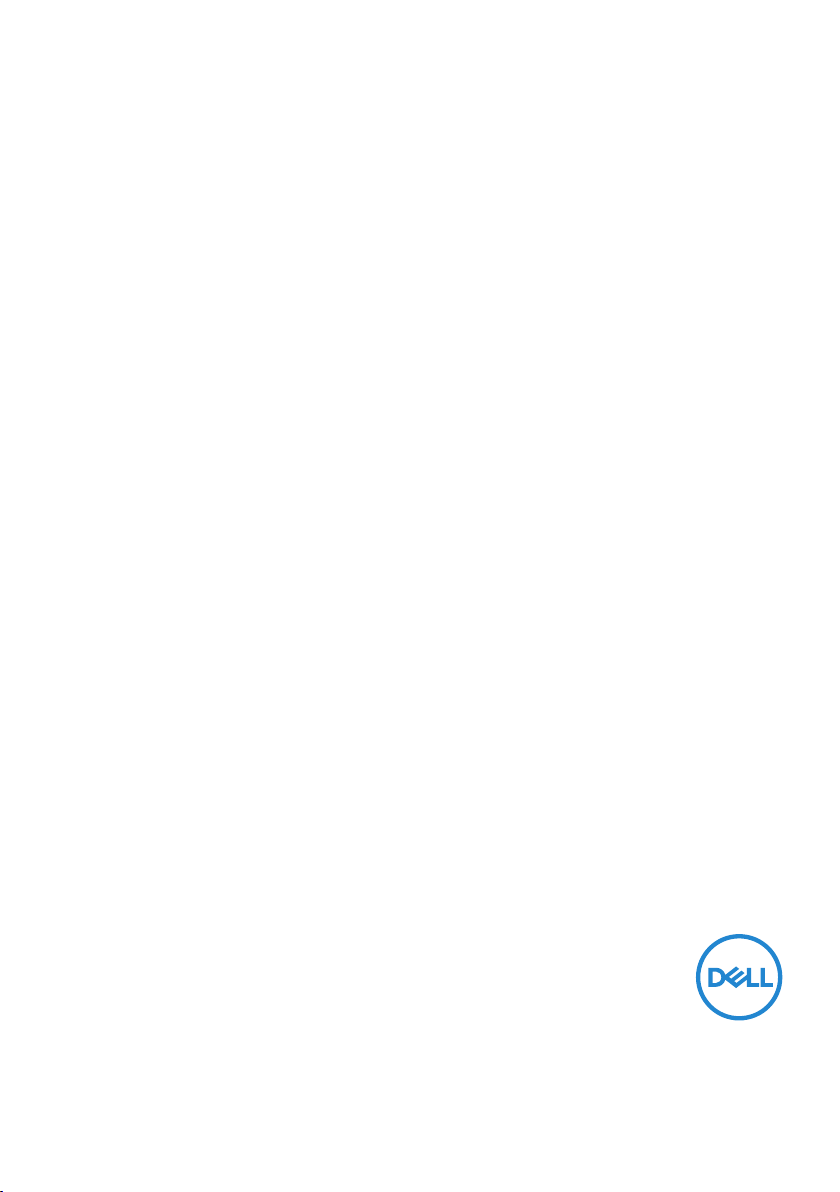
Dell C5519Q
Dell Display Control
User’s Guide
Page 2
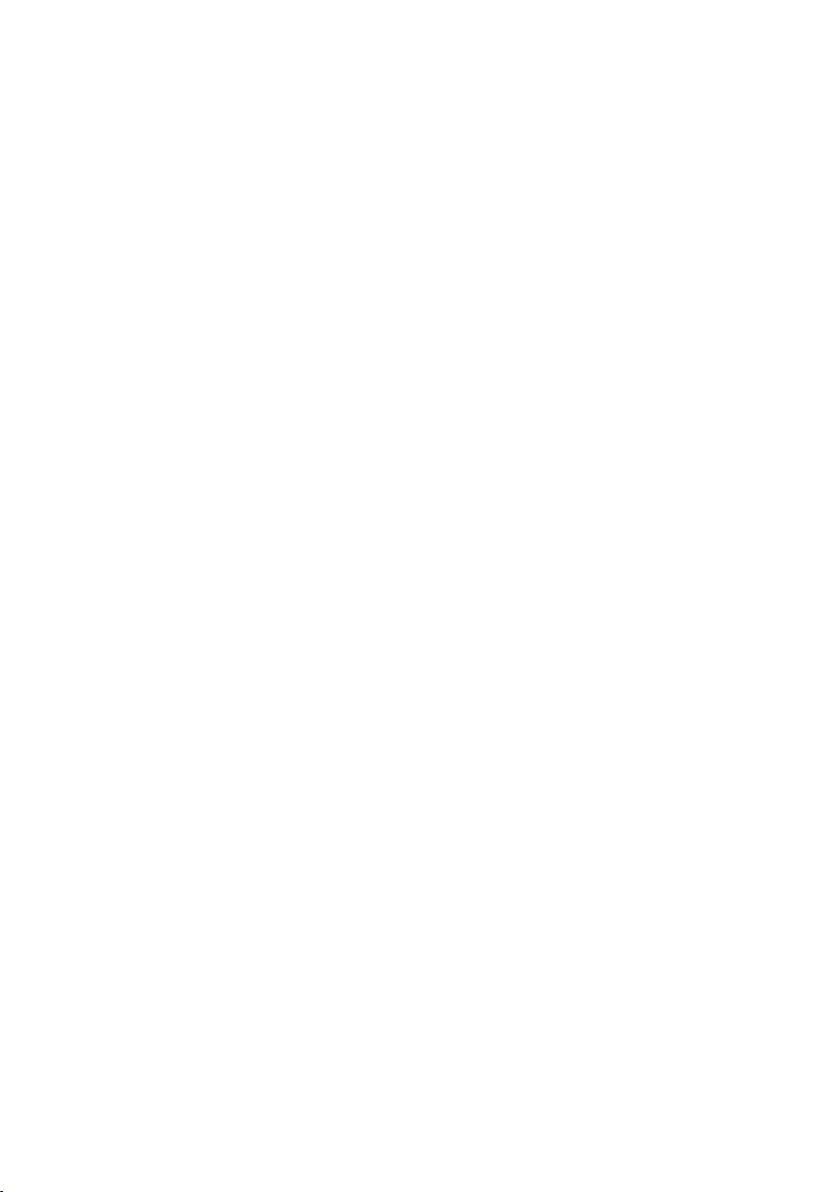
Copyright © 2018 Dell Inc. or its subsidiaries. All rights reserved. Dell, EMC, and other trademarks
are trademarks of Dell Inc. or its subsidiaries. Other trademarks may be trademarks of their respective
owners.
2018 – 09
Rev. A00
Page 3
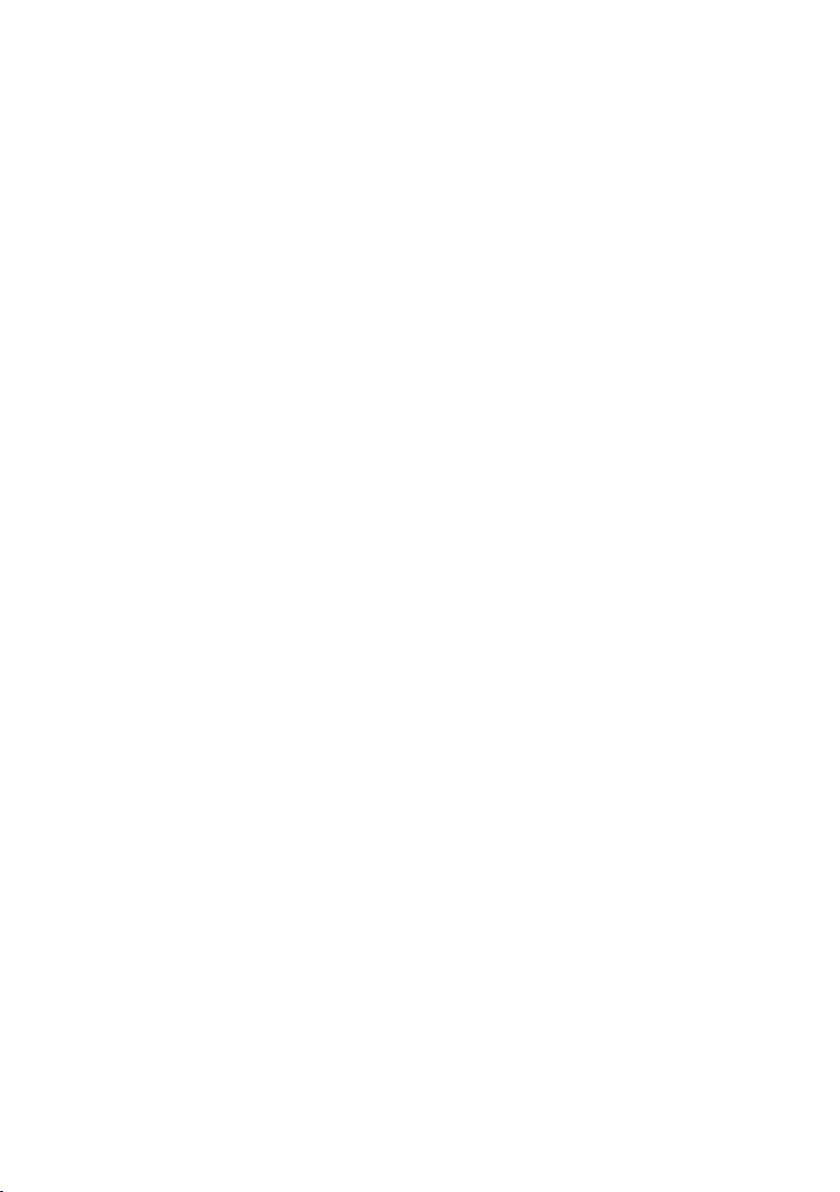
Contents
Dell Display Control ................................................ 4
Main window ................................................................... 6
Tools Window.................................................................. 7
Info window ....................................................................9
Help Desk window ......................................................... 10
Emergency Alert ........................................................... 10
Contents | 3
Page 4

Dell Display Control
Find the monitor’s IP address from OSD menu (Others->IP Address).
Dell 55 Monitor
Brightness/Contrast
Auto Adjust
Input Source
Color
Display
Audio
Menu
Personalize
Others
Open a web browser and enter the monitor’s IP address (e.g. http://10.0.50.100)
in the address bar. The Home page opens and click Crestron for the control
interface.
Display Info
DDC/CI On
HDMI CEC Off
LCD Conditioning Off
Firmware 12C105
IP Address 10.0.50.100
Service Tag ABCDEFG
Reset Others
Factory Reset
The Main window as shown below is displayed.
4 | Dell Display Control
Page 5

You can open a window by clicking the corresponding tab at the top right of the
window.
Ta b Description
Tools Opens Tools window.
Info Opens Info window.
Contact IT Help Opens Help Desk window.
Dell Display Control | 5
Page 6

Main window
42
3423423
You can operate the basic controls of the monitor on this screen.
1. Click a button and operate as follows.
Button Description
Power Turns the power on/off
Vol -/ Vol + Adjusts the volume settings
Mute Toggles Mute on/off
2. Sources List
You can click a button to switch the input channel. The cursor will move according to
the currently selected input port.
Button Description
VGA Selects input from VGA port.
DP
HDMI 1 Selects input from HDMI 1 port.
HDMI 2 Selects input from HDMI 2 port.
Selects input from DP port.
1
3. Click a button and operate as follows. To show the hidden buttons, click the /
icons if applicable at the left and right ends.
Button Description
Contrast Adjusts the contrast setting.
Brightness Adjusts the brightness setting.
Sharpness Adjusts the sharpness setting.
6 | Dell Display Control
Page 7

4. Click the button and operate in the same way as the remote control.
Button Description
Menu
Enter
Assigned the same operation as MENU button.
Assigned the same operation as ENTER button.
Exit Menu Assigned the same operation as EXIT MENU button.
Assigned the same operation as button.
Assigned the same operation as button.
Assigned the same operation as button.
Assigned the same operation as button.
Tools Window
2
1
3
Room
Name
**************
**************
**************
**************
4
5
Configures the settings between the monitor and Crestron® control system. Click the
[Exit] button to return to the Main window.
1. Crestron Control
Configures the settings of Crestron® control system devices.
Item Description
IP Address Configures the IP address of the control system.
IP ID Configures the IP ID of the control system.
Port Specifies the port number used for communication by the
control system.
To apply the settings, click the [Send] button.
Dell Display Control | 7
Page 8

2. Monitor
Configures the monitor settings.
Item Description
Monitor Name Configures the name of the monitor. The length of the Monitor
Name can be up to 22 alphanumeric characters.
Location Configures the location name of the monitor. You can specify a
Location name up to 22 alphanumeric characters.
Assigned To Configures the user name for the monitor. You can specify a
user name up to 22 alphanumeric characters.
The usable symbols are space and the following: !”#$%&’()*+,-./:;<=>?@[\]^_`{|}~
To apply the settings, click the [Send] button.
3. Network Setting
Configures the network settings of the monitor.
Item Description
DHCP Enables DHCP.
IP Address Configures the IP address when DHCP is disabled.
Subnet Mask Configures the subnet mask when DHCP is disabled.
Default Gateway Configures the default gateway when DHCP is disabled.
DNS Server Configures the DNS server address.
To apply the settings, click the [Send] button.
4. User Password
Configures the User Password. To prompt the entry of User Password before starting
Dispaly control, select the checkbox.
Item Description
New Password Configures the password. You can specify a password up to 22
alphanumeric characters. The usable symbols are space and the
following: !”#$%&’()*+,-./:;<=>?@[\]^_`{|}~
Confirm Re-enter the above password for verification. If the password is
incorrect, an error message is displayed.
To apply the settings, click the [Send] button.
5. Admin Password
Configures the Admin Password. To prompt the entry of Admin Password before
displaying the Tools window, select the checkbox.
Item Description
New Password Configures the password. You can specify a password up to 22
alphanumeric characters. The usable symbols are space and the
following: !”#$%&’()*+,-./:;<=>?@[\]^_`{|}~
Confirm Re-enter the above password for verification. If the password is
incorrect, an error message is displayed.
8 | Dell Display Control
Page 9

To apply the settings, click the [Send] button.
Info window
21
Displays the settings and status of the monitor. Click the [Exit] button to return to the
Main window.
1. Monitor Information
Item Description
Model Name Displays the model name of the monitor.
Location Displays the the location name of the monitor.
Firmware Version Displays the version of the monitor firmware.
MAC address Displays the wired LAN MAC address of the monitor.
Monitor Name Displays the user name of the monitor.
2. Monitor Status
Item Description
Power Status Displays the current power status.
Source Displays the current input signal source.
Image Displays the current picture mode setting.
NOTE: Monitor Name, Location and the user name for Assigned To may appear
truncated if they are too long.
Dell Display Control | 9
Page 10

Help Desk window
Sends/receives messages to/from the administrator for Crestron RoomView® Express.
Button Description
Send Sends a message.
Emergency Alert
When the administrator for Crestron RoomView® Express sends out an alert message, it
will be displayed on the screen.
10 | Dell Display Control
