Page 1
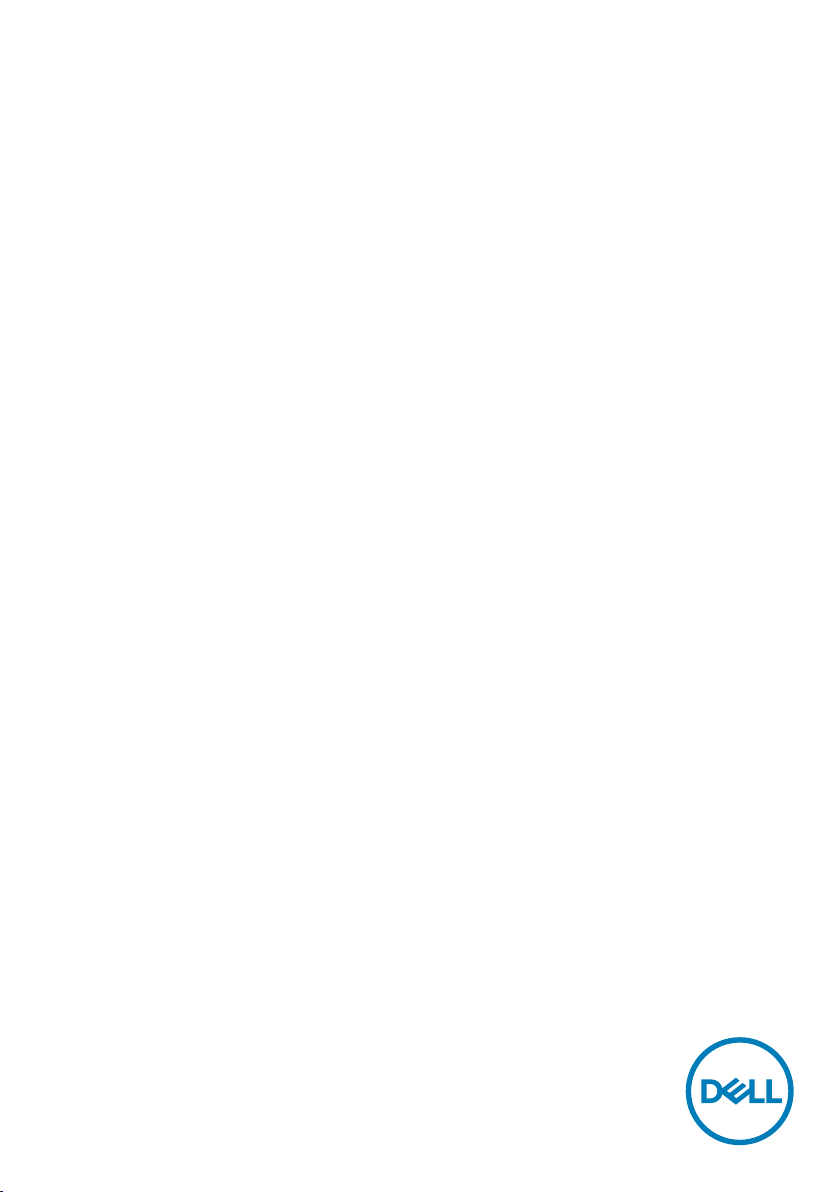
Dell C5518QT
User’s Guide
Model: C5518QT
Regulatory model: C5518QTt
Page 2
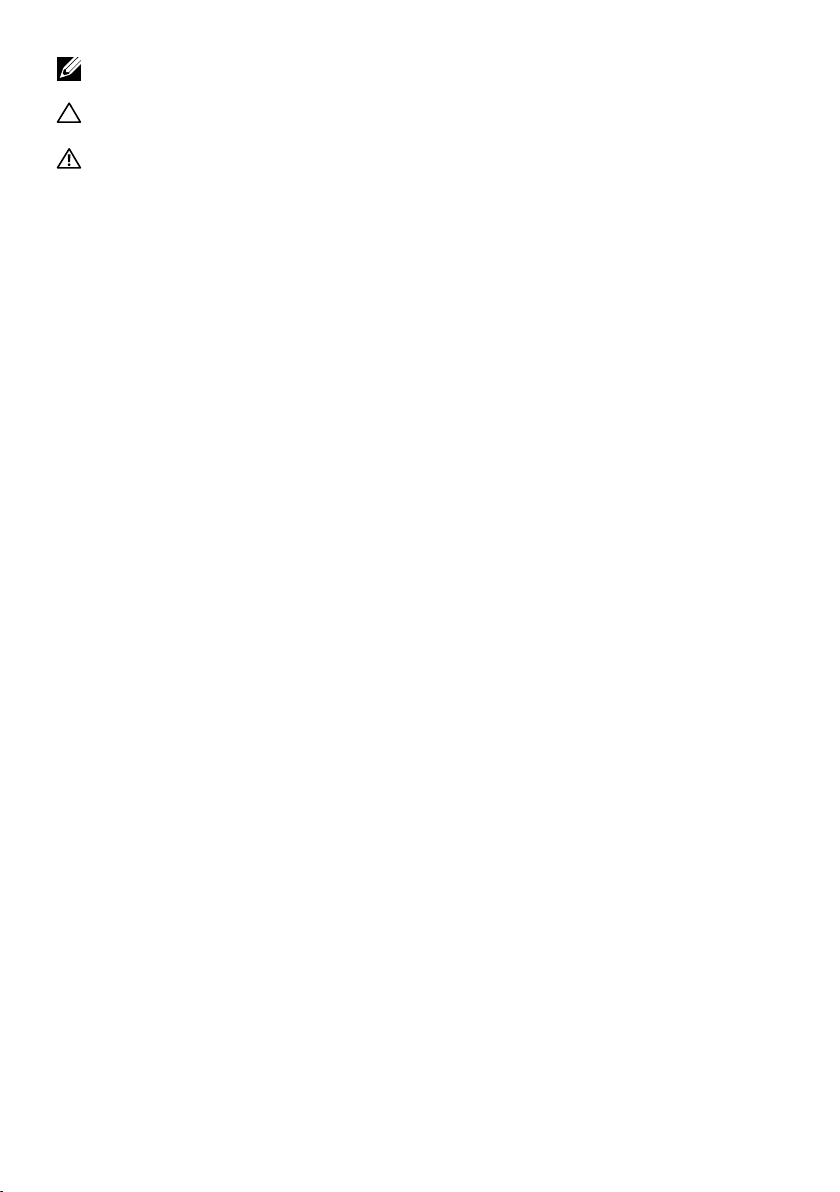
NOTE: A NOTE indicates important information that helps you make better use of your
computer.
CAUTION: A CAUTION indicates potential damage to hardware or loss of data if
instructions are not followed.
WARNING: A WARNING indicates a potential for property damage, personal injury,
or death.
Copyright © 2017-2018 Dell Inc. or its subsidiaries. All rights reserved. Dell, EMC, and other
trademarks are trademarks of Dell Inc. or its subsidiaries. Other trademarks may be trademarks of their
respective owners.
2018 – 07
Rev. A03
Page 3
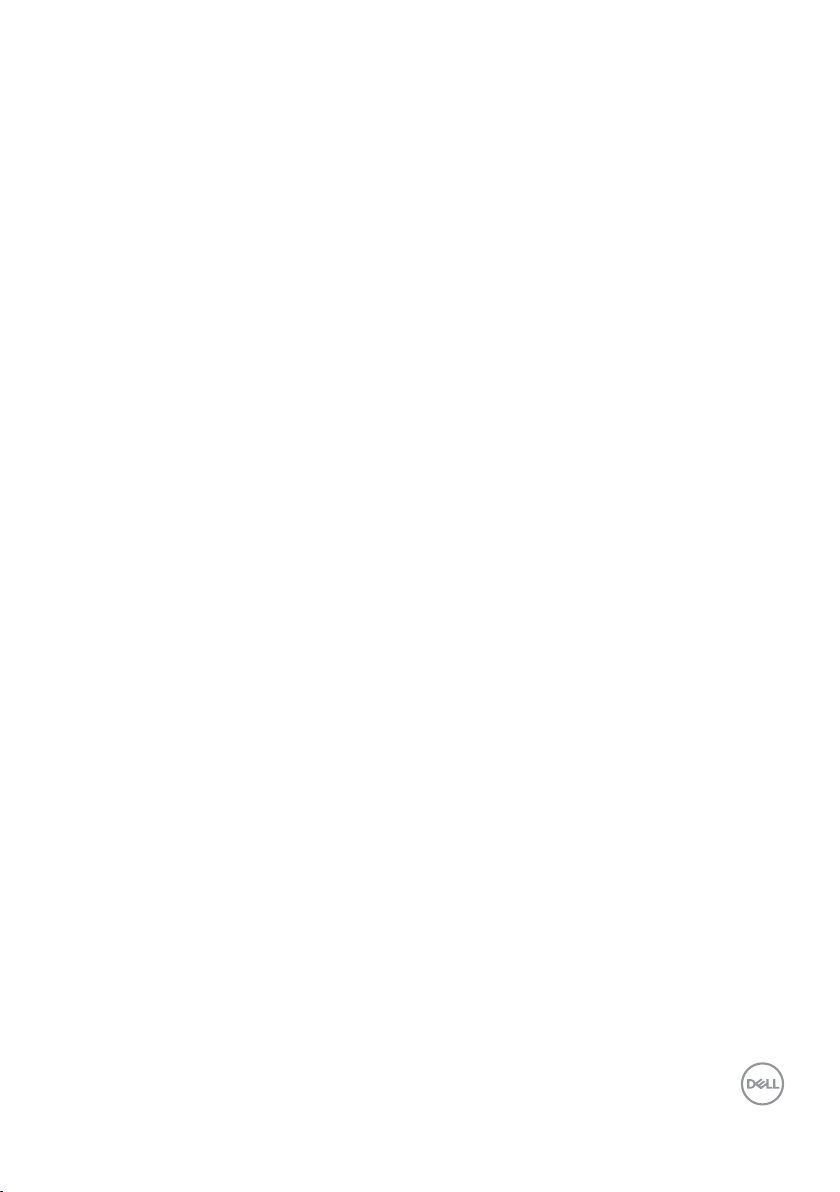
Contents
About Your Display ..................................5
Package Contents . . . . . . . . . . . . . . . . . . . . . . . . . . . . . . . . .5
Product Features . . . . . . . . . . . . . . . . . . . . . . . . . . . . . . . . .8
Identifying Parts and Controls . . . . . . . . . . . . . . . . . . . . . . . . . . .9
Display Specifications . . . . . . . . . . . . . . . . . . . . . . . . . . . . . . 13
Plug-and-Play . . . . . . . . . . . . . . . . . . . . . . . . . . . . . . . . . . 25
LCD Display Quality and Pixel Policy. . . . . . . . . . . . . . . . . . . . . . .25
Setting Up the Display ..............................26
Connecting Your Display . . . . . . . . . . . . . . . . . . . . . . . . . . . . . 26
Wall Mounting (Optional) . . . . . . . . . . . . . . . . . . . . . . . . . . . . 31
Remote Control. . . . . . . . . . . . . . . . . . . . . . . . . . . . . . . . . .32
Operating the Display...............................35
Turning on the Display . . . . . . . . . . . . . . . . . . . . . . . . . . . . . . 35
Touch OSD Launcher. . . . . . . . . . . . . . . . . . . . . . . . . . . . . . .35
Using the Touch Control Launcher. . . . . . . . . . . . . . . . . . . . . . . .36
Using the OSD lock function. . . . . . . . . . . . . . . . . . . . . . . . . . . 37
Using the On-Screen Display (OSD) Menu . . . . . . . . . . . . . . . . . . . 38
Dell Web Management for Displays . . . . . . . . . . . . . . . . . . . . . . . 52
Troubleshooting ...................................57
Self-Test . . . . . . . . . . . . . . . . . . . . . . . . . . . . . . . . . . . . . 57
Contents | 3
Page 4
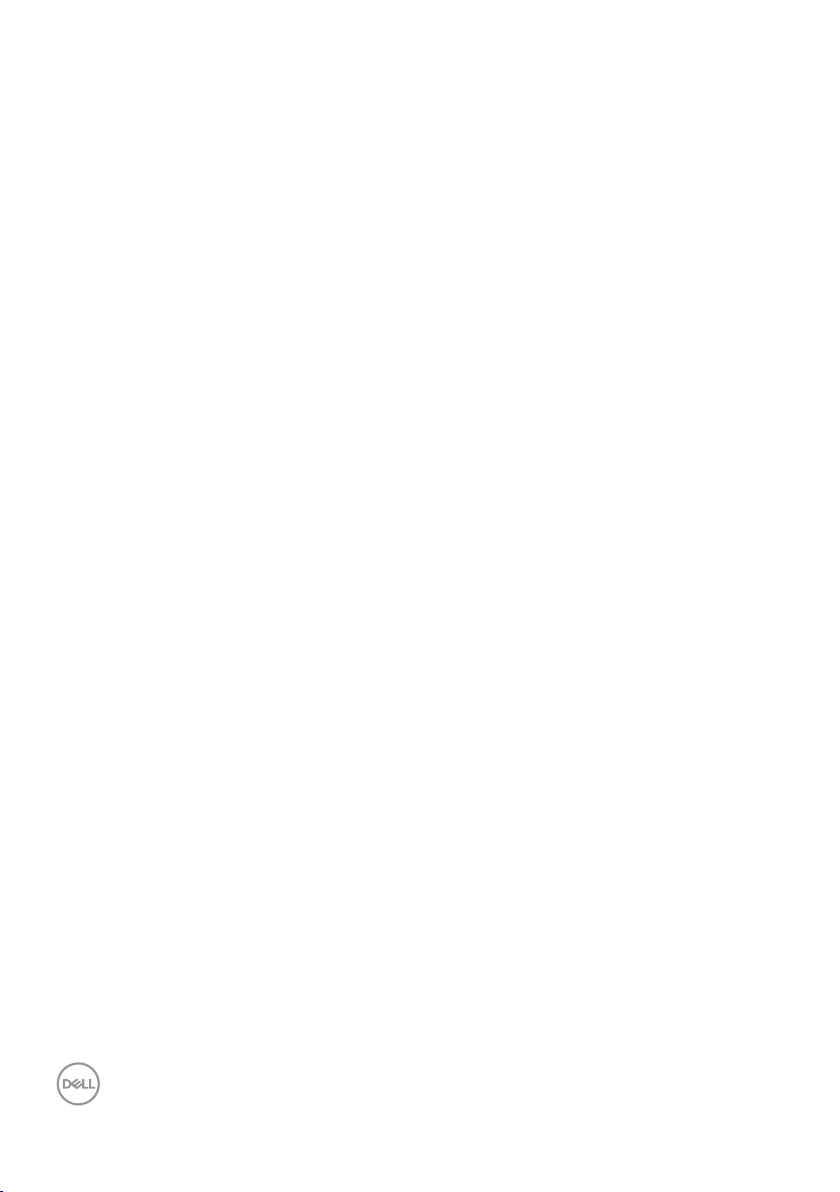
Built-in Diagnostics. . . . . . . . . . . . . . . . . . . . . . . . . . . . . . . .59
Common Problems . . . . . . . . . . . . . . . . . . . . . . . . . . . . . . . .60
Product Specific Problems. . . . . . . . . . . . . . . . . . . . . . . . . . . .62
Touchscreen Problems . . . . . . . . . . . . . . . . . . . . . . . . . . . . . .63
Universal Serial Bus (USB) Specific Problems . . . . . . . . . . . . . . . . . 63
Ethernet Problems . . . . . . . . . . . . . . . . . . . . . . . . . . . . . . . . 64
Appendix.........................................65
Safety Instructions. . . . . . . . . . . . . . . . . . . . . . . . . . . . . . . .65
FCC Notices (U.S. only) and Other Regulatory Information . . . . . . . . . . 65
Contacting Dell . . . . . . . . . . . . . . . . . . . . . . . . . . . . . . . . . .65
Setting Up Your Display . . . . . . . . . . . . . . . . . . . . . . . . . . . . . 66
Maintenance Guidelines . . . . . . . . . . . . . . . . . . . . . . . . . . . . . 68
4 | Contents
Page 5
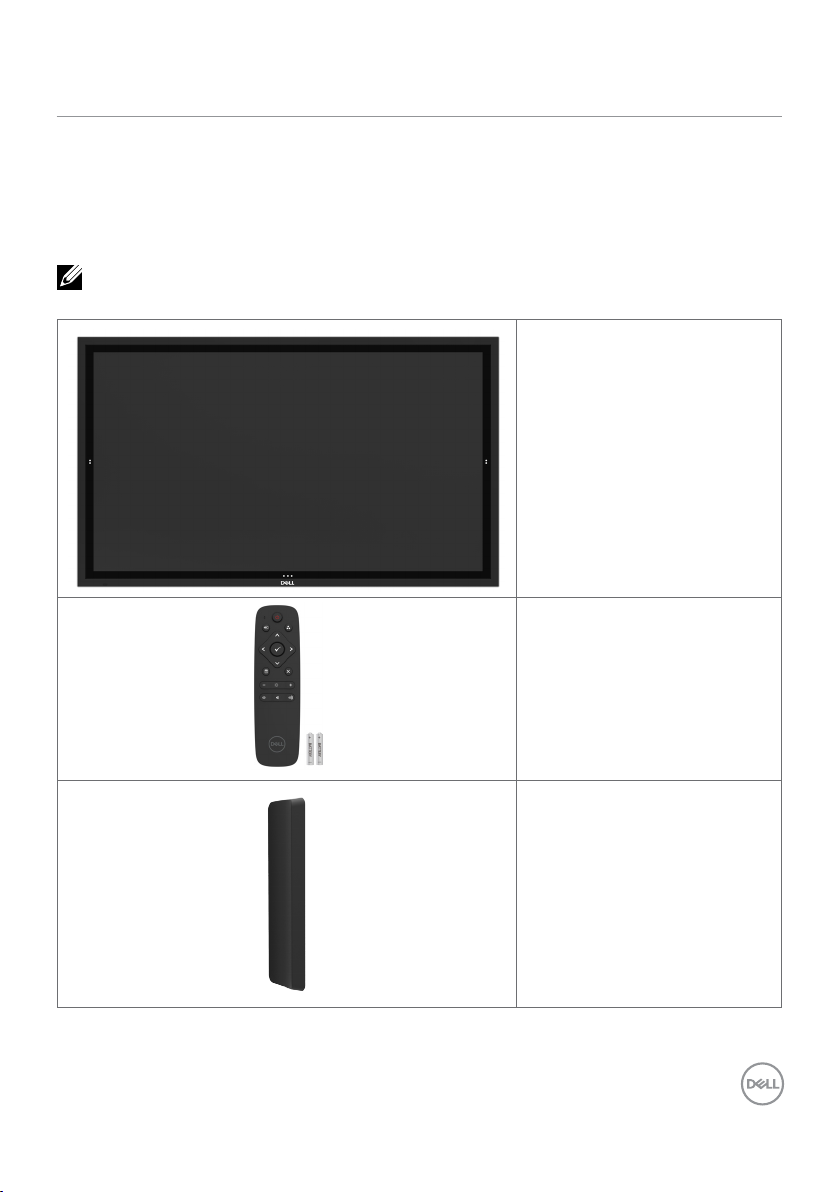
About Your Display
Package Contents
Your display ships with the components shown below. Make sure that you have received all the
components and contact Dell if something is missing.
NOTE: Some items may be optional and may not ship with your display. Somefeatures
or media may not be available in certain countries.
Display
Remote Control & Batteries
(AAA x 2)
Remote control holder
About Your Display | 5
Page 6
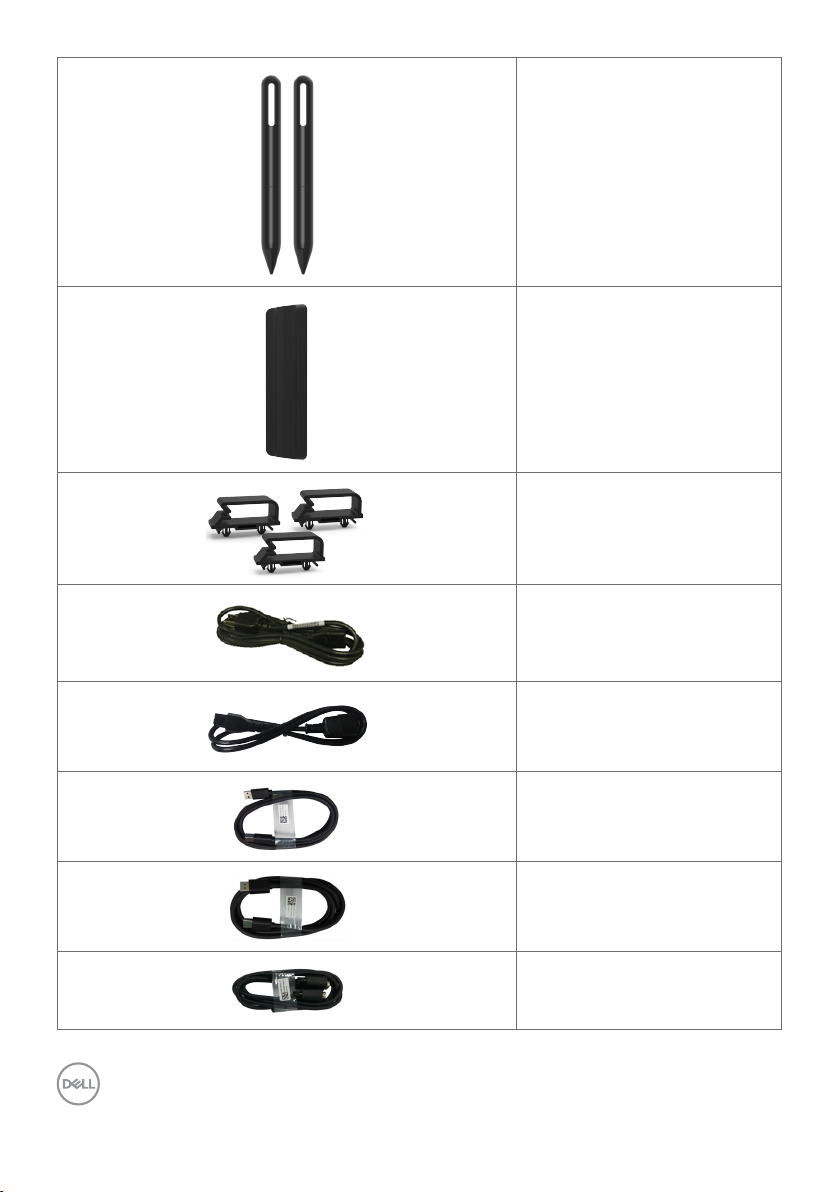
Stylus x 2
Stylus holder
Wire Saddle x 3
Power cable (varies by country)
6 | About Your Display
Power cable for connecting
Optiplex system to display
(see Optiplex (Optional))
USB 3.0 upstream cable (enables
the USB ports on the display)
DP cable (DP to DP)
VGA cable
Page 7
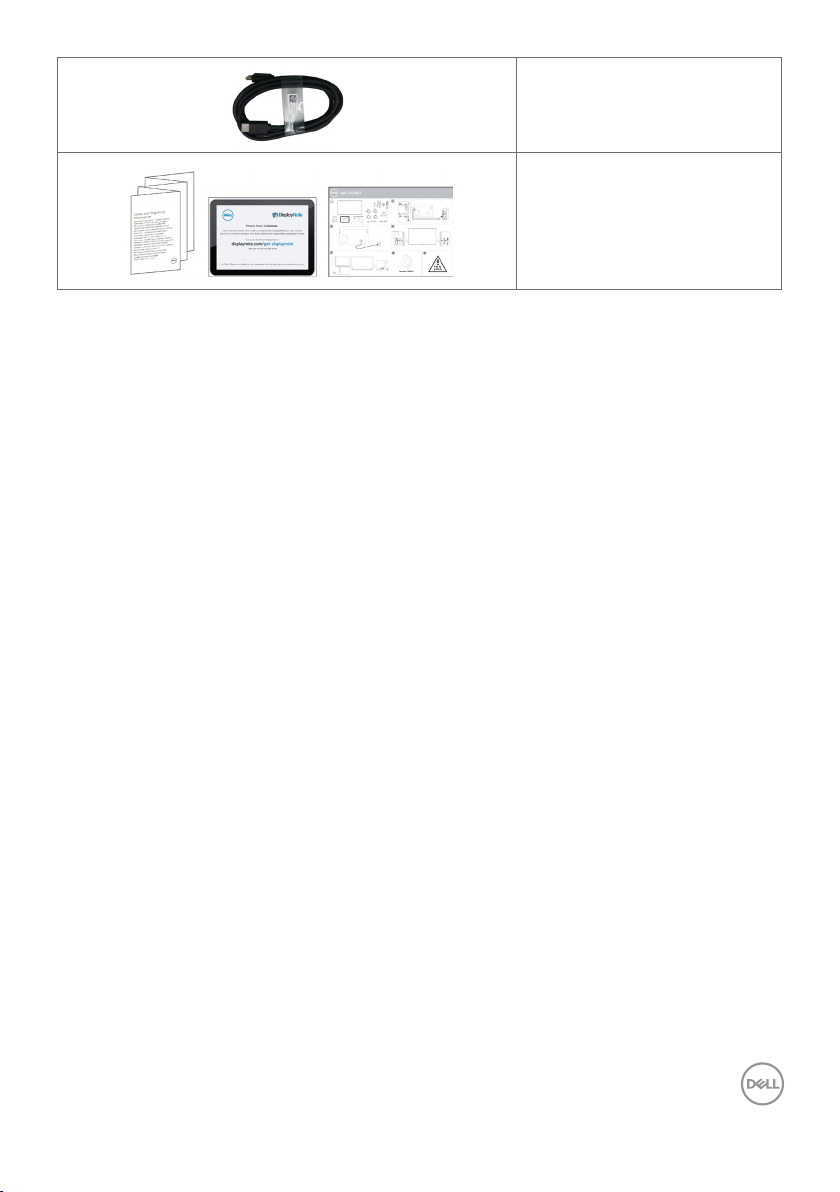
HDMI cable
• Safety, Environmental and
Regulatory Information
• DisplayNote License Key
• Quick Setup Guide
About Your Display | 7
Page 8
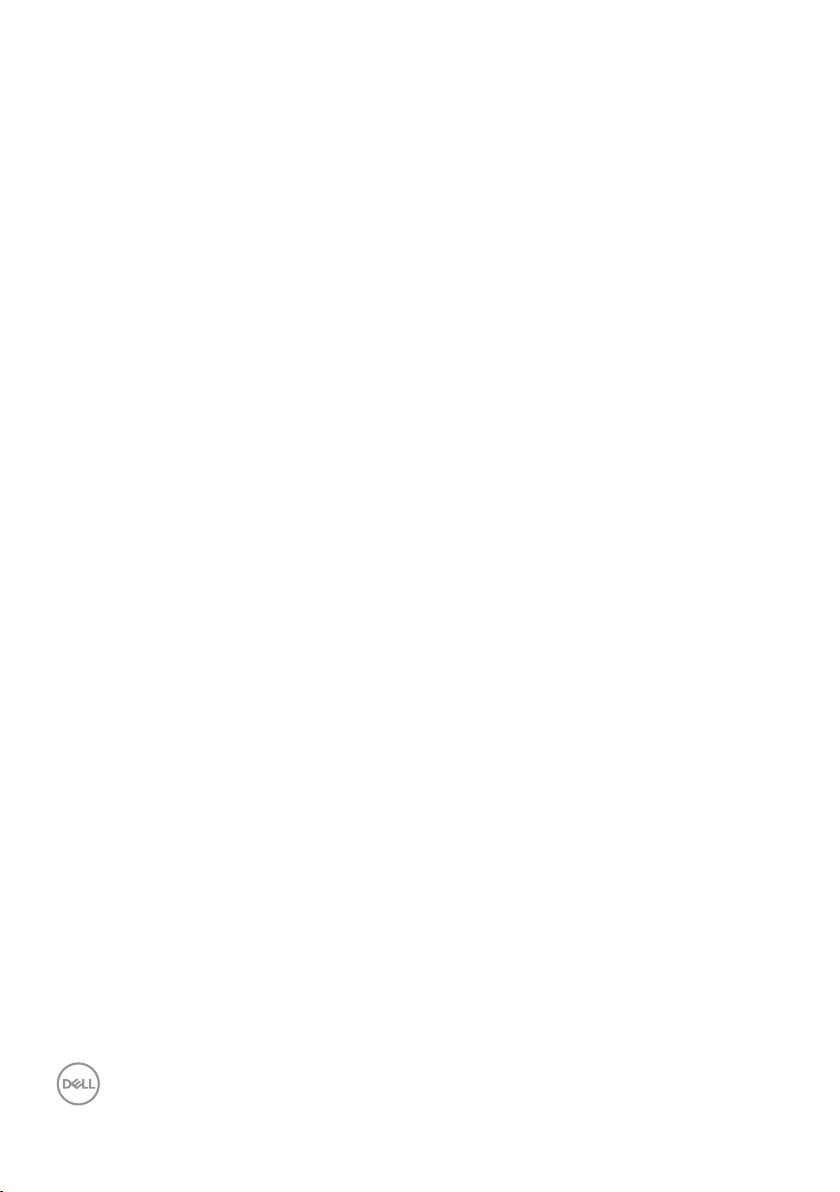
Product Features
The Dell C5518QT display has an active matrix, thin film transistor (TFT), liquid crystal display
(LCD), and LED backlight. The display features include:
• 138.78 cm (54.64-inch) active area display (Measured diagonally) 3840 x 2160 (16:9 aspect
ratio) resolution, plus full-screen support for lower resolutions.
• Video Electronics Standards Association (VESA™) 300 x 300 mm mounting holes.
• Plug and play capability if supported by your system.
• On-Screen Display (OSD) adjustments for ease of set-up and screen optimization.
• Security lock slot.
• Supports Asset Management Capability.
• Arsenic-Free glass and Mercury-Free for Panel only.
• 0.5 W standby power when in the sleep mode.
• Easily setup with Dell Optiplex Mirco PC (Mirco Form Factor).
• Up to 20 points and 4 pens InGlass (TM) Touch technology.
• Optimize eye comfort with a flicker-free screen.
• The possible long-term effects of blue light emission from the display may cause damage
to the eyes, including eye fatigue or digital eye strain. ComfortView feature is designed to
reduce the amount of blue light emitted from the display to optimize eye comfort.
8 | About Your Display
Page 9
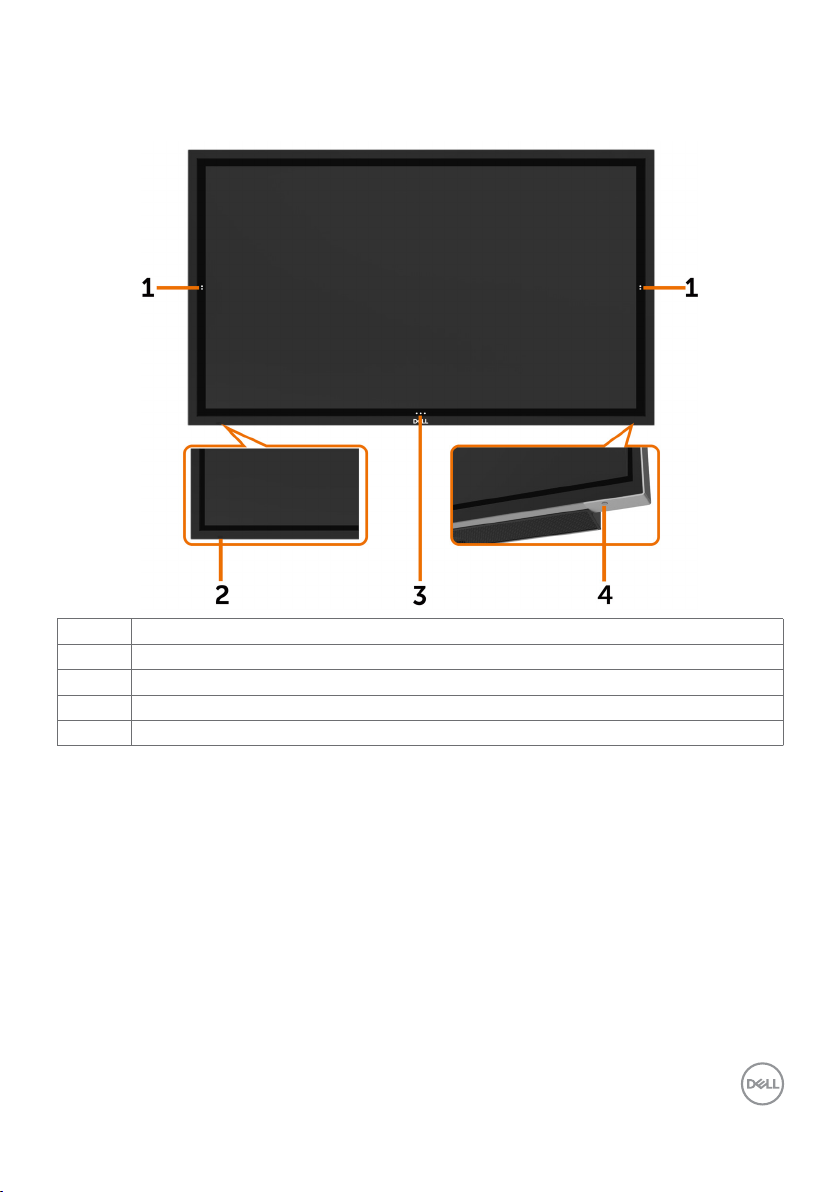
Identifying Parts and Controls
Front view
Label Description
1 Screen drop down touch key
2 IR Lens
3 OSD Launcher touch key (For more information, see Operating the Display)
4 Power on/off button (with LED indicator)
About Your Display | 9
Page 10
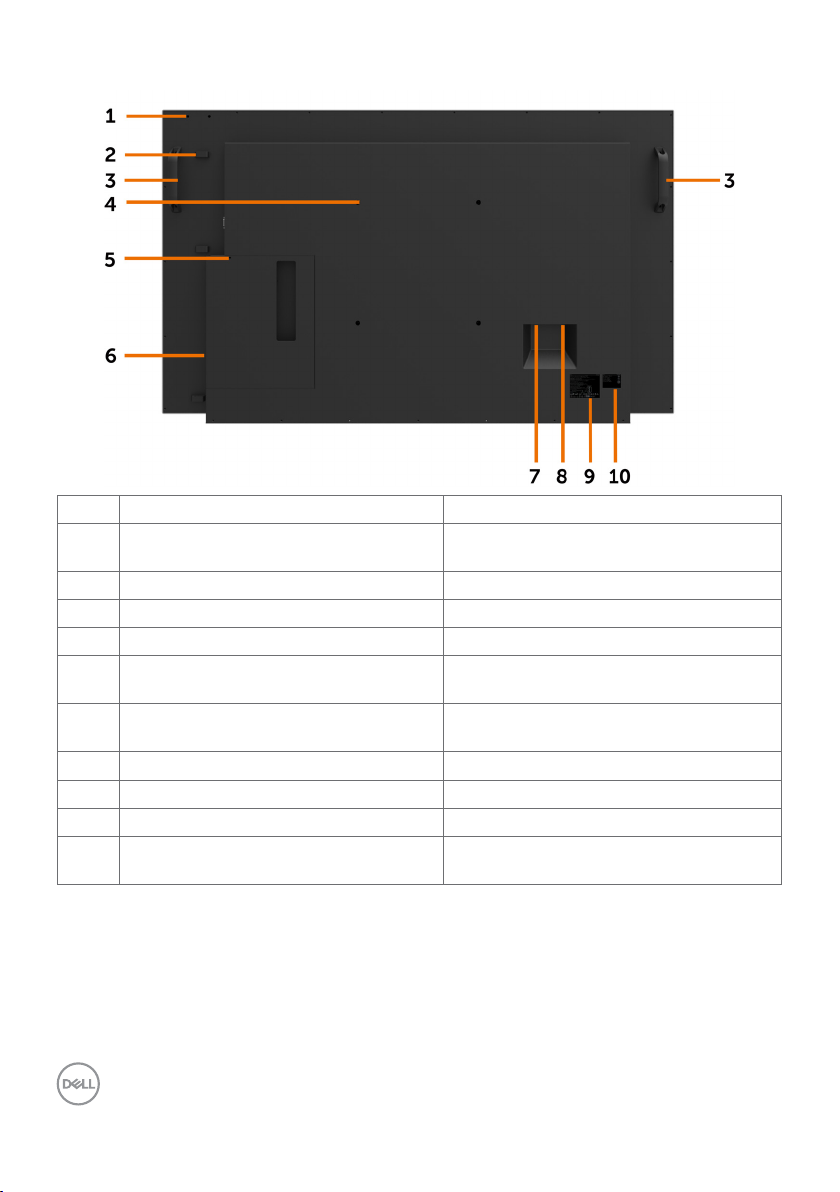
Back View
Label Description Use
1 Mounting provision for WR517 (optional
item)
2 Wire Saddle Use to handle display during installation
3 Handle x 2 Use to move the display.
4 VESA mounting holes (300 x 300 mm) To mount the display.
5 Security lock slot Secures Optiplex with security cable lock
6 Optiplex holder Use to hold a Micro Form Factor Optiplex
7 AC to optiplex (optional) AC power to optiplex power adapter.
8 AC power connector To connect the display power cable.
9 Regulatory label List of approved regulatory labels.
10 Barcode, serial number, and service tag
label
For Dell Wireless Receiver :
WR517(optional)
(sold separately).
PC.
Refer to this label if you need to contact
Dell for technical support.
10 | About Your Display
Page 11
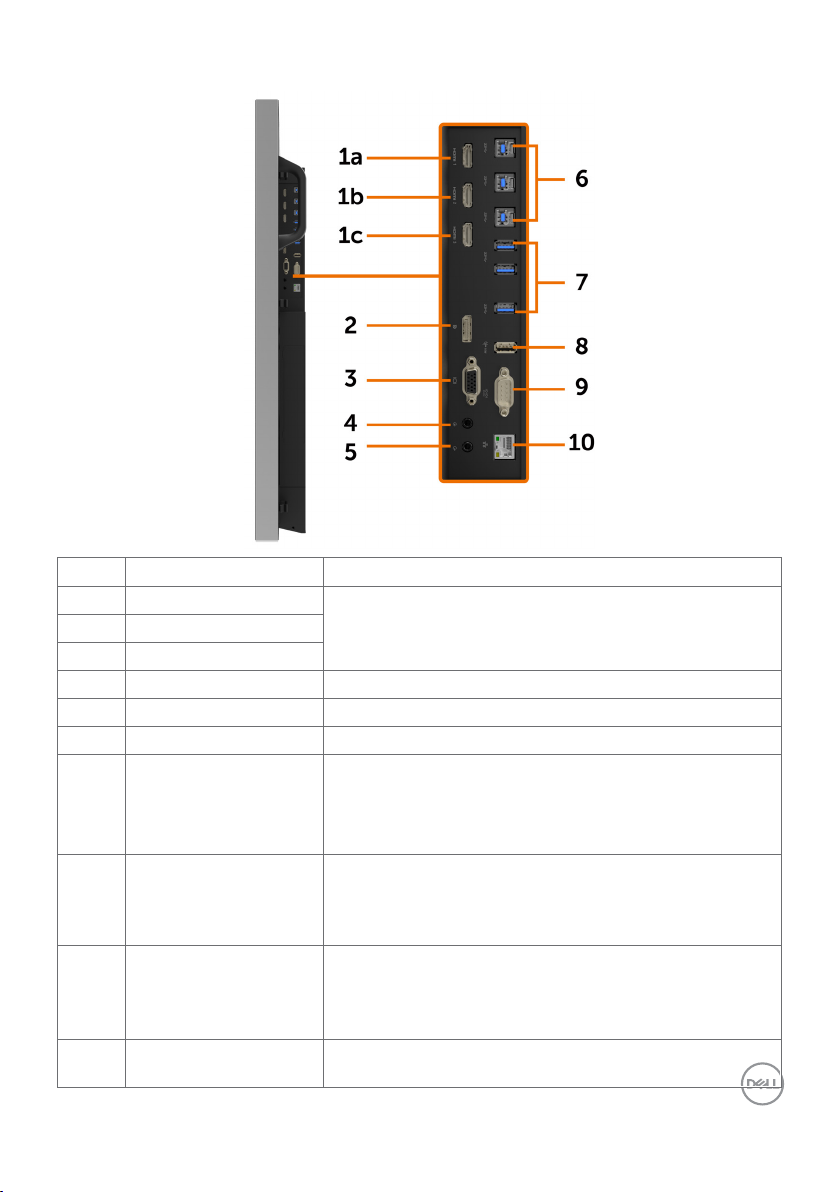
Side View
Label Description Use
1a HDMI 1 connector
Connect your computer with HDMI cable.1b HDMI 2 connector
1c HDMI 3 connector
2 DP connector Connect your computer with DP cable.
3 VGA connector Connect your computer with VGA cable.
4 Audio line-in port Analog audio (two channel) input.
5 Audio line-out port Connect to external audio peripherals.
Only supports 2-channel audio.
NOTE: The audio line-out port does not support
headphones.
6 USB 3.0 upstream ports
(3)
7 USB 3.0 downstream
ports (3)
8 USB Dedicated charging
port
Connect the USB cable that comes with your display to the
computer. Once this cable is connected, you can use the
USB downstream connectors on the display and the touch
screen function on the display.
Connect your USB device.
You can only use this connector after you have connected
the USB cable to the computer and USB upstream
connector on the display.
USB 3.0 with 12.5 W - For WR517 Wireless Receiver
(Optional) Power supply (5V/2.5A)
About Your Display | 11
Page 12
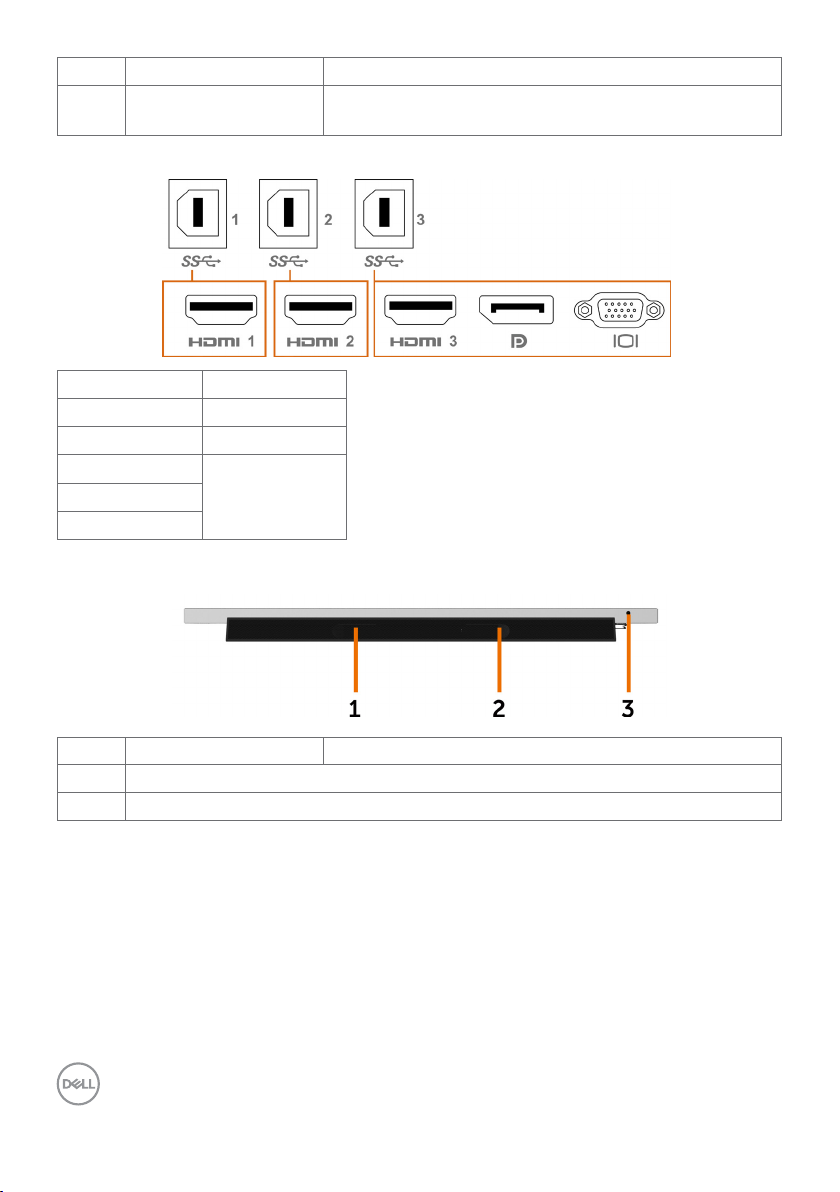
9 RS232 connector Remote management and control of display via RS232
10 RJ-45 connector Remote Network Management and control of display via
RJ-45
Input sources and USB pairing
Input sources USB upstream
HDMI 1 USB 1
HDMI 2 USB 2
HDMI 3
USB 3DP
VGA
Bottom View
Label Description Use
1, 2
3
Speakers
Power on/off button
12 | About Your Display
Page 13
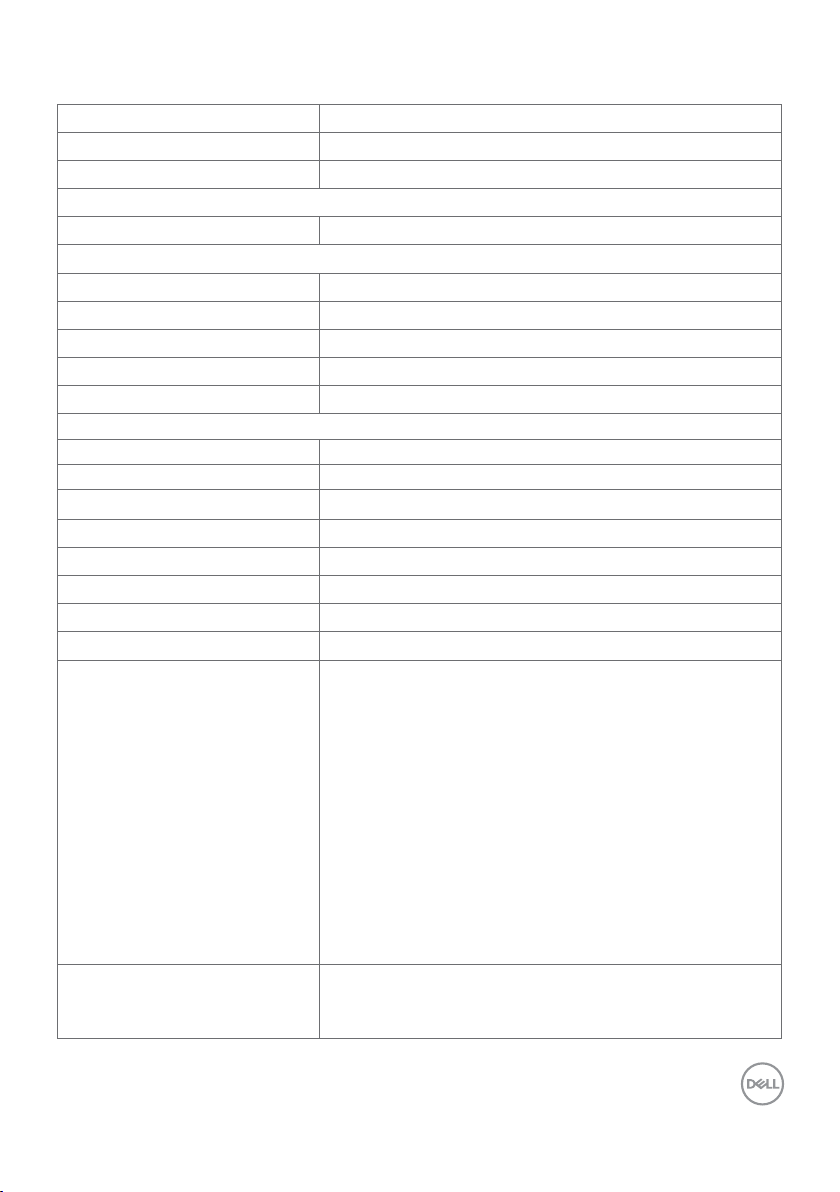
Display Specifications
Screen type Active matrix - TFT LCD
Panel Type In-plane switching Technology
Aspect ratio 16:9
Viewable image dimensions
Diagonal 138.78 cm (54.64 inches)
Active Area
Horizontal 1209.6 mm (47.62 inches)
Vertical 680.4 mm (26.79 inches)
Area
Pixel pitch 0.315 mm x 0.315 mm
Pixel per inch (PPI) 80
Viewing angle
Horizontal 178° (typical)
Vertical 178° (typical)
Panel brightness 310 cd/m² (typical)
Contrast ratio 1200 to 1 (typical)
Display screen coating 7H, Anti-Smudge, Anti-Glare
Response Time 8 ms typical (G to G), 12 ms max. (G to G )
Color depth 1.07 Billon colors
Color gamut NTSC ( 72%)
Connectivity •1 x DP 1.2
Border width (edge of display to
active area)
823011.84 mm2 (1275.67 inches2)
•1 x VGA
•3 x HDMI 2.0
•3 x USB 3.0 downstream port
•1 x USB Dedicated charging port
USB 3.0 with 12.5W (For WR517 Wireless
receiver(Optional) Power supply (5V/2.5A))
•3 x USB 3.0 upstream port
•1 x Analog 2.0 audio line out (3.5 mm jack)
•1 x Analog 2.0 audio line in (3.5 mm jack)
•1 x RJ-45
•1 x RS232
26.9 mm (Top)
26.9 mm (Left/Right)
26.9 mm (Bottom)
About Your Display | 13
Page 14
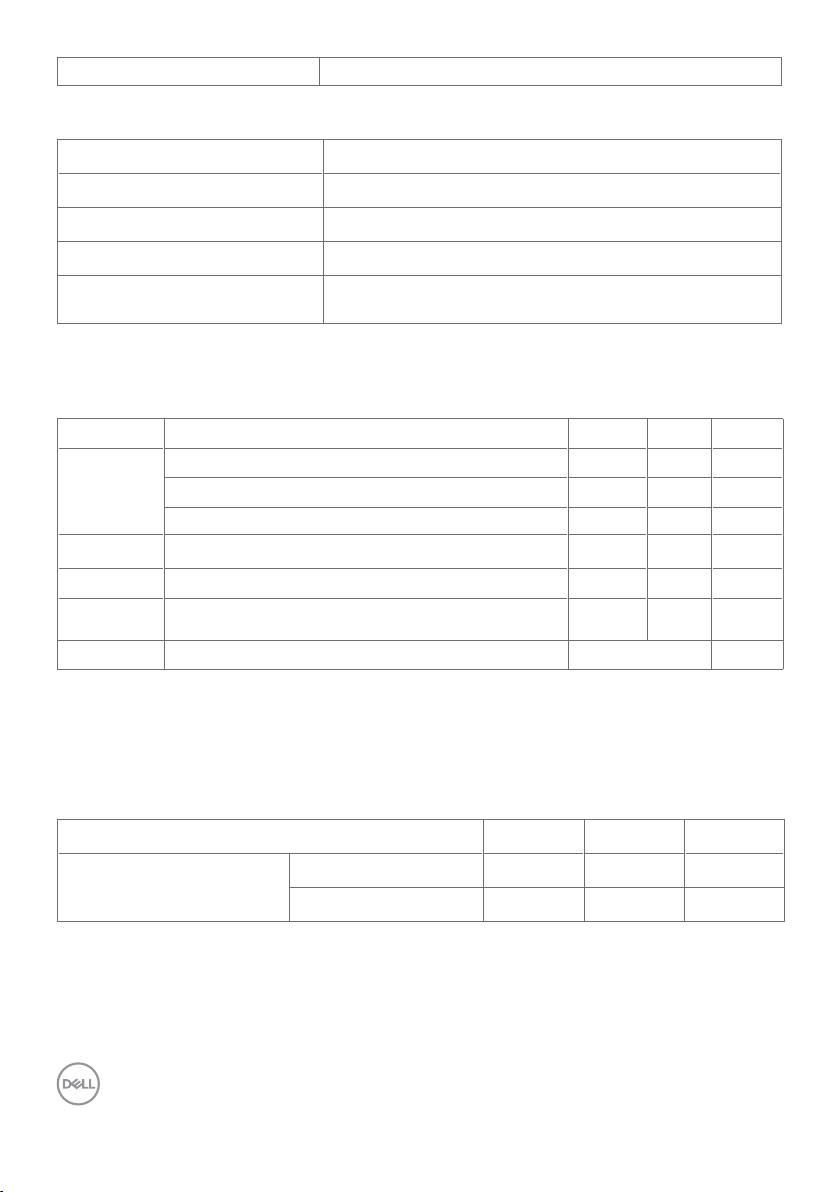
Cable management Yes
Touch
Type InGlass Touch Technology (TM)
Input Method Bare finger and stylus
Interface USB HID Compliant
Touch Driver Windows driver installation for Windows 7
Touch point
Up to 20 points touch
Up to 4 pens
NOTE: Touch, Pen and Eraser differentiation ready (functionality subject to application).
Support OS
OS Version Touch Pen Eraser
Windows 7 Pro and Ultimate 20 4 1
8, 8.1 20 4 1
10 20 4 1
Chorme OS Linux kernel version 3.15 (3.10) or later
Android 4.4 (KitKat) with Linux kernel 3.15 (3.10) or later
Other Linux
Linux kernel 3.15 or later 20 4 1
1
20 4 (0) 1 (0)
1
20 4 (0) 1 (0)
based OS
macOS 10.10, 10.11 1 (mouse2) No
1
Functionality of Linux kernel has been verified on Ubuntu 14.04 and Debian 8. Functionality of
Chrome OS and Android with Linux kernel 3.15 needs comfirmation.
2
Mouse emulation in landscape mode. Full multi-touch requires additional drivers on the host
system.
Touch sensor input accuracy
Touch sensor input accuracy
Center area
Edge area
1
Average accuracy at the specified input area.
2
95-percentile accuracy of specified input area.
3
>20 mm from active touch area edge
4
>20 mm from active touch area edge
1
Ty p
3
4
1.0 1.5 mm
1.2 2.0 mm
Max
2
Unit
Note that touch sensor input accuracy is defined relative to the active touch area as defined in
14 | About Your Display
Page 15
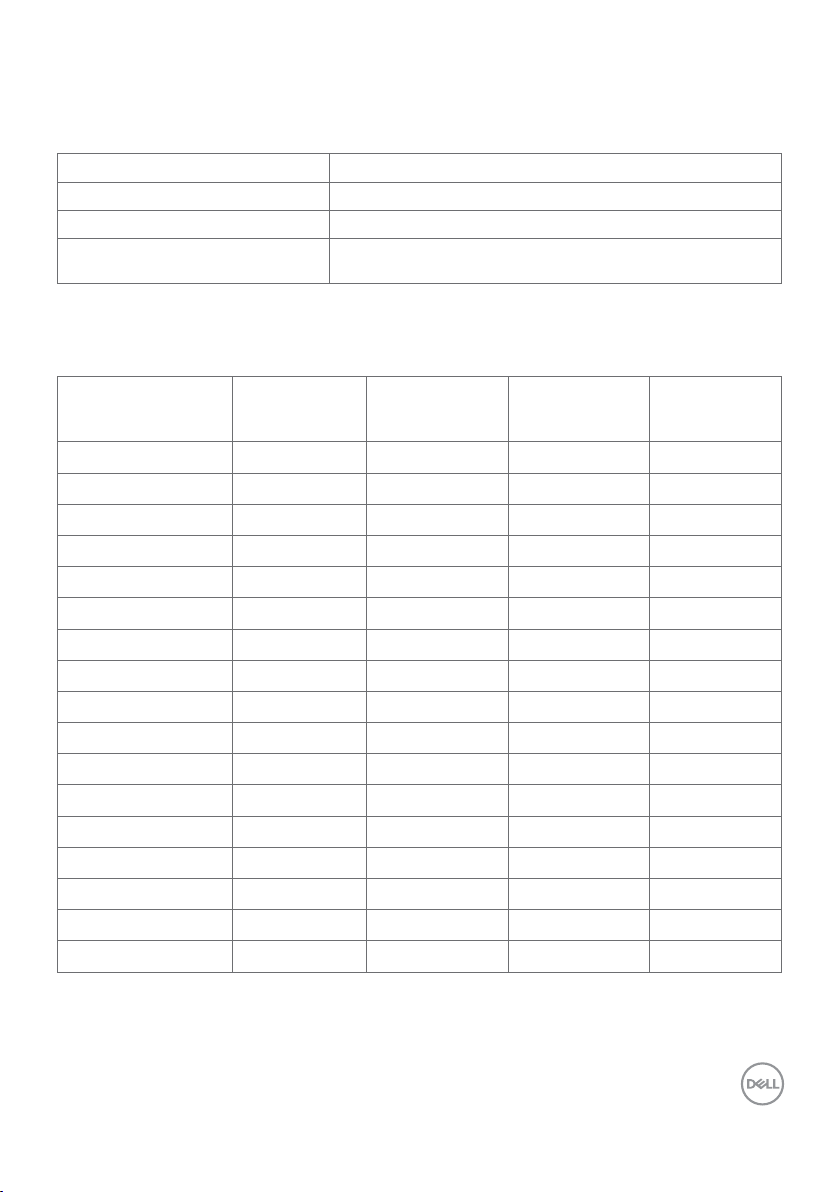
the reference drawing (listed in 8.1). The overall system accuracy, of touch co-ordinates relative
to display co-ordinates, is directly affected by integration assembly tolerances.
Resolution Specifications
Horizontal scan range 30 kHz to 140 kHz (DP/HDMI)
Vertical scan range
Maximum preset resolution 3840 x 2160 at 60 Hz
Video display capabilities
(DP & HDMI playback)
NOTE:VGA input resolution supported is 1920 x 1080 only.
24 Hz to 75 Hz (DP/HDMI)
480p, 576p, 720p, 1080i, 1080p, 2160p
Preset Display Modes
Display Mode Horizontal
Frequency
(kHz)
720 x 400 31.5 70.0 28.3 -/+
640 x 480 31.5 60.0 25.2 -/-
640 x 480 37.5 75.0 31.5 - /-
800 x 600 37.9 60.0 40.0 +/+
800 x 600 46.9 75.0 49.5 +/+
1024 x 768 48.4 60.0 65.0 -/-
1024 x 768 60.0 75.0 78.8 +/+
1152 x 864 67.5 75.0 108.0 +/+
1280 x 800 49.3 60.0 71.0 +/+
1280 x 1024 64.0 60.0 108.0 +/+
1280 x 1024 80.0 75.0 135.0 +/+
1600 x 1200 75.0 60.0 162.0 -/+
1920 x 1080 67.5 60.0 193.5 + /+
2048 x 1152 7 1.6 60.0 1 97.0 +/-
2560 x 1440 88.8 60.0 241.5 + /-
3840 x 2160 65.68 30.0 262.75 +/+
3840 x 2160 133.313 60.0 533.25 +/+
Vertical
Frequency
(Hz)
Pixel Clock
(MHz)
Sync Polarity
(Horizontal/
Vertical)
About Your Display | 15
Page 16
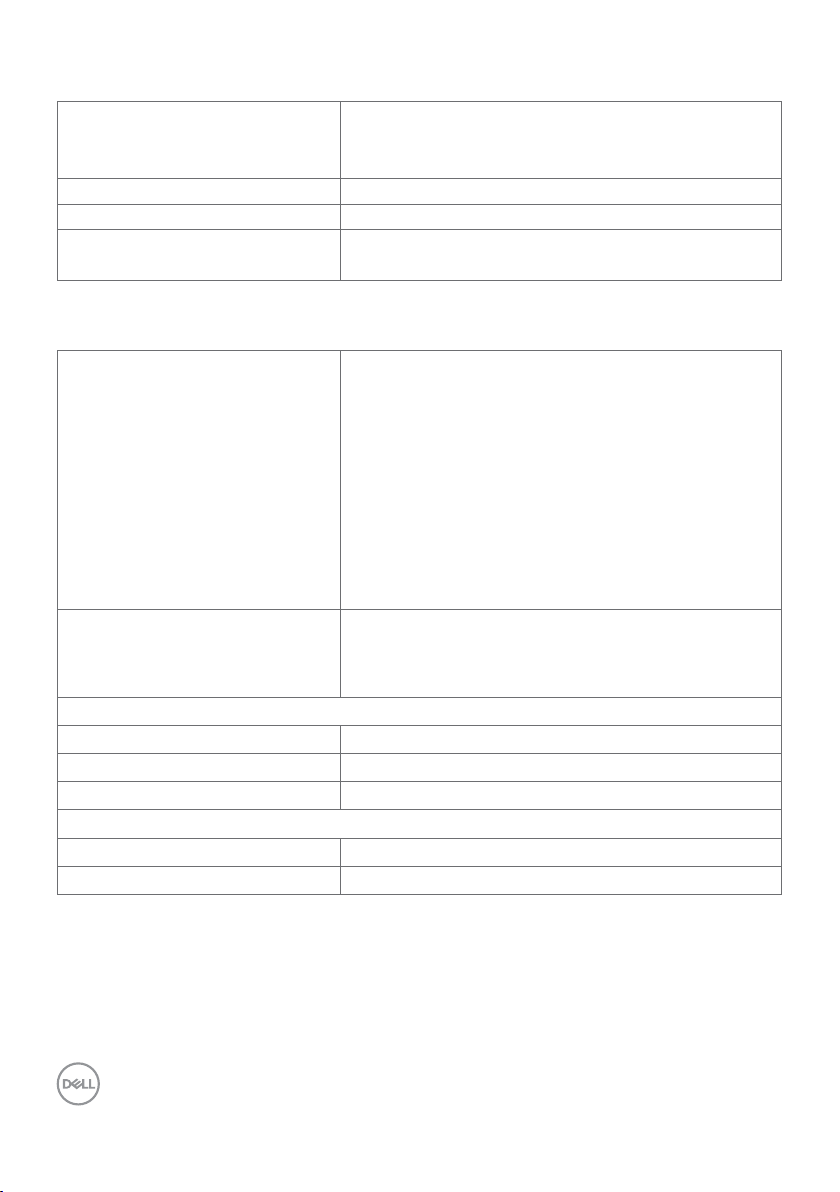
Electrical Specifications
Video input signals •Digital video signal for each dierential line
Per dierential line at 100 ohm impedance
•DP/HDMI/VGA signal input support
Input voltage/ frequency/current 100-240 VAC / 50 or 60 Hz ± 3 Hz / 4.5 A (maximum)
Output voltage/ frequency/current 100-240 VAC / 50 or 60 Hz ± 3 Hz / 2 A (maximum)
Inrush current 120 V: 60 A (Max.) at 0 °C (cold start)
240 V: 120 A (Max.) at 0 °C (cold start)
Physical Characteristics
Connector type •DP connector
•VGA connector
•HDMI connector
•Audio line-out
•Audio line-in
•USB 3.0 connector
• USB Dedicated charging port- supplying power of up
to 5 V (max 2.5A) for connected devices
•RJ-45
•RS232 connector
Signal cable type (in-box) DP, 3 m cable
HDMI, 3 m cable
VGA, 3 m cable
USB 3.0, 3 m cable
Dimensions
Height 786.45 mm (30.96 inches)
Width 1298.6 mm (51.13 inches)
Depth 91.1 mm (3.59 inches)
Weight
Weight with packaging 65 kg (143.30 lb)
Weight without packaging 53 kg (116.84 lb)
16 | About Your Display
Page 17
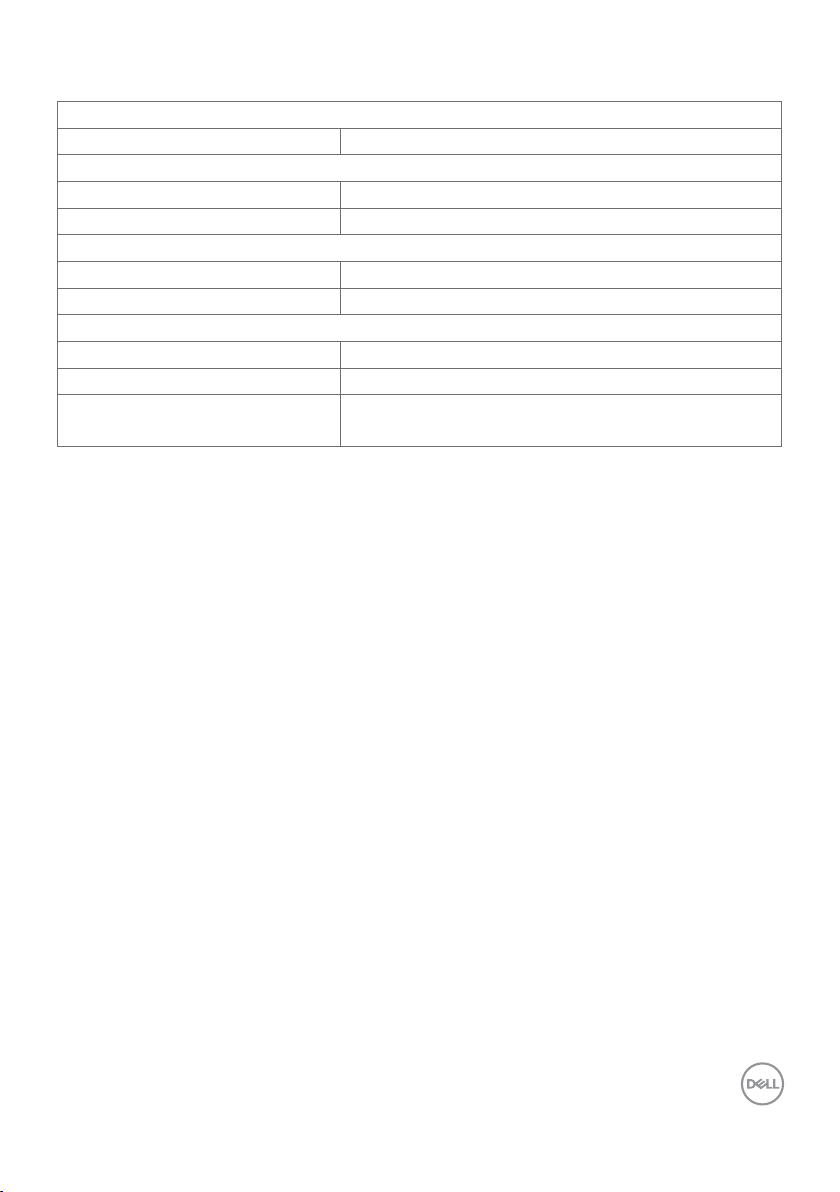
Environmental Characteristics
Compliant Standards
RoHS Compliant yes
Temperature
Operating 0 °C to 40 °C (32 °F to 104 °F)
Non-operating –20 °C to 60 °C (–4 °F to 140 °F)
Humidity
Operating
Non-operating 5% to 90% (non-condensing)
Altitude
Operating 5,000 m (16,404 ft) (maximum)
Non-operating 12,192 m (40,000 ft) (maximum)
Thermal dissipation 585.86 BTU/hour (maximum)
10% to 80% (non-condensing)
358.27 BTU/hour (typical)
About Your Display | 17
Page 18
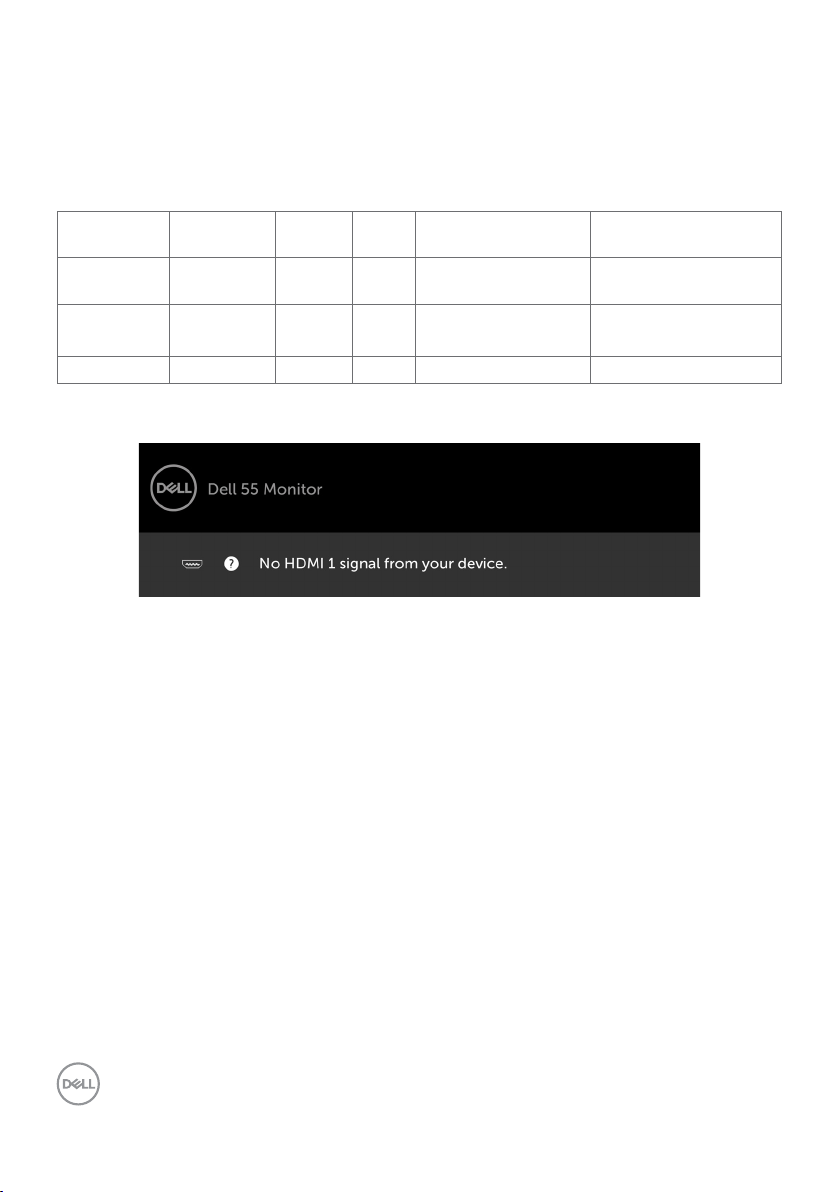
Power Management Modes
If you have VESA’s DPM-compliant video card or software installed in your PC, the display can
automatically reduce its power consumption when not in use. This is referred to as power save
mode*. If the computer detects input from the keyboard, mouse, or other input devices, the
display automatically resumes functioning. The following table shows the power consumption
and signaling of this automatic power saving feature.
VESA
Modes
Normal
operation
Active-off
mode
Switch off - - - Off Less than 0.5 W
The OSD operates only in the normal operation mode. If you press any button in the active-off
mode, the following message is displayed:
*Zero power consumption in OFF mode can only be achieved by disconnecting
the AC main cable from the display.
**Maximum power consumption with maximum luminance.
Activate the computer and the display to gain access to the OSD.
Horizontal
Sync
Active Active Active White 171.7 W (maximum)**
Inactive Inactive Off White
Vertical
Sync
Video Power Indicator Power Consumption
105 W (typical)
Less than 0.5 W
(Glowing)
18 | About Your Display
Page 19
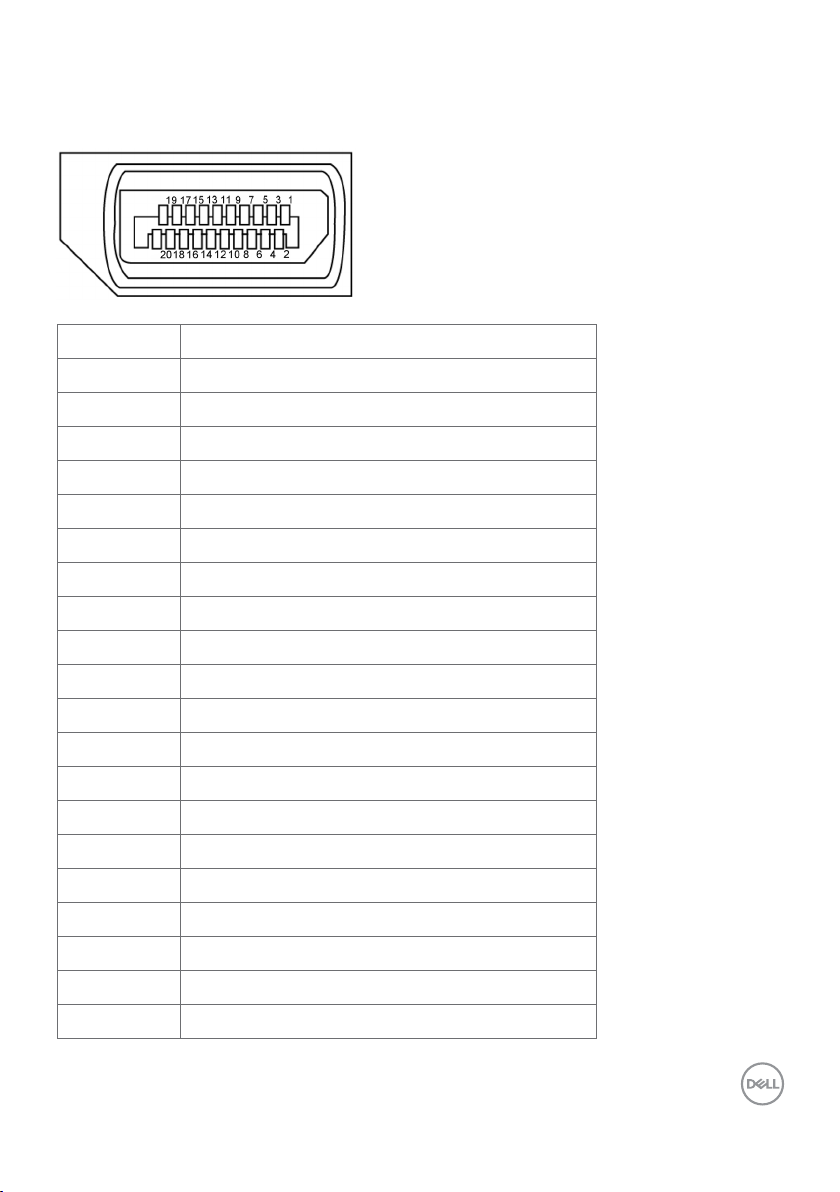
Pin Assignments
DP connector
Pin number 20-pin side of theconnected signal cable
1 ML3(n)
2 GND
3 ML3(p)
4 ML2(n)
5 GND
6 ML2(p)
7 ML1(u)
8 GND
9 ML1(p)
10 ML0(n)
11 GND
12 ML0(p)
13 CONFIG1/(GND)
14 CONFIG2/(GND)
15 AUX CH (p)
16 DP_Cable Detect
17 AUX CH (n)
18 Hot Plug Detect
19 GND
20 +3.3V DP_PWR
About Your Display | 19
Page 20
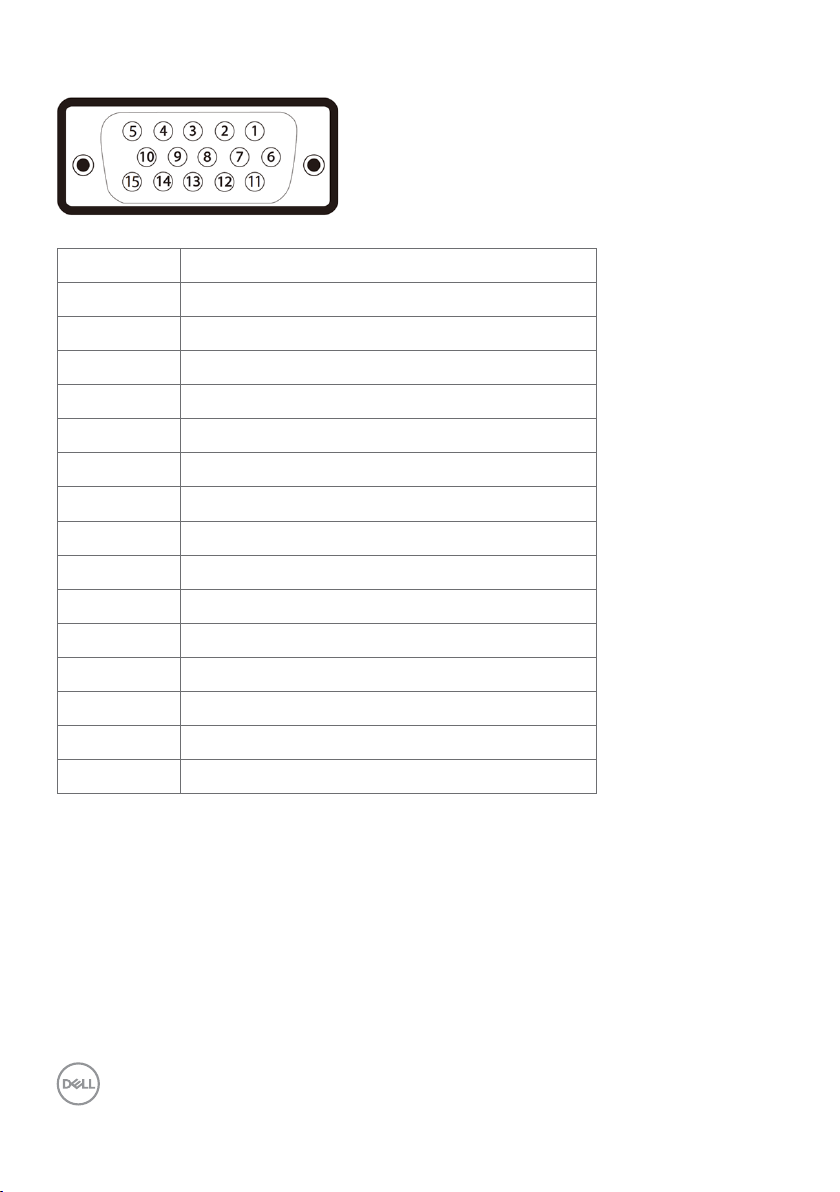
VGA connector
Pin number 15-pin side of theconnected signal cable
1 Video-Red
2 Video-Green
3 Video-Blue
4 NC
5 Self-test
6 GND-R
7 GND-G
8 GND-B
9 Computer 5 V / 3.3 V
10 GND-sync
11 GND
12 DDC data
13 H-sync
14 V-sync
15 DDC clock
20 | About Your Display
Page 21
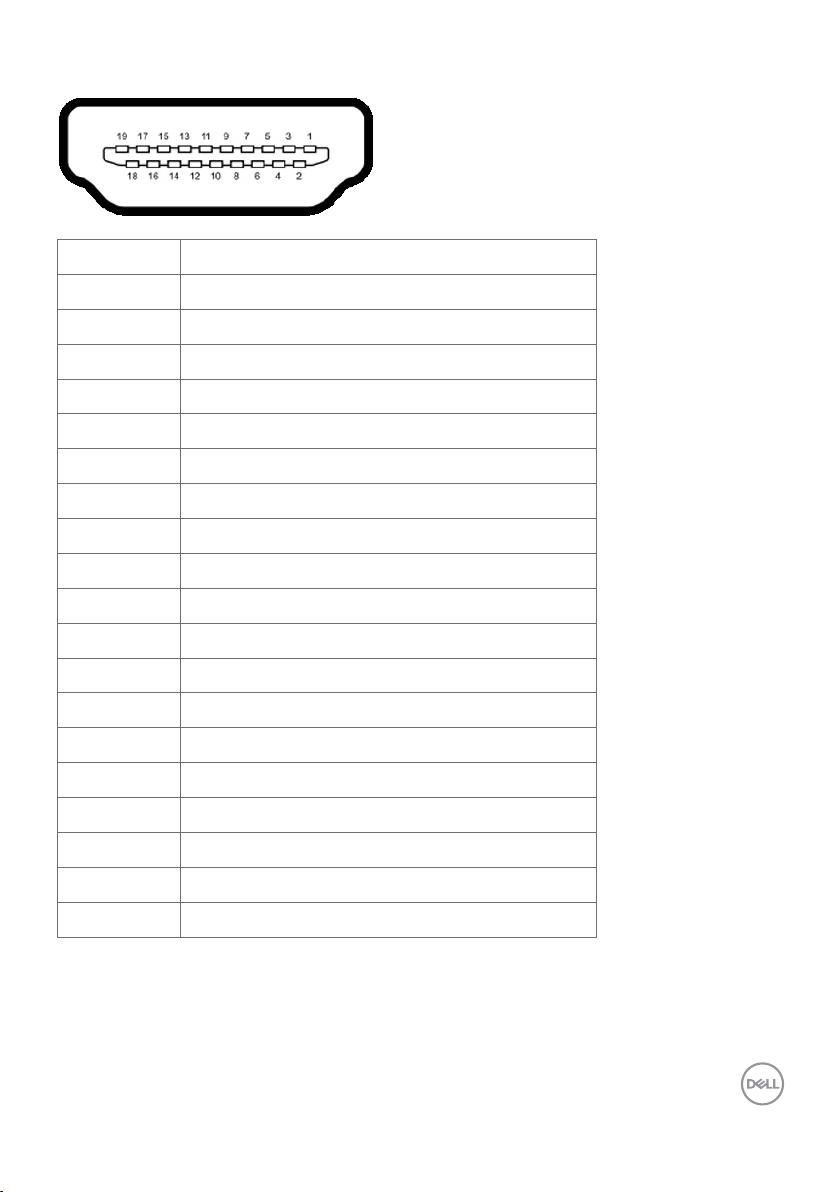
HDMI connector
Pin number 19-pin side of theconnected signal cable
1 TMDS DATA 2+
2 TMDS DATA 2 SHIELD
3 TMDS DATA 2-
4 TMDS DATA 1+
5 TMDS DATA 1 SHIELD
6 TMDS DATA 1-
7 TMDS DATA 0+
8 TMDS DATA 0 SHIELD
9 TMDS DATA 0-
10 TMDS CLOCK+
11 TMDS CLOCK SHIELD
12 TMDS CLOCK-
13 CEC
14 Reserved (N.C. on device)
15 DDC CLOCK (SCL)
16 DDC DATA (SDA)
17 DDC/CEC Ground
18 +5 V POWER
19 HOT PLUG DETECT
About Your Display | 21
Page 22

RS232 connector
Pin number 9-pin side of theconnected signal cable
1 -
2 RX
3 TX
4 -
5 GND
6 -
7 Not Used
8 Not Used
9 -
22 | About Your Display
Page 23

RJ-45 connector
Pin number 12-pin side of theconnected signal cable
1 D+
2 RCT
3 D-
4 D+
5 RCT
6 D-
7 GND
8 GND
9 LED2_Y+
10 LED2_Y-
11 LED2_G+
12 LED2_G-
About Your Display | 23
Page 24

Universal Serial Bus (USB)
This section gives you information about the USB ports available on your display.
Your computer has the following USB ports:
• 3 USB 3.0 upstream
• 3 USB 3.0 downstream
• 1 USB Dedicated charging port
Power supply port - the ports only for WR517 Wireless receiver Power supply (5V/2.5A).
NOTE: The display’s USB ports work only when the display is on or in the power save
mode. If you turn off the display and then turn it on, the attached peripherals may take a
few seconds to resume normal functionality.
Transfer speed Data rate Power consumption
SuperSpeed 5 Gbps 4.5 W (Max., each port)
Hi-Speed 480 Mbps 2.5 W (Max., each port)
Full speed 12 Mbps 2.5 W (Max., each port)
USB 3.0
upstream port
Pin
number
1 VBUS 1 VBUS
2 D- 2 D-
3 D+ 3 D+
4 GND 4 GND
5 StdB_SSTX- 5 StdA_SSRX-
6 StdB_SSTX+ 6 StdA_SSRX+
7 GND_DRAIN 7 GND_DRAIN
8 StdB_SSRX- 8 StdA_SSTX-
9 StdB_SSRX+ 9 StdA_SSTX+
Shell Shield Shell Shield
Signal
name
Pin
number
USB 3.0
downstreamport
Signal
name
24 | About Your Display
Page 25

Plug-and-Play
You can install the display in any Plug-and-Play-compatible system. The display automatically
provides the computer system with its extended display identification data (EDID) using display
data channel (DDC) protocols so the computer can configure itself and optimize the display
settings. Most display installations are automatic; you can select different settings if desired. For
more information about changing the display settings, see Operating the Display.
LCD Display Quality and Pixel Policy
During the LCD display manufacturing process, it is not uncommon for one or more pixels to
become fixed in an unchanging state which are hard to see and do not affect the display quality
or usability. For more information on LCD Display Pixel Policy, see Dell support site at: http://
www.dell.com/support/monitors.
About Your Display | 25
Page 26

Setting Up the Display
Connecting Your Display
WARNING: Before you begin any of the procedures in this section, follow the
Safety Instructions.
To connect your display to the computer:
1. Turn o your computer.
2. Connect the HDMI/DP/VGA/USB cable from your display to thecomputer.
3. Switch on your display.
4. Select the correct input source at Display OSD Menu and turn on your computer.
External PC connection
Connecting the USB cable
NOTE: Refer to section on input source and USB pairing.
26 | Setting Up the Display
Page 27

Connecting the HDMI cable
Connecting the DP cable
Connecting the VGA cable
Setting Up the Display | 27
Page 28

Optiplex (Optional)
Attaching the Optiplex
• Remove the Optiplex holder.
1. Remove cable cover.
2. Install Optiplex PC and power adapter into
respective slot.
3. Insert and organize the cables.
28 | Setting Up the Display
• Slide Optiplex holder back into display.
Page 29

Connecting the Optiplex
Connecting the HDMI cable
Connecting the DP cable
Setting Up the Display | 29
Page 30

Connecting the VGA cable
30 | Setting Up the Display
Page 31

Wall Mounting (Optional)
(Screw dimension: M8 x 30 mm).
Refer to installation instruction that comes with the 3rd party wall mount that customer
purchases. Vesa-compatible base mounting kit (300 x 300) mm.
1. Install Wall Plate to Wall.
2. Place the display panel on a soft cloth or cushion on a stable flat table.
3. Attach the mounting brackets from the wall mounting kit to the display.
4. Install Display to Wall Plate.
5. Ensure display is mounted vertically with no tilt forward or backward and a leveler is used to
assist to mount the display.
NOTE:
• Do not attempt to wall mount the Touch Display by yourself. it should be installed by
qualified installers.
• Recommended Wall Mount for this Display is can be found in the Dell support website
at dell.com/support.
NOTE: For use only with UL or CSA or GS-listed wall mount bracket with minimum
weight/load bearing capacity of 53 kg (116.84 lb).
Setting Up the Display | 31
Page 32

Remote Control
4. Left
Press to move the selection left in OSD
menu.
5. Down
Press to move the selection down in OSD
menu.
6. Menu
Press to turn on the OSD menu.
7. Brightness -
Press to decrease the Brightness.
8. Volume -
Press to decrease the Volume.
9. MUTE
Press to turn the mute function on/off.
10.Preset Modes
Display information about Preset Modes.
11. Right
Press to move the selection right in OSD
menu.
1. Power On/Off
Switch this display on or off.
2. Input Source
Select input source. Press or button to
select from VGA or DP or HDMI 1 or HDMI 2 or
HDMI 3.
Press button to confirm and exit.
3. Up
Press to move the selection up in OSD menu.
32 | Setting Up the Display
12. OK
Confirm an entry or selection.
13. Exit
Press to exit the Menu.
14. Brightness +
Press to increase the Brightness.
15. Volume +
Press to increase the Volume.
Page 33

Inserting the batteries in the remote control
The remote control is powered by two 1.5V AAA batteries.
To install or replace batteries:
1. Press and then slide the cover to open it.
2. Align the batteries according to the (+) and (–) indications inside the
battery compartment.
3. Replace the cover.
CAUTION: The incorrect use of batteries can result in leaks or bursting. Be sure to
follow these instructions:
• Place “AAA” batteries matching the (+) and (–) signs on each battery to the (+) and (–)
signs of the battery compartment.
• Do not mix battery types.
• Do not combine new batteries with used ones. It causes shorter life or leakage of batteries.
• Remove the dead batteries immediately to prevent them from liquid leaking in the battery
compartment. Don’t touch exposed battery acid, as it can damage your skin.
NOTE: If you do not intend to use the remote control for a long period, remove the
batteries.
Handling the remote control
• Do not subject to strong shock.
• Do not allow water or other liquids to splash on the remote control. If the remote control
gets wet, wipe it dry immediately.
• Avoid exposure to heat and steam.
• Other than to install the batteries, do not open the remote control.
Setting Up the Display | 33
Page 34

Operating range of the remote control
Point the top of the remote control toward the LCD display’s remote sensor during button operation.
Use the remote control within a distance of about 8 m from remote control sensor or at a horizontal and vertical angle of within 15° within a distance of about 5.6 m.
NOTE: The remote control may not function properly when the remote control sensor
on the display is under direct sunlight or strong illumination, or when there is an
obstacle in the path of signal transmission.
34 | Setting Up the Display
Page 35

Operating the Display
Turning on the Display
Press the Power button to turn the display On and Off. The white LED indicates the display
is On and fully functional. A glowing white LED indicates DPMS Power Save Mode.
Touch OSD Launcher
This display comes with a touch OSD functionalities. Press the OSD launcher touch key to
access the functionalities.
Operating the Display | 35
Page 36

Using the Touch Control Launcher
Use the touch control icons on the front of the display to adjust the characteristics of the image
being displayed. As you use these icons to adjust the controls, an OSD shows the numeric values
of the characteristics as they change.
The following table describes the touch control icons:
Touch Control icons Description
1
Screen Off
2
Suspend
3
Screen Drop Down
4
Use this icon to switch screen to black or white.
Go to Menu to select screen off color.
Use touch key to screen restore.
To a freeze screen when press/activate.
Use touch key to screen restore.
Screen Drop Down so that you can easily reach the top of
the image.
Use touch key to screen restore.
Use this icon to choose from a list of preset colormodes.
Preset Modes
5
Input Source
6
Menu
7
Exit
Use this icon to choose from a list of Input Source.
Use this menu icon to launch the on-screen display (OSD)
and select the OSD menu.
See Accessing the Menu System.
Use this icon to go back to the main menu or exit the
OSD main menu.
36 | Operating the Display
Page 37

Using the OSD lock function
1. Press the OSD launcher touch key.
2. Touch and hold for 5 seconds. you can see following select option:
The following table describes the touch control icons:
Options Description
1
Use this icon to lock OSD menu function.
OSD menu lock
2
Power-off button lock
3
OSD menu and power
button lock
4
Built-in Diagnostics
Use this icon to lock power button from powering off.
Use this icon to lock OSD menu and power button from
powering off.
Use this icon to run the built-in diagnostics, see Built-in
Diagnostics.
Operating the Display | 37
Page 38

3. Touch and hold for 5 seconds, touch to unlock.
NOTE: This OSD lock feature is available from firmware version M2T103 or later.
Using the On-Screen Display (OSD) Menu
Accessing the Menu System
NOTE: Any changes you make using the OSD menu are automatically saved if
youmove to another OSD menu, exit the OSD menu, or wait for the OSD menu
todisappear.
1 Press the icon on the remote control or OSD Launcher touch key to launch the OSD
menu.
Use the icons to adjust the image settings.
Touch control icon Description
1
Up Down
2
Left Right
Use the Up (increase) and Down (decrease) icons to adjust
items in the OSD menu.
Use the Left (decrease) and Right (increase) icons to adjust
items in the OSD menu.
38 | Operating the Display
Page 39

3
OK
4
Back
Touch OSD Control
Use the OK icon to confirm your selection.
Use the Back icon to go back to the previous menu.
Icon Menu and
Submenus
Brightness/
Contrast
Brightness Brightness adjusts the luminance of the backlight
Contrast Adjust the Brightness first, and then adjust Contrast only if
Description
Use this menu to activate Brightness/Contrast adjustment.
(minimum 0; maximum 100).
Touch the icon to increase brightness.
Touch the icon to decrease brightness.
further adjustment is necessary.
Touch the icon to increase contrast and Touch the icon to
decrease contrast (between 0 and 100).
Contrast adjusts the difference between darkness and lightness on
the display.
Operating the Display | 39
Page 40

Icon Menu and
Submenus
Auto Adjust Even though your computer recognizes your display on startup, the
Description
Auto Adjustment function optimizes the display settings for use
with your particular setup.
Auto Adjustment allows the display to self-adjust to the incoming
video signal. After using Auto Adjustment, you can further tune
your display by using the Pixel Clock (Coarse) and Phase (Fine)
controls under Display menu.
The following dialog appears on a black screen as the display
automatically adjusts to the current input:
NOTE: In most cases, Auto Adjust produces the best image for
your configuration.
NOTE: Auto Adjust feature option is only available when your
display is connected using the VGA cable.
40 | Operating the Display
Page 41

Icon Menu and
Submenus
Input Source Use the Input Source menu to select between different video
VGA Select VGA input when you are using the VGA connector.
DP Select DP input when you are using the DP (DisplayPort) connector.
HDMI 1 Select the HDMI 1 input when you are using the HDMI 1 connector.
HDMI 2 Select the HDMI 2 input when you are using the HDMI 2 connector.
HDMI 3 Select the HDMI 3 input when you are using the HDMI 3 connector.
Description
inputs that are be connected to your display.
Auto Select Select Auto Select, the display scans for available input sources.
Reset Input
Source
Color Use the Color menu to adjust the color setting mode.
Resets your display’s Input Source settings to the factory defaults.
Operating the Display | 41
Page 42

Icon Menu and
Submenus
Preset Modes When you select Preset Modes, you can choose Standard,
Description
ComfortView, Multimedia, Color Temp., or Custom Color from
the list.
•Standard: Default color settings. This is the default preset mode.
•ComfortView: Decreases the level of blue light emitted from the
screen to make viewing more comfortable for your eyes.
NOTE: To reduce the risk of eye strain and neck/arm/back/
shoulders pain from using the display for long periods of time,
we suggest you to :
• Set the screen about 20 to 28 inches (50-70 cm) from your
eyes.
• Blink frequently to moisten or rewet your eyes when working
with the display.
• Take regular and frequent breaks for 20 minutes every two
hours.
• Look away from your display and gaze at a distant object at 20
feet away for at least 20 seconds during the breaks.
• Perform stretches to relieve tension in the neck/arm/back/
shoulders during the breaks.
•Multimedia: Ideal for multimedia applications.
•Color Temp.: The screen appears warmer with a red/yellow tint
with slider set at 5,000K or cooler with blue tint with slider set at
10,000K.
•Custom Color: Allows you to manually adjust the color settings.
Touch the and icons to adjust the Red, Green, and Blue
values and create your own preset color mode.
42 | Operating the Display
Page 43

Icon Menu and
Submenus
Input Color
Format
Reset Color Resets your display’s color settings to the factory defaults.
Description
Allows you to set the video input mode to:
•RGB: Select this option if your display is connected to a computer
(or DVD player) using the HDMI, DP or VGA cable.
•YPbPr: Select this option if your DVD player supports only YPbPr
output.
Operating the Display | 43
Page 44

Icon Menu and
Submenus
Display Use the Display menu to adjust image.
Aspect Ratio Adjust the image ratio to Wide 16:9, Auto Resize,4:3, or 5:4.
Horizontal
Position
Vertical
Position
Sharpness Makes the image look sharper or softer.
Pixel Clock The Phase and Pixel Clock adjustments allow you to adjust your
Phase If satisfactory results are not obtained using the Phase adjustment,
Description
Use or to adjust the image left or right.
Minimum is ‘0’ (-).
Maximum is ‘100’ (+).
Use or to adjust the image up or down.
Minimum is ‘0’ (-).
Maximum is ‘100’ (+).
NOTE: Horizontal Position and Vertical Position adjustments are
only available for “VGA” input.
Use or to adjust the sharpness from ‘0’ to ‘100’.
display to your preference.
Use the or icons to adjust for best imagequality.
NOTE: Pixel Clock adjustments are only available for “VGA” input.
use the Pixel Clock (coarse) adjustment and then use Phase (fine)
again.
NOTE: Phase adjustments are only available for “VGA” input.
44 | Operating the Display
Page 45

Icon Menu and
Submenus
Reset Display Restores the display settings to factory defaults.
Audio
Volume Allows you to set the volume level of audio source.
Audio Source Allows you to set the audio source to PC Audio or
Speaker Allows you to enable or disable Speaker function.
Reset Audio Select this option to restore default audio settings.
Menu Select this option to adjust the settings of the OSD, such as, the
Description
Use or to adjust the volume level from ‘0’ to ‘100’.
HDMI/DP.
languages of the OSD, the amount of time the menu remains on
screen, and so on.
Operating the Display | 45
Page 46

Icon Menu and
Submenus
Language Set the OSD display to one of eight languages.
Transparency
Timer OSD Hold Time: Sets the time the OSD remains active after you
Reset Menu
Personalize
Description
(English, Spanish, French, German, Brazilian Portuguese, Russian,
Simplified Chinese, or Japanese).
Select this option to change the menu transparency by using
and icons (min. 0 / max. 100).
press a button.
Use the and icons to adjust the slider in 1-second
increments, from 5 to 60 seconds.
Restore the menu settings to factory defaults.
Power Button
LED
USB Allows you to enable or disable USB function during display standby
Monitor
Sleep
Screen Drop
Down Level
Allows you to set the state of the power light to save energy.
mode.
NOTE: USB ON/OFF under standby mode is only available when
the USB upstream cable is unplugged. This option will be greyed
out when the USB upstream cable plugs in.
Select Disable to turn off this feature.
Allows you to set the Screen Drop Down level so that you can reach
the top of the image.
Drop Down Level Options:
- 1/2 Screen
- 1/3 Screen
- 2/3 Screen
46 | Operating the Display
Page 47

Icon Menu and
Submenus
Screen Off
Color
Wake On
Touch
Reset
Personalization
Other
Display Info Displays the display’s current settings.
DDC/CI DDC/CI (Display Data Channel/Command Interface) allows you to
Description
Allows you to set the Screen Off Color to White or black.
Select Enable to turn on this feature.
Restores shortcut keys to factory defaults.
Select this option to adjust the OSD settings, suchas the
DDC/CI, LCD conditioning, and so on.
adjust the display settings using software on your computer.
Select Disable to turn off this feature.
Enable this feature for best user experience and optimum
performance of your display.
Operating the Display | 47
Page 48

Icon Menu and
Submenus
LCD
Conditioning
Firmware Current Firmware version.
IP Address Show IP Address.
Service Tag Show Service Tag.
Reset Others Restores other settings, such as DDC/CI, to factorydefaults.
Description
Helps reduce minor cases of image retention. Depending on the
degree of image retention, the program may take some time to run.
Select Enable to start the process.
Factory
Reset
NOTE: This display has a built-in feature to automatically calibrate the brightness
to compensate for LED aging.
Restores all OSD settings to the factory defaults.
48 | Operating the Display
Page 49

OSD Warning Messages
When the display does not support a particular resolution mode, you can see the following
message:
This means that the display cannot synchronize with the signal that it is receiving from
the computer. See Display Specifications for the Horizontal and Vertical frequency ranges
addressable by this display. Recommended mode is 3840 x 2160.
You can see the following message before the DDC/CI function is disabled:
When the display enters the Power Save mode, the following message appears:
Operating the Display | 49
Page 50

If you press any button other than the power button, the following messages will appear
depending on the selected input:
If either HDMI 1, HDMI 2, HDMI 3, DP or VGA input is selected and the corresponding cable is
not connected, a floating dialog box as shown below appears.
or
50 | Operating the Display
or
Page 51

See Troubleshooting for more information.
or
or
Operating the Display | 51
Page 52

Dell Web Management for Displays
Before accessing the Dell Display Web Management feature, ensure the Ethernet is working
normally.
• Ethernet Enable
Touch and hold the touch key 5 on the front panel for 4 seconds to turn on , A network icon
appears and is shown on the center for 4 seconds.
• Ethernet Disable
Touch and hold the touch key 5 on the front panel for 4 seconds to turn off , A network icon
appears and is shown on the center for 4 seconds.
To access the Dell Display Web Management tool you need to set the IP Addresses for your
computer and the display.
1. Press the Menu key on the remote control to display the IP Address of the display, or by
navigating to OSD Menu > Others. By default, the IP Address is 10.0.50.100
52 | Operating the Display
Page 53

2. In the computer’s IP Properties tab, specify an IP Address by selecting Use the following
IP Address and enter the following values: For IP Address: 10.0.50.101 and for Subnet Mask:
255.0.0.0 (leave all other entries as blanks).
3. The IP Address configuration would now look like this:
To access and use the web management tool, follow these steps:
1. Open a web browser and type the display’s IP Address (10.0.50.100) in the address bar.
2. The log-in page opens. Enter the Administrator Password to continue.
Operating the Display | 53
Page 54

3. The Home page opens:
4. Click Network Settings tab to see the network settings.
54 | Operating the Display
Page 55

5. Click Display Control to see the display’s status.
6. Update Firmware. You can download the latest drivers from the Dell Support website at
www.dell.com/support.
7. Upgrade firmware page and wait for 30 seconds.
Operating the Display | 55
Page 56

8. Finished. Click on button to proceed after 8 seconds.
9. Click Security to set a password.
10. Click Crestron to control interface.
56 | Operating the Display
Page 57

Troubleshooting
WARNING: Before you begin any of the procedures in this section, follow the
Safety Instructions.
Self-Test
Your display provides a self-test feature that allows you to check whether your display is
functioning properly. If your display and computer are properly connected but the display screen
remains dark, run the display self-test by performing the following steps:
1. Turn o both your computer and the display.
2. Unplug the video cable from the back of the computer. To ensure proper Self-Test
operation, remove all digital and the analog cables from the back of computer.
3. Turn on the display.
The floating dialog box should appear on-screen (against a black background), if the display
cannot sense a video signal and is working correctly. While in self-test mode, the power LED
remains white. Also, depending upon the selected input, one of the dialogs shown below will
continuously scroll through the screen.
or
Troubleshooting | 57
Page 58

or
or
or
4. This box also appears during normal system operation, if the video cable becomes
disconnected or damaged.
5. Turn o your display and reconnect the video cable; then turn on both your
computer and the display.
If your display screen remains blank after you use the previous procedure, check your video
controller and computer, because your display is functioning properly.
58 | Troubleshooting
Page 59

Built-in Diagnostics
Your display has a built-in diagnostic tool that helps you determine if the screen abnormality you
are experiencing is an inherent problem with your display, or with your computer and video card.
To run the built-in diagnostics:
1. Make sure that the screen is clean (no dust particles on the surface of the screen).
2. Touch and hold for 5 seconds in lock Select Option. Touch the self-inspection icon ,
A gray screen appears.
3. Carefully inspect the screen for abnormalities.
4. Touch the front panel. The color of the screen changes to red.
5. Inspect the display for any abnormalities.
6. Repeat steps 4 and 5 to inspect the display in green, blue, black, white, and text screens.
The test is complete when the text screen appears. To exit, touch panel again.
If you do not detect any screen abnormalities upon using the built-in diagnostic tool, the display
is functioning properly. Check the video card and computer.
Troubleshooting | 59
Page 60

Common Problems
The following table contains general information about common display problems you might
encounter and the possible solutions:
NOTE: Auto Adjust function is applicable to VGA input only.
Common
Symptoms
No Video/Power
What You
Experience
No picture •Ensure that the video cable connecting the display
LED off
No Video/Power
LED on
Poor Focus Picture is fuzzy,
Shaky/Jittery Video Wavy picture or fine
No picture or no
brightness
blurry, or ghosting
movement
Missing Pixels LCD screen has
spots
Stuck-on Pixels LCD screen has
bright spots
Possible Solutions
and the computer is properly connected and secure.
•Verify that the power outlet is functioning properly
using any other electrical equipment.
•Ensure that the power button is depressed fully.
•Ensure that the correct input source is selected in the
Input Source menu.
•Increase brightness & contrast controls via OSD.
•Perform display self-test feature check.
•Check for bent or broken pins in the video cable
connector.
•Run the built-in diagnostics.
•Ensure that the correct input source is selected in the
Input Source menu.
•Perform Auto Adjust via OSD.
•Adjust the Phase and Pixel Clock controls via OSD.
•Eliminate video extension cables.
•Reset the display to factory settings.
•Change the video resolution to the correct aspect ratio.
•Perform Auto Adjust via OSD.
•Adjust the Phase and Pixel Clock controls via OSD.
•Reset the display to factory settings.
•Check environmental factors.
•Relocate the display and test in another room.
•Cyclepoweron-off.
•Pixelthatispermanentlyoffisanaturaldefect
that can occur in LCD technology.
•FormoreinformationonDellDisplayQuality
and Pixel Policy, see Dell Support site at:
http://www.dell.com/support/monitors.
•CyclepowerOn-Off.
•Pixelthatispermanentlyoffisanaturaldefect
that can occur in LCD technology.
•FormoreinformationonDellDisplayQuality
and PixelPolicy, see Dell Support site at:
http://www.dell.com/support/monitors.
60 | Troubleshooting
Page 61

Common
Symptoms
Brightness
Problems
Audio problem
Geometric
Distortion
Horizontal/Vertical
Lines
Synchronization
Problems
Safety Related
Issues
Intermittent
Problems
What You
Experience
Picture too dim or
too bright
No Audio
Screen not centered
correctly
Screen has one or
more lines
Screen is scrambled
or appears torn
Visible signs of
smoke or sparks
Display
malfunctions on
& off
Missing Color Picture missing
color
Wrong Color Picture color not
good
Possible Solutions
•Reset the display to factory settings.
•Auto Adjust via OSD.
•Adjust brightness & contrast controls via OSD.
• Check PC setting if the playback is correctly selected.
• Checking other video cables.
• Ensure that the Speaker is enabled via OSD
•Reset the display to factory settings.
•Auto Adjust via OSD.
•Adjust horizontal & vertical controls via OSD.
•Reset the display to factory settings.
•Perform Auto Adjust via OSD.
•Adjust Phase and Pixel Clock controls via OSD.
•Perform display self-test feature check and determine if
these lines are also in self-test mode.
•Check for bent or broken pins in the video cable connector.
•Run the built-in diagnostics.
•Reset the display to factory settings.
•Perform Auto Adjust via OSD.
•Adjust Phase and Pixel Clock controls via OSD.
•Perform display self-test feature check to determine if the
scrambled screen appears in self-test mode.
•Check for bent or broken pins in the video cable connector.
•Restart the computer in safe mode.
•Do not perform any troubleshooting steps.
•Contact Dell immediately.
•Ensure that the video cable connecting the display to
the computer is connected properly and is secure.
•Resetthedisplaytofactorysettings.
•Perform display self-test feature check to determine if
the intermittent problem occurs in self-test mode.
•Perform display self-test.
•Ensure that the video cable connecting the display to
the computer is connected properly and is secure.
•Check for bent or broken pins in the video cable
connector.
•Change the settings of the Preset Modes in the Color
menu OSD depending on the application.
•Adjust R/G/B value under Custom. Color in Color
menu OSD.
•Change the Input Color Format to PC RGB or YPbPr
in the Color menu OSD.
•Run the built-in diagnostics.
Troubleshooting | 61
Page 62

Common
Symptoms
Image retention
from a static
image left on the
display for a long
period of time
Touchscreen nonresponsive
What You
Experience
Faint shadow
from the static
image displayed
appears on the
screen
Display cannot
wake on touch
Possible Solutions
•Use the Power Management feature to turn o
the display at all times when not in use (for more
information, see Power Management Modes).
•Alternatively, use a dynamically changing screensaver.
•Ensure Wake On Touch is enabled via OSD. Wake On
Touch is default o.
Product Specific Problems
Specific
Symptoms
Screen image is
too small
Cannot adjust
the display with
touch OSD
No Input Signal
when user
controls are
pressed
The picture does
not fill the entire
screen
What You
Experience
Image is centered
on screen, but
does not fill entire
viewing area
OSD does not
appear on the
screen
No picture, the
LED light is white
The picture
cannot fill the
height or width of
the screen
Possible Solutions
•Check the Aspect Ratio setting in the Display menu
OSD.
•Reset the display to factory settings.
•Turn o the display, unplug the display power cable,
plug it back, and then turn on the display.
•Check whether the OSD menu is locked. If yes, touch
icon for 4 seconds to unlock .
•Check the signal source. Ensure the computer is not
in the power saving mode by moving the mouse or
pressing any key on the keyboard.
•Check whether the signal cable is plugged in properly.
Re-plug the signal cable if necessary.
•Reset the computer or video player.
•Due to dierent video formats (aspect ratio) of DVDs,
the display may display in full screen.
•Run the built-in diagnostics.
62 | Troubleshooting
Page 63

Touchscreen Problems
Specific
Symptoms
Windows 7
What You
Experience
Cursor does not
accurately follow
your finger when
you touch the
screen
Possible Solutions
• Install touch driver for Windows 7, see Dell Support
site at: http://www.dell.com/support/monitors.
Universal Serial Bus (USB) Specific Problems
Specific
Symptoms
USB interface is
not working
SuperSpeed USB
3.0 interface is
slow.
Wireless USB
peripherals stop
working when a
USB 3.0 device is
plugged in
USB is not
working
What You
Experience
USB peripherals
are not working
SuperSpeed USB
3.0 peripherals
working slowly or
not working at all
Wireless USB
peripherals
responding slowly
or only working
as the distance
between itself
and its receiver
decreases
No USB
functionalities
Possible Solutions
•Check that your display is turned ON.
•Reconnect the upstream cable to your computer.
•Reconnect the USB peripherals (downstream
connector).
•Switch o and then turn on the display again.
•Reboot the computer.
•Some USB devices like external portable HDD require
higher electric current; connect the device directly to
the computer system.
•Check that your computer is USB 3.0-capable.
•Some computers have USB 3.0, USB 2.0, and USB 1.1
ports. Ensure that the correct USB port is used.
•Reconnect the upstream cable to your computer.
•Reconnect the USB peripherals (downstream
connector).
•Reboot the computer.
•Increase the distance between the USB 3.0
peripherals and the wireless USB receiver.
•Position your wireless USB receiver as close as
possible to the wireless USB peripherals.
•Use a USB-extender cable to position the wireless
USB receiver as far away as possible from the USB
3.0 port.
Refer to input source and USB pairing table
Troubleshooting | 63
Page 64

Ethernet Problems
Specific
Symptoms
Ethernet not
working
What You
Experience
Dell Web
Management for
Displays Webpage
control is not
working
Possible Solutions
•Ensure that the Network cable connecting the Display
is properly secured.
•Touch the icon 5 on the screen for 4 seconds to turn
on , A network icon appears and is shown on the
center for 4 seconds .
•Touch the icon 5 on the front panel for 4 seconds to
turn o, A network icon appears and is shown on
the center for 4 seconds.
64 | Troubleshooting
Page 65

Appendix
Safety Instructions
For displays with glossy bezels the user should consider the placement of the display as the
bezel may cause disturbing reflections from surrounding light and bright surfaces.
WARNING: Use of controls, adjustments, or procedures other than those
specified in this documentation may result in exposure to shock, electrical
hazards, and/or mechanical hazards.
For information on safety instructions, see the Safety, Environmental, and Regulatory Information
(SERI).
FCC Notices (U.S. only) and Other Regulatory Information
For FCC notices and other regulatory information, see the regulatory compliance website located
at www.dell.com/regulatory_compliance.
Contacting Dell
NOTE: If you do not have an active Internet connection, you can find contact
information on your purchase invoice, packing slip, bill, or Dell product catalog.
Dell provides several online and telephone-based support and service options. Availability varies
by country and product, and some services may not be available in your area.
To get online Display support content:
See www.dell.com/support/monitors.
To contact Dell for sales, technical support, or customer service issues:
1. Go to www.dell.com/support.
2. Verify your country or region in the Choose A Country/Region drop-down menu
at the top-left corner of the page.
3. Click Contact Us next to the country dropdown.
4. Select the appropriate service or support link based on your need.
5. Choose the method of contacting Dell that is convenient for you.
Appendix | 65
Page 66

Setting Up Your Display
Setting Display Resolution to 3840 x 2160 (maximum)
For best performance, set the display resolution to 3840 x 2160 pixels by performing the
following steps:
In Windows 7, Windows 8 or Windows 8.1:
1. For Windows 8 or Windows 8.1 only, select the Desktop tile to switch to classic
desktop.
2. Right-click on the desktop and click Screen Resolution.
3. Click the Dropdown list of the Screen Resolution and select 3840 x 2160.
4. Click OK.
In Windows 10:
1. Right-click on the desktop and click Display Settings.
2. Click Advanced display settings.
3. Click the dropdown list of Resolution and select 3840 x 2160.
4. Click Apply.
If you do not see the recommended resolution as an option, you may need to update your
graphics driver. Please choose the scenario below that best describes the computer system you
are using, and follow the given steps.
Dell computer
1. Go to www.dell.com/support, enter your service tag, and download the latest
driver for your graphics card.
2. After installing the drivers for your graphics adapter, attempt to set the resolution to
3840 x 2160 again.
NOTE: If you are unable to set the resolution to 3840 x 2160, please contact Dell
to inquire about a graphics adapter that supports these resolutions.
66 | Appendix
Page 67

Non-Dell computer
In Windows 7, Windows 8 or Windows 8.1:
1. For Windows 8 or Windows 8.1 only, select the Desktop tile to switch
to classic desktop.
2. Right-click on the desktop and click Personalization.
3. Click Change Display Settings.
4. Click Advanced Settings.
5. Identify your graphics controller supplier from the description at the top of the
window (e.g. NVIDIA, ATI, Intel etc.).
6. Refer to the graphic card provider website for updated driver (for example,
http://www.ATI.com or http://www.NVIDIA.com).
7. After installing the drivers for your graphics adapter, attempt to set the resolution
to 3840 x 2160 again.
In Windows 10:
1. Right-click on the desktop and click Display Settings.
2. Click Advanced display settings.
3. Click Display adapter properties.
4. Identify your graphics controller supplier from the description at the top of the
window (e.g. NVIDIA, ATI, Intel etc.).
5. Refer to the graphic card provider website for updated driver (for example,
http://www.ATI.com or http://www.NVIDIA.com).
6. After installing the drivers for your graphics adapter, attempt to set the resolution
to 3840 x 2160 again.
NOTE: If you are unable to set the recommended resolution, please contact the
manufacturer of your computer or consider purchasing a graphics adapter that supports
the video resolution.
Appendix | 67
Page 68

Maintenance Guidelines
Cleaning Your Display
WARNING: Before cleaning the display, unplug the display power cable from
the electrical outlet.
CAUTION: Read and follow the Safety Instructions before cleaning the display.
For best practices, follow these instructions in the list below while unpacking, cleaning, or
handling your display:
• To clean your anti-static screen, lightly dampen a soft, clean cloth with water. If possible,
use a special screen-cleaning tissue or solution suitable for the anti-static coating. Do not
use benzene, thinner, ammonia, abrasive cleaners, or compressed air.
• Use a lightly-dampened, soft cloth to clean the display. Avoid using detergent of any kind as
some detergents leave a milky film on the display.
• If you notice white powder when you unpack your display, wipe it off with a cloth.
• Handle your display with care as a darker-colored display may get scratched and show
white scuff marks more than a lighter- colored display.
• To help maintain the best image quality on your display, use a dynamically changing screen
saver and turn off your display when not in use.
68 | Appendix
