Page 1
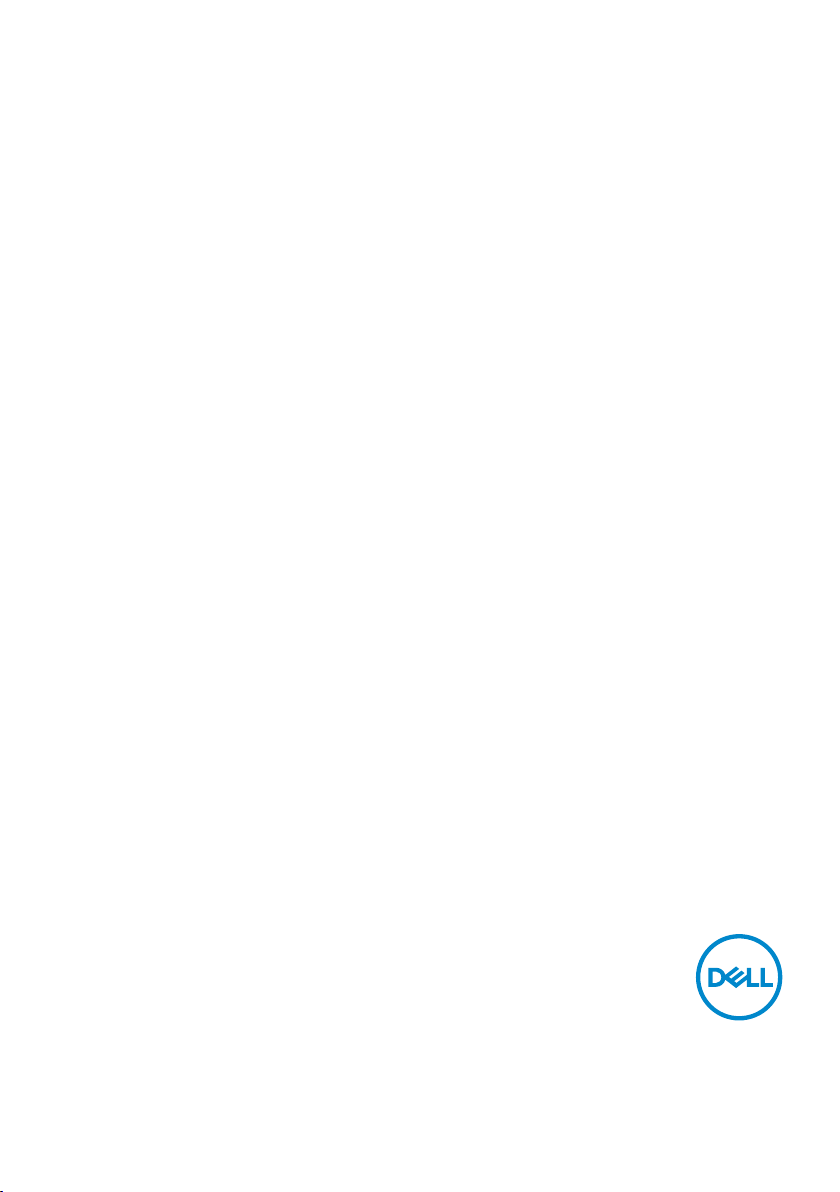
Dell C5518QT
Dell Display Manager
User’s Guide
Model: C5518QT
Regulatory Model: C5518QTt
Page 2
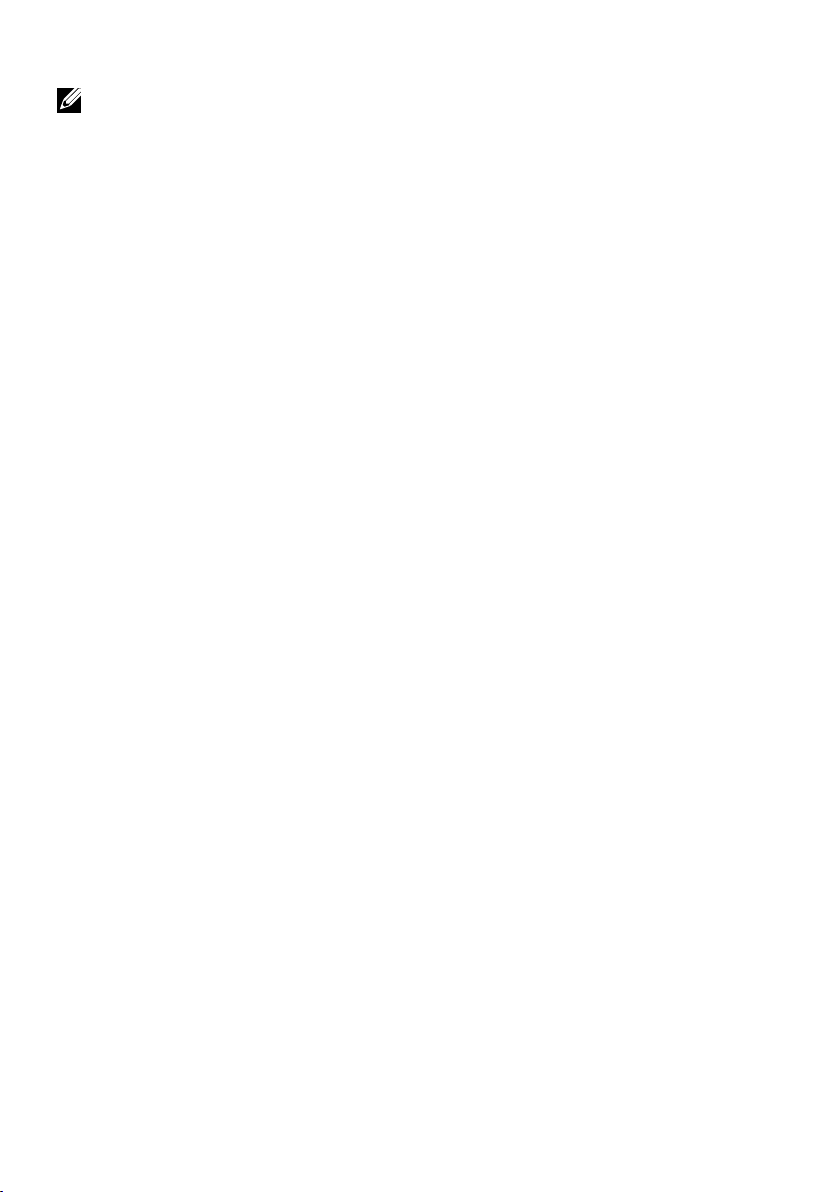
NOTE: A NOTE indicates important information that helps you make
better use of your computer.
Copyright © 2017 Dell Inc. or its subsidiaries. All rights reserved. Dell, EMC, and other trademarks
are trademarks of Dell Inc. or its subsidiaries. Other trademarks may be trademarks of their respective
owners.
2017 – 05
Rev. A00
Page 3
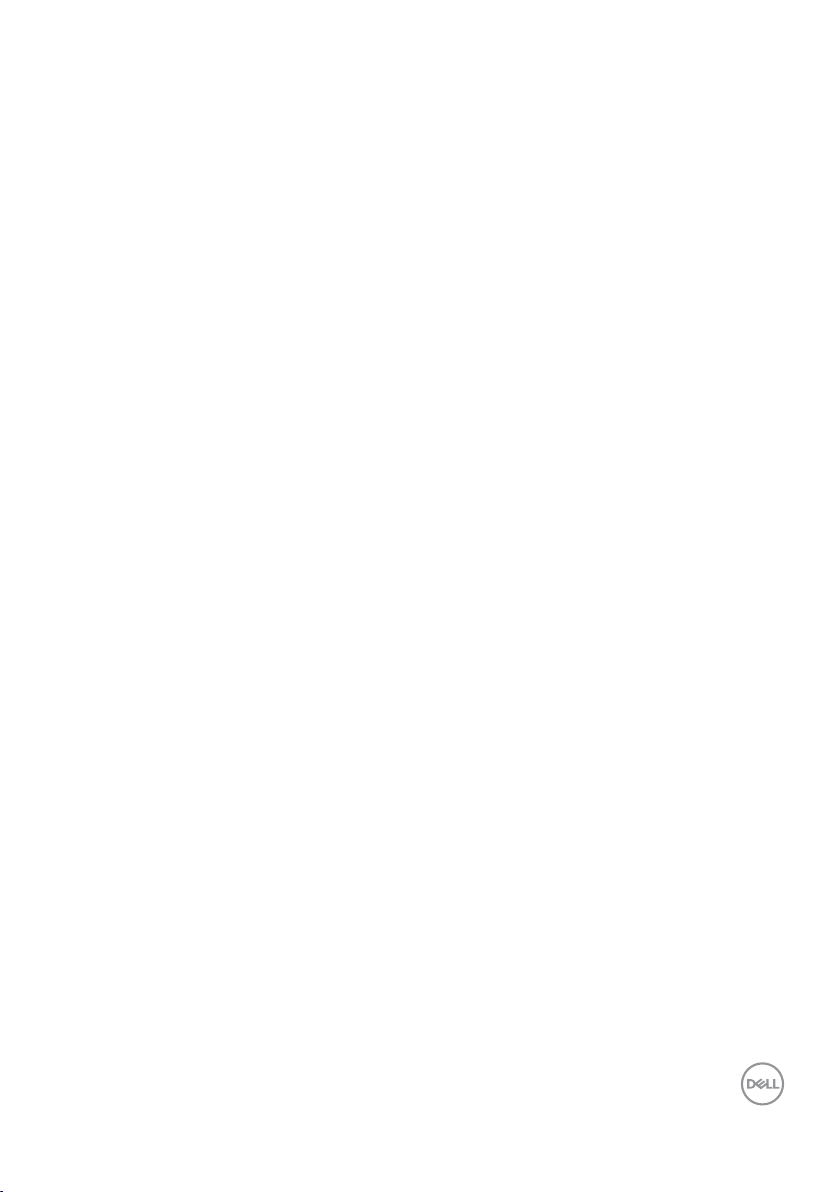
Contents
Overview .....................................4
Using the Quick Settings Dialog ...................5
Setting Basic Display Functions....................6
Assigning Preset Modes to Applications .............7
Applying Energy Conservation Features .............8
Organizing Windows with Easy Arrange .............9
Troubleshooting ...............................11
│ 3
Page 4
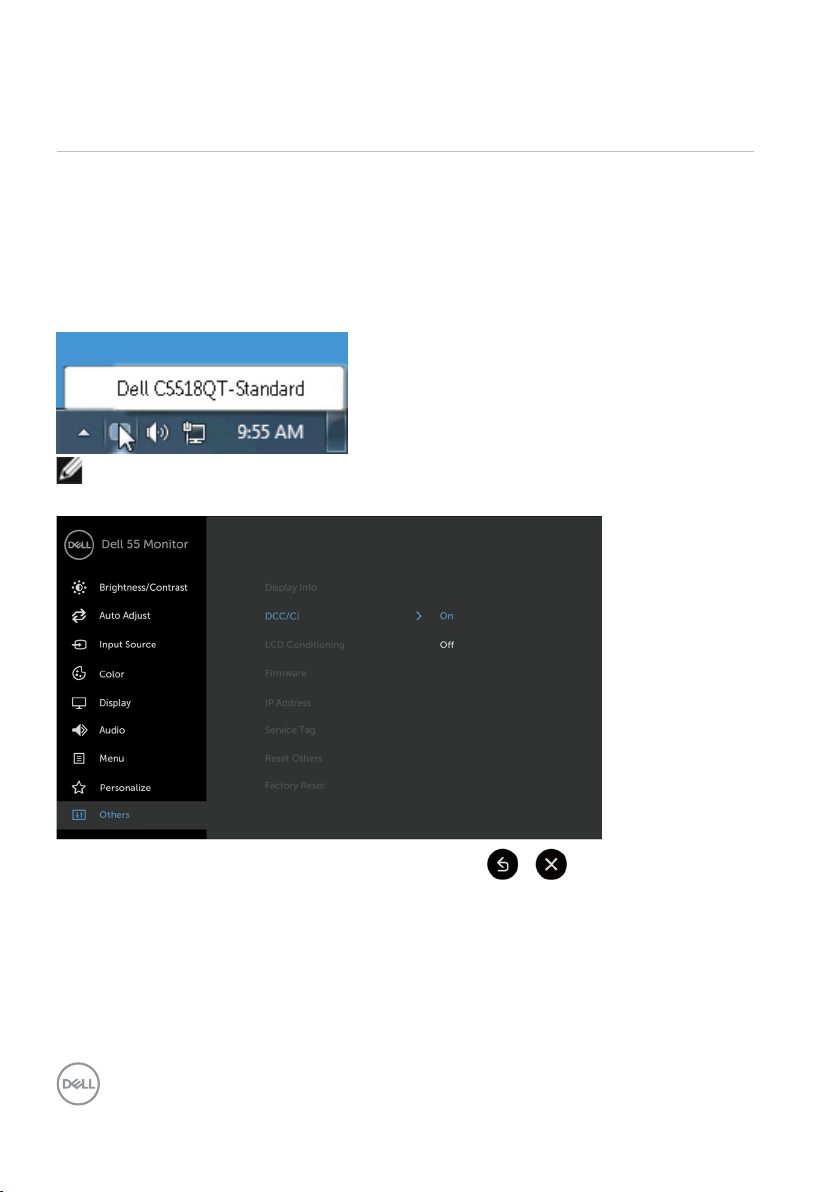
Overview
Dell Display Manager is a Windows application used to manage a display or a
group of displays. It allows manual adjustment of the displayed image, assignment
of automatic settings, energy management, window organization, image rotation,
and other features on select Dell displays. Once installed, Dell display manager
runs each time the computer starts and its icon is placed in the notification tray.
Information about displays connected to the computer is displayed when you hover
the mouse pointer over the notification tray icon.
NOTE: Dell Display Manager needs to use DDC/CI channel to communicate
with your display. Please make sure DDC/CI is enabled in the menu as below.
4 │ Overview
Page 5

Using the Quick Settings Dialog
Clicking Dell Display Manager’s notication tray icon opens the Quick Settings
dialog box. When more than one supported Dell model is connected to the system,
a specic target display can be selected using the menu provided. The Quick
Settings dialog box allows convenient adjustment of the display’s brightness
and contrast levels. You can manually select a preset mode or enable automatic
selection of a preset mode depending on the active application.
The Quick Settings dialog box also provides access to Dell display manager’s
advanced user interface, which is used to adjust basic functions, congure Auto
Mode, and access other features.
Using the Quick Settings Dialog │ 5
Page 6

Setting Basic Display Functions
A preset mode for the selected display can be manually applied using the menu on
the Basic tab. Alternatively, Auto Mode can be enabled. Auto Mode causes your
preferred preset mode to be applied automatically when specic applications are
active. A message momentarily appears on the screen showing the selected preset
mode.
The selected display’s brightness and contrast can also be directly adjusted from
the Basic tab.
6 │ Setting Basic Display Functions
Page 7

Assigning Preset Modes to Applications
The Auto Mode tab allows you to associate a specic preset mode with a specic
application, and apply it automatically. When Auto Mode is enabled, Dell Display
Manager automatically switches to the corresponding preset mode whenever
the associated application is activated. The preset mode assigned to a particular
application may be the same on each connected display, or it can vary from one
display to the next.
Dell Display Manager is pre-congured for many popular applications. To add a new
application to the assignment list, simply drag the application from the desktop,
Windows Start Menu, or elsewhere, and drop it onto the current list.
NOTE: Preset mode assignments targeting batch les, scripts, and loaders,
as well as non-executable les such as zip archives or packed les, are not
supported and will be ineective.
In addition an option can be enabled that activates the Game preset mode when
a Direct3D application is run in full-screen mode. To override this behavior for
individual game titles, add them to the assignment list with a dierent Preset Mode.
Applications present in the assignment list take priority over the general Direct3D
setting.
Assigning Preset Modes to Applications │ 7
Page 8

Applying Energy Conservation Features
On supported Dell models, an Options tab is available to provide PowerNap energy
conservation options. When the screensaver activates, the display’s Brightness can
automatically be set to minimum level or the display can be put to sleep in order to
save additional power.
8 │ Applying Energy Conservation Features
Page 9

Organizing Windows with Easy Arrange
Some Dell models feature Easy Arrange, which allows the selected display’s desktop
to be organized into various predened or custom window layouts. When Easy
Arrange is enabled, windows can easily be repositioned and resized automatically to
ll specic regions within a window layout.
To get started with Easy Arrange, choose a target display and select one of
the predened layouts. The regions for that layout are displayed momentarily on
the display. Next, drag an open window across the display. While the window is
being dragged, the current window layout is displayed and an active region gets
highlighted as the window passes over it. At any time, drop the window into the
active region to place the window in that region.
To create a custom window layout, size and position the windows (maximum 10) on
the desktop and then click the Save link in Easy Arrange. The size and position of
the windows is saved as a custom layout and the custom layout icon is created.
NOTE: This option does not save or remember the applications that are open.
Only the size and position of the windows is saved.
Organizing Windows with Easy Arrange │ 9
Page 10

To use the custom layout, select the custom layout icon. To delete the currently
saved custom layout, close all windows on the desktop and then click the Save link
in Easy Arrange.
10 │ Organizing Windows with Easy Arrange
Page 11

Troubleshooting
If DDM cannot work with your display, DDM will show below icon in your
notication tray.
Click on the icon, DDM shows a more detailed error message.
Please note that DDM only works with Dell branded displays. If you are using
displays from other manufacturers, DDM doesn’t support them.
If DDM is unable to detect and/or communicate with a supported Dell display,
please take below actions to troubleshoot:
1. Make sure the video cable is properly connected to your display and your PC,
especially the connectors should be rmly inserted into position.
2. Check the display OSD to ensure DDC/CI is enabled.
3. Make sure you have the correct and latest display driver from the graphics
vendor (Intel, AMD, NVidia, etc.). Display driver is often the cause of DDM
failure.
4. Remove any docking stations or cable extenders or converters between the
display and the graphics port. Some low-cost extenders, hubs or converters
may not support DDC/CI properly and can fail DDM. Update the driver of
such device if the latest version is available.
5. Restart your system.
DDM may not work with below displays:
• Dell display models earlier than year 2013 and D-series of Dell displays. You
can refer to Dell Product Support websites for more information
• Gaming displays using Nvidia-based G-sync technology
• Virtual and wireless displays do not support DDC/CI
Troubleshooting │ 11
Page 12

• Some early models of DP 1.2 displays, it may be necessary to disable MST/
DP 1.2 using the display OSD
If your PC is connected to the Internet, you will be prompted with a message when
a newer version of DDM application is available. It is recommended to download and
install the latest DDM application.
You may also check for new version by right clicking on DDM icon while pressing
and holding ‘shift’ key.
12 │ Troubleshooting
