Page 1
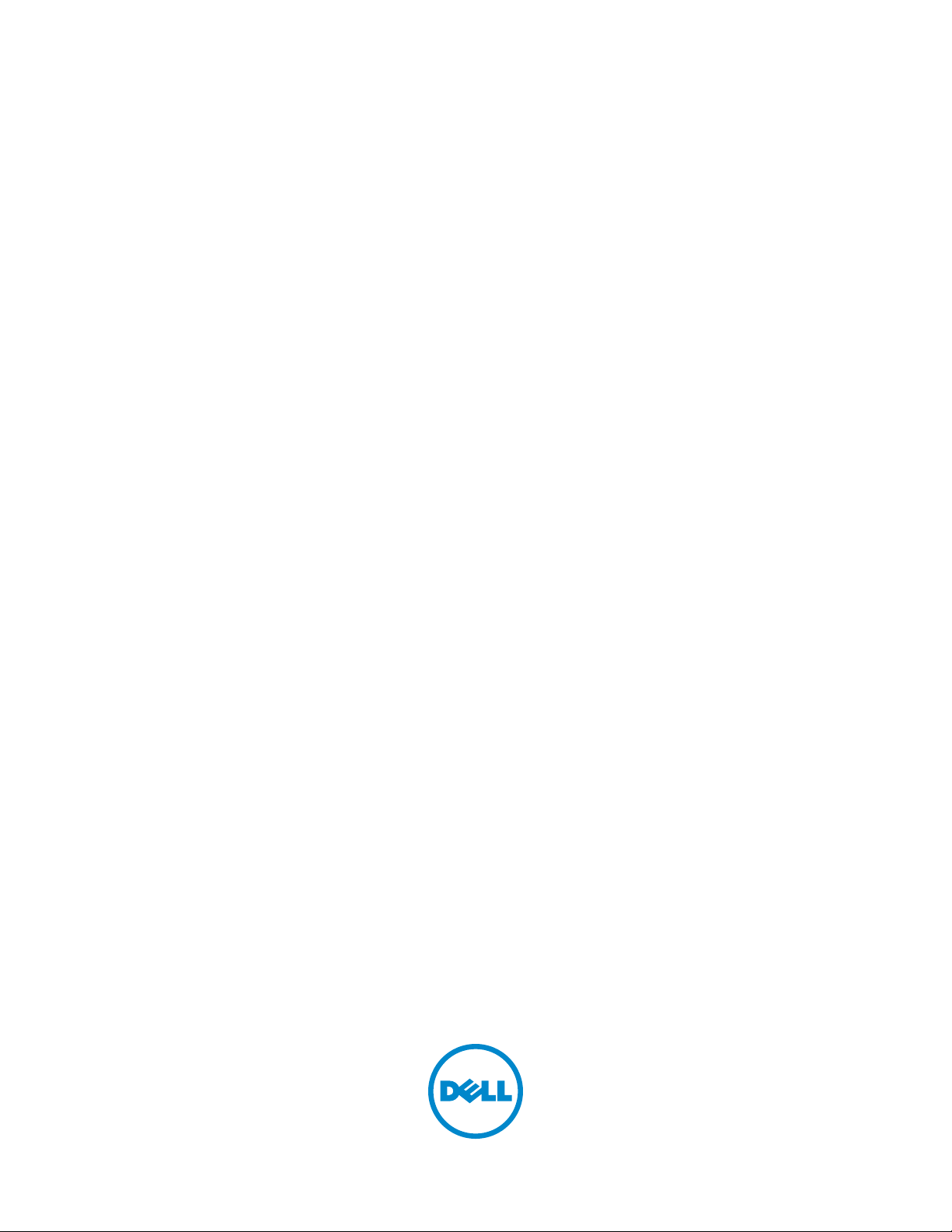
Dell™ C3760n/C3760dn Color
Laser Printer
User's Guide
Regulatory Model: C3760dn/C3760n
Page 2
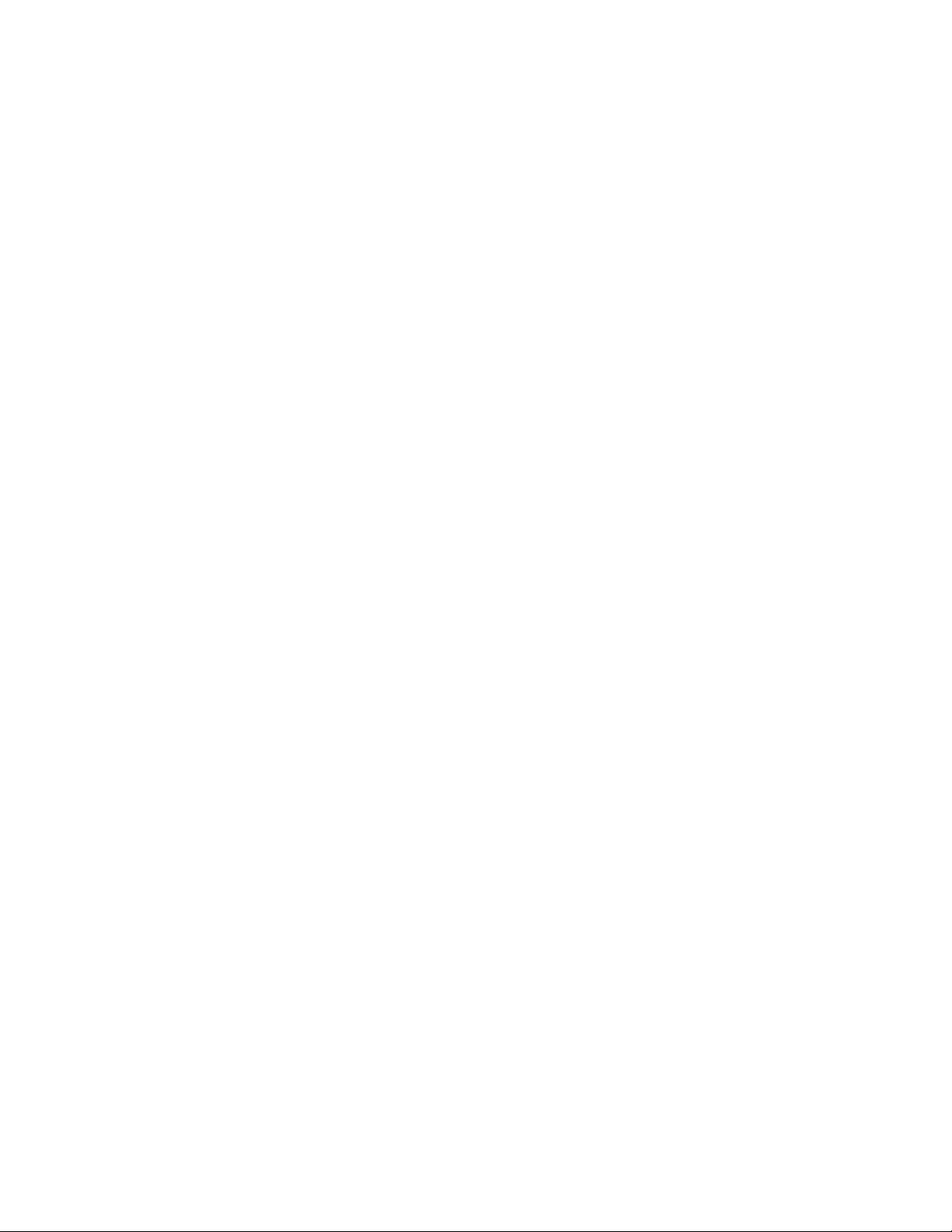
Page 3
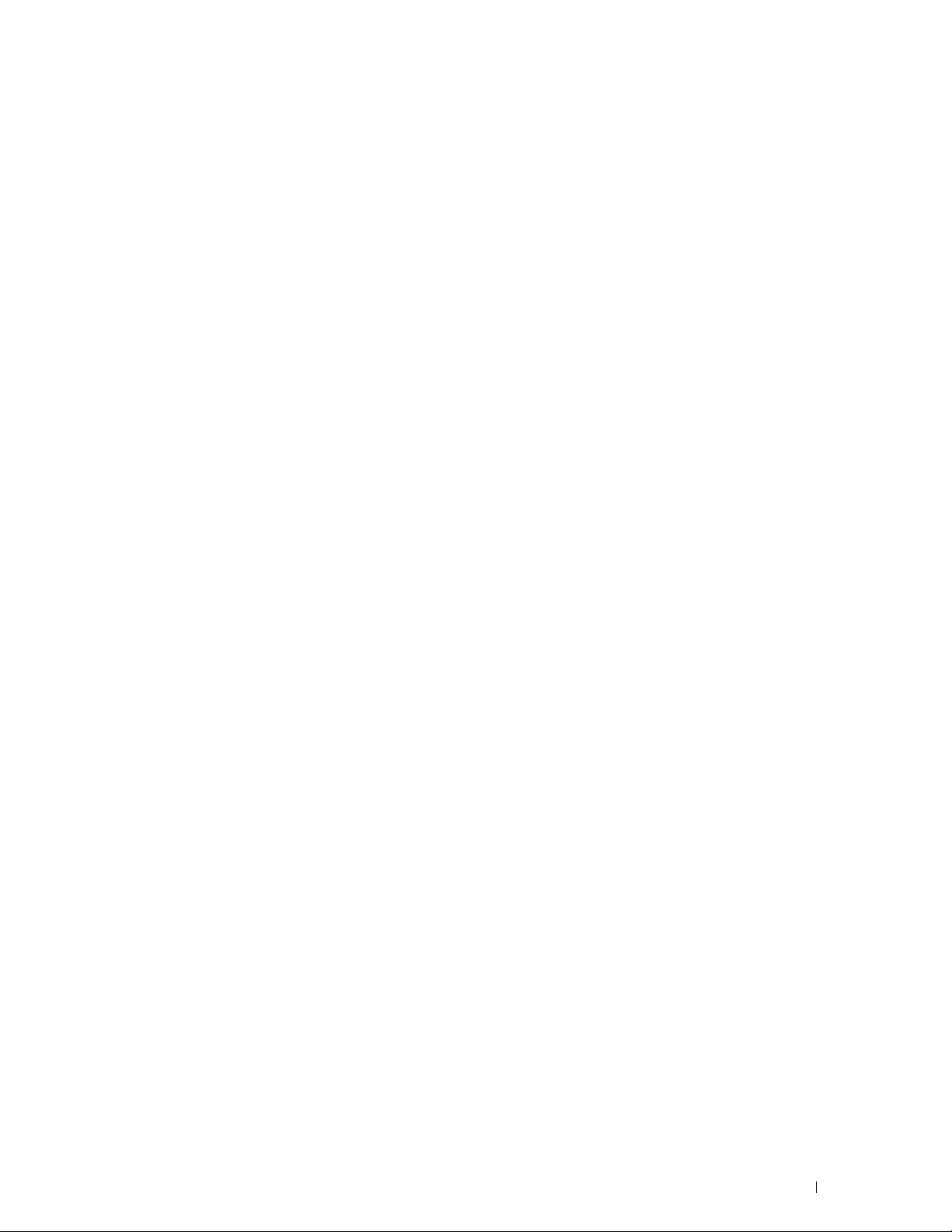
Contents
Before Beginning . . . . . . . . . . . . . . . . . . . . . . . . . . . . . . 15
A Notes, Cautions, and Warnings . . . . . . . . . . . . . . . . . . . . . . 17
1 Dell™ C3760n/C3760dn Color Laser Printer User's Guide
Conventions. . . . . . . . . . . . . . . . . . . . . . . . . . . . . . . . . . . . . . 19
. 19
2 Finding Information . . . . . . . . . . . . . . . . . . . . . . . . . . . . . . 21
3 Product Features . . . . . . . . . . . . . . . . . . . . . . . . . . . . . . . . 25
4 About the Printer . . . . . . . . . . . . . . . . . . . . . . . . . . . . . . . . 27
Front and Rear View . . . . . . . . . . . . . . . . . . . . . . . . . . . . . . . . . 27
Front View
Rear View
Space Requirements
Operator Panel . . . . . . . . . . . . . . . . . . . . . . . . . . . . . . . . . . . . 29
Additional Components
Optional Accessories
Non-bundled Items . . . . . . . . . . . . . . . . . . . . . . . . . . . . . . . 30
. . . . . . . . . . . . . . . . . . . . . . . . . . . . . . . . . . . . 27
. . . . . . . . . . . . . . . . . . . . . . . . . . . . . . . . . . . . 28
. . . . . . . . . . . . . . . . . . . . . . . . . . . . . . . . . 29
. . . . . . . . . . . . . . . . . . . . . . . . . . . . . . . . 30
. . . . . . . . . . . . . . . . . . . . . . . . . . . . . . 30
Securing the Printer . . . . . . . . . . . . . . . . . . . . . . . . . . . . . . . . . 30
Ordering Supplies
. . . . . . . . . . . . . . . . . . . . . . . . . . . . . . . . . . 31
Setting up the Printer (Printer Setup) . . . . . . . . . . . . . . 33
5 Preparing Printer Hardware . . . . . . . . . . . . . . . . . . . . . . . 35
Removing Tape . . . . . . . . . . . . . . . . . . . . . . . . . . . . . . . . . . . . 35
Template Last Updated - 2/7/2007 Contents 1
Page 4
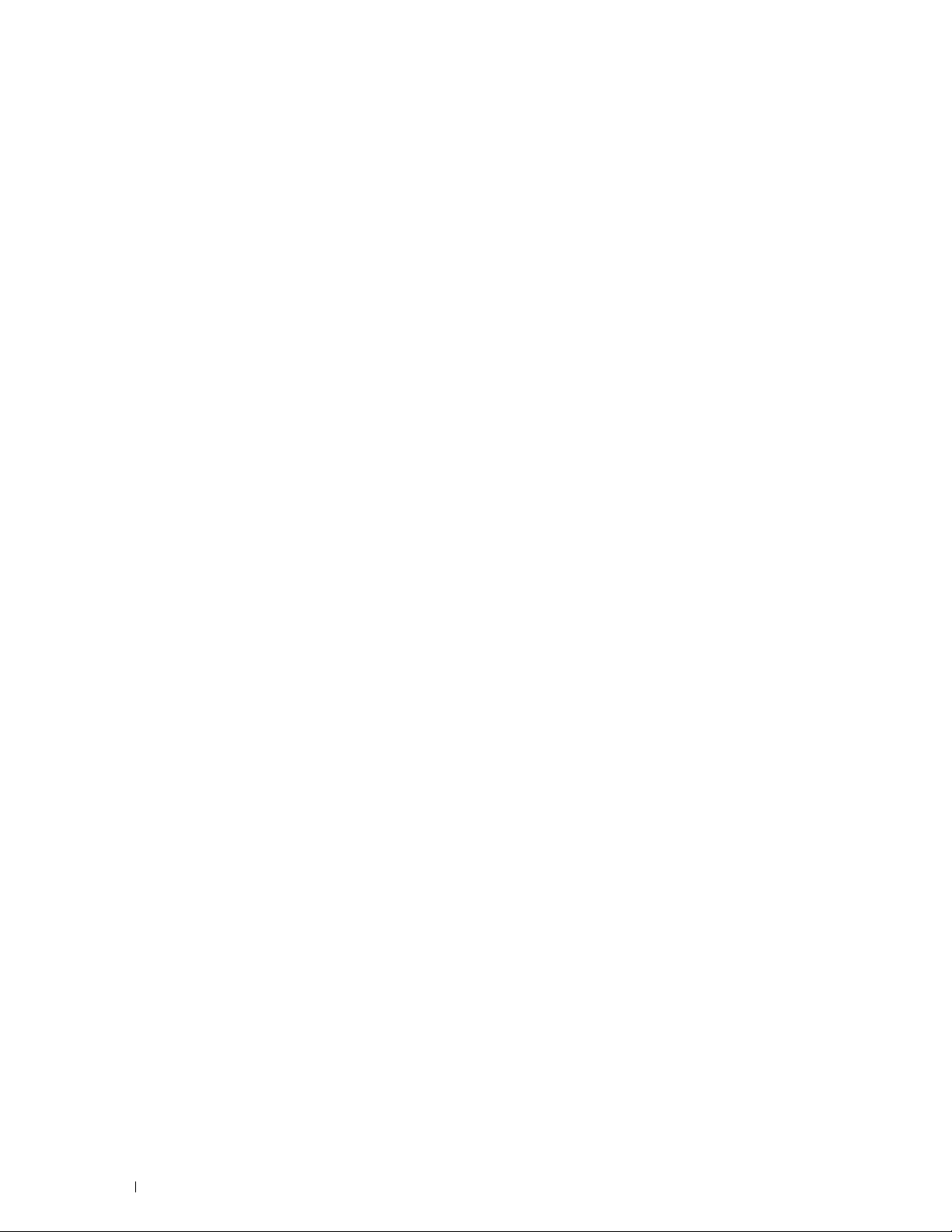
6 Installing Optional Accessories . . . . . . . . . . . . . . . . . . . . . 37
Installing the Optional Memory Module . . . . . . . . . . . . . . . . . . . . . . . 37
Updating Your Driver to Detect Memory Module
. . . . . . . . . . . . . . . . 39
Installing the Optional 550-Sheet Feeder
Updating Your Driver to Detect 550-Sheet Feeder
Installing the Optional Wireless Adapter
Verifying the Contents of the Box
Installing the Wireless Adapter Using Video Instructions (Recommended)
Installing the Optional Wireless Adapter
. . . . . . . . . . . . . . . . . . . . . . . 42
. . . . . . . . . . . . . . . . 44
. . . . . . . . . . . . . . . . . . . . . . 47
. . . . . . . . . . . . . . . . . . . . . . . . 48
. . 48
. . . . . . . . . . . . . . . . . . . . 49
Determining the Wireless Network Settings . . . . . . . . . . . . . . . . . . 50
Configuring the Optional Wireless Adapter . . . . . . . . . . . . . . . . . . . . . 51
Using Wizard Setup to Configure a Wireless Adapter
. . . . . . . . . . . . . 51
Using Advanced Setup to Configure a Wireless Adapter . . . . . . . . . . . . 53
Reconfiguring the Wireless Setting . . . . . . . . . . . . . . . . . . . . . . . . . 57
Installing the Optional Hard Disk
Updating Your Driver to Detect Hard Disk
. . . . . . . . . . . . . . . . . . . . . . . . . . . 58
. . . . . . . . . . . . . . . . . . . . 60
7 Connecting Your Printer . . . . . . . . . . . . . . . . . . . . . . . . . . . 65
Connecting Printer to Computer or Network . . . . . . . . . . . . . . . . . . . . . 66
Direct Connection
Network Connection
. . . . . . . . . . . . . . . . . . . . . . . . . . . . . . . . 66
. . . . . . . . . . . . . . . . . . . . . . . . . . . . . . . 67
Turning on the Printer
. . . . . . . . . . . . . . . . . . . . . . . . . . . . . . . . . 68
Setting Initial Settings on the Operator Panel . . . . . . . . . . . . . . . . . . . . 68
8 Setting the IP Address . . . . . . . . . . . . . . . . . . . . . . . . . . . . 71
Assigning an IP Address . . . . . . . . . . . . . . . . . . . . . . . . . . . . . . . 71
When Using the Easy Setup Navigator
When Using the Operator Panel
When Using the Tool Box
Verifying the IP Settings
. . . . . . . . . . . . . . . . . . . . . . . . . . . . 72
. . . . . . . . . . . . . . . . . . . . . . . . . . . . . . . 73
Verifying the Settings Using Operator Panel
Verifying the Settings Using Printer Settings Report
Verifying the Settings Using Ping Command
. . . . . . . . . . . . . . . . . . . . . 71
. . . . . . . . . . . . . . . . . . . . . . . . . 71
. . . . . . . . . . . . . . . . . . 73
. . . . . . . . . . . . . . 73
. . . . . . . . . . . . . . . . . . 73
2 Contents Template Last Updated - 2/7/2007
Page 5
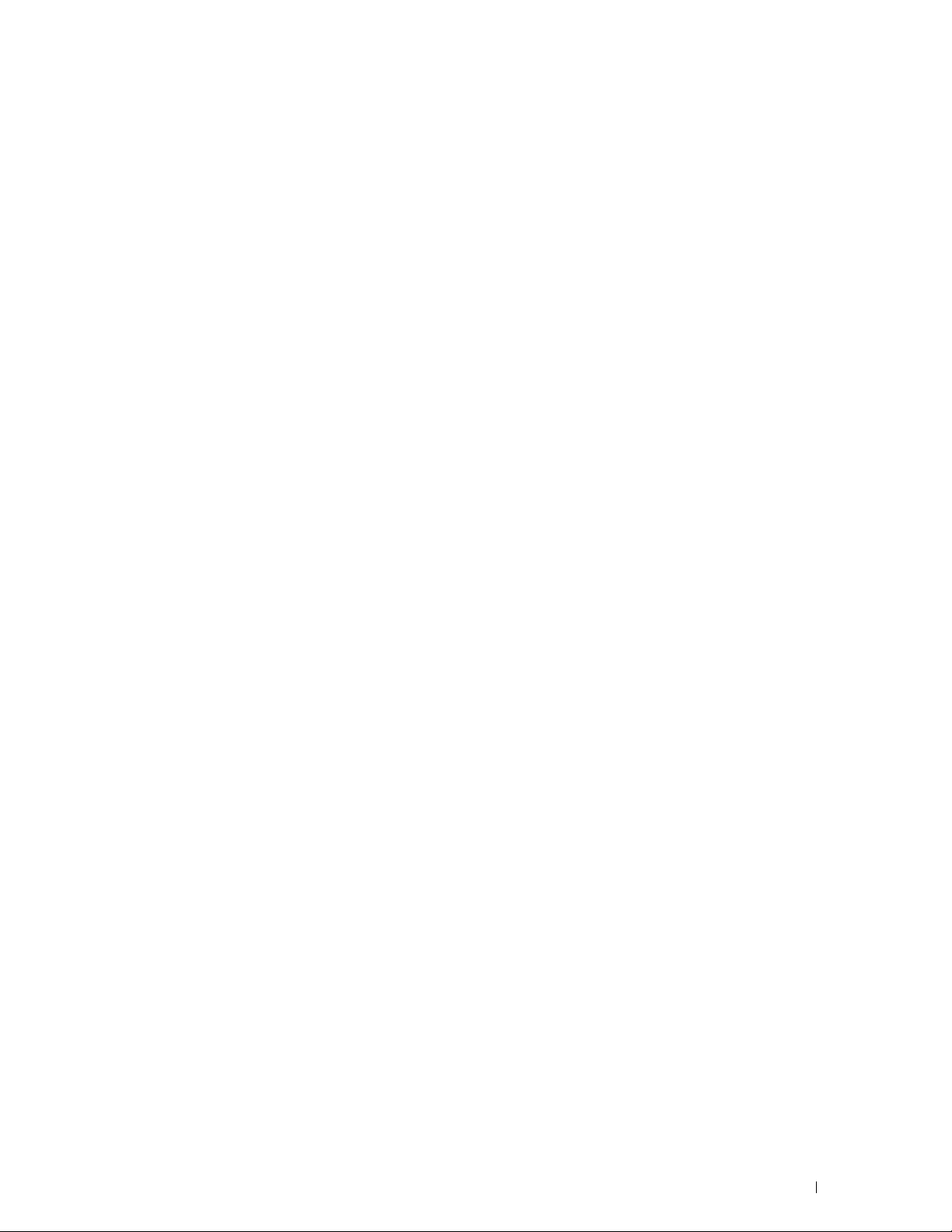
9 Loading Paper . . . . . . . . . . . . . . . . . . . . . . . . . . . . . . . . . . 75
10 Installing Printer Drivers on Windows® Computers . . . . . 79
Identifying Printer Driver Pre-install Status . . . . . . . . . . . . . . . . . . . . . 79
Changing the firewall settings before installing your printer
. . . . . . . . . . 79
Inserting the Software and Documentation Disc
Direct Connection Setup
. . . . . . . . . . . . . . . . . . . . . . . . . . . . . . . 80
. . . . . . . . . . . . . . . . . . 79
Network Connection Setup . . . . . . . . . . . . . . . . . . . . . . . . . . . . . 82
Network Printer Setup on a Local Network
Network Printer Setup on a Remote Network
Setting Up for Shared Printing
. . . . . . . . . . . . . . . . . . . . . . . . . . . . 91
Specifying the Shared Settings of the Printer
. . . . . . . . . . . . . . . . . . . 82
. . . . . . . . . . . . . . . . . 86
. . . . . . . . . . . . . . . . . 91
Point and Print. . . . . . . . . . . . . . . . . . . . . . . . . . . . . . . . . . 92
Peer-to-Peer
. . . . . . . . . . . . . . . . . . . . . . . . . . . . . . . . . . . 95
11 Installing Printer Drivers on Macintosh Computers . . . . . 99
Installing the Drivers and Software . . . . . . . . . . . . . . . . . . . . . . . . . 99
Adding a Printer on Mac OS X 10.5, 10.6, 10.7, or 10.8
Adding a Printer on Mac OS X 10.4.11
Adding a Printer on Mac OS X 10.3.9
. . . . . . . . . . . . . . . . . . . . 100
. . . . . . . . . . . . . . . . . . . . . 101
Configuring Settings. . . . . . . . . . . . . . . . . . . . . . . . . . . . . . 103
. . . . . . . . . . . . . 99
12 Installing Printer Drivers on Linux Computers (CUPS) . . 105
Operation on Red Hat Enterprise Linux 5/6 Desktop. . . . . . . . . . . . . . . . 105
Setup Overview
Installing the Printer Driver
Setting Up the Queue
Setting the Default Queue
Specifying the Printing Options
Uninstalling the Printer Driver
Operation on SUSE Linux Enterprise Desktop 10
Setup Overview
Installing the Printer Driver
Setting Up the Queue . . . . . . . . . . . . . . . . . . . . . . . . . . . . . 108
Setting the Default Queue
Specifying the Printing Options
Setting the Password for Authority as the Printer Administrator. . . . . . . 110
Template Last Updated - 2/7/2007 Contents 3
. . . . . . . . . . . . . . . . . . . . . . . . . . . . . . . . 105
. . . . . . . . . . . . . . . . . . . . . . . . . . 105
. . . . . . . . . . . . . . . . . . . . . . . . . . . . . 105
. . . . . . . . . . . . . . . . . . . . . . . . . . . 106
. . . . . . . . . . . . . . . . . . . . . . . . 107
. . . . . . . . . . . . . . . . . . . . . . . . . 107
. . . . . . . . . . . . . . . . . 108
. . . . . . . . . . . . . . . . . . . . . . . . . . . . . . . . 108
. . . . . . . . . . . . . . . . . . . . . . . . . . 108
. . . . . . . . . . . . . . . . . . . . . . . . . . . 109
. . . . . . . . . . . . . . . . . . . . . . . . 109
Page 6
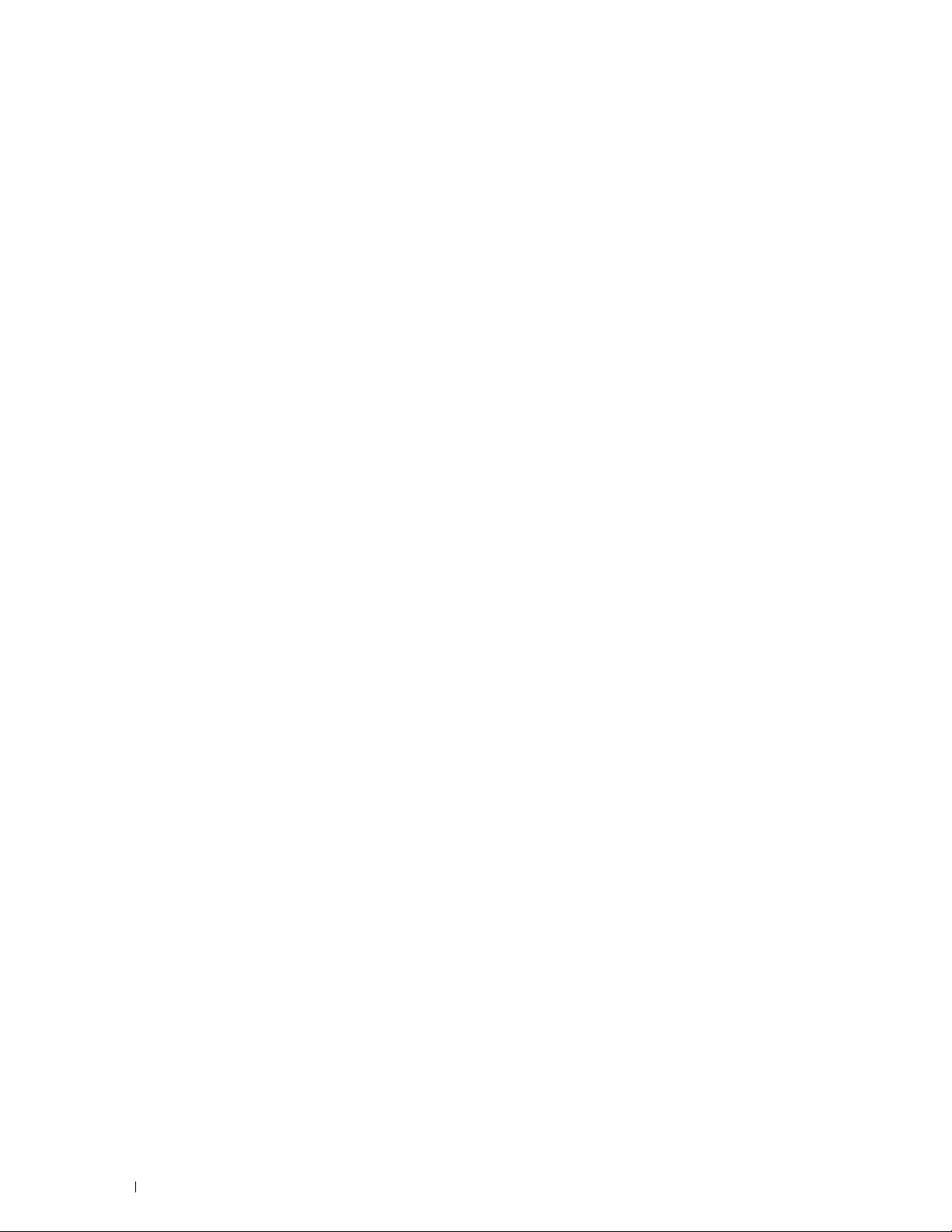
Uninstalling the Printer Driver . . . . . . . . . . . . . . . . . . . . . . . . . 110
Operation on SUSE Linux Enterprise Desktop 11. . . . . . . . . . . . . . . . . . 110
Setup Overview
. . . . . . . . . . . . . . . . . . . . . . . . . . . . . . . . 110
Installing the Printer Driver . . . . . . . . . . . . . . . . . . . . . . . . . . 111
Setting Up the Queue
Setting the Default Queue
. . . . . . . . . . . . . . . . . . . . . . . . . . . . . 111
. . . . . . . . . . . . . . . . . . . . . . . . . . . 112
Specifying the Printing Options . . . . . . . . . . . . . . . . . . . . . . . . 112
Setting the Password for Authority as the Printer Administrator
Uninstalling the Printer Driver
. . . . . . . . . . . . . . . . . . . . . . . . . 113
. . . . . . . 113
Using Your Printer . . . . . . . . . . . . . . . . . . . . . . . . . . . . 115
13 Operator Panel . . . . . . . . . . . . . . . . . . . . . . . . . . . . . . . . . 117
About the Operator Panel . . . . . . . . . . . . . . . . . . . . . . . . . . . . . . 117
Using the Number Pad . . . . . . . . . . . . . . . . . . . . . . . . . . . . . . . 118
Number Pad Letters and Numbers
Changing Numbers or Names . . . . . . . . . . . . . . . . . . . . . . . . . 118
. . . . . . . . . . . . . . . . . . . . . . 118
Printing a Panel Settings Report . . . . . . . . . . . . . . . . . . . . . . . . . . 119
Changing the Language
When Using the Operator Panel
When Using the Tool Box
Setting the Power Saver Timer Option
. . . . . . . . . . . . . . . . . . . . . . . . . . . . . . . 119
. . . . . . . . . . . . . . . . . . . . . . . . 119
. . . . . . . . . . . . . . . . . . . . . . . . . . . 119
. . . . . . . . . . . . . . . . . . . . . . . 119
14 Dell™ Printer Configuration Web Tool . . . . . . . . . . . . . . . 121
Overview . . . . . . . . . . . . . . . . . . . . . . . . . . . . . . . . . . . . . . 121
Setting Up the Dell Printer Configuration Web Tool
Setting Up From Web Browser
Setting Up From Operator Panel
. . . . . . . . . . . . . . . . . . . . . . . . 122
. . . . . . . . . . . . . . . . . . . . . . . . 123
Starting the Dell Printer Configuration Web Tool
Overview of the Menu Items
Printer Status
Printer Jobs
. . . . . . . . . . . . . . . . . . . . . . . . . . . . . . . . . 124
. . . . . . . . . . . . . . . . . . . . . . . . . . . . . . . . . . 124
Printer Settings
Print Server Settings
. . . . . . . . . . . . . . . . . . . . . . . . . . . . 124
. . . . . . . . . . . . . . . . . . . . . . . . . . . . . . . . 124
. . . . . . . . . . . . . . . . . . . . . . . . . . . . . . 124
Copy Printer Settings . . . . . . . . . . . . . . . . . . . . . . . . . . . . . 125
Print Volume
. . . . . . . . . . . . . . . . . . . . . . . . . . . . . . . . . . 125
. . . . . . . . . . . . . . . . 122
. . . . . . . . . . . . . . . . . 124
4 Contents Template Last Updated - 2/7/2007
Page 7
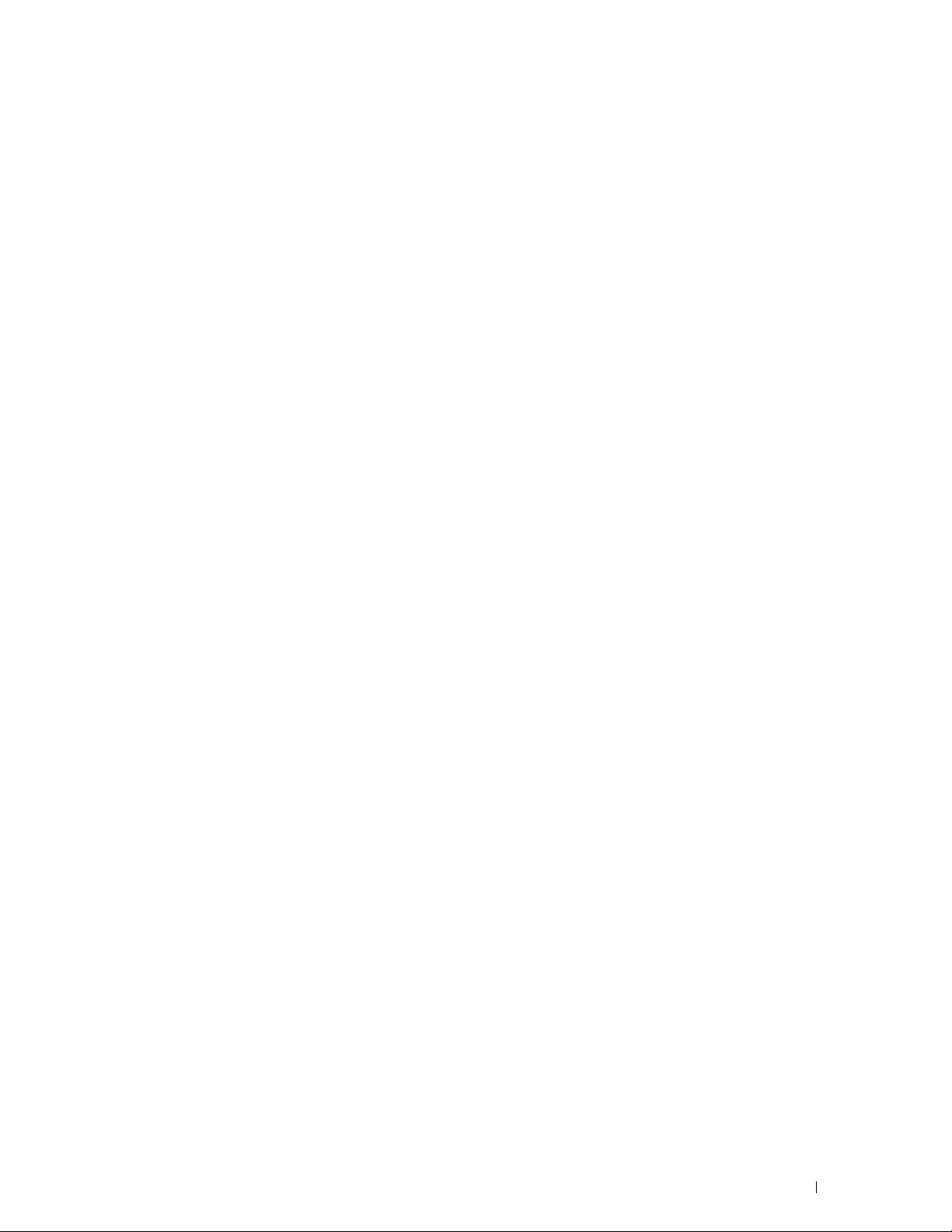
Printer Information . . . . . . . . . . . . . . . . . . . . . . . . . . . . . . 125
Tray Settings
E-Mail Alert
. . . . . . . . . . . . . . . . . . . . . . . . . . . . . . . . . . 125
. . . . . . . . . . . . . . . . . . . . . . . . . . . . . . . . . . 125
Set Password . . . . . . . . . . . . . . . . . . . . . . . . . . . . . . . . . 125
Online Help
Order Supplies at:
. . . . . . . . . . . . . . . . . . . . . . . . . . . . . . . . . . 125
. . . . . . . . . . . . . . . . . . . . . . . . . . . . . . . 125
Contact Dell Support at: . . . . . . . . . . . . . . . . . . . . . . . . . . . . 125
Page Display Format . . . . . . . . . . . . . . . . . . . . . . . . . . . . . . . . 126
Top Frame
. . . . . . . . . . . . . . . . . . . . . . . . . . . . . . . . . . . 126
Left Frame . . . . . . . . . . . . . . . . . . . . . . . . . . . . . . . . . . . 127
Right Frame
. . . . . . . . . . . . . . . . . . . . . . . . . . . . . . . . . . 128
Changing the Settings of the Menu Items
Details of the Menu Items
Printer Status
Printer Jobs
. . . . . . . . . . . . . . . . . . . . . . . . . . . . . . . . . 130
. . . . . . . . . . . . . . . . . . . . . . . . . . . . . . . . . . 131
. . . . . . . . . . . . . . . . . . . . . . . . . . . 128
. . . . . . . . . . . . . . . . . . . . . 128
Printer Settings . . . . . . . . . . . . . . . . . . . . . . . . . . . . . . . . 132
Print Server Settings
Copy Printer Settings
. . . . . . . . . . . . . . . . . . . . . . . . . . . . . 146
. . . . . . . . . . . . . . . . . . . . . . . . . . . . . 167
Print Volume . . . . . . . . . . . . . . . . . . . . . . . . . . . . . . . . . . 168
Tray Settings
. . . . . . . . . . . . . . . . . . . . . . . . . . . . . . . . . . 169
15 Understanding the Tool Box Menus . . . . . . . . . . . . . . . . . 171
Starting the Tool Box . . . . . . . . . . . . . . . . . . . . . . . . . . . . . . . . 171
Printer Setting Reports . . . . . . . . . . . . . . . . . . . . . . . . . . . . . . . 171
Printer Information
Menu Settings . . . . . . . . . . . . . . . . . . . . . . . . . . . . . . . . . 172
Reports
. . . . . . . . . . . . . . . . . . . . . . . . . . . . . . . . . . . . 173
TCP/IP Settings . . . . . . . . . . . . . . . . . . . . . . . . . . . . . . . . 174
Tray Settings
Panel Language
USB Direct Print Defaults . . . . . . . . . . . . . . . . . . . . . . . . . . . 175
. . . . . . . . . . . . . . . . . . . . . . . . . . . . . . 171
. . . . . . . . . . . . . . . . . . . . . . . . . . . . . . . . . . 174
. . . . . . . . . . . . . . . . . . . . . . . . . . . . . . . . 175
Printer Maintenance
System Settings
Maintenance
Tray Settings
Panel Language
TCP/IP Settings
Network Settings
USB Direct Print Defaults
Diagnosis
. . . . . . . . . . . . . . . . . . . . . . . . . . . . . . . . . . . . . . 185
. . . . . . . . . . . . . . . . . . . . . . . . . . . . . . . . 176
. . . . . . . . . . . . . . . . . . . . . . . . . . . . . . . . 176
. . . . . . . . . . . . . . . . . . . . . . . . . . . . . . . . . 179
. . . . . . . . . . . . . . . . . . . . . . . . . . . . . . . . . . 180
. . . . . . . . . . . . . . . . . . . . . . . . . . . . . . . . 183
. . . . . . . . . . . . . . . . . . . . . . . . . . . . . . . . 183
. . . . . . . . . . . . . . . . . . . . . . . . . . . . . . . 184
. . . . . . . . . . . . . . . . . . . . . . . . . . . 184
Template Last Updated - 2/7/2007 Contents 5
Page 8
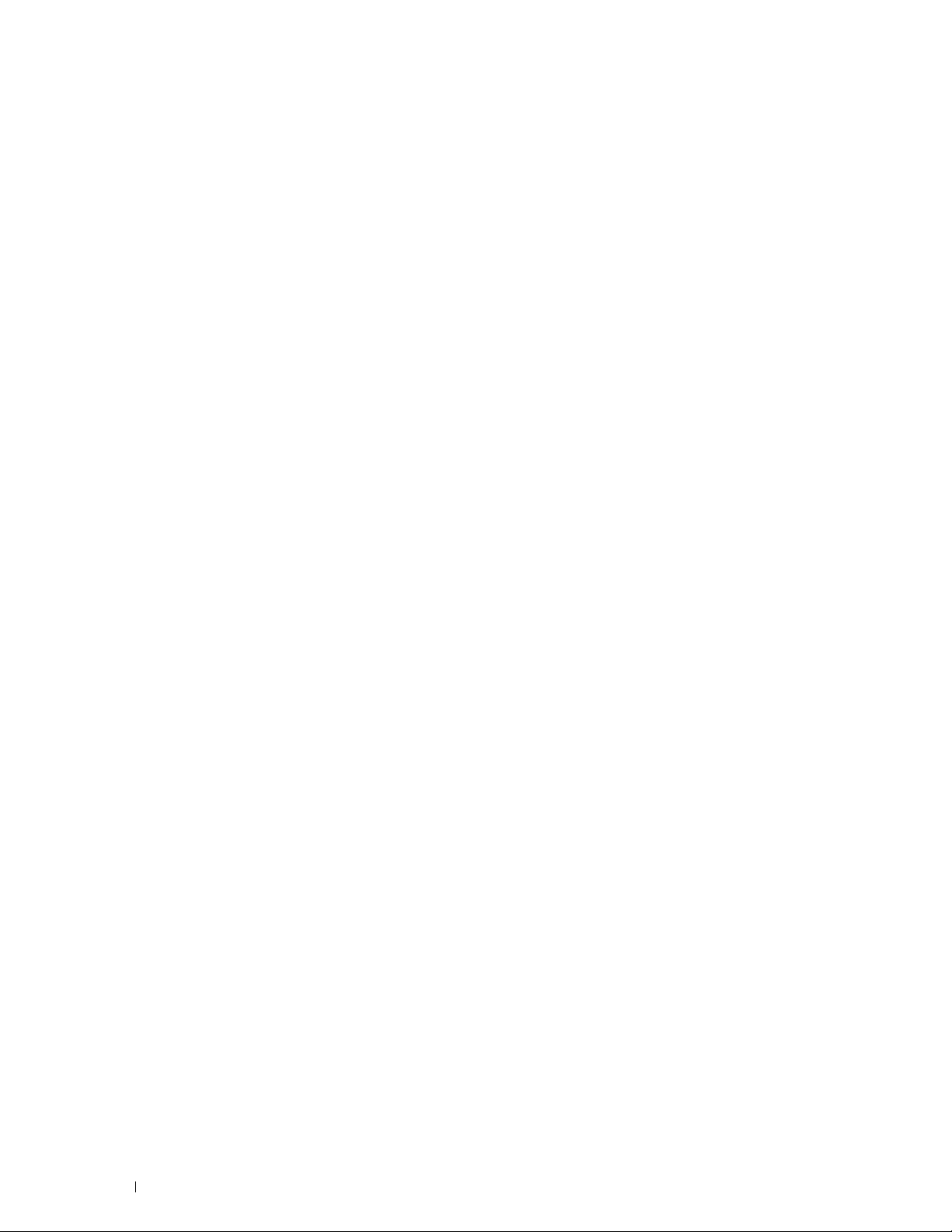
Chart Print . . . . . . . . . . . . . . . . . . . . . . . . . . . . . . . . . . . 185
Environment Sensor Info
. . . . . . . . . . . . . . . . . . . . . . . . . . . 185
Resetting Defaults
When Using the Tool Box
. . . . . . . . . . . . . . . . . . . . . . . . . . . . . . . . . 185
. . . . . . . . . . . . . . . . . . . . . . . . . . . 186
16 Understanding the Printer Menus . . . . . . . . . . . . . . . . . . 187
Report / List . . . . . . . . . . . . . . . . . . . . . . . . . . . . . . . . . . . . . 187
Printer Settings
Panel Settings . . . . . . . . . . . . . . . . . . . . . . . . . . . . . . . . . 187
PCL Fonts List
PCL Macros List
PS Fonts List
PDF Fonts List
Job History
Error History . . . . . . . . . . . . . . . . . . . . . . . . . . . . . . . . . . 188
Print Meter
Color Test Page
Stored Documents . . . . . . . . . . . . . . . . . . . . . . . . . . . . . . . 188
Printing a Report/List Using the Operator Panel
Printing a Report/List Using the Tool Box
Admin Settings
. . . . . . . . . . . . . . . . . . . . . . . . . . . . . . . . . . . . . . . 188
PCL
PDF
. . . . . . . . . . . . . . . . . . . . . . . . . . . . . . . . . . . . . . . 194
PostScript . . . . . . . . . . . . . . . . . . . . . . . . . . . . . . . . . . . 196
Network
USB Settings
System Settings . . . . . . . . . . . . . . . . . . . . . . . . . . . . . . . . 202
Maintenance
Secure Settings . . . . . . . . . . . . . . . . . . . . . . . . . . . . . . . . 215
. . . . . . . . . . . . . . . . . . . . . . . . . . . . . . . . 187
. . . . . . . . . . . . . . . . . . . . . . . . . . . . . . . . . 187
. . . . . . . . . . . . . . . . . . . . . . . . . . . . . . . . 187
. . . . . . . . . . . . . . . . . . . . . . . . . . . . . . . . . . 187
. . . . . . . . . . . . . . . . . . . . . . . . . . . . . . . . . 187
. . . . . . . . . . . . . . . . . . . . . . . . . . . . . . . . . . . 187
. . . . . . . . . . . . . . . . . . . . . . . . . . . . . . . . . . . 188
. . . . . . . . . . . . . . . . . . . . . . . . . . . . . . . . 188
. . . . . . . . . . . . . . . 188
. . . . . . . . . . . . . . . . . . . 188
. . . . . . . . . . . . . . . . . . . . . . . . . . . . . . . . . . . 188
. . . . . . . . . . . . . . . . . . . . . . . . . . . . . . . . . . . . 197
. . . . . . . . . . . . . . . . . . . . . . . . . . . . . . . . . . 201
. . . . . . . . . . . . . . . . . . . . . . . . . . . . . . . . . . 210
Defaults Settings
USB Direct Print Defaults
Tray Settings
MPF
Tray 1
Tray 2
Tray Prio rity
Panel Language
. . . . . . . . . . . . . . . . . . . . . . . . . . . . . . . . . . 216
. . . . . . . . . . . . . . . . . . . . . . . . . . . 216
. . . . . . . . . . . . . . . . . . . . . . . . . . . . . . . . . . . . 216
. . . . . . . . . . . . . . . . . . . . . . . . . . . . . . . . . . . . . . 216
. . . . . . . . . . . . . . . . . . . . . . . . . . . . . . . . . . . . . . 218
. . . . . . . . . . . . . . . . . . . . . . . . . . . . . . . . . . . . . . 219
. . . . . . . . . . . . . . . . . . . . . . . . . . . . . . . . . . 220
. . . . . . . . . . . . . . . . . . . . . . . . . . . . . . . . . . . 220
Print Menu . . . . . . . . . . . . . . . . . . . . . . . . . . . . . . . . . . . . . 221
Secure Print
. . . . . . . . . . . . . . . . . . . . . . . . . . . . . . . . . . 221
Private Mail Box . . . . . . . . . . . . . . . . . . . . . . . . . . . . . . . . 221
6 Contents Template Last Updated - 2/7/2007
Page 9
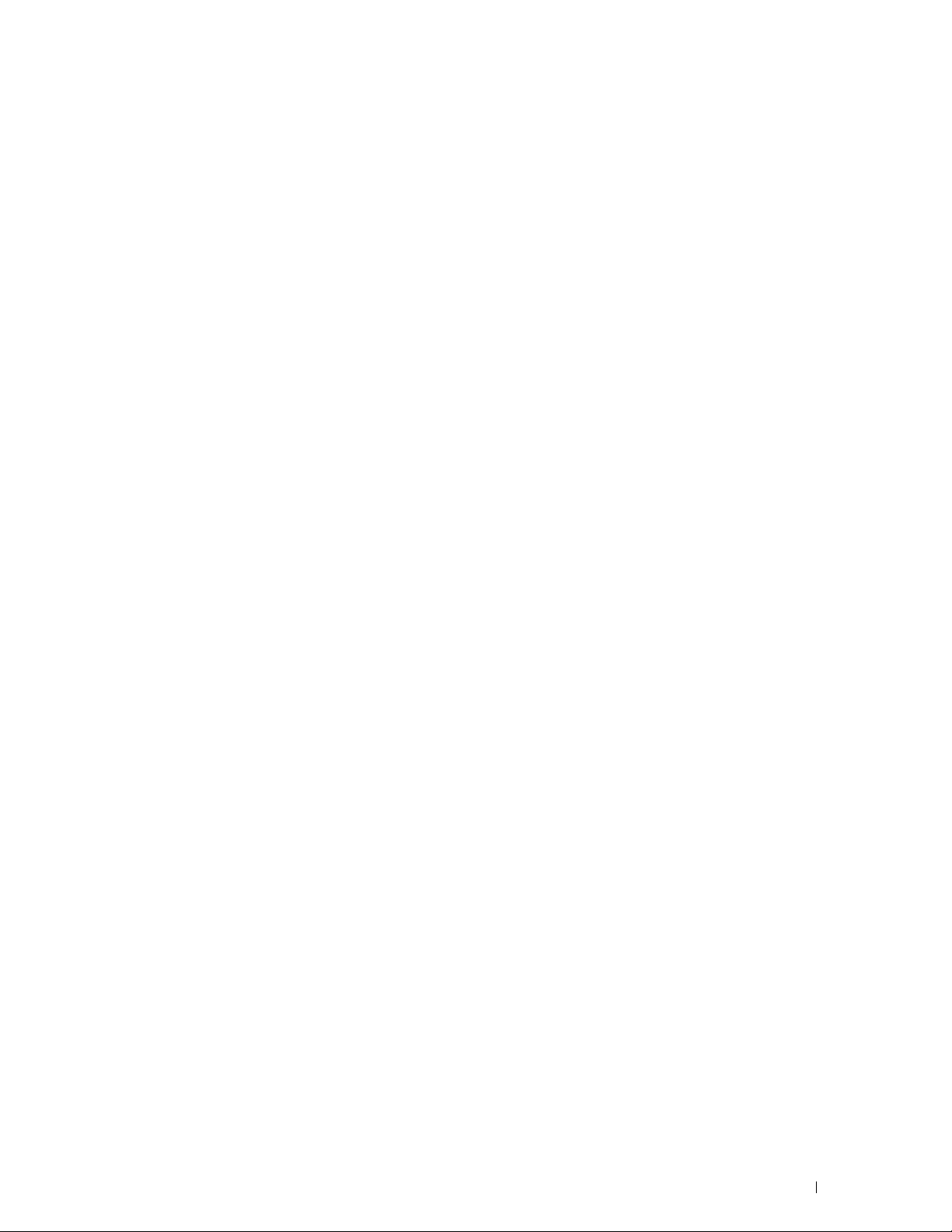
Public Mail Box . . . . . . . . . . . . . . . . . . . . . . . . . . . . . . . . 222
Proof Print
USB Direct Print
. . . . . . . . . . . . . . . . . . . . . . . . . . . . . . . . . . . 223
. . . . . . . . . . . . . . . . . . . . . . . . . . . . . . . . 223
Panel Lock
Resetting Defaults
. . . . . . . . . . . . . . . . . . . . . . . . . . . . . . . . . . . . . 226
Enabling the Panel Lock
Disabling the Panel Lock
. . . . . . . . . . . . . . . . . . . . . . . . . . . . . . . . . 227
When Using the Operator Panel
. . . . . . . . . . . . . . . . . . . . . . . . . . . . 226
. . . . . . . . . . . . . . . . . . . . . . . . . . . 226
. . . . . . . . . . . . . . . . . . . . . . . 227
17 Print Media Guidelines . . . . . . . . . . . . . . . . . . . . . . . . . . 229
Paper . . . . . . . . . . . . . . . . . . . . . . . . . . . . . . . . . . . . . . . . 229
Paper Characteristics
Recommended Paper
Unacceptable Paper
Selecting Paper . . . . . . . . . . . . . . . . . . . . . . . . . . . . . . . . 230
Selecting Pre-Printed Media and Letterheads
Selecting Pre-Punched Paper
Envelopes
Labels
. . . . . . . . . . . . . . . . . . . . . . . . . . . . . . . . . . . . . . 231
. . . . . . . . . . . . . . . . . . . . . . . . . . . . . . . . . . . . . . . . 232
Storing Print Media. . . . . . . . . . . . . . . . . . . . . . . . . . . . . . . . . 233
. . . . . . . . . . . . . . . . . . . . . . . . . . . . . 229
. . . . . . . . . . . . . . . . . . . . . . . . . . . . . 230
. . . . . . . . . . . . . . . . . . . . . . . . . . . . . 230
. . . . . . . . . . . . . . . . 231
. . . . . . . . . . . . . . . . . . . . . . . . 231
Identifying Print Media and Specifications
Supported Paper Sizes
Supported Paper Types
. . . . . . . . . . . . . . . . . . . . . . . . . . . . 233
. . . . . . . . . . . . . . . . . . . . . . . . . . . . 234
. . . . . . . . . . . . . . . . . . . . 233
Paper Type Specifications . . . . . . . . . . . . . . . . . . . . . . . . . . 234
18 Loading Print Media . . . . . . . . . . . . . . . . . . . . . . . . . . . . . 235
Capacity. . . . . . . . . . . . . . . . . . . . . . . . . . . . . . . . . . . . . . . 235
Print Media Dimensions
Loading Print Media in Tray1 and the Optional 550-Sheet Feeder
Loading Letterhead (Pre-Printed and Pre-Punched Paper)
Loading Print Media in the MPF
Loading an Envelope in the MPF
Envelope #10, Monarch, or DL
C5
. . . . . . . . . . . . . . . . . . . . . . . . . . . . . . . . . . . . . . . 240
Using the MPF
. . . . . . . . . . . . . . . . . . . . . . . . . . . . . . . . . . . 240
. . . . . . . . . . . . . . . . . . . . . . . . . . . . . . 235
. . . . . . . . 235
. . . . . . . . . 235
. . . . . . . . . . . . . . . . . . . . . . . . . . 237
. . . . . . . . . . . . . . . . . . . . . . . 239
. . . . . . . . . . . . . . . . . . . . . . . . 239
Template Last Updated - 2/7/2007 Contents 7
Page 10
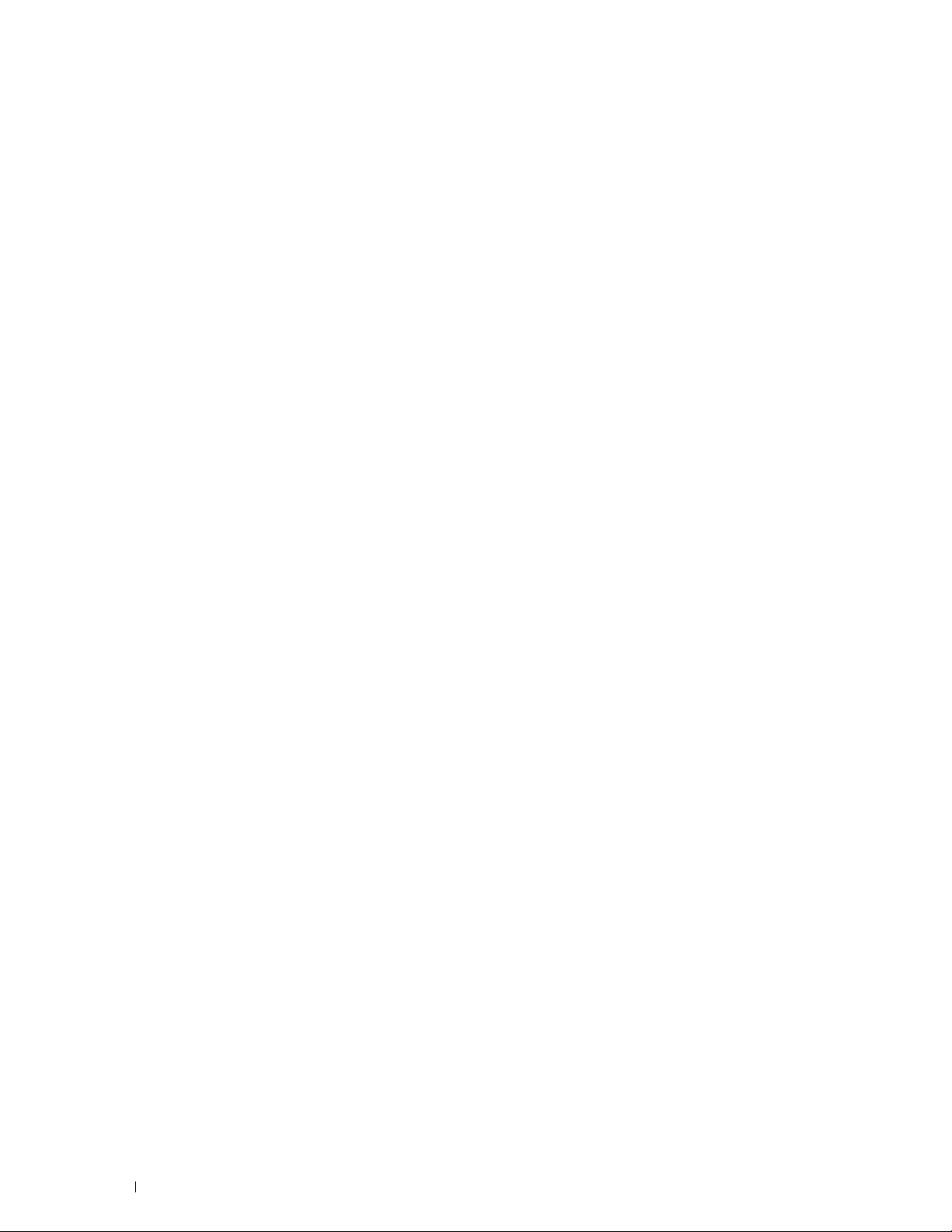
Linking Trays . . . . . . . . . . . . . . . . . . . . . . . . . . . . . . . . . . . . 240
Printing . . . . . . . . . . . . . . . . . . . . . . . . . . . . . . . . . . . . . 241
19 Printing . . . . . . . . . . . . . . . . . . . . . . . . . . . . . . . . . . . . . . . 243
Tips for Successful Printing . . . . . . . . . . . . . . . . . . . . . . . . . . . . 243
Tips on Storing Print Media
Avoiding Paper Jams
. . . . . . . . . . . . . . . . . . . . . . . . . . 243
. . . . . . . . . . . . . . . . . . . . . . . . . . . . . 243
Sending a Job to Print
Canceling a Print Job
Canceling a Job From the Operator Panel
Canceling a Job From a Computer Running Windows
Duplex Printing
. . . . . . . . . . . . . . . . . . . . . . . . . . . . . . . 243
. . . . . . . . . . . . . . . . . . . . . . . . . . . . . . . . 244
. . . . . . . . . . . . . . . . . . 244
. . . . . . . . . . . . 244
. . . . . . . . . . . . . . . . . . . . . . . . . . . . . . . . . . . 245
Duplex Printing With Duplex Unit (Dell C3760dn Color Laser Printer Only)
Duplex Printing Without Duplex Unit (Dell C3760n Color Laser Printer Only)
Using Booklet Print (Dell C3760n and Dell C3760dn Models)
Using the Stored Print Feature
Overview
. . . . . . . . . . . . . . . . . . . . . . . . . . . . . . . . . . . . 248
Procedures for Printing Stored Print
Printing from USB Memory
Supported File Formats
Inserting and Removing a USB Memory
. . . . . . . . . . . . . . . . . . . . . . . . . . . 247
. . . . . . . . . . . . . . . . . . . . . 249
. . . . . . . . . . . . . . . . . . . . . . . . . . . . . 250
. . . . . . . . . . . . . . . . . . . . . . . . . . . . 251
. . . . . . . . . . . . . . . . . . . 251
. . . . . . . . . 246
Printing a File in a USB Memory. . . . . . . . . . . . . . . . . . . . . . . . 251
Printing With Web Services on Devices (WSD)
Adding Roles of Printer Services
Printer Setup
. . . . . . . . . . . . . . . . . . . . . . . . . . . . . . . . . . 253
. . . . . . . . . . . . . . . . . . . . . . . 252
Installing a Printer Driver Using the Add Printer Wizard
. . . . . . . . . . . . . . . . . . 252
. . . . . . . . . . . 253
. . 245
. 245
Printing With AirPrint
Setting Up AirPrint on Your Printer
Printing via AirPrint
Printing With Google Cloud Print™
Preparing to Use the Printer with Google Cloud Print
Registering the Printer to Your Google Account
. . . . . . . . . . . . . . . . . . . . . . . . . . . . . . . . 254
. . . . . . . . . . . . . . . . . . . . . . 254
. . . . . . . . . . . . . . . . . . . . . . . . . . . . . . 254
. . . . . . . . . . . . . . . . . . . . . . . . 254
. . . . . . . . . . . . . 254
. . . . . . . . . . . . . . . 255
Printing via Google Cloud Print . . . . . . . . . . . . . . . . . . . . . . . . 255
Printing a Report Page . . . . . . . . . . . . . . . . . . . . . . . . . . . . . . . 256
Printer Settings
. . . . . . . . . . . . . . . . . . . . . . . . . . . . . . . . . . . 256
8 Contents Template Last Updated - 2/7/2007
Page 11
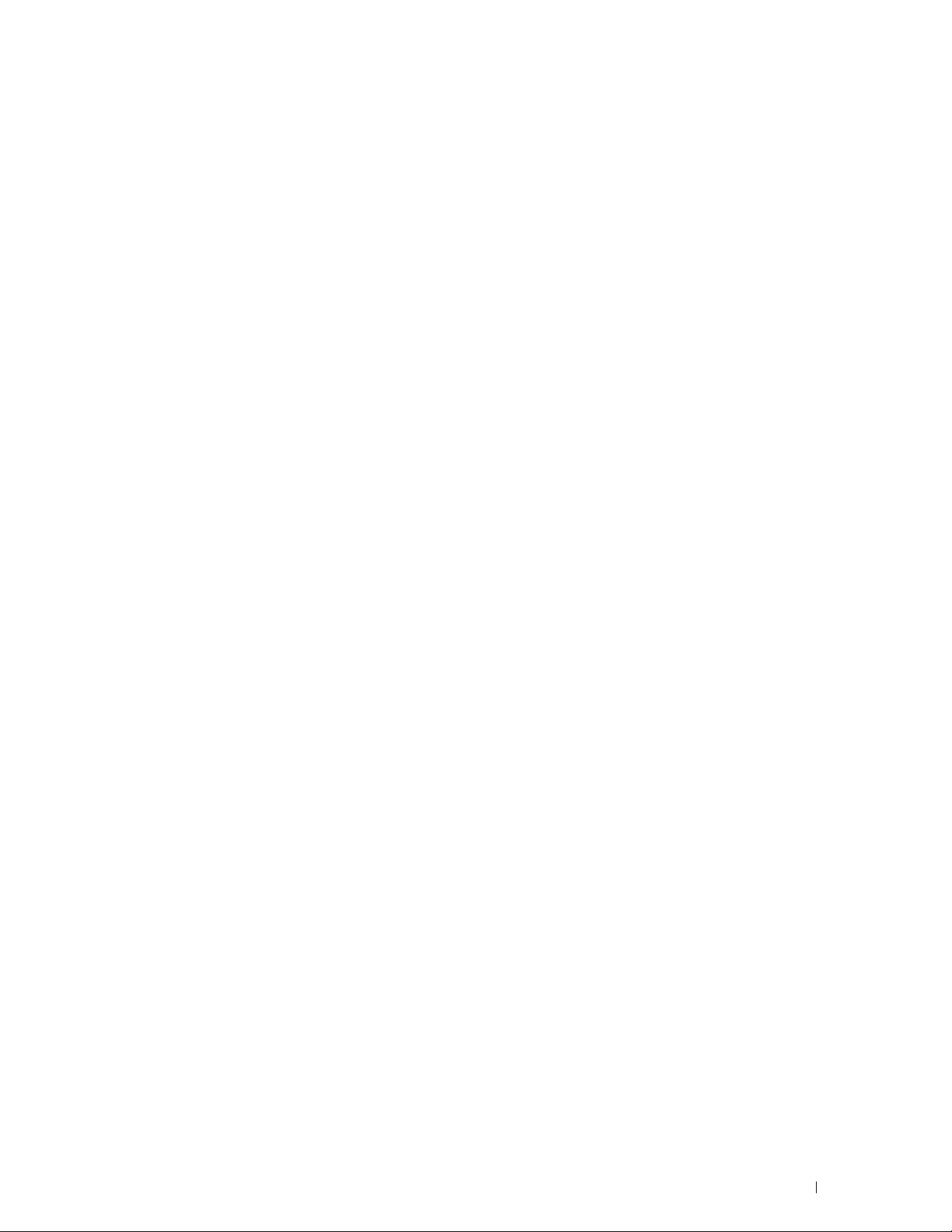
Using the Operator Panel to Change the Printer Settings . . . . . . . . . . 256
Using the Dell Printer Configuration Web Tool to Change the Printer Settings
256
Know Your Printer . . . . . . . . . . . . . . . . . . . . . . . . . . . . 259
20 Understanding Your Printer Software . . . . . . . . . . . . . . . 261
Printer Utility Software. . . . . . . . . . . . . . . . . . . . . . . . . . . . . . . 262
Status Window
Tool Bo x . . . . . . . . . . . . . . . . . . . . . . . . . . . . . . . . . . . . 262
Updater
Troubleshooting
. . . . . . . . . . . . . . . . . . . . . . . . . . . . . . . . 262
. . . . . . . . . . . . . . . . . . . . . . . . . . . . . . . . . . . . 263
. . . . . . . . . . . . . . . . . . . . . . . . . . . . . . . . 263
Status Monitor Widget for Macintosh
Status Monitor Widget Feature
Before Installing the Status Monitor Widget
. . . . . . . . . . . . . . . . . . . . . . . 263
. . . . . . . . . . . . . . . . . . . . . . . . 263
. . . . . . . . . . . . . . . . . 263
Installing the Status Monitor Widget . . . . . . . . . . . . . . . . . . . . . 263
Opening and Closing the Status Monitor Widget
Printer Status Window
. . . . . . . . . . . . . . . . . . . . . . . . . . . . 264
. . . . . . . . . . . . . . . 264
Order Window . . . . . . . . . . . . . . . . . . . . . . . . . . . . . . . . . 265
Preferences
Status Monitor Console for Linux
Status Monitor Console Feature
Before Installing the Status Monitor Console
Installing the Status Monitor Console
. . . . . . . . . . . . . . . . . . . . . . . . . . . . . . . . . . 266
. . . . . . . . . . . . . . . . . . . . . . . . . 267
. . . . . . . . . . . . . . . . . . . . . . . 267
. . . . . . . . . . . . . . . . . 267
. . . . . . . . . . . . . . . . . . . . . 267
Starting the Status Monitor Console . . . . . . . . . . . . . . . . . . . . . 268
Printer Selection Window
Printer Status Window
. . . . . . . . . . . . . . . . . . . . . . . . . . . 268
. . . . . . . . . . . . . . . . . . . . . . . . . . . . 269
Dell Supplies Management System Window . . . . . . . . . . . . . . . . . 270
Service Tag Window
Settings Window
. . . . . . . . . . . . . . . . . . . . . . . . . . . . . 271
. . . . . . . . . . . . . . . . . . . . . . . . . . . . . . . 271
21 Printing Using ColorTrack (External Authentication). . . . 273
ColorTrack Settings. . . . . . . . . . . . . . . . . . . . . . . . . . . . . . . . . 273
Dell ColorTrack
Authentication System
Kerberos Server
LDAP Server
. . . . . . . . . . . . . . . . . . . . . . . . . . . . . . . . 273
. . . . . . . . . . . . . . . . . . . . . . . . . . . . 275
. . . . . . . . . . . . . . . . . . . . . . . . . . . . . . . . 275
. . . . . . . . . . . . . . . . . . . . . . . . . . . . . . . . . . 276
LDAP Authentication . . . . . . . . . . . . . . . . . . . . . . . . . . . . . 278
Setting the Printer Driver. . . . . . . . . . . . . . . . . . . . . . . . . . . . . . 278
Dell ColorTrack Mode
. . . . . . . . . . . . . . . . . . . . . . . . . . . . . 279
Template Last Updated - 2/7/2007 Contents 9
Page 12
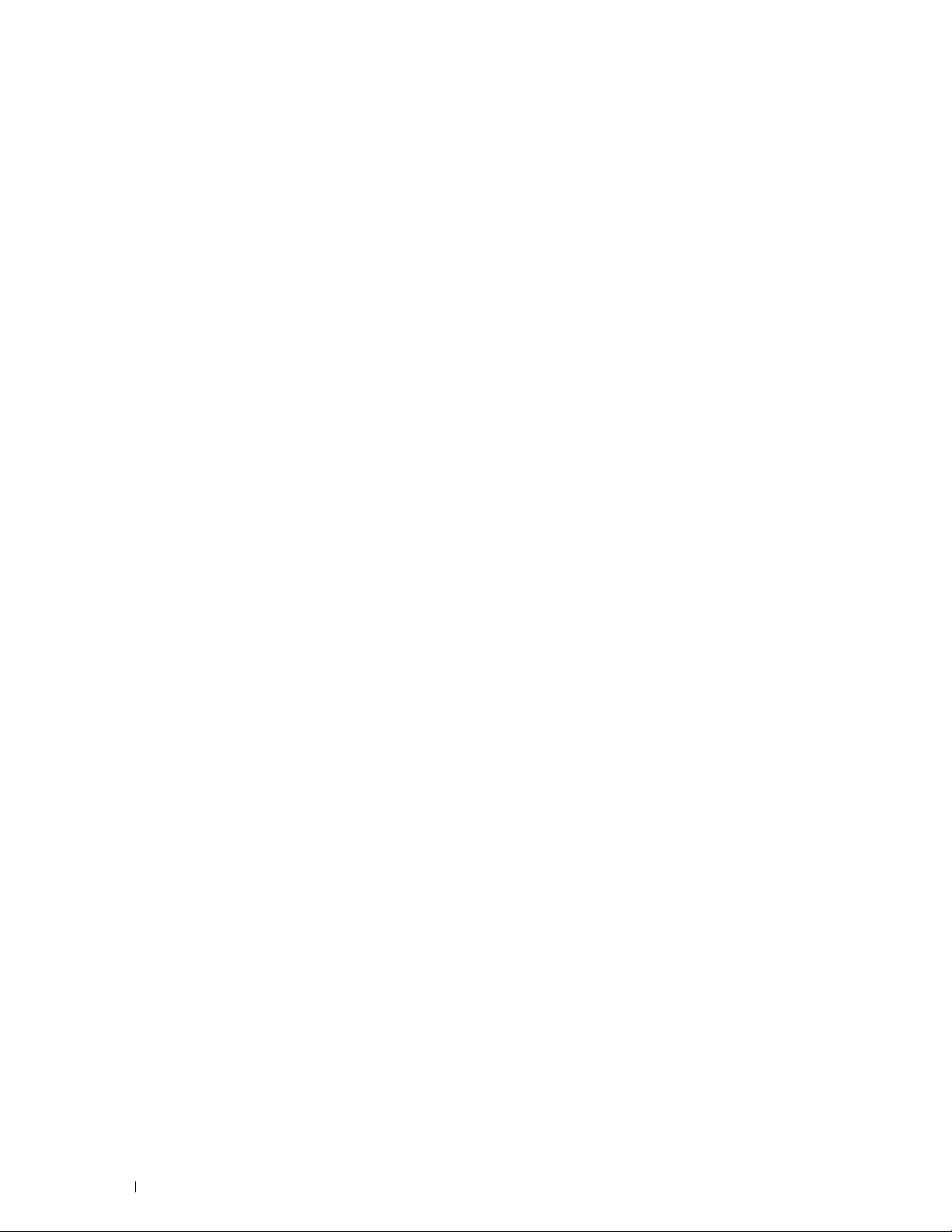
Specify Group Name. . . . . . . . . . . . . . . . . . . . . . . . . . . . . . 279
Specify Job Owner
Job Owner Name
. . . . . . . . . . . . . . . . . . . . . . . . . . . . . . . 279
. . . . . . . . . . . . . . . . . . . . . . . . . . . . . . . 279
Password . . . . . . . . . . . . . . . . . . . . . . . . . . . . . . . . . . . 279
22 Using Digital Certificates . . . . . . . . . . . . . . . . . . . . . . . . . 281
Managing Certificates . . . . . . . . . . . . . . . . . . . . . . . . . . . . . . . 281
Preparing to Manage Certificates
Importing a Digital Certificate . . . . . . . . . . . . . . . . . . . . . . . . . 283
Setting a Digital Certificate
Confirming the Settings of a Digital Certificate
Deleting a Digital Certificate
Exporting a Digital Certificate
. . . . . . . . . . . . . . . . . . . . . . . 281
. . . . . . . . . . . . . . . . . . . . . . . . . . 284
. . . . . . . . . . . . . . . . 284
. . . . . . . . . . . . . . . . . . . . . . . . . . 285
. . . . . . . . . . . . . . . . . . . . . . . . . 285
Setting the Features
Setting the Certificate in the IPsec Digital Signature Mode
Setting the SSL-use Server Certificate (HTTP/IPP)
Setting LDAP-SSL/TLS Communication
. . . . . . . . . . . . . . . . . . . . . . . . . . . . . . . . . 286
. . . . . . . . . 286
. . . . . . . . . . . . . . 287
. . . . . . . . . . . . . . . . . . . . 287
Setting Server Certificate Verification for LDAP-SSL/TLS Communication . . 287
Setting Client Certificate for LDAP-SSL/TLS Communication
Setting for Wireless LAN WPA-Enterprise (EAP-TLS)
. . . . . . . . . 288
. . . . . . . . . . . . . 288
Setting for Wireless LAN WPA-Enterprise (PEAPV0-MS-CHAPV2, EAP-TTLS PAP,
EAP-TTLS CHAP). . . . . . . . . . . . . . . . . . . . . . . . . . . . . . . . 289
Setting Client Certificate for IEEE 802.1x (EAP-TLS)
. . . . . . . . . . . . . . 291
23 Understanding Fonts . . . . . . . . . . . . . . . . . . . . . . . . . . . . 293
Typefaces and Fonts . . . . . . . . . . . . . . . . . . . . . . . . . . . . . . . . 293
Weight and Style
Pitch and Point Size . . . . . . . . . . . . . . . . . . . . . . . . . . . . . . 293
Bitmapped and Scalable Fonts
Resident Fonts
Symbol Sets
. . . . . . . . . . . . . . . . . . . . . . . . . . . . . . . . . . . . . 299
Symbol Sets for PCL 5/PCL 6
. . . . . . . . . . . . . . . . . . . . . . . . . . . . . . . . 293
. . . . . . . . . . . . . . . . . . . . . . . . . . . 294
. . . . . . . . . . . . . . . . . . . . . . . . . . . . . . . . . . . . 295
. . . . . . . . . . . . . . . . . . . . . . . . . . 299
24 Understanding Printer Messages . . . . . . . . . . . . . . . . . . 301
Error Codes . . . . . . . . . . . . . . . . . . . . . . . . . . . . . . . . . . . . . 301
10 Contents Template Last Updated - 2/7/2007
Page 13
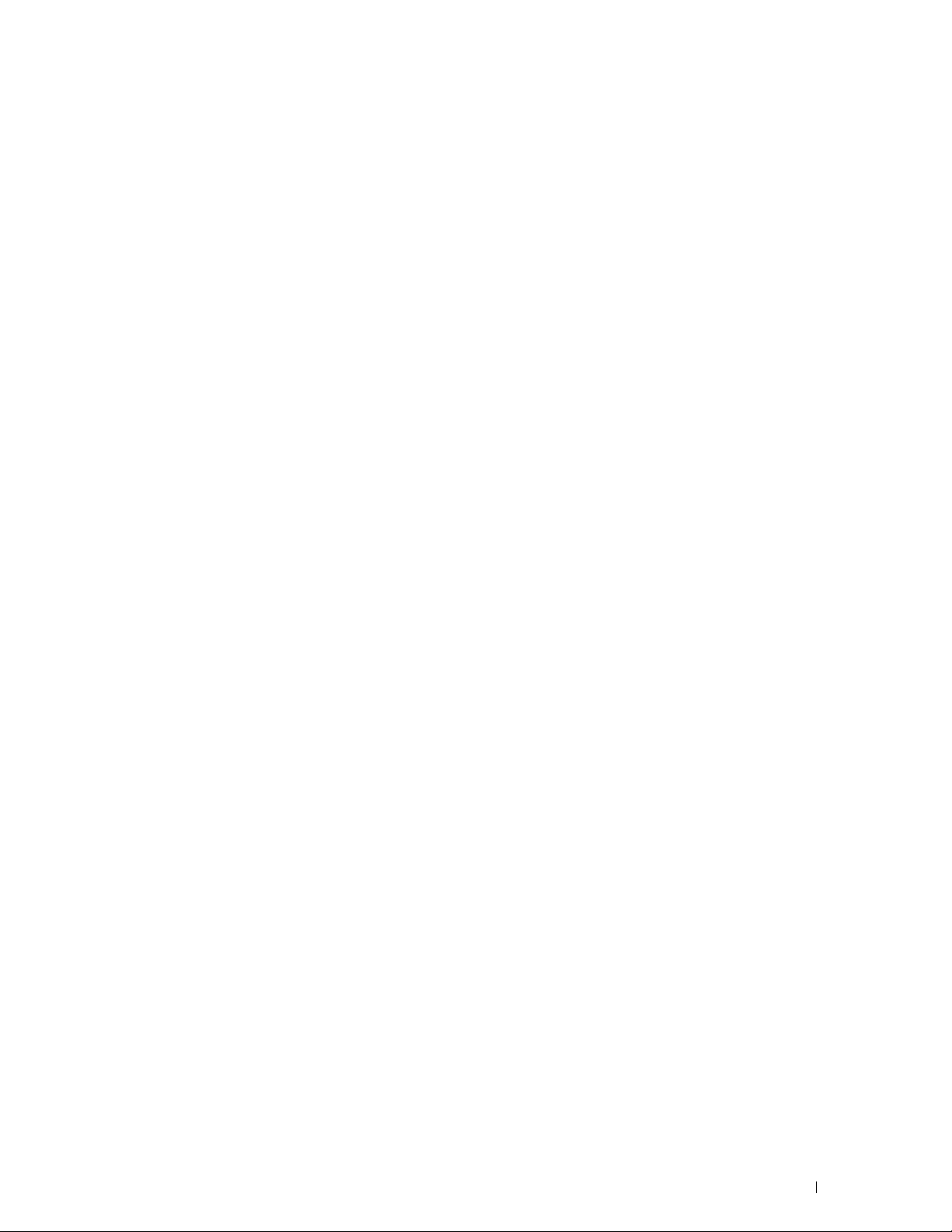
25 Specifications . . . . . . . . . . . . . . . . . . . . . . . . . . . . . . . . . 307
Operating System Compatibility . . . . . . . . . . . . . . . . . . . . . . . . . . 307
Power Supply
Dimensions
. . . . . . . . . . . . . . . . . . . . . . . . . . . . . . . . . . . . 307
. . . . . . . . . . . . . . . . . . . . . . . . . . . . . . . . . . . . . 307
Memory . . . . . . . . . . . . . . . . . . . . . . . . . . . . . . . . . . . . . . . 307
Page Description Language (PDL)/Emulation, Operating System, and Interface
MIB Compatibility
Environment
. . . . . . . . . . . . . . . . . . . . . . . . . . . . . . . . . . . . . 308
Operation
Print Quality Guarantee
Storage
. . . . . . . . . . . . . . . . . . . . . . . . . . . . . . . . . . . . 308
. . . . . . . . . . . . . . . . . . . . . . . . . . . . . . . 308
. . . . . . . . . . . . . . . . . . . . . . . . . . . . . . . . . . . 308
. . . . . . . . . . . . . . . . . . . . . . . . . . . . 308
. 307
Altitude . . . . . . . . . . . . . . . . . . . . . . . . . . . . . . . . . . . . 308
Cables. . . . . . . . . . . . . . . . . . . . . . . . . . . . . . . . . . . . . . . . 309
Optional Wireless Adapter
. . . . . . . . . . . . . . . . . . . . . . . . . . . . . 309
Maintaining Your Printer . . . . . . . . . . . . . . . . . . . . . . . 311
26 Maintaining Your Printer . . . . . . . . . . . . . . . . . . . . . . . . . 313
Determining the Status of Supplies . . . . . . . . . . . . . . . . . . . . . . . . 313
Conserving Supplies
Ordering Supplies
Storing Print Media
Storing Consumables
Replacing the Toner Cartridges
Removing the Toner Cartridge
Installing a Toner Cartridge
Replacing the Drum Cartridges
Removing the Drum Cartridge
Installing a Drum Cartridge
Replacing the Fusing Unit
Removing the Fusing Unit
Installing a Fusing Unit
. . . . . . . . . . . . . . . . . . . . . . . . . . . . . . . . 313
. . . . . . . . . . . . . . . . . . . . . . . . . . . . . . . . . 313
. . . . . . . . . . . . . . . . . . . . . . . . . . . . . . . . . 314
. . . . . . . . . . . . . . . . . . . . . . . . . . . . . . . . 314
. . . . . . . . . . . . . . . . . . . . . . . . . . 315
. . . . . . . . . . . . . . . . . . . . . . . . . 315
. . . . . . . . . . . . . . . . . . . . . . . . . . 316
. . . . . . . . . . . . . . . . . . . . . . . . . . 317
. . . . . . . . . . . . . . . . . . . . . . . . . 317
. . . . . . . . . . . . . . . . . . . . . . . . . . 319
. . . . . . . . . . . . . . . . . . . . . . . . . . . . . 322
. . . . . . . . . . . . . . . . . . . . . . . . . . . 322
. . . . . . . . . . . . . . . . . . . . . . . . . . . . 323
Template Last Updated - 2/7/2007 Contents 11
Page 14

Replacing the Transfer Belt Unit, the 2nd Belt Transfer Roller (2nd BTR), and the Retard
Roller . . . . . . . . . . . . . . . . . . . . . . . . . . . . . . . . . . . . . . . . 324
Removing the Transfer Belt Unit
Installing a Transfer Belt Unit
. . . . . . . . . . . . . . . . . . . . . . . . 324
. . . . . . . . . . . . . . . . . . . . . . . . . 327
Removing the 2nd BTR. . . . . . . . . . . . . . . . . . . . . . . . . . . . . 329
Installing a 2nd BTR
Removing the Retard Roller in Tray1
. . . . . . . . . . . . . . . . . . . . . . . . . . . . . . 329
. . . . . . . . . . . . . . . . . . . . . . 330
Installing a Retard Roller in Tray1 . . . . . . . . . . . . . . . . . . . . . . . 331
Replacing the Waste Toner Box . . . . . . . . . . . . . . . . . . . . . . . . . . 332
Removing the Waste Toner Box
. . . . . . . . . . . . . . . . . . . . . . . . 332
Installing a Waste Toner Box . . . . . . . . . . . . . . . . . . . . . . . . . 333
Cleaning Inside the Printer . . . . . . . . . . . . . . . . . . . . . . . . . . . . . 334
Cleaning the CTD Sensor
. . . . . . . . . . . . . . . . . . . . . . . . . . . 334
Cleaning the Raster Optical Scanner (ROS) Window . . . . . . . . . . . . . 338
Adjusting Color Registration . . . . . . . . . . . . . . . . . . . . . . . . . . . . 342
Printing the Color Registration Chart
. . . . . . . . . . . . . . . . . . . . . 342
Determining Values . . . . . . . . . . . . . . . . . . . . . . . . . . . . . . 342
Entering Values
. . . . . . . . . . . . . . . . . . . . . . . . . . . . . . . . 344
27 Removing Options . . . . . . . . . . . . . . . . . . . . . . . . . . . . . . . 347
Removing the Optional Memory Module . . . . . . . . . . . . . . . . . . . . . . 347
Removing the Optional 550-Sheet Feeder . . . . . . . . . . . . . . . . . . . . . 349
Removing the Optional Wireless Adapter
Removing the Optional Hard Disk
. . . . . . . . . . . . . . . . . . . . . 351
. . . . . . . . . . . . . . . . . . . . . . . . . 353
28 Clearing Jams . . . . . . . . . . . . . . . . . . . . . . . . . . . . . . . . . . 355
Avoiding Jams . . . . . . . . . . . . . . . . . . . . . . . . . . . . . . . . . . . 355
Identifying the Location of Paper Jams
Clearing Paper Jams From the MPF
If error code: 050-112 appears:
If error code: 050-129 appears:
Clearing Paper Jams From Tray1
Clearing Paper Jams From the Fusing Unit
If error code: 050-111 appears:
If error code: 050-129 appears:
. . . . . . . . . . . . . . . . . . . . . . 356
. . . . . . . . . . . . . . . . . . . . . . . . 356
. . . . . . . . . . . . . . . . . . . . . . . . 356
. . . . . . . . . . . . . . . . . . . . . . . . 358
. . . . . . . . . . . . . . . . . . . . . . . . . . 359
. . . . . . . . . . . . . . . . . . . . . 360
. . . . . . . . . . . . . . . . . . . . . . . . 360
. . . . . . . . . . . . . . . . . . . . . . . . 362
Clearing Paper Jams From the Optional 550-Sheet Feeder
. . . . . . . . . . . . 366
12 Contents Template Last Updated - 2/7/2007
Page 15
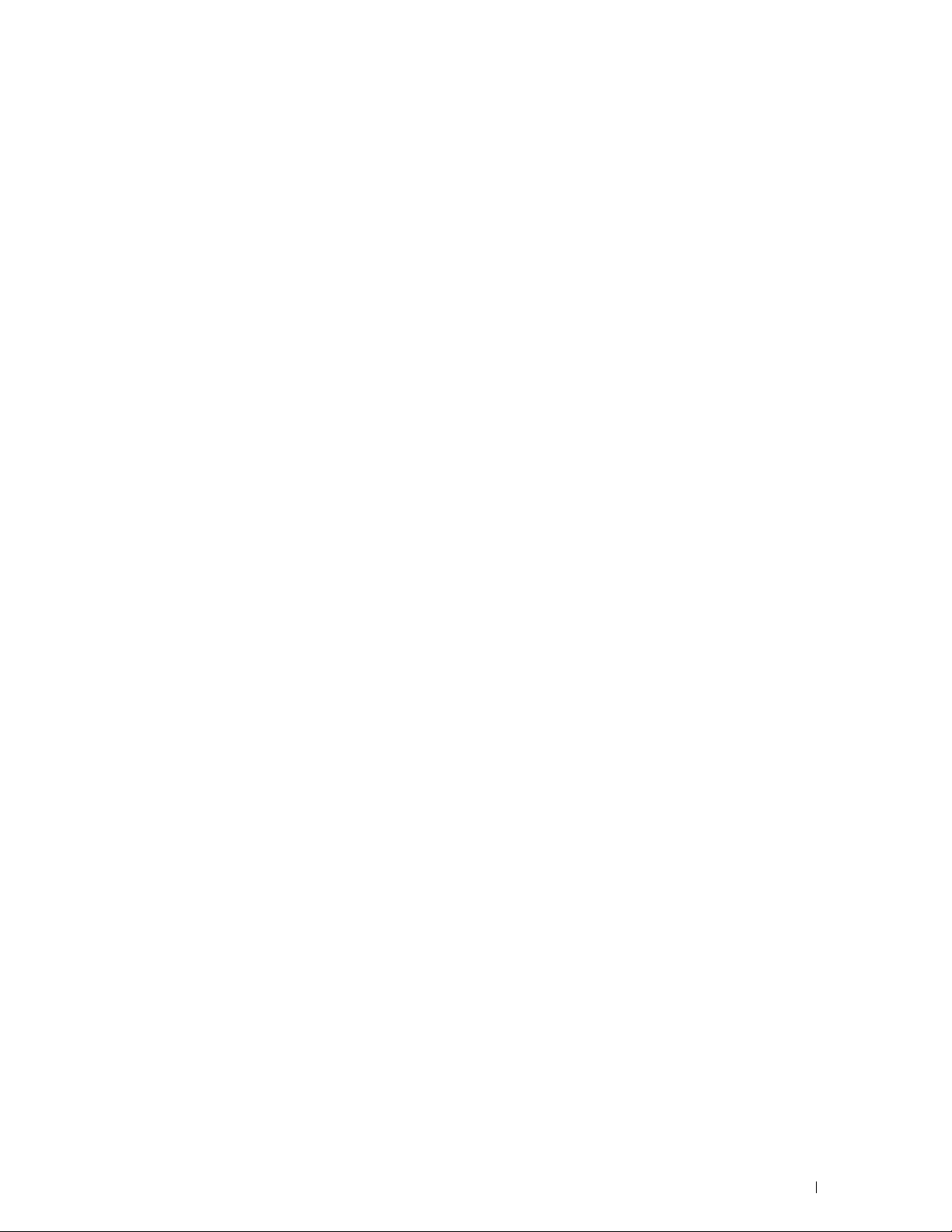
Troubleshooting . . . . . . . . . . . . . . . . . . . . . . . . . . . . . . 369
29 Troubleshooting Guide . . . . . . . . . . . . . . . . . . . . . . . . . . . 371
Basic Printer Problems. . . . . . . . . . . . . . . . . . . . . . . . . . . . . . . 371
Display Problems
. . . . . . . . . . . . . . . . . . . . . . . . . . . . . . . . . . 371
Printing Problems . . . . . . . . . . . . . . . . . . . . . . . . . . . . . . . . . 371
Print Quality Problems
The output is too light
Toner smears or print comes off
Random spots/Blurred images
The entire output is blank
Streaks appear on the output
. . . . . . . . . . . . . . . . . . . . . . . . . . . . . . . 372
. . . . . . . . . . . . . . . . . . . . . . . . . . . . . 373
. . . . . . . . . . . . . . . . . . . . . . . 374
. . . . . . . . . . . . . . . . . . . . . . . . 375
. . . . . . . . . . . . . . . . . . . . . . . . . . . 376
. . . . . . . . . . . . . . . . . . . . . . . . . 377
Part or the entire output is black . . . . . . . . . . . . . . . . . . . . . . . 378
Pitched color dots
Vertical blanks
. . . . . . . . . . . . . . . . . . . . . . . . . . . . . . . 378
. . . . . . . . . . . . . . . . . . . . . . . . . . . . . . . . . 379
Ghosting . . . . . . . . . . . . . . . . . . . . . . . . . . . . . . . . . . . . 380
Light-induced fatigue
Fog
. . . . . . . . . . . . . . . . . . . . . . . . . . . . . . . . . . . . . . . 382
. . . . . . . . . . . . . . . . . . . . . . . . . . . . . 381
Bead-Carry-Out (BCO). . . . . . . . . . . . . . . . . . . . . . . . . . . . . 382
Jagged characters
Banding
. . . . . . . . . . . . . . . . . . . . . . . . . . . . . . . . . . . . 383
. . . . . . . . . . . . . . . . . . . . . . . . . . . . . . 383
Auger mark . . . . . . . . . . . . . . . . . . . . . . . . . . . . . . . . . . 384
Wrinkled/Stained paper
Damage on the leading edge of paper
. . . . . . . . . . . . . . . . . . . . . . . . . . . . 385
. . . . . . . . . . . . . . . . . . . . 385
Jam/Alignment Problems
The top and side margins are incorrect
. . . . . . . . . . . . . . . . . . . . . . . . . . . . . 386
. . . . . . . . . . . . . . . . . . . . 386
Color registration is out of alignment . . . . . . . . . . . . . . . . . . . . . 386
Images are skewed
Tray1/Optional 550-Sheet Feeder Misfeed Jam
. . . . . . . . . . . . . . . . . . . . . . . . . . . . . . 387
. . . . . . . . . . . . . . . . 388
MPF Misfeed Jam . . . . . . . . . . . . . . . . . . . . . . . . . . . . . . . 389
Regi Jam (Exit Sensor On JAM)
Exit Jam (Exit Sensor Off JAM)
Tray1/Optional 550-Sheet Feeder Multi-feed Jam
MPF Multi-feed Jam
. . . . . . . . . . . . . . . . . . . . . . . . . . . . . . . . . . . . . . . . 391
Noise
Digital Certificate Problem
. . . . . . . . . . . . . . . . . . . . . . . . . . . . . . 391
. . . . . . . . . . . . . . . . . . . . . . . . . . . . . 393
Problems With Installed Optional Accessories
Other Problems
. . . . . . . . . . . . . . . . . . . . . . . . . . . . . . . . . . . 395
. . . . . . . . . . . . . . . . . . . . . . . . 390
. . . . . . . . . . . . . . . . . . . . . . . . 390
. . . . . . . . . . . . . . 391
. . . . . . . . . . . . . . . . . . 395
Template Last Updated - 2/7/2007 Contents 13
Page 16
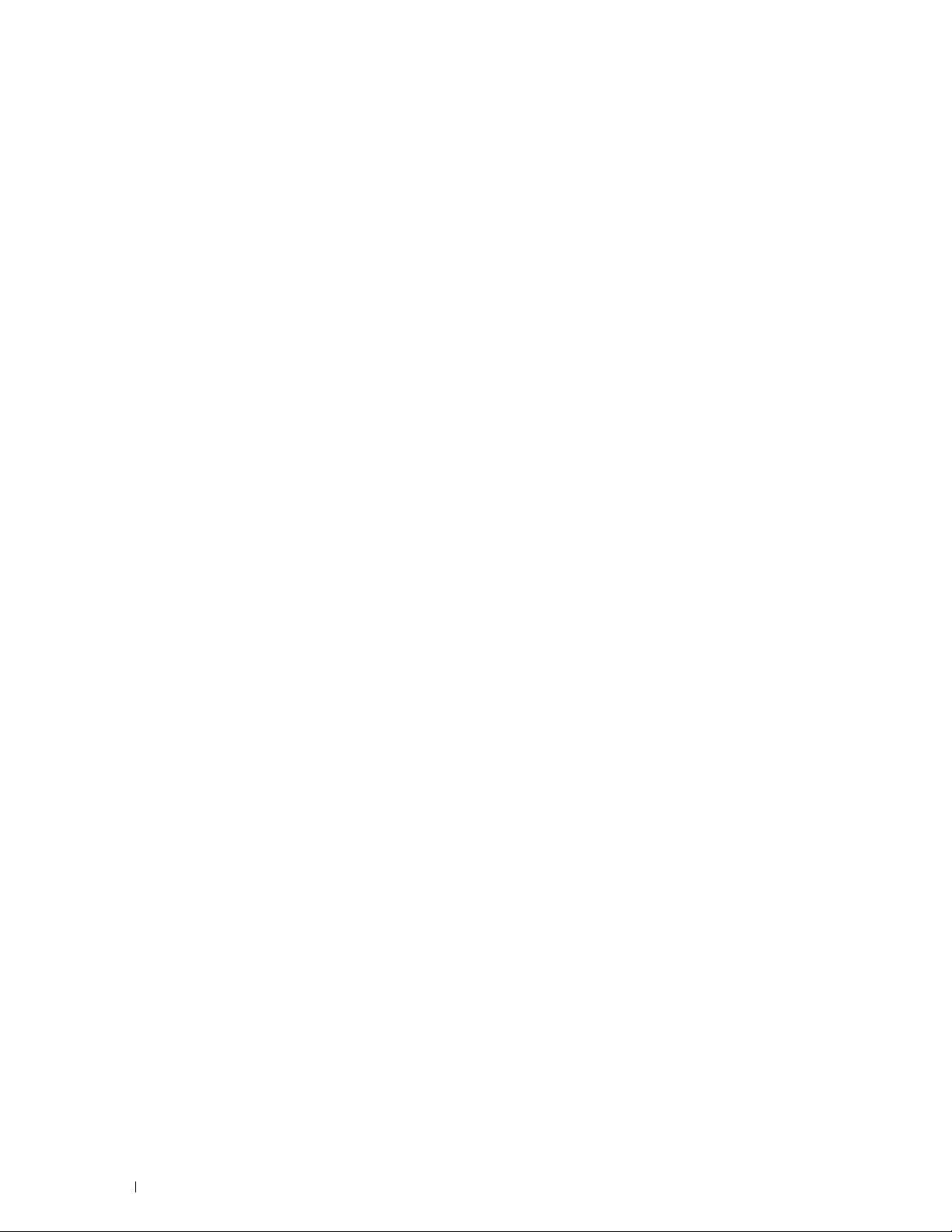
Contacting Service . . . . . . . . . . . . . . . . . . . . . . . . . . . . . . . . . 395
Appendix . . . . . . . . . . . . . . . . . . . . . . . . . . . . . . . . . . . . 397
B Appendix . . . . . . . . . . . . . . . . . . . . . . . . . . . . . . . . . . . . . . .399
Dell™ Technical Support Policy . . . . . . . . . . . . . . . . . . . . . . . . . . 399
Online Services
. . . . . . . . . . . . . . . . . . . . . . . . . . . . . . . . 399
Warranty and Return Policy
Recycling Information
Contacting Dell
. . . . . . . . . . . . . . . . . . . . . . . . . . . . . . . . . . . 400
. . . . . . . . . . . . . . . . . . . . . . . . . . . . 400
. . . . . . . . . . . . . . . . . . . . . . . . . . . . . 400
Index . . . . . . . . . . . . . . . . . . . . . . . . . . . . . . . . . . . . . . . . . . . 401
14 Contents Template Last Updated - 2/7/2007
Page 17
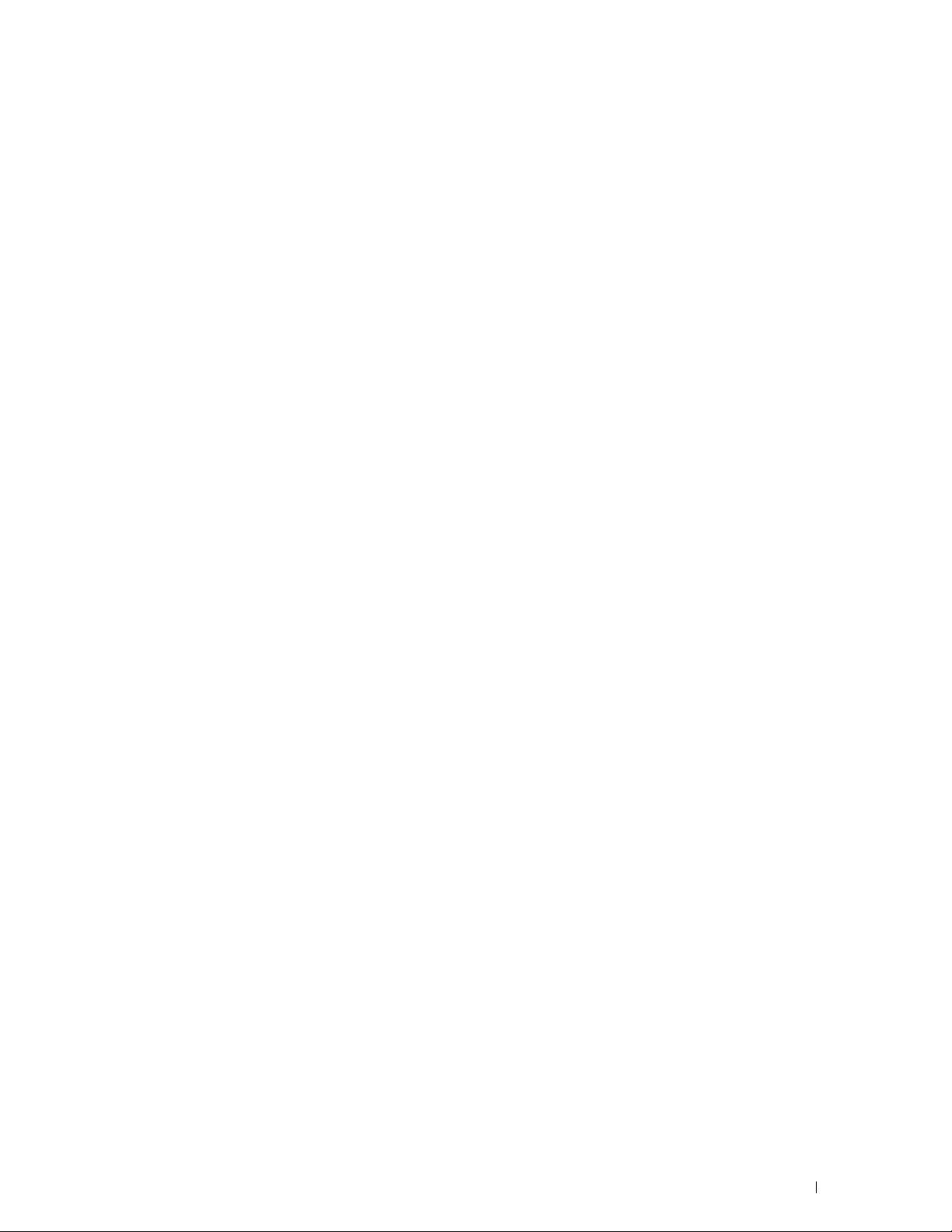
Before Beginning
Notes, Cautions, and Warnings..................................................... 17
1 Dell™ C3760n/C3760dn Color Laser Printer User's Guide ................19
2 Finding Information..................................................................... 21
3 Product Features......................................................................... 25
4 About the Printer......................................................................... 27
15
Page 18
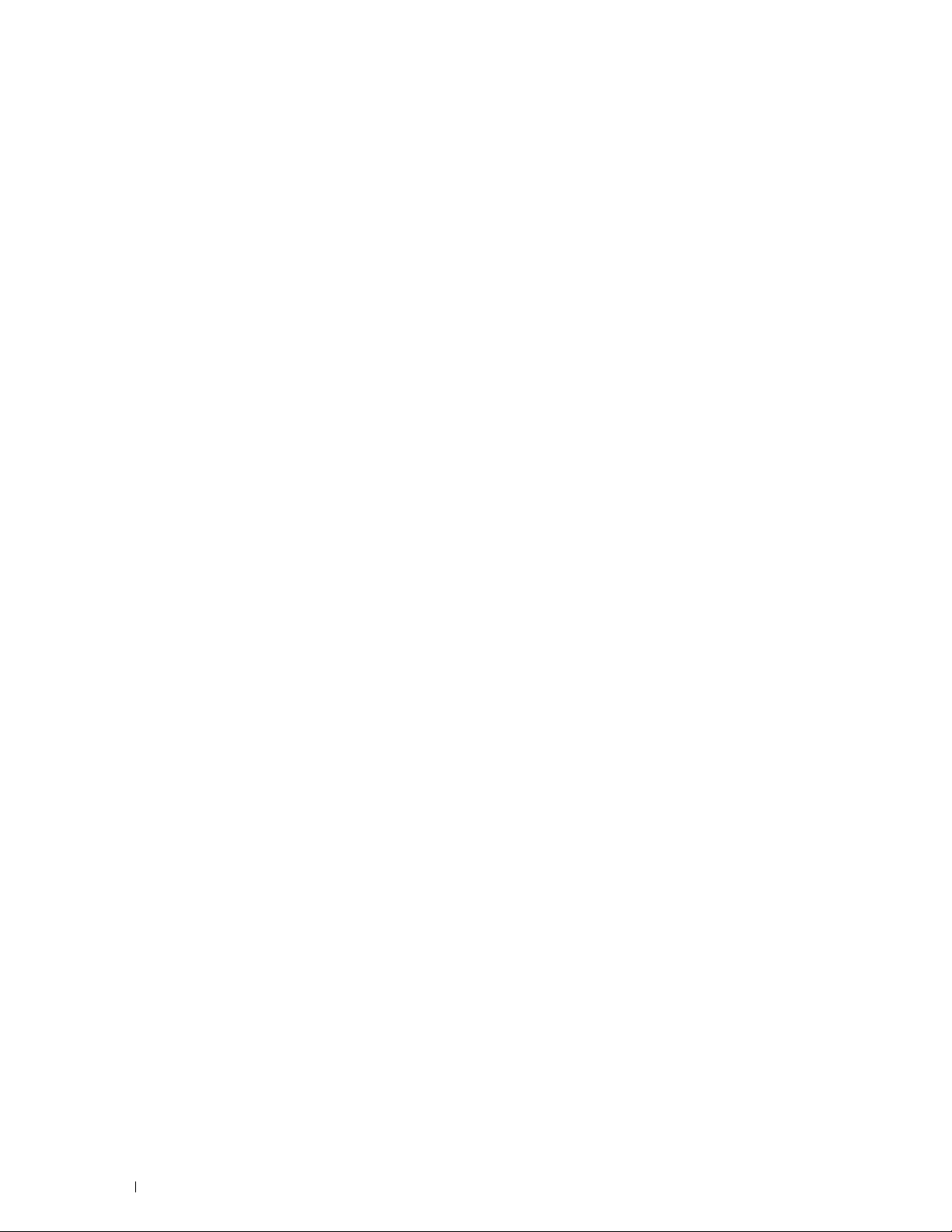
16
Page 19
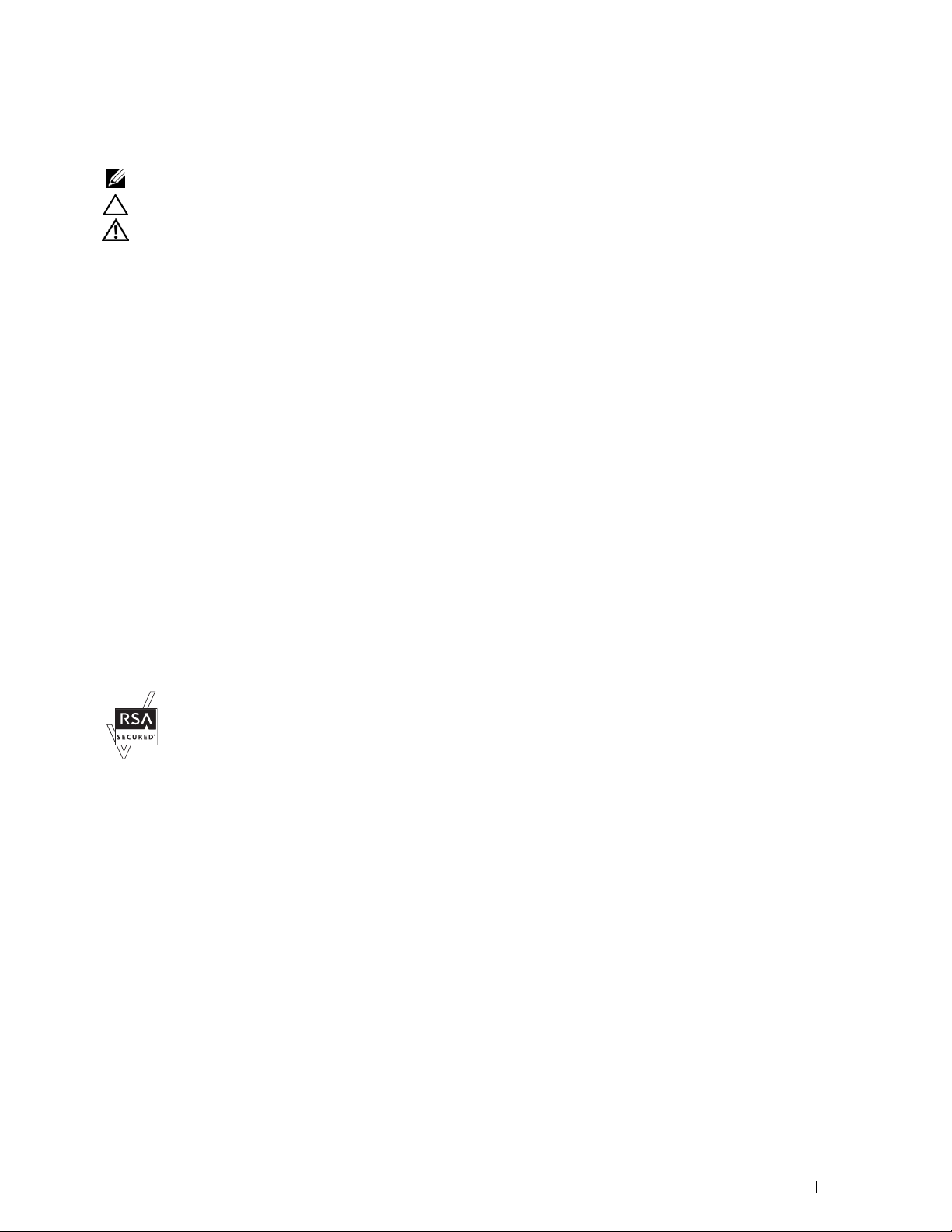
Notes, Cautions, and Warnings
NOTE: A NOTE indicates important information that helps you make better use of your printer.
CAUTION: A CAUTION indicates potential damage to hardware or loss of data if instructions are not followed.
WARNING: A WARNING indicates a potential for property damage, personal injury, or death.
Information in this document is subject to change without notice.
© 2012 Dell Inc. All rights reserved.
Reproduction of these materials in any manner whatsoever without the written permission of Dell Inc. is strictly forbidden.
Dell
and the
DELL
Trademarks used in this text:
Active Directory
Bonjour, iPad, iPhone, iPod touch, Macintosh, Mac OS, and TrueType are trademarks of Apple Inc., registered in the U.S. and other countries.
AirPrint and the AirPrint logo are trademarks of Apple Inc.; Android, Google Chrome, Gmail, Google, Google Cloud Print, and Google Drive are
either registered trademarks or trademarks of Google Inc.;
Incorporated in the United States and/or other countries;
WPA2 are trademarks of the Wi-Fi Alliance;
other countries;
XML Paper Specification (XPS)
upon which Microsoft is licensing such intellectual property may be found at http://go.microsoft.com/fwlink/?LinkId=52369;
includes software developed by Eric Young (eay@mincom.oz.au);
reserved. This product uses published AES software provided by Dr Brian Gladman under BSD licensing terms;
1988-1997 Sam Leffler and Copyright (c) 1991-1997 Silicon Graphics, Inc.;
Other trademarks and trade names may be used in this document to refer to either the entities claiming the marks and names or their products.
Dell Inc. disclaims any proprietary interest in trademarks and trade names other than its own.
The printer software uses some of the codes defined by the Independent JPEG Group.
WSD stands for Web Services on Devices.
are either trademarks or registered trademarks of Microsoft Corporation in the United States and/or other countries; Apple,
SUSE
is a registered trademark of Novell, Inc., in the United States and other countries.
: This product may incorporate intellectual property owned by Microsoft Corporation. The terms and conditions
logo are trademarks of Dell Inc.;
Adobe
and
Photoshop
is a registered trademark of the Wi-Fi Alliance; Wi-Fi Protected Setup, WPA, and
AES
: Copyright (c) 2003, Dr Brian Gladman, Worcester, UK. All rights
Red Hat
Wi-Fi
and
Red Hat Enterprise Linux
Microsoft, Windows, Windows Server, Windows Vista, and
are either registered trademarks or trademarks of Adobe Systems
are registered trademarks of Red Hat. Inc. in the U.S. and
DES
: This product
ICC Profile (Little cms)
TIFF (libtiff)
: Copyright (c) 1998-2004 Marti Maria.
: Copyright (c)
As for RSA BSAFE
This printer includes RSA BSAFE® Cryptographic software from EMC Corporation.
____________________
UNITED STATES GOVERNMENT RESTRICTED RIGHTS
This software and documentation are provided with RESTRICTED RIGHTS. Use, duplication or disclosure by the Government is subject to
restrictions as set forth in subparagraph (c)(1)(ii) of the Rights in Technical Data and Computer Software clause at DFARS 252.227-7013 and in
applicable FAR provisions: Dell Inc., One Dell Way, Round Rock, Texas, 78682, USA.
November 2012 Rev. A02
Notes, Cautions, and Warnings 17
Page 20
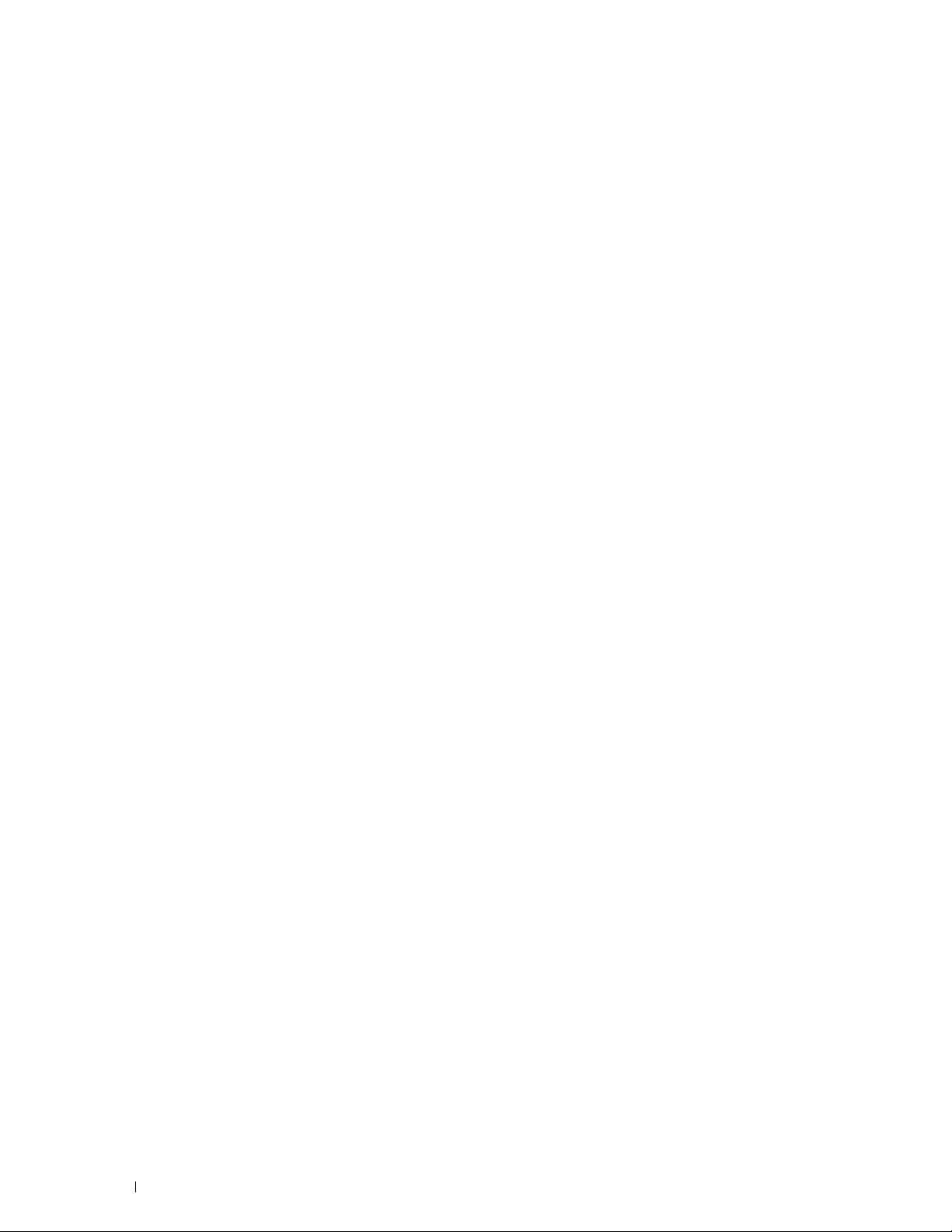
18 Notes, Cautions, and Warnings
Page 21
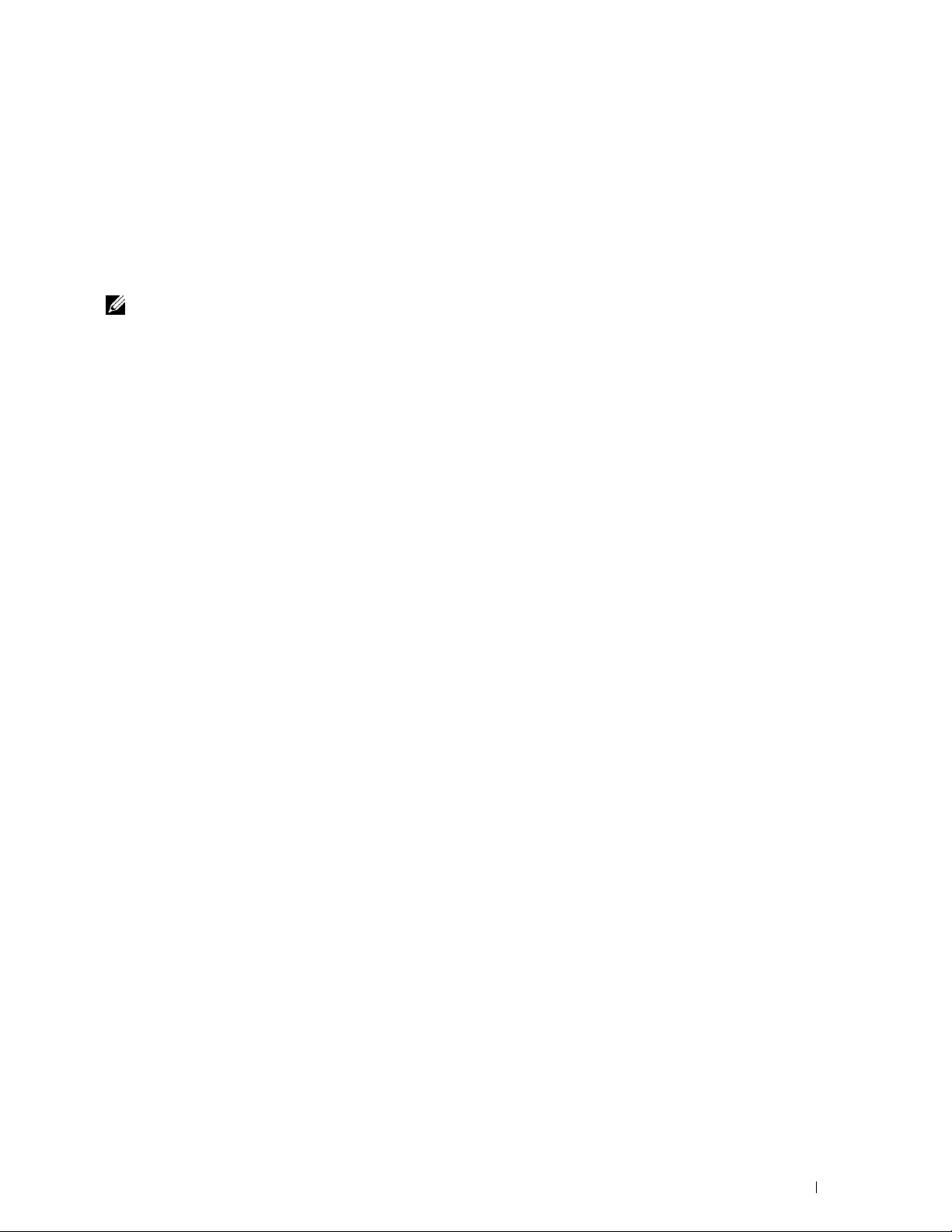
1
Dell™ C3760n/C3760dn Color Laser Printer User's Guide
Click the links to the left for information on the features, options, and operation of your Dell C3760n/C3760dn
Color Laser Printer. For information on other documentation included with your Dell C3760n/C3760dn Color Laser
Printer, see "Finding Information."
NOTE: In this manual, Dell C3760n/C3760dn Color Laser Printer is referred to as the "printer."
Conventions
The following describe the meaning of the symbols and fonts used in this manual:
Bold texts :
Texts in Courier New font :
<> :
→ :
" " :
• Names of hardware button on the operator panel.
• Screen names on the LCD panel.
• Menus, commands, windows, or dialog boxes displayed on the computer screen.
• Menus and messages displayed on the LCD panel.
• Characters entered from the computer.
• Directory paths.
• Key on the keyboard of the computer.
• Indicates a path to a certain item within a procedure on a computer.
• Cross references in this manual.
• Characters entered from the operator panel.
• Messages displayed on the computer screen.
Dell™ C3760n/C3760dn Color Laser Printer User's Guide 19
Page 22

20 Dell™ C3760n/C3760dn Color Laser Printer User's Guide
Page 23
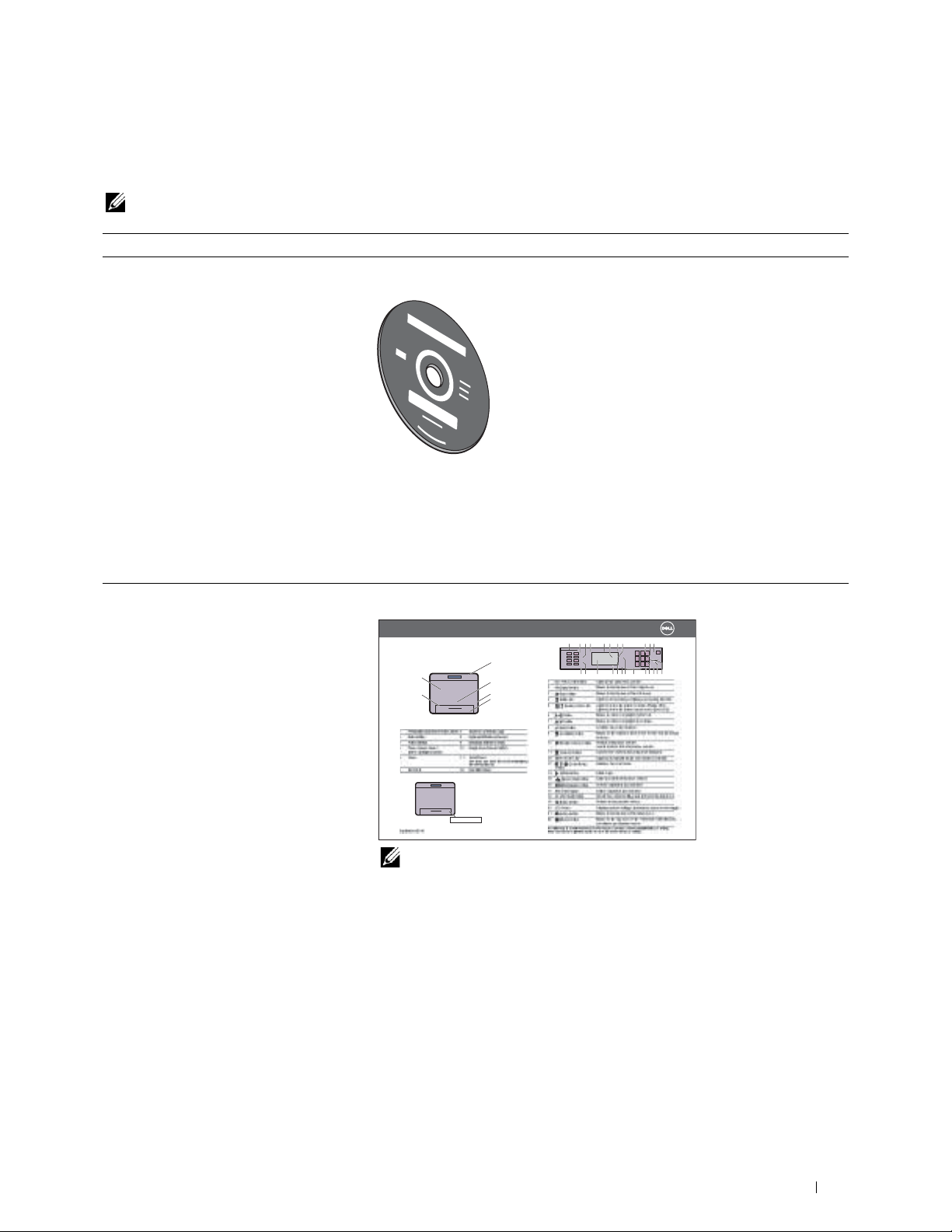
Finding Information
NOTE: The images used in this manual are those of the Dell™ C3760dn Color Laser Printer unless otherwise mentioned.
What are you looking for? Find it here
• Drivers for my printer
User's Guide
•My
Software and Documentation
disc
2
• How to use my printer
Software and Documentation
The
and drivers for your printer. You can use the
disc contains setup video, documentation,
Software and Documentation
disc to
install drivers or access your setup video and documentation.
Readme files may be included on your
Software and Documentation
disc to
provide last-minute updates about technical changes to your printer or advanced
technical reference material for experienced users or technicians.
Quick Reference Guide
Quick Reference Guide
About Your Printer
12
11
Service Tag Express Service Code
xxxxxxx 000 000 000 00
Service Tag
1
2
3
4
111234 5678 910
6151412131917816 71202212
NOTE: Quick Reference Guide may not be included in the package for some
regions.
Finding Information 21
Page 24
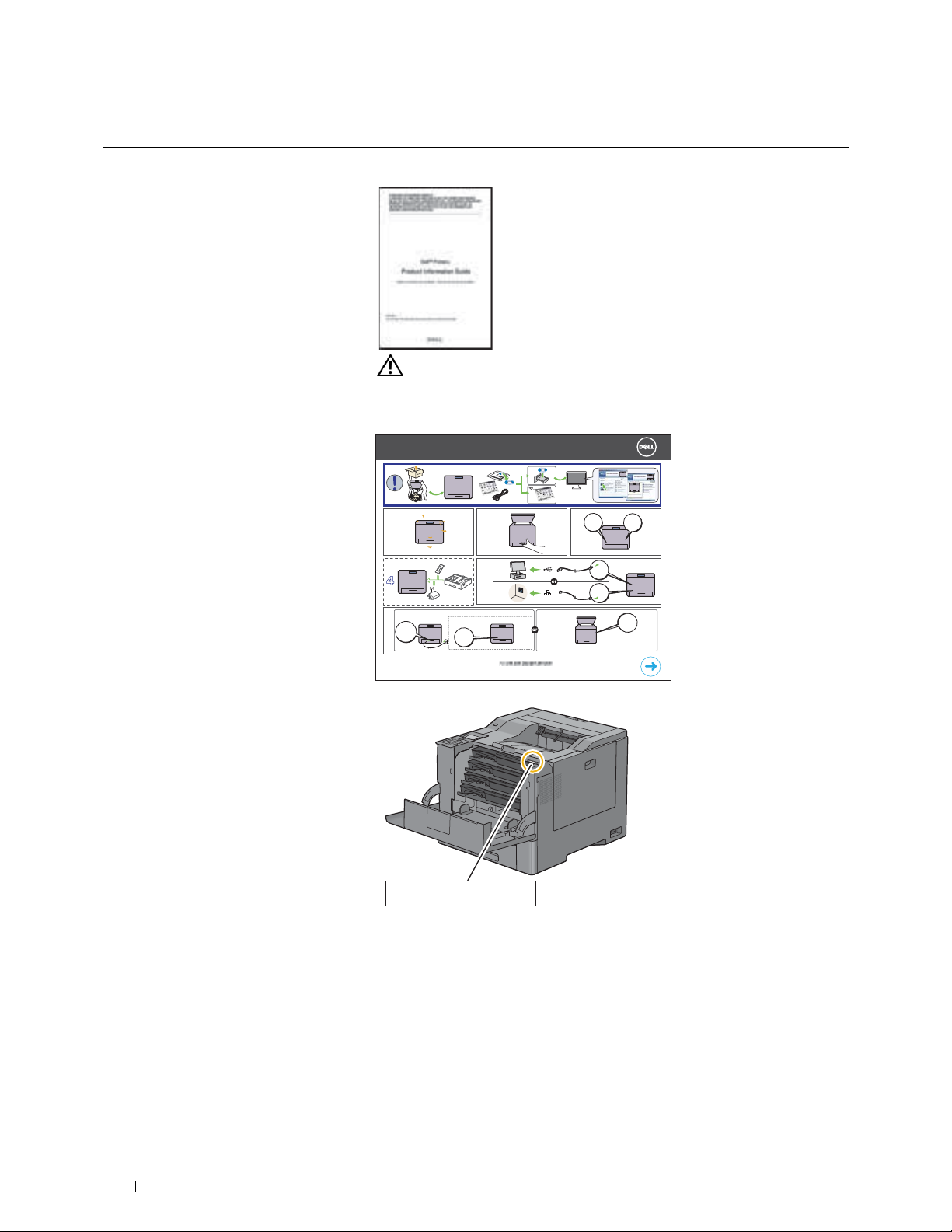
What are you looking for? Find it here
• Safety information
Product Information Guide
• Warranty information
• How to set up my printer
• Express Service Code and Service Tag
WARNING: Read and follow all safety instructions in the
Information Guide
prior to setting up and operating your printer.
Setup diagram
Setting Up Your Printer
123
a1
54
a2
b
Product
• Latest drivers for my printer
• Documentation for my printer
22 Finding Information
Service Tag Express Service Code
xxxxxxx 000 000 000 00
The Express Service Code and Service Tag are located inside the front cover of
your printer.
Go to support.dell.com.
Page 25
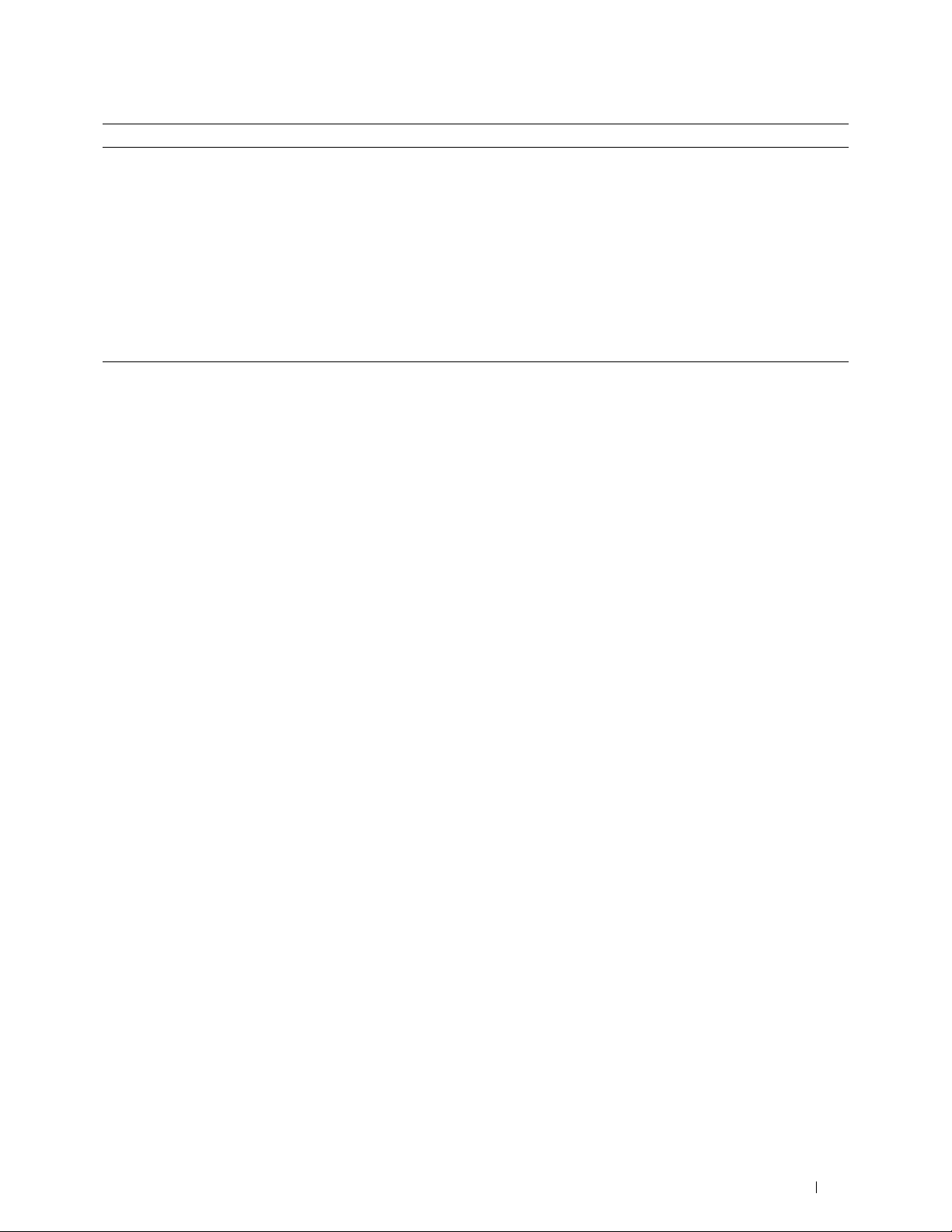
What are you looking for? Find it here
• Answers to technical service and support
questions
support.dell.com provides several online tools, including:
• Solutions — Troubleshooting hints and tips, articles from technicians, and
online courses
• Upgrades — Upgrade information for components, such as the printer drivers
• Customer Care — Contact information, order status, warranty, and repair
information
•Downloads — Drivers
• Manuals— Printer documentation and product specifications
Go to support.dell.com. Select your region, and fill in the requested details to
access help tools and information.
Finding Information 23
Page 26
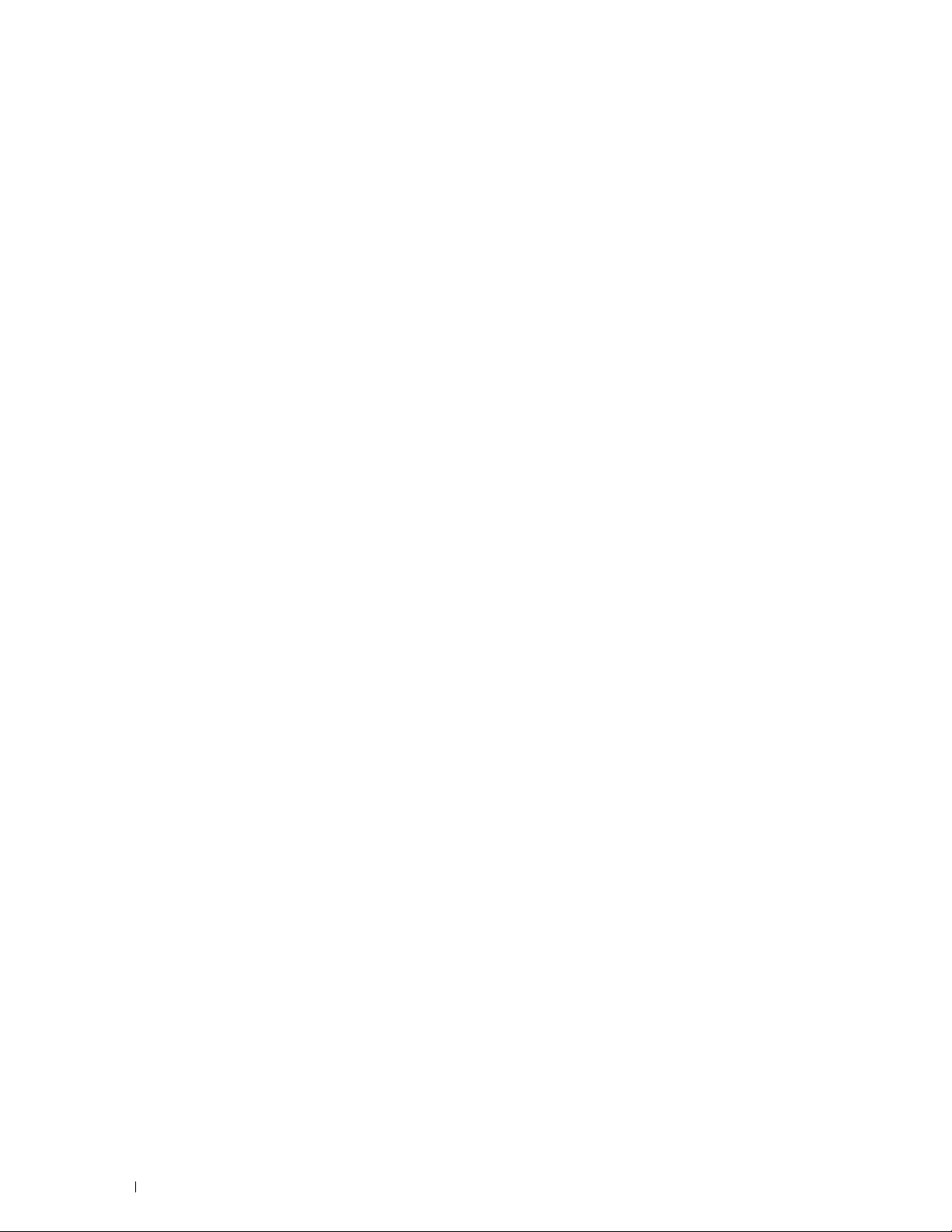
24 Finding Information
Page 27
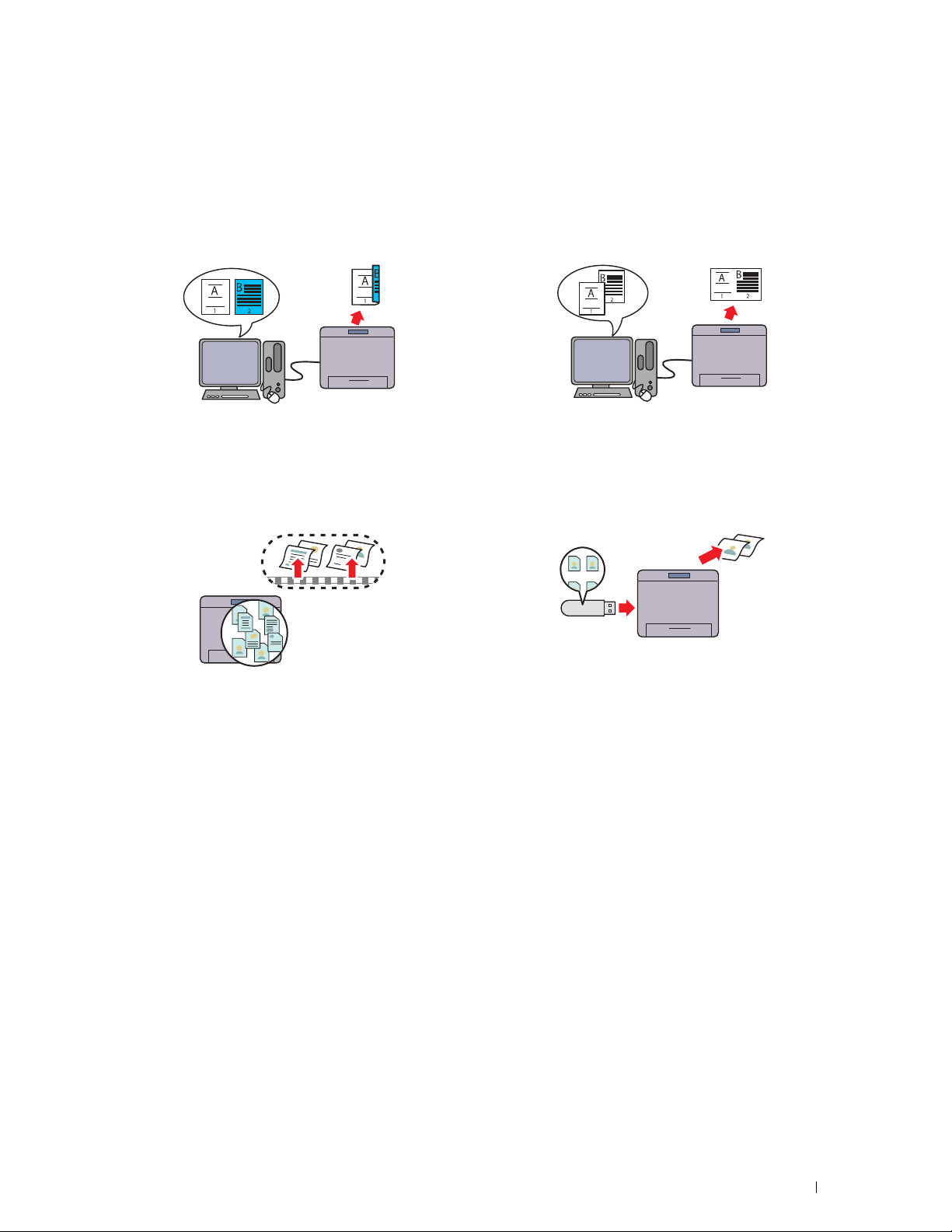
Product Features
This chapter describes the product features and indicates their links.
3
Duplex Printing (Duplex Print)
You can print two or more pages on both sides of a sheet of
paper. For printers with the duplex unit, automatic duplex
printing is available. Manual duplex printing is available for
printers without the duplex unit.
Using the Stored Print Feature (Stored Print)
The Stored Print feature allows you to temporarily store
your print data in the printer memory or hard disk, so you
can print it later. When printing confidential jobs, use the
number pad to enter the password. You can effectively
manage your time when you print confidential data or
large-volume data at off-peak hours.
Multiple Up in the Layout tab (N-up Print)
The Multiple Up feature enables you to print documents as
reduced-size documents containing multiple pages on a
single sheet of paper by setting from the printer driver. This
feature helps save paper.
Printing from USB Memory (USB Direct Print)
The USB Direct Print feature enables you to print files
directly from a USB memory without requiring you to start
your computer and an application.
Product Features 25
Page 28
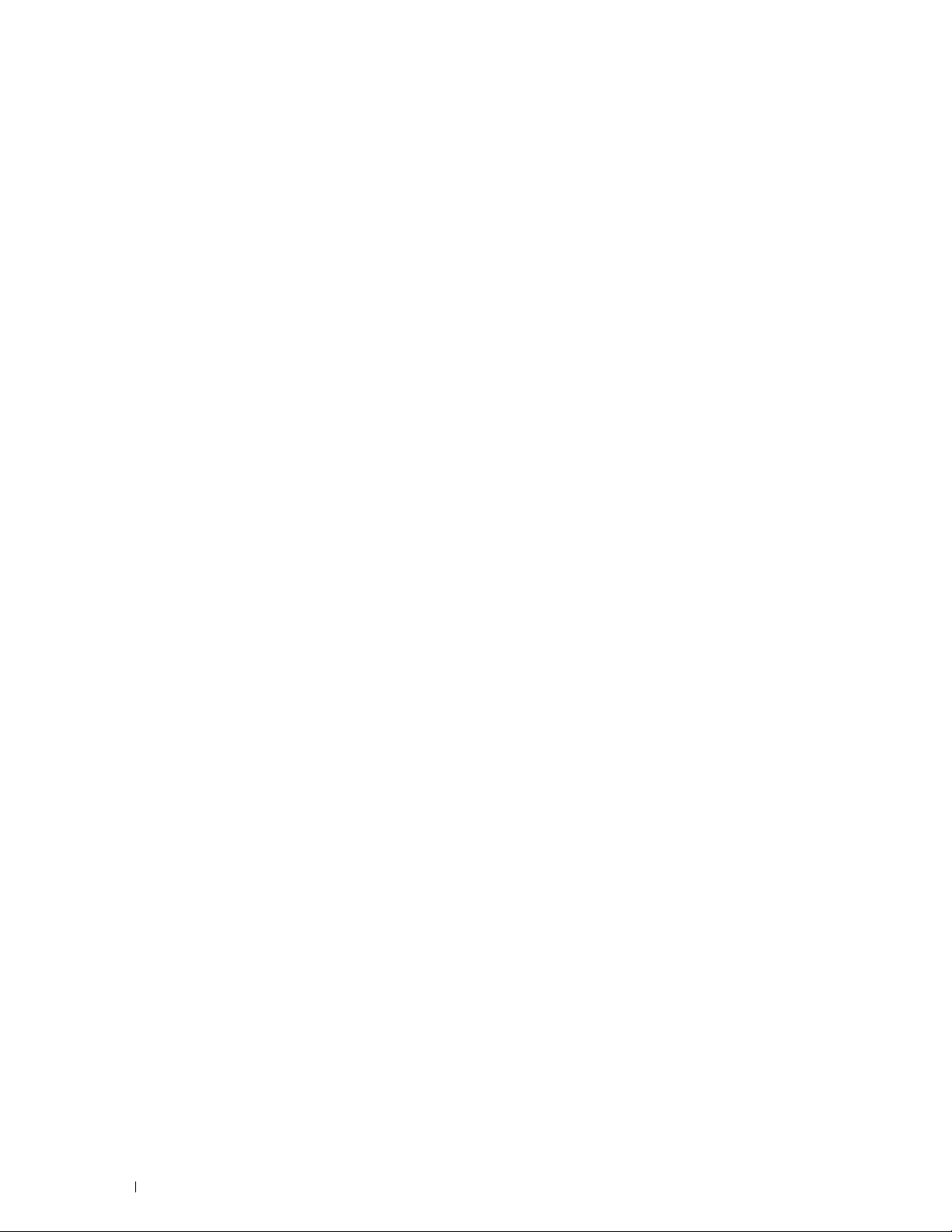
26 Product Features
Page 29
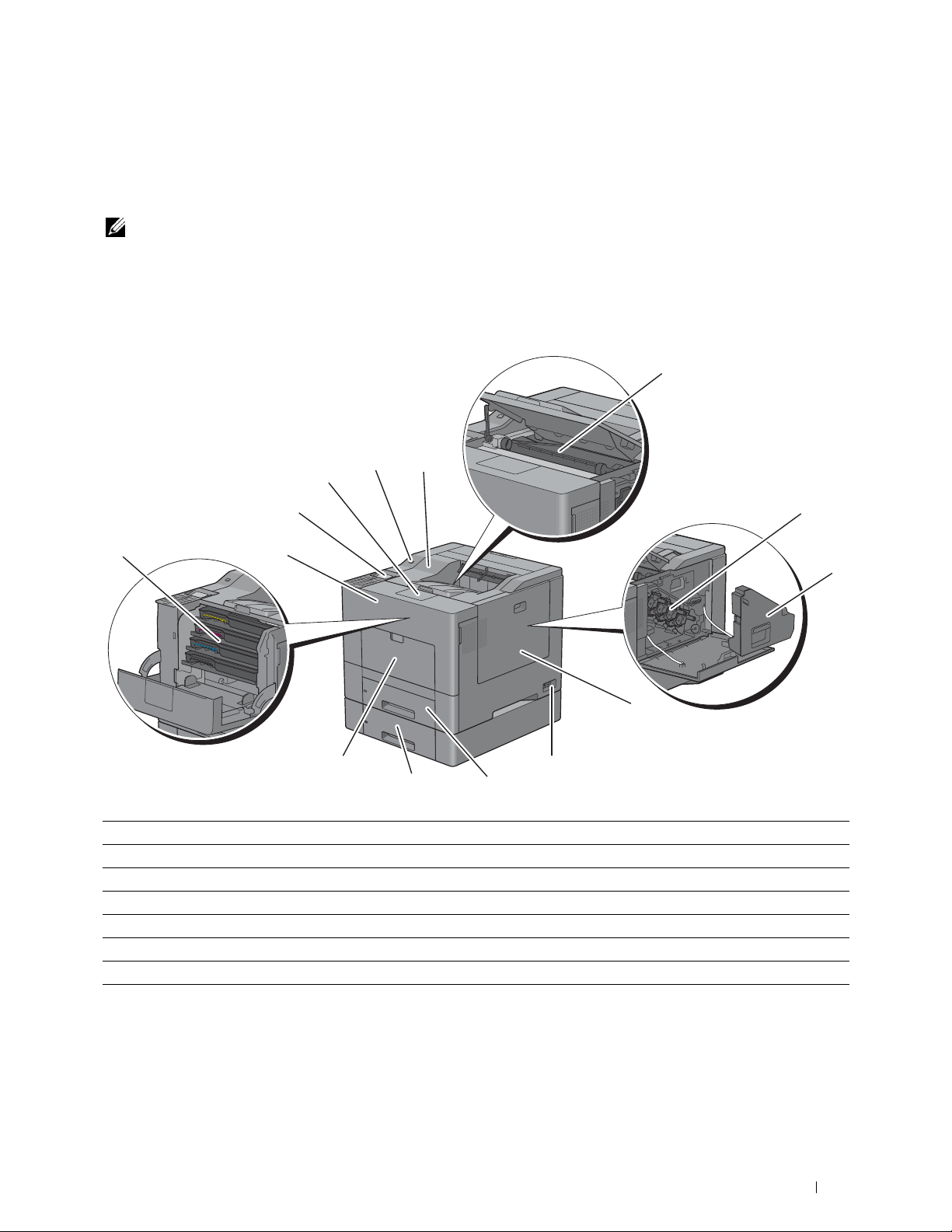
About the Printer
This chapter provides an overview of your Dell™ C3760n/C3760dn Color Laser Printer.
NOTE: The images used in this manual are those of the Dell C3760dn Color Laser Printer unless otherwise mentioned.
Front and Rear View
Front View
1
4
12
11
9
1 Trans f er Be l t Uni t 8 Multipurpose Feeder (MPF)
2 Drum Cartridges 9 Toner Cartridges
3 Wast e Tone r B ox 10 Front Cover
4 Right Side Cover 11 Operator Panel
5 Power Switch 12 Output Tray Extension
6 Tr a y1 13 Front USB Port
7 Optional 550-Sheet Feeder (Tray2) 14 To p Co ver
10
13
8
14
4
5
7
6
2
3
About the Printer 27
Page 30
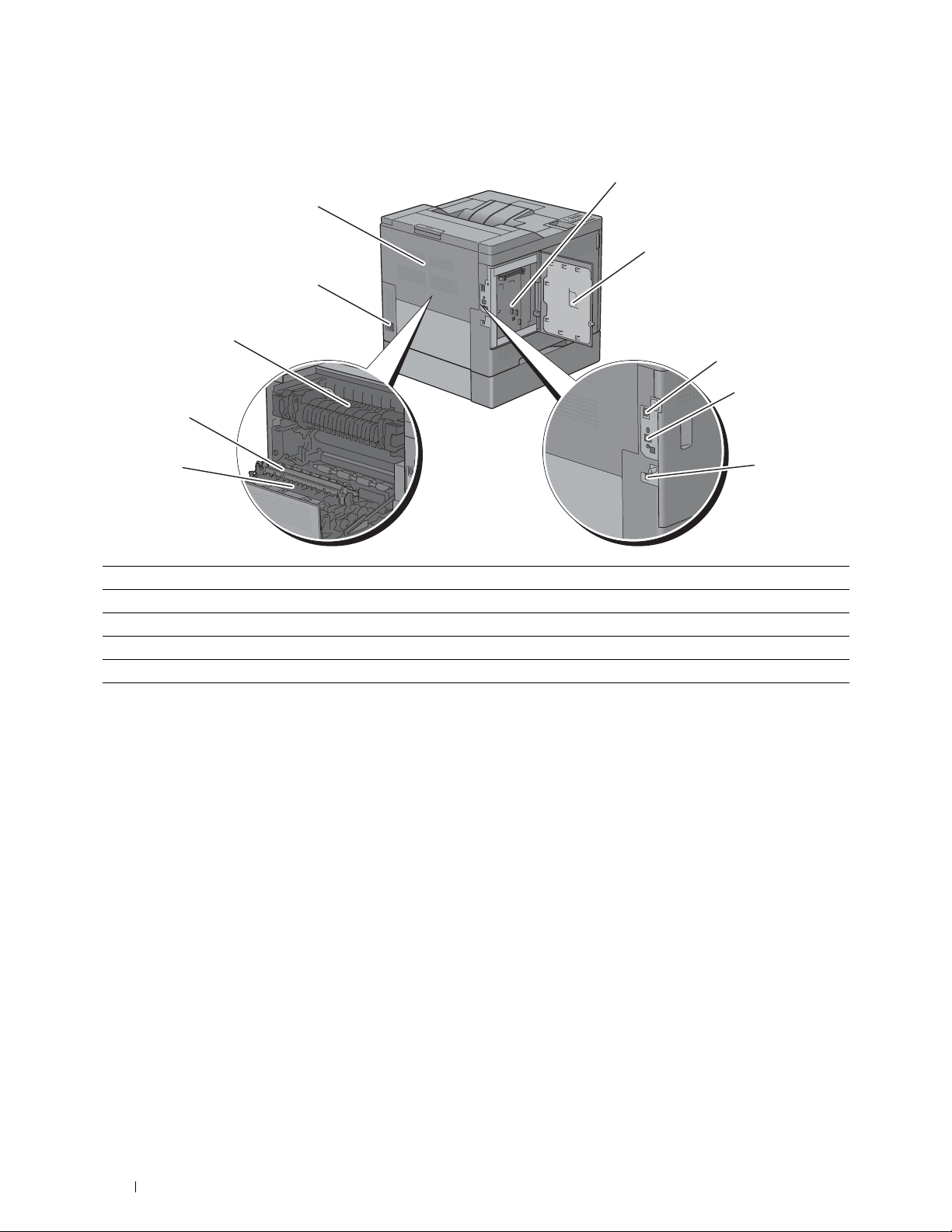
Rear View
1
10
2
9
8
3
4
7
6
1 Control Board 6 Duplex Unit (C3760dn only)
2 Left Side Cover 7 2nd Belt Transfer Roller (2nd BTR)
3 Ethernet Port 8 Fusing Unit
4 Wireless Adapter Socket 9 Power Connector
5 USB Port 10 Rear Cover
5
28 About the Printer
Page 31

Space Requirements
Provide enough room to open the printer trays, covers, and optional accessories, and for proper ventilation.
200 mm/7.87 inches
379 mm/14.92 inches
400 mm/15.75 inches
400 mm/15.75 inches
485 mm/19.09 inches
439 mm/17.28 inches
400 mm/15.75 inches
600 mm/23.62 inches
Operator Panel
For more information on the operator panel, see "About the Operator Panel."
About the Printer 29
Page 32

Additional Components
Optional Accessories
The following optional accessories are available for the printer.
NOTE: Each accessory can be purchased separately except for the wireless adapter and the hard disk, which can only be
purchased together as a bundled kit.
• Wireless adapter
• 512MB memory module
• Hard disk
• Optional 550-sheet feeder
Non-bundled Items
The following items are required for connecting the printer to a computer or a network. Please purchase them as
needed.
•USB cable
• Ethernet cable
Securing the Printer
To protect your printer from theft, you can use the optional Kensington lock.
Attach the Kensington lock to the security slot on your printer.
Security Slot
For details, see the operating instructions supplied with the Kensington lock.
Security Slot
30 About the Printer
Page 33

Ordering Supplies
You can order consumables from Dell online when using a networked printer. Enter the IP address of your printer in
your web browser, launch the Dell Printer Configuration Web Tool, and click the web address under Order Supplies
at: to order toner or supplies for your printer.
You can also order replacement toner cartridges or supplies from Dell by using the Dell Supplies Management
System:
NOTE: For Macintosh, start the Status Monitor Widget, and then select Order Supplies button to open Order window.
1
Double-click the icon on your desktop.
If you cannot find the icon on your desktop:
a
Right-click
Software\Reorder
b
Choose
The
Dell Supplies Management System
DLRMM.EXE
Send To
from the drop-down menu, and then click
under
, where
x:\abc\Dell Printers\Additional Color Laser
x:\abc
is the location where the printer software is installed.
Desktop (create shortcut)
window appears.
on the submenu.
You can also launch the Dell Supplies Management System by clicking
→
Additional Color Laser Software
2
Click the
by phone.
To ensure that you get the best service, have your Dell printer’s Service Tag ready.
For information regarding locating your Service Tag, see
Visit Dell printer supplies ordering web site
Dell Supplies Management System
link (
www.dell.com/supplies
"
Express Service Code and Service Tag.
Start → All Programs → Dell Printers →
.
), or order Dell printer supplies
"
About the Printer 31
Page 34

32 About the Printer
Page 35

Setting up the Printer (Printer Setup)
5 Preparing Printer Hardware...................................................... 35
6 Installing Optional Accessories................................................ 37
7 Connecting Your Printer............................................................. 65
8 Setting the IP Address ............................................................... 71
9 Loading Paper.............................................................................. 75
10 Installing Printer Drivers on Windows
11 Installing Printer Drivers on Macintosh Computers.............. 99
12 Installing Printer Drivers on Linux Computers (CUPS) ...........105
®
Computers............. 79
33
Page 36

34
Page 37

Preparing Printer Hardware
Removing Tape
1
Remove tapes from the printer.
5
Preparing Printer Hardware 35
Page 38

36 Preparing Printer Hardware
Page 39

6
Installing Optional Accessories
You can make the printer more functional by installing the optional accessories. This chapter describes how to install
the printer's options such as the 512 MB memory module, optional 550-sheet feeder (tray2), wireless adapter, and
hard disk.
NOTE: The images used in this manual are those of the Dell™ C3760dn Color Laser Printer unless otherwise mentioned.
Installing the Optional Memory Module
1
Ensure that the printer is turned off.
2
Turn the screw on the left side cover counterclockwise.
3
Slide the left side cover towards the back of the printer.
4
Open the left side cover completely.
Installing Optional Accessories 37
Page 40

5
Hold the edge of the memory module and face its connector toward the slot with the notch on the connector
positioned on left.
notch
6
Align the connector of the memory module with the slot and insert the memory module into the slot.
7
Push the memory module firmly into the slot.
NOTE: Ensure that the memory module is firmly fixed in the slot and does not move easily.
38 Installing Optional Accessories
Page 41

8
Close the left side cover, and then slide it towards the front of the printer.
9
Turn the screw clockwise.
10
Turn on the printer.
11
Print the printer settings report to confirm that the newly installed memory is detected by the printer.
For details about how to print a printer settings report, see "Report / List."
12
Confirm the amount of
Memory Capacity
listed in the printer settings report under
General
.
If the memory capacity has not increased, turn off the printer, unplug the power cable, and re-install the memory
module.
13
If you installed the optional memory module after installing the printer driver, update your driver by following the
instructions for the operating system you are using. If the printer is on a network, update the driver for each client.
Updating Your Driver to Detect Memory Module
NOTE: When you use XPS driver, driver updating is not required.
When Using PCL Driver
Microsoft® Windows® 8/
Windows 8 x64/
Windows Server
®
2012
1
Under Desktop mode, right-click the bottom left corner of the screen, and then click
Control Panel → Hardware and Sound (Hardware
and Printers
2
Right-click the printer icon of the Dell C3760n/C3760dn Color Laser Printer, and then
select
3
Click the
4
Click
5
Close the
.
Printer properties
Options
tab, and then select
Apply
, and then click OK.
Devices and Printers
.
Get Information from Printer
dialog box.
for Windows Server 2012) →
.
Devices
Installing Optional Accessories 39
Page 42

Windows 7/
7 x64/
Server 2008 R2 x64
Windows Vista®/Vista x64 1
Windows Server 2008/
Server 2008 x64
Windows XP/XP x64/
Server 2003/
Server 2003 x64
1
Click
Start → Devices and Printers
2
Right-click the printer icon of the Dell C3760n/C3760dn Color Laser Printer, and then
Printer properties
select
3
Click the
4
Click
5
Close the
Click
2
Right-click the printer icon of the Dell C3760n/C3760dn Color Laser Printer, and then
select
3
Click the
4
Click
5
Close the
1
Click
2
Right-click the printer icon of the Dell C3760n/C3760dn Color Laser Printer, and then
select
3
Click the
4
Click
5
Close the
1
Click
2
Right-click the printer icon of the Dell C3760n/C3760dn Color Laser Printer, and then
select
3
Click the
4
Click
5
Close the
Options
Apply
, and then click OK.
Devices and Printers
Start → Control Panel → Hardware and Sound → Printers
Properties
Options
Apply
, and then click OK.
Printers
Start → Control Panel → Printers
Properties
Options
Apply
, and then click OK.
Printers
start → Printers and Faxes
Properties
Options
Apply
, and then click
Printers and Faxes
.
tab, and then select
.
tab, and then select
dialog box.
.
tab, and then select
dialog box.
.
tab, and then select
dialog box.
.
OK
.
dialog box.
.
Get Information from Printer
Get Information from Printer
.
Get Information from Printer
Get Information from Printer
.
.
.
.
.
If the printer information is not updated automatically after clicking Get Information from Printer, follow these
steps:
1
Click the
2
Select the total amount of the installed printer memory in the
Setting for
3
Click
4
Close the
Options
tab, and then select
.
Apply
, and then click OK.
Printers and Faxes(Printers
Memory Capacity
, or
Devices and Printers
in the
Items
Memory Capacity
) dialog box.
list box.
drop-down menu in
Change
When Using PS Driver
Windows 8/
Windows 8 x64/
Windows Server 2012
1
Under Desktop mode, right-click the bottom left corner of the screen, and then click
Control Panel → Hardware and Sound (Hardware
and Printers
2
Right-click the printer icon of the Dell C3760n/C3760dn Color Laser Printer, and then
select
3
Click the
4
Select
5
Click
6
Close the
.
Printer properties
Configuration
Get Information from Printer
Apply
, and then click OK.
Devices and Printers
.
tab, and then select
dialog box.
and then click OK.
for Windows Server 2012) →
Bi-Directional Setup
.
Devices
40 Installing Optional Accessories
Page 43

Windows 7/
7 x64/
Server 2008 R2 x64
Windows Vista/Vista x64 1
Windows Server 2008/
Server 2008 x64
Windows XP/XP x64/
Server 2003/
Server 2003 x64
1
Click
Start → Devices and Printers
2
Right-click the printer icon of the Dell C3760n/C3760dn Color Laser Printer, and then
Printer properties
select
3
Click the
4
Select
5
Click
6
Close the
Click
2
Right-click the printer icon of the Dell C3760n/C3760dn Color Laser Printer, and then
select
3
Click the
4
Select
5
Click
6
Close the
1
Click
2
Right-click the printer icon of the Dell C3760n/C3760dn Color Laser Printer, and then
select
3
Click the
4
Select
5
Click
6
Close the
1
Click
2
Right-click the printer icon of the Dell C3760n/C3760dn Color Laser Printer, and then
select
3
Click the
4
Select
5
Click
6
Close the
Configuration
Get Information from Printer
Apply
, and then click OK.
Devices and Printers
Start → Control Panel → Hardware and Sound → Printers
Properties
Configuration
Get Information from Printer
Apply
, and then click OK.
Printers
Start → Control Panel → Printers
Properties
Configuration
Get Information from Printer
Apply
, and then click OK.
Printers
Start → Printers and Faxes
Properties
Configuration
Get Information from Printer
Apply
, and then click OK.
Printers and Faxes
.
tab, and then select
.
tab, and then select
dialog box.
.
tab, and then select
dialog box.
.
tab, and then select
.
and then click OK.
dialog box.
and then click OK.
and then click OK.
.
and then click OK.
dialog box.
Bi-Directional Setup
Bi-Directional Setup
.
Bi-Directional Setup
Bi-Directional Setup
.
.
.
.
.
If the printer information is not updated automatically after clicking Get Information from Printer, follow these
steps:
1
Click the
2
Select
3
Select the total amount of the installed printer memory in the
for
4
Click OK.
5
Click Apply, and then click OK.
6
Close the
Mac OS X® 10.7.x/10.8.x 1
Mac OS X 10.5.x/10.6.x 1
Configuration
Memory Capacity
.
Printers and Faxes (Printers
tab, and then select
in the
Items
list box.
, or
Devices and Printers
Select the
2
Select the printer in
3
Select
Select the
2
Select the printer in
3
Select
Print & Scan
Driver
, select the options that have been installed on the printers, and then click OK.
Print & Fax
Driver
, select the options that have been installed on the printers, and then click OK.
Installable Options
Memory Capacity
) dialog box.
in
System Preferences
Printers
list, and click
in
System Preferences
Printers
list, and click
.
.
Options & Supplies
.
Options & Supplies
drop-down menu under
.
.
Setting
Installing Optional Accessories 41
Page 44

Mac OS X 10.3.x/10.4.x 1
Select the printer from the
2
Click
Printers
on the
Print Center
.
Info
3
Select
Installable Options
and then click
Apply Changes
Printer List
, and select the options that have been installed on the printer,
.
screen in
(or
Printer Setup Utility
Print Center
(or
Printer Setup Utility
) menu bar, and select
Installing the Optional 550-Sheet Feeder
WARNING: If you install the optional 550-sheet feeder after setting up the printer, be sure to turn off the printer, unplug the
power cable, and disconnect all cables from the back of the printer before starting this task.
1
Ensure that the printer is turned off, and then disconnect all cables from the back of the printer.
2
Remove the tape and the bag holding the screws.
NOTE: Do not lose the screws because you will need them later.
3
Place the optional 550-sheet feeder in the same location that the printer is located.
4
Pull tray1 out of the printer about 200 mm.
).
Show
5
Hold tray1 with both hands, and remove it from the printer.
42 Installing Optional Accessories
Page 45

6
Lift the printer and align the five guide pins of the optional 550-sheet feeder with the holes at the bottom of the
printer. Gently lower the printer onto the optional 550-sheet feeder.
WARNING: Two people are required to lift the printer.
WARNING: Be careful not to pinch your fingers when lowering the printer onto the optional 550-sheet feeder.
7
Secure the optional 550-sheet feeder to the printer by tightening the two screws provided with the feeder, using a
coin or similar object.
8
Insert tray1 into the printer, and push until it stops.
9
Re-connect all cables into the back of the printer, and turn on the printer.
NOTE: The printer will automatically detect the attached tray but will not detect the paper type.
Installing Optional Accessories 43
Page 46

10
Print the printer settings report to confirm that the optional 550-sheet feeder is installed correctly.
For details about how to print a printer settings report, see "Report / List."
11
Confirm
Tray2 (550 Sheet Feeder)
is listed in the printer settings report under
Printer Options
.
If the feeder is not listed, turn off the printer, unplug the power cable, and re-install the optional 550-sheet feeder.
12
After loading paper in the optional 550-sheet feeder, specify the paper type from the operator panel.
a
Press the
b
Press the button until
c
Press the button until
d
Press the button until
e
Press the button until the paper type for the optional 550-sheet feeder is displayed, and then press the
(Set)
f
Confirm that the selected paper type is highlighted, and then press the
13
If you installed the optional 550-sheet feeder after installing the printer driver, update your driver by following the
(Menu)
button.
button.
Tray Settings
Tray 2
Paper Type
is highlighted, and then press the
is highlighted, and then press the
is highlighted, and then press the
(Set)
button.
(Menu)
(Set)
button.
(Set)
button.
button.
instructions for each operating system. If the printer is on a network, update the driver for each client.
Updating Your Driver to Detect 550-Sheet Feeder
When Using PCL Driver
Windows 8/
Windows 8 x64/
Windows Server 2012
Windows 7/
7 x64/
Server 2008 R2 x64
Windows Vista/Vista x64 1
Windows Server 2008/
Server 2008 x64
1
Under Desktop mode, right-click the bottom left corner of the screen, and then click
Control Panel → Hardware and Sound (Hardware
and Printers
2
Right-click the printer icon of the Dell C3760n/C3760dn Color Laser Printer, and then
select
3
Click the
4
Click
5
Close the
1
Click
2
Right-click the printer icon of the Dell C3760n/C3760dn Color Laser Printer, and then
select
3
Click the
4
Click
5
Close the
Click
2
Right-click the printer icon of the Dell C3760n/C3760dn Color Laser Printer, and then
select
3
Click the
4
Click
5
Close the
1
Click
2
Right-click the printer icon of the Dell C3760n/C3760dn Color Laser Printer, and then
select
3
Click the
4
Click
5
Close the
.
Printer properties
Options
Apply
, and then click OK.
Devices and Printers
Start → Devices and Printers
Printer properties
Options
Apply
, and then click OK.
Devices and Printers
Start → Control Panel → Hardware and Sound → Printers
Properties
Options
Apply
, and then click OK.
Printers
Start → Control Panel → Printers
Properties
Options
Apply
, and then click OK.
Printers
.
tab, and then select
dialog box.
.
tab, and then select
dialog box.
.
tab, and then select
dialog box.
.
tab, and then select
dialog box.
Get Information from Printer
.
Get Information from Printer
Get Information from Printer
.
Get Information from Printer
for Windows Server 2012) →
.
.
.
.
.
Devices
44 Installing Optional Accessories
Page 47

Windows XP/XP x64/
Server 2003/
Server 2003 x64
1
Click
start → Printers and Faxes
2
Right-click the printer icon of the Dell C3760n/C3760dn Color Laser Printer, and then
select
3
Click the
4
Click
5
Close the
Properties
Apply
.
Options
tab, and then select
, and then click
Printers and Faxes
.
OK
.
dialog box.
Get Information from Printer
.
If the printer information is not updated automatically after clicking Get Information from Printer, follow these
steps:
1
Click the
2
Select
3
Click
4
Close the
Options
Tr ay 2
Apply
tab, and then select
in the
Paper Tray Configuration
, and then click OK.
Printers and Faxes(Printers
Paper Tray Configuration
drop-down menu in
, or
Devices and Printers
in the
Items
Change Setting for
) dialog box.
list box.
.
When Using PS Driver
Windows 8/
Windows 8 x64/
Windows Server 2012
Windows 7/
7 x64/
Server 2008 R2 x64
Windows Vista/Vista x64 1
Windows Server 2008/
Server 2008 x64
1
Under Desktop mode, right-click the bottom left corner of the screen, and then click
Control Panel → Hardware and Sound (Hardware
and Printers
2
Right-click the printer icon of the Dell C3760n/C3760dn Color Laser Printer, and then
select
3
Click the
4
Select
5
Click
6
Close the
1
Click
2
Right-click the printer icon of the Dell C3760n/C3760dn Color Laser Printer, and then
select
3
Click the
4
Select
5
Click
6
Close the
Click
2
Right-click the printer icon of the Dell C3760n/C3760dn Color Laser Printer, and then
select
3
Click the
4
Select
5
Click
6
Close the
1
Click
2
Right-click the printer icon of the Dell C3760n/C3760dn Color Laser Printer, and then
select
3
Click the
4
Select
5
Click
6
Close the
.
Printer properties
Configuration
Get Information from Printer
Apply
, and then click OK.
Devices and Printers
Start → Devices and Printers
Printer properties
Configuration
Get Information from Printer
Apply
, and then click OK.
Devices and Printers
.
tab, and then select
and then click OK.
dialog box.
.
.
tab, and then select
and then click OK.
dialog box.
Start → Control Panel → Hardware and Sound → Printers
Properties
Get Information from Printer
Apply
Start → Control Panel → Printers
Properties
Get Information from Printer
Apply
.
Configuration
tab, and then select
, and then click OK.
Printers
dialog box.
.
Configuration
tab, and then select
, and then click OK.
Printers
dialog box.
and then click OK.
.
and then click OK.
for Windows Server 2012) →
Bi-Directional Setup
Bi-Directional Setup
.
.
.
Bi-Directional Setup
Bi-Directional Setup
.
.
Devices
Installing Optional Accessories 45
Page 48

Windows XP/XP x64/
Server 2003/
Server 2003 x64
1
Click
Start → Printers and Faxes
2
Right-click the printer icon of the Dell C3760n/C3760dn Color Laser Printer, and then
Properties
select
3
Click the
4
Select
Get Information from Printer
5
Click
Apply
6
Close the
.
Configuration
, and then click OK.
Printers and Faxes
tab, and then select
.
and then click OK.
dialog box.
Bi-Directional Setup
.
If the printer information is not updated automatically after clicking Get Information from Printer, follow these
steps:
1
Click the
2
Select
3
Select
4
Click OK.
5
Click
6
Close the
Configuration
tab, and then select
Paper Tray Configuration
Tr ay 2
in the
Paper Tray Configuration
Apply
, and then click OK.
Printers and Faxes (Printers
in the
Installable Options
Items
list box.
drop-down menu in
, or
Devices and Printers
.
Setting for
) dialog box.
.
Mac OS X 10.7.x/10.8.x 1
Mac OS X 10.5.x/10.6.x 1
Mac OS X 10.3.x/10.4.x 1
Select the
2
Select the printer in
3
Select
Select the
2
Select the printer in
3
Select
Select the printer from the
2
Click
Info
3
Select
and then click
Print & Scan
Driver
, select the options that have been installed on the printers, and then click OK.
Print & Fax
Driver
, select the options that have been installed on the printers, and then click OK.
Printers
on the
.
Installable Options
Apply Changes
Printers
Printers
Print Center
in
System Preferences
list, and click
in
System Preferences
list, and click
Printer List
(or
, and select the options that have been installed on the printer,
.
Options & Supplies
Options & Supplies
screen in
Printer Setup Utility
When Using XPS Driver
NOTE: The XPS driver does not support Windows XP, XP x64, and Windows Server 2003.
Windows 8/
Windows 8 x64/
Windows Server 2012
Windows 7/
7 x64/
Server 2008 R2 x64
1
Under Desktop mode, right-click the bottom left corner of the screen, and then click
Control Panel → Hardware and Sound (Hardware
and Printers
2
Right-click the printer icon of the Dell C3760n/C3760dn Color Laser Printer, and then
select
3
Click the
4
Click
5
Close the
1
Click
2
Right-click the printer icon of the Dell C3760n/C3760dn Color Laser Printer, and then
select
3
Click the
4
Click
5
Close the
.
Printer properties
Device Setting
Apply
, and then click OK.
Devices and Printers
Start → Devices and Printers
Printer properties
Device Setting
Apply
, and then click OK.
Devices and Printers
.
tab, and then select
dialog box.
.
tab, and then select
dialog box.
.
.
.
.
.
Print Center
for Windows Server 2012) →
Available
Available
(or
Printer Setup Utility
) menu bar, and select
in
Tr ay 2
drop-down menu.
in
Tr ay 2
drop-down menu.
).
Show
Devices
46 Installing Optional Accessories
Page 49

Windows Vista/Vista x64
Windows Server 2008/
Server 2008 x64
1
Click
Start → Control Panel → Hardware and Sound → Printers
2
Right-click the printer icon of the Dell C3760n/C3760dn Color Laser Printer, and then
Properties
select
3
Click the
4
Click
Apply
5
Close the
1
Click
Start → Control Panel → Printers
2
Right-click the printer icon of the Dell C3760n/C3760dn Color Laser Printer, and then
Properties
select
3
Click the
4
Click
Apply
5
Close the
.
Device Setting
tab, and then select
, and then click OK.
Printers
dialog box.
.
Device Setting
tab, and then select
, and then click OK.
Printers
dialog box.
.
Available
Available
in
in
.
Tr ay 2
drop-down menu.
Tr ay 2
drop-down menu.
Installing the Optional Wireless Adapter
The wireless adapter allows you to use the printer with wireless network connection.
The specifications of the wireless adapter are described below.
Item Specification
Connectivity Technology Wireless
Compliant Standards IEEE 802.11b, 802.11g, and 802.11n
Bandwidth 2.4 GHz
Data Transfer Rate IEEE 802.11n: 65 Mbps
IEEE 802.11g: 54, 48, 36, 24, 18, 12, 9, and 6 Mbps
IEEE 802.11b: 11, 5.5, 2, and 1 Mbps
Security 64 (40-bit key)/128 (104-bit key) WEP,
WPA- PSK (TKIP, AES), WPA2-PSK (AES), WPA-Enterprise (TKIP, AES)
WPA2-Enterprise (AES)
Wi-Fi Protected Setup® (WPS)
*3
Push-Button Configuration (PBC),
Personal Identification Number (PIN)
*1
This item is available only when the optional hard disk is installed.
*2
EAP method supports PEAPv0, EAP-TLS, EAP-TTLS PAP, and EAP-TTLS CHAP.
*3
WPS 2.0 compliant. WPS 2.0 works on access points with the following encryption types: Mixed mode PSK,
WPA-PSK AES, WPA2-PSK AES, WPA-PSK TKIP, Open (No Security)
*1*2
*1*2
,
NOTE: When the wireless adapter is installed, you cannot use IEEE 802.1x authentication and/or the Ethernet port for a wired
connection.
Installing Optional Accessories 47
Page 50

Verifying the Contents of the Box
Installing the Optional
Wireless Adapter
Wireless Adapter
NOTE: To complete wireless installation, you require the corresponding Software and Documentation disc that comes with your
printer, which can also be downloaded from support.dell.com.
Installing the Wireless Adapter Using Video Instructions (Recommended)
To install the wireless adapter, perform the following method.
1
Insert the
automatically.
2
Select
Software and Documentation
Optional Accessories Setup
disc in your computer. The
on the
Easy Setup Navigator
Easy Setup Navigator
window.
file launches
48 Installing Optional Accessories
Page 51

3
Click
Wireless adapter
.
The instruction video starts.
Follow the on-screen instructions to configure wireless settings.
Installing the Optional Wireless Adapter
NOTE: You can also install the wireless adapter by following the instructions described in Installing the Optional Wireless
Adapter provided with the wireless adapter.
1
Ensure that the printer is turned off.
2
Align the connector and the three protrusions of the wireless adapter with the four holes and insert the adapter.
NOTE: Ensure that the adapter is fully inserted and secured.
3
Turn on the printer.
NOTE: If a message displays telling you to make initial setup on the LCD panel, always do as instructed.
4
Print the printer settings report to confirm that the wireless adapter is installed correctly.
For details about how to print a printer settings report, see "Report / List."
Installing Optional Accessories 49
Page 52

5
Confirm that the
6
Configure the wireless adapter to connect to a wireless network. For details, see "Configuring the Optional
Network (Wireless)
section exists.
Wireless Adapter."
Determining the Wireless Network Settings
You need to know the settings for the wireless network to set up the wireless printer. For details of the settings,
contact your network administrator.
Wireless Settings SSID Specifies the name that identifies the wireless network with up to 32
alphanumeric characters.
Network Mode Specifies the network mode from Ad-hoc or Infrastructure.
*
Security Settings Security Selects the encryption type from No Security, Mixed mode PSK
TKIP, WPA2-PSK-AES, and WEP.
Transmit Key Specifies the transmit key from the list.
WEP Key Specifies the WEP key used through the wireless network only when WEP is
selected as the encryption type.
Pass Phrase Specifies the pass phrase of alphanumeric characters from 8 to 63 bytes long
only when Mixed mode PSK
selected as the encryption type.
*
Mixed mode PSK automatically selects an available encryption type from WPA-PSK-TKIP, WPA-PSK-AES, or WPA2-PSK-AES.
*
, WPA-PSK-TKIP, or WPA2-PSK-AES is
, WPA-PSK-
50 Installing Optional Accessories
Page 53

Configuring the Optional Wireless Adapter
This section describes how to configure a wireless adapter through Easy Setup Navigator.
You can select a method to configure a wireless adapter from the following:
Wizard Setup through USB Cable(recommended)
WPS-PBC
WPS-PIN
Advanced Setup through
*1 WPS-PBC (Wi-Fi Protected Setup-Push Button Configuration) is a method to authenticate and register devices required for wireless
configuration, by pressing the button provided on the access point via wireless routers, and then performing WPS-PBC setting on the
operator panel. This setting is available only when the access point supports WPS.
*2 WPS-PIN (Wi-Fi Protected Setup-Personal Identification Number) is a method to authenticate and register devices required for wire-
less configuration, by entering PIN assignments in the printer and computer. This setting, performed through access point, is available
only when the access points of your wireless router supports WPS.
*3 WPS 2.0 compliant. WPS 2.0 works on access points with the following encryption types: Mixed mode PSK, WPA-PSK AES,
WPA2-PSK AES, WPA-PSK TKIP, Open (No Security)
NOTE: The optional wireless adapter must be installed on the printer. For information on how to install a wireless adapter, see
"Installing the Optional Wireless Adapter."
NOTE: If the Panel Lock Control is set to Enable, you need to enter the four digit password to enter the Admin
Settings
NOTE: For details about using WPA-Enterprise-AES, WPA2-Enterprise-AES, or WPA-Enterprise-TKIP, see "Using Digital
Certificates."
menu.
Operator Panel
Ethernet Cable
Dell Printer Configuration Web Tool
*1*3
*2*3
Using Wizard Setup to Configure a Wireless Adapter
1
Insert the
Navigator
2
Click
Software and Documentation
file launches automatically.
Start Setup
.
disc provided with the printer in your computer. The
Easy Setup
Installing Optional Accessories 51
Page 54

3
4
Click
Connect Your Printer
Click
Wireless Connection
.
.
5
Click
Wizard
.
Follow the on-screen instructions to configure wireless settings.
52 Installing Optional Accessories
Page 55

Using Advanced Setup to Configure a Wireless Adapter
You can configure the wireless adapter with the following connection methods:
•WPS-PBC
•WPS-PIN
•Operator Panel
• Ethernet Cable
• Dell Printer Configuration Web Tool
1
Insert the
Navigator
2
Click
3
Click
Software and Documentation
file launches automatically.
Start Setup
Connect Your Printer
.
.
disc provided with the printer in your computer. The
Easy Setup
4
Click
Wireless Connection
.
Installing Optional Accessories 53
Page 56

5
Select
Cable
For
a
b
c
d
e
f
Advanced
, or
Ethernet Cable
Select
Follow the on-screen instructions to configure wireless settings, and then click
The
Advanced Configuration Tool
Select the printer, and then click
Wireless Network Settings
Set the wireless network settings, and then click
IP Address Settings
Set the IP address settings of the printer, and then click
Confirm the settings
Confirm the settings, and then click
Complete configuration
Click
, and then select a connection method from
Dell Printer Configuration Web Tool
.
WPS-PBC, WPS-PIN, Operator Panel, Ethernet
:
Ethernet Cable
, and then click
Next
.
Next
.
starts.
Next
.
screen appears.
NOTE: If the printer is not listed, click Enter IP Address and enter the IP address of your printer, and then click OK.
Next
.
screen appears.
NOTE: For details on each item, see "Assigning an IP Address."
Next
.
screen appears.
Apply
.
screen appears.
Next
.
WPS-PBC, WPS-PIN, Operator Panel
For
, and
Dell Printer Configuration Web Tool
, follow the on-screen
instructions to configure wireless settings.
To configure wireless settings without using the video instructions, see the following instructions.
WPS-PIN
The PIN code of WPS-PIN can only be configured from the operator panel.
NOTE: WPS-PIN (Wi-Fi Protected Setup-Personal Identification Number) is a method to authenticate and register devices
required for wireless configuration by entering PIN assignments to a printer and computer. This setting, performed through an
access point, is available only when the access points of your wireless router supports WPS.
1
Press the
2
Press the button until
3
Press the button until
4
Press the button until
5
Ensure that
6
Write down the displayed 8-digit PIN code or select
7
Ensure that
8
Ensure that the message
(Menu)
button.
Admin Settings
Network
is highlighted, and then press the
WPS Setup
PIN Code
is highlighted, and then press the
Start Configuration
Please wait WPS Setting
is highlighted, and then press the
(Set)
is highlighted, and then press the
(Set)
button.
Print PIN Code
. The PIN code is printed.
is highlighted, and then press the
is displayed, and enter the PIN code displayed on step
button.
(Set)
(Set)
(Set)
button.
button.
button.
6 into the wireless LAN access point (Registrar).
NOTE: For WPS operation on the wireless LAN access point, refer to the manual supplied with the wireless LAN access
point.
9
When the WPS operation is successful and the printer is rebooted, wireless LAN connection setting is completed.
54 Installing Optional Accessories
Page 57

WPS-PBC
You can start Push Button Control only from the operator panel.
NOTE: WPS-PBC (Wi-Fi Protected Setup-Push Button Configuration) is a method to authenticate and register devices required
for wireless configuration by pressing the button provided on the access point via wireless routers, and then performing WPSPBC setting on the operator panel. This setting is available only when the access point supports WPS.
NOTE: Before starting WPS-PBC, confirm the position of the WPS button (button name may vary) on the wireless LAN access
point. For information about WPS operation on the wireless LAN access point, refer to the manual supplied with the wireless
LAN access point.
1
Press the
2
Press the button until
3
Press the button until
4
Press the button until
5
Ensure that
6
Ensure that
Ensure that the message
(Menu)
button.
Admin Settings
Network
WPS Setup
Push Button Control
Start
is highlighted, and then press the
is highlighted, and then press the
is highlighted, and then press the
is highlighted, and then press the
Please wait WPS Setting
is highlighted, and then press the
(Set)
button.
(Set)
button.
(Set)
button.
(Set)
button.
is displayed, and start the WPS-PBC on the wireless
(Set)
button.
LAN access point (Registrar) within two minutes.
7
When the WPS operation is successful and the printer is rebooted, wireless LAN connection setting is completed.
Operator Panel
Auto SSID Setup
1
Press the
2
Press the button until
3
Press the button until
4
Press the button until
(Menu)
button.
Admin Settings
Network
Wireless Setup
is highlighted, and then press the
is highlighted, and then press the
is highlighted, and then press the
(Set)
The printer automatically searches the access points on wireless network.
5
Press the button until the desired access point is highlighted, and then press the
If the desired access point does not appear, go to "Manual SSID Setup."
NOTE: Some hidden SSID may not be displayed. If the SSID is not detected turn on SSID broadcast from the router.
6
Enter the WEP key or pass phrase.
When the encryption type of the selected access point is WEP in step 5:
• Enter the WEP key, and then press the
(Set)
button.
When the encryption type of the selected access point is WPA, WPA2 or Mixed in step 5:
• Enter the pass phrase, and then press the
7
The
Restart System
8
Turn off the printer, and turn it on again to apply the settings.
screen appears.
(Set)
button.
Wireless LAN connection setting is complete.
(Set)
button.
(Set)
button.
button.
(Set)
button.
Installing Optional Accessories 55
Page 58

Manual SSID Setup
1
Press the
2
Press the button until
3
Press the button until
4
Press the button until
5
Press the button until
6
Enter the SSID, and then press the
7
Select the network mode from
the
If you select
(Set)
(Menu)
button.
button.
Infrastructure
Admin Settings
Network
Wireless Setup
Manual Setup
is highlighted, and then press the
is highlighted, and then press the
is highlighted, and then press the
is highlighted, and then press the
(Set)
button.
Infrastructure
and
Ad-hoc
, proceed to step 8.
(Set)
button.
(Set)
button.
(Set)
button.
(Set)
button.
depending on your environment, and then press
If you select
8
Select the encryption type from
WEP
.
Ad-hoc
, proceed to step 9.
No Security, Mixed mode PSK, WPA-PSK-TKIP, WPA2-PSK-AES
If you do not set security for your wireless network:
•Press the
button until
No Security
is highlighted, and then press the
To use Mixed mode PSK, WPA-PSK-TKIP, or WPA2-PSK-AES encryption:
a
Press the button until
then press the
b
Enter the pass phrase, and then press the
Mixed mode PSK, WPA-PSK-TKIP
(Set)
button.
(Set)
button.
To use WEP encryption:
a
Press the button until
b
Enter the WEP key, and then press the
c
Press the button to highlight the desired transmit key from
then press the
(Set)
WEP
is highlighted, and then press the
(Set)
button.
button.
Proceed to step 10.
9
Select the encryption type from
No Security
or
WEP
.
If you do not set security for your wireless network:
• Ensure that
No Security
is highlighted, and then press the
To use WEP encryption:
, or
WPA2-PSK-AES
(Set)
Auto
or
WEP Key 1
(Set)
button.
button.
(Set)
button.
is highlighted, and
to
WEP Key 4
, or
, and
a
Press the button until
b
Enter the WEP key, and then press the
c
Press the button to highlight the desired transmit key from
(Set)
the
10
The
Restart System
11
Turn off the printer, and turn it on again to apply the settings.
button.
screen appears.
WEP
is highlighted, and then press the
(Set)
Wireless LAN connection setting is complete.
56 Installing Optional Accessories
button.
(Set)
WEP Key 1
button.
to
WEP Key 4
, and then press
Page 59

Dell Printer Configuration Web Tool
NOTE: For details about using WPA-Enterprise-AES, WPA2-Enterprise-AES, or WPA-Enterprise-TKIP, see "Using Digital
Certificates."
1
Ensure that the printer is turned off and the wireless adapter is connected to the printer.
2
Connect the printer to the network with an Ethernet cable.
For details about how to connect the Ethernet cable, see "Connecting Printer to Computer or Network."
3
Turn on the printer.
4
Launch the
5
Click
6
Click
7
Click
8
Enter the SSID in the
9
Select
10
Select the encryption type from
Mode PSK
NOTE: For details on each item, see "Dell™ Printer Configuration Web Tool."
11
Click
12
Turn off the printer, disconnect the Ethernet cable and turn it on again.
Dell Printer Configuration Web Tool
Print Server Settings
Print Server Settings
Wireless LAN
Ad-Hoc
or
Infrastructure
.
SSID
.
tab.
text box.
in the
No Security, WEP, WPA-PSK-TKIP, WPA-PSK-AES/WEP2-PSK AES
in the
Encryption
Apply New Settings
drop-down list box, and then set each item for the encryption type selected.
to apply the settings.
by entering the IP address of the printer in your web browser.
Network Type
drop-down list box.
Wireless LAN connection setting is complete.
, and
Mixed
Reconfiguring the Wireless Setting
To change the wireless setting through an Ethernet or wireless connection from your computer, perform the
following.
NOTE: To change the wireless setting through wireless connection, ensure that the wireless connection setting is completed in
"Configuring the Optional Wireless Adapter."
NOTE: The following settings are available when the network mode is set to infrastructure in "Configuring the Optional Wireless
Adapter."
1
Check the IP address of the printer.
For details about how to check the IP address of the printer, see "Verifying the IP Settings."
Installing Optional Accessories 57
Page 60

2
Launch the
3
Click
4
Click
5
Click
6
Change the wireless setting of the printer.
7
Reboot the printer.
8
Change the wireless settings on your computer or access point accordingly.
Dell Printer Configuration Web Tool
Print Server Settings
Print Server Settings
Wireless LAN
.
tab.
.
by entering the IP address of the printer in your web browser.
NOTE: To change the wireless settings on your computer, refer to the manuals provided with the wireless adapter or if
your computer provides a wireless adapter tool, change the wireless settings using that tool.
Installing the Optional Hard Disk
1
Ensure that the printer is turned off.
2
Turn the screw on the control board counterclockwise.
58 Installing Optional Accessories
Page 61

3
Slide the left side cover towards the back of the printer.
4
Open the left side cover completely.
5
Insert the two plastic pins on the hard disk into the metal casing holes.
6
Attach the plastic pin and the connector to the control board, and push the hard disk firmly into place.
Installing Optional Accessories 59
Page 62

7
Close the left side cover, and then slide it towards the front of the printer.
8
Turn the screw clockwise.
9
Turn on the printer.
10
Print the printer settings report to confirm that the newly installed hard disk is detected by the printer.
For details about how to print a printer settings report, see "Report / List."
11
Confirm the amount of
Hard Disk
listed in the printer settings report under
Printer Options
.
If the hard disk is not listed, turn off the printer, unplug the power cable, and re-install the hard disk.
12
If you installed the hard disk after installing the printer driver, update your driver by following the instructions for
the operating system you are using. If the printer is on a network, update the driver for each client.
Hard disk can be specified on the printer driver only when hard disk or RAM disk is available on the printer driver.
Updating Your Driver to Detect Hard Disk
NOTE: When you use XPS driver, driver updating is not required.
When Using PCL Driver
Windows 8/
Windows 8 x64/
Windows Server 2012
1
Under Desktop mode, right-click the bottom left corner of the screen, and then click
Control Panel → Hardware and Sound (Hardware
and Printers
2
Right-click the printer icon of the Dell C3760n/C3760dn Color Laser Printer, and then
select
3
Click the
4
Click
5
Close the
.
Printer properties
Options
tab, and then select
Apply
, and then click OK.
Devices and Printers
.
Get Information from Printer
dialog box.
for Windows Server 2012) →
.
Devices
60 Installing Optional Accessories
Page 63

Windows 7/
7 x64/
Server 2008 R2 x64
Windows Vista/
Vista x64
Windows Server 2008/
Server 2008 x64
Windows XP/XP x64/
Server 2003/
Server 2003 x64
1
Click
Start → Devices and Printers
2
Right-click the printer icon of the Dell C3760n/C3760dn Color Laser Printer, and then
Printer properties
select
3
Click the
4
Click
5
Close the
1
Click
2
Right-click the printer icon of the Dell C3760n/C3760dn Color Laser Printer, and then
select
3
Click the
4
Click
5
Close the
1
Click
2
Right-click the printer icon of the Dell C3760n/C3760dn Color Laser Printer, and then
select
3
Click the
4
Click
5
Close the
1
Click
2
Right-click the printer icon of the Dell C3760n/C3760dn Color Laser Printer, and then
select
3
Click the
4
Click
5
Close the
Options
Apply
, and then click OK.
Devices and Printers
Start → Control Panel → Hardware and Sound → Printers
Properties
Options
Apply
, and then click OK.
Printers
Start → Control Panel → Printers
Properties
Options
Apply
, and then click OK.
Printers
start → Printers and Faxes
Properties
Options
Apply
, and then click
Printers and Faxes
.
tab, and then select
.
tab, and then select
dialog box.
.
tab, and then select
dialog box.
.
tab, and then select
OK
.
dialog box.
.
.
dialog box.
Get Information from Printer
.
Get Information from Printer
.
Get Information from Printer
Get Information from Printer
.
.
.
.
If the printer information is not updated automatically after clicking Get Information from Printer, follow these
steps:
1
Click the
2
Select
3
Click
4
Close the displayed active dialog box.
Options
Available
Apply
in the
, and then click OK.
tab, and then select
Hard Disk
drop-down menu in
Hard Disk
in the
Items
list box.
Change Setting for
.
When Using PS Driver
Windows 8/
Windows 8 x64/
Windows Server 2012
1
Under Desktop mode, right-click the bottom left corner of the screen, and then click
Control Panel → Hardware and Sound (Hardware
and Printers
2
Right-click the printer icon of the Dell C3760n/C3760dn Color Laser Printer, and then
select
3
Click the
4
Select
5
Click
6
Close the
.
Printer properties
Configuration
.
tab, and then select
Get Information from Printer
Apply
, and then click OK.
Devices and Printers
dialog box.
and then click OK.
for Windows Server 2012) →
Bi-Directional Setup
.
Devices
Installing Optional Accessories 61
Page 64

Windows 7/
7 x64/
Server 2008 R2 x64
Windows Vista/Vista x64 1
Windows Server 2008/Server 2008
x64
Windows XP/XP x64/Server
2003/Server 2003 x64
1
Click
Start → Devices and Printers
2
Right-click the printer icon of the Dell C3760n/C3760dn Color Laser Printer, and then
Printer properties
select
3
Click the
4
Select
5
Click
6
Close the
Click
2
Right-click the printer icon of the Dell C3760n/C3760dn Color Laser Printer, and then
select
3
Click the
4
Select
5
Click
6
Close the
1
Click
2
Right-click the printer icon of the Dell C3760n/C3760dn Color Laser Printer, and then
select
3
Click the
4
Select
5
Click
6
Close the
1
Click
2
Right-click the printer icon of the Dell C3760n/C3760dn Color Laser Printer, and then
select
3
Click the
4
Select
5
Click
6
Close the
Configuration
Get Information from Printer
Apply
, and then click OK.
Devices and Printers
Start → Control Panel → Hardware and Sound → Printers
Properties
Configuration
Get Information from Printer
Apply
, and then click OK.
Printers
Start → Control Panel → Printers
Properties
Configuration
Get Information from Printer
Apply
, and then click OK.
Printers
Start → Printers and Faxes
Properties
Configuration
Get Information from Printer
Apply
, and then click OK.
Printers and Faxes
.
tab, and then select
.
tab, and then select
dialog box.
.
tab, and then select
dialog box.
.
tab, and then select
.
and then click OK.
dialog box.
and then click OK.
and then click OK.
.
and then click OK.
dialog box.
Bi-Directional Setup
Bi-Directional Setup
.
Bi-Directional Setup
Bi-Directional Setup
.
.
.
.
.
If the printer information is not updated automatically after clicking Get Information from Printer, follow these
steps:
1
Click the
2
Select
3
Select
4
Click OK.
5
Click
6
Close the
Mac OS X 10.7.x/10.8.x 1
Mac OS X 10.5.x/10.6.x 1
Configuration
Hard Disk
Available
Apply
in the
, and then click OK.
tab, and then select
in the
Items
Hard Disk
Printers and Faxes (Printers
list box.
drop-down menu in
, or
Devices and Printers
Select the
2
Select the printer in
3
Select
Select the
2
Select the printer in
3
Select
Print & Scan
Driver
, select the options that have been installed on the printers, and then click OK.
Print & Fax
Driver
, select the options that have been installed on the printers, and then click OK.
Installable Options
Setting for
) dialog box.
in
System Preferences
Printers
list, and click
in
System Preferences
Printers
list, and click
.
.
.
Options & Supplies
.
Options & Supplies
.
.
62 Installing Optional Accessories
Page 65

Mac OS X 10.3.x/10.4.x 1
Select the printer from the
2
Click
Printers
on the
Print Center
.
Info
3
Select
Installable Options
and then click
Apply Changes
Printer List
screen in
(or
Printer Setup Utility
Print Center
(or
Printer Setup Utility
) menu bar, and select
).
Show
, and select the options that have been installed on the printer,
.
Installing Optional Accessories 63
Page 66

64 Installing Optional Accessories
Page 67

7
Connecting Your Printer
Your Dell™ C3760n/C3760dn Color Laser Printer interconnection cable must meet the following requirements:
Connection type Connection specifications
Ethernet 10 Base-T/100 Base-TX/1000 Base-T
Wireless (optional) IEEE 802.11b/802.11g/802.11n
USB USB 2.0
NOTE: The images used in this manual are those of the Dell C3760dn Color Laser Printer unless otherwise mentioned.
1
2
1 Ethernet port
2 Wireless adapter socket
3 USB port
3
Connecting Your Printer 65
Page 68

Connecting Printer to Computer or Network
Direct Connection
A local printer is a printer which is directly connected to your computer using the USB cable. If your printer is
connected to a network instead of your computer, skip this section and go to "Network Connection."
To connect the printer to a computer:
1
Connect the smaller USB connector into the USB port at the back of the printer.
1
1
1 USB port
NOTE: Ensure that you match the USB symbol on the cable to the USB symbol on the printer.
2
Connect the other end of the cable into a USB port of the computer.
CAUTION: Do not connect the printer USB cable to the USB port available on the keyboard.
66 Connecting Your Printer
Page 69

Network Connection
To connect the printer to a network:
1
Connect the Ethernet cable.
1
1
1 Ethernet port
To connect the printer to the network, connect one end of an Ethernet cable into the Ethernet port on the rear of
the printer, and the other end to a LAN drop or hub. To setup a wireless connection, insert the wireless adapter into
the wireless adapter socket on the back of the printer.
For a wireless connection, see "Installing the Optional Wireless Adapter."
NOTE: To use the wireless adapter, be sure to disconnect the Ethernet cable.
Connecting Your Printer 67
Page 70

Turning on the Printer
WARNING: Do not use extension cords or power strips.
WARNING: The printer should not be connected to an Uninterruptible Power Supply (UPS) system.
1
Connect the power cable to the power connector on the rear of the printer, and then to a power source.
2
Turn on the printer. When the printer is connected via a USB (Uninterruptible Power Supply) cable, the USB
driver is automatically installed.
Setting Initial Settings on the Operator Panel
You need to set the printer language, time zone, clock date, and time when you turn on printer for the first time.
When you turn the printer on, the wizard screen to perform the initial setup appears on the operator panel. Follow
the steps below to set the initial settings.
NOTE: If you do not start configuring the initial settings, the printer automatically restarts in three minutes. After that, you can
set the following initial setup by enabling
if needed.
For more information on operator panel, see
For more information on
1
The
Please Select Language
press the
English
Français
Italiano
Deutsch
Español
Dansk
Nederlands
Norsk
Svenska
(Set)
Dell Printer Configuration Web Tool
appears. Press the button until the desired language is highlighted, and then
button.
Power on Wizard on the operator panel or Dell Printer Configuration Web Tool
"Operator Panel."
, see "Dell™ Printer Configuration Web Tool.
"
68 Connecting Your Printer
Page 71

2
The
Please Select Time Zone
(Set)
press the
UTC -12:00
UTC -11:00 Midway Island, Niue, Samoa
UTC -10:00 Adak, Hawaii, Tahiti, Cook Islands
UTC -09:00 Alaska, Gambier Islands
UTC -08:00 Pacific Time (US & Canada), Pitcairn Islands, Tijuana
UTC -07:00 Arizona, Chihuahua, Dawson Creek, Mazatlan, Sonora, Mountain Time (US & Canada)
UTC -06:00 Cancun, Central America, Central Time (US & Canada), Easter Island, Galapagos Islands, Mexico City,
UTC -05:00 Atikokan, Bogota, Cayman Islands, Eastern Time (US & Canada), Grand Turk, Jamaica, Lima, Panama, Port-au-
UTC -04:00 Asuncion, Atlantic Time (Canada), Bermuda, Blanc-Sablon, Caribbean Islands, Cuiaba, Georgetown, La Paz,
UTC -03:30 St. John's
UTC -03:00 Brasilia, Buenos Aires, Cayenne, Greenland, Miquelon, Montevideo, Paramaribo, Rothera
UTC -02:00 Noronha, South Georgia Island
UTC -01:00 Azores, Scoresbysund, Cape Verde
UTC 00:00 Accra, Bamako, Casablanca, Dakar, Dublin, Edinburgh, Lisbon, London, Nouakchott, Reykjavik
UTC +01:00 Algiers, Amsterdam, Belgrade, Berlin, Bratislava, Brussels, Budapest, Copenhagen, Douala, Libreville, Luanda,
UTC +02:00 Amman, Athens, Beirut, Bucharest, Cairo, Damascus, Harare, Helsinki, Istanbul, Jerusalem, Johannesburg,
UTC +03:00 Addis Ababa, Aden, Antananarivo, Baghdad, Comoro Islands, Khartoum, Mayotte, Mogadishu, Moscow,
UTC +03:30 Tehran
UTC +04:00 Baku, Dubai, Mahe, Mauritius, Muscat, Reunion, Samara, Tbilisi, Yerevan
UTC +04:30 Kabul
UTC +05:00 Aqtau, Aqtobe, Ashgabat, Ekaterinburg, Karachi, Maldives, Samarkand, Kerguelen
UTC +05:30 Colombo, Kolkata
UTC +05:45 Kathmandu
UTC +06:00 Almaty, Bishkek, Chagos, Dhaka, Mawson, Omsk, Thimphu, Vostok, Novosibirsk
UTC +06:30 Cocos Islands, Yangon (Rangoon)
UTC +07:00 Bangkok, Christmas Island, Davis, Ho Chi Minh, Hovd, Jakarta, Krasnoyarsk
UTC +08:00 Casey, Chongqing, Hong Kong, Irkutsk, Kuala Lumpur, Makassar, Manila, Perth, Shanghai, Singapore, Taipei,
UTC +09:00 Dili, Jayapura, Palau, Pyongyang, Seoul, Tokyo, Yakutsk
UTC +09:30 Adelaide, Darwin
UTC +10:00 Brisbane, Dumont d'Urville, Guam, Hobart, Lindeman, Melbourne, Port Moresby, Saipan, Sydney, Vladivostok,
UTC +11:00 Efate, Guadalcanal, Kosrae, Magadan
UTC +12:00 Anadyr, Auckland, Fiji, Kamchatka, Marshall Islands, McMurdo
UTC +13:00 Tongatapu
button.
Monterrey, Saskatchewan
Prince, Quito, Resolute, Havana
Manaus, Palmer Archipelago, Santiago, Stanley, Thule
Madrid, Paris, Prague, Rome, Sarajevo, Skopje, Stockholm, Tunis, Vienna, Warsaw, Zagreb, Windhoek
Kaliningrad, Kiev, Kinshasa, Minsk, Nicosia, Riga, Sofia, Tripoli, Palestine
Nairobi, Qatar, Riyadh, Syowa
Ulaan Baatar
Sakhalin,
appears. Press the button until the desired time zone is highlighted, and then
Connecting Your Printer 69
Page 72

3
Please Enter Date
4
Please Enter Time
The printer automatically restarts after selecting the
appears. Specify the date, and then press the
appears. Specify the time, and then press the
(Set)
button.
(Set)
(Set)
button.
button.
70 Connecting Your Printer
Page 73

8
Setting the IP Address
Assigning an IP Address
An IP address is a unique number that consists of four sections that are delimited by a period and can include up to
three digits in each section, for example, 111.222.33.44.
You can select the IP mode from Dual Stack, IPv4, and IPv6. If your network supports both IPv4 and IPv6, select
Dual Stack.
Select the IP mode of your environment, and then set IP address, subnet mask (for IPv4 only), and gateway address.
CAUTION: Assigning an IP address that is already in use can cause network performance issues.
NOTE: Assigning an IP address is considered as an advanced function and is normally done by a system administrator.
NOTE: When you assign an IP address manually in IPv6 mode, use the Dell™ Printer Configuration Web Tool. To display the Dell
Printer Configuration Web Tool, use the link-local address. To confirm the link-local address, print a printer settings report and
check the Link-Local Address under Network (Wired) or Network (Wireless).
For details about how to print a printer settings report, see "Report / List."
NOTE: If the Panel Lock Control is set to Enable, you need to enter the four digit password to enter the Admin
Settings
NOTE: The images used in this manual are those of the Dell C3760dn Color Laser Printer unless otherwise mentioned.
menu.
When Using the Easy Setup Navigator
1
Insert the
Navigator
2
Click
The
3
Click
4
Follow the instructions displayed on the screen.
When Using the Operator Panel
For more information on using the operator panel, see "Operator Panel.
1
Press the
2
Press the button until
Software and Documentation
file launches automatically.
Advanced Tools
Advanced Tools
IP Configuration
(Menu)
on the
window opens.
.
button.
Admin Settings
disc provided with the printer in your computer. The
Easy Setup Navigator
is highlighted, and then press the
window.
Easy Setup
"
(Set)
button.
Setting the IP Address 71
Page 74

3
Press the button until
4
Press the button until
5
Press the button until
6
Press the button until
7
Press the button until
NOTE: If the message This Setting Becomes Effective after Restart is displayed, press the
(Back)
button.
8
Press the
9
Press the button until
(Back)
Network
TCP/IP
IPv4
is highlighted, and then press the
Get IP Address
Panel
button.
IP Address
is highlighted, and then press the
is highlighted, and then press the
is highlighted, and then press the
is highlighted, and then press the
is highlighted, and then press the
(Set)
(Set)
(Set)
(Set)
button.
button.
button.
(Set)
The cursor is located at the first octet of the IP address.
10
Use the number pad to enter the first octet of the IP address, and then Press the button.
The cursor moves to the next digit.
NOTE: You can only enter one octet at a time and must press the button after entering each octet.
11
Enter the rest of the octets, and then press the
NOTE: If the message This Setting Becomes Effective after Restart is displayed, press the
(Back)
button.
12
Press the
13
Press the button until
14
Repeat steps 11 and 12 to set Subnet Mask.
(Back)
button.
Subnet Mask
is highlighted, and then press the
(Set)
button.
button.
(Set)
button.
(Set)
button.
button.
NOTE: If the message This Setting Becomes Effective after Restart is displayed, press the
(Back)
button.
15
Press the
16
Press the button until
17
Repeat steps 11 and 12 to set the Gateway Address.
18
Turn off the printer and then turn it on again.
(Back)
button.
Gateway Address
is highlighted, and then press the
(Set)
button.
When Using the Tool Box
1
Click
Start→
NOTE: For details about starting the Tool Box, see "Starting the Tool Box."
The
Tool Box
2
Click the
3
Select
The
TCP/IP Settings
4
Select the mode from
Address.
5
Click
Apply New Settings
You can also assign the IP address to the printer when installing the printer drivers with the installer. When you use the
Network Installation
address from 0.0.0.0 to the desired IP address on the printer selection window.
All Programs→
opens.
Printer Maintenance
TCP/IP Settings
page appears.
IP Address Mode
feature, and the
Dell Printers→
Dell C3760 Color Laser Printer→
tab.
from the list at the left side of the page.
, and then enter the values in IP Address, Subnet Mask, and Gateway
to take effect.
Get IP Address
is set to
AutoIP or DHCP
Tool Box
.
on the printer, you can set the IP
72 Setting the IP Address
Page 75

Verifying the IP Settings
You can confirm the settings by using the operator panel, printing the printer settings report, or using the ping
command.
Verifying the Settings Using Operator Panel
1
Press the
2
Press the button until
3
Press the button until
4
Press the button until
5
Press the button until
Check the IP address displayed on the operator panel.
Verifying the Settings Using Printer Settings Report
1
Print the printer settings report.
For details about how to print a printer settings report, see "Report / List."
2
Verify the correct IP address, subnet mask, and gateway address are listed in the printer settings report under
Network (Wired)
If the IP address shows
printer, see "Assigning an IP Address."
(Menu)
button.
or
Network (Wireless)
0.0.0.0
Admin Settings
Network
TCP/IP
IPv4
is highlighted, and then press the
is highlighted, and then press the
is highlighted, and then press the
.
(the factory default), an IP address has not been assigned. To assign one for your
is highlighted, and then press the
(Set)
button.
(Set)
button.
(Set)
button.
(Set)
button.
Verifying the Settings Using Ping Command
Ping the printer and verify that it responds. For example, at a command prompt on a network computer, type ping
followed by the new IP address (for example, 192.168.0.11):
ping 192.168.0.11
If the printer is active on the network, you will receive a reply.
Setting the IP Address 73
Page 76

74 Setting the IP Address
Page 77

Loading Paper
NOTE: The images used in this manual are those of the Dell™ C3760dn Color Laser Printer unless otherwise mentioned.
NOTE: To avoid paper jams, do not remove the tray while printing is in progress.
1
Pull the tray out of the printer about 200 mm.
2
Hold the tray with both hands, and remove it from the printer.
9
3
Adjust the paper guides.
NOTE: Extend the front side of the tray when you load Legal size paper.
Loading Paper 75
Page 78

4
Before loading the print media, flex the sheets and fan them. Straighten the edges of the stack on a level surface.
5
Load the print media into the tray with the recommended print side facing up.
NOTE: Do not exceed the maximum fill line in the tray. Overfilling the tray may cause paper jams.
6
Align the width guides against the edges of the paper.
NOTE: When loading user-specified print media, adjust the width guides and slide the extendable part of the tray by
pinching the length guide and sliding it until it rests lightly against the edge of the paper.
7
After confirming that the guides are securely adjusted, insert the tray into the printer.
NOTE: If the front side of the tray is extended, the tray protrudes when it is inserted into the printer.
76 Loading Paper
Page 79

8
On the operator panel, press the or button until the desired paper size is highlighted, and then press the
(Set)
button.
9
Press the or button until the desired paper type is highlighted, and then press the
(Set)
button.
Loading Paper 77
Page 80

78 Loading Paper
Page 81

10
Installing Printer Drivers on Windows® Computers
Identifying Printer Driver Pre-install Status
Before installing the printer driver on your computer, check the IP address of your printer by performing one of the
procedures in "Verifying the IP Settings."
Changing the firewall settings before installing your printer
If you are running one of the following operating systems, you must change the firewall settings before installing the
Dell printer software:
•Microsoft® Windows XP
•Windows Vista
•Windows 7
•Windows 8
•Windows Server
• Windows Server 2008 R2
• Windows Server 2012
NOTE: For Windows XP, Service Pack 2 or 3 must be installed.
The following procedure uses Windows 7 as an example.
1
Insert the
2
Click
Start → Control Panel
3
Select
System and Security
4
Click
Allow a program through Windows Firewall
5
Click
Change settings → Allow another program
6
Check
Browse
7 D:\setup_assist.exe
Open
click
8
Click
Add
®
®
2008
Software and Documentation
.
.
.
(where D is the drive letter of the optical drive) in the
.
, and then click OK.
disc into your computer.
.
.
File name
text box, and then
Inserting the Software and Documentation Disc
1
Insert the
Navigator
Software and Documentation
.
NOTE: If the Software and Documentation disc does not launch automatically, follow the procedure below.
For Windows XP, Windows Server® 2008, and Windows Server 2008 R2
Click
start→ Run
box, and then click
For Wi ndo ws Vista
Click
Start → All Programs → Accessories → Run
the optical drive) in the Run dialog box, and then click
, enter
D:\setup_assist.exe
OK
.
®
and Windows 7
disc into your computer and click
(where D is the drive letter of the optical drive) in the Run dialog
, enter
D:\setup_assist.exe
OK
.
Installing Printer Drivers on Windows® Computers 79
setup_assist.exe
(where D is the drive letter of
to start
Easy Setup
Page 82

For Windows 8 and Windows Server 2012
Point to the top or bottom right corner of the screen, and then click
Run →
Ty p e
then click
OK
.
D:\setup_assist.exe
(where D is the drive letter of the optical drive), and then click
Search →
Ty pe
Run
in the search box, click
Apps
, and
Direct Connection Setup
For installing PCL and PS printer driver
1
In the
Easy Setup Navigator
2
Select
Personal Installation
3
Follow the on-screen instructions to connect the computer and the printer with a USB cable, and then turn the
printer on.
The Plug and Play installation starts and the installation software proceeds to the next page automatically.
NOTE: If the installation software does not automatically proceed to the next page, click Install.
4
Select either
Install
click
5
Click
Personal Installation
Typical Installation (recommended)
. If you select
Finish
to exit the wizard when the
A personal printer is a printer connected to your computer or a print server using a USB. If your printer is connected
to a network and not your computer, see "Network Connection Setup."
window, click
, and then click
Installing Driver and Software
Next
Custom Installation
Congratulations!
to launch the installation software.
.
or
Custom Installation
from the installation wizard, and then
, you can select the specific software you want to install.
screen appears.
For installing XML Paper Specification (XPS) printer driver
NOTE: XPS driver is supported on the following operating systems: Windows Vista, Windows Vista 64-bit Edition, Windows
Server 2008, Windows Server 2008 64-bit Edition, Windows Server 2008 R2, Windows 7, Windows 7 64-bit Edition, Windows 8,
Windows 8 64-bit Edition, and Windows Server 2012.
NOTE: If you are using Windows Vista or Windows Server 2008, you need to install Service Pack 2 or later, and then the
Windows Platform Update (KB971644). The update (KB971644) is available for download from Windows Update.
Windows Vista or Windows Vista 64-bit Edition
1
Extract the following zip file to your desired location.
D:\Drivers\XPS\Win_7Vista\XPS_3760.zip
2
Click
Start→
3
Click
Add a printer
4
Click
Add a local printer
5
Select the port connected to this product, and then click
6
Click
Have Disk
7
Click
Browse
8
Click OK.
9
Select your printer name and click
10
To change the printer name, enter the printer name in the
Control Panel→
Hardware and Sound→
.
.
to display the
Install From Disk
dialog box.
, and then select the extracted folder in step 1.
Next
.
printer as the default printer, select the check box displayed under the
(where D is the drive letter of the optical drive)
Printers
.
Next
.
Printer name
box, and then click
Printer name
, and then click
Next
. To use this
Next
Installation starts.
.
If the
User Account Control
dialog box appears, click
80 Installing Printer Drivers on Windows
®
Computers
Continue
.
Page 83

NOTE: If you are an administrator on the computer, click Continue; otherwise, contact your administrator to continue the
desired action.
11
As the driver installation is completed, click
12
Click
Finish
.
Print a test page
Windows Server 2008 or Windows Server 2008 64-bit Edition
NOTE: You must log in as an administrator.
1
Extract the following zip file to your desired location.
D:\Drivers\XPS\Win_7Vista\XPS_3760.zip
2
Click
Start→
3
Click
Add a printer
4
Click
Add a local printer
5
Select the port connected to this product, and then click
6
Click
Have Disk
7
Click
Browse
8
Click OK.
9
Select your printer name and click
10
To change the printer name, enter the printer name in the
Control Panel→
Hardware and Sound→
.
.
to display the
Install From Disk
, and then select the extracted folder in step 1.
Next
.
To use this printer as the default printer, select the
11
If you do not share your printer, select
Do not share this printer.
so that others on your network can find and use it
12
Click
Next
.
dialog box.
(where D is the drive letter of the optical drive)
Printers
Set as the default printer
.
Installation starts.
to print a test page.
.
Next
.
Printer name
box, and then click
check box, and then click
If you share your printer, select
Next
.
Next
Share this printer
.
13
As the driver installation is completed, click
14
Click
Finish
.
Print a test page
to print a test page.
Windows 7, Windows 7 64-bit Edition, or Windows Server 2008 R2
1
Extract the following zip file to your desired location.
D:\Drivers\XPS\Win_7Vista\XPS_3760.zip
2
Click
Start→
3
Click
Add a printer
When you use Windows Server 2008 R2, click
If the
User Account Control
NOTE: If you are an administrator on the computer, click Yes; otherwise, contact your administrator to continue the desired
action.
4
Click
Add a local printer
5
Select the port connected to this product, and then click
6
Click
Have Disk
7
Click
Browse
8
Click OK.
9
Select your printer name and click
Devices and Printers
.
.
Add a local or network printer as an administrator
dialog box appears, click
.
to display the
Install From Disk
dialog box.
, and then select the extracted folder in step 1.
Next
.
(where D is the drive letter of the optical drive)
Yes
.
Next
.
.
Installing Printer Drivers on Windows® Computers 81
Page 84

10
To change the printer name, enter the printer name in the
To use this printer as the default printer, select the
11
If you do not share your printer, select
Do not share this printer.
so that others on your network can find and use it
12
Click
Next
.
Set as the default printer
.
Printer name
box, and then click
If you share your printer, select
Installation starts.
13
As the driver installation is completed, click
14
Click
Finish
.
Print a test page
to print a test page.
Windows 8, Windows 8 64-bit Edition, or Windows Server 2012
1
Extract the zip file you downloaded to your desired location.
2
Under Desktop mode, right-click the bottom left corner of the screen, and then click
3
Click
Hardware and Sound (Hardware
4
Click
Have Disk
5
Click
Browse
6
Click OK.
7
Select your printer name and click
8
To change the printer name, enter the printer name in the
to display the
Install From Disk
, and then select the extracted folder in step 1.
for Windows Server 2012) →
dialog box.
Next
.
Printer name
Devices and Printers → Add a printer
box, and then click
starts.
9
If you do not share your printer, select
so that others on your network can find and use it
10
As the driver installation is completed, click
printer, select the
11
Click
Finish
Set as the default printer
.
Do not share this printer
. Click
Next
Print a test page
to print a test page. To use this printer as the default
check box.
. If you share your printer, select
.
Next
.
check box, and then click
Share this printer
Control Panel
Next
. Installation
.
Share this printer
Next
.
.
Network Connection Setup
NOTE: To use this printer in a Linux environment, you need to install a Linux driver. For more information on how to install and
use these, see "Installing Printer Drivers on Linux Computers (CUPS)."
Network Printer Setup on a Local Network
For installing PCL and PS printer driver
1
In the
Easy Setup Navigator
2
Select
Network Installation
3
Select
Local Installation
4
Select the printer you want to install from the printer list, and then click
on the list, click
Refresh
the IP address and port name at this point.
If you have installed this printer on the server computer, select the
box.
NOTE: When using AutoIP, 0.0.0.0 is displayed in the installer. Before you can continue, you must enter a valid IP
address.
window, click
, and then click
, and then click
Installing Driver and Software
Next
Next
.
to refresh the list or click
.
Add Printer
to launch the installation software.
Next
. If the target printer is not displayed
to add a printer to the list manually. You may specify
I am setting up this printer on a server
check
82 Installing Printer Drivers on Windows
®
Computers
Page 85

NOTE: In some cases,
bit Edition, Windows Server 2008, Windows Server 2008 64-bit Edition, Windows Server 2008 R2, Windows 7, Windows 7 64bit Edition, Windows 8, Windows 8 64-bit Edition, Windows Server 2012. In this case, select
Windows Server 2008 R2 and Windows 7), and then continue the procedure.
5
Specify the printer settings, and then click
a
Enter the printer name.
b
If you want other users on the network to access the printer, select
the network
c
If you want to set the printer as the default printer, select the
d
If you want to restrict color printing, select the appropriate
when
e
If you want to install the PostScript printer driver, select the
6
Select the software and documentation you want to install, and then click
, and then enter a share name that users can identify.
Color-Password Enabled
installation destination, click
7
Click
Install
.
8
Click
Finish
to exit the wizard when the
For installing XML Paper Specification (XPS) printer driver
NOTE: XPS driver is supported on the following operating systems: Windows Vista, Windows Vista 64-bit Edition, Windows
Server 2008, Windows Server 2008 64-bit Edition, Windows Server 2008 R2, Windows 7, Windows 7 64-bit Edition, Windows 8,
Windows 8 64-bit Edition, and Windows Server 2012.
Windows Security Alert
Next
is selected for
Browse
and specify a new location.
Congratulations!
is displayed in this step when you use Windows Vista, Windows Vista 64-
Unblock (Allow access
.
Share this printer with other computers on
Dell™ ColorTrack
Dell ColorTrack
Set this printer as default
option. Enter the password
.
PostScript Driver
Next
check box.
. If you want to change the
check box.
screen appears.
Windows Vista or Windows Vista 64-bit Edition
1
Extract the following zip file to your desired location.
D:\Drivers\XPS\Win_7Vista\XPS_3760.zip
(where D is the drive letter of the optical drive)
for
2
Click
Start→
3
Click
Add a printer
4
Click
Add a network, wireless or Bluetooth printer
5
Select printer or click
6
Select
7
Select
Next
.
If the
User Account Control
NOTE: If you are an administrator on the computer, click Continue; otherwise, contact your administrator to continue the
desired action.
8
Click
Have Disk
9
Click
Browse
10
Click OK.
11
Select your printer name and click
12
To change the printer name, enter the printer name in the
Control Panel→
Hardware and Sound→
.
The printer that I want isn't listed
Add a printer using a TCP/IP address or host name
TCP/IP Device
from
Device type
, and enter the IP address for
dialog box appears, click
to display the
Install From Disk
, and then select the extracted folder in step 1.
Next
.
To use this printer as the default printer, select the
Installation starts.
13
As the driver installation is completed, click
Print a test page
Printers
.
.
.
, and then click
Hostname or IP address
Continue
.
dialog box.
Printer name
Set as the default printer
to print a test page.
Next
.
box, and then click
Next
check box, and then click
, and then click
.
Next
.
Installing Printer Drivers on Windows® Computers 83
Page 86

14
Click
Finish
.
Windows Server 2008 or Windows Server 2008 64-bit Edition
NOTE: You must log in as an administrator.
1
Extract the following zip file to your desired location.
D:\Drivers\XPS\Win_7Vista\XPS_3760.zip
2
Click
Start→
3
Click
Add a printer
4
Click
Add a network, wireless or Bluetooth printer
5
Select printer or click
Control Panel→
.
The printer that I want isn't listed
Hardware and Sound→
(where D is the drive letter of the optical drive)
Printers
.
.
When you select your printer, go to step 8.
.
When you click
6
Select
Add a printer using a TCP/IP address or host name
7
Select
TCP/IP Device
Next
.
If the
User Account Control
NOTE: If you are an administrator on the computer, click Continue; otherwise, contact your administrator to continue the
desired action.
8
Click
Have Disk
9
Click
Browse
10
Click OK.
11
Select your printer name and click
12
To change the printer name, enter the printer name in the
The printer that I want isn't listed
from
Device type
, and enter the IP address for
dialog box appears, click
to display the
Install From Disk
, and then select the extracted folder in step 1.
Next
.
To use this printer as the default printer, select the
13
If you do not share your printer, select
Do not share this printer.
so that others on your network can find and use it
14
Click
Next
.
Installation starts.
15
As the driver installation is completed, click
16
Click
Finish
.
Print a test page
Windows Server 2008 R2
1
Extract the following zip file to your desired location.
D:\Drivers\XPS\Win_7Vista\XPS_3760.zip
, go to step 6.
, and then click
Hostname or IP address
Continue
.
dialog box.
Printer name
Set as the default printer
If you share your printer, select
.
to print a test page.
(where D is the drive letter of the optical drive)
Next
.
box, and then click
Next
check box, and then click
, and then click
.
Next
.
Share this printer
2
Click
Start→
3
Click
Add a printer
4
Click
Add a network, wireless or Bluetooth printer
5
Select printer or click
NOTE: When you click The printer that I want isn't listed, Find a printer by name or TCP/IP address screen appears. Find your
printer on the screen.
If the
User Account Control
Devices and Printers
.
The printer that I want isn't listed
dialog box appears, click
84 Installing Printer Drivers on Windows
.
®
Computers
.
Continue
.
.
Page 87

NOTE: If you are an administrator on the computer, click Continue; otherwise, contact your administrator to continue the
desired action.
6
Click
Have Disk
7
Click
Browse
8
Click OK.
9
Select your printer name and click
10
To change the printer name, enter the printer name in the
to display the
Install From Disk
, and then select the extracted folder in step 1.
Next
.
To use this printer as the default printer, select the
11
If you do not share your printer, select
Do not share this printer.
so that others on your network can find and use it
12
Click
Next
.
Installation starts.
13
As the driver installation is completed, click
14
Click
Finish
.
Print a test page
Windows 7 or Windows 7 64-bit Edition
1
Extract the following zip file to your desired location.
D:\Drivers\XPS\Win_7Vista\XPS_3760.zip
2
Click
Start→
3
Click
Add a printer
4
Click
Add a network, wireless or Bluetooth printer
5
Select printer or click
Devices and Printers
.
The printer that I want isn't listed
.
When you select your printer, go to step 8.
dialog box.
Printer name
Set as the default printer
If you share your printer, select
.
to print a test page.
(where D is the drive letter of the optical drive)
.
.
box, and then click
Next
check box, and then click
.
Next
.
Share this printer
When you click
6
Select
Add a printer using a TCP/IP address or host name
7
Select
TCP/IP Device
Next
.
If the
User Account Control
NOTE: If you are an administrator on the computer, click Yes; otherwise, contact your administrator to continue the desired
action.
8
Click
Have Disk
9
Click
Browse
10
Click OK.
11
Select your printer name and click
12
To change the printer name, enter the printer name in the
The printer that I want isn't listed
from
Device type
, and enter the IP address for
dialog box appears, click
to display the
Install From Disk
, and then select the extracted folder in step 1.
Next
.
To use this printer as the default printer, select the
13
If you do not share your printer, select
Do not share this printer.
so that others on your network can find and use it
14
Click
Next
.
Installation starts.
15
As the driver installation is completed, click
Print a test page
, go to step 6.
, and then click
Hostname or IP address
Yes
.
dialog box.
Printer name
Set as the default printer
If you share your printer, select
.
to print a test page.
Next
.
box, and then click
Next
check box, and then click
, and then click
.
Next
.
Share this printer
Installing Printer Drivers on Windows® Computers 85
Page 88

16
Click
Finish
.
Windows 8, Windows 8 64-bit Edition, or Windows Server 2012
1
Extract the zip file you downloaded to your desired location.
2
Under Desktop mode, right-click the bottom left corner of the screen, and then click
3
Click
Hardware and Sound (Hardware
4
Click
Have Disk
5
Click
Browse
6
Click OK.
7
Select your printer name and click
8
To change the printer name, enter the printer name in the
to display the
Install From Disk
, and then select the extracted folder in step 1.
for Windows Server 2012) →
dialog box.
Next
.
Printer name
Devices and Printers
box, and then click
Control Panel
→
Add a printer
Next
. Installation
.
.
starts.
9
If you do not share your printer, select
so that others on your network can find and use it
10
As the driver installation is completed, click
printer, select the
11
Click
Finish
Set as the default printer
.
Do not share this printer
. Click
Next
Print a test page
to print a test page. To use this printer as the default
check box.
. If you share your printer, select
.
Share this printer
Use the Dell Printer Configuration Web Tool to monitor the status of your network printer without leaving your
desk. You can view and/or change the printer settings, monitor toner level, and acknowledge the timing of ordering
replacement consumables. You can click the Dell supplies link for ordering supplies.
NOTE: The
server.
Dell Printer Configuration Web Tool
is not available when the printer is directly connected to a computer or a print
To launch the Dell Printer Configuration Web Tool, type the printer's IP address in your web browser. The printer
configuration appears on the screen.
You can set up the Dell Printer Configuration Web Tool
to send you an e-mail when the printer needs supplies or
intervention.
To set up e-mail alerts:
1
Launch the
2
Click
3
Under
Dell Printer Configuration Web Tool
E-Mail Alert
E-Mail Server Settings
link.
, enter the
.
Primary SMTP Gateway, Reply Address
, and your or key operator's e-mail
address in the e-mail list box.
4
Click
Apply New Settings
NOTE:
Connection pending until printer sends an alert
.
is displayed on the SMTP server until an error occurs.
Network Printer Setup on a Remote Network
Before Installation
Before you start remote installation, perform the following procedures.
Allow Print Spooler to Accept Client Connections
NOTE: This procedure is required for Windows XP 64-bit Edition, Windows Server 2003, Windows Server 2003 x64 Edition,
Windows Vista, Windows Vista 64-bit Edition, Windows Server 2008, Windows Server 2008 64-bit Edition, Windows Server 2008
R2, Windows 7, and Windows 7 64-bit Edition.
For Windows XP, Windows Server 2003, Windows Vista, and Windows Server 2008:
86 Installing Printer Drivers on Windows
®
Computers
Page 89

1
Open the Run dialog box.
For Windows XP, Windows Server 2003, Windows Server 2008, click
start→
All Programs → Accessories → Run
.
For Windows Vista, click
2
Ty p e
gpedit.msc
3
Click
Computer Configuration→
4
Right-click
5
On the
6
Restart the computer.
Allow Print Spooler to accept client connections
Setting
tab, select
Start→
Run
.
, and then click OK.
Administrative Templates→
Enabled
, and then click OK.
Printers
and select
.
Properties
.
For Windows Server 2008 R2 and Windows 7:
1
Open the Run dialog box.
For Windows Server 2008 R2, click
For Windows 7, click
2
Ty p e
gpedit.msc
3
Click
Computer Configuration→
4
Right-click
5
Select
6
Restart the computer.
Change the Firewall Setting to Share File and Printer
NOTE: This procedure is required for Windows XP, Windows XP 64-bit Edition, Windows Vista, Windows Vista 64-bit Edition,
Windows Server 2008, Windows Server 2008 64-bit Edition, Windows Server 2008 R2, Windows 7, and Windows 7 64-bit Edition.
Allow Print Spooler to accept client connections
Enabled
Start→
, and then click OK.
, and then click OK.
Start→
All Programs→
Run
.
Accessories→
Administrative Templates→
Run
.
Printers
and select
.
Edit
.
For Windo ws XP:
1
Click
start→
2
3
4
Select
Security Center
Click
Windows Firewall
On the
Exceptions
Control Panel
tab, select the
.
.
.
File and Printer Sharing
check box, and then click OK.
For Windows Vista:
1
Click
2
3
4
5
6
Start→
Select
Click
Windows Firewall
Click
Change settings
Click
Continue
On the
Control Panel
Security
.
Exceptions
.
.
.
tab, select the
.
File and Printer Sharing
check box, and then click OK.
For Windows Server 2008:
1
Click
2
Double-click
3
Click
4
On the
Start→
Change settings
Control Panel
Windows Firewall
Exceptions
.
.
.
tab, select the
File and Printer Sharing
check box, and then click OK.
For Windows Server 2008 R2 and Windows 7:
1
Click
Start→
Control Panel
.
Installing Printer Drivers on Windows® Computers 87
Page 90

2
Select
System and Security
3
Click
Windows Firewall
4
Click
Allow a program or feature through Windows Firewall
5
If the check boxes under
6
Select the
File and Printer Sharing
.
.
Allowed programs and features
check box.
Home/Work (Private)
.
: are dimmed, click
or
Public
Change settings
.
check box is automatically selected
according to your settings.
If the
File and Printer Sharing Properties
7
Click OK.
Start Remote Registry
NOTE: This procedure is required for Windows Vista, Windows Vista 64-bit Edition, Windows 7, and Windows 7 64-bit Edition.
1
Click
2
Select
3
Click
4
Double-click
5
Click
6
Right-click
7
Right-click
8
Change
Start→
Administrative Tools
Continue
Control Panel
.
System and Maintenance
.
Services
.
(for Windows Vista only).
Remote Registry
Remote Registry
Startup typ
e to
and select
and select
Automatic
(System and Security for Windows 7).
dialog box appears, click OK.
Start
.
Properties
.
, and then click OK.
Disable User Account Control
CAUTION: Disabling the User Account Control might leave the system vulnerable to virus attacks.
NOTE: This procedure is required for Windows Vista, Windows Vista 64-bit Edition, Windows Server 2008, Windows Server 2008
64-bit Edition, Windows Server 2008 R2, Windows 7, and Windows 7 64-bit Edition.
For Windows Vista:
1
Click
Start→
2
Select
3
Click
User Accounts
4
Click
Turn User Account Control on
5
Click
Continue
6
Clear the
7
Restart the computer.
Control Panel
User Accounts and Family Safety
.
.
.
or
off
.
.
Use User Account Control (UAC) to help protect your computer
check box.
For Windows Server 2008:
1
Click
Start→
2
Double-click
3
Click
Turn User Account Control on or off
4
Clear the
5
Click OK.
6
Restart the computer.
Control Panel
User Accounts
.
.
.
Use User Account Control (UAC) to help protect your computer
check box.
For Windows Server 2008 R2:
1
Click
Start→
Control Panel
.
88 Installing Printer Drivers on Windows
®
Computers
Page 91

2
Select
User Accounts
3
Click
Change User Account Control Settings
4
Move the slider to the bottom, and then click OK.
5
Restart the computer.
.
.
For Windo ws 7 :
1
Click
Start→
2
Select
3
Click
User Accounts
4
Click
Change User Account Control Settings
5
Move the slider to the bottom, and then click OK.
6
Click
Yes
7
Restart the computer.
Enable Network Discovery and File Sharing for all Public Networks
NOTE: This procedure is required when you use Windows Vista, Windows Vista 64-bit Edition, Windows Server 2008, Windows
Server 2008 64-bit Edition, Windows Server 2008 R2, Windows 7, and Windows 7 64-bit Edition for the server computer.
1
Click
Start→
2
Click
Network discovery and file sharing are turned off
Control Panel
.
User Accounts and Family Safety
.
in the
User Account Control
Network (Start→ your user name→
.
.
dialog box.
Network
for Windows 7).
. Network computers and devices are not visible. Click to
change.
3
Click
4
Turn on network discovery and file sharing
Click
Yes, turn on network discovery and file sharing for all public networks
.
.
Disable Simple File Sharing
NOTE: This procedure is required for Windows XP, and Windows XP 64-bit Edition.
1
Click
start→
Control Panel
2
Select
Appearance and Themes
3
Select
Folder Options
4
On the
5
Click
6
Select
7
Select
8
Click
9
Click
10
Right-click
11
Ensure
Installing the Printer Driver
NOTE: Installation is not supported on Windows XP Home Edition, Windows Vista Home Basic, Windows Vista Home Premium,
Windows Vista Home Basic 64-bit Edition, Windows Vista Home Premium 64-bit Edition, Windows 7 Starter, Windows 7 Home
Basic, Windows 7 Home Premium, Windows 7 Home Basic 64-bit Edition, Windows 7 Home Premium 64-bit Edition, Windows 8,
Windows 8 64-bit Edition, Windows 8 Pro, Windows 8 Pro 64-bit Edition, and Windows Server 2012.
1
In the
View
tab, clear the
Start→
Control Panel
Performance and Maintenance
Administrative Tools
Local Security Policy
Local Policies→
Network access: Sharing and security model for local accounts
Classic - local users authenticate as themselves
Easy Setup Navigator
.
.
.
Use simple file sharing (Recommended)
.
.
.
.
Security Options
.
is selected.
window, click
Software Installation
check box, and then click OK.
and select
Properties
.
to launch the installation software.
Installing Printer Drivers on Windows® Computers 89
Page 92

2
3
Select
Network Installation
Select
Remote Installation
a
Enter the computer name, user ID, and password, and then click
b
Click
Next
.
, and then click
, and then click
Next
Next
.
.
Add
.
NOTE:
4
Select a printer from the printer list, and then click
Refresh
Windows Security Alert
Windows Server 2008 64-bit Edition, Windows Server 2008 R2, Windows 7, or Windows 7 64-bit Edition. In this case, select
Unblock (Allow access
for Windows Server 2008 R2 and Windows 7), and then continue the procedure.
to refresh the list or click
may appear on Windows Vista, Windows Vista 64-bit Edition, Windows Server 2008,
Next
. If the target printer is not displayed on the list, click
Add Printer
to add a printer to the list manually. You may specify the IP address
and port name at this point.
NOTE: When using AutoIP, 0.0.0.0 is displayed in the installer. Before you continue, you must enter a valid IP address.
5
Specify the printer settings, and then click
a
Enter the printer name.
b
If you want other users on the network to access this printer, select the
computers on the network
c
If you want to set the printer as default, select the
d
If you want to restrict color printing, select the appropriate
Color-Password Enabled
6
Select the software and documentation you want to install, and then click
, and then enter a share name that users can identify.
is selected for
If you want to change the installation destination, click
7
Click
Install
.
8
Click
Finish
to exit the wizard when the
Next
.
Set this printer as default
Dell ColorTrack
Input
Congratulations!
Share this printer with other
Dell ColorTrack
option. Enter the password when
.
Next
.
and specify a new location.
screen appears.
check box.
Use the Dell Printer Configuration Web Tool to monitor the status of your network printer without leaving your
desk. You can view and/or change the printer settings, monitor toner level, and acknowledge the timing of ordering
replacement consumables. You can click the Dell supplies link for ordering supplies.
NOTE: The
server.
Dell Printer Configuration Web Tool
is not available when the printer is directly connected to a computer or a print
To launch the Dell Printer Configuration Web Tool, type the printer's IP address in your web browser. The printer
configuration appears on the screen.
You can set up the Dell Printer Configuration Web Tool to send you an e-mail when the printer needs supplies or
intervention.
To set up e-mail alerts:
1
Launch the
2
Click
3
Under
Dell Printer Configuration Web Tool
E-Mail Alert
E-Mail Server Settings
link.
, enter the
.
Primary SMTP Gateway, Reply Address
, and your or key operator's e-mail
address in the e-mail list box.
4
Click
Apply New Settings
NOTE:
Connection pending until printer sends an alert
.
is displayed on the SMTP server until an error occurs.
90 Installing Printer Drivers on Windows
®
Computers
Page 93

Setting Up for Shared Printing
You can share your new printer on the network using the
printer, or using Microsoft
methods, some features, such as the status monitor and other printer utilities, installed with the
Documentation
If you want to use the printer on a network, share the printer and install its drivers on all the computers on the
network.
NOTE: You need to purchase an Ethernet cable for shared printing.
disc, may not be available.
®
point-and-print or peer-to-peer method. However, if you use one of the Microsoft
Software and Documentation
disc that comes with your
Software and
Specifying the Shared Settings of the Printer
Windows XP, Windows XP 64-bit Edition, Windows Server 2003, or Windows Server 2003 x64 Edition
1
Click
start→
Printers and Faxes
2
Right-click the printer icon and select
3
On the
4
Click
5
Click OK.
If you are missing files, you are prompted to insert the server operating system CD.
Windows Vista or Windows Vista 64-bit Edition
1
Click
2
Right-click the printer icon and select
3
Click
The message
Sharing
Additional Drivers
Start→
Change sharing options
tab, select the
Control Panel→
Windows needs your permission to continue
.
Properties
Share this printer
and select the operating systems of all network clients that print to the printer.
Hardware and Sound→
Sharing
.
.
check box, and then type a name in the
Printers
.
.
appears.
Share name
text box.
4
Click
Continue
5
Select the
6
Click
Additional Drivers
7
Click OK.
Windows Server 2008 or Windows Server 2008 64-bit Edition
1
Click
Start→
2
Right-click the printer icon and select
3
Click
Change Sharing Options
4
Select the
5
Click
Additional Drivers
6
Click OK.
Windows 7, Windows 7 64-bit Edition, or Windows Server 2008 R2
1
Click
Start→
2
Right-click the printer icon and select
3
On the
Select the
Sharing
.
Share this printer
and select the operating systems of all network clients that print to the printer.
Control Panel→
Share this printer
and select the operating systems of all network clients that print to the printer.
Devices and Printers
tab, click
Share this printer
Change Sharing Options
check box, and then type a name in the
Printers
if exists.
check box, and then type a name in the
check box, and then type a name in the
.
Sharing
.
Printer properties
.
if exists.
Share name
Share name
.
Share name
text box.
text box.
text box.
Installing Printer Drivers on Windows® Computers 91
Page 94

4
Click
Additional Drivers
5
Click
Apply
, and then click OK.
Windows 8, Windows 8 64-bit Edition, or Windows Server 2012
1
Under Desktop mode, right-click the bottom left corner of the screen, and then click
(
and Sound
2
Right-click the printer icon and select
3
On the
4
Select the
5
Click
6
Click
Hardware
Sharing
tab, click
Share this printer
Additional Drivers
Apply
, and then click OK.
and select the operating systems of all network clients that print to the printer.
Control Panel → Hardware
for Windows Server 2012) →
Printer properties
Change Sharing Options
check box, and then type a name in the
Devices and Printers
.
if exists.
.
Share name
text box.
and select the operating systems of all network clients using this printer.
To confirm that the printer is properly shared:
• Ensure that the printer object in the
Printers, Printers and Faxes
, or
Devices and Printers
folder is shared. The
shared icon is shown under the printer icon.
•Browse
Network
or
My Network Places
. Find the host name of the server and the shared name you assigned to the
printer.
Now that the printer is shared, you can install the printer on network clients using the point and print method or the
peer-to-peer method.
NOTE: If the OS bit editions (32/64 bit edition) differ between a print server and a client computer, you need to manually add the
printer driver for the client computer edition on the server. Otherwise, the printer driver cannot be installed on the client
computer using the point and print or peer-to-peer method. For example, if the print server runs on Windows XP 32-bit edition,
while the client computer runs on Windows 7 64-bit edition, follow the procedures below to additionally install the printer driver
for 64-bit client on the 32-bit server.
Click
a
Additional Drivers
on the screen for sharing printers.
For details about how to display this screen, see "Specifying the Shared Settings of the Printer."
b
Select the
c
Insert the
d
Click
x64
check box, and then click OK.
Software and Documentation
Browse
to specify the folder that contains the 64-bit OS driver, and then click OK.
disc into your computer.
Installation starts.
Point and Print
Point and Print is a Microsoft Windows technology that allows you to connect to a remote printer. This feature
automatically downloads and installs the printer driver.
Windows XP, Windows XP 64-bit Edition, Windows Server 2003, or Windows Server 2003 x64 Edition
1
On the Windows desktop of the client computer, double-click
2
Locate the host name of the server computer, and then double-click the host name.
My Network Places
.
92 Installing Printer Drivers on Windows
®
Computers
Page 95

3
Right-click the shared printer name, and then click
Connect
.
Wait for the driver information to be copied from the server computer to the client computer, and for a new printer
object to be added to the
Printers and Faxes
folder. The copy time varies, based on network traffic and other
factors.
4
Close
My Network Places
5
Print a test page to verify installation.
a
Click
start→
b
Select the printer you just created.
c
Click
File→
d
On the
Printers and Faxes
Properties
General
.
.
tab, click
.
Print Test Page
.
When a test page prints successfully, installation is complete.
Windows Vista or Windows Vista 64-bit Edition
1
On the Windows desktop of the client computer, click
2
Locate the host name of the server computer, and then double-click the host name.
3
Right-click the shared printer name, and then click
4
Click
Install driver
5
Click
Continue
6
Wait for the driver information to be copied from the server computer to the client computer, and for a new printer
.
in the
User Account Control
dialog box.
Start→
Connect
Network
.
.
object to be added to the Printers folder. The time this takes varies, based on network traffic and other factors.
7
Print a test page to verify installation.
a
Click
Start→
b
Select
c
Right-click the printer you just created and click
d
On the
Control Panel→
Printers
.
General
tab, click
Hardware and Sound
Print Test Page
.
.
Properties
.
When a test page prints successfully, installation is complete.
Installing Printer Drivers on Windows® Computers 93
Page 96

Windows Server 2008 or Windows Server 2008 64-bit Edition
1
On the Windows desktop of the client computer, click
2
Locate the host name of the server computer, and then double-click the host name.
3
Right-click the shared printer name, and then click
4
Click
Install driver
5
Wait for the driver information to be copied from the server computer to the client computer, and for a new printer
object to be added to the
6
Print a test page to verify installation.
a
Click
Start→
b
Select
Printers
c
Right-click the printer you just created and select
d
On the
Control Panel
General
.
.
tab, click
Printers
folder. The time this takes varies, based on network traffic and other factors.
.
Print Test Page
.
Start→
Connect
Properties
Network
.
.
.
When a test page prints successfully, installation is complete.
Windows 7, Windows 7 64-bit Edition, or Windows Server 2008 R2
1
On the Windows desktop of the client computer, click
Start→ your user name→
Network (Start→
Network
Windows Server 2008 R2).
2
Locate the host name of the server computer, and then double-click the host name.
3
Right-click the shared printer name, and then click
4
Click
Install driver
5
Wait for the driver information to be copied from the server computer to the client computer, and for a new printer
object to be added to the
.
Devices and Printers
Connect
.
folder. The time this takes varies, based on network traffic and other
factors.
6
Print a test page to verify installation.
a
Click
Start→
b
Right-click the printer you just created and select
c
On the
Devices and Printers
General
tab, click
.
Print Test Page
Printer properties
.
.
When a test page prints successfully, installation is complete.
for
Windows 8, Windows 8 64-bit Edition, or Windows Server 2012
1
Point to the top or bottom right corner of the screen, and then click
Apps
click
2
Locate the host name of the server computer, and then double-click the host name.
3
Right-click the shared printer name, and then click
4
Click
5
Wait for the driver information to be copied from the server computer to the client computer, and for a new printer
, and then click
Install driver
.
object to be added to the
Network
.
Devices and Printers
Connect
.
folder. The time this takes varies, based on network traffic and other
Search →
Ty p e
Network
in the search box,
factors.
6
Print a test page to verify installation.
a
Under Desktop mode, right-click the bottom left corner of the screen, and then click
Hardware and Sound (Hardware
b
Right-click the printer you just created and select
94 Installing Printer Drivers on Windows
for Windows Server 2012) →
Printer properties
®
Computers
Devices and Printers
.
Control Panel →
.
Page 97

c
On the
General
tab, click
Print Test Page
.
When a test page is printed successfully, installation is complete.
Peer-to-Peer
If you use the peer-to-peer method, the printer driver is fully installed on each client computer. Network clients
retain control of driver modifications. The client computer handles the print job processing.
Windows XP, Windows XP 64-bit Edition, Windows Server 2003, or Windows Server 2003 x64 Edition
1
Click
start→
Printers and Faxes
2
Click
3
4
Add a Printer
Click
Next
.
Select
A network printer, or a printer attached to another computer
.
listed, type the path to the printer in the text box.
.
, and then click
Next
. If the printer is not
For example:\\<server host name>\<shared printer name>
The server host name is the name of the server computer that identifies it on the network. The shared printer
name is the name assigned during the server installation process.
5
Click
Browse for a printer
, and then click
Next
.
If this is a new printer, you may be prompted to install a printer driver. If no system driver is available, you need to
specify the path to available drivers.
6
Select
Yes
if you want this printer to be set as the default printer, and then click
If you want to verify installation, click
7
Click
Finish
.
Ye s
to print a test page.
Next
.
When a test page prints successfully, installation is complete.
Installing Printer Drivers on Windows® Computers 95
Page 98

Windows Vista or Windows Vista 64-bit Edition
1
Click
Start→
2
Click
Add a Printer
3
Select
and click
shared printer by name
Control Panel→
to launch the
Hardware and Sound→
Add Printer
wizard.
Add a network, wireless or Bluetooth printer
Next
, or select
The printer that I want isn't listed
text box and click
For example:\\<server host name>\<shared printer name>
Next
.
Printers
.
, and then click
and type in the path of the printer in the
Next
. If the printer is listed, select the printer
The server host name is the name of the server computer that identifies it on the network. The shared printer
name is the name assigned during the server installation process.
Select a
If this is a new printer, you may be prompted to install a printer driver. If no system driver is available, you need to
specify the path to available drivers.
4
Select
Yes
if you want this printer to be set as the default printer, and then click
5
If you want to verify installation, click
6
Click
Finish
.
Print a test page
.
Next
.
When a test page prints successfully, installation is complete.
Windows Server 2008 or Windows Server 2008 64-bit Edition
1
Click
Start→
2
Click
Add a Printer
3
Select
and click
printer by name
For example:
Control Panel→
Printers
.
.
Add a network, wireless or Bluetooth printer
Next
, or select
text box and click
The printer that I want isn't listed
Next
.
, and then click
and type the path to the printer in the
\\<server host name>\<shared printer name>
Next
. If the printer is listed, select the printer
Select a shared
The server host name is the name of the server computer that identifies it on the network. The shared printer
name is the name assigned during the server installation process.
If this is a new printer, you may be prompted to install a printer driver. If no system driver is available, then you will
need to provide a path to available drivers.
4
Select
Yes
5
6
Click
Print a test page
Click
Finish
if you want this printer to be set as the default printer, and then click
if you want to verify installation.
.
Next
.
When a test page prints successfully, installation is complete.
96 Installing Printer Drivers on Windows
®
Computers
Page 99

Windows 7, Windows 7 64-bit Edition, or Windows Server 2008 R2
1
Click
Start → Devices and Printers
2
Click
3
Add a Printer
Select
Add a network, wireless or Bluetooth printer
The printer that I want isn't listed
select
.
in the text box, and then click
For example:
\\<server host name>\<shared printer name>
Next
.
.
. If the printer is listed, select the printer and click
. Click
Select a shared printer by name
and type in the path of the printer
The server host name is the name of the server computer that identifies it to the network. The shared printer name
is the name assigned during the server installation process.
If this is a new printer, you may be prompted to install a printer driver. If no system driver is available, then you will
need to provide the path to the available driver.
4
Confirm the printer name, and then click
5
Select
Yes
if you want this printer to be set as the default printer, and then click
6
Click
7
Print a test page
Click
Finish
.
if you want to verify installation.
Next
.
Next
.
When a test page prints successfully, installation is complete.
Windows 8, Windows 8 64-bit Edition, or Windows Server 2012
1
Under Desktop mode, right-click the bottom left corner of the screen, and then click
(
and Sound
2
Click
3
If the printer is listed, select the printer and click
Hardware
Add a Printer
shared printer by name
for Windows Server 2012) →
to launch the
Add Printer
Devices and Printers
wizard.
Next
, or select
.
The printer that I want isn't listed
and type in the path of the printer in the text box, and then click
Control Panel → Hardware
. Click
Next
.
For example: \\<server host name>\<shared printer name>
Next
Select a
, or
The server host name is the name of the server computer that identifies it to the network. The shared printer name
is the name assigned during the server installation process.
If this is a new printer, you may be prompted to install a printer driver. If no system driver is available, then you will
need to provide the path to the available driver.
4
Confirm the printer name, and then click
5
Select
Yes
if you want this printer to be set as the default printer, and then click
6
Click
7
Print a test page
Click
Finish
.
if you want to verify installation.
Next
.
Next
.
When a test page is printed successfully, installation is complete.
Installing Printer Drivers on Windows® Computers 97
Page 100

98 Installing Printer Drivers on Windows
®
Computers
