Page 1
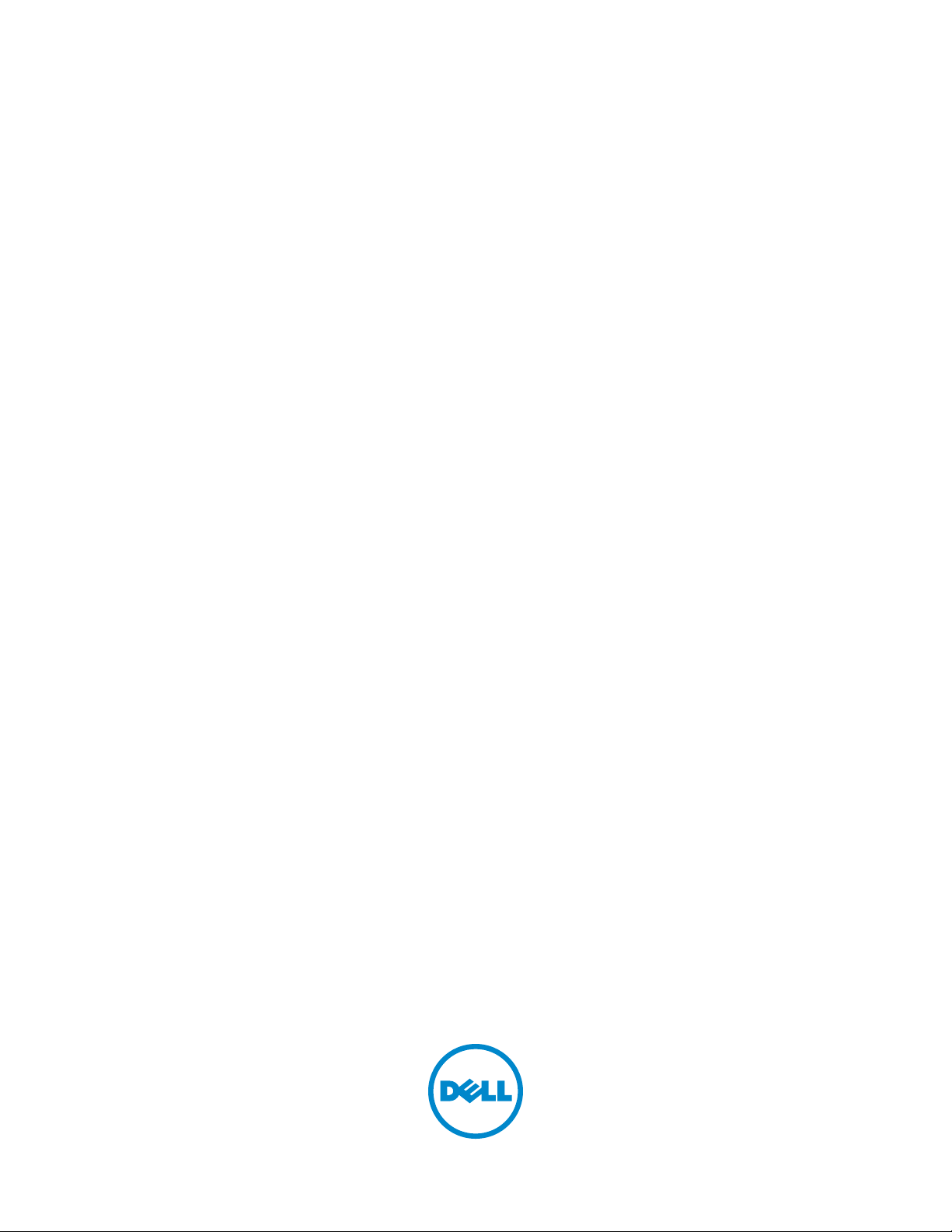
C2665dnf | Dell Document Hub
Color Laser Multifunction Printer
User's Guide
Regulatory Model: C2665dnf
Page 2
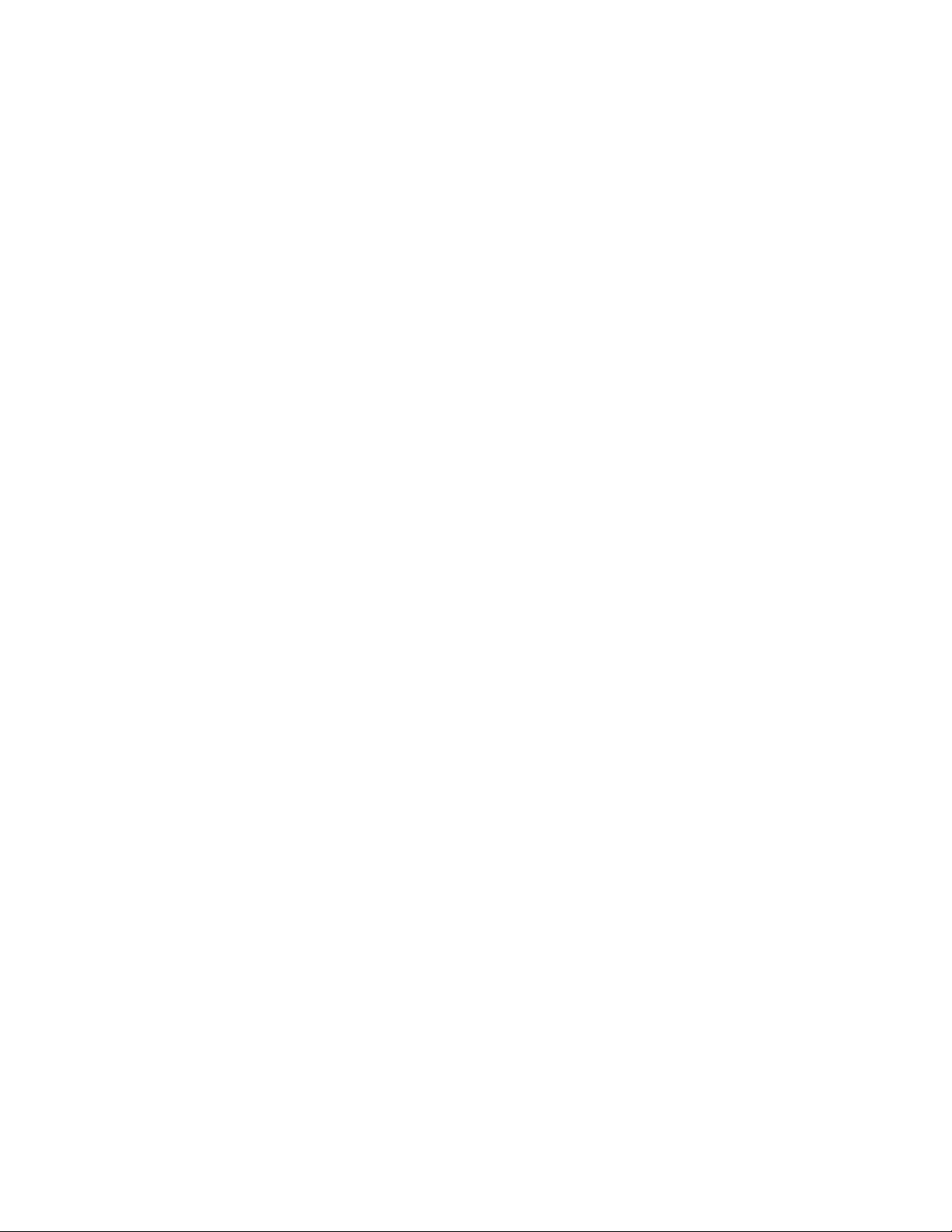
Page 3
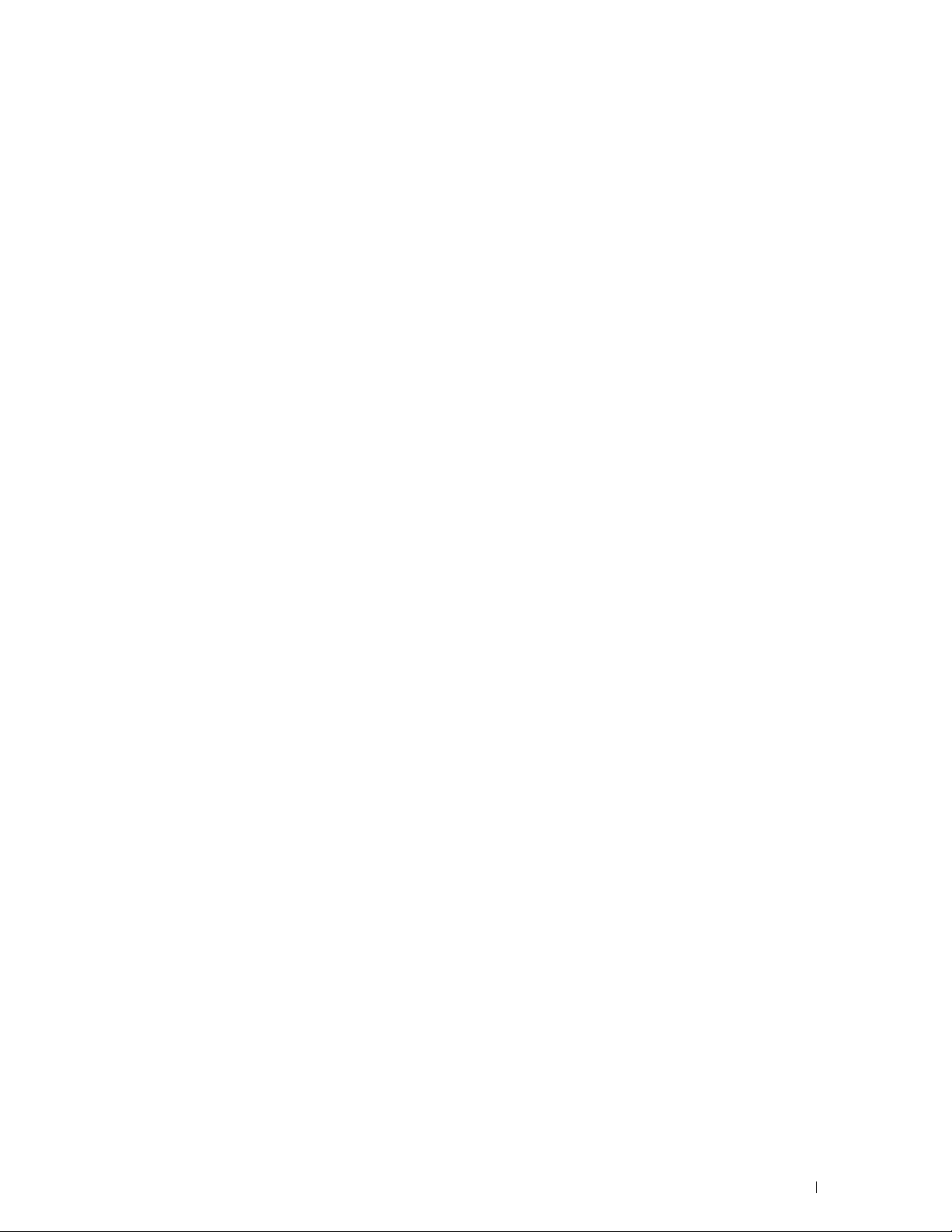
Contents
Before Beginning . . . . . . . . . . . . . . . . . . . . . . . . . . . . . . 23
Notes, Cautions, and Warnings . . . . . . . . . . . . . . . . . . . . . . . . 25
As for RSA BSAFE . . . . . . . . . . . . . . . . . . . . . . . . . . . . . . . . . . . . . . . . . . . . . . . . . . . . . . . . . . 25
1 Dell™ C2665dnf Color Laser Multifunction Printer User's
Guide . . . . . . . . . . . . . . . . . . . . . . . . . . . . . . . . . . . . . . . . . 27
Conventions. . . . . . . . . . . . . . . . . . . . . . . . . . . . . . . . . . . . . . 27
2 Finding Information . . . . . . . . . . . . . . . . . . . . . . . . . . . . . . 29
3 Product Features . . . . . . . . . . . . . . . . . . . . . . . . . . . . . . . . 33
4 About the Printer . . . . . . . . . . . . . . . . . . . . . . . . . . . . . . . . 35
Front and Rear View . . . . . . . . . . . . . . . . . . . . . . . . . . . . . . . . . 35
Front View
Rear View
Duplex Automatic Document Feeder (DADF)
. . . . . . . . . . . . . . . . . . . . . . . . . . . . . . . . . . . . 35
. . . . . . . . . . . . . . . . . . . . . . . . . . . . . . . . . . . . 36
. . . . . . . . . . . . . . . . . . . . 37
Template Last Updated - 2/7/2007
Space Requirements
Operator Panel
Additional Components
Optional Accessories
Non-bundled Items
Securing the Printer
Ordering Supplies
. . . . . . . . . . . . . . . . . . . . . . . . . . . . . . . . . 37
. . . . . . . . . . . . . . . . . . . . . . . . . . . . . . . . . . . . 38
. . . . . . . . . . . . . . . . . . . . . . . . . . . . . . . . 38
. . . . . . . . . . . . . . . . . . . . . . . . . . . . . . 38
. . . . . . . . . . . . . . . . . . . . . . . . . . . . . . . 38
. . . . . . . . . . . . . . . . . . . . . . . . . . . . . . . . . 39
. . . . . . . . . . . . . . . . . . . . . . . . . . . . . . . . . . 39
Contents 1
Page 4
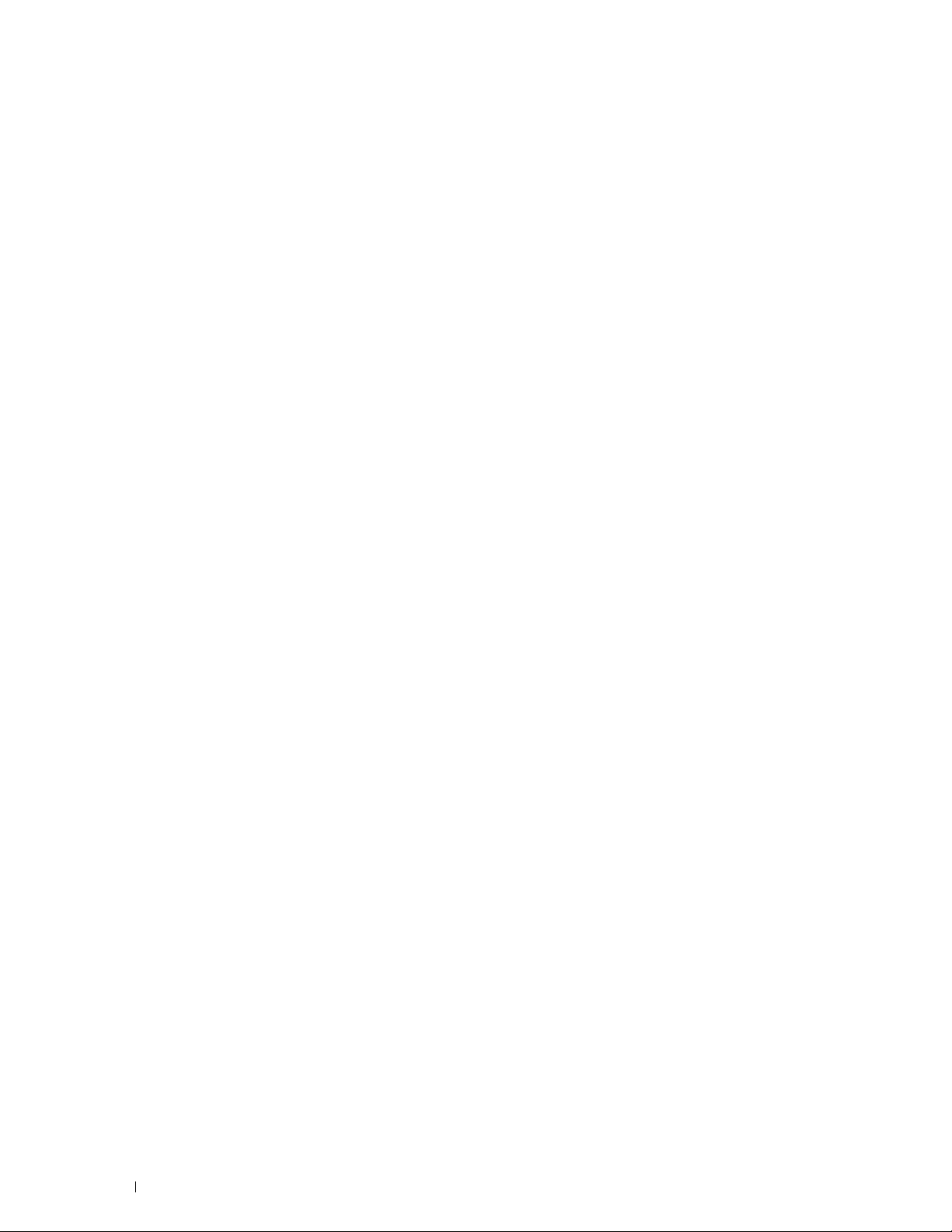
Setting up the Printer (Printer Setup) . . . . . . . . . . . . . . 41
5 Preparing Printer Hardware . . . . . . . . . . . . . . . . . . . . . . . . 43
Removing Tape . . . . . . . . . . . . . . . . . . . . . . . . . . . . . . . . . . . . 43
6 Installing Optional Accessories . . . . . . . . . . . . . . . . . . . . . 45
Installing the Optional 550-Sheet Feeder. . . . . . . . . . . . . . . . . . . . . . . 45
Updating Your Driver to Detect 550-Sheet Feeder
Installing the Optional Wireless Adapter . . . . . . . . . . . . . . . . . . . . . . 50
Verifying the Contents of the Box
. . . . . . . . . . . . . . . . . . . . . . . . 51
Installing the Optional Wireless Adapter . . . . . . . . . . . . . . . . . . . . 51
Determining the Wireless Network Settings
Configuring the Optional Wireless Adapter
. . . . . . . . . . . . . . . . . . . . . 53
Configuring the Wireless Adapter Using Dell Printer Setup
Configuring the Wireless Adapter Without Using Dell Printer Setup
Reconfiguring the Wireless Setting
Reconfiguring the Wireless Setting Using Dell Printer Configuration Web Tool
. . . . . . . . . . . . . . . . . . . . . . . . . . . . . . . . . . . . . . . . . . 57
Reconfiguring the Wireless Setting Using Dell Printer Setup
. . . . . . . . . . . . . . . . . . . . . . . . . 57
. . . . . . . . . . . . . . . . 47
. . . . . . . . . . . . . . . . . . 52
. . . . . . . . . . 53
. . . . . . 54
. . . . . . . . . . 58
7 Connecting Your Printer . . . . . . . . . . . . . . . . . . . . . . . . . . . 59
Connecting Printer to Computer or Network . . . . . . . . . . . . . . . . . . . . . 60
Direct Connection
. . . . . . . . . . . . . . . . . . . . . . . . . . . . . . . . 60
Network Connection . . . . . . . . . . . . . . . . . . . . . . . . . . . . . . . 61
Connecting the Telephone Line. . . . . . . . . . . . . . . . . . . . . . . . . . . . 61
Turning on the Printer
Setting Initial Settings on the Operator Panel
. . . . . . . . . . . . . . . . . . . . . . . . . . . . . . . . . 63
. . . . . . . . . . . . . . . . . . . . 63
8 Setting the IP Address . . . . . . . . . . . . . . . . . . . . . . . . . . . . 71
Assigning an IP Address . . . . . . . . . . . . . . . . . . . . . . . . . . . . . . . 71
When Using the Dell Printer Setup
When Using the Operator Panel. . . . . . . . . . . . . . . . . . . . . . . . . 71
When Using the Tool Box
Verifying the IP Settings
. . . . . . . . . . . . . . . . . . . . . . . . . . . . 72
. . . . . . . . . . . . . . . . . . . . . . . . . . . . . . . 73
Verifying the Settings Using Operator Panel
. . . . . . . . . . . . . . . . . . . . . . . 71
. . . . . . . . . . . . . . . . . . 73
2
Contents
Template Last Updated - 2/7/2007
Page 5
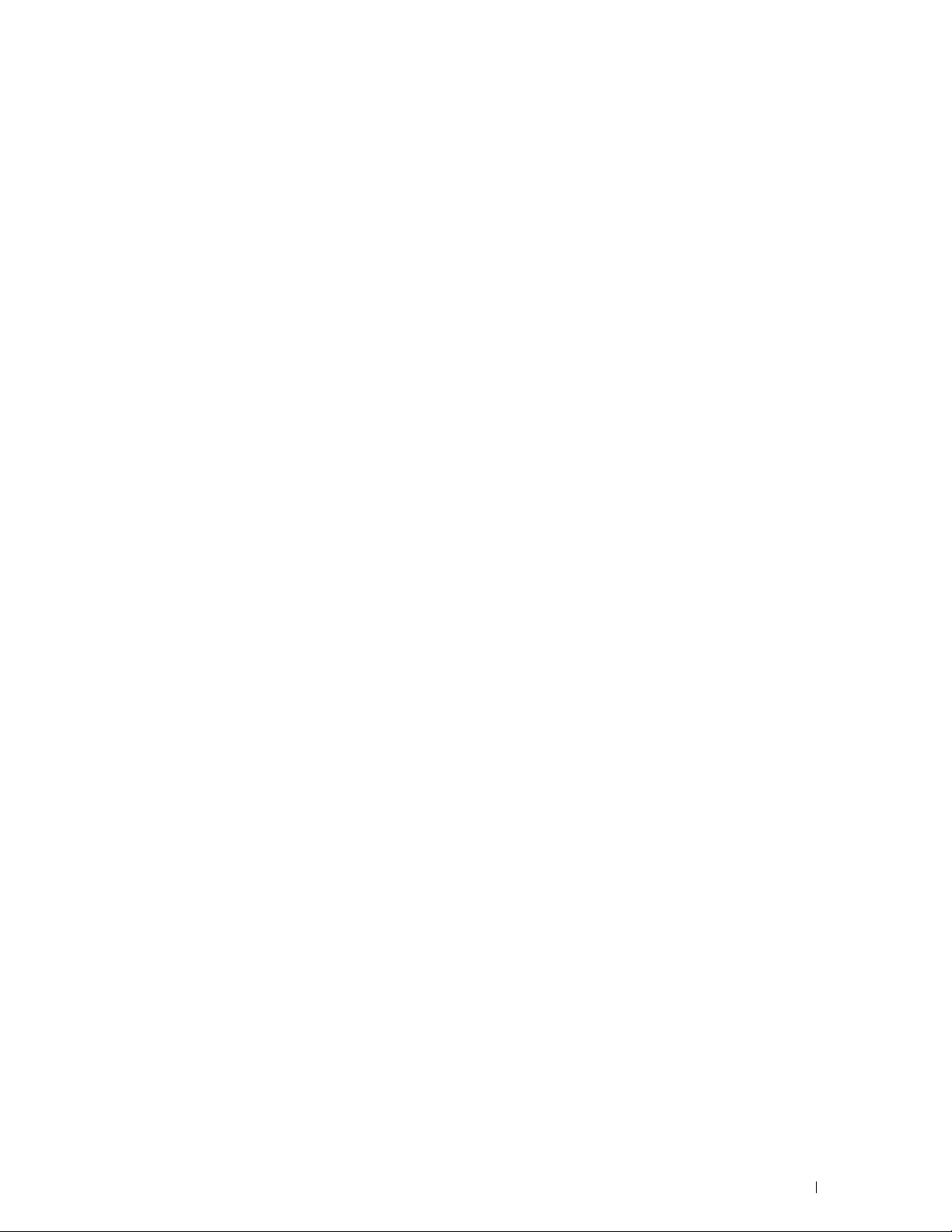
Verifying the Settings Using System Settings Report . . . . . . . . . . . . . . 73
Verifying the Settings Using Ping Command
. . . . . . . . . . . . . . . . . . 73
9 Loading Paper . . . . . . . . . . . . . . . . . . . . . . . . . . . . . . . . . . 75
10 Installing Printer Drivers on Windows
Identifying Printer Driver Pre-install Status . . . . . . . . . . . . . . . . . . . . . 79
Changing the firewall settings before installing your printer
Inserting the Software and Documentation Disc . . . . . . . . . . . . . . . . . . 79
Direct Connection Setup
Network Connection Setup
Network Printer Setup on a Local Network
Setting Up for Shared Printing . . . . . . . . . . . . . . . . . . . . . . . . . . . . 88
Specifying the Shared Settings of the Printer
Point and Print . . . . . . . . . . . . . . . . . . . . . . . . . . . . . . . . . . 89
Peer-to-Peer
. . . . . . . . . . . . . . . . . . . . . . . . . . . . . . . 80
. . . . . . . . . . . . . . . . . . . . . . . . . . . . . 83
. . . . . . . . . . . . . . . . . . . . . . . . . . . . . . . . . . . 92
®
Computers . . . . . 79
. . . . . . . . . . 79
. . . . . . . . . . . . . . . . . . . 83
. . . . . . . . . . . . . . . . . 88
11 Installing Printer Drivers on Macintosh Computers . . . . . 95
Installing the Drivers and Software . . . . . . . . . . . . . . . . . . . . . . . . . 95
Adding a Printer on Mac OS X 10.5, 10.6, 10.7, or 10.8
Configuring Settings
. . . . . . . . . . . . . . . . . . . . . . . . . . . . . . . 96
. . . . . . . . . . . . . 95
Template Last Updated - 2/7/2007
12 Installing Printer Drivers on Linux Computers (CUPS) . . . 97
Operation on Red Hat Enterprise Linux 5/6 Desktop. . . . . . . . . . . . . . . . . 97
Setup Overview
Installing the Printer Driver
Setting Up the Queue . . . . . . . . . . . . . . . . . . . . . . . . . . . . . . 97
Setting the Default Queue
Specifying the Printing Options
Uninstalling the Printer Driver
Operation on SUSE Linux Enterprise Desktop 10
Setup Overview
Installing the Printer Driver
Setting Up the Queue
Setting the Default Queue
Specifying the Printing Options . . . . . . . . . . . . . . . . . . . . . . . . 101
Setting the Password for Authority as the Printer Administrator
. . . . . . . . . . . . . . . . . . . . . . . . . . . . . . . . . 97
. . . . . . . . . . . . . . . . . . . . . . . . . . . 97
. . . . . . . . . . . . . . . . . . . . . . . . . . . . 98
. . . . . . . . . . . . . . . . . . . . . . . . . 99
. . . . . . . . . . . . . . . . . . . . . . . . . . 99
. . . . . . . . . . . . . . . . . 100
. . . . . . . . . . . . . . . . . . . . . . . . . . . . . . . . 100
. . . . . . . . . . . . . . . . . . . . . . . . . . 100
. . . . . . . . . . . . . . . . . . . . . . . . . . . . . 100
. . . . . . . . . . . . . . . . . . . . . . . . . . . 101
. . . . . . . 102
Contents
3
Page 6
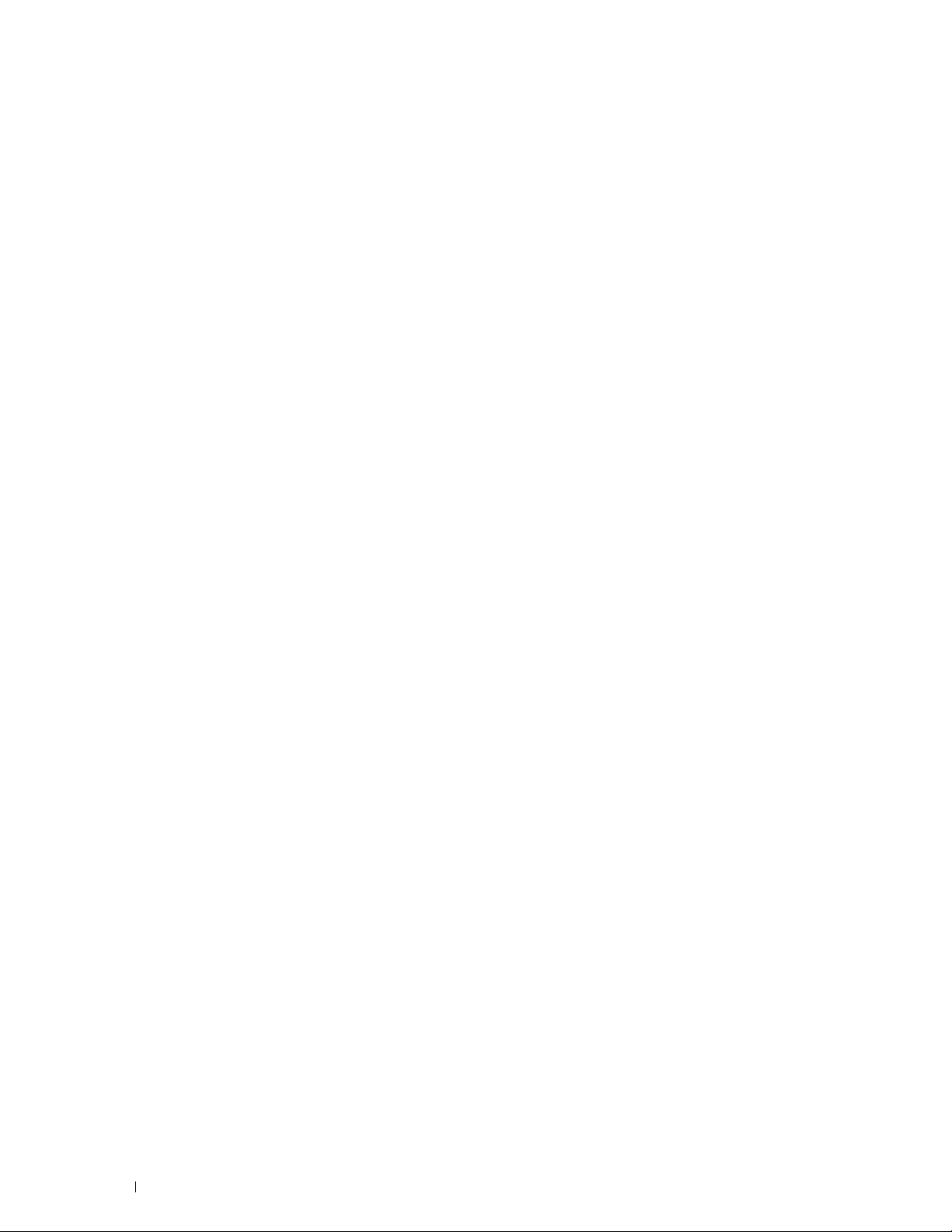
Uninstalling the Printer Driver . . . . . . . . . . . . . . . . . . . . . . . . . 102
Operation on SUSE Linux Enterprise Desktop 11. . . . . . . . . . . . . . . . . . 102
Setup Overview
Installing the Printer Driver . . . . . . . . . . . . . . . . . . . . . . . . . . 103
Setting Up the Queue
Setting the Default Queue
Specifying the Printing Options . . . . . . . . . . . . . . . . . . . . . . . . 104
Setting the Password for Authority as the Printer Administrator
Uninstalling the Printer Driver
. . . . . . . . . . . . . . . . . . . . . . . . . . . . . . . . 102
. . . . . . . . . . . . . . . . . . . . . . . . . . . . . 103
. . . . . . . . . . . . . . . . . . . . . . . . . . . 104
. . . . . . . 105
. . . . . . . . . . . . . . . . . . . . . . . . . 105
Using Your Printer . . . . . . . . . . . . . . . . . . . . . . . . . . . . 107
13 Operator Panel . . . . . . . . . . . . . . . . . . . . . . . . . . . . . . . . . 109
About the Operator Panel . . . . . . . . . . . . . . . . . . . . . . . . . . . . . . 109
Basic Operations on the Touch Panel . . . . . . . . . . . . . . . . . . . . . . . 110
About the Home Screen. . . . . . . . . . . . . . . . . . . . . . . . . . . . . . . 111
To Select the Item on the Screen
. . . . . . . . . . . . . . . . . . . . . . . 110
To Scroll the Screen or the Listed Items. . . . . . . . . . . . . . . . . . . . 110
Notification Bar
. . . . . . . . . . . . . . . . . . . . . . . . . . . . . . . . 111
Lock Icon. . . . . . . . . . . . . . . . . . . . . . . . . . . . . . . . . . . . 112
Wi-Fi Direct Connection Status Icon
Wireless LAN Connection Status Icon
. . . . . . . . . . . . . . . . . . . . . 112
. . . . . . . . . . . . . . . . . . . . 112
Time/Network Information . . . . . . . . . . . . . . . . . . . . . . . . . . . 112
Account Name
Tiles
. . . . . . . . . . . . . . . . . . . . . . . . . . . . . . . . . . . . . . 112
. . . . . . . . . . . . . . . . . . . . . . . . . . . . . . . . . 112
Moving, Adding or Deleting the Tiles
To Move the Tiles
. . . . . . . . . . . . . . . . . . . . . . . . . . . . . . . 112
To Add the Tiles . . . . . . . . . . . . . . . . . . . . . . . . . . . . . . . . 113
To Delete the Tiles
Using the Keyboard Displayed on the Touch Panel
. . . . . . . . . . . . . . . . . . . . . . . . . . . . . . . 113
To Change the Keyboard Layout
Using the Number Pad
Number Pad Numbers
. . . . . . . . . . . . . . . . . . . . . . . . . . . . . . . 114
. . . . . . . . . . . . . . . . . . . . . . . . . . . . . 114
Changing Numbers or Names
Inserting a Pause
. . . . . . . . . . . . . . . . . . . . . . . . . . . . . . . 114
Printing a Panel Settings Report
Changing the Language. . . . . . . . . . . . . . . . . . . . . . . . . . . . . . . 115
4
Contents
. . . . . . . . . . . . . . . . . . . . . . . 112
. . . . . . . . . . . . . . . . 113
. . . . . . . . . . . . . . . . . . . . . . . . 114
. . . . . . . . . . . . . . . . . . . . . . . . . 114
. . . . . . . . . . . . . . . . . . . . . . . . . . 115
Template Last Updated - 2/7/2007
Page 7
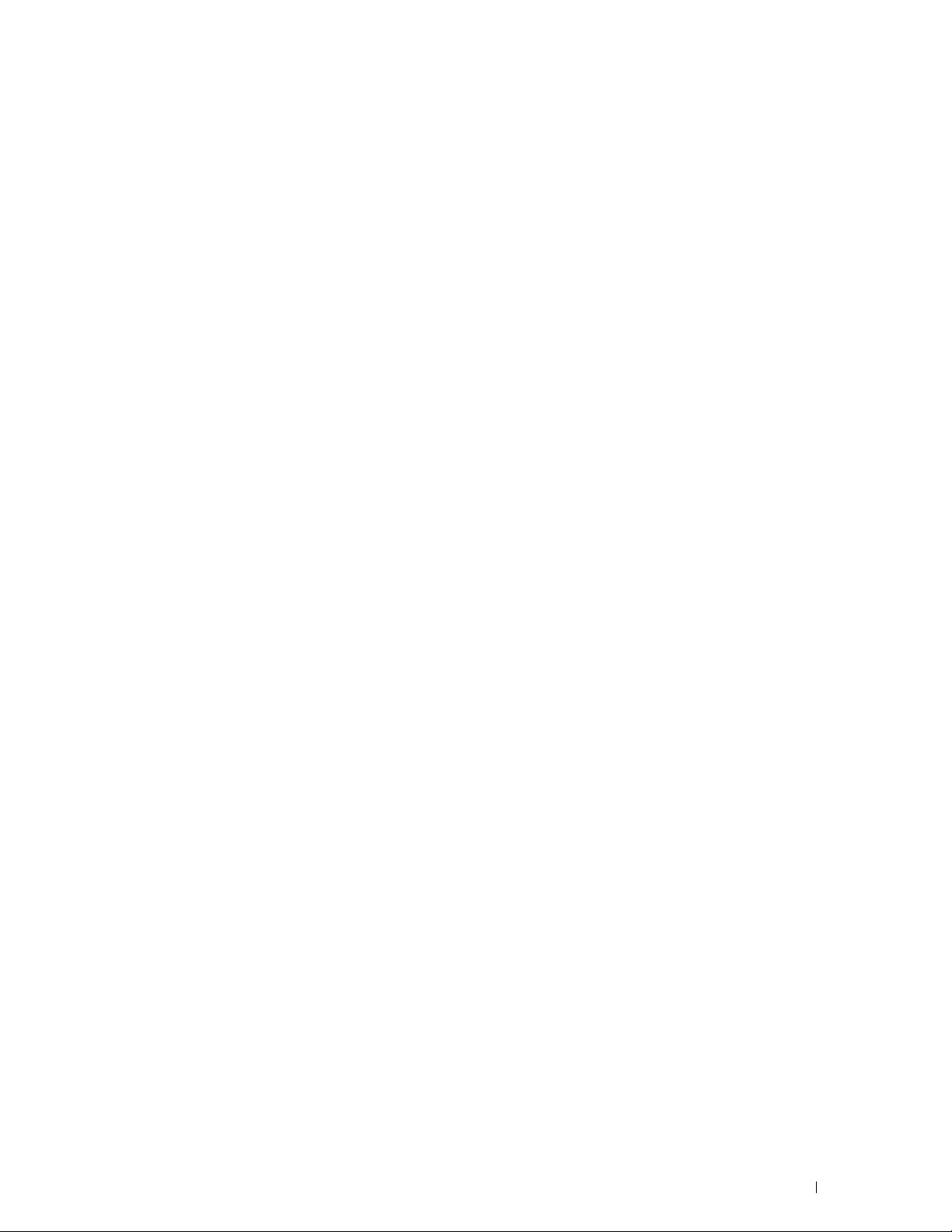
When Using the Operator Panel . . . . . . . . . . . . . . . . . . . . . . . 115
When Using the Tool Box
. . . . . . . . . . . . . . . . . . . . . . . . . . . 115
Setting the Power Saver Timer Option
. . . . . . . . . . . . . . . . . . . . . . . 115
About the Concurrent Jobs Feature . . . . . . . . . . . . . . . . . . . . . . . . 116
14 Dell™ Printer Configuration Web Tool . . . . . . . . . . . . . . . 117
Overview . . . . . . . . . . . . . . . . . . . . . . . . . . . . . . . . . . . . . . 117
Setting Up the Dell Printer Configuration Web Tool
Setting Up From Web Browser
Setting Up From Operator Panel
. . . . . . . . . . . . . . . . . . . . . . . . 118
. . . . . . . . . . . . . . . . . . . . . . . 119
Starting the Dell Printer Configuration Web Tool
Overview of the Menu Items
Printer Status
. . . . . . . . . . . . . . . . . . . . . . . . . . . . . . . . . 120
. . . . . . . . . . . . . . . . . . . . . . . . . . . . 120
Printer Jobs . . . . . . . . . . . . . . . . . . . . . . . . . . . . . . . . . . 120
Printer Settings
Print Server Settings
. . . . . . . . . . . . . . . . . . . . . . . . . . . . . . . . 120
. . . . . . . . . . . . . . . . . . . . . . . . . . . . . 120
Copy Printer Settings . . . . . . . . . . . . . . . . . . . . . . . . . . . . . 121
Print Volume
Address Book
. . . . . . . . . . . . . . . . . . . . . . . . . . . . . . . . . . 121
. . . . . . . . . . . . . . . . . . . . . . . . . . . . . . . . . 121
Printer Information . . . . . . . . . . . . . . . . . . . . . . . . . . . . . . 121
Tray Management
E-Mail Server Settings Overview
. . . . . . . . . . . . . . . . . . . . . . . . . . . . . . . 121
. . . . . . . . . . . . . . . . . . . . . . . 121
Set Password . . . . . . . . . . . . . . . . . . . . . . . . . . . . . . . . . 121
Online Help
Order Supplies at:
Contact Dell Support at:
. . . . . . . . . . . . . . . . . . . . . . . . . . . . . . . . . . 121
. . . . . . . . . . . . . . . . . . . . . . . . . . . . . . . 121
. . . . . . . . . . . . . . . . . . . . . . . . . . . . 121
. . . . . . . . . . . . . . . . 118
. . . . . . . . . . . . . . . . . 120
Template Last Updated - 2/7/2007
Page Display Format
Top Frame
Left Frame
Right Frame
. . . . . . . . . . . . . . . . . . . . . . . . . . . . . . . . 122
. . . . . . . . . . . . . . . . . . . . . . . . . . . . . . . . . . . 122
. . . . . . . . . . . . . . . . . . . . . . . . . . . . . . . . . . . 123
. . . . . . . . . . . . . . . . . . . . . . . . . . . . . . . . . . 123
Changing the Settings of the Menu Items
Details of the Menu Items
Printer Status
Printer Jobs
Printer Settings
. . . . . . . . . . . . . . . . . . . . . . . . . . . . . . . . . 127
. . . . . . . . . . . . . . . . . . . . . . . . . . . . . . . . . . 128
. . . . . . . . . . . . . . . . . . . . . . . . . . . . . . . . 129
Print Server Settings
Copy Printer Settings . . . . . . . . . . . . . . . . . . . . . . . . . . . . . 175
Print Volume
Address Book
. . . . . . . . . . . . . . . . . . . . . . . . . . . . . . . . . . 176
. . . . . . . . . . . . . . . . . . . . . . . . . . . . . . . . . 177
. . . . . . . . . . . . . . . . . . . . . . . . . . . 124
. . . . . . . . . . . . . . . . . . . . . . . . . . . . . 152
. . . . . . . . . . . . . . . . . . . . . 124
Contents
5
Page 8
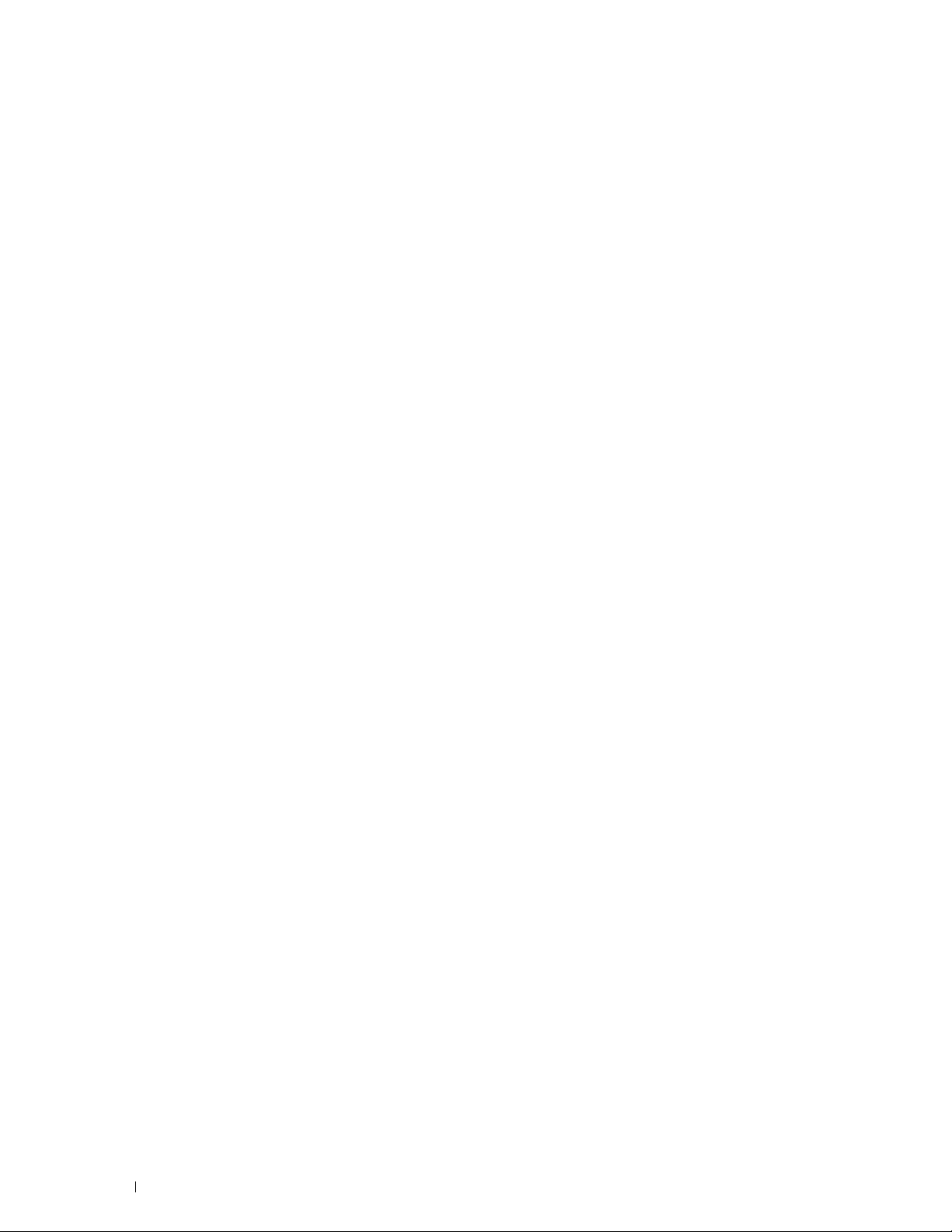
Tray Management . . . . . . . . . . . . . . . . . . . . . . . . . . . . . . . 183
15 Understanding the Tool Box Menus . . . . . . . . . . . . . . . . . 185
Starting the Tool Box . . . . . . . . . . . . . . . . . . . . . . . . . . . . . . . . 185
Printer Setting Reports
Printer Information
Menu Settings
Reports . . . . . . . . . . . . . . . . . . . . . . . . . . . . . . . . . . . . . 188
TCP/IP Settings
Tray Settings
Default Settings
Fax Settings
Panel Language
Printer Maintenance
System Settings - General
System Settings - Timers
System Settings - Output Settings . . . . . . . . . . . . . . . . . . . . . . . 196
Service Tools
Tray Management
Panel Language . . . . . . . . . . . . . . . . . . . . . . . . . . . . . . . . 201
TCP/IP Settings
Network Settings
Copy Defaults . . . . . . . . . . . . . . . . . . . . . . . . . . . . . . . . . 202
Scan Defaults
Fax Defaults
USB Direct Print Defaults . . . . . . . . . . . . . . . . . . . . . . . . . . . 207
Fax Settings
. . . . . . . . . . . . . . . . . . . . . . . . . . . . . . . 185
. . . . . . . . . . . . . . . . . . . . . . . . . . . . . . . 185
. . . . . . . . . . . . . . . . . . . . . . . . . . . . . . . . . 186
. . . . . . . . . . . . . . . . . . . . . . . . . . . . . . . . 188
. . . . . . . . . . . . . . . . . . . . . . . . . . . . . . . . . . 189
. . . . . . . . . . . . . . . . . . . . . . . . . . . . . . . . 189
. . . . . . . . . . . . . . . . . . . . . . . . . . . . . . . . . . 191
. . . . . . . . . . . . . . . . . . . . . . . . . . . . . . . . 192
. . . . . . . . . . . . . . . . . . . . . . . . . . . . . . . . 193
. . . . . . . . . . . . . . . . . . . . . . . . . . . 193
. . . . . . . . . . . . . . . . . . . . . . . . . . . 195
. . . . . . . . . . . . . . . . . . . . . . . . . . . . . . . . . . 197
. . . . . . . . . . . . . . . . . . . . . . . . . . . . . . . 198
. . . . . . . . . . . . . . . . . . . . . . . . . . . . . . . . 201
. . . . . . . . . . . . . . . . . . . . . . . . . . . . . . . 202
. . . . . . . . . . . . . . . . . . . . . . . . . . . . . . . . . 205
. . . . . . . . . . . . . . . . . . . . . . . . . . . . . . . . . . 206
. . . . . . . . . . . . . . . . . . . . . . . . . . . . . . . . . . 208
Diagnosis
Resetting Defaults
16 Understanding the Printer Menus . . . . . . . . . . . . . . . . . . 213
Report / List . . . . . . . . . . . . . . . . . . . . . . . . . . . . . . . . . . . . . 213
6
Contents
. . . . . . . . . . . . . . . . . . . . . . . . . . . . . . . . . . . . . . 210
Chart Print
Environment Sensor Info
When Using the Tool Box
System Settings
Panel Settings
PCL Fonts List
. . . . . . . . . . . . . . . . . . . . . . . . . . . . . . . . . . . 210
. . . . . . . . . . . . . . . . . . . . . . . . . . . 211
. . . . . . . . . . . . . . . . . . . . . . . . . . . . . . . . . 211
. . . . . . . . . . . . . . . . . . . . . . . . . . . 211
. . . . . . . . . . . . . . . . . . . . . . . . . . . . . . . . 213
. . . . . . . . . . . . . . . . . . . . . . . . . . . . . . . . . 213
. . . . . . . . . . . . . . . . . . . . . . . . . . . . . . . . . 213
PCL Macros List . . . . . . . . . . . . . . . . . . . . . . . . . . . . . . . . 213
PS Fonts List
. . . . . . . . . . . . . . . . . . . . . . . . . . . . . . . . . . 213
Template Last Updated - 2/7/2007
Page 9
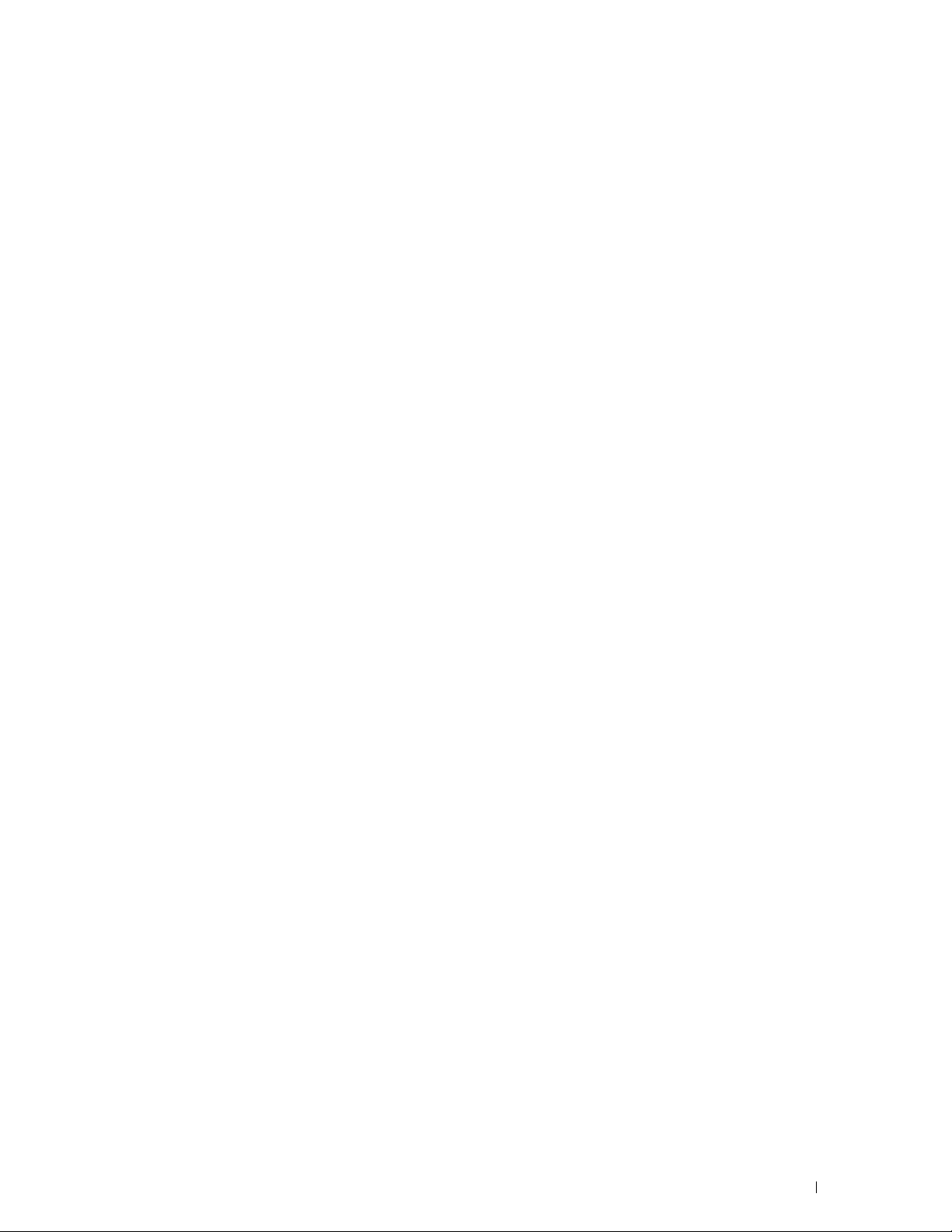
PDF Fonts List . . . . . . . . . . . . . . . . . . . . . . . . . . . . . . . . . 213
Job History
Error History
. . . . . . . . . . . . . . . . . . . . . . . . . . . . . . . . . . 213
. . . . . . . . . . . . . . . . . . . . . . . . . . . . . . . . . . 214
Print Meter . . . . . . . . . . . . . . . . . . . . . . . . . . . . . . . . . . 214
Color Test Page
Protocol Monitor
. . . . . . . . . . . . . . . . . . . . . . . . . . . . . . . . 214
. . . . . . . . . . . . . . . . . . . . . . . . . . . . . . . 214
Speed Dial . . . . . . . . . . . . . . . . . . . . . . . . . . . . . . . . . . . 214
Address Book
Server Address
. . . . . . . . . . . . . . . . . . . . . . . . . . . . . . . . . 214
. . . . . . . . . . . . . . . . . . . . . . . . . . . . . . . . 214
Fax Activity . . . . . . . . . . . . . . . . . . . . . . . . . . . . . . . . . . 214
Fax Pending
Stored Documents
Printing a Report/List Using the Operator Panel
Printing a Report/List Using the Tool Box
. . . . . . . . . . . . . . . . . . . . . . . . . . . . . . . . . . 214
. . . . . . . . . . . . . . . . . . . . . . . . . . . . . . . 214
. . . . . . . . . . . . . . . 215
. . . . . . . . . . . . . . . . . . . 215
Connection Status
Disconnecting the device connected via Wi-Fi Direct
. . . . . . . . . . . . . . . . . . . . . . . . . . . . . . . . . 215
. . . . . . . . . . . . 215
Admin Settings . . . . . . . . . . . . . . . . . . . . . . . . . . . . . . . . . . . 215
Phone Book
. . . . . . . . . . . . . . . . . . . . . . . . . . . . . . . . . . 215
PCL. . . . . . . . . . . . . . . . . . . . . . . . . . . . . . . . . . . . . . . 216
PS
. . . . . . . . . . . . . . . . . . . . . . . . . . . . . . . . . . . . . . . 222
PDF
. . . . . . . . . . . . . . . . . . . . . . . . . . . . . . . . . . . . . . 223
Network . . . . . . . . . . . . . . . . . . . . . . . . . . . . . . . . . . . . 225
Fax Settings
System Settings
. . . . . . . . . . . . . . . . . . . . . . . . . . . . . . . . . . 231
. . . . . . . . . . . . . . . . . . . . . . . . . . . . . . . . 239
Maintenance . . . . . . . . . . . . . . . . . . . . . . . . . . . . . . . . . 249
Secure Settings
USB Settings
Default Settings
Copy Defaults
. . . . . . . . . . . . . . . . . . . . . . . . . . . . . . . . 254
. . . . . . . . . . . . . . . . . . . . . . . . . . . . . . . . . 257
. . . . . . . . . . . . . . . . . . . . . . . . . . . . . . . . . . . 258
. . . . . . . . . . . . . . . . . . . . . . . . . . . . . . . . . 258
Fax Defaults . . . . . . . . . . . . . . . . . . . . . . . . . . . . . . . . . . 259
Scan Defaults
USB Direct Print Defaults
Tray Management
Tray Settings
Tray Prio ri ty
. . . . . . . . . . . . . . . . . . . . . . . . . . . . . . . . . 259
. . . . . . . . . . . . . . . . . . . . . . . . . . . 260
. . . . . . . . . . . . . . . . . . . . . . . . . . . . . . . . . . 260
. . . . . . . . . . . . . . . . . . . . . . . . . . . . . . . . . . 260
. . . . . . . . . . . . . . . . . . . . . . . . . . . . . . . . . . 264
Template Last Updated - 2/7/2007
Language Settings
Print
. . . . . . . . . . . . . . . . . . . . . . . . . . . . . . . . . 265
Panel Language
Keyboard Layout
. . . . . . . . . . . . . . . . . . . . . . . . . . . . . . . . . . . . . . . . 265
Private Mailbox
Public Mailbox
. . . . . . . . . . . . . . . . . . . . . . . . . . . . . . . . 265
. . . . . . . . . . . . . . . . . . . . . . . . . . . . . . . . 265
. . . . . . . . . . . . . . . . . . . . . . . . . . . . . . . . 266
. . . . . . . . . . . . . . . . . . . . . . . . . . . . . . . . . 266
Contents
7
Page 10
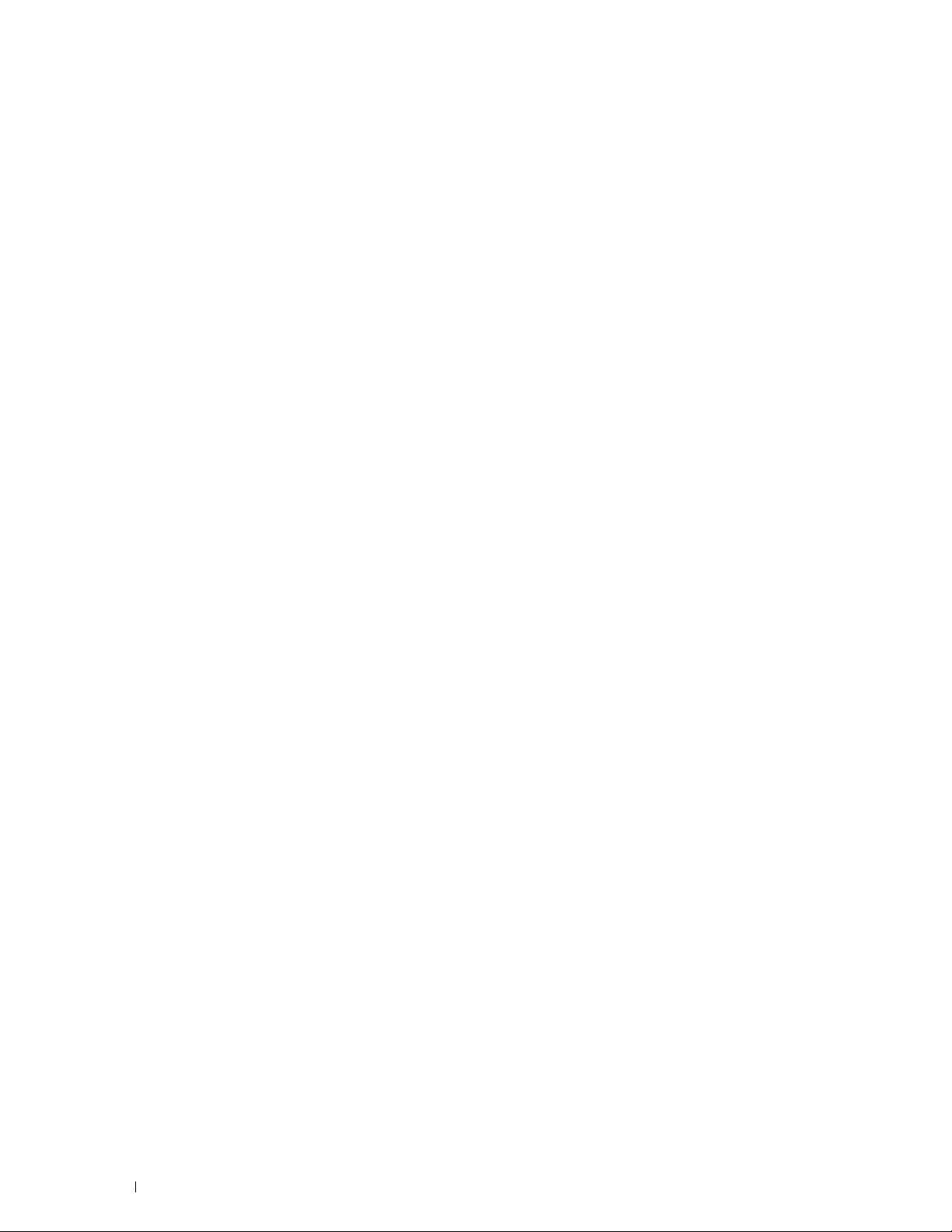
Proof Print . . . . . . . . . . . . . . . . . . . . . . . . . . . . . . . . . . . 266
Secure Print
Secure Fax Receive
. . . . . . . . . . . . . . . . . . . . . . . . . . . . . . . . . . 267
. . . . . . . . . . . . . . . . . . . . . . . . . . . . . . 267
Tile Settings . . . . . . . . . . . . . . . . . . . . . . . . . . . . . . . . . . 267
Copy . . . . . . . . . . . . . . . . . . . . . . . . . . . . . . . . . . . . . . . . . 267
Quantity
. . . . . . . . . . . . . . . . . . . . . . . . . . . . . . . . . . . . 267
Darken / Lighten . . . . . . . . . . . . . . . . . . . . . . . . . . . . . . . . 268
Output Color
Select Tray
. . . . . . . . . . . . . . . . . . . . . . . . . . . . . . . . . . 268
. . . . . . . . . . . . . . . . . . . . . . . . . . . . . . . . . . . 268
2 Sided Copying . . . . . . . . . . . . . . . . . . . . . . . . . . . . . . . . 270
Sharpness
Reduce/Enlarge
Original Size
Original Type
Collation
. . . . . . . . . . . . . . . . . . . . . . . . . . . . . . . . . . . 270
. . . . . . . . . . . . . . . . . . . . . . . . . . . . . . . . 271
. . . . . . . . . . . . . . . . . . . . . . . . . . . . . . . . . . 271
. . . . . . . . . . . . . . . . . . . . . . . . . . . . . . . . . . 272
. . . . . . . . . . . . . . . . . . . . . . . . . . . . . . . . . . . . 272
2-Up . . . . . . . . . . . . . . . . . . . . . . . . . . . . . . . . . . . . . . 273
Color Saturation
Margin
. . . . . . . . . . . . . . . . . . . . . . . . . . . . . . . . 273
. . . . . . . . . . . . . . . . . . . . . . . . . . . . . . . . . . . . . 273
Auto Exposure . . . . . . . . . . . . . . . . . . . . . . . . . . . . . . . . . 273
Save Settings
ID Copy
Save Settings
. . . . . . . . . . . . . . . . . . . . . . . . . . . . . . . . . . . . . . . 274
. . . . . . . . . . . . . . . . . . . . . . . . . . . . . . . . . 273
. . . . . . . . . . . . . . . . . . . . . . . . . . . . . . . . . 274
Scan . . . . . . . . . . . . . . . . . . . . . . . . . . . . . . . . . . . . . . . . 274
Scan to E-mail
. . . . . . . . . . . . . . . . . . . . . . . . . . . . . . . . . 274
Scan to Network . . . . . . . . . . . . . . . . . . . . . . . . . . . . . . . . 274
Scan to PC
Scan to USB
. . . . . . . . . . . . . . . . . . . . . . . . . . . . . . . . . . . 275
. . . . . . . . . . . . . . . . . . . . . . . . . . . . . . . . . . 275
Scan Settings . . . . . . . . . . . . . . . . . . . . . . . . . . . . . . . . . 275
Save Settings
. . . . . . . . . . . . . . . . . . . . . . . . . . . . . . . . . 278
Scan to WSD. . . . . . . . . . . . . . . . . . . . . . . . . . . . . . . . . . 279
Tile Settings
. . . . . . . . . . . . . . . . . . . . . . . . . . . . . . . . . . 279
. . . . . . . . . . . . . . . . . . . . . . . . . . . . . . . . . . . . . . . . . 279
Fax
Fax Settings
Save Settings
Print PDF/TIFF
Print JPEG
Print Settings
. . . . . . . . . . . . . . . . . . . . . . . . . . . . . . . . . . 279
. . . . . . . . . . . . . . . . . . . . . . . . . . . . . . . . . 281
. . . . . . . . . . . . . . . . . . . . . . . . . . . . . . . . . . . . 281
. . . . . . . . . . . . . . . . . . . . . . . . . . . . . . . . . . . . . . 281
. . . . . . . . . . . . . . . . . . . . . . . . . . . . . . . . . . 281
Save Settings . . . . . . . . . . . . . . . . . . . . . . . . . . . . . . . . . 284
Dell Document Hub . . . . . . . . . . . . . . . . . . . . . . . . . . . . . . . . . 284
Search for Files
. . . . . . . . . . . . . . . . . . . . . . . . . . . . . . . . 285
Contents 8
Template Last Updated - 2/7/2007
Page 11
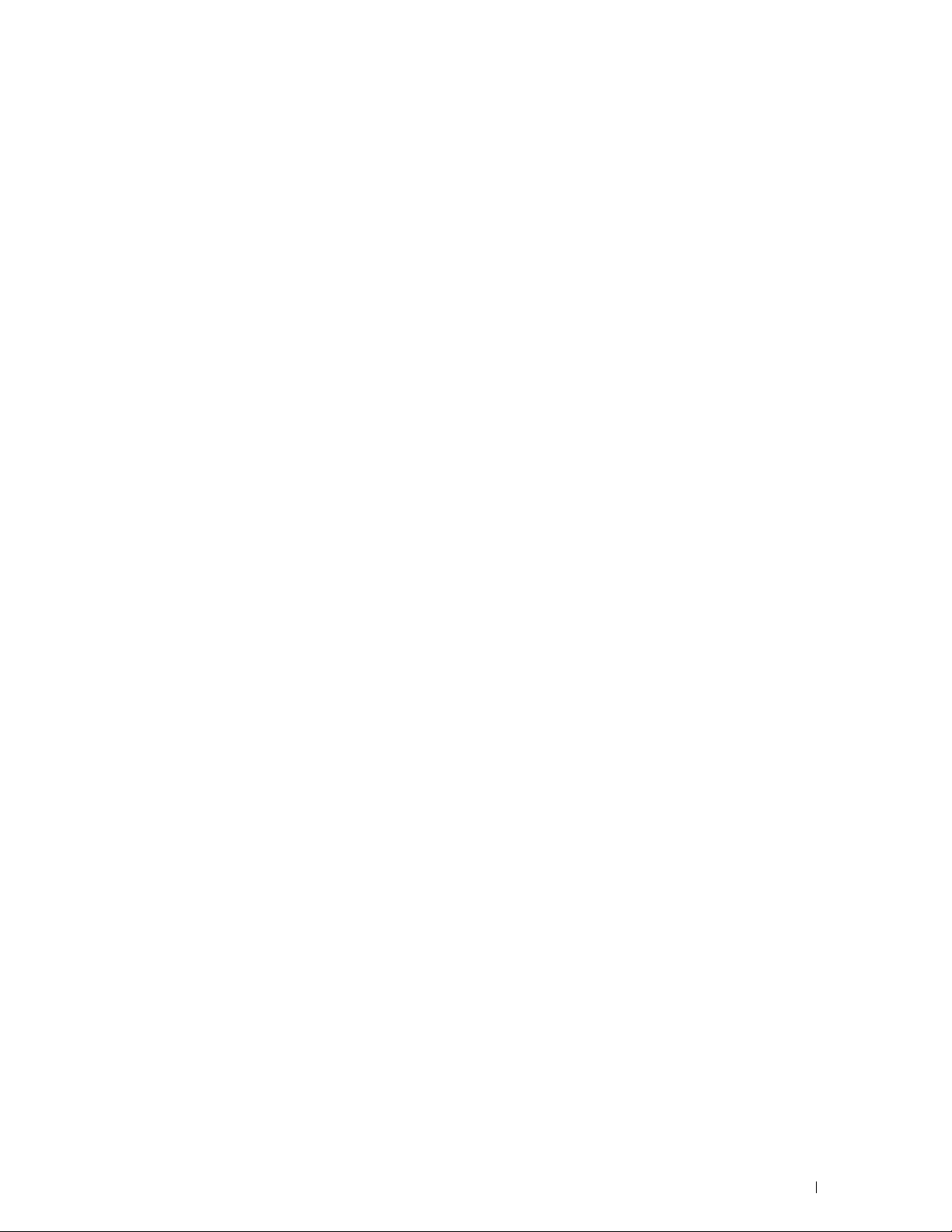
Browse for Files . . . . . . . . . . . . . . . . . . . . . . . . . . . . . . . . 285
Scan
. . . . . . . . . . . . . . . . . . . . . . . . . . . . . . . . . . . . . . 285
Smart OCR Scan
. . . . . . . . . . . . . . . . . . . . . . . . . . . . . . . . 286
E-mail Me . . . . . . . . . . . . . . . . . . . . . . . . . . . . . . . . . . . 288
Business Card Reader
. . . . . . . . . . . . . . . . . . . . . . . . . . . . . 289
Add Apps
Panel Lock . . . . . . . . . . . . . . . . . . . . . . . . . . . . . . . . . . . . . 290
Resetting Defaults . . . . . . . . . . . . . . . . . . . . . . . . . . . . . . . . . 291
17 Print Media Guidelines . . . . . . . . . . . . . . . . . . . . . . . . . . 293
Paper . . . . . . . . . . . . . . . . . . . . . . . . . . . . . . . . . . . . . . . . 293
Envelopes . . . . . . . . . . . . . . . . . . . . . . . . . . . . . . . . . . . . . . 295
Labels
. . . . . . . . . . . . . . . . . . . . . . . . . . . . . . . . . . . . . . 290
Enabling the Panel Lock
. . . . . . . . . . . . . . . . . . . . . . . . . . . . 290
Disabling the Panel Lock . . . . . . . . . . . . . . . . . . . . . . . . . . . 290
When Using the Operator Panel
Paper Characteristics
Recommended Paper
. . . . . . . . . . . . . . . . . . . . . . . . . . . . . 293
. . . . . . . . . . . . . . . . . . . . . . . . . . . . . 294
. . . . . . . . . . . . . . . . . . . . . . . 291
Unacceptable Paper . . . . . . . . . . . . . . . . . . . . . . . . . . . . . 294
Selecting Paper
Selecting Pre-Printed Media and Letterheads
. . . . . . . . . . . . . . . . . . . . . . . . . . . . . . . . 294
. . . . . . . . . . . . . . . . 295
Selecting Pre-Punched Paper . . . . . . . . . . . . . . . . . . . . . . . . 295
. . . . . . . . . . . . . . . . . . . . . . . . . . . . . . . . . . . . . . . . 296
Storing Print Media
Identifying Print Media and Specifications . . . . . . . . . . . . . . . . . . . . 297
Supported Paper Sizes
Supported Paper Types
Paper Type Specifications
18 Loading Print Media . . . . . . . . . . . . . . . . . . . . . . . . . . . . . 299
Capacity. . . . . . . . . . . . . . . . . . . . . . . . . . . . . . . . . . . . . . . 299
Print Media Dimensions
Loading Print Media in Tray1 and the Optional 550-Sheet Feeder
Loading Letterhead (Pre-Printed and Pre-Punched Paper)
Loading Print Media in the MPF
Loading an Envelope in the MPF
Envelope #10, Monarch, or DL
. . . . . . . . . . . . . . . . . . . . . . . . . . . . . . . . . 297
. . . . . . . . . . . . . . . . . . . . . . . . . . . . 297
. . . . . . . . . . . . . . . . . . . . . . . . . . . . 298
. . . . . . . . . . . . . . . . . . . . . . . . . . 298
. . . . . . . . . . . . . . . . . . . . . . . . . . . . . . 299
. . . . . . . . 299
. . . . . . . . . 299
. . . . . . . . . . . . . . . . . . . . . . . . . . 300
. . . . . . . . . . . . . . . . . . . . . . . 302
. . . . . . . . . . . . . . . . . . . . . . . . 303
Template Last Updated - 2/7/2007
Contents
9
Page 12
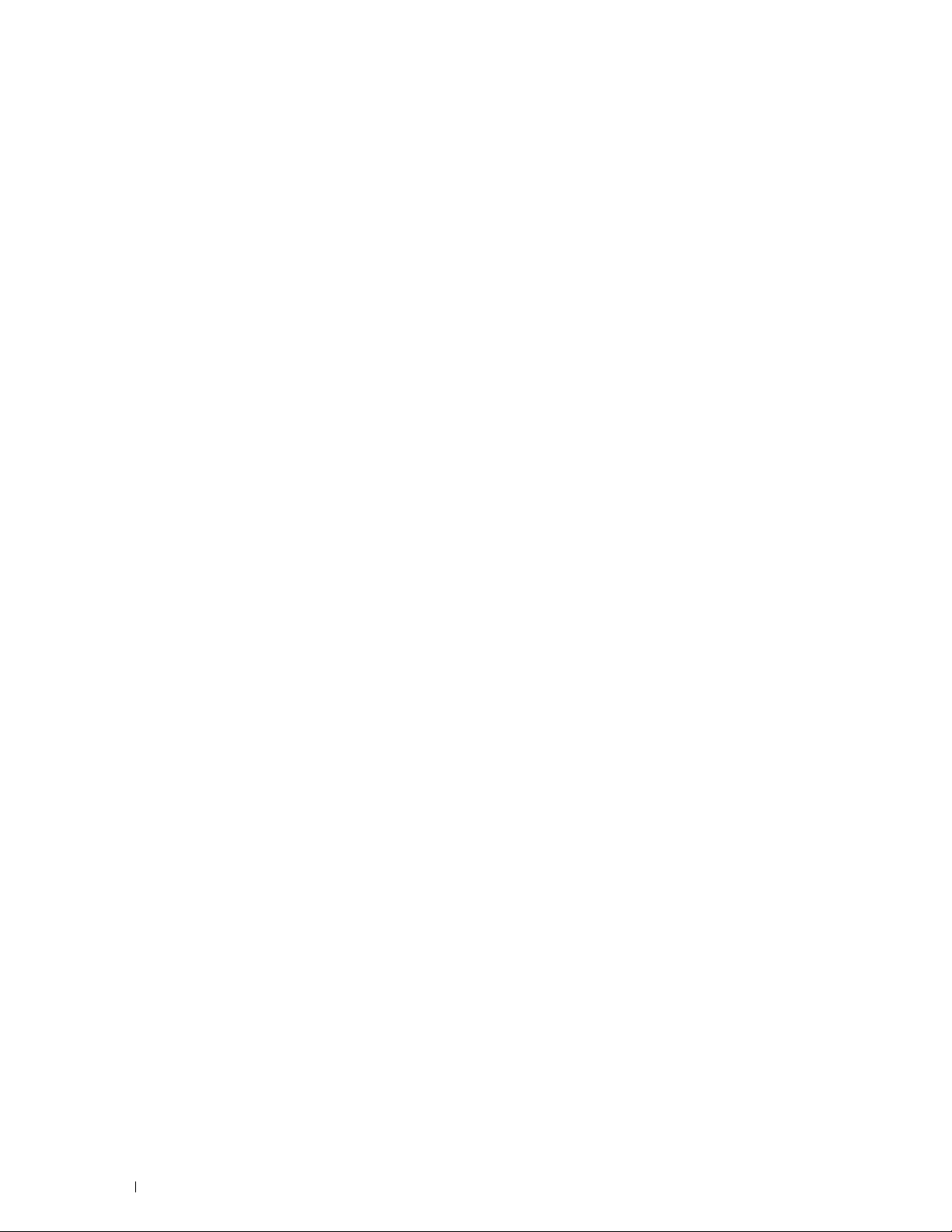
C5. . . . . . . . . . . . . . . . . . . . . . . . . . . . . . . . . . . . . . . . 303
Using the MPF. . . . . . . . . . . . . . . . . . . . . . . . . . . . . . . . . . . . 304
Linking Trays
. . . . . . . . . . . . . . . . . . . . . . . . . . . . . . . . . . . . 304
Printing, Copying, Scanning, Faxing, and Dell Document
Hub . . . . . . . . . . . . . . . . . . . . . . . . . . . . . . . . . . . . . . . . 305
19 Printing . . . . . . . . . . . . . . . . . . . . . . . . . . . . . . . . . . . . . . . 307
Tips for Successful Printing . . . . . . . . . . . . . . . . . . . . . . . . . . . . 307
Tips on Storing Print Media
Avoiding Paper Jams . . . . . . . . . . . . . . . . . . . . . . . . . . . . . 307
Sending a Job to Print . . . . . . . . . . . . . . . . . . . . . . . . . . . . . . . 307
Canceling a Print Job
. . . . . . . . . . . . . . . . . . . . . . . . . . . . . . . . 308
Canceling a Job From the Operator Panel
Canceling a Job From a Computer Running Windows
Duplex Printing
. . . . . . . . . . . . . . . . . . . . . . . . . . . . . . . . . . . 309
Duplex Printing With Duplex Unit
Using Booklet Print
. . . . . . . . . . . . . . . . . . . . . . . . . . 307
. . . . . . . . . . . . . . . . . . 308
. . . . . . . . . . . . 308
. . . . . . . . . . . . . . . . . . . . . . . 309
. . . . . . . . . . . . . . . . . . . . . . . . . . . . . . 309
Using the Stored Print Feature
Overview
Procedures for Printing Stored Print
. . . . . . . . . . . . . . . . . . . . . . . . . . . . . . . . . . . . 310
Printing from USB Memory
Supported File Formats
. . . . . . . . . . . . . . . . . . . . . . . . . . . 310
. . . . . . . . . . . . . . . . . . . . . 312
. . . . . . . . . . . . . . . . . . . . . . . . . . . . . 313
. . . . . . . . . . . . . . . . . . . . . . . . . . . . 314
Inserting and Removing a USB Memory . . . . . . . . . . . . . . . . . . . 314
Printing a PDF/TIFF File in a USB Memory
Printing a JPEG File in a USB Memory
Printing With Web Services on Devices (WSD)
Adding Roles of Printer Services
Printer Setup
. . . . . . . . . . . . . . . . . . . . . . . . . . . . . . . . . . 316
. . . . . . . . . . . . . . . . . . . . . . . 315
Installing a Printer Driver Using the Add Printer Wizard
Printing With Wi-Fi Direct™
Setting Up Wi-Fi Direct
. . . . . . . . . . . . . . . . . . . . . . . . . . . . 317
. . . . . . . . . . . . . . . . . . . . . . . . . . . . 317
. . . . . . . . . . . . . . . . . . 314
. . . . . . . . . . . . . . . . . . . . 315
. . . . . . . . . . . . . . . . . . 315
. . . . . . . . . . . 316
Printing via Wi-Fi Direct . . . . . . . . . . . . . . . . . . . . . . . . . . . . 319
Disconnecting Wi-Fi Direct Network
Resetting the Passphrase
Resetting the PIN . . . . . . . . . . . . . . . . . . . . . . . . . . . . . . . 320
. . . . . . . . . . . . . . . . . . . . . . . . . . . 319
. . . . . . . . . . . . . . . . . . . . . 319
Contents 10
Template Last Updated - 2/7/2007
Page 13

Mobile Printing . . . . . . . . . . . . . . . . . . . . . . . . . . . . . . . . . . . 320
Android OS
Apple iOS
. . . . . . . . . . . . . . . . . . . . . . . . . . . . . . . . . . 320
. . . . . . . . . . . . . . . . . . . . . . . . . . . . . . . . . . . 320
Printing With AirPrint
Setting Up AirPrint on Your Printer
Printing via AirPrint
Printing With Google Cloud Print™
Preparing to Use the Printer with Google Cloud Print
Registering the Printer to Your Google Account
Printing via Google Cloud Print
Printing a Report Page
Printer Settings
Using the Operator Panel to Change the Printer Settings
Using the Dell Printer Configuration Web Tool to Change the Printer Settings
. . . . . . . . . . . . . . . . . . . . . . . . . . . . . . . . . . . . . . . . . 324
. . . . . . . . . . . . . . . . . . . . . . . . . . . . . . . 321
. . . . . . . . . . . . . . . . . . . . . . 321
. . . . . . . . . . . . . . . . . . . . . . . . . . . . . . 321
. . . . . . . . . . . . . . . . . . . . . . . . 321
. . . . . . . . . . . . 321
. . . . . . . . . . . . . . . 322
. . . . . . . . . . . . . . . . . . . . . . . . 322
. . . . . . . . . . . . . . . . . . . . . . . . . . . . . . . 323
. . . . . . . . . . . . . . . . . . . . . . . . . . . . . . . . . . . 323
. . . . . . . . . . 323
20 Copying . . . . . . . . . . . . . . . . . . . . . . . . . . . . . . . . . . . . . . . 325
Loading Paper for Copying . . . . . . . . . . . . . . . . . . . . . . . . . . . . . 325
Selecting Paper Tray
Preparing a Document . . . . . . . . . . . . . . . . . . . . . . . . . . . . . . . 325
. . . . . . . . . . . . . . . . . . . . . . . . . . . . . . . . 325
Making Copies From the Document Glass
Making Copies From the DADF
. . . . . . . . . . . . . . . . . . . . . . . . . . . 327
Setting Copy Options . . . . . . . . . . . . . . . . . . . . . . . . . . . . . . . . 328
Quantity
Darken / Lighten
Output Color
. . . . . . . . . . . . . . . . . . . . . . . . . . . . . . . . . . . . 328
. . . . . . . . . . . . . . . . . . . . . . . . . . . . . . . . 328
. . . . . . . . . . . . . . . . . . . . . . . . . . . . . . . . . . 329
Select Tray. . . . . . . . . . . . . . . . . . . . . . . . . . . . . . . . . . . 329
2 Sided Copying
Sharpness
Reduce / Enlarge
Original Size
Original Type
Collation
2-Up
. . . . . . . . . . . . . . . . . . . . . . . . . . . . . . . . . . . . . . 333
Color Saturation
. . . . . . . . . . . . . . . . . . . . . . . . . . . . . . . . 329
. . . . . . . . . . . . . . . . . . . . . . . . . . . . . . . . . . . 330
. . . . . . . . . . . . . . . . . . . . . . . . . . . . . . . 330
. . . . . . . . . . . . . . . . . . . . . . . . . . . . . . . . . . 331
. . . . . . . . . . . . . . . . . . . . . . . . . . . . . . . . . . 331
. . . . . . . . . . . . . . . . . . . . . . . . . . . . . . . . . . . . 332
. . . . . . . . . . . . . . . . . . . . . . . . . . . . . . . . 334
Margin . . . . . . . . . . . . . . . . . . . . . . . . . . . . . . . . . . . . . 334
Auto Exposure
Using the ID Copy
. . . . . . . . . . . . . . . . . . . . . . . . . . . . . . . . . 334
. . . . . . . . . . . . . . . . . . . . . . . . . . . . . . . . . . 334
. . . . . . . . . . . . . . . . . . . . . 326
Template Last Updated - 2/7/2007
Contents
11
Page 14
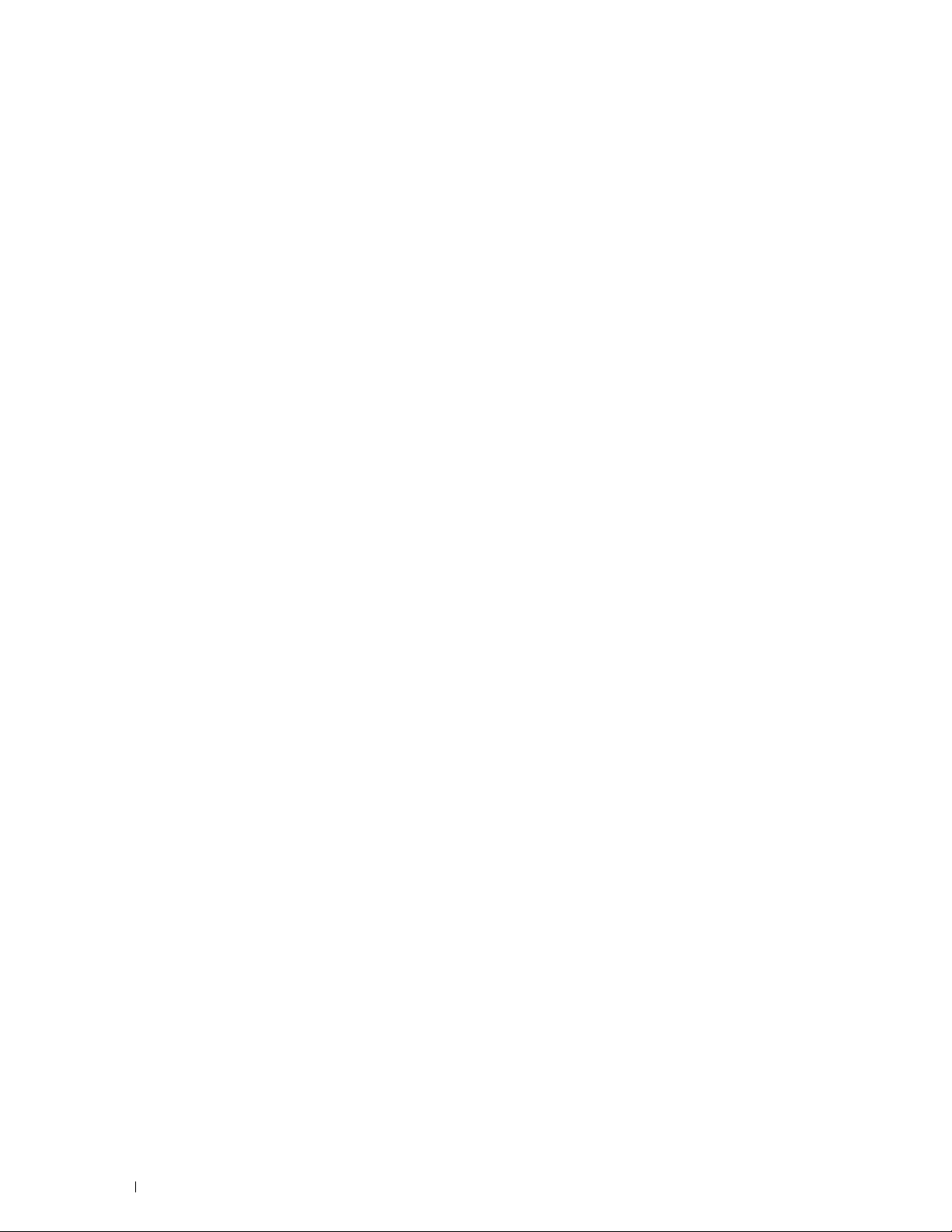
Changing the Default Settings . . . . . . . . . . . . . . . . . . . . . . . . . . . 335
21 Scanning . . . . . . . . . . . . . . . . . . . . . . . . . . . . . . . . . . . . . . 337
Scanning Overview . . . . . . . . . . . . . . . . . . . . . . . . . . . . . . . . . 337
Scanning - With scanner driver
Scanning - Without scanner driver . . . . . . . . . . . . . . . . . . . . . . 337
Scanning From the Operator Panel - Scan to PC. . . . . . . . . . . . . . . . . . 338
Scanning from the Operator Panel - Scan to WSD
Printer Setup for Scan to WSD
Procedures for Scan to WSD
Scanning Using the TWAIN Driver
Scan Settings Tool
IP Address Settings
Password Setting
. . . . . . . . . . . . . . . . . . . . . . . . . . . . . . . . . 343
. . . . . . . . . . . . . . . . . . . . . . . . . . . . . . 343
. . . . . . . . . . . . . . . . . . . . . . . . . . . . . . . 344
Scanning Using the Windows Image Acquisition (WIA) Driver
Scanning to a PC or Server via SMB/FTP . . . . . . . . . . . . . . . . . . . . . 347
Overview
. . . . . . . . . . . . . . . . . . . . . . . . . . . . . . . . . . . . 347
Procedures. . . . . . . . . . . . . . . . . . . . . . . . . . . . . . . . . . . 348
Setting a Login Name and a Password (SMB Only)
Creating a Shared Folder (SMB Only)
Setting a Destination Using an Address Book. . . . . . . . . . . . . . . . . 355
Sending the Scanned File on the Network
. . . . . . . . . . . . . . . . . . . . . . . . 337
. . . . . . . . . . . . . . . . . 340
. . . . . . . . . . . . . . . . . . . . . . . . 340
. . . . . . . . . . . . . . . . . . . . . . . . . 340
. . . . . . . . . . . . . . . . . . . . . . . . . 341
. . . . . . . . . . 345
. . . . . . . . . . . . . . 349
. . . . . . . . . . . . . . . . . . . . . 350
. . . . . . . . . . . . . . . . . . 360
Scanning to a USB Memory
Types of a USB Memory
Procedures
. . . . . . . . . . . . . . . . . . . . . . . . . . . . . . . . . . . 361
. . . . . . . . . . . . . . . . . . . . . . . . . . . . 360
. . . . . . . . . . . . . . . . . . . . . . . . . . . . 360
Specifying a Folder to Save the Scanned Image . . . . . . . . . . . . . . . 361
Sending an E-Mail With the Scanned Image
Preparing the Printer to Send the E-Mail
Setting the DNS Server Address
Setting the Administrator's E-mail Address
Setting the Information Necessary to Access the Mail Server
Registering a New E-Mail Address to Address Book
Sending an E-mail With the Scanned File
. . . . . . . . . . . . . . . . . . . . 362
. . . . . . . . . . . . . . . . . . . 362
. . . . . . . . . . . . . . . . . . . . . . . 362
. . . . . . . . . . . . . . . . . . 362
. . . . . . . . 363
. . . . . . . . . . . . . 365
. . . . . . . . . . . . . . . . . . . 365
22 Faxing . . . . . . . . . . . . . . . . . . . . . . . . . . . . . . . . . . . . . . . . 367
Specifying the Fax Initial Settings Using the Dell Printer Setup . . . . . . . . . 367
Setting Your Country . . . . . . . . . . . . . . . . . . . . . . . . . . . . . . . . 368
12
Contents
Template Last Updated - 2/7/2007
Page 15
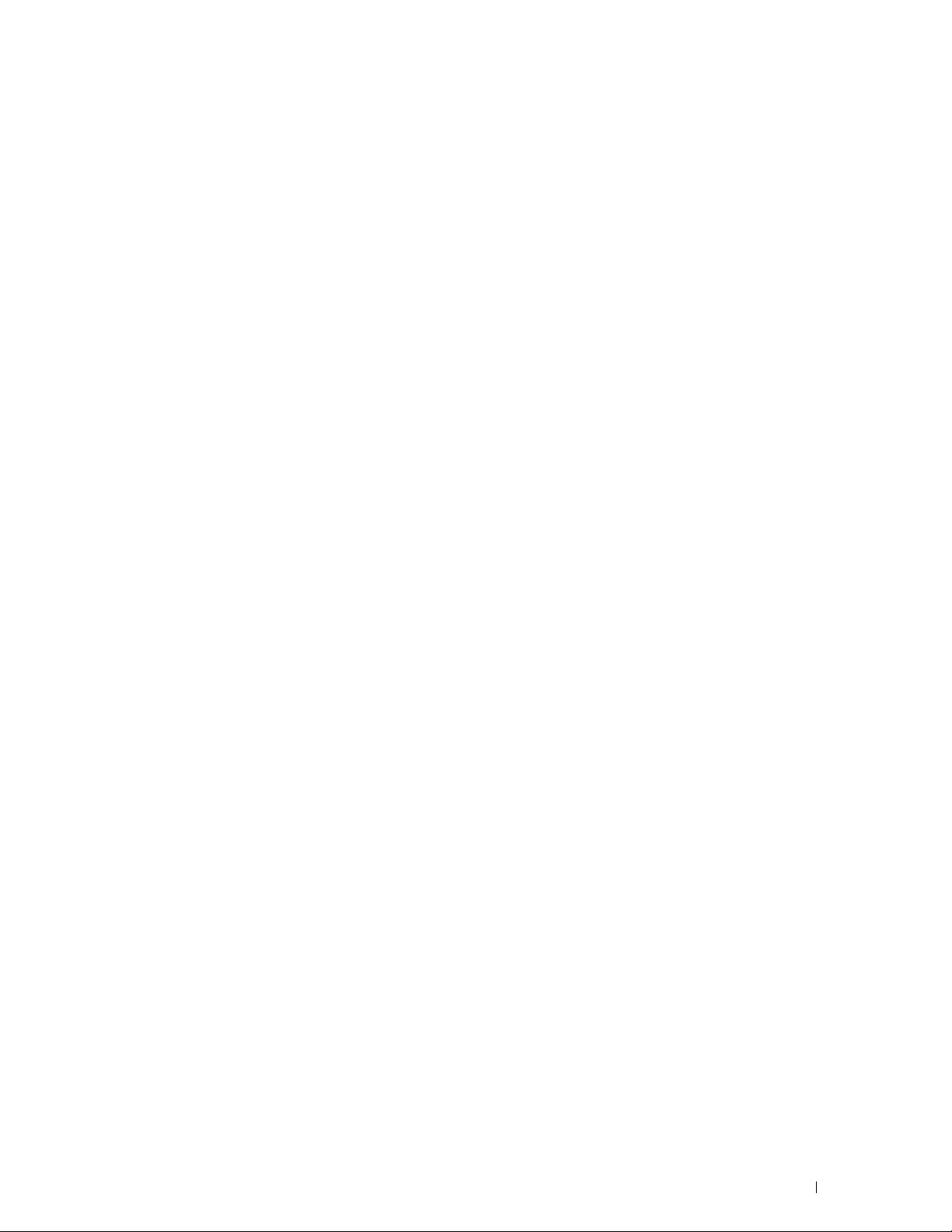
Setting the Printer ID . . . . . . . . . . . . . . . . . . . . . . . . . . . . . . . . 368
Setting the Time and Date . . . . . . . . . . . . . . . . . . . . . . . . . . . . . 368
Changing the Clock Mode
Setting Sounds
. . . . . . . . . . . . . . . . . . . . . . . . . . . . . . . . . . . 369
Speaker Volume
Ringer Volume
Specifying the Fax Settings Options
Changing the Fax Settings Options
Available Fax Settings Options
Advanced Fax Settings
Sending a Fax
. . . . . . . . . . . . . . . . . . . . . . . . . . . . . . . . . . . . 375
Loading an Original Document
Adjusting the Document Resolution
. . . . . . . . . . . . . . . . . . . . . . . . . . . . . 369
. . . . . . . . . . . . . . . . . . . . . . . . . . . . . . . . 369
. . . . . . . . . . . . . . . . . . . . . . . . . . . . . . . . . 369
. . . . . . . . . . . . . . . . . . . . . . . . 369
. . . . . . . . . . . . . . . . . . . . . . 369
. . . . . . . . . . . . . . . . . . . . . . . . 370
. . . . . . . . . . . . . . . . . . . . . . . . . . . . 374
. . . . . . . . . . . . . . . . . . . . . . . . 375
. . . . . . . . . . . . . . . . . . . . . . 376
Adjusting the Document Contrast . . . . . . . . . . . . . . . . . . . . . . . 377
Sending a Fax From Memory
Sending a Fax Manually
. . . . . . . . . . . . . . . . . . . . . . . . . 377
. . . . . . . . . . . . . . . . . . . . . . . . . . . . 378
Confirming Transmissions . . . . . . . . . . . . . . . . . . . . . . . . . . . 379
Automatic Redialing
Sending a Delayed Fax
. . . . . . . . . . . . . . . . . . . . . . . . . . . . . . 379
. . . . . . . . . . . . . . . . . . . . . . . . . . . . . . . 379
Sending a Fax from the Driver (Direct Fax) . . . . . . . . . . . . . . . . . . . . 380
Example
Receiving a Fax
About Receiving Modes
Loading Paper for Receiving Faxes
Receiving a Fax Automatically in the Fax Mode . . . . . . . . . . . . . . . 385
Receiving a Fax Manually in the Telephone Mode
. . . . . . . . . . . . . . . . . . . . . . . . . . . . . . . . . . . . 380
. . . . . . . . . . . . . . . . . . . . . . . . . . . . . . . . . . . 384
. . . . . . . . . . . . . . . . . . . . . . . . . . . . 384
. . . . . . . . . . . . . . . . . . . . . . 384
. . . . . . . . . . . . . . 385
Receiving a Fax Automatically in the Telephone / Fax or Ans Machine/Fax
. . . . . . . . . . . . . . . . . . . . . . . . . . . . . . . . . . . . . . . . . 385
Receiving a Fax Manually Using an External Telephone (Remote Receive)
. . . . . . . . . . . . . . . . . . . . . . . . . . . . . . . . . . . . . . . . . 385
Receiving Faxes Using the DRPD
Receiving Faxes in the Memory
Polling Receive
Automatic Dialing
Speed Dialing
Setting Speed Dial
Sending a Fax Using Speed Dial
Group Dialing
. . . . . . . . . . . . . . . . . . . . . . . . . . . . . . . . 386
. . . . . . . . . . . . . . . . . . . . . . . . . . . . . . . . . 386
. . . . . . . . . . . . . . . . . . . . . . . . . . . . . . . . . 386
. . . . . . . . . . . . . . . . . . . . . . . . . . . . . . . 387
. . . . . . . . . . . . . . . . . . . . . . . . . . . . . . . . . 388
. . . . . . . . . . . . . . . . . . . . . . . 386
. . . . . . . . . . . . . . . . . . . . . . . . 386
. . . . . . . . . . . . . . . . . . . . . . . 387
Setting Group Dial . . . . . . . . . . . . . . . . . . . . . . . . . . . . . . . 388
Editing Group Dial
. . . . . . . . . . . . . . . . . . . . . . . . . . . . . . . 388
Template Last Updated - 2/7/2007
Contents
13
Page 16
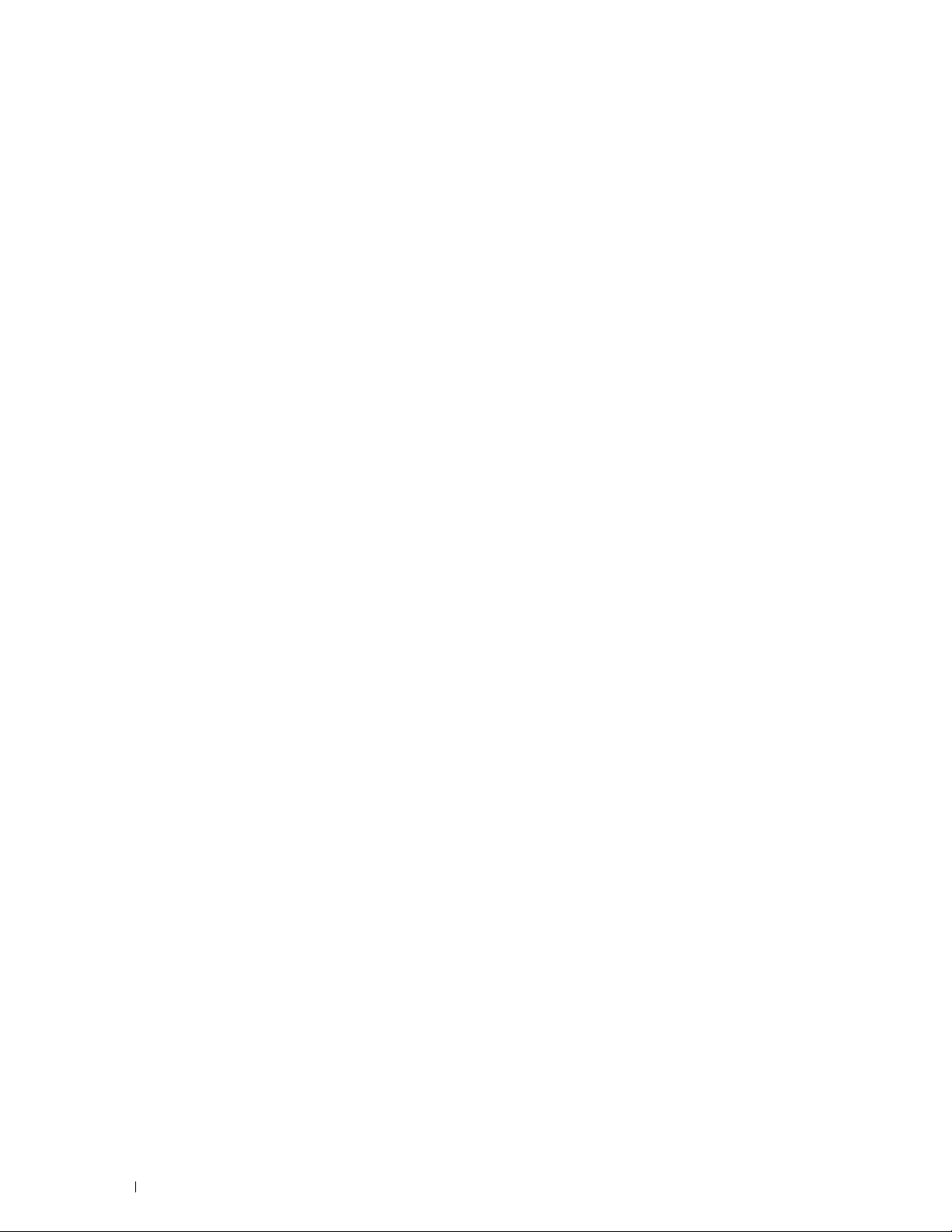
Sending a Fax Using Group Dial (Multi-address Transmission) . . . . . . . . 389
Printing a Speed Dial List
. . . . . . . . . . . . . . . . . . . . . . . . . . . 389
Phone Book
Other Ways to Fax. . . . . . . . . . . . . . . . . . . . . . . . . . . . . . . . . . 390
Printing a Report
Changing Setting Options. . . . . . . . . . . . . . . . . . . . . . . . . . . . . . 392
23 Dell™ Document Hub . . . . . . . . . . . . . . . . . . . . . . . . . . . . 393
Registering the User and Signing In to the Dell Document Hub . . . . . . . . . . 393
Searching for and Printing Files . . . . . . . . . . . . . . . . . . . . . . . . . . 395
. . . . . . . . . . . . . . . . . . . . . . . . . . . . . . . . . . . . . 389
Using the Secure Receiving Mode
. . . . . . . . . . . . . . . . . . . . . . 390
Using an Answering Machine . . . . . . . . . . . . . . . . . . . . . . . . . 391
Using a Computer Modem
. . . . . . . . . . . . . . . . . . . . . . . . . . . . . . . . . . 392
Registering a New User to the Dell Document Hub
Signing In to the Dell Document Hub
When the Favorites Screen is Displayed When You Tap the Tile on the Dell
. . . . . . . . . . . . . . . . . . . . . . . . . . . 391
. . . . . . . . . . . . . . 393
. . . . . . . . . . . . . . . . . . . . . 394
Document Hub Screen. . . . . . . . . . . . . . . . . . . . . . . . . . . . . 394
Returning to the Home Screen
. . . . . . . . . . . . . . . . . . . . . . . . 394
Logging Out From the Printer . . . . . . . . . . . . . . . . . . . . . . . . . 394
Browsing and Printing Files
Searching for the Files in the Selected Cloud Service
Scanning
. . . . . . . . . . . . . . . . . . . . . . . . . . . . . . . . . . . . . . 397
Searching for the Location Across the Cloud Services
Searching for the Location in the Selected Cloud Service
Scanning the Document Using Optical Character Recognition (OCR)
Receiving the Scanned File as an E-Mail
Receiving the Scanned Image of the Business Card as an E-Mail . . . . . . . . 401
. . . . . . . . . . . . . . . . . . . . . . . . . . . . 396
. . . . . . . . . . . . 397
. . . . . . . . . . . . 398
. . . . . . . . . . 398
. . . . . . . 399
. . . . . . . . . . . . . . . . . . . . . 400
Know Your Printer. . . . . . . . . . . . . . . . . . . . . . . . . . . . . 403
24 Understanding Your Printer Software . . . . . . . . . . . . . . . 405
Printer Utility Software . . . . . . . . . . . . . . . . . . . . . . . . . . . . . . . 406
Status Window
Tool Box
Troubleshooting
. . . . . . . . . . . . . . . . . . . . . . . . . . . . . . . . . 407
. . . . . . . . . . . . . . . . . . . . . . . . . . . . . . . . . . . . 407
. . . . . . . . . . . . . . . . . . . . . . . . . . . . . . . . 407
Contents 14
Template Last Updated - 2/7/2007
Page 17
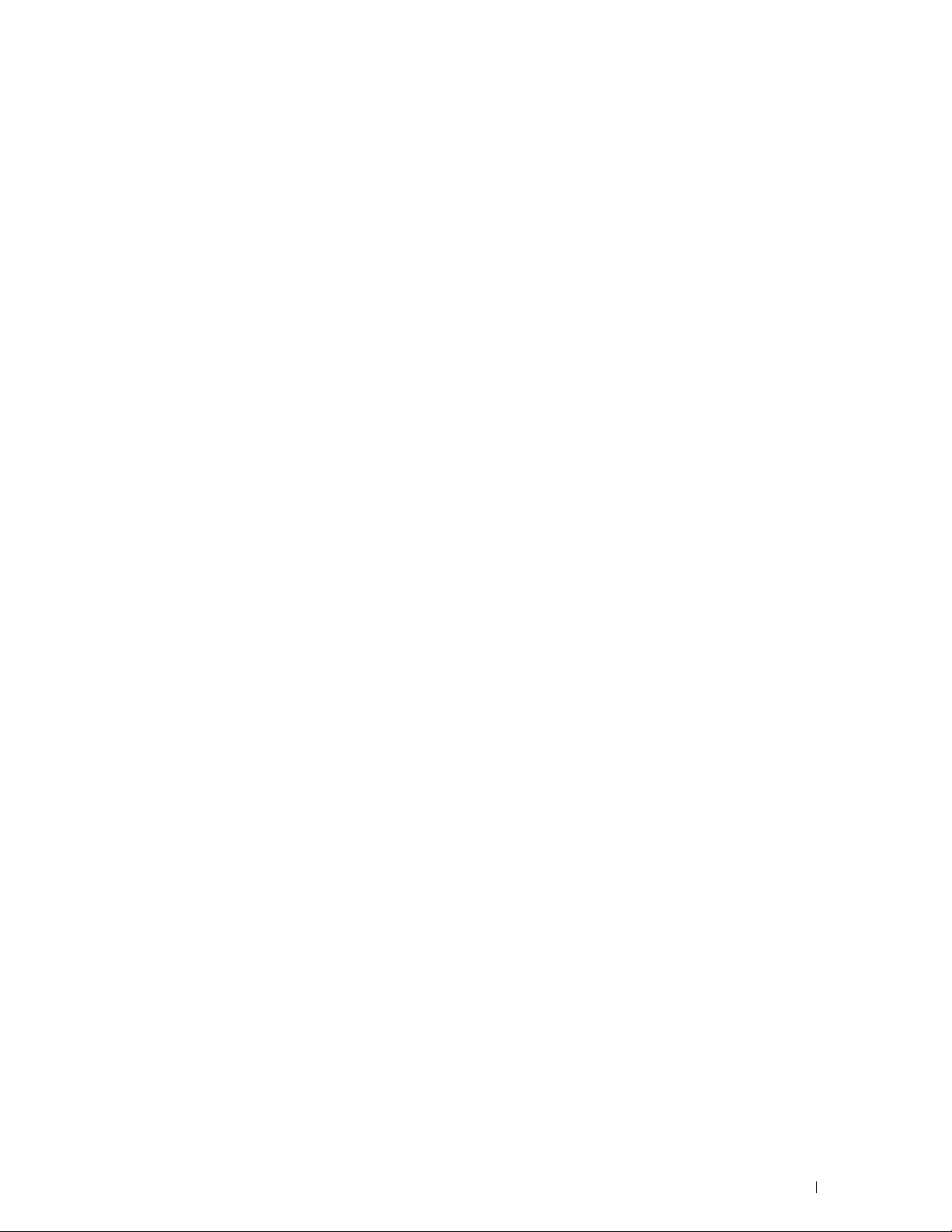
Address Book Editor. . . . . . . . . . . . . . . . . . . . . . . . . . . . . . 407
ScanButton Manager
. . . . . . . . . . . . . . . . . . . . . . . . . . . . . 407
Address Books
Types of Address Books
Adding and Editing Entries to the Address Books
App Manager
Preparing to use the App Manager - Dell C2665dnf
Using the App Manager - Dell C2665dnf
Status Monitor Widget for Macintosh
Status Monitor Widget Feature
Before Installing the Status Monitor Widget
Installing the Status Monitor Widget
Opening and Closing the Status Monitor Widget . . . . . . . . . . . . . . . 412
Printer Status Window
Order Window
Preferences . . . . . . . . . . . . . . . . . . . . . . . . . . . . . . . . . . 415
Status Monitor Console for Linux . . . . . . . . . . . . . . . . . . . . . . . . . 415
Status Monitor Console Feature
Before Installing the Status Monitor Console. . . . . . . . . . . . . . . . . 416
Installing the Status Monitor Console
Starting the Status Monitor Console
Printer Selection Window . . . . . . . . . . . . . . . . . . . . . . . . . . . 417
Printer Status Window
Dell Supplies Management System Window
Service Tag Window . . . . . . . . . . . . . . . . . . . . . . . . . . . . . 420
Settings Window
. . . . . . . . . . . . . . . . . . . . . . . . . . . . . . . . . . . 407
. . . . . . . . . . . . . . . . . . . . . . . . . . . . 407
. . . . . . . . . . . . . . 408
. . . . . . . . . . . . . . . . . . . . . . . . . . . . . . . . . . . . 410
. . . . . . . . . . . . . . . . . . . 411
. . . . . . . . . . . . . . . . . . . . . . . 411
. . . . . . . . . . . . . . . . . . . . . . . . 411
. . . . . . . . . . . . . . . . . . . . . 412
. . . . . . . . . . . . . 411
. . . . . . . . . . . . . . . . . 411
. . . . . . . . . . . . . . . . . . . . . . . . . . . . 413
. . . . . . . . . . . . . . . . . . . . . . . . . . . . . . . . . 414
. . . . . . . . . . . . . . . . . . . . . . . 415
. . . . . . . . . . . . . . . . . . . . . . . . . . . . 418
. . . . . . . . . . . . . . . . . . . . . . . . . . . . . . . 420
. . . . . . . . . . . . . . . . . . . . . 416
. . . . . . . . . . . . . . . . . . . . . 416
. . . . . . . . . . . . . . . . . 419
Template Last Updated - 2/7/2007
25 User Authentication . . . . . . . . . . . . . . . . . . . . . . . . . . . . . 423
Creating and Editing the User Accounts . . . . . . . . . . . . . . . . . . . . . . 423
Creating a New User Account
Editing the User Account
Deleting the User Account
Logging In to the User Account
Logging In Using the Touch Panel
Logging In Using the NFC Authentication Card
Logging Out
. . . . . . . . . . . . . . . . . . . . . . . . . . . . . . . . . . 425
. . . . . . . . . . . . . . . . . . . . . . . . 423
. . . . . . . . . . . . . . . . . . . . . . . . . . . 424
. . . . . . . . . . . . . . . . . . . . . . . . . . 424
. . . . . . . . . . . . . . . . . . . . . . . . . . 424
. . . . . . . . . . . . . . . . . . . . . . . 424
. . . . . . . . . . . . . . . . 425
Contents
15
Page 18

26 Multiple Desktop
- Tile Customization . . . . . . . . . . . . . . . . . . . . . . . . . . . . . 427
Adding a New Tile . . . . . . . . . . . . . . . . . . . . . . . . . . . . . . . . . 427
Selecting From the Pre-defined Tiles
Creating a New Tile Including the Job Settings
. . . . . . . . . . . . . . . . . . . . . 427
. . . . . . . . . . . . . . . . 427
27 Using the Server Address Book and Server Phone Book
. . . . . . . . . . . . . . . . . . . . . . . . . . . . . . . . . . . . . . . . . . . . . 429
Preparing the Printer to Access the External LDAP Server . . . . . . . . . . . . 429
Starting the Dell Printer Configuration Web Tool
Setting Authentication Type
Setting LDAP Server
Setting LDAP User Mapping
. . . . . . . . . . . . . . . . . . . . . . . . . . 429
. . . . . . . . . . . . . . . . . . . . . . . . . . . . . . 430
. . . . . . . . . . . . . . . . . . . . . . . . . . 431
. . . . . . . . . . . . . . . 429
Sending an E-mail With the Scanned File Using the E-mail Server Address Book
. . . . . . . . . . . . . . . . . . . . . . . . . . . . . . . . . . . . . . . . . . . . 432
Sending a Fax Using the Fax Server Phone Book
. . . . . . . . . . . . . . . . . 432
28 Using Digital Certificates . . . . . . . . . . . . . . . . . . . . . . . . . 433
Managing Certificates . . . . . . . . . . . . . . . . . . . . . . . . . . . . . . . 433
Preparing to Manage Certificates
Importing a Digital Certificate . . . . . . . . . . . . . . . . . . . . . . . . . 434
Setting a Digital Certificate
Confirming the Settings of a Digital Certificate
Deleting a Digital Certificate. . . . . . . . . . . . . . . . . . . . . . . . . . 435
Exporting a Digital Certificate
. . . . . . . . . . . . . . . . . . . . . . . 433
. . . . . . . . . . . . . . . . . . . . . . . . . . 434
. . . . . . . . . . . . . . . . 435
. . . . . . . . . . . . . . . . . . . . . . . . . 436
16
Setting the Features
Setting the Certificate in the IPsec Digital Signature Mode
Setting the SSL-use Server Certificate (HTTP/IPP)
Setting LDAP-SSL/TLS Communication . . . . . . . . . . . . . . . . . . . . 438
. . . . . . . . . . . . . . . . . . . . . . . . . . . . . . . . . 437
. . . . . . . . . 437
. . . . . . . . . . . . . . 437
Setting Server Certificate Verification for LDAP-SSL/TLS Communication
. . . . . . . . . . . . . . . . . . . . . . . . . . . . . . . . . . . . . . . . . 438
Setting Client Certificate for LDAP-SSL/TLS Communication
Setting for Wireless LAN WPA-Enterprise (EAP-TLS)
. . . . . . . . . 438
. . . . . . . . . . . . . 439
Setting for Wireless LAN WPA-Enterprise (PEAPV0-MS-CHAPV2, EAP-TTLS PAP,
EAP-TTLS CHAP). . . . . . . . . . . . . . . . . . . . . . . . . . . . . . . . 440
Setting Client Certificate for IEEE 802.1x (EAP-TLS)
. . . . . . . . . . . . . . 441
29 Understanding Fonts . . . . . . . . . . . . . . . . . . . . . . . . . . . . 443
Typefaces and Fonts . . . . . . . . . . . . . . . . . . . . . . . . . . . . . . . . 443
Contents
Template Last Updated - 2/7/2007
Page 19
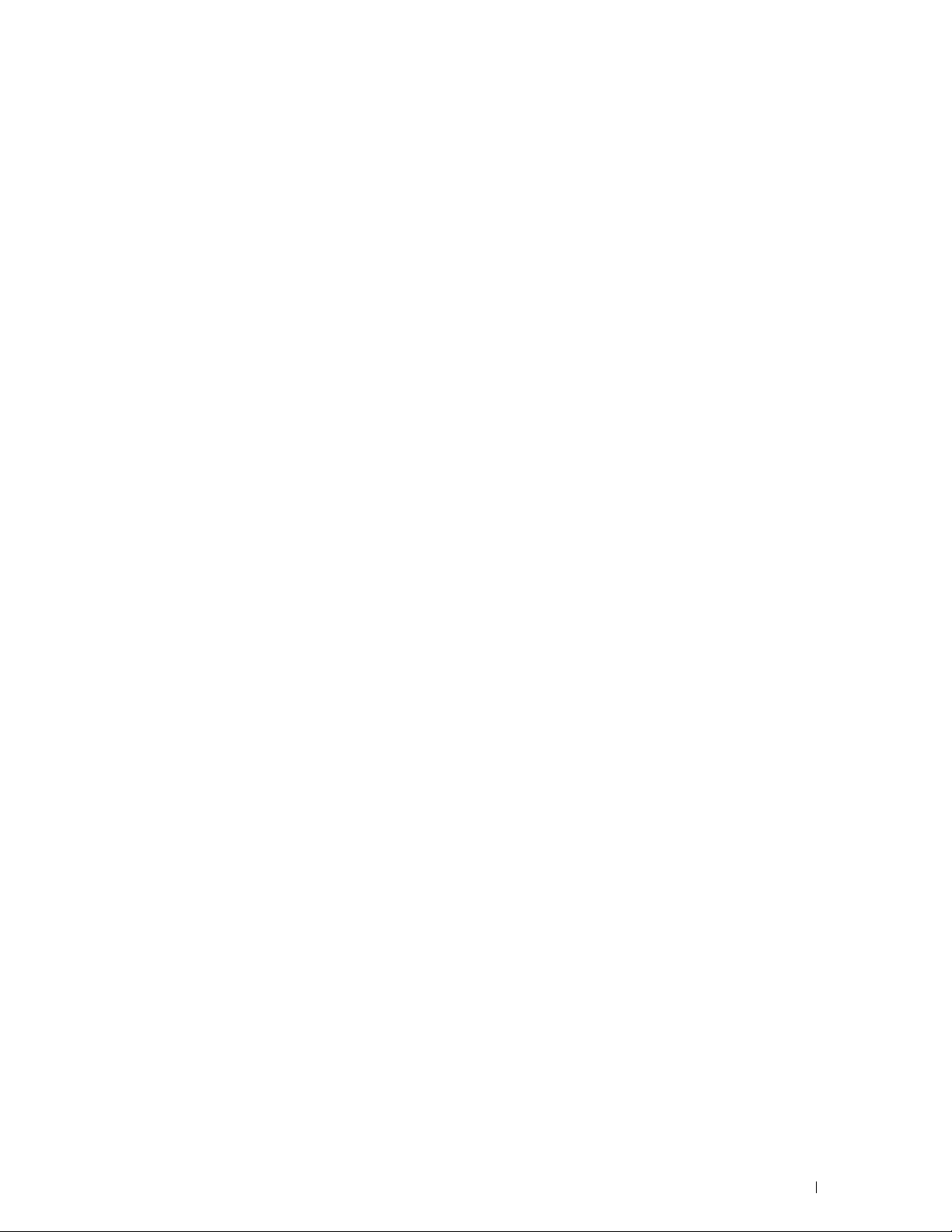
Weight and Style . . . . . . . . . . . . . . . . . . . . . . . . . . . . . . . 443
Pitch and Point Size
. . . . . . . . . . . . . . . . . . . . . . . . . . . . . . 443
Bitmapped and Scalable Fonts
Resident Fonts . . . . . . . . . . . . . . . . . . . . . . . . . . . . . . . . . . . 445
Symbol Sets
. . . . . . . . . . . . . . . . . . . . . . . . . . . . . . . . . . . . . 448
Symbol Sets for PCL 5/PCL 6
30 Understanding Printer Messages . . . . . . . . . . . . . . . . . . 449
Error Codes . . . . . . . . . . . . . . . . . . . . . . . . . . . . . . . . . . . . . 449
Error Messages . . . . . . . . . . . . . . . . . . . . . . . . . . . . . . . . . . . 457
31 Specifications . . . . . . . . . . . . . . . . . . . . . . . . . . . . . . . . . 459
Operating System Compatibility . . . . . . . . . . . . . . . . . . . . . . . . . . 459
Power Supply
Dimensions . . . . . . . . . . . . . . . . . . . . . . . . . . . . . . . . . . . . . 459
Memory
. . . . . . . . . . . . . . . . . . . . . . . . . . . . . . . . . . . . 459
. . . . . . . . . . . . . . . . . . . . . . . . . . . . . . . . . . . . . . . 459
. . . . . . . . . . . . . . . . . . . . . . . . . . . 444
. . . . . . . . . . . . . . . . . . . . . . . . . 448
Page Description Language (PDL)/Emulation, Operating System, and Interface
. . . . . . . . . . . . . . . . . . . . . . . . . . . . . . . . . . . . . . . . . . . 459
MIB Compatibility
Environment
. . . . . . . . . . . . . . . . . . . . . . . . . . . . . . . . . . . . . 460
Operation
Print Quality Guarantee
. . . . . . . . . . . . . . . . . . . . . . . . . . . . . . . 460
. . . . . . . . . . . . . . . . . . . . . . . . . . . . . . . . . . . 460
. . . . . . . . . . . . . . . . . . . . . . . . . . . . 460
Storage . . . . . . . . . . . . . . . . . . . . . . . . . . . . . . . . . . . . 460
Altitude
Cables
Print Specifications
Copy Specifications
Scanner Specifications
Facsimile Specifications
Optional Wireless Adapter
. . . . . . . . . . . . . . . . . . . . . . . . . . . . . . . . . . . . 460
. . . . . . . . . . . . . . . . . . . . . . . . . . . . . . . . . . . . . . . . 460
. . . . . . . . . . . . . . . . . . . . . . . . . . . . . . . . 461
. . . . . . . . . . . . . . . . . . . . . . . . . . . . . . . . 461
. . . . . . . . . . . . . . . . . . . . . . . . . . . . . . 462
. . . . . . . . . . . . . . . . . . . . . . . . . . . . . . 462
. . . . . . . . . . . . . . . . . . . . . . . . . . . . . 463
Template Last Updated - 2/7/2007
Contents
17
Page 20
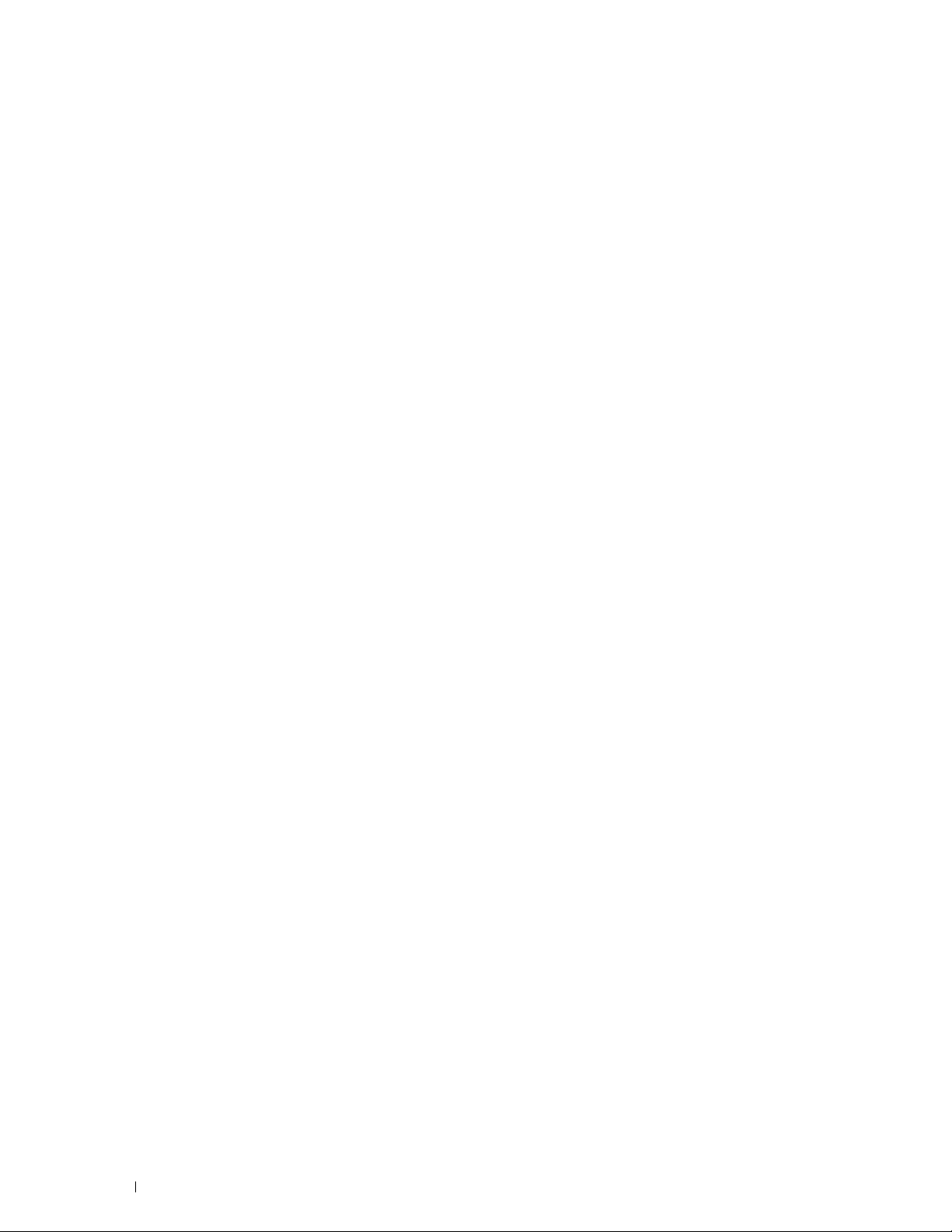
Maintaining Your Printer . . . . . . . . . . . . . . . . . . . . . . . 465
32 Maintaining Your Printer . . . . . . . . . . . . . . . . . . . . . . . . . 467
Determining the Status of Supplies . . . . . . . . . . . . . . . . . . . . . . . . 467
Conserving Supplies
Ordering Supplies. . . . . . . . . . . . . . . . . . . . . . . . . . . . . . . . . . 467
Storing Print Media
Storing Consumables
Replacing the Toner Cartridges. . . . . . . . . . . . . . . . . . . . . . . . . . . 469
Removing the Toner Cartridge
Installing a Toner Cartridge . . . . . . . . . . . . . . . . . . . . . . . . . . 470
Replacing the Drum Cartridges. . . . . . . . . . . . . . . . . . . . . . . . . . . 471
Removing the Drum Cartridge
Installing a Drum Cartridge . . . . . . . . . . . . . . . . . . . . . . . . . . 473
Replacing the Fusing Unit . . . . . . . . . . . . . . . . . . . . . . . . . . . . . 477
Removing the Fusing Unit
Installing a Fusing Unit. . . . . . . . . . . . . . . . . . . . . . . . . . . . . 478
. . . . . . . . . . . . . . . . . . . . . . . . . . . . . . . . 467
. . . . . . . . . . . . . . . . . . . . . . . . . . . . . . . . . 468
. . . . . . . . . . . . . . . . . . . . . . . . . . . . . . . . 468
. . . . . . . . . . . . . . . . . . . . . . . . . 469
. . . . . . . . . . . . . . . . . . . . . . . . . 471
. . . . . . . . . . . . . . . . . . . . . . . . . . . 477
Replacing the Transfer Belt Unit, the 2nd Belt Transfer Roller (2nd BTR), and
the Retard Roller
Removing the Transfer Belt Unit
Installing a Transfer Belt Unit
Removing the 2nd BTR
. . . . . . . . . . . . . . . . . . . . . . . . . . . . . . . . . . 479
. . . . . . . . . . . . . . . . . . . . . . . . 479
. . . . . . . . . . . . . . . . . . . . . . . . . 482
. . . . . . . . . . . . . . . . . . . . . . . . . . . . . 485
Installing a 2nd BTR . . . . . . . . . . . . . . . . . . . . . . . . . . . . . . 485
Removing the Retard Roller in Tray1
. . . . . . . . . . . . . . . . . . . . . . 486
Installing a Retard Roller in Tray1 . . . . . . . . . . . . . . . . . . . . . . . 487
18
Contents
Replacing the Waste Toner Box
Removing the Waste Toner Box
Installing a Waste Toner Box
Cleaning Inside the Printer
Cleaning the CTD Sensor
. . . . . . . . . . . . . . . . . . . . . . . . . . 488
. . . . . . . . . . . . . . . . . . . . . . . . 488
. . . . . . . . . . . . . . . . . . . . . . . . . 489
. . . . . . . . . . . . . . . . . . . . . . . . . . . . . 491
. . . . . . . . . . . . . . . . . . . . . . . . . . . 491
Cleaning the Raster Optical Scanner (ROS) Window
Cleaning the Scanner
Cleaning the DADF Feed Roller
Adjusting Color Registration
Printing the Color Registration Chart
. . . . . . . . . . . . . . . . . . . . . . . . . . . . . . . . 500
. . . . . . . . . . . . . . . . . . . . . . . . . . . 502
. . . . . . . . . . . . . . . . . . . . . . . . . . . . 502
. . . . . . . . . . . . . . . . . . . . . 502
. . . . . . . . . . . . . 496
Template Last Updated - 2/7/2007
Page 21
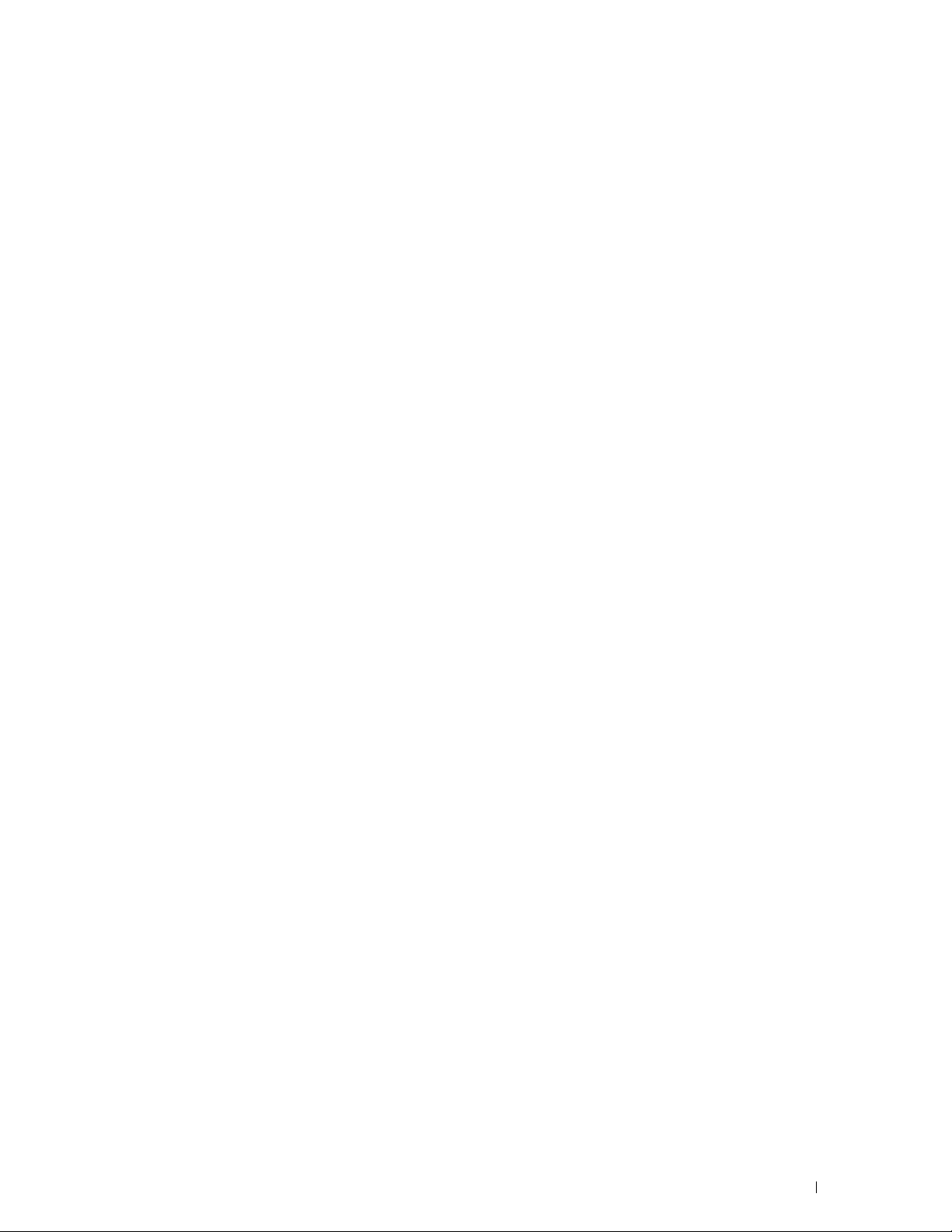
Determining Values . . . . . . . . . . . . . . . . . . . . . . . . . . . . . . 503
Entering Values
. . . . . . . . . . . . . . . . . . . . . . . . . . . . . . . . 505
33 Removing Options . . . . . . . . . . . . . . . . . . . . . . . . . . . . . . 507
Removing the Optional 550-Sheet Feeder . . . . . . . . . . . . . . . . . . . . . 507
Removing the Optional Wireless Adapter . . . . . . . . . . . . . . . . . . . . . 510
34 Clearing Jams . . . . . . . . . . . . . . . . . . . . . . . . . . . . . . . . . 513
Avoiding Jams . . . . . . . . . . . . . . . . . . . . . . . . . . . . . . . . . . . 513
Identifying the Location of Paper Jams
Clearing Paper Jams From the DADF
Clearing Paper Jams From the MPF
If error code: 050-112 appears:
If error code: 050-129 appears:
Clearing Paper Jams From Tray1
Clearing Paper Jams From the Fusing Unit
If error code: 050-111 appears:
If error code: 050-129 appears:
. . . . . . . . . . . . . . . . . . . . . . 514
. . . . . . . . . . . . . . . . . . . . . . . 515
. . . . . . . . . . . . . . . . . . . . . . . . 517
. . . . . . . . . . . . . . . . . . . . . . . . 517
. . . . . . . . . . . . . . . . . . . . . . . . 519
. . . . . . . . . . . . . . . . . . . . . . . . . . 520
. . . . . . . . . . . . . . . . . . . . 521
. . . . . . . . . . . . . . . . . . . . . . . . 521
. . . . . . . . . . . . . . . . . . . . . . . . 523
Clearing Paper Jams From the Optional 550-Sheet Feeder
. . . . . . . . . . . . 527
Troubleshooting . . . . . . . . . . . . . . . . . . . . . . . . . . . . . . 529
35 Troubleshooting Guide . . . . . . . . . . . . . . . . . . . . . . . . . . . 531
Basic Printer Problems. . . . . . . . . . . . . . . . . . . . . . . . . . . . . . . 531
Display Problems
Printing Problems
Print Quality Problems
The output is too light
Toner smears or print comes off
Random spots/Blurred images
The entire output is blank
Streaks appear on the output . . . . . . . . . . . . . . . . . . . . . . . . . 537
Part or the entire output is black
. . . . . . . . . . . . . . . . . . . . . . . . . . . . . . . . . . 531
. . . . . . . . . . . . . . . . . . . . . . . . . . . . . . . . . 531
. . . . . . . . . . . . . . . . . . . . . . . . . . . . . . . 532
. . . . . . . . . . . . . . . . . . . . . . . . . . . . . 533
. . . . . . . . . . . . . . . . . . . . . . . 534
. . . . . . . . . . . . . . . . . . . . . . . . 535
. . . . . . . . . . . . . . . . . . . . . . . . . . . 536
. . . . . . . . . . . . . . . . . . . . . . . 538
Template Last Updated - 2/7/2007
Contents
19
Page 22
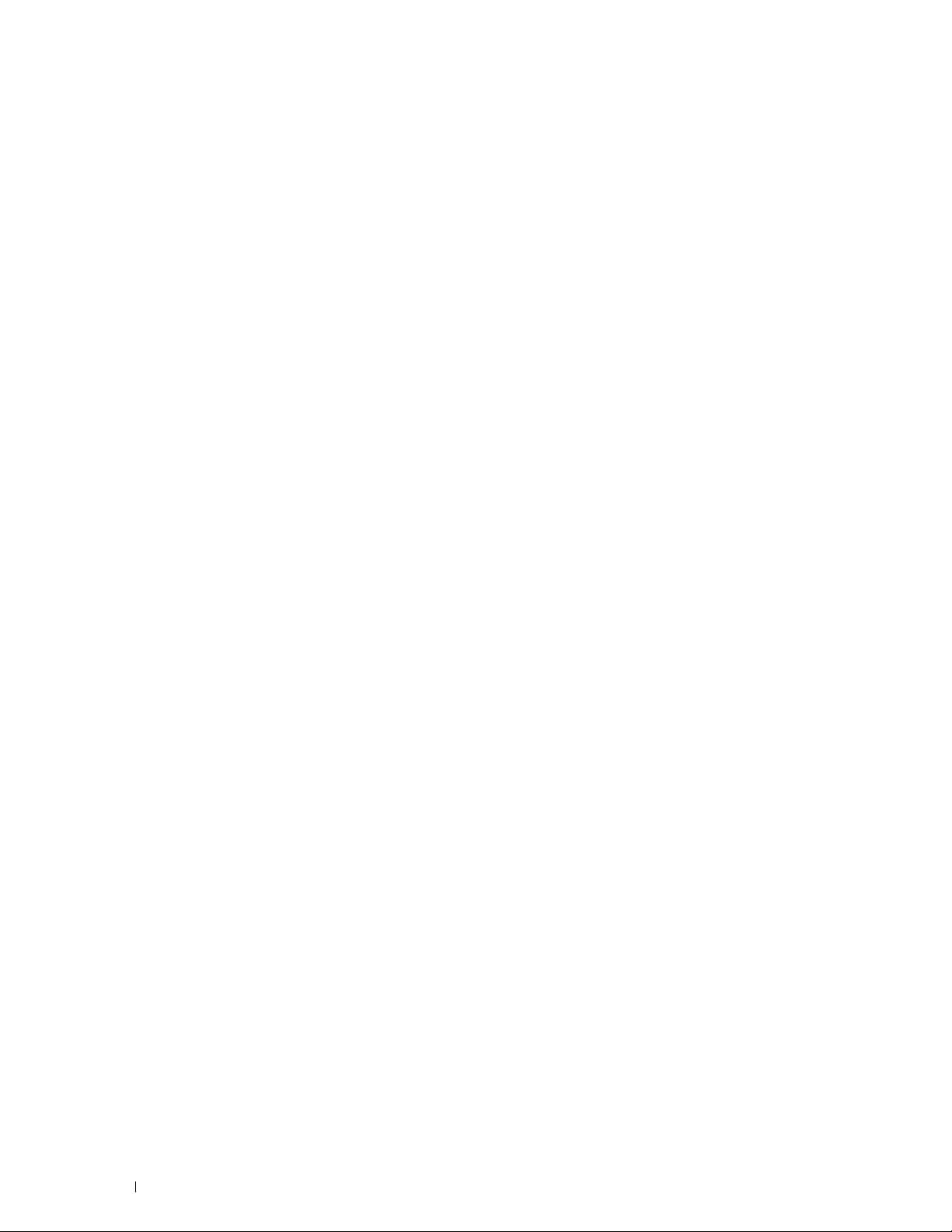
Pitched color dots . . . . . . . . . . . . . . . . . . . . . . . . . . . . . . . 538
Vertical blanks
Ghosting
. . . . . . . . . . . . . . . . . . . . . . . . . . . . . . . . . 539
. . . . . . . . . . . . . . . . . . . . . . . . . . . . . . . . . . . . 540
Light-induced fatigue . . . . . . . . . . . . . . . . . . . . . . . . . . . . . 541
Fog
. . . . . . . . . . . . . . . . . . . . . . . . . . . . . . . . . . . . . . . 542
Bead-Carry-Out (BCO)
. . . . . . . . . . . . . . . . . . . . . . . . . . . . . 542
Jagged characters. . . . . . . . . . . . . . . . . . . . . . . . . . . . . . . 543
Banding
Auger mark
. . . . . . . . . . . . . . . . . . . . . . . . . . . . . . . . . . . . 543
. . . . . . . . . . . . . . . . . . . . . . . . . . . . . . . . . . . 544
Wrinkled/Stained paper . . . . . . . . . . . . . . . . . . . . . . . . . . . . 545
Damage on the leading edge of paper
. . . . . . . . . . . . . . . . . . . . 545
Jam/Alignment Problems
The top and side margins are incorrect
Color registration is out of alignment
Images are skewed
Tray1/Optional 550-Sheet Feeder Misfeed Jam . . . . . . . . . . . . . . . . 548
MPF Misfeed Jam
Regi Jam (Exit Sensor On JAM)
Exit Jam (Exit Sensor Off JAM) . . . . . . . . . . . . . . . . . . . . . . . . 550
Tray1/Optional 550-Sheet Feeder Multi-feed Jam
MPF Multi-feed Jam
. . . . . . . . . . . . . . . . . . . . . . . . . . . . . . . . . . . . . . . . 551
Noise
Copy Problems
. . . . . . . . . . . . . . . . . . . . . . . . . . . . . . . . . . . 552
Fax Problems . . . . . . . . . . . . . . . . . . . . . . . . . . . . . . . . . . . . 553
Scanning Problems
Digital Certificate Problems
Problems With Installed Optional Accessories
Wi-Fi Direct Problems
. . . . . . . . . . . . . . . . . . . . . . . . . . . . . . 546
. . . . . . . . . . . . . . . . . . . . 546
. . . . . . . . . . . . . . . . . . . . . 546
. . . . . . . . . . . . . . . . . . . . . . . . . . . . . . 547
. . . . . . . . . . . . . . . . . . . . . . . . . . . . . . . 549
. . . . . . . . . . . . . . . . . . . . . . . . 549
. . . . . . . . . . . . . . . 550
. . . . . . . . . . . . . . . . . . . . . . . . . . . . . . 551
. . . . . . . . . . . . . . . . . . . . . . . . . . . . . . . . . 554
. . . . . . . . . . . . . . . . . . . . . . . . . . . . 557
. . . . . . . . . . . . . . . . . . 558
. . . . . . . . . . . . . . . . . . . . . . . . . . . . . . . 558
Scanner Driver/Printer Utility Problems
Other Problems
Contacting Service
. . . . . . . . . . . . . . . . . . . . . . . . . . . . . . . . . . . 559
. . . . . . . . . . . . . . . . . . . . . . . . . . . . . . . . . 559
. . . . . . . . . . . . . . . . . . . . . . 558
Appendix. . . . . . . . . . . . . . . . . . . . . . . . . . . . . . . . . . . . 561
Appendix . . . . . . . . . . . . . . . . . . . . . . . . . . . . . . . . . . . . . . . . . .563
Dell™ Technical Support Policy . . . . . . . . . . . . . . . . . . . . . . . . . . 563
20
Contents
Template Last Updated - 2/7/2007
Page 23
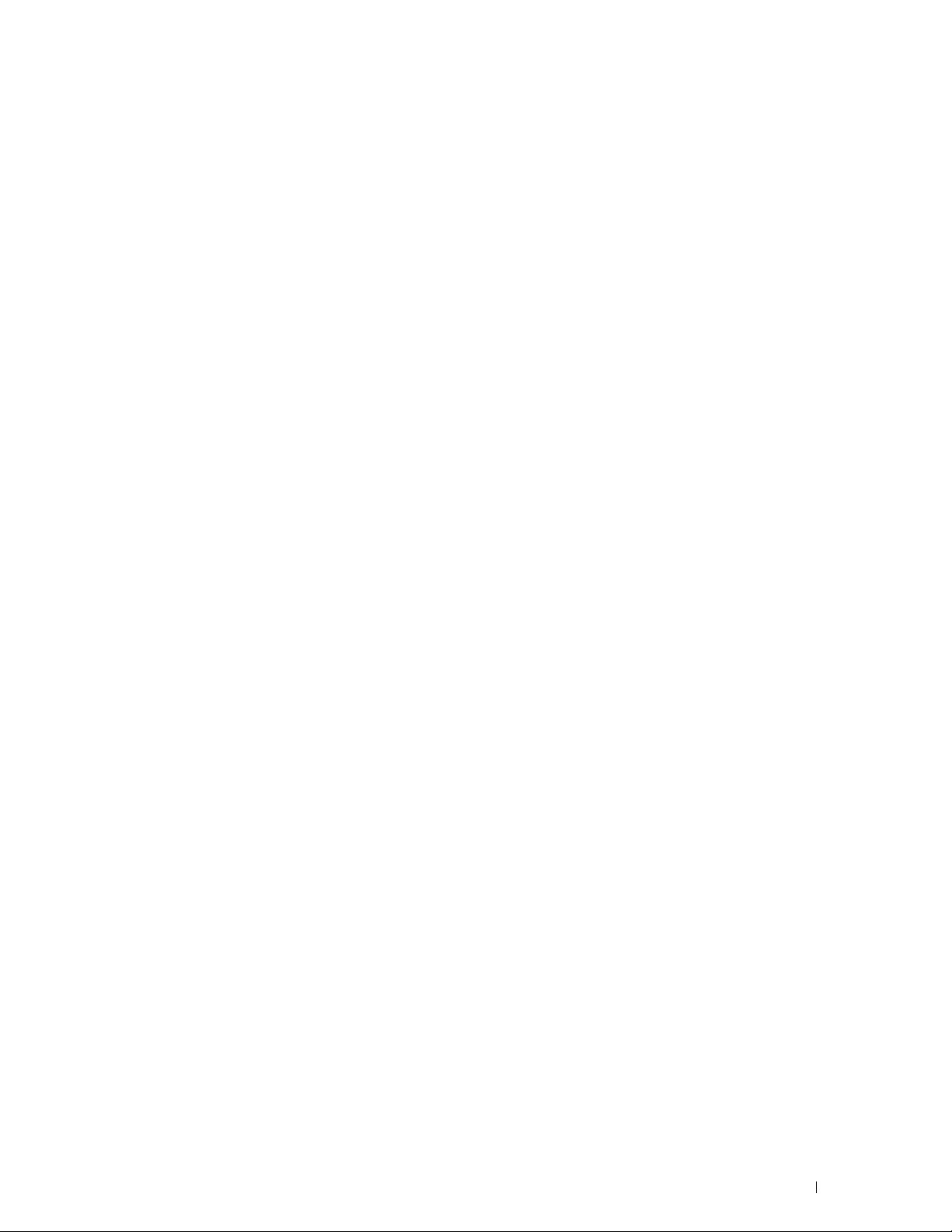
Online Services . . . . . . . . . . . . . . . . . . . . . . . . . . . . . . . . 563
Warranty and Return Policy . . . . . . . . . . . . . . . . . . . . . . . . . . . . 564
Recycling Information
Contacting Dell
. . . . . . . . . . . . . . . . . . . . . . . . . . . . . . . . . . . 564
Index . . . . . . . . . . . . . . . . . . . . . . . . . . . . . . . . . . . . . . . . . . . . 565
. . . . . . . . . . . . . . . . . . . . . . . . . . . . . 564
Template Last Updated - 2/7/2007
Contents 21
Page 24
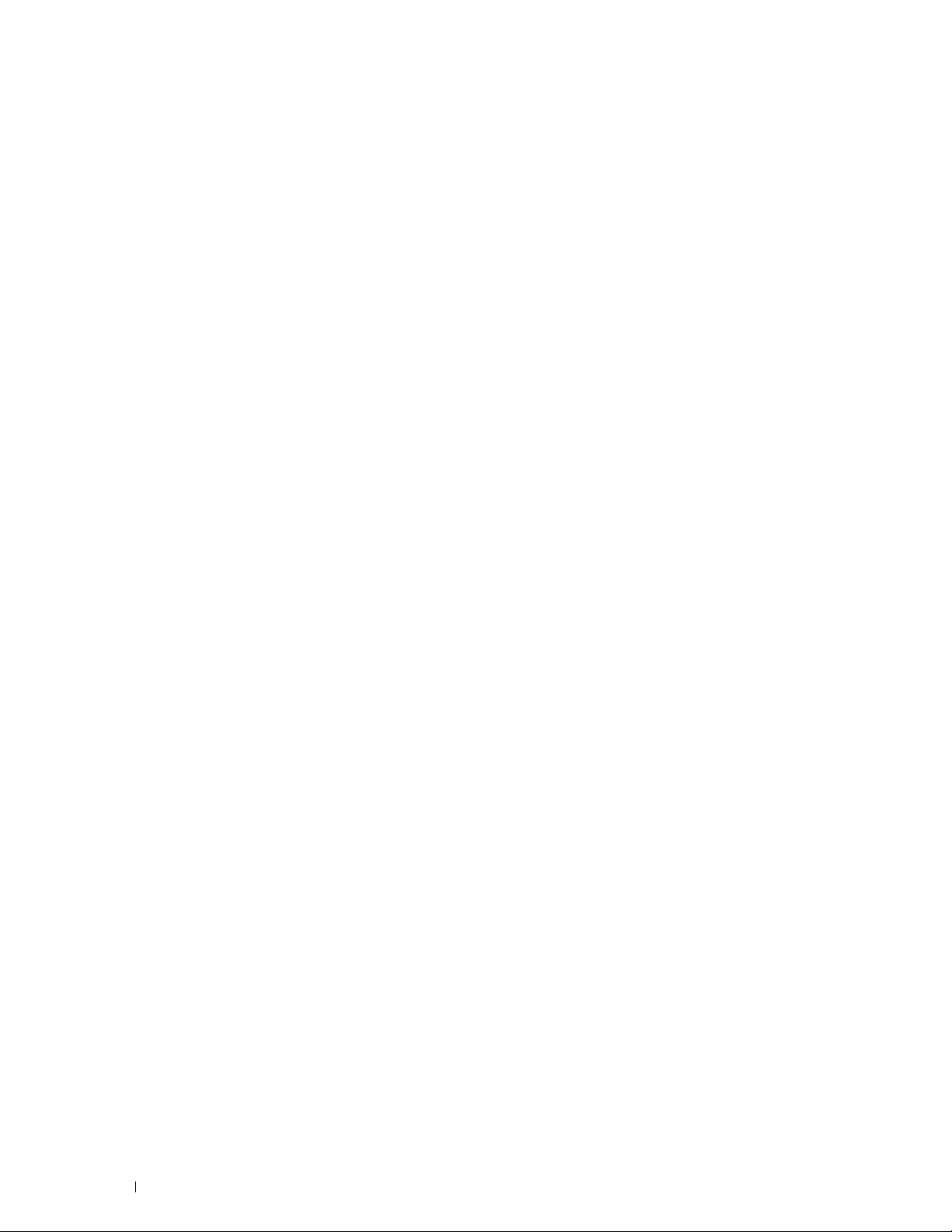
Template Last Updated - 2/7/200722 Contents
Page 25
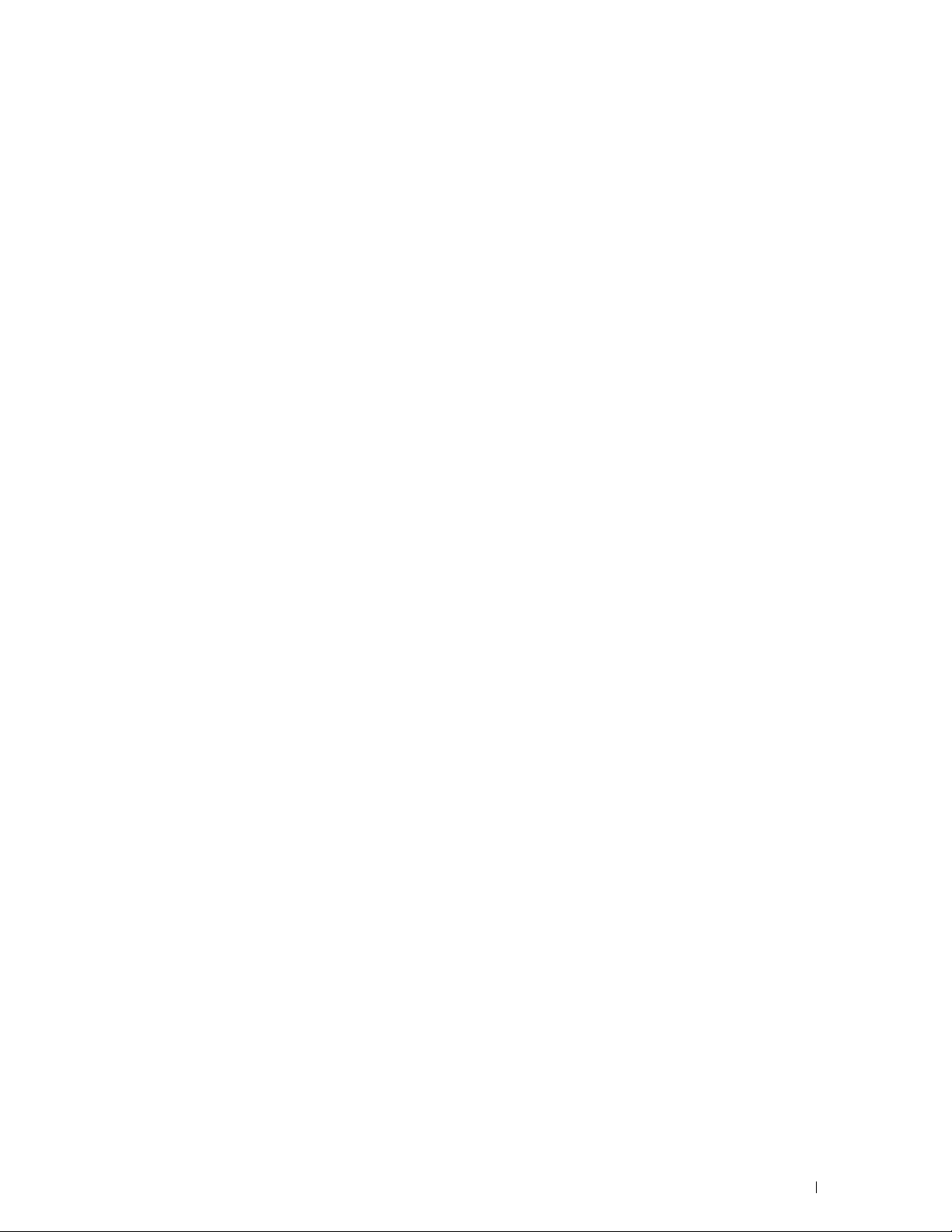
Before Beginning
Notes, Cautions, and Warnings ..................................................... 25
1 Dell™ C2665dnf Color Laser Multifunction Printer User's Guide....27
2 Finding Information..................................................................... 29
3 Product Features......................................................................... 33
4 About the Printer......................................................................... 35
23
Page 26
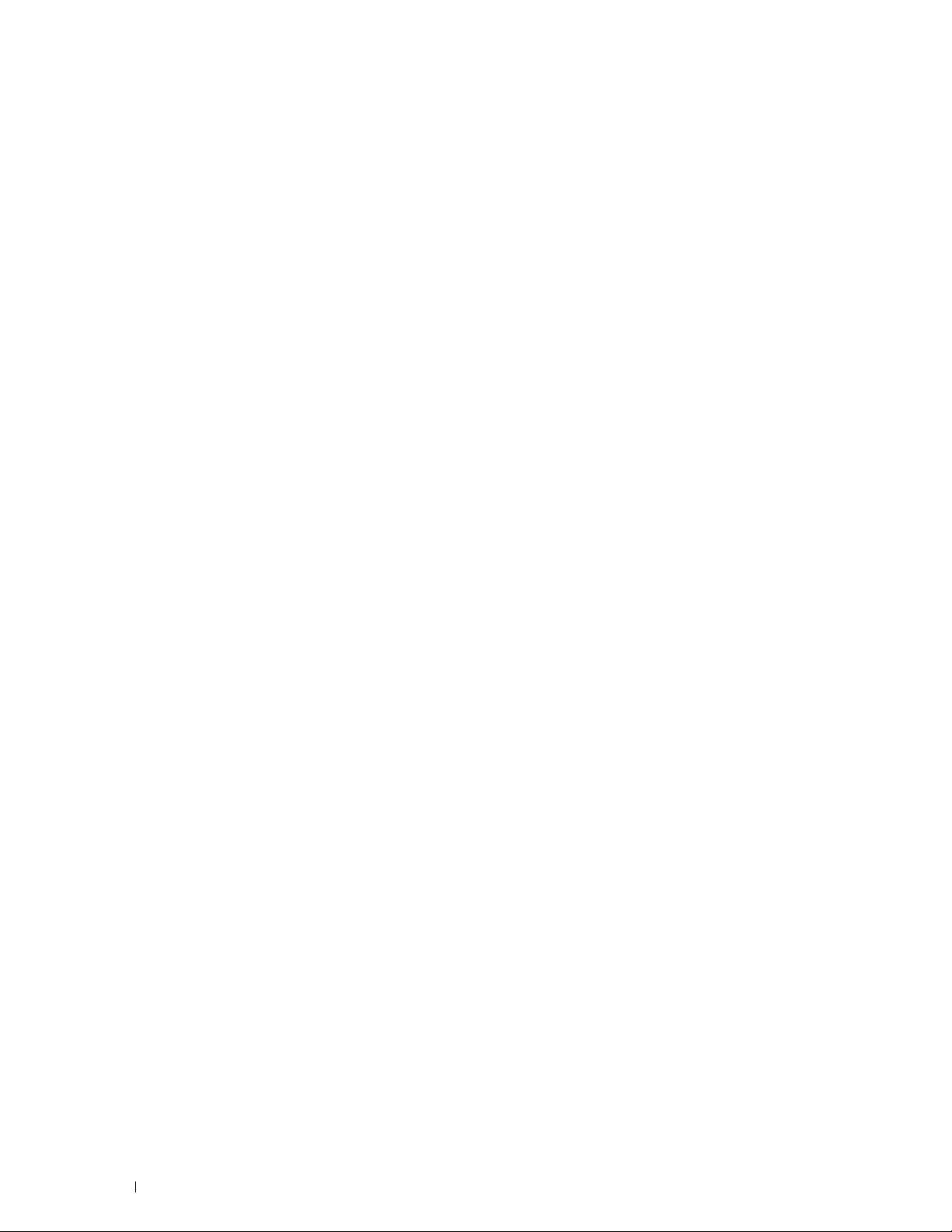
24
Page 27
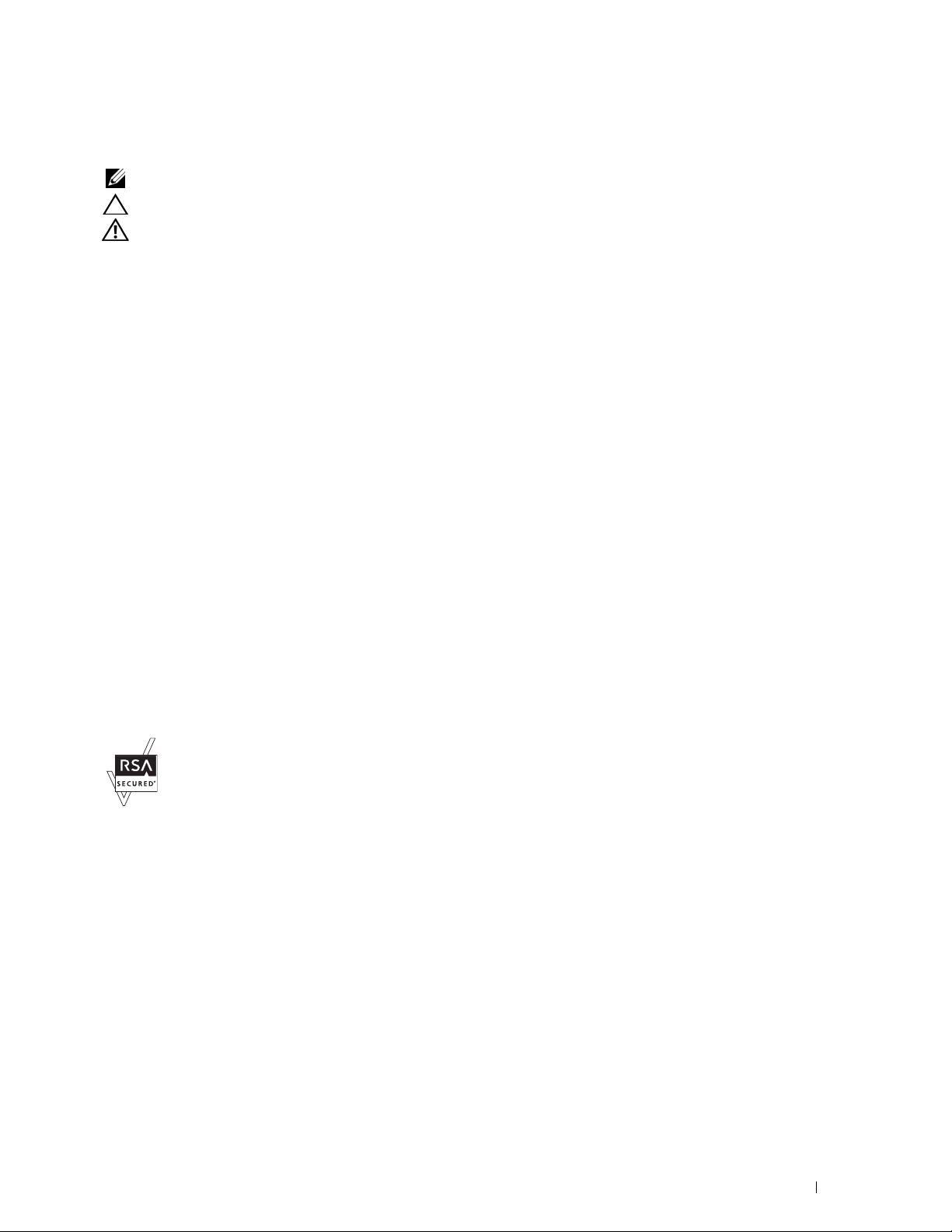
Notes, Cautions, and Warnings
NOTE: A NOTE indicates important information that helps you make better use of your printer.
CAUTION: A CAUTION indicates potential damage to hardware or loss of data if instructions are not followed.
WARNING: A WARNING indicates a potential for property damage, personal injury, or death.
Information in this document is subject to change without notice.
© 2013 Dell Inc. All rights reserved.
Reproduction of these materials in any manner whatsoever without the written permission of Dell Inc. is strictly forbidden.
Trademarks used in this text:
Active Directory
Bonjour, iPad, iPhone, iPod touch, Macintosh, Mac OS, and TrueType are trademarks of Apple Inc., registered in the U.S. and other countries.
AirPrint and the AirPrint logo are trademarks of Apple Inc.; Android, Google Chrome, Gmail, Google, Google Cloud Print, Google Drive, and
Google Play are either registered trademarks or trademarks of Google Inc.;
trademarks of Adobe Systems Incorporated in the United States and/or other countries;
Wi-Fi Protected Setup, WPA, WPA2 and Wi-Fi Direct are trademarks of the Wi-Fi Alliance;
registered trademarks of Red Hat. Inc. in the U.S. and other countries;
other countries; MIFARE is a trademark of NXP Semiconductors; Thinxtream is a trademark of Thinxtream Technologies Pte. Ltd.; QR Code is a
registered trademark of Denso Wave Incorporated; Dropbox is a trademark or registered trademark of Dropbox Inc.; Box and the Box logo are
including without limitation, either trademarks, service marks or registered trademarks of Box, Inc.
XML Paper Specification (XPS)
upon which Microsoft is licensing such intellectual property may be found at http://go.microsoft.com/fwlink/?LinkId=52369;
includes software developed by Eric Young (eay@mincom.oz.au);
reserved. This product uses published AES software provided by Dr Brian Gladman under BSD licensing terms;
1988-1997 Sam Leffler and Copyright (c) 1991-1997 Silicon Graphics, Inc.;
Other trademarks and trade names may be used in this document to refer to either the entities claiming the marks and names or their products.
Dell Inc. disclaims any proprietary interest in trademarks and trade names other than its own.
The printer software uses some of the codes defined by the Independent JPEG Group.
WSD stands for Web Services on Devices.
are either trademarks or registered trademarks of Microsoft Corporation in the United States and/or other countries; Apple,
Dell
and the
: This product may incorporate intellectual property owned by Microsoft Corporation. The terms and conditions
DELL
logo are trademarks of Dell Inc.;
SUSE
AES
: Copyright (c) 2003, Dr Brian Gladman, Worcester, UK. All rights
Microsoft, Windows, Windows Server, Windows Vista, and
Adobe, PostScript
is a registered trademark of Novell, Inc., in the United States and
ICC Profile (Little cms)
and
Wi-Fi
Photoshop
is a registered trademark of the Wi-Fi Alliance;
Red Hat
are either registered trademarks or
and
Red Hat Enterprise Linux
DES
: This product
TIFF (libtiff)
: Copyright (c) 1998-2004 Marti Maria.
: Copyright (c)
are
As for RSA BSAFE
This printer includes RSA BSAFE® Cryptographic software from EMC Corporation.
____________________
UNITED STATES GOVERNMENT RESTRICTED RIGHTS
This software and documentation are provided with RESTRICTED RIGHTS. Use, duplication or disclosure by the Government is subject to
restrictions as set forth in subparagraph (c)(1)(ii) of the Rights in Technical Data and Computer Software clause at DFARS 252.227-7013 and in
applicable FAR provisions: Dell Inc., One Dell Way, Round Rock, Texas, 78682, USA.
October 2013 Rev. A00
Notes, Cautions, and Warnings 25
Page 28
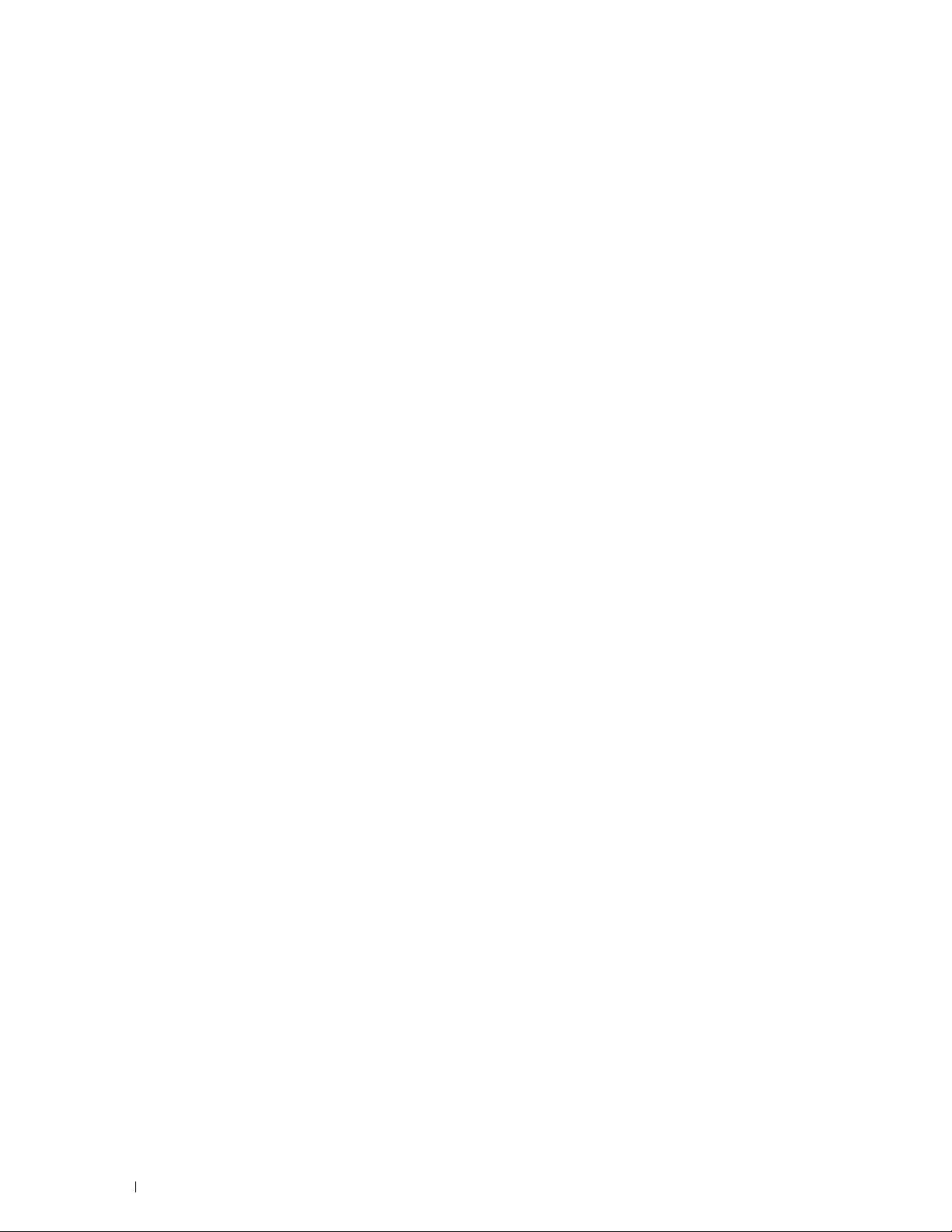
Notes, Cautions, and Warnings 26
Page 29
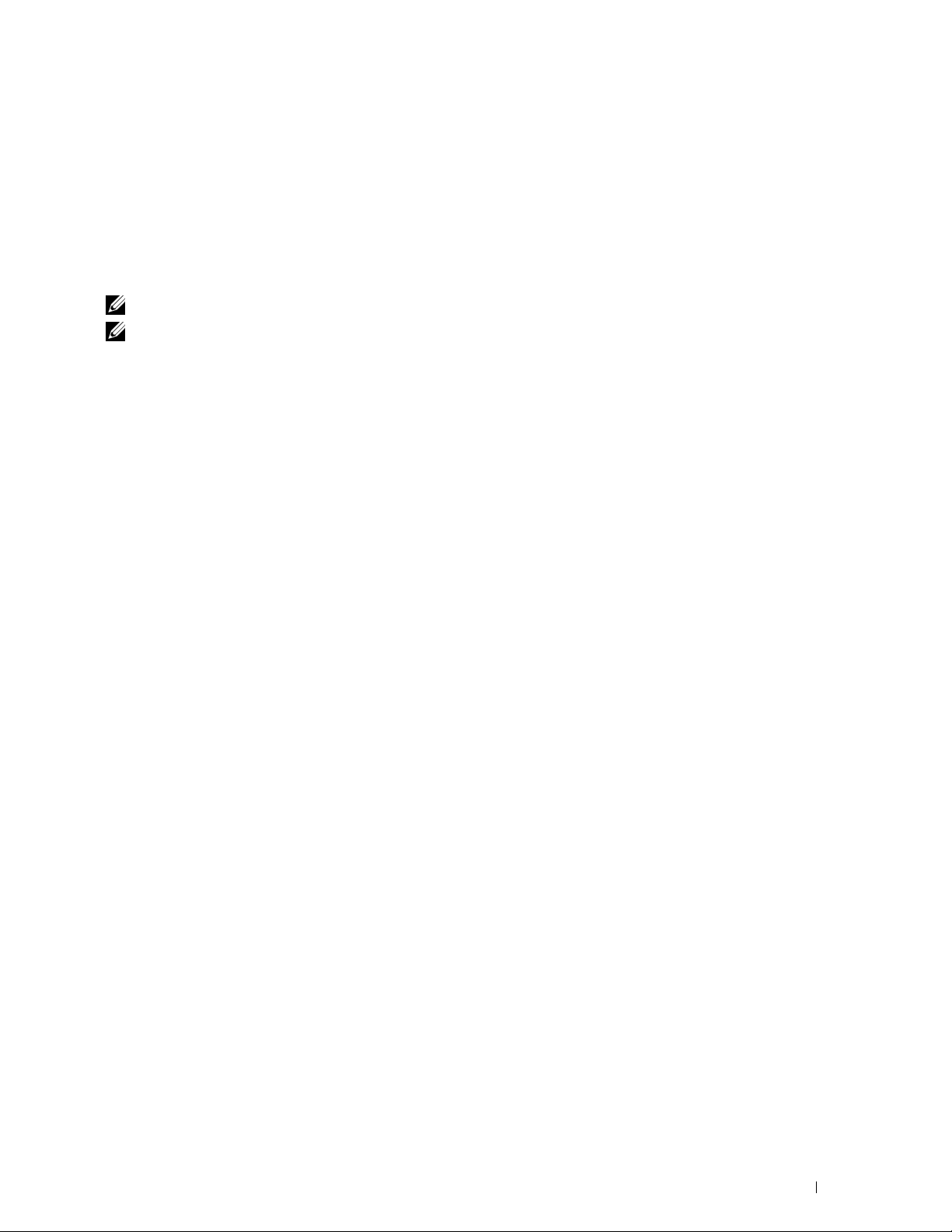
1
Dell™ C2665dnf Color Laser Multifunction Printer
User's Guide
Click the links to the left for information on the features, options, and operation of your Dell C2665dnf Color Laser
Multifunction Printer. For information on other documentation included with your Dell C2665dnf Color Laser
Multifunction Printer, see "Finding Information."
In this manual, Dell C2665dnf Color Laser Multifunction Printer is referred to as the "printer."
NOTE:
NOTE: In this manual, the procedures for the computer are explained using Microsoft
®
Conventions
The following describe the meaning of the symbols and fonts used in this manual:
Bold texts :
Texts in Courier New font :
< > :
→ :
" " :
• Names of hardware button on the operator panel.
• Screen name on the touch panel.
• Menus, commands, windows, or dialog boxes displayed on the computer screen.
• Menus and messages displayed on the touch panel.
• Characters entered from the computer.
• Directory paths.
• Key on the keyboard of the computer.
• Indicates a path to a certain item within a procedure on a computer.
• Cross references in this manual.
• Characters entered from the operator panel.
• Messages displayed on the computer screen.
Windows® 7 unless stated otherwise.
Dell™ C2665dnf Color Laser Multifunction Printer User's Guide 27
Page 30
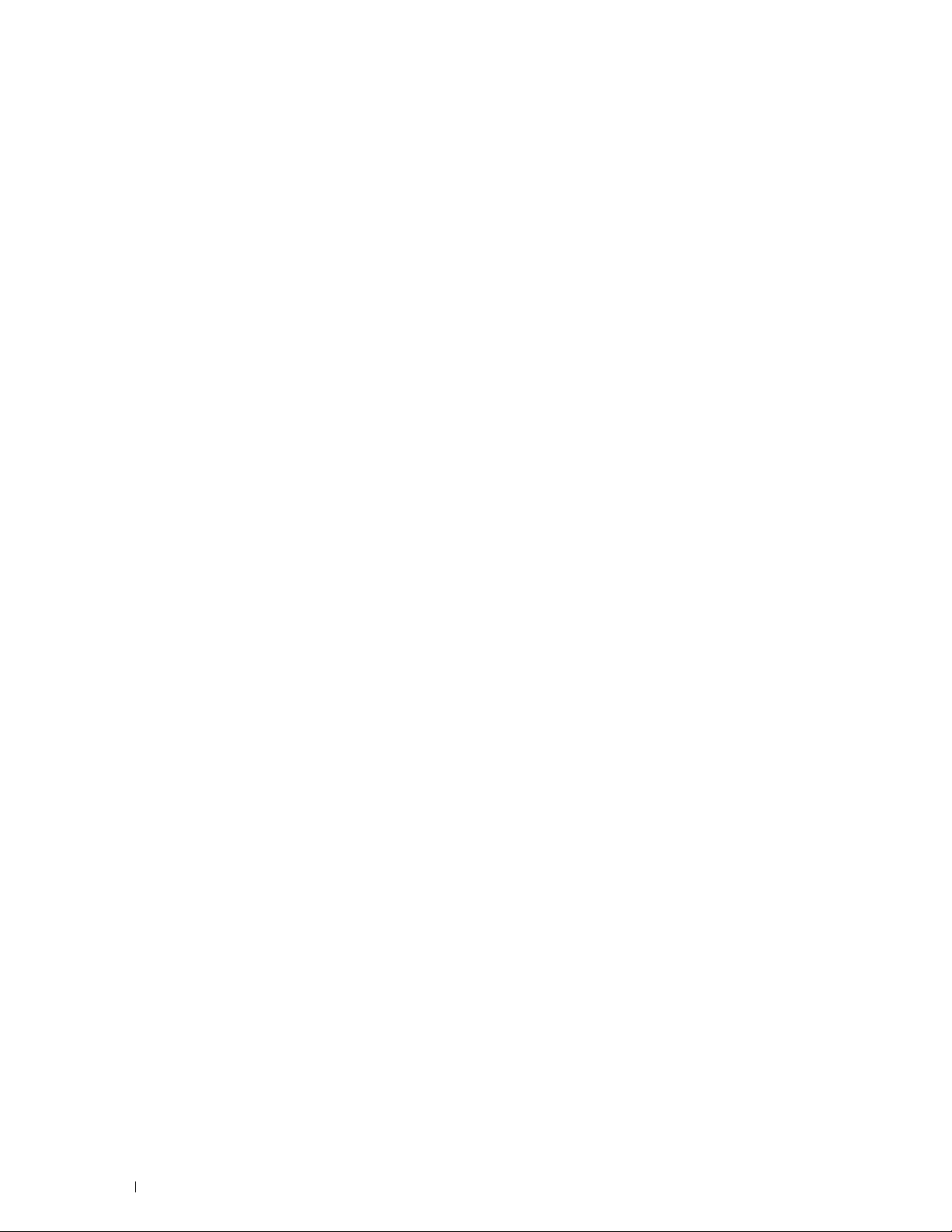
Dell™ C2665dnf Color Laser Multifunction Printer User's Guide 28
Page 31

eec D
utomatic Docuate
ato
a
U
n
m
e
rt
or
1
ector
Sh
ee
r
r
t
Finding Information
aser Mu
tifunct
2665dn
or L
aser Mul
aser Mul
aser Mul
on Prin
er | De
Hu
Color L
Color L
Color L
Color L
aser M
tifunctitifuncti
ifunc
on Printon Print
er | Del
er | Del
er | Del
l
l
Hub
HubHcument
x
Do
m
A
(
ADF)
ADF)
AD
U
Unit
Cover
g
W
W16W
ss Adap
Soc
Soc
W
Soc
Adapter
v
oror
o
ay1
Sheet
Sheet
t Side Cove
der (
Belt
r (2nd BTR)
r (2nd BTR)
urpose
nd Be
r Rolle
r (2nd BTR)
r (2nd BT
g U
e
e
r
r
4
C
3
2
What are you looking for?
• Drivers for my printer
User's Guide
•My
• How to use my printer
Find it here
Software and Documentation
Software and Documentation
The
and drivers for your printer. You can use the
disc
disc contains setup video, documentation,
Software and Documentation
disc to
install drivers or access your setup video and documentation.
Readme files may be included on your
Software and Documentation
disc to
provide last-minute updates about technical changes to your printer or advanced
technical reference material for experienced users or technicians.
Quick Reference Guide
™
5
ADF)
ray2)20L
Service Tag Express Service Code
xxxxxxx 000 000 000 00
Service Tag
Document
2
3
4
24
23
22
Operator P
anel
13
T
op Cover
14
Ethernet P
ort
15
USB P
ort
W
ireless Adapter Sock
17
Phone Connector
18
WWall Jack Connector
19
eft Side Cover
2nd Belt Transfer Roller (2nd BTR)
21
F
using Unit
22
ower Connector
P
23
Rear Cover
Hub
15
16
17
18
19
20
21
et
1
C2665dnf Color Laser Multifunction Printer | Dell
Quick Reference Guide
Front and Rear View
1
14
13
12
11
10
9
8
7 6
Duplex Automatic Document Feeder (D
1
T
ransfer Belt Unit
2
Drum Cartridge
3
aste T
oner Box
W
4
ower Switch
P
5
Right Side Cover
6
T
ray1
7
Optional 550-Sheet Feeder (T
8
Multipurpose Feeder (MPF)
9
T
oner Cartridge
10
ront Cover
F
11
ront USB P24F
ort
12
October 2013
NOTE: Quick Reference Guide may not be included in the package for some
regions.
Finding Information
29
Page 32

What are you looking for? Find it here
• Safety information
Important Information
• Warranty information
PLEASE READ THIS DOCUMENT CAREFULLY!
IT CONTAINS VERY IMPORTANT INFORMATION D OBLIGATIONS, AS ABOUT YOUR RIGHTS AN
WELL AS LIMITATIONS AND EXCLUSIONS. THES USE OF ARBITRATION E TERMS REQUIRE THE
TO RESOLVE DISPUTES ON AN INDIVIDUAL BASIS, and, where applicable, specify arbitration
INSTEAD OF JURY TRIALS OR CLASS ACTIONS.
Dell™ Printers
Important Information
Informations importantes| Informações importantes
Información importante
• How to set up my printer
• Express Service Code and Service Tag
WARNING: Read and follow all safety instructions in the
Information
prior to setting up and operating your printer.
Setup diagram
C2665dnf Color Laser Multifunction Printer | DELL Document Hub
Setting Up Your Printer
Configuration de votre imprimante | Configurazione della stampante | Einrichten des Druckers | Configuración de la impresora
1 2 3
Verify the contents of the box Remove the packing material Install the optional parts
Vérifiez le contenu de votre carton Retirez les matériaux d’emballage
Verificare il contenuto della confezione Rimuovere il materiale di imballo
Überprüfen Sie den Inhalt der Box Entfernen Sie das Verpackungsmaterial Installieren Sie die optionalen Teile.
Compruebe el contenido de la caja Retire el material de embalaje
4
Turn on the printer Remove the tray completely from the printer and load the paper
Mettez l’imprimante sous tension
Accendere la stampante
Schalten Sie den Drucker ein
Encienda la impresora
For video instructions, see Installation Video in Dell Printer Setup on the
Pour les instructions en vidéo, reportez-vous à la section Vidéo d’installation sous Configuration de l’imprimante Dell sur le disque
Per istruzioni video, vedere Installazione video in Impostazione stampante Dell nel disco
Anleitungen als Video finden Sie unter Installationsvideo unter Dell-Druckereinrichtung auf der Disc
Para ver las instrucciones en vídeo, consulte Vídeo de instalación en Configuración de la impresora Dell en el disco
5 6
Set the language, country, time zone, date, and time.
Wait until the Home screen appears.
#####<PM5_FR>####
#####<PM5_IT>####
#####<PM5_DE>####
#####<PM5_ES>####
Next
Select Your Language
Español
English
Dansk
Français
Nederlands
Italiano
Norsk
Deutsch
Software and Documentation
Software and Documentation
Installez les pièces optionnelles
Installare le parti opzionali
Instale las piezas opcionales
disc.
Software and Documentation
Software and Documentation
.
.
Software and Documentation
Insert the telephone cable
Insérez le câble téléphonique
Inserire il cavo telefonico
Schließen Sie das Telefonkabel an.
Inserte el cable de teléfono
Retirez complètement le magasin de l'imprimante et chargez le papier
Rimuovere completamente il vassoio dalla stampante e caricare la carta
Nehmen Sie das Papierfach komplett aus dem Drucker heraus und legen Sie das Papier ein.
Extraiga la bandeja completamente de la impresora y cargue el papel
.
.
Important
• Latest drivers for my printer
• Documentation for my printer
Finding Information 30
Service Tag Express Service Code
xxxxxxx 000 000 000 00
The Express Service Code and Service Tag are located inside the front cover of
your printer.
Go to dell.com/support.
Page 33

What are you looking for? Find it here
• Answers to technical service and support
questions
dell.com/support provides several online tools, including:
• Solutions — Troubleshooting hints and tips, articles from technicians, and
online courses
• Upgrades — Upgrade information for components, such as the printer drivers
• Customer Care — Contact information, order status, warranty, and repair
information
•Downloads — Drivers
• Manuals— Printer documentation and product specifications
Go to dell.com/support. Select your region, and fill in the requested details to
access help tools and information.
Finding Information
31
Page 34

32 Finding Information
Page 35

Product Features
This chapter describes the product features and indicates their links.
3
Converting and storing with Dell Document Hub
With the Dell Document Hub, you can scan hard copy
documents and store them directly in your preferred cloud
storage service. You can also convert hard copy documents
into editable digital content before sending them to the
cloud storage.
Printing from USB Memory (USB Direct Print)
Printing with Dell Document Hub
With the Dell Document Hub, you can easily locate and
print documents stored in cloud storage. You can also
search for files across multiple clouds storage services
simultaneously.
Using the ID Copy (ID Copy)
The USB Direct Print feature enables you to print files
directly from a USB memory without requiring you to start
your computer and an application.
Sending an E-Mail With the Scanned Image (Scan to E-mail)
When you want to send scanned data by e-mail, use the
Scan to E-mail feature. You can directly send the data
scanned as an e-mail attachment. You can choose
destination e-mail addresses from the address book on the
printer or server. Or, you can enter the address from the
touch panel on the printer's operator panel.
You can copy both sides of an ID card on one side of a
single sheet of paper in its original size by tapping
Copy
on the touch panel. This feature helps to show both
sides of an ID card in one page in its original size.
Scanning to a PC or Server via SMB/FTP (Scan to Network)
You can transfer data scanned to a PC or a server via SMB
or FTP without service software. Although prior
registration of the destination FTP server or PC on the
address book is required, it helps save your time.
ID
Product Features
33
Page 36

Scanning to a USB Memory (Scan to USB) Making Copies From the Document Glass (Scan From
With the Scan to USB feature, you don't need a PC to You can scan the pages of a book or a brochure from the
connect a USB memory. You can specify the USB memory document glass. When you scan documents using the
inserted into the printer's port as a data saving location document glass, place them facing down.
when you scan data.
Making Copies From the DADF (Scan From DADF)
Document Glass)
You can scan pieces of unbound paper using the duplex
automatic document feeder (DADF). When you scan
documents using the DADF, load them facing up.
34
Product Features
Page 37

About the Printer
This chapter provides an overview of your Dell™ C2665dnf Color Laser Multifunction Printer.
Front and Rear View
Front View
4
2
14
10
11
9
1 Duplex Automatic Document Feeder (DADF) 9 Multipurpose Feeder (MPF)
2 Tr ans fe r Bel t U n it 10 Toner Cartridges
3 Drum Cartridges 11 Front Cover
4 Waste Toner Box 12 Front USB Port
5 Right Side Cover 13 Output Tray Extension
6 Power Switch 14 Operator Panel
7 Tr a y1 15 To p Co ver
8 Optional 550-Sheet Feeder (Tray2)
13
12
8
15
7
1
5
6
3
4
About the Printer 35
Page 38

Rear View
1
13
2
12
10
9
1
Control Board
2
Left Side Cover
3
Ethernet Port
4
USB Port
5
Wireless Adapter Socket
6
Phone Connector
7
Wall Jack Connector
11
8
8
"Blue" Plug
9
Duplex Unit
10
2nd Belt Transfer Roller (2nd BTR)
11
Fusing Unit
12
Power Connector
13
Rear Cover
3
4
5
6
7
36
About the Printer
Page 39

Duplex Automatic Document Feeder (DADF)
5
1
1 DADF Cover 4 Document Feeder Tray
2 Document Guides 5 DADF Feed Roller
3 Document Glass
2
3
4
Space Requirements
Provide enough room to open the printer trays, covers, and optional accessories, and for proper ventilation.
400 mm/15.75 inches
530 mm/20.87 inches
320 mm/
12.60 inches
558 mm/
21.97 inches
400 mm/15.75 inches
530 mm/20.87 inches
600 mm/23.62 inches
400 mm/15.75 inches
About the Printer
37
Page 40

Operator Panel
For more information on the operator panel, see "About the Operator Panel."
Additional Components
Optional Accessories
The following optional accessories are available for the printer.
• Wireless adapter
• Optional 550-sheet feeder
Non-bundled Items
The following items are required for connecting the printer to a computer or a network. Please purchase them as
needed.
•USB cable
• Ethernet cable
About the Printer 38
Page 41

Securing the Printer
To protect your printer from theft, you can use the optional Kensington lock.
Attach the Kensington lock to the security slot on your printer.
Security Slot
For details, see the operating instructions supplied with the Kensington lock.
Ordering Supplies
Security Slot
You can order consumables from Dell online when using a networked printer. Enter the IP address of your printer in
your web browser, launch the Dell Printer Configuration Web Tool, and click the web address under Order Supplies
at: to order toner or supplies for your printer.
You can also order replacement toner cartridges or supplies from Dell by using the Dell Supplies Management
System:
NOTE: For Macintosh, start the Status Monitor Widget, and then select Order Supplies button to open Order window.
1
Double-click the icon on your desktop.
If you cannot find the icon on your desktop:
a
Right-click
Software\Reorder
b
Choose
The
Dell Supplies Management System
You can also launch the Dell Supplies Management System by clicking
Additional Color Laser Software
2
Click the
by phone.
To ensure that you get the best service, have your Dell printer’s Service Tag ready.
DLRMM.EXE
Send To
Visit Dell printer supplies ordering web site
from the drop-down menu, and then click
under
, where
→
x:\abc\Dell Printers\Additional Color Laser
x:\abc
Dell Supplies Management System
is the location where the printer software is installed.
window appears.
Desktop (create shortcut)
link (
www.dell.com/supplies
on the submenu.
Start → All Programs → Dell Printers →
.
), or order Dell printer supplies
For information regarding locating your Service Tag, see
"
Express Service Code and Service Tag.
About the Printer 39
"
Page 42

40 About the Printer
Page 43

Setting up the Printer (Printer
Setup)
5 Preparing Printer Hardware...................................................... 43
6 Installing Optional Accessories................................................ 45
7 Connecting Your Printer............................................................. 59
8 Setting the IP Address ............................................................... 71
9 Loading Paper.............................................................................. 75
10 Installing Printer Drivers on Windows
11 Installing Printer Drivers on Macintosh Computers.............. 95
12 Installing Printer Drivers on Linux Computers (CUPS) .............97
®
Computers ............. 79
41
Page 44

42
Page 45

Preparing Printer Hardware
Removing Tape
NOTE: The Software and Documentation disc also contains video instructions. On Dell Printer Setup, click Installation Video.
1
Remove tapes and the protective sheet from the printer.
5
Preparing Printer Hardware 43
Page 46

44 Preparing Printer Hardware
Page 47

6
Installing Optional Accessories
You can make the printer more functional by installing the optional accessories. This chapter describes how to install
the printer's options such as the optional 550-sheet feeder (tray2) and wireless adapter.
Installing the Optional 550-Sheet Feeder
WARNING: If you install the optional 550-sheet feeder after setting up the printer, be sure to turn off the printer, unplug the
power cable, and disconnect all cables from the back of the printer before starting this task.
NOTE: The Software and Documentation disc also contains video instructions. On Dell Printer Setup, click Installation Video.
1
Ensure that the printer is turned off, and then disconnect all cables from the back of the printer.
2
Remove the tape and the bag holding the screws.
NOTE: Save the screws as you will need them later.
3
Place the optional 550-sheet feeder in the same location that the printer is located.
4
Pull tray1 out of the printer about 200 mm.
5
Hold tray1 with both hands, and remove it from the printer.
Installing Optional Accessories 45
Page 48

6 7 Lift the printer and align the five guide pins of the optional 550-sheet feeder with the holes at the bottom of the
printer. Gently lower the printer onto the optional 550-sheet feeder.
WARNING: Two people are required to lift the printer.
WARNING: Be careful not to pinch your fingers when lowering the printer onto the optional 550-sheet feeder.
Secure the optional 550-sheet feeder to the printer by tightening the two screws provided with the feeder, using a
coin or similar object.
Installing Optional Accessories 46
Page 49

8
Insert tray1 into the printer, and push until it stops.
9
Re-connect all cables into the back of the printer, and turn on the printer.
NOTE: The printer will automatically detect the attached tray but will not detect the paper type.
10
Print the system settings report to confirm that the optional 550-sheet feeder is installed correctly.
For details about how to print a system settings report, see "Report / List."
11
Confirm
Tray2 (550 Sheet Feeder)
If the feeder is not listed, turn off the printer, unplug the power cable, and re-install the optional 550-sheet feeder.
12
After loading paper in the optional 550-sheet feeder, specify the paper type from the printer touch panel.
a
Press the
b
Tap the
c
Ta p
d
Ta p
e
Ta p
f
Tap until the desired paper type appears, and then tap the desired paper type.
g
Ta p
13
If you installed the optional 550-sheet feeder after installing the printer driver, update your driver by following the
Tray Settings
Tray2
Type
OK
.
(Information)
Tools
tab, and then tap
.
.
.
is listed in the system settings report under
button.
Tray Management
.
Printer Options
.
instructions for each operating system. If the printer is on a network, update the driver for each client.
Updating Your Driver to Detect 550-Sheet Feeder
When Using PCL Driver
Windows 8/
Windows 8 x64/
Windows Server 2012
1
Under Desktop mode, right-click the bottom left corner of the screen, and then click
Control Panel → Hardware and Sound (Hardware
and Printers
2
Right-click the printer icon of the Dell C2665dnf Color Laser Multifunction Printer, and
then select
3
Click the
4
Select
Get Information from Printer
5
Click
Apply
6
Close the
.
Printer properties
Configuration
, and then click OK.
Devices and Printers
.
tab, and then select
and then click OK.
dialog box.
for Windows Server 2012) → Devices
Bi-Directional Setup
Installing Optional Accessories 47
.
Page 50

Windows 7/
7 x64/
Server 2008 R2 x64
Windows Vista/Vista x64 1
Windows Server 2008/
Server 2008 x64
Windows XP/XP x64/
Server 2003/
Server 2003 x64
1
Click
2
Right-click the printer icon of the Dell C2665dnf Color Laser Multifunction Printer, and
then select
3
Click the
4
Select
5
Click
6
Close the
Click
2
Right-click the printer icon of the Dell C2665dnf Color Laser Multifunction Printer, and
then select
3
Click the
4
Select
5
Click
6
Close the
1
Click
2
Right-click the printer icon of the Dell C2665dnf Color Laser Multifunction Printer, and
then select
3
Click the
4
Select
5
Click
6
Close the
1
Click
2
Right-click the printer icon of the Dell C2665dnf Color Laser Multifunction Printer, and
then select
3
Click the
4
Select
5
Click
6
Close the
Start → Devices and Printers
Printer properties
Configuration
Get Information from Printer
Apply
, and then click OK.
Devices and Printers
Start → Control Panel → Hardware and Sound → Printers
Properties
Configuration
Get Information from Printer
Apply
, and then click OK.
Printers
Start → Control Panel → Printers
Properties
Configuration
Get Information from Printer
Apply
, and then click OK.
Printers
start → Printers and Faxes
Properties
Configuration
Get Information from Printer
Apply
, and then click OK.
Printers and Faxes
tab, and then select
.
tab, and then select
dialog box.
.
tab, and then select
dialog box.
.
tab, and then select
.
.
Bi-Directional Setup
and then click OK.
dialog box.
Bi-Directional Setup
and then click OK.
.
Bi-Directional Setup
and then click OK.
.
Bi-Directional Setup
and then click OK.
dialog box.
.
.
.
.
.
If the printer information is not updated automatically after clicking Get Information from Printer, follow these
steps:
1
Click the
2
Select
3
Click
4
Close the
Options
Tr ay 2
Apply
tab, and then select
in the
Paper Tray Configuration
, and then click OK.
Printers and Faxes(Printers
Paper Tray Configuration
drop-down menu in
, or
Devices and Printers
in the
Items
Change Setting for
) dialog box.
list box.
.
When Using PS Driver
Windows 8/
Windows 8 x64/
Windows Server 2012
1
Under Desktop mode, right-click the bottom left corner of the screen, and then click
Control Panel → Hardware and Sound (Hardware
and Printers
2
Right-click the printer icon of the Dell C2665dnf Color Laser Multifunction Printer, and
then select
3
Click the
4
Select
Get Information from Printer
5
Click
Apply
6
Close the
.
Printer properties
Configuration
, and then click OK.
Devices and Printers
.
tab, and then select
and then click OK.
dialog box.
for Windows Server 2012) → Devices
Bi-Directional Setup
.
Installing Optional Accessories 48
Page 51

Windows 7/
7 x64/
Server 2008 R2 x64
Windows Vista/Vista x64 1
Windows Server 2008/
Server 2008 x64
Windows XP/XP x64/
Server 2003/
Server 2003 x64
1
Click
2
Right-click the printer icon of the Dell C2665dnf Color Laser Multifunction Printer, and
then select
3
Click the
4
Select
5
Click
6
Close the
Click
2
Right-click the printer icon of the Dell C2665dnf Color Laser Multifunction Printer, and
then select
3
Click the
4
Select
5
Click
6
Close the
1
Click
2
Right-click the printer icon of the Dell C2665dnf Color Laser Multifunction Printer, and
then select
3
Click the
4
Select
5
Click
6
Close the
1
Click
2
Right-click the printer icon of the Dell C2665dnf Color Laser Multifunction Printer, and
then select
3
Click the
4
Select
5
Click
6
Close the
Start → Devices and Printers
Printer properties
Configuration
Get Information from Printer
Apply
, and then click OK.
Devices and Printers
Start → Control Panel → Hardware and Sound → Printers
Properties
Configuration
Get Information from Printer
Apply
, and then click OK.
Printers
Start → Control Panel → Printers
Properties
Configuration
Get Information from Printer
Apply
, and then click OK.
Printers
Start → Printers and Faxes
Properties
Configuration
Get Information from Printer
Apply
, and then click OK.
Printers and Faxes
tab, and then select
.
tab, and then select
dialog box.
.
tab, and then select
dialog box.
.
tab, and then select
.
.
Bi-Directional Setup
and then click OK.
dialog box.
Bi-Directional Setup
and then click OK.
.
Bi-Directional Setup
and then click OK.
.
Bi-Directional Setup
and then click OK.
dialog box.
.
.
.
.
.
If the printer information is not updated automatically after clicking Get Information from Printer, follow these
steps:
1
Click the
2
Select
3
Select
4
Click OK.
5
Click
6
Close the
Mac OS X 10.7.x/10.8.x 1
Mac OS X 10.5.x/10.6.x 1
Configuration
Paper Tray Configuration
Tr ay 2
in the
Paper Tray Configuration
Apply
, and then click OK.
Printers and Faxes (Printers
tab, and then select
in the
Select the
2
Select the printer in
3
Select
Driver
Select the
2
Select the printer in
3
Select
Driver
Installable Options
Items
list box.
drop-down menu in
, or
Devices and Printers
Print & Scan
, select the options that have been installed on the printers, and then click OK.
Print & Fax
, select the options that have been installed on the printers, and then click OK.
in
System Preferences
Printers
in
System Preferences
Printers
list, and click
list, and click
.
Setting for
) dialog box.
.
Options & Supplies
.
Options & Supplies
.
.
.
Installing Optional Accessories 49
Page 52

When Using XML Paper Specification (XPS) Driver
NOTE: The XPS driver does not support Windows XP, XP x64, Windows Server 2003, and Server 2003 x64.
Windows 8/
Windows 8 x64/
Windows Server 2012
Windows 7/
7 x64/
Server 2008 R2 x64
Windows Vista/Vista x64 1
Windows Server 2008/
Server 2008 x64
1
Under Desktop mode, right-click the bottom left corner of the screen, and then click
Control Panel → Hardware and Sound (Hardware
and Printers
2
Right-click the printer icon of the Dell C2665dnf Color Laser Multifunction Printer, and
then select
3
Click the
4
Click
Apply
5
Close the
1
Click
Start → Devices and Printers
2
Right-click the printer icon of the Dell C2665dnf Color Laser Multifunction Printer, and
then select
3
Click the
4
Click
Apply
5
Close the
Click
Start → Control Panel → Hardware and Sound → Printers
2
Right-click the printer icon of the Dell C2665dnf Color Laser Multifunction Printer, and
then select
3
Click the
4
Click
Apply
5
Close the
1
Click
Start → Control Panel → Printers
2
Right-click the printer icon of the Dell C2665dnf Color Laser Multifunction Printer, and
then select
3
Click the
4
Click
Apply
5
Close the
for Windows Server 2012) → Devices
.
Printer properties
Device Setting
.
tab, and then select
Available
in
Tr ay 2
drop-down menu.
, and then click OK.
Devices and Printers
Printer properties
Device Setting
dialog box.
.
.
tab, and then select
Available
in
Tr ay 2
drop-down menu.
, and then click OK.
Devices and Printers
Properties
Device Setting
.
dialog box.
tab, and then select
Available
in
.
Tr ay 2
drop-down menu.
, and then click OK.
Printers
Device Setting
dialog box.
Properties
.
tab, and then select
.
Available
in
Tr ay 2
drop-down menu.
, and then click OK.
Printers
dialog box.
Installing the Optional Wireless Adapter
The wireless adapter allows you to use the printer with wireless network connection.
The specifications of the wireless adapter are described below.
Item Specification
Connectivity Technology Wireless
Compliant Standards IEEE 802.11b, 802.11g, and 802.11n
Bandwidth 2.4 GHz
Data Transfer Rate IEEE 802.11n: 65 Mbps
Security 64 (40-bit key)/128 (104-bit key) WEP,
Wi-Fi Protected Setup® (WPS)
50
Installing Optional Accessories
*2
IEEE 802.11g: 54, 48, 36, 24, 18, 12, 9, and 6 Mbps
IEEE 802.11b: 11, 5.5, 2, and 1 Mbps
WPA- PSK (TKIP, AES), WPA2-PSK (AES), WPA-Enterprise (TKIP, AES)
WPA2-Enterprise (AES)
*1
Push-Button Configuration (PBC),
Personal Identification Number (PIN)
*1
,
Page 53

*1
EAP method supports PEAPv0, EAP-TLS, EAP-TTLS PAP, and EAP-TTLS CHAP.
*2
WPS 2.0 compliant. WPS 2.0 works on access points with the following encryption types: Mixed mode PSK,
WPA-PSK AES, WPA2-PSK AES, WPA-PSK TKIP, Open (No Security)
NOTE: When the wireless adapter is installed, you cannot use IEEE 802.1x authentication and/or the Ethernet port for a wired
connection.
Verifying the Contents of the Box
Installing the Optional
Wireless Adapter
Wireless Adapter
NOTE: To complete wireless installation, you require the corresponding Software and Documentation disc that comes with your
printer, which can also be downloaded from dell.com/support.
Installing the Optional Wireless Adapter
NOTE: The Software and Documentation disc also contains video instructions. On Dell Printer Setup, click Installation Video.
1
Ensure that the printer is turned off.
2
Align the connector and the three protrusions of the wireless adapter with the four holes and insert the adapter.
NOTE: Ensure that the adapter is fully inserted and secured.
3
Turn on the printer.
NOTE: If a message displays telling you to make initial setup on the touch panel, always do as instructed.
4
Print the system settings report to confirm that the wireless adapter is installed correctly.
For details about how to print a system settings report, see "Report / List."
Installing Optional Accessories 51
Page 54

5 6 Confirm that the
Network (Wireless)
section exists.
Configure the wireless adapter to connect to a wireless network. For details, see "Configuring the Optional
Wireless Adapter."
Determining the Wireless Network Settings
You need to know the settings for the wireless network to set up the wireless printer. For details of the settings,
contact your network administrator.
Wireless Settings SSID Specifies the name that identifies the wireless network with up to 32
alphanumeric characters.
Network Mode Specifies the network mode from Ad-hoc or Infrastructure.
Security Settings Security Selects the encryption type from No Security, Mixed mode PSK
TKIP, WPA2-PSK-AES, and WEP.
Transmit Key Specifies the transmit key from the list.
WEP Key Specifies the WEP key used through the wireless network only when WEP is
selected as the encryption type.
Pass Phrase Specifies the pass phrase of alphanumeric characters from 8 to 63 bytes long
only when Mixed mode PSK
selected as the encryption type.
*
Mixed mode PSK automatically selects an available encryption type from WPA-PSK-TKIP, WPA-PSK-AES, or WPA2-PSK-AES.
*
, WPA-PSK-TKIP, or WPA2-PSK-AES is
*
, WPA-PSK-
Installing Optional Accessories 52
Page 55

Configuring the Optional Wireless Adapter
This section describes how to configure a wireless adapter.
You can select a method to configure a wireless adapter from the following:
Wizard Setup through USB Cable(recommended)
WPS-PBC
WPS-PIN
Advanced Setup through Operator Panel
Ethernet Cable
Dell Printer Configuration Web Tool
*1 WPS-PBC (Wi-Fi Protected Setup-Push Button Configuration) is a method to authenticate and register devices required for wireless
configuration, by pressing the button provided on the access point via wireless routers, and then performing WPS-PBC setting on the
operator panel. This setting is available only when the access point supports WPS.
*2 WPS-PIN (Wi-Fi Protected Setup-Personal Identification Number) is a method to authenticate and register devices required for wire-
less configuration, by entering PIN assignments in the printer and computer. This setting, performed through access point, is available
only when the access points of your wireless router supports WPS.
*3 WPS 2.0 compliant. WPS 2.0 works on access points with the following encryption types: Mixed mode PSK, WPA-PSK AES, WPA2-
PSK AES, WPA-PSK TKIP, Open (No Security)
NOTE: The optional wireless adapter must be installed on the printer. For information on how to install a wireless adapter, see
"Installing the Optional Wireless Adapter."
*1*3
*2*3
NOTE: If the Panel Lock Control is set to Enable, you need to enter the four digit password to enter the Admin
Settings
NOTE: For details about using WPA-Enterprise-AES, WPA2-Enterprise-AES, or WPA-Enterprise-TKIP, see "Using Digital
Certificates."
menu.
Configuring the Wireless Adapter Using Dell Printer Setup
1
Insert the
program launches automatically.
2
Click
Software and Documentation
Setup
.
disc provided with the printer on your computer. The
Dell Printer Setup
Click
3
Wireless
.
Follow the on-screen instructions, and configure the wireless setting of the printer.
For WPS-PIN, WPS-PBC, Operator Panel, and Dell Printer Configuration Web Tool, see the following
instructions.
Installing Optional Accessories 53
Page 56

Configuring the Wireless Adapter Without Using Dell Printer Setup
WPS-PIN
The PIN code of WPS-PIN can only be configured from the operator panel.
NOTE: WPS-PIN (Wi-Fi Protected Setup-Personal Identification Number) is a method to authenticate and register devices
required for wireless configuration by entering PIN assignments to a printer and computer. This setting, performed through an
access point, is available only when the access points of your wireless router support WPS.
Tools
(Information)
tab, and then tap
.
.
.
.
1
Press the
2
Tap the
3
Ta p
Network
4
Ta p
Wireless
5
Ta p
WPS Setup
6
Ta p
PIN Code
7
Write down the displayed 8-digit PIN code or tap
8
Ta p
Start Configuration
9
Ensure that the message
button.
Admin Settings
.
Print PIN Code
.
Operate Wireless Router
. The PIN code is printed.
is displayed, and enter the PIN code displayed on step
7 into the wireless LAN access point (Registrar).
NOTE: For WPS operation on the wireless LAN access point, refer to the manual supplied with the wireless LAN access
point.
10
When the WPS operation is successful and the printer is rebooted, wireless LAN connection setting is completed.
WPS-PBC
You can start Push Button Control only from the operator panel.
NOTE: WPS-PBC (Wi-Fi Protected Setup-Push Button Configuration) is a method to authenticate and register devices required
for wireless configuration by pressing the button provided on the access point via wireless routers, and then performing WPSPBC setting on the operator panel. This setting is available only when the access point supports WPS.
NOTE: Before starting WPS-PBC, confirm the position of the WPS button (button name may vary) on the wireless LAN access
point. For information about WPS operation on the wireless LAN access point, refer to the manual supplied with the wireless
LAN access point.
Tools
(Information)
button.
tab, and then tap
.
.
.
Push WPS Button on router
Admin Settings
.
.
1
Press the
2
Tap the
3
Ta p
Network
4
Ta p
Wireless
5
Ta p
WPS Setup
6
Ta p
Push Button Control
7
Ta p
Start Configuration
Ensure that the message
.
is displayed, and start the WPS-PBC on the wireless
LAN access point (Registrar) within two minutes.
8
When the WPS operation is successful and the printer is rebooted, wireless LAN connection setting is completed.
Installing Optional Accessories 54
Page 57

Operator Panel
Auto SSID Setup
Tools
(Information)
button.
tab, and then tap
.
.
Admin Settings
.
.
1
Press the
2
Tap the
3
Ta p
Network
4
Ta p
Wireless
5
Ta p
Wireless Setup Wizard
The printer automatically searches the access points on wireless network.
6
Tap until the desired access point appears, and then select the access point.
If the desired access point does not appear, go to "Manual SSID Setup."
NOTE: Some hidden SSID may not be displayed. If the SSID is not detected turn on SSID broadcast from the router.
7
Ta p
Next
.
8
Enter the WEP key or pass phrase.
When the encryption type of the selected access point is WEP in step 6:
OK
.
WEP Key
text box, and then enter the WEP key.
a
b
Tap the
Ta p
When the encryption type of the selected access point is WPA, WPA2 or Mixed in step 6:
a
Tap the
b
Ta p OK.
9
The
10
Turn off the printer, and turn it on again to apply the settings.
Pass Phrase
Restart System
text box, and then enter the pass phrase.
screen appears.
Wireless LAN connection setting is complete.
Manual SSID Setup
1
Press the
2
Tap the
3
Ta p
Network
4
Ta p
Wireless
5
Ta p
Wireless Setup Wizard
6
Tap the
7
Enter the SSID, and then tap
8
Select the network mode from
Next
.
If you select
Tools
(Information)
tab, and then tap
button.
.
.
Manual SSID Setup
Next
Infrastructure
Infrastructure
Admin Settings
.
.
check box, and then tap
.
and
, proceed to step 9.
Next
Ad-hoc
.
depending on your environment, and then tap
If you select
Ad-hoc
, proceed to step 10.
Installing Optional Accessories 55
Page 58

9
Select the encryption type from
WEP
.
No Security, Mixed mode PSK, WPA-PSK-TKIP, WPA2-PSK-AES
If you do not set security for your wireless network:
, or
a
b
Tap until
Ta p
OK
No Security
.
appears, and then tap
No Security
To use Mixed mode PSK, WPA-PSK-TKIP, or WPA2-PSK-AES encryption:
a
Ta p u n t i l
Mixed mode PSK, WPA-PSK-TKIP
, or
WPA2-PSK-AES
encryption type.
b
Tap the
c
Ta p
To use WEP encryption:
a
Tap until
b
Tap the
c
Ta p
d
Ta p
Pass Phrase
OK
.
Transmit Key
OK
WEP
WEP Key
.
text box, and then enter the pass phrase.
appears, and then tap
WEP
.
text box, and then enter the WEP key.
, and then select the desired transmit key from
Proceed to step 11.
10
Select the encryption type from
No Security
or
WEP
.
If you do not set security for your wireless network:
a
b
To use WEP encryption:
Tap until
Ta p
OK
.
No Security
appears, and then tap
No Security
.
appears, and then tap the desired
Auto
or
WEP Key 1
to
.
WEP Key 4
.
a
b
c
d
11
The
12
Turn off the printer, and turn it on again to apply the settings.
Tap until
Tap the
Ta p
Transmit Key
Ta p
OK
Restart System
WEP
WEP Key
.
appears, and then tap
WEP
.
text box, and then enter the WEP key.
, and then select the desired transmit key from
screen appears.
Auto
or
WEP Key 1
Wireless LAN connection setting is complete.
Dell Printer Configuration Web Tool
NOTE: For details about using WPA-Enterprise-AES, WPA2-Enterprise-AES, or WPA-Enterprise-TKIP, see "Using Digital
Certificates."
1
Ensure that the printer is turned off and the wireless adapter is connected to the printer.
2
Connect the printer to the network with an Ethernet cable.
For details about how to connect the Ethernet cable, see "Connecting Printer to Computer or Network."
3
Turn on the printer.
4
Launch the
5
Click
6
Click
7
Click
Dell Printer Configuration Web Tool
Print Server Settings
Print Server Settings
Wireless LAN
by entering the IP address of the printer in your web browser.
.
tab.
.
to
WEP Key 4
.
Installing Optional Accessories 56
Page 59

8
9
10
11
12
Enter the SSID in the
Select
Ad-Hoc
Select the encryption type from
Mode PSK
NOTE: For details on each item, see "Dell™ Printer Configuration Web Tool."
Click
Apply New Settings
Turn off the printer, disconnect the Ethernet cable and turn it on again.
Wireless LAN connection setting is complete.
or
in the
SSID
text box.
Infrastructure
Encryption
to apply the settings.
in the
Network Type
No Security, WEP, WPA-PSK-TKIP, WPA-PSK-AES/WEP2-PSK AES
drop-down list box, and then set each item for the encryption type selected.
drop-down list box.
Reconfiguring the Wireless Setting
To change the wireless setting from your computer, perform the following.
NOTE: To change the wireless setting through wireless connection, ensure that the wireless connection setting is completed in
"Configuring the Optional Wireless Adapter."
Reconfiguring the Wireless Setting Using Dell Printer Configuration Web Tool
NOTE: The following settings are available when the network mode is set to infrastructure in "Configuring the Optional Wireless
Adapter."
1
Check the IP address of the printer.
a
b
c
d
2
Launch the
Press the
Ta p
About This MFP
Tap the
Tap button until
Address
(Information)
Network
.
Dell Printer Configuration Web Tool
tab.
button.
.
IP(v4) Address
appears, and then check the IP address displayed in the
by entering the IP address of the printer in your web browser.
, and
IP(v4)
Mixed
3
Click
Print Server Settings
.
Installing Optional Accessories 57
Page 60

4
Click
Print Server Settings
5
Click
Wireless LAN
6
Change the wireless setting of the printer.
7
Reboot the printer.
8
Change the wireless settings on your computer or access point accordingly.
NOTE: To change the wireless settings on your computer, refer to the manuals provided with the wireless adapter or if
your computer provides a wireless adapter tool, change the wireless settings using that tool.
tab.
.
Reconfiguring the Wireless Setting Using Dell Printer Setup
1
Insert the
program launches automatically.
2
Click
3
Click
4
Follow the on-screen instructions, and change the wireless setting of the printer.
Software and Documentation
Configure Printer
Wireless Configuration
.
.
disc provided with the printer in your computer. The
Dell Printer Setup
Installing Optional Accessories 58
Page 61

Connecting Your Printer
To connect your Dell™ C2665dnf Color Laser Multifunction Printer to a computer or device, the following
specification must be met for each of the connection type:
Connection type Connection specifications
Ethernet 10 Base-T/100 Base-TX/1000 Base-T
USB USB 2.0
Wireless (optional) IEEE 802.11b/802.11g/802.11n
Phone connector RJ11
Wall jack connector RJ11
1
2
7
1 Ethernet port
2 USB port
3 Wireless adapter socket
4 Phone connector
5 Wall jack connector
3
4
5
Connecting Your Printer 59
Page 62

Connecting Printer to Computer or Network
NOTE: The Software and Documentation disc also contains video instructions. On Dell Printer Setup, click Installation Video.
Direct Connection
A local printer is a printer which is directly connected to your computer using the USB cable. If your printer is
connected to a network instead of your computer, skip this section and go to "Network Connection."
To connect the printer to a computer:
1
Connect the smaller USB connector into the USB port at the back of the printer.
1
1
1 USB port
NOTE: Ensure that you match the USB symbol on the cable to the USB symbol on the printer.
2
Connect the other end of the cable into a USB port of the computer.
CAUTION: Do not connect the printer USB cable to the USB port available on the keyboard.
Connecting Your Printer 60
Page 63

Network Connection
To connect the printer to a network:
Connect the Ethernet cable.
1
1
1
1 Ethernet port
To connect the printer to the network, connect one end of an Ethernet cable into the Ethernet port on the rear of
the printer, and the other end to a LAN drop or hub. To setup a wireless connection, insert the wireless adapter into
the wireless adapter socket on the back of the printer.
For a wireless connection, see "Installing the Optional Wireless Adapter."
NOTE: To use the wireless adapter, be sure to disconnect the Ethernet cable.
Connecting the Telephone Line
CAUTION: Do not connect your printer directly to a Digital Subscriber Line (DSL). This may damage the printer. To use a DSL,
you will need to use an appropriate DSL filter. Contact your service provider for the DSL filter.
NOTE: The Software and Documentation disc also contains video instructions. On Dell Printer Setup, click Installation Video.
1
Connect one end of a telephone line cord into the wall jack connector and the other end into an active wall jack.
Wall jack connector
To the wall jack
Connecting Your Printer 61
Page 64

2 3 Remove the "Blue" plug from the phone connector.
"Blue" plug
Phone connector
To connect a telephone and/or answering machine to your printer, connect the telephone or answering machine
line cord into the phone connector ( ).
Phone connector
To an external telephone or
answering machine
If the phone communication is serial in your country (such as Germany, Sweden, Denmark, Austria, Belgium, Italy,
France and Switzerland), and that you are supplied with a "Yellow" terminator, insert the "Yellow" terminator into
the phone connector ( ).
Phone connector
"Yellow" terminator
62
Connecting Your Printer
Page 65

Turning on the Printer
WARNING: Do not use extension cords or power strips.
WARNING: The printer should not be connected to an Uninterruptible Power Supply (UPS) system.
1
2
NOTE: The Software and Documentation disc also contains video instructions. On Dell Printer Setup, click Installation Video.
Connect the power cable to the power connector on the rear of the printer, and then to a power source.
Turn on the printer. When the printer is connected via a USB cable, the USB driver is automatically installed.
Setting Initial Settings on the Operator Panel
You need to set the printer language, country, clock date, time, and fax settings when you turn on printer for the first
time.
When you turn the printer on, the wizard screen to perform the initial setup appears on the touch panel. Follow the
steps below to set the initial settings.
NOTE: If you do not start configuring the initial settings, the printer automatically restarts in three minutes, and the Home screen
appears on the touch panel. After that, you can set the following initial setup by enabling
panel or Dell Printer Configuration Web Tool if needed.
For more information on operator panel, see
For more information on
1
The
Select Your Language
a
Tap until desired language appears, and then tap the desired language.
English
Français
Italiano
Deutsch
Español
Dansk
Nederlands
"Operator Panel."
Dell Printer Configuration Web Tool
screen appears.
, see "Dell™ Printer Configuration Web Tool.
Power on Wizard on the touch
Connecting Your Printer
"
63
Page 66

Norsk
Svenska
b
2
The
a
b
c
Geographic Region Time Zone
Africa (UTC) Accra, Bamako, Dakar, Nouakchott
Americas (UTC -10:00) Adak
Ta p
Next
.
Date & Time
Ta p
Time Zone
Tap until the desired geographic region appears, and then tap the desired geographic region.
Tap until the desired time zone appears, and then tap the desired time zone.
screen appears.
.
(UTC) Casablanca
(UTC +01:00) Algiers, Douala, Libreville, Luanda
(UTC +01:00) Tunis
(UTC +01:00) Windhoek
(UTC +02:00) Cairo
(UTC +02:00) Harare, Johannesburg, Kinshasa, Tripoli
(UTC +03:00) Addis Ababa, Khartoum, Mogadishu, Nairobi
(UTC -09:00) Alaska
(UTC -08:00) Pacific Time (US & Canada)
(UTC -08:00) Tijuana
(UTC -07:00) Arizona, Dawson Creek, Sonora
(UTC -07:00) Chihuahua, Mazatlan
(UTC -07:00) Mountain Time (US & Canada)
(UTC -06:00) Cancun, Mexico City, Monterrey
(UTC -06:00) Central America
(UTC -06:00) Central Time (US & Canada)
(UTC -06:00) Saskatchewan
(UTC -05:00) Atikokan, Resolute
(UTC -05:00) Bogota, Lima, Panama, Quito
(UTC -05:00) Cayman Islands, Jamaica, Port-au-Prince
(UTC -05:00) Eastern Time (US & Canada)
(UTC -05:00) Grand Turk
(UTC -05:00) Havana
(UTC -04:30) Caracas
(UTC -04:00) Asuncion
(UTC -04:00) Atlantic Time (Canada)
(UTC -04:00) Blanc-Sablon
(UTC -04:00) Caribbean Islands
(UTC -04:00) Cuiaba
Connecting Your Printer 64
Page 67

Geographic Region Time Zone
Americas (UTC -04:00) Georgetown, La Paz, Manaus
(UTC -04:00) Thule
(UTC -03:30) St. John's
(UTC -03:00) Brasilia, Cayenne, Paramaribo
(UTC -03:00) Buenos Aires
(UTC -03:00) Greenland
(UTC -03:00) Miquelon
(UTC -03:00) Montevideo
(UTC -02:00) Noronha
Antarctica (UTC -04:00) Palmer Archipelago, Santiago
(UTC -03:00) Rothera
(UTC +03:00) Syowa
(UTC +06:00) Mawson, Vostok
(UTC +07:00) Davis
(UTC +08:00) Casey
(UTC +10:00) Dumont d'Urville
(UTC +12:00) McMurdo
Asia (UTC +02:00) Amman
(UTC +02:00) Beirut
(UTC +02:00) Damascus
(UTC +02:00) Jerusalem
(UTC +02:00) Nicosia
(UTC +02:00) Palestine
(UTC +03:00) Aden, Baghdad, Qatar, Riyadh
(UTC +03:30) Tehran
(UTC +04:00) Baku
(UTC +04:00) Dubai, Muscat, Tbilisi
(UTC +04:00) Yerevan
(UTC +04:30) Kabul
(UTC +05:00) Aqtau, Aqtobe, Ashgabat, Samarkand
(UTC +05:00) Ekaterinburg
(UTC +05:00) Karachi
(UTC +05:30) Colombo, Kolkata
(UTC +05:45) Kathmandu
(UTC +06:00) Almaty, Bishkek, Dhaka, Thimphu
(UTC +06:00) Novosibirsk, Omsk
(UTC +06:30) Yangon (Rangoon)
(UTC +07:00) Bangkok, Ho Chi Minh, Hovd, Jakarta
(UTC +07:00) Krasnoyarsk
(UTC +08:00) Chongqing, Hong Kong, Shanghai
(UTC +08:00) Irkutsk
Connecting Your Printer
65
Page 68

Geographic Region Time Zone
Asia (UTC +08:00) Kuala Lumpur, Makassar, Manila, Singapore
(UTC +08:00) Taipei
(UTC +08:00) Ulaan Baatar
(UTC +09:00) Dili, Jayapura
(UTC +09:00) Pyongyang
(UTC +09:00) Seoul
(UTC +09:00) Tokyo
(UTC +09:00) Yakutsk
(UTC +10:00) Sakhalin, Vladivostok
(UTC +11:00) Magadan
(UTC +12:00) Anadyr, Kamchatka
Atlantic Ocean (UTC -04:00) Bermuda
(UTC -04:00) Stanley
(UTC -02:00) South Georgia Island
(UTC -01:00) Azores, Scoresbysund
(UTC -01:00) Cape Verde
(UTC) Reykjavik
Australia (UTC +08:00) Perth
(UTC +08:45) Eucla
(UTC +09:30) Adelaide
(UTC +09:30) Darwin
(UTC +10:00) Brisbane, Lindeman
(UTC +10:00) Hobart, Melbourne, Sydney
(UTC +10:30) Lord Howe Island
Europe (UTC) Dublin, Edinburgh, Lisbon, London
(UTC +01:00) Amsterdam, Berlin, Rome, Stockholm, Vienna
(UTC +01:00) Belgrade, Bratislava, Budapest, Prague
(UTC +01:00) Brussels, Copenhagen, Madrid, Paris
(UTC +01:00) Sarajevo, Skopje, Warsaw, Zagreb
(UTC +02:00) Athens, Bucharest, Istanbul
(UTC +02:00) Helsinki, Kiev, Riga, Sofia
(UTC +02:00) Kaliningrad, Minsk
(UTC +03:00) Moscow
(UTC +04:00) Samara
Indian Ocean (UTC +03:00) Antananarivo, Comoro Islands, Mayotte
(UTC +04:00) Mahe, Reunion
(UTC +04:00) Mauritius
(UTC +05:00) Kerguelen, Maldives
(UTC +06:00) Chagos
(UTC +06:30) Cocos Islands
(UTC +07:00) Christmas Island
66
Connecting Your Printer
Page 69

Geographic Region Time Zone
Pacific Ocean (UTC -11:00) Midway Island, Niue, Samoa
d
e
f
(UTC -10:00) Cook Islands, Hawaii, Tahiti
(UTC -09:30) Marquesas Islands
(UTC -09:00) Gambier Islands
(UTC -08:00) Pitcairn Islands
(UTC -06:00) Easter Island
(UTC -06:00) Galapagos Islands
(UTC +09:00) Palau
(UTC +10:00) Guam, Port Moresby, Saipan
(UTC +11:00) Efate, Guadalcanal, Kosrae
(UTC +11:30) Norfolk Island
(UTC +12:00) Auckland
(UTC +12:00) Fiji, Marshall Islands
(UTC +12:45) Chatham
(UTC +13:00) Tongatapu
Ta p
Ta p
OK
Date
(UTC +14:00) Kiritimati
.
.
Select a date format from the menu displayed by selecting
Format
.
YYYY/MM/DD
DD/MM/YYYY
MM/DD/YYYY
After tapping the box under
g
step to enter the desired value for
h
i
j
k
Ta p OK.
Ta p
Time
.
Select the time format from
After tapping the box under
the desired value for
Ta p OK.
Ta p
Next
.
Fax (Do you want to setup Fax Now?)
3
l
m
The
To set Fax settings, select
I'll Do It Later
a
b
c
Enter the fax number of the printer using the number pad.
Ta p
Country
Tap until the desired country appears, and then tap the desired country.
The default paper size is automatically set when you select a country.
Year
12 Hour
Hour
Minute
.
Yes, Setup FAX
and proceed to Step 4.
.
, tap - or +, or use the number pad to enter the desired value. Repeat this
Month
and
or
24 Hour
Day
.
. If you select
12 Hour
, select AMor PM.
, use the number pad to enter the desired value. Repeat this step to enter
screen appears.
and follow the procedure below. To end the settings, select
No,
Connecting Your Printer 67
Page 70

Algeria A4
Australia A4
Austria A4
Belgium A4
Bulgaria A4
Canada Letter
Colombia Letter
Costa Rica Letter
Cyprus A4
Czech Republic A4
Denmark A4
Dominican Republic Letter
Egypt A4
Estonia A4
Finland A4
France A4
Germany A4
Greece A4
Guatemala Letter
Hungary A4
Iceland A4
Ireland A4
Italy A4
Jamaica Letter
Jordan A4
Latvia A4
Liechtenstein A4
Lithuania A4
Luxembourg A4
Malaysia A4
Malta A4
Mexico Letter
Netherlands A4
New Zealand A4
Nicaragua Letter
Norway A4
Panama Letter
Poland A4
Portugal A4
Puerto Rico Letter
Romania A4
68
Connecting Your Printer
Page 71

Russia A4
Saudi Arabia A4
Singapore A4
Slovakia A4
Slovenia A4
South Africa A4
Spain A4
Sweden A4
Switzerland A4
Thailand A4
Tunisia A4
Turkey A4
U.A.E. A4
United Kingdom A4
United States Letter
Unknown Letter
Ta p
Next
.
4
5
d
The
Setup Complete (Congratulations, setup is complete.)
Ta p OK.
The printer automatically restarts after tapping
OK
screen appears.
.
Connecting Your Printer 69
Page 72

70 Connecting Your Printer
Page 73

8
Setting the IP Address
Assigning an IP Address
An IP address is a unique number that consists of four sections that are delimited by a period and can include up to
three digits in each section, for example, 111.222.33.44.
You can select the IP mode from Dual Stack, IPv4, and IPv6. If your network supports both IPv4 and IPv6, select
Dual Stack.
Select the IP mode of your environment, and then set IP address, subnet mask (for IPv4 only), and gateway address.
CAUTION: Assigning an IP address that is already in use can cause network performance issues.
NOTE: Assigning an IP address is considered as an advanced function and is normally done by a system administrator.
NOTE: When you assign an IP address manually in IPv6 mode, use the Dell™ Printer Configuration Web Tool. To display the Dell
Printer Configuration Web Tool, use the link-local address. To confirm the link-local address, print a system settings report and
check the Link-Local Address under Network (Wired) or Network (Wireless).
For details about how to print a system settings report, see "Report / List."
NOTE: If the Panel Lock Control is set to Enable, you need to enter the four digit password to enter the Admin
Settings
menu.
When Using the Dell Printer Setup
1
Insert the
file launches automatically.
2
Click
The
3
Click
4
Follow the instructions displayed on the screen.
Software and Documentation
Configure Printer
Configure Printer
IP Configuration
on the
window opens.
.
disc provided with the printer in your computer. The
Dell Printer Setup
Dell Printer Setup
window.
When Using the Operator Panel
1
Press the
2
Tap the
3
Ta p
Tools
Network
(Information)
tab, and then tap
.
button.
Admin Settings
.
For more information on using the operator panel, see "Operator Panel.
"
Setting the IP Address 71
Page 74

4
Do either of the following:
When connecting to network with the Ethernet cable:
Ta p
Ethernet
.
When connecting to network with the wireless adapter:
Ta p
Wireless
5
Ta p
IP Mode
6
Ta p
IPv4 Mode
7
Tap until
8
Ta p
Get IP Address
9
Ta p
Panel
10
Ta p
IP Address
The cursor is located at the first octet of the IP address.
.
.
, and then tap
TCP / IP
, and then tap
.
OK
.
appears, and then tap
.
OK
.
TCP / IP
.
11
12
13
14
15
16
17
Use the number pad to enter the first octet of the IP address, and then tap .
The cursor moves to the next digit.
NOTE: You can only enter one octet at a time and must tap after entering each octet.
Enter the rest of the octets, and then tap
Ta p
Subnet Mask
Repeat steps 11 and 12 to set Subnet Mask.
Ta p
Gateway Address
Repeat steps 11 and 12 to set Gateway Address.
Turn off the printer, and then turn it on again.
.
.
OK
.
When Using the Tool Box
1
Click
NOTE: For details about starting the Tool Box, see "Starting the Tool Box."
The
Tool Box
2
Click the
3
Select
The
TCP/IP Settings
4
Select the mode from
Address.
5
Click
Start→ All Programs→ Dell Printers→ Dell C2665dnf Color Laser Multifunction Printer→ Tool Box
opens.
Printer Maintenance
TCP/IP Settings
Apply New Settings
page appears.
IP Address Mode
tab.
from the list at the left side of the page.
, and then enter the values in IP Address, Subnet Mask, and Gateway
to take effect.
.
You can also assign the IP address to the printer when installing the printer drivers with the installer. When you use the
Network Installation
address from 0.0.0.0 to the desired IP address on the printer selection window.
Setting the IP Address 72
feature, and the
Get IP Address
is set to
AutoIP or DHCP
on the printer, you can set the IP
Page 75

Verifying the IP Settings
You can confirm the settings by using the operator panel, printing the system settings report, or using the ping
command.
Verifying the Settings Using Operator Panel
1
Press the
2
Ta p
About This MFP
3
Tap the
4
Verify the IP address displayed in
(Information)
Network
tab.
.
button.
IP(v4) Address
.
Verifying the Settings Using System Settings Report
1
Print the system settings report.
For details about how to print a system settings report, see "Report / List."
2
Verify the correct IP address, subnet mask, and gateway address are listed in the system settings report under
Network (Wired)
If the IP address shows
printer, see "Assigning an IP Address."
or
Network (Wireless)
0.0.0.0
.
(the factory default), an IP address has not been assigned. To assign one for your
Verifying the Settings Using Ping Command
Ping the printer and verify that it responds. For example, at a command prompt on a network computer, type ping
followed by the new IP address (for example, 192.168.0.11):
ping 192.168.0.11
If the printer is active on the network, you will receive a reply.
Setting the IP Address 73
Page 76

74 Setting the IP Address
Page 77

Loading Paper
NOTE: To avoid paper jams, do not remove the tray while printing is in progress.
9
1
2
NOTE: The Software and Documentation disc also contains video instructions. On Dell Printer Setup, click Installation Video.
Pull the tray out of the printer about 200 mm.
Hold the tray with both hands, and remove it from the printer.
Loading Paper 75
Page 78

3 4 Adjust the paper guides.
NOTE: Extend the front side of the tray when you load Legal-size paper.
Before loading the print media, flex the sheets and fan them. Straighten the edges of the stack on a level surface.
5
Load the print media into the tray with the recommended print side facing up.
NOTE: Do not exceed the maximum fill line in the tray. Overfilling the tray may cause paper jams.
6
Align the width guides against the edges of the paper.
NOTE: When loading user-specified print media, adjust the width guides and slide the extendable part of the tray by
pinching the length guide and sliding it until it rests lightly against the edge of the paper.
76
Loading Paper
Page 79

7
After confirming that the guides are securely adjusted, insert the tray into the printer.
NOTE: If the front side of the tray is extended, the tray protrudes when it is inserted into the printer.
8
On the touch panel, tap
9
Select until the desired paper size appears, and then select the desired paper size.
10
11
12
Ta p
Select until the desired paper type appears, and then select the desired paper size.
Select
NOTE: Set the same paper size and type as the actual paper being loaded. An error may occur if the paper size or type
setting is different from the loaded paper.
Type
.
OK.
Size
.
Loading Paper 77
Page 80

78 Loading Paper
Page 81

10
Installing Printer Drivers on Windows® Computers
Identifying Printer Driver Pre-install Status
Before installing the printer driver on your computer, check the IP address of your printer by performing one of the
procedures in "Verifying the IP Settings."
Changing the firewall settings before installing your printer
If you are running one of the following operating systems, you must change the firewall settings before installing the
Dell printer software:
•Microsoft® Windows XP
•Windows Vista
•Windows 7
•Windows 8
•Windows Server
• Windows Server 2008 R2
• Windows Server 2012
NOTE: For Windows XP, Service Pack 2 or 3 must be installed.
The following procedure uses Windows 7 as an example.
1
Insert the
2
Click
Start → Control Panel
3
Select
System and Security
4
Click
Allow a program through Windows Firewall
5
Click
Change settings → Allow another program
6
Check
Browse
7 D:\setup_assist.exe
Open
click
8
Click
Add
®
®
2008
Software and Documentation
.
.
, and then click
.
.
(where D is the drive letter of the optical drive) in the
OK
.
disc into your computer.
.
.
File name
text box, and then
Inserting the Software and Documentation Disc
1
Insert the
Setup
Software and Documentation
.
NOTE: If the Software and Documentation disc does not launch automatically, follow the procedure below.
For Windows XP, Windows Server 2008, and Windows Server 2008 R2
Click
start→ Run
box, and then click
For Windows Vista and Windows 7
Click
Start → All Programs → Accessories → Run
the optical drive) in the Run dialog box, and then click
, enter
D:\setup_assist.exe
OK
.
disc into your computer and click
(where D is the drive letter of the optical drive) in the Run dialog
, enter
D:\setup_assist.exe
OK
.
Installing Printer Drivers on Windows® Computers 79
setup_assist.exe
(where D is the drive letter of
to start
Dell Printer
Page 82

For Windows 8 and Windows Server 2012
Point to the top or bottom right corner of the screen, and then click
then click
OK
.
Run → Ty p e
D:\setup_assist.exe
Search → Ty p e
(where D is the drive letter of the optical drive), and then click
Run
in the search box, click
Direct Connection Setup
For installing PCL, PS and Fax printer driver
1
In the
Dell Printer Setup
2
Select
Personal Installation
3
Follow the on-screen instructions to connect the computer and the printer with a USB cable, and then turn the
printer on.
The Plug and Play installation starts and the installation software proceeds to the next page automatically.
NOTE: If the installation software does not automatically proceed to the next page, click Install.
4
Select either
Install
click
5
If you agree to the terms of the
Install
click
6
Click
Typical Installation (recommended)
. If you select
to continue the installation.
Finish
to exit the wizard when the
If you want to verify installation, click
window, click
, and then click
Custom Installation
Install Printer Driver and Software
Next
.
or
Custom Installation
, you can select the specific software you want to install.
Environmental Information Notice
Ready to Print!
Print Test Page
screen appears.
before clicking
to launch the installation software.
from the installation wizard, and then
, select
Use duplex printing
Finish
.
check box, and
Apps
, and
Personal Installation
A personal printer is a printer connected to your computer or a print server using a USB. If your printer is connected
to a network and not your computer, see "Network Connection Setup."
Installing Printer Drivers on Windows® Computers 80
Page 83

For installing XML Paper Specification (XPS) printer driver
NOTE: XPS driver is supported on the following operating systems: Windows Vista, Windows Vista 64-bit Edition, Windows
Server 2008, Windows Server 2008 64-bit Edition, Windows Server 2008 R2, Windows 7, Windows 7 64-bit Edition, Windows 8,
Windows 8 64-bit Edition, and Windows Server 2012.
NOTE: If you are using Windows Vista or Windows Server 2008, you need to install Service Pack 2 or later, and then the
Windows Platform Update (KB971644). The update (KB971644) is available for download from Windows Update.
Windows Vista or Windows Vista 64-bit Edition
1
Extract the following zip file to your desired location.
D:\Drivers\XPS\Win_7Vista\XPS-V3_C2665.zip
2
Click
3
Click
4
Click
5
Select the port connected to this product, and then click
6
Click
7
Click
8
Click OK.
9
Select your printer name and click
10
To change the printer name, enter the printer name in the
Start→ Control Panel→ Hardware and Sound→ Printers
Add a printer
Add a local printer
Have Disk
Browse
.
.
to display the
Install From Disk
dialog box.
, and then select the extracted folder in step 1.
Next
.
printer as the default printer, select the check box displayed under the
(where D is the drive letter of the optical drive)
.
Next
.
Printer name
box, and then click
Printer name
, and then click
Next
Installation starts.
If the
User Account Control
NOTE: If you are an administrator on the computer, click Continue; otherwise, contact your administrator to continue the
desired action.
11
As the driver installation is completed, click
12
Click
Finish
.
dialog box appears, click
Print a test page
Continue
.
to print a test page.
Windows Server 2008 or Windows Server 2008 64-bit Edition
. To use this
Next
.
NOTE: You must log in as an administrator.
1
Extract the following zip file to your desired location.
D:\Drivers\XPS\Win_7Vista\XPS-V3_C2665.zip
2
Click
3
Click
4
Click
5
Select the port connected to this product, and then click
6
Click
7
Click
8
Click OK.
9
Select your printer name and click
10
To change the printer name, enter the printer name in the
To use this printer as the default printer, select the
Start→ Control Panel→ Hardware and Sound→ Printers
Add a printer
Add a local printer
Have Disk
Browse
.
.
to display the
Install From Disk
dialog box.
, and then select the extracted folder in step 1.
Next
.
Set as the default printer
(where D is the drive letter of the optical drive)
.
Next
.
Printer name
Installing Printer Drivers on Windows® Computers 81
box, and then click
Next
check box, and then click
.
Next
.
Page 84

11
If you do not share your printer, select
so that others on your network can find and use it
12
Click
Next
.
Installation starts.
13
As the driver installation is completed, click
14
Click
Finish
.
Windows 7, Windows 7 64-bit Edition, or Windows Server 2008 R2
1
Extract the following zip file to your desired location.
D:\Drivers\XPS\Win_7Vista\XPS-V3_C2665.zip
2
Click
Start→ Devices and Printers
3
Click
Add a printer
When you use Windows Server 2008 R2, click
If the
User Account Control
NOTE: If you are an administrator on the computer, click Ye s; otherwise, contact your administrator to continue the
desired action.
4
Click
Add a local printer
5
Select the port connected to this product, and then click
6
Click
Have Disk
7
Click
Browse
8
Click
OK
.
9
Select your printer name and click
10
To change the printer name, enter the printer name in the
To use this printer as the default printer, select the
.
dialog box appears, click
.
to display the
, and then select the extracted folder in step 1.
Do not share this printer
Print a test page
.
Add a local or network printer as an administrator
Install From Disk
Next
.
. If you share your printer, select
.
to print a test page.
(where D is the drive letter of the optical drive)
Yes
.
Next
.
dialog box.
Printer name
Set as the default printer
box, and then click
check box, and then click
Share this printer
.
Next
.
Next
.
11
If you do not share your printer, select
so that others on your network can find and use it
12
Click
Next
.
Installation starts.
13
As the driver installation is completed, click
14
Click
Finish
.
Windows 8, Windows 8 64-bit Edition, or Windows Server 2012
1
Extract the zip file you downloaded to your desired location.
D:\Drivers\XPS\Win_8\XPS-V4_C2665.zip
2
Under Desktop mode, right-click the bottom left corner of the screen, and then click
3
Click
Hardware and Sound (Hardware
4
Click
Have Disk
5
Click
Browse
6
Click OK.
7
Select your printer name and click
8
To change the printer name, enter the printer name in the
starts.
to display the
, and then select the extracted folder in step 1.
Do not share this printer
Print a test page
for Windows Server 2012) → Devices and Printers → Add a printer
Install From Disk
Next
.
.
(where D is the drive letter of the optical drive)
dialog box.
. If you share your printer, select
to print a test page.
Printer name
Control Panel
box, and then click
Share this printer
.
Next
. Installation
.
Installing Printer Drivers on Windows® Computers 82
Page 85

9
If you do not share your printer, select
so that others on your network can find and use it
10
As the driver installation is completed, click
printer, select the
11
Click
Finish
Set as the default printer
.
Do not share this printer
Print a test page
check box.
. Click
. If you share your printer, select
Next
.
to print a test page. To use this printer as the default
Share this printer
Network Connection Setup
NOTE: To use this printer in a Linux environment, you need to install a Linux driver. For more information on how to install and
use these, see "Installing Printer Drivers on Linux Computers (CUPS)."
Network Printer Setup on a Local Network
For installing PCL, PS and Fax printer driver
1
In the
Dell Printer Setup
2
Select
Network Installation
3
Select
Local Installation
4
Select the printer you want to install from the printer list, and then click
on the list, click
Refresh
window, click
, and then click
, and then click
to refresh the list or click
the IP address and port name at this point.
If you have installed this printer on the server computer, select the
box.
Install Printer Driver and Software
Next
.
Next
.
Next
Add Printer
to add a printer to the list manually. You may specify
I am setting up this printer on a server
to launch the installation software.
. If the target printer is not displayed
check
NOTE: When using AutoIP, 0.0.0.0 is displayed in the installer. Before you can continue, you must enter a valid IP
address.
NOTE: In some cases,
64-bit Edition, Windows Server 2008, Windows Server 2008 64-bit Edition, Windows Server 2008 R2, Windows 7, Windows 7
64-bit Edition, Windows 8, Windows 8 64-bit Edition, Windows Server 2012. In this case, select
Windows Server 2008 R2 and Windows 7), and then continue the procedure.
5
Specify the printer settings, and then click
a
Enter the printer name.
b
If you want to set the printer as the default printer, select the
c
If you want to install the Fax Driver, select the
Windows Security Alert
Next
is displayed in this step when you use Windows Vista, Windows Vista
.
FAX Driver
check box.
If you want to install the PostScript Level3 Compatible printer driver, select the
Compatible Driver
d
If you want other users on the network to access the printer, click
printer with other computers on the network
e
If you want to restrict color printing, select the appropriate
Color-Password Enabled
when
6
Select the software and documentation you want to install, and then click
installation destination, click
7
If you agree to the terms of the
Install
to continue the installation.
Finish
to exit the wizard when the
8
click
Click
If you want to verify installation, click
check box.
Browse
Environmental Information Notice
, and then enter a share name that users can identify.
is selected for
Dell ColorTrack
and specify a new location.
Ready to Print!
Print Test Page
screen appears.
before clicking
Dell™ ColorTrack
Unblock (Allow access
Set this printer as default
PostScript Level3
Advanced
check box and select
option. Enter the password
.
Install
. If you want to change the
, select
Use duplex printing
Finish
.
check box.
Share this
check box, and
for
Installing Printer Drivers on Windows® Computers 83
Page 86

For installing XML Paper Specification (XPS) printer driver
NOTE: XPS driver is supported on the following operating systems: Windows Vista, Windows Vista 64-bit Edition, Windows
Server 2008, Windows Server 2008 64-bit Edition, Windows Server 2008 R2, Windows 7, Windows 7 64-bit Edition, Windows 8,
Windows 8 64-bit Edition, and Windows Server 2012.
Windows Vista or Windows Vista 64-bit Edition
1
Extract the following zip file to your desired location.
D:\Drivers\XPS\Win_7Vista\XPS-V3_C2665.zip
(where D is the drive letter of the optical drive)
2
Click
3
Click
4
Click
5
Select printer or click
6
Select
7
Select
Next
.
If the
NOTE: If you are an administrator on the computer, click Continue; otherwise, contact your administrator to continue the
desired action.
8
Click
9
Click
10
Click OK.
11
Select your printer name and click
12
To change the printer name, enter the printer name in the
To use this printer as the default printer, select the
Start→ Control Panel→ Hardware and Sound→ Printers
Add a printer
Add a network, wireless or Bluetooth printer
Add a printer using a TCP/IP address or host name
TCP/IP Device
User Account Control
Have Disk
Browse
.
The printer that I want isn't listed
.
.
from
Device type
dialog box appears, click
to display the
Install From Disk
, and enter the IP address for
Continue
dialog box.
, and then select the extracted folder in step 1.
Next
.
Set as the default printer
Installation starts.
13
As the driver installation is completed, click
14
Click
Finish
.
Print a test page
Windows Server 2008 or Windows Server 2008 64-bit Edition
.
, and then click
Next
Hostname or IP address
.
Printer name
box, and then click
to print a test page.
.
, and then click
Next
.
check box, and then click
Next
.
NOTE: You must log in as an administrator.
1
Extract the following zip file to your desired location.
D:\Drivers\XPS\Win_7Vista\XPS-V3_C2665.zip
2
Click
3
Click
4
Click
5
Select printer or click
When you select your printer, go to step 8.
When you click
6
Select
7
Select
Next
.
If the
Installing Printer Drivers on Windows® Computers 84
Start→ Control Panel→ Hardware and Sound→ Printers
Add a printer
Add a network, wireless or Bluetooth printer
.
The printer that I want isn't listed
.
The printer that I want isn't listed
Add a printer using a TCP/IP address or host name
TCP/IP Device
User Account Control
from
Device type
dialog box appears, click
, and enter the IP address for
, go to step 6.
(where D is the drive letter of the optical drive)
.
, and then click
Continue
.
Next
.
Hostname or IP address
.
, and then click
Page 87

NOTE: If you are an administrator on the computer, click Continue; otherwise, contact your administrator to continue the
desired action.
8
Click
Have Disk
9
Click
Browse
10
Click OK.
11
Select your printer name and click
12
To change the printer name, enter the printer name in the
To use this printer as the default printer, select the
to display the
Install From Disk
, and then select the extracted folder in step 1.
Next
.
dialog box.
Printer name
Set as the default printer
box, and then click
Next
check box, and then click
.
Next
.
13
If you do not share your printer, select
Do not share this printer
so that others on your network can find and use it
14
Click
Next
.
Installation starts.
15
As the driver installation is completed, click
16
Click
Finish
.
Print a test page
Windows Server 2008 R2
1
Extract the following zip file to your desired location.
D:\Drivers\XPS\Win_7Vista\XPS-V3_C2665.zip
2
Click
Start→ Devices and Printers
3
Click
Add a printer
4
Click
Add a network, wireless or Bluetooth printer
5
Select printer or click
NOTE: When you click The printer that I want isn't listed, Find a printer by name or TCP/IP address screen appears. Find
your printer on the screen.
If the
User Account Control
NOTE: If you are an administrator on the computer, click Continue; otherwise, contact your administrator to continue the
desired action.
6
Click
Have Disk
7
Click
Browse
8
Click
OK
.
9
Select your printer name and click
10
To change the printer name, enter the printer name in the
.
The printer that I want isn't listed
to display the
, and then select the extracted folder in step 1.
To use this printer as the default printer, select the
.
dialog box appears, click
Install From Disk
Next
.
dialog box.
. If you share your printer, select
.
to print a test page.
(where D is the drive letter of the optical drive)
.
.
Continue
.
Printer name
box, and then click
Set as the default printer
Share this printer
Next
.
check box, and then click
Next
.
11
If you do not share your printer, select
Do not share this printer
so that others on your network can find and use it
12
Click
Next
.
Installation starts.
13
As the driver installation is completed, click
14
Click
Finish
.
.
Print a test page
. If you share your printer, select
Share this printer
to print a test page.
Installing Printer Drivers on Windows® Computers 85
Page 88

Windows 7 or Windows 7 64-bit Edition
1
Extract the following zip file to your desired location.
D:\Drivers\XPS\Win_7Vista\XPS-V3_C2665.zip
(where D is the drive letter of the optical drive)
2
Click
3
Click
4
Click
5
Select printer or click
When you select your printer, go to step 8.
When you click
6
Select
7
Select
Next
.
If the
NOTE: If you are an administrator on the computer, click Ye s; otherwise, contact your administrator to continue the
desired action.
8
Click
9
Click
10
Click OK.
11
Select your printer name and click
12
To change the printer name, enter the printer name in the
To use this printer as the default printer, select the
13
If you do not share your printer, select
so that others on your network can find and use it
14
Click
Installation starts.
Start→ Devices and Printers
Add a printer
Add a network, wireless or Bluetooth printer
Add a printer using a TCP/IP address or host name
TCP/IP Device
User Account Control
Have Disk
Browse
Next
.
.
The printer that I want isn't listed
The printer that I want isn't listed
from
to display the
, and then select the extracted folder in step 1.
.
Device type
dialog box appears, click
Install From Disk
, and enter the IP address for
Next
.
Do not share this printer
.
.
, go to step 6.
, and then click
Hostname or IP address
Yes
.
dialog box.
Printer name
Set as the default printer
. If you share your printer, select
.
Next
.
box, and then click
check box, and then click
Next
, and then click
.
Next
.
Share this printer
15
As the driver installation is completed, click
16
Click
Finish
.
Windows 8, Windows 8 64-bit Edition, or Windows Server 2012
1
Extract the zip file you downloaded to your desired location.
D:\Drivers\XPS\Win_8\XPS-V4_C2665.zip
2
Under Desktop mode, right-click the bottom left corner of the screen, and then click
3
Click
Hardware and Sound (Hardware
4
Click
Have Disk
5
Click
Browse
6
Click OK.
7
Select your printer name and click
8
To change the printer name, enter the printer name in the
starts.
9
If you do not share your printer, select
so that others on your network can find and use it
Installing Printer Drivers on Windows® Computers 86
to display the
, and then select the extracted folder in step 1.
Install From Disk
Next
Print a test page
for Windows Server 2012) → Devices and Printers → Add a printer
dialog box.
.
Do not share this printer
. Click
to print a test page.
(where D is the drive letter of the optical drive)
Printer name
. If you share your printer, select
Next
.
Control Panel
box, and then click
.
Next
. Installation
Share this printer
.
Page 89

10
As the driver installation is completed, click
printer, select the
11
Click
Finish
Set as the default printer
.
Print a test page
check box.
to print a test page. To use this printer as the default
Use the Dell Printer Configuration Web Tool to monitor the status of your network printer without leaving your
desk. You can view and/or change the printer settings, monitor toner level, and acknowledge the timing of ordering
replacement consumables. You can click the Dell supplies link for ordering supplies.
NOTE: The
print server.
Dell Printer Configuration Web Tool
To launch the Dell Printer Configuration Web Tool, type the printer's IP address in your web browser. The printer
is not available when the printer is directly connected to a computer or a
configuration appears on the screen.
You can set up the Dell Printer Configuration Web Tool to send you an e-mail when the printer needs supplies or
intervention.
To set up e-mail alerts:
1
Launch the
2
Click
3
Under
Dell Printer Configuration Web Tool
E-Mail Server Settings Overview
E-Mail Server Settings
, enter the
.
link.
Primary SMTP Gateway, Reply Address
, and your or key operator's e-mail
address in the e-mail list box.
4
Click
Apply New Settings
.
NOTE:
Connection pending until printer sends an alert
is displayed on the SMTP server until an error occurs.
Installing Printer Drivers on Windows
®
Computers 87
Page 90

Setting Up for Shared Printing
You can share your new printer on the network using the
printer, or using Microsoft
methods, some features, such as the status monitor and other printer utilities, installed with the
Documentation
If you want to use the printer on a network, share the printer and install its drivers on all the computers on the
network.
NOTE: You need to purchase an Ethernet cable for shared printing.
disc, may not be available.
®
point-and-print or peer-to-peer method. However, if you use one of the Microsoft
Software and Documentation
disc that comes with your
Software and
Specifying the Shared Settings of the Printer
Windows XP, Windows XP 64-bit Edition, Windows Server 2003, or Windows Server 2003 x64 Edition
1
Click
2
Right-click the printer icon and select
3
On the
4
Click
5
Click OK.
If you are missing files, you are prompted to insert the server operating system CD.
Windows Vista or Windows Vista 64-bit Edition
1
Click
2
Right-click the printer icon and select
3
Click
The message
start→ Printers and Faxes
Sharing
Additional Drivers
Start→ Control Panel→ Hardware and Sound→ Printers
Change sharing options
tab, select the
Windows needs your permission to continue
.
Properties
Share this printer
and select the operating systems of all network clients that print to the printer.
Sharing
.
.
check box, and then type a name in the
.
.
appears.
Share name
text box.
4
Click
Continue
5
Select the
6
Click
Additional Drivers
7
Click
OK
Windows Server 2008 or Windows Server 2008 64-bit Edition
1
Click
Start→ Control Panel→ Printers
2
Right-click the printer icon and select
3
Click
Change Sharing Options
4
Select the
5
Click
Additional Drivers
6
Click
OK
Windows 7, Windows 7 64-bit Edition, or Windows Server 2008 R2
1
Click
Start→ Devices and Printers
2
Right-click the printer icon and select
3
On the
Select the
Sharing
.
Share this printer
.
Share this printer
.
tab, click
Share this printer
check box, and then type a name in the
and select the operating systems of all network clients that print to the printer.
.
Sharing
if exists.
check box, and then type a name in the
and select the operating systems of all network clients that print to the printer.
.
Printer properties
Change Sharing Options
check box, and then type a name in the
.
if exists.
Share name
Share name
.
Share name
text box.
text box.
text box.
Installing Printer Drivers on Windows® Computers 88
Page 91

4
Click
Additional Drivers
5
Click
Apply
, and then click
Windows 8, Windows 8 64-bit Edition, or Windows Server 2012
1
Under Desktop mode, right-click the bottom left corner of the screen, and then click
(
and Sound
2
Right-click the printer icon and select
3
On the
4
Select the
5
Click
6
Click
Hardware
Sharing
tab, click
Share this printer
Additional Drivers
Apply
, and then click
and select the operating systems of all network clients that print to the printer.
OK
.
Control Panel → Hardware
for Windows Server 2012) → Devices and Printers
Printer properties
Change Sharing Options
check box, and then type a name in the
and select the operating systems of all network clients using this printer.
OK
.
.
if exists.
.
Share name
text box.
To confirm that the printer is properly shared:
• Ensure that the printer object in the
Printers, Printers and Faxes
, or
Devices and Printers
folder is shared. The
shared icon is shown under the printer icon.
•Browse
Network
or
My Network Places
. Find the host name of the server and the shared name you assigned to the
printer.
Now that the printer is shared, you can install the printer on network clients using the point and print method or the
peer-to-peer method.
NOTE: If the OS bit editions (32/64 bit edition) differ between a print server and a client computer, you need to manually add the
printer driver for the client computer edition on the server. Otherwise, the printer driver cannot be installed on the client
computer using the point and print or peer-to-peer method. For example, if the print server runs on Windows XP 32-bit edition,
while the client computer runs on Windows 7 64-bit edition, follow the procedures below to additionally install the printer driver
for 64-bit client on the 32-bit server.
Click
a
Additional Drivers
on the screen for sharing printers.
For details about how to display this screen, see "Specifying the Shared Settings of the Printer."
b
Select the
c
Insert the
d
Click
x64
check box, and then click
Software and Documentation
Browse
to specify the folder that contains the 64-bit OS driver, and then click
OK
.
disc into your computer.
OK
.
Installation starts.
Point and Print
Point and Print is a Microsoft Windows technology that allows you to connect to a remote printer. This feature
automatically downloads and installs the printer driver.
Windows XP, Windows XP 64-bit Edition, Windows Server 2003, or Windows Server 2003 x64 Edition
1
On the Windows desktop of the client computer, double-click
2
Locate the host name of the server computer, and then double-click the host name.
3
Right-click the shared printer name, and then click
Connect
My Network Places
.
.
Installing Printer Drivers on Windows® Computers 89
Page 92

Wait for the driver information to be copied from the server computer to the client computer, and for a new printer
object to be added to the
Printers and Faxes
folder. The copy time varies, based on network traffic and other
factors.
4
Close
My Network Places
5
Print a test page to verify installation.
a
Click
b
Select the printer you just created.
c
Click
d
On the
start→ Printers and Faxes
File→ Properties
General
.
.
tab, click
.
Print Test Page
.
When a test page prints successfully, installation is complete.
Windows Vista or Windows Vista 64-bit Edition
1
On the Windows desktop of the client computer, click
2
Locate the host name of the server computer, and then double-click the host name.
3
Right-click the shared printer name, and then click
4
Click
Install driver
5
Click
Continue
6
Wait for the driver information to be copied from the server computer to the client computer, and for a new printer
.
in the
User Account Control
dialog box.
Start→ Network
Connect
.
.
object to be added to the Printers folder. The time this takes varies, based on network traffic and other factors.
7
Print a test page to verify installation.
a
Click
b
Select
c
Right-click the printer you just created and click
d
On the
Start→ Control Panel→ Hardware and Sound
Printers
.
Properties
General
tab, click
Print Test Page
.
.
.
When a test page prints successfully, installation is complete.
Installing Printer Drivers on Windows® Computers 90
Page 93

Windows Server 2008 or Windows Server 2008 64-bit Edition
1
On the Windows desktop of the client computer, click
2
Locate the host name of the server computer, and then double-click the host name.
3
Right-click the shared printer name, and then click
4
Click
Install driver
5
Wait for the driver information to be copied from the server computer to the client computer, and for a new printer
.
object to be added to the
6
Print a test page to verify installation.
a
Click
b
Select
c
Right-click the printer you just created and select
d
On the
Start→ Control Panel
Printers
General
.
tab, click
Connect
Printers
folder. The time this takes varies, based on network traffic and other factors.
.
Print Test Page
.
Start→ Network
.
Properties
.
.
When a test page prints successfully, installation is complete.
Windows 7, Windows 7 64-bit Edition, or Windows Server 2008 R2
1
On the Windows desktop of the client computer, click
Windows Server 2008 R2).
2
Locate the host name of the server computer, and then double-click the host name.
3
Right-click the shared printer name, and then click
4
Click
Install driver
5
Wait for the driver information to be copied from the server computer to the client computer, and for a new printer
.
object to be added to the
Devices and Printers
folder. The time this takes varies, based on network traffic and other
Start→ your user name→ Network (Start→ Network
Connect
.
factors.
6
Print a test page to verify installation.
a
Click
b
Right-click the printer you just created and select
c
On the
Start→ Devices and Printers
General
tab, click
Print Test Page
.
Printer properties
.
.
When a test page prints successfully, installation is complete.
for
Windows 8, Windows 8 64-bit Edition, or Windows Server 2012
1
Point to the top or bottom right corner of the screen, and then click
Apps
click
2
Locate the host name of the server computer, and then double-click the host name.
3
Right-click the shared printer name, and then click
4
Click
5
Wait for the driver information to be copied from the server computer to the client computer, and for a new printer
, and then click
Install driver
object to be added to the
Network
.
Devices and Printers
.
Connect
.
folder. The time this takes varies, based on network traffic and other
Search → Ty p e
Network
in the search box,
factors.
6
Print a test page to verify installation.
a
Under Desktop mode, right-click the bottom left corner of the screen, and then click
Hardware and Sound (Hardware
b
Right-click the printer you just created and select
for Windows Server 2012) → Devices and Printers
Printer properties
.
Installing Printer Drivers on Windows® Computers 91
Control Panel
.
→
Page 94

c
On the
When a test page is printed successfully, installation is complete.
General
tab, click
Print Test Page
.
Peer-to-Peer
If you use the peer-to-peer method, the printer driver is fully installed on each client computer. Network clients
retain control of driver modifications. The client computer handles the print job processing.
Windows XP, Windows XP 64-bit Edition, Windows Server 2003, or Windows Server 2003 x64 Edition
1
Click
2
Click
3
Click
Next
4
Select
listed, type the path to the printer in the text box.
start→ Printers and Faxes
Add a Printer
.
A network printer, or a printer attached to another computer
.
.
, and then click
Next
. If the printer is not
For example:\\<server host name>\<shared printer name>
The server host name is the name of the server computer that identifies it on the network. The shared printer
name is the name assigned during the server installation process.
5
Click
Browse for a printer
If this is a new printer, you may be prompted to install a printer driver. If no system driver is available, you need to
specify the path to available drivers.
6
Select
Yes
if you want this printer to be set as the default printer, and then click
If you want to verify installation, click
7
Click
Finish
.
When a test page prints successfully, installation is complete.
, and then click
Ye s
Next
.
to print a test page.
Next
.
Installing Printer Drivers on Windows® Computers 92
Page 95

Windows Vista or Windows Vista 64-bit Edition
1
Click
2
Click
3
Select
and click
shared printer by name
The server host name is the name of the server computer that identifies it on the network. The shared printer
name is the name assigned during the server installation process.
Start→ Control Panel→ Hardware and Sound→ Printers
Add a Printer
Add a network, wireless or Bluetooth printer
Next
For example:\\<server host name>\<shared printer name>
to launch the
, or select
The printer that I want isn't listed
text box and click
Add Printer
Next
wizard.
, and then click
.
and type in the path of the printer in the
.
Next
. If the printer is listed, select the printer
Select a
If this is a new printer, you may be prompted to install a printer driver. If no system driver is available, you need to
specify the path to available drivers.
4
Select
Yes
if you want this printer to be set as the default printer, and then click
5
If you want to verify installation, click
6
Click
Finish
.
When a test page prints successfully, installation is complete.
Windows Server 2008 or Windows Server 2008 64-bit Edition
1
Click
2
Click
3
Select
and click
printer by name
For example:
The server host name is the name of the server computer that identifies it on the network. The shared printer
name is the name assigned during the server installation process.
If this is a new printer, you may be prompted to install a printer driver. If no system driver is available, then you will
need to provide a path to available drivers.
4
Select
5
Click
6
Click
When a test page prints successfully, installation is complete.
Start→ Control Panel→ Printers
Add a Printer
Add a network, wireless or Bluetooth printer
Next
Yes
if you want this printer to be set as the default printer, and then click
Print a test page
Finish
.
, or select
text box and click
\\<server host name>\<shared printer name>
.
The printer that I want isn't listed
if you want to verify installation.
Print a test page
.
Next
.
.
, and then click
and type the path to the printer in the
Next
Next
.
. If the printer is listed, select the printer
Next
.
Select a shared
Installing Printer Drivers on Windows® Computers 93
Page 96

Windows 7, Windows 7 64-bit Edition, or Windows Server 2008 R2
1
Click
2
Click
3
Select
select
in the text box, and then click
For example:
Start → Devices and Printers
Add a Printer
Add a network, wireless or Bluetooth printer
The printer that I want isn't listed
.
\\<server host name>\<shared printer name>
Next
.
.
. If the printer is listed, select the printer and click
. Click
Select a shared printer by name
Next
, or
and type in the path of the printer
The server host name is the name of the server computer that identifies it to the network. The shared printer name
is the name assigned during the server installation process.
If this is a new printer, you may be prompted to install a printer driver. If no system driver is available, then you will
need to provide the path to the available driver.
4
Confirm the printer name, and then click
5
Select
Yes
if you want this printer to be set as the default printer, and then click
6
Click
Print a test page
7
Click
Finish
.
When a test page prints successfully, installation is complete.
Windows 8, Windows 8 64-bit Edition, or Windows Server 2012
1
Under Desktop mode, right-click the bottom left corner of the screen, and then click
(
and Sound
2
Click
3
If the printer is listed, select the printer and click
shared printer by name
For example:
The server host name is the name of the server computer that identifies it to the network. The shared printer name
is the name assigned during the server installation process.
If this is a new printer, you may be prompted to install a printer driver. If no system driver is available, then you will
need to provide the path to the available driver.
Hardware
Add a Printer
\\<server host name>\<shared printer name>
Next
.
Next
.
if you want to verify installation.
Control Panel → Hardware
for Windows Server 2012) → Devices and Printers
to launch the
and type in the path of the printer in the text box, and then click
Add Printer
wizard.
Next
, or select
The printer that I want isn't listed
.
Next
. Click
.
Select a
4
Confirm the printer name, and then click
5
Select
Yes
if you want this printer to be set as the default printer, and then click
6
Click
Print a test page
7
Click
Finish
.
When a test page is printed successfully, installation is complete.
Installing Printer Drivers on Windows® Computers 94
if you want to verify installation.
Next
.
Next
.
Page 97

11
Installing Printer Drivers on Macintosh Computers
Installing the Drivers and Software
1
Run the
2
Double-click the
3
When the popup dialog box prompts you for confirming the program included in the installation package, click
Continue
4
Click
5
Select a language for the Software License Agreement.
6
After reading the Software License Agreement, click
7
If you agree to the terms of the Software License Agreement, click
8
Confirm the installation location.
9
Click
If you want to select a custom installation, click
• Dell C2665dnf Printer Driver
• Dell C2665dnf Fax Driver
• Dell C2665dnf Scan Driver
• Dell Printer Status Monitor
10
Type the administrator's name and password, and then click
11
Click
12
When the message
Software and Documentation
Dell C2665 Installer
.
Continue
Install
Continue Installation
on the
to perform the standard installation.
Important Information
to continue the installation.
The installation was successful.
disc on the Macintosh computer.
icon, and then click
screen.
Customize
Continue
Continue
appears, click
.
to select items that you want to install.
Install Software
.
Agree
Log Out
to continue the installation process.
.
to complete installation.
Adding a Printer on Mac OS X 10.5, 10.6, 10.7, or 10.8
When Using a USB connection
When Using IP Printing
1
Turn on the printer.
2
Connect the USB cable between the printer and the Macintosh computer.
The printer is automatically added to your Macintosh computer.
1
Turn on the printer.
2
Ensure that Macintosh computer and the printer are connected.
If you use wired connection, connect the LAN cable between the printer and the network.
If you use wireless connection, ensure that wireless connection is configured properly on your Macintosh computer
and the printer.
3
Open the
4
Click the Plus (+) sign, and click IP.
5
Select
6
Type the IP address for the printer in the
System Preferences,
Line Printer Daemon - LPD
and click
for
Print & Fax (Print & Scan
Protocol
Address
.
area.
for Mac OS X 10.7 and Mac OS X 10.8).
Installing Printer Drivers on Macintosh Computers 95
Page 98

7
Select
Dell C2665dnf Color MFP
NOTE: When printing is set up using IP printing, the queue name is displayed as blank. You do not need to specify it.
8
Click
Add
.
9
Specify the options that have been installed on the printer, and the n cl ick
10
Confirm that the printer is displayed in the
dialog box.
When Using Bonjour
1
Turn on the printer.
2
Ensure that Macintosh computer and the printer are connected.
If you use wired connection, connect the LAN cable between the printer and the network.
for
Print Using (Use
for Mac OS X 10.8).
Print & Fax (Print & Scan
Continue
for Mac OS X 10.7 and Mac OS X 10.8)
.
If you use wireless connection, ensure that wireless connection is configured properly on your Macintosh computer
and the printer.
3
Open the
4
Click the Plus (+) sign, and click
5
Select the printer connected via Bonjour from the
6
Name
7
Click
8
Specify the options that have been installed on the printer, and the n cl ick
9
Confirm that the printer is displayed in the
dialog box.
System Preferences,
and
NOTE: If "AirPrint Printer" is automatically selected for Print Using, select "Dell C2665dnf Color MFP" manually.
Add
.
Print Using (Use
and click
for Mac OS X 10.8) are automatically entered.
Print & Fax (Print & Scan
Default
.
Printer Name
Print & Fax (Print & Scan
for Mac OS X 10.7 and Mac OS X 10.8).
list.
Continue
for Mac OS X 10.7 and Mac OS X 10.8)
.
Configuring Settings
All the optional accessories are verified as installed
1
Open the
2
Select the printer in the printers list, and click
3
Select
System Preferences,
Driver,
and select the options that have been installed in the printer, and then click OK.
and click
.
Print & Fax (Print & Scan
Options & Supplies
for Mac OS X 10.7 and Mac OS X 10.8).
.
Installing Printer Drivers on Macintosh Computers 96
Page 99

12
Installing Printer Drivers on Linux Computers (CUPS)
This section provides information for installing or setting up the printer driver with CUPS (Common UNIX Printing
System) on Red Hat
Operation on Red Hat Enterprise Linux 5/6 Desktop
Setup Overview
Red Hat Enterprise Linux 5/6 Desktop:
1
Install the printer driver.
2
Set up the print queue.
3
Specify the default queue.
4
Specify the printing options.
Installing the Printer Driver
CAUTION: Before you install the printer driver on Red Hat Enterprise Linux 5, confirm that Update 6 or higher is applied to your
operating system. Consult your Linux distributor for the upgrade of your system.
1
Select
Applications→ System Tools (Accessories
2
Type the following command in the terminal window.
®
Enterprise Linux® 5/6 Desktop or SUSE® Linux Enterprise Desktop 10/11.
for Red Hat Enterprise Linux 5 Desktop)→ Termi n al
.
su
(Type the administrator password)
rpm -ivh (Type the file path)/Dell-C2665-ColorMFP-x.x-x.noarch.rpm
The printer driver is installed.
Setting Up the Queue
To execute printing, you must set up the print queue on your workstation.
For Red Hat Enterprise Linux 5 Desktop:
1
Open the URL "
2
Click
Administration
3
Click
Add Printer.
Type the name of the printer in the
You can optionally specify the location and description of the printer for further information.
For network connections:
a
Select
b
Type the IP address of the printer in
Form at :
http://localhost:631
.
LPD/LPR Host or Printer
lpd://xxx.xxx.xxx.xxx
" using a web browser.
Name
from the
box in the
Device URI
(the IP address of the printer)
Add New Printer
Device
menu, and click
, and click
Continue
window, and click
Continue
.
.
Continue
.
Installing Printer Drivers on Linux Computers (CUPS) 97
Page 100

For USB connections
:
a
Select
Continue
4
Select
Ty p e
5
The message
Dell C2665dnf Color MFP USB #1
.
Dell C2665dnf Color MFP PS vx.x (en)
root
as the user name, type the administrator password, and click OK.
Printer xxx has been added successfully.
or
Dell C2665dnf Color MFP
from the
Model
menu, and click
appears.
from the
The setup is complete.
For Red Hat Enterprise Linux 6 Desktop:
1
Open the URL
2
Click
Administration
3
Click
Add Printer
Ty p e
root
4
"http://localhost:631"
using a web browser.
.
.
as the user name, type the administrator password, and click OK.
For network connections:
a
Select
LPD/LPR Host or Printer
b
Type the IP address of the printer in
Form at :
lpd://xxx.xxx.xxx.xxx
from the
Other Network Printers
Connection
, and click
(the IP address of the printer)
menu, and click
Continue
.
For USB connections:
a
Select
Dell C2665dnf Color MFP
5
Type the name of the printer in the
from the
Name
Local Printers
box in the
Add Printer
menu, and click
window, and click
Continue
You can optionally specify the location and description of the printer for further information.
Device
Add Printer
Continue
.
Continue
menu, and click
.
.
.
6
Select
Dell C2665dnf Color MFP PS vx.x (en)
from the
Model
menu, and click
Add Printer
.
The setup is complete.
Printing From the Applications
When you have finished setting up the queue, you can print jobs from the applications. Start the print job from the
application, and specify the queue in the print dialog box.
However, sometimes you can print only from the default queue depending on the application (for example Mozilla).
In these cases, before you start printing, set queue you want to print to as the default queue. For information on
specifying the default queue, see "Setting the Default Queue."
Setting the Default Queue
1
Select
Applications→ System Tools (Accessories
2
Type the following command in the terminal window.
su
(Type the administrator password)
lpadmin -d (Type the queue name)
for Red Hat Enterprise Linux 5 Desktop)→ Te rm ina l
.
98
Installing Printer Drivers on Linux Computers (CUPS)
