Page 1
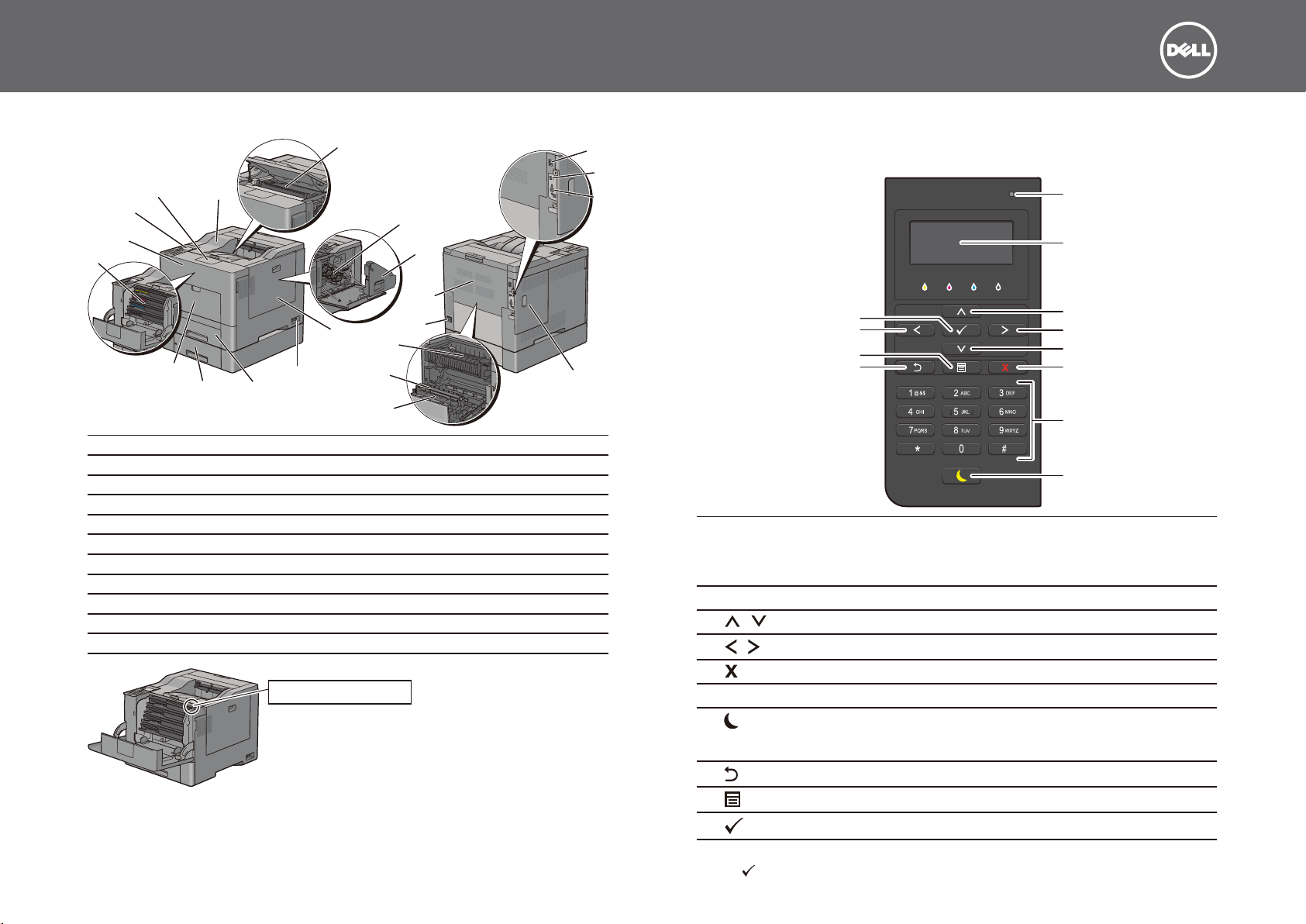
Dell™ C2660dn Color Laser Printer
1
Quick Reference Guide
Front and Rear View
12
11
10
9
Transfer Belt Unit
1
Drum Cartridges
2
Waste Toner Box
3
Right Side Cover
4
Power Switch
5
Tray1
6
Optional 550-Sheet Feeder (Tray2)
7
Multipurpose Feeder (MPF)
8
Toner Cartridges
9
Front Cover
10
Operator Panel
11
13
8
7
4
5
6
12
13
14
15
16
17
18
19
20
21
Service Tag Express Service Code
xxxxxxx 000 000 000 00
22
Service Tag
2
3
22
21
20
19
18
Output Tray Extension
Top Cover
Ethernet Port
USB Port
Wireless Adapter Socket
Left Side Cover
Duplex Unit
2nd Belt Transfer Roller (2nd BTR)
Fusing Unit
Power Connector
Rear Cover
About the Operator Panel
14
15
16
17
The operator panel has a 4-line LCD panel, a status LED, control buttons, and a number pad, which
allows you to control the printer.
1
2
10
4
9
8
3
4
3
5
6
7
Status LED (Ready / Error) Shows a green light when the printer is ready and a blinking green light
1
when data is being received.
Shows an amber light when an error occurs and a blinking amber light
when an unrecoverable print error occurs.
LCD Panel
2
button
3
4
button
5
(Cancel) button
Number Pad
6
7
(Power Saver) button
8
(Back) button
9
(Menu) button
10
(Set) button
Displays various settings, instructions, and error messages.
Moves the cursor or highlight up or down.
Moves the cursor or highlight right or left.
Cancels active or pending jobs.
Enters numbers and characters.
Enters or exits the Power Saver mode. When the machine is not used for
a while, it enters the Power Saver mode to reduce power consumption.
When the Power Saver mode is active, the Power Saver button blinks.
Returns to the previous screen.
Moves to the top level of the menu.
Confirms the entry of values.
October 2013
NOTE: Moving to a different menu or returning to a previous screen cancels the current entry or setting. Make sure to
press the
(Set) button to save the current entry or setting.
Page 2
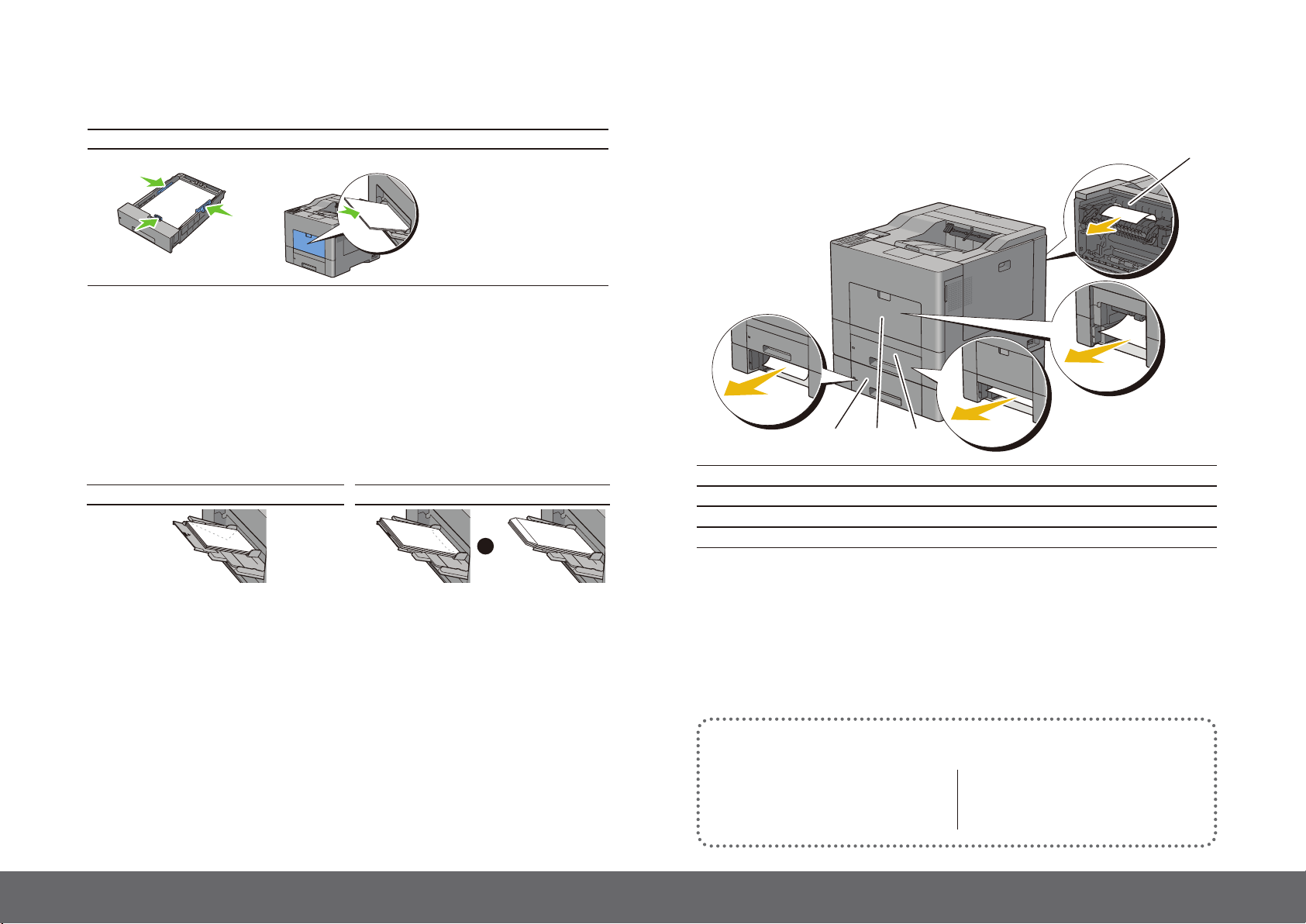
Loading Letterhead
1
The pre-printed paper such as letterhead and pre-punched paper must be inserted bottom edge first
with the print side facing down as shown below.
Tray1 and optional 550-sheet feeder MPF Page orientation
Print side face down
Print side face down
Letterhead enters the printer last
Identifying the Location of Paper Jams
CAUTION: Do not attempt to clear any jams using tools or instruments. This may permanently damage the printer.
The following illustration shows where paper jams may occur along the print media path.
LETTERHEAD
NOTE: Set Letterhead 2 Sided or Letterhead Duplex Mode to Enable and Paper Type to Letterhead, Preprinted, or
Prepunched from the operator panel or the printer driver even when you print on a single side of letterhead, pre-printed,
or pre-punched paper.
LETTERHEAD
Loading an Envelope in the MPF
Load envelopes in the MPF as shown in the illustrations below.
CAUTION: Never use envelopes with windows, coated linings, or self-stick adhesives. These lead to paper jams and can
cause damage to the printer.
NOTE: If you do not load envelopes in the MPF right after they have been removed from the packaging, they may bulge.
To avoid jams, press firmly across the whole envelopes to flatten them before loading the envelopes in the MPF.
NOTE: The maximum height (quantity) of envelopes that can be loaded in the MPF is approximately 15 mm (0.59 inches)
(15 envelopes).
Envelope #10, Monarch or DL size C5 size
or
Fusing Unit
1
Tray1
2
MPF
3
Optional 550-Sheet Feeder
4
234
Finding Information
For more information, access the Dell Printer Setup in the “Software and Documentation disc”.
• Installation Video
Setup instructions for printer hardware and
optional accessories.
• User’s Guide
Additional information about printer
components, consumable replacement,
available software, and troubleshooting.
dell.com/support
