Page 1

Dell Precision Tower 3620
Owner's Manual
Regulatory Model: D13M
Regulatory Type: D13M002
Page 2

Notes, cautions, and warnings
NOTE: A NOTE indicates important information that helps you make better use of your computer.
CAUTION: A CAUTION indicates either potential damage to hardware or loss of data and tells you
how to avoid the problem.
WARNING: A WARNING indicates a potential for property damage, personal injury, or death.
Copyright © 2015 Dell Inc. All rights reserved. This product is protected by U.S. and international copyright and
intellectual property laws. Dell™ and the Dell logo are trademarks of Dell Inc. in the United States and/or other
jurisdictions. All other marks and names mentioned herein may be trademarks of their respective companies.
2015 - 10
Rev. A00
Page 3
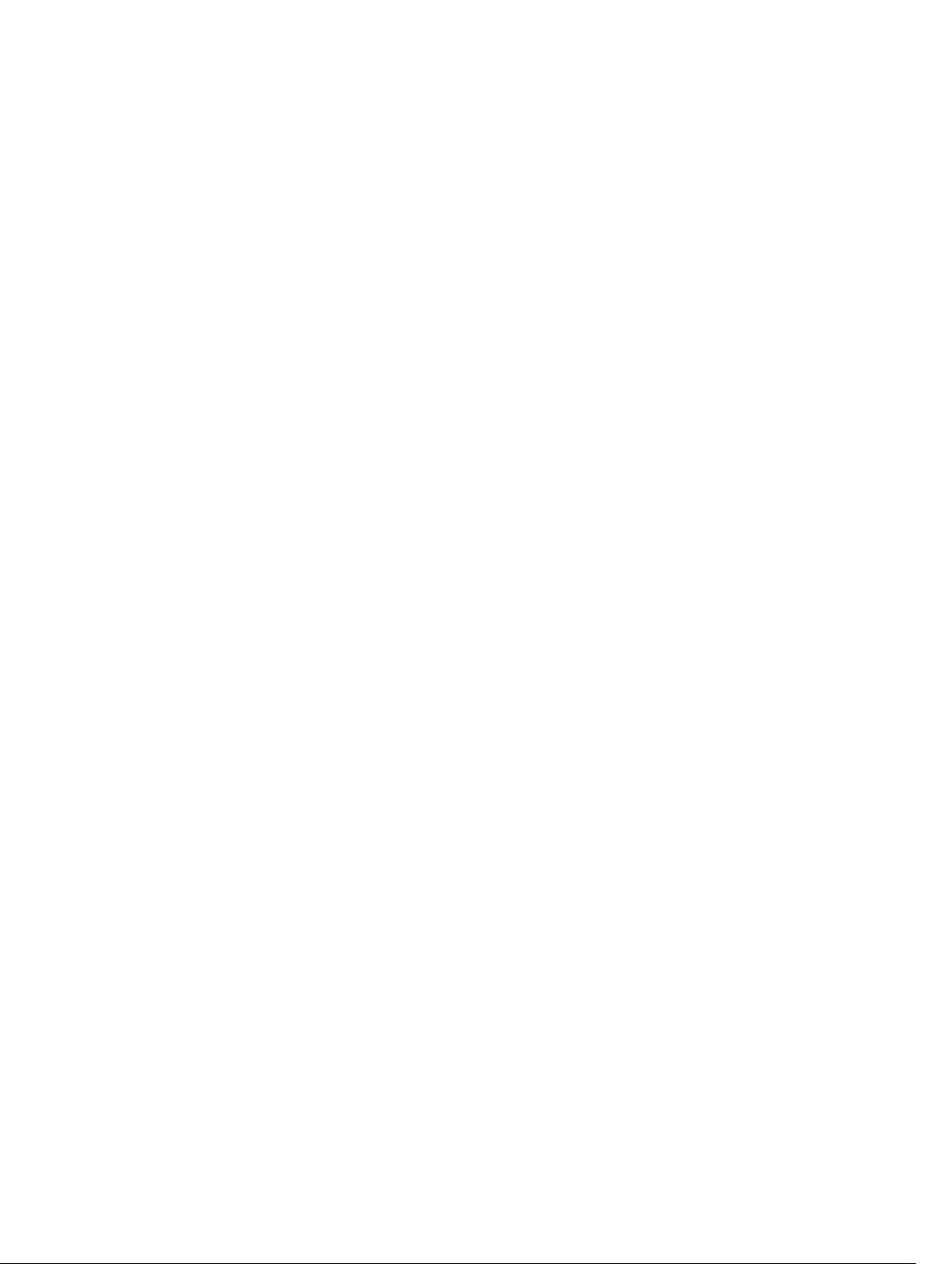
Contents
1 Working on Your Computer................................................................................5
Before Working Inside Your Computer................................................................................................ 5
Turning Off Your Computer..................................................................................................................6
After Working Inside Your Computer................................................................................................... 7
2 Removing and Installing Components............................................................. 8
Recommended Tools............................................................................................................................8
Removing the Cover............................................................................................................................. 8
Installing the Cover............................................................................................................................... 8
Removing the Front Bezel.....................................................................................................................9
Installing the Front Bezel.......................................................................................................................9
Removing the Hard Drive......................................................................................................................9
Installing the Hard Drive......................................................................................................................10
Removing the Optical Drive................................................................................................................10
Installing the Optical Drive.................................................................................................................. 11
Removing the Intrusion Switch...........................................................................................................12
Installing the Intrusion Switch.............................................................................................................12
Removing the Memory........................................................................................................................12
Installing the Memory..........................................................................................................................13
Removing the PCIe SSD Card............................................................................................................. 13
Installing the PCIe SSD Card............................................................................................................... 13
Removing the Power Supply...............................................................................................................15
Installing the Power Supply.................................................................................................................16
Removing the Input/Output (I/O) Panel.............................................................................................16
Installing the Input/Output (I/O) Panel............................................................................................... 17
Removing the Speaker.........................................................................................................................17
Installing the Speaker.......................................................................................................................... 18
Removing the Expansion Card............................................................................................................18
Installing the Expansion Card..............................................................................................................19
Removing the System Fan...................................................................................................................19
Installing the System Fan.................................................................................................................... 20
Removing the Heatsink Assembly......................................................................................................20
Installing the Heatsink Assembly.........................................................................................................21
Removing the System Board...............................................................................................................21
Installing the System Board................................................................................................................ 22
System Board Components................................................................................................................23
3 Using The System Setup Program And Boot Manager................................ 25
3
Page 4

Boot Sequence....................................................................................................................................25
Navigation Keys...................................................................................................................................26
System Setup Options.........................................................................................................................26
Updating the BIOS ..............................................................................................................................34
Jumper Settings.................................................................................................................................. 35
System and Setup Password...............................................................................................................35
Assigning a System Password and Setup Password.................................................................... 36
Deleting or Changing an Existing System and/or Setup Password.............................................36
Disabling a System Password........................................................................................................37
Diagnostics.......................................................................................................................................... 37
Enhanced Pre-Boot System Assessment (ePSA) Diagnostics......................................................37
Troubleshooting Your Computer.......................................................................................................38
Power LED Diagnostics.................................................................................................................38
Beep Code.....................................................................................................................................39
Error Messages.............................................................................................................................. 39
4 Specifications......................................................................................................44
5 Contacting Dell...................................................................................................50
4
Page 5

1
Working on Your Computer
Before Working Inside Your Computer
Use the following safety guidelines to help protect your computer from potential damage and to help to
ensure your personal safety. Unless otherwise noted, each procedure included in this document assumes
that the following conditions exist:
• You have read the safety information that shipped with your computer.
• A component can be replaced or--if purchased separately--installed by performing the removal
procedure in reverse order.
WARNING: Disconnect all power sources before opening the computer cover or panels. After you
finish working inside the computer, replace all covers, panels, and screws before connecting to
the power source.
WARNING: Before working inside your computer, read the safety information that shipped with
your computer. For additional safety best practices information, see the Regulatory Compliance
Homepage at
CAUTION: Many repairs may only be done by a certified service technician. You should only
perform troubleshooting and simple repairs as authorized in your product documentation, or as
directed by the online or telephone service and support team. Damage due to servicing that is
not authorized by Dell is not covered by your warranty. Read and follow the safety instructions
that came with the product.
CAUTION: To avoid electrostatic discharge, ground yourself by using a wrist grounding strap or
by periodically touching an unpainted metal surface, such as a connector on the back of the
computer.
CAUTION: Handle components and cards with care. Do not touch the components or contacts
on a card. Hold a card by its edges or by its metal mounting bracket. Hold a component such as a
processor by its edges, not by its pins.
CAUTION: When you disconnect a cable, pull on its connector or on its pull-tab, not on the cable
itself. Some cables have connectors with locking tabs; if you are disconnecting this type of cable,
press in on the locking tabs before you disconnect the cable. As you pull connectors apart, keep
them evenly aligned to avoid bending any connector pins. Also, before you connect a cable,
ensure that both connectors are correctly oriented and aligned.
NOTE: The color of your computer and certain components may appear differently than shown in
this document.
www.dell.com/regulatory_compliance
To avoid damaging your computer, perform the following steps before you begin working inside the
computer.
1. Ensure that your work surface is flat and clean to prevent the computer cover from being scratched.
2. Turn off your computer (see Turning Off Your Computer).
5
Page 6
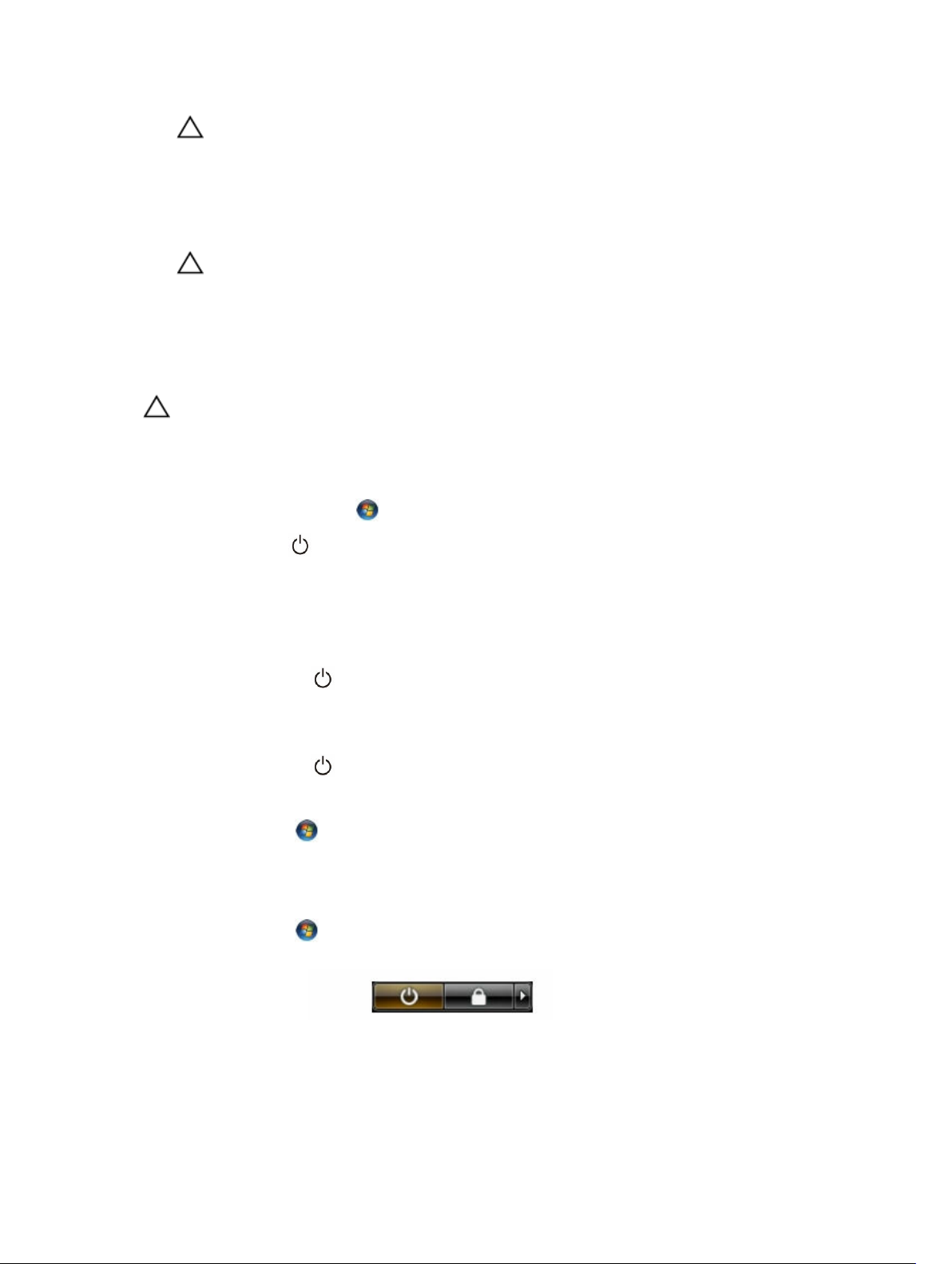
CAUTION: To disconnect a network cable, first unplug the cable from your computer and
then unplug the cable from the network device.
3. Disconnect all network cables from the computer.
4. Disconnect your computer and all attached devices from their electrical outlets.
5. Press and hold the power button while the computer is unplugged to ground the system board.
6. Remove the cover.
CAUTION: Before touching anything inside your computer, ground yourself by touching an
unpainted metal surface, such as the metal at the back of the computer. While you work,
periodically touch an unpainted metal surface to dissipate static electricity, which could
harm internal components.
Turning Off Your Computer
CAUTION: To avoid losing data, save and close all open files and exit all open programs before
you turn off your computer.
1. Shut down the operating system:
• In Windows 10:
1. Click or touch Start .
2. Click the and then click Shut down.
• In Windows 8:
– Using a touch-enabled device:
a. Swipe in from the right edge of the screen, opening the Charms menu and select
Settings.
b. Click the and then click Shut down
– Using a mouse:
a. Point to upper-right corner of the screen and click Settings.
b. Click the and click Shut down.
• In Windows 7:
1. Click Start .
2. Click Shut Down.
or
1. Click Start .
2. Click the arrow in the lower-right corner of the Start menu as shown below, and then click
Shut Down..
2. Ensure that the computer and all attached devices are turned off. If your computer and attached
devices did not automatically turn off when you shut down your operating system, press and hold
the power button for about 6 seconds to turn them off.
6
Page 7

After Working Inside Your Computer
After you complete any replacement procedure, ensure you connect any external devices, cards, and
cables before turning on your computer.
1. Replace the cover.
CAUTION: To connect a network cable, first plug the cable into the network device and then
plug it into the computer.
2. Connect any telephone or network cables to your computer.
3. Connect your computer and all attached devices to their electrical outlets.
4. Turn on your computer.
5. If required, verify that the computer works correctly by running the Dell Diagnostics.
7
Page 8

Removing and Installing Components
This section provides detailed information on how to remove or install the components from your
computer.
Recommended Tools
The procedures in this document may require the following tools:
• Small flat-blade screwdriver
• Phillips screwdriver
• Small plastic scribe
Removing the Cover
1. Follow the procedures in Before Working Inside Your Computer.
2. Pull up the cover release latch and lift the cover upwards to remove it from the computer.
2
Installing the Cover
1. Align the cover along its tabs on the chassis of the computer.
2. Press down on the cover till it clicks into place.
3. Follow the procedures in After Working Inside Your Computer.
8
Page 9
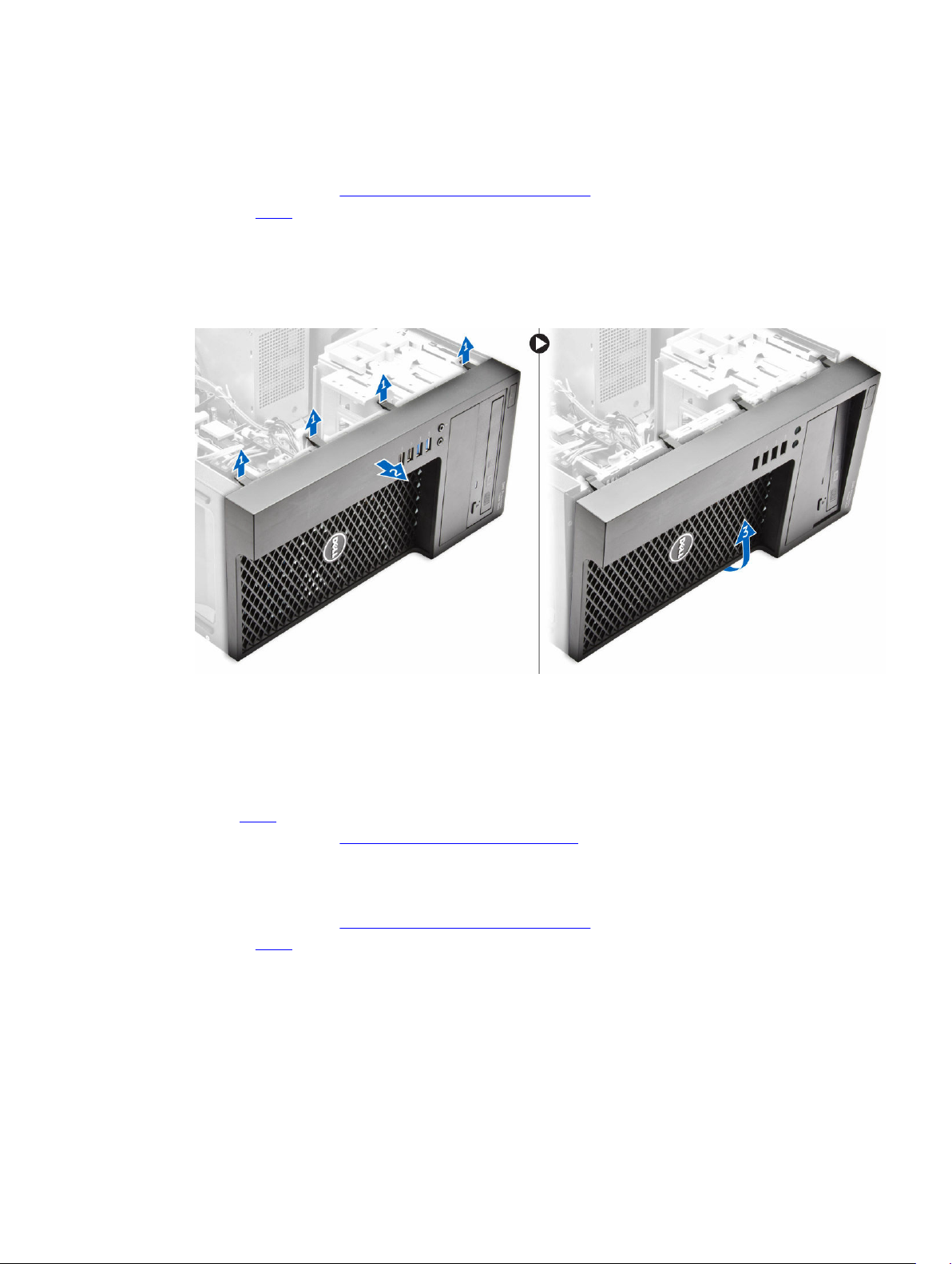
Removing the Front Bezel
1. Follow the procedures in Before Working Inside Your Computer.
2. Remove the cover.
3. Perform the following steps
a. Pry the front bezel retention clips away from the chassis [1].
b. Slide the bezel away from the computer [2].
c. Rotate and lift the front bezel away from the computer to release the hooks on the opposite edge
of the bezel from the chassis [3].
Installing the Front Bezel
1. Insert the hooks along the bottom edge of the front bezel into the slots on the chassis front.
2. Rotate the bezel toward the computer to engage the front-bezel retention clips until they click into
place.
3. Install the cover.
4. Follow the procedures in After Working Inside Your Computer.
Removing the Hard Drive
1. Follow the procedures in Before Working Inside Your Computer.
2. Remove the cover.
3. Disconnect the data cable and the power cable from the back of the hard drive. Press the blue
securing-bracket tabs inwards and lift the hard-drive bracket out of the hard-drive bay.
9
Page 10

4. Flex the hard-drive bracket and remove the hard drive from the hard-drive bracket.
Installing the Hard Drive
1. Insert the hard drive into the hard-drive bracket.
2. Press the securing brackets inward and slide the hard-drive bracket into the bay.
3. Connect the data cable and the power cable to the back of the hard-drive.
4. Install the cover.
5. Follow the procedures in After Working Inside Your Computer.
Removing the Optical Drive
1. Follow the procedures in Before Working Inside Your Computer.
2. Remove:
a. cover
b. front bezel
3. Disconnect the data cable and the power cable from the back of the optical drive.
10
Page 11

4. Perform the following steps:
a. Slide and hold the optical-drive latch to unlock the optical drive [1].
b. Remove the optical-drive from the computer [2].
5. Repeat steps 3 and 4 to remove the second optical drive (if available).
Installing the Optical Drive
1. Push the optical drive from the front toward the back of the computer till it is secured by the optical-
drive latch.
2. Connect the data cable and power cable to the back of the optical drive.
3. Install:
a. front bezel
b. cover
4. Follow the procedures in After Working Inside Your Computer.
11
Page 12

Removing the Intrusion Switch
1. Follow the procedures in Before Working Inside Your Computer.
2. Remove the cover.
3. Perform the following steps:
a. Disconnect the intrusion-switch cable from the system board [1], [2].
b. Slide the intrusion switch toward the bottom of the chassis and remove it from the computer [3],
[4].
Installing the Intrusion Switch
1. Insert the intrusion switch into its place in the chassis rear and slide it towards the top to secure it.
2. Connect the intrusion cable to the system board.
3. Install the cover.
4. Follow the procedures in After Working Inside Your Computer.
Removing the Memory
1. Follow the procedures in Before Working Inside Your Computer.
2. Remove the cover.
3. Press down on the memory retaining tabs on each side of the memory modules, and lift the memory
modules out of the connectors on the system board.
12
Page 13

Installing the Memory
1. Align the notch on the memory-card with the tab in the system-board connector.
2. Press down on the memory module until the release tabs spring back to secure them in place.
3. Install the cover.
4. Follow the procedures in After Working Inside Your Computer.
Removing the PCIe SSD Card
1. Follow the procedures in Before Working Inside Your Computer.
2. Remove the cover.
3. Remove the screw that secures the PCIe SSD card..
4. Slide and lift the PCIe SSD card from the computer.
5. Lift the thermal pad from the system board.
Installing the PCIe SSD Card
Out of Box:
1. PCIe SSD card
2. Thermal Pad
3. Screw
13
Page 14

1. Remove the blue adhesive tape from the thermal pad.
2. Place the thermal pad on the system board and remove the white adhesive tape [1,2].
3. Slide the PCIe SSD card into the slot and tighten the screw to secure it [12].
14
Page 15
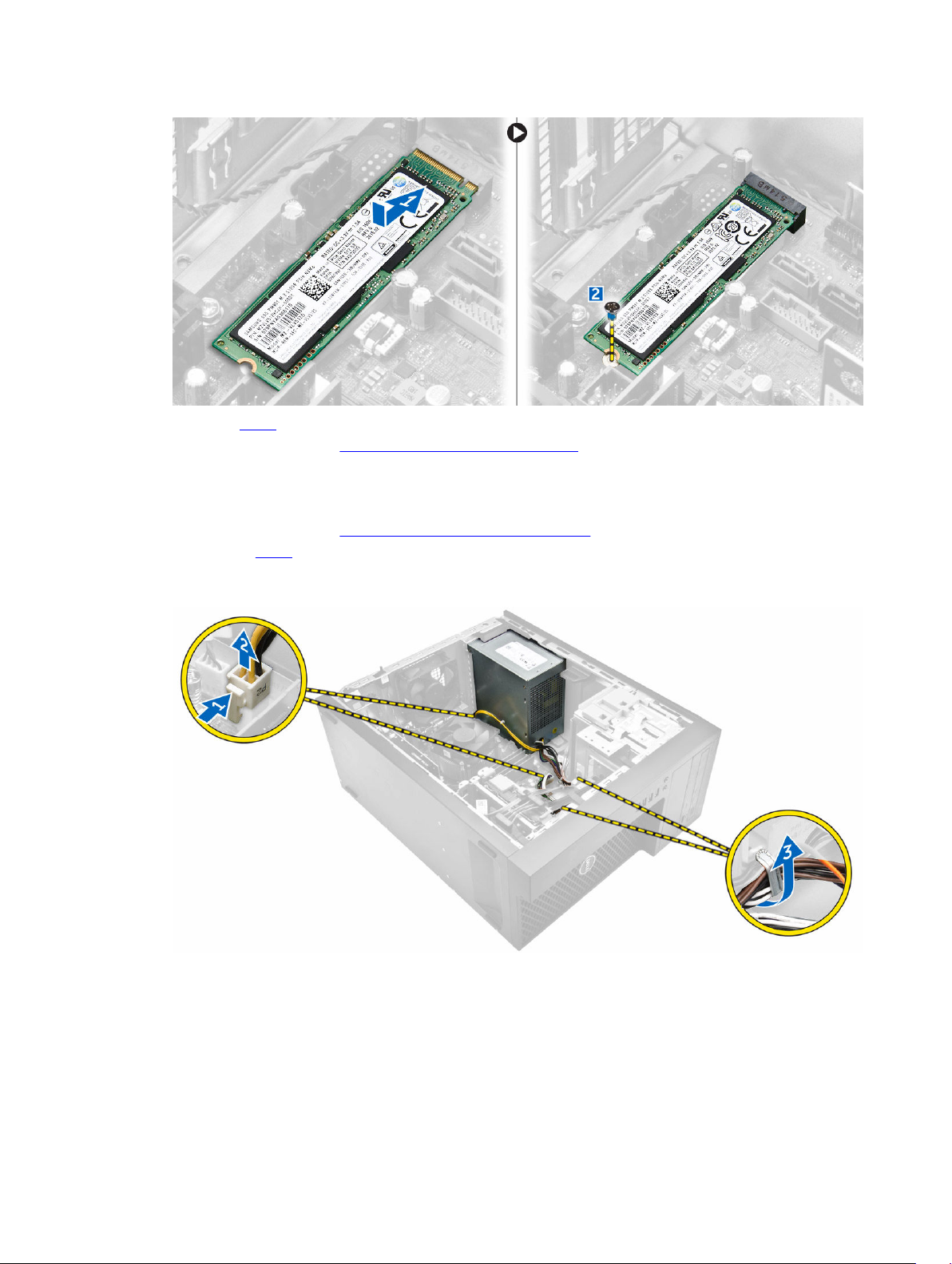
4. Install the cover.
5. Follow the procedures in After Working Inside Your Computer.
Removing the Power Supply
1. Follow the procedures in Before Working Inside Your Computer.
2. Remove the cover.
3. Disconnect the 4-pin power cables from the system board and release the cable from the tab.
Unroute the power cable [1,2,3].
4. Perform the following steps:
a. Remove the screws that secure the power supply to the back of the computer [1].
b. Push in on the blue release tab beside the power supply [2].
c. Slide the power supply towards the front of the computer [3].
d. Lift and remove the power supply out of the computer [4].
15
Page 16

Installing the Power Supply
1. Place the power supply in the chassis and slide towards the back of the system to secure it.
2. Tighten the screws to secure the power supply to the back of the computer.
3. Connect the 4-pin power cable to the system board.
4. Thread the power cables through the chassis clips.
5. Install the cover.
6. Follow the procedures in After Working Inside Your Computer.
Removing the Input/Output (I/O) Panel
1. Follow the procedures in Before Working Inside Your Computer.
2. Remove:
a. cover
b. front bezel
3. Perform the following steps:
a. Disconnect the I/O panel, data, and USB data cables from the system board [1,2,3,4].
b. Remove the screw that secures the I/O panel to the computer [5].
c. Slide the I/O panel towards the left of the computer to release it and pull the I/O panel along with
its cable out of the computer [6].
16
Page 17

Installing the Input/Output (I/O) Panel
1. Insert the I/O panel into the slot on the chassis front.
2. Slide the I/O panel towards the right of the computer to secure to the chassis.
3. Tighten the screw to secure the I/O panel to the chassis.
4. Connect the I/O panel, data cable and USB data cable to the system board.
5. Install :
a. front bezel
b. cover
6. Follow the procedures in After Working Inside Your Computer.
Removing the Speaker
1. Follow the procedures in Before Working Inside Your Computer.
2. Remove the cover.
3. Perform the following steps:
a. Disconnect the speaker cable from system board [1].
b. Press the speaker-securing tab and slide the speaker upwards to remove [2,3].
17
Page 18

Installing the Speaker
1. Slide the speaker into its slot to secure it.
2. Connect the speaker cable to the system board.
3. Install the cover.
4. Follow the procedures in After Working Inside Your Computer.
Removing the Expansion Card
1. Follow the procedures in Before Working Inside Your Computer.
2. Remove the cover.
3. Press the tab to release the latch [1,2].
18
Page 19

4. Pull the release lever away from the PCI card until you release the securing tab from the dent in the
card. Lift the card out of its connector and remove it from the system board [1,2].
Installing the Expansion Card
1. Insert the expansion card in the connector on the system board and press down until secured.
2. Push the retention latch back to its position.
3. Install the cover.
4. Follow the procedures in After Working Inside Your Computer.
Removing the System Fan
1. Follow the procedures in Before Working Inside Your Computer.
2. Remove the cover.
3. Perform the following steps:
19
Page 20

a. Press the clip to release and disconnect the system-fan cable from the system board [1].
b. Pry the system fan away from the four grommets securing it to the back of the computer [2].
c. Lift the system fan from the computer [3].
Installing the System Fan
1. Place the system fan in the chassis.
2. Pass the four grommets through the chassis and slide outward along the groove to secure in place.
3. Connect the system-fan cable to the system board.
4. Install the cover.
5. Follow the procedures in After Working Inside Your Computer.
Removing the Heatsink Assembly
1. Follow the procedures in Before Working Inside Your Computer.
2. Remove the cover.
3. Disconnect the heatsink cable from the system board. Loosen the captive screws in diagonal order
and lift the heatsink assembly away from the computer.
20
Page 21

Installing the Heatsink Assembly
1. Place the heatsink assembly into the chassis.
2. Tighten the captive screws in diagonal order to secure the heatsink assembly to the computer.
3. Connect the heatsink cable to the system board.
4. Install the cover.
5. Follow the procedures in After Working Inside Your Computer.
Removing the System Board
1. Follow the procedures in Before Working Inside Your Computer.
2. Remove the:
a. cover
b. front bezel
c. memory
d. expansion card(s)
e. heatsink
3. Disconnect all the cables connected to the system board.
21
Page 22

4. Remove the screws that secure the system board to the computer.
5. Tilt the system board at 45–degrees, and then lift the system board from the computer.
Installing the System Board
1. Align the system board to the port connectors on the rear of the chassis and place the system board
in the chassis.
2. Tighten the screws securing the system board to the chassis.
3. Connect the cables to the system board.
4. Install the:
a. heatsink
b. expansion card(s)
22
Page 23

c. memory
d. cover
5. Follow the procedures in After Working Inside Your Computer.
System Board Components
Figure 1. Components Of The System Board
1. PCI Express x16 slot (wired as x4) 2. PCI Express x4 slot
3. PCI slot 4. PCI Express x16 Gen 3 slot
5. Line-in connector 6. USB 3.0 connector
7. HDMI connector 8. serial port connector
9. 2 x DisplayPort connector 10. USB 2.0 with Network connector
11. keyboard/mouse connector 12. intrusion switch connector
13. P2 power connector 14. System fan connector
15. CPU socket 16. CPU fan connector
17. coin-cell battery 18. Memory slot
19. front power-switch connector 20. 8-pin power connector
21. SATA 1 connector 22. SATA 2 connector
23. Internal USB connector 24. HDD_ODD_Power cable connector
23
Page 24

25. OS debug header for debug 26. USB 3.0 connector
27. Thunderbolt header 28. M.2 slot
29. SATA 0 connector 30. Front IO connector
31. SATA 3 connector 32. password reset jumper
33. Service_Mode Jumper connector 34. speaker connector
35. CMCLR jumper 36. CLINK header
37. LPC Debug header for debug
24
Page 25

3
Using The System Setup Program And Boot Manager
The System Setup program is the BIOS program that enables you to manage your system hardware and
specify BIOS-level options. From the System Setup program, you can:
• Change the NVRAM settings after you add or remove hardware
• View the system hardware configuration
• Enable or disable integrated devices
• Set performance and power management thresholds
• Manage system security
Boot Sequence
Boot Sequence allows you to bypass the System Setup‐defined boot device order and boot directly to a
specific device (for example: optical drive or hard drive). During the Power-on Self Test (POST), when the
Dell logo appears, you can:
• Access System Setup by pressing <F2> key
• Bring up the one-time boot menu by pressing <F12> key
The one-time boot menu displays the devices that you can boot from including the diagnostic option.
The boot-menu options are:
Table 1. Boot Sequence
Option Description
Legacy Boot
UEFI Boot Windows Boot Manager
Other options:
The boot sequence screen also displays the option to access the System Setup screen.
• PO: ST2000DM001–1ER164
• CD/DVD/CD-RW Drive
• Onboard NIC
• BIOS Setup
• BIOS Flash Update
• Diagnostics
• Intel (R) Management Engine BIOS Extension
(MEBx)
• Change Boot Mode Settings
25
Page 26

Navigation Keys
The following table displays the system setup navigation keys.
NOTE: For most of the system setup options, changes that you make are recorded but do not take
effect until you re-start the system.
Table 2. Navigation Keys
Keys Navigation
Up arrow Moves to the previous field.
Down arrow Moves to the next field.
<Enter> Allows you to select a value in the selected field (if applicable) or follow the link in
the field.
Spacebar Expands or collapses a drop‐down list, if applicable.
<Tab> Moves to the next focus area.
NOTE: For the standard graphics browser only.
<Esc> Moves to the previous page till you view the main screen. Pressing <Esc> in the main
screen displays a message that prompts you to save any unsaved changes and
restarts the system.
<F1> Displays the System Setup help file.
System Setup Options
NOTE: Depending on your computer and its installed devices, the items listed in this section may or
may not appear.
Table 3. General
Option Description
System Information This section lists the primary hardware
features of your computer.
• System Information
• Memory Configuration
• PCI Information
• Processor Information
• Device Information
Boot Sequence Allows you to change the order in which
the computer attempts to find an
operating system.
• Diskette Drive
• USB Storage Device
• CD/DVD/CD-RW Drive
• Onboard NIC
• Internal HDD
26
Page 27

Option Description
Boot List Options Allows you to change the boot list
option.
• Legacy
• UEFI
Advanced Boot Options Allows you to Enable Legacy Option
ROMs
• Enable Legacy Option ROMs
(Default: not enabled)
Date/Time Allows you to set the date and time. The
changes to the system date and time
takes effect immediately.
Table 4. System Configuration
Option Description
Integrated NIC Allows you to configure the integrated network controller. The
options are:
• Enable UEFI Network Stack
• Disabled
NOTE: You can use the Disabled option, only if Active
Management Technology (AMT) option is disabled.
• Enabled
• Enabled w/PXE (Default)
• Enabled w/Cloud Desktop
Serial Port Identifies and defines the serial port settings. You can set the
serial port to:
• Disabled
• COM1 (Default)
• COM2
• COM3
• COM4
NOTE: The operating system may allocate resources even if
the setting is disabled.
SATA Operation Allows you to configure the internal SATA hard-drive controller.
The options are:
• Disabled
• AHCI
• RAID On (Default)
Drives Allows you to configure the SATA drives on board. The options
are:
• SATA-0
• SATA-1
• SATA-2
27
Page 28

Option Description
• M.2 PCIe SSD-0
Default Setting: All drives are enabled.
SMART Reporting This field controls if the hard drive errors for the integrated
drives are reported during system startup. This technology is
part of the SMART (Self Monitoring Analysis and Reporting
Technology) specification.
• Enable SMART Reporting - This option is disabled by default.
USB Configuration Allows you to enable or disable the internal USB configuration.
The options are:
• Enable Boot Support
• Enable Front USB Ports
• Enable rear USB Ports
Front USB Configuration Allows you to enable or disable the
Front USB configuration. The options
are:
• Front Port 1
• Front Port 2
• Front Port 3
• Front Port 4
Rear USB Configuration Allows you to enable or disable the
rear USB configuration. The options
are:
• Rear Port 1
• Rear Port 2
• Rear Port 3
• Rear Port 4
• Rear Port 5
• Rear Port 6
Thunderbolt Allows you to enable or disable
Thunderbolt device support
capability. The options are:
• Enabled (Default)
• No Security
• User Configuration
• Secure Connect
• Display Port Only
USB PowerShare Allows you to enable or disable USB PowerShare.
Enable USB PowerShare -This option is disabled by default.
Audio Allows you enable or disable the audio feature.
Enable Audio (Default)
28
Page 29

Option Description
• Enable Microphone
• Enable Internal Speaker
Miscellaneous devices Allows you to enable or disable
various on board devices.
• Enable Media Card (Default)
• Disable Media Card
Table 5. Video
Option Description
Primary Display Allows you to configure primary video
controller when there are multiple
controllers available. The options are:
• Auto (Default)
• Intel HD Graphics
Table 6. Security
Option Description
Strong Password Allows you to enforce the option to always set strong passwords.
Default Setting: Enable Strong Password is not selected.
Password
Allows you to define the length of the Admin password. Min = 4 , Max = 32
Configuration
Password Bypass Allows you to enable or disable the permission to bypass the System password,
when it is set. The options are:
• Disabled (Default)
• Reboot bypass
Password Change Allows you to enable the disable permission to the System passwords when the
administrator password is set.
Default Setting: Allow Non-Admin Password Changes is selected
TPM 1.2 Security Allows you to control whether the Trusted Platform Module (TPM) is visible to
the operating system. The options are:
• TPM On (Default)
• PPI Bypass for Enable Commands
• PPI Bypass for Disable Commands
• Disabled
• Enabled
Computrace (R) Allows you to activate or disable the optional Computrace software. The
options are:
• Deactivate (Default)
• Disable
• Activate
29
Page 30

Option Description
Chassis Intrusion Allows you to enable or disable the chassis intrusion feature. The options are:
• Disabled (Default)
• Enabled
• On-Silent
CPU XD Support Allows you to enable the Execute Disable mode of the processor.
• Enable CPU XD Support (Default)
OROM Keyboard
Access
Allows you to determine whether users are able to enter Option ROM
Configuration screens via hotkeys during boot. The options are:
• Enable (Default)
• One Time Enable
• Disable
Admin Setup Lockout Allows you to prevent users from entering Setup when an administrator
password is set.
• Enable Admin Setup Lockout
Default Setting: The option is disabled.
Table 7. Secure Boot
Option Description
Secure Boot Enable Allows you to enable or disable the
Secure Boot Feature. The options are:
•
• Disabled
• Enabled (Default)
Expert Key Management Allows you to enable or disable Custom
Mode Key Management.
• Enable Custom Mode (This option is
not enabled by default)
If Enabled, the options are:
• PK
• KEK
• db
• dbx
Table 8. Intel Software Guard Extensions
Option Description
Intel SGX Enable Allows you to enable or disable Intel Software Guard Extensions. The options
are:
• Disabled (Default)
30
Page 31

Option Description
• Enabled
Enclave Memory Size Allows you to change the Intel Software Guard Extensions Enclave Reserve
Memory size. The options are:
• 32 MB
• 64 MB
• 128 MB
Table 9. Performance
Option Description
Multi Core Support This field specifies whether the
processor will have one or all cores
enabled. The performance of some
applications will improve with the
additional cores. This option is enabled
by default. Allows you to enable or
disable multi-core support for the
processor. The options are:
• All (Default)
• 1
• 2
• 3
NOTE:
• The options displayed could be
different depending on the
installed processor.
• The options depend on the
number of cores supported by
the installed processor (All, 1, 2,
N-1 for N-Core Processors)
Intel SpeedStep
Allows you to enable or disable the Intel
SpeedStep feature.
Default Setting: Enable Intel SpeedStep
C-States Control Allows you to enable or disable the
additional processor sleep states.
C states (This option is selected by
default)
Limit CPUID Value This field limits the maximum value the
processor Standard CPUID Function will
support.
• Enable CPUID Limit
Default Setting: The option is disabled.
31
Page 32

Table 10. Power Management
Option Description
AC Recovery Specifies how the computer will respond when AC power is applied after a AC
power loss. You can set the AC Recovery to:
• Power Off (Default)
• Power On
• Last Power State
Auto On Time Allows you to set the time at which the computer must turn on automatically.
The options are:
• Disabled (Default)
• Every Day
• Weekdays
• Select Days
Deep Sleep Control Allows you to define the controls when Deep Sleep is enabled.
• Disabled (Default)
• Enabled in S5 only
• Enabled in S4 and S5
Fan Control Override Allows you to control the speed of the system fan. The options are:
• Fan Control Override
Default Setting: The option is disabled.
USB Wake Support Allows you to enable USB devices to wake the system from standby.
• Enable USB Wake Support
Default Setting: The option is disabled.
Wake on LAN/WLAN This option allows the computer to power up from the off state when triggered
by a special LAN signal. Wake-up from the Standby state is unaffected by this
setting and must be enabled in the operating system. This feature only works
when the computer is connected to AC power supply.
• Disabled (Default)
• LAN Only
• WLAN Only
• LAN or WLAN
• LAN with PXE Boot
Block Sleep Allows you to block entering to sleep (S3 state) in OS Environment.
Block Sleep (S3 State)
This option is disabled by default.
Intel Ready Mode This option allows you to enable the capability of Intel Ready Mode Technology.
Enable Intel Ready Mode (this option is disabled by default)
32
Page 33

Table 11. POST Behavior
Option Description
Numlock LED Allows you to specify if the NumLock function is enabled when the system
boots. This option is enabled by default.
MEBx Hotkey Allows you to specify whether the MEBx Hotkey function should be enabled
when the system boots. This option is enabled by default.
Keyboard Errors Specifies whether keyboard related errors are reported when it boots. This
option is enabled by default.
Table 12. Virtualization Support
Option Description
Virtualization This option specifies whether a Virtual Machine Monitor (VMM) can utilize the
additional hardware capabilities provided by Intel Virtualization technology.
• Enable Intel Virtualization Technology - This option is enabled by default.
VT for Direct I/O Enables or disables the Virtual Machine Monitor (VMM) from utilizing the
additional hardware capabilities provided by Intel Virtualization technology for
direct I/O.
• Enable VT for Direct I/O - This option is enabled by default.
Trusted Execution Allows you to specify whether a Measured Virtual Machine Monitor (MVMM) can
utilize the additional hardware capabilities provided by Intel Trusted Execution
Program.
• Trusted Execution - This option is disabled by default.
Table 13. Maintenance
Option Description
Service Tag Displays the service tag of your computer.
Asset Tag Allows you to create a system asset tag if an asset tag is not already set. This
option is not set by default.
SERR Messages Allows you to control the SERR message mechanism. This option is not set by
default. Some graphics cards require that the SERR message mechanism be
disabled.
BIOS Downgrade Allows you to control the flashing of the system firmware to previous revisions.
This option is enabled by default.
Data Wipe Allows you to securely erase data from all internal storage devices. The option is
disabled by default.
BIOS Recovery Allows you to recover from certain corrupted BIOS conditions using a recovery
file. This option is enabled by default.
Table 14. Cloud Desktop
Option Description
Server Lookup
Method
Allows you to specify how the Cloud Desktop software will lookup server
addresses. The options are:
• Static IP
33
Page 34

Option Description
• DNS (default)
Server Name Allows you to specify the Server Name of the server.
Server IP Address Specifies the primary static IP address of the Cloud Desktop Server with which
the client software communicates. The default setting is 255.255.255.255
Server Port Allows you to specify the primary IP port of the Cloud Desktop with which the
client software communicates. The default setting is 06910.
Client Address
Method
Client IP Address Specifies the Static IP address of the client. The default setting is
Client Subnet Mask Specifies the subnet mask of the client. The default setting is 255.255.255.255
Client Gateway Specifies the gateway of the client. The default setting is 255.255.255.255
DNS IP Address Specifies the DNS IP address of the client. The default setting is 255.255.255.255
Domain Name Specifies the Domain name of the client.
Advanced Allows you to enable Verbose Mode for advanced debugging. By default this
Table 15. System Logs
Allows you to specify how the client will obtain its IP address. The options are:
• Static IP
• DHCP (default)
255.255.255.255
option is disabled.
Option Description
BIOS events Displays the system event log and allows you to clear the log.
• Clear Log
Table 16. Engineering Configurations
Option Description
ASPM Allows you to set the Active State Power Management level:
• Auto (Default)
• Disabled
• L1 Only
Updating the BIOS
It is recommended to update your BIOS (system setup), on replacing the system board or if an update is
available. For laptops, ensure that your computer battery is fully charged and connected to a power
outlet
1. Re-start the computer.
2. Go to dell.com/support.
3. Enter the Service Tag or Express Service Code and click Submit.
NOTE: To locate the Service Tag, click Where is my Service Tag?
34
Page 35

NOTE: If you cannot find your Service Tag, click Detect My Product. Proceed with the
instructions on screen.
4. If you are unable to locate or find the Service Tag, click the Product Category of your computer.
5. Choose the Product Type from the list.
6. Select your computer model and the Product Support page of your computer appears.
7. Click Get drivers and click View All Drivers.
The Drivers and Downloads page opens.
8. On the Drivers and Downloads screen, under the Operating System drop-down list, select BIOS.
9. Identify the latest BIOS file and click Download File.
You can also analyze which drivers need an update. To do this for your product, click Analyze
System for Updates and follow the instructions on the screen.
10. Select your preferred download method in the Please select your download method below window,
Download File.
click
The File Download window appears.
11. Click Save to save the file on your computer.
12. Click Run to install the updated BIOS settings on your computer.
Follow the instructions on the screen.
Jumper Settings
To change a jumper setting, pull the plug off its pin(s) and carefully fit it down onto the pin(s) indicated on
the system board.
Table 17. Jumper Settings
Jumper Setting Description
PSWD Default
RTCRST Default
SERVICE_MODE Default
Short: Default
Open: Clear Password
Open: Default
Short: Real-time clock reset. Can be used for
troubleshooting
Open: Default
Short: ME disable
System and Setup Password
You can create a system password and a setup password to secure your computer.
Password Type Description
System password Password that you must enter to log on to your system.
Setup password Password that you must enter to access and make changes to the BIOS settings of
your computer.
35
Page 36

CAUTION: The password features provide a basic level of security for the data on your computer.
CAUTION: Anyone can access the data stored on your computer if it is not locked and left
unattended.
NOTE: Your computer is shipped with the system and setup password feature disabled.
Assigning a System Password and Setup Password
You can assign a new System Password and/or Setup Password or change an existing System Password
and/or Setup Password only when Password Status is Unlocked. If the Password Status is Locked, you
cannot change the System Password.
NOTE: If the password jumper is disabled, the existing System Password and Setup Password are
deleted and you need not provide the system password to log on to the computer.
To enter a system setup, press <F2> immediately after a power-on or re-boot.
1. In the System BIOS or System Setup screen, select System Security and press <Enter>.
The System Security screen appears.
2. In the System Security screen, verify that Password Status is Unlocked.
3. Select System Password , enter your system password, and press <Enter> or <Tab>.
Use the following guidelines to assign the system password:
• A password can have up to 32 characters.
• The password can contain the numbers 0 through 9.
• Only lower case letters are valid, upper case letters are not allowed.
• Only the following special characters are allowed: space, (”), (+), (,), (-), (.), (/), (;), ([), (\), (]), (`).
Re-enter the system password when prompted.
4. Type the system password that you entered earlier and click OK.
5. Select Setup Password, type your system password and press <Enter> or <Tab>.
A message prompts you to re-type the setup password.
6. Type the setup password that you entered earlier and click OK.
7. Press <Esc> and a message prompts you to save the changes.
8. Press <Y> to save the changes.
The computer reboots.
Deleting or Changing an Existing System and/or Setup Password
Ensure that the Password Status is Unlocked (in the System Setup) before attempting to delete or change
the existing System and/or Setup password. You cannot delete or change an existing System or Setup
password, if the Password Status is Locked.
To enter the System Setup, press <F2> immediately after a power-on or reboot.
1. In the System BIOS or System Setup screen, select System Security and press <Enter>.
The System Security screen is displayed.
2. In the System Security screen, verify that Password Status is Unlocked.
3. Select System Password, alter or delete the existing system password and press <Enter> or <Tab>.
4. Select Setup Password, alter or delete the existing setup password and press <Enter> or <Tab>.
36
Page 37

NOTE: If you change the System and/or Setup password, re-enter the new password when
promoted. If you delete the System and/or Setup password, confirm the deletion when
promoted.
5. Press <Esc> and a message prompts you to save the changes.
6. Press <Y> to save the changes and exit from the System Setup.
The computer reboots.
Disabling a System Password
The system's software security features include a system password and a setup password. The password
jumper disables any password(s) currently in use.
NOTE: You can also use the following steps to disable a forgotten password.
1. Follow the procedures in Before Working on Your Computer.
2. Remove the cover.
3. Identify the PSWD jumper on the system board.
4. Remove the PSWD jumper from the system board.
NOTE: The existing passwords are not disabled (erased) until the computer boots without the
jumper.
5. Install the cover.
NOTE: If you assign a new system and/or setup password with the PSWD jumper installed, the
system disables the new password(s) the next time it boots.
6. Connect the computer to the electrical outlet and power-on the computer.
7. Power-off the computer and disconnect the power cable from the electrical outlet.
8. Remove the cover.
9. Replace the PSWD jumper on the system board.
10. Install the cover.
11. Follow the procedures in After Working on Your Computer.
12. Power-on the computer.
13. Go to the system setup, and assign a new system or setup password. See Setting up a System
Password.
Diagnostics
If you experience a problem with your computer, run the ePSA diagnostics before contacting Dell for
technical assistance. The purpose of running diagnostics is to test your computer's hardware without
requiring additional equipment or risking data loss. If you are unable to fix the problem yourself, service
and support personnel can use the diagnostics results to help you solve the problem.
Enhanced Pre-Boot System Assessment (ePSA) Diagnostics
The ePSA diagnostics (also known as system diagnostics) performs a complete check of your hardware.
The ePSA is embedded with the BIOS and is launched by the BIOS internally. The embedded system
diagnostics provides a set of options for particular devices or device groups allowing you to:
• Run tests automatically or in an interactive mode
• Repeat tests
37
Page 38

• Display or save test results
• Run thorough tests to introduce additional test options to provide extra information about the failed
device(s)
• View status messages that inform you if tests are completed successfully
• View error messages that inform you of problems encountered during testing
CAUTION: Use the system diagnostics to test only your computer. Using this program with other
computers may cause invalid results or error messages.
NOTE: Some tests for specific devices require user interaction. Always ensure that you are present
at the computer terminal when the diagnostic tests are performed.
1. Power-on the computer.
2. As the computer boots, press the <F12> key as the Dell logo appears.
3. On the boot menu screen, select the Diagnostics option.
The Enhanced Pre-boot System Assessment window is displayed, listing all devices detected in the
computer. The diagnostics starts running the tests on all the detected devices.
4. If you wish to run a diagnostic test on a specific device, press <Esc> and click Yes to stop the
diagnostic test.
5. Select the device from the left pane and click Run Tests.
6. If there are any issues, error codes are displayed.
Note the error code and contact Dell.
Troubleshooting Your Computer
You can troubleshoot your computer using indicators like Diagnostic Lights, Beep Codes, and Error
Messages during the operation of the computer.
Power LED Diagnostics
The power button LED located on the front of the chassis also functions as a bicolored diagnostic LED.
The diagnostic LED is only active and visible during the POST process. Once the operating system starts
to load, it is no longer visible.
Amber LED blinking scheme – The pattern is 2 or 3 blinks followed by a short pause then x number of
blinks up to 7. The repeated pattern has a long pause inserted in the middle. For example 2,3 = 2 amber
blinks, short pause, 3 amber blinks followed by long pause then repeats.
Table 18. Power LED Diagnostics
Amber LED State White LED State Description
off off system is OFF
off blinking system is in sleep state
blinking off power supply unit (PSU) failure
steady off PSU is working but failed to fetch code
off steady system is ON
38
Page 39

Amber LED
Description
State
2,1 system board failure
2,2 system board, PSU or PSU cabling failure
2,3 system board, memory or CPU failure
2, 4 coin-cell battery failure
2,5 corrupt BIOS
2,6 CPU configuration failure or CPU failure
2,7 memory modules are detected, but a memory failure
3,1 possible peripheral card or system board failure
3,2 possible USB failure
3,3 no memory modules are detected
3,4 possible system board error
3,5 memory modules are detected, but a memory configuration or compatibility error
3,6 possible system board resource and/or hardware failure
3,7 some other failure with messages on screen
Beep Code
The computer can emit a series of beeps during start-up if the display does not show errors or problems.
These series of beeps, called beep codes, identify various problems. The delay between each beep is 300
ms, the delay between each set of beeps is 3 sec, and the beep sound lasts 300 ms. After each beep and
each set of beeps, the BIOS should detect if the user presses the power button. If so, BIOS will jump out
from looping and execute the normal shutdown process and power system.
Code 1-3-2
Cause Memory failure
Error Messages
Error Message Description
Address mark not
found
Alert! Previous
attempts at
booting this
system have failed
at checkpoint
[nnnn]. For help in
resolving this
problem, please
The BIOS found a faulty disk sector or could not find a particular disk sector.
The computer failed to complete the boot routine three consecutive times for the
same error. Contact Dell and report the checkpoint code (nnnn) to the support
technician
39
Page 40

Error Message Description
note this
checkpoint and
contact Dell
Technical Support.
Alert! Security
override Jumper is
installed.
Attachment failed
to respond
Bad command or
file name
Bad errorcorrection code
(ECC) on disk read
Controller has
failed
Data error The floppy or hard drive cannot read the data. For the Windows operating system,
Decreasing
available memory
Diskette drive 0
seek failure
Diskette read
failure
The MFG_MODE jumper has been set and AMT Management features are disabled
until it is removed.
The floppy or hard drive controller cannot send data to the associated drive.
Ensure that you have spelled the command correctly, put spaces in the proper
place, and used the correct pathname.
The floppy or hard drive controller detected an uncorrectable read error.
The hard drive or the associated controller is defective.
run the chkdsk utility to check the file structure of the floppy or hard drive. For any
other operating system, run the appropriate corresponding utility.
One or more memory modules may be faulty or improperly seated. Re-install the
memory modules and, if necessary, replace them.
A cable may be loose or the computer configuration information may not match
the hardware configuration.
The floppy disk may be defective or a cable may be loose. If the drive access light
turns on, try a different disk.
Diskette subsystem
reset failed
Gate A20 failure One or more memory modules may be faulty or improperly seated. Reinstall the
General failure The operating system is unable to carry out the command. This message is usually
Hard-disk drive
configuration error
Hard-disk drive
controller failure
Hard-disk drive
failure
Hard-disk drive
read failure
40
The floppy drive controller may be faulty.
memory modules and, if necessary, replace them.
followed by specific information—for example, Printer out of paper. Take the
appropriate action to resolve the problem.
The hard drive failed initialization.
The hard drive failed initialization.
The hard drive failed initialization.
The hard drive failed initialization.
Page 41

Error Message Description
Invalid
configuration
information-please
run SETUP
program
Invalid Memory
configuration,
please populate
DIMM1
Keyboard failure A cable or connector may be loose, or the keyboard or keyboard/mouse controller
Memory address
line failure at
address, read value
expecting value
Memory allocation
error
Memory data line
failure at address,
read value
expecting value
Memory double
word logic failure
at address, read
value expecting
value
The computer configuration information does not match the hardware
configuration.
DIMM1 slot does not recognize a memory module. The module should be reseated or installed.
may be faulty.
A memory module may be faulty or improperly seated. Reinstall the memory
modules and, if necessary, replace them.
The software you are attempting to run is conflicting with the operating system,
another program, or a utility.
A memory module may be faulty or improperly seated. Reinstall the memory
modules and, if necessary, replace them.
A memory module may be faulty or improperly seated. Reinstall the memory
modules and, if necessary, replace them.
Memory odd/even
logic failure at
address, read value
expecting value
Memory write/read
failure at address,
read value
expecting value
Memory size in
CMOS invalid
Memory tests
terminated by
keystroke
No boot device
available
A memory module may be faulty or improperly seated. Reinstall the memory
modules and, if necessary, replace them
A memory module may be faulty or improperly seated. Reinstall the memory
modules and, if necessary, replace them.
The amount of memory recorded in the computer configuration information does
not match the memory installed in the computer.
A keystroke interrupted the memory test.
The computer cannot find the floppy disk or hard drive.
41
Page 42

Error Message Description
No boot sector on
hard-disk drive
No timer tick
interrupt
Non-system disk
or disk error
Not a boot diskette The operating system is trying to boot to a floppy disk that does not have a
Plug and play
configuration error
Read fault The operating system cannot read from the floppy or hard drive, the computer
Requested sector
not found
Reset failed The disk re-set operation failed.
Sector not found The operating system cannot locate a sector on the floppy or hard drive.
Seek error The operating system cannot find a specific track on the floppy disk or hard drive.
Shutdown failure A chip on the system board might be malfunctioning.
The computer configuration information in System Setup may be incorrect.
A chip on the system board might be malfunctioning.
The floppy disk in drive A does not have a bootable operating system installed on it.
Either replace the floppy disk with one that has a bootable operating system, or
remove the floppy disk from drive A and restart the computer.
bootable operating system installed on it. Insert a bootable floppy disk.
The computer encountered a problem while trying to configure one or more cards.
could not find a particular sector on the disk, or the requested sector is defective.
The operating system cannot read from the floppy or hard drive, the computer
could not find a particular sector on the disk, or the requested sector is defective.
Time-of-day clock
stopped
Time-of-day not
set-please run the
System Setup
program
Timer chip counter
2 failed
Unexpected
interrupt in
protected mode
WARNING: Dell's
Disk Monitoring
System has
detected that drive
[0/1] on the
[primary/
secondary] EIDE
controller is
operating outside
of normal
specifications. It is
The battery might be dead.
The time or date stored in System Setup does not match the computer clock.
A chip on the system board may be malfunctioning.
The keyboard controller may be malfunctioning or a memory module may be
loose.
During initial startup, the drive detected possible error conditions. When your
computer finishes booting, immediately back up your data and replace your hard
drive (for installation procedures, see "Adding and Removing Parts" for your
computer type). If no replacement drive is immediately available and the drive is
not the only bootable drive, enter System Setup and change the appropriate drive
setting to None. Then remove the drive from the computer.
42
Page 43

Error Message Description
advisable to
immediately back
up your data and
replace your hard
drive by calling
your support desk
or Dell.
Write fault The operating system cannot write to the floppy or hard drive.
Write fault on
selected drive
The operating system cannot write to the floppy or hard drive.
43
Page 44

Specifications
NOTE: Offerings may vary by region. For more information regarding the configuration of your
computer, click Start (Start icon) → Help and Support, and then select the option to view
information about your computer.
Table 19. Processor
Feature Specification
Processor type
Total Cache Up to 8 MB cache depending on processor type
Table 20. Memory
Feature Specification
Type DDR4, NECC, and ECC
Speed 2133 MHz
• Intel Core i3 series
• Intel Core i5 series
• Intel Core i7 series
• Intel Xeon E3
4
Connectors four DIMM slots
Capacity 4 GB, 8 GB, and 16 GB
Minimum Memory 4GB
Maximum memory 64GB
Table 21. Video
Feature Specification
Integrated
Discrete PCI Express x16 graphics adapter
Table 22. Audio
Feature Specification
Integrated two Channel High Definition Audio
• Intel HD Graphics 530 (Core i3/i5/i7)
• Intel HD Graphics P530 (Select Xeon)
44
Page 45

Table 23. Network
Feature Specification
Integrated Intel I219LM Ethernet capable of 10/100/1000 Mb/s
communication
Table 24. System Information
Feature Specification
System chipset Intel C236 chipset
DMA Channels two 8237 DMA controllers with seven independently
programmable channels
Interrupt Levels Integrated I/O APIC capability with 24 interrupts
BIOS Chip (NVRAM) 16 MB
Table 25. Expansion Bus
Feature Specification
Bus Type PCIe gen3 (x16), USB 2.0, and USB 3.0
Bus Speed PCI Express:
• x4-slot each direction speed – 4GB/s
• x16-slot each direction speed – 16 GB/s
SATA: 1.5 Gbps, 3.0 Gbps, and 6 Gbps
Table 26. Cards
Feature Specification
PCI:
Mini-Tower up to one full-height card
Small Form Factor none
PCI Express x4:
Mini-Tower up to one full-height card
Small Form Factor up to one low-profile card
PCI-Express x16:
Mini-Tower up to two full-height cards
Small Form Factor up to one low-profile cards
Table 27. Drives
Feature Specification
Externally Accessible (5.25-inch drive bay):
Mini-Tower two
45
Page 46

Feature Specification
Small Form Factor one slim optical drive bay
Internally Accessible: 3.5-inch SATA drive
bays
2.5-inch SATA drive
bays
PCIe drive bay
Mini-Tower two four one
Small Form Factor one two one
Table 28. External Connectors
Feature Specification
Audio:
Front Panel one universal audio jack with microphone in and
headphone connector
Back Panel one line-out connector
Network Adapter one RJ-45 connector
Serial one 9-pin connector; 16550 C compatible
USB 2.0: Front Panel: two
Rear Panel: two
USB 3.0: Front Panel: two
Rear Panel: four
HDMI out one
Video
• 15-pin VGA connector
• two 20-pin DisplayPort connectors
NOTE: Available video connectors may vary based
on the graphics card selected.
Table 29. Internal Connectors
Feature Specification
PCI 2.3 data width (maximum) - 32 bits
Mini-Tower one 120-pin connector
Small Form Factor none
PCI Express x4 data width (maximum) - four PCI Express lane
Mini-Tower one 64–pin connector
Small Form Factor one 64–pin connector
PCI Express x16 (wired as x4) data width (maximum) - four PCI Express lanes
Mini-Tower one 164-pin connector
46
Page 47

Feature Specification
Small Form Factor none
PCI Express x16 data width (maximum) - 16 PCI Express lanes
Mini-Tower, Small Form Factor one 164-pin connector
Serial ATA:
Mini-Tower four 7-pin connectors
Small Form Factor three 7-pin connectors
Memory four 288-pin connectors
Internal USB:
Mini-Tower one 20-pin connector
Small Form Factor one 14–pin connector
System Fan one 4-pin connector
Front panel control:
Mini-Tower one 6–pin and two 20–pin connector
Mini-Tower – Thermal Sensor one 2-pin connector
Processor one 1150-pin connector
Processor Fan one 4-pin connector
Service mode jumper one 2-pin connector
Password clear jumper one 2-pin connector
RTC reset jumper one 2-pin connector
Internal speaker one 4-pin connector
Intruder connector one 3-pin connector
Power connector: one 8-pin. one 4-pin,
Table 30. Controls and Lights
Feature Specification
Front of the computer:
Power button light White light — Solid white light indicates power-on state;
blinking white light indicates sleep state of the computer.
Drive activity light White light — Blinking white light indicates that the
computer is reading data from or writing data to the hard
drive.
Back of the computer:
Link integrity light on integrated network
adapter
Green — a good 10 Mbps connection exists between the
network and the computer.
47
Page 48

Feature Specification
Green — a good 100 Mbps connection exists between
the network and the computer.
Orange — a good 1000 Mbps connection exists between
the network and the computer.
Off (no light) — the computer is not detecting a physical
connection to the network.
Network activity light on integrated
network adapter
Yellow light — A blinking yellow light indicates that
network activity is present.
Power supply diagnostic light Green light — The power supply is turned on and is
functional. The power cable must be connected to the
power connector (at the back of the computer) and the
electrical outlet.
Table 31. Power
Power Wattage Maximum Heat Dissipation Voltage
Mini-Tower: 290 W 989.00 BTU/hr 100 VAC to 240 VAC, 50 Hz
to 60 Hz, 5.4 A
365 W EPA 1245 BTU/hr 100 VAC to 240 VAC, 50 Hz
to 60 Hz, 5.0 A
Small Form
Factor
180 W /240 W EPA 614/819 BTU/hr 100 VAC to 240 VAC, 50 Hz
to 60 Hz, 4.0 A
NOTE: Heat dissipation is calculated by using the power supply wattage rating.
Coin-cell
3 V CR2032 lithium coin cell
battery
Table 32. Physical Dimension
Physical Height Width Depth Weight
Mini-Tower 360.00 mm (14.17
inches)
Small Form Factor 290.00 mm (11.41
inches)
175.00 mm (6.88
inches)
92.60 mm (3.64
inches)
435.00 mm
(17.12 inches)
292.00 mm
(11.49 inches)
11.70 kg (25.70 lb)
6.30 kg (13.88 lb)
NOTE: The computer's weight is based on a typical configuration and may vary with different
configurations.
Table 33. Environmental
Feature Specification
Temperature range:
Operating 5 °C to 35 °C (41 °F to 95 °F)
48
Page 49

Feature Specification
Storage –40 °C to 65 °C (–40 °F to 149 °F)
Relative humidity (maximum):
Operating 20 percent to 80 percent (non-condensing)
Storage 5 percent to 95 percent (non-condensing)
Maximum vibration:
Operating 0.26 GRMS
Storage 2.20 GRMS
Maximum shock:
Operating 40 G
Storage 105 G
Altitude:
Operating –15.2 m to 3048 m (–50 to 10,000 ft)
Storage –15.20 m to 10,668 m (–50 ft to 35,000 ft)
Airborne contaminant level G1 or lower as defined by ANSI/ISA-S71.04-1985
49
Page 50

Contacting Dell
NOTE: If you do not have an active internet connection, you can find the contact information on
your purchase invoice, packing slip, bill, or Dell product catalog.
Dell provides several online and telephone-based support and service options. Availability varies by
country and product, and some services may not be available in your area. To contact Dell for sales,
technical support, or customer service issues:
Go to Dell.com/contactdell.
5
50
