Page 1
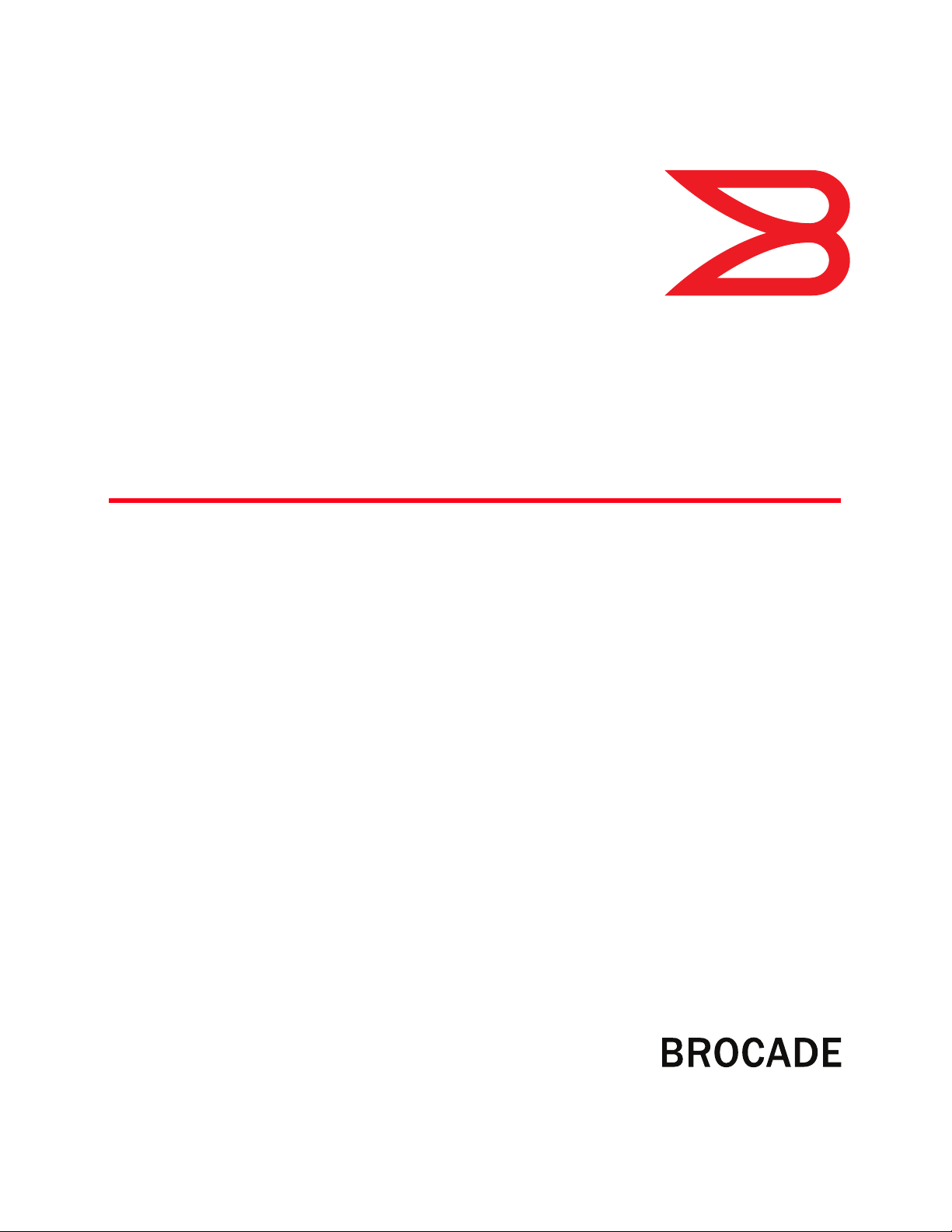
53-1002744-01
®
14 December 2012
EZSwitchSetup
Administrator’s Guide
Supporting Brocade 300, 4100, 4900, 5000, 5100, 5300, 6505, 6510, 6520,
7800, 8000, and VA-40FC
Page 2

Copyright © 2009-2012 Brocade Communications Systems, Inc. All Rights Reserved.
Brocade, Brocade Assurance, the B-wing symbol, BigIron, DCX, Fabric OS, FastIron, MLX, NetIron, SAN Health, ServerIron,
TurboIron, VCS, and VDX are registered trademarks, and AnyIO, Brocade One, CloudPlex, Effortless Networking, ICX, NET Health,
OpenScript, and The Effortless Network are trademarks of Brocade Communications Systems, Inc., in the United States and/or in
other countries. Other brands, products, or service names mentioned may be trademarks of their respective owners.
Notice: This document is for informational purposes only and does not set forth any warranty, expressed or implied, concerning
any equipment, equipment feature, or service offered or to be offered by Brocade. Brocade reserves the right to make changes to
this document at any time, without notice, and assumes no responsibility for its use. This informational document describes
features that may not be currently available. Contact a Brocade sales office for information on feature and product availability.
Export of technical data contained in this document may require an export license from the United States government.
The authors and Brocade Communications Systems, Inc. shall have no liability or responsibility to any person or entity with
respect to any loss, cost, liability, or damages arising from the information contained in this book or the computer programs that
accompany it.
The product described by this document may contain “open source” software covered by the GNU General Public License or other
open source license agreements. To find out which open source software is included in Brocade products, view the licensing
terms applicable to the open source software, and obtain a copy of the programming source code, please visit
http://www.brocade.com/support/oscd.
Brocade Communications Systems, Incorporated
Corporate and Latin American Headquarters
Brocade Communications Systems, Inc.
130 Holger Way
San Jose, CA 95134
Tel: 1-408-333-8000
Fax: 1-408-333-8101
E-mail: info@brocade.com
European Headquarters
Brocade Communications Switzerland Sàrl
Centre Swissair
Tour B - 4ème étage
29, Route de l'Aéroport
Case Postale 105
CH-1215 Genève 15
Switzerland
Tel: +41 22 799 5640
Fax: +41 22 799 5641
E-mail: emea-info@brocade.com
Asia-Pacific Headquarters
Brocade Communications Systems China HK, Ltd.
No. 1 Guanghua Road
Chao Yang District
Units 2718 and 2818
Beijing 100020, China
Tel: +8610 6588 8888
Fax: +8610 6588 9999
E-mail: china-info@brocade.com
Asia-Pacific Headquarters
Brocade Communications Systems Co., Ltd. (Shenzhen WFOE)
Citic Plaza
No. 233 Tian He Road North
Unit 1308 – 13th Floor
Guangzhou, China
Tel: +8620 3891 2000
Fax: +8620 3891 2111
E-mail: china-info@brocade.com
Document History
Title Publication number Summary of changes Date
EZSwitchSetup Administrator’s Guide 53-1001344-02 Added support for the
Brocade VA-40FC.
EZSwitchSetup Administrator’s Guide 53-1001344-03 Removed software support
statement from title page, as this
document supports multiple
Fabric OS versions.
EZSwitchSetup Administrator’s Guide 53-1002157-01 Added support for Brocade 6510. April 2011
EZSwitchSetup Administrator’s Guide 53-1002511-01 Added support for Brocade 6505. December 2011
EZSwitchSetup Administrator’s Guide 53-1002744-01 Added support for Brocade 6520. December 2012
August 2009
February 2010
Page 3
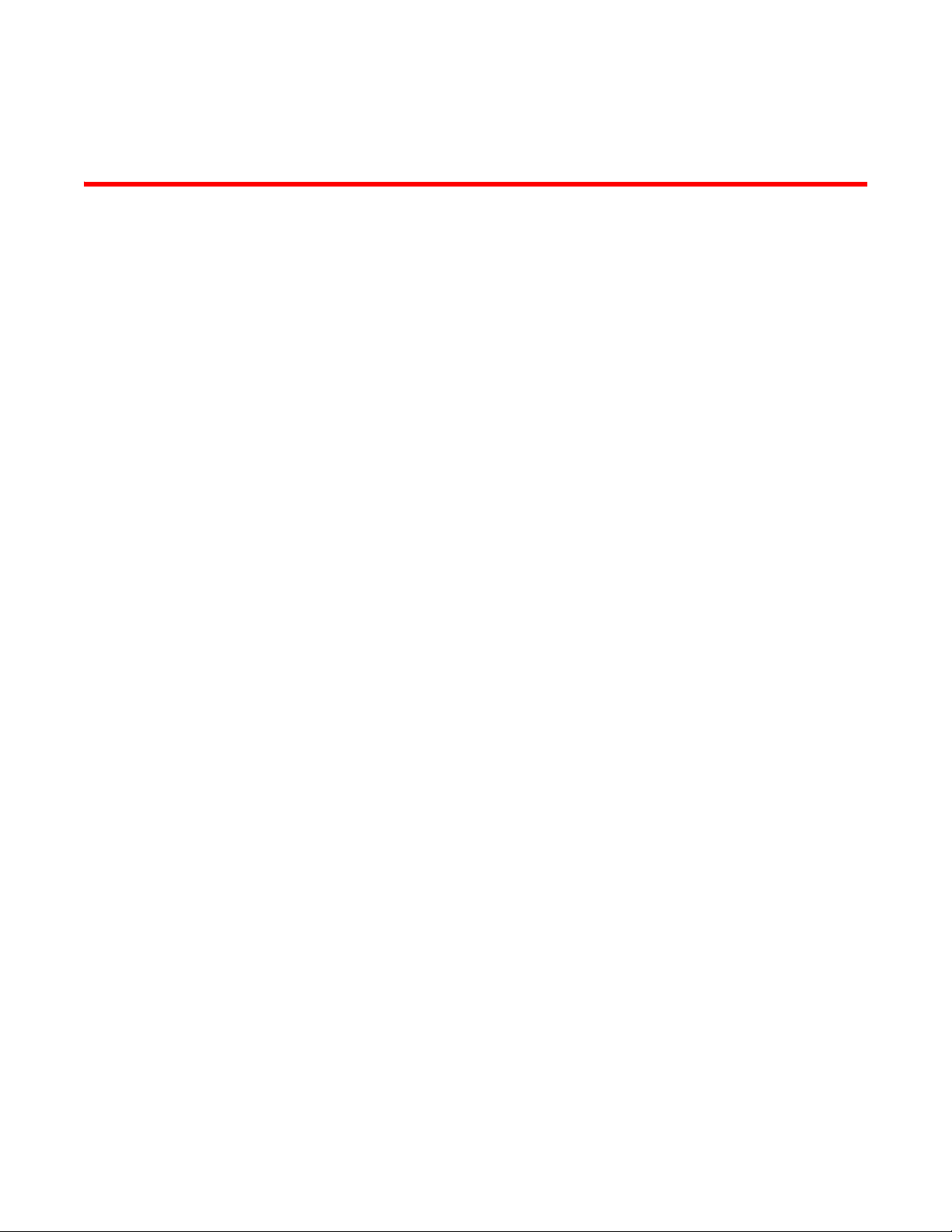
Contents
About This Document
How this document is organized . . . . . . . . . . . . . . . . . . . . . . . . . . . . . v
Supported hardware and software . . . . . . . . . . . . . . . . . . . . . . . . . . . v
What’s new in this document. . . . . . . . . . . . . . . . . . . . . . . . . . . . . . . . vi
Document conventions. . . . . . . . . . . . . . . . . . . . . . . . . . . . . . . . . . . . . vi
Notice to the reader . . . . . . . . . . . . . . . . . . . . . . . . . . . . . . . . . . . . . . vii
Additional information. . . . . . . . . . . . . . . . . . . . . . . . . . . . . . . . . . . . . viii
Getting technical help. . . . . . . . . . . . . . . . . . . . . . . . . . . . . . . . . . . . . viii
Document Feedback. . . . . . . . . . . . . . . . . . . . . . . . . . . . . . . . . . . . . . . ix
Chapter 1 Introducing EZSwitchSetup
Overview of EZSwitchSetup . . . . . . . . . . . . . . . . . . . . . . . . . . . . . . . . . 1
EZSwitchSetup software and hardware requirements. . . . . . . . . . . . 2
Configuring Internet Explorer . . . . . . . . . . . . . . . . . . . . . . . . . . . . 3
Supported switches . . . . . . . . . . . . . . . . . . . . . . . . . . . . . . . . . . . . . . . 3
Language support for EZSwitchSetup . . . . . . . . . . . . . . . . . . . . . . . . . 4
Chapter 2 Setting Up Your Switch
Installing and running the EZSwitchSetup wizard. . . . . . . . . . . . . . . . 7
Launching the EZSwitchSetup wizard . . . . . . . . . . . . . . . . . . . . . 8
Connecting cables . . . . . . . . . . . . . . . . . . . . . . . . . . . . . . . . . . . . . 9
Discovering the switch. . . . . . . . . . . . . . . . . . . . . . . . . . . . . . . . .12
Confirming IP addresses . . . . . . . . . . . . . . . . . . . . . . . . . . . . . . . 14
Switch discovery failure. . . . . . . . . . . . . . . . . . . . . . . . . . . . . . . . 17
Configuring the switch . . . . . . . . . . . . . . . . . . . . . . . . . . . . . . . . . . . .17
Setting switch parameters . . . . . . . . . . . . . . . . . . . . . . . . . . . . .18
Zoning selection options. . . . . . . . . . . . . . . . . . . . . . . . . . . . . . . . . . .19
Configuring zones on the switch. . . . . . . . . . . . . . . . . . . . . . . . .20
Specifying devices . . . . . . . . . . . . . . . . . . . . . . . . . . . . . . . . . . . .20
Connecting devices and completing the setup. . . . . . . . . . . . . . . . .21
EZSwitchSetup Administrator’s Guide iii
53-1002744-01
Page 4
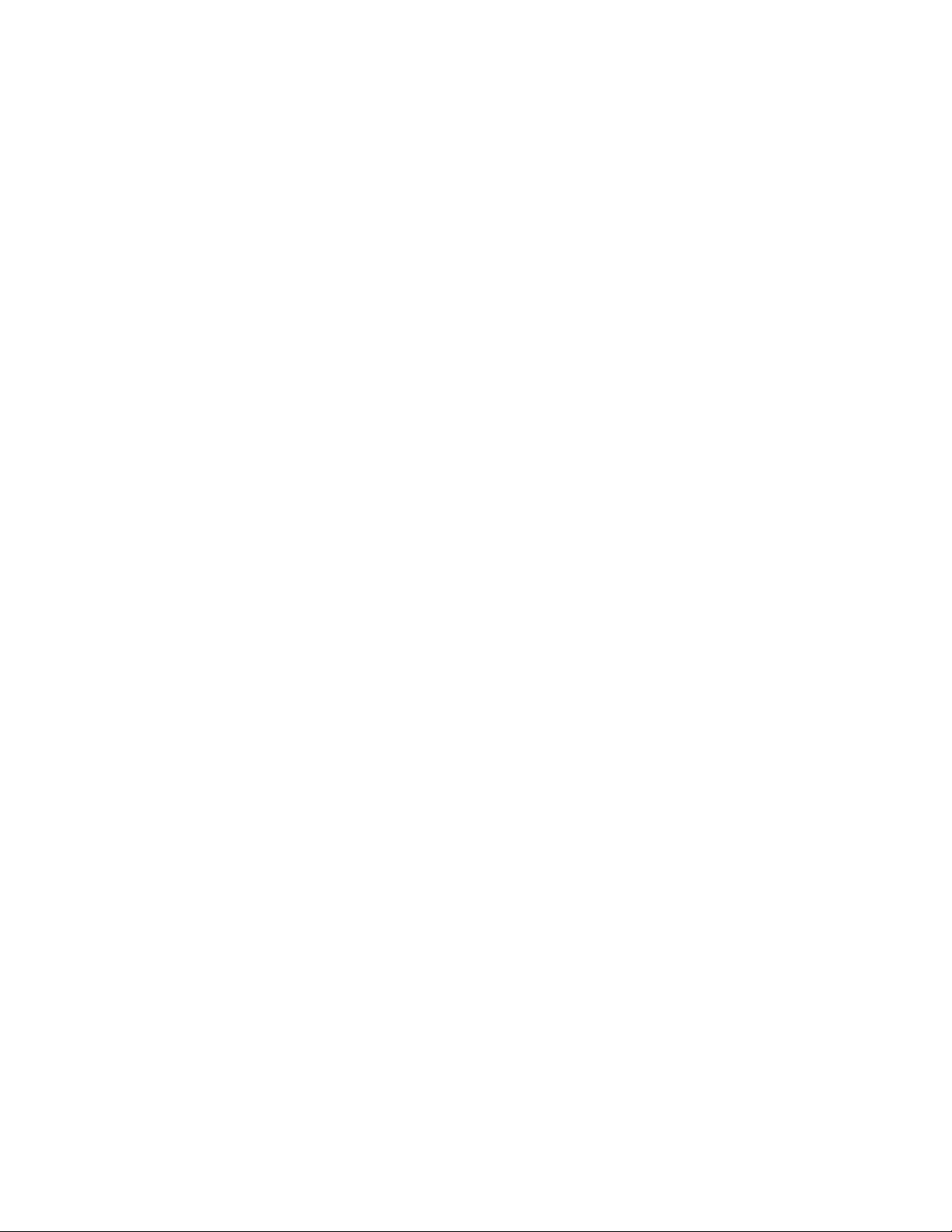
Chapter 3 Managing Your Switch
Switch Manager overview. . . . . . . . . . . . . . . . . . . . . . . . . . . . . . . . . .27
Task panel . . . . . . . . . . . . . . . . . . . . . . . . . . . . . . . . . . . . . . . . . .28
Switch View. . . . . . . . . . . . . . . . . . . . . . . . . . . . . . . . . . . . . . . . . .29
Content page . . . . . . . . . . . . . . . . . . . . . . . . . . . . . . . . . . . . . . . .29
Status bar . . . . . . . . . . . . . . . . . . . . . . . . . . . . . . . . . . . . . . . . . . .30
Launching the EZSwitchSetup Switch Manager . . . . . . . . . . . . . . . .30
Logging in . . . . . . . . . . . . . . . . . . . . . . . . . . . . . . . . . . . . . . . . . . .31
Switch Manager sessions . . . . . . . . . . . . . . . . . . . . . . . . . . . . . . 31
Logging out. . . . . . . . . . . . . . . . . . . . . . . . . . . . . . . . . . . . . . . . . .31
Viewing switch information. . . . . . . . . . . . . . . . . . . . . . . . . . . . . . . . .32
Viewing the status indicator legend . . . . . . . . . . . . . . . . . . . . . .33
Viewing fan, temperature, and power supply status . . . . . . . . .33
Port status . . . . . . . . . . . . . . . . . . . . . . . . . . . . . . . . . . . . . . . . . .34
Switch Information tab . . . . . . . . . . . . . . . . . . . . . . . . . . . . . . . .36
Port Information tab. . . . . . . . . . . . . . . . . . . . . . . . . . . . . . . . . . .36
Changing switch information . . . . . . . . . . . . . . . . . . . . . . . . . . . . . . . 37
Adding a port license . . . . . . . . . . . . . . . . . . . . . . . . . . . . . . . . . . . . .38
Managing devices . . . . . . . . . . . . . . . . . . . . . . . . . . . . . . . . . . . . . . . .38
Device connections . . . . . . . . . . . . . . . . . . . . . . . . . . . . . . . . . . .40
Assigning and renaming device aliases . . . . . . . . . . . . . . . . . . .41
Zoning management. . . . . . . . . . . . . . . . . . . . . . . . . . . . . . . . . . . . . .43
Viewing the zone access map. . . . . . . . . . . . . . . . . . . . . . . . . . .44
Editing the zoning configuration . . . . . . . . . . . . . . . . . . . . . . . . .45
Validating zoning configuration. . . . . . . . . . . . . . . . . . . . . . . . . . 47
Restoring Typical Zoning . . . . . . . . . . . . . . . . . . . . . . . . . . . . . . .47
Accessing Web Tools for advanced management. . . . . . . . . . . . . . .48
Making EZSwitchSetup your default switch manager. . . . . . . .48
Appendix A EZSwitchSetup Limitations
General limitations . . . . . . . . . . . . . . . . . . . . . . . . . . . . . . . . . . . . . . .49
Index
iv EZSwitchSetup Administrator’s Guide
53-1002744-01
Page 5
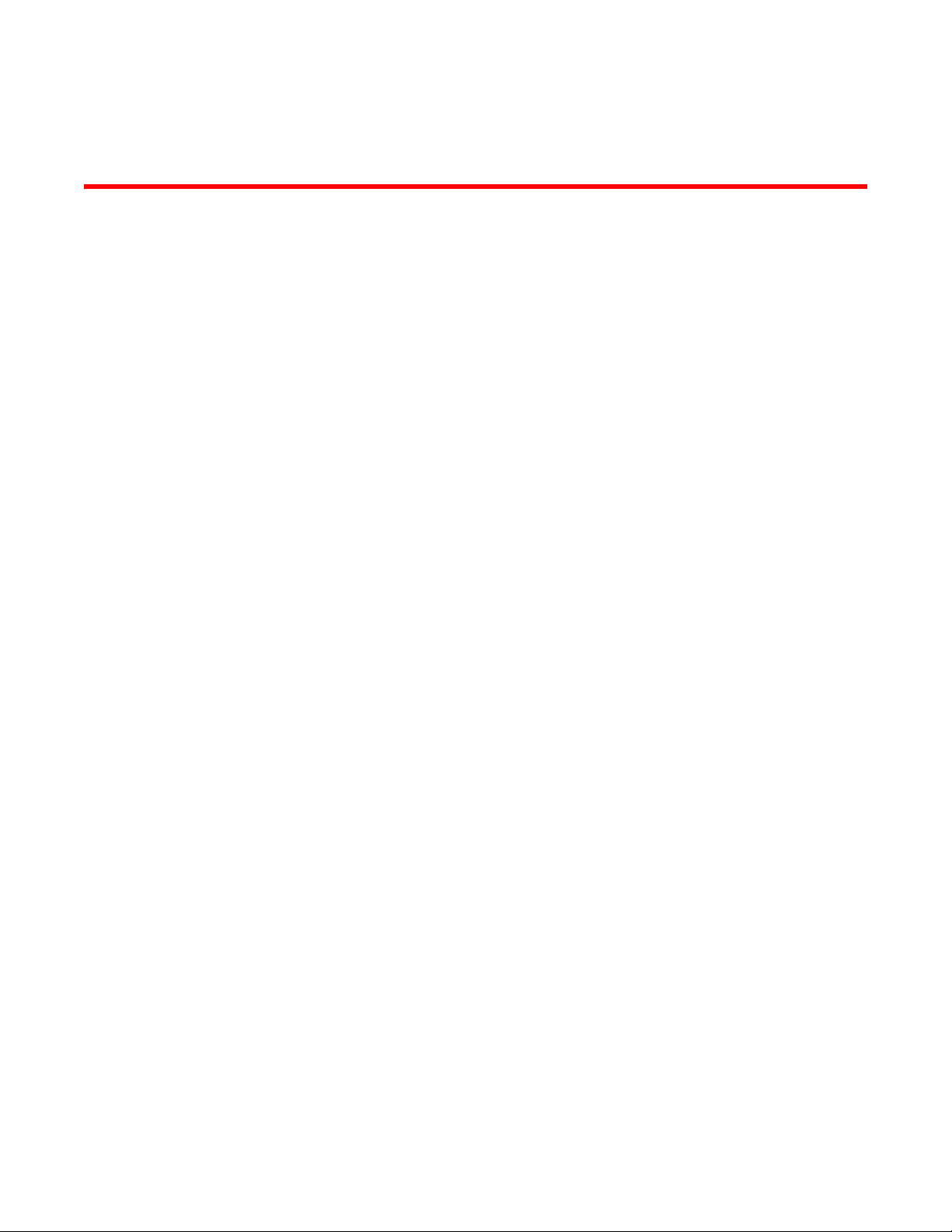
About This Document
In this chapter
•How this document is organized . . . . . . . . . . . . . . . . . . . . . . . . . . . . . . . . . . . v
•Supported hardware and software. . . . . . . . . . . . . . . . . . . . . . . . . . . . . . . . . . v
•What’s new in this document . . . . . . . . . . . . . . . . . . . . . . . . . . . . . . . . . . . . . . vi
•Document conventions . . . . . . . . . . . . . . . . . . . . . . . . . . . . . . . . . . . . . . . . . . . vi
•Notice to the reader . . . . . . . . . . . . . . . . . . . . . . . . . . . . . . . . . . . . . . . . . . . . vii
•Additional information. . . . . . . . . . . . . . . . . . . . . . . . . . . . . . . . . . . . . . . . . . . viii
•Getting technical help . . . . . . . . . . . . . . . . . . . . . . . . . . . . . . . . . . . . . . . . . . . viii
•Document Feedback . . . . . . . . . . . . . . . . . . . . . . . . . . . . . . . . . . . . . . . . . . . . . ix
How this document is organized
This document contains the following components:
• Chapter 1, “Introducing EZSwitchSetup”, provides basic information about the EZSwitchSetup
interface, including system requirements and installation instructions.
• Chapter 2, “Setting Up Your Switch”, describes how to set up your switch for the first time.
• Chapter 3, “Managing Your Switch”, describes how to monitor and manage your switch using
the EZSwitchSetup Switch Manager.
• Appendix A, “EZSwitchSetup Limitations”, discusses the limitations of and provides
workarounds for using EZSwitchSetup.
Supported hardware and software
In those instances in which procedures or parts of procedures documented here apply to some
switches but not to others, this guide identifies exactly which switches are supported and which are
not.
Although many different software and hardware configurations are tested and supported by
Brocade Communications Systems, Inc., documenting all possible configurations and scenarios is
beyond the scope of this document.
The following platforms are supported by this release of EZSwitchSetup:
• Brocade 300 switch
• Brocade 4100 switch
• Brocade 4900 switch
EZSwitchSetup Administrator’s Guide v
53-1002744-01
Page 6
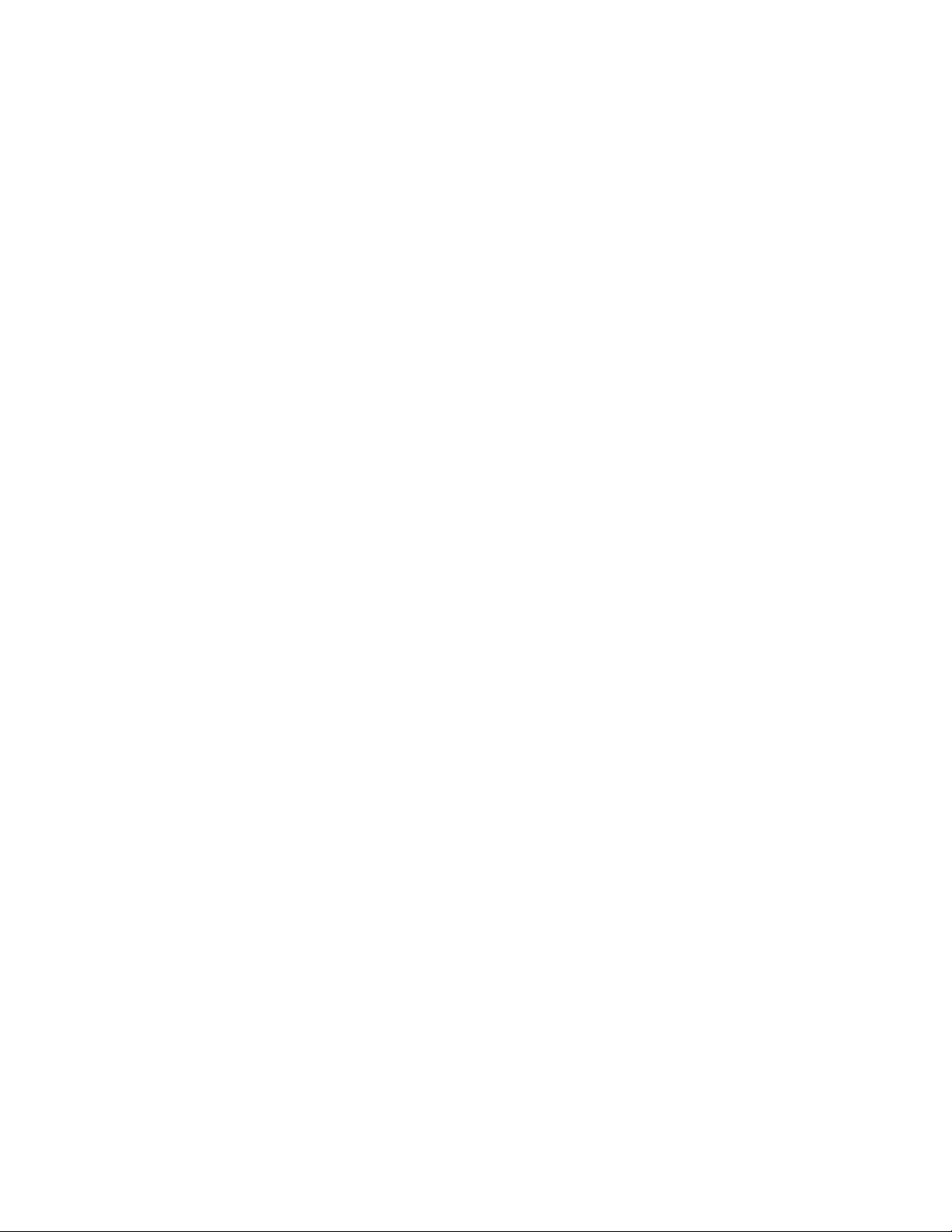
• Brocade 5000 switch
• Brocade 5100 switch
• Brocade 5300 switch
• Brocade 6505 switch
• Brocade 6510 switch
• Brocade 6520 switch
• Brocade 7800 Extension Switch
• Brocade 8000 FCoE Switch
• Brocade VA-40FC switch
What’s new in this document
The following change has been made since this document was last released:
• Added support for the Brocade 6520 switch.
Document conventions
This section describes text formatting conventions and important notice formats used in this
document.
Text formatting
The narrative-text formatting conventions that are used in this document are as follows:
bold text Identifies command names
Identifies the names of user-manipulated GUI elements
Identifies keywords and operands
Identifies text to enter at the GUI or CLI
italic text Provides emphasis
Identifies variables
Identifies paths and Internet addresses
Identifies document titles
code text Identifies CLI output
Identifies syntax examples
For readability, command names in the narrative portions of this guide are presented in mixed
lettercase: for example, switchShow. In actual examples, command lettercase is all lowercase.
Notes, Cautions, and Warnings
The following notices and statements are used in this manual. They are listed below in order of
increasing severity of potential hazards.
vi EZSwitchSetup Administrator’s Guide
53-1002744-01
Page 7
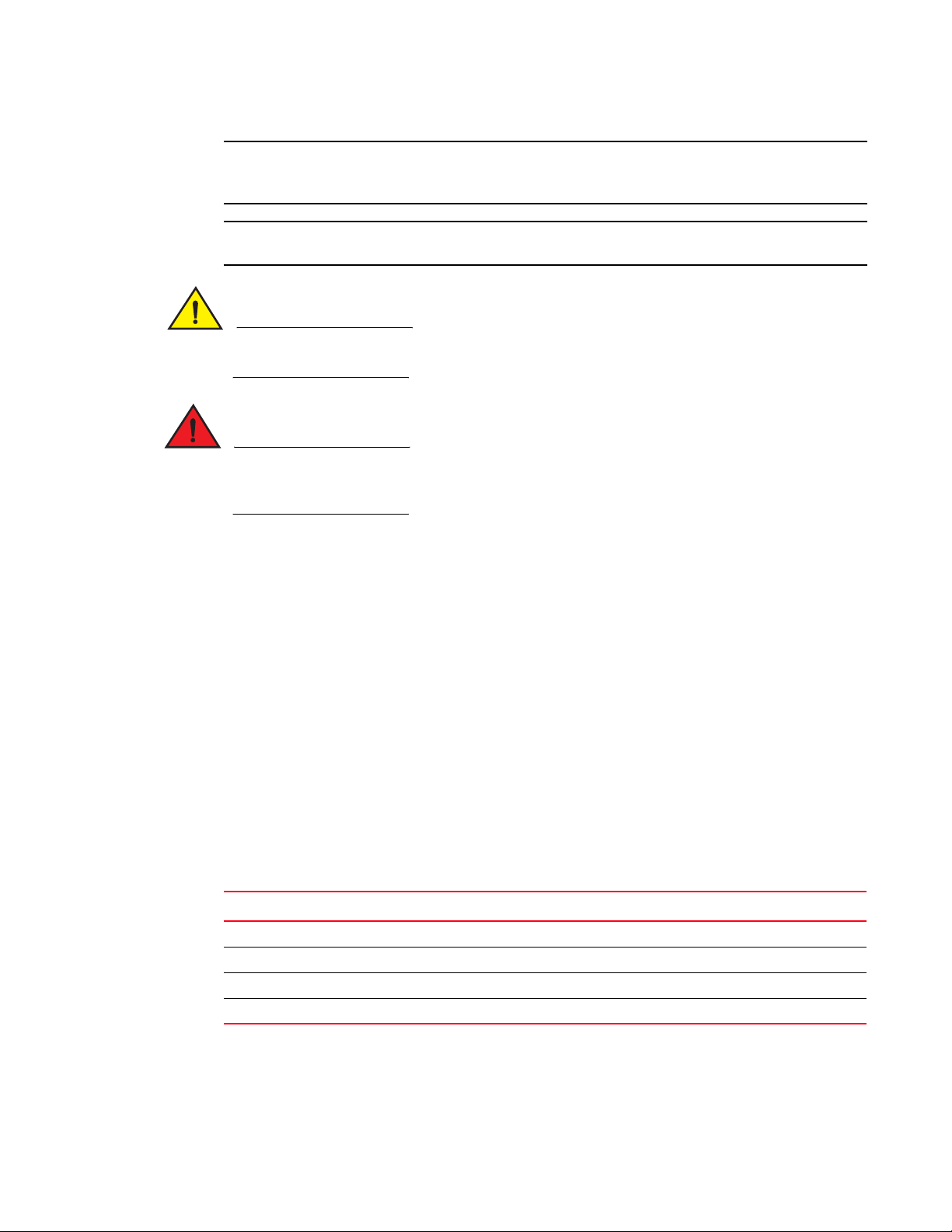
NOTE
A note provides a tip, guidance, or advice, emphasizes important information, or provides a
ATTENTION
CAUTION
DANGER
reference to related information.
An Attention statement indicates potential damage to hardware or data.
A Caution statement alerts you to situations that can be potentially hazardous to you or cause
damage to hardware, firmware, software, or data.
A Danger statement indicates conditions or situations that can be potentially lethal or extremely
hazardous to you. Safety labels are also attached directly to products to warn of these conditions
or situations.
Key terms
For definitions specific to Brocade and Fibre Channel, see the technical glossaries on MyBrocade.
See “Brocade resources” on page viii for instructions on accessing MyBrocade.
For definitions of SAN-specific terms, visit the Storage Networking Industry Association online
dictionary at:
http://www.snia.org/education/dictionary
Notice to the reader
This document may contain references to the trademarks of the following corporations. These
trademarks are the properties of their respective companies and corporations.
These references are made for informational purposes only.
Corporation Referenced Trademarks and Products
Microsoft Corporation Windows, Windows NT, Internet Explorer
Oracle Corporation Java
Netscape Communications Corporation Netscape
Red Hat, Inc. Red Hat, Red Hat Network, Maximum RPM, Linux Undercover
EZSwitchSetup Administrator’s Guide vii
53-1002744-01
Page 8
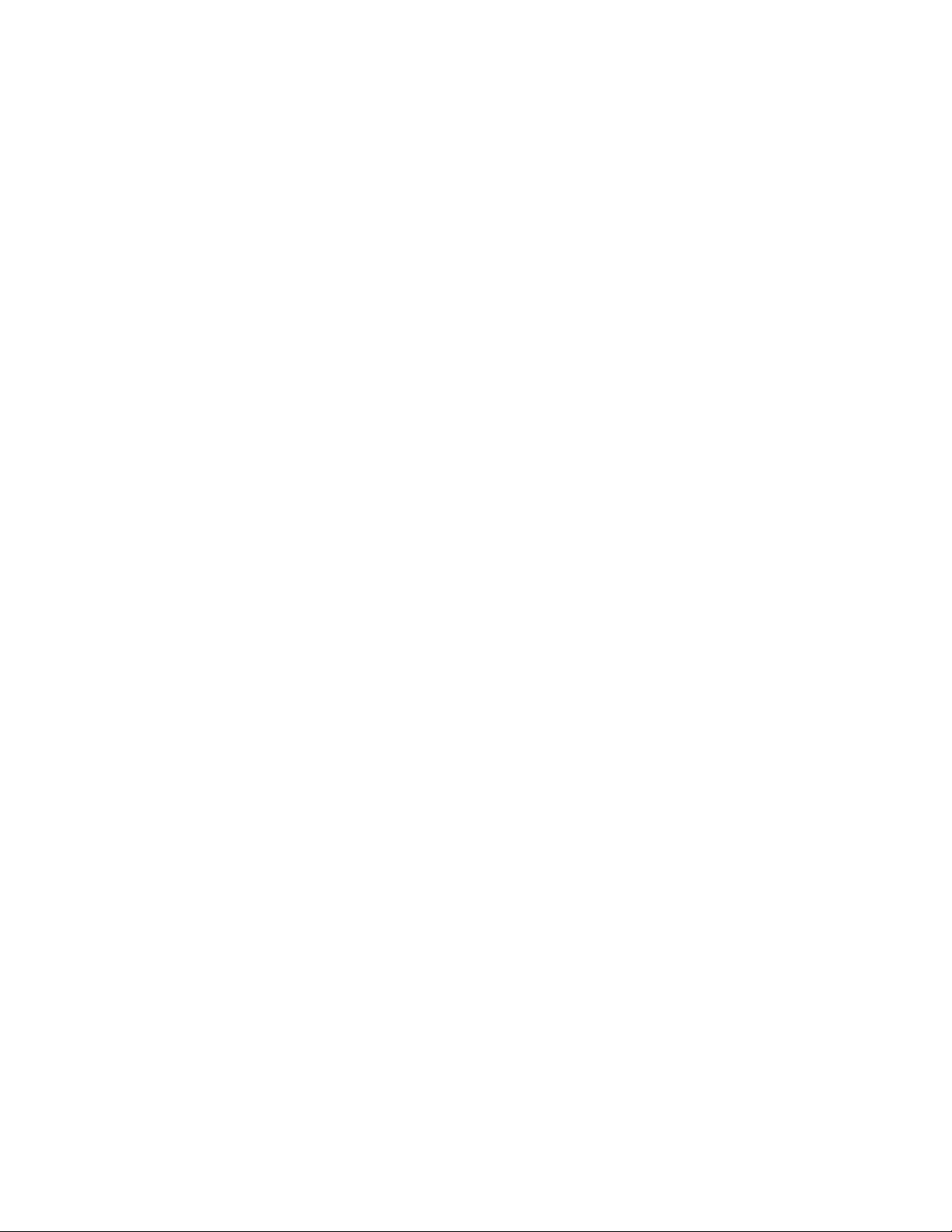
Additional information
This section lists additional Brocade and industry-specific documentation that you might find
helpful.
Brocade resources
To get up-to-the-minute information, go to http://my.brocade.com to register at no cost for a user ID
and password.
White papers, online demonstrations, and data sheets are available through the Brocade website
at:
http://www.brocade.com/products-solutions/products/index.page
For additional Brocade documentation, visit the Brocade website:
http://www.brocade.com
Release notes are available on the MyBrocade website and are also bundled with the Fabric OS
firmware.
Other industry resources
For additional resource information, visit the Technical Committee T11 website. This website
provides interface standards for high-performance and mass storage applications for Fibre
Channel, storage management, and other applications:
http://www.t11.org
For information about the Fibre Channel industry, visit the Fibre Channel Industry Association
website:
http://www.fibrechannel.org
Getting technical help
Contact your switch support supplier for hardware, firmware, and software support, including
product repairs and part ordering. To expedite your call, have the following information available:
1. General Information
• Switch model
• Switch operating system version
• Browser version
• JRE version installed on host
• Error numbers and messages received
• Java console window messages
• Screen shots
• supportSave command output
viii EZSwitchSetup Administrator’s Guide
53-1002744-01
Page 9
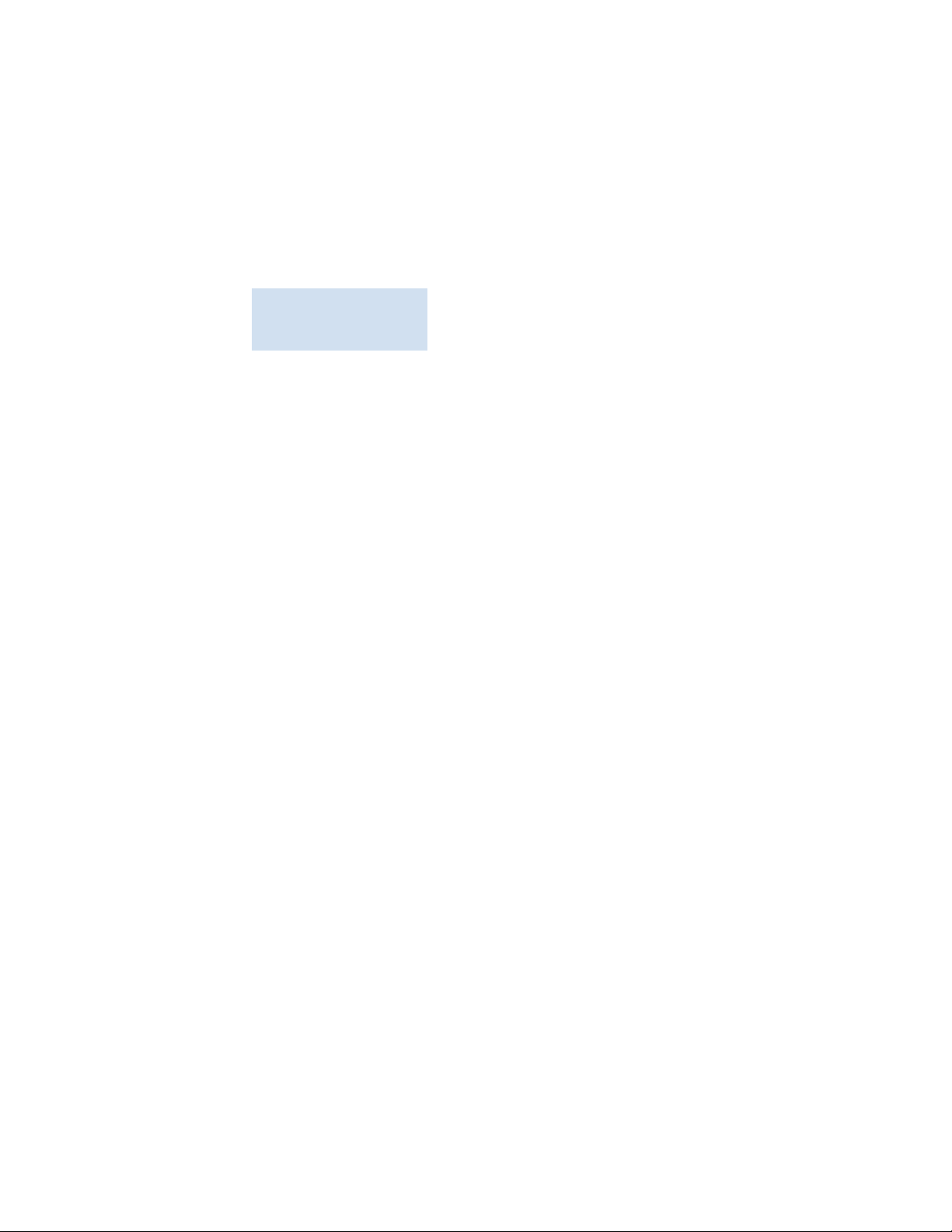
• Detailed description of the problem, switch or fabric behavior immediately following the
problem, and specific questions
• Description of any troubleshooting steps already performed and results
2. Switch Serial Number
The switch serial number and corresponding bar code are provided on the serial number label,
as shown here:
:
*FT00X0054E9*
FT00X0054E9
The serial number label is located as follows:
• Brocade 300, 4100, 4900, 5000, 5100, 5300, 7800, 8000, and VA-40FC switches: On
the switch ID pull-out tab located on the bottom of the port side of the switch.
• Brocade 6505, 6510, and 6520 switches: On the switch ID pull-out tab located inside the
chassis on the port side on the left.
3. World Wide Name (WWN)
• The WWN is in the same place as the serial number.
Document Feedback
Quality is our first concern at Brocade and we have made every effort to ensure the accuracy and
completeness of this document. However, if you find an error or an omission, or you think that a
topic needs further development, we want to hear from you. Forward your feedback to:
documentation@brocade.com
Provide the title and version number of the document and as much detail as possible about your
comment, including the topic heading and page number and your suggestions for improvement.
EZSwitchSetup Administrator’s Guide ix
53-1002744-01
Page 10
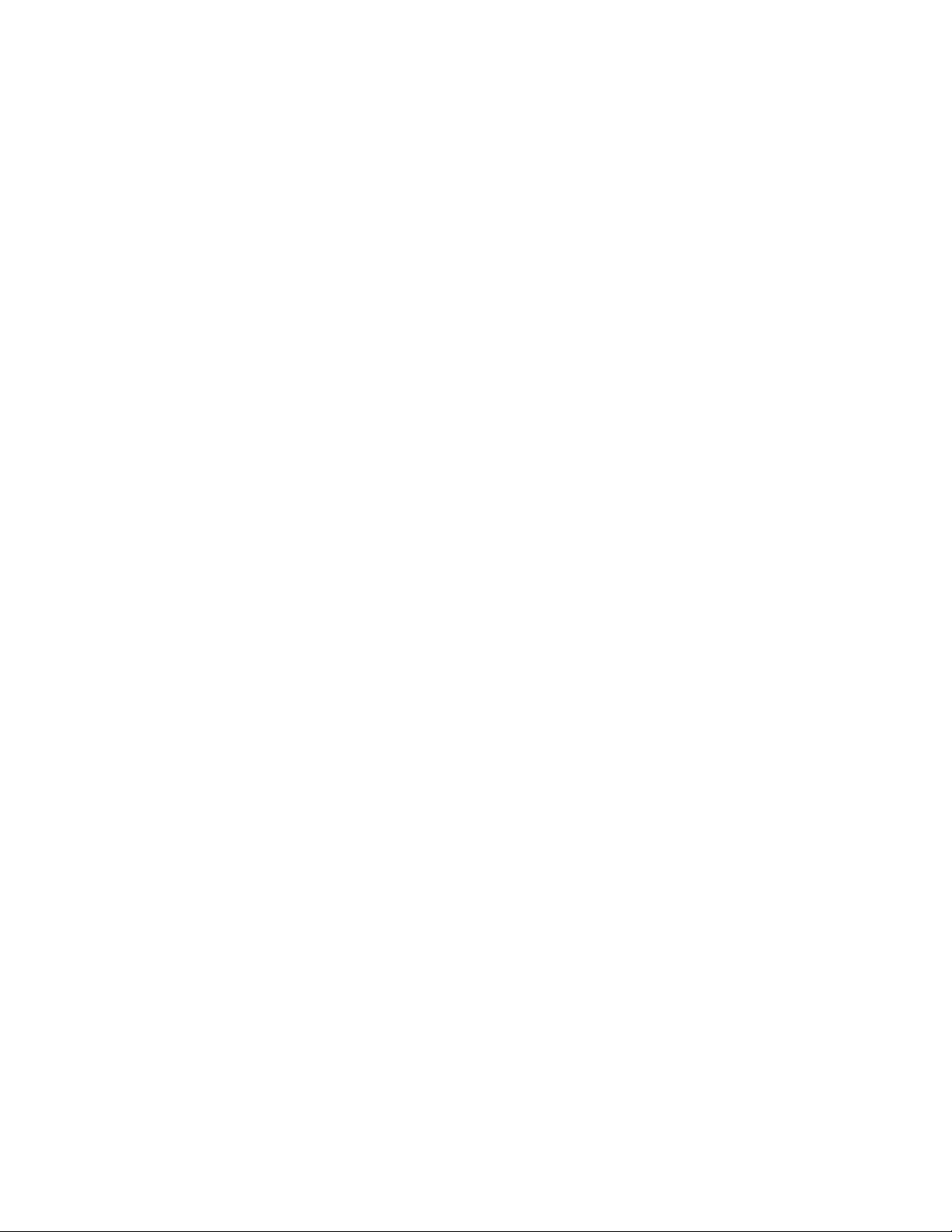
x EZSwitchSetup Administrator’s Guide
53-1002744-01
Page 11
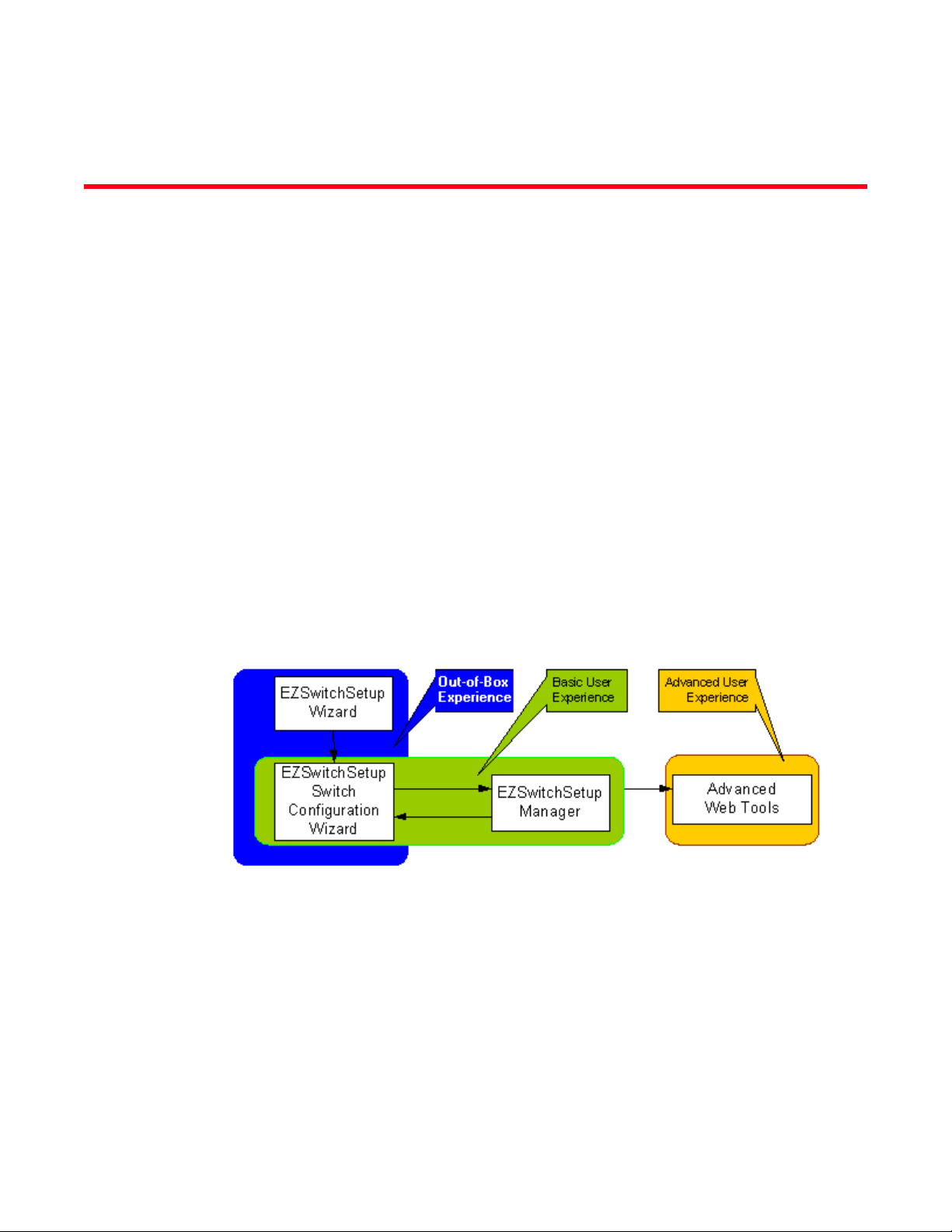
Chapter
Introducing EZSwitchSetup
In this chapter
•Overview of EZSwitchSetup . . . . . . . . . . . . . . . . . . . . . . . . . . . . . . . . . . . . . . . 1
•EZSwitchSetup software and hardware requirements . . . . . . . . . . . . . . . . . . 2
•Supported switches. . . . . . . . . . . . . . . . . . . . . . . . . . . . . . . . . . . . . . . . . . . . . . 3
•Language support for EZSwitchSetup . . . . . . . . . . . . . . . . . . . . . . . . . . . . . . . 4
Overview of EZSwitchSetup
EZSwitchSetup is an easy-to-use graphical user interface application for setting up and managing
your switch. It has the following components:
• EZSwitchSetup wizard (on the installation CD)
• EZSwitchSetup switch configuration wizard
• EZSwitchSetup Switch Manager
1
Figure 1 illustrates the high-level workflow of EZSwitchSetup.
FIGURE 1 EZSwitchSetup components
Chapter 2, “Setting Up Your Switch,” describes how to use the EZSwitchSetup wizard and Switch
Configuration to set up and configure your switch for the first time. For additional information about
your switch, see the hardware reference manual included on the Brocade Documentation CD,
which ships with the switch.
Chapter 3, “Managing Your Switch,” describes how to use the Switch Manager to monitor and
manage your switch.
EZSwitchSetup Administrator’s Guide 1
53-1002744-01
Page 12
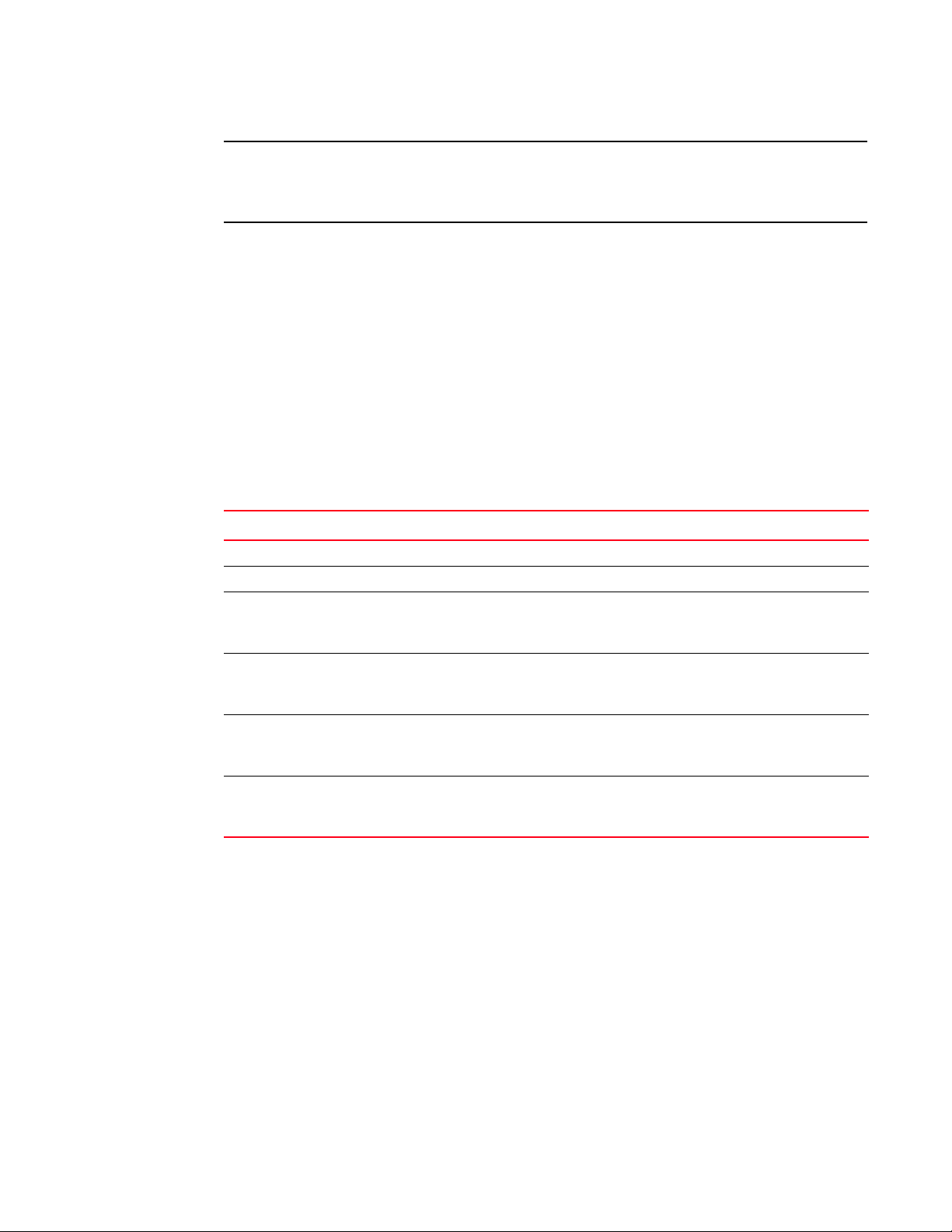
EZSwitchSetup software and hardware requirements
NOTE
1
Although your switch may have advanced capabilities, EZSwitchSetup is for a single-switch fabric
with FC ports only. To configure and manage other features on your switch, use the command line
interface, Web Tools, or Brocade Network Advisor.
EZSwitchSetup software and hardware requirements
You can run EZSwitchSetup on a SAN host computer or you can use a different computer that is not
part of the SAN, such as a laptop.
EZSwitchSetup requires a browser that conforms to HTML version 4.0 and JavaScript version 1.0.
The EZSwitchSetup installation CD automatically installs the correct Java Runtime Environment
(JRE) for the disk-based installation wizard. This does not affect any pre-installed JREs, but other
program components launched from the switch require Oracle JRE 1.7.0_9 or higher installed on
the host.
EZSwitchSetup is supported on the platforms shown in Tab le 1.
TABLE 1 Supported platforms
Operating system Browser JRE version
SUSE Linux Enterprise 11 Firefox 12 Oracle JRE 1.7.0_9
Linux Red Hat 9 Mozilla Oracle JRE 1.7.0_9
Windows 7 Professional (x86) Internet Explorer 9.0
Internet Explorer 8.0
Firefox 12
Windows Server 2008 Standard Internet Explorer 9.0
Internet Explorer 8.0
Firefox 12
Windows 2003 Server, SP2 Internet Explorer 9.0
Internet Explorer 8.0
Firefox 12
Windows XP, SP3 Internet Explorer 9.0
Internet Explorer 8.0
Firefox 12
Oracle JRE 1.7.0_9
Oracle JRE 1.7.0_9
Oracle JRE 1.7.0_9
Oracle JRE 1.7.0_9
The minimum hardware requirements for a Windows system are as follows:
• 90 MB of hard drive space for the EZSwitchSetup installation directory.
• 512 MB or more RAM for fabrics containing up to 15 switches.
• A minimum of 8 MB of video RAM is also recommended.
• An Ethernet port.
• A serial (COM) port if you plan to connect to the serial port on the switch.
2 EZSwitchSetup Administrator’s Guide
53-1002744-01
Page 13
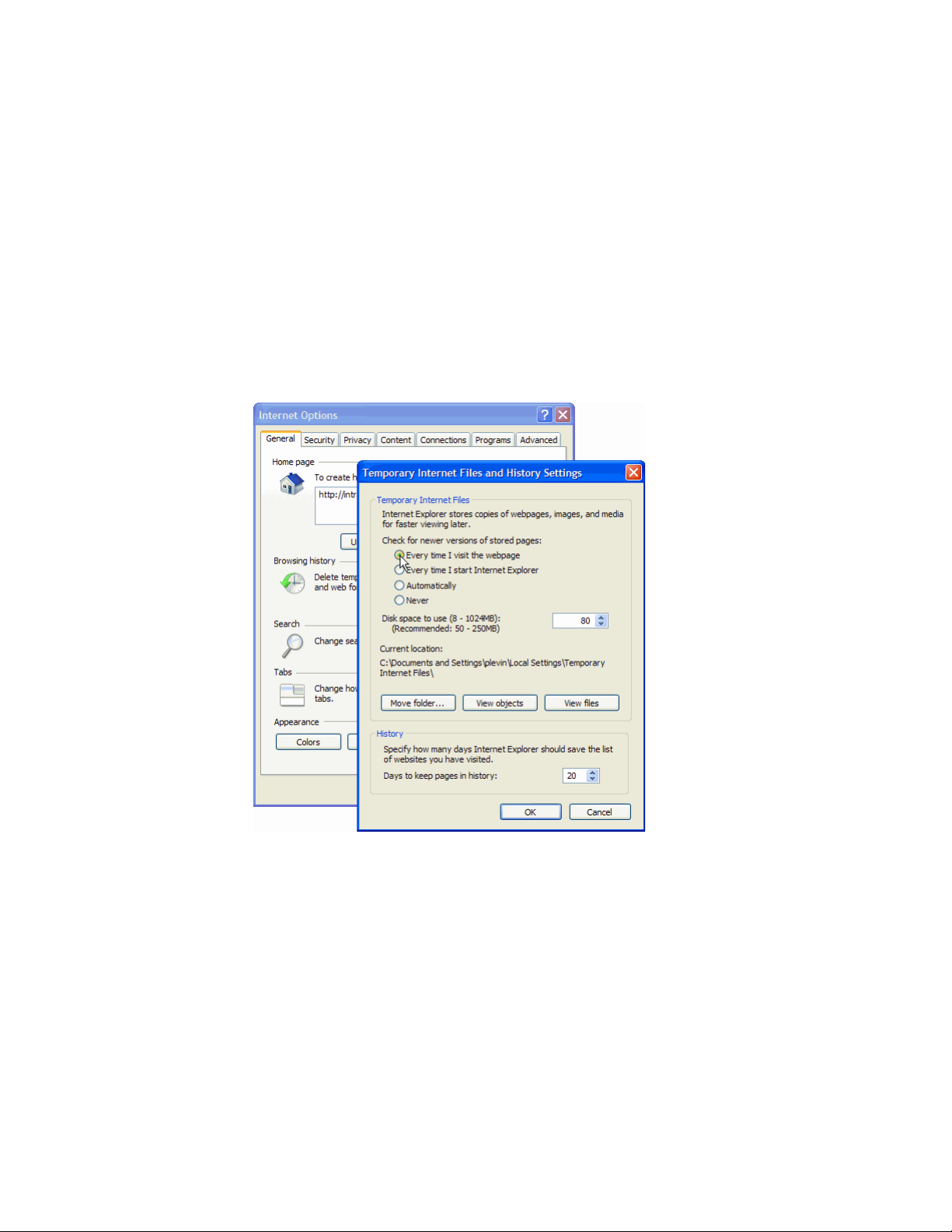
Supported switches
1
Configuring Internet Explorer
Correct operation of EZSwitchSetup Switch Manager with Internet Explorer requires specifying the
appropriate settings for browser refresh frequency and process model. Browser pages should be
refreshed frequently to ensure the correct operation of Switch Manager.
1. Select Tools > Internet Options.
2. Select the General tab.
3. Click the Settings button under “Browsing history.”
4. Click Every time I visit the webpage under “Check for newer versions of stored pages,” as
shown in Figure 2.
5. Click OK to save the changes.
FIGURE 2 Configuring Internet Explorer
Supported switches
You can use EZSwitchSetup with the switches listed in “Supported hardware and software” on
page v.
Your switch must meet the following requirements:
• It must be connected to an Ethernet LAN that is accessible by the host. If it is not, the system
issues the message “Page not Found.”
• It must have licensed FC ports. If the switch has no licensed FC ports, you must first install a
POD license and then enable the affected ports. For more information, refer to “Addin g a por t
license” on page 38
EZSwitchSetup Administrator’s Guide 3
53-1002744-01
Page 14
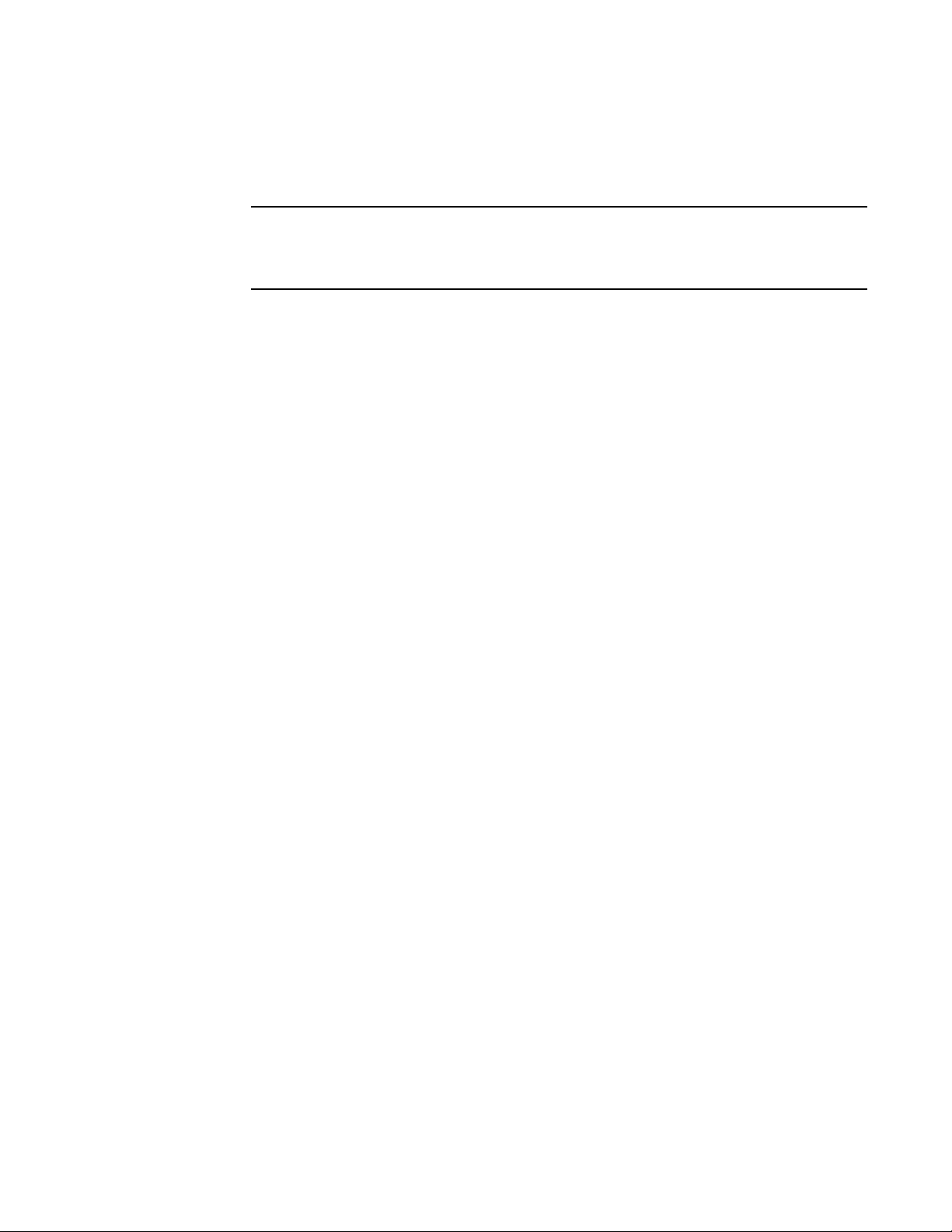
Language support for EZSwitchSetup
NOTE
1
• It must be in a single-switch fabric. If your switch connects to another switch (if there is an
E_Port on the switch), you cannot manage the switch using EZSwitchSetup until you
disconnect the switch connection.
If there is an E_Port on the switch and if there is a zone conflict, then the fabric is segmented;
in this case, the switch is in a fabric by itself and EZSwitchSetup treats it as a single-switch
fabric.
You cannot use EZSwitchSetup to manage a switch that has any of the following features enabled:
• Virtual Fabrics with non-default logical switches
• Access Gateway
• User-defined Admin Domains
You can, however, use the EZSwitchSetup wizard to discover these switches and set their IP
addresses. The Brocade VA-40FC switch comes pre-configured in Access Gateway mode. If you use
the EZSwitchSetup wizard to discover the Brocade VA-40FC switch and set the IP address, Web
Tools will launch automatically for you to manage the Access Gateway features.
Language support for EZSwitchSetup
The EZSwitchSetup wizard and the Switch Manager interface display the following languages:
• English (default)
• Brazilian Portuguese
• French
• German
• Italian
• Japanese
• Korean
• Simplified Chinese
• Spanish
• Traditional Chinese
When you launch EZSwitchSetup, the interface detects the operating system and language
environment and installs and displays the appropriate language. For example, if you set up the
switch using a German operating system, EZSwitchSetup installs the German language interface
and displays text, messages, and labels in that language.
If localization resources are not fully available in the user host environment, EZSwitchSetup uses
the default language, English.
Regardless of the local language, the following is displayed in English:
• User input, which must consist of printable ASCII characters
• Switch-based information (such as firmware version and switch name)
• Some globally accepted industry terms (such as SAN and HBA)
• The End User License Agreement (EULA)
4 EZSwitchSetup Administrator’s Guide
53-1002744-01
Page 15

Language support for EZSwitchSetup
• System files (such as the summary file, setting file, and log file)
1
EZSwitchSetup Administrator’s Guide 5
53-1002744-01
Page 16
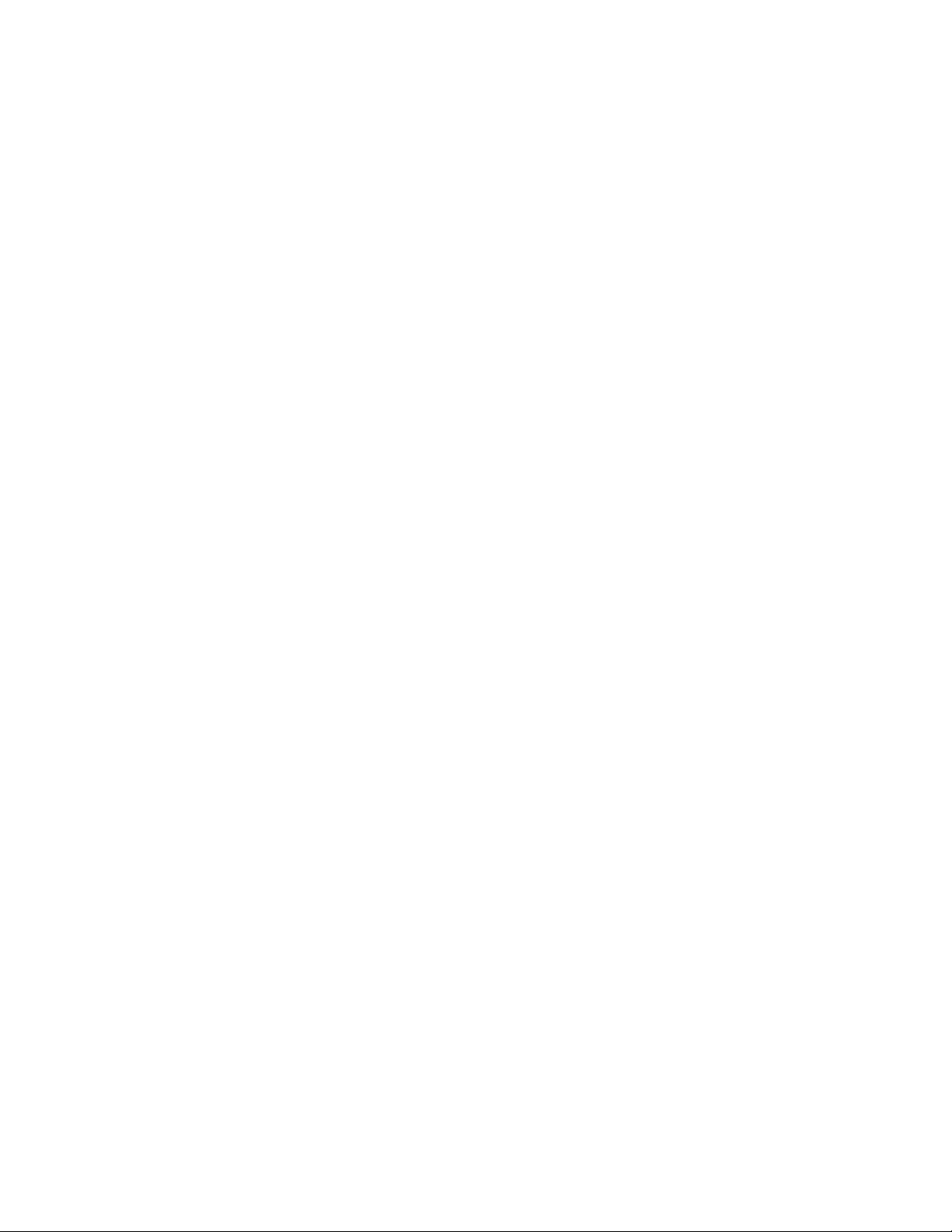
Language support for EZSwitchSetup
1
6 EZSwitchSetup Administrator’s Guide
53-1002744-01
Page 17
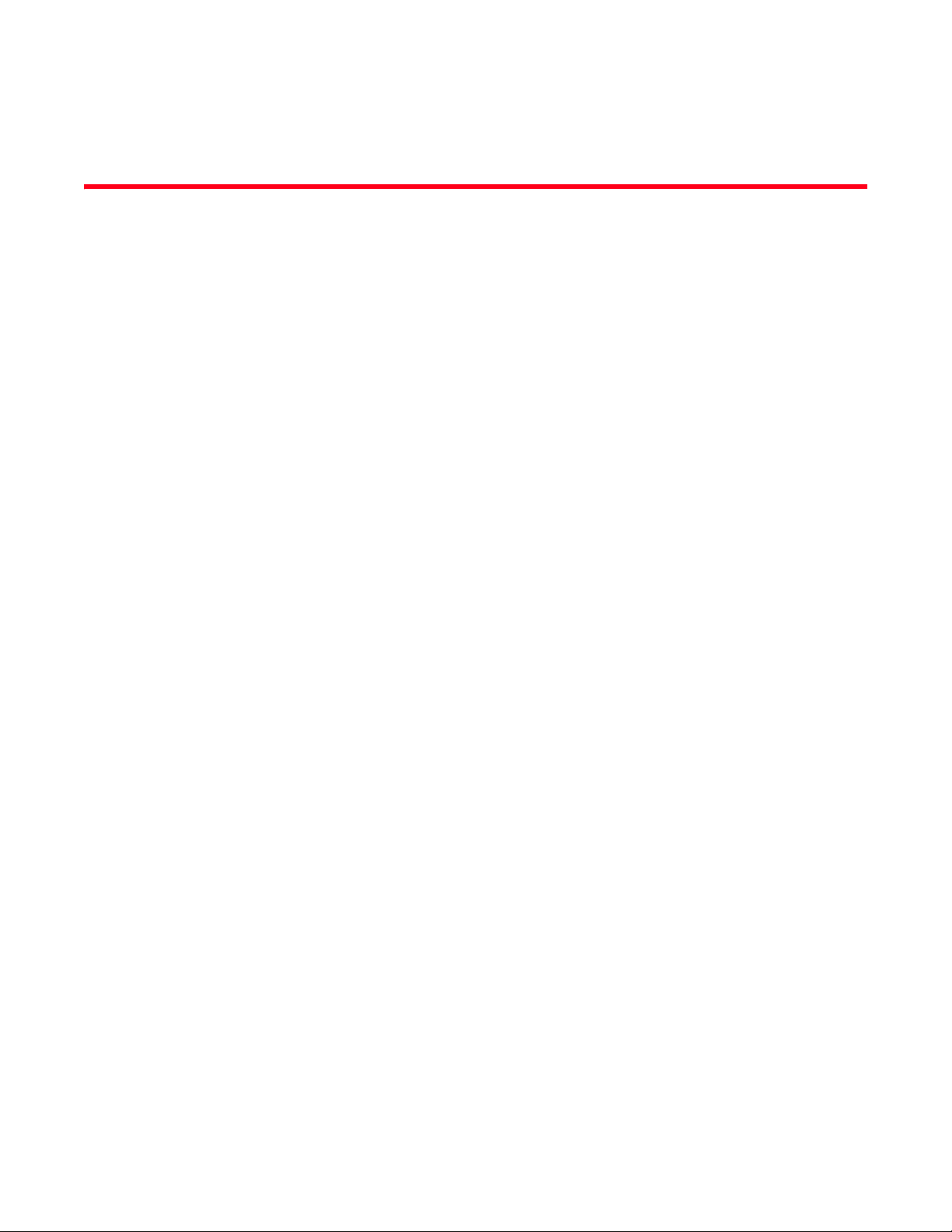
Chapter
Setting Up Your Switch
In this chapter
•Installing and running the EZSwitchSetup wizard. . . . . . . . . . . . . . . . . . . . . . 7
•Configuring the switch. . . . . . . . . . . . . . . . . . . . . . . . . . . . . . . . . . . . . . . . . . . 17
•Zoning selection options . . . . . . . . . . . . . . . . . . . . . . . . . . . . . . . . . . . . . . . . . 19
•Connecting devices and completing the setup . . . . . . . . . . . . . . . . . . . . . . . 21
Installing and running the EZSwitchSetup wizard
You can run EZSwitchSetup from a computer you are currently using for SAN administration, or you
can use a different computer that is not part of the SAN, such as a laptop. In this chapter, the
computer running EZSwitchSetup is called the setup computer.
The first step in setting up your switch is to install the EZSwitchSetup wizard, which is located on
the EZSwitchSetup installation CD.
2
1. Insert the EZSwitchSetup CD into the CD-ROM drive of your setup computer.
• On Windows: The installer will autostart in about a minute.
• On Linux: Navigate to the following path location on the CD-ROM:
CDROM_Path/CDROM_Installers/Linux/Disk1/InstData/VM/install.bin
2. Install EZSwitchSetup following the onscreen directions.
Installation will take a few minutes after you click OK.
3. Click Done on the last screen (shown in Figure 3) to exit the installer.
EZSwitchSetup Administrator’s Guide 7
53-1002744-01
Page 18
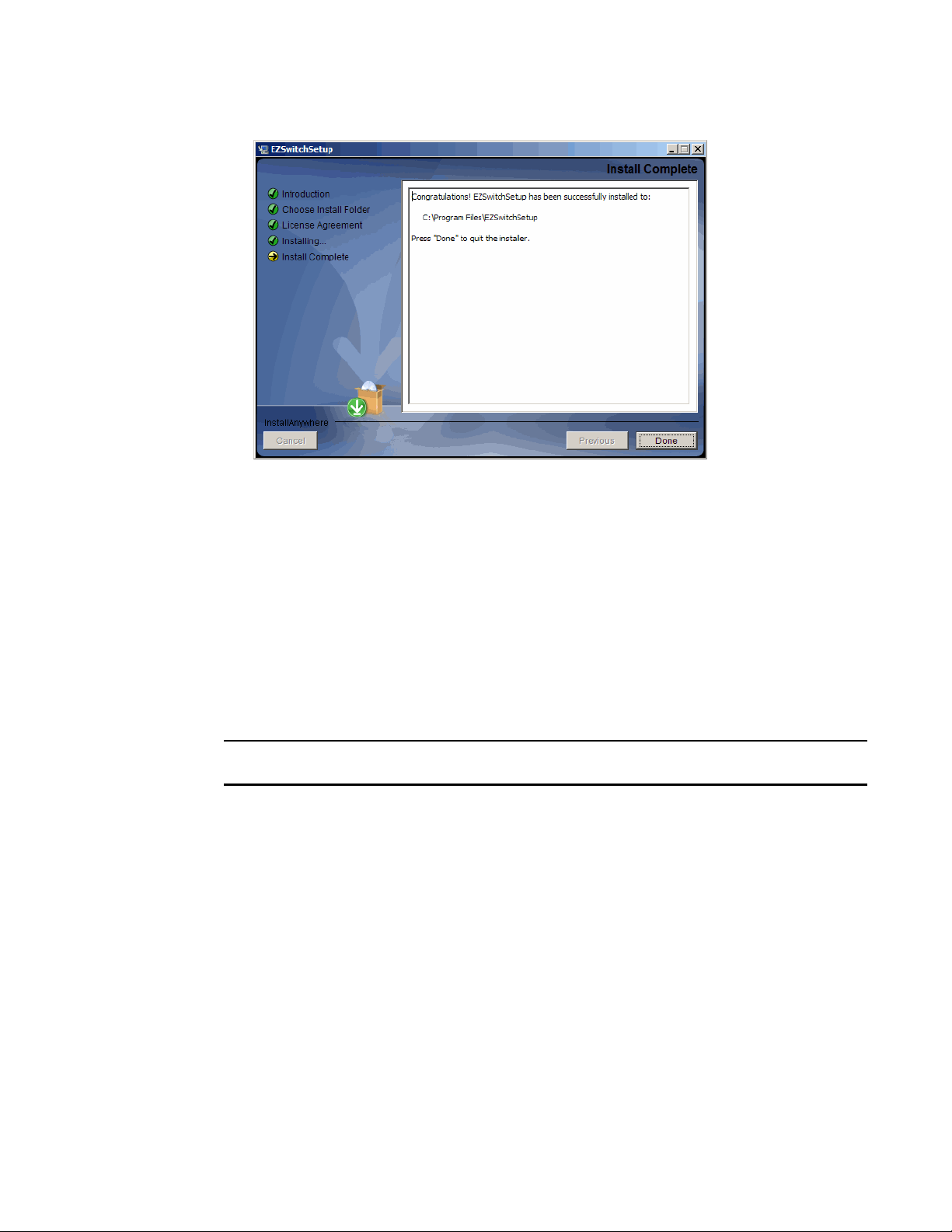
Installing and running the EZSwitchSetup wizard
NOTE
2
FIGURE 3 EZSwitchSetup Installer
On Windows, EZSwitchSetup starts automatically after it is installed. If it does not, see
“Launching the EZSwitchSetup wizard” to launch the wizard manually.
On Linux, follow the procedure in “Launching the EZSwitchSetup wizard” to launch the wizard.
Launching the EZSwitchSetup wizard
Perform the following, depending on your operating system:
• On Windows: EZSwitchSetup starts automatically after it is installed. If it does not, then from
the Start menu, select Programs > EZSwitchSetup > EZSwitchSetup
• On Linux: EZSwitchSetup does not start automatically, so you must start it manually.
The Linux installation requires root access.
The EZSwitchSetup wizard starts, as shown in Figure 4.
8 EZSwitchSetup Administrator’s Guide
53-1002744-01
Page 19
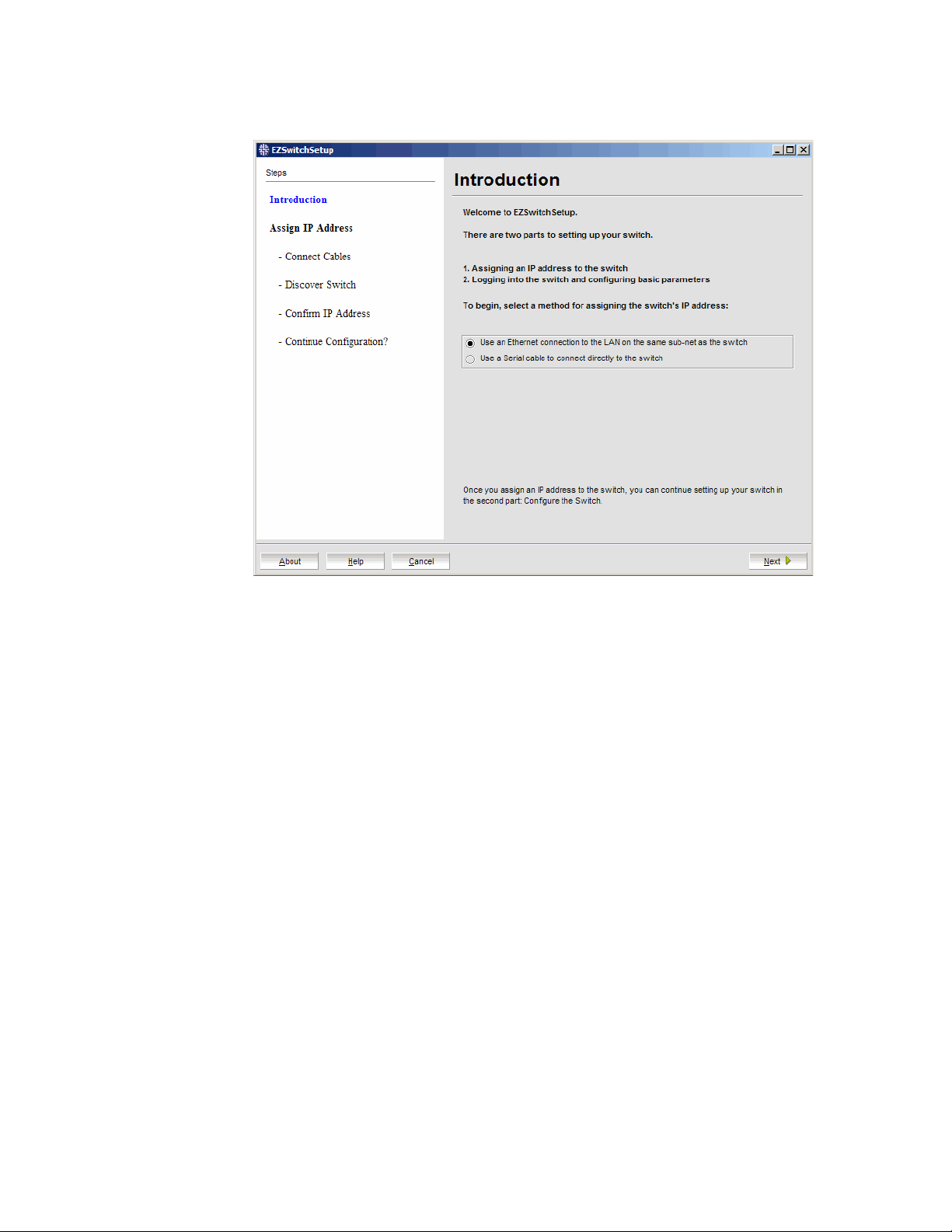
Installing and running the EZSwitchSetup wizard
2
FIGURE 4 EZSwitchSetup introduction window
Connecting cables
1. Choose the method of connecting to your LAN.
You have the choice of using a serial connection or an Ethernet connection to your LAN to set
the IP address for the switch. The Ethernet connection is generally more convenient and
preferred. Use the serial connection if it is not possible or not convenient to connect the host
on the same subnet as the switch.
2. Click Next.
The Connect Cables window is displayed (Figure 5).
EZSwitchSetup Administrator’s Guide 9
53-1002744-01
Page 20
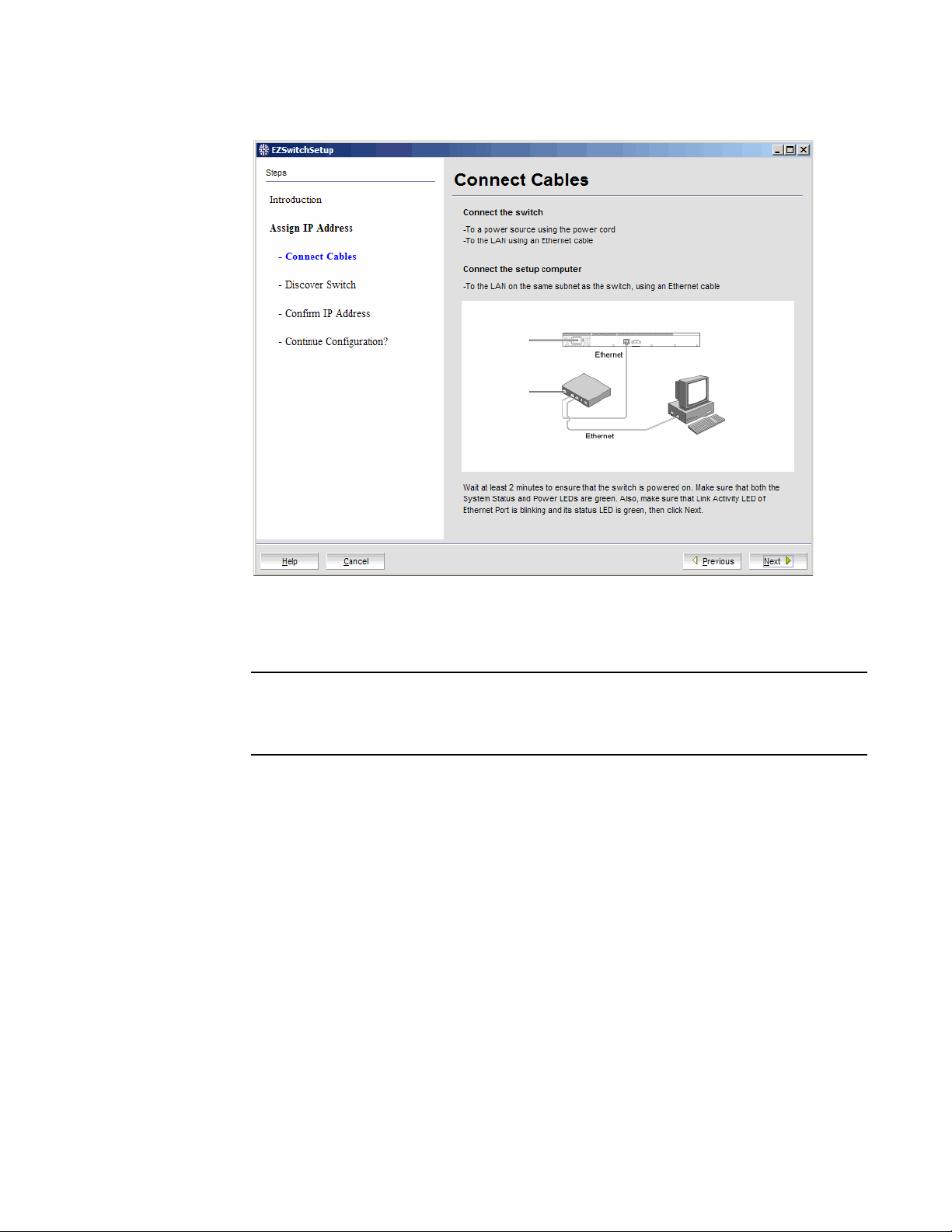
Installing and running the EZSwitchSetup wizard
NOTE
2
FIGURE 5 Connect Cables window (Ethernet version, without serial cable)
Figure 6 on page 11 shows the cables connecting to the Brocade Fibre Channel switch, setup
computer, Ethernet hub or switch, and network.
Not all switches have their serial and Ethernet connectors in the same place as in Figure 6.
Refer to the hardware documentation to determine the correct placement of the serial and
Ethernet connections.
10 EZSwitchSetup Administrator’s Guide
53-1002744-01
Page 21

Installing and running the EZSwitchSetup wizard
!
IOIOI
0437152
6
812111591310
14
1
C
3
5
2
4
7
6
1 Brocade switch 5 Setup computer
2 Power cable 6 Ethernet cable from hub to Brocade switch
3 Ethernet hub or switch 7 Ethernet cable from setup computer to Ethernet hub or switch
4Serial cable
2
FIGURE 6 Cable connections
3. Connect the power cord to the switch and plug in to a power source.
The switch power and status LEDs display amber and then change to green, which usually
takes from one to three minutes. See your switch hardware manual for the location of the
LEDs.
4. Connect an Ethernet cable from the Brocade switch to the LAN you want to use for your
management connection through an Ethernet hub or switch. If you chose to use your Ethernet
connection for setup in step 1, this is the connection you will use. If you chose the serial cable
connection in step 1, you should still connect the Ethernet cable so the Ethernet connection
will be available when you start the EZSwitchSetup Manager.
5. If you are using a serial connection for setup, connect your setup computer to the serial port on
the switch, using the serial cable shipped with the switch. If you cannot locate the serial cable
that came with the switch, you will need to find one that has the appropriate connectors. Do
not use a null-modem cable. The serial connection settings are as follows:
• Bits per second: 9600
• Databits: 8
• Parity: None
• Stop bits: 1
• Flow control: None
6. Click Next.
EZSwitchSetup attempts to discover the switch. If your switch discovery fails, see Table 2 on
page 17 for details on how to recover your switch.
If you are using the serial connection, the Set Switch IP Address window is displayed, and you
can go to step 5. You can now remove the serial cable from the switch, but keep it available in
case you lose your network connection and need to revise any of the information you entered.
EZSwitchSetup Administrator’s Guide 11
53-1002744-01
Page 22

Installing and running the EZSwitchSetup wizard
2
If you are using an Ethernet LAN connection, a Discover Switch window is displayed (Figure 7).
Proceed to “Discovering the switch.”
FIGURE 7 First Discover Switch window
Discovering the switch
1. Locate the WWN for your switch on the switch ID pull-out tab located on the bottom of the port
side of the switch.
2. From the Switch WWN list (Figure 7), choose the switch’s WWN prefix numbers and then enter
the last six alphanumeric digits of your switch’s WWN. Each two alphanumeric digits must be
separated by a colon.
3. Click Next.
When EZSwitchSetup discovers the switch, it displays the discovered IP addresses (IPv4 and
IPv6), as shown in Figure 8.
If you are setting up the switch for the first time, the IP addresses are placeholder addresses
that were assigned at the factory and you must provide valid addresses.
12 EZSwitchSetup Administrator’s Guide
53-1002744-01
Page 23

Installing and running the EZSwitchSetup wizard
2
FIGURE 8 Second Discover Switch window
4. Select an option for assigning the IP address and click Next. The options vary depending on the
configuration of your switch:
• Keep the current switch IP configuration
This option is available only if EZSwitchSetup detected a valid IP address. Skip to
“Confirming IP addresses” on page 14.
• Manually assign a new static IP address
If you select this option and click Next, the Set Switch IP Address window is displayed
(Figure 9). Continue with step 5 to enter the IP address.
• Automatically obtain a valid IPv4 address
Select this option only if a DHCP server is available on your network. When you click Next,
an IP address is automatically obtained from the DHCP server and the Confirm IP Address
window is displayed. Skip to “Confirming IP addresses” on page 14.
EZSwitchSetup Administrator’s Guide 13
53-1002744-01
Page 24

Installing and running the EZSwitchSetup wizard
NOTE
2
FIGURE 9 Set Switch IP Address window
Beginning at step 5, the steps are the same for both serial and Ethernet connections.
5. If you are setting up the switch for the first time, the addresses shown are not valid. If you click
Next with these addresses in place, EZSwitchSetup returns an error window.
To set up IPv4 addresses, edit the address information on the Set Switch IP Address window to
create static addresses appropriate for your LAN connection.
To set up IPv6 addresses, enter the IPv6 address and prefix in the spaces provided.
6. Click Next.
EZSwitchSetup attempts to log in using default credentials. If you have already changed your
admin password, you will be prompted to enter your new password.
Proceed to “Confirming IP addresses” on page 14.
Confirming IP addresses
The Confirm IP Address window (Figure 10) is displayed after you have assigned IP addresses,
using either a serial connection or an Ethernet connection.
14 EZSwitchSetup Administrator’s Guide
53-1002744-01
Page 25

Installing and running the EZSwitchSetup wizard
2
FIGURE 10 EZSwitchSetup Confirm IP Address window
1. Check the displayed addresses carefully to be sure they are correct, then click Next.
The Continue Configuration? window is displayed (Figure 11).
2. Select one of the following continuation options:
• Continue setting up your target switch with EZManager
Select this option if you intend to use EZSwitchSetup Manager as your primary
management program for this switch.
• Discover another switch on the same subnet for IP assignment only
Select this option to discover another switch and set the IP address.
If you select this option, EZSwitchSetup Manager will not be the default management tool
for this current target switch. To set up EZSwitchSetup Manager as the management tool
for this switch, you must discover it again with EZSwitchSetup and select the first
continuation option.
• Exit EZSwitchSetup
Select this option if you want to use EZSwitchSetup as an IP configuration tool, but do not
want to use EZSwitchSetup Manager as a management tool for the switch.
EZSwitchSetup Administrator’s Guide 15
53-1002744-01
Page 26

Installing and running the EZSwitchSetup wizard
2
FIGURE 11 Continue Configuration window
3. Click Continue.
Depending on the option selected, one of the following outcomes occurs:
• If you selected Continue setting up your target switch with EZManager, a dialog box
displays warning you that EZSwitchSetup supports only single switch fabrics. Click OK to
start the EZSwitchSetup Manager.
A browser window opens, and the Switch Configuration Welcome window is displayed
(Figure 12). This may take a few minutes.
If the configuration wizard does not launch, you must launch it manually by specifying the
URL in a browser:
http://switch-ip-address
If the switch discovery fails, see “Switch discovery failure” on page 17 for details on how to
recover your switch.
• If you selected Discover another switch on the same subnet for IP assignment only, the
Discover Switch window displays (Figure 7 on page 12). Go to “Discovering the switch” on
page 12 and provide the WWN for the next switch.
• If you selected Exit EZSwitchSetup, the wizard closes.
16 EZSwitchSetup Administrator’s Guide
53-1002744-01
Page 27

Configuring the switch
2
Switch discovery failure
During the setup of your switch, the switch discovery may fail. There may be several reasons why
switch discovery fails. Table 2 lists symptoms and related suggestions to recover the switch.
TABLE 2 Discovery recovery
Symptom Correction
For serial connections:
The setup computer COM port is busy. The port is being controlled by another communications program.
Stop all other third-party communications programs.
The port settings are in conflict with another device. Check your
IRQ settings.
On Windows systems:
By default, COM1 and COM3 use IRQ4, while COM2 and COM4
use IRQ3. If another device is sharing the IRQ of the port, you
must change the IRQ of the conflicting device. Hardware conflicts
can also occur with the I/O address of the COM port. The 8514a
video chip or its clones (S3 chip set) on some video cards create a
conflict with COM4 because they use the same address of 02E8.
The switch does not respond to
commands during a serial connection.
The switch does not power up. Verify that the switch’s power cable is securely plugged into a
The switch’s serial adapter does not
work.
For Ethernet connections:
The serial cable may not be connected properly between the
setup computer and the switch. Check the serial cable to ensure
it is secured.
proper outlet and that the switch’s power button is turned on.
Verify that the cable is good by replacing the cable or trying it on
another known working device.
If the cable is good, then call your support provider for further
instructions.
The WWN is not entered correctly. Verify that the WWN is correct.
The target switch is not on the same
subnet as the host.
The target switch has no IP address
instead of the factory default
10.77.77.77.
You have requested automatic address
assignment in an environment where a
DHCP server is not available.
Connect the host to the same subnet as the target switch. If it is
not possible or convenient to do so, use the serial connection to
set the IP address.
Use the serial connection to set the IP address.
Use the serial connection to set a reachable address.
Configuring the switch
The configuration wizard steps you through the process of changing your administrative password
and zoning. You begin at the Welcome to Switch Configuration window (Figure 12).
EZSwitchSetup Administrator’s Guide 17
53-1002744-01
Page 28

Configuring the switch
2
FIGURE 12 Switch configuration welcome window
1. Click Next to begin.
The Set Parameters window is displayed.
FIGURE 13 EZSwitchSetup Setup Parameters window
Setting switch parameters
1. Follow the onscreen directions to set a new admin password for the switch. Make sure to
record your password and keep it in a secure location for future reference.
2. Optional: Enter a new name for the switch and set the correct date and time.
18 EZSwitchSetup Administrator’s Guide
53-1002744-01
Page 29
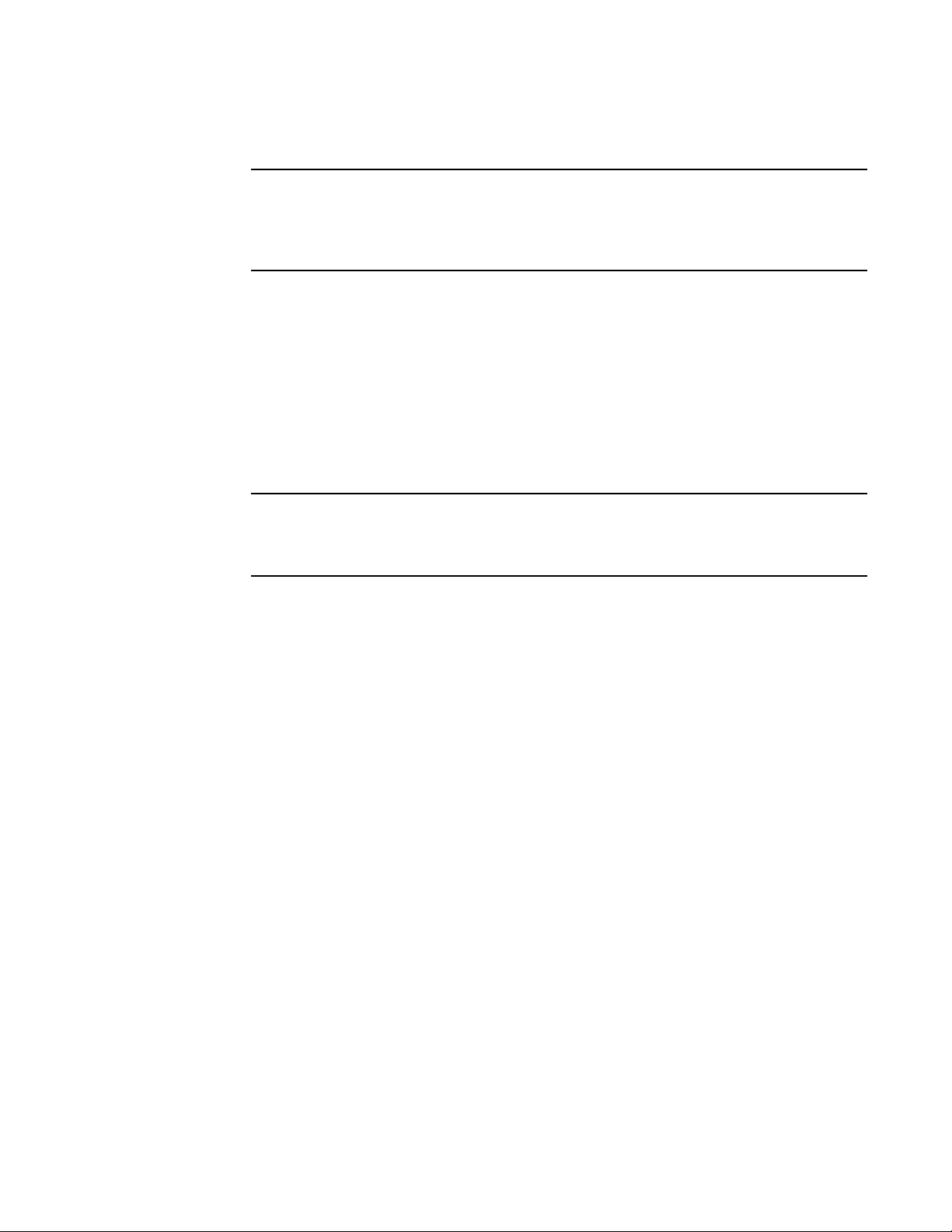
3. Click Next. The Select Zoning window is displayed.
NOTE
NOTE
For the Brocade 8000, if you do not have a Ports on Demand license, none of the ports are
usable, so the wizard displays a message and exits. You must add the Ports on Demand
license using the EZSwitchSetup Switch Manager or the command line interface. For more
information, refer to “Adding a port license” on page 38.
Zoning selection options
The next step in configuring your switch is to select zoning. There are three choices:
• Typical Zoning creates a port-based zoning scheme based on the connections made on the
Configure Ports and Connect Devices window (Figure 16). This zoning scheme creates a
two-member zone for every possible pairing of HBA (H) and storage (S) ports connected on the
Configure Ports and Connect Devices window. This ensures that any host device connected to
an H port is able to communicate with any storage device connected to an S port.
You can use Typical Zoning for dual-capable devices (devices that are configured to function
both as initiators and targets), but in Typical Zoning mode, these devices are recognized as
targets by EZSwitchSetup and are rejected if attached to a host port.
Zoning selection options
2
• Custom Zoning allows you to customize which initiators access which targets, and creates a
device-based zoning scheme based on your choices. The HBAs and storage devices should
already be connected to the switch. Custom Zoning provides a device accessibility matrix for
you to modify; it then automatically creates zones based on that matrix. Custom Zoning
supports only single-switch fabrics. If you select this option, when you click Next, the wizard
closes and the EZSwitchSetup Switch Manager application opens.
• Advanced Zoning allows you complete customization of your zoning and should be used if you
are familiar with zoning and zoning practices. If you select this option, when you click Next, the
wizard closes and the Advanced Management application (Web Tools) opens. For specific
information about using Web Tools for zoning, refer to the Web Tools Administrator’s Guide.
EZSwitchSetup Administrator’s Guide 19
53-1002744-01
Page 30

Zoning selection options
2
.
FIGURE 14 Select Zoning wizard window
Typ i c a l Zoning is the default and the following procedure directs you to select Typical Zoning. When
you select Typ i c a l Zoning, the wizard automatically configures the zones for you and shows you how
to connect the devices to the switch. You can change the zoning configuration later, as described in
“Zoning management” on page 43.
Configuring zones on the switch
1. On the Select Zoning wizard, select Typic a l Z o n i ng.
If you want to use one of the other zone settings, refer to “Editing the zoning configuration” on
page 45 for instructions on configuring Custom Zoning; refer to the Web Tools Administrator’s
Guide for information on Advanced Zoning.
2. Click Next.
The Specify Devices window is displayed.
Specifying devices
On the Specify Devices window (Figure 15), complete the following steps.
1. Enter the number of HBA connections that you want to attach to the switch. Be sure to include
existing HBA connections, and any additional HBA connections you plan to make in the current
setup session. You can change this setting later if you want to add or remove HBA connections.
2. Enter the number of storage connections you want to attach to the switch. Be sure to include
existing storage connections, and any additional storage connections you plan to make in the
current setup session. You can change this setting later if you want to add or remove storage
connections.
20 EZSwitchSetup Administrator’s Guide
53-1002744-01
Page 31
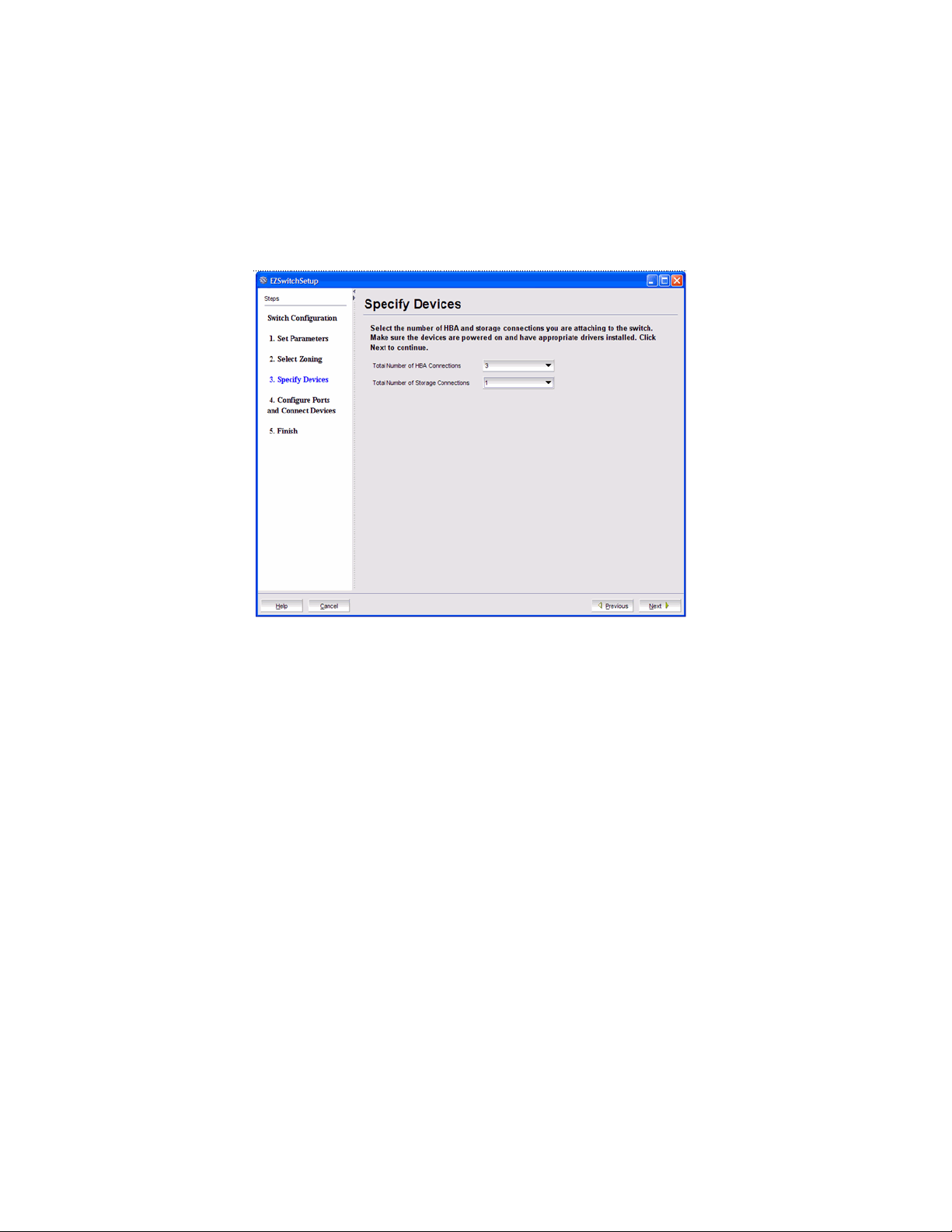
Connecting devices and completing the setup
EZSwitchSetup uses these values to verify that all your current and planned devices are
properly connected for the zoning scheme that will be created. Note that Typical Zoning
ensures that every connected host device will be able to communicate with every connected
storage device.
3. Click Next. The Configure Ports and Connect Devices window is displayed (Figure 16 on
page 22).
2
FIGURE 15 Specify Devices window
Connecting devices and completing the setup
The final step in the switch configuration is to connect your devices to the switch in a way that
matches a configured array of connection reservations (HBA or storage) on the ports. In the
interactive switch graphic that is displayed on the Configure Ports and Connect Devices window,
these connection reservations are shown by the letters H or S against a blue or green background
on the ports, and will automatically match the types of the devices that have already been
connected, with existing connections shown as green lines that connect the ports with icons
representing the devices. If you have indicated on the previous screen that you intend to connect
more devices, connection reservations of matching types will also have been made for your
planned devices, with dotted blue lines to show you where these devices should be attached.
Finally, as you attach the new devices, the dotted blue lines will change to solid green (for correctly
attached devices) or to solid red (when devices are attached at ports with non-matching
reservations). When a red line appears, the mismatch may be corrected either by moving the
device to a different port as suggested by a dotted blue line for a device of that type, or by changing
the reservation type of the port where the device is currently connected by clicking on the port icon.
In either case, the solid red and dotted blue lines should both disappear, and be replaced by a
single solid green line to indicate the correct connection. For connected devices, you can also view
details of the device by pausing on the host or storage icon.
The Next button for this screen is not enabled until all non-matching or missing connection issues
(indicated by solid red and dotted blue lines) have been resolved.
EZSwitchSetup Administrator’s Guide 21
53-1002744-01
Page 32

Connecting devices and completing the setup
2
If you change your mind about the number of devices you want to connect, you can click the
Previous button and adjust the values you have selected in the device type lists on the Specify
Devices window. You must always select at least as many devices of each type as have been
connected, and you must also connect as many devices of each type as you have selected. On the
Configure Ports and Connect Devices window, you can also pre-reserve some additional currently
unoccupied ports for future HBA or storage connections. These additional reservations are also
reflected in the zoning scheme, and are shown on the Display Devices window in the EZManager
application to remind you where these additional devices can be connected. The default
reservation type is HBA.
FIGURE 16 Configure Ports and Connect Devices window
When you click Next on the Configure Ports and Connect Devices window, if Typical Zoning is used,
the final set of connection reservations shown on the screen is translated internally into a zoning
scheme that ensures that every correctly connected host device can communicate separately with
every correctly connected storage device. If this is not what you want (for example, if you want to
partition your devices so that each HBA can communicate with some storage devices but not
others), then you should re-run the Setup wizard and select Custom Zoning or Advanced Zoning
instead of Typical Zoning.
Use the following procedure to make the physical connections.
1. Install the small form-factor pluggable (SFP) transceivers in the Fibre Channel ports shown
onscreen. (See Figure 17 on page 23.)
a. Remove any protector plugs from the SFP transceivers to be used.
b. Position and insert each SFP transceiver as required (right side up in the top row of ports
and upside down in the bottom row of ports) until it is firmly seated.
c. Close the latching bale.
22 EZSwitchSetup Administrator’s Guide
53-1002744-01
Page 33

Connecting devices and completing the setup
IOIOI
!
scale: 1/2" = 1"
IOIOI
!
3
2
1
1
A
B
4
4-01
2
1 Brocade switch 3 Position SFP and insert until firmly seated
2 Open the SFP latching bale 4 Close the latching bale
FIGURE 17 Installing SFPs
2. Connect Fibre Channel cables from the switch to your host and storage devices. Ensure that
the physical connections are exactly as indicated on the Configure Ports and Connect Devices
window.
a. Remove any plastic protectors from the Fibre Channel cable ends, and position the cable
connector so that it is oriented correctly.
b. Insert the cable connector into the SFP until it is firmly seated and the latching mechanism
clicks, as shown in Figure 18 on page 24.
EZSwitchSetup Administrator’s Guide 23
53-1002744-01
Page 34

Connecting devices and completing the setup
scale: 1/8" = 1"
!
I
O
IO
I
A
T
T
E
NT
I
O
N:
M
axi
m
u
m
s
c
r
e
w
l
e
n
gth
f
o
r
r
a
c
k
m
o
un
t
i
n
g
t
o
b
e
5
m
m
o
r
1
3
/
64
i
n
.
2
1
3
2
The Configure Ports and Connect Devices window provides visual feedback as you cable
the switch. A green line indicates that the connection is correct, a red line indicates an
invalid connection, and a blue line indicates a missing connection.
1 Position the Fibre Channel cable 3 Brocade switch
2 Install the Fibre Channel cable
FIGURE 18 Installing Fibre Channel cable into an SFP transceiver
3. Verify that the connections displayed on the Configure Ports and Connect Devices window are
all green.
4. Click Next.
The EZSwitchSetup Configuration Finish window is displayed (Figure 19).
24 EZSwitchSetup Administrator’s Guide
53-1002744-01
Page 35

Connecting devices and completing the setup
FIGURE 19 EZSwitchSetup Configuration Finish window
2
5. Click Finish to complete the switch setup.
You are now ready to configure the storage component of the SAN using the documentation
that came with the storage server.
If you want to monitor the switch, then you need to launch the EZSwitchSetup Switch Manager.
Refer to Chapter 3, “Managing Your Switch” for instructions on using this interface.
EZSwitchSetup Administrator’s Guide 25
53-1002744-01
Page 36

Connecting devices and completing the setup
2
26 EZSwitchSetup Administrator’s Guide
53-1002744-01
Page 37

Chapter
Managing Your Switch
In this chapter
•Switch Manager overview . . . . . . . . . . . . . . . . . . . . . . . . . . . . . . . . . . . . . . . . 27
•Launching the EZSwitchSetup Switch Manager . . . . . . . . . . . . . . . . . . . . . . 30
•Viewing switch information . . . . . . . . . . . . . . . . . . . . . . . . . . . . . . . . . . . . . . . 32
•Changing switch information . . . . . . . . . . . . . . . . . . . . . . . . . . . . . . . . . . . . . 37
•Adding a port license. . . . . . . . . . . . . . . . . . . . . . . . . . . . . . . . . . . . . . . . . . . . 38
•Managing devices . . . . . . . . . . . . . . . . . . . . . . . . . . . . . . . . . . . . . . . . . . . . . . 38
•Zoning management . . . . . . . . . . . . . . . . . . . . . . . . . . . . . . . . . . . . . . . . . . . . 43
•Accessing Web Tools for advanced management. . . . . . . . . . . . . . . . . . . . . 48
Switch Manager overview
3
The EZSwitchSetup Switch Manager is a simplified version of Web Tools. It streamlines switch
management by providing an easy-to-use subset of basic switch management tasks.
You can use the EZSwitchSetup Switch Manager to do the following:
• Monitor the switch, including port and field-replacable unit (FRU) status
• Manage custom zoning
• Perform basic switch configurations
• Add Ports On Demand (POD)
The Switch Manager works for a single-switch fabric only. It displays only the switch and associated
tasks, without fabric information.
Figure 20 on page 28 shows an example of the initial Switch Manager screen. The appearance
may vary depending on the switch model. The following sections describe the components of the
screen.
EZSwitchSetup Administrator’s Guide 27
53-1002744-01
Page 38

Switch Manager overview
3
1 Task panel 3A Progress indicator
2 Content Page 3B User name, IP address, and user role
3 Status bar
FIGURE 20 EZSwitchSetup Switch Manager components
Task panel
The left pane of the Switch Manager is the task panel, which displays all tasks. The tasks are
categorized by Switch, Devices, Zoning, and Miscellaneous.
The Switch tasks enable you to view the port information or switch information, enter into switch
setup, or add enable port licenses.
The Devices tasks enable you to view the devices attached to the switch, display the device
connections, and modify a device alias.
The Zoning tasks enable you to view the zoning on the device, edit the zoning, validate the zoning,
or restore the default fixed zoning.
The Miscellaneous tasks include refreshing the onscreen data, advanced management of the
switch, and logging out.
The switch’s Port Information page is shown by default when Switch Manager launches.
28 EZSwitchSetup Administrator’s Guide
53-1002744-01
Page 39

Switch Manager overview
NOTE
3
Switch View
The Switch View displays the switch and status buttons across the top. The status buttons enable
access to each element listed.
Click the refresh icon under the Miscellaneous Tasks to update the information on the screen with
the current switch information. The display refreshes automatically each time you click a different
task in the task panel.
Content page
When you click an item in the task panel, the content for that item displays in the right pane of the
window. A content page may contain tabs, display information, launch a wizard, or display a dialog.
Figure 21 shows the information displayed from the Port Information tab, and shows a shortcut
menu that provides copy and export functions.
FIGURE 21 Content page, Port Information tab
You must accept the Brocade Certificate at the beginning of the login to EZSwitch Manager to enable
the functionality of Export and Copy.
• Click Export Row or Export Table to save the information to a tab-delimited text file.
• Click Copy ‘text’, Copy Row or Copy Table to copy the contents of the table in tab-delimited text
format that can be pasted into a spreadsheet. Copy ‘text’ copies only the contents of the cell
where the mouse is clicked, Copy Row copies the entire row, and Copy Table copies the entire
table.
• Click Search to search for a specific text string in the table.
Type a text string in the box that displays on the table, and press Enter. This is an incremental
search and allows 24 maximum characters including the wildcard characters: question mark
(?) and asterisk (*). The first row containing the text string is highlighted. To find the next
match, press the down arrow. To find the previous match, press the up arrow.
If the text is not found in the table, the text turns red.
EZSwitchSetup Administrator’s Guide 29
53-1002744-01
Page 40

Launching the EZSwitchSetup Switch Manager
3
Status bar
The status bar, at the bottom of the window, is divided into the following sections:
• Progress indicator
This is on the left side of the status bar. When Switch Manager is sending data to or retrieving
data from the switch, this indicator is animated.
• User name and IP address
The right side of the status bar displays your user name, role, and the IP address of the switch
to which you are connected.
Launching the EZSwitchSetup Switch Manager
You can launch Switch Manager on any workstation with a compatible Web browser installed. For a
list of compatible web browsers, see Table 1 on page 2. Switch Manager also supports the HTTPS
protocol, if that protocol is enabled for the switch. For more information on enabling the HTTPS
protocol on your switch, see the Fabric OS Administrator’s Guide.
1. Launch a Web browser and type the IP address of the switch in the Address field:
http://10.77.77.77
or
https://10.77.77.77
2. Press Enter.
A Java Web Start dialog box is displayed, showing the download progress.
If this is the first time the application has been started, a Warning - Security dialog box is also
displayed.
3. If the Warning - Security dialog box is displayed, select Always trust content from this publisher
and click Run.
30 EZSwitchSetup Administrator’s Guide
53-1002744-01
Page 41

Launching the EZSwitchSetup Switch Manager
The Login dialog box is displayed. If there are other applications open when EZSwitchSetup
manager launches, the login dialog may be hidden. To view the login dialog, press Alt+Tab.
3
Logging in
When you log in, the EZSwitchSetup Switch Manager interface is launched if the switch is set up
and configured with EZSwitchSetup. If not, Web Tools is launched.
Switch Manager supports only single-switch fabrics. If your switch is connected to another switch,
Switch Manager displays a message and exits. You must disconnect the switch from all other
switches and relaunch EZSwitchSetup Switch Manager.
1. Type your user name.
2. Type the password.
3. Click OK.
A Switch Manager session is established, and the Switch View is displayed (Figure 22).
Switch Manager sessions
A session is defined as the connection between the Switch Manager client and its managed switch.
A session is established when you log in to a switch through EZSwitchSetup. A session remains in
effect until one of the following happens:
• You log out.
• The session times out due to inactivity.
Logging out
You can end your Switch Manager session either by selecting Log Out in the Miscellaneous area of
the task panel, or by closing the browser window. All windows belonging to the session are
invalidated (after a short delay they become greyed out and unusable, but you must close them
manually), and the session is terminated.
EZSwitchSetup Administrator’s Guide 31
53-1002744-01
Page 42

Viewing switch information
3
Viewing switch information
Using EZSwitchSetup Switch Manager, you can view the following:
• Switch status, including port status.
• Temperature, fan, and power supply status.
• HBA and storage connections to the switch.
• Information about devices connected to the switch.
• Accessibility between HBAs and storage.
1. Click View in the task panel under Switch.
2. Click the Switch Information tab to display the Switch View.
Figure 22 displays the Switch View for a Brocade 6520 switch.
FIGURE 22 Graphical view of switch
The Switch View is a real-time view of switch and port status. The display is updated approximately
once every 15 seconds. From the display you can determine the following:
• Fan status
• Temperature status
• Power supply status
32 EZSwitchSetup Administrator’s Guide
53-1002744-01
Page 43

Viewing switch information
• Status and type of each port
The Fan, Temp, and Power buttons indicate overall status as follows:
• Green circle (healthy)
• Yellow triangle (marginal)
• Red diamond (critical)
• Black and yellow striped square (unmonitored)
Viewing the status indicator legend
To view the legend for the status indicators, click the Legend button.
The legend view opens. Figure 23 shows the status indicators that can appear on the fan,
temperature, or power supply button.
3
FIGURE 23 Fan, temperature, and power supply legend
Viewing fan, temperature, and power supply status
To view fan, temperature, or power supply status, click the Fan, Temp , or Power button.
Figure 24 shows the Fan view. The fan view shows the number of Fans and their operating state.
FIGURE 24 Fan status
EZSwitchSetup Administrator’s Guide 33
53-1002744-01
Page 44

Viewing switch information
NOTE
3
Figure 25 shows the Tem pera ture view. The temperature view displays the number of temperature
sensors, their status, and the temperature in both Celsius and Fahrenheit.
FIGURE 25 Temperature status
Figure 26 shows the Power Supply view. The power supply view displays the number of power
supplies in the switch and their status.
FIGURE 26 Power supply status
Port status
The Switch View displays port graphics with blinking LEDs, simulating the physical appearance of
the ports. One or two LEDs are associated with each port, depending on the switch model: one of
the LEDs indicates port status; the other indicates port speed. For LED information, see the
hardware documentation for the switch you are viewing.
All of the 8G and 16G Brocade switches do not have port speed LEDs, but only port status LEDs.
The background color of the port icon indicates the port status, as follows:
• Green (healthy)
• Yellow (marginal)
• Red (critical)
• Gray (unmonitored)
34 EZSwitchSetup Administrator’s Guide
53-1002744-01
Page 45

Viewing switch information
The background color of the
port icon indicates port status.
The blinking LEDs indicate port status.
3
If the entire port icon is blue, the port is buffer-limited. (A port is operating in buffer-limited mode
when the number of buffers allocated to the port is less than the number of buffers needed by the
port to utilize the port at full bandwidth.)
If a group of port icons is gray (unavailable), those ports are not licensed.
Figure 27 shows port icons and associated LEDs from a Brocade 6520 switch. The layout is similar
for all switches, but varies according to switch type.
FIGURE 27 Port and LED status color-coded information in the port icon in Switch View
Hover the cursor over the port icon to view the port number, port type, and port status, as shown in
Figure 28.
FIGURE 28 Displaying port information
Hover the cursor over the LEDs to view details about the port state, as shown in Figure 29.
FIGURE 29 Port State LEDs
Figure 30 shows the port icon toggling effect. When you hover the cursor over a port icon, the icon
is highlighted with a yellow border.
EZSwitchSetup Administrator’s Guide 35
53-1002744-01
Page 46

Viewing switch information
3
FIGURE 30 Port icon toggling
Switch Information tab
The Switch Information tab is the default information tab under Port Information, Switch
Information on the Switch View (Figure 31 on page 36). Detailed switch information is displayed as
a list of properties, which may be viewed, copied, or exported by category.
FIGURE 31 Switch Information tab
Port Information tab
Select the Port Information tab to view the port information (Figure 32). Detailed port information
is displayed as a categorized list of properties, which may be viewed, copied, or exported by
category.
36 EZSwitchSetup Administrator’s Guide
53-1002744-01
Page 47

FIGURE 32 Port Information tab
The information page displays the following for each port:
• Port number.
• Port name.
• State of the port.
• Port type.
• Status (health) of the port.
• Indication of whether the port is licensed.
Changing switch information
3
Changing switch information
From the Switch Manager, you can relaunch the EZSwitchSetup Switch Configuration to perform
the following tasks:
• Change the switch name.
• Change the switch time.
• Change the admin password.
• Change the zoning configuration type.
This is the same wizard that was launched the first time you set up the switch.
1. Click Setup under Switch in the task panel.
The Switch Configuration launches.
2. Follow the instructions in the wizard.
You can optionally change the switch name, switch time, and admin password. When
prompted, you must select a zoning configuration.
EZSwitchSetup Administrator’s Guide 37
53-1002744-01
Page 48

Adding a port license
3
Adding a port license
EZSwitchSetup Switch Manager allows you to enable Ports On Demand (POD) if you have a license
available. For the Brocade 7800, you can add the 7800 Upgrade License to activate ports 4–25.
This option is not available if all ports are already licensed.
1. Click Add Port License under Switch in the task panel.
A dialog box is displayed.
FIGURE 33 Add Port License dialog box
2. Enter the license key to add the additional ports.
3. Click Add License.
The ports can now be enabled.
4. Enable the ports using one of the following methods:
• Reboot or power cycle the switch
• Use the Advanced Management tool
• Use the command line interface
Managing devices
The Devices page displays the following information:
• Whether the device is an HBA, an HBA plus storage, or a storage only device.
• Device alias name, if one exists.
• Vendor name.
• Device name.
• WWN of the device port.
• Switch and port to which the device is connected.
When the switch is rebooted, the newly licensed ports come up as enabled.
See “Accessing Web Tools for advanced management” on page 48 for information on
launching Web Tools.
See the Fabric OS Administrator’s Guide for information on using the command line
interface.
38 EZSwitchSetup Administrator’s Guide
53-1002744-01
Page 49

Managing devices
1. Click View under Devices in the task panel to display a table of information for all of the
connected devices (Figure 34).
The entries in the table are based on the device WWNs, so a single physical device can have
more than one entry in the table. The device information can be viewed, copied, or exported.
3
FIGURE 34 Devices view
The table can be sorted by device type, port number, or vendor. You can refine sorting by using
the Ctrl key while selecting column headers. For example, if hold down the Ctrl key and select
Device Type and Port# shows port numbers associated with device types (Figure 35).
FIGURE 35 Device table sorting example
2. Select a row in the table to display additional information about the device.
3. Click View Details located at the top of the page. Figure 36 shows a Device Details example.
EZSwitchSetup Administrator’s Guide 39
53-1002744-01
Page 50
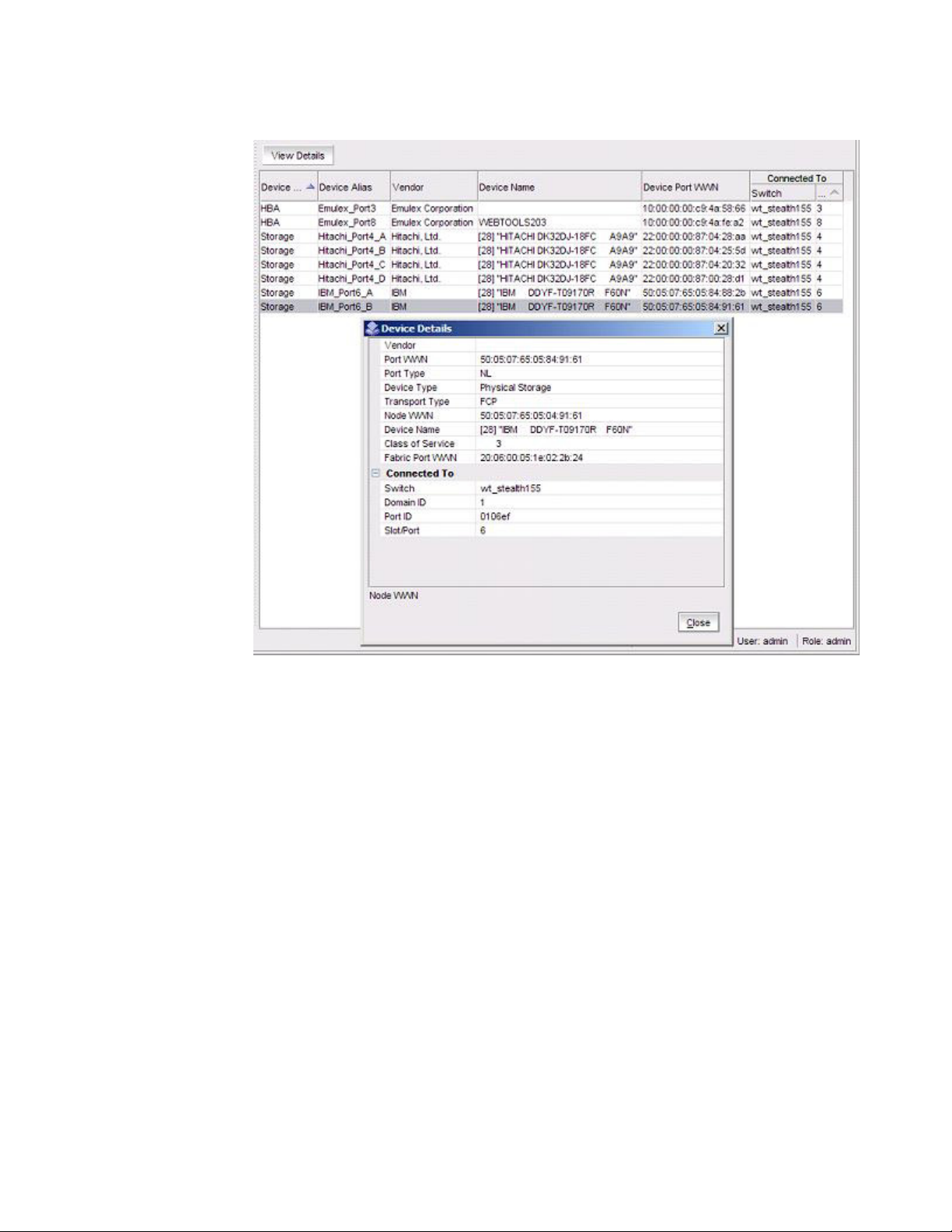
Managing devices
3
FIGURE 36 Detailed Device information
Device connections
EZSwitchSetup Switch Manager displays a graphical representation of the switch and the devices
that are connected to each port.
Click Display Connections under Devices in the task panel.
A graphical representation of the switch and connections displays, as shown in Figure 37. This is a
real-time display; the connections are updated automatically as you connect and disconnect HBAs
and storage.
If Typical Zoning is set on the switch, Switch Manager validates the connections and displays
whether the connections are valid or invalid. Switch Manager also shows what currently
unoccupied ports are available for host and storage connections.
40 EZSwitchSetup Administrator’s Guide
53-1002744-01
Page 51

FIGURE 37 Display Connections window
Assigning and renaming device aliases
Managing devices
3
Every device has a device name and an alias name. Alias names make it easier to reference the
devices. Alias names are displayed in the zone access map on the Zoning page. You can assign or
rename the alias names using the following procedure.
1. Select Modify Alias under Devices in the task panel.
The Define Device Aliases wizard is displayed (Figure 38). The first time the Define Device
Aliases wizard is started, the New Alias column is pre-populated with default aliases. You can
click OK to accept the default aliases, or click Cancel if you do not want to assign aliases. Note
that if an alias is not assigned, the devices are identified only by WWN. A good alias name
makes it much easier to identify devices.
If you want to edit the alias, go on to step 2.
EZSwitchSetup Administrator’s Guide 41
53-1002744-01
Page 52

Managing devices
3
FIGURE 38 Define Device Aliases wizard window
2. Double-click a field in the New Alias column to edit that alias.
3. Click OK when you are done.
A “Zone commit succeeded” message is displayed. This message confirms that the device
alias changes have been saved to the zoning database. The wizard also prompts you to delete
the aliases of any offline devices. Follow the instructions in the wizard.
The next time you select Modify Alias, the Current Alias column is populated with the New Alias
names (Figure 39).
FIGURE 39 Device aliases moved under Current Aliases
42 EZSwitchSetup Administrator’s Guide
53-1002744-01
Page 53

Zoning management
After you have defined the device aliases, the aliases are displayed under Device Alias when you
select View under Devices (as in Figure 34). The device aliases are also displayed in the Zone
Access Map for Devices when you select View under Zoning (Figure 40).
3
FIGURE 40 Device alias in Zone Access Map
Zoning management
Zoning enables you to partition your fabric into logical groups of devices that can access each
other. For example, you can partition your fabric into two zones, winzone and unixzone, so that your
Windows servers and storage do not interact with your UNIX servers and storage.
Zones can be configured dynamically. They can vary in size, depending on the number of
fabric-connected devices, and devices can belong to more than one zone. Because zone members
can access only other members of the same zone, a device not included in a zone is not available
to members of that zone.
Zone members may be specified by fabric location (domain, port index) only, or by device name
(node name or port WWN). Zones whose members are specified by fabric location are port-based,
and zones whose members are directly specified by device WWN are device-based. In port-based
zoning, all devices that are connected to ports that are in the same zone can communicate with
each other, and a device can join a zone simply by being connected to a member port. In
device-based zoning, devices are explicitly specified as members of the same zone. These devices
can communicate with each other regardless of where they are located in the fabric.
EZSwitchSetup Administrator’s Guide 43
53-1002744-01
Page 54

Zoning management
3
EZSwitchSetup creates zones for you automatically, based on your configuration choices in Setup.
• If you chose Typical Zoning, a port-based zoning scheme was created. This zoning scheme
creates a two member zone for every possible pairing of H and S ports connected on the
Configure Ports and Connect Devices screen. This ensures that any host device connected to
an H port is able to communicate with any storage device connected to an S port. This remains
true even if you move a device, assuming you connect the device to the correct type of port (H
or S).
• If you chose Custom Zoning, you created a device accessibility matrix during setup. The device
accessibility matrix creates a device-based zoning scheme. By default, every connected host
device can communicate with every connected storage device, as in typical zoning. You can
use the device accessibility matrix to selectively disallow communications between certain
devices, creating a device partitioning scheme that is enforced by zoning. Because custom
zoning is device-based, you may freely move your devices to different ports without affecting
accessibility relationships. If you add or permanently remove devices, you should reconfigure
the accessibility matrix.
• If you chose Advanced Zoning, you were given direct access to the zoning database through
Web Tools, and you created a zoning scheme of your own. EZManager can validate and display
accessibility relationships based on your scheme, and it can replace your scheme with Typical
Zoning or Custom Zoning. If you want to edit your scheme, you must return to Setup and chose
Advanced Management to start Web Tools. For specific information about using Web Tools for
zoning, see the Web Tools Administrator’s Guide.
Viewing the zone access map
Click View under Zoning in the task panel to view the Zone Access Map for Devices (Figure 41). If
you have no devices or if you have only one device, the zoning map does not display.
The HBA and storage device names displayed in the matrix are the alias names of the devices (see
“Assigning and renaming device aliases” on page 41 for additional information). If no aliases are
assigned, devices are identified by WWN. When aliases are assigned, you can see the WWN in a
tool tip by hovering the mouse cursor over the alias.
FIGURE 41 Zone Access Map
44 EZSwitchSetup Administrator’s Guide
53-1002744-01
Page 55

Zoning management
Some HBAs and storage devices can be configured with dual initiator and target capability. Such
devices are displayed as both HBA and storage devices in the matrix.
3
Editing the zoning configuration
You can customize which HBAs can access which storage devices by clicking Edit in the Zoning task
panel. This starts a wizard that creates a new Custom Zoning scheme based on your device
accessibility choices.
If you make any zoning changes to the default Typical Zoning configuration, you will be creating a
Custom Zoning configuration to replace it. You can later restore the Typical Zoning configuration by
clicking Restore Default Typical Zoning in the task panel.
1. Click Edit under Zoning in the task panel.
A wizard launches, briefly displaying the Zone Access Map for Devices.
A Review Device Connections screen displays device connections, over the Zone Access Map
for Devices. Check to be sure all connected devices are present and recognized by the switch.
2. Click Next.
The Define Device Aliases screen is displayed.
3. Add or modify aliases in the New Alias column.
4. Click Next.
The Edit HBA/Storage Accessibility Matrix is displayed.
If no devices are connected to the switch, or if only storage devices or only HBAs are
connected, then the Switch Manager displays a message and the Edit HBA/Storage
Accessibility Matrix does not launch.
EZSwitchSetup Administrator’s Guide 45
53-1002744-01
Page 56

Zoning management
3
FIGURE 42 Edit HBA/Storage Accessibility Matrix window
5. Clear the check boxes selectively until you have defined the access groups and accessibility
relationships you want in your zoning scheme.
6. When you are done making changes, click Next and the zoning Summary and Confirmation
screen is displayed (Figure 43). Use the Print button if you would like a printed record of the
zoning scheme.
7. C l i ck Finish to create the zoning scheme. Click Cancel if you do not want to create this zoning
scheme, and prefer to leave a previous scheme in place.
If you click Finish, allow time for the new scheme to be created. The Zone Access Map is
updated with any new aliases, and a Zone commit succeeded confirmation dialog box is
displayed.
8. Dismiss the confirmation dialog box. The Zone Access Map is updated to show the new
accessibility relationships.
46 EZSwitchSetup Administrator’s Guide
53-1002744-01
Page 57

FIGURE 43 Zoning summary information
Zoning management
3
Validating zoning configuration
You can validate the current zoning configuration against the following rules:
• Every HBA has access to at least one storage device.
• Every storage device is accessible by at least one HBA.
• No offline devices exist in the zoning configuration.
If offline devices are in the current zoning setup, you are prompted you to delete those devices from
the zoning database.
1. Click Validate under Zoning in the task panel.
The Validate Zoning wizard launches.
2. Follow the instructions in the wizard.
3. Note any devices that are not zoned properly and, after exiting the wizard, and click Edit to
update the zone configuration.
Restoring Typical Zoning
If you have modified your zoning configuration and want to reset the configuration back to the
default Typical zoning configuration, use the following procedure.
1. Click Restore Default Typical Zoning under Zoning in the task panel.
2. Click Yes in the confirmation window.
When this task is complete, the matrix in the Zoning page is automatically updated to reflect
the changes.
EZSwitchSetup Administrator’s Guide 47
53-1002744-01
Page 58

Accessing Web Tools for advanced management
3
Accessing Web Tools for advanced management
From the Switch Manager, you can launch Web Tools, which provides more extensive switch
management functions for more experienced users. See the Web Tools Administrator’s Guide for
information on the Web Tools interface.
To launch Web Tools, ensure that you have completed all Switch Manager tasks and then click
Advanced Management in the Miscellaneous category of the task panel. The Switch Manager
session will be closed. Any editing in Switch Manager that has not been applied is lost.
After entering Web Tools, you must re-log in to manage the switch.
You cannot return to EZSwitchSetup Switch Manager unless you close and reopen your browser
window and relaunch EZSwitchSetup.
Making EZSwitchSetup your default switch manager
If you want to be sure that the EZSwitchSetup Manager is launched as the default switch
management program from your web browser instead of Web Tools, do the following.
1. Log in to the switch.
2. Use the configure command to check Web Tools attributes by typing yes or y to display Web
Tools attributes, as in the following example.
switch:admin> configure
Not all options will be available on an enabled switch.
To disable the switch, use the "switchDisable" command.
Configure...
System services (yes, y, no, n): [no]
ssl attributes (yes, y, no, n): [no]
rpcd attributes (yes, y, no, n): [no]
webtools attributes (yes, y, no, n): [no] y
Web Tools attributes are displayed.
3. Type yes or y for the Basic User Enabled attribute to make the EZSwitchSetup Manager start by
default from your web browser rather than Web Tools, as in the following example.
Basic User Enabled (yes, y, no, n): [yes] y
If no or n is specified, Web Tools is launched. Note that no is the default
value.
48 EZSwitchSetup Administrator’s Guide
53-1002744-01
Page 59

Appendix
EZSwitchSetup Limitations
In this appendix
•General limitations . . . . . . . . . . . . . . . . . . . . . . . . . . . . . . . . . . . . . . . . . . . . . 49
General limitations
Tab le 3 lists general EZSwitchSetup limitations, which apply to all browsers and switch platforms.
TABLE 3 EZSwitchSetup Switch Manager limitations
Problem Area Details
HTTP timeout Very often, you may see the following message when you try to get data from a switch or to
send a request to the switch:
Failed to get switch response. Please verify the status
of your last operation and try again if necessary.
This indicates that an HTTP request did not get a response. The request was sent to the
switch, but the connection was down, probably caused by a temporary loss of the Web
server on the switch. Due to the nature of an HTTP connection, Switch Manager will report
this error after a 90-second default timeout.
In this case, verify the status of your last request, using Telnet to check related status, or
click the Refresh button in the Switch Manager to retrieve related data. If your request did
not get through to the switch, resubmit it. Executing a refresh from Switch Manager
retrieves a copy of switch data at that moment; the data you entered can be lost if it had
not already been committed to the switch.
Loss of Connection Occasionally, you may see the following message when you try to retrieve data from the
switch or send a request to the switch:
Switch Status Checking
The switch is not currently accessible.
The dialog title may vary, because it indicates which module is having the problem.
This is caused by the loss of HTTP connection with the switch, due to a variety of possible
problems. Switch Manager automatically tries to regain the connection. While Switch
Manager is trying to regain the connection, check if your Ethernet connection is still
functioning. If the problem is not with the Ethernet connection, wait for Switch Manager to
recover the connection and display the following message:
You will have to resubmit your request after closing this message.
If the temporary switch connection loss is caused by switch hot code load, or other similar
operation, the Switch Explorer you are currently running can be downloaded from a
different firmware version than the new one. In this case the following message displays:
Switch connection is restored. The firmware version you are running is not in sync with the
version currently on switch. Close your browser and re-launch Webtools.
You must close Switch Manager and relaunch it to reopen the connection.
A
EZSwitchSetup Administrator’s Guide 49
53-1002744-01
Page 60
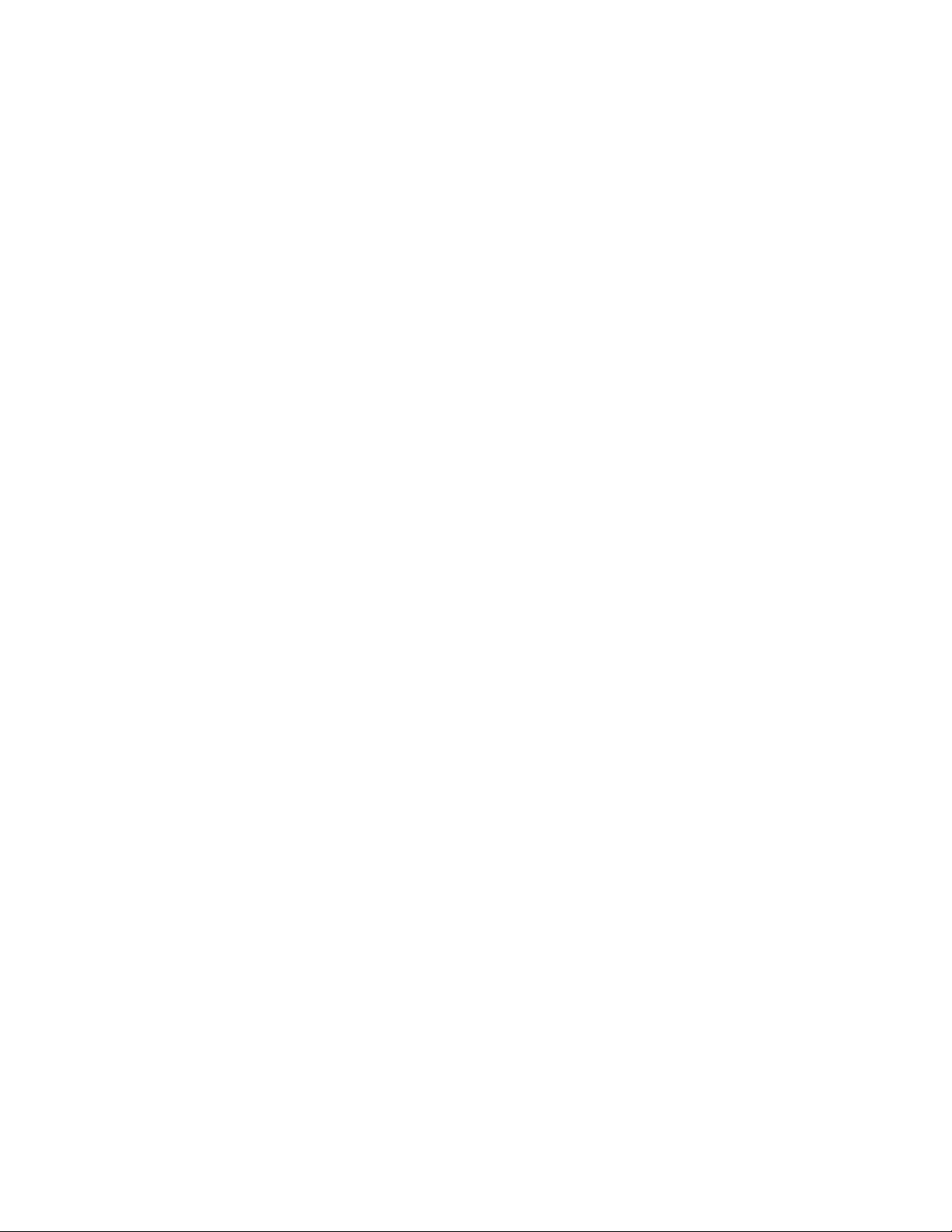
General limitations
A
50 EZSwitchSetup Administrator’s Guide
53-1002744-01
Page 61

Index
A
accessing Web Tools from EZSwitchSetup, 48
admin password, changing
aliases, assigning to devices
, 37
, 41
B
browsers
limitations
refresh frequency, setting
supported
, 49
, 3
, 2
C
changing switch information, 37
CIDR block
closing sessions
COM port is busy. setup computer
configuring Internet Explorer
connecting Fibre Channel cables
connections, displaying
contacting technical support
, 14
, 31
, 17
, 3
, 23
, 40
, viii
ending sessions
EZSwitchSetup
about
installing
launching
, 31
, 27
, 7
, 30
F
fan status, 32
Fan, Temperature, and Power Supply Legend
Fibre Channel Association
Fibre Channel cables, connecting
, viii
, 23
G
getting help, viii
H
hardware, supported, 3
help
, viii
HTTPS protocol
, 30
, 33
D
defining device aliases, 41
device aliases, defining
device connections, displaying
device information, displaying
displaying
device connections
device information
port information
, 41
, 40
, 39
, 34, 36
, 40
, 39
I
inactivity timeout, 31
installing
EZSwitchSetup
IPv6 address
, 7
, 14
J
JRE, minimum version requirements, 2
E
enabling ports, 38
EZSwitchSetup Administrator’s Guide 51
53-1002744-01
Page 62

L
languages supported, 4
launching EZSwitchSetup
LEDs
, 34
limitations
localization support
logging in
logging out
, 49
, 31
, 31
, 30
, 4
M
monitoring the switch, 32
O
operating systems, supported, 2
setting refresh frequency
support, contacting technical
supported languages
supported switches
Switch discovery failure
switch does not power up
switch does not respond to commands
Switch Manager
about
, 27
launching
switch monitoring
switch name, changing
switch requirements
switch setup wizard, launching
switch time, changing
switch’s serial adapter does not work.
switches supported
, 30
, 32
, 3
, viii
, 4
, 3
, 17
, 17
, 37
, 3
, 37
, 37
, 3
T
, 17
, 17
P
passwords, changing, 37
platforms, supported
port information, displaying
ports
LEDs
, 34
status
, 34
Ports On Demand, adding ports
Power Supply status
power supply status
, 2
, 34, 36
, 34
, 32
R
refresh frequency, setting, 3
removing offline devices
renaming device aliases
requirements for EZSwitchSetup
restoring default fixed zoning
, 47
, 41
, 47
, 38
, 2
technical support, viii
Temperature Status
temperature status
time, changing
timeout, session
, 34
, 32
, 37
, 31
V
validating zone configuration, 47
viewing
device connections
device information
port information
port status
switch information
, 34
, 40
, 39
, 36
, 32, 33
S
security banner, 31
session management
sessions, ending
52 EZSwitchSetup Administrator’s Guide
, 31
, 31
53-1002744-01
Page 63

Z
zoning
about
, 43
advanced zoning
changing configuration
configure zones
custom zoning
editing
, 45
restoring default typical zoning
specify devices
typical zoning
validating zone configuration
, 19, 44
, 20
, 19, 44
, 20
, 19, 44
, 37
, 47
, 47
EZSwitchSetup Administrator’s Guide 53
53-1002744-01
Page 64

54 EZSwitchSetup Administrator’s Guide
53-1002744-01
