Page 1
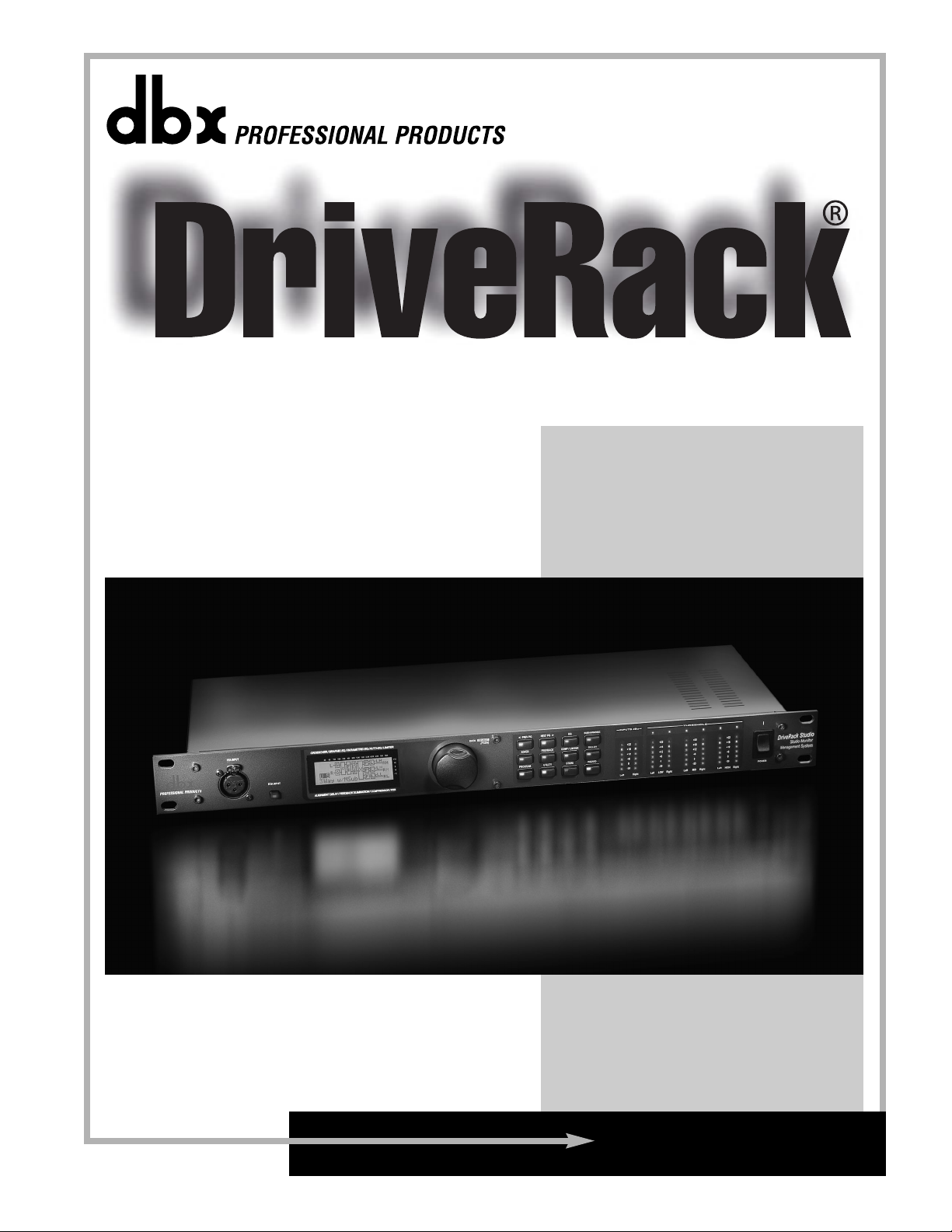
User Manual
Studio Monitor Management System
Studio
®
Page 2
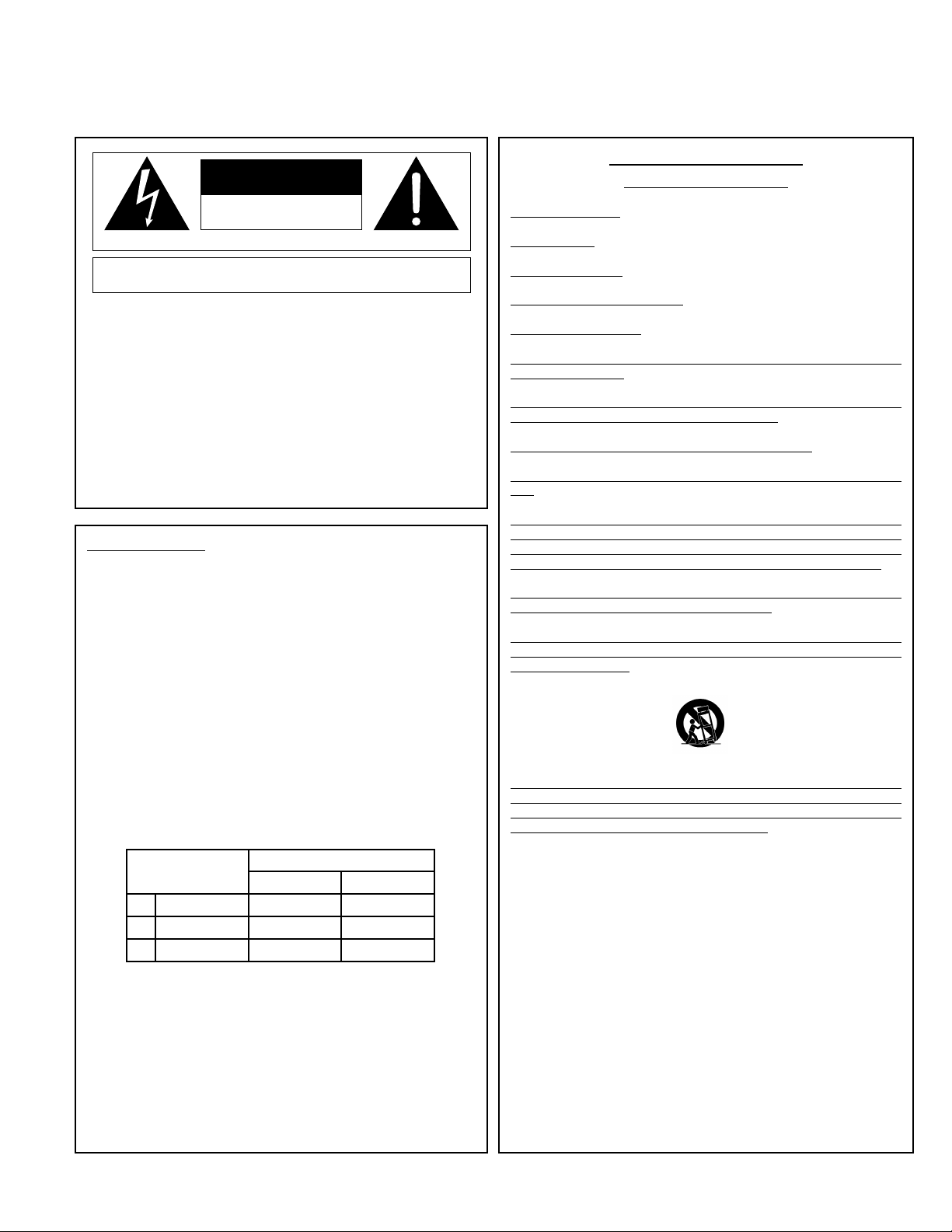
WARNING FOR YOUR PROTECTION
READ THESE INSTRUCTIONS:
KEEP THESE INSTRUCTIONS
HEED ALL W
ARNINGS
FOLLOW ALL INSTRUCTIONS
DO NOT USE THIS APPARATUS NEAR WATER
CLEAN ONLY WITH A DRY CLOTH.
DO NOT BLOCK ANY OF THE VENTILATION OPENINGS. INSTALL IN ACCORDANCE WITH THE MANUFACTURER’S INSTRUCTIONS.
DO NOT INSTALL NEAR ANY HEAT SOURCES SUCH AS RADIATORS, HEAT REGISTERS, STOVES, OR
OTHER APPARATUS (INCLUDING AMPLIFIERS) THAT PRODUCE HEAT.
ONLY USE ATTACHMENTS/ACCESSORIES SPECIFIED BY THE MANUFACTURER.
UNPLUG THIS APPARATUS DURING LIGHTNING STORMS OR WHEN UNUSED FOR LONG PERIODS OF
TIME.
Do not defeat the safety purpose of the polarized or grounding-type plug. A polarized plug has
two blades with one wider than the other. A grounding type plug has two blades and a third
grounding prong. The wide blade or third prong are provided for your safety. If the provided
plug does not fit your outlet, consult an electrician for replacement of the obsolete outlet.
Protect the power cord from being walked on or pinched particularly at plugs, convenience
receptacles, and the point where they exit from the apparatus.
Use only with the cart stand, tripod bracket, or table specified by the manufacture, or sold with
the apparatus. When a cart is used, use caution when moving the cart/apparatus combination
to avoid injury from tip-over.
Refer all servicing to to qualified service personnel. Servicing is required when the apparatus has been damaged in any way, such as power-supply cord or plug is damaged, liquid has
been spilled or objects have fallen into the apparatus, the apparatus has been exposed to rain
or moisture, does not operate normally, or has been dropped.
POWER ON/OFF SWITCH: For products provided with a power switch, the power switch DOES
NOT break the connection from the mains.
MAINS DISCONNECT: The plug shall remain readily operable. For rack-mount or installation
where plug is not accessible, an all-pole mains switch with a contact separation of at least 3
mm in each pole shall be incorporated into the electrical installation of the rack or building.
FOR UNITS EQUIPPED WITH EXTERNALLY ACCESSIBLE FUSE RECEPTACLE: Replace fuse with same
type and rating only.
MULTIPLE-INPUT VOLTAGE: This equipment may require the use of a different line cord, attachment plug, or both, depending on the available power source at installation. Connect this equipment only to the power source indicated on the equipment rear panel. To reduce the risk of fire
or electric shock, refer servicing to qualified service personnel or equivalent.
This Equipment is intended for rack mount use only.
SAFETY INSTRUCTIONS
NOTICE FOR CUSTOMERS IF YOUR UNIT IS EQUIPPED WITH A POWER CORD.
WARNING: THIS APPLIANCE MUST BE EARTHED.
The cores in the mains lead are coloured in accordance with the following code:
GREEN and YELLOW - Earth BLUE - Neutral BROWN - Live
As colours of the cores in the mains lead of this appliance may not correspond with the coloured markings
identifying the terminals in your plug, proceed as follows:
• The core which is coloured green and yellow must be connected to the terminal in the plug
marked with the letter E, or with the earth symbol, or coloured green, or green and yellow.
• The core which is coloured blue must be connected to the terminal marked N or coloured black.
• The core which is coloured brown must be connected to the terminal marked L or coloured red.
This equipment may require the use of a different line cord, attachment plug, or both, depending on the
available power source at installation. If the attachment plug needs to be changed, refer servicing to qualified service personnel who should refer to the table below. The green/yellow wire shall be connected
directly to the units chassis.
WARNING: If the ground is defeated, certain fault conditions in the unit or in the system to which it is connected can result in full line voltage between chassis and earth ground. Severe injury or death can then
result if the chassis and earth ground are touched simultaneously.
The symbols shown above are internationally accepted symbols that warn of potential hazards with
electrical products. The lightning flash with arrowpoint in an equilateral triangle means that there
are dangerous voltages present within the unit. The exclamation point in an equilateral triangle indi-
cates that it is necessary for the user to refer to the owner’s manual.
These symbols warn that there are no user serviceable parts inside the unit. Do not open the unit.
Do not attempt to service the unit yourself. Refer all servicing to qualified personnel. Opening the
chassis for any reason will void the manufacturer’s warranty. Do not get the unit wet. If liquid is
spilled on the unit, shut it off immediately and take it to a dealer for service. Disconnect the unit dur-
ing storms to prevent damage.
IMPORTANT SAFETY INSTRUCTIONS
CAUTION
RISK OF ELECTRIC SHOCK
DO NOT OPEN
ATTENTION: RISQUE DE CHOC ELECTRIQUE - NE PAS OUVRIR
WARNING: TO REDUCE THE RISK OF FIRE OR ELECTRIC
SHOCK DO NOT EXPOSE THIS EQUIPMENT TO RAIN OR MOISTURE
CONDUCTOR
L
N
E
LIVE
NEUTRAL
EARTH GND
WIRE COLOR
Normal Alt
BROWN
BLUE
GREEN/YEL
BLACK
WHITE
GREEN
Page 3
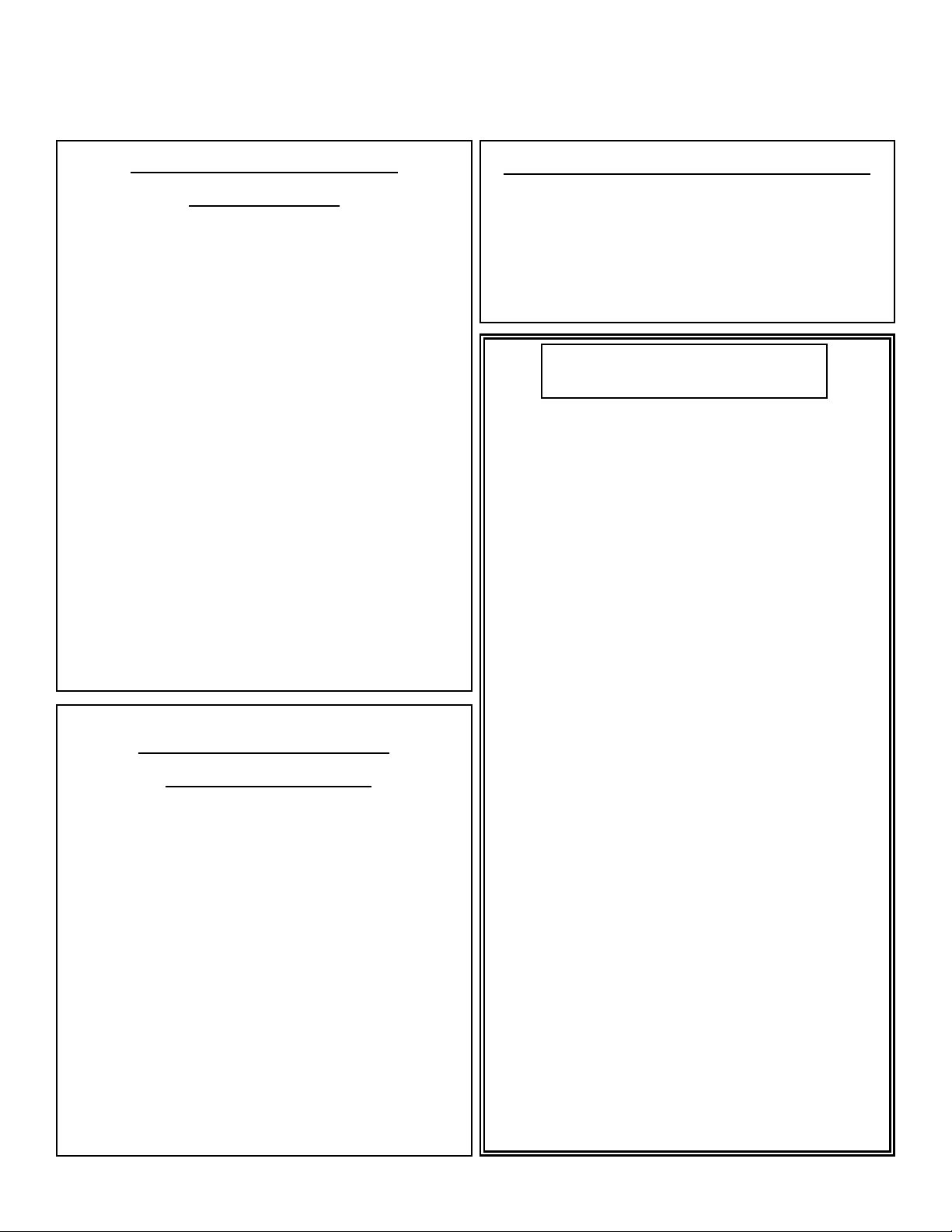
U.K. MAINS PLUG WARNING
A molded mains plug that has been cut off from the cord is unsafe.
Discard the mains plug at a suitable disposal facility. NEVER UNDER
ANY CIRCUMSTANCES SHOULD YOU INSERT A DAMAGED OR CUT
MAINS PLUG INTO A 13 AMP POWER SOCKET. Do not use the
mains plug without the fuse cover in place. Replacement fuse covers
can be obtained from your local retailer. Replacement fuses are 13
amps and MUST be ASTA approved
to BS1362.
LITHIUM BATTERY
WARNING
CAUTION!
This product may contain a lithium battery.There is danger of
explosion if the battery is incorrectly replaced. Replace only
with an Eveready CR 2032 or equivalent. Make sure the battery is installed with the correct polarity. Discard used batteries according to manufacturer’s instructions.
ADVARSEL!
Lithiumbatteri - Eksplosjonsfare.Ved utskifting benyttes kun
batteri som anbefalt av apparatfabrikanten. Brukt batteri
returneres apparatleverandøren.
ADVARSEL!
Lithiumbatteri - Eksplosionsfare ved fejlagtig håndtering.
Udskiftning må kun ske med batteri av samme fabrikat og
type. Levér det brugte batteri tilbage til leverandøren.
VAROITUS!
Paristo voi räjähtää, jos se on virheellisesti asennettu.Vaihda
paristo ainoastaan laitevalmistajan suosittelemaan tyyppin.
Hävitä käytetty paristo valmistajan ohjeiden mukaisesti.
VARNING!
Explosionsfara vid felaktigt batteribyte.Använd samma batterityp eller en ekvivalent typ som rekommenderas av apparattillverkaren. Kassera använt batteri enligt fabrikantens instruktion.
IMPORTANT SAFETY INSTRUCTIONS
ELECTROMAGNETIC
COMPATIBILITY
This unit conforms to the Product
Specifications noted on the Declaration of
Conformity. Operation is subject to the following two conditions:
• this device may not cause harmful interference, and
• this device must accept any interference
received, including interference that may
cause undesired operation.
Operation of this unit within significant electromagnetic fields should be avoided.
• use only shielded interconnecting cables.
DECLARATION OF
CONFORMITY
Manufacturer’s Name: dbx Professional Products
Manufacturer’s Address: 8760 S. Sandy Parkway
Sandy, Utah 84070, USA
declares that the product:
Product name: dbx DriveRack Studio
Note: Product name may be suffixed by
the letters-EU.
Product option: None
conforms to the following Product Specifications:
Safety: IEC 60065 (1998)
EMC: EN 55013 (1990)
EN 55020 (1991)
Supplementary Information:
The product herewith complies with the requirements of the
Low Voltage Directive 73/23/EEC and the EMC Directive
89/336/EEC as amended by Directive 93/68/EEC.
Vice-President of Engineering
8760 S. Sandy Parkway
Sandy, Utah 84070, USA
Date: June 16, 2003
European Contact: Your local dbx Sales and Service Office or
Harman Music Group
8760 South Sandy Parkway
Sandy, Utah
84070 USA
Ph: (801) 566-8800
Fax: (801) 568-7583
Page 4

Ta b le of Contents
DriveRack
®
Studio
Introduction
0.1 Defining the DriveRack Studio ......................ii
0.2 Service Contact Info........................................iii
0.3 Warranty ...........................................................iv
Section 1 - Getting Started
1.1 Rear Panel ......................................................2
1.2 Front Panel .....................................................2
1.3 Quick Start .....................................................3
Section 2 - Editing Functions
2.1 Basic Navigation Modes.................................12
2.2 Button Array Overview..................................12
2.3 Navigating the EQ Section (GEQ/PEQ)........14
2.4 Navigating the Subharmonic Synthesizer Section....14
2.5 Navigating the Crossover Section..................14
2.6 Navigating the Feedback Suppression Section ..15
2.7 Navigating the Comp/Limiter Section ...........15
2.8 Navigating the Speaker Alignment Delay
Section..................................................................15
2.9 Navigating the Utility Section ........................16
2.10 Navigating the Wizard Section ....................16
Section 3 - Operating the
DriveRack Studio
3.1 Program Definition.........................................18
3.2 Navigating Factory Programs.........................18
3.3 Editing Factory Programs...............................18
Section 4 - Detailed Parameters
4.1 Pre-Crossover Graphic EQ.............................22
4.2 Advanced Feedback Suppressor ...................22
4.3 Subharmonic Synthesizer...............................23
4.4 Crossover ........................................................24
4.5 Post-Crossover Parametric EQ.......................25
4.6 Compressor/Limiter ........................................25
4.7 Speaker Alignment Delay .............................27
Section 5 - Application Guide
5.1 2X4 Crossover.................................................30
5.2 Monitor Matrix Switcher.................................31
5.3 DriveRack Studio as a Studio Effects Unit....32
Appendix
A.1 Factory Reset .................................................34
A.2 Quick Key Options........................................34
A.3 Specifications..................................................35
A.4 Auto EQ Optimization Tips ..........................36
A.5 Crossover Diagrams.......................................36
A.6 Block Diagram ...............................................37
A.7 Prog List..........................................................38
DriveRack User Manual
Table of Contents
®
Page 5
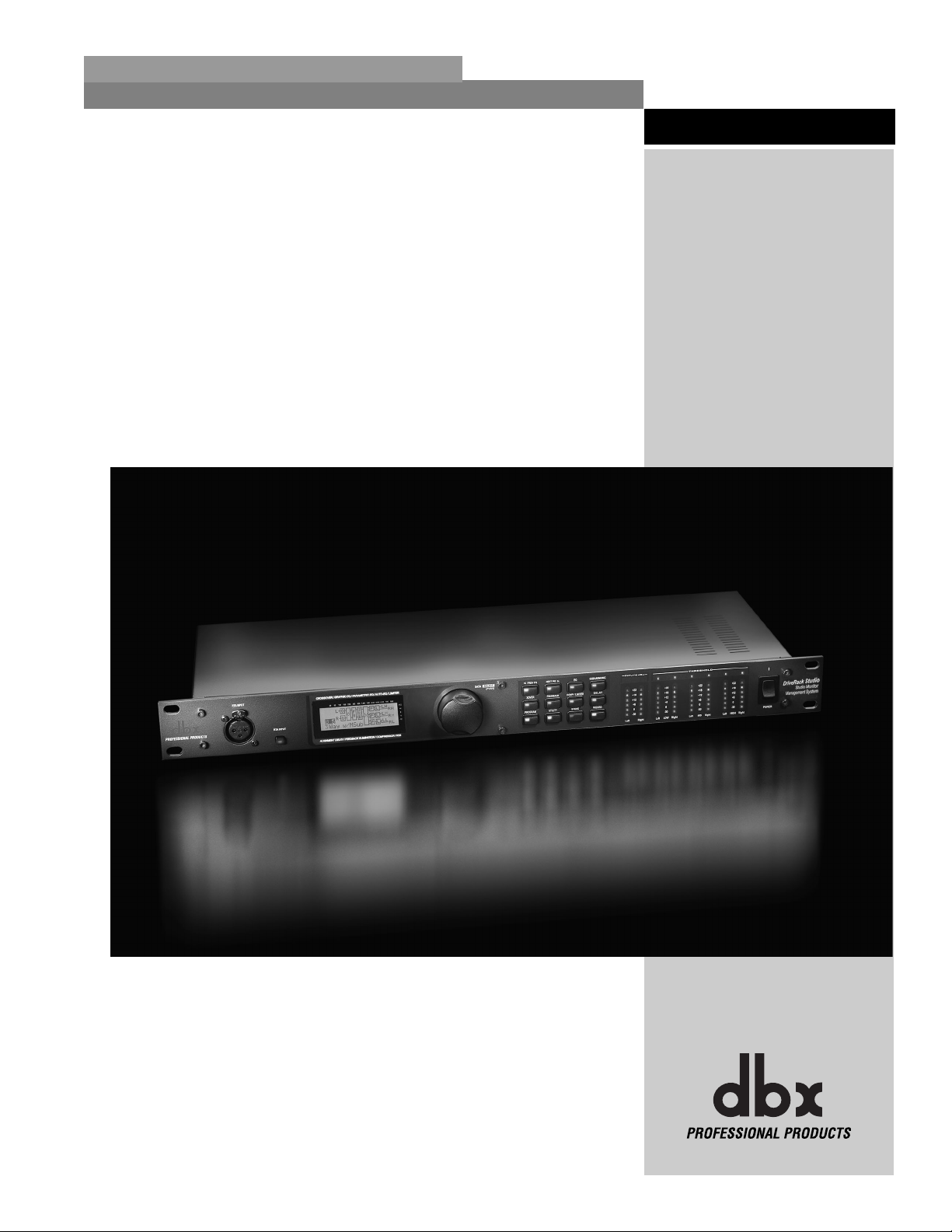
INTRO
CUSTOMER SERVICE INFO
Defining the DriveRack
WARRANTY INFO
®
INTRODUCTION
DriveRack
®
Studio
Page 6
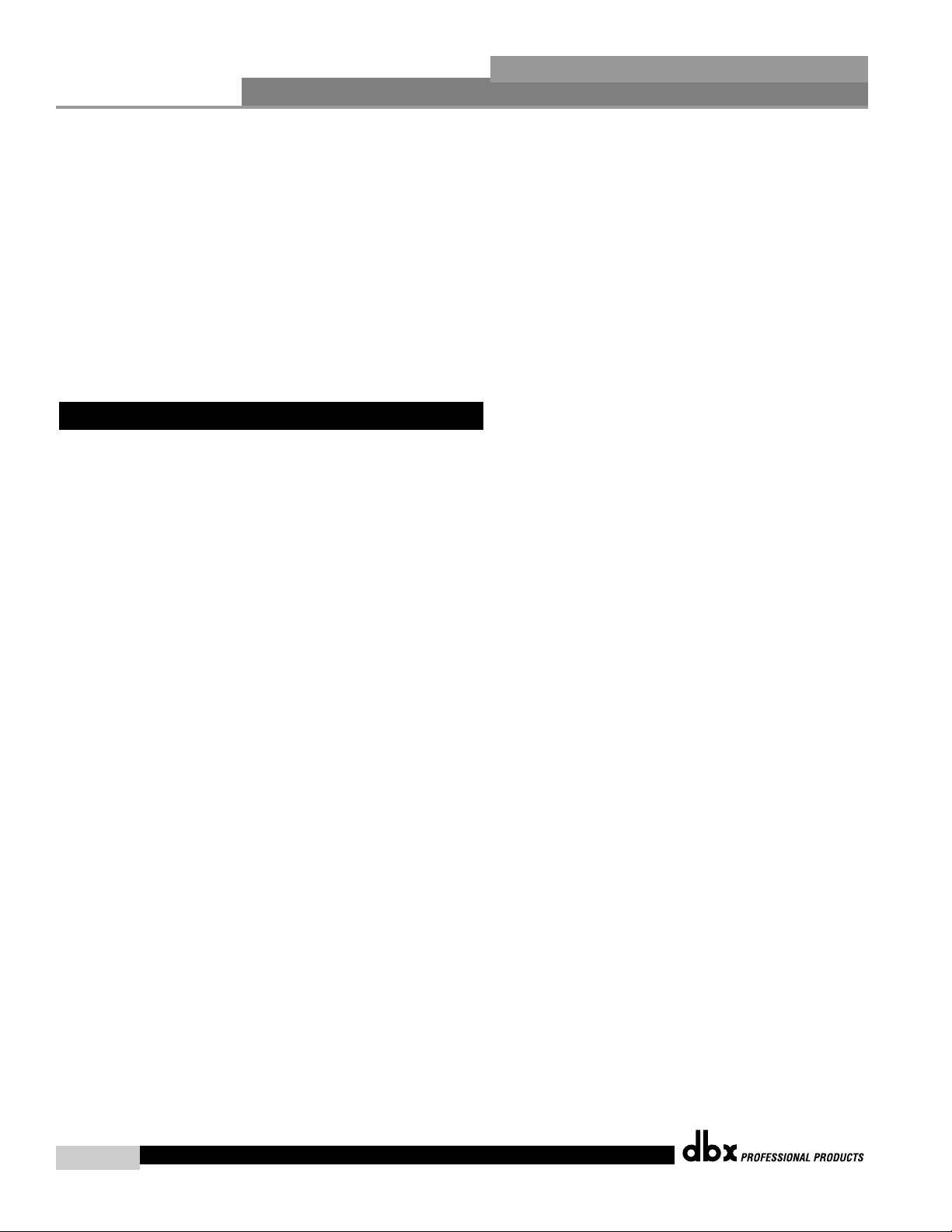
Introduction
DriveRack Studio User Manual
ii
DriveRack
®
Studio
Drive your Studio to a whole new level of performance with the DriveRack® Studio Complete
Equalization & Loudspeaker Control System. The DriveRack Studio from dbx Professional
Products represents a complete integration of the key elements that help ensure optimal loudspeaker system management in Studio-specific applications.
While the DriveRack was originally designed as an equalization and loudspeaker control system for PA applications, we found that it can also provide a host of essential functions in home,
project and professional studio applications. In addition to the obvious equalization and compression functionality, the DriveRack Studio can help you tune your room, switch between up
to three pairs of studio monitors, and (if you don’t have the luxury of multiple pairs of monitors) provide you with several different “Studio Monitor Emulation” templates. These templates
allow you to hear your mixes as you would through everything from a small 5” speaker though
traditional midfield monitors and beyond!
The dbx DriveRack Studio is the most effective way to manage all aspects of Loudspeaker management for Studio applications. The DriveRack Studio essentially becomes the only device that
you will need for optimizing the playback monitoring in any studio. The following are just
some of the features of the DriveRack Studio.
DriveRack Studio features:
• Dual 28-band Graphic EQ
• Classic dbx
®
Compressor
• 120A Sub-harmonic Synthesizer
• 2x3, 2x4, 2x5, 2x6 Crossover Configurations
• Stereo Multi-band Parametric EQ
• Stereo Output Limiters
• Pink Noise Generator
• Auto-EQ with 28-Band RTA
• JBL
®
Speaker and Crown®Power Amp Tunings with Setup Wizard
• 24 User Programs / 24 Factory Programs
• 2 Channel XLR Input and 6 Channel XLR Output
• Front panel RTA-M XLR input with phantom power
• 24-Bit ADC/24-Bit DAC, >110 dB Dynamic Range
• TypeIV
®
Conversion System
• Full Graphic LCD Display
0.1 Defining the DriveRack Studio
INTRODUCTION
®
Page 7
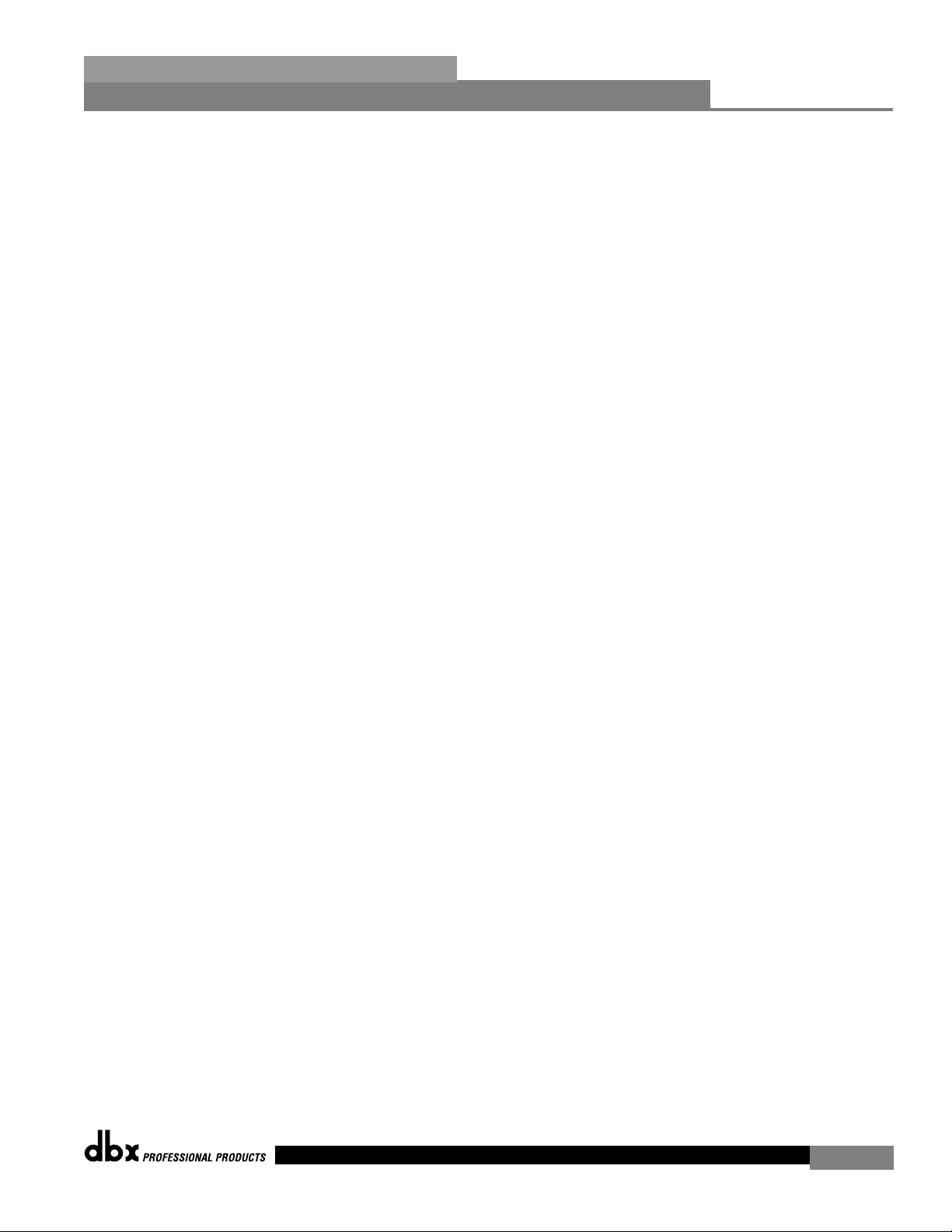
Introduction
DriveRack
®
Studio
DriveRack Studio User Manual
A Note About the DriveRack Studio:
Professional studio designers go to great lengths to design control room spaces that are as
acoustically perfect as possible. However, acoustic perfection is virtually impossible to
achieve, so even in multi-million dollar recording facilities, it’s not uncommon to use a combination of analysis and EQ to “tune” the control room, in an effort to correct (or at least
minimize) the imperfections in frequency reproduction inherent in most acoustic spaces, as
well as the frequency response characteristics of a given pair of studio monitors.
The DriveRack Studio has all the tools you need to allow you to tune your own room, creating
a listening environment with a near flat frequency response regardless of its fundamental sonic
imperfections.
By using the DriveRack Studio’s built-in RTA (Real Time Analyzer) system, you can quickly and
easily find what frequencies are being boosted or attenuated naturally by your listening environment and monitors. The DriveRack Studio will then automatically adjust its own EQ settings
to ‘tune’ or equalize those frequencies to compensate.
See the section titled, “Auto EQ WIZARD” on page 5 of the DriveRack manual for details on
how to connect a mic to the front panel and begin the process of tuning your room.
Studio Output/Monitor Management
The DriveRack Studio allows the user to send program material to any of three programmable
stereo outputs. These outputs can be connected to different sets of studio monitors, to a recording device, to an amplifier, to a headphone system, or any combination of the above. You may
select any one output or a combination of all three at once. The volume for each individual output pair is programmable via the crossover selection switch on the front panel of the DriveRack
Studio. The ‘High’ crossover settings control Monitor 1 outputs; the ‘Mid’ settings control
Monitor 2 outputs; and the ‘Low’ crossover settings control the Monitor 3 outputs.
This allows you to send signal to a pair of studio monitors at one level while sending signal to
your recording device at a different level at the same time. Or you may choose to control two
or three sets of monitors; you may choose which set to listen to and balance each one’s volume according to taste.
Note that all of the DriveRack Studio presets process only the output signal sent to the “Monitor
1” output pair, while the remaining output pairs receive unprocessed signal at their outputs.
Therefore, if you wish to use the DriveRack Studio presets as an “effect” that you would print
to a recording device, be sure to connect the output of Monitor 1 to the recording device.
Likewise, to process only the signal fed to a pair of studio monitors, be sure to connect those
monitors to the “Monitor 1” output pair.
Studio Monitor Emulation
Every different type of studio monitoring system, from the smallest 5” cube style speaker to
the biggest 18” far field monitor, has a particular sonic characteristic due their enclosure
design, materials, woofer size, tweeter design, amplification system, crossover network, etc.
The same is true in the “real world” - your mix will ultimately be played in a variety of environments on many different kinds of systems. In order to ensure that your mix translates
effectively no matter what the playback system, you would ideally utilize a number of different sets of monitors throughout the mixing process.
iii
®
Page 8
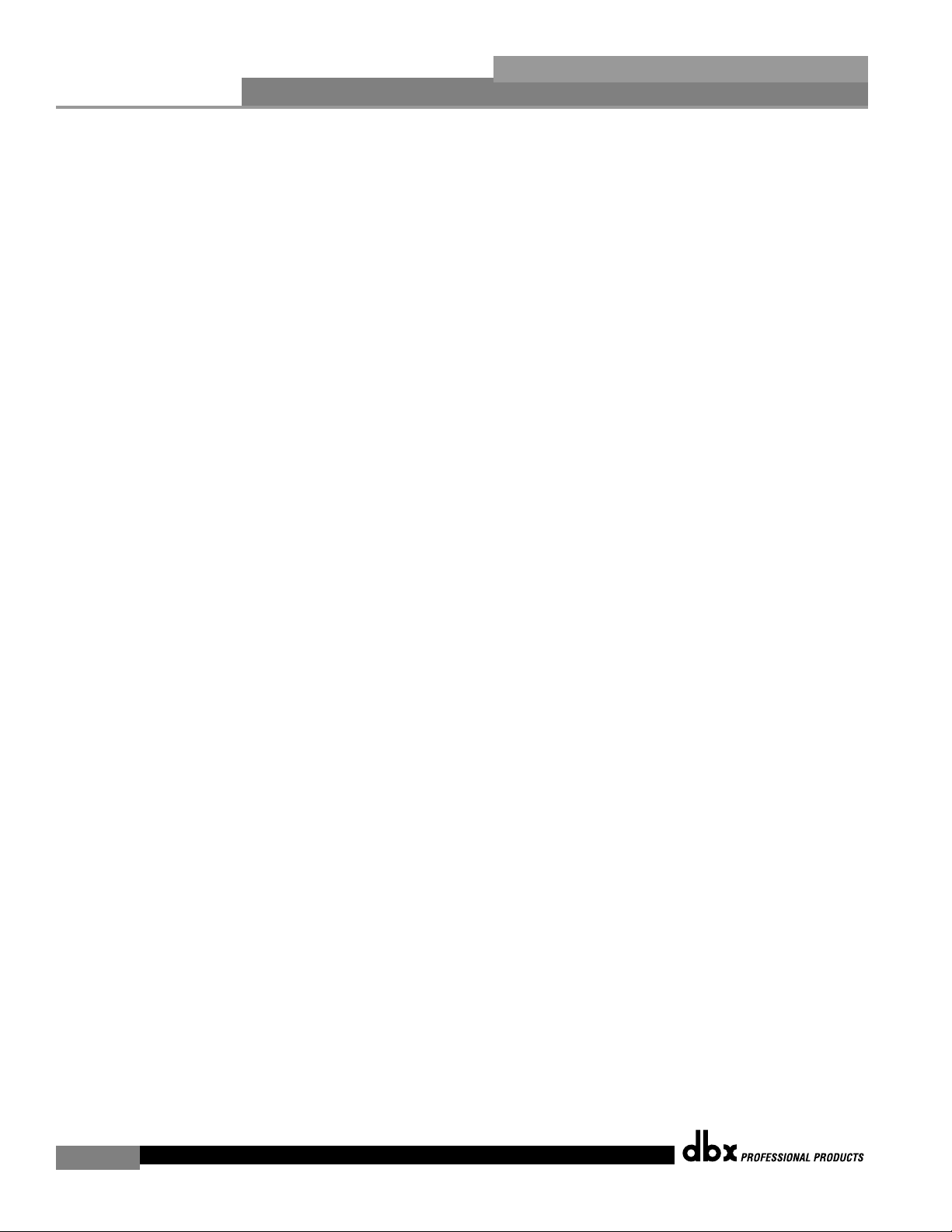
Introduction
DriveRack Studio User Manual
iv
DriveRack
®
Studio
In order to address this issue, most world-class recording studios have several different monitoring systems to switch between to check their mixes. In many cases, you’ll see everything
those large 18” far field monitoring systems to the more common near-field ‘bookshelf’ style
system to a small set of 5” cube speakers.
Rather than spending thousands on multiple sets of monitors, the DriveRack Studio allows
you to emulate the sound of various environments and popular monitoring systems. Using
the standard nearfield configurations used in most pro and project studios, the DriveRack
Studio recreates the performance of a number of larger and smaller monitoring systems, providing you with a much better picture of how your mix will sound in a variety of playback
situations.
The DriveRack Studio has 24 internal presets that are designed to help your monitors imitate
what your mix would sound like on other popular monitoring systems and environments.
Each of these presets can be changed to suit your individual needs and taste and then the
changes can be saved in one of the 25 RAM presets.
We have based our presets on three sets of popular ‘source’ monitors. Choose the presets that
best fit the style of monitor you have in your studio:
Act8 – Presets that are designed to work with active bi-amplified, sealed nearfield monitors
with 8” drivers, such as Mackie HR824™ and ADAM P11A.
Act6 - Presets that are designed to work with active or passive nearfield monitors with 5.25”
to 6.5” drivers, such as JBL LSR25P, Tannoy Reveal™ and Reveal Active.
Port – Presets that are designed to work with active or passive ported nearfield monitors
with 8” drivers. Such as JBL LSR28P, Genelec 1030A, Event 20/20™ and 20/20BAS
monitors.
The DriveRack Studio digitally adapts the signal being output to your monitors using a combination of Parametric EQ, Graphic EQ, Compression, Limiting, Crossover filtering, Volume, and
Subharmonic Synthesis to authentically reproduce the experience of listening to your material
through various monitoring devices including the phone, TV, FM stereo, bookshelf speakers,
large systems, boom boxes and more
®
Page 9
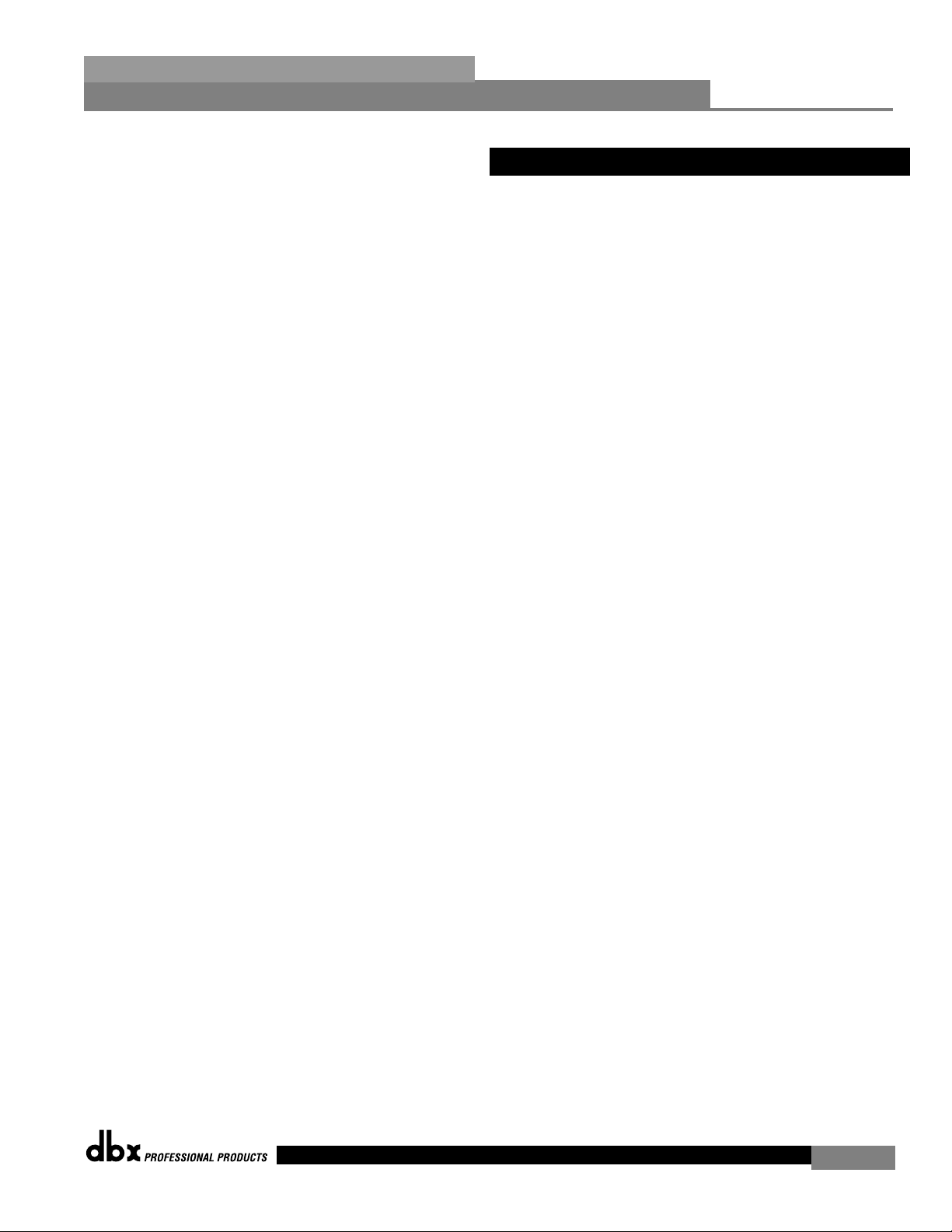
If you require technical support, contact dbx Customer Service. Be prepared to accurately describe
the problem. Know the serial number of your unit - this is printed on a sticker attached to the top
panel. If you have not already taken the time to fill out your warranty registration card and send
it in, please do so now.
Before you return a product to the factory for service, we recommend you refer to the manual.
Make sure you have correctly followed installation steps and operation procedures. If you are still
unable to solve a problem, contact our Customer Service Department at (801) 568-7660 for consultation. If you need to return a product to the factory for service, you MUST contact Customer
Service to obtain a Return Authorization Number.
No returned products will be accepted at the factory without a Return Authorization Number.
Please refer to the Warranty information on the following page, which extends to the first enduser. After expiration of the warranty, a reasonable charge will be made for parts, labor, and packing if you choose to use the factory service facility. In all cases, you are responsible for transportation charges to the factory. dbx will pay return shipping if the unit is still under warranty.
Use the original packing material if it is available. Mark the package with the name of the shipper
and with these words in red: DELICATE INSTRUMENT, FRAGILE! Insure the package properly.
Ship prepaid, not collect. Do not ship parcel post.
0.2 Service Contact Info
Introduction
DriveRack® Studio
v
®
Page 10
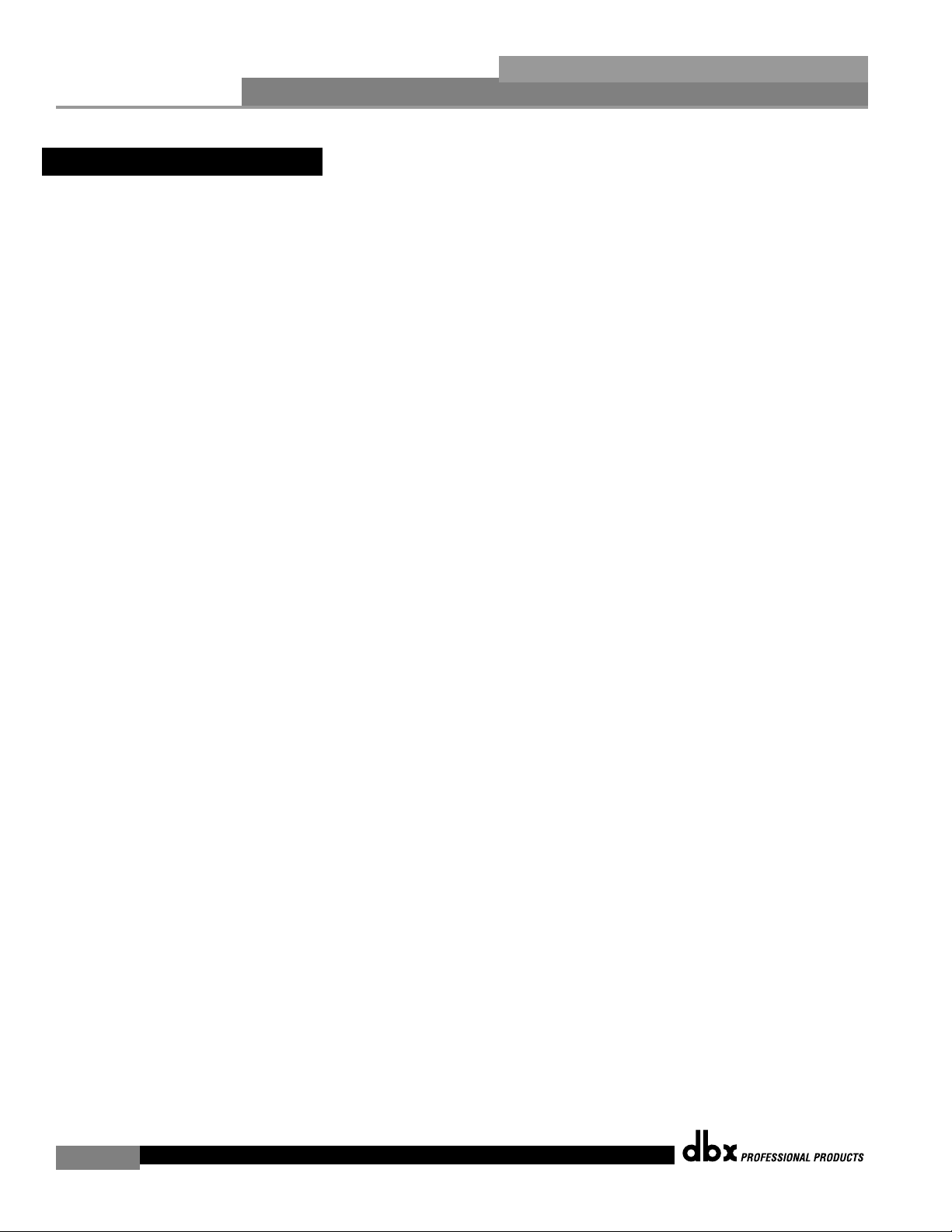
Introduction
vi
DriveRack® Studio
This warranty is valid only for the original purchaser and only in the United States.
1. The warranty registration card that accompanies this product must be mailed within 30 days
after purchase date to validate this warranty. Proof-of-purchase is considered to be the burden
of the consumer.
2. dbx warrants this product, when bought and used solely within the U.S., to be free from defects
in materials and workmanship under normal use and service.
3. dbx liability under this warranty is limited to repairing or, at our discretion, replacing defective
materials that show evidence of defect, provided the product is returned to dbx WITH RETURN
AUTHORIZATION from the factory, where all parts and labor will be covered up to a period of
two years. A Return Authorization number must be obtained from dbx by telephone. The company shall not be liable for any consequential damage as a result of the product's use in any
circuit or assembly.
4. dbx reserves the right to make changes in design or make additions to or improvements upon
this product without incurring any obligation to install the same additions or improvements on
products previously manufactured.
5. The foregoing is in lieu of all other warranties, expressed or implied, and dbx neither assumes
nor authorizes any person to assume on its behalf any obligation or liability in connection with
the sale of this product. In no event shall dbx or its dealers be liable for special or consequential damages or from any delay in the performance of this warranty due to causes beyond their
control.
0.3 Warranty
DriveRack Studio User Manual
®
Page 11
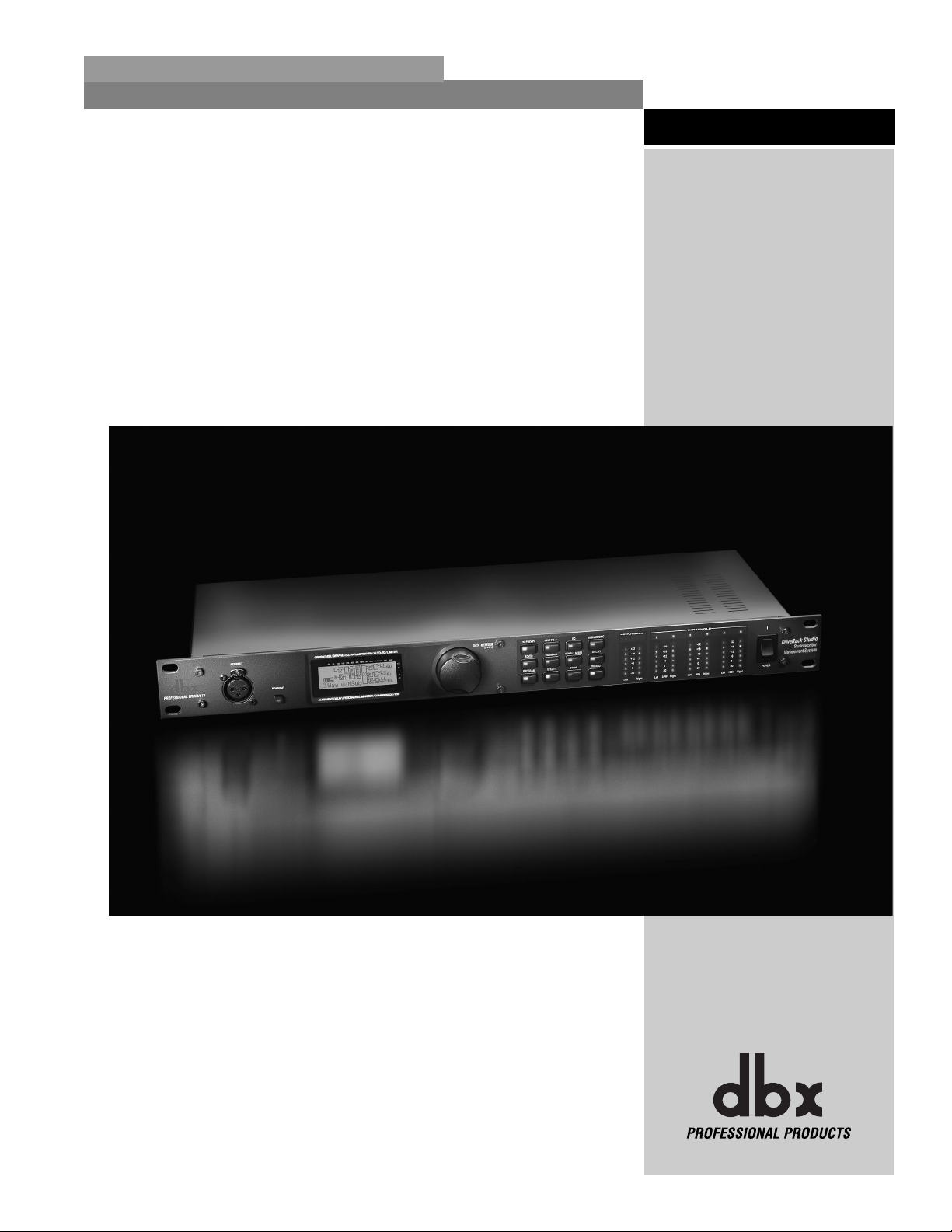
Getting Started
Section 1
DriveRack
®
Studio
®
Page 12

Getting Started
DriveRack Studio User Manual
2
Section 1
DriveRack
®
Studio
IEC Power Cord Receptacle
The DriveRack Studio comes with a power supply that will accept voltages ranging from 100V120V at frequencies from 50Hz-60Hz. An IEC cord is included. EU version accepts 220V-240V
at frequencies from 50Hz-60Hz.
Outputs 1-6
The output section of the DriveRack Studio offers six electronically balanced XLR connectors.
Inputs 1-2
The input section of the DriveRack Studio offers two electronically balanced XLR connectors.
+4dBu/-10dBv Switch
This switch changes the level from either +4dBu or -10dBv.
Ground Lift Switch
The ground lift switch lifts the pin 1 chassis ground of both input XLR connectors.
RTA Input Jack
This balanced XLR input is used for the connection of an RTA microphone, which allows the
user to “Pink” and optimize the EQ settings of any room through the use of the Auto EQ in the
Wizard setup assistant.
RTA MIC Input Selector
Pressing the RTA MIC input button will engage the front panel RTA input XLR connector.
Data Wheel
The Data wheel of the DriveRack Studio is used to scroll through the program menu, load programs, select parameters and edit parameter values.
CROSSOVER/ALIGNMENT DELAY/GRAPHIC EQ/PARAMETRIC EQ/AUTO/EQ
1.2 Front Panel
1.1 Rear Panel Connections
®
Page 13
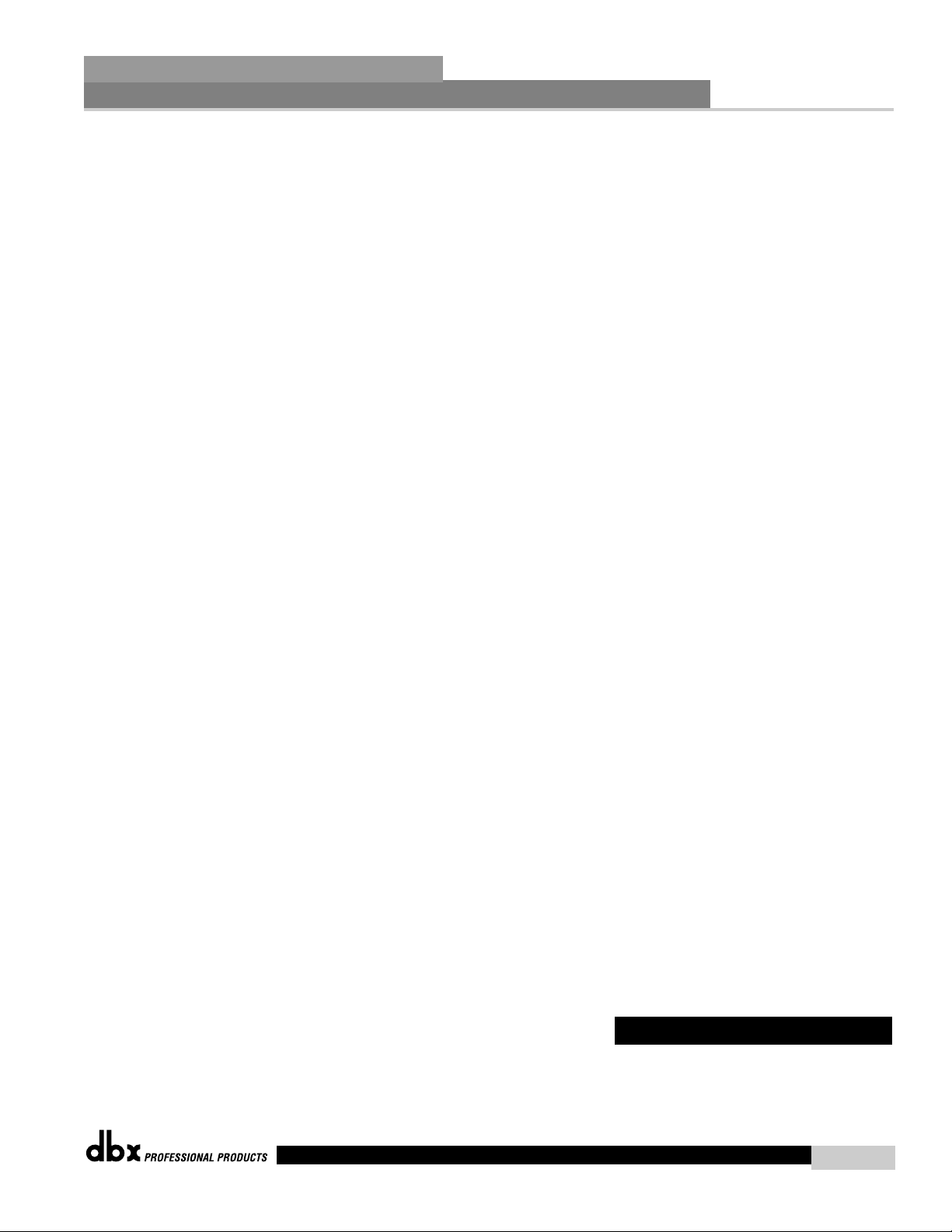
LCD Display
The backlit LCD display of the DriveRack Studio provides the user with all of the vital processing information of the DriveRack Studio including: signal routing, effect block editing and
Wizard Setup functions. The display will also notify the user if any internal clipping is taking
place within the unit. The following message will appear: CLIP.
Function Buttons
The function buttons of the DriveRack Studio allow direct access to all editing and navigating
functions of the DriveRack Studio. The functions of the aforementioned buttons are as follows:
<PREV PG> - is used to navigate back through the various pages of any module block.
<NEXT PG> - is used to navigate forward through the various pages of any module block.
<EQ> - is used to move to the EQ modules. Successive presses will move you through the
EQ modules in the input section and through EQ modules located in the output section.
<SUBHARMONIC> - This button is used to move to the Subharmonic Synthesizer module.
<XOVER> - is used to move to the Crossover module.
<FEEDBACK> - is used to move to the feedback elimination module.
<COMP/LIMITER> - is used to move to the Compressor or Limiter modules.
<DELAY> - is used to move to the Delay module.
<PROGRAM> - is used to enter program mode when pressed.
<UTILITY> - is used to access the the Utility menu.
<STORE> - is used to store any program changes.
<WIZARD> - is used to enter the Wizard section which includes: SYSTEM SETUP, AUTO EQ
WIZARD and AFS WIZARD.
Input Meters
The DriveRack Studio provides the user with two independent six segment Lightpipe™ input
meters that range from -30 to +20 dBu. These meters monitor the signal level right after the
input module.
Threshold Meters
The threshold meters indicate that the threshold level has been exceeded within the Limiter section, and gain reduction may be taking place within the specific output channel.
Output Meters
The DriveRack Studio provides the user with six independent six-segment Lightpipe™ output
meters that range from -30 to +20 dBu.
Power Switch
The Power Switch turns the DriveRack Studio on and off. Note: dbx Professional Products
strongly recommends that power amplifiers connected to the DriveRack Studio, should be powered down prior to cycling the power on the DriveRack Studio.
For those of you that wish to jump right in, the following information has been provided to
act as a quick start guide for optimizing performance of the DriveRack Studio.
1.3 Quick Start
Getting Started
Section 1
DriveRack
®
Studio
DriveRack Studio User Manual
3
®
Page 14
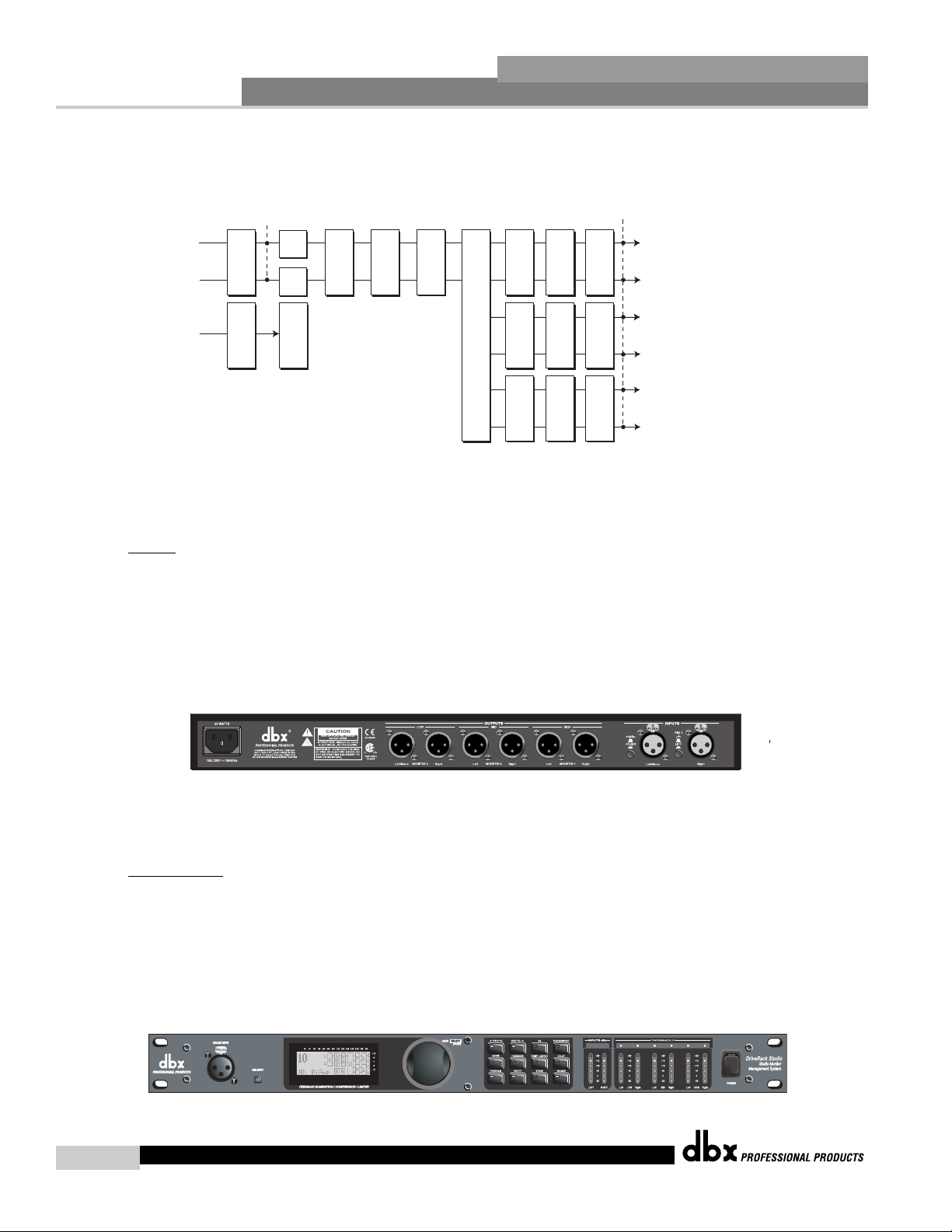
Getting Started
DriveRack Studio User Manual
4
Section 1
DriveRack
®
Studio
Signal Path Block Diagram
The following diagram shows the logical and intuitive signal path of the input, effect modules, and output of the DriveRack Studio.
Connections
• When setting up the DriveRack Studio, make connections as follows:
• Always make connections prior to applying power to the unit.
• Connect the output from the sending device (mixer) to either of the two XLR
inputs connectors shown below.
• Make output connections from any one of the six output XLR connectors shown
below to the input of the selected mastering recorder, monitor pairs, power amps,
etc.
• If you will be “pinking” the room through the use of the RTA, connect the selected
RTA microphone to the front-panel XLR input, and press the RTA input button.
• IMPORTANT- It is imperative that the power amps /and or active monitors are turned off prior to cycling
power to the DriveRack Studio. Always make sure that these devices are the last item turned on and the first
turned off.
Once all of the connections have been made and the unit is powered up, you can
navigate through the entire signal path of the DriveRack Studio from the front panel
of the unit. The display provides you with a clear and concise overview of each
aspect of the signal path from the input to the output section.
Meters
Outputs
Alignment Delay Alignment Delay Alignment Delay
Left High
Left Input
Stereo/Mono
Pink Noise
Meters
SubHarmonic Synth
GEQ
AFS Notch Filters
Stereo Compressor
3-Band PEQ 2-Band PEQ 2-Band PEQ
Peak Stop Limiter Peak Stop Limiter Peak Stop Limiter
Right Input
Mic Input
Micr Pre amp
GEQ
RTA
Crossover Section - (2X3, 4,5,6)
Right High
Left Mid
Right Mid
Left Low
Right Low
CROSSOVER/ALIGNMENT DELAY/GRAPHIC EQ/PARAMETRIC EQ/AUTO/EQ
®
Page 15

The features of the front panel of the DriveRack Studio are as follows from left to right.
RTA MIC Input- This XLR input is used for the connection of a RTA microphone. The
RTA MIC input button is used to engage the RTA input connector. LCD Display- All
operational information of the DriveRack Studio is displayed here. The display will also
notify the user if any internal clipping is taking place within the unit. The following
message will appear: CLIP. Data Wheel - The data wheel is used to scroll through the
program menu of the DriveRack Studio. The Data Wheel is also used to perform editing
functions to effects and utility menu features. Button Array - Operational editing is
done using this 12 button array. A complete description of each button’s functionality is
listed below. Input meters- These two 6-segment LED meters monitor the input level
of the DriveRack Studio directly after the input mixer. Output meters - These six 6segment meters monitor the output levels of the DriveRack Studio directly after the output gain stage. Threshold meters - These six 1-segment meters (when lit) show that
threshold level of the limiters has been exceeded.
DriveRack Studio Wizard
Now that you have made all of your audio connections and have made yourself familiar with
the front-panel navigation of the unit, you can easily optimize your system through the use of
the DriveRack Studio Wizard setup system. This feature of the DriveRack Studio allows for
quick and hyper-accurate venue setups. The menu section of the Wizard offers System setup,
Auto EQ and AFS (Advanced Feedback Suppression). The following will walk you through
your venue setup.
• From program mode, press the <WIZARD> button and the display will appear as
follows:
System Setup
• The arrow will indicate the selected Wizard setup. To select any one of the three
options, rotate the <DATA> wheel. If you are performing the System setup, press
either the <NEXT PG> button or the <DATA> wheel and the display will appear as
follows:
• Simply rotate the <DATA> wheel to select either a Mono or Stereo input configura
Getting Started
Section 1
DriveRack
®
Studio
5
DriveRack Studio User Manual
DriveRack PA WIZARD
System Setup
Auto EQ WIZARD
AFS WIZARD
Input Setup
Select Input as MONO
or STEREO.
>STEREO
®
Page 16

Getting Started
6
Section 1
DriveRack
®
Studio
tion. Once you have selected your input option, press the <NEXT PG> button and the display
will appear as follows:
• Simply rotate the <DATA> wheel to select either a Dual Mono or Stereo linked 28-band
Graphic EQ. Once you have selected your EQ option, press the <NEXT PG> button and
the display will appear as follows:
• Rotate the <Data> wheel to select any one of the numerous custom-tuned MAIN speaker
options available. If the speaker being used is not specified in the menu, select CUSTOM.
Once you have selected your Main speaker option, press the <NEXT PG> button and the
display will appear as follows:
• Rotate the <Data> wheel to select any one of the numerous custom-tuned SUB speaker
options available. Once you have selected your SUB speaker option, press the <NEXT PG>
button and the display will appear as follows:
• You are now prompted to select a power amp by rotating the <DATA> wheel to select any
one of the numerous custom-tuned Amplifier options available. Note that the top line of the
display will either read High, Mid or Low depending on your selected speaker setup selections. Once you have selected your Amp tuning option (depending on the amp type), you
will select the specified amplifier sensitivity setting if applicable.
• Rotate the <DATA> wheel to select the amplifier manufacturer’s specified amplifier sensitivity
setting. Once set, press the <NEXT PG> button, and you will now be given the option of
optimizing your amp levels with the DriveRack PA. The page will appear something like this:
DriveRack Studio User Manual
Graphic EQ Setup
Select GEQ as Dual
Mono or Stereo
>Dual Mono
Sub Speaker
Select Sub PA
>None
High Amplifier
Select an amplifier
>Crwn MacroTech 1202
High Amplifier
Select Sensitivity
Crwn MacroTech 1202
>0.775 Volts
®
Page 17

• You will now rotate the <DATA> wheel to match the same setting as your amplifier
of choice. Note that based on your amp selection, the DriveRack™ PA will initially
display the recommended setting of that particular amp for obtaining maximum
headroom. This is done to match unity gain from the DriveRack™ PA and your
amplifier. Note that if Sub Speakers are included in the speaker selection, you will
be asked if the sub woofer is bridged or mono. For more information regarding
Amplifier gain settings, please refer to the System Setup and Gain Structure information
located in the appendix section.
• Once you have completed your amp level settings, you will press the <NEXT PG>
button, where you will be asked to select a bridged or normal setting fro your low
amp (if used). The display will appear as follows:
• Once have made a bridged or mono selection, press the <NEXT PG> where the
unit will prompt <DATA> wheel to load your new settings. If you do not wish to
load the settings either press the <PROGRAM> button or use the <PREV PG> but-
ton to re-edit your settings, By using your selections, the DriveRack™ will automatically generate a new program and speaker selection which are used to choose the
correct crossover type, parameters, speaker compensation EQ and delay are also
adjusted by the speaker selection. Amplifier parameters are used to set the limiters
to stop amplifier clipping and balance out the crossover levels. You may find that
you want to re-adjust the crossover levels based on your taste and type of music.
Auto EQ WIZARD
• Once you have custom-tailored your system setup, you can now proceed to tune
your listening environment .The Auto EQ Wizard automatically adjusts the response
of the system by producing pink noise and adjusting the Graphic EQ until the RTA
matches a selected response. From the DriveRack Studio Wizard menu, rotate the
<DATA> wheel until the display appears as follows:
• Either press the <NEXT PG> button or rotate the <DATA> wheel and the display will read:
Getting Started
Section 1
DriveRack
®
Studio
7
DriveRack Studio User Manual
Low Amp Bridging
Select
same as your amp
>Normal
High Amp Level
Adjust level
same as your amp
>25
DriveRack PA WIZARD
System Setup
Auto EQ WIZARD
AFS WIZARD
®
Page 18

Getting Started
8
Section 1
DriveRack
®
Studio
• The display is prompting you to connect an RTA-specific microphone to the front-panel RTA
XLR input, and press the <RTA Input> button. It is recommended that you use the optional
dbx RTA-M microphone. If you wish to bypass the previous steps all together, from program
mode, press the <RTA Input> button, or press the <NEXT PG> button and the display will
appear something like this:
• You can now select any one of the several different Frequency responses for the Auto EQ.
The options are: Flat (0), and Response A-D, and Low, Medium and High Precision. Once
you have selected your desired EQ Frequency response, press the <NEXT PG> button and
the display will appear as follows:
• You will now proceed to “Pink” the room by adjusting the Pink level. The range of bar graph
is -30dBu to +20dBu. Be certain to raise the pink noise level to the level to be used during
the performance. Once the Pink level has been adjusted to the desired volume, press the
<NEXT PG> button and the Auto EQ sequence will begin. The display will either show the
graphic EQ or the RTA. Rotating the <DATA> wheel clockwise and counter clockwise will
toggle between the two modes. You can also select either mode to default to in the Utility
menu. Regardless, the display will appear something like this:
• At this point, the DriveRack Studio will automatically EQ the room. If you are using independent left and right graphic EQs, you will auto EQ each side independently. If you are using
a stereo-linked EQ, both sides will be EQ’d simultaneously. Auto EQ can be aborted at any
point in the process by pressing the <NEXT PG> button. Upon completion of the Auto EQ
Wizard, you can return to program mode by releasing the <RTA Input> button and pressing
the <PROGRAM> button.
For more information regarding the Auto EQ section, please refer to the Auto EQ Optimization
Tips information located in the Appendix section.
DriveRack Studio User Manual
Auto EQ
Connect mic to RTA
input. Press RTA
input button.
A
E
u
Q
t
o
RESPONSE C PRECISION LOW
Auto EQ : Pink Noise
Mic Level
Turn Up Level
Pink Level > 18dB
L R
Auto EQ
®
Page 19

DriveRack Studio User Manual
AFS WIZARD
• The DriveRack Studio also offers its exclusive AFS (Advanced Feedback Suppression)
module. This unique feature now makes unwanted feedback in a Studio system a
thing of the past. The AFS Wizard will lead you through the setup of of the fixed filters of the AFS module. From DriveRack Studio Wizard menu, rotate the <DATA>
wheel until the display appears as follows:
• Press the <NEXT PG> button and the display will read:
• Once the gain level of the mixer has been turned down, press the <NEXT PG> button and the display will read:
• You will now use the <DATA> wheel to select the number of fixed filters. This will
range from values 0-12. The total number of filters will stay at 12, and the number of
live filters will be = Total Num Filters – Num Fixed. Live and Fixed filter types differ
in that FIXED mode filters are automatically assigned to a frequency creating feedback,
thus remaining at that frequency until cleared by the user. In LIVE mode, live filters
automatically detect and remove feedback frequencies in the presence of audio (music
or speech). When all of the live filters have been used, they begin to round robin.
Essentially this means that the first filter set is replaced where a new feedback is detected and notched out. This mode is useful because feedback frequencies may change
as the microphone is moved, and/or as the characteristics of the venue change.
The Fixed/Live filter usage will be indicated at the bottom of each page of the feedback elimination effect. ‘F’ indicates an available fixed filter, and ‘L’ indicates an available live filter. A blocked out F or L indicates a filter that is set, or in use. Once the
desired number has been selected, press the <NEXT PG> and the display will read:
Getting Started
Section 1
DriveRack® Studio
DriveRack Studio User Manual
9
DriveRack PA WIZARD
System Setup
Auto EQ WIZARD
AFS WIZARD
AFS
Please turn down the
mixer gain. Press
NEXT PG when done.
AFS
Select Number of
fixed filters. > 6
F F F F F F L L L L L L
AFS
Select fixed type
> Speech
®
Page 20

Getting Started
DriveRack Studio User Manual
10
Section 1
DriveRack
®
Studio
• These types pertain to the Q, sensitivity, and algorithm type. The filter is established by using
the formula: Q= Freq divided by Bandwidth. This means that a higher Q will produce a filter that is more narrow. Values are: Speech (Bandwidth = 1/5 octave and Q=7.25) Music
Low (Narrow notch filter, Bandwidth = 1/10 octave and Q=14.5), Music Medium (Very
Narrow notch filter, Bandwidth = 1/20 octave and Q=29) Music High (Ultra Narrow notch filter, Bandwidth = 1/80 octave and Q=116). To guarantee that feedback is suppressed at
lower frequencies, the AFS may place wider notch filters at these lower frequencies (below
700 Hz). Once the desired fixed type has been selected, press the <NEXT PG> button and
the display will read:
• You are now prompted to raise the output gain of the mixer to the level of the performance.
Note that you are raising the mixer gain without an input signal running through the mixer.
Once the desired level has been set and all of the fixed filters have been assigned, the unit
will automatically move you to the page that indicates the fixed filter setup has been completed. If you have reached the performance level setting and all of the fixed filters have not
been used, you may want to return to the page that selects the number of fixed filters and
re-adjust the number of fixed in order to provide you with additional live filters. Regardless,
once you have completed the setup, the display will read:
• To return to program mode, simply press the <PROGRAM> or <NEXT PG> button. For
more information regarding feedback elimination, please see the AFS parameters of the
Detailed parameters section.
Slowly Increase the
mixer gain to
desired level.
F F F F F F L L L L L L
AFS
Fixed Filter Setup
Done
F F F F F F L L L L L L
®
Page 21

EDITING
FUNCTIONS
®
Editing Functions
Section 2
DriveRack® Studio
Page 22

Editing Functions
12
Section 2
DriveRack
®
Studio
The DriveRack Studio has been carefully designed and engineered to ensure that all aspects of
operation are intuitive and logical. Simply stated, the DriveRack Studio operating system was
designed with user’s best interest in mind.
Navigational aspects of the DriveRack Studio are clear, concise and more important: flexible.
The DriveRack Studio provides you with essentially three different modes of navigation when
performing program edits. 1. FX buttons - This array of 12 FX buttons is your primary mode
of directly accessing any effect module. 2. NEXTPG & PREVPG page buttons - Successive
presses of the NEXTPG or PREVPG page buttons will move the user from one page to the
next in an effect block. 3. Data Wheel - The Data Wheel is used to move through the program menu of the DriveRack Studio. The Data wheel is also used to change the values of the
selected parameter by simply rotating the wheel. Pressing the Data wheel will toggle between
the available parameters on any selected page of the currently selected effect module.
PREVIOUS PAGE - Moves to the previous page in the currently selected
effect menu.
NEXT PAGE - Moves to the next page in the currently selected effect menu.
EQ - Selects the EQ effect menu. This is the EQ section located prior to the
crossover section. Successive presses will rotate through the various precrossover 28 band EQ and Post-xover PEQ section modules.
SUBHARMONIC - Selects the Subharmonic Synthesizer section.
XOVER - Selects the Crossover section.
FEEDBACK - Selects the Advanced Feedback Suppression (AFS) effect section.
COMP/LIMITER - Selects the Compressor and the Limiter effect section.
Successive presses will move from the Compressor (pre-xover) to the Limiter (postxover).
DELAY - Selects the Alignment Delay effect module.
PROGRAM - This button is used to enter the Program screen from any sub
section within the unit when pressed.
UTILITY - Selects the Utility menu of the DriveRack Studio.
STORE - The store button is used to store program edits.
WIZARD - Enters the DriveRack Studio Wizard setup menu which includes:
System Setup, Auto EQ setup and AFS Wizard.
2.2 FX Button Array Overview
2.1 Basic Navigation Modes
Editing
Functions
DriveRack Studio User Manual
®
Page 23

2.4 Navigating the Subharmonic Section
The EQ button
toggles through
the EQs used in
each channel of
the selected
program
menu.
PEQ
GEQ
or
To edit the parameters of the EQs used in a selected program, simply use the following procedure. From program mode,
press the EQ button to reach the EQ module to be edited. Successive presses of the EQ button will move through each channel.
Navigate through the Pages of the selected EQ section by depressing "Next Page" or "Prev Page" successively until arriving at the desired Page.
GEQ On/Off
Flatten/Restore
EQ
EQ
Frequency
Gain -12dB to12dB
PEQ On/Off
Flatten/Restore
Bell,HSelf, LShelf, LHShelf,
Band 1 Freq
Gain -12dB to12dB
Q .20 to 16.0
Band 2 Freq
Gain -12dB to12dB
Q .20 to 16.0
Band 3 Freq
Gain -12dB to12dB
Q .20 to 16.0
Successive presses of the Data wheel will select
effect parameters within the currently selected page.
GEQ/PEQ
2.3 Navigating the EQ Section (28-GEQ and PEQ)
Editing Functions
Section 2
DriveRack
®
Studio
13
DriveRack Studio User Manual
From program mode, press the SUBHARMONIC button. Pressing the Data Wheel will select the effect parameter to be edited.
<PREV PG NEXT PG>
The NEXT and PREV
buttons scroll through
the pages of selected module.
®
Subharmonic
Subharmonic - -On/Off
Subharmonics % 0-100
24-36Hz Level - 24-36Hz
36-56Hz Level - 36-56Hz
Successive presses of the Data wheel will select
effect parameters within the currently selected page.
SUBHARMONIC
Page 24

Editing Functions
14
Section 2
DriveRack
®
Studio
The NEXT and PREV
buttons scroll through
the pages of selected module.
AFS On/Off
AFS Clear
Mode - Fixed/Live
Type- Speech, Low,Med and High
Number of Fixed filters 0-12
Live filter Lift - On/Off
Lift After - 0-60
FEEDBACK
FEEDBACK
From program mode, press the FEEDBACK button. Pressing the Data Wheel will select the effect parameter to be edited.
<PREV PG NEXT PG>
Successive presses of the Data wheel will select
effect parameters within the currently selected page.
2.6 Navigating the Feedback Suppression Section
Freq- 20.kHz to Out
Type -BW6-24,LR12,24
Gain- Inf to 20dB
Low
High Pass Low Pass High Pass Low Pass High Pass
XOVER
To edit the parameters of the Crossover used in a selected program, simply use the following procedure. From program mode,
press the X-OVER button. Once you have reached the Crossover module, Navigate through the Pages of the selected Crossover
module by pressing the "Next Page" or "Prev Page" buttons successively until arriving at the desired Page.
Freq- 20.kHz to Out
Type- BW6-24,LR12,24
Low
Freq- 20.kHz to Out
Type- BW6-24,LR12,24
Gain- Inf to 20dB
Mid
Freq- 20.kHz to Out
Type- BW6-24,LR12,24
Mid
Freq- 20.kHz to Out
Type- BW6-24,LR12,24
Gain- Inf to 20dB
High
Successive presses of the Data wheel will select
effect parameters within the currently selected page.
XOVER
2.5 Navigating the XOVER Section
DriveRack Studio User Manual
®
Page 25

2.8 Navigating the Delay Section
The Comp/Limiter button
toggles through
the Compressor or
Limiter modules used in
each channel of
the selected
program.
COMP
Comp On/Off
Over Easy Off, 1-10
COMP/LIMITER
Threshold -40-20dB
Ratio
1:1 to ∞Inf:1
Gain
-20 to 20dB
LIMITER
Limiter On/Off
Over Easy Off, 1-10
Threshold -40-20dB
COMPRESSOR/LIMITER
From program mode, press the comp/limiter button to move to eithter the Compressor or Limiter module. Once you have reached the Crossover module,
successive presses of COMP/LIMITER button will move through each channel that utilizes either a Compressor (pre Crossover) or Limiter (post-crossover) module.
Navigate through the Pages of the selected compressor or Limiter module by pressing the "Next Page" or "Prev Page" buttons successively until you arrive at the desired Page.
Successive presses of the Data wheel will select
effect parameters within the currently selected page.
2.7 Navigating the Comp/Limiter Section
Editing Functions
Section 2
DriveRack
®
Studio
15
DriveRack Studio User Manual
From program mode, press the Delay button. Pressing the Data Wheel will select the effect parameter to be edited.
<PREV PG NEXT PG>
The NEXT and PREV
buttons scroll through
the pages of selected module.
DELAY
Delay - On/Off
Length - Delay Time - Course, Fine
Units - Seconds,Feet,Meters
Successive presses of the Data wheel will select
effect parameters within the currently selected page.
DELAY
®
Page 26

Editing Functions
16
Section 2
DriveRack
®
Studio
The NEXT and PREV
buttons scroll through
the pages of selected module.
Input Setup - Stereo or
Mono
WIZARD
SYSTEM SETUP
AUTO EQ WIZARD
AFS WIZARD
GEQ Setup-Dual Mono
or Stereo Linked
Main Speaker Select-
See list
Sub Speaker Select-
See list
Amp Select-
High, Mid, Low
See list
Amp Sensitivity-
High, Mid, Low
Amp Level
High, Mid, Low
Low Amp
Bridged/
Normal-
Load New
Program-
Connect Mic Pink Noise Level
-Inf to 20dB
Auto EQ - L Auto EQ - R Auto EQ - L-R
Left and Right when using
Linked Graphic EQ
Select Number of
Fixed Filters
- 0-12
Mixer gain turn
down prompt
Select Type -
Low, Med, High mode
Mixer Gain Adjust-
WIZARD
From program mode, press the WIZARD button. Pressing the Data Wheel will select the effect parameter to be edited.
<PREV PG NEXT PG>
Fixed Filter Setup
Done-
Successive presses of the Data wheel will select
effect parameters within the currently selected page.
2.10 Navigating the Wizard Section
Successive presses of the Data wheel will select
effect parameters within the currently selected page.
LCD Contrast 1-16
AEQ Plot - RTA/GEQ
Sales Banner - On/Off
UTILITY
Compressor/Limiter
Threshold Meters
UTILITY
From program mode, press the UTILITY button. Pressing the Data Wheel will select the effect parameter to be edited.
2.9 Navigating the Utility Section
DriveRack Studio User Manual
®
Page 27

OPERATING
FUNCTIONS
®
SOFTWARE
Section 3
DriveRack
®
Studio
Page 28

Operating Functions
18
Section 3
DriveRack
®
Studio
DriveRack Studio User Manual
The Operation section of the DriveRack Studio will be your key to successful navigation of the
operation of the DriveRack Studio. The following information provides descriptions about program functions and operating functions of the DriveRack Studio.
The first step in understanding the thorough programming capabilities of the DriveRack Studio
is to understand the elements involved, that when combined, define a complete “program.”
Within an individual program, there are several levels of editing that make up the complete program. After turning the unit on, you will be at the “program” mode level. This level supplies
the user with current program information such as: current signal path, effect usage, and program name. From this point, the DriveRack Studio gives you the option of entering subsequent
levels of operation that are dedicated to program editing. The Utility menu mode is accessed
via the utility menu, and is not part of a single program.
From the factory, the DriveRack Studio is shipped with 25 factory programs that utilize carefully constructed routing configurations that have been designed to accommodate virtually home,
pro project studio application. The factory programs offer a clear and concise explanatory title
to help get you up and running in a timely manner. These programs can also be used as templates or starting points for the user to create custom programs.
Selecting Programs:
The quickest way to get up and running with the DriveRack Studio is to use any one of the factory programs that are available in the box. When you reach the factory program, a FACT icon
will appear above the factory program name. From program mode, use the <DATA> wheel to
scroll through the various programs. As each factory program is selected, the display will clearly indicate the title that is directly related to a specific application. Once a program is selected, press the <DATA> wheel to load the program. The display will appear something like this:
Navigation Modes
The function buttons of the DriveRack Studio allow direct access to all editing and navigating
functions of the DriveRack Studio. The functions of the aforementioned buttons are as follows:
GLP
LH
LM
LL
RH
RM
RL
L
PL
PL
GR
C
F
B
S
U
B
X
ALL 3 OUTS
7
FACT
3.2 Navigating Factory Programs
3.1 Program Definition
®
Page 29

Operating Functions
Section 3
DriveRack
®
Studio
19
DriveRack Studio User Manual
<PREV PG> - is used to navigate back through the various pages of any module block.
<NEXT PG> - is used to navigate forward through the various pages of any module block.
<EQ> - is used to move to the EQ modules. Successive presses will move you through the
EQ modules in the input section and through EQ modules located in the output section.
<SUBHARMONIC> - This button is used to move to the Subharmonic Synthesizer module.
<XOVER> - is used to move to the Crossover module.
<FEEDBACK> - is used to move to the feedback elimination module.
<COMP/LIMITER> - is used to move to the Compressor or Limiter modules.
<DELAY> - is used to move to the Delay module.
<PROGRAM> - is used to enter program mode when pressed.
<UTILITY> - is used to access the the Utility menu.
<STORE> - is used to store any program changes.
<WIZARD> - is used to enter the Wizard section which includes: SYSTEM SETUP, AUTO EQ
WIZARD and AFS WIZARD.
Once you have reached the module that you wish to edit, simply use the <PREV PG>
and <NEXT PG> buttons to move through the pages within the module. The
<DATA> wheel is used to edit parameter values. The following illustration shows an
example of the Comp module in edit mode:
Note that the arrow indicates the currently selected parameter for editing. To select
parameters to edit from the current page, simply press the <DATA> wheel until the
arrow is pointing to the parameter that you wish to edit.
Once you are satisfied with the changes that have been made to a factory or user program, the DriveRack allows you to save these changes as a custom USER program by
pressing the <STORE> button, and the display will appear as follows:
DATA - SELECTS CHAR
PREV/NEXTPG - LEFT/RIGHT:
PRESS STORE TO ADVANCE
NAME: ALL 3 OUTS
Over Easy OFF
Compressor ON
COMP THR
-50 -30 -12 -5 0
LR
- 0+
3.3 Editing Factory Programs
®
Page 30

Operating Functions
20
Section 3
DriveRack
®
Studio
DriveRack Studio User Manual
• Rotating the <DATA> wheel will change the icons on the currently selected position.
• Pressing the <DATA> wheel will toggle between upper and lowercase letters, numbers
or symbols.
• Use the <PREV PG> and <NEXT PG> button to move icon positions.
• Once the desired title has been written, press the <STORE> button again and the dis-
play will now appear something like this:
• Rotate the <DATA> wheel to select the program to be replaced and press the <STORE>
button and the existing program will be replaced with the new program.
The DriveRack Studio will store 24 user programs in addition to the 25 factory programs.
Note: Factory programs cannot be over-written. When storing changes to a Factory program, you must replace an existing User program.
Replacing
PRESS STORE TO ADVANCE
STORE: ALL 3 OUTS
U1 Monitor 1
®
Page 31

DETAILED
PARAMETERS
®
PARAMETERS
Section 4
DriveRack
®
Studio
Page 32

Detailed Parameters
22
Section 4
DriveRack
®
Studio
DriveRack Studio User Manual
Section 4
The DriveRack Studio offers complete editing flexibility, by offering in-depth control over every
parameter within each effect module. The following section will provide you with descriptions
and explanations of all parameters within the DriveRack Studio.
The DriveRack Studio’s Pre-Crossover EQ section may be configured as a single or linkable 28
band graphic EQ.
EQ On/Off
Turns the GEQ on and off.
Flatten/Restore
This parameter either flattens the GEQ or restores the GEQ to the last setting before flattening.
The DriveRack unit allows you to leave the EQ edit window and return without losing the edited EQ settings.
Frequency (F) 31.5Hz to 16.0kHz
This parameter allows you to select any one the 28 available frequencies.
Gain (G) -12 to +12 dB
This parameter allows you to adjust the level of any one of the 28 bands of the GEQ in .5 dB
increments.
In addition to being a great piece for studio applications, the DriveRack Studio is perfect for
live applications, and AFS mode is the perfect tool for eliminating feedback. the The DriveRack
Studio is the first product in the dbx family to offer the exclusive patent pending AFS (Advanced
Feedback Suppression) feedback elimination module. Feedback is caused when a microphonic signal such as a guitar pickup or microphone is reproduced by an amplification and is repeatedly picked up in phase. The AFS uses Precision Frequency Detection and state-of-the-art processing to determine the exact portions of a given frequency of your feedback that need to be
removed (instead of taking out large sections of your sound). The AFS module of the DriveRack
Studio allows the user to optimize the elimination of feedback. In the past, graphic equalizers
were used to eliminate feedback from a system. This was an acceptable method for eliminating
feedback, but when this method was precision tested, the result clearly showed that a single
1/3 octave EQ slider was removing approximately half of the signal power. With the AFS, the
module removes the feedback automatically and the proprietary, precision AFS filters remove
only a fraction of the frequency spectrum. The following diagram shows AFS as opposed to
competing, competitive feedback eliminators and conventional graphic EQs:
AFS On/Off
Turns the AFS module on and off. If AFS is Off, the filters are bypassed, and the algorithm is
halted (the filters are not updated). If AFS is On, the filters are active, and the they are updated according to the current selected mode (Fixed or Live).
4.2 Feedback Eliminator
4.1 Pre-Crossover
Graphic EQ
Conventional Feedback Elimination
dbx AFS
®
Page 33

Detailed Parameters
Section 4
DriveRack
®
Studio
23
DriveRack Studio User Manual
Clear Live/All
This parameter clears the filters. If Clear Live is selected, then (if invoked) the live filters are
reset. If Clear All is selected, then (if invoked) all of the filters are reset. When either Clear
Live or Clear All is selected, the third parameter row displays “Start w/ Data Wheel.” If Clear
(none) is selected, then nothing is displayed on this row. When the user moves to this third
row and turns the Data Wheel (when Clear Live or Clear All is selected) then the filter reset is
invoked.
Mode - Live or Fixed
When the mode is Fixed, the algorithm updates only the fixed filters. When the mode is Live,
the algorithm updates only the live filters. In FIXED mode, the filters are automatically assigned
to a frequency creating feedback, thus remaining at that frequency until cleared by the user.
Fixed mode is used before the performance without any input signal. In LIVE mode, the live
filters automatically detect and remove feedback during the performance. When all of the live
filters have been used, they begin to round robin. Essentially this means that the first filter set
is replaced where a new feedback is detected and notched out. This mode is useful because
feedback frequencies may change as the microphone is moved, and/or as the characteristics of
the venue change.
Type - Speech, Low Music, Medium Music and High Music
If Fixed or Live mode is chosen, the text will read “Type.” The options will be Speech, Music
Low, Music Medium and Music High. These types pertain to the Q, sensitivity, and algorithm
type. Values are; Speech (Bandwidth = 1/5 octave and Q=7.25) Music Low (Bandwidth = 1/10
octave and Q=14.5) Music Medium (Bandwidth = 1/20 octave and Q=29) Music High
(Bandwidth = 1/80 octave and Q=116). Note: To guarantee that feedback is suppressed at lower
frequencies, the AFS may place wider notch filters at these lower frequencies (below 700 Hz).
Number Fixed - 0-12
This will range from values 0-12. The total number of filters will stay at 12, and the number of
live filters will be = Total Num Filters – Num Fixed. If this is changed before the filters are
reset, then the filters will be reset one by one as the number changes. For example, if the number of Fixed filters goes down, then the last fixed filter set will be reset. Likewise, if the number of Fixed filters goes up (and thus the number of live filters goes down), then the last live
filter set will be reset. The Fixed/Live filter usage will be indicated at the bottom of each page
of the feedback elimination effect. ‘F’ indicates an available fixed filter, and ‘L’ indicates an
available live filter. A blocked out F or L indicates a filter that is set, or in use.
Live Filter Lift (On/Off)
This parameter turns the Live Filter Lift on and off.
Lift After - 5 sec to 60 min
This parameter allows the user to setup the box so that the Live filters will automatically be
removed after a set time (as indicated by the "Lift After" parameter). It ranges from 5 seconds
to 60 minutes. This feature is useful if the microphone being used is moved or the characteristics of the venue change over time. As example; a filter placed minutes ago will not be presently preventing feedback. This feature removes unnecessary filters from the spectrum to increase
sonic quality. If the feedback is still there (after the filter is removed), it will catch it and notch
it out the same.
®
Page 34

Detailed Parameters
24
Section 4
DriveRack
®
Studio
DriveRack Studio User Manual
Section 4
The Subharmonic Synthesizer module has been specifically optimized to enhance Bass audio
material for use in a variety of professional applications, film sound, music recording, broadcasting, mixing and live music performance.
The Subharmonic Synthesizer module’s two separate bands of subharmonic synthesis provide
the best combination of smoothness and control, and the independent low frequency boost circuit is designed to get the most out of high-performance low frequency speaker systems.
Sub-Harmonic Synth - On/Off
Turns the Subharmonic Synth module on and off.
Sub-Harmonics Synth - 0 to 100%
This parameter sets the overall level of the Subharmonic Synthesizer.
24-36Hz and 36-56Hz (Subharmonic Synthesis) Level - 0 to 100%
These controls individually let you customize the amount of the respective synthesized frequencies to be added in, tuning the ultimate bass response of your system to taste. For
example, if the sound is too woofy or growly, try turning down the 36Hz-56Hz level. If your
woofers are bottoming out (making a ticking, popping sound), try turning down the 24Hz36Hz level. You may find that a setting produces fine results in one room, but produces too
much boominess in another. If this occurs, adjust the controls as needed, (e.g., increase one
or the other of the band levels). Experimentation will pay off with smooth, full, deeply
extended bass. Remember, you are not selecting a frequency. You are controlling the overall
level of each band.
The Crossover is used to divide the input signal into several frequency bands. This allows
the user to drive the speaker in its optimum frequency range and send each output separately
for more efficient use of amplifier power when biamp or triamping a pair passive of studio
monitors. The DriveRack Studio Crossover can be configured as a 2x3, 4, 5, or 6. Appendix
A.5 illustrates each of the available crossovers. The High frequency output is created using a
High-Pass filter. The Mid and Low outputs are created using Band Pass filters consisting of
Low-Pass and High-Pass filters. When editing Crossover parameters the frequency band is
indicated by the highlighted H, M, or L in the top left corner of the screen. The High-Pass or
Low-Pass filter being edited is indicated by the highlighted edge in the graphics area. For
each Low-Pass filter there are two parameters:
Frequency
Adjusts the frequency of the Low Pass filter from 20 to 20KHz.
Type
Selects the filter type. Selections are BW 6,12,18,24 for Butterworth type filter with slope of
6, 12, 18 or 24 dB/Octave and LR12, 24 for Linkwitz-Riley type with slope of 12 or 24
dB/Octave.
For each High Pass filter there are three parameters and they are follows:
Frequency
Adjusts the frequency of the High Pass filter from 20 to 20KHz.
4.4 Crossover
4.3 Subharmonic Synthesizer
®
Page 35

Detailed Parameters
Section 4
DriveRack
®
Studio
25
DriveRack Studio User Manual
In addition to the pre-crossover EQ options within the signal path, the DriveRack Studio also
offers a 2 or 3-band parametric EQ after the crossover section. The parameters for the postcrossover EQ are as follows and are user adjustable.
PEQ On/Off
Turns the PEQ band on and off.
The following figure shows the constant Q parametric filter.
Flatten/Restore
This parameter either flattens the PEQ or restores the PEQ to its original shape.
Type
This parameter selects the PEQ type. Types include: 1. Bell-All parametrics are bell-shaped 2.
HShelf - One shelf is High, while all others are bell 3. LShelf - One shelf is Low, while all others are bell and 4. LHShelf - One shelf is High and one is Low, and the others are bell.
Band (1-3) Frequency 20Hz to 20kHz
Selects the frequency of the selected band of the parametric EQ.
Level (1-3) -12dB to 12dB
Sets the peak level of the selected parametric EQ.
Q (1-3) 0.20 to 16 dB
Sets the Q or Bandwidth of the selected Parametric EQ.
4.5 Post-CROSSOVER PEQ
®
Page 36

Detailed Parameters
26
Section 4
DriveRack
®
Studio
DriveRack Studio User Manual
Section 4
The DriveRack Studio also offers Compression and Limiter modules. The Compressor is a full
bandwidth Stereo Compressor located prior to the Crossover. The Compressor is the perfect
tool for tightening uneven signal sources such as vocals and guitars. The Limiters are located
on each stereo output channel and have been strategically placed for speaker and amplifier protection. Note that Compressor/Limiter threshold metering can be observed on page two of the
Utility section. The parameters for the Compressor/Limiter are as follows and are user
adjustable.
COMPRESSOR
Compressor On/Off
Turns the Compressor module on and off.
OverEasy (O) Off to 10
There are ten levels of OverEasy® that can be used for the limiters. The point when the compressor starts to compress is the "knee." When the compressor starts to reduce the level of a
signal abruptly as it passes over the threshold, this is called "hard knee" compression.
OverEasy® (soft knee as it is sometimes called) is when the volume of the sound is compressed
gradually. OverEasy® compression starts to compress before the level of the signal reaches the
threshold and reaches full compression after the level has gone above the threshold.
OverEasy® compression, by its very nature, sounds much smoother and more natural and will
be used for most applications. When it is gentle (natural sounding or light) compression that
you are looking for, the compressor offers VariKnee™. VariKnee™ gives you ten levels of
OverEasy® compression to choose from (1 being almost hard knee and 10 being the most
OverEasy®). This lets you choose the exact knee that is needed for the dynamic effect you are
looking for.
Threshold (T) -40 to +20dBu
Threshold is the signal level at which the unit starts to compress the signal. If the level is set to
-10 dBu, than any signal larger than -10 dBu is compressed while any signal that has a level
that is lower than -10dBu is left at the same signal level. Light compression is where only the
loudest parts of the signal go over the threshold. Very heavy compression can be achieved by
setting the threshold low enough that almost the entire signal content is over the threshold. For
most signals the most natural compression is achieved when most of the signal content remains
just below the threshold and only the peaks cross the threshold.
Ratio (R) 1.0 to Inf:1
Ratio is the amount the unit reduces the signal level of the sound that is above the threshold.
A 2:1 ratio means that if the incoming signal is 2dB over the threshold the unit will compress
the signal, and outputs a signal that only goes 1dB over the threshold. For light compression
choose a lower ratio, while a heavy compression requires a higher ratio. A setting of Inf:1 makes
the compressor act as a limiter.
Gain (G) -20 to +20 dB
This parameter is used to compensate for the gain lost during compression. By using heavy
compression on a signal and then boosting the signal with the output gain, the user can create
a signal that sounds much louder than it actually is.
4.6 Compressor/Limiter
®
Page 37

Detailed Parameters
Section 4
DriveRack
®
Studio
27
DriveRack Studio User Manual
LIMITER
Limiter On/Off
Turns the Limiter module on and off.
OverEasy (O) Off to 10
There are ten levels of OverEasy® that can be used for the limiters. The point when the compressor starts to compress is the "knee." When the compressor starts to reduce the level of a
signal abruptly as it passes over the threshold this is called "hard knee" compression. OverEasy
®
(soft knee as it is sometimes called) is when the volume of the sound is compressed gradually. OverEasy®compression starts to compress before the level of the signal reaches the threshold and reaches full compression after the level has gone above the threshold. This OverEasy
®
compression, by its very nature sounds much smoother and more natural and will be used for
most applications. When it is gentle (natural sounding or light) compression that you are looking for, the compressor offers VariKnee™. VariKnee™ gives you ten levels of OverEasy®compression to choose from (1 being almost hard knee and 10 being the most OverEasy
®
). This lets
you choose the exact knee that is needed for the dynamic effect you are looking for.
Threshold (T) -40 to +20dBu
Threshold is the signal level at which the unit starts to compress the signal. If the level is set to
-10 dBu, any signal larger than -10 dBu is compressed while any signal that has a level that is
lower than -10dBu is left at the same signal level. Light compression is where only the loudest
parts of the signal go over the threshold. Very heavy compression can be achieved by setting
the threshold low enough that almost the entire signal content is over the threshold. For most
signals, the most natural compression is achieved when most of the signal content remains just
below the threshold and only the peaks cross the threshold.
The DriveRack Studio offers alignment delay to use for compensating signal delay that occurs
due to physical differences in placement of internal speaker components such as horns, speakers and subwoofers within and between studio monitors. For example, if you have a subwoofer
placed farther away from the rest of the speakers, a natural delay will be created between the
speaker groups. The alignment delay is also ideal to compensate for the difference in high and
low frequency speed. The parameters for the alignment delay are as follows and are user
adjustable:
Delay On/Off
Turns the Speaker Alignment delay on and off.
Units - Seconds, Feet or Meters
Selects the unit of measurement for the delay.
Length
Sets the amount of Speaker Alignment delay time. Delay times include: Seconds- 0.00-10.00 ms,
Feet- 0.00-11.3 and Meters - 0.00-3.43. Fine adjustments are made in 20uS increments. Coarse
adjustments are made in 21uS increments.
4.7 Alignment Delay
®
Page 38

Detailed Parameters
28
Section 4
DriveRack
®
Studio
DriveRack Studio User Manual
Section 4
USER NOTES
®
Page 39

APPLICATION
GUIDE
®
Section 5
DriveRack
®
Studio
Page 40

Application Guide
30
Section 5
DriveRack
®
Studio
DriveRack Studio User Manual
This Application guide section is provided to offer suggested installation applications of the
This Application guide section is provided to offer suggested installation applications of the
DriveRack Studio that will allow you to optimize peak performance of the units. Note that the
24 included application programs represent the extensive flexibility of the DriveRack units.
These applications can be used verbatim, or as sample reference guide templates for designing
countless audio applications.
Hardware
1. Connect the outputs from the mixer to the inputs of the DriveRack Studio.
2. Connect the outputs of the DriveRack Studio and run to the selected speaker amplifier.
3. Make sure that the mixer and power amps are turned off prior to powering up the
DriveRack Studio.
Software
1. Once the desired program has been chosen, press the DATA wheel to load the program.
5.1 2X4 Crossover
Left Low
Right Low
Left
Left High
Right
Right High
Sub Woofer
®
Page 41

Application Guide
Section 5
DriveRack
®
Studio
31
DriveRack Studio User Manual
Hardware
1. Connect the outputs from the mixer to the inputs of the DriveRack Studio.
2. Connect the outputs of the DriveRack Studio and run to the selected speaker amplifier.
3. Make sure that the mixer and power amps are turned off prior to powering up the
DriveRack Studio.
Software
1. Once the desired program has been chosen, press the DATA wheel to load the program.
5.2 - Monitor Matrix Switcher
Left
Right
Left
Left
Right
Monitor 1 Monitor 2 Monitor 3
Right
Left
Right
®
Page 42

Application Guide
32
Section 5
DriveRack
®
Studio
Hardware
1. Connect the outputs from the mixer to the inputs of the DriveRack Studio.
2. Connect the outputs of the DriveRack Studio and run to the selected speaker amplifier.
3. Make sure that the mixer and power amps are turned off prior to powering up the
DriveRack Studio.
Software
1. Once the desired program has been chosen, press the DATA wheel to load the program.
5.3 DriveRack Studio as a Recording Effects Unit
DriveRack Studio User Manual
Left
Right
Left
Right
Monitor 1 Monitor 2 Monitor 3
Left
Right
Left
Right
®
Page 43

Appendix
DriveRack
®
Studio
®
Page 44

DriveRack Studio User Manual
34
Appendix A
DriveRack
®
Studio
In the event that a reset is required, the DriveRack Studio offers you the option of performing a “Soft” or “Hard” reset.
The Soft Reset resets all operating parameters except user programs. The Hard Reset Procedure will reset all programmable information back to the factory defaults.
All Power-Up Functions require a button(s) to be pressed and held as the unit power is turned on.
DriveRack Studio Power-Up Button Functions
Factory (“Hard”) Reset.
Press and hold the <STORE> button at power-up until the following message appears:
“! HARD RESET?”
“Yes <PREV PAGE>”
“No <PROGRAM>”
•Pressing the <PREV PAGE> button will start a Factory Reset (All User Programs will become
copies of the Factory Programs, all Utility settings will be defaulted, and all Security settings
will be defaulted).
• Pressing the <PROGRAM> button will abort the Factory Reset sequence and the unit will reset
normally.
System (“SOFT”) Reset
• Press and hold the <UTILITY> button at power-up until the following message appears:
“! SOFT RESET?”
“Yes <PREV PAGE>”
“No <PROGRAM>”
• Pressing the <PREV PAGE> button will start a System Reset (All Utility settings will be defaulted.)
•Pressing the <PROGRAM> button will abort the System Reset sequence and the unit will
reset normally.
The DriveRack Studio offer several “Quick Key” options for initial power up and are as follow:
Change Initial Program Number
• To change the initial power program number, Press and hold the <PROGRAM> button at
power-up until the following message appears:
Use Wheel to”Change Restart”Program Number”
• Turning the <DATA> wheel will select the program you wish to load at initial reset.
• Press the <PROGRAM> button again when the selection is complete. Normal resetting will
continue.
System Lock Out
• Press and hold <WIZARD> at power-up until one of the following messages appears:
System Unlocked All user input will be accepted
or
System Locked No user input will be accepted
• Rotating the <DATA> wheel to select either Lock, Unlock or Filter Unlocked the system.
• Pressing <PREV PAGE> will unlock the system if it were locked or it will lock the system if it were unlocked.
• If you wish to leave the system locked with the exception of being able to clear the feedback filters, follow the same
procedure on power up and then rotate the <DATA> wheel to select the feedback filter unlock feature.
• Pressing any other button will abort the System Lockout sequence and the unit will reset normally.
A.2 Power Up Quick Key Options
A.1 Factory Reset
®
Page 45

Analog Inputs:
Number of Inputs: (2) Line inputs. (1) RTA Mic input
Connectors: (2) Female XLR line inputs, XLR RTA Mic input
Type: Electronically balanced/RF filtered
Impedance: > 40k Ω
Max input line level: +20dBu
CMRR: > 45dB
RTA Mic Phantom Voltage: +15VDC
RTA Mic EIN: < -117dBu, 22Hz-22kHz, 150Ω
Analog Outputs:
Number of Outputs: (6) Line Outputs
Connectors: Male XLR
Type: Electronically balanced, RF filtered
Impedance: 120 ohms
Max Output Level: +20dBu
Alignment Delay: 10ms per channel (60ms total)
A/D Performance:
Type: dbx Type IV conversion system
Dynamic Range: >107 dB unweighted, >110 dB A-weighted
Type IV dynamic range: 123 dB with transient material, A-weighted, 22kHz BW 121 dB with transient material, unweighted, 22kHz BW 115
dB typical with program material, A-weighted, 22kHz BW
Sample Rate: 48kHz
D/A Performance:
Dynamic Range: 112 dB A-weighted, 110dB unweighted
System Performance:
Dynamic Range: 110 dB unweighted, >107dB weighted,
THD+N: 0.002% typical at +4dBu, 1kHz, 0dB input gain
Frequency Response: 20Hz – 20kHz, +/- 0.5dB
Interchannel Crosstalk: >110dB, 120dB typical
Crosstalk input to output: >100dB
Power Supply:
Operating Voltage: DO: 100-120VAC 50/60 Hz - EU: 220-240 VAC 56/60 Hz,
Power Requirements: 25 Watts
Physical:
Weight: 5.5 lbs.(2.5 kg) Shipping weight 7 lbs. (3.18 kg)
Dimensions: 1.75” H x 5.75” D x 19” W
By using the setup wizard, cross over output gains and post cross over parametric EQ settings
are set to match your system. The Auto-EQ can be used to adjust your system to compensate
for room effects, and adjust the response of the entire system to your liking. After allowing
Auto EQ to “pink the room” your system will sound tighter. The low end will have more definition, the mids will be more intelligible, and the highs can be tamed. Here are two things to
look for to get the best performance from the Auto-EQ.
Look out for Modes
Some speaker and RTA microphone positions will result in certain frequencies canceling out.
The resulting modes can not be corrected with equalization. The Auto-EQ does not detect
modes in the frequency response, so may try to boost a band to compensate for a mode with
A.4 Auto EQ Optimization Tips
A.3 Specifications
Appendix A
DriveRack Studio User Manual
35
DriveRack
®
Studio
®
Page 46

DriveRack Studio User Manual
36
Appendix A
DriveRack
®
Studio
out positive affect. You may be able to see if a lifted band is a mode by manually adjusting
a lifted EQ band - if no change in the EQ is perceived, you probably are seeing a mode in
your
frequency response. To reduce the effect of this mode, try different microphone positions
and adjust the location of your speakers, then repink the room for a more effectual Graphic
EQ adjustment.
Adjust Cross Over Output Gains
If your system setup or the response you have chosen results in the Auto-EQ lifting or cutting a number of consecutive bands of the Graphic EQ, you can adjust the level of the associated cross over output gain to match the average boost or cut in the graphic EQ and repink your room. This time, the adjustment of the Graphic EQ bands will be less “heavy handed” and the
system will sound better having fewer phase problems and a lower noise floor than a more
aggressively adjusted Graphic EQ. With the rest of your system properly adjusted, the Auto
EQ can compensate for room resonance and adjust to suit personal taste without large excursions in the Graphic EQ bands.
A.5 Crossover Diagrams
L
R
L
HP
R
L
R
LH
HP
RH
L
HP
R
LH
RH
2X2
L
HP
R
BP
+
BP
2X5 (3-band)
BP
+
2X3(2-band)
LH
RH
LM
RM
L
R
L Mono
L Mono
2X4(2-band)
HP
BP
BP
2X6 (3-band)
LH
RH
LM
RM
LL
RL
LL
BP
RL
®
Page 47

A.6 Block Diagram
Appendix A
DriveRack® Studio
DriveRack Studio User Manual
37
Left High
Outputs
Meters
Alignment Delay Alignment Delay Alignment Delay
Peak Stop Limiter Peak Stop Limiter Pe ak Stop Limiter
3-Band PEQ 2-Band PEQ 2-Band PEQ
Stereo Compressor
SubHarmonic Synth
Right High
Crossover Section - (2X3, 4,5,6)
Left Mid
Right Mid
Left Low
Right Low
AFS Notch Filters
GEQ
Meters
Stereo/Mono
Pink Noise
Left Input
®
GEQ
Right Input
RTA
Micr Pre amp
Mic Input
Page 48

DriveRack Studio User Manual
38
Appendix A
DriveRack® Studio
A.7 Program List
dbx DriveRack Studio™
Presets
1 • Monitor 1 – output 1 only
2 • Monitor 1 Dim – output 1 only with
–15dB attenuation
3 • Monitor 2 – output 2 only
4 • Monitor 2 Dim – output 2 only with
–15dB attenuation
5 • Monitor 3 – output 3 only
6 • Monitor 3 Dim – output 3 only with
–15dB attenuation
7 • All 3 Outs – all outs active
8 • Act8BigSub –a big boost of sub synth
(20-60kHz) optimized for sealed, active
monitors
9 • Act8LgSmile –a smiley EQ curve and
light compression optimized for sealed,
active monitors
10 • Act8NS – Speaker models designed to
sound like Yamaha™ NS-10/bookshelf style speakers optimized for
sealed, active monitors.
11 • Act85inCube– Speaker models
designed to sound like Auratone™style /TV/5” speakers optimized for
sealed, active monitors.
12 • Act6BigSub – a big boost of sub synth
(20-60kHz) optimized for small to
mid diaphragm nearfield monitors
13 • Act6LgSmile –a smiley EQ curve and
light compression optimized for small
to mid diaphragm nearfield monitors
14 • Act6NS - Speaker models designed to
sound like Yamaha™ NS-10/bookshelf style speakers optimized for
small to mid diaphragm nearfield
monitors
15 • Act65inCube – Speaker models
designed to sound like Auratone™style /TV/5” speakers optimized for
small to mid diaphragm nearfield
monitors
16 • PortBigSub –a big boost of sub synth
(20-60kHz) optimized for ported
nearfield monitors
17 • PortLgSmile –a smiley EQ curve and
light compression optimized for ported nearfield monitors
18 • PortNS - Speaker models designed to
sound like Yamaha™ NS-10/bookshelf style speakers optimized for
ported nearfield monitors 19 •
Port5inCube – Speaker models
designed to sound like Auratone™style /TV/5” speakers optimized for
ported nearfield monitors
This final group of presets work
well with virtually any source
monitor systems
20 • HypedCarSt – Intense Sub and highs
sounding like a high-end car stereo
21 • LgBoomBox – Makes your monitors
sound similar to a large boom box
with plenty of low end ‘Bump’
22 • SmBoomBox – Makes your monitors
sound similar to a smaller portable
boom box
23 • 3inCmptrSpk - Similar to the sound
of the average 3-inch home computer
speaker
24 • Telephone - What your program
material would sound like over a telephone
Remember: The sound of your system, your room, and your monitors will
have an effect on the accuracy of these
presets. The presets we have designed are
intended to give you an overview of what
your mix would sound like on many systems in varying environments. The presets
are NOT intended to make your system
sound EXACTLY like any particular system or environment… they were created
to give you a great way to hear your mix
in many varying ways to help you know
that your mix will sound good, regardless
of the playback environment through
which it may ultimately be heard.
®
Page 49

8760 South Sandy Parkway • Sandy, Utah 84070
Phone: (801) 568-7660 • Fax (801) 568-7662
Int’l Fax: (801) 568-7583
E-mail us at: customer@dbxpro.com or visit us on
the web at: www.dbxpro.com
18-0238-A
®
A Harman International Company
