Page 1
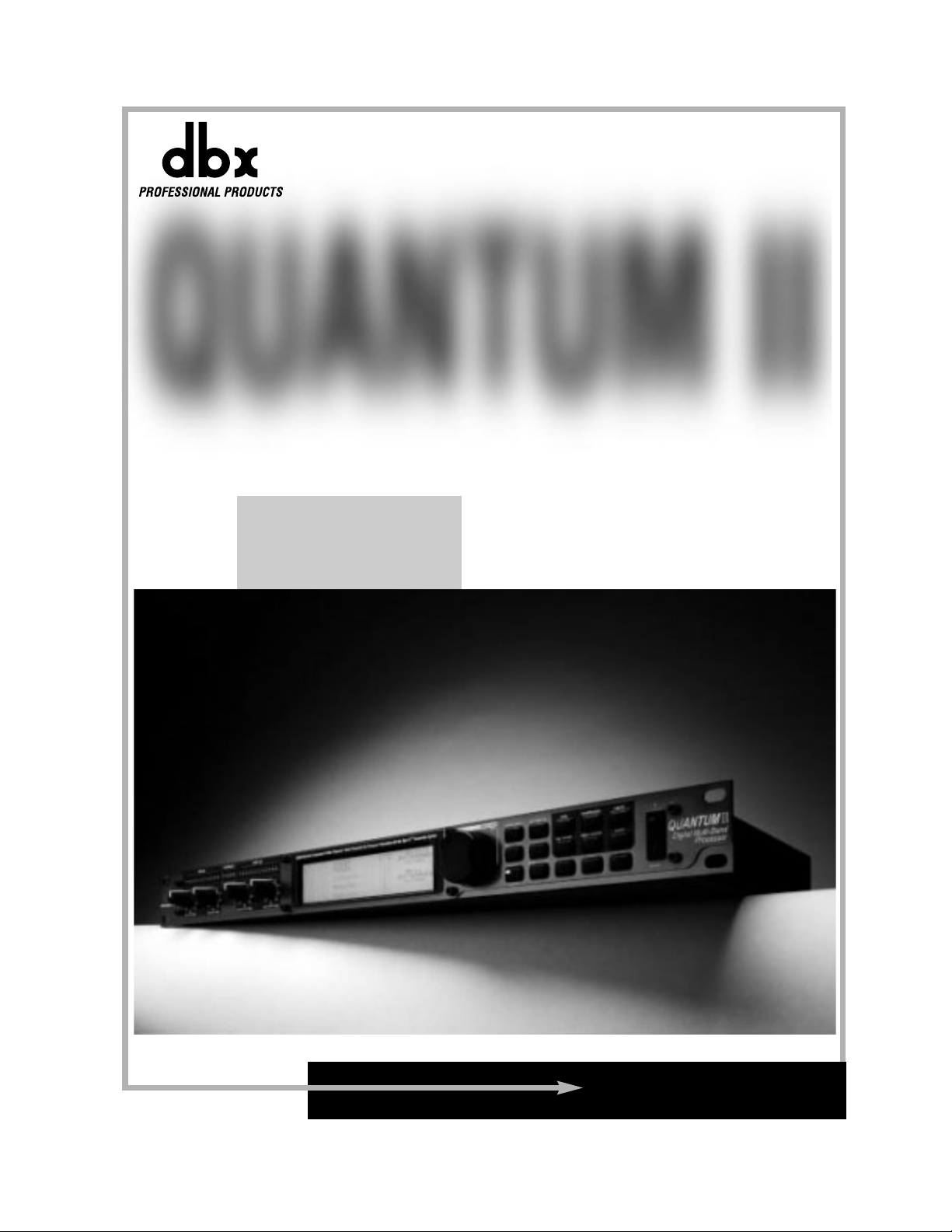
®
QUANTUM
II
DIGITAL
MULTI-BAND
PROCESSOR
User Manual
Page 2
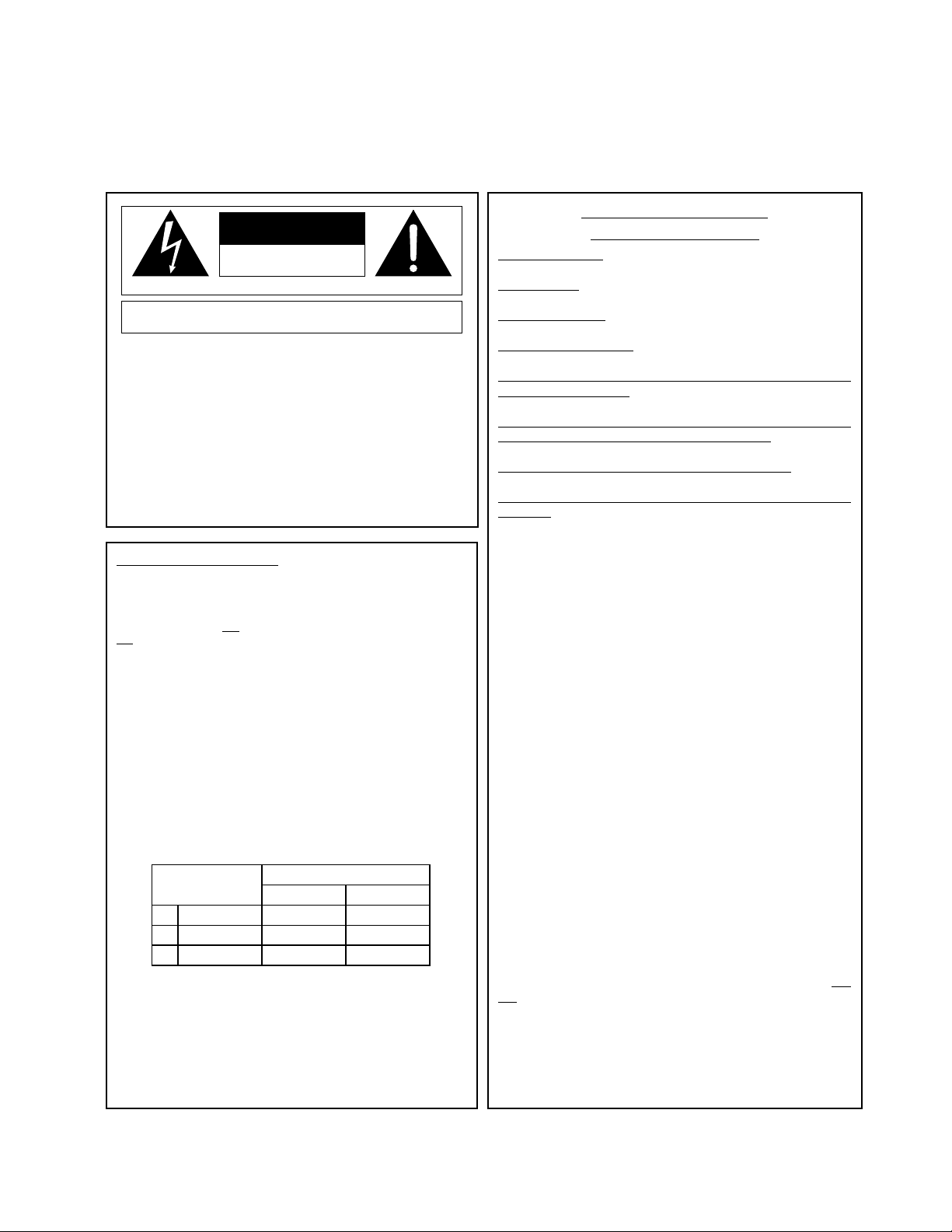
IMPORTANT SAFETY INSTRUCTIONS
WARNING FORYOUR PROTECTION
CAUTION
RISK OF ELECTRIC SHOCK
DO NOT OPEN
ATTENTION:
WARNING:
SHOCK DO NOT EXPOSE THIS EQUIPMENT TO RAIN OR MOISTURE
The symbols shown above are internationally accepted symbols that warn of potential hazards with
electrical products. The lightning flash with arrowpoint in an equilateral triangle means that there
are dangerous voltages present within the unit. The exclamation point in an equilateral triangle indicates that it is necessary for the user to refer to the owner’s manual.
These symbols warn that there are no user serviceable parts inside the unit. Do not open the unit.
Do not attempt to service the unit yourself. Refer all servicing to qualified personnel. Opening the
chassis for any reason will void the manufacturer’s warranty. Do not get the unit wet. If liquid is
spilled on the unit, shut it off immediately and take it to a dealer for service. Disconnect the unit during storms to prevent damage.
SAFETY INSTRUCTIONS
NOTICE FOR CUSTOMERS IF YOUR UNIT IS EQUIPPED WITH A POWER CORD.
WARNING: THIS APPLIANCE MUST BE EARTHED.
CAUTION: EQUIPMENT IS NOT DISCONNECTED FROM MAINS WHEN SWITCH IS IN THE
OFF
POSITION
The cores in the mains lead are coloured in accordance with the following code:
GREEN and YELLOW - Earth BLUE - Neutral BROWN - Live
As colours of the cores in the mains lead of this appliance may not correspond with the
coloured markings identifying the terminals in your plug, proceed as follows:
• The core which is coloured green and yellow must be connected to the terminal
in the plug marked with the letter E, or with the earth symbol, or coloured green,
or green and yellow.
• The core which is coloured blue must be connected to the terminal marked N or
coloured black.
• The core which is coloured brown must be connected to the terminal marked L or
coloured red.
This equipment may require the use of a different line cord, attachment plug, or both,
depending on the available power source at installation. If the attachment plug needs to
be changed, refer servicing to qualified service personnel who should refer to the table
below. The green/yellow wire shall be connected directly to the units chassis.
CONDUCTOR
L
N
E
WARNING: If the ground is defeated, certain fault conditions in the unit or in
the system to which it is connected can result in full line voltage between
chassis and earth ground. Severe injury or death can then result if the chassis and earth ground are touched simultaneously.
RISQUE DE CHOC ELECTRIQUE - NE PAS OUVRIR
TO REDUCE THE RISK OF FIRE OR ELECTRIC
WIRE COLOR
Normal Alt
LIVE
NEUTRAL
EARTH GND
BROWN
BLUE
GREEN/YEL
BLACK
WHITE
GREEN
KEEP THESE INSTRUCTIONS
HEED ALL WARNINGS
FOLLOW ALL INSTRUCTIONS
CLEAN ONLY WITH A DAMP CLOTH.
DO NOT BLOCK ANY OF THE VENTILATION OPENINGS. INSTALL IN ACCORDANCE WITH THE
MANUFACTURERS INSTRUCTIONS.
DO NOT INSTALL NEAR ANY HEAT SOURCES SUCH AS RADIATORS, HEAT REGISTERS, STOVES;
OR OTHER APPARATUS (INCLUDING AMPLIFIERS) THAT PRODUCE HEAT.
ONLY USE ATTACHMENTS/ACCESSORIES SPECIFIED BY THE MANUFACTURER.
UNPLUG THIS APPARATUS DURING LIGHTNING STORMS OR WHEN UNUSED FOR LONG PERI-
ODS OF TIME.
WATER AND MOISTURE: Appliance should not be used near water (e.g. near a bathtub,
washbowl, kitchen sink, laundry tub, in a wet basement, or near a swimming pool, etc).
Care should be taken so that objects do not fall and liquids are not spilled into the enclosure through openings.
POWERSOURCES:The appliance should be connected to a power supply only of the type
described in the operating instructions or as marked on the appliance.
GROUNDINGORPOLARIZATION:Precautions should be taken so that the grounding or polarization means of an appliance is not defeated.
POWERCORDPROTECTION: Power supply cords should be routed so that they are not likely to be walked on or pinched by items placed upon or against them, paying particular
attention to cords at plugs, convenience receptacles, and the point where they exit from
the appliance.
SERVICING:To reduce the risk of fire or electric shock, the user should not attempt to service the appliance beyond that described in the operating instructions. All other servicing should be referred to qualified service personnel.
FOR UNITS EQUIPPED WITH EXTERNALLY ACCESSIBLE FUSE RECEPTACLE: Replace fuse with
same type and rating only.
MULTIPLE-INPUT VOLTAGE: This equipment may require the use of a different line cord,
attachment plug, or both, depending on the available power source at installation. Connect
this equipment only to the power source indicated on the equipment rear panel. To reduce
the risk of fire or electric shock, refer servicing to qualified service personnel or equivalent.
POWER ON / OFF SWITCH: The Power Switch used in this piece of equipment DOES
NOTbreak the connection from the Mains.
PLEASE READ THE FOLLOWING:
Page 3
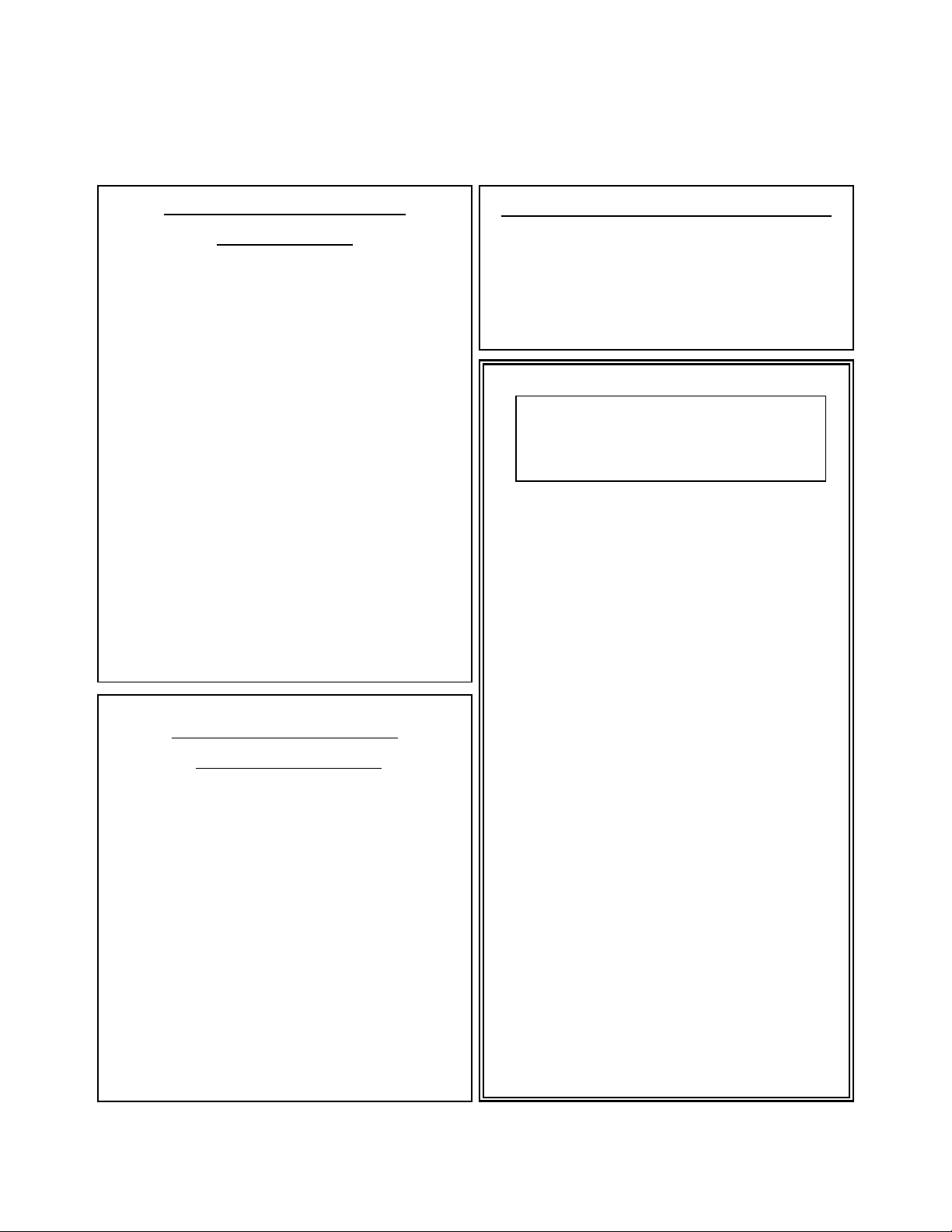
IMPORTANT SAFETY INSTRUCTIONS
LITHIUM BATTERY
WARNING
CAUTION!
This product may contain a lithium battery.There is danger of
explosion if the battery is incorrectly replaced.Replace only
with an Eveready CR 2032 or equivalent.Make sure the battery is installed with the correct polarity. Discard used batteries according to manufacturer’s instructions.
ADVARSEL!
Lithiumbatteri - Eksplosjonsfare.Ved utskifting benyttes kun
batteri som anbefalt av apparatfabrikanten. Brukt batteri
returneres apparatleverandøren.
ADVARSEL!
Lithiumbatteri - Eksplosionsfare ved fejlagtig håndtering.
Udskiftning må kun ske med batteri av samme fabrikat og
type. Levér det brugte batteri tilbage til leverandøren.
VAROITUS!
Paristo voi räjähtää,jos se on virheellisesti asennettu. Vaihda
paristo ainoastaan laitevalmistajan suosittelemaan tyyppin.
Hävitä käytetty paristo valmistajan ohjeiden mukaisesti.
VARNING!
Explosionsfara vid felaktigt batteribyte.Använd samma batterityp eller en ekvivalent typ som rekommenderas av apparattillverkaren.Kassera använt batteri enligt fabrikantens instruktion.
U.K. MAINS PLUG WARNING
A molded mains plug that has been cut off from the cord is unsafe.
Discard the mains plug at a suitable disposal facility. NEVER UNDER ANY
CIRCUMSTANCES SHOULD YOU INSERT A DAMAGED OR CUT MAINS
PLUG INTO A 13 AMP POWER SOCKET. Do not use the mains plug with-
out the fuse cover in place. Replacement fuse covers can be obtained
from your local retailer. Replacement fuses are 13 amps and MUST be
ASTA approved to BS1362.
DECLARATION OF
CONFORMITY
Manufacturer’s Name: dbx Professional Products
Manufacturer’s Address: 8760 S. Sandy Parkway
Sandy, Utah 84070, USA
declares that the product:
Product name: dbx quantum II
Product option: N/A
conforms to the following Product Specifications:
Safety: EN 60065 (1993)
IEC65 (1985) with Amendments 1,2, 3
ELECTROMAGNETIC
COMPATIBILITY
This unit conforms to the Product
Specifications noted on the Declaration of
Conformity. Operation is subject to the following two conditions:
• this device may not cause harmful interference, and
• this device must accept any interference
received, including interference that may
cause undesired operation.
Operation of this unit within significant electromagnetic fields should be avoided.
• use only shielded interconnecting cables.
EMC: EN 55013 (1990)
EN 55020 (1991)
Supplementary Information:
The product herewith complies with the requirements of the Low Voltage Directive 73/23/EEC
and the EMC Directive 89/336/EEC as amended
by Directive 93/68/EEC.
dbx Professional Products
Vice-President of Engineering
8760 S. Sandy Parkway
Sandy, Utah 84070, USA
May 15, 2001
European Contact: Your Local dbx Sales and Service
Office or
Harman Music Group
8760 South Sandy Parkway
Sandy, Utah
84070 USA
Phone:(801) 568-7660 fax:(801) 568-7662
Page 4
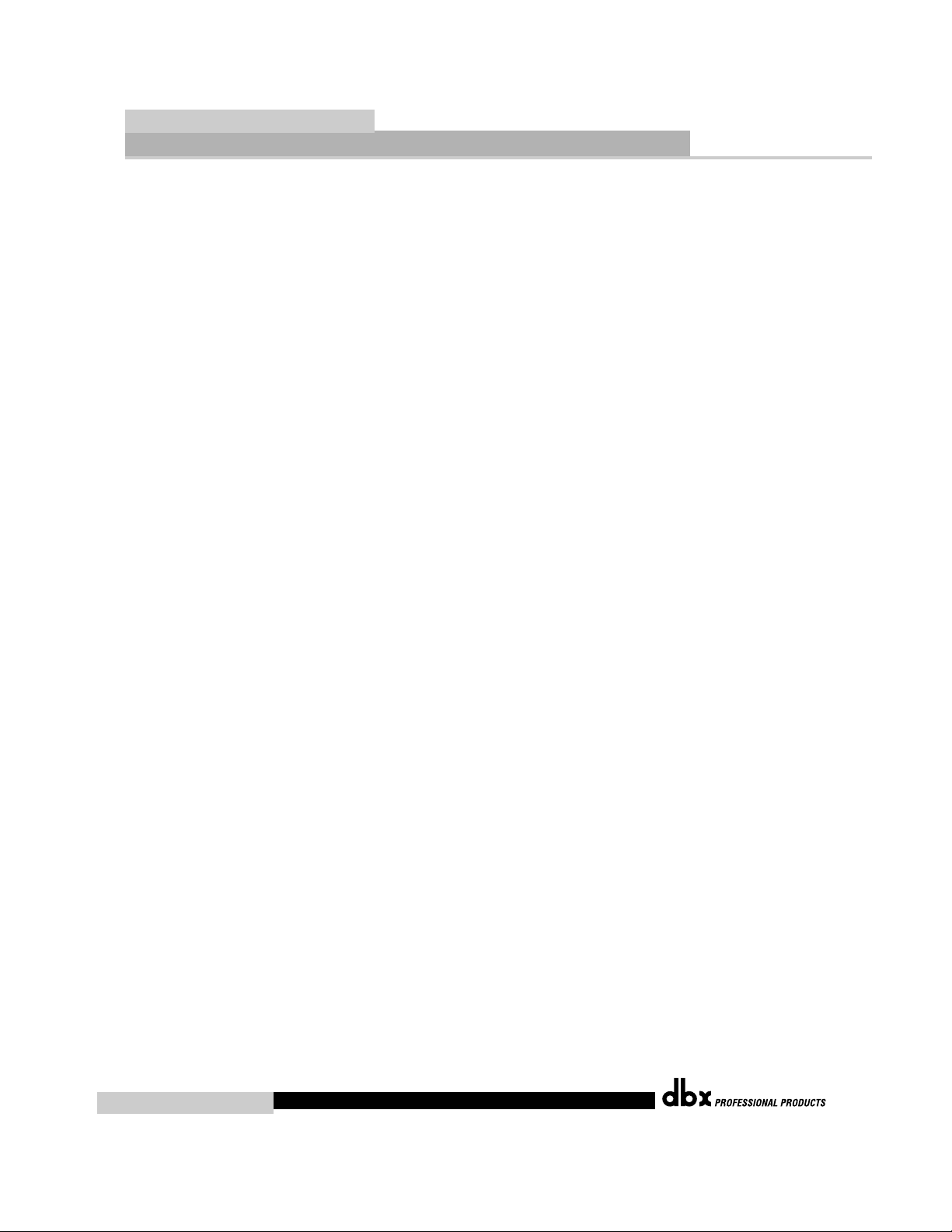
QUANTUM II
Table of Contents
Introduction
1.1 What is QUANTUM II?.....................................ii
1.2 Service Contact Info ........................................iii
1.3 Warranty...........................................................iii
Section 1 - Getting Started
1.1 Rear Panel Connections...................................2
1.2 Front Panel .......................................................2
1.3 Quantum II Wizard..........................................4
1.4 Signal Path........................................................4
1.5 Mastering and the Quantum II ......................5
Section 2 - Navigation
2.1 Multiband Compressor .....................................8
2.2 Broadband Compressor ...................................9
2.3 Multiband Gate...............................................10
2.4 Broadband Gate .............................................11
2.5 Multiband Limiter ...........................................12
2.6 Broadband Limiter..........................................13
2.7 EQ/XOVER......................................................14
2.8 EQ/SEQ ...........................................................15
2.9 Norm/Output..................................................16
2.10 Other .............................................................17
2.11 Utility .............................................................18
Section 3 - Software Operations
3.1 FX Chains........................................................20
3.2 Programs/Setups .............................................24
3.3 Saving a Setup................................................25
3.4 Saving a Program ...........................................26
3.5 The Bypass Function......................................27
3.6 Meters..............................................................27
3.7 Monitor Outputs.............................................29
4.13 TCM™............................................................43
4.14 De-Esser........................................................43
4.15 Normalization ...............................................44
4.16 Output...........................................................44
4.17 MS (middle-side) Encoding/Decoding........45
Section 5 - Utilities
5.1 Input................................................................48
5.2 Output .............................................................48
5.3 Digital Input Controls ....................................49
5.4 MIDI CC Map..................................................49
5.5 MIDI Channels................................................50
5.6 MIDI Program Changes..................................50
5.7 SYSEX Dump..................................................50
5.8 Setup SYSEX Data..........................................50
5.9 A/D Calibrate ..................................................51
5.10 Misc. ..............................................................51
Section 6 - Application Guide
6.1 Analog Mastering............................................54
6.2 Digital Mastering.............................................55
6.3 DAW to DAT...................................................56
6.4 Analog Tracking .............................................57
6.5 Digital Tracking..............................................58
6.6 Analog Mixing ................................................59
6.7 Digital Mixing .................................................60
6.8 Analog to Digital Converter...........................61
6.9 Sample Rate Converter...................................62
Section 7 - GUI
7.1 System Requirements .....................................64
7.2 Install...............................................................64
7.3 Basic operation...............................................65
Section 4 - Detailed Parameters
4.1 Multiband Compression.................................32
4.2 Broadband Compression ...............................34
4.3 Multiband Gate...............................................35
4.4 Broadband Gate .............................................36
4.5 Multiband Limiting .........................................37
4.6 Broadband Limiting........................................38
4.7 EQ ...................................................................40
4.8 XOver..............................................................40
4.9 SEQ..................................................................41
4.10 Type IV™......................................................42
4.11 Stereo Adjust .................................................42
4.12 Ambience......................................................43
Table of Contents
QUANTUM II User Manual
Appendix
A.1 Hard & Soft Resets.........................................68
A.2 Change Default Startup Program ..................68
A.3 Front Panel Lockout ......................................68
A.4 Flash Downloads ...........................................68
B.1 Type IV™ White Paper .................................69
C.1 Clock Modes...................................................74
C.2 QUANTUM II Sync Input .............................75
C.3 Relay Mute/Bypass Jumpers ........................77
D.1 SYSEX Definitions .........................................78
E.1 MIDI CC - MultiBand Chains.........................81
E.2 MIDI CC - Stereo Non-MultiBand.................82
E.3 MIDI CC - Dual Mono Chains.......................83
E.4 MIDI CC - Linked Multiband w/De-esser.....84
®
Page 5
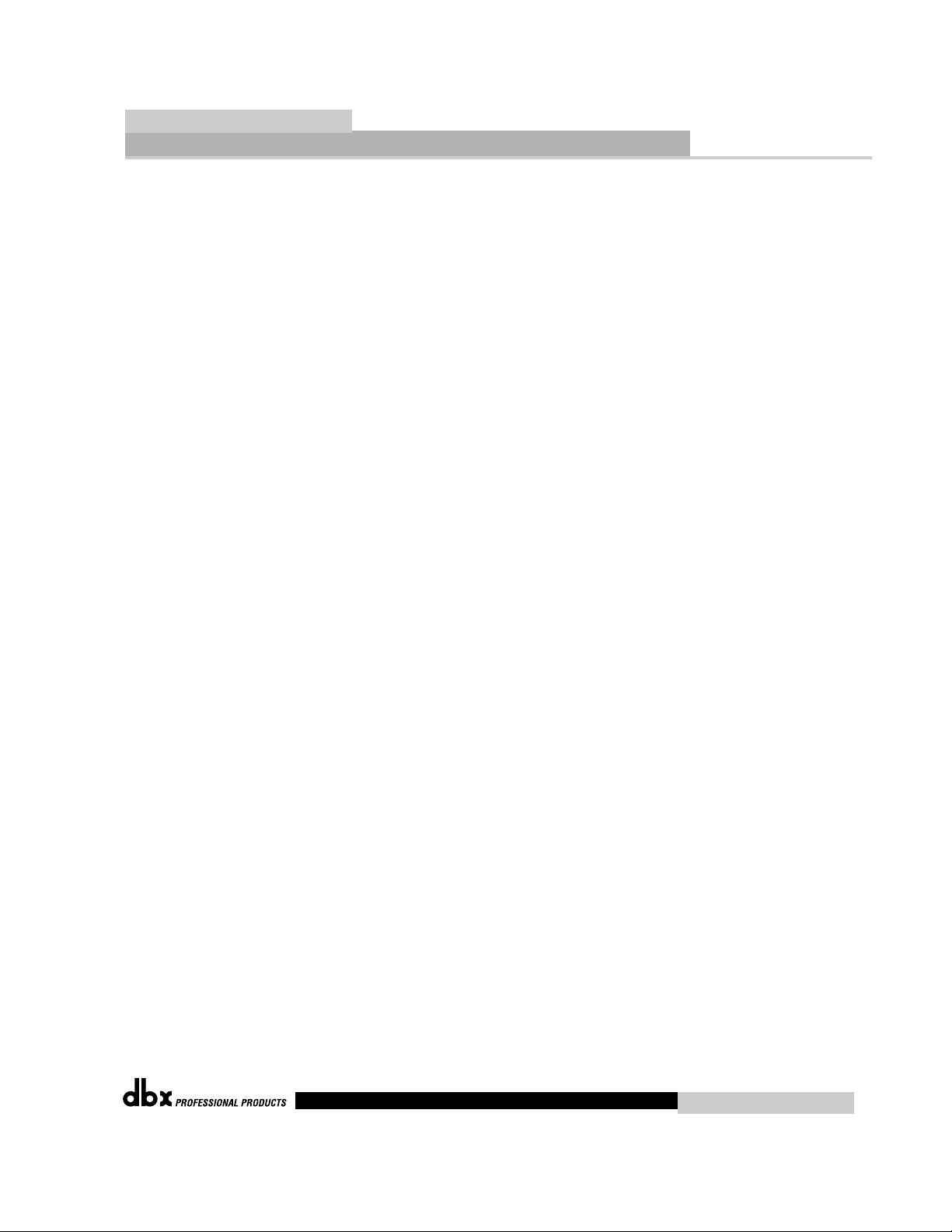
QUANTUM II
F.1 Factory Programs............................................86
F.2 Factory Setups.................................................87
G.1 Specifications.................................................88
H.1 AP Plots..........................................................89
Table of Contents
®
QUANTUM II User Manual
Table of Contents
Page 6
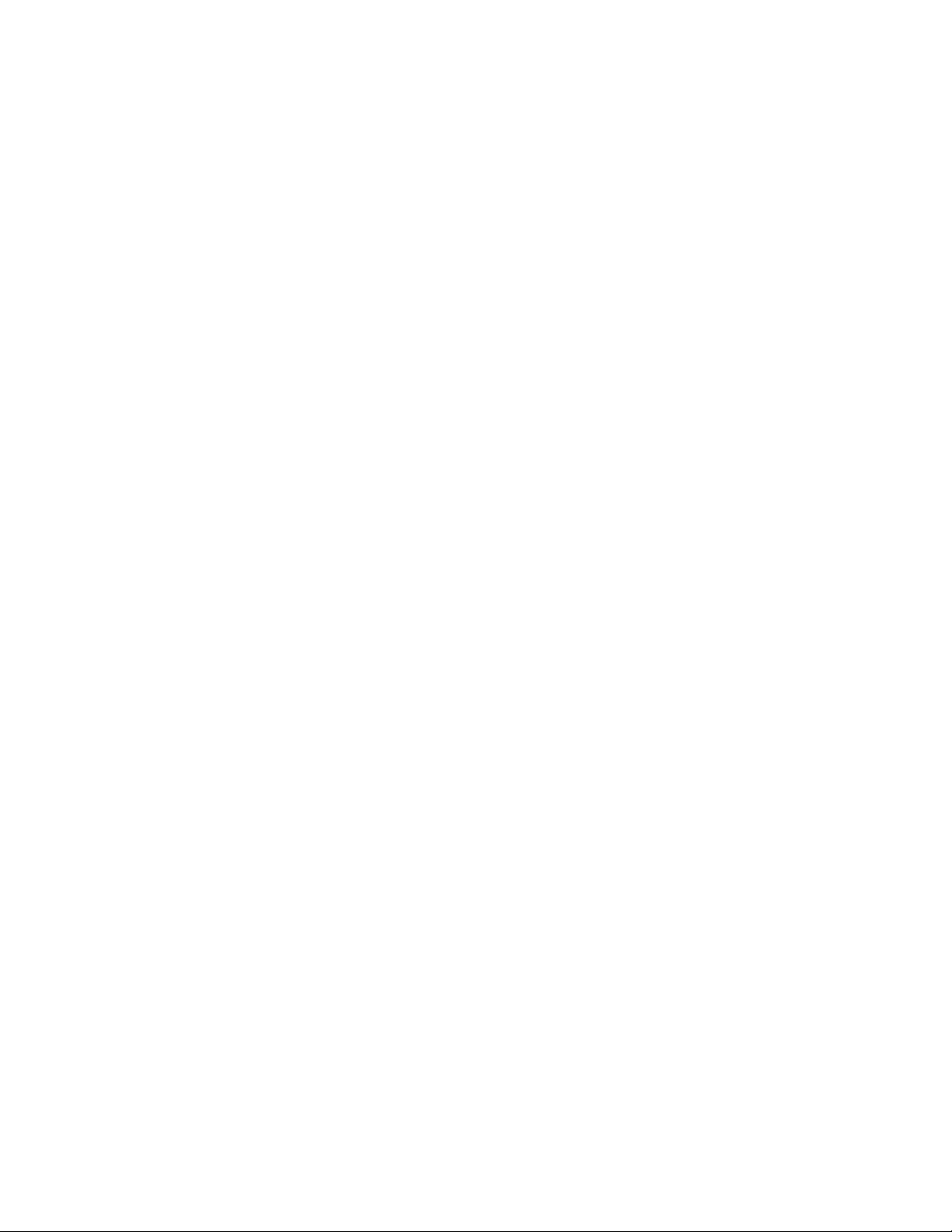
Page 7
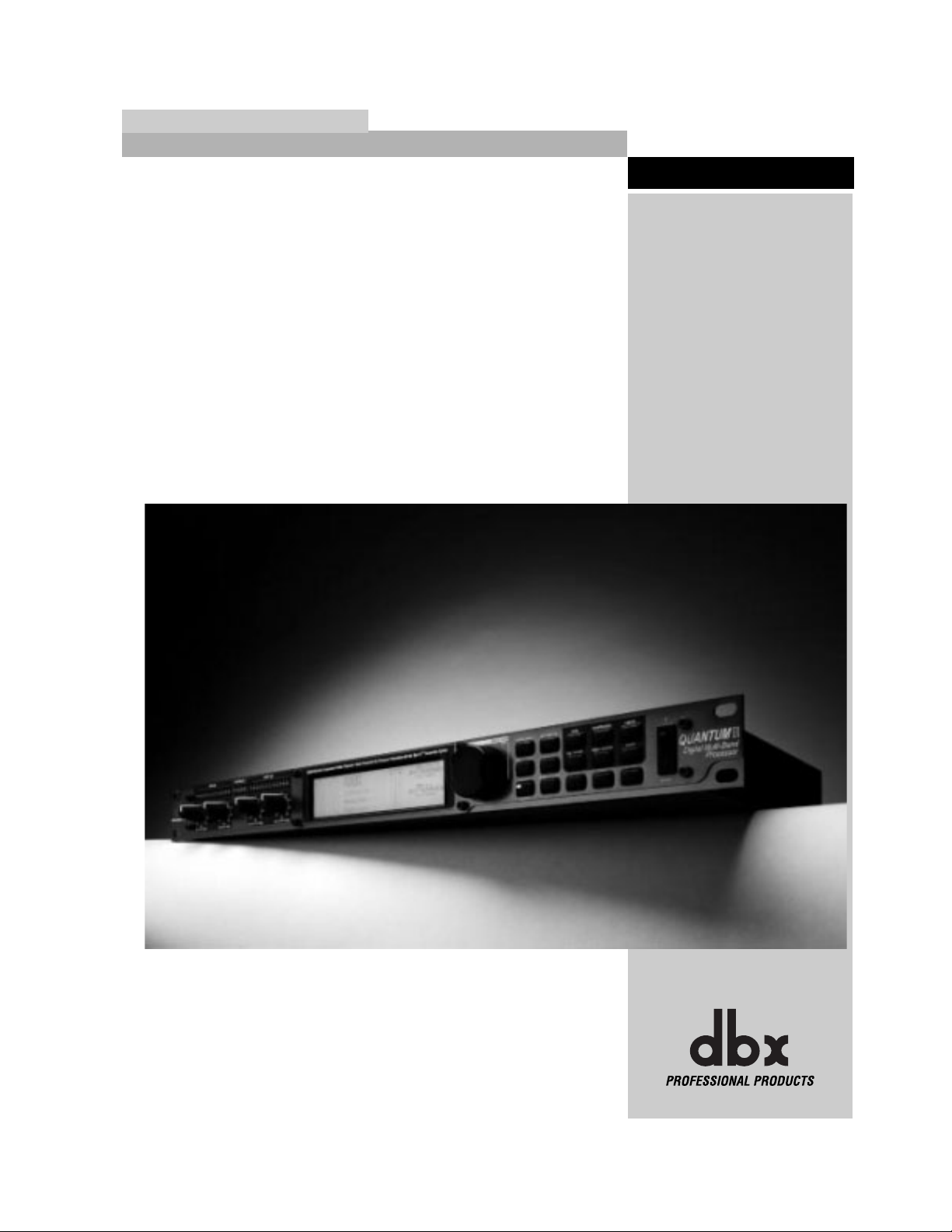
O
®
QUANTUM II
INTRODUCTION
INTR
CUSTOMER SERVICE INFO
What is QUANTUM II?
WARRANTY INFO
Page 8
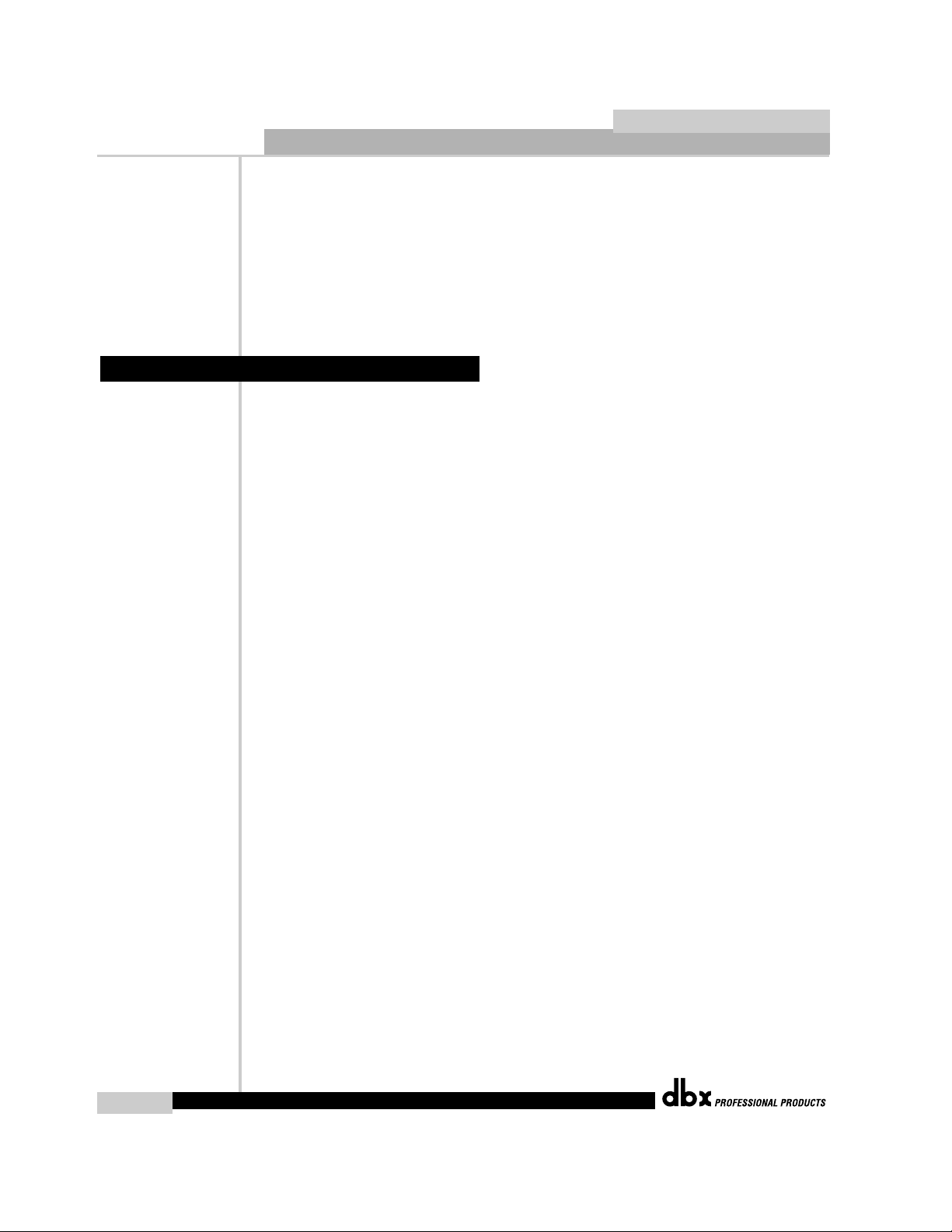
Introduction
QUANTUM II
INTRODUCTION
Congratulations on your purchase of the dbx QUANTUM II Digital Mastering Processor! For
over 25 years, dbx has been the industry leader in dynamics processing. With the introduction
of the QUANTUM II, we apply our superior dynamics processing technology to the digital mastering process.
This manual will be your guide to understanding the full functionality of the powerful QUANTUM II, read it carefully. After you have become familiar with the unit, we encourage you to
experiment and find creative ways that the QUANTUM II can help you make a better sounding mix.
1.1 What is QUANTUM II?
The dbx QUANTUM II is the first mastering processor that offers a sampling rate of up to
96kHz, a true 48-bit digital signal path with up to 24-bit digital output. Below are some of
QUANTUM II’s features:
4 Band Stereo Gating, Compression and Limiting
•
5 Band Parametric EQ with either an adaptive Q or a constant Q response
•
Hi and Low shelves w/switchable slopes 3, 4.5, 6, 9, and 12 dB/octave
•
EQ can be positioned pre dynamics, or post dynamics
•
5 Band Parametric Side Chain EQ with either an adaptive Q or a constant Q response
•
and MS (middle-side) EQ
Dual Mono or True Stereo Operation with True RMS Power Summing™
•
Patented TYPE IV™ Conversion System with TSE™ Tape Saturation Emulation
•
Normalizer – flexible gain optimization
•
Stereo adjust – increased control of stereo imaging
•
Dither outputs to 8,16, 20, or 24 bits, and noise shaping
•
Sample rate conversion (full up/down)
•
PC GUI control via the RS232 port
•
MS (Middle-Side) EQ (within all stereo linked setups)
•
Ambience Effect
•
Multi-Band chain with De-Esser
•
MS (Middle-Side) Compressor
•
Meter Ballistics
•
Sync input/output using dbx proprietary clock chips for extremely low jitter sync
•
With the patented dbx TYPE IV™ Conversion System, your signal retains its analog warmth and
character, with the clarity demanded by today’s digital standards. Our patented TSE™ Tape
Saturation Emulation processing makes it easy.
The discussion of the binary system, sample rate frequencies, and bit rates, would easily take
up an entire semester of college. For the sake of brevity, more is better. Theoretically 96kHz/48bit resolution is beyond the limits our ears can perceive. The QUANTUM II’s 96kHz A/D-D/A’s
result in improved frequency response. The QUANTUM II’s 48-bit path gives you the “hard”
and “fast” room required for a true 24-bit output. This allows the use of only 1 stage of dither
at the output, where it belongs.
ii
QUANTUM II User Manual
®
Page 9
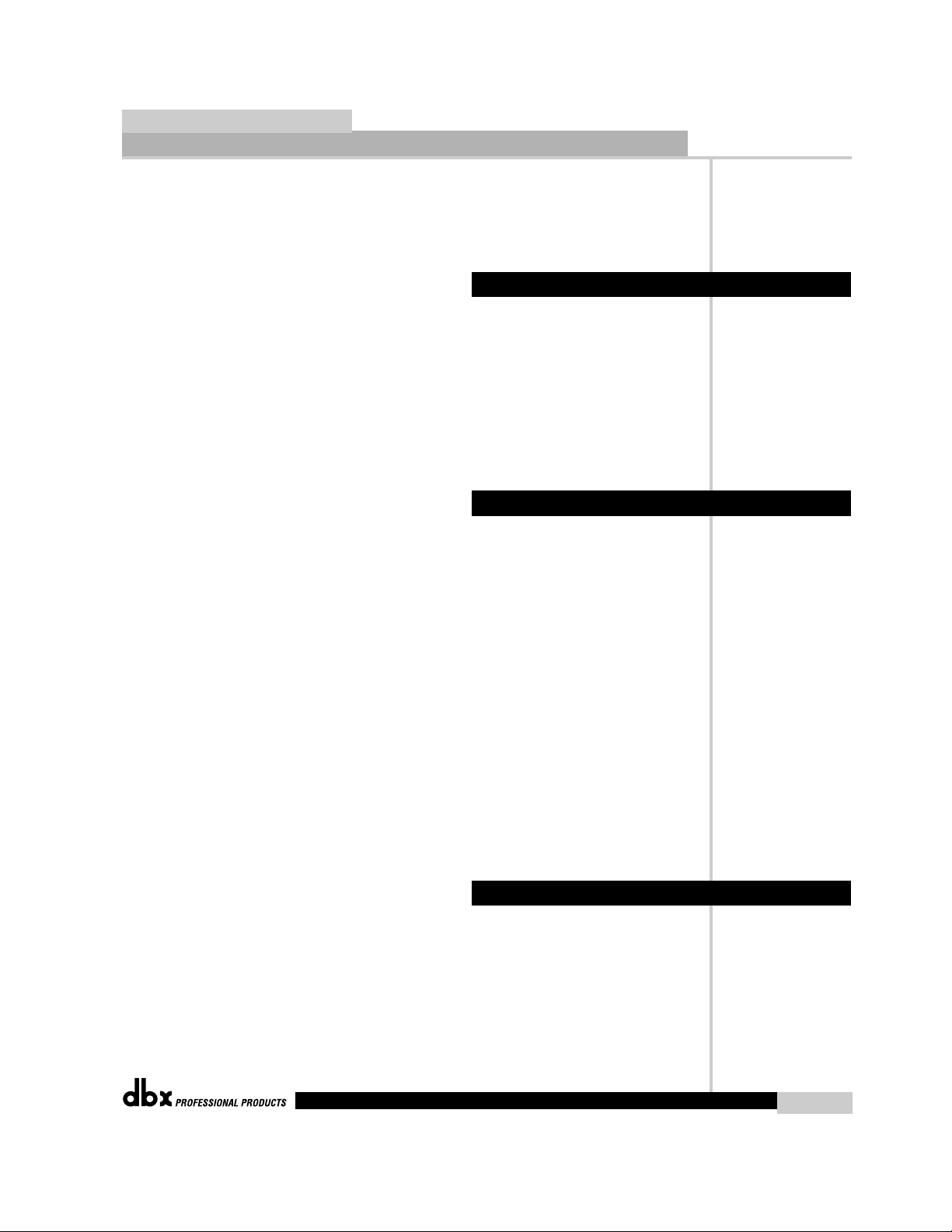
QUANTUM II
The engineers at dbx designed the QUANTUM II to be the Rosetta Stone of digital formats,
clocks, and bit rates. Whatever permutation of AES/EBU or S/PDIF is brought to you, the
QUANTUM II will be able to understand it and output whatever format you need.
Introduction
1.1 What is QUANTUM II? (cont.)
Imagine this scenario as an example. A client brings in a stereo mix on a sampling workstation.
The mix is recorded at 96kHz/24-bit. In order to create a CD compatible mix you need to convert to 44.1kHz/16-bit. With the QUANTUM II this is not a problem. Simply follow the instructions in the Application Guide in section 5. Whether you are going from the workstation to a
DAW , DAT , or a stand-alone CD-R, the QUANTUM II covers all the digital sample rates 96, 88.2,
48, or 44.1kHz. The QUANTUM II will dither down to 24, 20, 16, or 8 bits. See the Appendix
for all the possible conversions.
In addition to having all of the aforementioned features at your disposal, the Quantum II now
provides you with the convenience of optimizing all operational control through the use of the
included dbx proprietary GUI software.
1.2 Service Contact Info
If you require technical support, contact dbx Customer Service. Be prepared to accurately
describe the problem. Know the serial number of your unit - this is printed on a sticker attached
to the rear panel. If you have not already taken the time to fill out your warranty registration
card and send it in, please do so now.
Before you return a product to the factory for service, we recommend you refer to the manual. Make sure you have correctly followed installation steps and operation procedures. If you
are still unable to solve a problem, contact our Customer Service Department at (801) 568-7660
for consultation. If you need to return a product to the factory for service, you MUST contact
Customer Service to obtain a Return Authorization Number.
No returned products will be accepted at the factory without a Return Authorization Number.
Please refer to the Warranty below, which extends to the first end-user. After expiration of the
warranty, a reasonable charge will be made for parts, labor, and packing if you choose to use
the factory service facility. In all cases, you are responsible for transportation charges to the factory. dbx will pay return shipping if the unit is still under warranty.
Use the original packing material if it is available. Mark the package with the name of the shipper and with these words in red: DELICATE INSTRUMENT, FRAGILE! Insure the package properly. Ship prepaid, not collect. Do not ship parcel post.
1.3 W arranty
This warranty is valid only for the original purchaser and only in the United States.
1. The warranty registration card that accompanies this product must be mailed within 30 days
after purchase date to validate this warranty. Proof-of-purchase is considered to be the burden
of the consumer.
2. dbx warrants this product, when bought and used solely within the U.S., to be free from
defects in materials and workmanship under normal use and service.
®
QUANTUM II User Manual
iii
Page 10
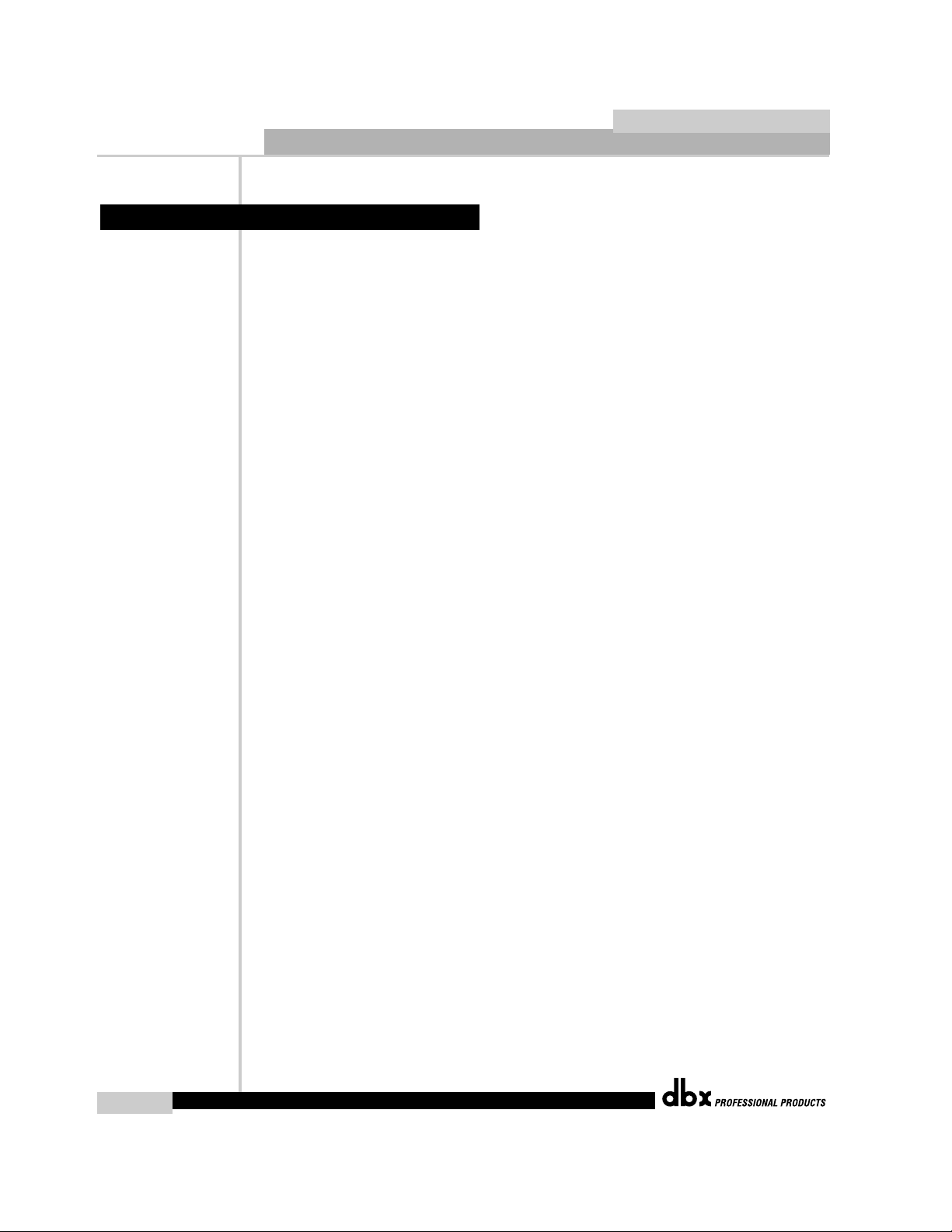
Introduction
1.3 W arranty (cont.)
3. dbx liability under this warranty is limited to repairing or, at our discretion, replacing defective materials that show evidence of defect, provided the product is returned to dbx WITH
RETURN AUTHORIZATION from the factory, where all parts and labor will be covered up to a
period of two years. A Return Authorization number must be obtained from dbx by telephone.
The company shall not be liable for any consequential damage as a result of the product's use
in any circuit or assembly.
4. dbx reserves the right to make changes in design or make additions to or improvements upon
this product without incurring any obligation to install the same additions or improvements on
products previously manufactured.
5. The foregoing is in lieu of all other warranties, expressed or implied, and dbx neither
assumes nor authorizes any person to assume on its behalf any obligation or liability in connection with the sale of this product. In no event shall dbx or its dealers be liable for special
or consequential damages or from any delay in the performance of this warranty due to causes beyond their control.
QUANTUM II
iv
QUANTUM II User Manual
®
Page 11
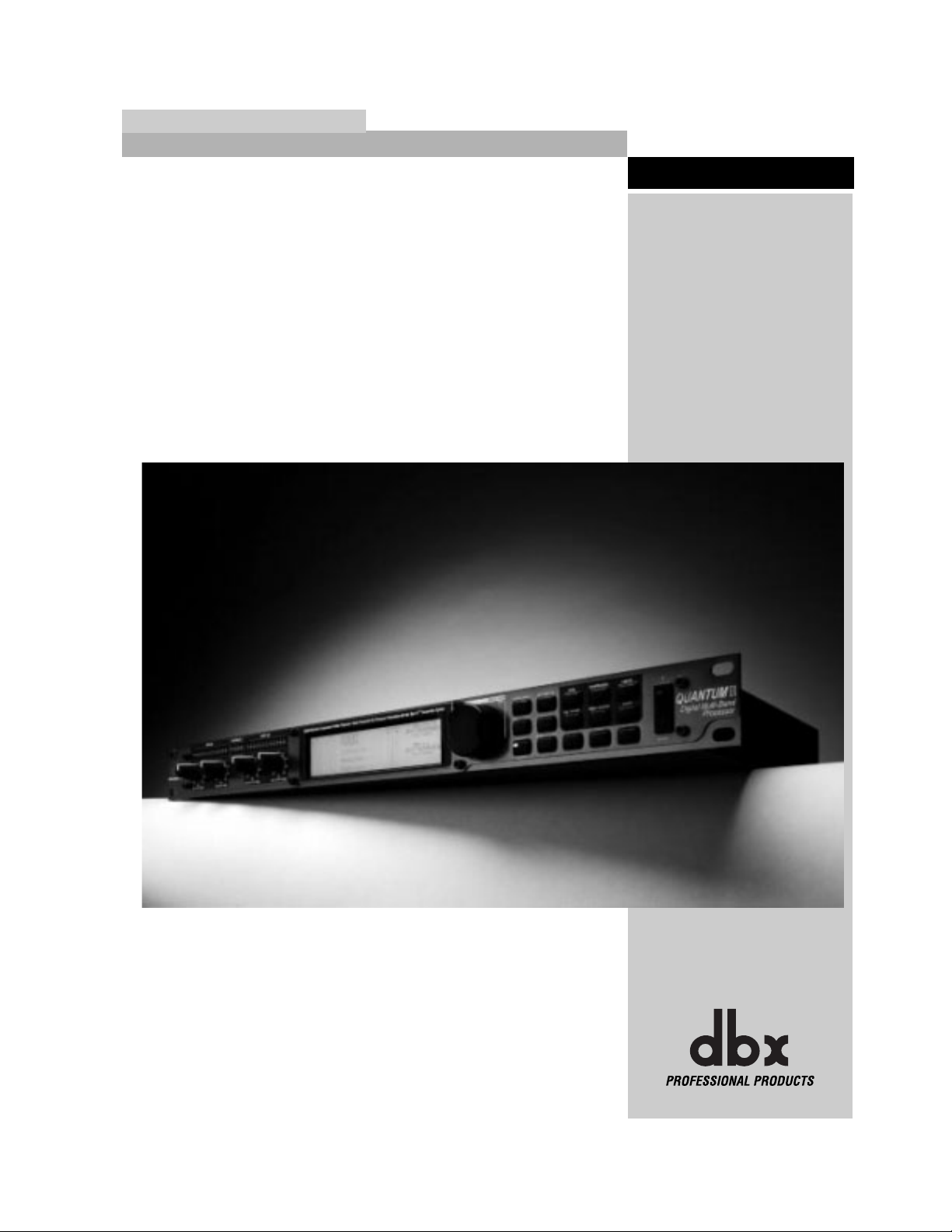
QUANTUM II
Section 1
Getting Started
®
Page 12
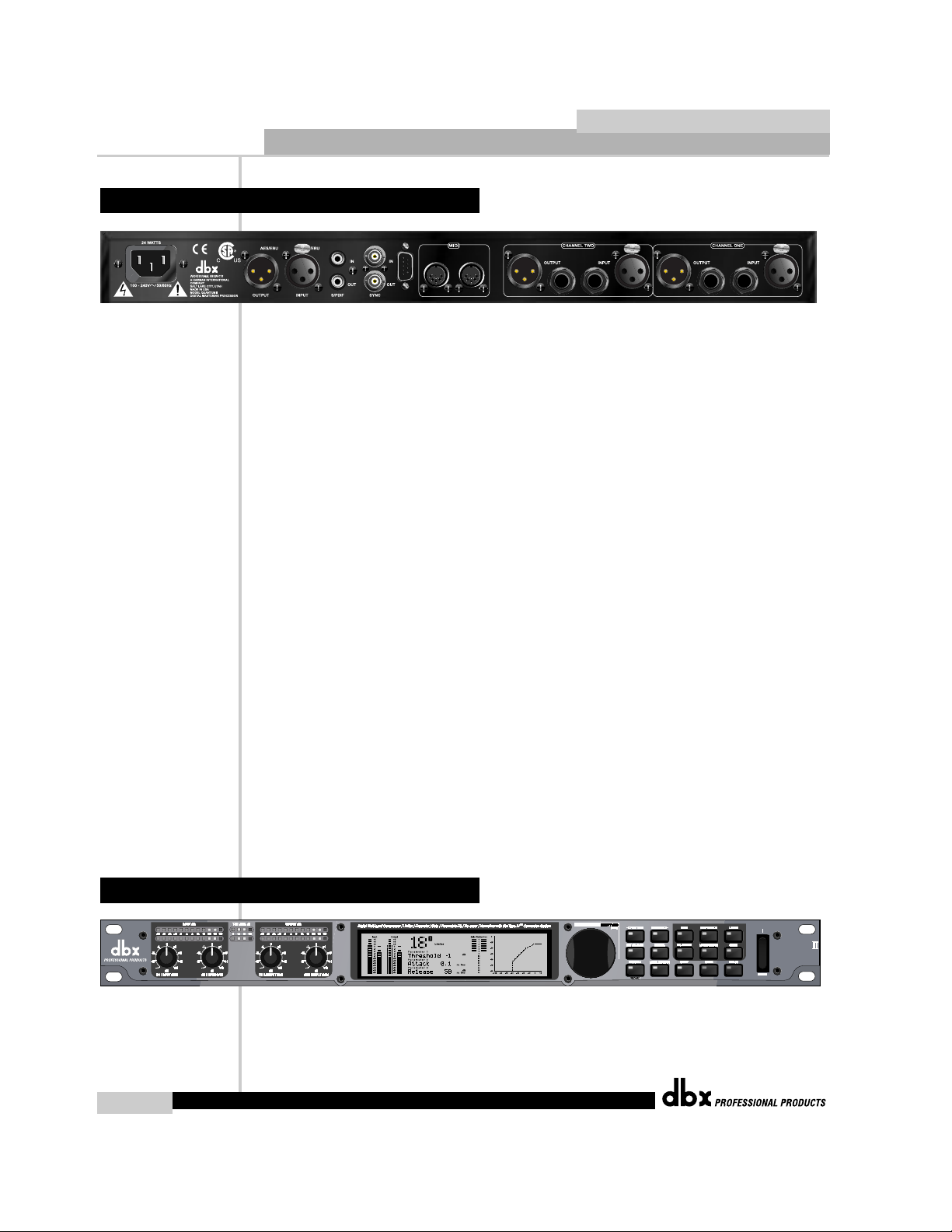
Section 1
Digital Multiband
Processor
QUANTUM
PUSH PUSH
RS232
PUSH
OUT/THRU IN
Getting Started
1.1 Rear Panel Connections
Analog Input/Output Connectors
Each analog channel features both XLR and 1/4" TRS electronically balanced connections. They
may be used in a balanced or unbalanced configuration.
MIDI In and Out/Thru Connectors
These connectors provide full MIDI functionality to the QUANTUM II. The Out/Thru jack
allows you to use the QUANTUM II at any point in the MIDI chain. For a complete guide to all
the MIDI and SYSEX functionality of the QUANTUM II, see Section 3: Software Operations.
RS 232 Port
This port is used to make connections between the Quantum II and a PC for utilization of the
included GUI software.
Sync In and Out Connectors
BNC connectors are provided for both clock in and out functions. The QUANTUM II’s clock
chips are dbx custom VCXO chips, designed for low-jitter performance. You may use the
QUANTUM II as a master clock source, having other equipment slave to the QUANTUM II, or
you may slave the QUANTUM II’s clock to any other source device. For more information on
the QUANTUM II’s sync functions see Sync in the Utilities section.
QUANTUM II
1.2 Front Panel
2
QUANTUM II User Manual
S/PDIF Digital Connectors (see Utility Section)
The QUANTUM II provides S/PDIF digital input and output through the RCA connectors on
the rear panel. The analog outputs still operate regardless of the selection of the digital output
format.
AES/EBU Digital Connectors
XLR connectors provide AES/EBU input and output.
IEC Power Cord Receptacle
The QUANTUM II comes with an International power supply that will accept voltages ranging
from 100V-240V at frequencies from 50Hz-60Hz. An IEC cord is included.
Analog Input and Output Level Controls
These controls adjust the analog audio levels of the QUANTUM II at the input and output
stages. Note that the analog output level controls do not affect any digital processing or digital
output levels.
®
Page 13
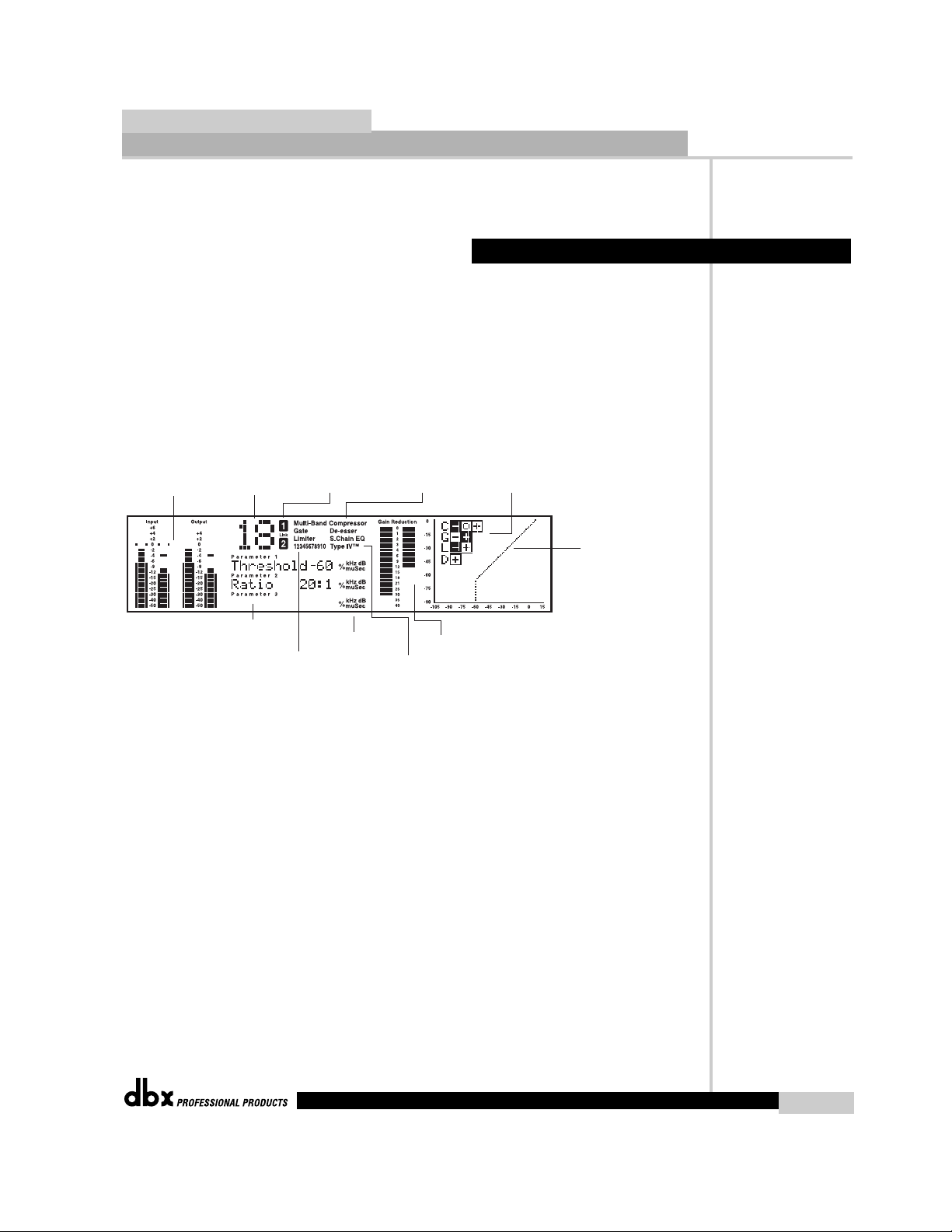
QUANTUM II
The QUANTUM II is designed to interface as easily as possible to your system. The QUANTUM II uses wide ranging analog input and output gain controls. These controls allow the connection of nominal levels of either -10dBV or +4dBu.
Getting Started
1.2 Front Panel (cont.)
Analog Level Meters
These meters monitor analog input and output. For more on meters refer to Section 3.
TSE™ Audio Level Meters
These meters monitor the level of Tape Saturation Emulation. Refer to Type IV™ in Section 3.
LCD Display
The large LCD display shows the program, curve, digital meters, parameters, and modules
selected by the function buttons and the DATA WHEEL.
Section 1
Digital input /
output meters
(peak and average)
Fig. 1.1
Program
number
3 parameters
per "page"
Channel numbers
within program
stereo link indicator
Parameter
Parameter
page number
measurement
units
Chain element
identifier
Gain Reduction meter
Type IV™
conversion
indicator
Threshold
Meters
Dynamics
curve graph
Data Wheel / Selector
The DATA WHEEL changes selected parameters, programs, etc. Pushing the DATA WHEEL
moves the cursor from parameter to parameter.
Function Buttons
The function buttons allow access to the programs, modules, utilities, and parameters of the
QUANTUM II.
Power Switch
Turns the QUANTUM II on and off.
The Curve Window
After you have chosen a program, you may want to change some of the parameters to meet
your specific needs. One of the most useful tools available on the QUANTUM II for setting up
a proper compression curve is the curve window. In the curve window you can see the combined effects of dynamics-related parameters expressed in a graphical format. The figure below
shows the different parts of the curve window you will see as you edit the gate, compressor,
and limiter functions of the QUANTUM II.
®
QUANTUM II User Manual
3
Page 14
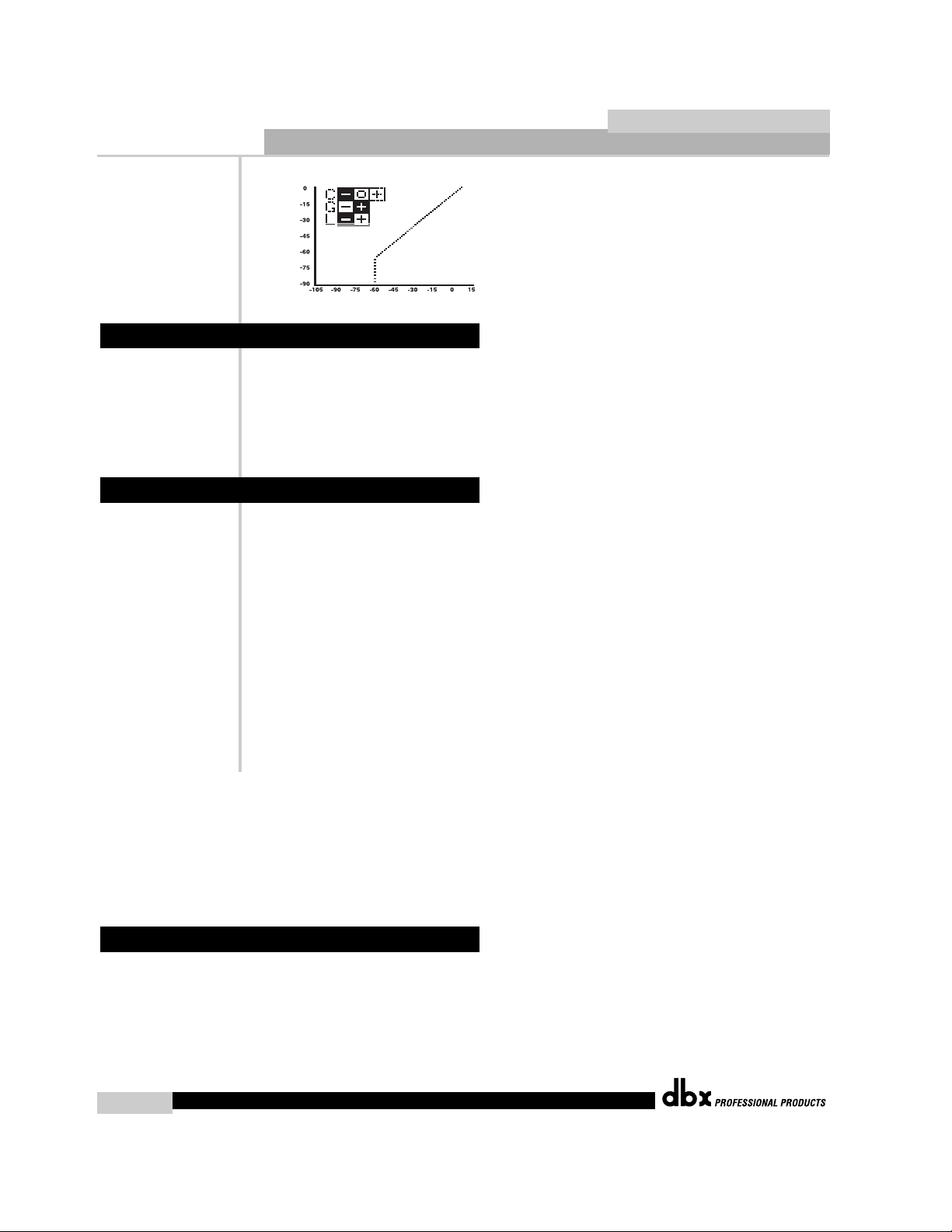
Section 1
Getting Started
1.2 Front Panel (cont.)
When working with the sidechain EQ, or the in-line EQ, the curve window changes to show a
graphical representation of the 5 parametric bands in a frequency grid. Your adjustments to the
5 bands are shown in real time.
Additionally, the De-Esser has its own graphical way of displaying its parameters. The frequency
is shown on the bottom, or X axis, and the low frequency rolloff is shown on the side, or Y
axis.
1.3 QUANTUM II Wizard
The easiest way to program the QUANTUM II is using the Wizard. To access the Wizard, press
and hold the PROGRAM button.
Once in the Wizard mode, you will select the task that you are performing. The QUANTUM
II will automatically choose the correct chain type for your task. If you select Mastering or
Mixing, the Wizard will then have you choose your music type. After you have selected the
music type, you will then select the type of EQ, gating, compression, and limiting. These are
all influenced by the music type. For example, a "Light" compression setting with the music
type set to "Hard Rock" will be heavier than "Heavy" compression with the music type set to
"Classical".
If you select "Tracking", then you will be asked to set up either channel one, channel two, or
stereo. If you are tracking two separate instruments in dual mono, then you can go through
the Wizard twice, the first time setting up channel one and the second time setting up channel
two. If at any time you decide you want to quit without the Wizard setting up a program for
you, you may press the PROGRAM button to exit the Wizard.
Once all of the questions have been answered, the QUANTUM II will display "WORKING..."
and then a custom setup will appear tailored to your application. If you are working in a stereo
setup, the QUANTUM II will allow you to optimize your output gain. To optimize the output
gain, push the EDIT ALL/BAND button while the loudest part of the program material is passing through the quantum ii. Press the button again when the peak has passed. The Wizard
will optimize the output level so that the highest peak is set to 0 dBFS. The Wizard will then
return you to the Program mode. If the PROGRAM button is pressed while gain optimizing, the
Wizard will exit without changing the output level. This setup can be further adapted to your
taste and saved for later use.
QUANTUM II
1.4 Signal Path
4
QUANTUM II User Manual
The following illustration shows how audio signals flow through the QUANTUM II.
®
Page 15
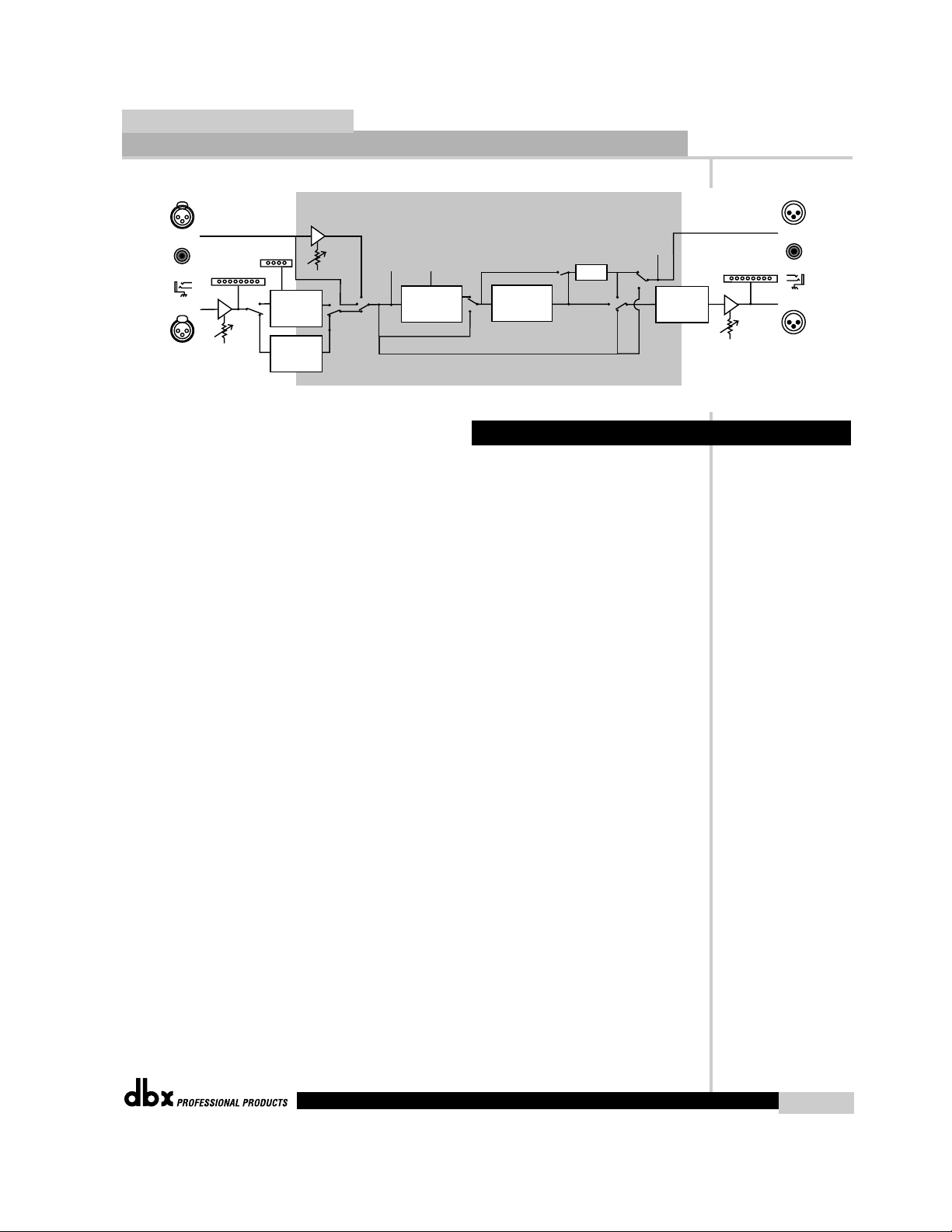
QUANTUM II
digital
input
digital
input
analog
input
analog
input
meter
TSE
meter
TYPE IV™
Conversion
control
digital
input
meter
gain
reduction
meter
Dynamics
Processor
Getting Started
DSP (Software - Based)
Operations
Dither
Sample Rate
Converter
digital
output
meter
D / A
Convertor
Section 1
digital
output
analog
output
meter
analog
output
Bypass
Clone Bypass
(push and hold Bypass for 2 seconds)
Fig 1.2
analog
input
control
A /D
Convertor
1.5 Mastering and the Quantum II
The Quantum II is a Mastering Processor that has many features:
• Multiband compression
• Multiband gating
• Multiband limiting
• Parametric equalizer
• Normalize function with gain optimization
• 8-24-bit dither with noise shaping
These tools used together can give your recording studio the power to create the big sound
associated with a mastered recording.
Traditionally, mastering was accomplished by a combination of compression and equalization.
Specifically, multiband compression was used to allow the mastering engineer to control the
dynamics of the mix without making the recording seem lifeless. The QUANTUM II has four
bands of multiband compression.
Multiband compression is a three-step process. First, a crossover is used to separate the audio
into different frequency bands. Next, separate compressors process the individual bands.
Finally, the bands are summed back together. Because these bands contain different amounts
of energy, they can be compressed using widely varying settings. The end result is that parts
of the mix, the low frequency bands for example, can be compressed more heavily than if a
single compressor was used on the entire mix; thereby, allowing a greater overall level and a
"hotter" mix.
The easiest way of setting up the multiband compressor in QUANTUM II, is to use the monitor in conjunction with the crossover and the compressor.
For example, assume that you had a rock mix that you wanted to master. Specifically, you want
to compress the kick and bass parts to create a more “punchy” mix. You also want to control
the vocals to keep them from being too prominent in the mix. The first thing you would do is
to set up the crossover so that most of the low frequency energy of the kick and bass is in the
sub and low bands. The vocal band should also be separated from the other bands.
analog
output
control
The Monitor page allows the engineer to toggle the monitor position between the main L/R
and individual bands both pre and post processing. By r otating the DATA WHEEL, the
monitor position is changed. As you listen to the bands you realize that Band two has too
much of the vocal in it, so crossover band two should be adjusted to a lower frequency.
®
QUANTUM II User Manual
5
Page 16
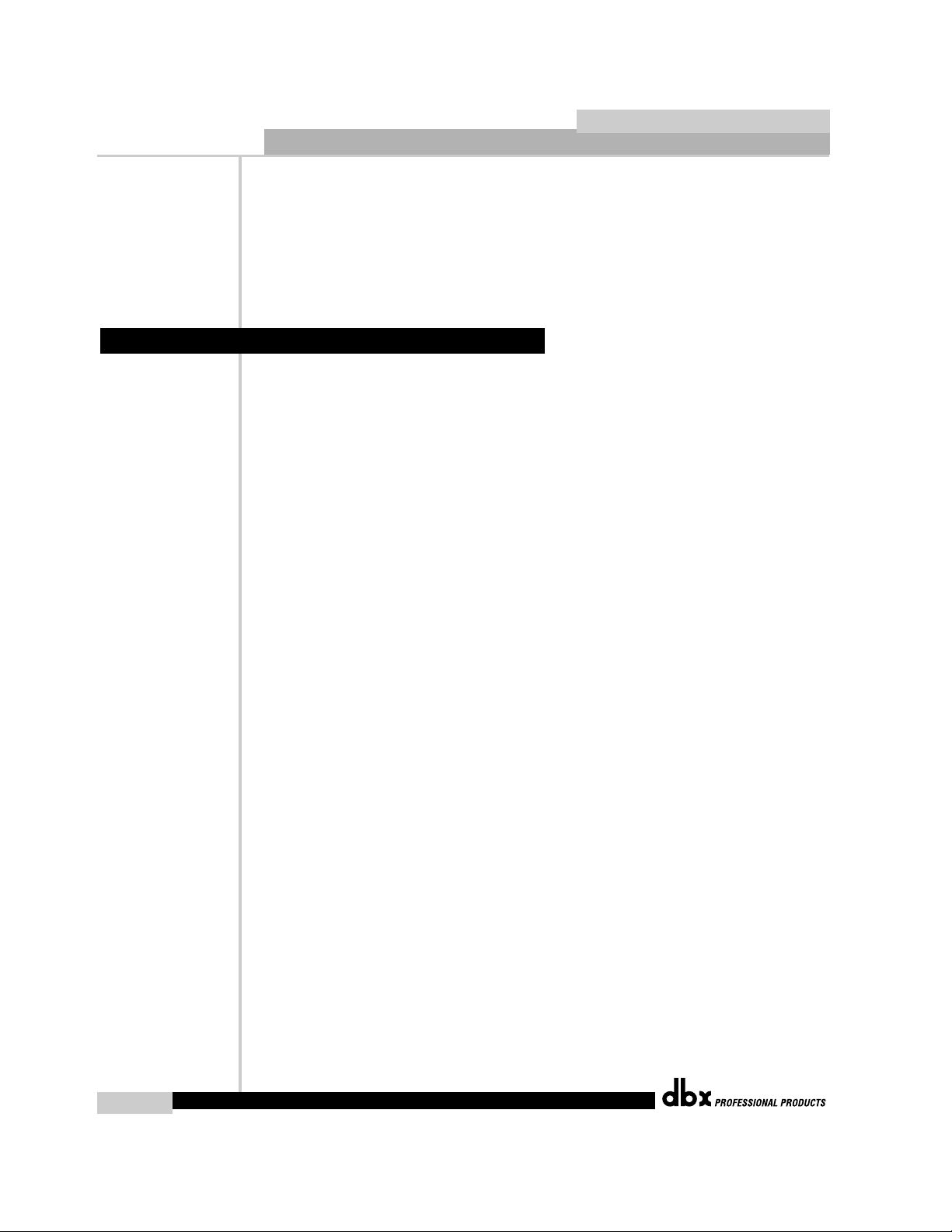
Section 1
Getting Started
The crossover page shows the crossover points as well as their slopes. The crossover points can
be adjusted by rotating the DATA WHEEL and using the NEXT PAGE and PREV PAGE buttons to move between different crossover points. The slope can be changed by, pushing the
DATA WHEEL to move to the slope parameter line. Turning the DATA WHEEL changes the
slope of the crossover. Changing the crossover slope changes the way the frequency bands
interact. For example, a broader slope, e.g. 6 dB/Octave, allows the adjacent bands to have
much more interaction than a slope of 18 dB/Octave. Broader slopes pr ovide a mor e seamless transition between bands, while steeper slopes allow tighter control over a particular
band.
1.5 Mastering and the Quantum II (cont.)
Now that your bands are set up for your application, you monitor them and you hear how the
sub-band (band one), is the ultra-low frequencies of the kick and bass as well as some of the
guitar. The low band (band two), includes the electric and acoustic guitars, the bass, and some
of the low vocal frequencies. The Mid band, (band three), contains the majority of the vocals
as well as the mid range frequencies of the Mid band guitar. The high band (band four), contains the cymbals, the click of the guitar pick on the acoustic guitar, and the higher vocal frequencies. You are now ready to go to the compressor and start compressing your mix.
Setting up your compressor is similar to setting up your crossover, in that you can go and listen to how the compression is affecting the individual bands by monitoring them both pre and
post processing.
The Compressor page gives the engineer control over all the parameters that ar e needed to
adjust the multiband compressor. The Multiband compressor can be adjusted either as a
unit or the individual bands can be adjusted separately. By pushing the DAT A WHEEL, the
different parameters on a page can be adjusted, and by pushing the NEXT PAGE and PREV
PAGE buttons all the compressor parameters can be accessed. (for a complete list of compressor parameters see Section 3, Software Operations). The dif ferent bands of the multiband compressor can be accessed by either using the EDIT ALL/BAND button or by pushing
the compressor button. Each additional push of the compressor button allows access to the
next band.
QUANTUM II
Setting up your compressor you decide to compress bands one and two with a ratio of 3:1. Y ou
set the threshold for band one at –22 dBFS and the threshold for band two you set to –20 dBFS.
(Remember that in multiband compression, the individual bands have less energy than the overall mix, so the compression threshold must be lower.) These settings seems to work well for
bands one and two if the gain is set to 4.5 dB for band one and 3.5 dB for band two. Band
three requires less compression to control it so you set the ratio to 1.5:1 with the threshold set
to –26 dBFS and the gain to 2.0 dB. The high frequencies require a little compression to keep
them in line with the rest of the mix so you set band four’s ratio to 2:1 with the threshold set
to –30 dBFS and the gain set to 1.0 dB. As you listen to your mix, you realize that the vocals
could use a little more compression so you change the ratio of band three to 1.8:1. It is important to listen to both the individual bands and the mix as a whole to hear how the compression is affecting the entire mix. This type of procedure should be duplicated on the multiband
gate and the multiband limiter to achieve the best results.As you have seen, setting up the multiband compressor is an iterative process that takes time to perfect. By using the multiband compressor along with the other tools available in QUANTUM II you will be able to create much
larger sounding mixes and masters.
6
QUANTUM II User Manual
®
Page 17
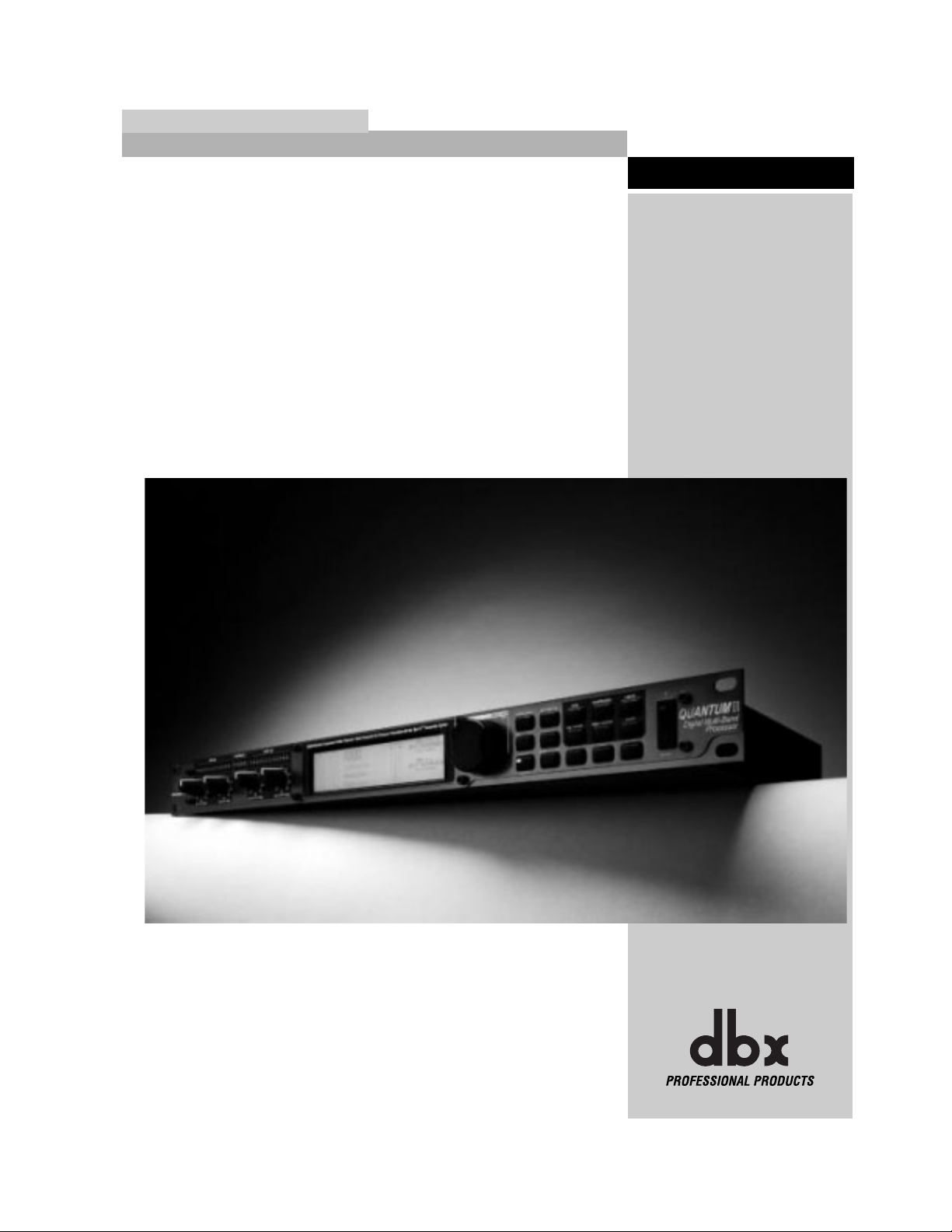
QUANTUM II
Section 2
NAVIGATION
®
Page 18
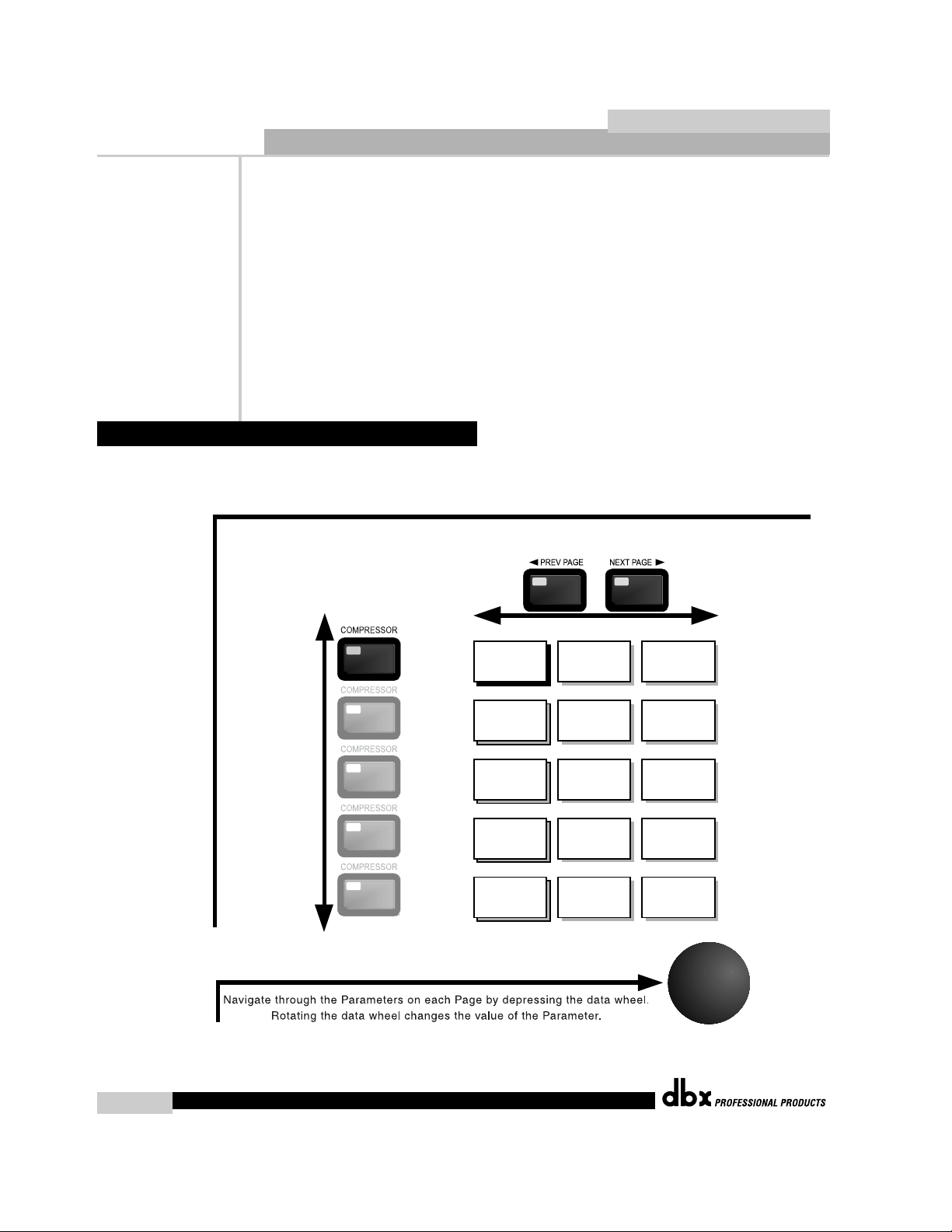
Section 2
Navigate through
the bands by
depressing the
"Compressor"
button
successively until
arriving at the
desired band
All
Bands
Band
1
Band
2
Band
3
Band
4
Navigating the"Multiband Compressor"
Navigate through the Pages by depressing "Next Page" or "Prev Page"
successively until arriving at the desired Page
Compr On/Loc/Off
OverEasy®
Auto
Loc/On/Off
Threshold
Ratio
Gain
Attack
Hold
Release
Band 1 On/Off
OverEasy®
Auto
Threshold
Ratio
Gain
Attack
Hold
Release
Band 2 On/Off
OverEasy®
Auto
Threshold
Ratio
Gain
Attack
Hold
Release
Band 3 On/Off
OverEasy®
Auto
Threshold
Ratio
Gain
Attack
Hold
Release
Band 4 On/Off
OverEasy®
Auto
Threshold
Ratio
Gain
Attack
Hold
Release
Page 1 Page 2 Page 3
Navigation
QUANTUM II
NAVIGATION
Control of each of the bands within the QUANTUM II’s multiband dynamic modules is made
possible in two different ways. You may either use the “All page” or individual band adjustments. The “All page” is signified by a large “All” seen where the program number would normally be. Adjusting settings in this page will adjust the settings in all four bands as a group.
To control individual bands within the “All page” press the EDIT ALL/BAND button to cycle
through each band. Pressing the dynamic module’s button again will cycle you through the
separate bands and the dynamic controls of those bands e.g., compressor or limiter.
Refer to the Navigation illustrations for a complete view of the parameters available in each
Multiband Dynamic Module.
2.1 Multiband Compressor
8
QUANTUM II User Manual
®
Page 19
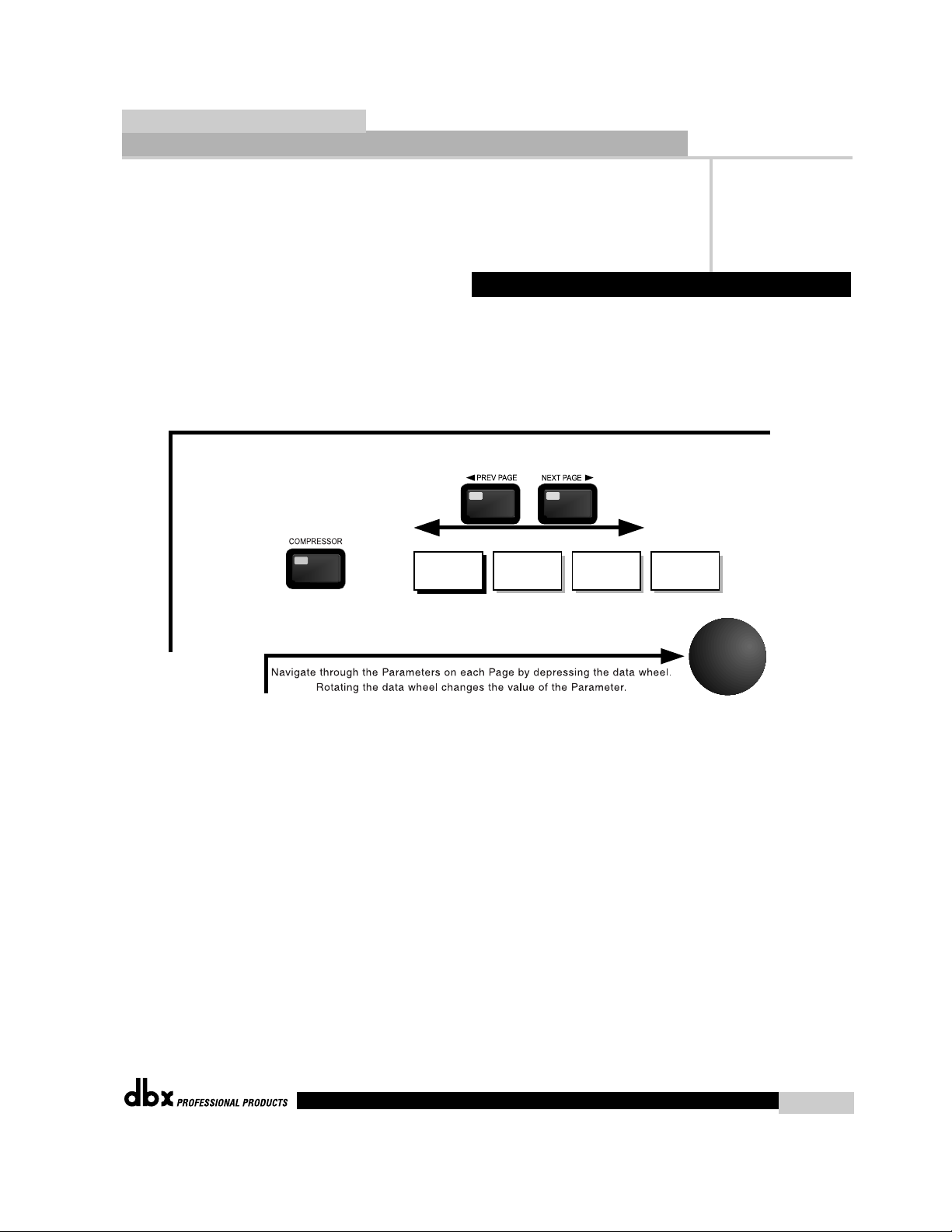
QUANTUM II
Navigation
2.2 Broadband Compressor
Navigating the "Broadband Compressor"
Section 2
Navigate through the Pages by depressing "Next Page" or "Prev Page"
successively until arriving at the desired Page
Page 1 Page 2 Page 3
Compr On/Loc/Off
OverEasy¤
Loc/On/Off
Auto
Threshold
Ratio
Gain
Attack
Hold
Release
Page 4
MS On/Off
®
QUANTUM II User Manual
9
Page 20
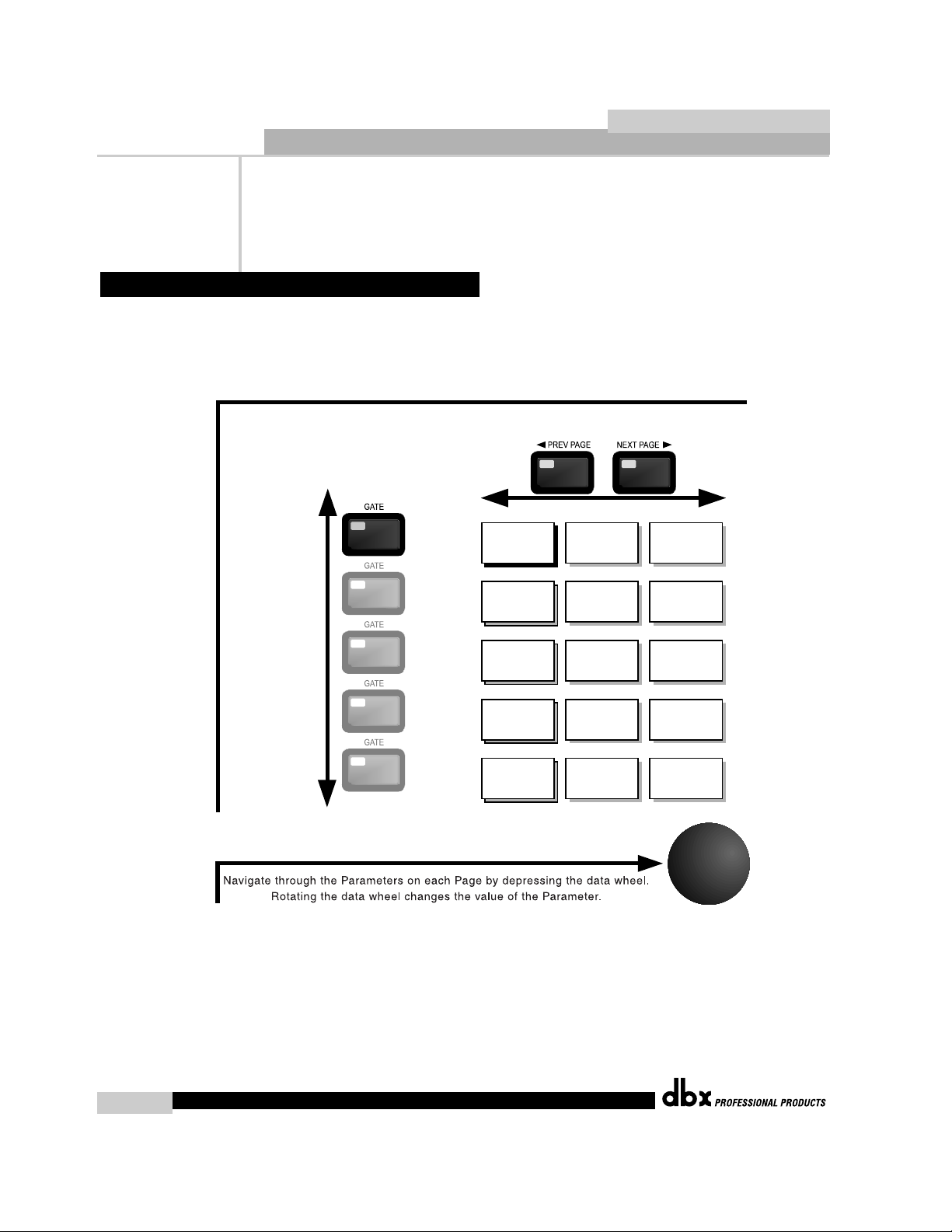
Section 2
2.3 Multiband Gate
Navigating the "Multiband Gate"
Navigation
QUANTUM II
Navigate through
the bands by
depressing the
"Gate" button
successively until
arriving at the
desired band
Navigate through the Pages by depressing "Next Page" or "Prev Page"
successively until arriving at the desired Page
Page 1 Page 2 Page 3
All
Bands
Band
1
Band
2
Band
3
Band
4
Gate On/Loc/Off
Threshold
Ratio
Band 1 On/Off
Threshold
Ratio
Band 2 On/Off
Threshold
Ratio
Band 3 On/Off
Threshold
Ratio
Band 4 On/Off
Threshold
Ratio
Attack
Hold
Release
Attack
Hold
Release
Attack
Hold
Release
Attack
Hold
Release
Attack
Hold
Release
Max Att
Max Att
Max Att
Max Att
Max Att
10
QUANTUM II User Manual
®
Page 21
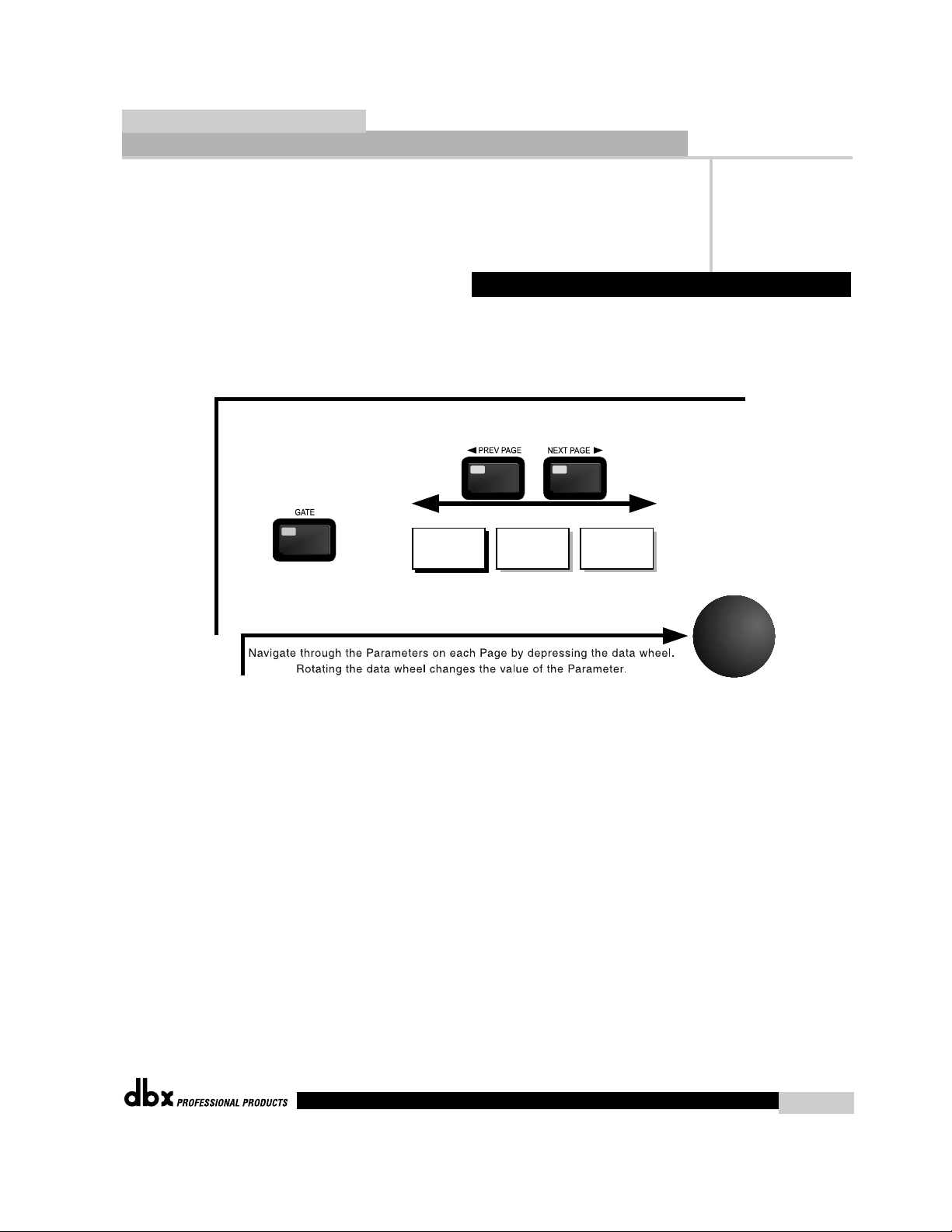
QUANTUM II
Navigating the "Broadband Gate"
Navigation
2.4 Broadband Gate
Section 2
Navigate through the Pages by depressing "Next Page" or "Prev Page"
successively until arriving at the desired Page
Page 1 Page 2 Page 3
All
Bands
Gate On/Loc/Off
Threshold
Ratio
Attack
Hold
Release
Max Att
®
QUANTUM II User Manual
11
Page 22
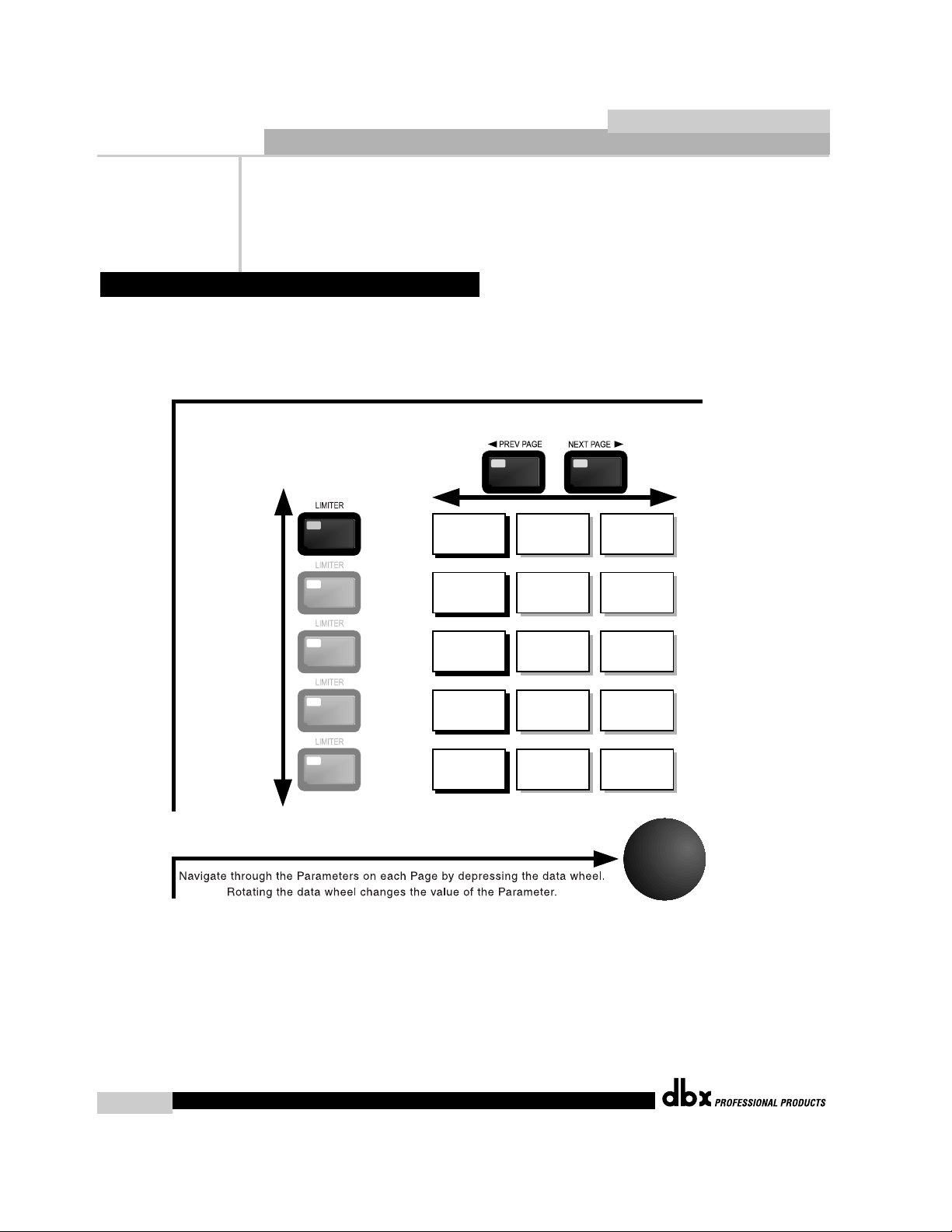
Section 2
2.5 Multiband Limiter
Navigating the "Multiband Limiter"
Navigation
QUANTUM II
Navigate through
the bands by
depressing the
"Limiter" button
successively until
arriving at the
desired band
Navigate through the Pages by depressing "Next Page" or "Prev Page"
successively until arriving at the desired Page
All
Bands
Band
1
Band
2
Band
3
Band
4
Limiter On/Loc/Off
Threshold
Band 1 On/Off
Threshold
Band 2 On/Off
Threshold
Band 3 On/Off
Threshold
Band 4 On/Off
Threshold
Attack
Hold
Release
Attack
Hold
Release
Attack
Hold
Release
Attack
Hold
Release
Attack
Hold
Release
OverEasy®
Auto On/Off
OverEasy®
Auto On/Off
OverEasy®
Auto On/Off
OverEasy®
Auto On/Off
OverEasy®
Auto On/Off
12
QUANTUM II User Manual
®
Page 23
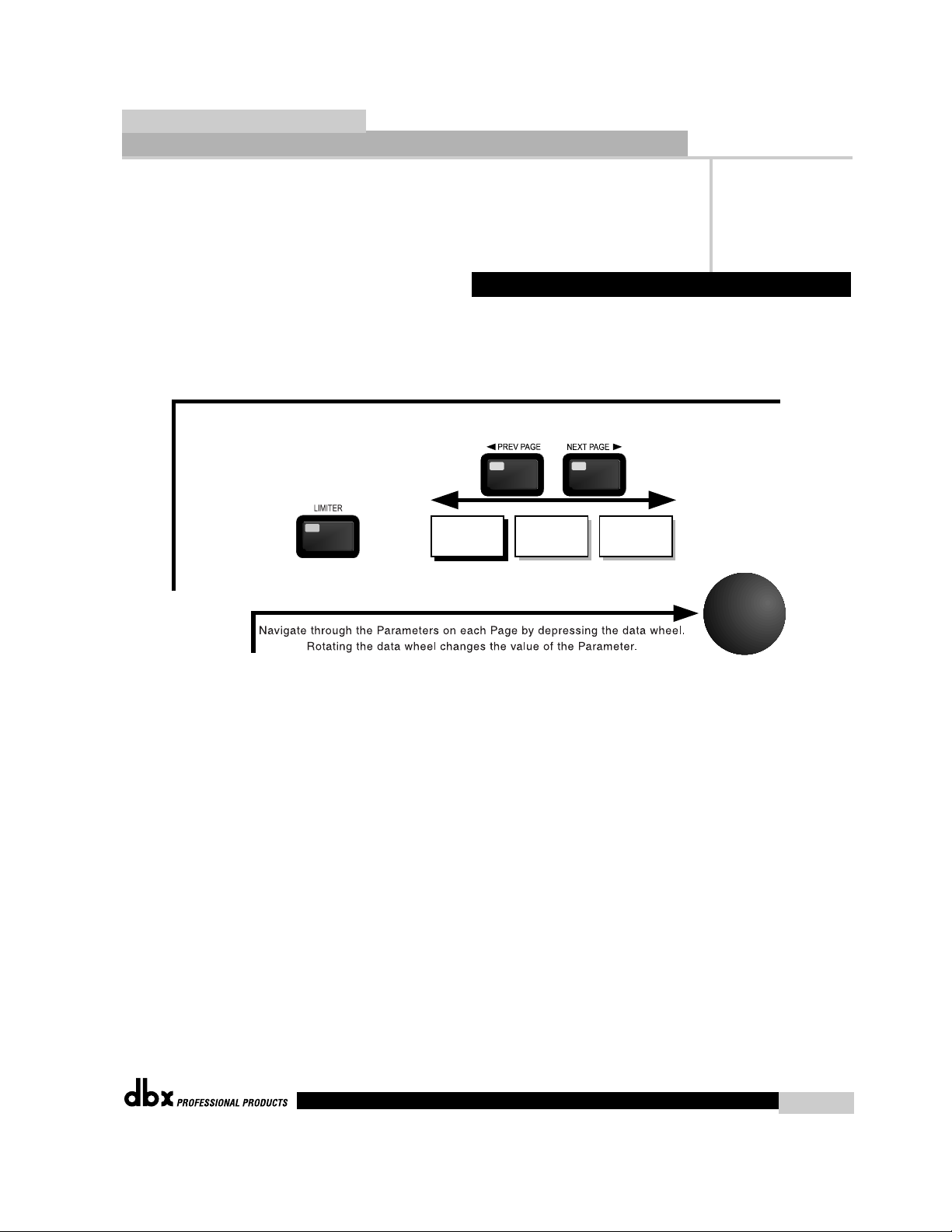
QUANTUM II
Navigation
2.6 Broadband Limiter
Navigating the"Broadband Limiter"
Section 2
Navigate through the Pages by depressing "Next Page" or "Prev Page"
successively until arriving at the desired Page
Limiter On/Loc/Off
Threshold
Typ e
Attack
Hold
Release
OverEasy®
Auto On/Off
®
QUANTUM II User Manual
13
Page 24
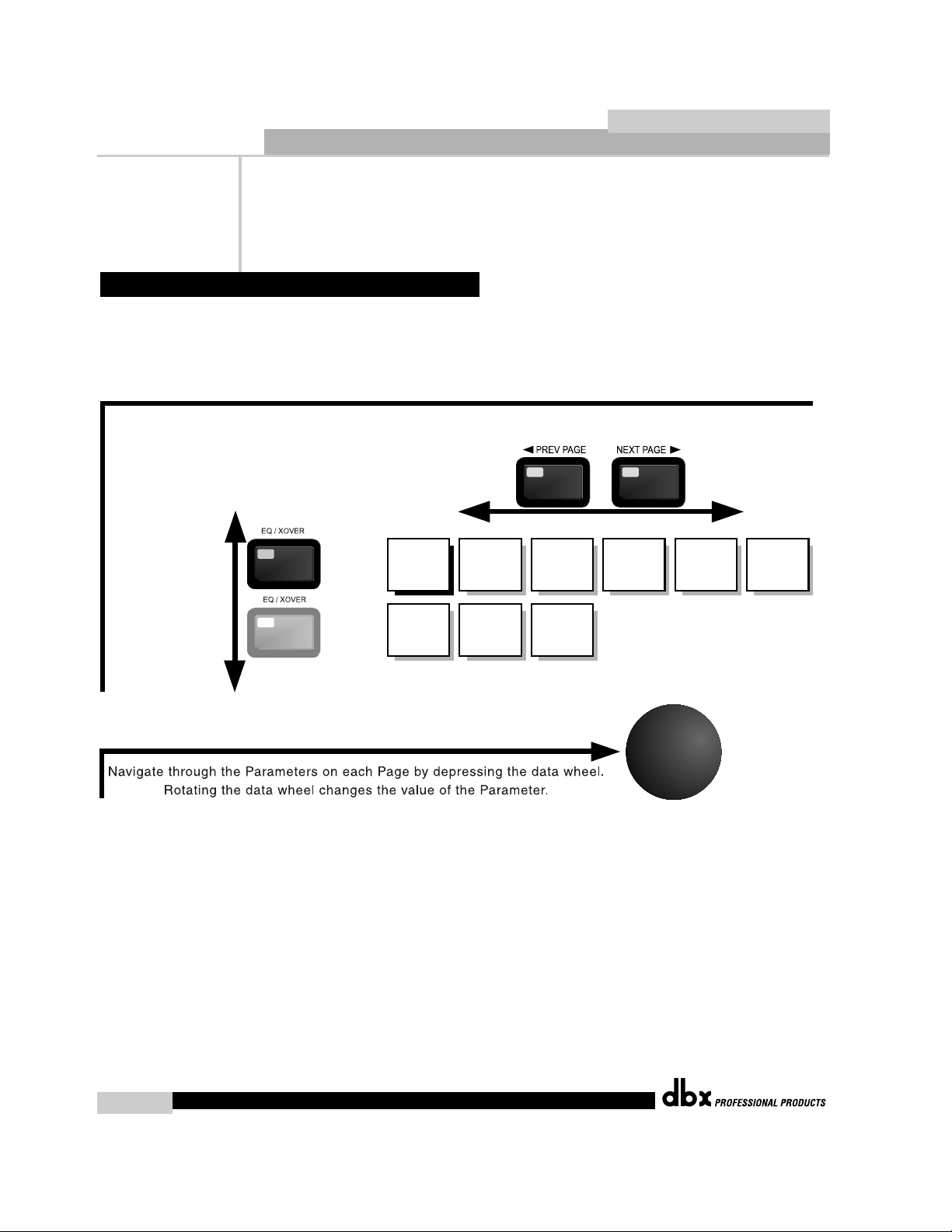
Section 2
Navigation
QUANTUM II
2.7 EQ/XOver
Navigating the "Multiband EQ/XOver"
Navigate through the Pages by depressing "Next Page" or "Prev Page"
successively until arriving at the desired Page
The "EQ/XOver"
button toggles
between
EQ and XOver.
Depress once to
access EQ and a
second
time for XOver
EQ
XOver
Page 1 Page 2 Page 3 Page 4 Page 5 Page 6
EQ On/Off
Pos Pre/Post
Type
Edge 1 FC
Slope
Band 1 FC
Slope
Level
Edge 2 FC
Slope
Band 2 FC
Q
Level
Edge 3 FC
Slope
Band 3 FC
Q
Level
Band 4 FC
Q
Level
Band 5 FC
Slope
Level
14
QUANTUM II User Manual
®
Page 25
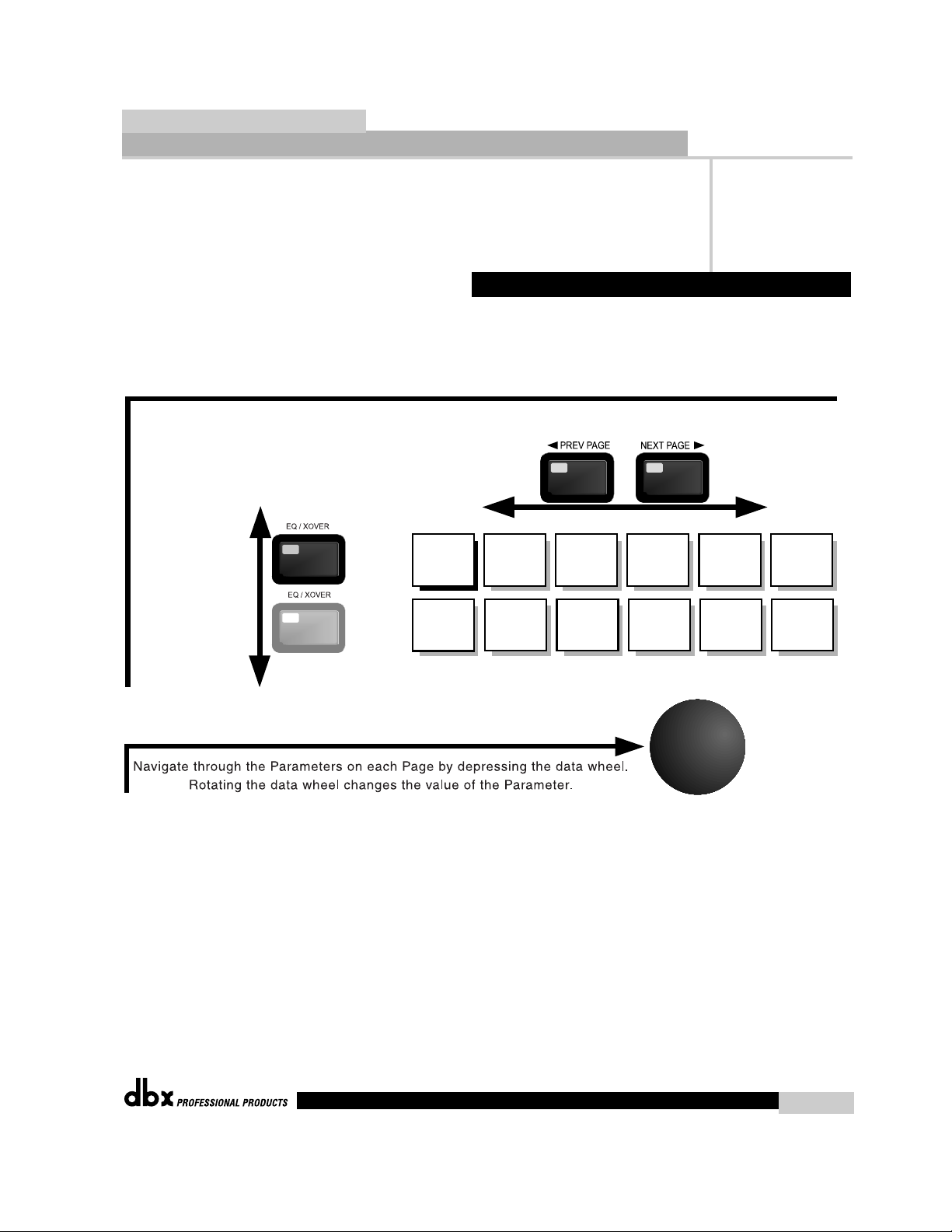
QUANTUM II
Navigation
Section 2
2.8 EQ/SEQ
Navigating the "Broadband EQ/SEQ"
Navigate through the Pages by depressing "Next Page" or "Prev Page"
successively until arriving at the desired Page
The "EQ/SEQ"
button toggles
between
EQ and SEQ.
Depress once to
access EQ and a
second
time for SEQ
EQ
SEQ
Page 1 Page 2 Page 3 Page 4 Page 5 Page 6
EQ On/Off
Pos Pre/Post
Type
SChain On/Off
Type
Band 1 FC
Slope
Level
Band 1 FC
Slope
Level
Band 2 FC
Q
Level
Band 2 FC
Q
Level
Band 3 FC
Q
Level
Band 3 FC
Q
Level
Band 4 FC
Q
Level
Band 4 FC
Q
Level
Band 5 FC
Slope
Level
Band 5 FC
Slope
Level
®
QUANTUM II User Manual
15
Page 26
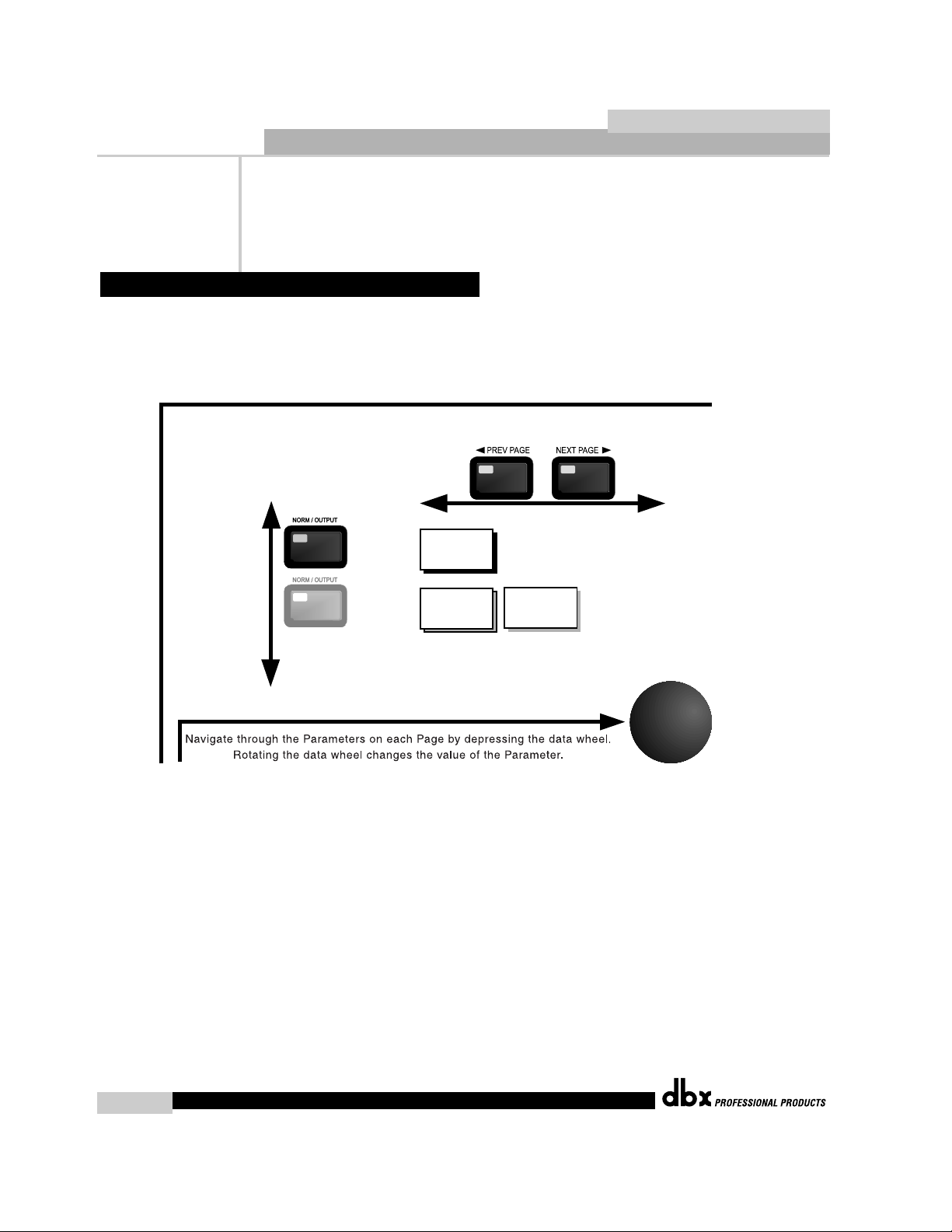
Section 2
2.9 Norm/Output
Navigating "Norm/Output"
Navigation
QUANTUM II
Navigate through
the bands by
depressing the
"Norm/Output"
button
successively until
arriving at the
desired band
Navigate through the Pages by depressing "Next Page" or "Prev Page"
successively until arriving at the desired Page
Page 1 Page 2
Normalize
Output
Normalize On/Off
Level
Typ e
Bits
Dither
Shaping
Dither Out
16
QUANTUM II User Manual
®
Page 27
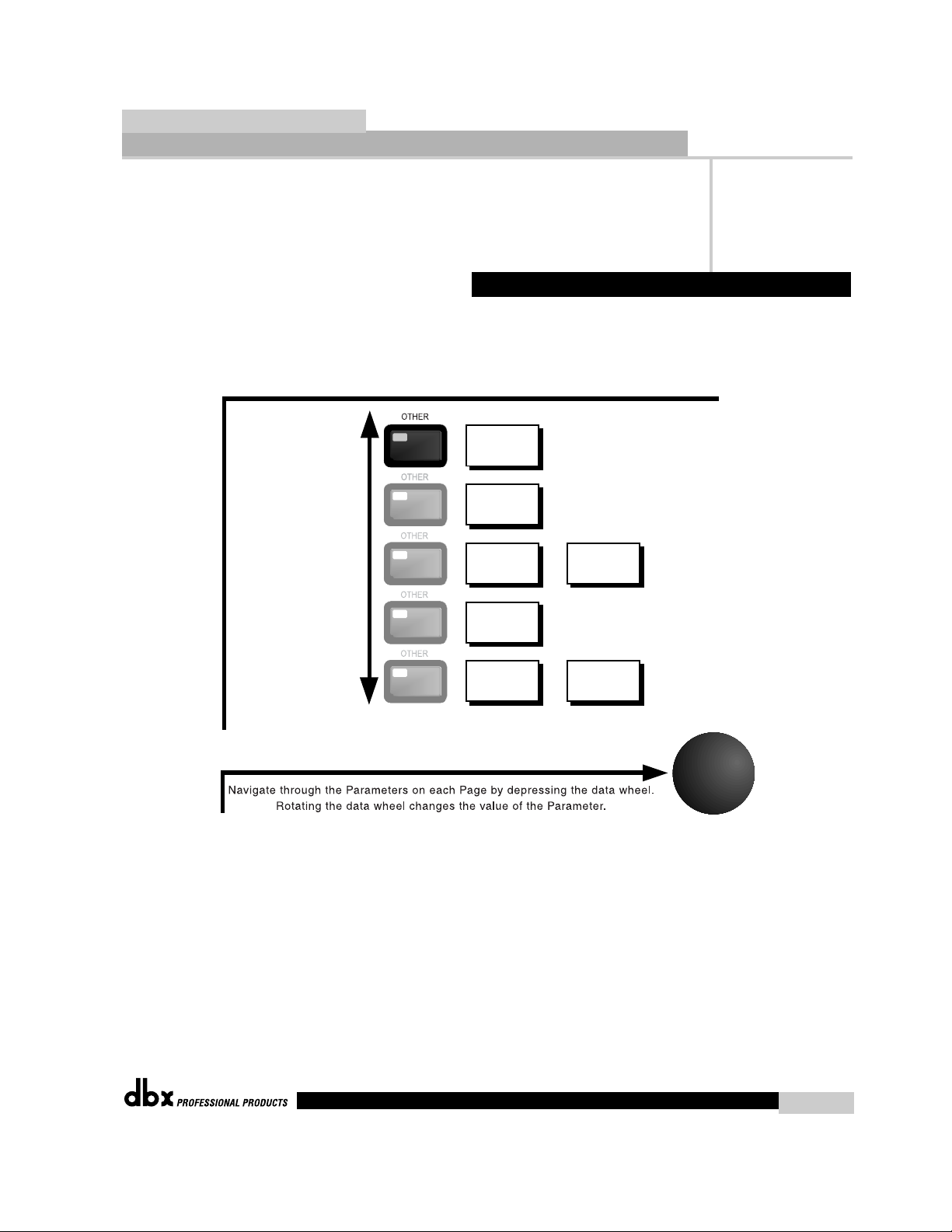
QUANTUM II
Navigating "Other"
Navigate through
the bands by
depressing the
"Other" button
successively until
arriving at the
desired band
2.10 Other
Type IV On/Off
Color
Level
Stereo Adj On/Off
Balance
M-S
De-Esser On/Off
Freq
Amount
Navigation
Typ e
Width
Section 2
TCM On/Off
TCM Time
Ambience On/Off
Amount
Width
Thresh1
®
QUANTUM II User Manual
17
Page 28
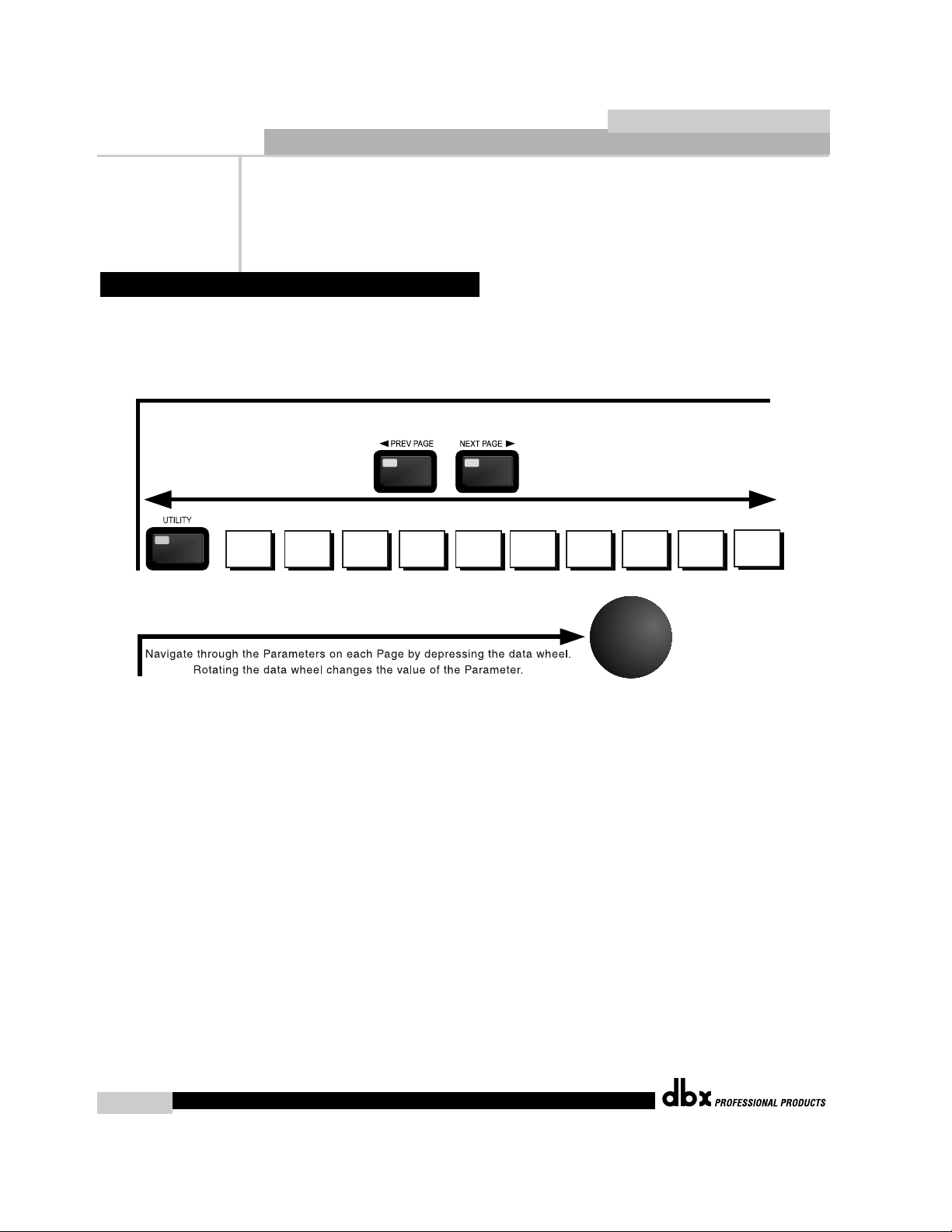
Section 2
Navigation
2.11 Utility
Navigating "Utility"
QUANTUM II
Navigate through the Pages by depressing "Next Page" or "Prev Page"
Page 1
Limiter
Input
Clock
SRC
successively until arriving at the desired Page
Page 2
Limiter
Output
BNC Freq
Page 3 Page 5
Limiter
DigIn Ch 1
DigIn Ch 2
HighPass on/off
Page 4 Page 6 Page 7 Page 8 Page 9
Limiter
Chain Type
MIDI CC #
MIDI CC Effect
Limiter Limiter Limiter Limiter Limiter
MIDI CH
Sysex Ch
Merge On/Off
Receive
MIDI Prg
as Prg
Type
Page 10
Limiter
Bulk DumpDump Setup
A/D Cal
Contrast
AutoLoad
MtrSpeed
18
QUANTUM II User Manual
®
Page 29
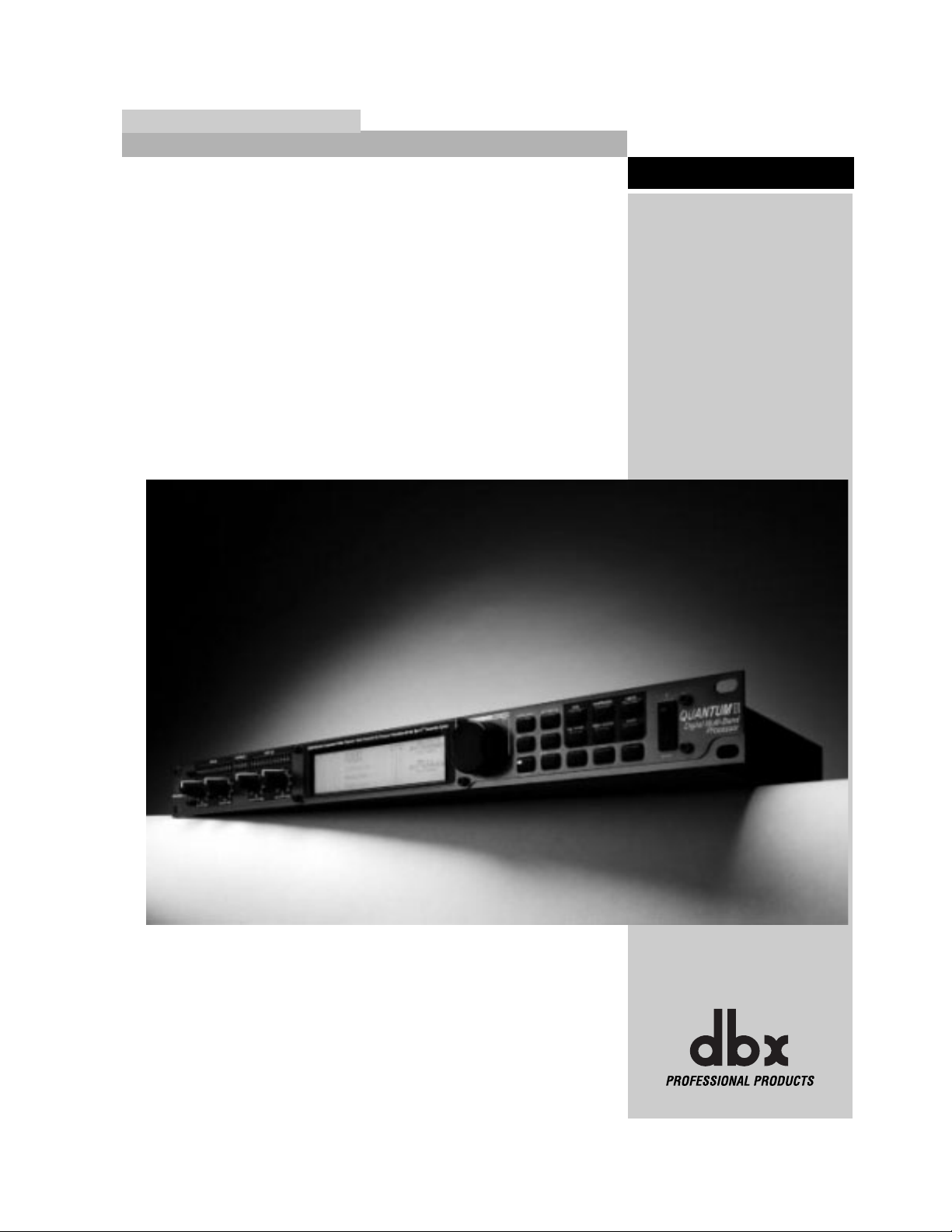
®
QUANTUM II
Section 3
SOFTWARE
SOFTWARE
OPERATIONS
Page 30
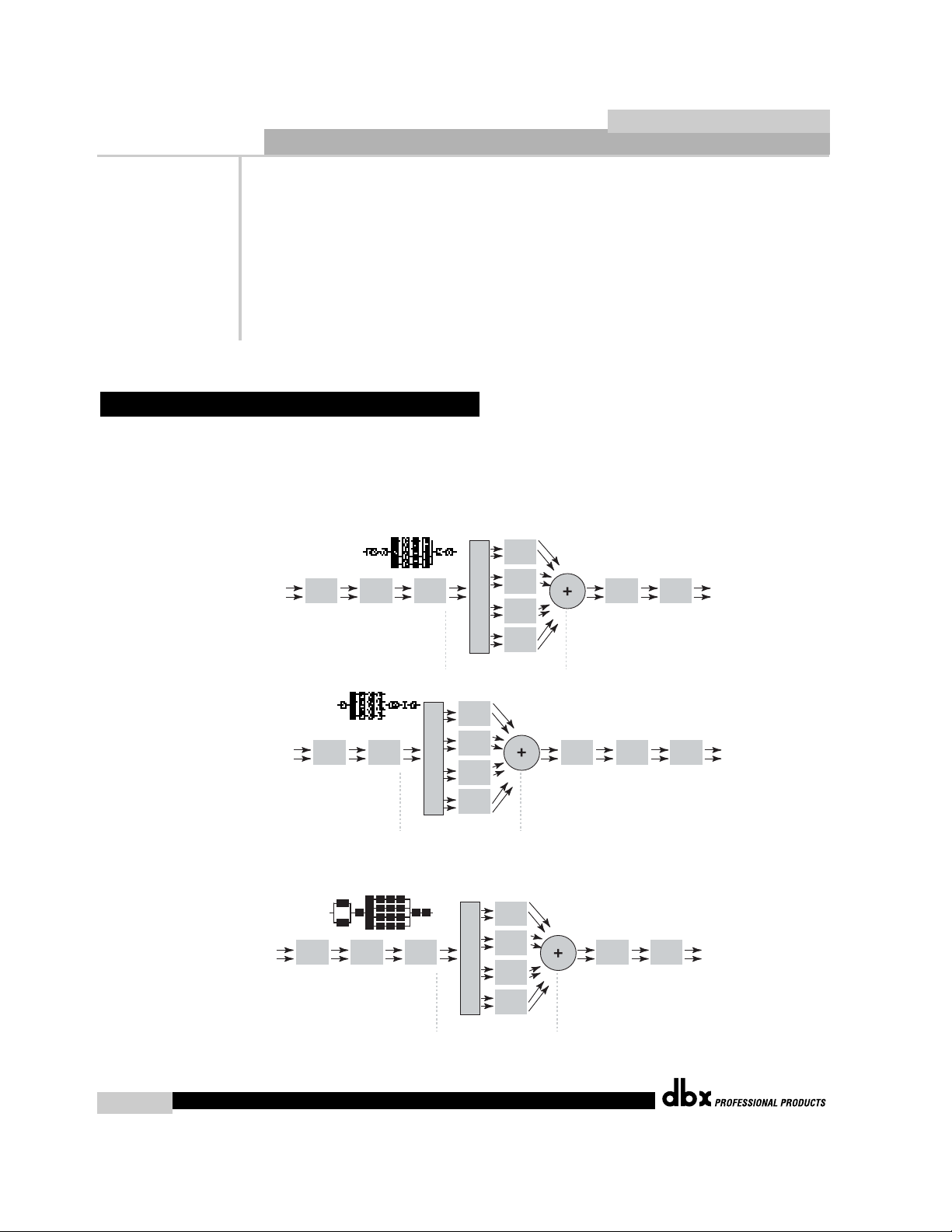
Section 3
SOFTWARE
OPERATIONS
3.1 FX Chains
Software Operations
QUANTUM II
This section explains how signals are routed, monitored, and controlled in the QUANTUM II.
Changes that are made to the QUANTUM II’s dynamic processing can be monitored visually
and aurally at several different points in the chain. Storing, and organizing user and factory
setups in task specific libraries is also covered in this section. The Quantum II now offers MS
or middle-side encoding, which comes from a mic’ing technique. The encoding process takes
left and right signals and uses their signal content to produce "Middle" and "Side" signals.
Additional processing can then be applied to these signals. The middle signal is created by simply adding Left and Right signals together (M=L+R). This accentuates the common elements in
the left and right channels, or the "mono" part of the signal. The Side signal is created by subtracting the Right signal from the Left (S=L-R). Any common elements will cancel, leaving a
"stereo" signal. The Middle and Side signal can then be re-combined to reproduce Left and
Right signals. By following the outlined steps you will quickly understand the usage and benefits of the QUANTUM II’s storage system.
The following charts show the signal flow through the QUANTUM II’s FX chains. Note that
the location of the parametric EQ (PEQ) changes according to Pre/Post settings.
Chain Type: Stereo Multi Band with De-Esser and Pre-EQ
PEQ may be Pre or Post Dynamics
What the QUANTUM II screen shows for Pre:
Gate
Comp
Gate
Comp
Limiter
Gate
Comp
Limiter
Gate
Comp
Limiter
Gate
Comp
Limiter
Limiter
Gate
Comp
Limiter
Gate
Comp
Crossover
Limiter
Gate
Comp
Limiter
Dynamics
Post
PEQ
Norm
Norm
Dither
Noise
Shape
Dither
Noise
Shape
Stereo Input
Stereo
CH1
Adjust
CH2
Chain Type: Stereo Multi Band with De-Esser and Post-EQ
What the QUANTUM II
screen shows for Post:
Stereo Input
Stereo
CH1
Adjust
CH2
Pre
PEQ
De-Esser
De-Esser
Crossover
Dynamics
20
Chain Type: Stereo Multi Band with De-Esser and MS-EQ
What the QUANTUM II screen shows for Pre:
EQ
MS
Stereo Input
CH1
CH2
Stereo
Adjust
EQ
MS
EQ
QUANTUM II User Manual
G
C
L
G
C
L
X
N OD
G
C
L
G
C
L
De-Esser
Gate
Comp
Limiter
Gate
Comp
Limiter
Gate
Comp
Crossover
Limiter
Gate
Comp
Limiter
Norm
Dither
Noise
Shape
Dynamics
®
Page 31

QUANTUM II
Chain Type: Stereo Multi Band with Ambience and Pre-EQ
What the QUANTUM II
screen shows:
Stereo Input
Stereo
CH1
CH2
Chain Type: Stereo Multi Band with Ambience and Post-EQ
What the QUANTUM II
screen shows for Post:
CH1
Adjust
CH2
Stereo Input
CH1
CH2
Pre
EQ
Stereo
Adjust
Ambience
Ambience
Software Operations
3.1 FX Chains (cont.)
Gate
Comp
Limiter
Gate
Comp
Limiter
Gate
Comp
Crossover
Limiter
Gate
Comp
Limiter
Dynamics
Gate
Comp
Limiter
Gate
Comp
Limiter
Gate
Comp
Crossover
Limiter
Gate
Comp
Limiter
Dynamics
Norm
Post
PEQ
Section 3
Dither
Noise
Shape
Norm
Dither
Noise
Shape
Chain Type: Stereo Multi Band with Ambience and MS-EQ
What the QUANTUM II
screen shows:
Gate
Comp
Limiter
Gate
Comp
Limiter
Gate
Comp
Crossover
Limiter
Gate
Comp
Limiter
Norm
Dither
Noise
Shape
CH1
CH2
Stereo Input
Stereo
Adjust
Middle/
Side
EQ
Ambience
Dynamics
®
QUANTUM II User Manual
21
Page 32

Section 3
3.1 FX Chains (cont.)
Chain Type: Stereo (Linked) Broadband with Pre-EQ
PEQ may be Pre or Post Dynamics
What the QUANTUM II screen shows for Pre:
Stereo
CH1
Adjust
CH2
Chain Type: Stereo (Linked) Broadband with Post-EQ
What the QUANTUM II screen shows for Post:
Stereo Input
Stereo
CH1
Adjust
CH2
Software Operations
Pre
PEQ
Ambience
Ambience
De-Esser
De-Esser
Dynamics
Dynamics
Side-Chain
PEQ
Side-Chain
PEQ
Gate
Comp
Lim
Gate
Comp
Lim
Post
PEQ
QUANTUM II
Dither
Norm
Norm
Noise
Shape
Dither
Noise
Shape
Chain Type: Stereo (Linked) Broadband with MS-EQ (always pre dynamics)
What the QUANTUM II screen shows with MS-EQ:
Side-Chain
Stereo Input
Stereo
CH1
Adjust
CH2
MS
EQ
Ambience
De-Esser
PEQ
Gate
Comp
Lim
Dynamics
Chain Type: Stereo (Linked) Broadband with Pre-EQ and MS Compressor
What the QUANTUM II screen shows
with MS-Compressor:
Stereo Input
Stereo
CH1
Adjust
CH2
Post
PEQ
Ambience
De-Esser
Gate
Gate
MS
EQ
Comp
Comp
MS
EQ
Lim
Lim
Dither
Norm
Norm
Note: When MS Compressor is used, Gate
and Limiter modules become MS modules as well.
Noise
Shape
Dither
Noise
Shape
22
QUANTUM II User Manual
®
Page 33

QUANTUM II
l
Chain Type: Stereo (Linked) Broadband with Post-EQ and MS Compressor
What the QUANTUM II screen shows
with MS-Compressor:
Stereo Input
Stereo
CH1
Adjust
CH2
Chain Type: Stereo (Linked) Broadband with MS-EQ and MS Compressor
What the QUANTUM II screen shows
with MS EQ, MS-Compressor:
Stereo Input
Stereo
CH1
CH2
Adjust
MS
EQ
Ambience
De-Esser
Ambience
De-Esser
Software Operations
3.1 FX Chains (cont.)
MS
EQ
Gate
Comp
Gate
Comp
MS
EQ
Gate
Gate
Lim
Lim
MS
EQ
Comp
Comp
MS
EQ
Post
PEQ
Note: When MS Compressor is used, Gate
and Limiter modules become MS modules as well.
Lim
Lim
Norm
Note: When MS Compressor is used, Gate
and Limiter modules become MS modules as wel
Norm
Section 3
Dither
Noise
Shape
Dither
Noise
Shape
Chain Type: Mono with Pre-EQ
PEQ may be Pre or Post Dynamics
What the QUANTUM II screen shows for Pre:
Mono Input
CH1 or CH2
Pre
PEQ
Ambience
Chain Type: Mono with Post-EQ
What the QUANTUM II screen shows for Post:
Mono Input
CH1 or CH2
Ambience
®
De-Esser
De-Esser
Side-Chain
PEQ
Dynamics
Gate
Comp
Lim
Dynamics
Side-Chain
PEQ
Gate
Comp
Limiter
Post
PEQ
Dither
Noise
Shape
Dither
Noise
Shape
QUANTUM II User Manual
23
Page 34

Section 3
3.2 Programs/Setups
The QUANTUM II has a unique method of storing your settings. It stores your changes to parameters as setups. These setups are an immediately accessible library of your changes. No matter what program you are currently working with, you can call up any setup that uses that same
configuration: stereo-linked or dual mono. (See Appendix F). Each configuration has its own
separate library of user/factory setups available. This allows you to stay in a program but still
change the setups within that program. The easiest way to demonstrate this is by using a dual
mono program.
Imagine that you have the perfect settings for a kick drum dialed in on channel one, but you
need to find a better setup for the snare. The CHANNEL button will toggle you between channels 1&2. You are now able to browse the setup library by using the DATA WHEEL. When you
have found a setup that is closest to what you need, press PROGRAM. The changes that have
been made are now waiting to be saved as a program, and the STORE light will be lit. Another
helpful feature of this library system is that you may place your stored setups anywhere you
like within your library. If you choose “Store New” from the “Store” menu, you may then choose
the position of your setup within your library. To do this, simply spin the DATA WHEEL to reorder your setup library. This allows you to keep your setups organized how you want them.
For example, you can keep all of your “Hard Rock” or “Jazz” setups together for quick recall
and editing. See the Setup Selection illustrations 3.4 and 3.5.
Software Operations
QUANTUM II
24
Program: 1
"Pop Master 1"
Pop Master1
QUANTUM II User Manual
Stereo Setup Library
Default MB
Default ST
Mix Maximum
Country Mix
Folk Master
Subtle Mix
Pop Master1
Pop Master2
Classical CD
Funkngroove
Rock Master
Country CD
Jazz Master
Cass. T o CD
Ambient CD
Smooth V oc
Rockin CD
World Mix
Squash It
Expand It
Metal CD
Telephone
®
Page 35

QUANTUM II
g
Program 3:
"Pop Master 1"
Studio V oc
Acoustic Gt
Software Operations
3.2 Programs/Setups (cont.)
Mono Setup Library
Mono Def.
R&B V ocal
Studio V oc
Small V oc
Country Voc
De-ess V oc
Fat Kick
Thick Kick
Brite Snare
Slam Snare
Rim Shot
Tight T oms
Ringing T om
Rumble Bass
Slap Bass
Big Piano
Brite Horns
Acoustic Gt
Folk Gtr
Twan
E Gtr
Section 3
3.3 Saving a Setup
Saving a setup can be done by following these steps:
1. After you have edited your setups to your liking, press the STORE button. The screen
will look like the figure below. Pressing the DATA WHEEL move the cursor down to
either CH 1 Setup, or CH 2 Setup, if you have been editing a dual mono program. If you
have been working with a linked program, your second choice will be “Link Setup”.
Make your selection by pressing the STORE button again. Remember that there is room
in the QUANTUM II to store 50 linked setups and 50 mono setups, in addition to the
factory setups.
®
QUANTUM II User Manual
25
Page 36

Section 3
Software Operations
3.3 Saving a Setup (cont.)
2. To name your setup, there are instructions for you in the Curve Window. Press STORE
when you are done.
3. You now must choose what you want to do with the setup you are going to save. You
have two choices: you may write over another setup, or you may make a new one.
Replace Old:
Notice that as you write over an old setup, all other programs will now recall the newly saved
setup.
To replace an old setup, move the cursor to the “Replace Old” choice and press STORE. You
are given a choice of which setup to replace. Using the DATA WHEEL scroll to the name of the
setup you wish to replace.
Notice that as you replace a setup, all other programs that r ecall that setup will now recall the
newly saved setup using the new setup name.
Store New:
1. To store a new setup, choose “Store New” after pressing the STORE button. After you are
done, press STORE once again. You now must choose a place for the new setup to be
placed in the library. The name of your new setup is displayed on the middle line of text
(the “Parameter 2” line).
2. Use the DATA WHEEL to scroll to the place where you want to add the new setup. The
QUANTUM II “makes room” for your setup, no matter where you want to place it.
QUANTUM II
3.4 Saving a Program
Saving a program
Saving a program is done by following these steps:
1. Press the STORE button. The screen looks like this.
2. You have the choice of saving the Program, or saving the setup. Choose the first option by
simply pressing the STORE button.
3. As you do this, the screen goes to the next “Store Page”, asking you to name the new program. The “curve window” shows instructions. Using the DATA WHEEL as a “selector” and
the Page Up / Page Down buttons as the cursor, create the name you want to use, then press
the store button to save the name.
4. When you have named the new program, press STORE again, then select a new location (1-
50), the screen bumps to the next save screen, asking you to select a program for the QUANTUM II to erase and write the new program over. Note that you can only access programs 1-
50.
26
QUANTUM II User Manual
®
Page 37

QUANTUM II
Software Operations
3.5 The Bypass Function
BYPASS
To bypass the QUANTUM II press the BYPASS button once. All digital dynamic modules are
rendered inactive.
The QUANTUM II also has a CLONE BYPASS mode, passes the digital audio through the
QUANTUM II to the digital output directly as it came in—a digital clone. To use the CLONE
BYPASS mode, simply press and hold the BYPASS button for 2 seconds. All other function buttons cannot be accessed until the BYPASS button is pressed again. The TYPE IV™ Conversion
is still active in some bypass modes to protect against digital clip. If TYPE IV™ were shut off
with bypass, then a signal that enters TSE™ would cause audible clipping.
The following list may help clarify:
BYPASS with ANALOG INPUT, the dither and TYPE IV™ will still be active.
BYPASS with DIGITAL INPUT, digital input levels, the high pass and the dither will still be
active.
CLONE BYPASS with ANALOG INPUT, TYPE IV™ will still be active but uneditable.
CLONE BYPASS with DIGITAL INPUT, is an exact output of the input, nothing will be active.
Section 3
3.6 Meters
Analog Meters
The QUANTUM II’s analog input meters show the signal after the input controls. These analog
meters are referenced in dBu. The meter will accurately represent the input level only when the
input controls are set to zero.
TSE™ Level Meters
These meters show that the program material has entered into Tape Saturation Emulation. They
will only operate if TYPE IV™ is ON. The “0” will light when the program material has entered
into TSE™. Increments of 4dB steps show the increasing entry into TSE™. A general usage of
TSE™ is: 0-4dB vocals, 4-8dB guitar, 8-12dB drums/highly transient material. Of course, the use
of TSE™ is highly subjective.
®
QUANTUM II User Manual
27
Page 38

Section 3
3.6 Meters (cont.)
Software Operations
QUANTUM II
Digital Meters
The middle portion of the meter represents the peak level of the signal. The sides of the meter
represent the average peak level. Since the digital output meter is located after dither, changes
made to dither will be seen at this meter. Digital clipping is represented by a large “C” at the
top of the meter.
Peak
Shoulder
The Gain Reduction meters are a measurement of the sum of all active dynamic modules. In
multiband mode, the meters function a little differently. Each LCD segment represents a separate band. This allows an accurate meter representation of the signal at a glance.
Gain Reduction
Meter
28
Input/Output
Curve
Meter Options
Two different meter options are available. By pushing the METER/MONITOR button your
choice of a High Resolution dBFS Output meter w/clip counter, or a Gate, Compressor, and
Limiter threshold meter are available. The Gate, Compressor, and Limiter threshold meters
shows if your signal has reached the threshold set in each dynamic processor. This is indicated
by +/- symbols.
On every program, you will find threshold metering for each processing element.
Compressor
For the compressor, the threshold meter has three segments. The first is the minus (-) sign. It
indicates that the threshold set in the compressor section is not being exceeded by the program
material. There is no processing taking place in the compressor section if the threshold is not
being exceeded, no matter what the other compressor settings are. The next part of the threshold meter is the “o”. It represents the OverEasy® range of compression. When the signal level
is in the OverEasy® range, the “o” part of the meter will be blackened, indicating that the signal is in the OverEasy® mode of compression. (For a complete explanation of the OverEasy®
parameter, see Section 4.) The third segment of the compressor meter is the plus (+) sign. It is
blackened when the signal is being fully compressed at the ratio set by the Ratio Parameter.
®
QUANTUM II User Manual
Page 39

QUANTUM II
Software Operations
3.6 Meters (cont.)
Limiter
The limiter’s threshold meter works on the same principle. When the signal is under the threshold setting, the signal is not being processed by the limiter section. The next part of the threshold
meter is the “o”. It represents the OverEasy® range of compression. When the signal exceeds the
threshold set in the limiter section, the plus (+) sign will darken, and gain reduction will begin to
occur as a result of the signal exceeding the limiter’s threshold.
Gate / Expander
When the signal is under the threshold set in the gate section, the gate is “closed”, or signal is
being attenuated. When the signal is under the threshold, the minus (-) sign is darkened, and when
the signal passes over the threshold, the plus (+) sign is darkened.
De-Esser
The De-esser also has a threshold meter. The threshold meter for this element is also displayed
in the upper left corner. When the plus sign is darkened, the threshold has been exceeded and
De-Essing is being applied to the signal.
3.7 Monitor Outputs
Monitoring separate bands is a useful and easily accomplished function in the QUANTUM II. By
pressing the METER/MONITOR button twice you are able to access the monitor selection page.
Use the DATA WHEEL to select at which point you would like to monitor. The headphone graphic and arrow change to show the point in the signal chain you are monitoring. The text under
“Monitor Out” shows which band and position you are currently selecting. This is a very impor-
tant option. As you are adjusting dynamic processing within individual bands it helps to monitor
the changes made to those bands. “Band 1 pre” monitor position is located just after the crossover,
before the gate, compressor, and limiter. “Band 1 post” is located after the gate, compressor, and
limiter, before the Normalizer and output. The other bands (2-4) operate in the same fashion.
Section 3
®
29
Page 40

Section 3
Software Operations
QUANTUM II
30
®
Page 41

D
®
QUANTUM II
Section 4
PARAMETERS
DETAILE
PARAMETERS
Page 42

Section 4
Section 4
Detailed Parameters
4.1 Multiband Compression
Within the multiband compressor menu on the QUANTUM II the following parameters are user
adjustable on all setups.
Compressor LOC/On/Off
Local (per band control) or global on and off.
Band 1 to 4 On/Off
Turns on or off each independent band
OverEasy® 1-10 (per band or global)
The point when the QUANTUM II (or any compressor) starts to compress is the "knee." When
the QUANTUM II starts to reduce the level of a signal abruptly right as it passes over the threshold this is called "hard knee" compression. OverEasy® (soft knee as it is sometimes called) is
when the level of the signal is compressed gradually. OverEasy® compression starts to compress before the level of the signal reaches the threshold and reaches full compression after the
volume has gone above the threshold. This OverEasy® compression by its very nature sounds
much smoother and more natural and will be used for most applications. When it is gentle (natural sounding or light) compression that you are looking for, the QUANTUM II has what we
call VariKnee™. VariKnee™ gives you ten levels of OverEasy® compression to choose from (1
being almost hard knee and 10 being the most OverEasy®). This lets you choose the exact knee
that is needed for the dynamic effect you are looking for.
QUANTUM II
32
Fig.4.1
Auto LOC/On/Off and Auto On/Off
Auto can be turned on/off per band or globally. When Auto mode is on, the QUANTUM II
automatically sets the Attack, Hold, and Release times for the signal. The auto mode constantly adjusts these parameters in real time for optimum performance from the unit.
®
QUANTUM II User Manual
Page 43

QUANTUM II
Detailed Parameters
4.1 Multiband Compression (cont.)
Threshold -60 to 0 dB (per band or global)
Threshold is the signal level at which the QUANTUM II starts to compress. If the threshold is
set to -10 dBFS, then any signal larger than -10 dBFS is compressed, while any signal that has
a level lower than -10dBFS is left at the same level. Light compression is where only the largest
parts of the signal go over the threshold. Very heavy compression can be achieved by setting
the threshold low enough so that almost the entire signal content is over the threshold. For most
signals, the most natural compression is achieved when most of the signal content remains just
below the threshold and only the peaks cross the threshold.
Ratio 0.75 to Inf:1 (per band or global)
Ratio is the amount the QUANTUM II reduces the signal level of the sound that is above the
threshold. A 2:1 ratio means that if the incoming signal is 2dB over the threshold the QUANTUM II will compress the signal, and outputs a signal that only goes 1dB over the threshold.
For light compression choose a lower ratio. For heavy compression a higher ratio is used. By
setting the ratio at less than 1:1, the signal will be expanded rather than compressed. The
QUANTUM II will actually output a signal larger then the input. At a ratio of 0.75:1, if a signal
goes over the threshold by 0.75dB the unit will output a signal that is 1 dB over the threshold.
Gain -20 to +20 dB (per band or global)
This is used to compensate for the gain lost during compression. By using heavy compression
on a signal and then boosting the signal with the output gain we can than create a signal that
sounds much louder than it was.
Section 4
Attack 0.1 m Sec to 200 m Sec (per band or global)
Attack is how fast the compressor starts to compress the signal after it passes the threshold. Fast
attack is useful when dealing with lots of fast transients. The attack control is not active when
in auto mode.
Hold 0 to 500 m Sec (per band or global)
Hold is the time the QUANTUM II remains in compression after the signal has dropped below
the threshold. A longer hold time is useful in smoothing out the sound when compressing several fast peaks that are fairly close together in time. In general, some hold time helps to make
the compression sound more natural but too much can over compress your signal making for
an unwanted drop in level. The hold control is not active while in auto mode.
Release 360 dB / Sec to 5 dB / Sec (per band or global)
Release is how fast the QUANTUM II comes out of compression. The release is in dB per second. For example, if release is set to 5 dB /sec, signal at 10dB of gain reduction, release time
is 2 seconds. Too fast a release time can result in an audible volume jump, while too slow a
release time can result in the compression of a signal that is not above the threshold. This can
cause volume drops in your signal that may not be desired. The release control is not active
while in auto mode.
®
QUANTUM II User Manual
33
Page 44

Section 4
Section 4
Detailed Parameters
4.2 Broadband Compression
The broadband compressor can be used in both stereo or dual mono configurations. Within
the broadband compressor menu on the QUANTUM II the following parameters are user
adjustable on all setups.
Compressor On/Off
Turns compressor module on and off.
OverEasy® 1-10
The point when the QUANTUM II (or any compressor) starts to compress is the "knee." When
the QUANTUM II starts to reduce the level of a signal abruptly right as it passes over the threshold this is called "hard knee" compression. OverEasy® (soft knee as it is sometimes called) is
when the volume of the sound is compressed gradually. OverEasy® compression starts to compress before the level of the signal reaches the threshold and reaches full compression after the
level has gone above the threshold. This OverEasy® compression, by its very nature sounds
much smoother and more natural and will be used for most applications. When it is gentle (natural sounding or light) compression that you are looking for, the QUANTUM II has what we
call VariKnee™. VariKnee™ gives you ten levels of OverEasy® compression to choose from (1
being almost hard knee and 10 being the most OverEasy®). This lets you choose the exact knee
that is needed for the dynamic effect you are looking for.
see Fig.4.1
Auto On/Off
When Auto Mode is on, the QUANTUM II automatically sets the Attack, Hold, and Release
times for the signal. The auto mode constantly adjusts these parameters in real time for optimum performance from the unit. You will find that for most applications, not only is using the
auto mode faster and easier but by letting the unit constantly tweak these parameters for you
will result in a better end result (try and hit a snare exactly the same for three minutes).
QUANTUM II
34
Threshold -60 to 0 dB
Threshold is the signal level at which the QUANTUM II starts to compress the signal. If the
level is set to -10 dBFS, than any signal larger than -10 dBFS is compressed while any signal
that has a level that is lower than -10dBFS is left at the same signal level. Light compression is
where only the loudest parts of the signal go over the threshold. Very heavy compression can
be achieved by setting the threshold low enough that almost the entire signal content is over
the threshold. For most signals the most natural compression is achieved when most of the signal content remains just below the threshold and only the peaks cross the threshold.
Ratio 0.75 to Inf:1
Ratio is the amount the QUANTUM II reduces the signal level of the sound that is above the
threshold. A 2:1 ratio means that if the incoming signal is 2dB over the threshold the QUANTUM II will compress the signal, and outputs a signal that only goes 1dB over the threshold.
For light compression choose a lower ratio, while for heavy compression a higher ratio is used.
By setting the ratio at less than 1:1, the signal will be expanded. The QUANTUM II will actually output a signal larger then the input. At a ratio of 0.75:1, if a signal goes over the threshold by 0.75dB, the unit will output a signal that is 1 dB over the threshold.
®
QUANTUM II User Manual
Page 45

QUANTUM II
Detailed Parameters
4.2 Broadband Compression (cont.)
Gain -20 to +20 dB
This is used to compensate for the gain lost during compression. By using heavy compression
on a signal and than boosting the signal with the output gain we can than create a signal that
sounds much louder than it was.
Attack 0.1 m Sec to 200 m Sec
Attack is how fast the compressor starts to compress the signal after it passes the threshold. Fast
attack is useful when dealing with lots of fast transients. The attack control is not active when
in auto mode.
Hold 0 to 500 m Sec
Hold is the time the QUANTUM II remains in compression after the signal has dropped below
the threshold. A longer hold time is useful in smoothing out the sound when compressing several fast peaks that are fairly close together in time. In general some hold time helps to make
the compression sound more natural but too much can over compress your signal making for
an unwanted drop in level. The hold control is not active while in auto mode.
Release 360 dB / Sec to 5 dB / Sec
Release is how fast the QUANTUM II comes out of compression. The release is in dB per second. For example, if release is set to 5 dB /sec, signal at 10dB of gain reduction, release time
is 2 seconds. Too fast a release time can result in an audible volume jump, while too slow a
release time can result in the compression of signal that is not above the threshold. This can
cause volume drops in your signal that may not be desired. The release control is not active
while in auto mode.
Section 4
MS On/Off
The Middle-Side On/Off parameter turns the Middle-Side Compressor on or off, effectively
adding a middle-side EQ in the side chain position. Turning the MS parameter to on, will turn
the Compressor, Gate and Limiter modules into middle-side modules. Note: MS Compressor is
only available in Stereo Linked.
4.3 Multiband Gate
A gate is a simple device. It is either open or closed. When a gate is open, signal is allowed to
pass. When the gate is closed, signal is not allowed to pass. This lets you gate out background
noise between tracks, cut the ring out of a drum, etc. Downward expansion works on much
the same concept. Anything over a certain level is let by while any signal under that level is
dropped in volume (expanded downward). The multiband gate on the QUANTUM II lets you
control the amount of gating/downward expansion separately in each frequency band range.
Within the Expander/Gate menu on the QUANTUM II the following parameters are user
adjustable.
Gate LOC/On/Off
Local (per band control) or global on and off.
Band 1 to 4 On/Off
Turns on or off each independent band
Threshold -75 to 0 dB (per band or global)
®
QUANTUM II User Manual
35
Page 46

Section 4
Section 4
Detailed Parameters
The threshold is the signal level at which the gate opens. Anything above the threshold passes, while signal that is lower than the threshold is attenuated. Beware, setting the threshold too
high can cut off the tail end of signals as they fade out (the sustain of a guitar note, a held piano
chord, a reverb tail, etc.).
4.3 Multiband Gate (cont.)
Ratio 1:1.0 to 1:15 (per band or global)
This is where you decide how much downward expansion you want. This ratio works backwards from that of the compressor or limiter. If a ratio of 1:4 is selected, a signal that is 1dB
below the threshold will be reduced in level so that it becomes 4dB below the threshold.
Attack 0.1 to 200 m Sec (per band or global)
As the signal reaches the threshold area, the Attack control sets the speed at which the gate
opens. Use very fast attack times to catch the fronts of transient signals.
Hold 0 to 500 m Sec (per band or global)
The Hold control sets the amount of time the gate is held open after the signal passes below
the threshold point.
Release 360 to 5 dB / Sec (per band or global)
Release sets the speed at which the gate “closes” when the end of the Hold time is reached.
QUANTUM II
Max ATT 0 to Inf. dB (per band or global)
This sets the maximum amount of attenuation for the gate.
4.4 Broadband Gate
The QUANTUM II's broadband gate is available in the non-multiband chain types. It works just
like the multiband gate with the exception of the fact that it functions on the entire signal band.
Within the Expander/Gate menu on the QUANTUM II when in non multiband chains the following parameters are user adjustable.
Gate On/Off
Local (per band control) or global on and off.
Band 1 to 4 On/Off
Turns on or off each independent band
Threshold -75 to 0 dB
The threshold is the volume level at which the gate opens. Anything above the threshold passes, while signal that is lower than the threshold is attenuated. Beware, setting the threshold to
high can cut off the tail end of signals as they fade out (the sustain of a guitar note, a held piano
chord, a reverb tail, etc.).
Ratio 1:1.0 to 1:15
This is where you decide how much downward expansion you want. This ratio works backwards from that of the compressor or limiter. If a ratio of 1:4 is selected, a signal that is 1dB
below the threshold will be reduced in gain so that it becomes 4dB below the threshold.
36
QUANTUM II User Manual
®
Page 47

QUANTUM II
Detailed Parameters
Attack 0.1 to 200 m Sec
As the signal reaches the threshold area, the Attack control sets the speed at which the gate
opens. Use very fast attack times to catch the fronts of transient signals.
4.4 Broadband Gate (cont.)
Hold 0 to 500 m Sec
The Hold control sets the amount of time the gate is held open after the signal passes below
the threshold point.
Release 360 to 5 dB
Release sets the speed at which the gate “closes” when the end of the Hold time is reached.
Max ATT 0 to Inf. dB
This sets the maximum amount of attenuation for the gate.
4.5 Multiband Limiting
A Limiter works very much like a compressor. The only difference is that on a limiter the ratio
is set at infinity to one.
Whenever a signal crosses the threshold the limiter compresses it back down. By using the
multiband Limiter you can set each limiter differently for different frequency ranges. The multiband limiter is an RMS limiter, short transients may exceed the threshold.
Section 4
With in the limiter menu on the QUANTUM II the following parameters are user adjustable on
all setups. (Changes made to factory setups can be saved as user setups.)
Limiter LOC/On/Off
Local (per band control) or global on or off.
Bands 1 to 4 On/Off
Lets you turn each band on or off independently.
Threshold -60 to 0 dB (per band or global)
This is at what level the limiter kicks in and says "NO LOUDER." It is recommended that the
limiter's threshold be set to slightly below the point of no return so that there is a slight margin of safety. You, of course, want to be careful not to set the threshold to low as this would
prevent you from getting the full dynamic range possible out of your gear. Finding the right limiter threshold for your equipment will take some experimentation. In a recording application
most people will set the limiter up to prevent the signal from distorting the tape. Analog tape
will saturate slowly and a higher threshold will let you take advantage of this if you choose to.
Digital recording is far less forgiving and a correctly set limiter threshold will prevent any ugly
digital overs from ruining a take. By dropping the threshold down below the bulk of the signal
level we can then be limiting all the time. This will effectively take all the dynamics out of a
signal and is used as a form of extra heavy compression.
OverEasy® Off to 10 (per band or global)
There are ten levels of OverEasy® that can be used on the QUANTUM II's limiters
®
QUANTUM II User Manual
37
Page 48

Section 4
Section 4
Detailed Parameters
Auto On/Off/LOC and On/Off
When auto is turned on the QUANTUM II will continuously set the attack / hold / release controls itself. It can be set globally or locally per band.
4.5 Multiband Limiting (cont.)
Attack .01 to 200 m Sec (per band or global)
This is the speed at which the QUANTUM II limiter starts to compress the signal once it has
crossed the threshold. Set the attack time longer for lower frequency bands, and shorter for
higher frequency bands.
Hold 0 to 500 m Sec (per band or global)
Hold is the time the limiter stays in gain reduction after the signal level has dropped below
threshold. Hold is useful when you want the limiter to function for a period of time after it has
been triggered. Be careful not to set the hold time too long as it will not release in time.
Release 360 to 5 dB / Sec (per band or global)
Just like the release time on the compressor, the limiter's release time controls how fast the limiter releases from gain reduction after the signal drops below the threshold. Set the release times
longer for lower frequency bands and shorter for higher frequency bands.
4.6 Broadband Limiting
The broadband limiter works very much like the multiband limiter. The main difference being
that it is a single limiter for the entire frequency range.
QUANTUM II
38
Within the limiter menu on the QUANTUM II when in non-multiband stereo mode the following parameters are user adjustable on all setups.
Limiter On/Off
Turns limiter on and off.
Threshold -60 to 0 dB
As in the multiband limiter, this is at what level the limiter kicks in and says "NO LOUDER." It
is recommended that the limiter's threshold be set to slightly below the point of no return, so
that there is a slight margin of safety. Of course, be careful not to set the threshold too low.
Finding the right limiter threshold for your equipment will take some experimentation. In a
recording application most people will set the limiter up to prevent the signal from distorting
the tape. Analog tape will saturate slowly and a higher threshold will let you take advantage of
this if you choose to. Digital recording is far less forgiving and a correctly set limiter threshold
will prevent any ugly digital overs from ruining a take. For sound reinforcement uses, the
QUANTUM II's limiter is perfect for keeping your amplifiers from clipping. When an amplifier
clips it sends square waves through to the speakers, and this can damage a speaker very quickly. The limiter can also sometimes be used as an effect. Setting the threshold low will effectively
take all the dynamics out of a signal and is used as a form of extra heavy compression.
Type PkStop+/RMS
This lets you select the type of limiter used. An RMS limiter limits the signal based on the average signal level. While this is a much more musical sounding limiter, some fast transients may
go beyond the limiter threshold. The PeakStop® + will keep all peaks below the set threshold.
Attack .01 to 200 m Sec (per band or global)
®
QUANTUM II User Manual
Page 49

QUANTUM II
This is the speed at which the QUANTUM II limiter starts to compress the signal once it has
crossed the threshold. Set the attack time longer for lower frequency bands, and shorter for
higher frequency bands.
Detailed Parameters
4.6 Broadband Limiting (cont.)
Hold 0 to 500 m Sec (per band or global)
Hold is the time the limiter stays in gain reduction after the signal level has dropped below
threshold. Hold is useful when you want the limiter to function for a period of time after it has
been triggered. Be careful not to set the hold time too long as it will not release in time.
Release 360 to 5 dB / Sec (per band or global)
Just like the release time on the compressor, the limiter's release time controls how fast the limiter releases from gain reduction after the signal drops below the threshold. Set the release times
longer for lower frequency bands and shorter for higher frequency bands.
4.7 EQ
There are 5 bands of EQ on the QUANTUM II that can be used for something as subtle as sweetening a mix to drastic changes. Bands 1 and 5 are shelves while 2 through 4 are fully parametric.
Within the EQ menu the following parameters are user adjustable.
EQ On/Off
This control turns all 5 bands on and off.
Section 4
POS Pre/Post/MS
This sets the position of the EQs in the chain. The EQ can be Pre, Post or MS (Middle-Side)
dynamic processors. This is a global control as all bands must be either pre or post as a group.
Note: MS EQ is only available in Stereo Linked and Stereo Linked Multi-Band chains.
Type Const Q / Adapt Q
This controls effects all 5 bands.
Const Q operates similar to an analog graphic EQ where the Q is constant regardless of cut or
boost. Whereas, Adaptive Q, operates similar to the EQ that is found on a mixing console where
the width of the band is constant regardless of the cut or boost.
The following figure shows the difference between constant and adaptive Q parametric filters.
®
QUANTUM II User Manual
39
Page 50

Section 4
Section 4
4.7 EQ (cont.)
Detailed Parameters
Fig.4.2
Band 1 FC 20.0 Hz to 20.0 kHz
This controls the corner frequency for the low frequency shelving EQ band.
Slope 3 to 12 dB / Octave
Sets the slope of the shelf.
QUANTUM II
Level -12 to + 12 dB
Amount of boost or cut. Adjustable in 1/2 dB steps.
Band 2, 3, 4 FC 20.0 Hz to 20.0 kHz
This controls the center point for the parametric EQ.
Q 0.25 to 16.0
Sets the width of the boost / cut.
Level -12 to + 12 dB
Amount of boost or cut. Adjustable in 1/2 dB steps.
Band 5 FC 20.0 Hz to 20.0 kHz
This controls the corner frequency for the high frequency shelving EQ band.
Slope 3 to 12 dB / Octave
Sets the slope of the shelf.
Level -12 to + 12 dB
Amount of boost or cut. Adjustable in 1/2 dB steps.
40
QUANTUM II User Manual
®
Page 51

QUANTUM II
Detailed Parameters
4.8 XOver
There are three crossover points on the QUANTUM II, creating 4 bands. Tuning them allows
you to select which frequencies to process with which of the multiband dynamics processors.
The QUANTUM II uses phase compensated, Butterworth 1st and 3rd order filters.
Within the crossover menu on the QUANTUM II, the following parameters are user adjustable:
Edge 1 Fc 20.0 Hz to 5.0 kHz
Sets the crossover point between bands 1 and 2.
Edge 2 Fc 40.0 Hz to 10.0 kHz
Sets the crossover point between bands 2 and 3.
Edge 3 Fc 79.0 Hz to 20.0 kHz
Sets the crossover point between bands 3 and 4.
Slope 6 or 18 dB / Octave (per band)
Your choice of 2 different slopes for each of the 3 crossover points.
4.9 SEQ
When in the broadband mode, not only do you have access to the equalizer but also another
EQ in the sidechain. Having EQ in the sidechain lets you boost or cut various frequencies prior
to the dynamics processor detector. Cutting low-end in the sidechain will mean the detection
circuit will see less low-end, thus the signal will be compressed based on it's high frequency
content.º
Section 4
Sidechain
EQ
Input
.
Within the SEQ menu on the QUANTUM II the following parameters are user adjustable: Press
the EQ/XOVER button twice when in non-multiband mode to access the SEQ.
Detection
Circuit
Processing
Output
Fig.4.3
Schain EQ On/Off
This control turns all 5 bands on/off.
Type Const Q / Adapt Q
This controls all 5 bands. All bands must use the same Q type.
SEQ1 FC 20.0 Hz to 20.0 kHz
This controls the corner frequency for the low frequency shelving EQ band.
®
QUANTUM II User Manual
41
Page 52

Section 4
Section 4
4.9 SEQ (cont.)
Detailed Parameters
Slope 3 to 12 dB / Octave
Sets the slope of the shelf.
Level -12 to + 12 dB
Amount of boost or cut. Adjustable in 1/2 dB steps.
SEQ2, 3, 4 FC 20.0 Hz to 20.0 kHz
This controls the center point for the parametric EQ.
Q 0.25 to 16.0
Sets the width of the boost / cut.
Level -12 to + 12 dB
Amount of boost or cut. Adjustable in 1/2 dB steps.
SEQ5 FC 20.0 Hz to 20.0 kHz
This controls the corner frequency for the high frequency shelving EQ band.
Slope 3 to 12 dB / Octave
Sets the slope of the shelf.
Level -12 to + 12 dB
Amount of boost or cut. Adjustable in 1/2 dB steps.
QUANTUM II
4.10 T ype IV™
42
QUANTUM II User Manual
The QUANTUM II uses dbx Type IV™ 96 kHz converters. Type IV™ gives you more A to D
headroom and the ability to add Tape Saturation Emulation. (For more information on Type
IV™ and TSE™, see the White Paper on page 65 of Appendix B).
Type IV™ On/Off
This turns Type IV™ on and off. When turned off, the QUANTUM II’s A to D converters work
as standard 24-bit 96 kHz converters. Note that this can be controlled independently in dual
mono programs.
Color
This sets the color or tone of the Type IV™ conversion system. The following options are available:
Bright Very bright and airy up top.
Light Not as much sizzle in the top but less aggressive on harsh mixes.
None No coloration.
Warm For that war m, and friendly feel.
Dark Enhances low frequencies—good for an “bright” mix.
Level -4 to 0
Sets the signal level at which the Type IV™ conversion system starts to work.
®
Page 53

QUANTUM II
Detailed Parameters
4.11 Stereo Adjust
The “Stereo Adjust” control lets you change the width of the stereo mix. Within the “Other”
menu the following parameters are user adjustable:
St Adj On/Off
I think you get it by now, turns it on, turns it off.
Balance -100% to +100%
This lets you adjust the panning of your signal from one side to the other. 0% is center, so
-100% becomes extreme left and +100% becomes extreme right.
M-S 100% to +100%
This controls the width of your stereo image. 0% is untouched so -100% becomes the narrowest (mono) while +100% become the widest possible stereo image.
4.12 Ambience
Ambience uses a combination of gain and compression to enhance low level information.
Reverb tails and acoustic guitar finger picking are examples of sounds that can be enhanced by
using the Ambience effect.
Ambience On/Off
Sort of self explanatory by now.
Section 4
Amount 1.0:1 to 5:1
This sets the amount of ambience.
Width 10 to 30 dB
This controls the portion of the signal that the ambience is applied to.
Thresh -60 to 0 dB
Sets the threshold of the ambience processor.
4.13 TCM™
Transient Capture Mode or TCM™ was first seen in the dbx 172 Super Gate. Basically what it
does is delay the input of the VCA enough that the detector is able to read ahead in the signal.
With a long enough TCM™ time it is possible to have a gate start to open or compressor start
to compress before the signal hits the VCA. This can be used to achieve very intelligent limiting and gating along with very smooth and transparent compression. Once the TCM™ is turned
on it works on the compressor, gate and limiter while in both multiband and broadband modes.
To keep the multiband dynamic elements phase coherent, there is only one TCM™ time for all
bands of the gate, compressor, and limiter.
TCM™ On/Off
This is a global control and turns the TCM™ on or off for all compressors, limiters, and gates.
Time 0 to 85 m Sec
®
QUANTUM II User Manual
43
Page 54

Section 4
Section 4
This sets the amount of the TCM™ delay. The longer the time, the more time the unit has to
react to fast transient peaks. Care must be used however as a long TCM™ time coupled with a
fast release on the compressor or limiter can cause them to release before the peak even hits.
4.14 De-Esser
The De-Esser is only available in non-multiband chains, e.g., Stereo Broadband or Dual Mono.
A De-Esser is primarily used to remove the "S" or sibilant sounds in a vocal track.
Within the De-Esser menu the following parameters are user adjustable:
De-Esser On/Off
You guessed it. Turns the De-Esser on or off
Freq. 800 Hz to 8.00 kHz
This is the center frequency the De-Esser uses when in Band Pass mode or the corner frequency
used when in High Pass mode.
4.14 De-Esser (cont.)
Amount 0 to 100%
This controls the amount of De-Essing. The amount control is very much like a combination
threshold / ratio control. A higher amount applies more De-Essing to the signal.
Type HP or BP
Selects the type of filter used by the De-Esser.
Detailed Parameters
QUANTUM II
Width
Sets the Q of the Band Pass Filter.
4.15 Normalization
The Normalizer in the QUANTUM II adds gain to the signal right before the output. By adding
gain to the signal right at the end of the chain we can then make sure that it goes to tape, disk,
etc., as "hot" as possible.
The gain optimize function automatically adjusts the QUANTUM II’s gain to maximize output
without going over 0dBFS. The gain optimize function sets the output gain of the QUANTUM
II by "looking" at a sample of music and keeping track of the highest level of that audio signal.
The output gain is then set so that the highest level reaches, but does not go over 0 dBFS. The
gain optimize can be accessed from the Normalizer, by pressing the EDIT ALL/BAND button.
This starts the gain optimize sample period. The EDIT ALL/BAND button must be pressed to
complete the gain optimize sample period. EDIT ALL/BAND and PROGRAM are the only buttons that will allow the user to exit the gain optimize. As the gain is being optimized, the output gain is set to -12 dBFS to compensate for any peaks in the program material. If the PROGRAM button is pressed during the gain optimize operation, the output gain level will be set
to it’s previous level and the QUANTUM II will go back to the program mode.
Within the NORM/OUTPUT menu the following parameters are user adjustable:
Normalize On/Off
Turns the Normalizer on or off.
44
QUANTUM II User Manual
®
Page 55

QUANTUM II
Level –12 dB to +12 dB
The final output stage of the QUANTUM II. This lets you adjust the final volume you send out
of the unit.
Ceiling -3.0 to 0.0 dBFS
This parameter allows you set the overall output ceiling level of normalization.
Detailed Parameters
4.16 Output
Bits 8 to 24
The selection of the QUANTUM II’s final output word length. 8, 16, 20, or 24-bit word lengths
can be selected. See Figure H-1 in the Appendix, pg. 81
Dither SNR2/ HPTPDF / TPDF / OFF
Select from one of 3 dither algorithms. HPTPDF and TPDF are the text book versions, SNR2is
the dbx proprietary dither algorithm.
4.16 Output (cont.)
Shaping S1 or S2
This lets you change between the 2 different digital noise shape algorithms.
See Figure H-2 in the Appendix, pg. 82
Dither Out - All or Digital
Sets the routing of the Dither output. When All is selected, the Dither is routed to the digital
outputs and the D/A. When the Dither Out is set to Digital, the dithered signal is sent to the
digital outputs and the full 24-bit output is sent to the D/A.
Section 4
4.17 MS (middle-side) encoding/decoding
The MS or middle-side encoding name comes from a mic’ing technique. The encoding process takes left and right signals and uses their signal content to produce "Middle"
and "Side" signals. Additional processing can then be applied to these signals. The
middle signal is created by simply adding Left and Right signals together (M=L+R). This
accentuates the common elements in the left and right channels, or the "mono" part of
the signal. The Side signal is created by subtracting the Right signal from the Left (S=LR). Any common elements will cancel, leaving a "stereo" signal. The Middle and Side
signal can then be re-combined to reproduce Left and Right signals.
®
QUANTUM II User Manual
45
Page 56

Page 57

®
QUANTUM II
Section 5
UTILITIES
UTILITIES
Page 58

Section 5
Utilities
QUANTUM II
UTILITIES
5.1 Input
The QUANTUM II’s “Utility” section contains many important operations. These operations
affect the QUANTUM II on a global scale. This means that any changes that are made to this
section affect all the presets. This global setup helps keep patching/routing consistent through
all presets. If you are matching clocks, connecting inputs and outputs, or programming MIDI
CC’s, this is where it all happens.
For users who have connected and used digital gear before, most of the following operations
are very intuitive. However, for those users inexperienced with digital I/O, let’s go into a bit of
detail about digital connections.
CONNECTIONS
First, connecting digital inputs is not like jamming a patch cord into your patch bay or FX unit
and calling it good. There is a lot more information sent over digital lines than just the digitized
audio. Connecting one digital output to an input isn’t the end of the story. Once you have set
up your digital connections, all of the units in the chain are not only receiving digitized audio,
they are also slaved to a master clock. The quality of your cables, master clock, connection,
length of cable, etc., affect how each unit will behave. Cable lengths should be kept as short
as possible.
The industry standard formats at this time are AES/EBU, and S/PDIF. AES/EBU is characterized
by a three-pin XLR-style cable. S/PDIF is characterized by a coaxial RCA-style cable. One of the
most common user errors is to confuse analog XLR cables with AES/EBU cables, or analog RCA
cables with S/PDIF cables. Always buy specified AES/EBU and S/PDIF cables. AES/EBU cables
are 110 ohms, and S/PDIF cables are 75 ohms. Incorrect impedance will cause sync errors and
other digital nastiness.
INPUT
Set this to match the input you are connecting.
5.2 Output
48
QUANTUM II User Manual
CLOCK
Set this to match the frequency that you would like the QUANTUM II to operate it’s internal
clock at. If the QUANTUM II is slaved to a jittery master clock, the QUANTUM II will clean
up the jitter and output only clean and steady clock frequencies. If you are unsure of your master clock device, we recommend you use the QUANTUM II as the master. The choices are:
(internal) INT96, INT88.2, INT48, INT44.1, (SuperClock) SC48, SC44.1, Word, AES/EBU, and
S/PDIF. The SuperClock frequencies are 256 times the sample frequency.
SRC
This changes the sample rate that the QUANTUM II will convert to. The choices are INT44.1
and INT48, Word, SC48, SC44.1.
OUTPUT
This changes the digital output format between AES/EBU and S/PDIF.
BNC FREQ
This changes the MASTER CLOCK output between Word Clock and 256 SuperClock.
All crystals have slight amounts of variance. By slaving all digital units to a master BNC clock,
®
®
Page 59

QUANTUM II
Utilities
5.2 Output (cont.)
this variance is reduced. The QUANTUM II clock output is accurate and clean, whether it is
master or slave. See Appendix C for possible clock modes.
SCMS
This turns on/off SCMS copy protection. If you are mastering a mix on which you wish to
have copy protection written, turn SCMS “ON”. This copy protection is only available with
S/PDIF output. There are three possible settings: no copy, one copy, infinite copies.
5.3 Digital Input Controls
CHANNELS 1 & 2
Controls the digital input level of channels one and two. This feature is designed to be used to
even the levels between channels. It can also be used to control the overall level of the digital
input.
HIGH PASS
This turns the high pass filter (HPF) On/Off. The high pass filter affects only the digital inputs.
Use The HPF to remove any DC offset in the input signal. The QUANTUM II’s HPF is set at
1.75 Hz.
Both input levels and the high pass filter are defeated when the clone bypass is activated.
Section 5
Section 5
5.4 MIDI CC Map
MIDI
The QUANTUM II has been engineered to provide the user with a mind boggling array of MIDI
controllable parameters. This means that once you have set up your MIDI device it will control
the same parameters in all presets. This allows you to concentrate on the mix.
There are three MIDI CC maps, one for each chain type. Each map assigns the CC for all setups
which use that chain type.
LINKED MULTIBAND,LINKED NON-MULTIBAND,DUAL MONO
Selects which map to edit.
MIDI CC
Selects the MIDI Continuous Controller number to be used. Controllers range from 0-127. A
MIDI Continuous Controller may be 'Linked' to nearly any available parameter in the QUANTUM II. Moving the cursor down once allows you to change which parameter is controlled by
the chosen CC number. Be careful sailing this MIDI “Sargasso Sea”, there be monsters here! W ith
the amount of CC controllable parameters you will want to assign them to everything. As you
scroll through assignable parameters the available dynamic module that each parameter is a part
of is listed under the graphic representation of the chain on the lower right hand quadrant. Refer
to Appendix E for assignable parameters.
®
®
QUANTUM II User Manual
49
Page 60

Section 5
Utilities
5.5 MIDI Channels
MIDI CH
Selects which MIDI channel the QUANTUM II will receive program changes and CC’s on.
Selections are; OFF, 1-16, OMNI.
SYSEX CH
Selects which MIDI channel the QUANTUM II will receive SYSEX information on. Selections
are; OFF, 1-16, OMNI.
MERGE
MIDI merging allows any incoming MIDI data to be merged with MIDI data generated by the
QUANTUM II. This merged data will then be transmitted to the MIDI out port. Selections are
ON/OFF.
5.6 MIDI Program Changes
Program Changes:
When the QUANTUM II is set to receive on one or all of the MIDI channels, it will recognize
a Program Change command. If the number is legal (i.e., within the device's range of selectable
programs) the QUANTUM II will respond by changing to the new program. MIDI sends
Program Changes 0 through 127. The QUANTUM II begins its program numbering with 1, thus
Program Change 0 will select program 1. The QUANTUM II also allows the user to 're-map'
the Program Change commands so that Program Change 0 could call program 60, if so desired.
QUANTUM II
5.7 SYSEX Dump
ABOUT SYSEX DUMPS
The QUANTUM II allows you to use MIDI to archive the settings in your unit or even settings
of each individual setup. This is done through MIDI System Exclusive data protocols. System
Exclusive data, or SYSEX as it is often called, can be shared between two QUANTUM II’s by
simply connecting the MIDI Out of one QUANTUM II to the MIDI In of the other. To ensure
data integrity, the two QUANTUM II’s should be using the same software version (the version
is displayed when the unit powers up). Data can also be sent to an external MIDI recording
device, such as a MIDI sequencer or a computer outfitted with a proper MIDI interface. Once
the data is there, it can be sent back to the QUANTUM II to restore settings to their archived
values.
System SYSEX Data: The BULK DUMP option allows a complete system exclusive dump of the
entire contents of the QUANTUM II’s memory. This includes all user Programs, Setups, Utility,
and MIDI configurations. To perform a system exclusive dump of the entire contents of the
memory, do the following:
1. Enter the “Utility” menu by pressing the UTILITY button once.
2. Press NEXT PAGE button until page 7 is reached.
3. Press UTILITY button to dump the entire contents of the QUANTUM II’s memory.
5.8 Setup SYSEX Data
50
QUANTUM II User Manual
®
®
Page 61

QUANTUM II
The QUANTUM II has the ability to dump an individual Setup as a MIDI number other than
its own. This is particularly useful in cases where you need to perform Setup dumps from one
QUANTUM II to another, and you don't want to overwrite the corresponding Setup number in
the destination unit. To dump an individual Setup, do the following:
Utilities
5.8 Setup SYSEX Data (cont.)
1. Enter the “Utility” menu by pressing the UTILITY button once.
2. Press NEXT PAGE button until page 8 is reached.
3. Use the DATA WHEEL to select which setup you would like to dump.
4. Press the DATA WHEEL to change the cursor location to the next selection.
5 Select the name of the preset you would like to dump.
6. Press the UTILITY button to start the dump.
5.9 A/D Calibrate
A/D CALIBRATE
This page of “Utilities” is a calibration section for the analog to digital converter chips. To calibrate the converters, first turn the input controls of the QUANTUM II fully counter-clockwise (-∞). Calibrations performed with these controls open at all could result in inaccurate cal-
ibrations, giving the QUANTUM II poor processing performance. After the input controls have
been turned to the (-∞) position, press the UTILITY button. If the calibration is not successful,
the following text will appear in the third parameter area: “A/D CAL FAIL!” If this happens you
should turn the QUANTUM II off then back on. If the problem persists, call dbx technical support at 1-801-568-7660 for assistance. Call after the unit is allowed to warm up to operating temperature (approx. 10 minutes).
Section 5
5.10 Misc.
CONTRAST
The contrast selection adjusts the displays visibility, and ranges from 1 to 15.
AUTOLOAD - ON/OFF
This feature turn program Autoload either on or off. When this parameter is set to On, programs are automatically loaded upon selecting the desired program. When this parameter is set
to Off, the program has to be loaded by pressing the LOAD button.
METER SPEED Ballistics control - Low/Med/High
The Quantum II includes the Meter Speed control which controls the rate of the peak and average meters.
®
®
QUANTUM II User Manual
51
Page 62

Page 63

E
®
QUANTUM II
Section 6
APPLICATIONS
APPLICATION
GUID
Page 64

Section 6
Digital Multi-Band
6.1 Analog Mastering
Hardware
1. Connect 2-track left output to the QUANTUM II’s channel one input.
2. Connect 2-track right output to the QUANTUM II’s channel two input.
3. Connect the QUANTUM II’s AES/EBU or S/PDIF OUTPUT to digital recorder.
Software
1. Press the UTILITY button to enter the QUANTUM II’s utility section. Change the INPUT to
2. Change the CLOCK to desired internal sample rate.
3. Set SRC to the final desired sampling frequency.
4. Press the NORM/OUTPUT button twice. This accesses the dither and noise shaping of the
5. Set QUANTUM II to resolution of your recording device 8, 16, 20, or 24-bit.
6. Choose which type of dither you would like to use (refer to Section 4.16).
7. Choose which type of noise shaping you would like to use (refer to Section 4.16).
8. Press the NEXT PAGE button to scroll to next set of options.
9. Set dither out to All, if you are monitoring the dither.
10. Press OTHER button to access TYPE IV™ conversion system (refer to Appendix B).
11. Press STORE if you wish to save non-utility changes (refer to Section 3.4)
Application Guide
ANALOG.
output module.
QUANTUM II
54
QUANTUM II User Manual
QUANTUM II
Digital Multi-Band
Processor
®
®
Page 65

QUANTUM II
Application Guide
6.2 Digital Mastering
Hardware
1. Connect AES/EBU or S/PDIF output of digital source to the QUANTUM II’s AES/EBU or
S/PDIF input.
2. Connect the QUANTUM II’s AES/EBU or S/PDIF output to AES/EBU S/PDIF of DAT
machine.
Software
1. Press the UTILITY button to enter the QUANTUM II’s utility section. Change the INPUT to
AES/EBU or S/PDIF.
2. Change the CLOCK to AES/EBU or S/PDIF.
3. Press the NORM/OUTPUT button twice. This accesses the dither and noise shaping of the
output module.
4. Set the Bits to 16.
5. Choose which type of dither you would like to use (refer to Section 4.16).
6. Choose which type of noise shaping you would like to use (refer to Section 4.16).
7. Set the Dither Out to All if monitoring dither.
8. Press STORE if you wish to save non-utility changes (refer to Section 3.4)
Section 6
QUANTUM II
Digital Multi-Band
Processor
®
®
QUANTUM II User Manual
55
Page 66

Section 6
6.3 DAW to DAT
Application Guide
QUANTUM II
Hardware
1. Connect AES/EBU or S/PDIF output of digital source to the QUANTUM II’s AES/EBU or
S/PDIF input.
2. Connect the QUANTUM II’s AES/EBU or S/PDIF output to AES/EBU S/PDIF of DAT
machine.
Software
1. Press the UTILITY button to enter the QUANTUM II’s utility section. Change the INPUT to
AES/EBU or S/PDIF.
2. Change the CLOCK to AES/EBU or S/PDIF.
3. Press the NORM/OUTPUT button twice. This accesses the dither and noise shaping of the
output module.
4. Set the Bits to 16.
5. Choose which type of dither you would like to use (refer to Section 4.16).
6. Choose which type of noise shaping you would like to use (refer to Section 4.16).
7. Set the Dither Out to All if monitoring dither.
8. Press STORE if you wish to save non-utility changes (refer to Section 3.4)
56
QUANTUM II User Manual
QUANTUM II
Digital Multi-Band
Processor
®
®
Page 67

QUANTUM II
Digital Multi-Band
Application Guide
6.4 Analog T racking
Hardware
1. Connect external Mic Preamp’s output to the QUANTUM II’s input.
2. Connect the QUANTUM II’s output to analog tape machine input.
Software
1. Press the UTILITY button to enter the QUANTUM II’s utility section. Change the INPUT to
ANALOG.
2. Change the CLOCK to INT96.
3. Press the NORM/OUTPUT button twice. This accesses the dither and noise shaping of the
output module.
4. Set the Bits to 24.
5. Choose which type of dither you would like to use (refer to Section 4.16).
6. Choose which type of noise shaping you would like to use (refer to Section 4.16).
7. Press the NEXT PAGE button to scroll to next set of options.
8. Set Dither Out to All.
9. Press OTHER button to access TYPE IV™ conversion system (refer to Appendix B).
10. Press STORE if you wish to save non-utility changes (refer to Section 3.4)
Section 6
1k
CLIP
3
5
7
200
4k
INSERT
NARROW
-150+15
-150+15
100
8k
dB
dB
dB
LOW
MID
FREQUENCY
(LINE 0dB)
+25
+15
+30
LINE
PHASE LOW CUT+48V
PAD
-10
+60
dB
DRIVE
®
®
0
10
3
20
-
+
-15
-20 -10
EQ
-25 -5
DECIBELS
-30 0
-150+15
¤
dB
HIGH
+10
LIMIT
+5
-150+15
0
dB
LEVEL
PeakPlus
THRESHOLD
TYPE IV
CONVERSION SYSTEM
+15
CHANNEL ONE
2
Red: SNR
Red: Shape 2
Green: TPDFGreen: Shape 1
Off: None Off: None
METER SOURCE
+20
SHAPEDITHER
INSERT
DRIVE OUTPUT
Off
dB
1k
CLIP
3
5
7
200
4k
INSERT
NARROW
-150+15
-150+15
100
8k
dB
dB
dB
LOW
MID
FREQUENCY
(LINE 0dB)
+25
+15
+30
LINE
PHASE LOW CUT+48V
PAD
-10
+60
dB
DRIVE
0
10
3
20
-
+
-15
-20 -10
EQ
-25 -5
DECIBELS
-30 0
-150+15
¤
dB
HIGH
+10
LIMIT
+5
-150+15
0
dB
dB
LEVEL
PeakPlus
THRESHOLD
586
Dual Vacuum
+15
CHANNEL TWO
Tube Preamp
METER SOURCE
+20
INSERT
OUTPUT
DRIVE
Off
QUANTUM II
Digital Multi-Band
Processor
QUANTUM II User Manual
57
Page 68

Section 6
Digital Multi-Band
6.5 Digital Tracking
Application Guide
QUANTUM II
Hardware
1. Connect external Mic Preamp’s output to the QUANTUM II’s input.
2. Connect the QUANTUM II’s AES/EBU or S/PDIF output to the digital recorder’s input.
Software
1. Press the UTILITY button to enter the QUANTUM II’s utility section. Change the INPUT to
ANALOG.
2. Change the CLOCK to desired sample rate.
3. Press the NORM/OUTPUT button twice. This accesses the dither and noise shaping of the
output module.
4. Set the Bits to match the digital recorder’s input format.
5. Choose which type of dither you would like to use (refer to Section 4.16).
6. Choose which type of noise shaping you would like to use (refer to Section 4.16).
7. Press the NEXT PAGE button to scroll to next set of options.
8. Set Dither Out to All if monitoring dither.
9. Press OTHER button to access TYPE IV™ conversion system (refer to Appendix B).
10. Press STORE if you wish to save non-utility changes (refer to Section 3.4)
58
1k
CLIP
3
5
7
200
INSERT
LINE
4k
NARROW
-150+15
-150+15
100
8k
-150+15
dB
dB
dB
LOW
MID
FREQUENCY
(LINE 0dB)
+25
+15
+30
PHASE LOW CUT+48V
PAD
-10
+60
-150+15
dB
DRIVE
0
10
3
20
-
+
-15
-20 -10
EQ
-25 -5
DECIBELS
-30 0
¤
dB
HIGH
+10
+15
LIMIT
+5
0
Off
dB
dB
LEVEL
PeakPlus
THRESHOLD
+20
CHANNEL ONE
METER SOURCE
INSERT
DRIVE OUTPUT
CONVERSION SYSTEM
2
Red: SNR
Green: TPDF Green: Shape 1
Off: None Off: None
TYPE IV
Red: Shape 2
SHAPEDITHER
1k
CLIP
3
5
7
200
INSERT
LINE
4k
NARROW
-150+15
-150+15
100
8k
-150+15
dB
dB
dB
LOW
MID
FREQUENCY
(LINE 0dB)
+15
-10
DRIVE
HIGH
+25
+30
PHASE LOW CUT+48V
PAD
+60
-150+15
dB
LEVEL
0
10
3
20
-
+
-15
-20 -10
EQ
-25 -5
DECIBELS
-30 0
¤
dB
+10
+15
LIMIT
+5
+20
0
Off
dB
dB
PeakPlus
THRESHOLD
CHANNEL TWO
DRIVE
586
Dual Vacuum
Tube Preamp
METER SOURCE
INSERT
OUTPUT
QUANTUM II
Digital Multi-Band
Processor
®
®
QUANTUM II User Manual
Page 69

QUANTUM II
Digital Multi-Band
Application Guide
6.6 Analog Mixing
Hardware
1. Connect the analog console’s outputs to the QUANTUM II’s analog inputs.
2. Connect the QUANTUM II’s analog outputs to the recorder.
Software
1. Press the UTILITY button to enter the QUANTUM II’s utility section. Change the INPUT to
ANALOG.
2. Change the CLOCK INT96.
3. Press the NORM/OUTPUT button twice. This accesses the dither and noise shaping of the
output module.
4. Set Bits to 24.
5. Choose which type of dither you would like to use (refer to Section 4.16).
6. Choose which type of noise shaping you would like to use (refer to Section 4.16).
7. Press the NEXT PAGE button to scroll to next set of options.
8. Set Dither Out to All.
9. Press OTHER button to access TYPE IV™ conversion system (refer to Appendix B).
10. Press STORE if you wish to save non-utility changes (refer to Section 3.4)
Section 6
QUANTUM II
Digital Multi-Band
Processor
®
®
QUANTUM II User Manual
59
Page 70

Section 6
6.7 Digital Mixing
Application Guide
QUANTUM II
Hardware
1. Connect AES/EBU or S/PDIF output of the digital console to the QUANTUM II’s AES/EBU
or S/PDIF input.
2. Connect the QUANTUM II’s AES/EBU or S/PDIF output to AES/EBU S/PDIF of DAT
machine.
Software
1. Press the UTILITY button to enter the QUANTUM II’s utility section. Change the INPUT to
AES/EBU or S/PDIF.
2. Change the CLOCK to AES/EBU or S/PDIF.
3. Press the NORM/OUTPUT button twice. This accesses the dither and noise shaping of the
output module.
4. Set the Bits to 16.
5. Choose which type of dither you would like to use (refer to Section 4.16).
6. Choose which type of noise shaping you would like to use (refer to Section 4.16).
7. Set the Dither Out to All if monitoring dither.
8. Press STORE if you wish to save non-utility changes (refer to Section 3.4)
60
QUANTUM II User Manual
QUANTUM II
Digital Multi-Band
Processor
®
®
Page 71

QUANTUM II
Digital Multi-Band
Application Guide
6.8 Analog to Digital Converter
Hardware
1. Connect line inputs to QUANTUM II’s analog inputs.
2. Connect the QUANTUM II’s AES/EBU or S/PDIF OUTPUT to digital recorder.
Software
1. Press the UTILITY button to enter the QUANTUM II’s utility section. Change the INPUT to
ANALOG.
2. Change the CLOCK to desired internal sample rate.
3. Press the NORM/OUTPUT button twice. This accesses the dither and noise shaping of the
output module.
4. Set QUANTUM II to resolution of your recording device 8, 16, 20, or 24-bit.
5. Choose which type of dither you would like to use (refer to Section 4.16).
6. Choose which type of noise shaping you would like to use (refer to Section 4.16).
7. Press the NEXT PAGE button to scroll to next set of options.
8. Set dither out to All, if you are monitoring the dither.
9. Press OTHER button to access TYPE IV™ conversion system (refer to Appendix B).
10. Press STORE if you wish to save non-utility changes (refer to Section 3.4)
Section 6
1k
CLIP
3
5
7
200
INSERT
LINE
4k
NARROW
-150+15
-150+15
100
8k
-150+15
dB
dB
dB
LOW
MID
FREQUENCY
(LINE 0dB)
+25
+15
+30
PHASE LOW CUT+48V
PAD
-10
+60
-150+15
dB
DRIVE
®
®
0
10
3
20
-
+
-15
-20 -10
EQ
-25 -5
DECIBELS
-30 0
¤
dB
HIGH
+10
+15
LIMIT
+5
0
Off
dB
dB
LEVEL
PeakPlus
THRESHOLD
+20
CHANNEL ONE
METER SOURCE
INSERT
DRIVE OUTPUT
CONVERSION SYSTEM
2
Red: SNR
Green: TPDF Green: Shape 1
Off: None Off: None
TYPE IV
Red: Shape 2
SHAPEDITHER
1k
CLIP
3
5
7
200
INSERT
LINE
4k
NARROW
-150+15
-150+15
100
8k
-150+15
dB
dB
dB
LOW
MID
FREQUENCY
(LINE 0dB)
+25
+15
+30
PHASE LOW CUT+48V
PAD
-10
+60
-150+15
dB
DRIVE
0
10
3
20
-
+
-15
-20 -10
EQ
-25 -5
DECIBELS
-30 0
¤
dB
HIGH
+10
+15
LIMIT
+5
+20
0
Off
dB
dB
LEVEL
PeakPlus
THRESHOLD
DRIVE
CHANNEL TWO
METER SOURCE
586
Dual Vacuum
Tube Preamp
INSERT
OUTPUT
QUANTUM II
Digital Multi-Band
Processor
QUANTUM II User Manual
61
Page 72

Section 6
Application Guide
6.9 Sample Rate Converter
Hardware
1. Connect AES/EBU or S/PDIF output of the digital source to the QUANTUM II’s AES/EBU
or S/PDIF input.
2. Connect the QUANTUM II’s AES/EBU or S/PDIF output to AES/EBU S/PDIF of DAT
machine.
Software
1. Press the UTILITY button to enter the QUANTUM II’s utility section. Change the INPUT to
AES/EBU or S/PDIF.
2. Change the CLOCK to AES/EBU or S/PDIF.
3. Set SRC to the desired sample frequency.
4. Press the NORM/OUTPUT button twice. This accesses the dither and noise shaping of the
output module.
5. Choose which type of dither you would like to use (refer to Section 4.16).
6. Choose which type of noise shaping you would like to use (refer to Section 4.16).
7. Set the Dither Out to All if monitoring dither.
8. Press STORE if you wish to save non-utility changes (refer to Section 3.4)
QUANTUM II
62
QUANTUM II User Manual
QUANTUM II
Digital Multi-Band
Processor
®
®
Page 73

®
QUANTUM II
Section 7
GUI
Quantum II
GUI
Page 74

Section 7
7.1 PC GUI Installation
GUI
To make operation of the Quantum II even more convenient, dbx professional products
includes the PC GUI software with every unit shipped. The GUI interface will allow you to
control all aspects of the Quantum II.
The following section contains some basic information regarding the utilization of the GUI
software including: install, system requirements, cable specifications and basic operation.
SYSTEM REQUIREMENTS
Min. system- 166mhz PC processor - 16 bit color monitor - 32 meg RAM - Windows™ 95
OS R2 or newer - Windows™ NT 4.0 or newer - Baud rate (fixed) 38.4 kbaud
Note- COMM port setting must be consistent. This means that when the GUI is in use, any
other device that uses the RS232 COMM port must be turned off.
INSTALL
• Install the GUI interface from either the dbx Professional Products website at: www.dbx-
pro.com or from the CD ROM onto your your PC or laptop.
• Once the software is downloaded or CD is loaded, simply double click on the file named:
GUI setup.
QUANTUM II
• The application will proceed to ask you where you want the program installed.
• Once the software installation has been completed, it is recommended that you restart
your computer.
• Make all network device connections prior to running the GUI interface.
The following information offers basic operation information of the Quantum II GUI interface
64
®
Page 75

QUANTUM II
BASIC OPERATION
Once the unit has been connected, boot up the GUI Interface by double-clicking on the
application icon. When the program opens, the first view you will see will be a block diagram view of the signal path of the currently selected program. This view has icon representations of the unit being used.
• The following shows a basic view of the unit when the program is in operation.
At this point, you have access to all of the functions available in the Quantum II via
the GUI. Basic operation edits through the GUI include: Program changes, Effect
module editing, Program loading, Program storing and setup selection, and are performed as follows:
GUI
Section 7
• To change programs, place the mouse over the program number section (top left
hand side of the display), click to select, and use the UP and DOWN arrows to
scroll up and down. Once the desired program has been selected (if autoload has
not been selected from the utility menu on the physical unit already), click on the
LOAD button icon.
• To select any one of the various effect chain setups, click on the SETUPS icon and
the display will appear as follows:
• At this point, simply click on either the right or left arrows to scroll through the
menu of available effect chain setups. Once the desired setup has been selected,
click the SETUPS icon, and the setup will be loaded into the currently selected program.
®
65
Page 76

Section 7
GUI
• To edit any one of the effect modules in the currently selected program’s signal path, simply double-click on the desired effect module block icon and the monitor display will
appear as follows:
QUANTUM II
66
• At this point, simply click and drag on any effect parameter to increase or decrease parameter values. Always make sure to click OK use the module has been edited. Note that
multiple modules can be opened and on the desktop screen at the same time. This feature
makes quick and easy Quantum II edits.
®
Page 77

QUANTUM II
Appendix
®
Page 78

Appendix A
Miscellaneous Information
QUANTUM II
A.1 Hard & Soft Resets
Occasionally, it may be necessary to perform a “Soft” or “Hard” reset. The Soft Reset resets everything except user programs. The
Hard Reset Procedure will reset all programable information back to the factory defaults.
To do a Hard Reset: Hard Reset (Factory Reset):
1. Turn on power with <STORE> button held until "!" appears on LCD
2. Press <PREV PAGE> to activate the reset sequence. Any other button will abort the reset.
To do a Soft Reset: Soft Reset (System Reset):
1. Turn on power with <Meter/Monitor> button held until "*" appears on LCD
2. Press <PREV PAGE> to activate the reset sequence. Any other button will abort the reset.
A.2 Change Default Startup Program
The QUANTUM II turns on in "Program Mode" and is ready to use without any other keystrokes. The QUANTUM II "remembers"
the last program number used, and stores that program number as the default startup program. Occasionally, you may wish to
change this setting. Do so by pressing and holding the PROGRAM button during power up.
A.3 Front Panel Lockout
The QUANTUM II’s controls may also be locked, effectively disabling the front panel. Pressing and holding the UTILITY button,
while powering on the QUANTUM II displays an instruction screen telling you to press the PREV PAGE button to toggle the
locked status. When locked, the program name line flashes between the name of the program and the text, "Locked!"
Unlocking the QUANTUM II is accomplished the same way. Note that when locked, the QUANTUM II can still be controlled via
MIDI operations.
A.4 Quantum II Updater and Downloads
The Updater software is used to store setups and update the Quantum II’s software. The Quantum II Updater uses MIDI to transfer
information. Be sure to make MIDI cable connections between the computer and the Quantum II prior to running the updater. The
Quantum II updater can be found on the dbx website at:
www.dbxpro.com.
A.4.1. Saving Setups
The procedure for saving setups using the updater is as follows. Start the Updater while running the current software. Store a setup
by hitting the "Get One Setup" button. This will prompt you for a setup number in the Linked or Dual Mono setup library. To find
the setup number, go to a Stereo Linked or Dual Mono Program of the unit. From the Program screen pressing the "Channel" button
enters the Stereo Linked or Dual Mono Setup Libraries respectively. Turn the encoder counter-clockwise until the beginning of the
setup library has been reached. Slowly turn the encoder clockwise and count each setup until you reach the setup you would like
to upload. This will give you the setup number. Note and record the setup name. Return to the Updater on your computer. Select
either Linked or Dual Mono and select the Setup number using the list box. Hit the: OK button. A save dialogue box will appear.
The file name should be the same as the setup name noted above. For example, from the factory, "User:1" is "Default MB" in the
Stereo Linked Setup library and "Mono Def" in the Dual Mono Setup library. This dialogue box also allows you to save as a SysEx
file (*.syx) or as a MIDI file (*.mid). The SysEx file type is preferred. Hit the save button to upload and save the Setup. Repeat the
process above until all Setups you need are uploaded and saved.
A.4.2. Updating Quantum Software
The Quantum II Updater is the perfect tool for loading/downloading the most current software updates. With MIDI cables in place,
start the Updater software. To update the latest Operating System, hit the "Update OS" button. Warning- This will overwrite all existing setups! Follow the Saving Setups section above to store off setups before updating to the latest version. Be sure to follow the
instructions and the Updater will download the new operating system. A Transfer Progress box will appear. If the above procedure
fails, put the unit into download mode by holding the <prev page> button while powering on the unit. The screen will read: “
Waiting for data" in the top right corner. At this point, hit the "Update OS" button and follow the instructions.
A.4.3. Restoring Setups
Start the Updater with unit power on. Restore setups by hitting the "Dump One Setup" button. From the open file dialogue box,
select the Setup to restore. The Updater will download the setup. Any new changes in a new operating system will be added to
each setup as it is downloaded. The display on the front panel of the Quantum II will prompt you to store the new setup. Follow
the procedure to store the setup.
68
QUANTUM II User Manual
®
®
Page 79

QUANTUM II
Type IV™ White Paper
Appendix B
Appendix B
dbx Type IV™ Conversion System
White Paper
by Roger Johnson
The dbx Type IV™ Conversion System is a proprietary analog-to-digital (A/D) conversion process that combines
the best attributes of digital conversion and analog recording processes to preserve the essence of the analog signal when
it is converted to a digital format. dbx Type IV™ not only exploits the wide linear dynamic range of today’s A/D converters, but also enhances it and extends the useable dynamic range beyond the linear range. By providing a logarithmic “Type IV™ Over Region” above the linear A/D range, we benefit from the extended high-level headroom that is
inherent in analog recording without compromising the noise performance of the A/D conversion process.
Digital conversion and recording processes proliferated in the 1980’s primarily due to the “cleaner” sound of digital versus analog, an advantage resulting from the comparatively wider linear dynamic range of digital. Anyone who is
familiar with the technical specifications of digital equipment knows that the typical maximum signal-to-noise specifications for 16-bit systems is in the neighborhood of 90-something dB. Compare this to the typical signal-to-noise specifications for professional analog tape of about 55 dB without the aid of noise reduction and around 75 to 85 dB with noise
reduction such as dbx Type I™ or Type II™ applied.
This seemingly tremendous signal-to-noise advantage of digital over analog would suggest that digital would
become the unanimous choice for recording. For the most part this has occurred, not totally due to its signal-to-noise
advantage, but as much due to the benefits of digital storage such as random access and the inherent ability to withstand degradation, unlike that of analog tape or LP’s. In spite of the benefits of digital, no one in the audio world can
refute the rediscovery of analog recording and tube gear that has occurred in the 90’s, attributable to the quest for that
“analog character” that is missing from digital recordings. This continued use of analog gear with modern digital systems
brings to light a favorable characteristic of analog recording which those who abandoned analog and jumped on the digital bandwagon were either never aware of or simply took for granted.
Anyone who has ever used analog tape knows that you can “hit it hard” without destroying the recording. The
printed specifications of analog tape don’t take into account the practical headroom available. The max signal-to-noise
specification of analog tape is measured by defining the “max” signal as the point where a given signal level and frequency produces a given percent Total Harmonic Distortion (THD)—typically the level at which a 1 kHz signal produces
3% THD. In actual use, the signal can easily exceed this “max” signal level by 5, 10, or even 15 dB on peaks, depending on the type of signal being recorded, without unacceptable artifacts. High signal levels can be tolerated (i.e. more
headroom) at the expense of increased THD which, incidentally, is often desirable as an effect, evidenced by the
renewed popularity of tube equipment.
The obvious conclusion is that analog recording actually has more useable dynamic range than the specifications seem to indicate. For example, let’s say we’re recording a kick drum. If analog tape measures 55 dB from the 3%
THD point down to the RMS noise floor and the peaks of the kick drum exceed the 3% THD level by, say, 15 dB and
it still sounds good, then we have 15 dB of extra useable headroom. Therefore, we end up with 70 dB of useable dynamic range. Throw in noise reduction and we push into the 90-something dB dynamic range territory of 16-bit digital. This
explains why well-recorded analog master tapes make good-sounding CD’s with no objectionable noise.
One main drawback of digital is that it inherently lacks this forgiving and beneficial characteristic of analog
recording. Although digital conversion exhibits wide linear dynamic range, when you run out of headroom for high-level
signals, hard clipping or even ugly signal wrap-around occurs, not to mention that A/D converters have their own nasty
side effects such as going unstable when their modulator is overdriven with high-level signals.
This shortcoming of digital conversion has drastically affected the way users operate their equipment. Users are
paranoid of overdriving the converter input and end up recording at lower levels to ensure that there is ample headroom to allow for the large peaks that would ruin an otherwise perfect recording. This, of course, compromises signalto-noise performance since the signal is now closer to the noise floor. Because users of digital equipment have to be
extremely careful not to exceed 0 dB FS (full-scale), they must use peak-reading headroom meters. On the other hand,
the forgiving nature of analog tape allows users of analog recording equipment the luxury of only needing to monitor
the average level using VU meters, often having no peak indicators whatsoever. If only digital were more forgiving like
®
®®
QUANTUM II User Manual
69
Page 80

Appendix B
Type IV™ White Paper
QUANTUM II
analog, we could really exploit its wide dynamic range and more completely capture the essence of the musical performance.
Enter the dbx Type IV™ Conversion System. Like its related predecessor technologies—Type I™, Type II™, and
Type III™—dbx Type IV™ succeeds in preserving the wide dynamic range of the original analog signal within a limited dynamic range medium. Whereas Type I™ and Type II™ expand the dynamic range of analog tape and other limited dynamic range media, and the simultaneous encode/decode process of Type III™ similarly expands the limited
dynamic range through minimum-delay devices, Type IV™ breaks new ground by greatly enhancing the useable dynamic range of the analog-to-digital conversion process.
The dbx Type IV™ Conversion System combines proprietary analog and digital processing techniques to capture a much wider dynamic range than the A/D converter could by itself, preserving the maximum amount of information from the analog signal. This information is then encoded within the available bits of whichever A/D converter is
used. This means that Type IV™ improves the performance of any A/D converter, from low-cost 16-bit to high-performance 24-bit! And no decoding is necessary beyond the conversion process!
As we have previously mentioned, digital systems have a wide linear region compared to analog tape and the
dynamic range of A/D converters has improved significantly in recent years. The dbx Type IV™ Conversion System takes
advantage of this and utilizes the top 4 dB of the A/D converter’s linear dynamic range to create a logarithmic “overload
region.” This allows high-level transient signals passing far above the point where the overload region begins to be adequately represented in just 4 dB of the converter’s dynamic range, whereas a typical A/D converter would clip. With
Type IV™, you can never clip the A/D converter!
Converted
Signal
Level
dB FS
A/D Clip Point
0
r
a
g
o
L
Linear Region
-4-40+4+8+12
Figure 1 - Converted Level vs. Input Level
n
o
i
g
e
R
c
i
m
h
t
i
dB
Input
Signal
Level
Fig. 1 illustrates this concept showing the level of the converted signal below and above the start of the overload region.
The converted signal level is plotted along the Y-axis (vertical axis) of the plot vs. the level of the input signal along the
X-axis (horizontal axis). The logarithmic mapping of the overload region begins 4 dB below 0 dB FS (full-scale) of the
A/D converter. What this shows is that below -4 dB FS, in the linear region, the output signal is the same as the input
signal. Above this, in the logarithmic region, high-level input signals get “mapped” into the top 4 dB of the A/D converter. This mapping is analogous to the signal compression effect that occurs when recording high-level signals onto
analog tape.
70
QUANTUM II User Manual
®
®®
Page 81

QUANTUM II
Input
Signal
Level
+12
+8
+4
0
-4 dB -4
Type IV™ White Paper
TYPE IV™
Over
Region
A/D Converter
Linear Region
Figure 2 - Input Signal Levels Mapped to Type IV Over Region
0 dB FS
Noise Floor
Appendix B
Appendix B
Fig. 2 illustrates the mapping function in a different way. Input levels are shown on the left of the graph, while converted levels are shown on the right. Notice the mapping of large signal excursions to the 4 dB “Type IV™ Over Region.”
One might question the validity of such an approach—trying to represent a lot of signal information within a
smaller “space.” The reason why this is not only valid but makes a whole lot of sense is that the digital codes in a converter are linear, or evenly-spaced, meaning that each consecutive code represents the same change in voltage of the
input signal. This implies that half of the digital codes are used to represent input signals whose voltage level is below
1/2 of the full-scale A/D input voltage, while the other half of the codes are used to represent signals above 1/2 of the
full-scale A/D input voltage. This seems reasonable until you realize that 1/2 of the full-scale input is only 6 dB below
full-scale! So half of the codes are used to represent only the top 6 dB of signal information, while the other half are
used to represent the remaining 80 to 110 dB of signal information, depending on the quality of the converter. It seems
not only reasonable, but also desirable, to utilize the increased signal resolution afforded by this density of digital codes
to represent more input dynamic range in this region.
Another advantage of the logarithmic mapping of our dbx Type IV™ Conversion System is that it preserves the
high-frequency detail of the signal in the overload region. Figs. 3a through 3d illustrate what happens when you overload an A/D converter without Type IV™. Fig. 3a shows an input signal having both low-frequency and high-frequency components. When the signal overloads, or clips, (Fig. 3b) at the A/D converter, a disproportionate amount of highfrequency signal information is lost compared with the low-frequency information. The low and high-frequency components of the signal are separated in Fig. 3c to illustrate this more clearly. As you can see, the low frequency signal
simply gets distorted but maintains most of its signal characteristics, while sections of the high-frequency signal are completely lost! With dbx Type IV™, its mapping preserves high-frequency signal information, as illustrated in Fig. 3d, since
the signal is confined within the Type IV™ Over Region and never clips. The dashed line indicates the original input
signal level. Below the Over Region no mapping occurs, while above this, mapping keeps all peaks of the signal below
the A/D clip level, thus preserving the high-frequency content of the signal.
®
®®
®
QUANTUM II User Manual
71
Page 82

Appendix B
Amplitude
Amplitude
Type IV™ White Paper
Figure 3a - Signal Having Low and High Frequency Content
QUANTUM II
Time
A/D Clip Level
72
Figure 3b - Signal of Fig. 3a Going Beyond the A/D Clip Level
QUANTUM II User Manual
Time
A/D Clip Level
®
®®
Page 83

QUANTUM II
Amplitude
Type IV™ White Paper
Appendix B
Amplitude
0 dB FS
0 dB FS
High-Frequency Information Completely Lost
High-Frequency Information Completely Lost
Figure 3c - Disproportionate Loss of High-Frequency Information Due to Clipping
-4
-4
High-Frequency Content
Low-Frequency Content
A/D Clip Level
TYPE IV™ Over Region
}
Time
TYPE IV™ Over Region
}
A/D Clip Level
A/D Clip Level
Time
A/D Clip Level
Figure 3d - Type IV Mapping Preserves High-Frequency Information
Now you’re probably wondering, “What’s the catch? I can’t get something for nothing so what did I give up?”
You may be worried that your A/D noise floor got 4 dB worse because we borrowed the top 4 dB of your converter.
This is certainly a valid concern. Fortunately, we have the answer! Without going into the confidential technical details,
by using our proprietary analog and digital Type IV™ processing, we reclaim the original A/D noise level! So what you
get is free headroom!
The benefits of the dbx Type IV™ Conversion System can easily be heard by switching it in and out while listening to signals with high-level peaks captured in the Type IV™ Over Region. You will notice an obvious audible difference. With Type IV™ bypassed, you can’t help notice the harsh, edgy sound of the A/D converter clipping. With Type
IV™ enabled, those nasty artifacts disappear revealing a more open and natural sound. With Type IV™ enabled, you will
get a more accurate and pure representation of the original wide-dynamic-range signal. You will absolutely agree that
we really do give you “something for nothing.” W e give you peace of mind knowing that you never have to worry about
clipping your A/D again! And when you listen to the noise floor of your A/D, you’ll realize that we never compromise
your noise performance with Type IV™!
The dbx Type IV™ Conversion System succeeds in combining the best of the analog and digital worlds to capture the truest essence and fullest dynamic range of audio signals. Who else but dbx would bring you this technology!
®
®®
QUANTUM II User Manual
73
Page 84

Appendix C
MIDI Clock Info
QUANTUM II
C.1 Clock Modes
With digital inputs, clocks are recovered from the incoming sample stream. In the process of clock recovery, jitter is introduced into
the audio signal. For example, if you have a few different units digitally connected by S/PDIF, the jitter introduced is cumulative each
time the clock is recovered. Syncing multiple pieces of digital equipment to a master clock reduces the jitter between them. Keeping
jitter to a minimum allows for maximum fidelity. This is essential for accurate monitoring at different points along the chain.
With an analog input and downstream digital units, using the QUANTUM II as a master clock will keep the digital signal accurate.
While the differences in jittery sync without a master clock may be miniscule, it is better to reduce the variables in favor of accuracy.
Running a master clock that all downstream digital units sync to is just a good idea. Make sure that when you are using the SuperClock
modes you are on the correct settings (SC 44.1, SC 48, etc.) these settings are designed especially for SuperClock. If these settings
are not used, syncing errors will occur. The following chart shows the possible clock modes.
Possible Clock Modes
Audio Input Source System Clock Source Sample Rate Conversion Clock Source
Analog Internal Crystals: Off
Analog Internal Crystals: Internal Crystals:
Note: D/A is converting at the rate set for the System Clock Source not the SRC rate.
Analog Internal Crystals: AESEBU or SPDIF
Input: 96k, 88.2k, 48k, 44.1k 96->96 96->88.2 96->48 96->44.1
Note: D/A is converting at the rate set for the System Clock Source not the SRC rate.
Analog Internal Crystals: Word Input(BNC):
Note: D/A is converting at the rate set for the System Clock Source not the SRC rate.
Analog AESEBU or SPDIF Input OFF
Analog AESEBU or SPDIF Input Internal Crystals:
Note: D/A is converting at the rate set for the System Clock Source not the SRC rate.
Analog Word Input (BNC) OFF
Analog Word Input (BNC) Internal Crystals:
Note: D/A is converting at the rate set for the System Clock Source not the SRC rate.
96k, 88.2k, 48k, 44.1k
96k, 88.2k,48k, 44.1k 96->88.2 96->48 96->44.1
96k, 88.2k, 48k, 44.1k 96->96 96->88.2 96->48 96->44.1
96k, 88.2k, 48k, 44.1k
96k, 88.2k, 48k, 44.1k 96->96 96->88.2 96->48 96->44.1
96k, 88.2k, 48k, 44.1k
96k, 88.2k, 48k, 44.1k 96->96 96->88.2 96->48 96->44.1
88.2 -> 96 88.2->48 88.2->44.1
48->96 48->88.2 48->44.1
44.1->96 44.1->88.2 44.1->48
88.2 -> 96 88.2->88.2 88.2->48 88.2->44.1
48->96 48->88.2 48->48 48->44.1
44.1->96 44.1->88.2 44.1->48 44.1->44.1
88.2 -> 96 88.2->88.2 88.2->48 88.2->44.1
48->96 48->88.2 48->48 48->44.1
44.1->96 44.1->88.2 44.1->48 44.1->44.1
88.2 -> 96 88.2->88.2 88.2->48 88.2->44.1
48->96 48->88.2 48->48 48->44.1
44.1->96 44.1->88.2 44.1->48 44.1->44.1
88.2 -> 96 88.2->88.2 88.2->48 88.2->44.1
48->96 48->88.2 48->48 48->44.1
44.1->96 44.1->88.2 44.1->48 44.1->44.1
Audio Input Source System Clock Source Sample Rate Conversion Clock Source
Analog Super-Clock Input (BNC) AESEBU or SPDIF Input
Note: D/A is converting at the rate set for the System Clock Source not the SRC rate.
Note: BNC output frequency is the System Clock rate not the SRC rate.
AESEBU or SPDIF Input AESEBU or SPDIF Input OFF
AESEBU or SPDIF Input AESEBU or SPDIF Input Internal Crystals:
Note: The sample rate conversion takes place in the digital receiver. All processing takes place at the converted rate.
AESEBU or SPDIF Input AESEBU or SPDIF Input Word Input (BNC):
Note: The sample rate conversion takes place in the digital receiver. All processing takes place at the converted rate.
AESEBU or SPDIF Input AESEBU or SPDIF Input Super-Clock Input (BNC):
Note: The sample rate conversion takes place in the digital receiver. All processing takes place at the converted rate.
AESEBU or SPDIF Input Word Input (BNC) OFF
Note: Make sure AESEBU or SPDIF source and Word source are locked to a "house" sync source.
AESEBU or SPDIF Input Super-Clock Input (BNC) OFF
Note: Make sure AESEBU or SPDIF source and Word source are locked to a "house" sync source.
SC48 SC44.1 48->96 48->88.2 48->48 48->44.1
48 44.1 44.1->96 44.1->88.2 44.1->48 44.1->44.1
96k, 88.2k, 48k, 44.1k
96k, 88.2k, 48k, 44.1k
96k, 88.2k, 48k, 44.1k
96k, 88.2k, 48k, 44.1k SC48 SC44.1
96k, 88.2k, 48k, 44.1k
SC48 SC44.1
48 44.1
96->96 96->88.2 96->48 96->44.1
88.2 -> 96 88.2->88.2 88.2->48 88.2->44.1
48->96 48->88.2 48->48 48->44.1
44.1->96 44.1->88.2 44.1->48 44.1->44.1
96->96 96->88.2 96->48 96->44.1
88.2 -> 96 88.2->88.2 88.2->48 88.2->44.1
48->96 48->88.2 48->48 48->44.1
44.1->96 44.1->88.2 44.1->48 44.1->44.1
96->48 96->44.1
88.2->48 88.2->44.1
48->48 48->44.1
44.1->48 44.1->44.1
Analog Word Input (BNC) AESEBU or SPDIF
Note: D/A is converting at the rate set for the System Clock Source not the SRC rate.
Note: BNC output frequency is the System Clock rate not the SRC rate.
Analog Super-Clock Input (BNC) Internal Crystals:
Note: D/A is converting at the rate set for the System Clock Source not the SRC rate.
Input 96k, 88.2k, 48k, 44.1k 96->96 96->88.2 96->48 96->44.1
SC48 SC44.1 48->96 48->88.2 48->48 48->44.1
48 44.1 44.1->96 44.1->88.2 44.1->48 44.1->44.1
74
QUANTUM II User Manual
88.2 -> 96 88.2->88.2 88.2->48 88.2->44.1
48->96 48->88.2 48->48 48->44.1
44.1->96 44.1->88.2 44.1->48 44.1->44.1
®
®®
Page 85

QUANTUM II
Miscellaneous Clock Info
Appendix C
C.2 QUANTUM II Sync Input
CAUTION: These servicing instructions are for use by qualified service
personnel only. To reduce the risk of electric shock, do not perform any
servicing other than that contained in the operating instructions unless you
are qualified to do so. Refer all servicing to qualified service personnel.
Disconnect mains power before servicing.
QUANTUM II comes with the sync input terminated. For certain configurations, you may wish to have the sync input
be unterminated. However, dbx Professional Products recommends that the sync input be terminated whenever you are
using a Superclock, e.g., DigiDesign ProTools®, sync. In general, leaving the sync input terminated is the safest thing to
do. Certain configurations may require the sync input to be unterminated however. For these cases, use the following
procedure to change the sync input termination setting.
1) First, ground yourself prior to opening the QUANTUM II chassis to prevent ESD damage.
2) Open the chassis by removing two screws on each side of the chassis and the top two center Allen-head screws as
shown:
QUANTUM II
Digital Multiband
Processor
3) Locate the jumper block shown in the illustration below:
Fig.C.1
3) Remove the jumper from the terminated position and place it in the unterminated position.
4) Close the chassis and replace the screws in the reverse order.
As previously mentioned, certain "house sync" configurations will require you to change the default position of the
termination jumper. For example, if you run your sync to several pieces of equipment using a tapped configuration
(using BNC T’s) as shown below, only the last box, box C, would be terminated. Unfortunately, some equipment does
®
®®
QUANTUM II User Manual
75
Page 86

Appendix C
Miscellaneous Clock Info
QUANTUM II
C.2 QUANTUM II Sync Input (cont.)
not allow the user to change the termination setting. These pieces of equipment are usually provided with a permanent
termination. If you use QUANTUM II with another piece of terminated equipment in a tapped configuration, you should
unterminate QUANTUM II’s sync input. The same is true if you wish to use several QUANTUM IIs in a tapped configuration.
QUANTUM II can also be used in a daisy chain fashion. In a daisy chain configuration, each piece of equipment can
remain terminated (and should if you are using a SuperClock) and so the termination can remain in the default position.
Whatever configuration you choose, always use high-quality 75 ohm coaxial cable for your sync connections. In addition, keep the cable runs as short as possible. The preceding is especially true when using SuperClock because the frequencies are much higher. Failure to follow these guidelines could cause decreased audio performance and/or syn-
Daisy Chain Configuration
Sync Source A Quantum C
Tapped Configuration
chronization problems.
Sync Source A Quantum C
Fig.C.2
76
QUANTUM II User Manual
®
®
Page 87

QUANTUM II
Appendix C
C.3 Relay Mute/Bypass Jumpers
CAUTION: These servicing instructions are for use by qualified service
personnel only. To reduce the risk of electric shock, do not perform any
servicing other than that contained in the operating instructions unless you
are qualified to do so. Refer all servicing to qualified service personnel.
Disconnect mains power before servicing.
The Quantum II offers relay bypass/mute jumpers options. This feature is ideal for situations where power to unit is
suddenly removed The unit ships with the replay jumpers on (which will bypass the signal if power is cut). You may
wish to change this this setup so in the unfortunate event that power is cut, the signal will be bypassed. The procedure
for changing these jumpers is as follows:
1) First, shut the off off and disconnect the power cable.
2) Ground yourself prior to opening the unit chassis to prevent ESD damage.
3) Open the chassis by removing two screws on each side of the chassis and the top two center Allen-head screws as
shown:
QUANTUM II
Digital Multiband
Processor
4) Locate the jumper blocks shown in the illustration below:
Fig.C.1
5) Remove (or replace) the jumper from the terminated position and place it in the unterminated position depending on
the desired option.
6) Close the chassis and replace the screws in the reverse order.
®
®
QUANTUM II User Manual
77
Page 88

Appendix D
Appendix D
QUANTUM II
SYSEX Definitions
Hex V alue Definition
F0(h) System Exclusive 'Begin Message' byte
00(h)
01(h) Manufacturer's ID Number (dbx)
1E(h)
0n(h)
n = units Device or SYSEX Channel number (minus one) e.g. 01(h) is device or SYSEX Ch 1...01(h) is device or SYSEX
Ch 2, etc...0F(h) is device or SYSEX Ch 16
dd
dd = device ID number 01(h) identifies the QUANTUM II
pp
pp = Procedure number. The different procedure's names and general formats are described
in the Procedures Section.
dd(1)1, dd(1)2......dd(n)1, dd(n)2
dd = Data as needed by procedures. Since the standard MMA MIDI Specification reserves 80(h) through FF(h) (decimal
numbers 128 through 255) for specific commands, a split byte format is adopted for all data communication in this SYSEX
implementation. dd(n)2 denotes the 1st through 7th bits of the nth byte and dd(n)1 denotes th 8th bit of the nth byte.
Note: All data that is requested or received, is in split byte format unless noted otherwise.
F7(h) System Exclusive 'End Message' byte
Procedures
In the following section, SYS_HEAD refers to a valid System Exclusive header. The System Exclusive header starts with
the System Exclusive status byte, and includes all bytes through the dbx device type. F7(h) is the System Exclusive
'Message End' byte. All SYSEX numbers in the format definition of each procedure are given as hexadecimal values,
along with this symbol (h) for clarification. Binary numbers are identified with this symbol (b).
Request One Setup (02h)
SYS_HEAD, 02(h), yy(1)1, yy(1)2, yy(2)1, yy(2)2, zz1, zz2 F7(h)
When yy = Setup Number: 1-100 (0-63h)
When zz = 6Ch Linked Setup type is selected
When zz = 6Dh Dual Mono Setup type is selected
When a Request One Setup procedure is received, the QUANTUM II will respond with a Receive One Setup pro-
cedure.
Receive One Setup (43h)
SYS_HEAD 43(h), vv(1)1, vv(1)2, vv(2)1, vv(2)2, xx1, xx2, yy1, yy2, zz(1)1, zz(1)2, zz(2)1, zz(2)2, dd(1st)1,dd(1st)2,
dd(nth)1, dd(nth)2, F7(h)
vv .software version number
When xx = 00(h) Dual Mono is selected
When xx = 01(h) Linked Type is selected
78
78
QUANTUM II User Manual
®
®
Page 89

QUANTUM II
Appendix D
SYSEX Definitions
yy The Setup number, 1-100 (00-63h)
zz Byte Count
dd(n) Program data
The Receive One Setup procedure is used to load a Setup into the QUANTUM II. The number of setup bytes to be
received (n) is different for each setup. If the QUANTUM II is sent a Receive One setup procedure where the setup
number is not a valid RAM destination, it will be ignored.
Request Bulk Dump (49h)
SYS_HEAD, 49(h), F7(h)
When a Request Bulk Dump procedure is received, the QUANTUM II will respond with a Receive Bulk Dump procedure.
Receive Bulk Dump (48h)
SYS_HEAD 48(h), dd(1st)1 dd(1st)2, ... dd(nth)1, dd(nth)2, F7(h)
dd(n) Bulk Dump Data
The Receive Bulk Dump procedure is used to load all User Programs into the QUANTUM II. A software version
number is imbedded in the data.
Receive Key Scan Code (54h)
SYS_HEAD, 54(h), cc, F7(h)
cc Code for the Key Scan (note: there is only one byte, not two)
The Receive Key Scan Code procedure is used to emulate a button press on the front panel of the QUANTUM II.
See the Key Scan Code Maps for a list of Key Scan codes. The device will respond with a Receive Key Accepted
procedure.
* Encoder controls are included, to allow you to emulate encoder moves as well as button presses.
** Config is included to make it accessible through SYSEX commands even though it is not represented by its own
button.
Receive Key Accepted (56h)
SYS_HEAD, 56(h), cc1, cc2, F7(h)
cc Code echoed for the Key Scan received. (00(h) if key is invalid)
The Receive Key Accepted procedure is sent from the QUANTUM II in response and acceptance of a Receive Scan
Code Key or Receive Hold Scan Code Key procedure but is ignored if received by the QUANTUM II.
Reset Program (20h)
SYS_HEAD, 20(h), F7(h)
®
QUANTUM II User Manual
79®79
Page 90

Appendix D
Appendix D
The Reset Program procedure causes the QUANTUM II to reload the current saved program.
Reset Device (21h)
SYS_HEAD, 21(h), F7(h)
The Reset Device procedure causes the QUANTUM II to reboot the software as if the power had been turned off,
and then back on. If edits have been made to the current program without saving, they will be lost.
SYSEX Setup Dump Sample
Following is a simple example of a SYSEX Setup dump. It takes you set by step through all of the operation com-
mands of a typical SYSEX procedure.
<<SYSEX Header>>
F0 00 01 1E 00 01
<<Procedure>>
43
<<Setup Dump Version>>
00 01 00 01
SYSEX Definitions
QUANTUM II
<<Setup Type and Setup Number>>
00 00 00 00
<<Setup Transmit Count...Lo Bytes,Hi Bytes>>
00 0A 00 06
<<12 Character Setup Name...dynamic>>
00 31 00 3A 00 52 00 76 00 62 00 20 00 32 00 3A 00 47 00 74 00 52 00 76
<<Null to indicate end of Character String>>
00 00
<<Misc Setup Data...too dynamic to document>>
00 07 00 00 00 06 00 00 00 03 00 06 00 03 00 32 00 08 00 03 00 00 00 00 00 02 00 04 00 00 00 00 00 02 00 08 00
00 00 00 01 7E 00 00 00 00 00 20 01 7F 00 00 00 00 00 20 00 00 00 00 00 00 00 20 00 01 00 00 00 00 00 20 00 02
00 00 00 00 00 20 00 00 00 00 00 00 00 00 00 00 00 00 00 00
<<SYSEX End>>
F7
80
80
QUANTUM II User Manual
®
®
Page 91

QUANTUM II
E.1- Linked Multi-band with
Ambience Chain
cc 0 -> Linked Type IV On/Off
cc 1 -> Linked Type IV Color
cc 2 -> Linked Type IV Level
cc 3 -> Linked or Middle Parametric EQ On/Off
cc 4 -> Linked or Middle Parametric EQ Position
cc 5 -> Linked or Middle Parametric EQ Band1 Freq
cc 6 -> Linked or Middle Parametric EQ Band1 Slope
cc 7 -> Linked or Middle Parametric EQ Band1 Lvl
cc 8 -> Linked or Middle Parametric EQ Band2 Freq
cc 9 -> Linked or Middle Parametric EQ Band2 Q
cc 10 -> Linked or Middle Parametric EQ Band2 Lvl
cc 11 -> Linked or Middle Parametric EQ Band3 Freq
cc 12 -> Linked or Middle Parametric EQ Band3 Q
cc 13 -> Linked or Middle Parametric EQ Band3 Lvl
cc 14 -> Linked or Middle Parametric EQ Band4 Freq
cc 15 -> Linked or Middle Parametric EQ Band4 Q
cc 16 -> Linked or Middle Parametric EQ Band4 Lvl
cc 17 -> Linked or Middle Parametric EQ Band5 Freq
cc 18 -> Linked or Middle Parametric EQ Band5 Slope
cc 19 -> Linked or Middle Parametric EQ Band5 Lvl
cc 20 -> Linked Stereo Adjust On/Off
cc 21 -> Linked Stereo Adjust Balance
cc 22 -> Linked Stereo Adjust Stereo-Mono
cc 23 -> Linked Ambience On/Off
cc 24 -> Linked Ambience Amount
cc 25 -> Linked Ambience Width
cc 26 -> Linked Ambience Threshold
cc 27 -> Linked Ambience Threshold
cc 28 -> Linked Crossover Edge1 Fc
cc 29 -> Linked Crossover Edge1 Slope
cc 30 -> Linked Crossover Edge2 Fc
cc 31 -> Linked Crossover Edge2 Slope
cc 32 -> Linked Crossover Edge3 Fc
cc 33 -> Linked Crossover Edge3 Slope
cc 34 -> Linked Band1 Gate On/Off
cc 35 -> Linked Band1 Gate Threshold
cc 36 -> Linked Band1 Gate Gate Ratio
cc 37 -> Linked Band1 Gate Attack
cc 38 -> Linked Band1 Gate Hold time
cc 39 -> Linked Band1 Gate Release
cc 40 -> Linked Band1 Max Attenuation
cc 41 -> Linked Band2 Gate On/Off
cc 42 -> Linked Band2 Gate Threshold
cc 43 -> Linked Band2 Gate Gate Ratio
cc 44 -> Linked Band2 Gate Attack
cc 45 -> Linked Band2 Gate Hold time
cc 46 -> Linked Band2 Gate Release
cc 47 -> Linked Band2 Max Attenuation
cc 48 -> Linked Band3 Gate On/Off
cc 49 -> Linked Band3 Gate Threshold
cc 50 -> Linked Band3 Gate Gate Ratio
cc 51 -> Linked Band3 Gate Attack
cc 52 -> Linked Band3 Gate Hold time
MIDI CC Tables
cc 53 -> Linked Band3 Gate Release
cc 54 -> Linked Band3 Max Attenuation
cc 55 -> Linked Band4 Gate On/Off
cc 56 -> Linked Band4 Gate Threshold
cc 57 -> Linked Band4 Gate Gate Ratio
cc 58 -> Linked Band4 Gate Attack
cc 59 -> Linked Band4 Gate Hold time
cc 60 -> Linked Band4 Gate Release
cc 61 -> Linked Band4 Max Attenuation
cc 62 -> Linked Band1 Compressor On/Off
cc 63 -> Linked Band1 Compressor OverEasy
cc 64 -> Linked Band1 Compressor Auto On/Off
cc 65 -> Linked Band1 Compressor Threshold
cc 66 -> Linked Band1 Compressor Gate Ratio
cc 67 -> Linked Band1 Compressor Gain
cc 68 -> Linked Band1 Compressor Attack
cc 69 -> Linked Band1 Compressor Hold time
cc 70 -> Linked Band1 Compressor Release
cc 71 -> Linked Band2 Compressor On/Off
cc 72 -> Linked Band2 Compressor OverEasy
cc 73 -> Linked Band2 Compressor Auto On/Off
cc 74 -> Linked Band2 Compressor Threshold
cc 75 -> Linked Band2 Compressor Gate Ratio
cc 76 -> Linked Band2 Compressor Gain
cc 77 -> Linked Band2 Compressor Attack
cc 78 -> Linked Band2 Compressor Hold time
cc 79 -> Linked Band2 Compressor Release
cc 80 -> Linked Band3 Compressor On/Off
cc 81 -> Linked Band3 Compressor OverEasy
cc 82 -> Linked Band3 Compressor Auto On/Off
cc 83 -> Linked Band3 Compressor Threshold
cc 84 -> Linked Band3 Compressor Gate Ratio
cc 85 -> Linked Band3 Compressor Gain
cc 86 -> Linked Band3 Compressor Attack
cc 87 -> Linked Band3 Compressor Hold time
cc 88 -> Linked Band3 Compressor Release
cc 89 -> Linked Band4 Compressor On/Off
cc 90 -> Linked Band4 Compressor OverEasy
cc 91 -> Linked Band4 Compressor Auto On/Off
cc 92 -> Linked Band4 Compressor Threshold
cc 93 -> Linked Band4 Compressor Gate Ratio
cc 94 -> Linked Band4 Compressor Gain
cc 95 -> Linked Band4 Compressor Attack
cc 96 -> Linked Band4 Compressor Hold time
cc 97 -> Linked Band4 Compressor Release
cc 98 -> Linked Band1 Limiter On/Off
cc 99 -> Linked Band1 Limiter Threshold
cc 100-> Linked Band1 Limiter Attack
cc 101-> Linked Band1 Limiter Hold time
cc 102-> Linked Band1 Limiter Release
cc 103-> Linked Band2 Limiter On/Off
cc 104-> Linked Band2 Limiter Threshold
cc 105-> Linked Band2 Limiter Attack
cc 106-> Linked Band2 Limiter Hold time
cc 107-> Linked Band2 Limiter Release
cc 108-> Linked Band3 Limiter On/Off
cc 109-> Linked Band3 Limiter Threshold
Appendix E
®
®
QUANTUM II User Manual
818181
Page 92

Appendix E
Appendix E
MIDI CC Tables
QUANTUM II
cc 110-> Linked Band3 Limiter Attack
cc 111-> Linked Band3 Limiter Hold time
cc 112-> Linked Band3 Limiter Release
cc 113-> Linked Band4 Limiter On/Off
cc 114-> Linked Band4 Limiter Threshold
cc 115-> Linked Band4 Limiter Attack
cc 116-> Linked Band1 Limiter Hold time
cc 117-> Linked Band4 Limiter Release
cc 118-> Linked TCM On/Off
cc 119-> Linked TCM Time
cc 120-> Linked Output Effect Bits
cc 121-> Linked Output Effect Dither
cc 122-> Linked Output Effect Shape
cc 123-> Linked Output Effect Dither Out
cc 124-> Linked Normalize Effect On/Off
cc 125-> Linked Normalize Effect Level
cc 126-> Linked Normalize Effect Ceiling
cc 127-> Linked Normalize Effect Type
E.2- Linked Non-Multi-band
Chains
cc 0 -> Linked Type IV On/Off
cc 1 -> Linked Type IV Color
cc 2 -> Linked or Middle Parametric EQ On/Off
cc 3 -> Linked or Middle Parametric EQ Position
cc 4 -> Linked or Middle Parametric EQ Type
cc 5 -> Linked or Middle Parametric EQ Band1 Freq
cc 6 -> Linked or Middle Parametric EQ Band1 Slope
cc 7 -> Linked or Middle Parametric EQ Band1 Lvl
cc 8 -> Linked or Middle Parametric EQ Band2 Freq
cc 9 -> Linked or Middle Parametric EQ Band2 Q
cc 10 -> Linked or Middle Parametric EQ Band2 Lvl
cc 11 -> Linked or Middle Parametric EQ Band3 Freq
cc 12 -> Linked or Middle Parametric EQ Band3 Q
cc 13 -> Linked or Middle Parametric EQ Band3 Lvl
cc 14 -> Linked or Middle Parametric EQ Band4 Freq
cc 15 -> Linked or Middle Parametric EQ Band4 Q
cc 16 -> Linked or Middle Parametric EQ Band4 Lvl
cc 17 -> Linked or Middle Parametric EQ Band5 Freq
cc 18 -> Linked or Middle Parametric EQ Band5 Slope
cc 19 -> Linked or Middle Parametric EQ Band5 Lvl
cc 20 -> Linked Stereo Adjust On/Off
cc 21 -> Linked Stereo Adjust Bal
cc 22 -> Linked Stereo Adjust Stereo/Mono
cc 23 -> Linked De-Esser On/Off
cc 24 -> Linked De-Esser HP Frequency
cc 25 -> Linked De-Esser Amount
cc 26 -> Linked De-Esser Type
cc 27 -> Linked De-Esser Width
cc 28 -> Linked Ambience On/Off
cc 29 -> Linked Ambience Amount
cc 30 -> Linked Ambience Width
cc 31 -> Linked Ambience Threshold
cc 32 -> Linked or Middle Gate On/Off
cc 33 -> Linked or Middle Gate Threshold
cc 34 -> Linked or Middle Gate Gate Ratio
cc 35 -> Linked or Middle Gate Attack
cc 36 -> Linked or Middle Gate Hold time
cc 37 -> Linked or Middle Gate Release
cc 38 -> Linked or Middle Max Attenuation
cc 39 -> Linked or Middle Compressor On/Off
cc 40 -> Linked or Middle Compressor OverEasy
cc 41 -> Linked or Middle Compressor Auto On/Off
cc 42 -> Linked or Middle Compressor Threshold
cc 43 -> Linked or Middle Compressor Gate Ratio
cc 44 -> Linked or Middle Compressor Gain
cc 45 -> Linked or Middle Compressor Attack
cc 46 -> Linked or Middle Compressor Hold time
cc 47 -> Linked or Middle Compressor Release
cc 48 -> Linked or Middle Compressor MS On/Off
cc 49 -> Linked or Middle Limiter On/Off
cc 50 -> Linked or Middle Limiter Threshold
cc 51 -> Linked or Middle Limiter Type
cc 52 -> Linked or Middle Limiter Attack
cc 53 -> Linked or Middle Limiter Hold time
cc 54 -> Linked or Middle Limiter Release
cc 55 -> Linked or Middle Limiter Over Easy
cc 56 -> Linked or Middle Limiter Auto
cc 57 -> Linked TCM On/Off
cc 58 -> Linked TCM Time
cc 59 -> Linked Output Effect Bits
cc 60 -> Linked Output Effect Dither
cc 61 -> Linked Output Effect Shape
cc 62 -> Linked Output Effect Dither Out
cc 63 -> Linked or Middle Parametric Side-Chain EQ On/Off
cc 64 -> Linked or Middle Parametric Side-Chain EQ Type
cc 65 -> Linked or Middle Parametric Side-Chain EQ Band1 Fc
cc 66 -> Linked or Middle Parametric Side-Chain EQ Band1 Slope
cc 67 -> Linked or Middle Parametric Side-Chain EQ Band1 Level
cc 68 -> Linked or Middle Parametric Side-Chain EQ Band2 Fc
cc 69 -> Linked or Middle Parametric Side-Chain EQ Band2 Q
cc 70 -> Linked or Middle Parametric Side-Chain EQ Band2 Level
cc 71 -> Linked or Middle Parametric Side-Chain EQ Band3 Fc
cc 72 -> Linked or Middle Parametric Side-Chain EQ Band3 Q
cc 73 -> Linked or Middle Parametric Side-Chain EQ Band3 Level
cc 74 -> Linked or Middle Parametric Side-Chain EQ Band4 Fc
cc 75 -> Linked or Middle Parametric Side-Chain EQ Band4 Q
cc 76 -> Linked or Middle Parametric Side-Chain EQ Band4 Level
cc 77 -> Linked or Middle Parametric Side-Chain EQ Band5 Fc
cc 78 -> Linked or Middle Parametric Side-Chain EQ Band5 Slope
cc 79 -> Linked or Middle Parametric Side-Chain EQ Band5 Level
cc 80 -> Linked Normalize Effect ON OFF
cc 81 -> Linked Normalize Effect Level
cc 82 -> Linked Normalize Effect Ceiling
cc 83 -> Linked Normalize Effect Type
cc 84 -> Side Parametric EQ On/Off
cc 85 -> Side Parametric EQ Type
cc 86 -> Side Parametric EQ Band1 Fc
cc 87 -> Side Parametric EQ Band1 Slope
cc 88 -> Side Parametric EQ Band1 Level
cc 89 -> Side Parametric EQ Band2 Fc
cc 90 -> Side Parametric EQ Band2 Q
82
82
QUANTUM II User Manual
QUANTUM II User Manual
®
®
Page 93

QUANTUM II
MIDI CC Tables
Appendix E
cc 91 -> Side Parametric EQ Band2 Level
cc 92 -> Side Parametric EQ Band3 Fc
cc 93 -> Side Parametric EQ Band3 Q
cc 94 -> Side Parametric EQ Band3 Level
cc 95 -> Side Parametric EQ Band4 Fc
cc 95 -> Side Parametric EQ Band4 Q
cc 97 -> Side Parametric EQ Band4 Level
cc 98 -> Side Parametric EQ Band5 Fc
cc 99 -> Side Parametric EQ Band5 Slope
cc 100 -> Side Parametric EQ Band5 Level
cc 101 -> Side Side-Chain EQ On/Off
cc 102 -> Side Side-Chain EQ Type
cc 103 -> Side Side-Chain EQ Band1 Freq
cc 104 -> Side Side-Chain EQ Band1 Slope
cc 105 -> Side Side-Chain EQ Band1 Lvl
cc 106 -> Side Side-Chain EQ Band2 Freq
cc 107 -> Side Side-Chain EQ Band2 Q
cc 108 -> Side Side-Chain EQ Band2 Lvl
cc 109 -> Side Side-Chain EQ Band3 Freq
cc 110 -> Side Side-Chain EQ Band3 Q
cc 111 -> Side Side-Chain EQ Band3 Lvl
cc 112 -> Side Side-Chain EQ Band4 Freq
cc 113 -> Side Side-Chain EQ Band4 Q
cc 114 -> Side Side-Chain EQ Band4 Lvl
cc 115 -> Side Side-Chain EQ Band5 Freq
cc 116 -> Side Side-Chain EQ Band5 Slope
cc 117 -> Side Side-Chain EQ Band5 Lvl
cc 118 -> Side Gate On/Off
cc 119 -> Side Gate Threshold
cc 120 -> Side Gate Gate Ratio
cc 121 -> Side Gate Attack
cc 122 -> Side Gate Hold time
cc 123 -> Side Gate Release
cc 124 -> Side Max Attenuation
cc 125 -> Side Compressor On/Off
cc 126 -> Side Compressor OverEasy
cc 127 -> Side Compressor Auto On/Off
E.3- Dual Mono Chain
cc 0 -> Channel 1 Type IV On/Off
cc 1 -> Channel 1 Type IV Color
cc 2 -> Channel 1 EQ On/Off
cc 3 -> Channel 1 EQ Position
cc 4 -> Channel 1 EQ Type
cc 5 -> Channel 1 EQ Band1 Freq
cc 6 -> Channel 1 EQ Band1 Slope
cc 7 -> Channel 1 EQ Band1 Lvl
cc 8 -> Channel 1 EQ Band2 Freq
cc 9 -> Channel 1 EQ Band2 Q
cc 10 -> Channel 1 EQ Band2 Lvl
cc 11 -> Channel 1 EQ Band3 Freq
cc 12 -> Channel 1 EQ Band3 Q
cc 13 -> Channel 1 EQ Band3 Lvl
cc 14 -> Channel 1 EQ Band4 Freq
cc 15 -> Channel 1 EQ Band4 Q
cc 16 -> Channel 1 EQ Band4 Lvl
cc 17 -> Channel 1 EQ Band5 Freq
®
®
cc 18 -> Channel 1 EQ Band5 Slope
cc 19 -> Channel 1 EQ Band5 Lvl
cc 20 -> Channel 1 De-Esser On/Off
cc 21 -> Channel 1 De-Esser HP Frequency
cc 22 -> Channel 1 De-Esser Amount
cc 23 -> Channel 1 De-Esser Type
cc 24 -> Channel 1 De-Esser Width
cc 25 -> Channel 1 Gate On/Off
cc 26 -> Channel 1 Gate Threshold
cc 27 -> Channel 1 Gate Gate Ratio
cc 28 -> Channel 1 Gate Attack
cc 29 -> Channel 1 Gate Hold time
cc 30 -> Channel 1 Gate Release
cc 31 -> Channel 1 Max Attenuation
cc 32 -> Channel 1 Compressor On/Off
cc 33 -> Channel 1 Compressor OverEasy
cc 34 -> Channel 1 Compressor Auto On/Off
cc 35 -> Channel 1 Compressor Threshold
cc 36 -> Channel 1 Compressor Gate Ratio
cc 37 -> Channel 1 Compressor Gain
cc 38 -> Channel 1 Compressor Attack
cc 39 -> Channel 1 Compressor Hold time
cc 40 -> Channel 1 Compressor Release
cc 41 -> Channel 1 Limiter On/Off
cc 42 -> Channel 1 Limiter Threshold
cc 43 -> Channel 1 Limiter Type
cc 44 -> Channel 1 Limiter Attack
cc 45 -> Channel 1 Limiter Hold time
cc 46 -> Channel 1 Limiter Release
cc 47 -> Channel 1 Limiter Over Easy
cc 48 -> Channel 1 Limiter Auto
cc 49 -> Channel 1 MONO TCM On/Off
cc 50 -> Channel 1 MONO TCM Time
cc 51 -> Channel 1 Output Effect Bits
cc 52 -> Channel 1 Output Effect Dither
cc 53 -> Channel 1 Output Effect Shape
cc 54 -> Channel 1 Output Effect Dither Out
cc 55 -> Channel 1 Side-Chain EQ On/Off
cc 56 -> Channel 1 Side-Chain EQ Type
cc 57 -> Channel 1 Side-Chain EQ Band1 Fc
cc 58 -> Channel 1 Side-Chain EQ Band1 Slope
cc 59 -> Channel 1 Side-Chain EQ Band1 Level
cc 60 -> Channel 1 Side-Chain EQ Band2 Fc
cc 61 -> Channel 1 Side-Chain EQ Band2 Q
cc 62 -> Channel 1 Side-Chain EQ Band2 Level
cc 63 -> Channel 1 Side-Chain EQ Band3 Fc
cc 64 -> Channel 1 Side-Chain EQ Band3 Q
cc 65 -> Channel 1 Side-Chain EQ Band3 Level
cc 66 -> Channel 1 Side-Chain EQ Band4 Fc
cc 67 -> Channel 1 Side-Chain EQ Band4 Q
cc 68 -> Channel 1 Side-Chain EQ Band4 Level
cc 69 -> Channel 1 Side-Chain EQ Band5 Fc
cc 70 -> Channel 1 Side-Chain EQ Band5 Slope
cc 71 -> Channel 1 Side-Chain EQ Band5 Level
cc 72 -> Channel 1 Ambience
cc 73 -> Channel 1 Ambience Amount
cc 74 -> Channel 1 Ambience Width
cc 75 -> Channel 1 Ambience Threshold
QUANTUM II User Manual
8383
Page 94

Appendix E
Appendix E
MIDI CC Tables
QUANTUM II
cc 76 -> Channel 2 Type IV On/Off
cc 77 -> Channel 2 Type IV Color
cc 78 -> Channel 2 Parametric EQ On/Off
cc 79 -> Channel 2 Parametric EQ Position
cc 80 -> Channel 2 Parametric EQ Type
cc 81 -> Channel 2 Parametric EQ Band1 Freq
cc 82 -> Channel 2 Parametric EQ Band1 Slope
cc 83 -> Channel 2 Parametric EQ Band1 Lvl
cc 84 -> Channel 2 Parametric EQ Band2 Freq
cc 85 -> Channel 2 Parametric EQ Band2 Q
cc 86 -> Channel 2 Parametric EQ Band2 Lvl
cc 87 -> Channel 2 Parametric EQ Band3 Freq
cc 88 -> Channel 2 Parametric EQ Band3 Q
cc 89 -> Channel 2 Parametric EQ Band3 Lvl
cc 90 -> Channel 2 Parametric EQ Band4 Freq
cc 91 -> Channel 2 Parametric EQ Band4 Q
cc 92 -> Channel 2 Parametric EQ Band4 Lvl
cc 93 -> Channel 2 Parametric EQ Band5 Freq
cc 94 -> Channel 2 Parametric EQ Band5 Slope
cc 95 -> Channel 2 Parametric EQ Band5 Lvl
cc 96 -> Channel 2 De-Esser On/Off
cc 97 -> Channel 2 De-Esser HP Frequency
cc 98 -> Channel 2 De-Esser Amount
cc 99 -> Channel 2 De-Esser Type
cc 100 -> Channel 2 De-Esser Width
cc 101 -> Channel 2 Gate On/Off
cc 102 -> Channel 2 Gate Threshold
cc 103 -> Channel 2 Gate Gate Ratio
cc 104 -> Channel 2 Gate Attack
cc 105 -> Channel 2 Gate Hold time
cc 106 -> Channel 2 Gate Release
cc 107 -> Channel 2 Max Attenuation
cc 108 -> Channel 2 Compressor On/Off
cc 109 -> Channel 2 Compressor OverEasy
cc 110 -> Channel 2 Compressor Auto On/Off
cc 111 -> Channel 2 Compressor Threshold
cc 112 -> Channel 2 Compressor Gate Ratio
cc 113 -> Channel 2 Compressor Gain
cc 114 -> Channel 2 Compressor Attack
cc 115 -> Channel 2 Compressor Hold time
cc 116 -> Channel 2 Compressor Release
cc 117 -> Channel 2 Limiter On/Off
cc 118 -> Channel 2 Limiter Threshold
cc 119 -> Channel 2 Limiter Type
cc 120 -> Channel 2 Limiter Attack
cc 121 -> Channel 2 Limiter Hold time
cc 122 -> Channel 2 Limiter Release
cc 123 -> Channel 2 Limiter Over Easy
cc 124 -> Channel 2 Limiter Auto
cc 125 -> Channel 2 MONO TCM On/Off
cc 126 -> Channel 2 MONO TCM Time
cc 127 -> Channel 2 Output Effect Bits
E.4- Linked Multi-band with
De-Esser Chain
cc 0 -> Linked Type IV On/Off
cc 1 -> Linked Type IV Color
cc 2 -> Linked Type IV Level
cc 3 -> Linked or Middle Parametric EQ On/Off
cc 4 -> Linked or Middle Parametric EQ Position
cc 5 -> Linked or Middle Parametric EQ Band1 Freq
cc 6 -> Linked or Middle Parametric EQ Band1 Slope
cc 7 -> Linked or Middle Parametric EQ Band1 Lvl
cc 8 -> Linked or Middle Parametric EQ Band2 Freq
cc 9 -> Linked or Middle Parametric EQ Band2 Q
cc 10 -> Linked or Middle Parametric EQ Band2 Lvl
cc 11 -> Linked or Middle Parametric EQ Band3 Freq
cc 12 -> Linked or Middle Parametric EQ Band3 Q
cc 13 -> Linked or Middle Parametric EQ Band3 Lvl
cc 14 -> Linked or Middle Parametric EQ Band4 Freq
cc 15 -> Linked or Middle Parametric EQ Band4 Q
cc 16 -> Linked or Middle Parametric EQ Band4 Lvl
cc 17 -> Linked or Middle Parametric EQ Band5 Freq
cc 18 -> Linked or Middle Parametric EQ Band5 Slope
cc 19 -> Linked or Middle Parametric EQ Band5 Lvl
cc 20 -> Linked Stereo Adjust On/Off
cc 21 -> Linked Stereo Adjust Balance
cc 22 -> Linked Stereo Adjust Stereo-Mono
cc 23 -> De-Esser On/Off
cc 24 -> De-Esser HP Frequency
cc 25 -> De-Esser Amount
cc 26 -> De-Esser Type
cc 27 -> De-Esser Width
cc 28 -> Linked Crossover Edge1 Fc
cc 29 -> Linked Crossover Edge1 Slope
cc 30 -> Linked Crossover Edge2 Fc
cc 31 -> Linked Crossover Edge2 Slope
cc 32 -> Linked Crossover Edge3 Fc
cc 33 -> Linked Crossover Edge3 Slope
cc 34 -> Linked Band1 Gate On/Off
cc 35 -> Linked Band1 Gate Threshold
cc 36 -> Linked Band1 Gate Gate Ratio
cc 37 -> Linked Band1 Gate Attack
cc 38 -> Linked Band1 Gate Hold time
cc 39 -> Linked Band1 Gate Release
cc 40 -> Linked Band1 Max Attenuation
cc 41 -> Linked Band2 Gate On/Off
cc 42 -> Linked Band2 Gate Threshold
cc 43 -> Linked Band2 Gate Gate Ratio
cc 44 -> Linked Band2 Gate Attack
cc 45 -> Linked Band2 Gate Hold time
cc 46 -> Linked Band2 Gate Release
cc 47 -> Linked Band2 Max Attenuation
cc 48 -> Linked Band3 Gate On/Off
cc 49 -> Linked Band3 Gate Threshold
cc 50 -> Linked Band3 Gate Gate Ratio
cc 51 -> Linked Band3 Gate Attack
cc 52 -> Linked Band3 Gate Hold time
cc 53 -> Linked Band3 Gate Release
cc 54 -> Linked Band3 Max Attenuation
cc 55 -> Linked Band4 Gate On/Off
cc 56 -> Linked Band4 Gate Threshold
cc 57 -> Linked Band4 Gate Gate Ratio
84
84
QUANTUM II User Manual
®
®
Page 95

QUANTUM II
Appendix E
cc 58 -> Linked Band4 Gate Attack
cc 59 -> Linked Band4 Gate Hold time
cc 60 -> Linked Band4 Gate Release
cc 61 -> Linked Band4 Max Attenuation
cc 62 -> Linked Band1 Compressor On/Off
cc 63 -> Linked Band1 Compressor OverEasy
cc 64 -> Linked Band1 Compressor Auto On/Off
cc 65 -> Linked Band1 Compressor Threshold
cc 66 -> Linked Band1 Compressor Gate Ratio
cc 67 -> Linked Band1 Compressor Gain
cc 68 -> Linked Band1 Compressor Attack
cc 69 -> Linked Band1 Compressor Hold time
cc 70 -> Linked Band1 Compressor Release
cc 71 -> Linked Band2 Compressor On/Off
cc 72 -> Linked Band2 Compressor OverEasy
cc 73 -> Linked Band2 Compressor Auto On/Off
cc 74 -> Linked Band2 Compressor Threshold
cc 75 -> Linked Band2 Compressor Gate Ratio
cc 76 -> Linked Band2 Compressor Gain
cc 77 -> Linked Band2 Compressor Attack
cc 78 -> Linked Band2 Compressor Hold time
cc 79 -> Linked Band2 Compressor Release
cc 80 -> Linked Band3 Compressor On/Off
cc 81 -> Linked Band3 Compressor OverEasy
cc 82 -> Linked Band3 Compressor Auto On/Off
cc 83 -> Linked Band3 Compressor Threshold
cc 84 -> Linked Band3 Compressor Gate Ratio
cc 85 -> Linked Band3 Compressor Gain
cc 86 -> Linked Band3 Compressor Attack
cc 87 -> Linked Band3 Compressor Hold time
cc 88 -> Linked Band3 Compressor Release
cc 89 -> Linked Band4 Compressor On/Off
cc 90 -> Linked Band4 Compressor OverEasy
cc 91 -> Linked Band4 Compressor Auto On/Off
cc 92 -> Linked Band4 Compressor Threshold
cc 93 -> Linked Band4 Compressor Gate Ratio
cc 94 -> Linked Band4 Compressor Gain
cc 95 -> Linked Band4 Compressor Attack
cc 96 -> Linked Band4 Compressor Hold time
cc 97 -> Linked Band4 Compressor Release
cc 98 -> Linked Band1 Limiter On/Off
cc 99 -> Linked Band1 Limiter Threshold
cc 100-> Linked Band1 Limiter Attack
cc 101-> Linked Band1 Limiter Hold time
cc 102-> Linked Band1 Limiter Release
cc 103-> Linked Band2 Limiter On/Off
cc 104-> Linked Band2 Limiter Threshold
cc 105-> Linked Band2 Limiter Attack
cc 106-> Linked Band2 Limiter Hold time
cc 107-> Linked Band2 Limiter Release
cc 108-> Linked Band3 Limiter On/Off
cc 109-> Linked Band3 Limiter Threshold
cc 110-> Linked Band3 Limiter Attack
cc 111-> Linked Band3 Limiter Hold time
cc 112-> Linked Band3 Limiter Release
cc 113-> Linked Band4 Limiter On/Off
cc 114-> Linked Band4 Limiter Threshold
cc 115-> Linked Band4 Limiter Attack
cc 116-> Linked Band1 Limiter Hold time
®
®
cc 117-> Linked Band4 Limiter Release
cc 118-> Linked TCM On/Off
cc 119-> Linked TCM Time
cc 120-> Linked Output Effect Bits
cc 121-> Linked Output Effect Dither
cc 122-> Linked Output Effect Shape
cc 123-> Linked Output Effect Dither Out
cc 124-> Linked Normalize Effect ON OFF
cc 125-> Linked Normalize Effect Level
cc 126-> Linked Normalize Effect Ceiling
cc 127-> Linked Normalize Effect Type
QUANTUM II User Manual
8585
Page 96

Appendix F
Appendix F
F-1 Program menu
QUANTUM II
1) Pop Master1
2) Piano Track
3) Studio Voc / Acoustic Gt
4) Country Mix
5) Classical CD
6) Squash It
7) Expand It
8) Funkngroove
9) Jazz Master
10) Smooth Voc
11) Rockin CD
12) Mix Maximum
13) RAP It Up
14) Ballad CD 2
15) DanceMaster
16) Demo CD 1
17) Kick Track
18) Ambient CD
19) Telephone
20) Rock Master
21) Hip Hop CD
22) Techno Mix
23) Ballad CD 1
24) World Mix
25) Folk Master
26) Subtle Mix
27) Live CD
28) Country CD
29) Cass. To CD
30) Default MB
31) Drum Room
32) ST E Gtr
33) ST Vocal
34) Horn Sec.
35) Piano Room
36) String Sec.
37) ST Ac Gtr
38) Orchestral
39) Synth Track
40) Default ST
41) Fat Kick / Slam Snare
42) Brite Snare / Brite Horns
43) Small Voc / Big Piano
44) Thick Kick / Tight Toms
45) Rim Shot / Ringing Tom
46) R&B Vocal / Slap Bass
47) De-ess Voc / Monster Gtr
48) Country Voc / Twang E Gtr
49) Rumble Bass / FunkstompGt
50) Mono Def. / Mono Def.
51) Pop Master1
52) Piano Track
53) Studio Voc / Acoustic Gt
54) Country Mix
55) Classical CD
56) Squash It
57) Expand It
58) Funkngroove
59) Jazz Master
60) Smooth Voc
61) Rockin CD
62) Mix Maximum
63) RAP It Up
64) Ballad CD 2
65) DanceMaster
66) Demo CD 1
67) Kick Track
68) Ambient CD
69) Telephone
70) Rock Master
71) Hip Hop CD
72) Techno Master
73) Ballad CD 1
74) World Mix
75) Folk Master
76) Subtle Mix
77) Live CD
78) Country CD
79) Cass. To CD
80) Default MB
81) Drum Room
82) ST E Gtr
83) ST Vocal
84) Horn Sec.
85) Piano Room
86) String Sec.
87) ST Ac Gtr
88) Orchestral
89) Synth Track
90) Default ST
91) Fat Kick / Slam Snare
92) Brite Snare / Brite Horns
93) Small Voc / Big Piano
94) Thick Kick / Tight Toms
95) Rim Shot / Ringing Tom
96) R&B Vocal / Slap Bass
97) De-ess Voc / Monster Gtr
98) Country Voc / Twang E Gtr
99) Rumble Bass / FunkstompGt
100) Mono Def. / Mono Def.
86
86
QUANTUM II User Manual
®
®
Page 97

QUANTUM II
F-2 Factory Setups
Appendix F
Stereo:
Default MB
Default ST
Mix Maximum
Country Mix
Folk Master
Subtle Mix
Pop Master1
Pop Master2
Classical CD
Funkngroove
Rock Master
Country CD
Jazz Master
Cass. To CD
Ambient CD
Smooth Voc
Rockin CD
World Mix
Squash It
Expand It
Metal CD
Telephone
Hip Hop CD
RAP It Up
Ballad CD 1
Ballad CD 2
DanceMaster
Techno Mix
Demo CD 1
Demo CD 2
Kick Track
Live CD
Choral Ens.
Piano Track
ST E Gtr
Drum Room
ST Vocal
Piano Room
ST Ac Gtr
String Sec.
Synth Track
Horn Sec.
Orchestral
Mono:
Mono Def.
R&B Vocal
Studio Voc
Small Voc
Country Voc
De-ess Voc
Fat Kick
Thick Kick
Brite Snare
Slam Snare
Rim Shot
Tight Toms
Ringing Tom
Rumble Bass
Slap Bass
Big Piano
Brite Horns
Acoustic Gt
Folk Gtr
Twang E Gtr
Monster Gtr
FunkstompGt
®
87
Page 98

Appendix G
Specifications
QUANTUM II
Specifications
Inputs
Connectors: Female XLR and 1/4” TRS (Pin 2 and tip hot)
Type: Electronically balanced/unbalanced, RF filtered
Impedance: Balanced >18 kΩ, unbalanced >9 kΩ
Max Input Level: +24 dBu balanced or unbalanced
CMRR: >40 dB, typically >55 dB at 1 kHz
Input Gain Range: -∞ to +16 dB
MIDI: 5-Pin DIN MIDI Input Jack
Outputs
Connectors: Male XLR and 1/4” TRS (Pin 2 and tip hot)
Type: Servo-balanced/unbalanced, RF filtered
Impedance: Balanced 120 Ω, unbalanced 60 Ω
Max Output Level: >+21dBu balanced/unbalanced into 2kΩ or greater
>+20dBm balanced/unbalanced (into 600Ω)
Output Gain Range: -∞ to +16 dB
MIDI: 5-Pin DIN MIDI Out/Thru Jack
A-D System Performance
A-D Conversion: 24-bit, dbx Type IV™ Conversion System
Convertor Dynamic Range: 114 dB typical, A-weighted, 22 kHz bandwidth
112 dB typical, unweighted, 22 kHz bandwidth
Type IV™ Dynamic Range: Up to 127 dB with transient material, A-weighted, 22 kHz bandwidth
Up to 125 dB with transient material, unweighted, 22 kHz bandwidth
Typically 119 dB with program material, A-weighted, 22 kHz bandwidth
Typically 117 dB with program material, unweighted, 22 kHz bandwidth
THD+Noise: 0.002% typical at +4 dBu, 1 kHz, input gain at 0 dB
Frequency Response: 20 Hz to 20 kHz, +0/-0.5 dB
Interchannel Crosstalk: < -85 dB at 1 kHz, input gain at 0 dB
D-A System Performance
D-A Conversion: 24-bit
Dynamic Range: 115 dB typical, A-weighted, 22 kHz bandwidth
112 dB typical, unweighted, 22 kHz bandwidth
THD+Noise: 0.002% typical at +4 dBu, 1 kHz, output gain at 0 dB
Frequency Response: 20 Hz to 20 kHz, +0/-0.5 dB
Interchannel Crosstalk: < -85 dB at 1 kHz, output gain at 0 dB
88
QUANTUM II User Manual
®
Page 99

QUANTUM II
Appendix H
TPDF Dither. (a) 24-Bit word output, (b) 20-Bit word output, (c) 16-Bit word output (d) 8-Bit word output. Parameters:
Input -60dBFS, 1 kHz; FFT Length= 2048, Sample Rate= 48 Khz, Averages= 32; Graph Steps= 1024.
®
QUANTUM II User Manual
89
Page 100

Appendix H
QUANTUM II
16-Bit TPDF dither. (a) Shape “off”, (b) with shape set to “S1”, (c) with shape set to “S2.” Parameters: Input -60dBFS, 1
kHz; FFT Length= 2048, Sample Rate= 48 Khz, Averages= 32; Graph Steps= 1024.
®
90
QUANTUM II User Manual
