Page 1

®
®
®
®
®
®
PX
Quick Start Guide
An illustrated guide to setting up your DriveRack® PX
Page 2

This Quick Start Guide will walk you through your first and subsequent setups, step by step. To keep things
simple, we’ll use a common powered speaker setup: two mains and two subwoofers, shown below. (For diagrams of additional setups, refer to your User’s Manual.) If you’re not using subwoofers, just disregard instructions that refer to subwoofers. For this example, we’ll use JBL PRX515’s and JBL PRX518’s, but you can use
almost any powered speakers and powered subwoofers with the DriveRack PX. When using speakers not listed
in the DriveRack PX, you should select ‘Custom’ for these components.
If you’re using the DriveRack PX for the first time, begin on page 3.
If you’ve already set up and saved a preset for your powered speakers, and just want to optimize your powered
speakers for a new room or venue, begin on page 14.
Mixer
4 6
4 6
4 6
4 6
4 6
4 6
4 6
4 6
2
2
8
0
0
10
10
Aux 1
Aux 1
4 6
4 6
2
2
8
0
10
0
10
Aux 2
Aux 2
-10+1
-10+1
-2
+2
-2
+2
-3
+3
-3
-4
+4
-4
+4
-5
+5
-5
+5
Pan
Pan
Mute
Mute
L / R
L / R
+10
+10
+5
+5
0
0
-5
-5
-10
-10
-20
-20
-30
-30
-
-
1 2 3 4
2
2
8
8
8
0
0
10
10
Aux 1
Aux 1
4 6
4 6
2
8
2
8
8
0
10
0
10
Aux 2
Aux 2
-10+1
-10+1
-2
+2
-2
+2
+3
-3
+3
-3
+3
-4
+4
-4
+4
-5
+5
-5
+5
Pan
Pan
Mute
Mute
L / R
L / R
+10
+10
+5
+5
0
0
-5
-5
-10
-10
-20
-20
-30
-30
-
-
2
2
2
2
0
Aux 1
4 6
2
0
Aux 2
-10+1
-2
-3
-4
-5
Pan
Mute
L / R
+10
+5
0
-5
-10
-20
-30
-
5
8
8
8
8
0
0
0
10
10
10
10
Aux 1
Aux 1
Aux 1
4 6
4 6
4 6
2
8
2
8
2
8
8
0
10
0
10
0
10
10
Aux 2
Aux 2
Aux 2
-10+1
-10+1
-10+1
+2
-2
+2
-2
+2
-2
+2
+3
-3
+3
-3
+3
-3
+3
+4
-4
+4
-4
+4
-4
+4
+5
-5
+5
-5
+5
-5
+5
Pan
Pan
Pan
Mute
Mute
Mute
L / R
L / R
L / R
+10
+10
+10
+5
+5
+5
0
0
0
-5
-5
-5
-10
-10
-10
-20
-20
-20
-30
-30
-30
-
-
-
6
R
PX
JBL PRX515
UL 60065 IEC 60065
120V - 60Hz
Left/Mono
Sub
SUB OUTPUTS
Right
Sub
Manufactured under the following U.S. Patents:
3,789,143; 4,182,993; 6,195,029; 7,203,324.
Left
Main
Left/Mono
Input
Right
Main
Right
Input
GND
JBL PRX515
JBL PRX518
JBL PRX518
2
Page 3

First-time Setup - Creating a New Preset
1. Remove the DriveRack PX from its box.
Rack mount the DriveRack PX and connnect the power cord.
SUB OUTPUTS
R
PX
UL 60065 IEC 60065
120V - 60Hz
Manufactured under the following U.S. Patents:
3,789,143; 4,182,993; 6,195,029; 7,203,324.
Attach power cord here.
2. Connect the mixer left and right outputs to the DriveRack PX Left/Mono and Right Inputs.
Mixer
4 6
4 6
4 6
2
2
8
2
8
2
8
10
10
10
0
0
0
Aux 1
Aux 1
Aux 1
4 6
4 6
4 6
2
2
8
2
8
2
8
0
10
0
10
0
10
Aux 2
Aux 2
Aux 2
-10+1
-10+1
-10+1
-2
+2
-2
+2
-2
+2
-3
+3
-3
+3
-3
+3
-4
+4
-4
+4
-4
+4
-5
+5
-5
+5
-5
+5
Pan
Pan
Pan
Mute
Mute
Mute
L / R
L / R
L / R
+10
+10
+10
+10
+5
+5
+5
+5
0
0
0
0
-5
-5
-5
-5
-10
-10
-10
-10
-20
-20
-20
-20
-30
-30
-30
-30
-
-
-
-
1 2 3 4
GND
4 6
4 6
4 6
4 6
4 6
0
4 6
0
-10+1
-2
-3
-4
-5
Mute
L / R
2
8
2
8
2
8
2
8
8
10
Aux 1
2
8
10
Aux 2
+2
+3
-3
+4
-4
+5
Pan
+10
+5
0
-5
-10
-20
-30
-
10
10
10
10
0
0
0
0
Aux 1
Aux 1
Aux 1
Aux 1
4 6
4 6
4 6
4 6
2
8
2
8
2
8
8
0
10
0
10
0
10
0
10
Aux 2
Aux 2
Aux 2
Aux 2
-10+1
-10+1
-10+1
-10+1
-2
+2
-2
+2
-2
+2
-2
+2
+3
-3
+3
-3
+3
-3
+3
+4
-4
+4
-4
+4
-4
+4
-5
+5
-5
+5
-5
+5
-5
+5
Pan
Pan
Pan
Pan
Mute
Mute
Mute
Mute
L / R
L / R
L / R
L / R
+10
+10
+10
+5
+5
+5
0
0
0
-5
-5
-5
-10
-10
-10
-20
-20
-20
-30
-30
-30
-
-
-
5
6
R
PX
UL 60065 IEC 60065
120V - 60Hz
3. Make sure your powered speakers and
subwoofers are turned off.
Connect the Left and Right “OUTPUTS” to
the left and right main powered speakers.
Connect the Left/Mono and Right “SUB
OUTPUTS” to the left and right subwoofers.
SUB OUTPUTS
Manufactured under the following U.S. Patents:
3,789,143; 4,182,993; 6,195,029; 7,203,324.
R
PX
JBL PRX515
UL 60065 IEC 60065
120V - 60Hz
Left/Mono
Sub
SUB OUTPUTS
Right
Sub
Manufactured under the following U.S. Patents:
3,789,143; 4,182,993; 6,195,029; 7,203,324.
Main
Left/Mono
Input
Left
Right
Main
Right
Input
GND
GND
JBL PRX515
JBL PRX518
JBL PRX518
3
Page 4

Inputs
0
6
12
24
36
SIG
Headroom dB
Inputs
0
6
12
24
36
SIG
Headroom dB
Inputs
0
6
12
24
36
SIG
Headroom dB
4. Turn the mixer master faders down. Turn on the mixer.
Make sure the controls on your powered speakers are set the same on both speakers. For example, if
you’re using subs, and they have a polarity setting, make sure they’re both set to the same polarity.
Also, if your powered speakers have a Mic/Line setting, make sure they’re both set to Line, and if they
have their own EQ settings, disable the EQ settings on the powered speakers. Turn the level control
knobs on your powered speakers all the way down. Turn on your powered speakers and subwoofers now.
5. Now let’s create a preset to match your powered speakers. This preset is based on JBL PRX515’s and
JBL PRX518’s for illustration purposes.
Press and hold the SETUP button
until “System Setup WIZARD” appears
in the display.
6.
S
A
L
E
U
F
Q
1
R
B
USER
S
StOutwStSub
PREV PG
C
P L
R
L
SUB
R
L
OUT
P
L
SUBHARMONIC
PRESET
RECALL
NEXT PG
COMP/LIMITER
STORE
UTILITY
UTILITY
SETUP
EQ
AFS
WIZARD
WIZARD
Press the NEXT PG button.
PREV PG
SUBHARMONIC
System Setup WIZARD
PRESET
RECALL
NEXT PG
COMP/LIMITER
STORE
UTILITY
UTILITY
SETUP
EQ
AFS
WIZARD
WIZARD
7.
4
A. For this example, turn the
Data Wheel to select STEREO.
B. Press the NEXT PG button.
PREV PG
SUBHARMONIC
PRESET
RECALL
NEXT PG
COMP/LIMITER
STORE
UTILITY
UTILITY
SETUP
EQ
AFS
WIZARD
WIZARD
Page 5

8.
Inputs
0
6
12
24
36
SIG
Headroom dB
Inputs
0
6
12
24
36
SIG
Headroom dB
Inputs
0
6
12
24
36
SIG
Headroom dB
A. Turn the Data Wheel to select your
main speakers (for our example,
select PRX515).
B. Press the NEXT PG button.
9.
Main Speakers
JBL PRX500
PRX515
PREV PG
SUBHARMONIC
PRESET
RECALL
NEXT PG
COMP/LIMITER
STORE
UTILITY
UTILITY
SETUP
EQ
AFS
WIZARD
WIZARD
A. Turn the Data Wheel to select your
subwoofer speakers (for our example,
B. Press the NEXT PG button.
select PRX518S STEREO).
PREV PG
Sub Speakers
Sub(s)
JBL PRX500
PRX518S STEREO
SUBHARMONIC
PRESET
RECALL
NEXT PG
COMP/LIMITER
STORE
UTILITY
UTILITY
SETUP
EQ
AFS
WIZARD
WIZARD
10.
A. Set the level knobs on your main speakers
to match the position shown on the display.
Main Speaker Levels
Adjust speaker
levels as shown
> 36% Level
(Note that you also have the option to turn the Data
Wheel to adjust the level shown on the display
to match a preferred setting on your speakers.)
B. Press the NEXT PG button.
PREV PG
SUBHARMONIC
PRESET
RECALL
NEXT PG
COMP/LIMITER
STORE
UTILITY
UTILITY
SETUP
EQ
AFS
WIZARD
WIZARD
5
Page 6

11.
Inputs
0
6
12
24
36
SIG
Headroom dB
Inputs
0
6
12
24
36
SIG
Headroom dB
A. Set the level knobs on your subwoofer speakers
to match the position shown on the display.
B. Press the NEXT PG button.
12.
Sub Speaker Levels
PREV PG
SUBHARMONIC
NEXT PG
COMP/LIMITER
SETUP
EQ
Adjust speaker
levels as shown
> 21% Level
PRESET
RECALL
STORE
UTILITY
UTILITY
AFS
WIZARD
WIZARD
(Note that you also have the option to turn the Data
Wheel to adjust the level shown on the display
to match a preferred setting on your speakers.)
Press the Data Wheel to load the preset you just created.
Load New Preset
Press Select to Load
> New Preset
PREV PG
SUBHARMONIC
PRESET
RECALL
NEXT PG
COMP/LIMITER
STORE
UTILITY
UTILITY
SETUP
EQ
AFS
WIZARD
WIZARD
13.
6
A. Connect the included dbx M2 RTA mic to the
RTA MIC INPUT using an XLR cable at least 25’ long.
Auto Level
Connect mic to RTA
input. Press RTA
input button.
(Important Note! This feature requires that signal be present
from both main outputs of the processor! If you are not using
B. Press the RTA INPUT button.
both of these outputs or you do not want to use this feature,
you can skip this step by pressing the PRESET button. You can
still Auto EQ the system by following the prompts in the
display. If there are no prompts in the display, press and hold
the EQ button for 5 seconds. Proceed to step 19.)
PREV PG
SUBHARMONIC
PRESET
RECALL
NEXT PG
COMP/LIMITER
STORE
UTILITY
UTILITY
SETUP
EQ
AFS
WIZARD
WIZARD
Page 7

Inputs
0
6
12
24
36
SIG
Headroom dB
Inputs
0
6
12
24
36
SIG
Headroom dB
14. With the RTA mic connected, place the RTA
mic on a mic stand and aim it between the
left and right main speakers approximately
25’ away.
15. Turn the Data Wheel until pink noise is playing through your speakers at performance level (the same
volume you intend to use during your performance). The words “SET TO PERFORMANCE LEVEL” will appear in the display when you have passed the minimum threshold. Set level higher as needed.
B. Press the NEXT PG button
when your performance
A. Turn the Data Wheel to adjust pink noise level.
level is reached.
Auto Level
0 dB to 6 dB typical.
When performance level is reached, press the NEXT PG button. The DriveRack PX will now adjust the
balance between left/right levels for your main speakers (and your subs, if you have them). Note that
you may be prompted to readjust your speaker knob settings if needed.
16. When the display reads “Auto Level Complete,” release the RTA INPUT button.
Auto Level Complete
Release RTA INPUT
button to exit.
Press the RTA INPUT button to release.
PREV PG
SUBHARMONIC
PRESET
RECALL
PREV PG
SUBHARMONIC
PRESET
RECALL
NEXT PG
COMP/LIMITER
STORE
UTILITY
UTILITY
NEXT PG
COMP/LIMITER
STORE
UTILITY
UTILITY
SETUP
EQ
AFS
WIZARD
WIZARD
SETUP
EQ
AFS
WIZARD
WIZARD
7
Page 8

17.
Inputs
0
6
12
24
36
SIG
Headroom dB
Inputs
0
6
12
24
36
SIG
Headroom dB
Inputs
0
6
12
24
36
SIG
Headroom dB
Press the NEXT PG button.
PRX515 wSub Loaded
and levels balanced.
<NEXT PG>-Auto EQ
<PRESET)-Exit Wizard
18. Now the Auto-EQ wizard will begin.
DriveRack PX
Auto EQ WIZARD
<NEXT PG> to advance
PREV PG
SUBHARMONIC
PRESET
RECALL
NEXT PG
COMP/LIMITER
STORE
UTILITY
UTILITY
WIZARD
WIZARD
Press the NEXT PG button.
PREV PG
SUBHARMONIC
PRESET
RECALL
NEXT PG
COMP/LIMITER
STORE
UTILITY
UTILITY
WIZARD
WIZARD
SETUP
EQ
AFS
SETUP
EQ
AFS
19. With the RTA microphone still connected and in the same position as in step 14, press the RTA INPUT
button.
PREV PG
Auto EQ
Connect mic to RTA
input. Press RTA
input button.
SUBHARMONIC
PRESET
RECALL
Press the RTA INPUT button.
8
NEXT PG
COMP/LIMITER
STORE
UTILITY
UTILITY
SETUP
AFS
WIZARD
WIZARD
EQ
Page 9

20. Turn the Data Wheel to select a frequency response for the Auto-EQ. For our example, select Response
Inputs
0
6
12
24
36
SIG
Headroom dB
Inputs
0
6
12
24
36
SIG
Headroom dB
Inputs
0
6
12
24
36
SIG
Headroom dB
C. Then press the <Next pg> button to continue. Auto-EQ will match the curve selected.
A. Turn the Data Wheel
to select a frequency
response for the Auto-EQ.
B. Press the
NEXT PG button.
MED
PREV PG
SUBHARMONIC
PRESET
RECALL
NEXT PG
COMP/LIMITER
STORE
UTILITY
UTILITY
SETUP
EQ
AFS
WIZARD
WIZARD
21. Turn the Data Wheel until pink noise is playing through your speakers at performance level. The words
“SET TO PERFORMANCE LEVEL” will appear in the Display when you have passed the minimum threshold.
Set level higher as needed. Press the <Next pg> button to continue.
B. Press the NEXT PG button
when your performance
A. Turn the Data Wheel to adjust pink noise level.
Auto EQ
level is reached.
PREV PG
SUBHARMONIC
NEXT PG
COMP/LIMITER
SETUP
EQ
PRESET
RECALL
STORE
UTILITY
UTILITY
AFS
WIZARD
WIZARD
0 db to 6 dB typical.
22. The Auto-EQ will go through some audible changes as it tunes the speakers to the room. This may take
a few minutes.
PREV PG
SUBHARMONIC
PRESET
RECALL
NEXT PG
COMP/LIMITER
STORE
UTILITY
UTILITY
SETUP
EQ
AFS
WIZARD
WIZARD
9
Page 10

Inputs
0
6
12
24
36
SIG
Headroom dB
Inputs
0
6
12
24
36
SIG
Headroom dB
Inputs
0
6
12
24
36
SIG
Headroom dB
23. Auto-EQ will complete or finish sending pink noise once it has come as close as possible to matching
the Frequency response you selected earlier. Press the RTA INPUT button to release it and continue on
to the AFS wizard.
NOTE: If the Auto-EQ doesn’t complete after several minutes, you may need to press the RTA INPUT
button to release it and continue on the AFS wizard. You can do this during the Auto-EQ process, or
when the Auto-EQ wizard prompts you.
Auto EQ Complete
Release RTA INPUT
button to exit.
Press the RTA INPUT button.
24. Now the AFS wizard will begin.
<NEXT PG> to advance
DriveRack PX
AFS WIZARD
PREV PG
SUBHARMONIC
PRESET
RECALL
NEXT PG
COMP/LIMITER
STORE
UTILITY
UTILITY
WIZARD
WIZARD
Press the NEXT PG button.
PREV PG
SUBHARMONIC
PRESET
RECALL
NEXT PG
COMP/LIMITER
STORE
UTILITY
UTILITY
WIZARD
WIZARD
SETUP
EQ
AFS
SETUP
EQ
AFS
25.
10
A. Turn down the mixer Master or
Main level faders on your mixer.
B. Press the NEXT PG button.
PREV PG
SUBHARMONIC
PRESET
RECALL
NEXT PG
COMP/LIMITER
STORE
UTILITY
UTILITY
WIZARD
WIZARD
SETUP
EQ
AFS
Page 11
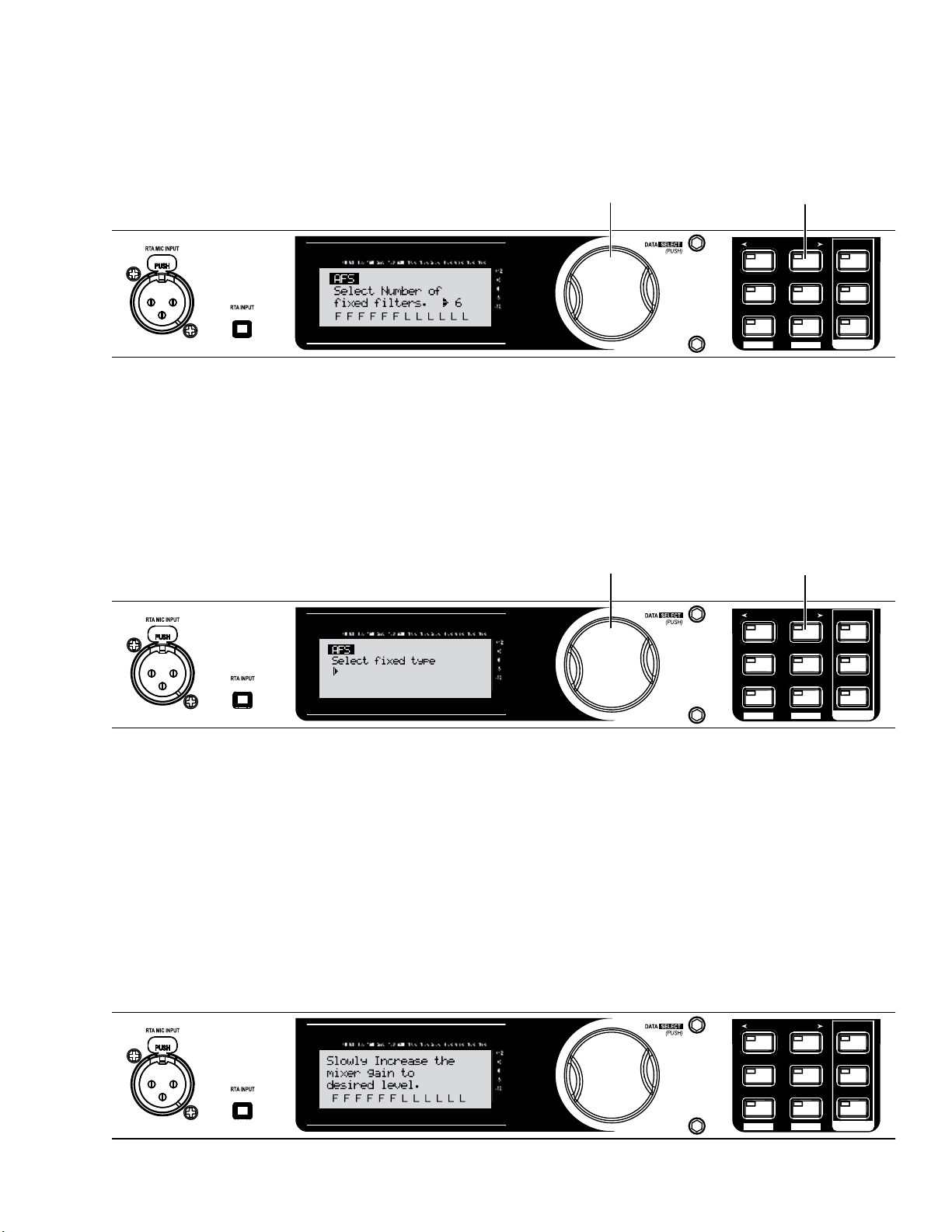
26. Turn the Data Wheel to choose the number of fixed filters to use with Advanced Feedback Suppression.
Inputs
0
6
12
24
36
SIG
Headroom dB
Inputs
0
6
12
24
36
SIG
Headroom dB
Inputs
0
6
12
24
36
SIG
Headroom dB
These filters, once populated or FIXED, will stay at the set frequency and level. LIVE “L” filters will
change as needed during a performance.
B. Press the
A. Turn the Data Wheel to select the number of fixed filters.
NEXT PG button.
PREV PG
SUBHARMONIC
PRESET
RECALL
NEXT PG
COMP/LIMITER
STORE
UTILITY
UTILITY
SETUP
EQ
AFS
WIZARD
WIZARD
27. Turn the Data Wheel to choose the EQ notch filter width appropriate for your needs. Speech is a wide
filter, Music Low is a narrow filter, Music Medium is a very narrow filter, and Music High is an ultra narrow filter. We’ll use Music High for our example.
B. Press the
A. Turn the Data Wheel to select the EQ notch filter type.
Music High
Ultra Narrow Notch
NEXT PG button.
PREV PG
SUBHARMONIC
PRESET
NEXT PG
COMP/LIMITER
STORE
SETUP
EQ
AFS
RECALL
UTILITY
UTILITY
WIZARD
WIZARD
28. With the channel faders down, set the mixer’s master level to zero (0 dB). With the microphones you’ll
be using during the performance in place and connected, turn up microphone channel levels until feedback begins. The AFS will start to populate the Advanced Feedback Suppression fixed filters.
NOTE: Do not talk into any of the microphones or play music. This is only a search for feedback at this
point.
A. Slowly increase the channel gain on your mixer to the desired level.
PREV PG
SUBHARMONIC
PRESET
RECALL
NEXT PG
COMP/LIMITER
STORE
UTILITY
UTILITY
SETUP
EQ
AFS
WIZARD
WIZARD
11
Page 12

Inputs
0
6
12
24
36
SIG
Headroom dB
Inputs
0
6
12
24
36
SIG
Headroom dB
Inputs
0
6
12
24
36
SIG
Headroom dB
buttons to move between
29. Advanced Feedback Suppression has completed when “Fixed Filter Setup Done. In LIVE mode” appears
on the Display.
NOTE: Out of control feedback is not advised. Please keep this under control manually with the mixer’s
channel or main faders.
Press the NEXT PG button.
Fixed Filter Setup
Done. In LIVE mode.
30. Store your new preset by pressing the STORE button.
P
P L
L
OUT
L
R
L
SUB
R
S
A
L
E
C
U
F
Q
1
R
B
USER
S
PRX515 wSub
PREV PG
SUBHARMONIC
PRESET
RECALL
PREV PG
SUBHARMONIC
PRESET
RECALL
NEXT PG
COMP/LIMITER
STORE
UTILITY
UTILITY
NEXT PG
COMP/LIMITER
STORE
UTILITY
UTILITY
Press the STORE button once.
SETUP
EQ
AFS
WIZARD
WIZARD
SETUP
EQ
AFS
WIZARD
WIZARD
31. Edit the preset’s name. For this example, name it “MY PRESET”.
A. Turn the Data Wheel to
change numbers and letters.
12
B. Press the NEXT or PREV
characters. Repeat step
“A.” to change the next
letter.
PREV PG
SUBHARMONIC
PRESET
RECALL
C. Press the STORE button
to advance.
NEXT PG
COMP/LIMITER
STORE
UTILITY
UTILITY
SETUP
EQ
AFS
WIZARD
WIZARD
Page 13

32. Choose the preset’s location.
Inputs
0
6
12
24
36
SIG
Headroom dB
A. Turn the Data Wheel to
change the user preset
number where your new
program will reside.
NOTE: This will replace
the program that currently
resides in that location.
STORE: MY PRESET
Replacing
U1 DJ Setup
PRESS STORE TO ADVANCE
33. Your new preset has now been stored. Congratulations and enjoy.
PREV PG
SUBHARMONIC
PRESET
RECALL
NEXT PG
COMP/LIMITER
STORE
UTILITY
UTILITY
B. Press the STORE button
to advance.
SETUP
EQ
AFS
WIZARD
WIZARD
13
Page 14

Subsequent Setup - Based on an Existing Preset
1. Remove the DriveRack PX from its box.
Rack mount the DriveRack PX and connnect the power cord.
SUB OUTPUTS
R
PX
UL 60065 IEC 60065
120V - 60Hz
Manufactured under the following U.S. Patents:
3,789,143; 4,182,993; 6,195,029; 7,203,324.
Attach power cord here.
2. Connect the mixer left and right outputs to the DriveRack PX Left/Mono and Right Inputs.
Mixer
4 6
4 6
4 6
2
2
8
2
8
2
8
10
10
10
0
0
0
Aux 1
Aux 1
Aux 1
4 6
4 6
4 6
2
2
8
2
8
2
8
0
10
0
10
0
10
Aux 2
Aux 2
Aux 2
-10+1
-10+1
-10+1
-2
+2
-2
+2
-2
+2
-3
+3
-3
+3
-3
+3
-3
-4
+4
-4
+4
-4
+4
-4
-5
+5
-5
+5
-5
+5
Pan
Pan
Pan
Mute
Mute
Mute
L / R
L / R
L / R
+10
+10
+10
+10
+5
+5
+5
+5
0
0
0
0
-5
-5
-5
-5
-10
-10
-10
-10
-20
-20
-20
-20
-30
-30
-30
-30
-
-
-
-
1 2 3 4
GND
4 6
4 6
4 6
4 6
4 6
0
4 6
0
-10+1
-2
-5
Mute
L / R
2
8
2
8
2
8
2
8
8
10
Aux 1
2
8
10
Aux 2
+2
-2
+3
-3
+4
-4
+5
Pan
Mute
L / R
+10
+5
0
-5
-10
-20
-30
-
10
10
10
10
0
0
0
0
Aux 1
Aux 1
Aux 1
Aux 1
4 6
4 6
4 6
4 6
2
8
2
8
2
8
8
0
10
0
10
0
10
0
10
Aux 2
Aux 2
Aux 2
Aux 2
-10+1
-10+1
-10+1
-10+1
+2
-2
+2
-2
+2
-2
+2
+3
-3
+3
-3
+3
-3
+3
+4
-4
+4
-4
+4
-4
+4
-5
+5
-5
+5
-5
+5
-5
+5
Pan
Pan
Pan
Pan
Mute
Mute
Mute
L / R
L / R
L / R
+10
+10
+10
+5
+5
+5
0
0
0
-5
-5
-5
-10
-10
-10
-20
-20
-20
-30
-30
-30
-
-
-
5
6
R
PX
UL 60065 IEC 60065
120V - 60Hz
3. Make sure your powered speakers are
turned off.
Connect the Left and Right “OUTPUTS” to
the left and right main powered speakers.
Connect the Left/Mono and Right “SUB
OUTPUTS” to the left and right subwoofers.
SUB OUTPUTS
Manufactured under the following U.S. Patents:
3,789,143; 4,182,993; 6,195,029; 7,203,324.
R
PX
JBL PRX515
UL 60065 IEC 60065
120V - 60Hz
Left/Mono
Sub
SUB OUTPUTS
Right
Sub
Manufactured under the following U.S. Patents:
3,789,143; 4,182,993; 6,195,029; 7,203,324.
Left/Mono
Input
Left
Main
Right
Main
Right
Input
GND
GND
JBL PRX515
14
JBL PRX518
JBL PRX518
Page 15
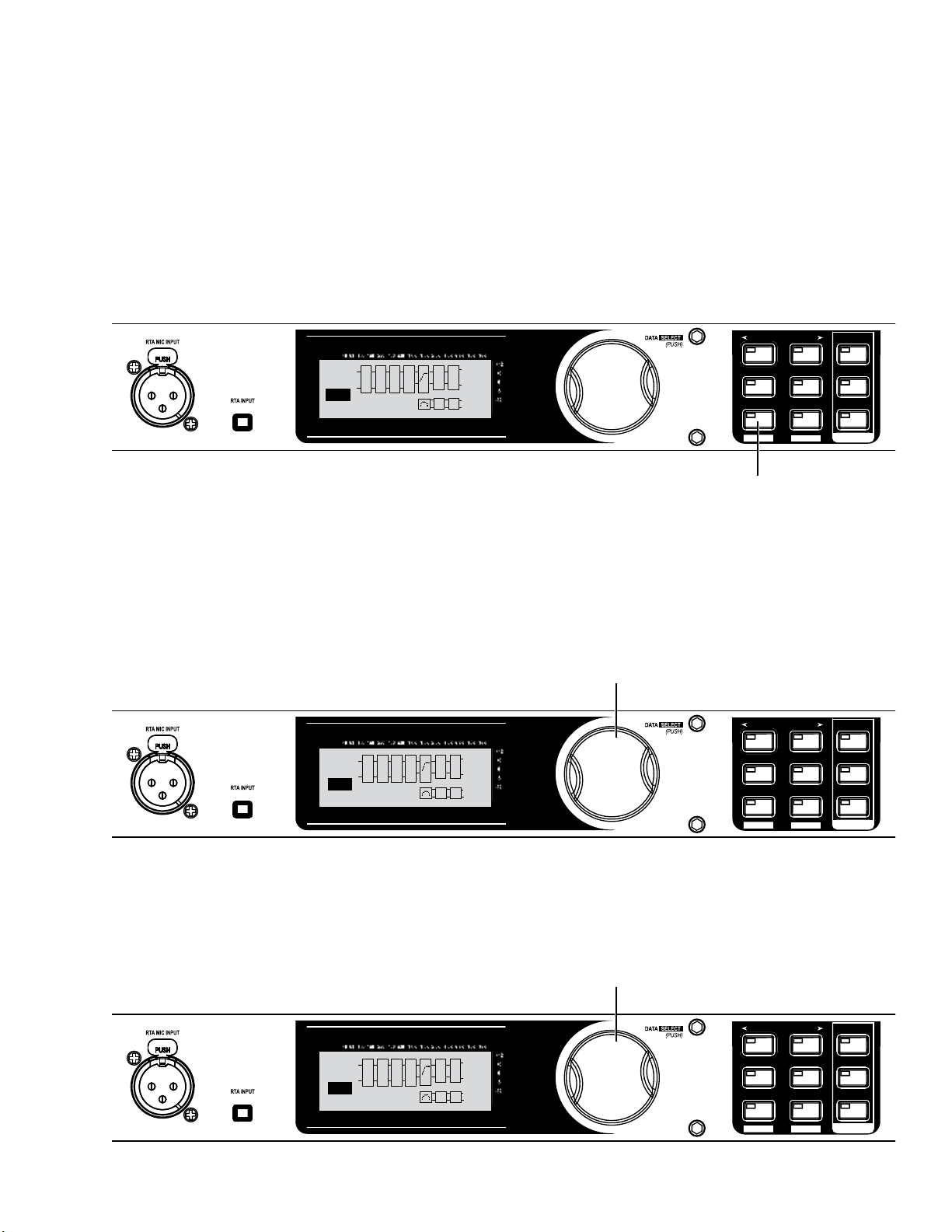
4. Turn the mixer master faders down. Turn on the mixer.
Inputs
0
6
12
24
36
SIG
Headroom dB
Inputs
0
6
12
24
36
SIG
Headroom dB
Inputs
0
6
12
24
36
SIG
Headroom dB
Make sure the controls on your powered speakers are set the same on both speakers. For example, if
you’re using subs, and they have a polarity setting, make sure they’re both set to the same polarity.
Also, if your powered speakers have a Mic/Line setting, make sure they’re both set to Line, and if they
have their own EQ settings, disable the EQ settings on the powered speakers. Turn the level control
knobs on your powered speakers all the way down. Turn on your powered speakers and subwoofers now.
5. Now let’s load the preset you created to match your powered speakers (from the first half of this quick
start guide).
PREV PG
NEXT PG
SETUP
A
L
E
F
Q
1
R
USER
S
--Loaded--
S
C
U
B
P
P L
L
OUT
L
R
L
SUB
R
6. Turn the Data Wheel until the preset titled “MY PRESET” appears in the display.
Turn the Data Wheel until
MY PRESET appears in the display.
A
L
E
F
Q
1
R
USER
S
MY PRESET
S
C
U
B
P
P L
L
OUT
L
R
L
SUB
R
SUBHARMONIC
PRESET
RECALL
COMP/LIMITER
STORE
UTILITY
UTILITY
EQ
AFS
WIZARD
WIZARD
Press and hold the
PRESET/RECALL button
until “--Loaded--” is
flashing in the display.
PREV PG
SUBHARMONIC
PRESET
RECALL
NEXT PG
COMP/LIMITER
STORE
UTILITY
UTILITY
SETUP
EQ
AFS
WIZARD
WIZARD
7. Press the Data Wheel to load “MY PRESET.”
S
A
L
E
C
U
F
Q
1
R
B
USER
MY PRESET
S
Press the Data Wheel to load MY PRESET
L
OUT
P
L
R
L
SUB
P L
R
PREV PG
SUBHARMONIC
PRESET
RECALL
NEXT PG
COMP/LIMITER
STORE
UTILITY
UTILITY
SETUP
EQ
AFS
WIZARD
WIZARD
15
Page 16
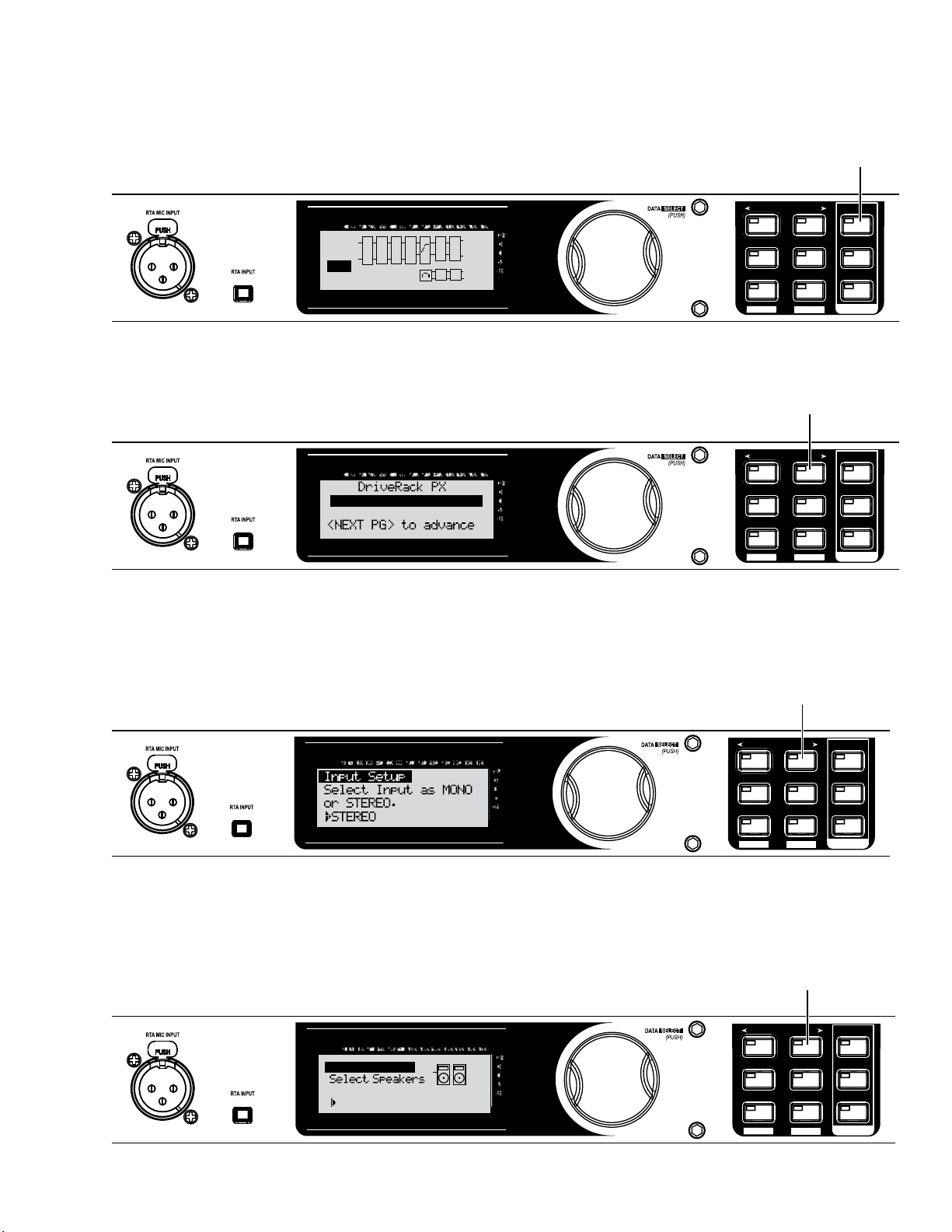
8. Now let’s run the System Setup wizard for this preset.
Inputs
0
6
12
24
36
SIG
Headroom dB
Inputs
0
6
12
24
36
SIG
Headroom dB
Inputs
0
6
12
24
36
SIG
Headroom dB
Inputs
0
6
12
24
36
SIG
Headroom dB
Press and hold the SETUP button
until “System Setup WIZARD” appears
in the display.
9.
10.
S
A
L
E
U
F
Q
1
R
B
USER
S
StOutwStSub
PREV PG
C
P L
R
L
SUB
R
L
OUT
P
L
SUBHARMONIC
PRESET
RECALL
NEXT PG
COMP/LIMITER
STORE
UTILITY
UTILITY
SETUP
EQ
AFS
WIZARD
WIZARD
Press the NEXT PG button.
PREV PG
SUBHARMONIC
System Setup WIZARD
PRESET
RECALL
NEXT PG
COMP/LIMITER
STORE
UTILITY
UTILITY
SETUP
EQ
AFS
WIZARD
WIZARD
Make sure STEREO is already
selected, then press the
NEXT PG button.
11.
16
PREV PG
SUBHARMONIC
PRESET
RECALL
NEXT PG
COMP/LIMITER
STORE
UTILITY
UTILITY
SETUP
EQ
AFS
WIZARD
WIZARD
Make sure PRX515 is already
selected, then press the
NEXT PG button.
Main Speakers
JBL PRX500
PRX515
PREV PG
SUBHARMONIC
PRESET
RECALL
NEXT PG
COMP/LIMITER
STORE
UTILITY
UTILITY
SETUP
EQ
AFS
WIZARD
WIZARD
Page 17

12.
Inputs
0
6
12
24
36
SIG
Headroom dB
Inputs
0
6
12
24
36
SIG
Headroom dB
Inputs
0
6
12
24
36
SIG
Headroom dB
Make sure PRX518S STEREO
is already selected, then
press the NEXT PG button.
13.
Sub Speakers
Sub(s)
JBL PRX500
PRX518S STEREO
PREV PG
SUBHARMONIC
PRESET
RECALL
NEXT PG
COMP/LIMITER
STORE
UTILITY
UTILITY
SETUP
EQ
AFS
WIZARD
WIZARD
A. Set the level knobs on your main speakers
to match the position shown on the display.
Main Speaker Levels
Adjust speaker
levels as shown
> 36% Level
B. Press the NEXT PG button.
PREV PG
SUBHARMONIC
PRESET
RECALL
NEXT PG
COMP/LIMITER
STORE
UTILITY
UTILITY
SETUP
EQ
AFS
WIZARD
WIZARD
14.
(Note that you also have the option to turn the Data
Wheel to adjust the level shown on the display
to match a preferred setting on your speakers.)
A. Set the level knobs on your subwoofer speakers
to match the position shown on the display.
Sub Speaker Levels
Adjust speaker
levels as shown
> 21% Level
(Note that you also have the option to turn the Data
Wheel to adjust the level shown on the display
to match a preferred setting on your speakers.)
B. Press the NEXT PG button.
PREV PG
SUBHARMONIC
PRESET
RECALL
NEXT PG
COMP/LIMITER
STORE
UTILITY
UTILITY
SETUP
EQ
AFS
WIZARD
WIZARD
17
Page 18

15. When the display reads “Load New Preset,” connect the RTA mic and press the RTA INPUT button. This
Inputs
0
6
12
24
36
SIG
Headroom dB
will avoid overwriting settings in your existing preset.
A. Connect the included dbx M2 RTA mic to the
RTA MIC INPUT using an XLR cable at least 25’ long.
PREV PG
NEXT PG
SETUP
Auto Level
Connect mic to RTA
input. Press RTA
input button.
B. Press the RTA INPUT button.
16. With the RTA mic connected, place the RTA
mic on a mic stand and aim it between the
left and right main speakers approximately
25’ away.
SUBHARMONIC
PRESET
RECALL
COMP/LIMITER
STORE
UTILITY
UTILITY
EQ
AFS
WIZARD
WIZARD
18
Page 19

17. Turn the Data Wheel until pink noise is playing through your speakers at performance level (the same
Inputs
0
6
12
24
36
SIG
Headroom dB
Inputs
0
6
12
24
36
SIG
Headroom dB
Inputs
0
6
12
24
36
SIG
Headroom dB
volume you intend to use during your performance). The words “SET TO PERFORMANCE LEVEL” will appear in the display when you have passed the minimum threshold. Set level higher as needed.
B. Press the NEXT PG button
when your performance
A. Turn the Data Wheel to adjust pink noise level.
level is reached.
Auto Level
0 dB to 6 dB typical.
When performance level is reached, press the NEXT PG button. The DriveRack PX will now adjust the
balance between left/right levels for your main speakers (and your subs, if you have them). Note that
you may be prompted to readjust your speaker knob settings if needed.
18. When the display reads “Auto Level Complete,” release the RTA INPUT button.
Auto Level Complete
Release RTA INPUT
button to exit.
PREV PG
SUBHARMONIC
PRESET
RECALL
PREV PG
SUBHARMONIC
PRESET
RECALL
NEXT PG
COMP/LIMITER
STORE
UTILITY
UTILITY
NEXT PG
COMP/LIMITER
STORE
UTILITY
UTILITY
SETUP
EQ
AFS
WIZARD
WIZARD
SETUP
EQ
AFS
WIZARD
WIZARD
19.
Press the RTA INPUT button to release.
PRX515 wSub Loaded
and levels balanced.
<NEXT PG>-Auto EQ
<PRESET)-Exit Wizard
Press the NEXT PG button.
PREV PG
SUBHARMONIC
PRESET
RECALL
NEXT PG
COMP/LIMITER
STORE
UTILITY
UTILITY
SETUP
EQ
AFS
WIZARD
WIZARD
19
Page 20
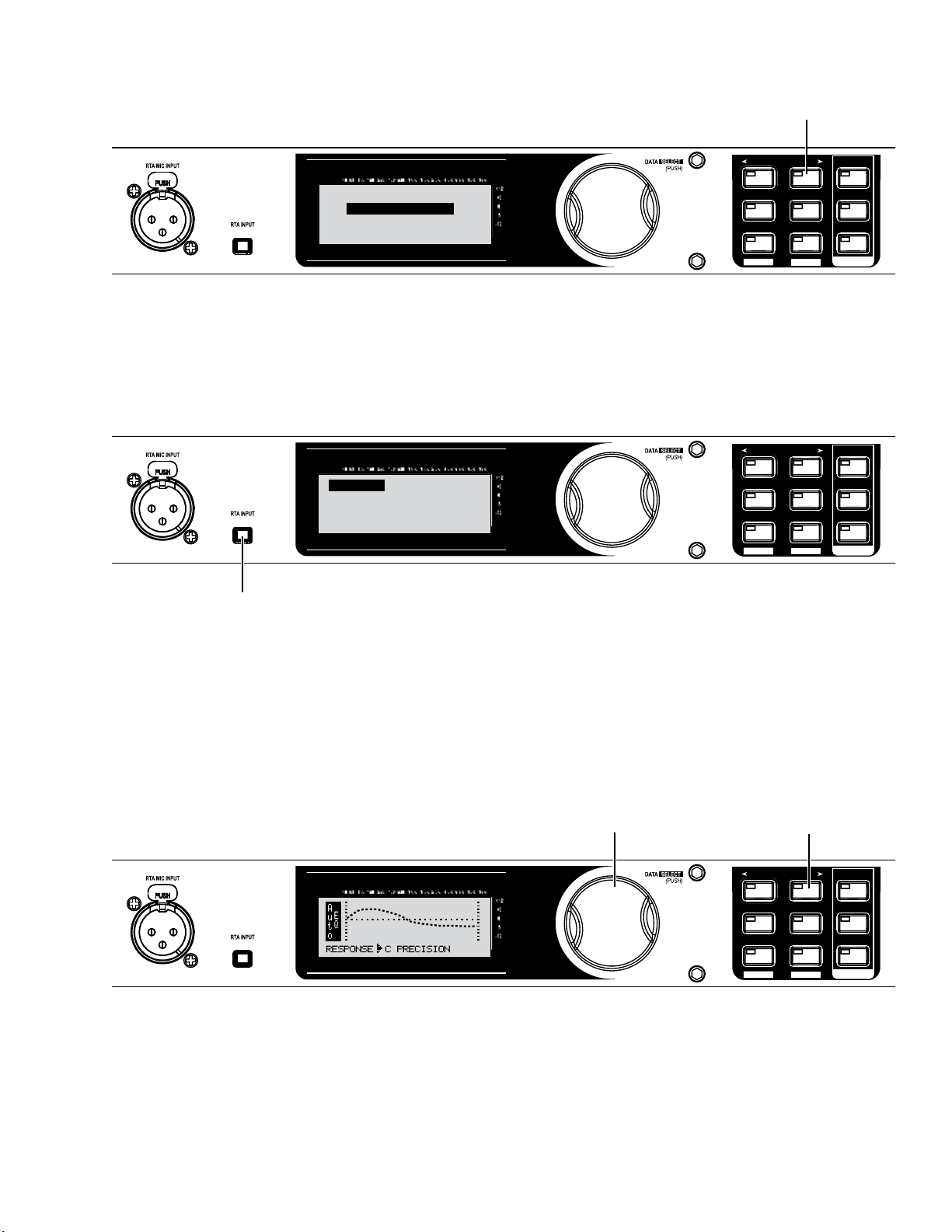
20. Now the Auto-EQ wizard will begin.
Inputs
0
6
12
24
36
SIG
Headroom dB
Inputs
0
6
12
24
36
SIG
Headroom dB
Inputs
0
6
12
24
36
SIG
Headroom dB
Press the NEXT PG button.
DriveRack PX
PREV PG
SUBHARMONIC
NEXT PG
COMP/LIMITER
SETUP
EQ
Auto EQ WIZARD
<NEXT PG> to advance
PRESET
RECALL
STORE
UTILITY
UTILITY
AFS
WIZARD
WIZARD
21. With the RTA microphone still connected and in the same position as in step 14, press the RTA INPUT
button.
Auto EQ
Connect mic to RTA
input. Press RTA
input button.
PREV PG
SUBHARMONIC
PRESET
RECALL
NEXT PG
COMP/LIMITER
STORE
UTILITY
UTILITY
SETUP
EQ
AFS
WIZARD
WIZARD
Press the RTA INPUT button.
22. Turn the Data Wheel to select a frequency response for the Auto-EQ. For our example, select Response
C. Then press the <Next pg> button to continue. Auto-EQ will match the curve selected.
A. Turn the Data Wheel
to select a frequency
response for the Auto-EQ.
MED
20
B. Press the
NEXT PG button.
PREV PG
SUBHARMONIC
PRESET
RECALL
NEXT PG
COMP/LIMITER
STORE
UTILITY
UTILITY
SETUP
EQ
AFS
WIZARD
WIZARD
Page 21
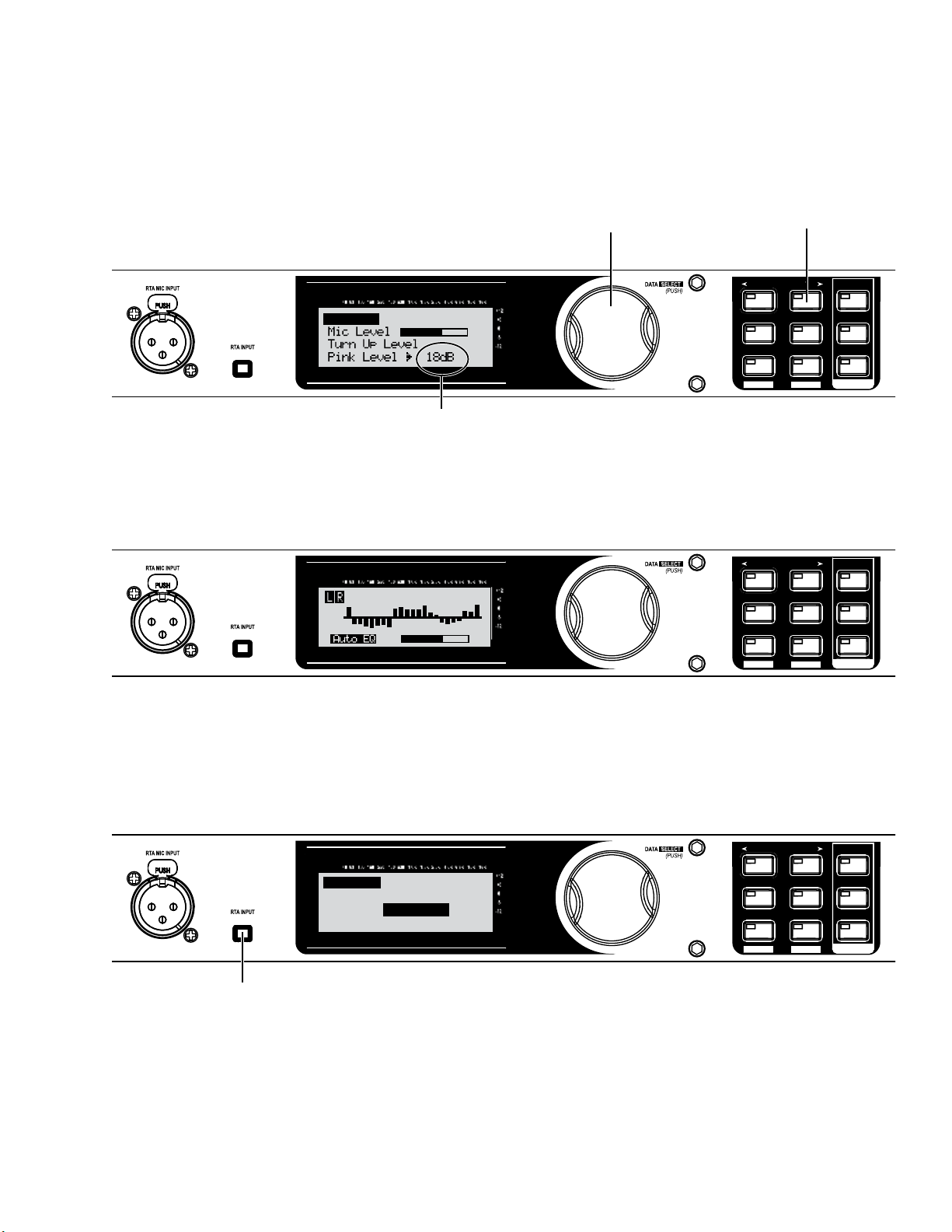
23. Turn the Data Wheel until pink noise is playing through your speakers at performance level. The words
Inputs
0
6
12
24
36
SIG
Headroom dB
Inputs
0
6
12
24
36
SIG
Headroom dB
Inputs
0
6
12
24
36
SIG
Headroom dB
“SET TO PERFORMANCE LEVEL” will appear in the Display when you have passed the minimum threshold.
Set level higher as needed.
B. Press the NEXT PG button
when your performance
A. Turn the Data Wheel to adjust pink noise level.
level is reached.
Auto EQ
PREV PG
SUBHARMONIC
PRESET
RECALL
NEXT PG
COMP/LIMITER
STORE
UTILITY
UTILITY
SETUP
EQ
AFS
WIZARD
WIZARD
0 db to 6 dB typical.
24. The Auto-EQ will go through some audible changes as it tunes the speakers to the room. This may take
a few minutes.
PREV PG
SUBHARMONIC
PRESET
RECALL
NEXT PG
COMP/LIMITER
STORE
UTILITY
UTILITY
SETUP
EQ
AFS
WIZARD
WIZARD
25. Auto-EQ will complete or finish sending pink noise once it has come as close as possible to matching
the Frequency response you selected earlier. Press the RTA INPUT button to continue on to the AFS
wizard.
Press the RTA INPUT button.
Auto EQ Complete
Release RTA INPUT
button to exit.
PREV PG
SUBHARMONIC
PRESET
RECALL
NEXT PG
COMP/LIMITER
STORE
UTILITY
UTILITY
SETUP
EQ
AFS
WIZARD
WIZARD
21
Page 22

Inputs
0
6
12
24
36
SIG
Headroom dB
Inputs
0
6
12
24
36
SIG
Headroom dB
Inputs
0
6
12
24
36
SIG
Headroom dB
26. Now the AFS wizard will begin.
Press the NEXT PG button.
27.
DriveRack PX
PREV PG
SUBHARMONIC
NEXT PG
COMP/LIMITER
SETUP
EQ
AFS WIZARD
<NEXT PG> to advance
PRESET
RECALL
STORE
UTILITY
UTILITY
AFS
WIZARD
WIZARD
A. Turn down the mixer Master or
Main level faders on your mixer.
B. Press the NEXT PG button.
PREV PG
SUBHARMONIC
PRESET
RECALL
NEXT PG
COMP/LIMITER
STORE
UTILITY
UTILITY
WIZARD
WIZARD
SETUP
EQ
AFS
28. Turn the Data Wheel to choose the number of fixed filters to use with Advanced Feedback Suppression.
These filters, once populated or FIXED, will stay at the set frequency and level. LIVE “L” filters will
change as needed during a performance.
B. Press the
A. Turn the Data Wheel to select the number of fixed filters.
22
NEXT PG button.
PREV PG
SUBHARMONIC
PRESET
RECALL
NEXT PG
COMP/LIMITER
STORE
UTILITY
UTILITY
SETUP
EQ
AFS
WIZARD
WIZARD
Page 23

Inputs
0
6
12
24
36
SIG
Headroom dB
Inputs
0
6
12
24
36
SIG
Headroom dB
Inputs
0
6
12
24
36
SIG
Headroom dB
29. Turn the Data Wheel to choose the EQ notch filter width appropriate for your needs. Speech is a wide
filter, Music Low is a narrow filter, Music Medium is a very narrow filter, and Music High is an ultra narrow filter. We’ll use Music High for our example.
B. Press the
A. Turn the Data Wheel to select the EQ notch filter type.
NEXT PG button.
Music High
Ultra Narrow Notch
PREV PG
SUBHARMONIC
PRESET
RECALL
NEXT PG
COMP/LIMITER
STORE
UTILITY
UTILITY
SETUP
EQ
AFS
WIZARD
WIZARD
30. With the channel faders down, set the mixer’s master level to zero (0). With the microphones you’ll be
using during the performance in place and connected, turn up microphone channel levels until feedback begins. The AFS will start to populate the Advanced Feedback Suppression fixed filters.
NOTE: Do not talk into any of the microphones or play music. This is only a search for feedback at this
point.
A. Slowly increase the channel gain on your mixer to the desired level.
PREV PG
SUBHARMONIC
NEXT PG
COMP/LIMITER
SETUP
EQ
PRESET
RECALL
STORE
UTILITY
UTILITY
AFS
WIZARD
WIZARD
31. Advanced Feedback Suppression has completed when “Fixed Filter Setup Done. In LIVE mode” appears
on the Display.
NOTE: Out of control feedback is not advised. Please keep this under control manually with the mixer’s
channel or main faders.
Press the NEXT PG button.
PREV PG
SUBHARMONIC
Fixed Filter Setup
Done. In LIVE mode.
PRESET
RECALL
NEXT PG
COMP/LIMITER
STORE
UTILITY
UTILITY
SETUP
EQ
AFS
WIZARD
WIZARD
23
Page 24

32. Store your new preset (with its same name, and in its current location) by pressing the STORE button
Inputs
0
6
12
24
36
SIG
Headroom dB
three times.
P
P L
L
OUT
L
R
L
SUB
R
S
A
L
E
U
F
Q
1
R
B
USER
S
PRX515 wSub
C
33. Your new preset has now been stored. Congratulations and enjoy.
PREV PG
SUBHARMONIC
PRESET
RECALL
NEXT PG
COMP/LIMITER
STORE
UTILITY
UTILITY
Press the STORE button once.
SETUP
EQ
AFS
WIZARD
WIZARD
24
18-0557-B
Printed in the USA
