Page 1

User Manual
Complete Equalization & Loudspeaker Control System
Featuring
Custom T unings
PA
®
Page 2
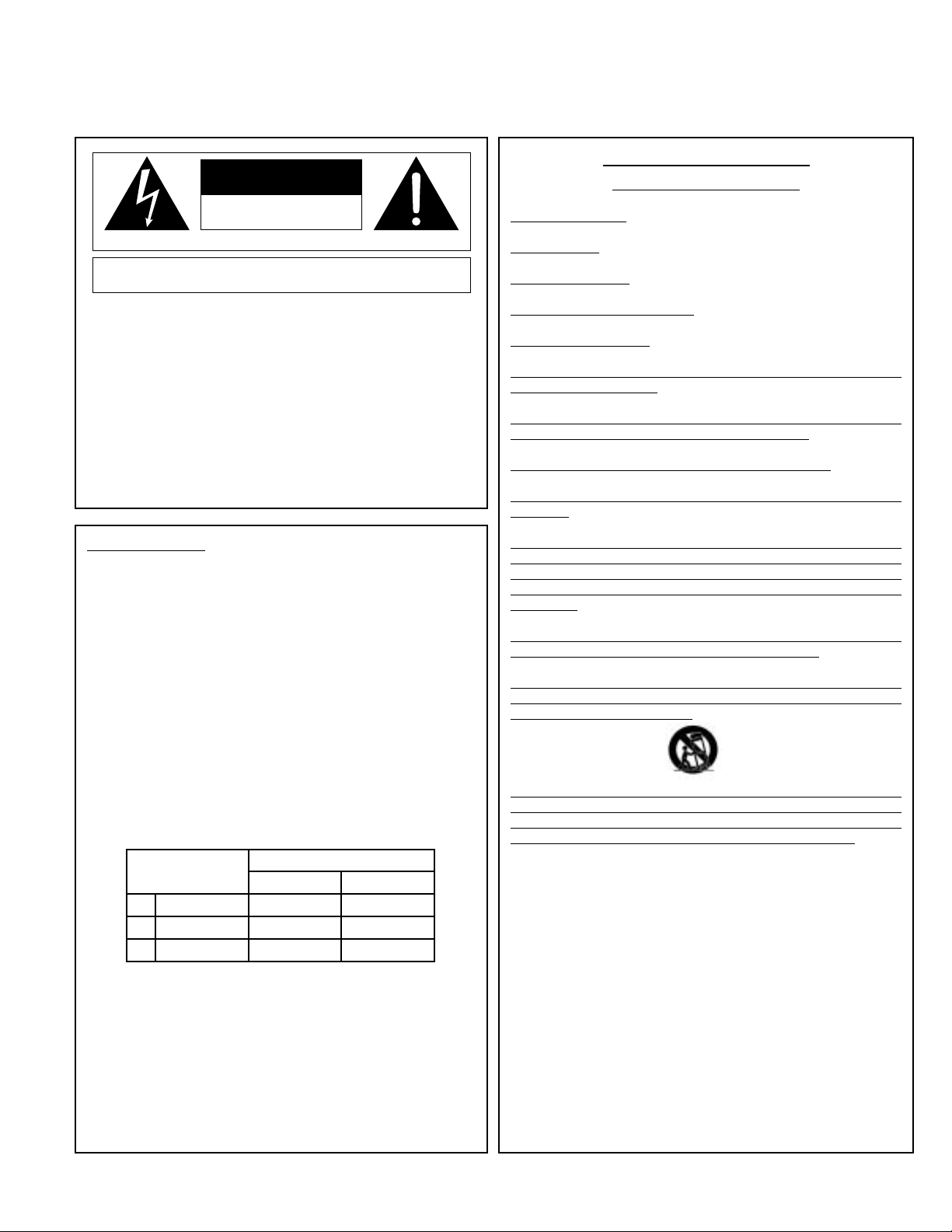
WARNING FORYOUR PROTECTION
PLEASE READ THE FOLLOWING:
KEEP THESE INSTRUCTIONS
HEED ALL WARNINGS
FOLLOW ALL INSTRUCTIONS
DO NOT USE THIS APPARATUS NEAR WATER
CLEAN ONLY WITH A DRY CLOTH.
DO NOT BLOCK ANY OF THE VENTILATION OPENINGS. INSTALL IN ACCORDANCE WITH THE
MANUFACTURER’S INSTRUCTIONS.
DO NOT INSTALL NEAR ANY HEAT SOURCES SUCH AS RADIATORS, HEAT REGISTERS, STOVES,
OR OTHER APPARATUS (INCLUDING AMPLIFIERS) THAT PRODUCE HEAT.
ONLY USE ATTACHMENTS/ACCESSORIES SPECIFIED BY THE MANUFACTURER.
UNPLUG THIS APPARATUS DURING LIGHTNING STORMS OR WHEN UNUSED FOR LONG PERI-
ODS OF TIME.
Do not defeat the safety purpose of the polarized or grounding-type plug. A polarized plug
has two blades with one wider than the other. A grounding type plug has two blades and
a third grounding prong. The wide blade or third prong are provided for your safety. If
the provided plug does not fit your outlet, consult an electrician for replacement of the
obsolete outlet.
Protect the power cord from being walked on or pinched particularly at plugs, convenience receptacles, and the point where they exit from the apparatus.
Use only with the cart stand, tripod bracket, or table specified by the manufacture, or sold
with the apparatus. When a cart is used, use caution when moving the cart/apparatus
combination to avoid injury from tip-over.
Refer all servicing to to qualified service personnel. Servicing is required when the apparatus has been damaged in any way, such as power-supply cord or plug is damaged, liquid has been spilled or objects have fallen into the apparatus, the apparatus has been
exposed to rain or moisture, does not operate normally, or has been dropped.
POWER ON/OFF SWITCH: The Power switch used in this piece of equipment DOES NOT break
the connection from the mains.
MAINS DISCONNECT: The plug shall remain readily operable. For rack-mount or installation where plug is not accessible, an all-pole mains switch with a contact separation of at
least 3 mm in each pole shall be incorporated into the electrical installation of the rack or
building.
FOR UNITS EQUIPPED WITH EXTERNALLY ACCESSIBLE FUSE RECEPTACLE: Replace fuse with
same type and rating only.
MULTIPLE-INPUT VOLTAGE: This equipment may require the use of a different line cord,
attachment plug, or both, depending on the available power source at installation. Connect
this equipment only to the power source indicated on the equipment rear panel. To reduce
the risk of fire or electric shock, refer servicing to qualified service personnel or equivalent.
This Equipment is intended for rack mount use only.
SAFETY INSTRUCTIONS
NOTICE FOR CUSTOMERS IF YOUR UNIT IS EQUIPPED WITH A POWER CORD.
WARNING:THISAPPLIANCE MUSTBEEARTHED.
The cores in the mains lead are coloured in accordance with the following code:
GREEN and YELLOW - Earth BLUE - Neutral BROWN - Live
As colours of the cores in the mains lead of this appliance may not correspond with the coloured markings
identifying the terminals in your plug, proceed as follows:
• The core which is coloured green and yellow must be connected to the terminal in the plug
marked with the letter E, or with the earth symbol, or coloured green, or green and yellow.
• The core which is coloured blue must be connected to the terminal marked N or coloured black.
• The core which is coloured brown must be connected to the terminal marked L or coloured red.
This equipment may require the use of a different line cord, attachment plug, or both, depending on the
available power source at installation. If the attachment plug needs to be changed, refer servicing to qualified service personnel who should refer to the table below. The green/yellow wire shall be connected
directly to the units chassis.
WARNING: If the ground is defeated, certain fault conditions in the unit or in the system to which it is connected can result in full line voltage between chassis and earth ground. Severe injury or death can then
result if the chassis and earth ground are touched simultaneously.
The symbols shown above are internationally accepted symbols that warn of potential hazards with
electrical products. The lightning flash with arrowpoint in an equilateral triangle means that there
are dangerous voltages present within the unit. The exclamation point in an equilateral triangle indicates that it is necessary for the user to refer to the owner’s manual.
These symbols warn that there are no user serviceable parts inside the unit. Do not open the unit.
Do not attempt to service the unit yourself. Refer all servicing to qualified personnel. Opening the
chassis for any reason will void the manufacturer’s warranty. Do not get the unit wet. If liquid is
spilled on the unit, shut it off immediately and take it to a dealer for service. Disconnect the unit during storms to prevent damage.
IMPORTANT SAFETY INSTRUCTIONS
CAUTION
RISK OF ELECTRIC SHOCK
DO NOT OPEN
ATTENTION: RISQUE DE CHOC ELECTRIQUE - NE PAS OUVRIR
WARNING: TO REDUCE THE RISK OF FIRE OR ELECTRIC
SHOCK DO NOT EXPOSE THIS EQUIPMENT TO RAIN OR MOISTURE
CONDUCTOR
L
N
E
LIVE
NEUTRAL
EARTH GND
WIRE COLOR
Normal Alt
BROWN
BLUE
GREEN/YEL
BLACK
WHITE
GREEN
Page 3

U.K. MAINS PLUG WARNING
A molded mains plug that has been cut off from the cord is unsafe.
Discard the mains plug at a suitable disposal facility. NEVER UNDER
ANY CIRCUMSTANCES SHOULD YOU INSERT A DAMAGED OR CUT
MAINS PLUG INTO A 13 AMP POWER SOCKET. Do not use the
mains plug without the fuse cover in place. Replacement fuse covers
can be obtained from your local retailer. Replacement fuses are 13
amps and MUST be ASTA approved
to BS1362.
LITHIUM BATTERY
WARNING
CAUTION!
This product may contain a lithium battery.There is danger of
explosion if the battery is incorrectly replaced.Replace only
with an Eveready CR 2032 or equivalent.Make sure the battery is installed with the correct polarity.Discard used batteries according to manufacturer’s instructions.
ADVARSEL!
Lithiumbatteri - Eksplosjonsfare.Ved utskifting benyttes kun
batteri som anbefalt av apparatfabrikanten. Brukt batteri
returneres apparatleverandøren.
ADVARSEL!
Lithiumbatteri - Eksplosionsfare ved fejlagtig håndtering.
Udskiftning må kun ske med batteri av samme fabrikat og
type. Levér det brugte batteri tilbage til leverandøren.
VAROITUS!
Paristo voi räjähtää,jos se on virheellisesti asennettu. Vaihda
paristo ainoastaan laitevalmistajan suosittelemaan tyyppin.
Hävitä käytetty paristo valmistajan ohjeiden mukaisesti.
VARNING!
Explosionsfara vid felaktigt batteribyte.Använd samma batterityp eller en ekvivalent typ som rekommenderas av apparattillverkaren.Kassera använt batteri enligt fabrikantens instruktion.
IMPORTANT SAFETY INSTRUCTIONS
ELECTROMAGNETIC
COMPATIBILITY
This unit conforms to the Product
Specifications noted on the Declaration of
Conformity. Operation is subject to the following two conditions:
• this device may not cause harmful interference, and
• this device must accept any interference
received, including interference that may
cause undesired operation.
Operation of this unit within significant electromagnetic fields should be avoided.
• use only shielded interconnecting cables.
DECLARATION OF
CONFORMITY
Manufacturer’s Name: dbx Professional Products
Manufacturer’s Address: 8760 S. Sandy Parkway
Sandy, Utah 84070, USA
declares that the product:
Product name: dbx DriveRack PA
Note: Product name may be suffixed by the EU.
Product option: None
conforms to the following Product Specifications:
Safety: IEC 60065 (1998)
EMC: EN 55013 (1990)
EN 55020 (1991)
Supplementary Information:
The product herewith complies with the requirements of the
Low Voltage Directive 72/23/EEC and the EMC Directive
89/336/EEC as amended by Directive 93/68/EEC.
Vice-President of Engineering
8760 S. Sandy Parkway
Sandy, Utah 84070, USA
Date: April 19,2002
European Contact: Your local dbx Sales and Service Office or
Harman Music Group
8760 South Sandy Parkway
Sandy, Utah 84070 USA
Ph: (801) 566-8800
Fax: (801) 568-7583
Page 4
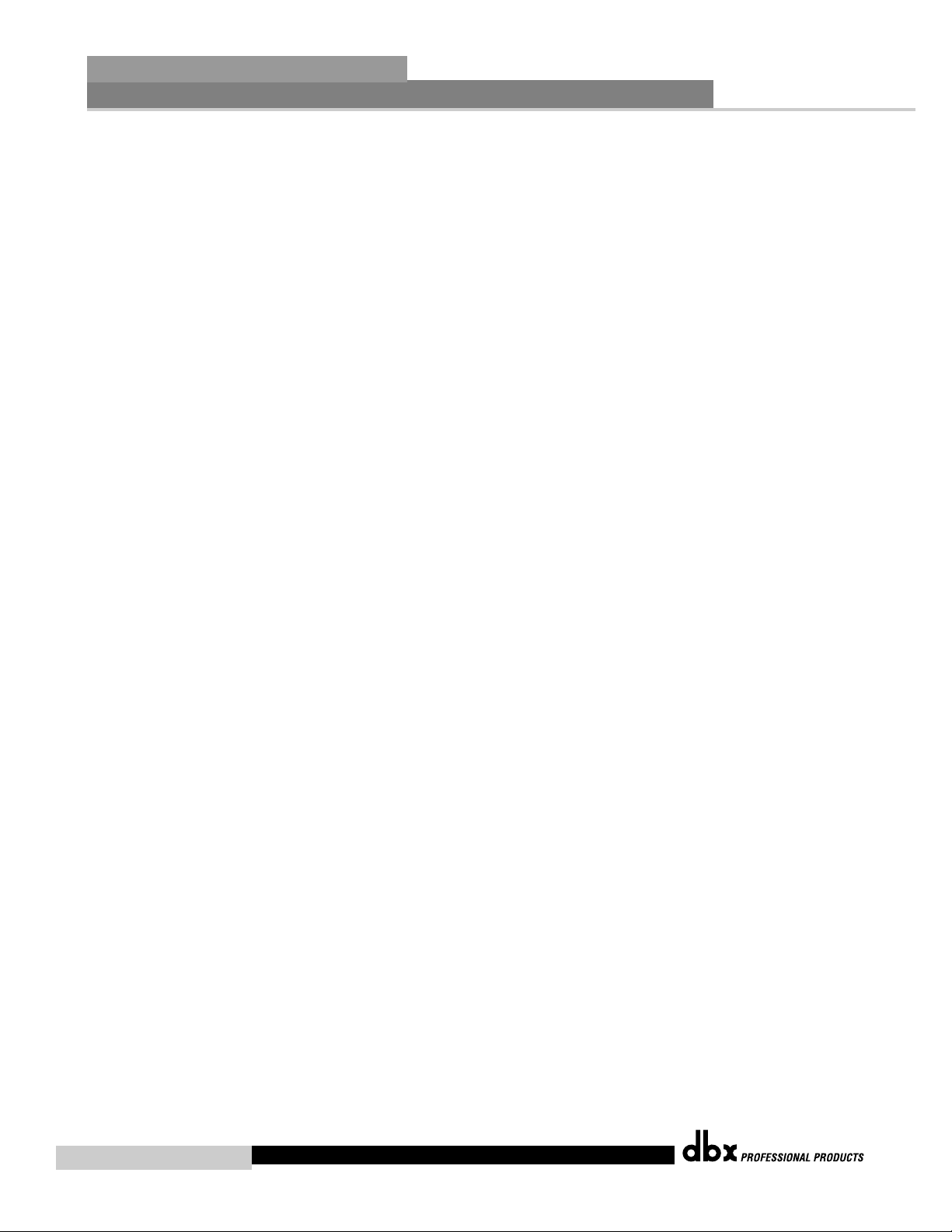
Table of Contents
DriveRack
™
PA
Introduction
0.1 Defining the DriveRack™ PA .........................ii
0.2 Service Contact Info ........................................iii
0.3 Warranty ...........................................................iv
Section 1 - Getting Started
1.1 Rear Panel ......................................................2
1.2 Front Panel .....................................................2
1.3 Quick Start .....................................................3
Section 2 - Editing Functions
2.1 Basic Navigation Modes.................................12
2.2 Button Array Overview..................................12
2.3 Navigating the EQ Section (GEQ/PEQ) ........14
2.4 Navigating the Subharmonic Synthesizer Section....14
2.5 Navigating the Crossover Section..................14
2.6 Navigating the Feedback Suppression Section ..15
2.7 Navigating the Comp/Limiter Section...........15
2.8 Navigating the Speaker Alignment Delay
Section..................................................................15
2.9 Navigating the Utility Section........................16
2.10 Navigating the Wizard Section ....................16
Section 3 - Operating the
DriveRack PA
3.1 Program Definition .........................................18
3.2 Navigating Factory Programs .........................18
3.3 Editing Factory Programs ...............................18
Section 4 - Detailed Parameters
4.1 Pre-Crossover Graphic EQ.............................22
4.2 Advanced Feedback Suppressor ...................22
4.3 Subharmonic Synthesizer...............................23
4.4 Crossover ........................................................24
4.5 Post-Crossover Parametric EQ.......................25
4.6 Compressor/Limiter........................................25
4.7 Speaker Alignment Delay .............................27
Section 5 - Application Guide
5.1 2X6 Crossover.................................................30
5.2 2X5 Crossover.................................................31
5.3 2X4 Crossover.................................................32
5.4 2X3 Crossover.................................................33
Appendix
A.1 Factory Reset .................................................36
A.2 Quick Key Options ........................................36
A.3 Specifications..................................................37
A.4 Auto EQ Optimization Tips ..........................37
A.5 Crossover Diagrams.......................................38
A.6 Block Diagram ...............................................39
A.7 Prog List/Speaker Tunings/Amp Tunings ....40
A.8 System Setup and Gain Structure .................41
DriveRack™ User Manual
Table of Contents
®
Page 5
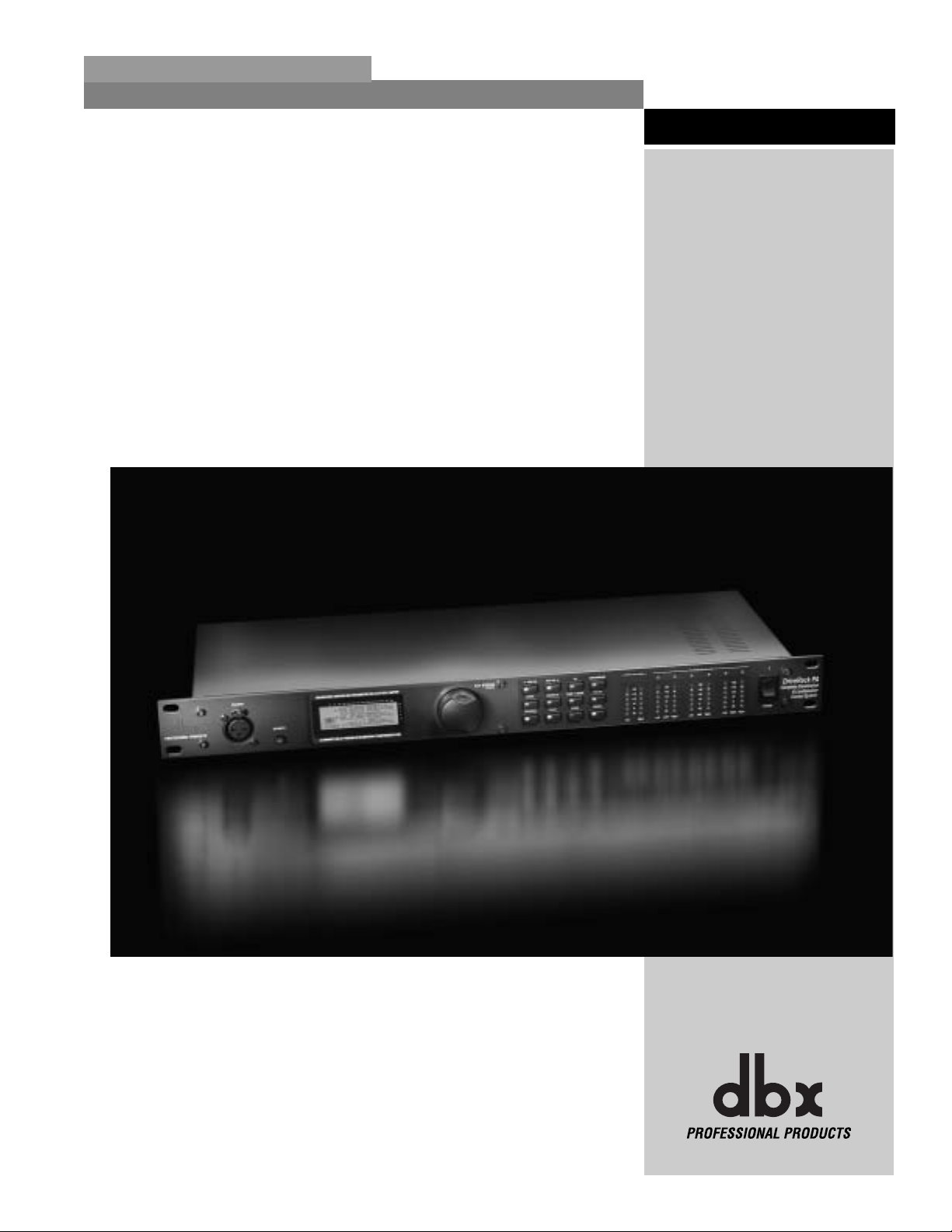
INTRO
CUSTOMER SERVICE INFO
Defining the DriveRack
WARRANTY INFO
®
INTRODUCTION
DriveRack
™
PA
Page 6

Introduction
DriveRack™ PA User Manual
ii
DriveRack
™
PA
Drive your PA to a whole new level of performance with the DriveRack
TM
PA Complete
Equalization & Loudspeaker Control System. The DriveRack PA from dbx Professional Products
represents a complete integration of the key elements that help ensure optimal loudspeaker system management in P A-specific applications. Capitalizing on the legendary 480 DriveRack technology, the DriveRack PA is able to provide its user with top-tier, pro-level loudspeaker management specifications, yet still remain appealing to the budget-conscious audiophile who
requires a tried and true utilitarian workhorse. With its all-inclusive, no-compromise design, the
DriveRack PA has been systematically developed and designed to grow with your system needs
for years to come.
The dbx DriveRack™ PA is the most effective way to manage all aspects of Loudspeaker management for Public Address system applications. The DriveRack P A essentially becomes the only
device that you will need between the mixer and the power amps. The following are just some
of the features of the DriveRack™ PA.
DriveRack™ PA features:
• Stereo Feedback Elimination with 12 feedback notch filters
• Dual 28-band Graphic EQ
• Classic dbx®Compressor
• 120A Sub-harmonic Synthesizer
• 2x3, 2x4, 2x5, 2x6 Crossover Configurations
• Stereo Multi-band Parametric EQ
• Stereo Output Limiters
• Alignment Delay
• Pink Noise Generator
• Auto-EQ with 28-Band RTA
• JBL®Speaker and Crown®Power Amp Tunings with Setup Wizard
• 25 User Programs / 25 Factory Programs
• 2 Channel XLR Input and 6 Channel XLR Output
• Front panel RTA-M XLR input with phantom power
• 24-Bit ADC/24-Bit DAC, >110 dB Dynamic Range
• TypeIV®Conversion System
• Full Graphic LCD Display
0.1 Defining the DriveRack™ PA
INTRODUCTION
®
Page 7
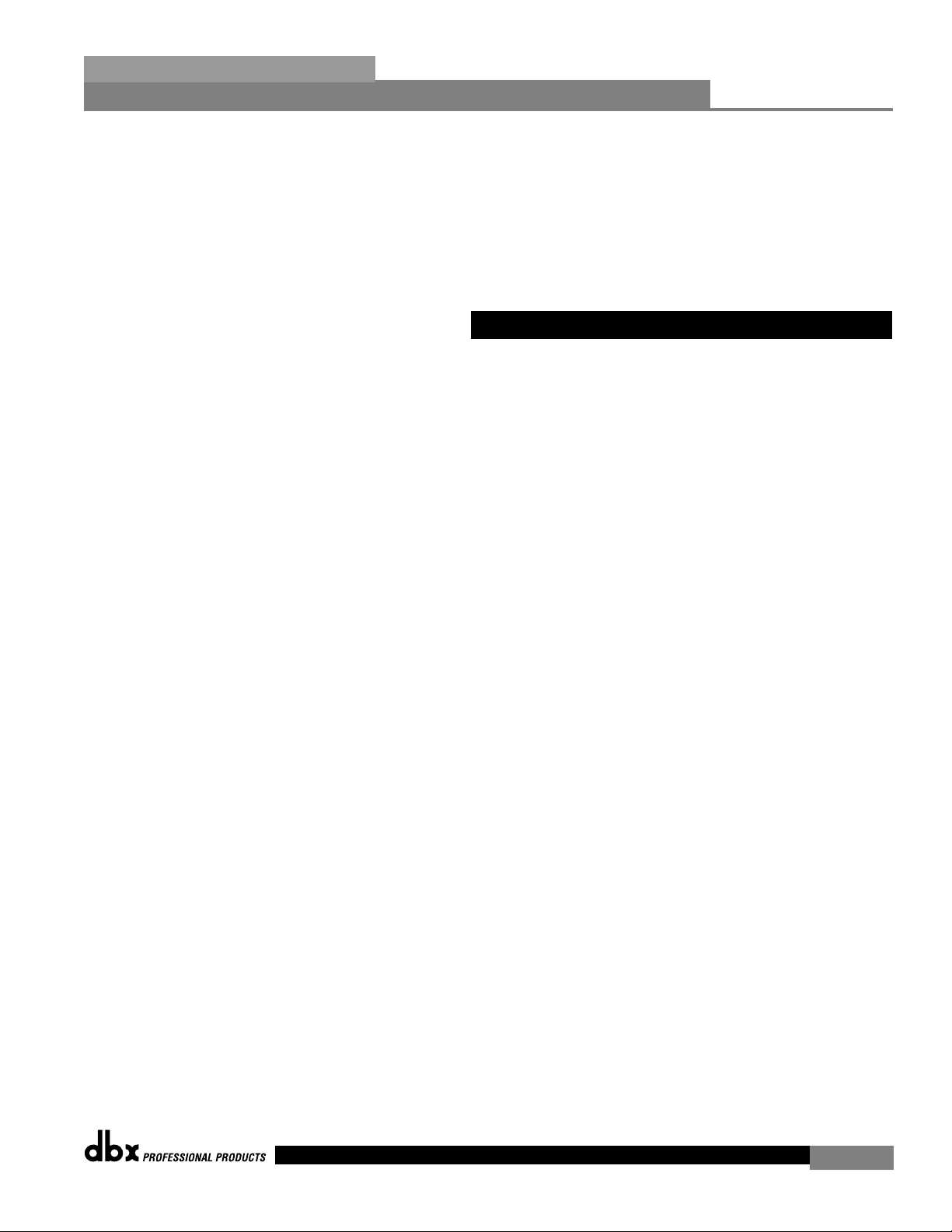
Introduction
DriveRack
™
PA
DriveRack™ PA User Manual
By including every form of processing necessary to drive the signal from the mixer to the power
amp, the DriveRack™ PA allows you to eliminate all other processing devices normally found
in large and cumbersome traditional drive rack systems of the past.
The DriveRack™ PA Loud Speaker Management System includes two balanced XLR inputs, as
well as six balanced XLR output connectors.
If you require technical support, contact dbx Customer Service. Be prepared to accurately
describe the problem. Know the serial number of your unit - this is printed on a sticker attached
to the top panel. If you have not already taken the time to fill out your warranty registration
card and send it in, please do so now.
Before you return a product to the factory for service, we recommend you refer to the manual. Make sure you have correctly followed installation steps and operation procedures. If you
are still unable to solve a problem, contact our Customer Service Department at (801) 568-7660
for consultation. If you need to return a product to the factory for service, you MUST contact
Customer Service to obtain a Return Authorization Number.
No returned products will be accepted at the factory without a Return Authorization Number.
Please refer to the Warranty information on the following page, which extends to the first enduser. After expiration of the warranty, a reasonable charge will be made for parts, labor, and
packing if you choose to use the factory service facility. In all cases, you are responsible for
transportation charges to the factory. dbx will pay return shipping if the unit is still under warranty.
Use the original packing material if it is available. Mark the package with the name of the shipper and with these words in red: DELICATE INSTRUMENT, FRAGILE! Insure the package properly. Ship prepaid, not collect. Do not ship parcel post.
0.2 Service Contact Info
iii
®
Page 8
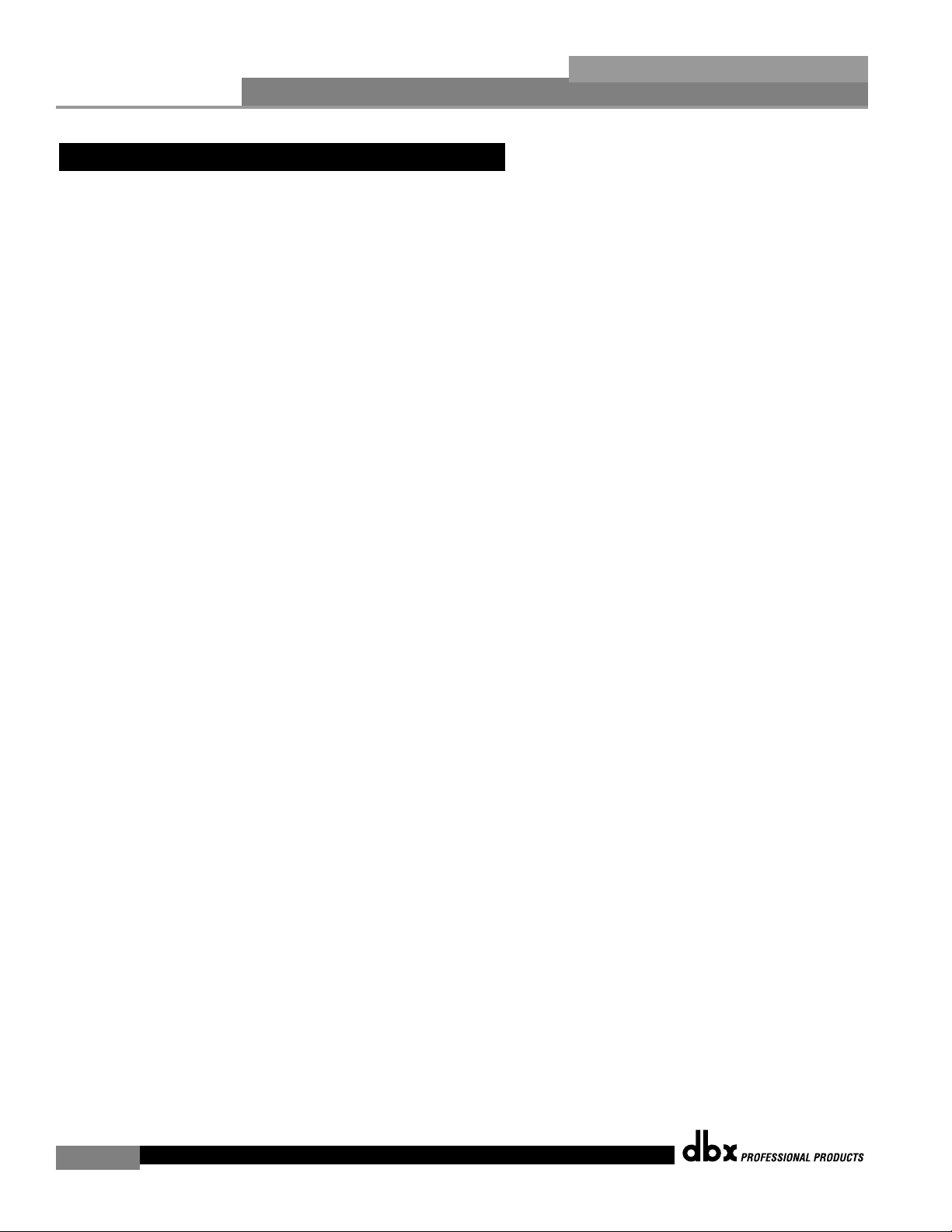
Introduction
DriveRack™ PA User Manual
iv
DriveRack
™
PA
This warranty is valid only for the original purchaser and only in the United States.
1. The warranty registration card that accompanies this product must be mailed within 30 days
after purchase date to validate this warranty. Proof-of-purchase is considered to be the burden of the consumer.
2. dbx warrants this product, when bought and used solely within the U.S., to be free from
defects in materials and workmanship under normal use and service.
3. dbx liability under this warranty is limited to repairing or, at our discretion, replacing defec-
tive materials that show evidence of defect, provided the product is returned to dbx WITH
RETURN AUTHORIZATION from the factory, where all parts and labor will be covered up to
a period of two years. A Return Authorization number must be obtained from dbx by telephone. The company shall not be liable for any consequential damage as a result of the product's use in any circuit or assembly.
4. dbx reserves the right to make changes in design or make additions to or improvements upon
this product without incurring any obligation to install the same additions or improvements
on products previously manufactured.
5. The foregoing is in lieu of all other warranties, expressed or implied, and dbx neither assumes
nor authorizes any person to assume on its behalf any obligation or liability in connection
with the sale of this product. In no event shall dbx or its dealers be liable for special or consequential damages or from any delay in the performance of this warranty due to causes
beyond their control.
0.3 W arranty
®
Page 9
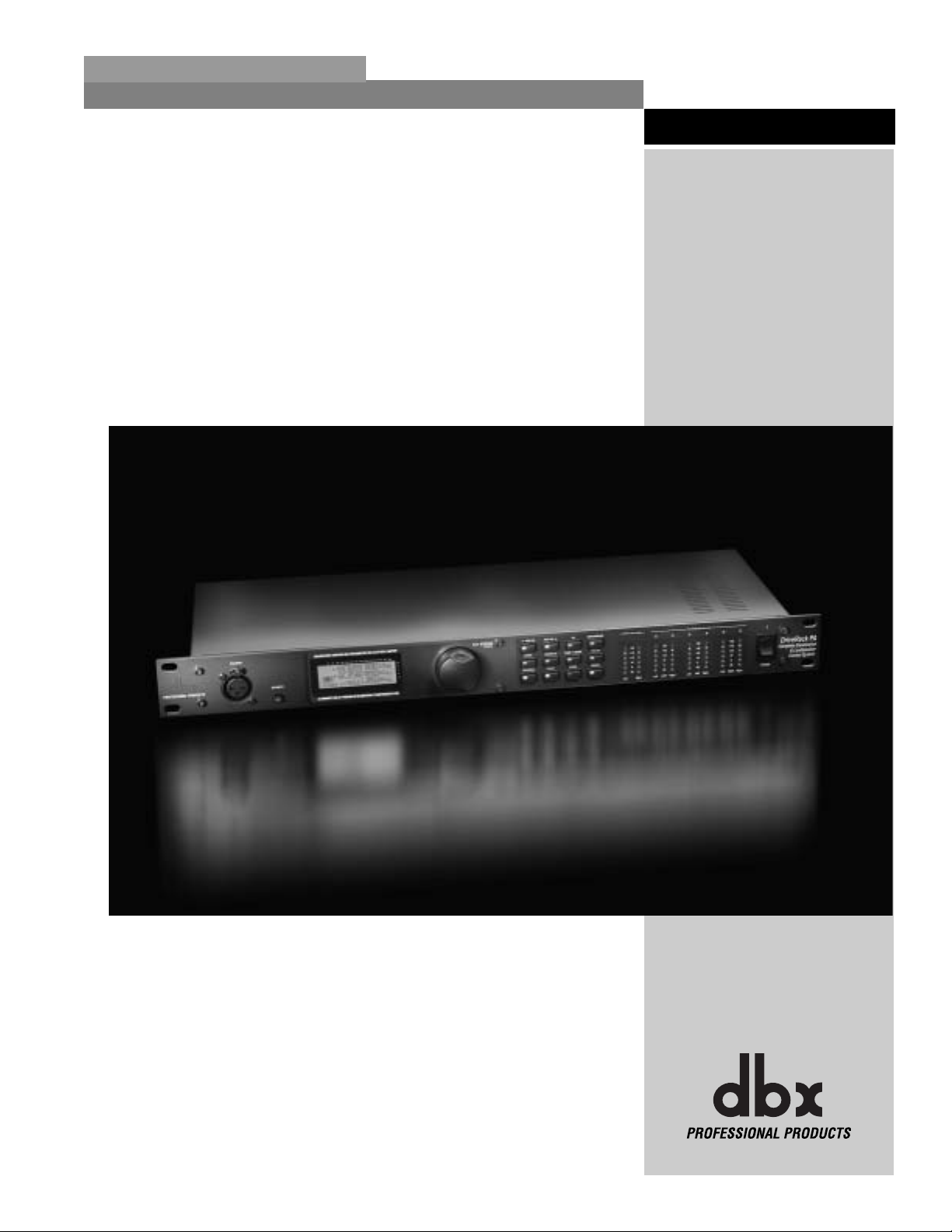
Getting Started
Section 1
DriveRack
™
PA
®
Page 10

Getting Started
DriveRack™ PA User Manual
2
Section 1
DriveRack
™
PA
IEC Power Cord Receptacle
The DriveRack™ PA comes with a power supply that will accept voltages ranging from 100V120V at frequencies from 50Hz-60Hz. An IEC cord is included. EU version accepts 220V-240V
at frequencies from 50Hz-60Hz.
Outputs 1-6
The output section of the DriveRack™ PA offers six electronically balanced XLR connectors.
Inputs 1-2
The input section of the DriveRack™ PA offers two electronically balanced XLR connectors.
+4/-10dBv Switch
This switch changes the level from either +4 or -10dBv.
Ground Lift Switch
The ground lift switch lifts the pin 1 chassis ground of both input XLR connectors.
RT A Input Jack
This balanced XLR input is used for the connection of an RTA microphone, which allows the
user to “Pink” and optimize the EQ settings of any room through the use of the Auto EQ in the
Wizard setup assistant.
RT A MIC Input Selector
Pressing the RTA MIC input button will engage the front panel RTA input XLR connector.
Data Wheel
The Data wheel of the DriveRack™ PA is used to scroll through the program menu, load programs, select parameters and edit parameter values.
CROSSOVER/ALIGNMENT DELAY/GRAPHIC EQ/PARAMETRIC EQ/AUTO/EQ
1.2 Front Panel
1.1 Rear Panel Connections
Left/MonoLeft/Mono
®
Page 11
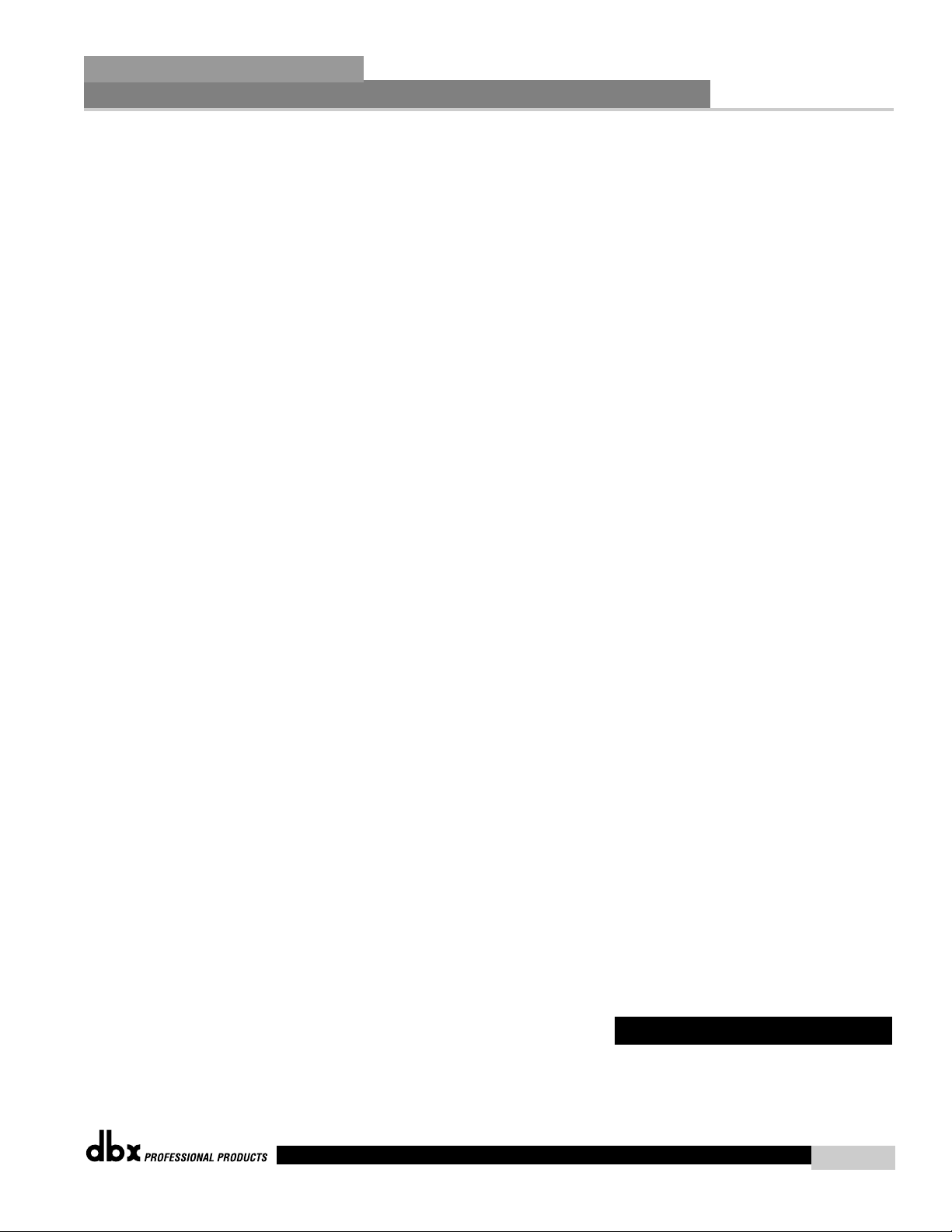
LCD Display
The backlit LCD display of the DriveRack™ PA provides the user with all of the vital processing information of the DriveRack™ P A including: signal routing, effect block editing and Wizard
Setup functions. The display will also notify the user if any internal clipping is taking place
within the unit. The following message will appear: CLIP.
Function Buttons
The function buttons of the DriveRack™ PA allow direct access to all editing and navigating
functions of the DriveRack™ PA. The functions of the aforementioned buttons are as follows:
<PREV PG> - is used to navigate back through the various pages of any module block.
<NEXT PG> - is used to navigate forward through the various pages of any module block.
<EQ> - is used to move to the EQ modules. Successive presses will move you through the
EQ modules in the input section and through EQ modules located in the output section.
<SUBHARMONIC> - This button is used to move to the Subharmonic Synthesizer module.
<XOVER> - is used to move to the Crossover module.
<FEEDBACK> - is used to move to the feedback elimination module.
<COMP/LIMITER> - is used to move to the Compressor or Limiter modules.
<DELAY> - is used to move to the Delay module.
<PROGRAM> - is used to enter program mode when pressed.
<UTILITY> - is used to access the the Utility menu.
<STORE> - is used to store any program changes.
<WIZARD> - is used to enter the Wizard section which includes: SYSTEM SETUP, AUTO EQ
WIZARD and AFS WIZARD.
Input Meters
The DriveRack™ PA provides the user with two independent six segment Lightpipe™ input
meters that range from -30 to +20 dBu. These meters monitor the signal level right after the
input module.
Threshold Meters
The threshold meters indicate that the threshold level has been exceeded within the Limiter section, and gain reduction may be taking place within the specific output channel.
Output Meters
The DriveRack™ PA provides the user with six independent six-segment Lightpipe™ output
meters that range from -30 to +20 dBu.
Power Switch
The Power Switch turns the DriveRack™ PA on and off. Note: dbx Professional Products
strongly recommends that power amplifiers connected to the DriveRack™ PA, should be powered down prior to cycling the power on the DriveRack™ PA.
For those of you that wish to jump right in, the following information has been provided to
act as a quick start guide for optimizing performance of the DriveRack™ PA.
1.3 Quick Start
Getting Started
Section 1
DriveRack
™
PA
DriveRack™ PA User Manual
3
®
Page 12

Getting Started
DriveRack™ PA User Manual
4
Section 1
DriveRack
™
PA
Signal Path Block Diagram
The following diagram shows the logical and intuitive signal path of the input, effect modules, and output of the DriveRack™ PA.
Connections
• When setting up the DriveRack™ PA, make connections as follows:
• Always make connections prior to applying power to the unit.
• Connect the output from the sending device (mixer) to either of the two XLR
inputs connectors shown below.
• Make output connections from any one of the six output XLR connectors shown
below to the input of the selected power amps.
• If you will be “pinking” the room through the use of the RTA, connect the selected
RTA microphone to the front-panel XLR input, and press the RTA input button.
• IMPORTANT- It is imperative that the power amps are turned off prior to cycling power to the Driverack™
PA. Always make sure that your power amps are the last item turned on and the first turned off.
Once all of the connections have been made and the unit is powered up, you can
navigate through the entire signal path of the DriveRack PA from the front panel of
the unit. The display provides you with a clear and concise overview of each aspect
of the signal path from the input to the output section.
The features of the front panel of the DriveRack™ PA are as follows from left to right.
RTA MIC Input- This XLR input is used for the connection of a RTA microphone.
Meters
Outputs
Alignment Delay Alignment Delay Alignment Delay
Left High
Left Input
Stereo/Mono
Pink Noise
Meters
SubHarmonic Synth
GEQ
AFS Notch Filters
Stereo Compressor
3-Band PEQ 2-Band PEQ 2-Band PEQ
Peak Stop Limiter Peak Stop Limiter Peak Stop Limiter
Right Input
Mic Input
Micr Pre amp
GEQ
RTA
Crossover Section - (2X3, 4,5,6)
Right High
Left Mid
Right Mid
Left Low
Right Low
Left/MonoLeft/Mono
CROSSOVER/ALIGNMENT DELAY/GRAPHIC EQ/PARAMETRIC EQ/AUTO/EQ
®
Page 13
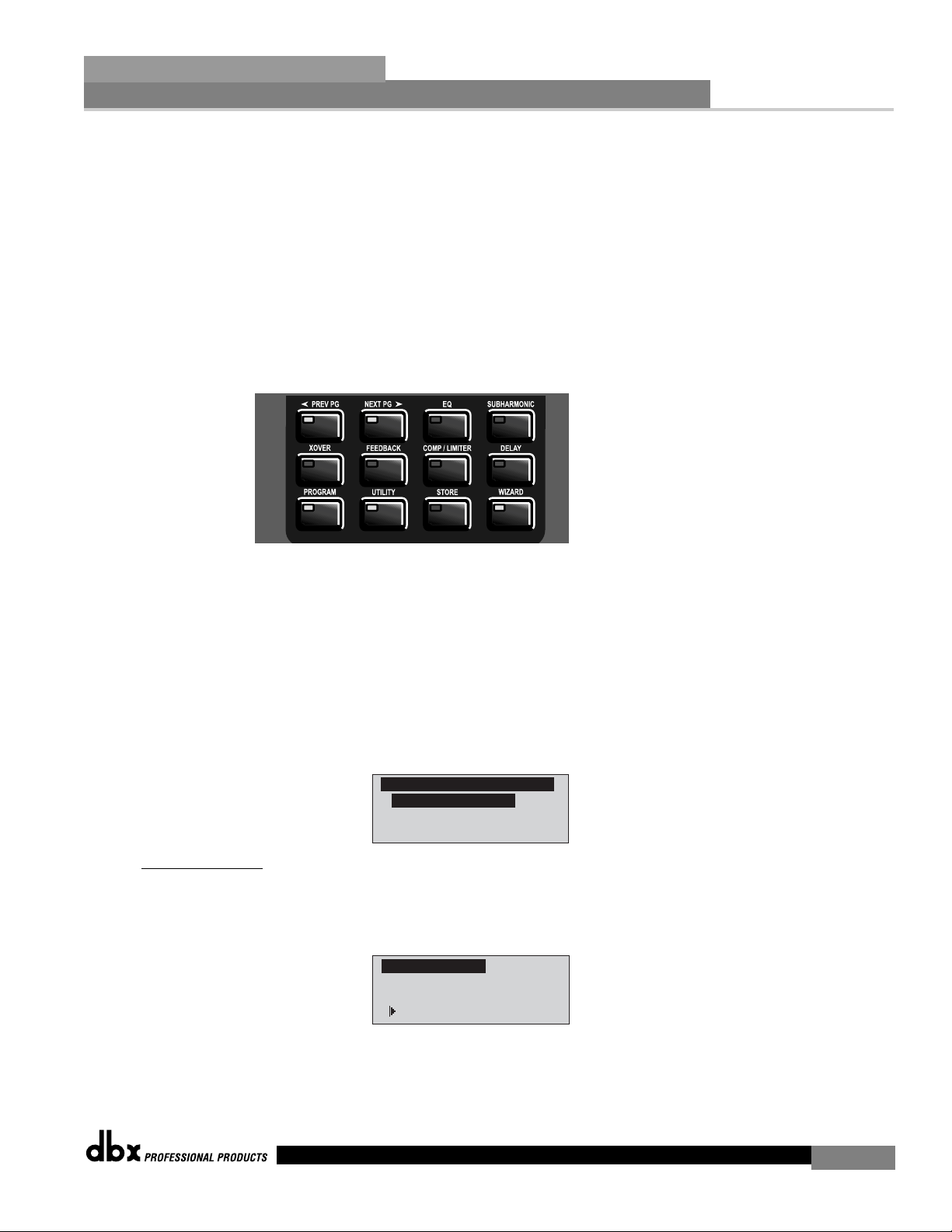
The RTA MIC input button is used to engage the RTA input connector. LCD Display-
All operational information of the DriveRack™ PA is displayed here. The display will
also notify the user if any internal clipping is taking place within the unit. The following message will appear: CLIP. Data Wheel - The data wheel is used to scroll through
the program menu of the DriveRack™ PA. The Data Wheel is also used to perform editing functions to effects and utility menu features. Button Array - Operational editing is
done using this 12 button array. A complete description of each button’s functionality is
listed below. Input meters- These two 6-segment LED meters monitor the input level
of the DriveRack™ PA directly after the input mixer. Output meters - These six 6-segment meters monitor the output levels of the DriveRack™ PA directly after the output
gain stage. Threshold meters - These six 1-segment meters (when lit) show that
threshold level of the limiters has been exceeded.
DriveRack PA Wizard
Now that you have made all of your audio connections and have made yourself familiar with
the front-panel navigation of the unit, you can easily optimize your system through the use of
the DriveRack™ PA Wizard setup system. This feature of the DriveRack™ PA allows for quick
and hyper-accurate venue setups. The menu section of the Wizard offers System setup, Auto
EQ and AFS (Advanced Feedback Suppression). The following will walk you through your
venue setup.
• From program mode, press the <WIZARD> button and the display will appear as
follows:
System Setup
• The arrow will indicate the selected Wizard setup. To select any one of the three
options, rotate the <DATA> wheel. If you are performing the System setup, press
either the <NEXT PG> button or the <DATA> wheel and the display will appear as
follows:
• Simply rotate the <DATA> wheel to select either a Mono or Stereo input configura-
tion. Once you have selected your input option, press the <NEXT PG> button and
the display will appear as follows:
Getting Started
Section 1
DriveRack
™
PA
5
DriveRack™ PA User Manual
DriveRack PA WIZARD
System Setup
Auto EQ WIZARD
AFS WIZARD
Input Setup
Select Input as MONO
or STEREO.
>STEREO
®
Page 14

Getting Started
6
Section 1
DriveRack
™
PA
• Simply rotate the <DATA> wheel to select either a Dual Mono or Stereo linked 28-band
Graphic EQ. Once you have selected your EQ option, press the <NEXT PG> button and
the display will appear as follows:
• Rotate the <Data> wheel to select any one of the numerous custom-tuned MAIN speaker
options available. If the speaker being used is not specified in the menu, select CUSTOM.
Once you have selected your Main speaker option, press the <NEXT PG> button and the
display will appear as follows:
• Rotate the <Data> wheel to select any one of the numerous custom-tuned SUB speaker
options available. Once you have selected your SUB speaker option, press the <NEXT PG>
button and the display will appear as follows:
• You are now prompted to select a power amp by rotating the <DATA> wheel to select any
one of the numerous custom-tuned Amplifier options available. Note that the top line of the
display will either read High, Mid or Low depending on your selected speaker setup selections. Once you have selected your Amp tuning option (depending on the amp type), you
will select the specified amplifier sensitivity setting if applicable.
• Rotate the <DATA> wheel to select the amplifier manufacturer’s specified amplifier sensitivity
setting. Once set, press the <NEXT PG> button, and you will now be given the option of
optimizing your amp levels with the DriveRack PA. The page will appear something like this:
DriveRack™ PA User Manual
Graphic EQ Setup
Select GEQ as Dual
Mono or Stereo
>Dual Mono
Main Speaker
Select Main PA
JBL SRX
>SR4702X Passive
Sub Speaker
Select Sub PA
>None
High Amplifier
Select an amplifier
>Crwn MacroTech 1202
High Amplifier
Select Sensitivity
Crwn MacroTech 1202
>0.775 Volts
High Amp Level
Adjust level
same as your amp
>25
®
Page 15
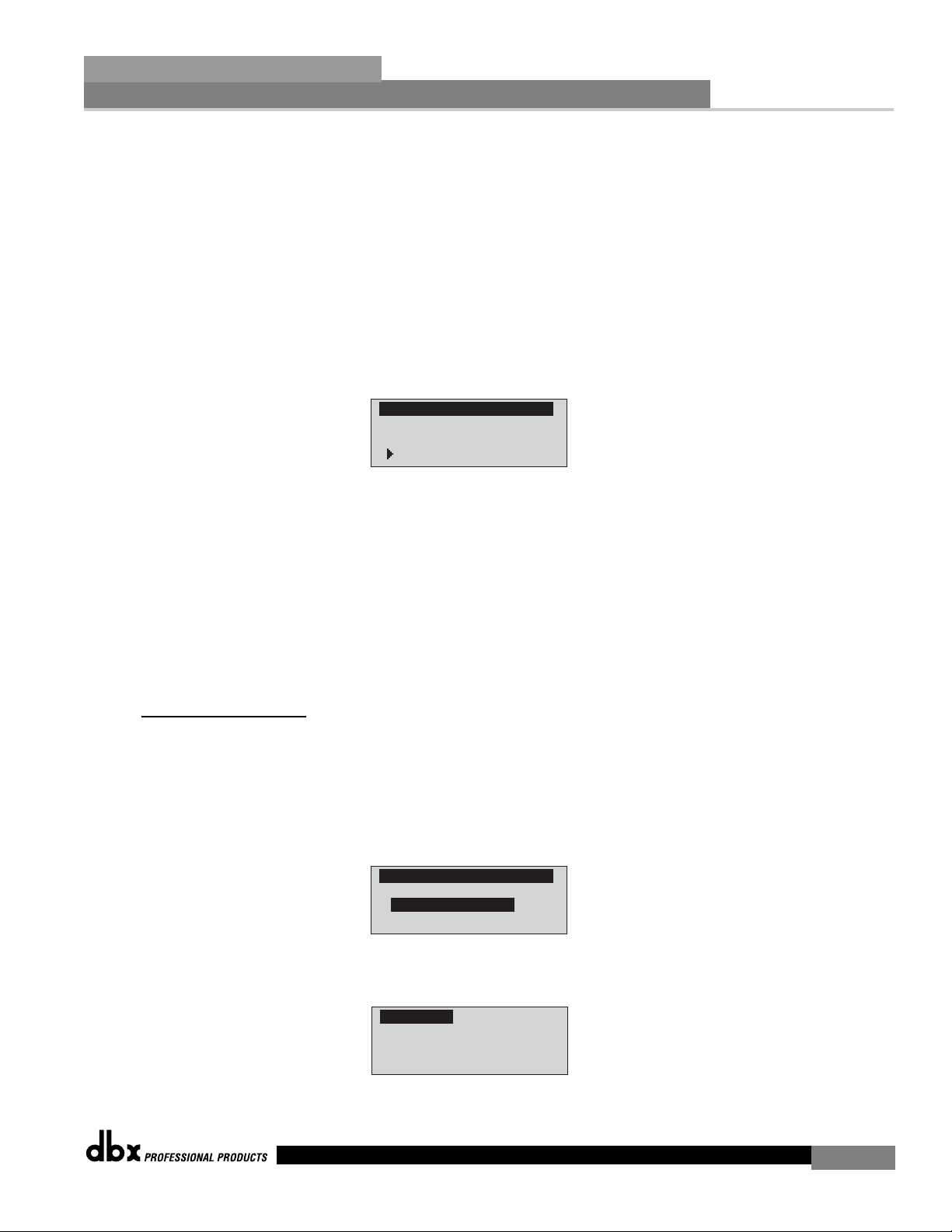
• You will now rotate the <DATA> wheel to match the same setting as your amplifier
of choice. Note that based on your amp selection, the DriveRack™ PA will initially
display the recommended setting of that particular amp for obtaining maximum
headroom. This is done to match unity gain from the DriveRack™ PA and your
amplifier. Note that if Sub Speakers are included in the speaker selection, you will
be asked if the sub woofer is bridged or mono. For more information regarding
Amplifier gain settings, please refer to the System Setup and Gain Structure information
located in the appendix section.
• Once you have completed your amp level settings, you will press the <NEXT PG>
button, where you will be asked to select a bridged or normal setting fro your low
amp (if used). The display will appear as follows:
• Once have made a bridged or mono selection, press the <NEXT PG> where the
unit will prompt <DATA> wheel to load your new settings. If you do not wish to
load the settings either press the <PROGRAM> button or use the <PREV PG> but-
ton to re-edit your settings, By using your selections, the DriveRack™ will automatically generate a new program and speaker selection which are used to choose the
correct crossover type, parameters, speaker compensation EQ and delay are also
adjusted by the speaker selection. Amplifier parameters are used to set the limiters
to stop amplifier clipping and balance out the crossover levels. You may find that
you want to re-adjust the crossover levels based on your taste and type of music.
Auto EQ WIZARD
• Once you have custom-tailored your system setup, you can now proceed to EQ your
system.The Auto EQ Wizard automatically adjusts the response of the system by producing pink noise and adjusting the Graphic EQ until the RTA matches a selected
response. From the DriveRack™ PA Wizard menu, rotate the <DATA> wheel until
the display appears as follows:
• Either press the <NEXT PG> button or rotate the <DATA> wheel and the display
will read:
• The display is prompting you to connect an RTA-specific microphone to the front-
Getting Started
Section 1
DriveRack
™
PA
7
DriveRack™ PA User Manual
Low Amp Bridging
Select
same as your amp
>Normal
DriveRack PA WIZARD
System Setup
Auto EQ WIZARD
AFS WIZARD
Auto EQ
Connect mic to RTA
input. Press RTA
input button.
®
Page 16
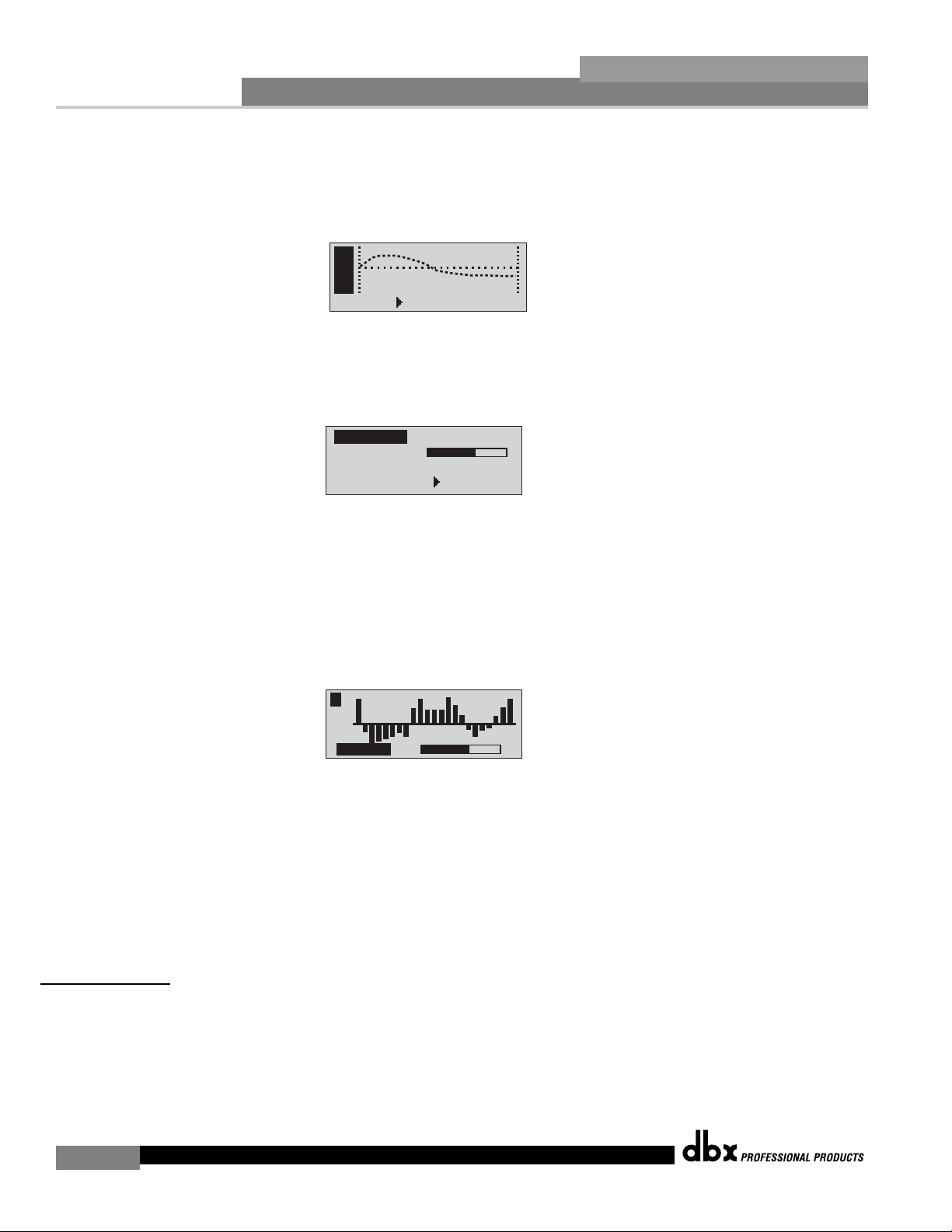
Getting Started
8
Section 1
DriveRack
™
PA
panel RTA XLR input, and press the <RTA Input> button. It is recommended that you use the
optional dbx RTA-M microphone. If you wish to bypass the previous
steps all together, from program mode, press the <RTA Input> button, or press the <NEXT
PG> button and the display will appear something like this:
• You can now select any one of the several different Frequency responses for the Auto EQ.
The options are: Flat (0), and Response A-D, and Low, Medium and High Precision. Once
you have selected your desired EQ Frequency response, press the <NEXT PG> button and
the display will appear as follows:
• You will now proceed to “Pink” the room by adjusting the Pink level. The range of bar graph
is -30dBu to +20dBu. Be certain to raise the pink noise level to the level to be used during
the performance. Once the Pink level has been adjusted to the desired volume, press the
<NEXT PG> button and the Auto EQ sequence will begin. The display will either show the
graphic EQ or the RTA. Rotating the <DATA> wheel clockwise and counter clockwise will
toggle between the two modes. You can also select either mode to default to in the Utility
menu. Regardless, the display will appear something like this:
• At this point, the DriveRack™ PA will automatically EQ the room. If you are using independent left and right graphic EQs, you will auto EQ each side independently. If you are using
a stereo-linked EQ, both sides will be EQ’d simultaneously. Auto EQ can be aborted at any
point in the process by pressing the <NEXT PG> button. Upon completion of the Auto EQ
Wizard, you can return to program mode by releasing the <RTA Input> button and pressing
the <PROGRAM> button.
For more information regarding the Auto EQ section, please refer to the Auto EQ Optimization
Tips information located in the Appendix section.
AFS WIZARD
• The DriveRack™ PA also offers its exclusive AFS (Advanced Feedback Suppression) module.
This unique feature now makes unwanted feedback in a PA system a thing of the past. The
AFS Wizard will lead you through the setup of of the fixed filters of the AFS module. From
DriveRack™ PA Wizard menu, rotate the <DATA> wheel until the display appears as follows:
DriveRack™ PA User Manual
A
E
u
Q
t
o
RESPONSE C PRECISION LOW
Auto EQ : Pink Noise
Mic Level
Turn Up Level
Pink Level > 18dB
L R
Auto EQ
®
Page 17

• Press the <NEXT PG> button and the display will read:
• Once the gain level of the mixer has been turned down, press the <NEXT PG> but-
ton and the display will read:
• You will now use the <DATA> wheel to select the number of fixed filters. This will
range from values 0-12. The total number of filters will stay at 12, and the number of
live filters will be = Total Num Filters – Num Fixed. Live and Fixed filter types differ
in that FIXED mode filters are automatically assigned to a frequency creating feedback,
thus remaining at that frequency until cleared by the user. In LIVE mode, live filters
automatically detect and remove feedback frequencies in the presence of audio (music
or speech). When all of the live filters have been used, they begin to round robin.
Essentially this means that the first filter set is replaced where a new feedback is detected and notched out. This mode is useful because feedback frequencies may change
as the microphone is moved, and/or as the characteristics of the venue change.
The Fixed/Live filter usage will be indicated at the bottom of each page of the feedback elimination effect. ‘F’ indicates an available fixed filter, and ‘L’ indicates an available live filter. A blocked out F or L indicates a filter that is set, or in use. Once the
desired number has been selected, press the <NEXT PG> and the display will read:
• These types pertain to the Q, sensitivity, and algorithm type. The filter is established
by using the formula: Q= Freq divided by Bandwidth. This means that a higher Q
will produce a filter that is more narrow. Values are: Speech (Bandwidth = 1/5
octave and Q=7.25) Music Low (Narrow notch filter, Bandwidth = 1/10 octave and
Q=14.5), Music Medium (Very Narrow notch filter, Bandwidth = 1/20 octave and
Q=29) Music High (Ultra Narrow notch filter, Bandwidth = 1/80 octave and Q=116).
To guarantee that feedback is suppressed at lower frequencies, the AFS may place
wider notch filters at these lower frequencies (below 700 Hz). Once the desired fixed
Getting Started
Section 1
DriveRack
™
PA
9
DriveRack™ PA User Manual
DriveRack PA WIZARD
System Setup
Auto EQ WIZARD
AFS WIZARD
AFS
Please turn down the
mixer gain. Press
NEXT PG when done.
AFS
Select Number of
fixed filters. > 6
F F F F F F L L L L L L
AFS
Select fixed type
> Speech
®
Page 18

Getting Started
10
Section 1
DriveRack™ PA
type has been selected, press the <NEXT PG> button and the display will read:
• You are now prompted to raise the output gain of the mixer to the level of the performance.
Note that you are raising the mixer gain without an input signal running through the mixer.
Once the desired level has been set and all of the fixed filters have been assigned, the unit
will automatically move you to the page that indicates the fixed filter setup has been completed. If you have reached the performance level setting and all of the fixed filters have not
been used, you may want to return to the page that selects the number of fixed filters and
re-adjust the number of fixed in order to provide you with additional live filters. Regardless,
once you have completed the setup, the display will read:
• To return to program mode, simply press the <PROGRAM> or <NEXT PG> button. For
more information regarding feedback elimination, please see the AFS parameters of the
Detailed parameters section.
DriveRack™ PA User Manual
Slowly Increase the
mixer gain to
desired level.
F F F F F F L L L L L L
AFS
Fixed Filter Setup
Done
F F F F F F L L L L L L
®
Page 19

EDITING
FUNCTIONS
®
Editing Functions
Section 2
DriveRack
™
PA
Page 20

Editing Functions
12
Section 2
DriveRack
™
PA
The DriveRack™ PA has been carefully designed and engineered to ensure that all aspects of
operation are intuitive and logical. Simply stated, the DriveRack™ PA operating system was
designed with user’s best interest in mind.
Navigational aspects of the DriveRack™ P A are clear, concise and more important: flexible. The
DriveRack™ PA provides you with essentially three different modes of navigation when performing program edits. 1. FX buttons - This array of 12 FX buttons is your primary mode of
directly accessing any effect module. 2. NEXTPG & PREVPG page buttons - Successive
presses of the NEXTPG or PREVPG page buttons will move the user from one page to the
next in an effect block. 3. Data Wheel - The Data Wheel is used to move through the program menu of the DriveRack™ PA. The Data wheel is also used to change the values of the
selected parameter by simply rotating the wheel. Pressing the Data wheel will toggle between
the available parameters on any selected page of the currently selected effect module.
PREVIOUS PAGE - Moves to the previous page in the currently selected
effect menu.
NEXT PAGE - Moves to the next page in the currently selected effect menu.
EQ - Selects the EQ effect menu. This is the EQ section located prior to the
crossover section. Successive presses will rotate through the various precrossover 28 band EQ and Post-xover PEQ section modules.
SUBHARMONIC - Selects the Subharmonic Synthesizer section.
XOVER - Selects the Crossover section.
FEEDBACK - Selects the Advanced Feedback Suppression (AFS) effect section.
COMP/LIMITER - Selects the Compressor and the Limiter effect section.
Successive presses will move from the Compressor (pre-xover) to the Limiter (postxover).
DELAY - Selects the Alignment Delay effect module.
PROGRAM - This button is used to enter the Program screen from any sub
section within the unit when pressed.
UTILITY - Selects the Utility menu of the DriveRack PA.
STORE - The store button is used to store program edits.
WIZARD - Enters the DriveRack PA Wizard setup menu which includes:
System Setup, Auto EQ setup and AFS Wizard.
2.2 FX Button Array Overview
2.1 Basic Navigation Modes
Editing
Functions
DriveRack™ PA User Manual
®
Page 21

2.4 Navigating the Subharmonic Section
The EQ button
toggles through
the EQs used in
each channel of
the selected
program
menu.
PEQ
GEQ
or
To edit the parameters of the EQs used in a selected program, simply use the following procedure. From program mode,
press the EQ button to reach the EQ module to be edited. Successive presses of the EQ button will move through each channel.
Navigate through the Pages of the selected EQ section by depressing "Next Page" or "Prev Page" successively until arriving at the desired Page.
GEQ On/Off
Flatten/Restore
EQ
EQ
Frequency
Gain -12dB to12dB
PEQ On/Off
Flatten/Restore
Bell,HSelf, LShelf, LHShelf,
Band 1 Freq
Gain -12dB to12dB
Q .20 to 16.0
Band 2 Freq
Gain -12dB to12dB
Q .20 to 16.0
Band 3 Freq
Gain -12dB to12dB
Q .20 to 16.0
Successive presses of the Data wheel will select
effect parameters within the currently selected page.
GEQ/PEQ
2.3 Navigating the EQ Section (28-GEQ and PEQ)
Editing Functions
Section 2
DriveRack
™
PA
13
DriveRack™ PA User Manual
From program mode, press the SUBHARMONIC button. Pressing the Data Wheel will select the effect parameter to be edited.
<PREV PG NEXT PG>
The NEXT and PREV
buttons scroll through
the pages of selected module.
®
Subharmonic
Subharmonic - -On/Off
Subharmonics % 0-100
24-36Hz Level - 24-36Hz
36-56Hz Level - 36-56Hz
Successive presses of the Data wheel will select
effect parameters within the currently selected page.
SUBHARMONIC
Page 22

Editing Functions
14
Section 2
DriveRack
™
PA
The NEXT and PREV
buttons scroll through
the pages of selected module.
AFS On/Off
AFS Clear
Mode - Fixed/Live
Type- Speech, Low,Med and High
Number of Fixed filters 0-12
Live filter Lift - On/Off
Lift After - 0-60
FEEDBACK
FEEDBACK
From program mode, press the FEEDBACK button. Pressing the Data Wheel will select the effect parameter to be edited.
<PREV PG NEXT PG>
Successive presses of the Data wheel will select
effect parameters within the currently selected page.
2.6 Navigating the Feedback Suppression Section
Freq- 20.kHz to Out
Type -BW6-24,LR12,24
Gain- Inf to 20dB
Low
High Pass Low Pass High Pass Low Pass High Pass
XOVER
To edit the parameters of the Crossover used in a selected program, simply use the following procedure. From program mode,
press the X-OVER button. Once you have reached the Crossover module, Navigate through the Pages of the selected Crossover
module by pressing the "Next Page" or "Prev Page" buttons successively until arriving at the desired Page.
Freq- 20.kHz to Out
Type- BW6-24,LR12,24
Low
Freq- 20.kHz to Out
Type- BW6-24,LR12,24
Gain- Inf to 20dB
Mid
Freq- 20.kHz to Out
Type- BW6-24,LR12,24
Mid
Freq- 20.kHz to Out
Type- BW6-24,LR12,24
Gain- Inf to 20dB
High
Successive presses of the Data wheel will select
effect parameters within the currently selected page.
XOVER
2.5 Navigating the XOVER Section
DriveRack™ PA User Manual
®
Page 23

2.8 Navigating the Delay Section
The Comp/Limiter button
toggles through
the Compressor or
Limiter modules used in
each channel of
the selected
program.
COMP
Comp On/Off
Over Easy Off, 1-10
COMP/LIMITER
Threshold -40-20dB
Ratio
1:1 to ∞Inf:1
Gain
-20 to 20dB
LIMITER
Limiter On/Off
Over Easy Off, 1-10
Threshold -40-20dB
COMPRESSOR/LIMITER
From program mode, press the comp/limiter button to move to eithter the Compressor or Limiter module. Once you have reached the Crossover module,
successive presses of COMP/LIMITER button will move through each channel that utilizes either a Compressor (pre Crossover) or Limiter (post-crossover) module.
Navigate through the Pages of the selected compressor or Limiter module by pressing the "Next Page" or "Prev Page" buttons successively until you arrive at the desired Page.
Successive presses of the Data wheel will select
effect parameters within the currently selected page.
2.7 Navigating the Comp/Limiter Section
Editing Functions
Section 2
DriveRack
™
PA
15
DriveRack™ PA User Manual
From program mode, press the Delay button. Pressing the Data Wheel will select the effect parameter to be edited.
<PREV PG NEXT PG>
The NEXT and PREV
buttons scroll through
the pages of selected module.
DELAY
Delay - On/Off
Length - Delay Time - Course, Fine
Units - Seconds,Feet,Meters
Successive presses of the Data wheel will select
effect parameters within the currently selected page.
DELAY
®
Page 24

Editing Functions
16
Section 2
DriveRack
™
PA
The NEXT and PREV
buttons scroll through
the pages of selected module.
Input Setup - Stereo or
Mono
WIZARD
SYSTEM SETUP
AUTO EQ WIZARD
AFS WIZARD
GEQ Setup-Dual Mono
or Stereo Linked
Main Speaker Select See list
Sub Speaker Select See list
Amp SelectHigh, Mid, Low
See list
Amp Sensitivity High, Mid, Low
Amp Level
High, Mid, Low
Low Amp
Bridged/
Normal-
Load New
Program-
Connect Mic Pink Noise Level
-Inf to 20dB
Auto EQ - L Auto EQ - R Auto EQ - L-R
Left and Right when using
Linked Graphic EQ
Select Number of
Fixed Filters
- 0-12
Mixer gain turn
down prompt
Select Type Low, Med, High mode
Mixer Gain Adjust-
WIZARD
From program mode, press the WIZARD button. Pressing the Data Wheel will select the effect parameter to be edited.
<PREV PG NEXT PG>
Fixed Filter Setup
Done-
Successive presses of the Data wheel will select
effect parameters within the currently selected page.
2.10 Navigating the Wizard Section
Successive presses of the Data wheel will select
effect parameters within the currently selected page.
LCD Contrast 1-16
AEQ Plot - RTA/GEQ
Sales Banner - On/Off
UTILITY
Compressor/Limiter
Threshold Meters
UTILITY
From program mode, press the UTILITY button. Pressing the Data Wheel will select the effect parameter to be edited.
2.9 Navigating the Utility Section
DriveRack™ PA User Manual
®
Page 25

OPERATING
FUNCTIONS
®
SOFTWARE
Section 3
DriveRack
™
PA
Page 26

Operating Functions
18
Section 3
DriveRack
™
PA
DriveRack™ PA User Manual
The Operation section of the DriveRack™ PA will be your key to successful navigation of the
operation of the DriveRack™ PA. The following information provides descriptions about program functions and operating functions of the DriveRack™ PA.
The first step in understanding the thorough programming capabilities of the DriveRack™ is to
understand the elements involved, that when combined, define a complete “program.” Within
an individual program, there are several levels of editing that make up the complete program.
After turning the unit on, you will be at the “program” mode level. This level supplies the user
with current program information such as: current signal path, effect usage, and program name.
From this point, the DriveRack™ P A gives you the option of entering subsequent levels of operation that are dedicated to program editing. The Utility menu mode is accessed via the utility
menu, and is not part of a single program.
From the factory, the DriveRack™ PA is shipped with 25 factory programs that utilize carefully
constructed routing configurations that have been designed to accommodate virtually any sound
reinforcement and installation application. The factory programs offer a clear and concise
explanatory title to help get you up and running in a timely manner. These programs can also
be used as templates or starting points for the user to create custom programs.
Selecting Programs:
The quickest way to get up and running with the DriveRack™ PA is to use any one of the factory programs that are available in the box. When you reach the factory program, a FACT icon
will appear above the factory program name. From program mode, use the <DATA> wheel to
scroll through the various programs. As each factory program is selected, the display will clearly indicate the title that is directly related to a specific application. Once a program is selected, press the <DATA> wheel to load the program. The display will appear something like this:
Navigation Modes
The function buttons of the DriveRack™ PA allow direct access to all editing and navigating
functions of the DriveRack™ PA. The functions of the aforementioned buttons are as follows:
GLP
LH
LM
LL
RH
RM
RL
L
PL
PL
GR
C
F
B
S
U
B
X
ROCK VENUE
8
FACT
3.2 Navigating Factory Programs
3.1 Program Definition
®
Page 27

Operating Functions
Section 3
DriveRack
™
PA
19
DriveRack™ PA User Manual
<PREV PG> - is used to navigate back through the various pages of any module block.
<NEXT PG> - is used to navigate forward through the various pages of any module block.
<EQ> - is used to move to the EQ modules. Successive presses will move you through the
EQ modules in the input section and through EQ modules located in the output section.
<SUBHARMONIC> - This button is used to move to the Subharmonic Synthesizer module.
<XOVER> - is used to move to the Crossover module.
<FEEDBACK> - is used to move to the feedback elimination module.
<COMP/LIMITER> - is used to move to the Compressor or Limiter modules.
<DELAY> - is used to move to the Delay module.
<PROGRAM> - is used to enter program mode when pressed.
<UTILITY> - is used to access the the Utility menu.
<STORE> - is used to store any program changes.
<WIZARD> - is used to enter the Wizard section which includes: SYSTEM SETUP, AUTO EQ
WIZARD and AFS WIZARD.
Once you have reached the module that you wish to edit, simply use the <PREV PG>
and <NEXT PG> buttons to move through the pages within the module. The
<DATA> wheel is used to edit parameter values. The following illustration shows an
example of the Comp module in edit mode:
Note that the arrow indicates the currently selected parameter for editing. To select
parameters to edit from the current page, simply press the <DATA> wheel until the
arrow is pointing to the parameter that you wish to edit.
Once you are satisfied with the changes that have been made to a factory or user program, the DriveRack™ allows you to save these changes as a custom USER program by
pressing the <STORE> button, and the display will appear as follows:
DATA - SELECTS CHAR
PREV/NEXTPG - LEFT/RIGHT:
PRESS STORE TO ADVANCE
NAME: ROCK VENUE
Over Easy OFF
Compressor ON
COMP THR
-50 -30 -12 -5 0
LR
-0+
3.3 Editing Factory Programs
®
Page 28

Operating Functions
20
Section 3
DriveRack
™
PA
DriveRack™ PA User Manual
• Rotating the <DATA> wheel will change the icons on the currently selected position.
• Pressing the <DATA> wheel will toggle between upper and lowercase letters, numbers
or symbols.
• Use the <PREV PG> and <NEXT PG> button to move icon positions.
• Once the desired title has been written, press the <STORE> button again and the dis-
play will now appear something like this:
• Rotate the <DATA> wheel to select the program to be replaced and press the <STORE>
button and the existing program will be replaced with the new program.
The DriveRack™ PA will store 25 user programs in addition to the 25 factory programs.
Note: Factory programs cannot be over-written. When storing changes to a Factory program, you must replace an existing User program.
Replacing
PRESS STORE TO ADVANCE
STORE: ROCK VENUE
U1 DJ Setup
®
Page 29

DETAILED
PARAMETERS
®
PARAMETERS
Section 4
DriveRack
™
PA
Page 30

Detailed Parameters
22
Section 4
DriveRack
™
PA
DriveRack™ PA User Manual
Section 4
The DriveRack™ PA offers complete editing flexibility, by offering in-depth control over every
parameter within each effect module. The following section will provide you with descriptions
and explanations of all parameters within the DriveRack™ PA.
The DriveRack™ PA’s Pre-Crossover EQ section may be configured as a single or linkable 28
band graphic EQ.
EQ On/Off
Turns the GEQ on and off.
Flatten/Restore
This parameter either flattens the GEQ or restores the GEQ to the last setting before flattening.
The DriveRack unit allows you to leave the EQ edit window and return without losing the edited EQ settings.
Frequency (F) 31.5Hz to 16.0kHz
This parameter allows you to select any one the 28 available frequencies.
Gain (G) -12 to +12 dB
This parameter allows you to adjust the level of any one of the 28 bands of the GEQ in .5 dB
increments.
The DriveRack™ PA is the first product in the dbx family to offer the exclusive patent pending
AFS (Advanced Feedback Suppression) feedback elimination module. Feedback is caused
when a microphonic signal such as a guitar pickup or microphone is reproduced by an amplification and is repeatedly picked up in phase. The AFS uses Precision Frequency Detection and
state-of-the-art processing to determine the exact portions of a given frequency of your feedback that need to be removed (instead of taking out large sections of your sound). The AFS
module of the DriveRack™ PA allows the user to optimize the elimination of feedback. In the
past, graphic equalizers were used to eliminate feedback from a system. This was an acceptable method for eliminating feedback, but when this method was precision tested, the result
clearly showed that a single 1/3 octave EQ slider was removing approximately half of the signal power. With the AFS, the module removes the feedback automatically and the proprietary,
precision AFS filters remove only a fraction of the frequency spectrum. The following diagram
shows AFS as opposed to competing, competitive feedback eliminators and conventional graphic EQs:
AFS On/Off
Turns the AFS module on and off. If AFS is Off, the filters are bypassed, and the algorithm is
halted (the filters are not updated). If AFS is On, the filters are active, and the they are updated according to the current selected mode (Fixed or Live).
4.2 Feedback Eliminator
4.1 Pre-Crossover
Graphic EQ
Conventional Feedback Elimination
dbx AFS
®
Page 31

Detailed Parameters
Section 4
DriveRack
™
PA
23
DriveRack™ PA User Manual
Clear Live/All
This parameter clears the filters. If Clear Live is selected, then (if invoked) the live filters are
reset. If Clear All is selected, then (if invoked) all of the filters are reset. When either Clear
Live or Clear All is selected, the third parameter row displays “Start w/ Data Wheel.” If Clear
(none) is selected, then nothing is displayed on this row. When the user moves to this third
row and turns the Data Wheel (when Clear Live or Clear All is selected) then the filter reset is
invoked.
Mode - Live or Fixed
When the mode is Fixed, the algorithm updates only the fixed filters. When the mode is Live,
the algorithm updates only the live filters. In FIXED mode, the filters are automatically assigned
to a frequency creating feedback, thus remaining at that frequency until cleared by the user.
Fixed mode is used before the performance without any input signal. In LIVE mode, the live
filters automatically detect and remove feedback during the performance. When all of the live
filters have been used, they begin to round robin. Essentially this means that the first filter set
is replaced where a new feedback is detected and notched out. This mode is useful because
feedback frequencies may change as the microphone is moved, and/or as the characteristics of
the venue change.
Type - Speech, Low Music, Medium Music and High Music
If Fixed or Live mode is chosen, the text will read “Type.” The options will be Speech, Music
Low, Music Medium and Music High. These types pertain to the Q, sensitivity, and algorithm
type. Values are; Speech (Bandwidth = 1/5 octave and Q=7.25) Music Low (Bandwidth = 1/10
octave and Q=14.5) Music Medium (Bandwidth = 1/20 octave and Q=29) Music High
(Bandwidth = 1/80 octave and Q=116). Note: To guarantee that feedback is suppressed at lower
frequencies, the AFS may place wider notch filters at these lower frequencies (below 700 Hz).
Number Fixed - 0-12
This will range from values 0-12. The total number of filters will stay at 12, and the number of
live filters will be = Total Num Filters – Num Fixed. If this is changed before the filters are
reset, then the filters will be reset one by one as the number changes. For example, if the number of Fixed filters goes down, then the last fixed filter set will be reset. Likewise, if the number of Fixed filters goes up (and thus the number of live filters goes down), then the last live
filter set will be reset. The Fixed/Live filter usage will be indicated at the bottom of each page
of the feedback elimination effect. ‘F’ indicates an available fixed filter, and ‘L’ indicates an
available live filter. A blocked out F or L indicates a filter that is set, or in use.
Live Filter Lift (On/Off)
This parameter turns the Live Filter Lift on and off.
Lift After - 5 sec to 60 min
This parameter allows the user to setup the box so that the Live filters will automatically be
removed after a set time (as indicated by the "Lift After" parameter). It ranges from 5 seconds
to 60 minutes. This feature is useful if the microphone being used is moved or the characteristics of the venue change over time. As example; a filter placed minutes ago will not be presently preventing feedback. This feature removes unnecessary filters from the spectrum to increase
sonic quality. If the feedback is still there (after the filter is removed), it will catch it and notch
it out the same.
®
Page 32

Detailed Parameters
24
Section 4
DriveRack
™
PA
DriveRack™ PA User Manual
Section 4
The Subharmonic Synthesizer module has been specifically optimized to enhance Bass audio
material for use in a variety of professional applications, including nightclub and dance DJ mixing, theatre and film sound, music recording, live music performance and broadcasting.
The Subharmonic Synthesizer module’s two separate bands of subharmonic synthesis provide
the best combination of smoothness and control, and the independent low frequency boost circuit is designed to get the most out of high-performance low frequency speaker systems.
Sub-Harmonic Synth - On/Off
Turns the Subharmonic Synth module on and off.
Sub-Harmonics Synth - 0 to 100%
This parameter sets the overall level of the Subharmonic Synthesizer.
24-36Hz and 36-56Hz (Subharmonic Synthesis) Level - 0 to 100%
These controls individually let you customize the amount of the respective synthesized frequencies to be added in, tuning the ultimate bass response of your system to taste. For
example, if the sound is too woofy or growly, try turning down the 36Hz-56Hz level. If your
woofers are bottoming out (making a ticking, popping sound), try turning down the 24Hz36Hz level. You may find that a setting produces fine results in one room, but produces too
much boominess in another. If this occurs, adjust the controls as needed, (e.g., increase one
or the other of the band levels). Experimentation will pay off with smooth, full, deeply
extended bass. Remember, you are not selecting a frequency. You are controlling the overall
level of each band.
The Crossover is used to divide the input signal into several frequency bands. This allows
the user to drive the speaker in its optimum frequency range and send each output separately
for more efficient use of amplifier power. The DriveRack™ PA Crossover can be configured as
a 2x3, 4, 5, or 6. Appendix A.5 illustrates each of the available crossovers. The High frequency output is created using a High-Pass filter. The Mid and Low outputs are created using
Band Pass filters consisting of Low-Pass and High-Pass filters. When editing Crossover parameters the frequency band is indicated by the highlighted H, M, or L in the top left corner of
the screen. The High-Pass or Low-Pass filter being edited is indicated by the highlighted
edge in the graphics area. For each Low-Pass filter there are two parameters:
Frequency
Adjusts the frequency of the Low Pass filter from 20 to 20KHz.
Type
Selects the filter type. Selections are BW 6,12,18,24 for Butterworth type filter with slope of
6, 12, 18 or 24 dB/Octave and LR12, 24 for Linkwitz-Riley type with slope of 12 or 24
dB/Octave.
For each High Pass filter there are three parameters and they are follows:
Frequency
Adjusts the frequency of the High Pass filter from 20 to 20KHz.
4.4 Crossover
4.3 Subharmonic Synthesizer
®
Page 33

Detailed Parameters
Section 4
DriveRack
™
PA
25
DriveRack™ PA User Manual
Type
Selects the filter type. Selections are BW 6, 12, 18, 24 for Butterworth type filter with slope of
6, 12, 18 or 24 dB/Octave and LR12, 24 for Linkwitz-Riley type with slope of 12 or 24
dB/Octave.
Gain
Adjusts the output gain of the current band from –INF to +20dB.
The crossover is stereo linked. Adjusting a parameter affects both the left and right outputs
of the current frequency band. For the 2x3 and 2x5 Crossover, the Left and Right inputs are
summed to produce a Mono signal that is processed by the Low Band Pass filter. After filtering, the Mono signal is fed to both the Left and Right of the Low band output.
In addition to the pre-crossover EQ options within the signal path, the DriveRack™ PA also
offers a 2 or 3-band parametric EQ after the crossover section. The parameters for the postcrossover EQ are as follows and are user adjustable.
PEQ On/Off
Turns the PEQ band on and off.
The following figure shows the constant Q parametric filter.
Flatten/Restore
This parameter either flattens the PEQ or restores the PEQ to its original shape.
Type
This parameter selects the PEQ type. Types include: 1. Bell-All parametrics are bell-shaped 2.
HShelf - One shelf is High, while all others are bell 3. LShelf - One shelf is Low, while all others are bell and 4. LHShelf - One shelf is High and one is Low, and the others are bell.
Band (1-3) Frequency 20Hz to 20kHz
Selects the frequency of the selected band of the parametric EQ.
Level (1-3) -12dB to 12dB
Sets the peak level of the selected parametric EQ.
Q (1-3) 0.20 to 16 dB
Sets the Q or Bandwidth of the selected Parametric EQ.
4.5 Post-CROSSOVER PEQ
®
Page 34

Detailed Parameters
26
Section 4
DriveRack
™
PA
DriveRack™ PA User Manual
Section 4
The DriveRack™ PA also offers Compression and Limiter modules. The Compressor is a full
bandwidth Stereo Compressor located prior to the Crossover. The Compressor is the perfect
tool for tightening uneven signal sources such as vocals and guitars. The Limiters are located
on each stereo output channel and have been strategically placed for speaker and amplifier protection. Note that Compressor/Limiter threshold metering can be observed on page two of the
Utility section. The parameters for the Compressor/Limiter are as follows and are user
adjustable.
COMPRESSOR
Compressor On/Off
Turns the Compressor module on and off.
OverEasy (O) Off to 10
There are ten levels of OverEasy® that can be used for the limiters. The point when the compressor starts to compress is the "knee." When the compressor starts to reduce the level of a
signal abruptly as it passes over the threshold, this is called "hard knee" compression.
OverEasy® (soft knee as it is sometimes called) is when the volume of the sound is compressed
gradually. OverEasy® compression starts to compress before the level of the signal reaches the
threshold and reaches full compression after the level has gone above the threshold.
OverEasy® compression, by its very nature, sounds much smoother and more natural and will
be used for most applications. When it is gentle (natural sounding or light) compression that
you are looking for, the compressor offers VariKnee™. VariKnee™ gives you ten levels of
OverEasy® compression to choose from (1 being almost hard knee and 10 being the most
OverEasy®). This lets you choose the exact knee that is needed for the dynamic effect you are
looking for.
Threshold (T) -40 to +20dBu
Threshold is the signal level at which the unit starts to compress the signal. If the level is set to
-10 dBu, than any signal larger than -10 dBu is compressed while any signal that has a level
that is lower than -10dBu is left at the same signal level. Light compression is where only the
loudest parts of the signal go over the threshold. Very heavy compression can be achieved by
setting the threshold low enough that almost the entire signal content is over the threshold. For
most signals the most natural compression is achieved when most of the signal content remains
just below the threshold and only the peaks cross the threshold.
Ratio (R) 1.0 to Inf:1
Ratio is the amount the unit reduces the signal level of the sound that is above the threshold.
A 2:1 ratio means that if the incoming signal is 2dB over the threshold the unit will compress
the signal, and outputs a signal that only goes 1dB over the threshold. For light compression
choose a lower ratio, while a heavy compression requires a higher ratio. A setting of Inf:1 makes
the compressor act as a limiter.
Gain (G) -20 to +20 dB
This parameter is used to compensate for the gain lost during compression. By using heavy
compression on a signal and then boosting the signal with the output gain, the user can create
a signal that sounds much louder than it actually is.
4.6 Compressor/Limiter
®
Page 35

Detailed Parameters
Section 4
DriveRack
™
PA
27
DriveRack™ PA User Manual
LIMITER
Limiter On/Off
Turns the Limiter module on and off.
OverEasy (O) Off to 10
There are ten levels of OverEasy® that can be used for the limiters. The point when the compressor starts to compress is the "knee." When the compressor starts to reduce the level of a
signal abruptly as it passes over the threshold this is called "hard knee" compression. OverEasy
®
(soft knee as it is sometimes called) is when the volume of the sound is compressed gradually. OverEasy®compression starts to compress before the level of the signal reaches the threshold and reaches full compression after the level has gone above the threshold. This OverEasy
®
compression, by its very nature sounds much smoother and more natural and will be used for
most applications. When it is gentle (natural sounding or light) compression that you are looking for, the compressor offers VariKnee™. VariKnee™ gives you ten levels of OverEasy®compression to choose from (1 being almost hard knee and 10 being the most OverEasy
®
). This lets
you choose the exact knee that is needed for the dynamic effect you are looking for.
Threshold (T) -40 to +20dBu
Threshold is the signal level at which the unit starts to compress the signal. If the level is set to
-10 dBu, any signal larger than -10 dBu is compressed while any signal that has a level that is
lower than -10dBu is left at the same signal level. Light compression is where only the loudest
parts of the signal go over the threshold. Very heavy compression can be achieved by setting
the threshold low enough that almost the entire signal content is over the threshold. For most
signals, the most natural compression is achieved when most of the signal content remains just
below the threshold and only the peaks cross the threshold.
The DriveRack™ P A offers alignment delay to use for compensating signal delay that occurs due
to internal speaker components such as horns, speakers and subwoofers within speaker cabinets. The alignment delay is also ideal to compensate for the difference in high and low frequency speed. The parameters for the alignment delay are as follows and are user adjustable:
Delay On/Off
Turns the Speaker Alignment delay on and off.
Units - Seconds, Feet or Meters
Selects the unit of measurement for the delay.
Length
Sets the amount of Speaker Alignment delay time. Delay times include: Seconds- 0.00-10.00 ms,
Feet- 0.00-11.3 and Meters - 0.00-3.43. Fine adjustments are made in 20uS increments. Coarse
adjustments are made in 21uS increments.
4.7 Alignment Delay
®
Page 36

Detailed Parameters
28
Section 4
DriveRack
™
PA
DriveRack™ PA User Manual
Section 4
USER NOTES
®
Page 37

APPLICATION
GUIDE
®
Section 5
DriveRack
™
PA
Page 38

Application Guide
30
Section 5
DriveRack
™
PA
This Application guide section is provided to offer suggested installation applications of the
DriveRack™ PA that will allow you to optimize peak performance of the units. Note that the
25 included application programs represent the extensive flexibility of the DriveRack™ units.
These applications can be used verbatim, or as sample reference guide templates for designing
countless audio applications.
Hardware
1. Connect the outputs from the mixer to the inputs of the DriveRack™.
2. Connect the outputs of the DriveRack™ PA and run to the selected speaker amplifier.
3. Make sure that the mixer and power amps are turned off prior to powering up the
DriveRack™ PA.
Software
1. From Program mode, select factory program #F10 (SR4702 2X6) as a template, or use the
Wizard to setup the specific program.
2. Once the program has been chosen, press the DATA wheel to load the program.
5.1 2X6 Crossover
DriveRack™ PA User Manual
1202
Left Low
Right Low
MA-5002VZ
Left Sub
Left Mid
Left Mid
Left
SR4731XF
Right
Right Mid
Left High
MA-3600VZ
Left High
1202
Right Mid
Right High
MA-1202
Right High
SR4731XF
Right Sub
SR4719X
SR4719X
®
Page 39

Hardware
1. Connect the outputs from the mixer to the inputs of the DriveRack™.
2. Connect the outputs of the DriveRack™ PA and run to the selected speaker amplifier.
3. Make sure that the mixer and power amps are turned off prior to powering up the
DriveRack™ PA.
Software
1. From Program mode, select factory program #F2 (3 Way w/mSub) as a template, or use the
Wizard to setup the specific program.
2. Once the program has been chosen, press the DATA wheel to load the program.
5.2- 2X5 Crossover
Application Guide
Section 5
DriveRack
™
PA
31
DriveRack™ PA User Manual
Left
Right
Mono Low
Left Mid
Left Mid
Right Mid
Left High
SR4719X
Left High
Right Mid
Mono Sub
Right High
Right High
SR4731XFSR4731XF
®
Page 40

Application Guide
32
Section 5
DriveRack
™
PA
Hardware
1. Connect the outputs from the mixer to the inputs of the DriveRack™.
2. Connect the outputs of the DriveRack™ PA and run to the selected speaker amplifier.
3. Make sure that the mixer and power amps are turned off prior to powering up the
DriveRack™ PA.
Software
1. From Program mode, select factory program #F14 (MP212 2X4) as a template, or use the
Wizard to setup the specific program.
2. Once the program has been chosen, press the DATA wheel to load the program.
5.3 2X4 Crossover
DriveRack™ PA User Manual
g
w
Left Low
Left
Ri
ht Lo
Left High
Left High
MP412 MP412
Right
Right
MP4718SP
Powered
Right High
Right High
MP4718S
Non-Powered
®
Page 41

Application Guide
Section 5
DriveRack
™
PA
33
DriveRack™ PA User Manual
Hardware
1. Connect the outputs from the mixer to the inputs of the DriveRack™.
2. Connect the outputs of the DriveRack™ PA and run to the selected speaker amplifier.
3. Make sure that the mixer and power amps are turned off prior to powering up the
DriveRack™ PA.
Software
1. Use the Wizard to setup the specific program.
2. Once the program has been chosen, press the DATA wheel to load the program.
5.4 - 2X3 Crossover
Left
Right
Mono Low
Left High
Right High
EON15 G2EON15 G2
MP4718S
Non-Powered
®
Page 42

Application Guide
34
Section 5
DriveRack
™
PA
USER NOTES
DriveRack™ PA User Manual
®
Page 43

Appendix
DriveRack
™
PA
®
Page 44

DriveRack™ PA User Manual
36
Appendix A
DriveRack
™
PA
In the event that a reset is required, the DriveRack™ PA offers you the option of performing a “Soft” or “Hard” reset.
The Soft Reset resets all operating parameters except user programs. The Hard Reset Procedure will reset all programmable information back to the factory defaults.
All Power-Up Functions require a button(s) to be pressed and held as the unit power is turned on.
DriveRack PA Power-Up Button Functions
Factory (“Hard”) Reset.
Press and hold the <STORE> button at power-up until the following message appears:
“! HARD RESET?”
“Yes <PREV PAGE>”
“No <PROGRAM>”
•Pressing the <PREV PAGE> button will start a Factory Reset (All User Programs will become
copies of the Factory Programs, all Utility settings will be defaulted, and all Security settings
will be defaulted).
• Pressing the <PROGRAM> button will abort the Factory Reset sequence and the unit will reset
normally.
System (“SOFT”) Reset
• Press and hold the <UTILITY> button at power-up until the following message appears:
“! SOFT RESET?”
“Yes <PREV PAGE>”
“No <PROGRAM>”
• Pressing the <PREV PA GE> button will start a System Reset (All Utility settings will be defaulted.)
•Pressing the <PROGRAM> button will abort the System Reset sequence and the unit will
reset normally.
The DriveRack™ PA offer several “Quick Key” options for initial power up and are as follow:
Change Initial Program Number
• To change the initial power program number, Press and hold the <PROGRAM> button at
power-up until the following message appears:
Use Wheel to”Change Restart”Program Number”
• Turning the <DATA> wheel will select the program you wish to load at initial reset.
• Press the <PROGRAM> button again when the selection is complete. Nor mal resetting will
continue.
System Lock Out
• Press and hold <WIZARD> at power-up until one of the following messages appears:
System Unlocked All user input will be accepted
or
System Locked No user input will be accepted
• Rotating the <DATA> wheel to select either Lock, Unlock or Filter Unlocked the system.
• Pressing <PREV PAGE> will unlock the system if it were locked or it will lock the system if it were unlocked.
• If you wish to leave the system locked with the exception of being able to clear the feedback filters, follow the same
procedure on power up and then rotate the <DATA> wheel to select the feedback filter unlock feature.
• Pressing any other button will abort the System Lockout sequence and the unit will reset normally.
A.2 Power Up Quick Key Options
A.1 Factory Reset
®
Page 45
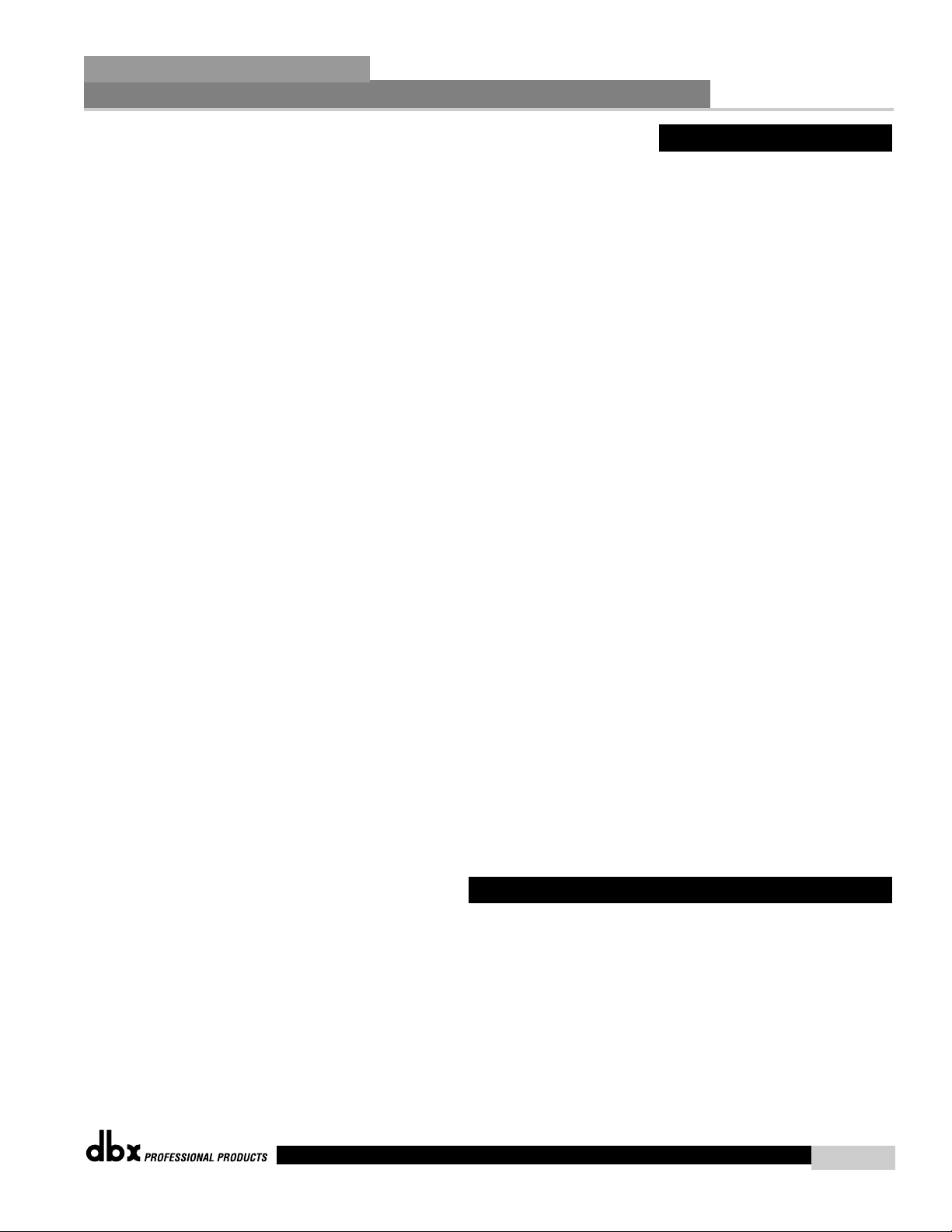
Analog Inputs:
Number of Inputs: (2) Line inputs. (1) RTA Mic input
Connectors: (2) Female XLR line inputs, XLR RTA Mic input
Type: Electronically balanced/RF filtered
Impedance: > 40k Ω
Max input line level: +20dBu
CMRR: > 45dB
RT A Mic Phantom Voltage: +15VDC
RTA Mic EIN: < -117dBu, 22Hz-22kHz, 150Ω
Analog Outputs:
Number of Outputs: (6) Line Outputs
Connectors: Male XLR
Type: Electronically balanced, RF filtered
Impedance: 120 ohms
Max Output Level: +20dBu
Alignment Delay: 10ms per channel (60ms total)
A/D Performance:
Type: dbx Type IV conversion system
Dynamic Range: >107 dB unweighted, >110 dB A-weighted
Type IV dynamic range: 123 dB with transient material, A-weighted, 22kHz BW 121 dB with transient material, unweighted, 22kHz BW 115
dB typical with program material, A-weighted, 22kHz BW
Sample Rate: 48kHz
D/A Performance:
Dynamic Range: 112 dB A-weighted, 110dB unweighted
System Performance:
Dynamic Range: 110 dB unweighted, >107dB weighted,
THD+N: 0.002% typical at +4dBu, 1kHz, 0dB input gain
Frequency Response: 20Hz – 20kHz, +/- 0.5dB
Interchannel Crosstalk: >110dB, 120dB typical
Crosstalk input to output: >100dB
Power Supply:
Operating Voltage: DO: 100-120VAC 50/60 Hz - EU: 220-240 VAC 56/60 Hz,
Power Requirements: 25 Watts
Physical:
Weight: 5.5 lbs.(2.5 kg) Shipping weight 7 lbs. (3.18 kg)
Dimensions: 1.75” H x 5.75” D x 19” W
By using the setup wizard, cross over output gains and post cross over parametric EQ settings
are set to match your system. The Auto-EQ can be used to adjust your system to compensate
for room effects, and adjust the response of the entire system to your liking. After allowing
Auto EQ to “pink the room” your system will sound tighter. The low end will have more definition, the mids will be more intelligible, and the highs can be tamed. Here are two things to
look for to get the best performance from the Auto-EQ.
Look out for Modes
Some speaker and RTA microphone positions will result in certain frequencies canceling out.
The resulting modes can not be corrected with equalization. The Auto-EQ does not detect
modes in the frequency response, so may try to boost a band to compensate for a mode with
A.4 Auto EQ Optimization Tips
A.3 Specifications
Appendix A
DriveRack™ PA User Manual
37
DriveRack
™
PA
®
Page 46

DriveRack™ PA User Manual
38
Appendix A
DriveRack
™
PA
out positive affect. You may be able to see if a lifted band is a mode by manually adjusting
a lifted EQ band - if no change in the EQ is perceived, you probably are seeing a mode in
your
frequency response. To reduce the effect of this mode, try different microphone positions
and adjust the location of your speakers, then repink the room for a more effectual Graphic
EQ adjustment.
Adjust Cross Over Output Gains
If your system setup or the response you have chosen results in the Auto-EQ lifting or cutting a number of consecutive bands of the Graphic EQ, you can adjust the level of the associated cross over output gain to match the average boost or cut in the graphic EQ and repink your room. This time, the adjustment of the Graphic EQ bands will be less “heavy handed” and the
system will sound better having fewer phase problems and a lower noise floor than a more
aggressively adjusted Graphic EQ. With the rest of your system properly adjusted, the Auto
EQ can compensate for room resonance and adjust to suit personal taste without large excursions in the Graphic EQ bands.
A.5 Crossover Diagrams
L
R
L
HP
R
L
R
LH
HP
RH
L
R
LH
HP
RH
2X2
L
HP
R
BP
+
BP
2X5 (3-band)
BP
+
2X3(2-band)
LH
RH
LM
RM
L
R
L Mono
L Mono
2X4(2-band)
HP
BP
BP
2X6 (3-band)
LH
RH
LM
RM
LL
RL
LL
BP
RL
®
Page 47

A.6 Block Diagram
Appendix A
DriveRack™ PA
DriveRack™ PA User Manual
39
Left High
Outputs
Meters
Alignment Delay Alignment Delay Alignment Delay
Peak Stop Limiter Peak Stop Limiter Peak Stop Limiter
3-Band PEQ 2-Band PEQ 2-Band PEQ
Stereo Compressor
SubHarmonic Synth
Right High
Crossover Section - (2X3, 4,5,6)
Left Mid
Right Mid
Left Low
Right Low
AFS Notch Filters
GEQ
Meters
Stereo/Mono
Pink Noise
Left Input
®
GEQ
Right Input
RTA
Micr Pre amp
Mic Input
Page 48

DriveRack™ PA User Manual
40
Appendix A
DriveRack™ PA
A.7 Program List/ Speaker Tunings/ Power Amp Tunings
PROGRAM LIST
1) Stereo 3Way
2) 3Way w/mSub
3) Stereo 2Way
4) 2Way w/mSub
5) Full Range
6) DJ Setup
7) Disco Smile
8) Rock Venue
9) SR4702 2X6
10) SR4722 2X6
11) SR4725 2X6
12) SR4726 2X6
13) SR4735 2X4
14) MP212 2X4
15) MP225 2X4
16) MP410 2X4
17) MP415 2X4
18) EON1500 2X4
19) SF15 2X4
20) SF25 2X4
21) FR159z 2X4
22) S112IV 2X4
23) C300 2X4
24) Elim i 2X4
25) V152 2X4
SPEAKER TUNINGS
MAINS
1) JBL SRX SR4702X
2) JBL SRX SR4722X
3) JBL SRX SR4725X
4) JBL SRX SR4726X
5) JBL SRX SR4731X
6) JBL SRX SR4732X
7) JBL SRX SR4733X
8) JBL SRX SR4735X
9) JBL MPro MP212
10) JBL MPro MP215
11) JBL MPro MP225
12) JBL MPro MP410
13) JBL MPro MP412
14) JBL MPro MP415
15) JBL EON1500
16) JBL EON10G2
17) JBL EON15G2
18) JBL SndFactor SF15
19) JBL SndFactor SF25
20) EAW FRz FR129z
21) EAW FRz FR159z
22) EAW FRz FR153z
23) Yamaha S112IV
24) Yamaha S115IV
25) Yamaha S215IV
26) Mackie C300
27) Mackie S500
28) EV Elim i
29) Cerwin-Vega V152
30) Cerwin-Vega V122
31) Custom
SUBWOOFERS
32) JBL SRX SR4715X
33) JBL SRX SR4718X
34) JBL SRX SR4719X
35) JBL MPro MP418S
36) JBL MPro MP418SP
37) JBL MPro MP255S
38) JBL EON SUB G2
39) JBL SndFactr SF22SP
40) EAW FRz FR250Z
41) Yamaha SW118iv
42) Yamaha SW215iv
43) EV Elim iS
44) Cerwin-Vega SUB 18B
45) Cerwin-Vega SUB 15
46) Custom
AMPLIFIER TUNINGS
1) Crown XLS 202
2) Crown XLS 402
3) Crown XLS 602
4) Crown CE 1000
5) Crown CE 2000
6) Crown CE 4000
7) Crown PowerTech 1.1
8) Crown PowerTech 2.1
9) Crown PowerTech 3.1
10) Crown K1
11) Crown K2
12) Crwn MacroTech 1202
13) Crwn MacroTech 2402
14) Crwn MacroTech 3600
15) Crwn MacroTech 5000
16) Custom
®
Page 49

The DriveRack PA offers a wide range of tools for sound system design and setup. These tools
can make your system more efficient and better sounding, but to get the best possible sound it
is important to use these tools properly. In the DriveRack PA we have included a Wizard setup
tool to help in system setup. If you use the Wizard to set up your DriveRack PA it will automatically set the limiters for some amplifier selections. If your amplifiers are not available in
the Wizard, you should choose the Custom setting. The following section explains how to maximize system gain and how to use the limiters to protect your amplifiers from clipping.
In traditional system design, the output of your console would be routed to a system EQ, a compressor, and a crossover with output level control. From the crossover, there may be additional filters that are employed to improve the response of your speakers. There may also be limiters set up to keep your amplifiers from going into clipping and protect your speakers from
the hazards of a clipped signal. Your amplifiers play a vital role in system setup, because they
are last item in the chain before your speakers and offer the greatest amount of gain (that is
their job after all). If your amplifiers are incorrectly setup you will not be using your system to
its fullest potential and could be harming your speakers.
One thing that is critical to system setup is maximizing gain structure. Gain structure refers to
aligning the gain of each device so that they all clip at the same point, and the noise floor of
the entire system is at its absolute minimum. Quite often PA systems are setup with the amplifier input controls turned all the way up in the incorrect assumption that this is the only way
to get the maximum output level. Amplifiers are fixed gain devices, turning down the amplifier input attenuators does not change the potential output of the amplifier; it only requires more
input voltage to get full output power. Many amplifiers will clip with an input level greater than
+6 dBu when the input attenuators are turned all the way up. Most mixing consoles can deliver over +18 dBu of output level before clipping. This means that with your amps tuned all the
way up you are sacrificing 12 dB of headroom, resulting in poorer noise performance and the
potential of system clipping. By adjusting the amplifier controls properly, you can maximize
your system performance.
A way to set up your amplifiers for maximum gain structure is to use the clip indicators of the
console and amplifiers themselves. Disconnect the output of the amplifier from the speakers.
Run a continuous signal (pink noise or sine waves – many test CDs are available that have these
types of signals) through your console. Turn up the output of the console until it begins clipping. If there is no clip indicator on the console then use the output meters; most reputable
console manufacturers use red LEDs at the top of the meters to show the onset of clipping.
Once the console is clipping, back the output gain down slightly until the clip indicator turns
off. Run this signal through the DriveRack PA and into the amplifiers with the crossovers and
output gain section in the DriveRack PA set for your particular speakers. Make sure that the
output limiters are turned off. Run this signal into the amplifiers and turn up the input attenuators until the amplifier clip indicator begins to turn on. Turn the attenuators down slightly, so
the clip indicator no longer is on. Y ou have just maximized the gain through your system. This
amplifier setting should give you maximum gain without clipping, another way of say this is
that when the output of your console is clipping you will also be at the clip point of your amplifiers.
A.8 System Setup and Gain Structure
Appendix A
DriveRack™ PA
DriveRack™ PA User Manual
41
®
Page 50

DriveRack™ PA User Manual
42
Appendix A
DriveRack
™
PA
Once you have found the clip point of your amplifiers, you can mark this position and turn the
amplifiers back up to the point where they are clipping. You can now use the output limiters
in the DriveRack PA to protect the amplifier from clipping no matter what you do at the console. With the amplifiers clipping, now go to the Limiter page of the DriveRack PA and turn
the limiter for each output band on. Make sure that the threshold is all the way up to +20dB.
Now slowly reduce the threshold until the clip indicator of the amplifier turns off. You have
successfully set the output limiter up and the amplifier will not be able to go into clipping no
matter what the input is. Y ou should now proceed to the next output band and go through the
same process. If you are using a sine wave to create clipping in your amplifier you should
make sure that the sine wave is within the frequency range of the output band that your are
working with. Once all the limiters are set up you can now turn the amplifiers back down to
the gain maximized position. The Wizard will automatically set your limiters based on your
choice of amplifier. Because of component variances within the amplifier circuitry, you may
need to adjust the limiter settings by a few dB after running the Wizard to ensure that they are
set correctly.
Once all the limiters are set up and the gain is maximized, reduce the output of your console
and reconnect your speakers. Now for the fun part, sit back and send your favorite music
through the system. If your system is not loud enough, you may want to consider an amplifier or amplifiers with greater output power. Most loudspeaker manufacturers recommend an
amplifier that can provide 1.5 to 2 times the rated RMS power of the speaker. If this setting is
too loud when your speakers are reconnected you can turn down the amplifier input attenuators even more.
®
Page 51

8760 South Sandy Parkway • Sandy, Utah 84070
Phone: (801) 568-7660 • Fax (801) 568-7662
Int’l Fax:(801) 568-7583
E-mail us at: customer@dbxpro.com or visit us on
the web at:www.dbxpro.com
18-1790-A
®
A Harman International Company
