DAVIS Vantage Pro2 User Manual
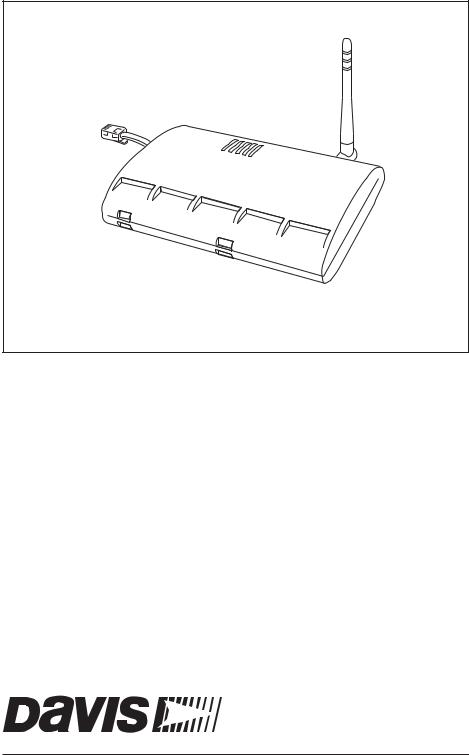
Vantage Pro2™
Weather Envoy Manual
For Vantage Pro2™ & Vantage Pro2 Plus™ Weather Stations
Davis Instruments, 3465 Diablo Avenue, Hayward, CA 94545 • 510-732-9229 • www.davisnet.com

FCC Part 15 Class B Registration Warning
This equipment has been tested and found to comply with the limits for a Class B digital device, pursuant to Part 15 of the FCC Rules. These limits are designed to provide reasonable protection against harmful interference in a residential installation. This equipment generates, uses, and can radiate radio frequency energy and, if not installed and used in accordance with the instructions, may cause harmful interference to radio communications.
However, there is no guarantee that interference will not occur in a particular installation. If this equipment does cause harmful interference to radio or television reception, which can be determined by turning the equipment on and off, the user is encouraged to try to correct the interference by one or more of the following measures:
•Reorient or relocate the receiving antenna.
•Increase the separation between the equipment and receiver.
•Connect the equipment into an outlet on a circuit different from that to which the receiver is connected.
•Consult the dealer or an experienced radio/TV technician for help.
Changes or modification not expressly approved in writing by Davis Instruments may void the warranty and void the user's authority to operate this equipment.
IC: 378810-6312
EC EMC Compliance
This product complies with the essential protection requirements of the EC EMC Directive 89/336/EC.
Weather Envoy for Vantage Pro2 Manual
Rev. B, April 10, 2006
Document Part Number: 07395.281
For Vantage Pro2 Weather Envoys # 6316 & 6316C
Vantage Pro® and Vantage Pro2™ are trademarks of Davis Instruments Corp., Hayward, CA. © Davis Instruments Corp. 2006. All rights reserved.
Information in this document subject to change without notice.
3465 Diablo Avenue, Hayward, CA 94545-2778
510-732-9229 ¥ Fax: 510-732-9188
E-mail: info@davisnet.com ¥ www .davisnet.com
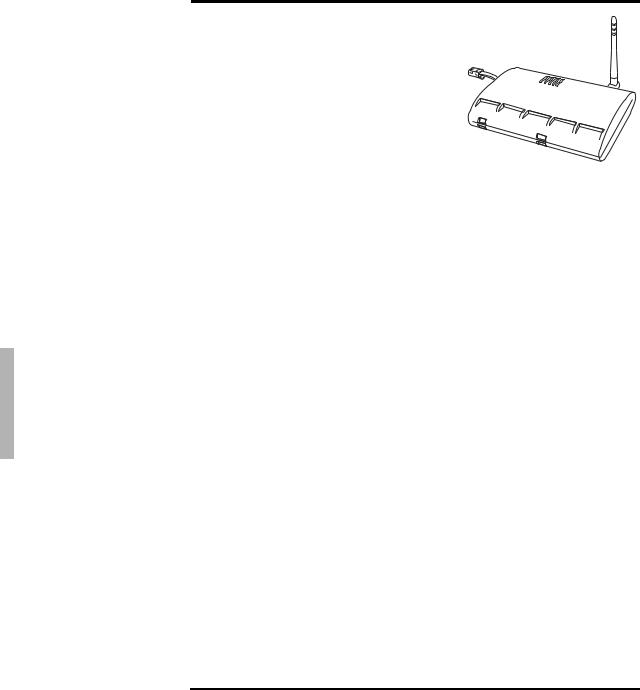
Welcome to the Weather Envoy!
Welcome to Davis Instruments’ Weather
Envoy®. The Weather Envoy provides a new and exciting way of getting weather
data from your Vantage Pro2™ weather sta-
tion and into your Windows (95 or later) or Macintosh (OS X) computer.
The Weather Envoy® includes the data col-
lection and logging functions of the Van-
tage Pro2™ console, but in a smaller
package that can be discreetly placed next to your computer. Both cabled and wireless versions of the Weather Envoy are available. In combination with our WeatherLink software and data logger, the Weather Envoy allows you to view, store, plot, analyze, export, share, and print your weather data.
Contents
Before continuing, please be sure your Weather Envoy package includes the following:
•Envoy
•Two #6 x 1” screws for wall mounting
•AC-power adapter
Required for Operation
You will also need the following Davis weather products to use your Envoy:
All Weather Envoys:
•Any version of WeatherLink for Vantage Pro and Vantage Pro2 (Windows version 5.2 or later (6510USB, 6510SER, 6540, 6544, 6550, 6560, 6510C), Mac OS X version 5.01 or later (6520, 6520C))
Wireless Weather Envoy:
•Wireless ISS or ISS Plus (6320, 6322, 6325, 6328) or;
•Wireless Vantage Pro2 (Plus) Weather Station (6152, 6153, 6162, 6163)
Cabled Weather Envoy:
• Cabled ISS or Cabled ISS Plus (6322C and 6327C)
Optional Accessories
The following optional accessories are designed for use with your Envoy. They are available from your dealer or may be ordered directly from Davis Instruments.
•Telephone Modem Adapter (#6533) (For Serial Connections only) - Allows transmission of data from the data logger using a modem.
1
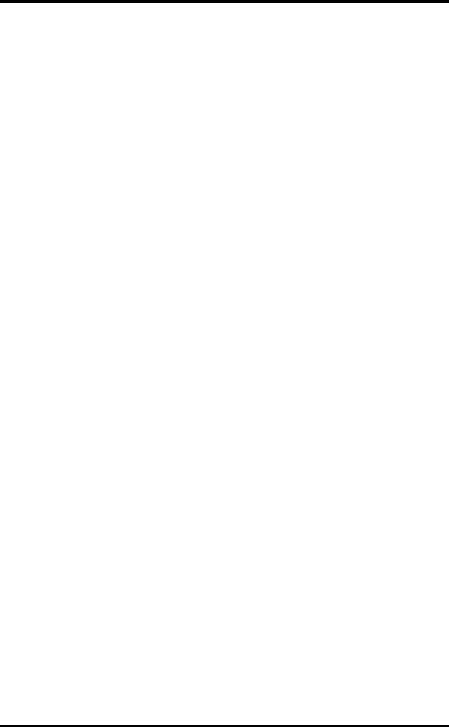
Hardware Installation
•Standard 4-Conductor 40' Extension Cable (#7876-040) (For Serial connections only) - For more flexibility in the placement of your Weather Envoy, add one 40' (12 m) extension cable to extend the distance between your station and the computer. (48' (14.4 m) maximum)
Hardware Installation
The Weather Envoy can be installed and connected to a computer two different ways: via a local connection to a computer (using either the USB or serial connection type) and remote connection to a computer via a modem. Requirements and installation for each type of connection differ, and are explained separately below.
Local Connection Windows Computer Requirements
WeatherLink is compatible with computers using a USB port connection running the following platforms: 98 SE, ME, 2000 or XP.
WeatherLink is compatible with computers using a serial port connection running the following platforms: 95 (with Internet Explorer 4.0 or higher), 98, 98 SE, ME, NT 4.0, 2000 or XP.
Your Weather Envoy and WeatherLink also require the following for a local Windows computer connection.
•Windows-compatible display.
•VGA minimum. SVGA or High (16-bit) Color or better recommended.
•One free serial port or USB Port.
Local Connection Macintosh Computer Requirements
Your Weather Envoy requires the following for a local Macintosh computer connection:
•Macintosh computer running Mac OS X v10.01 or newer with at least 5 MB of free disk space.
•One free USB Port.
Preparing the Envoy
Perform the following procedures to prepare your Envoy for operation.
•Install the Data Logger
•Install the Batteries and Optional AC power source
•Mount your Envoy
•Connect Envoy to WeatherLink software
•Test using WeatherLink software
•Setup the Envoy using WeatherLink software
Install the Data Logger
Installing the data logger that is supplied with the WeatherLink package is the first step in preparing the Weather Envoy to transmit data to the WeatherLink software.
2
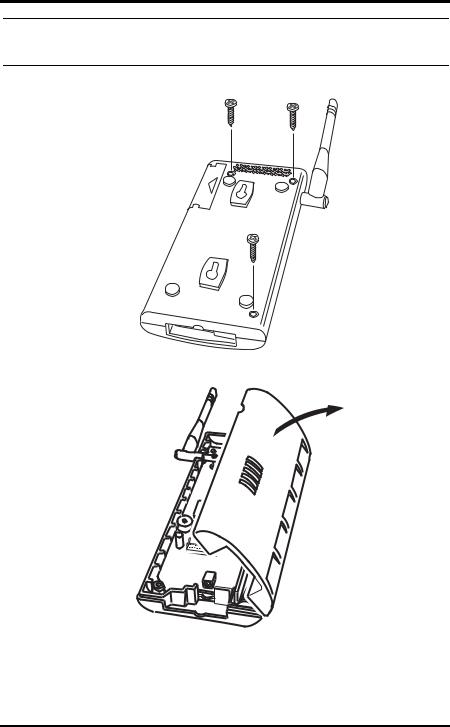
Install the Data Logger
CAUTION: Plugging or unplugging the data logger while power is applied to the Envoy can lock up or damage the logger. The WeatherLink data logger must be installed before you install the batteries.
1. Remove the three screws from the back of the Envoy case
2. Separate the case halves to expose the data logger connector.
3
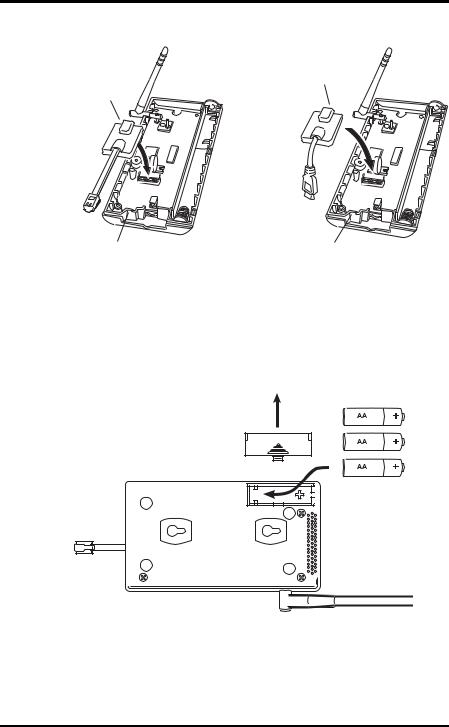
Install the Batteries
3.Carefully insert the data logger (Serial or USB) into the connector slot, making sure to push data logger firmly in place.
USB Data Logger
Serial Data Logger
Data Logger Cable Channel |
Data Logger Cable Channel |
4.Rejoin the case halves, making sure the data logger cable passes through the cable channel.
5.Fasten using the three screws you previously removed.
Install the Batteries
1.Find the battery cover on the back side of the Envoy case.
2.Remove the battery cover by pressing on the arrow embossed on the cover and sliding the cover away from the case.
3.Insert the three AA-cell batteries, negative terminal (flat side) first. The Envoy emits two beeps if the start up test is successful.
4.Replace the battery cover on the case.
4
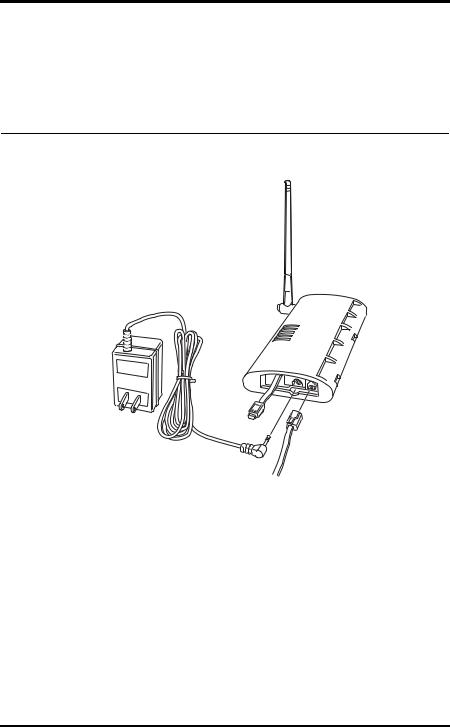
Mount Your Weather Envoy
Optional: Connecting AC Power
The operating battery power for a cabled Weather Envoy is approximately 10 days. For a wireless Weather Envoy, the battery power is approximately 5 months. The Weather Envoy is supplied with an option AC power adapter that can be installed as an optional power source.
Note: |
If installing the optional AC power supply, make sure the WeatherLink Data Logger is |
|
already installed and that the backup batteries are installed |
1.Locate the power adapter jack on the end of the Envoy case. It’s next to the data logger output cable.
Envoy
Data Logger
To
AC Power Computer
Adapter
|
From Integrated |
|
Sensor Suite |
Power |
(cabled models only) |
Jack |
|
2. Insert the power adapter plug into the power jack.
Optional: Connecting a Cabled Envoy to the Integrated Sensor Suite (ISS)
Refer to the figure shown above “Connecting AC Power”.
1. Insert the modular plug into the ISS jack on the Envoy case.
Note: |
You won’t be able to test the connection between the Envoy and the ISS until you |
|
have finished installing the WeatherLink software. |
|
|
Mount Your Weather Envoy
You can place your Envoy on your desktop, install it on a wall near your computer, or install it with the optional Multi-Purpose Shelter (7728). Here are some guidelines for placing your Weather Envoy.
5
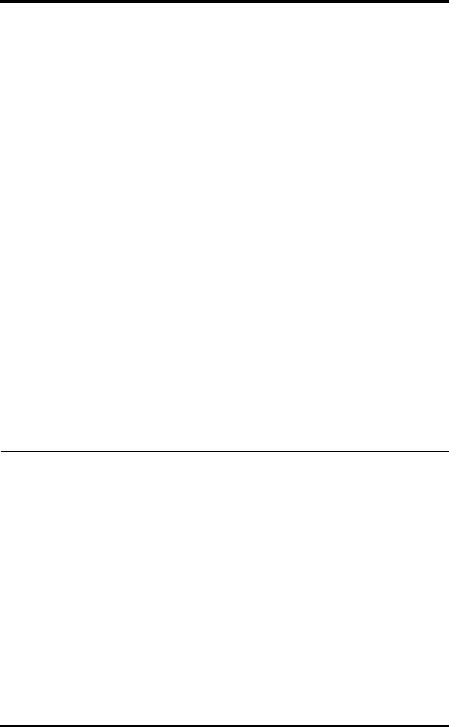
Mount Your Weather Envoy
Envoy Location
You should place the Envoy in a location where it easily accessible and can be easily connected to a computer. For more accurate readings, follow these suggestions:
•Avoid placing the Envoy in direct sunlight. This may cause erroneous inside temperature and humidity readings and may damage the unit.
•Avoid placing the Envoy near radiators or heating/air conditioning ducts.
•If you are mounting the Envoy on a wall, choose an interior wall. Avoid exterior walls that tend to heat up or cool down depending on the weather.
The range of the radio transmission that the Envoy can receive from the wireless ISS depends on several factors. Try to position the Envoy around the transmitting weather station as close as possible for best results.
Typical maximum ranges include:
•Line of sight: 1000 feet (300 m).
•Under most conditions: 200 - 400 feet (60 - 120 m). Other range and transmission considerations include:
•Range may be reduced by walls, ceilings, trees, foliage, a metal roof or other large metal structures or objects such as aluminum siding, metal ducts, and metal appliances, such as refrigerators.
•Frequency interferers also reduce transmission distance. Cordless phones (900 Mhz) is a common example of frequency interference.
•Transmission between wireless units may be obscured by something unidentifiable, or by some obstacle that can’t be worked around.
Note: |
For best results, orient the ISS antenna and the Envoy antenna so that the orienta- |
|
tion and angles of the antennas are parallel to each other. |
•If possible, align the pivot joints of both the ISS and the Envoy antennas so that the are facing each other for maximum signal strength.
For better reception over greater distances or for weaker signals, consider using a Wireless Repeater (product #7626 or #7627) to strengthen the signal or increase the distance between your ISS and the Envoy.
Wall Mounting the Envoy
Use this procedure for a wall installation.
1.Use the provided wall mounting template as an example of hole spacing and alignment when installing your Envoy.
2.Use the template as a guideline for the hole markings on the wall where you want to mount the Envoy, and use a pencil to mark the location for the two mounting screws.
6
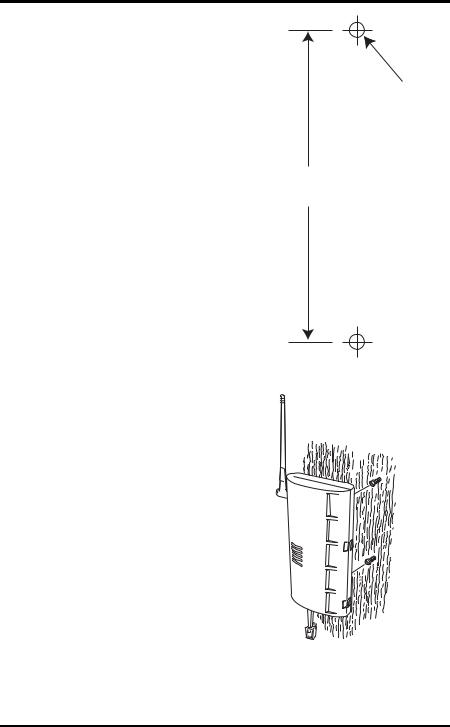
Local Computer Installation
The screws should be 3.25'' (82.5 mm)
apart and lined up vertically.
3. Drill the marked locations with a 3/32'' or 7/64'' (2.2 to 2.7 mm) drill bit.
4. Drive the two #6 x 1'' (3.5 mm x 25 mm) pan head self-threading screws into the wall.
5. Leave at least a 1/8'' (3 mm) space between the wall and the heads of the
screws.
3.25"
(82.55mm)
Drill 3/32" or 7/64"
(~2.2 to 2.7mm) Holes
Template to Scale
6. Slide the keyholes on the back of the case over the two screw heads.
#6 X 1"
Pan-Head
Screws
Local Computer Installation
The instructions below contain the base procedures for connecting and setting up a local or remote connection between your Weather Envoy and a computer. Additional setup not featured in this manual is required for all Weather Envoy,
7
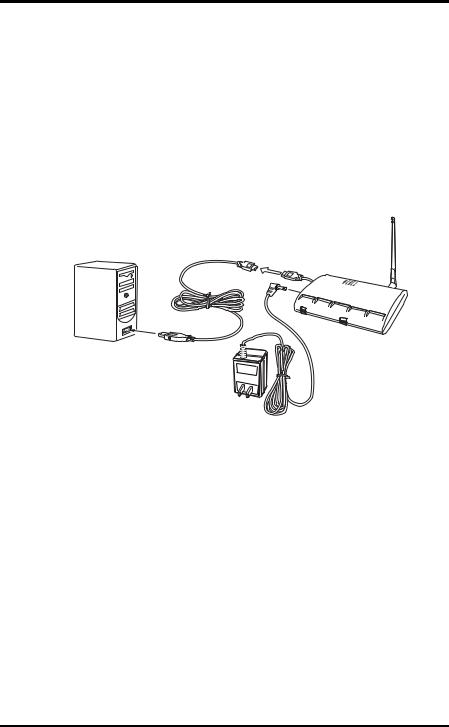
Local Computer Installation
Vantage Pro and Vantage Pro2 consoles. See the WeatherLink Getting Started Guide for complete instructions on connecting the data logger to your computer. Also, see WeatherLink Online Help for additional setup instructions.
USB Connection
Complete the local USB connection by using the instructions below:
1.Locate the Envoy receiving the WeatherLink USB connection.
2.Locate a free USB port on your computer and connect the USB connector to the port.
3.Insert the USB - Mini B connector on the USB connector of the USB data logger. The connection between the Envoy and the computer can be extended up to 16' (5 m) using a USB-to-USB connector cable.
Note: |
Do not attempt to use more than a 16' extension cable, or the data logger may have |
|
difficulty communicating with the computer. |
|
|
Serial Port Connection
These instructions explain how to make a typical local connection between your Envoy and your computer via a serial port. Note that if you extend the cable run beyond 48' (14.4 m), the software may have difficulty communicating with the station
Installing with a Local Computer
1.Locate a free serial port on the back of your computer and connect the DB9 adapter to the port.
2.Insert the cable plug at the end of the short cable coming from the data logger into the receptacle on the end of the 8' cable. Then insert the cable plug on the end of the 8' cable into the DB9 adapter.
The cable connecting the data logger to the computer is 8' (2.4 m) long. If you need to place the station Envoy more than 8' from the computer, use a 40' (12 m) standard 4-conductor extension cable (#7876-040). Do not
8
