Page 1

High Speed ADC USB FIFO Evaluation Kit
HSC-ADC-EVALA-SC/HSC-ADC-EVALA-DC
FEATURES
Buffer memory board for capturing digital data
Used with high speed ADC evaluation boards
32 kB FIFO Depth at 133 MSPS (upgradeable to 256 kB)
Simplifies evaluation of high speed ADCs
Measures performance with ADC Analyzer™
Real-time FFT and time domain analysis
Analyze SNR, SINAD, SFDR, and harmonics
Import raw text data for analysis
Virtual ADC eval board support using ADIsimADC™
Simple USB port interface
nd
Compatible with Windows® 98 (2
Ed), Windows 2000,
Windows Me, or Windows XP
EQUIPMENT NEEDED
3.3 V power supply
Analog signal source and anti-aliasing filter
Low jitter clock source
High speed ADC evaluation board and ADC data sheet
nd
PC running Windows 98 (2
Ed), Windows 2000,
Windows Me, or Windows XP
USB 2.0 port recommended (USB 1.1 compatible)
Available ADIsimADC product model files
PRODUCT DESCRIPTION
The high speed ADC FIFO evaluation kit includes the latest
version of ADC Analyzer and a memory board to capture
blocks of digital data from Analog Devices’ high speed analogto-digital converter (ADC) evaluation boards. This FIFO board
can be connected to a PC through a USB port and used with
ADC Analyzer to evaluate the performance of high speed ADCs
quickly. Users can view an FFT for a specific analog input and
encode rate and analyze SNR, SINAD, SFDR, and harmonic
information.
The evaluation kit is easy to set up. Additional equipment
needed includes an Analog Devices’ high speed ADC evaluation
board, a power supply, a signal source, and a clock source. Once
the kit is connected and powered, the evaluation is enabled
instantly on the PC.
Two versions of the FIFO are available. The HSC-ADC-EVALADC is used with dual ADCs and converters with demultiplexed
digital outputs. The HSC-ADC-EVALA-SC evaluation board is
used with single-channel ADCs. See Table 1, to choose the FIFO
appropriate for your high speed ADC evaluation board.
FILTERED
ANALOG
INPUT
PRODUCT HIGHLIGHTS
1. Easy to set up—Connect the power supplies and signal
2. ADIsimADC – The software supports virtual ADC
3. USB Port Connection to PC—PC interface is a USB 2.0
4. 32 kB FIFO(s)—This FIFO(s) stores data from the ADC(s)
5. Up to 133 MSPS encode rate on each channel—Single-
FUNCTIONAL BLOCK DIAGRAM
ADC ANALYZER
USB CABLE
SINGLE OR DUAL
HIGH SPEED ADC
EVALUATION BOARD
POWER
SUPPLY
LOGIC
ADC
CLOCK
CIRCUIT
CLOCK INPUT
Figure 1. Functional Block Diagram (Simplified)
n
HSC-ADC-EVALA-SC
OR
HSC-ADC-EVALA-DC
FIFO2
32K
TIMING
FIFO1
CIRCUIT
32K
80-PIN CONNECTOR
sources to the two evaluation boards. Then connect to the
PC and evaluate the performance instantly.
evaluation using ADI proprietary behavioral modeling
technology. This allows rapid comparison between multiple
ADCs, with or without hardware evaluation boards.
connection (1.1 compatible) to PC. A USB cable is
provided in the kit.
for processing. A pin compatible FIFO family is used for
easy upgrading.
channel ADCs with encode rates up to 133 MSPS can be
used with the FIFO board. Dual and demultiplexed output
ADCs also can be used with the FIFO board (with clock
rates up to 133 MSPS on each output channel).
TM
3.3V
04750-0-001
Rev. 0
Information furnished by Analog Devices is believed to be accurate and reliable.
However, no responsibility is assumed by Analog Devices for its use, nor for any
infringements of patents or other rights of third parties that may result from its use.
Specifications subject to change without notice. No license is granted by implication
or otherwise under any patent or patent rights of Anal og Devices. Trademarks and
registered trademarks are the property of their respective owners.
One Technology Way, P.O. Box 9106, Norwood, MA 02062-9106, U.S.A.
Tel: 781.329.4700
Fax: 781.326.8703 © 2004 Analog Devices, Inc. All rights reserved.
www.analog.com
Page 2

HSC-ADC-EVALA-SC/HSC-ADC-EVALA-DC
TABLE OF CONTENTS
FIFO Evaluation Board Quick Start............................................... 4
Requirements ................................................................................ 4
Quick Start Steps ...................................................................... 4
Virtual Evaluation Board Quick Start With ADIsimADC.......... 5
Requirements ................................................................................ 5
Quick Start Steps ...................................................................... 5
FIFO 4 Data Capture Board............................................................ 6
FIFO 4 Supported ADC Evaluation Boards.............................. 6
Te r m in o l o g y ...................................................................................... 8
Single Tone FFT............................................................................ 8
Two-Tone FFT .............................................................................. 9
Theory of Operation ...................................................................... 10
Clocking Description................................................................. 10
Clocking with Interleaved Data................................................ 10
Installing ADC Analyzer................................................................11
Average FFT................................................................................ 17
Continuous Average FFT .......................................................... 17
Two Tone ..................................................................................... 18
Continuous Two Tone ............................................................... 18
Average Two Tone...................................................................... 18
Stop............................................................................................... 18
Zooming and Exporting Data .................................................. 18
Importing Data ........................................................................... 19
.csv and ASCII files ................................................................ 19
Printing ........................................................................................ 20
Saving Files.................................................................................. 21
Additional Functions (Virtual ADC only) .............................. 21
Amplitude Sweep (Virtual ADC only) .................................... 21
Analog Frequency Sweep (Virtual ADC only)....................... 22
Troubleshooting.............................................................................. 23
Installation................................................................................... 11
Configuration File ...................................................................... 11
Configuring an Evaluation Board ............................................ 11
Additional Configuration Options .......................................... 14
Windowing ..............................................................................14
Power Supply........................................................................... 14
Y- Ax i s .......................................................................................14
Installing ADC Analyzer With ADIsimADC.............................. 15
Installation................................................................................... 15
Configuration File ...................................................................... 15
Configuring a Model.................................................................. 15
ADC Analyzer Functions .............................................................. 17
Time Domain .............................................................................. 17
Continuous Time Domain........................................................ 17
FFT ...............................................................................................17
Flat Line Signal Displayed......................................................... 23
Displayed Signal Unlike Analog Input .................................... 23
FFT Noise Floor Higher Than Expected................................. 24
Large Spur In FFT (Image Problem) ....................................... 24
MSBs Missing From Time Domain ......................................... 25
Upgrading FIFO Memor y ......................................................... 25
Jumpers ............................................................................................ 26
Default Settings........................................................................... 26
FIFO Schematices and PCB Layout ............................................. 28
FIFO Connector ......................................................................... 28
PCB Schematic............................................................................ 29
Assembly—Primary Side........................................................... 35
Assembly—Secondary Side....................................................... 36
Layer 1— Primary Side.............................................................. 37
Layer 2—Ground Plane............................................................. 38
Continuous FFT .........................................................................17
Rev. 0 | Page 2 of 44
Layer 3—Power Plane................................................................ 39
Page 3
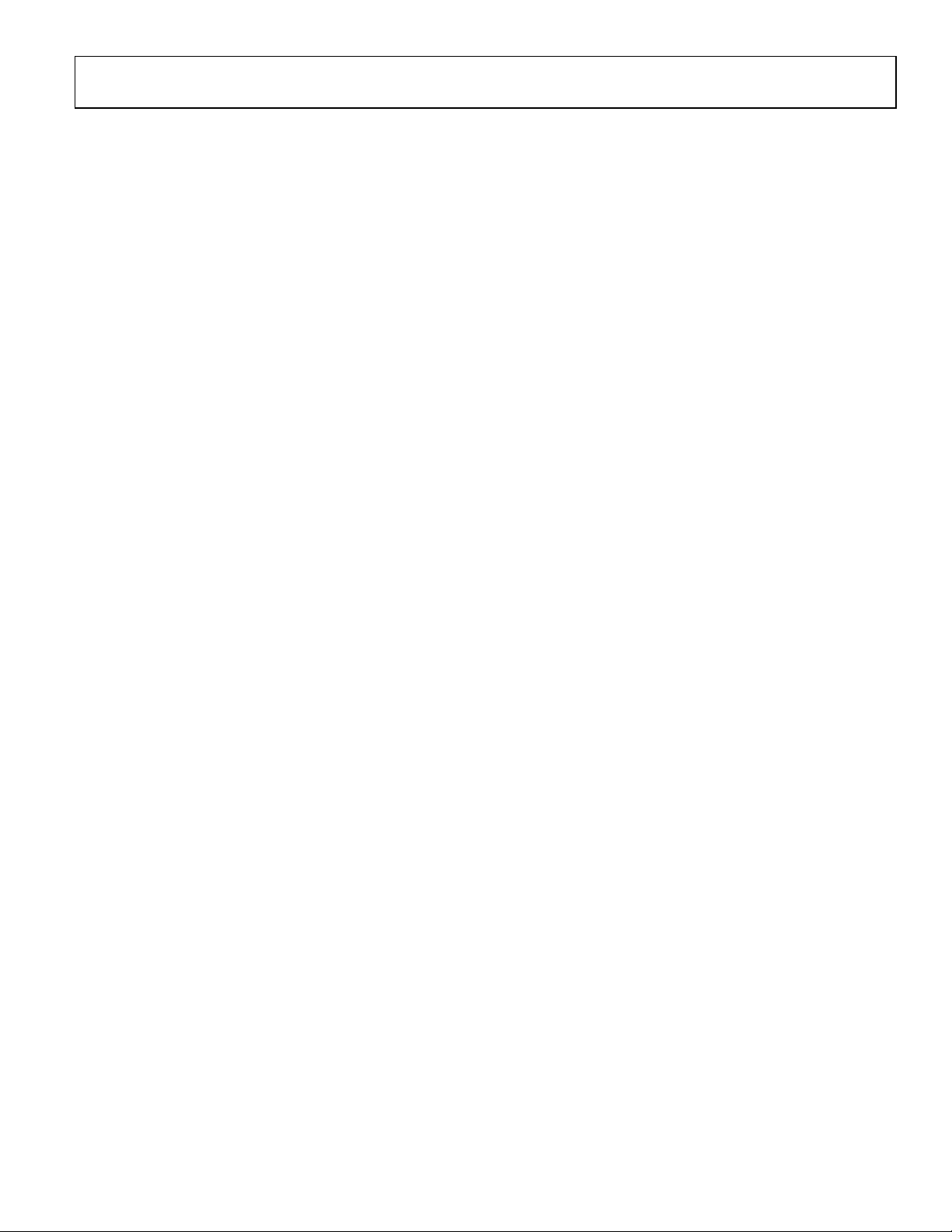
HSC-ADC-EVALA-SC/HSC-ADC-EVALA-DC
Layer 4—Secondary Side............................................................40
Windowing Functions................................................................43
ESD Caution ................................................................................40
Bill of Materials................................................................................41
Appendix: Sampling and FFT Fundamentals..............................43
Coherent Sampling .....................................................................43
REVISION HISTORY
5/04—Revision 0: Initial Version
FFT Calculations.........................................................................43
Ordering Guide ...........................................................................44
Rev. 0 | Page 3 of 44
Page 4
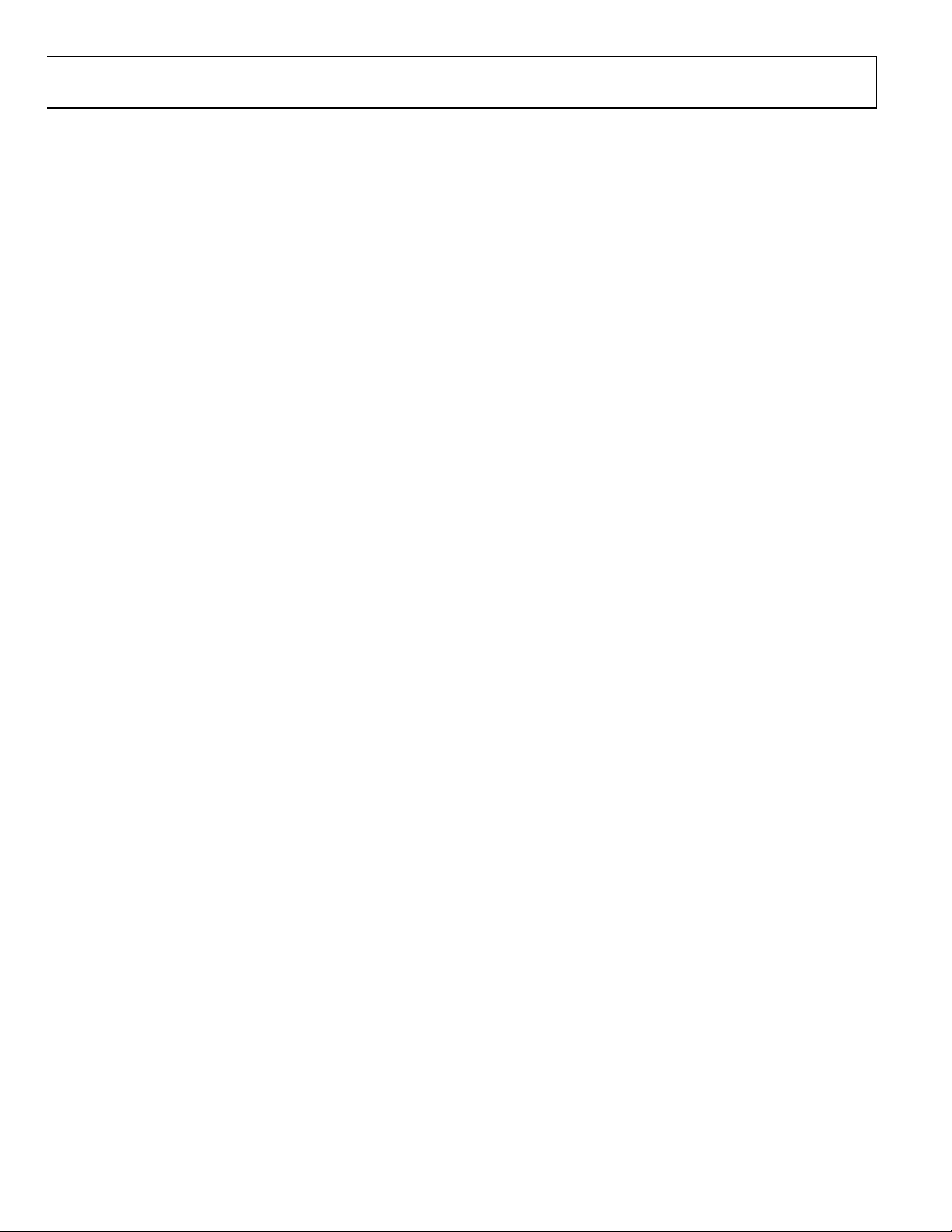
HSC-ADC-EVALA-SC/HSC-ADC-EVALA-DC
FIFO EVALUATION BOARD QUICK START
Install ADC Analyzer from the CD provided in the FIFO
evaluation kit. See the Installing ADC Analyzer section for more
details. For the latest updates to the software, check the Analog
Devices website at
REQUIREMENTS
Requirements include
• FIFO evaluation board, ADC Analyzer, and USB cable
• High speed ADC evaluation board and ADC data sheet
• 3.3 V power supply for FIFO evaluation board
• Power supply for ADC evaluation board
• Analog signal source and appropriate filtering
• Low jitter clock source applicable for specific ADC
evaluation, typically < 1 ps rms
• PC running Windows 98 (2nd Ed), Windows 2000,
Windows Me, or Windows XP
• PC with a USB 2.0 port recommended (USB 1.1
compatible)
Quick Start Steps
1. Connect the FIFO evaluation board to the ADC evaluation
board. If an adapter is required, insert the adapter between
the ADC evaluation board and the FIFO board. If using the
HSC-ADC-EVALA-SC model, connect the evaluation
board to the bottom half of the 80-pin connector (closest
to the installed IDT FIFO chip).
2. Connect the provided USB cable to the FIFO evaluation
board and to an available USB port on the computer.
3. Refer to Table 4 for any jumper changes. Most evaluation
boards can be used with the default settings.
4. After verification, connect the appropriate power supplies
to the FIFO and ADC evaluation boards. The FIFO
evaluation board requires a single 3.3 V power supply with
1 A current capability. Refer to the instructions included in
the ADC data sheet for more information about the ADC
evaluation board setup.
www.analog.com/hsc-FIFO.
5. Once the cable is connected to both the computer and
FIFO and power is supplied, the USB drivers start to install.
To complete the total installation of the FIFO drivers, you
need to complete the new hardware sequence two times.
The first Found New Hardware Wizard opens with the text
message This wizard helps you install software for…Pre-
FIFO 4. Click the recommended install, and go to the next
screen. A Hardware Installation warning window should
then be displayed. Click Continue Anyway. The next
window that opens should finish the Pre-FIFO 4
installation. Click Finish to complete. Your computer
should go through a second Found New Hardware Wizard,
and the text message, This wizard helps you install
software for…Analog Devices FIFO 4, should be
displayed Continue as you did in the previous installation
and click Continue Anyway, then click Finish on the next
two windows. This should complete the installation.
6. (Optional) Verify in the device manager that “Analog
Devices, FIFO4” is listed under the USB hardware.
7. Apply power to the evaluation board and check the voltage
levels at the board level.
8. Connect the appropriate analog input (which should be
filtered with a band-pass filter) and low jitter clock signal.
Make sure the evaluation boards are powered before
connecting the analog input and clock.
9. Start ADC Analyzer (see the Installation section for
installing the software).
10. Choose a configuration file for the ADC evaluation board
used or create one (see the Configuring an Evaluation
Board section for more information).
11. Click Time Domain (left-most button under the pull-
down menus). A reconstruction of the analog input is
displayed. If the expected signal does not appear, or if there
is only a flat red line, refer to the Troubleshooting section
for more information.
Rev. 0 | Page 4 of 44
Page 5

HSC-ADC-EVALA-SC/HSC-ADC-EVALA-DC
VIRTUAL EVALUATION BOARD QUICK START WITH ADIsimADC
REQUIREMENTS
Requirements include
• Completed installation of ADC Analyzer version 4.5.0 or
later.
• ADIsimADC product model files for the desired converter.
Models are not installed with the software, but may be
downloaded from the website at no charge. Go to
www.analog.com/ADIsimADC or look under Design
To o l s for the product of interest.
• No hardware is required. However, if you wish to compare
results of a real evaluation board and the model, you may
switch easily between the two, as outlined below.
Quick Start Steps
1. To obtain ADC model files, go to
www.analog.com/ADIsimADC or look under Design
To o l s for the product of interest. Download the files of
interest to a local drive. The default location is c:\program
files\adc_analyzer\models.
5. On the ADC Modeling form, select the Device tab and
click the
file browser and displays all of the models found in the
default directory: c:\program files\adc_analyzer\models. If
no model files are found, follow the on-screen directions or
see Step 1 to install available models. If you have saved the
models somewhere other than the default location, use the
browser to navigate to that location and select the file of
interest.
6. From the menu choose Config > FFT. In the FFT
Configuration form, ensure that the Encode Frequency is
set for a valid rate for the simulated device under test. If set
too low or too high, the model will not run.
7. Once a model has been selected, information about the
model displays on the Device tab. After ensuring that you
have selected the right model, select the Input tab. This lets
you configure the input to the model. From the drop down
menu, select either Sine Wave or Two Tone for the input
signal.
… button, adjacent to the dialog box. This opens a
2. Start ADC Analyzer (see the Installation section for
installing the software).
3. From the menu choose Config > Buffer and select Model
from the drop down menu as the buffer memory. In effect,
the model functions in place of the ADC and data capture
hardware.
4. After selecting the Model, a small button, Model, is
displayed next to the Stop button. Click Model to select
and configure which converter will be modeled. This places
a small form in the workspace where you can select and
configure how the model will behave.
8. Click Time Domain (left-most button under the pull-
down menus). A reconstruction of the analog input is
displayed. The model may now be used just as a standard
evaluation board would be.
9. The model supports additional features not found when
testing a standard evaluation board. When using the
modeling capabilities, it is possible to sweep either the
analog amplitude or the analog frequency. See the
Installing ADC Analyzer With ADISIMADC section for
additional features.
Rev. 0 | Page 5 of 44
Page 6
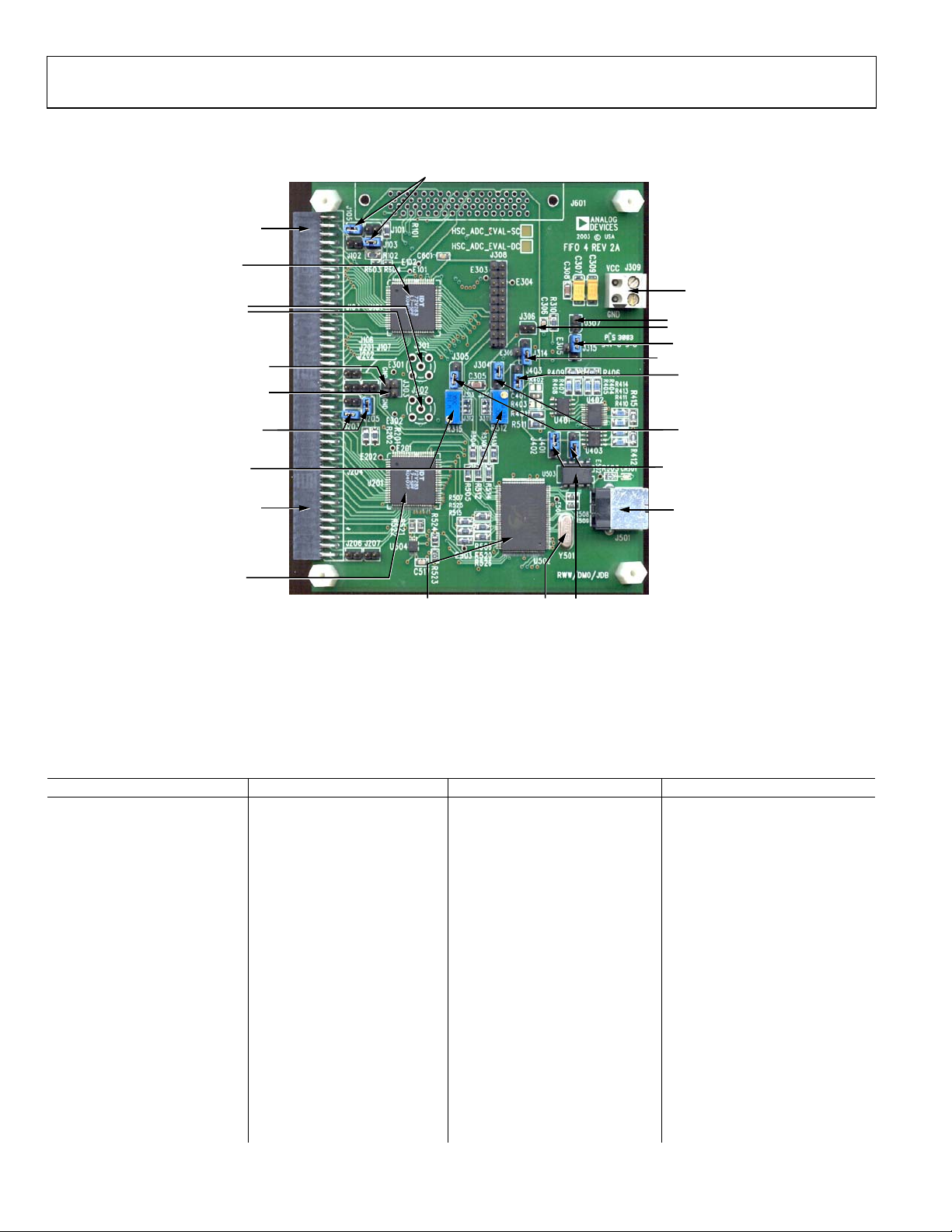
HSC-ADC-EVALA-SC/HSC-ADC-EVALA-DC
FIFO 4 DATA CAPTURE BOARD
JUMPERS UNUSED
PINS TO GROUND
ADC EVALUATION
BOARD CONNECTION:
40 PIN INTERFACE FOR
DATA AND CLOCK INPUT
FOR TOP CHANNEL
IDT72V283 32K
×
16-BIT FIFO
OPTIONAL SMA
CLOCK INPUTS
JUMPERS TIE TOP
AND BOTTOM CLOCK
INPUTS TOGETHER =
IN FOR SINGLE
CHANNEL OPTION,
OUT FOR DUAL
CHANNEL OPTION
JUMPERS UNUSED
PINS TO GROUND
OPTIONAL FINE
TUNING ADJUST
ADC EVALUATION
BOARD CONNECTION:
40 PIN INTERFACE
FOR DATA AND
CLOCK INPUT FOR
BOTTOM CHANNEL
IDT72V283 32K
×
16- BIT FIFO
×
CYPRESS F
SPEED USB 2.0
MICROCONTROLLER
2 HIGH
Figure 2. FIFO Components Description
MICROCONTROLLER
CRYSTAL CLOCK =
24MHz. OFF DURING
DATA CAPTURE
EEPROM TO LOAD
USB FIRMWARE
+3.3V POWER
CONNECTION
INVERT WRITE
CLOCK OPTIONS
ADDITIONAL
TIMING DELAYS
FOR WRITE CLOCK
WRITE CLOCK
SELECT TO
GENERATE WEN
SIGNAL
INVERT WRITE
CLOCK OPTIONS
SET WEN TIMING
FOR INTERLEAVE
MODES
USB CONNECTION
TO COMPUTER
04750-0-002
FIFO 4 SUPPORTED ADC EVALUATION BOARDS
The evaluation boards in Table 1 can be used with the high speed ADC FIFO Evaluation Kit1. Some evaluation boards require an adapter
between the ADC evaluation board connector and the FIFO connector. If an adapter is needed, send an email to
highspeed.converters@analog.com with the part number of the adapter and a mailing address.
Table 1 HSC-ADC-EVALA-DC: and HSC-ADC-EVALA-SC Compatible Evaluation Boards
Evaluation Board Model Description of ADC FIFO Board Version Comments
AD6640ST/PCB 12-Bit, 65 MSPS ADC SC Requires AD664xFFA
AD6644ST/PCB 14-Bit, 65 MSPS ADC SC Rev. C Requires AD664xFFA
AD6645/PCB 14-Bit, 80 MSPS ADC SC Rev. C Requires AD664xFFA
AD9051/PCB 10-Bit, 60 MSPS ADC SC Requires AD9051FFA
AD9057/PCB 8-Bit, 80 MSPS ADC SC Requires AD9283FFA
AD9059/PCB Dual 8-Bit, 60 MSPS ADC DC Requires AD9059FFA
AD9071/PCB 10-Bit, 100 MSPS ADC SC Requires AD9071FFA
AD9200SSOP-EVAL 10-Bit, 20 MSPS ADC SC Requires AD922xFFA
AD9200TQFP-EVAL 10-Bit, 20 MSPS ADC SC Requires AD922xFFA
AD9201-EVAL Dual 10-Bit, 20 MSPS ADC
4
SC Requires AD922xFFA
AD9203-EB 10-Bit, 40 MSPS ADC SC Requires AD922xFFA
AD9214-65PCB 10-Bit, 65 MSPS ADC SC
AD9214-105PCB 10-Bit, 105 MSPS ADC SC
AD9215BCP-65EB 10-Bit, 65 MSPS ADC SC
AD9215BCP-80EB 10-Bit, 80 MSPS ADC SC
AD9215BCP-105EB 10-Bit, 105 MSPS ADC SC
AD9215BRU-65EB 10-Bit, 65 MSPS ADC SC
AD9215BRU-80EB 10-Bit, 80 MSPS ADC SC
AD9215BRU-105EB 10-Bit, 105 MSPS ADC SC
2
3
Rev. 0 | Page 6 of 44
Page 7
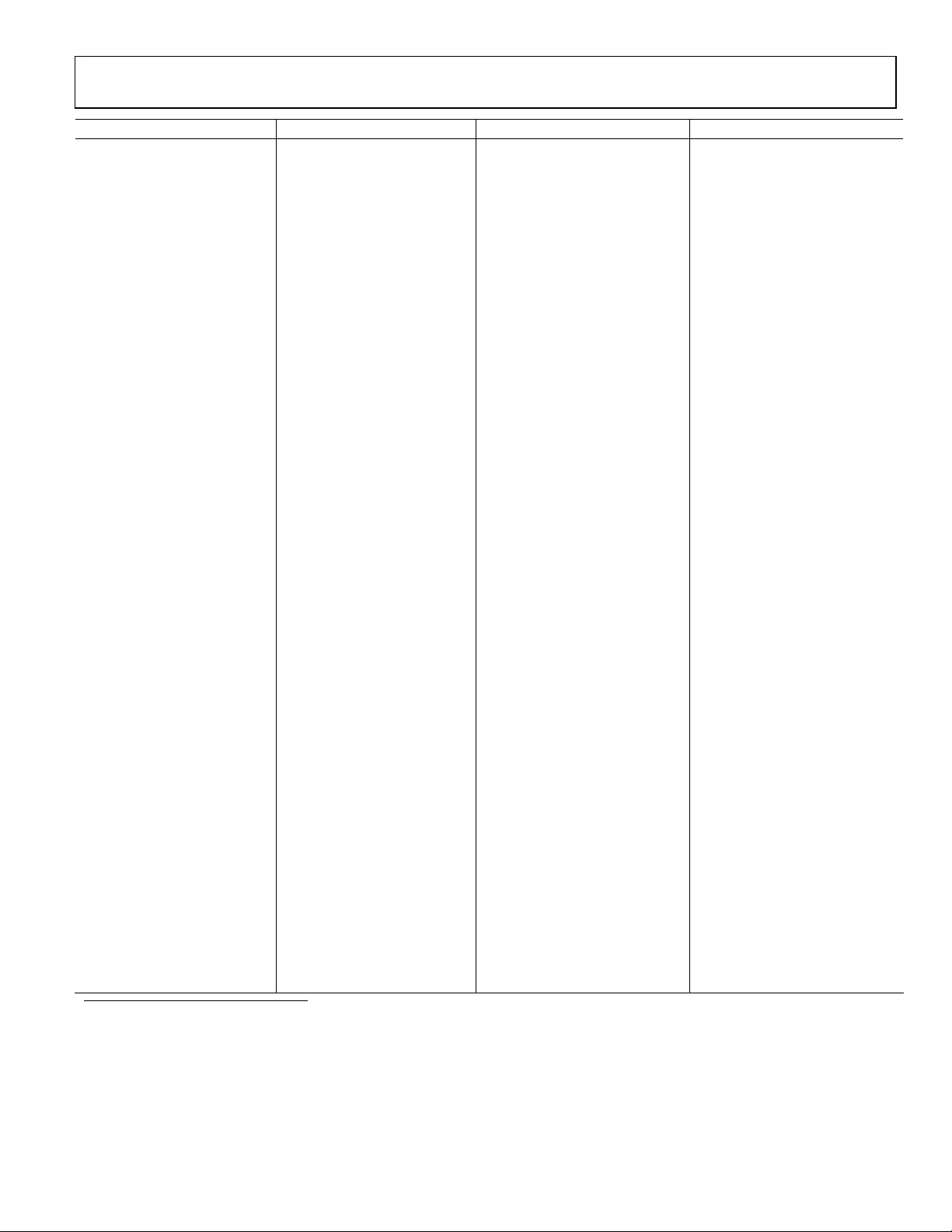
HSC-ADC-EVALA-SC/HSC-ADC-EVALA-DC
Evaluation Board Model Description of ADC FIFO Board Version Comments
AD9218-65PCB Dual 10-Bit, 65 MSPS ADC DC
AD9218-105PCB Dual 10-Bit, 105 MSPS ADC DC
AD9220-EB 12-Bit, 10 MSPS ADC SC Requires AD922xFFA
AD9221-EB 12-Bit, 1.25 MSPS ADC SC Requires AD922xFFA
AD9223-EB 12-Bit, 3 MSPS ADC SC Requires AD922xFFA
AD9224-EB 12-Bit, 40 MSPS ADC SC Requires AD922xFFA
AD9225-EB 12-Bit, 25 MSPS ADC SC Requires AD922xFFA
AD9226-EB 12-Bit, 65 MSPS ADC SC Requires AD922xFFA
AD9226QFP-EB 12-Bit, 65 MSPS ADC SC Requires AD922xFFA
AD9235BRU-20EB 12-Bit, 20 MSPS ADC SC
AD9235BRU-40EB 12-Bit, 40 MSPS ADC SC
AD9235BRU-65EB 12-Bit, 65 MSPS ADC SC
AD9235BCP-20EB 12-Bit, 20 MSPS ADC SC
AD9235BCP-40EB 12-Bit, 40 MSPS ADC SC
AD9235BCP-65EB 12-Bit, 65 MSPS ADC SC
AD9235-20PCB 12-Bit, 20 MSPS ADC SC
AD9235-40PCB 12-Bit, 40 MSPS ADC SC
AD9235-65PCB 12-Bit, 65 MSPS ADC SC
AD9236BCP-80EB 12-Bit, 80 MSPS ADC SC
AD9236BRU-80EB 12-Bit, 80 MSPS ADC SC
AD9236BCP-80EB 12-Bit, 80 MSPS ADC SC
AD9238-20PCB Dual 12-Bit, 20 MSPS ADC DC
AD9238-40PCB Dual 12-Bit, 40 MSPS ADC DC
AD9238-65PCB Dual 12-Bit, 65 MSPS ADC DC
AD9240-EB 14-Bit, 40 MSPS ADC SC Requires AD922xFFA
AD9241-EB 14-Bit, 1.25 MSPS ADC SC Requires AD922xFFA
AD9243-EB 14-Bit, 3 MSPS ADC SC Requires AD922xFFA
AD9244-40PCB 14-Bit, 40 MSPS ADC SC
AD9244-65PCB 14-Bit, 65 MSPS ADC SC
AD9245BCP-80EB 14-Bit, 80 MSPS ADC SC
AD9260-EB 16-Bit, 2.5 MSPS ADC SC Requires AD922xFFA
AD9280-EB 8-Bit, 32 MSPS ADC SC Requires AD922xFFA
AD9281-EB Dual 8-Bit, 28 MSPS ADC4 SC Requires AD922xFFA
AD9283/PCB 8-Bit, 100 MSPS ADC SC Requires AD9283FFA
AD9289BBC-65EB Quad 8-Bit, 65 MSPS ADC
AD9410/PCB 10-Bit, 210 MSPS ADC DC
AD9430-CMOS/PCB 12-Bit, 210 MSPS ADC DC
AD9432/PCB 12-Bit, 105 MSPS ADC SC Rev. 0 Requires AD9432FFA
AD9433/PCB 12-Bit, 125 MSPS ADC SC
AD9480BSU-250EB 8-Bit, 250 MSPS ADC DC
AD10200/PCB Dual 12-Bit, 105 MSPS ADC DC Requires LG-0204A
AD10201/PCB Dual 12-Bit, 105 MSPS ADC DC Requires LG-0204A
AD10226/PCB Dual 12-Bit, 125 MSPS ADC DC Requires LG-0204A
AD10235/PCB Dual 12-Bit, 215 MSPS ADC DC Requires LG-0204A
AD10265/PCB Dual 12-Bit, 65 MSPS ADC DC Requires LG-0204A
AD10401/PCB Dual 14-Bit, 105 MSPS ADC DC Requires LG-0204A
AD10465/PCB Dual 14-Bit, 65 MSPS ADC DC Requires LG-0204A
1
Send an email to highspeed.converters@analog.com for information on evaluating the AD9288 with the High Speed ADC FIFO Evaluation Kit.
2
Connector pin numbers and/or labeling on some evaluation boards (AD9214, AD9410, AD9430, AD9433, AD9235, and AD9244) may not match the FIFO connector
numbering; however, the physical connections are correct.
3
The AD6640 evaluation board has a 40-pin output connector that should be left (MSB) justified when connected to the 50-pin AD664x FIFO adapter.
4
The AD9281 and AD9201 have a single output bus
5
The High Speed ADC FIFO Evaluation Kit can be used to evaluate two channels of the AD9289 at a time.
5
DC
Rev. 0 | Page 7 of 44
Page 8
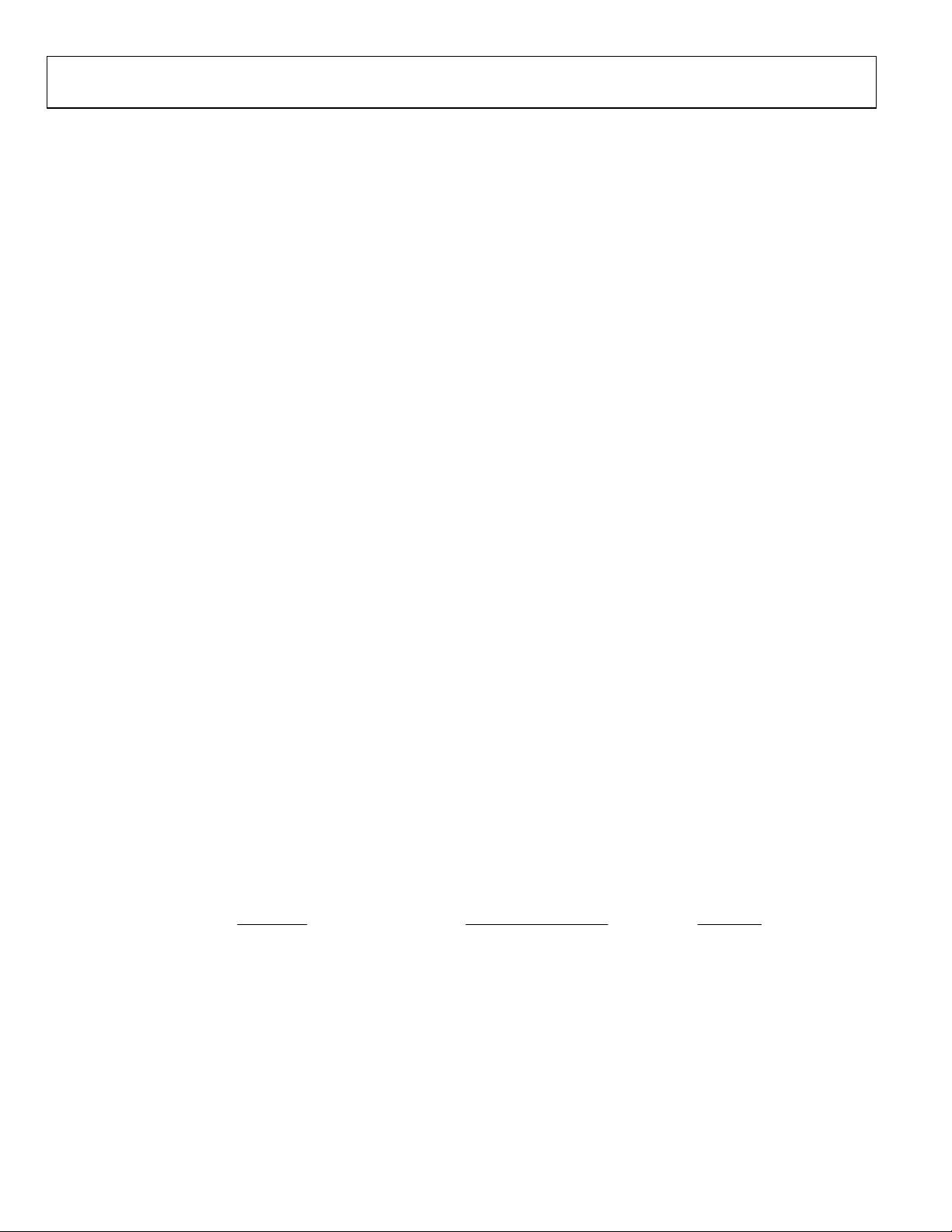
HSC-ADC-EVALA-SC/HSC-ADC-EVALA-DC
TERMINOLOGY
SINGLE TONE FFT
Signal-to-Noise Ratio (SNR)
The ratio of the rms signal amplitude to the rms value of the
sum of all other spectral components, excluding the first five
harmonics and dc. It is reported in dBc.
Harmonic Distortion, Image
The ratio of the rms signal amplitude to the rms value of the
nonharmonic component generated from the clocking phase
difference of two ADCs, reported in dBc. Note: This measurement
result is valid only when analyzing demultiplexed ADCs.
Signal-to-Noise Ratio Full Scale (SNRFS)
The ratio of the rms signal amplitude related to full scale (0 dB)
to the rms value of the sum of all other spectral components,
excluding the first five harmonics and dc. It is reported in dBFS.
User Defined Signal-to-Noise Ratio (UDSNR)
The ratio of the rms signal amplitude to the rms value of the
sum of all other spectral components within a specified band
set by the user, excluding harmonics and dc. It is reported in dB.
Noise Figure (NF)
The noise figure is the ratio of the noise power at the output of
a device to the noise power at the input to the device, where the
input noise temperature is equal to the reference temperature
(273 K). The noise figure is expressed in dB.
1
Signal-to-Noise-and-Distortion (SINAD)
The ratio of the rms signal amplitude to the rms value of the
sum of all other spectral components, including harmonics but
excluding dc. It is reported in dB.
Harmonic Distortion, Second (2nd)–Sixth (6th)
The ratio of the rms signal amplitude to the rms value of the
fundamental related harmonic component, reported in dBc.
Worst Other Spur (WoSpur)
The ratio of the rms signal amplitude to the rms value of the
worst spurious component (excluding all harmonically related
components) reported in dBc.
Total Harmonic Distortion (THD)
The rms value of the sum of all spectral harmonics specified by
the user. It is reported in dBc.
Spurious-Free Dynamic Range (SFDR)
The ratio of the rms signal amplitude to the rms value of the
peak spurious spectral component. The peak spurious
component may or may not be a harmonic. It is reported in dBc.
Noise Floor
The rms value of the sum of all other spectral components,
excluding the fundamental, its harmonics, and dc referenced to
full-scale and reported in dBFS.
1
For Noise Figure for an ADC, the equation is
2
log10FigureNoise
×=
k= Boltzman’s Constant = 1.38 x 10
T = Temperature in Kelvin = 273 K
B = Bandwidth = 1 Hz
Encode Frequency = ADC Clock Rate
V
= RMS Fullscale Input Voltage
rms
= Input Impedance
Z
IN
SNRFS= FullScale ADC SNR
⎛
⎜
⎜
⎝
-23
/ZV
rms
0.001
in
⎞
⎟
⎟
⎠
⎛
log10SNRFS
×−−
⎜
⎝
Rev. 0 | Page 8 of 44
FrequencyEncode
2
⎞
⎟
⎠
⎛
×−
log10
⎜
⎝
××
0.001
BTk
⎞
⎟
⎠
Page 9
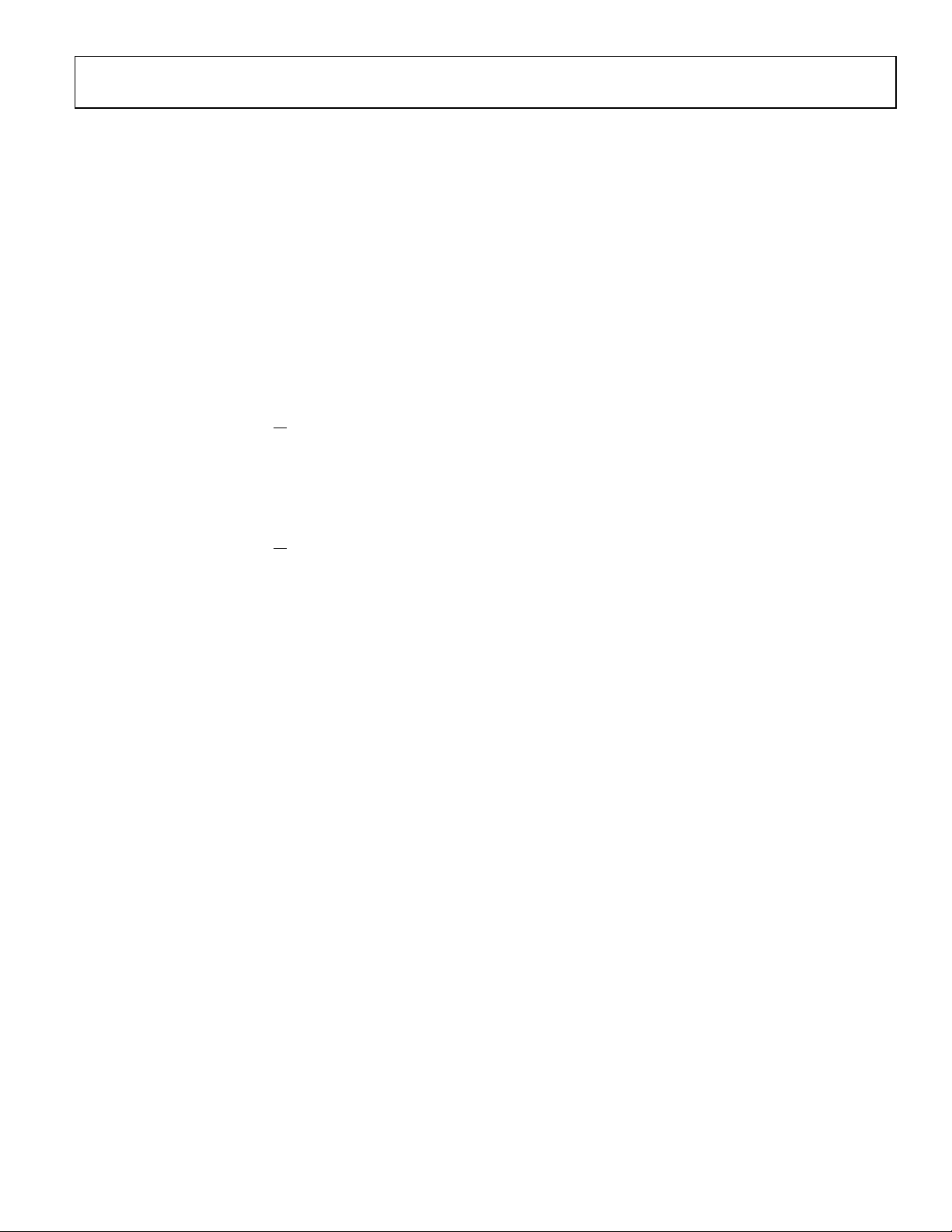
HSC-ADC-EVALA-SC/HSC-ADC-EVALA-DC
TWO-TONE FFT
Two-Tone, Second Order Intermodulation
Distortion Products (F1 + F2)
The resulting rms second order distortion value reported by the
mixing of two analog input signals. The peak spurious
component is considered an IMD product. It is reported in dBc.
Two-Tone, Second Order Intermodulation
Distortion Products (F2–F1)
The resulting rms second order distortion value reported by the
mixing of two analog input signals. The peak spurious
component is considered an IMD product. It is reported in dBc.
Two-Tone, Third Order Intermodulation
Distortion Products (2F1
The resulting rms third order distortion value reported by the
mixing of two analog input signals. The peak spurious
component is considered an IMD product. It is reported in dBc.
+ F2)
Two-Tone, Third Order Intermodulation
Distortion Products (2F2
+ F1)
Two-Tone, Worst Other Spur (WoSpur)
The resulting rms distortion value, reported by the mixing of
two analog input signals that is not related to the second or
third order distortion products. The peak spurious component
is not considered an IMD product. It is reported in dBc.
Two-Tone, Second Order Input Intercept Point
(IIP2)
The measure of full-scale input signal power of the converter
minus half the IMD second order products. It is reported in dBm.
Two-Tone, Third Order Input Intercept Point (IIP3)
The measure of full-scale input signal power of the converter
minus half the IMD third order products. It is reported in dBm
Two-Tone, SFDR
The ratio of the rms value of either input tone to the rms value
of the peak spurious component. The peak spurious component
is not an IMD product. It is reported in dBc.
.
The resulting rms third order distortion value reported by the
mixing of two analog input signals. The peak spurious
component is considered an IMD product. It is reported in dBc.
Rev. 0 | Page 9 of 44
Page 10
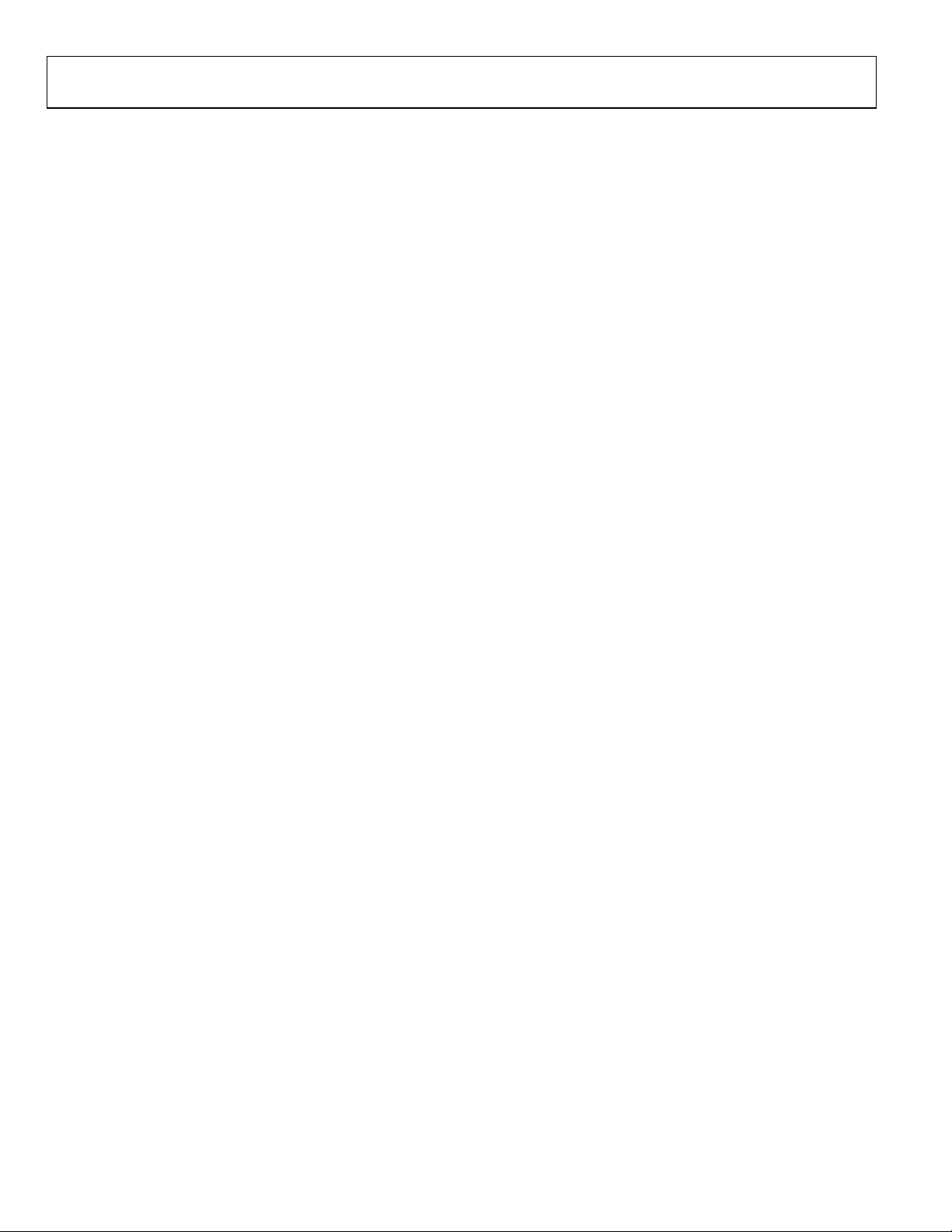
HSC-ADC-EVALA-SC/HSC-ADC-EVALA-DC
THEORY OF OPERATION
The FIFO evaluation board can be divided into several circuits,
each of which plays an important part in acquiring digital data
from the ADC and allows the PC to upload and process that
data. The evaluation kit is based around the IDT72V283 FIFO
chip from IDT. The system can acquire digital data at speeds up
to 133 MSPS and data record lengths up to 32 kB using the
HSC-ADC-EVALA-SC FIFO evaluation kit. The HSC-ADCEVALA-DC, which has two FIFO chips, is available to evaluate
dual ADCs or demultiplexed data from ADCs sampling faster
than 133 MSPS. A USB 2.0 microcontroller communicating
with ADC Analyzer allows for easy interfacing to newer
computers using the USB 2.0 (USB 1.1 compatible) interface.
The process of filling the FIFO chip(s) and reading the data
back requires several steps. First, ADC Analyzer initiates the
FIFO chip(s) fill process. The FIFO chip(s) are reset using a
master reset signal (MRS). The USB Microcontroller then is
suspended, which turns off the USB oscillator, ensuring that it
does not add noise to the ADC input. After the FIFO chip(s)
completely fill, the full flags from the FIFO chip(s) send a signal
to the USB microcontroller to wake up the microcontroller
from suspend. ADC Analyzer waits for approximately 30 ms
and begins the readback process.
During the readback process, the acquisition of data from
FIFO 1 (U201) or FIFO 2 (U101) is controlled via the signals
OEA and OEB. Because the data outputs of both FIFO chips
drive the same 16-bit data bus, the USB microcontroller
controls the OEA and OEB signals to read data from the correct
FIFO chip. From an application standpoint, ADC Analyzer
sends commands to the USB microcontroller to initiate a read
from the correct FIFO chip, or both FIFO chips in dual or
interleaved mode.
CLOCKING DESCRIPTION
Each channel of the buffer memory requires a clock signal to
capture data. These clock signals are normally provided by the
ADC evaluation board and are passed along with the data
through Connector J104/204 (Pin 37 for both Channel 1 and
Channel 2). If only a single clock is passed for both channels,
they can be connected together by Jumper J303.
Jumpers J304 and J305 at the output of the LVDS receiver allow
the output clock to be inverted by the LVDS receiver. By default,
the clock outputs are inverted by the LVDS receiver.
The single-ended clock signal from each data channel is
buffered and converted to a differential CMOS signal by two
gates of a low voltage differential signal (LVDS) receiver, U301.
This allows the clock source for each channel to be CMOS, TTL,
or ECL. The clock signals are ac-coupled by 0.1 µF capacitors.
Potentiometers R312 and R315 allow for fine tuning the
threshold of the LVDS gates. In applications where fine-tuning
the threshold is critical, these potentiometers may be replaced
with a higher resistance value to increase the adjustment range.
Resistors R303, R304, R307, R308, R311, R313, R314, and R316
set the static input to each of the differential gates to a dc
voltage of approximately 1.5 V.
At assembly, solder Jumpers J310–J313 are set to bypass the
potentiometer. For fine adjustment using the pot, the solder
jumpers must be removed.
U302, an XOR gate array, is included in the design to let users
add gate delays to the FIFO memory chips clock paths. They are
not required under normal conditions and are bypassed at
assembly by Jumpers J314 and J315. Jumpers J306 and J307
allow the clock signals to be inverted through an XOR gate. In
the default setting, the clocks are not inverted by the XOR gate.
The clock paths described above determine the WRT_CLK1
and WRT_CLK2 signals at each FIFO memory chip (U101 and
U201, Pin 80). The timing options above should let you choose
a clock signal that meets the setup and hold time requirements
to capture valid data.
A clock generator can be applied directly to S1 and/or S3. This
clock generator should be the same unit that provides the clock
for the ADC. These clock paths are ac-coupled, so that a sine
wave generator can be used. DC bias can be adjusted by
R301/R302 and R305/R306. Note that J301 and J302 (SMA
connectors) and R301, R302, R305, and R306 are not installed at
the factory and must be installed by the user.
The DS90LV048A differential line receiver is used to square the
clock signal levels applied externally to the FIFO evaluation
board. The output of this clock receiver can either directly drive
the write clock of the IDT72V283 FIFO(s), or first pass through
the XOR gate timing circuitry described above.
CLOCKING WITH INTERLEAVED DATA
ADCs with very high data rates may exceed the capability of a
single buffer memory channel (~133 MSPS). These converters
often demultiplex the data into two channels to reduce the rate
required to capture the data. In these applications, ADC
Analyzer must interleave the data from both channels to
process it as a single channel. The user can configure the
software to process the first sample from Channel 1, the second
from Channel 2, and so on, or vice versa, (see the
Troubleshooting section for more information). The
synchronization circuit included in the buffer memory forces a
small delay between the write enable signals (WENA and
WENB) to the FIFO memory chips (Pin 1, U101 and U201),
ensuring that the data is captured in one FIFO before the other.
Jumpers J401 and J402 determine which FIFO receives WENA
and which FIFO receives WENB
Rev. 0 | Page 10 of 44
Page 11
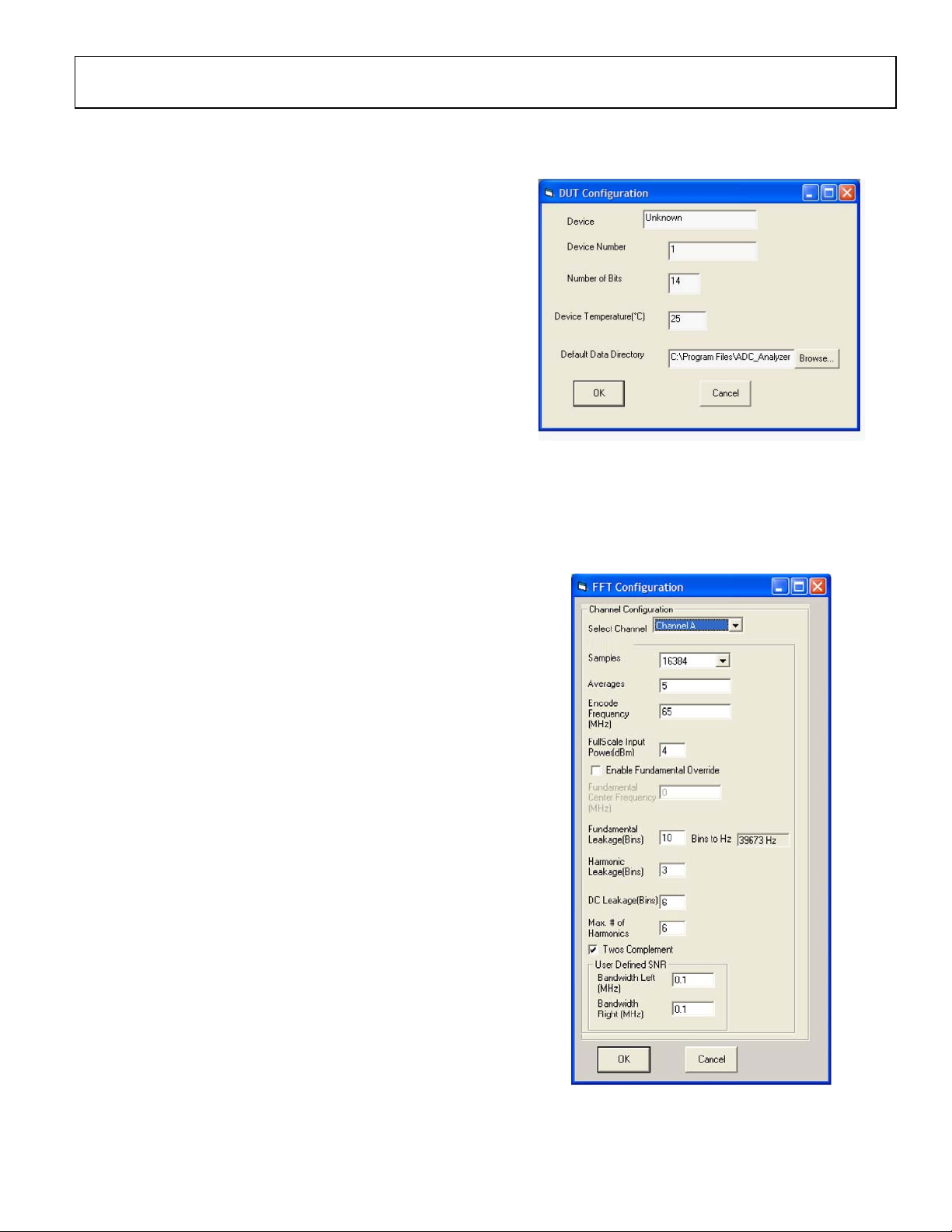
HSC-ADC-EVALA-SC/HSC-ADC-EVALA-DC
INSTALLING ADC ANALYZER
ADC Analyzer is designed to evaluate the performance of an
Analog Devices analog-to-digital converter quickly and easily.
INSTALLATION
A copy of ADC Analyzer is included on the CD that comes with
the FIFO Evaluation Kit. Check the Analog Devices website for
updates to the software at
1. Copy the AnalyzerSetup.exe file to the hard drive.
2. Run the setup file and follow the instructions given in the
installation wizard. Note that administrator privileges are
required to install the software on Windows
2000/Windows Me/Windows XP machines.
www.analog.com/hsc-FIFO.
Step 1
3. Once the software is installed, run the executable file (the
default location is in c:\program files\
ADC_Analyzer\ADC_Analyzer.exe).
CONFIGURATION FILE
A configuration file can be created for each high speed ADC
evaluation board used with ADC Analyzer. A configuration file
provides the software with important information about the
data sent from the ADC evaluation board to the FIFO
evaluation board, such as the number of bits, speed of the clock,
and format of the data bits (binary or twos complement).
Configuration files for some of the evaluation boards are
included with the ADC Analyzer files. Each time ADC Analyzer
is launched, a window opens where a configuration file can be
specified. Click Ye s to specify a configuration file and choose
the file corresponding to the ADC being used.
The default configuration files can be modified or a new
configuration file can be created using the instructions in the
Configuring An Evaluation Board section.
CONFIGURING AN EVALUATION BOARD
Follow Steps 1 through 5 to configure the software with the
ADC evaluation board:
04750-0-003
2. Choose Config > FFT from the pull-down menus or right-
click any of the analysis buttons to open the FFT
Configuration screen. Use this menu to configure the Fast
Fourier Transform plot. If needed, modify the options
under Channel A to select the appropriate channel.
Step 2
1. From the pull-down menus in the upper left hand corner,
choose Config > DUT. The screen, DUT Configuration
opens. Enter the name of the ADC being evaluated in the
Device dialog box and the number of bits (resolution of
the ADC) in the Number of Bits dialog box. (Note: This
information is used for display purposes only.) To specify a
directory different than the default to store the
configuration file, enter a new location in the Default Data
Directory dialog box, and click OK.
Rev. 0 | Page 11 of 44
04750-0-004
Note that Channel A in the software corresponds to Channel 1
on the FIFO schematics and the bottom FIFO on the evaluation
Page 12

HSC-ADC-EVALA-SC/HSC-ADC-EVALA-DC
board. Channel B corresponds to Channel 2 on the FIFO
schematics and the top FIFO on the evaluation board (closest to
the Analog Devices logo). See the Jumpers section for more
information.
Configuring FFT— Defining Available Options
in the Max # of Harmonics’ box. Typically, this can be left at the
default value of 3.
DC Leakage: The number of bins (at dc) that are not used in
calculating SNR and SINAD. Typically, this can be left at the
default value of 6.
Samples: Choose the number of samples taken to calculate an
FFT. The default is 16 kB samples. Users can choose more or
fewer samples, depending on the application. The maximum
number of samples that can be selected in the software is 64 kB.
However, the FIFO evaluation boards are configured with 32 kB
FIFOs. For single ADCs evaluated with the HSC-ADC-EVALASC model, the maximum number of samples selected should
match the FIFO memory on the evaluation board. For dual
ADCs evaluated with the HSC-ADC-EVALA-DC model, the
maximum number of samples should match the FIFO memory
of each channel (a different number of samples can be selected
for each channel). ADCs with demultiplexed outputs (such as
the AD9430) can be used with a sample value of twice the FIFO
memory. See the Upgrading FIFO Memory section.
Ave rage s: Specify the number of averages taken for the average
FFT functions. See the ADC Analyzer Functions section for
more information.
Encode Frequency (MHz): Enter the speed of the sampling
clock to the ADC. If evaluating a dual ADC, two different clock
rates can be entered. Note: If the value is wrong, the analog
fundamental frequency displayed will be wrong.
FullScale Input Power (dBm): This feature lets the user enter
the amount of power (in dBm) needed on the input to
determine the output fullscale. It applies only in noise figure
and IIP2/IIP3 calculations.
Maximum Number of Harmonics: The number of harmonics
displayed by ADC Analyzer. The default value is 6 and the
maximum number of harmonics that can be displayed is 12.
Two s C ompl e ment: Check this box if the data from the ADC
evaluation board is in twos complement format. Refer to the
ADC data sheet to determine if the ADC outputs are configured
for twos complement or offset binary. If the Twos Comp l ement
option is not checked, ADC Analyzer will expect the data
outputs from the ADC to be in offset binary format.
User Defined SNR Left (MHz): This is the amount of
frequency specified to the left of the fundamental by the user to
analyze SNR. The resulting value is called UDSNR and will
show up after an FFT plot is captured.
User Defined SNR Right (MHz): This is the amount of
frequency specified to the right of the fundamental by the user
to analyze SNR. The resulting value is called UDSNR and will
show up after an FFT plot is captured.
After configuring the options for the Fast Fourier Transform
plot in this window, click OK.
3. Choose Config > Buffer. HSC-ADC-EVAL(A), opening the
Buffer Memory screen.
Step 3
Enable Fundamental Override: ADC Analyzer automatically
defaults the highest spur as the fundamental frequency of
interest. However, in some applications, the user may have a
very small analog input signal that could be equal to or below
another spurious harmonic. This option lets the user specify the
small analog input signal needed for evaluation. If Enable
Fundamental Override is checked, the Fundamental
Frequency (MHz) box is enabled for the user to specify.
Fundamental Leakage: The number of bins that are neglected
on either side of the fundamental signal when calculating the
SNR and SINAD results. For example, if an encode rate is
defined at 80 MSPS with 16384 samples, then
80M/21/(16384/21) = 4883 Hz/Bin is specified. The type of
windowing selected determines the default value of the
fundamental leakage. See the Windowing section for more
information. The default values are 25, 10, and 1 for Hanning,
Blackman Harris, and no windowing, respectively.
Harmonic Leakage: The number of bins that are neglected on
either side of each harmonic of the fundamental signal defined
Rev. 0 | Page 12 of 44
04750-0-005
Click OK, and the Buffer Configuration window opens. ADC
Analyzer automatically seeks a USB connection. If a USB
connection is not found, it will assume that you want to use an
older version FIFO board which has a parallel connection. If so,
choose the appropriate parallel connection made to the
computer and click OK.
Page 13
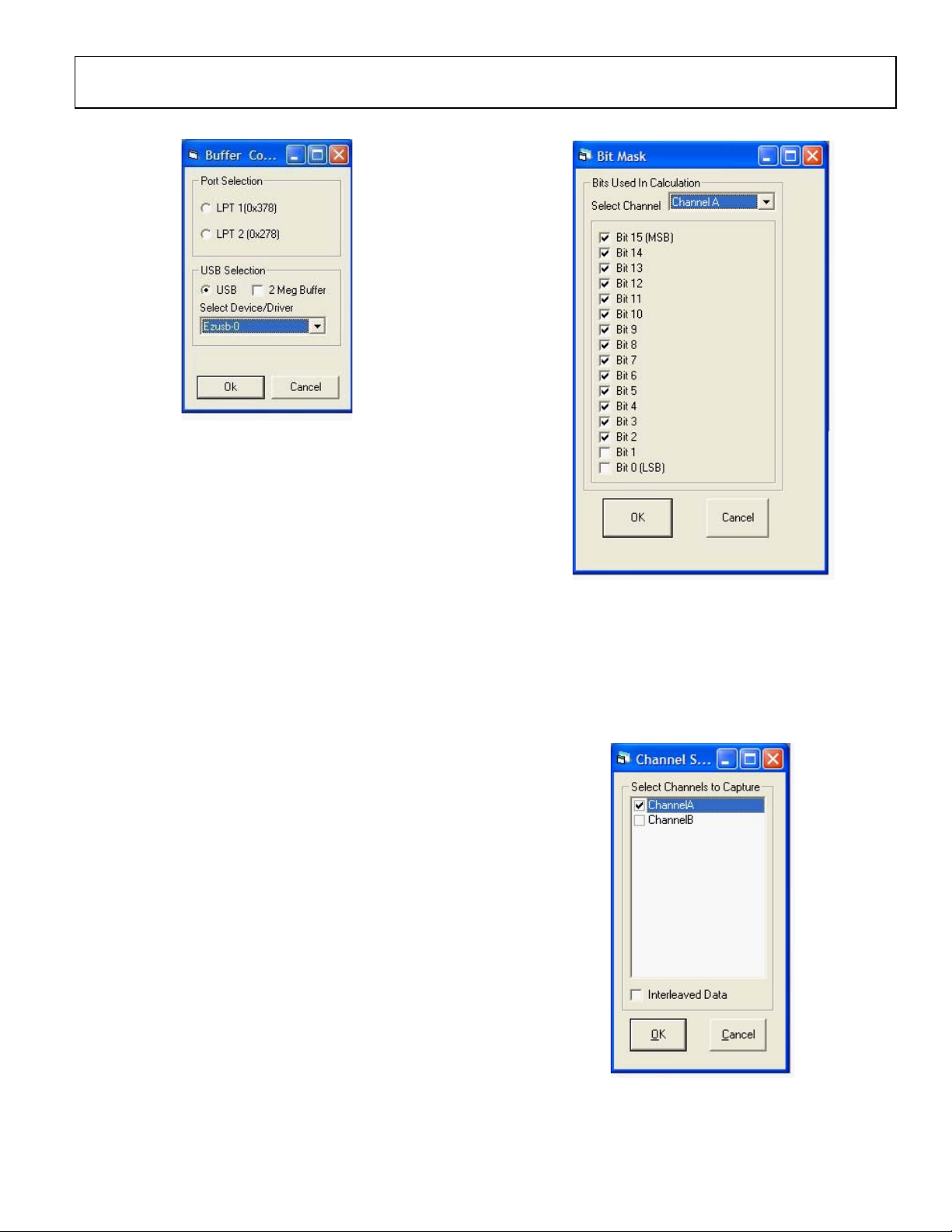
HSC-ADC-EVALA-SC/HSC-ADC-EVALA-DC
Step 3a
04750-0-006
4. Choose Config > Bits > Data Bits to open the Bit Mask
screen. Configure the number and location of the data bits
used to calculate the FFTs.
Make sure that the number of bits matches the resolution of the
converter. All of the supported evaluation boards are MSB
justified, so check the number of bits for the converter starting
with Bit 15 (MSB). Exceptions to this are the AD9280, AD9281,
AD9200, and AD9201. For these four ADCs, check the number
of bits starting with Bit 13.
If a single ADC is being evaluated, check only Channel A and
the appropriate bits under Channel A. If a dual ADC is being
evaluated, check Channel A and Channel B on the Channel
Select screen. (Config > Channel Select).
Step 4
04750-0-007
If evaluating a demultiplexed ADC, go to Config > Channel
Select, opening the Channel Select pop-up menu, and check the
Interleaved Data box. This automatically selects both Channel
A and Channel B. When using a dual ADC, select only the
appropriate channel that corresponds to the ADC that is being
evaluated. Channel A is the default selected channel at startup.
Step 4a
04750-0-008
Note that Channel A in the software corresponds to Channel 1
on the FIFO schematics and the bottom FIFO (U201) on the
Rev. 0 | Page 13 of 44
Page 14
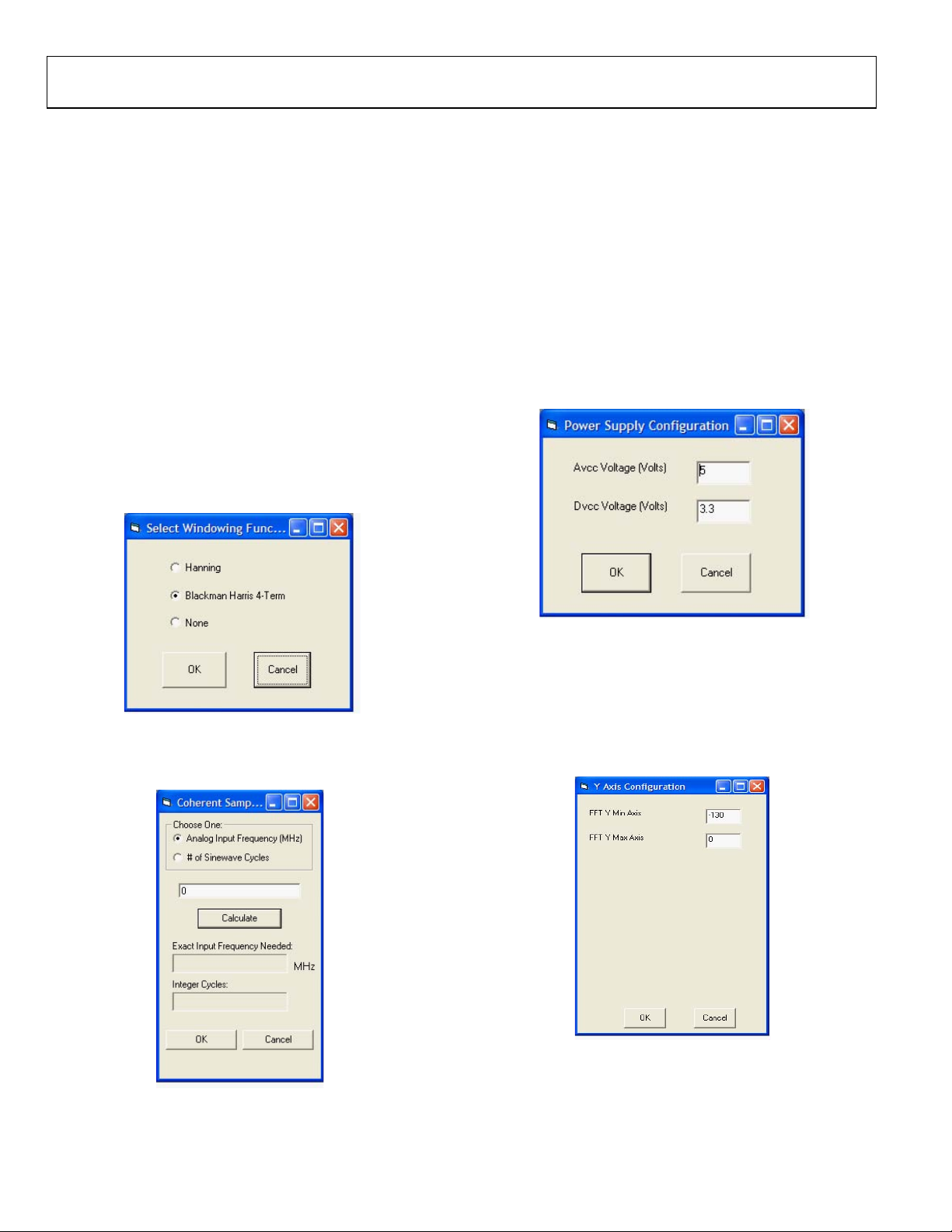
HSC-ADC-EVALA-SC/HSC-ADC-EVALA-DC
evaluation board. Channel B corresponds to Channel 2 on the
FIFO schematics and the top FIFO (U101) on the evaluation
board (closest to the Analog Devices logo). See the Jumpers
section for more information. Click OK. (For more information
about the channel selection process, see the Troubleshooting
section.)
5. As a last step, choose File > Configuration File > Save
Configuration from the pull-down menu to save the
configuration for future use. Choose a file name and a
location to save the file.
ADDITIONAL CONFIGURATION OPTIONS
Other options under the configuration pull-down menu include
Windowing, Power Supply, and Y-Axis.
Windowing
Choose either the Hanning or Blackman Harris (default)
windowing functions or turn windowing off. See the
Windowing Functions section for a description of Hanning and
Blackman Harris windowing. Click OK.
For the calculator to work properly, the correct sampling
frequency must be entered under Config > FFT. Select either the
desired approximate Analog Input Frequency or the # of Sine
Wave Cyc l es . Enter the value in the dialog box (not labeled) and
click Calculate to view the Coherent Frequency. The Coherent
Frequency and Number of Integer Cycles will display in the
gray boxes. Click OK to exit the Coherent Sampling Calculator.
Power Supply
This option opens under Config > Power Supply, and users can
enter the value of the ADC analog and digital voltage supplies
(see Figure 5). Note this for user documentation only. No
external control is provided. ADC Analyzer displays this
information when data is captured. See the ADC Analyzer
Functions section for more information.
04750-0-009
Figure 3. Select Windowing Function
If you choose None, the Coherent Sampling Calculator window
opens (see Figure 4).
04750-0-011
Figure 5. Power Supply Configuration
Y-Axis
Use the Y Axis screen to configure the display of the FFT
Y-Axis. Go to Config > YAxis to change the default value of –
130, which is a typical setting for the noise floor of a 14-bit
ADC with 16,384 samples in the FFT calculation.
04750-0-012
Figure 6. Y Axis Configuration
04750-0-010
Figure 4. Coherent Sampling Calculator
Rev. 0 | Page 14 of 44
Page 15

HSC-ADC-EVALA-SC/HSC-ADC-EVALA-DC
INSTALLING ADC ANALYZER WITH ADIsimADC
ADC Analyzer is useful also as an evaluation tool for simulated
ADCs using ADIsimADC.
INSTALLATION
The simulation tools are installed as part of the regular
installation of ADC Analyzer (for instructions, see the Installing
ADC Analyzer section). Before using these features, the desired
model files must be installed. Locate the available models on the
Analog Devices website
www.analog.com/ADIsimADC or by
locating the desired converter product and going to the Design
Too l s a r ea f or t hat p ro d u ct .
1. Download the desired model file to the models directory.
The default is c:\program files\adc_analyzer\models.
2. Although the software is provided with the evaluation
board, no hardware is required to use the modeling
software. Updates to the software are posted periodically to
www.analog.com as well as new and updated models.
Check the website frequently to ensure that you have the
latest for both files.
3. Once the software and models are installed, run the
executable file (the default location is in c:\program
files\adc_analyzer\adc_analyzer.exe.
CONFIGURATION FILE
As with using an ADC evaluation board, a corresponding
configuration file must be loaded before simulations can occur.
This file provides the software with important information
about the format in which the data is generated, and other
information, such as the number of bits, speed of the clock, and
format of the data bits (binary or twos complement).
Configuration files for some of the evaluation boards are
included with the ADC Analyzer files. Each time ADC Analyzer
is launched, a window opens in which a configuration file can
be specified. Click Ye s to specify a configuration file and choose
the file corresponding to the ADC evaluation board being used.
For more details, see the Configuring an Evaluation Board
section.
CONFIGURING A MODEL
To configure the software for use with ADIsimADC virtual
evaluation board, follow Steps 1 through 8.
1. Choose Config > FFT from the pull-down menus or right-
click on any of the analysis buttons to bring up the FFT
Configuration menu. In this window, set the encode rate to
the desired rate that the converter can support. If an
encode rate is specified outside the operating range of the
converter, the model will not function as expected and
erroneous results will be obtained. Make any other
adjustments necessary. If you have questions, see the
Configuring an Evaluation Board. Click OK when finished.
2. From the menu, select Config > Buffer. From the drop
down list, select Model. Then click OK. In effect, the model
functions in place of the ADC and data capture hardware.
Step 2
04750-0-013
After selecting the Model, a small button, Model, is
3.
displayed next to the Stop button. Click Model to open the
model selection form.
Step 3
04750-0-014
4. The ADC Modeling form lets you select the device to
model and configure the analog input to the model.
Step 4
04750-0-015
From the ADC Modeling form, select the Device tab
and click the
… button, adjacent to the dialog box.
This opens a file browser and displays all of the
models found in the default directory.
If you have not
loaded models on your machine, see Step 1 under
Installation.
Rev. 0 | Page 15 of 44
Page 16
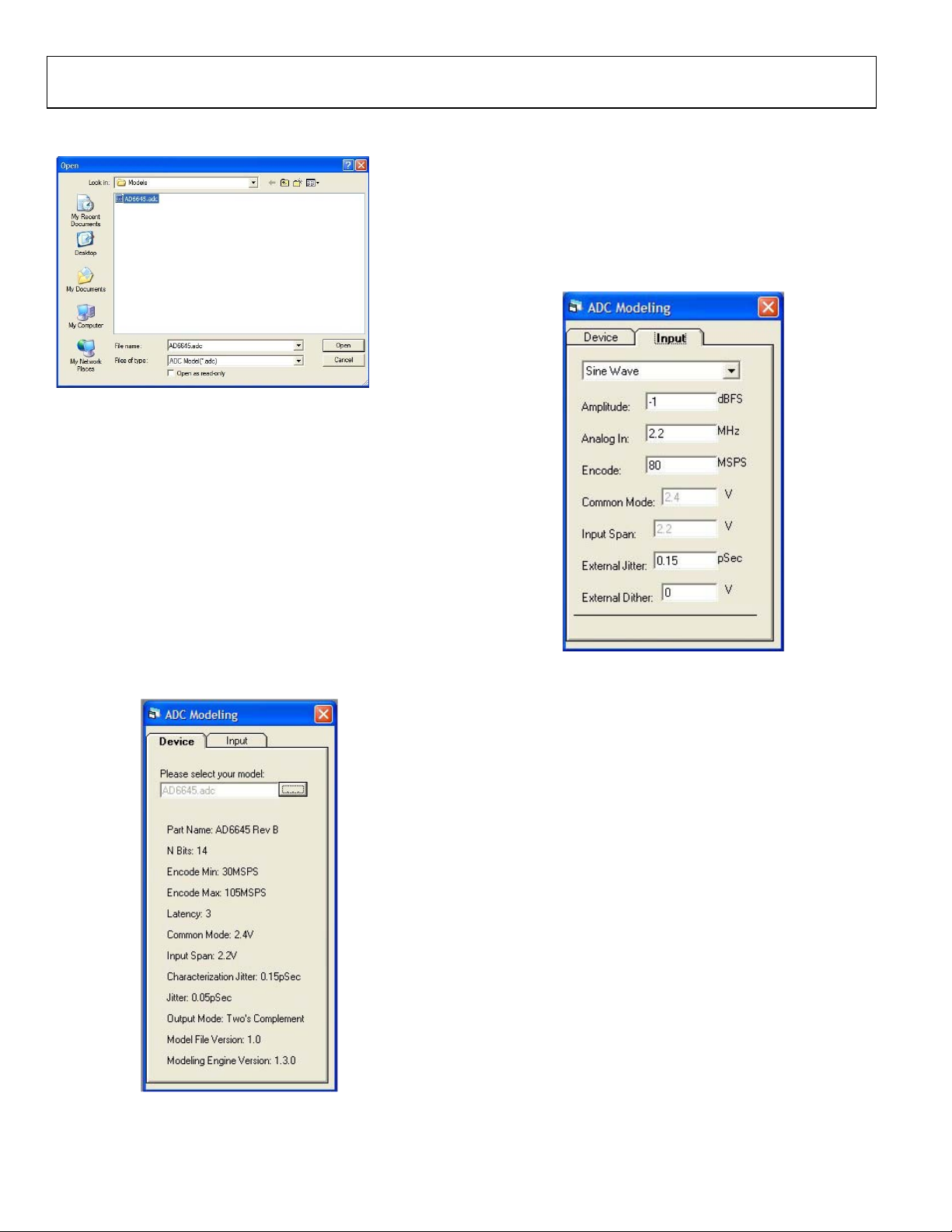
HSC-ADC-EVALA-SC/HSC-ADC-EVALA-DC
5. From the file browser, select the model of interest.
04750-0-016
When the model is selected, information about that device
is filled in on the ADC Modeling form. Note that the
amount of jitter, assumed at the time of characterization,
automatically inserts in the External Jitter box on the
Input tab. The model also returns a default Output Mode
which is defined either as Offset Binary or Twos
Complement. This setting automatically sets through the
Config > FFT menu. If using a real part along with a
model, note the correct Output Mode setting. If the
windowing function under the Config > Windowing menu
is set to None, a Coherent Sampling window opens. If you
are in modeling mode and use this function, the calculated
frequency inserts in the Analog In box on the Input tab
Step 5a:
6. Select the Input tab.
From this tab, you may select the input
stimulus of either a single or dual sine wave, the input
signal level relative to the converter range, the input
frequency, the signal offset, the signal range, external clock
jitter and external analog dither.
also may specify the second tone.
If two tone is selected, you
For the most accurate
results, both signals should be in the same Nyquist zone.
Step 6
04750-0-053
7. The Model is now fully configured and evaluations may
Any of the documented features of ADC Analyzer
begin.
may be used for testing the virtual evaluation board as if a
real evaluation board were connected.
In addition, the
virtual evaluation board supports sweeping of the analog
input level and frequency.
8. To switch back to evaluate a real product, it is only required
to specify the buffer memory by selecting Config > Buffer
and select HSC_ADC_EVAL from the drop down list.
04750-0-052
Rev. 0 | Page 16 of 44
Page 17

HSC-ADC-EVALA-SC/HSC-ADC-EVALA-DC
ADC ANALYZER FUNCTIONS
A number of functions can be performed on the data collected
by the FIFO evaluation board. These functions are represented
by the row of buttons under the pull-down menus. The same
functions also can be accessed under the Analyze pull-down
menu. A description of each button is listed below.
TIME DOMAIN
This function displays a reconstruction of the
captured data in the time domain. Several values are
listed to the left of the signal, including
AVC C : Analog voltage level, set under Config > Power Supply
(for display purposes only)
DVCC: Digital voltage level, set under Config > Power Supply
(for display purposes only)
Encode: ADC clock rate (MSPS), set under Config > FFT
Analog: Calculated analog input frequency (MHz)
Min: Minimum output code produced by the analog input
Max: Maximum output code produced by the analog input
Range: The range of the codes produced by the analog input
Ave rage : Average value of the codes; may be interpreted as the
common mode
n
F/S: Full-scale code range, equal to 2
bits
Samples: Number of samples taken, determined by FFT
Configuration (Config > FFT)
, where n is the number of
CONTINUOUS TIME DOMAIN
This function displays a continuous reconstruction
of the captured data and is also useful for trouble–
shooting. Click the STOP button to end the
continuous display.
FFT
This function displays a reconstruction of the
captured data in the frequency domain to analyze
single-tone analog inputs.
the left of the signal, including
AVC C : Analog voltage level, set under Config > Power Supply
(for display purposes only)
DVCC: Digital voltage level, set under Config > Power Supply
(for display purposes only)
Several values are listed to
Encode: ADC clock rate (MSPS), set under Config > FFT.
Analog: Calculated analog input frequency (MHz). In IF
sampling applications, the analog input is calculated back to the
first Nyquist zone.
properly in the Config > FFT menu.
SNR: Signal-to-noise ratio (dB)
SNRFS: Signal-to-noise ratio full scale (dBFS)
UDSNR: User defined signal-to-noise ratio (dB)
NF: Noise figure (dB)
SINAD: Signal-to-noise and distortion (dB)
Fund: Level of the fundamental (highest) tone (dBFS)
Image: Level of image (nonharmonic) spur (dBc). Note that
Image is
Second: Level of the second harmonic (dBc) of the
fundamental
Third: Level of the third harmonic (dBc) of the fundamental
Fourth: Level of the fourth harmonic (dBc) of the fundamental
Fifth: Level of the fifth harmonic (dBc) of the fundamental
Sixth: Level of the sixth harmonic (dBc) of the fundamental
Wo Sp u r : Level of the worst nonharmonic spur
THD: Total harmonic distortion (dBc)
SFDR: Spurious-free dynamic range (dBc)
Noise Floor: Level of the noise floor (dBFS)
Samples: Number of samples taken, determined by FFT
configuration, set under Config > FFT
valid only when using demultiplexed ADCs
Note that the encode rate must be set
CONTINUOUS FFT
This function displays a continuous FFT.
AVERAGE FFT
This function displays an average of a user-specified
number of FFTs. Configure the number of FFTs
under Config > FFT. The default value is 5.
CONTINUOUS AVERAGE FFT
This function displays a continuous average of a
user-specified number of FFTs. Configure the
number of FFTs under Config > FFT. The default
value is 5.
Rev. 0 | Page 17 of 44
Page 18

HSC-ADC-EVALA-SC/HSC-ADC-EVALA-DC
TWO TONE
This function displays a reconstruction of the
captured data in the frequency domain to analyze
dual-tone analog inputs.
the left of the signal, including
AVC C : Analog voltage level, set under Config > Power Supply
(for display purposes only)
DVCC: Digital voltage level, set under Config > Power Supply
(for display purposes only)
Encode: ADC clock rate (MSPS), set under Config > FFT
Analog 1: First analog input frequency (MHz)
Analog 2: Second analog input frequency (MHz)
Fundamental 1: First fundamental tone (dBFS)
Fundamental 2: Second fundamental tone (dBFS)
F1 + F2: Sum of the fundamental tones (dBFS)
F2 – F1: Difference of the fundamental tones (dBFS)
Several values are listed to
STOP
Click this button to end any of the continuous
display functions.
ZOOMING AND EXPORTING DATA
To zoom in on any portion of a displayed analog signal or FFT,
select the portion of the signal by holding down the left mouse
button and dragging across the area of interest. Bring up a
hidden menu by clicking the right mouse button in the active
window. The hidden menus are slightly different for the timedomain and FFT plots. These hidden menus have several
options, including zooming and the capability to export timedomain data.
(see Figure 7and Figure 8)
Select from the menus using the left mouse button
2F1 – F2: 2 × Fundamental 1 – Fundamental 2 (dBFS)
2F1 + F2: 2 × Fundamental 1 + Fundamental 2 (dBFS)
2F2 – F1: 2 × Fundamental 2 – Fundamental 1 (dBFS)
2F2 + F1: 2 × Fundamental 2 + Fundamental 1 (dBFS)
Wo IM D : Worst intermodulation distortion (dBc)
IIP2: Measure of the input intercept point in relation to the
second order intermodulation distortion powers (dBm)
IIP3: Measure of the input intercept point in relation to the
third order intermodulation distortion powers (dBm)
SFDR: Spurious-free dynamic range (dBc)
Noise Floor: Level of the noise floor (dBFS)
Samples: Number of samples taken, determined by FFT
configuration, set under Config > FFT
CONTINUOUS TWO TONE
This function displays a continuous dual-tone FFT.
AVERAGE TWO TONE
This function displays an average of a user-specified
number of dual-tone FFTs. Configure the number of
FFTs under Config > FFT. The default value is 5.
04750-0-019
Figure 7. Time-Domain Plot Hidden Menu
Figure 8. FFT Plot Hidden
Menu
04750-0-020
H-Zoom: Scales the selected section horizontally
V-Z oom : Scales the selected section vertically
X-Y Zoom: Scales horizontally and vertically (two dimensions)
Exact Zoom: Enter specific coordinates to view
Restore: Restores the graph to its original view
Spawn: Produces an exact working copy of the active window
that can be analyzed separately
Export Data: Writes all of the data points as well as the
calculated information to a file. The information is saved as a
.csv file that can be viewed in Microsoft Excel
Comments: Lets the user enter comments about the graph. If
the FFT is printed, the comments are included in the printout
Lock Data (Time-Domain Plot Only): Once a time-domain
sample of the data is taken, the user can “lock” this data and
then perform an FFT. The FFT will be calculated based on this
data instead of a new sample of data
Rev. 0 | Page 18 of 44
Page 19

HSC-ADC-EVALA-SC/HSC-ADC-EVALA-DC
EC1 Transition: Not applicable
Encode Frequency (MHz): Enter the sampling clock rate used.
FFT Data Write (FFT Plot Only): Writes the calculated FFT
to a file
data
Bin Boundaries (FFT Plot Only): Highlights the bins used to
calculate the fundamental and harmonic energy. Configure the
Fundamental Leakage and Harmonic Leakage under Config >
FFT. See the Configuring an Evaluation Board section for more
information
FFT Bins: Changes the X-axis of the graph from frequency to
bins
IMPORTING DATA
Data can be imported to ADC Analyzer to perform an FFT
calculation. Two types of data can be imported: raw time
domain text data in decimal format (from a logic analyzer, for
example) and data exported from ADC Analyzer.
Note that when importing data, double-check to make sure that
the number of bits, sample size, and digital format (Twos
Complement vs. Offset Binary) are selected appropriately under
the Config menu.
To import data previously exported from ADC Analyzer:
1. Choose File > Import Data.
ASCII Text File to Import: Click the Browse… button to
search for the file.
4. Click OK. The time-domain data is graphed in a new
window. Right click the graph to open the hidden menu.
Select Lock Data from the menu. (See Figure 7.)
5. To perform an FFT on this data, click the FFT button.
Figure 9. Import Data Dialog Box
04750-0-021
2. Enter the file path in the dialog box shown in Figure 9, or
click the Browse… button to search for the file. Click OK.
3. The time-domain data is graphed in a new window. Right
click the graph to open the hidden menu. Choose Lock
Data from the menu. See Figure 7 in the Zooming and
Exporting Data section.
4. To perform an FFT on this data, click the FFT button.
To import raw time domain text data in decimal format:
1. Choose File > Import Data.
2. Click the ASCII File button shown in Figure 9.
3. The window in Figure 10 opens. This window is used to
give ADC Analyzer information about how to interpret the
text data file.
If any of these input parameters are not
correct, both the time and FFT data will not be correct.
Data Bits: Select the resolution of the ADC.
Samples: Select the number of samples in the file.
Data Format: Select the format of the ADC output data.
Justification: Normally, the data exported from ADC Analyzer
is MSB_Justified. When importing data, be sure to select the
proper justification.
04750-0-022
Figure 10. Import ASCII Text File Dialog Box
.csv and ASCII files
The Comma Separated Value or Comma Delimited file format
(.csv) is displayed in Figure 11 using Microsoft Excel. The .csv
file includes extra parameters, including the raw time domain
data.
Rev. 0 | Page 19 of 44
Page 20

HSC-ADC-EVALA-SC/HSC-ADC-EVALA-DC
04750-0-023
Figure 11. Import .csv file using MS Excel
Parameters, such as Device, Device Number, Analog Frequency,
Encode Frequency, Average (value), (number of) Bits, Max
(value), Min (value), Range (of values), (amount of) Samples,
AVCC, DVCC, XMaxTime, XMinTime, YMaxTime, YMinTi me,
Date, Time, Device Temperature, and Comments are included at
the top of the file.
Only raw time domain data is used in an ASCII file format that
is imported to ADC Analyzer.
No specifications, words,
extraneous characters, spaces, commas, or tabs can be placed in
the ASCII file.
Example portion of an ASCII file: (note that the entire ASCII
file consists of time domain samples such as this.)
If constructing a .csv file to import to ADC_Analyzer, the
format of the sample .csv file must be followed.
It is
recommended that you use Microsoft Excel to paste the desired
data and parameters over the example data and parameters.
example, the user has 16384 samples (16 kB samples).
For
Paste the
amount of samples (16384) into the cell directly below the cell
labeled “Samples.”
samples under the cell labeled “RawTimeData.”
Then paste the desired 16384 raw data
Other
parameters can be changed just like “Samples” and
“RawTimeData” if desired, but are not necessary for the import
to work properly.
The above procedure works most easily with Microsoft Excel.
A
.csv file can be constructed with a text editor such as Notepad,
but Notepad does not provide the column alignment that
Microsoft Excel provides, as shown in Figure 12.
04750-0-054
Figure 13. ASCII File Sample
PRINTING
There are several printing options available in ADC Analyzer.
To print the active window, choose File > Print
To print more than one open window, choose File > Print >
Print List. A dialogue box is displayed where the user can
choose which windows to print. Choose multiple windows by
clicking on each window while pressing the CTRL key or print
all open windows with the Print All button. To print the entire
screen, choose File > Print > Print Screen.
> Print Active.
Figure 12. Import ASCII Text File using Notepad
04750-0-024
Rev. 0 | Page 20 of 44
Figure 14. Printing Options
04750-0-051
Page 21

HSC-ADC-EVALA-SC/HSC-ADC-EVALA-DC
SAVING FILES
There are three ways to save an image in ADC Analyzer. Choose
File > Save As > Save Active to save the active window in bitmap
or jpeg format. Choose File > Save As > Save List to save each
open window as a separate bitmap file. To save the entire screen
as a bitmap file, choose File > Save As > Save Screen.
ADDITIONAL FUNCTIONS (VIRTUAL ADC ONLY)
The following function is available only while using the virtual
evaluation board feature. This feature is disabled when
operating in any of the normal buffer memory configurations.
Start Amplitude (dB): This sets the starting level of the
amplitude sweep. This is relative to the dc fullscale of the
converter. This number should always be lower than the stop
amplitude.
Stop Amplitude (dB): This sets the stopping level of the
amplitude sweep. This is relative to the dc fullscale of the
converter. This number should always be larger than the start
amplitude.
Step Size (dB): This is the step size used for each amplitude
step. This number should always be positive. There is no limit to
the size of the step. However, the smaller the step, the longer the
sweep will require to complete. Likewise, the larger the step, the
lower the resolution of the sweep.
Figure 15. Sweep Mode Options
From the main menu, select Sweep. There are two choices:
Analog Frequency Sweep and Analog Amplitude Sweep.
Selecting either one of these opens the appropriate
configuration window.
AMPLITUDE SWEEP (VIRTUAL ADC ONLY)
When this option is chosen, the form shown in Figure 16 is
displayed.
sweep.
ADC Modeling form under the Input tab, and must be set
prior to selecting this option.
Use this form to select the options for an amplitude
The frequency for the amplitude sweep is set on the
04750-0-025
comparison of the SFDR of the unit.
SNR Reference Line: This draws a reference line used for
comparison of the SNR of the unit.
FFT: The FFT selection determines if single or average FFTs are
used during the sweep.
SFDR vs. Amplitude: Selecting this check box enables SFDR
versus amplitude results.
SNR vs. Amplitude: Selecting this check box enables SNR
versus amplitude results.
Reference Line: This draws a reference line used for
nd
2nd Harmonic: Selecting this check box enables 2
harmonics
versus amplitude results.
rd
3rd Harmonic: Selecting this check box enables 3
harmonics
versus amplitude results.
th
4th Harmonic: Selecting this check box enables 4
harmonics
versus amplitude results.
th
5th Harmonic: Selecting this check box enables 5
harmonics.
versus amplitude results.
th
6th Harmonic: Selecting this check box enables 6
harmonics
versus amplitude results.
Worst O th e r Spu r : Selecting this check box enables worst other
spur versus amplitude results.
Results Fullscale: Selecting this check box refers all
measurements to fullscale (dBFS). When this is not selected, the
measurements are relative to the signal (dBc).
Datalog to Disk: Selecting this check box writes all data to a file
04750-0-055
Figure 16. Amplitude Sweep Mode Options
Rev. 0 | Page 21 of 44
in the default data directory. The data format is an ASCII
readable CSV file.
Page 22

HSC-ADC-EVALA-SC/HSC-ADC-EVALA-DC
Datalog to Screen: Selecting this check box causes graphs of
each of the selected plots to be displayed on the screen after
completion of the sweep.
Datalog Plots to File: Selection of this check box causes each
bitmap plot to be written to the default data directory.
Datalog Plots to Printer: Selection of this check box causes
each bitmap plot to be sent to the printer.
ANALOG FREQUENCY SWEEP (VIRTUAL ADC ONLY)
When this option is chosen, the form shown in Figure 17 is
displayed. This form is used to select the options for a frequency
sweep. The amplitude for the frequency sweep is set on the
ADC Modeling form under the Input tab, and must be set
prior to selecting this option.
sweep will require to complete. Likewise, the larger the step, the
lower the resolution of the sweep.
Reference Line: This draws a reference line used for
comparison of the SFDR of the unit.
SNR Reference Line: This draws a reference line used for
comparison of the SNR of the unit.
FFT: The selection in this box determines if single or average
FFTs are used during the sweep.
SFDR vs. Frequency: Selecting this check box enables SFDR
versus frequency results.
SNR vs. Frequency: Selecting this check box enables SNR
versus frequency results.
nd
2nd Harmonic: Selecting this check box enables 2
harmonics
versus frequency results.
rd
3rd Harmonic: Selecting this check box enables 3
harmonics
versus frequency results.
th
4th Harmonic: Selecting this check box enables 4
harmonics
versus frequency results.
th
5th Harmonic: Selecting this check box enables 5
harmonics.
versus frequency results.
th
6th Harmonic: Selecting this check box enables 6
harmonics
versus frequency results.
Figure 17. Frequency Sweep Mode Options
Start Frequency (MHz): This sets the starting frequency of the
frequency sweep. This number should always be lower than the
stop amplitude.
Stop Frequency (MHz): This sets the stopping frequency of the
frequency sweep. This number should always be larger than the
start amplitude.
Step Size (MHz): This is the step size used for each frequency
step. This number should always be positive. There is no limit to
the size of the step. However, the smaller the step, the longer the
04750-0-027
Worst O th e r Spu r : Selecting this check box enables worst other
spur versus frequency results.
Results Fullscale: Selecting this check box refers all
measurements to fullscale (dBFS). When this is not selected, the
measurement is relative to the signal (dBc).
Datalog to Disk: Selecting this check box writes all data to a file
in the default data directory. The data format is an ASCII
readable CSV file.
Datalog to Screen: Selecting this check box causes graphs of
each of the selected plots to be displayed on the screen after
completion of the sweep.
Datalog Plots to File: Selection of this check box causes each
bitmap plot to be written to the default data directory.
Datalog Plots to Printer: Selection of this check box causes
each bitmap plot to be sent to the printer.
Rev. 0 | Page 22 of 44
Page 23

HSC-ADC-EVALA-SC/HSC-ADC-EVALA-DC
TROUBLESHOOTING
FLAT LINE SIGNAL DISPLAYED
9. Use the ADC data sheet to ensure all jumper connections
are set appropriately on the ADC evaluation board. Ensure
the ADC power-down option is not active.
10. Refer to Table 2, to ensure that all jumpers are set
appropriately.
DISPLAYED SIGNAL UNLIKE ANALOG INPUT
04750-0-029
Figure 19. Typical Time Domain Plot
04750-0-028
Figure 18. Bus Check for a 12-Bit ADC
Scenario: After clicking the time domain button, the signal
displayed in the window is a flat line.
1. Check the power connections.
2. Verify that the USB cable does not exceed 5 feet in length
or the parallel printer cable is IEEE-1284 compatible.
3. Check the cable connection between the PC and the FIFO
board. If applicable, ensure the correct parallel port is
selected (LPT1 or LPT2) under Config > Buffer.
4. If using a parallel port, make sure the Printer Port in the
computer BIOS is set to Standard Bidirectional.
5. Make sure Channel A, Channel B, or both channels are
selected under Config > FFT.
6. Check the signal connections and make sure that the clock
is present at the output of the ADC evaluation board.
7. Verify that data bits are switching at the connection point
between the FIFO and the ADC evaluation board.
8. Use the Analyze > Bus Check option to ensure all data bits
are switching. See Figure 19 for an example of the AD6645,
14-bit single channel ADC. Note: The left-most bit is the
MSB.
Scenario: After clicking Time Domain, the signal displayed
does not look like the analog input signal.
1. A fast sinusoidal signal may look like a solid red block in
the time-domain window (due to the number of sine waves
shown). Right click the window to open a hidden menu
where you can zoom in to a closer view of the signal.
2. Check the cable connection between the PC and the FIFO
board. If applicable, ensure the correct parallel port is
selected (LPT1 or LPT2) under Config > Buffer.
3. Check the signal connections.
4. Use the Analyze > Bus Check option to ensure all of the
data bits are switching.
5. Ensure that the Twos Complement button is set correctly
under Config > FFT. If the Twos Complement box is
checked and the ADC outputs are not in Twos Complement
format, a time-domain plot may look like Figure 20.
6. Adjust the timing to ensure that the data is captured
correctly. Refer to the Clocking Description section in the
Theory of Operation, and Table 2 for more information.
7. Try using a very low frequency analog input (for example,
0.1 MHz to 1 MHz) to debug timing issues. For an exact
number of cycles, such as 10, try (10×fs)/M, where fs =
N
encode frequency and M = sample size (2
).
8. Check for problems with the common-mode level at the
analog input by looking at the time data with no analog
input signal.
Rev. 0 | Page 23 of 44
Page 24

HSC-ADC-EVALA-SC/HSC-ADC-EVALA-DC
04750-0-030
Figure 20. Incorrect Setting for Twos Complement
FFT NOISE FLOOR HIGHER THAN EXPECTED
LARGE SPUR IN FFT (IMAGE PROBLEM)
Figure 22. AD9430 Timing Issue
04750-0-032
04750-0-031
Figure 21. Example of How Timing Issues Affect the Noise Floor
Scenario: The noise floor of the FFT is higher than expected.
Note that a higher than expected noise floor on the FFT can
often be traced back to timing issues in the clock path.
1 Put a very slow sine wave signal into the ADC (such as 0.1
MHz to 1 MHz) and initiate a time-domain plot. If the plot
looks similar to Figure 21, there are timing issues.
2 Switch Jumpers J304 and/or J305 to their alternate
positions to invert the clock.
3 The four XOR gates of U302 can be used to insert delay
into the high speed clock path or to invert the clock to
optimize timing. Try moving jumpers J314 and J315 to
their alternate position. This should allow enough
flexibility for you to adjust timing under any conditions.
4 To gain even finer adjustments, use the installed trim pot,
R312 and R315. To undo the default bypass, the solder
jumpers J310-J313 must be removed first.
04750-0-033
Figure 23. Channel Selection
Scenario: There is a large spur in the FFT (image of the
fundamental) when evaluating the demultiplexed outputs (such
as the AD9430).
1. Click Config > Channel Select, opening the window shown
in Figure 23Double-check and make sure the Interleaved
Data box is selected. Click OK. Note that Channel A in the
software corresponds to Channel 1 on the FIFO schematics
and the bottom FIFO on the evaluation board. Channel B
corresponds to Channel 2 on the FIFO schematics and the
top FIFO on the evaluation board (closest to the Analog
Devices logo). See the Jumpers section for more
information.
2. The interleaved priority menu shows either Channel A or
Channel B checked.
Rev. 0 | Page 24 of 44
Page 25

HSC-ADC-EVALA-SC/HSC-ADC-EVALA-DC
Scenario: The two MSBs are missing from the time domain plot.
1. If evaluating the AD9200, AD9201, AD9280, or AD9281,
make sure the appropriate bits are selected under Config >
Bits > Data Bits. Bits 13 to 4 should be selected for the
AD9200 and AD9201. Bits 13 to 6 should be selected for
the AD9280 and AD9281. Default configuration files for
these ADCs are installed with ADC Analyzer.
2. Make sure the bits are switching at the FIFO connector.
UPGRADING FIFO MEMORY
The FIFO evaluation board includes one or two 32 kB FIFOs,
depending on the model. Pin compatible FIFO upgrades
(64 kB to 256 kB) are available from Integrated Device
Technology, Inc. (IDT). The IDT part numbers are:
• IDT72V283: 32 kB (included)
• IDT72V293: 64 kB
• IDT72V2103: 132 kB
• IDT72V2113: 256 kB
For more information, visit www.idt.com
Figure 24. Interleaved Priority
3. Perform another FFT. The spur should disappear.
MSBs MISSING FROM TIME DOMAIN
Figure 25. Incorrect Bit Mask Setting
04750-0-056
04750-0-034
Rev. 0 | Page 25 of 44
Page 26

HSC-ADC-EVALA-SC/HSC-ADC-EVALA-DC
JUMPERS
Use the legends below to configure the jumpers. On the FIFO evaluation board, Channel 1 is associated with the bottom IDT FIFO chip,
and Channel 2 is associated with the top IDT FIFO chip (closest to the Analog Devices logo).
Table 2. Jumper Legend
Position Description
In Jumper in place (2-pin header)
Out Jumper removed (2-pin header)
Position 1 or Position 3 Denotes the position of a 3-pin header. Position 1 is marked on the board.
Table 3 Solder Bridge Legend
Position Description
In Solder pads should be connected
Out Solder pads should not be connected
DEFAULT SETTINGS
Table 4 lists the default settings for each model of the FIFO Evaluation Kit. The single channel (SC) model is configured to work with a
single channel ADC using the bottom FIFO, U201. The dual channel (DC) model is configured to work with demultiplexed ADCs (such
as the AD9430). Dual channel ADC settings are shown in a separate column, as are settings for the opposite (top) FIFO, U101 for a single
channel ADC. To align the timing properly, some evaluation boards may require modifications to these settings. Refer to the Clocking
Description section in the Theory of Operation section for more information.
Another useful way to configure the jumper settings easily for various configurations is to consult ADC Analyzer under the Help > About
HSC_ADC_EVALA, and click Setup Default Jumper Wizard. Then click the configuration setting that applies to the application of
interest. A picture of the FIFO board is displayed for that application with a visual of the correct jumper settings already in place.
Table 4. Jumper Configurations
Single
Channel
Settings,
Jumper
No.
J101 Out Out Out Out Not Used
J102 Out Out Out Out Not Used
J103 In In In In Ground Unused Pins from Input Header
J105 In In In In Ground Unused Pins from Input Header
J106 Out Out Out Out Not Used
J107 Out Out Out Out Not Used
J201 Out Out Out Out Not Used
J202 Out Out Out Out Not Used
J203 In In In In Takes the FF Signal on FIFO1 out of the Circuit
J205 In In In In Takes the EF Signal on FIFO1 out of the Circuit
J206 Out Out Out Out Not Used
J207 Out Out Out Out Not Used
J303 In Out Out In OUT for Interleave and Dual/Ties Write Clocks Together
J304 Position 3 Position 3 Position 3 Position 3 POS3: Invert Clock out of DS90
J305 Position 3 Position 3 Position 3 Position 3 POS3: Invert Clock out of DS90
J306 Out Out Out Out NO Invert from XOR (U302)
J307 Out Out Out Out NO Invert from XOR (U302)
J310-13 In In In In All Solder Jumpers are Shorted
J314 Position 3 Position 3 Position 3 Position 3 No Timing Delay
J315 Position 1 Position 1 Position 1 Position 1 No Timing Delay
J401 Position 1 Position 1 Position 1 Position 1 WEN Select
Default
(Bottom)
Demultiplexed
Settings
Dual
Channel
Settings
Single
Channel
Settings
(Top) Description
1
Rev. 0 | Page 26 of 44
Page 27

HSC-ADC-EVALA-SC/HSC-ADC-EVALA-DC
Single
Channel
Jumper
No.
Settings,
Default
(Bottom)
Demultiplexed
Settings
Dual
Channel
Settings
J402 Position 3 Position 3 Position 3 Position 3 WEN Select
J403 Position 1 Position 1 Position 1 Position 1 J303 OUT: POS 1 bottom channel, POS 3 Top channel
1
Can only be used with a dual channel FIFO board. This is essentially a single channel, but using the opposite channel (top FIFO) rather than the standard default
(bottom FIFO).
Single
Channel
Settings
(Top)
1
Description
Rev. 0 | Page 27 of 44
Page 28

HSC-ADC-EVALA-SC/HSC-ADC-EVALA-DC
T
T
T
T
T
T
T
T
T
T
T
T
FIFO SCHEMATICES AND PCB LAYOUT
FIFO CONNECTOR
40
FLOA
38
FLOA
36
FLOA
34
GND
32
GND
30
GND
28
GND
26
GND
24
GND
22
GND
20
GND
18
GND
16
GND
14
GND
12
GND
10
GND
8
GND
6
GND
4
GND
FLOA
2
Figure 26. Single-Channel Connector Pin Diagram—
Top View (HSC-ADC-EVAL-SC)
GND
39
DR
37
GND
35
D15 (MSB)
33
D14
31
D13
29
D12
27
D11
25
D10
23
D9
21
D8
19
D7
17
D6
15
D5
13
D4
11
D3
9
D2
7
D1
5
D0 (LSB)
3
FLOAT
1
04750-0-037
FLOA
FLOA
FLOA
GND
GND
GND
GND
GND
GND
GND
GND
GND
GND
GND
GND
GND
GND
GND
GND
FLOA
FLOA
FLOA
FLOA
GND
GND
GND
GND
GND
GND
GND
GND
GND
GND
GND
GND
GND
GND
GND
GND
FLOA
78
76
74
72
70
68
66
64
62
60
58
56
54
52
50
48
46
44
42
40
38
36
34
32
30
28
26
24
22
20
18
16
14
12
10
8
6
4
2
DR
77
GND
75
D15 (MSB)
73
D14
71
D13
69
D12
67
D11
65
D10
63
D9
61
D8
59
D7
57
D6
55
D5
53
D4
51
D3
49
D2
47
D1
45
D0 (LSB)
43
FLOAT
41
GND
39
DR
37
GND
35
D15 (MSB)
33
D14
31
D13
29
D12
27
D11
25
D10
23
D9
21
D8
19
D7
17
D6
15
D5
13
D4
11
D3
9
D2
7
D1
5
D0 (LSB)
3
FLOAT
1
04750-0-038
GND
79
80
Figure 27. Dual-Channel Connector Pin Diagram—
Top View (HSC-ADC-EVAL-DC)
Rev. 0 | Page 28 of 44
Page 29

HSC-ADC-EVALA-SC/HSC-ADC-EVALA-DC
PCB SCHEMATIC
FF_USB
99
10150515253
RESET
*WAKEUP
8
7
WP
6
5
+
C501
1µF
Q15
124
TXD0
TXD1
RXD0
RXD1
PD7/FD15
CY7C68013_128AC
VCC;17,26,43,48,64,68,81,100,107
GND;20,27,49,58,65,80,93,116,125
SCLEABKPT
R509 10kΩ
R508 10kΩ
VCC
Q12
Q13
Q14
123
122
121
PD6/FD14
PD5/FD13
PD4/FD12
U502
RESERVED
CTL0*FLAGA
CTL1/*FLAGB
6970716667
33
R510 24.9Ω
R511 24.9Ω
WENS
MRS
R516
2kΩ
R517
2kΩ
Q11
105
R512 24.9Ω
REN1
PD3/FD11
CTL2/*FLAGC
R513 24.9Ω
Q10
104
RENEXT
Q9
103
PD2/FD10
CTL3
R514 24.9Ω
REN2
VCC
Q6
Q7
Q8
57565554474645
102
PB7/FD7
PB6/FD6
PD1/FD9
PD0/FD8
T2T1T0D0D1D2D3
CTL4
CTL5
98
31302959606162
R515 24.9Ω
E503
Q5
PB5/FD5
Q3
Q4
PB4/FD4
PB3/FD3
Q0
Q1
Q2
44
PB2/FD2
PB1/FD1
PB0/FD0
PA0/INT0
PA1/INT1
PA2/*SLOE
PA3/*WU2
PA4/FIFOADR0
PA5/FIFOADR1
PA6/*PKTEND
PA7/*FLAG/SLCS
PC0/GPIFADR0
PC1/GPIFADR1
PC2/GPIFADR2
PC3/GPIFADR3
PC4//GPIFADR4
PC5/GPIFADR5
PC6/GPIFADR6
PC7/GPIFADR7
PE0/T0OUT
PE1/T1OUT
PE2/T2OUT
PE3/RXD0OUT
PE4/RXD1OUT
PE5/INT6
PE6/T2EX
PE7/GPIFADR8
D4
D5D6D7
868788
63
INT4
NC1
NC2
NC3
106
28
82
83
84
85
89
90
91
92
72
73
74
75
76
77
78
79
108
109
110
111
112
113
114
115
14
15
16
R504 24.9Ω
R505 24.9Ω
R506 24.9Ω
R507 24.9Ω
R520 24.9Ω
R525 24.9Ω
R526 24.9Ω
Q16
Q17
CTRL_A
CTRL_B
CTRL_C
CTRL_D
INTERLEAVE_FIRSTWORD
OE1
OE2
FF1
FF2
R502
100kΩ
VCC
VCC
R501
6
5
3
MRS
C504
22pF
C505
22pF
CR501
LED_SS
0Ω
+
C502
2.2µF
RCLK
E501
EF1
FF1
EF2
1
Y501
FF2
24MHz
2
1423
J501
R503
499Ω
USB_VBUS
E502
VCC
R523
2kΩ
U505
6
R524
5
VCC
U501
5
R519
10kΩ
R522
332Ω
R521
332Ω
1
2
VCC
4
VCC
2
GND
+V
3
U504
7
PRE CLR
2
1
4
VCC
VCC
GND
FF_USB
8
Q
QDCLK
4
FF1
FF2
R519
10kΩ
3
U505
VCC
14
1
U505
7
CR502
VAL
VCC
C503
0.1µF
32
11
12
18
19
94
95
96
97
117
118
119
120
126
127
128
21
22
23
24
25
10
2
1
CLKOUT INT5
AVCC
IFCLK
4
RDY0/*SLRD
5
RDY1/*SLWR
6
RDY2
7
RDY3
8
RDY4
9
RDY5
XTALOUT
XTALIN
DPLUS
DMINUS
A0
A1
A2
A3
A4
A5
A6
A7
A8
A9
A10
A11
A12
A13
A14
A15
DVCC
AGND
GNDCSWRRDPSENOESDA
133424140393837363534
INTERLEAVE_FIRSTWORD
0Ω
U503
1
VCC
A0
2
A1
3
SCL
A2
4
SDA
VSS
VCC
C506
0.1µF
C507
0.1µF
C508
0.1µF
C509
0.1µF
C510
0.1µF
C511
0.1µF
C512
0.1µF
C513
0.1µF
C514
0.1µF
C515
0.1µF
C516
0.1µF
C517
0.1µF
04750-0-039
Figure 28. PCB Schematic
Rev. 0 | Page 29 of 44
Page 30

HSC-ADC-EVALA-SC/HSC-ADC-EVALA-DC
PCB SCHEMATIC (Continued)
E201
VCC
WEN2
E202
C208
0.1µF
POPULATE WITH PIN SOCKET
D2_17
D2_16
Figure 29. PCB Schematic (Continued)
VCC
C201
C202
0.1µF
J201
J202
12
C203
0.1µF
21
BUTT UP WITH J103 TO MAKE 80 PIN HEADER
0.1µF
OPTION TO USE EXTRA BITS ON FIFO
D2_17
D2_16
R201
R202
10kΩ
10kΩ
C204
0.1µF
C205
C206
0.1µF
J207
21
J206
12
C207
0.1µF
J205
J203
12
CTRL_D
CTRL_C
21
0.1µF
J204
40
39
DUT_CLK2
38
37
36
35
34
33
32
31
30
29
28
27
26
25
24
23
22
21
20
19
18
17
16
15
14
13
12
11
10
9
8
7
6
5
4
3
1
2
10
11
12
13
14
15
16
17
18
19
20
U201
DRAFTMAN MAY REORDER BIT ASSIGNMENTS ON FIFO TO SIMPLIFY LAYOUT
WRT_CLK2
MRS
80
78
79
PRS
1
WCLK
WEN
2
SEN
3
DNC
4
VCC
5
DNC
6
IW
7
GND
8
D17
9
VCC
D16
D15
D14
D13
GND
D12
D11
D10
D9
D8
VCC
D6
D7
23
22
21
FF2
75
77
LD
MRS
FWFT/SI
D5D4D3D2D1
GND
26
25
24
FF/IR
74
PAF
27
72
73
OW
FSEL0
BOTTOM FIFO
D0
29
28
707668
71
HF
FSEL1
IDT72V283
TQFP80
Q0
GND
30
31
Q0
67
69
IP
BE
Q1
GND
33
34
32
Q1
Q2
VCC
Q2
EF2
REN2
RCLK
64
65
62
PAE
Q3
63
61
RM
PFM
Q4
VCC
36
37
Q4
REN
60
RCLK
EF/OR
Q5
RT
59
OE2
OE
58
VCC
57
Q17
Q16
GND
GND
Q15
Q14
VCC
Q13
Q12
GND
Q11
GND
Q10
VCC
Q5
Q6
GND
39
38
40
Q6
Q17
56
Q16
55
54
53
Q15
52
Q14
51
50
Q13
49
Q12
48
47
Q11
46
45
Q10
44
43
Q9
Q9
42
Q8
Q8
41
Q7
Q7
04750-0-040
66
35
Q3
Rev. 0 | Page 30 of 44
Page 31

HSC-ADC-EVALA-SC/HSC-ADC-EVALA-DC
PCB SCHEMATIC (Continued)
DRAFTMAN MAY REORDER BIT ASSIGNMENTS ON FIFO TO SIMPLIFY LAYOUT
VCC
C101
C102
0.1µF
J101
J102
12
C103
0.1µF
21
0.1µF
OPTION TO USE EXTRA BITS ON FIFO
D1_17
D1_16
R101
R102
10kΩ
10kΩ
10
11
12
13
14
15
16
17
18
19
20
U101
WRT_CLK1
80
78
79
PRS
1
WCLK
WEN
2
SEN
3
DNC
4
VCC
5
DNC
6
IW
7
GND
8
D17
9
VCC
D16
D15
D14
D13
GND
D12
D11
D10
D9
D8
VCC
D6
D7
23
22
21
E101
VCC
WEN1
E102
POPULATE WITH PIN SOCKET
C104
C105
C106
C107
0.1µF
0.1µF
0.1µF
J104
40
39
DUT_CLK1
38
37
36
35
D1_15
34
33
D1_14
32
31
D1_13
30
29
D1_12
28
27
D1_11
26
25
D1_10
24
23
D1_9
22
21
D1_8
20
19
D1_7
18
17
D1_6
16
15
D1_5
14
13
D1_4
12
11
D1_3
10
9
D1_2
8
7
BUTT UP WITH J203 TO MAKE 80 PIN HEADER
D1_1
6
5
D1_0
4
3
J107
1
2
21
J106
12
0.1µF
J105
21
J103
12
CTRL_B
CTRL_A
C108
0.1µF
D1_17
D1_16
MRS
77
LD
MRS
FWFT/SI
D5D4D3D2D1
GND
25
24
FF1
75
72
OW
71
FSEL0
IDT72V283
TQFP80
TOP FIFO
D0
30
29
707668
HF
Q0
GND
31
Q0
69
IP
BE
FSEL1
Q1
GND
33
32
Q1
73
74
PAF
FF/IR
28
27
26
Figure 30. PCB Schematic (Continued)
EF1
REN1
RCLK
67
64
65
62
Q3
PAE
63
61
RM
PFM
EF/OR
Q4
VCC
36
37
Q4
REN
60
RCLK
RT
59
OE
VCC
Q17
Q16
GND
GND
Q15
Q14
VCC
Q13
Q12
GND
Q11
GND
Q10
VCC
Q9
Q8
Q7
Q5
Q6
GND
39
38
40
Q5
Q6
OE1
58
57
Q17
56
Q16
55
54
53
Q15
52
Q14
51
50
Q13
49
Q12
48
47
Q11
46
45
Q10
44
43
Q9
42
Q8
41
Q7
66
VCC
Q2
34
35
Q2
Q3
04750-0-041
Rev. 0 | Page 31 of 44
Page 32

HSC-ADC-EVALA-SC/HSC-ADC-EVALA-DC
PCB SCHEMATIC (Continued)
POPULATE WITH
PIN SOCKET
E301E302
J303
132
HEADER J4
VCC
R311
331Ω
R312
R313
331Ω
CON_2P_5MM
4
J310
JMP0508
J311
JMP0508
J309
12
C302
0.1µF
C303
0.1µF
TOP FIFO
DUT_CLK1
BOTTOM FIFO
DUT_CLK2
C310
0.1µF
PLACE JUMPERS BETWEEN PADS ON TOP SIDE
+
C307
10µF
13
9
EN6VCC
EN
DS90LV048A
2
RIN1+
1
RIN1–
3
RIN2+
4
RIN2–
6
RIN3+
5
RIN3–
7
RIN4+
8
RIN4–
GND
12U301
VCC
R314
331Ω
J312
JMP0508
R315
J313
JMP0508
C308
0.1µF
R316
331Ω
VCC
+
C309
10µF
C311
0.1µF
Figure 31. PCB Schematic (Continued)
J301
J302
R301
DNP
EXT_CLK1
R302
DNP
R305
DNP
EXT_CLK2
R306
DNP
VCC VCC
C301
0.1µF
VCC VCC
C304
0.1µF
R303
331Ω
R304
331Ω
R307
331Ω
R308
331Ω
VCC
C305
0.1µF
U302
1
J306
21
J307
21
J308
10
2
74VCX86
R309
1kΩ
R310
1kΩ
10
9
74VCX86
RCLK
WRT_CLK2WRT_CLK1
FF2
EF2
OE2
REN2
WENS
U302
15
ROUT1
ROUT2
ROUT3
ROUT4
13J304
J305
VCC
FF1
EF1
OE1
REN1
MRS
3
1
1
34
56
78
9
11 12
13 14
15 16
17 18
19220
HEADER 20
14
11
10
TOP FIFO BOTTOM FIFO
E306
E305
3 J314
WRT_CLK1
1
HEADER J3
J315
3
WRT_CLK2
1
HEADER J3
04750-0-042
U302
4
5
3
C306
0.1µF
13
8
12
E304E303
74VCX86
VCC
U302
74VCX86
6
11
Rev. 0 | Page 32 of 44
Page 33

HSC-ADC-EVALA-SC/HSC-ADC-EVALA-DC
W
W
PCB SCHEMATIC (Continued)
VCC
WENS
RT_CLK1
RT_CLK2
J403
R401
20kΩ
C401
0.001µF
HEADER J3
R402
DNP
R403
DNP
U401
MC100EPT22
3
6
1
R404
162Ω
1
7
2
U401
MC100EPT22
3
4
R407
162Ω
R408
162Ω
R409
130Ω
R405
162Ω
R406
130Ω
1D0
2D0
4 CLK0
5 CLK0
6 CLK
7 CLK
8D1
9D1
U402
VCC
10
VCC
GND
11
D
CLKRQ
Q
VCC;20
D
CLKRQ
Q
3
VBB
S
S
R0 19
S0 18
Q0 17
Q0 16
Q1 15
Q1 14
S1 13
R1 12
R410
162Ω
R411
162Ω
R413
162Ω
R412
130Ω
R415
130Ω
R414
162Ω
1
2
U403
MC100EPT23
4
3
U403
MC100EPT23
7
6
WEN1
WEN2
11
J402J401
33
VCC
C402
C403
C404
0.1µF
0.1µF
0.1µF
C405
0.1µF
Figure 32. PCB Schematic (Continued)
04750-0-043
Rev. 0 | Page 33 of 44
Page 34

HSC-ADC-EVALA-SC/HSC-ADC-EVALA-DC
PCB SCHEMATIC (Continued)
D1_8
D1_9
D1_10
D1_12
D1_13
D1_14
D1_15
D1_0
D1_1
D1_2
D1_3 DC3
D1_4
D1_5
D1_6
D1_7
1
2
3
4
5
6
7
1
2
3
4
5
6
7
89
R601
R602
R603
0Ω
R604
0Ω
16
DC8
15
DC9
14
DC10
13
DC11D1_11
12
DC12
11
DC13
10
DC14
98
DC15
16
DC0
15
DC1
14
DC2
13
12
DC4
11
DC5
10
DC6
DC7
DC16D1_16
DC17D1_17
DC0
DC3
DC2
DC6
DC8
DC7
DC11
DC10
DC13
DC4
DC5
DC9
DC17
EF1
FF1
WRT_CLK1
QL0
QL3
QL4
QL7
J601
1
2
3
4
5
6
7
8
9
10
11
12
13
14
15
16
17
18
19
20
21
22
23
24
25
26
27
28
29
30
31
32
33
34
35
36
37
38
39
40
41
42
43
44
45
46
47
48
49
50
51
52
53
54
55
56
57
58
59
60
61
62
63
64
65
66
67
68
DC14
DC15
DC16
DC1
DC12
REN1
RCLK
MRS
WEN1
QL1
QL2
QL5
QL6
RENEXT
QL0
QL1
QL2
QL3
QL4
QL5
QL6
QL7
D0
D1
D2
D3
D4
D5
D6
D7
GND
74LCX574
VCC
C601
0.1µF
U601
VCCOUT_EN
CLOCK
Q0
Q1
Q2
Q3
Q4
Q5
Q6
Q7
VCC
19
18
17
16
15
14
13
12
11
RCLK
1
2
3
4
5
6
7
RZ605
120
2
3
4
5
6
7
8
9
10
Q0
16
Q1
15
Q2
14
Q3
13
Q4
12
Q5
11
Q6
10
Q7
98
04750-0-044
Figure 33. PCB Schematic (Continued)
Rev. 0 | Page 34 of 44
Page 35

HSC-ADC-EVALA-SC/HSC-ADC-EVALA-DC
ASSEMBLY—PRIMARY SIDE
04750-0-045
Figure 34. Assembly—Primary Side
Rev. 0 | Page 35 of 44
Page 36

HSC-ADC-EVALA-SC/HSC-ADC-EVALA-DC
ASSEMBLY—SECONDARY SIDE
04750-0-046
Figure 35. Assembly—Secondary Side
Rev. 0 | Page 36 of 44
Page 37

HSC-ADC-EVALA-SC/HSC-ADC-EVALA-DC
LAYER 1— PRIMARY SIDE
04750-0-047
Figure 36. Layer 1—Primary Side
Rev. 0 | Page 37 of 44
Page 38

HSC-ADC-EVALA-SC/HSC-ADC-EVALA-DC
LAYER 2—GROUND PLANE
04750-0-048
Figure 37. Layer 2—Ground Plane
Rev. 0 | Page 38 of 44
Page 39

HSC-ADC-EVALA-SC/HSC-ADC-EVALA-DC
LAYER 3—POWER PLANE
04750-0-049
Figure 38. Layer 3—Power Plane
Rev. 0 | Page 39 of 44
Page 40

HSC-ADC-EVALA-SC/HSC-ADC-EVALA-DC
LAYER 4—SECONDARY SIDE
Figure 39. Layer 4—Secondary Side
ESD CAUTION
ESD (electrostatic discharge) sensitive device. Electrostatic charges as high as 4000 V readily accumulate on
the human body and test equipment and can discharge without detection. Although this product features
proprietary ESD protection circuitry, permanent damage may occur on devices subjected to high energy
electrostatic discharges. Therefore, proper ESD precautions are recommended to avoid performance
degradation or loss of functionality.
04750-0-050
Rev. 0 | Page 40 of 44
Page 41

HSC-ADC-EVALA-SC/HSC-ADC-EVALA-DC
BILL OF MATERIALS
Table 5. HSC-ADC-EVAL-SC/HSC-ADC-EVAL-DC Bill of Materials
Quantity
Item
1 39 39
2 4 4
3 2 2 C307 ,C309 Capacitor, 16 V, 10% 6032 10 µF
4 1 1 C401 Capacitor, 50 V, 20% 0805 0.001 uF
5 1 1 C501 Capacitor, 16 V, 20% 3216 1 µF
6 1 1 C502 Capacitor, 20% 6032 2.2 µF
7 2 2
8 1 1 CR501 LED 0603 Green
9 1 1 CR502 Diode, 100 V SOD-123 1N4148W-7
10 14 14
11 1 1 J104/J204
12 1 1 J303
13 7 7
14 1 1 J309
15 4 4 J310–313
16 1 1 J501
17 2 2 J301–302
18 1 1 J308
19 1 1 J601
20 6 6
21 8 8
22 2 2 R309–310 Resistor, 1/8 W, 1% 1206 1 kΩ
23 1 1 R401 Resistor, 1/8 W, 1% 1206 20 kΩ
24 8 8
25 4 4 R406, R409, R412, R415 Resistor, 1/8 W, 1% 1206 40.2 Ω
26 2 2 R501, R524 Resistor, 1/10 W, 1% 0805 0 Ω
27 1 1 R502 Resistor, 1/8 W, 1% 1206 100 kΩ
28 1 1 R503 Resistor, 1/10 W, 1% 0805 499 Ω
SC DC
Reference
Designation
C101–108, C201–208,
C301–304, C306,
C402–405, C503,
C506–517, C601
C305, C308, C310–311
C504–505
J101–103, J105–107,
J201–203, J205–207,
J306–307
J304–305, J314–315,
J401–403
R101–102, R201–202,
R518–519
R303–304, R307–308,
R311,
R313–314, R316
R404–405, R407–408,
R410–411, R413–414
Description Package Value Manufacture
Capacitor 0805 0.1 µF
Capacitor, 50 V, 20% 1206 0.1 µF
Capacitor 0805 22 pF
2-Pin Jumper Header
80-Pin Connector
Header, Right Angle
4-Pin Connector,
Straight
3-Pin Connector,
Straight
2-Pin Terminal Strip,
Straight
Solder Bridge (No
Component)
4-Pin USB Connector,
Right Angle
SMA Connector (Not
Populated)
20-Pin Connector
Header, Straight
(Not Populated)
68-Pin Connector,
Right Angle
(Not Populated)
Resistor, 1/8 W, 1% 1206 10 kΩ
Resistor, 1/8 W, 1% 1206 331 Ω
Resistor, 1/8 W, 1% 1206 49.9 Ω
Female
Male TSW-1-10-08-GD
Male TWS-103-08-G-S
Male Z5.530.0225.0
0508
Female 787780-1
Male 142-0701-201
Male TSW-110-08-T-D
Male 787082-7
SSW-140-03-S-D-RA
Rev. 0 | Page 41 of 44
Page 42

HSC-ADC-EVALA-SC/HSC-ADC-EVALA-DC
Quantity
Item
29 13 13
30 2 2 R508–509 Resistor, 1/10 W, 1% 0805 10 kΩ
31 2 2 R516–517 Resistor, 1/8 W, 1% 1206 2 kΩ
32 2 2 R521–522 Resistor, 1/10 W, 1% 0805 0 Ω
33 1 1 R523 Resistor, 1/10 W, 1% 0805 2k Ω
34 2 2 R603–604 Resistor, 1/16 W, 5% 0402 0 Ω
35 2 2 R312, R315 Potentiometer, 10% 1 kΩ
36 6 6
37 2 2 R601–602
38 1 1 RZ605
39 1 2 U101, U201 IC TQFP80 IDT72V283L7-5PF IDT
40 1 1 U301 IC SOIC16 DS90LV048ATM National Semi
41 1 1 U302 IC SOIC14 74VCX86M Fairchild
42 1 1 U401 IC SO8M1 MC100EPT22D OnSemi
43 1 1 U402 IC TSSOP20 MC100EP29DT OnSemi
44 1 1 U403 IC SO8M1 MC100EPT23D OnSemi
45 1 1 U501 IC SOT23L5 NC7SZ32M5 Fairchild
46 1 1 U502 IC TQFP128 CY7C68013-128AC Cypress
47 1 1 U503 IC PDIP8 24LC00P MicroChip
48 1 1 U504 IC SSOP8 SN74LVC2G74DCTR TI
49 1 1 U505 IC SOIC14 74LVQ04SC Fairchild
50 1 1 U601 IC 74LCX574WM Fairchild
51 1 1 Y501
SC DC
Reference
Designation
R504–507, R510–515,
R520,
R525–526
R301–302, R305–306,
R402–403
Description Package Value Manufacture
Resistor, 1/8 W, 1% 1206 24.9 Ω
Resistor (Not
Populated)
Resistor (Not
Populated)
Resistor Array, 8 pcs,
1/4 W, 5%
Crystal Oscillator,
24 MHz
0402 0 kΩ
2-Pin Can ECS-240-20-4 ECS
Rev. 0 | Page 42 of 44
Page 43

HSC-ADC-EVALA-SC/HSC-ADC-EVALA-DC
APPENDIX: SAMPLING AND FFT FUNDAMENTALS
N
×−=
N
⎛
Magnitude
⎜
10
⎜
FullScale
⎝
)
cos0.50.5Wn
)
ImReMagnitude +=
⎛
⎜
⎝
22
⎞
⎟
⎠
M
⎟
⎟
⎠
⎞
×
n2π
COHERENT SAMPLING
In a coherent system, the analog and clock sources must be
synchronized, and the analog and clock input frequencies must
N
be selected such that given 2
(N is an integer number) samples,
there is an integer number of whole sine wave cycles. The
number of cycles should ideally be a prime number. Selecting a
prime number ensures that the same converter codes are not
repeated over and over, therefore exercising as many converter
codes as possible. Although a crystal oscillator can be used as an
clock source in this technique, two synchronized signal
synthesizers are generally preferred because special hardware
may be required to ensure the crystal oscillator is synchronized
with the analog source. The following equation can be used to
mathematically calculate the correct analog and clock
frequencies for a coherent system:
fin
M
=
Mc
fs
where:
fin = Analog Input Frequency
fs = Sampling Clock (encode) Frequency
N
M = Sample Size (2
)
Mc = Number of Cycles of Sine Wave
If the requirements of the coherent system defined above are
not met, the discrete time samples will appear discontinuous at
the end of the captured samples and the results will be invalid.
WINDOWING FUNCTIONS
It is sometimes desirable to use a windowing function instead of
coherent sampling to reduce the restrictions on the analog and
encode sources. Two popular windowing functions are the
Blackman Harris 4-Term and the Hanning window. With
windowing, the time-domain samples are multiplied by the
appropriate weighting function that weights the time-domain
data such that the discontinuities at the end of the captured
samples have less significance. The weighting function for a
Blackman Harris 4-Term window is:
where:
a0 = 0.35875
a1 = 0.48829
a2 = 0.14128
a3 = 0.01168
×π
n
2
⎛
⎞
⎜
×−=
aaWn
cos10
⎜
⎝
a
cos2
×+
⎟
⎟
M
⎠
n
22
×π
⎞
⎛
⎟
a
cos3
⎜
⎜
M
⎝
×−
⎟
⎠
n
32
×π
⎛
⎞
⎜
⎟
⎟
⎜
M
⎠
⎝
M = Sample Size (2
n = Indexed Sample Number
The weighting function for a Hanning window is:
where:
M = Sample Size(2
n = Indexed Sample Number
FFT CALCULATIONS
Whether a system is coherent or a windowing function has
been applied, the resulting data will be processed via a discrete
fourier analysis that translates the discrete time-domain
samples into the frequency domain. Because in practice
processing the data quickly is desired, a Fast Fourier Transform
(FFT) is used, which is simply an algorithm that reduces the
required mathematical calculations. There are many FFT
algorithms available but the most popular is the radix 2
algorithm. Regardless of the algorithm, for each time-domain
sample a complex conjugate pair (r ± jx) will be generated from
the FFT. For example, if the time-domain sample size is 16,384,
the resulting FFT array will contain 16,384 complex samples. To
generate a frequency domain plot from this data, the magnitude
of each complex sample must be calculated. The magnitude can
be computed using the following equation:
If the input data to the FFT is complex, the FFT will contain
16,384 magnitudes representing frequencies between plus and
minus fs/2. Although complex ADCs are not available, it is very
common to use two ADCs to synchronously sample the I and Q
data streams from a quadrature demodulator. If the data input
to the FFT is real, representing the data from a single ADC, the
last 8192 samples represent a mirror image of the first 8192
samples. Because this is an exact mirror image, the last 8192
samples can be ignored.
With the data set processed, there are two ways to evaluate the
ADC performance, graphically and computationally. To plot the
data in a meaningful way, the magnitude data must be
converted to decibels (dB). This can be done with the formula:
log10dB
×=
where Magnitude is the individual array elements computed
above, and FullScale is the FullScale magnitude. It is important
to note that the computation for dB assumes the square root
Rev. 0 | Page 43 of 44
Page 44

HSC-ADC-EVALA-SC/HSC-ADC-EVALA-DC
was not actually taken in the equation above, leaving the
magnitude expressed as the sum of two squares. Therefore
10 × log is used instead of 20 × log, eliminating the time
required to compute the square root.
Based on Nyquist Theory, the encode rate must be at least twice
the signal bandwidth to faithfully represent the signal when
sampled. Therefore, if the encode rate is 80 MHz, an ADC can
only represent 40 MHz of continuous bandwidth. Knowing the
encode rate and the number of time-domain samples, the
frequency representation per bin can be established. In this
example, the encode rate is 80 MHz and there are 16,384 time-
domain samples; therefore, 4880 Hz/bin is represented. If the
encode rate is doubled or the number of time-domain samples
is doubled, a 3 dB improvement in the noise floor is observed.
This does not represent an improvement in ADC performance,
but simply represents an increased resolution per bin.
From the computations above, it is now possible to define and
calculate SNR, SINAD, harmonics, SFDR, ENOB, and noise
figure. The signal-to-noise ratio can be expressed as the ratio of
the rms signal amplitude to the rms value of the sum of all
other spectral components, excluding the first six harmonics
and dc, or by the equation:
SNR
⎛
⎜
log20
×=
10
⎜
⎝
l_EnergyFundamenta
⎞
⎟
dB
⎟
gyNoise_Ener
⎠
Noise_Energy represents the summation of all the noise energy
in the spectrum, and Fundamental_Energy represents the
summation of the fundamental energy. The fundamental energy
resides in a single bin if a coherent system is used; however, in
the case of a windowing function, it may be spread over 10 to 25
bins, depending on the windowing technique.
Harmonics can be defined as the ratio of the rms signal
amplitude to the rms value of the harmonic component,
reported in dBc. Harmonics represent the nonlinearities within
the ADC and are integer multiples of the fundamental. If the
harmonic exceeds fs/2, it will be aliased back into the first
Nyquist zone. A concept closely related to harmonics is SFDR.
For an ADC, SFDR is defined as the ratio between the rms
amplitude of a single tone and the rms amplitude of the worst
spur as the tone is swept through the entire ADC input range. It
is very common for the worst spur to be harmonically related.
Whereas SNR excludes the first five harmonics, SINAD includes
these harmonics as part of the Noise_Energy summation,
otherwise known as THD or Total Harmonic Distortion. If the
harmonic performance of the ADC is excellent, there is very
little difference between the SNR value and the SINAD value.
ORDERING GUIDE
Model Description
HSC-ADC-EVALA-SC Single FIFO Version of USB Evaluation Kit
HSC-ADC-EVALA-DC Dual FIFO Version of USB Evaluation Kit
AD922XFFA
AD664XFFA
AD9432FFA
AD9283FFA
AD9071FFA
AD9059FFA
AD9051FFA
LG-0204A
1
If an adapter is needed, send an email to highspeed.converters@analog.com with the part number of the adapter and a mailing address.
2
Required for Revision C of AD6644 and AD6645 evaluation boards. Revision D and greater are directly compatible with e HSC-ADC-EVALA-SC evaluation board
1
1, 2
1
1
1
1
1
1
Adapter for AD922x Family (Not included in Evaluation Kit)
Adapter for AD664x Family (Not included in Evaluation Kit)
Adapter for the AD9432 (Not included in Evaluation Kit)
Adapter for the AD9283 and AD9057 (Not included in Evauation Kit)
Adapter for the AD9071 (Not included in Evaluation Kit)
Adapter for the AD9059 (Not included in Evaluation Kit)
Adapter for the AD9051 (Not included in Evaluation Kit)
Adapter for the AD10xxx and AD13xxx Families (Not included in Evaluation Kit)
© 2004 Analog Devices, Inc. All rights reserved. Trademarks and
registered trademarks are the property of their respective owners.
C04750-0-5/04(0)
Rev. 0 | Page 44 of 44
