Page 1

Welcome to Corel WinDVD
Welcome to Corel WinDVD
We would like to thank you for making Corel® WinDVD® your choice for your audio and video
enjoyment. Regardless of the version you have purchased, you now have the most popular DVD and
video playback software available.
Corel® WinDVD® is a simple-to-use software for playing standard and high-definition video. It
supports playback of DVD, Blu-ray Disc, HD DVD, and AVCHD content, and combines all the
features of a standard consumer player with some very advanced functionalities.
In this section, you'll learn What's new in WinDVD 9 System requirements Installing and uninstalling
WinDVD Running WinDVD Registering Corel products Corel Support Services AACS Key Renewal
_______________________
Note: This online Help provides information on the features of different WinDVD editions. Some features are
not available in all editions. Blu-ray Disc and HD DVD related features are available when the Blu-ray Disc/HD
DVD add-on pack is installed. Visit www.corel.com for more information.
Page 1
Page 2

Welcome to Corel WinDVD > What's new in WinDVD 9
What's new in WinDVD 9
New Interface
A simplified interface design provides easier access to playback controls, features, and options.
Enhanced SD to HD conversion
Advanced filtering technology enhances the quality of standard definition (SD) video when viewed on
high definition (HD) display.
Full AVCHD support
WinDVD supports the playback of discs, MS, SD cards, and built-in media created by AVCHD
camcorders.
Trimension™All2HD support
Trimension™ All2HD guarantees high definition PC viewing of a wide range of video formats.
Support for latest video technologies
WinDVD supports the latest video processing technologies such as NVIDIA PureVideo HD, ATI
AVIVO™, and Intel®
Clear Video.
DTS NEO:6 support
Enjoy multi-channel sound from stereo CDs and DVDs. DTS Neo:6 is an advanced decoder that
expands 2-channel audio into five or six channels.
DTS 96/24 decoding
When viewing DVD-Video, enjoy high-resolution DTS 96/24 audio for multi-channel sound. DTS 96/24
provides a sampling rate of 96kHz, compared to the usual sampling rate of 48kHz.
ID3 tag support for MP3 files
View metadata information within an MP3 audio file such as time, artist and album.
New video filters
De-block and De-snow filters remove digital noise or blocky compression artifacts from your video.
_______________________
Note: This online Help provides information on the features of different WinDVD editions. Some features are
not available in all editions. Blu-ray Disc and HD DVD related features are available when the Blu-ray Disc/HD
DVD add-on pack is installed. Visit www.corel.com for more information.
Page 2
Page 3

Welcome to Corel WinDVD > System requirements > Use of Trimension All2HD features
Minimum System
Requirements
Recommended System
Requirements
Operating system
Windows® XP (Service Pack 2), Windows Vista®
Processor
Windows XP:
Intel Pentium III 800 MHz or
equivalent AMD Athlon™
processor
Windows Vista:
Intel® Pentium® 4
or equivalent AMD Athlon™
processor
Intel® Pentium® 4 2.8 GHz or
equivalent AMD Athlon™
processor, or above
Memory
256 MB RAM
512 MB RAM
Graphics card
AGP or PCI Express graphic
accelerator card with DirectDraw
Overlay support
AGP or PCI Express graphic
accelerator card with HWMC,
DirectDraw Overlay support for
VRAM 64 MB or above
Audio card
PCI sound card or on-board audio
Free hard disk space
200MB
Optical drive
DVD-ROM, DVD-ROM/CD RW combo, DVD-R/RW,
DVD+RW, or DVD-RAM drive
Minimum System
Requirements
Recommended System
Requirements
Operating system
Windows XP® (Service Pack 2), Windows Vista®
Processor
Core™ Duo T2400 1.83 GHz
and above
Core™ Duo T2500 2.0 GHz,
Core™ 2 Duo E6400 2.13 GHz,
System requirements
WinDVD 9 supports both Windows XP SP2 and Windows Vista. Existing users of WinDVD 9 running
on XP SP2 can upgrade to Vista without having to reinstall WinDVD 9.
If you are using Windows Vista, visit www.corel.com
regularly to download software updates. This will allow you to continue running WinDVD 9 on whatever
Windows Vista version will be released in the future.
Before you install WinDVD, make sure that your system meets the minimum hardware and software
requirements.
Playback of DVD disc
Playback of Blu-ray Disc and HD DVD discs
Page 3
Page 4

Core™ 2 Quad Q6600 2.40
GHz, Core™ 2 Duo T5500 1.66
GHz or above
AMD Athlon™ 64 X2 3800+
2.0 GHz and above
AMD Athlon™ 64 FX-60 2.6
GHz, AMD Athlon™ 64 X2
4200+ 2.2 GHz, AMD Turion™
64 X2 TL-60 2.0 GHz or above
Memory
512 MB RAM
1 GB RAM
Graphics card
NVIDIA GeForce 7600 or
above/ATI Radeon X 1600
For additional information, visit
the website of your graphic card
manufacturer.
NVIDIA GeForce 8400 or
above /ATI Radeon HD 2400 or
above
Graphics card VRAM
128 MB
256 MB
Display device
HDCP (High-bandwidth Digital Content Protection) compatible for
DVI (Digital Visual Interface) or HDMI (High-definition Multimedia
Interface) connection to a digital output. (VGA also required to
supports HDCP.)
Optical drive
Blu-ray drive (for example, Pioneer BDR-101, Pioneer BDR,
Panasonic SW-5582, PCC UJ-210, PCC UJ-215)
HD-DVD drive (for example, TSST DVDW/HD TS-L802A /
AC02)
Playback of High-Definition (720p and 1080i), WMV-HD,
and VC1 files:
Memory: 512 MB and above
Playback of AVCHD file
See Playback of Blu-ray Disc and HD DVD discs
Use of Trimension All2HD features
Athlon X2 and above Memory: 512 MB and above
_______________________
Note: This online Help provides information on the features of different WinDVD editions. Some features are
not available in all editions. Blu-ray Disc and HD DVD related features are available when the Blu-ray Disc/HD
DVD add-on pack is installed. Visit www.corel.com for more information.
Processor: Intel Core 2Duo or AMD
Page 4
Page 5

Welcome to Corel WinDVD > System requirements > Use of Trimension All2HD features
Minimum System
Requirements
Recommended System
Requirements
Operating system
Windows® XP (Service Pack 2), Windows Vista®
Processor
Windows XP:
Intel Pentium III 800 MHz or
equivalent AMD Athlon™
processor
Windows Vista:
Intel® Pentium® 4
or equivalent AMD Athlon™
processor
Intel® Pentium® 4 2.8 GHz or
equivalent AMD Athlon™
processor, or above
Memory
256 MB RAM
512 MB RAM
Graphics card
AGP or PCI Express graphic
accelerator card with DirectDraw
Overlay support
AGP or PCI Express graphic
accelerator card with HWMC,
DirectDraw Overlay support for
VRAM 64 MB or above
Audio card
PCI sound card or on-board audio
Free hard disk space
200MB
Optical drive
DVD-ROM, DVD-ROM/CD RW combo, DVD-R/RW,
DVD+RW, or DVD-RAM drive
Minimum System
Requirements
Recommended System
Requirements
Operating system
Windows XP® (Service Pack 2), Windows Vista®
Processor
Core™ Duo T2400 1.83 GHz
and above
Core™ Duo T2500 2.0 GHz,
Core™ 2 Duo E6400 2.13 GHz,
System requirements
WinDVD 9 supports both Windows XP SP2 and Windows Vista. Existing users of WinDVD 9 running
on XP SP2 can upgrade to Vista without having to reinstall WinDVD 9.
If you are using Windows Vista, visit www.corel.com
regularly to download software updates. This will allow you to continue running WinDVD 9 on whatever
Windows Vista version will be released in the future.
Before you install WinDVD, make sure that your system meets the minimum hardware and software
requirements.
Playback of DVD disc
Playback of Blu-ray Disc and HD DVD discs
Page 5
Page 6

Core™ 2 Quad Q6600 2.40
GHz, Core™ 2 Duo T5500 1.66
GHz or above
AMD Athlon™ 64 X2 3800+
2.0 GHz and above
AMD Athlon™ 64 FX-60 2.6
GHz, AMD Athlon™ 64 X2
4200+ 2.2 GHz, AMD Turion™
64 X2 TL-60 2.0 GHz or above
Memory
512 MB RAM
1 GB RAM
Graphics card
NVIDIA GeForce 7600 or
above/ATI Radeon X 1600
For additional information, visit
the website of your graphic card
manufacturer.
NVIDIA GeForce 8400 or
above /ATI Radeon HD 2400 or
above
Graphics card VRAM
128 MB
256 MB
Display device
HDCP (High-bandwidth Digital Content Protection) compatible for
DVI (Digital Visual Interface) or HDMI (High-definition Multimedia
Interface) connection to a digital output. (VGA also required to
supports HDCP.)
Optical drive
Blu-ray drive (for example, Pioneer BDR-101, Pioneer BDR,
Panasonic SW-5582, PCC UJ-210, PCC UJ-215)
HD-DVD drive (for example, TSST DVDW/HD TS-L802A /
AC02)
Playback of High-Definition (720p and 1080i), WMV-HD,
and VC1 files:
Memory: 512 MB and above
Playback of AVCHD file
See Playback of Blu-ray Disc and HD DVD discs
Use of Trimension All2HD features
Athlon X2 and above Memory: 512 MB and above
_______________________
Note: This online Help provides information on the features of different WinDVD editions. Some features are
not available in all editions. Blu-ray Disc and HD DVD related features are available when the Blu-ray Disc/HD
DVD add-on pack is installed. Visit www.corel.com for more information.
Processor: Intel Core 2Duo or AMD
Page 6
Page 7

Welcome to Corel WinDVD > System requirements > Use of Trimension All2HD features
Minimum System
Requirements
Recommended System
Requirements
Operating system
Windows® XP (Service Pack 2), Windows Vista®
Processor
Windows XP:
Intel Pentium III 800 MHz or
equivalent AMD Athlon™
processor
Windows Vista:
Intel® Pentium® 4
or equivalent AMD Athlon™
processor
Intel® Pentium® 4 2.8 GHz or
equivalent AMD Athlon™
processor, or above
Memory
256 MB RAM
512 MB RAM
Graphics card
AGP or PCI Express graphic
accelerator card with DirectDraw
Overlay support
AGP or PCI Express graphic
accelerator card with HWMC,
DirectDraw Overlay support for
VRAM 64 MB or above
Audio card
PCI sound card or on-board audio
Free hard disk space
200MB
Optical drive
DVD-ROM, DVD-ROM/CD RW combo, DVD-R/RW,
DVD+RW, or DVD-RAM drive
Minimum System
Requirements
Recommended System
Requirements
Operating system
Windows XP® (Service Pack 2), Windows Vista®
Processor
Core™ Duo T2400 1.83 GHz
and above
Core™ Duo T2500 2.0 GHz,
Core™ 2 Duo E6400 2.13 GHz,
System requirements
WinDVD 9 supports both Windows XP SP2 and Windows Vista. Existing users of WinDVD 9 running
on XP SP2 can upgrade to Vista without having to reinstall WinDVD 9.
If you are using Windows Vista, visit www.corel.com
regularly to download software updates. This will allow you to continue running WinDVD 9 on whatever
Windows Vista version will be released in the future.
Before you install WinDVD, make sure that your system meets the minimum hardware and software
requirements.
Playback of DVD disc
Playback of Blu-ray Disc and HD DVD discs
Page 7
Page 8

Core™ 2 Quad Q6600 2.40
GHz, Core™ 2 Duo T5500 1.66
GHz or above
AMD Athlon™ 64 X2 3800+
2.0 GHz and above
AMD Athlon™ 64 FX-60 2.6
GHz, AMD Athlon™ 64 X2
4200+ 2.2 GHz, AMD Turion™
64 X2 TL-60 2.0 GHz or above
Memory
512 MB RAM
1 GB RAM
Graphics card
NVIDIA GeForce 7600 or
above/ATI Radeon X 1600
For additional information, visit
the website of your graphic card
manufacturer.
NVIDIA GeForce 8400 or
above /ATI Radeon HD 2400 or
above
Graphics card VRAM
128 MB
256 MB
Display device
HDCP (High-bandwidth Digital Content Protection) compatible for
DVI (Digital Visual Interface) or HDMI (High-definition Multimedia
Interface) connection to a digital output. (VGA also required to
supports HDCP.)
Optical drive
Blu-ray drive (for example, Pioneer BDR-101, Pioneer BDR,
Panasonic SW-5582, PCC UJ-210, PCC UJ-215)
HD-DVD drive (for example, TSST DVDW/HD TS-L802A /
AC02)
Playback of High-Definition (720p and 1080i), WMV-HD,
and VC1 files:
Memory: 512 MB and above
Playback of AVCHD file
See Playback of Blu-ray Disc and HD DVD discs
Use of Trimension All2HD features
Athlon X2 and above Memory: 512 MB and above
_______________________
Note: This online Help provides information on the features of different WinDVD editions. Some features are
not available in all editions. Blu-ray Disc and HD DVD related features are available when the Blu-ray Disc/HD
DVD add-on pack is installed. Visit www.corel.com for more information.
Processor: Intel Core 2Duo or AMD
Page 8
Page 9

Welcome to Corel WinDVD > System requirements > Use of Trimension All2HD features
Minimum System
Requirements
Recommended System
Requirements
Operating system
Windows® XP (Service Pack 2), Windows Vista®
Processor
Windows XP:
Intel Pentium III 800 MHz or
equivalent AMD Athlon™
processor
Windows Vista:
Intel® Pentium® 4
or equivalent AMD Athlon™
processor
Intel® Pentium® 4 2.8 GHz or
equivalent AMD Athlon™
processor, or above
Memory
256 MB RAM
512 MB RAM
Graphics card
AGP or PCI Express graphic
accelerator card with DirectDraw
Overlay support
AGP or PCI Express graphic
accelerator card with HWMC,
DirectDraw Overlay support for
VRAM 64 MB or above
Audio card
PCI sound card or on-board audio
Free hard disk space
200MB
Optical drive
DVD-ROM, DVD-ROM/CD RW combo, DVD-R/RW,
DVD+RW, or DVD-RAM drive
Minimum System
Requirements
Recommended System
Requirements
Operating system
Windows XP® (Service Pack 2), Windows Vista®
Processor
Core™ Duo T2400 1.83 GHz
and above
Core™ Duo T2500 2.0 GHz,
Core™ 2 Duo E6400 2.13 GHz,
System requirements
WinDVD 9 supports both Windows XP SP2 and Windows Vista. Existing users of WinDVD 9 running
on XP SP2 can upgrade to Vista without having to reinstall WinDVD 9.
If you are using Windows Vista, visit www.corel.com
regularly to download software updates. This will allow you to continue running WinDVD 9 on whatever
Windows Vista version will be released in the future.
Before you install WinDVD, make sure that your system meets the minimum hardware and software
requirements.
Playback of DVD disc
Playback of Blu-ray Disc and HD DVD discs
Page 9
Page 10

Core™ 2 Quad Q6600 2.40
GHz, Core™ 2 Duo T5500 1.66
GHz or above
AMD Athlon™ 64 X2 3800+
2.0 GHz and above
AMD Athlon™ 64 FX-60 2.6
GHz, AMD Athlon™ 64 X2
4200+ 2.2 GHz, AMD Turion™
64 X2 TL-60 2.0 GHz or above
Memory
512 MB RAM
1 GB RAM
Graphics card
NVIDIA GeForce 7600 or
above/ATI Radeon X 1600
For additional information, visit
the website of your graphic card
manufacturer.
NVIDIA GeForce 8400 or
above /ATI Radeon HD 2400 or
above
Graphics card VRAM
128 MB
256 MB
Display device
HDCP (High-bandwidth Digital Content Protection) compatible for
DVI (Digital Visual Interface) or HDMI (High-definition Multimedia
Interface) connection to a digital output. (VGA also required to
supports HDCP.)
Optical drive
Blu-ray drive (for example, Pioneer BDR-101, Pioneer BDR,
Panasonic SW-5582, PCC UJ-210, PCC UJ-215)
HD-DVD drive (for example, TSST DVDW/HD TS-L802A /
AC02)
Playback of High-Definition (720p and 1080i), WMV-HD,
and VC1 files:
Memory: 512 MB and above
Playback of AVCHD file
See Playback of Blu-ray Disc and HD DVD discs
Use of Trimension All2HD features
Athlon X2 and above Memory: 512 MB and above
_______________________
Note: This online Help provides information on the features of different WinDVD editions. Some features are
not available in all editions. Blu-ray Disc and HD DVD related features are available when the Blu-ray Disc/HD
DVD add-on pack is installed. Visit www.corel.com for more information.
Processor: Intel Core 2Duo or AMD
Page 10
Page 11

Welcome to Corel WinDVD > System requirements > Use of Trimension All2HD features
Minimum System
Requirements
Recommended System
Requirements
Operating system
Windows® XP (Service Pack 2), Windows Vista®
Processor
Windows XP:
Intel Pentium III 800 MHz or
equivalent AMD Athlon™
processor
Windows Vista:
Intel® Pentium® 4
or equivalent AMD Athlon™
processor
Intel® Pentium® 4 2.8 GHz or
equivalent AMD Athlon™
processor, or above
Memory
256 MB RAM
512 MB RAM
Graphics card
AGP or PCI Express graphic
accelerator card with DirectDraw
Overlay support
AGP or PCI Express graphic
accelerator card with HWMC,
DirectDraw Overlay support for
VRAM 64 MB or above
Audio card
PCI sound card or on-board audio
Free hard disk space
200MB
Optical drive
DVD-ROM, DVD-ROM/CD RW combo, DVD-R/RW,
DVD+RW, or DVD-RAM drive
Minimum System
Requirements
Recommended System
Requirements
Operating system
Windows XP® (Service Pack 2), Windows Vista®
Processor
Core™ Duo T2400 1.83 GHz
and above
Core™ Duo T2500 2.0 GHz,
Core™ 2 Duo E6400 2.13 GHz,
System requirements
WinDVD 9 supports both Windows XP SP2 and Windows Vista. Existing users of WinDVD 9 running
on XP SP2 can upgrade to Vista without having to reinstall WinDVD 9.
If you are using Windows Vista, visit www.corel.com
regularly to download software updates. This will allow you to continue running WinDVD 9 on whatever
Windows Vista version will be released in the future.
Before you install WinDVD, make sure that your system meets the minimum hardware and software
requirements.
Playback of DVD disc
Playback of Blu-ray Disc and HD DVD discs
Page 11
Page 12

Core™ 2 Quad Q6600 2.40
GHz, Core™ 2 Duo T5500 1.66
GHz or above
AMD Athlon™ 64 X2 3800+
2.0 GHz and above
AMD Athlon™ 64 FX-60 2.6
GHz, AMD Athlon™ 64 X2
4200+ 2.2 GHz, AMD Turion™
64 X2 TL-60 2.0 GHz or above
Memory
512 MB RAM
1 GB RAM
Graphics card
NVIDIA GeForce 7600 or
above/ATI Radeon X 1600
For additional information, visit
the website of your graphic card
manufacturer.
NVIDIA GeForce 8400 or
above /ATI Radeon HD 2400 or
above
Graphics card VRAM
128 MB
256 MB
Display device
HDCP (High-bandwidth Digital Content Protection) compatible for
DVI (Digital Visual Interface) or HDMI (High-definition Multimedia
Interface) connection to a digital output. (VGA also required to
supports HDCP.)
Optical drive
Blu-ray drive (for example, Pioneer BDR-101, Pioneer BDR,
Panasonic SW-5582, PCC UJ-210, PCC UJ-215)
HD-DVD drive (for example, TSST DVDW/HD TS-L802A /
AC02)
Playback of High-Definition (720p and 1080i), WMV-HD,
and VC1 files:
Memory: 512 MB and above
Playback of AVCHD file
See Playback of Blu-ray Disc and HD DVD discs
Use of Trimension All2HD features
Athlon X2 and above Memory: 512 MB and above
_______________________
Note: This online Help provides information on the features of different WinDVD editions. Some features are
not available in all editions. Blu-ray Disc and HD DVD related features are available when the Blu-ray Disc/HD
DVD add-on pack is installed. Visit www.corel.com for more information.
Processor: Intel Core 2Duo or AMD
Page 12
Page 13

Welcome to Corel WinDVD > System requirements > Use of Trimension All2HD features
Minimum System
Requirements
Recommended System
Requirements
Operating system
Windows® XP (Service Pack 2), Windows Vista®
Processor
Windows XP:
Intel Pentium III 800 MHz or
equivalent AMD Athlon™
processor
Windows Vista:
Intel® Pentium® 4
or equivalent AMD Athlon™
processor
Intel® Pentium® 4 2.8 GHz or
equivalent AMD Athlon™
processor, or above
Memory
256 MB RAM
512 MB RAM
Graphics card
AGP or PCI Express graphic
accelerator card with DirectDraw
Overlay support
AGP or PCI Express graphic
accelerator card with HWMC,
DirectDraw Overlay support for
VRAM 64 MB or above
Audio card
PCI sound card or on-board audio
Free hard disk space
200MB
Optical drive
DVD-ROM, DVD-ROM/CD RW combo, DVD-R/RW,
DVD+RW, or DVD-RAM drive
Minimum System
Requirements
Recommended System
Requirements
Operating system
Windows XP® (Service Pack 2), Windows Vista®
Processor
Core™ Duo T2400 1.83 GHz
and above
Core™ Duo T2500 2.0 GHz,
Core™ 2 Duo E6400 2.13 GHz,
System requirements
WinDVD 9 supports both Windows XP SP2 and Windows Vista. Existing users of WinDVD 9 running
on XP SP2 can upgrade to Vista without having to reinstall WinDVD 9.
If you are using Windows Vista, visit www.corel.com
regularly to download software updates. This will allow you to continue running WinDVD 9 on whatever
Windows Vista version will be released in the future.
Before you install WinDVD, make sure that your system meets the minimum hardware and software
requirements.
Playback of DVD disc
Playback of Blu-ray Disc and HD DVD discs
Page 13
Page 14

Core™ 2 Quad Q6600 2.40
GHz, Core™ 2 Duo T5500 1.66
GHz or above
AMD Athlon™ 64 X2 3800+
2.0 GHz and above
AMD Athlon™ 64 FX-60 2.6
GHz, AMD Athlon™ 64 X2
4200+ 2.2 GHz, AMD Turion™
64 X2 TL-60 2.0 GHz or above
Memory
512 MB RAM
1 GB RAM
Graphics card
NVIDIA GeForce 7600 or
above/ATI Radeon X 1600
For additional information, visit
the website of your graphic card
manufacturer.
NVIDIA GeForce 8400 or
above /ATI Radeon HD 2400 or
above
Graphics card VRAM
128 MB
256 MB
Display device
HDCP (High-bandwidth Digital Content Protection) compatible for
DVI (Digital Visual Interface) or HDMI (High-definition Multimedia
Interface) connection to a digital output. (VGA also required to
supports HDCP.)
Optical drive
Blu-ray drive (for example, Pioneer BDR-101, Pioneer BDR,
Panasonic SW-5582, PCC UJ-210, PCC UJ-215)
HD-DVD drive (for example, TSST DVDW/HD TS-L802A /
AC02)
Playback of High-Definition (720p and 1080i), WMV-HD,
and VC1 files:
Memory: 512 MB and above
Playback of AVCHD file
See Playback of Blu-ray Disc and HD DVD discs
Use of Trimension All2HD features
Athlon X2 and above Memory: 512 MB and above
_______________________
Note: This online Help provides information on the features of different WinDVD editions. Some features are
not available in all editions. Blu-ray Disc and HD DVD related features are available when the Blu-ray Disc/HD
DVD add-on pack is installed. Visit www.corel.com for more information.
Processor: Intel Core 2Duo or AMD
Page 14
Page 15

Welcome to Corel WinDVD > Installing and uninstalling WinDVD > To uninstall WinDVD
Installing and uninstalling WinDVD
The Installer makes it easy to install Corel applications and components. It lets you install and uninstall
any Corel applications included in your software package add components to a currently installed
application refresh files and configuration of currently installed applications
To install WinDVD
1 Close all running programs.
2 Insert the WinDVD Installation CD into your DVD drive. The Setup window should start automatically
followed by the Welcome to WinDVD Setup window.
If the installer program does not start automatically, double-click the My Computer icon on your
desktop, browse and select the DVD drive where you inserted the WinDVD Installation CD, then
double-click the
Setup icon.
3 Follow the instructions on your screen.
To uninstall WinDVD
1 On the Windows taskbar, click Start, then click Control Panel. The
Control Panel window appears.
2 Double-click the Add or Remove Programs icon. The
Add or Remove Programs dialog box appears.
3 Select the Corel WinDVD entry and click Change/Remove. The
Confirm File Deletion dialog box appears.
4 Click
OK to confirm.
5 Follow the instructions on your screen.
_______________________
Note: This online Help provides information on the features of different WinDVD editions. Some features are
not available in all editions. Blu-ray Disc and HD DVD related features are available when the Blu-ray Disc/HD
DVD add-on pack is installed. Visit www.corel.com for more information.
Page 15
Page 16

Welcome to Corel WinDVD > Installing and uninstalling WinDVD > To uninstall WinDVD
Installing and uninstalling WinDVD
The Installer makes it easy to install Corel applications and components. It lets you install and uninstall
any Corel applications included in your software package add components to a currently installed
application refresh files and configuration of currently installed applications
To install WinDVD
1 Close all running programs.
2 Insert the WinDVD Installation CD into your DVD drive. The Setup window should start automatically
followed by the Welcome to WinDVD Setup window.
If the installer program does not start automatically, double-click the My Computer icon on your
desktop, browse and select the DVD drive where you inserted the WinDVD Installation CD, then
double-click the
Setup icon.
3 Follow the instructions on your screen.
To uninstall WinDVD
1 On the Windows taskbar, click Start, then click Control Panel. The
Control Panel window appears.
2 Double-click the Add or Remove Programs icon. The
Add or Remove Programs dialog box appears.
3 Select the Corel WinDVD entry and click Change/Remove. The
Confirm File Deletion dialog box appears.
4 Click
OK to confirm.
5 Follow the instructions on your screen.
_______________________
Note: This online Help provides information on the features of different WinDVD editions. Some features are
not available in all editions. Blu-ray Disc and HD DVD related features are available when the Blu-ray Disc/HD
DVD add-on pack is installed. Visit www.corel.com for more information.
Page 16
Page 17
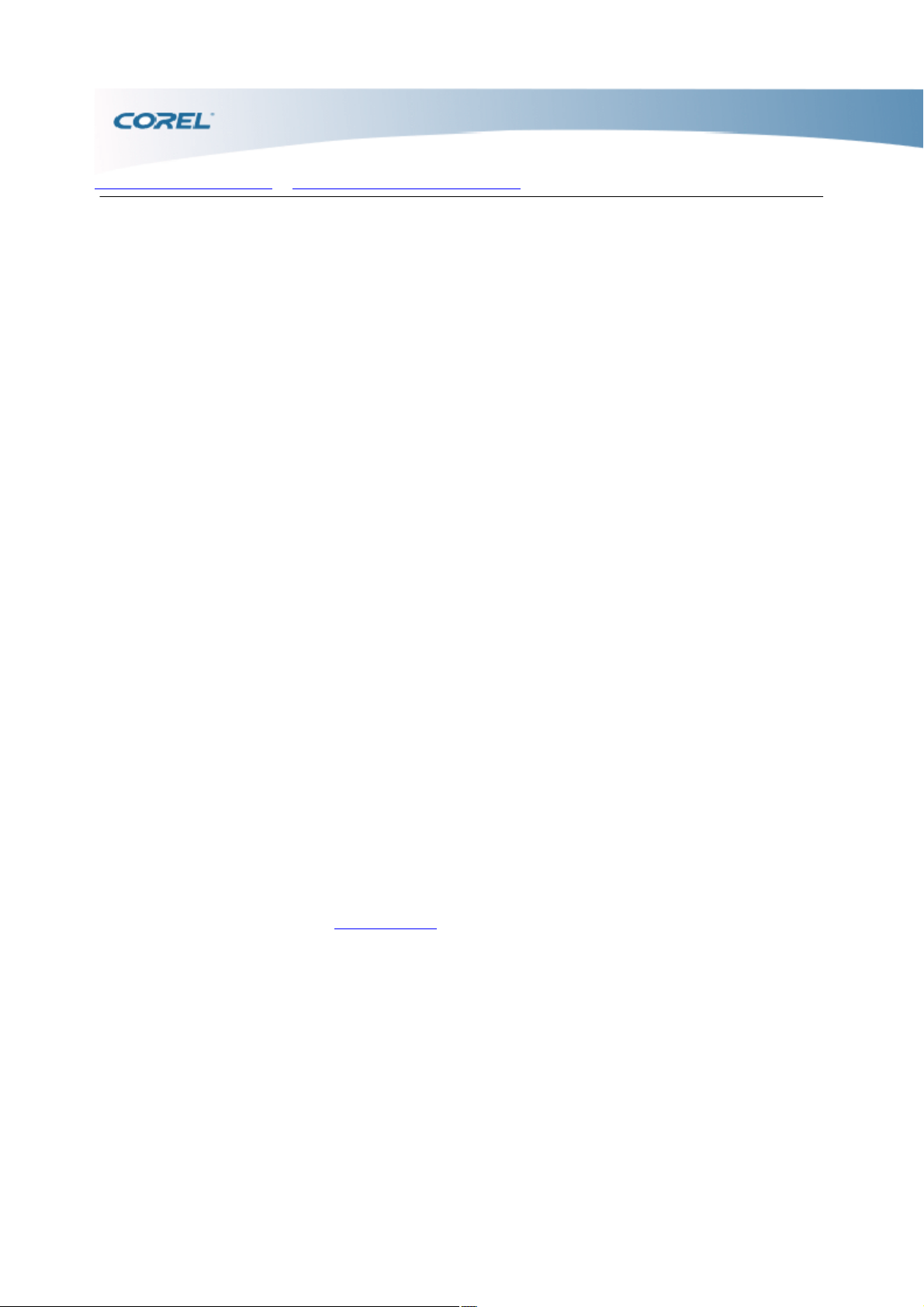
Welcome to Corel WinDVD > Installing and uninstalling WinDVD > To uninstall WinDVD
Installing and uninstalling WinDVD
The Installer makes it easy to install Corel applications and components. It lets you install and uninstall
any Corel applications included in your software package add components to a currently installed
application refresh files and configuration of currently installed applications
To install WinDVD
1 Close all running programs.
2 Insert the WinDVD Installation CD into your DVD drive. The Setup window should start automatically
followed by the Welcome to WinDVD Setup window.
If the installer program does not start automatically, double-click the My Computer icon on your
desktop, browse and select the DVD drive where you inserted the WinDVD Installation CD, then
double-click the
Setup icon.
3 Follow the instructions on your screen.
To uninstall WinDVD
1 On the Windows taskbar, click Start, then click Control Panel. The
Control Panel window appears.
2 Double-click the Add or Remove Programs icon. The
Add or Remove Programs dialog box appears.
3 Select the Corel WinDVD entry and click Change/Remove. The
Confirm File Deletion dialog box appears.
4 Click
OK to confirm.
5 Follow the instructions on your screen.
_______________________
Note: This online Help provides information on the features of different WinDVD editions. Some features are
not available in all editions. Blu-ray Disc and HD DVD related features are available when the Blu-ray Disc/HD
DVD add-on pack is installed. Visit www.corel.com for more information.
Page 17
Page 18

Welcome to Corel WinDVD > Running WinDVD
Running WinDVD
Once you have installed WinDVD, you can start the player in either of the following ways: On the
desktop, double-click the Corel WinDVD shortcut. On the Windows taskbar, click Start > Programs >
Corel WinDVD, then click Corel WinDVD 9.
_______________________
Note: This online Help provides information on the features of different WinDVD editions. Some features are
not available in all editions. Blu-ray Disc and HD DVD related features are available when the Blu-ray Disc/HD
DVD add-on pack is installed. Visit www.corel.com for more information.
Page 18
Page 19

Welcome to Corel WinDVD > Registering Corel products
Registering Corel products
Registering Corel products is important to ensure that you receive timely access to the latest product
updates, as well as valuable information about product releases. Registration also gives you access to
free downloads, articles, tips and tricks, and special offers.
You can register the program when you install it, or you can register at a later date.
You can register a program in one of the following ways: online - If you are connected to the Internet
when you install the Corel application, you can launch the online registration. if no Internet connection is
detected, you are presented with a list of options. by phone - You can call the Corel Customer Service
Center nearest you.
For more information about registering a Corel product, visit www.corel.com/support/register
.
_______________________
Note: This online Help provides information on the features of different WinDVD editions. Some features are
not available in all editions. Blu-ray Disc and HD DVD related features are available when the Blu-ray Disc/HD
DVD add-on pack is installed. Visit www.corel.com for more information.
Page 19
Page 20

Welcome to Corel WinDVD > C orel Support Services > Personal telephone support
Corel Support Services
Corel Support Services can provide you with prompt and accurate information about product features,
specifications, pricing, availability, services, and technical support. For the most current information on
available support and professional services for your Corel product, please visit www.corel.com/support
.
Warranty support
Corel's warranty support is designed to help customers with technical issues related to installation and
product defects, including crashes and errors caused by Corel software.
Personal telephone support
Many customers choose to speak directly to a Corel support technician over the telephone. Live
person-to-person support on a toll-free line is available as a paid service and is designed for individual,
small business, academic, trial version, and OEM users.
_______________________
Note: This online Help provides information on the features of different WinDVD editions. Some features are
not available in all editions. Blu-ray Disc and HD DVD related features are available when the Blu-ray Disc/HD
DVD add-on pack is installed. Visit www.corel.com for more information.
Page 20
Page 21
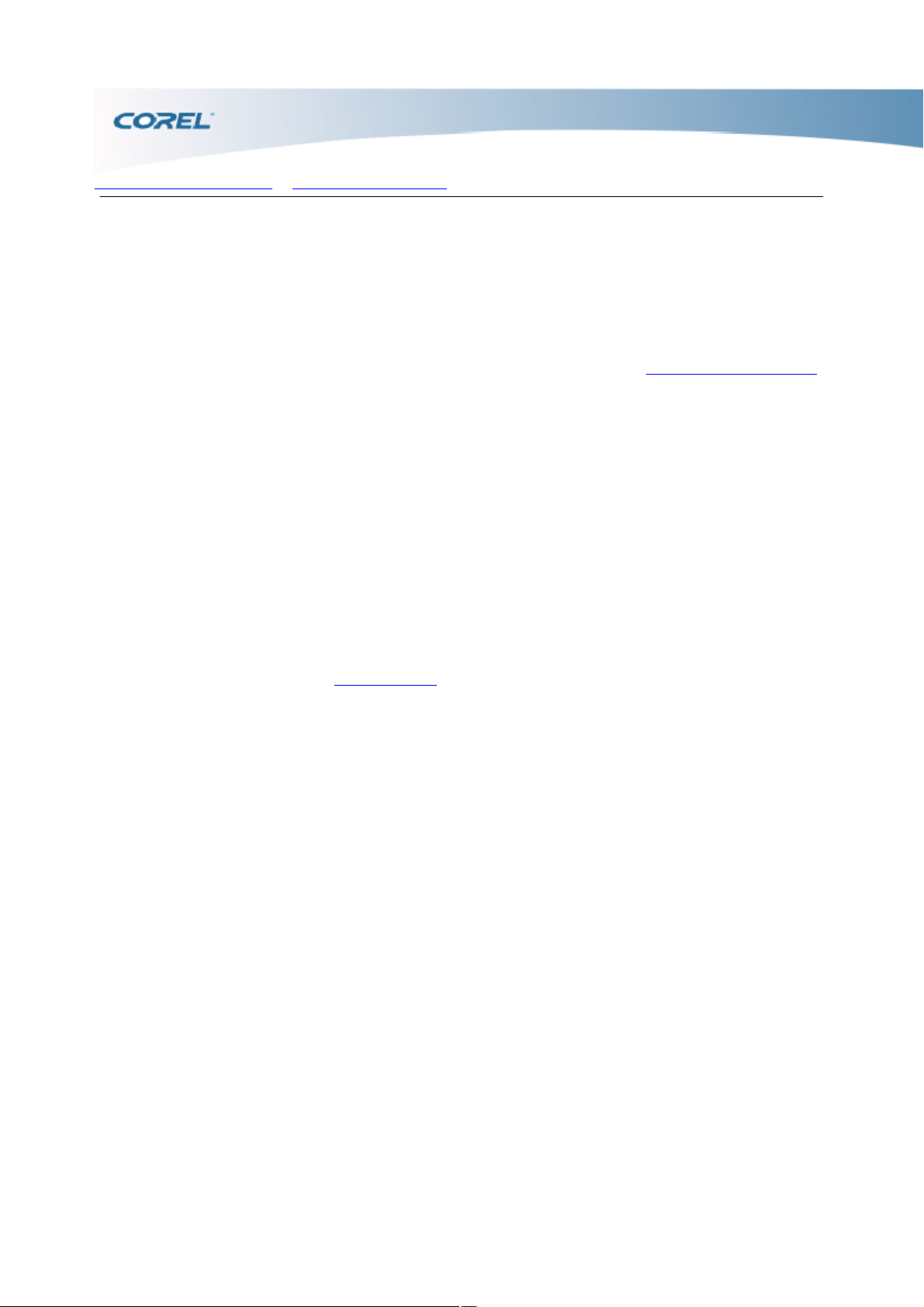
Welcome to Corel WinDVD > C orel Support Services > Personal telephone support
Corel Support Services
Corel Support Services can provide you with prompt and accurate information about product features,
specifications, pricing, availability, services, and technical support. For the most current information on
available support and professional services for your Corel product, please visit www.corel.com/support
.
Warranty support
Corel's warranty support is designed to help customers with technical issues related to installation and
product defects, including crashes and errors caused by Corel software.
Personal telephone support
Many customers choose to speak directly to a Corel support technician over the telephone. Live
person-to-person support on a toll-free line is available as a paid service and is designed for individual,
small business, academic, trial version, and OEM users.
_______________________
Note: This online Help provides information on the features of different WinDVD editions. Some features are
not available in all editions. Blu-ray Disc and HD DVD related features are available when the Blu-ray Disc/HD
DVD add-on pack is installed. Visit www.corel.com for more information.
Page 21
Page 22

Welcome to Corel WinDVD > C orel Support Services > Personal telephone support
Corel Support Services
Corel Support Services can provide you with prompt and accurate information about product features,
specifications, pricing, availability, services, and technical support. For the most current information on
available support and professional services for your Corel product, please visit www.corel.com/support
.
Warranty support
Corel's warranty support is designed to help customers with technical issues related to installation and
product defects, including crashes and errors caused by Corel software.
Personal telephone support
Many customers choose to speak directly to a Corel support technician over the telephone. Live
person-to-person support on a toll-free line is available as a paid service and is designed for individual,
small business, academic, trial version, and OEM users.
_______________________
Note: This online Help provides information on the features of different WinDVD editions. Some features are
not available in all editions. Blu-ray Disc and HD DVD related features are available when the Blu-ray Disc/HD
DVD add-on pack is installed. Visit www.corel.com for more information.
Page 22
Page 23

Welcome to Corel WinDVD > AACS Key Renewal > To renew your AAC S key:
AACS Key Renewal
The Advanced Access Content System (AACS) is a copy protection feature that is built into Win DVD.
Whenever you play Blu-ray Disc or HD DVD discs with AACS protection, the system checks if your
AACS key is updated. It prompts you to update when your key has expired or will soon expire. AACS
keys can easily be updated through the Internet.
For more information on AACS key, visit www.aacsla.com/home
.
To renew your AACS key:
1 When the AACS key has expired or will soon expire, WinDVD displays a warning message. Make
sure that you are connected to the Internet and click Update in the message box.
2 The system default browser opens to the AACS key download page.
3 Follow the registration and payment process.
Proceed with updating the AACS key.
_______________________
Note: This online Help provides information on the features of different WinDVD editions. Some features are
not available in all editions. Blu-ray Disc and HD DVD related features are available when the Blu-ray Disc/HD
DVD add-on pack is installed. Visit www.corel.com for more information.
Page 23
Page 24

Welcome to Corel WinDVD > AACS Key Renewal > To renew your AAC S key:
AACS Key Renewal
The Advanced Access Content System (AACS) is a copy protection feature that is built into Win DVD.
Whenever you play Blu-ray Disc or HD DVD discs with AACS protection, the system checks if your
AACS key is updated. It prompts you to update when your key has expired or will soon expire. AACS
keys can easily be updated through the Internet.
For more information on AACS key, visit www.aacsla.com/home
.
To renew your AACS key:
1 When the AACS key has expired or will soon expire, WinDVD displays a warning message. Make
sure that you are connected to the Internet and click Update in the message box.
2 The system default browser opens to the AACS key download page.
3 Follow the registration and payment process.
Proceed with updating the AACS key.
_______________________
Note: This online Help provides information on the features of different WinDVD editions. Some features are
not available in all editions. Blu-ray Disc and HD DVD related features are available when the Blu-ray Disc/HD
DVD add-on pack is installed. Visit www.corel.com for more information.
Page 24
Page 25

Interface Basics
Interface Basics
The WinDVD main window consists of the Viewing Area for video display and the
Player Panel for playback controls.
In this section, you'll learn about the Title Bar Menu Bar Player Panel Virtual Mouse Right-click Menu
The BD Pop-up Menu
_______________________
Note: This online Help provides information on the features of different WinDVD editions. Some features are
not available in all editions. Blu-ray Disc and HD DVD related features are available when the Blu-ray Disc/HD
DVD add-on pack is installed. Visit www.corel.com for more information.
Page 25
Page 26

Interface Basics > The Viewing Area
The Viewing Area
The Viewing Area displays the video file being played. It automatically resizes to the aspect ratio of the
movie before playback.
For more information on the Viewing Area, see: Viewing the movie in full screen Zooming and Panning
_______________________
Note: This online Help provides information on the features of different WinDVD editions. Some features are
not available in all editions. Blu-ray Disc and HD DVD related features are available when the Blu-ray Disc/HD
DVD add-on pack is installed. Visit www.corel.com for more information.
Page 26
Page 27

Interface Basics > Title Bar
Icon
Function
Description
Show Viewing Area Only
Shows/Hides the Player Panel
and Menu Bar
Info
Shows/Hides information about
your video.
Minimize
Hides the window but keeps the
application running and quickly
accessible on the taskbar.
Maximize/Restore
Displays the window in full screen
mode. / Resets the window to its
previous size.
Exit
Closes the WinDVD Player.
Title Bar
_______________________
Note: This online Help provides information on the features of different WinDVD editions. Some features are
not available in all editions. Blu-ray Disc and HD DVD related features are available when the Blu-ray Disc/HD
DVD add-on pack is installed. Visit www.corel.com for more information.
Page 27
Page 28

Interface Basics > Menu Bar
Menu
Function
Description
Select media source
Displays file open options,
including: Open from Optical
Drives Opens a media file
from your DVD drive. Open
from File Opens a media file
from your computer's hard
drive. Open from Folder
Opens a media file from the
WinDVD folder. Open from
UPnP Opens a media file
from a UPnP in a network.
Enhance Audio
Displays a submenu of tabs
in the Enhance Audio Panel
including: Playback Device
Specifies audio output
device, audio technology,
and speaker setup. Audio
Effects Configures your
listening environment. DSP
Adjusts audio equalizer and
other settings.
Enhance Video
Displays a submenu of tabs
in the Enhance Video Panel
including: Color Specifies
video output device and
adjust picture quality.
Enhancement Applies video
filters for enhancements and
effects. All2HD Specifies
All2HD high definition
playback settings.
TimeStretch Adjusts the
playback speed of your
video.
Personalize
Displays a submenu of
options including: Zoom and
Pan Magnifies or minimizes
the display in the Viewing
Menu Bar
Page 28
Page 29

Area. When zoomed, you
can right-click to switch to
pan mode. Playlist Displays
the Playlist Panel to show
previously created lists of
media files available for
playback. (VR) Bookmark
Switches the Control Panel
to VR/Bookmark Panel to
mark favorite scenes.
Capture Image /QuickClip
Switches the Control Panel
to the Capture/QuickClip
Panel for capturing single
frames or video segments.
Solution Center
Displays a submenu of
options for accessing user
assistance content.
Setup
Displays the Setup dialog
box to set program
preferences, playback
controls, PC performance,
etc.
_______________________
Note: This online Help provides information on the features of different WinDVD editions. Some features are
not available in all editions. Blu-ray Disc and HD DVD related features are available when the Blu-ray Disc/HD
DVD add-on pack is installed. Visit www.corel.com for more information.
Page 29
Page 30

Interface Basics > Player Panel
Icon
Function
Description
Audio
Indicates the currently used
audio technology such as
PCM, PCM 96/24, LPCM,
Dolby Digital, Dolby Digital
Plus, Dolby TruHD, DTS, or
DTS-HD.
Media Type
Indicates the current media
type such as DVD, CD,
VCD, DVD+/-VR, BDMV,
BD-J, BDAV, HD DVD I,
HD DVD II, Audio CD,
Karaoke, or MP3.
Chapter Info
Indicates the current chapter
being played.
Elapsed Time
Indicates the number of
hours:minutes:seconds the
movie has been playing.
Disc Menu Option
Opens the title or root menu.
Stop
Stops media playback.
Play/Pause
Starts/Pauses video
playback.
When video is looped (using
A-B Repeat or
LanguageMate), clicking
Play/Pause resumes normal
playback.
Previous Chapter / Fast
Rewind
Click to jump to the start of
the previous chapter.
Click-hold to rewind. Default
reverse speed is 1x. You can
Player Panel
Playback-related command buttons are located in the Player Panel.
Note: The Player Panel
switches to the Bookmark Panel or to the Capture/Quick Clip Panel when these features are selected.
Page 30
Page 31

change this to the following
speed options: 2x, 4x, 8x, 20x
or 60x.
Next Chapter / Fast Forward
Click to jump to the start of
the next chapter.
Click-hold to fast-forward.
Default forward speed is 2x.
You can change this to the
following speed options: 4x,
8x, 20x or 60x.
A-B Repeat
Repeats a defined scene or
sequence starting from point
A and ending at point B.
If Enable Languagemate is
selected in the Playback
Control tab of Setup, clicking
this button enables
LanguageMate.
Volume Controls
Drag slider to increase or
decrease volume playback.
Click the Speaker icon to
mute volume.
Virtual Mouse
Launches Virtual Mouse in the
Viewing Area for controlling
available BD-J and HD DVD
Type 2 functions.
Eject
Ejects the disc from the drive.
Note: When the disc or file that you are playing does not include features mentioned in the above table,
the control buttons will appear grayed out.
_______________________
Note: This online Help provides information on the features of different WinDVD editions. Some features are
not available in all editions. Blu-ray Disc and HD DVD related features are available when the Blu-ray Disc/HD
DVD add-on pack is installed. Visit www.corel.com for more information.
Page 31
Page 32

Interface Basics > Virtual Mouse
Virtual Mouse
When the BD/HD DVD add-on pack is installed, the Virtual Mouse in the player panel is enabled once
you insert a disc with BD-J or HD DVD Type 2 content.
The function of the color keys are dependent on the BD content. The colored keys are enabled during
playback of BD discs, with BD-J content. They appear grayed out during playback of BDAV and
BDMV discs.
For HD DVD Type 2, the functions use A, B, C, and D instead of color.
_______________________
Note: This online Help provides information on the features of different WinDVD editions. Some features are
not available in all editions. Blu-ray Disc and HD DVD related features are available when the Blu-ray Disc/HD
DVD add-on pack is installed. Visit www.corel.com for more information.
Page 32
Page 33

Interface Basics > Right-click Menu
Right-click Menu
The WinDVD right-click menu is a pop-up menu that is accessed by right-clicking on the Viewing Area.
The right-click menu provides several options for controlling video or audio playback. Not all options are
available at all times; if an option is not available, it will be grayed out. Arrows pointing to the right of a
menu item indicate an available secondary menu. Move your mouse over the arrow button to activate the
secondary menu.
In the event that the Show Viewing Area Only is enabled and the Player Panel and Menu Bar are not
visible, a longer menu will appear and some functions of the Player Panel will be incorporated into the
right-click menu.
_______________________
Note: This online Help provides information on the features of different WinDVD editions. Some features are
not available in all editions. Blu-ray Disc and HD DVD related features are available when the Blu-ray Disc/HD
DVD add-on pack is installed. Visit www.corel.com for more information.
Page 33
Page 34

Interface Basics > The BD Pop-up Menu
The BD Pop-up Menu
A pop-up menu feature for BD playback allows for expanded interactivity, such as browsing through a
multi-page menu, selecting different menu paths, or enabling and disabling pop-up menu button sounds.
You can access the pop-up menu by right-clicking on the Viewing area and selecting the BD Control
options while the movie is playing in the background or clicking on the Remote control panel.
The pop-up menu buttons can have four states: Still on, Still Off, Pause On, and Pause Off. They can be
called and removed during video playback. For details, refer to the information printed on the BD disc
packaging.
Note: The pop-up menu is enabled during playback of BD discs, with BDMV, or BD-J contents. This
menu is disabled during playback of BD discs, with BDAV content.
_______________________
Note: This online Help provides information on the features of different WinDVD editions. Some features are
not available in all editions. Blu-ray Disc and HD DVD related features are available when the Blu-ray Disc/HD
DVD add-on pack is installed. Visit www.corel.com for more information.
Page 34
Page 35

Getting Started with C orel WinDVD
Getting Started with Corel
WinDVD
Want to watch a movie now? For basic DVD viewing, here's how to get started....
In this section, you'll learn Playing your movie disc Viewing the movie in full screen Adjusting volume
Adjusting picture quality Rewinding and forwarding Changing chapters Ejecting and reloading a disc
_______________________
Note: This online Help provides information on the features of different WinDVD editions. Some features are
not available in all editions. Blu-ray Disc and HD DVD related features are available when the Blu-ray Disc/HD
DVD add-on pack is installed. Visit www.corel.com for more information.
Page 35
Page 36

Getting Started with C orel WinDVD > Playing your movie disc
Playing your movie disc
WinDVD automatically starts the moment you insert a movie disc in your default optical drive.
You can also click
Source - Open from Optical Drives and select the location of your disc.
To manually start a title, click the Play button, or press
[Enter] on the keyboard.
To pause playback, click Pause on the Player Panel or press the spacebar on the keyboard. To resume
play, click
Play or press the spacebar again.
Note: Some BD and HD DVD discs contain other player software, and will ask you if you want to install
it when the disc is inserted. We recommend against doing this, since this software may take over
playback functions and eliminate the special capabilities of WinDVD player.
_______________________
Note: This online Help provides information on the features of different WinDVD editions. Some features are
not available in all editions. Blu-ray Disc and HD DVD related features are available when the Blu-ray Disc/HD
DVD add-on pack is installed. Visit www.corel.com for more information.
Page 36
Page 37

Getting Started with C orel WinDVD > Viewing the movie in full screen > Hiding the Player Panel and Menu Bar
Viewing the movie in full screen
Double-click the Viewing Area or press
[Z] to switch to full screen mode.
In full screen mode, clicking the Viewing Area once displays the Title Bar and Menu Bar.
Double-clicking restores to previous window size.
The WinDVD window can be resized manually by clicking and dragging the edges.
Tip: To always start playing your movie in full screen mode, you can enable Start from full screen mode in
the
Setup dialog box.
Hiding the Player Panel and Menu Bar
Click
on the Title Bar to toggle between hiding and showing the Player Panel and Menu Bar. This gives you an
unobstructed view of your movie while in window mode. You can also 'bounce' the cursor off any side of
the display to show the hidden panels.
To automatically hide the Player Panel and Menu Bar after a period of no mouse activity, enable Auto
Hide in the
Setup dialog box.
_______________________
Note: This online Help provides information on the features of different WinDVD editions. Some features are
not available in all editions. Blu-ray Disc and HD DVD related features are available when the Blu-ray Disc/HD
DVD add-on pack is installed. Visit www.corel.com for more information.
Page 37
Page 38

Getting Started with C orel WinDVD > Viewing the movie in full screen > Hiding the Player Panel and Menu Bar
Viewing the movie in full screen
Double-click the Viewing Area or press
[Z] to switch to full screen mode.
In full screen mode, clicking the Viewing Area once displays the Title Bar and Menu Bar.
Double-clicking restores to previous window size.
The WinDVD window can be resized manually by clicking and dragging the edges.
Tip: To always start playing your movie in full screen mode, you can enable Start from full screen mode in
the
Setup dialog box.
Hiding the Player Panel and Menu Bar
Click
on the Title Bar to toggle between hiding and showing the Player Panel and Menu Bar. This gives you an
unobstructed view of your movie while in window mode. You can also 'bounce' the cursor off any side of
the display to show the hidden panels.
To automatically hide the Player Panel and Menu Bar after a period of no mouse activity, enable Auto
Hide in the
Setup dialog box.
_______________________
Note: This online Help provides information on the features of different WinDVD editions. Some features are
not available in all editions. Blu-ray Disc and HD DVD related features are available when the Blu-ray Disc/HD
DVD add-on pack is installed. Visit www.corel.com for more information.
Page 38
Page 39

Getting Started with C orel WinDVD > Adjusting volume
Adjusting volume
Once your movie has started, you can adjust the volume level of the WinDVD player. To increase
volume, drag the volume slider to the right or press [Shift] + [Up Arrow] on the keyboard. To decrease
volume, drag the volume slider to the left or press [Shift] + [Down Arrow] on the keyboard. To mute the
volume, click the Mute button or press [M] on the keyboard.
_______________________
Note: This online Help provides information on the features of different WinDVD editions. Some features are
not available in all editions. Blu-ray Disc and HD DVD related features are available when the Blu-ray Disc/HD
DVD add-on pack is installed. Visit www.corel.com for more information.
Page 39
Page 40

Getting Started with C orel WinDVD > Adjusting picture quality
Adjusting picture quality
Click Video and select Color. Use the color controls in the Color tab of the
Enhance Video dialog box to fine-tune the display. These work like the controls found on a standard
television set.
Use the sliders to set the Brightness, Contrast, Hue, Color and
Gamma.
See Enhancing Video
.
_______________________
Note: This online Help provides information on the features of different WinDVD editions. Some features are
not available in all editions. Blu-ray Disc and HD DVD related features are available when the Blu-ray Disc/HD
DVD add-on pack is installed. Visit www.corel.com for more information.
Page 40
Page 41

Getting Started with C orel WinDVD > Rewinding and forwarding > Frame-by-frame
Rewinding and forwarding
To rewind or fast-forward the movie, click-hold the Next Chapter or
Previous Chapter button. The playback speed increases the longer you hold the mouse button.
Remember, short clicking the buttons only takes you to the next or previous chapter.
Note: When fast-forward speed is 2.00X, you can still understand the dialog.
Frame-by-frame
When playback is paused, you can advance or reverse frame-by-frame by clicking
at the lower left of the Viewing Area.
_______________________
Note: This online Help provides information on the features of different WinDVD editions. Some features are
not available in all editions. Blu-ray Disc and HD DVD related features are available when the Blu-ray Disc/HD
DVD add-on pack is installed. Visit www.corel.com for more information.
Page 41
Page 42

Getting Started with C orel WinDVD > Rewinding and forwarding > Frame-by-frame
Rewinding and forwarding
To rewind or fast-forward the movie, click-hold the Next Chapter or
Previous Chapter button. The playback speed increases the longer you hold the mouse button.
Remember, short clicking the buttons only takes you to the next or previous chapter.
Note: When fast-forward speed is 2.00X, you can still understand the dialog.
Frame-by-frame
When playback is paused, you can advance or reverse frame-by-frame by clicking
at the lower left of the Viewing Area.
_______________________
Note: This online Help provides information on the features of different WinDVD editions. Some features are
not available in all editions. Blu-ray Disc and HD DVD related features are available when the Blu-ray Disc/HD
DVD add-on pack is installed. Visit www.corel.com for more information.
Page 42
Page 43

Getting Started with C orel WinDVD > C hanging chapters
Changing chapters
To jump to a different chapter, click the Next or
Previous Chapter button. Remember not to click-hold the buttons for doing so will reverse or
fast-forward playback.
You can also do the following: Press [Page Up] on your keyboard to go to the previous chapter. Press
[Page Down] on your keyboard to go to the next chapter. Press [C] on your keyboard to display the
Chapter menu. Right-click on the Viewing Area to display the Chapter menu.
_______________________
Note: This online Help provides information on the features of different WinDVD editions. Some features are
not available in all editions. Blu-ray Disc and HD DVD related features are available when the Blu-ray Disc/HD
DVD add-on pack is installed. Visit www.corel.com for more information.
Page 43
Page 44

Getting Started with C orel WinDVD > Ejecting and reloading a disc
Ejecting and reloading a disc
To eject and reload a disc from the player, click the Eject button, or press
[E] on the keyboard.
_______________________
Note: This online Help provides information on the features of different WinDVD editions. Some features are
not available in all editions. Blu-ray Disc and HD DVD related features are available when the Blu-ray Disc/HD
DVD add-on pack is installed. Visit www.corel.com for more information.
Page 44
Page 45

Exploring Additional functions
Exploring Additional
functions
There's more to viewing a DVD title than by simply running a movie from beginning to end. WinDVD lets
you control your viewing experience by providing other functions.
In this section, you'll learn Zooming and Panning Using the Boss Key Changing settings Learning with
LanguageMate Viewing Media File Information
_______________________
Note: This online Help provides information on the features of different WinDVD editions. Some features are
not available in all editions. Blu-ray Disc and HD DVD related features are available when the Blu-ray Disc/HD
DVD add-on pack is installed. Visit www.corel.com for more information.
Page 45
Page 46

Exploring Additional functions > Zooming and Panning
Zooming and Panning
To zoom and pan around the screen, click Personalize and select
Zoom and Pan.
To zoom in, click and drag across the area you want to zoom in to. Continue clicking and dragging to
zoom in further. The zoom limit depends on your system's video card. Once you have reached the
maximum zoom level, the screen returns to normal view if you click on it again.
To zoom out, right-click and select
Zoom Out.
To restore to full view: click on the screen anytime right-click and select Leave Zoom Mode (1:1) click
Personalize and select Zoom and Pan again press [U] on the keyboard
To pan, right-click while in zoom mode and select Switch to Pan Mode. Click and drag the hand icon to
move left, right, up, or down. To leave pan mode, right-click and select Leave Pan Mode (1:1) or
Leave Pan Mode (Zoomed).
_______________________
Note: This online Help provides information on the features of different WinDVD editions. Some features are
not available in all editions. Blu-ray Disc and HD DVD related features are available when the Blu-ray Disc/HD
DVD add-on pack is installed. Visit www.corel.com for more information.
Page 46
Page 47

Exploring Additional functions > Using the Boss Key
Using the Boss Key
WinDVD allows you to instantly hide your movie or music with one touch. When WinDVD is the active
window on your desktop, you can simply press
[F12] to pause your movie or music immediately. WinDVD will minimize to the icon tray without leaving
a tab in the taskbar.
To resume playback from where it stopped, double-click on the WinDVD icon on the icon tray.
_______________________
Note: This online Help provides information on the features of different WinDVD editions. Some features are
not available in all editions. Blu-ray Disc and HD DVD related features are available when the Blu-ray Disc/HD
DVD add-on pack is installed. Visit www.corel.com for more information.
Page 47
Page 48

Exploring Additional functions > Changing settings
Changing settings
To change basic settings, click Audio or Video. To change your system settings, including speaker
configuration and default settings for new discs, click
Setup.
See Configuring WinDVD
.
_______________________
Note: This online Help provides information on the features of different WinDVD editions. Some features are
not available in all editions. Blu-ray Disc and HD DVD related features are available when the Blu-ray Disc/HD
DVD add-on pack is installed. Visit www.corel.com for more information.
Page 48
Page 49

Exploring Additional functions > Learning with LanguageMate
Learning with LanguageMate
LanguageMate™ lets you take advantage of learning a new language through repetition. Similar to A/B
repeat, it lets you loop playback for a predefined time.
If Enable Languagemate is selected in the Playback Control tab of Setup, clicking
enables LanguageMate.
When in full screen mode, select the LanguageMate option from the Repeat command in the right-click
menu. You can also select the desired time for looping. Choose LanguageMate 6 Sec., LanguageMate
12 Sec., or
LanguageMate 18 Sec.
The playback is repeated until you select
No Repeat from the menu.
_______________________
Note: This online Help provides information on the features of different WinDVD editions. Some features are
not available in all editions. Blu-ray Disc and HD DVD related features are available when the Blu-ray Disc/HD
DVD add-on pack is installed. Visit www.corel.com for more information.
Page 49
Page 50

Exploring Additional functions > Viewing Media File Information
Viewing Media File Information
While viewing a media file, click
on the Title Bar to toggle between showing and hiding the movie properties on your screen. These
include: Run time Title Aspect ratio Resolution Video type VBR Real time Video bitrate Audio type
Audio bitrate
_______________________
Note: This online Help provides information on the features of different WinDVD editions. Some features are
not available in all editions. Blu-ray Disc and HD DVD related features are available when the Blu-ray Disc/HD
DVD add-on pack is installed. Visit www.corel.com for more information.
Page 50
Page 51

Playing various media
Playing various media
WinDVD is a universal media player. You can use it to play discs, files, and folders. You can also play
streaming video on a UPnP network.
In this section, you'll learn Playing optical discs Playing files and folders Playing from a UPnP network
_______________________
Note: This online Help provides information on the features of different WinDVD editions. Some features are
not available in all editions. Blu-ray Disc and HD DVD related features are available when the Blu-ray Disc/HD
DVD add-on pack is installed. Visit www.corel.com for more information.
Page 51
Page 52

Playing various media > Playing optical discs > Supported optical discs
Playing optical discs
To play video and audio discs, click
Source: Open from Optical Drives and select the drive where your disc is located.
Note: Open from Optical Drives is used when you are playing an Auto-play disc. Otherwise, you can
open a video recorded on an optical disc by using the Open from File or
Open from Folder option.
Supported optical discs
Video VCD, Karaoke SVCD DVD disc media with DVD-Video content Blu-ray Disc media with
BDMV, BDAV, and BD-J contents HD-DVD disc media with HD DVD-Video Type 1 and Type 2, or
Twin Format contents AVCHD content on DVD disc media
Audio CD Audio tracks DVD-Audio, Super Audio CD (SACD)
_______________________
Note: This online Help provides information on the features of different WinDVD editions. Some features are
not available in all editions. Blu-ray Disc and HD DVD related features are available when the Blu-ray Disc/HD
DVD add-on pack is installed. Visit www.corel.com for more information.
Page 52
Page 53

Playing various media > Playing optical discs > Supported optical discs
Playing optical discs
To play video and audio discs, click
Source: Open from Optical Drives and select the drive where your disc is located.
Note: Open from Optical Drives is used when you are playing an Auto-play disc. Otherwise, you can
open a video recorded on an optical disc by using the Open from File or
Open from Folder option.
Supported optical discs
Video VCD, Karaoke SVCD DVD disc media with DVD-Video content Blu-ray Disc media with
BDMV, BDAV, and BD-J contents HD-DVD disc media with HD DVD-Video Type 1 and Type 2, or
Twin Format contents AVCHD content on DVD disc media
Audio CD Audio tracks DVD-Audio, Super Audio CD (SACD)
_______________________
Note: This online Help provides information on the features of different WinDVD editions. Some features are
not available in all editions. Blu-ray Disc and HD DVD related features are available when the Blu-ray Disc/HD
DVD add-on pack is installed. Visit www.corel.com for more information.
Page 53
Page 54

Playing various media > Playing files and folders > Playing High Definition (HD) files
Media
File format
Video
MP2*
Video Files
MPG, MPEG, AVI, DAT, M2V*, VOB, IFO,
M2P*, TRP, H.264*, AVC, EVO, VRO, MPE,
DIC, DIVX, VC1*, MPEG-2 HD*
Real Files
RM, RAM, RMVB, RP*, RT, RPM, SMI, SMIL
Quick Time
MOV, QT*, MP4
3GPP Files
3GP, 3GPP*, 3G2
Windows Media Files
ASF*, WMV*, WMA, ASX*, DVR-MS
Audio
AC3*, M2A*, WAV*, MP2*, MP3*, MPA*,
AOB, CPTL, CPT, EC3, M4A, M4P, AAC (for
QT HD content)*
Supported Files
Description
H.264
WinDVD supports the H.264 format which is the
next-generation video compression technology in
the MPEG-4 standard, also known as MPEG-4
Part 10. H.264 can match the best possible
MPEG-2 quality at up to half the data rate. H.264
Playing files and folders
In addition to playing video and audio discs, you can also use WinDVD to play video files and audio files
stored in your hard disk, optical disc, or network.
To open a video or audio file, click Source and select Open from File. To select a video folder, click
Source and select
Open from Folder.
Supported file formats
*
may not be supported on some versions
Playing High Definition (HD) files
WinDVD supports playback of High Definition (HD) video files. You can play back MPEG-2 HD files
(Transport stream, Program stream, and Elementary stream) with 720p or 1080i resolution in WinDVD.
WinDVD 9 Standard can play back MPEG-2 HD files, while the Plus edition can play back additional
H.264 and VC1 high definition files.
Tip: In order to play back HD files smoothly on your computer, you must meet the recommended system
requirements to play back HD files. See Playback of Blu-ray Disc and HD DVD discs
.
Page 54
Page 55

also delivers excellent video quality.
VC-1
WinDVD supports the VC-1 codec, which is
optimized for superior playback across all forms of
systems. Being twice as fast, VC-1 is better at
decoding than H.264.
DivX, Real Player or QuickTime
You can also use WinDVD to watch DivX, Real
Player, QuickTime or any video files stored in your
computer's hard drive.
Note: By default, Real Player and QuickTime will
be installed at the same time when installing
WinDVD. This feature is not available in all
versions of WinDVD. Upgrade to the advanced
feature version of WinDVD to get this feature. For
details, visit www.corel.com.
WMV-HD
WMV-HD (Windows Media Video High
Definition) files feature sharper and crisper images,
especially intended for widescreen viewing.
Note: WMV-HD playback is only supported on
Windows XP.
3GPP or 3GPP2
WinDVD supports the playback of 3GPP and
3GPP2 mobile file formats from your
multimedia-enabled mobile devices such as mobile
phones.
_______________________
Note: This online Help provides information on the features of different WinDVD editions. Some features are
not available in all editions. Blu-ray Disc and HD DVD related features are available when the Blu-ray Disc/HD
DVD add-on pack is installed. Visit www.corel.com for more information.
Page 55
Page 56

Playing various media > Playing files and folders > Playing High Definition (HD) files
Media
File format
Video
MP2*
Video Files
MPG, MPEG, AVI, DAT, M2V*, VOB, IFO,
M2P*, TRP, H.264*, AVC, EVO, VRO, MPE,
DIC, DIVX, VC1*, MPEG-2 HD*
Real Files
RM, RAM, RMVB, RP*, RT, RPM, SMI, SMIL
Quick Time
MOV, QT*, MP4
3GPP Files
3GP, 3GPP*, 3G2
Windows Media Files
ASF*, WMV*, WMA, ASX*, DVR-MS
Audio
AC3*, M2A*, WAV*, MP2*, MP3*, MPA*,
AOB, CPTL, CPT, EC3, M4A, M4P, AAC (for
QT HD content)*
Supported Files
Description
H.264
WinDVD supports the H.264 format which is the
next-generation video compression technology in
the MPEG-4 standard, also known as MPEG-4
Part 10. H.264 can match the best possible
MPEG-2 quality at up to half the data rate. H.264
Playing files and folders
In addition to playing video and audio discs, you can also use WinDVD to play video files and audio files
stored in your hard disk, optical disc, or network.
To open a video or audio file, click Source and select Open from File. To select a video folder, click
Source and select
Open from Folder.
Supported file formats
*
may not be supported on some versions
Playing High Definition (HD) files
WinDVD supports playback of High Definition (HD) video files. You can play back MPEG-2 HD files
(Transport stream, Program stream, and Elementary stream) with 720p or 1080i resolution in WinDVD.
WinDVD 9 Standard can play back MPEG-2 HD files, while the Plus edition can play back additional
H.264 and VC1 high definition files.
Tip: In order to play back HD files smoothly on your computer, you must meet the recommended system
requirements to play back HD files. See Playback of Blu-ray Disc and HD DVD discs
.
Page 56
Page 57

also delivers excellent video quality.
VC-1
WinDVD supports the VC-1 codec, which is
optimized for superior playback across all forms of
systems. Being twice as fast, VC-1 is better at
decoding than H.264.
DivX, Real Player or QuickTime
You can also use WinDVD to watch DivX, Real
Player, QuickTime or any video files stored in your
computer's hard drive.
Note: By default, Real Player and QuickTime will
be installed at the same time when installing
WinDVD. This feature is not available in all
versions of WinDVD. Upgrade to the advanced
feature version of WinDVD to get this feature. For
details, visit www.corel.com.
WMV-HD
WMV-HD (Windows Media Video High
Definition) files feature sharper and crisper images,
especially intended for widescreen viewing.
Note: WMV-HD playback is only supported on
Windows XP.
3GPP or 3GPP2
WinDVD supports the playback of 3GPP and
3GPP2 mobile file formats from your
multimedia-enabled mobile devices such as mobile
phones.
_______________________
Note: This online Help provides information on the features of different WinDVD editions. Some features are
not available in all editions. Blu-ray Disc and HD DVD related features are available when the Blu-ray Disc/HD
DVD add-on pack is installed. Visit www.corel.com for more information.
Page 57
Page 58

Playing various media > Playing files and folders > Playing High Definition (HD) files
Media
File format
Video
MP2*
Video Files
MPG, MPEG, AVI, DAT, M2V*, VOB, IFO,
M2P*, TRP, H.264*, AVC, EVO, VRO, MPE,
DIC, DIVX, VC1*, MPEG-2 HD*
Real Files
RM, RAM, RMVB, RP*, RT, RPM, SMI, SMIL
Quick Time
MOV, QT*, MP4
3GPP Files
3GP, 3GPP*, 3G2
Windows Media Files
ASF*, WMV*, WMA, ASX*, DVR-MS
Audio
AC3*, M2A*, WAV*, MP2*, MP3*, MPA*,
AOB, CPTL, CPT, EC3, M4A, M4P, AAC (for
QT HD content)*
Supported Files
Description
H.264
WinDVD supports the H.264 format which is the
next-generation video compression technology in
the MPEG-4 standard, also known as MPEG-4
Part 10. H.264 can match the best possible
MPEG-2 quality at up to half the data rate. H.264
Playing files and folders
In addition to playing video and audio discs, you can also use WinDVD to play video files and audio files
stored in your hard disk, optical disc, or network.
To open a video or audio file, click Source and select Open from File. To select a video folder, click
Source and select
Open from Folder.
Supported file formats
*
may not be supported on some versions
Playing High Definition (HD) files
WinDVD supports playback of High Definition (HD) video files. You can play back MPEG-2 HD files
(Transport stream, Program stream, and Elementary stream) with 720p or 1080i resolution in WinDVD.
WinDVD 9 Standard can play back MPEG-2 HD files, while the Plus edition can play back additional
H.264 and VC1 high definition files.
Tip: In order to play back HD files smoothly on your computer, you must meet the recommended system
requirements to play back HD files. See Playback of Blu-ray Disc and HD DVD discs
.
Page 58
Page 59

also delivers excellent video quality.
VC-1
WinDVD supports the VC-1 codec, which is
optimized for superior playback across all forms of
systems. Being twice as fast, VC-1 is better at
decoding than H.264.
DivX, Real Player or QuickTime
You can also use WinDVD to watch DivX, Real
Player, QuickTime or any video files stored in your
computer's hard drive.
Note: By default, Real Player and QuickTime will
be installed at the same time when installing
WinDVD. This feature is not available in all
versions of WinDVD. Upgrade to the advanced
feature version of WinDVD to get this feature. For
details, visit www.corel.com.
WMV-HD
WMV-HD (Windows Media Video High
Definition) files feature sharper and crisper images,
especially intended for widescreen viewing.
Note: WMV-HD playback is only supported on
Windows XP.
3GPP or 3GPP2
WinDVD supports the playback of 3GPP and
3GPP2 mobile file formats from your
multimedia-enabled mobile devices such as mobile
phones.
_______________________
Note: This online Help provides information on the features of different WinDVD editions. Some features are
not available in all editions. Blu-ray Disc and HD DVD related features are available when the Blu-ray Disc/HD
DVD add-on pack is installed. Visit www.corel.com for more information.
Page 59
Page 60

Playing various media > Playing from a UPnP network > To open a UPnP media file
Playing from a UPnP network
WinDVD is a UPnP-compatible DVD player; that means video or audio files can directly stream from
the host device regardless of its location on the network. Use UPnP (Universal Plug and Play) to
automatically discover contents and services on any UPnP-enabled device, such as a DVD or MP3
player, within a home network.
To open a UPnP media file
1 On the WinDVD main window, click
Source and select.
2 The
UPnP Media window appears.
3 Select a media file. WinDVD starts playback of the selected file.
_______________________
Note: This online Help provides information on the features of different WinDVD editions. Some features are
not available in all editions. Blu-ray Disc and HD DVD related features are available when the Blu-ray Disc/HD
DVD add-on pack is installed. Visit www.corel.com for more information.
Page 60
Page 61

Playing various media > Playing from a UPnP network > To open a UPnP media file
Playing from a UPnP network
WinDVD is a UPnP-compatible DVD player; that means video or audio files can directly stream from
the host device regardless of its location on the network. Use UPnP (Universal Plug and Play) to
automatically discover contents and services on any UPnP-enabled device, such as a DVD or MP3
player, within a home network.
To open a UPnP media file
1 On the WinDVD main window, click
Source and select.
2 The
UPnP Media window appears.
3 Select a media file. WinDVD starts playback of the selected file.
_______________________
Note: This online Help provides information on the features of different WinDVD editions. Some features are
not available in all editions. Blu-ray Disc and HD DVD related features are available when the Blu-ray Disc/HD
DVD add-on pack is installed. Visit www.corel.com for more information.
Page 61
Page 62

Enhancing Video
Enhancing Video
Enhance Video allows you to apply filters and effects to your video display while playback is in progress.
You can set up the display size and properties, adjust color properties, add a special effect, and enable
time stretch while watching a video.
Click Video on the Menu Bar and select Color, Enhancement, All2HD or
Time Stretch.
Note: Enhance Video features are not available when Enable Hardware Decode Acceleration in the
Setup
dialog box is selected.
_______________________
Note: This online Help provides information on the features of different WinDVD editions. Some features are
not available in all editions. Blu-ray Disc and HD DVD related features are available when the Blu-ray Disc/HD
DVD add-on pack is installed. Visit www.corel.com for more information.
Page 62
Page 63

Enhancing Video > Adjusting Color > To configure the C olor settings:
Adjusting Color
WinDVD color controls are similar to those on your television set. They enable you to adjust brightness,
contrast, hue, and other parameters.
To configure the Color settings:
In the Color tab, select your display device to apply the settings that are optimized for it. Options include
Default, CRT/Analog TV, LCD/LCD TV, Projector and
Custom.
You can also create a new preset and use it as your default setting by selecting
Custom.
Adjust the following attributes by moving their corresponding sliders.
Brightness: Increases or decreases the video brightness.
Contrast: Increases or decreases the contrast.
Hue: Adjusts the hue from green to magenta.
Color: Adjusts the color from black and white to a more vivid color.
GAMMA: Corrects images designed to be viewed in one medium (such as a movie screen) to display
accurately in another (such as a computer monitor).
Select the
Enable Hardware Color Acceleration to allow your computer to automatically adjust your color settings,
depending on your hardware specifications.
To return the settings to default values, click the
Reset to Default button.
_______________________
Note: This online Help provides information on the features of different WinDVD editions. Some features are
not available in all editions. Blu-ray Disc and HD DVD related features are available when the Blu-ray Disc/HD
DVD add-on pack is installed. Visit www.corel.com for more information.
Page 63
Page 64

Enhancing Video > Adjusting Color > To configure the C olor settings:
Adjusting Color
WinDVD color controls are similar to those on your television set. They enable you to adjust brightness,
contrast, hue, and other parameters.
To configure the Color settings:
In the Color tab, select your display device to apply the settings that are optimized for it. Options include
Default, CRT/Analog TV, LCD/LCD TV, Projector and
Custom.
You can also create a new preset and use it as your default setting by selecting
Custom.
Adjust the following attributes by moving their corresponding sliders.
Brightness: Increases or decreases the video brightness.
Contrast: Increases or decreases the contrast.
Hue: Adjusts the hue from green to magenta.
Color: Adjusts the color from black and white to a more vivid color.
GAMMA: Corrects images designed to be viewed in one medium (such as a movie screen) to display
accurately in another (such as a computer monitor).
Select the
Enable Hardware Color Acceleration to allow your computer to automatically adjust your color settings,
depending on your hardware specifications.
To return the settings to default values, click the
Reset to Default button.
_______________________
Note: This online Help provides information on the features of different WinDVD editions. Some features are
not available in all editions. Blu-ray Disc and HD DVD related features are available when the Blu-ray Disc/HD
DVD add-on pack is installed. Visit www.corel.com for more information.
Page 64
Page 65

Enhancing Video > Applying Enhancements > To configure the Enhancement settings:
Applying Enhancements
The
Enhancement tab lets you apply filters and effects to your video display, giving you a new viewing
experience. You can apply single or multiple effects to your video.
To configure the Enhancement settings:
1 Select the effect check box to apply the filter to the video. Choose from the following effects:
·
Cinema Enhancement: Increases the crispness of the video using Corel technology.
·
Vintage: Applies a sepia tone to the video.
·
Negative: Inverts the colors of the video.
·
Up-sampling: Applies a more realistic and natural effect.
·
De-snow: Enhances and produces a clearer image.
·
Sharpness: Enhances the details in the video, creating an etched effect.
·
Refine: Fine-tunes the video image by letting you adjust the intensity and variation manually.
·
Abstract: Adds interesting abstractions to the video. De-block: Uses the deblocking filter of the h264
codec. It produces outstanding video quality at low data rates.
Note: Video Effects may or may not be available, depending on the disc being played.
2 Select the
SmartStretch drop-down menu and choose the setting you desire to enable/disable SmartStretch. This
Page 65
Page 66

feature compensates for the difference in aspect ratios when viewing 4:3 content on 16:9 or vice versa. It
minimizes the distortion by stretching only the edges of the video and maintaining the original content at
the center of the image.
·
Off: Disables the Smartstretch feature.
· Stretch to 4:3: Adjusts 16:9 video content to fit the 4:3 aspect ratio. Move the Center and
Width slider to your viewing preference. Stretch to 16:9: Adjusts 4:3 video content to fit the 16:9 aspect
ratio.
3 In
Deinterlace, select the method to use if your video content requires conversion from interlaced to
progressive scan. Two basic techniques of deinterlacing are weave and bob.
·
Auto: WinDVD automatically determines the correct deinterlacing method.
·
Force Bob: Creates a full frame from a single field by doubling each line. This technique gives you a slight
blur.
·
Force Weave: Combines two consecutive fields to one frame. This technique gives you a sharper
picture. Progressive: Progressive deinterlace is the current state-of-the-art video technology, capable of
converting 60 interlaced fields into 60 progressive frames, doubling the video data rate for smoother
movie playback. The Progressive feature is only available in the Plus version of WinDVD.
To return the settings to default values, click the
Reset to Default button.
_______________________
Note: This online Help provides information on the features of different WinDVD editions. Some features are
not available in all editions. Blu-ray Disc and HD DVD related features are available when the Blu-ray Disc/HD
DVD add-on pack is installed. Visit www.corel.com for more information.
Page 66
Page 67

Enhancing Video > Applying Enhancements > To configure the Enhancement settings:
Applying Enhancements
The
Enhancement tab lets you apply filters and effects to your video display, giving you a new viewing
experience. You can apply single or multiple effects to your video.
To configure the Enhancement settings:
1 Select the effect check box to apply the filter to the video. Choose from the following effects:
·
Cinema Enhancement: Increases the crispness of the video using Corel technology.
·
Vintage: Applies a sepia tone to the video.
·
Negative: Inverts the colors of the video.
·
Up-sampling: Applies a more realistic and natural effect.
·
De-snow: Enhances and produces a clearer image.
·
Sharpness: Enhances the details in the video, creating an etched effect.
·
Refine: Fine-tunes the video image by letting you adjust the intensity and variation manually.
·
Abstract: Adds interesting abstractions to the video. De-block: Uses the deblocking filter of the h264
codec. It produces outstanding video quality at low data rates.
Note: Video Effects may or may not be available, depending on the disc being played.
2 Select the
SmartStretch drop-down menu and choose the setting you desire to enable/disable SmartStretch. This
Page 67
Page 68

feature compensates for the difference in aspect ratios when viewing 4:3 content on 16:9 or vice versa. It
minimizes the distortion by stretching only the edges of the video and maintaining the original content at
the center of the image.
·
Off: Disables the Smartstretch feature.
· Stretch to 4:3: Adjusts 16:9 video content to fit the 4:3 aspect ratio. Move the Center and
Width slider to your viewing preference. Stretch to 16:9: Adjusts 4:3 video content to fit the 16:9 aspect
ratio.
3 In
Deinterlace, select the method to use if your video content requires conversion from interlaced to
progressive scan. Two basic techniques of deinterlacing are weave and bob.
·
Auto: WinDVD automatically determines the correct deinterlacing method.
·
Force Bob: Creates a full frame from a single field by doubling each line. This technique gives you a slight
blur.
·
Force Weave: Combines two consecutive fields to one frame. This technique gives you a sharper
picture. Progressive: Progressive deinterlace is the current state-of-the-art video technology, capable of
converting 60 interlaced fields into 60 progressive frames, doubling the video data rate for smoother
movie playback. The Progressive feature is only available in the Plus version of WinDVD.
To return the settings to default values, click the
Reset to Default button.
_______________________
Note: This online Help provides information on the features of different WinDVD editions. Some features are
not available in all editions. Blu-ray Disc and HD DVD related features are available when the Blu-ray Disc/HD
DVD add-on pack is installed. Visit www.corel.com for more information.
Page 68
Page 69

Enhancing Video > Using All2HD > To configure All2HD settings
Using All2HD
The
All2HD tab allows you to enhance your video using the Trimension™ All2HD technology. Developed by
NXP Software, All2HD is a full software-based solution that guarantees quality high definition playback
on your PC.
To HD Enhancement
You can convert standard definition to high-definition without losing picture quality. Advanced conversion
technology allows you to convert up to full 1080p.
Digital Natural Motion
A standard computer monitor displays images at a rate of 60 to 100 images per second while film is
usually recorded at 24 frames per second. A technique known as 2:3 pulldown converts film to 60
frames per second to be viewed on a computer monitor. This causes motion judder.
With Digital Natural Motion, the motion speed and direction of objects are measured. New fields are
then created with corrected motion position. This results in perfectly smooth and judder-free moving
images. Viewers enjoy high-speed action scenes that are sharp and motion compensated.
To configure All2HD settings
1 In the All2HD tab, select
Enable Trimension All2HD.
2 To compare a video clip with and without applying All2HD, select
Demo Mode.
3 In To HD Enhancement, select the video resolution. You can upscale standard DVD resolution to full
1080p. Drag the
slider to control sharpness.
Page 69
Page 70

4 In Digital Natural Motion, you can set video quality to Cinematic or Best. Select
Off to disable this feature.
Note:
All2HD is available in the WinDVD 9 Plus version only and is enabled depending on the disc being
played.
_______________________
Note: This online Help provides information on the features of different WinDVD editions. Some features are
not available in all editions. Blu-ray Disc and HD DVD related features are available when the Blu-ray Disc/HD
DVD add-on pack is installed. Visit www.corel.com for more information.
Page 70
Page 71

Enhancing Video > Using All2HD > To configure All2HD settings
Using All2HD
The
All2HD tab allows you to enhance your video using the Trimension™ All2HD technology. Developed by
NXP Software, All2HD is a full software-based solution that guarantees quality high definition playback
on your PC.
To HD Enhancement
You can convert standard definition to high-definition without losing picture quality. Advanced conversion
technology allows you to convert up to full 1080p.
Digital Natural Motion
A standard computer monitor displays images at a rate of 60 to 100 images per second while film is
usually recorded at 24 frames per second. A technique known as 2:3 pulldown converts film to 60
frames per second to be viewed on a computer monitor. This causes motion judder.
With Digital Natural Motion, the motion speed and direction of objects are measured. New fields are
then created with corrected motion position. This results in perfectly smooth and judder-free moving
images. Viewers enjoy high-speed action scenes that are sharp and motion compensated.
To configure All2HD settings
1 In the All2HD tab, select
Enable Trimension All2HD.
2 To compare a video clip with and without applying All2HD, select
Demo Mode.
3 In To HD Enhancement, select the video resolution. You can upscale standard DVD resolution to full
1080p. Drag the
slider to control sharpness.
Page 71
Page 72

4 In Digital Natural Motion, you can set video quality to Cinematic or Best. Select
Off to disable this feature.
Note:
All2HD is available in the WinDVD 9 Plus version only and is enabled depending on the disc being
played.
_______________________
Note: This online Help provides information on the features of different WinDVD editions. Some features are
not available in all editions. Blu-ray Disc and HD DVD related features are available when the Blu-ray Disc/HD
DVD add-on pack is installed. Visit www.corel.com for more information.
Page 72
Page 73

Enhancing Video > Using All2HD > To configure All2HD settings
Using All2HD
The
All2HD tab allows you to enhance your video using the Trimension™ All2HD technology. Developed by
NXP Software, All2HD is a full software-based solution that guarantees quality high definition playback
on your PC.
To HD Enhancement
You can convert standard definition to high-definition without losing picture quality. Advanced conversion
technology allows you to convert up to full 1080p.
Digital Natural Motion
A standard computer monitor displays images at a rate of 60 to 100 images per second while film is
usually recorded at 24 frames per second. A technique known as 2:3 pulldown converts film to 60
frames per second to be viewed on a computer monitor. This causes motion judder.
With Digital Natural Motion, the motion speed and direction of objects are measured. New fields are
then created with corrected motion position. This results in perfectly smooth and judder-free moving
images. Viewers enjoy high-speed action scenes that are sharp and motion compensated.
To configure All2HD settings
1 In the All2HD tab, select
Enable Trimension All2HD.
2 To compare a video clip with and without applying All2HD, select
Demo Mode.
3 In To HD Enhancement, select the video resolution. You can upscale standard DVD resolution to full
1080p. Drag the
slider to control sharpness.
Page 73
Page 74

4 In Digital Natural Motion, you can set video quality to Cinematic or Best. Select
Off to disable this feature.
Note:
All2HD is available in the WinDVD 9 Plus version only and is enabled depending on the disc being
played.
_______________________
Note: This online Help provides information on the features of different WinDVD editions. Some features are
not available in all editions. Blu-ray Disc and HD DVD related features are available when the Blu-ray Disc/HD
DVD add-on pack is installed. Visit www.corel.com for more information.
Page 74
Page 75

Enhancing Video > Using All2HD > To configure All2HD settings
Using All2HD
The
All2HD tab allows you to enhance your video using the Trimension™ All2HD technology. Developed by
NXP Software, All2HD is a full software-based solution that guarantees quality high definition playback
on your PC.
To HD Enhancement
You can convert standard definition to high-definition without losing picture quality. Advanced conversion
technology allows you to convert up to full 1080p.
Digital Natural Motion
A standard computer monitor displays images at a rate of 60 to 100 images per second while film is
usually recorded at 24 frames per second. A technique known as 2:3 pulldown converts film to 60
frames per second to be viewed on a computer monitor. This causes motion judder.
With Digital Natural Motion, the motion speed and direction of objects are measured. New fields are
then created with corrected motion position. This results in perfectly smooth and judder-free moving
images. Viewers enjoy high-speed action scenes that are sharp and motion compensated.
To configure All2HD settings
1 In the All2HD tab, select
Enable Trimension All2HD.
2 To compare a video clip with and without applying All2HD, select
Demo Mode.
3 In To HD Enhancement, select the video resolution. You can upscale standard DVD resolution to full
1080p. Drag the
slider to control sharpness.
Page 75
Page 76

4 In Digital Natural Motion, you can set video quality to Cinematic or Best. Select
Off to disable this feature.
Note:
All2HD is available in the WinDVD 9 Plus version only and is enabled depending on the disc being
played.
_______________________
Note: This online Help provides information on the features of different WinDVD editions. Some features are
not available in all editions. Blu-ray Disc and HD DVD related features are available when the Blu-ray Disc/HD
DVD add-on pack is installed. Visit www.corel.com for more information.
Page 76
Page 77

Enhancing Video > Using TimeStretch > To configure the TimeStretch settings
Using TimeStretch
Time-stretching lets you modify the playback speed from half-speed to double-speed without losing
stereo output or distorting the audio. This is a useful feature that enables you to adjust the total length or
time of playback to suit your needs. If you need to finish watching a video completely in a time frame that
is shorter than the length of the video, you can use the time-stretching feature to speed up the playback.
To configure the TimeStretch settings
1 Click the Slow or
Fast button to slow down or speed up playback. Alternatively, use the slider underneath the buttons to
control the playback speed.
The playback speed will be displayed in the
Play Speed settings box. In order to ensure that the audio is not affected during playback, the maximum
and minimum speed limit range from 0.5x to 2X.
2 Press the
Finished Time radio button and enter the specific time you want to finish watching the current movie clip,
corresponding with the time in your computer.
3 Press the
Total Movie Time radio button to specify the time available for you to complete the movie.
_______________________
Note: This online Help provides information on the features of different WinDVD editions. Some features are
not available in all editions. Blu-ray Disc and HD DVD related features are available when the Blu-ray Disc/HD
DVD add-on pack is installed. Visit www.corel.com for more information.
Page 77
Page 78

Enhancing Video > Using TimeStretch > To configure the TimeStretch settings
Using TimeStretch
Time-stretching lets you modify the playback speed from half-speed to double-speed without losing
stereo output or distorting the audio. This is a useful feature that enables you to adjust the total length or
time of playback to suit your needs. If you need to finish watching a video completely in a time frame that
is shorter than the length of the video, you can use the time-stretching feature to speed up the playback.
To configure the TimeStretch settings
1 Click the Slow or
Fast button to slow down or speed up playback. Alternatively, use the slider underneath the buttons to
control the playback speed.
The playback speed will be displayed in the
Play Speed settings box. In order to ensure that the audio is not affected during playback, the maximum
and minimum speed limit range from 0.5x to 2X.
2 Press the
Finished Time radio button and enter the specific time you want to finish watching the current movie clip,
corresponding with the time in your computer.
3 Press the
Total Movie Time radio button to specify the time available for you to complete the movie.
_______________________
Note: This online Help provides information on the features of different WinDVD editions. Some features are
not available in all editions. Blu-ray Disc and HD DVD related features are available when the Blu-ray Disc/HD
DVD add-on pack is installed. Visit www.corel.com for more information.
Page 78
Page 79

Enhancing Video > Remaining Time displays time left before the video ends.
Remaining Time displays time left before the video ends.
To return the settings to default values, click the
Reset to Default button.
_______________________
Note: This online Help provides information on the features of different WinDVD editions. Some features are
not available in all editions. Blu-ray Disc and HD DVD related features are available when the Blu-ray Disc/HD
DVD add-on pack is installed. Visit www.corel.com for more information.
Page 79
Page 80

Enhancing Audio
Enhancing Audio
Enhance Audio offers exceptional audio features and functionality. This dialog box allows you to make
audio adjustments and enhance your listening pleasure, all in one convenient location.
Enhance Audio provides features to select the audio source, technology, graphic equalizer, adjust DSP
effects, specify an environment to match your listening preferences, and adjust sound quality according to
the DVD content.
Click the Audio in the Menu Bar and select Playback Device, Audio Effects, or
DSP.
_______________________
Note: This online Help provides information on the features of different WinDVD editions. Some features are
not available in all editions. Blu-ray Disc and HD DVD related features are available when the Blu-ray Disc/HD
DVD add-on pack is installed. Visit www.corel.com for more information.
Page 80
Page 81

Enhancing Audio > Setting Playback Device > To use SRS headphones
Setting Playback Device
The
Playback Device tab provides options to let you select your audio output device, specify the audio
technology, and adjust the speaker gains.
To select playback device
1 In the
Device Selection drop-down box, select an audio output device.
2 Select
Speakers (number of speakers is automatically detected) if you are listening to the movie through
speakers.
Select
Headphones if you are using headphones through a headphone jack.
To set up speakers
The Speaker control area displays the location of the speakers or headphones as selected from
Device Selection. Use the sliders next to the respective speakers to adjust the gain for each speaker.
Click the box next to the gain slider to adjust the time delay for each speaker.
To apply filtering and noise reduction technology
Depending on the selected audio output device, different sets of options will appear in the
Technology drop-down menu. Specify the filtering and noise reduction technology to be used for the
audio. Stereo: Plays video or audio files in stereo sound. Dolby: Plays crisp virtual audio through Dolby
Virtual Speaker technology. Dolby Virtual Speakers provides audio virtualization for two-channel
speaker configuration and creates realistic surround sound from those two speakers. Choose from
Reference, Wide 1, and Wide 2 to specify the coverage area for the virtual speakers. Dolby Pro Logic
Page 81
Page 82

IIx: Expands existing stereo- or 5.1-channel audio to 6.1 or 7.1-channel audio playback. In a addition to
the 5.1- channel Dolby II output, Dolby IIx generates back right and back channels outputs to provide
you with a true surround sound experience. SRS: Provides true surround sound using the technology
from SRS labs. When selected, the following options are available: SRS Dialog Clarity: Dialog in cinema
soundtracks can sometimes be difficult to understand due to background noise, inadequate speakers, or
poor audio mixing. SRS Dialog Clarity provides you with the power to bring crisp, clear dialog from your
playback material. Adjust the slider to get maximum clarity. SRS TruBass: Modern film soundtracks have
a lot of deep bass information in them. SRS TruBass enhances movie playback by delivering the bass
sound of a subwoofer to small speakers and headphones. It also enhances the capabilities of low-range
speakers if you already have a subwoofer. Adjust the TruBass slider to enjoy richer, theater-like bass
sound.
To activate Dolby Virtual Speakers
WinDVD users can enjoy crisp virtualization though Dolby Virtual Speaker technology.
Dolby Virtual Speakers provide audio virtualization for the two-channel speaker configuration and
creates realistic surround sound from those two speakers.
To activate Dolby Virtual Speakers, select Headphones or 2 speakers in Device Selection. Under the
Dolby ProLogic IIx option, select Movie Mode or
Music Mode depending on the media you will play.
To use SRS headphones
WinDVD users can select the technologically advanced SRS headphone option.
To use SRS headphones, select Headphones in Device Selection and select SRS in Technology. Adjust
the Dialog Clarity and
TruBass as required.
_______________________
Note: This online Help provides information on the features of different WinDVD editions. Some features are
not available in all editions. Blu-ray Disc and HD DVD related features are available when the Blu-ray Disc/HD
DVD add-on pack is installed. Visit www.corel.com for more information.
Page 82
Page 83

Enhancing Audio > Setting Playback Device > To use SRS headphones
Setting Playback Device
The
Playback Device tab provides options to let you select your audio output device, specify the audio
technology, and adjust the speaker gains.
To select playback device
1 In the
Device Selection drop-down box, select an audio output device.
2 Select
Speakers (number of speakers is automatically detected) if you are listening to the movie through
speakers.
Select
Headphones if you are using headphones through a headphone jack.
To set up speakers
The Speaker control area displays the location of the speakers or headphones as selected from
Device Selection. Use the sliders next to the respective speakers to adjust the gain for each speaker.
Click the box next to the gain slider to adjust the time delay for each speaker.
To apply filtering and noise reduction technology
Depending on the selected audio output device, different sets of options will appear in the
Technology drop-down menu. Specify the filtering and noise reduction technology to be used for the
audio. Stereo: Plays video or audio files in stereo sound. Dolby: Plays crisp virtual audio through Dolby
Virtual Speaker technology. Dolby Virtual Speakers provides audio virtualization for two-channel
speaker configuration and creates realistic surround sound from those two speakers. Choose from
Reference, Wide 1, and Wide 2 to specify the coverage area for the virtual speakers. Dolby Pro Logic
Page 83
Page 84

IIx: Expands existing stereo- or 5.1-channel audio to 6.1 or 7.1-channel audio playback. In a addition to
the 5.1- channel Dolby II output, Dolby IIx generates back right and back channels outputs to provide
you with a true surround sound experience. SRS: Provides true surround sound using the technology
from SRS labs. When selected, the following options are available: SRS Dialog Clarity: Dialog in cinema
soundtracks can sometimes be difficult to understand due to background noise, inadequate speakers, or
poor audio mixing. SRS Dialog Clarity provides you with the power to bring crisp, clear dialog from your
playback material. Adjust the slider to get maximum clarity. SRS TruBass: Modern film soundtracks have
a lot of deep bass information in them. SRS TruBass enhances movie playback by delivering the bass
sound of a subwoofer to small speakers and headphones. It also enhances the capabilities of low-range
speakers if you already have a subwoofer. Adjust the TruBass slider to enjoy richer, theater-like bass
sound.
To activate Dolby Virtual Speakers
WinDVD users can enjoy crisp virtualization though Dolby Virtual Speaker technology.
Dolby Virtual Speakers provide audio virtualization for the two-channel speaker configuration and
creates realistic surround sound from those two speakers.
To activate Dolby Virtual Speakers, select Headphones or 2 speakers in Device Selection. Under the
Dolby ProLogic IIx option, select Movie Mode or
Music Mode depending on the media you will play.
To use SRS headphones
WinDVD users can select the technologically advanced SRS headphone option.
To use SRS headphones, select Headphones in Device Selection and select SRS in Technology. Adjust
the Dialog Clarity and
TruBass as required.
_______________________
Note: This online Help provides information on the features of different WinDVD editions. Some features are
not available in all editions. Blu-ray Disc and HD DVD related features are available when the Blu-ray Disc/HD
DVD add-on pack is installed. Visit www.corel.com for more information.
Page 84
Page 85

Enhancing Audio > Setting Playback Device > To use SRS headphones
Setting Playback Device
The
Playback Device tab provides options to let you select your audio output device, specify the audio
technology, and adjust the speaker gains.
To select playback device
1 In the
Device Selection drop-down box, select an audio output device.
2 Select
Speakers (number of speakers is automatically detected) if you are listening to the movie through
speakers.
Select
Headphones if you are using headphones through a headphone jack.
To set up speakers
The Speaker control area displays the location of the speakers or headphones as selected from
Device Selection. Use the sliders next to the respective speakers to adjust the gain for each speaker.
Click the box next to the gain slider to adjust the time delay for each speaker.
To apply filtering and noise reduction technology
Depending on the selected audio output device, different sets of options will appear in the
Technology drop-down menu. Specify the filtering and noise reduction technology to be used for the
audio. Stereo: Plays video or audio files in stereo sound. Dolby: Plays crisp virtual audio through Dolby
Virtual Speaker technology. Dolby Virtual Speakers provides audio virtualization for two-channel
speaker configuration and creates realistic surround sound from those two speakers. Choose from
Reference, Wide 1, and Wide 2 to specify the coverage area for the virtual speakers. Dolby Pro Logic
Page 85
Page 86

IIx: Expands existing stereo- or 5.1-channel audio to 6.1 or 7.1-channel audio playback. In a addition to
the 5.1- channel Dolby II output, Dolby IIx generates back right and back channels outputs to provide
you with a true surround sound experience. SRS: Provides true surround sound using the technology
from SRS labs. When selected, the following options are available: SRS Dialog Clarity: Dialog in cinema
soundtracks can sometimes be difficult to understand due to background noise, inadequate speakers, or
poor audio mixing. SRS Dialog Clarity provides you with the power to bring crisp, clear dialog from your
playback material. Adjust the slider to get maximum clarity. SRS TruBass: Modern film soundtracks have
a lot of deep bass information in them. SRS TruBass enhances movie playback by delivering the bass
sound of a subwoofer to small speakers and headphones. It also enhances the capabilities of low-range
speakers if you already have a subwoofer. Adjust the TruBass slider to enjoy richer, theater-like bass
sound.
To activate Dolby Virtual Speakers
WinDVD users can enjoy crisp virtualization though Dolby Virtual Speaker technology.
Dolby Virtual Speakers provide audio virtualization for the two-channel speaker configuration and
creates realistic surround sound from those two speakers.
To activate Dolby Virtual Speakers, select Headphones or 2 speakers in Device Selection. Under the
Dolby ProLogic IIx option, select Movie Mode or
Music Mode depending on the media you will play.
To use SRS headphones
WinDVD users can select the technologically advanced SRS headphone option.
To use SRS headphones, select Headphones in Device Selection and select SRS in Technology. Adjust
the Dialog Clarity and
TruBass as required.
_______________________
Note: This online Help provides information on the features of different WinDVD editions. Some features are
not available in all editions. Blu-ray Disc and HD DVD related features are available when the Blu-ray Disc/HD
DVD add-on pack is installed. Visit www.corel.com for more information.
Page 86
Page 87

Enhancing Audio > Setting Playback Device > To use SRS headphones
Setting Playback Device
The
Playback Device tab provides options to let you select your audio output device, specify the audio
technology, and adjust the speaker gains.
To select playback device
1 In the
Device Selection drop-down box, select an audio output device.
2 Select
Speakers (number of speakers is automatically detected) if you are listening to the movie through
speakers.
Select
Headphones if you are using headphones through a headphone jack.
To set up speakers
The Speaker control area displays the location of the speakers or headphones as selected from
Device Selection. Use the sliders next to the respective speakers to adjust the gain for each speaker.
Click the box next to the gain slider to adjust the time delay for each speaker.
To apply filtering and noise reduction technology
Depending on the selected audio output device, different sets of options will appear in the
Technology drop-down menu. Specify the filtering and noise reduction technology to be used for the
audio. Stereo: Plays video or audio files in stereo sound. Dolby: Plays crisp virtual audio through Dolby
Virtual Speaker technology. Dolby Virtual Speakers provides audio virtualization for two-channel
speaker configuration and creates realistic surround sound from those two speakers. Choose from
Reference, Wide 1, and Wide 2 to specify the coverage area for the virtual speakers. Dolby Pro Logic
Page 87
Page 88

IIx: Expands existing stereo- or 5.1-channel audio to 6.1 or 7.1-channel audio playback. In a addition to
the 5.1- channel Dolby II output, Dolby IIx generates back right and back channels outputs to provide
you with a true surround sound experience. SRS: Provides true surround sound using the technology
from SRS labs. When selected, the following options are available: SRS Dialog Clarity: Dialog in cinema
soundtracks can sometimes be difficult to understand due to background noise, inadequate speakers, or
poor audio mixing. SRS Dialog Clarity provides you with the power to bring crisp, clear dialog from your
playback material. Adjust the slider to get maximum clarity. SRS TruBass: Modern film soundtracks have
a lot of deep bass information in them. SRS TruBass enhances movie playback by delivering the bass
sound of a subwoofer to small speakers and headphones. It also enhances the capabilities of low-range
speakers if you already have a subwoofer. Adjust the TruBass slider to enjoy richer, theater-like bass
sound.
To activate Dolby Virtual Speakers
WinDVD users can enjoy crisp virtualization though Dolby Virtual Speaker technology.
Dolby Virtual Speakers provide audio virtualization for the two-channel speaker configuration and
creates realistic surround sound from those two speakers.
To activate Dolby Virtual Speakers, select Headphones or 2 speakers in Device Selection. Under the
Dolby ProLogic IIx option, select Movie Mode or
Music Mode depending on the media you will play.
To use SRS headphones
WinDVD users can select the technologically advanced SRS headphone option.
To use SRS headphones, select Headphones in Device Selection and select SRS in Technology. Adjust
the Dialog Clarity and
TruBass as required.
_______________________
Note: This online Help provides information on the features of different WinDVD editions. Some features are
not available in all editions. Blu-ray Disc and HD DVD related features are available when the Blu-ray Disc/HD
DVD add-on pack is installed. Visit www.corel.com for more information.
Page 88
Page 89

Enhancing Audio > Setting Playback Device > To use SRS headphones
Setting Playback Device
The
Playback Device tab provides options to let you select your audio output device, specify the audio
technology, and adjust the speaker gains.
To select playback device
1 In the
Device Selection drop-down box, select an audio output device.
2 Select
Speakers (number of speakers is automatically detected) if you are listening to the movie through
speakers.
Select
Headphones if you are using headphones through a headphone jack.
To set up speakers
The Speaker control area displays the location of the speakers or headphones as selected from
Device Selection. Use the sliders next to the respective speakers to adjust the gain for each speaker.
Click the box next to the gain slider to adjust the time delay for each speaker.
To apply filtering and noise reduction technology
Depending on the selected audio output device, different sets of options will appear in the
Technology drop-down menu. Specify the filtering and noise reduction technology to be used for the
audio. Stereo: Plays video or audio files in stereo sound. Dolby: Plays crisp virtual audio through Dolby
Virtual Speaker technology. Dolby Virtual Speakers provides audio virtualization for two-channel
speaker configuration and creates realistic surround sound from those two speakers. Choose from
Reference, Wide 1, and Wide 2 to specify the coverage area for the virtual speakers. Dolby Pro Logic
Page 89
Page 90

IIx: Expands existing stereo- or 5.1-channel audio to 6.1 or 7.1-channel audio playback. In a addition to
the 5.1- channel Dolby II output, Dolby IIx generates back right and back channels outputs to provide
you with a true surround sound experience. SRS: Provides true surround sound using the technology
from SRS labs. When selected, the following options are available: SRS Dialog Clarity: Dialog in cinema
soundtracks can sometimes be difficult to understand due to background noise, inadequate speakers, or
poor audio mixing. SRS Dialog Clarity provides you with the power to bring crisp, clear dialog from your
playback material. Adjust the slider to get maximum clarity. SRS TruBass: Modern film soundtracks have
a lot of deep bass information in them. SRS TruBass enhances movie playback by delivering the bass
sound of a subwoofer to small speakers and headphones. It also enhances the capabilities of low-range
speakers if you already have a subwoofer. Adjust the TruBass slider to enjoy richer, theater-like bass
sound.
To activate Dolby Virtual Speakers
WinDVD users can enjoy crisp virtualization though Dolby Virtual Speaker technology.
Dolby Virtual Speakers provide audio virtualization for the two-channel speaker configuration and
creates realistic surround sound from those two speakers.
To activate Dolby Virtual Speakers, select Headphones or 2 speakers in Device Selection. Under the
Dolby ProLogic IIx option, select Movie Mode or
Music Mode depending on the media you will play.
To use SRS headphones
WinDVD users can select the technologically advanced SRS headphone option.
To use SRS headphones, select Headphones in Device Selection and select SRS in Technology. Adjust
the Dialog Clarity and
TruBass as required.
_______________________
Note: This online Help provides information on the features of different WinDVD editions. Some features are
not available in all editions. Blu-ray Disc and HD DVD related features are available when the Blu-ray Disc/HD
DVD add-on pack is installed. Visit www.corel.com for more information.
Page 90
Page 91

Enhancing Audio > Setting Playback Device > To use SRS headphones
Setting Playback Device
The
Playback Device tab provides options to let you select your audio output device, specify the audio
technology, and adjust the speaker gains.
To select playback device
1 In the
Device Selection drop-down box, select an audio output device.
2 Select
Speakers (number of speakers is automatically detected) if you are listening to the movie through
speakers.
Select
Headphones if you are using headphones through a headphone jack.
To set up speakers
The Speaker control area displays the location of the speakers or headphones as selected from
Device Selection. Use the sliders next to the respective speakers to adjust the gain for each speaker.
Click the box next to the gain slider to adjust the time delay for each speaker.
To apply filtering and noise reduction technology
Depending on the selected audio output device, different sets of options will appear in the
Technology drop-down menu. Specify the filtering and noise reduction technology to be used for the
audio. Stereo: Plays video or audio files in stereo sound. Dolby: Plays crisp virtual audio through Dolby
Virtual Speaker technology. Dolby Virtual Speakers provides audio virtualization for two-channel
speaker configuration and creates realistic surround sound from those two speakers. Choose from
Reference, Wide 1, and Wide 2 to specify the coverage area for the virtual speakers. Dolby Pro Logic
Page 91
Page 92

IIx: Expands existing stereo- or 5.1-channel audio to 6.1 or 7.1-channel audio playback. In a addition to
the 5.1- channel Dolby II output, Dolby IIx generates back right and back channels outputs to provide
you with a true surround sound experience. SRS: Provides true surround sound using the technology
from SRS labs. When selected, the following options are available: SRS Dialog Clarity: Dialog in cinema
soundtracks can sometimes be difficult to understand due to background noise, inadequate speakers, or
poor audio mixing. SRS Dialog Clarity provides you with the power to bring crisp, clear dialog from your
playback material. Adjust the slider to get maximum clarity. SRS TruBass: Modern film soundtracks have
a lot of deep bass information in them. SRS TruBass enhances movie playback by delivering the bass
sound of a subwoofer to small speakers and headphones. It also enhances the capabilities of low-range
speakers if you already have a subwoofer. Adjust the TruBass slider to enjoy richer, theater-like bass
sound.
To activate Dolby Virtual Speakers
WinDVD users can enjoy crisp virtualization though Dolby Virtual Speaker technology.
Dolby Virtual Speakers provide audio virtualization for the two-channel speaker configuration and
creates realistic surround sound from those two speakers.
To activate Dolby Virtual Speakers, select Headphones or 2 speakers in Device Selection. Under the
Dolby ProLogic IIx option, select Movie Mode or
Music Mode depending on the media you will play.
To use SRS headphones
WinDVD users can select the technologically advanced SRS headphone option.
To use SRS headphones, select Headphones in Device Selection and select SRS in Technology. Adjust
the Dialog Clarity and
TruBass as required.
_______________________
Note: This online Help provides information on the features of different WinDVD editions. Some features are
not available in all editions. Blu-ray Disc and HD DVD related features are available when the Blu-ray Disc/HD
DVD add-on pack is installed. Visit www.corel.com for more information.
Page 92
Page 93

Enhancing Audio > Setting Audio Effect > To configure Karaoke settings
Setting Audio Effect
The
Audio Effect tab provides options to adjust sound to create your ideal listening environment and set
karaoke features.
To set your listening environment
In
Environment, set your listening preferences by selecting from the following modes: Normal: Optimized for
most PC listening environments. It boosts the audio level and reduces the dynamic range for more
comfortable listening. Theater: Delivers theater-quality sound by preserving the original dynamic range of
the movie. Late Night: Reduces bass effects and limits peak volumes. This produces an overall softer
sound with fewer startling noises.
In Hall Effect, you can simulate the experience of listening to sound in a large hall or theater. Select
Sydney theater, Chicago theater, or Broadway theater to specify a hall type. Select
Custom to manually adjust the room size and warmth.
Room size: Adjusts the size of the room. A larger room size will create more reverberating effects.
Warmth: Adjust the room warmth. This parameter will decide how much sound is absorbed and how
much is reflected.
To configure Karaoke settings
Karaoke options apply only to karaoke DVD and VCD discs. Use these options to enhance your
karaoke experience. Melody: Sends the melody to the speakers as well. Echo: Generates an echo
effect. Pitch: Modifies the pitch so that you can find the perfect key to sing along! Move the slider from
flat (at the left) to sharp (at the right) in 1/2-step increments.
_______________________
Note: This online Help provides information on the features of different WinDVD editions. Some features are
not available in all editions. Blu-ray Disc and HD DVD related features are available when the Blu-ray Disc/HD
Page 93
Page 94

DVD add-on pack is installed. Visit www.corel.com for more information.
Page 94
Page 95

Enhancing Audio > Setting Audio Effect > To configure Karaoke settings
Setting Audio Effect
The
Audio Effect tab provides options to adjust sound to create your ideal listening environment and set
karaoke features.
To set your listening environment
In
Environment, set your listening preferences by selecting from the following modes: Normal: Optimized for
most PC listening environments. It boosts the audio level and reduces the dynamic range for more
comfortable listening. Theater: Delivers theater-quality sound by preserving the original dynamic range of
the movie. Late Night: Reduces bass effects and limits peak volumes. This produces an overall softer
sound with fewer startling noises.
In Hall Effect, you can simulate the experience of listening to sound in a large hall or theater. Select
Sydney theater, Chicago theater, or Broadway theater to specify a hall type. Select
Custom to manually adjust the room size and warmth.
Room size: Adjusts the size of the room. A larger room size will create more reverberating effects.
Warmth: Adjust the room warmth. This parameter will decide how much sound is absorbed and how
much is reflected.
To configure Karaoke settings
Karaoke options apply only to karaoke DVD and VCD discs. Use these options to enhance your
karaoke experience. Melody: Sends the melody to the speakers as well. Echo: Generates an echo
effect. Pitch: Modifies the pitch so that you can find the perfect key to sing along! Move the slider from
flat (at the left) to sharp (at the right) in 1/2-step increments.
_______________________
Note: This online Help provides information on the features of different WinDVD editions. Some features are
not available in all editions. Blu-ray Disc and HD DVD related features are available when the Blu-ray Disc/HD
Page 95
Page 96

DVD add-on pack is installed. Visit www.corel.com for more information.
Page 96
Page 97

Enhancing Audio > Setting Audio Effect > To configure Karaoke settings
Setting Audio Effect
The
Audio Effect tab provides options to adjust sound to create your ideal listening environment and set
karaoke features.
To set your listening environment
In
Environment, set your listening preferences by selecting from the following modes: Normal: Optimized for
most PC listening environments. It boosts the audio level and reduces the dynamic range for more
comfortable listening. Theater: Delivers theater-quality sound by preserving the original dynamic range of
the movie. Late Night: Reduces bass effects and limits peak volumes. This produces an overall softer
sound with fewer startling noises.
In Hall Effect, you can simulate the experience of listening to sound in a large hall or theater. Select
Sydney theater, Chicago theater, or Broadway theater to specify a hall type. Select
Custom to manually adjust the room size and warmth.
Room size: Adjusts the size of the room. A larger room size will create more reverberating effects.
Warmth: Adjust the room warmth. This parameter will decide how much sound is absorbed and how
much is reflected.
To configure Karaoke settings
Karaoke options apply only to karaoke DVD and VCD discs. Use these options to enhance your
karaoke experience. Melody: Sends the melody to the speakers as well. Echo: Generates an echo
effect. Pitch: Modifies the pitch so that you can find the perfect key to sing along! Move the slider from
flat (at the left) to sharp (at the right) in 1/2-step increments.
_______________________
Note: This online Help provides information on the features of different WinDVD editions. Some features are
not available in all editions. Blu-ray Disc and HD DVD related features are available when the Blu-ray Disc/HD
Page 97
Page 98

DVD add-on pack is installed. Visit www.corel.com for more information.
Page 98
Page 99

Enhancing Audio > Setting DSP
Setting DSP
In DSP, enhance your audio playback by selecting preset equalizer settings based on various types of
sound.
Options include: Rock, Bass, Hall, Soft, Vocal, Classics, Blues, Rap, Pop, Metal, Country, Jazz, Folk,
New Age, Opera, Swing, and
Speech.
Select
Custom to manually adjust the equalizer. Adjust the sliders to specify which frequencies are increased or
decreased in amplitude. Fade: Adjusts the fade ratio. Balance: Adjusts the amount of sound given to each
speaker. Reset: Returns settings to default.
_______________________
Note: This online Help provides information on the features of different WinDVD editions. Some features are
not available in all editions. Blu-ray Disc and HD DVD related features are available when the Blu-ray Disc/HD
DVD add-on pack is installed. Visit www.corel.com for more information.
Page 99
Page 100

Enhancing Audio > Advanced Audio Setup
Advanced Audio Setup
For those who want that extra flexibility, WinDVD includes additional options in the Audio/Video Setup
tab of the Setup dialog box. See Configuring Audio/Video Setup
.
LFE Redirection
This feature is designed to avoid losing the Low Frequency Effects (LFE, subwoofer, or 0.1 channel) on
Dolby Digital sources in a system that does not have a subwoofer installed.
Check the Send 0.1... option to send the subwoofer signal to your Front Left and Front Right speakers
(or headphones). When LFE redirection is enabled, WinDVD sends the Low Frequency Effects signal
equally to the main speakers or headphones. This feature is for richer sound without a subwoofer.
Use this feature only if your main speakers can handle significant bass energy below 80 Hz. Not
recommended for use with most PC speakers.
96KHz/24-bit Audio Decoding
WinDVD supports 96KHz/24 bit decoding for high-end audio output. During the installation, WinDVD
checks if 96K/24 bit decoding is supported by the system sound card. If so, Enable 96KHz/24 bit
decoding is automatically selected under Advanced Audio Control in the Audio/Video Setup tab of the
Setup dialog box.
To set this manually, select or clear the checkbox. If unchecked, content produced in this format is
converted and played back in the 48 KHz/16 bit sampling rate.
In addition, with any audio effect enabled, the 96KHz/24-bit playback will be switched to 48KHz/16-bit
playback.
_______________________
Note: This online Help provides information on the features of different WinDVD editions. Some features are
not available in all editions. Blu-ray Disc and HD DVD related features are available when the Blu-ray Disc/HD
DVD add-on pack is installed. Visit www.corel.com for more information.
Page 100
