CompuSTAR RF-P2W901-SS User Manual
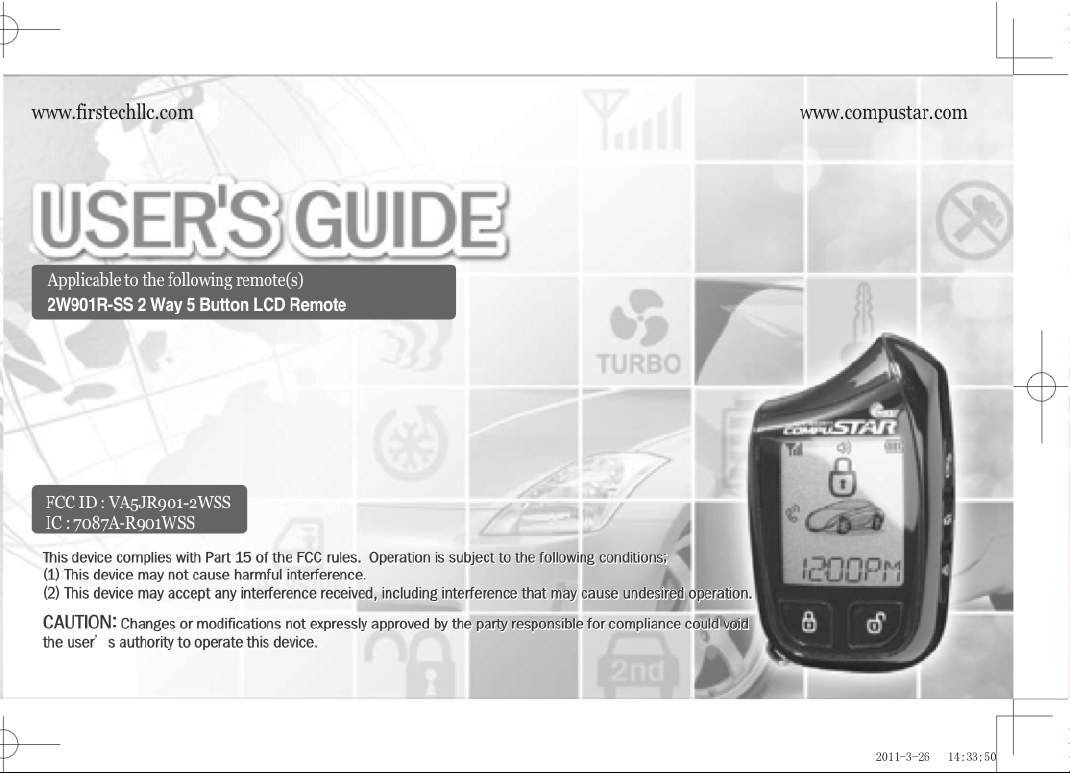
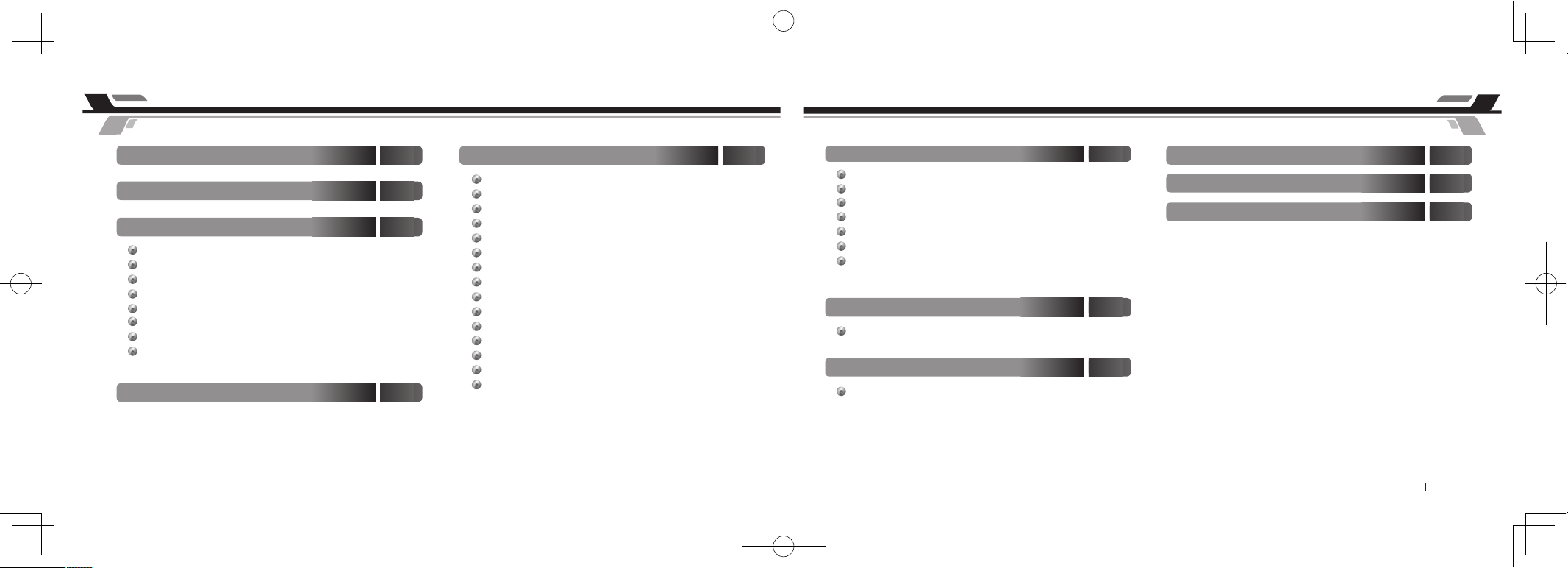
By Firstech, LLC 2
HUV`YCZ7cbhYbhg HUV`YCZ7cbhYbhg
=bhfcXiWh]cb
(
KUffUbhm7cjYfU[Y
(
Ei]W_FYZYfYbWY
*
#Exwwrq#Orfn##################################################################################9
######Ydohw#Prgh
#
9
#Uhprwh#Pdlqwhqdqfh#=#Edwwhu|#Fkdujlqj
#
:
#Surjudpplqj#wkh#Forfn# ;
#######5#Zd|#Uhprwh#Exwwrq#Ixqfwlrqv################################################################<
######Ixqfwlrq#Exwwrq#Phqx##################################################################44
######Uhprwh#Rswlrq#Phqx#Wdeoh#########################################################45
##### 4#Zd|#Uhprwh#Exwwrq#Ixqfwlrqv################################################################47
;YbYfU`GmghYa:ibWh]cbg &%
#Vhqglqj#Frppdqgv# 54
#Uhfhlylqj#Frppdqgv# 54#
######Dfwlyh#Orfn#2#Dup#dqg#Xqorfn#2#Glvdup# 54
#Sdvvlyh#Orfn#2#Dup# 55
#Dxwrpdwlf#Wudqvplvvlrq#Uhprwh#Vwduw#Ixqfwlrq# 56
#Pdqxdo#Wudqvplvvlrq#Uhprwh#Vwduw#Ixqfwlrq#+Uhvhuydwlrq#Prgh,# 57
#Dfwlydwlqj#Uhvhuydwlrq#Prgh# 57
#Fdqfhoolqj#Uhvhuydwlrq#Prgh# 57
#Uhvhuydwlrq#Prgh#Vhwwlqj# 57
#Wuxqn#Uhohdvh# 57
#DX[loldu|#Rxwsxw#2#Zlqgrz#Uroo0Grzq#2#Volglqj#Grruv# 58
#Whpshudwxuh#dqg#Edwwhu|#Txhu|# 58
#Vlohqw#Dup#2#Glvdup# 59
#Uhprwh#Pxwh#2#Yleudwlrq#Prgh# 59
#Vkrfn#Vhqvru#Rq2Rii# 5:
#Dodup#Wuljjhu#Qrwlilfdwlrqv# 6:
5XjUbWYXGmghYa:ibWh]cbg &,
#Gulyh#Orfn#2#ojqlwlrq#Frqwuroohg#Grru#Orfnv
#
5;#
######5qg#Fdu#Prgh#+Pxowlsoh#Yhklfoh#Frqwuro,
#
5;###############
#Wxuer#Wlphu#Prgh# 5<
#USV#+Uhprwh#Sdjlqj#Vhqvru,#Xqorfn#2#Glvdup# 5<
#
Vhfxuh#Ydohw#Vzlwfk# 67
#
#Wlphu#Vwduw#Prgh# 68
#
Frog#2#Krw#Vwduw#Prgh# 69
5`Ufa@78Bch]Z]WUh]cbg '+
@]a]hYX@]ZYh]aYKUffUbhm
(%
FYachYGhUfh9ffcf8]U[bcgh]W
'-
5`Ufa8]U[bcgh]W
($
3 By Firstech, LLC
FYachY@78`]ei]XWfmghU`X]gd`Um8]U[fUaUbX=Wcbg%*
#Surjudpplqj#5Zd|#8Exwwrq#Uhprwhv# 6;
FYachY7cX]b[#Dfc[fUaa]b[Fcih]bYg ',
2W901R-SS_ES USER GUIDE.indd 3-4 2011-3-26 14:33:52
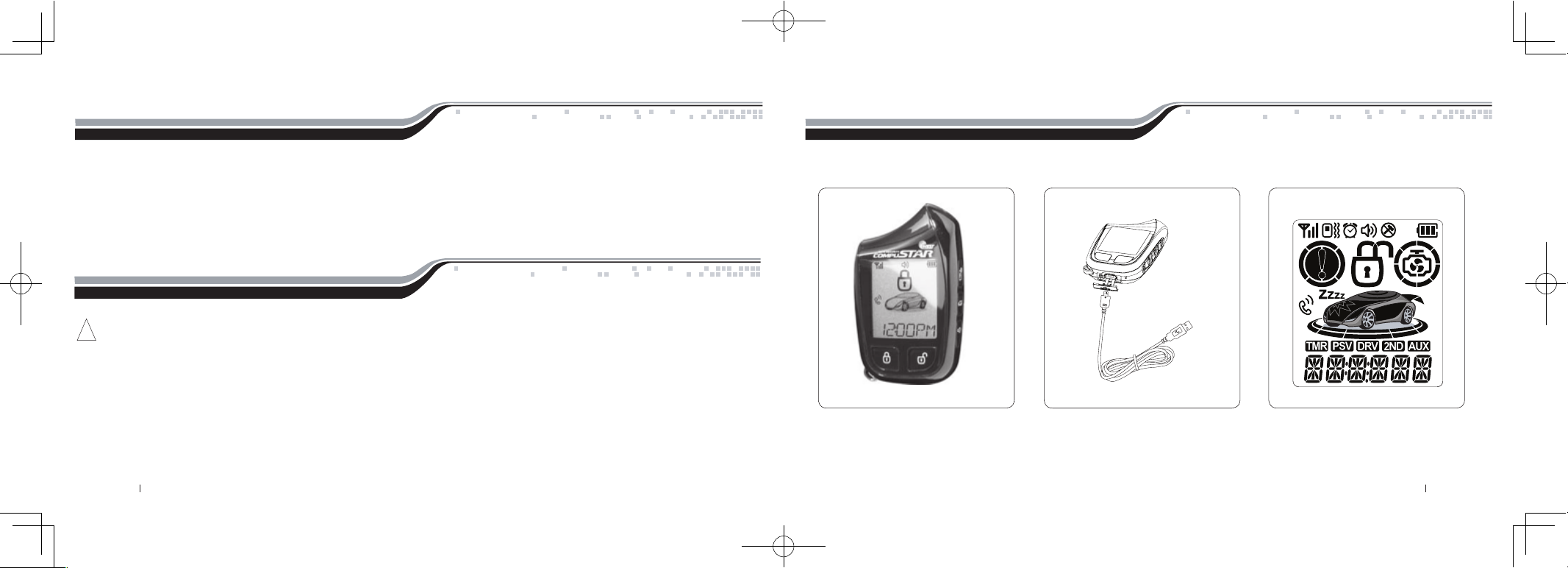
Introduction
Thank you for purchasing a Firstech system for your vehicle. In order to truly enjoy the benefits of this system, we recommend that you thoroughly review
the following manual. Please note that this manual applies to the 2 Way 5 Button Liquid Crystal Display Remote (2W901R-SS) Regardless of whether you
purchased the ALARM IT, START IT, or MAX IT system. This manual also supports the 1WSSR-25(1WG4R-SS) that is included in your new RF Kit. Please
note that there are certain features listed in this manual that may not be available for your system. There may also be features listed in this manual that require
additional installation or programming before they become active. If you have any questions or concerns please contact the original place of purchase. For
further information you may also contact our customer support center at 888-820-3690.
Warranty Coverage
Caution: The Manufacturer’s warranty will be voided if this product is installed by anyone other than an Authorized Firstech dealer. For complete warranty
details visit www.compustar.com or the last page of this manual. Firstech remotes carry a 1 year warranty from original date of purchase. CompuStar Pro
remotes carry a 2 year warranty.
Warranty registration can be completed online by visiting www.compustar.com. Please complete the registration form within 10 days of purchase. We do not
include a mail in warranty registration card with each unit – registration must be done online. To verify that an authorized dealer installed your system, we
highly recommend that you keep a copy of the original proof of purchase, such as the dealer invoice in a safe place.
Remote Image
!
By Firstech, LLC 4 5 By Firstech, LLC
2W901R-SS_ES USER GUIDE.indd 5-6 2011-3-26 14:33:53

Quick Reference
3. If your system is set up for a secure valet option (optional), you will not be able to put the system into valet until the proper code has been entered using the
secure valet switch. The secure valet switch is the small button with bright blue LED on the front and if installed is the only way to override the alarm and/or
remote start. Until programmed, the default code is (3, 3).
Quick Reference
The 2W901R-SS comes equipped with button lock. This requires you to tap any button to wake your remote up then tap the button for the function you are
trying to activate. Button lock can be turned off in your remote’s option menu.
6ihhcb@cW_
When servicing or loaning your vehicle to others, the system should be placed in Valet Mode. Valet Mode prevents the system from remote starting and
disables all alarm functions.
IMPORTANT: While in Valet mode the remote will still control power lock and unlock systems. The parking lights will not flash.
The system can be put into valet one of three ways:
1. Turn the vehicle’s key to the ignition “on” position, tap the Function button 3 times, and finally tap the Lock button. The parking lights
will flash once, the remote will read “VALET ON” and Z’s will show on the LCD above the vehicle’s hood to confirm valet mode. Repeat this
process to exit valet mode. The parking lights will flash twice, remote read “VALET OFF” and Z’s will disappear confirming valet mode is disabled.
2. If you do not have your remote control, you can put the system into valet by turning the ignition key “on” and then “off” five times within 7 seconds. The
parking lights will flash once to confirm the system is in valet mode. Shortly after the first flash, the parking lights will flash twice. A remote control is required
to take the system out of valet mode.
JU`YhAcXY
The 2W901R-SS comes with a rechargeable battery. Use the included power adapter and micro USB cable to charge your remote.
2W901R-SS:
First, release the cover on the bottom of the remote. Connect your micro USB cable to the power adapter and plug into wall outlet. Then connect the micro
USB to the bottom of your remote. The battery icon will flash showing that the charge process has begun. The battery icon will remain solid when finished.Your
remote should completely charge in 1.5 hours.
1WSSR-25(1WG4R-SS):
First, remove the small Phillips screw located on the back of the remote. Once the screw has been removed, gently pull the remote apart taking care to not
damage the circuit board. Your battery size will be listed on the battery. Replacements can be purchased from your local Firstech dealer or an electronics store.
from your local Firstech dealer or an electronics store.
FYachYAU]bhYbUbWYt6UhhYfm7\Uf[]b[
By Firstech, LLC 6 7 By Firstech, LLC
2W901R-SS_ES USER GUIDE.indd 7-8 2011-3-26 14:33:54
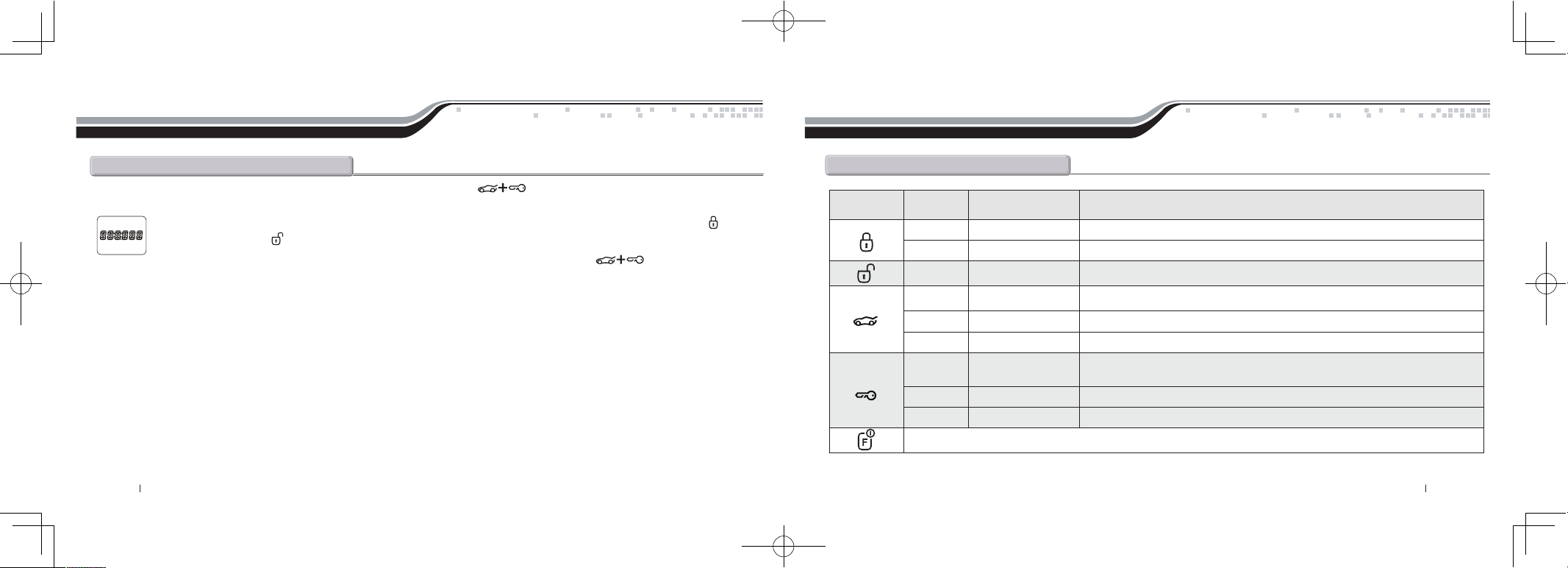
Quick Reference
&KUmFYachY6ihhcb:ibWh]cbg
Quick Reference
STEP 1: Enter remote programming mode by holding the Trunk and Start/Stop buttons for 2.5 seconds. The remote will beep and the LCD read
“REMOTE MENU” to indicate that you have successfully entered programming mode.
STEP 2: After entering programming mode the time icon will flash indicating the current time. Adjust the time settings by tapping the Lock bu tton to
change the hour and Unlock button to adjust the minute
STEP 3: Once the time has been set, exit remote programming by holding down the Trunk and Start/Stop buttons for 2.5 seconds. The
remote will beep indicating that you have successfully exited programming mode.
Dfc[fUaa]b[h\Y7`cW_
Button Duration LCD readout Function/Description
half second LOCK ARM Locks doors and if equipped, arms the alarm.
4 seconds PANIC Panic/vehicle locater (flashes vehicle’s parking lights and sounds siren and horn).
half second UNLOCK DISARM Unlocks doors and if equipped, disarms the alarm.
half second Turns on the CompuGLO backlight
double tap REMOTE VOLTAGE Tapping this button twice will show the remote’s battery voltage.
2.5 seconds TRUNK OPEN Trunk release. Triggers the trunk release output and opens the vehicle’s trunk.
half second
TEMPERATURE/
VEHICLE VOLTAGE
Car Check (updates vehicle status on remote pager) / Secure Auxiliary /
Temperature Display / Vehicle Voltage Display
double tap EXTEND Run time extender. Resets the run time for Turbo Timer or Remote Start.
2.5 seconds REMOTE START Holding this button will start your vehicle. Repeat and this will shut your vehicle down.
This button activates and deactivates multiple features. See the Function Button Menu table below for complete details.
By Firstech, LLC 8 9 By Firstech, LLC
2W901R-SS_ES USER GUIDE.indd 9-10 2011-3-26 14:33:56
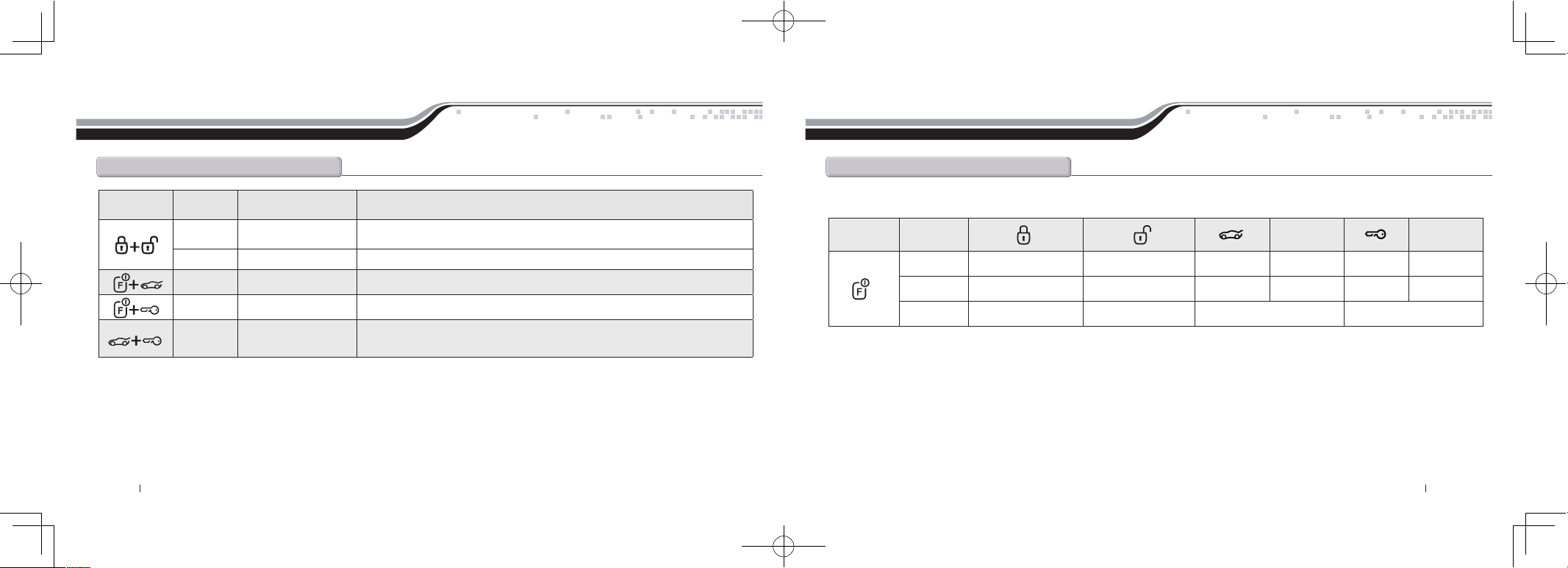
Quick Reference
&KUmFYachY6ihhcb:ibWh]cbg
Button Duration LCD readout Function/Description
0.5 seconds SIREN ON/SIREN OFF
Turns siren chirps on/off (Note: With the siren chirps off, it will still sound in the event
the alarm is triggered)
2.5 seconds SHOCK ON/SHOCK OFF Turns the shock sensor on/off. (ALARM IT or MAX IT systems only)
2.5 seconds Option programming menu 1. For use during installation
2.5 seconds Option programming menu 2. For use during installation
2.5 seconds
*See Remote Option
Menu Table
Accesses Remote Option Menu (clock, reservation time start, vibrate mode,
RPS on/off, etc) See Remote Option Menu Table for details.
Quick Reference
:ibWh]cb6ihhcbAYbi
Button Duration
Hold For 2.5
Seconds
Hold For 2.5
Seconds
One Tap Drive Lock On/Off Turbo Timer On/Off Auxiliary 1 Auxiliary 3 Auxiliary 2 Auxiliary 4
Two Taps 2nd Car Mode On/Off Timer Start On/Off Auxiliary 5 Auxiliary 7 Auxiliary 6
Three Taps Valet Mode On/Off Passive Mode On/Off
The following table shows the various features controlled by the Function button in combination with other remote buttons.
By Firstech, LLC 10 11 By Firstech, LLC
2W901R-SS_ES USER GUIDE.indd 11-12 2011-3-26 14:33:58
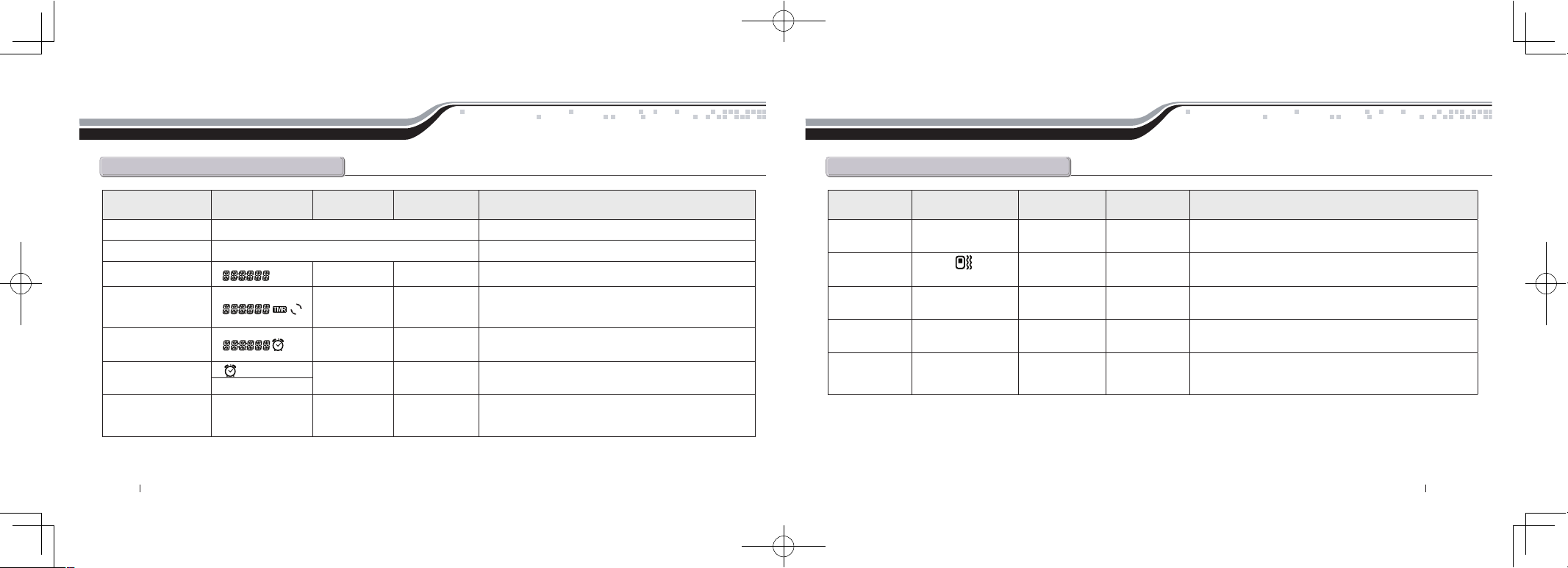
Quick Reference
FYachYCdh]cbAYbiHUV`Y
Feature LCD Readout Lock Button Unlock Button Function / Description
Scroll Through Menu Tap the Function Button Moves down the remote option menu.
Scroll Up Menu Tap the Key/Start Button Moves back up the remote option menu.
Time Adjusts Hour Adjusts Minute Sets the current time on your remote.
Remote Start Time Adjusts Hour Adjusts Minute
Sets the time at which you want your vehicle to start
every day. This requires additional settings to function.
Please check with your installer for additional info.
Alarm Clock Time Adjusts Hour Adjusts Minute
Sets the time in which you would like the remote's
alarm clock to alert you.
Alarm Clock
Turns Feature
On or Off
This feature turns the alarm clock on or off. It does not
affect the time at which your alarm clock is set for.
AL – OFF / AL – ON
Button Lock
HOLD – M /
HOLD – A
Sets Feature
Auto or Manual
Turns the automatic button lock feature on or off on your
remote. If on then you must tap a button to wake your
remote up. Then hit the function you would like to trigger.
Quick Reference
FYachYCdh]cbAYbiHUV`Y
Feature LCD Readout Lock Button Unlock Button Function / Description
RPS
RPS – ON /
RPS – OFF
Turns Feature
On or Off
Turns your RPS Touch paging feature on or off.
Vibrate
VI –
OFF / VI – ON
Turns Feature
On or Off
Turns the silent mode on or off.
Temperature
TEMP – F /
TEMP – C
Turns Feature
On or Off
Changes the temperature readout from
Fahrenheit to Celsius.
Auxiliary
Extender
AUX – ON /
AUX – OF
Turns Feature
On or Off
Turns your Auxiliary Extender feature on or off.
2 Way Paging
Display
FULL / HALF
Turns Feature
On or Off
Determines whether your remote is used for Alarm or Starter
Only systems. Set to FULL for ALARM IT and MAX IT
features. Set to HALF for START IT ONLY systems.
By Firstech, LLC 12 13 By Firstech, LLC
2W901R-SS_ES USER GUIDE.indd 13-14 2011-3-26 14:33:59
