Clear-Com HME DX210 User Manual

Clear-Com
HME DX210
Dual-Channel Wireless Intercom
Operating Instructions
HME# 400G661
Rev B 6/2/11
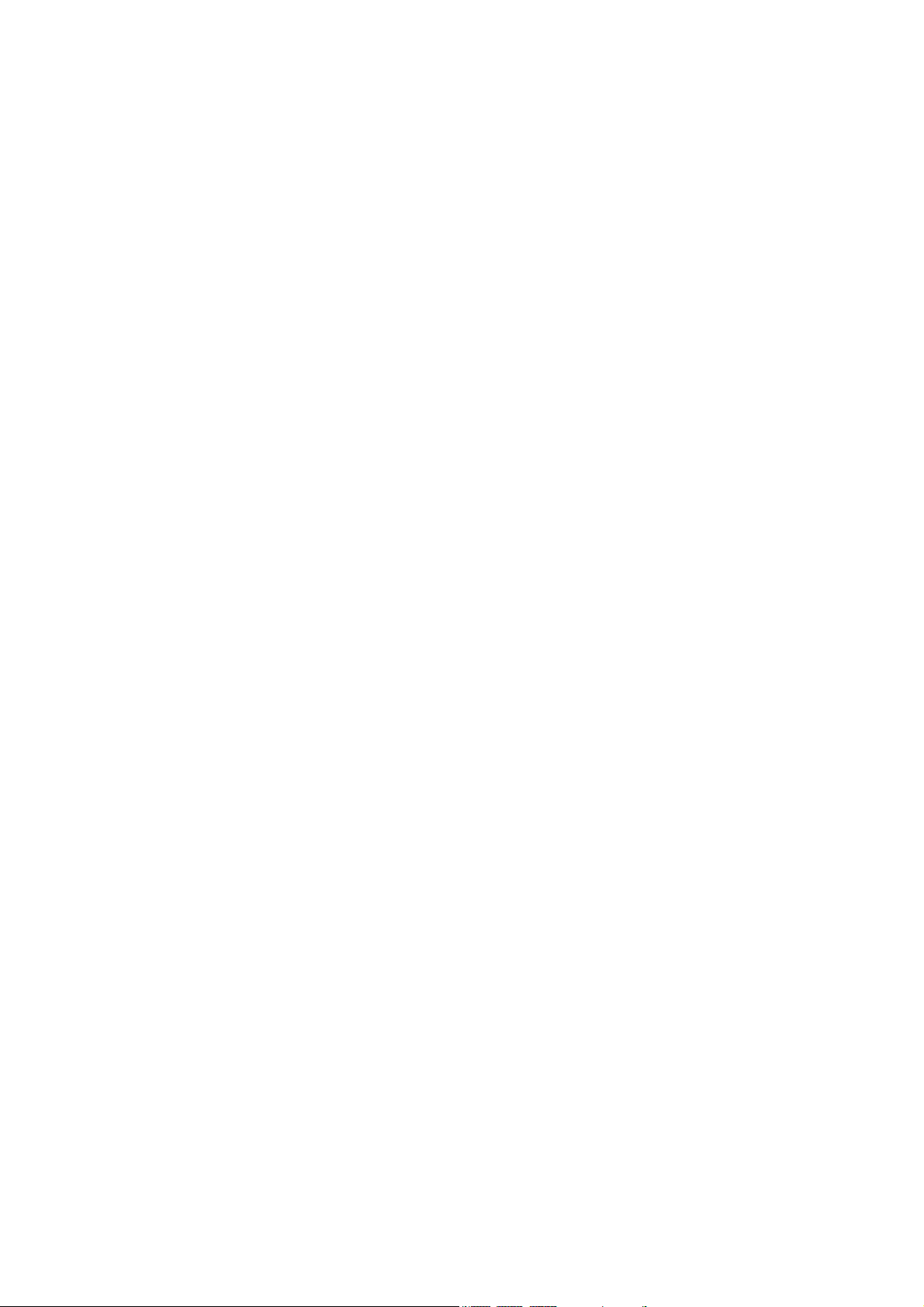
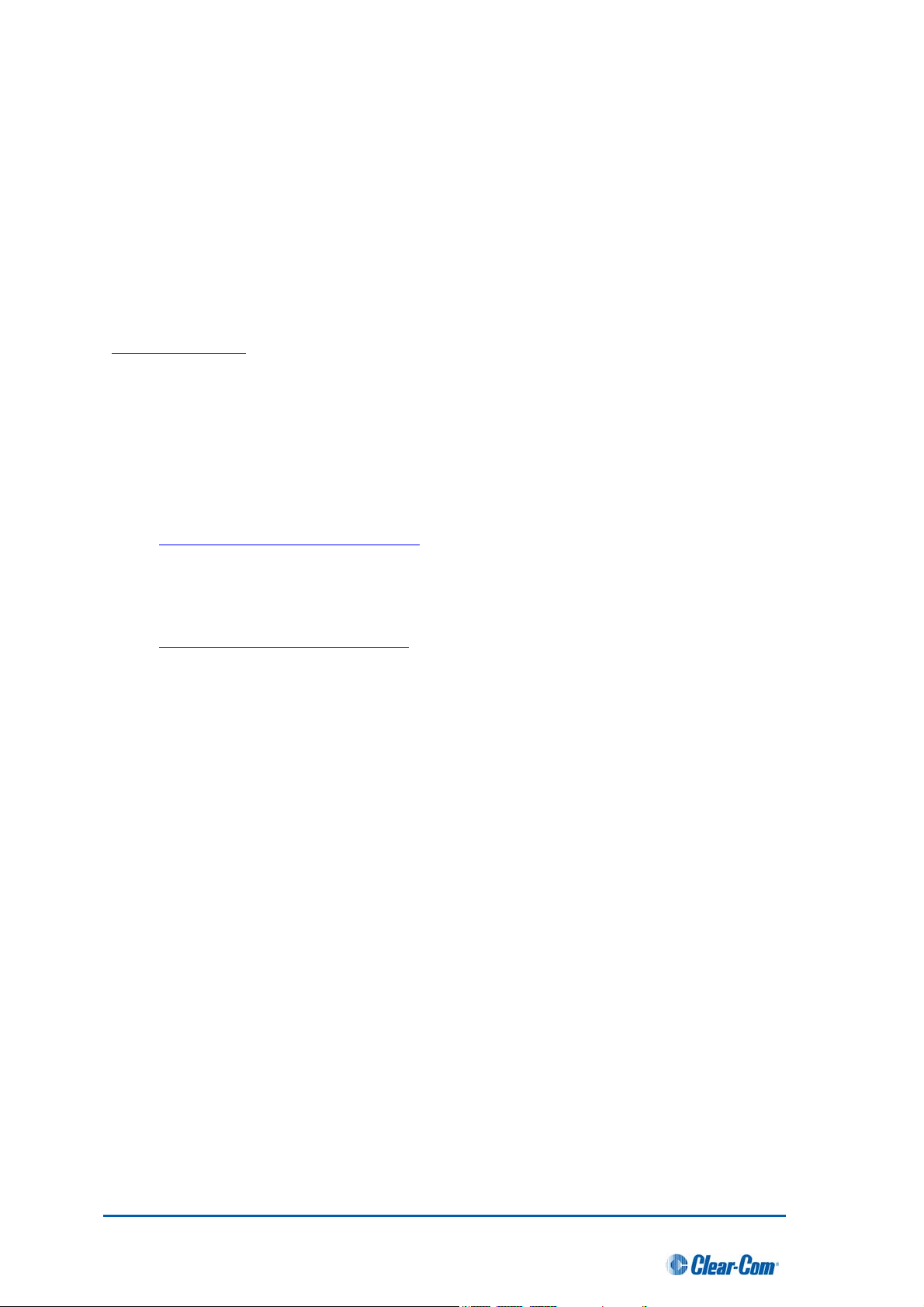
Copyright © 2011 Clear-Com, LLC, an HM Electronics, Inc. company.
All rights reserved.
Clear-Com, the Clear-Com logo and Clear-Com Concert are trademarks or registered trademarks of
HM Electronics, Inc.
The product described in this document is distributed under licenses restricting its use, copying,
distribution, and decompilation/reverse engineering. No part of this document may be reproduced in
any form by any means without prior written authorization of Clear-Com, an HME Company.
Clear-Com Offices are located in California, USA; Cambridge, UK; Montreal, Canada; and Beijing,
China. Addresses and contact information can be found on Clear-Com’s corporate website at
www.clearcom.com.
Clear-Com Contacts
Americas and Asia-Pacific Headquarters
California, United States
Tel: +1.510.337.6600
Email:
CustomerServicesUS@clearcom.com
Europe, Middle East, and Africa Headquarters
Cambridge, United Kingdom
Tel: +44 1223 815000
Email:
SalesSupportEMEA@clearcom.com
Canada Office
Quebec , Canada
Tel: +1 (450) 653-9669
China Office
Beijing Representative Office
Beijing, P.R.China
Tel: (008610)-8528-8748
Clear-Com HME DX210 System Guide
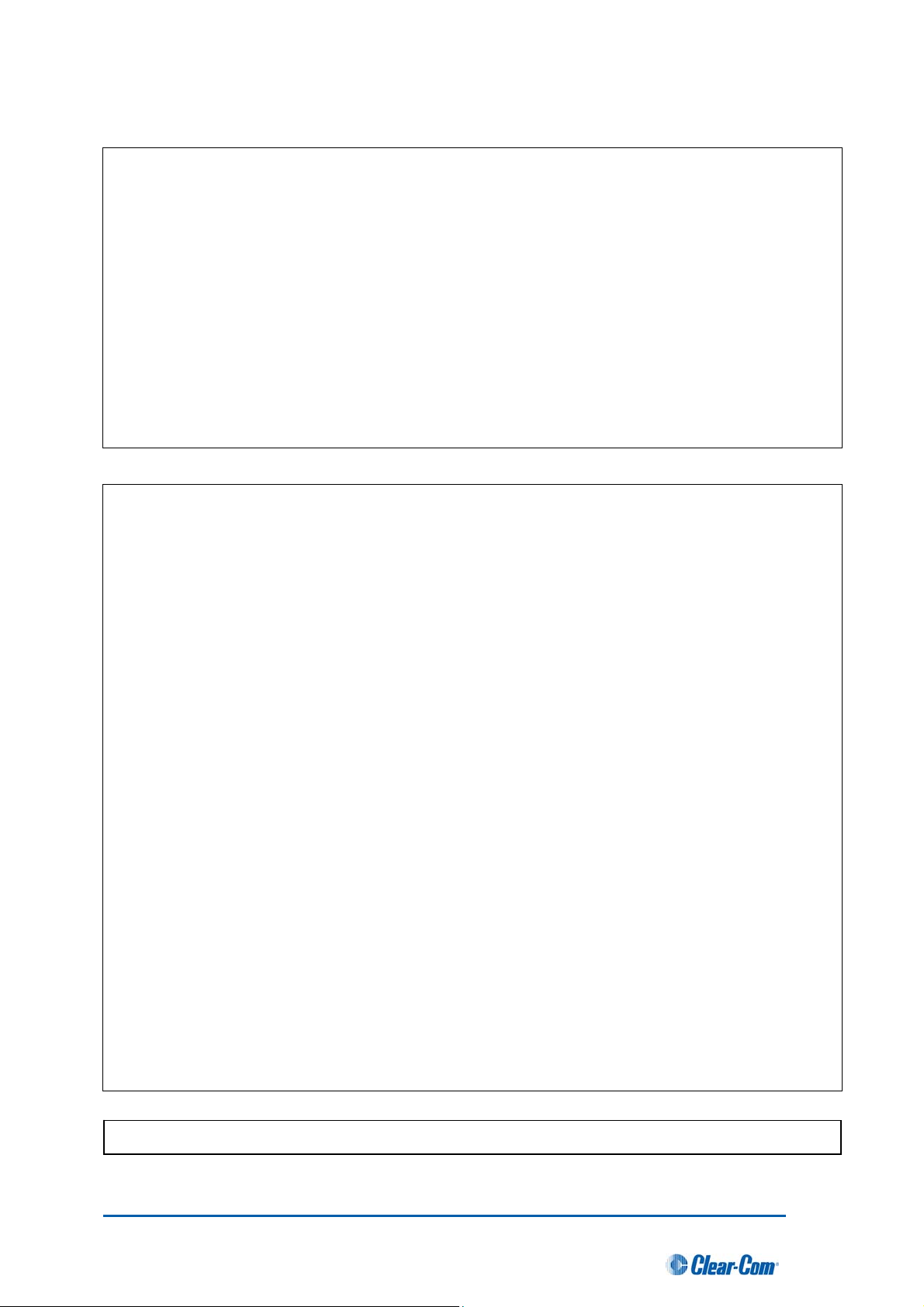
FCC NOTICE
This device complies with Part 15 of the FCC rules. Operation is subject to the following two conditions
:(1) This device may not cause harmful interference, and (2) This device must accept any interference
received, including interference that may cause undesired operation.
NOTE: This equipment has been tested and found to comply with the limits for a Class A digital device,
pursuant to Part 15 of the FCC rules. These limits are designed to provide reasonable protection against
harmful interference when the equipment is operated in a commercial environment. This equipment
generates, uses and can radiate radio frequency energy and, if not installed and used in accordance with
the instruction manual, may cause harmful interference to radio communication. Operation of this
equipment in a residential area is likely to cause harmful interference, in which case the user will be
required to correct the interference at his own expense.
Changes or modifications not expressly approved by Clear-Com, LLC, an HM Electronics, Inc. company
could void the user’s authority to operate this equipment.
MANDATORY SAFETY INSTRUCTIONS
FOR INSTALLERS AND USERS
Use only manufacturer or dealer supplied antennas. The Federal Communications Commission has
adopted a safety standard for human exposure to RF (Radio frequency) energy, which is below the
OSHA (Occupational Safety and Health Act) limits.
The term “IC:” before the certification/registration number only signifies that the Industry Canada
technical specifications were met.
Base Station Antenna minimum safe distance: 7.9 inches (20 cm) at 100% duty cycle.
Base Station Antenna gain: This device has been designed to operate with an antenna having a
maximum gain of up to 7dBi.
Antenna mounting: The antenna(s) used for the base transmitter must be installed to provide a
separation distance of at least 7.9 inches (20 cm) from all persons and must not be co-located or
operating in conjunction with any other antenna or transmitter.
Antenna substitution: Do not substitute any antenna for the one supplied by the manufacturer. You
may be exposing person or persons to excess radio frequency radiation. You may contact your dealer or
the manufacturer for further instructions.
WARNING: Maintain a separation distance from the base station transmit antenna to a person(s) of at
least 7.9 inches (20 cm) at 100% duty cycle.
WARNING: Excessive sound pressure level from earphones or headphones can cause hearing loss.
You, as the qualified end-user of this radio device must control the exposure conditions of bystanders to
ensure the minimum separation distance (above) is maintained between the antenna and nearby persons
for satisfying exposure compliance. The operation of this transmitter must satisfy the requirements of
Occupational /Controlled Exposure Environment, for work-related use. Transmit only when person(s) are
at least the minimum distance from the properly installed, externally mounted antenna.
Korea: 해당 무선설비는 전파혼신 가능성이 있으므로 인명안전과 관련된 서비스는 할 수 없음
Clear-Com HME DX210 System Guide
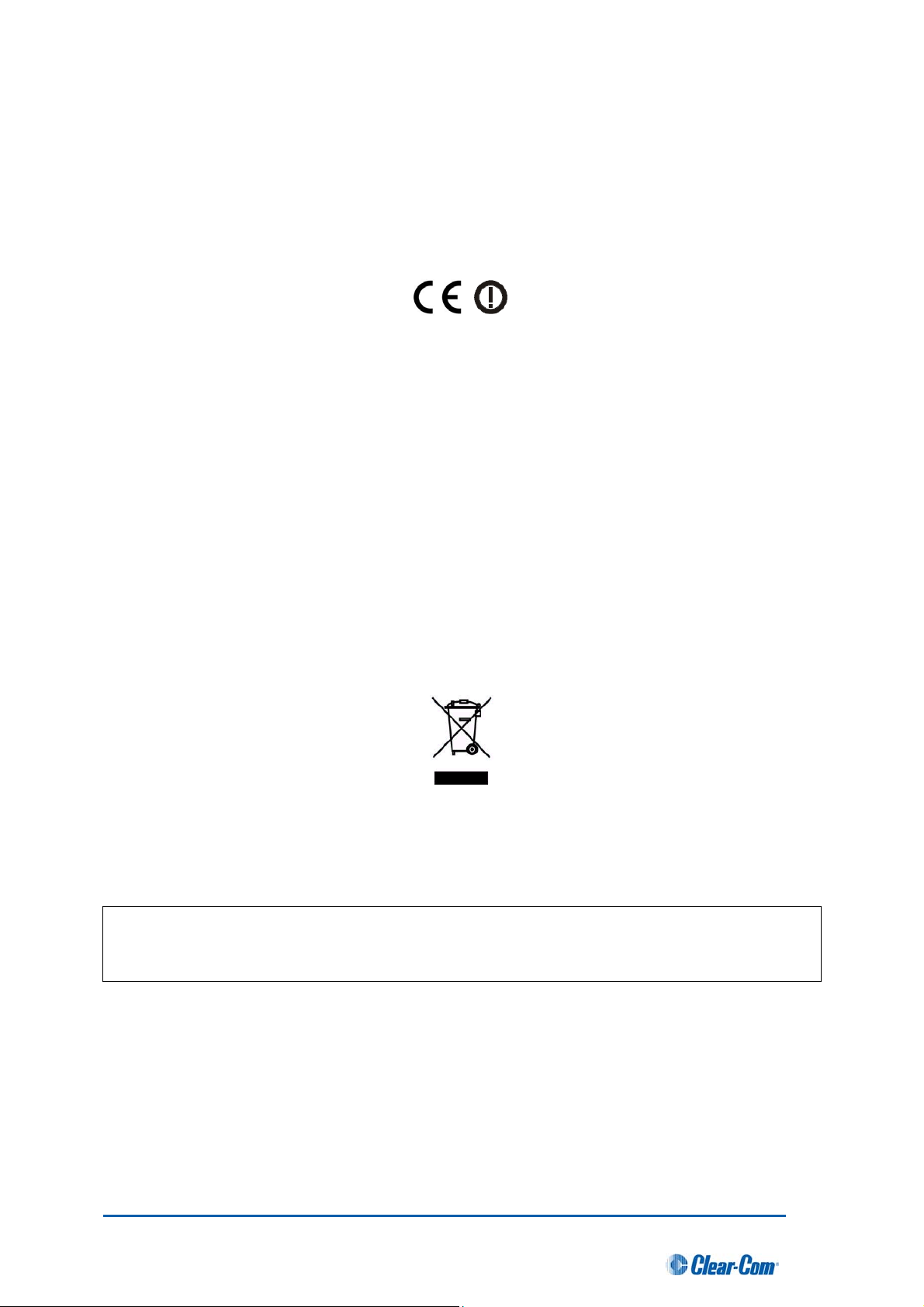
Hereby, Clear-Com, LLC, an HM Electronics, Inc, company, declares that the DX210 is in compliance with
the essential requirements and other relevant provisions of R&TTE Directive 1999/5/EC.
This product operates in the 2400 to 2483.5 MHz frequency range. The use of this frequency range is not
yet harmonized between all countries. Some countries may restrict the use of a portion of this band or
impose other restriction relating to power level or use. You should contact your Spectrum authority to
determine possible restrictions.
WASTE ELECTRICAL AND ELECTRONIC EQUIPMENT (WEEE)
The European Union (EU) WEEE Directive (2002/96/EC) places an obligation on producers
(manufacturers, distributors and/or retailers) to take-back electronic products at the end of their useful life.
The WEEE Directive covers most Clear-Com products being sold into the EU as of August 13, 2005.
Manufacturers, distributors and retailers are obliged to finance the costs of recovery from municipal
collection points, reuse, and recycling of specified percentages per the WEEE requirements.
Instructions for Disposal of WEEE by Users in the European Union
The symbol shown below is on the product or on its packaging which indicates that this product was put on
the market after August 13, 2005 and must not be disposed of with other waste. Instead, it is the user’s
responsibility to dispose of the user’s waste equipment by handing it over to a designated collection point
for the recycling of WEEE. The separate collection and recycling of waste equipment at the time of disposal
will help to conserve natural resources and ensure that it is recycled in a manner that protects human
health and the environment. For more information about where you can drop off your waste equipment for
recycling, please contact your local authority, your household waste disposal service or the seller from
whom you purchased the product.
Clear-Com, LLC, an HM Electronics, Inc. company, is not responsible for equipment malfunctions due
to erroneous translation of its publications from their original English version. Illustrations in this
publication are approximate representations of the actual equipment, and may not be exactly as the
equipment appears.
Clear-Com HME DX210 System Guide

Contents
1 System Overview ..........................................................................................................................1
1.1 System Components............................................................................................................................ 1
1.2 Base Station Front Panel .....................................................................................................................2
1.3 Base Station Rear Panel...................................................................................................................... 2
1.4 Belt Pack – BP210 ...............................................................................................................................3
1.5 All-In-One Headset – WH210............................................................................................................... 3
2 System Setup ................................................................................................................................4
2.1 Battery Charging ..................................................................................................................................4
2.1.1 Connect AC Power Supply.............................................................................................................. 4
2.1.2 Charge Batteries .............................................................................................................................5
2.2 Basic Base Station Setup..................................................................................................................... 6
2.3 COMMUNICATOR
®
Setup and Registration........................................................................................ 7
2.3.1 Set Up COMMUNICATOR
®
s........................................................................................................... 7
2.3.2 Register COMMUNICATOR
®
s ........................................................................................................8
2.3.3 COMMUNICATOR
®
Settings........................................................................................................... 9
2.4 Interfacing with 2-Wire or 4-Wire Intercoms .......................................................................................10
2.5 Interfacing with Auxiliary Audio Equipment ........................................................................................11
2.6 ISO Relay........................................................................................................................................... 12
3 System Operation .......................................................................................................................13
3.1 Base Station Operation ...................................................................................................................... 13
3.1.1 Digital Radio Controls and Indicator Lights ................................................................................... 13
3.1.2 Local Headset Connector, Controls and Indicator Lights .............................................................. 13
3.2 COMMUNICATOR
®
Operation........................................................................................................... 14
3.2.1 Power On/Off ................................................................................................................................14
3.2.2 ISO (Isolate) and IC1, IC2 (Intercom)........................................................................................... 14
3.2.3 Operating Modes........................................................................................................................... 14
3.2.4 Volume Up/Down ..........................................................................................................................14
3.2.5 Adjusting Microphone Gain ...........................................................................................................15
3.2.6 Adjusting BP210 Belt Pack Side Tone .......................................................................................... 15
3.2.7 Using WH210 All-In-One Headset Lights-Off Mode ......................................................................15
3.2.8 Changing COMMUNICATOR
®
Batteries .......................................................................................15
4 Troubleshooting..........................................................................................................................16
5 Technical Data............................................................................................................................. 17
5.1 BS210 Base Station Specifications .................................................................................................... 17
5.2 BP210 Belt Pack Specifications ......................................................................................................... 18
5.3 WH210 All-In-One Headset Specifications......................................................................................... 19
Appendix A: COMMUNICATOR
®
Indicator Light Functions........................................................20
Appendix B: Multiple Base Station Daisy-Chaining .................................................................... 21
Appendix C: Jumper Settings........................................................................................................ 22
Appendix D: Multiple Base Station Registration..........................................................................23
Appendix E: Interference Avoidance through Spectrum Friendly.............................................25
Appendix F: Audio Routing Diagram............................................................................................27
Clear-Com HME DX210 System Guide

1 System Overview
The Clear-Com
®
HME DX210 is a 2-channel Digital Wireless Intercom System that supports up to 15
COMMUNICATOR
®
s per base station, either Belt Packs or All-In-One Headsets, or a combination of the
two. Using the DX210 in the 2-channel mode, any 3 of the 15 Communicators can transmit at the same
time. In the single-channel mode, any 4 Communicators can transmit at the same time. This number
can be increased by adding up to 3 additional base stations. The DX210 supports both Clear-Com
and RTS cabled 2-wire intercom systems, and also has 4-wire and auxiliary audio connections.
The DX210 operates in the 2.4GHz band, and has provisions for “Spectrum Friendly” co-existence
with other devices in the same band.
1.1 System Components
BS210 Base Station:
Antennas: 110/240 Switching Power Supply:
and/or
WH210
All-In-One Headset:
Headset:
BP210 Belt Pack:
Belt Pack Pouch:
Batteries: Battery Charger with 110/240 Switching Power Supply:
1
Clear-Com HME DX210 System Guide
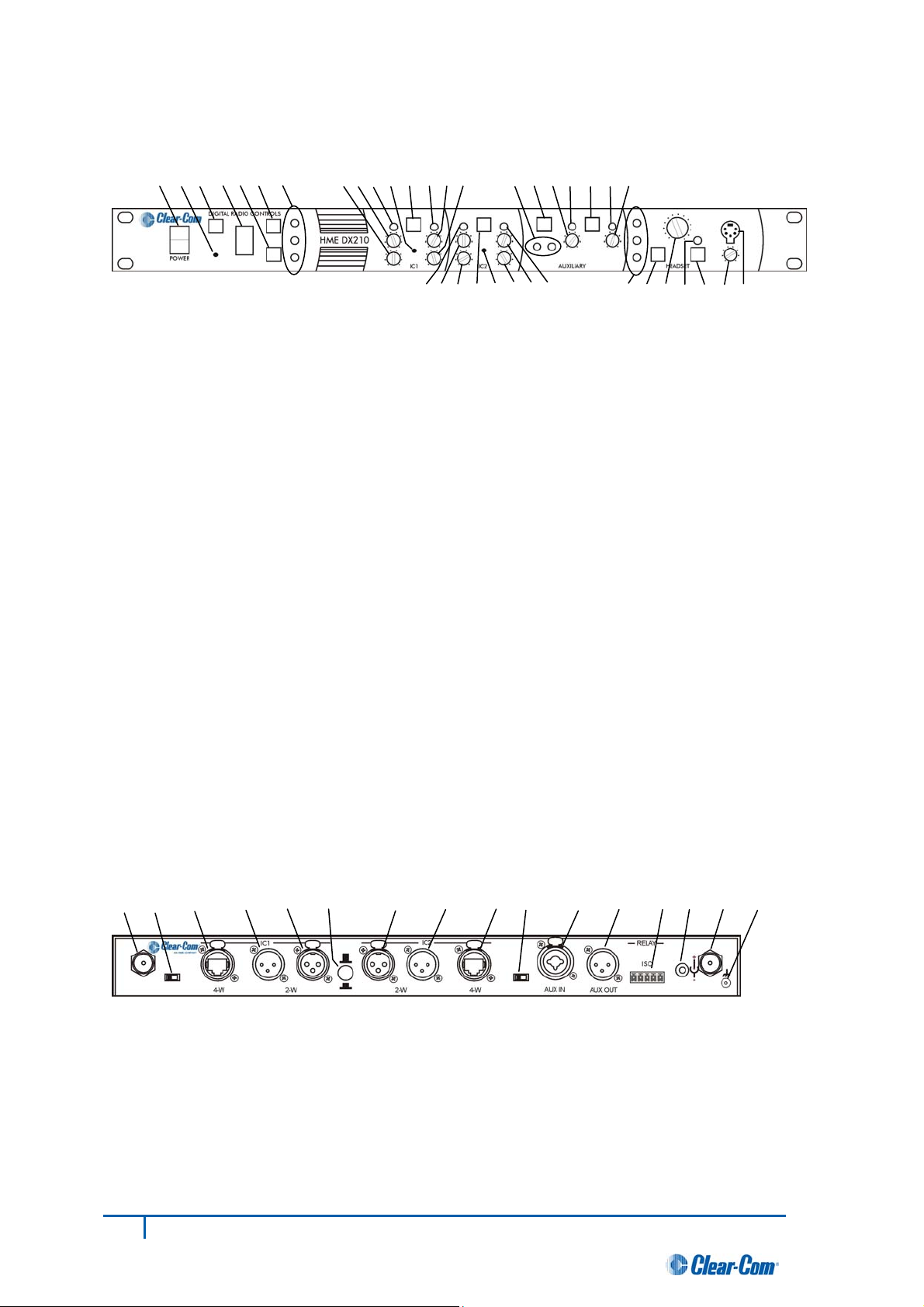
1.2 Base Station Front Panel
1 2 3 4 5 6 7 8 9 10 11 12 13 14 15 24 25 26 27 28 29 30
16 17 18 19 20 21 22 23 31 32 33 34 35 36 37
DIGITAL RADIO CONTROLS
1. POWER switch
2. RESET button (recessed)
3. CLR/BND button
4. STATUS display
5. REG (registration) button
6. UNLATCH button
7. RECEIVE indicator lights
IC1 CONTROLS
8. IC1 2-W output level adjust
9. IC1 2-W input level adjust
10. IC1 2-W indicator light
11. IC1 AUTO NULL button (recessed)
12. IC1 2-W/4-W SELECT button
13. IC1 4-W indicator light
14. IC1 4-W input level adjust
15. IC1 4-W output level adjust
IC2 CONTROLS
16. IC2 2-W indicator light
17. IC2 2-W input level adjust
18. IC2 2-W output level adjust
19. IC2 2-W/4-W SELECT button
20. IC2 AUTO NULL button (recessed)
21. IC2 4-W output level adjust
22. IC2 4-W input level adjust
23. IC2 4-W indicator light
AUXILIARY CONTROLS
24. AUX IC1/IC2 INPUT ASSIGN indicators
25. AUX INPUT ASSIGN button
26. AUX INPUT level adjust
27. AUX IN indicator light
28. AUX INPUT/OUTPUT SELECT button
29. AUX OUT indicator light
30. AUX OUTPUT level adjust
HEADSET CONTROLS
31. HEADSET IC1, IC2 & ISO indicator lights
32. HEADSET IC1, IC2 & ISO SELECT button
33. HEADSET VOLUME knob
34. HEADSET TALK indicator light
35. HEADSET TALK On/Off button
36. HEADSET MIC LEVEL adjust
37. HEADSET cable connector
1.3 Base Station Rear Panel
38 39 40 41 42 43 44 45 46 47 48 49 50 51 52 53
38. ANT (R-TNC)
39. PRIMARY/SECONDARY Select Switch
40. IC1 4-W RJ-45 Connector
41. IC1 2-W XLR-3M Connector
42. IC1 2-W XLR-3F Connector
43. CLEAR-COM/RTS Select Switch
44. IC2 2-W XLR-3F Connector
45. IC2 2-W XLR-3M Connector
46. IC2 4-W RJ-45 Connector
47. SINGLE/DUAL Channel Select Switch
48. AUX IN Connector
49. AUX OUT Connector
50. Relay Connector
51. DC Power Connector
52. ANT (R-TNC)
53. Chassis Grounding Screw
2
Clear-Com HME DX210 System Guide
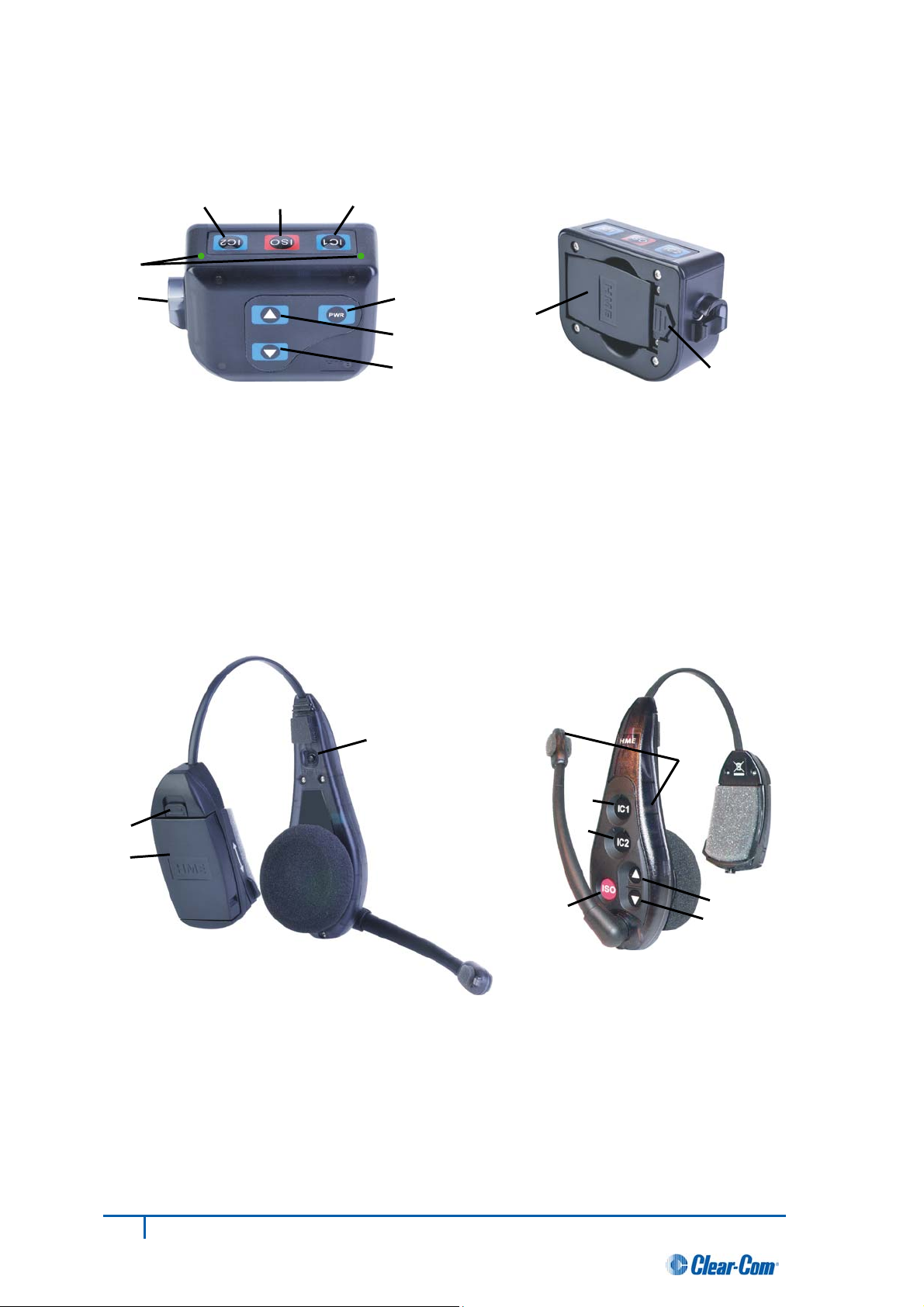
1.4 Belt Pack – BP210
3 4 5
2
1
6
7
9
10
1. Headset cable connector
2. Power/mode lights
3. IC2 (Intercom 2) button
4. ISO (Isolate) button
5. IC1 (Intercom 1) button
6. PWR (Power) button
7. Volume-up button
8. Volume-down button
9. Battery
10. Battery-release latch
1.5 All-In-One Headset – WH210
1. Battery
2. Battery-release latch
3. Power button
4. Power/mode lights
5. IC1 (Intercom 1) button
6. IC2 (Intercom 2) button
7. Volume-up button
8. Volume-down button
9. ISO (Isolate) button
2
1
3
5
6
4
7
8
9
3
Clear-Com HME DX210 System Guide
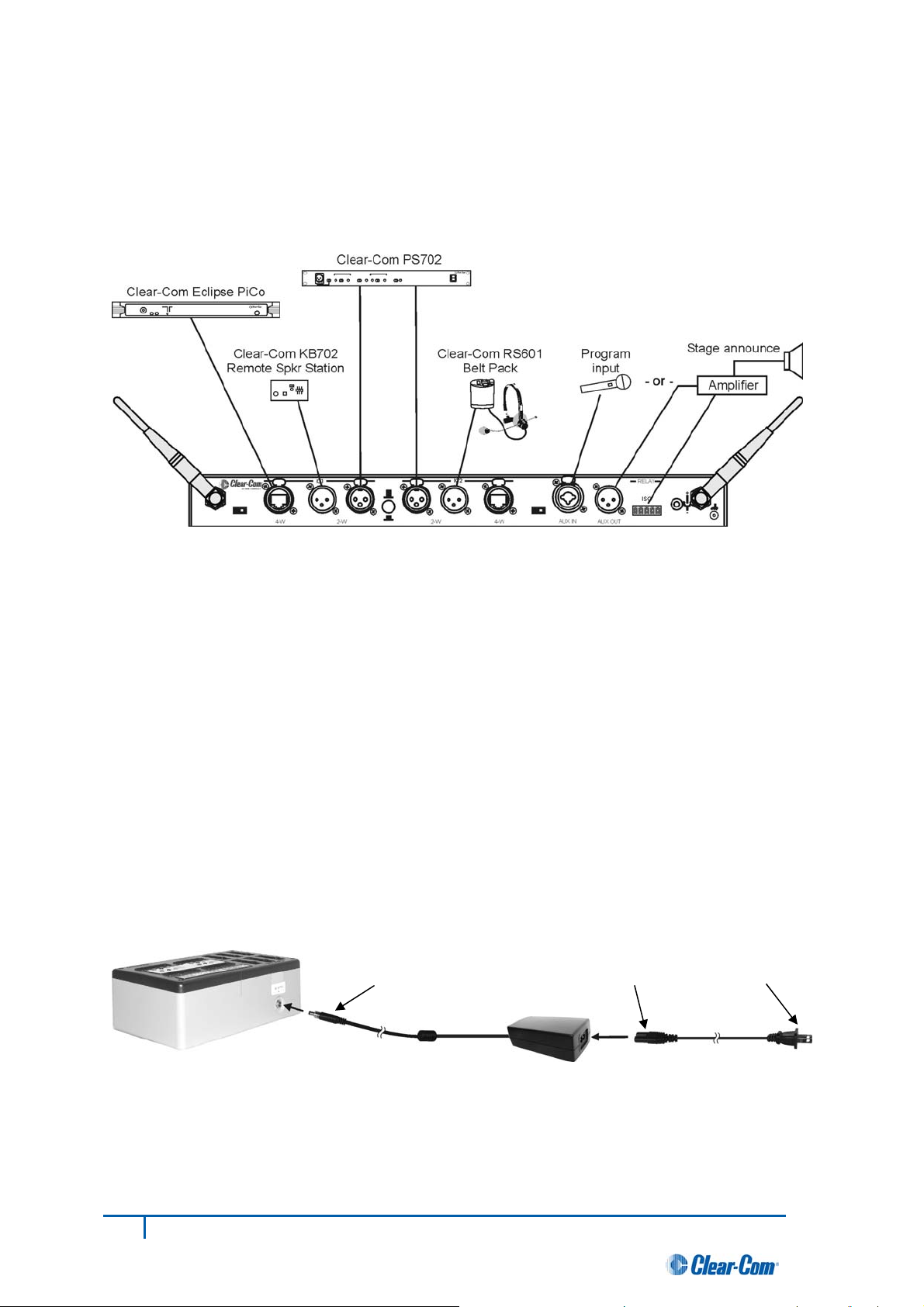
2 System Setup
This chapter describes how to set up and configure the DX210.
Typical equipment connections to the rear panel of the base station
2.1 Battery Charging
Before installing the system, connect the AC power supply to the battery charger
and plug it into an electrical outlet. Charge all the batteries while the other
equipment is being installed. Charging time is about 2.5 hours.
2.1.1 Connect AC Power Supply
To connect the AC power supply to the battery charger:
Connect the AC power supply cable connector to the power connection on the battery charger and
turn clockwise to lock in place.
Connect the AC power cord connector to the AC power supply unit.
Connect the AC power cord to an electrical outlet.
Power supply
cable connector
Power cord
connector
To electrical
outlet
Battery Charger AC power supply Power cord
The red lights on the charger will come on briefly, and then the yellow lights will come on and stay on.
4
Clear-Com HME DX210 System Guide
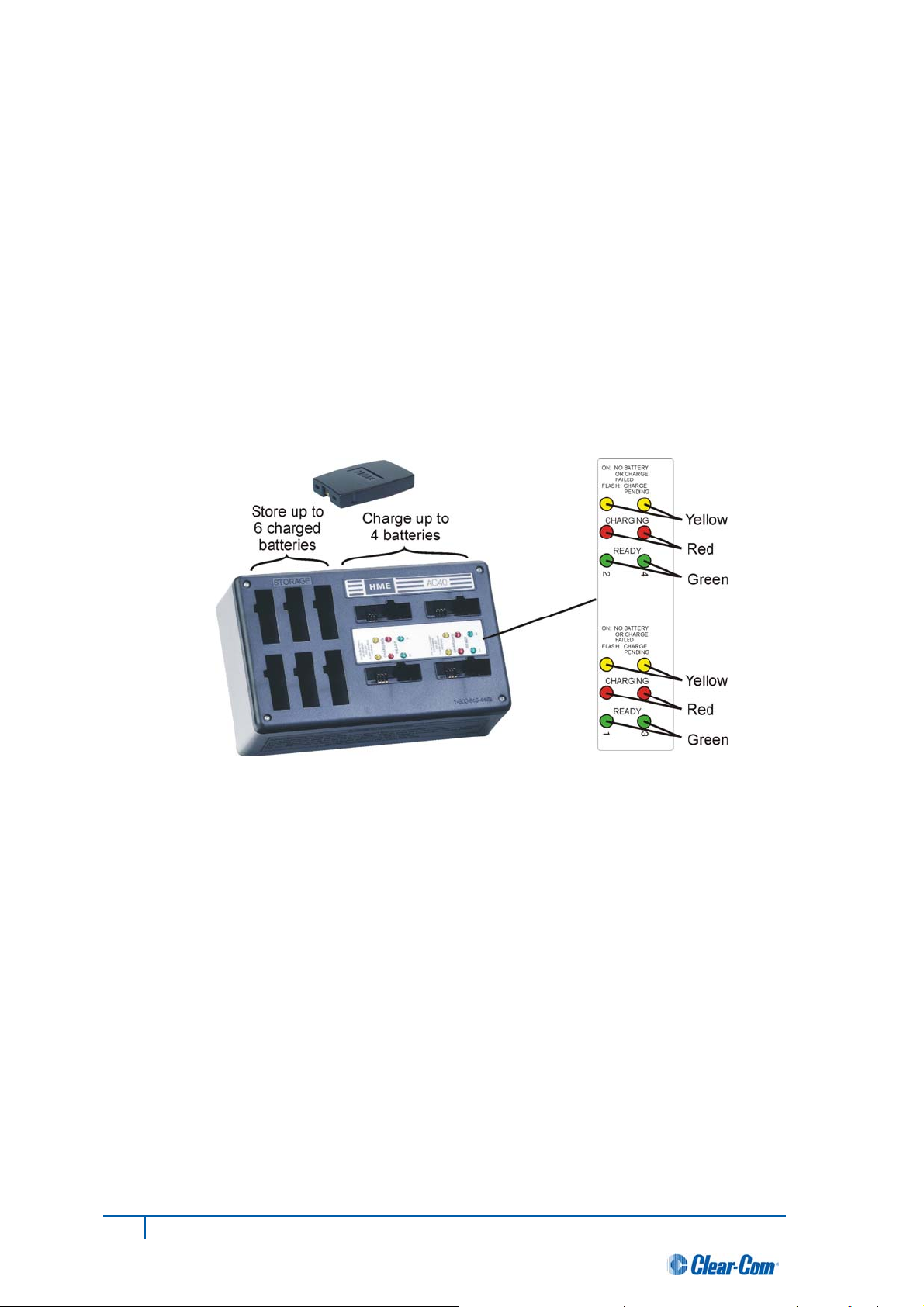
2.1.2 Charge Batteries
Up to four batteries can be charged in the battery charger at the same time. The battery status lights
next to each charging port are explained below. Up to six fully charged batteries can be stored in the
battery storage ports.
Insert a battery in each of four charging ports until it clicks in place.
A yellow light next to each charging port stays on while the port is empty.
When a battery is in a charging port, a flashing yellow light next to it indicates CHARGE PENDING,
which means the battery is too hot. Adjust the room temperature or move the charger to a cooler area.
When a battery is in a charging port, a yellow light on steady next to it means CHARGE FAILED.
If this happens, follow the instructions on the side of battery charger.
A red CHARGING light next to a battery port stays on while a battery in the port is charging.
s on when a battery in the port is fully charged. A green READY light next to a battery port goe
Store fully charged batteries in storage ports.
ore than three weeks, the yellow indicator may light up. In this case, it does not indicate
a faulty battery.
NOTE: Batteries should not be left in charge ports after being fully charged. If a battery is left in a
charge port for m
5
Clear-Com HME DX210 System Guide
