Classe Audio CDP-102 User Manual
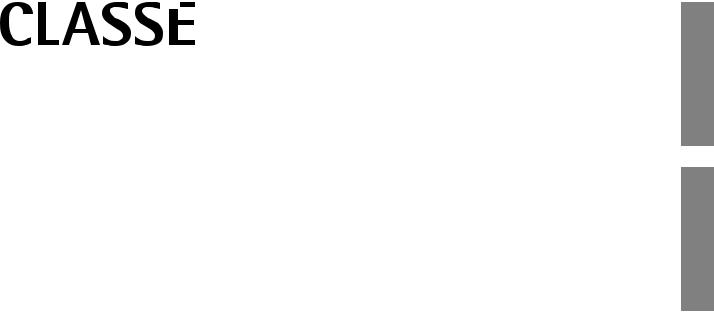
Owner’s Manual
CDP-102 and CDP-202
Disc Players
CDP-102 CDP-102
ENGLISH

WARNING: TO REDUCE THE RISK OF FIRE OR ELECTRIC SHOCK,
DO NOT EXPOSE THIS APPLIANCE TO RAIN OR MOISTURE.
ENGLISH
CAUTION:TOREDUCETHERISKOFELECTRICALSHOCK,DONOT
REMOVE COVER. NO USER-SERVICEABLE PARTS INSIDE. REFER
SERVICING TO QUALIFIED PERSONNEL.
NOTICE
All of us at Classé take extreme care to ensure that your purchase will remain a prized investment. We are proud to inform you that all Classé components have been of–cially approved for the European Community (CE) mark.
This means that your Classé product was subjected to the most rigorous manufacturing and safety tests in the world. The CE mark certi–es that your purchase meets or exceeds all European Community requirements for unit-to-unit consistency and consumer safety.
This equipment has been tested and found to comply with the limits for a Class B digital device, pursuant to Part 15 of the FCC Rules. These limits are designed to provide reasonable protection against harmful interference in a residential installation. This equipment generates, uses and can radiate radio frequency energy and, if not installed and used in accordance with the instructions, may cause harmful interference to radio communications. However, there is no guarantee that interference will not occur in a particular installation. If this equipment does cause interference to radio or television reception, which can be determined by turning the equipment on and off, the user is encouraged to try to correct the interference by one or more of the following measures:
Reorient or relocate the receiving antenna;
Increase the separation between the equipment and the receiver;
Connect the equipment into an outlet on a circuit different from that to which the receiver is connected; Consult the dealer or an experienced radio/TV technician for help.
CAUTION: Changes or modi–cations to this equipment not expressly approved by the manufacturer could void the user»s authority to operate the equipment.
This product incorporates copyright protection technology that is protected by U.S. patents ad other intellectual property rights. Use of this copyright protection technology must be authorized by Macrovision, and is intended for home and other limited viewing uses otherwise authorized by Macrovision. Reverse engineering or disassembly is prohibited.
The information contained in the manual is subject to change without notice. The most current version of this manual will be posted on our web site at http://www.classeaudio.com.
Marking by the CE symbol (shown left) indicates compliance of this device with the EMC (Electromagnetic Compatibility) and LVD (Low Voltage Directive) standards of the European
Community.
Classé products are designed to comply with international directives on the Restriction of Hazardous Substances (RoHS) in electrical and electronic equipment and the disposal of Waste Electrical and Electronic Equipment (WEEE). The crossed wheelie bin symbol indicates compliance and that the products must be appropriately recycled or processed in accordance with these directives.
Please record the serial number for your new Classé component here for future reference.
Serial #: __________________
2
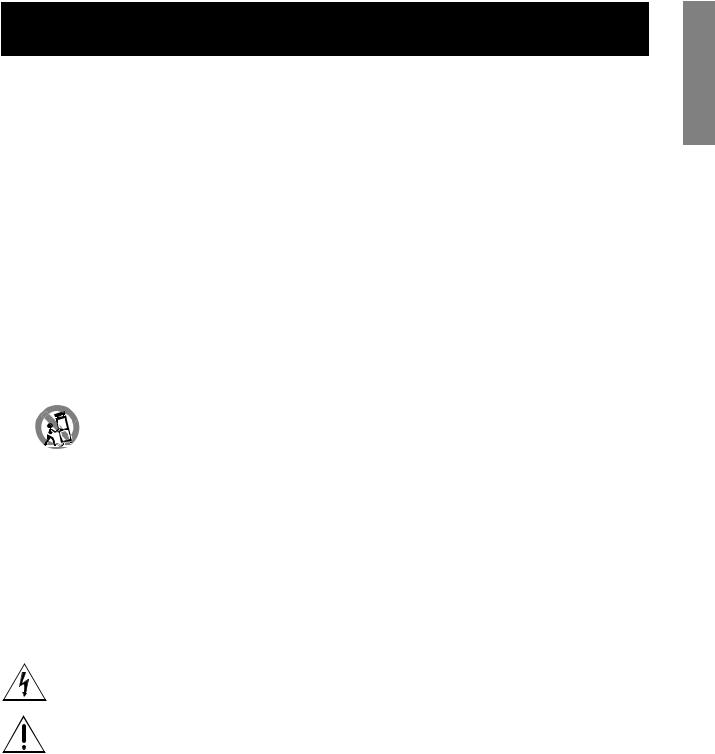
|
Important Safety Instructions |
ENGLISH |
|
1. |
Read these instructions. |
||
|
|||
2. |
Keep these instructions. |
|
|
3. |
Heed all warnings. |
|
|
4. |
Follow all instructions. |
|
|
5. |
Do not use this apparatus near water. |
|
|
6. |
Clean only with dry cloth. |
|
|
7. |
Do not block any ventilation openings. Install in accordance with the manufacturer»s instructions. |
|
|
8. |
Do not install near any heat sources such as radiators, heat registers, stoves, or other apparatus (including ampli–ers) |
|
|
|
that produce heat. |
|
|
9. |
Do not defeat the safety purpose of the polarized or grounding-type plug. A polarized plug has two blades with one |
|
|
|
wider than the other. A grounding type plug has two blades and a third grounding prong. The wide blade or the |
|
|
|
third prong are provided for your safety. If the provided plug does not –t into your outlet, consult an electrician for |
|
|
|
replacement of the obsolete outlet. |
|
|
10. |
Protect the power cord from being walked on or pinched particularly at plugs, convenience receptacles, andthe point |
|
|
|
where they exit from the apparatus. |
|
|
11. |
Only use attachments/accessories speci–ed by the manufacturer. |
|
|
12. |
Use only with the cart, stand, tripod, bracket, or table speci–ed by the manufacturer, or sold with the |
|
|
|
apparatus. When a cart is used, use caution when moving the cart/apparatus combination to avoid injury |
|
|
|
from tip-over. |
|
|
13. |
Unplug this apparatus during lightning storms or when unused for long periods of time. |
|
|
14. |
Refer all servicing to quali–ed service personnel. Servicing is required when the apparatus has been damaged in any |
|
|
|
way, such as power-supply cord or plug is damaged, liquid has been spilled or objects have fallen into the apparatus, the |
|
|
|
apparatus has been exposed to rain or moisture, does not operate normally, or has been dropped. |
|
|
15. |
Do not expose this apparatus to dripping or splashing and ensure that no objects –lled with liquids, such as vases, are |
|
|
|
placed on the apparatus. |
|
|
16. |
To completely disconnect this apparatus from the AC Mains, disconnect the power supply cord plug from the AC |
|
|
|
receptacle. |
|
|
17. |
The mains plug of the power supply cord shall remain readily operable. |
|
|
18. |
Do not expose batteries to excessive heat such as sunshine, –re or the like. |
|
|
|
The lightning —ash with arrowhead symbol within an equilateral triangle is intended to alert the user to the |
|
presence of uninsulated ≈dangerous voltage∆ within the product»s enclosure that may be of suf–cient magnitude to constitute a risk of electric shock to persons.
The exclamation point within an equilateral triangle is intended to alert the user to the presence of important operating and maintenance (servicing) instructions in the literature accompanying the product.
WARNING : To reduce the risk of –re or electric shock, do not expose this apparatus to rain or moisture . .
3

ENGLISH
Contents
Welcome to the Classé family |
6 |
a word about installation |
6 |
Unpacking and Placement |
7 |
unpacking your player |
7 |
placement |
7 |
ventilation |
7 |
custom installations |
7 |
serial number |
8 |
register your purchase! |
8 |
operating voltage |
8 |
warm up/break-in period |
9 |
please read this manual… |
9 |
Special Design Features |
0 |
fl exible GUI |
0 |
highly refi ned circuit design |
0 |
extensive listening tests |
0 |
extraordinary longevity |
0 |
Front Panel |
|
Rear Panel |
3 |
using the balanced outputs |
3 |
using the single-ended(RCA) analog outputs |
4 |
coaxial digital output |
5 |
AES/EBU digital output |
5 |
optical digital output |
5 |
The Remote Control |
8 |
Using the CDP-102 and CDP-202 |
22 |
CD operational menu |
22 |
playlist |
23 |
controls menu |
23 |
repeat mode |
23 |
shuffl e |
23 |
time display |
23 |
rogram |
23 |
DVD operational menu |
24 |
the home screen |
24 |
controls |
24 |
4

The Menu System main menu system
system setup teach IR display setup triggers remote Fkeys
cautionary note on Fkey use status
version info sensors
display setup menu brightness timeout language temporary display volume display
System Setup
the system setup menu system audio setup
audio delay digital output volume setup distance level trims
video setup video standard aspect ratio
preference audio format
audio language subtitle language CD autoplay navigation
parental control Updating Your Unit Troubleshooting
Care & Maintenance
Specifi cations – CDP-102
Technische Daten CDP-202
Specifi cations – CDP-202
Dimensions
25
25
25
26
26
26
27
27
28
28
28
28
29
29
29
29
30
3
3
3
32
32
32
33
33
33
33
34
34
34
35
35
35
35
35
36
37
38
39
39
40
4
ENGLISH
5
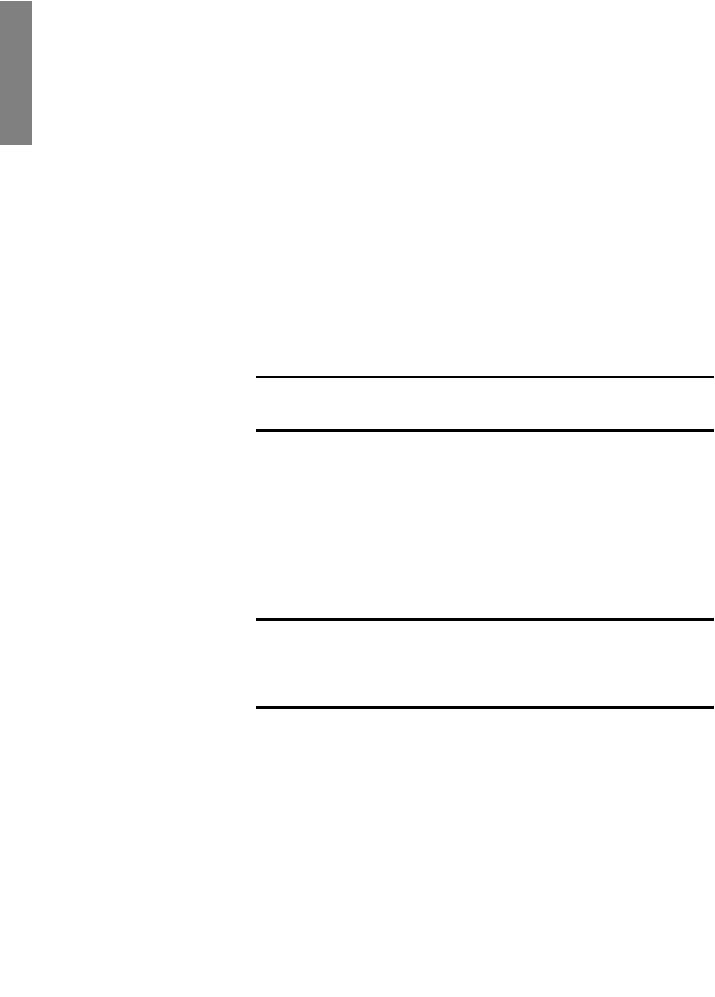
ENGLISH
Welcome to the Classé family
Congratulations on your purchase of a Classé product. It is the result of many years of continuous re–nement, and we are sure that you will enjoy it for many
years to come
We value our relationship with our customers. Please allow us to stay in touch with you by returning your warranty card now, before you pack up the shipping carton of your new product and forget all about it. Doing so will enable us to let you know about any possible future upgrades or updates that might become available for your Classé component.
Sending in your warranty card also registers your product with us so that warranty service can be obtained easily and quickly, even if you have mislaid your original sales slip.
You will –nd the warranty registration card at the end of the separate warranty policy booklet, enclosed.
Please, take a few minutes to fi ll out the warranty registration card, and drop it in the mail.
a word about installation Every effort has been made to make this disc player simple and straightforward to install and use.
Still, we have no way to evaluate other variables such as the size and shape of your room, its acoustics, and the associated equipment you have chosen to use with your player. All of these factors in—uence the ultimate performance of your
ystem
For this reason, we strongly encourage you to have your system installed and calibrated by your dealer, whose experience, training, and specialized equipment can make a profound difference in the fi nal performance of the system.
6
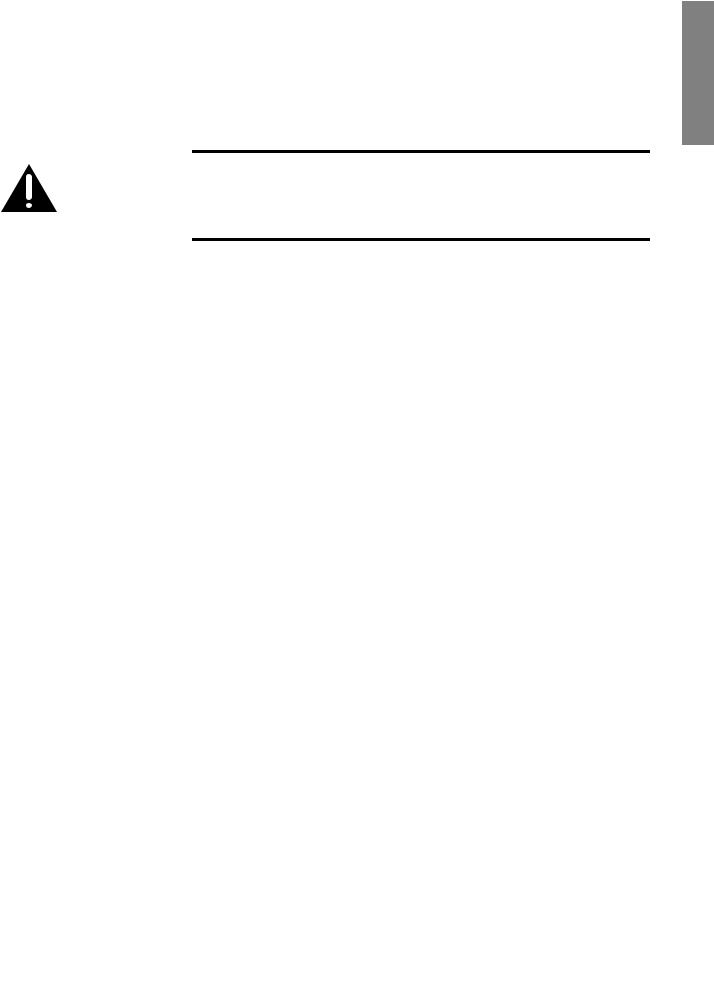
Unpacking and Placement
unpacking your player Carefully unpack your disc player according to the supplied instructions, and remove all accessories from the carton.
Important! |
Keep all packing materials for future transport of your Classé |
|
product. Shipping your new component in anything other |
|
than its purpose-designed packing material may result in |
|
damage that is not covered by the warranty. |
placement This disc player has been designed to operate optimally on any stable and level surface. Vibration damping in the feet and drive assemblies of the units provide a high level of isolation from external disturbances.
As with any digital component, it is best to place the disc player somewhat apart from your most sensitive analog electronics, particularly turntables and preampli–ers. Generally, placing it on its own shelf should suf–ce.
Note that adequate clearance for the AC cord and connecting cables must be left behind the disc player. We suggest leaving eight inches (20 cm) of free space behind the disc player to allow all cables suf–cient room to bend without crimping or undue strain.
Classé recommends that the unit not be placed directly on the top surface of a power ampli–er (or any other heat source).
ventilation Your Classé disc player generates a certain amount of heat in the course of normal operation. Be sure to allow three inches of clearance above it and three inches to each side to allow heat dissipation through air circulation. Avoid placement on soft surfaces that would restrict air—ow (such as plush carpeting).
custom installations Drawings are included in this manual to facilitate special installations and custom cabinetry (see the section Dimensions). An optional, purpose-designed rack mount kit is available for this product. Contact your Classé dealer for more information.
ENGLISH
7

ENGLISH
serial number The serial number for your disc player is found on the rear of the unit. Please note and record this number on the page entitled Important Safety Instructions for your future reference.
register your purchase! Having found the serial number, now would be a good time to register your purchase. Doing so will allow us to inform you of updates and other items of interest.
To register your purchase, visit the Classé website (www.classeaudio.com) and follow the link marked WARRANTY REGISTRATION. Alternatively you can complete the enclosed Registration Card and post it to us.
operating voltage This disc player is set at the factory (internally) for 100V, 120V, 230V, or 240V
|
AC mains operation, as appropriate for the country in which it is to be sold. |
|
(230V only in European Union countries, in compliance with CE regulations.) |
|
The voltage setting may not be changed by the user. |
|
Make sure that the label on the rear panel of your disc player indicates the |
|
correct AC operating voltage for your location. Attempting to operate your disc |
|
player at an incorrect voltage may damage the unit. |
Warning: |
The voltage setting of your disc player may not be changed |
|
by the user. There are no user-serviceable parts within the |
|
unit. Please refer any problems to an authorized Classé |
|
service center. |
|
If the AC mains voltage indicated on your disc player is incorrect, please contact |
|
your local authorized Classé dealer or distributor. |
|
This disc player includes protection circuitry that prevents the player from |
|
operating at dangerously high or low voltages. |
|
At startup: the AC mains voltage must be within a range of approximately |
|
-15% to +10% of its nominal value at startup, or the player will not |
|
turn on. For example, a 120V unit requires the AC mains to be between |
|
approximately 95V√135V in order to turn on. |
|
Over-voltage during operation: if the AC mains voltage surges by |
|
roughly 10% or more during operation, the player will enter protection |
|
mode and shut down. The standby LED (Light-Emitting Diode) will —ash |
|
to indicate the protection mode has been engaged. An error message will |
|
be displayed on the LCD touchscreen. |
|
Under-voltage during operation: if the AC mains voltage sags by 15% |
|
or more, the player will continue to play (since this does not present a |
|
particular danger to the player), but note that it may not be able to achieve |
|
its usual standard of performance under these compromised conditions. |
8
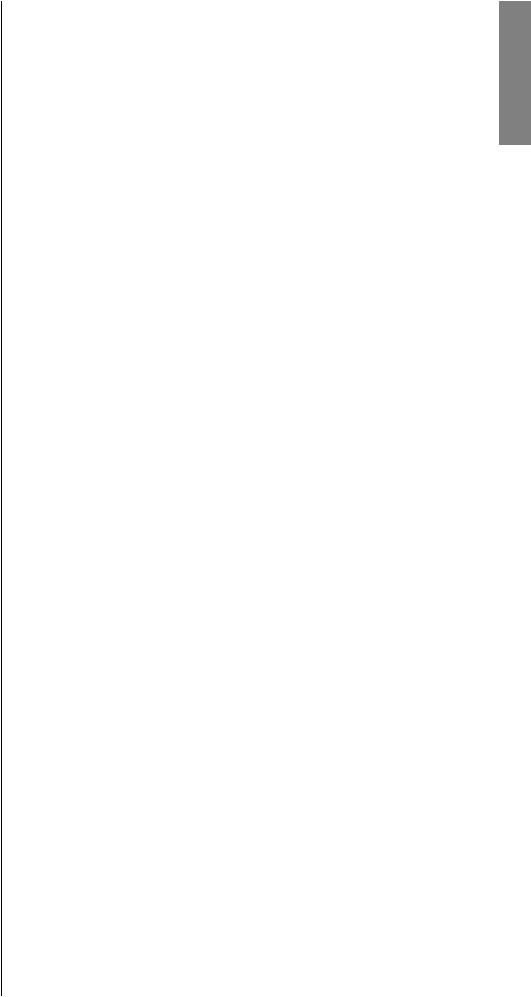
The Standby LED will —ash to indicate the condition.
warm up/break-in period Your new Classé disc player will deliver outstanding performance immediately. However, you should expect to hear it improve somewhat as it reaches its normal operating temperatures and its various components ≈break-in.∆ It has been our experience that the greatest changes occur within the –rst 300 hours, as the player reaches thermal equilibrium and the capacitors fully form. After this initial break-in period, the performance of your new product should remain quite consistent for years to come.
The only exception to this rule is if the unit is placed in standby or unplugged for an extended period of time, allowing it to cool down. Depending on the degree of cooling involved, you should expect a brief warm-up period before the its sound quality is at its best. Unless your player was allowed to become quite chilled, subsequent thermal re-stabilization should not take long. Fortunately, you should never have to repeat the initial 300 hour break-in period.
please read this manual… Please take a few minutes to review this manual, and to familiarize yourself with your new player. We understand that you are anxious to plug everything in and get started. However, reading this manual and following the advice it gives will ensure that you get all the bene–ts you deserve from having purchased such a –ne piece of equipment.
ENGLISH
9
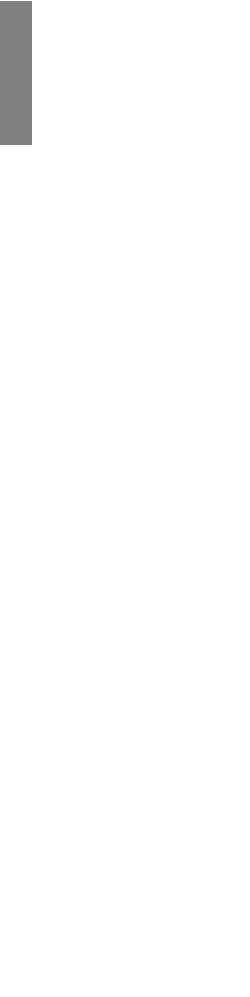
ENGLISH
Special Design Features
fl exible GUI The LCD touchscreen on the front panel of your new component supports an extremely —exible and versatile graphical user interface (GUI) while maintaining a clean, uncluttered appearance. The touchscreen accesses a range of controls that might otherwise require dozens of buttons and knobs on the front panel. Despite this power and —exibility, it remains simple to operate in day-to-day use.
highly refi ned circuit design
extensive listening tests
Classé products are designed to deliver consistent, state-of-the-art performance over many years of use. With this in mind, our engineers have developed electronic circuitry that offers both exceptional performance and stability in equal measure.
Starting with innovative circuit designs, we engineer them to optimum levels by applying meticulous attention to detail at all phases of the design and component selection process. By measuring, listening and viewing in an interactive manner we conclude whether our design goals have been met.
Finally, our designs are subjected to extensive testing to ensure longevity, reliability, and stability.
Throughout the development phase, perhaps the most important testing of all is listening and viewing our work. Subjective listening is highly valued at Classé, as striking a balance between products that both measure exceptionally
and sound fabulous is our aim. We take the same approach with video, wherein sophisticated video measuring equipment is used in conjunction with subjective viewing.
extraordinary longevity Another bene–t of having worked with highly re–ned circuit designs so extensively over many years is that we have vast experience in what works well over the long term.
By using only the highest quality parts to begin with, and then using them in an informed way as a result of both accelerated aging experiments and actual longterm experience, we are able to design and manufacture products which we are con–dent will stand the test of time.
We are con–dent that your new Classé disc player will give you many years of trouble-free reliability and musical enjoyment, just as previous Classé products have given their owners.
10
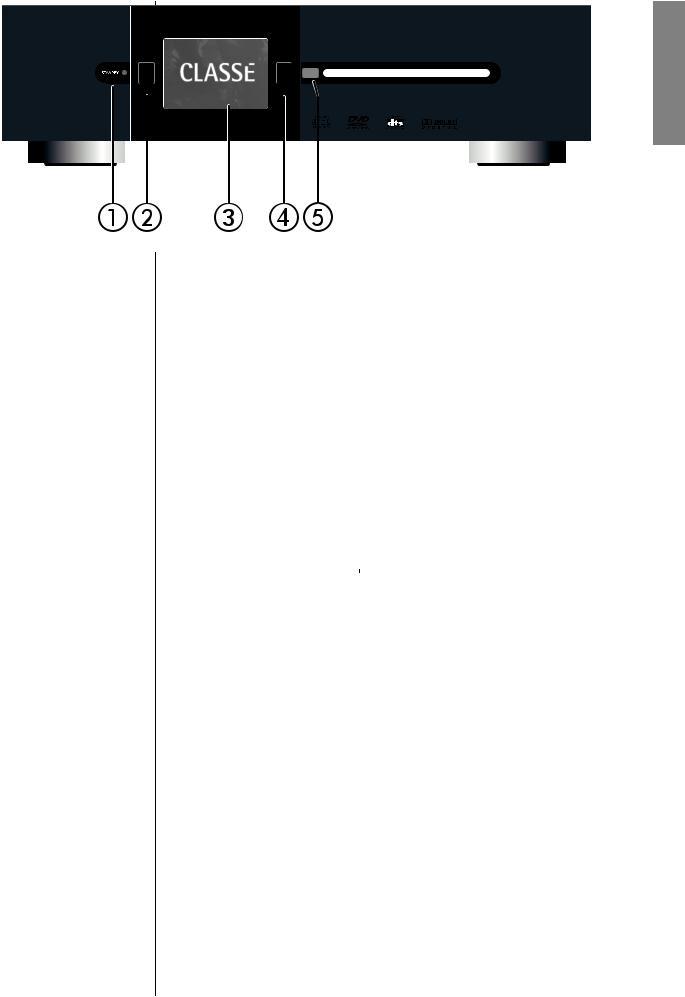
MENU |
LOAD |
CDP-202
Front Panel
1Standby button & LED indicator
The front panel Standby button will toggle the player between its fully
operational status and a standby mode that leaves the player off, yet ready to respond to system commands via any of the supported control options
mode that leaves the player off, yet ready to respond to system commands via any of the supported control options
(e.g. IR input, DC trigger, CAN Bus, or RS-232).
The current state of the player is indicated by the LED on the Standby button on the front panel. When the unit is powered and switched on, this LED indicates the following:
• |
On |
|
= |
standby |
• |
Flashing |
on power-up) |
|
initialization |
• |
Off |
|
= |
perate |
• |
Flashing |
after power-up) |
|
AC mains voltage out of range |
If you are not going to use the player for an extended period of time, e.g. vacation or other travel, we suggest you disconnect it from the AC mains. Please be certain that the player is in standby prior to disconnecting it from the AC mains.
Also, it is a good practice to physically disconnect any and all valuable electronics from the AC mains during electrical storms, as a lightning strike anywhere near your home can put a tremendous surge on the AC mains that will easily jump across a simple power switch. The resulting surge (which may be many thousands of volts) can damage any piece of electronics, no matter how well designed and protected. The best protection in the case of severe electrical storms is simply to remove the electronics from any connection to the power grid.
ENGLISH
1
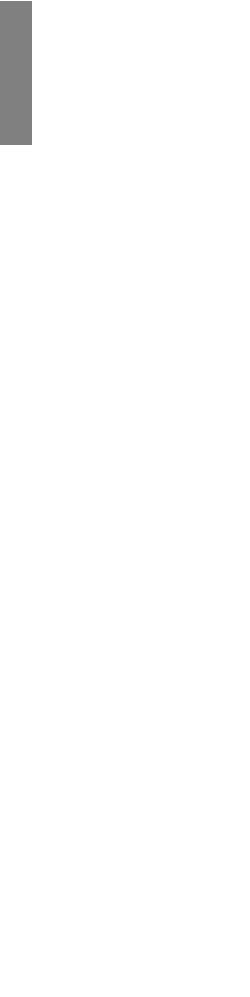
ENGLISH
2Menu button
Pressing the front panel Menu button will call up the menu system, replacing the normal status display in the LCD touchscreen.
3LCD touchscreen
You may control the player by using the front panel LCD touchscreen It will usually display the information you are accustomed to seeing on the front of most CD and disc players (track number, time, etc.), as well as the basic transport controls. In addition, the touchscreen can be used to preview videos you may be ≈cueing up∆ for friends or family, and to navigate DVD-Audio discs» menu systems without the distraction of having to turn on your main video display.
By pressing the Menu button, you can also call up the menu system, which gives you control over many of the operational details of the disc player, including system setup options, various display
button, you can also call up the menu system, which gives you control over many of the operational details of the disc player, including system setup options, various display options (including the language
options (including the language in which the menu system itself displays), and several custominstallation capabilities that allow superior integration into complex
in which the menu system itself displays), and several custominstallation capabilities that allow superior integration into complex
ystems
For more information, see the section The Menu System later in this manual.
later in this manual.
4Eject button
The front panel Eject button operates the slot-loading mechanism of the disc player. It will eject a loaded disc. There may be a short delay prior to ejection whilst a disc is playing, in order to give the disc time to come to a
button operates the slot-loading mechanism of the disc player. It will eject a loaded disc. There may be a short delay prior to ejection whilst a disc is playing, in order to give the disc time to come to a
top
A blue light illuminates the slot when there is no disc loaded.
5IR window
The infrared (IR) receiver
(IR) receiver and transmitter
and transmitter are located behind this window. Ordinarily, the disc player must be able to ≈see∆ the remote control from this window in order to respond to remote control commands.
are located behind this window. Ordinarily, the disc player must be able to ≈see∆ the remote control from this window in order to respond to remote control commands.
If your CD player will be located behind closed doors, or for any other reason will not be able to ≈see∆ the remote control during normal
operation, you may use the rear panel IR input and output
and output mini-jacks and IR repeater system
mini-jacks and IR repeater system to solve the problem. For more information about
to solve the problem. For more information about
using an infrared repeater system to route signals to and from the disc player, refer to the section Rear Panel later in this manual, or contact your local Classé dealer.
later in this manual, or contact your local Classé dealer.
12

ENGLISH
|
|
|
Rear Panel
using the balanced outputs
1Analog Outputs
The front left and right channels are supported with both balanced analog outputs on XLR connectors and single-ended analog outputs on RCA
onnectors
If your preampli–er/processor has balanced inputs for the front left and right channels, connect these XLR outputs to them using high quality balanced interconnects. Your Classé dealer can provide assistance in selecting appropriate balanced cables for your system.
Balanced audio interconnections were originally developed in the professional audio world, for preserving the delicate nuances of extremely small microphone-level signals. For many years now, they have also been used by performance-oriented consumer companies like Classé to preserve every nuance of the –nest audio performances in your collection.
Technically, balanced audio interconnections provide two distinct bene–ts: they double the signal»s strength as it travels from one component to the next, increasing the potential signal to noise ratio by 6 dB; they also do an excellent job of rejecting noise and interference that might otherwise be picked up between the components, due to either EMI (electromagnetic interference) or RFI (radio frequency interference). In our modern world of wireless telecommunications, there is more potential interference —oating around us than ever beforeƒit makes sense to keep it all out of our music and movie soundtracks.
For this reason, we strongly recommend using the balanced analog interconnections between your Classé components wherever possible.
13
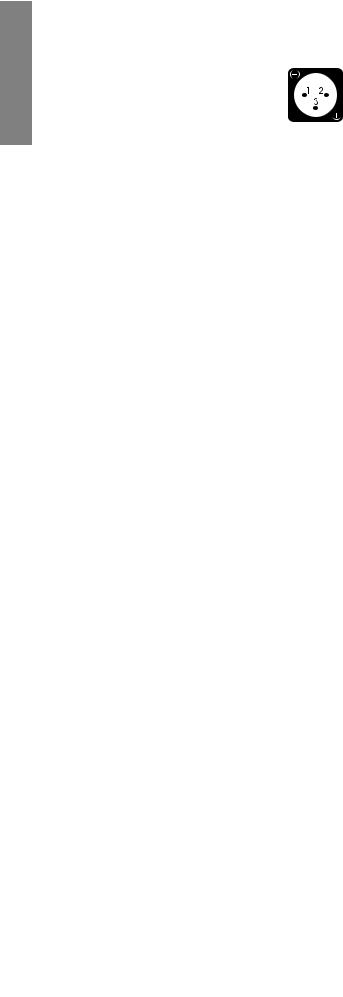
ENGLISH
using the single-ended
(RCA) analog outputs
The pin assignments of these XLR-type female output connectors are:
Pin 1: Signal ground
Pin 2: Signal + (non-inverting)
Pin 3: Signal √ (inverting)
Connector ground lug: chassis ground
These pin assignments are consistent with the standards adopted by the Audio Engineering Society.
Outputs are also provided in a high quality single-ended form on RCA plugs. Single-ended cables using RCA connectors are the most
common form of analog connection used in consumer electronics. When implemented carefully and used with high quality interconnect cables, this standard can provide excellent performance.
Classé has gone to extraordinary effort to ensure that the single-ended (RCA) outputs of your disc player are as good as possible. However, this connection standard cannot offer the immunity from interference that balanced interconnection doesƒhence our recommendation to use the balanced outputs when possible.
If you are not using balanced analog interconnection, then connect these single-ended outputs to your preampli–er/processor using high quality RCA-terminated cables. Your Classé dealer can advise you on the selection of cables suitable for your system.
2Test/Monitor Video Outputs
The disc player is equipped with both S-Video and Composite video outputs that can be used to display the information on the LCD touchscreen on a video monitor. This capability allows you to operate the disc player from a distance.
The S-Video output employs the standard S-Video (mini-DIN) connector, while the Composite output employs a high quality RCA connector.
Both analog video outputs are active simultaneously. Connect the appropriate video output(s) to the corresponding inputs on your A/V preampli–er/processor using high quality video cables. Your Classé dealer can assist you in making an appropriate cable selection.
3Digital Outputs
This disc player has three digital outputs, all of which carry the same information. You may use whichever connection you prefer, consistent with the available connections on your A/V preampli–er/processor. Only
 of the three connections is needed.
of the three connections is needed.
14
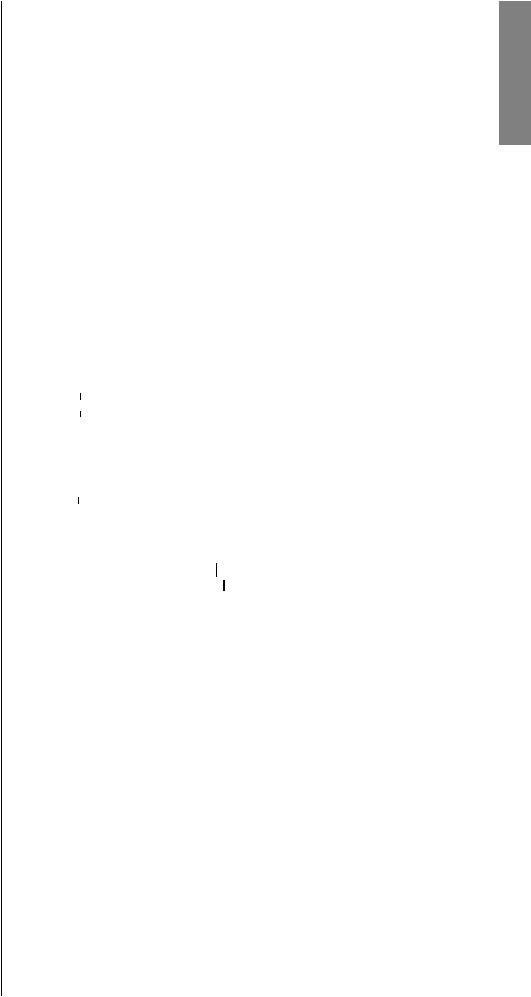
coaxial digital output |
The coaxial digital output provides a digital audio signal via a 75Ω coaxial |
|
cable equipped with RCA-type connectors. Connect this output to a |
|
corresponding coaxial digital input on your preampli–er/processor. |
AES/EBU digital output |
The AES/EBU output provides a digital audio signal via a 110Ω balanced |
|
cable equipped with XLR-type connectors. Connect this output to a |
|
corresponding AES/EBU digital input on your preampli–er/processor. |
optical digital output |
The optical digital output provides a digital audio signal via a standard |
|
EIAJ (≈ Toslink™∆) optical cable. Connect this output to a corresponding |
|
optical digital input on your preampli–er/processor. |
|
Making any one of these connections allows you to feed the signal in its |
|
digital form directly to your A/V preampli–er for further digital processing. |
4 |
IR Input and Output |
|
Your Classé player includes two /8th-inch mono mini-jacks in order to |
|
support the infrared (IR) remote controls that are ubiquitous today. |
|
Infrared commands exist (for example) for toggling the player between |
|
perate and standby, in addition to discrete command codes for either |
|
perate standby. These codes may be used in ≈macros∆ for sophisticated |
|
remote control systems, facilitating the control of the player in the larger |
|
context of a complete system. |
|
The list of commands available is quite extensive, enabling even complex |
|
acros (chains of commands strung together) to operate —awlessly. If this |
|
capability is of interest to you, we strongly recommend discussing it with |
|
your authorized Classé dealer. |
|
Note that IR Input and Output is a bit of a misnomer: the input and |
|
output of these plugs is electrical in nature, not infrared. They are used |
|
with standard IR receivers, distribution ampli–ers, and emitters (available |
|
from your dealer) to translate the remote»s IR signal to an electrical signal |
|
and vice versa. The big advantages here include being able to easily route |
|
the signals anywhere they might need to go and the reliability of a solid |
|
electrical connection. |
|
Since an IR distribution system such as your dealer may design for you |
|
usually must control many products, your player includes both an IR input |
|
(for the control of this product) and an IR output (so as to pass along the |
|
same signal to the next product). This allows you to ≈daisy chain∆ your |
|
control wires from one product to the next. |
ENGLISH
15

ENGLISH
Note: |
Many IR repeater systems do not yet support the stripped- |
|
carrier signal format required by your disc player. If yours |
|
does not, a Delta IR Interface may be required to ensure |
|
compatibility between your IR repeater system and your |
|
Delta-series Classé equipment. |
|
Your dealer can assist you in designing an effective IR |
|
repeater system. |
|
The player is designed to respond to IR commands of 5VDC, with the tip |
|
of the mono mini-jacks de–ned to be ≈positive∆ relative to the shank of the |
|
plug. |
5DC Trigger Input and Output
Many audio/video components can supply a DC control voltage to associated equipment in order to induce desired behavior. Your Classé player can take advantage of these capabilities in order to be switched
between perate and standby
and standby automatically, usually in concert with the A/V preamp itself.
automatically, usually in concert with the A/V preamp itself.
The /8th-inch mono mini-jack Trigger In provides for remote-controlled turn-on (that is, toggling between perate and standby
and standby ) of the player.
) of the player.
Two /8th-inch mono mini-jacks provide individually controllable DC trigger outputs which can be used for any of a number of purposes, as described in The Menu System. For example, your dealer can program Trigger Out to toggle your Classé power ampli–er between operate and standby with your disc player.
The remote Trigger In will respond to the presence of 5√12VDC, with tip polarity as shown below:
Similarly, the Trigger Outs will create a 12VDC signal that can support up to 100mA of current.
6Classé CAN Bus Control Ports
These RJ-45 connectors are reserved for future control and communication applications using Classé Audio»s implementation of the Controller Area Network (CAN) Bus speci–cation.
16
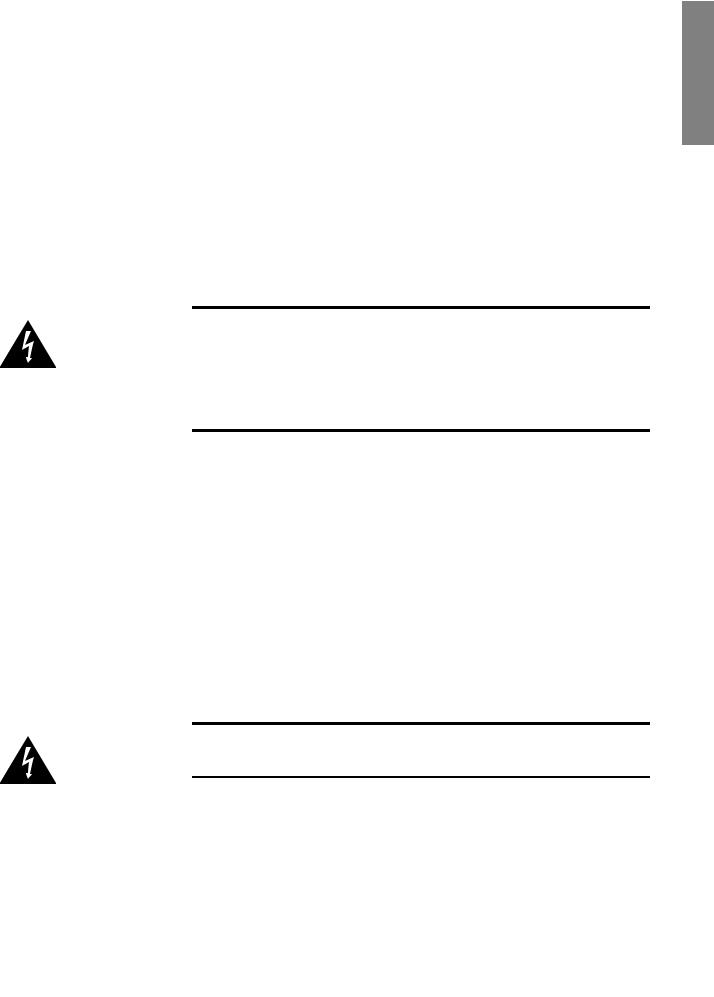
7RS-232 Control Port
This port has two purposes:
•downloading new operating software into your player (should new features ever be added, for example)
•external control of your preampli–er by systems such as i-Command , AMX ® and Crestron
® and Crestron
For more information, please contact your dealer and ask about home automation systems.
8AC Mains Power Switch
The main power switch is located at the right side of the rear panel. The
player should be in standby mode before being switched off. Switching the unit on puts it in standby
mode before being switched off. Switching the unit on puts it in standby mode.
mode.
Danger! |
Potentially dangerous voltages and current capabilities exist |
|
within your disc player, even when disconnected from AC |
|
mains. Do not attempt to open any portion of the player’s |
|
cabinet. There are no user-serviceable parts inside your |
|
disc player. All service of this product must be referred to a |
|
qualifi ed authorized Classé dealer or distributor. |
9AC Mains Input
An IEC standard power cord (supplied) is used with the disc player. Plug the cord into the IEC outlet provided, and the other end into a suitable wall outlet.
The AC inlet assembly includes a built-in fuse for the protection of the unit in case of major AC mains problems and/or component failure.
If your disc player ever behaves as though it were not connected to the AC mains (meaning, it seems completely ≈dead∆), remove the AC cord from the unit, and open the fuse holder immediately above the AC cord inlet.
If the fuse is blown, replace it with the spare fuse contained in the fuse holder. If the spare fuse blows, take the unit to your quali–ed Classé dealer immediately.
Caution: |
There are no user-serviceable parts inside the disc player. Do |
|
not attempt to diagnose the problem yourself. |
ENGLISH
17
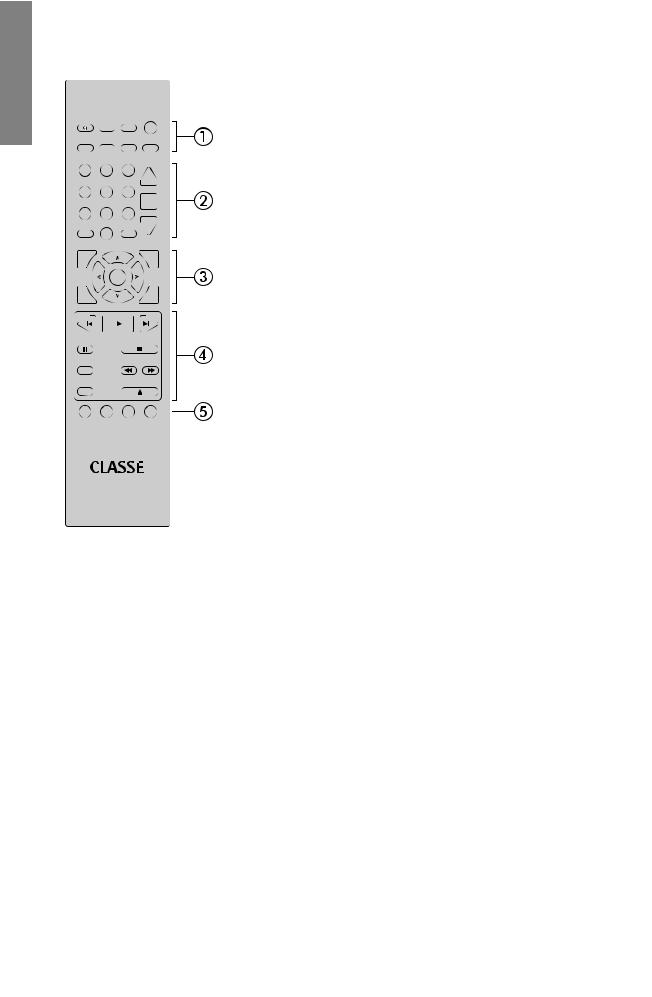
ENGLISH
|
|
|
The Remote Control
Your new disc player comes with a versatile remote control which can control both the disc player and several aspects of the rest of a Classé-based system. The keys are arranged in logical groups according to their functions.
1Basic Functions
This section along the top of the remote control includes two groups of four functions that control your basic interactions with the disc player. The general group is located in the topmost row, and includes:
Light switches the backlighting of the remote control on, for better visibility under low-light conditions. After a few moments of inactivity, the backlight switches off automatically.
Info takes you directly to the tatus screen in the LCD menu system, displaying several items of information about the disc player and its current operational status.
screen in the LCD menu system, displaying several items of information about the disc player and its current operational status.
Disp (for Display ) cycles through the three brightness settings of the screen display.
) cycles through the three brightness settings of the screen display.
Standby toggles the disc player between standby and perate
and perate
The DVD-speci–c group addresses secondary features of the DVD standard which you may have seen on other disc players, namely:
Zoom cycles through the available ≈zoomed in∆ or magni–ed views of the DVD.
Angle cycles through the available camera angles of the DVD being watched. Relatively few discs take advantage of this optional feature of the DVD standard.)
Audio cycles through the various available soundtracks on the disc being played. You can set your preference in the menu system, and it will become the default; this button cycles you through the other options, should you want to explore them.)
Subtitle cycles through the available subtitles in various languages.
2Numeric Keypad, Programming & Volume
The next section down on the remote control provides the numeric keypad for use in directly accessing particular tracks on the CD/DVD you are playing, as well as two keys that are frequently used in conjunction with the numeric keys. The Volume and Mute controls are also in this section.
•The Numeric Keypad can be used to access speci–c tracks/ chapters directly from your remote control. Simply press the
can be used to access speci–c tracks/ chapters directly from your remote control. Simply press the
appropriate number key (or keys) followed by the Play key. The disc player will go directly to your selection and begin to play.
key. The disc player will go directly to your selection and begin to play.
For example, to play track 12, press the 2, and Play keys in
keys in
18

|
Time cycles through the four time display modes: |
|
|
time elapsed on track |
|
|
time elapsed on disc |
|
|
time remaining on track |
|
|
time remaining on disc |
|
|
Prog (for Program) allows you to quickly and easily create a |
|
|
programmed sequence of tracks (or chapters) to be played on the |
|
|
current disc. Pressing Prog will take you directly to the program |
|
|
page of the menu system, regardless of where you might be. |
|
|
Once on the program page, you can change the highlighted track |
|
|
using the Up and Down buttons, and can use the Enter button |
|
|
to toggle whether it is included in the current program. Pressing |
|
|
Prog a second time returns you to wherever you had been. (Note |
|
|
that the rogra function is not available during play |
aus |
|
only when the disc player is in stop.) |
|
|
Vol (for Volume) buttons raise and lower the output level, |
|
|
assuming you are using the analog outputs in their variable |
|
|
output mode. If you set the analog outputs to their –xed, |
|
|
line-level setting, or if you are using the digital output to your |
|
|
preampli–er/processor, these buttons will have no effect. |
|
|
Mute will engage the mute function as you have de–ned it |
|
|
(either Classic, Speci–c, or Dampening; see The Menu System for |
|
|
more details). |
|
3 |
Navigation Keys |
|
|
The central section of the remote control contains the navigation keys. |
|
|
This array of keys is similar to what you may have seen on remote controls |
|
|
for disc players, and is used for navigation of the menu system. |
|
|
Setup serves two functions: it calls up the menu system when |
|
|
you need it in order to adjust something to your preference; |
|
|
once within the menu system, pressing Setup returns you to the |
|
|
previous level of the menu system. If you press Setup when at |
|
|
the top level of the menu system, it will take you back out of the |
|
|
menu system to the normal display. |
|
|
Home restores the normal display of chapter/track, time, and |
|
|
transport controls to the LCD touchscreen. This provides a |
|
|
quick way to get back to normal operation, regardless of how |
|
|
deep you might be in the menu system. |
|
a note about DVD menus: |
The DVD standard supports two levels of menus: |
|
|
1) a menu of available “titles” on the disc (e.g., the main |
|
movie, plus extra “bonus” materials like documentaries, etc.); 2) each “title” then has a subordinate menu of chapters within the title.
ENGLISH
19
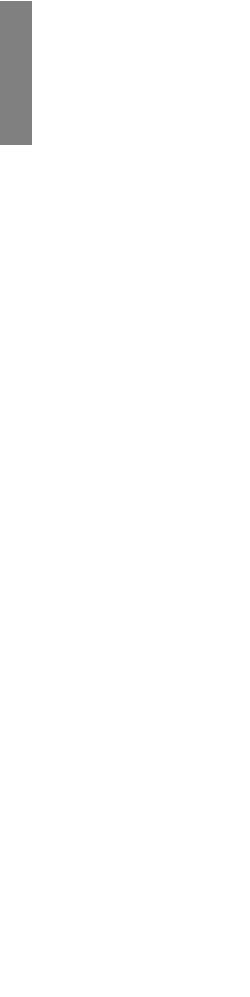
ENGLISH
Disc Menu presents the menu of available chapters, within whatever title you are watching at the moment. See explanation of DVD menus in this section.)
Title gives you a list of available ≈titles∆ on the disc you are watching. See explanation of DVD menus in this section.)
Up/Down/Left/Right keys allow you to move within a particular menu screen, changing the highlighted item up/down/ left/right as you like, from the comfort of your chair.
•The Enter key allows you to select the highlighted item, having the same effect as if you had pressed the button on the LCD touchscreen.
4Transport Controls
You will –nd the transport controls used to control the day-to-day playback of discs just below the navigation keys.
 (previous) will move backward through the chapters or tracks
(previous) will move backward through the chapters or tracks
(or the playlist, if you have created one), one step at a time. As with most players, the single exception to this is the –rst time you press the  key, which will take you to the beginning of the track currently playing. Pressing the
key, which will take you to the beginning of the track currently playing. Pressing the  key again within approximately one second will then take you to the previous track.
key again within approximately one second will then take you to the previous track.
(play) will start the disc spinning (if necessary) and start playing the music, as expected.
 (next) will move forward through the tracks (or the playlist, if you have created one), one track at a time.
(next) will move forward through the tracks (or the playlist, if you have created one), one track at a time.
(pause) will stop the music but allow the disc to continue spinning; when you press Play, the music will start almost immediately, and it will pick up from where you left off.
(stop) applies to both the music and the spinning of the disc. When you press Play, the disc will need to take a few moments to get up to speed prior to playing, and it will play from the beginning of the disc or the playlist (if one has been created for the disc).
Repeat will cycle the disc player through its repeat modes.
will cycle the disc player through its repeat modes.
(scan reverse) provides a ≈rewind∆ function, the nature of which is dictated by your navigation preference selection in the menu system. (See The Menu System for more information.)
for more information.)
(scan forward) provides a ≈fast forward∆ function, the nature of which is dictated by your navigation preference selection in the menu system. (See The Menu System for more information.) ^ (eject) will cause the inserted disc to spin down and then eject.
for more information.) ^ (eject) will cause the inserted disc to spin down and then eject.
20

5System Controls
The remote control can also be programmed to perform user de–ned functions through the Fkeys.
|
F1/F2/F3/F4 keys are available for controlling features not |
|
covered by the other buttons on the remote control. You are able |
|
to choose what the disc player does when it receives the infrared |
|
signal from a particular Fkey. The list of possible functions is |
|
quite extensive, and is found in the menu system (see The Menu |
|
System section, of this manual). For example, if you are using one |
|
of the DC triggers, you can toggle its state manually using one of |
|
the Fkeys. |
Note: |
The Fkeys on all Classé remote controls issue the same |
|
infrared commands. This saves you from having to be sure |
|
you have grabbed the proper remote, since all your Classé |
|
remotes will perform the same function for each Fkey. |
ENGLISH
21
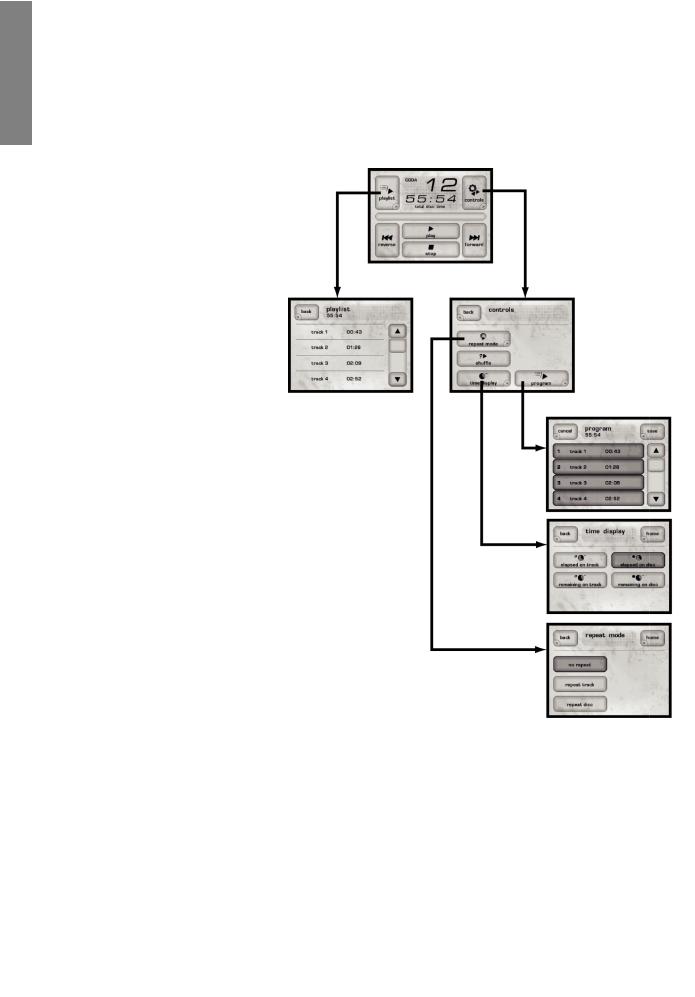
ENGLISH
Using the CDP-102 and CDP-202
Your disc player includes a versatile touchscreen LCD display which supports both an attractive information display and a —exible menu system. Because of this —exibility, the disc player can present different controls and capabilities when playing a CD, and when playing a DVD. We will present these separately.
CD operational menu
The operational menu consists of several screens that can be accessed directly from the normal display one sees when playing a CD. They are as follows:
22

playlist Pressing the playlist button on the display brings up the playlist for the current disc. If you have not created a custom program for the disc, the playlist will simply be a list of all the available tracks on the CD, in order. If you have created a custom program (see below), it will be presented to you here. Note that this display is mainly informational; you cannot edit the playlist from this screen. You may, however, jump to any track by touching it on the screen.
controls menu The controls button on the operational display brings up a menu of controls, including repeat mode, shuf—e, time display, and program
repeat mode Pressing the repeat mode button on the controls menu displays a screen on which you may select any of the three repeat modes available: o repeat, repeat track, and repeat disc . (If you have created a program, repeat disc
. (If you have created a program, repeat disc will repeat the program.)
will repeat the program.)
shuffl e Pressing shuf—e on the controls menu will engage the shuf—e mode , which shuf—es the playback order of the tracks on the current CD.
, which shuf—es the playback order of the tracks on the current CD.
time display Pressing the time display button on the controls menu presents a screen with four possible selections for how the current time of the disc playing is displayed: elapsed on track, elapsed on disc, remaining on track, remaining on disc.
program Pressing the rogra button on the controls menu takes you to the programming screen.
When you –rst load a CD, the default program for the disc is to play all the tracks in their normal order (as you might expect). This is shown on the programming screen as a list consisting of track 1 followed by track 2, track 3, and so on. A sequence number appears to the left of each track, indicating its place in the playlist.
You can store thousands of playlists.
If there is a song on the disc that you prefer to skip over, simply scroll to the track in question by pressing the p down arrows along the right side, and then press the large button with the track number you do not want to hear.
It will no longer be highlighted, indicating that it has been removed from the playlist for that CD. You can repeat this process for as many tracks as you would like to delete.
If you want to create a completely different order in which the songs are played, turn off the highlighting for all the tracks by touching each of their buttons
in turn. Then highlight the tracks one at a time, in your desired order. A new playlist will be built based on your preferred sequence.
To remove a playlist, simply deselect all tracks and press the |
button. |
ENGLISH
23
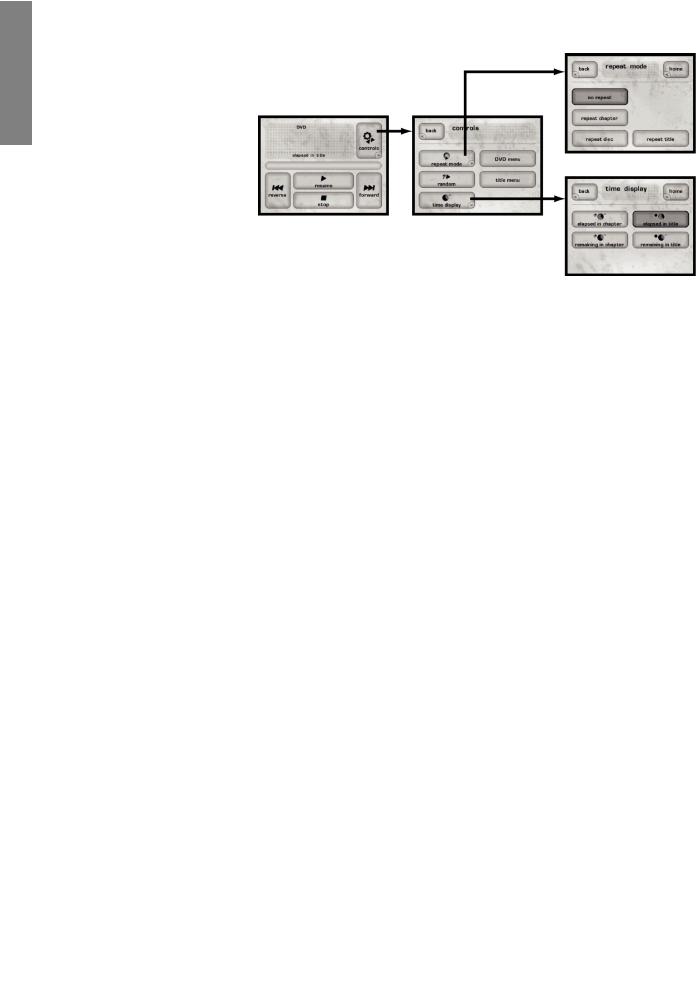
DVD operational menu When a DVD is inserted, a different set of controls is displayed.
ENGLISH
the home screen The home screen for DVDs is presented at left in the graphic above, and contains basic information about where you are within the disc, as well as basic navigation buttons similar to those on your remote control.
controls Pressing the controls button in the top right corner of the home screen takes you to the controls screen. It contains four buttons:
back will return you to the home
will return you to the home
repeat mode takes you to another screen in which you can select any of the available repeat modes no repeat, repeat chapter, repeat disc, and repeat title)
random will play chapters within the current title in random order. This can be used to good advantage when watching a concert DVD, or when listening to a DVD-Audio disc, in order to shuf—e the order in which songs are played.
time display changes the way in which time information for the disc is displayed. Your choices are: elapsed in chapter, remaining in chapter, elapsed in title, remaining in title.
changes the way in which time information for the disc is displayed. Your choices are: elapsed in chapter, remaining in chapter, elapsed in title, remaining in title.
24

The Menu System
The disc player uses its versatile touchscreen display to make a wide variety of setup choices and system defaults readily available. Using these menus, you can easily customize the behavior of your disc player to suit your particular system»s con–guration, as well as your personal preferences.
main menu system Pressing the Menu button to the left of the LCD touchscreen brings up a comprehensive menu system, the top two levels of which are shown below.
This menu system provides access to many installation-speci–c features that let you customize how the disc player works within the context of your particular
ystem.
system setup The most extensive part of the menu system is under the system setup button. This section is both comprehensive and essential to taking full advantage of the remarkable capabilities of the disc player. As such, it is described more fully in its own, dedicated section of this manual. See System Setup for all the details.
for all the details.
ENGLISH
25
