Page 1
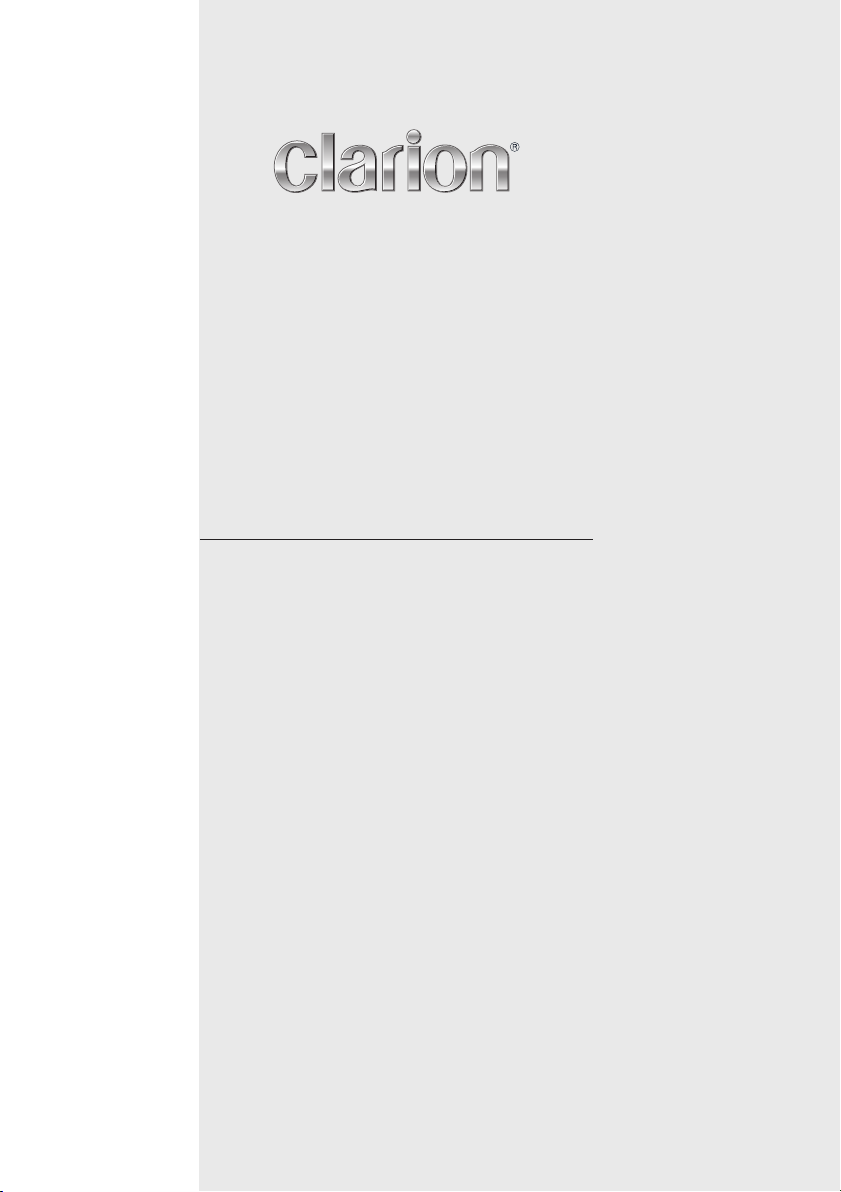
Owner’s manual & Installation manual
Mode d’emploi et manuel d’installation
Benutzerhandbuch & Installationshandbuch
Manuale dell’utente e manuale di installazione
Gebruikershandleiding en installatiehandleiding
Manual de instrucciones y de instalación
Ägar- & installationshandbok
Manual do utilizador e manual de instalação
VRX868RVD
DVD MULTIMEDIA STATION WITH TOUCH PANEL CONTROL
STATION MULTIMEDIA DVD AVEC COMMANDE PAR ECRAN TACTILE
DVD-MULTIMEDIA-STATION MIT TOUCHSCREEN-STEUERUNG
STAZIONE DVD MULTIMEDIALE CON CONTROLLO A SFIORAMENTO
DVD MULTIMEDIA STATION MET TOUCH PANEL BEDIENING
EQUIPO DVD MULTIMEDIA CON PANEL DE CONTROL TÁCTIL
DVD MULTIMEDIESTATION MED PEKSKÄRM
ESTAÇÃO MULTIMÉDIA PARA DVD COM CONTROLO DE PAINEL DIGITAL
Page 2
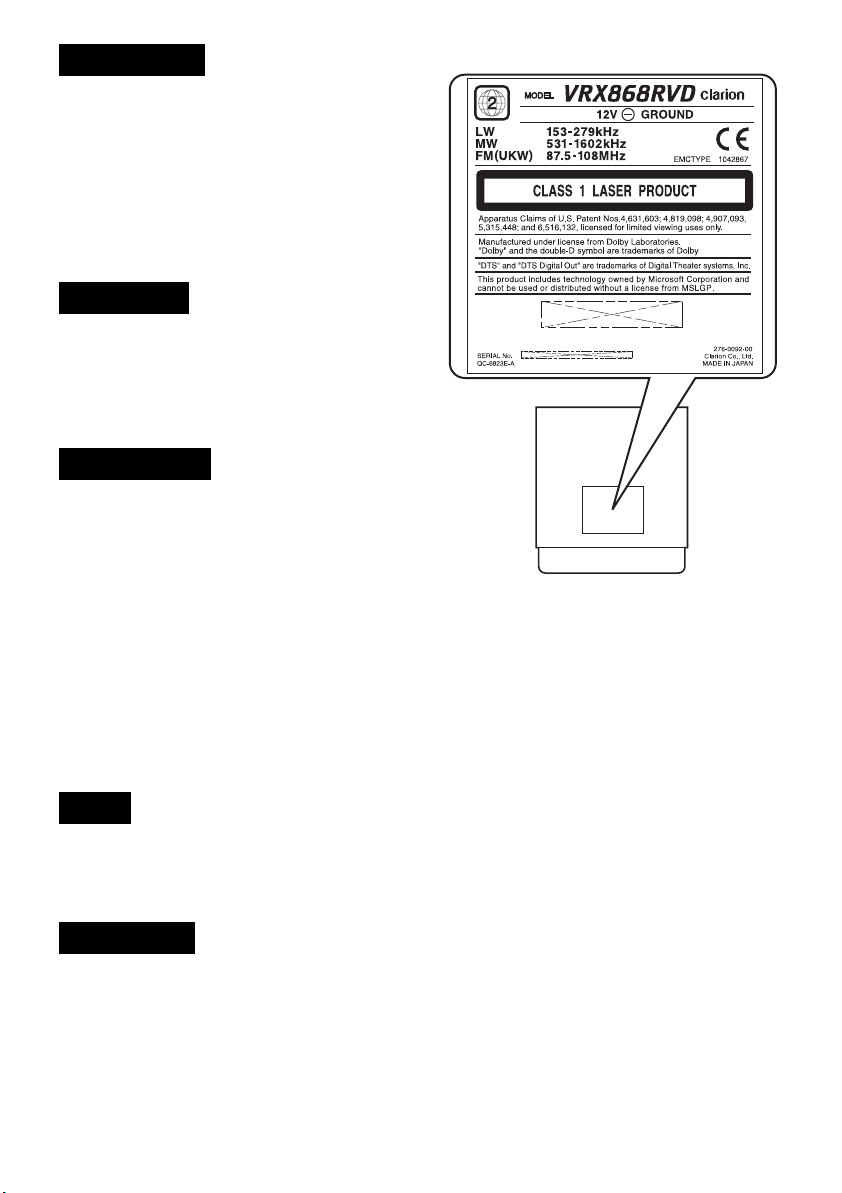
CAUTIONS:
This appliance contains a laser system and is
classified as a “CLASS 1 LASER PRODUCT”.
To use this model properly, read this Owner’s
Manual carefully and keep this manual for
your future reference. In case of any trouble
with this player, please contact your nearest
“AUTHORIZED service station”. To prevent
direct exposure to the laser beam, do not try
to open the enclosure.
!CAUTION
USE OF CONTROLS OR ADJUSTMENTS OR
PERFORMANCE OF PROCEDURES OTHER
THAN THOSE SPECIFIED IN THE OWNER’S
MANUAL MAY RESULT IN HAZARDOUS
RADIATION EXPOSURE.
ADVARSEL.
Denne mærking er anbragt udvendigt på
apparatet og indikerer, at apparatet arbejder
med laserstråler af klasse 1, hvilket betyder,
at der anvendes laserstråler af svageste
klasse, og at man ikke på apparatets yderside
kan blive udsat for utilladelig kraftig stråling.
APPARATET BØR KUN ÅBNES AF FAGFOLK
MED SÆRLIGT KENDSKAB TIL APPARATER
MED LASERSTRÅLER!
Indvendigt i apparatet er anbragt den her
gengivne advarselsmækning, som advarer
imod at foretage sådanne indgreb i apparatet,
at man kan komme til at udsaætte sig for
laserstråling.
OBS!
Apparaten innehåller laserkomponenten som
avger laserstrålning överstigande gränsen
för laserklass 1.
VAROITUS
Suojakoteloa si saa avata. Laite sisältää
laserdiodin, joka lähettää näkymätöntä
silmille vaarallista lasersäteilyä.
2
VRX868RVD
Page 3
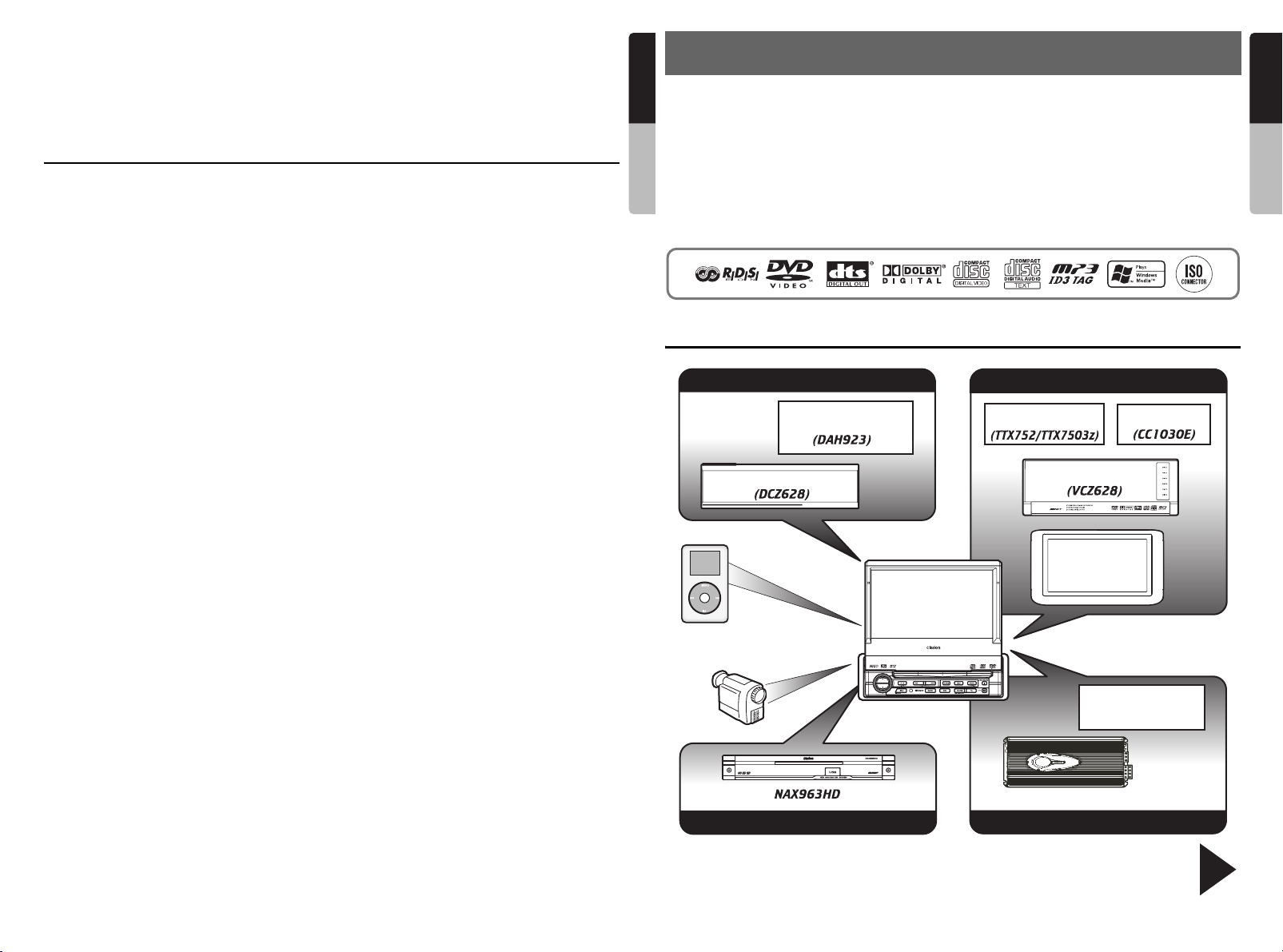
Thank you for purchasing the Clarion VRX868RVD.
* This owner’s manual is for the VRX868RVD.
* Please read this manual thoroughly before operating this equipment.
* After reading this manual, be sure to keep it in a handy place (e.g., glove compartment).
* Check the contents of the enclosed warranty card and keep it carefully with this manual.
* This manual includes the operating procedures of the 2-ZONE control, iPod control, CD changer, DVD
changer, TV tuner, DAB and 5.1 ch surround decoder. The CD changer, DVD Changer, TV tuner and 5.1 ch
surround decoder have their own manuals, but no explanations for operating them are described.
Contents
1. FEATURES.................................................................................................................... 4
Expanding Systems........................................................................................................ 4
2. CONTROLS ................................................................................................................... 5
3. NOMENCLATURE.........................................................................................................6
Names of Buttons...........................................................................................................6
4. PRECAUTIONS ............................................................................................................. 7
5. OUTLINE OF BUTTON AND TOUCHKEY OPERATION ............................................. 8
6. REMOTE CONTROL ................................................................................................... 14
Functions of Remote Control Unit Buttons................................................................... 15
7. DCP.............................................................................................................................. 18
8. CAUTIONS ON HANDLING ........................................................................................ 19
Liquid crystal panel/Generalities ..................................................................................19
Cleaning ....................................................................................................................... 19
Handling Discs ............................................................................................................. 20
9. DVD VIDEO SYSTEM.................................................................................................. 21
DVD Video Features .................................................................................................... 21
Discs.............................................................................................................................22
About the registered marks etc. ................................................................................... 22
10. OPERATIONS.............................................................................................................. 23
Basic Operations.......................................................................................................... 23
Radio Operations ......................................................................................................... 33
RDS Operations ........................................................................................................... 35
DVD Video Player Operations...................................................................................... 39
Other Functions............................................................................................................53
11. OPERATIONS OF ACCESSORIES ............................................................................ 55
iPod Operations............................................................................................................ 55
VISUAL Operations......................................................................................................58
CD Changer Operations............................................................................................... 58
DVD Changer Operations ............................................................................................60
TV Operations .............................................................................................................. 60
Digital Radio/DAB Operations...................................................................................... 62
NAVI Operations (NAX963HD, etc.).............................................................................64
5.1 ch Surround Decoder Operations........................................................................... 66
12. IN CASE OF DIFFICULTY........................................................................................... 70
13. ERROR DISPLAYS ..................................................................................................... 72
14. SPECIFICATIONS .......................................................................................................73
INSTALLATION AND WIRE CONNECTION MANUAL.................................................... 74
1. BEFORE STARTING ...............................................................................................74
2. PACKAGE CONTENTS ........................................................................................... 74
3. GENERAL CAUTIONS............................................................................................. 74
4. CAUTIONS ON INSTALLATION.............................................................................. 75
5. INSTALLING THE MAIN UNIT................................................................................. 76
6. REMOVING THE MAIN UNIT ..................................................................................78
7. CAUTIONS ON WIRING..........................................................................................78
8. WIRE CONNECTION...............................................................................................79
9. SAMPLE SYSTEM................................................................................................... 82
English
1. FEATURES
■ Fully-Motorized 7" Widescreen LCD
■ Touch Panel Control
Owner’s manual
■ DVD Video/Video CD/CD-DA/MP3/WMA
Play Capability
■ RCA 6(+2)-Channel (2-zone) Output
■ Built-in 50 W × 4 Amplifier
■ CeNET with Balanced Audio Line
Transmission and Dynamic Noise
Cancelling
Expanding Systems
Expanding audio features
DAB Tuner
CeNET CD Changer
iPod
VRX868RVD
Note:
The items listed outside of the frames
are the commercial products generally
sold.
VTR etc.
Expanding navigation features
Be sure to unfold and read the next page. / Veuillez déplier et vous référer à la page suivante.
Bitte ausbreiten und die nächste Seite lesen. / Assicurarsi di aprire e leggere la pagina successiva.
Volgende pagina uitvouwen en doorlezen a.u.b. / Cerciórese de desplegar y de leer la página siguiente.
Glöm inte att vika ut och läsa nästa sida. / Não deixe de aprir e ler a próxima página.
■ CD-R/CD-RW/DVD±R/DVD±RW Compatible
■ 5.1 Channel Decoder for DTS and Dolby
Digital Ready
■ Optical Digital Output
■ 2-ZONE Control
®
■ iPod
Control
“iPod” is a trademark of Apple Computer, Inc.,
registered in the U.S. and other countries.
Expanding visual features
TV Tuner
CeNET DVD Changer
Rear Monitor
5.1 ch Surround
(DVH943N)
4-Channel Amplifier
Expanding sound features
English
Owner’s manual
CCD Camera
Decoder
VRX868RVD
3
VRX868RVD
4
Page 4
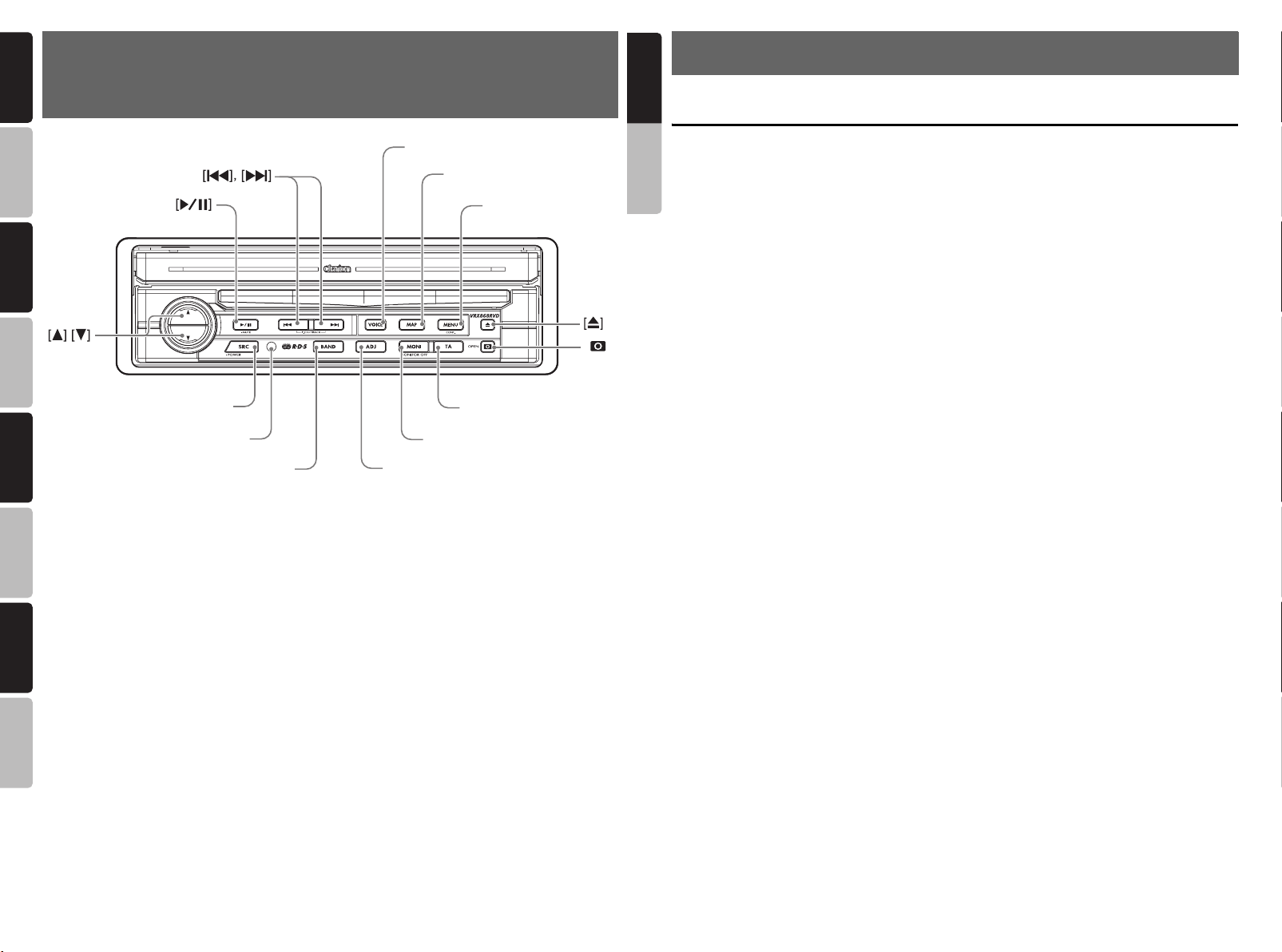
English Français Deutsch Italiano
2. CONTROLS/COMMANDES/REGLER/CONTROLLI/
English
3. NOMENCLATURE
REGLAARS/CONTROLES/KONTROLLER/CONTROLOS
[
]
VOICE
[
]
MAP
[
]
MENU
]
[
MONI
[TA]
]
[
]
Nederlands
Sensor/Capteur/Sensor/
Sensore/Sensor/Sensor/
Sensor/Sensor
SRC
[
BAND
]
[
ADJ
Español Svenska
Note : Be sure to unfold this page and refer to the front diagrams as you read each chapter.
*The control panel can be detached to prevent theft. For details, see the pages entitled “7. DCP”.
Remarque : Veuillez déplier cette page et vous référer aux schémas quand vous lisez chaque chapitre.
*Le panneau de commande peut être détaché de l’unité pour éviter tout vol. Pour plus d’informations,
reportez-vous au chapitre “7. PANNEAU DE COMMANDE AMOVIBLE (DCP)”.
Hinweis : Breiten Sie diese Seite aus, und beziehen Sie sich beim Lesen der einzelnen Kapitel auf die Diagramme
auf der Vorderseite.
*Das Bedienfeld kann zum Diebstahlschutz abgenommen werden. Details finden Sie auf den Seiten mit dem
Português
Titel “7. ABNEHMBARES BEDIENFELD (DCP)”.
Nota : Aprire la pagina e fare riferimento alle illustrazioni a fronte durante la lettura di ciascun capitolo.
*
Opmerking :
*Het bedieningspaneel kan worden afgenomen om diefstal te voorkomen. Zie de pagina’s met de titel
Nota : Cuando lea los capítulos, despliegue esta página y consulte los diagramas.
*Puede extraer el panel de control para evitar que lo roben. Para obtener más información, consulte las
páginas del apartado “7. PANEL DE CONTROL EXTRAÍBLE (DCP)”.
Anmärkning: Kom ihåg att vika ut den här sidan och hänvisa till diagrammen när du läser varje kapitel.
*Kontrollpanelen kan tas bort för att förhindra stöld. Mer information finns på sidorna
“7. LÖSTAGBAR KONTROLLPANEL (DCP)”.
Nota : Ao ler cada capítulo, desdobre esta página e consulte os diagramas.
*Pode remover o painel de controlo para evitar que o roubem. Para obter mais informações, consulte as
5
Il pannello di controllo può essere rimosso per evitarne il furto. Per ulteriori informazioni, consultare la sezione
“7. FRONTALINO ESTRAIBILE (DCP)”.
Vouw deze pagina uit en raadpleeg de diagrammen aan de voorzijde tijdens het doornemen van de hoofdstukken.
“7. AFNEEMBAAR BEDIENINGSPANEEL (DCP)” voor meer informatie.
páginas “7. PAINEL DE CONTROLO AMOVIVEL (DCP)”.
VRX868RVD
[
Names of Buttons
Owner’s manual
Note:
• Be sure to read this chapter while referring to the
front diagrams for chapter “2.CONTROLS” on
page 5(unfold).
[E], [e] buttons
• Use these buttons to increase/decrease the
volume.
[p] button
Press this button to enter the play pause mode
•
in the DVD PLAYER/iPod/changer modes.
Press the button again to resume playback.
•
Keep pressing this button more than 1 second to mute
the sound in the DVD PLAYER/iPod/changer modes.
]
• Press this button to mute the sound in the
TUNER/TV/VISUAL/DAB modes.
[SRC] button
Press this button to turn on the power. Keep pressing
•
this button more than 1 second to turn off the power.
•
When the liquid crystal panel is closed, press this button
to change to the next mode such as TUNER mode.
• When the liquid crystal panel is open, press
this button to display the Source menu screen
to switch the mode.
[R], [F] buttons
•
Use these buttons to change to the previous/next
preset station in the TUNER/TV/DAB modes.
•
Use these buttons to select a track in the CD, Video
CD, MP3/WMA, iPod and CD changer modes.
• Use these buttons to select a chapter in the
DVD video and DVD changer modes.
[BAND] button
• Press this button to switch the receiving
bands for TUNER/TV/DAB modes. Keep
pressing this button more than 1 second to
switch the Seek/Manual tuning modes.
• Use this button to move to the first track in the
CD, Video CD and iPod modes, or the first
chapter in the DVD video mode.
• Use this button to move to the next folder in
the MP3/WMA mode.
• Use this button to switch to the next disc in the
changer modes.
• Keep pressing this button more than 1 second
to play all tracks in the iPod mode.
[VOICE] button
• Press this button to show the Voice screen of
the navigation system in the Navigation
mode.
•
Pressing this button in the audio/visual modes
changes to the Navigation mode and changes the
navigation system to the voice input mode.
6
VRX868RVD
*1
[MAP] button
• Press this button to show the Map screen of
the current location in the Navigation mode.
• Pressing this button in the audio/visual modes
changes to the Navigation mode.
• Pressing this button switches the liquid crystal
panel to a Visual input screen to lock the
monitor (To enable this function, go to the
GENERAL menu (within the ADJUST menu),
and touch the [CONNECT] key, and select the
desired item other than “NONE”).
[MENU] button
• Pressing this button in the Navigation mode
shows the Menu screen of the Navigation
system.
• When the menu screen of a DVD video/Video
CD is displayed, pressing this button displays
the Key Pad on the screen. When the other
screen than the menu screen is displayed,
keep pressing this button more than 1 second
to display the Key Pad.
[ADJ] button
• Press this button to enter/exit the ADJUST
mode to change the settings.
[MONI] button
• Press this button to enter/exit the Monitor
Adjust mode.
•
Keep pressing this button more than 1 second to
turn off the back light of the liquid crystal panel.
[TA] button
• Press this button to turn on/off the TA (Traffic
Announcement) standby mode.
• Keep pressing this button more than 1 second
in the DAB mode to turn on/off the Information
standby mode.
[o] (EJECT) button
• Use this button to eject the disc set in this unit.
[P] (OPEN) button
•
Use this button to open/close the liquid crystal panel.
• Keep pressing this button more than 2
seconds so that the liquid crystal panel is
positioned horizontally when the liquid crystal
panel is open (Air Conditioner Operation
mode).
•
When the liquid crystal panel closed, keep
pressing this button more than 5 seconds to
perform the panel calibration function to memorize
the maximum angle of the liquid crystal panel.
Note:
*1: This button does not work when the liquid
crystal panel is closed.
*1
*1
*1
*1
Page 5
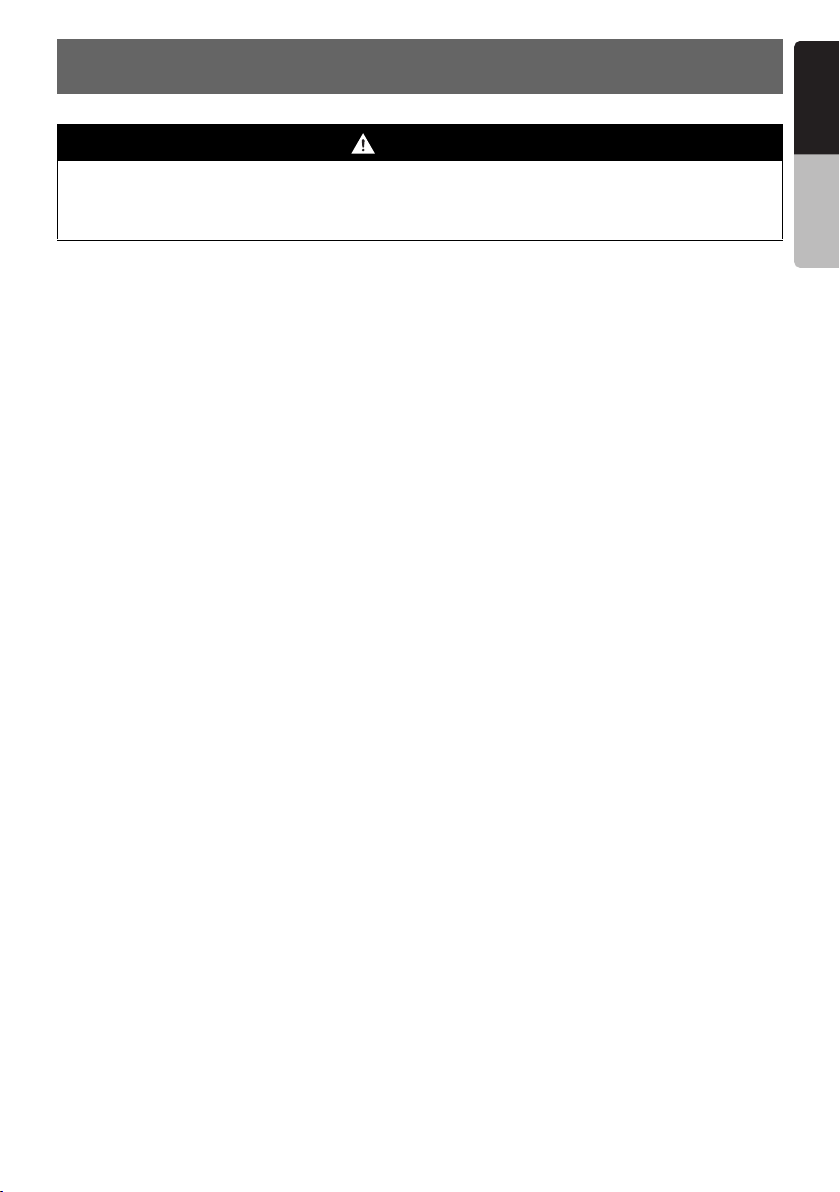
4. PRECAUTIONS
English
WARNING
For your safety, the driver should not watch the DVD video/TV/VTR or operate the controls
while driving. Please note that watching and operating the DVD video/TV/VTR while driving are
prohibited by law in some countries. Also, while driving, keep the volume to a level at which
external sounds can be heard.
1. When the inside of the car is very cold and the
player is used soon after switching on the
heater, moisture may form on the disc (DVD/
CD) or the optical parts of the player and
proper playback may not be possible. If
moisture forms on the disc (DVD/CD), wipe it
off with a soft cloth. If moisture forms on the
optical parts of the player, do not use the
player for about one hour. The condensation
will disappear naturally allowing normal
operation.
2. Driving on extremely bumpy roads which
cause severe vibration may cause the sound
to skip.
3. This unit uses a precision mechanism. Even
in the event that trouble arises, never open
the case, disassemble the unit, or lubricate
the rotating parts.
4. TV broadcast reception (when the optional TV
tuner is connected)
When receiving the TV broadcast, the
strength of the signals changes since the car
is moving, so in some cases it may not be
possible to receive clear pictures.
• TV signals are strongly linear, so reception
is affected by buildings, mountains and
other obstacles.
• Such external factors such as electric train
lines, a high voltage lines, and signal
devices may disturb the picture or cause
noise.
* If the reception is poor, switch to a station with
good reception.
INFORMATION FOR USERS:.
CHANGES OR MODIFICATIONS TO THIS
PRODUCT NOT APPROVED BY THE
MANUFACTURER WILL VOID THE
WARRANTY.
Owner’s manual
VRX868RVD
7
Page 6
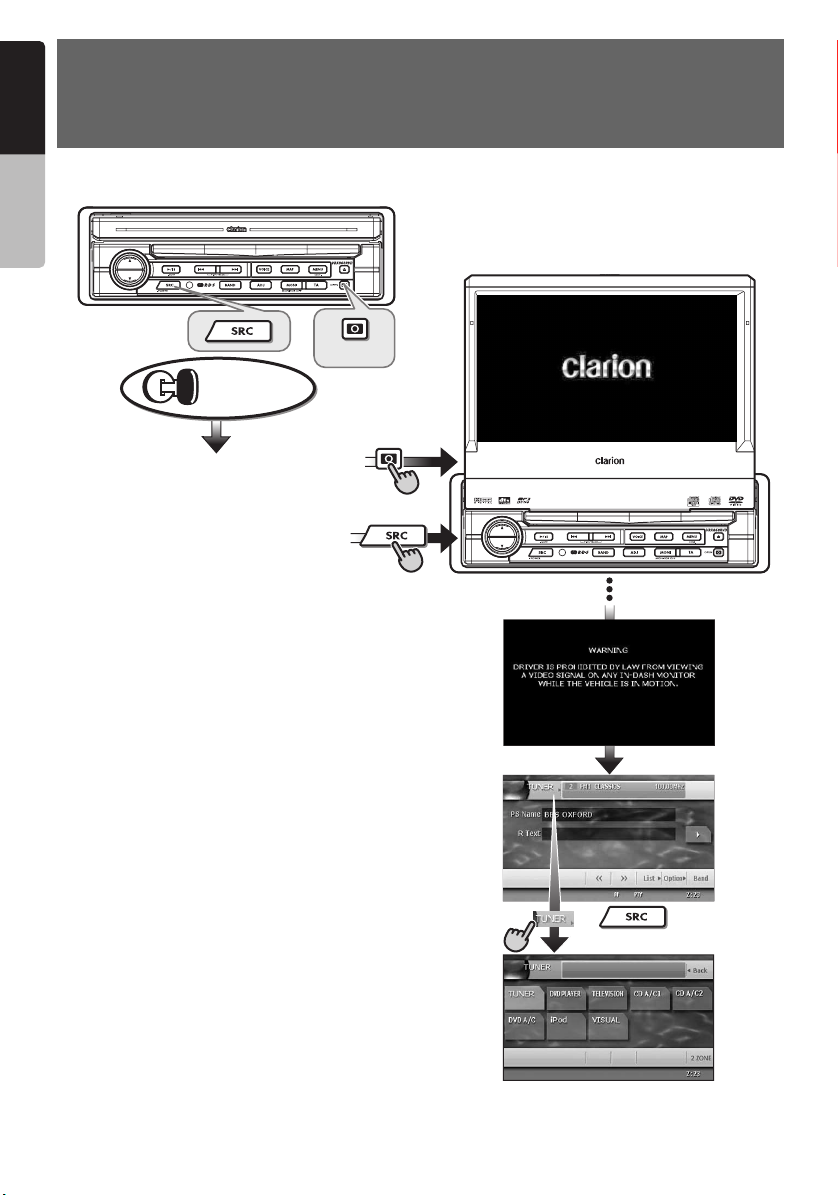
English
5. OUTLINE OF BUTTON AND
TOUCHKEY OPERATION
Owner’s manual
Turning the power on
(OPEN)
Engine ON
position
When the liquid crystal panel is closed
∗1
When the liquid crystal panel is open
System check
The CeNET format utilized on this unit is
provided with a system check function. The
system check function is performed under
the following conditions:
•When power is first turned on after initial
installation.
•When an external device is connected or
disconnected.
•When Reset button is pressed.
∗In addition to the above conditions, the
system check function can be performed
from the GENERAL menu in the ADJUST
mode.
8
VRX868RVD
or
∗2
•You can change the media
sources.
Page 7
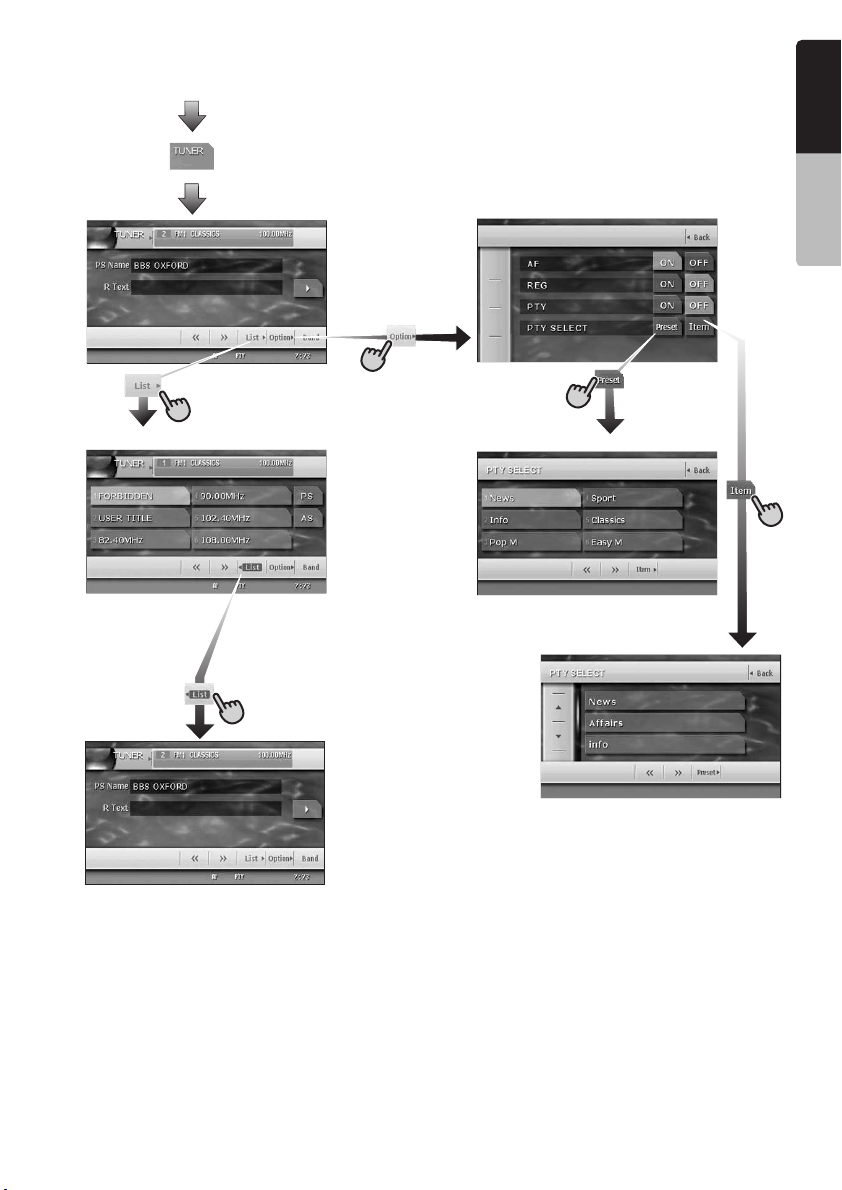
TUNER mode operation
(Source menu)
English
(Preset List screen)
∗Selects desired
station.
∗3
Owner’s manual
(Option Menu)
(PTY Preset List screen)
(PTY Item List screen)
Note:
∗1:These images indicate the buttons to press or
keys to touch.
∗2:External equipment not connected with
CeNET is not displayed.
∗3:When the TUNER mode is currently selected,
touch the [Back] key.
VRX868RVD
9
Page 8
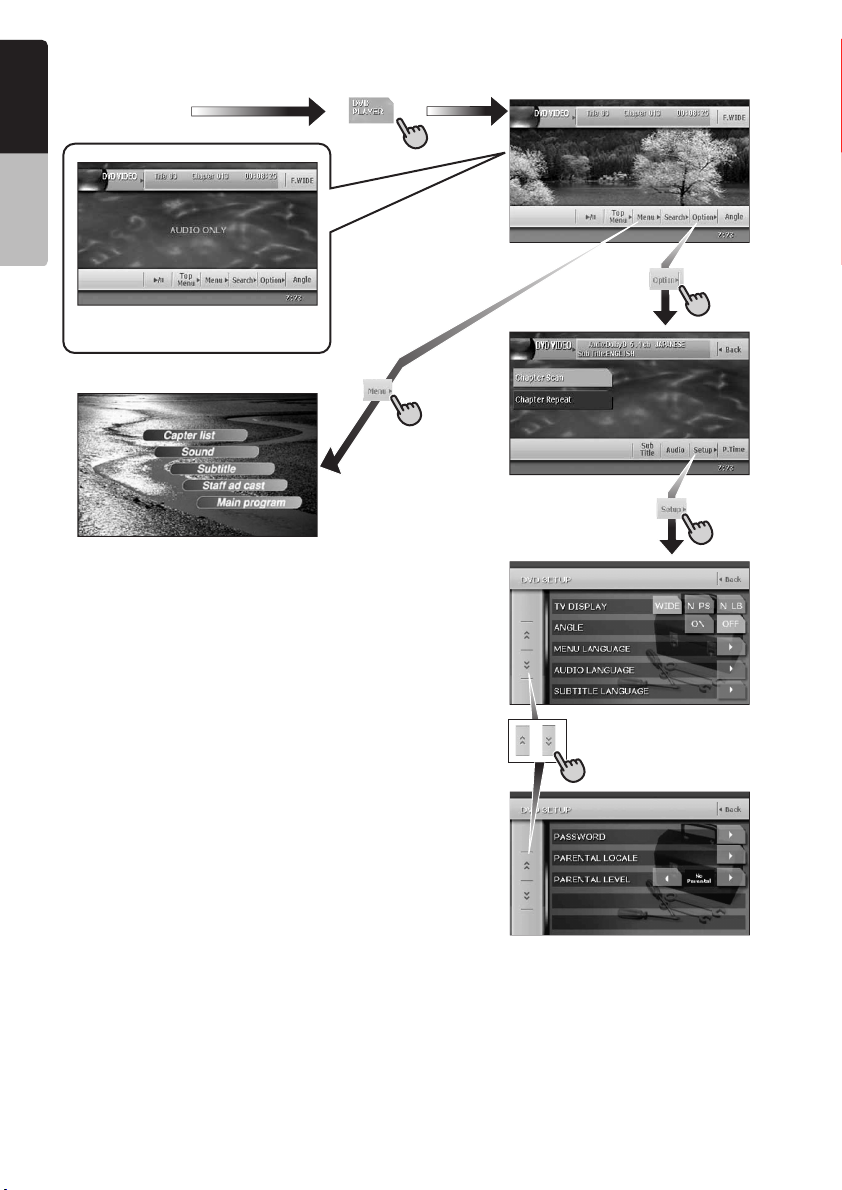
DVD Video mode operation
English
(Source menu)
Owner’s manual
(DVD PLAYER mode screen)
∗4
∗Screen during DVD mode
when motorcar moving.
(Option menu)
(DVD SETUP menu)
10
Note:
∗
4:
When displaying movies in DVD video mode, touching the screen surface will cause
the DVD PLAYER mode screen to be displayed.
VRX868RVD
Page 9
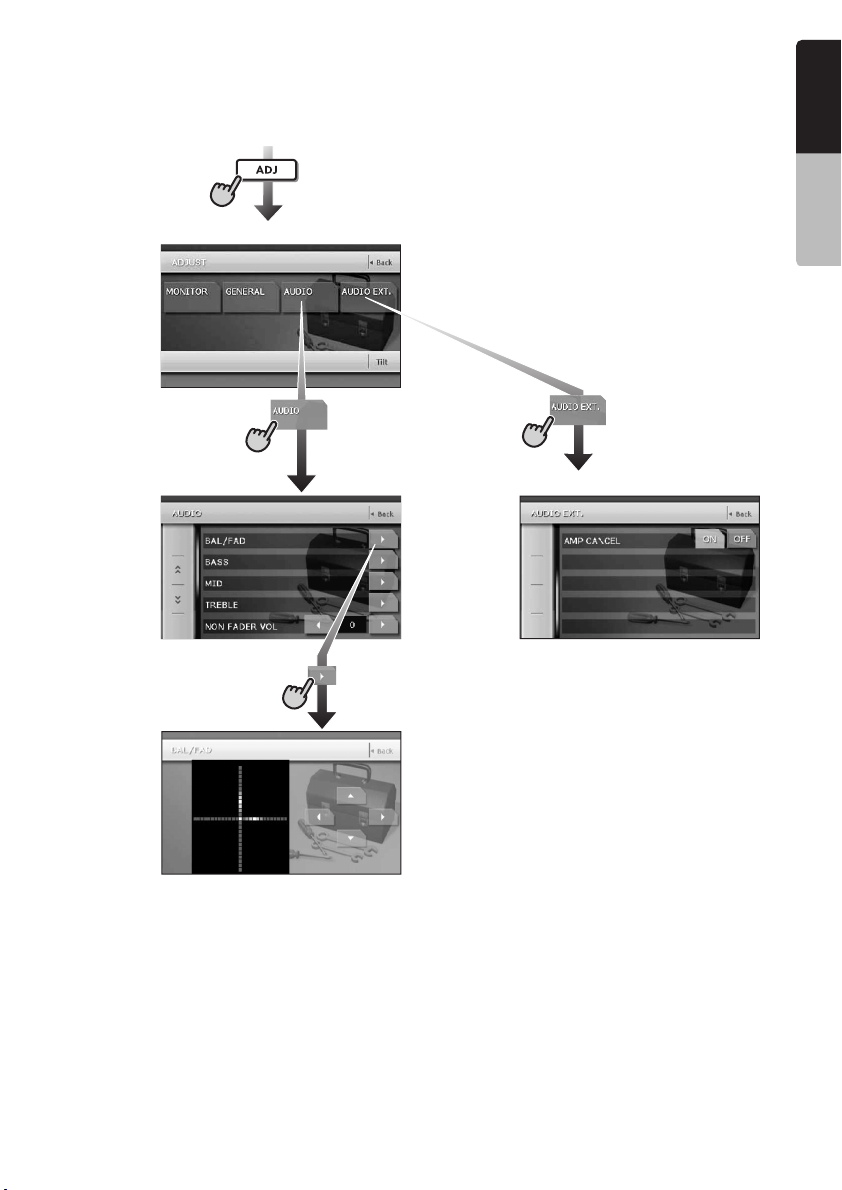
Adjusting audio feature settings
● When no surround decoder is connected
English
(From any screen)
(ADJUST mode menu)
(AUDIO menu)
Owner’s manual
(AUDIO EXT. menu)
(BAL/FAD)
(BAL/FAD screen)
VRX868RVD
11
Page 10
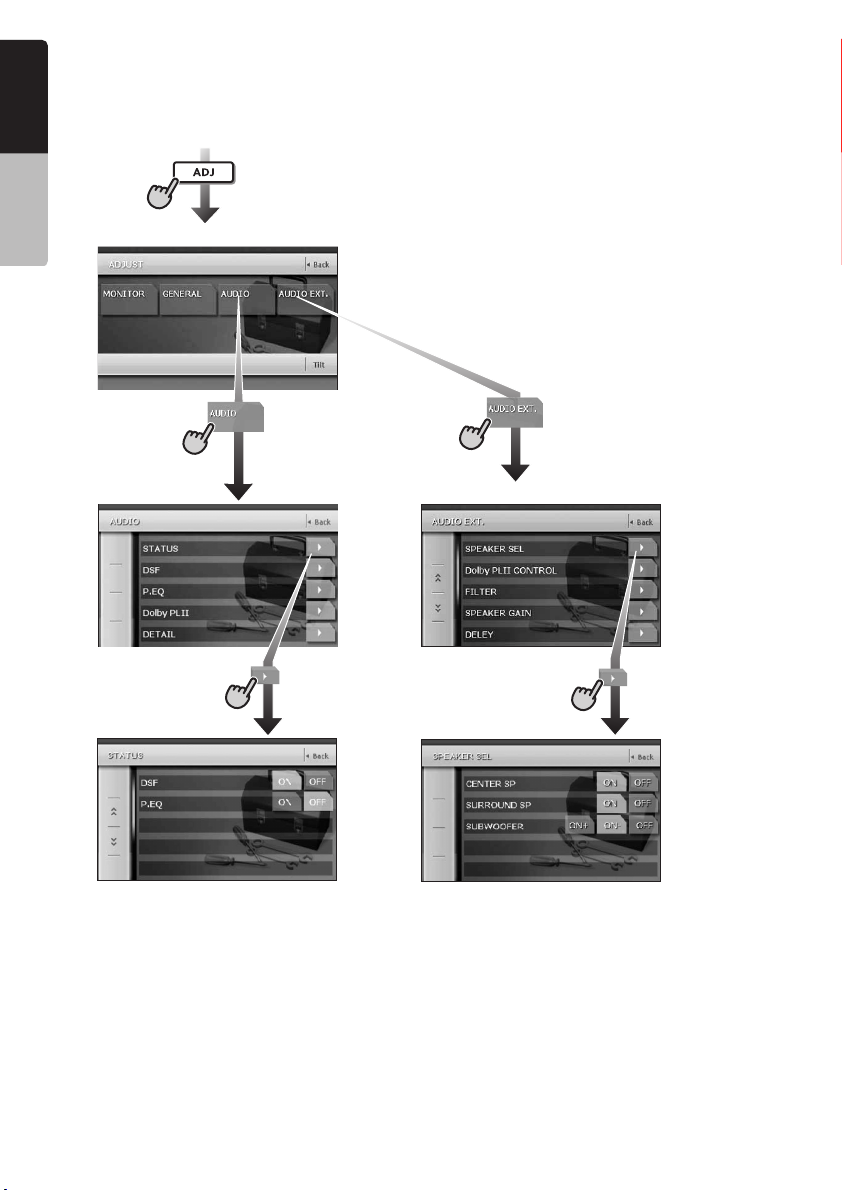
English
● When the 5.1 ch Surround Decoder is connected
Owner’s manual
(From any screen)
(ADJUST mode menu)
(AUDIO menu)
(STATUS)
(AUDIO EXT. menu)
(SPEAKER SEL)
(STATUS screen) (SPEAKER SEL menu)
12
VRX868RVD
Page 11
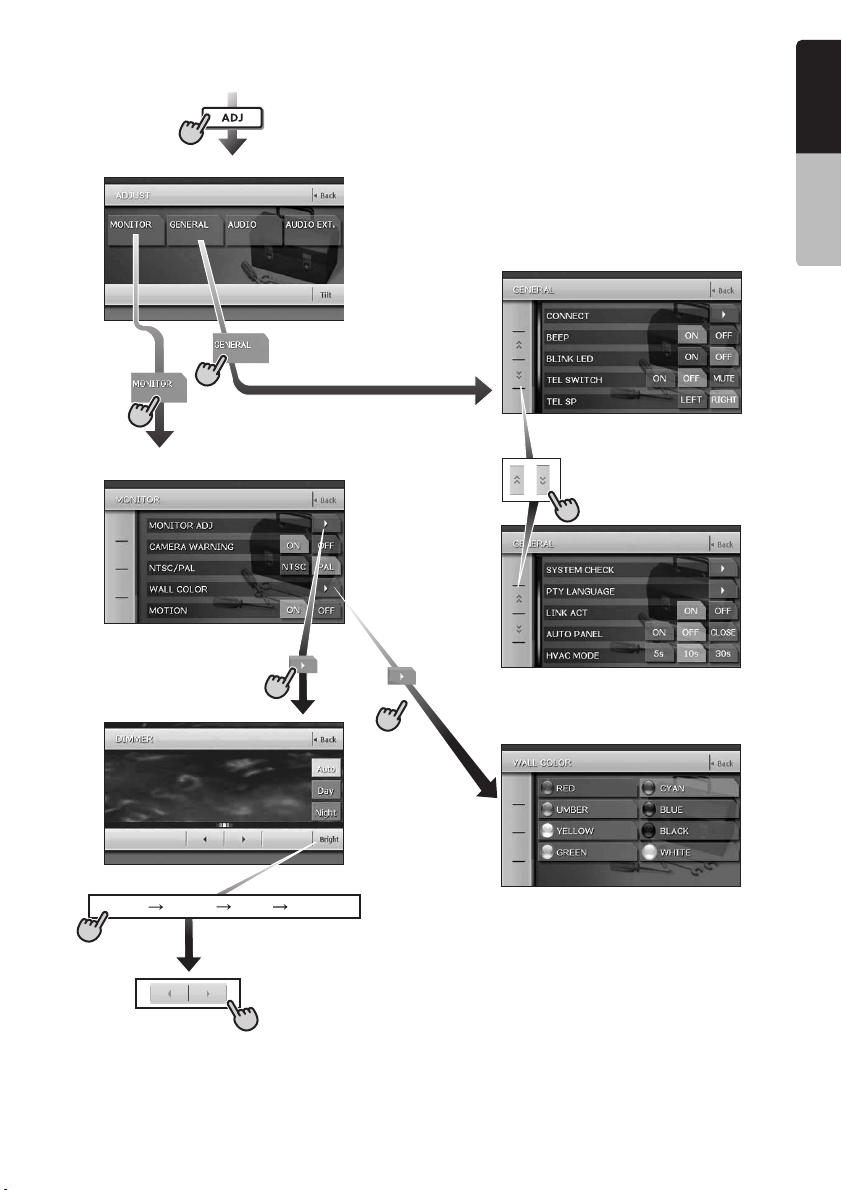
Adjusting the other system settings
(From any screen)
English
(ADJUST mode menu)
(MONITOR menu)
(MONITOR ADJ)
(Monitor Adjust screen)
Owner’s manual
(GENERAL menu)
(WALL COLOR)
(WALL COLOR screen)
Bright Color Hue Dimmer
∗Switched by touching this key repeatedly.
( “Hue” is not displayed when displaying PAL images.)
VRX868RVD
13
Page 12
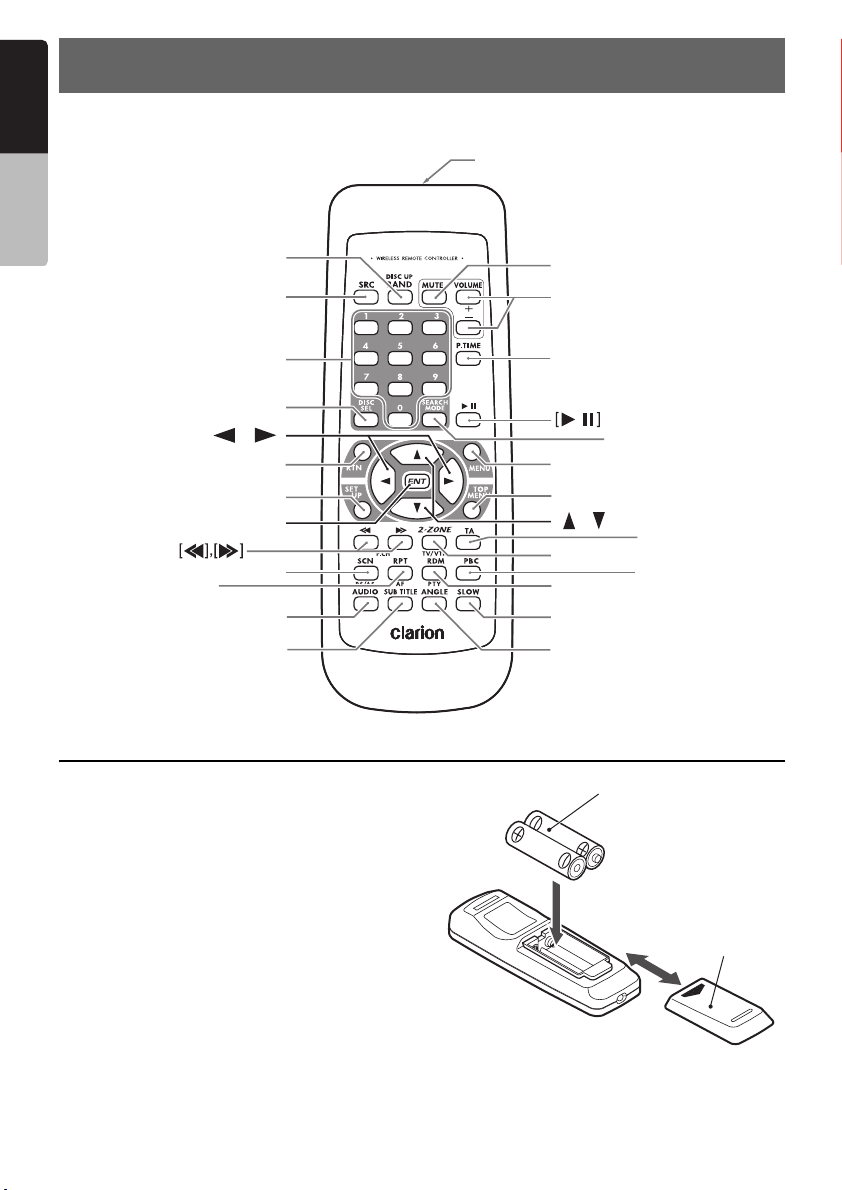
English
6. REMOTE CONTROL
Remote control unit
Owner’s manual
[
]
BAND
[
]
SRC
[
]
0-9
Signal transmitter
Operating range: 30˚ in all directions
[
]
MUTE
[
VOLUME
[
P.TIME
]
]
[
DISC SEL
[
[
[
]
RPT
[
SUB TITLE
],[ ]
[
RTN
SET UP
[
ENT
[
SCN
[
AUDIO
]
]
]
]
]
]
]
Inserting the Batteries
1. Slide the rear cover in the direction of the
arrow, and remove it.
2. Insert the AA (SUM-3, IECR-6/1.5V) batteries
bundled with the remote control unit in the
directions shown in the figure, then close the
rear cover.
Note:
Using batteries improperly can cause them to
explode. Take note of the following points:
• When replacing batteries, replace both batteries
with new ones.
• Do not short-circuit, disassemble or heat batteries.
• Do not dispose of batteries into fire or flames.
• Dispose of spent batteries properly.
Rear side
[
SEARCH MODE
[
]
MENU
[
TOP MENU
[
],[ ]
[
2-ZONE
[
RDM
[
SLOW
[
ANGLE
]
[TA]
]
[
PBC
]
]
]
AA (SUM-3, IECR-6/1.5V)
Batteries
]
]
Rear cover
14
VRX868RVD
Page 13
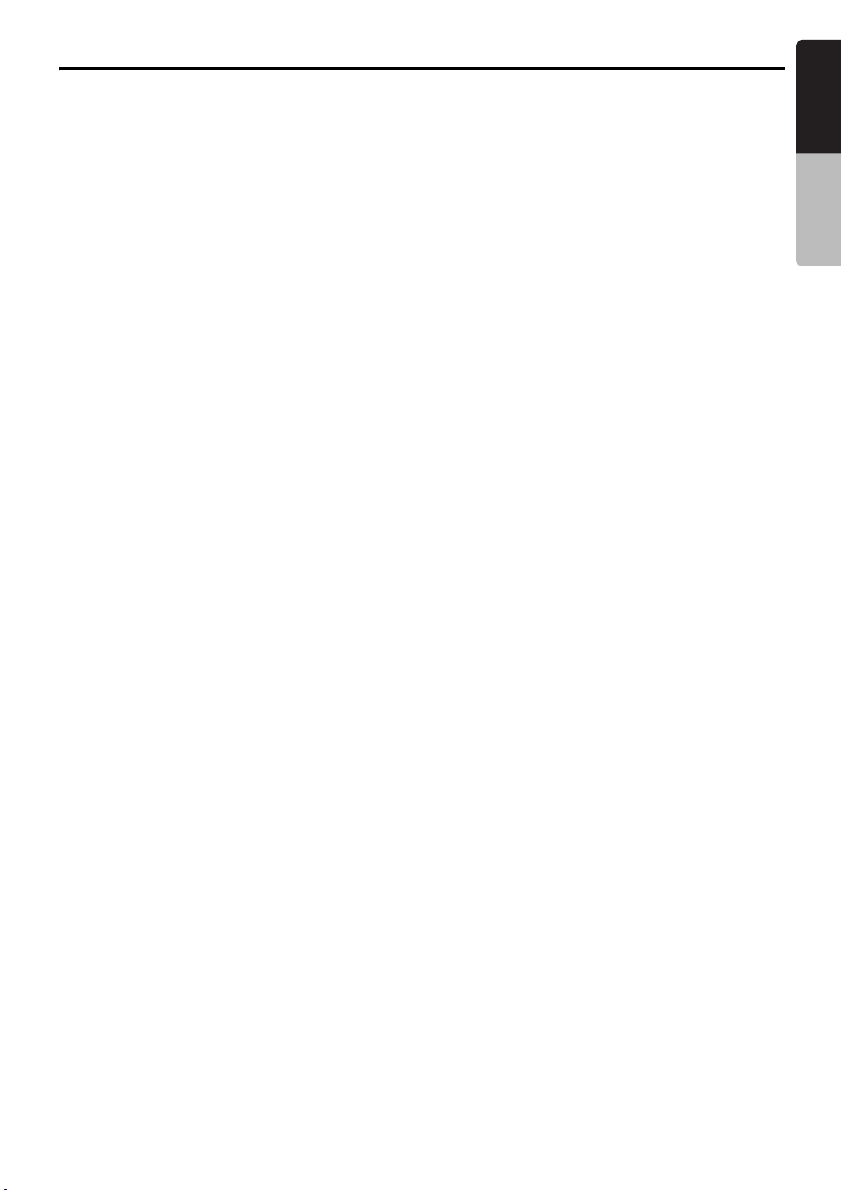
Functions of Remote Control Unit Buttons
You can use the remote control unit to control the VRX868RVD. When the 2-ZONE function is ON, the
controls work upon the selected zone.
Note:
• The steering wheel remote control operations work upon the MAIN zone even when the SUB zone is selected.
Shared modes
[SRC] button
• Press this button to switch the modes such as
TUNER mode, DVD PLAYER mode.
[VOLUME] buttons
• Increase and decrease volume.
[MUTE] button
• Turns mute on and off.
[RTN] button
• Returns to the previous screen from the list or
menu screens.
• Displays the menu screen when playing a
Video CD.
[2-ZONE] button
• Keep pressing more than 1 second to turn on
the 2-ZONE, and keep pressing again to turn
off 2-ZONE.
• Press to switch between the MAIN zone and
SUB zone when the 2-ZONE is turned on.
TUNER/TV/DAB mode
[BAND] button
• Switches reception band.
• Keep pressing more than 1 second to switch
the Seek/Manual tuning modes.
[0 - 9] button
• Use to select the preset number in the Preset
List screen.
[DISC SEL] button
• Press to show/hide the Preset List screen.
[r], [f] buttons
• Press to select the next higher or lower preset
station in TUNER, TV and DAB modes.
[SCN] button
• Press to perform preset scans in the TUNER,
TV and DAB modes.
• Keep pressing more than 1 second to perform
the auto store operation in the TUNER and TV
modes.
[TA] button
• Press to turn on/off the TA (Traffic
Announcement) standby mode.
• Keep pressing more than 1 second in the DAB
mode to turn on/off the Information standby
mode.
[RPT] button
• Press this button to turn on/off the AF function
in the RDS and DAB modes.
• Keep pressing more than 1 second to turn on/
off the REG function in the RDS mode.
[RDM] button
• Press to switch between TV mode and VTR
mode.
• Press to turn on/off the PTY standby mode in
the RDS and DAB modes.
DVD PLAYER mode
[BAND] button
• Press to return to the first chapter in DVD video
mode.
• Press to return to the first track in CD and Video
CD modes when playing back.
• Press to move to the next folder when more
than 1 folder are played back in MP3/WMA
mode.
[P.TIME] button
• Press to turn on/off the playtime display in the
DVD video/Video CD modes.
[6] button
• Press to play or pause video and audio media.
• Keep pressing more than 1 second to stop
video playback in DVD video.
[0 - 9] buttons
• Press to enter DVD video chapters/titles in the
Key Pad screen.
• Press to set the track/folder number of the CD,
Video CD or MP3/WMA in the Key Pad screen.
[DISC SEL] button
• Press to show/hide the Track List screen in the
CD mode.
• Press to show/hide the Folder List screen in the
MP3/WMA mode.
[SEARCH MODE] button
• Press to display the Key Pad operation screen.
• Keep pressing more than 1 second to switch
the search mode.
[RTN] button
• Press to switch to the menu screen while a
Video CD is being played back. Press to switch
to the previous screen display while the Menu
screen is being displayed. However, it may
occur that this button operation dose not work
on some discs.
English
Owner’s manual
VRX868RVD
15
Page 14
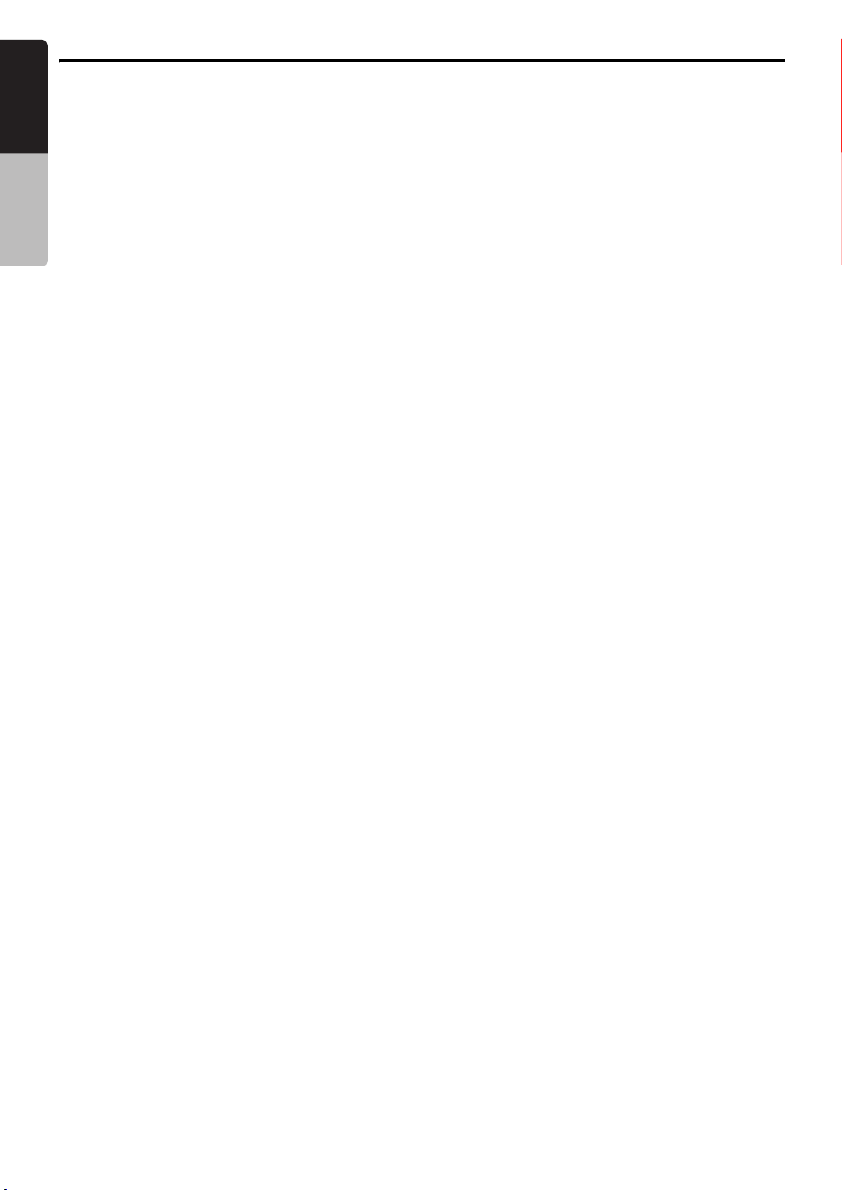
Functions of Remote Control Unit Buttons
English
[MENU] button
• Press to display menu stored on video disc.
[SET UP] button
• Press to show the DVD SETUP menu screen
Owner’s manual
during DVD video playback.
[TOP MENU] button
• Press to display the Top Menu screen stored
on DVD video disc. Some discs do not display
the top menu screen.
[E], [e], [T], [t] buttons
• Press to select button items on the menu
screen of a DVD video.
•Press [E], [e] to scroll the Track/Folder List
screen in the CD and MP3/WMA modes.
[ENT] button
• Press to fix the entered data in the Key Pad
screen.
• Press to fix the selected item in the menu
screens.
[r], [f] buttons
• Press to select the next higher or lower chapter
number in DVD video mode.
• Press to select the next higher or lower track in
CD, Video CD and MP3/WMA modes.
• Keep pressing to perform fast-forward and fastbackward.
• Keep pressing to perform slow playback while
pausing a DVD video/Video CD play.
[SCN] button
• Press to perform chapter scans in the DVD
video mode, and track scans in CD and MP3/
WMA modes.
• Keep pressing more than 1 second to perform
folder scans in MP3/WMA mode.
[RPT] button
• Press to perform chapter repeat in the DVD
video mode, and track repeat in CD and MP3/
WMA modes.
• Keep pressing more than 1 second to perform
folder repeat in MP3/WMA mode.
[RDM] button
• Press to play tracks at random in CD and MP3/
WMA modes.
• Keep pressing more than 1 second to play
folders at random in MP3/WMA mode.
[PBC] button
• Press to turn on/off the PBC function in the
Video CD mode.
[AUDIO] button
• Press to switch the AUDIO function in the DVD
video/Video CD modes.
[SUB TITLE] button
• Press to display subtitles in the DVD video
mode.
[ANGLE] button
• Press to switch the ANGLE function in the DVD
video mode when the Angle mark is displayed.
(This button is available only on multiple angles
DVDs and when the ANGLE function in the
SET UP menu is set to ON.)
[SLOW] button
• Press to perform slow playback in the DVD
video/Video CD modes.
iPod mode
[BAND] button
• Press to return to the first track in the current
play list.
• Keep pressing more than 1 second to change
to the All play mode. All tracks in the Song list
will be played back.
[6] button
• Press to play or pause the selected media.
[E], [e] buttons
• Press to scroll the list screens.
[r], [f] buttons
• Press to select the next higher or lower track
numbers.
• Keep pressing to perform fast-forward or fastbackward.
CD changer mode
[BAND] button
• Press to switch discs.
[DISC SEL] button
• Press to show/hide the Disc List screen.
[6] button
• Press to play and pause the selected media.
[0 - 9] buttons
• Press to enter track numbers in the Key Pad
screen.
• Press to select the disc number in the Disc List
screen.
[E], [e] buttons
• Press to scroll the Disc/Track List screen.
[r], [f] buttons
• Press to select the next higher or lower track
numbers.
• Keep pressing to perform fast-forward or fastbackward.
[SCN] button
• Press to perform track scan.
• Keep pressing more than 1 second to perform
disc scan.
16
VRX868RVD
Page 15
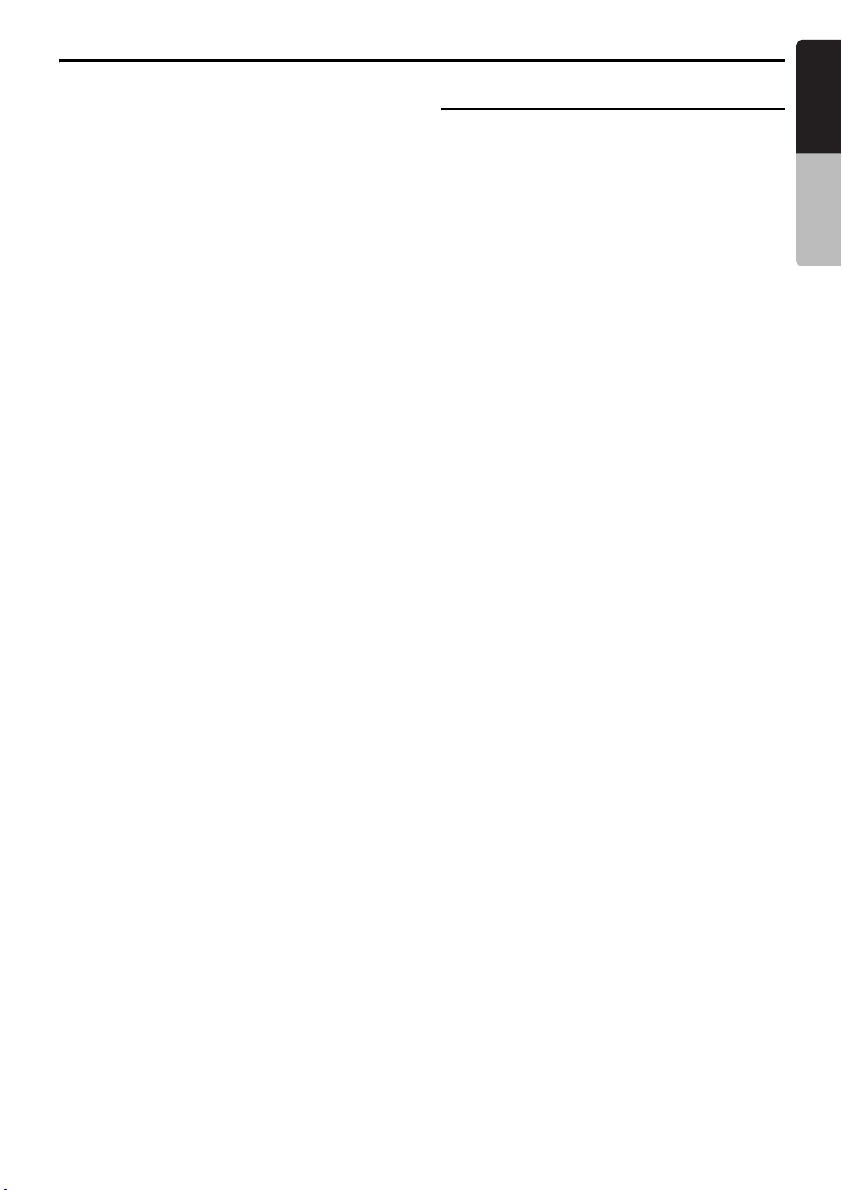
Functions of Remote Control Unit Buttons
English
[RPT] button
• Press to perform track repeat.
• Keep pressing more than 1 second to perform
disc repeat.
[RDM] button
• Press to play tracks of all discs at random.
• Keep pressing more than 1 second to play
folders of all discs at random.
DVD changer mode
[BAND] button
• Press to switch discs.
[P.TIME] button
• Keep pressing more than 1 second to switch
between the time progress and remaining time
to be displayed.
[DISC SEL] button
• Press to show/hide the Disc List screen.
[0 - 9] buttons
• Press to enter track numbers in the Key Pad
screen.
• Press to select the disc number in the Disc List
screen.
[E], [e], [T], [t] buttons
• Press to scroll the Disc/Track List screen.
[SCN] button
• Press to perform track scan.
• Keep pressing more than 1 second to perform
disc scan.
[RPT] button
• Press to perform track repeat.
• Keep pressing more than 1 second to perform
disc repeat.
• Other button operations in this mode are the
same as those in DVD PLAYER mode.
When SUB zone is selected
SUB zone operations are supported, but button
functions are limited as follows:
Shared modes
[VOLUME] buttons
• Controls sound volume for MAIN zone source.
[MUTE] button
• Controls audio mute function for MAIN zone
source.
[TA] button
Not supported.
CD changer mode
• This mode is disabled when MAIN zone is set
to an external equipment other than the CD
changer.
DVD changer mode
• This mode is disabled when MAIN zone is set
to an external equipment other than the DVD
changer.
Owner’s manual
VRX868RVD
17
Page 16
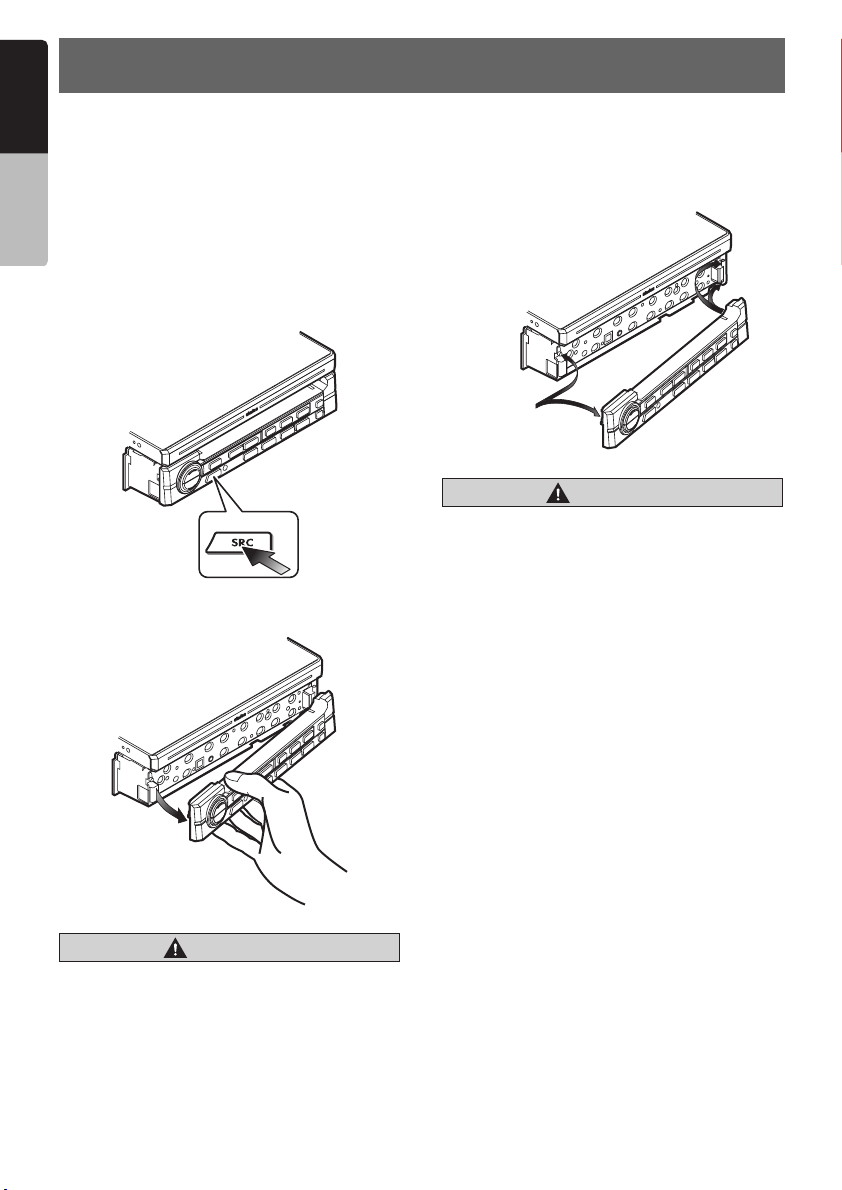
English
7. DCP
The control panel can be detached to prevent
theft. When detaching the control panel, store it
Owner’s manual
in the DCP (Detachable Control Panel) case to
prevent scratches.
We recommend taking the DCP with you when
leaving the car.
Removing the DCP
1. Keep pressing the [SRC] button more than 1
second to turn off the power.
[
SRC] button
2. Pull the left side of the DCP toward you, and
remove it.
Attaching the DCP
1. Hook the right side of the DCP to the right side
of the main unit.
2. Settle the left side of the DCP to the main unit.
Magnet
CAUTION
CAUTION
• This unit uses a magnet to fix the DCP. For
the items that can be affected by
magnetism, such as magnetic cards, be
sure to keep them away from this unit.
• The DCP can easily be damaged by impact.
After removing it be careful not to drop it
nor subject it to strong impact.
• Remote control unit cannot be used when
the DCP is removed.
Note:
• If the DCP is dirty, wipe it off by using a soft dry
cloth.
CAUTION
CAUTION
When the Auto Panel function (see page 30) is
set to “OFF” and you turn the power off, be
sure to close the liquid crystal panel for safe
before removing the DCP.
18
VRX868RVD
Page 17
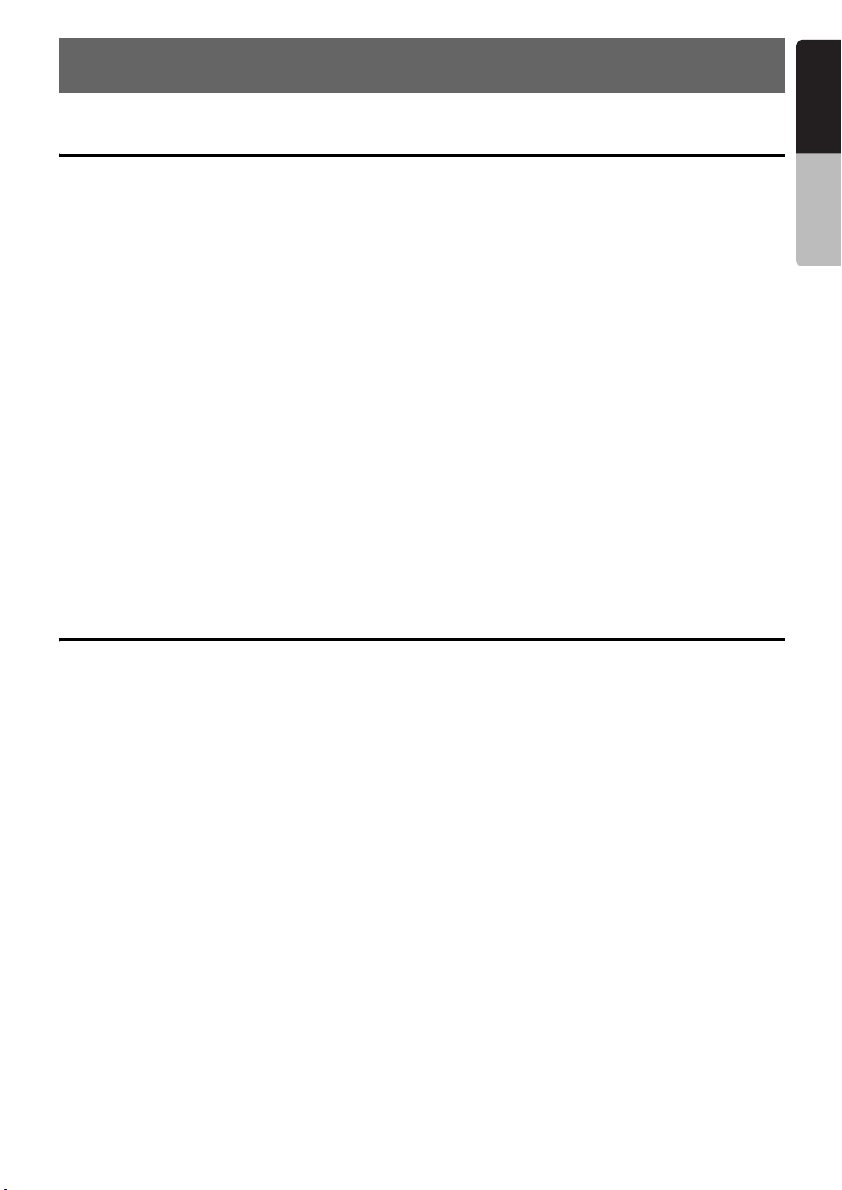
8. CAUTIONS ON HANDLING
English
Liquid crystal panel/Generalities
For a longer service life, be sure to read the following cautions.
• Be sure to house the liquid crystal panel inside
the main unit when parking the car outdoors for
long period of time. The liquid crystal panel will
operate properly in a temperature range of 0 to
60°C.
• Do not allow any liquids on the set from drinks,
umbrellas etc. Doing so may damage the
internal circuitry.
• Do not disassemble or modify the set in any
way. Doing so may result in damage.
• Do not draw the liquid crystal panel out and use
it as a tray. Also, subjecting the liquid crystal
panel to shocks may result in breakage,
deformation or other damage.
• Do not let cigarettes burn the display. Doing so
may damage or deform the cabinet.
• If a problem should occur, have the set
inspected at your store of purchase.
• Do not insert objects or poke in the space
between the liquid crystal panel and the main
unit when the panel is tilted.
• Do not place anything on the display when the
panel is tilted.
• The remote control unit may not work if the
remote control sensor is exposed to direct
sunlight.
• In extremely cold weather, the display
movement may slow down and the display may
darken, but this is not a malfunction. The
display will work normally when the
temperature increases.
• Small black and shiny spots inside the liquid
crystal panel are normal for LCD products.
• The liquid crystal panel may stop temporarily
when it opens or closes, when the engine stops
or when it is cold.
• The touchkeys on the display operate when
slightly touched. Do not press the touchkey
screen with much force.
• Do not push the case surrounding the touchkey
panel with much force. This may cause
malfunctioning of the touchkeys.
Cleaning
• Cleaning the cabinet
Use a soft, dry cloth and gently wipe off the dirt.
For tough dirt, apply some neutral detergent
diluted in water to a soft cloth, wipe off the dirt
gently, then wipe again with a dry cloth.
Owner’s manual
Do not use benzene, thinner, car cleaner, etc.,
as these substances may damage the cabinet
or cause the paint to peel. Also, leaving rubber
or plastic products in contact with the cabinet
for long periods of time may cause stains.
• Cleaning the liquid crystal panel
The liquid crystal panel tends to collect dust, so
wipe it off occasionally with a soft cloth. The
surface is easily scratched, so do not rub it with
hard objects.
VRX868RVD
19
Page 18
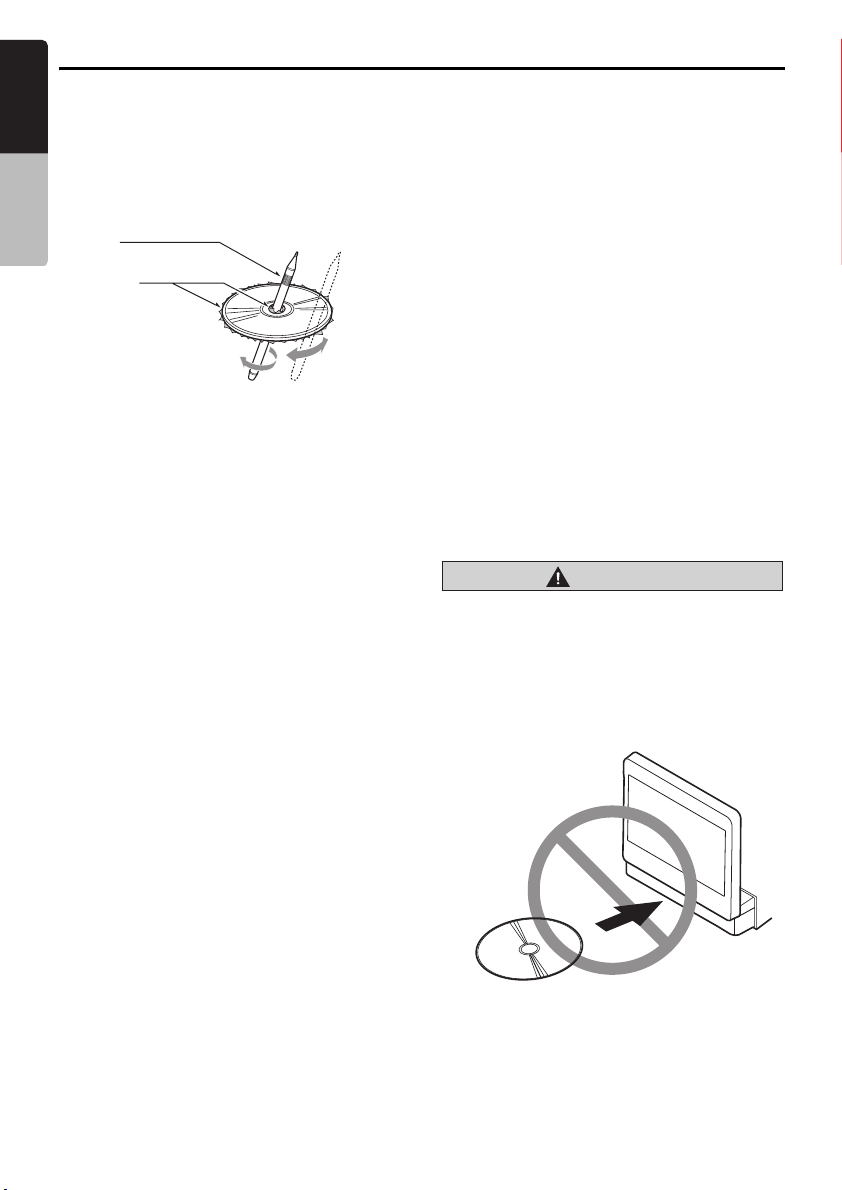
Handling Discs
English
Handling
• New discs may have some roughness around
the edges. If such discs are used, the player
Owner’s manual
may not work or the sound may skip. Use a
ball-point pen or the like to remove any
roughness from the edge of the disc.
Ball-point pen
Roughness
• Never stick labels on the surface of the disc or
mark the surface with a pencil or pen.
• Never play a disc with any cellophane tape or
other glue on it or with peeling off marks. If you
try to play such a disc, you may not be able to
get it back out of the DVD player or it may
damage the DVD player.
• Do not use discs that have large scratches, are
misshapen, cracked, etc. Use of such discs
may cause misoperation or damage.
• To remove a disc from its storage case, press
down on the centre of the case and lift the disc
out, holding it carefully by the edges.
• Do not use commercially available disc
protection sheets or discs equipped with
stabilizers, etc. These may damage the disc or
cause breakdown of the internal mechanism.
Storage
• Do not expose discs to direct sunlight or any
heat source.
• Do not expose discs to excess humidity or
dust.
• Do not expose discs to direct heat from
heaters.
Cleaning
• To remove fingermarks and dust, use a soft
cloth and wipe in a straight line from the centre
of the disc to the circumference.
• Do not use any solvents, such as commercially
available cleaners, anti-static spray, or thinner
to clean discs.
• After using special disc cleaner, let the disc dry
off well before playing it.
On Discs
• Exercise a good precaution when loading a
disc with the panel open.
• Never turn off the power and remove the unit
from the car with a disc loaded.
CAUTION
CAUTION
With the screen open, a driver may not be
able to see the disc insertion slot. For your
safety, insert a disc with the screen closed.
Even when the screen is closed, however, the
recessed disc slot may be difficult for a driver
to see, care is needed whenever inserting
discs.
20
No/Non
VRX868RVD
Page 19
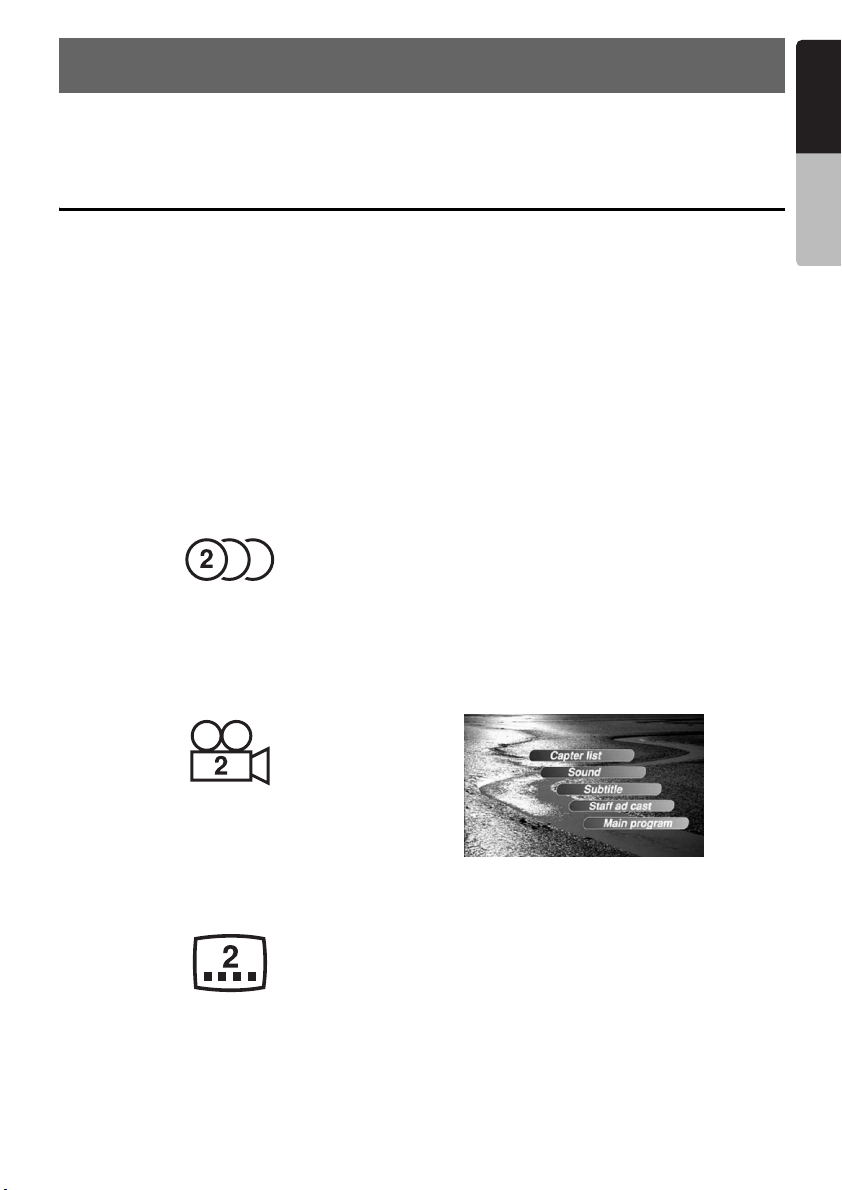
9. DVD VIDEO SYSTEM
DVD video is a high-quality digital video source that provides crisp and clear images. One 12 cm disc
contains either one film or four hours of music.
DVD Video Features
English
Owner’s manual
This unit provides the following functions in
addition to the high image quality and sound
quality of DVD video.
Note:
• The functions described in the section, “Features”,
for example, the recorded language, subtitles,
angles, etc. differ with the DVD video disc. Refer to
the instructions provided with the DVD video.
• Some disc functions may operate differently from
described in this manual.
Multi-sound function
DVD video can store up to 8 languages for one
film; select the language of your preference.
• The languages stored on the disc are indicated
by the icon shown below.
Multi-angle function
A DVD video that is filmed from multiple angles
allows you to select the angle of choice.
• The number of recorded angles are indicated
by the icon shown below.
Multi-story function
When a DVD video contains more than one story
for a film, you can select the story you wish to
enjoy. The operation procedures vary with the
disc; observe the instructions for selecting a story
provided during playback.
Dolby Digital
Dolby Digital enables up to 5.1 independent
multi-channel audio reproduction, the same type
of surround system that is used in cinemas.
DTS
DTS (Digital Theater System) is a digital sound
compression technique developed by Digital
Theater Systems, Inc.
This low sound compression format delivers a
large amount of data and makes it possible to
reproduce a high quality sound.
Menu screens
Menus can be called up during DVD video
playback to perform menu setting.
• Example showing menu display
Subpicture (subtitles) function
A DVD video can record subtitles for up to 32
languages and you can select the language of
the subtitles you wish to see.
• The number of recorded subtitle languages are
indicated by the icon shown below.
VRX868RVD
21
Page 20
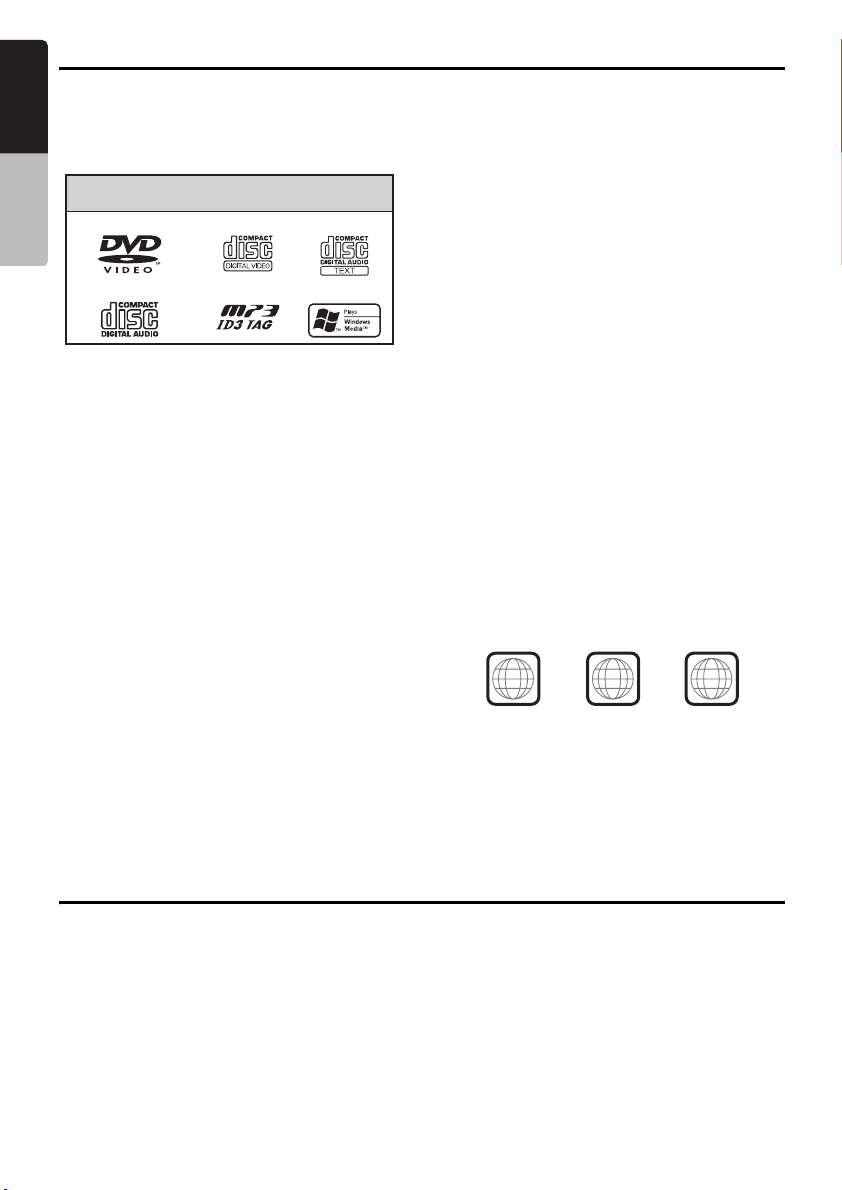
Discs
English
Playable discs
This DVD video player can play the following
discs.
Owner’s manual
Playable discs
DVD video discs
Audio CDs
video CDs
MP3 ID3 TAG
CD TEXT
WMA
About CD Extra discs
A CD Extra disc is a disc in which a total of two
sessions have been recorded. The first session is
Audio session and the second session is Data
session.
Your personally-created CDs with more than
second data sessions recorded cannot be played
on this DVD video player.
Note:
• When you play a CD Extra disc, only the first
session will be recognised.
About playing a CD-R/CD-RW disc
(MP3, WMA)
This player can play CD-R/CD-RW discs
previously recorded in music CD format (MP3,
WMA) or video CD format.
About playing a DVD-R/RW or
DVD+R/RW disc
This player cannot play DVD-R/RW and DVD+R/
RW discs previously recorded in video CD
format.
However, MP3/WMA files recorded on DVD-R/
RW and DVD+R/RW discs can be played.
Discs that cannot be played back
This DVD video player cannot play back DVDAudio, DVD-RAM, Photo CDs, etc.
Note:
• It may also not be possible to play back CDs
recorded on a CD-R unit and CD-RW unit. (Cause:
disc characteristics, cracks, dust/dirt, dust/dirt on
player’s lens, etc.)
• If a CD-R or CD-RW disc that has not been
finalised is played, it will take a long time to start
playing. Also, it may not be possible to play
depending on its recording conditions.
• You cannot play Super Audio CDs. Playback of the
CD player is not supported even if it is a hybrid
disc.
About MP3/WMA playback
This unit can play back CD-R/CD-RW, DVD-R/
RW and DVD+R/RW discs on which MP3/WMA
music data have been recorded.
For a detailed information, see the section
entitled “Listening to an MP3/WMA” (page 50).
Note on region numbers
The DVD video system assigns a region number
to DVD video players and DVD discs by sales
area.
The DVD video region number is marked on the
disc jacket as shown below.
2
ALL
2
4
6
About the registered marks etc.
• This product incorporates copyright protection
technology that is protected by U.S. patents
and other intellectual property rights. Use of
this copyright protection technology must be
authorized by Macrovision, and is intended for
home and other limited viewing uses only
unless otherwise authorized by Macrovision.
Reverse engineering or disassembly is
prohibited.
• Manufactured under licence from Dolby
Laboratories.
22
VRX868RVD
“Dolby”, “Pro Logic”, and the double-D symbol
are trademarks of Dolby Laboratories.
•“DTS” and “DTS Digital Out” are trademarks of
Digital Theater Systems, Inc.
•“iPod” is for legal or rightholder-authorized
copying only. Do not steal music.
• Windows Media™, and the Windows
trademarks, or registered trademarks of
Microsoft Corporation in the United States and/
or other countries.
®
logo are
Page 21
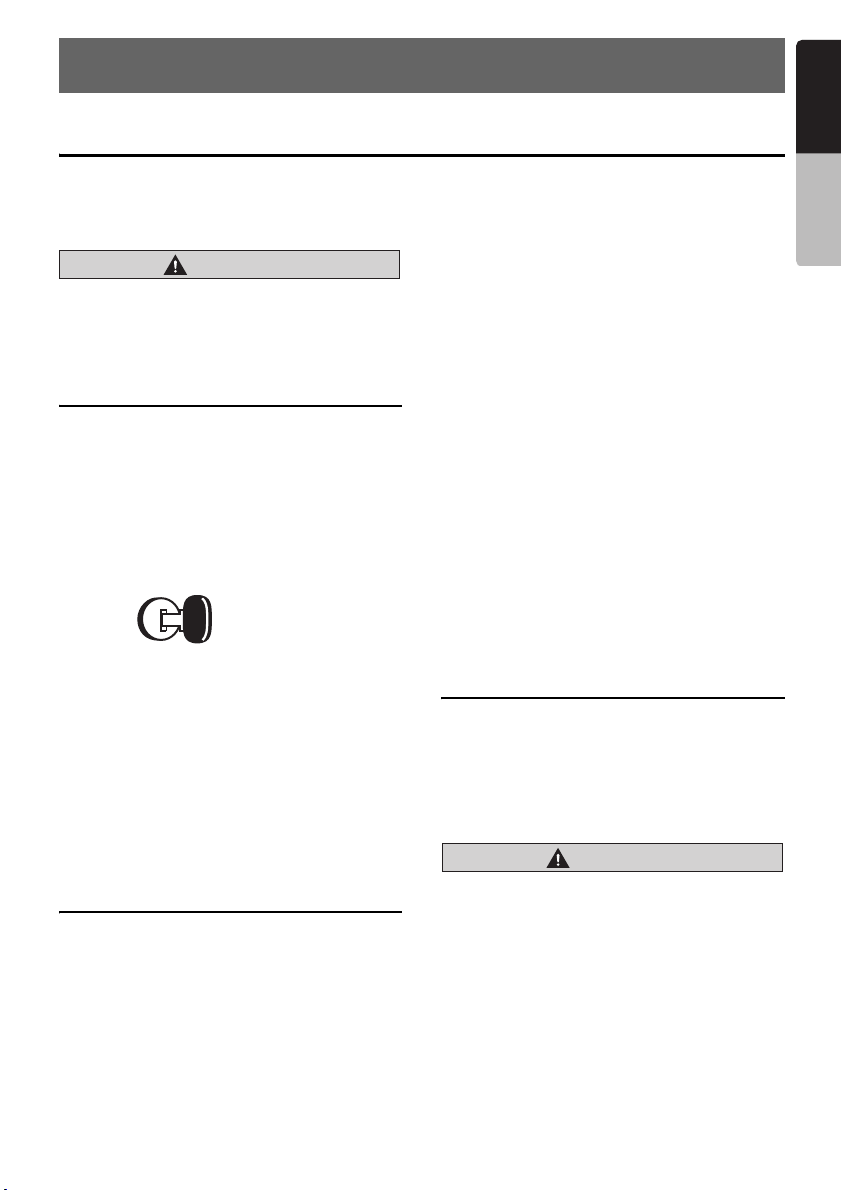
10.OPERATIONS
English
Basic Operations
Note:
• Be sure to read this chapter referring to the chapter
“2. CONTROLS” on page 5.
CAUTION
CAUTION
When the unit is turned on, starting and
stopping the engine with its volume raised to
the maximum level may harm your hearings.
Be careful about adjusting the volume.
Turning on and off the power
Note:
• Start the engine before using this unit.
• Be careful about using this unit for a long time
without running the engine. If you drain the car’s
battery too far, you may not be able to start the
engine and this can reduce the service life of the
battery.
1. Start the engine. The illuminations on this unit
light up.
Engine ON
position
2. Press the [SRC] button. When the liquid
crystal panel is not open, press the [P]
(OPEN) button to turn on the power. The unit
automatically memorizes its last operation
mode and will automatically switch to display
that mode.
3. To turn off the power, press and hold the
[SRC] button for more than 1 second.
* When AUTO PANEL is set to ON or CLOSE,
the liquid crystal panel houses after the power
turns off.
Selecting a mode
Owner’s manual
When the liquid crystal panel is
closed
1. Press the [SRC] button to change the
operation mode.
Each time you press the [SRC] button, the
operation mode changes in the following
order:
TUNER mode ➜ (DAB mode) ➜ DVD
PLAYER mode ➜ (CD CHANGER mode) ➜
(DVD CHANGER mode) ➜ (TV/VTR mode)
➜ VISUAL mode ➜ (iPod mode) ➜ TUNER
mode...
* External equipment not connected to this unit
will not be selected.
* When 2-ZONE function is ON, the [SRC]
button operates only for the MAIN zone. To
switch to a SUB zone source, specify from the
Source menu screen, or use the remote control
unit.
● About the CT (Clock Time) display
• The displayed clock data is based on the CT
(clock time) data in the RDS signal, or the GPS
data when the Navigation system is connected.
• When the CT data cannot be received, “--:--”
appears in the display.
Adjusting the volume
1. Press the [E]/[e] buttons to adjust the
volume.
[E]: Increases the volume.
[e]: Decreases the volume.
* The volume level indicated in the display is in a
range from 0 (min.) to 33 (max.).
CAUTION
CAUTION
While driving, keep the volume level at which
external sounds can be heard.
When the liquid crystal panel is
open
1. Press the [SRC] button to display the Source
menu.
* External equipment not connected to this unit
is not displayed.
2. Touch the desired mode key.
VRX868RVD
23
Page 22
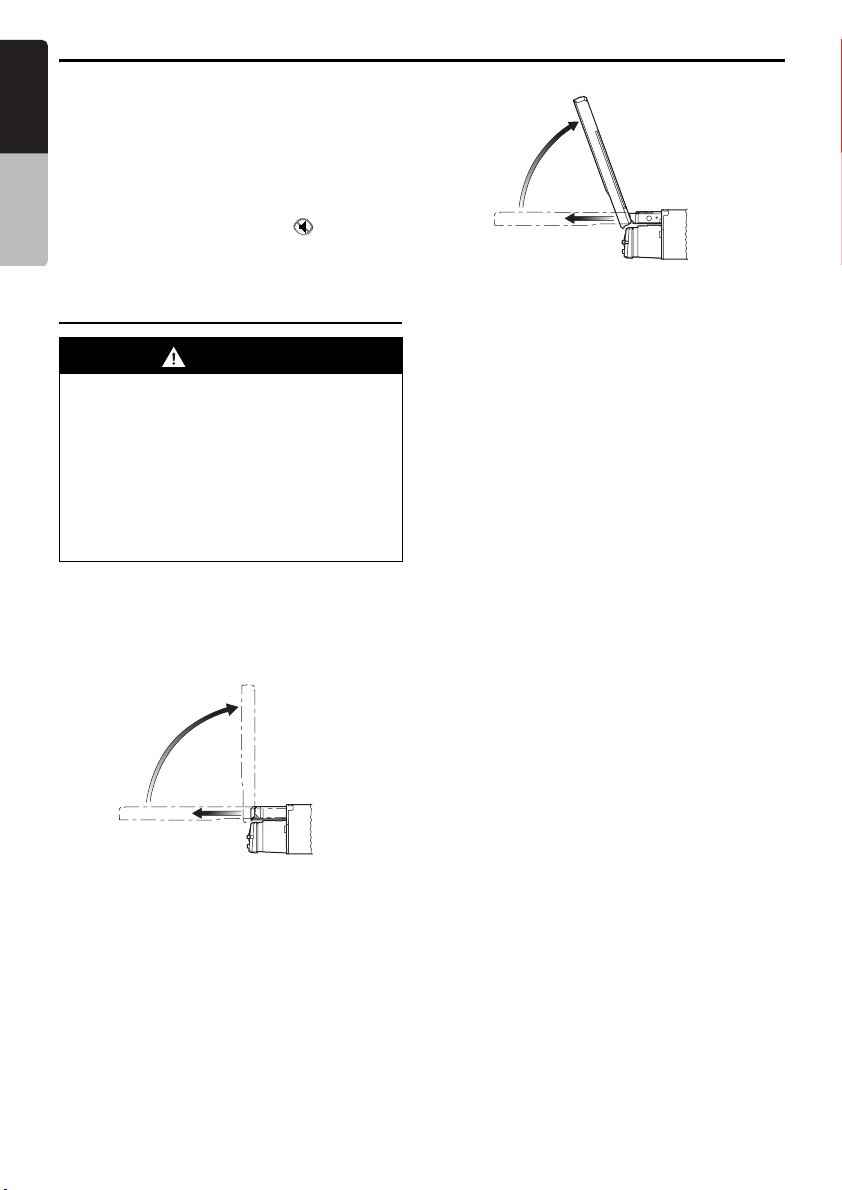
Basic Operations
English
Mute
1. When in the TUNER, VISUAL, TV or DAB
mode, press the [p] button to turn the
mute on and off.
Owner’s manual
When in the DVD PLAYER, iPod or changer
mode, keep pressing the [p] button more
than 1 second to turn the mute on and off.
* When the mute is turned on, “ ” appears at
the bottom left of the screen.
70˚
Opening and turning the liquid
crystal panel
WARNING
• To prevent the battery from going dead,
operate this unit with the engine running
if possible.
• When the liquid crystal panel is
operating, be careful not to get your hand
or finger caught between the panel and
main unit or the instrument panel of the
car.
• Do not move the liquid crystal panel by
hand.
Standing up the liquid crystal panel
1. Press the [P] (OPEN) button.
The liquid crystal panel comes out and stands
up automatically.
The power of this unit will be turned on.
Panel calibration function
The liquid crystal panel’s maximum angle of
inclination can be adjusted to match the
installation configuration within the vehicle.
• Perform this with the panel in its housed
position.
1. Keep pressing the [P] (OPEN) button more
than 5 seconds.
The electronic beep will be heard.
After the beep sounds twice, the panel will
come out and stand up to the maximum angle.
After completion of the calibration, the panel
will be housed into the unit automatically.
* If the panel does not strike the instrument
panel or other parts of the car during
calibration, the maximum inclination will be
110°.
* If the panel strikes a car part during calibration
within a range of 70° inclination, the maximum
downward inclination will be 70°.
Note:
• If the liquid crystal panel stops in the middle of its
operation, press the [P] (OPEN) button to house
the panel and press the button again to raise it.
The unit will enter the same display mode as the
display was in when last turned off.
24
VRX868RVD
Page 23
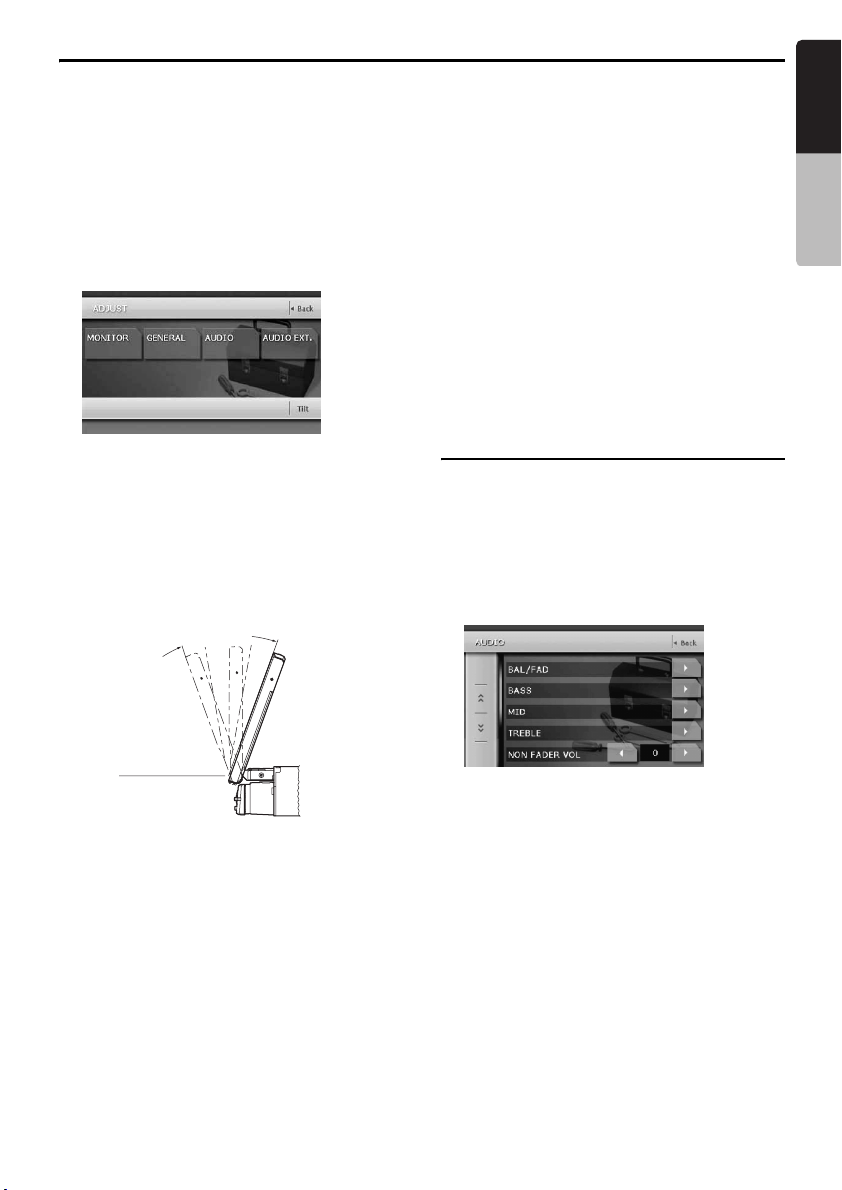
Basic Operations
English
Adjusting the angle of the liquid
crystal panel
The angle of the liquid crystal panel can be
adjusted depending on the mounting angle of the
unit or light coming into the car.
1. Turn the power on. When the liquid crystal
panel is closed, press the [P] (OPEN)
button.
2. Press the [ADJ] button to display the following
screen:
3. Repeat touching the [Tilt] key to adjust the
angle of the liquid crystal panel. Every
touching the [Tilt] key tilts the liquid crystal
panel forward or backward.
The adjusted angle is stored in memory.
* Adjustment is possible within the range 70° to
110°.
* There are 5 adjustable angle available.
MAX 110˚
70˚
Turning the liquid crystal panel
horizontal (Air conditioner operation
mode)
When the way the liquid crystal panel is mounted
hinders the operation of the air conditioner, the
position of the panel can be turned horizontal
temporarily.
1. Keep pressing the [P] (OPEN) button more
than 2 seconds when the liquid crystal panel
is open.
A beep sounds and the liquid crystal panel
turns horizontal.
* Press the [P] (OPEN) button again for the
panel to return to the original position.
* The unit can be set so that the panel returns to
the original position after a set time in the
horizontal position (See page 30).
Adjusting the AUDIO
Note:
• When the optional 5.1 ch Surround Decoder
(DVH943N) is used, the following tone
adjustments cannot be made. To adjust the tone,
refer to the section “5.1 ch Surround Decoder
Operations”.
1. Press the [ADJ] button, then touch the
[AUDIO] key.
Owner’s manual
Housing the liquid crystal panel
1. Press the [P] (OPEN) button.
The liquid crystal panel is housed
automatically.
Note:
• When leaving this unit unused for a long period of
time or leaving your car, be sure to house the liquid
crystal panel.
2. Touch the item key to adjust.
3. Perform the adjustment.
See the following sections for detail.
4. Touch the [Back] key to return to the previous
screen.
* In the following sections, only the details
regarding adjustments are described,
procedures to select items are skipped.
VRX868RVD
25
Page 24

Basic Operations
English
Adjusting the balance/fader
2-1. Touch the []] key of the BAL/FAD item.
3-1. Touch the [{] or [}] key to adjust to the
Owner’s manual
fader level.
• The factory default setting is “0”.
(Adjustment range: front 12 to rear 12)
[{] :
Emphasises the sound from the front
speakers.
[}] :
Emphasises the sound from the rear
speakers.
3-2. Touch the [[] or []] key to adjust to the
balance level.
• The factory default setting is “0”.
(Adjustment range: left 13 to right 13)
[[] :
Emphasises the sound from the left
speakers.
[]] :
Emphasises the sound from the right
speakers.
Adjusting the BASS
The bass gain, bass frequency (centre
frequency) and bass Q can be adjusted as
follows.
2-1. Touch the []] key of the BASS item.
3-1. When the AUDIO BASS screen is
displayed, touch the [[] or []] key for the
desirable type to adjust to a desirable level.
GAIN :
–6 to 8 (The factory default setting is “0”.)
FREQ. :
50Hz, 80Hz, 120Hz (The factory default
setting is “50Hz”.)
Q :
1, 1.25, 1.5, 2 (The factory default setting is
“1”.)
Adjusting the MID
The MID gain, MID frequency (centre frequency)
and MID Q can be adjusted as follows.
2-1. Touch the []] key of the MID item.
3-1. When the AUDIO MID screen is displayed,
touch the [[] or []] key for the desirable type
to adjust to a desirable level.
GAIN :
–6 to 6 (The factory default setting is “0”.)
FREQ. :
700Hz, 1kHz, 2kHz (The factory default
setting is “1kHz”.)
Q :
1.5, 2 (The factory default setting is “2”.)
Adjusting the TREBLE
The treble gain and treble frequency (centre
frequency) can be adjusted as follows.
2-1. Touch the []] key of the TREBLE item.
3-1. When the AUDIO TREBLE screen is
displayed, touch the [[] or []] key for the
desirable type to adjust to a desirable level.
GAIN :
–6 to 6 (The factory default setting is “0”.)
FREQ. :
8kHz, 12kHz (The factory default setting is
“12kHz”.)
Adjusting the non fader output
volume
You can adjust the volume output from the unit’s
non fader output terminal.
2-1. Touch the [[] or []] key of the NON FADER
VOL item to adjust to desirable level.
Setting range :
–6 to 6 (The factory default setting is “0”.)
Turning on/off the MAGNA BASS
EXTEND
The Magna Bass Extend does not adjust the low
sound area like the normal sound adjustment
function, but emphasises the deep bass sound
area to provide you with a dynamic sound.
2-1. Touch the [C] key to display the next menu
screen.
3-1. Touch [ON] or [OFF] of the [M-B EX] item to
turn the Magna Bass Extend effect on or off
(The factory default setting is “OFF”).
26
VRX868RVD
Page 25
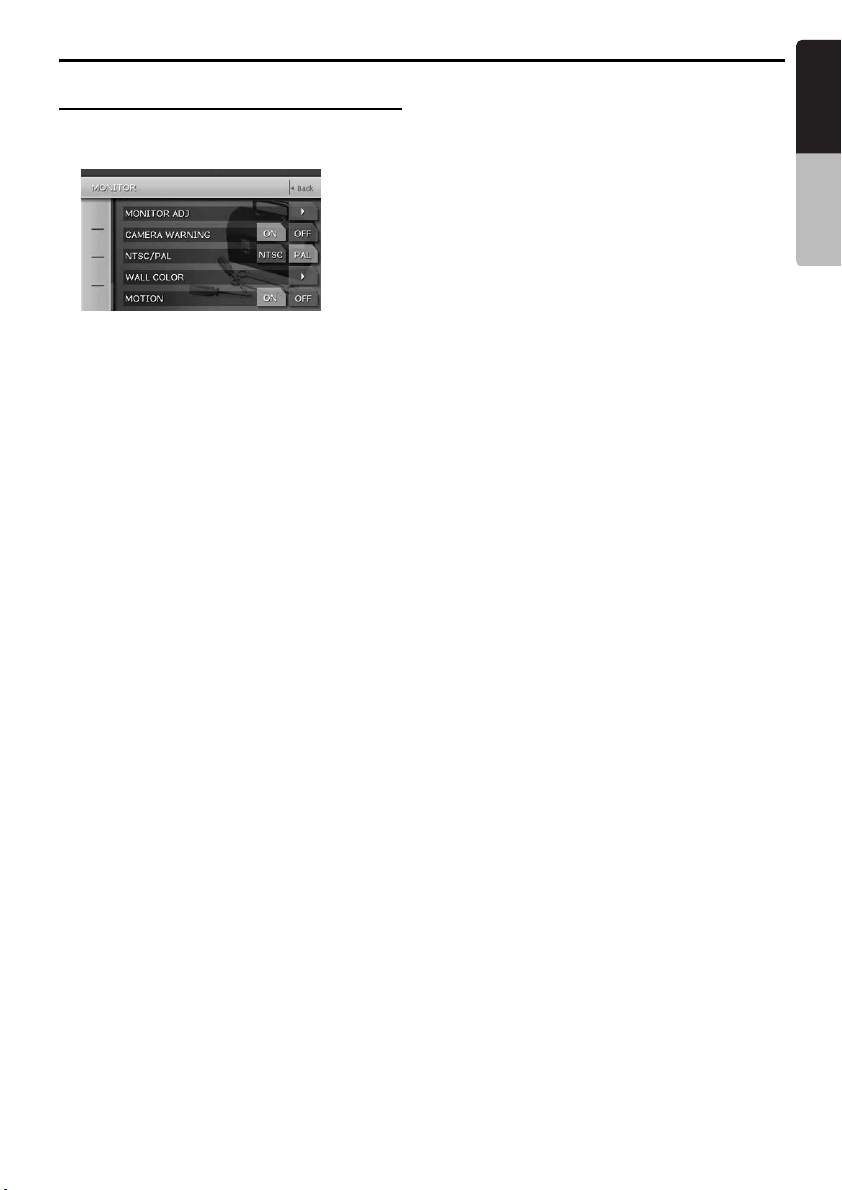
Basic Operations
English
Adjusting the MONITOR
1. Press the [ADJ] button, then touch the
[MONITOR] key.
2. Perform the adjustment for the desired item.
See the following sections for detail.
3. Touch the [Back] key to return to the previous
screen.
* In the following sections, only the details
regarding adjustments are described,
procedures to select items are skipped.
Changing the colour of the title and
command bars in the screen
2-1. Touch the []] key of the MONITOR ADJ item
to display the Monitor Adjust screen.
* This screen can also be displayed directly by
pressing the [MONI] button.
2-2. Touch the [AUTO], [DAY] or [NIGHT] key to
set the colour mode (The factory default
setting is “AUTO”).
“AUTO” :
The colour is changed according to the
status of the car light:
When the car light is off: light grey colour
When the car light is on: dark grey colour
“DAY” :
Set to the light grey colour.
“NIGHT” :
Set to the dark grey colour.
Note:
• The setting for the MONITOR ADJ item made in
the NAVI mode returns to “AUTO” (the factory
default setting) if the power is turned off or the
vehicle’s illumination switch is operated.
Adjusting the brightness, colour,
hue and dimmer level
Note:
• This function is not available when the liquid crystal
panel is closed.
• The Color and Hue settings can be adjusted only
in the DVD video, Video CD, TV/VTR, VISUAL and
DVD changer modes, and only when the car is
stopped and the parking brake is applied.
• The Hue setting can be adjusted only when the
NTSC mode is selected.
2-1. Touch the []] key of the MONITOR ADJ item
to display the Monitor Adjust screen.
* This screen can also be displayed directly by
pressing the [MONI] button.
2-2. Touch the [Bright] key repeatedly to select
the adjustment type. Every pressing it
changes adjustment type as follows:
[Bright] ➜ [Color] ➜ [Hue] ➜ [Dimmer] ➜
[Bright] ...
“Bright” :
Adjusts the brightness of the display.
“Color” :
Adjusts the colour saturation.
“Hue” :
Adjusts the tone of colour (red is
emphasised or green is emphasised).
“Dimmer” :
Adjusts the panel brightness when the car
lights are ON/OFF.
The factory default setting is :
When the car light is off: brightest setting (58
steps)
When the car light is on :
medium brightness (29 steps)
2-3. Touch [[] or []] key to adjust a level.
“Bright”
[]] : Press to make image brighter.
[[] : Press to make image dimmer.
“Color”
[]] : Press to increase colour depth.
[[] : Press to decrease colour depth.
“Hue”
[]] : Press to increase green.
[[] : Press to increase red.
“Dimmer”
[]] : Press to make image brighter.
[[] : Press to make image dimmer.
Owner’s manual
VRX868RVD
27
Page 26

Basic Operations
English
Warning display when CCD camera
is installed
When a TV tuner (optional) is installed together
Owner’s manual
with optional CCD camera, the following warning
message is displayed during use of the CCD
camera: “Make sure of safety around your
vehicle”.
2-1. Touch the [ON] or [OFF] key of the
CAMERA WARNING item to turn this
function on or off (The factory default setting
is “ON”).
Switching the VTR system between
NTSC and PAL
Note:
• This function is enabled only when the panel is
open.
• This setting is applied only to the VISUAL/VTR
input mode.
2-1. Touch the [NTSC] or [PAL] key of the
NTSC/PAL item to set the VTR system (The
factory default setting is “PAL”).
Changing the colour of the
background picture
2-1. Touch the []] key of the WALL COLOR item
to display the WALL COLOR screen.
2-2. Touch the desired Colour you wish to set
(The factory default setting is “CYAN”).
Turning on/off the motion of the
background picture
2-1. Touch the [ON] or [OFF] key of the MOTION
item to set the function (The factory default
setting is “ON”).
Front monitor lock
When an external device is connected to the
Visual terminal, lock the front monitor to show the
visual input source.
Note:
• This function is enabled only when the CONNECT
item of the GENERAL menu is set to other than
“NONE”.
1. Press the [MAP] button to set the monitor
lock.
The front monitor screen is locked to show the
visual input source.
2. To cancel the monitor lock, press the [MAP]
button.
The screen returns to show the image of the
selected mode.
Adjusting the GENERAL
1. Press the [ADJ] button, then touch the
[GENERAL] key.
2. Touch the [C] key to display the next menu
screen if desired.
28
3. Perform the adjustment for the desired item.
See the following sections for detail.
4. Touch the [Back] key to return to the previous
screen.
* In the following sections, only the details
regarding adjustments are described,
procedures to select items are skipped.
VRX868RVD
Page 27

Basic Operations
English
Switching CONNECT (connect)
Make the following settings when an external
device is connected to the Visual terminal.
Note:
• This function is not available when the Clarion
navigation system (NAX963HD) is connected.
• When the navigation system is connected, use the
monitor lock function. Locking the monitor locks
the screen size in F.WIDE mode (full wide), and
the VTR system to NTSC if the CONNECT item is
set to [COMPOSITE].
RGB :
Select when the Clarion navigation system
(NAX943DV, NAX9500E) is connected.
COMPOSITE :
Select when a navigation system of the other
manufacturer is connected.
OTHERS :
Select for external devices other than a
navigation system.
NONE :
Select when no external device is connected.
• The factory default setting is “NONE”.
3-1. Touch the []] key of the CONNECT item to
display the CONNECT screen.
3-2. Touch the [RGB], [COMPOSITE],
[OTHERS] or [NONE] to set the function.
Setting the BEEP
The sound heard when you make operations is
called “beep”. The unit can be set up so that it
does not produce this beep sound.
• The factory default setting is “BEEP ON”.
3-1. Touch the [ON] or [OFF] key of the BEEP
item to turn the function on or off.
Setting the Blink LED
You can set the unit to blink the LED indication
when the DCP (Detachable Control Panel) is
removed.
3-1. Touch the [ON] or [OFF] key of the BLINK
LED item to turn the function on or off (The
factory default setting is “OFF”).
Mobile phone interrupt setting
When you connect your mobile phone to this unit
using a separately sold cable, you can listen to
your telephone calls on your car speakers.
• The factory default setting is “OFF”.
3-1. Touch the []] key to display the next menu
screen.
3-2. Touch the [ON], [OFF] or [MUTE] key of the
TEL SWITCH item to set to “ON”, “OFF” or
“MUTE”.
ON:
You can listen to your telephone calls from
the speakers connected to this unit.
* When listening to your calls on your car
speakers, you can adjust the volume using
the [E]/[e] buttons.
OFF:
This unit continues normal operation even
when you use the mobile phone.
MUTE:
The sound from this unit is muted during
telephone calls.
• This function is not compatible with all
mobile telephones. Contact your local
authorized Clarion dealer for information
on proper installation and compatibility.
Note:
• When you set this function to “OFF”, disconnect
the mobile phone from the cable or turn off the
power of the mobile phone.
Changing the output speaker for the
mobile phone
• The factory default setting is “RIGHT”.
• To output the telephone calls, set the above
TEL SWITCH item to “ON”.
3-1. Touch the []] key to display the next menu
screen.
3-2. Touch the [LEFT] or [RIGHT] key of the TEL
SP item to set to “LEFT” or “RIGHT”.
LEFT:
Telephone calls are heard from the left
speaker connected to this unit.
RIGHT:
Telephone calls are heard from the right
speaker connected to this unit.
Note:
• During mobile phone interrupts, setting this
function is disabled.
Owner’s manual
VRX868RVD
29
Page 28

Basic Operations
English
Performing the system check
3-1. Touch the [C] key to display the next menu
Owner’s manual
screen.
3-2. Touch the []] key of the SYSTEM CHECK
item.
The available operation mode is listed in
white letters.
3-3. Touch [Check] key at the top right of the
screen to perform the system check
manually.
The system will be restarted after
performing the system check.
Selecting the PTY display language
See the section entitled “Switching the PTY
display language” (page 38).
Linking AF functions in the RDS and
DAB modes
See the section entitled “AF functions between
RDS and DAB” (page 35).
Setting the Auto Panel
When you remove or attach the DCP
(Detachable Control Panel), you can set the
liquid crystal panel automatically housing or
opening.
• The factory default setting is “OFF”.
3-1. Touch the [C] key to display the next menu
screen.
3-2. Touch the [ON], [OFF] or [CLOSE] key of
the AUTO PANEL item to set to “ON”, “OFF”
or “CLOSE”.
ON :
The liquid crystal panel houses
automatically after removing the DCP.
And the liquid crystal panel opens
automatically after attaching the DCP.
OFF :
Normal operation.
CLOSE :
The liquid crystal panel houses
automatically after removing the DCP.
Setting the time of air conditioner
operation mode
This setting can be used to adjust the time the
panel stays in the horizontal position when in the
air conditioner operation mode.
• The factory default setting is 10 seconds.
3-1. Touch the [C] key to display the next menu
screen.
3-2. Touch the [5s], [10s] or [30s] key of the
HVAC MODE item to set the time to “5
seconds”, “10 seconds” or “30 seconds”.
30
VRX868RVD
Page 29

Basic Operations
English
2-ZONE Function
About the 2-ZONE function
The 2-ZONE function is a function that outputs
separate sounds/images from the MAIN zone
and SUB zone (such as the optional rear monitor)
by simultaneously operating two sources in the
one centre unit. Thereby, plural listeners are
allowed to enjoy separate audio/visual sources.
The 2-ZONE function allows internal sources
(TUNER, DVD, VISUAL, iPod) and external
sources via CeNET connection (CD changer, TV,
etc.) to be played on MAIN zone and SUB zone.
Controlling sources of MAIN zone and SUB zone
can be made from the main unit and from the
remote control unit.
The source sounds of the MAIN zone are played
back from the speakers of the vehicle side, and
those of the SUB zone are from the headphone
systems (WH143H).
Sound volume control on the SUB zone is
performed by the headphone system (WH143H).
Note:
• The TUNER mode cannot be specified for the SUB
zone.
• The 2-ZONE function is disabled when the
following equipments are connected:
• 5.1 channel surround decoder (DVH943N)
• DAB tuner (DAH923)
• The steering wheel remote control operations work
upon the MAIN zone even when the SUB zone is
selected.
• When a voice interrupt of the navigation system
arises during 2-ZONE ON, the sound of the MAIN
zone is muted, and the sound of the SUB zone is
output normally.
When it arises during 2-ZONE OFF, the audio
signals to the 4ch speakers are attenuated, and
the voice from the navigation system is output from
the front two speakers.
• You cannot operate the 2-ZONE function during
the voice interrupt of the navigation system.
• If a mobile phone interrupt arises when an external
equipment is specified for the SUB zone, the 2ZONE function is automatically turned off, and it
does not resume to the 2-ZONE ON status even
when the interruption is finished.
• You cannot switch the MAIN and SUB zone when
the following screen is displayed:
• Navigation mode screen
• Front monitor locked screen
• CCD camera screen
Setting the 2-ZONE function
• The factory default setting is “OFF”.
1. Press the [SRC] button to display the Source
menu.
2. Touch and hold the [2 ZONE] key more than
1 second to turn the 2-ZONE function on.
The 2-ZONE indication is displayed at the top
left of the screen.
* The function can also be switched by using the
remote control unit. See the chapter “6. REMOTE
CONTROL” for details.
2-ZONE indication
Displayed when 2-ZONE function is
turned on.
• [MAIN]:MAIN zone is selected.
• [SUB]:SUB zone is selected.
3. Touch the [SUB] key on the Source menu to
switch to the SUB zone.
You can control the operation modes for the
SUB zone.
4. Press the [SRC] button, and touch the [MAIN]
key to return to the MAIN zone.
5. To turn the 2-ZONE function off, touch the [2
ZONE] key on the Source menu.
Owner’s manual
VRX868RVD
31
Page 30

Basic Operations
English
Monitor image and sound with 2-ZONE ON/OFF
● With 2-ZONE function OFF
Owner’s manual
Front monitor
(liquid crystal
panel)
Rear monitor
(optional)
Audio output Sound from mode selected from the Source menu is output from 4ch speaker,
● With 2-ZONE function ON
Front monitor
(liquid crystal
panel)
Rear monitor
(optional)
Audio output • Sound from mode selected in the MAIN zone mode is output from 4ch speaker,
Front monitor lock ON Front monitor lock OFF
Visual
connection
[OTHERS] (*1)
Displays image of
device connected
to the Visual
terminal. (*3)
Displays image of mode selected from the Source menu. (*2)
NON-FADER, and AUDIO-OUT.
Front monitor lock ON Front monitor lock OFF
Visual
connection
[OTHERS] (*1)
Displays image of
device connected
to the Visual
terminal. (*3)
Displays image of mode selected from the Source menu in the SUB zone mode.
(*2)
NON-FADER and AUDIO-OUT.
• Sound from mode selected in the SUB zone mode is output from SUB-OUT.
Visual
connection
[RGB]/
[COMPOSITE]
(*1)
Displays image of
device connected
to the Visual
terminal.
Visual
connection
[RGB]/
[COMPOSITE]
(*1)
Displays image of
device connected
to the Visual
terminal.
Visual
connection
[OTHERS] (*1)
Displays image of mode selected from
the Source menu.
Visual
connection
[OTHERS] (*1)
Displays image of mode selected from
the Source menu in the MAIN zone
mode.
Visual
connection
[RGB]/
[COMPOSITE]
(*1)
Visual
connection
[RGB]/
[COMPOSITE]
(*1)
*1: A device connected to the Visual terminal should be set up as described in the section “Switching
CONNECT (connect)”.
*2: No image is displayed on the rear monitor when a non-image mode such as CD changer mode, etc.
is selected.
*3: For safety reasons, this image is not displayed when the vehicle is moving. The picture can be
watched only when the vehicle is stopped and the parking brake is applied.
Note:
• The steering wheel remote control operations work upon the MAIN zone even when the SUB zone is selected.
32
VRX868RVD
Page 31

Radio Operations
English
Listening to the radio
1. Press the [SRC] button, and touch the
[TUNER] key.
The TUNER mode screen is displayed.
2. Press the [BAND] button or touch the [Band]
key to select the radio band. Each time the
button is pressed, the radio reception band
changes in the following order:
FM1 ➜ FM2 ➜ FM3 ➜ AM (MW/LW) ➜
FM1...
3. Press the [R] or [F] button to tune in the
previous or next preset station.
Seek tuning
There are 2 types of seek tuning: DX SEEK and
LOCAL SEEK.
The DX SEEK can tune in to receivable
broadcast stations, and the LOCAL SEEK can
tune in to only broadcast stations with a good
reception condition.
1. Press the [BAND] button, and select the
desired band (FM or AM (MW, LW)).
2. Tune in to a station.
• If “MANU” is displayed at the bottom of the
screen, keep pressing the [BAND] button
more than 1 second.
“MANU” on the screen goes off, and seek
tuning is now available.
• If “TA” is displayed on the screen, TP
stations are automatically sought.
● DX SEEK
Touch the [X] or [x] key to automatically seek a
station.
When the [x] key is touched, the station is
sought in the direction of higher frequencies; if
the [X] key is touched, the station is sought in the
direction of lower frequencies.
• When the DX Seek tuning starts, “DX SEEK”
appears on the screen.
● LOCAL SEEK
If you keep touching the [X] or [x] key more than
1 second, the Local Seek tuning is carried out.
The broadcast stations with good reception
sensitivity are automatically selected.
• When the Local Seek tuning starts, “LO SEEK”
appears on the screen.
Manual tuning
There are 2 ways available: Quick tuning and
step tuning.
When you are in the step tuning mode, the
frequency changes one step at a time. In quick
tuning mode, you can quickly tune the desired
frequency.
1. Press the [BAND] button or touch the [Band]
key to select the desired band (FM or AM
(MW/LW)).
2. If “MANU” is not displayed at the bottom of the
screen, keep pressing the [BAND] button
more than 1 second.
“MANU” appears on the screen, and the
manual tuning is now available.
* The same operation is available by using the
[Band] key.
3. Tune into a station.
Quick tuning :
Touch and hold the [X] or [x] key for more
than 1 second to tune in a station.
Step tuning:
Touch the [X] or [x] key to manually tune in
a station.
Owner’s manual
VRX868RVD
33
Page 32

Radio Operations
English
Recalling a preset station
There are total of 24 preset positions (6-FM1, 6FM2, 6-FM3, 6-AM (MW/LW)) to store individual
radio stations in memory.
Owner’s manual
There are 2 ways available to recall the preset
station.
● Using the [R] or [F] button
1. Press the [BAND] button to select the desired
band (FM or AM (MW/LW)).
2. Press the [R] or [F] button to recall the
previous or next stored station.
● Using the Preset List screen
1. Touch the [List] key.
2. Touch the corresponding Preset key to recall
the stored station.
* You can select the desired band by touching
the [Band] key.
* Touching and holding the desired Preset key
for more than 2 seconds will store the current
station to the preset memory.
3. Touch the [List] key to return to the previous
screen.
Manual memory
1. Touch the [Band] key to select the desired
band. (FM or AM (MW/LW))
2. Select the desired station with the seek
tuning, manual tuning, or preset tuning.
3. Touch the [List] key.
4. Touch and hold one of the Preset key for more
than 2 seconds to store the current station into
the preset memory.
Auto store
The Auto Store is a function for storing up to 6
stations that are automatically tuned in
sequentially. If 6 receivable stations cannot be
received, a previously stored station remains
unoverwritten at the memory position.
1. Touch the [Band] key to select the desired
band. (FM or AM (MW/LW))
2. Touch the [List] key.
3. Touch and hold the [AS] key for more than 2
seconds.
A beep sounds and the stations with good
reception are stored automatically to the
preset channels.
Preset scan
The Preset Scan receives the stations stored in
the preset memory in order. This function is
useful when searching for the desired station in
memory.
1. Touch the [List] key.
2. Touch the [PS] key to start the Preset Scan.
The unit starts scanning each station for 7
seconds sequentially.
3. When the desired station is tuned in, touch the
[PS] key again to continue receiving that
station.
34
VRX868RVD
Page 33

RDS Operations
English
RDS (Radio Data System)
This unit has a built in RDS decoder system that
supports broadcast stations transmitting RDS
data.
This system can display the name of the
broadcast station being received (PS), and can
automatically switch to the broadcast station with
the best reception as you move long distances
(AF switching).
Also, if a traffic announcement or programme
type information is broadcast from an RDS
station, no matter what mode you are in, this
broadcast is received. Additionally, if EON
information is received, this information enables
automatic renewal of other preset stations on the
same network and interruption of traffic
announcement and/or chosen programme type
from other stations (TP). This function is not
available in some areas.
“AF” : Alternative Frequency
“PS” : Programme Service Name
“PTY” : Programme Type
“EON” : Enhanced Other Network
“TP” : Traffic Programme
• The RDS interrupt does not function during AM
(MW/LW) radio reception or in TV mode.
Note:
• When you store a station without broadcasting
RDS data to the preset memory, store the station
after receiving more than 10 seconds. If you store
such a station within 10 seconds, it will be stored
as an RDS station, and the RDS tracking function
will work when tuning in.
Display the RDS menu
When using the RDS function, always set the
radio band to an FM mode.
1. Touch the [Option] key on the RDS mode
screen to display the RDS menu.
AF function
The AF function switches to a different frequency
on the same network in order to maintain
optimum reception.
• The factory default setting is “ON”.
• When the AF function is on, “AF” blinks on the
screen.
● Switching ON/OFF the AF function
1. Touch the [ON] or [OFF] key of the AF item to
turn the function on or off.
* If the reception of the current broadcast station
deteriorates durably, “SEARCH” is displayed
on the screen, and this unit searches for the
same programme on another frequency.
● AF function between RDS and DAB
When the same programme is broadcasted by
both RDS and DAB, and this function is ON, this
unit switches automatically to the broadcast with
the better reception.
• This function only operates when the DAH923
DAB unit, sold separately, is connected.
1. Press the [ADJ] button to display the ADJUST
mode menu.
2. Touch the [GENERAL] key, and touch the [C]
key.
3. Touch the [ON] or [OFF] key of the LINK ACT
item.
ON:
AF switching between DAB and RDS is
enabled.
OFF:
AF switching between DAB and RDS is
disabled.
4. Touch the [Back] key to return to the previous
screen.
REG (Regional Programme)
function
When the REG function is ON, the optimum
regional station can be received. When this
function is OFF, if the regional station area is
switched as you drive, a regional station for that
region is received.
• The factory default setting is “OFF”.
• When the REG function is ON, “REG” is
displayed on the screen.
Note:
• This function is disabled when a national station
such as BBC R2 is being received.
• The REG function ON/OFF setting is enabled only
when the AF function is ON.
1. Touch the [ON] or [OFF] key of the REG item
to turn the function on or off.
Owner’s manual
VRX868RVD
35
Page 34

RDS Operations
English
Manually tuning a regional station in
the same network
Note:
Owner’s manual
• This function can be used when a regional
broadcast of the same network is received.
• This function is enabled only when the AF function
is ON, and the REG function is OFF.
1. Touch the [List] key on the RDS mode
screen.
2. Touch your desired Preset key to call out a
regional station.
3. Each time you touch the same Preset key, this
unit switches from a local station to the other
on the same network.
TA (Traffic Announcement)
In the TA standby mode, when a traffic
announcement broadcast starts, the traffic
announcement broadcast is received as top
priority regardless of the function mode, so you
can listen to it. The Traffic Programme (TP)
automatic tuning is also available.
• This function can only be used when “TP” is
displayed on the screen. When “TP” is
displayed, this means that the RDS broadcast
station being received has traffic
announcement programmes.
● Setting TA standby mode
1. Press the [TA] button when only “TP” is
displayed on the screen.
“TP” and “TA” will be displayed on the screen,
and this unit will be set to the TA standby
mode until a traffic announcement is
broadcast. When a Traffic Announcement
broadcast starts, “TRA INFO” is displayed on
the screen.
If you press the [TA] button while a Traffic
Announcement broadcast is being received,
the Traffic Announcement broadcast
reception is cancelled, and this unit goes into
the TA standby mode.
● Cancelling TA standby mode
1. When “TP” and “TA” are displayed on the
screen, press the [TA] button. “TA” on the
screen goes off, and the TA standby mode is
cancelled.
* If “TP” is not displayed, press the [TA] button to
search for a TP station.
● Searching for a TP station
1. When “TP” is not displayed, press the [TA]
button.
“TA” is displayed on the screen, and this unit
automatically searches for a TP station.
Note:
• If no TP station is received, this unit continues the
search operation. Pressing the [TA] button again
makes the “TA” go off, and stops TP station
searching.
Auto store function for TP stations
You can automatically store up to 6 TP stations
into the preset memory. If the number of TP that
can be received is less than 6, the broadcast
stations already stored in memory are left without
being overwritten.
1. When “TA” is displayed on the screen, touch
the [List] key on the RDS mode screen.
2. Touch and hold the [AS] key for more than 2
seconds.
The TP stations with a good reception
condition are stored into the preset memory.
* Even if you select FM1 or FM2, TP stations are
stored into the memory for FM3.
PTY
This function enables you to listen to a broadcast
of the specified programme type when the
broadcast starts, even if this unit operates in a
source mode other than the TUNER.
• The factory default setting is “OFF”.
• Some countries do not yet have PTY
broadcast.
• In the TA standby mode, a TP station has
priority over a PTY broadcast station.
Selecting PTY
1. Touch the [Option] key on the RDS mode
screen to display the RDS menu.
2. Touch the [Preset] key of the PTY SELECT
item.
This unit enters into the PTY select mode.
36
VRX868RVD
Page 35

RDS Operations
English
3. Touch your desired PTY item key to select the
programme type.
• The following table shows the factory
default settings stored for the Preset keys:
Preset
number
1NewsNews
2 Info Information
3 Pop M Pop music
4 Sport Sport
5 Classics Classics
6 Easy M Easy listening
* The PTY select mode is cancelled
automatically if you do not touch the screen for
7 seconds.
● Cancelling PTY standby mode
1. Touch the [Option] key on the RDS mode
screen.
2. Touch the [OFF] key of the PTY item.
“PTY” goes off, and the PTY standby mode is
cancelled.
● Cancelling PTY interrupt broadcast
1. Press the [TA] button during receiving the
PTY interrupt broadcast. The PTY interrupt is
cancelled, and this unit returns to PTY
standby mode.
ENGLISH Contents
PTY item
music
PTY seek
1. Touch the [Option] key on the RDS mode
screen.
2. Touch the [Preset] or [Item] key of the PTY
SELECT item.
3. Touch your desired Programme Type key.
4. Press the [F] or [R] button.
If you press the [F] button, this unit seeks a
PTY broadcast moving up the frequencies. If
you press the [R] button, it seeks moving
down the frequencies.
• If no station with the selected PTY
broadcast can be received, the unit returns
to the previous mode.
PTY preset memory
1. Touch the [Option] key on the RDS mode
screen.
2. Touch the [Item] key of PTY SELECT item.
The PTY select mode is turned on.
3. Touch your desired Programme Type key to
select.
4. Touch the [Preset] key to display the Preset
screen.
Keep touching your desired Preset key on the
Preset screen more than 2 seconds to store
the selected programme type into the preset
channel memory.
• The 29 types of PTY listed below can be
selected.
PTY item
ENGLISH Contents
News News
Affairs Current Affairs
Info Information
Sport Sport
Educate Education
Drama Drama
Culture Culture
Science Science
Varied Varied
Pop M Pop Music
Rock M Rock Music
Easy M Easy Listening Music
Light M Light Classical Music
Classics Serious Classical
Music
Other M Other Music
Weather Weather
Finance Finance
Children Children’s
Programmes
Social Social Affairs
Religion Religion
Phone in Phone In
Travel Travel
Leisure Leisure
Jazz Jazz Music
Country Country Music
Nation M National Music
Oldies Oldies Music
Folk M Folk Music
Document Documentary
Owner’s manual
VRX868RVD
37
Page 36

RDS Operations
English
Emergency broadcast
If an emergency broadcast is received, all the
function mode operations are stopped. “ALARM”
appears on the screen and the emergency
Owner’s manual
broadcast can be heard.
● Cancelling an emergency broadcast
1. Touch the [Option] key on the RDS mode
screen to display the RDS menu.
2. Touch the [OFF] key of the AF item.
The emergency broadcast reception is
cancelled.
Switching the PTY display language
You can select one of 4 languages (English,
German, Swedish or French) for the PTY
displayed on the screen.
• The factory default setting is “ENGLISH”.
1. Press the [ADJ] button, and touch the
[GENERAL] key.
2. Touch the [C] key to select PTY LANGUAGE
item.
3. Touch the []] key of the PTY LANGUAGE
item, and touch the desired language key to
change the setting.
4. Touch the [Back] key to return to the previous
screen.
Volume setting of TA, emergency
broadcast (ALARM) and PTY
The volume for TA, ALARM and PTY interrupts
can be set during TA, ALARM or PTY interrupt.
• The factory default setting is “15”.
1. Press the [E] or [e] button repeatedly to set
the volume to the desired level (00 to 33)
during a TA, ALARM or PTY interrupt.
• When the TA, ALARM or PTY interrupt
ends, the volume returns to the level before
the interrupt.
Displaying radio text
When the station receiving broadcasts text data,
you can display the data on the screen.
1. Touch the []] key on the RDS mode screen.
The received radio text (R Text) is displayed
on the screen.
38
VRX868RVD
Page 37

DVD Video Player Operations
English
Changing DVD System
Settings
Note:
• If the Setup operation is performed in the middle of
DVD video play, the disc will restart from
beginning.
• The settings on the DVD SETUP menu cannot be
set with the remote control unit.
Selecting the DVD SETUP menu
1. Press the [SRC] button, and touch the [DVD
PLAYER] key.
The DVD PLAYER mode screen is displayed.
2. Touch the [Option] key to display the Option
menu.
3. Touch the [Setup] key to display the DVD
SETUP menu.
Touch the [C] key to display the next menu.
Touch the [c] key to return to the previous
menu.
Setting up the screen size
Set up the screen size according to the rear view
monitor which is connected to this unit.
4-1. Touch the [WIDE], [N PS] or [N LB] key of
the TV DISPLAY item to change the screen
size to “WIDE”, “N PS” or “N LB”.
• The factory default setting is “WIDE”.
● When watching through a conventional
type of the rear view monitor (4:3)
N PS :
The leftmost and rightmost areas of the screen
are cut off.
This function allows displaying the important
part of image fully on the screen. In some
cases, image is displayed while being panned
(scrolled).
N LB :
A black zone is created in the top and bottom
areas of the screen.
Owner’s manual
4. Perform setting for the desired setting items.
See the following sections for detail.
5. Touch the [Back] key.
* In the following sections, only the details
regarding settings are described, the
procedures to select items are skipped.
This method displays Cinema Scope and Vista
Vision images without cutting them off by
creating a black zone on the top and bottom
gaps.
● When watching through a wide type of the
rear view monitor (16:9)
Setting up the angle mark display
You can set up so that the angle mark appears on
scenes where the angles can be switched.
4-1. Touch the [ON] or [OFF] key of the ANGLE
item to turn the Angle function “ON” or
“OFF”.
• The factory default setting is “OFF”.
VRX868RVD
39
Page 38

DVD Video Player Operations
English
Setting up the disc menu language
4-1. Touch the []] key of MENU LANGUAGE
Owner’s manual
item.
The MENU LANGUAGE menu is displayed.
4-2. Touch the key to select a desired language
to set it.
• The factory default setting is “ENGLISH”.
Setting up the audio language
4-1. Touch the []] key of AUDIO LANGUAGE
item.
The AUDIO LANGUAGE menu is displayed.
4-2. Touch the key to select a desired language
to set it.
• The factory default setting is “ENGLISH”.
Setting up the subtitle language
4-1. Touch the []] key of SUBTITLE LANGUAGE
item.
The SUBTITLE LANGUAGE menu is
displayed.
4-2. Touch the key to select a desired language
to set it.
• The factory default setting is “ENGLISH”.
Setting up the password for setting
up of the parental level
• The factory default setting is “0000”.
4-1. Touch the []] key of PASSWORD item.
The PASSWORD screen is displayed.
4-2. Touch the ten-key (0 to 9) to input a 4-digit
password.
• Input the old password, and touch the
[ENT] key.
* Input “4356” to return password to “0000”.
• Input a new password, and touch the
[ENT] key.
Note:
• When a disc with view restrictions is inserted, you
will be prompted to input a password. The disc will
not be viewable until the correct password is
entered.
Setting up the country code
Set up the country number for setting up of the
parental level.
4-1. Touch the []] key of PARENTAL LOCALE
item.
The PARENTAL LOCALE screen is
displayed.
4-2. Touch the ten-key (0 to 9) to input a 4-digit
country code (see the following table).
• The factory default setting is “7166” (U.K).
4-3. Touch the [ENT] key.
● Country code list
Country Input code
ALBANIA 6576
ANDORRA 6568
AUSTRIA 6584
BAHRAIN 6672
BELGIUM 6669
BOSNIA AND
HERZEGOWINA
BULGARIA 6671
CROATIA (local name:
Hrvatska)
CYPRUS 6789
CZECH REPUBLIC 6790
DENMARK 6875
EGYPT 6971
FINLAND 7073
FRANCE 7082
(FRANCE,METROPOLITAN) 7088
GERMANY 6869
GREECE 7182
HUNGARY 7285
ICELAND 7383
IRAN (ISLAMIC REPUBLIC
OF)
IRAQ 7381
IRELAND 7369
ISRAEL 7376
ITALY 7384
JAPAN 7480
JORDAN 7479
KUWAIT 7587
6665
7282
7382
40
VRX868RVD
Page 39

DVD Video Player Operations
English
Country Input code
LEBANON 7666
LESOTHO 7683
LIECHTENSTEIN 7673
LUXEMBOURG 7685
MACEDONIA, THE FORMER
YUGOSLAV REPUBLIC OF
MALTA 7784
MONACO 7767
NETHERLANDS 7876
(NETHERLANDS ANTILLES) 6578
NORWAY 7879
OMAN 7977
POLAND 8076
PORTUGAL 8084
QATAR 8165
ROMANIA 8279
SAN MARINO 8377
SAUDI ARABIA 8365
SLOVAKIA (Slovak Republic) 8375
SLOVENIA 8373
SOUTH AFRICA 9065
SPAIN 6983
SWAZILAND 8390
SWEDEN 8369
SWITZERLAND 6772
SYRIAN ARAB REPUBLIC 8389
TURKEY 8482
UNITED ARAB EMIRATES 6569
UNITED KINGDOM 7166
Vatican City State 8665
YEMEN 8969
YUGOSLAVIA 8985
FAROE ISLANDS 7079
GIBRALTAR 7173
GREENLAND 7176
SVALBARD AND JAN
MAYEN ISLANDS
7775
8374
Setting up the parental level
You can change the level of parental lock (audiovisual restriction).
This function allows cutting scenes that are
unfavourable for children or replacing them
automatically with other scenes prepared in
advance. For example, by replacing scenes of
radical violence or portrayals of sex with safe
scenes, you can make a trouble-free story as if it
were so from the beginning.
4-1. Touch the [[] or []] key of PARENTAL
LEVEL item.
When you touch the [[] or []] key,
PASSWORD input screen is displayed.
4-2. Touch the ten-key (0 to 9) to input a 4-digit
password, and touch the [ENT] key.
• The factory default setting of the
password is “0000”.
4-3. Touch the [[] or []] key to select level 1 to 8,
or 0 (no parental).
• The factory default setting is “8”.
The relationship between DVD video category
codes and parental level are shown in the table
below. Use this table when setting the parental
level.
LEVEL7 NC-17
(NO ONE 17 AND UNDER
ADMITTED)
LEVEL6 R
(RESTRICTED)
LEVEL4 PG-13
(PARENTS STRONGLY
CAUTIONED)
LEVEL3 PG
(PARENTAL GUIDANCE
SUGGESTED)
LEVEL1 G
(GENERAL AUDIENCES)
• The contents that the parental level restricts
vary with the country code.
Owner’s manual
VRX868RVD
41
Page 40

DVD Video Player Operations
English
Basic Operations
Loading a disc
Owner’s manual
1. Insert a disc into the centre of the insertion
slot with the label side facing up. The disc
plays automatically after loading.
Note:
• Never insert foreign objects into the disc insertion
slot.
• If the disc is not inserted easily, there may be
another disc in the mechanism or the unit may
require service.
• 8 cm (single play) discs cannot be used.
CAUTION
CAUTION
With the screen open, a driver may not be
able to see the disc insertion slot. For your
safety, insert a disc with the screen closed.
Watching/Listening to a disc already
inserted
1. Press the [SRC] button, and touch the [DVD
PLAYER] key to select the DVD PLAYER
mode.
Play starts automatically.
If no disc is loaded in the unit, “NO DISC”
appears in the display.
WARNING
• Some videos may be recorded at higher
than desired volume levels. Increase the
volume gradually from the minimal
setting after the video has started.
• For your safety, the driver should not
watch the video or operate the controls
while driving. Please note that watching
and operating the video while driving are
prohibited by law in some countries.
Pausing play
1. Press the [p] button or touch the [p]
key to pause play.
“PAUSE” appears in the display.
2. To resume disc play, press the [p] button
again.
Ejecting a disc
1. Press the [o] (EJECT) button to eject disc.
“EJECT” appears in the display. The play
mode then switches to the TUNER mode.
* If a disc is left in the ejected position for 15
seconds, the disc is automatically reloaded
(Auto reload). In this case, however, the play
mode will remain set to the TUNER mode.
Note:
• If you force a disc into before auto reloading, this
can damage the disc.
Note:
• For your safety, the VRX868RVD has a safety
function which turns off the picture when the car is
moving, so only the audio can be heard. The
picture can only be watched when the car is
stopped and the parking brake is applied.
42
VRX868RVD
Page 41

DVD Video Player Operations
English
DVD Video Operations
Watching a DVD-Video
After disc loading, the play mode is automatically
engaged.
• When playback is not started, press the [p]
button or touch the [p] key.
• Button operation may differ depending on the
story of the disc.
● After the menu screen is displayed
For normal DVD-Video discs, the DVD menu
screen appears.
After the DVD menu screen is displayed, select
an item in the following operations and play it
back.
Showing the DVD PLAYER mode
screen
The DVD PLAYER mode screen is used to
control the playback mode from the screen.
1. Touch the screen.
The DVD PLAYER mode screen is displayed.
If you do not touch the screen for 7 seconds,
the display will return to the playback screen.
Showing the DVD menu
1. Showing the DVD PLAYER mode screen,
touch the [Menu] key during playback. The
DVD menu appears.
* The displayed contents differ depending on the
DVD software.
• Example showing DVD menu display
Operating the DVD menu
You can select the button items displayed in the
DVD menu by directly touching it.
If the button items are hard to select correctly,
you can also operate them by displaying Key Pad
on the screen.
* When the Key Pad is displayed, direct operation of
the button items is disabled.
* Direct operation of the button items is enabled
only when the screen size is set to “WIDE” (see
page 39).
1. Press the [MENU] button.
The “Cross-Key” ({}[ ]) is displayed.
• Repeat pressing the [MENU] button
changes the mode as follows: Cross-Key
mode ➜ Ten-Key mode ➜ Direct operation
mode ➜ Cross-Key mode ...
2. Select the DVD menu button items using
either the “Cross-Key” or the “Ten-Key”
according to the disc contents menu.
3. Touch the [ENT] key to specify the selected
button item.
Switching Key Pad position
When the Key Pad becomes difficult to view in
the menu display, you can move it to the other
side of the screen.
Key PAD
Owner’s manual
Key PAD
VRX868RVD
43
Page 42

DVD Video Player Operations
English
Stopping playback
1. Showing the DVD PLAYER mode screen,
touch and hold the [p] key for more than 1
second during playback.
Owner’s manual
Playback is stopped.
2. To resume playback, touch the [p] key.
Playback resumes from the scene where
playback is stopped.
Pausing playback
1. Press the [p] button or touch the [p]
key during playback.
Playback pauses.
2. To resume playback, press the [p] button
again.
Playback resumes.
Slow playback
1. Press the [p] button or touch the [p]
key, then press and hold the [F] button.
While pressing the button, slow playback
continues at the speed 1/3 times the normal
playback.
Releasing the button resumes the normal
playback.
• Slow playback cannot be performed in the
backward direction. In addition, audio
cannot be reproduced during slow
playback.
Skipping a chapter (searching)
● About chapter
Chapter means a small segment to divide the
data area of the disc.
1. Press the [R] or [F] button during
playback.
Chapters are skipped, as many as the times
the button is pressed, and playback starts.
Current
location
Chapter
down
• Pressing the [F] button starts playback
from the beginning of the next chapter.
• Pressing the [R] button starts playback
from the beginning of the current chapter.
When this button is pressed again within
about 3 seconds, playback starts from the
beginning of the previous chapter.
• The unit may return to the DVD PLAYER
mode screen when the [F] or [R]
button is pressed.
Chapter
Chapter
up
Fast forward and fast backward
1. Press and hold the [R] or [F] button
during playback.
The playback speed becomes 5-time faster
first and then 20-time faster 3 seconds later.
• No audio is reproduced during fast forward
and fast backward operation.
• The fast forward and fast backward speed
may differ depending on the disc.
• The DVD PLAYER mode screen may
appear when the [R] or [F] button is
pressed.
44
VRX868RVD
Page 43

DVD Video Player Operations
English
Searching with a chapter/title
number
You can locate the beginning of a scene using
the chapter numbers or title numbers recorded
on the DVD-Video disc.
1. Showing the DVD PLAYER mode screen,
touch the [Search] key.
The Key Pad screen appears with the chapter
number input mode. Touching the [Title] key
turns the Key Pad to the title number input
mode.
• Title
A large segment to divide the data area of
the disc.
• Chapter
A small segment to divide the data area of
the disc.
2. Input the number of the title/chapter that you
want to play back with the [0] to [9] key.
3. Touch the [ENT] key.
Playback starts from the scene of the input
title number or chapter number.
• If the input title/chapter number does not
exist or searching with a title/chapter
number is not allowed, the screen image will
not change.
4. Touch the [Back] key.
Scan playback
Scans and plays back all chapters recorded on
the DVD-Video, the first 10 seconds for each.
1. Showing the DVD PLAYER mode screen,
touch the [Option] key.
2. Touch the [Chapter Scan] key, then touch the
[Back] key.
The message “C.SCN” will be displayed.
After scan playback of all chapters on the
disc, chapter scanning through the same disc
is performed again.
Depending on the disc, the menu may appear
again after scan playback of all chapters
within the title.
3. Press the [R] button to turn off the scan
playback.
Repeat playback
This operation plays back chapters recorded on
the DVD-Video repeatedly.
1. Showing the DVD PLAYER mode screen,
touch the [Option] key.
2. Touch the [Chapter Repeat] key, then touch
the [Back] key.
The message “C.RPT” will be displayed.
3. Perform the same operation to turn off the
repeat playback.
TOP function
The TOP function resets the DVD player to the
first chapter of the current title.
1. Press the [BAND] button to play back the first
chapter (chapter No. 1).
Using the title menu
On DVD discs containing two or more titles, you
can select from the title menu for playback.
1. Showing the DVD PLAYER mode screen,
touch the [Top Menu] key during playback.
The title menu screen appears.
• Depending on the disc, the title menu
cannot be called.
2. Select the button items displayed in the title
menu screen by the same way of the DVD
menu operation.
• Depending on the disc, items cannot be
selected with the ten-key buttons.
Owner’s manual
VRX868RVD
45
Page 44

DVD Video Player Operations
English
Switching among languages
On discs in which two or more audios or audio
languages have been recorded, you can switch
among the audio languages during playback.
Owner’s manual
1. Showing the DVD PLAYER mode screen,
touch the [Option] key.
2. Touch the [Audio] key during playback.
• Each time you touch the key, you can switch
among audio languages.
• Depending on the disc, up to 8 audios may
be recorded. For details, see the mark of the
disc ( : Indicates that 8 audios have
8
been recorded).
• When the power is turned on and when the
disc is changed to a new one, the language
set as the factory default is selected. If that
language has not been recorded, the
language specified on the disc.
• Depending on the disc, switching may be
completely impossible or impossible on
some scenes.
• It may take time to switch among audios.
3. Touch the [Back] key to return to the previous
screen.
Switching subtitles
On DVD discs in which two or more subtitle
languages have been recorded, you can switch
among the subtitle languages during playback.
1. Showing the DVD PLAYER mode screen,
touch the [Option] key.
2. Touch the [Sub Title] key during playback.
Each time you touch the key, you can switch
among subtitles.
• Depending on the disc, up to 32 kinds of
subtitles may be recorded. For details, see
the mark of the disc ( : Indicates that 8
kinds of subtitles have been recorded).
• Depending on the disc, switching may be
completely impossible or impossible on
some scenes.
• It may take time to switch among subtitles.
3. Touch the [Back] key to return to the previous
screen.
● To turn off subtitles
1. Repeat touching the [Sub Title] key until “Sub
Title: OFF” is displayed on the screen.
Subtitles are turned off.
8
Switching angles
On DVD discs in which video images have been
recorded in two or more angles, you can switch
among the angles during playback.
This operation can be performed when the
“Setting up the angle mark display” function
(see page 39) is set to “ON”.
1. Touch the [ ] (Angle) key during playback.
Each time you touch the key, you can switch
among angles.
• Depending on the disc, up to 9 angles may
be recorded. For details, see the mark of the
disc ( : Indicates multi-angle).
• Depending on the disc, angles may switch
smoothly or switch with a momentary still
image.
• When the power is turned on and when the
disc is changed to a new one, the language
set at the time of factory shipment is
selected. If that language has not been
recorded, the language specified on the
disc.
• Depending on the disc, switching may be
completely impossible or impossible on
some scenes.
• It may take time to switch among angles.
• Depending on the disc, scenes recorded in
two or more angles may be played back.
Displaying the playback status
1. Showing the DVD PLAYER mode screen,
touch the [Option] key.
2. Touch the [P.Time] key during playback.
3. Touch the [Back] key to return to the previous
screen.
Playback status is displayed on the screen.
Title number
Chapter number
Playback time
Title001 Chapter001 00:0019
46
VRX868RVD
Page 45

DVD Video Player Operations
English
Watching a video CD
After disc loading, the play mode is automatically
engaged.
• Button operation may differ depending on the
story of the disc.
● After the menu screen is displayed
For Video CD discs equipped with the PBC (Play
Back Control) function, the menu screen
appears. After the menu screen is displayed,
select an item in the following operations and
play it back.
Note:
• There are two types of Video CDs, and these differ
in some operations and functions. For the
operations and functions of a Video CD, see the
documents attached to the Video CD.
Showing the V-CD menu (for Video
CD discs with PBC)
* This key does not function on some discs.
1. Touch the screen to display the VIDEO CD
mode screen, then touch the [Menu] key
during playback.
The Video CD menu appears.
The displayed contents may differ, depending
on the Video CD software.
• Example showing menu display
Slow playback
1. Press the [p] button then press and hold
the [F] button.
While pressing the button, slow playback
continues at the speed 1/3 times the normal
playback.
• Slow playback cannot be performed in the
backward direction. In addition, audio
cannot be reproduced during slow
playback.
Skipping a track (searching)
1. Press the [R] or [F] button during
playback.
The track is skipped and playback starts.
Current
location
Track
Backward
direction
• Pressing the [F] button starts playback
from the beginning of the next track.
• Pressing the [R] button starts playback
from the beginning of the current track.
When this button is pressed again within
about 2 seconds, playback starts from the
beginning of the previous track.
• In the case of some discs furnished with
PBC function, when PBC is set to “ON”, this
operation will cause the menu screen to be
displayed.
Track
Track
Playback
direction
Owner’s manual
2. To operate the Video CD menu items, press
the [MENU] button and use either the “Cross-
Key Pad” or the “Ten-Key Pad” according to
the disc contents menu.
• You can also operate the Video CD menu
by directly touching the menu items.
Pausing playback
1. Press the [p] button. Playback stops.
2. To resume playback, press the [p] button
again.
Playback resumes from the scene where
playback is paused.
Fast forward and fast backward
1. Press and hold the [R] or [F] button
during playback.
The playback speed becomes 5-time faster
first and then 20-time faster 3 seconds later.
Releasing the button resumes the normal
speed playback.
• No audio is reproduced during fast forward
and fast backward operation.
• The unit may return to the menu screen
when the button is pressed.
VRX868RVD
47
Page 46

DVD Video Player Operations
English
Searching with a track number
This operation allows searching with the track
numbers recorded on the video CDs.
Owner’s manual
1. Touch the screen to display the VIDEO CD
mode screen.
2. Touch the [Search] key.
3. Input the track number that you want to play
back with [0] to [9] key.
4. Touch the [ENT] key.
Playback starts from the scene of the input
track number.
• If the input track number does not exist or
searching with a track number is not
allowed, the screen image will not change.
* If you are playing a disc with PBC and the PBC
function is engaged, this operation may not be
performed.
5. Touch the [Back] key.
Changing audio output
You can change the audio output method.
1. Touch the screen to display the VIDEO CD
mode screen.
2. Touch the [Audio] key during playback.
Each time you touch the key, the audio output
method is switched as follows:
STEREO L(Left) R (Right)
● Playback control (PBC)
This control signal is recorded on a Video CD for
version 2.0 and used to control playback. Using
pre-recorded menu screens in the Video CD with
PBC, you can enjoy playback of software with a
simplified dialog function or software with search
function. You can also enjoy a still picture at high
or standard resolution.
Listening to a CD
This unit is a CD TEXT compatible model, and
supports the display of the DISC TITLE, TRACK
TITLE and ARTIST of the CD TEXT.
After disc loading, the play mode is automatically
engaged.
• When playback is not started, press the [p]
button or touch the [p] key.
Note:
• This unit supports only CD TEXT in English. Also,
some character data may not be reproduced
properly on the display.
Pausing playback
1. Press the [p] button or touch the [p]
key during playback.
Playback pauses.
2. To resume playback, press the [p] button
or touch the [p] key.
Playback resumes.
Displaying the playback status
1. Touch the screen to display the VIDEO CD
mode screen.
2. Touch the [P.Time] key during playback.
The screen will automatically return to the
playback screen in about 7 seconds, and the
playback status will be displayed on the
playback screen.
On/Off of Playback Control
On Video CDs equipped with Play Back Control
function, you can turn it on/off.
• The factory default setting is “ON”.
1. Touch the screen to display the VIDEO CD
mode screen.
2. Each time you touch the [PBC] key, you can
switch between on and off.
When the PBC is turned on or off, the disc
plays from the beginning.
48
VRX868RVD
Page 47

DVD Video Player Operations
English
Skipping a track (searching)
1. Press the [R] or [F] button during
playback.
Tracks are skipped, as many as the times the
button is pressed, and playback starts.
• Pressing the [F] button starts playback
from the beginning of the next track.
• Pressing the [R] button starts playback
from the beginning of the current track.
When this button is pressed again within
about 2 seconds, playback starts from the
beginning of the previous track.
TOP function
The TOP function resets the DVD player to the
first track of the disc.
1. Press the [BAND] button to play back the first
track (track No. 1).
Fast forward and fast backward
1. Press and hold the [R] or [F] button
during playback.
The playback speed becomes 5-time faster
first and then 20-time faster 3 seconds later.
Releasing the button resumes the normal
speed playback.
Searching with a track number
This operation allows searching using the track
numbers recorded on the CDs.
1. Touch the [Search] key.
2. Input the track number that you want to play
back with [0] to [9] key.
3. Touch the [ENT] key.
Playback starts from the track of the input
track number.
• If the input track number does not exist or
searching with a track number is not
allowed, the screen image will not change.
4. Touch the [Back] key.
Other various play functions
1. Touch the [Option] key.
Owner’s manual
2. Touch the touch key of the function you want
to play.
[Track Scan] : track scan playback
This operation scans and plays back all tracks
recorded on the disc, the first 10 seconds for
each.
* “T.SCN” is displayed on the screen.
[Track Repeat] : track repeat playback
This operation plays back tracks recorded on
the CD repeatedly.
* “T.RPT” is displayed on the screen.
[Track Random] : track random playback
This operation plays back all tracks on the
disc in no particular order.
* “T.RDM” is displayed on the screen.
3. To cancel the play, touch the key of the
function to cancel.
4. Touch the [Back] key to return to the previous
screen.
Selecting a track on the Track List
screen
This function allows you to select tracks from a
displayed list.
1. Touch the [List] key.
The Track List screen is displayed.
2. When the desired track is not displayed, touch
the [v] or [V] key to scroll the track list.
3. Touch the desired track title key.
The corresponding track is started playback.
4. Press the [Back] key to return to the previous
screen.
VRX868RVD
49
Page 48

DVD Video Player Operations
English
Displaying CD titles
This unit can display title data for CD-text CDs.
1. Touch the [Title] key.
Owner’s manual
2. Touch the [X] key of the Disc, Artist, or Track
item to cause the respective display to scroll
once.
Listening to an MP3/WMA
This unit is an ID3 Tag compatible model.
This unit supports the ID3 TAGs of the Version
2.4, 2.3, 1.1 and 1.0.
In displaying, this unit gives priority to the Version
2.3 and 2.4 TAGs.
After disc loading, the play mode is automatically
engaged.
What is MP3/WMA?
MP3 is an audio compression method and
classified into audio layer 3 of MPEG standards.
WMA is an audio compression method
developed by Microsoft Corporation.
These audio compression methods have
penetrated into PC users and become a standard
format.
These features compress the original audio data
to about 10 percent of its initial size with a high
sound quality. This means that about 10 music
CDs can be recorded on a CD-R disc or CD-RW
disc to allow a long listening time without having
to change CDs.
Note:
• Some CDs recorded on CD-R/RW mode may not
be usable.
Displaying MP3/WMA ID3-TAG titles
ID3 information such as title, artist and album title
can be displayed for an MP3/WMA file containing
ID3 Tag information.
Precautions when creating an MP3
disc
● File extensions
1. Always add a file extension “.MP3” or “.mp3”
to an MP3 file, and “.WMA” or “.wma” to a
WMA file by using single byte letters. If you
add a file extension other than specified or
forget to add these file extension, the file
cannot be played. In addition, if you use upper
case and lower case letters (capital and small
letters) mixedly for file extensions, normal
play may not be possible.
2. Files other than MP3/WMA data cannot be
played.
Playing files with a format not supported will
be skipped, and the scan, random and repeat
playback mode may be cancelled.
● Logical format (File system)
1. When writing an MP3/WMA file on a disc,
please select “ISO9660 level 1 or level 2
(without including expansion format)” as
the writing software format. Normal playback
may not be possible if the disc is recorded on
another format.
2. The folder name and file name can be
displayed as the title during MP3/WMA play
but the title must be within 31 single byte
alphabetical letters and numerals for the
folder name and file name (including an
extension). Entering more letters or numerals
than specified may cause an incorrect
display.
● Folder structure
1. A disc with a folder having more than 8
hierarchical levels will conflict with the
ISO9660 and playback will be impossible.
● Number of files or folders
1. The maximum allowable number of folders is
255 (including root directory); the maximum
allowable number of files is 512 (max. 255 per
folder). This represents the maximum number
of tracks that can be played back.
2. Tracks are played in the order that they were
recorded onto a disc. (Tracks might not
always be played in the order displayed on the
PC.)
• Some noise may occur depending on the
type of encoder software used while
recording.
50
VRX868RVD
Page 49

DVD Video Player Operations
English
• In case of a track recorded at VBR (variable
bit rate), the display for the play time of the
track may be slightly different from the
actual play time. Also, the recommended
value of VBR ranges from 64 kbps to 320
kbps.
• Depending on the damage conditions of a
file, it may occur that the file is not played
and the next file is played instead. Also, if
the damage is in a severe condition, play
stops showing the “ERROR 3” display.
• After disc selection, the play mode is
automatically engaged.
Note:
• If ID3 Tag information was entered with 2-byte
characters, it may occur that the characters are not
reproduced properly on the display.
• MP3/WMA files that the DRM (Digital Rights
Management) function is set cannot be played.
Regarding MP3/WMA folder creation
Up to 8 folder levels (including the root directory)
can be created for MP3/WMA files (items 1 – in
the illustration). However, on this unit, folders
created above the third level will be converted to
2 levels.
1
2
3
1
• Folders containing no MP3/WMA files are not
recognised.
• Only folders containing tracks (1 to 4 in
illustration) are given numbers and displayed
on the list.
4
2
4
3
Pausing playback
1. Press the [p] button or touch the [p]
key during playback.
Playback pauses.
2. To resume playback, press the [p] button
or touch the [p] key again.
Playback resumes.
Skipping a track (searching)
1. Press the [R] or [F] button during
playback.
Tracks are skipped, as many as the times the
button is pressed, and playback starts.
• Press the [F] button starts playback from
the beginning of the next track.
• Press the [R] button starts playback from
the beginning of the current track. When this
button is pressed again within about 2
seconds, playback starts from the
beginning of the previous track.
* This operation skips the track over the folder.
Fast forward and fast backward
1. Press and hold the [R] or [F] button
during playback.
The playback speed becomes 5-time faster
first and then 20-time faster 3 seconds later.
Releasing the button resumes the normal
speed playback.
Skipping the current folder
1. Press the [BAND] button during playback.
The tracks of the current folder are skipped
and playback starts from the first track of the
next folder.
Owner’s manual
VRX868RVD
51
Page 50

DVD Video Player Operations
English
Selecting a folder/track on the LIST
screen
1. Touch the [List] key during playback.
Owner’s manual
Folder List screen is displayed.
2. When the desired folder is not displayed,
touch the [v] or [V] key to scroll the list.
3. Touch the desired folder name key.
The Track List screen appears.
4. Touch the [v] or [V] key to scroll the list, and
touch the desired track name key.
The corresponding track is started playback.
• Touch the [X] or [x] key to display the
Track List of the previous or next folder.
• Touch the [Back] key to return to the Folder
List screen.
5. Touch the [Back] key.
Playback by selecting a folder and
track (Direct select mode)
This operation allows searching using the folder
and track numbers recorded on the MP3/WMA
disc.
1. Touch the [Search] key.
The Key Pad screen appears with the track
number input mode.
Touching the [Folder] key turns the Key Pad
to the folder number input mode.
2. Input the number for the track or folder that
you want to play back with [0] to [9] key.
3. Touch the [ENT] key.
When you select the folder number, playback
starts from track 1 of the input folder number.
4. Touch the [Back] key.
Other various play functions
1. Touch the [Option] key.
2. Touch the touch key of the function you want
to play.
[Track Scan] : track scan playback
This operation scans and plays back all tracks
recorded on the disc, the first 10 seconds for
each.
* “T.SCN” is displayed on the screen.
[Folder Scan] : folder scan playback
This operation plays back the first tracks of all
folder on the MP3/WMA disc, the first 10
seconds for each.
* “F.SCN” is displayed on the screen.
[Track Repeat] : track repeat playback
This operation plays back the tracks currently
being played back repeatedly.
* “T.RPT” is displayed on the screen.
[Folder Repeat] : folder repeat playback
This operation plays back tracks in an MP3/
WMA folder repeatedly.
* “F.RPT” is displayed on the screen.
[Track Random] : track random playback
This operation plays the tracks in the folder in
a random order.
* “T.RDM” is displayed on the screen.
[Folder Random] : folder random playback
This operation plays back tracks recorded on
the disc in no particular order.
* “F.RDM” is displayed on the screen.
3. To cancel the play, touch the key of the
function to cancel.
4. Touch the [Back] key to return to the previous
screen.
52
Displaying CD titles
1. Touch the [Title] key.
2. Touch the [X] key of the Folder, Track,
Album, Artist or Title item to cause the
respective display to scroll once.
VRX868RVD
Page 51

Other Functions
English
Entering titles
Titles up to 10 characters long can be stored in
memory and displayed for CD, TV stations, and
CDs in the CD changer. The numbers of titles
that can be entered for each mode are as follows.
Mode Number of titles
CD mode 50 titles
TV mode 15 titles
CD changer mode Number of titles
CDC655Tz connected 100 titles
DCZ628 connected 100 titles
* You cannot enter titles with the unit in Seek,
Preset Scan, Auto store (TV) mode. Cancel each
of those operations before entering titles.
1. Press the [SRC] button to select the mode you
want to enter a title (CD, CD changer or TV).
2. Select and play a CD in the CD changer or a
CD track or tune in to a TV station for which
you want to enter the title.
3. Touch the screen (TV mode only).
4. Touch the [List] key to display the LIST
screen.
To enter a CD title, touch the [Title] key.
5. Touch the [Edit] key.
The title input mode display appears.
6. Touch keys of the characters, symbols, etc.
shown in the display to input titles.
“” : Centring
“Back Space” : Backspace
“” : Space
“Memo” : Memory
“C” : Scroll
Note:
• Up to 10 characters can be input.
• To switch the character types, touch the scroll key
(C) at the left of the screen.
7. Repeat the step 6 to enter the complete title.
8. Touch and hold the [Memo] key for more than
2 seconds to store the title into memory. The
display returns to the original mode screen.
Title list play
You can display a list of titles, then select the CD
track, disc or broadcast station to listen to from
that list.
* You cannot display a title list with the unit in Seek,
Preset Scan, Auto store (TV) mode. Cancel those
operation modes before displaying a title list.
1. Touch the screen (TV mode only).
2. Touch the [List] key to display the LIST
screen.
The following titles can be changed in a title
list screen.
TUNER :
The title or frequency of the stations stored in
the preset buttons 1 to 6 or frequency
receiving is displayed. (When receiving FM,
the PS. Name is displayed; when receiving
AM (MW/LW), the frequency is displayed).
CD-changer :
DISC titles for discs 1 to 6 are displayed.
When there is not any disc in the changer,
“NO DISC” is displayed.
TV :
A title of a channel stored for the presets 1 to
6 or a channel number is displayed.
3. Touch the desired title key (1 to 6) to select.
The selected broadcast station or disc is
played.
4. Touch the [Back] key to return to the previous
screen.
Owner’s manual
VRX868RVD
53
Page 52

Other Functions
English
Changing over monitor display size
* This function is available only when the panel is
open.
Note:
Owner’s manual
• This function is not available while you are driving.
• Switch to the DVD PLAYER (DVD video or video
CD)/VISUAL/DVD changer/TV mode you see.
1. Touch the screen to display the mode menu,
then touch “Display size” key ([F.WIDE], etc.)
at the top right of the screen.
The screen changes to the SCREEN MODE
menu.
2. Touch the [F.WIDE], [WIDE], [CINEMA], or
[NORMAL] key to select the desired monitor
display size.
“F. WIDE” : (full wide mode)
The whole image elongates horizontally.
“WIDE” : (wide mode)
The image at right and left ends in a display
elongates horizontally.
“CINEMA” : (cinema mode)
The image at both top and bottom in a display
disappears.
“NORMAL” : (normal display)
There is a black area at both right and left
ends of a display. In case of normal TV
broadcasting (4:3), the image can be shown
without being cut or deformed.
Note:
• When a 4:3 scale image (non-wide screen image)
is displayed, part of the image may be out of view
or the image may be distorted when in wide mode
or full-wide mode. Please use normal mode for
viewing such images with the proper aspect ratio.
• During superimposed display, it becomes a full-
wide mode.
Internal amplifier cancel function
This function is used to disable the internal
amplifier when an external amplifier is
connected.
• The factory default setting is “OFF”.
1. Press the [ADJ] button.
2. Touch the [AUDIO EXT.] key.
3. Touch the [ON] or [OFF] of the AMP CANCEL
item to turn the internal amplifier on or off.
4. Touch the [Back] key to return to the previous
screen.
54
VRX868RVD
Page 53

11.OPERATIONS OF ACCESSORIES
English
iPod Operations
This unit can be used to control a connected
Apple iPod (third generation version 2.2 or
higher, iPod Mini, fourth generation, iPod nano,
iPod with video).
Note:
• Note that iPod versions higher than those noted
above may not be playable.
• The unit will not operate, or may operate
improperly with unsupported versions.
• First and second generation iPod and iPod shuffle
cannot be used.
Notes regarding use of Apple iPod
• When using an iPod, after connecting the iPod
to the connector, select the iPod mode by
touching the [iPod] key on the Source menu.
• After the iPod has been connected to this unit,
the iPod’s buttons are disabled for operation.
• When the iPod mode has been selected, a
special iPod control screen is displayed
different from the main screens for other
modes.
• When the iPod mode has been selected, the
screen image input from the VISUAL terminal
is output to the rear monitor.
• The remote control unit cannot be used to
perform scan, repeat or random play.
• This unit can display the Podcast titles*, Artist
names, Album titles, Song titles, Genre names,
Playlist titles, Composer names and Audio
Book titles* registered on the iPod. When no
data is present, the title display will remain
blank.
* Whether these functions are available or not
depends on the iPod version.
• The iPod is used with the equalizer function
turned OFF.
• Do NOT connect an iPod to the unit with a
headset connected to the iPod.
● Precautions regarding battery
consumption:
When the iPod’s internal battery becomes
depleted, the recharge warning indicator
will appear in the iPod’s display. In this
condition, the iPod cannot be played even if
attached to the VRX868RVD. Also, the
VRX868RVD’s recharging function cannot
be used to recharge the iPod.
As a result, when the iPod’s battery
becomes depleted, use the dedicated
charger provided with it to recharge the
battery.
Controlling the iPod
● Selecting the iPod mode
1. Connect the iPod to the connector.
2. Touch the [iPod] key on the Source menu.
[MENU] key
[R] , [F] key
● iPod menu screen operation keys
[MENU] key
• Displays the Option menu screen.
List keys
• Displays the corresponding list screen.
[Podcasts], [Artists], [Albums], [Genres]
and [Playlists] are available from the iPod
menu screen. [Audio Books],
[Composers] and [Songs] are only
available from the Option menu screen.
[Shuffle] key
• Use to switch the shuffle mode, in the order:
➜ Song Shuffle ➜Album Shuffle ➜ Shuffle
OFF.
The default value is Shuffle OFF.
When enabled, this function performs
playback of tracks in random order,
regardless of the order in which they are
recorded.
[p] key
• Use to control playback and pause.
[R], [F] keys
• Use to perform track selection. Touch and
hold to enable fast-forward or fastbackward.
List keys
[p] key
[Shuffle] key
Operation display
Owner’s manual
VRX868RVD
55
Page 54

iPod Operations
English
Note:
• The title display (*) shows, from top level down, the
SONG title, ARTIST name, and ALBUM title. Press
the operation display to scroll the SONG title.
Owner’s manual
● Operation display
Play/Pause icon(p) display
Track No.
Clock time
Play mode (*1)
Song title/
Artist name/
Album title (*2)
Progress/
Volume indicator
Play time
Remaining time
Note:
*1 Displays status of Repeat, Shuffle play.
1
: 1-track Repeat
A
: All Repeat
S
: Song Shuffle
A
: Album Shuffle
*2 When a Podcast or Audio Book which has
two or more chapters is played back, the
chapter title and chapter number are
displayed.
● Option menu screen operation keys
List keys [Back] key
Play mode menu
Play mode menu
• Uses to switch the shuffle mode and repeat
mode.
List keys
• Displays the corresponding list screen.
[Podcasts], [Artists], [Albums], [Genres],
[Playlists], [Audio Books], [Composers]
and [Songs] are available.
[Back] key
• Uses to return to the iPod menu screen.
Audio Books menu
• Uses to change the playback speed during
playing Audio Books.
[Pod Color] key
• Changes the background colour of the iPod
menu screen.
[Pod Color]: changed to the colour of the
connected iPod.
[Normal Color]: changed to light blue.
Pausing playback
1. Press the [p] button or touch the [p]
key during playback.
Playback pauses.
2. To resume playback, press the [p] button
or touch the [p] key again.
Playback resumes.
Skipping a track (searching)
1. Press the [R] or [F] button during
playback.
Tracks are skipped, as many as the times the
button is pressed, and playback starts.
• Pressing the [F] button starts playback
from the beginning of the next track.
• Pressing the [R] button starts playback
from the beginning of the current track.
When this button is pressed again within
about 2 seconds, playback starts from the
beginning of the previous track.
* When a Podcast or Audio Book which has two
or more chapters is played back, pressing the
[R] or [F] button during pausing moves
the current location to the beginning of the
previous or next chapter.
Audio Books menu
56
VRX868RVD
[Pod Color] key
List keys
Page 55

iPod Operations
English
Fast forward and fast backward
1. Press and hold the [R] or [F] button
during playback.
The playback speed becomes 5-time faster
first and then 20-time faster 3 seconds later.
Releasing the button resumes the normal
speed playback.
TOP function
The TOP function resets the player to play the
first track of the tracks.
1. Press the [BAND] button to play back the first
track of the current list.
* To play back all of the tracks in the Songs list
from the first track, keep pressing the [BAND]
button more than 1 second.
Selecting a list item from a list screen
1. Touch the desired List key from the iPod
menu screen or the Option menu screen to
display the corresponding list screen.
2. Touch a desired list item on the screen to
display the corresponding list of tracks.
• Use the [v] and [V] keys to scroll the list.
* Skip this operation for the Podcasts, Audio
Books and Songs list.
3. Touch the desired track name on the list to
play back.
• Use the [v] and [V] keys to scroll the list.
Viewing video data in the iPod (only
for the iPod with video features)
When you connect an iPod with video features by
using the optional connector cable for iPod with
video, you can enjoy the video data and
slideshow data stored in the iPod showing them
on the liquid crystal panel of this unit (and the rear
monitor if connected).
Note:
• Do not connect the iPod to this unit when a Video
Playlists item is selected on the iPod.
1. Touch the [VIDEO] key on the iPod menu
screen. The screen will be changed to a black
screen.
In this condition, the iPod cannot be controlled
from this unit. The iPod is turned into the
normal operation mode, and you can control
the iPod using the original controls of the iPod
(iPod operation mode).
Note:
• The [VIDEO] key is displayed only when an iPod
with video is connected to the unit.
• In the iPod operation mode, the following buttons
on this unit and its remote control unit are operative
as well: [R], [F], [p] (unit), [r], [f],
[6] (remote control unit)
2. Play back your desired video data or
slideshow data from the iPod.
The specified image data will be displayed on
the liquid crystal panel (and the rear monitor if
connected).
Note:
• “AUDIO ONLY” is displayed when the motorcar is
moving.
3. To return to the iPod menu screen, touch the
[MUSIC] key.
* When you touch the [MUSIC] key during playing
back image data, the playback is terminated and
the first track of the first playlist will be played
back.
Note:
• Image data may not be played back according to
the status of the iPod.
Owner’s manual
VRX868RVD
57
Page 56

VISUAL Operations
English
This function is available when a VTR, etc. is connected to the visual terminal.
Owner’s manual
For your safety, the driver should not watch
the VTR, etc. or operate the controls while
driving. Please note that watching and
operating the VTR, etc. while driving are
prohibited by law in some countries.
WARNING
Switching to the VISUAL mode
Note:
• For your safety, the VRX868RVD has a safety
function which turns off the picture when the car is
moving, so only the audio can be heard. The
picture can only be watched when the car is
stopped and the parking brake is applied.
1. Press the [SRC] button, and touch the
[VISUAL] key.
CD Changer Operations
Note:
• When an optional CD (DVD) changer is connected
through the CeNET cable, this unit controls all CD
(DVD) changer functions. This unit can control up
to 2 changers (CD and/or DVD).
CD changer functions
Press the [SRC] button and touch the [CD A/C]
key to change to the CD changer mode.
Playback automatically starts.
* If 2 CD changers are connected, the [CD A/C1]
and [CD A/C2] keys will display in the Source
menu.
* If “NO MAGAZINE” appears in the display, insert
the magazine into the CD changer. “DISC
CHECKING” appears in the display while the
player loads (checks) the magazine.
* If “NO DISC” appears in the display, eject the
magazine and insert discs into each slot. Then,
reinsert the magazine back into the CD changer.
Pausing play
1. Press the [p] button or touch the [p]
key during playback.
Playback pauses and “PAUSE” appears in
the screen.
2. To resume playback, press the [p] button
or touch the [p] key.
Playback resumes.
Changing the audio input level
The visual terminal can be used to change the
input audio level.
• The factory default setting is “HIGH”.
1. Touch the screen to display the menu, then
repeat touching the [SENS] key to select the
level.
HIGH: 16.25 dB
MID: 3.75 dB
LOW: 0 dB
Displaying the CD TEXT titles
This operation is only possible when this unit is
connected with a CD TEXT compatible CD
changer.
1. Touch the [Title] key.
2. Touch the [X] key of the Disc, Artist, or Track
item to cause the respective display to scroll
once.
Selecting a CD and track from the
list
1. Touch the [List] key.
2. Touch the corresponding Disc key (1 to 6) to
select the desired disc.
The Track List screen appears.
* When touching and holding a Disc key for
more than 1 second, the title will scroll.
3. When the desired track is not displayed, touch
the [v] or [V] key to scroll the track list.
4. Touch the desired Track key.
The corresponding track is started playback.
* When touching and holding a Track key for
more than 1 second, the title will scroll.
5. Touch the [Back] key to return to the Disc List
screen.
Touch the [Back] key again to return to the
CD CHANGER mode screen.
58
VRX868RVD
Page 57

CD Changer Operations
English
Switching to a next disc (Disc Up
function)
The disc up function plays from the first track
(track No.1) of the next disc.
1. Press the [BAND] button.
The disc changes to the next disc.
Searching with a track number
* This function is available only for the current disc.
1. Touch the [Search] key.
2. Input the track number that you want to play
back with [0] to [9] key.
3. Touch the [ENT] key.
Playback starts from the track of the input
track number.
• If the input track number does not exist or
searching with a track number is not
allowed, the screen image will not change.
4. Touch the [Back] key.
Skipping a track (searching)
* This function is available only for the current disc.
1. Press the [R] or [F] button during
playback.
Tracks are skipped, as many as the times the
button is pressed, and playback starts.
• Pressing the [F] button starts playback
from the beginning of the next track.
• Pressing the [R] button starts playback
from the beginning of the current track.
When this button is pressed again within
about 2 seconds, playback starts from the
beginning of the previous track.
Fast forward and fast backward
1. Press and hold the [R] or [F] button
during playback.
The playback speed becomes 5-time faster
first and then 20-time faster 3 seconds later.
Releasing the button resumes the normal
speed playback.
Other various play functions
1. Touch the [Option] key.
Owner’s manual
2. Touch the touch key of the function you want
to play.
[Track Scan] : (track scan playback)
This scan play locates and plays the first 10
seconds of each track on a disc automatically.
[Disc Scan] : (disc scan playback)
This scan play locates and plays the first 10
seconds of the first track on each disc in the
currently selected CD changer.
[Track Repeat] : (track repeat playback)
The repeat play continuously plays the
current track.
[Disc Repeat] : (disc repeat playback)
After all tracks in the current disc have been
played, the disc repeat play automatically
replays the current disc over from the first
track.
[Track Random] : (track random playback)
The random play selects and plays individual
tracks on the disc in no particular order.
[Disc Random] : (disc random playback)
The disc random play selects and plays
individual tracks or discs automatically in no
particular order.
3. To cancel the play, touch the key of the
function to cancel.
4. Touch the [Back] key to return to the previous
screen.
VRX868RVD
59
Page 58

DVD Changer Operations
English
Only basic operations of DVD changer can be
performed from the unit. Use the remote control
unit to perform the following functions.
• Scan, Repeat, Random functions
Owner’s manual
• Video CD Playback function ON/OFF
• DVD Setup function, Audio, Subtitle, Angle
setting function
For details on operations other than those
described below, see the pages of “DVD Video
Player Operations”.
For details on DVD changer precautions, refer to
the supplied owner’s manual.
Note:
• When the DVD changer (VCZ628) is connected via
optical cable, no sound will be output if AUDIO
OUT is switched to ANALOG on the changer’s
“GENERAL SETUP” menu.
TV Operations
TV functions
To watch TV, requires a TV tuner. When an
optional TV tuner is connected through the
CeNET cable, this unit controls all TV tuner
functions.
WARNING
For your safety, the driver should not watch
the TV or operate the controls while driving.
Please note that watching and operating
the TV while driving are prohibited by law in
some countries.
• Set the “TV TYPE” of the DVD changer’s
“GENERAL SETUP” menu to the same setting as
that set in the “Switching the VTR system
between NTSC and PAL” of this unit.
Selecting a disc from the list
1. Touch the [List] key.
2. Touch the corresponding Disc key (1 to 6) to
select the desired disc.
The disc changes to the specified disc.
Switching to a next disc (Disc Up
function)
1. The disc up function plays from the first track
(track No.1) of the next disc.
Press the [BAND] button.
Each time you press the [BAND] button, the
disc changes to the next disc.
Watching a video
The TV tuner has a VTR input terminal to which
1 external device can be connected. Connect a
12V video cassette player (VCP) or video
cassette recorder (VCR) to the TV tuner input
terminal.
1. Touch the screen to display the TV/VTR mode
menu, then touch the [Option] key.
2. Touch the [VTR] key to change to the VTR
mode.
• To return to the TV broadcast, perform the
same operation again.
Watching TV
Note:
• For your safety, the VRX868RVD has a safety
function which turns off the picture when the car is
moving, so only the audio can be heard. The
picture can only be watched when the car is
stopped and the parking brake is applied.
1. Press the [SRC] button, and touch the
[TELEVISION] key.
2. Press the [BAND] button or touch the [Band]
key to select the desired TV band (TV1 or
TV2).
Every pressing the button toggles the TV
band between TV1 and TV2.
3. Press the [R] or [F] button to tune in the
previous or next preset TV station.
60
VRX868RVD
Seek tuning
1. Press the [BAND] button or touch the [Band]
key to select the desired TV band (TV1 or
TV2).
* If “MANU” is displayed in the display, press
and hold the [BAND] button for more than 1
second. “MANU” in the display goes off.
2. Touch the [X] or [x] key to automatically
seek a station.
• Touching the [x] key to tune up the channel
to the next available TV station, and the [X]
key to tune down.
Manual tuning
There are 2 ways available: Quick tuning and
step tuning. When you are in the step tuning
mode, the channel changes one step at a time. In
quick tuning mode, you can quickly tune the
desired frequency.
Page 59

TV Operations
English
1. Press the [BAND] button or touch the [Band]
key to select the desired band. (TV1 or TV2)
* If “MANU” is not displayed in the display, keep
pressing the [BAND] button more than 1
second. “MANU” appears and manual tuning is
now available.
2. Tune into a station.
Quick tuning:
Touch and hold the [X] or [x] key for more
than 1 second to tune in a station.
Step tuning:
Touch the [X] or [x] key to manually tune in
a station.
Note:
• Manual tuning is cancelled if you do not operate
the unit for 7 seconds.
Recalling a preset station
A total of 12 TV stations can be stored (6-TV1
and 6-TV2).
There are 2 ways available to recall the preset
station.
● Using the [R] or [F] button
1. Press the [BAND] button or touch the [Band]
key to select the desired TV band. (TV1 or
TV2)
2. Press the [R] or [F] button to recall a
stored TV station.
● Using the Preset List screen
1. Touch the screen to display the menu, then
touch the [List] key.
2. Touch the corresponding Preset key to recall
the stored station.
* You can select the desired band by touching
the [Band] key.
* Touching and holding the desired Preset key
for more than 2 seconds will store the current
station into the preset memory.
3. Touch the [List] key again to return to the
previous screen.
Manual memory
1. Touch the [Band] key to select the desired TV
band. (TV1 or TV2)
2. Tune in the desired TV station to be stored.
3. Touch the [List] key.
4. Touch and hold one of the Preset key for more
than 2 seconds to store the current station into
the preset memory.
Auto store
Auto store selects 6 TV stations automatically
and stores each one into a preset memory. If 6
stations cannot be received with good reception,
previously stored station remain and only the
strong stations are stored into memory.
1. Touch the [Band] key to select the desired TV
band. (TV1 or TV2)
2. Touch the [List] key.
3. Touch and hold the [AS] key for more than 2
seconds.
A beep sounds and the stations with good
reception are stored automatically to the
preset channels.
Preset scan
Preset scan shows each preset channel before it
automatically advances to the next preset. This
function is useful for searching for desired TV
station in memory.
1. Touch the screen to display the TV/VTR
menu, then touch the [List] key.
2. Touch the [PS] key to start preset scan. The
unit starts scanning each station for 7
seconds sequentially.
3. When the desired channel is received, touch
the [PS] key again.
Setting the TV diver
You can change the reception setting for the TV
antenna connected to the TV tuner.
* Normally use the TV diver with the “ON” position.
1. Touch the screen to display the TV/VTR
menu, then touch the [Option] key.
2. Touch the [ON] or [OFF] key of the TV DIVER
item to turn this function on and off.
[ON] :
Sets reception emphasising the visual.
[OFF] :
Sets the diver setting to OFF.
3. Touch the [Back] key to return to the previous
mode.
Setting the TV area
When you select the TV area (TV reception
area), the TV tuner area setting changes.
1. Touch the screen to display the menu, then
touch the [Option] key.
2. Touch the [TV AREA] key to display a list of
country name.
3. Touch the [c] or [C] key to scroll the list.
4. Touch the desired Country Name key to
select a country.
5. Touch the [Back] key to return to the previous
mode.
Owner’s manual
VRX868RVD
61
Page 60

Digital Radio/DAB Operations
English
About DAB programmes
The DAB (Digital Audio Broadcasting) system
transmits several programmes on one frequency
Owner’s manual
simultaneously, by compressing audio signals.
• A DAB station has multiple programmes on
one frequency.
• The group of programmes, which is transmitted
on a single frequency is called “ensemble”.
• Some DAB stations have several ensembles
and broadcast diversified programmes.
• The number of programmes and the contents
which an ensemble provides depend on the
broadcast stations and times.
Since the DAB programmes are broadcasted
on several different frequencies, the same
programme can be enjoyed over large areas.
• When you turn this unit on and select the DAB
mode, the programme that starts is the one that
was selected before when the power was
turned off. If this programme is not available,
another programme is selected automatically.
• Programmes have their own names, just like
PS on RDS.
Note:
• To improve audio quality, the receiver needs to
tune in to an ensemble. While the receiver is being
tuned in to the ensemble, the Audio outputs are
muted. The tuning time is not fixed.
• The following functions can be used by the same
operations as the RDS operations (see page 35):
• AF function
• TA (Traffic Announcement)
• Selecting PTY
• PTY seek
• PTY preset memory
• Emergency broadcast
• Setting volume of TA, emergency broadcast
(ALARM), information, and PTY
Listening to the DAB
1. Press the [SRC] button, and touch the [DAB]
key.
2. Press the [BAND] button or touch the [Band]
key to select the band from M1, M2 and M3.
Each time the button is pressed, the reception
band changes in the following order:
M1 ➜ M2 ➜ M3 ➜ M1 ...
* This unit has the separated preset memory
function for DAB stations. Up to 18 stations (6 for
each M1, M2 and M3) can be preset in the Preset
keys.
3. Press the [R] or [F] button to recall the
stored programme.
Seek tuning
1. Press the [BAND] button to select the desired
band (M1, M2 or M3).
•If “MANU” is displayed at the bottom of the
screen, keep pressing the [BAND] button
more than 1 second.
“MANU” on the screen goes off, and seek
tuning is now available.
2. Touch and hold the [X] or [x] key more than
1 second to tune in to an ensemble.
3. Touch the [X] or [x] key to switch the
programme.
Note:
• Programmes may not be switched depending on
the ensemble or broadcasting time.
Service scan
This function scans through each receivable
programme in an ensemble being received for 10
seconds sequentially. This is useful when you
want to search for a desired programme.
1. Touch the [List] key on the DAB mode
screen, and touch the [S.SCN] key.
This unit starts scanning each programme for
10 seconds sequentially.
2. When a programme which you want to listen
is turned in, touch the [S.SCN] key again.
Recalling a preset station
This unit has the separated preset memory
function for DAB stations. Up to 18 stations (6 for
each M1, M2 and M3) can be preset in the Preset
keys.
There are 2 ways available to recall the preset
station.
● Using the [R] or [F] button
1. Press the [BAND] button to select the band
(M1, M2 or M3).
2. Press the [R] or [F] button to recall the
previous or next stored programme.
● Using the Preset List screen
1. Touch the [List] key.
2. Touch the corresponding Preset key to recall
the stored programme.
* You can select the desired band by touching
the [Band] key.
3. Touch the [List] key to return to the previous
screen.
62
VRX868RVD
Page 61

Digital Radio/DAB Operations
English
Storing a programme to preset
memory
1. Touch the [Band] key to select the desired
band (M1, M2 or M3).
2. Receive the programme you wish to store by
performing the seek tuning, etc.
3. Touch the [List] key.
4. Touch and hold the desired preset key for
more than 2 seconds to store the current
programme.
Information standby mode
When the Information programme selected in the
INFO SELECT screen of the DAB Option menu
starts, the unit switches to the selected
Information programme automatically.
• For details on Information Select, refer to the
section “Information select” below.
1. Keep pressing the [TA] button more than 1
second.
“INFO” is displayed on the screen, and this
unit enters to the Information standby mode
until information starts.
• If you press the [TA] button while the
Information programme is being received,
receiving programme is cancelled, and the
unit enters to the Information standby
mode.
2. To cancel the Information standby mode,
keep pressing the [TA] button again more
than 1 second.
Note:
• Only when the DAB tuner is connected, this can be
operated even in the RDS mode.
Information select
This function allows you to specify a type of
Information for the Information interrupt mode.
You can set any of the following 6 types of
Information:
TRAVEL, WARNING, NEWS, WEATHER ,
EVENT, and SPECIAL.
1. Touch the [Option] key, and then touch the []]
key of the INFO SELECT item.
The INFO SELECT screen is displayed.
2. Touch the [ON] or [OFF] key of the desired
Information item.
3. Touch the [Back] key to return to the previous
screen.
PTY
This function enables you to listen to the selected
programme type, regardless of the function
mode.
• DAB and RDS have the same PTY.
• You can select one PTY from DAB or RDS.
• PTY broadcast are not yet available in all
countries.
• In the information standby mode, INFO stations
have priority over PTY stations.
• In the TA standby mode, TP stations have
priority over PTY stations.
Dynamic Label Function
A dynamic label (hereinafter referred to as “DLS”)
is a text data associated with each DAB service.
This unit can display a DLS up to 128 characters
on the screen.
DLS display mode
Normally, 16 letters x 1 line are displayed on the
DAB mode screen.
1. Touch the []] key on the DAB mode screen to
display all DLS text.
2. To cancel the DLS mode and return to the
previous screen, touch the [Back] key.
If there is a DLS data in the reception service,
the DLS text is displayed in the text displaying
area.
DLS memory
Up to 6 DLSs, currently being received, can be
stored.
1. Touch the []] key on the DAB mode screen.
2. Touch and hold the desired preset [1] to [6]
key more than 2 seconds.
The DLS data currently being displayed is
stored.
DLS calling
1. To call the DLS stored in the DLS memory,
touch the desired preset [1] to [6] key.
The DLS data in the DLS memory is displayed
up to 128 characters.
2. To cancel the DLS mode and return to the
previous display, touch the [Back] key.
Owner’s manual
VRX868RVD
63
Page 62

NAVI Operations (NAX963HD, etc.)
English
NAVI functions
Note:
• Hereafter in this section, the Navigation system will
Owner’s manual
be called as “NAVI”.
• When the Clarion NAVI NAX963HD is connected,
the following functions are available:
• Showing the NAVI display
• Operation by using the panel side buttons
• NAVI guidance voice interruption
• When the NAVI (NAX963HD) is being used…
• If the 5.1ch surround decoder (DVH943) is
connected, the voice interruptions of the
NAVI will not work.
• If the 5.1ch surround decoder (DVH943N) is
connected, the voice interruptions of the
NAVI will work.
• When a voice interrupt of the NAVI arises during 2-
ZONE ON, the sound of the MAIN zone is muted,
and the sound of the SUB zone is output normally.
When it arises during 2-ZONE OFF, the audio
signals to the 4ch speakers are attenuated, and
the voice from the navigation system is output from
the front two speakers.
• Since the Clarion NAVI (NAX963HD) is
automatically recognised, you can omit the belowmentioned CONNECT setting.
Setting NAVI as external input
equipment
Perform this setting after connecting NAVI.
• The factory default setting is “NONE”.
1. Press the [ADJ] button, and touch the
[GENERAL] key.
2. Touch the []] key of the CONNECT item, and
touch the [RGB], [COMPOSITE], [OTHERS]
or [NONE] to set the function.
RGB:
Select when the Clarion NAVI (NAX943DV,
NAX9500E) is connected.
Control of it can be made only from the remote
control unit, and the NAVI voices are output
from the special speakers for the NAVI.
COMPOSITE:
Select when a NAVI of the other manufacturer
is connected.
Control of it can be made only from the remote
control unit, and the NAVI voices are output
from the special speakers for the NAVI.
OTHERS:
Select for external devices other than a NAVI.
NONE:
Select when no external device is connected.
NAVI operation
Changes between the NAVI display and the
Audio/Visual (hereinafter, refered as “AV”)
display.
Note:
• The below-mentioned [NAVI] and [AV] keys are
available only when the Clarion NAVI
(NAX963HD) is connected.
When the other NAVI is connected, use the [MAP]
button to switch the screen mode.
● AV screen
[MAP] key
When the image interruption from the NAVI
arises, the screen will be changed from the AV
screen to the NAVI screen. When the interruption
is finished, the screen will return to the previous
AV screen.
● NAVI screen
[AV] key
Audio operations made in the NAVI mode will be
indicated for about 2 seconds at the bottom of the
NAVI screen.
● Operations using the buttons
[VOICE] button
• The VOICE screen of the NAVI mode is
displayed.
• When in the AV mode, it is changed to the
NAVI mode, and the VOICE operation is
performed.
[MAP] button
• The MAP screen of the NAVI mode is
displayed.
• When in the AV mode, it is changed to the
NAVI mode.
64
VRX868RVD
Page 63

NAVI Operations (NAX963HD, etc.)
[MENU] button
• When in the NAVI mode, the MENU screen of
the NAVI mode is displayed.
Connecting Other Company’s Image
Equipment
The RGB type or composite type images from the
other company’s equipment can be displayed on
this unit.
Be sure to perform this setting after connecting
the RGB type or composite type image
equipment to the RGB terminal.
1. Press the [ADJ] button, and touch the
[GENERAL] key.
2. Touch the []] key of the CONNECT item.
3. Touch the [OTHERS] key to set the function.
Changing display
It is possible to change between the AV display
and the external equipment display using the
[MAP] button.
1. To switch from the AV screen to the NAVI
screen, press the [MAP] button.
2. To return to the AV screen, press the [MAP]
button again.
English
Owner’s manual
VRX868RVD
65
Page 64

5.1 ch Surround Decoder Operations
English
This function is available when an optional 5.1 ch
Surround Decoder (DVH943N) is connected.
When the 5.1 ch Surround Decoder is connected
through the CeNET cable, the 5.1 ch Surround
Owner’s manual
Decoder Control unit (DVC923, optional) cannot
be used.
5.1 ch Surround Decoder control
function
This section describes operation procedures of
setting functions.
For details on each function, refer to the owner’s
manual supplied with the 5.1 ch Surround
Decoder.
* Requires an optional amplifier.
Note:
• The 2-ZONE mode is disabled when the DVH943N
is connected.
• The AUTO VOLUME function cannot be operated.
1. Press the [ADJ] button to display th e ADJUST
menu.
2. Touch the [AUDIO EXT.] key.
● SPEAKER SEL (speaker selection)
This function determines centre speaker,
surround speaker and sub woofer connection.
3-1. Touch the []] key of the SPEAKER SEL item
to show the submenu.
3-2. Touch the [ON] or [OFF] key of the CENTER
SP, SURROUND SP or SUB WOOFER
item to turn speakers on or off, depending
on what speakers are connected.
• The factory default setting is “ON”
• The phase of the “SUB WOOFER” is
reversed in the “ON-” setting. The default
value is “ON+”.
● Dolby PLII CONTROL
* This function is available only when the MUSIC
MODE is selected for Dolby PLII. For setup
details, see “Selecting the Dolby PLII (Dolby Pro
Logic II) type”.
3-1. Touch the []] key of the Dolby PLII
CONTROL item to show the submenu.
3-2. Perform setting for the PANORAMA,
DIMENSION or CENTER WIDTH item.
[PANORAMA]:
Touch the [ON] or [OFF] key to select. “OFF”
is the default value.
[DIMENSION]:
Touch the [[] or []] key to adjust the level
between 0 and 6. The default level is “3”.
[CENTER WIDTH]:
Touch the [[] or []] key to adjust the level
between 0 and 7. The default level is “3”.
3. Perform setting for the desired item.
See the following sections for details.
4. Touch the [Back] key to return to the previous
screen.
* In the following sections, only the details
regarding settings are described, procedures
to select setting items are skipped.
66
VRX868RVD
Page 65

5.1 ch Surround Decoder Operations
English
● FILTER
This function is used to select filter frequencies
that suit the speakers that are used.
* This function is not available for speakers whose
SPEAKER SEL setting is set to “OFF”.
3-1. Touch the []] key of the FILTER item to
show the submenu.
3-2. Touch the [[] or []] key of the FRONT HPF,
CENTER HPF, SURROUND HPF or SUB
WOOFER LPF item to adjust.
[FRONT HPF]:
This function can be set to the following four
settings: 50 Hz, 80 Hz, 120 Hz or THRGH
(through). “THRGH” is the default value.
[CENTER HPF]:
This function can be set to the following
three settings: 50 Hz, 80 Hz and 120 Hz.
“120 Hz” is the default value.
[SURROUND HPF]:
This function can be set to the following four
settings: 50 Hz, 80 Hz, 120 Hz or THRGH
(through). “THRGH” is the default value.
[SUB WOOFER LPF]:
This function can be set to the following
three settings: 50 Hz, 80 Hz and 120 Hz.
“120 Hz” is the default value.
● SPEAKER GAIN
This function sets speaker output level.
* This function is not available for speakers whose
SPEAKER SEL setting is set to “OFF”.
3-1. Touch the []] key of the SPEAKER GAIN
item to show the submenu.
3-2. Touch the [[] or []] key of the FRONT L,
CENTER, FRONT R, SURROUND R,
SURROUND L or SUB WOOFER item to
adjust.
Each item is adjustable in the range –10 dB
to +10 dB in 1 dB step increments. The
default value is “0 dB”.
● DELAY
This function adjusts the timing of the speakers
so that they are synchronized with front speaker
output.
* This function is not available for speakers whose
SPEAKER SEL setting is set to “OFF”.
3-1. Touch the []] key of the DELAY item to show
the submenu.
3-2. Touch the [[] or []] key of the CENTER SP
or SURROUND SP item to adjust.
[CENTER SP]:
Adjustments are made in the range from 0
ms to 5 ms. The default value is “0 ms”.
[SURROUND SP]:
Adjustments are made in the range from 0
ms to 15 ms. The default value is “0 ms”.
● DRC
This function sets the dynamic range
compression.
3-1. Touch the [C] key to display the next menu
screen.
3-2. Touch the [MAX], [STD] or [MIN] key of the
DRC item to select respective item. The
default value is “MAX”.
Owner’s manual
VRX868RVD
67
Page 66

5.1 ch Surround Decoder Operations
English
DSF mode
DSF effect ON/OFF
Owner’s manual
• The factory default setting is “OFF”.
1. Press the [ADJ] button, and touch the
[AUDIO] key.
2. Touch the []] key of the STATUS item.
3. Touch the [ON] or [OFF] key of the DSF item
to turn the function ON or OFF.
4. Touch the [Back] key to return to the previous
screen.
Note:
• If the DSF effect is set to OFF, the adjustment
made in “DSF” is not reflected in the music source.
Selecting the DSF type
1. Press the [ADJ] button, and touch the
[AUDIO] key.
2. Touch the []] key of the DSF item.
3. Touch the key for the desirable type to select.
4. Touch the [Back] key to return to the previous
screen.
P.EQ mode
P.EQ effect ON/OFF
• The factory default setting is “OFF”.
1. Press the [ADJ] button, and touch the
[AUDIO] key.
2. Touch the []] key of the STATUS item.
3. Touch the [ON] or [OFF] key of the P.EQ item
to turn the function ON or OFF.
4. Touch the [Back] key to return to the previous
screen.
Note:
• If the P.EQ effect is set to OFF, the adjustment
made in “P.EQ” is not reflected in the music
source.
Setting and storing P.EQ Properties
1. Press the [ADJ] button, and touch the
[AUDIO] key.
2. Touch the []] key of the P.EQ item to display
the submenu.
3. Touch the key for the desirable type to select.
The P.EQ adjustment contents are as follows:
[SIGNAL]:
This function selects “MUSIC” or “P. NOISE”.
• The factory default setting is “P.NOISE”.
[SPEAKER SELECT]:
This function selects “FRONT”, “CENTER” or
“SURROUND”.
* This setting is disabled when both the
CENTER SP and SURROUND SP items of the
SPEAKER SEL setting are set to “OFF”.
* This function is not available for speakers
whose SPEAKER SEL setting is set to “OFF”.
• The factory default setting is “FRONT”.
[BAND]:
Select the channel to be compensated
(“BAND1”, “BAND2”, “BAND3”).
• The factory default setting is “BAND1”.
[FREQUENCY]:
Select the centre frequency that you want to
compensate from the range of 18 Hz to 20
kHz. (1/3 octave step, 31 points)
• The factory default setting is “1 kHz”.
[Q]:
Set the sharpness of the Q-curve to one of the
parameters: 1, 3, 5, 7 and 20.
• The factory default setting is “1”.
[GAIN]:
Adjust the gain (output level) in the range of –
6 dB to +6 dB. (1 dB step, 13 points)
• The factory default setting is “0”.
4. Touch the [Back] key to return to the previous
screen.
68
VRX868RVD
Page 67

5.1 ch Surround Decoder Operations
English
Selecting the Dolby PLII (Dolby Pro
Logic II ) type
• The factory default setting is “OFF”.
* This setting is disabled when both the CENTER
SP and SURROUND SP items of the SPEAKER
SEL setting are set to “OFF”.
1. Press the [ADJ] button, and touch the
[AUDIO] key.
2. Touch the []] key of the Dolby PLII item.
3. Touch the key for the desirable type to select.
4. Touch the [Back] key to return to the previous
screen.
Output adjustment of subwoofer
volume, centre volume and balance/
fader
1. Press the [ADJ] button, and touch the
[AUDIO] key.
2. Touch the []] key of the DETAIL item to
display the submenu.
3. Perform the following adjustments:
● Subwoofer volume adjustment
3-1. Touch the [[] or []] key of the
SUBWOOFER VOL item to adjust to
desirable level (Setting range : –6 to 3).
• The factory default setting is “0”.
● Centre volume adjustment
3-1. Touch the [[] or []] key of the CENTER VOL
item to adjust to desirable level (Setting
range : –6 to 0).
• The factory default is “0”.
● Balance/Fader adjustment
3-1. Touch the []] key of the BAL/FAD item.
Touch the [{] or [}] key to adjust the fader
level.
[{] key :
emphasises the sound from the front
speakers.
[}] key :
emphasises the sound from the rear
speakers.
3-2. Touch the [[] or []] key to adjust the balance
level.
[[] key :
emphasises the sound from the left
speakers.
[]] key :
emphasises the sound from the right
speakers.
4. Touch the [Back] key to return to the
previous screen.
Owner’s manual
VRX868RVD
69
Page 68

English
12.IN CASE OF DIFFICULTY
GENERAL
Owner’s manual
Problem Cause Measure
Power does not turn
on. (No sound is
produced.)
Nothing happens
when buttons are
pressed.
Display is not
accurate.
The remote control
unit does not work.
Fuse is blown. Replace with a fuse of the same amperage. If the
Incorrect wiring. Consult your store of purchase.
The microprocessor has
malfunctioned due to
noise, etc.
Direct rays of the sun fall on
the light-receptive part of
the remote control unit.
The batteries of the remote
control unit are dead or
there is no battery in the
remote control unit.
fuse blows again, consult your store of purchase.
Turn off the power and remove the DCP. Press the
reset button for about 2 seconds with a thin rod.
Note:
When the Reset button is pressed, turn off the ACC
power.
The Reset button
* When the Reset button is pressed, frequencies of
TV/radio stations, titles, etc. stored in memory are
cleared.
When direct rays of the sun fall on the lightreceptive part of the remote control unit, it may not
work.
Check the batteries of the remote control unit.
DVD Player
Problem Cause Measure
Disc cannot be
loaded.
Sound skips or is
noisy.
Sound is bad directly
after power is turned
on.
The image is not
displayed.
Disc cannot play with
the display
“PARENTAL
VIOLATION” shown.
70
VRX868RVD
Another disc is already
loaded.
There is a foreign matter
already in place.
Compact disc is dirty. Clean the compact disc with a soft cloth.
Compact disc is heavily
scratched or warped.
Water droplets may form
on the internal lens when
the car is parked in a humid
place.
The parking brake is not
engaged.
The view is limited. Release the view limitation or change the parental
Eject the disc before loading the new one.
Eject the foreign matter forcibly.
Replace with a compact disc with no scratches.
Let dry for about 1 hour with the power on.
Check that the parking brake is engaged.
level.
See the subsection “Setting up the parental
level”.
Page 69

TV/VTR (When connecting an optional TV tuner, etc.)
Problem Cause Measure
The image is not
displayed.
The display is dark. The brightness control is
The colour of the
display is light or a
shade of colour is
not good.
When the VTR is
connected, the
image is disturbed.
When the TV tuner is
connected, the
image gets unclear.
The TV tuner has a
double or triple
image.
The TV tuner has
spots or stripes in
the image.
There are red,
green, and blue
points in the display.
The parking brake is not
engaged.
too low.
The operating condition is
not good.
The headlight of the vehicle
is lit.
The colour is not adjusted
adequately.
Improper NTSC/PAL
setting
Bad receiving condition A radio wave may not reach sufficiently due to
Bad receiving condition It may be under the influence of radio wave
Presence of jamming It may be under the influence from motorcars,
Check that the parking brake is engaged.
Adjust the brightness properly.
The temperature inside the vehicle may be 0°C or
lower. Set to an appropriate temperature (25°C or
so) and check it again.
The display is made dark at night to prevent the
glare (When the headlight of the vehicle is lit in the
daytime, the display gets dark).
Check that Color and Hue are adjusted properly.
Set the NTSC/PAL properly according to the VTR.
obstruction of mountains or buildings. Check it
again at a place where a radio wave can be
received properly.
reflected by mountains or buildings. Check it again
after changing place or direction.
streetcar, power cable, neon sign, and so forth.
Check it again after changing place.
This is not a failure, but a phenomenon peculiar to
a liquid crystal panel (The liquid crystal panel is
produced according to technology with very high
precision. Note that, though there are effective
pixels of 99.99% or more, pixel missing or
normally lit pixels account for 0.01%).
English
Owner’s manual
VRX868RVD
71
Page 70

English
13.ERROR DISPLAYS
If an error occurs, one of the following displays is displayed.
Take the measures described below to solve the problem.
Owner’s manual
DVD Player
Display Cause Measure
ERROR 2 A disc is caught inside the
ERROR 3 A disc cannot be played
ERROR 6 A disc is loaded upside-
PARENTAL
VIOLATION
WRONG REGION Region code error Eject the disc, and replace correct region code
DRM WMA files protected by
NOT SUPPORT Files not supported by this
CD deck and is not ejected.
due to scratches, etc.
down inside the DVD deck
and does not play.
Parental level error Set the correct Parental level.
DRM are played.
unit are played.
CD Changer
Display Cause Measure
ERROR 2 A disc inside the CD
ERROR 3 A disc inside the CD
ERROR 6 A disc inside the CD
For the DVD changer, refer to the Owner’s Manual provided with the DVD changer.
changer is not loaded.
changer cannot be played
due to scratches, etc.
changer cannot be played
because it is loaded
upside-down.
This is a failure of DVD deck’s mechanism and
consult your store of purchase.
Replace with a non-scratched, non-warped disc.
Eject the disc then reload it properly.
disc.
Perform the operation such as skipping a file.
(Scan, repeat and random playback mode may be
cancelled.)
This is a failure of CD changer’s mechanism and
consult your store of purchase.
Replace with a non-scratched, non-warped disc.
Eject the disc then reload it properly.
If an error display other than the ones described above appears, press the Reset button. If the problem
persists, turn off the power and consult your store of purchase.
* When the reset button is pressed, frequencies of TV/radio stations, titles, etc. stored in memory are cleared.
72
VRX868RVD
Page 71

14.SPECIFICATIONS
English
FM Tuner
Frequency Range: 87.50 MHz to 108.00 MHz
Usable Sensitivity: 9 dBf
50dB Quieting Sensitivity: 15 dBf
Alternate Channel Selectivity: 70 dB
Stereo Separation (1 kHz): 32 dB
Frequency Response (±3 dB): 30 Hz to 15 kHz
AM Tuner
Frequency Range:
MW: 531 kHz to 1602 kHz
LW: 153 kHz to 279 kHz
Usable Sensitivity: 28 dBµV
DVD Player
System:
Digital Versatile Disc System with CDDA
capable
Usable discs:
DVD video disc, Compact disc
Frequency Response:
20 Hz to 20 kHz (CD) (±1 dB)
Signal to Noise Ratio: 100 dB (1 kHz)
Dynamic Range: 100 dB (1 kHz)
Distortion: 0.006%
Audio Amplifier
Maximum power output:
200 W (50 W × 4)
Output Power:
4 × 27 W (DIN 45324, +B = 14.4 V)
Speaker impedance: 4 Ω (4 to 8 Ω allowable)
Input
Audio input:
130 ±60mVrms (High)
600 ±80mVrms (Mid)
840 ±100mVrms (Low)
(input impedance 10 kΩ or greater)
Video input:
1.0 ±0.2 Vp-p (input impedance 75 Ω)
LCD Monitor
Screen Size: 7-inch wide type
152 mm Width × 85 mm Height
Display method:
Transmission type TN liquid crystal display
Drive method: TFT (thin-film transistor)
active matrix driving
Pixels: 336,960 (1440 × 234)
General
Power source voltage:
14.4 V DC (10.8 to 15.6 V allowable)
Earth: Negative
Current consumption: 4.0 A (1 W)
Auto Antenna Rated Current: 500 mA less
Dimensions of the Main Unit:
178 mm Width × 50 mm Height × 165 mm
Depth
Weight of the Main Unit: 2.4 kg
Dimensions of the Remote Control Unit:
54 mm Width × 28.8 mm Height × 155 mm
Depth
Weight of the Remote Control Unit:
100 g (including battery)
165 mm
172 mm
178 mm
Note:
• Specifications comply with JEITA Standards.
• Specifications and design are subject to change
without notice for further improvement.
38 mm
50 mm
Owner’s manual
Video Output
Video output:
1.0 ±0.2 Vp-p (output impedance 75 Ω)
VRX868RVD
73
Page 72

English
INSTALLATION AND WIRE
CONNECTION MANUAL
INSTALLATION AND WIRE
CONNECTION MANUAL
1. BEFORE STARTING
1. This set is exclusively for use in cars with a
negative earth 12 V power supply.
2. Read these instructions carefully.
3. Be sure to disconnect the battery “-” terminal
before starting. This is to prevent short circuits
during installation. (Figure 1)
2. PACKAGE CONTENTS
Car battery
Figure 1
1 Main unit
2 Manuals
Owner’s manual & Installation manual
Warranty card
3 Power supply lead
4 Rca pin lead
5 Bag for accessories (No. 1)
Flat head screw (M5 × 8) ............................. 4
Sems hexagonal bolt (M5 × 8)..................... 5
Electro tap
Machine screw (M4 × 3) .............................. 4
3. GENERAL CAUTIONS
1. Do not open the case. There are no userserviceable parts inside. If you drop anything
into the unit during installation, consult your
dealer or an authorized Clarion service
centre.
6 Bag for accessories (No. 2)
Hook plate ................................................... 2
Lead clamp
7 Bag for accessories (NO. 3)
Rca cap ..................................................... 12
8 Universal mounting bracket
9 Remote control unit
0 Battery
(for remote control unit)
! Outer Escutcheon
@ DCP Case
2. Use a soft, dry cloth to clean the case. Never
use a rough cloth, thinner, benzine, or alcohol,
etc. For tough dirt, apply a little cold or warm
water to a soft cloth and wipe off the dirt
gently.
74
VRX868RVD
Page 73

4. CAUTIONS ON INSTALLATION
English
1. Prepare all articles necessary for installing the
main unit before starting.
2. This model features a liquid crystal panel that
slides forward (shell loading system).
On some types of cars, the liquid crystal panel
may make contact with the dashboard or shift
lever, in which cause it cannot be installed.
Before installing, check that the unit will not
hamper operation of the shift lever or obstruct
your view before selecting the installation
location. (Figure 2)
Dashboard
Shift lever
(check that it does not
touch the LCD.)
Figure 2
Shift lever
3. Install the unit within 30° of the horizontal
plane. (Figure 3)
Max. 30˚
Figure 3
4. If you have to do any modification on the car
body, such as drilling holes, consult your car
dealer beforehand.
5. Use the included screws for installation. Using
other screws can cause damage. (Figure 4)
Chassis Chassis
Damage
Max. 8 mm (M5 screw)
Figure 4
6. The source unit has mounting screw holes for
NISSAN (N marks) and TOYOTA (T marks)
vehicles. (Figure 5)
T
NT
NNT
Figure 5
INSTALLATION AND WIRE
CONNECTION MANUAL
VRX868RVD
75
Page 74

5. INSTALLING THE MAIN UNIT
English
Universal Mount
1. Place the universal mounting bracket into the
INSTALLATION AND WIRE
CONNECTION MANUAL
instrument panel, use a screwdriver to bend
each stopper of the universal mounting
bracket inward, then secure the stopper as
shown in Figure 6.
2. Wire as shown in Section 8.
3. Insert the main unit into the universal
mounting bracket until it locks.
4. Mount the outer escutcheon so that all the
hooks are locked.
• Console opening dimensions
182 mm
Hole
53 mm
Screwdriver
Main unit
Hole
Stoppers
Special Screw
Note:
*1: Some car models require special mounting kits
for proper installation. Consult your Clarion
dealer for details.
*2: Fasten the front stopper securely to prevent the
main unit from coming loose.
Rear fastening hole (of vehicle)
Instrument panel
Rubber cap
76
Outer escutcheon
VRX868RVD
Note:
Set the outer escutcheon so that its metallic
part on the back side
fits the upper edge of
the main unit.
Universal mounting bracket
Stoppers
2-Spring
Figure 6
Page 75

Fixed Mount (TOYOTA, NISSAN and other ISO/DIN equipped vehicles)
This unit is designed for fixed installation in the
dashboard.
If the vehicle is equipped with a factory-installed
radio, install the main unit with the parts and
screws marked (*). (Figure 8)
If the vehicle is not equipped with a factoryinstalled radio, obtain an installation kit to install
the main unit in the following procedure.
1. Remove the screws from both side of the
main unit. Then, at either side, lift the leaf
spring until the engaging claws are released
from the holes, and slide the spring to the
direction of arrow to remove it. Repeat the
same for the other side to remove the springs
from the both sides. (Figure 7)
2. Secure the mounting brackets to the chassis
as shown in Figure 8. Holes are pre-tapped
for TOYOTA and NISSAN vehicles;
modification, such as drilling new holes, of the
mounting brackets may be required for other
models.
3. Wire as shown in Section 8.
4. Secure the unit in the dashboard, and then
reassemble the dashboard and the centre
panel.
English
INSTALLATION AND WIRE
CONNECTION MANUAL
Main Unit
2-Spring
4-Hexagonal screw ∗ (M5 × 8)
Centre Panel (Note 1)
∗: The screws with this mark are
enclosed in this set.
★:The parts and screws with this mark
are used to install radio or included in
the installation kit.
Screwdriver
2-Screw
Figure 7
Mounting bracket
(1 pair for the left and right sides)
Main Unit
Pocket
Note 2
Figure 8
Engaging claw
Note 1: In some cases, the centre panel may
require some modification (trimming,
filling, etc.).
Note 2: If the hook on the installation bracket
interferes with the unit, bend and flatten it
with a nipper or a similar tool.
VRX868RVD
77
Page 76

6. REMOVING THE MAIN UNIT
English
1. When the rear of the main unit has been
secured with the method shown in Figure 6
unfasten the special screw.
INSTALLATION AND WIRE
2. Remove the outer escutcheon.
CONNECTION MANUAL
3. Insert the hook plate between the spring and
the universal mounting bracket, fit tab B of
the spring into hole A of the hook plate, then
pull the main unit out by the hook plate. (Insert
both the right and left edges of the hook
plate.) (Figure 9)
Universal mounting bracket
2-Hook plate
Outer escutcheon
7. CAUTIONS ON WIRING
Note:
• Keep the hook plate. You cannot remove the main
unit without disengaging the hook plate.
Instrument panel
Main
Unit
Spring
AB
Figure 9
1. Be sure to turn the power off before wiring.
2. Be particularly careful where you route the
wires.
Keep them well away from the engine, and
exhaust pipe, etc. Heat may damage the
wires.
3. If the fuse should blow, check to see if the
wiring is correct.
If a fuse is blown, replace it with a new one of
the same amperage rating as the original
(15A FUSE).
4. To replace the fuse, remove the old fuse of
the power supply lead and insert the new one.
(Figure10)
78
VRX868RVD
Note:
• There are various types of fuse holder. Do not let
the battery side touch other metal parts.
caution
CAUTION
After the connection, fix the lead by a clamp
or insulation tape for protection.
Fuse (15A FUSE)
Fuse holder
Figure 10
Page 77

8. WIRE CONNECTION
Note:
• Before installing, be sure to disconnect the negative cable of the car battery.
• In the optional devices, the RCA Pin and the Connector cable are separately-sold items.
English
INSTALLATION AND WIRE
CONNECTION MANUAL
Grey
Black
Purple
Grey
Radio antenna jack
TV tuner input terminal or
DVD changer input terminal
Yellow
Steering wheel remote control
input terminal
Optical output
connector
Red
Right
left
White
Red
Right
left
White
Red
Right
left
White
Yellow
Video output terminal
RGB terminal
CeNET
terminal
Front audio output
terminal
Rear audio output
terminal
Non fader
output terminal
(or)
Connect to the video of
visual input terminal.
Refer to the following page.
4-Channel Amplifier
iPod
Connector cable
(CCA-670)
iPod
with video
Connector cable
(CCA-673)
Rear monitor
Green
Black
Red
Red
White
Yellow
White
Right
Left
Red
(2-ZONE
output terminal)
Video
Audio (left)
Audio (right)
Visual input
terminal
Wireless
Headphone
VTR etc.
VRX868RVD
79
Page 78

Power supply lead
English
INSTALLATION AND WIRE
CONNECTION MANUAL
3
5
B-2
B-1
B-3
B-4
B-5
B-6
1
B-7
B-8
A-7
A-8
∗3
2
∗1
No. Description
REAR RIGHT+
4
∗2
∗1
REAR RIGHT FRONT RIGHT+
FRONT RIGHT FRONT LEFT+
FRONT LEFT REAR LEFT+
REAR LEFT +12 V MAIN POWER (
AMP REMOTE (
ILLUMINATION
+12 V ACCESSORY (
EARTH
ISO CONNECTOR
Phone terminal (Brown) (
Spare terminal (Yellow)
Parking brake (Grass-green)
Spare terminal (Blue/White)
A-4
∗2)
A-6
A-5
∗1)
∗1)
∗3)
Note:
*1: In certain vehicles - Volkswagen/Opel/Vauxhall - it is necessary to exchange the accessory <<Red>> and
the main power <<Yellow>> connection, to avoid overload and loss of memory.
*2: When the unit is installed in a 1998 or later Volkswagen model, make sure to interrupt the <<Remote>>
output. Disconnect the <<blue/white>> wire and insulate the front ends of this lead. A breakdown may occur
if the lead is not disconnected, or front ends are not insulated.
*3: Connecting the PHONE MUTE Terminal
The lead included with the unit must be connected to the specified position of the vehicle’s connector in
order to use the “Mobile phone interrupt setting” function.
See next page for how to connect the parking brake lead.
80
VRX868RVD
Page 79

● Connecting the parking brake lead
Connect the lead to parking brake lamp earth in the metre panel.
Note:
• Connecting the parking brake lead to lamp earth allows you to watch TV/VTR/DVD video/video CD when the
parking brake is engaged.
• When the parking brake lead is not connected, the monitor will not turn on.
English
INSTALLATION AND WIRE
CONNECTION MANUAL
Parking brake lamp
Electro-tap
+ lead to battery
Parking brake
Parking brake
signal lead
Parking brake lead
(Grass-green)
●How to attach the electro-tap
1. Place the Parking brake lead at the stopper,
and fold it back in the direction of the arrow.
2. Pass the Parking brake signal lead through, and
fold it back in the direction of the arrow.
Parking brake
signal lead
Stopper
Parking brake
signal lead
Parking brake lead
(Grass-green)
Connecting the Accessories
● Connection to the external amplifier
The external amplifier can be connected unless the 5.1 ch Surround Decoder is connected. For
detailed information, refer to the instruction manual of the 5.1 ch Surround Decoder.
● Connection to the CCD camera for vehicle
The CCD camera for vehicle can be connected to CCD terminal on the TV tuner. For detailed
information, refer to the instruction sheet or manual for the CCD camera.
Note:
• A power supply box (sold separately) is required for connection of the main unit and the CCD camera.
• The power supply box for the camera CAA147 cannot be used. Please use the CAA188 instead.
● If the specified lead of the mobile phone is connected to the phone mute lead of the main unit,
the audio mute is available when the mobile phone is used.
● TV Tuner
When the TV tuner is to be connected, connect the CeNET connector and RCA PIN (yellow). For
detailed information, refer to the instruction manual of the TV tuner.
● DVD Changer
To connect the TV tuner and the DVD changer simultaneously, use a commercial video selector
purchasing separately.
● Connection to the navigation system (NAX963HD)
When the NAVI (NAX963HD) is being used…
• If the 5.1 ch surround decoder (DVH943) is connected, the voice interruptions of the NAVI will not
work.
• If the 5.1 ch surround decoder (DVH943N) is connected, the voice interruptions of the NAVI will
work.
VRX868RVD
81
Page 80

9. SAMPLE SYSTEM
English
INSTALLATION AND WIRE
CONNECTION MANUAL
(Grey)
VRX868RVD
RGB terminal
CeNET cable
(included
the NAX963HD)
HDD Navigation
Digital optical fiber cable (included the DVH943N)
(NAX963HD)
CeNET cable
(included
the TV tuner)
TV Tuner
(TTX752/TTX7503z)
CeNET cable
(included the
DAB tuner)
DAB Tuner
(DAH923)
CeNET cable
(included the
DVH943N)
(Black)
5.1 ch Surround
Decoder
(DVH943N)
Purple
White
RCA cable
(included
the DVH943N)
Yellow
RCA video cable
(included the TV tuner)
Non fader output
RGB cable
(included the NAX963HD)
RCA cable
(sold separately)
Red
CeNET Y-adapter
(CCA-519,
sold separately)
Video
Selector
4-Channel
Amplifier
Centre speaker
built-in amplifier
(SRK602)
Powered sub-woofer
built-in amplifier
(SRV303)
CeNET CD Changer
Ferrite clamp
(Included the
DVD changer)
CeNET DVD Changer
(DCZ628)
(VCZ628)
Front
Speakers
Rear
Speakers
RCA video cable (included the VCZ628)
CeNET Cable
(included the Changer)
Set the [SLAVE/STAND ALONE]
switch to the [SLAVE] position.
SLAVE
Digital optical fiber cable
(
DCA-005/008, sold separately)
82
VRX868RVD
STAND
ALONE
(Grey)
Set the [CeNET/STAND ALONE] switch
to the [CeNET] position.
CeNET
STAND
ALONE
Page 81

Page 82

2006/5 (Y-YI)
Clarion Co., Ltd.
All Rights Reserved. Copyright © 2006: Clarion Co., Ltd.
Printed in Japan / Imprimè au Japon / Gedruckt in Japan / Stampato in Giappone
Gedrukt in Japan / Impreso en Japón / Tryckt i Japan / Impresso no Japão
QC-6823E
280-8407-00
