Page 1
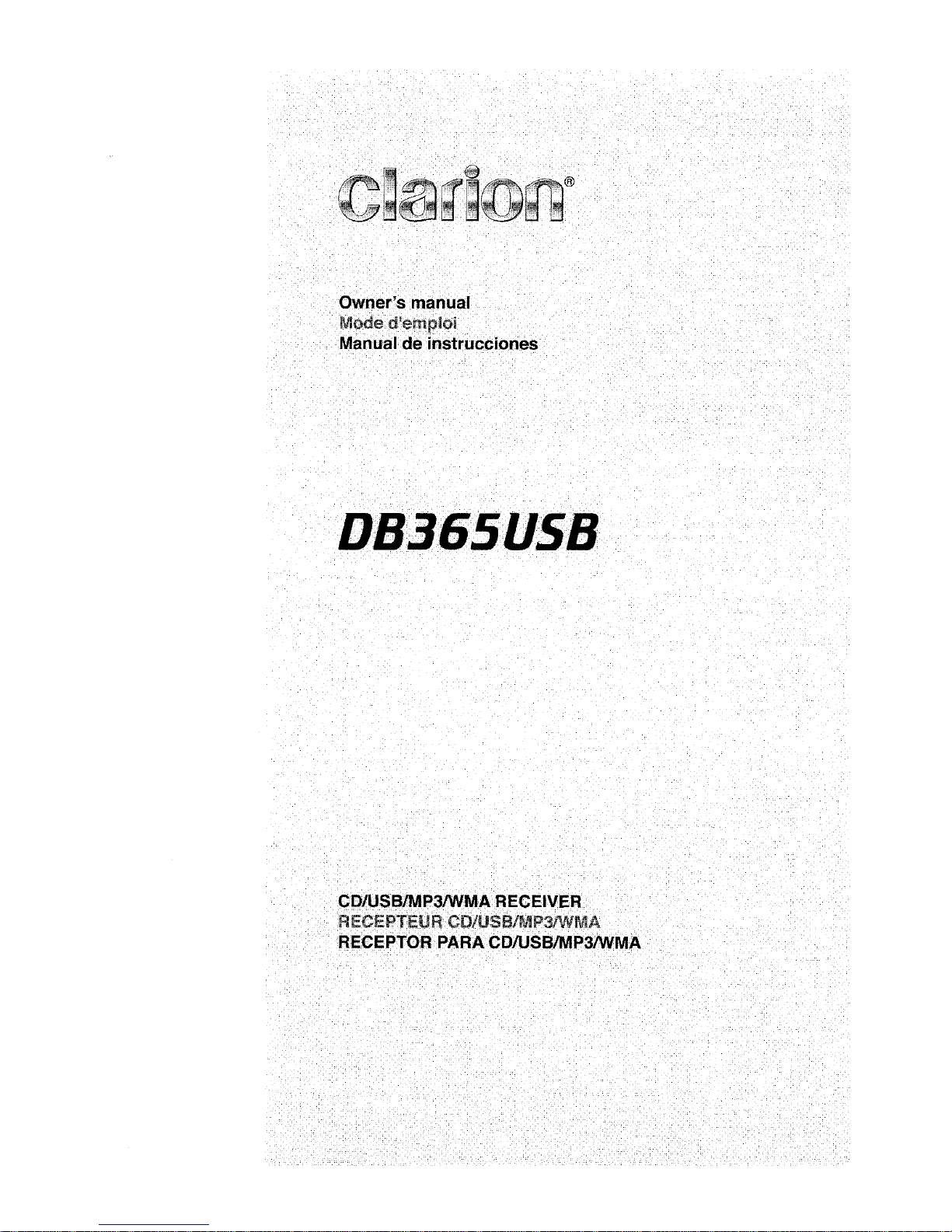
Page 2
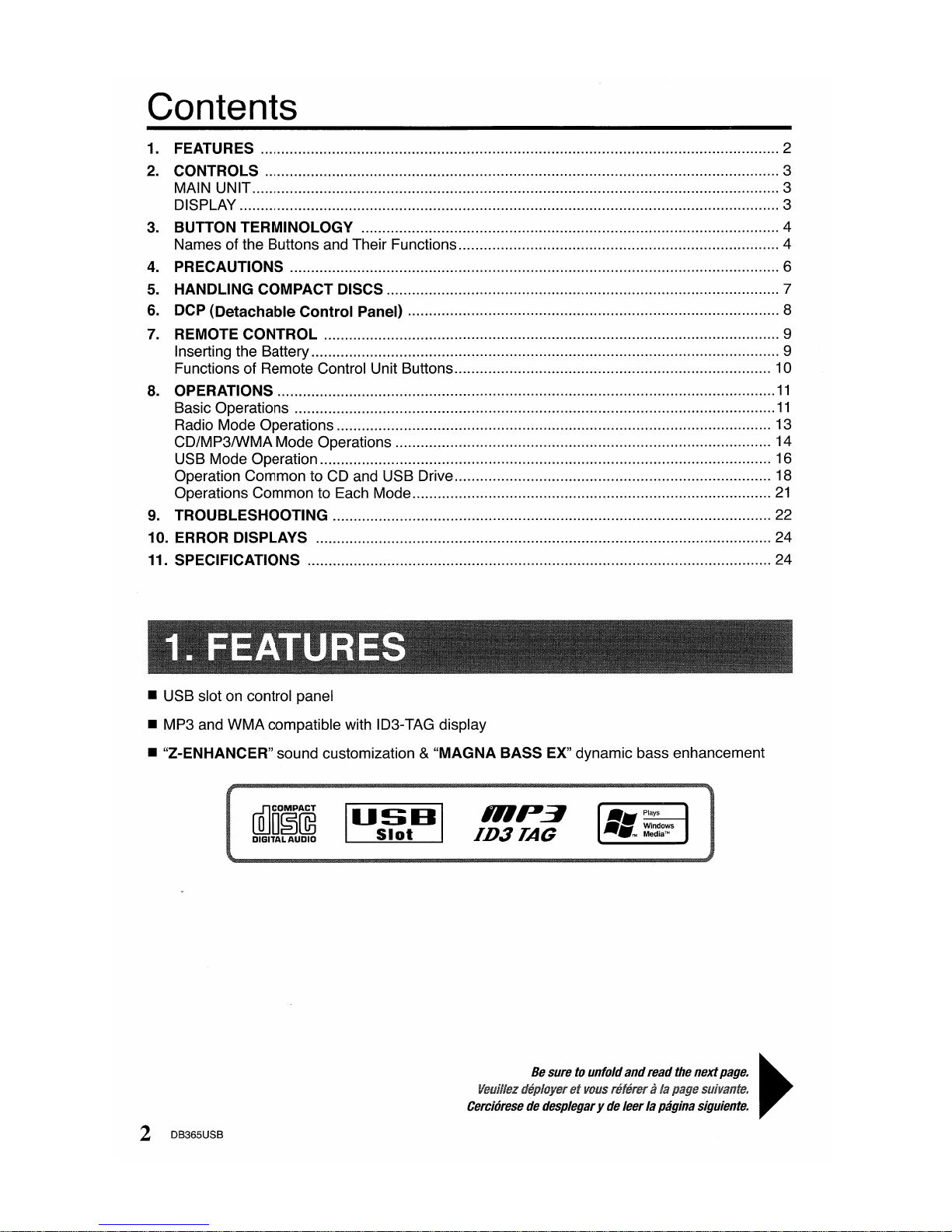
Contents
1.
FEATURES 2
2.
CONTROLS 3
MAIN UNIT 3
DISPLAY 3
3.
BUTTON TERMINOLOGY 4
Namesofthe Buttons and Their Functions 4
4.
PRECAUTIONS 6
5.
HANDLING COMPACT DISCS 7
6.
DCP (Detachable Control Panel) 8
7.
REMOTE CONTROL 9
Inserting the Battery 9
Functions of Remote Control Unit Buttons 10
8.
OPERATIONS
11
Basic Operations
11
Radio Mode Operations 13
CD/MP3IWMA
Mode Operations
14
USB Mode Operation 16
Operation CommontoCD
and
USB
Drive 18
Operations CommontoEach Mode
21
9.
TROUBLESHOOTING
22
10. ERROR DISPLAYS
24
11.
SPECIFICATIONS
24
• USB slotoncontrol panel
•
MP3
and
WMA
compatible
with
ID3-TAG display
• "Z-ENHANCER" sound customization & "MAGNA BASS
EX"
dynamic bass enhancement
rnJDO~@
DIGITALAUDIO
mp3
ID3TAG
2 DB365USB
Be
suretounfold
and
read
the
next
page.
~
Veuillez
deplorerat VOIlS relerera
/a
page
sliivanta.
Cercioresededesplegaryde
leerlapagina
siguiente.
Page 3
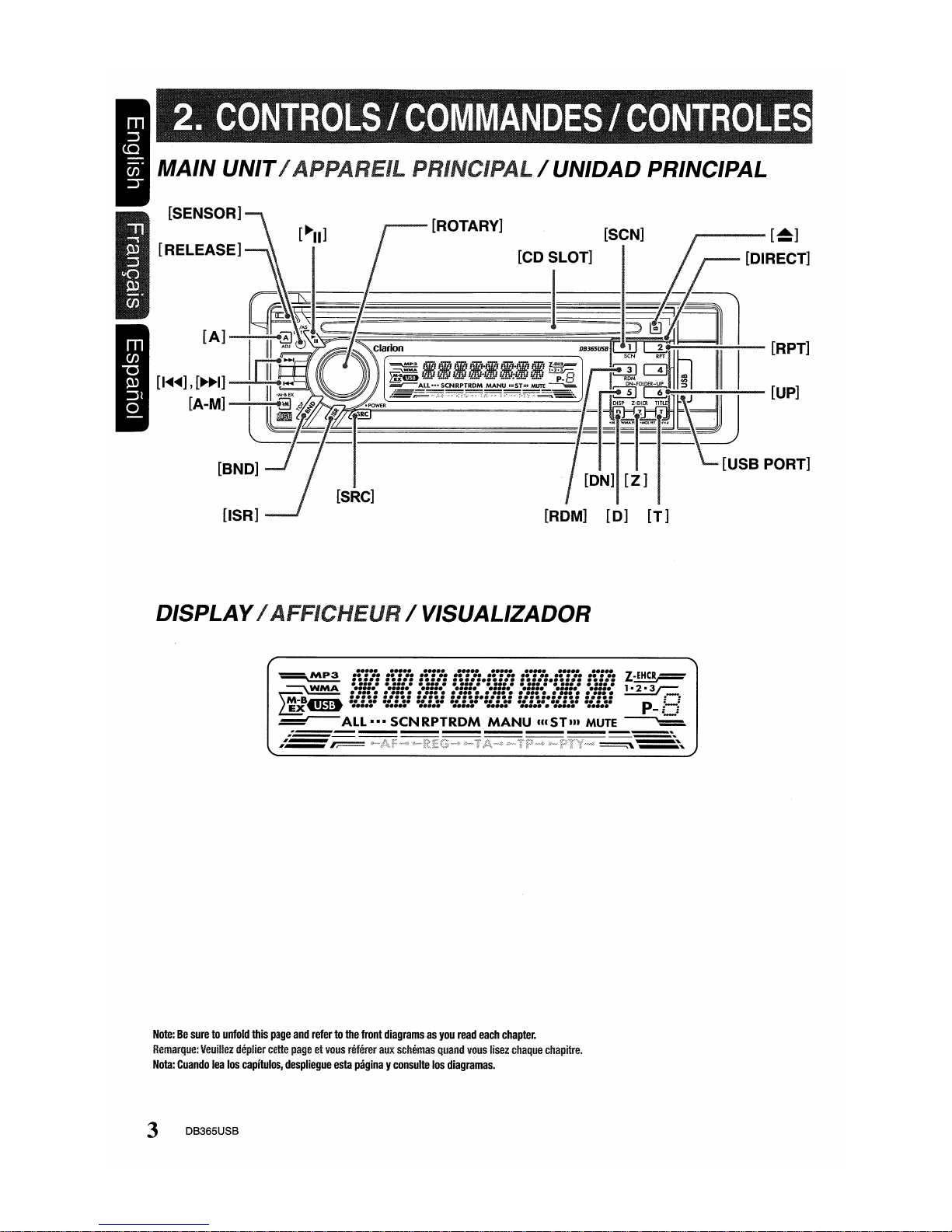
/ UNIDAD PRINCIPAL
r-
...........................
[~]
[SCN]
[ROM]
[0]
[T]
[ROTARY]
[CD SLOT]
~~I~1
D~PLAY/AFACHEUR/WSUAL~ADOR
•••••
••••• •••••
•••••
•••••
•••••
••••• •••••
Z c
~
i:ili
i:ilii:ili
i:ili·i:ili
i:ili·i:ili
i:ili
~
~~~~~~~~~~~~~~~~~~
\M="'B~
:::~:
:::u
:::~:
:::~:.:::~:
:::~:·:::u
:::~:
: :
L.!IJ5.
~
•••••
••••• •••••
•••••
•••••
••••••
•••••
•••••
p-
:=:
~ALL···SCNRPTRDM
MANU
mSTm
MUTE
~
Note:Besuretounfold
this
page
and
refertothe
front
diagramsasyou
read
each
chapter.
Remarque;
Veuillez
deplier
cette
pageatvous
referer
aux
scMmas
quand
vous
lisez
chaque
chapitre.
Nota:
Cuando
lea
los
capitulos,
despliegue
esta
paginayconsulte
los
diagramas.
3 DB365USB
Page 4
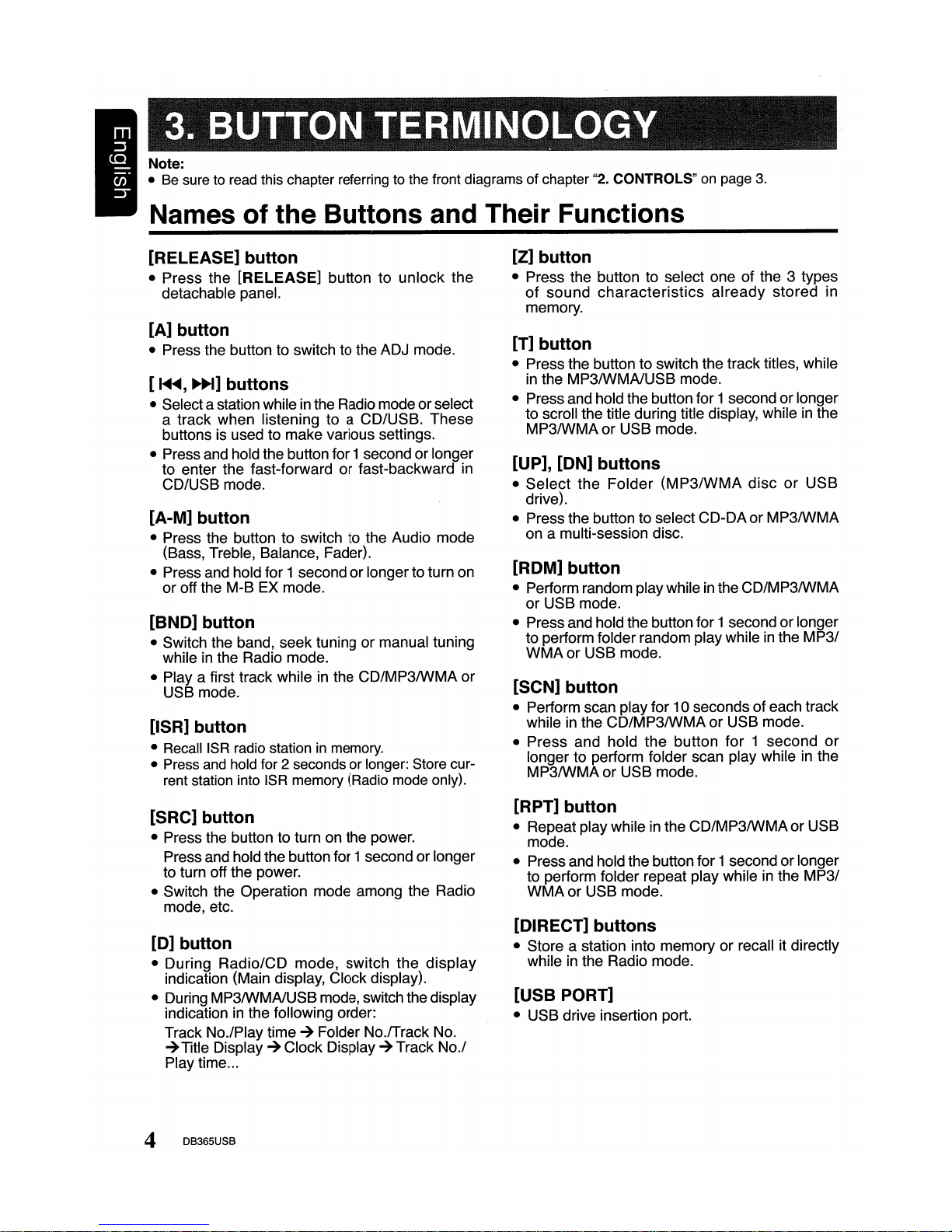
Note:
• Be sure to read this chapter referring to the front diagrams of chapter "2. CONTROLS" on page
3.
Names of the Buttons and Their Functions
[RELEASE] button
• Press the [RELEASE] button to unlock the
detachable panel.
[A] button
• Press the button to switch to the ADJ mode.
[
1'llII'llII,
~I]
buttons
• Select a station whileinthe Radio mode orselect
a track when listening to a CD/USB. These
buttons is used to make various settings.
• Press and hold the button for 1second or longer
to enter the fast-forward or fast-backward in
CD/USB mode.
[A-M] button
• Press the button to switch to the Audio mode
(Bass, Treble, Balance, Fader).
• Press and hold for 1 second or longerto turn on
or off the M-B EX mode.
[BND] button
• Switch the band, seek tuning or manual tuning
while
in
the Radio mode.
•
Playa
first track whileinthe CD/MP3IWMA or
USB mode.
[lSR] button
• Recall ISR radio station in memory.
• Press and hold for 2 seconds or longer: Store cur-
rent station into ISR memory (Radio mode only).
[SRC] button
• Press the button to turn on the power.
Press and holdthe button for 1second or longer
to turn off the power.
• Switch the Operation mode among the Radio
mode, etc.
[0]
button
• During Radio/CD mode, switch the
display
indication (Main display, Clock display).
• During MP3IWMAlUSBmode, switch the display
indication
in
the following order:
Track No.lPlay time
-+
Folder No./Track No.
-+
Title Display-+Clock Display-+Track
No.1
Play time
...
4 DB365USB
[Z] button
• Press the button to select one of the 3 types
of
sound
characteristics
already
stored
in
memory.
[T] button
• Press the button to switch the track titles, while
in
the MP3IWMAlUSB mode.
• Press and holdthe button for 1second or longer
to scroll the title during title display, while
in
the
MP3IWMAor USB mode.
[UP], [ON] buttons
• Select the
Folder
(MP3/WMA
discorUSB
drive).
• Press the button to select CD-DA or MP3IWMA
on a multi-session disc.
[ROM] button
• Perform random play whileinthe CD/MP3IWMA
or USB mode.
• Press and hold the button for 1 second or longer
to perform folder random play while
in
the MP3/
WMAor USB mode.
[SCN] button
• Perform scan play for 10 seconds of each track
while
in
the CD/MP3IWMA or USB mode.
• Press and hold the button for 1 second
or
longer to perform folder scan play whileinthe
MP3IWMAor USB mode.
[RPT] button
• Repeat play whileinthe CD/MP3IWMAor USB
mode.
• Press and hold the button for 1 second or longer
to perform folder repeat play while
in
the MP3/
WMA or USB mode.
[DIRECT] buttons
• Store a station into memory or recall it directly
while
in
the Radio mode.
[USB PORT]
• USB drive insertion port.
Page 5
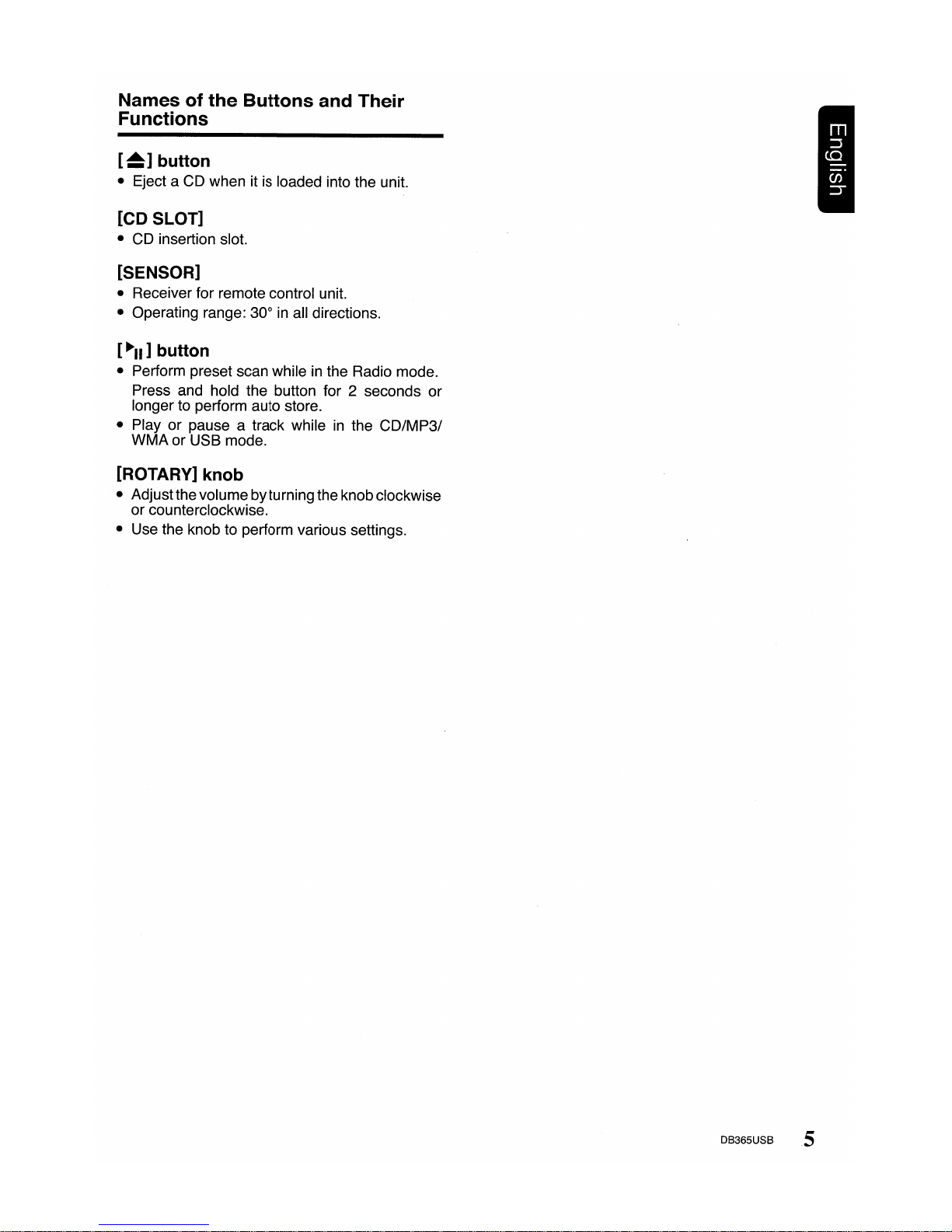
Names of the Buttons and Their
Functions
[~]
button
• Eject a CD when it is loaded into the unit.
[CD SLOT]
•
CD
insertion slot.
[SENSOR]
• Receiver for remote control unit.
• Operating range: 30°
in
all directions.
[
~II]
button
• Perform preset scan whileinthe Radio mode.
Press and hold the button for 2 seconds or
longer to perform auto store.
• Play or pause a track while
in
the CD/MP31
WMA or USB mode.
[ROTARY] knob
• Adjust the volumebyturning the knob clockwise
or counterclockwise.
• Use the knob to perform various settings.
DB365USB 5
Page 6
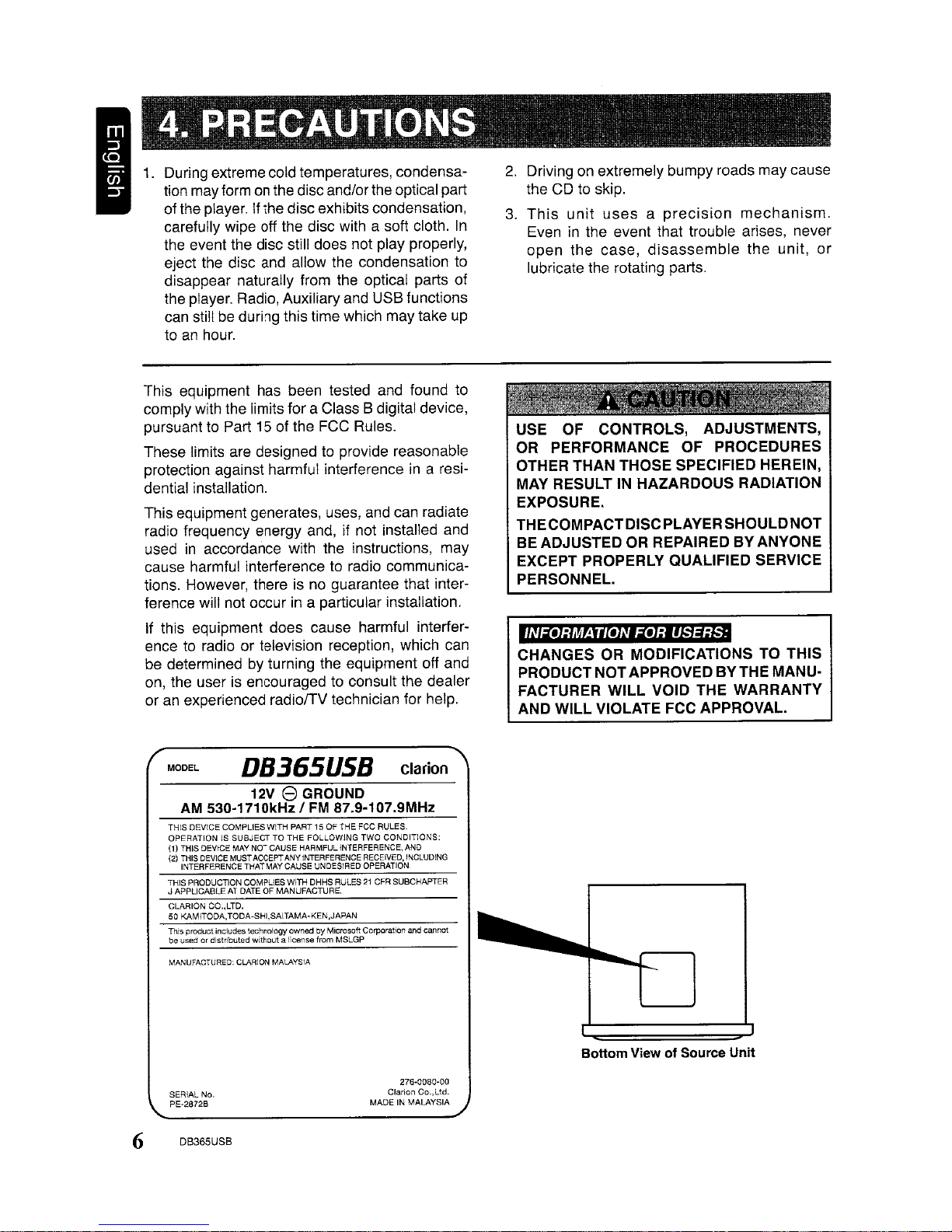
During extreme cold temperatures, condensation may form on the disc and/or the optical part
of the player. Ifthe disc exhibits condensation,
carefully wipe off the disc with a soft cloth.
In
the event the disc still does not play properly,
eject the disc and allow the condensation to
disappear naturally from the optical parts of
the player. Radio, Auxiliary and USB functions
can still be during this time which maytake up
to
an
hour.
This equipment has been tested and found
to
comply with the limits for a Class B digital device,
pursuant to Part 15 of the
FCC
Rules.
These limits are designed to provide reasonable
protection against harmful interference
in
a resi-
dential installation.
This equipment generates, uses, and can radiate
radio frequency energy and,
if
not installed and
used
in
accordance with the instructions, may
cause harmful interference to radio communications. However, there is no guarantee that interference will not occur
in
a particular installation.
If
this equipment does cause harmful interference to radio or television reception, which can
be determined by turning the equipment off and
on,
the user is encouraged to consult the dealer
or
an
experienced radiolTV technician for help.
2.
Drivingonextremely bumpy roads may cause
the
CO
to skip.
3.
This
unit
usesaprecision
mechanism.
Eveninthe event that trouble arises, never
open the case,
disassemble
the unit,
or
lubricate the rotating parts.
USE OF CONTROLS, ADJUSTMENTS,
OR PERFORMANCE OF PROCEDURES
OTHER THAN THOSE SPECIFIED HEREIN,
MAY
RESULTINHAZARDOUS RADIATION
EXPOSURE.
THECOMPACTDISCPLAYERSHOULDNOT
BE
ADJUSTEDORREPAIREDBYANYONE
EXCEPT PROPERLY QUALIFIED SERVICE
PERSONNEL
"Ni·JjMe·iil,U'i·Jj'l}i#jtt
CHANGES
OR
MODIFICATIONS TO THIS
PRODUCTNOTAPPROVEDBYTHEMAN~
FACTURER WILL VOID THE WARRANTY
AND WILL VIOLATE FCC APPROVAL
MODEL
D8365US8
clarion
12V e GROUND
AM 530-1710kHz / FM 87.9-107.9MHz
THISOEVICE COMPLIES WITH PART 15 OF
THE
FCC
RULES.
OPERATIONISSUBJECTTOTHE
FOLLOWING
TWO
CONDITIONS:
(1)
THIS DEVICE MAY NOT CAUSE HARMFUL INTERFERENCE, AND
(2)
~i~~~~ifJN~~~H~'fCJN
~~0~'fG~6~~~~~6
~~~~IXil~~NCLUDING
THIS PRODUCTION COMPLIES WITH DHHS RULES21CFR SUBCHAPTER
J APPLICABLE AT DATE OF MANUFACTURE.
CLARION CO.,LTD.
50
KAMITOOA,TODA-SHI,SAITAMA-KEN,JAPAN
This product includes technology ownedbyMicrosoft Corporation and cannot
be
usedordistributed
withem
a license from
MSlGP
MANUFACTURED: CLARION MALAYSIA
Bottom View of Source Unit
SERIAL No.
PE-2872B
6 DB365USB
276-0080-00
Clarion
Co.,Ltd.
MADE IN
MALAYSIA
Page 7
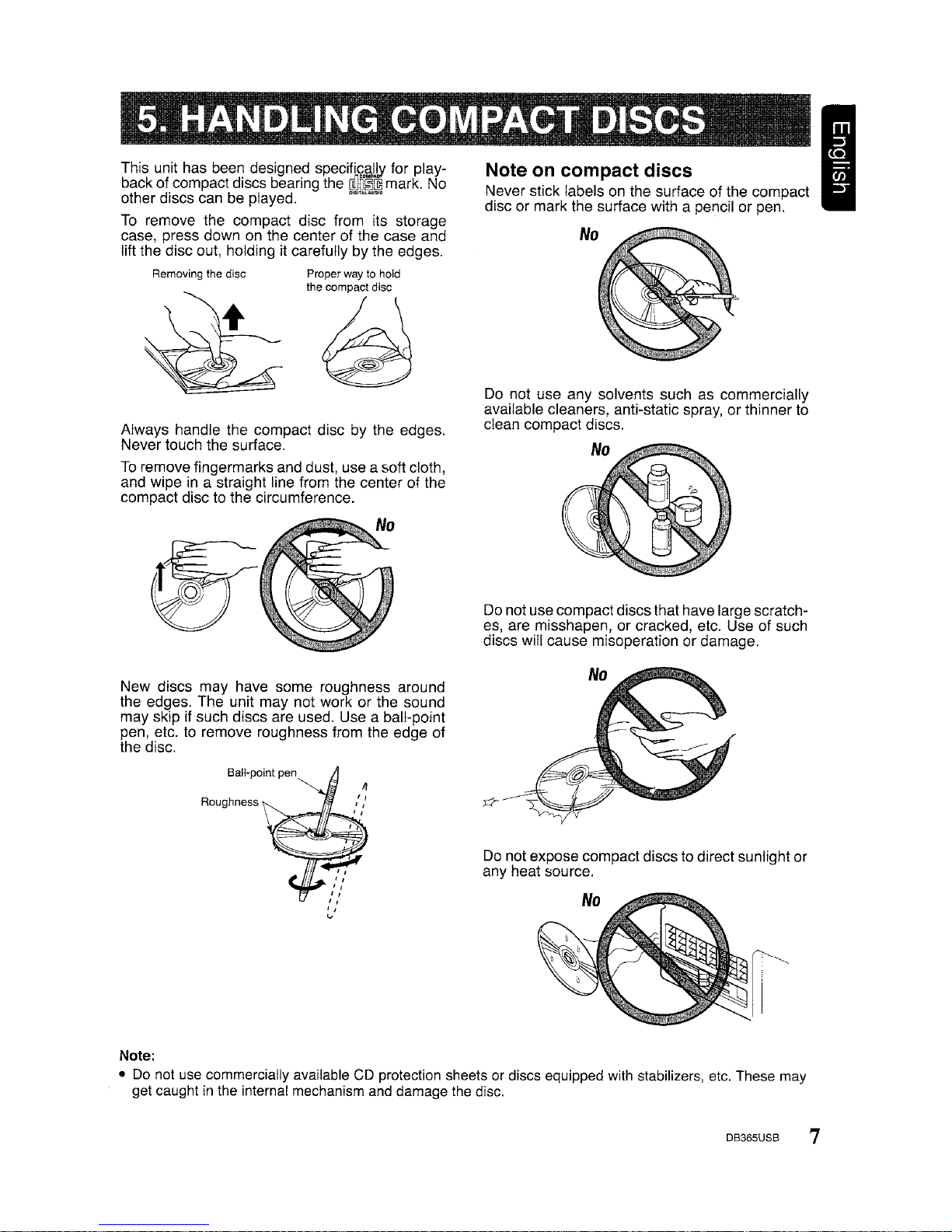
Always handle the compact disc by the edges.
Never touch the surface.
To
remove fingermarks and dust, use a soft cloth,
and
Wipeina straight line from the center of the
compact disc to the circumference.
I
Note
on
compact discs
Never stick labels on the surface of the compact
disc or mark the surface with a pencil or pen.
Do not use compact discs that have large scratches, are misshapen,
or
cracked, etc. Use of such
discs will cause mlsoperation or damage.
Do not use any solvents such as commercially
available cleaners, anti-static spray, or thinner to
clean compact discs.
No
Proper way to hold
the compact disc
~
Removing the disc
This unit has been designed specifi
II
for playback of compact discs bearing the mark. No
other discs can be played.
To
remove the compact disc from its storage
case, press down on the center of the case and
lift the disc out, holding it carefully by the edges.
Do not expose compact discsto direct sunlight or
any heat source.
New discs may have some roughness around
the edges. The unit may not work or the sound
may skip if such discs are used. Use a ball-point
pen, etc. to remove roughness from the edge
of
the disc.
Roughness
~
..
Note:
• Do not use commercially available CD protection sheets or discs equipped with stabilizers, etc. These may
get caught
in
the internal mechanism and damage the disc.
DB365USB 7
Page 8
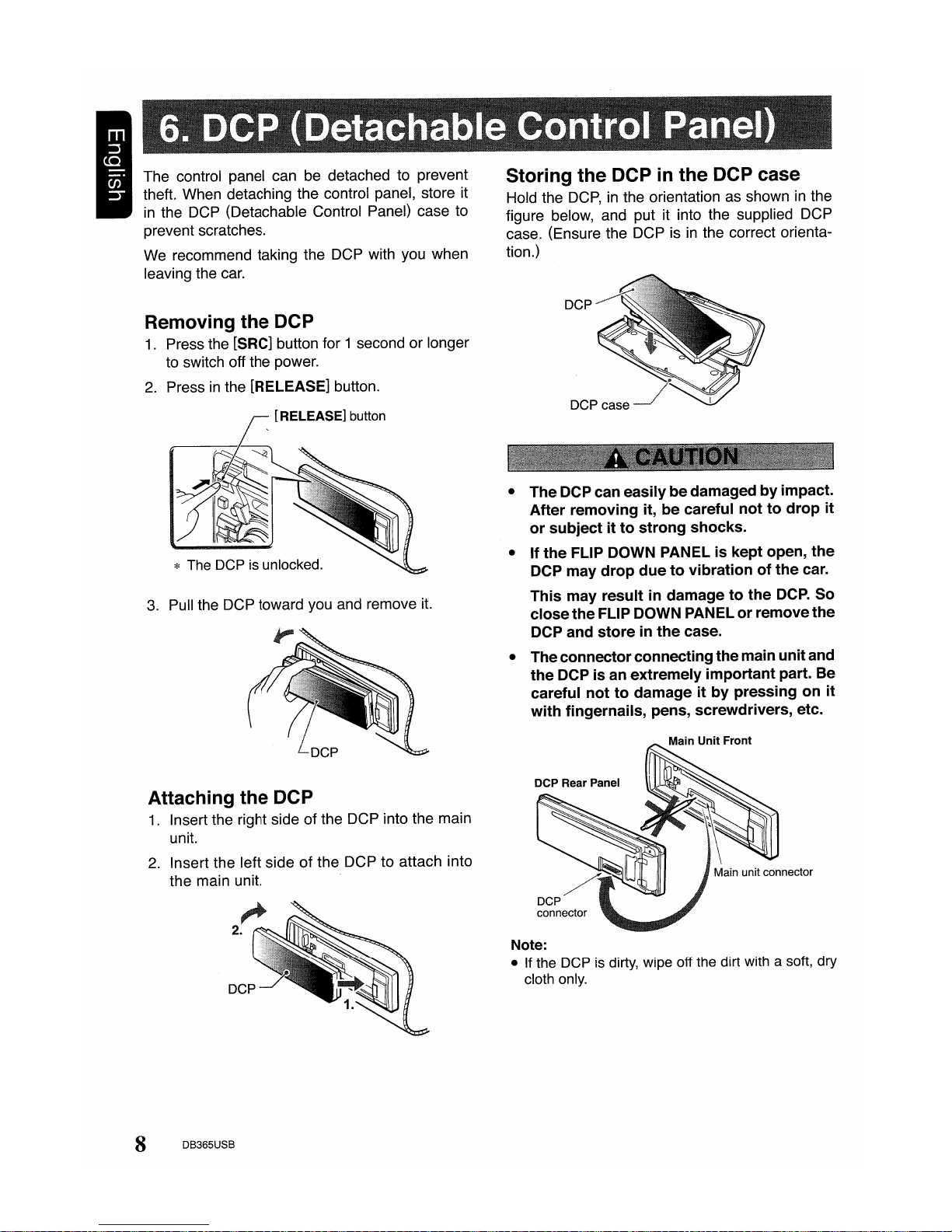
DCP case
DCP
Note:
• If the DCP is dirty, wipe off the dirt with a soft, dry
cloth only.
• TheDCP can
easilybedamagedbyimpact.
After
removing it, be careful
nottodrop
it
or
SUbjectitto
strong
shocks.
• If
the
FLIP DOWN PANELiskept open,
the
DCP may
drop
duetovibrationofthe
car.
This
may
resultindamagetothe
DCP.
So
close
the
FLIP DOWN PANELorremove
the
DCP and
storeinthe
case.
• Theconnector connecting the main
unit
and
the
DCPisan extremely
important
part. Be
careful
nottodamageitby
pressingonit
with
fingernails, pens, screwdrivers, etc.
Storing
the
DCPinthe
DCP case
Hold the
DCP,inthe orientation as showninthe
figure below, and put it into the supplied DCP
case. (Ensure the DCP is
in
the correct orienta-
tion.)
3.
Pull the DCP toward
you
and remove
it.
* The DCP is unlocked.
Attaching
the
DCP
1.
Insert the right side of the DCP into the main
unit.
2.
Insert the left side of the DCP to attach into
the main unit.
Removing
the
DCP
1.
Press the [SRC] button for 1 second or longer
to switch off the power.
2.
Pressinthe [RELEASE] button.
~
[RELEASE]
button
1(1
The control panel can be detached to prevent
theft. When detaching the control panel, store it
in
the
DCP
(Detachable Control Panel) case
to
prevent scratches.
We
recommend taking the DCP with you when
leaving the
car.
8 DB365USB
Page 9
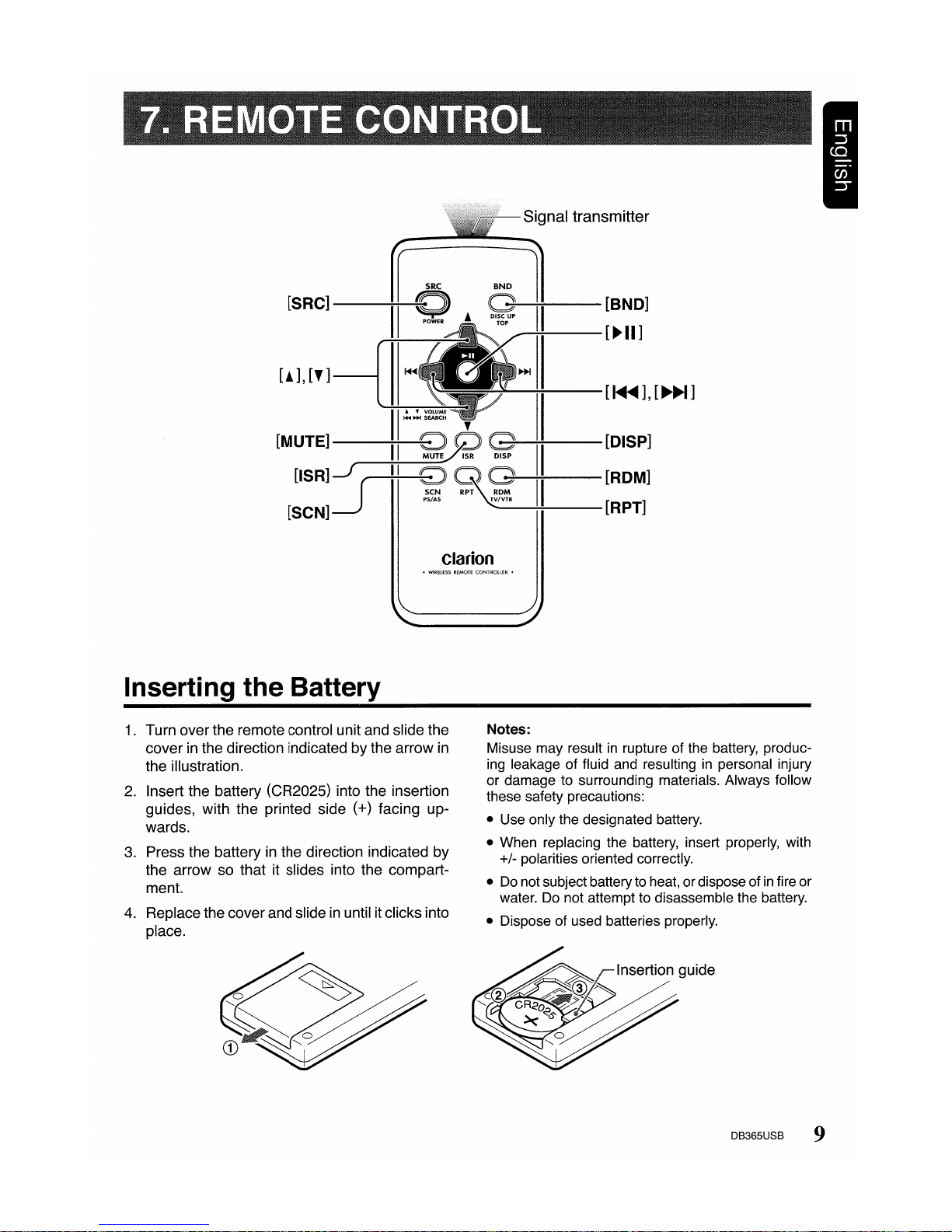
[SRC]
OND
l
[BND]
G
•
DISC UP
II
TOP
[~II]
~II
[i],
[f]
I+C
II
[~],[~]
II"~"·'
I+l~
SEARCH ,
[MUTE]
8GJG
[DISP]
II
Mur:,..>fsR
DISP
II
[ISRlj
II
8QG
[ROM]
SCN
RP~DM
II
PS/AS
TV/VTR
[RPT]
[SCN]
clarion
•
WIRELESS
REMOTE
CONTROllER •
Inserting the Battery
1.
Turn over the remote control unit and slide the
cover
in
the direction indicated by the arrow
in
the illustration.
2.
Insert the battery (CR2025) into the insertion
guides, with the printed side (+) facing up-
wards.
3. Press the battery
in
the direction indicated by
the arrow so that it slides into the compart-
ment.
4.
Replace the cover and slideinuntil it clicks into
place.
Notes:
Misuse may resultinrupture of the battery, producing leakage of fluid and resulting
in
personal injury
or damage to surrounding materials. Always follow
these safety precautions:
• Use only the designated battery.
• When replacing the battery, insert properly, with
+/- polarities oriented correctly.
•
Do
not subject batteryto heat, ordispose ofinfire or
water. Do not attempt to disassemble the battery.
• Dispose of used batteries properly.
DB365USB 9
Page 10
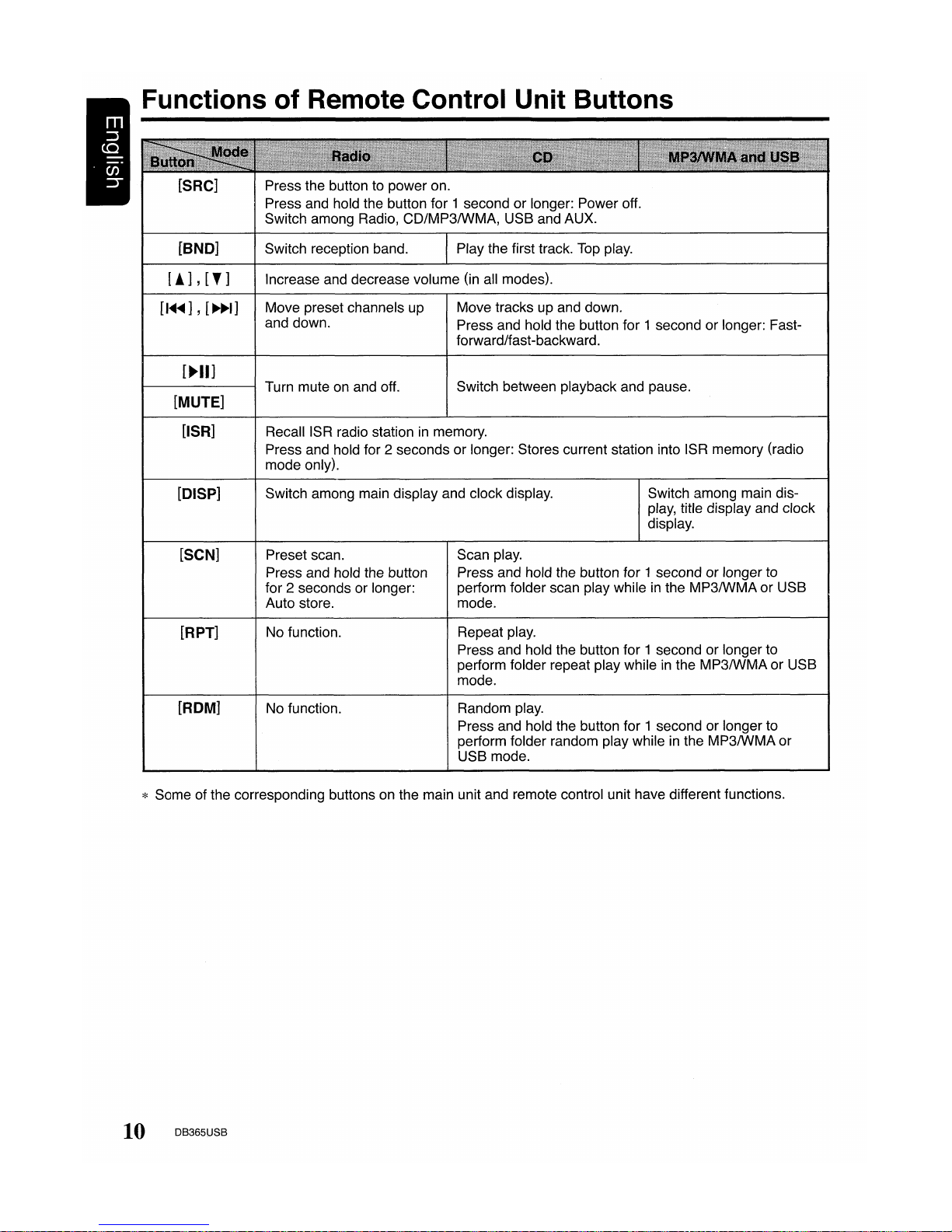
Functions of Remote Control Unit Buttons
Press the button to power on.
Press and hold the button for 1 second or longer: Power off.
Switch among Radio, CO/MP3IWMA, USB and AUX.
[BND]
Switch reception band.
Play the first track.
Top
play.
[!],
[T]
Increase and decrease volume (in all modes).
[I~~],
[~~I]
[~II]
[MUTE]
Move preset channels up
and down.
Move tracks up and down.
Press and hold the button for 1 second or longer: Fast-
forward/fast-backward.
Switch between playback and pause.
[lSR]
Recall ISR radio stationinmemory.
Press and hold for 2 seconds or longer: Stores current station into ISR memory (radio
mode only).
[DISP]
Switch among main display and clock display.
Switch among main display, title display and clock
display.
[SeN]
[RPT]
[ROM]
Preset scan.
Press and hold the button
for 2 seconds or longer:
Auto store.
No function.
No function.
Scan play.
Press and hold the button for 1 second or longer to
perform folder scan play while
in
the MP3IWMAor USB
mode.
Repeat play.
Press and hold the button for 1 second or longer to
perform folder repeat play while
in
the MP3IWMAor USB
mode.
Random play.
Press and hold the button for 1 second or longer to
perform folder random play while
in
the MP3IWMA or
USB mode.
* Some of the corresponding buttons on the main unit and remote control unit have different functions.
10 DB365USB
Page 11

Note: Be sure to read this chapter referring to the front diagrams of
chapter "2. CONTROLS" on page
3.
Basic Operations
Be
suretolower
the
volume
before
switch-
ing
off
the
unit
powerorthe
ignition
key. The
unit
remembers
its
last
volume
setting. If
you
switch
the
power
off
with
the
volume
up,
when
you
switch
the
power back on,
the
sud-
den loud
volume
may
hurt
your
hearing and
damage
the
unit.
Turning
on/off
the
power
Note:
• Be careful about using this unit for a long time
without running the engine. If you drain the car's
battery too far, you may not be able to start the
engine and this can reduce the service life of the
battery.
1.
Press the [SRC] button.
2.
The illumination and display on the unit light
up.
The unit automatically remembers its last
Operation mode and will automatically switch
to display that mode.
3.
Press and hold the [SRC] button for 1 second
or longer to turn off the power for the unit.
Selecting a
mode
1.
Press the [SRC] button to change the Operation mode.
2.
Each time you press the [SRC] button, the Operation mode changes
in
the following order:
Radio mode~CDIMP3IWMA mode
~
(USB mode)~AUX mode~Radio
mode...
Notes:
• Ifthe CD mode is selected when no disc is inserted,
the display shows "NO DISC".
• If no USB drive is inserted, USB mode will not be
displayed.
Switching
the
display
Press the
[0]
button to select the desired display.
Each time you press the
[0]
button, the display
switches
in
the following order:
• Radio/CD Mode:
Main
display~Clock display~Main
display
• MP3IWMAlUSB Mode:
Main-1
display
(Track No., play time)
~
Main-
2 Display (Folder No., Track No.)
~
Title
Display~Clock
Display~Main-1 Display...
* Once selected, the preferred display becomes the
display default. When a function adjustment such
as volume is made, the screen will momentarily
switch to that function's display, then revert back
to the preferred display several seconds after the
adjustment.
Adjusting
the
volume
Turning the [ROTARY] knob clockwise increases
the volume; turning it counterclockwise decreases the volume.
* The volume level is from 0 (minimum) to 33 (maxi-
mum).
Audio
mode
adjustments
1.
Press the [A-M] buttonto select theAdjustment
mode. The mode switches as follows each time
the
[A-M] button is pressed:
BASS~TREB~BAL~FAD
~
Previous
mode
2.
Turning the [ROTARY] knob to adjust the
selected Audio mode.
BASS (Bass) :Adjustment range : -7 to +7
TREB (Treble): Adjustment range: -7 to +7
BAL (Balance): Adjustment range: L13 to R13
FAD
(Fader) :Adjustment
range:
F12 to R12
* The
display
returns
to the
previous
mode
7
seconds after the adjustment.
Note:
• Bass and Treble can only be adjusted when the
"Z-Enhancer" is off.
DB365USB
11
Page 12

Basic Operations
Setting
the
Z-Enhancer
This unit are provided with 3 typesofsound tone
effects stored in memory. Select the one you prefer.
*The factory default setting is "Z-EHCR OFF".
Each time you press the [Z] button, the tone effect changes in the following order:
"Z-EHCR OFF"~"Z-EHCR 1"~"Z-EHCR 2"
"Z-EHCR 3"~"Z-EHCR OFF"
...
• Z-EHCR 1 :bass emphasized
• Z-EHCR 2 : bass and treble emphasized
• Z-EHCR 3 : bass and treble emphasized
mid de-emphasized
• Z-EHCR OFF : no sound effect
Adjusting
the
balance
1.
Press the [A-M] button and select
"BAL
0".
2.
Turning the [ROTARY] knobclockwise emphasizesthe sound from the right speaker; turning
itcounterclockwise emphasizesthe sound from
the left speaker.
* The factory default setting is
"SAL
0".
(Adjustment range: L13 to R13)
3.
When the adjustment is complete, press the
[A-M] button several times until the Function
mode is reached.
Adjusting
the
fader
1.
Press the [A-M] button and select "FAD 0".
2.
Turning the [ROTARY] knob clockwise emphasizes the sound from the front speakers;
turning it counterclockwise emphasizes the
sound from the rear speakers.
* The factory default setting is "FAD 0".
(Adjustment range: F12 to R12)
3. When the adjustment is complete, press the
[A-M] button several times until the Function
mode is reached.
Adjusting
MAGNA BASS EX
The MAGNA BASS EX does not adjust the low
sound area like the normal sound adjustment
function, but emphasizes the deep bass sound
area to provide you with a dynamic sound.
* The factory default setting is off.
1. Press and hold the [A-M] button for 1second or
longerto turn on the
MAGNA
BASS EX effect.
"M-B EX" lights in the display.
2.
Press and hold the [A-M] button for 1 second or
longerto turn off the
MAGNA
BASS EX effect.
"M-B EX" goes off from the display.
AUX
function
This system has external input jacks so you can
listen to sounds and music from external devices
connected to this unit.
1.
Press the [SRC] button and select the AUX
mode to activate the AUX function.
12 DB365USB
Page 13

Radio Mode Operations
Listeningtothe
radio
1.
Press the [SRC] button and select the Radio
mode, then the radio will be on.
2.
To
select a preset band, press the [BND]
button, then select one of the preset bands
such as FM1, FM2, FM3 or AM. Every time
the [BND] button
is
pressed, the display will
change as:
FM1-+FM2 -+ FM3 -+
AM-+FM1
...
3.
Press the
[I~~,
~I]
button to tune in the
desired station.
Seek
tuning
1.
Press the [BND] button and select the desired
band (FM or AM).
* If "MANU" is lit
in
the display, press and hold
the [BND] button for 1 second or longer.
"MANU"
in
the display goes off and seek tuning
is now available.
2.
Press the [
I~~,~~I
] button to start automatic
station tuning.
When the
[~I]
button is pressed, search will
be performing
in
the direction of higher fre-
quencies. When the [
I~]
buttonispressed,
search will be performed
in
the direction of
lower frequencies.
Manual
tuning
There are 2 ways available: Quick tuning and
step tuning.
When you are
in
the step Tuning mode, the fre-
quency changes one step at a time.
In
the quick
Tuning mode, you can quickly tune the desired
frequency.
1.
Press the [BND] button and select the desired
band (FM or AM).
*
If
"MANU" is not litinthe display, press and hold
the [BND] button for 1 second or longer.
"MANU" is litinthe display and manual tuning
is now available.
2.
Tune into a station.
•
Quick
tuning:
Press and hold the
[I~,
~I]
button for 1second
or longer to begin station tuning.
• Step
tuning:
Press the
[I~~,~I]
button to perform manual
tuning.
Preset memory
function
Preset memory function can storeupto 24 sta-
tions:
Six stations for each of FM1, FM2, FM3 and AM.
Manual memory
function
1.
Press the [BND] button, to select a band you
want to store
in
the memory.
2.
Press the [I~,
~~I]
buttontotune
into
adesired
station.
3.
Press and hold one of the [DIRECT] buttons for
2 seconds or longer to store the current station
into preset memory.
Auto
store
Auto store is a function for storingupto 6 stations
that are automatically tuned
in
sequentially.If6
receivable stations cannot be received, a previously stored station remains un-overwritten at
the memory position.
1.
Press the [BND] button and select the desired
band (FM or AM).
2.
Press and hold the [
~II
] button for 2 seconds
or longer. Thestations with good reception are
stored automatically to the preset channels.
Preset scan
Preset scan receives the stations storedinpreset
memory in order. This function is useful when
searching for a desired station
in
memory.
'1.
Press the
[~II]
button.
2.
When a desired stationistuned
in,
press the
[~II]
button again to continue receiving that
station.
Note:
•Becareful not to press and hold the [
~II
] button
for 2 seconds or longer, otherwise the auto store
function is,engaged and the unit starts storing stations.
DB365USB 13
Page 14

Radio Mode Operations
Recalling a preset station
A total of 24 preset positions (6-FM1, 6-FM2, 6-
FM3, 6-AM) exists to store individual radio sta-
tions
in
memory. Pressing the corresponding [DI-
RECT] button recalls the stored radio frequency
automatically.
1.
Press the [BND] button and selectthe desired
band (FM or AM).
2.
Press the corresponding [DIRECT] button to
recall the stored station.
* Press and hold one of the [DIRECT] buttons
for 2 seconds or longer to store that station into
preset memory.
Instant station recall (lSR)
Instant station recall is a special radio preset that
instantly accesses a favorite radio station at a
touch of a button. The ISR function even operates with the unit
in
other modes.
• ISR memory
1.
Selectthe station that you wish to store in ISR
memory.
2.
Press and hold the
USR]
button for 2 seconds
or longer.
• Recalling a station with
ISR
In
any mode, press the
USR]
button to turn on the
radio function and.tune the selected radio station. "ISR" appears in the display. Press the
USR]
button again to returnto the previous mode.
CD/MP3IWMA Mode
Operations
WhatisMP3?
MP3 is an audio compression method and classified into audio layer 3 of MPEG standards. This
audio compression method has penetrated into
PC users and become a standard format. This
MP3 features the original audio data compression to about 12 percent of its initial size with a
high quality sound. This means that about 10
music CDs can be recorded on a CD-R disc or
CD-RW disc to allow a long listening time without
having to change CDs.
WhatisWMA?
WMA
is the abbreviation of Windows Media Audio, an audio file format developed by Microsoft
Corporation.
Notes:
• If you
playa
file with DRM (Digital Rights Manage-
ment) for WMA remaining ON, no audio
is
output.
• Windows Media™, and the Windows® logo are
trademarks, or registered trademarks of Microsoft
Corporation in the United States and/or other
countries.
•
To
disable DRM
(Digital Rights Management):
1.
When using Windows Media Player8,click
on TOOLS
~
OPTIONS
~
COpy
MUSIC
tab, then under COPY SETTINGS unclickthe
check box for PROTECT CONTENT. Then,
reconstruct files.
2. When using Windows Media Player 9, click
on TOOL
~
OPTIONS~MUSIC RECORD
tab, then under Recording settings, unclickthe
checkbox for RECORD PROTECTED MUSIC.
Then, reconstruct files.
3.
When using Windows Media Player 10, clickon
TOOL
~
OPTIONS~RIP MUSIC tab, then
under Rip settings, unclick the check box for
COpy
PROTECT MUSIC. Then, reconstruct
files. Personally constructed
WMA
files are
used at your own responsibility.
•
Precautions
when
creating
MP3IWMA
disc
Please refer to the usable sampling rates and
bit rates of chapter "11. SPECIFICATIONS" on
page 24.
14 DB365USB
Page 15

CD/MP3IWMA Mode Operations
• File extensions
• Always add a file extension ".MP3"
or
".WMA"
to MP3orWMA
file by using single byte letters.
If you add a file extension otherthan specified
or
forget to add the file extension, the file can-
not be played.
• Logical
format
(File system)
1.
When writing
MP3IWMA
file on a CD-R
disc
or
CD-RWdisc, please select"IS09660 level 1, 2
or
JOLIETorRomeo"
as
the writing software
format. Normal play
may
not be possible if the
disc is recorded on another format.
2.
The
folder
name
and file name canbedis-
played as the title during
MP3IWMA
play but
the title must be within 28 single byte alphabetical letters and numerals (including an extension).
3. Do not affix a name to a file inside a folder
having the
same
name.
Disc-In-Play
function
As long as the ignition key is turned to the ON
or
ACC position, this function allows you to turn
the power to the unit and start playing the disc
automatically when the disc is inserted even if
the power is not turned on.
• Do
not
trytoput
your
handorfingersinthe
disc
insertion slot.
Also
neverinsertforeign
objects
into
the
slot.
• Do
not
insert
discs
where adhesive
comes
out
from
cellophane
tapeora rental CD
label,ordiscs
with
markswherecellophane
tapeorrental CD labels were removed. It
may be
impossibletoextract
these
discs
from
the
unit
and
they
may cause
the
unit
to
break
down.
• Folder
structure
1.
A disc with a folder having morethan 8 hierarchical levels will be impossible.
• Numberoffilesorfolders
1. Up to 255 files can be recognized per folder.
Up to 255 files can be played.
Note:
• The company will not guarantee any unexpected
result caused by exceeding the files limitation.
2. Tracks are played in the order that they were
recorded onto a disc. (Tracks might not always
be played in the order displayed on the PC.)
3.
Some
noise
may
occurdepending on the type
of encoder software used while recording.
CD-DAlMP3IWMA selection
on
multi-session
CD
1. If a multi-session CD which contains
CD-DA
and
MP3IWMA
files is being inserted, user can
select either
CD-DAorMP3IWMA
files to be
played.
Note:
• CD-DA files will always be the first to be played
while MP3IWMA files will be playing subsequent-
ly.
2. Press the [UP] button will move to the next
folder and
MP3IWMA
files to be played. Press
the [ON] button at the time will return to
CD-DA
playing files.
Backup eject
function
Just pressing the
[~]
button ejects the disc even
if the power to the unit was not turned on. Remove the disc after it is ejected.
Notes:
•Ifyou force a
CD
into before auto reloading, this
can damage the
CD.
•IfaCD(12 cm)isleftinthe ejected position for 15
seconds, the
CD
is automatically reloaded. (Auto
reload).
• 8
cm
CDs are notauto reloaded.Besure to remove
it when ejected.
Listeningtoa
disc
already loaded
in
the
unit
Press the [SRC] button to select the CD/M
P31
WMAmode.
When the unit enters the
CD/MP3IWMA
mode,
play starts automatically.
If there is no disc loaded, the indication "NO
DISC" appears in the title display.
Radio~CDIMP3IWMA~(USB)~AUX
~
Radio...
DB365USB 15
Page 16

CD/MP3IWMA Mode Operations
Loading a CD
Insert a
CD
into the center of the
CD
SLOT with
the labeled side facing
up.
"LOADING" appears
in
the display, the CD plays automatically after
loading.
Notes:
• Never insert foreign objects into the CD SLOT.
• If the CD is not inserted easily, there may be another CDinthe mechanism or the unit may require
service.
. .
rnm~@
• DIscs not beanng the DIGITALAUDID mark and CD-ROMs
cannot be played by this unit.
• Some CDs recorded
in
CD-R/CD-RW mode may
not be usable.
Loading 8 cm
compact
discs
* No adapter is required to play an 8 cm CD.
* Insert the 8 cm CD into the center of the insertion
slot.
For CD/MP3IWMAplayback, please refer to "Op-
erations CommontoCD
and USB Drive".
USB Mode Operation
WhatisUSB?
USB is the abbreviation of Universal Serial Bus,
an
external bus standard that supports data
transfer rates of 12Mbps. The main unit is USB
2.0 compatible. (It is compliant with Universal Serial Bus Revision
1.1
specification, whichisFull
Speed supported but not running at High-Speed).
This means that the transfer rates only supports
until 12Mbps, which is the maximum speed of
USB1.1. USB also support hot plugging, which
is
the abilitytoadd and remove devices to a main
unit while the unit is running and automatically
recognize the change.
Supported
audio
files
playback
Only MP3 and WMA files are currently supported.
For further informationonMP3IWMA play-
back, please refer to
"Operations Common
To
CD
and USB Drive".
Hot
plugging
function
When the unitispower
on,
this function allows
you
to start playing the tracks automatically when
the USB drive
is
inserted.
• Do
not
trytoput
your
handorfingers in
the
USB insertion port.
Also
never
insert
foreign objects
into
the
port.
• Do
not
insertUSB devices
other
than
"USB
mass storage
class"asthis
will
have
no
functiontothe
main
unitordeviceand may
have unexpected result.
• Themain
unit
cannotbeconnected with
the
personal
computerorlaptop.
• USB
drive
that
contains
WMA
files
with
DRM
protected
will
not
bereadbythe
main
unit.
• Reading
time
for
a USB
drive
may
differ
depends on
the
contentsofthe
data.
• USB driveinsertion may result in protruding
asitmight
be dangeroustothe
user
while
driving. Forsafetypurposes,itis
advisable
to
use an USB extension cabletoconnect
between
the
USB
drive
and
the
USB
port
on
the
main unit.
16 DB365USB
Page 17

USB Mode Operation
• USB
drives
may have different shape de-
pends on brands. Some USB
drives
may
not
be abletoplug
into
the
port
duetothe
shape
design.
Please
use
an
extension
cable instead.
• The
company
will
not
guaranteethat every
USB
drive
brands
will
be abletowork
with
the
main unit.
• Please remove
your
USB
drive
while
you
are
not
inside
your
vehicle because USB
drive
may
not
have automotive specifica-
tion
anditwill
be damagedbyoverheating
environment.
•
Electrostatic
may
result
data
lossinthe
USB drive.
• The
company
will
not
responsible
for
any
data loss when using
the
USB drive
with
the
main unit. Please backup
your
data before
proceeding.
• Please make
sure
that
the
total
supported
files limitation in
the
USB drive,
which
are
255 files. The company will
not
guarantee
anyunexpected resultcaused byexceeding
the
files limitation.
Listeningtoa
track
with
USB
drive
already
plug
into
the
unit
Press the [SRC] button to select the
USB
mode.
When the unit enters the
USB
mode, track will
start to play automatically.
If
thereisno USB drive inserted,
USB
mode will
not be shown for selection.
* The mode changes each time the [SRC] button is
pressed.
Radio-+CDIMP3IWMA-+(USB)-+AUX
-+
Radio
...
Pluggingina USB
drive
Plug the USB drive into the port with the correct
direction.
Note:
• Do not forcibly plug the USB drive to the port with
incorrectdirection as this will damage the USB drive
as well as the USB port.
Unplug
the
USB
drive
Just pull out the
USB
drive from the port during
USB
mode, the unitwill revert to Radio mode au-
tomatically.
DB365USB 17
Page 18

Operation Common
to
CD and USB Drive
Pausing play
1.
Press the [
~II]
button to pause play. "PAUSE"
appears
in
the display.
2.
To
resume track play, press the
[~II]
button
again.
Displaying
CD
titles
This unit can display title data for MP3IWMA.
1.
Press the
[0]
button to display the title.
2.
Each time you press the
[T]
button, the title
display changes
in
the following order:
• MP3IWMA
disc
Folder~Track~Album
TAG~Artist
TAG
~
Title
TAG~Folder
...
Notes:
• If MP3IWMA disc is not input TAG, "NO TAG" appears
in
the display.
• For MP3, supports 103 Tags V2.4/2.3/2.2/1.1/1.0.
•
Tag
displays give priority to V2.4/2.3/2.2.
•
In
the case of album Tags for WMA, the information
written into the extension header is displayed.
• Only ASCII characters can be displayed
in
Tags.
Display selection
1.
You
can
choose the display type for MP3IWMA
by pressing the [D] button.
To
select the next type, press the [D] button
again.
The arrangement is shown below.
1
.....
2Q_=181
(Track No., play time)
\11
1F7(')~mS51
(Folder No., track No.)
\11
IEII_PEERl
(Folder)
*Refer to "Title Display Mode"
\11
18 DB365USB
Title
display
mode
1.
There are 5types of display for the Title Display
mode.
2.Toselect the nexttype, press the
[T]
button for
less than 1 second.
The arrangement
is
shown below.
After 2 seconds
C[FOLDER]
- [FolderTitle]
C
[TRACK]
- [Track
Title]
(ALBUM)
-----.
(Album
Tag)
CC(ARTIST)-----.
(ArtistTag )
(
TITLE)
-----.
(Title
Tag)
3.
The displayed item canbescrolled by pressing
the [T] button for more than 1 second.
4.Ifa MP3IWMA file does not support for ID3
TAG, the display will show "NO TAG"
5.Ifa MP3IWMAfile encode with ID3
TAG
header
but not consist of any
TAG
information, the
display will show nothing.
Notes:
• The folder name will be displayed as "ROOT" which
the file allocates
in
the root folder.
• The MP3 player decodes each file
103
TAG ver 2
bydefault, if
103
TAG ver 2 is unavailable,
103
TAG
ver 1 will be decoded.
• UNICODE
103
(Chinese, Japanese and etc) is not
supported.
Selecting a
track
• Track-up
1.
Press the [
~~I]
button to move to the begin-
ning of the next track.
2.
Each time the [
~~I
] buttonispressed, playback
proceeds to another track
in
the advancing
direction.
• Track-down
1.
Press the
[I~~]
button to move the beginning
of the
cu
rrent track.
2.
Press the
[I~~]
button twice to move to the
beginning of the previous track.
Page 19

Operation CommontoCD
and USB Drive
Fast-forwardlfast-backward
• Fast-forward
Press and hold the [
~~I]
button for 1 second or
longer.
• Fast-backward
Press and hold the [ I
...
] button for 1 second
or
longer.
* For Audio CD mode pressing the
[1<l1li<l1li
,~~I]
button
for 1 second or longer will move forward or backward 5 times faster than normal play, and pressing
it for 3 seconds or longer will do the operation 30
times faster.
* For MP3IWMAmode pressing the
[1<l1li<l1li,
~~Il
button
for 1 second or longer will move forward or backward 5 times faster than normal play, and pressing
it for 3 seconds or longer will do the operation 10
times faster:
MP3IWMA playing order
When selected for playing folder up down functions, files and folders are accessed in the order
in which they were written by the CD-ROM writer
or USB drive. Becauseofthis, the order in which
they are expected to be played may not match
the order in which they are actually played.
You
may be able to set the order in which
MP3IWMA
are to be played by writing them onto a medium
such as a CD-R/USB drive with their file names
beginning with play sequence numbers such as
"01" to "99", depending on your CD writer.
For example, a medium with the following folder/
file hierarchy is shown below.
Example of a medium's folder/file hierarchy.
o
Level
1
Level
2
Level
3
Level
4
(
II
Root
V
Folder
[?J
File)
Folder Select
This function allows you to select a folder containing MP3IWMAfiles and start playing from the
first track in the folder.
1.
Press the [ON] or the [UP] button.
Press the [ON] button to move the previous
folder. Press the [UP] button to move the next
folder.
Root
folder
DB365USB 19
Page 20

Operation CommontoCD
and USB Drive
* Press the [UP] button while
in
the final folder to
shift to the first folder.
* Folder without
an
MP3IWMA file is not select-
able.
2.
Press the
[I
........
,
~~I]
button to select a track.
Top
function
Press the [BNO] button, then the CD/USB will
start playing from the first song (track number
1
).
Other various play
functions
• Scan play
CO-OA:
This function allows you to locate and play the
first 10 seconds of all the tracks recorded
on
a
disc.
MP3IWMA:
This function allows you to locate and play the
first
10
seconds of all the tracksincurrent folder.
1.
Press the [SCN] button to perform scan play.
The indication "SCN" lights
in
the display.
* Scan play starts from the next track after the
track currently being played.
• Folder scan play
MP3IWMA:
This function allows you to locate and play the
first 10 seconds of the first track of all the folders
on
an
MP3IWMA disc/USB drive.
1.
Press and hold the [SCN] button for 1 second
or longer to perform folder scan play.
The indications
"ALL
..." and "SCN" lightinthe
display.
* Folder scan play starts from the next track after
the track currently being played.
• Repeat play
CO-OA, MP3IWMA :
This function allows you to play the current track
repeatedly.
1.
Press the [RPT] button to perform repeat
play.
The indication "RPT" lightsinthe display.
20 DB365USB
• Folder repeat play
MP3IWMA:
This function allows you to play all tracksinthe
MP3IWMA folder repeated
Iy.
1.
Press and hold the [RPT] button for 1 second
or longer to perform folder repeat
play.
The indications
"ALL
..." and "RPT" lightinthe
display.
• Random play
CO-OA:
This function allows you to play all tracks recordedona discina random order.
MP3IWMA:
This function allows you to play all tracks of cur-
rent folder
in
a random order. .
1.
Press the [ROM] button to perform random
play.
The indication "ROM" lights
in
the display.
• Folder random play
MP3IWMA:
This function allows you to play all the tracks of
all the folders recorded
on
an
MP3IWMA discI
USB drive
in
a random order.
1.
Press and hold the [ROM] button for 1 second
or longer to perform folder random play.
The indications
"ALL
..."and "ROM" lightinthe
display.
•
To
cancel play
1.
Press the operating button previously se-
lected.
Page 21

Operations Common
to
Each Mode
To
change
display
setting
1.
Press the [A] button to switch to the adjustment
selection display.
2.
Press the [
I.-
,
~~I]
button to select the
"item
name".
"CLOCK(E)"
~
"SCRN SVR"
~
"A-SCROLL"
3. Turn the [ROTARY] knob to select the
"desired
setting value".
*
In
the case of item names appearing with the
"E" suffix, after the item name, the
[~II]
button
must be pressed to display the setting value.
* After completing settings, press the [A] button
to return to the previous mode.
Setting
the
clock
2-1. Select
"CLOCK
(E)".
3-1. Press the
[~II]
button.
3-2. Press the [
1<lllII<lllII
,
~~I
] lever upward or down-
ward to select the hour or the minute.
3-3. Turn the [ROTARY] knob to set the correct
time.
* The clock is displayed
in
12-hour format.
3-4. Press the [
~II
] button to store the time into
memory.
Note:
•
You
cannot set the clock when it is displayed with
onlythe ignition on. Ifyou drain or remove the car's
battery ortake out this unit, the clock is reset. While
setting the clock, if another button or operation is
selected, the clock set mode is canceled.
Turning
the
screen saver
function
onoroff
This unit is provided with the screen saver function
which allows you to show various kinds of patterns
and characters in the operation status indication
areaofthe display
in
a random order.
You
can turn
on and off this function.
If the button operation is performed with the
screen saver function on, the operation display
corresponding to the button operation is shown
for about 30 seconds and the display returns to
the screen saver display.
* The factory default setting is "ON".
2-1. Select "SCRN SVR".
3-1. Turn the [ROTARY] knob to select the setting.
Each
time
you turn
the
[ROTARY]
knob,
the setting changes
in
the following order:
SS
OFF~SS
ON.
Setting
the
method
for
title
scroll
Set how to scrollinMP3IWMAtitle.
* The factory default setting is "ON".
2-1. Select "A-SCROLL".
3-1. Turn the [ROTARY] knob to select "ON" or
"OFF".
• ON:
To
scroll automatically.
• OFF:
To
scroll just 1 time when the title was changed
or the [T] button was pressed for 1 second or
longer.
DB365USB
21
Page 22

Incorrect wiring.
No
sound output when Power antenna lead is
operating the unit with
shorted
to
ground
or
amplifiers or power an-' excessive current is re-
tenna attached. quired for remote-on the
amplifiers or power antenna.
Replace with a fuse of the same amperage.
If the fuse blows again, consult your store of
purchase.
Consult your store of purchase.
1.
Turn the unit off.
2.
Remove all wires attached to the power antenna lead. Check each wire for a possible
short to ground using
an
ohm meter.
3.
Turn the unit back
on.
4.
Reconnect each amplifier remote wire to the
power antenna lead one by one.
If
the ampli-
fiers turn off before all wires are attached,
use
an
external relay to provide remote-on
voltage (excessive current required).
Nothing happens when
button are pressed.
Display is not accurate.
No
sound heard.
22 DB365USB
The microprocessor has
malfunctioned
due
to
noise, etc.
DCP
or main unit connec-
tors are dirty.
The speaker protection
circuit
is
operating.
Turn off the power, then press the
[RELEASE]
button and remove the
DCP.
Press the reset button for about 2 seconds with
a thin
rod.
Wipe the dirt off with a soft cloth moistened with
cleaning alcohol.
1.
Turn down sound volume. Function can
also
be
restored by turning the power off
and
on
again. (Speaker volumeisreduced
automatically when the speaker protection
circuit operates).
2.
If the sound is muted again, consult our
service department.
Page 23

Troubleshooting
Files are not recognized Use MP3IWMAfiles encoded properly.
as
an
MP3IWMAfile.
File system is not cor- Use IS09660 level
1,
2 or JOLIET or Romeo
rect. file system.
Replace with a disc with
no
scratches.
Clean the disc with a soft cloth.Sound skips or
is
noisy. Discisdirty.
Disc is heavily scratched
or warped.
e:(
:E
~
a..t------------+-----------t--------------------t
~
Sound is cut or skipped. MP3IWMA files are not Use MP3IWMA files encoded properly.
8 Noise is generated or encoded properly.
noise
is
mixed
with
sound.
Sound is bad
directly
after power isturned
on.
Water droplets may form
on
the internal lens when
the
car
is parked in a
humid place.
Let dry for about 1 hour with the power
on.
Wrong filename File system is not cor-
rect.
Use IS09660 level
1,
2 or JOLIETor Romeo
file system.
No
sound heard. MP3IWMA files are ab-
sent
in
a USB drive.
Write MP3/WMA files onto the USB drive
properly.
Files are not recognized
asanMP3IWMAfile.
Use MP3IWMAfiles encoded properly.
Use MP3IWMAfiles encoded properly.
Reinsert the USB drive
to
try again. Replace
with a new USB drive if failed.
MP3IWMA files are not
encoded properly.
Sound is cut or skipped.
Noise is generated or
noise
is
mixed
with
sound.
G)
>
~
lDt------------+-----------t--------------------t
2.
USB
drive
cannot
be USB drive maybedam-
e:( detected. aged.
:E
~ USB drive connector
is
in
~.,
bad condition.
~
t--U-S-B-d-ri-v-e
-i-s
-u-n-a-b-Ie-to--+--T-h-e-U-S-B-d-riv-e-c-o-n-ne-c---t--
R
-
e
-in-s-e-rt-t-h-e-U-S-B-d-ri-ve-w-it-h-t-h-e-c-o-rr-e-ct-d-i-re-c----1
plug into the USB port. tor may be inserted in tion.
the wrong direction with
the port.
The USB drive connector Replace with a new USB drive.
is damaged.
DB365USB 23
Page 24

ERROR 2
ERROR
3
NO FILE
A DISC cannotbeplayed due
to scratches, loaded upsidedown inside the
CD
deck etc.
No audio file is detected
in
the
DISC.
This is a failure of
CD
deck's mechanism
and consult your store of purchase.
Replace with a non-scratched, non-warped-
disc.
Eject the disc then reload it properly.
Replace with audio contents loaded DISC.
w
>
a:
c
m
en
::l
MNT
ERR
NO FILE
USB ERR
Failure detection of USB drive Unplug the USB drive and re-plug into the
when it
is
plugged into the port. port.
No
audio file is detectedinthe Replace with audio contents loaded USB
media. drive.
USB connector short circuit/ Unplug the USB drive, turn offthe power and
overloaded. then turn
on
the power again.
FM tuner
Frequency Range: 87.9 MHz to 107.9 MHz
Usable Sensitivity:
11
dBf
50 dB Quieting Sensitivity: 17dBf
Alternate Channel Selectivity: 75 dB
Stereo Separation
(1
kHz): 35 dB
Frequency Response (±3 dB): 30 Hz to 15 kHz
AM tuner
Frequency Range:
AM
530 kHz to
1710kHz
Usable Sensitivity: 25~V
24 DB365USB
CD player
System: Compact disc audio system
Usable Discs: Compact disc
Frequency Response:
10Hz
to 20 kHz
(±1
dB)
Dynamic Range: 80 dB
(1
kHz)
Harmonic Distortion:
0.010/0
Page 25

Specifications
CD
Decode Format
Sampling rate
(kHz)
MPEG
1,
2 and 2.5 - Layer 3
MPEG-1 :
32,44.1,48
MPEG-2 : 16, 22.05, 24
MPEG-2.5 :
11
.025,
44.1
Audio
Maximum Power Output: 200 W (50 W X 4 ch)
Bass Control Action (100 Hz): ±14 dB
Treble Control Action (10 kHz): ±14 dB
Line Output (with
AIC
1 kHz, 10 kQ): 1.8 V
USB
USB
1.1
and 2.0 compatible with a maximum
transfer rates of up to 12Mbps. (Full speed)
178mm
~[
rL-------"I
General
Power Supply Voltage:
14.4 V DC (10.8 V to 15.6 V allowable), nega-
tive ground
Current Consumption: Less than 15 A
Speaker Impedance: 4 Q
(4
Q to 8 Q allowable)
Weight: 2.42 lb.
(1.1
kg)
Dimensions:
178 mm Width X 50 mm Height X 152 mm
Depth
22.05 -
44.1
MPEG1,2 and 2.5 - Layer 3
48,64,80,96,128,160,192
ISO 9660 Level1,2,
Romeo
and Joliet
MPEG-1 : 32 - 320
MPEG-2 :8 - 160
MPEG-2.5 : 8 - 160
VBR
ISO 9660 Level
1,2,Romeo
and Joliet
Sampling rate
(kHz)
Decode Format
CD-ROM
Format
Bit-rate (kbps)
Bit-rate (kbps)
CD-ROM
Format
CommoninMP3IWMA Disc and
USB drive
Folder Level Limit : 8 Level
Sampling rate
(kHz)
Bit-rate (kbps)
Sampling rate
(kHz)
Bit-rate (kbps)
Folder Support
File Support
Folder Name
File Name
MPEG-1 :
32,44.1,48
MPEG-2 : 16, 22.05, 24
MPEG-2.5 :
8,
11.025, 12
MPEG-1 : 32 - 320
MPEG-2 : 8 - 160
MPEG-2.5 : 8 - 160
VBR
8,
11.025, 16, 22.05, 32,
44.1
48,64,80,96,128,160,192
: 255
: 255
: Maximum 28 bytes
: Maximum 28 bytes
Notes:
• Specifications comply with JEITA Standards.
• Specifications and design are subject to change
without notice for further improvement.
• Please make sure when connecting external power
amplifier, that you properly, to the car chassis,
ground the amplifier.
• If this is not done, severe damage to the source
unit may happen.
Power Output:
19 W RMS x 4 Channels at 4 Q and s
10/0
THD+N
SignaltoNoise Ratio:
81
dBA (reference: 1 W into 4Q)
DB365USB 25
Page 26

Clarion Co., Ltd.
All
Rights ReseNed. Copyright © 2006: Clarion Co., Ltd.
Printed
in
Malaysia I Imprime en Malaisie
Ilmpreso
en Malasia
PE-2872B
280-8400-00
Page 27

PrintedinMalaysia / Imprime en Malasie / Impreso en Malasia 2006/03 (CM)
284-0816-00
InstallationlWire Connection Guide
i n
Gufa de instalaci6n/conexi6n de cables
IFS I ANTESDECOMENZAR
B·;'''·'·
R@'
-1. BEFORE STARTING I PR P
1.
This set is exclusively for use in cars with a
negative ground, 12 V power supply.
2.
Read these instructions carefully.
3.Besure to disconnect the
battery"
8 "termi-
nal before starting. This is to prevent short circuits during installation (Figure 1).
est exclusivement destine
aetre
les voitures avec une aHnlentation
12 V
arnasse negative.
2. Lire ces instructions attentivement
3.
S'assurer de debrancher la borne H
E)
II
de la
batterie avant de commencer. Cela evitera les
court-circuits pendant nnsta!latlon (Figure
i).
1.
Esta unidad ha sido disenada para utilizarse
exclusivamente en autom6viles con fuente de
alimentaci6n de 12
V,
Ynegativo
amasa.
2.
Lea cuidadosamente estas instrucciones.
3.
Antes de comenzar, cerci6rese de desconectar
el
terminal"
8 " de la baterfa. Esto es para
evitar
cortocircuitos
durantelainstalaci6n
(Figura 1). Car battery
Batterle de voiture
Baterfa del autom6vil
Figure 1 / Figure 1
I Figura 1
-2.
CAUTIONSONINSTALLATION
I P
EC
UTI
U
SUJETDEI!I
STALL
I
PRECAUCIONES
PARALAINSTALACION
toutes les pieces necessaires
1.
Prepare all articles necessary for installing the source unit before
starting.
2.
Install the unit within 30° of the horizontal plane (Figure 2).
3.Ifyou have to do any work on the car body, such as drilling holes,
consult your car dealer beforehand.
4.
Use the enclQsed screws for installation. Using other screws can
cause damage (Figure 3).
1.
Avant de
f"'r.;mn"or"'lf"e;:::IY
pour installer
2.
Installer rapparei! avec
un
angle inferieur a30° par rapport arho-
rlzontal (Figure 2).
3.
S'j1
est necessaire dleffectuer certains travaux sur!acarrosserie
comme des trous, consulter d'abord votre concessionnaire
4.
Utillser les vis fournies pour l'installation. L'utllisation d'autres vis
peut causer des dommages (Figure 3).
1.
Antes de comenzar, prepare todos los elementos necesarios para
instalar la unidad fuente.
2.
Instale la unidad con un angulo de 30° sobreelplano horizontal
(Figura 2).
3.Sitiene que realizar cualquier trabajo en la carrocerfa, como taladrado de orificios, etc., consulte al proveedor de su autom6vil.
4.
Utilice los tornillos suministrados para la instalaci6n. La utilizaci6n
de otros tornillos podrfa resultar en danos (Figura 3).
r
Max. 30°
Max. 30°
Max. 30°
Chassis / Chassis I Chasis
Max. 5/16" (8 mm)
Max.
5/16'1
(8
mm)
Max. 5/16" (8 mm)
Chassis / ChassIs
I Chasis
~
I Damage
Endommage
: Dafiado
Figure 2
I
figure
2I Figura 2
Figure 3 / Figure 3 / Figura 3
El'A PRElL
PilTEIINSTALACIONDELA
UNlOAD
FUENTE
'nd'
-3.
INSTALLING
THE
SOURCE
UNITII51 L
•
Universal
Mount
1.
Place the universal mounting bracket into the instrument panel,
use a screwdriver to bend each stopper of the universal mounting
bracket inward, then secure the stopper as shown in Figure
4.
2.
Wire as showninSection
8.
3.
Insert the source unit into the universal mounting bracket until it
locks.
4.
Mount
the outer escutcheon so that all the hooks are locked.
•
Montage
universel
1.
PlacerIesupport de universel dansIetableau de bord,
utiliser un tournevis pour vers l'exterieur chaque
lanqU€3Ue
du de universel, puis fixer les languettes
sur la Figure
2.
Cabler comnle nlontre dans la Section
8.
dans Ie support de montage universe!
bloque.
4.
f\~onter
recusson
exterieurdemaniere que tous les crochets
solent verrouilles.
• Montaje
universal
1.
Coloqueelsoporte de montaje universal eneltablero de instrumentos, utilice un
destornillador
para
doblar
cada
reten del
soporte de montaje universal hacia adentro, y despues asegure
el
reten como se muestra en la Figura
4.
2.
Conecte los cables como se muestra en la Secci6n
8.
3.
Inserte la unidad fuente enelsoporte de montaje universal hasta
que quede enganchado.
4.
Inserte la pieza ornamental exterior en el soporte de montaje uni-
versal hasta que quede enganchado.
Notes:
1)
Some
car
models require special mounting kits for proper
installation.
Consult
your
Clarion dealer
for
details.
2)
Fasten
the front stopper securely to prevent the source unit
from coming
loose.
Remarques:
1) Certains modelesdevoiture
necessitent un
kitdenl0ntage
pour
une installation correcte. Consulter!erevendeur
pour
les
details.
2) Serrer
fermenlentlalanguette avant
pour
eviter
que
lfappareil
pilote ne
se
desserre.
Notas:
1)
Algunos modelosdeautom6viles requieren juegosdemontaje
especiales para realizar
la
instalaci6n apropiada. Solicite
los
detalles asuproveedor Clarion.
2) Apriete con seguridad
el
reten frontal
para
evitar queseafloje
la
unidad fuente.
Note:
Before attaching the universal mounting bracket, slightly bend
the spring toward the inside with
your
fingers and attach it to the
side of car.
Remarque:
Avant de fixerIepatin de
ressort vers l'interieur avec
voiture.
Nota:
Antes de fijar el soporte de montaje universal, doble ligeramente
el
resorte haciaelinterior con los dedos y ffjelo en la parte lateral
del autom6vil.
66
66
6
///~
Hexagonal bolt
Ecrou hexagonal
Perno hexagonal
Strap
Armature
Banda
*This part is not provided
in
some models.
* Cette piece n'existe pas sur tous les modeles.
* Esta pieza no se suministra con algunos modelos.
Universal mounting bracket
Support de montage universel
Soporte de montaje universal
Figure
4/
Figure 4 I Figura 4
Stoppers
Languettes
Retenes
i
lnstrument panel
Tableau de bord
Tablero de instrumentos
Hole
Trou
Orificio
Outer escutcheon
Ecusson
exterieur
Pieza ornamental exterior
.r----
Stoppers
Languettes
Retenes
Source
Unit
Appareil pilote
Unidad
fuente
Screwdriver J
Tournevis
Destornillador
~
Installation direction
~
Sens d'installation
Direcci6n de instalaci6n
t
Top
Haut
Parte superior
Bottom
Bas
Parte inferior
Outer escutcheon side
view
Vue laterale de
recusson
exterieur
Vista lateral de la pieza ornamental exterior
• Console opening
dimensions
@l
Dimensions d'ouverture de la
• Dimensiones de la abertura de
Page 28

• Montaje
fijo
(Automoviles
TOYOTA,
NISSAN,Yotros
provistosdenormas
ISO/DIN)
Esta
unidad
ha sido
disenada
para
instalarse
de forma fija en el
tablero de instrumentos. Si el autom6vil dispone de una radio instal
ada
en fabrica, instale la unidad fuente con las piezas y los tornillos
marcados con
(*)
en la Figura
7.
Sielautom6vil no dispone de una radio instaladaen fabrica, adquiera
un juego de instalaci6n para instalar la unidad fuente de acuerdo con
el procedimiento siguiente.
Doble
de
instalar
esta
unidadenvehfculos
TOYOTA, NISSAN, Y
otoros equipados con ISO/DIN, extraiga el reten siguiendo los procedimientos indicados a continuaci6n.
ISO/DIN)
ill""\£:':l.I'!':)tIAI'''IC'
ci-dessous
TOYOTA,
une installation fixe dans
Ie
tableau de
d'un
auto-radio installe a l'usine
j
pieces et les ecrous marquees de
d'un auto-radio installe
aI'usine se
d'irlstallclticm pur installer l'appareil pilote avec la
MO:flt::lge
fixe
NISSANet8utres
vehicules
1.
Bend the stopper from the source unit. (Figure5,6)
• Fixed
Mount
(TOYOTA, NISSAN and
other
ISO/DIN
equipped
vehicles)
This unit is designed for fixed installation in the dashboard.
If
the
vehicle is equipped with a factory-installed radio, install
the
source unit with the parts and screws marked
(*)
(Figure 7).
If the vehicle is not equipped with a factory-installed radio, obtain an
installation kit to install the source unit
in
the following procedure.
Bend the stopper following the procedures below when this source
unit is installed to the TOYOTA, NISSAN and other ISO/DIN equipped
vehicles.
1.
Coubez!abutee de rapparei! source. (Figure5,6)
1.
Dobleelreten procedente de la unidad fuente. (Figura5,6)
BEFORE
BEND/AVANTLACOURBUREIANTESDEDOBLAR
AFTER
BEND/APRESLACOURBUREIDESPUESDEDOBLAR
STOPPERITOURNEV1S/OESTORNILLAOOR
SOURCE UNIT/APPARE!L PILOTE/UNlOAD FUENTE
Figure 5/Figure 5/Figura 5
Figure 6/Figure 6/Figura 6
3.
Cabler comrne
montH~
danslaSection
8.
4. Asegure la unidad al tablero de instrumentos, y despues vuelva a
montar
el
tablero de instrumentos y el panel central.
2.
Asegure los soportes de montaje al chasis como se muestra en
la
Figura7.Los
orificiosyahan
sido
taladradosenlos
autom6viles TOYOTA y NISSAN, pero para otros modelos puede
resultar necesario realizar modificaciones,
como
taladrado
de
nuevos orificios en los soportes de montaje.
3.
Conecte los cables como se muestra en la Secci6n
8.
dansIetableau de bord puis remonterIetableau
panneau centraL
de montEtqe sur
Ie
chassis CO!llme montre
sur
la
trous sont pour les vehicules TOYOTA
l\ll;:')~}~l\l:
des modification du de
comme
Ie
de
nouveaux
trous, etre
pour
les
modeles.
4.
2.
4.
Secure the unit in
the
dashboard, and then reassemble the dash-
board and the center panel.
2.
Secure the mounting brackets to the chassis as shown in Figure
7.
Holes are pre-tapped for TOYOTA and NISSAN vehicles; modification, such as drilling new holes, of the mounting brackets may
be required for other models.
3.
Wire as showninSection
8.
Center Panel (Note 1)
Panneau central (Remarqure 1)
Panel central (Nota 1)
Mounting bracket *
(1
pair for the left and right sides)
Support de
:J<
(1
paire, pour gauche et droite)
Soporte de montaje
*
(1
par para los lados izquierdo y derecho)
*
Figure 7 / Figure 7 / Figura 7
*:
The parts and screws with this mark are used to install radio or
included
in
the installation kit.
*:
The screws with this mark are originally attached to the vehicle.
et les vis portant cette sont utilisees pour I'au-
lnstalle au fournies dans
Ie
kit d'Hlsta!l,3.tl()n
*:
Les vis
portant
cette
marque
sont
fournies
d'orlgine
avec
Ie
vehicu!e.
*:
Las piezas y tornillos con esta marca se utilizan para instalar la
radio
0 se suministran con el juego de instalaci6n.
*:
Los tornillos con esta marca estan original
mente
fijados a los
autom6viles.
Note
1:
In some
cases,
the
center panel
may
require some
modifi-
cation
(trimming,
filling, etc.).
Note
2:Ifa
hookonthe
installation bracket interferes
with
the
unit,
bend and flatten
it
withanipperora similar
tool.
Remarque
2:
Dans certains
cas,Iepanneau central
peut
necessite
certaines modifications (ebarbage, rernpllssage, etc.).
Remarque
2:
5i
un crochet du support d'installation interfere avec
!e
tardre et l'ap!atir avec une
pince
au un outil
Nota
1:Enalgunos casos, el panel central
puede
requerir ciertas
modificaciones (recorte, Iimado,
etc.).
Nota
2:Sialgun gancho del soporte de montaje interfiere conlaunidad,
d6bleloy aplanelo con unos alicates u otra herramienta similar.
I
DESMONTAJEDELA
UNlOAD
FUENTE
e,;',(,'·
-4.
REMOVALOFTHE
SOURCE
UNIT
I
1.
When removing the source unit, disassemble itinthe reverse of
the order
in
Section "3. INSTALLING THE SOURCE UNIT".
i.
Lors de la
de la Section
demonter dans rordre inverse
PILOTE".
1.
Para desmontar la unidad fuente, r,ealice el procedimiento inverso al de la Secci6n "3. INSTALACION DE LA UNlOAD FUENTE".
2.
Press the outer escutcheon upward and remove it (Figure 8).
3.
Insert and lock the hook plates (Figure 9).
4.
Pull the hook plates to remove the source unit.
2.
Presser l'ecusson exterieur versIehaut etIeretirer (Figure 8).
3.
Inserer et verrouiller les plaques acrochet (Figure 9).
4.
Tirer sur les plaques acrochet pour retirer !'appareil pilote.
2.
Presione la pieza ornamental exterior hacia afuera y extraigala
(Figura 8).
3.
Inserte y bloquee las placas de enganche (Figura 9).
4.
Tire de las placas de enganche para extraer la unidad fuente.
Outer escutcheon
Ecusson exterieur
Pieza ornamental exterior
2-Hook
plates
----,.
2-Plaques
acrochet
2-Placas
de enganche
Figure8/Figure8/Figura 8
Figure 9 / Figure 9 / Figura 9
Page 29

-5
n
GAUIIONSONWIRINGIPREG
UIIO SAUSUJEI
DES0NEXIONSIPREGAUGIONES
PARALAGONEXIONDECABLES
1. S'assurerdemeitre l'apparel! hors circuit avantdefaireIeca
2.
Sea
especial
mente
cuidadosoaldirigiryfijar
los
cables.
mantengalos
alejados
del motor,
tubodeescape,
etc.EIcalor
puede
danar
los cables.
3. Si el fusible se quema, revise las conexiones.
Si
esta
quemado,
reemplaceelfusible
por
otro
nuevo
con el
mismo valor
de
amperaje
que
el original.
4.
Para reemplazar el fusible, abra la tapa de la unidad fuente, retire
el
fusible
antiguoeinstale
otro
nuevo.
(Figura
10)
* Existen distintos tipos
de
cajasdefusibles. no
permita
que
el
terminal
del
ladodela
baterfa
quedeencontacto
con
otras
partes metalicas.
1. Antes de
hacer
las conexiones, aseguresededesconectar la ali-
mentaci6n
de
la unidad.
loquet
sur
Ie
cote
et Ie fusible neuf.
de boTtiers
afusibles.
Ne
pas
en
contact
avec
les
autres
pieces
verifiersiIe
cablage
est
correct.
remplacer
par
un fusible
neufdememe
d'origine.
oartic:ulierE)mlsnt attention lars
de
I'acheminement
des
fils.
moteur,
des
d'echappement,
etc.
La
d'end()mllla~Qer
ces
2.
3.
Si
5i
4.
1. Be sure to turn the
power
off when wiring.
2. Be particularly careful where you route the wires.
Keep them well
away
from
the engine,
exhaust
pipe, etc.
Heat
may damage the wires.
3.Ifthe
fuse
should
blow,
check
that
the
wiringiscorrect.
If it is, replace the fuse with a
new
one
with the
same
amperage
rating as the original one.
4.Toreplace the fuse, open the lock on the source unit side, remove
the old fuse and insert the
new
one. (Figure 10)
*
There
are
various
typesoffuse
cases.Donot
let
the
battery
side
terminal
touch
other
metal
parts.
Example
1
Exemple
1
Ejemplo
1
Example
2
Exemple
2
Ejemplo
2
Example
3
Exemple
3
Ejemplo3
Figure 10I Figure10 I Figura 10
Fuse case
Boltier
afusible
Caja de fusible
Fuse case
Boltier
afusible
Caja de fusible
'#liM'
4'6'hll
•.
n",."
-6.
GENERAL
CAUTIONS I PRECAUTIONS
GENERALES
I PRECAUCIONES
GENERALES
1. Do not open the case.
There
are no user serviceable parts inside.
If you drop anything into the unit during installation, consult
your
dealeroran authorized CLARION service center.
2. Use a soft,
dry
cloth to clean the case. Never use hard cloth, thin-
ner, benzen, alcohol, etc. For tough dirt, apply a little cold
or
warm
water to a soft cloth and wipe off the dirt gentry.
1.
Ne
pas ouvrir Ie coftret.IIn'y a
pasdepieces reparables
par
l'u-
tilisateur
aI'interieur
de
I'appareil.Siun objet est tombe dans l'ap-
pendant I'installation, consulter votre revendeur ou un ser-
apres-vente agree CLARION.
2. Utiliser un chiffon
doux
et sec
pour
nettoyer Ie coffret, ne
jamais
utiliser un chiffon rigide, un diluant, du benzene,deI'alcool, etc.
Pour
enlever
la salete tenace,
appliquer
un peu
d'eau
froide ou
tiede
surunchiffon
douxetessuyer
doucementlasalete.
1.
No abra la caja. En el interior no hay piezas
que
pueda
reparar el
usuario. Si dentro
de
la unidad entra algo durante la instalaci6n,
consulte a su proveedor
0 a un centro
de
servicio autorizado por
CLARION.
2. Para limpiar la caja, utilice un pano suave y seco.
no
use
nunca
un
pano
duro, diluidordepintura, benceno, alcohol, etc.
Para
la
suciedad resistente, aplique un poco
de
agua
frfa 0 caliente a un
pano suave y frote suavemente la parte sucia.
IMPORTANT:
Improper installation
may
cause damage to your unitorcar. If you
do
not
have
the
appropriate
experience,
consultaqualified
installer.
Cutting
chassis
wire
leads
voids
the
warranty.
IMPORTANT:
Une
installation
incorrecte
peut
endommager
rappareil
au Ie
vehicule.
Si
!'on ne possede pas les connaissances requises, con-
sulter un installateur qualifie.
Couper
Ie fil du chassis annule la
garantie.
IMPORTANTE:
La instalaci6n inapropiada puede causar danos en su unidad 0 su
autom6vil. Si usted no posee la experiencia apropiada, consulte a
un instalador cualificado.
EI
corte de los conductoresdepuesta a
masa (carrocerfa) anulara la garantfa.
••
fIR,
-7
n
SAMPLE
SYSTEMS I EXEMPL S DE SYST MES I
EJEMPLOS
DE SISTEMAS
• Exampleofthe system using an external amplifier (Audio Visual)
III Exemple de systeme utmsant un amplificateufexterieur. (audi(FVisuel)
• Ejemplo de sistema utilizando un amplificador externo (audiovisual)
.11
® ®
CD
Source
Unit
®
RCA
Extension Cables (sold separately)
@
2-Channel
Power
Amplifier
@
4-Channel
Power
Amplifier
®
Front
Speakers
®
Rear
Speakers
®
Sub-woofers
®
External
unit
CD
Appareil pilote
·······&5····
····C€1hi·e·s···p·ro·i·o·n~iaie·lJ"r····R·(j"A····(·v·e·n'au"'s-~i)"a'r~'me'nty"
@
Amplificateurdepuissance2canaux
@
Amplificateurdepuissance4canaux
(§)
Haut-parleurs
avant
®
Haut
...
parleurs
arriere
®
Sub-woofers
......
® Aiipare"i"f'externe
.·kI",'·
CD
Unidad
fuente
®
Cables prolongadores
RCA
(vendidos aparte)
®
Amplificadordepotenciade2
canales
@
Amplificadordepotenciade4
canales
®
Altavoces
delanteros
®
Altavoces
traseros
®
Altavocesdesubgraves
®
Unidad
externo
Page 30

••
$1
,i.'.
-8. WIRE CONNECTIONS I CONNECTIQUE I CONEXION DE
CABLES
'w®.
• Rear Layout
III Disposition arriere
• Disposici6n trasera
No. Description
CD
AUX INPUT RIGHT (Red)
®
AUX INPUT LEFT (White)
®
FRONT RIGHT (Red)
@
FRONT LEFT (White)
®
REAR RIGHT (Red)
®
REAR LEFT (White)
No.
Description
CD
ENTREE
AUX
droite
(Rouge)
®
ENTREE AUX gauche (Blanc)
@)
AVANT DROIT
(Rouge)
(1]
AVANT GAUCHE (Blanc)
@)
ARRIERE DROIT (Rouge)
®
ARRIERE GAUCHE (Blanc)
No.
Description
CD
Entrada auxiliar (AUX INPUT) del canal derecho (Rojo)
®
Entrada auxiliar (AUX INPUT) del canal izquierdo (Blanco)
®
DELANTERO DERECHO (Rojo)
@
DELANTERO IZQUIERDA (Blanco)
®
TRASERO DERECHO (Rojo)
®
TRASERO IZQUIERDA (Blanco)
®
@
®
Orange/White wire (Illumination lead)
Fil orange/blanc (fil d'eclairage)
Conductor anaranjado/blanco (conductor de alimentaci6n)
Fuse (15
A)
Fusible (15 A)
Fusible (15 A)
16-Pin Connector Extension Lead
(attached to the source unit)
FiJ
prolongateur-connecteur 16 broches
~(attache
sur I'appareil pilote)
Cable prolongador de 16 contactos
(fijado a la unidad fuente)
Yellow wire (Memory back-up lead)
Fil jaune (fil de soutien memoire)
Conductor amarillo (Conductor
~e
protecci6n de la memoria)
Connect directly to battery.
Brancher directement
ala baUerie.
Conectelo directamente a la baterfa.
CD
®
16-pin connector
l--
Connecteur 16 broches
Conector de 16 contactos
+ Green
+ Vert
+ Verde
+ White
+ Blanc
+ Blanco
- Green/Black
- Vert/noir
- Verde/negro
- White/Black
- Blanc/noir
- Blanco/negro
- Grey/Black
- Gris/noir
- Gris/negro
+ Purple
+ Pourpre
+ Purpura
- Purple/Black
- Pourpre/noir
- Purpura/negro
+ Grey
+Gris
+ Gris
Antenna
Antenne
Antena
Rear Right
Arriere
droit
Trasero derecho
Rear Left
Arriere gauche
Trasero izquierdo
Front Right
Avant
droit
Delantero derecho
Front Left
Avant gauche
Delantero izquierdo
4-Speaker system
Systeme
a4 haul-parJeurs
Sistema con 4 altavoces
Accessory + 12 V
Accessoire
+
12
V
Accesorio +12 V
Red wire (Power lead)
Fil rouge (til d'alimentation)
Conductor rojo (Conductor de alimentaci6n)
Blue/White wire (Power Antenna turn-on lead)
Fil bleu/blanc (fil de mise sous tension d1antenne electrique)
Conductor azul/blanco (Conductor de conexi6n de la alimentaci6n de la antena motorizada)
Connect to remote turn-on lead of Power Antenna. (0.5 A current max.)
Connectez
Ie
til de mise sous tension tEdecommandable de I'antenne
electrique. (Courrant maximum de
0,5 A)
Conectelo al conductor de conexi6n automatica de la alimentaci6n de la
antena motorizada. (corriente maxima de 0,5 A)
+ White
+ Blanc
+ Blanco
- White/Black
- Blanc/noir
- Blanco/negro
Left
Gauche
Izquierdo
- Grey/Black
- Gris/noir
- Gris/negro
+ Purple
+ Pourpre
+ Purpura
Right
Droit
Derecho
+
Grey
+ Gris
+ Gris
o
or
2-Speaker system
Systeme
a
:2
haut-parleurs
Sistema con 2 altavoces
- Purple/Black
- Pourpre/noir
- Purpura/negro
Not used.
Insulate each wire.
Inutilise.
Isoler chaque
fil.
No se utiliza.
Aisle
todos
los conductores.
+
Green
+ Vert
+Verde
- Green/Black
- Vert/nair
- Verde/negro
Black wire (Ground lead)
Fil noir (til de terre)
Conductor negro (Conductorde puesta
amasa)
Connect to vehicle chassis ground.
Brancher
ala terre du chassis du vehicule.
Conectelo a una parte metalica del chasis del vehfculo.
Clarion Co., Ltd.
Page 31

281-0632-00 2005/9
CLARION 2006 LIMITED WARRANTY
For USA and Canada only
Exceptasnoted,
Clarion
products
purchased
fromanauthorized Clarion
dealer
are warranted against all
defects
in
materials
and
workmanship
for a periodofone
(1)
year
from
the
dateoforiginal purchase.
The
following Clarion products noted below ** are warranted against all defects in materials and workmanship for a two
(2) year period from
the
dateoforiginal purchase
when
purchased from
AND
installed by an authorized Clarion dealer.
**
DRZ9255 DXZ865MP
D~Z765MP
DXZ665MP DXZ465MP DFZ675MC DPX11500 DPX1800 DPX2250
All Clarion cables,
wires
and
other
accessoriesifpurchased
fromanauthorized
Clarion
dealer
are
warranted
against
all
defectsinmaterials
and
workmanship
for ninety (90) days from
the
dateoforiginal purchase,
ALL
PURCHASES
OF
CLARION
PRODUCTS
FROM
NON-AUTHORIZED
CLARION
DEALERS
ARE
SUBJECT
TO
FURTHER
WARRANTY
RESTRICTIONSASDESCRIBED
BELOW.
The
conditionsofthis Limited Warranty
and
the
extentofresponsibilityofClarion
CorporationofAmerica
("Clarion
n
)
under
this Limited
Warranty
areasfollows:
1.
PROOFOFDATEOFPURCHASE
FROMANAUTHORIZED
CLARION
DEALER
WILLBEREQUIRED
FOR
WARRANTY
SERVICEOFTHIS PRODUCT. IN
THE
CASEOFTHE
TWO
(2) YEAR LIMITED
WARRANTY
FOR THE
CLARION
PRODUCTS NOTED ABOVE, PROOFOFDATEOFPURCHASE
AND
PROOFOFINSTALLATIONBYAN
AUTHORIZED
CLARION
DEALER
IS REQUIRED. INFORMATION
ABOUT
CLARION
AUTHORIZED
WARRANTY
SERVICE CENTERS MAYBEOBTAINEDBYCONTACTING
CLARIONATTHE
ADDRESS LISTED BELOW.
2.
This
Limited
Warranty
will
become
void if
service
performedbyanyone
other
than an approved Clarion Warranty
Service
Center
results in
damagetothe
products.
3.
This
Limited Warranty
does
not
applytoany
product
which
has
been
subjecttomisuse,
neglectoraccident,
or
which
has
had
the
serial
number
altered,
defacedorremoved,orwhich
has
been
connected, installed,
adjustedorrepaired,
other
than in
accordance
with
the
instructions
furnishedbyClarion.
4,
This
Limited
Warranty
does
not
cover
car
staticorother
electrical interferences,
tape
headorlaser
pick-up
cleaning
or
adjustments,orlabor
costs for
the
removalorreinstallationofthe
unit
for repair.
5.
The
sole responsibilityofClarion
under
this Limited Warranty shallbelimitedtothe
repairofthe
products
or
replacementofthe
product,atthe
sole
discretionofClarion.
6.
Product
mustbeshipped
in its original
cartonorequivalent carton, fully insuredjwith shipping
charges
prepaid.
Clarion will
not
assume
any
responsibility
for
any
lossordamage
incurred in shipping.
7.
CLARION
PRODUCTS
PURCHASED
FROMASOURCE
OTHER
THANANAUTHORIZED
CLARION
DEALER,
INCLUDING
ANY
AND
ALL
PURCHASES
VIA
THE
INTERNET
FROM A
NON
INTERNET
AUTHORIZED
CLARION
DEALER,
SHALL
NOTBECOVEREDBYANY
CLARION
LIMITED
WARRANTYTOTHE
EXTENT
ALLOWEDBYAPPLICABLE
LAW. IN
THE
EVENT
ANDTOTHE
EXTENT
APPLICABLE
LAW
PROHIBITS
ELIMINATIONOFWARRANTIES
UNDER
THESE
CIRCUMSTANCES,
THE
APPLICABLE
LIMITED
WARRANTY
PERIOD
SHALLBEDEEMEDTOBE
FIFTEEN
(15)
DAYS FROM
THE
DATEOFORIGINAL
PURCHASE.
8.
ALL
IMPLIED
WARRANTIES
EXCEPTTOTHE
EXTENT
PROHIBITEDBYAPPLICABLE
LAW
SHALL
HAVE
NO
GREATER
DURATION
THAN
THE
WARRANTY
PERIOD
SET
FORTH
ABOVE.
UNDERNOCIRCUMSTANCES
SHALL
CLARIONBELIABLE
FOR
ANY
LOSSORDAMAGE,
DIRECTORCONSEQUENTIAL,
ARISING
OUT
OF
THE
USEORINABILITYTOUSE
THE
PRODUCT.
BECAUSE
SOME
STATES00NOT
ALLOW
LIMITATIONS
ON
HOW
LONGANIMPLIED
WARRANTY
LASTS
OR
EXCLUSIONS
OR
LIMITATIONSOFINCIDENTAL
OR
CONSEQUENTIAL
DAMAGES,
THE
ABOVE
LIMITATIONSOREXCLUSIONS
MAY NOT
APPLYTOYOU.
9.
THIS
LIMITED
WARRANTY
GIVES
YOU SPECIFIC
LEGAL
RIGHTS,
AND
YOU MAY
ALSO
HAVE
OTHER
RIGHTS
WHICH
VARY
FROM
STATETOSTATE.
10.
The
lawsofthe
StateofCalifornia shall
govern
and
control this limited warranty, its interpretation
and
enforcement.
11.
Should
you have
any
difficulties with
the
performanceofthis
product
during
the
warranty
period,
please
call Clarion
or
visit
our
web
site
for a listingofAuthorized
Warranty
Service
Centersinyour
area, You
may
also
contact
the
Clarion
Customer
Serviceatthe
address
listed
below
for
any
service
help
you
may
need
with Clarion products.
In USA:
Clarion Corporation of America
Attn:Customer Service Manager
661W.Redondo Beach Blvd
Gardena, CA.90247
..
4201
1-800
..
GO-CLARION
www.clarion.com
In
Canada:
Clarion Canada Inc,
Warranty Service Center
2239 Winston Park Drive
Oakville,
Ontario L6H 5R1
(905) 829-4600
www.clarioncanada.com
