Page 1
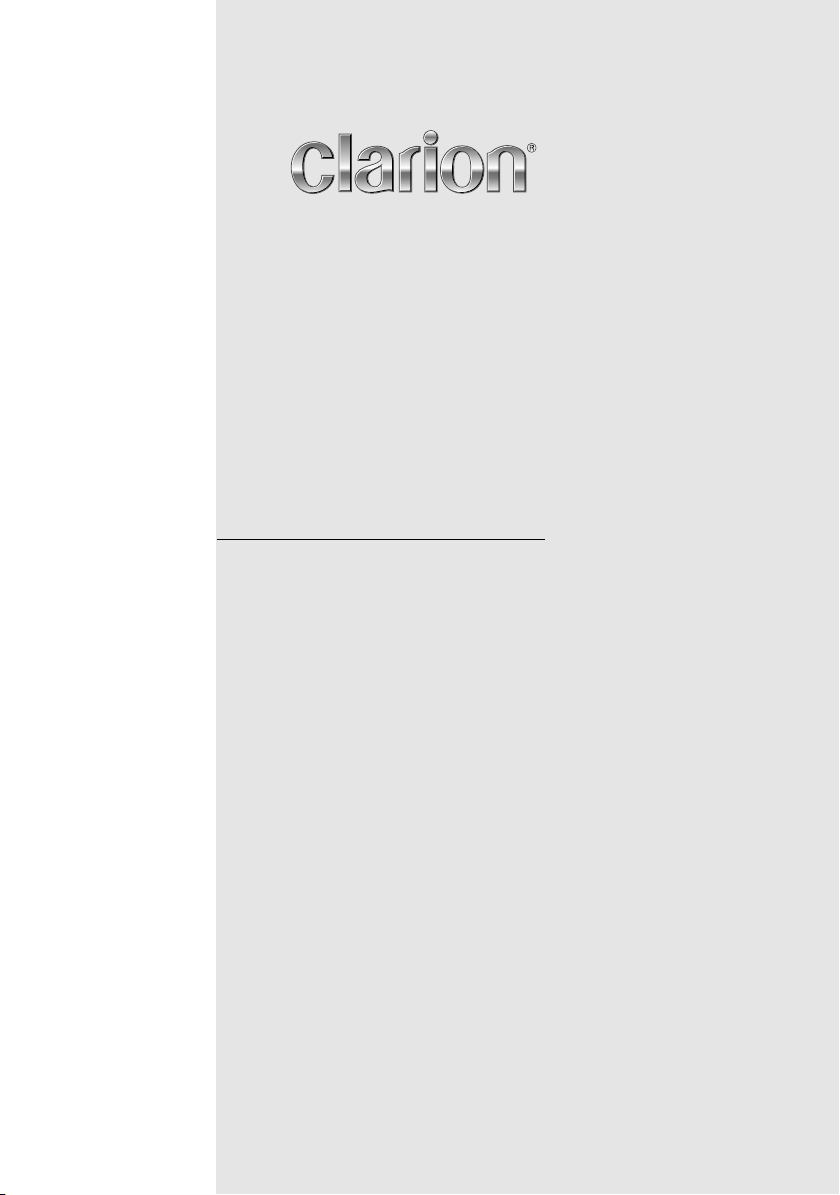
Owner’s manual
Mode d’emploi
Manual de instrucciones
DB265MP
CD/MP3 RECEIVER
RÉCEPTEUR CD/MP3
RECEPTOR CON REPRODUCTOR DE DISCOS CD/MP3
Page 2
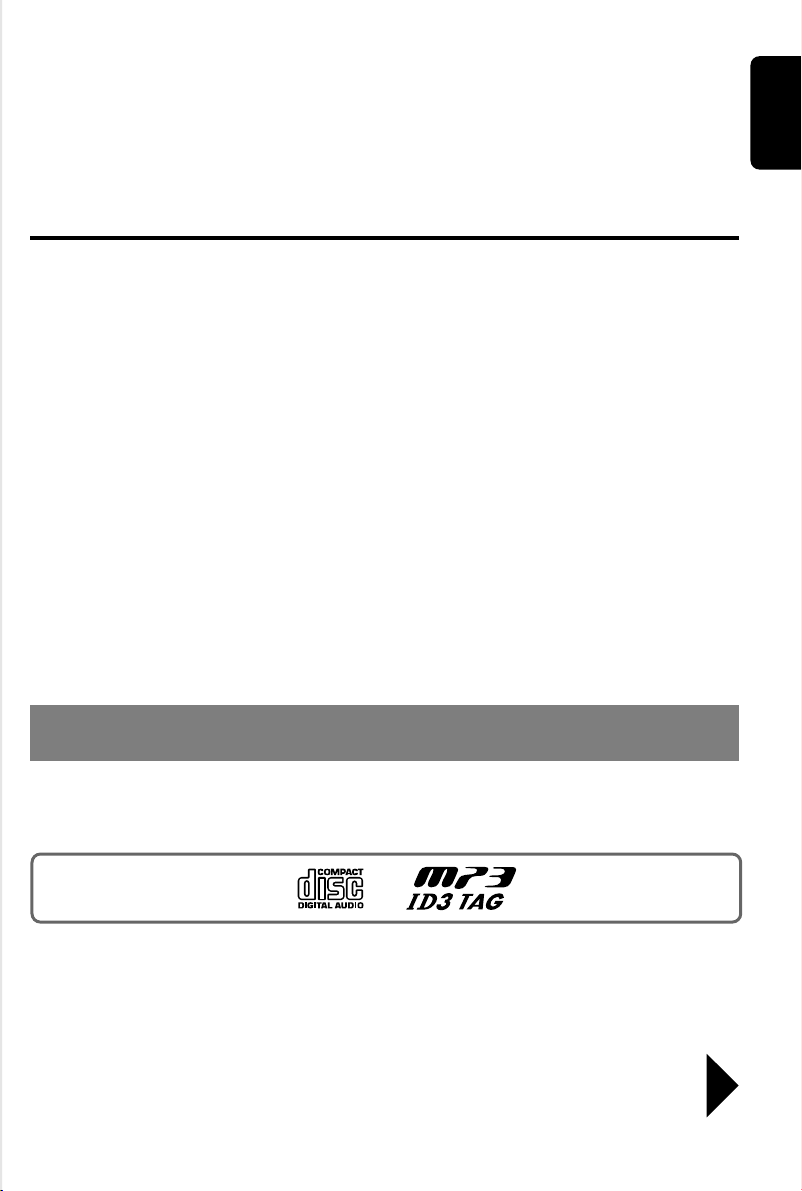
Thank you for purchasing this Clarion product.
∗ Please read this owner’s manual in its entirety before operating this equipment.
∗ After reading this manual, be sure to keep it in a handy place (e.g., glove compartment).
∗ Check the contents of the enclosed warranty card and keep it carefully with this manual.
Contents
1. FEATURES.................................................................................................................................. 2
2. CONTROLS ................................................................................................................................3
SOURCE UNIT ............................................................................................................................ 3
DISPLAY...................................................................................................................................... 3
3. BUTTON TERMINOLOGY .......................................................................................................... 4
Names of the Buttons and their Functions .................................................................................. 4
4. PRECAUTIONS .......................................................................................................................... 5
5. HANDLING COMPACT DISCS................................................................................................... 6
LCD Screen ................................................................................................................................. 6
6. DCP (Detachable Control Panel) .............................................................................................. 7
7. REMOTE CONTROL ................................................................................................................... 8
Inserting the Battery .................................................................................................................... 8
Functions of Remote Control Unit Buttons .................................................................................. 9
8. OPERATIONS ........................................................................................................................... 10
Basic Operations ....................................................................................................................... 10
Radio Mode Operations ............................................................................................................. 12
CD Mode Operations ................................................................................................................. 13
MP3 Mode Operations ............................................................................................................... 14
9. TROUBLESHOOTING .............................................................................................................. 17
10. ERROR DISPLAYS ................................................................................................................... 17
11. SPECIFICATIONS ..................................................................................................................... 18
English
1. FEATURES
• High contrast blue negative display (13 x 8 Digits) with screen saver
• MP3 compatible with ID3-TAG display
• “Z-ENHANCER” sound customization & “MAGNA BASS EX” dynamic bass enhancement
Be sure to unfold and read the next page.
Veuillez déplier et vous référer à la page suivante.
Cerciórese de desplegar y de leer la página siguiente.
2 DB265MP
Page 3
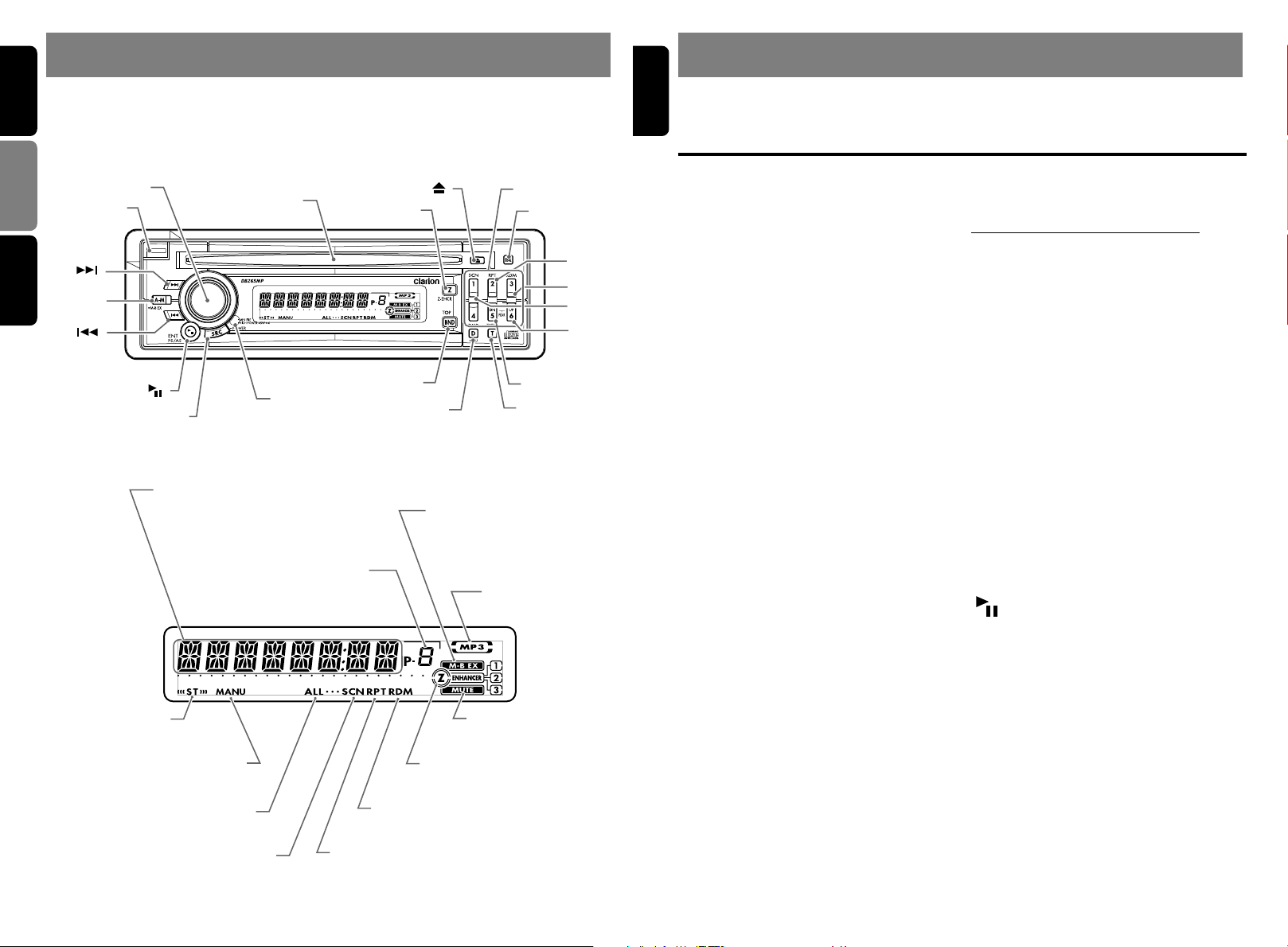
English
2.
CONTROLS / LES COMMANDES / CONTROLES
English
3. BUTTON TERMINOLOGY
Note: Be sure to unfold this page and refer to the front diagrams as you read each chapter.
Remarque: Veuillez déplier cette page et vous référer aux schémas quand vous lisez chaque chapitre.
Nota: Cuando lea los capítulos, despliegue esta página y consulte los diagramas.
Français
SOURCE UNIT / APPAREIL PILOTE / UNIDAD FUENTE
[
ROTARY
[
RELEASE
]
]
[
CD SLOT
]
[ ]
]
[
Z
Español
[ ]
]
[
A-M
[ ]
[
]
[ ]
[
SRC
]
[
SENSOR
]
DISPLAY / AFFICHEUR / VISUALIZADOR
Operation status indication
Frequency, Clock, etc. are displays
Indication d’état de fonctionnement
Fréquence, horloge, etc. sont affichées
Indicación del estado de operación
La frecuencia, la hora, etc. son visualizaciones
Preset channel indication (1 to 6)
Indication de canal préréglé (1 à 6)
Indicación de canal memorizado (1 a 6)
Stereo indication
Indication stéréo
Indicación de estéreo
Indication de fonctionnement manuel
Manual indication
Indicación de manual
Folder indication
Indication de dossier
Indicación de carpeta
Scan indication
Indication de balayage
Indicación de exploración
Repeat indication
Indication de répétition
Indicación de reproducción repetida
BND
[
]
D
M-B EX (MAGNA BASS EX)
indication
Indication de M-B EX
(MAGNA BASS EX)
Indicación de M-B EX
(MAGNA BASS EX)
Z-Enhancer indication
Indication du renforceur-Z
Indicación de reforzador Z
Random indication
Indication de lecture aléatoire
Indicación de reproducción aleatoria
[
DIRECT
[
ISR
]
]
[
RPT
[
RDM
[
SCN
[UP]
[DN]
[T]
MP3 indication
Indication de MP3
Indicación MP3
MUTE indication
Indication MUTE (Silence)
Indicación de MUTE
Note:
• Be sure to read this chapter referring to the front diagrams of chapter “2. CONTROLS” on page 3 (unfold).
Names of the Buttons and their Functions
[RELEASE] button
• Press the [RELEASE] button to unlock the
DCP.
[ROTARY] knob
]
]
]
• Adjust the volume by turning the knob
clockwise or counterclockwise.
• Use the knob to perform various settings.
[CD SLOT]
• CD insertion slot.
[Z] button
• Use the button to select one of the three
types of sound characteristics already stored
in memory. (Z-Enhancer)
[Q] button
• Ejects a CD when it is loaded into the unit.
[DIRECT] button
• Stores a station into memory or recall it
directly while in the radio mode.
[ISR] button
• Recalls ISR radio station in memory.
• Press and hold for 2 seconds or longer:
Stores current station into ISR memory (radio
mode only).
[RPT] button
• Plays repeatedly while in the CD/MP3 mode.
[RDM] button
• Performs random play while in the CD/MP3
mode.
[SCN] button
• Performs scan play for 10 seconds for each
track while in the CD/MP3 mode.
[UP], [DN] button
• Play first track of next or previous folder
which contain MP3 files.∗
∗ Key function only available after MP3
indicator turned on.
[T] button
• Switches MP3 TITLE display.
• Press and hold for 1 second to scroll display
data.
[D] button
• Switch the display indication (Main display,
clock display).
MP3 FUNCTION-DISPLAY SELECTION
• Display changes in the following order: Track
No. / Play time ➜ Folder No. / Track No. ➜
Title Display ➜ Clock Display ➜ Track No. /
Play time...
• Long press to enter adjustment mode.
[BND] button
• Switches the band, or seek tuning or manual
tuning while in the radio mode.
• Plays a first track while in the CD/MP3 mode.
• Press and hold the button to select between
CD-DA playback and MP3 playback in
multisession CD.
[SENSOR] button
• Receiver for remote control unit.
• Operating range: 30° in all directions.
[SRC] button
• Press the button to turn on the power.
Press and hold the button for 1 second or
longer to turn off the power.
• Switches the operation mode between radio
and CD/MP3 mode.
[ ] button
• Plays or pauses a CD while in the CD/MP3
mode.
• To enter various setting.
• Performs preset scan while in the radio mode.
When the button is pressed and held, auto
store is performed.
[A-M] button
• Press and hold the button for 1 second or
longer to switch the MAGNA BASS EX on/off.
• Use the button to switch to the audio mode
(bass/treble, balance/fader).
[å], [∂] buttons
• Selects a station while in the radio mode or
selects a track when listening to a CD/MP3.
• Press and hold the button for 1 second or
longer to switches the fast-forward/fastbackward.
3 DB265MP 4 DB265MP
Page 4
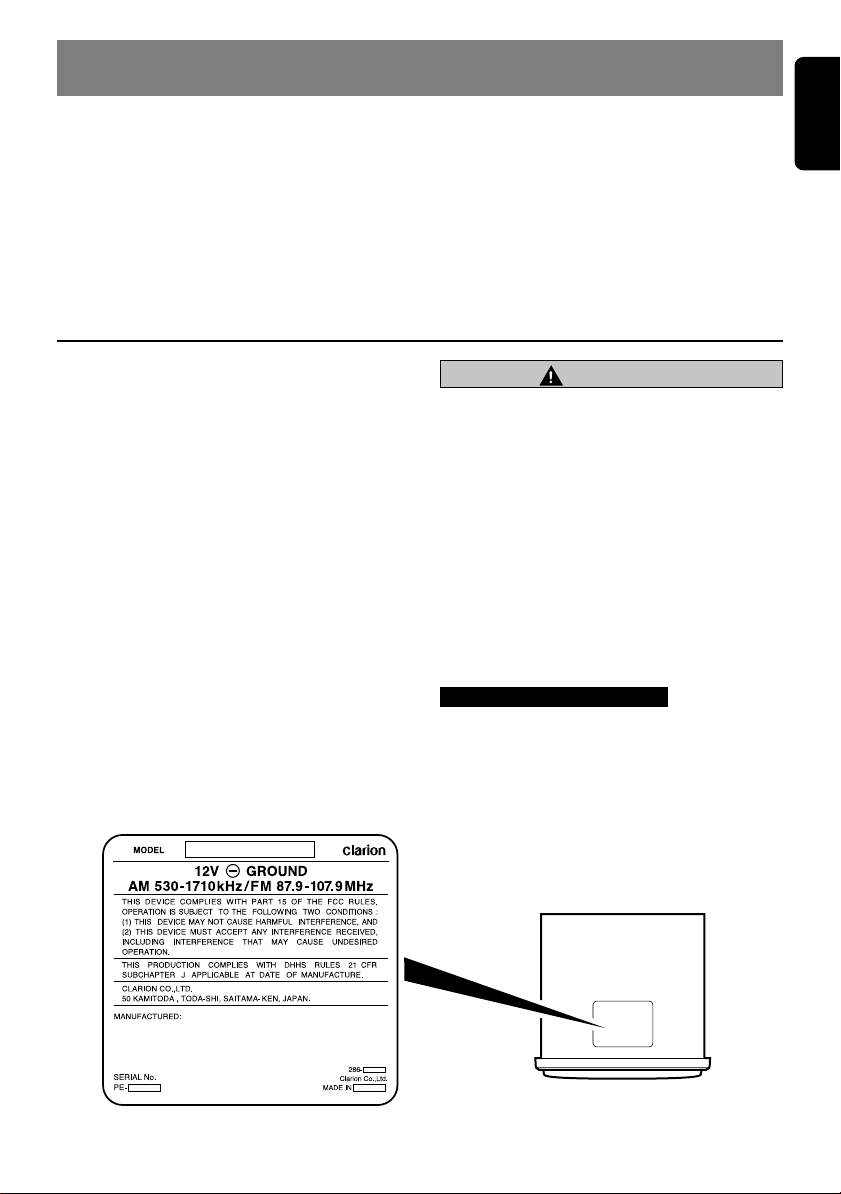
4. PRECAUTIONS
English
1. When the inside of the car is very cold and
the player is used soon after switching on the
heater moisture may form on the disc or the
optical parts of the player and proper
playback may not be possible. If moisture
forms on the disc, wipe it off with a soft cloth.
If moisture forms on the optical parts of the
player, do not use the player for about one
hour. The condensation will disappear
naturally allowing normal operation.
This equipment has been tested and found to
comply with the limits for a Class B digital
device, pursuant to Part 15 of the FCC Rules.
These limits are designed to provide reasonable
protection against harmful interference in a
residential installation.
This equipment generates, uses, and can
radiate radio frequency energy and, if not
installed and used in accordance with the
instructions, may cause harmful interference to
radio communications. However, there is no
guarantee that interference will not occur in a
particular installation.
If this equipment does cause harmful
interference to radio reception, which can be
determined by turning the equipment off and on,
the user is encouraged to consult the dealer or
an experienced radio technician for help.
2. Driving on extremely bumpy roads which
cause severe vibration may cause the sound
to skip.
3. This unit uses a precision mechanism. Even
in the event that trouble arises, never open
the case, disassemble the unit, or lubricate
the rotating parts.
CAUTION
USE OF CONTROLS, ADJUSTMENTS, OR
PERFORMANCE OF PROCEDURES OTHER
THAN THOSE SPECIFIED HEREIN, MAY
RESULT IN HAZARDOUS RADIATION
EXPOSURE.
THE COMPACT DISC PLAYER SHOULD NOT
BE ADJUSTED OR REPAIRED BY ANYONE
EXCEPT PROPERLY QUALIFIED SERVICE
PERSONNEL.
CHANGES OR MODIFICATIONS NOT
EXPRESSLY APPROVED BY THE
MANUFACTURER FOR COMPLIANCE
COULD VOID THE USER’S AUTHORITY TO
OPERATE THE EQUIPMENT.
INFORMATION FOR USERS:.
CHANGES OR MODIFICATIONS TO THIS
PRODUCT NOT APPROVED BY THE
MANUFACTURER WILL VOID THE
WARRANTY AND WILL VIOLATE FCC
APPROVAL.
Bottom View of Source Unit
DB265MP 5
Page 5
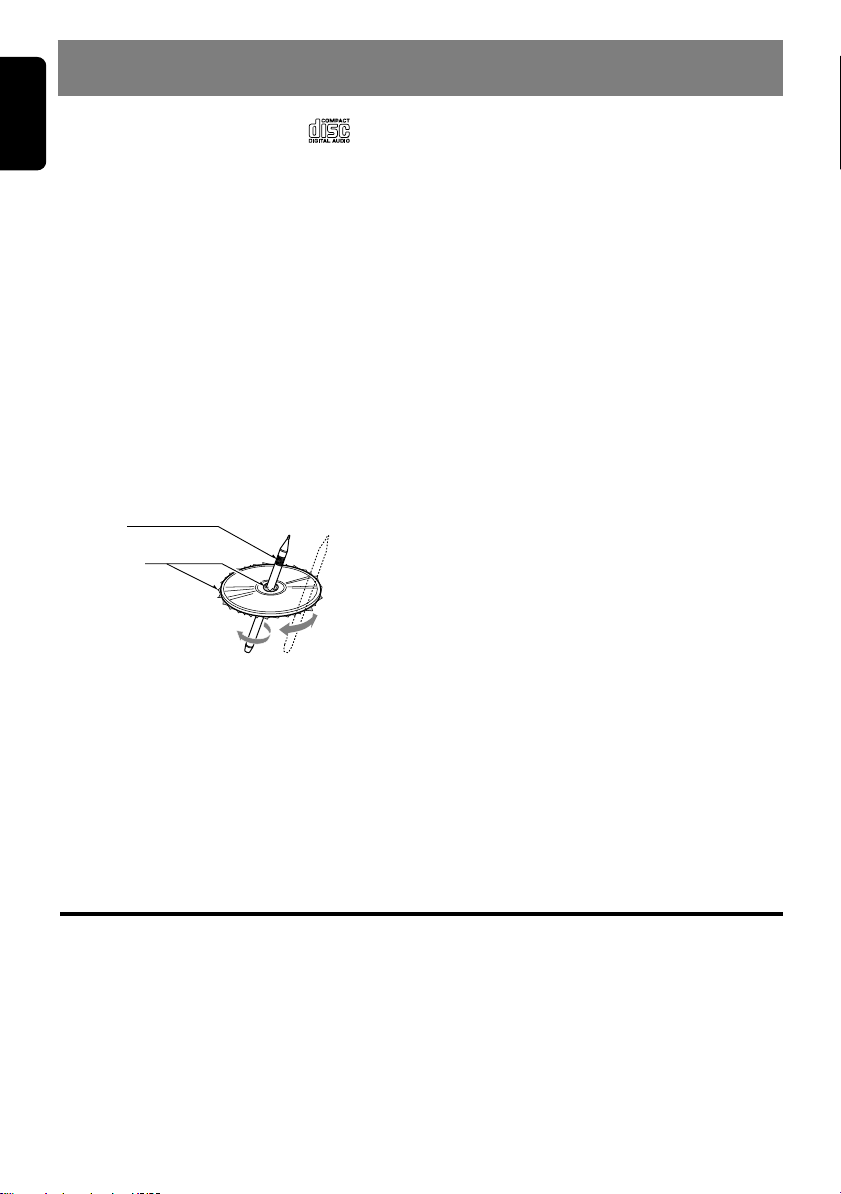
English
5. HANDLING COMPACT DISCS
Use only compact discs bearing the mark.
Do not play heart-shaped, octagonal, or other
specially shaped compact discs.
Some CDs recorded in CD-R/CD-RW mode
may not be usable.
Handling
• Compared to ordinary music CDs, CD-R and
CD-RW discs are both easily affected by high
temperature and humidity and some of CD-R
and CD-RW discs may not be played.
Therefore, do not leave them for a long time in
the car.
• New discs may have some roughness around
the edges. If such discs are used, the player
may not work or the sound may skip. Use a
ball-point pen or the like to remove any
roughness from the edge of the disc.
Ball-point pen
Roughness
• Never stick labels on the surface of the
compact disc or mark the surface with a pencil
or pen.
• Never play a compact disc with any
cellophane tape or other glue on it or with
peeling off marks. If you try to play such a
compact disc, you may not be able to get it
back out of the CD player or it may damage
the CD player.
• Do not use compact discs that have large
scratches, are misshapen, cracked, etc. Use
of such discs may cause misoperation or
damage.
• To remove a compact disc from its storage
case, press down on the center of the case
and lift the disc out, holding it carefully by the
edges.
• Do not use commercially available CD
protection sheets or discs equipped with
stabilizers, etc. These may damage the disc
or cause breakdown of the internal
mechanism.
Storage
• Do not expose compact discs to direct
sunlight or any heat source.
• Do not expose compact discs to excess
humidity or dust.
• Do not expose compact discs to direct heat
from heaters.
Cleaning
• To remove fingermarks and dust, use a soft
cloth and wipe in a straight line from the
center of the compact disc to the
circumference.
• Do not use any solvents, such as
commercially available cleaners, anti-static
spray, or thinner to clean compact discs.
• After using special compact disc cleaner, let
the compact disc dry off well before playing it.
LCD Screen
In extreme cold, the screen movement may slow down and the screen may darken, but this is normal.
The screen will recover when it returns to normal temperature.
6 DB265MP
Page 6
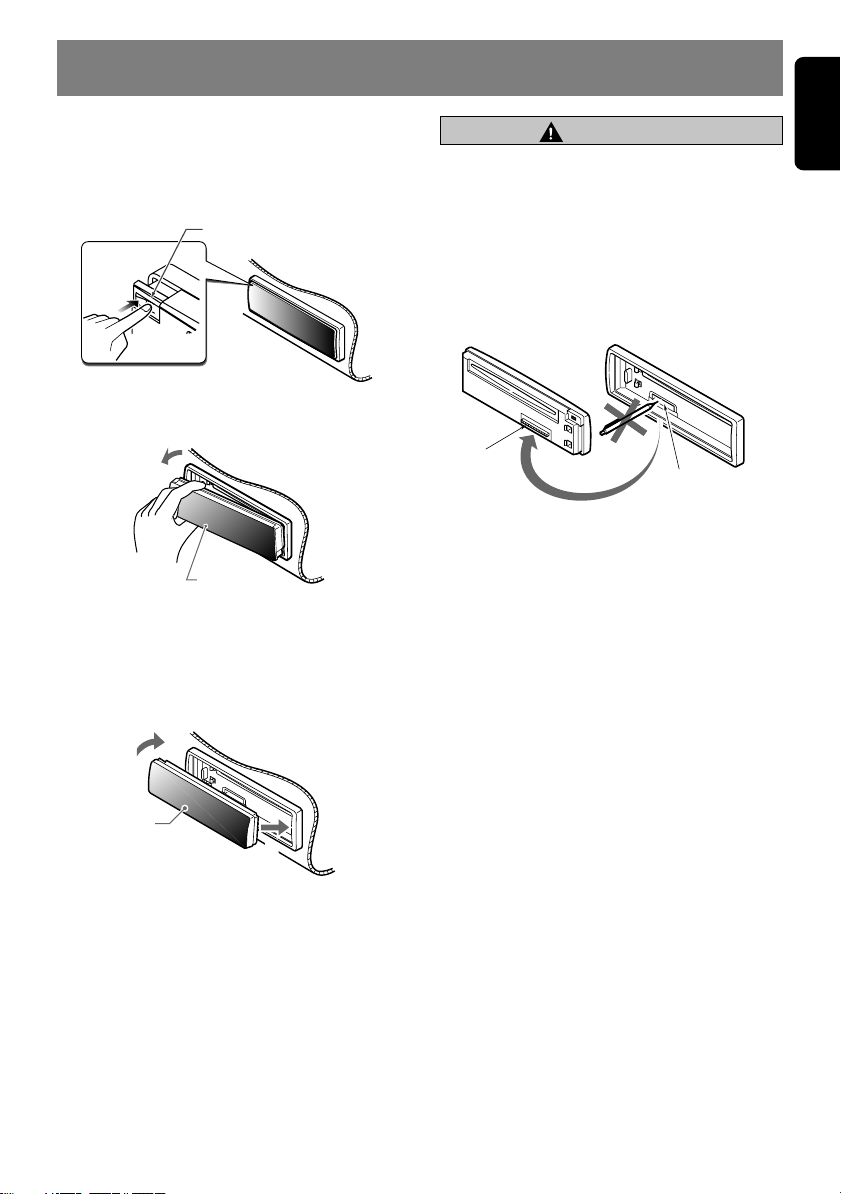
6. DCP (Detachable Control Panel)
English
Removing the DCP
1. Press the [SRC] button for 1 second or
longer to switch off the power.
2. Press in the [RELEASE] button.
[
RELEASE] button
∗ The DCP is unlocked
3. Remove the DCP.
DCP
Attaching the DCP
1. Insert the right side of the DCP into the main
unit.
2. Insert the left side of the DCP into the main
unit.
CAUTION
• The DCP can easily be damaged by
shocks. After removing it, be careful not to
drop it or subject it to strong shocks.
• The connector connecting the main unit
and the DCP is an extremely important
part. Be careful not to damage it by
pressing on it with fingernails, pens,
screwdrivers, etc.
DCP Rear Panel Main Unit Front
DCP
connector
Note:
• If the DCP is dirty, wipe off the dirt with a soft, dry
cloth only.
Main unit connector
2.
DCP
1.
DB265MP 7
Page 7

English
7. REMOTE CONTROL
If you buy the RCB-176-600 sold separately, you can enjoy the use of the Remote Control function.
Signal transmitter
[
SRC
[
], [ ]
[
MUTE
[
ISR
[
SCN
]
]
]
]
[
BND
[
[
[
DISP
[
RDM
[
RPT
]
]
], [ ]
]
]
]
Inserting the Battery
1 Turn over the remote control unit and slide the cover
in the direction indicated by the arrow in the
illustration.
2 Insert the battery (CR2025) into the insertion guides,
with the printed side (+) facing upwards.
3 Press the battery in the direction indicated by the
arrow so that it slides into the compartment.
4 Replace the cover and slide in until it clicks into place.
Notes:
Misuse may result in rupture of the battery, producing
leakage of fluid and resulting in personal injury or
damage to surrounding materials. Always follow these
safety precautions:
• Use only the designated battery.
• When replacing the battery, insert properly, with +/–
polarities oriented correctly.
• Do not subject battery to heat, or dispose of in fire or
water. Do not attempt to disassemble the battery.
• Dispose of used batteries properly.
8 DB265MP
Insertion guide
R
2
C
0
2
5
Page 8

Functions of Remote Control Unit Buttons
English
Mode
Button
[SRC]
[BND]
[ ] , [ ]
[
] , [
[ ]
[MUTE]
[ISR]
[DISP]
[SCN]
[RPT]
[RDM]
∗ Some of the corresponding buttons on the main unit and remote control unit have different functions.
Turns power on and off. When press and held for 1 second: Turns power off.
Switches between radio and CD/MP3.
Switches reception band.
Increases and decreases volume (in all modes).
]
Moves preset channels up
and down.
No function
Turns mute on and off.
Recalls ISR radio station in memory.
Press and hold for 2 seconds or longer: Stores current station into ISR (radio mode only).
Switches between main display and clock display.
Preset scan.
When pressed and held for 2
seconds: Auto store.
No function
No function
Radio CD MP3
Plays the first track.
Top play.
Moves tracks up and down.
When pressed and held for 1 second: Fast-forward/fastbackward.
Switches between playback and pause.
Switches between playback and pause.
Scan play.
Repeat play.
Random play.
Plays the first track of the
current folder.
Switch among main display,
folder number display,
TITLE display, clock display.
Scan play.
When pressed and held for
1 second: Folder scan.
Repeat play.
When pressed and held for
1 second: Folder repeat.
Random play.
When pressed and held for
1 second: Folder random.
DB265MP 9
Page 9

English
8. OPERATIONS
Basic Operations
Note:Be sure to read this chapter referring to the front diagrams of
chapter “2. CONTROLS” on page 3 (unfold).
CAUTION
Be sure to lower the volume before switching
off the unit power or the ignition key. The unit
remembers its last volume setting. If you
switch the power off with the volume up,
when you switch the power back on, the
sudden loud volume may hurt your hearing
and damage the unit.
Turning on/off the power
Note:
• Be careful about using this unit for a long time
without running the engine. If you drain the car’s
battery too far, you may not be able to start the
engine and this can reduce the service life of the
battery.
1. Press the [SRC] button.
2. The illumination and display on the unit light
up. The unit automatically remembers its last
operation mode and will automatically switch
to display that mode.
3. Press and hold the [SRC] button for 1
second or longer to turn off the power for the
unit.
Selecting a mode
1. Press the [SRC] button to change the
operation mode.
2. Each time you press the [SRC] button, the
operation mode changes in the following
order:
Radio mode ➜ CD/MP3 mode ➜ Radio
mode...
Note:
• If the CD/MP3 mode is selected when no disc is
inserted, the display shows “NO DISC”.
Adjusting the volume
Turning the [ROTARY] knob clockwise
increases the volume; turning it
counterclockwise decreases the volume.
∗ The volume level is from 0 (minimum) to 33
(maximum).
Setting the Z-Enhancer
This unit are provided with 3 types of sound
tone effects stored in memory. Select the one
you prefer.
∗ The factory default setting is “Z-EHCR OFF”.
Each time you press the [Z] button, the tone
effect changes in the following order:
Z-ENHANCER 1 ➜ Z-ENHANCER 2 ➜
Z-ENHANCER 3 ➜ Z-EHCR OFF ➜
Z-ENHANCER 1...
• Z-ENHANCER 1 : bass emphasized
• Z-ENHANCER 2 : treble emphasized
• Z-ENHANCER 3 : bass and treble emphasized
• Z-EHCR OFF : no sound effect
Audio mode adjustments
1. Press the [A-M] button to select the
adjustment mode. The mode switches as
follows each time the [A-M] button is
pressed:
BASS ➜ TREB ➜ BAL ➜ FAD ➜ Previous
mode
∗ When the Z-Enhancer function is turned on,
BASS (Bass) and TREB (Treble) cannot be
selected.
2. Turning the [ROTARY] knob to adjust the
selected audio mode.
BASS (Bass) : Adjustment range: –7 to +7
TREB (Treble): Adjustment range: –7 to +7
BAL (Balance): Adjustment range: L13 to R
13
FAD (Fader) : Adjustment range: F12 to
R12
3. When the adjustment is complete, press the
[A-M] button several times until the function
mode is reached.
Note:
• During audio adjustment mode, if no operation is
performed for more than 7 seconds, this mode
can be cancelled and return to previous mode.
10 DB265MP
Page 10

Basic Operations
Turning on/off MAGNA BASS EX
The MAGNA BASS EX does not adjust the low
sound area like the normal sound adjustment
function, but emphasizes the deep bass sound
area to provide you with a dynamic sound.
∗ The factory default setting is off.
Press and hold the [A-M] button for 1 second or
longer to turn the MAGNA BASS EX and “M-B
EX” in the display lights on or off.
Switching display
Press the [D] button to select the desired
display.
The display switches in the following order:
Main Display ➜ Clock Display ➜
Main Display …
∗ If the display is changed by other button
operation when the clock is displayed, the clock
display returns automatically after the operation.
Illumination dimmer function
When the illumination line of this unit is
connected with the car-side illumination signal
line, the display illumination of this unit dims in
connection with turning on the car-side
illumination.
ADJ mode adjustment
1. Press [D] button more than 1 second at
POWER ON mode to enter ADJ mode, the
previous selected ADJ items will be called
out.
2. Press [D] button again at ADJ mode will
cancel ADJ mode and return to previous
display.
3. Press [SRC] button will also release ADJ
mode.
4. ADJ mode will also be released when current
source mode is changed. (Mode changes of
LOADING, EJECT, interruption and
interruption release)
5. Press [å]/[∂] button to switch the ADJ
mode items,
CLOCK (E) SCRN SVR
A-SCROLL
6. The ADJ mode title will be display for 2
seconds before showing the ADJ mode
setting.
English
Adjusting clock setting
1. Press the [D] button and press [å]/[∂]
button to select “CLOCK (E)”.
2. Press [ ] button to start clock adjustment,
the HOUR is selected and blinking by
default.
3. Press [å]/[∂] button to toggle HOUR
and MINUTE selection.
4. Turn the [ROTARY] knob clockwise to
increases hour/minute or counterclockwise to
decrease hour/minute.
5. Press [ ] button to confirm the clock setting
the clock will blink for 2 seconds and return
to “CLOCK(E)”.
Note:
• If you remove the vehicle’s battery for a check or
repair, the clock will be reset, so you must set it
again.
Adjusting screen saver setting
1. Press the [D] button and press [å]/[∂]
button to select “SCRN SVR”.
2. “SS ON” or “SS OFF” will be display after 2
seconds.
3. Turn the [ROTARY] knob clockwise to turn
on the screen saver or counterclockwise to
turn off the screen saver.
4. If screen saver setting is set to on, screen
saver will be activated after 30 seconds of no
key operation.
Adjusting auto-scroll setting
1. Press the [D] button and press [å]/[∂]
button to select “A-SCROLL”.
2. “SCRL ON” or “SCRL OFF” will be display
after 2 seconds.
3. Turn the [ROTARY] knob clockwise to turn
on the auto-scroll or counterclockwise to turn
off the auto-scroll.
4. If auto-scroll setting is set to on, the MP3 title
will scroll continuously in MP3 title display
mode.
DB265MP 11
Page 11

Radio Mode Operations
English
Listening to the radio
1. Press the [SRC] button and select the radio
mode. Then the radio will be on.
2. To select a preset band, press the [BND]
button, then select one of the preset bands
such as FM1, FM2, FM3 or AM. Every time
the [BND] button is pressed, the display will
change as:
F1 ➜ F2 ➜ F3 ➜ AM ➜ F1...
3. Press the [å] or [∂] button to tune in the
desired station.
Manual tuning
1. Press the [BND] button to select the desired
band FM1, FM2, FM3 or AM.
2. Press and hold the [BND] button for 1
second or longer, then the “MANU” is lit in
the display, which means that a manual
selection function is on.
3. Press the [å] or [∂] button to manually
tune in a station.
Seek tuning
1. Press the [BND] button to select the desired
band FM1, FM2, FM3 or AM.
2. If the “MANU” is lit in the display, press and
hold the [BND] button for 1 second or longer.
When the “MANU” display is off, the seek
tuning is now available.
3. Press the [å] or [∂] button to
automatically seek in a station.
Preset memory function
Preset memory function can store up to 24
stations: six stations for each of FM1, FM2, FM3
and AM.
Manual memory function
1. Press the [BND] button, to select a band you
want to store in the memory.
2. Press the [å] or [∂] button to tune into a
desired station.
3. Press and hold one of the [DIRECT] button
for 2 seconds or longer to store the current
station into preset memory.
Auto store function
(Automatic Station Store)
1. Press [BND] button to select the desired
band FM1, FM2, FM3 or AM.
2. Press and hold the [ ] button for 1 second
or longer. The stations at which the reception
is the strongest will be automatically stored
in the memory.
Notes:
• When the auto store is performed, the station
previously store in the memory at that position is
overwritten.
• When the number of stations stored is less than
six, the previous content of the memory for each
direct button will be retained.
Preset scanning
(Preset Station Scan)
When the [ ] button is pressed, the “SCN” will
be indicated with preset memory numbers and
the stations are tuned in for 7 seconds each in
the order in which they were stored. Press the
[ ] button again to cancel the preset scanning
mode.
Instant station recall (ISR)
With this function, a specific radio station can be
recalled from any mode.
ISR memory
1. Press the [SRC] button, then select the radio
mode.
2. Select the radio station which you want to
store in the memory.
3. Press and hold the [ISR] button for 2
seconds or longer.
Recalling ISR
Press the [ISR] button and the display will show
“ISR”. Then the radio station previously
memorized will be selected. Press the [ISR]
button again to disengage the unit from the
Recalling ISR function.
12 DB265MP
Page 12

CD Mode Operations
Loading a CD
Insert a CD into the center of the CD insertion
slot with the labeled side facing up. “LOADING”
appears in the display, the CD enters into the
slot and start playing.
CD SLOT
12 cm
Notes:
• Do not put your hand, fingers, or foreign objects
into the CD insertion slot.
• If a CD has already been loaded, another CD
cannot be inserted. Do not insert another one
forcefully.
• Discs not bearing the mark cannot be
played with the unit. CD-ROMs cannot be played.
• Some CDs recorded in CD-R/CD-RW mode may
not be usable.
Loading 8cm compact discs:
• No adapter is required to play an 8cm CD.
• Insert the 8cm CD into the centre of the
insertion slot.
8 cm
English
Top function
Press the [BND] button, then the CD will start
playing from the first song (track number 1).
∗ For MP3 mode, it will start playing from the first
song of current folder.
Selecting tracks (Songs)
Press the [å] or [∂] button.
∂ : Playback will start from the next track.
å : Playback will start from the beginning of
the track currently playing. When this
button is pressed again, the CD will play
from the previous track.
∗ For MP3 mode, track selection is only valid in
current folder.
Fast-forward and fast-backward
Press and hold the [å] or [∂] button.
∂ : To fast-forward
å : To fast-backward
∗ For Audio CD mode pressing the [å] or [∂]
button for 1 second or longer will move forward or
backward 5 times faster than normal play, and
pressing it for 3 seconds or longer will do the
operation 30 times faster.
∗ For MP3 mode, pressing the [å] or [∂] button
for 1 second or longer will move forward or
backward 10 times faster than normal play.
Listening to the disc already
inserted
Press the [SRC] button to select the CD/MP3
mode, the CD will start playing.
Stopping (Pausing) playback
While the CD playing, pressing the [ ] button
will stop the CD and “PAUSE” indicate.
Press the [ ] button again to resume
playback.
Ejecting the CD
Press the [Q] button, then the CD will be
ejected.
Note:
• If the ejected CD is left as it is, it will be reloaded
after 15 seconds.
• 8cm CDs are not auto reloaded. Be sure to
remove them when ejected.
Scan play (Intro Music Scan)
At Audio CD press the [SCN] button, the “SCN”
is lit & display shows “TRK SCN”, then the CD
will play the first 10 seconds of each track of the
whole disc. Press the [SCN] button again to
disengage the unit from scan play.
∗ A scan play will start from the track following the
one currently playing.
Repeat play
At Audio CD press the [RPT] button, the “RPT”
is lit & display shows “TRK RPT”, then the track
currently playing will be played repeatedly.
Press the [RPT] button again to disengage the
unit from repeat play.
Random play
At Audio CD press the [RDM] button, the “RDM”
is lit & display shows “TRK RDM”, then the
entire tracks on the disc will be played at
random. Press the [RDM] button again to
disengage the unit from random play.
DB265MP 13
Page 13

MP3 Mode Operations
English
What is MP3?
MP3 is an audio compression method and
classified into audio layer 3 of MPEG standards.
This audio compression method has penetrated
into PC users and become a standard format.
This MP3 features the original audio data
compression to about 10 percent of its initial
size with a high quality sound. This means that
about 10 music CDs can be recorded on a CDR disc or CD-RW disc to allow a long listening
time without having to change CDs.
Precautions when creating MP3 disc
● File extensions
• Always add a file extension “.MP3” to MP3 file
by using single byte letters. If you add a file
extension other than specified or forget to add
the file extension, the file cannot be played.
● Logical format (File system)
• When writing MP3 file on a CD-R disc or CD-
RW disc, please select ISO9660 level 1, 2,
Joliet or Romeo as the writing software
format. Normal play may not be possible if the
disc is recorded on another format.
• The folder name and file name can be
displayed as the title during MP3 play but the
title must be within 16 (Folder Name) or 28
(File Name) single byte alphabetical letters
and numerals (excluding an extension).
● Number of files or folders
• The MP3 recording media reproducible on this
unit has the following limitations :
1. Maximum number of files : 254
2. Maximum number of folders : 128
3. Some noise may occur depending on the
type of encoder software used while
recording.
MP3 playing order
When selected for play folder up down
functions, files and folders are accessed in the
order in which they were written by the CDROM writer. Because of this, the order in which
they are expected to be played may not match
the order in which they are actually played. You
may be able to set the order in which MP3 are
to be played by writing them onto a medium
such as a CD-R with their file names beginning
with play sequence numbers such as “01” to
“99”, depending on your CD writer.
For example, a medium with the following
folder/file hierarchy is shown below.
Example of a medium’s folder/file hierarchy
Folder up down function
1. This function enables you to search for a
folder on the MP3 CD. The LCD will show
the target MP3 CD folder.
[UP] – Folder up
[DN] – Folder down
2. When a desired folder is selected, the CD
player will play 1st track of target folder.
Note:
• The folder which contents of no MP3 file will be
skipped.
14 DB265MP
Random MP3 CD
1. This function enables you to play all the
tracks in the MP3 folder or on the disc in
random order.
2. There are 2 types of random play accessible
for MP3 CDs; random track and random all
folders.
Page 14

MP3 Mode Operations
English
Random
access
Press the
[RDM] button
less than 1
second
Press the
[RDM] button
more than 1
second
3. Each time the button is pressed, random
play turns on or off.
Function
Random
track in
current folder
Random
track in all
folders
Display
“TRK
RDM”
“FLDR
RDM”
Indicator
“RDM”
“ALL···”
&
“RDM”
Repeat MP3 CD
1. This function enables you to replay the track
or folder you are listening to.
2. There are 2 types of repeat play accessible
for MP3 CD; repeat track and repeat current
folder.
Repeat
access
Press the
[RPT] button
less than 1
second
Press the
[RPT] button
more than 1
second
3. Each time the button is pressed, repeat play
turns on or off.
Function
Repeat
current song
Repeat
current
folder
Display
“TRK
RPT”
“FLDR
RPT”
Indicator
“RPT”
“ALL···”
& “RPT”
Scan MP3 CD
1. This function enables you to play the first 10
seconds of each track in the MP3 folder or
the first track of each folder.
2. There are 2 types of scan play accessible for
MP3 CD; scan track and scan all folders.
Scan access
Press the
[SCN] button
less than 1
second
Press the
[SCN] button
more than 1
second
3. Each time the button is pressed, scan play
turns on or off.
Function
Scan in
current folder
Scan track
in all folder
Display
“TRK
SCN”
“FLDR
SCN”
Indicator
“SCN”
“ALL···”
&
“SCN”
Display selection
1. You can choose the display type for MP3 CD
by pressing the [D] button.
To select the next type, press the [D] button
again.
The arrangement is shown below.
MAIN-1 ..... T02 02 : 18
(Track No., Play time)
MAIN-2 ..... F03 T05
(Folder No., track No.)
TITLE ..... FOLDER
(Folder)
∗ Refer to “Title display mode”
CLOCK ..... AM 10: 00
Title display mode
1. There are 5 types of display for the title
display mode.
2. To select the next type, press the [T] button
for less than 1 second.
The arrangement is shown below.
After 2 seconds
FOLDER
TRACK
ALBUM
ARTIST
TITLE
Folder Title
Track Title
Album tag
Artist Tag
Title Tag
DB265MP 15
Page 15

MP3 Mode Operations
English
3. The displayed item can be scrolled by
pressing the [T] button for more than 1
second.
4. If a MP3 file does not support for ID3 TAG,
the display will show “NO TAG”.
5. If a MP3 file encode with ID3 TAG header
but no consist of any TAG information, the
display will show nothing.
Notes:
• The folder name will be displayed as “ROOT”
which the file allocates in the root folder.
• The MP3 player decodes each file ID3 TAG ver 2
by default, if ID3 TAG ver 2 is unavailable, ID3
TAG ver 1 will be decoded.
• UNICODE ID3 (Chinese, Japanese and etc) is
not supported.
CD-DA/MP3 selection on
multisession CD
1. If a multisession CD which contains CD-DA
and MP3 files is being inserted, user can
select either CD-DA or MP3 files to be
played.
2. Default setting for files to be played on
multisession CD is CD-DA files.
3. Press the [BND] button for more than 1
second will toggle between selection of CDDA and MP3 files to be played.
4. When CD-DA type is selected, display will
show “M-S CD”. When MP3 type is selected,
display will show “M-S MP3”.
5. CD-DA/MP3 selection function can only be
performed in CD/MP3 mode. It will only
activate after re-insert CD. For example,
current setting is CD-DA type. Press [BND]
button for more than 1 second to set MP3
type. User has to eject CD and re-insert it
again as to play MP3 files.
6. Types of recording that can be played are as
follows.
Disc
Mixed with CD and
MP3 type tracks
CD type track only
MP3 type track only
7. When a mixed mode CD is loaded and CD is
Setting
set, the track to be played first is MP3 file
data and no sound is heard.
Set to CD
Play CD
Play CD
Play MP3
Set to MP3
Play MP3
Play CD
Play MP3
16 DB265MP
Page 16

9. TROUBLESHOOTING
English
Problem
Power does not turn
on. (No sound is
produced)
Compact disc cannot
be loaded.
Sound skips or is
noisy.
Sound is bad directly
after power is turned
on.
Nothing happens
when button are
pressed. Display is
not accurate.
Cause Solution
Fuse is blown.
Incorrect wiring.
Another compact disc is
already loaded.
Compact disc is dirty.
Compact disc is heavily
scratched or warped.
Water droplets may form on
the internal lens when the
car is parked in a humid
place.
The microprocessor has
malfunctioned due to noise,
etc.
DCP or main unit connectors
are dirty.
Replace with a fuse of the same amperage. If the
fuse blows again, consult your store of purchase.
Consult your store of purchase.
Eject the compact disc before loading the new one.
Clean the compact disc with a soft cloth.
Replace with a compact disc with no scratches.
Let dry for about 1 hour with the power on.
Turn off the power, then press
the [RELEASE] button and
remove the DCP. Press the
reset button for about 2
seconds with a thin rod.
Reset button
Wipe the dirt off with a soft cloth moistened with
cleaning alcohol.
10. ERROR DISPLAYS
■ To protect the system, this unit has been equipped with self diagnostic functions. If a fault arises, a
warning is issued by various error displays. Follow the corrective measures and remove the fault.
ERROR 2
ERROR 3
ERROR 6
Error Display
This error display indicates that a fault has arisen in the
mechanism of the source unit (for example, the disc cannot
be ejected).
➜ Check the source unit.
This error display indicates that the pickup focus is off
because of a scratched disc or some other factor during
source unit play.
➜ Check the compact disc.
This indicates that the CD’s TOC (table of contents) cannot
be read, for example because the selected disc is upsidedown.
Corrective Measure
DB265MP 17
Page 17

English
11. SPECIFICATIONS
FM tuner
Frequency Range: 87.9 MHz to 107.9 MHz
Usable Sensitivity: 11 dBf
50 dB Quieting Sensitivity: 17 dBf
Alternate Channel Selectivity: 75 dB
Stereo Separation (1 kHz): 35 dB
Frequency Response (±3 dB): 30 Hz to 15 kHz
AM tuner
Frequency Range:
AM: 530 kHz to 1710 kHz
Usable Sensitivity: 25 µV
CD player
System: Compact disc audio system
Usable Discs: Compact disc
Frequency Response: 10 Hz to 20 kHz (±1 dB)
Dynamic Range: 95 dB (1 kHz)
Harmonic Distortion: 0.01%
MP3
Decode Format: MPEG 1, 2 and 2.5 -Layer 3
Sampling rate (kHz):
MPEG-1: 32, 44.1, 48
MPEG-2: 16, 22.05, 24
MPEG-2.5: 11.025, 12
Bit-rate (kbps):
8, 16, 24, 32, 40, 48, 56, 64, 80, 96, 112, 128,
144, 160, 192, 224, 256, 320, VBR
CD-ROM Format:
ISO9660 level 1, 2, Joliet or Romeo
Folder Level Limit: No limitation
Folder Support: 128
File Support: 254
Folder Name: Maximum 16 characters
File Name: Maximum 28 characters
Audio
Maximum Power Output: 180 W (45 W × 4 ch)
Bass Control Action (100 Hz): ±14 dB
Treble Control Action (10 kHz): ±14 dB
Line Output (with A/C 1 kHz, 10 k Ω): 1.8 V
General
Power Supply Voltage:
14.4 V DC (10.8 V to 15.6 V allowable),
negative ground
Current Consumption: Less than 15 A
Speaker Impedance: 4 Ω (4 Ω to 8 Ω allowable)
Weight: 2.42 lb. (1.1 kg)
Dimensions:
178 mm Width × 50 mm Height × 152 mm
Depth
Power Output :
19 W RMS x 4 Channels at 4 Ω
and 1 % THD+N
Signal to Noise Ratio:
80 dBA (reference: 1 W into 4 Ω)
50 mm178 mm
152 mm
58 mm188 mm
Notes:
• Specifications and design are subject to change
without notice for further improvement.
• Please make sure when connecting external
power amplifier, that you properly, to the car
chassis, ground the amplifier.
• If this is not done, severe damage to the source
unit may happen.
18 DB265MP
Page 18

2005/12 (A·C)
Clarion Co., Ltd.
All Rights Reserved. Copyright © 2005: Clarion Co., Ltd.
Printed in China / Imprimé en Chine / Impreso en China
PE-2793B
280-8303-00
