Page 1
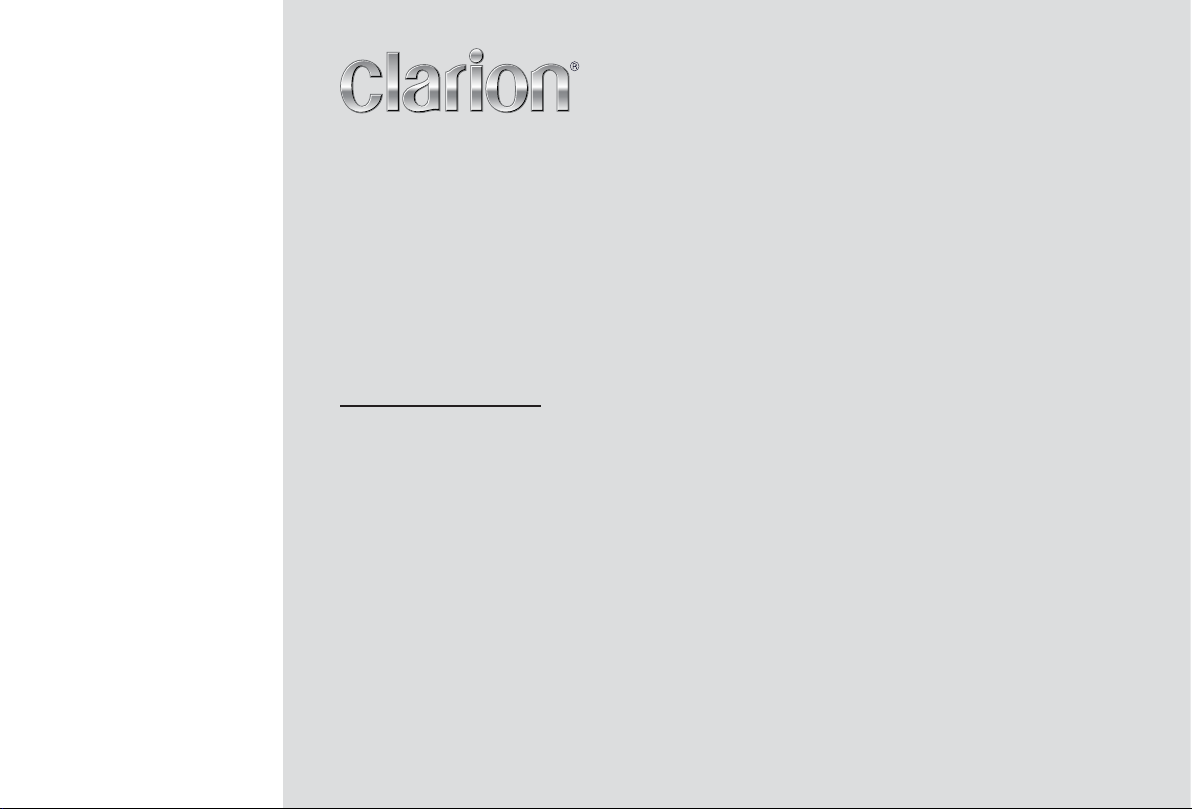
Owner's manual & Installation manual
Mode d'emploi et manuel d'installation
Manual de instrucciones y de instalación
CZ305
Bluetooth® CD/USB/MP3/WMA RECEIVER
LECTEUR Bluetooth® CD/USB/MP3/WMA
RECEPTOR Bluetooth® CD/USB/MP3/WMA
Page 2
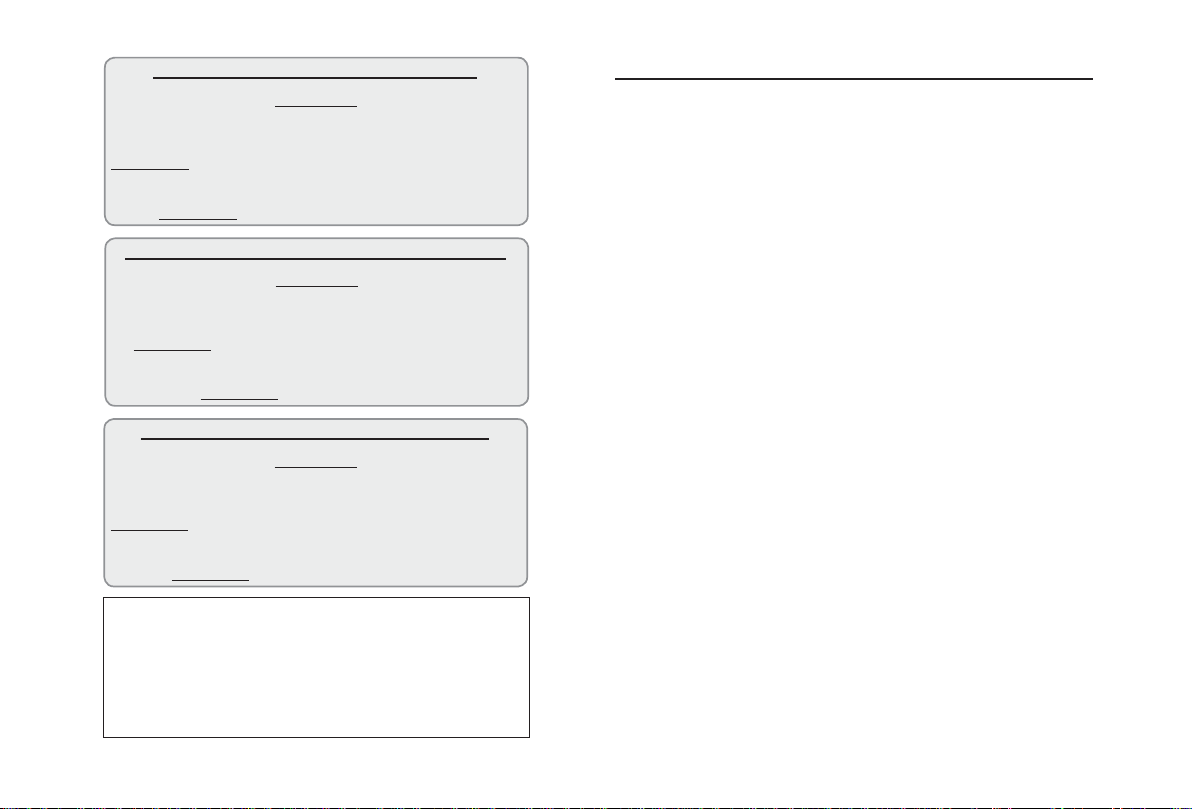
English
CZ305
2
CLARION PRODUCT REGISTRATION INFORMATION
For USA and Canada only
Dear Customer,
Congratulations on your purchase of a Clarion mobile electronic product. We are confi dent
that you’ll enjoy your Clarion experience.
There are many benefi ts to registering your product. We invite you to visit our website at
www.clarion.com to register your Clarion product.
We have made the product registration process simple with our easy to use website.
The registration form is short and easy to complete. Once you’re registered, we can keep you
posted on important product information.
Register at www.clarion.com - it’s easy to keep your Clarion product up to date.
www.clarion.com
INFORMATIONS DE L’ENREGISTREMENT DE PRODUITS CLARION
Pour les États-Unis et le Canada seulement
Cher(e) client(e),
Nous vous remercions d’avoir acheté ce produit électronique mobile Clarion. Nous sommes
confi ants que vous apprécierez votre expérience Clarion.
II y a beaucoup d’avantages à enregistrer votre produit. Nous vous invitons à visiter notre site
Web www.clarion.com pour enregistrer votre produit Clarion.
Nous avons facilité la tâche de l’enregistrement de produit sur notre site Web. Le formulaire
d’enregistrement est court et facile à compléter. Une fois enregistré(e), nous pouvons vous tenir
informé(e) des informations importantes sur les produits.
Enregistrez-vous sur www.clarion.com - c’est facile de mettre à jour votre produit Clarion.
www.clarion.com
INFORMACIÓN DEL REGISTRO DE PRODUCTO DE CLARION
Para EE. UU. y Canadá solamente
Querido Cliente:
Felicitaciones por su compra de producto electrónico móvil de Clarion. Estamos seguros de que
gozará de su experiencia con el producto de Clarion.
Hay muchas ventajas al registrar su producto. Le invitamos a que visite nuestro sitio en Internet
www.clarion.com para registrar su producto de Clarion.
Hemos hecho el registro del producto en nuestro sitio fácil de usar. El formulario de registro es
breve y fácil de completar. Una vez que lo registre, podremos proporcionarle la información de
su producto.
Regístrese en www.clarion.com: es fácil mantener su producto de Clarion actualizado.
Under Industry Canada regulations, this radio transmitter may only operate using an antenna of
a certain type and maximum (or lesser) gain approved for the transmitter by Industry Canada.
To reduce potential radio interference to other users, the antenna type and its gain should be
chosen so that the equivalent isotropically radiated power (e.i.r.p.) is no more than the required
one for successful communication.
Conformément à la réglementation dÊlndustrie Canada, le présent émetteur radio peut fonctionner
avec une antenne dÊun type et dÊun gain maximal (ou inférieur) approuvé pour lÊémetteur par
Industrie Canada. Dans le but de réduire les risques de brouillage radioélectrique à lÊintention des
autres utilisateurs, il faut choisir le type dÊantenne et son gain de sorte que la puissance isotrope
rayonnée équivalente (p.i.r.e.) ne dépasse pas lÊintensité nécessaire à lÊétablissement dÊune
communication satisfaisante.
www.clarion.com
Contents
Thank you for purchasing this Clarion product.
• Please fully read this owner’s manual before operating this equipment.
• Check the contents of the enclosed warranty card and store it in a safe place with this manual.
1. FEATURES ....................................................................................................................... 3
2. PRECAUTIONS ................................................................................................................3
Front Panel / Generalities ..............................................................................................4
USB Port ........................................................................................................................4
Removing the DCP ........................................................................................................5
Attaching the DCP ..........................................................................................................5
3. CONTROLS ......................................................................................................................5
Operational Panel ..........................................................................................................5
Names of Buttons ...........................................................................................................5
Notes for use of Remote Control ....................................................................................6
Remote Control (RCX001) .............................................................................................6
4. CAUTIONS ON HANDLING .............................................................................................7
Handling Discs ...............................................................................................................7
5. OPERATIONS ...................................................................................................................7
Basic Operations ............................................................................................................7
System Setup .................................................................................................................8
Audio Setup ....................................................................................................................8
Radio Operations ...........................................................................................................9
SiriusXM Satellite Radio Operations .............................................................................. 9
CD/MP3/WMA Operations ...........................................................................................11
USB Operations ...........................................................................................................12
iPod & iPhone Operations ............................................................................................ 12
Bluetooth Operations ...................................................................................................13
AUX Operations ...........................................................................................................14
6. TROUBLE SHOOTING ................................................................................................... 15
7. ERROR DISPLAYS......................................................................................................... 16
8. SPECIFICATIONS ..........................................................................................................16
9. INSTALLATION / WIRE CONNECTION GUIDE ............................................................17
Page 3
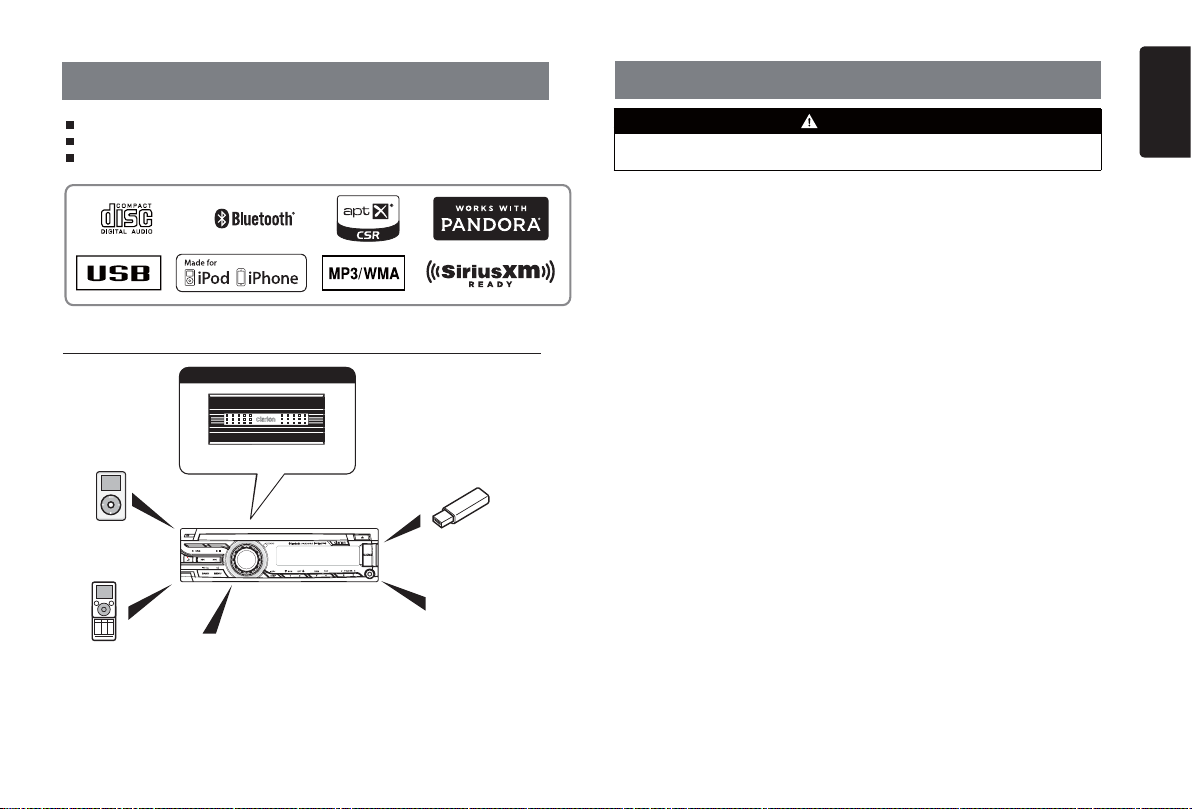
1. FEATURES
2. PRECAUTIONS
English
Built-in Bluetooth® Hands-Free Profi le (HFP) and Audio Streaming (A2DP & AVRCP)
Compatible with iPod
®
/ iPhone® with Pandora® internet radio App
SiriusXM-Ready™ with iTunes® Tagging
Expanding Systems
Expanding audio features
4 Channel Amplifi er
iPod/iPhone
(Connect via
Accessory cable for
iPod/iPhone)
SiriusXM-Connect™
®
Bluetooth
cellular phone
Note:
• The items listed only show connectivity options and are not included with the unit.
• CCA-755: Sold separately.
• Optional CCA-750 (iPod cable) also available, but The CZ305 doesn't have iPod Video
function, so even if connected to the Monitor, CZ305 doesn't play back the video.
Vehicle Tuner
USB Memory
(Connect via CCA-755)
Portable Player
(Connect via AUX IN Jack)
WARNING
For your safety, the driver should not operate the controls while driving.
Also, while driving, keep the volume to a level at which external sounds can be heard.
1. When the interior of the car is extremely cold and the player is used soon after
switching on the heater, moisture may form
on the disc or the optical parts of the player
and proper playback may not be possible.
If moisture forms on the disc, wipe it off
with a soft cloth. If moisture forms on the
optical parts of the player, do not use the
player for about one hour. The condensation will disappear naturally allowing normal operation.
2. Driving on extremely bumpy surfaces can
cause the disc to skip during playback.
3. This unit uses precision parts and components for its operation. In the event that
trouble arises, never open the case, disassemble the unit, or lubricate the rotating
parts. Contact your Clarion dealer or service center.
4. FCC STATEMENT
4.1. This device complies with Part 15 of the
FCC Rules. Operation is subject to the
following two conditions:
(1) This device may not cause harmful
interference.
(2) This device must accept any interference
received, including interference that
may cause undesired operation.
4.2. Changes or modifi cations not expressly
approved by the party responsible for
compliance could void the user’s authority
to operate the equipment.
NOTE:
This equipment has been tested and found
to comply with the limits for a Class B digital
device, pursuant to Part 15 of the FCC
Rules. These limits are designed to provide
reasonable protection against harmful
interference in a residential installation.
This equipment generates uses and can
radiate radio frequency energy and, if not
installed and used in accordance with the
instructions, may cause harmful interference
to radio communications. However, there
is no guarantee that interference will not
occur in a particular installation. If this
equipment does cause harmful interference
to radio or television reception, which can
be determined by turning the equipment
off and on, the user is encouraged to try to
correct the interference by one or more of
the following measures:
• Reorient or relocate the receiving
antenna.
• Increase the separation between the
equipment and receiver.
• Connect the equipment into an outlet on
a circuit different from that to which the
receiver is connected.
• Consult the dealer or an experienced
radio/TV technician for help.
FCC Radiation Exposure Statement
This equipment complies with FCC radiation
exposure limits set forth for an uncontrolled
environment. This equipment should be
installed and operated with a minimum
distance of 20cm between the radiator and
your body
5. “Made for iPod” and “Made for iPhone”
mean that an electronic accessory has
been designed to connect specifically
to iPod or iPhone, respectively, and has
been certified by the developer to meet
Apple performance standards.
Apple is not responsible for the operation
of this device or its compliance with safety
and regulatory standards.
CZ305
3
Page 4
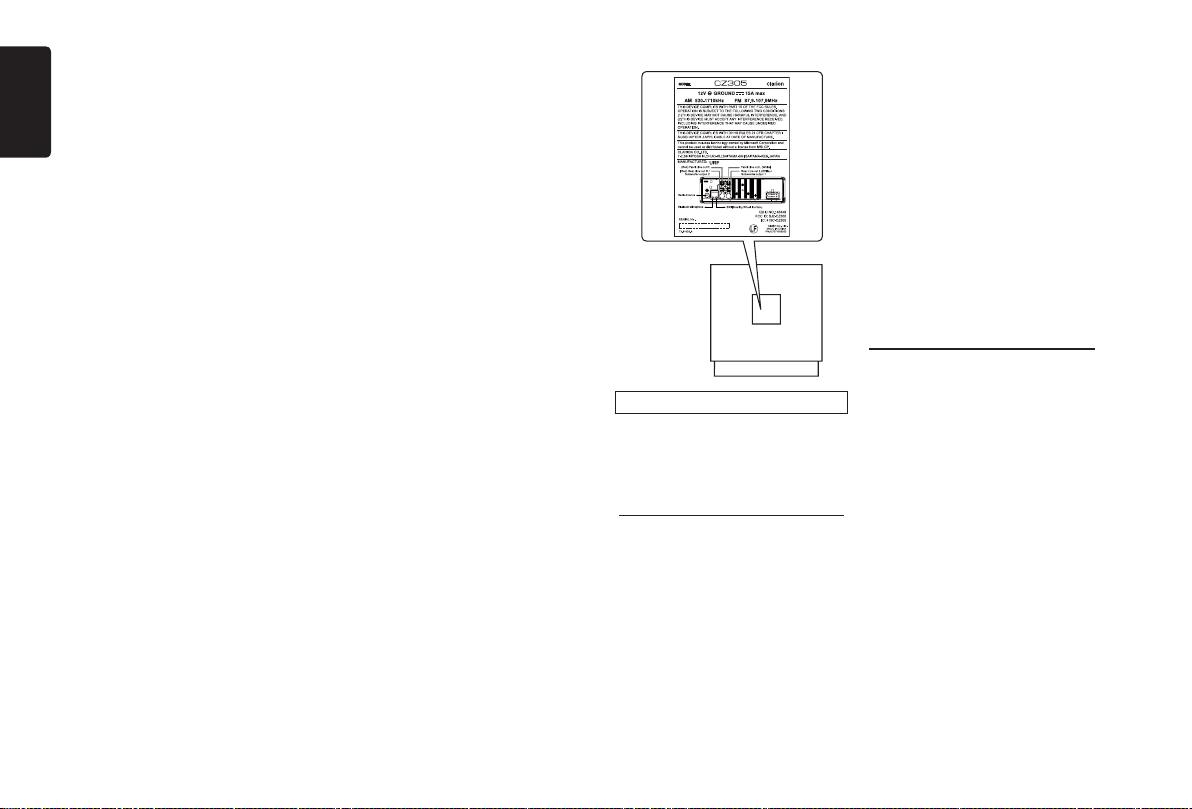
Please note that the use of this accessory
English
with iPod or iPhone may affect wireless
performance.
iPhone, iPod and iTunes are trademarks
of Apple Inc., registered in the U.S. and
other countries.
6. Pandora, the Pandora logo, and the
Pandora trade dress are trademarks or
registered trademarks of Pandora Media,
Inc. used with permission.
Pandora is currently only available in the
United States, Australia and New Zealand.
If you have any issues with the Pandora
application on your mobile phone, please
direct them to pandora-support@pandora.
com.
7. The Bluetooth word mark and logos are
registered trademarks owned by Bluetooth
SIG, Inc. and any use of such marks by
Clarion Co., Ltd is under license.
Other trademarks and trade names are
those of their respective owners.
8. Sirius, XM and all related marks and logos
are trademarks of Sirius XM Radio Inc. All
rights reserved.
®
mark and the aptX logo are
trade marks of CSR plc or one of its group
companies and may be registered in one
or more jurisdictions.
4
9. The aptX
CZ305
10. - English:
This device complies with Industry
Canada licence-exempt RSS
standard(s). Operation is subject to the
following two conditions: (1) this device
may not cause interference, and (2) this
device must accept any interference,
including interference that may cause
undesired operation of the device.
- French:
Le présent appareil est conforme aux
CNR d’Industrie Canada applicables
aux appareils radio exempts de licence.
L’exploitation est autorisée aux deux
conditions suivantes : (1) l’appareil ne
doit pas produire de brouillage, et (2)
l’utilisateur de l’appareil doit accepter
tout brouillage radioélectrique subi,
même si le brouillage est susceptible
d’en compromettre le fonctionnement.
INFORMATION FOR USERS:
Changes or modifications to this product
unapproved by the manufacturer will void the
warranty and will violate FCC approval.
Front Panel / Generalities
For a longer service life, be sure to read the
following cautions.
• Do not allow any liquids on the unit from
drinks, umbrellas, etc. Doing so may
damage the internal circuitry.
• Do not disassemble or modify the unit in
any way. Doing so may result in damage.
• Do not let cigarettes burn the display.
Doing so may damage or deform the
body.
• If a problem should occur, have the unit
inspected at your store of purchase.
• The remote control unit may not work if
the remote control sensor is exposed to
direct sunlight.
Cleaning the body
• Use a soft, dry cloth and gently wipe off
any dirt or dust.
• For tough dirt, apply some neutral
detergent diluted in water to a soft cloth,
wipe off the dirt gently, then wipe again
with a dry cloth.
• Do not use benzene, thinner, car cleaner,
etc., as these substances may damage
the body or cause the paint to peel. Also,
leaving rubber or plastic products in
contact with the body for long periods of
time may cause stains.
USB Port
• The USB memory stick may stick out
when inserted, so it may cause danger
during driving. When connecting the USB
memory stick to the source unit, please
use the USB extension cable(CCA-755).
• The USB memory sticks must be
recognized as “USB mass storage class”
to work properly. Some models may not
operate correctly.
When the memorized data is lost or
damaged by any chance, Clarion shall
not be liable for any damage.
When using the USB memory stick, we
recommend that you backup your data
stored on it before using a personal
computer, etc.
• Data fi les may be broken when using USB
memory sticks in the following situation:
When disconnecting the USB memory
stick or turning the power off while reading
data.
When affected by static electricity or
electric noise.
Connect/disconnect the USB memory stick
when it is not accessed.
• Connecting with the computer is not
available.
Page 5
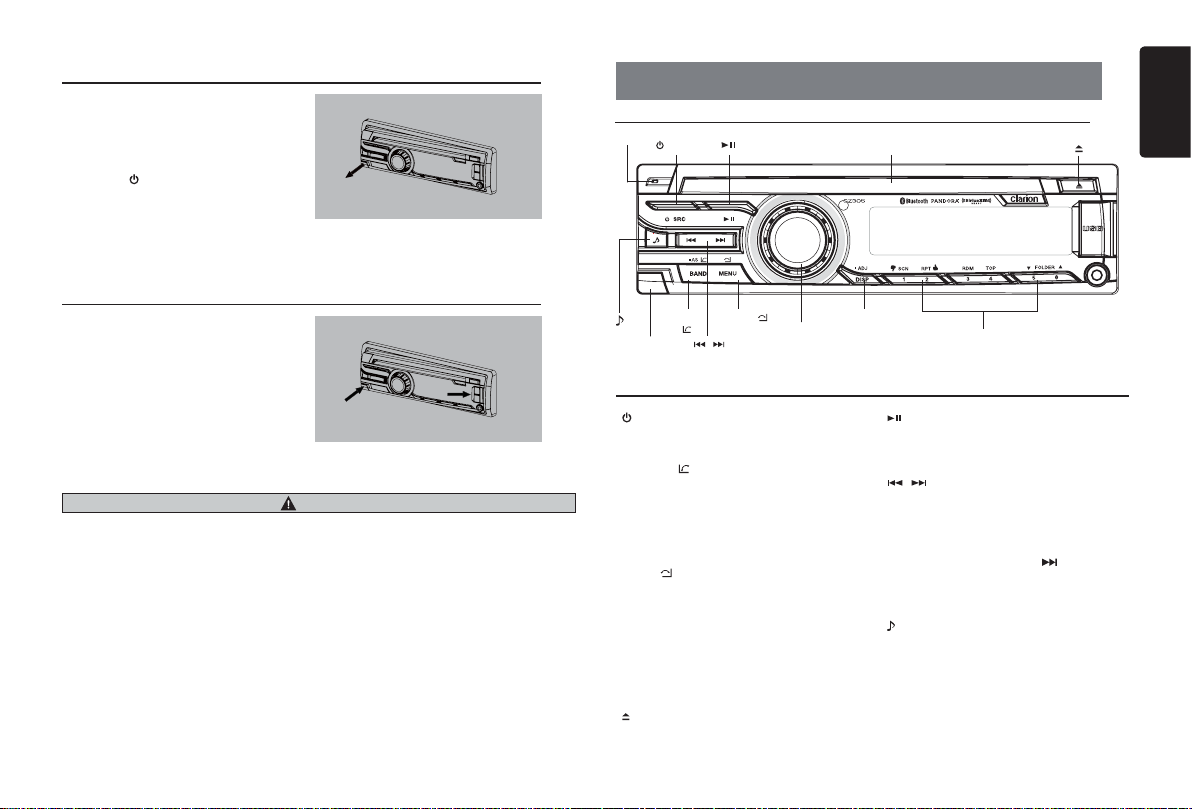
Removing the DCP
The control panel can be detached to prevent
theft. When detaching the control panel, keep
it in the safety place and prevent scratches.
We recommend taking the DCP
(DETACHABLE CONTROL PANEL) with you
when leaving the car.
1. Press the [
off the power.
2. Deeply push the [OPEN] button to unlock
the DCP.
3. Hold the side popped out and remove the
DCP.
/
SRC] button (1 sec.) to turn
Attaching the DCP
1. Hold the DCP and ensure that the panel
faces towards you. Set the right side of the
DCP into the DCP bracket.
2. Press the left side of the DCP until it locks.
CAUTION
• The DCP can easily be damaged by shocks. After removing it, be careful not to drop it or subject it to
strong shocks.
• Once the [OPEN] button is pressed and the DCP is unlocked, car vibrations can cause the DCP to fall.
• The connector for the main unit and the DCP is extremely important. Be careful not to damage it by
pressing on it with fi ngernails, screwdrivers, etc.
Note:
If the DCP is dirty, wipe off the dirt with a soft, dry cloth only.
3. CONTROLS
Operational Panel
[MIC]
[ / SRC ] [ ]
[DISP] [MENU/ ] [BAND/
[OPEN]
AS/ ]
[ / ]
[VOLUME]
Names of Buttons
/
[
SRC ] Button
• Toggle the audio source
• Power on / Power off (long press)
/
AS/ ] Button
[ BAND
• RADIO mode – Select tuner band / Auto
memory store (long press)
• BT mode – Dial / Answer / Transfer call / Redial
(long press)
• SiriusXM mode – Select tuner band / Select
category (long press)
/
] Button
[ MENU
• MP3/WMA mode – Search function
• CD mode – No function
• RADIO mode – No function
• AUX mode – No function
• USB mode – Search function
• iPod mode – iPod menu
• Pandora mode – Station select
• BT mode – Terminate call
• SiriusXM mode – Direct select
] Button
[
• Press to eject disc
Disc Slot
[ 1~6 ]
] Button
[
• Play / Pause
• SiriusXM mode– Channel scan (in current
category) / Preset scan (long press)
/ ] Buttons
[
• RADIO mode – Manual tuning / Auto search
(long press)
• MP3/WMA/CD/USB/iPod mode
– Previous / next track
– Fast Forward / Fast Backward (long press)
• Pandora mode – Skip track (
[OPEN] Button
• Unlock the front panel
[
] Button
• Sound effect setting
[VOLUME] Knob
• Adjust volume level / Confi rm (press)
• Pandora mode – Bookmark track
• SiriusXM mode – iTunes tagging (long press)
[ ]
)
CZ305
English
5
Page 6
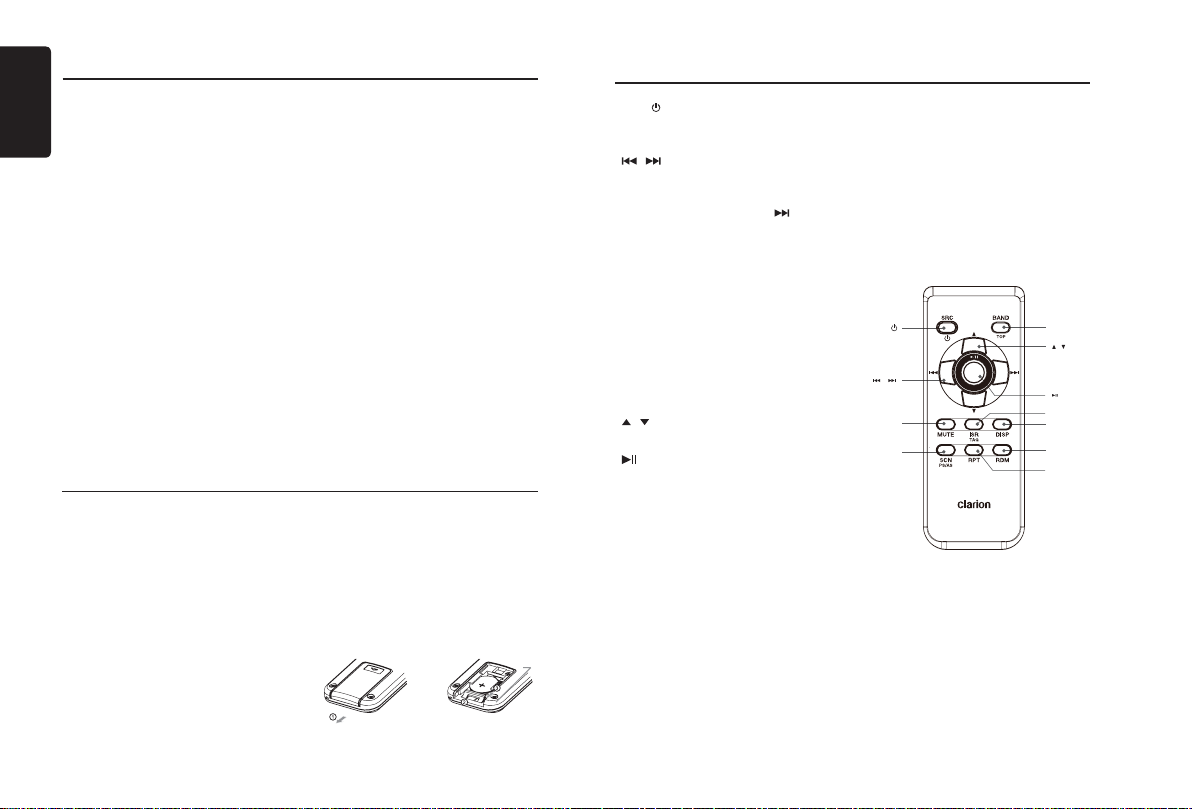
English
Names of Buttons
[1~6] Buttons
• [1] Button: Scan play / Preset station 1
• [2] Button: Repeat play / Preset station
• [3] Button: Random play / Preset station 3
• [4] Button: Top play / Preset station 4 /
• [5] Button: Previous folder / Preset station
/ Preset station memory 1
(long press) / Pandora mode Thumbs down
2 / Preset station memory 2
(long press) / Pandora mode Thumbs up
/ Preset station memory 3 (long
press) / Pandora mode - Create
new station by Artist / by Track
(long press)
Preset station memory 4 (long
press)
5 / Preset station memory 5
(long press) / Pandora mode –
Previous station
10 tracks down (long press)
Notes for use of Remote Control
1. Aim the remote control at the remote sensor
on the unit.
2. Remove the battery from the remote control
or insert a battery insulator if the battery has
not been used for a month or longer.
3. DO NOT store the remote control under
direct sunlight or in a high temperature
environment, or it may not function properly.
4. Use a “button shaped” lithium battery
“CR2025” (3V) only.
5. DO NOT recharge, dissassemble, heat or
dispose of the battery in fi re or water.
6. Insert the battery in the proper direction
according to the (+) and (-) polarities.
7. Store the battery in a place where children
cannot reach to avoid the risk of accident.
• [6] Button: Next folder / Preset station
10 tracks up (long press)
[DISP] Button
• Display change
• System setup (long press)
[ MIC ] Hole
• Internal microphone
Inserting the Battery
1. Slide the remote control unit’s rear cover
in the direction shown.
2. Insert the battery (CR2025) into the
insertion guides with the side printed (+) up.
3. Press the battery into the compartment as
shown.
4. Replace the battery and slide the cover
until it clicks into place.
6 / Preset station memory 6
(long press)
/ Pandora mode – Next
Station
Insertion guide
Remote Control (RCX001)
[SRC / ] Button
• Toggle the audio source
• Power on / Power off (long press)
, ] Buttons
[
• Preset station up / down
• Previous / next track
• Search (long press)
• Pandora mode – Skip track (
[SCN/PS/AS] Button
• Scan play / Preset scan
• Auto store (long press)
• Pandora mode – Thumbs down
• SiriusXM mode– Channel scan (in current
category) / Preset scan (long press)
[BAND/TOP] Button
• CD/MP3/WMA/USB mode – Top play
• RADIO mode – Select tuner band
• Pandora mode – Next station
• SiriusXM mode – Select tuner band / Select
category (long press)
, ] Buttons
[
• Volume up / down
[
] Button
• Play / Pause
[ISR] Button
• SiriusXM mode - iTunes tagging
[DISP] Button
• Display change
[RDM] Button
• Random play
• Pandora mode – Bookmark track
[RPT] Button
• Repeat play
• Pandora mode – Thumbs up
[MUTE] Button
• Mute volume
)
[SRC / ]
[ , ]
[MUTE]
[SCN/
PS/AS]
[BAND/TOP]
[ , ]
[ ]
[ISR]
[DISP]
[RDM
]
][RPT
6
CZ305
Page 7

4. CAUTIONS ON HANDLING
5. OPERATIONS
English
Handling Discs
Handling
• New discs may have some roughness
around the edges. If such discs are used,
the player may not work or the sound may
skip. Use a ball-point pen or the like to remove any roughness from the edge of the
disc.
Ball-point pen
Roughness
• Never stick labels on the surface of the disc
or mark the surface with a pencil or pen.
• Never play a disc with any cellophane tape
or other glue on it or with peeling off marks.
If you try to play such a disc, you may not be
able to get it back out of the player or it may
damage the player.
• Do not use discs that have large scratches,
are misshapen, cracked, etc.
Use of such discs may cause misoperation
or damage.
• To remove a disc from its storage case,
press down on the center of the case and
lift the disc out, holding it carefully by the
edges.
• Do not use commercially available disc
protection sheets or discs equipped with
stabilizers, etc. These may damage the disc
or cause breakdown of the internal mechanism.
Storage
• Do not expose discs to direct sunlight or any
heat source.
• Do not expose discs to excess humidity or
dust.
• Do not expose discs to direct heat from
heaters.
Cleaning
• To remove fi ngermarks and dust, use a soft
cloth and wipe in a straight line from the center of the disc to the circumference.
• Do not use any solvents, such as commercially available cleaners, anti-static spray, or
thinner to clean discs.
• After using special disc cleaner, let the disc
dry off well before playing it.
On Discs
• Never turn off the power and remove the
unit from the car with a disc loaded.
For your safety, the driver should not insert
or eject a disc while driving.
CAUTION
Basic Operations
Note:
• Refer to the diagrams in “3. CONTROLS”
when reading this chapter.
When the unit is turned on, starting and
stopping the engine with its volume raised to
the maximum level may harm your hearing.
Be careful about adjusting the volume.
Power on / off
Notes:
• Start the engine before using this unit.
• Be careful about using this unit for a long
time without running the engine. If you
drain the battery too far, you may not be
able to start the engine and this can reduce
the service life of the battery.
1. Start the engine. The power button / knob
illumination on the unit will light up.
2. Press the [
panel or the remote control to turn on the
power under standby mode. The unit goes
back to the last status after power on.
3. Press and hold the [ / SRC] button on the
front panel or the remote control to turn off
the power.
Mute
Press the [MUTE] button on the remote control
to mute the volume from the unit.
Note:
Doing the operation above again or adjusting
volume will release muting.
CAUTION
Engine ON
position
/ SRC] button on the front
Volume adjustment
Rotate the [VOLUME] knob on the front panel
or press the [ ] or [ ] button on the remote
control.
The adjustable range of volume is 0 to 40.
CAUTION
While driving, keep the volume at a level at
which external sounds can still be heard.
Playing source selection
Press the [ / SRC] button on the front panel
or remote control repeatedly to choose the
desired playing source.
Note:
Playing source selection means selecting which
mode, such as DISC mode, RADIO mode and
AUX mode.
Display system time
Press the [DISP] button on the front panel or
remote control to change the display information
from clock, station information (radio mode), or
track information (CD mode).
RESET
If you have the following problems, please
press the [RESET] button:
• Unit can not power on
• Nothing happens when buttons are pressed
• Display is not accurate
Note:
* When the [RESET] button is pressed, preset
radio stations, audio settings, etc. stored in
the memory are cleared.
RESET
CZ305
7
Page 8

English
System Setup
In any mode, press and hold the [DISP]
button to enter system setup. Press the
[ ] or [ ] button to select options,
rotate the [VOLUME] knob to adjust.
CLOCK
Press the [VOLUME] knob to enter clock
setting mode, rotate the [VOLUME] knob to
set the clock, press the [
button to select hour or minute, press and
hold the [VOLUME] knob to confi rm.
DX/LO (RADIO mode)
Rotate the [VOLUME] knob to choose local
or distant radio in RADIO mode.
• LO: Only stations with strong signals can
be received.
• DX: Stations with strong and weak signals
can be received.
S-CTRL (iPod mode) : ON/OFF
Rotate the [VOLUME] knob to choose
S-CTRL (Simple control) ON or OFF.
* Refer to Page 12.
AUX SENS (AUX mode)
Rotate the [VOLUME] knob to choose AUX
Input sensitivity LOW, MID or HIGH at AUX
mode.
PARENTAL PASSWORD (SiriusXM mode)
Change parental password. Original code is
“0000”
LOCK CH (SiriusXM mode)
Lock the current channel
UNLOCK ALL CH (SiriusXM mode)
Unlock all parental locked channels.
SELECT (BT mode)
This “SELECT” menu is intended to perform
automatic pairing by selecting a stored
mobile phone.
This unit can store three mobile phones. The
mobile phone will be stored in paired order
to the unit. The fourth mobile phone can not
be stored. If you want to store a fourth mobile
phone, please delete an unwanted mobile
phone from the “DELETE” menu.
CZ305
8
] or [ ]
1. Rotate the [VOLUME] knob to choose
the paired mobile phone name from the
pairing list.
2. Press and hold the [VOLUME] knob to
confi rm.
DELETE (BT mode)
1. Rotate the [VOLUME] knob to choose
the paired mobile phone name from the
pairing list.
2. Press and hold the [VOLUME] knob to
confi rm.
DISCON (BT mode)
Disconnect a currently connected mobile
phone.
1. Rotate the [VOLUME] knob, mobile
phone displays are currently connected.
2. Press and hold the [VOLUME] knob to
disconnect.
MIC GAIN (BT mode)
Rotate the [VOLUME] knob to choose Mic
gain: LOW, MID, HIGH.
You can change the gain of MIC when a
telephone partner cannot hear your voice.
MIC SEL (BT mode)
Rotate the [VOLUME] knob to choose
Microphone EXTERNAL or INTERNAL.
AUTO ANS (BT mode)
To answer incoming calls automatically.
Rotate the [VOLUME] knob to choose
AUTO ANS ON or OFF.
AUTO CON: ON/OFF (BT mode)
Automatically connects the mobile phone
that was last connected.
Rotate the [VOLUME] knob to choose
AUTO CON ON or OFF.
PIN CODE
Rotate and press the [VOLUME] knob
to choose a 4-digit password. Press the
[VOLUME] knob more than 1 second to
confi rm.
The PIN CODE default setting is “ 0000 ”.
SCRN SVR: ON/OFF
Rotate the [VOLUME] knob to choose SCRN
SVR (screen saver) ON or OFF.
SCROLL: ON/OFF
For track information that is longer than the
display panel:
When SCROLL is ON, the LCD will scroll the
ID3 TAG information across the display, e.g.:
TRACK->FILE->FOLDER->TITLE->ARTIST>ALBUM->TRACK->...
When SCROLL is OFF, the LCD will display
one of the ID3 TAG data, the default is TRACK,
but the user can adjust it to other ID3 TAG
information by pressing the [DISP] button.
REAR/S-W
Rotate the [VOLUME] knob to choose REAR
or S-WOOFER (SUB-WOOFER).
SW PHASE
Rotate the [VOLUME] knob to choose
SUBWOOFER phase REVERSE or NORMAL.
TEL-SW
Rotate the [VOLUME] knob to choose MUTE,
ON or OFF.
• MUTE:
The sound from this unit is muted during
telephone calls.
Audio Setup
Press the [
setting mode. First press shows current EQ.
Rotate the [VOLUME] knob to change BEAT
EQ in this order:
OFF -> B-BOOST -> IMPACT -> EXCITE ->
CUSTOM
Rotate the [VOLUME] knob to change
CUSTOM, and press the [VOLUME] knob,
press the [ ] or [ ] button to select
it including: BASS-G -> BASS-F -> BASS-Q
-> MID-G -> MID-F -> MID-Q -> TREBLE-G ->
TREBLE-F -> TREBLE-Q, rotate the [VOLUME]
knob to select a value.
BASS-G / MID-G / TREBLE-G: (-7)- (+7)
BASS-F: 50 / 100 / 200
BASS-Q: 0.7 / 1.0 / 1.4 / 2.0
MID-F: 500 /1K / 2K
MID-Q: 0.7 / 1.0 / 1.4 / 2.0
] button to enter sound effect
• OFF:
This unit continues normal operation even
when the cellular phone is used.
• ON:
You can listen to your telephone calls from
the speakers connected to this unit.
*When listening to your calls on your car
speakers, you can adjust the volume by
turning the [VOLUME] knob.
PANDORA ON/OFF
Select OFF if the Pandora application has not
been installed on your iPod or iPhone.
DIMMER: ON/OFF
Rotate the [VOLUME] knob to choose
DIMMER ON or OFF.
• ON: LCD dimmer is active when the small
light of the vehicle is turned ON.
• OFF: LCD is always at maximum
brightness regardless of the vehicle
small light.
BEEP: ON/OFF
Rotate the [VOLUME] knob to choose button
beep sound ON or OFF.
12/24H
Rotate the [VOLUME] knob to choose time
format: 12 or 24 hours.
TREBLE-F: 5k / 10k / 15k
TREBLE-Q: 0.7 / 1.0 / 1.4 / 2.0
Press the [
or [ ] button to select USER preset
including:
BALANCE -> FADER -> M-B EX -> HPF
(high pass fi lter) -> LPF (low pass fi lter) ->
SUBW VOL (Subwoofer Volume), rotate the
[VOLUME] knob to select a value.
BALANCE: LEFT 1-7 -> CENTER -> RIGHT
1-7
FADER: FRONT 1-7 -> CENTER -> REAR
1-7
M-BEX: ON / OFF
HPF: THROUGH / 60 / 90 / 120
LPF: THROUGH / 60 / 90 / 120
SUBW VOL: (-6) - (+6)
] button, then press the [ ]
Page 9

Radio Operations
Select tuner as playing source
Press the [ / SRC] button once or more to
enter RADIO mode.
Selecting the radio band
Press the [BAND] button on the panel or on
the remote control to select one radio band
among FM1, FM2, FM3, AM.
Manual tuning
During manual tuning, the frequency will be
changed in steps.
Press the [ ] or [ ] button on the panel
to tune in a lower / higher station.
Press the [ ] or [ ] button on the remote
control to select preset stations.
Auto tuning
Press and hold the [ ] or [ ] button to
seek a lower / higher station.
To stop searching, repeat the operation above
or press other buttons having radio functions.
Note:
When a station is received, searching stops
and the station is played.
Preset scan
Preset scan receives the stations stored in
the preset memory in order. This function is
useful when searching for a desired station
in the memory.
1. Press the [SCN/PS/AS] on the remote
control button.
2. When a desired station is tuned in,
press the [SCN/PS/AS] button again to
continue receiving that station.
Note:
Be careful not to press and hold the
[SCN/PS/AS] button for 1 second or longer,
otherwise the auto store function will begin
and the unit starts storing stations.
Auto store
The unit stores the strongest stations found
in the entire Band.
Press and hold the [BAND/AS/ ] button
(1 sec.) or [PS/AS] button on the remote
control to start automatic station search.
To stop auto store, press other buttons having
radio functions.
Notes:
1. After auto store, the previous stored stations
will be overwritten.
2. The unit has 4 bands, such as FM1, FM2,
FM3 and AM. FM3 and AM can store by AS
function. Each band can store 6 stations;
the CZ305 can store 24 stations in total.
Manual store
When one expected radio station has been
detected, press and hold number button 1-6
to store it in the memory.
Recalling the stored stations
Press one numeric button among 1 to 6 on
the panel to select the corresponding stored
station.
Local seeking
When LOCAL seeking is ON, only those
radio stations with strong radio singals can
be received.
To select the LOCAL function, press and
hold the [ DISP ] button on the front panel,
then press the [ ] button repeatedly
until LO or DX displays on the screen, and
rotate the [VOLUME] knob to select Local or
Distant mode.
Note:
The number of radio stations that can be
received will decrease when Local mode is
ON.
SiriusXM Satellite Radio Operations
Only SiriusXM® brings you more of what you
love to listen to, all in one place.
Get over 140 channels, including commercialfree music plus the best sports, news, talk,
comedy and entertainment. Welcome to the
world of satellite radio.
A SiriusXM Vehicle Tuner and Subscription
are required. For more information, visit www.
siriusxm.com.
Displaying the Radio ID
Before you listen to satellite radio, you must
subscribe to the service using the SiriusXM
Radio ID number.
1. Press the [
SiriusXM-mode.
2. Press [ ] or [ ] to select channel “0”.
The unit displays Radio ID.
Radio ID. Note that unit does not display
“0CH” when you tune to channel “0”.
Activating your SiriusXM
Subscription
After installing your SiriusXM-Connect
Vehicle Tuner and antenna, power on your
headunit and select SiriusXM mode. You
should be able to hear the SiriusXM preview
channel on Channel 1. If you cannot hear the
preview channel, please check the installation
instructions to make sure your SiriusXM
Connect tuner is properly installed.
Once you can hear the Preview channel,
tune to Channel 0 to fi nd the Radio ID of your
tuner. In addition, the Radio ID is located on
the bottom of the SiriusXM Connect Vehicle
Tuner and its packaging. You will need this
number to activate your subscription. Write
the number down for reference.
Note: the SiriusXM Radio ID does not include
the letters I, O, S or F.
In the USA, you can activate online or by
calling SiriusXM Listener care:
• Visit www.siriusxm.com/activatenow
• Call SiriusXM Listener Care at 1-866-6352349
/ SRC] button to activate
For Canadian Subscriptions, please:
• Visit www.siriusxm.ca/activatexm
• Call XM Customer Care at 1-877-438As part of the activation process, the
SiriusXM satellites will send an activation
message to your tuner. When your radio
detects that the tuner has received
the activation message, your radio will
display: “Subscription Updated”. Once
subscribed, you can tune into channels in
your subscription plan. Note, the activation
process usually takes 10 to 15 minutes, but
may take up to an hour. Your radio will need
to be powered on and receiving the SiriusXM
signal to receive the activation message.
Storing Channel Presets
1. Press [BAND
There are 3 Satellite Radio Preset bands.
SXM1 -> SXM2 -> SXM3 -> SXM1
2. Tune into the desired channel and then
3. Repeat the procedure to store up to 5
Note:
• A total of 18 channels can be stored in the
Tuning Channels using Presets
1. Press [BAND/AS/ ] to select the desired
2. Press the preset button (1 through 6) that
Category Browsing
1. Press and hold [BAND/AS/ ] to activate
2. Rotate the [VOLUME] knob to select the
9677
/
band you want to store the preset in.
Each press of [BAND/AS/ ] changes the
band:
press and hold one of the preset buttons (1
through 6), to store the channel.
other channels on to the same band.
preset memory, 6 channels for each band
(SXM1, SXM2 and SXM3).
band of Presets you wish to access.
has your desired Satellite Radio channel
stored on the memory.
the Category Browsing mode.
desired category.
AS/ ] to select the desired
CZ305
English
9
Page 10

English
SiriusXM Satellite Radio Operations
3. Press [ ] or [ ] to select the desired
channel within the selected Category.
You can see the channel name, channel
number, artist, title or content by pressing
[DISP].
4. Press [VOLUME] to tune into a selected
channel.
Note:
If no operation is performed for 10 seconds,
the Category Browsing mode is canceled.
Preset scan
Preset scan receives the channels stored in
the preset memory in order. This function is
useful when searching for a desired channel
in the memory.
1. Press and hold the [ ] key or press
and hold the [SCN/PS/AS] button on the
remote control.
2. When a desired channel is tuned in, press
the [SCN/PS/AS] button again to continue
receiving that channel.
Channel scan (in current category)
Channel scan receives the channels (in the
current category) in order. This function is
useful when searching for a desired channel
in the current category.
1. Press the [ ] key or press the
[SCN/PS/AS] button on the remote control.
2. When a desired channel is tuned in, press
the [SCN/PS/AS] button again to continue
receiving that channel.
Note:
• Be careful not to press and hold the
[SCN/PS/AS] button for 1 second or longer,
otherwise the preset scan function will
begin and the unit starts scanning presets.
iTunes® song tagging
With iTunes song tagging, you can tag songs
you hear while listening to SiriusXM Satellite
Radio. The tagging information is saved in
your radio until you connect your iPod or
iPhone and then the tagging information is
transferred to your iPod/iPhone. When your
CZ305
10
iPod/iPhone is connected to iTunes, you will
then be able to preview and purchase the
song that you heard while listening to SiriusXM
Satellite Radio.
Information on using the iTunes song tagging
feature is described below.
1. A song may be tagged while listening to a
SiriusXM channel if the display shows the
“TAG” icon.
2. Press and hold the [VOLUME] knob while
the desired song is playing.
3. When completed, “STORED TAG X OF 64”
is displayed.
X means the number of tag stored.
Notes:
• During tagging, the iPod/iPhone takes
priority to save the tag information.If
no iPod/iPhone is connected, the tag
information is saved to this unit.
• This unit can store up to 64 pieces of tag
information. When the memory of the unit is
full, “MEMORY FULL” will be displayed.
• When an iPod/iPhone that doesn’t
support the tagging function is connected,
“TRANSFER FAIL” may be displayed.
• If there is stored tag information on the
unit, when an iPod/iPhone supporting the
tag function is connected, the stored tag
information will be transferred to the iPod/
iPhone automatically.
• If tag information already exists, “ALREADY
TAGGED” will be displayed when you try to
tag information again.
• Tagging may be canceled by changing the
frequency or channel.
• If a song is tagged and the remaining storage
volume of the connected iPod/iPhone is
suffi cient to hold the song’s tag information, it
will be saved on the iPod/iPhone.
Changing the Display
Text information, such as the channel name,
artist name/feature, song/program title and
content is available with each SiriusXM
channel. The unit can display this text
information as explained below.
1. In SiriusXM mode, press the [DISP]
button.
Each time you press this button, the
display changes as shown below.
Band/Channel number/channel name =>
Artist Name => Song Title=> Content Info
=> Category Name => Clock => Band/
Channel number/channel name
* If there is no text information, nothing will
be displayed.
Parental Lock / Unlock
The SiriusXM Parental Control feature allows
you to control access to channels that you
consider inappropriate for younger listeners.
When enabled, the Parental Control feature
requires you to enter a password to tune into
the locked channels. Information on setting
up the password, setting up the channels
to be locked, and the method to access the
locked channels is described below.
1. To set up the password, press and hold
[DISP] then release [DISP] and press [ ]
to scroll to “PARENTAL PASSWORD”.
Press [VOLUME] knob to change
password. Enter old password, then enter
new password. To enter password, rotate
[VOLUME] knob to choose the numbers
(0-9) and press [ ] or [ ] to enter
the next number in the password. Once
all 4 numbers are entered, press and hold
[VOLUME] knob to confirm password.
(Original password is “0000”)
2. To set up the channels to be locked, tune
to the channel you wish to lock. Press
and hold [DISP] then release [DISP]
and press [ ] to scroll to “LOCK CH”,
press [VOLUME] knob to confirm. Input
password as explained in step 1 and then
press and hold [VOLUME] knob to set the
locked channel. You will be asked to input
password. Enter password and “LOCK”
will be displayed if it is successful.
3. For unlocking the locked channel, press
and hold [DISP], and press [ ] to
select “UNLOCKCH”. Enter the password
and you can unlock the channel.
4. To access the locked channels, select a
channel by “DIRECT SELECT”.
Press and hold [MENU
“DIRECT SELECT” by pressing the
[VOLUME] knob. Input the desired locked
channel (you need to input 3 digits) and
input the password, then you can tune into
that locked channel.
/
] and select
Page 11

CD/MP3/WMA Operations
This unit can play back MP3/WMA
fi les
Note:
• If you play a WMA file with active DRM
(Digital Rights Management), there will be
no audio.
To disable DRM
(Digital Rights Management)
When using Windows Media Player 9/10/11,
click on Tool -> Options -> Copy Music tab,
then under Copy settings, unclick the Check
box for Copy project music. Then, reconstruct
the fi les.
Personally constructed WMA fi les are used
at your own responsibility.
Precautions when creating MP3/
WMA fi les
Usable sampling rates and bit rates
1. MP3: Sampling rate 8 kHz-48 kHz, Bit rate
8 kbps-320 kbps / VBR
2. WMA: Bit rate 8 kbps-320 kbps
File extensions
1. Always add a file extension “.MP3”,
“.WMA” to MP3, WMA fi les by using single
byte letters. If you add a file extension
other than specified or forget to add the
fi le extension, the fi le cannot be played.
2. Files without MP3/WMA data will not play.
The fi les will not play if you attempt to play
fi les without MP3/WMA data.
* When VBR fi les are played, the displayed
play time may not accurately reflect the
actual track play time.
* When MP3/WMA fi les are played, a short
break with no sound is left between tunes.
Logical format (File system)
1. When writing an MP3/WMA file on a
CD-R disc or CD-RW disc, please select
“ISO9660 level 1, 2 or Joliet” or Apple ISO
as the writing software format. Normal
play may not be possible if the disc is
recorded in another format.
2. The folder name and file name can be
displayed as the title during MP3/WMA
play but the title must be within 32 single
byte alphabetical letters and numerals
(including an extension).
3. Do not affi x a name to a fi le inside a folder
having the same name.
Folder structure
A disc with a folder having more than 8
hierarchical levels will be impossible.
Number of fi les or folders
1. Up to 999 files can be recognized per
folder.
Up to 3000 fi les can be played.
2. Tracks are played in the order that they
were recorded onto a disc. (Tracks
may not always be played in the order
displayed on the PC.)
3. Some noise may occur depending on
the type of encoder software used while
recording.
Eject function
Just pressing the [ ] button ejects the disc.
Notes:
• If you force a CD into the player before
auto reloading, this can damage the CD.
• If a CD (12 cm) is left ejected for
15 seconds, the CD is automatically
reloaded (Auto reload).
Listening to a disc already loaded
in the unit
Press the [
MP3/WMA mode.
When the unit enters the CD/MP3/WMA
mode, play starts automatically.
Loading a CD
Insert a CD into the center of the CD SLOT
with the label facing up. The CD plays
automatically after loading.
/
SRC ] button to select the CD/
Notes:
• Never insert foreign objects into the CD
SLOT.
• If the CD is not inserted easily, there may
be another CD in the mechanism or the
unit may require service.
• Discs without the or
CD-ROMs cannot be played by this unit.
• Some CD-R/CD-RW discs may not be
usable.
Pausing play
1. Press the [ ] button to pause play.
“PAUSE” appears in the display.
2. To resume CD play, press the [ ] button
again.
Displaying CD titles
This unit can display title data for MP3/WMA
discs.
When the SCROLL function is OFF, press
the [DISP] button to scroll through the title
display.
MP3/WMA disc
TRACK->FILE->FOLDER->TITLE->ARTIST>ALBUM->TRACK->...
Notes:
• If an MP3/WMA disc has no ID3 TAG, “NO
TITLE” appears in the display.
• Only ASCII characters can be displayed in
Tags.
Selecting a track
Track-up
1. Press the [ ] button to move on to the
beginning of the next track.
2. Each time you press the [ ] button, the
track moves forward to the beginning of
the next track.
3. For MP3/WMA discs, press and hold the
[ 6 ] button (1 sec.) to move ahead to
move forward 10 tracks.
mark and
TEXT
Track-down
1. Press the [
the beginning of the current track.
2. Press the [ ] button twice to move
back to the beginning of the previous
track.
3. For MP3/WMA discs, press and hold the
[ 5 ] button (1 sec.) to move back 10 tracks.
Fast-forward/Fast-reverse
Fast-forward
Press and hold the [ ] button .
Fast-reverse
Press and hold the [ ] button .
* For MP3/WMA discs, it may take some
time for the search to start and there will
be breaks between tracks. In addition,
some errors may occur in the play time.
Folder Select
This function allows you to select a folder
containing MP3/WMA fi les and start playing
from the fi rst track in the folder.
1. Press the [ 5 ] or [ 6 ] button.
Press the [ 6 ] button to move on to the
next folder. Press the [ 5 ] button to move
back to the previous folder.
2. To select a track, press the [ ] or [ ]
button.
Search Function
1. Press the [ MENU ] button to enter FOLD
SCH mode. Press the [VOLUME] button
to enter the folder list search mode.
2. Turn the [VOLUME] knob to select a folder.
3. Press the [VOLUME] button to enter the
file list search mode. And then the track
list appears in the display.
4. Turn the [VOLUME] knob to select a track.
5. Press the [VOLUME] knob to play.
* When playing back an MP3/WMA fi le, this
function is performed in the current folder.
] button to move back to
CZ305
English
11
Page 12

English
CD/MP3/WMA Operations
Top function
The top function resets the CD player to the
fi rst track of the disc. Press the [ 4 ] button to
play the fi rst track (track No. 1) on the disc.
* In case of MP3/WMA, the fi rst track of the
current folder will be played.
Other various play functions
Scan play
This function allows you to locate and play
the fi rst 10 seconds of all the tracks recorded
on a disc.
Press the [ 1 ] button to perform scan play.
Repeat play
This function allows you to play the current
track repeatedly or play a track currently
being played in the MP3/WMA folder
repeatedly.
CD:
1. Press the [ 2 ] button once or more until
“RPT ON” appears on the LCD to perform
repeat play.
USB Operations
1. Open the cover of the USB connector
to the right. Insert a USB cable (optional
CCA-755) into the USB connector. Insert a
USB device into the USB cable.
When connecting a USB device, the unit
will read the fi les automatically.
2. To remove the USB device, you should
first select another source or turn off
the power, in order to avoid damaging
the USB device. Then remove the USB
device. Close the cover.
3. Operation is the same as MP3/WMA
operation.
CZ305
12
2. Press the [ 2 ] button again to cancel
repeat playback. “RPT OFF” appears on
the LCD.
MP3/WMA:
1. Press the [ 2 ] button once or more until
“TRACK RPT” appears on the display to
perform repeat play, the “RPT” indicator
will illuminate on the display.
2. For MP3/WMA fi les, press the [ 2 ] button
repeatedly until “FOLD RPT” appears on
the display for folder repeat play.
3. Press the [ 2 ] button repeatedly until
“RPT OFF” appears on the display
to cancel repeat playback, the “RPT”
indicator will go off on the display.
Random play
This function allows you to play all tracks
recorded on a disc in a random order.
Press the [ 3 ] button to perform random
play.
CCA-755
iPod & iPhone Operations
Connect
Connect an iPod or iPhone to the USB
connector via an iPod cable (included in
iPod/iPhone).
When connecting a device, the unit will read
the fi les automatically. The track information
displays on the screen once playback starts.
MENU
In the S-CTRL OFF mode, press the [ MENU ]
button, then press the [VOLUME] knob and
the word “MUSIC” will appear, then rotate
the [VOLUME] knob to select PLAYLISTS
/ ARTISTS / ALBUMS / SONGS / GENRES
/ COMPOSERS, and press the [VOLUME]
knob to confi rm.
Repeat play
This function allows you to play the current
track repeatedly or play all tracks in your
iPod/iPhone repeatedly.
1. Press the [ 2 ] button once or more until
“RPT ON” appears on the LCD to perform
repeat play.
2. Press the [ 2 ] button repeatedly until “RPT
OFF” appears on the LCD to cancel repeat
playback.
Random play
This function allows you to play all tracks
recorded on your iPod/iPhone in a random
order.
1. Press the [ 3 ] button repeatedly until “RDM
ALBUM” appears on the LCD for album
random play.
2. Press the [ 3 ] button once or more until
“RDM SONG” appears on the LCD to
perform random play.
3. Press the [ 3 ] button repeatedly until
“RDM OFF” appears on the LCD to cancel
random playback.
Setting iPod simple control mode
Use this function if you wish to operate
through your iPod connected to this unit via
the USB cable.
* The factory default setting is “ OFF ”.
1. Press and hold the [ DISP ] button to enter
system setup.
2. Press the [
“ S-CTRL”.
3. Rotate the [VOLUME] knob to select
“ ON ” or “ OFF ” .
When using iPhone 5s with iOS 8.1 and
S-CTRL OFF, operations can still be made
through the iPod.
Notes:
• When performing iPod operations
using simple control mode, perform the
operations slowly. If repetitive operations
are performed too quickly, unforeseen
errors may occur.
• When performing iPod operations using
simple control mode, please do not
operate the iPod and the unit at the same
time, otherwise unexpected events may
occur.
• Some iPod models do not support this
function. Consult your nearest Clarion
dealer or website to confi rm which models
do not support this function.
] or [ ] button to select
iPod menu alphabet search
This function searches the subfolders for
desired alphabetical letters.
1. Press the [MENU] button to select the iPod
menu mode.
Page 13

iPod & iPhone Operations Bluetooth Operations
2. Press the [VOLUME] knob to switch
between categories.
MUSIC: PLAYLISTS, ARTISTS, ALBUMS,
SONGS, GENRES, COMPOSERS
VIDEO: MOVIES, MUSIC VIDEOS,
TV SHOWS, VIDEO PADCASTS,
RENTALS
3. Press the [VOLUME] knob. (The contents
of the category are displayed.)
4. Press and hold the [DISP] button (1 sec.).
5. Rotate the [VOLUME] knob to select the
desired letter to search.
6. Press the [DISP] button again to perform
the search.
7. Press the [VOLUME] knob to confi rm.
®
Listening to Pandora
You can stream Pandora internet radio by
connecting an iPhone/iPod that has the
Pandora mobile application already installed.
To start streaming, connect the iPod/iPhone
with Pandora already launched.
When the unit displays “PLEASE LAUNCH
Pandora APPLICATION ON MOBILE
DEVICE” in Pandora mode, please launch the
Pandora Application by operating the iPod/
iPhone connected.
1. Press the [
Pandora mode.
Selecting a station from a list
Press the [
DATE” or “A-Z” by rotating the [VOLUME]
knob and press the [VOLUME] knob.
• BY DATE: List by created date order.
• A-Z: List by alphabetical order.
Go to next station or previous station (in
alphabetical order)
Press the [ 5 ] button on the panel to go to the
previous station.
Press the [ 6 ] button on the panel or the
[BAND/TOP] button on the remote control to
go to the next station.
Thumbs up/down
Thumbs up:
press the [ 2 ] button on the panel or the [RPT]
MENU] button and select “BY
/
SRC] button to enter
button on the remote control for thumbs up.
Giving a track the thumbs up will tell Pandora
to play more tracks like that one.
Thumbs down:
press the [ 1 ] button on the panel or the [SCN]
button on the remote control for thumbs down.
Giving a track the thumbs down will skip to the
next track (subject to skip limit), and Pandora
will remember not to play that track on the
station again.
Notes:
• You can personalize your stations using
“thumbs up” or “thumbs down”.
• If you give a track the thumbs down after
the skip limit has been exceeded, your
feedback will be saved but the current track
will continue to play.
BOOKMARK track
Short-press the [VOLUME] knob or the [RDM]
button on the remote control to bookmark the
current track.
Creating new stations
Short-press the [ 3 ] button on the panel to
create a new station from the current artist.
Long-press the [ 3 ] button on the panel to
create a new track.
Note:
If the name of the station you wish to create
for a track title or an artist name is the same
as the station name currently playing, “NOW
PLAY” appears on the display and the station
will not be created.
Skip
Press the [
the remote control for the next tracks in the
station.
Note:
• Pandora limits the number of skips allowed
on their service. If you attempt to skip
tracks beyond the limit, “SKIP LIMIT” is
displayed.
Play/Pause
Press the [
remote control for play / pause.
] button on the panel or on
] button on the panel or on the
Bluetooth allows you to utilize your car’s
built-in audio system for wireless mobile
phone or music hands-free communication.
Some Bluetooth mobile phones have audio
features, and some portable audio players
support the Bluetooth feature. This system
can play audio data stored in a Bluetooth
audio device. The audio system with
Bluetooth will be able to retrieve phonebook
contacts, received calls, dialed calls, missed
calls, incoming calls, outgoing calls and
listen to music.
Notes:
• Do not leave the Bluetooth handsfree microphone in places where wind
passes, such as the air outlet of the
air conditioner, etc. This may cause a
malfunction.
• If left in places exposed to direct sunlight
or high temperatures, this can cause
distortion or discoloration, which may
result in a malfunction.
• This system will not operate or may
operate improperly with some Bluetooth
audio players.
• Clarion cannot guarantee the compatibility
of all mobile phones with the unit.
• Audio playback will be set to the same
volume level as set during telephone
calls. This might cause problems if
extreme volume levels are set during
telephone calls.
Hands-free Operations Pairing
1. Turn on the Bluetooth function of your
mobile phone.
2. Enter the phone’s Bluetooth setup menu.
3. Search for new Bluetooth devices.
4. Select CZ305 from the pairing list on the
mobile phone.
5. Enter “0000” as the password (The
password default setting is “ 0000 ”).
6. After pairing successfully, the unit will
enter Bluetooth mode automatically, and
“BLUETOOTH CONNECTED” will appear
on the LCD.
7. The unit can connect three units.
* During pairing, depending on the type of
mobile phone, a six digit PIN code will be
shown on both the source unit’s display
and the mobile phone.
In this case, please make sure that you
have the same PIN code on both devices,
and then confi rm on the mobile phone.
Making a call
Operation from Bluetooth menu
Press the [
source to “BLUETOOTH”. Press [MENU/]
button to select a way to make outgoing calls:
• Dial Number
1. Press the [MENU/] button.
2. Rotate the [VOLUME] knob to switch
3. Press the [VOLUME] knob to confi rm the
4. Rotate the [VOLUME] knob to select a
5. Press the [BAND/AS/ ] button to dial.
6. Press [MENU/] to terminate the call.
• Dialled/Missed/Received
You can search for any Dialled/Missed/
Received calls.
1. Rotate the [VOLUME] knob to select
2. Press the [VOLUME] knob to enter the
3. Rotate the [VOLUME] knob to scroll
4. When the contact name or mobile phone
* Press the [MENU/] button to end the
call.
• Call from Phonebook
You can search for the contact name in the
phonebook and make a call.
/
SRC] button to switch the
“DIAL NUMBER”.
selection.
number, press the knob to confirm and
get ready to input the next digit. Repeat
the above until all numbers are inputted.
“DIALLED”, “MISSED” , “RECEIVED”.
selected call history.
through the contacts.
No. is displayed, press the [VOLUME]
knob to call the mobile phone No. of that
contact.
CZ305
English
13
Page 14

English
Bluetooth Operations
1. Rotate the [VOLUME] knob to select “USER
PHONEBOOK” .
2. Press the [VOLUME] knob to enter the
selected phonebook.
3. Rotate the [VOLUME] knob to scroll through
the contacts.
4. The phone number and name will scroll on
the display. When the desired contact name
is displayed, press the [VOLUME] knob to
call the phone number of that contact.
* Press the [MENU
Notes:
• Some mobile phones may not be able to
transfer data from the Phonebook.
• After RESET, please wait a few minutes
until the data are transferred following
Bluetooth mode selection. During that time,
“PHONEBOOK UPDATING” is shown on the
display.
• Redial
You can call the last dialed number.
Press and hold the [BAND
• Call Transfer
You can switch between hands-free call and
mobile phone call.
Press the [BAND/AS/ ] button during the call.
• Answering a call
You can answer an incoming call by
pressing the [BAND/AS/ ] button.
* Press the [MENU/] button to reject an
incoming call.
/
] button to end the call.
/
AS/ ] button (1sec).
Audio Streaming Operations
What is audio streaming?
Audio streaming is a technique for transferring
audio data such that it can be processed as
a steady and continuous stream. Users can
stream music from their external audio player
to their audio system wirelessly and listen to
the tracks through the car’s speakers. Please
consult your nearest Clarion dealer for more
information on the product of wireless audio
streaming transmission offered.
CZ305
14
Please avoid operating your connected
CAUTION
mobile phone while audio streaming as
this may cause noise or choppy sound
on the song playback.
Audio streaming may or may not resume
after a telephone interruption as this is
dependent on the mobile phone.
The system will always return to Radio
mode if audio streaming is disconnected.
Note:
Be sure to read the chapter on “Pairing”
before proceeding.
Play / Pause a track
1. Push the [ ] button to pause audio
playback.
2. To resume audio playback, push the
[ ] button again.
Selecting a track
Track-up
1. Press the [
beginning of the next track.
2. Each time the [ ] button is pressed,
playback proceeds to another track in
the advancing direction.
Track-down
1. Press the [ ] button to move to the
beginning of the previous track.
2. Each time the [ ] button is pressed,
playback proceeds to the previous track
in the reverse direction.
Note:
Playing order will depend on the Bluetooth
audio player. When the [ ] button is
pressed, some A2DP devices will restart
the current track. This depends on the
duration of playback.
During music streaming playback,
“A2DP” will be shown on the display.
When the A2DP and HFP device
is disconnected,“BLUETOOTH
DISCONNECT” will be shown on the display
] button to move to the
and the system will return to the previously
selected audio source. Some Bluetooth
players may not have play / pause synchronized
with this unit. Please make sure both the device
and the main unit are in the same play / pause
status in BT MUSIC mode.
ID3TAG display
During music streaming playback, for music
information that is longer than the display panel:
When SCROLL is ON, the LCD will display ID3
TAG information cyclically, e.g: ALBUM->TITLE
->ARTIST...
When SCROLL is OFF, the LCD will display
one of the ID3 TAG data. The default is TRACK,
but the user can adjust it to other ID3 TAG
information by pressing the [DISP] button.
audio
AUX Operations
The front AUX terminal of this system is
provided to allow playback of sounds and music
from external devices connected to this unit.
Press the [
select “AUX”.
AUX Input sensitivity setting
1. Press and hold the [DISP] button (1 sec.).
2. Press the [ ] or [ ] button to select
3. If the output level of the connected external
/
SRC] button on the panel to
“AUX SENS”.
audio player is “HIGH”, rotate the [VOLUME]
knob and choose “MID” or “LOW”. And if the
output level is “LOW”, choose “MID” or “HIGH”.
Page 15

6. TROUBLE SHOOTING
GENERAL
Problem Cause Measure
Unit can not power on.
Unit can not power on.
Nothing happens
when buttons are
pressed.
Display is not
accurate.
No/low audio output.
Poor sound quality or
distortion.
Unit resets itself when
engine is off.
DISC Player
Problem Cause Measure
Disc cannot be
loaded.
Sound skips or is
noisy.
Sound is bad when
power is fi rst turned
on.
Unit fuse blown. Replace with new fuse of correct rating.
Car battery fuse blown. Replace with new fuse of correct rating.
The microprocessor has
malfunctioned due to noise, etc.
Improper audio output connection. Check wiring and correct.
Volume set too low. Increase volume level.
Speakers damaged. Replace speakers.
Heavily biased volume balance. Adjust the channel balance to center position.
Speaker wiring is in contact with
metal part of car.
Non-standard disc used. Use a standard disc.
Speaker power rating does not
match unit.
Wrong connections. Check wiring and correct.
Speaker is shorted. Check wiring and correct.
Incorrect connection between ACC
and Battery.
Another disc is already loaded. Eject the disc before loading the new one.
There is a foreign object stuck inside
the unit.
Compact disc is dirty. Clean the compact disc with a soft cloth.
Compact disc is heavily scratched
or warped.
Condensation may form on the internal
lens when the car is parked in a
humid place.
Turn off the power and remove the DCP.
Press the [RESET] button with a thin rod.
Note:
When the [RESET] button is pressed, turn off
the ACC power.*
* When the [RESET] button is pressed,
frequencies of radio stations, audio settings, etc.
stored in the memory are cleared.
Insulate all speaker wiring connections.
Replace speakers.
Check wiring and correct.
Remove the object inside the unit.
Replace with a compact disc with no
scratches.
Let dry for about 1 hour with power on.
USB device
Problem Cause Measure
USB device cannot
be inserted.
USB device is not
recognized.
No sound heard with
the display “No File”
shown.
Sound skips or is
noisy.
The USB device has been
inserted in the wrong direction.
The USB connector is broken. Replace with a new USB device.
The USB device is damaged.
Connectors are loose.
No MP3/WMA fi le is stored in the
USB device.
MP3/WMA fi les are not encoded
properly.
Try again after reversing the connection direction
of the USB device.
Disconnect the USB device and reconnect. If the
device is still not recognized, try replacing it with a
different USB device.
Store these fi les properly in the USB device.
Use properly encoded MP3/WMA fi les.
Bluetooth
Problem Cause Measure
Cannot pair the
Bluetooth enabled
device with the
audio system.
The audio quality
is poor after
connection with a
Bluetooth-enabled
device.
The device does not support the
profi les required for the system.
The Bluetooth function of the
device is not enabled.
The microphone is not correctly
positioned.
The Bluetooth reception is poor.
Use another device to connect.
Refer to the user manual of the device for how to
enable the function.
Adjust the position of the microphone.
For example, place the microphone onto the
dashboard where close to the driver.
Move the device closer to the audio system or
remove any obstacle between the device and the
system.
English
CZ305
15
Page 16

English
SiriusXM Advisory Messages
Message Description
The radio has detected a fault with the SiriusXM antenna. The antenna cable may be
either disconnected or damaged.
CHK ANTENA
CHEK TUNER
NO SIGNAL
SUBSCRIPTION
UPDATED
CH UNAVAIL
CHANNEL LOCKED
Verify that the antenna cable is connected to the SiriusXM Connect Vehicle Tuner.
Inspect the antenna cable for damage and kinks. Replace the antenna if the cable
is damaged.
SiriusXM products are available at your local car audio retailer or online at www.shop.
siriusxm.com.
The radio is having diffi culty communicating with the SiriusXM Connect Vehicle Tuner.
The tuner may be disconnected or damaged.
Verify that the SiriusXM Connect Vehicle Tuner cable is securely connected to the
radio.
The SiriusXM Connect Vehicle Tuner is having diffi culty receiving the SiriusXM satellite
signal.
Verify that your vehicle is outdoors with a clear view of the sky.
Verify that the SiriusXM magnetic mount antenna is mounted on a metal surface on
the outside of the vehicle.
Move the SiriusXM antenna away from any obstructions. Inspect the antenna cable
for damage and kinks.
Consult the SiriusXM Connect Vehicle tuner installation manual for more information on
antenna installation. Replace the antenna if the cable is damaged. SiriusXM products
are available at your local car audio retailer or online at www.shop.siriusxm.com.
The radio has detected a change in your SiriusXM subscription status.
Press the rotary knob to clear the message.
Visit www.siriusxm.com or call 866-635-2349 in the U.S.A. or 877-438-9677 in Canada
if you have questions about your subscription.
The channel that you have requested is not a valid SiriusXM channel or the channel
that you were listening to is no longer available. You may also see this message briefl y
when fi rst connecting a new SiriusXM Connect Vehicle tuner.
Visit www.siriusxm.com for more information about the SiriusXM channel lineup.
The channel that you have requested is Locked by the radio Parental Control feature.
See Parental Lock/Unlock feature, page 10 for more information on the Parental
Control feature and how to access locked channels.
7. ERROR DISPLAYS
If an error occurs, one of the following displays is displayed.
Take the measures described below to solve the problem.
Display Cause Measure
ERROR 3
ERROR 5 This is a failure of the deck mechanism. Consult your store of purchase.
If an error display other than the ones described above appears, press the
problem persists, turn off the power and consult your store of purchase.
* When the
in the memory are cleared.
CZ305
16
Disc is inserted incorrectly. Eject the disc then reload it properly.
Disc format is not supported. Try another disc.
[RESET]
button is pressed, frequencies of radio stations, audio settings, etc. stored
[RESET]
button. If the
8. SPECIFICATIONS
FM Tuner
Frequency range: 87.9 - 107.9MHz
Usable sensitivity: 12dBf
Frequency response: 30Hz-15kHz
Stereo separation: 30dB(1kHz)
Signal/noise ratio: >55dB
AM Tuner
Frequency range: 530 - 1710KHz
Usable sensitivity (S/N=20dB): 30dBμ
CD Player
System: Disc digital audio system
Frequency response: 20Hz-20kHz
Signal/noise ratio: >94dB
Total harmonic distortion: Less than 0.1% (1kHz)
Channel separation: >60dB
MP3/WMA mode
MP3 sampling rate: 8 kHz to 48 kHz
MP3 bit rate: 8 kbps to 320 kbps / VBR
WMA bit rate: 8 kbps to 320 kbps
Logical format: ISO9660 level 1,2
Joliet fi le system
USB
Specifi cation: USB 1.0/2.0
Playable audio format:
MP3(.mp3): MPEG 1/2/Audio Layer-3
WMA(.wma): Ver 7/8/9.1/9.2
Bluetooth
Specifi cation: Bluetooth Ver. 2.0+EDR
Profi le: HFP (Hands-free Profi le)
A2DP (Advanced Audio Distribution Profi le)
AVRCP (AV Remote Control Profi le)
PBAP (Phone Book Access Profi le)
Send/Receive Sensitivity: Class 2
Audio Amplifi er
Maximum power output:
180W (45W x 4)
Speaker impedance: 4
(4 to 8 allowable)
Input
Audio input sensitivity:
High: 320mV (at 1V output)
Mid: 650mV (at 1V output)
Low: 1.3V (at 1V output)
(input impedance: 10 k
Aux-in level: ≤2V
or greater)
General
Power supply voltage:
14.4VDC (10.8 to 15.6V allowable),
negative ground
Pre-Amp output voltage:
2.0V (CD play mode: 1kHz, 0dB, 10k
Fuse: 15A
Dimensions of the Main Unit:
188mm Width × 58mm Height × 179mm Depth
7-2/5(width) × 2-7/25(Height) × 7(Depth)
Weight of the Main Unit: 2.64lb.(1.20kg)
Dimensions of the Remote Control unit:
43mm Width × 11mm Height × 113mm Depth
1-2/3(Width) × 2/5(Height) × 4-2/5(Depth)
Weight of the Remote Control Unit:
1.16oz. (36g) (including battery)
7” 178mm
7” 179mm
6-2/3” 170mm
7-2/5”
188mm
Note:
• Specifications and design are subject
to change without notice for further
improvement.
Power Output:
21W RMS x 4 Channels at 4
and 1% THD+N
Signal to Noise Ratio:
93dBA (reference: 1W into 4)
2” 50mm
6-2/5” 163mm
1-4/5” 46mm
m
2-7/25” 58mm
1/2” 14 m
load)
Page 17

2015/03
Clarion Co., Ltd.
Copyright © 2015 Clarion Co., Ltd.
Printed in China / Imprimé en Chine / Impreso en China
PN: 127075026335
