Page 1
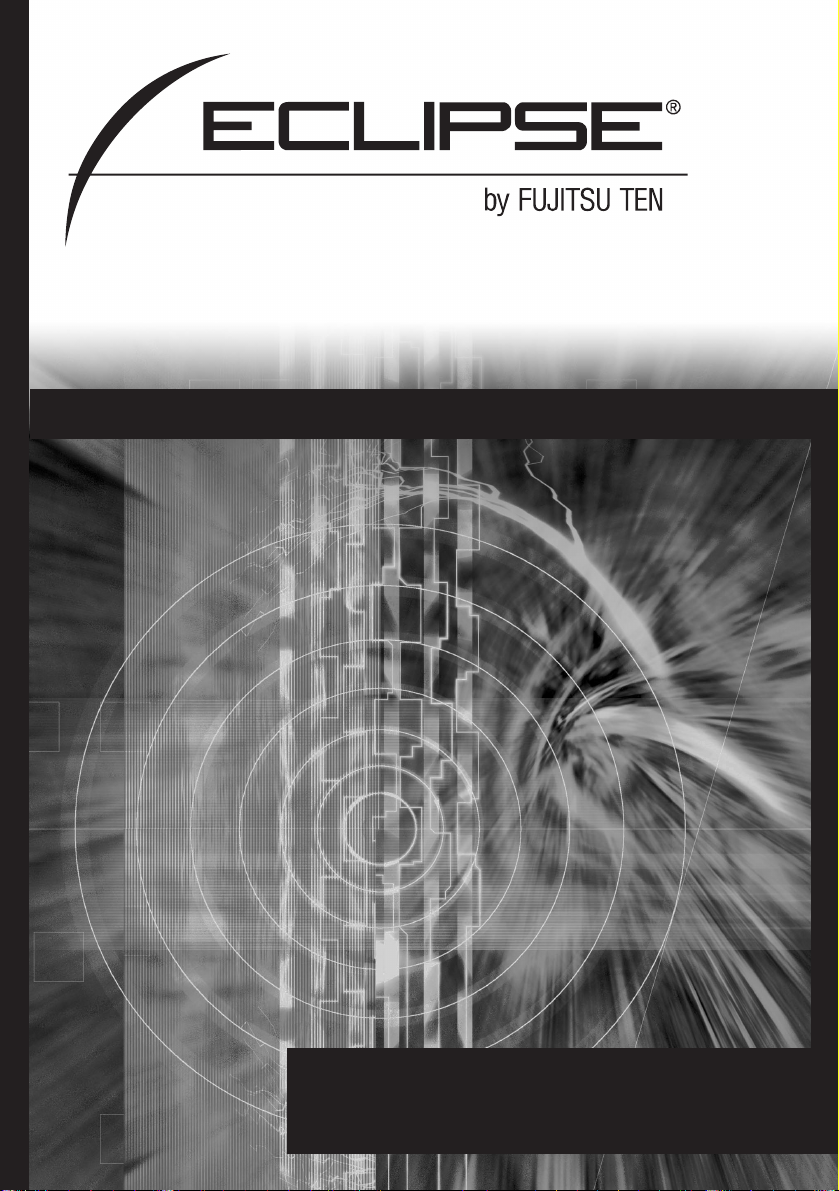
AVN2454
6.5" Wide TFT Touch-Panel Display
6.5" Wide TFT Touch-Panel Display
CD/DVD Multi-Source Receiver with DVD NAVIGATION
CD/DVD Multi-Source Receiver with DVD NAVIGATION
OWNER'S MANUAL / Audio
We appreciate your purchase of this product.
Please read through this manual for correct operation.
We suggest that after reading it you keep this manual
in a safe place for future reference.
Page 2
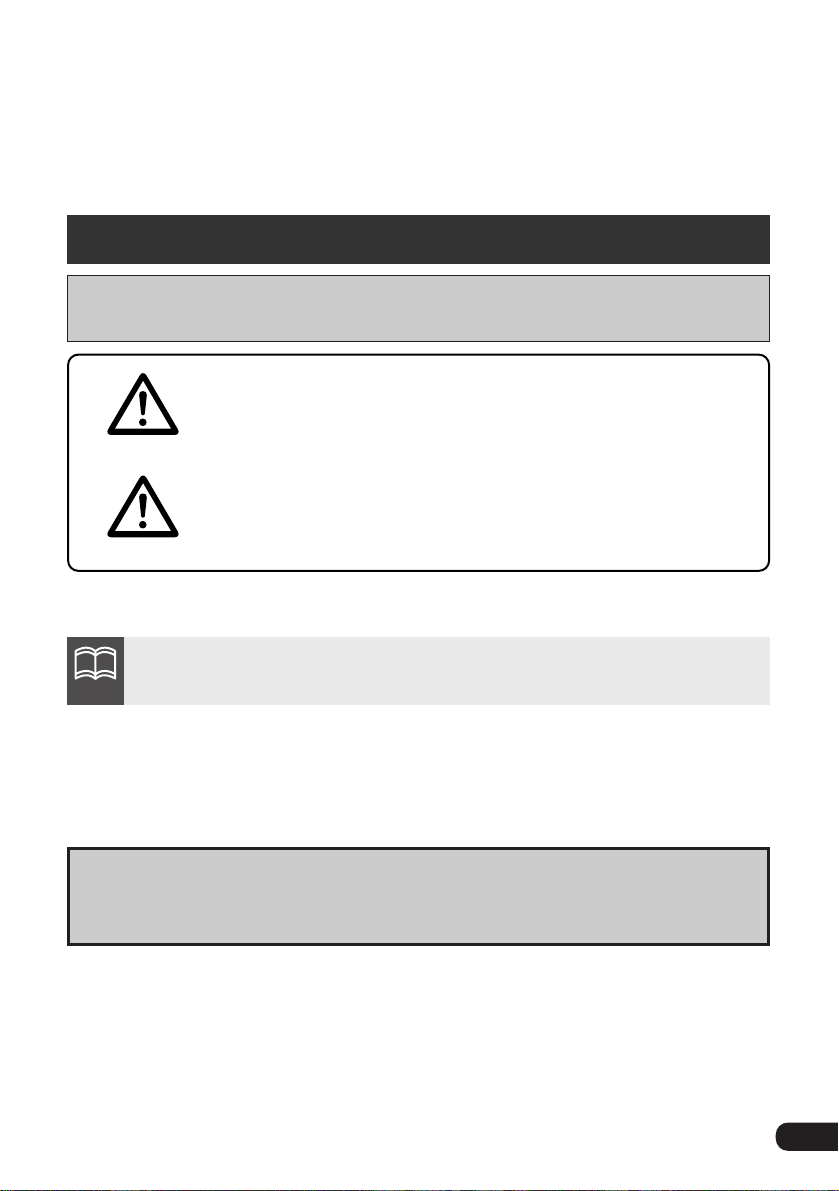
* The illustrations of screens shown in this manual may differ from the actual screens of
the product.
1
* Please read all materials such as manuals and warranties that have come with the product.
Fujitsu Ten will not be responsible for unsatisfactory product performance due to failure to
follow these instructions.
* Changes to product specifications may result in differences between content of the
manual and features of the product.
Please use care in handling the manual. Forcefully spreading or pulling
on pages may result in their falling out of the binding. Use the manual
carefully.
Warnings and caution signs, illustrated below, are posted throughout this manual as well as
on the AVN2454. They show safe and correct ways to handle the product so as to prevent
personal injury to you and others and avoid damage to property.
Before reading through the manual, take time to read through and learn the important
information listed in this section.
Cautions for use
This sign indicates a situation in which
incorrect handling through disregard of a sign
might result in death or serious personal injury.
This sign indicates a situation in which
incorrect handling through disregard of a sign
might result in personal injury or may result
solely in damage to property.
The symbol shown below indicates that you should know about the information in order to
carefully follow it or you should remember the information for its helpfulness.
Warning
Caution
A point it will be helpful to remember.
A point you should know about.
ATTENTION
Page 3
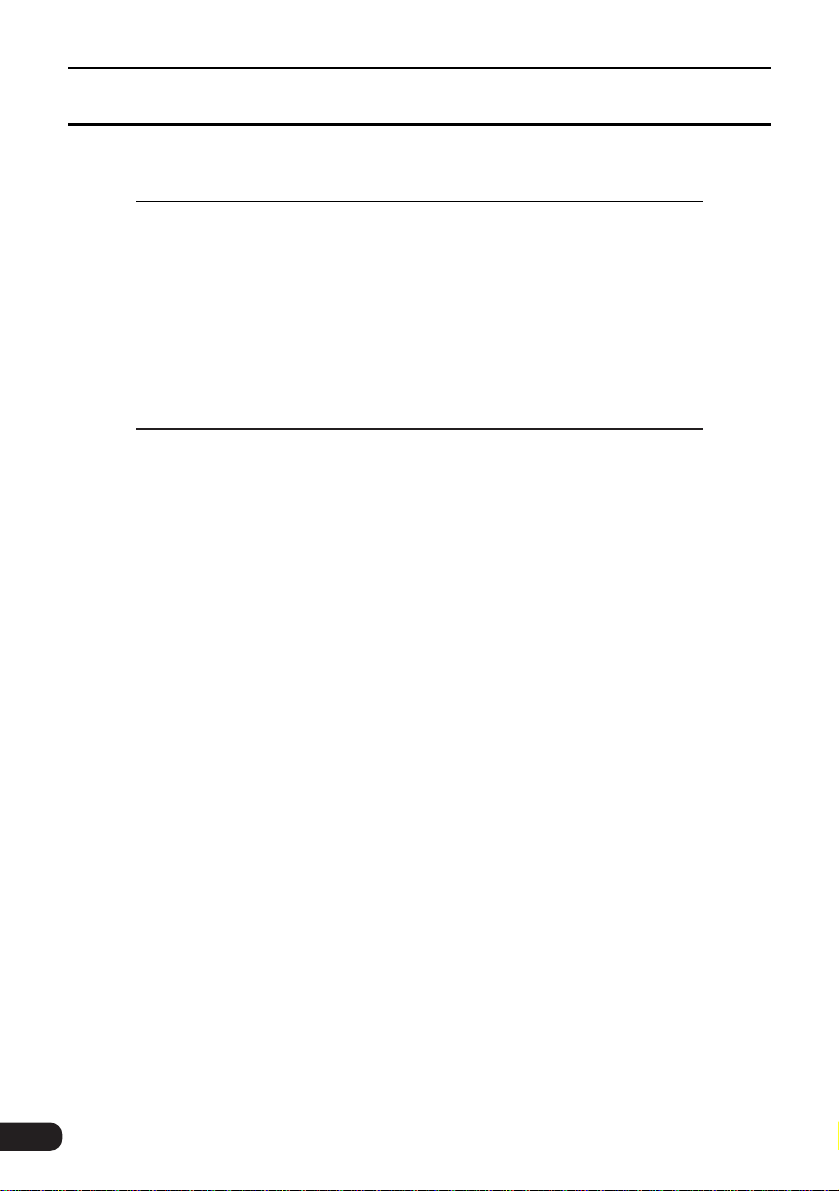
Introduction
How to use this manual ........................................................ 8
Features ............................................................................... 10
Before using the deck ........................................................ 12
About discs ...................................................................................... 14
About the LCD panel ........................................................................ 16
Basic operation
Switching the mode ............................................................ 18
Switching the mode .......................................................................... 18
Displaying operation screen .......................................................... 18
Operation screen of each mode ........................................ 19
Adjusting the volume ......................................................... 20
Adjusting main volume ..................................................................... 20
Adjusting sound quality ..................................................... 21
Setting DSP (acoustics) ................................................................... 22
DSP mode setting ......................................................................... 22
Adjusting,saving DSP (acoustics) ................................................. 22
Resetting DSP (acoustics) levels .................................................. 23
Adjusting EQ (equalizer) .................................................................. 23
Setting sound quality ..................................................................... 23
Manually setting EQ curves .......................................................... 24
Resetting EQ curves ..................................................................... 24
Setting POS (position selector) ........................................................ 25
Setting the position ....................................................................... 25
Adjusting volume balance ............................................................. 26
Setting the BEEP tone ..................................................................... 27
Muting sound ................................................................................... 27
Setting auto LOUDNESS ................................................................. 27
Setting subwoofer ............................................................................ 28
Setting background screen ................................................ 29
Setting the wallpaper ....................................................................... 29
Changing the wallpaper ................................................................ 29
Table of Contents
2
Page 4
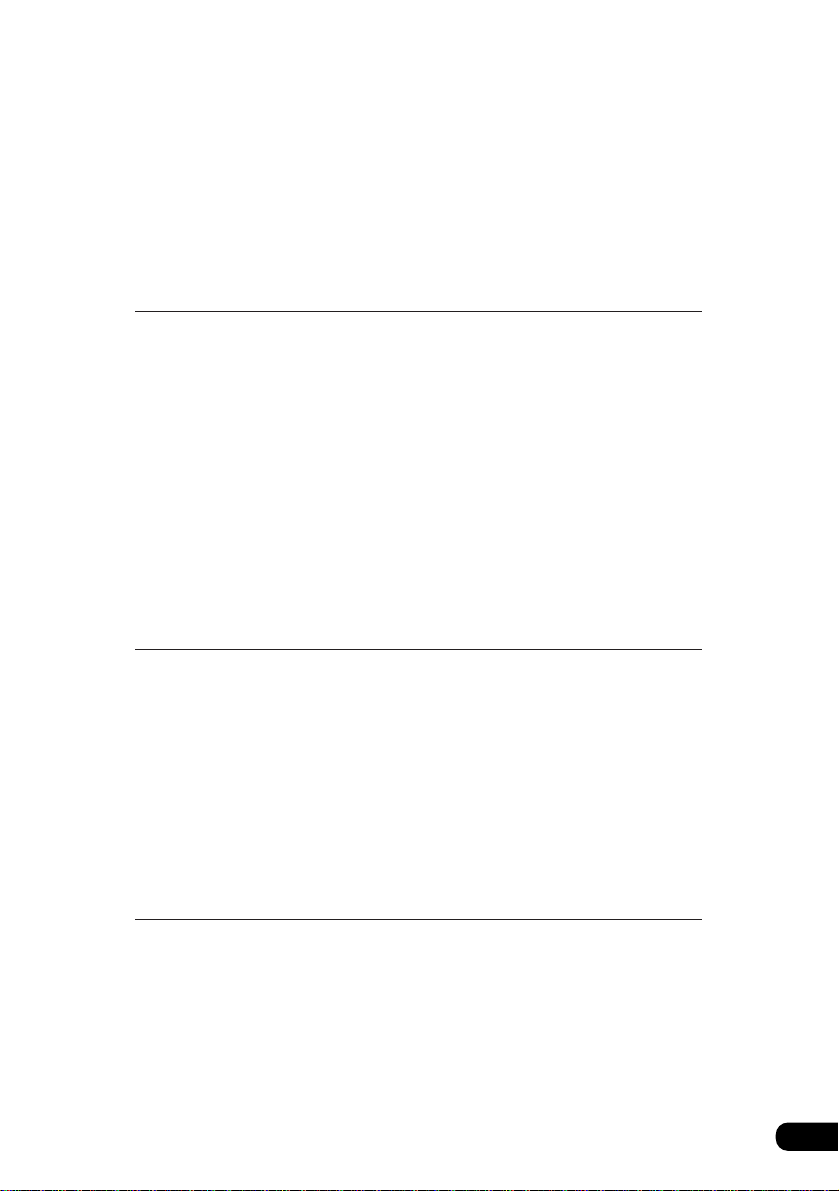
3
Adjusting/setting the screen .............................................. 30
Displaying the image adjustment screen ......................................... 30
Setting day screen to display when vehicle lights are on .............. 31
Turning off the screen ................................................................... 31
Adjusting image quality ................................................................. 32
Switching screen mode .............................................................. 32
How to operate the tuner
How to use the radio .......................................................... 34
Listening to tuner ............................................................................. 34
Selecting radio stations..................................................................... 34
Manual selection ........................................................................... 34
Automatic selection ....................................................................... 34
Selection using preset switches .................................................... 35
Saving radio stations ........................................................................ 35
Saving manually ............................................................................ 35
Saving with AUTO.P ..................................................................... 35
Changing stations saved by AUTO.P ........................................... 35
Turning off the radio ......................................................................... 36
How to operate the CD player
How to use the CD player .................................................. 38
Listening to a CD ............................................................................. 38
Selecting a song .............................................................................. 38
Fast-forwarding/rewinding ................................................................ 39
Searching for a song ........................................................................ 39
Repeating a song ............................................................................. 39
Playing songs in random order ........................................................ 39
Turning off the CD player ................................................................. 39
How to operate the MP3 player
How to use the MP3 player ..................................................40
Playing MP3 ..................................................................................... 41
Selecting a music file ....................................................................... 41
Selecting with file change switch .................................................. 41
Selecting with TUNE/TRACK switch ............................................. 41
Fast-forwarding/rewinding ................................................................ 42
Changing display of the current level ............................................... 42
Displaying the current level ...............................................................42
Page 5
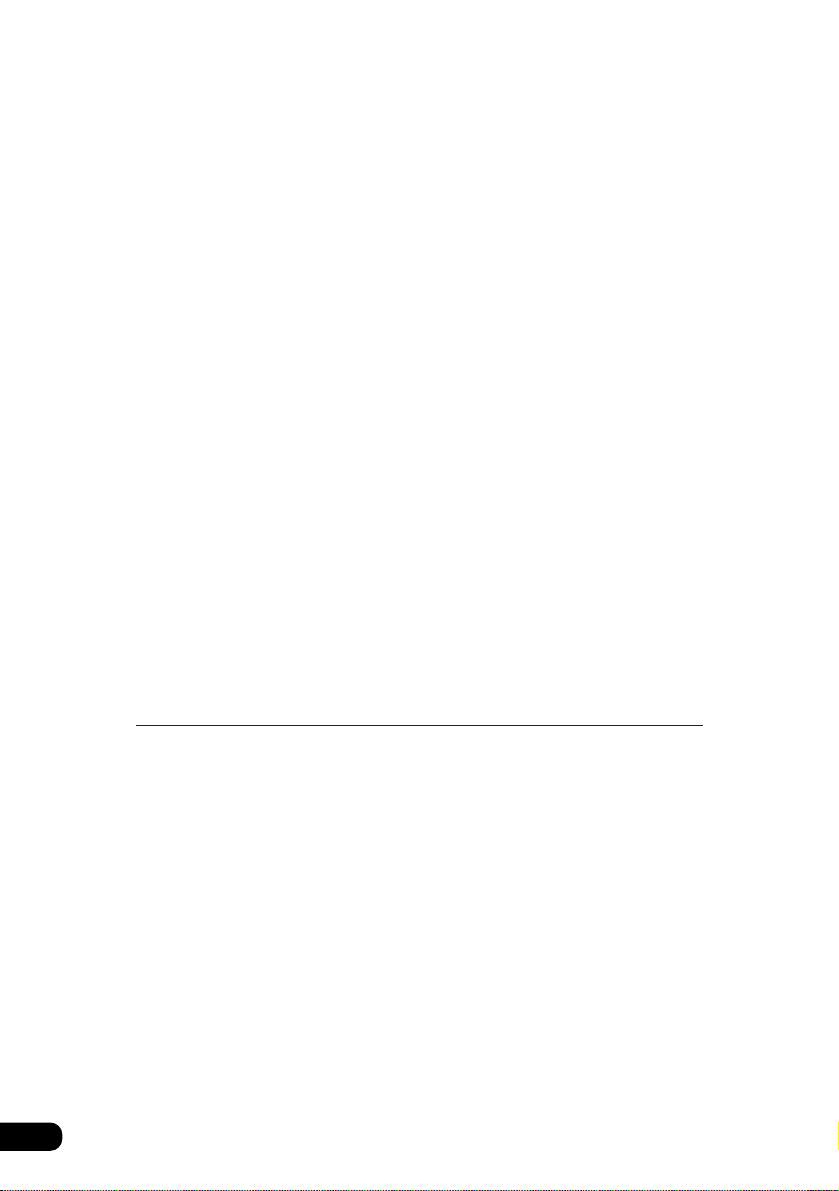
4
Searching for a music file ................................................................. 42
Repeating the same music file ......................................................... 43
Playing songs in random order ........................................................ 43
About display of file information ....................................................... 44
Displaying folder/file names .......................................................... 44
Displaying file information ............................................................. 44
Turning off the MP3 player ............................................................... 44
About MP3 ....................................................................................... 45
Playable MP3 file standards ......................................................... 45
ID3 tags ......................................................................................... 45
Media ............................................................................................. 45
Format of discs .............................................................................. 46
File names ..................................................................................... 47
Multi-sessions ................................................................................ 47
Playing MP3 .................................................................................. 47
MP3 playing time display ............................................................... 47
Display order for MP3 file/folder names......................................... 47
Making and playing MP3 files ........................................................... 48
Downloading from Internet MP3 music sites.................................. 48
Converting CD music to MP3 files ................................................. 48
Writing to CD-R.............................................................................. 48
When playing back CD-R/RW........................................................ 48
How to operate the CD Changer
operation
How to use the CD changer .................................................50
Listening to CD ................................................................................ 50
Selecting a CD ..................................................................................50
Fast-forwarding/rewinding ................................................................ 50
Selecting a CD .................................................................................. 51
Searching for a song or CD from all CDs in changer........................ 51
Searching for a song...................................................................... 51
Searching for a CD ........................................................................ 51
Repeating a song or CD ................................................................... 51
Repeating the current song............................................................ 51
Repeating the current CD ............................................................. 51
Playing songs in random order ......................................................... 52
Playing songs on current CD in random order............................... 52
Playing songs on all CDs in random order..................................... 52
Turning off the CD player.................................................................. 52
Page 6
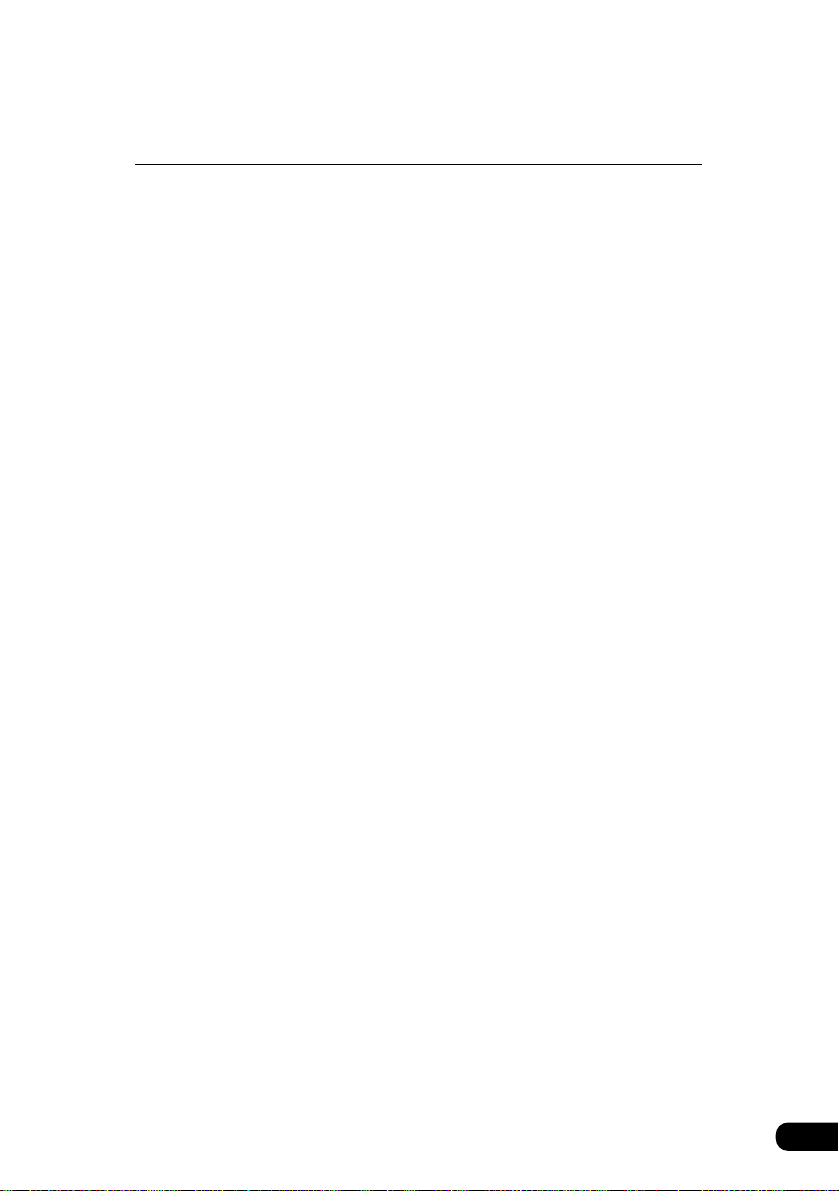
5
How to operate the DVD player
Before using the DVD player ............................................. 54
DVD video characteristics..................................................................54
About multiple Languages ..............................................................54
About multiple angles......................................................................54
About subtitles ................................................................................55
About discs ........................................................................................55
About playable discs .......................................................................55
About region codes of playable discs .............................................56
About marks displayed on discs .....................................................56
About DVD disc structures.......................................................................57
About flow of operations ..........................................................................58
How to use the DVD player ..................................................59
Watching a DVD .............................................................................. 59
Operating the video............................................................................60
Playing the video.............................................................................60
Fast Forward/Rewind .................................................................... 60
Using panel button .......................................................................60
Fast-forwarding/rewinding using the touch switches ...................60
Pausing the rideo ........................................................................... 61
Stopping the video ..........................................................................61
Turning off the DVD ........................................................................62
Operating the disc menu....................................................................62
Searching for a desired chapter.........................................................62
Searching by chapter ......................................................................62
Searching by title number ...............................................................63
Searching by menu number............................................................63
Changing the touch switch display.....................................................63
Turning off the touch switches ........................................................63
Changing the touch switch display locations ..................................65
Switching between screen display and audio ....................................65
Switching the video angle ............................................................. 65
Switching subtitle languages ......................................................... 66
Switching dubbed audio language ................................................ 67
Setting the DVD player ....................................................... 68
Setting the audio language .............................................................69
inputacode ...................................................................................69
Subtitle language setting.................................................................69
input a code .................................................................................70
Menu lunguage setting....................................................................70
Page 7
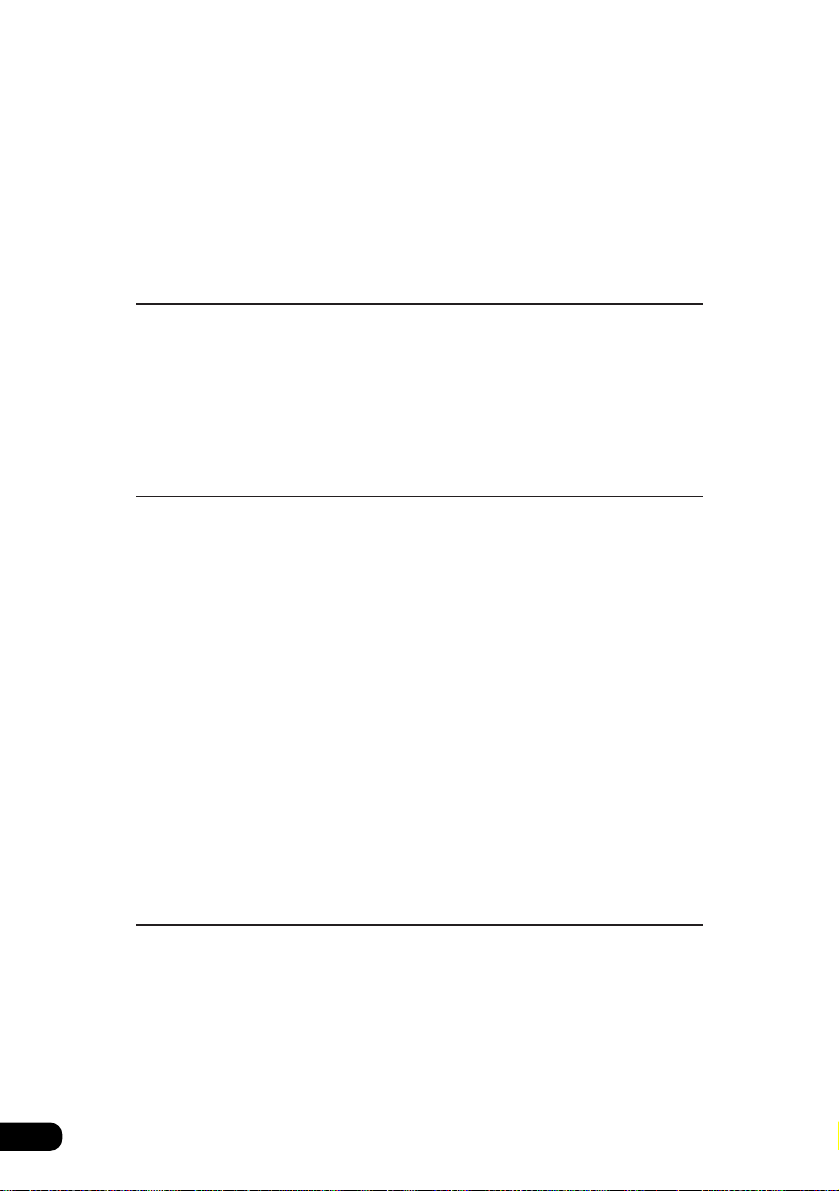
6
input a code .................................................................................70
Setting display of multi-angle mark (angle selection mark).............71
Viewer restriction setting.................................................................72
Changing video output ....................................................................73
Table of language codes....................................................................74
VTR operation
How to use the VTR ..............................................................76
Viewing the VTR .............................................................................76
Turning off the VTR mode...............................................................76
How to use the Card remote
control
How to use the Card remote control...................................78
Turning the power on/off ....................................................................79
Adjusting the audio volume................................................................79
Cutting the volume instantly (muting)..............................................79
Switching playback modes.................................................................80
How to play the tuner .........................................................................80
Selecting the FM/AM band..............................................................80
Selecting a station (manually or automatically)...............................80
Selecting preset stations.................................................................81
How to play CDs ................................................................................82
Switching disc modes .....................................................................82
Advancing to the next track or
returning to the beginning of the track being played .......................82
Skipping to the next or prerious disc...............................................82
Peplacing the battery .........................................................................83
For reference
Information you should know..............................................84
If one of these messages appears ................................................... 84
Before asking for repairs .................................................................. 85
Products equipped with Dolby Digital .............................................. 86
Products equipped with Macrovision ............................................... 86
Glossary ................................................................................87
Page 8
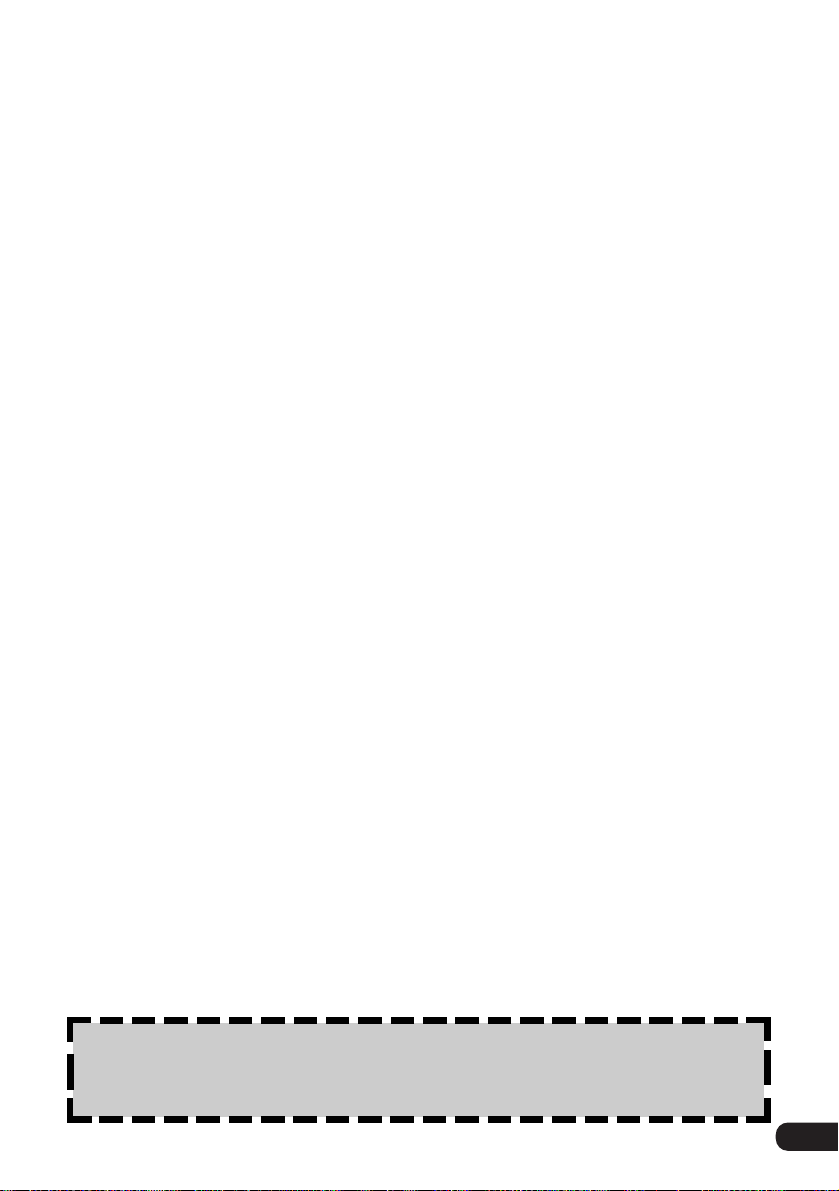
Index by topic........................................................................89
About screen and sound adjustment .................................................89
Audio..................................................................................................89
About using the radio ......................................................................89
About using the CD player and CD changer...................................90
About using the MP3 player............................................................90
DVD
/VTR.........................................................................................91
About using the DVD player............................................................91
About using the VTR.......................................................................92
Other ..................................................................................................92
When something isn't clear .............................................................92
Index ......................................................................................93
7
The Index by Topic simplifies searches for explanations about
individual features. When confused by an operation, use the Index by
Topic to search for information about the operation.
Page 9
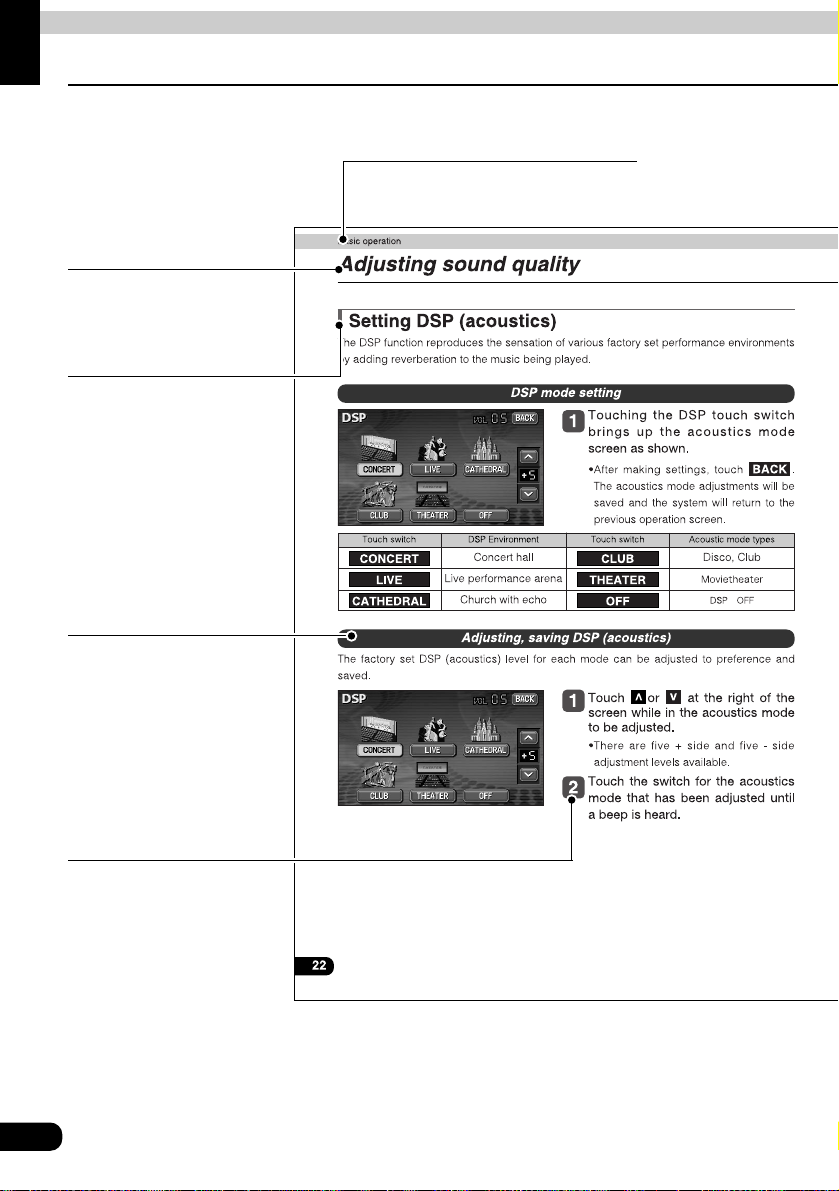
8
How to use this manual
Introduction
Section title
A title is assigned for each section.
Item title
A number and title is
assigned for each item.
Operation title
A title is assigned for
each operation purpose.
Detailed
operation title
A title is assigned for
each detailed operation
purpose.
Operation
procedure
Describes the operation.
Proceed with the
operation as per the
numerical order.
Page 10
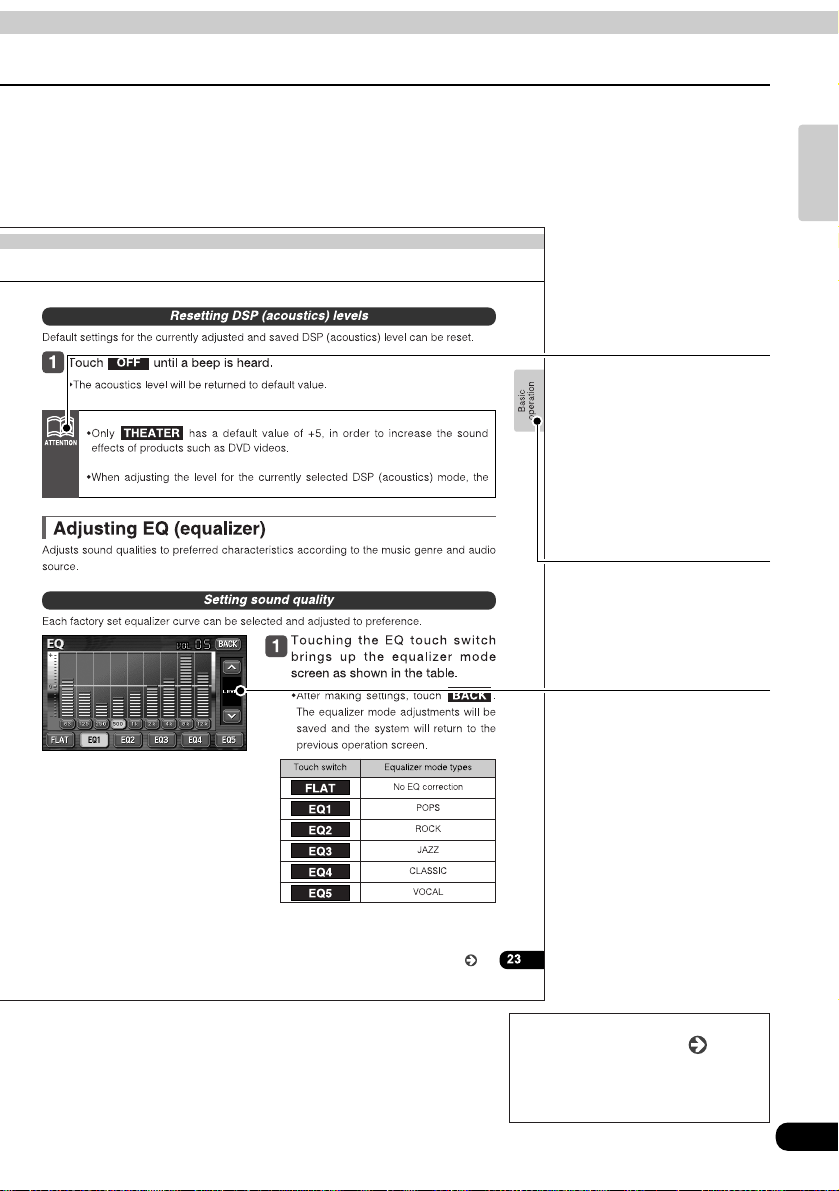
9
Introduction
Attention
Additional points regarding
the operations are given
here.
Section side
heading
Only the section side
heading will appear in
dark letters.
Operation screen
A screen showing the
operation will appear.
The operation procedures are
continued on the next page.
Go to the next page
Go to the next page
Page 11
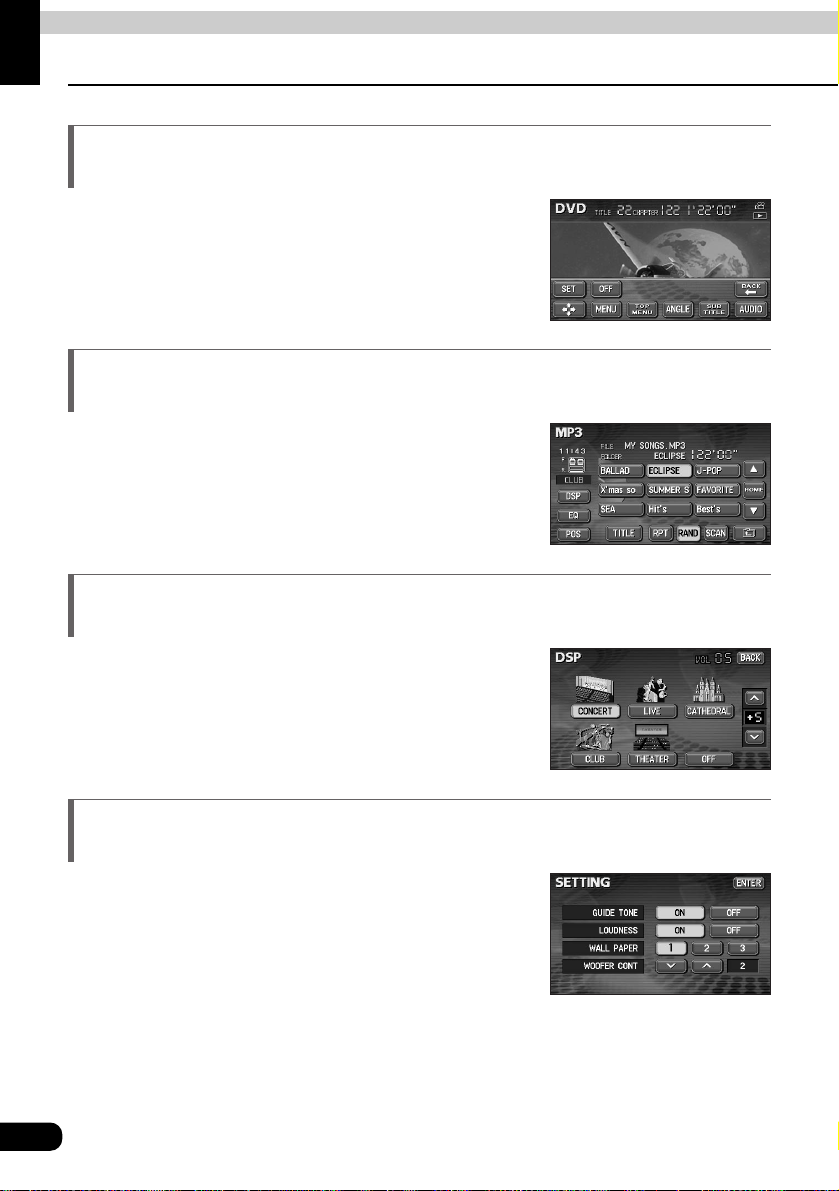
10
Features
Introduction
Plays DVD video recorded with high quality images and
sound.
(DVD media is able to record a movie with high quality
video and digital sound that exceeds the quality of CD
media.)
Plays CD-R (recordable) discs that have been compiled in
MP3 format. (MP3 is a format that enables recording of the
songs of several albums onto a single CD-R.)
Provides ability to simulate the sensation of various
performance environments for matching to the genre and
source of a song.
Wallpaper of your choice can be switched and displayed
for use as the background of the information screen and
audio playback screens.
The screen from a navigation unit can also be linked and
selected.
MP3 player for music discs having 1/10
compression (page 40)
DSP effects for simulating acoustics of various
performance environments (page 22)
Selection and display of favorite wallpaper
(screen backgrounds)
DVD player with sharp video and dynamic sound
(page 54)
•Setting wallpaper for the
information screen and
audio operations screen
Page 12
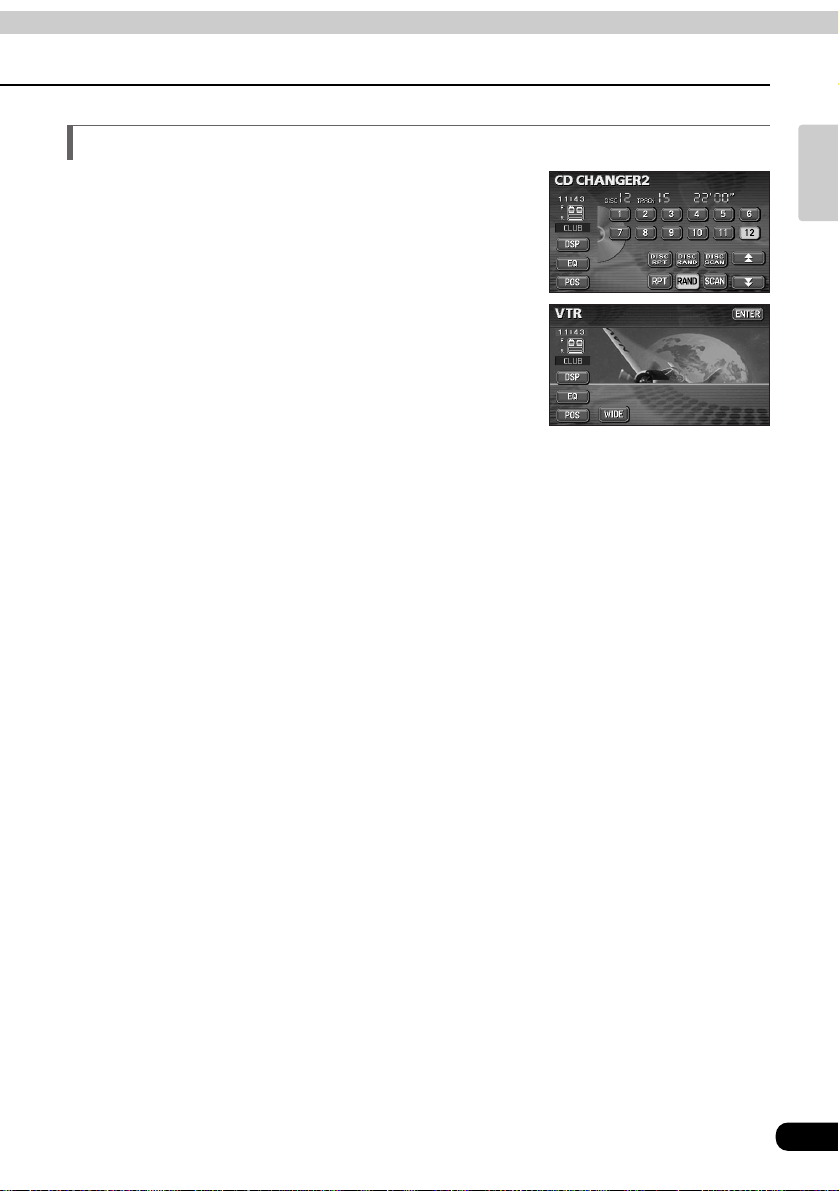
11
Introduction
* CD changer
A CD changer enables non-stop playing of multiple discs,
for convenience at times such as taking a long drive.
It is easy to search for and play a song from among the
discs on a changer.
* VTR
Connecting a VTR deck enables watching of video tapes.
System additions
Page 13
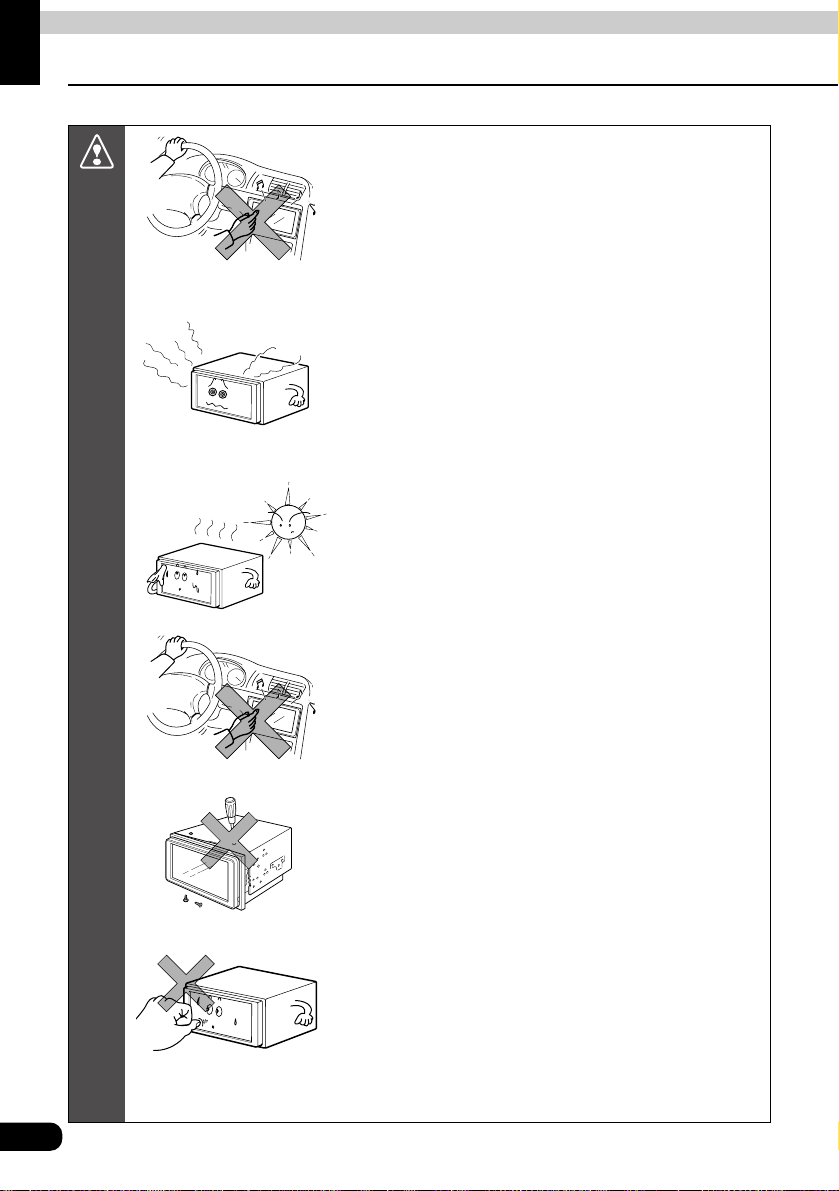
12
Before using the deck
Introduction
•Be very careful and pay full attention to safety when
operating the audio controls while driving, otherwise
accidents may occur.
Also be sure to set volume so that you can still adequately
hear sounds outside the vehicle.
Improper use can contribute to occurrence of a traffic
accident.
•Never continue to use the system if it is malfunctioning in
any way.
If smoke, abnormal noises or abnormal odors are noticed,
turn off the power immediately.
Immediately turn off audio in such situations.
Exercise caution as to the temperature inside the vehicle.
•The temperature inside the vehicle can increase during hot
weather. Wait for the temperature inside the vehicle to drop
before using the unit.
Otherwise damage may occur.
•The driver should avoid operating the system as much as
possible while driving.
Improper use can contribute to occurrence of a traffic
accident.
•Do not disassemble or modify the deck.
The deck has a precisely designed structure, so consult
your retailer in the event of any unsatisfactory performance.
•Do not apply excessive force to the monitor, otherwise it
may become damaged.
Otherwise damage may occur.
Caution
Page 14
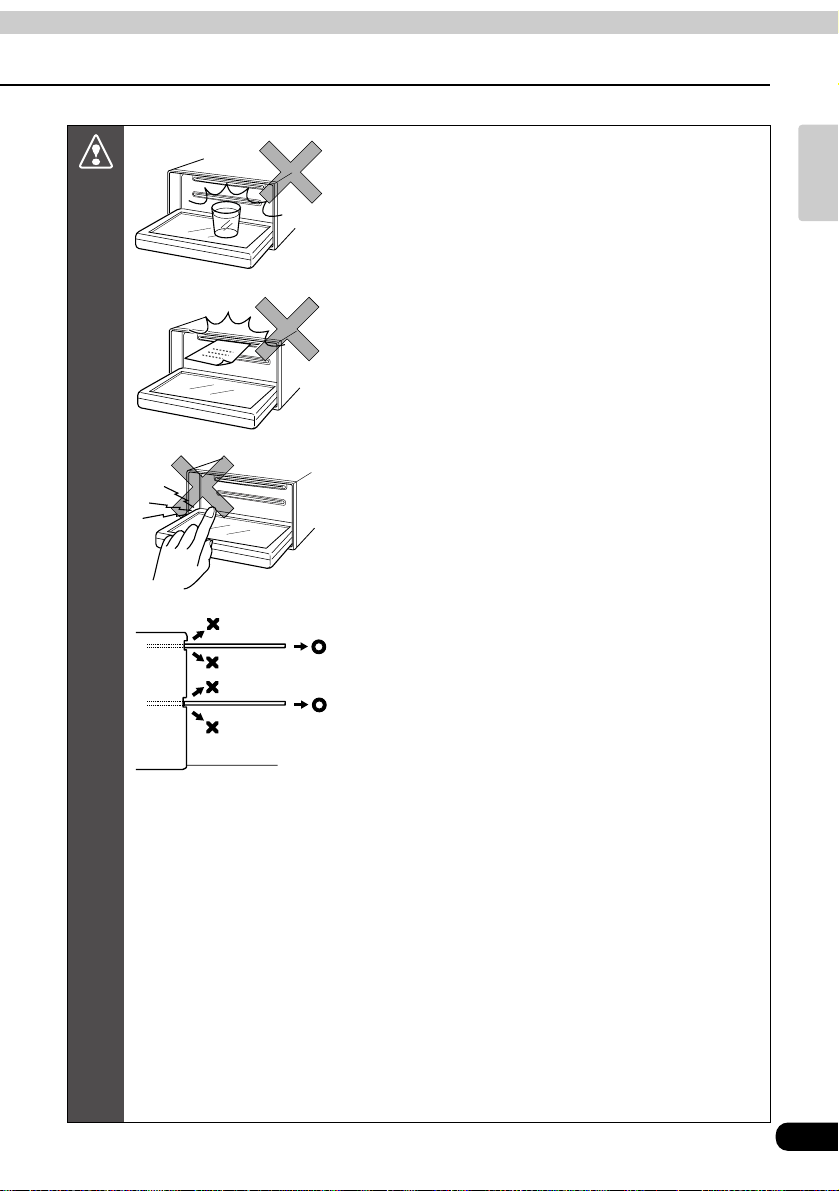
13
Introduction
•Do not place items such as cups or cans on top of the
monitor, and do not leave the monitor tilted down when not
in use,
Otherwise damage may occur.
•Do not insert any objects other than discs into the disc slot.
Otherwise damage may occur.
•Be careful not to get fingers or other objects behind monitor
when it is being retracted into place.
Interference can cause an injury or damage the deck.
•When removing a disc from the deck, remove it in the
horizontally level direction.
Do not pull them up forcibly or press down on them
strongly while removing them,
Improper removal can scratch the disc, cause deck noise
or result in other damage.
Caution
Page 15
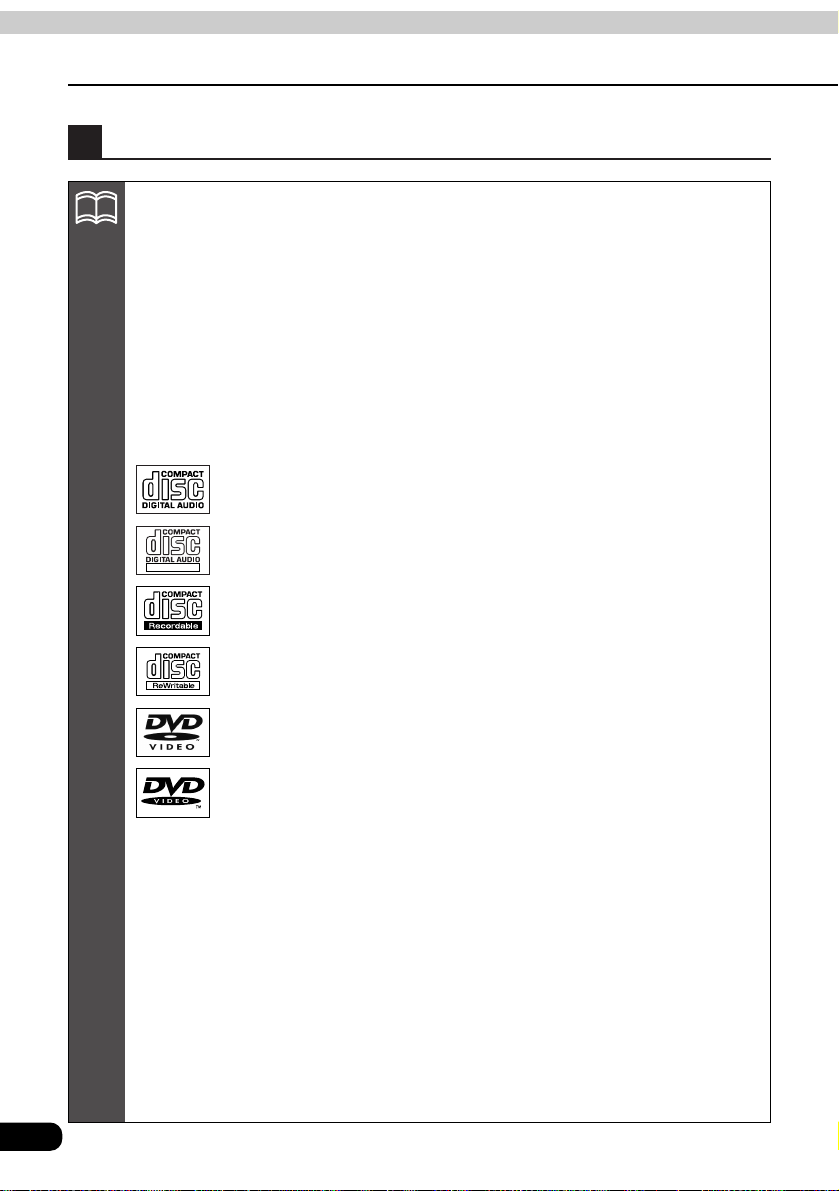
14
Before using the deck
Introduction
About discs
•Water droplets can form on the inside of the unit during cold or
rainy weather in the same way car windows can fog up. (This is
condensation.) When this happens, the audio can jump and
playback can stop, so ventilate or dehumidify the vehicle for a
short time before operating the equipment.
•To safeguard the components of the player, the unit will
automatically stop when a malfunction occurs. If the player will
not operate even when messages displayed on the screen are
followed, consult with your equipment retailer because it is
possible that the unit has been damaged.
•It is possible that the sound will skip if the vehicle experiences
violent motion on rough roads.
•It is possible that a CD-R (CD-Recordable) or CD-RW (CDReWritable) disc will not play on the unit due to special disc
characteristics, scratches, dirt or deterioration caused by long
storage in the vehicle. In addition, a CD-R or CD-RW disc
written with CD-R, CD-RW or UDF format that has not been
finalized will not play on the unit.
•An audio disc or DVD video disc bearing one the marks on the
left can be played.
ATTENTION
TEXT
Page 16
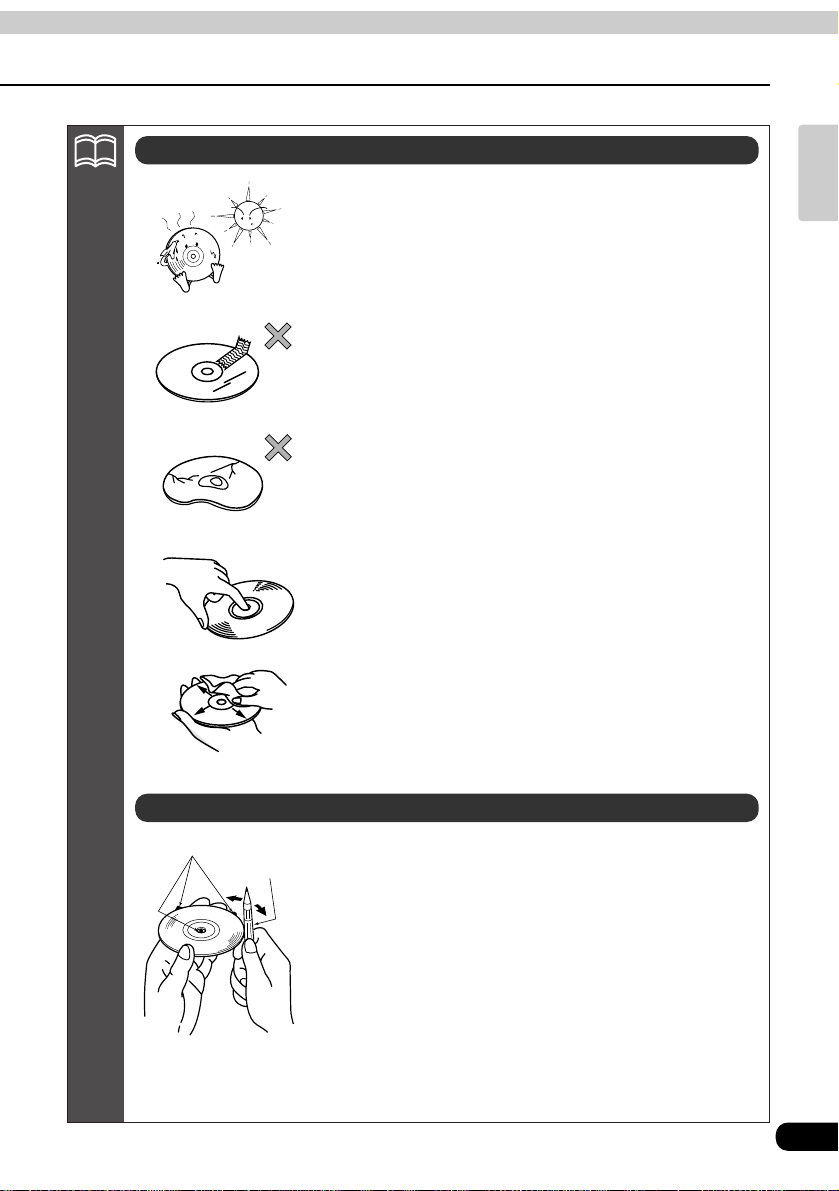
15
Introduction
•Be sure to store discs in their cases and keep them out of
direct sunlight. Discs can warp and become unusable.
•Do not apply paper-based tape to either the recording side or
label side of a disc. Damage could result.
•Do not use discs on which there are cracks or large warps.
Damage could result.
•Do not touch the recorded side of a disc when handling it.(This
is the side with the rainbow-colored reflection.) The disc may
become dirty and that could cause sound jumping.
•Using a disc that has become dirty can scratch the disc and
result in sound jumping. Use a commercially available compact
disc cleaner to clean a CD, wiping lightly from the center to the
edge.
•You may notice that some brand new discs are rough around
the center hole or outside edge.
•Remove the rough edges with the side of a ballpoint pen, etc.
Rough edges may prevent proper loading in the unit. Flakes
from the rough edges may also stick to the recorded surface
and interfere with playback.
ATTENTION
About handling discs
About new discs
Rough Edges
Ballpoint pen
Page 17
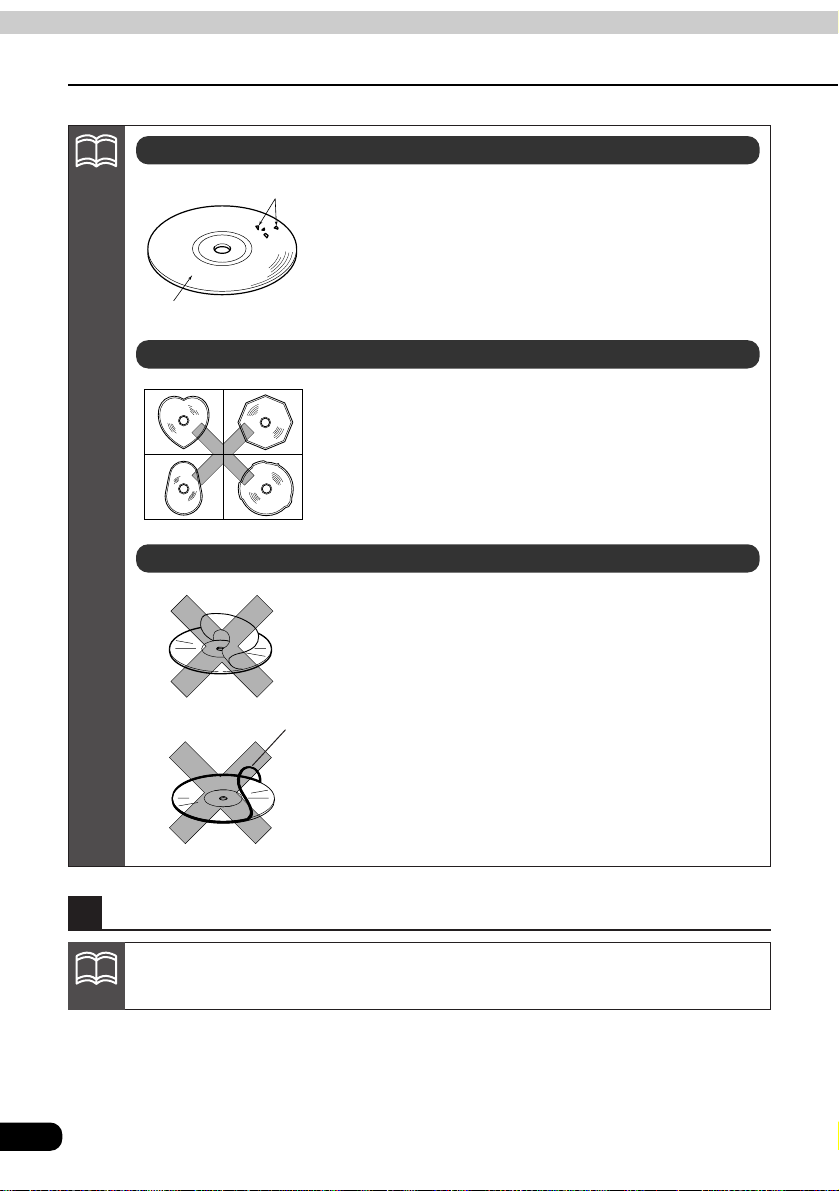
16
Before using the deck
Introduction
•Do not use CD discs with attached cellophane tape, rental CD
discs with glue protruding from labels or discs with the residue
of peeled adhesives. Using discs with those conditions can
prevent the player from properly opening and closing as well
as cause other damage.
•Specially-shaped or octagonal CDs, like heart-shaped cannot
be played. Do not attempt to play them, even with an adapter,
since they may damage the player.
•Please do not use a commercially available lens cleaner
because it may cause damage to the pickup of the player.
•Do not use accessories(stabilizers, protective seals, laser lens
cleaners, etc.) sold for "improving sound performance" or
"protecting CDs." The changes in CD thickness or outside
dimensions made by these accessories may cause problems
in the player.
•Please be sure NOT to attach any ring-shape protector (or
other accessory) to your discs. Those protectors are
commercially available and said to protect disc and to improve
sound quality (and antivibration effect), but they can do more
harm than good in regular uses. The most common problems
are insert/Eject related problems and "No playback" problems
due to the protector ring that come off in the disc mechanism.
About rental discs
About specially shaped discs
About disc accessories
CD ring
Flakes
Recorded surface
About the LCD panel
•The LCD panel can appear to be white or black when seen from certain angles.
•The screen will be difficult to read when external light such as sunlight falls on the display.
ATTENTION
ATTENTION
Page 18
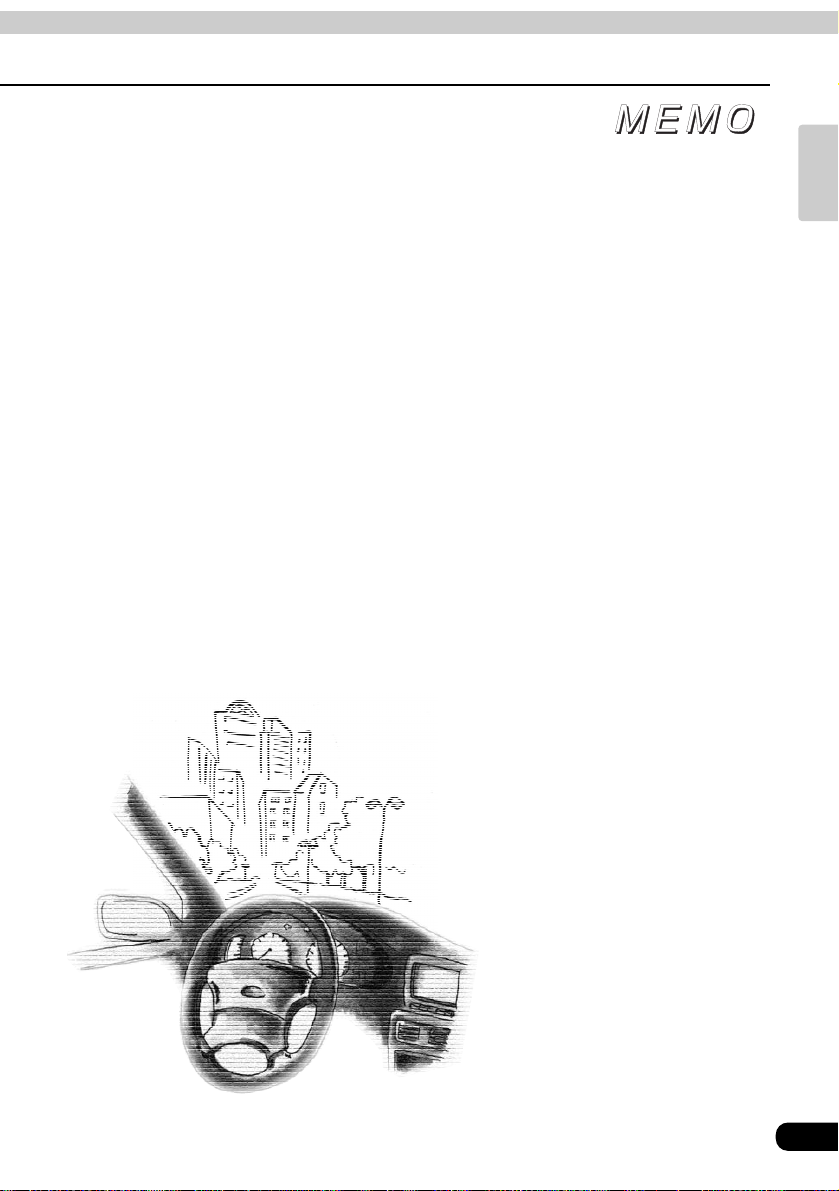
17
Introduction
Page 19
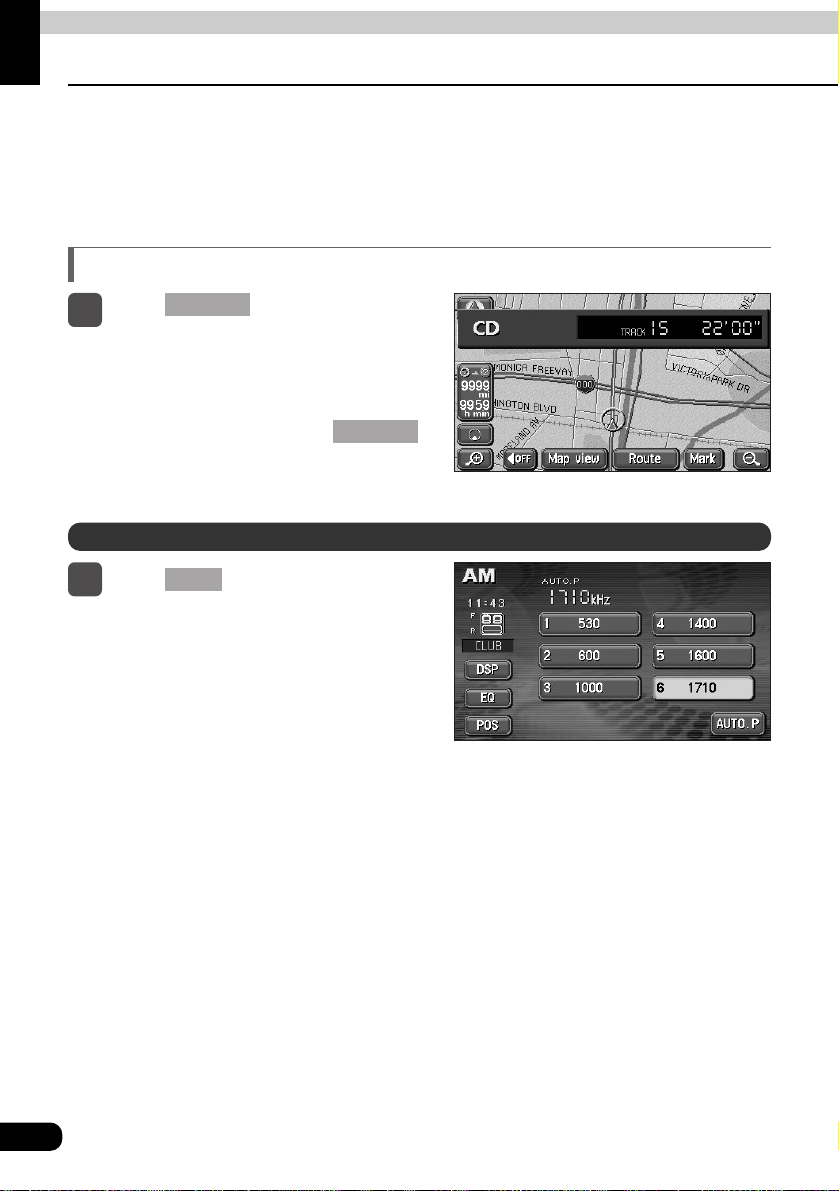
18
Switching the mode
Basic operation
The deck can be used when the vehicle's ignition switch is on or in the ACC position.
•This deck supports use of a remote control. The card remote control is sold separately and
can be purchased a your local retailer. Refer to page 78 for instructions on operation of the
remote control.
•When the navigation screen is being
displayed before pressing ,
the selected mode will be displayed on-
screen over the background.
SOURCE
Switching the mode
1
•On-screen display
Displaying operation screen
Press .
CONT
1
Press and then touch the
touch switch for any of the audio
modes, and the screen will change
to that audio mode.
SOURCE
Page 20
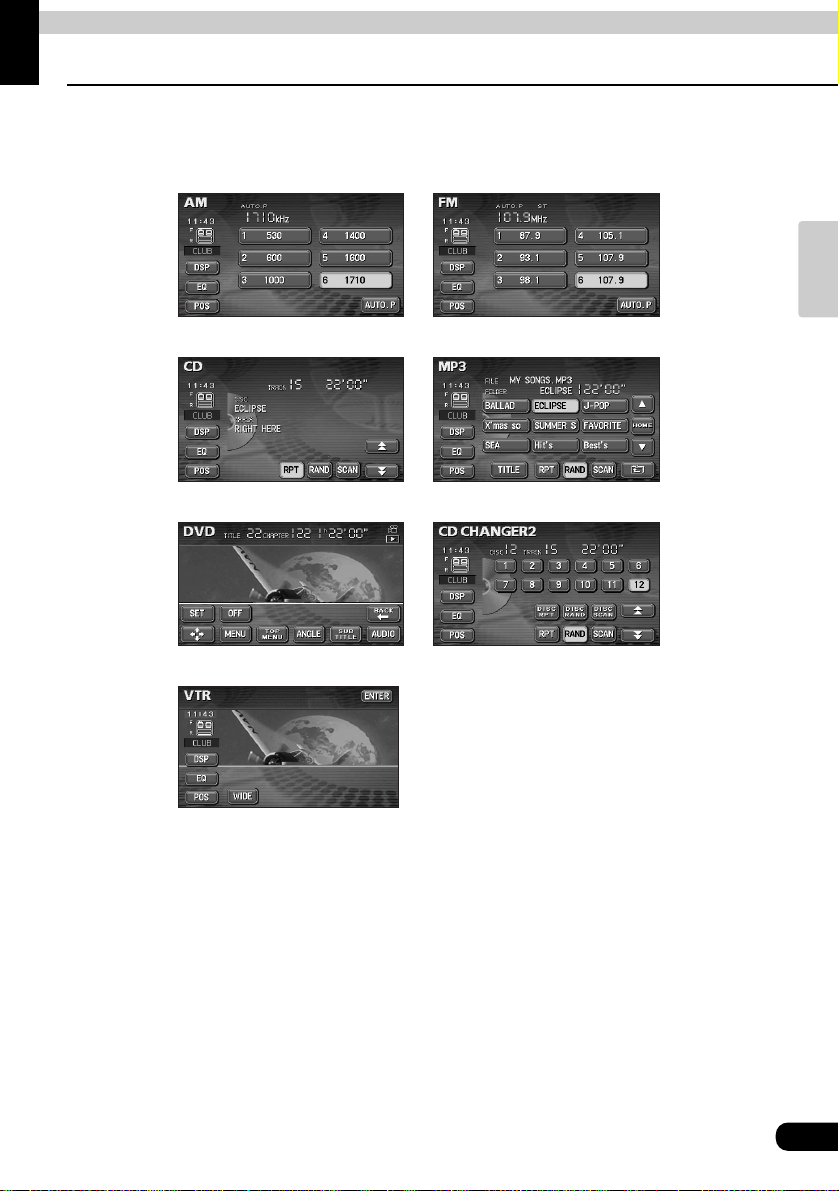
19
Basic
operation
Operation screen of each mode
Basic operation
The operation screen for each mode will appear as shown below.
•AM radio operation screen •FM radio operation screen
When the operation screen for DVD or video (VTR) has not been operated for 6 seconds or
more, the operation screen will automatically be cancelled.
•CD player operation screen •
MP3 player operation screen
•
VTR operation screen(optional)
•
DVD player operation screen•CD changer operation screen (optional)
Page 21
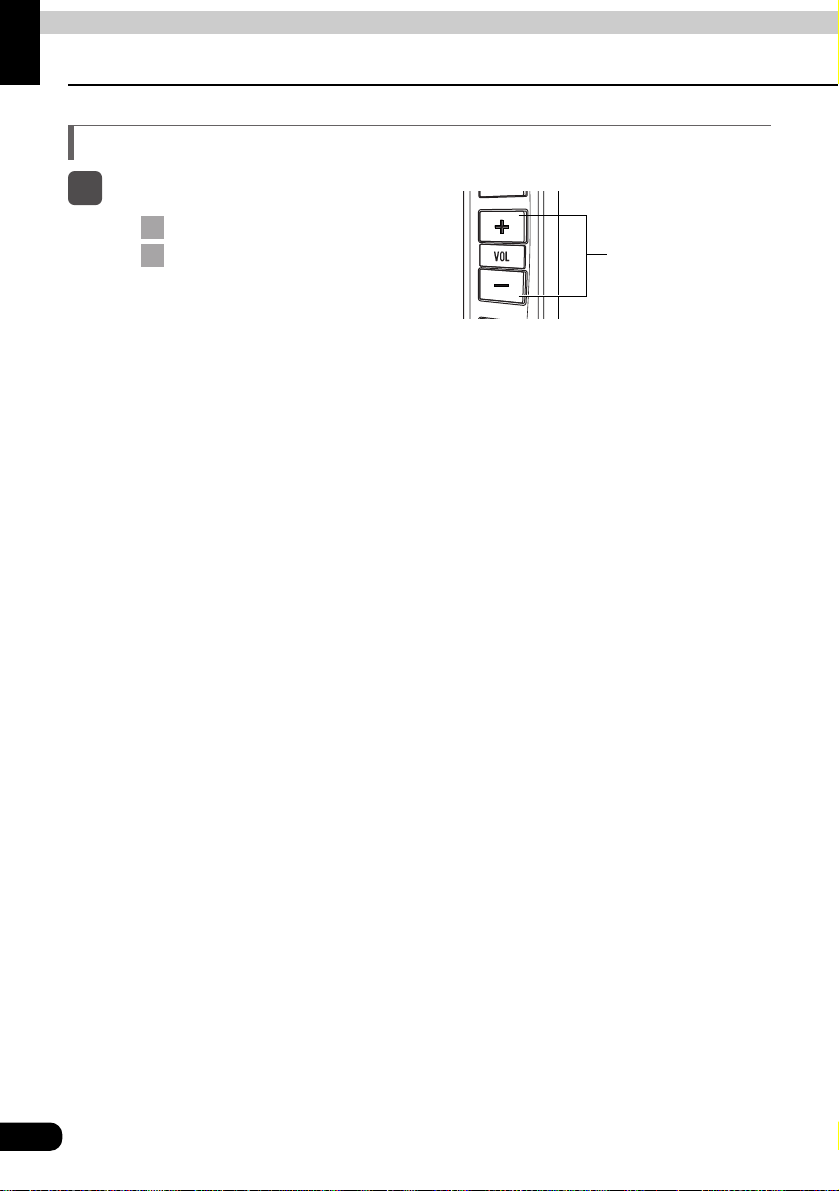
20
Adjusting the volume
Basic operation
VOLUME switch
Press the VOLUME switch.
Pressing will increase volume.
Pressing will decrease volume.
-
+
•Each press of the switch will change the
volume by two steps. When the volume
reaches 50 or higher, the switch will change
the volume by one step. Holding the switch
will continue to change the volume.
Adjusting main volume
1
Page 22
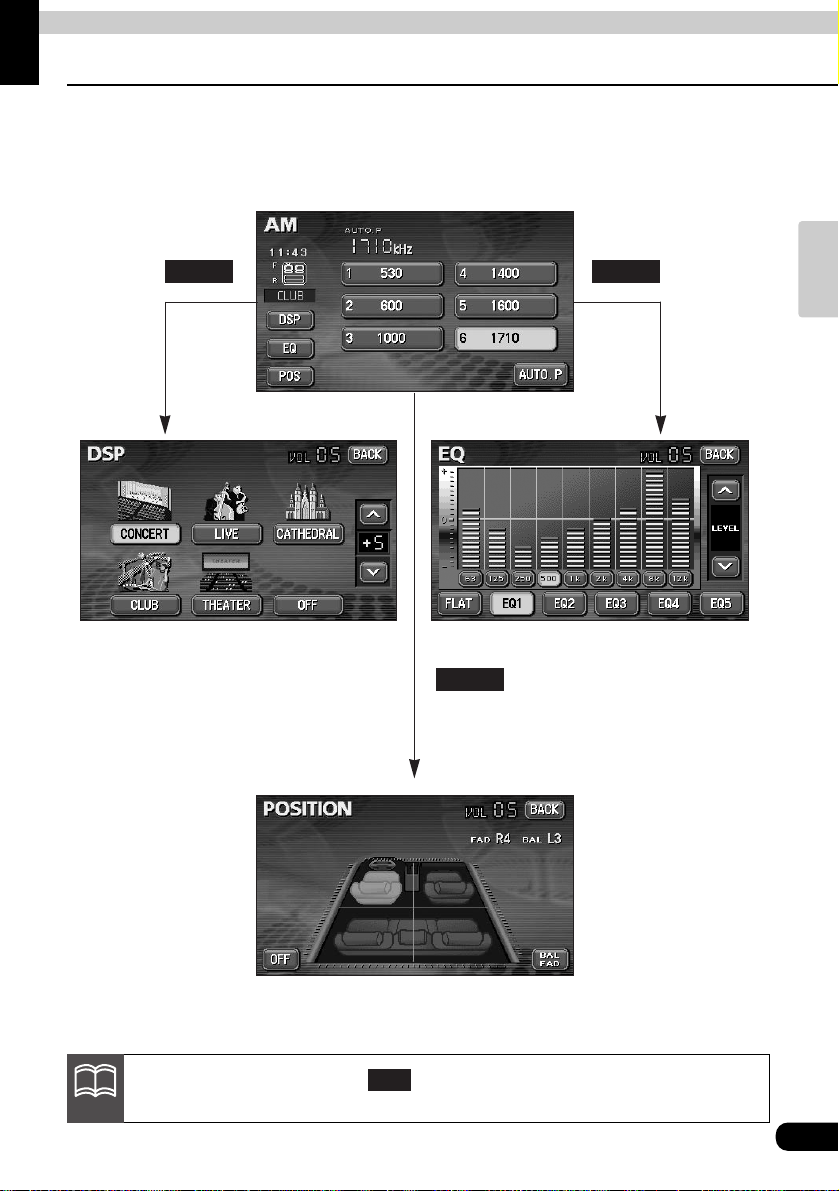
21
Basic
operation
Adjusting sound quality
Basic operation
To adjust sound quality, touch the DSP, EQ or POS switch while the operation screen for a
mode is displayed. Adjustments made in any mode will be saved and applied to all modes.
When in DVD mode, touching of the operation screen will display the touch
switches for adjusting sound quality.
SET
DSP EQ
POS
ATTENTION
Page 23
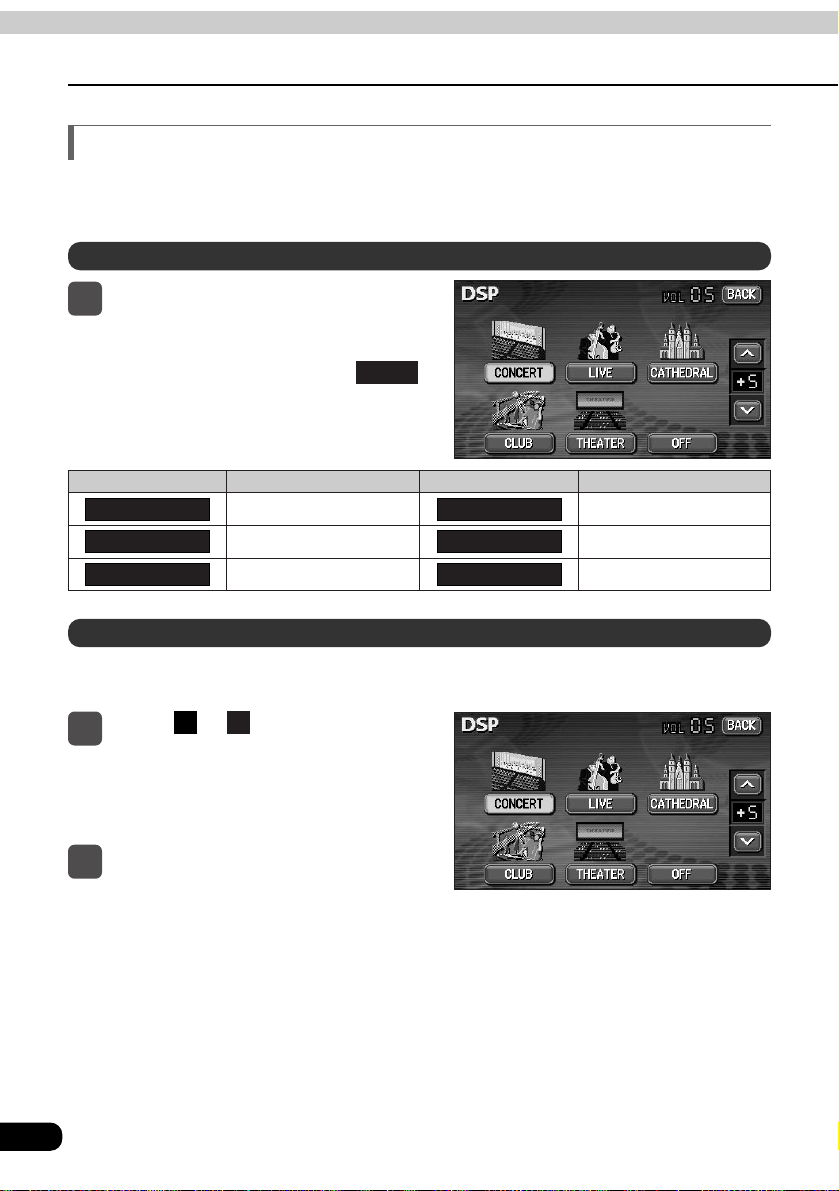
22
Adjusting sound quality
Basic operation
The DSP function reproduces the sensation of various factory set performance environments
by adding reverberation to the music being played.
The factory set DSP (acoustics) level for each mode can be adjusted to preference and
saved.
Touch switch DSP Environment Touch switch Acoustic mode types
CONCERT
Concert hall
CLUB
Disco, Club
LIVE
Live performance arena
THEATER
Movietheater
CATHEDRAL
Church with echo
OFF
DSP OFF
Setting DSP (acoustics)
•After making settings, touch .
The acoustics mode adjustments will be
saved and the system will return to the
previous operation screen.
BACK
1
Touching the DSP touch switch
brings up the acoustics mode
screen as shown.
•There are five + side and five - side
adjustment levels available.
1
Touch or at the right of the
screen while in the acoustics mode
to be adjusted.
v
^
2
Touch the switch for the acoustics
mode that has been adjusted until
a beep is heard.
DSP mode setting
Adjusting, saving DSP (acoustics)
Page 24
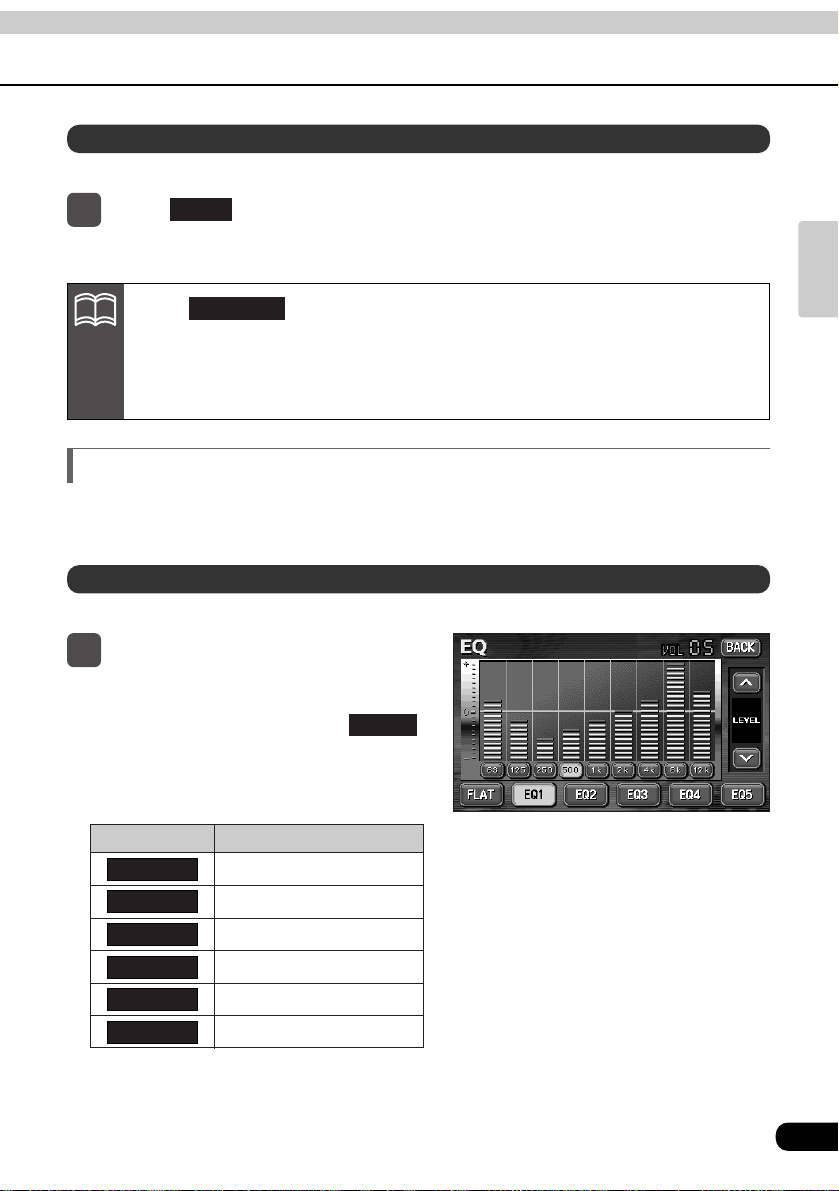
23
Basic
operation
Touch switch Equalizer mode types
FLAT
No EQ correction
EQ1
POPS
EQ2
ROCK
EQ3
JAZZ
EQ4
CLASSIC
EQ5
VOCAL
Adjusts sound quality to preferred characteristics according to the music genre and audio
source.
Adjusting EQ (equalizer)
Each factory set equalizer curve can be selected and adjusted to preference.
•After making settings, touch .
The equalizer mode adjustments will be
saved and the system will return to the
previous operation screen.
BACK
1
Touching the EQ touch switch
brings up the equalizer mode
screen as shown in the table.
Default settings for the currently adjusted and saved DSP (acoustics) level can be reset.
•The acoustics level will be returned to default value.
1
Touch until a beep is heard.
OFF
Setting sound quality
Resetting DSP (acoustics) levels
•Only has a default value of +5, in order to increase the sound
effects of products such as DVD videos.
•When adjusting the level for the currently selected DSP (acoustics) mode, the
level will not be saved for other acoustics modes.
THEATER
ATTENTION
Page 25
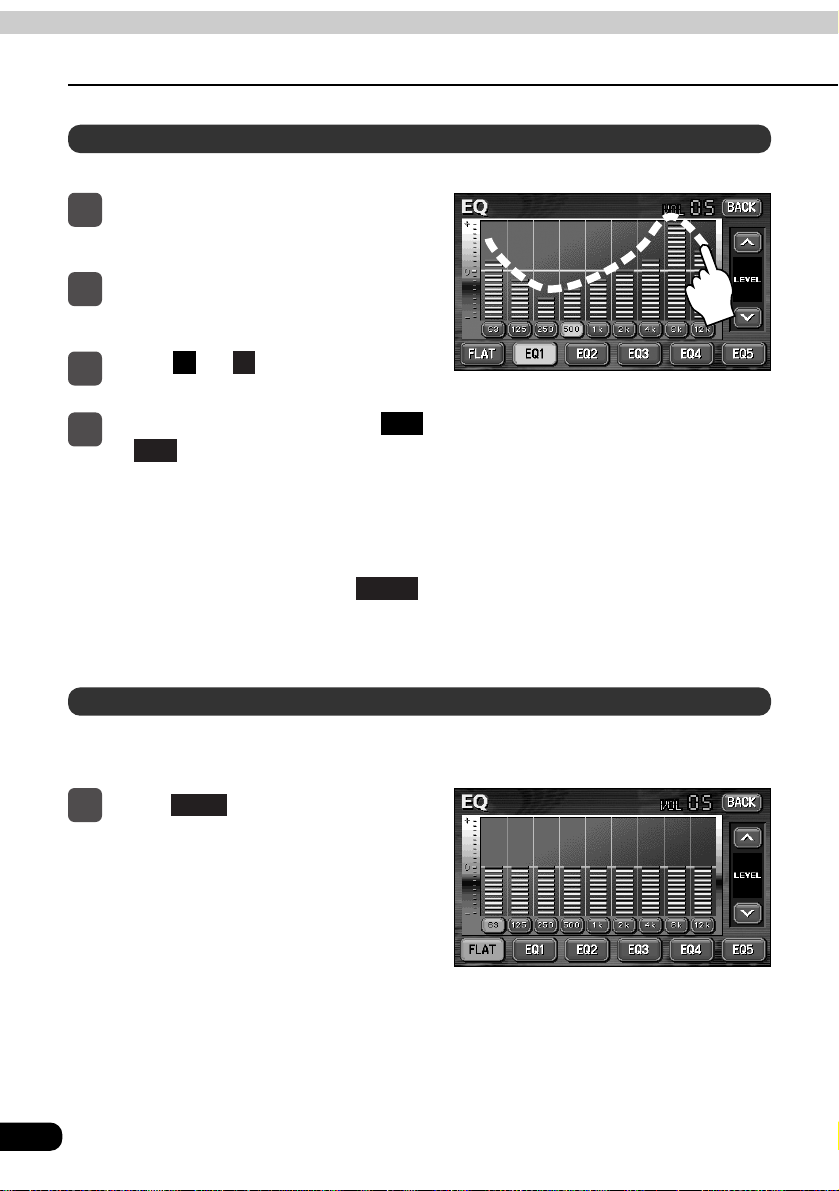
24
Manually setting EQ curves
Resetting EQ curves
Each factory set equalizer curve can be set to a preferred curve.
Currently saved equalizer curves and factory set equalizer curves can be returned to the
default values.
•The saved equalizer curve can be used
for other settings.
•After making settings, touch .
The equalizer mode adjustments will be
saved and the system will return to the
previous operation screen.
BACK
1
Touch the screen and slowly draw
the image of the preferred equalizer
curve with your finger.
2
To make fine adjustments, touch
the switch for the frequency to be
adjusted.
3
Touch or at the right of the
screen to adjust.
v
^
4
Choose from touch switches
to for saving the settings and
then touch and hold the switch until
a beep is heard.
EQ5
EQ1
•The equalizer curve will be reset to
default values.
1
Touch until a beep is heard.
FLAT
Adjusting sound quality
Basic operation
Page 26
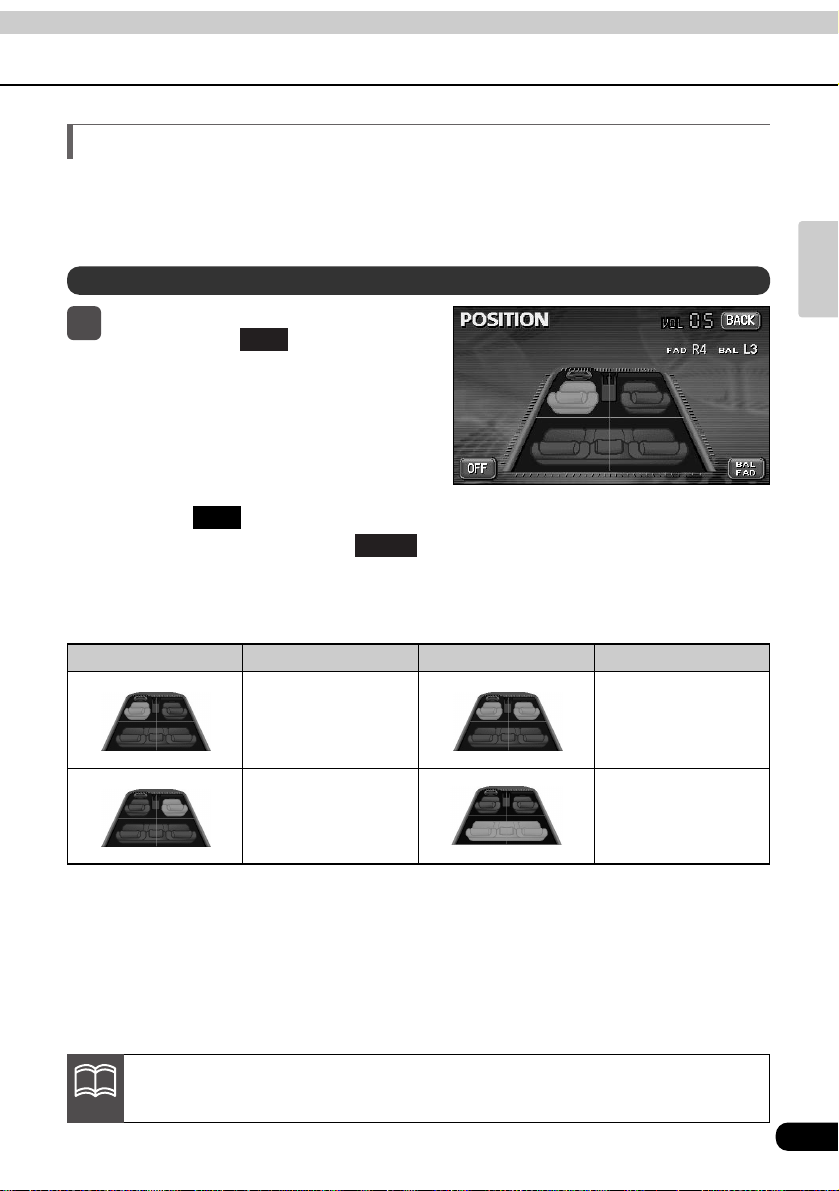
25
Basic
operation
The stereophonic position for obtaining optimum acoustic effects can be adjusted to match
the number and position of passengers. In addition, front-to-back, right-to-left volume
balance can be adjusted for the selected position.
Setting POS (position selector)
•The selected position will change its
color to orange. Touching the seat again
will cancel the selection. The four
positions shown by the table below can
be set.
•Touching will cancel all settings.
•After making settings, touch .
The position will be saved and the
system will return to the previous
operation screen.
BACK
OFF
1
Touching the image of a seat
shown on the setting screen
will change the position.
POS
Setting the position
Acoustics optimized
for driver's seat
Acoustics optimized
for passenger's seat
Acoustics optimized
for both front seats
Acoustics optimized
for rear seats
Display Position Display Position
This product is configured for vehicles with a left-side driver's position.
ATTENTION
Page 27
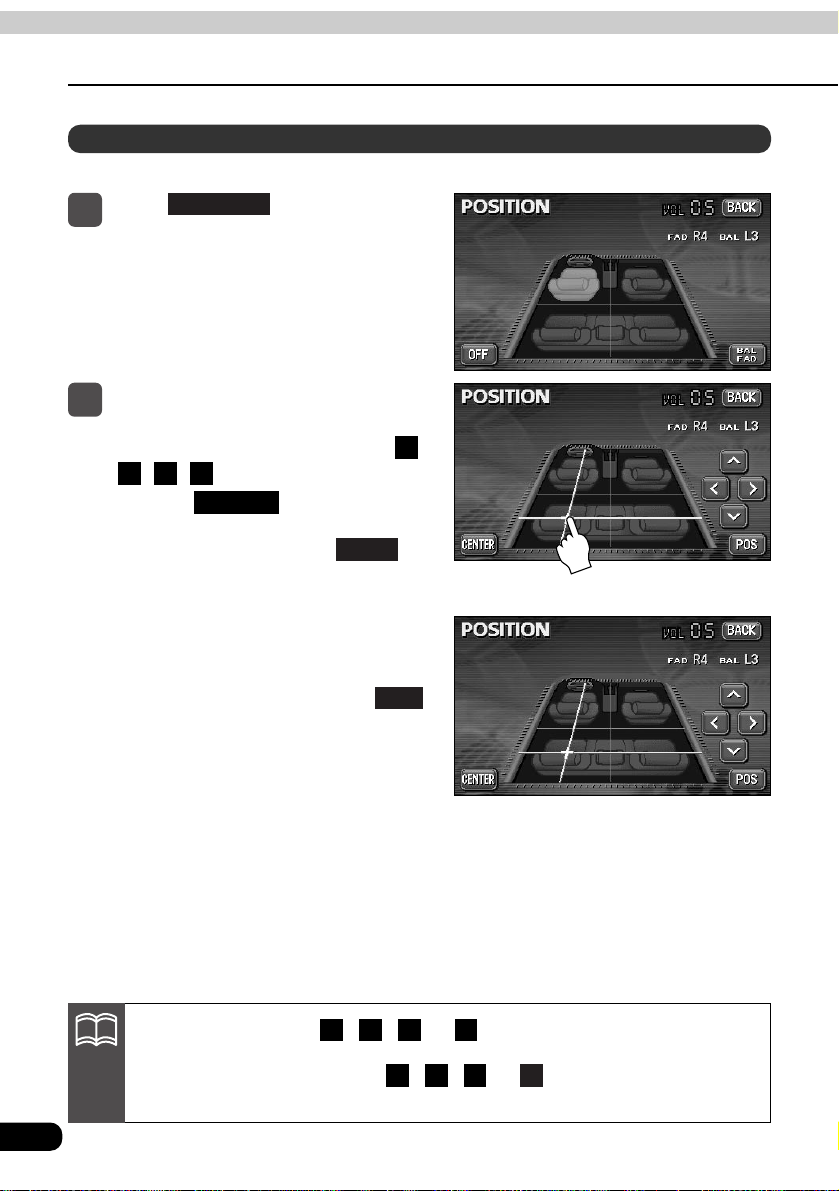
26
Adjusting sound quality
Basic operation
The set position for front-to-back, right-to-left volume balance can be adjusted.
•To make fine adjustments, touch ,
, , .
•Touching will set the volume
balance to the center position.
•After making settings, touch .
BACK
CENTER
>
<
v
^
•The set volume balance will be saved
and the system will return to the
previous operation screen.
•To set the position again, touch
and repeat the steps above.
•Adjustments to volume balance and
position are saved separately.
Activating each position and then
displaying volume balance adjustment
screen will show the volume balance for
each position.
POS
1
Touch on the POSITION
setting screen to display the
volume balance adjustment screen.
BAL • FAD
2
Touch the screen at the preferred
balance point.
Adjusting volume balance
Touching and holding , , or while making fine adjustments will
adjust values in a continuous action. However, adjustment will lock when it
reaches the center value, and , , or must be pressed again to
continue adjustment.
>
<
v
^
>
<
v
^
ATTENTION
Page 28
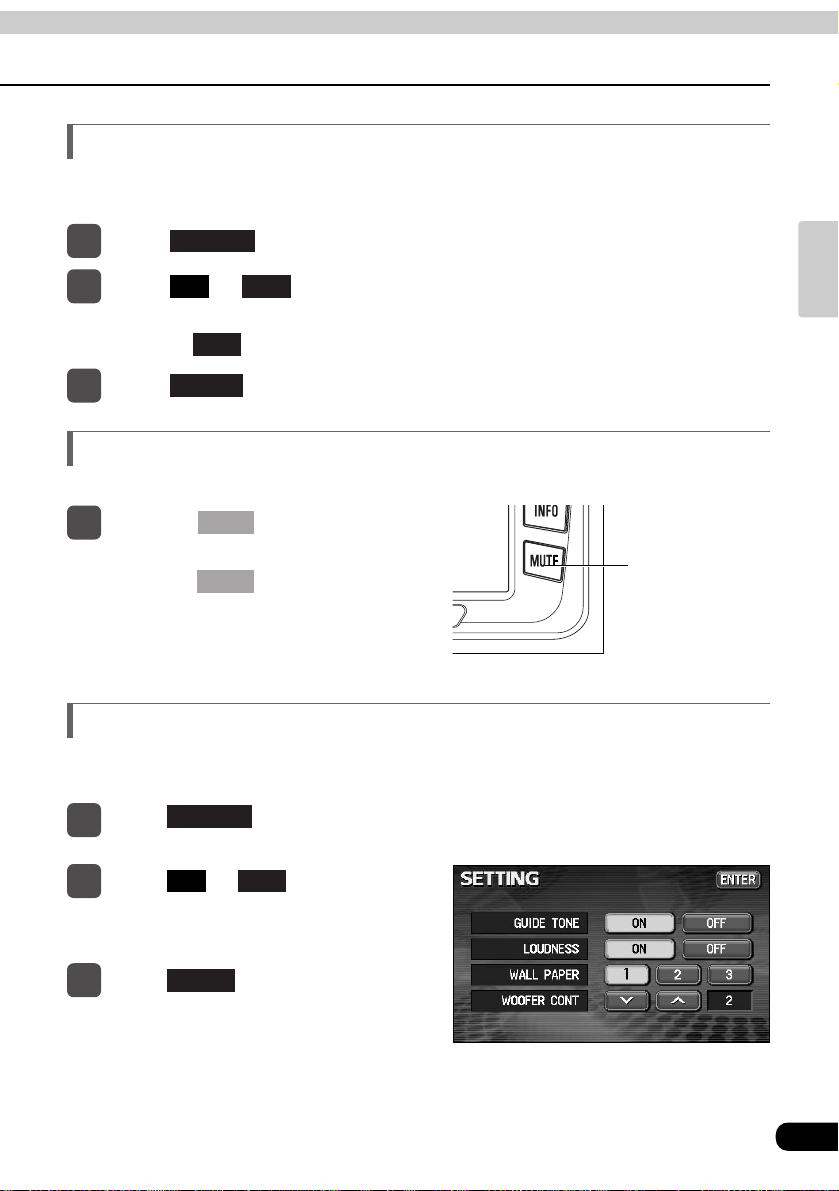
27
Basic
operation
The guide tone that is emitted when touching a panel switch or touch switch can be set to
on or off.
Setting the BEEP tone
•The pressed touch switch will become green.
•Touching will cancel (turn off) the guide tone.
OFF
•Volume will become "0".
•Pressing again will return to
previous volume.
•The VOLUME display will flash during
mute.
MUTE
1
Touch on the INFORMATION screen.
SETTING
Sound from the audio system can be temporarily muted.
Muting sound
1
Press the switch.
MUTE
•The pressed touch switch will become
the selection color.
Audio can be modulated to correct for insufficient low and high sounds when listening at low
volume.
Setting auto LOUDNESS
1
Touch on the
INFORMATION screen.
SETTING
2
Touch or of LOUDNESS.
OFFON
3
Touch .
ENTER
2
Touch or of GUIDE TONE.
OFFON
3
Touch .
ENTER
MUTE switch
Page 29
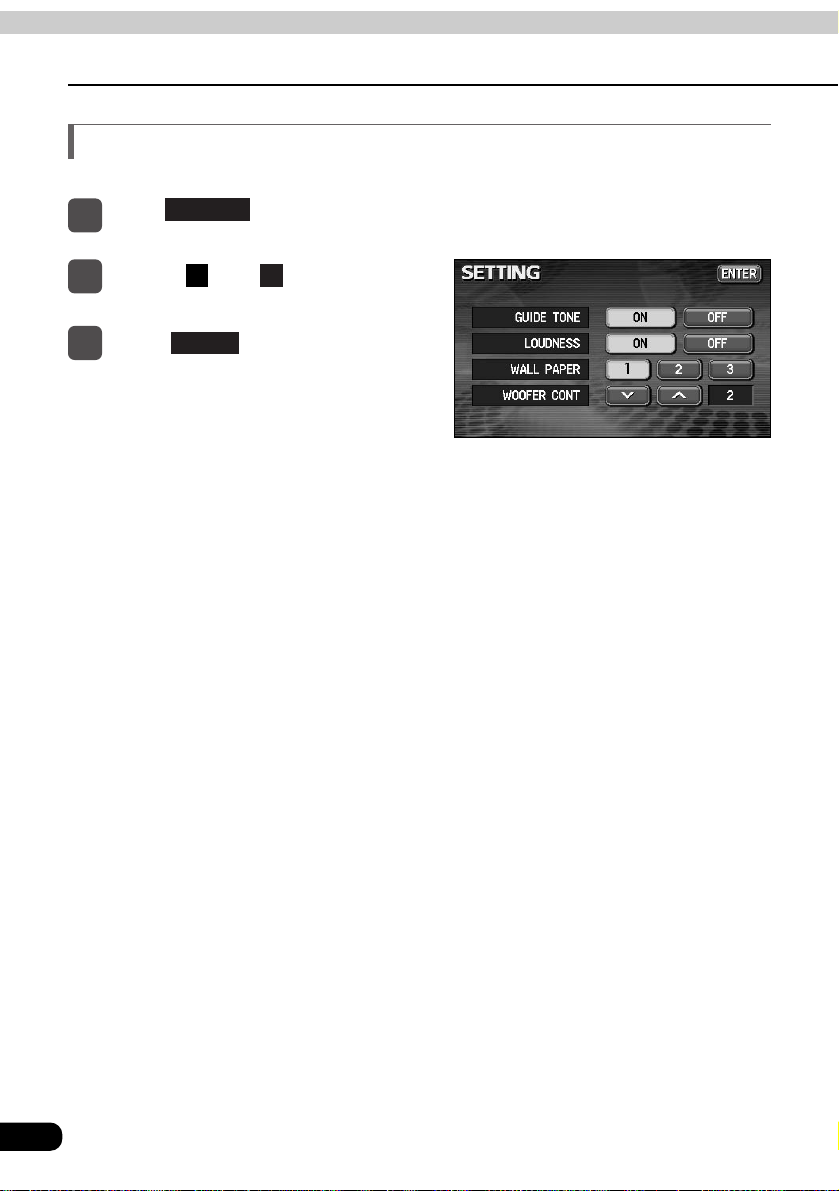
28
Adjusting sound quality
Basic operation
When a woofer is connected, the preferred output level for audio can be set.
Setting subwoofer
1
Touch on the
INFORMATION screen.
SETTING
2
Touch or of WOOFER
CONT.
v
^
3
Touch .
ENTER
Page 30
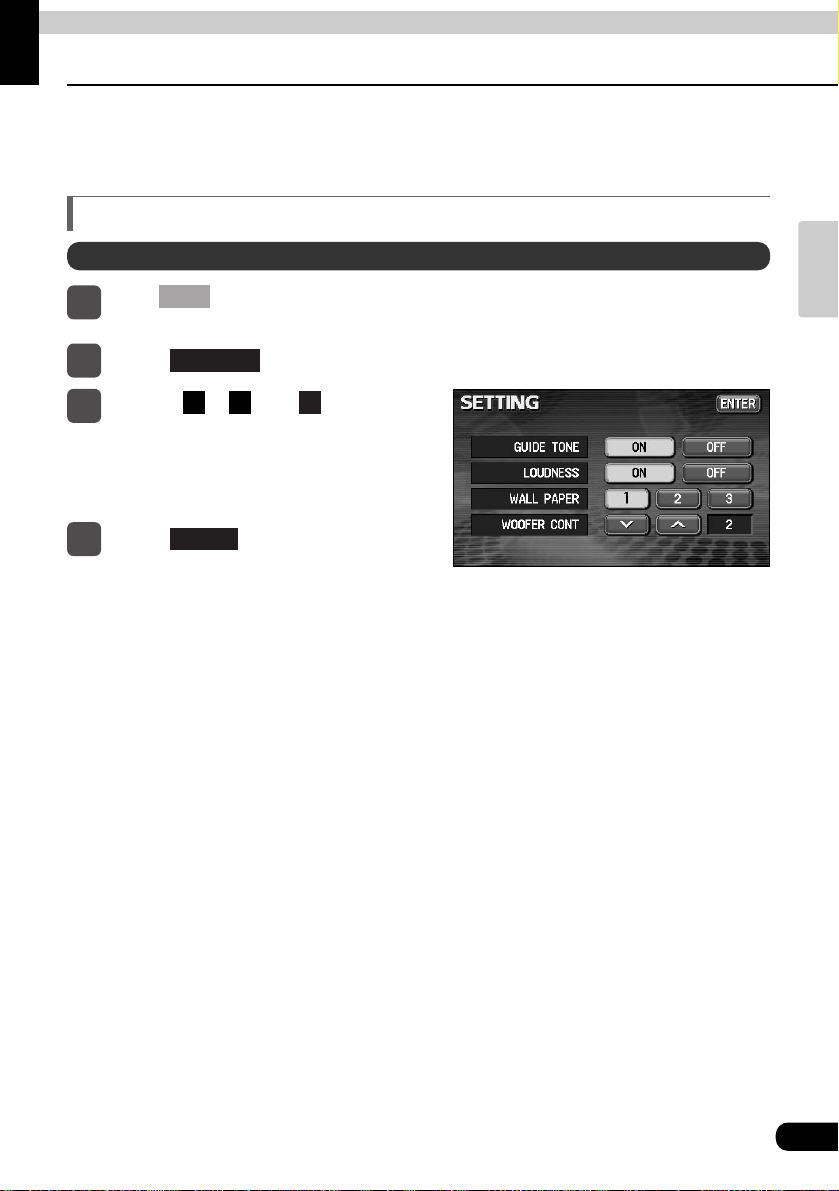
29
Basic
operation
Setting background screen
Basic operation
The background for the audio screen, information screen and navigation screen can be
changed to a preferred wallpaper.
Setting the wallpaper
•The pressed touch switch will become
green and the wallpaper (background)
will change.
1
Press to display the
INFORMATION screen.
INFO
2
Touch .
SETTING
3
Touch , or of WALL
PAPER.
321
4
Touch .
ENTER
Changing the wallpaper
Page 31

30
Adjusting/setting the screen
Basic operation
Contrast, brightness and other picture settings can be adjusted to match preferences for
viewing DVD video or the audio operation screen.
To make viewing easier, the display switches between day screen/night screen according to
whether the vehicle lights (parking lights, taillights, license plate lights) are on/off.
Displaying the image adjustment screen
(Default settings)
•When vehicle lights are on: [Night screen displayed]
•When vehicle lights are off: [Day screen displayed]
[Audio operation screen]
[DVD/VTR Screen]
•Day display [Vehicle lights are off] •Night display [Vehicle lights are on]
•Day display [Vehicle lights are off] •Night display [Vehicle lights are on]
Quality adjustments can be made for the images such as the audio operation screen,
navigation screen and DVD or VTR (optional).
Page 32

31
Basic
operation
•Press or to return to the original screen.
NAVICONT
•If no adjustments are made after 20 or more seconds, the image quality adjustment
screen will be cancelled.
1
Press on the audio mode screen or DVD/VTR screen.
DISP
1
The day screen and night screen will be switched each time is
pressed.
DAY
2
Touch after making any adjustments.
ENTER
•When adjusting audio operation screen •When adjusting DVD/VTR screen
•When adjusting audio operation screen •When adjusting DVD/VTR screen
Setting day screen to display when vehicle lights are on
1
Touch .
OFF
Turning off the screen
Page 33

32
Adjusting/setting the screen
Basic operation
The day screen and night screen can be separately adjusted.
■CONTRST
1
Touch to strengthen contrast, to weaken contrast.
-+
■BRIGHT
1
Touch to make lighter, to make darker.
-+
■COLOR (for DVD/VTR screen only)
1
Touch to strengthen green color, to strengthen red color.
-+
■TINT (for DVD/VTR screen only)
1
Touch to make tint darker, to make tint lighter.
-+
Adjusting image quality
•When adjusting audio operation screen
or navigation screen
•When adjusting DVD/VTR screen
Switching screen mode
1
Touch on DVD or VTR
operation screen.
WIDE
2
Touch , ,
or .
WIDE3
WIDE2WIDE1NORMAL
•This selects the wide mode.
•Returns to the DVD or VTR operation
screen.
3
Touch .
BACK
Page 34

33
Basic
operation
■NORMAL mode
The screen is shown with vertical to
horizontal ratio of 3 to 4 (normal TV
screen size) and side edges are black.
■WIDE 2 mode
The screen for vertical to horizontal ratio
of 3 to 4 (normal TV screen size) is
uniformly expanded in the left and right
directions (except for the central section
of the screen).
■WIDE 1 mode
The screen for vertical to horizontal ratio
of 3 to 4 (normal TV screen size) is
uniformly expanded in the left and right
directions.
■WIDE 3 mode
The screen for vertical to horizontal ratio
of 3 to 4 (normal TV screen size) is
uniformly expanded in the upward,
downward, left and right directions.
Viewing of wide screen modes is permitted when limited to the personal
entertainment of the user, but caution is needed because using technologies
such as image compression and expansion for the purpose of commercial benefit
or public presentation may infringe upon the rights of the copyright holder being
protected by applicable copyright law.
ATTENTION
Page 35

Button
PWR
Button
SOURCE
Button
TUNE TRACK
34
How to use the radio
How to operate the tuner
•Each pressing of the switch moves the frequency one step up or down. (One step on
the AM band is 10kHz. One step on the FM band is 0.2MHz.)
(up switch): Raises frequency
(down switch): Lowers frequency
v
^
The station that is closest in frequency to the frequency that is currently displayed on
the screen will be searched for automatically, and searching will stop when the station
is received. To stop the search before a station is found, press the button again.
Manual selection
AUTO.P switch
Preset switch
Listening to tuner
Selecting radio stations
1
Press .
SOURCE
1
Press or .
v
^
Automatic selection
1
Press and hold the or switch until a beep is heard.
v
^
2
Touch for AM or for FM.
FMAM
Page 36

35
RADIO
•Refer to "Saving radio stations" (on next page) for details on saving stations.
Selection using preset switches
1
Touch the preset switch that already has a station recorded.
If the reception for a particular station is weak in the area you are in, automatic
selection may not work.
Saving radio stations
There are two modes for saving radio stations, manual and AUTO.P, and these modes
operate independently.
Confirm that "AUTO.P" is not displayed in the upper part of the screen.
•If "AUTO.P" is displayed, touching will switch the screen to manual.
AUTO.P
Saving manually
1
Use manual tuning or automatic tuning to select the station to be saved.
•The radio station (frequency) is set. Touching the preset switch will now tune in the
selected station.
2
Choose a preset switch and touch it until a beep is heard.
Saving with AUTO.P
•The AUTO.P function will activate and start automatically selecting stations. A beep
will be heard when automatic selection of stations is completed. Touching
again will delete all saved stations and new stations will be saved.
AUTO.P
1
Touch until a beep is heard.
AUTO.P
Changing stations saved by AUTO.P
1
Use manual tuning or automatic tuning to select the station to be saved.
2
Choose a preset switch and touch it until a beep is heard.
Go to the next page
ATTENTION
Page 37

36
How to use the radio
How to operate the tuner
Because AUTO.P temporarily saves stations for the preset switches, stations saved
manually will remain in memory even if AUTO.P is used. By manually saving stations that
are used regularly, these manually saved stations can be restored even after AUTO.P
has been used, such as after traveling.
Touching while AUTO.P is being used or after AUTO.P has been used will
return the preset memories back to the condition they had before AUTO.P was used.
(Doing so will delete the stations saved with AUTO.P.) The flow for switching from
AUTO.P to manual is shown below.
AUTO.P
About AUTO.P
Touch
AUTO.P
(Stations saved by AUTO.P are deleted)
Automatically saves stations to
preset switches
AUTO.P
(starts search)
AUTO.P
(stops search)
Manual
Touch until a beep
is heard
AUTO.P
•AUTO.P may not automatically receive stations if radio waves in the surrounding
area are weak.
•A station saved by the tuning switch may not match a station saved by AUTO.P
even though the signal is received from the same station.
•Due to conditions for receiving radio waves, saved stations may differ even
when the AUTO.P switch is operated repeatedly in the same location.
•Up to six stations having good reception sensitivity are automatically saved in
order starting from the lowest frequency.
•When less than six stations capable of reception are found, nothing is saved for
the remaining preset switches.
•Pressing again will turn on the
radio and resume reception of the radio
station (frequency) received before
power was turned off.
PWR
1
Press .
PWR
Turning off the radio
ATTENTION
Page 38

37
RADIO
Page 39

Track selection
(track start point)
/fast-forward (rewind)
switches
38
How to use the CD player
How to operate the CD player
Repeat switch
Random switch
Scan switch
Fast-forward
(rewind)
switches
Listening to a CD
Start playback by inserting a CD into the disc insertion slot.
1
Press while a CD is inserted.
SOURCE
•Playback will begin.
2
Touch .
CD
Selecting a song
You can jump to the opening of a song you want to hear.
1
Press or .
v
^
• (up): Selects next song
(down): Selects previous song
Press to move to the song after the song currently being played, and press to
move to the song before the song being played. The currently selected track number
will be shown in the display.
v
^
v
^
•Titles and song names can be displayed when they are recorded on a CD. Up to
32 characters can be shown in the display.
•Only characters recorded by ASCII code can be shown on the CD-TEXT display.
•The CD-TEXT display may not be able to show characters for discs recorded
with many title characters.
Button
PWR
Button
SOURCE
ATTENTION
Page 40

39
Fast-forwarding/rewinding
It is possible to fast-forward/rewind in the song being played.
1
Press or until a beep is heard, or touch and hold or .
v
^
• or (up): Fast-forwards
or (down): Rewinds
The deck switches to the fast-forward (rewind) mode when the beep is heard and will
continue fast-forwarding (rewinding) until your finger is removed from the switch.
v
^
Searching for a song
1
Touch .
SCAN
•The deck will play the first 10 seconds of each song. Touching again will
continue playing the current song.
SCAN
Repeating a song
1
Touch .
RPT
•Touching once will cause repeating of the song until the function is cancelled.
Touching again will cancel repeating of the song.
RPT
RPT
Playing songs in random order
1
Touch .
RAND
•Touching will play songs in random order until the function is cancelled.
Touching again will cancel random playing of songs.
•The song to be played next is randomly selected at the end of current song, so it is
possible that a single song could end up being played twice in a row.
RAND
RAND
Turning off the CD player
1
Press .
PWR
•Pressing again will start playing.
PWR
CD
Page 41

40
How to use the MP3 player
How to operate the MP3 player
Example of MP3 file structure
For safety considerations, some functions are disabled while the vehicle is in motion.
Explanations are based on this example of MP3 file structure.
Folder
MP3 audio file
1st level
2nd level
3rd level
4th level
File changing
switches
Track selection
(track start point)/
fast-forward
(rewind) switches
Repeat switch
Random switch
Scan switch
Button
PWR
Button
SOURCE
Page 42

41
MP3
Playing MP3
Start playback by inserting a CD into the disc insertion slot, which will automatically turn on
power.
When several music files are located in the same folder, the next music file or previous
music file can be selected with the track selection (track start point)
1
Press while a disc is inserted.
SOURCE
•Playback will begin.
•The CD player screen will be shown for about 2 seconds as the system checks
whether the inserted CD is a music CD or an MP3 disc.
•Normally, tracks are played back in the order →→→→→→ .
When multiple MP3 files and folders are on the same level, they are played in
ascending order by folder and file names.
2
Touch .
MP3
Selecting a music file
A music file located within a folder can be selected.
Selecting with file change switch
•The currently selected file name and folder name will be shown in the display.
•When more than 9 music files are located in the same folder, touching or can
switch between the data. (This function is not available when the vehicle is in motion.)
▼
1
Touch the music file.
Selecting with TUNE/TRACK switch
• (up): Selects next music file
(down): Selects previous music file
v
^
1
Press or .
v
^
•When music data and MP3 data have been recorded on the same disc, they
may not be played.
•When MP3 is being played, navigation operation will become slower. This is not
a malfunction of the system.
•The following operations are based on the example MP3 file structure given
above.
ATTENTION
Page 43

42
How to use the MP3 player
How to operate the MP3 player
Fast-forwarding/rewinding
It is possible to fast-forward/rewind in the song being played.
1
Press or until a beep is heard.
v
^
• (up): Fast-forwards
(down): Rewinds
The deck switches to the fast-forward (rewind) mode when the beep is heard and will
continue fast-forwarding (rewinding) until your finger is removed from the switch.
v
^
Changing display of the current level
The folder level can be switched and displayed.
1
Touch or .
HOME
• : Displays the next higher folder level.
• : Displays the level of the file currently being played.
HOME
Displaying the current level
Displays the file currently being played.
1
Touch .
HOME
•The system will play the first 10 seconds of each song located within the same layer
of the folder currently being played. Touching again will continue playing the
current song.
SCAN
Searching for a music file
1
Touch .
SCAN
Page 44

43
•The file currently being played will be repeated.
•Setting will cause repeating of the song until the function is cancelled.
Touching again will cancel repeating of the song.
RPT
RPT
Repeating the same music file
1
Touch .
RPT
•Files will be randomly selected from among all files at the same level as the folder
currently being played.
•Touching will play songs in random order until the function is cancelled.
Touching again will cancel random playing of songs.
•Touching while the random function is operating will repeat the currently
playing song. Touching again will return to random playing of songs.
•The song to be played next is randomly selected at the end of current song, so it is
possible that a single song could end up being played twice in a row.
RPT
RPT
RAND
RAND
Playing songs in random order
1
Touch .
RAND
Refer to page 40 for an example of MP3 file structure.
When the display shows the folder and files of the second level ( , and
) as of the third level is being played, touching will show the
folder and files of the third level ( and ).
HOME
MP3
ATTENTION
Page 45

44
How to use the MP3 player
How to operate the MP3 player
•Pressing again will start playing.
PWR
Turning off the MP3 player
1
Press .
PWR
1
Touch .
TITLE
•The switch will change to
while file information is
being displayed. Touching
will change the display to
a folder/file switch.
TITLE OFF
TITLE OFF
TITLE
Displaying file information
1
Press to display the
operation screen.
CONT
Displaying folder/file names
About display of file information
Folder names and file information (album name and song titles) recorded on the disc can be
displayed.
The number of characters that can be displayed is as shown below.
Screen Display
Folder/file names
8 characters max. 32 characters max.
Music file information
Page 46

45
MP3
About MP3
MP3 (MPEG-1 Audio Layer III) is a standard format for audio compression technology. By
using MP3, a file can be compressed to one-tenth the size of the original.
This unit has limitations on MP3 file standards and recorded media and formats that can be
used.Be aware of the following points when recording MP3 files.
Playable MP3 file standards
•Supported standards: MPEG-1 Audio Layer III
•Supported sampling frequencies: 32, 44.1, 48 (kHz)
•Supported bit rate: 32, 40, 48, 56, 64, 80, 96, 112, 128 (kbps)
*Supports VBR.
* Does not support free format.
* Bit rates vary for MPEG-1 and MPEG-2.
•Supported channel modes: stereo, joint stereo, dual channel, monaural
ID3 tags
MP3 files have an "ID3 Tag" that allows input of information so that data such as song title
and artist can be saved.
This unit supports ID3v.1.0 and ID3v.1.1 tags.Use only ASCII code to record tags, since
only ASCII code is supported by this deck. Recording of characters not included in ASCII
code will result in display of garbled characters.
Media
Media capable of playing MP3 includes CD-ROM, CD-R and CD-RW discs. Compared to
CD-ROM media commonly used for music discs, CD-R discs are fragile in high
temperature/high humidity environments and one section of the CD-R may become
incapable of playback.
Fingerprints or scratches on the disc may prevent playback or cause skipping during
playback. Sections of a CD-R may deteriorate if left inside a vehicle for long periods of time.
It is also recommended that CD-R discs be kept in a light-blocking case because the discs
are vulnerable to ultra-violet light.
Use 128kbps or lower for the MP3 bit rate. If the bit rate exceeds 128kbps, there
may be sound jumping during MP3 playback.
Caution
Page 47

46
•A total of 1023 files and folders can be recorded on a single disc.
[Configuration example for CD supporting MP3]
A total of 512 files and folders can be
created within a single folder.
Each file that is not an MP3 file (example:
004.TXT) is also counted as a file.
F1
F301
Folder1
Folder301
F302
Folder302
F512
Folder512
001.MP3
002.MP3
003.MP3
004.TXT
005.MP3
300.MP3
Format of discs
The format of discs to be used must be ISO9660 Level 1 or Level 2.
Control items for this standard are as follows:
Also be sure to use "MODE 1" for recording. Discs recorded with "MODE 2" are not
supported.
MP3 files recorded in a format other than the one explained above may result in files that
cannot be played normally and in file names and folder names that do not display properly.
Limitations in addition to standards are as follows.
•Maximum directory layers: 8 layers
•Maximum characters for folder names/file names: 3 1 (including "." and 3 letter file
extension)
•Allowable characters for folder names/file names: A~Z, 0~9, _ (underscore)
•Number of files/folders possible on a single disc: 512
•Each file that is not an MP3 file (files with extensions other than "MP3") is also counted as a
file.
How to use the MP3 player
How to operate the MP3 player
Page 48

47
MP3
File names
Only files with the MP3 file extension ".mp3" can be recognized as MP3 and played. Be sure
to save MP3 files with the ".mp3" file extension.
Use half-width English capital letters to write "MP" of the extension.
Multi-sessions
Playing MP3
Multisessions are supported and CD-R/RW with recorded MP3 files can be played. When
written with "Track at once", however, finalize the disc with session close or write protect.
MP3 playing time display
It is possible that playing time will not be correct, depending on the writing condition of the
MP3 file.
* It is possible that playing time will not be correct when VBR Fast Up/Down is operated.
Display order of MP3 file/folder names
Names of MP3 folders and files within the same level are displayed in the following order.
1. MP3 files displayed first, by ascending order of numbers, letters.
2. Folders displayed next, by ascending order of numbers, letters.
If the ".mp3" file extension is attached to a file other than an MP3 file, that file will
be mistakenly recognized by the unit as an MP3 file and played, resulting in loud
noise output that can damage the speakers. Be sure to avoid attaching the ".mp3"
file extension to files that are not MP3 files.
When a disc having MP3 files recorded on it is inserted into the deck, the system first
checks all the files on the disc. The check will be completed within approximately 10
seconds after the disc is inserted, and the first MP3 file will begin playing. If the check is
not completed within approximately 10 seconds, the music or audio previously being
played is continuing, but playing of the MP3 files may be started by touching .
Sound is not emitted from the system while it is checking the files on the disc.
In order to speed up completion of the file check, it is recommended that you avoid
recording files that are not MP3 files and avoid establishing unnecessary folders.
In addition, it is recommended that you record all data in a single session because a
multisession disc takes time for CD control information acquisition.
When MP3 is being played, navigation operation will become slower. This is not a
malfunction of the system.
MP3
Caution
Page 49

48
Making and playing MP3 files
MP3 files created by recording broadcasts, records, audio recordings, video recordings or
live performances cannot be used for purposes other than personal entertainment without
permission of the copyright holder as set forth in copyright law.
Downloading from Internet MP3 music sites
There are many kinds of sites that distribute MP3 files on the Internet, such as "pay per
download" online shopping sites, "try before you buy" listening sites and free download sites.
Follow the rules for each site (such as paying fees) and download according to site
instructions.
Converting CD music to MP3 files
Prepare a computer with commercially available MP3 encoding software (conversion
software). (Some encoding programs available on the Internet do not require payment.)
Music data files in MP3 format can be made by inserting the music CD into the CD-ROM
drive of the computer and following the procedures of the MP3 encoding software to
compress the songs of the music CD. A 12cm music CD (having a maximum of 74 minutes
of recording/650MB of data) can be compressed to 65MB (about 1/10 of the original size).
Writing to CD-R
MP3 files can be recorded on CD-R/RW by using a CD-R/RW drive connected to a
computer. Record by setting the recording format of the recording software to ISO9660 level
1 or level 2 (not including extension format).
Select CD-ROM (mode 1) for the disc format. Discs recorded with CD-ROM xA (mode 2)
cannot be played on this deck.
When playing back CD-R/RW
Insert a CD-R/RW disc having recorded MP3 files. The system will automatically determine
whether the disc is a music CD or a CD-R/RW with MP3 files and begin playing the disc. A
music CD recorded onto a CD-R/RW can also be played. However, depending on the type
of disc being used, a disc may not play.
How to use the MP3 player
How to operate the MP3 player
Page 50

49
•A fixed bit rate of 128kbps and sampling frequency of 44.1kHz is recommended
for obtaining stable audio quality at playback.
•Depending on the characteristics of a disc, CD-R and CD-RW may not be able
to read the disc.
•Because there are many types of MP3 encoding software available, including
commercial and freeware programs, audio quality may deteriorate, noise may be
generated when playing starts and some recordings may not play, depending
on the condition of the encoder and the file format.
•When files other than MP3 files are recorded on a disc, the system may take
some time to recognize the disc and it may not play the disc.
ATTENTION
MP3
Page 51

50
How to use the CD changer
How to operate the CD Changer
An optional CD changer can be connected and used.
Disc changing
switches
Fast-forward
(rewind)
switches
Track selection
(track start point)/
fast-forward
(rewind) switches
Disc repeat switch
Disc random switch
Disc scan switch
Listening to CD
1
Press .
SOURCE
2
When only one CD changer is connected, touch . When two CD
changers are connected, touch or .
CDC
H2
CDC
H1
CDC
H1
Selecting a CD
Refer to "How to use the CD player" (page 38).
Playing a CD
Fast-forwarding/rewinding
Refer to "How to use the CD player" (page 39).
Button
PWR
Button
SOURCE
Page 52

51
CD Changer
Repeating a song or CD
Selecting a CD
A CD can be selected from among all the discs on a changer.
1
Touch one of the disc changing switches.
•The number for the selected CD will change color.
Searching for a song or CD from all CDs in
changer
Searching for a song
Refer to "How to use the CD player" (page 39).
Searching for a CD
1
Touch .
DISC SCAN
•The system will play the first 10 seconds of the first song on each CD in the changer.
Touching again will continue playing the current song.
DISC SCAN
•The system will display the amount of disc changing switches that matches the
number of CDs that can be inserted into the CD changer, and it will only allow
selection of disc numbers that have discs currently loaded.
•No operation is possible when there are no discs loaded into the CD changer.
•When a CD changer is connected, an optional CD changer deck or CD changer
can be switched using and .
CDC
H2
CDC
H1
Repeating the current song
Refer to "How to use the CD player" (page 39).
Repeating the current CD
1
Touch .
DISC RPT
•Touching once will cause repeating of the CD until the function is
cancelled. Touching again will cancel repeating of the CD.
DISC RPT
DISC RPT
ATTENTION
Page 53

52
1
Press .
PWR
•Pressing again will start playing.
PWR
Playing songs in random order
Playing songs on current CD in random order
Refer to "How to use the CD player" (page 39).
Playing songs on all CDs in random order
1
Touch .
DISC RAND
•Touching will play songs in random order until the function is
cancelled. Touching again will cancel random playing of songs.
•The song to be played next is randomly selected at the end of current song, so it is
possible that a single song could end up being played twice in a row.
DISC RAND
DISC RAND
Turning off the CD player
How to use the CD changer
How to operate the CD Changer
Page 54

53
CD Changer
Page 55

54
Before using the DVD player
How to operate the DVD player
This unit can play high quality images and high quality digital sound of DVD videos. It is also
possible to switch between different languages recorded on the DVD video (dubbing,
subtitles, etc.), and with videos having several angles of the same scene recorded, the
preferred angle can be selected and played.
Some DVD discs have dialog recorded in several different languages, and the language
can be switched during playback in the same way as multilingual TV broadcasts.
DVD video characteristics
About Multiple Languages
Some DVD discs have a single scene recorded from several different angles (multiple
angle), and the preferred angle can be switched during playback.
•Depending on the disc, multiple angles may not be recorded.
About Multiple Angles
An airplane was flying
in the night sky...
The angle of the image is changed.
Page 56

55
DVD
Some DVD discs have subtitles recorded in several different languages, and the subtitles
can be switched during playback. The video can also be played without any subtitles
displayed.
About Subtitles
This unit includes copyright protection technology used in accordance with US
patents and other intellectual property rights owned by Macrovision Corporation
and other entities. Use of this copyright protection technology requires approval
from Macrovision Corporation and the technology must not be used for
audiovisual purposes aside from general household use without special approval
from Macrovision Corporation. Modification and disassembly of this technology is
prohibited.
About discs
This unit conforms to NTSC color television methods, so please use discs that display
"NTSC" on the disc or package. This unit cannot play discs using color television methods
other than NTSC (such as PAL, SECAN).
About playable discs
Playable Disc Types and Their Marks Size/Playing Surface
Maximum Playing Time
12 cm/single-sided
1 layer
2 layer
12 cm/double-sided
1 layer
2 layer
<Using MPEG 2>
133 min.
242 min.
266 min.
484 min.
Caution
Page 57

56
Before using the DVD player
How to operate the DVD player
1
Some DVD discs display a ("Region Code"). The mark (a number) shows the
geographical region where the disc can be played. This unit cannot play discs that do not
show "1" or "ALL" on the mark, discs that do not display the region mark may in fact be
controlled by region and may not be playable on this unit.
About region codes of playable discs
The playing condition is determined by the intention of the DVD/software creator.
Some functions may not perform during operation because this unit is playing the
disc according to content specifications intended by the software creator. Be
sure to consult the explanatory material provided with the disc to be played.
The following marks may be displayed on a DVD disc or its package.
About marks displayed on discs
3
Mark Meaning
Shows number of voice tracks.
2
Shows number of subtitle languages.
3
Shows number of filmed angles.
16:9 LB
4:3
Shows available aspect ratio (television screen horizontal to
vertical ratio).
•"16:9" is wide screen, "4:3" is standard screen.
ALL
1
Shows playable region code.
•ALL indicates worldwide. A number indicates a specific region code.
"1" is the region number for North America.
Caution
Page 58

57
DVD
Videos and songs recorded on a DVD are divided into many segments.
Large segments are called "titles", and each title has a number ("title number").
Title segments are further divided into smaller segments called "chapters", and each
chapter has a number ("chapter number").
About DVD disc structure
Title Number
Chapter Number
DVD-Video
Title 1
Chapter 1
Chapter 2
Chapter 3
Title 2
Chapter 1
Chapter 2
Chapter 3
Title 3
Chapter 1
Chapter 2
Chapter 3
Page 59

58
Before using the DVD player
How to operate the DVD player
SEARCH
SET
SETUP
NUMBER
•DVD operation screen
•Menu operation screen
•Menu number search screen •Default settings screen
•Title screen
BACK
ENTER
The section below describes the flow for items such as operation and search of images and
default settings for the DVD player.
• Pressing or touching the screen switches to the operation screens shown
below.
CONT
About flow of operations
BACK
BACK
NEXT
BACK
BACK
Page 60

DVD
59
How to use the DVD player
How to operate the DVD player
A DVD can be watched only if the vehicle is completely stopped in a safe location with the
parking brake set and the ignition switch turned to ON or ACC. (Only sound can be heard if
a DVD is played while the car is in motion.)
Chapter changing/fastforward (rewind)
switches
Title number
Angle change switchButtons off switch Subtitles
change switch
Audio change switch
Chapter number Playing time
Button
PWR
SOURCE
Start playback by inserting a DVD into the DVD insertion slot, which will automatically turn on
power.
Watching a DVD
•Playback will begin.
•If the operation switches (touch switches) are being displayed, press or
touch the screen.
CONT
1
Press while a DVD is inserted.
SOURCE
2
Touch .
DVD
Page 61

60
How to use the DVD player
How to operate the DVD player
Operating the video
1 Touch .
Playing the video
•Information for items such as touch switches will be displayed for about 6 seconds.
Pressing or touching the screen will display them again.
•Depending on the disc, automatic playback may not function or playback may not
function unless a menu recorded on the disc is selected. (Refer to "Operating the disc
menu" on page 62.)
CONT
It is possible to fast-forward or rewind through the video being played.
Using panel button
• (up): Advances the video
(down): Rewinds the video
•The deck switches to the fast-forward (rewind) mode when the beep is heard and will
v
^
1
Press or until a beep is heard.
v
^
Fast-forwarding/rewinding using the touch switches
•The deck switches to the fast-forward
(rewind) mode when the beep is heard
and will continue fast-forwarding
(rewinding) until your finger is removed
from the switch.
1
Touch or .
Fast Forward/Rewind
ATTENTION
Page 62

61
DVD
•While paused ( ), briefly touching
will play in slow motion and
touching will play frame-by-frame.
1
Touch .
Pausing the video
1
Touch .
Stopping the video
Page 63

62
How to use the DVD player
How to operate the DVD player
•Pressing again will start playing (audio only).
PWR
It is possible to use the menu recorded on the disc.
Touch on the DVD operation
screen.
NEXT
1
Press .
PWR
Turning off the DVD
Operating the disc menu
2
Touch or .
TOP MENU
MENU
3
Touch .
4
Touch , , , and
select the video to play.
5
Touch .
ENTER
It is possible to search for a particular video segment by title and chapter or by menu
number (number for divided segments).
Searching for a desired chapter
• (up): Selects next chapter
(down): Selects previous chapter
v
^
1
Press or .
v
^
Searching by chapter
chapter number
1
Page 64

63
DVD
Touch on the DVD operation
screen.
NEXT
Recorded menu items will differ by disc. Some functions may not perform during
operation because playback is following disc content specifications.
•The title number input screen will be
displayed.
1
3
Touch
ENTER
•Touching or changes the title
number by ones.
•Touching or changes the
title number by tens.
+10-10
+-
2
Input the title number by touching
, , , .
+10-10+-
Searching by title number
Title number
ATTENTION
Page 65

64
How to use the DVD player
How to operate the DVD player
1
3
Touch .
NUMBER
•The menu number input screen will be
displayed.
4
Input the title number by touching
, , , .
+10-10+-
5
Touch .
ENTER
•Touching or changes the title
number by ones.
•Touching or changes the
title number by tens.
+10-10
+-
2
Touch on the DVD operation
screen.
Searching by menu number .
Turning off the touch switches
Display of the touch switches can be changed or turned off.
Changing the touch switch display
•Pressing or the touching the
screen will display the touch switches
again.
CONT
1
Touch on the DVD operation
screen.
NEXT
Touch on the DVD operation
screen.
NEXT
Page 66

65
DVD
•The position of the touch switch will
move up or down with each touch of the
screen.
2
Touch on the DVD operation
screen.
1
3
Touch .
POSITION
Changing the touch switch display locations
It is possible to change the language for subtitles, the language for audio and the display
angle for the video being played.
Switching between screen display and audio
When several angles of a scene are recorded on a disc, the angle can be switched.
•The angle number will be displayed.
2
Touch when the multiangle mark is displayed.
ANGLE
1
•The angle number will change and the
angle of the video will be switched.
3
Touch .
ANGLE
Switching the video angle
Angle mark
Multi-angle number
Touch on the DVD operation
screen.
NEXT
Touch on the DVD operation
screen.
NEXT
Page 67

66
How to use the DVD player
How to operate the DVD player
When subtitles in several languages are recorded on a disc, the subtitles can be switched.
•The subtitle number and language will
be displayed.
2
Touch .
SUB TITLE
1
•Switches the subtitle number each time
the touch switch is touched and
switches the displayed subtitle
language.
3
Touch .
SUB TITLE
Switching subtitle languages
Subtitle number and language
•Each time is pressed, the angle will change in order from among the
angles recorded on the disc.
•Each time is pressed, the subtitle language will change in order
from among the subtitles recorded on the disc.
SUB TITLE
ANGLE
Touch on the DVD operation
screen.
NEXT
ATTENTION
Page 68

67
DVD
•Each time is pressed, the audio language will change in order from
among the languages recorded on the disc.
Language 1 Language 2 Language...
•The dts format is not supported by this deck, so no audio will be emitted when
"dts audio" is selected by a disc having dts audio recorded on it. In this case,
select "Dolby Digital audio" from that is definitely recorded on the DVD video.
•dts is a registered trademark of the US company Digital Theater Systems, Inc.
AUDIO
When dubbed voices in several languages are recorded on a disc, the voices can be
switched.
2
Touch .
AUDIO
1
Touch on the DVD operation
screen.
NEXT
Switching dubbed audio language
Audio number and language
•The audio number and language will be
displayed.
3
Touch .
AUDIO
•The audio number will change and the
language of voices being played will be
switched.
ATTENTION
Page 69

68
How to use the DVD player
How to operate the DVD player
The language preference for voices, subtitles and menu display used during DVD playback
can be set in advance. Optional display of the multiple angle mark, viewer restriction and
other functions can also be set.
Setting the DVD player
2
1
Touch .
SET
3
Touch .
SETUP
4
Touch any of the touch switches.
Settings can be made for the
following items.
•The SET UP screen will be displayed.
Touch switch Function
Sets the language of voices for video playback.
Page
69
Sets the language of subtitles for video playback.
69
Sets the language of displayed menus. 70
Sets display/non-display of multiple angle mark. 71
Restricts the types of DVD videos that can be played.
72
Sets screen size. 73
Pressing one of the switches that can switch screens ( or ) without
touching after changing settings with the default setting screen will stop playing
of the DVD. Touch on the operation screen to start playback again. (Refer to page
59.)
ENTER
SOURCECONT
Touch on the DVD operation
screen.
NEXT
AUDIO LANGUAGE
SUB TITLE
MENU LANGUAGE
ANGLE INDICATOR
PARENTAL SETTING
VIDEO OUT
ATTENTION
Page 70

69
DVD
The preferred language for the video being played can be selected.
1
Touch on the
SET UP screen.
AUDIO LANGUAGE
Setting the audio language
2
Touch the preferred language.
•Touching enables setting of a
language other than those displayed on
the screen.
OTHER
Input a code
1
Touch on the AUDIO
LANGUAGE setting screen.
OTHER
2
Input a language code.
3
Touch .
ENTER
•Refer to "Language code table" (page
74) for language codes.
The preferred subtitles for the video being played can be selected.
1
Touch on the SET UP
screen.
SUB TITLE
Subtitle language setting
2
Touch the preferred language.
•Touching enables setting of a
language other than those displayed on
the screen.
•Touching plays the video with no
subtitles on the screen.
OFF
OTHER
Page 71

70
How to use the DVD player
How to operate the DVD player
Input a code
1
Touch on the SUB TITLE
setting screen.
OTHER
2
Input a language code.
3
Touch .
ENTER
•Refer to "Language code table" (page
74) for language codes.
Language switching cannot be performed if the selected language is not
recorded on the disc.
Allows selection of a preferred menu language from those recorded on the disc. The setting
can be made by either selecting the language from a list or by entering a language code.
1
Touch on the
SET UP screen.
MENU LANGUAGE
Menu language setting
2
Touch the preferred language.
•Touching enables setting of a
language other than those displayed on
the screen.
OTHER
Input a code
1
Touch on the MENU
LANGUAGE setting screen.
OTHER
2
Input a language code.
3
Touch .
ENTER
•Refer to "Language code table" (page
74) for language codes.
ATTENTION
Page 72

71
DVD
The multi-angle mark can be set to display/not display for the video being played.
Setting display of multi-angle mark (angle selection mark)
Multi-angle mark
1
Touch on the
SET UP screen.
ANGLE INDICATOR
2
Touch .
ENTER
•Each time is
pressed, the condition will switch
between "ON" and "OFF".
ANGLE INDICATOR
•Switching to another language will not be possible if the language selected is
not available on the disc.
•Setting multi-angle mark display to "ON" will display the multi-angle mark in the
upper right corner of the screen when multiple angles are available on the disc.
ATTENTION
Page 73

72
How to use the DVD player
How to operate the DVD player
This function allows restriction of viewing so that discs with adult themes or violent scenes
will not be available to children. Viewer restriction can be set at different levels to match
restriction ratings.
1
Touch on
the default setting screen.
PARENTAL SETTING
Viewer restriction setting
2
Enter a password by touching one
number at a time.
3
Touch .
ENTER
4
Touch the preferred restriction level.
5
Touch .
ENTER
•Restriction cannot be set for discs not having a viewer restriction level recorded.
•Be sure to enter a password number. If a number is not entered, setting of
viewer restriction will not be possible.
•The password to be shown in the upper section will be displayed as when
a password has not yet been set.
•Once the password has been set, the password will be required for subsequent
use of this function. Please do not forget the password. If the password is
forgotten, the default condition (no password set) can be restored by touching
10 times.
•Viewer restriction levels are classified in 3 types.
Level 1........Plays only DVD software intended for children. (Playing of DVD
software intended for general audiences or adult audiences is
prohibited.)
Level 2~7....Plays only DVD software intended for children or general audiences.
(Playing of DVD software intended for adult audiences is prohibited.)
Level 8........Plays all DVD software. (Factory setting)
CLEAR
----
ATTENTION
Page 74

73
DVD
1
Touch on the default
setting screen.
VIDEO OUT
Changing video output
•Each time is pressed, the
screen size will be changed in the order
shown below.
VIDEO OUT
•16:9
The video is displayed in normal wide
size. DVD software recorded in 4:3 size
will be displayed with black left and
right edges or will be expanded to the
left and right.
•4:3 (letter box)
The video is displayed with black upper
and lower edges. DVD software
recorded in 4:3 size will be displayed
exactly at screen size (4:3).
•4:3 (pan & scan)
The video is displayed with right and left
edges cut off. DVD software recorded in
4:3 size will be displayed exactly at
screen size (4:3).
2
Touch .
ENTER
16 : 9
4 : 3
letter box
4 : 3
pan & scan
When another monitor such as the rear seat monitor is being used, the size of the
video being displayed in the rear seat monitor will differ according to the video
output size that is set by the deck (front).
There are no problems with using this function as long as the customer views
images privately in wide-screen format. However, if the images are compressed
or enlarged for viewing for any commercial or public purpose, it may infringe the
rights of the copyright holder under applicable copyright laws.
ATTENTION
Caution
Page 75

74
How to use the DVD player
How to operate the DVD player
Input code
1001
0514
0618
0405
0920
0519
1412
1821
2608
1115
0512
0101
0102
0106
0113
0118
0119
0125
0126
0201
0205
0207
0208
0209
0214
0215
0218
0301
0315
0319
0325
0401
0426
0515
0520
0521
0601
0609
0610
0615
0625
0701
0704
0712
0714
0721
0801
Japanese
English
French
German
Italian
Spanish
Dutch
Russian
Chinese
Korean
Greek
Afar
Abkhazian
Afrikaans
Amharic
Arabic
Assamese
Aymara
Azerbaijani
Bashkir
Byelorussian
Bulgarian
Bihari
Bislama
Bengali
Tibetan
Breton
Catalan
Corsican
Czech
Welsh
Danish
Bhutani
Esperanto
Estonian
Basque
Persian
Finnish
Fiji
Faroese
Frisian
Irish
Scots- Gaelic
Galician
Guarani
Gujarati
Hausa
Language Input code
0809
0818
0821
0825
0901
0905
0911
0914
0919
0923
1009
1023
1101
1111
1112
1113
1114
1119
1121
1125
1201
1214
1215
1220
1222
1307
1309
1311
1312
1314
1315
1318
1319
1320
1325
1401
1405
1415
1503
1513
1518
1601
1612
1619
1620
1721
1813
Hindi
Croatian
Hungarian
Armenian
Interlingua
Interlingue
Inupiak
Indonesian
Icelandic
Hebrew
Yiddish
Javanese
Georgian
Kazakh
Greenlandic
Cambodian
Kannada
Kashmiri
Kurdish
Kirghiz
Latin
Lingala
Laothian
Lithuanian
Latvian
Malagasy
Maori
Macedonian
Malayalam
Mongolian
Moldavian
Marathi
Malay
Maltese
Burmese
Nauru
Nepali
Norwegian
Occitan
Oromo
Oriya
Panjabi
Polish
Pashto
Portuguese
Quechua
Rhaeto-Romance
Language Input code
1814
1815
1823
1901
1904
1907
1908
1909
1911
1912
1913
1914
1915
1917
1918
1919
1920
1921
1922
1923
2001
2005
2007
2008
2009
2011
2012
2014
2015
2018
2019
2020
2023
2111
2118
2126
2209
2215
2315
2408
2515
2621
Kirundi
Romanian
Kinyarwanda
Sanskrit
Sindhi
Sangho
Serbo-Croatian
Sinhalese
Slovak
Slovenian
Samoan
Shona
Somali
Albanian
Serbian
Siswati
Sesotho
Sundanese
Swedish
Swahili
Tamil
Telugu
Tajik
Thai
Tigrinya
Turkmen
Tagalog
Setswana
Tonga
Turkish
Tsonga
Tatar
Twi
Ukrainian
Urdu
Uzbek
Vietnamese
Volapuk
Wolof
Xhosa
Yoruba
Zulu
Language
These codes are used to specify the language for audio tracks, subtitles and on-screen
menu displays.
Table of language codes
Page 76

75
DVD
Page 77

Power switch
SOURCE switch
CONT switch
76
How to use the VTR
VTRoperation
•The VTR screen will be displayed.
•Press or touch the screen to display the VTR operation screen.
CONT
•Pressing again will start playing.
•Pressing and then will play the video being played before power
was turned off.
VTRSOURCE
PWR
Viewing the VTR
1
Press .
SOURCE
2
Touch .
VTR
Turning off the VTR mode
1
Press .
PWR
•After switching to the VTR operation screen, touch switches will be displayed for
about 6 seconds. Pressing will display them again.
•The VTR operation screen will be displayed by touching the screen, even when
the VTR is playing.
CONT
Video tapes can be played by connecting a commercially available VTR deck. Videos can
be played only when the ignition switch is at ON or ACC and the vehicle is completely
stopped and parking brake set for safety considerations. (If the VTR mode is activated while
the vehicle is in motion, only the audio will be played.)
ATTENTION
Page 78

77
VTR
Page 79

78
How to use the Card remote control
How to use the Card remote control
Precautions in use of the remote control
•Be careful when handling the control, especially because it is small and light.
Dropping or striking it hard may damage it, wear out the battery or cause a
malfunction.
•Keep the remote control free of moisture, dust and water. Do not subject it to
shock.
•Do not place the remote control unit where it will get hot, such as on the
dashboard or near a heater vent. Allowing the remote control unit to overheat
may warp its case or cause other problems.
•Do not operate the remote control unit while driving because doing so could
cause an accident.
•When using the remote control, point it directly at the remote control light
receptor.
•The light receptor may not operate correctly if it is exposed to bright light such
as direct sunlight.
•Be sure to press the button on the main unit for more than two seconds
to shut it down before leaving the car, or the car battery may be run down. When
the main unit is shut down, the remote control will not work.
•Remove the batteries from the remote control unit whenever it is not to be used
for a long time.
Cleaning the remote control
•Use a dry cloth to keep the unit clean. If the remote control unit gets extremely
dirty, clean it with a cloth moistened in dilute liquid detergent. Do not use alcohol
or thinner; these compounds may damage the finish.
•In no event should benzine or thinner be used. These substances will damage
the case or finish.
PWR
The card remote control is sold separately. Ask for one at the store of purchase.
Caution
Page 80

79
Remote
control
Remote-Control
light receptor
button
PWR
button
MUTE
button
button
-
+
When the power is turned on, the state used when the power was turned off such as CD and
tuner playing is restored.
Press the button to cut the volume or restore it instantly.
MUTE
Turning the power on/off
Adjusting the audio volume
Cutting the volume instantly (muting)
•The power turns on or off each time the button is pressed.
1
Press the button.
PWR
button: Increases the volume.
button: Decreases the volume.
-
+
1
Press the or button.
-+
When the main unit is shut down, the remote control will not work.
ATTENTION
Page 81

80
How to use the Card remote control
How to use the Card remote control
AM FM CD DVD VTRMP3 CD Changer
Select the tuner mode first.
A short press of the button will allow manual station tuning.
button:
Tunes to higher frequency stations.
button:
Tunes to lower frequency stations.
v
^
button
button
v
^
button
MODE
Switching playback modes
•Press the button to switch modes in the following sequence:
1
Press the button.
MODE
1
Press the button.
MODE
How to play the tuner
Selecting the FM/AM band
1
Press the button.
v TUNE SEEK ^
Selecting a station (manually or automatically)
Page 82

81
Remote
control
button:
Select the next higher number preset button.
button:
Select the next lower number preset button.
v
^
1
Press the button.
v PRESET CH ^
A total of six stations may be selected (preset tuning) out of those already set in memory
through the main unit. (Refer to “Manually setting stations into memory,” page 35.)
Selecting preset stations
Page 83

82
•Select the CD mode first.
How to play CDs
button
v TRACK・APS ^
button
v DISC ^
button
BAND
When two CD changers are connected, press the button to change modes
from the CD changer 1 to the CD changer 2.
The indicator will skip a changer or player that has no discs loaded.
BAND
1
Press the button
BAND
Switching disc modes
button: Skips to the next track.
button: Returns to the beginning of the track being played. (Press
v
^
1
Press the button.
v TRACK・APS ^
Advancing to the next track or returning to the beginning of the track being played
Hold the button down to fast forward, or the button to rewind through the
track being played.
v
^
button: Selects the next higher number disc.
button: Selects the next lower number disc.
v
^
1
Press the button.
v DISC ^
Skipping to the next or previous disc
How to use the Card remote control
How to use the Card remote control
ATTENTION
Page 84

83
Remote
control
Unlock
Replacing the battery
To prevent accidents, store batteries out of the reach of children. If a child has
swallowed one, consult a doctor immediately.
Use one CR2025 battery.
1
On the back of the remote control, while
pressing the locking knob on the battery slot
cover toward your right, pull out the battery
carrier with your fingernail.
2
Remove the old battery, then place the new
one in the carrier with the (+) mark facing up.
3
Push in the carrier until it snaps into place.
Be extremely careful not to swallow the battery.
ATTENTION
ATTENTION
Page 85

84
Information you should know
For reference
The selected chapter/title does not
exist.
If any of the following messages are displayed, check the unit while referring to the Cause
and Remedy columns.
Messages Cause Corrective action
CD SEEK
The CD changer is searching for
discs when a magazine has been set
in the CD changer.
Wait until the unit has finished identifying
the type of disc.
CD DOOR OPEN
The door of the CD changer is open. Close the door of the CD changer.
CHECK DISC
The CD/MP3/DVD is dirty or is
upside down.
Clean the disc if it is dirty.
Insert the disc correctly if it is upside-down.
NO DISC
NO CD
There is no disc in the CD/MP3/DVD
player or CD changer.
Load a music disc.
CD ERROR
DVD ERROR
DISC ERROR
The CD/MP3/DVD player or CD
changer will not move for some
reason.
Ejectthedisc.
CD ERROR
DVD ERROR
DISC ERROR
The temperature of the CD/MP3/DVD
player or CD changer has become
unusually high.
Without performing any other operations,
wait until the temperature comes down.
NO CD MAGAZINE
There is no magazine in the CD
changer.
Load a magazine.
CD OO CHECK
The OO spot in the CD changer has
a CD that cannot be read.
Check for a properly loaded music CD.
Check that the language code matches the
DVD.
Change the setting for viewing restrictions
and start again. (Refer to page 72.)
Follow the directions on the screen and
start again.
Stop the vehicle.
Input a valid language code.
1: If the DVD player still will not work after the disc is ejected, contact the place of purchase.
2: If this happens, wait for a while. When the temperature inside the unit returns to normal,
the message will disappear and playback will start. If the message does not disappear
after a long period of waiting, contact the place of purchase.
CURRENTLY THIS
FUNCTION IS DISABLED
A function that has been disabled
was selected with the menu.
CURRENTLY THIS
FUNCTION IS DISABLED
A function that cannot be used while
the vehicle is in motion was selected.
INVALID CODE
A number not supported was input
for selecting a language code.
REGION CODE ERROR
NO CHAPTER OR TITLE
AVAILABLE
PASS CODE INCORRECT
The language code selected does
not match the DVD.
Viewing restrictions are enabled.
PARENTAL LOCK
ENABLED
If one of these messages appears
The region code (controlled region for
playback) of the disc isn't acceptable.
Check that the DVD has a region code that
can be played on this deck. (Refer to page
14.)
Select a chapter/title that is on the disc.
Page 86

85
For reference
Slight differences in operation can sometimes be mistaken for malfunctions, so check the
following table before asking for any repairs.
If the following fail to solve the problem, contact the place of purchase.
Problem Possible reason Corrective action
The screen is dark for a brief
period when the power is
turned on at low temperatures.
This is a characteristic of LCDs.
This is not a malfunction. Wait for a brief
period.
The display is distorted for
a brief period after the
power is turned on.
This is a characteristic of LCD
backlighting.
This is not a malfunction. The display will
stabilize after a brief period.
No sound comes out.
Volume is poorly adjusted.
Press the volume switch and check
volume.
Sound comes out of only
one side (left or right, front
or back).
A speaker cord is disconnected.
Check the connections of the speaker cords.
Volume is poorly adjusted. Check the left/right volume adjustments.
Sound quality does not
change even after making
adjustments.
A CD/DVD will not go into
the deck.
A CD/DVD cannot be
played.
The adjusted audio quality is not
included in the radio broadcast or
disc.
Check by changing the radio station or
disc.
Power is not turned on.
Turn the vehicle ignition switch to [ACC] or [ON].
A disc is already inserted and you
are trying to insert a second disc.
Eject the previously inserted CD/DVD and
insert the preferred CD/DVD.
There is water condensation in the
deck.
Do not use the deck for a while and then try
using it again. (Refer to pages 14-16.)
There is a large scratch or warp in
the CD/DVD.
Insert a different CD/DVD.
The CD/DVD is very dirty. Clean the CD/DVD. (Refer to page 15.)
The CD/DVD is upside down.
Insert the CD/DVD with the proper
orientation. (Refer to page 15.)
A non-supported type of CD/DVD
has been inserted.
Insert a CD/DVD that is supported by the
deck. (Refer to pages 14-16.)
The CD changer is not completely connected.
Check the connections to the CD changer.
The screen has been turned off with
the screen OFF button.
Press or .
(Refer to page 31.)
NAVICONT
The parking brake has not be set. Set the parking brake.
The vehicle ignition switch has not
been turned on.
Turn the vehicle ignition switch to [ACC] or
[ON].
The connection cord is not
completely connected.
At least 99.99% of the pixels on the
LCD panel are effective, but it is
possible that 0.01% of the pixels
may not light or may stay lighted.
Check the connections to each connection
cord.
This is not a defect, so please use the deck
in this condition.
/ is not
displayed on the screen.
CD
CH2
CD
CH1
Audio is output, but not video.
Audio is output, but not DVD
video. (With vehicle stopped.)
Neither video nor audio is
output.
There is a point of light on
the display.
Before asking for repairs
Page 87

86
Information you should know
For reference
Manufactured under license from Dolby Laboratories, Inc.
"Dolby" and the double-D symbol are trademarks of Dolby Laboratories.
Confidential unpublished work. (c) 1992-1997 Dolby Laboratories, Inc. All rights reserved.
Products equipped with Dolby Digital
This unit includes copyright protection technology used in accordance with US patents and
other intellectual property rights owned by Macrovision Corporation and other entities. Use
of this copyright protection technology requires approval from Macrovision Corporation and
the technology must not be used for audiovisual purposes aside from general household
use without special approval from Macrovision Corporation. Modification and disassembly of
this technology is prohibited.
Products equipped with Macrovision
Page 88

87
For reference
For reference
Glossary
This is a disc that can only be recorded once. Recorded data cannot be deleted. There
are two types of CD-R, one having capacity of 650MB (74 minutes of music), the same as
a regular CD, and the other having capacity of 700MB (80 minutes of music).
CD-R (Compact Disc Recordable)
This disc is the standard for recording and playing of music data. One track is recorded
with one song, and a maximum of 74 minutes can be used with the CD.
CD-DA (Compact Disc Digital Audio)
This disc uses a phase transformation method that enables recording and deleting of data
as many times needed. Capacity is 700MB (80 minutes of music).
CD-RW (Compact Disc Rewritable)
This enables setting of stronger or softer playing of sounds throughout the high to low
range of the sound. Levels can be adjusted to personal preference, enhancing enjoyment
of the music.
EQ (Equalizer)
This is one technology (digital compression technology) used during compression of audio
data for sounds such as music. Because it has high data compression efficiency, it is
generally used to enable obtaining of audio files from music distribution sites on the
Internet.
MP3 (MPEG-1 Audio Layer 3)
This is an abbreviation for Linear Pulse Code Modulation, a signal recording method used
with music CDs. A music CD is recorded at 44.1kHz/16 bit, but a DVD is recorded at
48kHz/16 bit ~ 96kHz/24 bit, enabling a DVD to be played with higher sound quality than a
music CD.
LPCM (Linear PCM)
This is an abbreviation for Moving Picture Experts Group and is pronounced "empeg". It is
the international standard for moving image compression. With DVDs, this method is also
used to compress and record digital audio.
MPEG
This is a CD that has controls for preventing computers from copying and ripping (taking
audio information recorded on a compact disc and using it as data to create a file).
Copy Control CD
Go to the next page
Page 89

88
Glossary
This is one format for use with optical discs not reliant on the OS. It is used with media
such as DVD and CD-RW.
UDF (Universal Disc Format)
The single division for a song on a music CD is called a track.
Track
This is a DVD video function that "Restricts playing of discs that support viewing
restrictions, in accordance with the regulated levels of each country." Restrictions differ by
DVD video and may completely prevent playing of the video or may skip or insert alternate
scenes for extreme scenes.
Viewing Restriction
This is the largest unit for divisions of video or songs recorded on a DVD video. Usually a
single movie is treated as a title by video software and a single album (or song) is treated
as a single title by music software. The consecutive numbers attached to titles are called
title numbers.
Title
This is a unit for divisions of video or songs recorded on a DVD video, but it is a smaller
unit than a title. A single title is made up of several chapters, and the consecutive numbers
attached to chapters are called chapter numbers.
Chapter
This is one feature of DVD video, where the same scene is recorded with several different
languages and subtitles, allowing the viewer to select the preferred language.
Multi-Language
This is one feature of DVD video, where viewpoints of the same scene are changed by
recording from several different angles (camera positions), allowing the viewer to select
the preferred angle.
Multi-Angle
DVD players and DVD discs have a region code that enables playing by geographic
marketing regions, and a disc cannot be played if the number recorded on the disc is not
included in the region codes of the player. Refer to page 55 for details on region codes.
Region Code
For reference
Page 90

89
For reference
Index by topic
[Regarding screen adjustment]
[Regarding audio adjustment]
"Adjusting/setting the screen" P30
About screen and sound adjustment
To make the audio operation screen or VTR screen easier to see
"Turning off the screen" P31
To turn off the screen
"Changing the wallpaper" P29
To change the wallpaper
"Switching screen mode" P32
To set the screen to wide mode
"Adjusting the volume" P20
To change the volume
"Setting the BEEP tone" P27
To turn on/off the guide tone used at switch operation
•To change the acoustic environment of a performance
"Setting DSP (acoustics) mode" P22
•To adjust high and low sounds
"Adjusting EQ (equalizer)" P23
To adjust sound quality
Audio
"Playing the radio" P34
To play the radio
"Selecting radio stations" P34
To search for a radio station
"Saving radio stations" P35
To save radio stations
About using the radio
For reference
Page 91

90
Index by topic
"Playing a CD" P38
To play a CD
"Selecting a song" P38
"Selecting a CD" P50
To select a song or CD
"Searching for a song" P39
"Searching for a song or CD from all CDs in changer" P51
When you don't know a song number or on what CD a song is located
"Repeating a song" P39
"Repeating a song or CD" P51
To repeat the song or CD currently being played
"Playing songs in random order" P39
To play songs in a different order
"Fast-forwarding/rewinding" P39
To fast-forward or rewind
About using the CD player/CD changer
"Playing MP3" P40
To play an MP3 file
"Selecting a music file" P41
To select a music file
"Changing display of the current level" P42
When you want to return to a level or don't know the current level
"Searching for a music file" P42
To search for a music file
"Repeating the same music file" P43
To repeat a music file
About using the MP3 player
For reference
Page 92

91
For reference
"Playing songs in random order" P43
To play files in a different order
"Changing the touch switch display" P64
To change the display of touch switches
"About display of file information" P44
To change the file information
"About MP3" P45
To learn about MP3
"Making and playing MP3 files" P48
To learn about making MP3 files
"Watching a DVD" P59
To play a DVD video
●To learn about the marks displayed on discs and packages
"About marks displayed on discs" P56
●To learn about discs that can be played
"About playable discs" P55
●To learn about disc structures
"About DVD disc structure" P57
To learn about discs
"Operating the disc menu" P62
To operate the menu recorded on a disc
"Operating the video" P60
To operate the video being played
"Searching by chapter" P62
"Searching by title number" P63
"Searching by menu number" P64
To select/search for a video
About using the DVD player
DVD/VTR
Go to the next page
For reference
Page 93

92
Index by topic
"Setting the audio language" P69
"Subtitle language setting" P69
"Menu language setting" P70
"Setting display of multi-angle mark (angle selection mark)" P71
"Viewer restriction setting" P72
"Changing video output P73
To set the player
"How to use the VTR" P76
To use the VTR
Other
"If one of these messages appears" P84
When you don't understand a screen message
"Before assuming the deck has failed" P85
When you think the deck may have a problem
When something isn't clear
"Switching the video angle" P65
"Switching subtitle languages" P66
"Switching dubbed voice languages" P67
To change subtitles, audio or the video angle
About using the VTR
For reference
Page 94

93
For reference
A
Adjusting high and low sounds P23
Adjusting main volume P20
Adjusting sound quality P21
Adjusting the volume P20
Adjusting volume balance P26
Angle mark P71
AUTO.P P36
H
How to use the CD changer P50
How to use the CD player P38
How to use the MP3 player P40
How to use the radio P34
How to use the VTR P76
L
LOUDNESS P27
M
Multi-angle mark P71
N
Night screen P30
Normal mode (screen modes) P33
P
POS P25
R
RAND P39,52
RPT P39,51
S
Saving radio stations P35
SCAN P39,51
Setting the BEEP tone P27
T
Tint (screen adjustment) P32
Turning off the screen P31
B
Background screen (wallpaper) P29
Brightness (screen adjustment) P32
C
CD-R (CD-Recordable) P14
CD-RW (CD-Rewritable) P14
Changing the subtitle language P66
Color (screen adjustment) P32
CONT P18
Contrast (screen adjustment) P32
D
Day screen P31
DISC RAND P52
DISC RPT P51
DISC SCAN P51
DSP P22
Index
For reference
Page 95

94
V
VOLUME switch P20
W
Wide 1 mode (screen modes) P33
Wide 2 mode (screen modes) P33
Wide 3 mode (screen modes) P33
Woofer P28
For reference
Index
Page 96

95
For reference
Page 97

96
Page 98

CUSTOMER NOTICE
Please retain this booklet and write in the serial number of your AVN2454 for
identification. The serial number is labeled or stamped on the chassis.
Serial No.
DIVISION OF FUJITSU TEN CORP. OF AMERICA
19600 SOUTH VERMONT AVENUE, TORRANCE, CA 90502
(310) 327-2151
090002-26650700
Printedwitharoma-freesoyink.
0402MT (N)
