Page 1

Proximity FAQ Version 2.5.3 September 2014
Page 1
Page 2

Proximity FAQ
1) Which iPhone® is compatible with the Proximity
App and watch?
2) What are the minimum specications needed to
install and run the Proximity App?
3) Which model or style number of the iPhone® is
compatible with the Proximity App?
4) How do I know which version of iOS my iPhone®
is running?
Due to the Bluetooth® technology required, (BLE 4.0
and above), e Proximity watch and App integrate
with the iPhone® 4S and higher.
o
iPhone® 4S or higher
o
iOS 5.1 or higher
o
iTunes account to download the free Proximity
App
Any version of the iPhone® 6, iPhone® 5 or iPhone®
4S running iOS 5.1 or higher.
From the settings App on your iPhone®:
o
Tap on General
o
Tap on About
o Scroll to "Version"
5) Which iPhone® 4S models are compatible with
the Proximity App?
On the back of your phone, the model
number will reect:
A1387 (iPhone® 4S - GSM and CDMA)
A1431 (iPhone® 4S China)
You may also nd information specic to your
iPhone® 4S:
From the settings App on your iPhone®:
o
Tap on General
o
Tap on About
o
Scroll to "Model"
Black Models:
16GB : MC918, MD234, MD235, MD276, MD377,
MD865
32 GB MC919, MC923, MD241, MD278, MD379
64 GB MD257, MD258, MD269, MD280, MD381
White Models:
16 GB MC920, MD237, MD277, MD378, MD866
32 GB MC922, MD244, MD279, MD380
64 GB MD260, MD271, MD281, MD382
Page 2
Page 3

Proximity FAQ
6) Which iPhone® 5 models are compatible with the
Proximity App?
From the back of your iPhone®, the model
number will reect:
A1428 (iPhone® 5 GSM model)
A1429 (iPhone® 5 CDMA with GSM Model)
You may also nd information specic to your
iPhone®:
From the settings App on your iPhone®:
o
Tap on General
o
Tap on About
o
Scroll to "Model"
iPhone® 5
Black
16 GB MD297, MD654, MD656
32 GB MD299, MD658, MD660
64 GB MD662, MD664, MD667
White
16 GB MD298, MD655, MD657
32 GB MD300, MD659, MD661
64 GB MD663, MD665, MD668
7) Which iPhone® 5C models are compatible with
Proxmity and the Proximity App?
note: your Proximity must have rmware v1.1 or
higher installed. We recommend rmware v2.5 in
conjunction with Proximty App v2.5
8) Which iPhone® 5S models are compatible with
Proximity and the Proximity App?
note: your Proximity must have rmware v1.1 or
higher installed. We recommend rmware v2.5 in
conjunction with Proximty App v2.5
9) Which iPhone® 6 models are compatible with
Proximity and the Proximity App?
note: your Proximity watch must have rmware v2.5
or higher installed used in conjunction with Proximty
App v2.5
From the back of your iPhone®, the model number
will reect:
A1456
A1507
A1529
A1532
From the back of your iPhone®, the model
number will reect:
A1453
A1457
A1530
A1533
From the back of your iPhone® 6 model number
will reect one of the following:
A1549
A1586
10) Which iPhone® 6 Plus models are compatible
with Proximity and the Proximity App?
nnote: your Proximity watch must have rmware v2.5
or higher installed used in conjunction with Proximty
App v2.5
From the back of your iPhone® 6 Plus model
number will reect one of the following:
A1522
A1524
Page 3
Page 4
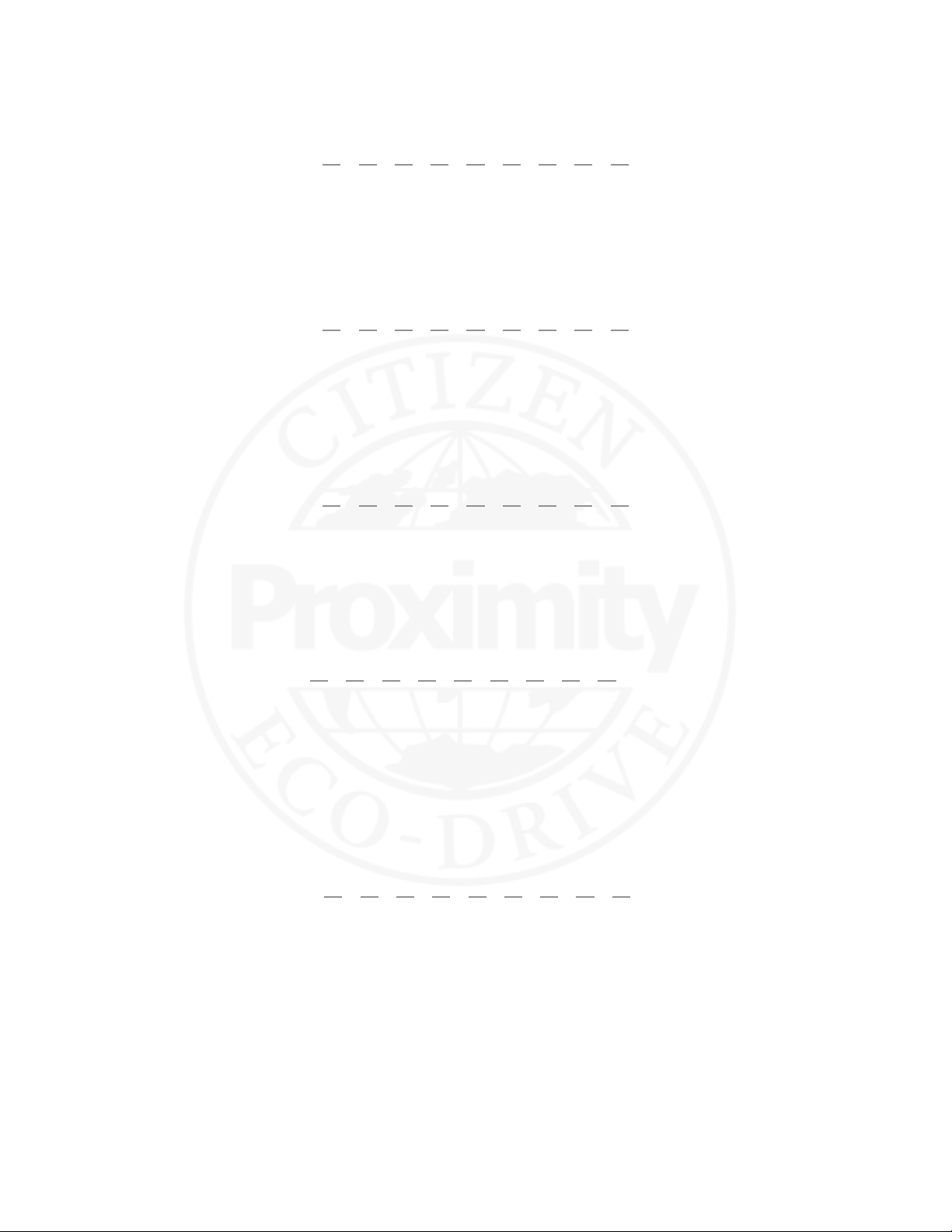
Proximity FAQ
11) Which version of Bluetooth® is required to use
the Proximity App?
12) Where can I get the Proximity App v1.0 to v2.0?
What is it called in the Apple® App store?
13) Do you have video setting instructions or
regular instructions that I can download and/or
print?
14) ere is a nice looking plastic card that came
with my watch. What is it?
Bluetooth® 4.0 and above. is is built in to the
iPhone® 4S and higher. Previous versions of the
iPhone® do not feature Bluetooth® 4.0 technology.
e Proximity App v1.0 to v2.0 is available from the
Apple® App store on your iPhone®, or from the App
Store in iTunes on your personal computer. You
may search for ‘Citizen Eco-Drive Proximity’ from
within the Apple® App Store App. You may also visit:
https://itunes.apple.com/us/App/id552860768?mt=8
Our U.S. website features basic setting
interactive instruction videos as well full and
abbreviated setting instructions that you may
download and/or print. Visit the support section
at www.citizenwatch.com. en, on the setting
instruction page enter movement caliber W760 as
your search.
at is a USB card featuring setting instructions
pdf ’s, basic setting interactive instructions as well as
overview movies of the watch and App. Holding the
card with the picture of the watch facing you and
referring to the raised area under the word
CITIZEN, ip the connection open towards you
with your thumb. Plug into your USB port.
15) What is the Time Sync feature? Time sync enables automatic and on demand
updating of the time and calendar on your
Proximity watch. When the time sync feature is
turned ‘ON’ in the Proximity App and with an active
Bluetooth® connection with your iPhone®, the time
and date will be automatically updated on your
watch with the time and calendar settings on your
iPhone®. You may choose to turn this feature ‘ON’
or ‘OFF’.
16) What is the Bluetooth® Link Loss Alert Feature? e Bluetooth® Link Loss alert feature enables the
Proximity watch to notify you when your Bluetooth®
connection with your iPhone® has been lost. When
the Bluetooth® link loss feature is turned ‘ON’ in the
iPhone® Proximity App, the watch will vibrate and
the second hand will rotate to the 9:00 position
notifying you that the Bluetooth® connection
between your Proximity watch and iPhone® has been
lost or terminated.
You may choose to turn this feature ‘ON’ or ‘OFF’.
Page 4
Page 5

Proximity FAQ
17) What is the E-mail Alert feature?
18) What is the Schedule Alert feature? e Schedule alert feature enables your Proximity
19) What is the iPhone® search feature? When this feature is turned on in the Proximity
e E-mail alert enables your Proximity watch to
notify you of a new e-mail. When this feature is
turned ‘ON’ in the Proximity App, and there is an
active Bluetooth® connection between your watch
and iPhone®, the watch will vibrate and the second
hand will rotate to the 10:00 position. You may
choose to turn this feature ‘ON’ or ‘OFF’.
watch to notify you of a calendar event. When this
feature is turned on in the Proximity App, and there
is an active Bluetooth® connection between your
watch and iPhone®, the watch will vibrate and the
second hand will rotate to the 10:00 position
notifying you of a calendar event. You may choose
to turn this feature ‘ON’ or ‘OFF’.
App, and there is an active Bluetooth® connection
between your watch and iPhone®, a sound may be
activated on your iPhone® by pressing and releasing
both buttons on your Proximity watch at the same
time. You may choose to turn this feature ‘ON’ or
‘ O F F’.
20) I am getting an error "Time Sync failed".
Sometimes I receive multiple notications.
Normally, when the ‘Automatic Time Sync’ is
activated within the Proximity App, time sync
occurs when a change of time is generated by the
iPhone® or a Bluetooth® connection occurs.
However under some circumstances, the Bluetooth®
connection may be lost for a very brief moment at
which time the Proximity Application
automatically tries to connect automatically.
Technically, a successful connection has occurred,
but a time sync was not initiated as the automatic
reconnection does not initiate this sequence.
Unfortunately, this message cannot be avoided.
Page 5
Page 6

Proximity FAQ
21) I am notied of e-mails on my watch, but my
iPhone® does not notify me until sometime later or
vice versa.
22) What type of e-mail works with the Proximity
App?
is can be caused by timing dierences between
the iPhone® EMail App and the Proximity App. Your
iPhone® e-mail application reaches out to (polls)
your e-mail provider to see if you have any new,
unread mail. e Proximity App does this same
thing. However, the Apple iOS and Proximity App
do so at dierent intervals causing this issue.
Unfortunately, the Apple e-mail App, third party
e-mail apps and Proximity e-mail notications
cannot be synchronized causing this advance or
delayed notice.
e Proximity Application works with IMAP e-mail
services. POP3 e-mail services will not work with
the Proximity App. Please check with your e-mail
service provider to see if your e-mail is IMAP
compatible. Some e-mail service providers provide
both types of e-mail access, so this may be a setting
in your e-mail account.
23) I have a POP3 e-mail account. Will the
Proximity App work with my e-mail provider?
24) I cannot connect to Bluetooth®. I have already
paired my watch to the iPhone®.
25) I cannot connect with my Proximity Watch aer
pairing.
26) I cannot connect with my Proximity watch. Be sure you have paired your Proximity to your
At this time, the Proximity App is not able to
recognize POP3 type e-mail accounts. You must
have an IMAP e-mail service. Some e-mail service
providers provide both types of e-mail access, so this
may be a setting in your e-mail account. Check with
your provider.
Be sure you have your Bluetooth® radio activated on
your iPhone®.
Be sure you have the ‘Scan’ setting in the Proximity
App turned to ‘ON’.
iPhone®.
Page 6
Page 7
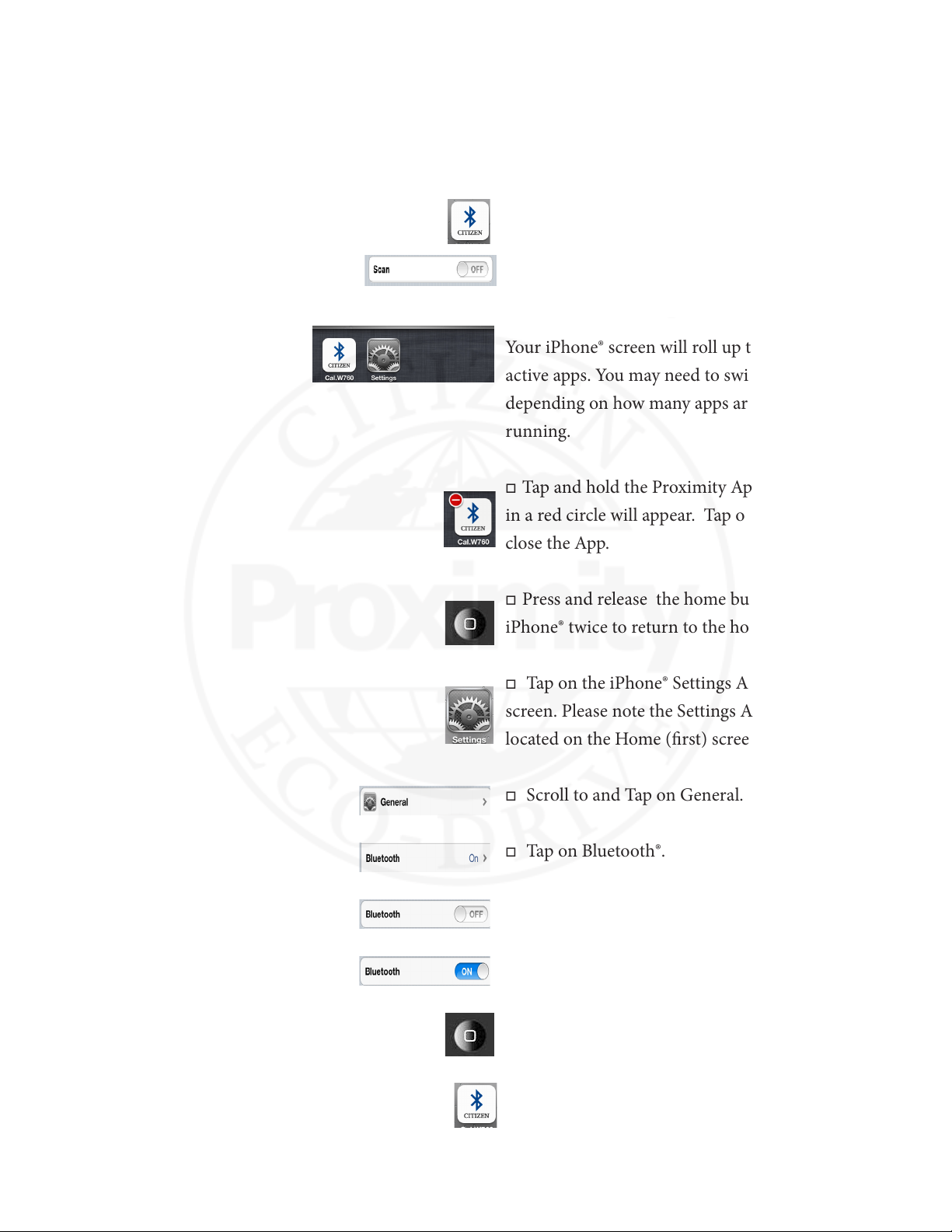
Proximity FAQ
27) I cannot reconnect the Bluetooth® connection
between my watch and the Proximity App aer
airplane mode.
We recommend updating your compatible iPhone®
to the latest version of iOS (iOS 8 as of September
2014) as well as Proximity rmware v2.5.If you do
not wish to upgrade, please refer to the following
steps:
o Open the Proximity App.
o
Turn Scan ‘OFF’ in the Proximity App.
o
Double tap the home button on your iPhone®.
Your iPhone® screen will roll up to reveal currently
active apps. You may need to swipe right or le,
depending on how many apps are currently
running.
o
Tap and hold the Proximity App icon. A "-" sign
in a red circle will appear. Tap on the "-" sign to
close the App.
o
Press and release the home button on your
iPhone® twice to return to the home screen.
o
Tap on the iPhone® Settings App from your home
screen. Please note the Settings App icon may not be
located on the Home (rst) screen on your iPhone®.
o
Scroll to and Tap on General.
o
Tap on Bluetooth®.
o
Swipe le to turn your Bluetooth® radio ‘OFF’.
o
Swipe Right to turn your Bluetooth® radio ‘ON’.
o
Exit Settings (press and release the home button
on your iPhone®).
o
Tap on the Proximity App.
continued next page
Page 7
Page 8

Proximity FAQ
27) (continued) I cannot reconnect the Bluetooth®
connection between my watch and the Proximity App
aer airplane mode.
continued from previous page
o
Swipe right to turn “Scan” to ‘ON’.
o
Referring to your Proximity watch, press and
release the upper right button (this is the shortcut to
initiate the reconnect process).
OR
o
Referring to your Proximity watch, pull the
crown out one ‘click’ and rotate the mode hand (6:00
position) to the connect (CT) position. Push the
crown in. is will start the reconnection process.
28) I cannot reconnect aer turning phone
completely o then on.
29) Why does the Bluetooth® connection terminate
aer 6 hours?
30) Can the Bluetooth® connection remain active all
the time?
o
You may need to turn scan ‘ON’ or ‘OFF’ several
times for a successful reconnection.
Please refer to FAQ 16.
is is a feature to conserve power on both the
Proximity watch and your iPhone®. is cannot be
changed or manually adjusted. Once paired and
you are within Bluetooth® range, simply press and
release the upper right button to reconnect your
watch with your iPhone®.
No. e Bluetooth® connection between your
Proximity watch and iPhone® will automatically
disconnect aer 6 hours. is is to save power on
both your watch and iPhone®.
Page 8
Page 9

Proximity FAQ
31) I can't get the tone to stop when I use iPhone®
search.
32) I do not see a message on the iPhone® when
using iPhone® search.
33) Can I connect to other Bluetooth® devices with
my iPhone® at the same time?
From the iPhone® lock screen:
Swipe on the iPhone® search notication.
o
Tap on ‘OK’.
o
From the home screen, tap on the ‘Launch’
option.
is will open the Proximity App.
o
Tap on ‘OK’ to silence the tone.
From the iPhone® Home screen:
o
Tap on the ‘launch’ option. Do not tap on ‘close’.
is will open the Proximity App.
o
Tap on ‘OK’ to silence the tone.
In the iPhone® notications preferences section of
your iPhone® settings, be sure your notication
preferences for the Proximity App are set to
‘Banner’ or ‘Alert.’
Multiple Bluetooth® devices may be connected to
your iPhone®. e number of devices that can be
connected is dependent on not only your iPhone®,
but the type of Bluetooth® device being connected.
34) How do I get the Proximity App? e free of charge Proximity App is available from
the Apple® App Store on your iPhone® or from
iTunes on your computer. Search for “Citizen
Eco-Drive Proximity.”
35) How do I set up e-mail?
"From the Proximity App:
o
Click on Mail Accounts.
o
Tap on the "+" symbol.
o
Choose one of the IMAP accounts from the list
or choose ‘Other’. Please note that if you choose
‘other’ you will need to contact your e-mail provider
for your IMAP server and port information.
o
When choosing one of the built in e-mail
services, enter your e-mail address, your e-mail
account password and enter any account description
you choose.
o
If you have chosen the ‘Other’ option, you will
need to also enter your IMAP server and port
information provided by your e-mail provider.
o
Tap on Done. e verication process will
commence. Once your account information is
veried, your iPhone® will return to normal
brightness.
Page 9
Page 10

Proximity FAQ
36) How many e-mail accounts can I be notied of
within the Proximity App v1.0 to v2.0?
37) Can I have separate polling intervals for each
e-mail account?
38) Can I choose which e-mail account for
notications?
You can be notied for up to 5 IMAP e-mail
accounts.
POP3 type of e-mail accounts are not compatible.
No, e chosen polling interval applies to all e-mail
accounts set up in the Proximity App.
Yes, once you have set up the IMAP e-mail accounts
from within the Proximity App.
o
Tap on the Proximity App.
o
Scroll to e-mail accounts.
o
Choose ‘ON’ or ‘OFF’ for each e-mail account
you have entered. Note, if you have only one e-mail
account in the Proximity App, you still need to
choose ‘ON’ or ‘OFF’.
39) What is IMAP? is is known as:
"Internet Message Access Protocol".
is type of e-mail service is used to keep e-mail
synced between multiple devices such as between
your iPhone® and personal computer.
40) My e-mail provider is not IMAP compatible.
What can I do?
41) My second hand is not moving but my watch is
fully charged.
42) My second hand is stopped at the 9:00, 10:00 or
11:00 position, and my watch is fully charged.
e Citizen Proximity App supports only IMAP
type of e-mail accounts. Other features of the
Proximity App and watch may still be used.
e second will not move in chronograph (CHR)
or calendar (CAL) mode.
Your watch is in the notication mode for
Bluetooth® Link Loss, E-mail, Calendar or Call. To
clear this notication and return your second hand
to normal operation, press and hold either button
on your Proximity watch for two
seconds. Your second hand will resume normal
operation.
43) My second hand is stopped at the 8:00 and my
watch is fully charged.
is will only occur while the watch is pairing or
reconnecting with your iPhone®. While pairing, the
second hand may stay in the position for a
maximum of 2-minutes.
Page 10
Page 11

Proximity FAQ
44) I cannot reconnect the Bluetooth® connection
between my watch and iPhone® by pressing and
releasing the upper right button. My second hand
just stays in one place.
45) I cannot reconnect by pressing and releasing the
upper right button on my Proximity watch. e
second hand continues to operate as normal and
does not stop at the 8:00 position.
Be sure the Proximity App is running and you are
not in the calendar (CAL) or chronograph (CHR)
mode.
If you are in ‘TME’, ‘L-TM’ or ‘CT’ modes and the
second hand is pointing to the 9:00, 10:00 or 11:00
positions you need to clear the last event
notication from your Proximity watch.
Press and hold either button for two seconds, then
release. Your second hand will resume normal
operation.
is indicates your Proximity App is not running,
the scan feature is not turned ‘ON” or you have not
paired your watch with your iPhone®. Your watch
may also be in the ‘DCT,’ ‘CHR’ or ‘CAL’ modes. e
reconnect sequence commences only when in the
‘TME’, ‘CT’, ‘PR’ or ‘L-TM’ modes.
46) I cross my arms for a while and I lose
Bluetooth® connection.
47) I usually keep my phone in my back pocket but I
seem to lose connection. Why?
48) I lose Bluetooth® connection when I am less
than 33 feet away.
49) CT mode does not always activate. If aer several attempts of reconnection, and you
Bluetooth® is a wireless signal and can be
interrupted by various objects, such as your arms
or hands that could cover the watch for a period of
time.
Bluetooth® is a wireless signal and can be
interrupted by various objects. When you keep your
phone in your back pocket, you may lean against or
sit on objects that can block the Bluetooth® signals.
Bluetooth® is a wireless signal and can be
interrupted by various objects and or increasing
distance. e most common decline in detectable
signal is solid objects, such as a doors and walls.
still cannot reconnect:
o
Try completely powering down and restarting
your iPhone®.
If that does not solve the issue:
o
Be sure you have paired your Proximity watch
with your iPhone® and the Proximity App is
running
o
It may be necessary to delete your Proximity
watch from your iPhone® Bluetooth® settings and
re-pair your watch through the Proximity App.
Page 11
Page 12

Proximity FAQ
50) I do not get calendar notications. Be sure you have this option set ‘ON’ in the
Proximity App and that you have an active calendar
event with an alert set.
51) e notication vibration on my Proximity
watch is too light. Can I make this stronger?
52) Does the watch have an audible tone in addition
to the vibration when I receive an alert?
53) When using the Proximity App, my iPhone®
battery seems to drain more quickly.
54) Why do I have to enter my e-mail information
to the App? I already have it set up in the Apple®
e-mail or other e-mail client.
55) Can I change the tone played when I use iPhone®
search with my compatible iPhone®?
56) How do I pair my Proximity watch with App v20
and my compatible iPhone®?
e vibration cannot be made any stronger. is is
designed to be a discrete notication.
ere is no tone that is played either from the watch
or iPhone upon a notication alert.
Many applications draw power at varying rates.
Turn o applications that are not being used.
e Proximity App cannot interface with the
built-in iPhone® e-mail client or any third party
e-mail clients. It requires its own communication
with your e-mail account.
No, this cannot be changed.
o
On your compatible iPhone®, rst be sure your
Bluetooth® radio is set to ‘ON’.
o
Open the Proximity App, Turn SCAN to ‘ON’.
o
Now, on your Proximity Watch, pull the crown
out one ‘click’, rotate the crown to move the mode
hand located at the 6:00 sub dial to the ‘PR’ mode.
o
Push the crown in one ‘click’. e pairing process
commences.
o
Aer a brief period, a pairing request will appear
on your iPhone®. Tap on ‘Pair’. It may take up to 30
seconds to connect.
o
Upon successful pairing, the hand located at
the 2:00 sub dial will rotate to show between 1:00
and 3:00, the second hand will return to normal
operation and your iPhone® screen will return to
normal brightness.
o
Your Proximity watch is now paired with your
iPhone®.
o
ese steps are outlined in the built in App Help
feature as well as the full setting instructions.
Page 12
Page 13

Proximity FAQ
57) How do I delete a previously paired Proximity
watch from my compatible iPhone®?
"is is done through Bluetooth® settings on your
iPhone®.
If you have an iPhone® 4S operating on iOS 5:
o
Tap on ‘Settings’.
o
Tap on ‘General’.
o
Tap on Bluetooth®. If the Bluetooth® setting is
‘OFF’,
turn to ‘ON.’
o
Tap the arrow next to ‘Bluetooth®’.
Find the "Eco-Drive..." designation
o
Tap on the arrow then
o Tap on ‘Forget this Device’
If you have an iPhone® 4S operating on iOS 6 or
have an iPhone® 5 or higher
o
Tap on settings.
o
Tap on Bluetooth®.
If the Bluetooth® setting is ‘OFF’, turn to ‘ON.’
o Find the "Eco-Drive.." designation
o
Tap on the arrow.
o
Tap on Forget this Device.
58) How do I disconnect the Bluetooth® connection
between my Proximity watch and my iPhone®?
You may do this in several ways:
o
Pull the crown out one ‘click’ rotate the crown to
move the mode had at the 6:00 sub dial so that it is
pointing to disconnect (DCT). Push the crown in
one click. is will initiate the “disconnect”
sequence. Be sure to return the mode hand to the
time (TME) mode.
o
You may also open the Proximity App on your
iPhone® and turn the ‘Proximity Connect’ feature to
‘OFF.’ en you will need to turn ‘SCAN’ o as well.
o
Turn your iPhone® settings to Airplane mode.
o
Turn the Bluetooth® radio on your iPhone® to
‘OFF’.
o
When you power down your iPhone®, the
Bluetooth® connection is automatically cancelled.
Page 13
Page 14

Proximity FAQ
59) How do I turn o Bluetooth® on the iPhone®? is is dependent on your phone and operating
system.
If you have an iPhone® 4S and are on iOS5
o
Tap on the ‘Settings’.
o
Tap on ‘General’.
o
Scroll to and tap on Bluetooth®.
o
Turn Bluetooth® ‘OFF’ or ‘ON.’
If you using an iPhone® 4S and are on iOS 6 or are
using an iPhone® 5 or higher on iOS 7 or higher
o
Tap on the ‘Settings’.
o
Tap on Bluetooth®.
o
Turn Bluetooth® ‘ON’ or ‘OFF.’
60) How do I reconnect my watch and iPhone® aer
pairing?
61) Do I have to pair my Proximity watch with my
iPhone® every day?
62) When does time sync occur? Time Sync occurs under three circumstances:
Be sure your watch is not in the chronograph (CHR)
or calendar (CAL) modes. en be sure your
Bluetooth® radio is set to ‘ON’ on your iPhone®.
Now, open the Proximity App and turn ‘SCAN’ to
on. Press and release the upper right button to
initiate a reconnect sequence.
Under normal circumstances, once paired simply
reconnect your watch with your compatible iPhone®.
Be sure your Proximity App is running and your
compatible iPhone® Bluetooth® radio is on, then
press and release the upper right button to initiate
reconnection.
o
With an active Bluetooth® connection between
your Proximity watch and compatible iPhone®, and
the time/date sync feature is set to ‘ON’ in the
Proximity App, your iPhone® will communicate
time changes to your watch such as when changing
time zones.
o
Time sync occurs when you reconnect or pair
your Proximity watch with your iPhone®.
o
Time sync occurs during an ‘on-demand time’
sync request. Note: ere must be an active
Bluetooth® connection between your Proximity
watch and compatible iPhone®, and the time/date
sync feature is set to ‘ON’ in the Proximity App.
Page 14
Page 15

Proximity FAQ
63) Does using all alerts aect my iPhone® battery
life?
64) I cannot connect my proximity watch to my
iPhone®.
65) Will I receive notications of an update to the
Proximity App?
In general, using features in any App, including the
Proximity App may aect battery life.
Be sure you are using a compatible iPhone® (iPhone®
or higher, or iPhone® 4S).
We recommend using the latest version of iOS.
Be sure your watch is fully charged. Also ensure
there is sucient charge on your iPhone® for
Bluetooth® operation.
Be sure your iPhone® Bluetooth® radio is set to on
and that you have previously paired your watch to
your iPhone®.
Yes. As with other apps you may have installed on
your iPhone®, the App Store will notify you of an
update to the Citizen Proximity App.
66) What are the designations on the dial ring on
my Proximity watch?
CALL
MAIL
LL
ACT
Call (11:00 position)= An incoming call has been
detected.
MAIL (10:00 position)= New E-mail or Calendar
event has been detected.
LL (9:00 position)= Bluetooth® Link Loss between
your Proximity watch and iPhone®.
ACT (8:00 position) = Acquiring a Bluetooth®
connection with your iPhone®.
Page 15
Page 16

Proximity FAQ
67) How do I manually set the time on my watch? I
do not want to use the automatic time sync feature.
Multi-Function Hand
Upper Right Button
Hour Hand
24-Hour Hand
Seconds/Chronograph
Second Hand
Minute Hand
Crown
Date of Month
Lower Right Button
Mode Hand
68) Does the time automatically change when I
change time zones?
o
Pull the crown out one ‘click.’
o
Rotate the crown to move the mode hand at the
6:00 position to the time (TME) mode.
o
Pull the crown out one additional ‘click.’
o
Press and release the upper right button.
e second hand will move to the 12:00 position
indicating the hours and minutes will be set.
o
Rotate the crown to set the desired time.
o
Push the crown in two ‘clicks’.
With an active Bluetooth® connection between your
Proximity watch and your iPhone®, and the Time
Sync feature is turned ‘ON’ in the Proximity App,
the time on your watch will update to match the
time on your iPhone®.
69) I have time sync ‘ON’, went to a dierent time
zone, but my time does not update.
70) Why is the time on my iPhone® and watch
dierent?
71) Why is the time on my Proximity watch not the
same as on other watches?
If you have automatic time updating turned ‘OFF’
on your iPhone®, the Proximity App will not update
the time on your watch, even though you may have
this feature set to ‘ON’ in the App. Be sure this
preference is set to ‘ON’ in your iPhone® settings.
You must have an active Bluetooth® connection
between your watch and iPhone®, as well as the
Time Sync feature turned on in the Proximity App.
Additionally, you must have the automatic time
updating preference in your iPhone® settings set to
‘O N .’
Be sure to have an active Bluetooth® connection
between your watch and iPhone®, as well as the time
sync feature turned on in the Proximity App.
ere may be time dierences between various
cellular carriers if you are updating your time via
automatic time sync. e Proximity watch will be
accurate to within +/-15 seconds per month
operating without a Bluetooth® time update.
Page 16
Page 17

Proximity FAQ
72) I have a radio control watch, but the time on the
iPhone® does not match. How do I change this?
73) What is the accuracy of the time in the iPhone®? is is an iPhone® related question for which you
74) I don't have iTunes on my computer. How do I
get the Proximity App?
75) Do I have to sync my iPhone® with iTunes to get
updates?
ere may be time dierence between various
cellular carriers and the radio controlled time. is
is an question that you would need to direct to your
cellular provider.
would need to contact Apple. When connected to a
cellular signal, the time on the iPhone® reects the
time pushed by the various cellular providers.
You may get the free Proximity App directly from
the Apple® App store on your iPhone®. A computer
connection is not needed. An iTunes account is
required to download apps including free apps,
such as for the Proximity App.
As the iPhone® features direct access to the App
Store, no computer connection is needed. An
iTunes account is required to download apps
including free apps, such as for Proximity.
76) How do I do an ‘on demand’ time sync? With the Proximity watch in time (TME) mode
and an active Bluetooth® connection between your
watch and iPhone®, press and release the lower right
button to initiate on demand time updating.
77) I got an e-mail on the iPhone®, read it, but I
never got notication on my Proximity.
78) What is the polling interval?
79) Is it better to have 5 minute polling or should I
set it to longer?
Once an e-mail is opened on your iPhone® or
computer, your e-mail provider no longer considers
this a ‘new’ e-mail. When the Proximity App checks
for new e-mail, it will detect only a new e-mail that
has not been read.
is is the interval (frequency) in which your
e-mail application and/or your Proximity App
checks for new e-mail. e polling period will vary
by application. Polling periods cannot be synced
between applications and the Proximity App.
is is a user preference and is based on your needs.
Increased use of this feature may aect battery life.
To save power consumption, decrease the polling
interval to a less frequent setting of 15 minutes or
more.
80) I have an iPhone®, but the App does not install. e Proximity App integrates with an iPhone® 5
or higher and iPhone® 4S only. It will not install or
function on other iPhone® models, or other iOS
devices.
Page 17
Page 18

Proximity FAQ
81) Do you have interactive instructions for my
Proximity watch like you do for some of your other
watches?
82) What operating system must I have on my
iPhone®?
83) Will it be better to have iOS 6 on my iPhone®? It is normally best to have the latest operating
84) I did an all reset on my watch, the time updated,
but other hands are not in the correct position.
Why?
Interactive setting instructions are available on our
U.S. website at www.citizenwatch.com. Click on
the Support link at the top of our main page. On
the setting instructions page, search for movement
caliber W760.
You must have an iPhone® 4S operating on either
iOS 5 or higher. An iPhone® 5 or higher on iOS7 or
higher is also compatible.
system installed on your iPhone®. e Proximity
App features the same functionality on either iOS 5
or iOS 6. Additional features are unlocked with iOS
7 or higher along with Proximity app v2.5.
Aer the all reset procedure, you must do the zero
positioning procedure. Please refer to the setting
instructions for your Proximity watch.
85) Can I have custom vibrations on my watch, like I
do on my iPhone®?
86) Where are my e-mail passwords stored? Your e-mail passwords are stored within the
87) Can I get a printed manual? While the basic watch operation will not change,
e Proximity watch and App do not allow for
custom notications, vibrations or tones.
Proximity App on your iPhone® only. If you delete
the App from your iPhone®, all information is
deleted as well.
the Proximity App may be updated from time to
time. Due to this, a pre-printed paper manual is not
available. However, if you have an active cellular
or Wi-Fi connection on your iPhone®, you may link
to the most recent setting instructions from within
the Proximity App. You may also view and print the
most recent setting instructions from a
personal computer by visiting the U.S. Citizen
website at www.citizenwatch.com. ese
instructions are listed by movement caliber. e
movement caliber for your Proximity watch is
W760.
Page 18
Page 19

Proximity FAQ
88) How do I get the second hand to move? It is
stopped at the 9:00, 10:00 or 11:00 position.
89) I got an e-mail notication, then got a call. e
second hand moved to the 11:00 position (CALL)
rather than staying at the 10:00 position (MAIL).
Why does this happen?
90) Do I have to be connected to Wi-Fi for my
Proximity watch and App to function?
is means you had an event alert (e-mail, calendar,
call or Bluetooth® link loss). Be sure you are not in
the calendar (CAL), chronograph (CHR) or zero
position(>0<’) modes.
en, press and hold either button for two seconds
to clear an alert, then release. Your second hand will
resume normal operation.
e alert feature is based on the ‘last event’ detected
by the Proximity App. e second hand will move
to the last event detected by the App.
A Wi-Fi connection is not required. e Proximity
watch and App communicate via Bluetooth® 4.0
wireless technology featured on the iPhone® 4S and
higher.
91) Do I have to have a cellular connection for
Proximity watch and App to function?
92) Do I have to turn the App o at night? We recommend that you close the Proximity App
93) Why am I not getting any e-mail notications? Be sure you have an active Bluetooth® connection
94) What is the dierence between ‘TME’ and ‘CT’
modes? Aer the phone has been paired, they seem
to have the same functionality. Should I leave my
watch in ‘TME’ or ‘CT’ mode for day-to-day use?
A cellular connection is needed only for the Call
alert feature as without a cellular connection, a call
cannot be received. A Wi-Fi or Cellular connection
is needed to receive e-mail alerts.
when not in use. As with any other App, when
the App is running, it may place a drain on your
iPhone® resources.
between your watch and iPhone®, and that you have
setup your IMAP e-mail account in the Proximity
App v2.0.
Be sure that the E-mail Alert preference is turned
‘ON’, for both e-mail alerts and the desired IMAP
e-mail account for which you wish to be notied.
e ‘TME’ or time mode is for setting or during
every day wear to show the time on your Proximity
watch.
e ‘CT’ or connect mode is used when
reconnecting a previously paired iPhone®. In ‘CT’
mode, the time will be displayed on your Proximity
watch as normal.
Page 19
Page 20

Proximity FAQ
95) Why does my iPhone® frequently lose Bluetooth®
connection to my watch when I put the iPhone® in
my pocket?
96) Is it possible to pair Proximity to an Android or
Windows Phone device?
97) Is it possible to pair Proximity to another iOS
device, for example iPad® or iPod® Touch?
98) If I lose my iPhone®, does this cause an issue
when I get a new one on insurance because it’s still
paired to the old iPhone®?
99) Why is my watch out of synch with the atomic
clock? I am synced to my phone time and I thought
cellular time was radio controlled.
Bluetooth® signals may become blocked when the
iPhone® or your watch is obstructed. is can
happen when the phone is placed in a back pocket,
when your watch is covered with your arm or hand,
etc.
At this time, the Proximity watch with movement
caliber W760 is connectable to the iPhone® 4S and
higher only.
e Proximity App can be installed only to a
compatible iPhone®. As such, the Proximity watch
can be paired to a compatible iPhone® only.
Aer downloading and installing the Proximity App
to your new compatible iPhone®, you would simply
need to pair your watch with your new iPhone® 4S
or higher.
e time on your cellular phone is dependent on the
time transmitted by your cellular provider. is is a
question that only your cellular provider can answer.
100) Will I receive notications on my watch if my
iPhone® is turned o?
101) Will I receive notications on my watch if my
iPhone® is in airplane mode?
102) I am seeing a message "Citizen Proximity App"
Cannot be installed on this device. What does this
mean?
Your compatible iPhone® must be turned ‘ON’ and
there must be an active Bluetooth® connection
between your watch and iPhone®. When your
iPhone® is turned o, in airplane mode, or the
Bluetooth® feature is turned o on your iPhone®, a
Bluetooth® connection is not possible.
Your compatible iPhone® must be turned ‘ON’ and
there must be an active Bluetooth® connection
between your Proximity watch and iPhone®. When
your iPhone® is turned ‘OFF’, in airplane mode,
or the Bluetooth® feature is turned ‘OFF’ on your
iPhone®, a Bluetooth® connection is not possible.
e Proximity App checks for Bluetooth® 4.0
technology upon installation. is technology is
featured on the iPhone® 4S and higher. Other iOS
devices may also have this technology, but the App
is designed to install on the iPhone® 4S and higher
only.
Page 20
Page 21

Proximity FAQ
103) What is the last event notication?
104) Why do I have to enter e-mail information
into the Proximity App v2.0? I already have this
information in the Apple® e-mail App or another
e-mail App.
105) I don't see my e-mail service provider listed in
the Proximity App v2.0.
With an active Bluetooth® connection between your
Proximity watch and iPhone®, your Proximity watch
will reect the last event received from the
Proximity App.
If the last event was an e-mail or calendar event, the
second hand will be at the 10:00 position.
If the last event received from the Proximity App,
was a call the second hand will be at the 11:00
position, etc.
e Proximity App v2.0 is not able to interact with
the built in Apple® e-mail client or any third party
e-mail App that may be available. For this reason,
you must set up e-mail information within the
Proximity App.
Google® Gmail®, Yahoo Mail® and AOL® mail are
built in to the Proximity App.
106) What information do I need to set up my
"Other" IMAP e-mail?
107) Where do I nd IMAP server and server port
information?
108) My iPhone® is set to automatic time updating,
but my watch does not update.
Other IMAP e-mail providers are compatible using
the “Other” category. Be sure to check with your
e-mail provider for your IMAP server and port
information.
From your e-mail service provider you will need
your e-mail account user name, your password,
your IMAP server and server port.
As this is specic to your e-mail provider, your
e-mail provider will be able to get you this
information to you.
Be sure you have an active Bluetooth® connection
between your watch and iPhone® and that the
‘time/date sync’ feature is turned ‘ON’ in the
Proximity App.
109) My leap year setting is not right on my
Proximity watch, but I am syncing to my iPhone®.
Ensure the date is set correctly on your iPhone®. For
optimum syncing, be sure the time and date option
on your iPhone® settings is set to ‘automatic’.
Page 21
Page 22

Proximity FAQ
110) I have time sync set to ON. Will the date and
leap year be set as well?
111) What if I don't have IMAP e-mail? Can I still
use the e-mail alert feature?
112) How do I know if I have an active Bluetooth®
connection between my watch and iPhone®?
With an active Bluetooth® connection between your
watch and iPhone® and the time/date sync feature is
turned ‘ON’, the time and perpetual calendar
function on your watch will be updated to that of
your iPhone®.
e Proximity App v2.0 e-mail alert feature will
interact only with an IMAP type e-mail account. You
can still use other features of the Proximity App and
watch. App v2.5 and Firmware v2.5 enables emails
through the built in IOS email App. .
e quickest way to make this
determination is to refer to the hand
at the 2:00 sub dial on your Proximity
watch. If the hand is pointing between
1:00 and 4:00, you have an active Bluetooth®
connection with your iPhone®.
You may also open the Proximity App on your
iPhone®. If ‘Proximity Connect’ is shown and set
to ‘ON’, you have an active Bluetooth® connection
with your watch. If this is turned o and/or reects
SCAN, you do not have an active Bluetooth®
connection.
113) I have multiple e-mail accounts. How do I
determine for which account an e-mail notication
has occurred?
114) Will my watch automatically adjust for
daylight savings time?
e Proximity App cannot determine from which
e-mail account a new e-mail has arrived. You will
need to determine this through the e-mail
application through which you read your e-mails.
If you have an active Bluetooth® connection between
your watch and iPhone®, and you have Automatic
Time Sync turned ‘ON’ in the Proximity App,
Automatic Time updating turned ‘ON’ in your
iPhone® along with an active cellular
connection, your watch will update with the time on
your iPhone®.
If the previously mentioned circumstances do not
exist, you will need to manually adjust your
Proximity watch for daylight savings time.
Page 22
Page 23

Proximity FAQ
115) How do I manually adjust the time on my
Proximity Watch?
Multi-Function Hand
Upper Right Button
Hour Hand
24-Hour Hand
Seconds/Chronograph
Second Hand
Minute Hand
Crown
Date of Month
Lower Right Button
Mode Hand
116) How do I adjust the time for Daylight
Savings Time?
Multi-Function Hand
Upper Right Button
Hour Hand
24-Hour Hand
Seconds/Chronograph
Second Hand
Minute Hand
Crown
Date of Month
Lower Right Button
Mode Hand
o
Pull the crown out one ‘click.’
o
Rotate the crown to move the mode hand at the
6:00 position to the time (TME) mode.
o
Pull the crown out one additional ‘click’.
o
Press and release the upper right button. e
second hand will move to the 12:00 position
indicating the hours and minutes will be set.
o
Rotate the crown to set the desired time.
o
Push the crown in two ‘clicks.’
If you have an active Bluetooth® connection between
your Proximity watch and iPhone®, and the iPhone®
is set for automatic updating AND the Proximity
App time/date sync feature is set to ‘ON’, your watch
will automatically update.
If you do not have an active Bluetooth® connection,
you will need to set your watch manually:
Pull the crown out one ‘click.’
o
Rotate the crown to move the mode hand at the
6:00 position to the time (TME) mode.
o
Pull the crown out one additional ‘click’.
o
Press and release the upper right button. e
second hand will move to the 12:00 position
indicating the hours and minutes will be set.
o
Rotate the crown to set the desired time.
o
Push the crown in two ‘clicks.’
Page 23
Page 24

Proximity FAQ
117) What is the dierence between ‘Connected’ and
‘Paired’?
118) Can other devices interfere with the Bluetooth®
signal?
119) I own two Proximity watches and two
compatible iPhones®. I try to pair both at the same
time, but the Proximity watch will sometimes pair
with the “wrong” iPhone®. How do I ensure each
Proximity watch is paired to the “correct” iPhone®?
Pairing is the creation of a new connection between
two devices to establish a new relationship between
them.
Connected means that previously paired devices are
communicating with each other via a Bluetooth®
connection.
Bluetooth® wireless technology shares the 2.4 GHz
band with other household devices such as cordless
telephones and wireless networks (Wi-Fi), as well as
some baby monitors and microwave ovens.
is is a very unusual event, but may happen when
trying to pair multiple Proximity watches and
iPhones® at the same time.
Be sure that only one Proximity watch and one
iPhone® is being paired at any given time. ere is no
method for the Proximity watch or iPhone® to
determine a pairing priority.
120) Will the day of the week show when I have an
active Bluetooth® connection with my Proximity
watch and iPhone?
121) How can I determine the power reserve level of
my Proximity watch?
e watch will only display the day of week only
when in CAL (calendar) mode. When in the CAL
(calendar) mode, the second hand will show the
current month. e hand at the 2:00 sub dial will
indicate the day of week set in memory.
When in TME, LTM, CT, PR and DCT modes, the
hand at the 2:00 sub dial will show the stored energy
level:
Bluetooth® Connected: e hand at the 2:00 sub
dial will show between 1:00 and 4:00 depending on
the energy level. e closer to 1:00, the higher the
stored energy.
No Bluetooth® connection: e hand at the 2:00
sub dial will show between 6:00 and 9:00, depending
on the charge level. e closer to 9:00, the higher the
stored energy.
122) When my bluetooth headset is connected and
I use the iPhone search feature, the sound is heard
through my bluetooth headset instead of the iPhone.
Why?
Your Bluetooth headset is set to receive all sounds
from your iPhone. You will need to disconnect your
Bluetooth headset in order to hear sounds on your
iPhone.
Page 24
Page 25

Proximity FAQ
123) I am trying to turn Schedule Alert “ON” in the
Proximity App, but it is grayed out and won’t allow
me to change the setting. Why?
is is due to the new privacy settings in iOS 6 and
higher. When rst installing the Proximity App you
are asked if you want to allow the Proximity App to
access your calendar. If you answer no and then later
decide you want to use Schedule Notication or have
upgraded to iOS 6 or higher, a Privacy setting in
iOS 6 needs to be adjusted:
o
Tap on the ‘Settings’ App on your iPhone®.
o
Scroll to and tap on ‘Privacy’.
o
Tap on ‘Calendars’.
o
Change the setting for Cal. W760 from ‘OFF’ to
‘ O N ’.
o
Return to your iPhone® main screen by pressing
and releasing the home button on you iPhone®.
o
Tap on the Proximity App.
124) I have schedule alert set to on in the
Proximity App, have an active calendar event with
the alert turned ‘ON’ and set to sound at the time of
the event. However, I did not receive an alert on my
iPhone or my Proximity watch. Why?
125) How can I get the day of week to be indicated
and the second hand operating normally at the same
time?
o
Be sure you have an active Bluetooth connection
with your Proximity Watch.
o
Scroll to Schedule Alert and change the setting
from ‘OFF’ to ‘ON’.
o
Return to your iPhone® main screen by pressing
and releasing the home button on you iPhone®.
is can occur when changing time zones. Be sure
the alert in the Calendar App is scheduled to trigger
the notication in the time zone for which you wish
the alert to sound.
is is not possible. e day of week will only be
indicated when the watch is in the calendar (CAL)
mode. While in calendar mode, the second hand is
stationary indicating the current month and leap
year setting.
e second hand indicates the seconds only in TME,
LTM, CT, PR and DCT modes. In these modes the
second hand will also serve as an indicator hand for
various alerts and functions.
Page 25
Page 26

126) I am trying to set up my iCloud e-mail account
through the “other, but keep getting a message
“cannot get mail. user name or password cannot
be veried”. I have veried the information I am
entering is correct. What am I doing wrong?
When setting up an iCloud account in the Proximity
App, be sure you enter only the part of your e-mail
preceding the “@icloud.com”. As an example for an
e-mail such as “myicloudaccount@icloud.com”, the
correct entries would be:
User Name = myicloudaccount
Password = your secret password
Description - any description you choose
IMAP Server =imap.mail.me.com
Server Port = 993
If your iCloud account ends in “me.com”, such
asmyicloudaccount@me.com, you would include the
@me.com. Example:
User Name =myicloudaccount@me.com
Password = your secret password
Description - any description you choose
127) I am trying to set up an “other” type of IMAP
e-mail address for my company Microso Exchange
Server IMAP,but keep getting a message “cannot
get mail. user name or password cannot be veried”.
I have veried the information I am entering is
correct. What am I doing wrong?
128) I am trying to set up an “other” type of IMAP
e-mail address for my company Microso Exchange
Server IMAP,but keep getting a message “cannot
get mail. user name or password cannot be veried”.
I have veried the information I am entering is
correct. What am I doing wrong?
IMAP Server =imap.mail.me.com
Server Port = 993
e Proximity App does not support interaction with
Microso Exchange server emails. e Microso
Exchange Server communicates via the MAPI
email format (messaging application programming
interface). e Proximity App will only work
with IMAP email clients (internet message access
protocol).
Some IMAP email services use port 143 in addition to
port 993. Enter port 143 and try again.
Page 26
Page 27

Proximity FAQ
129) Aer installing the App v2.0, I am able to
successfully pair my iPhone® 5 or higher, but aer
a loss of Bluetooth® communication, I cannot
reconnect. I have SCAN turned “ON” in the App,
the iPhone® 5 or higher screen dims and turns
bright, but “Scan” never changes to “Proximity
Connect” in the Proximity App and a Bluetooth®
reconnection never occurs. How do I reconnect?
is occurs as the stored Bluetooth® key in the
iPhone has become corrupt. To recover from this:
o
Shut down the App
Quickly press and release the home button
on your iPhone.
Press and hold the Proximity App until a “-”
symbol appears
Tap on the “-” symbol to close the App,
Press and release the home button on your
iPhone to return to the home screen
o
Tap on the ‘Settings’ App of the iPhone
o
Tap on Bluetooth®
o
Tap on the ‘Eco-Drive Proxi...’ device
o
Tap on ‘Forget this Device’
A pop up towards the bottom of the screen will
appear. Tap on ‘Forget Device’
You will be returned to the Bluetooth Device screen
o
You may also see a device displayed as ‘Peripheral’.
If so:
Tap on ‘Peripheral’,
Tap on ‘Forget this Device’
A pop up towards the bottom of the screen
will appear. Tap on ‘Forget Device’
o
Press and release the iPhone® home button to
return to your iPhone home screen
o
Tap on the Proximity App
o
Turn Scan ‘ON’
o
Pull the crown out one ‘click’ and rotate the crown
so the mode hand is pointing to ‘PR’ (pair mode).
o
Push the crown in one ‘click’
(continued next page)
Page 27
Page 28

Proximity FAQ
129) (continued from previous page) Aer installing
the App, I am able to successfully pair my iPhone 5 or
higher, but aer a loss of Bluetooth® communication,
I cannot reconnect. I have SCAN turned “ON” in
the App, the iPhone® 5 or higher screen dims and
turns bright, but “Scan” never changes to “Proximity
Connect” in the Proximity App and a Bluetooth®
reconnection never occurs. How do I reconnect?
continued from previous page:
o
A pairing notication will appear on your iPhone®
o
Tap on Pair
o
e watch and iPhone will pair
o
You should now see ‘Proximity Connect’ on your
Proximity App and the hand at the 2:00 sub dial on
your watch should now be indicating between 1:00
and 6:00.
o
If you get an immediate Link Loss notication on
your watch aer pairing:
o Press and hold the upper right button for
2-3 seconds to clear the notication on
your Proximity Watch
o Make sure Scan is ‘ON’ in the Proximity
App.
o Press and release the upper right button to
initiate a connection.
o You should now see ‘Proximity Connect’
on your Proximity App and the hand at
the 2:00 sub dial on your watch should now
be indicating between 1:00 and 6:00.
To Finalize setting:
o On your Proximity watch, Pull the crown
out one ‘click”
o Rotate the crown to change modes to the
TME (Time) mode
o Push the crown in one ‘click’
is completes this procedure
Page 28
Page 29

Proximity FAQ
130) Some of the new Bluetooth® watches entering
the market do not need an App to interface with the
iPhone® or Android®. Why does Proximity need an
App?
131) I typically leave the Proximity App running all
the time. I notice when I put my iPhone® in airplane
mode, I have to open the App and turn “SCAN” to
“ON” before I can reconnect. Why?
e Proximity watch uses Bluetooth® 4.0 low energy
technology (BLE) which draws very little power
to communicate with a device. To integrate with
a device such as the iPhone® via this technology,
requires the use of an App to communicate with the
operating system of the device.
Another technology, Bluetooth® MAP technology
(message access prole) is also used to integrate
productes directly to devices without the use of an
App. However, this technology requires signicantly
more power to function. Due to this high power
requirement, it cannot be used to interface with our
Proximity watch.
When the Bluetooth radio is turned o, the SCAN
feature of the Proximity App is automatically turned
to “OFF” as a connection is not possible. is
generally occurs under the following conditions:
A) e iPhone® is powered o (hard or so reset)
B) e Bluetooth® radio is powered o through
settings on the iPhone
C) Airplane mode is activated (turned ON) on the
iPhone®
132) Will Proximity work with iOS 7 and higher? If your Proximity watch was manufactured July
2013 forward, your Proximity will integrate with
iOS 7 and higher. Your serial number will begin
with indicate ‘371’ indicating July 2013 forward
production.
If your Proximity watch was manufactured prior
to July 2013, the rmware in your Proximity watch
will need to be updated to the version 2.5 to be
compatible with iOS7.
is is a free upgrade. Please contact your nearest
Authorized Service team for additional information
and to arrange free pickup up of your timepiece.
Page 29
Page 30

Proximity FAQ
133) Must I upgrade the rmware in my Proximity
watch?
134) If I send my watch in to upgrade the rmware
to version 2.5, will I have to send my watch back
again?
If you continue to use iOS5 or iOS6, rmware
upgrading is not required to maintain Bluetooth®
functionality.
If you upgrade to iOS7 or higher, or purchase a new
iPhone® with iOS 7 or higher installed, the rmware
in your Proximity watch must be upgraded to
maintain Bluetooth® functionality between your
watch and iPhone®.
Even if you choose not to upgrade the rmware
in your Proximity watch, only the Bluetooth
functionality is aected. Other features such as the
time, chronograph and calendar will operate.
Yes, but only on additional time. ere are two
free rmware upgrades currently in development.
You do not need to send your watch in for both
upgrades, only one or the other.
Firmware Version 2.0 (released January, 2014)
is version builds upon rmware version 1.1 and
adds rmware updating through the Bluetooth
connection through the Proximity App.
is rmware is compatible with iOS5, iOS6 and
iOS7
is rmware versione prepares your Proximity
watch for self upgrading to rmware version 2.5
Firmware version 2.5 (released March 10, 2014)
is version requires your iPhone to be running on
iOS7 or higher and builds upon rmware version
2.0 adding:
SMS, Facebook® and Twitter® notications
Email notication for all email types entered
in the Apple® Email App built into the iPhone®.
ese notications are activated/deactivated right
through the iOS7 or hither Notication center.
If you upgraded to rmware version 2.0, this
upgrade can be achieved between the Bluetooth
connection through the Proximity App v2.5.
If you skipped rmware version 2.0, you will
need to send your watch to Citizen for rmware
upgrading.
Page 30
Page 31

Proximity FAQ
135) What is new in rmware v2.0? Firmware v2.0 prepares your Proximity watch
for future rmware updates via the Bluetooth®
connection and an updated Proximity App due
March 2014. It also prevents “double pairing” of the
Proximity watch and iPhone.
136) Is rmware v2.0 compatible with iOS5, iOS6
and iOS7?
137) What is new in App v2.0 (released January 15)? Functionally, you will notice no dierences in the
Yes, rmware v2.0 is compatible with iOS5, iOS6
and iOS7. Please note that to take advantage of
the Bluetooth® rmware updating feature that
was released March 2014 (rmware v2.5 with
App v2.5), your iPhone® must be running iOS7 or
higher. Firmware v2.0 can be updated through
the Bluetooth® connection and App v2.5 (released
March 2014)
App but there are some minor behind the scenes
enhancements. e dierence you may notice is on
the main screen of the App, you will see a “rmware
version” at the bottom of the App screen when
there is an active Bluetooth® connection between
your Proximity watch and iPhone®.
138) Are there any dierent processes to be aware of
with Firmware v2.0 and Firmware 2.5?
Yes, there is a procedural change associated with
the watch when changing iPhones, using multiple
iPhones, restoring your phone or if you delete the
Proximity Bluetooth® device from the iPhone®
settings. With rmware v2.0 forward you will need
to delete the pairing information from the watch
itself as well as the iPhone®. To delete the pairing
information from the Proximity watch:
o Pull the crown out one ‘click’ and rotate the
crown to change the operating mode to “TME” as
indicated by the 6:00 sub dial hand.
o Push the crown in one ‘click’ to the closed
position next to the case. Wait 5 seconds.
(CONTINUED NEXT PAGE)
Page 31
Page 32

Proximity FAQ
139) (continued from previous page) Are there any
dierent processes to be aware of with Firmware
v2.0 and v2.5?
140) I have rmware v2.0 installed in my Proximity
watch. How do I upgrade to rmware v2.5?
(continued from previous page)
o Press and hold the upper right button for 7 to 8
seconds, until you see the second hand make a full
rotation. Pairing information is now deleted from
the watch. (Please be aware that if you delete the
pairing information from your Proximity watch,
you must delete the Bluetooth® Proximity device
from you iPhone® (if not already done.) Otherwise,
pairing and/or reconnecting will not be successful.
o You may now pair your Proximity watch with
your iPhone® as normal. Aer pairing, be sure to
return to “TME” mode for day to day use. “PR” or
Pair mode should be used only when pairing your
Proximity watch with your iPhone®.
Please refer to the guide starting at page 35
141) Is there a user guide for Proximity App v2.5?
142) I am trying to use the “iPhone Search” feature
with iO7 or higher and Proximity App version 2.5
but the iPhone does not make any sound.
143) I have App v2.5 and the Facebook app installed
on my iPhone but do not get any notications.
144) I have Proximity App v2.5 installed as well as
the Facebook and Facebook messenger Apps. I only
want to receive notications for the Facebook App.
Please refer to the guide starting at page 38
If the volume on your iPhone is low or on “mute”,
there will be no sound emitted. Be sure your
volume is turned up on your iPhone and it is in
Bluetooth range of your Proximity watch.
Be sure the option to receive Facebook notications
is activated in your Proximity App. Additionally,
be sure your iPhone Notication settings allow
Facebook activity.
If both the Facebook and Facebook messenger apps
are installed, notications for Facebook messenger
take precidence in iOS7 and higher. ere is no way
to only receive notications for Facebook only if
Facebook Messenger app is installed.
145) I have Proximity App v2.5 installed and am
receiving Proximity Notications as I read emails,
but there are no new emails received. Why?
If there are more than 5 unread emails in an email
“inbox” in the iOS Mail App, Proximity may receive
“duplicate” notications as emails are opened and
marked as “read”. is will occur until the number
of unread emails is less than 5. is is due to the
how iOS Notication center is updated within iOS7
and higher.
Page 32
Page 33

Proximity FAQ
146) I have Proximity App v2.5 installed and do not
receive Proximity Noticatons in the iOS message
App. Why?
147) I have a third party email and messaging app
installed. I have Proxmity notications enabled,
as well as iOS Notiction center enabled for these
Apps. Why don’t I receive notications?
Be sure you have Notication preferences enabled
in both the Proximity App and iOS Notication
center for messages.
If you have an active Message “conversation”, a
Proximity notication will not be generated. is
is because during a “conversation” with the iOS
Message App being actively used, iOS does not
issue a “notication” to the Notication Center,
only an alert (tone and/or vibration depending on
iPhone settings).
Proximity is not compatible with third party
apps other than the ocial Facebook, Facebook
Mesenger and Twitter issued from the companies
themselves
148) I have Proximity App v2.5 installed and do
not receive Proximity Notications for Facebook,
Facebook Messenger and Twitter. Why?
149) I have Proximity rmware v2.0 and am trying
to self-update to rmware v2.5 but get a message to
contact Citizen. Why?
You must have the ocial Facebook, Facebook
Messenger and Twitter Apps installed. ird party
apps will not integrate with Proximity.
In addition to having notication preferences set in
both the Proximity app and iOS Notication center,
there are notication preferences that must be set
in the Facebook, Facebook messenger and Twitter
Apps.
Typically, this occurs when there is an active
Bluetooth connection between your Proximity
watch and iPhone through App v1.x.
When self-updating from rmware v2.0 to v2.5,
be sure to delete Proximity App v1.x as well as
anyProximity Bluetooth device(s) on your iPhone
before using Proximity App v2.5 to update your
rmware.
Page 33
Page 34

Proximity FAQ
150) Can I use Proximity App v1.x and v2.5 at the
same time?
Running dierent versions of the Proximity App
concurrently will cause the your Proximity watch to
not properly communicate with your iPhone. It is
important to only install and use the proper app for
your rmware version.
If your Proximity watch features rmware v1.0,
1.1 or 2.0, you will need to use App v1.2 to unlock
Bluetooth functionality.
If you are self-updating your rmware v2.0 to v2.5,
be sure to delete App v1.2 rst. en download App
v2.5 and update from within App v2.5.
If your Proximity watch features rmware v2.5, you
must use only Proximity App v2.5 or higher.
Page 34
Page 35

Proximity FAQ
Version 2.5.3
Updated September 2014
Page 35
Page 36

Updating Proximity Watch Firmware from V2.0 to v2.5 with Proximity App v2.5
Before commencing the upgrade of your rmware, be sure to read this guide completely. e rmware
update process will take from 10 to 15 minutes during which your watch and iPhone should not be moved. Be
sure to set aside a quiet and uninterrupted time for rmware updating.
Your Proximity watch must be running rmware v2.0 or higher and your iPhone must be on iOS 7 (7.04 or
higher) or iOS 8 to self-upgrade to rmware v2.5 through Proximity App v2.5. Proximity Firmware v2.5
and Proximity App v2.5 is compatible with iOS 7 (7.04 or higher) or iOS 8 only.
If your watch has been updated to v2.0 or higher , there will be a small ‘punch mark’ or laser engraved dot at the
end of the serial number. Graphic shows approximate marking location:
If your Proximity watch does not feature rmware v2.0 or higher, please contact Citizen for upgrading
information.
Fully charge your Proximity watch.
Although the power reserve indicator on your watch may indicate level 3, your watch may require additional
charging for the update process. is is because your watch is not charged to its maximum full power reserve
and additional charging is needed. Maximum power reserve is needed for the update process to ensure sucient
power during the update process.
Your iPhone® must be running iOS 7 (7.0.4 or higher) or iOS 8.
Be sure your iPhone® is plugged in to a power source and charged to at least 50 percent capacity.
Use of the Proximity App v2.5 has signicantly changed from previous versions. Be sure to review the
Proximity App v2.5 user guide befor use. You may download this from the setting instruction page of our
U.S. website. Use movement caliber W760 as your movment caliber search.
http://www.citizenwatch.com/en-us/support/setting-instructions/
Page 37

STEPS FOR FIRMWARE UPDATING
1) If your Proximity watch is actively connected to your iPhone®, disconnect the Bluetooth connection:
Pull the crown out one click and rotate to move the mode hand to ‘DCT’ mode. Push the crown
back in one click. Aer a few seconds, your Proximity watch will disconnect.
2) Pull the crown out one click, then rotate the crown to move the mode hand to the ‘TME’ mode. Push
the crown in one click.
3) Clear any stored pairing information from your Proximity watch:
Press and hold the upper right button for 7 to 8 seconds until the second hand makes a full revolution.
4) Delete the original Proximity App from your iPhone® (white icon):
a) Tap and hold the Proximity App icon until an ‘X’ appears in the upper le corner.
b) Tap on the to delete the Proximity App.
c)A message will show asking you to conrm deleting the App. Tap on ‘Delete’.
d) Press and release the iPhone® home button to exit ‘Delete/Move’ function.
5) Delete the Proximity Bluetooth® device from your iPhone®:
Tap on iPhone® Settings:
Tap on Bluetooth:
Tap the to the right of the Eco-Drive Proximity device.
Tap on ‘Forget this Device’ at the top of the screen.
Tap on ‘Forget Device’ in red at the bottom of the screen.
Tap on in the upper le corner of the screen.
Press and release the home button on your iPhone® to exit Settings.
6) Download the Proximity App v2.5 from the App Store. App v2.5 features a blue icon:
7) Tap on and open the Citizen Eco-Drive Proximity App v2.5
continued next page
Page 38

STEPS FOR FIRMWARE UPDATING (cont’d)
8) You will see a notication screen asking if you want to check for a rmware update. Tap ‘Yes’:
9) If your iPhone® is not plugged into a power source you will see a notication asking you to plug your
phone in. Plug in your iPhone® to a power source and tap ‘Continue’:
10) Pull the crown out one click and rotate to turn the mode hand to ‘PR’ mode:
11) Push the crown in one click. If your watch is already in ‘PR’ mode, pull the crown out one click, then push
back in. When your Proximity watch connects, a notication conrming current rmware and new rmware
will show as available. Tap on ‘Yes’:
12) A caution message will show advising you to place your watch near your iPhone® and do not move your
watch or iPhone during the update process. Tap on ‘Proceed’:
13) Firmware updating commences:
continued next page
Page 39

STEPS FOR FIRMWARE UPDATING (cont’d)
14) At this time, the Proximity App measures the power reserve (voltage) of the watch. If the voltage is not high
enough to continue, you will see a message advising you to charge your watch.
Although power reserve may show maximum, voltage may not be to maximum capacity. is is much like a fuel
gauge that shows a full tank, but there is still room for an additional gallon or two of fuel.
Tap on ‘Close’. Charge your watch and try again.
From the open App. Tap ‘Check For Update’,
then continue from step 9.
15) If the power reserve (voltage) of the watch is sucient, rmware updating commences. is process takes
approximately 10-minutes. Remember, do not move your watch or iPhone® during this process:
16) Upon successful rmware updating, you will see a conrmation notication. Tap on ‘Close’:
17) You will be returned to the App main screen and your Proximity watch will disconnect. is completes
updating your rmware. You must now pair your Proximity watch with your iPhone®.
18) Press and release the home button on your iPhone®.
19) Tap on iPhone® Settings:
20) Tap on Bluetooth:
continued next page
Page 40

STEPS FOR FIRMWARE UPDATING (cont’d)
e Bluetooth screen is shown. Be sure Bluetooth® is turned on. Note: you may have other devices showing in
this screen:
21) With your Proximity watch already in ‘PR’ mode from previous steps, pull the crown out one click, then push
back in one click. is activates the pairing process. Your Eco Drive Proximity Device will show on the iPhone®
Bluetooth® devices with a status of ‘not paired’ to the right:
22) Tap on ‘Eco-Drive Proximity’. A pairing request will be presented. Tap on ‘Pair’:
23) Upon successful pairing, the Eco-Drive Proximity device status will change to ‘Connected’:
e upper right sub-dial hand on your Proximity watch will
rotate to reect the Bluetooth® connected power reserve level:
24) Tap on ‘Settings’ at the top le of the screen:
25) Press and release the home button on your iPhone®. is completes pairing.
26) Pull the crown out one click and rotate to move the mode hand to ‘TME’ mode.
27) Push the crown in one click to the closed position next to the case. You may now use your Proximity watch
updated to rmware v2.5 with the Proximity App v2.5.
Page 41

Proximity App Version 2.5
User Guide
March 1, 2014
Proximity App v2.5 Main Screen
Proximity Notication Screen
Setting the Proximity App preferences in
the iPhone® Notication Center
Setting iPhone® Notication Center
Preferences
Time Sync Feature
Automatic Time Sync
Manual Time Sync
iPhone® Search Page 7
Bluetooth® Link Loss Notication Page 7
Page 1
Page 2
Page 3
Pages 4 - 6
Page 6
Page 6
Checking for Firmware Updates Page 8
Deleting Pairing Information From the
Proximity Watch
Pairing your Proximity Watch With Your
iPhone®
Known Limitations
Firmware v2.0 to v2.5 self-update guide
Page 8
Pages 8 - 10
Page 10
Pages 11-15
Page 42

e App Main Screen
Each time you open the Proximity App v2.5, the screen will gray out for approximately 12 - 15 seconds,
depending on your iPhone® and running applications. e Proximity App is verifying App and the iPhone®
notication center settings.
Bluetooth® connection is established through iPhone®
Bluetooth® settings. is area outlines connection status.
is opens the general Notication preferences for the App.
Enabling and disabling supported App notications is set
through the iPhone® Notication Center preferences.
Enables your Proximity watch to be synced with the time and
calendar on your iPhone®. is is enabled (green) by default.
Enables iPhone® Search feature. Proximity App must be
running for this feature to function. is is enabled (green)
by default.
Enables notication of loss of Bluetooth® connection between
your watch and iPhone®. is is enabled (green) by default.
Web link to the watch setting manual. You must be
connected to WiFi or Cellular data. Note: Cellular data rates
apply.
Web link to the App use manual. You must be connected to
WiFi or Cellular data. Note: Cellular data rates apply.
Shows current rmware version in your Proximity Watch.
e last two digits reects the current version. is appears
only with an active Bluetooth® connection.
Check for rmware update. Firmware is embedded into the
App so a data or WiFi connection not needed. You must have
rmware v2.0 or higher to self-update rmware.
Note: not all App updates will include rmware updates.
Version of Proximity App in Use
page 1
Page 43

e Proximity Notication Preferences Setting Screen
e Proximity App notication settings determine if notications are sent to your Proximity watch only. All
notications in the Proximity App are enabled by default as indicated by the green color. Disabled notications
will show as gray. App specic notications must be enabled or disabled through the iPhone® notication center
settings. Only those Apps shown in the Proximity notication settings screen are supported.
Facebook® Inc. (Facebook®, Facebook Messenger®) and Twitter® Inc.
(Twitter®) Apps must be installed for these notications to function. In
addition to enabling notications in the iPhone® notication center, each
App may have their own notication preference settings.
Notications for Mail, Messages, Calendar, FaceTime® and Reminders key o notications from only the default
iPhone® Apps. ird party Apps or other Apps are not supported.
If you do not have an active Bluetooth® connection when changing Proximity App notication preferences, you
will get a message that changes will occur the next time your Proximity watch is connected to your iPhone®.
page 2
Page 44

Setting the Proximity App iPhone® Notication Center Preferences
In order to receive iPhone® Search and Link Loss notications on your iPhone® screen, you must ensure your
Proximity App Notication Center preferences ‘Alert Style’ are set to ‘Banner’ or ‘Alert’. If you do not wish to see
these notications, set the ‘Alert Style’ to ‘None’.
1) Tap on Settings:
2) Tap on ‘Notication Center’:
3) Tap on ‘Proximity 2.5’:
4) Choose an ‘Alert Style’ for iPhone® Search and Link Loss notications:
5) Tap on at the top of the screen.
ese settings are enabled
by default. However these
settings are not utilized by the
Proximity App.
6) Tap on at the top of the screen.
7) Press and release the home button on your iPhone® to return to your iPhone® home screen.
page 3
Page 45

Setting iPhone® Notication Center Preferences
In addition to setting the Proximity App notication preferences, you must set notication preferences in the
iPhone® notication center for Phone, Mail, Messages, Calendar, Reminders, FaceTime®, Facebook®, Facebook
Messenger® and Twitter®. Note: Facebook® Inc. and Twitter® Inc. Apps must be installed for Facebook®, Facebook
Messenger® and Twitter® notications.
1) Tap on Settings:
2) Tap on Notication Center:
3) Scroll to the desired application and then tap on the application. For this example, we will use Mail:
4) Tap on an e-mail account. If you have only one e-mail account, skip to step 5
process continued next page
page 4
Page 46

Setting iPhone® Notication Center Preferences (cont’d)
5) Enable (or disable) account specic notications:
e alert type does not matter for
Proximity Notications
If ‘show in notication center’ is not
enabled (green) , your Proximity watch
will not receive notications even if
enabled in the Proximity App.
6) Tap on ‘Mail’ at the top of the screen:
7) Repeat as desired for each email account.
8) When done setting e-mail notication preferences, tap on ‘Back’ at the upper le of the screen:
process continued next page
page 5
Page 47

Setting iPhone® Notication Center Preferences (cont’d)
9) Set other supported iPhone® notication center preferences as desired.
Supported Notication Types
Phone
Mail
Messages
Calendar
Reminders
FaceTime®
Facebook®
Facebook Messenger®
Twitter®
10) When done setting iPhone® notication center preferences, tap on ‘Settings’ at the upper le of the screen:
11) You are returned to the main iPhone® Settings screen:
12) Press and release your iPhone® home button. is returns you to your iPhone® main screen.
Automatic Time Sync
When enabled, this allows your Proximity watch to sync with the time and date of your iPhone®.
When changing time zones on your iPhone® or a time update is received on your iPhone®, it may take a few
seconds for the new time and date information to be sent to your Proximity watch. Please note that the time on
your iPhone® is updated to the time sent by your cellular carrier. ere will be variances by carrier and even
location.
Manual Time Sync
You may force a time sync with your watch and your paired/connected iPhone®.
1) Pull the crown out one click and rotate to change the mode to ‘TME’, then push the crown in one click.
2) With the second hand operating normally (not stationary in a notication position), press and hold the lower
right button for two to three seconds then release. e time and date will sync to your iPhone® time and date
setting.
page 6
Page 48

iPhone® Search
When enabled, your previously paired Proximity watch in Bluetooth® range of your iPhone® can send a signal
to your iPhone® to play a tone and show a message. An active Bluetooth® connection between your watch and
iPhone® is not needed. However, the Bluetooth® radio on your iPhone® must be ‘ON’ and your Proximity app
must be running for the signal to be received and processed.
Please note that the volume of the tone played is dependent on your volume settings of your iPhone®. If
your iPhone® volume is set very low, you may not hear the tone played. e tone played cannot be altered or
customized.
To activate the iPhone® search feature:
1) Ensure the Proximity App is running and the Bluetooth® radio is active on your iPhone®.
2) Be sure your Proximity watch is in ‘TME’, ‘CAL’ or ‘L-TM’ mode.
3) Clear any notications indications of the second hand (hand stationary at 9:00, 10:00 or 11:00). Press/
Hold upper right button for 2-3 seconds , then release. e second hand will resume normal operation.
3) Press and release both buttons on your Proximity watch at the same time. A signal will be sent to your
iPhone® to play a tone (tone may not be changed). Remember, if the volume is not suciently raised on
your iPhone®, you will not hear the tone.
4) If your Notication Center preference alert styles for the Proximity App are set to ‘Banner’ or ‘Alert’, a
visible message will appear on your iPhone® briey. If you have your iPhone® notication center preferences
for your Proximity App set to “none”, a visible que will not be shown on your iPhone®.
5) Tap on the Proximity App to open the App. A message will be shown:
6) Tap on the message shown to stop the tone.
Bluetooth® Link Loss Notication
When enabled, this allows your Proximity watch to notify you when a loss of Bluetooth® connection has
occurred with your iPhone®. If the link loss only a few seconds, your watch will automatically try to reconnect. A
disconnect message may show on your iPhone®screen (depending on your iPhone® notication center settings)
even if automatic reconnection was successful. Refer to the 2:00 sub dial hand on your watch to determine if
your watch is in fact disconnected.
If link loss is more than 4 seconds, you must manually reconnect. To manually reconnect, there are two
methods:
Method 1
a) Be sure your Proximity watch is in either the ‘TME’, ‘CAL’ or ‘L-TM’ mode .
b) Press and release the upper right button to initiate a reconnect.
Method 2
a) Pull the crown out one click and rotate the mode hand to the ‘CT’ position.
b) Push the crown in. Reconnection now commences.
c) Pull the crown out one click and rotate the mode hand to either the TME . CAL or L-TM mode for day
to day use.
d) Push the crown in one click to the closed position.
page 7
Page 49

Checking for Firmware updates
Firmware updates are embedded in the Proximity App itself. As such, a WiFi or Cellular data connection is not
needed for rmware updating. If your Proximity watch rmware has not been updated from v2.0 to v2.5, refer
to the rmware update guide on pages 11-15. If your Proximity watch is on rmware v1.0 or 1.1, contact Citizen
for assistance in upgrading your rmware.
Proximity App updates will not necessarily include a Proximity watch rmware update. If a rmware update is
included in an App update, notice will generally be reected on the Apple® App Store Proximity App page. It is
good practice though to check for a rmware update when new versions of the Proximity App are released and
installed.
To check for a rmware update with rmware v2.5 (or higher) and Proximity App v2.5.
a) Checking for a rmware update takes only a few minutes. However, be sure you have sucient time as
actual rmware updating can take from 10 to 15 minutes.
b) Be sure your Proximity watch is fully charged. As mentioned previously in this guide, additional
charging may be needed even though the power reserve indicator reects a full charge.
c) Be sure you have an active Bluetooth® connection between your Proximity watch and iPhone®.
d) Plug your iPhone® into a power source.
e) Place your Proximity watch next to your iPhone®. Do not move your watch or iPhone® during the update
process.
f) Tap on “Check for Update”.
g) Follow the steps shown on your screen.
If for some reason the process is interrupted, such as through a Bluetooth® connection loss or your App is
shut down, simply start the update process again.
Deleting pairing information from your Proximity watch
Pairing your Proximity watch with your iPhone® is now done through the iPhone® Bluetooth® settings. If you
should delete the Proximity watch device from your iPhone® or wish to pair your Proximity watch with another
iPhone®, you must rst delete the pairing information from your watch.
1) Pull the crown out and move the mode hand to the ‘TME’ position:
2) Push the crown in one click to the closed position next to the case
3) Firmly press and hold the upper right button for 7 to 8 seconds, then release when you see the second
hand start to rotate.
is clears pairing information from your watch.
Pairing your Proximity watch with your iPhone®
1) If your iPhone® is not on the ‘Home’ screen, press and release the home button on your iPhone®.
2) Locate and tap on iPhone® Settings:
continued next page
page 8
Page 50

Pairing your Proximity Watch with your iPhone® (cont’d)
3) Tap on Bluetooth®:
4) e Bluetooth® screen is shown. Be sure Bluetooth® is turned on. Note: you may have other devices showing
in this screen:
6) Pull the crown out one click and rotate the crown to move the mode hand to ‘PR’ mode:
7) Push back in one click. is activates the pairing process. Your Eco-Drive Proximity device will show in the
iPhone® Bluetooth® devices with a status of ‘not paired’ to the right:
8) Tap on ‘Eco-Drive Proximity’. A pairing request will be presented. Tap on ‘Pair’:
9) Upon successful pairing, the Eco-Drive Proximity device status will change to ‘Connected’:
e sub-dial hand at the 2:00 position on your Proximity watch will
rotate to reect the Bluetooth® connected power reserve level:
10) Tap on ‘Settings’ at the top le of the screen:
11) Press and release the home button on your iPhone® to return to your iPhone® home screen.
continued next page
page 9
Page 51

Pairing your Proximity Watch with your iPhone® (cont’d)
12) Pull the crown out one click and rotate to move the mode hand to ‘TME’ mode.
13) Push the crown in one click to the closed position next to the case. is completes pairing your Proximity
watch with your iPhone®.
Notes about Pairing your Proximity Watch
You may pair more than one Proximity watch with your iPhone®. However only one watch will receive
notications at a time.
If pairing with multiple devices you will need to delete the pairing information in the Bluetooth® settings on
the device as well as on the Proximity watch, then pair again. is will need to be done every time you switch
devices.
Your Proximity watch will pair with iPad® 2 forward and iPod® 5th generation that are operating on iOS 7.0.4 or
higher. Use with these devices however IS NOT supported.
Known limitations
e following limitations are known due to iOS 7.x.x and higher:
1) iPhone® Mail App
a) Notications for emails received in rapid succession may not be generated.
b) If there are more than 5 unread emails in an email ‘in-box” in the default iPhone® Mail App, Proximity
may receive “duplicate” notications as emails are opened and marked as “read”. is will occur until the
number of unread emails is less than 5 in a given email ‘in-box’. is is due to how the iPhone® notication
center is updated within iOS 7.0.4 and higher.
2) iPhone® Message App.
a) Notications for messages received in rapid succession may not be generated.
b) If you have an active conversation open, a Proximity notication will not be generated. is is because
during a “conversation” with the iPhone® Message App being actively used, iOS does not issue a notication
to the iPhone® notication center, only an alert (tone and/or vibration depending on iPhone® settings).
3) iPhone® Reminder App
When a new Calender event is entered and the alert option is used, these may be issued as “reminders” in
iOS 7.x.x and higher
4) Bluetooth® connection iOS 7.0.3
Bluetooth® communication may sometimes be disrupted in iOS 7.0.3. is causes the need to turn the
iPhone® ‘OFF’ then ‘ON’ to restore Bluetooth® operation. Be sure your iPhone® is running iOS 7.0.4 or
higher.
page 10
