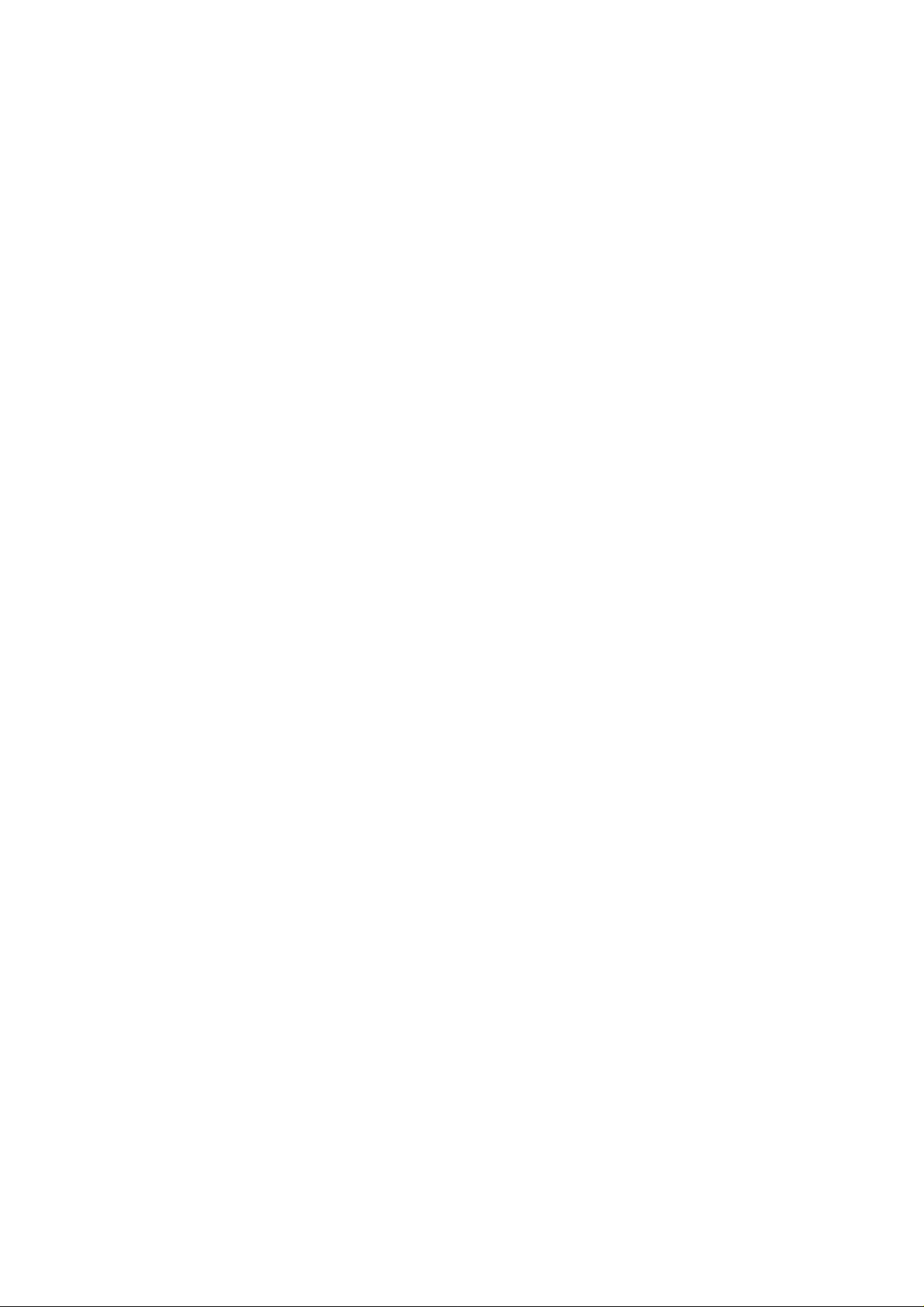
CITIZEN
DOT MATRIX PRINTER
User’s Manual
MODEL
iDP-562
Japan CBM Corporation
Information Systems Div.

iDP-562 User’s Manual
1996.01.22(10-DCL)11
Declaration of Conformity
Manufacturer's Name : : Japan CBM Corporation
Manufacturer's Address : 1-1-7, Okubo, Shinjuku-ku, Tokyo
169, Japan
Declare the Product
Product Name Dot Matrix Printer
Model Number (s) iDP-562 Series
(iDP-562RSL2, iDP-562RSL, iDP-562CNL, iDP-562RS, iDP-562CN)
(S.NO. 60100000 - )
Conform to the following Standards
LVD : EN60950 :1992+A1+A2:1993
EMC : EN55022 :1994 Class B
: EN61000-3-2 :1995
: EN61000-3-3 :1995
: EN50082-1 :1992
: IEC801-2 :1991 4KV CD, 8KV AD
: IEC801-3 :1984 3V/m, 27MHz-500MHz
: IEC801-4 :1988 0.5KV Signal Line 1KV AC mains
Supplementary Information
"The product complies with the requirements of the Low Voltage Directive 73/23/EEC,
93/68/EEC and the EMC Directive 89/336EEC, 92/31/EEC, 93/68EEC"
Place Tokyo, Japan Signature
Date
Europe Contact :
Warn ing
This is a Class A products. In a domestic environment this product may cause radio interference
in which case the user may be required to take adequate measures.
This declaration is applied only for 230V model.
Sept.1995
Full Name : Koji Tanabe
Position : General Manager
R & D Department
Europe Liaison Office
Kuruisweg 805, Holland Office Center Building
3-2132 NG Hoofddorp, the Netherlands
CITIZEN
2

iDP-562 User’s Manual
IMPORTANT SAFETY INSTRUCTIONS
* Read all of these instructions and save them for future reference.
* Follow all warnings and instructions marked on the product.
* Unplug this product from the wall outlet before cleaning. Do not use liquid or aerosol cleaners.
* Use a damp cloth for cleaning.
* Do not use this product near water.
* Do not place this product on an unstable cart, stand, or table. The product may fall, causing serious
damage to the product.
* Slots and openings on the cabinet and the back or bottom are provided for ventilation.
To ensure reliable operation of the product and to protect it form overheating,
do not block or cover these openings. The openings should never be blocked by placing the product
on a bed, sofa, rug of other similar surface.
This product should never be placed near or over a radiator or heat register.
This product should not be placed in a built-in installation unless proper ventilation is provided.
* This product should be operated from the type of power source indicated on the marking label.
If you’re not sure of the type of power available, consult your dealer or local power company.
* Do not allow anything to rest on the power cord. Do not place this product where the cord will be
walked on.
* If an extension cord is used with this product, make sure that the total of the ampere ratings on
the products plugged into the extension cord does not exceed the extension cord ampere rating.
Also, make sure that the total of all products plugged into the wall outlet dose not exceed 15 amperes.
* Never push objects of any kind into this product through cabinet slots as they may touch dangerous
voltage points or short out parts that could result in a risk of fire or electric shock. Never spill liquid
of any kind on the product.
* Except as explained elsewhere in this manual, don’t attempt to service this product yourself.
Opening and removing those covers that are marked “Do Not Remove” may expose you to dangerous
voltage points or other risks. Refer all servicing on those compartments to service personnel.
* Unplug this product from the wall outlet and refer servicing to qualified service personnel under the
following conditions:
A. When the power cord or plug is damaged or frayed
B. If liquid has been spilled into the product.
C. If the product has been exposed to rain or water.
D. If the product dose not operate normally when the operating instructions are followed. Adjust only
those controls that are covered by the operating instructions since improper adjustment of other
controls may result in damage and will often require extensive work by a qualified technician to
restore the product to normal operation.
E. If the product has been dropped the cabinet has been damaged.
F. If the product exhibits a distinct change in performance, indicating a need for service.
CITIZEN
3
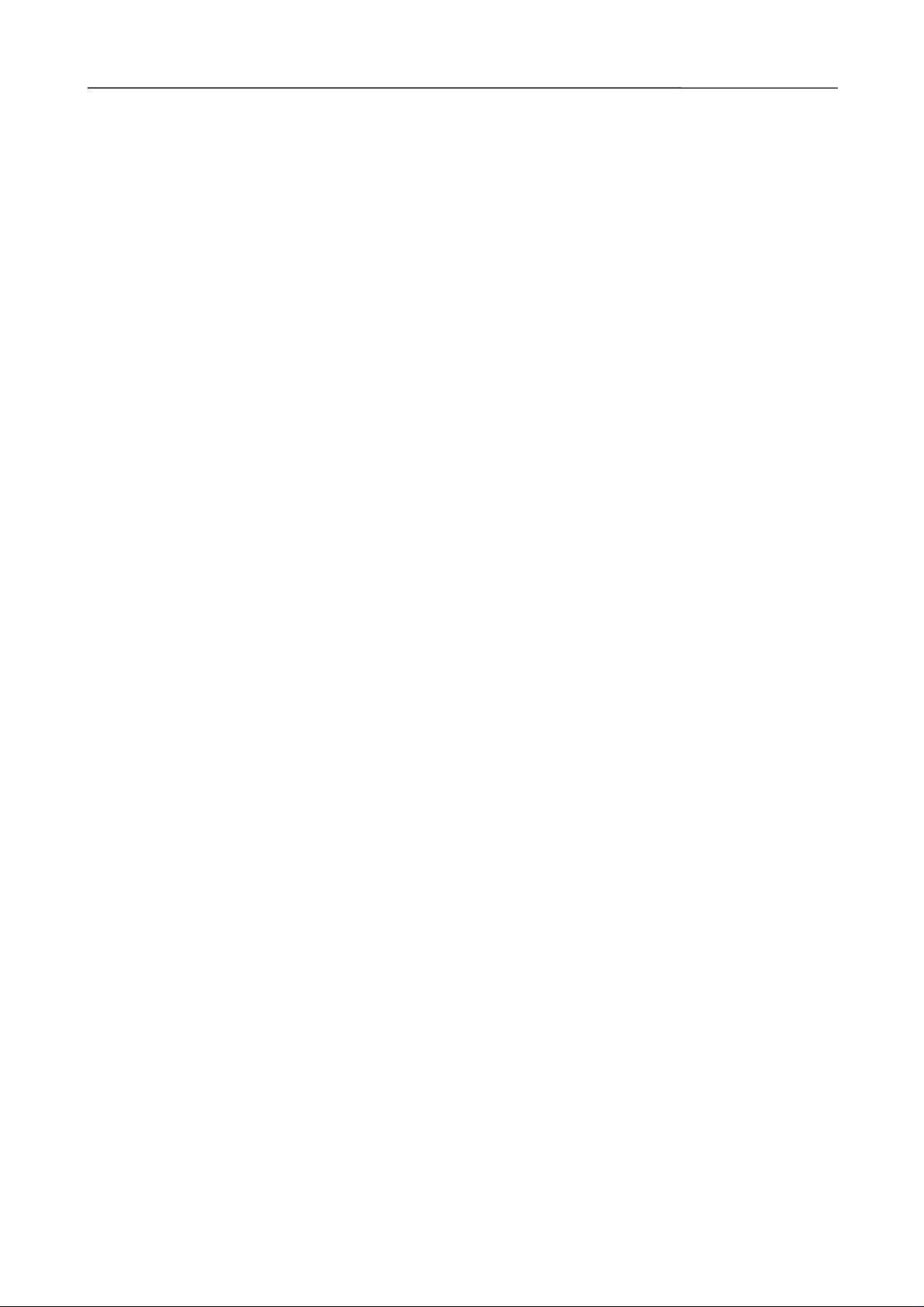
iDP-562 User’s Manual
*iDP562-RSL/RS, iDP562-CNL/CN type
IMPORTANT:
This equipment has been tested and found to comply with the limits for a Class A digital device,
pursuant to Part 15 of the FCC Rules. These limits are designed to provide reasonable protection against
harmful interference when the equipment is operated in a commercial environment. This equipment generates,
uses and can radiate radio frequency energy and, if not installed and used in accordance with the instruction
manual, may cause harmful interference to radio communications. Operation of this equipment in a residential
area is likely to cause harmful interference in which case the user will be required to correct the interference
at his own expense.
Shield cable must be used.
*iDP-562-RSL2 type only
NOTE:
This equipment has been tested and found to comply with the limits for a Class B digital device,
pursuant to Part 15 of the FCC Rules. These limits are designed to provide reasonable protection against
harmful interference in a residential installation. This equipment generates, uses and can radiate radio
frequency energy and, if not installed and used in accordance with the instructions, may cause harmful
interference to radio communication. However, there is no guarantee that interference will not occur in a particular
installation. If this equipment does cause harmful interference to radio or television reception, which can be
determined by turning the equipment of and so on, the user is encouraged to try to correct the interference by one
or more of the following measures.
- Reorient or relocate the receiving antenna.
- Increase the separation between the equipment and receiver.
- Connect the equipment into an outlet on a circuit different from that to which the receive is connected.
- Consult the dealer or an experienced radio/TV technician for help
Shield cable must be used.
*iDP562-RSL/RS, iDP562-RSL2, iDP562-CNL/CN type.
FCC WARNING
Changes or modifications not expressly approved by the party responsible for compliance could void the user's
authority to operate the equipment.
*iDP562-RSL/RS, iDP562-CNL/CN type
"This digital apparatus does not exceed the Class A for radio noise emissions from digits apparatus set out in the
Radio Interference Regulation of the Canadian Department of Communications."
*iDP562-RSL2 type only
"This digital apparatus does not exceed the Class B for radio noise emissions from digits apparatus set out in the
Radio Interference Regulation of the Canadian Department of Communications."
CITIZEN
4
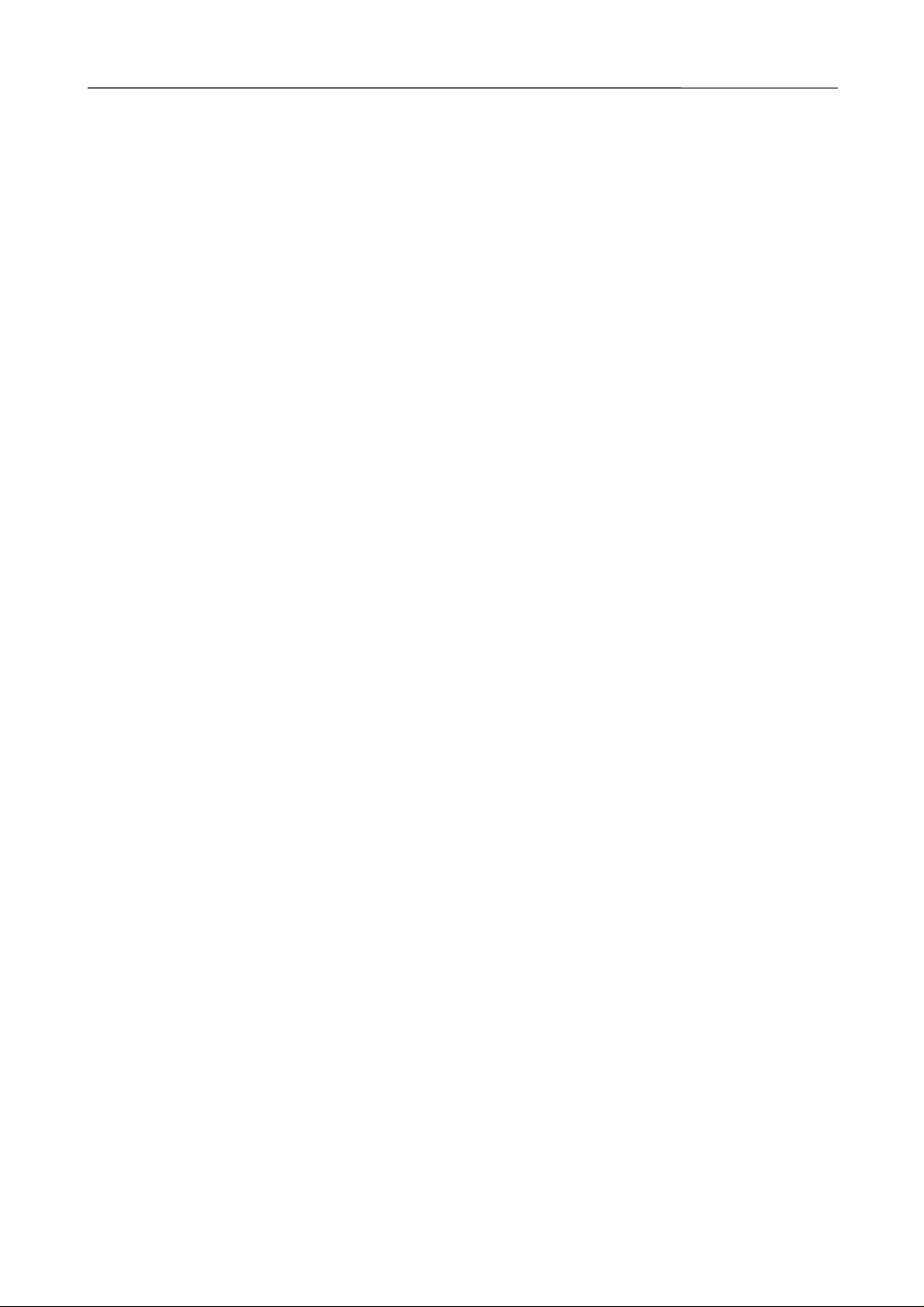
iDP-562 User’s Manual
Contents
1. Outline....................................................................................................................................................................6
1.1 Features............................................................................................................................................................6
1.2 Accessories ......................................................................................................................................................6
2. Basic Specifications...............................................................................................................................................7
3 .Appearance and Parts Name..................................................................................................................................8
3.1 Appearance and Parts name.............................................................................................................................8
3.2 Description on Each Part..................................................................................................................................9
4. Operation..............................................................................................................................................................10
4.1 The Ribbon Cassette Installation ...................................................................................................................10
4.2 Loading the Paper..........................................................................................................................................11
4.3 Testing Your Printer .......................................................................................................................................12
4.4 Cautions.........................................................................................................................................................12
5. Serial Interface.....................................................................................................................................................13
5.1 Serial Specifications.......................................................................................................................................13
5.2 Setting of DIP Switch and SLIDE Switch .....................................................................................................14
5.3 Connectors and Signals..................................................................................................................................15
5.4 Interface Circuit.............................................................................................................................................15
5.5 Current Loop and TTL...................................................................................................................................16
5.5.1 Interface Loop.........................................................................................................................................16
5.5.2. Setting of Preset jumper.........................................................................................................................17
5.6 DATA Construction........................................................................................................................................19
5.6.1 Serial Data format...................................................................................................................................19
5.6.2. Detection System for Error ....................................................................................................................20
5.6.3. Input Control and Buffering...................................................................................................................20
6. Parallel Interface..................................................................................................................................................22
6.1 Description on Input / Output Signals............................................................................................................22
6.2 Setting the Dip Switch...................................................................................................................................23
6.3 Connector and Pin Assignment......................................................................................................................24
6.4 Electric Characteristics ..................................................................................................................................25
6.5 Timing Chart..................................................................................................................................................26
7. Control Code........................................................................................................................................................27
7.1 SI & SO Code................................................................................................................................................27
7.2 Function Code................................................................................................................................................27
7.3 Input Data Format..........................................................................................................................................28
8. Initial Setting........................................................................................................................................................31
9. Character Code Table...........................................................................................................................................32
10. Maintenance.......................................................................................................................................................35
CITIZEN
5

iDP-562 User’s Manual
1. Outline
iDP562 is a dot impact printer.
The compact and light weight printer is sufficiently provided with various functions in order to suffice
the requirements of personal computers.
This printer is useful especially for receipts and data recording on normal and carboned roll papers.
Use this printer properly after reading carefully the manuals of the printer and your computer.
1.1 Features
The printer features the following:
1. Compact dot matrix printer
2. Light weight
3. Low power consumption
4. Prints in two colors of red and black
1.2 Accessories
Check all your accessories with the following list. If anything is missing, contact your dealer.
O Roll Paper O User’s manual O Ink ribbon cassette One set each
CITIZEN
6
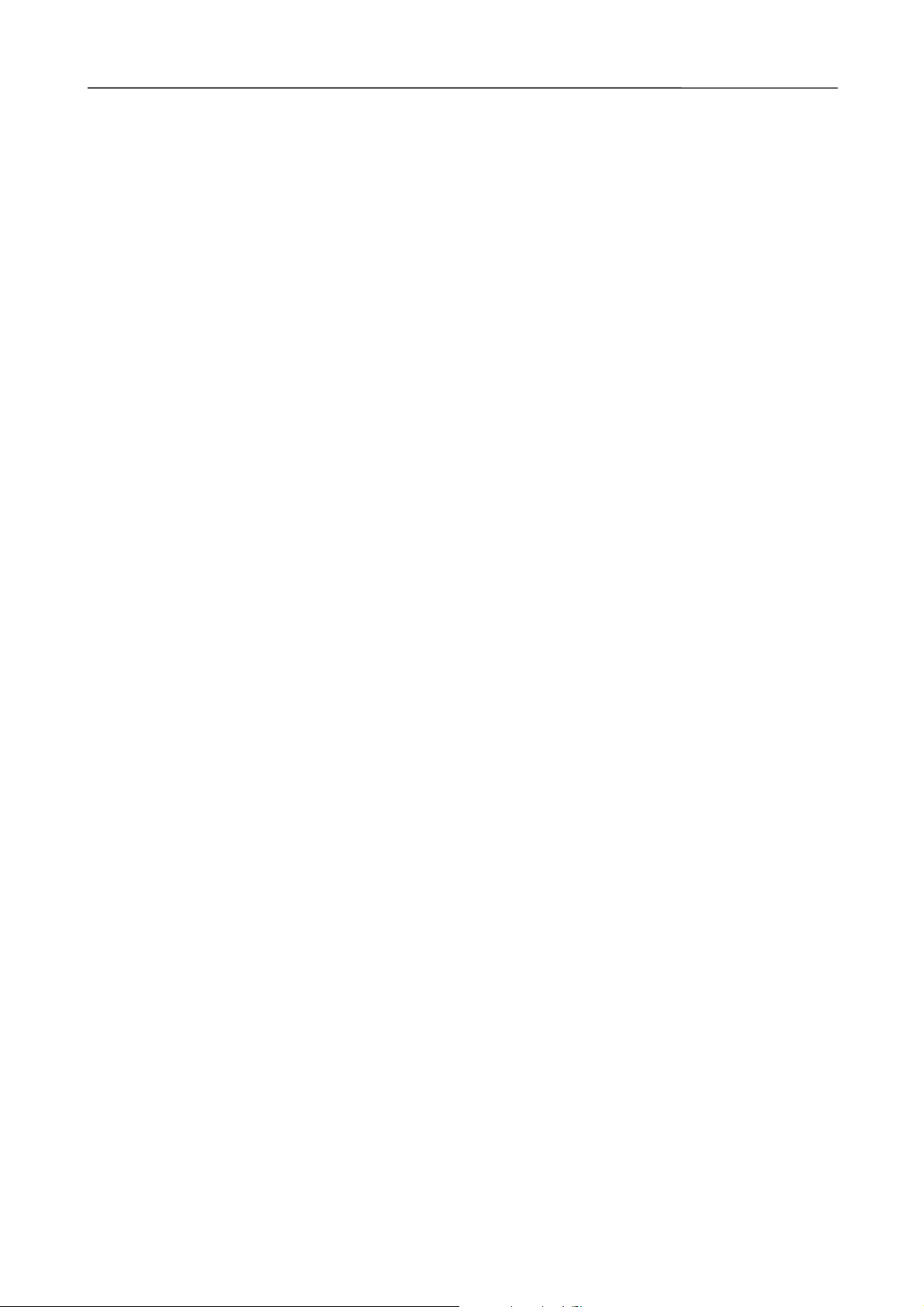
iDP-562 User’s Manual
2. Basic Specifications
1 Printing Method :Serial Dot Matrix
2 Printing Speed :74 LPM with 40column, 235 LPM with 5 column (approx..)
3 Character :7 ´ 5 (Dots)
4 Column Capacity :40 column
5 Character Size :2.75 mm (H) ´ 1.25 mm (W)
6 Line Spacing :5.5 mm
7 Line Feed Speed :6.2 lines / second approx..
8 Character Code :Refer to character code table
9 Paper :Width 69 ± 1 mm, External diameter 80 mm or less
10 Ink Ribbon Cassette :In red and black; Width 13 mm
11 Voltage :120V ± 10% 50 / 60 Hz (for UL, CSA)
230V ± 10% 50 / 60 Hz (for EP)
12 Power :35 W max.
13 Weight :2.3 Kg (5.1 lbs) Approx.
14 Dimensions :240 mm (W) ´ 231.5 mm (D) ´ 111.5 mm (H)
9.4” (W) ´ 9.1” (D) ´ 4.4” (H)
15 Interface :Serial Interface (RS-232C, TTL Level, Current Loop)
NOTE: Current Loop and TTL are a “factory option”.
8 bit parallel Interface
16 Operating Temperature :5°C ~ 35°C (41°F ~ 95°F)
17 Storage Temperature :-25°C~ 60°C (-13°F ~ 140°F)
The interface specifications of the iDP562-RSL and iDP562-RSL2 are the same.
The iDP562-RSL uses an EPROM, and the iDP562-RSL2 uses a masked ROM.
CITIZEN
7
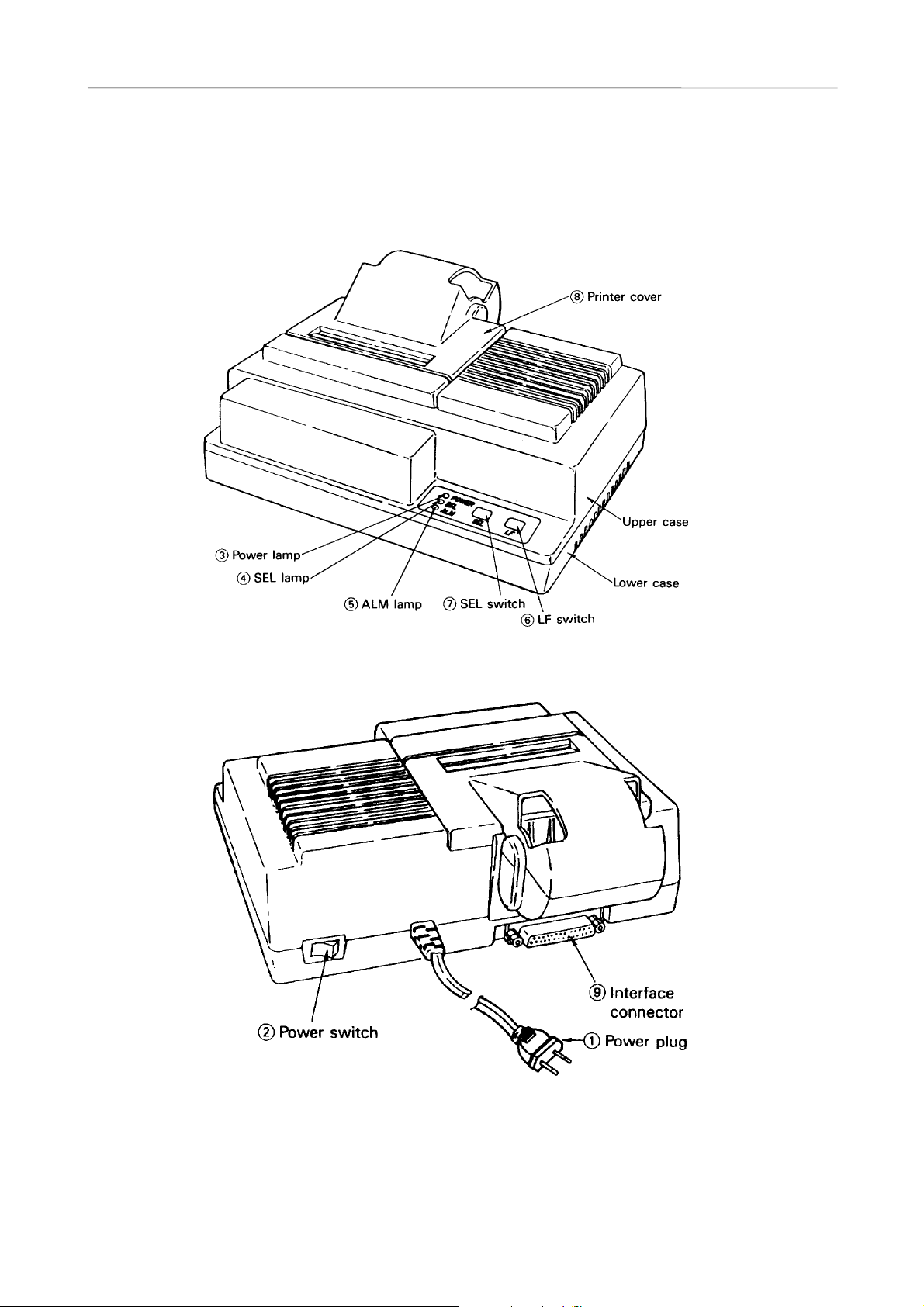
3 .Appearance and Parts Name
3.1 Appearance and Parts name
(Front view)
iDP-562 User’s Manual
(Rear view)
(Fig.1)
CITIZEN
(Fig.2)
8
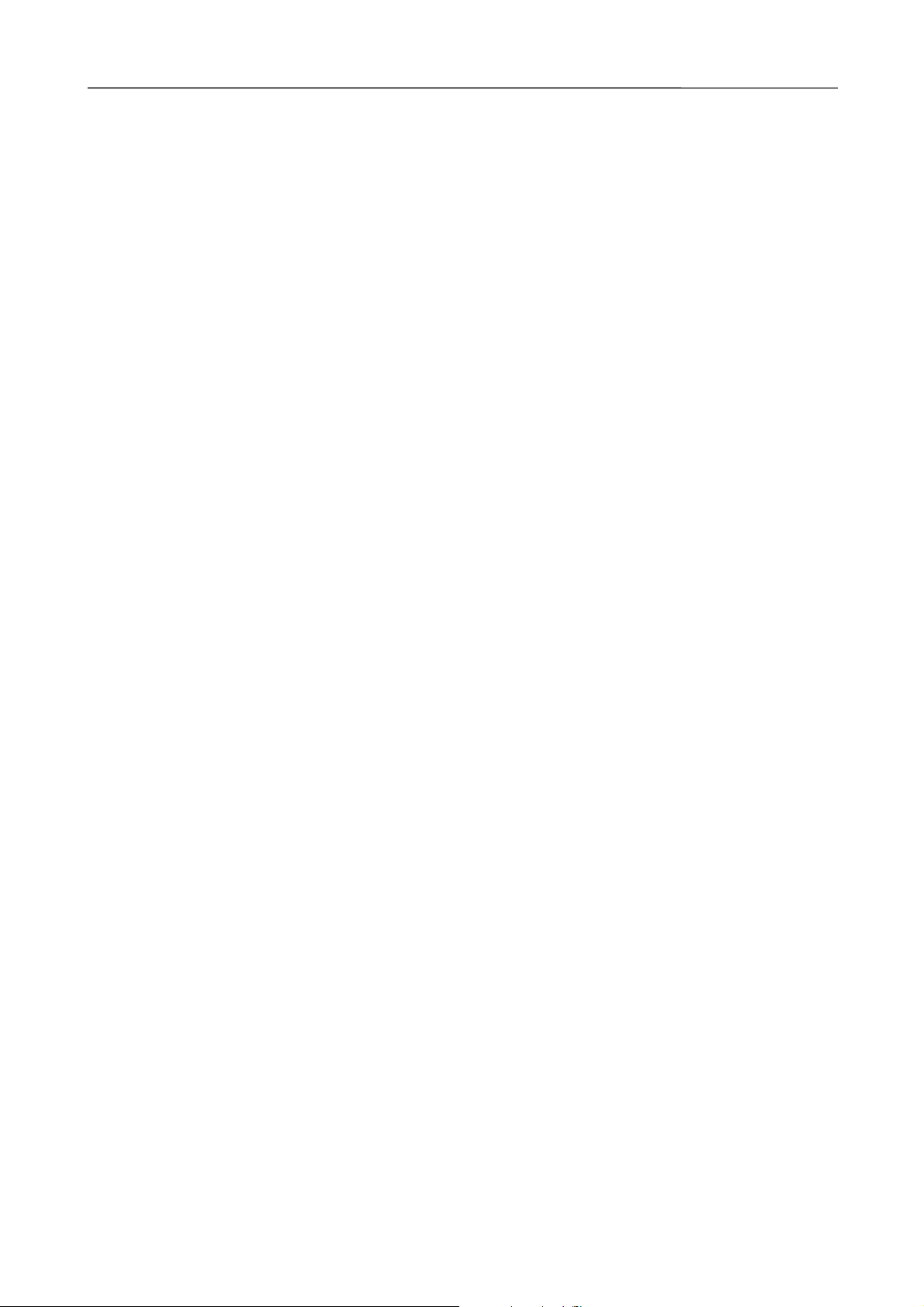
iDP-562 User’s Manual
3.2 Description on Each Part
1 Power Plug Insert this plug in the plug socket under the prescribed voltage.
2 Power Switch As the power switch is turned on, initializing performance of the printer starts and
the print head returns to the left end (home position).
3 Power Lamp The lamp lights up as power switch is on and turns off when the switch is off.
4 SEL Lamp The lamp lights up when the printer is in a SELECT (ON-LINE) state and
is extinguished by DESELECT (OFF-LINE) state of the printer.
The printing operation is maintained while this lamp keeps on lighting.
5 ALM Lamp This lamp is turned on when the printer operation is out of normal condition.
When this ALARM state happens, printing and Line Feed operation is suspended.
For a release from an ALARM state, push SEL switch or turn off the power switch
once and turn on again.
6 LF Switch Use this switch for paper feeding and line spacing when the printer is in
DESELECT state.
7 SEL Switch When this switch is pressed, the printer enters SELECT (ON-LINE) status.
When pressed again, the printer enters DESELECT (OFF-LINE) status.
This switch is also used when clearing an alarm condition.
And if this switch is pressed when printing, the printer enters DESELECT status,
after all the data in the buffer is printed.
8 Printer Cover Set this cover correctly in place so that dusts and noise can be avoided.
9 Interface Connector This is for connection with various personal computers by connecting cable.
Make sure that both your computer and printer are powered off before connecting
cable.
CITIZEN
9

iDP-562 User’s Manual
4. Operation
4.1 The Ribbon Cassette Installation
Before inserting the ribbon, disconnect the power source. If the printing has been continued for many
hours, be careful not touch printer head as it might be hot.
1) Remove the printer cover.
2) While inserting the ribbon into the space between the print head and the ribbon guide, press the cassette into
the holder unit it clicks into place. (Ref. to Fig. 3 & 4)
3) Turn the cassette ribbon knob in the direction of the arrow to take up slack in the ribbon.
(Fig. 3) (Fig. 4)
CITIZEN
10

iDP-562 User’s Manual
4.2 Loading the Paper
(Fig.5)
Paper Insertion procedures
1. Turn OFF the power switch.
2. Remove the printer cover.
3. Cut the paper in right angle to its longitudinal center line as shown in Fig. 6.
4. Insert the paper into insertion inlet on the rear side of the printer.
5. Turn on the power switch. And then press LF switch to forward the paper into the printer.
6. Fix the roll paper at paper holder and set the printer cover.
7. Press the LF switch until the paper comes out from the paper exit of the printer cover.
Caution; Do not pull paper to backward.
(Fig. 6)
CITIZEN
11

iDP-562 User’s Manual
4.3 Testing Your Printer
IDP562 Model has a self-printing pattern in order to check the printing function.
Take the following procedures to test your printer.
1. Set the power switch.
2. Turn off the power switch.
3. Turn on the power switch while pressing the LF switch., then release the LF switch.
4. To stop the printing, turn off the power switch. After 9 lines are printed, the printing is stopped automatically.
l And if you turn on the power switch while keep pressing both the SEL and LF switches, then the condition set
by
Dip switch and Slide switch is printed and both SEL lamp and ALM lamp blinks. To stop the blinking, press
the either switch.
4.4 Cautions
1. Never operate your printer without loading paper and inserting an Ink Ribbon Cassette.
Any printing without paper and ink ribbon cassette may cause damage to the print head.
2. Replace the Cassette before ink ribbon is worn with rents.
3. Be careful not to drop any foreign matters, such as paper clips, pins and the like into your printer.
Those can cause mechanical trouble.
4. Nothing shall be placed on the ventilation slots of the printer.
5. Always place your printer on a stable desk which is set horizontal.
6. No organic solvent (alcohol, thinner, benzine or the like) should be used in sweeping clean the surface of the
main body case.
7. Make sure that the power of the printer is turned off whenever you do the followings.
(1) Taking out any foreign matters which were dropped into the printer.
(2) Replacing the ink ribbon cassette.
CITIZEN
12

iDP-562 User’s Manual
5. Serial Interface
5.1 Serial Specifications
(1) Synchronous Asynchronous
(2) Baud rate
150, 300, 600, 1200, 2400, 4800, 9600 BPS
One of the above baud rates is selected by users.
(3) Data Format
Start bit: 1 BIT
Data bit: 7 or 8 BIT
Parity bit: Odd number parity, even number parity or no parity check, one of which is selected by users.
Stop bit: 1 or 2 BIT
(4) Signal level
RS-232C MARK = 1 (-3V ~ -12V)
SPACE = 0 (+3V ~ +12V)
CURRENT LOOP MARK = 1 (Current)
SPACE = 0 (Non-current)
TTL MARK = 1 (Open collector)
SPACE = 0 (Open collector)
(5) DTR signal
RS232C and TTL
MARK: Not ready for DATA receipt
SPACE: Ready for DATA receipt
Current loop
When current between connector 17 pin and 24 pin is
MARK (Current): Ready for DATA receipt
SPACE (Non-current): Not ready for DATA receipt
CITIZEN
13

5.2 Setting of DIP Switch and SLIDE Switch
Following function are available by setting DIP switch and SLIDE Switch.
Selection of “CR” and “LF” code function.
Please refer to the table below.
DSW-1 DSW-2 DSW-3
CR and LF code When CR code comes
are valid function. immediately after full When the buffer is blank.
*OFF buffer printing
ON
CR code is selected
by the DSW-2
and 3.
CR code is ignored When LF code comes
LF code is valid.
LF code is selected
by the DSW-2
and 3.
*OFF CR code is void *OFF CR code is valid
ON CR code is valid ON CR code is void
immediately after full
buffer printing
*OFF LF code is void *OFF LF code is valid
ON LF code is valid ON LF code is void
When the buffer is blank.
iDP-562 User’s Manual
It is recommended to set the DIP switches in accordance with your host’s output DATA format.
DATA Form DSW-1 DSW-2 DSW-3
DATA + CR OFF OFF OFF
DATA + LF
DATA + CR + LF ON OFF OFF
DATA + LF + CR
Foreign character USA GERMANY FRANCE UK
Selection DSW-4 *OFF OFF ON ON
DSW-5 *OFF ON OFF ON
ODD EVEN No Check
Parity check DSW-6 *OFF ON *OFF ON
DSW-7 OFF OFF *ON *ON
Selection of DATA DSW-8 ON 7 bit DATA
bit length *OFF 8 bit DATA
SSW *OFF 9600 4800 2400 1200
Selection of Baud Rate -1 ON 1200 600 300 150
DSW-9 *OFF OFF ON ON
DSW-10 *OFF ON OFF ON
NOTE: * Marks are a “Factory Setting”
CITIZEN
14

5.3 Connectors and Signals
Signal Return Signal Direction Function RS232C CURRENT TTL
Pin Line Name of Signal LOOP
1FG Frame GND
7SG GND
3RD
20 DTR
14
25 23 RD
17 24 DTR
FAULT
A ® B
¬
¬
®
¬
Input DATA
BUSY signal
ALARM signal
Input DATA
BUSY signal
OO
OO
OO
O
O
A: Computer
B: Printer
iDP-562 User’s Manual
Notes:
1. Signal of RS-232C conforms to EIA RS-232C level.
2. Signal of CURRENT LOOP should be restricted within 10 ~ 20 mA.
3. Keep signal pin No. 3 at MARK status when no transfer of DATA.
4. Selection of modes, those are RS-232C, CURRENT LOOP and TTL, can be made by the preset jumper
(Please refer to ‘Setting of Preset Jumper’).
Compatible Connector (D-Subconnector):
*Printer: 17LE-13250 (AMPHENOL or equivalent)
*Cable Side: 17JE-23250 (AMPHENOL or equivalent)
5.4 Interface Circuit
RS-232C
Input (RD)
Printer side Computer side
Equivalent to 232
Output (DTR FAULT)
Equivalent to 232
CITIZEN
15

5.5 Current Loop and TTL
5.5.1 Interface Loop
(a) Current Loop
Input (RD)
Printer side Computer side
iDP-562 User’s Manual
Output (DTR)
(b) TTL
Input (RD)
Note: Resistance should be set so that Current Loop is restricted within 10 ~ 20 mA.
Printer side Computer side
Equivalent to 7407
Output (DTR FAULT)
Note: Output is open collector.
CITIZEN
16

iDP-562 User’s Manual
5.5.2. Setting of Preset jumper
Following function are available by setting preset jumper 1 ~ 6. Please turn off power and remove a bottom case
before setting.
iDP562-RSL2
iDP562-RSL/RS
CITIZEN
17

Preset jumper
Preset Mode
Jumper RS-232C CURRENT LOOP TTL
1A × B
2A × B
3A B B
4× B A
5A × B
´ : Both A and B can be set.
B position
A position
iDP-562 User’s Manual
A B
DATA can be transferred at DTR = SPACE
A (RS-232C / TTL level)
DATA can be transferred at DTR = MARK
6 (CURRENT LOOP)
DATA can be transferred at DTR = MARK
B (RS-232C / TTL level)
DATA can be transferred at DTR = SPACE
(CURRENT LOOP)
At shipping all of preset jumper are set as A.
CITIZEN
18

iDP-562 User’s Manual
5.6 DATA Construction
5.6.1 Serial Data format
1. Start BIT
2. DATA BIT (+ Parity BIT)
3. Stop BIT (1 ~ 2 BIT)
(1) ST ART BIT
At 1 / 2 BIT after (a), signal level is checked out, (b). When signal level is MARK, continuous search for START
BIT is made for the next bit.
(2) DATA BIT + PARITY BIT
DATA BIT and PARITY BIT are checked out every 1 / 2 BIT from the half point of START BIT, (b).
Signal level of these points (MARK = 1, SPACE = 0) are read as input DATA.
The sequence of these BIT is BIT 0, BIT 1 ~ PARITY BIT from START BIT.
(3) STOP BIT
STOP BIT is 1 or 2 BIT and its signal level is MARK. If SPACE LEVEL is read at STOP BIT, FRAMING
ERROR occurs.
CITIZEN
19

iDP-562 User’s Manual
5.6.2. Detection System for Error
The printer detects PARITY and FRAMING ERROR. ALARM (ALM) LAMP informs the user error occurrence.
When any error is detected, the printer deletes the wrong DATA and waits for new DATA, ALM LAMP can be put
out by depressing SEL switch.
Framing Error
Framing error occurs when SPACE signal is checked out at STOP BIT. ALM LAMP informs the user this error
and the wrong data is neglected by the printer.
Parity Error
Parity check function works only when the user designates it. ALM LAMP informs you this error. The wrong data
is neglected by the printer.
Other Errors
When any trouble is found out at the printer, ALM LAMP informs the user this error. In this case, FAULT signal
is SPACE, DTR signal is BUSY and the machine becomes deselect condition.
ALARM condition will be released by depressing SEL Switch after removing the trouble at the printer.
The machine is now SELECT condition and starts to input DATA.
5.6.3. Input Control and Buffering
DATA receipt is controlled by each character. In case the connected computer neglects this regulation and
transfers DATA during BUSY, “OVER RUN ERROR” occurs. To avoid this error, DATA should be transferred
after confirming the printer is at “READY”. However, if the connected computer has double buffer system,
the printer can accept up to 2 words.
(1) Input Control to Signal Buffer
BUSY signal is SPACE when the printer is ready to accept DATA (signal level of BUSY can be changed by
H / W)
After receiving START BIT from the computer, (1 / 2 START BIT), BUSY signal becomes MARK level.
CITIZEN
20

(2) Input Control for Double Buffer
iDP-562 User’s Manual
Double buffer transfer is made as follows.
st
1. The computer transfers 1
2. The printer continues BUSY condition for receiving 2
3. The computer transfers 3
and 2nd BYTE of DATA after checking READY condition.
nd
rd
BYTE of DATA after checking READY condition.
BYTE of DATA.
The printer expects Double Buffer transfer at the first stage. Therefore, after completion of 1
nd
reception, the printer waits for 2
BYTE of DATA. The printer recognizes Single Buffer transfer for the absence
of START BIT after 1 ~ 2 STOP BIT.
st
BYTE of DATA
CITIZEN
21

iDP-562 User’s Manual
6. Parallel Interface
6.1 Description on Input / Output Signals
(a) Input signals to printer
O DATA 1 …. 8 bit parallel input Data Signal, Logic “1” represent HIGH level.
DATA 2
DATA 3
DATA 4
DATA 5
DATA 6
DATA 7
DATA 8
O STB ……. This is a strobe for reading-in the data signal. This signal is normally HIGH. The data signal
is clocked-in when STB is made LOW by the host computer.
(b) Output signals from printer
O ACK ……. The printer transmits this signal to the host computer after it has received and processed
input data and performed any function commands. This signal indicates that the printer is
ready to receive additional data or function codes. This signal is normally HIGH.
This is activated when signal is LOW. The printer will not transmit this signal when DC3
code is received under SELECT state.
O BUSY …… This is an output signal from the printer. When the printer is BUSY state, the signal is
HIGH.
O FAULT …. This is an output signal from the printer indicating printer FAULT state. The signal is LOW
during a ALARM state. Conditions of Alarm
(1) If home position is not detected within the stipulated period.
(2) If clock pulse is not detected within the stipulated period.
O SLCT …… This is an output signal from the printer indicating whether the printer is in a SELECT or
DESELECT state.
The signal is HIGH under the printer is ON-LINE state.
The signal is LOW under the printer is OFF-LINE state
CITIZEN
22

iDP-562 User’s Manual
6.2 Setting the Dip Switch
IDP562CNL / CN has Dip Switch with which you can select the followings to meet your computer’s function.
Selection of “CR” and “LF” code function.
Please refer to the table below.
DSW-1 DSW-2 DSW-3
CR and LF code When CR code comes
are valid function. immediately after full When the buffer is blank.
*OFF CR code is selected buffer printing
by the DSW-2
and 3. *OFF CR code is void *OFF CR code is valid
ON CR code is valid ON CR code is void
CR code is ignored When LF code comes
LF code is valid. immediately after full When the buffer is blank.
ON LF code is selected buffer printing
by the DSW-2
and 3. *OFF LF code is void *OFF LF code is valid
ON LF code is valid ON LF code is void
It is recommended to set the DIP switches in accordance with your host’s output DATA format.
DATA Form DSW-1 DSW-2 DSW-3
DATA + CR OFF OFF OFF
DATA + LF
DATA + CR + LF ON OFF OFF
DATA + LF + CR
USA GERMANY FRANCE UK
Foreign character
Selection
DSW-4 *OFF OFF ON ON
DSW-5 *OFF ON OFF ON
DSW-6
¯
DSW-10
NOTE: *Marks are a “Factory Setting”
Not for use
CITIZEN
23

6.3 Connector and Pin Assignment
PIN NO. Signal Name PIN NO. Signal Name
1 STB 19 TWISTED PAIR GND
220
DATA 1
321
422
523
624
725
8
2
3
4
5
6
7
26
9DATA 8 27
10 ACK 28
11 BUSY 29 TWISTED PAIR GND
12 GND 30
13 SLCT 31
14 32 FAULT
GND
15 33
16
34
17 GND 35
18 36
iDP-562 User’s Manual
Data Entry Method : 8 Bit Parallel
Control Signal : ACK, BUSY, SLCT, STB, FAULT
Connectors : Printer side – 57-40360 (AMPHENOL) or equivalent
Cable side – 57-30360 (AMPHENOL) or equivalent
CITIZEN
24

6.4 Electric Characteristics
(a) Input Signal Level
All the input / output signals are of TTL level.
“HIGH” level 2.0 V MIN
“LOW” level 0.8 V MAX
(b) Output Signal Level
“HIGH” level 2.4 V MIN
“LOW” level 0.4 V MAX
(c) Input / Output Conditions
All the input signal are pulled up by 1 K ohms. (Fig. 7)
iDP-562 User’s Manual
(Fig.7)
All the output signals are pulled up by 3.3 K ohms. (Fig. 8)
(Fig. 8)
CITIZEN
25

6.5 Timing Chart
(1) Input Data and print timing
iDP-562 User’s Manual
T1, T2, T3 0.5ms MIN
T4 100 ns MAX
T5 7m TYP
T6 1100 ms MAX
400 m MAX When data is stored input buffer.
(2) FAULT and SEL switch
CITIZEN
T1 0.5ms MIN
T2 100 ns MAX
T3 550 ms TYP
(Note) preset by SEL is done manually
26

7. Control Code
Control codes are the same for 7 BIT DATA and 8 BIT DATA except SI & SO code.
7.1 SI & SO Code
Symbol 8 BIT DATA 7 BIT DATA
SI Standard character designation (Same as US) Designation of SI side character
SO Enlarged character designation (Same as RS) Designation of SO side character
7.2 Function Code
Symbol Code Function
( Hexadecimal)
LF 0A Feeds a new line after printing.
CR 0D Feeds a new line after printing.
You can select CR function in accordance with
your computer's output. For details, refer to
5.5 Setting the Preset Jumper.
RS 1E Enhanced character designation.
The designation is released with US code or line feed.
iDP-562 User’s Manual
US 1F Standard character designation.
FF 0C Carries out from feed performance after printing.
DC1 11 Makes the printer SELECT (ON-LINE) state.
Only this code can be accepted irrespective of
DESELECT (OFF-LINE) state.
DC2 12 Red printing is specified / released.
Designation / release (alternative) of red one line
printing is possible with this code.
DC3 13 Makes the printer DESELECT (ON-LINE) state.
Symbol Code Function
(Hexadecimal)
Designation / release of reverse printing.
DC4 14 Designation / release (alternative) of reverse printing
is possible with this code.
CAN 18 Clears the print data in the buffer.
Al the previous input data is cleared with this code.
Graphic print (correspondence with bit) mode designation.
*ESC + "K" 1B, 4B It is not possible to print graphic mode
and another character mode in one line.
ESC + "C" 1B, 43 Page length designation and paging action.
Refer to 7.3.
ESC + "0" 1B, 4F Paging is off
*ESC + "1" 1B, 31 2.75mm line spacing.
*ESC + "2" 1B, 32 5.5mm line spacing.
*Only for iDP562-RS and iDP562CN type.
CITIZEN
27

iDP-562 User’s Manual
7.3 Input Data Format
The input data to the printer is made by the codes listed in the Character Code Table.
1 Standard Character print Mode Designation
US(1F) DATA
Designation of standard character print mode is made immediately after power-on and initialization or after print.
Therefore US code can be omitted. In addition, when the data of 40 characters (standard character mode) is input
in one line, an automatic line feed is carried out after printing (full buffer print). For 8 BIT DATA SI code is the
same as US code.
2 Enhanced Character Print Mode Designation
RS(1E) DATA CR(0D)
All the print data which follow RS code are enhanced and are reversed to standard character by US code.
You can print the both standard and enhanced characters in one line. Automatic printing is carried out when full
column data (40 columns in standard character) is input.
This RS code is released automatically after printing. For 8 BIT DATA SO code is the same as RS code.
3 Red Print Mode Designation
DC(12) DATA CR(0D)
Red Print Mode is designated by DC2 code and released after printing one line. It is not possible to print Red and
Black printing in one line. If DC2 code is input again in the same line, Red Print Mode is released and the entire
printing in the line is printed in Black.
CITIZEN
28

iDP-562 User’s Manual
4 Graphic Print Mode Designation
ESC(1B) K(4B) n1 n2 DATA
Input ESC K (1B 4B) at the top of the line and then input Graphic Print Data, which is converted to binary,
into n1. After that, input dummy data in n2.
If it is also the Graphic Print in the next line, ESC K n1 n2 should be input once again before the data.
The number for Graphic Print Data should be:
1 £ n1 £ 240
Any numbers other than the above comes to 240.
5 Graphic Print Data
Printing in seven lengthwise dots by 240 rows can be made in one line. The 7 lengthwise dots are input as the
graphic print data. The data are computed as follows:
® The position as traced from the home position
Correspondence of head pin to graphic print data
As will be understood from the above, the data are used in which the first dot corresponds to the first bit and
th
dot corresponds to the 7th bit. The 8th bit is disregarded. Try to select decimal data or hexadecimal data
the 7
matching to the host computer.
CITIZEN
29

iDP-562 User’s Manual
6 Paging designation and page length designation
ESC(1B) C(43) n
Input ESC C (1B, 43) at the top of the line and next input n, which are integers. With this code, the length
(number of line) per page can be set, and paging action is started, and the space of three lines are left at the both
top and bottom of the page, n should be:
14 £ n £ 120
Otherwise, it comes to 66. The paging can be released by ESC O (1B, 4F).
7 Form Feed
FF(0C)
With this code, paper feed goes on. If there is data in the buffer when this code is input, the printer dose from feed
after the printing. The top of from for the next page is made in accordance with the page length which was
specified with ESC C n.
Top of position of the page is determined when power is turned on or when page length is specified with ESC C n.
8 Canceling
CAN(18)
All the data input in one line prior to CAN are cleared entirely with this code.
9 Line Spacing Designation
ESC(1B) 1(31)
With this code, 2.75mm line spacing can be set for graphic print.
10 Standard Line Spacing Designation
ESC81B) 2(32)
With this code, 5.5mm line spacing can be set.
11 Reverse Characters Command
DC4(14) DATA CR(0D)
This code is used to input reverse characters command. If DC4 code is detected again on the same line,
this command will be released.
It is possible to input DC4 code repeatedly on one line, completing one-line printing.
CITIZEN
30

iDP-562 User’s Manual
8. Initial Setting
Followings are automatically set after Power-on or depressing SEL switch (After ALARM condition).
1. A printer head returns to its home position.
2. Printer becomes SELECT (ON-LINE) condition. (*1)
3. Print buffer function is cleared.
4. Standard character mode is set.
5. 66 per lines per page is set.
6. The first line is set at the present line.
7. Designation of reverse and red printing is cleared.
8. For 7 BIT DATA, character code of SI is applied.
*1. Printer becomes DESELECT (OFF-LINE) condition. Model iDP562-PSL2 type only.)
CITIZEN
31

9. Character Code Table
(1) Character Code Table
iDP-562 User’s Manual
CITIZEN
32

(2) Foreign Character
iDP-562 User’s Manual
Designation of characters can be made for four languages by ON and OFF of Dip switch.
CITIZEN
33

(3) Character Code Table for 7 BIT DATA
iDP-562 User’s Manual
CITIZEN
SI Side SO Side
34

iDP-562 User’s Manual
10. Maintenance
With respect to maintenance:
The mechanical part of the printer must be free from dirt and dust. Remove the printer cover periodically to clean
printer mechanism with soft brush to eliminate any dirt and dust.
CITIZEN
35
