
iDP-3535 User’s Manual
CITIZEN
User’s Manual
MINI DOT MATRIX PRINTER
MODEL
iDP-3535
Japan CBM Corporation
Information Systems Div.
CITIZEN 1/38

iDP-3535 User’s Manual
IMPORTANT SAFETY INSTRUCTIONS
s Read all of these instructions and save them for later reference.
s Follow all warnings and instructions marked on the product.
s Unplug this product from the wall outlet before cleaning. Do not use liquid or
aerosol cleaners. Use a damp cloth for cleaning.
s Do not use this product near water.
s Do not place this product on an unstable cart, stand of table. The product may fall,
causing serious damage to the product.
s Slots and openings on the cabinet and the back or bottom are provided for
ventilation. To ensure reliable operation of the product and to protect it form
overheating, do not block or cover these openings. The openings should never be
blocked by placing the product on a bed, sofa, rug of other similar surface. This
product should never be placed near or over a radiator or heat register. This
product should not be placed in a built-in installation unless proper ventilation is
provided.
s This product should be operated from the type of power source indicated on the
marking label. If you’re not sure of the type of power available, consult your dealer
or local power company.
s Do not allow anything to rest on the power cord. Do not locate this product where
the cord will be walked on.
s In an extension cord is used with this product, make sure that the total of the
ampere ratings on the products plugged into the extension cord do not exceed the
extension cord ampere rating. Also, make sure that the total of all products
plugged into the wall outlet dose not exceed 15 amperes.
s Never push objects of any kind into this product through cabinet slots as they may
touch dangerous voltage points or short out parts that could result in a risk of fire
or electric shock. Never spill liquid of any kind on the product.
s Except as explained elsewhere in this manual, don’t attempt to service this product
yourself. Opening and removing those covers that are marked “Do Not Remove”
may expose you to dangerous voltage points or other risks. Refer all servicing on
those compartments to service personnel.
s Unplug this product from the wall outlet and refer servicing to qualified service
personnel under the following conditions:
A. When the power cord or plug is damaged or frayed
B. If liquid has been spilled into the product.
C. If the product has been exposed to rain or water.
D. If the product dose not operate normally when the operating instructions are
followed. Adjust only those controls that are covered by the operating instructions
since improper adjustment of other controls may result in damage and will often
require extensive work by a qualified technician to restore the product to normal
operation.
E. If the product has been dropped the cabinet has been damaged.
F. If the product exhibits a distinct change in performance, indicating a need for
service.
CITIZEN 2/38
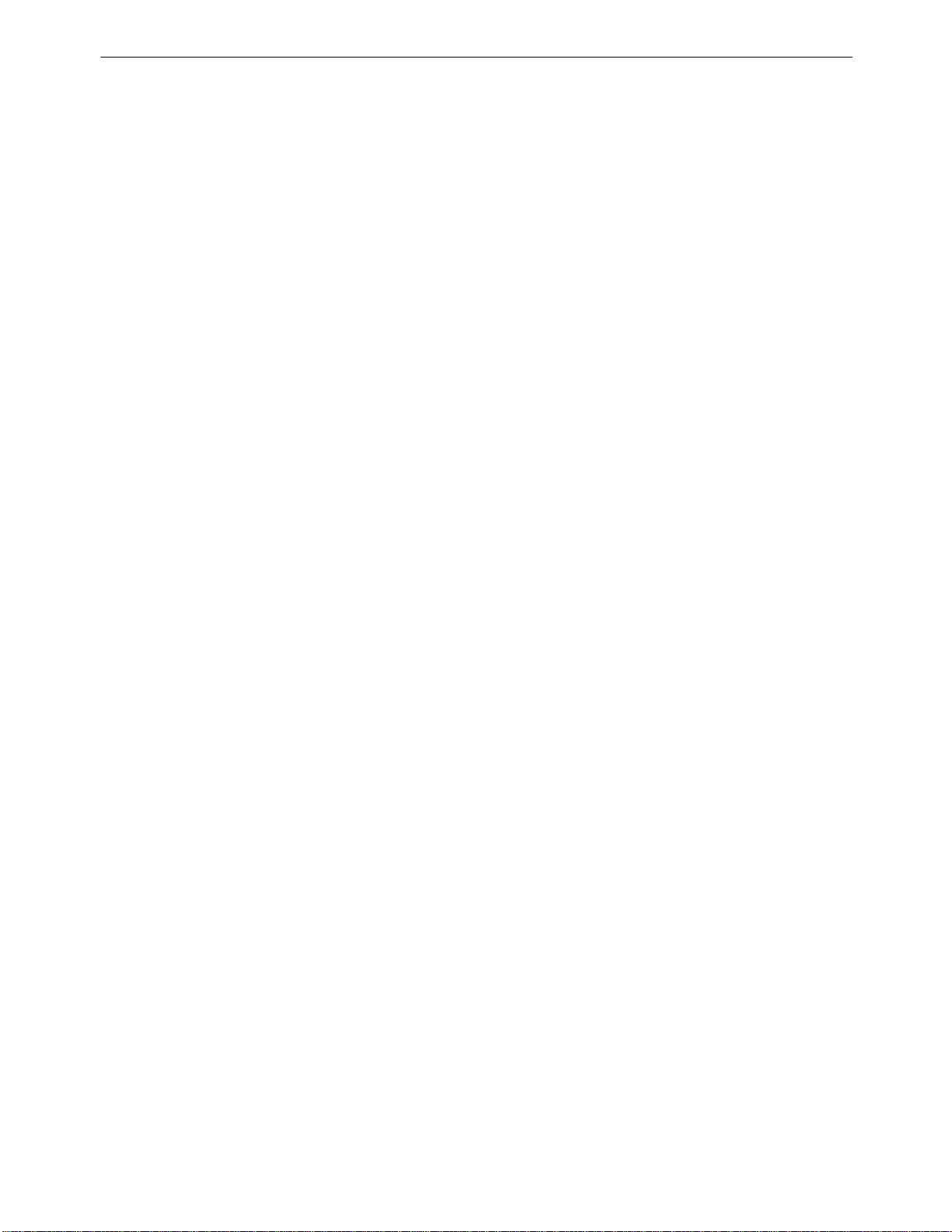
iDP-3535 User’s Manual
IMPORTANT: This equipment generates, uses, and can radiate radio frequency
energy and if not installed and used in accordance with the instruction manual,
may cause interference to radio communications. It has been tested and found to
comply with the limits for a Class A computing device pursuant to Subpart J of
Part 15 of FCC Rules, which are designed to provide reasonable protection against
such interference when operated in a commercial environment. Operation of this
equipment in a residential area is likely to cause interference, in which case the
user at his own expense will be required to take whatever measures may be
necessary to correct the interference.
CAUTION: Use shielded cable for this equipment.
CITIZEN 3/38

iDP-3535 User’s Manual
CONTENTS
1. Introduction ............................................................................................................................................................5
1-1 Features............................................................................................................................................................5
1-2 Accessories.......................................................................................................................................................5
2. Basic Specifications................................................................................................................................................6
2-1 Type classifications..........................................................................................................................................6
2-2 Features............................................................................................................................................................7
3. External Appearance and Parts Descriptions..........................................................................................................8
3-1 External Appearance and Parts names .............................................................................................................8
3-2 Parts Descriptions.............................................................................................................................................9
4. Preparation............................................................................................................................................................11
4-1 Inserting / Removing the Printer Cover .........................................................................................................11
4-2 The Ribbon Cassette Installation....................................................................................................................12
4-3 Loading and Changing the Paper ...................................................................................................................13
Using Paper Roll...............................................................................................................................................13
Using Fan-fold Paper........................................................................................................................................14
4-4 Setting / Removing the Paper Cover and Stacker ..........................................................................................15
4-5 Self Test Printing............................................................................................................................................15
4-6 Alarm and Paper Near-End Detection............................................................................................................15
4-7 General Cautions............................................................................................................................................16
5. Serial Interface......................................................................................................................................................17
5-1 Specifications.................................................................................................................................................17
5-2 Connector Pin Assignment.............................................................................................................................17
5-3 Input / output Signals.....................................................................................................................................18
5-4 Data Composition...........................................................................................................................................19
5-5 Error Detection...............................................................................................................................................20
6. Parallel Interface...................................................................................................................................................21
6-1 Specifications.................................................................................................................................................21
6-2 Connector Pin Assignment.............................................................................................................................21
6-3 Description of Input / Output Signals.............................................................................................................22
6-4 Electrical Characteristics................................................................................................................................23
6-5 Timing Chart..................................................................................................................................................24
7. Dip-Switch Setting ...............................................................................................................................................25
7-1 Dip-Switch (DS-1) Setting.............................................................................................................................25
7-2 Dip-Switch (DS-2) Setting.............................................................................................................................26
7-3 Dip-Switch Location......................................................................................................................................27
7-4 Usage of the connectors (for cash drawers and paper winder) .......................................................................28
8. Print Control Functions ........................................................................................................................................31
8-1 SI & SO Code.................................................................................................................................................31
8-2 Function Code................................................................................................................................................31
8-3 Input Data Formats.........................................................................................................................................32
9. Initial Setting........................................................................................................................................................34
10. Maintenance .......................................................................................................................................................35
11. Character Code Table..........................................................................................................................................36
11-1 International Character Codes......................................................................................................................36
11-2 Individual Country Character Codes............................................................................................................37
12. External Dimensions...........................................................................................................................................38
CITIZEN 4/38

iDP-3535 User’s Manual
1. Introduction
The iDP 3535 is a dot impact printer which can be utilized for a wide range of applications,
such data communications terminals, P.O.S. terminals and kitchen printers.
High speed performance is made possible by a bi-directional printing system and, since this printer is compact,
lightweight and equipped with an abundance of functions, it can be easily employed for a variety of
different tasks.
Before using the printer, please read this manual carefully to be certain you have an adequate understanding
of its operation.
1-1 Features
1) Desktop compact dot impact printer.
2) High speed printing (Bi-directional printing system).
3) Black & Red 2 color printing and all black or purple printing.
4) Paper near-end detection function.
5) Low power consumption.
6) Optional paper winder and cash drawer are available.
1-2 Accessories
1) Paper roll 1 Pc.
2) Ribbon cassette 1 Pc.
3) Rear cover 1 Pc. (Friction model only)
4) Paper Stacker 1 Pc. (Pin tracter model only)
5) User’s manual 1 Pc.
CITIZEN 5/38

iDP-3535 User’s Manual
2. Basic Specifications
2-1 Type classifications Printer types are classified according to the system shown below.
F
23
P
28
40
iDP3535 F 40 R F 120 U
Model
Paper feed system Power source
F: Friction 120: AC 120V
P: Pin tracter 230: AC 230V
Column capacity Character set
23: 23 columns J: Japanese
28: 28 columns F: International
40: 40 columns
P
R
E
U
Interface
P: Parallel
R: Serial RS-232C
External device control
E: E-type (For Europe)
U: U-type (For USA)
CITIZEN 6/38

iDP-3535 User’s Manual
2-2 Features
Item iDP3535F iDP3535P
1 Print Method Bidirectional serial dot impact method.
2 Character 7 x 7 dots (Incl. Half dot).
composition
Character 23 columns: 230dot / line.
3 number 28 columns: 280dot / line.
per line 40 columns: 360dot / line.
23 columns: approx. 4.0 line / sec.
4 Print speed 28 columns: approx. 3.5 line / sec.
40 columns: approx. 3.0 line / sec.
23 columns: 1.8(W) x 2.4(H) mm
5 Character size 28 columns: 1.5(W) x 2.4(H) mm
40 columns: 1.36(W) x 2.4(H) mm
6 Line pitch 4.23 mm (1/6 inch)
7 Paper size 76±0.5(W) x 80(Dia.)mm *1*4 76-89 (W) mm
3(W) x 3(Dia.)inch. 3.0-3.5 (W) inch.
8 Interface P: Parallel interface (8 bit).
R: Serial interface (RS-232C).
Paper end When paper is near the end,
9 detector print operation is interrupted.
10 Ribbon cassette Two color (Black / Red) print. IR-61R / B *2
11 Paper winder and Winder: Option Ref. To 3-2(8)
Cash drawer Drawer: Solenoid 24V, 36 Ω or more.
12 Power voltage 120V ± 10% 60Hz (For United States).*3
230V ± 10% 50 / 60Hz (For Europe).
13 Power Consump. Approx. 30W.
14 Operation temp. 0°C to 40°C / 32°F to 104°F.
& humidity 10% to 85% RH.
15 Storage temp. -20°C to 60°C
16 Net weight Approx. 2.8Kg (6.2ib)
17 External 160 (W) x 184 (D) x 173 (H)
dimensions (without Knob and Rear cover
Notes: *1 Paper weight of 45 kg refers to 1,000 sheets of 788 x 1,091 mm.
*2 Single color cassette ribbon is available as option.
Black print : IR-61B
Purple Print : IR-61P
*3 Power voltage setting is performed at the factory.
*4 The diameter of the core of the roll paper should be 12 mm (internal) and 18 mm
(external) and the core should not be glued.
CITIZEN 7/38

iDP-3535 User’s Manual
3. External Appearance and Parts Descriptions
3-1 External Appearance and Parts names
Fig.1
Fig.2
CITIZEN 8/38

iDP-3535 User’s Manual
3-2 Parts Descriptions
(1) Power Cord Insert the plug end into an electric outlet. The socket-outlet should be installed near
the equipment and should be easily accessible.
(2) Power Switch Power is supplied to the printer by turning this switch on.
(3) Power Lamp This lights up when the power switch is “ON” and goes out when turning “OFF”.
(4) SEL / ALARM Lamp This lights up when the printers is in SELECT state ( ON-LINE) and goes out when
in DESELECT state (OFF-LINE).
The printer can print out the data only when this lamp is on.
This lamp may blink on the following occasions.
1) When the paper roll in coming to near-end, the SEL / ALARM lamp keeps blinking
at interval of 1.0 second.
In this status, if you want to print out the data in the input-buffer, press the SEL switch two times.
First press is cleared an alarm condition (ALARM RESET) and then one line print will be done
by second press.
2) When the printer is in alarm state, this lamp keeps blinking at interval of 1/4 second.
Remove the cause for alarm and press the SEL switch. (or re-switch the power on).
(5) LF Switch Paper feeding is performed when this switch is pressed
(in DESELECT status only).
This is used when inserting the paper and for spacing up etc.
(6) SEL Switch When this switch is pressed, the printer enters SELECT (ON-LINE) status.
When pressed again, the printer enters DESELECT (OFF-LINE) status.
This switch is also used when clearing an alarm condition.
(7) I / F Connector Connects through a cable to a computer etc. Please be certain that power to both
the printer and the computer are turned off when connection is made.
(8) Cash Drawer or Paper Winder Connector
To be used to control the P.O.S. cash drawer or paper winder by
DIP SWITCH setting (Ref.7-1).
When this connector is used for each drawer solenoid voltage 24V,
register over 36 , for paper winder, use CBM model AW-3.
Connector Pin Assignment
Pin No Signal Name Function
1 Vp DC24V, 0.8A or less
2 VL Solenoid
3 PG GND
4 PG GND
Connector : Printer side
: 5045-04A (MOLEX)
CITIZEN 9/38
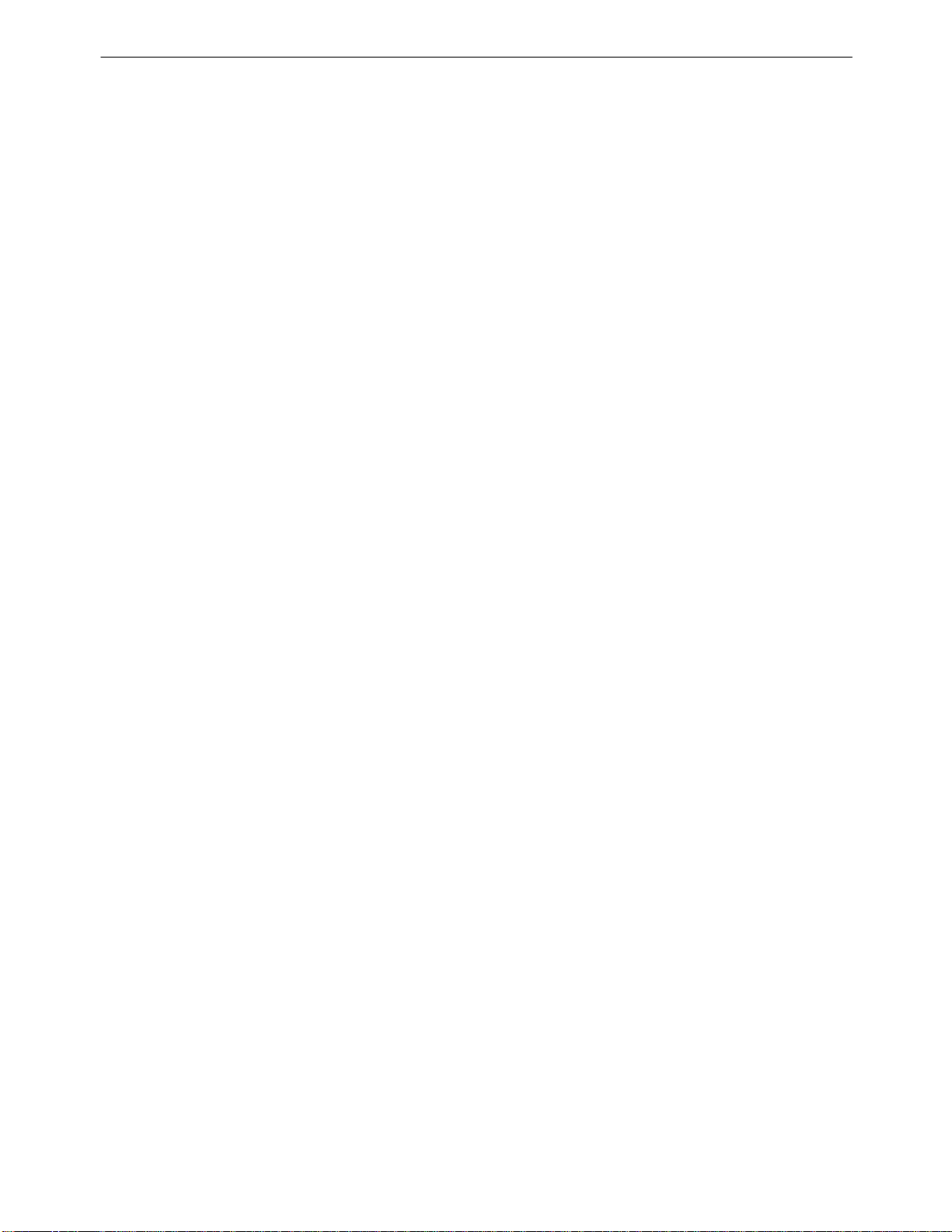
iDP-3535 User’s Manual
(9) Printer Cover Open when replacing the cassette ribbon and paper.
(10) Manual Paper Feed Knob
Use to adjust the paper position (available only on pin tractor paper feeding model).
(11) Rear Cover Cover for roll paper.
(12) Stacker Basket for fan-fold paper.
(13) Cash Drawer Connector
This connector is used to drive cash drawers. (Ref.7-4)
CITIZEN 10/38

iDP-3535 User’s Manual
4. Preparation
4-1 Inserting / Removing the Printer Cover
Inserting and removing the printer cover as shown in Fig. 3.
Fig. 3
CITIZEN 11/38

iDP-3535 User’s Manual
4-2 The Ribbon Cassette Installation
To insert a ribbon, disconnect the power source beforehand. When the printer has been printing for
many hours, be careful not touch printer head as it might be hot.
1) Remove the printer cover
2) While inserting the ribbon into the space between the print head and the ribbon guide, press the cassette
into the holder unit until it clicks into place. (Ref. To Fig. 4&5)
3) Turn the cassette ribbon knob in the direction of the arrow to take up slack in the ribbon.
Fig. 4 Fig. 5
CITIZEN 12/38

iDP-3535 User’s Manual
4-3 Loading and Changing the Paper
Using Paper Roll
1) Cut the paper in right angle to its longitudinal center line as shown in Fig. 7.
2) Insert the paper into insertion inlet on the rear side of printer.
3) Turn on the power switch and feed the paper by pushing the LF switch.
4) When the printing paper comes out of the clearance (paper cutter part) on the printer cover,
fix the paper by means of paper holder, then set in on the main unit.
CITIZEN 13/38
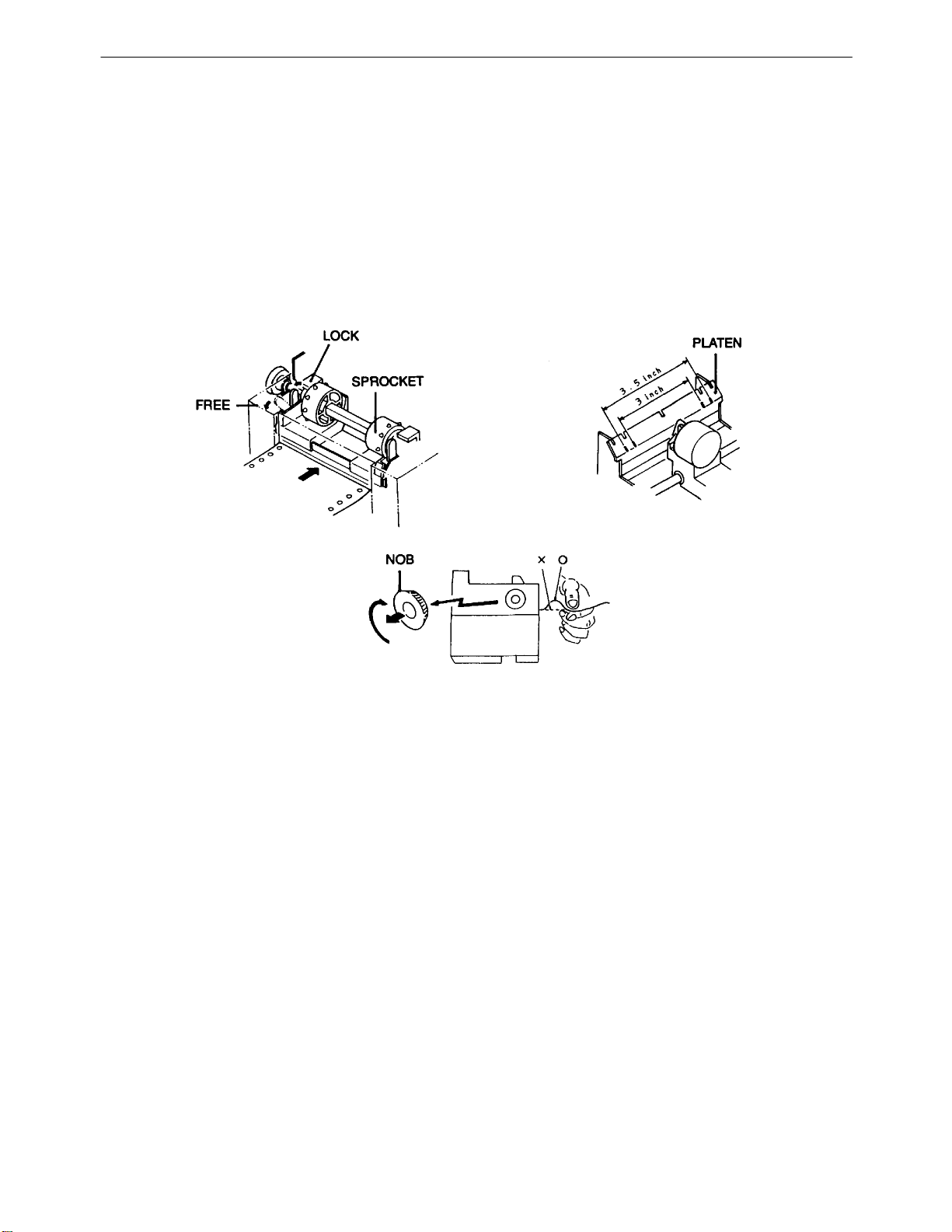
iDP-3535 User’s Manual
Using Fan-fold Paper
1) Remove the printer cover.
2) Set the imprint face of the paper down ward and put into the paper entrance.
3) If necessary to adjust the sprocket-wheel’s position, free the wheels using the lever on both side.
Slide them to the appropriate position, and lock them back.
4) Hook some of the paper’s perforations on the sprockets and forward the paper into the printer mechanism
by pulling and turning the paper-feed knob until the paper’s tip reaches the platen.
5) The unlock the levers of the sprocket and match the marks (3 or 3.5 inches) with the width of the paper.
Then lock them back.
Fig. 8
CITIZEN 14/38

iDP-3535 User’s Manual
4-4 Inserting / Removing the Paper Cover and Stacker
1) Inserting and removing the paper cover and the stacker as shown in Fig. 9, 10.
2) Capacity of stacker
The maximum size of fun-fold paper sheet which can be stored in this stacker is 3 to
3.5 (W) x 6 (H) x 1.6 (D) inches.
Fig. 9 Fig. 10
4-5 Self Test Printing
Your printer has a built in self print function for purpose of checking print operation without the need
for any other external device.
Procedures for Actuating the Print Function
1) Be sure that a paper roll is properly loaded.
2) Confirm that the Ribbon cassette is properly installed and turn the power switch off.
3) Turn the power switch ON while pressing the LF switch, and release the LF switch after the self test operation
has begun.
In the above operation, the self print function will stop automatically when completed.
However, the self print function will not operate without paper.
4-6 Alarm and Paper Near-End Detection
This printer has the paper near-end sensor to stop the operation when the paper comes to near-end, sending out
both BUSY and FAULT signals. This status is indicated by the SEL / ALARM lamp blinking at an interval of 1.0
second.
If the printer goes alarm, the printer stops printing out and outputs FAULT signal – OFF-LINE state. This status
makes the SEL / ALARM lamp blink at an interval of 1/4 second.
CITIZEN 15/38

iDP-3535 User’s Manual
4-7 General Cautions
1) Never operate your printer without loading paper and ribbon cassette. Any printing without paper and ribbon
cassette may cause damage to printer head.
2) Replace ribbon cassette before it is worn with rents.
3) Be careful not to drop any foreign matters, such as paper clips, pins and the like into your printer. These can
cause mechanical trouble.
4) Nothing shall be placed on the ventilation vents of the printer.
5) Always place your printer on a stable desk which is set horizontal.
6) No organic solvent (thinner, benzene or the like) should be used in cleaning the surface of the main
body case.
7) Make sure that the power of the printer is turned off whenever you do the following.
(1) Taking out any foreign matter which was dropped into the printer.
(2) Replacing the ribbon cassette.
8) Please use Cash Drawer connector (CN 6) for drive Cash Drawer only.
For U-type (USA type)
Do not use Paper winder and Cash Drawer with connectors (CN 6-2 and CN 3-2) at the same time.
USAGE OF THE CONNECTORS, PLEASE SEE PAGE 18 AND 19.
CITIZEN 16/38

iDP-3535 User’s Manual
5. Serial Interface
5-1 Specifications
1) Synchronism : Asynchronous
2) Baud rate : 1200, 2400, 4800, 9600 BPS
(Selected by user)
3) Composition of one word : Start bit : 1 bit
: Data bit : 7 or 8 bit
(selected by user)
: Parity bit : Odd, even or parity
(selected by user)
: Stop bit : 1 bit or more.
4) Signal polarity : RS-232C : Mark = Logic “1”
(-3V to -12V)
: Space = Logic “0”
(+3V to +12V)
4) Receiving Control (DTR signal)
: RS-232C : Mark = Data transfer not possible
: Space = Data transfer possible
5-2 Connector Pin Assignment
Pin No. Signal Direction Function RS-232C
Name Host / Printer
1 FG Safety Ground
3 RD
7 SG Signal Ground
14 FAULT
20 DTR
Notes: 1. The signal for RS-232C use are based on EIA RS-232C level.
2. Please always maintain the “Mark state”, when received data is not being transferred.
3.Compatible connector (D-Sub connector)
Printer side: Equivalent to AMPHENOL 17-13250
Cable side: Equivalent to AMPHENOL 17-23250
→
←
←
Received Data
Printer ALARM Signal
Printer BUSY Signal
¡
¡
¡
CITIZEN 17/38

iDP-3535 User’s Manual
5-3 Input / output Signals
RS-232C Circuit
Input (RD)
[Printer side] [Host side]
MAX232 or equivalent
Output (DTR,FAULT)
[Printer side] [Host side]
MAX232 or equivalent
DTR : (-8V) BUSY
: (+8V) READY
FAULT : (-8V) Normal
: (+8V) Abnormal
CITIZEN 18/38

iDP-3535 User’s Manual
5-4 Data Composition
1 Start bit
2 Data bits (and parity bit)
3 Stop bit (1 bit more)
1) Start bit
1/2 bit past the line dropping from MARK to SPACE, a status reading is taken again. If the reading is SPACE,
a start bit is recognized.
2) Data bits and Parity bit
Data bit and Parity bit are checked out every bit form the half point of start bit.
Signal level of these points (Mark = 1, Space = 0) are read as input data.
The sequence of these bit is Bit 0, Bit 1 ~ Parity bit from Start bit.
3) Stop bit
The stop bit consists of one or more bits at “mark” level. When “space” level is detected for a stop bit,
a framing error occurs.
CITIZEN 19/38

iDP-3535 User’s Manual
5-5 Error Detection
The printer detects Parity, Framing and Overrun Error.
When any error is detected, the data is printed out as (7FH).
Framing Error;
Framing error occurs when SPACE signal is checked out at STOP BIT and the printer print out (7FH).
Parity Error;
Parity check is carried out only when user designates it on the printer pre-setting.
Input Control and Buffering; (over-run-error)
The printer is designed to output DTR signals for each word. If the host computer neglects DTR signal and
transmits the data, it may cause the “OVER-RUN ERROR”.
In order to avoid such case, set up the host computer to observe DTR signals from the printer by following
the connector pin assignments described in 5-2.
Other errors
When an error is detected at the printer mechanism, SEL / ALARM light is flickered.
FAULT signal becomes SPACE states, DTR signal becomes BUSY status. Then printer becomes OFF LINE.
After the error is corrected, SEL / ALARM light becomes off by pushing SEL switch.
The reception of data is resumed when SEL switch is pushed again.
CITIZEN 20/38

iDP-3535 User’s Manual
6. Parallel Interface
6-1 Specifications
1) Data Input System : 8 bit parallel (Data 1-8)
2) Control Signal : ACK, BUSY, STB, FAULT, RESET(OPTION)
3) Compatible Connector : Printer side, Equivalent to AMPHENOL 57-40360
: Cable side. Equivalent to AMPHENOL 57-30360
6-2 Connector Pin Assignment
Pin No. Signal Name Pin No. Signal Name
1 STB 19 Twisted Pair GND
2 Data 1 20 “
3 Data 2 21 “
4 Data 3 22 “
5 Data 4 23 “
6 Data 5 24 “
7 Data 6 25 “
8 Data 7 26 “
9 Data 8 27 “
10 ACK 28 “
11 BUSY 29 “
12 GND 30
13 +5V Level 31 RESET (OPTION)
14 GND 32 FAULT
15 GND 33
16 GND 34
17 Frame GND 35
18 36
CITIZEN 21/38

iDP-3535 User’s Manual
6-3 Description of Input / Output Signals
1. Input / Output Signals
Input Signals (To Printer)
DATA 1 : 8 bit signal (Positive logic)
DATA 2 : 8 bit signal (Positive logic)
DATA 3 : 8 bit signal (Positive logic)
DATA 4 : 8 bit signal (Positive logic)
DATA 5 : 8 bit signal (Positive logic)
DATA 6 : 8 bit signal (Positive logic)
DATA 7 : 8 bit signal (Positive logic)
DATA 8 : 8 bit signal (Positive logic)
STB : A strobe signal for reading in 8 bit data. (Negative logic)
RESET : RESET signal. (Negative logic)
Output Signals (From Printer)
ACK : This is pulse signal for requesting 8 bit data, issued at the end of a BUSY signal. (Negative logic)
BUSY : This signal indicated that your printer is in a BUSY state. New data should be input when this
signal is “LOW”. (Positive logic)
FAULT : When your printer is in an alarm state, this signal is “LOW”. At this time, all control circuit of
your printer are interrupted. (Negative logic)
CITIZEN 22/38

iDP-3535 User’s Manual
6-4 Electrical Characteristics 1 Input Signal Level
All input signals are TTL level.
“HIGH” Level = 2.0V Min.
“LOW” Level = 0.8V Max.
2 Output Signal Level
“HIGH” Level = 2.4V Min.
“LOW” Level = 0.4V Max.
3 Input / Output Conditions
All of the input signals are pulled up by 3.3K ohms.
[Printer Side] [Host Side]
74LS373 or equivalent
(7406 or equivalent only for RESET)
7406 or equivalent
CITIZEN 23/38

iDP-3535 User’s Manual
6-5 Timing Chart
Data Input and Print Timing
T1 ……… 0.5 µs Min. T2 ……… 0.5 µs Min. T3 ……… 0.5 µs Min.
T4 ……… 270ns Max. T5 ……… 5.5 µs Typ.
T6 ……… 500ms Min. (When power switch is turned on)
CITIZEN 24/38

iDP-3535 User’s Manual
7. Dip-Switch Setting
7-1 Dip-Switch (DS-1) Setting
No. Function ON OFF Factory
to chose SEL / DSEL
1 State SELECT DESELECT OFF
(when powered on)
2 to chose CR code CR + LF CR only OFF
functions
3 to chose Character (Japanese) International OFF
Table
4 to chose Character - see the table below - OFF
5 Table by the Country OFF
6 to chose output signal Paper Cash OFF
for external device Winder Drawer
7 - not used - OFF
8 - not used - OFF
Setting
No. U.S.A. FRANCE GERMANY ENGLAND
4 OFF ON OFF ON
5 OFF OFF ON ON
CITIZEN 25/38
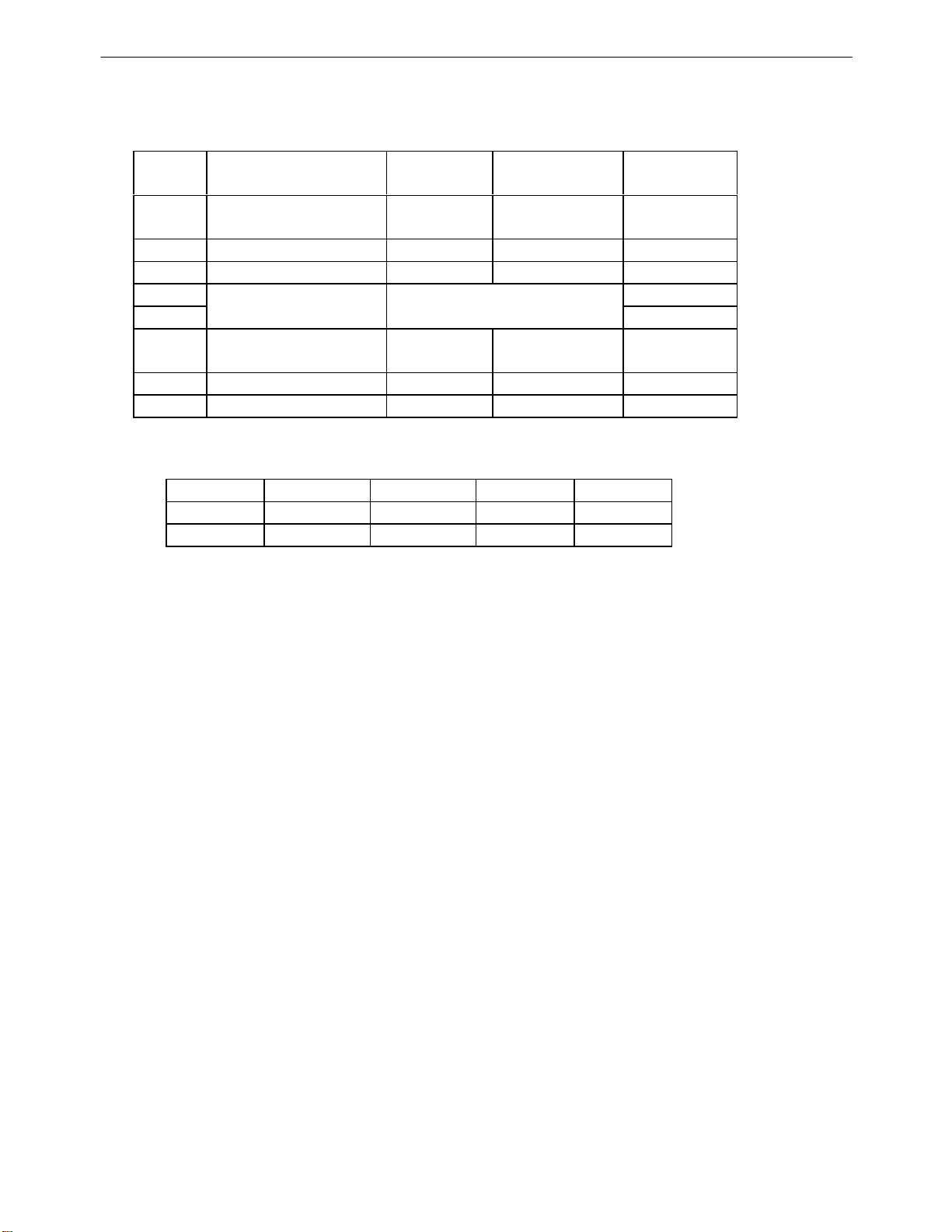
iDP-3535 User’s Manual
7-2 Dip-Switch (DS-2) Setting (only for Serial Interface)
No. Functions ON OFF Factory
1 to chose
Word's Length 7 bit 8 bit OFF
2 Parity Checking No Yes ON
3 Parity Checking Even Odd OFF
4 Baud rate - see the table below - OFF
5 Setting ON
6 On-Line Mode *1 DC3 DC3 OFF
7 - not used - OFF
8 - not used - OFF
Baud rate Selection
No. 1200 2400 4800 9600
4 OFF ON OFF ON
5 OFF OFF ON ON
Setting
LF code DESELECT code
*1
Your iDP3535 Dot Matrix Printer (Serial Interface model only) has been upgraded to provide you with
a new feature is called ‘OLMODE’ or ON - Line Mode. In this mode, the SEL (select) switch on
the operator panel is not used and the printer is always in the ‘SEL’ (selected) or ON – Line Mode.
Also, the LF (linefeed) switch on the operator panel will function while the printer is this mode,
even when the printer is in the ‘SEL’ (selected) Mode.
This feature is activated by placing the Dip Switch DS-2, Number 6 in the ‘ON’ position.
CITIZEN 26/38

iDP-3535 User’s Manual
7-3 Dip-Switch Location
Power off and remove the printer cover before setting the Dip-Switches.
CITIZEN 27/38

iDP-3535 User’s Manual
7-4 Usage of the connectors (for cash drawers and paper winder)
L1: external device 1
L2: external device 2
CN3 : connector for cash drawer and paper winder.
PIN SIGNAL FUNCTIONS
1 Vp DC24V, 0.8A Max
2 DR 1 External device 1
3 FG Frame GND
4 FG
connector
Printer side : 5045-04A (molex)
Cable side : 5209-04 (molex)
CN6 : connector for cash drawers.
PIN SIGNAL FUNCTIONS
1 FG Frame GND
2 DR 1 External device 1
3 Vp DC 24V
4 Vp DC 24V
5 DR 2 External device 2
6 NC Not connected
connector
Printer side : 285D-9660J-101 (DDK)
Cable side : 285D-1660P (DDK)
CITIZEN 28/38

iDP-3535 User’s Manual
Usage of the DIP switch
Type Preset JP. Line Dig SW. Paper Cash Connector Command
JP 1 JP 2 JP 3 DIP 1-6 Winder Drawer (PIN) Code (HEX)
E type ON OFF ON ON L1(AW-3) - CN 3-2 LF (0A)
- L2 CN 6-2.5 SUB (1A)
OFF - L1 CN 3-2 BELL (07)
- L2 CN 6-2.5 SUB (1A)
U-type ON ON OFF ON L1(AW-3) - CN 3-2*1 LF (0A)
CN 6-2
- L2 CN 6-5 SUB (1A)
OFF L1 CN 3-2*1 BELL (07)
- CN 6-2
- L2 CN 6-5 SUB (1A)
*1. Do not connect External Device L1 (Drawer and Winder) to the connectors CN3-2 and CN6-2
at the same time.
Note : 1) External device 1 and 2 can not be driven at the same time. In case the device is driven continuously,
the duty note should be less than 20%.
2) The resistance of L1, L2 should be more than 36 Ω.
3) Paper winder (AW-3) and cash drawer are option.
CITIZEN 29/38
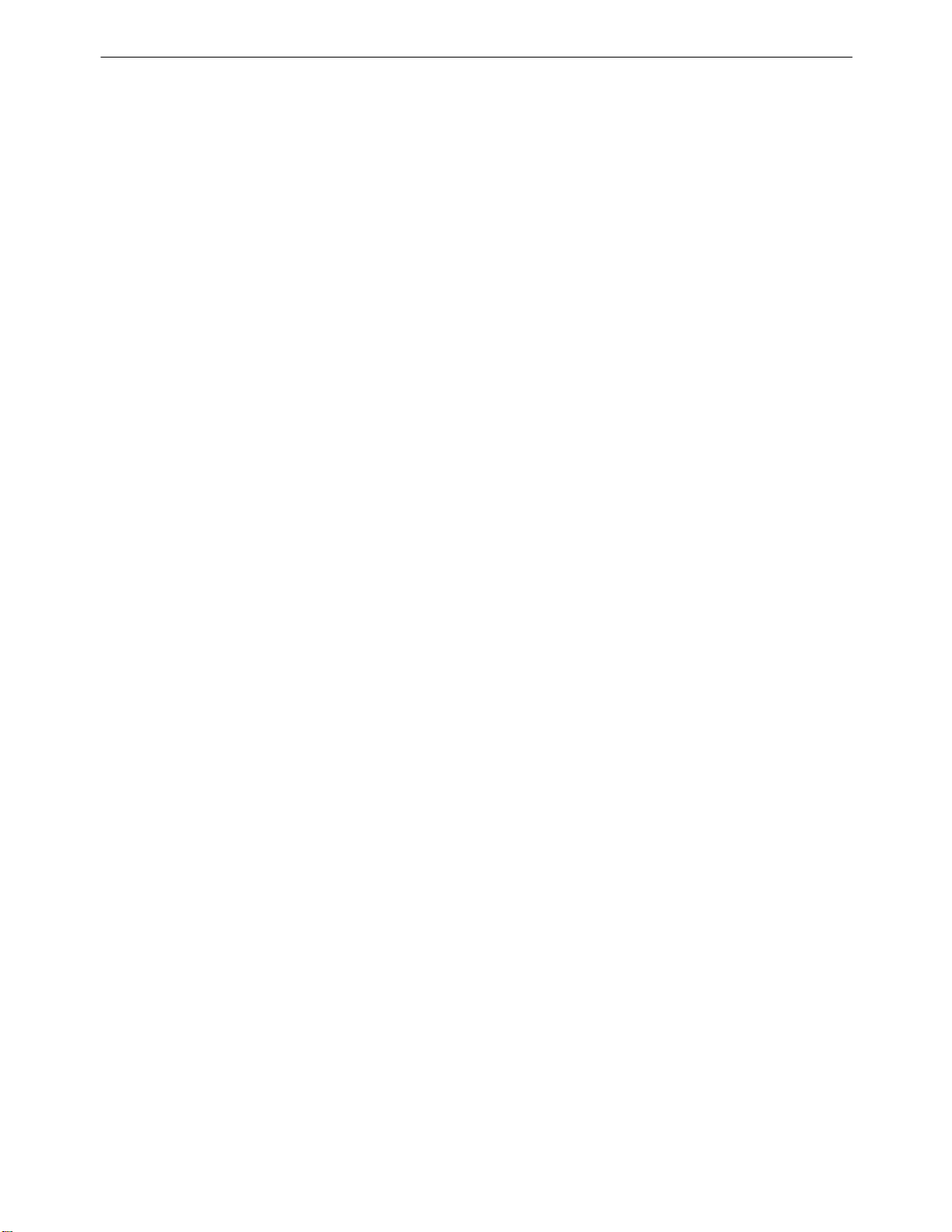
iDP-3535 User’s Manual
For U-type only (USA type)
Your iDP3535 is equipped to drive up to 2 external device – Paper Winder and / or Cash Drawers.
The 4 pin molex connector and the first driver of the modular connector (pins 2 & 3) are shared by the same driver
and only one device can be connected to this driver. Acceptable combinations of configurations are:
A) No external devices connected.
B) One Cash Drawer connected to 4-pin molex connector. Set DIPI-6 OFF.
C) One Paper Winder connected to 4-pin molex connector. Set DIPI-6 ON.
D) One Cash Drawer connected to Modular Connector Drive 1 [pins 2 & 3].
Set DIPI-6 OFF. (Note that the 4-pin molex connector cannot be used.)
E) Two Cash Drawers connected – Drawer 1 connected to 4-pin molex connector – Drawer 2 connected to
Modular connector Drive 2 [pins 4 & 5]. Set DIPI-6 OFF. (Note that the Modular Connector Drive 1
[pins 2 & 3] can not be used.)
F) Two Cash Drawers connected – Drawer 1 connected to Modular connector Drive 1 [pins 2 & 3].
Drawer 2 connected to Modular connector Drive 2 [pins 4 & 5]. Set DIPI-6 OFF.
(Note that the 4-pin Molex Connector cannot be used.)
G) One Cash Drawer and One Paper Winder connected. Paper Winder connected to 4-pin molex connector
Drawer 2 connected to Modular connected Drive 2 [pins 4 & 5]. Set DIPI-6 ON.
(Note that the Modular Connector Drive 1 [pins 2 & 3] cannot be used.)
CITIZEN 30/38
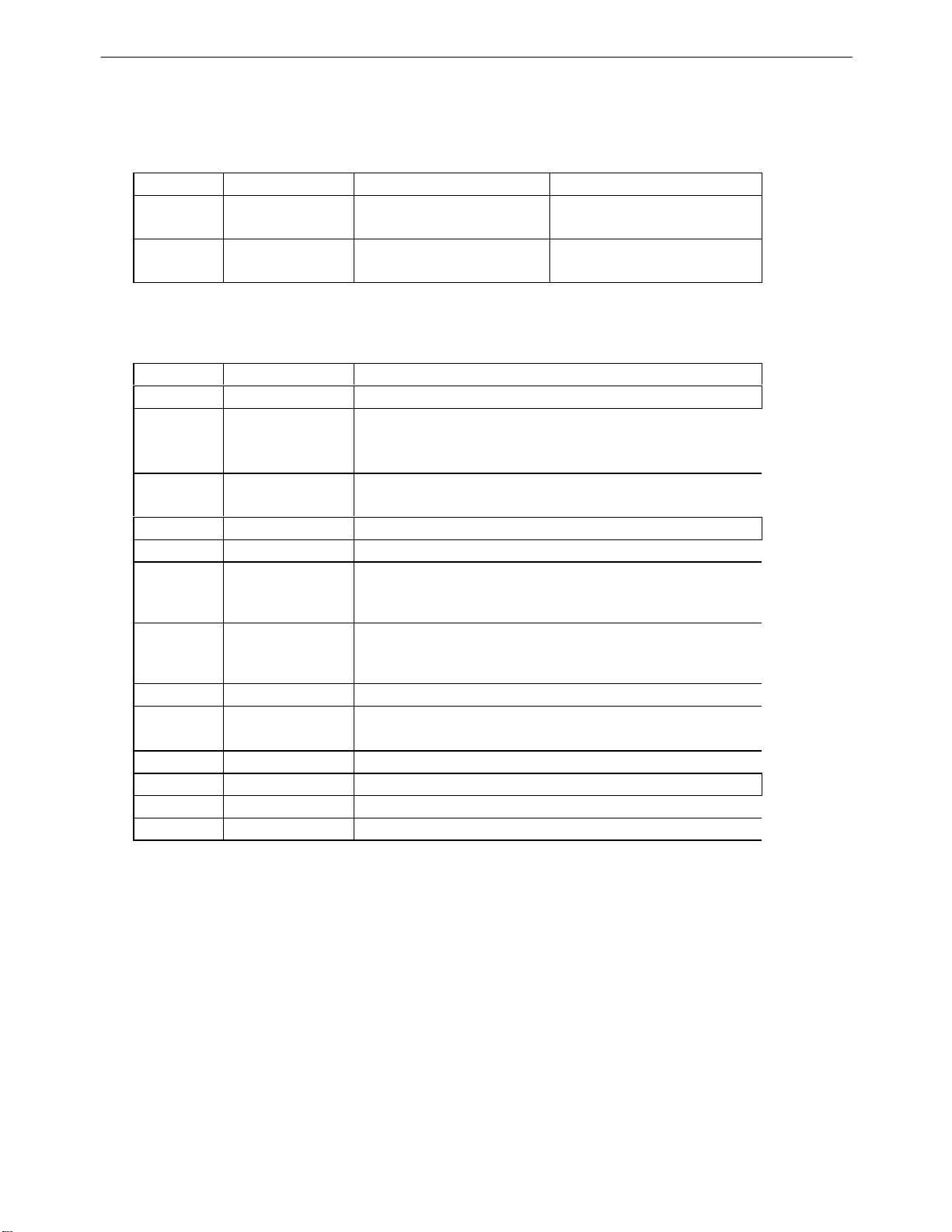
iDP-3535 User’s Manual
8. Print Control Functions
8-1 SI & SO Code
Symbol Code (Hex.) 8 bit data 7 bit data
SI 0F Standard character Designation of SI side
designation (Same as US) character
SO 0E Double-width character Designation of SO side
designation (Same as RS) character
8-2 Function Code
Symbol Code (Hex.) Function
LF 0A Feeds a new line after printing.
Feeds a new line after printing. You can select CR function
CR 0D in accordance with your computer's output. For details,
refer to 7. Function select by Dip-switches.
RS 1E Enhanced character designation. The designation is
released with US code or line feed.
US 1F Standard character designation.
FF 0C Carries out from feed performance after printing.
DC 1 11 Makes the printer SELECT (ON LINE) state.
Only this code can be accepted irrespective of
DESELECT (OFF LINE) state.
DC 2 12 Red printing is specified / released. Designation / release
(alternative) of red one line printing is possible with
this code.
DC 3 13 Makes the printer DESELECT (OFF LINE) state.
CAN 18 Clears the print data in the buffer. All the previous input
data is cleared with this code.
ESC + "C" 1B, 43 Page length designation and paging action. Ref.to 8-3 (4).
ESC + "0" 1B, 4F Paging is off.
BEL 7 Control command for cash drawer 1 Ref.to 8-3 (7).
SUB 1A Control command for cash drawer 2 Ref.to 8-3 (8).
CITIZEN 31/38

iDP-3535 User’s Manual
US (1F)
DATA
RS (1E)
DATA
DC (12)
DATA
ESC (1B)
C (43)
8-3 Input Data Formats
The data input to the printer is made by the codes listed in the Character Code Table.
(1) Standard Character Print Mode Designation.
LF (0A)
The printer goes automatically to the standard character mode immediately after power-on initialization
or line feed. Therefore, US code can be omitted. In addition, an automatic line feed is carried out after
inputting the data for one line (Full Buffer Print).
The same function as US code is performed by using SI code (except for serial 7 bit data use).
(2) Double-Width Character Print Mode Designation
LF (0A)
All print data following RS code are printed out in double-width size and this code can be released by US code.
It is possible to mix the characters in normal width and double width on one line. However,
because a double-width character requires twice the normal width, take care not to exceed the column capacity
of the printer. When the input data become full to fill one line, the Full Buffer Print and one line feed
will be automatically carried out.
RS code will be automatically cancelled after each line feed. The same function as RS is performed by SO code
(except for serial 7 bit data use).
(3) Red Color Print Mode Designation
LF (0A)
All print data including DC2 are printed in red color and it’s not possible to mix the black and red color
characters on one line. This command will be automatically canceled after the line feed.
If DC2 commands are used 2 times on the same line by error, the printer will print out all characters
in black color.
(4) Paging Designation and Page Length Designation
n
Input ESC + “C” (1B 43) at the top of the line and next input n, which are integers.
With this code, the length (number of lines) per page can be set, and paging action is started,
and the space of three lines are left at the both top and bottom of the page, n should be;14 ≤ n ≤ 120
Otherwise, it will be 66. The paging can be released by ESC + “0” (1B,4F).
CITIZEN 32/38

iDP-3535 User’s Manual
(5) Form Feed
FF(0C)
With this code, paper feed goes on. If there is data in the buffer when this code is input, the printer does from feed
printing. The top of form for the next page is made in accordance with the page length which was specified
with ESC + “C” + “n”.
Top of position of the page is determined when power is turned on or when page length is specified with
ESC + “C” + “n”.
(6) Canceling
CAN(12)
All the data in one line prior to CAN are cleared entirely with this code.
(7) Cash drawer control
BEL(07)
Command to drive the drawer port 1 for 0.2 second period.
DIP switch DS-1 is selected for drawer.
(8) Drawer 2 control
SUB(1A)
With this code, the drawer port 2 is driven for 0.2 second period.
The drawer command can be set at any place in one line. In case the data are stored in the print buffer
when the command is recognized, the command is executed after the contents of the buffer are printed.
In case the data are not stored in the buffer, the command is executed immediately.
CITIZEN 33/38

iDP-3535 User’s Manual
9. Initial Setting
Following are automatically set after Power-on.
(1) Printer head returns to its start position.
(2) SELECT (ON-LINE) or DESELECT (OFF-LINE) status may be chosen by the Dip Switches for Pre-Setting.
(3) Print buffer is cleared.
(4) Standard character mode is set.
(5) 66 lines per page is set.
(6) The first line set at the present line.
(7) Designation of Red printing is cleared.
(8) For 7 bit data, character code SI is applied.
CITIZEN 34/38

iDP-3535 User’s Manual
10. Maintenance
10-1 Maintenance Procedures It is recommended that users perform periodic cleaning of their printer.
(1) Exterior
The exterior case of the printer can be cleaned with alcohol. Care should be taken to keep water from reaching
the electronic parts and the printing mechanism.
(2) Interior
There is no particular requirement, however, when the printer case is opened to change settings etc.,
dust and other foreign matter may be removed from the printer mechanism and circuit boards with a soft brush.
Special care should be taken to avoid damage to electronic parts and wiring. Furthermore, be sure to disconnect
the power plug from the electric outlet before opening the printer case.
CITIZEN 35/38

iDP-3535 User’s Manual
11. Character Code Table
11-1 International Character Codes
CITIZEN 36/38
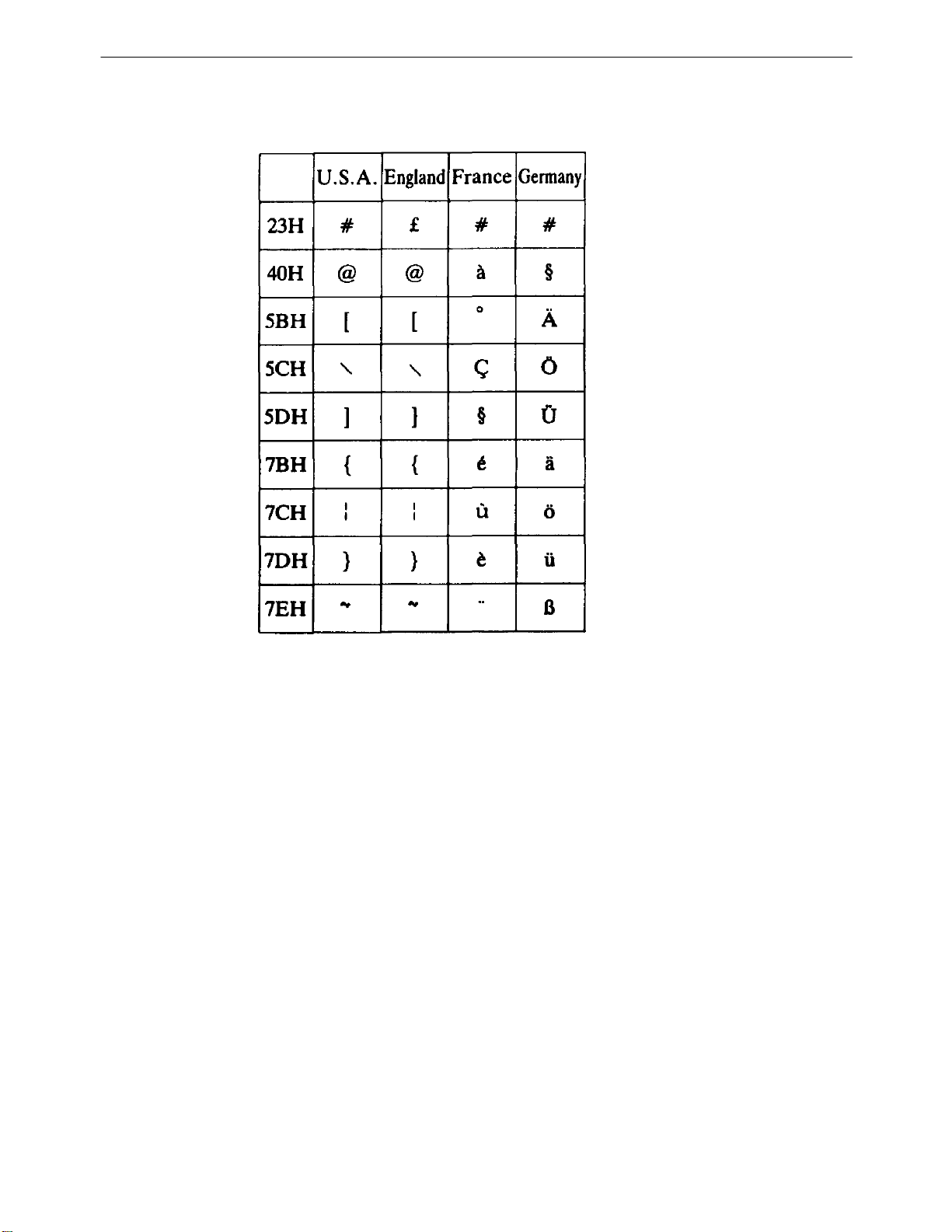
iDP-3535 User’s Manual
11-2 Individual Country Character Codes
CITIZEN 37/38

iDP-3535 User’s Manual
12. External Dimensions
CITIZEN 38/38
