Page 1
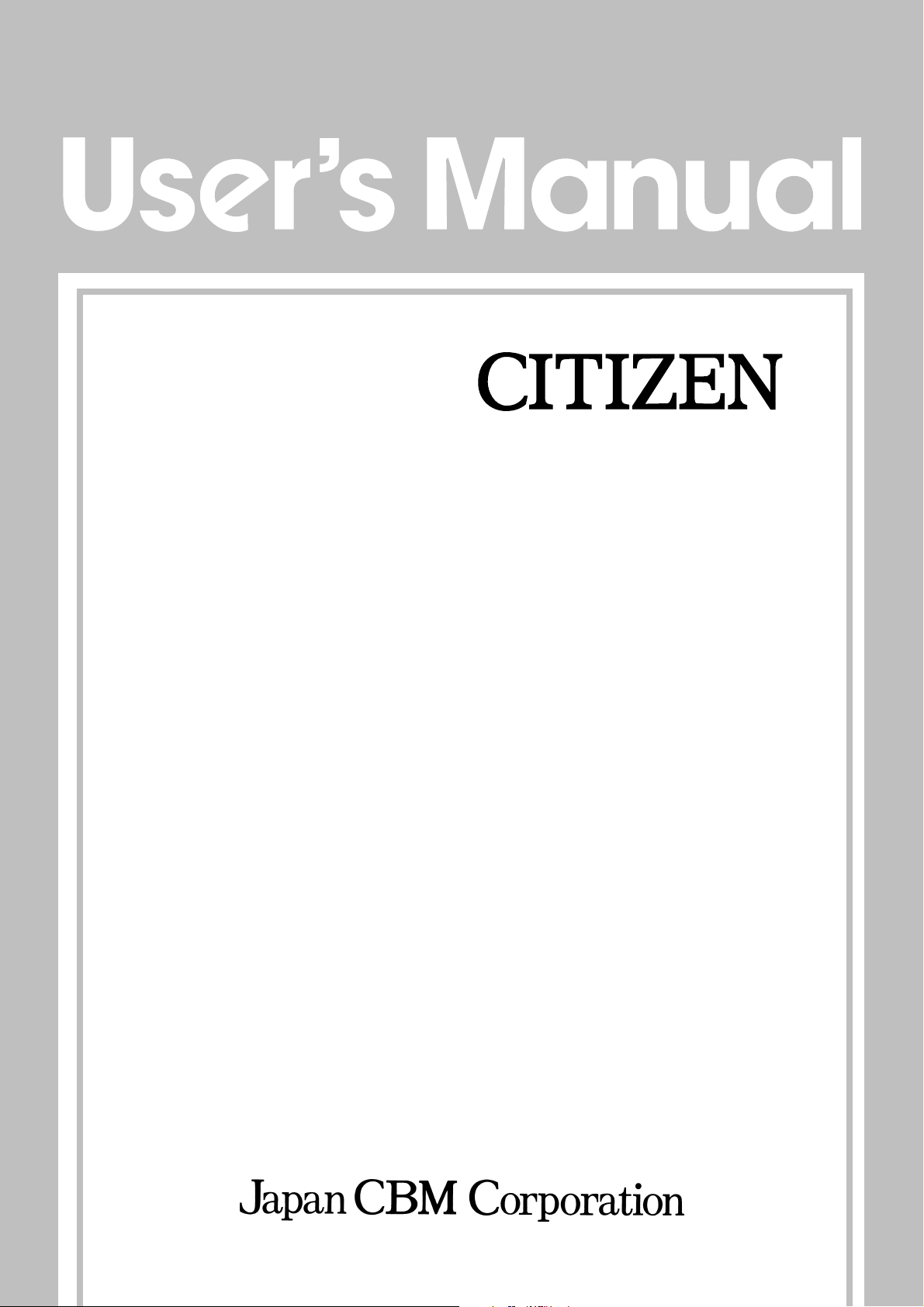
DOT MATRIX PRINTER
MODEL
iDP3540/3541
Page 2
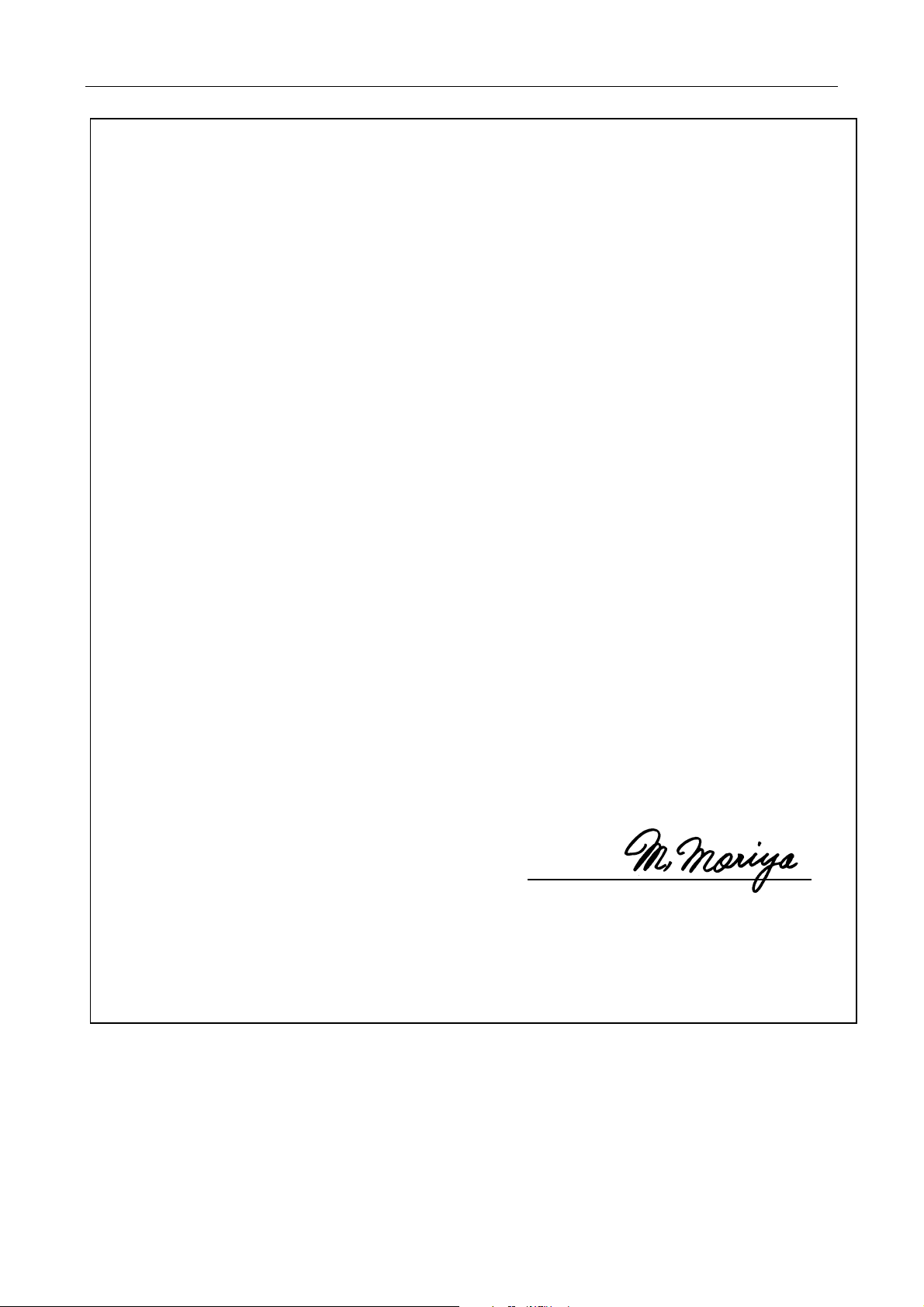
Manufacturer’s Name: : Japan CBM Corporation
Manufacturer’s Address : CBM Bldg., 5-68-10, Nakano, Nakano-ku,
Declare the Product
Product Name Dot Matrix Printer
Model Number(s) iDP3540, 3541 Series
Conform to the following Standards
LVD:EN60950:A4:1997
EMC : EN55022 : 1998 Class B
Declaration of Conformity
T okyo, 164-0001, Japan
(iDP3540R, iDP3540P, iDP3541R, iDP3541P)
(S.No. 0090001 ~ )
: EN61000-3-2 : 1995+A1:1998+A2:1998
: EN61000-3-3 : 1995
: EN55024 : 1998
: EN61000-4-2 : 1995 ±4KV CD, ±8KV AD
: EN61000-4-3 : 1996
: EN61000-4-4 : 1995 ±1.0KV(ACMains), ±0.5KV(Signal Lines)
: EN61000-4-5 : 1995 ±1KV (Normal mode), ±2KV (Common mode)
: EN61000-4-6 : 1996 3V, 0.15MHz-80MHz AM 1KHz 80%
: EN61000-4-8 : 1993 50Hz, 3A/m
: EN61000-4-11 : 1994 0%, 5000ms/ 70%, 500ms/ 0%, 10ms
iDP3540/3541 User's Manual
4.5V/m, 80MHz-1000MHz AM 1KHz 80%
Supplementary Information
“The product complies with the requirements of the Low Voltage Directive 73/23/EEC, 93/68/EEC and
the EMC Directive 89/336EEC, 92/31/EEC, 93/68EEC”
Place T okyo, Japan Signature
Date September, 2000
Full Name : Mikio Moriya
Position : General Manager
R & D Department
Europe Contact :
Norco Declaration AB
Box 7146 S-250 07 Hels ingborg Sweden
This declaration is applied only for 230Vmodel.
CITIZEN
Page 3
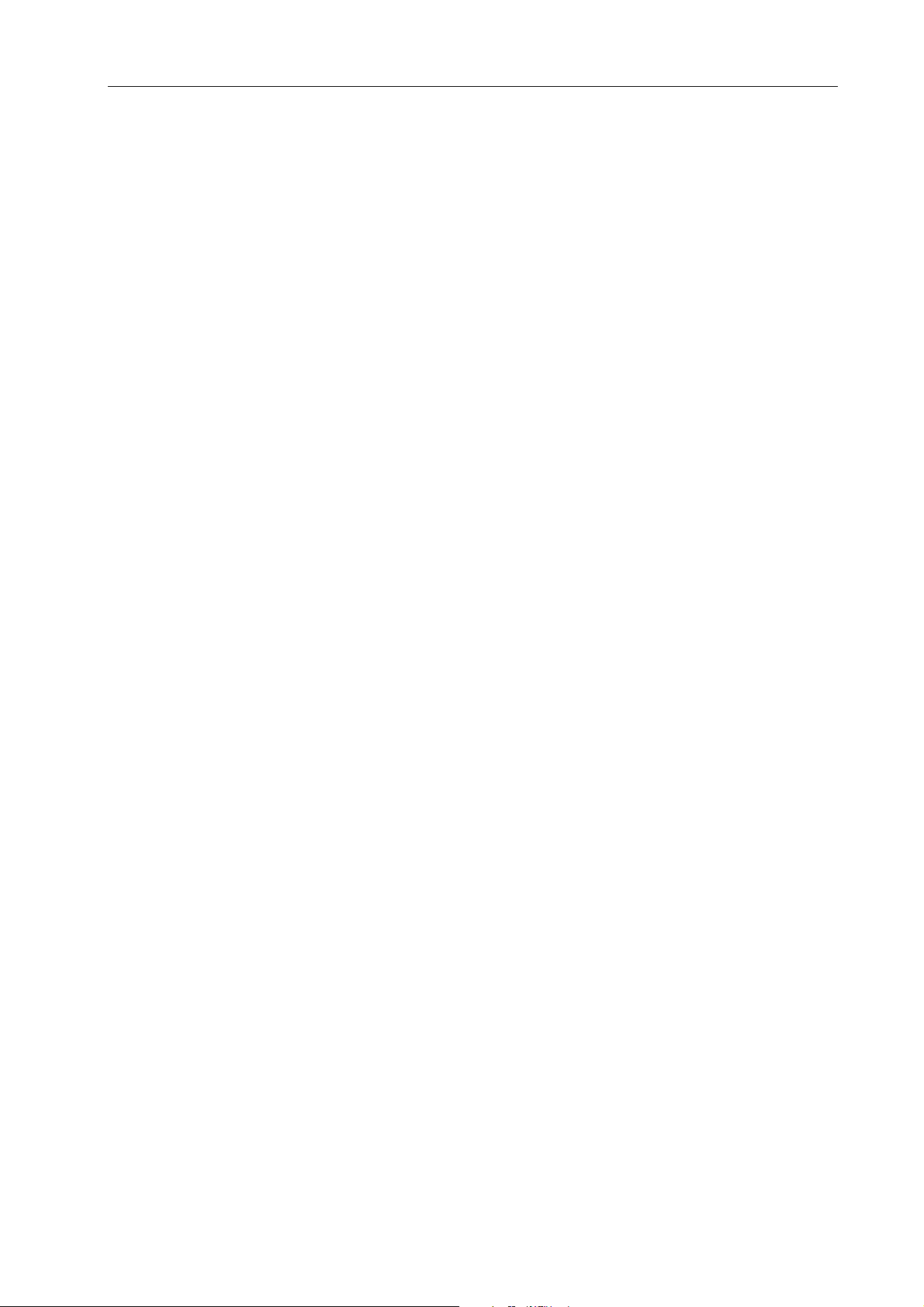
iDP3540/3541 User's Manual
IMPORTANT SAFETY INSTRUCTIONS
* Read all of these instructions and save them for later reference.
* Follow all warnings
* Unplug this product from the wall outlet before cleaning. Do not use liquid or aerosol cleaners. Use a damp
cloth for cleaning.
* Do not use this product near water.
* Do not place this product on an unstable cart, stand of table. The product may fall, causing serious damage
to the product.
* Slots and openings on the cabinet and the back or bottom are provided for ventilation. To ensure reliable
operation of the product and to protect it from overheating, do not block or cover these openings. The
openings should never be blocked by placing the product on a bed, sofa, rug of other similar surface. This
product should never be placed near or over a radiator or heat register. This product should not be placed in
a built-in installation unless proper ventilation is provided.
* This product should be operated from the type of power source indicated on the marking label. If you’re not
sure of the type of power available, consult your dealer or local power company.
* Do not allow anything to rest on the power cord. Do not locate this product where the cord will be walked
on.
* In an extension cord is used with this product, make sure that the total of the ampere ratings on the products
plugged into the extension cord do not exceed the extension cord ampere rating. Also, make sure that the
total of all products plugged into the wall outlet dose not exceed 15 amperes.
* Never push objects of any kind into this product through cabinet slots as they may touch dangerous voltage
points or short out parts that could result in a risk of fire or electric shock. Never spill liquid of any kind on
the product.
* Except as explained elsewhere in this manual, don’t attempt to service this product yourself.
Opening and removing those covers that are marked “Do Not Remove” may expose you to dangerous
voltage points or other risks. Refer all servicing on those compartments to service personnel.
* Unplug this product from the wall outlet and refer servicing to qualified service personnel under the
following conditions:
A. When the power cord or plug is damaged or frayed.
B. If liquid has been spilled into the product.
C. If the product has been exposed to rain or water.
D. If the product dose not operate normally when the operating instructions are followed. Adjust
only those controls that are covered by the operating instructions since improper adjustment of
other controls may result in damage and will often require extensive work by a qualified
technician to restore the product to normal operation.
E. If the product has been dropped the cabinet has been damaged.
F. If the product exhibits a distinct change in performance, indicating a need for service.
and instructions marked on the product.
CITIZEN
Page 4
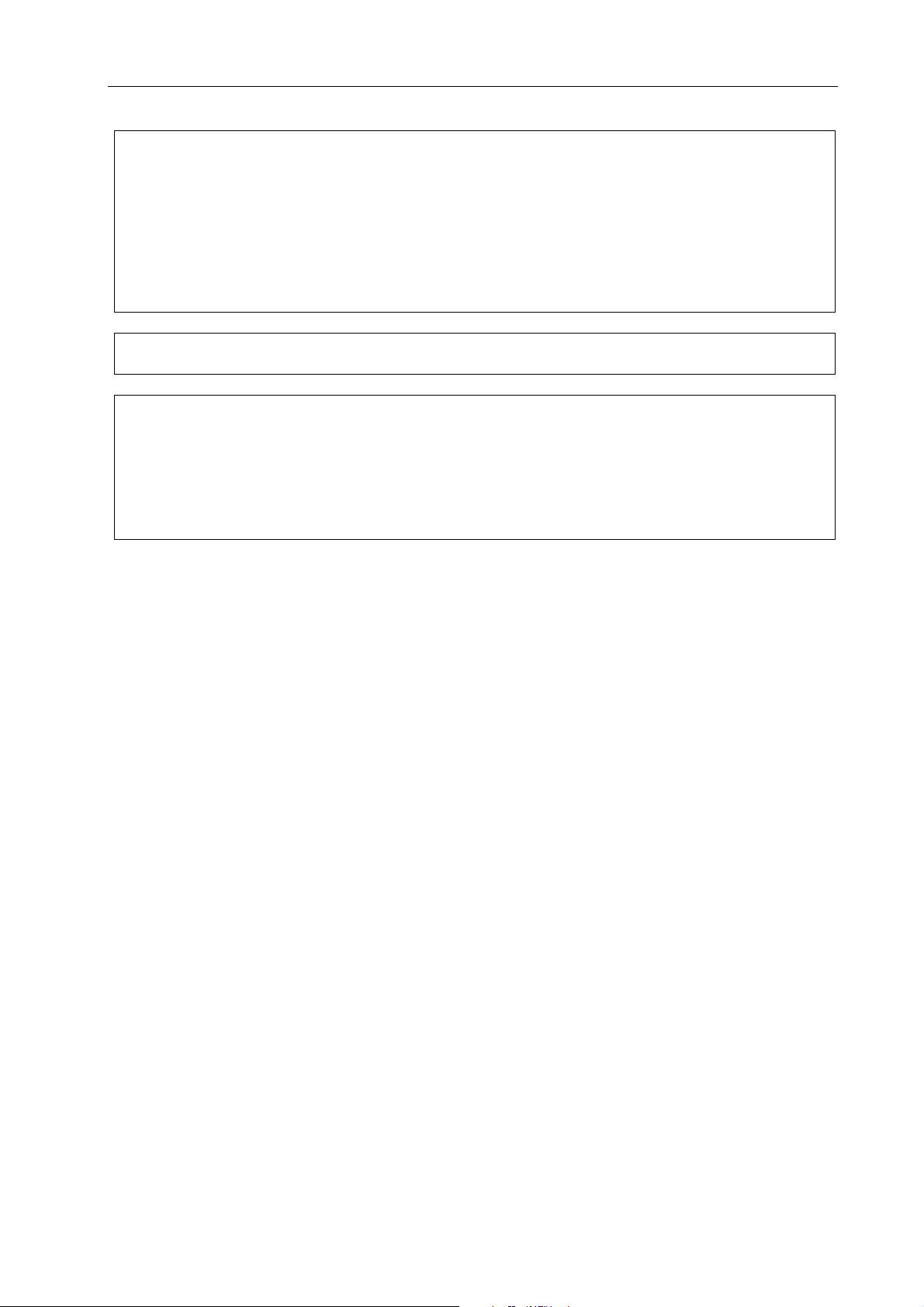
iDP3540/3541 User's Manual
IMPORT A NT:
This equipment generates, uses, and can radiate radio frequency energy and if not installed and used in
accordance with the instruction manual, may cause interference to radio communications. It has been tested
and found to comply with the limits for a Class A computing device pursuant to Subpart J of Part 15 of FCC
Rules, which are designed to provide reasonable protection against such interference when operated in a
commercial environment. Operation of this equipment in a residential area is likely to cause interference, in
which case the user at his own expense will be required to take whatever measures may be necessary to
correct the interference.
CAUTION: Use shielded cable for this equipment.
Sicherheitshinweis
Die Steckdose zum Anschluß dieses Druckers muß nahe dem Gerät angebracht und leicht zugänglich sein.
For Uses in Canada
This digital apparatus does not exceed the class A limits for radio noise emissions from apparatus, as set out
in the radio interference regulations of the canadian department of communications.
Pour L’utilisateurs Canadiens
Cet appareil numérique ne dépasse pas limites de carégorie a pour les émissions de bruit radio émanant
d’appareils numériques, tel que prévu dand les réglements sur l’interference radio du départment canadien
des communications.
CITIZEN
Page 5
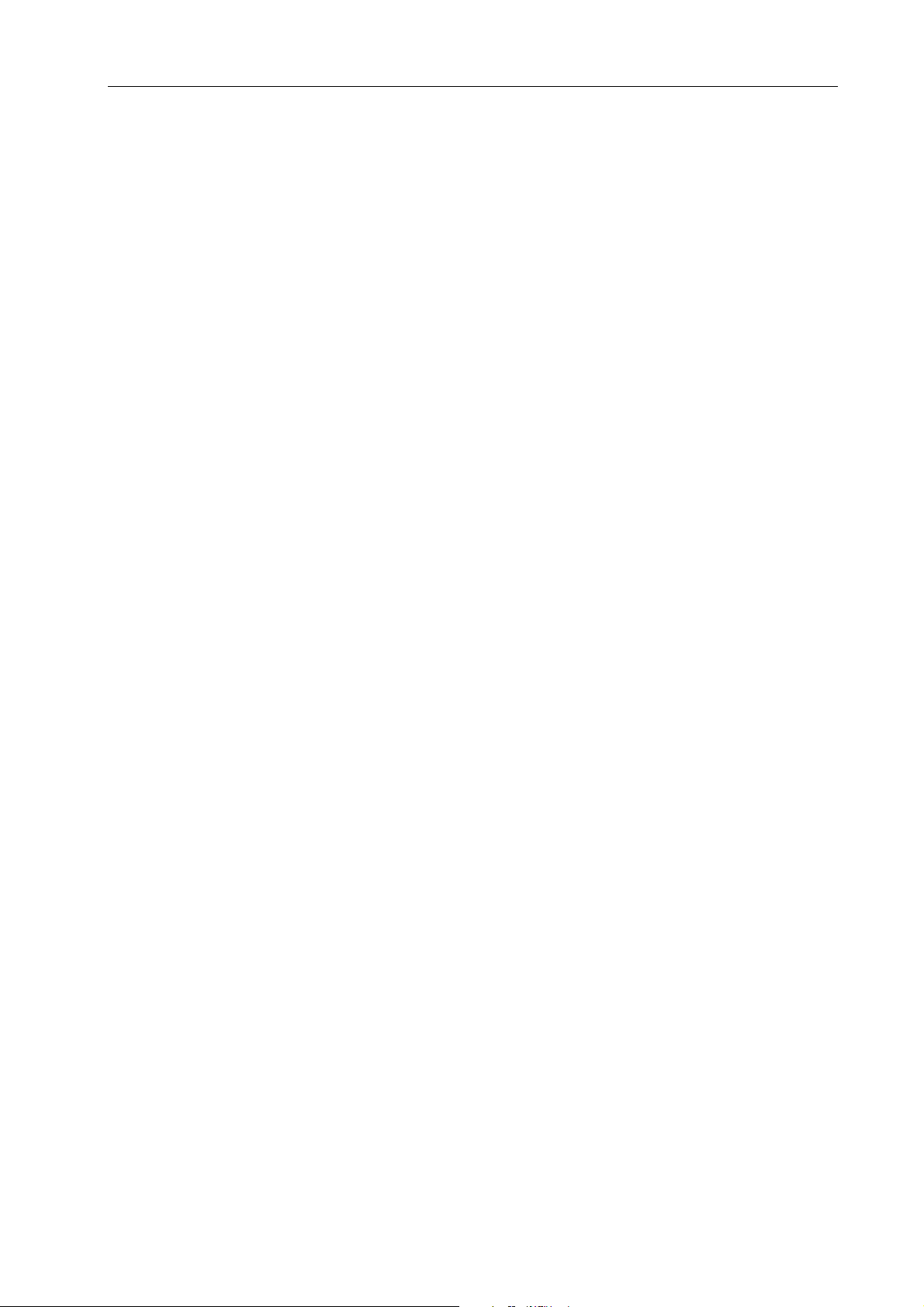
iDP3540/3541 User's Manual
CONTENTS
1. Introduc tion......................................................................................................................................1
1.1 Features......................................................................................................................................................1
1.2 Accessories.................................................................................................................................................1
2. Basic Specifications........................................................................................................................2
2.1 Type classifications ....................................................................................................................................2
3. Specifications...................................................................................................................................3
3-1. General Specifications...............................................................................................................................3
4. Block Diagram..................................................................................................................................5
5. External Appearance and Parts Description ................................................................................6
5.1 External appearance and parts names Model : iDP3540............................................................................6
5.2 External appearance and parts names Model : iDP3541............................................................................7
5.3 Parts Descriptions.......................................................................................................................................8
6. Preparation.......................................................................................................................................9
6.1 Setting / Removing the Printer Cover ........................................................................................................9
6.2 Opening and Closing the Cutter Unit (iDP3541).......................................................................................9
6.3 The Ribbon Cassette Installation .............................................................................................................10
6.4 Loading and Changing the Paper.............................................................................................................11
6.4.1 Using Paper Roll (iDP3540F, 3541)..................................................................................................11
6.4.2 Using Fan-Fold Paper (iDP3540P)....................................................................................................12
6.5 Setting / Removing the Paper Cover and Stacker.....................................................................................12
6.6 Self Test Printing......................................................................................................................................13
6-7. Alarm and Paper Near-End Detection .....................................................................................................13
7. Input Buffer Back-up Function.....................................................................................................13
7.1 Input Buffer Back-up ...............................................................................................................................13
7.2 Clearing the Input Buffer .........................................................................................................................13
8. Parallel Interface ............................................................................................................................14
8.1 Specifications...........................................................................................................................................14
8.2 Connector Pin Assignment.......................................................................................................................14
8.3 Description of Input / Output Signals ......................................................................................................15
8.3.1 Input / Output Signals.......................................................................................................................15
8.3.2 Electrical Characteristics...................................................................................................................16
8.3.3 Timing Chart.....................................................................................................................................17
8.3.4 Data Receiving Control.....................................................................................................................17
8.3.5 Buffering...........................................................................................................................................17
9. Serial Interface...............................................................................................................................18
9.1 Specifications...........................................................................................................................................18
9.2 Connector Pin Assignment.......................................................................................................................19
9.3 Description of Input / Output Signals ......................................................................................................20
9.3.1 Input / Output Signals.......................................................................................................................20
9.3.2 Data Composition .............................................................................................................................21
9.3.3 Error Detection..................................................................................................................................21
9.3.4 Data Receiving Control.....................................................................................................................22
9.3.5 Buffering...........................................................................................................................................22
CITIZEN
Page 6
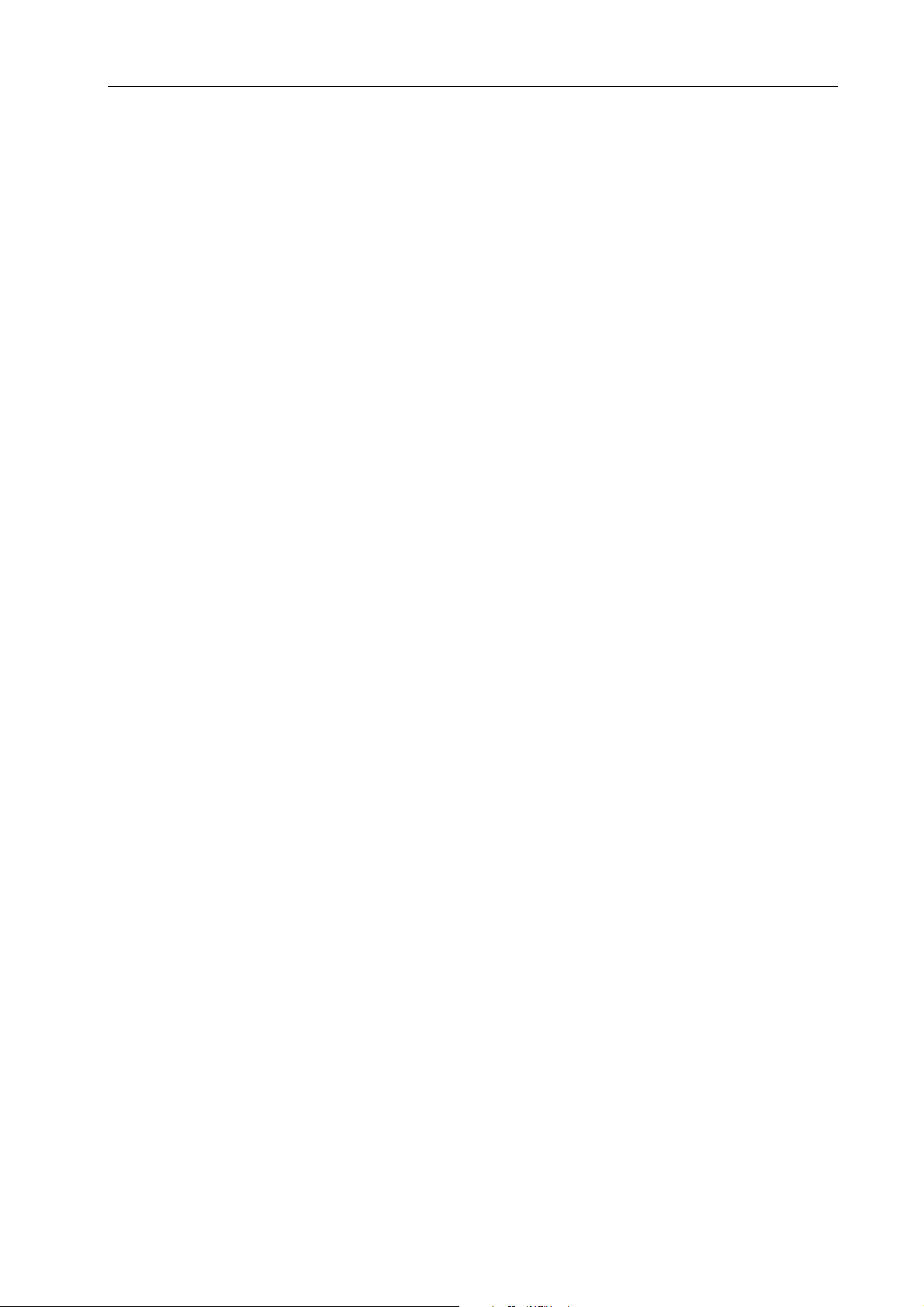
iDP3540/3541 User's Manual
9.3.6 Electrical Characteristics...................................................................................................................23
10. Ex ternal Output............................................................................................................................25
11. Func tion Selection.......................................................................................................................26
11.1 Setting DIP Switch DS1.........................................................................................................................26
11.2 Setting DIP Switch DS2.........................................................................................................................26
11.3 Slide Switch Setting (Serial interface specifications only)....................................................................27
11.4 Dip-Switch Location..............................................................................................................................27
12. Print Control Functions...............................................................................................................28
12.1 Control Codes ........................................................................................................................................28
12.2 Input Data Formats.................................................................................................................................29
12.2.1 Paper feed command for “n” lines ..................................................................................................29
12.2.2 Enlarged character command..........................................................................................................29
12.2.3 Enlarged character cancel command...............................................................................................29
12.2.4 Paper feed command.......................................................................................................................30
12.2.5 Print command................................................................................................................................30
12.2.6 Clear command...............................................................................................................................30
12.2.7 Red color print command................................................................................................................30
12.2.8 Initial Set Command .......................................................................................................................31
12.2.9 Inverted character command...........................................................................................................31
12.2.10 Buzzer Command..........................................................................................................................31
12.2.11 Underline Command.....................................................................................................................32
12.2.12 Graphic Command (Graphic Type Only)......................................................................................32
12.2.13 1/9 inch Line Feed Pitch Set Command (Graphic Type)...............................................................33
12.2.14 2/9 inch Line Feed Set Command (Graphic Type)........................................................................33
12.2.15 Page Length Set Command...........................................................................................................34
12.2.16 From Feed Command....................................................................................................................34
12.2.17 Skip Perforation Command...........................................................................................................34
12.2.18 Skip Perforation Cancel Command...............................................................................................35
12.2.19 Full Cut Command (iDP3541 Only).............................................................................................35
12.2.20 Partial Cut Command (iDP3541 Only).........................................................................................35
12.2.21 Drive Pulse Duration Setting Command For the First Drawer......................................................36
12.2.22 First Drawer Drive Command.......................................................................................................37
12.2.23 First Drawer Quick Drive Command ............................................................................................37
12.2.24 Second Drawer Derive Command.................................................................................................37
13. Initial Setting ................................................................................................................................38
14. Maintenance.................................................................................................................................39
14.1 Maintenance Procedures........................................................................................................................39
14.1.1 Exterior ...........................................................................................................................................39
14.1.2 Interior.............................................................................................................................................39
15. Ge neral Cautions.........................................................................................................................39
16. Character Code Tables................................................................................................................40
17. Ex ternal Dimensions...................................................................................................................42
17.1 Model : iDP3540....................................................................................................................................42
17.2 Model : iDP3541....................................................................................................................................43
ATTENTION : Please RESET the printer to clear the input buffer before getting started.(Ref. to Chapter 7.2)
CITIZEN
Page 7
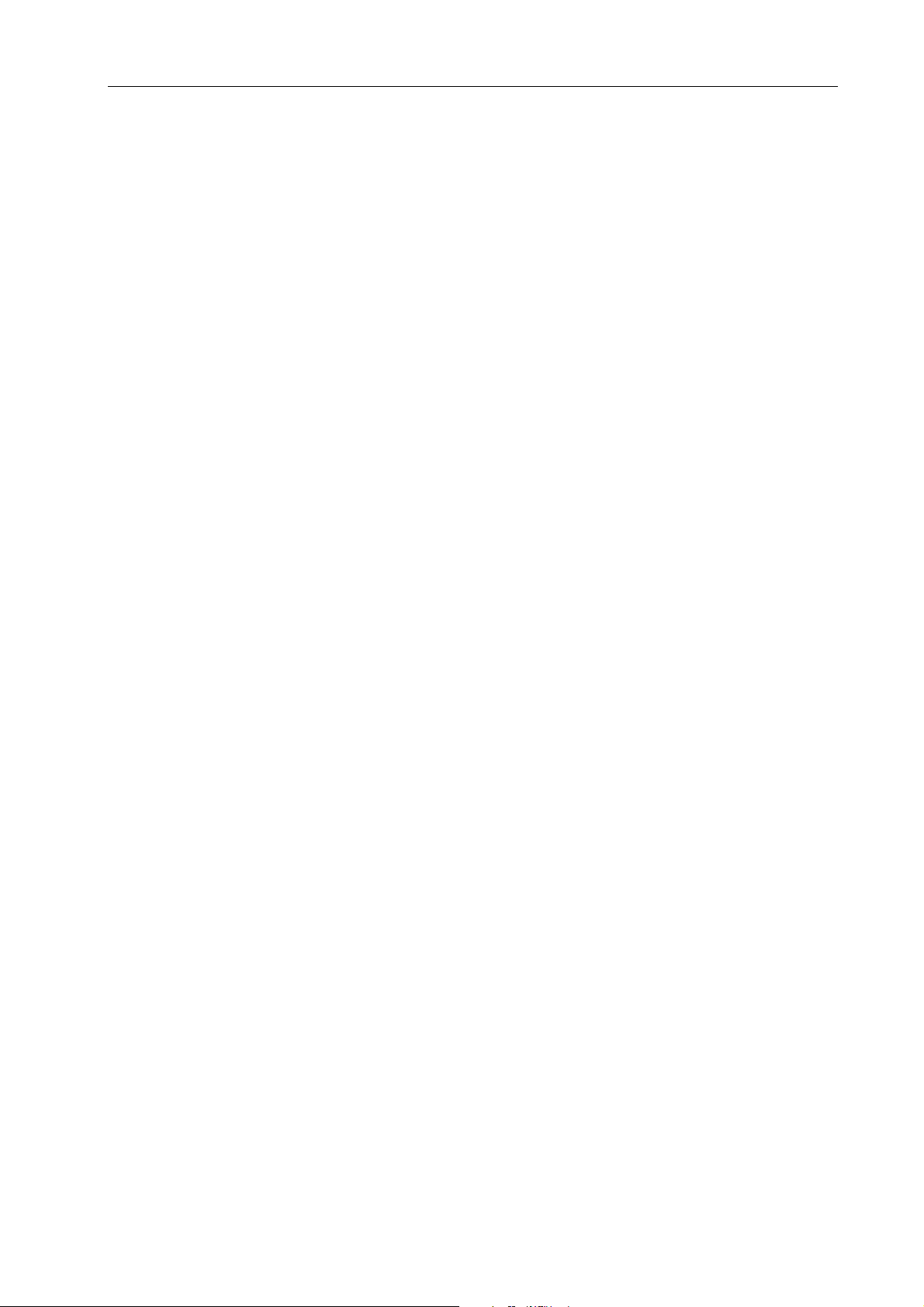
iDP3540/3541 User's Manual
1. Introduction
The iDP3540’s are dot impact printer which can be utilized for a wide range of applications, such as data
communications terminals, P.O.S. terminals and kitchen printers. High speed performance is made possible by
a bi-directional printing system and, since this printer is compact, lightweight and equipped with an abundance
of functions, they can be easily employed for a variety of different tasks.
The iDP3541 has a built-in automatic cutter capable of performing a partial cut or full c ut (one connecting
point remaining), which can be controlled through printer command codes.
Before using your printer, please read this manual carefully to be certain you have an adequate understanding
of its operation.
1.1 Features
1) Desktop Compact Dot Impact Printer
2) High Speed Printing (Bi-directional Printing System)
3) Built-In Auto Cutter (Partial Cut / Full Cut) (iDP3541 only)
4) Black & Red 2 Color Printing or All Black or All Purple Printing
5) Paper End Detection Function
6) Input Buffer Back-up Function
7) Drawer Kick-out × 2
8) Low Power Consumption
1.2 Accessories
1) Paper Roll 1Pc. (Friction type only)
2) Ribbon Cassette 1Pc.
3) User’s Manual 1Pc.
CITIZEN
1
Page 8
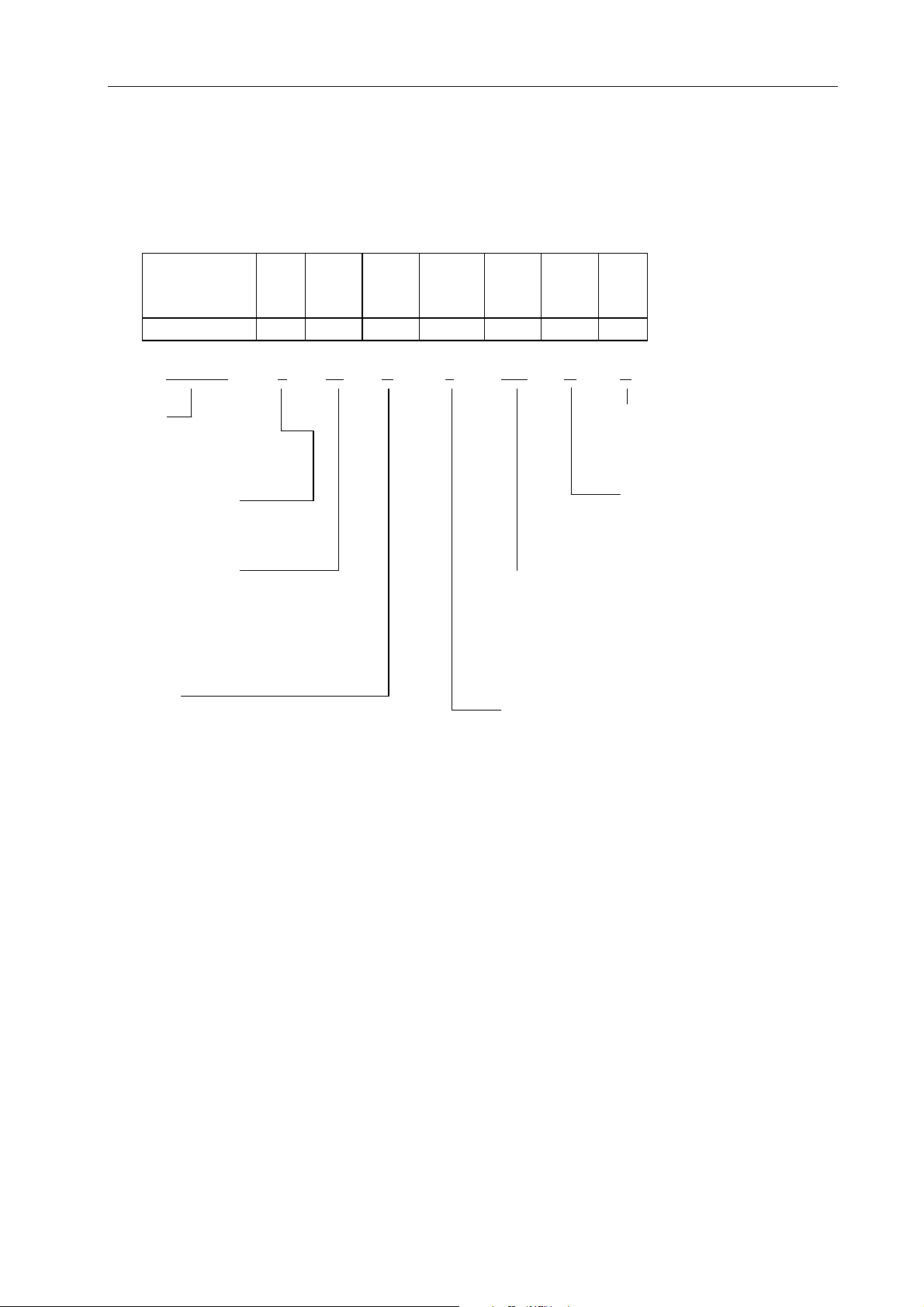
iDP3540/3541 User's Manual
2. Basic Specifications
2.1 Type classifications
Printer types are classified according to the system shown below.
iDP3540 F 23 P J 120 G B
P 28 R F 220 N
40 X 240 I
iDP3541 F
iDP3540 - F 23 R J 100 -G B
Model Memory Back-up
iDP3540 B: With Back-up
iDP3541: With Auto Cutter N: Without Back-up
Paper feed system More
F: Friction feed G: Graphic
P: Pin feed I: Character
↑↑ ↑ ↑↑↑
Column capacity Power source
23: 23 Columns / 230 dots (DP-610) 120: AC 120V
28: 28 Columns / 280 dots (DP-612) 220: AC 220V
40: 40 Columns / 400 dots (DP-617G) 240: AC 240V
40: 40 Columns / 360 dots (DP-614)
Interface
P: Parallel type P Character set*2
R: Serial type R J: Japanese
RS-232C F: International
20mA Current loop
X: RS-422A*1
*1 RS-422A interface specifications are not included in this manual.
*2 The difference is ROM version only.
CITIZEN
2
Page 9
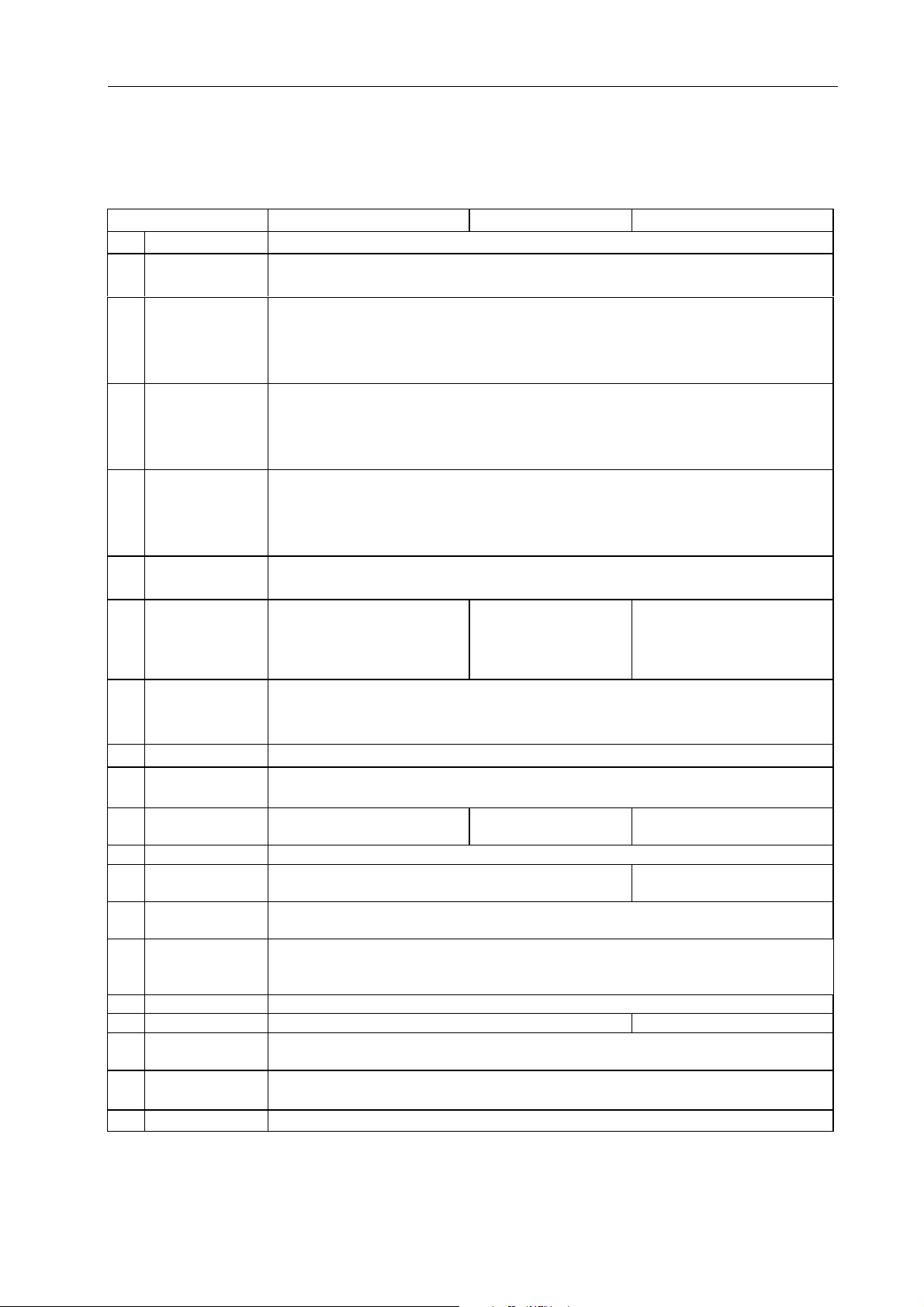
iDP3540/3541 User's Manual
3. Specifications
3-1. General Specifications
Item iDP3540F iDP3540P iDP3541
1 Print Method Bidirectional serial dot impact method
2 Character 7 × 7 dots (incl. Half-dot)
composition
Character Printer DP-610: 23 columns 230 dots/line
3 number per DP-612: 28 columns 280 dots/line
line DP-614: 40 columns 360 dots/line
DP-617G: 40 columns 400 dots/line
Printer DP-610: 23 columns approx 4.0 line/sec.
4 Print speed DP-612: 28 columns approx 3.0 line/sec.
DP-614: 40 columns approx 3.0 line/sec.
DP-617G: 40 columns approx 2.4 line/sec.
Printer DP-610: 23 columns 1.8 × 2.4 mm
5 Character size DP-612: 28 columns 1.5 × 2.4 mm
DP-614: 40 columns 1.36 × 2.4 mm
DP-617G: 40 columns 1.2 × 2.4 mm
6 Line pitch Character type: 4.23 mm (1/6 inch.)
Graphic type: 2.82 mm (1/9 inch.)
Paper roll Fan fold paper Paper roll
7 Paper size 76 × 0.5 mm(W)
× 80mm(Dia.)
3.0 inch.(W) × 3.0 inch.(Dia.) 3.0 ~ 3.5 inch. 3.0 inch.(W) × 3.0 inch.(Dia.)
P: Parallel interface (8 bit)
8 Interface R: Serial interface (RS-232C, 20mA current loop)
X: Serial interface (RS-422A)
9 Input buffer 7K bytes or 2 lines buffer*1
10 Input buffer B type: Duration of back-up, More than 24 hours.*2 (after 10 minutes operation)
back-up N type: Without back-up
11 Paper end Buzzer and PE signal None Buzzer and PE signal
detection
12 Ribbon cassette Two color (Black and Red) IR-61R/B*3
13 Auto cutter Without With cutter
14 Cash drawer & Cash drawer: Use the drawer solenoid voltage 24V, register over 36 ohms.
Winder connector Winder: Use Model CBM-AW-3.
15 Power voltage 120V ± 10% 60 Hz
220V ± 10% 50/60 Hz
240V ± 10% 50/60 Hz
16 Power consump. Max. 30W, Av. 10W
17 Net weight Approx. 2.8kg. Approx. 3.0kg.
18 External Refer to section 17
dimensions
19
Operation temp.
&humidity
20 Storage temp.
0 ~ 40°C / 32 ~ 104°F
10 ~ 85°RH
-20°C ~ 60°C
76 ~ 89 mm 76 × 0.5 mm(W)
× 80mm(Dia.)
(Parallel cut / Full cut)
CITIZEN
3
Page 10
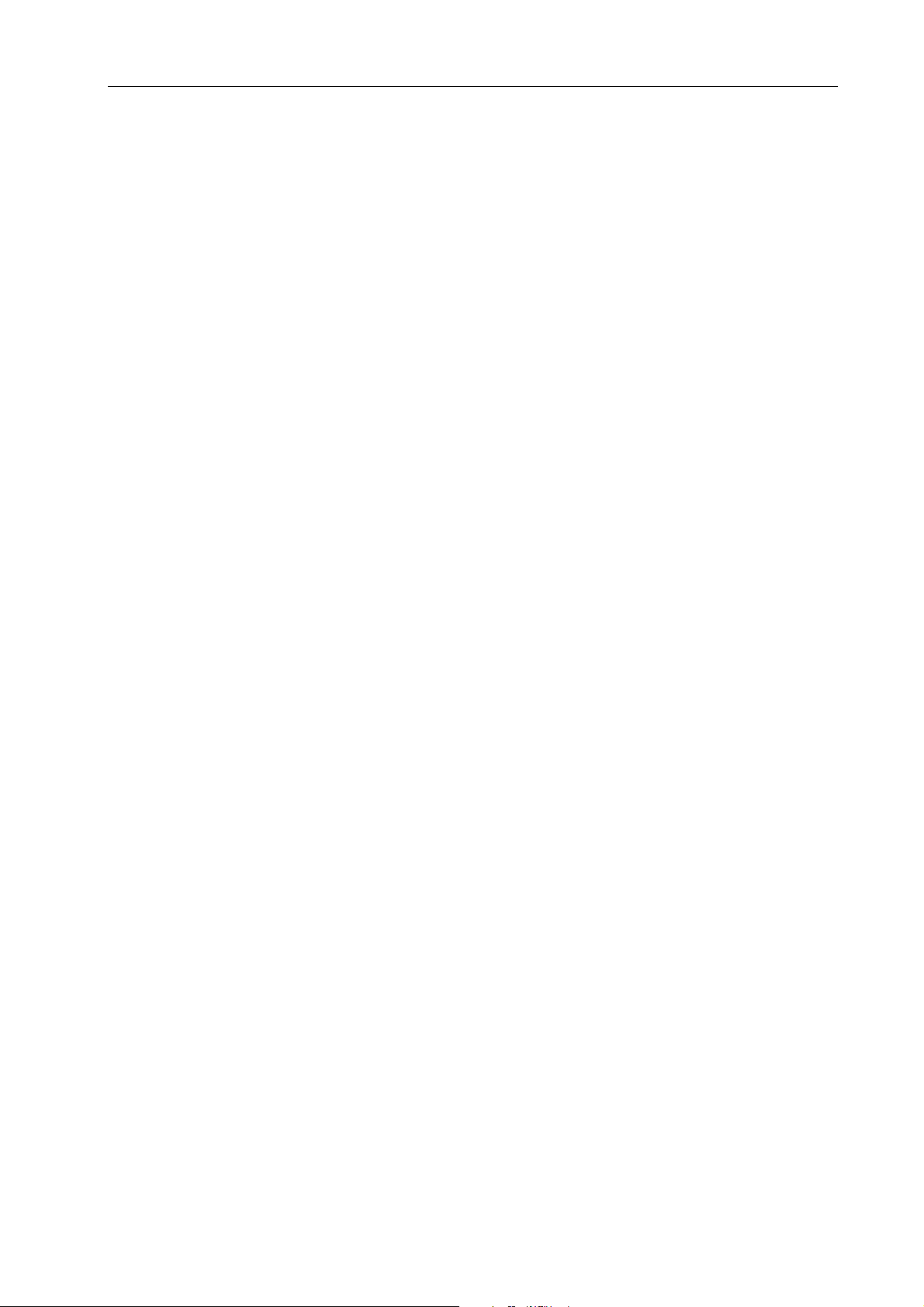
iDP3540/3541 User's Manual
*1 Input buffer can be selected by setting the DIP switch.
*2 However, when the input buffer is set for two lines, back-up of graphic data is not possible.
*3 Single color cassette ribbon is available as option.
Black print: IR-61B
Purple print: IR-61P
CITIZEN
4
Page 11
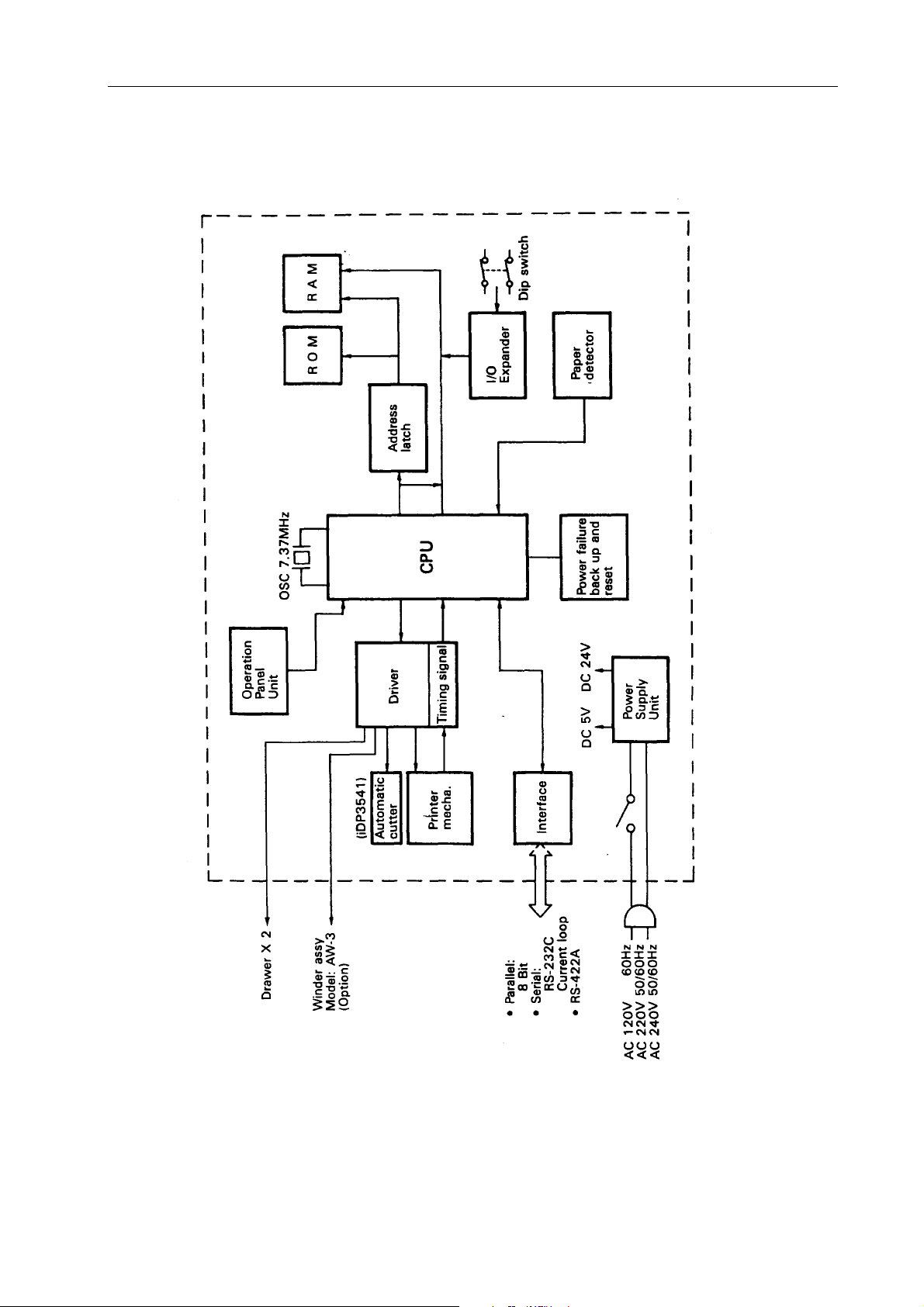
4. Block Diagram
iDP3540/3541 User's Manual
CITIZEN
5
Page 12
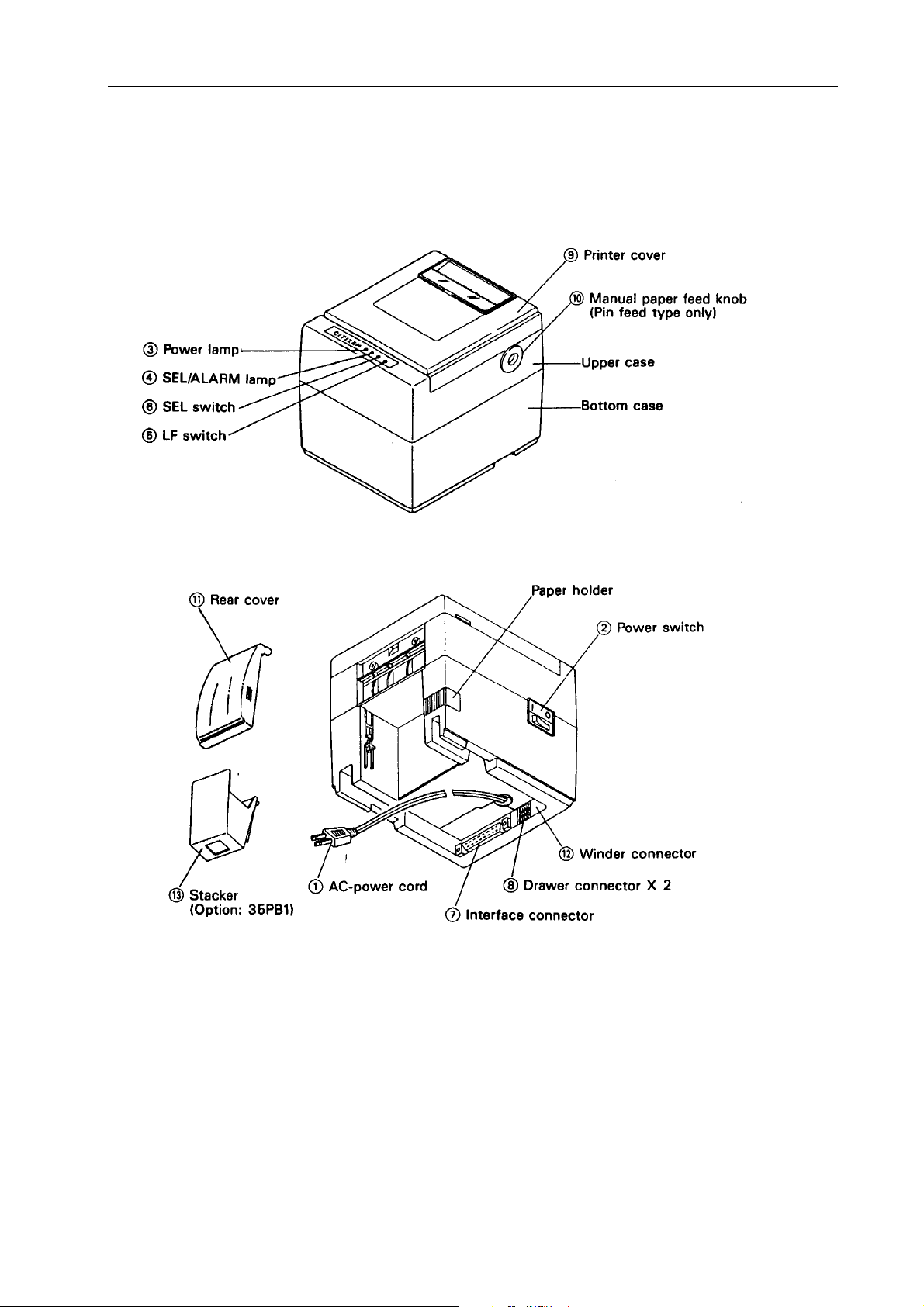
5. External Appearance and Parts Description
5.1 External appearance and parts names Model : iDP3540
iDP3540/3541 User's Manual
CITIZEN
6
Page 13
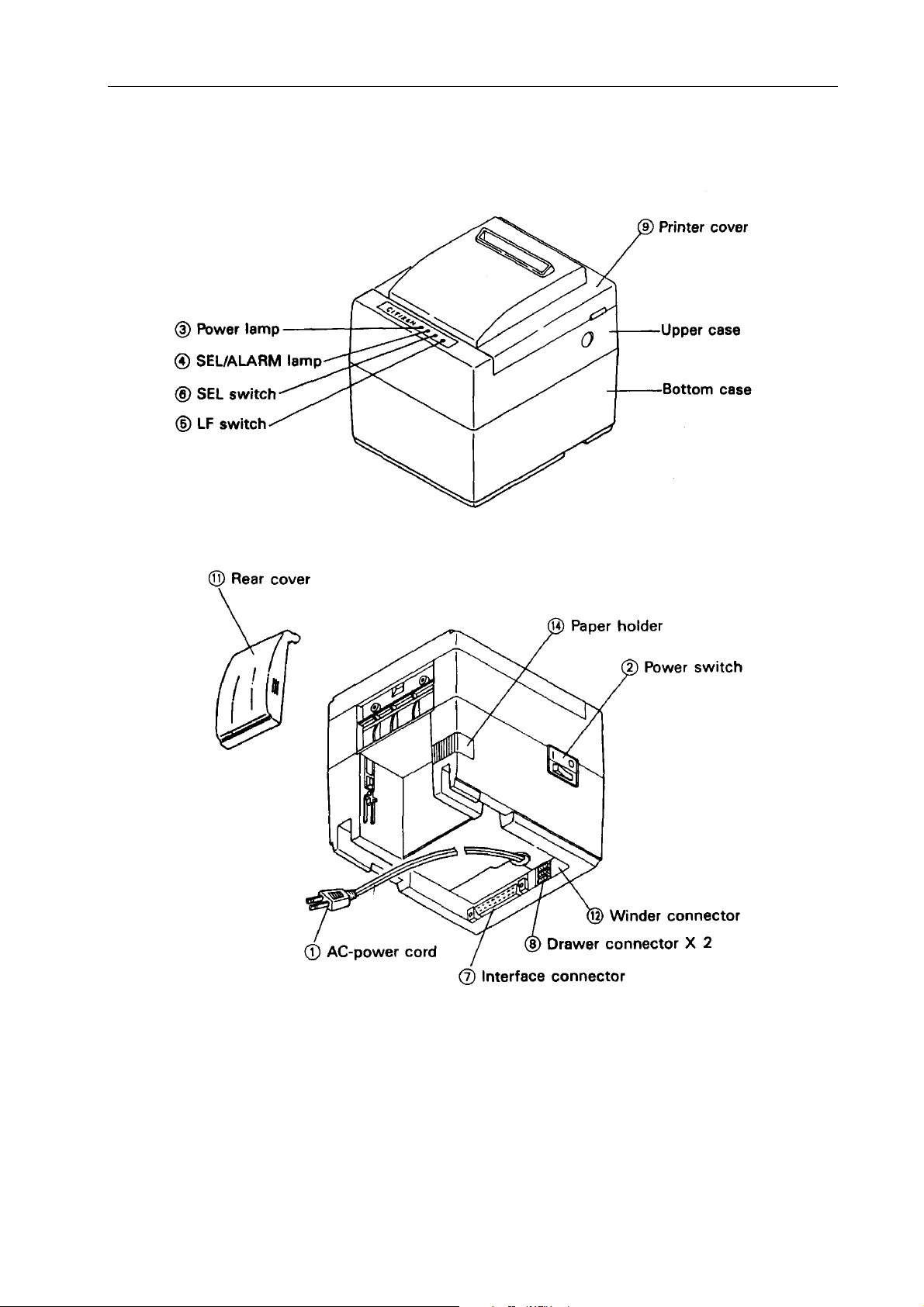
5.2 External appearance and parts names Model : iDP3541
iDP3540/3541 User's Manual
CITIZEN
7
Page 14
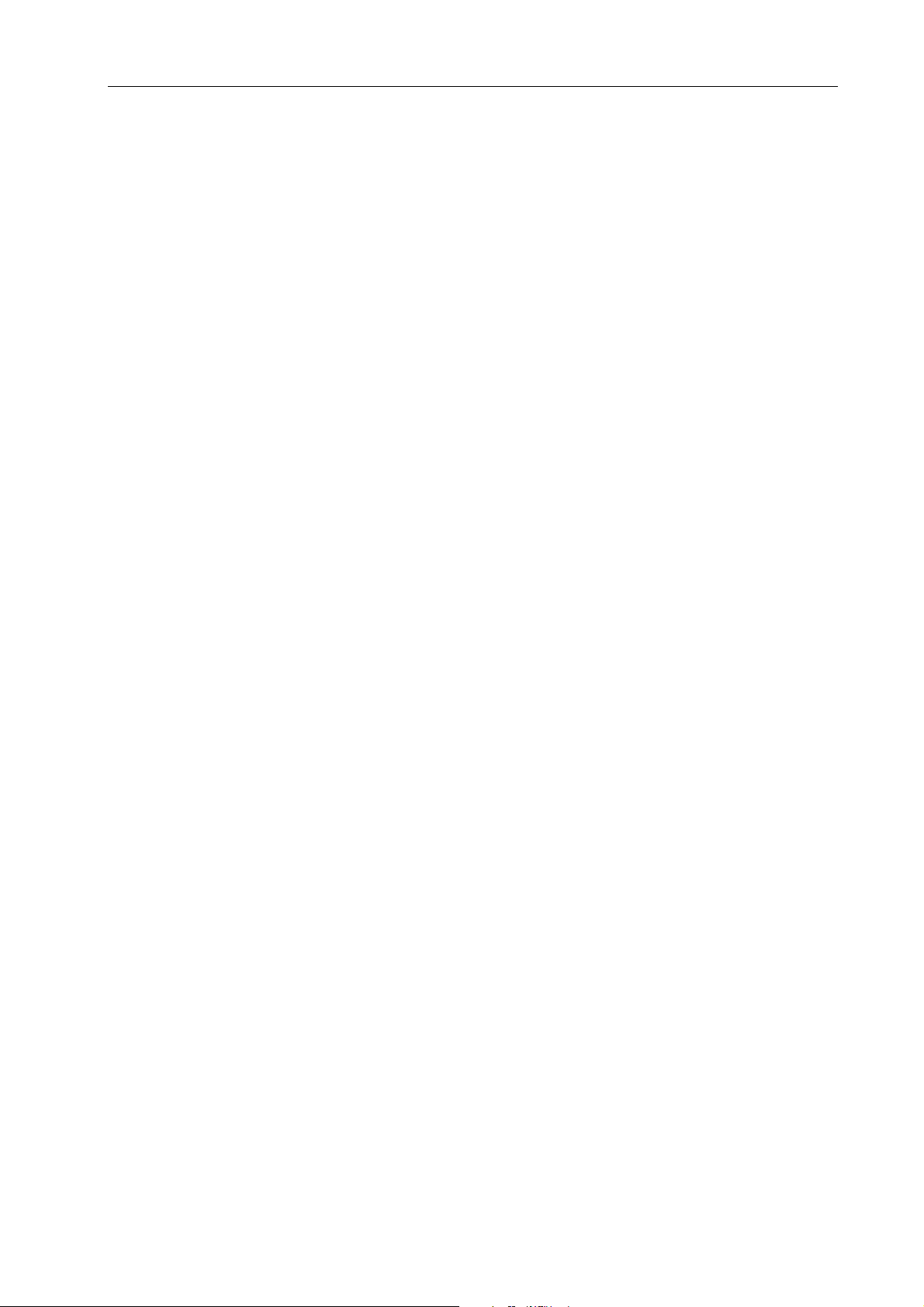
iDP3540/3541 User's Manual
p
p
5.3 Parts Descriptions
(1) Power Cord Insert the plug end into an electric outlet.
(2) Power Switch Power is supplied to the printer by turning this switch on.
(3) Power Lamp This lights up when the power switch is “ON” and goes out when turning
“OFF”.
(4) SEL / ALARM Lamp This lights up when the printer is in SELECT state (ON-LINE) and goes
out when in DESELECT state (OFF-LINE). The pr inter can print out the
data only when this lamp is on.
This lamp may blink on the following occasions.
a) When the paper roll in coming to near-end, the SEL / ALARM lamp
keeps blinking at interval of 1.0 second.
In this case, change the roll paper.
b) When the printer is in alarm state, this lamp keeps blinking at
interval of 1/4 second. Remove the cause for alarm and press the
SEL switch. (or re-switch the power on)
(5) LF Switch
Paper feeding is performed when this switch is pressed (in DESELECT
status only), this is used when inserting the paper and for spacing up etc.
(6) SEL Switch
When this switch is pressed, the printer enters SELECT (ON-LINE)
status. When
ressed again, the printer enters DESELECT (OFF-LINE)
status.
This switch is also used when clearing an alarm condition.
And if this switch is pressed when printing, the printer enters DESELECT
status, after all the data in the buffer is printed.
(7) I/F Connector
Connects through a cable to a computer etc. Please be certain that power
to both the
rinter and the computer are turned off when connection is
made.
(8) Cash Drawer Connector
(9) Printer Cover
To be used to control the P.O.S. cash drawer.
Open when replacing the Ribbon Cassette.
(10) Manual Paper Feed Knob Use to adjust the paper position (Available only on pin tractor paper
feeding model).
(11) Rear Cover Cover for paper roll.
(12) Winder Connector Use Model CBM AW-3
(13) Stacker Basket for fan-fold paper.
CITIZEN
8
Page 15
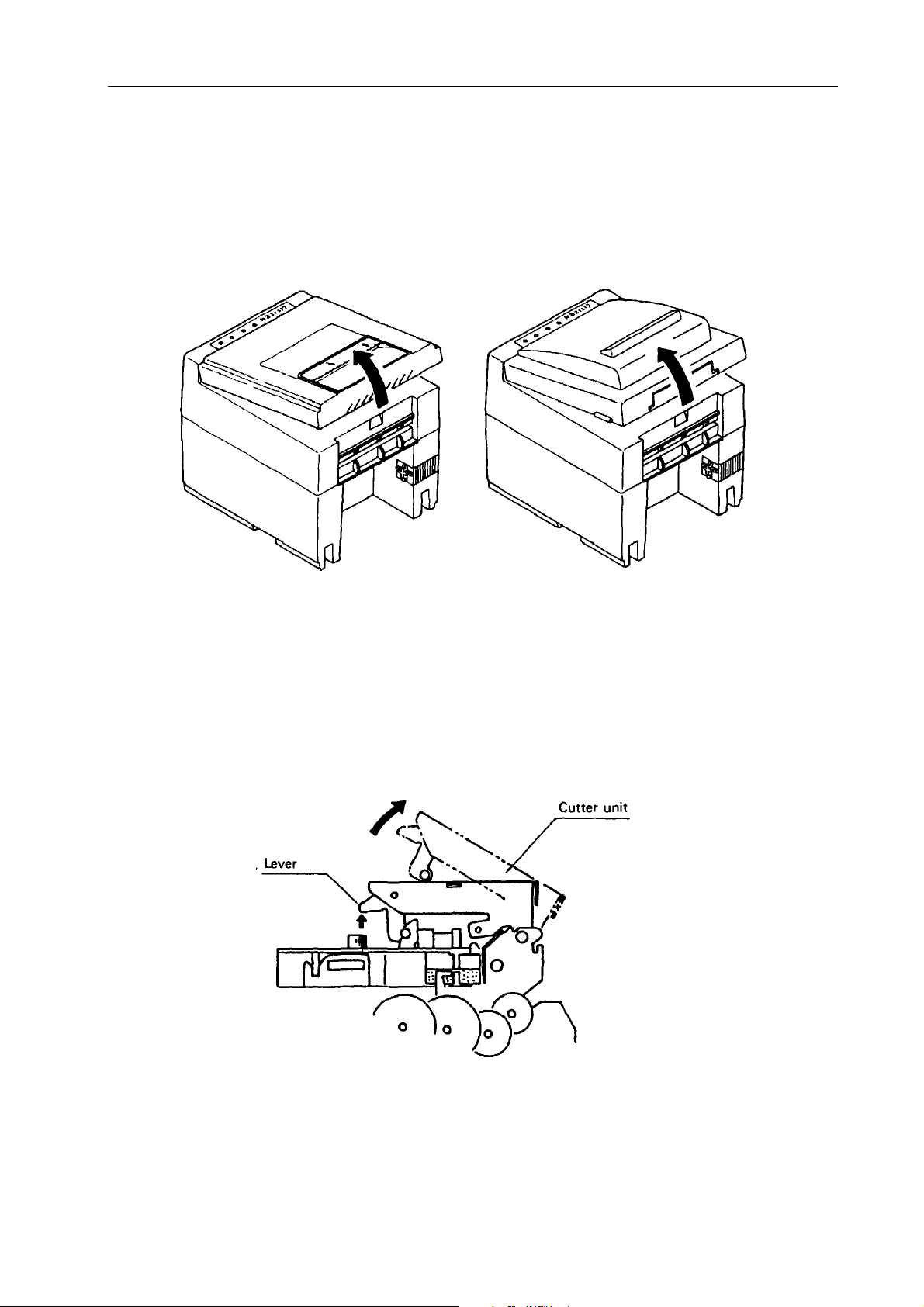
6. Preparation
6.1 Setting / Removing the Printer Cover
Setting and removing the printer cover as shown in Fig. 1, 2.
iDP3540/3541 User's Manual
Fig. 1 Fig. 2
6.2 Opening and Closing the Cutter Unit (iDP3541)
1) To open the unit, grasp two levers and lift upward.
2) When closing the unit, press downward until it completely lock place.
Fig. 3
CITIZEN
9
Page 16

iDP3540/3541 User's Manual
6.3 The Ribbon Cassette Installation
For setting the ribbon, disconnect the power source beforehand. When the printing has been continued for
many hours, be careful not to touch the printer head as it might be hot.
1) Remove the printer cover
2) While inserting the ribbon into the space between the print head a nd the ribbon guide, press the c assette
into the holder unit it clicks into place. (Ref. to Fig. 4&5)
3) Turn the cassette ribbon knob in the direction of the arrow to take up slack in the ribbon.
Fig. 4 Fig. 5
CITIZEN
10
Page 17

iDP3540/3541 User's Manual
6.4 Loading and Changing the Paper
6.4.1 Using Paper Roll (iDP3540F, 3541)
1) Cut the paper in right angle to its longitudinal center line as shown in Fig. 7.
2) Insert the paper into insertion inlet on the rear side of printer.
3) Turn on the power switch and feed the paper by pushing the LF switch.
4) When the printing paper comes out of the clearance (paper cutter part) on the printer cover, fix
the paper by means of paper holder, then set in on the main unit.
Fig. 7
Fig. 6
CITIZEN
11
Page 18

iDP3540/3541 User's Manual
6.4.2 Using Fan-Fold Paper (iDP3540P)
1) Remove the printer cover
2) Set the imprint face of the paper downward and put into the paper entrance.
3) If necessary to adjust the sprocket-wheel’s position, free the wheels using the lever on both sides. Slide
them to the appropriate position, and lock them back.
4) Hook some of the paper’s perforations on the sprockets and forward the paper into the printer mechanism
by pulling and turning the paper-feed knob until the paper’s tip reaches the platen.
Fig. 8
6.5 Setting / Removing the Paper Cover and Stacker
1) Setting and removing the paper cover and the stacker as shown in Fig.9, 10.
2) Capacity of stacker
The maximum size of fun-fold paper sheaf which can be stored in this stacker is 3 to 3.5(W) × 6(H) ×
1.6(D) inches.
CITIZEN
Fig. 9 Fig. 10
12
Page 19

iDP3540/3541 User's Manual
6.6 Self Test Printing
Your printer has a built in self print function for purpose of checking print operation without the need for a ny
other external device.
Procedures for Actuating the Print Function
1) Be sure that a paper roll is properly loaded.
2) Confirm that the ribbon cassette is properly installed and turn the power switch off.
3) Turn the power switch ON while pressing the LF switch, and release the LF switch after the self test
operation has begun.
In the above operation, the self print function will stop automatically when completed.
However, the self print function will not operate without paper.
6-7. Alarm and Paper Near-End Detection
This printer has the paper near-end sensor to stop the operation when the paper comes to near-end, sending out
both BUSY and FAULT signals. This status is indicated by the SEL / ALARM lamp blinking at an interval of
1.0 second.
7. Input Buffer Back-up Function
7.1 Input Buffer Back-up
If the power is turned off, or there is a power failure during printing, the data in the input buffer will be
retained. When the power comes back on, the power failure symbol (…..PD) will be printed, and then the data
which was interrupted will be printed from the beginning of the line where the interruption occurred.
Note: The input buffer back-up function may not operate properly if the related capacitor is not sufficiently
charged. This may be the case if the printer has not been operated for a long period of time. After the printer
power switch has been turned on for 10 minutes, the buffer back-up should be effective for approximately 24
hours or more.
7.2 Clearing the Input Buffer
In case it is desired to delete the data in the input buffer, the power switch should be turned on while pressing
the SEL switch. When deletion of the buffer is completed the buzzer will sound.
Please be sure to continue pressing the SEL switch until that time.
If the printer fails to work properly at the time the power switch is turned on, please delete the input buffer as
described above before inputting new data.
CITIZEN
13
Page 20

8. Parallel Interface
8.1 Specifications
a) Data Input system : 8 bit parallel (DATA 1~8)
b) Control Signals : ACK, BUSY, STB, FAULT, PE, RESET
c) Compatible Connector : Printer side : 57LE-40360
(AMPHENOL or equivalent)
Cable side : 57-30360
(AMPHENOL or equivalent)
8.2 Connector Pin Assignment
Pin No. Signal Name Pin No. Signal Name
1 STB 19 Twisted Pair GND
2DATA 120
3DATA 221
4DATA 322
5DATA 423
6DATA 524
7DATA 625
8DATA 726
9DATA 827
10 ACK 28
11 BUSY 29
12 PE 30
13 "H" Level 31 RESET
14 GND 32 FAULT
15 GND 33
16 GND 34
17 FRAME GND 35
iDP3540/3541 User's Manual
″
″
″
″
″
″
″
″
″
″
CITIZEN
14
Page 21

8.3 Desc ription of Input / Output Signals
8.3.1 Input / O u tput Signals
a) Input / Output Signals
* DATA : 8 bit parallel signal. (Positive logic)
* STB : A strobe signal for reading in 8 bit data. (Negative logic)
* RESET : A signal which resets the entire printer. (Negative logic, 1 ms or more)
b) Output Signals (From Printer)
* ACK : This is a pulse signal for requesting 8 bit data, issued at the end of a BUSY signal.
(Negative logic)
* BUSY : This signal indicates that your printer is in a BUSY state.
New data should be input when this signal is “LOW”. (Positive logic)
* FAULT : When your printer is in an alarm state, this signal is “LOW”. At this time, all control
circuits of your printer are interrupted. (Negative logic)
Note: An alarm condition occurs when the timing of the print head movement sensor is
abnormal.
iDP3540/3541 User's Manual
c) Power Source
* “H” Level : H level out put for TTL level
* GND : The common circuit ground.
* FRAME GND : Connect the shield of interface cable to this.
CITIZEN
15
Page 22

8.3.2 Electrical Characteristics
a) Input Signal Level
All input signals are TTL level.
“HIGH” level …. 2.0V Min.
“LOW” Level …. 0.8V Max.
b) Output Signal Level
“HIGH” level …. 2.4V Min.
“LOW” Level …. 0.4V Max.
c) Input / Output Conditions
All of the input signals are pulled up by 3.3K ohms.
[Printer Side] [Host Side]
iDP3540/3541 User's Manual
7406 or equivalent
All of the output signals are pulled up by 3.3K ohms.
7406 or equivalent
CITIZEN
16
Page 23

8.3.3 Timing Chart
a) Data Input and Print Timing
iDP3540/3541 User's Manual
8.3.4 Data Receiving Control
Your printer is able to receive data sent from the host side when the BUSY signal is LOW, but unable to
receive when the BUSY signal is HIGH.
8.3.5 Buffering
1) N Type
Your printer is provided with a two line input buffer.
2) B Type
Your printer is provided with a 7Kbyte input buffer. This makes possible a large amount of data buffering,
and therefore, the host side is free immediately after data transmission.
CITIZEN
17
Page 24

9. Serial Interface
9.1 Specifications
a) Synchronism : Asynchronous
b) Baud rate :
RS-232C type : 110, 150, 300, 600, 1200, 2400, 4800, 9600BPS (Selected by user)
Current Loop Type: 110, 150, 300, 600, 1200BPS (Selected by user)
c) Composition of one word :
Start bit : 1 bit
Data bit : 7 or 8 bit (Selected by user)
Parity bit : Odd, even or no parity (Selected by user)
Stop bit : 1 bit or more
d) Signal Polarity :
RS-232C type : *Mark = Logic “1” (-3V to –12V)
*Space = Logic “0” (+3V to +12V)
Current Loop Type : *Mark = Logic “1” (Current ON)
*Space = Logic “0” (Current OFF)
TTL type : *”H” level = Logic “1” Ref. to 8.3.2.
*”L” level = Logic “0”
e) Received Data :
RS-232C & Current Loop (RD signal)
*Mark = 1
*Space = 0
f) Receiving Control (RD signal)
RS-232C : *Mark: Data Transfer not possible
*Space: Data Transfer possible
Current Loop : *Mark: (Current ON): Data Transfer possible
*Space (Current OFF): Data Transfer not possible
g) Transmission Control (TD signal)
DC1 code (11H) “X” ON: Data Receiving possible
DC3 code (13H) “X” OFF: Data Receiving not possible
However, this is valid only for type B input buffer (7K).
iDP3540/3541 User's Manual
CITIZEN
18
Page 25

iDP3540/3541 User's Manual
9.2 Connector Pin Assignment
Signal Retur n Signal Direction RS- Current TTL
Pin Signal Name Host / Printer Function 232C Loop
Pin
1 FG Safety Ground
7 GND Signal Ground
3RD→Received Data
20 DTR
222TD
11 PE
12 FAULT
13 14 DTR
18 16 RD
23 RESET
←
←
←
←
←
→
→
Printer BUSY
Signal
Transmitted
Data
Paper End
Signal
Printer ALARM
Signal
Printer BUSY
Signal
Received Data
Printer RESET
Signal
Notes: [1] The signals for RS-232C use are based on EIA RS-232C level.
[2] The loop current for Current Loop signal use should be restricted within the rage of
10 to 20 mA.
[3] Please always maintain the “Mark state”, when received data are not being
transferred.
[4] The assignment of RS-232C / Current loop / TTL can be performed with the slide
switch (Ref to 11-3).
Compatible Connector (D-Sub connector):
* Printer : 17LE-13250 (AMPHENOL or equivalent)
* Cabls Side : 17JE-23250 (AMPHENOL or equivalent)
CITIZEN
19
Page 26

9.3 Desc ription of Input / Output Signals
9.3.1 Input / O u tput Signals
a) RD:
This is the serial signal for received data. When framing, overrun or parity errors occur, the data is
converted into (7FH).
b) DTR:
Please write in data or commands when this signal is in a “ready” state. If w ritten in when in a
BUSY state, an overrun error will occur and the data will be ignored. Data can be written into the
input buffer even during printing. Further, a BUSY signal is generated when the power is turned on,
while test printing, when ONLINE and during reset.
c) FAULT:
When there is a problem in the printer mechanism the FAULT signal will be issued, and all control
circuits will be interrupted. To RESET this signal, first correct the cause of trouble in the printer
mechanism. Then, by pressing the SEL switch or by inputting “0” (LOW LEVEL) at the RESET
terminal, the FAULT can be cleared.
Causes of the FAULT signal are lack of paper and errors in the printer mechanism. Printer errors
include such as, the print head stopping during print operation of failure of the print head to r eturn
to the home position.
iDP3540/3541 User's Manual
d) RESET:
This signal resets the entire printer.
e) PE:
This signal is output when the paper roll is near the end.
f) TD (Valid only for type B):
When receiving data signals, and when the printer’s input buffer has less than 1K bytes remaining
open, the DC3 code (13H) is issued, indicating that receipt of data is not possible. When the data in
the input buffer is reduced to 2K bytes, the DC1 (11H) code is issued, which indicates that data
receipt is possible.
g) FG:
Frame Ground
h) GND:
Common ground for all circuits.
CITIZEN
20
Page 27

iDP3540/3541 User's Manual
9.3.2 Data Composition
[1] Start bit
[2] Data bits (and parity bit)
[3] Stop bit (1 bit or more)
1) Start bit
1/2 bit past the line dropping from MARK to SPACE, a status reading is taken again.
If the reading is SPACE, a start bit is recognized, but if it is MARK, it is not taken as a start bit.
This is not regarded as an error, but the search for the start bit is performed once again.
2) Data bit and parity bit
Data bits and parity bits are the data of the bits in question, which are represented by the state at the
time sampling is performed. This is accomplished at time intervals equal to one bit in length, beginning
from the middle of the start bit. The order of the bits is, starting with the bit closest to the start bit, bit-0,
bit-1…..., parity bit. (Note: data bits are based on “one point sampling”.)
3) Stop bit
The stop bit consists of one or more bits at “mark” level. When “space” level is detected for a stop bit, a
framing error occurs.
9.3.3 Error Detection
The printer detects Parity, Framing and Overrun Error. When any error is detected, the data is
converted into (7FH).
1) Framing Error
Framing error occurs when SPACE signal is checked out at STOP BIT.
And the data is converted into (7FH).
2) Parity Error
When parity check is designated and if the parity error is detected, the data is converted into (7FH).
3) Overrun error
When an overrun error is detected, the data is converted into (7FH).
4) Other er rors
When trouble is detected in the printer mechanism, the SEL / ALARM lamp goes on, the buzzer is
sounded, the FAULT signal is output, and the DTR signal becomes BUSY. After the cause of the trouble
has been corrected, the SEL / ALARM lamp can be turned off by pressing the SEL switch or by making
RESET = “0”. When the printer is put ONLINE, data receiving restarts.
CITIZEN
21
Page 28

iDP3540/3541 User's Manual
9.3.4 Data Receiving Control
When the BUSY signal is LOW, your printer receives data from the host side, but when this signal is HIGH, it
cannot receive data.
9.3.5 Buffering
Data transfer to the input buffer is controlled by the DTR and TD signals.
Please refer to 9.3.1 b) for the DTR signal and 9.3.1 f) for the TD signal.
CITIZEN
22
Page 29

9.3.6 Electrical Characteristics
a) RS-232C Circuit
Input (RD)
[Printer Side] [Host Side]
MAX232 or equivalent Mark = (-8V): Stop bit
Output (DTR, TD, FAULT)
[Printer Side] [Host Side]
MAX232 or equivalent
iDP3540/3541 User's Manual
Space = (+8V): Start bit
b) TTL Circuit
Output (PE)
Input (RESET)
DTR (-8V): BUSY *TD Mark = (-8V): 1
(+8V): READY Space = (+8V): 0
FAULT (-8V): Normal
(+8V): Abnormal
[Printer Side] [Host Side]
7406 or equivalent
PE H: Paper empty
L: Paper remaining
[Printer Side] [Host Side]
CITIZEN
7406 or equivalent LOW for RESET
23
Page 30

c) Current Loop Circuit
Input (RD)
[Printer Side] [Host Side]
Output (DTR, TD)
[Printer Side] [Host Side]
iDP3540/3541 User's Manual
Mark = Current ON
Space = Current OFF
*DTR Current ON : READY
Current OFF : BUSY
*TD Mark : Current ON
Space : Current OFF
CITIZEN
24
Page 31

10. External Output
[Printer Side] [Host Side]
iDP3540/3541 User's Manual
Remarks
: The solenoid for drawer should be more than 36 Ohms.
Connector Printer side : 5045-04A (Molex)
Cable side : 5209-04 (Molex)
CITIZEN
25
Page 32

iDP3540/3541 User's Manual
11. Funct ion Selection
In order to meet the widest possible range of needs, various conditions can be selected by setting
the DIP switches.
11.1 Setting DIP Switch DS1
No. Function OFF ON Factory
Setting
1 Auto Cutter NO YES *1
2 International country (Refer to table below) OFF
3 switching OFF
4 Input buffer 7K Bytes 2 Lines OFF
5 Character direction Normal Inverted OFF
6 CR cord CR CR + LF OFF
7 Mode Character Graphic *1
8 SEL / DESEL at "power on " SELECT DESELECT OFF
: *1) Setting is variable, depending on the type of printer.
Note
No. USA FRANCE GERMANY ENGLAND
2 OFF ON OFF ON
3OFF OFF ON ON
11.2 Setting DIP Switch DS2
1) Serial interface only
No. Function OFF ON Factory
Setting
1 Word length setting 8 bits 7 bits OFF
2 Parity check YES NO ON
3 Parity condition ODD EVEN OFF
4 - Not used 5OFF
6 Baud rate setting (Refer to the table
below)
7ON
8OFF
ON
CITIZEN
26
Page 33

iDP3540/3541 User's Manual
2) RS-422A type only
No. Function OFF ON Factory
Setting
0
12
LHOFF
221Printer address L H OFF
2
32
LHOFF
4 - OFF
5OFF
6 Baud rate setting Refer to the table below ON
7ON
8OFF
bps 110 150 300 600 1200 2400 4800 9600
No.
5 OFF ON OFF ON OFF ON OFF ON
6 OFF OFF ON ON OFF OFF ON ON
7OFFOFFOFFOFFONONONON
8 OFF OFF OFF OFF OFF OFF OFF OFF
11.3 Slide Switch Setting (Serial interface specifications only)
RS-232C or 20mA current loop can selected by changing slide switch SW1 on the control board.
The side labeled “RS” is for RS-232C and the side labeled “CL” is for 20mA current loop.
The switch is set at the factor for RS-232C.
11.4 Dip-Switch Location
Power off and remove the printer cover before setting the Dip-Switches.
Notes: DS2 is mounted for Serial type and RS-422A type only.
CITIZEN
27
Page 34

iDP3540/3541 User's Manual
12. Print Control Functions
12.1 Control Codes
Function code Hex. Code Functions
FF + n 0C + n "n" -lines paper feed command
SO 0E Enlarged character command
SI 0F Normal character command
LF 0A Paper feed command
CR 0D Print command
DC1 11 Initial set command
DC2 12 Inverted character command
DC3 13 Red color print command
CAN 18 Clear comm an d
ESC + P + 0 1B, 50, 00 Paper full cut command
ESC + P + 1 1B, 50, 01 Paper partial cut command
ESC + - + n 1B, 2D, n Underline command
ESC + * + n1 + n2 1B, 2A, n1, n2 Graphic command
ESC + 1 1B, 31 1 / 9 inch paper feed preset command
ESC + 2 1B, 32 2 / 9 inch paper feed preset command
ESC + C + n 1B, 43, n Page length set command
ESC + f + 1 1B, 66, 01 From feed command
ESC + N + n 1B, 4E, n "n line" skip perforation command
ESC + O 1B, 4F Skip perforation cancel command
RS 1E Buzzer comm a nd
SUB 1A Second drawer drive command
FS 1C First drawer quick drive command
ESC + BEL + n1 + n2 1B, 07, n1, n2 Drive pulse setting command for the first drawer
BEL 07 First drawer drive command
CITIZEN
28
Page 35

iDP3540/3541 User's Manual
12.2 Input Data Formats
12.2.1 Paper feed command for “n” lines
1st byte
D8 D1
0 0 0 0 0 0 0 0
FF(0C)H
2nd byte
D8 D1
0 N7 N6 N5 N4 N3 N2 N1
n(N7 N1)
(Binary digits)
When the number of lines to be fed (2nd byte) is written-in following the paper feed command (1st
byte), the paper will be fed by the number of lines specified. The number of lines to be fed can be
specified from n = 1 to 127. If “0” is specified, paper feed will not be carried out.
When there is data in the print buffer at the time this command is applied, this data w ill first to
printed out and then line feeding of “n” – lines will be performed.
12.2.2 Enlarged character command
D8 D1
0 0 0 0 1 1 1 0
SO(0E)H
The data following this command, are printed out in twice the normal width.
This mode will continue until the corresponding cancel command is input, or automatically
released after printing one line. Since enlarged characters are twice the normal width, care should
be taken to avoid exceeding the column capacity.
12.2.3 Enlarged character cancel command
This command is used for canceling the enlarged character mode set by SO, and the following data
will be printed out in the normal character mode.
D8 D1
0 0 0 0 1 1 1 1
SI(0F)H
CITIZEN
29
Page 36

iDP3540/3541 User's Manual
12.2.4 Paper feed command
D8 D1
0 0 0 0 1 0 1 0
LF(0A)H
When there is data in the internal print buffer, line feed will be carried out after printing is
completed. When the buffer is empty, line feed only will be carried out.
12.2.5 Print command
D8 D1
0 0 0 0 1 1 0 1
CR(0D)H
By means of this command, printing will be carried out. In order to accommodate the print data
output formats of various computers, the CR function is selectable.
(Please refer to 11-1 DIP Switch Setting)
12.2.6 Clear command
D8 D1
0 0 0 1 1 0 0 0
CAN(18)H
Print data previously entered on the same line can be cleared by the command.
12.2.7 Red color print command
D8 D1
0 0 0 1 0 0 1 0
DC3(13)H
This command specifies red colored characters and all of the characters on one line will be printed in red.
Since this command is cancelled after printing one line, it is necessary to use it for each line on which red
printing is desired.
CITIZEN
30
Page 37

iDP3540/3541 User's Manual
12.2.8 Initial Set Command
D8 D1
0 0 0 1 0 0 0 1
DC1(11)H
The controller is initialized by this command and the following conditions are established.
* Internal input buffer cleared
* Normal character mode selected
* Black color print mode selected
* Skip designation cancelled
* Page length set to 66 lines
* Line feed pitch set to 2/9 inch (graphic type only)
12.2.9 Inverted character command
D8 D1
0 0 0 1 0 0 1 0
DC2(12)H
This command specifies inverted characters. By entering this command at the beginning of print data and then
sending the data to the controller, all of the following characters will be printed upside down. This command
remains valid until, either it is entered again or the initial set command is entered.
12.2.10 Buzzer Command
D8 D1
0 0 0 0 0 1 1 1
RS(1E)H
Command to activate the alarm buzzer for 0.3 second period.
CITIZEN
31
Page 38

12.2.11 Underline Command
1st byte
D8 D1
0 0 0 1 1 0 1 1
2nd byte
D8 D1
0 0 1 0 1 1 0 1
3rd byte
D8 D1
0 0 0 0 0 0 0 N1
When n = 1, the underline mode is set, and when n = 0, it is cancelled.
12.2.12 Graphic Command (Graphic Type Only)
iDP3540/3541 User's Manual
ESC (1B) H
- (2D) H
n (Binary digits)
1st byte
2nd byte
3rd byte
4th byte
D8 D1
0 0 0 1 1 0 1 1
ESC (1B) H
D8 D1
0 0 1 0 1 0 1 0
*(2A)H
D8 D1
n1 (Binary digits)
D8 D1
n2 (Binary digits)
CITIZEN
32
Page 39

iDP3540/3541 User's Manual
Bit image mode printing is performed by this command. (n2 is the equotient when divided by 256,
and n1 is the remainder.) When data is received only for numbers specified by n1 and n2, printing
and line feed are carried out automatically, and the bit image mode is cancelled.
However, since “half-dots” are being used, the next corresponding pin cannot print at the same
time.
Further, the maximum value of n1 and n2 is the number contained in one line, a nd this cannot be
exceeded.
Relation of Head Pins to Data
12.2.13 1/9 inch Line Feed Pitch Set Command (Graphic Type)
1st byte
D8 D1
0 0 0 1 1 0 1 1
2nd byte
D8 D1
0 0 1 1 0 0 0 1
12.2.14 2/9 inch Line Feed Set Command (Graphic Type)
1st byte
D8 D1
0 0 0 1 1 0 1 1
2nd byte
D8 D1
0 0 0 1 0 0 0 1
ESC (1B) H
1(31)H
ESC (1B) H
2(32)H
CITIZEN
33
Page 40

12.2.15 Page Length Set Command
1st byte
D8 D1
0 0 0 1 1 0 1 1
2nd byte
D8 D1
0 1 0 0 0 0 1 1
3rd byte
D8 D1
0 N7 N6 N5 N4 N3 N2 N1
The length of one page is set to “n” lines by this command. (1≤n≤127)
12.2.16 From Feed Command
1st byte
D8 D1
0 0 0 1 1 0 1 1
iDP3540/3541 User's Manual
ESC (1B) H
C(43)H
n (Binary digits)
ESC (1B) H
2nd byte
D8 D1
0 1 1 0 0 1 1 0
f(66)H
3rd byte
D8 D1
0 0 0 0 0 0 0 1
1(01)H
The input of this command feeds the paper to the top of the next page, after printing the data contained in the
print buffer.
12.2.17 Skip Perforation Command
1st byte
D8 D1
0 0 0 1 1 0 1 1
ESC (1B) H
2nd byte
D8 D1
0 1 0 0 1 1 1 0
N(4E)H
3rd byte
D8 D1
0 N7 N6 N5 N4 N3 N2 N1
n (Binary digits)
This command feeds the paper (skips) “n” lines without any printing. However, this cannot exceed the length
of one page. (1≤n≤126)
CITIZEN
34
Page 41

12.2.18 Skip Perforation Cancel Command
st
1
byte
D8 D1
0 0 0 1 1 0 1 1
2nd byte
D8 D1
0 1 0 0 1 1 1 1
This command cancels the skip perforation function.
12.2.19 Full Cut Command (iDP3541 Only)
1st byte
D8 D1
0 0 0 1 1 0 1 1
2nd byte
D8 D1
0 1 0 1 0 0 0 0
iDP3540/3541 User's Manual
ESC (1B) H
O(4F)H
ESC (1B) H
P(50)H
3rd byte
D8 D1
0 0 0 0 0 0 0 0
0(00)H
A full cut the paper is performed by this command (one connecting point remaining).
12.2.20 Partial Cut Command (iDP3541 Only)
1st byte
D8 D1
0 0 0 1 1 0 1 1
ESC (1B) H
2nd byte
D8 D1
0 1 0 1 0 0 0 0
P(50)H
3rd byte
D8 D1
0 0 0 0 0 0 0 0
1(01)H
A partial cut of the paper is performed by this command.
CITIZEN
35
Page 42

12.2.21 Drive Pulse Duration Setting Command For the First Drawer
1st byte
D8 D1
0 0 0 1 1 0 1 1
2nd byte
D8 D1
0 0 0 0 0 1 1 1
BEL(07)H
3rd byte
D8 D1
(DEFAULT=20)
4th byte
D8 D1
iDP3540/3541 User's Manual
ESC (1B) H
n1
(DEFAULT=20)
This command adjusts the drive pulse duration for the first drawer.
Pulse duration = 10 × n1 (ms)
Delay = 10 × n2 (ms)
1≤n1≤127 default n1 = 20
1≤n2≤127 default n2 = 20
n2
CITIZEN
36
Page 43

iDP3540/3541 User's Manual
12.2.22 First Drawer Drive Command
D8 D1
0 0 0 0 0 1 1 1
BEL (07) H
This command generates a drive pulse for first drawer based on the condition of drive pulse
duration setting command.
This command is stored in the buffer and is performed when it is received from buffered queue.
12.2.23 First Drawer Quick Drive Command
D8 D1
0 0 0 1 1 1 0 0
FS(1C) H
This command generates a drive pulse for first drawer based on the condition of drive pulse
duration setting command.
This command is performed when the printer receiver it.
12.2.24 Second Drawer Derive Command
D8 D1
0 0 0 1 1 1 0 0
SUB (1A) H
This command generates a drive pulse for second drawer. And drive pulse duration is fixed at
200 ms ON + 200 ms OFF.
This command is performed when printer receive it.
Remarks: First drawer and second drawer cannot be driven at the same time.
CITIZEN
37
Page 44

iDP3540/3541 User's Manual
13. Initial Setting
Followings are automatically set after Power-on.
(1) Printer head returns to its start position.
(2) SELECT (ON-LINE) or DESELECT (OFF-LINE) status may be chosen by the Dip Switches
for Pre-Setting.
(3) Print buffer is cleared.
(4) Standard character mode is set.
(5) 66 lines per page is set.
(6) The first line set at the present line.
(7) Designation of Red printing is cleared.
(8) For 7 bit data, character code SI is applied.
CITIZEN
38
Page 45

iDP3540/3541 User's Manual
14. Maintenance
14.1 Maintenance Procedures
It is recommended that users perform periodic cleaning of their printer.
14.1.1 Exterior
The exterior case of the printer can be cleaned with alcohol. Care should be taken to keep water
from reaching the electronic parts and the printing mechanism.
14.1.2 Interior
There is no particular requirement, however, when the printer case is opened to change setting etc.,
dust and other foreign matter may be removed from the printer mechanism and circuit boards with a
soft brush.
Special care should be taken to avoid damage to electronic parts and wiring. Furthermore, be sure to
disconnect the power plug from the electric outlet before opening the printer case.
15. General Cautions
1) Never operate your printer without loading paper and ribbon cassette. Any printing without
paper and ribbon cassette may cause damage to printer head.
2) Replace ribbon cassette before it is worn with rents.
3) Be careful not to drop any foreign matters, such as paper clips, pin and the like into your printer.
Those can cause mechanical trouble.
4) Nothing shall be placed on the radiation vents to the printer.
5) Place your printer always on a stable desk which is set horizontal.
6) No organic solvent (thinner, benzin or the like) shall be used in sweeping clean the surface of the
main body case.
7) Make sure that the power of the printer is turned off whenever you do the following.
(1) Taking out any foreign matter which were dropped into the printer.
(2) Replacing the ribbon cassette.
CITIZEN
39
Page 46

16. Character Code Tables
International Character Codes
iDP3540/3541 User's Manual
The following codes are set as space characters.
20H, 80H-9FH, E0H-FFH
CITIZEN
40
Page 47

Individual Country
Character Codes
iDP3540/3541 User's Manual
CITIZEN
41
Page 48

17. External Dimensions
17.1 Model : iDP3540
iDP3540/3541 User's Manual
CITIZEN
42
Page 49

17.2 Model : iDP3541
iDP3540/3541 User's Manual
CITIZEN
43
Page 50

Information Systems Division CBM Bldg., 5-68-10, Nakano, Nakano-ku, Tokyo 164-0001, Japan
Head Office Tel: (+81- 3) 5345-7540 Fax: (+81-3) 5345-7541
70902152 36-20000120-2000-0094-004-025.5 Printed in Japan
