Page 1
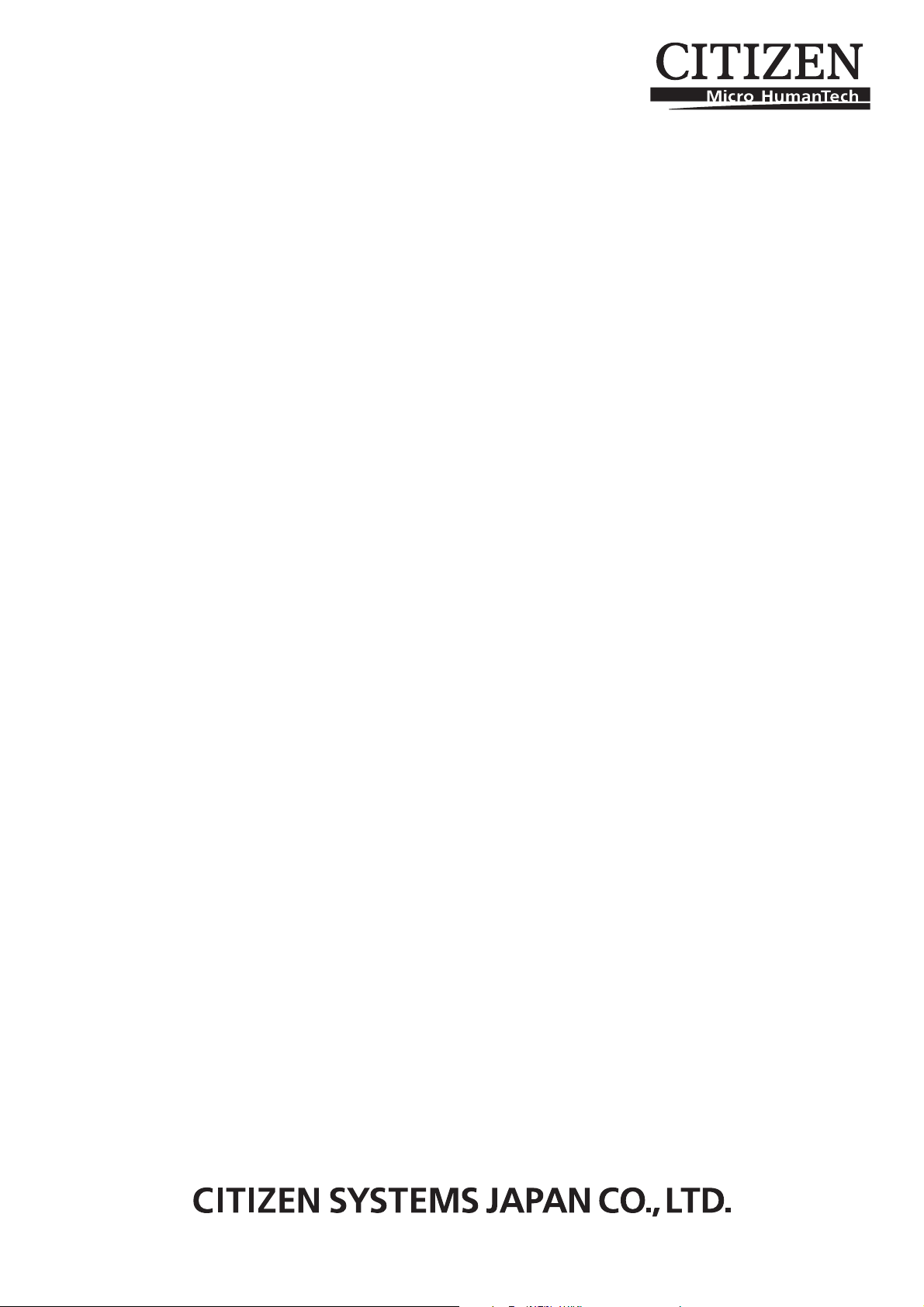
DOT MATRIX PRINTER
MODEL iDP3420
iDP3421
iDP3423
User’s Manual
Page 2
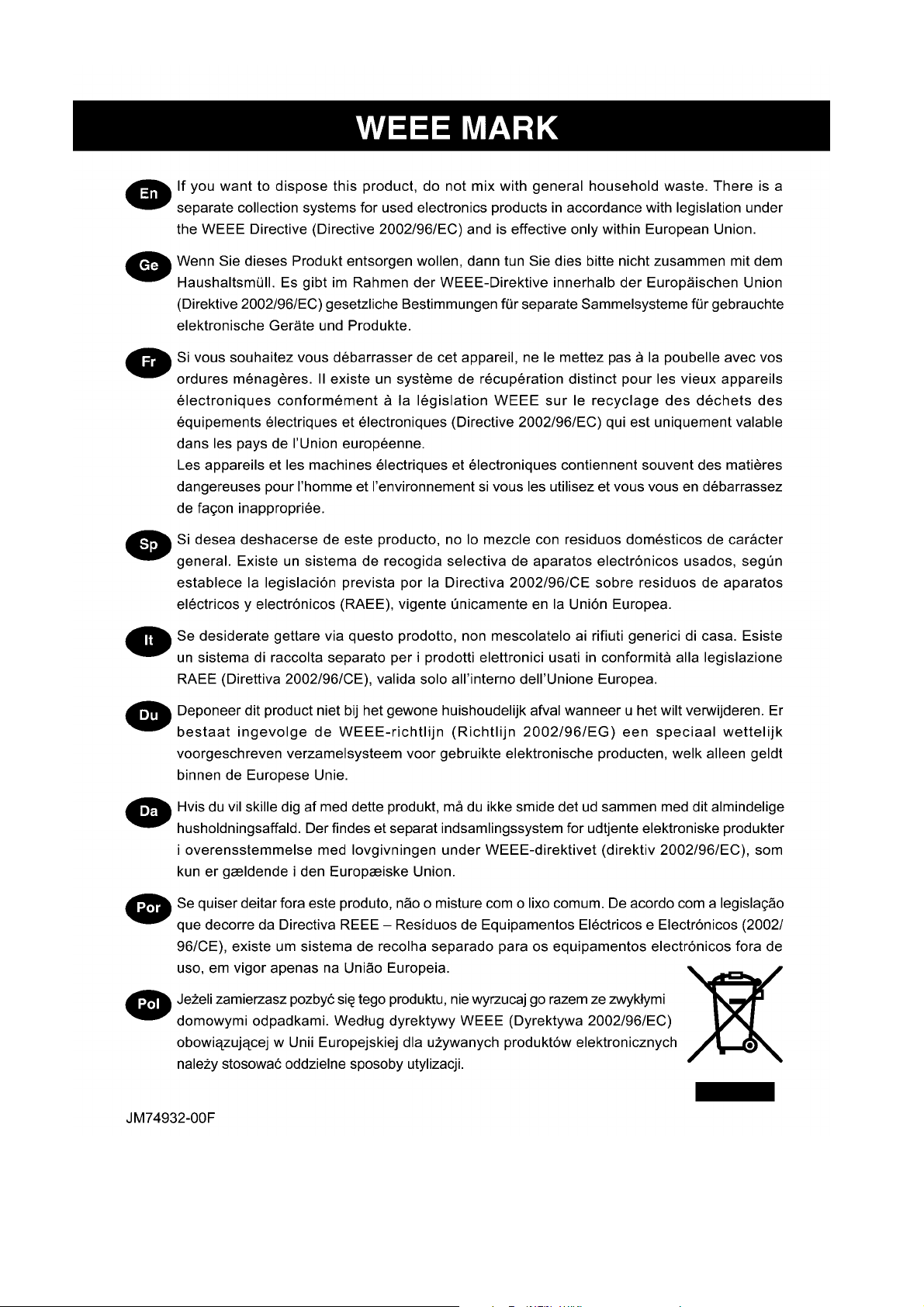
Page 3
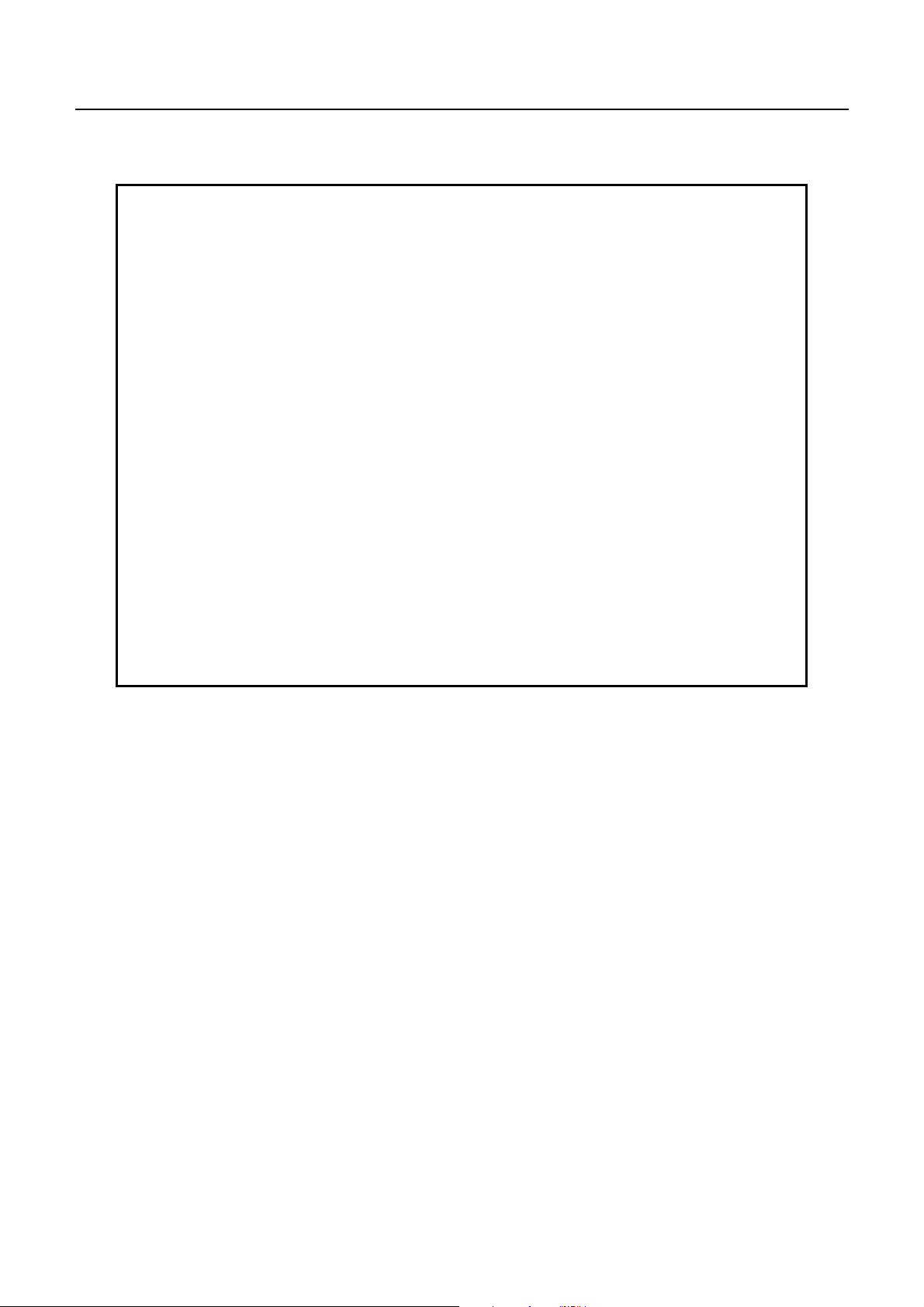
iDP3420/3421/3423 User’s Manual
Declaration of Conformity
This printer conforms to the following Standards:
Low Voltage Directive 73/23/EEC, 93/68/EEC and the EMC Directive 89/336/EEC,
92/31/EEC, 93/68/EEC.
LVD : EN60950
EMC : EN55022
Class A
EN61000-3-2
EN61000-3-3
EN55024
This declaration is applied only for 230V model.
CITIZEN is a registered trade mark of CITIZEN WATCH CO., LTD., Japan
CITIZEN es una marca registrada de CITIZEN WATCH CO., LTD., Japón
ESC/POS and EPSON are a trademark and registered trademark of SEIKO EPSON CORPORATION
Star is a registered trademark of Star Micronics Corporation
Windows is a registered trademark of Microsoft Corporation
CITIZEN
Page 4
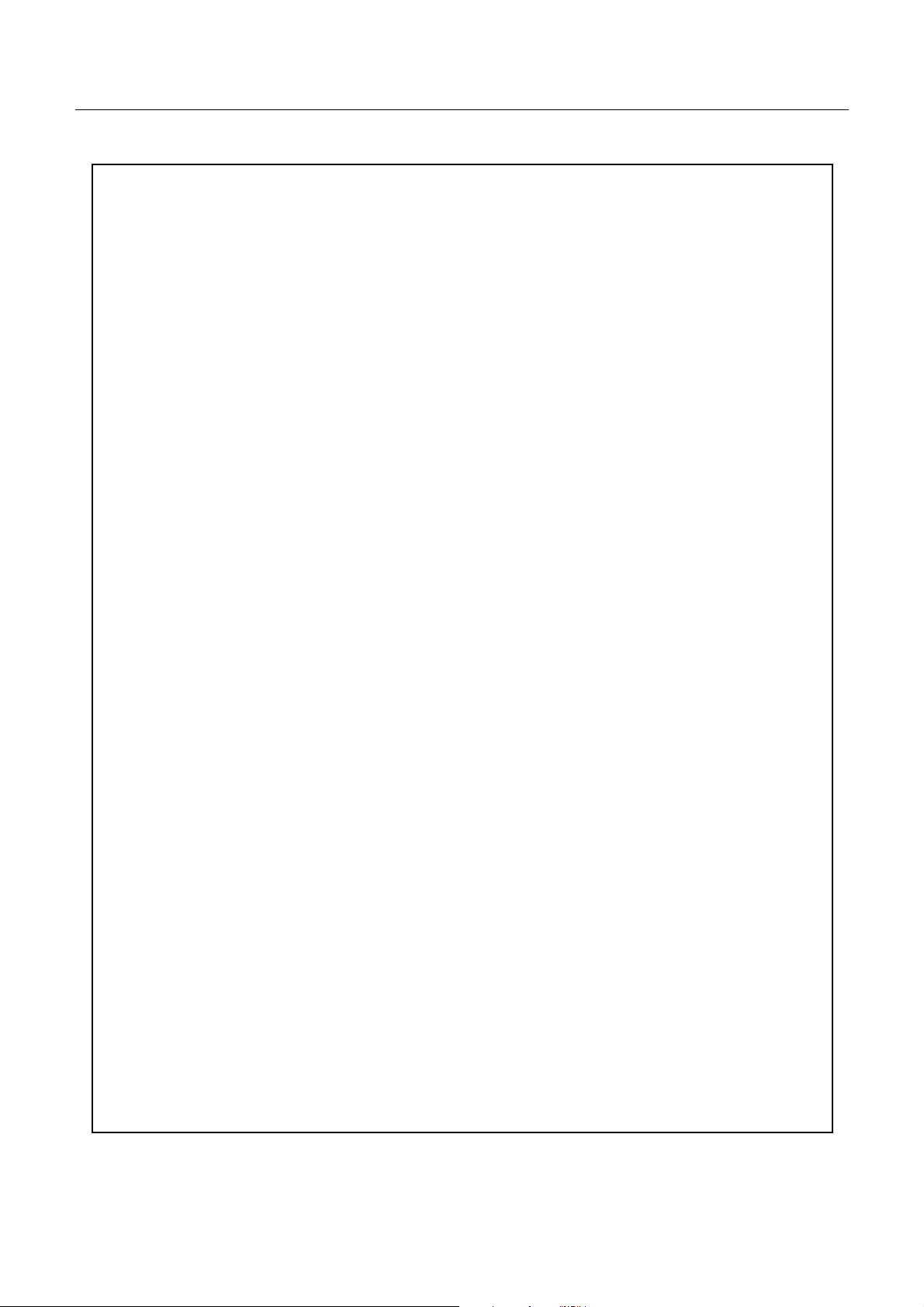
iDP3420/3421/3423 User’s Manual
IMPORTANT SAFETY INSTRUCTIONS
• Read all of these instructions and save them for future reference.
• Follow all warnings and instructions marked on the product.
• Unplug this product from the wall outlet before cleaning. Do not use liquid or aerosol cleaners. Use
a damp cloth for cleaning.
• Do not use this product near water.
• Do not place this product on an unstable cart, stand or table. The product may fall, causing serious
damage to the product.
• Slots and openings on the back or bottom of the case are provided for ventilation. To ensure reliable
operation of the product and to protectit from overheating, do not block or coverthese openings. The
openings should never be blocked by placing the product on a bed, sofa, rug of other similar surface.
This product should never be placed near or over a radiator or heater. This product should not be
placed in an built-in installation unless properventilation is provided.
• This product should be operated from the type of power source indicated on the marking label. If you
re not sure of the type of power available, consult your dealer or local power company.
• Do not allow anything to rest on the power cord. Do not place this product where the cord will be
walkedon.
• If an extension cord is used with this product, make sure that the total of the ampere ratings of the
products plugged into the extension cord does not exceed the extension cord ampere rating. Also,
make sure that the total of all products plugged into the wall outlet does not exceed 15 amperes.
• Never push objects of any kind into this product through cabinet slots as they may touch dangerous
voltage points or short out parts that could result in a risk of fire or electric shock. Never spill liquid
of any kind on the product.
• Except as explained elsewhere in this manual, do not attempt to service this product by yourself.
Opening and removing the covers that are marked “Do Not Remove” may expose you to dangerous
voltage points or other risks. Refer all servicin gon those compartments to service personnel.
• Unplug this product from the wall outlet and refer servicing to qualified service personnel under the
following conditions:
A. When the power cord or plug is damaged or frayed.
B. If liquid has beenspilled into the product.
C. If the product has been exposed to rain or water.
D. If the product does not operate normally when the operating instructions are followed. Adjust only
those controls that are covered be the operating instructions since improper adjustment of other
controlsmayresultindamageandwilloftenrequireextensiveworkbyaqualifiedtechnicianto
restore the product to normal operation.
E. If the product has been dropped or the cabinet has been damaged.
F . If the product exhibits a distinct change in performance, indicating a need for service.
• Please keep the poly bag which this equipment is packed in away from children or t hrow it away to
prevent children from putting it on. Putting it on may cause suffocation.
CITIZEN
Page 5
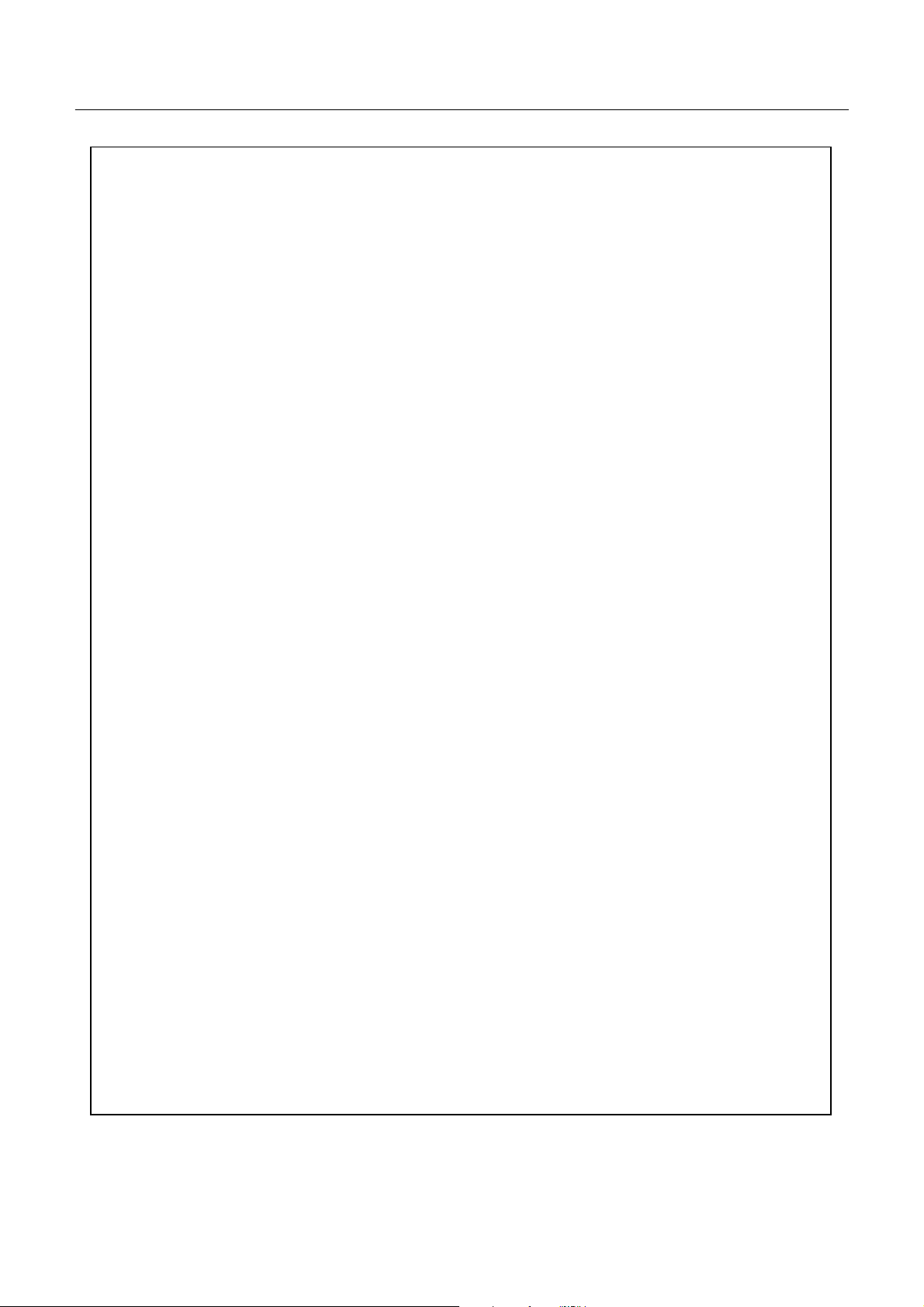
iDP3420/3421/3423 User’s Manual
WICHTIGE SICHERHEITSANWEISUNGEN
• Lesen Sie die nachfolgenden Anweisungen sorgfältig durch und bewahren Sie sie auf.
• Befolgen Sie alle auf dem Drucker vermerkten Hinweise und Anweisungen. Vor dem Reinigen
grundsätzlich Stecker aus der Steckdose ziehen. Keine Flüssigkeiten oder Aerosolreiniger benutzen.
Nut mit einemfeuchten Tuchabwischen.
• Der Drucker darf nicht in der Nähe von Wasser aufgestellt werden.
• Drucker nicht auf einem unstabilen Wagen, Stand oder Tisch aufstellen. Der Drucker könnte
herunterfallen und dabel beschädigt werden.
• Schlitze und Öffnungen im Gehäuse, in der Rückwand und im Boden dienen der Belüftung. Sie
dürfen keinesfalls zugedeckt oder blockiert werden, da sich der Drucker sonst überhitzt. Drucker
nicht auf ein Bett, Sofa, T eppich oder dergleichen stellen. Drucker nicht in der Nähe eines
Heizkörpers aufstellen. Drucker darf nicht eingebaut werden, falls nicht für ausreichende Belüftung
gesorgt ist.
• Drucker nur mit der auf dem Typschild a ngegebenenSpannung betreiben. Wenn Sie s ich nicht sicher
sind, fragen Sie ihren Händler oder ihr zuständiges Elektrizitätswerk.
• Nichts auf das Stromanschlußkabel stellen. Kabel muß so verlegt werden, daß man nicht darauftreten
kann.
• Ein etwaiges Verlängerungskabel muß der Stromstärke aller daran angeschlossenen Geräte entsprechen.
• Keine Gegenstände in die Gehäuseschlitze schieben.
• Drucker darf nur da gewartet werden, wo im Handbuch angegeben, Öffnen und. Abnehmen von
Abdeckungen, die mit “Do not remove” gekennzeichenet sind, könnte gefährliche spannungführende
Stellen oder sonstige Gefahrenpunkte freilegen. Die Wartung solcher Stellen darf grundsätzlich nur
von besonders ausgebildetem Fachpersonal vorgenommen werden.
A.Wenn das Stromanschlußkabel oder der Stecker beschädigt oder durch-gescheuert ist.
B. Wenn Flüssigkeit auf dem Drucker verschüttet wurde.
C.W en nder Drucker im Regen gestand en hat oder Wasser darauf verschüttet wurde.
D.We nn der Drucker trotz genauer Befolgung der Betriebsvorschriften nicht richtig arbeitet. Nur die
in der Bedienungsanleitung angegebenen Einstellungen vornehmen. Ein Verstellen anderer
Bedienungselemente könnte den Drucker beschädigen und macht umständliche Arbeiten eines
qualifizierten Technikers erforderlich, um den Drucker Wieder auf den normalen Betrieb
einzustellen.
E. Wenn der Drucker heruntergefallen ist oder das Gehäuse beschädigt wurde.
F. Wenn der Drucker in seiner Leistung nachläßt.
• Bitte halten Sie den Kunststoffbeutel, in den die Ware verpackt ist, von Kindern entfernt, oder werfen
Sie ihn weg, damit er nicht in die Hande von Kindern gerät. Das Überstülpen des Beutels kann zum
Ersticken führen.
Lärmemission kleiner 70dBA
CITIZEN
Page 6

iDP3420/3421/3423 User’s Manual
IMPORTANT: This equipment generates, uses, and can radiate radio frequency energy and if not
installed and used in accordance with the instruction manual, may cause interference to radio
communications. It has been tested and found to comply with the limits for a Class A computing device
pursuant to Subpart J of Part 15 off FCC Rules, which are designed to provide reasonable protection against
such interference when operated in a commercial environment. Operation of this equipment in a
residential area is likely to cause interference, in which case the user at his own expense will be required to
take whatever measures may be necessary to correct the interference.
CAUTION: Use shielded cable for this equipment.
Sicherheitshinweis
Die Steckdose zum Anschluß dieses Druckers m uß nahe dem Grät angebracht und leicht zugänglich sein.
For Uses in Canada
This digital apparatus does not exceed the class A limits for radio noise emissions from digital, apparatus,
as set out in the radiointerference regulationsof the Canadian departmentof communications.
Pour L’utilisateurs Canadiens
Cet appareil numérique ne dépasse pas les limites de carégorie a pour les émissions de bruit radio émanant
d’appareils numériques, tel que prévu dans les réglements sur l’interférence radio du départment Canadien
des communications.
CITIZEN
Page 7
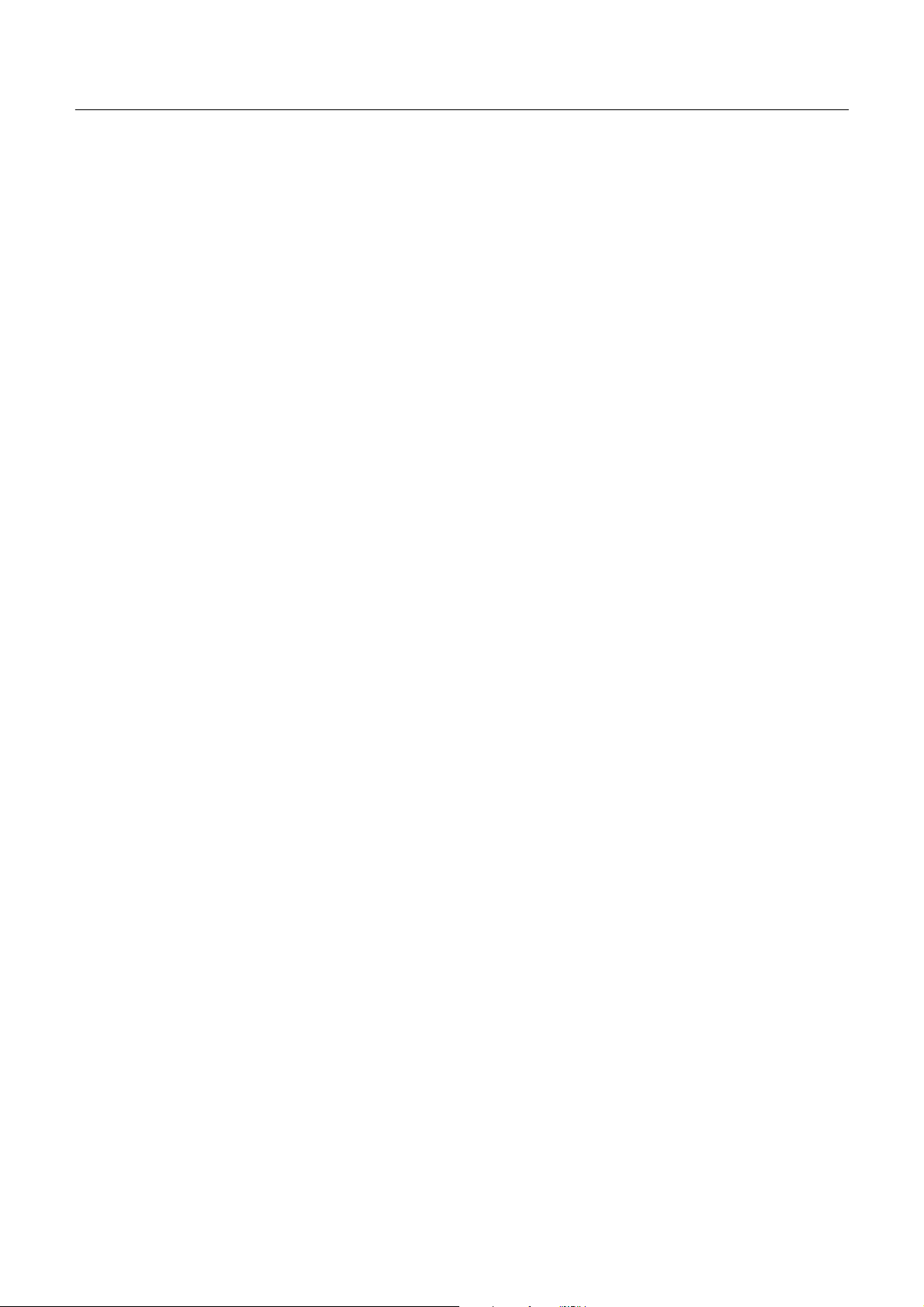
iDP3420/3421/3423 User’s Manual
<CAUTIONS>
1. Prior to using the equipment, be sure to read this User's Manual thoroughly. Please keep it handy for reference
whenever it may be needed.
2. The information contained hereinmay be changed without prior notice.
3. Reproduction of part or all of this User's Manual without permission is strictly prohibited.
4. Never service, disassemble, or repair parts that are not mentionedin this User's Manual.
5. Note that we will not be responsible for damages attributable to a user's incorrect operation/ handling or an
improper operating environment.
6. Operate the equipment only as described in this User's Manual; otherwise accidents or problems may result.
7. Data are basically temporary; they cannot be stored or saved permanently or for a long time. Please note that
we will not be responsible for damages or losses of profit resulting from losses of the data attributable to
accidents, repairs, tests, and so on.
8. If you have any questions or notice any clerical errors or omissions regarding the information in this manual,
please contact our office.
9. Please note that, notwithstanding Item 8 above, we will not be responsible for any effects resulting from
operation of the equipment.
CITIZEN
Page 8
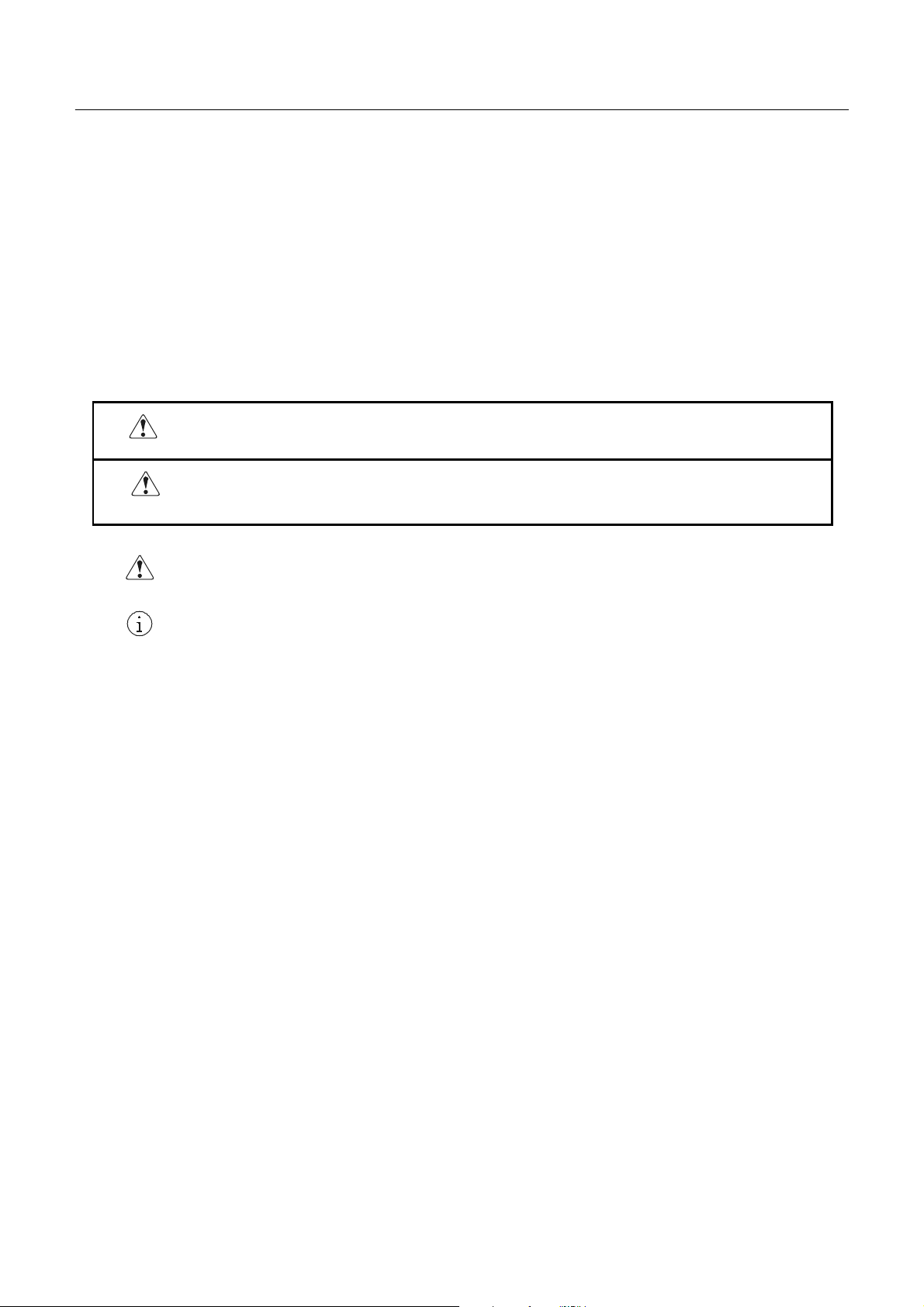
iDP3420/3421/3423 User’s Manual
SAFETY PRECAUTIONS ----- BE SURE TO OBSERVE
In order to prevent hazards to an operator or other persons and damage to property, be sure to observe the following
precautions.
• The following describes the degrees of hazard and damages that can occur if the given instructions are
neglected or the equipment is incorrectly operated.
WARNING Negligence of this precaution may result in death or serious injury.
CAUTION Negligence of this precaution may result in injury or damage to property.
This is an illustration mark used to alert your attention.
This is an illustration mark used to indicate such information as an instruction or the like.
CITIZEN
Page 9
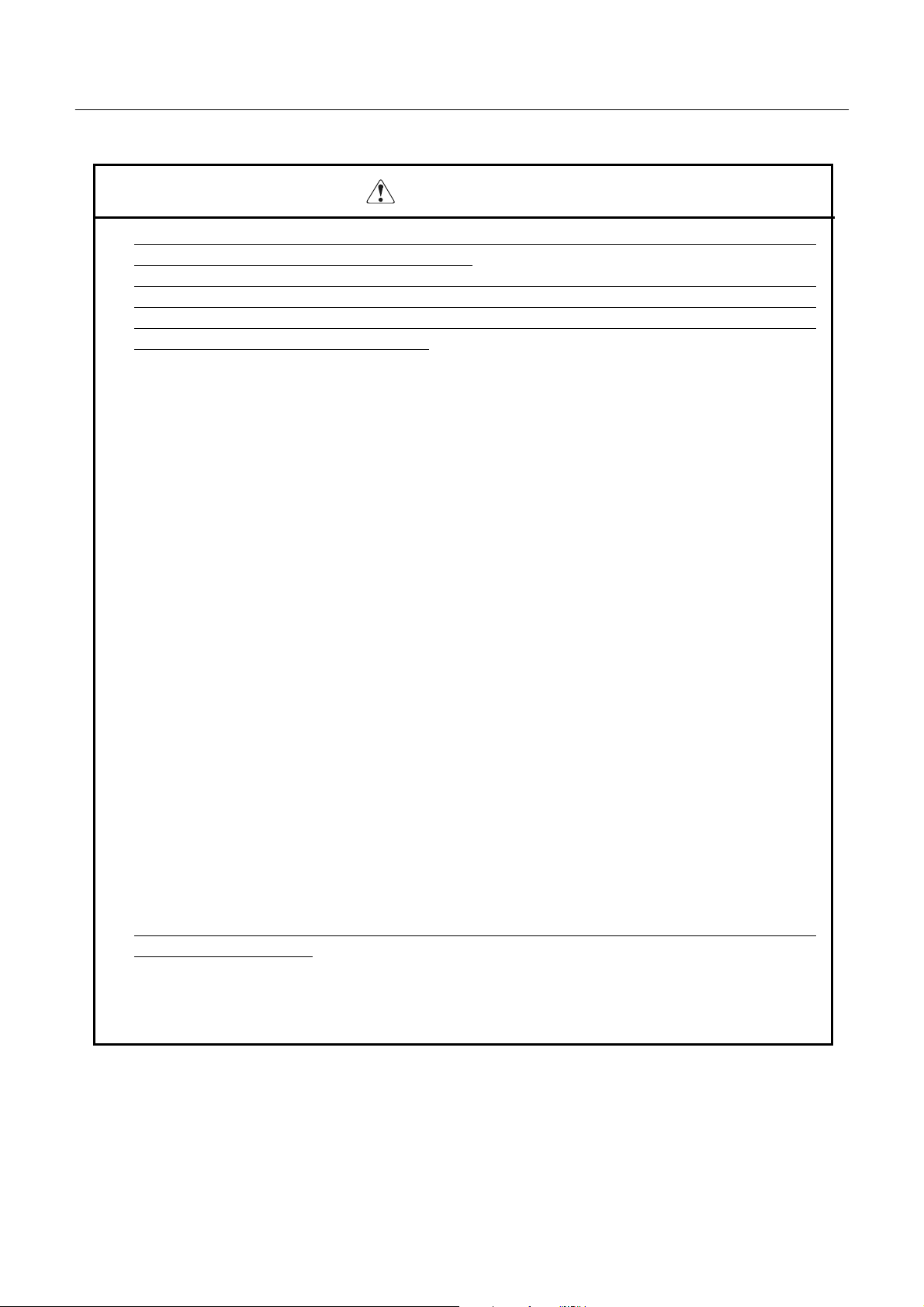
iDP3420/3421/3423 User’s Manual
WARNING
• Never handlethe equipment in the followingmanners, as itmay break, become out oford er, or overheat
causing smok eand resulting in fire or electric sho c k.
If the equipment is used in an abnormal condition, such as when broken, then problems, smoke
emission, abnormal odor/noise, and fire can result. If an abnormal condition exists, be sure to turn off
the power, disconnect the power plug from a plug socket, and contact our dealer. Never repair the
equipment on your own - it is very dangerous.
• Do not allow the equipment to receive a strong impact or shock, such as kicking, stomping, hitting,
dropping, and the like.
• Install the equipment in a well-ventilated place. Do not use it in such amanner that its ventilation port
will be blocked.
• Do not install the equipment in a place like a laboratory where chemical reactions are expected, or in a
place where salt or gases are contained in the air.
• Do not connect/disconnect a power cord or a data cable, while holding the cable. Do not pull, install,
use, or carry the equipment in sucha manner that force will be applied to the cables.
• Do not drop or insert any foreignsubstances, such as clips or pins, into the equipment.
• Do not spill any liquid or spray any chemical-containing liquid over the equipment. If any liquid is
spilled on it, turn off the power, disconnect the power cable and power cord from the plug socket, and so
on, and contact our dealer.
• Do not disassemble or remodel the equipment. Negligence of this may cause fire or
electric shock.
• Should you drop or break this AC adapter by any chance, unplug it immediately and contact our office.
Using it in that conditionmay result in fire or electric shock.
• Should water enter inside the equipment by any chance , unplug it and contact our office. Using it in
that cond ition may result in fire or electric shock.
• Use the equipment only with the specified commercial power supply. Negligence of this may result i n
fire, electric shock, or problems.
• Do not damage, break, process, bend/pull by force, twist, or bundle an AC adapter cord. Also, do not
put a heavy substance on it or heat it. The AC adapter could be broken, resulting in fire, electric shock,
or trouble. If the AC adapter cord is damaged, contact our office.
• Do not connect/disconnect the AC adapter with wet hands. It may result in electric shock or other
problems.
• Do not overload a single electrical outlet, using a table tap or a current tap socket. It may result in fire
or electric shock.
• An equipment packing bag must be discarded or kept away from children. A child can suffocate if the
bag is placed over the head.
CITIZEN
Page 10
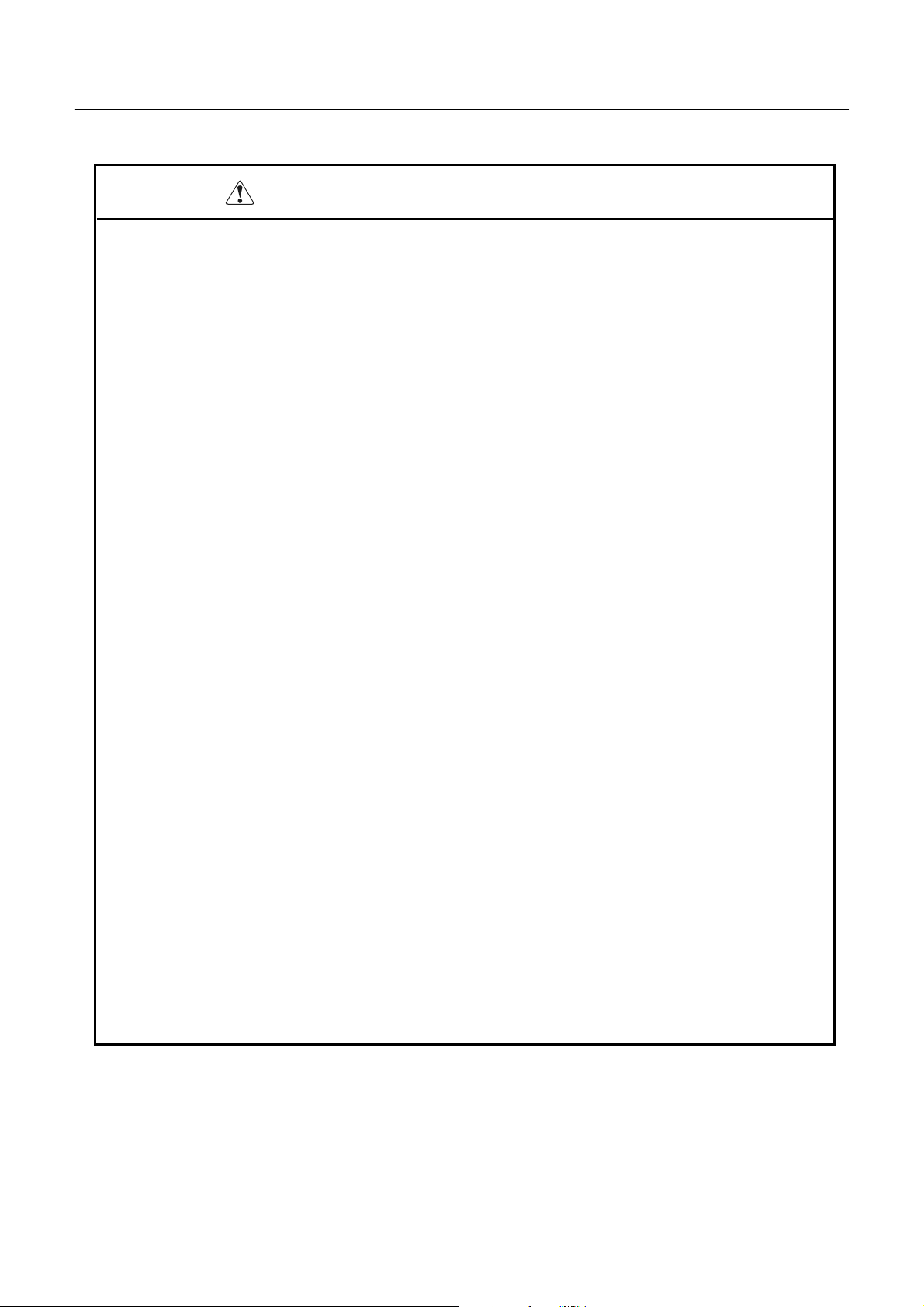
iDP3420/3421/3423 User’s Manual
PRECAUTIONS FOR I NSTALLATION
• Do not use or store the equipment in a place exposed to fire, moisture, or direct sunlight, or in a place
near a heater or a thermal device where the prescribed operating temperature and humidity are not met,
or in a place exposed to much oil, iron powder, or dust. The equipment may become out of order, emit
smoke, or catch fire.
• Do not install the equipment in a place like a laboratory where chemical reactions are expected, or in a
place where salt or gases are contained in the air. There is a danger of fire or electric shock.
• Do not put any object on the printer. It may cause trouble.
• Do not use the equipment near a radio or TV receiver. Do not share the power from a plug socket a
radio or TV receiver is connected to. It may cause a reception problem.
• Use the equipment only at the specified voltage and frequency. Otherwise, it may emit smoke and
catch fire or cause other problems.
• Confirm that a plug socket used for connection has sufficient capacity.
• Do not overload a single electrical outlet in connecting the power cable. It may result in the cable
catchingfire or a power outage. Also, do not stampor put any object on the cable.
• Never connect a grounding cable to a gas pipe. There is a danger of explosion. When connecting or
disconnecting the grounding cable, be sure to disconnect the power plug from the plug socket.
• When connecting/disconnecting the cables, be sure to turn off the power first, including the connected
side, and then connect/disconnect them, holding a plug and a connector. Do not pull or carry the
equipment with a load applied to the cable.
• Connect a connector cable securely. If a reverse-polarity connection is made, internal elements may
be broken or a mating device may be adversely affected.
• Use a shielding wire or twisted pair wire for a signal line, in order to minimize noise effect. Avoid
connecting to a device that is likely to generate noise.
• When a drawer kick connector is provided, do not connect any device other than the prescribed solenoid
specifications. Negligence of this could cause trouble.
• Use the equipment in an environment where there is a plug socket near the main body and you can
easily disconnect the power plug from it, to shutoff the power .
• When the equipment will not be used for a long period of time, unplug it.
• When transporting the equipment, remove the rolled paper from it.
• Install the equipment on a flat, stable desk in a well-ventilated place free from vibrations. (Do not
block the ventilation port.)
CITIZEN
Page 11

iDP3420/3421/3423 User’s Manual
PRECAUTIONS FOR HANDLING
Do not handle the equipmen t in the following manners, because problems may result.
• Do not use a power supply other than the specified AC adapter.
• Do not print when there is no recording paper or ink ribbon set in the equipment. The print head may
be damaged
• Be carefulnot to drop foreign substances, such as clips,pins, and screws,into the mainbody.
• Do not spill any liquid or spray any chemical-containing liquid over the equipment.
• Do not stamp on, drop, hit, or give a strong shock to the equipment.
• Never use a pointedobject, such as a pen, to operate the operation panel.
• Do not use Scotch tape to fasten paper together for continuous use.
• Never pull the set paper forcibly. When opening/closingtheprinter cover, take care that thepaper will
not be caught.
To PreventInjurya nd Spreadingof Damage
• Do nottouch the printing part of the print head.
• When turning on the power, do not touch the moving parts, such as a cutter and gear inside the main
body, or electric parts.
• Be careful to avoid bodily injure or damaging other objectswithan edge of sheet metal.
• Should any error occur while operating the equipment, stop it immediately and disconnect the power
plug from the plug socket.
• Should a problem occur, leave solving it to our serviceman. Do not disassemble the equipment on
your own.
• When opening/closing the cover, and so on, be careful not to catch your hand or finger on the
equipment.
CITIZEN
Page 12
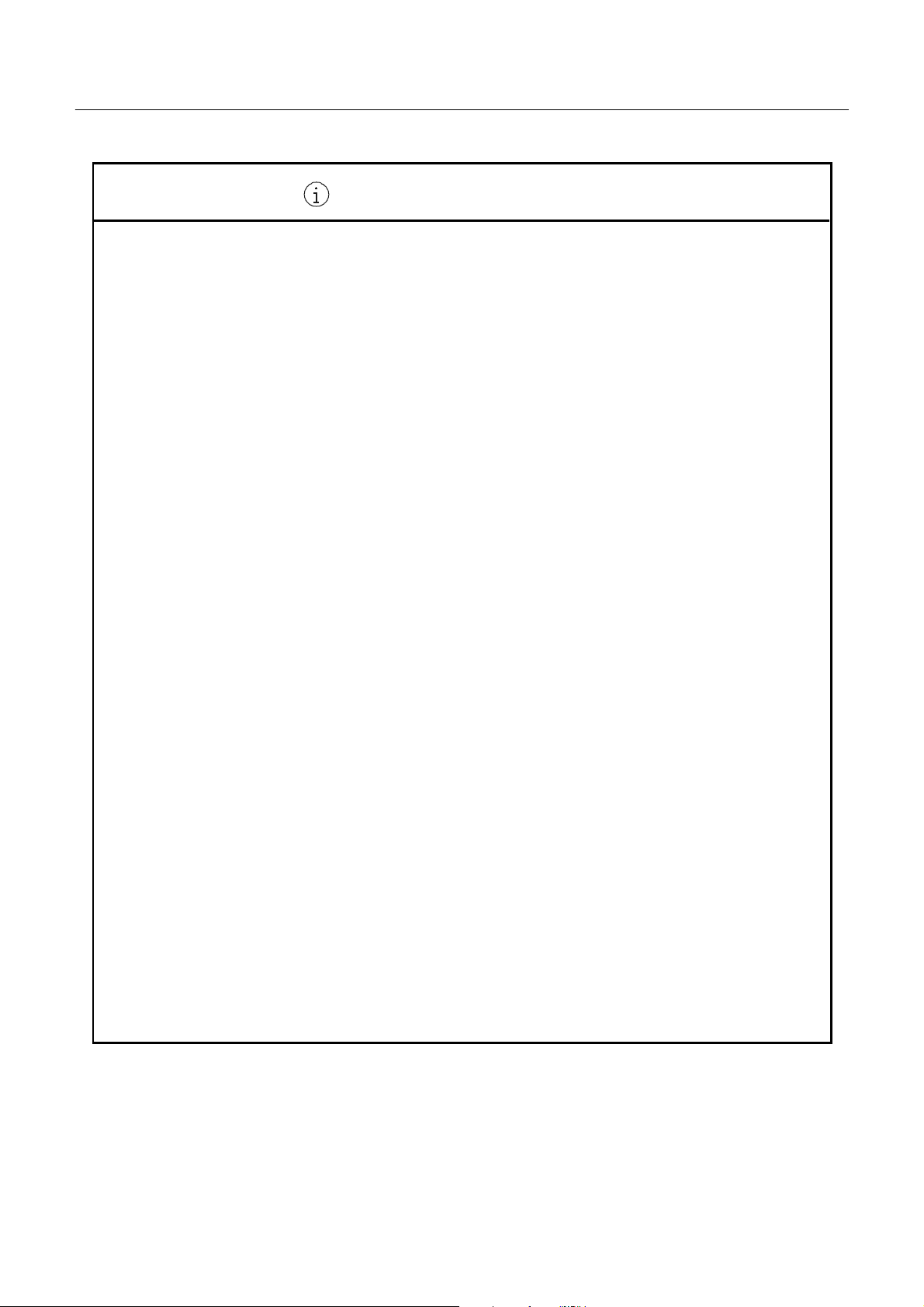
iDP3420/3421/3423 User’s Manual
DAILY MAINTENANCE
• Priortostartingmaintenancework,besuretoturnoffthemainbody.
• Use a dry soft cloth to wipe off stains and dust from the surfaces of the main body case. For severe
soiling, dip the cloth in water and wring it, for wiping off the soil. Never use org anic solvents, such as
alcohol, thinner, trichlene, benzene, ketone, or chemical dusters.
• If the equipment is contaminated with paper powder, use a soft brush to clean it.
CITIZEN
Page 13
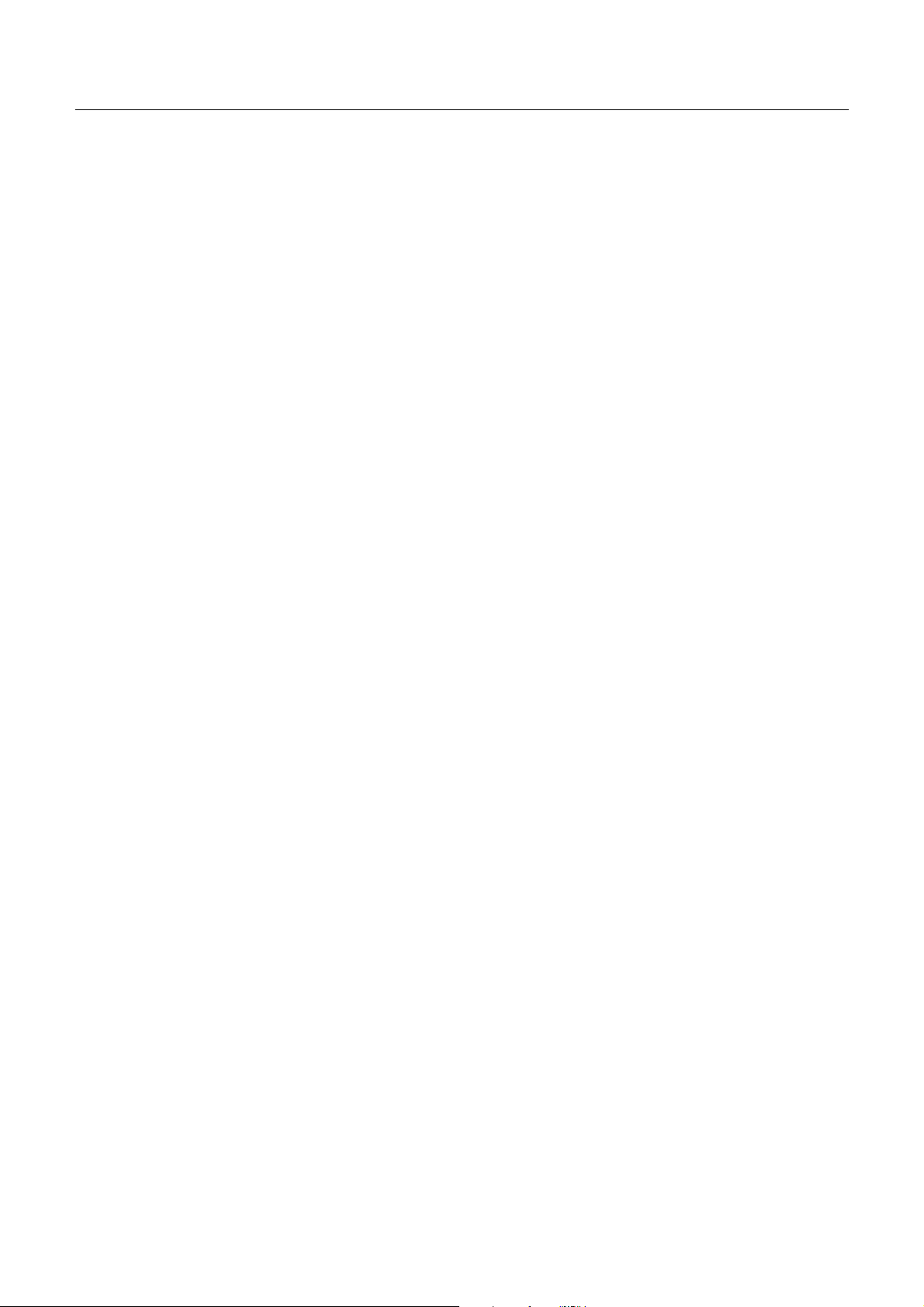
iDP3420/3421/3423 User’s Manual
CONTENTS
1. OUTLINE.............................................................................................................................................................. 1
1.1 Features......................................................................................................................................................... 1
1.2 Unpacking..................................................................................................................................................... 1
2. BASIC SPECIFICATIONS..................................................................................................................................2
2.1 Model Classifications..................................................................................................................................... 2
2.2 BasicSpecifications....................................................................................................................................... 3
2.3 PaperSpecifications....................................................................................................................................... 4
2.3.1 RecommendedPaper ........................................................................................................................... 4
2.3.2 Printing Position.................................................................................................................................. 4
2.3.3 Cutter Layout...................................................................................................................................... 4
3. OUTER APPEARANCE ANDCOMPONENT PARTS....................................................................................5
3.1 iDP3420 ........................................................................................................................................................ 5
3.2 iDP3421 ........................................................................................................................................................ 6
3.3 iDP3423 ........................................................................................................................................................ 7
4. OPERATION.........................................................................................................................................................8
4.1 Connecting the Power Cord............................................................................................................................ 8
4.2 Connecting Interface Cable............................................................................................................................ 9
4.3 Attaching the Ferrite Core to the Interface Cable.................................................................................. .........10
4.4 Connecting Drawer Kick-Out Connector.......................................................................................................11
4.5 Opening/Closing the Auto Cutter (iDP3421/3423)......................................................................................... 11
4.6 Setting the Cassette Ribbon...........................................................................................................................12
4.7 Inserting the Paper........................................................................................................................................13
4.7.1 Inserting the Paper (iDP3420/3421)....................................................................................................13
4.7.2 Inserting the Paper Roll (Duplicable 2-sheet Paper)(iDP3423).............................................................15
4.7.3 Removing the Wound Paper Roll(iDP3423)........................................................................................16
4.8 Adjusting the Paper Near End Sensor ............................................................................................................16
4.9 How to Remove Remaining Paper Roll .........................................................................................................17
4.10 Removing PaperJam.....................................................................................................................................17
4.11 Unlocking the Cutter(iDP3421/3423)............................................................................................................18
4.12 Operation Paneland Display of Error............................................................................................................19
4.13 Operation Flow at Power-on..........................................................................................................................20
CITIZEN
Page 14
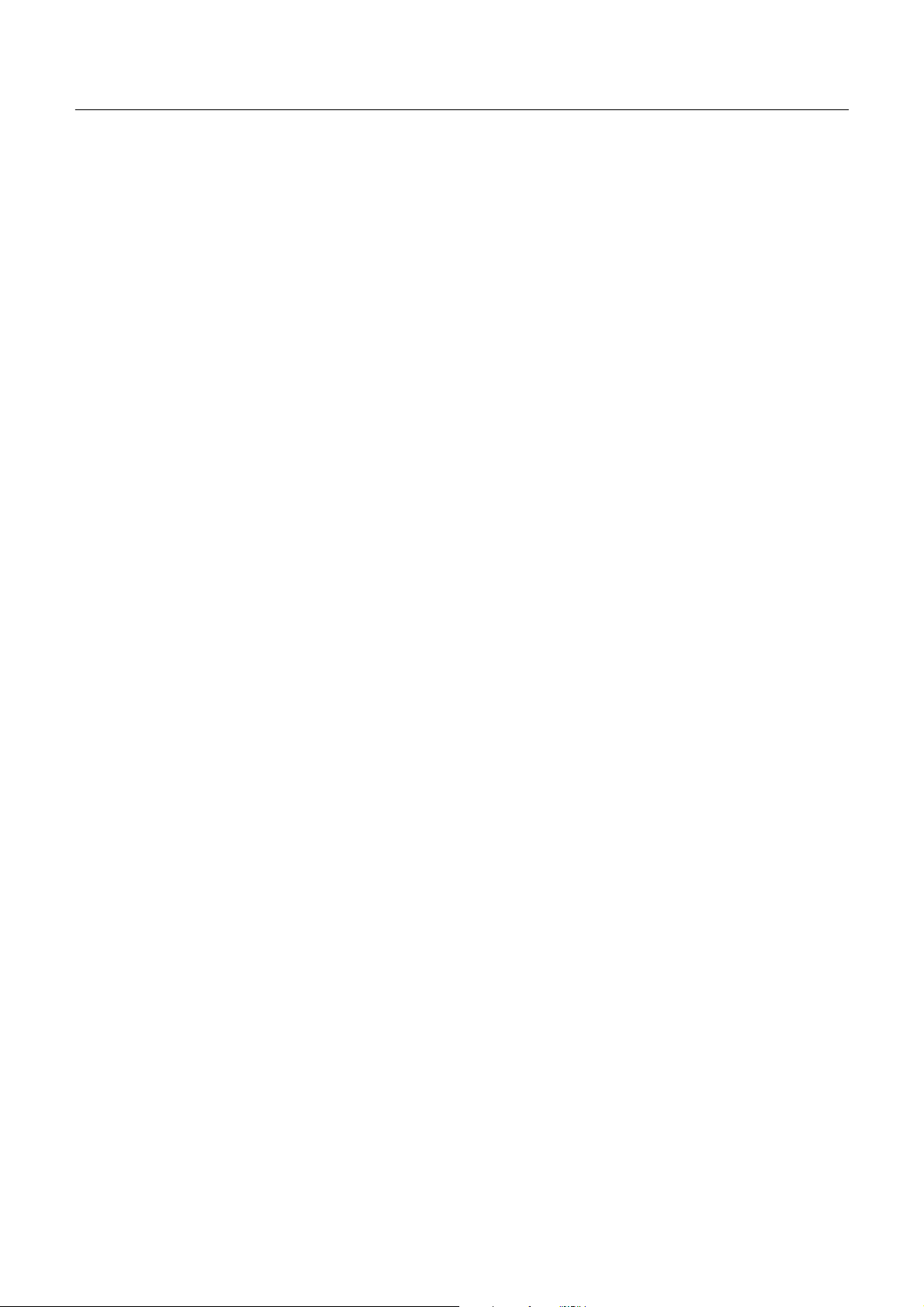
iDP3420/3421/3423 User’s Manual
4.14 Print Duty.....................................................................................................................................................20
5. DIP SWITCHSETTING.................................................................................................................................... 21
5.1 Location of DIP Switch .................................................................................................................................21
5.2 DIP Switches Setting.....................................................................................................................................22
6. PRESET JUMPER SETTING........................................................................................................................... 24
6.1 Location ofPreset Jumper.............................................................................................................................24
6.2 Preset Jumper Table......................................................................................................................................24
7. MODE SETTING METHOD ............................................................................................................................ 25
8. INPUT BUFFER BACKUP FUNCTION ......................................................................................................... 26
8.1 Buffer Size....................................................................................................................................................26
8.2 Input Buffer Backup......................................................................................................................................26
8.3 Clearing the Input Buffer...............................................................................................................................26
9. PARALLEL INTERFACE.................................................................................................................................27
9.1 Specification s ...............................................................................................................................................27
9.2 Connector'sPin Configuration.......................................................................................................................27
9.3 Input and Output Signals...............................................................................................................................27
9.3.1 Input and Output Signals....................................................................................................................28
9.3.2 Electrical Characteristics....................................................................................................................29
9.3.3 Timing Chart......................................................................................................................................30
9.3.4 Data Receiving Control ......................................................................................................................30
10. SERIAL INTERFACE...................................................................................................................................... 31
10.1 Specification s ...............................................................................................................................................31
10.2 Connector'sPin Configuration.......................................................................................................................32
10.3 Input and Output Signals...............................................................................................................................33
10.3.1 Input and Output Signals....................................................................................................................33
10.3.2 Data Configuration.............................................................................................................................35
10.3.3 Error Detection...................................................................................................................................36
10.3.4 Data Receiving Control......................................................................................................................36
10.3.5 Buffering............................................................................................................................................36
10.3.6 Electrical Characteristics....................................................................................................................37
CITIZEN
Page 15
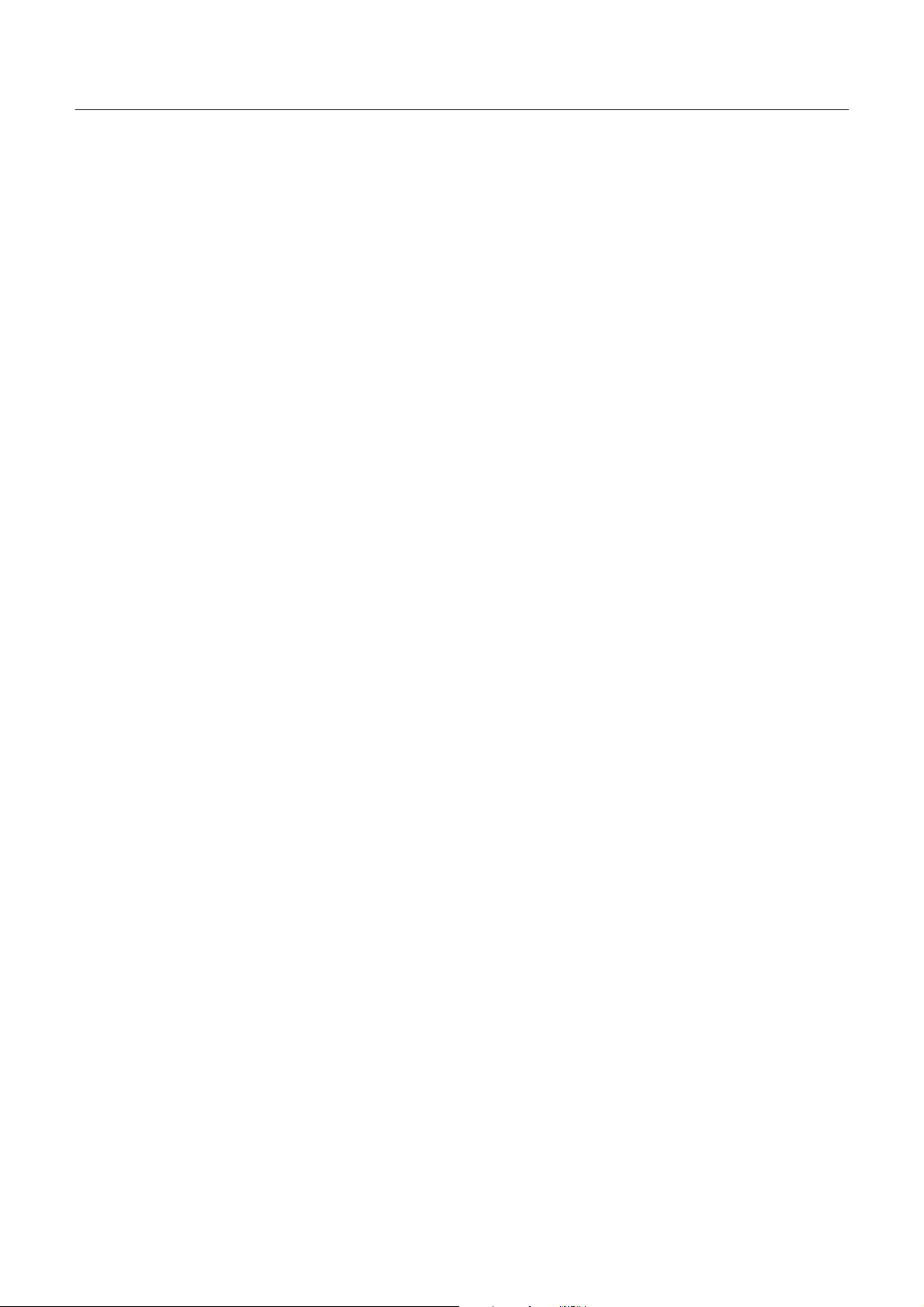
iDP3420/3421/3423 User’s Manual
11. DRAWER KICK-OUT CONNECTOR........................................................................................................... 38
11.1 Specifi cations of Drawer Kick-Out Connector ...............................................................................................38
11.2 Connector's Pin Configuration.......................................................................................................................38
11.3 Drive Circuit.................................................................................................................................................38
12. MAINTENANCE AND SERVICE.................................................................................................................. 39
13 PRINT CONTROL FUNCTIONS................................................................................................................... 40
13.1 CBMMode...................................................................................................................................................40
13.1.1 Command List....................................................................................................................................40
13.1.2 Description of Items .........................................................................................................................41
13.2 Star Mode .....................................................................................................................................................59
13.2.1 Command List....................................................................................................................................59
13.3 ESC/POS Mode............................................................................................................................................90
13.3.1 Command List....................................................................................................................................90
14. CHARACTER CODES TABLE......................................................................................................................112
14.1 CBM(Japanese)..........................................................................................................................................112
14.2 CBM(International)....................................................................................................................................113
14.3 Star (Japanese)............................................................................................................................................114
14.4 Star (International)...................................................................................................................................... 115
14.5 Codepage PC437 (USA,European Standard)................................................................................................116
14.6 Codepage Katakana (Japanese)....................................................................................................................117
14.7 Codepage PC850 (Multilingual)..................................................................................................................118
14.8 Codepage PC860 (Portuguese).................................................................................................................... 119
14.9 Codepage PC863 (Canadian-French)...........................................................................................................120
14.10 Codepage PC865 (Nordic)...........................................................................................................................121
14.11 CodepagePC852 (Eastern Europe)..............................................................................................................122
14.12 Codepage PC866 (Russian).........................................................................................................................123
14.13 Codepage PC857 (Turkish) .........................................................................................................................124
14.14 Windows Codepage ....................................................................................................................................125
14.15 International Character CodesTable............................................................................................................ 126
APPENDIX 1. BLOCK DIAGRAM................................................................................................................. 127
APPENDIX 2. OUTLINE DRAWING for iDP3420........................................................................................ 128
APPENDIX 3. OUTLINE DRAWING for iDP3421........................................................................................ 129
APPENDIX 4. OUTLINE DRAWING for iDP3423........................................................................................ 130
CITIZEN
Page 16
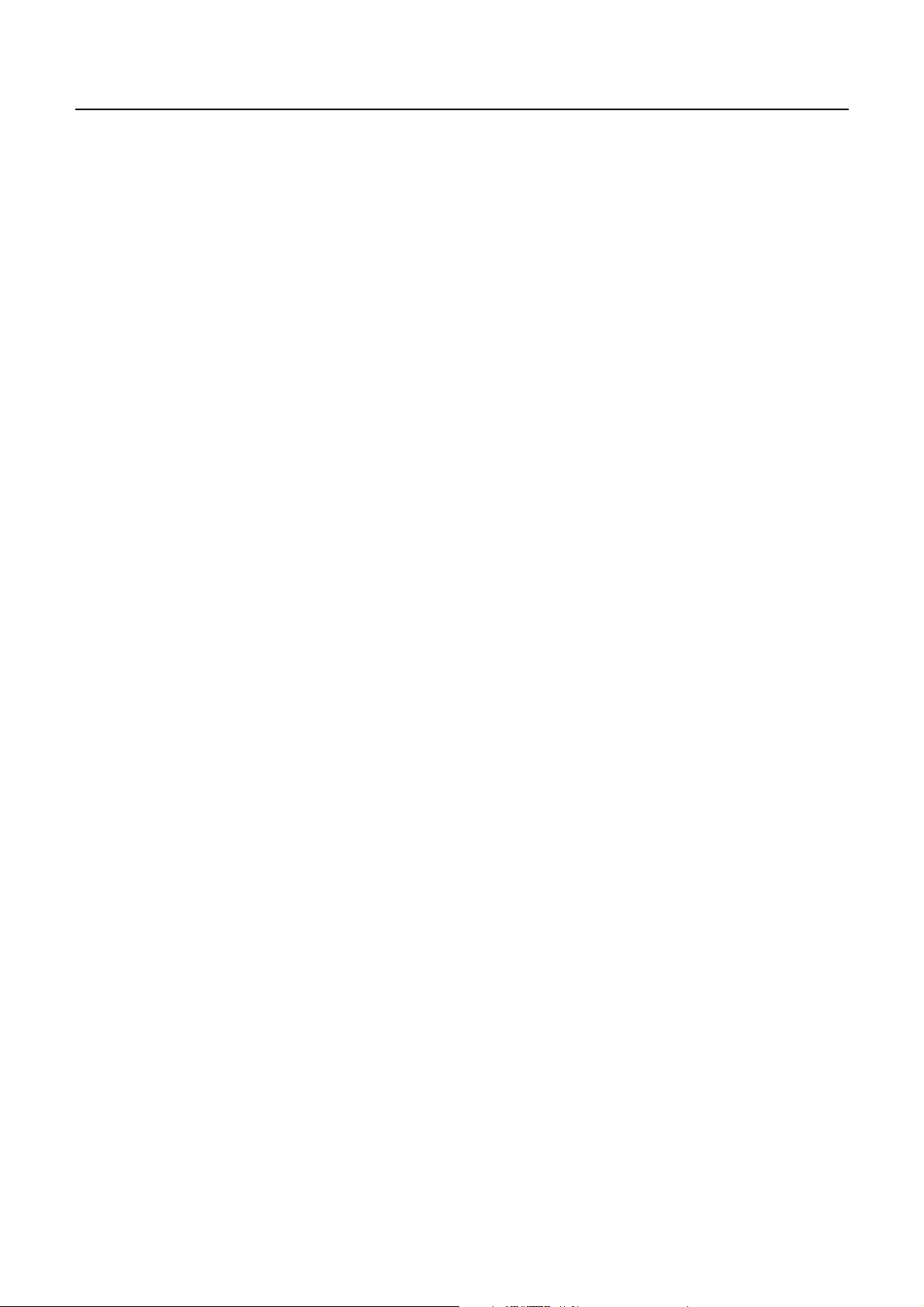
iDP3420/3421/3423 User’s Manual
<<< German >>>
4. BETRIEB ........................................................................................................................................................... 138
4.1 Anschluß des Netzkabels ..................................................................................................................................138
4.2 Anschluß des Schnittstellenkabels ....................................................................................................................139
4.3 Anbringen des Ferritkerns am Schnittstellenkabel............................................................................................140
4.4 Anschluß des Schubladenausschubsteckers ......................................................................................................141
4.5 Öffnen/Schließen des automatischen Schneidemechanismus ...........................................................................141
4.6 Einlegen der Farbbandkassette..........................................................................................................................142
4.7 Einlegen des Papiers .........................................................................................................................................143
4.7.1 Das Papier (iDP3420/3421) einlegen.....................................................................................................143
4.7.2 Einlegen der Papierrolle (doppellagiges Durchschlagpapier) (iDP3423) ..............................................145
4.7.3 Herausnehmen der vollen Papierrolle (iDP3423) ..................................................................................146
4.8 Ausrichten des Papierrestsensors ......................................................................................................................146
4.9 Herausnehmen der Restpapierrolle ...................................................................................................................147
4.10 Beseitigung von Papierstaus..............................................................................................................................147
4.11 Initialisierung des Schneidemechanismus(iDP3421/3423) ...............................................................................148
4.12 Bedienfeld und Fehleranzeigen.........................................................................................................................149
4.13 Betriebsfluß beim Einschalten ..........................................................................................................................151
4.14 Drucklvorgang...................................................................................................................................................151
5. DIP SCHALTER-EINSTELLUNG ................................................................................................................. 152
5.1 Lage der DIP-Schalter.......................................................................................................................................152
5.2 DIP-Schalter-Einstellungen...............................................................................................................................153
6. EINSTELLUNG DER VORWAHL-JUMPERSTECKER............................................................................ 155
6.1 Lage der Vorwahl-Jumperstecker......................................................................................................................155
6.2 Vorwahl-Jumperstecker-Tabelle........................................................................................................................155
7. METHODE FÜR MODUSEINSTELLUNG .................................................................................................. 156
12. WARTUNG UND KUNDENDIENST ............................................................................................................. 157
.
CITIZEN
Page 17
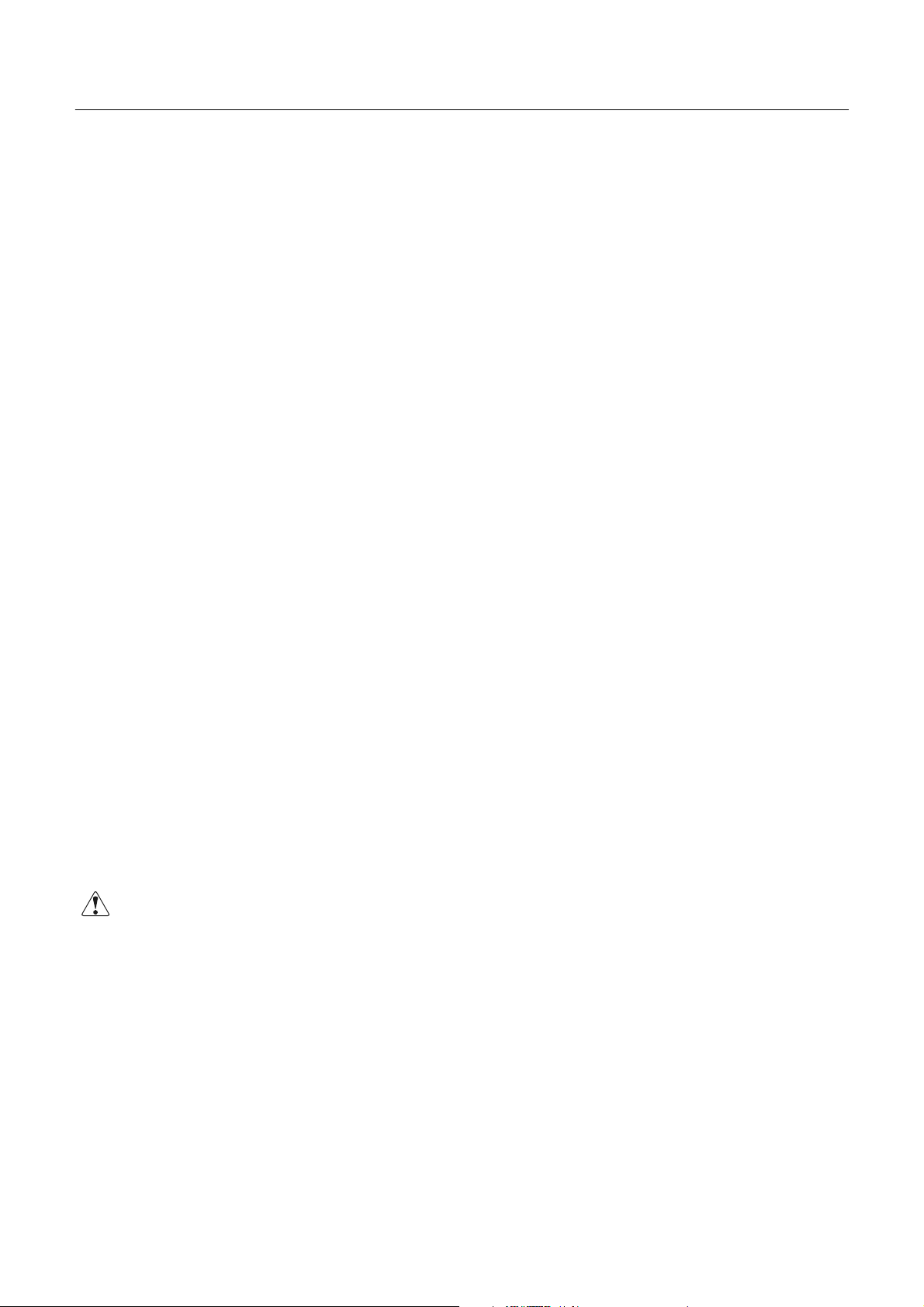
iDP3420/3421/3423 User’s Manual
1. OUTLINE
This is a small-size dot impact printer developed for various data communication terminals, POS terminals,
kitchen-use printers, bank card, terminals, and so on.
Its abundant built-in features allow you to widely use this printer for different applications. Prior to using it,
read and understand thismanual thoroughly.
1.1 Features
(1) Small size, light weight, and low price
(2) High-speed print (Bi-directional)
(3) Red andblack print
(4) Very easy paper loading by the auto loading function
(5) Paper end detecting function
(6) Built-inautocutter (ACS-230) (iDP3421)
(7) Built-ina uto cutter and winder (iDP3423)
(8) Built-in power supply
1.2 Unpacking
(1) When unpacking the printe r,confir m that the following parts areprovided.
• Printer body -----1 unit
• Cassette ribbon -----1 piece
• Samplepaper roll -----1 roll
• User'smanual -----1 copy
• Power cord ---- 1 piece
• Ferrite core ---- 1 piece
• Fastener ---- 1 piece
CAUTION : • Install the printer on a flat and stable desk.
• Do not install the printer near a heater or in a place exposed to direct sunlight.
• Do not use the printer in a high-temperature, high-humidity, and contaminated
environment.
• Do not allow dew condensation on the printer. If dew is condensed on it, leave the
power turned off until dew condensation is gone.
1 CITIZEN
Page 18
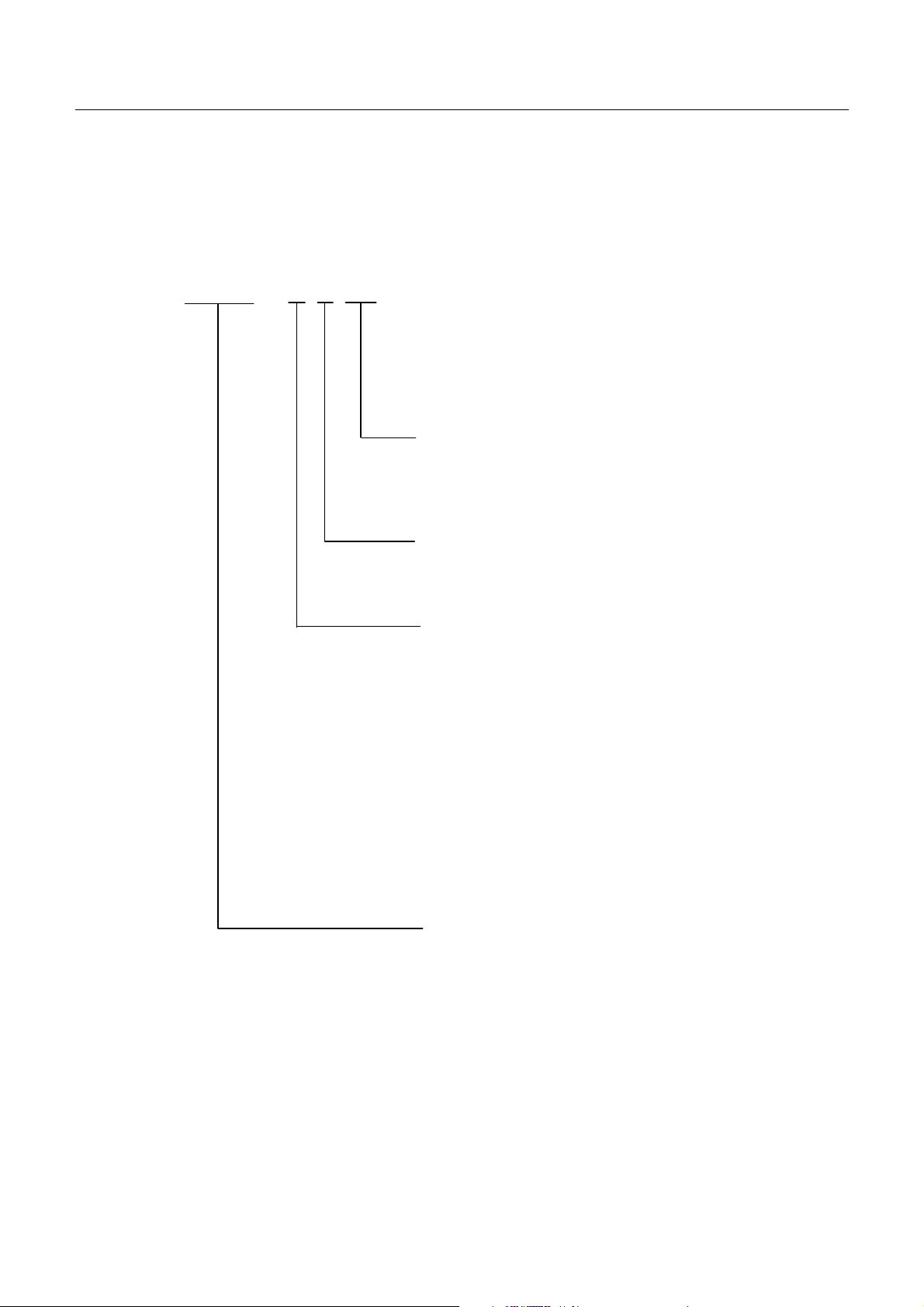
2. BASIC SPECIFICATIONS
2.1 Model Classifications
The printer mode l is classified by the following designati on method.
iDP3420 - R F 120
iDP3420/3421/3423 User’s Manual
Supply Voltage
120: For 120 V AC
230: For 230 V AC
Character Set
F: International
Interface
• CBM Mode
R: Serial (RS-232C)
P: Parallel (CENTRONICS Compliant)
• Star Mode
S: Serial (RS-232C)
C: Parallel (CENTRONICS Co mpliant)
• ESC/POS Mode
T: Serial (RS-232C)
I: Parallel (CENTRONICS Compliant)
Model Name
• iDP3420 StandardModel
• iDP3421 WithAuto Cutter
• iDP3423 WithAuto Cutter and Winder
2 CITIZEN
Page 19
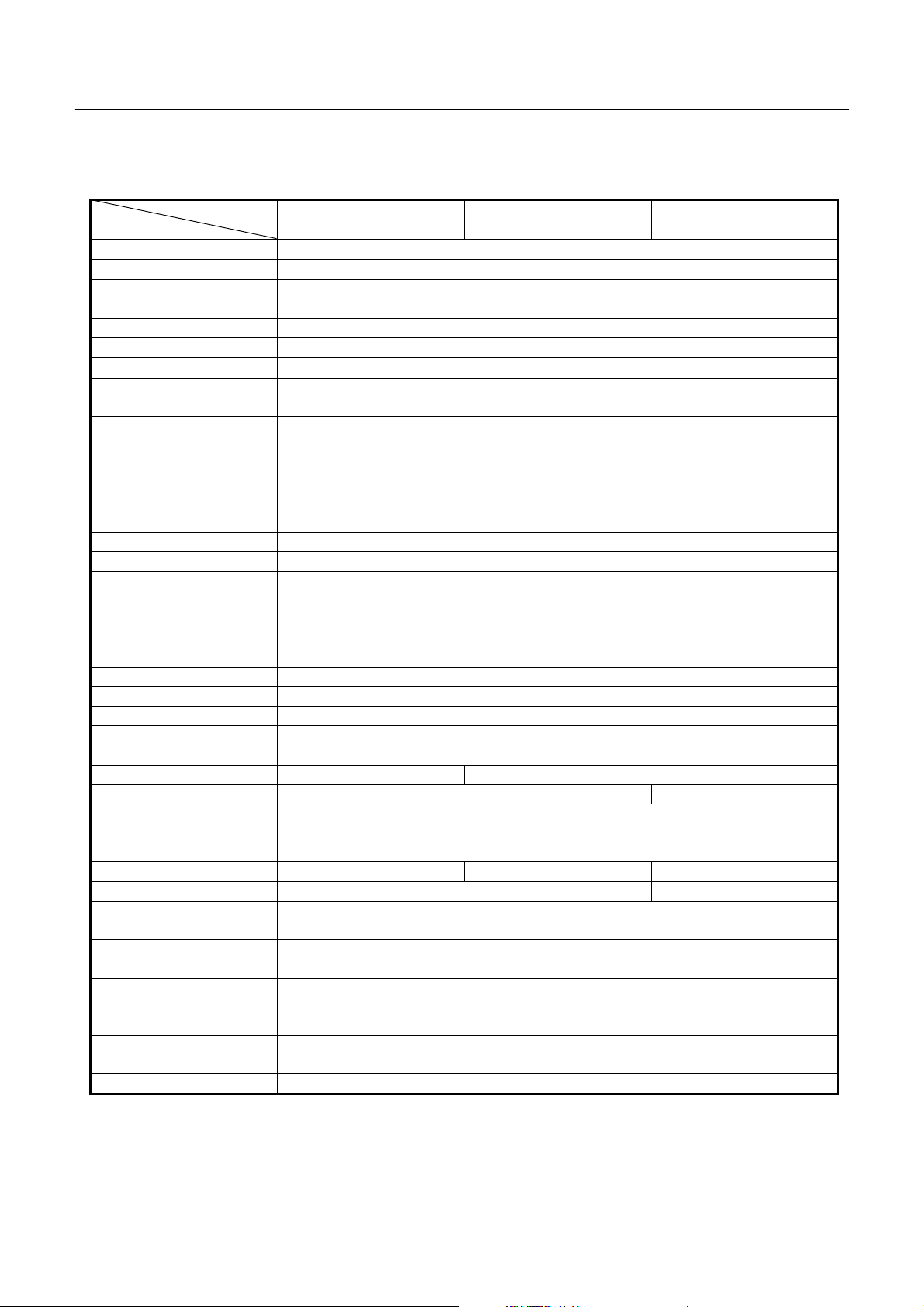
2.2 Basic Specifications
iDP3420/3421/3423 User’s Manual
Model
Item
Printer mechanism DP-410 series (CITIZEN)
Print method Serial dot impactmethod (Bidirectional print)
Print width 64 mm
Print head 9 pins
Print speed Approx. 3 lines/second (At single-color continuous print)
Print columns 40 or 42 columns (Selectable with the DIP switch)
Character size
Character types Alphanumeric, Katakana, International characters, Codepage PC850, PC860,
Linespacing 4.23 mm(1/6 inch) or 2.82(1/9 inch)
Paper
Ink ribbon Special purpose ribboncartridge red/black or single color(Black)
Interface Serial(RS-232C), Parallel(CENTRONICS compliant)
Commandsystem
Print function Provided by operating the on-line, self-test, hex. dump print function power
Input buffer 6 KB or 256 bytes (Selectable with the DIP switch)
Buffer backup function Within 24 hours (After 10 minutes or m ore of printer operation)
Drawer function 2-drawer, 1-drawer switch
Autoloadingfunction Automatically feeds the paper by several lines when it is inserted.
Paper end detection Stops printing when the paper has run out.
Paper near end detection
Autocutter None ACS-230 (Capable of partial and full cut)
Winder None Special purpose winder
Supply voltage 120 V AC +/- 10 %, 50/60 Hz, 120 V AC specialpurpose cord set
Power consumption Not printing: Approx. 10 W , Printing: Approx. 30 W
Weight Approx. 2.4 kg Approx. 2.6 kg Approx. 2.8 kg
Outer dimensions
Operating tempe rature and
hum id ity
Storage temperature and
humidity
Reliability Print head: 80,000,000 characters, Mechanism: MCBF 2,500,000 lines (With
EMI standard Japanese: Vccl Class-A U.S.A.: Fcc Class-A
Safety standard U.S.A., Canada: UL, c-UL Europe: TUV , GS
1.31 mm(W) × 3.1 mm(H)
PC863, PC865, PC852, PC857, and Windows codepage
Minimum paper feed pitch: 1.41 mm(1/18 inch)
Ordinary paper and non-carbon paper: 76 +/- 0.5 mm(W) ×φ83 mm(OD);
Single-sheet paper: 45 to55 kg/1,000 sheets/1,091 × 788 mm;
Copying paper: Non-carbon paper, 1 original + 1 copy, Total thickness 0.2 mm or
less
CBM mode, Star mode, ESC/POS mode
The user can select themode withthe DIP switch and presetjumpers.
switches and LF switch
Stops printing when the paper is running out.(Settable with a command)
230 V AC +/- 10 %, 50/60 Hz, 230 V AC special purpose cord set
0to40°C, 35 to 85 % RH (No dew condensation)
-20 to 60 °C, 10 to 90 % RH (No dew condensation)
single-sheet recommended paper), Auto cutter: 300,000 cuts (With single-sheet
recommended paper)
Europe: EN55022 Class-B CE Marking
iDP3420 iDP3421 iDP3423
164 (W) × 248 (D) ×140 (H) mm
164 (W )×280(D)×183(H)
3 CITIZEN
Page 20
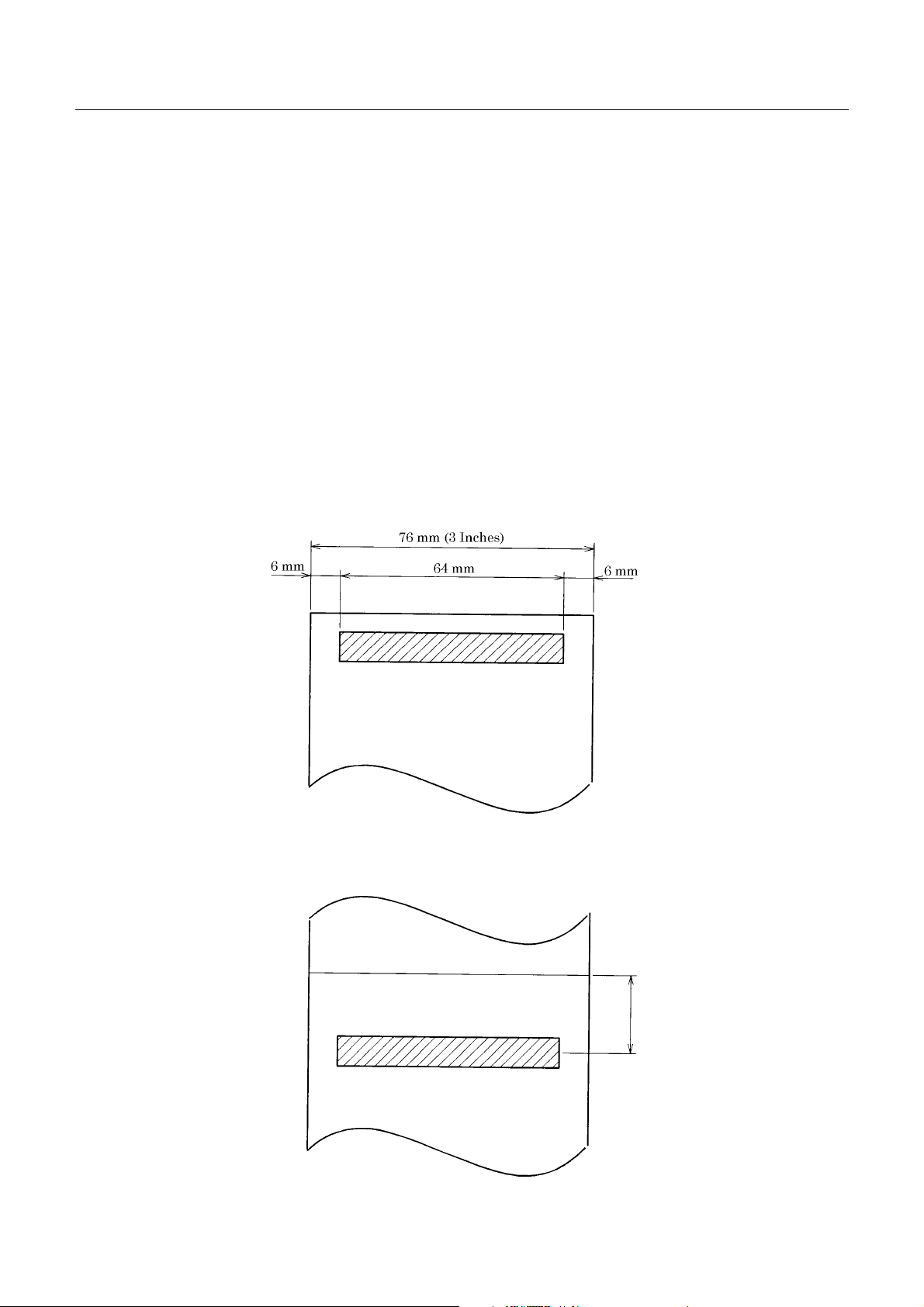
2.3 Paper Specifications
2.3.1 Recommended Paper
• T ype : Normal paper and non-carbon paper
• Paper width : 76 +/- 0.5 mm
• Paper thickness : Single-she et paper --- 45 to 55 kg/1,000 sheets/1,091 × 788 mm;
• Roll diameter : φ83 mm or less (Normal paper)
• Core : φ12 mm (Inner Diameter),φ18 mm (Outer Diameter)
2.3.2 Printing Position
iDP3420/3421/3423 User’s Manual
Copying paper --- Non-carbon paper, 1 original + 1 cop y,
Total thickness 0 .2 mm or less
φ60 mm or less (Normal paper only for journal) (iDP3423)
φ80 mm or less (Copying paper) (iDP3423)
2.3.3 Cutter Layout
iDP3420 tear bar position : Appro x. 21 mm
iDP3421/3423 auto cutter cutting position : Approx. 22 mm
Cuttingposition
iDP3420 : Approx. 21 mm
iDP3421/23 : Approx. 22 mm
4 CITIZEN
Page 21
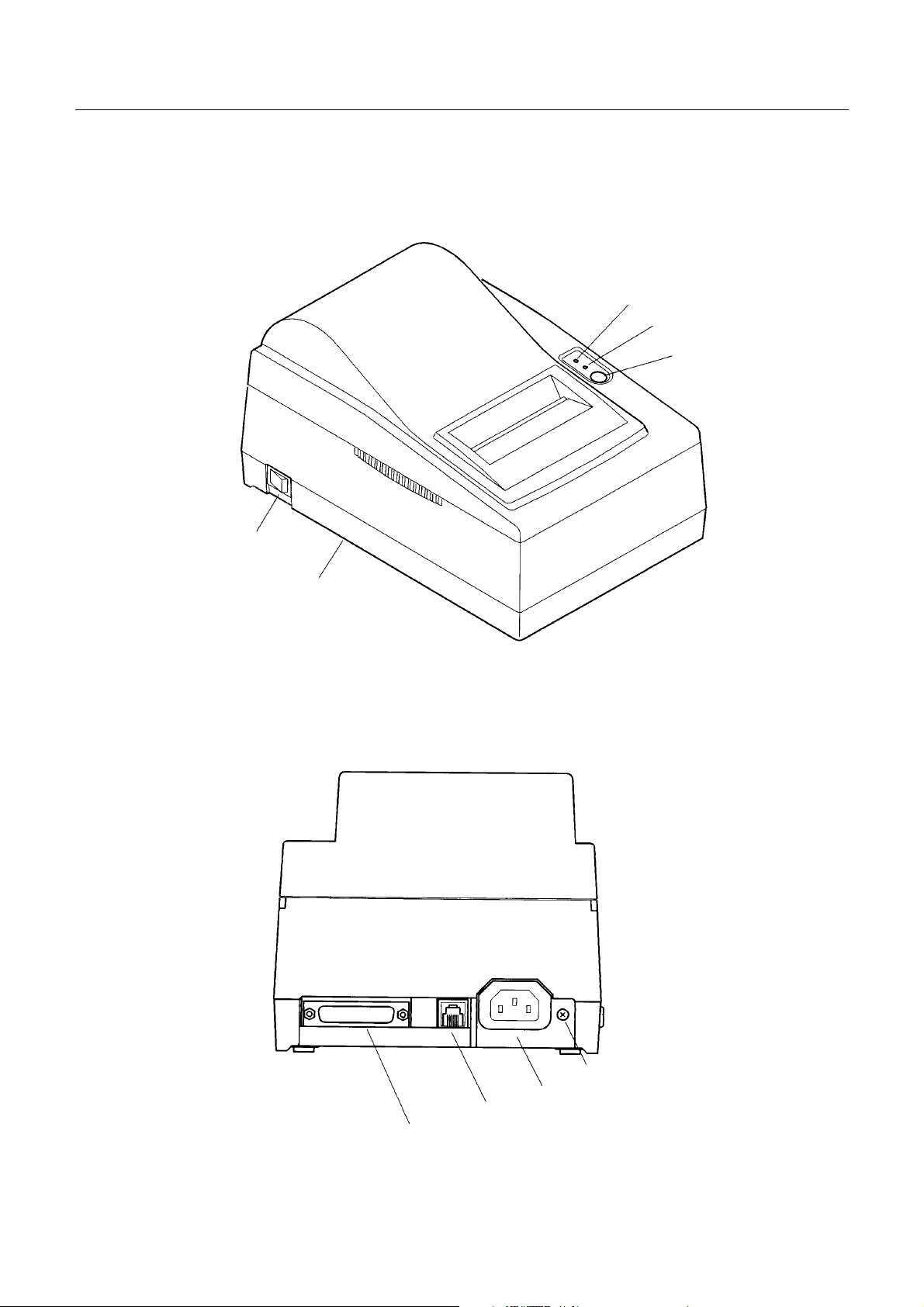
3. OUTER APPEARANCE AND COMPONENT PARTS
3.1 iDP3420
Power Switch
iDP3420/3421/3423 User’s Manual
POWER Lamp
ERROR Lamp
FEED Switch
T op Cover
Drawer Kick-Out Connector
Interface Connector
5 CITIZEN
Grounding Terminal
Power Connector
Page 22

3.2 iDP3421
iDP3420/3421/3423 User’s Manual
POWER Lamp
ERROR Lamp
FEED Switch
Power Switch
T op Cover
Grounding Terminal
Power Connector
Drawer Kick-Out Connector
Interface Connector
6 CITIZEN
Page 23
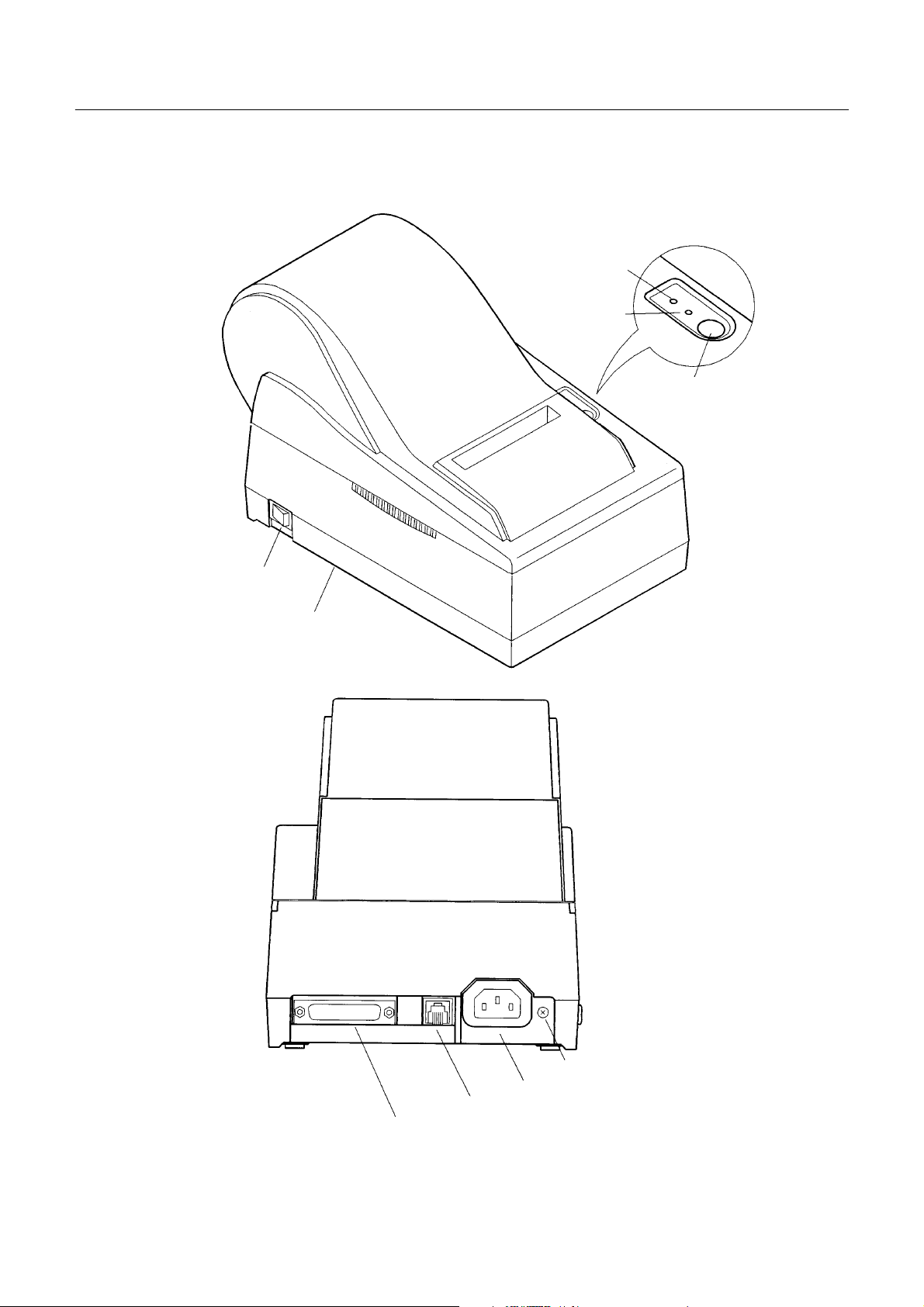
3.3 iDP3423
iDP3420/3421/3423 User’s Manual
POWER Lamp
ERROR Lamp
FEED Switch
Power Switch
T op Cover
Drawer Kick-Out Connector
Interface Connector
7 CITIZEN
Grounding Terminal
Power Connector
Page 24
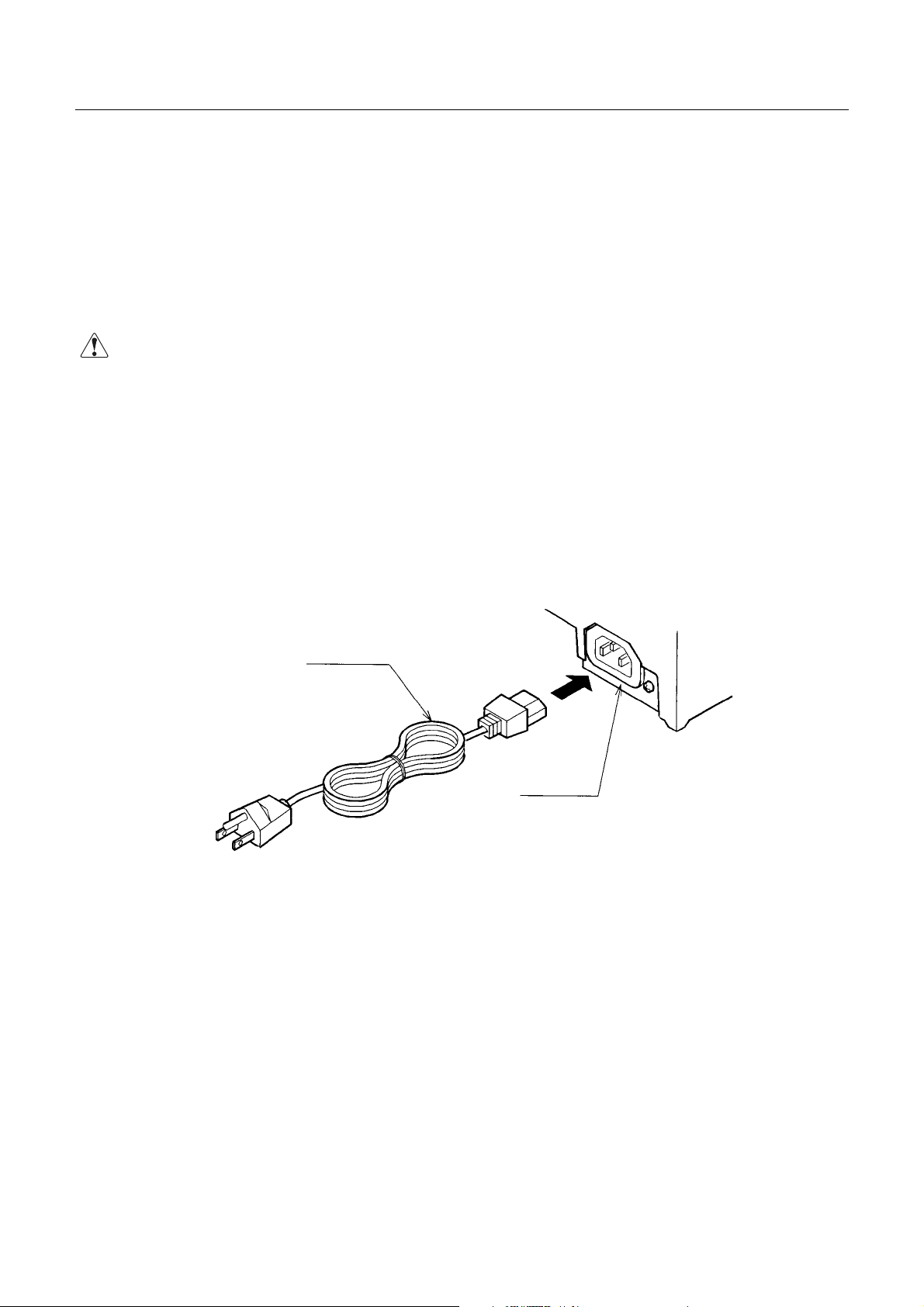
iDP3420/3421/3423 User’s Manual
4. OPERATION
4.1 Connecting the Power Cord
1. Turn off the Power switch.
2. Connect a power cord connector to the power connector located on the back of the printer.
3. Connect a power cord plug to a plug socket where the specified voltage is available.
CAUTIONS : • Use the AC power supply different from theone used for any noise-generating device.
• When disconnecting the power cord, be sure to hold its plug.
• Pulling the power cord could damage it and result in a fire, electric shock, or snapping of
the wire.
• If lightning has occurred in t he nearby area, disconnect the power cord from the plug
socket and refrain from using the printer. A lightning strike could result in a fire or
electric shock.
• When the printer is not used for a long period of time, be sure to disconnect the power
cord from the plug socket for safety.
Power Cord
Power
Connector
8 CITIZEN
Page 25
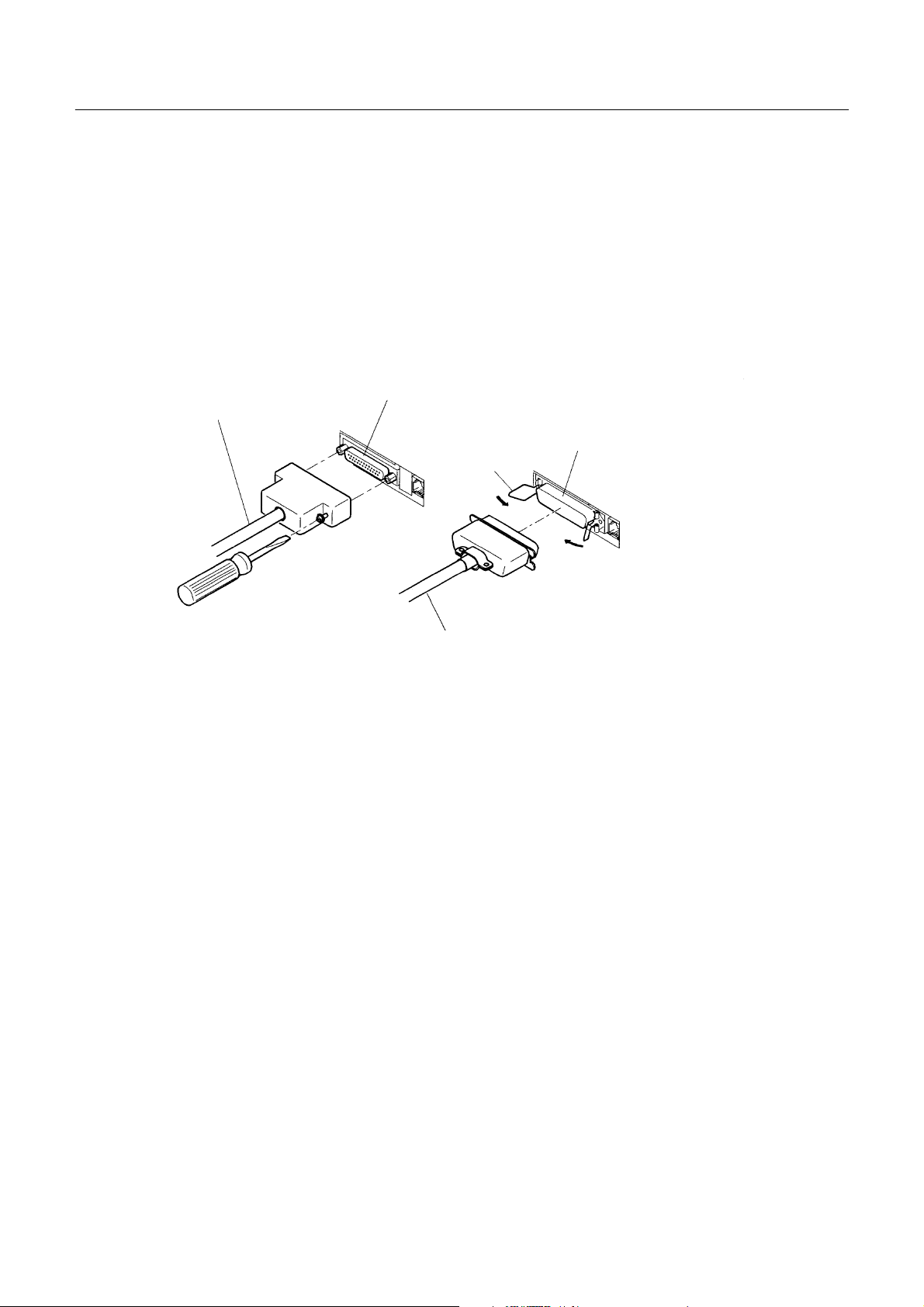
4.2 Connecting the Interface Cable
p
1. Turn off the power. (Mating side included)
2. Check the top and bottom of the cable terminals, and connect to the interface connector.
3. Secure the cable ter minals.
Serial interface : Tightenscrews to secure.
Parallel interface : Turnclamps to secure.
4. Connect the interface cable to thecomputer.
iDP3420/3421/3423 User’s Manual
SerialInterface Cable
Serial Interface Connector
Parallel Interface Connector
Clam
Parallel Interface
9 CITIZEN
Page 26
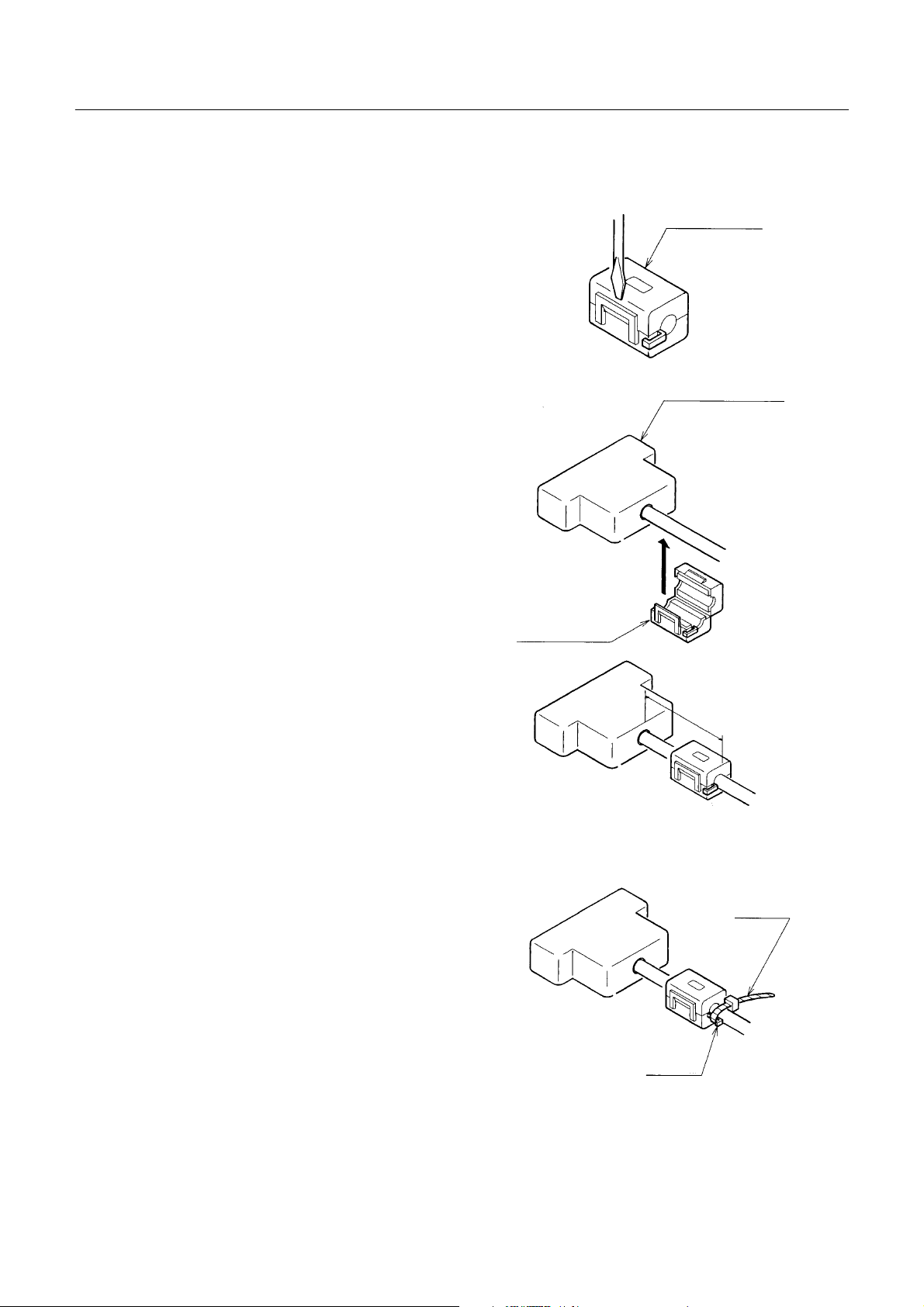
4.3 Attaching the Ferrite Core to the Interface Cable
iDP3420/3421/3423 User’s Manual
1. Turn off the power.(Mating side included)
2. With a regular screwdriver, unlatchand open the
ferrite core.
3. Attach the ferrite core to the interface cable so
that its end face will be within up to 5 cm.
Ferrite Core
Interface Cable
Ferrite Core
4. Secure the arm of the ferrite core onto the cable
with a fastener so that the ferrite core will not
move. Cut off the surplus part of the fastener.
Within 5 cm
Fastener
Arm
10 CITIZEN
Page 27
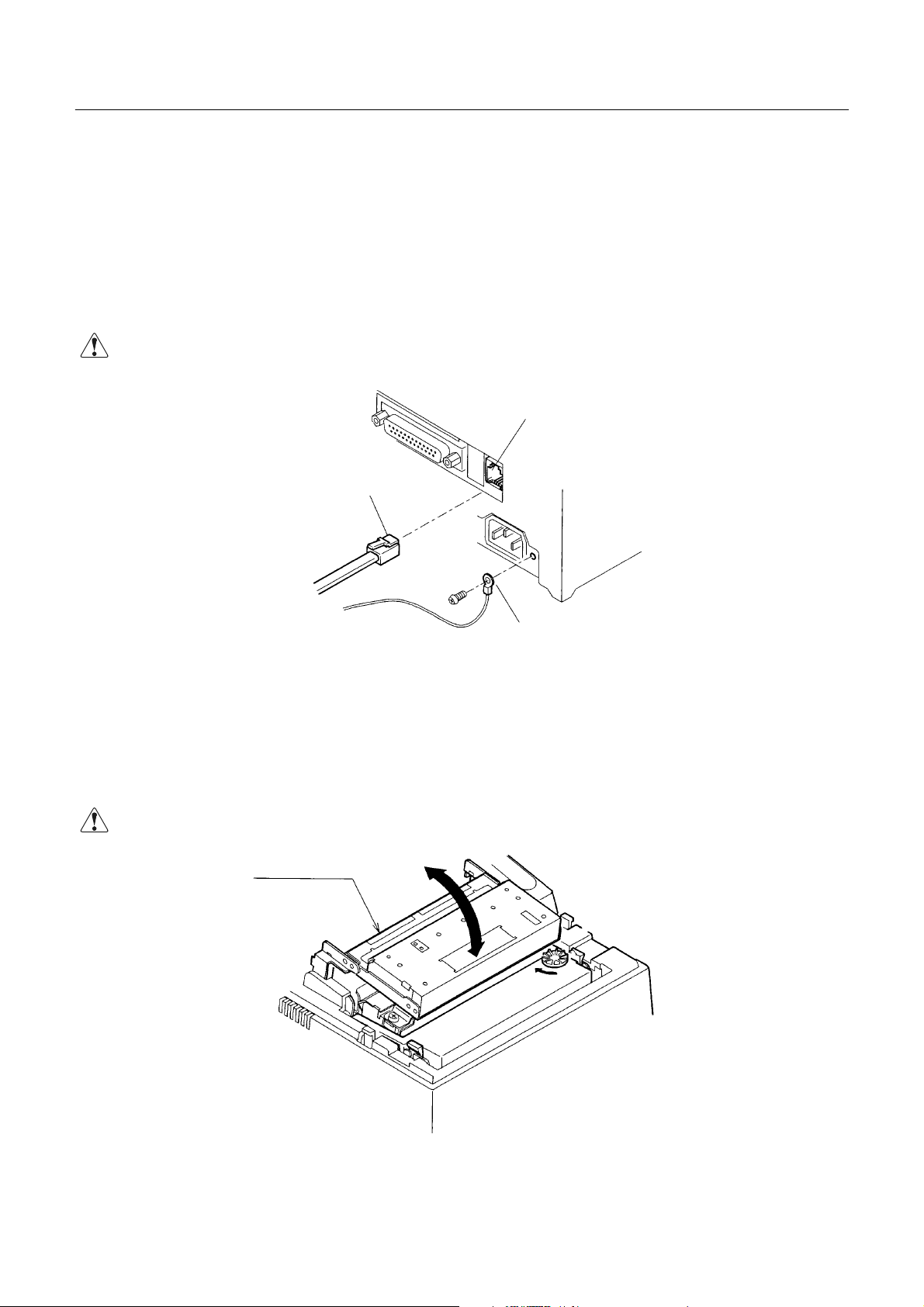
4.4 Connecting the Drawer Kick-Out Connector
1. Turn off the power.
2. Check the top and bottom of the drawer kick-out cable connector and connect it to the drawer kick-out
connector located on the back of the printer.
3. Screw the grounding cable of the drawer to the grounding terminal of the printer.
iDP3420/3421/3423 User’s Manual
CAUTION: •
• Connec t only the prescribeddrawer (Solenoid) to the drawer kick-out connector.
••
Drawer Kick-Out Cable Connector
4.5 Opening/Closing the Auto Cutter (iDP3421/3423)
The auto cutter is secured by a magnet. Hold the auto cutter and turn it i n the arrow -i ndicated direction to
open/close it.
Drawer Kick-Out Connector
Earth Terminal
CAUTION: •
• When closing the auto cutter, do so gently not to give a shock.
••
Auto Cutter
11 CITIZEN
Page 28
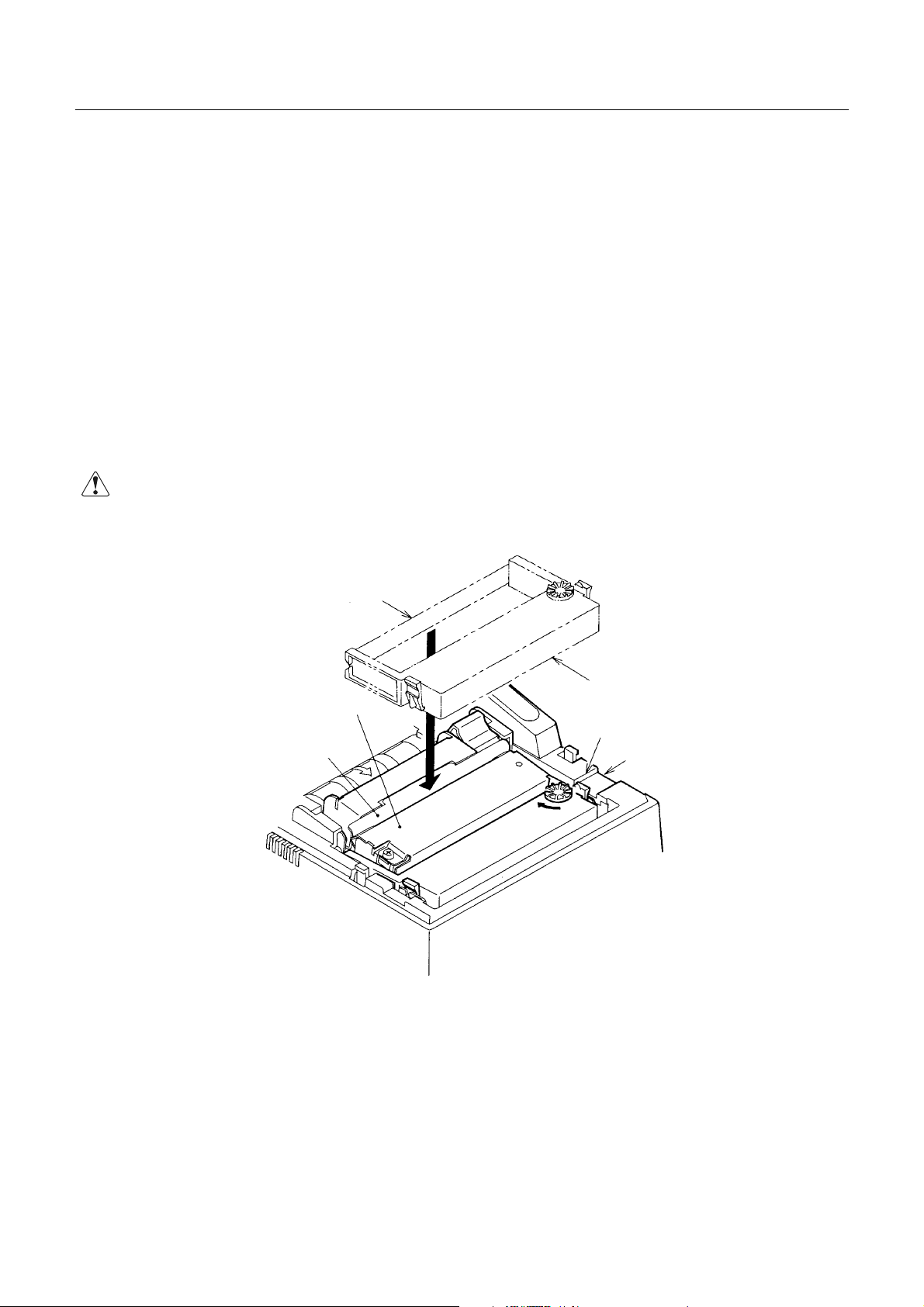
4.6 Setting the Cassette Ribbon
(1) Open the printer cover.
(2)Openthe auto cutter. (iDP3421/3423)
(3)If the ribbon is slackened, turn the knob in the arrow-indicated direction to give the tension to it before
setting.
(4)While putting the ribbon in between the head cover and platen, push the locking claws into the holder of
the printer.
(5) Turn the knob of the cassette ribbon in the arrow -indicated direction to eliminate slackness of the ribbon.
(6) Toremove the cassette ribbon, lift it while tilting the locking claws onbothsides toward the inside.
(7)Close the auto cutte r. (iDP3421/3423)
iDP3420/3421/3423 User’s Manual
CAUTION: •
• When closing the auto cutter, do so gently not to give a shock.
••
Ribbon
Cassette Ribbon
Head Cover
Knob
Platen
Locking Claw
12 CITIZEN
Page 29
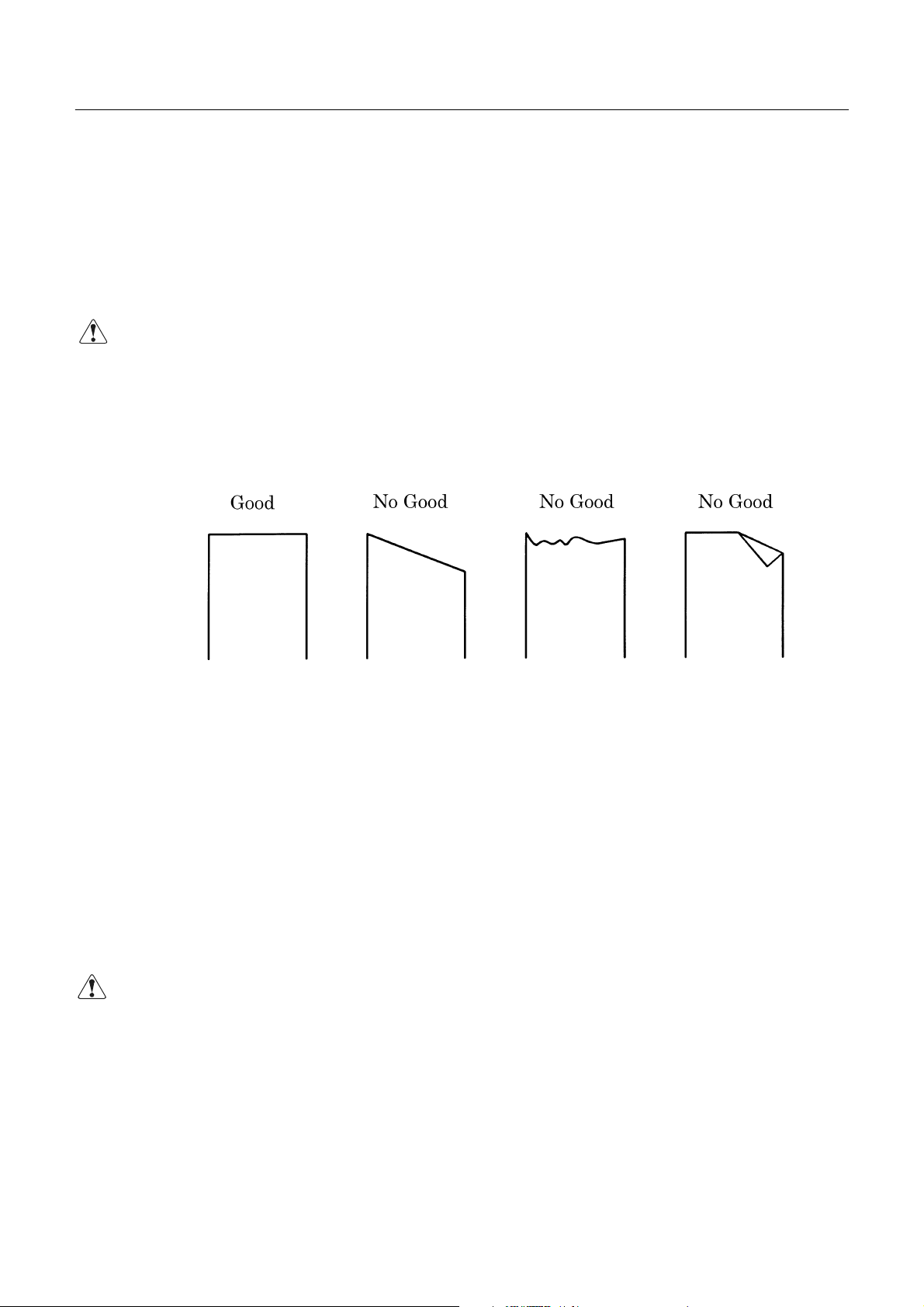
4.7 Inserting the Paper
4.7.1 Inserting the Paper (iDP3420/3421)
(1) Put your hands in the concave parts on both sides of the printer cover, and open it until it comes to a
stop.
(2) Cut the end of the paper roll at close to a right angle.
CAUTION : • Be sure to use the specifiedpaper roll.
• Use of unspecifie dpapermay adversely affect print quality, printer service life, and so on.
• The printer cover is not detachable. Do not apply an excessive force beyond its
stopping position.
• Do not insert a frayed or bent end of paper into the printer.
iDP3420/3421/3423 User’s Manual
(3) Checkthe winding directionofthe paper roll.
(4) Opening the paper holder, support the center of the paper roll corre ctly.
(5) Turnon the printer.
(6) Insert theend of the paper roll straight into the paper inlet slot (Indicated by an arrow on the case).
(7) The paper is automatically fed in and comes out the paper outlet of the printer (Paper outlet of the
auto cutter for the iDP3421).
(8) iDP3420: Put the paper into the paper outlet of the printer cover, close the cover, and cut the
surplus paper by the tear bar.
iDP3421: Cut the surplus paper by the tear bar at the paper outlet of the auto cutter and close the
printer cover.
CAUTION : • If the paper is slack, rewind it, to remo v e the slack.
• If the paper is set slantwise, operate the paper-free lever, to correct the paper position.
• While printing, do not hold the paper. This ca n cause a paper jam.
• When closing the auto cutter, do so gently not to give a shock.
13 CITIZEN
Page 30

Paper Roll Setting Direction
iDP3420/3421/3423 User’s Manual
14 CITIZEN
Page 31

iDP3420/3421/3423 User’s Manual
4.7.2 Inserting the Paper Roll (Duplicable 2-sheet Paper) (iDP3423)
1. See Steps 1 to 6 in 4.7.1 Inserting the Paper.
2. Press the FEED switch to feed the paper until the end of the paper comes out of the paper outlet port
of the auto cutter by about 25 cm.
3. Open the auto cutter and pull out the paper roll from it.
4. Thread the journal paper (Copying paper) between the auto cutter and platen.
5. Thread the receipt paper (Original paper) tightly through the auto cutter, close the cutter, and cut the
surplus receipt paper by the tear bar.
6. Insert the end of the journal paper into the slot in the winding reel and set onto the reel holder .
7. Turnthe winding reel to tighten the receipt paper.
8. Close the printer cover.
CAUTIONS : • If the paper is still slackened, wind it back to eliminate slackness.
• If the paper is set slantly, operate the paper free lever to correct a paper positio n.
Winding
Direction
• Do not hold the paper while printing. It could cause a paper jam.
• When closing the auto cutter, do so gently not to give a shock.
Journal Paper
Winding Reel
Paper Roll
(Duplicable 2-sheet Paper)
Auto Cutter
Receipt Paper
Printer Mechanism
Paper Path (Duplicable 2-sheet Paper) Illustration Drawing
15 CITIZEN
Page 32

4.7.3 Removing the Wound Paper Roll (iDP3423)
1. Open the printer cover .
2. Remove the paper roll by cutting it halfway or pushing the paper free lever in the arrow-indicated
direction.
3. Detach the winding reel.
4. Pull out a flange from one side of the winding reel.
5. Pull out the paper roll from the winding reel.
Flange
iDP3420/3421/3423 User’s Manual
Winding Reel
Paper Roll (Receipt Paper)
4.8 Adjusting the Paper Near End Sensor
1. Close the printer cover.
2. Loosen a sensor fixing screw.
3. Slide the sensor unit up/down and tighten the fixing screw at an adequate position.
Sensor Position versus Paper Remaining Amount
The followingtable shows a paper remaining amount depending on the remaining amountmark position
on the sensor unit. (When the specified paper roll is used)
Mark Position
1
2
3
Paper Roll Remaining
Diameter
Approx. φ21 mm
Approx. φ23 mm
Approx. φ25 mm
Paper Roll Remaining
Amount
Approx. 1.2 m
Approx. 2.2 m
Approx. 3.2 m
Sensor Fixing Screw
Remaining Amount Marks
Sensor Unit
16 CITIZEN
Page 33

4.9 How to Remove Remaining Paper Roll
(1) Open the printer cover.
(2)Openthe auto cutter. (iDP3421/3423)
(3) Pushing the paper-free lever in the arrow direction, pull out the paper roll.
(4)Close the auto cutte r. (iDP3421/3423)
iDP3420/3421/3423 User’s Manual
CAUTION : •
• When pulling out the paper (Forward/Reverse direction), be sure to operate the paper -free
••
lever .
•••• When closing the auto cutter, do so gently not to give a shock.
Paper-Free Lever
4.10 Removing Paper Jam
(1) Open the printer cover.
(2) Cut off the paper near the paper inlet slot.
(3) Push the paper-free lever in the arrow direction. The paper feed roller is disengaged, to free the paper,
allowingyouto eliminate the jammedpaper.
(4) Eliminate completelythepape rremaining in the paper route.
CAUTION : •
• When pulling out the paper (Forward/Reverse direction), be sure to operate the paper -free lever.
••
17 CITIZEN
Page 34

iDP3420/3421/3423 User’s Manual
4.11 Unlocking the Cutter (iDP3421/3423)
1. Openthe printer cover.
2. Press the FEED switch. The auto cutter is initialized to return its blade and clear an alarm.
3. If the paper is jamming, eliminate the jamming paper completely, seeing "4.9 Removing Paper Jam."
4. If the alarm still cannot be cleared, turn off the power and open the auto c utter.
5. You can see an emergency knob through a small hole in the back of the auto cutter. Using tweezers,
screwdriver, etc., turn t he knob i n the arrow-indicated direction to return the blade. If there is a paper jam
or paper refuse, eliminate it completely.
CAUTION: • When pulling out the paper(Forward/Reverse direction), be sureto operate the
paper free lever.
• When closing the auto cutter, do so gently not to give a shock.
Auto Cutter
Emergency Knob
18 CITIZEN
Page 35

4.12 Operation Panel and Display of Error
1. POWER lamp(Green)
This lamp is illuminated when the power is supplied.
2. ERROR lam p(Red)
This lamp is illuminated or blinks to indicate each error.
Error Indication ERROR Lamp Buzzer ResettingMethod
Mechanical Error Quick blinking Sounds continuously for
Paper End Illuminated Repeats a short 3-time
Paper Near End Blinks
(Once a second)
Cutter Motor Lock
(iDP3421/23 only)
Mechanical Error : If the printer mechanism has a greater load due to a paper jam, etc., the buzzer
Quick blinking
(Twice a second)
will sound and the ERROR lamp will blink to stop the printer mechanism.
iDP3420/3421/3423 User’s Manual
approx. 1 second
sound twice at intervals of
0.5 second.
Repeats a short 3-time
sound twice at intervals of
0.5 second.
Sounds continuously for
approx. 1 second.
Reset the Power
switch.
Set a new paper roll.
Set a new paper roll.
Eliminate a paper jam.
Paper End : If the paper has run out, the paper sensor in the paper path near the print head
will detect the end of the paper roll, turn on the buzzer , and illuminate the
ERROR lamp to stop the printer mechanism. If the paper is inserted into the
paper path, the paper roll will be loaded. (See 4.7 Inserting the Paper)
Paper Near End : If the paper is running out, the paper near end sensor will be activatedto turn on
the buzzer and make the ERROR lampblink. Even after the paper near end is
detected, a command can be used to print by the specified number of lines. (See
a description on the command for setting the number of print lines after paper
near end detection)
Cutter Motor Lock : If the cutter position detection sensor in the cutter unit is left turned on or off
(iDP3421/23 only)
for approx. 1 second while the cutter motor is running, cutter operation and
printing will be suspended, determining it to be motor lock.
3. FEED switch
If this switch is pressed once for a short time, the paper will be fed
by 1 line. If it is held down,the paper will be fed continuously.
4. FEED switch and Power switch
POWER Lamp
ERROR Lamp
When the power is turned on, the printer follows the operation flow
at "power-on" on the next page, depending on how the FEED switch
is operated.
FEED Switch
19 CITIZEN
Page 36

4.13 Operation Flow at Power-on
P
n
B
B
Power-on
iDP3420/3421/3423 User’s Manual
OFF
Feed SW ?
Buffer data
1 Sec. Passed
OFF
FEED SW ?
(CONTINUE)
Prints "=Hexadecimal
Dump=." Dump Mode
ON
NO
YES
ON
YES
NO
"Clear Data in Buffer"
Yes(FEED SW) andEnlarged
Red Print
OFF
Test Print
Buffer Data
NO
1 Sec. Passed
NO
FEED SW ?
(AGAIN)
ON
Input Buffer Clear
YES
YES
rints "Power Down(Data i
uffer)" in Red, Followed by
uffer Contents.
Waits for Data Input
20 CITIZEN
Page 37

5. DIP SWITCH SETTING
5.1 Location of DIP Switch
1. Turn off the power.
2. Openthe printer cover.
3. If the paper roll has been set, remove it from the paper holder.
4. Detach the DIP switch cover. The DIP switch can be found at the location shown in the figure below.
(Only DS1 is available for the parallel interface)
iDP3420/3421/3423 User’s Manual
DIP Switch Cover
21 CITIZEN
Page 38

5.2 DIP Switches Setting
1) DIP Switch 1
No. Function ON OFF
DS1-1 Autocutter Yes No ON *1
DS1-2
DS1-3 ″ ON *2
DS1-4 ″
DS1-5 Paper used 2P 1P OFF
DS1-6 CR mode See the Table below OFF
DS1-7 Columns 42 columns 40 columns ON
DS1-8 Buffer size 6K bytes 256 bytes ON
DS1-9 Operation mode OFF *3
DS1-10 ″
*1, *3 : Depends on the type.
*2 : Depends on the destination.
International Character Selection Ch aracter Code Selection
ountry
U.S.A. ON ON ON Code 437
France OFF ON ON Code 850 Code 850 Code 850
Germany ON OFF ON
U.K. OFF OFF ON
Denmark ON ON OFF
Sweden OFF ON OFF
Italy ON OFF OFF
Japan OFF OFF OFF Katakana
International characters
No.
DS1-2 DS1-3 DS1-4
SeetheTablebelow
Seethetablebelow
ESC/POS
mode
iDP3420/3421/3423 User’s Manual
Upon Shipment from Factory
ON *2
ON *2
OFF *3
CBM mode Star mode
CBM
(International)
″″ ″
″″ ″
″″ ″
″″ ″
″″ ″
CBM
(Japanese)
Star
(International)
Star
(Japanese)
See the International Character Codes T able and Character Codes T able.
CR mode(DS1-6) Operation Mode DS1-9 DS1-10
Mode OFF ON CBM OFF OFF
CBM CR+LF CR ESC/POS ON OFF
Star CR+LF Ignored Star OFF ON
ESC/POS CR+LF CR Star Auto cut ON ON
22 CITIZEN
Page 39

iDP3420/3421/3423 User’s Manual
2) DIP Switch 2
No. Func tion ON OFF Factory Setting
DS2-1 Bit length 8 bits 7 bits ON
DS2-2 Parity No Yes ON
DS2-3 Odd/Even Odd Even ON
DS2-4 Communication mode DTR/DSR XON/XOFF ON
DS2-5 Baud rate ON
DS2-6 ″ ON
Seethetablebelow
DS2-7 ″
DS2-8 Unused
−−
Baud rate
Baud rate DS2-5 DS2-6 DS2-7
150 OFF OFF OFF
300 OFF OFF ON
600 OFF ON OFF
1200 OFF ON ON
2400 ON OFF OFF
4800 ON OFF ON
9600 ON ON OFF
19200 ON ON ON
OFF
OFF
∗The DIP switch 2 is used only for the serial interface.
(Note) Setting of the paper used simply changes the drive pulse width to the printing head; it does not
mean that 2-ply paper is not available for the 1-ply setting. The same applies to when 1-ply
paper is used for the 2-ply setting.
23 CITIZEN
Page 40

6. PRESET JUMPER SETTING
6.1 Location of Preset Jumper
(1) T urn off the power.
(2) Remove a cassette ribbon.
(3) Remove the top cover. The preset jumper is located as shown in the figure below.
SerialInterface Parallel Interface
iDP3420/3421/3423 User’s Manual
6.2 Preset Jumper Table
Serial
Mode
Location
SCA 1-C * 2-C 2-C
SCB 1-C * 1-C * 2-C
SCC 1-C 2-C *
SCD 1-C 2-C *
SCE 1-C * 2-C 1-C *
SCF 1-C * 2-C 1-C *
SCG 1-C * 2-C 1-C *
SCH 1-C 2-C * 2-C *
*=Open
1-C * = 1-C or open
2-C * = 2-C or open
Parallel
Mode
Location
SCA 1-C * 1-C 2-C *
SCB 1-C 1-C 2-C
SCC 1-C * 1-C * 2-C
SCD 1-C 1-C 2-C *
CBM Star ESC/POS
CBM Star ESC/POS
*=Open
1-C * = 1-C or open
2-C * = 2-C or open
24 CITIZEN
Page 41

iDP3420/3421/3423 User’s Manual
7. MODE SETTING METHOD
This printer has the CBM, Star, and ESC/POS mode. Any desired mode can be selected andset accordingt o
your need.
(1) Setting method
• See 5. DIP SWITCH SETTING.
• Seeing the settings of the DIP switch segments 1-9 and 1-10 and those of the preset jumper, set each
mode.
25 CITIZEN
Page 42

8. INPUT BUFFER BACKUP FUNCTION
8.1 Buffer Size
Withthe DIP switch, youcan set either 6 K bytes or 256 bytes.
DIP switchsegment 1-8 ON → 6K bytes
OFF → 256 bytes
8.2 Input Buffer Backup
Even if the power is turned off or fails during the printing process, the data in the input buffer will be saved.
If the power is turned on again, the printer will print a power failure mark, "==POWER DOWN==," in red
and reprints the data from the beginning of the line where it left off.
8.3 Clearing the Input Buffer
When you want to clear the data in the input buffer, turn on the power, holding down the LF switch. A
buzzer will sound to inform you that the input buffer has beencleared. Hold down the LF switchuntil the
iDP3420/3421/3423 User’s Manual
buzzer sounds.
If the printer prints the data erroneously at power-on, clear the input buffer as described above, and
then, re-input the data.
26 CITIZEN
Page 43

9. PARALLEL INTERFACE
9.1 Specifications
• Data input system : 8-bit parallel system (DATA1 to DAT A8)
• Control signals : ACK, BUSY, STB, F A U LT, SELECT, RESET, COMPULSION
• Applicable connectors : Printer side --- 57LE-40360 (Equivalent to anphenol),
Cable side --- 57-30360 (Ditto)
9.2 Connector'sPin Configuration
Mode
No.
1
2
3
4
5
6
7
8
9
10
11
12
13
14
15
16
17
18
CBM Star ESC/POS
STB
DATA 1
DATA 2
DATA 3
DATA 4
DATA 5
DATA 6
DATA 7
DATA 8
ACK
BUSY
PE(HI-LEVEL)
SELECT
GND
GND
GND
FRAME GND
Vcc
←
←
←
←
←
←
←
←
←
←
←
←
←
←
NC
NC
←
←
←
←
←
←
←
←
←
←
←
←
←
←
←
←
←
←
←
NC
No.
Mode
19
20
21
22
23
24
25
26
27
28
29
30
31
32
33
34
35
36
iDP3420/3421/3423 User’s Manual
CBM Star ESC/POS
TWISTED P AIR GND
↑
↑
↑
↑
↑
↑
↑
↑
↑
↑
↑
RESET
FAULT
NC
COMPULSION
NC
Vcc
←
←
←
←
←
←
←
←
←
←
←
←
←
←
←
←
←
←
←
←
←
←
←
←
←
←
←
←
←
←
←
GND
←
←
Vcc
NC
27 CITIZEN
Page 44

9.3 Input and Output Signals
9.3.1 Input and Output Signals
(1) Input signals to the printer
• DATA : An 8-bit parallel signal. (Positive logic)
• STB : A strobe signal to read the 8-bit data. (Negative logic)
• RESET : A signal to reset the printer from theoutside. (Negative logic)
(2) Output signals from the printer
• ACK : An 8-bit data request signal. A pulse signal output at the end of the BUSY signal.
(Negative logic)
• BUSY : A signal to indicate the BUSY status of the printer. Input new data when at
"LOW". (Positive logic)
• FAULT : A signal turned to "LOW" when the printer has an alarm. At this time, all the
controlcircuits in the printer stop. (Negative logic)
iDP3420/3421/3423 User’s Manual
• SELECT : A signal to show whether the printer is s elected (On-line) or deselected.
(Positive logic)
• COMPULSION
: A signal to show the status of the drawer switch. (Positive logic)
• PE : A signal to show that the paper has run out. Normal at the "LOW" level, but
turnedto the "HIGH" level when the paper has runout.
(3) Power related signal
• GND : Common ground on the circuits
• Vcc : A +5 V signal. Connected via a 3.3k Ω resistor.
28 CITIZEN
Page 45

9.3.2 Electrical Characteristics
(1) Input signal level
All the input signals are at the TTL level.
"HIGH" level : 2.0 V at minimum
"LOW" level : 0.8 V at maximum
(2) Output signal level
All the output signals are at the TTL level.
"HIGH" level : 2.4 V at minimum
"LOW" level : 0.4 V at maximum
(3) Input and output conditions
All the input signals are pulledup at 3.3 kΩ.
iDP3420/3421/3423 User’s Manual
[Printer Side] [Host Side]
TwistedPair Wire
All the output signals are pulled up at 3.3kΩ.
[Printer Side] [Host Side]
TwistedPair Wire
29 CITIZEN
Page 46

9.3.3 Timing Chart
(1) Data input and printing timing
iDP3420/3421/3423 User’s Manual
T1, T2, T3 : 0.5 µsMIN
9.3.4 Data Receiving Control
When the BUSY signal is at "LOW," the printer can receive thedata from the host, but when at "HIGH," it
cannot.
T4 : 270 ns MAX
T5 : 2.3µsTYP
T6 : 500 ms MIN (At power-on)
30 CITIZEN
Page 47

10. SERIAL INTERFACE
10.1 Specifications
(1) Synchronous system: Asynchronous
(2) Baud rate: 150, 300, 600, 1200, 2400, 4800, 9600, or 19200 bps (User selectable)
(3) Configuration of one word
• Start bit : 1 bit
• Data bits : 7 or 8 bits (User selectable)
• Parity bit : Odd, even, or none (User selectable)
• Stop bit : 1 bit or more
(4) Signal polarity
RS-232C
iDP3420/3421/3423 User’s Manual
• Mark = Logic"1" ( -3 V to -12 V)
• Space = Logic"0"(+3Vto+12V)
(5) Received data (RXD signal)
RS-232C
• Mark = 1
• Space = 0
(6) Reception control (DTR signal)
RS-232C
• Mark : Data transfer disabled
• Space : Data transfer enabled
31 CITIZEN
Page 48

10.2 Connector'sPin Configuration
Mode
No.
1FG ←←
2TXD ←←
3RXD ←←
4RTS←
5
6DSR
7 GND ←←
8
9
10
11 PE (HI-LEVEL) RCH
12 FAULT
13 GND
14 FAULT
15 mTXD
16 mRXD
17
18
19
20 DTR ←←
21
22
23 RESET
24
25
CBM Star ECS/POS
iDP3420/3421/3423 User’s Manual
Cautions: 1. An RS-232C signal is basedon the EIA RS-232C.
2. When the data is not being transferred, the received data should be always maintained
as a mark.
32 CITIZEN
Page 49

10.3 Input and Output Signals
10.3.1 Input and Output Signals
(1) RXD
This is a serial received data signal. When a framing error, overrun error, or parity error occurs, that
data is printed as "?".
(2) DTR
When this signal is Ready, write the data or a command. If written at the time of Busy, an overrun
error results, ignoring the previous data. The data can be written in the input buffer even during
printing. Busy is also issuedat the time of power-on, test print, on-line, and reset.
(3) TXD
As data is received, the remaining capacity of the printer’s input buffer decreases.
When it becomes less than 128(10) bytes, a DC3(13H)(Data reception disable signal) is output to the
iDP3420/3421/3423 User’s Manual
host computer. On the other hand, when the remaining capacity of the input buffer increases to
256(20) or more bytes, a DC1(11H)(Data reception enable signal) is output to the host computer.
XON (11H) is sent every 3 seconds in the Star mode.
When a command is received, that requests the printer state and printer status, 1-byte corresponding
data is output.
Note: Thevaluesin()areforwhenthe256bytesoftheinput buffer is selected by
DIP switches.
(4) DSR
When this signal is a space, the data is sent from the printer side. Note that if this sign al is a mark
when a request to send command is executed, the printer will wait until the signal becomes a space.
(5) FAULT
1CBM mode
Whenthis signal is Space,a mechanical error has occurred.
2Star mode
Whenthis signal is Mark, a mechanical error hasoccurred.
(6) RESET
A signal to reset the entireprinter. (Negative logic)
33 CITIZEN
Page 50

iDP3420/3421/3423 User’s Manual
(7) RTS
This signal is turned to Space when the printer is turned on.
(8) RCH
When the printer is ready to receive, this signal is turned to Space. This signal line is the same as
DTR.
(9) mTXD
TXD signal for the diode gate.
(10) mRXD
RXD signal for the diode gate.
(11) FG
This is a Frame Ground signal.
(12) GND
This is a common ground on the circuit.
34 CITIZEN
Page 51

10.3.2 Data Configuration
Mark
iDP3420/3421/3423 User’s Manual
t
b
0,b1,b2
, ••••
Space (1) (2) (3)
(1) Start Bit
(2) Data Bit (+ Parity Bit)
(3) StopBit (1 or More)
(1) Start bit
After a lapse of 1/2 bit from a mark-to-space fall edge, the state is read again, and if it is a space, it is
recognized as the start bit. If it is a mark, it is assumed neither the start bit nor an error, and it is
attemptedto detect the start bit again.
(2) Data bit + parity bit
The data bit and parity bit are sampled for 1 bit worth of time from the 1/2 start bit. The then state
is assumed the data for the corresponding bit. A sequence of the bits are named Bit 0, Bit 1, ...,
parity bit, starting from the one closest to the start bit.
(3) Stop bit
The stop bit is a mark level of 1 bit or more. If a space is detected in detecting the stop bit, a
framingerror results.
35 CITIZEN
Page 52

10.3.3 Error Detection
A parity error, framing error, and overrun error are detected. When an error is detected, that data is
stored in the buffer as "?".
(1) Framing error
This error results when a space is detected in detecting the stop bit. That data is stored in the buffer
as "?".
(2) Parity error
If a parity check has been specified and an error is detected at the time of parity check, t hat data is
stored in the buffer as "?".
(3) Overrunerror
If an overrun error is detected, that data is stored in the buffer as "?".
iDP3420/3421/3423 User’s Manual
10.3.4 Data Receiving Control
When the DTR signalis a space, the data from the host s ide can be received. When it isa mark, however,
the data cannot be received.
10.3.5 Buffering
The DTR and TXD signals are available as control signals to transfer the data to the input buffer.
36 CITIZEN
Page 53

10.3.6 Electrical Characteristics
(1) RS-232C circuit
Input (RXD, DSR, mRXD)
[Printer Side] [Host Side]
iDP3420/3421/3423 User’s Manual
RXD
Equivalent MAX232
Mark=(-8V) : Stop bit
Space=(+8V):Start bit
Output (DTR, TXD, mTXD, RCH, RTS, FAULT)
Equivalent to MAX232
DTR
Mark=(-8V): At Busy Mark=(-8V): 1
TXD
Space=(+8V):At Ready Space=(+8V):0
(2) Others
• RESET : A signal to reset the entire printer.
• PE : A signal t o show that the paper has run out. Normal at the "LOW" level, but turned
to the "HIGH" level when the paper has run out.
• GND : Signal ground
• FG : Frame ground
37 CITIZEN
Page 54

11. DRAWER KICK-OUT CONNECTOR
1 1.1 Specifications of Drawer Kick-Out Connector
(1) Drawer kick-out drive signal
Parallel ----- Canbe learned at theno. 34pinof theinterfaceconnector
Serial ----- Providedwith a command to learn the status in the Star and ESC/POS modes.
(2) Electrical characteristics
1) Drive voltage: 24 V DC
2) Drive current: 0.8 A at maximum (Within 510ms)
3) Switch signal: Signal level "L" = 0 to 0.5 V
"H" = 3 to 5 V
11.2 Connector's Pin Configuration
No. Signal Function
1 FG Frame Ground
2 DRAWER 1 Drawer 1 drive signal
3 DRSW Drawer switch input
4 VDR Drawer drive power
5 DRAWER 2 Drawer 2 drive signal
6 GND Common ground on the circuit
iDP3420/3421/3423 User’s Manual
CAUTION : • No output is madewhile printing.
11.3 Drive Circuit
Connector used : TM5RJ3-66 (HIROSE)
Applicable connector : TM3P-66P (HIROSE) or equivalent
• The drawers 1 and 2 cannot be driven simultaneously.
• A solenoid used for the drawer should be of 36Ω or more. An output current should be
kept below 0.8 A. Use beyondthis limit cannot be assured.
• This connector cannot be connected to a telephone line. Do not connect other than
the solenoid.
38 CITIZEN
Page 55

12. MAINTENANCE AND SERVICE
For the information on maintenance and service, please contact our dealer.
iDP3420/3421/3423 User’s Manual
39
CITIZEN
Page 56

iDP3420/3421/3423 User’s Manual
13. PRINT CONTROL FUNCTIONS
13.1 CBM Mode
13.1.1 CommandList
Command Function Code Page
1 FF n n-line paper feed 0CH n 42
2 SO Specifying the double width character 0EH 42
3 SI Canceling the double width character 0FH 43
4 LF Printing and paper feed 0AH 43
5 CR Printing 0DH 43
6 DC 1 Initializing the printer 11H 44
7DC2
8 DC 3 Specifyin gthe red print 13H 45
9 CAN Canceling the print data 18H 45
10 ESC ∗ n1 n2 Specifying the bit image mode 1BH 2AH n1 n2 46
11
ESC − n
12 ESC 1 Specifying 1/9-inchline feed rate 1BH 31H 47
13 ESC 2 Specifying 2/9-inchline feed rate 1BH 32H 47
14 ESC 3 Specifying 1/6-inchline feed rate 1BH 33H 47
15 ESC C n Setting the page length 1BH 43H n 47
16 ESC N n Specifying the perforation skip 1BH 4EH n 48
17 ESC O Canceling the perforation skip 1BH 4FH 48
18 ESC f 1 Formfeed (Changingthe page) 1BH 66H 01H 48
19 ESC t n Selecting the character code table 1BH 74H n 49
20 ESC BEL n1 n2
21 BEL Drivingcommand A for Drawer-1 07H 50
22 FS Driving command B for Drawer-1 1CH 51
23 SUB Driving command for Drawer-2 1AH 51
24 RS Buzzer-on 1EH 51
25 ESC P 0 Full cut 1BH 50H 00H 52
26 ESC P 1 Partial cut 1BH 50H 01H 52
27 ESC R 1 Se le c ting the international character set 1BH 52Hn 52
28 ESC & 0 n1 n2 Defining the download character set
29 ESC % n
30
ESC ⁄ n
31 ESC DC3 n Printing the message 1BH 13H n 55
32 ESC y n
33 ESC DC2 n1 n2
34 GS ∗ n1 n2 Defining the download, bit image 1DH 2AH n1 n2 57
35
GS ⁄ m
Specifying/Canceling the Inverted character
Specifying/Canceling the Underline 1BH 2DH n
Setting the external device dr ive pulse width
Specifying/Canceling download character set
Definitionthe message 1BH 2FH n
Setting the print lines after paper near end
detection
Deleting the download character, message, bit
image
Printing the download, bit image 1DH 2FH m
12H 44
1BH 07H n1 n2 50
1BH 26H 00H n1 n2
1BH 25H n 54
1BH 79H n 55
1BH 12H n1 n2 56
46
53
54
58
40 CITIZEN
Page 57

iDP3420/3421/3423 User’s Manual
13.1.2 Description of Items
XXXX ALL
[Function] Command name
[Code] A row of command constituent code is represented by a hexadecimal number with < >H,
binary number with < >B, and a decimal number with < >. [ ]k means a repeat count of
k-times.
[Range] Describes an argument value (Setting range) for the command.
[Outline] Describes a commandfunction.
[Caution] Describes a caution as required.
[Default] Describes an initial value for the commandwhen accompanied by an argument.
XXX Shows a command.
41 CITIZEN
Page 58

iDP3420/3421/3423 User’s Manual
Details
FF n
[Function] n-line paper feed
[Code] <0C>H n
[Range] 1 ≤ n ≤ 127
[Outline] This command feeds the paper by n-lines. You can set n = 1 to 127 lines. If the print
buffer contains the data, use of this command feeds the paper by n-lines after printing the
data. Settingn = 0 does not feed the paper.
SO
[Function] Specifying the double width character
[Code] <0E>H
[Outline] The data following this command is printed doubled in the horizontal direction. Double
width characters remain valid until the double width character cancel command is entered,
but they are also cancelled after they are printed one line. Note that the double width
characters take up two ordinary characters worth of width.
42 CITIZEN
Page 59

iDP3420/3421/3423 User’s Manual
SI
[Function] Canceling the double width character
[Code] <0F>H
[Outline] This command cancels the double width characters set with SO. The data following this
command are printed in the ordinary character width.
LF
[Function] Printing and paper feed
[Code] <0A>H
[Outline] If the print buffer contains the data, this command will feed the line after printing. If not,
the command only feeds the line.
CR
[Function] Printing
[Code] <0D>H
[Outline] This command prints the data. If the DIP switch segments 1 to 6 are set to OFF, the printer
will print the data in the print buffer and feed the paper by one line. If they are set to ON,
the printer will print thedata in the print buffer and will not feed the paper.
43 CITIZEN
Page 60

DC1
[Function] Initializing the printer
[Code] <11>H
[Outline] This command initializes the printer.
The input buffer is not cleared.
The settings of the DIP switch segments are not re-read.
DC2
iDP3420/3421/3423 User’s Manual
[Function] Specifying/Canceling the inverted character
[Code] <12>H
[Outline] This command selects/deselects the inverted characters. Enter this command at the
beginning of one line. Otherwise, it is overridden. Erect and inverted characters cannot
be mixed in one line.
44 CITIZEN
Page 61

iDP3420/3421/3423 User’s Manual
DC3
[Function] Specifying the red print
[Code] <13>H
[Outline] This command specifies red-color characters. All the characters in one line are printed in
red by prefixing the print data with this command and sending it to the printer. When you
want to use red characters, use this comm andfor each line.
CAN
[Function] Canceling the print data
[Code] <18>H
[Outline] This commandclears the print data in the lines entered prior to this command.
45 CITIZEN
Page 62

iDP3420/3421/3423 User’s Manual
ESC "∗"n1n2
[Function] Specifying the bit image mode
[Code] <1B>H <2A>H n1 n2
[Range] 1 ≤ n1 + 256 × n2 ≤ 378
[Outline] This command allows printing in the bit image mode. Divide the numberof dots printed by
256 and assume its quotient to be n2 and remainder to be n1. Therefore, the number of
horizontal dots will be n1 + 256 × n2.
If the bit image data is entered beyond the dot positions printable in one line, the surplus data
will be discarded. Normal data processing is restored after bit image printing. Printing is
done in a single direction.
ESC "−"n
[Function] Specifying/Canceling the underline
[Code] <1B>H <2D>H n
[Outline] This command selects/deselects an underline. The underline is selected at n = 1 and
deselected at n = 0.
[Default] n = 0
46 CITIZEN
Page 63

ESC "1"
[Function] Setting the 1/9-inch line feed width
[Code] <1B>H <31>H
[Outline] This command sets the line feed width to 1/9 inch.
ESC "2"
[Function] Setting the 2/9-inch line feed width
iDP3420/3421/3423 User’s Manual
[Code] <1B>H <32>H
[Outline] This command sets the line feed width to 2/9 inch.
ESC "3"
[Function] Setting the 1/6-inch line feed width
[Code] <1B>H <33>H
[Outline] This command sets the line feed width to 1/6 inch(Default).
ESC "C" n
[Function] Setting the page length
[Code] <1B>H <43>H n
[Range] 1 ≤ n ≤ 127
[Outline] Sets the 1-page length to n-lines.
47 CITIZEN
Page 64

iDP3420/3421/3423 User’s Manual
ESC "N" n
[Function] Specifying the perforation skip
[Code] <1B>H <4E>H n
[Range] 1 ≤ n ≤ 126
[Outline] This command feeds(Skips) the lines specified with n without printing. However, you
cannot specify beyond the length of one page.
ESC "O"
[Function] Canceling the perforation skip
[Code] <1B>H <4F>H
[Outline] This commandcancels perforation skippingoperation.
ESC "f" 1
[Function] Form feed (Changing the page)
[Code] <1B>H <66>H <01>H
[Outline] This comm and searches for the beginning of the next page after printing the data in the print
buffer.
48 CITIZEN
Page 65

ESC "t" n
[Function] Selecting the character code table
[Code] <1B>H <74>H n
[Range] 0 ≤ n ≤ 255
[Outline] This commandselects Page-n of Character CodeTable.
[Default] Depends upon DIP switch setting.
n Character Code Table n Character Code T able
0 CBM International 6 Codepage PC852 (Eastern Europe)
1 CBM Domestic 7 Codepage PC866 (Russian)
2 Codepage PC850 (Multilingual) 8 Codepage PC857 (Turkish)
3 Codepage PC860 (Portuguese) 9 Windows Codepage
4 Codepage PC863 (Canadan-French)
5 Codepage PC865 (Nordic) 255 Space Page (For user setting)
iDP3420/3421/3423 User’s Manual
49 CITIZEN
Page 66

iDP3420/3421/3423 User’s Manual
ESC BEL n1 n2
[Function] Setting the external devicedrive pulse width
[Code] <1B>H <07>H n1 n2
[Range] 1 ≤ n1 ≤ 127 1 ≤ n2 ≤ 127
[Outline] This commandsets the power-ontime to drive an external device (Cash drawer).
Power-on time = n1 × 10 (ms)
Delay time = n2 × 10 (ms)
To actuallydrive thedrawer,use the <BEL> and <FS> commands.
[Default] n1 = n2 = 20
BEL
[Function] Driving command A for drawer-1
[Code] <07>H
[Outline] This command drives the drawer connector no. 2 pin under the condition set with the
<ESC><BEL> n1 n2 command. This command is executed in order of entry into the input
buffer.
50 CITIZEN
Page 67

iDP3420/3421/3423 User’s Manual
FS
[Function] Driving command B drawer-1
[Code] <1C>H
[Outline] This command drives the drawer connector No. 2 pin under the condition set with the
<ESC><BEL> n1 n2 command.
SUB
[Function] Driving command for drawer-2
[Code] <1A>H
[Outline] As soon as this command is received, the drawer connector no. 5 pin is driven. The
power-on time is 200 ms ON and 200 ms OFF stationary. The drawers 1 and 2 cannot be
driven simultaneously.
RS
[Function] Buzzer-on
[Code] <1E>H
[Outline] This commandemits a short warning sound from the printer.
51 CITIZEN
Page 68

iDP3420/3421/3423 User’s Manual
ESC "P" 0 (iDP3421/3423 only)
[Function] Full cut
[Code] <1B>H<50>H<00>H
[Outline] This command fully cuts the paper.
ESC "P" 1 (iDP3421/3423 only)
[Function] Partial cut
[Code] <1B>H<50>H<01>H
[Outline] This commandpartiallycuts the paper.
ESC "R" n
[Function] Selecting the international character set
[Code] <1B>H <52>H n
[Range] 0 ≤ n ≤ 10
[Outline] This commandselects the international characters according to the value of n.
n Character Set n Character Set
0 U.S.A. 6 Italy
1France7 Spain
2 Germany 8 Japan
3U.K.9Norway
4 Denm ark I 10 Denmark II
5Sweden
[Default] Depends upon DIP switch setting.
52 CITIZEN
Page 69

iDP3420/3421/3423 User’s Manual
ESC "&" <0> n1 n2 [m0 m1 ... m5 m6 m7 m8 m9] n2 - n1 + 1
[Function] Defining the Download character set
[Code] <1B>H <26>H <00>H n1 n2 [m0 m1 ... m5 m6 m7 m8 m9] n2 - n1 + 1
[Range] 32 ≤ n1 ≤ n2 ≤ 255 m0 = 0 or m0 = 128
[Outline] This command defines he download characters. n1 is a character code to start definition
and n2 is to end definition, respectively. When defining only one character, set n1 = n2.
You can define the ASCII codes ranging from 32 to 255. Once the download characters are
defined, they remain valid until they are redefined or the download deletion command (ESC
DC2 n1 n2) is executed.
53 CITIZEN
Page 70

iDP3420/3421/3423 User’s Manual
ESC "%" n
[Function] Specifying/Canceling the download character set
[Code] <IB>H <25>H n
[Outline] This comm and selects/deselects the download character set. The download characters
cannot be printed by simply defining them with the above-mentioned ESC & 0 command.
T o print them, send this command to the printer.
n Download Character Set
0
30
1
31
Deselects
Selects
ESC "⁄" n "data" CR or LF
[Function] Defining the Message
[Code] <1B>H <2F>H n "data" CR or LF
[Range] 1 ≤ n ≤ 10
[Outline] This command can define up to a 50-byte message in one line. If the value of n is specified
beyond the range, the data following n will be treated as the print data.
Once the message is defined, it remains valid until it is redefined. The data should end with
CR (0DH) or LF (0AH). If the data exceeds 50 bytes, the subsequent data will be treated as
the print data.
Once the message is defined, it remains valid until it is redefined or the download deletion
command (ESC DC2 n1 n2) is executed.
54 CITIZEN
Page 71

iDP3420/3421/3423 User’s Manual
ESC DC3 n
[Function] Printing the message
[Code] <1B>H <13>H n
[Range] 1 ≤ n ≤ 10
[Function] This command prints a message. If the value of n is specified beyond the range, the
message will not be printed.
ESC "y" n
[Function] Settingthe print lines after paper near end detection
[Code] <1B>H<79>H n
[Range] 0 ≤ n1 ≤ 255
[Outline] This command sets the number of print lines after paper near end detection. It stops
printing after printing n × 2 lines sincedetectionof the papernear end, resulting in the paper
near end state (See 4.12 Operation Panel and Error Indications). The PE signal
(Serial/Parallel) changes when the paper near end is detected.
[Default] n = 0
55 CITIZEN
Page 72

iDP3420/3421/3423 User’s Manual
ESC DC2 n1 n2
[Function] Deleting the download character, message, bit image
[Code] <1B>H <12>H n1 n2
[Range] 0 ≤ n1 ≤ 3
0 ≤ n2 (Specify0atn1=0)
(1 ≤ n2 ≤ 10 at n1 = 1)
(32 ≤ n2 ≤ 255 at n1 = 2)
(Specify0atn1=3)
[Outline] This commanddeletes the downloaded characters, message, and bit image.
n 1 Object Deleted
0 All(Message, characters, bit image)
1 Download message
2 Download characters
3 Download bit image
With n2, specify which data of the function specified with n1 should be deleted.
n2 = 0 Deletesall thedata saved with the download function specified with n1.
n2≠0 Deletes the data downloaded at the value specified with n2 (Value specified when
saving with each download command), of the download function specified with n1.
Note) No meaning when n1 = 0 is set.
56 CITIZEN
Page 73

iDP3420/3421/3423 User’s Manual
GS "∗" n1 n2 [d] n1 × n2 × 8
[Function] Defining the download, bit image
[Code] <1D>H <2A>H <n1> <n2> [<d>] n1 × n2 × 8
[Range] 1 ≤ n1 ≤ 45 0 ≤n2 ≤ 24
Note) Take care that the number of data (n1 ×n2×8) is equal to or smaller than 2,048.
[Outline] This command defines the download bit image having the dots specified n1 and n2. The
number of horizontal dots is represented by n1 × 8 and that of vertical dots is represented by
n2 × 8, respectively. m denotes the number to be registered. (See a download bit image
printout.) d denotes the bit image data. Once the download bit image is defined, it
remains valid until it is redefined or the download deletion command (ESC DC2 n1 n2) is
executed.
57 CITIZEN
Page 74

iDP3420/3421/3423 User’s Manual
GS ⁄ m
[Function] Printing the download, bit image
[Code] <1D>H <2F>H m
[Range] 0 ≤ m ≤ 255
[Outline] This commandprints the bit image saved in the number specified withm.
[Caution] If the print buffer contains the data, this command will be ignored. If the bit image has not
beensavedin the specified number, this command will be ignored.
Nothing is printedwhenm is other than 0,1,2 or 3.
58 CITIZEN
Page 75

iDP3420/3421/3423 User’s Manual
13.2 Star Mode
13.2.1 CommandList
Command Function Code Page
1 ESC R n Selectingthe international character set 1BH 52H n 61
2 ESC 6 NOP 1BH 36H
3 ESC 7 NOP 1BH 37H
4 ESC M NOP 1BH 4DH
5 ESC P NOP 1BH 50H
6 ESC : NOP 1BH 3AH
7 SO Specifying the double width character 0EH 61
8 DC4 Canceling the double width character 14H 62
9 ESC E Specifying the highlight character 1BH 45H 62
10 ESC F Canceling the highlight character 1BH 46H 62
11
ESC −
12 ESC _ NOP 1BH 5FH n
13 ESC 4 Specifying the redprint 1BH 34H 63
14 ESC 5 Cancelingthe red print 1BH 35H 63
15 SI Specifying the inverted character 0FH 64
16 DC2 Canceling the inverted character 12H 64
17 LF Printing and paper feed 0AH 65
18 CR Prin ting 0DH 65
19 ESC z Setting the 1/6-inchline feed 1BH 7AH 65
20 ESC 0 NOP 1BH 30H
21 ESC a n n-line paper feed 1BH 61H n 66
22 FF Form feed (Change the page) 0CH 66
23 ESC C n Setting the n-line page length 1BH 43H n 66
24 ESC C 0 n Settingthe n-inchpagelength 1BH 43H 00 n 67
25 VT Verticaltab 0BH 67
26 ESC B n1 n2 Setting the vertical tab position 1BH 42H n1 n2 68
27 ESC N n Setting the lower margin 1BH 4EH n 68
28 ESC 0 Cancelingthe lower margin 1BH 4FH 69
29 ESC 1 n Setting the left margin 1BH 6cH n 69
30 ESC Q [n] k NUL Setting the right margin 1BH 51H n 69
31 HT Horizontal tab 09H 70
32 ESC D n1 n2 Settingthe horizontal tab position 1BH 44H n1 n2 71
33 ESC 1 Settingthe 1/9-inch line feedwidth 1BH 31H 72
34 ESC A n NOP 1BH 41H n
35 ESC 2 Settingthe 2/9-inch line feedwidth 1BH 32H 72
36 ESC J n NOP 1BH 4AH n
37 ESC K n1 <0>
38 ESC L n1 n2
39 ESC h n
40 ESC & <0> n1 n2 Defining the download character
41 ESC % n Specifying/Canceling the download character set 1BH 25H n 77
Specifying/Canceling the underline 1BH 2DH n
Specifying the 8-dotstandarddensity bit image
Specifying the 8-dot double density bit image
Specifying/Canceling the double height character
1BH 4BH n1 00H 73
1BH 4CH n1 n2 74
1BH 68H n 75
1BH 26H 00H n1 n2
63
76
59 CITIZEN
Page 76

iDP3420/3421/3423 User’s Manual
Command Function Code Page
42 ESC BEL n1 n2 Setting the external device drive pluse width 1BH 07H n1 n2 78
43 BEL Drivingcommand A for drawer-1 07H 78
44 FS Driving command B for drawer-1 1CH 79
45 SUB Driving command for drawer-2 1AH 79
46 RS Buzzer-on 1EH 79
47 CAN Canceling the print data 18H 80
48 DC3 Setting the deselect mode 13H 80
49 DC1 Setting the Select mode 11H 80
50 ESC U n
Unidirectional/bidirectional print mode selection
command
1BH 55H n 81
51 ESC @ Initializing the printer 1BH 40H 81
52 ENQ Enquiry 05H 82
53 STX Text start 02H 83
54 ETX Text end command 03H 83
55
56
ESC d 0
ESC d <0>
ESC d 1
ESC d <0>
Full cut
Partial cut
1BH 64H 30H
1BH 64H 00H
1BH 64H 31H
1BH 64H 01H
85
85
57 ESC t n Selecting the character code table 1BH 74H n 85
58
ESC / n
Defining the message 1BH 2FH n
86
59 ESC DC3 Printing the message 1BH 13H n 86
60 ESC y n Setting the print lines after paper near end detection 1BH 79Hn 87
61 ESC DC2 n1 n2
Deleting the download character, message bit
image
1BH 12H n1 n2
87
62 GS ∗ n1 n2 Defining the download, bit image 1DH 2AH n1 n2 88
63
GS ⁄ m
Printing the download, bit image 1DH 2FH m
89
60 CITIZEN
Page 77

iDP3420/3421/3423 User’s Manual
Details
ESC “R” n
[Function] Selecting the international character set
[Code] <1B>H <52>H n
[Range] 0 ≤ n ≤ 10
[Outline] This commandselects the international characters according to the value of n.
n Character Set n Character Set
0 U.S.A. 6 Italy
1France7 Spain
2 Germany 8 Japan
3U.K.9Norway
4 Denmark I 10 Denmark II
5Sweden
[Default] Depends upon DIP switch setting.
SO
[Function] Specifying the double width character
[Code] <0E>H
[Outline] The data following this command is printed doubled in the horizontal direction. Double
width characters remain valid until the double width character cancel command is entered,
but they are also cancelled after they are printed one line. Note that the double width
characters take up two ordinary characters worth of width.
61 CITIZEN
Page 78

iDP3420/3421/3423 User’s Manual
DC4
[Function] Canceling the double width character
[Code] <14>H
[Outline] This command deselects the double width characters set with SO. The data following this
command will be printed in ordinary characters.
ESC "E"
[Function] Specifying the highlight character
[Code] <1B>H <45>H
[Outline] The data following this command is printed in highlight (Double) characters. The highlight
characters rem ainvalid until the highlight character deselectioncommand is entered.
ESC "F"
[Function] Canceling the highlight character
[Code] <1B>H <46>H
[Outline] This command deselects the highlight characters set with ESC "E". The data following this
command will be printed in ordinary characters.
62 CITIZEN
Page 79

iDP3420/3421/3423 User’s Manual
ESC "−"n
[Function] Specifying/Canceling the underline
[Code] <1B>H <2D>H n
[Outline] This command selects/deselects an underline. The underline is selected at n = 1 and
deselected at n = 0.
The space by the horizontal tab is not underlined.
ESC "4"
[Function] Specifying the red print
[Code] <1B>H <34>H
[Outline] This comm and prints its subsequent data in red. This comm and remains valid until the red
print deselection command is entered. Red and black characters cannot be mixed in one
line.
ESC "5"
[Function ] Canceling the red print
[Code] <1B>H <35>H
[Outline] This command deselects red print.
63 CITIZEN
Page 80

iDP3420/3421/3423 User’s Manual
SI
[Function] Specifying the inverted character
[Code] <0F>H
[Outline] This command selects and prints the inverted characters. Enter it at the beginning of one
line. Otherwise, it will be invalid. Erect and inverted characters cannot be mixed in one
line.
DC2
[Function] Canceling the Inverted character
[Code] <12>H
[Outline] This command deselects the inverted characters. Enter this command at the beginning of
one line.
64 CITIZEN
Page 81

iDP3420/3421/3423 User’s Manual
LF
[Function] Printing and paper feed
[Code] <0A>H
[Outline] If the print buffer contains the data, this command will feed the line after printing. If not,
the command only feeds the line.
CR
[Function] Printing
[Code] <0D>H
[Outline] This command prints the data. If the DIP switch segments 1 to 6 are set to OFF, the printer
will print the data in the print buffer and feed the paper by one line. If they are set to ON,
the printer will print thedata in the print buffer and will not feedthe pape r.
ESC "z"
[Function] Setting the 1/6-inch line feed width
[Code] <1B>H <7A>H
[Outline] This commandsets the line feed width to 1/6inch(Default).
65 CITIZEN
Page 82

iDP3420/3421/3423 User’s Manual
ESC "a" n
[Function] Setting the n-line paper feed
[Code] <1B>H <61>H n
[Range] 1 ≤ n ≤ 127
[Outline] This command feeds the paper by the number of lines specified with n. You can set n = 1
to 127 lines. If the print buffer contains the data, use of this command feeds the paper by
n-lines after printing the data.
FF
[Function] Form feed (Changing the page)
[Code] <0C>H
[Outline] This command searches for the head of the next page after printing the data in the print
buffer.
ESC "C" n
[Function] Setting the n-line page length
[Code] <IB>H <43>H n
[Range] 1 ≤ n ≤ 255
[Outline] Sets the 1-page length to n-lines.
[Default] n = 42
66 CITIZEN
Page 83

ESC "C" <0> n
[Function] Setting the n-inchpage length
[Code] <1B>H <43>H <0> n
[Range] 1 ≤ n ≤ 127
[Outline] This command sets the length of one page to n -inches.
[Default] n = 42
iDP3420/3421/3423 User’s Manual
VT
[Function] Vertical tab
[Code] <0B> H
[Outline] This command feeds the paper to the next vertical tab position. It cannot be fed unless the
vertical tab position has been set. If the current position is equal to or greater than the
maximumset vertical tab position, it will be fed to the head of the next page.
67 CITIZEN
Page 84

iDP3420/3421/3423 User’s Manual
ESC "B" [n]k NUL
[Function] Settingthe vertical tab position
[Code] <1B>H <42>H [n]k <00>
[Range] 1 ≤ n ≤ 255
1 ≤ k ≤ 16
[Outline] This command cancels the already set vertical tab positions and sets new vertical tab
positions. They are set in the ascending order and ends with <00>. Up to 16 vertical tabs
can be set. If the tab setting position <nK> is equal or smaller than the preceding set
position<nk-1>, it is assumedthat setting of the vertical tabs has beencompleted.
ESC "N" n
[Function] Setting the lower margin
[Code] <1B>H <4E>H n
[Range] 0 ≤ n ≤ 255
[Outline] This commandsets the n-line lower margin.
[Default] n = 0
68 CITIZEN
Page 85

ESC "O"
[Function] Canceling the lower margin
[Code] <1B>H <4F>H
[Outline] This command deselects the set lowermargin.
ESC "l" n
[Function] Setting the left margin
iDP3420/3421/3423 User’s Manual
[Code] <1B>H <6C>H n
[Range] 0 ≤ n ≤ (Right margin - 2)
[Outline] This commandsets the left margin and printing starts from the column next to the set margin.
ESC "Q" n
[Function] Setting the righ t margin
[Code] <1B>H <51>Hn
[Range] 2 ≤ n ≤ (Max. printcolumns)
[Outline] This commandsets the right margin and printing is performe dup to n-columns.
69 CITIZEN
Page 86

iDP3420/3421/3423 User’s Manual
HT
[Function] Horizontal tab
[Code] <09>H
[Outline] This command moves a printing position to the preset next horizontal tab position. This
command will be ignored unless there is the next horizon tal tab position.
70 CITIZEN
Page 87

iDP3420/3421/3423 User’s Manual
ESC "D" [n] k NUL
[Function] Settingthe horizontal tab position
[Code] <1B>H <44>H [n] k <00>H
[Range] 1 ≤ n ≤ Max. print columns – 1
1 ≤ k ≤ 16
[Outline] This command sets the horizontal tab positions. n indicates the number of lines from the
head of the line to the horizontal tab setting position; n equals the set column position - 1."
k indicates the number of horizontal tab positions to be set.
The tab position is set at the character width × n from the head of the line. The character
width at this time includes the right space of the character and will be doubled if the double
width characters are specified.
The data <n>k indicating the set position is entered in the ascending order and ends with
<00>H. ESC D NUL clears all the set tab positions. After clearing the tab positions, HT
will be ignored.
[Caution] If the data <n>k is equal to or smaller than the preceding data <n>k - 1, it is assumed that
horizontal tab setting has been completed. In t hat case, the subsequent data will be
processed as regular one.
Up to 16 tab positions can be set. If the data exceeds this limit, it will be processed as
regular data. If the data <n>k exceeds the one-line print range, the set column position will
equal themaximum print column s + 1.
If the character width is changed after setting the horizontal tab positions, they will not
change.
71 CITIZEN
Page 88

ESC "1"
[Function] Setting the 1/9-inch line feed width
[Code] <1B>H <31>H
[Outline] This command sets the line feed width to 1/9 inch.
ESC "2"
[Function] Setting the 2/9-inch line feed width
iDP3420/3421/3423 User’s Manual
[Code] <1B>H <32>H
[Outline] This command sets the line feed width to 2/9 inch.
72 CITIZEN
Page 89

iDP3420/3421/3423 User’s Manual
ESC"K"n1<0>m1m2...
[Function] Specifying the 8-dot standard density bit image
[Code] <1B>H <4B>H n1 <00>H m1 m2 ...
[Range] 1 ≤ n1 ≤ 378/2
[Outline] This command prints the bit image by the number of data specified with n1. Printing will
be unidirectional. The surplus data exceeding the printable quantity in one line will be
ignored. The printer will automatically return to the character mode after printing the bit
image.
73 CITIZEN
Page 90

iDP3420/3421/3423 User’s Manual
ESC "L" n1 n2 m1 m2 ...
[Function] Specifying the 8-dot double density bit image
[Code] <1B>H<4C>Hn1n2m1m2...
[Range] 1 ≤ n1 + 256 × 2 ≤378
[Outline] This command prints the 8-dot double density (Half-dot print) bit image. Printing will be
unidirectional. The surplus data exceeding the printable quantity in one line will be ignored.
The printer will automatically return to the charactermode after printing the bitima ge.
The relations between the printing head pin numbers and the data are the same as the 8-dot
standard density bit image command. When printing the double density bit image, the
horizontally adjacent dots cannot be printed.
74 CITIZEN
Page 91

iDP3420/3421/3423 User’s Manual
ESC "h" n
[Function] Specifying/Canceling the double height character
[Code] <1B>H <68>H n
[Outline] The data following this command is printed in double height characters, except the bit image
mode <ESC> "K" and <ESC> "L". In combination with the <SO> command, this
command can print double height, double width characters.
It cannot be combined with the inverted character command, <SI>. The double height
characters and ordinary characters shall be bott om-justified.
n Double height character comm and
0
30
1
31
Deselects
Selects
75 CITIZEN
Page 92

iDP3420/3421/3423 User’s Manual
ESC"&"<O>n1n2m0m1m2m3m4m5m6m7m8m9]n2-n1+1
[Function] Defining the download character set
[Code] <1B>H <26>H <00>H n1 n2 [m0 m1 ... m5 m6 m7 m8 m9] n2 - n1 + 1
[Range] 32 ≤ n1≤ n2 ≤ 255 m0 = 0 or m0 = 128
[Outline] This command defines he download characters. n1 is a character code to start definition
and n2 is to end definition, respectively. When defining only one character, set n1 = n2.
Y o ucan define the ASCII codes ranging from 32 to 255.
The horizontally adjacent dots cannot be printed. Once the download bit image is defined,
it remains valid until it is redefined or the download deletion command(ESC DC2 n1 n2) is
executed.
Horizontal adjacent dots cannot be printed.
76 CITIZEN
Page 93

iDP3420/3421/3423 User’s Manual
ESC "%" n
[Function] Specifying/Canceling the download character set
[Code] <IB>H <25>H n
[Outline] This comm and selects/deselects the download character set. The download characters
cannot be printed by simply defining them with the above-mentioned ESC & 0 command.
T o print them, send this comm and to the printer.
n Download Character Set
0
30
1
31
Deselects
Selects
77 CITIZEN
Page 94

iDP3420/3421/3423 User’s Manual
ESC BEL n1 n2
[Function] Setting the external devicedrive pulse width
[Code] <1B>H <07>H n1 n2
[Range] 1 ≤ n1 ≤ 127
1 ≤ n2 ≤ 127
[Outline] This command sets the power-on time to drive an externaldevice(Cash drawer).
Power-on time = n1 × 10 (ms)
Delay time = n2 × 10 (ms)
To actuallydrive thedrawer,use the <BEL> and <FS> commands.
[Default] n1 = n2 = 20 (200ms)
BEL
[Function] Driving command A for drawing-1
[Code] <07>H
[Outline] This command drives the drawer connector no. 2 pin under the condition set with the
<ESC><BEL> n1 n2 command. This command is executed in order of entry into the input
buffer.
78 CITIZEN
Page 95

iDP3420/3421/3423 User’s Manual
FS
[Function] Driving command B for drawer-1
[Code] <1C>H
[Outline] This command drives the drawer connector no. 2 pin under the condition set with the
<ESC><BEL> n1 n2 command.
SUB
[Function] Driving command for drawer-2
[Code] <1A>H
[Outline] As soon as this command is received, the drawer connector no. 5 pin is driven. The
power-on time is 200 ms ON and 200 ms OFF stationary. The drawers 1 and 2 cannot be
driven simultaneously.
RS
[Function] Buzzer-on
[Code] <1E>H
[Outline] This commandemits a short warning sound from the printer.
79 CITIZEN
Page 96

iDP3420/3421/3423 User’s Manual
CAN
[Function] Canceling the print data
[Code] <18>H
[Outline] This comm and clears the input buffer and print buffer. In the STX-EXT m ode of the serial
interface printer, the command clears the data in the data buffer and ends the STX-ETX
mode.
DC3
[Function] Settingthe deselect mode
[Code] <13>H
[Outline] If the printer receives <DC3>, it will ignore the subsequent data. The Deselect mode is
cancelled by <DC1>.
DC1
[Function] Settingthe select mode
[Code] <11H>
[Outline] If the printer receives this command, it will savethe subsequent data in the input buffer.
80 CITIZEN
Page 97

ESC "U" n
[Function ] Selecting the Unidirectional/Bidirection al print mode
[Code] <1B>H <55>H n
[Range] 0 ≤ n ≤ 255
[Outline] This commands selects or deselects unidirectional print.
n0 = 0 Bidirectional print
n0 = 1 Unidirectional print
iDP3420/3421/3423 User’s Manual
ESC "@"
[Function] Initializing the printer
[Code] <1B>H <40>H
[Outline] This command cancels various condition s set after power-on to initializes the printer to the
conditions having existed at power-on. However, the input buffer is not initialized.
81 CITIZEN
Page 98

iDP3420/3421/3423 User’s Manual
ENQ
[Function] Enquiry
[Code] <05>H
[Outline] This command is valid only for the serial in terface. The printer sends the status
information. If this command is entered after receiving the text information in the
STX-ETX mode, the printer will send the status information and check byte.
82 CITIZEN
Page 99

iDP3420/3421/3423 User’s Manual
STX
[Function] Text start
[Code] <02>H
[Outline] This commandis validonly for the serial interface. Iteffectua tes the STX-ETX mod e .
ETX
[Function] Text end
[Code] <03>H
[Outline] This comm and is valid only for the serial interface. It ends the STX-ETX mode and prints
thedata.
83 CITIZEN
Page 100

*ETX-STX Mode
y
STX/ETX Mode Start
iDP3420/3421/3423 User’s Manual
1
Sends ENQ
NO
Sends ENQ
Receives Status
Data Buffer Empty ?
YES
Sends STX
Odd Parity Check ?
YES
Sets Test Byte To
FFH
NO
Sets Test Byte To
00
Receives Status
Receives Check Byte
Status Error ?
NO
Check Byte
=TestB
Sends ETX
STX-ETX
Mode End
te ?
YES
(Print)
YES
NO
Sends CAN
NO
Exclusive ORs Test Byte
andSent Data
Test Byte
Sends Data to Printer
Last Data in 1 Block ?
YES
1
STX-ETX Mode Data
Block Ready to Send ?
YES
84 CITIZEN
NO
RET
