Page 1
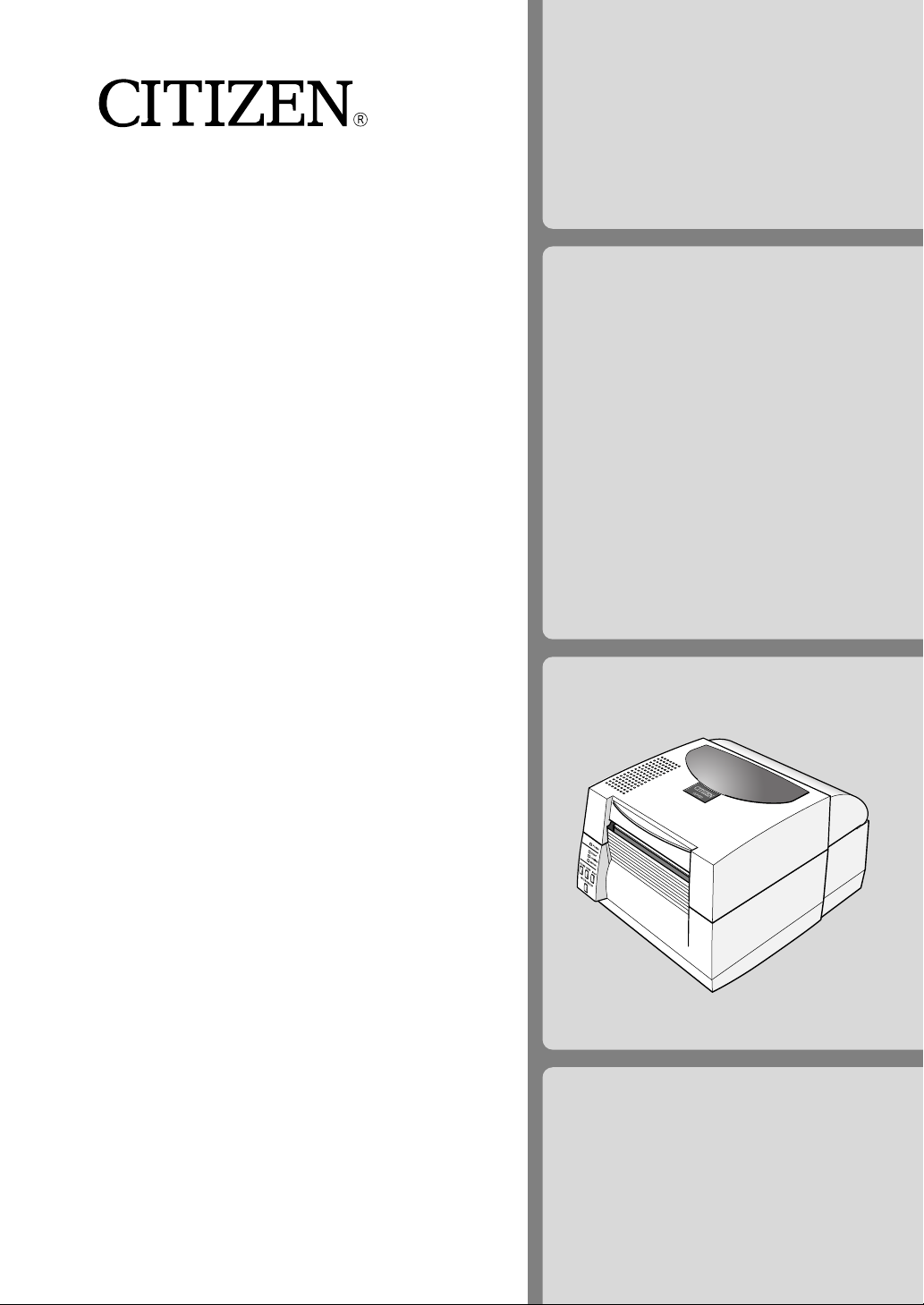
U
SER'S
M
ANUAL
Thermal Label & Barcode Printer
CLP-521
Page 2
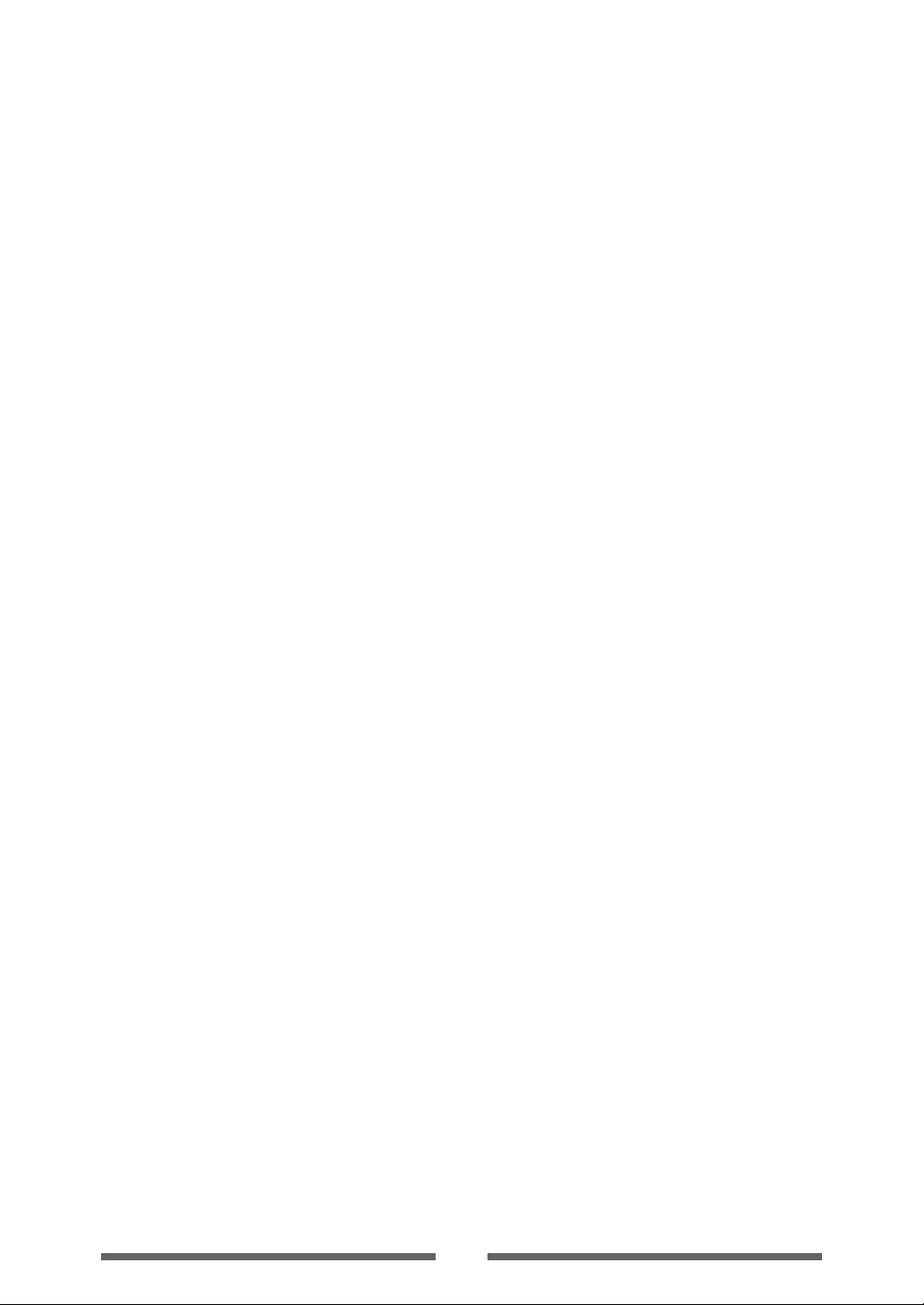
CONTENTS
Before Operation
Introduction --------------------------------------------------------------------------3
COMPLIANCE STATEMENT FOR EUROPEAN USERS----------------------------- 4
FCC COMPLIANCE STATEMENT FOR AMERICAN USERS ----------------------- 4
EMI COMPLIANCE STATEMENT FOR CANADIAN USERS------------------------ 5
ETAT DE CONFORMITE EMI A L’USAGE DES UTILISATEURS CANADIENS ----- 5
Important Safety Instructions ------------------------------------------------------- 6
Notice--------------------------------------------------------------------------------- 7
SAFETY INSTRUCTIONS ------------------------------------------------------------8
Chapter 1 Setup
Confirmation of Carton Contents -------------------------------------------------10
Part Names and Functions---------------------------------------------------------- 11
Connection to Power ---------------------------------------------------------------16
Driver Installation ------------------------------------------------------------------- 16
Connection to a Computer --------------------------------------------------------17
Chapter 2 Printer Operation
Power ON/OFF ----------------------------------------------------------------------18
Normal Operating Mode -----------------------------------------------------------19
Setting the Media ------------------------------------------------------------------ 21
Mode Settings ---------------------------------------------------------------------- 25
Chapter 3 Printer Adjustments
Sensor Adjustments --------------------------------------------------------------- 34
Media Thickness Adjustment ----------------------------------------------------- 37
Media Width Adjustment---------------------------------------------------------- 38
Cleaning ---------------------------------------------------------------------------- 39
Chapter 4 Troubleshooting --------------------- 40
Appendixes
Specifications ---------------------------------------------------------------------- 42
Interfaces --------------------------------------------------------------------------- 45
Replacing the Interface Board ---------------------------------------------------- 51
2
Page 3
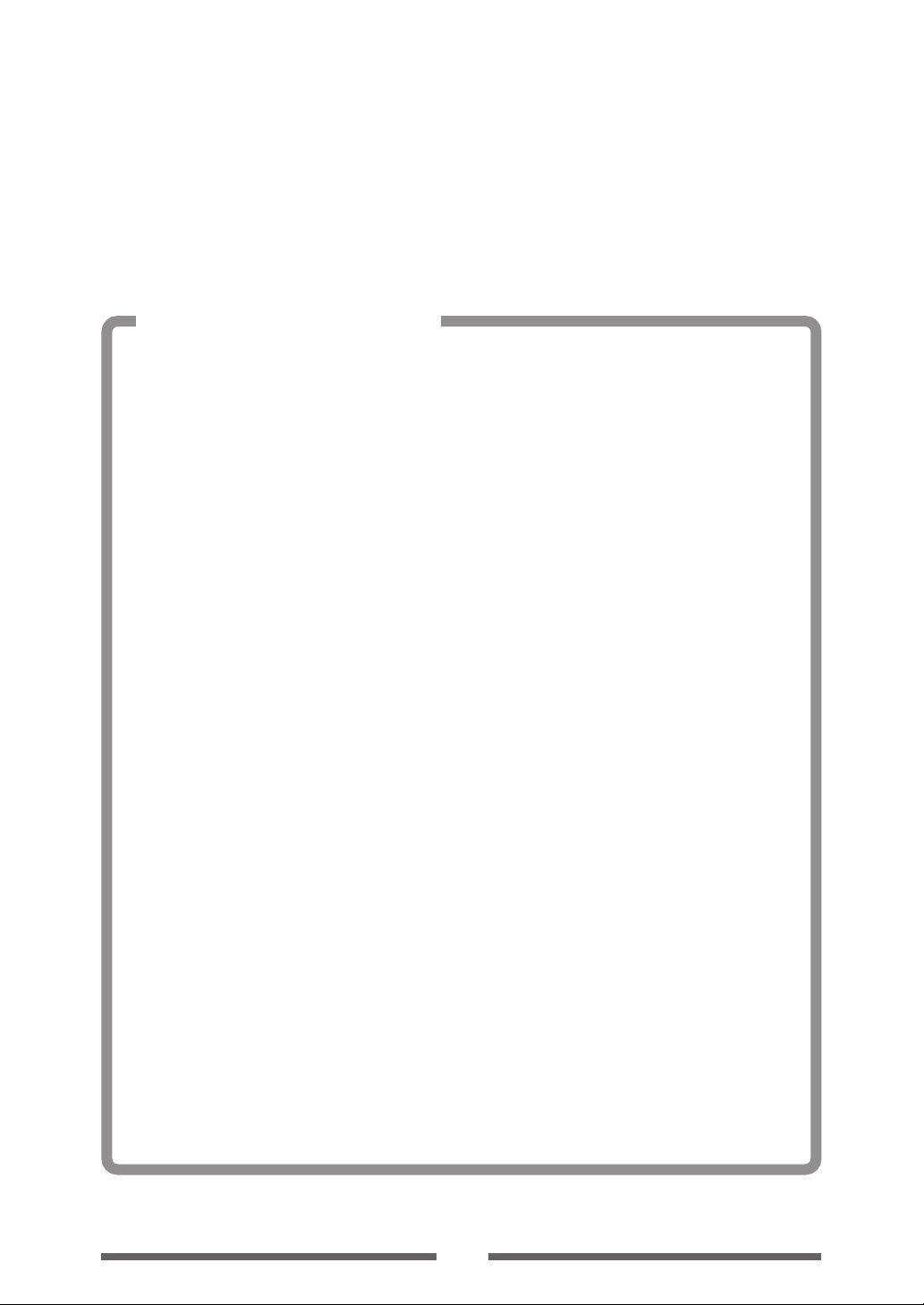
INTRODUCTION
Thank you very much for purchasing Citizen's compact direct thermal label & barcode printer Model CLP-521
that offers high performance printing at 4 inches per second on 4.1 inch media at very low cost.
❚❚❚ Main Features ❚❚❚
<High-speed, high-quality printing>
This printer can be used for high-speed high-quality printing thanks to its thermal-transfer
system that uses a line thermal head together with its 32 bit RISC CPU and its 'history control
IC'.
<Easy operation>
• It is easy to change the printer’s settings on the operation panel, thanks to its unique and
simple VuePrint menu system.
• Its high-lift printhead and mechanism means that media can be loaded with ease and it is
constructed for easy head cleaning, etc.
• Media width adjustment, media thickness adjustment, and media sensor adjustment can all be
made easily by the user using the colour-coded operator controls.
<Interface>
In addition to a serial port, an IEEE1284 (ECP mode) and USB1.1 are standard equipment, for
quick data transfer and printing.
<Optional interface>
The CLP-521 has an optional internally housed Ethernet and a wireless LAN print server.
<Optional auto-cutter / peeler unit>
Its auto-cutter and peeler unit are constructed so they can be replaced easily.
<Adjustable sensors>
The adjustable sensors that permit the adjustment of the positions of the media gap or the
black mark detection sensor in the media width direction are standard equipment that can detect
the position of special media.
<Installation>
The interface, power switch etc. are installed towards the back and the top cover opens and
closes vertically so that the sides of the printer are not restricted.
3
Page 4
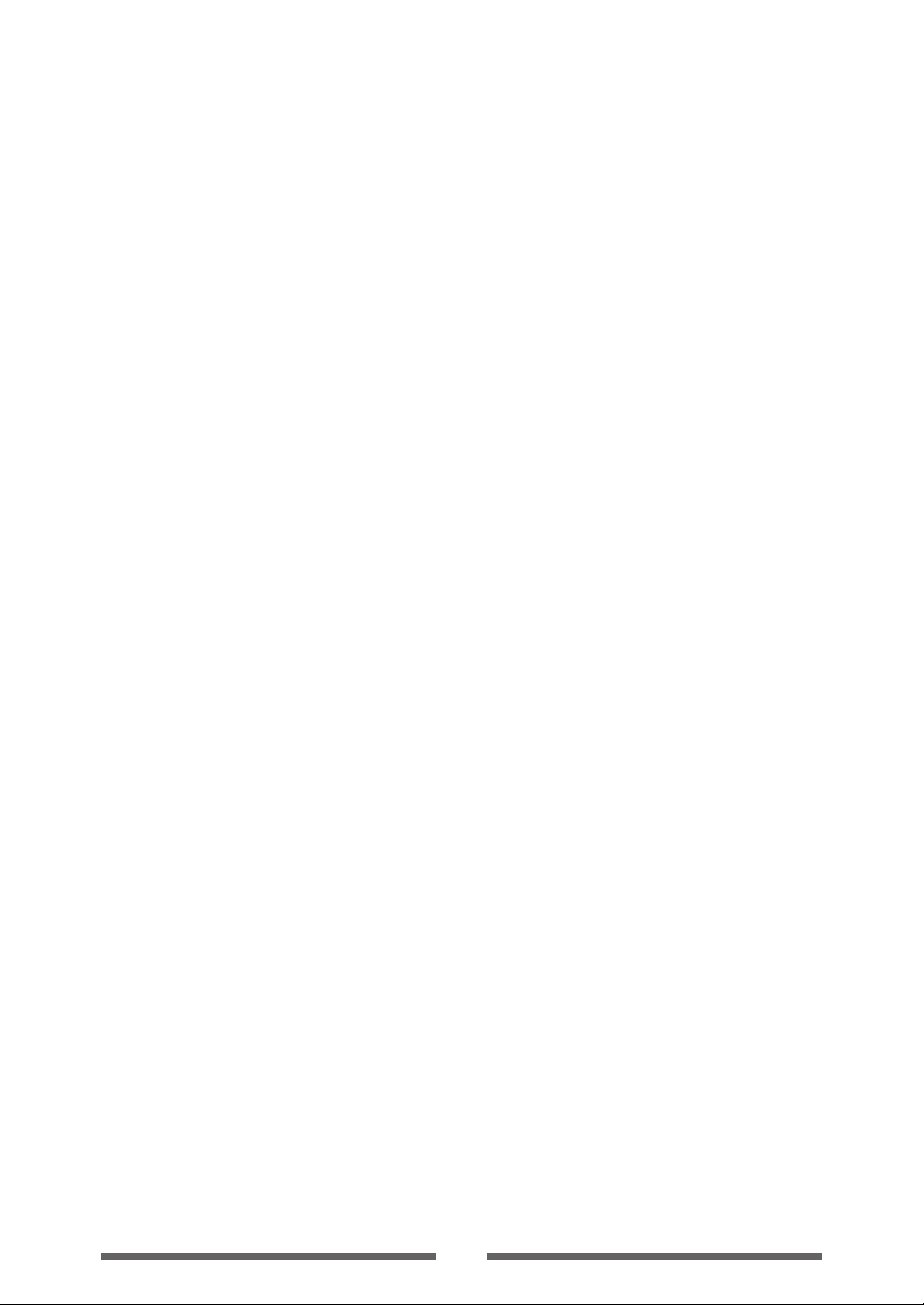
COMPLIANCE STATEMENT
FOR EUROPEAN USERS
CE marking shows conformity to the following criteria and provisions:
Low Voltage Directive (73/23/EEC)/EN60950
EMC Directive (89/336/EEC)/EN55022, EN55024, EN61000-3-2 & EN61000-3-3
FCC COMPLIANCE STATEMENT
FOR AMERICAN USERS
This equipment has been tested and found to comply with the limits for a Class A digital device,
pursuant to Part 15 of the FCC Rules. These limits are designed to provide reasonable protection
against harmful interference when the equipment is operated in a commercial environment. This
equipment generates, uses, and can radiate radio frequency energy and, if not installed and used in
accordance with the instruction manual, may cause harmful interference to radio communications.
Operation of this equipment in a residential area is likely to cause harmful interference in which case
the user will be required to correct the interference at his own expense.
4
Page 5
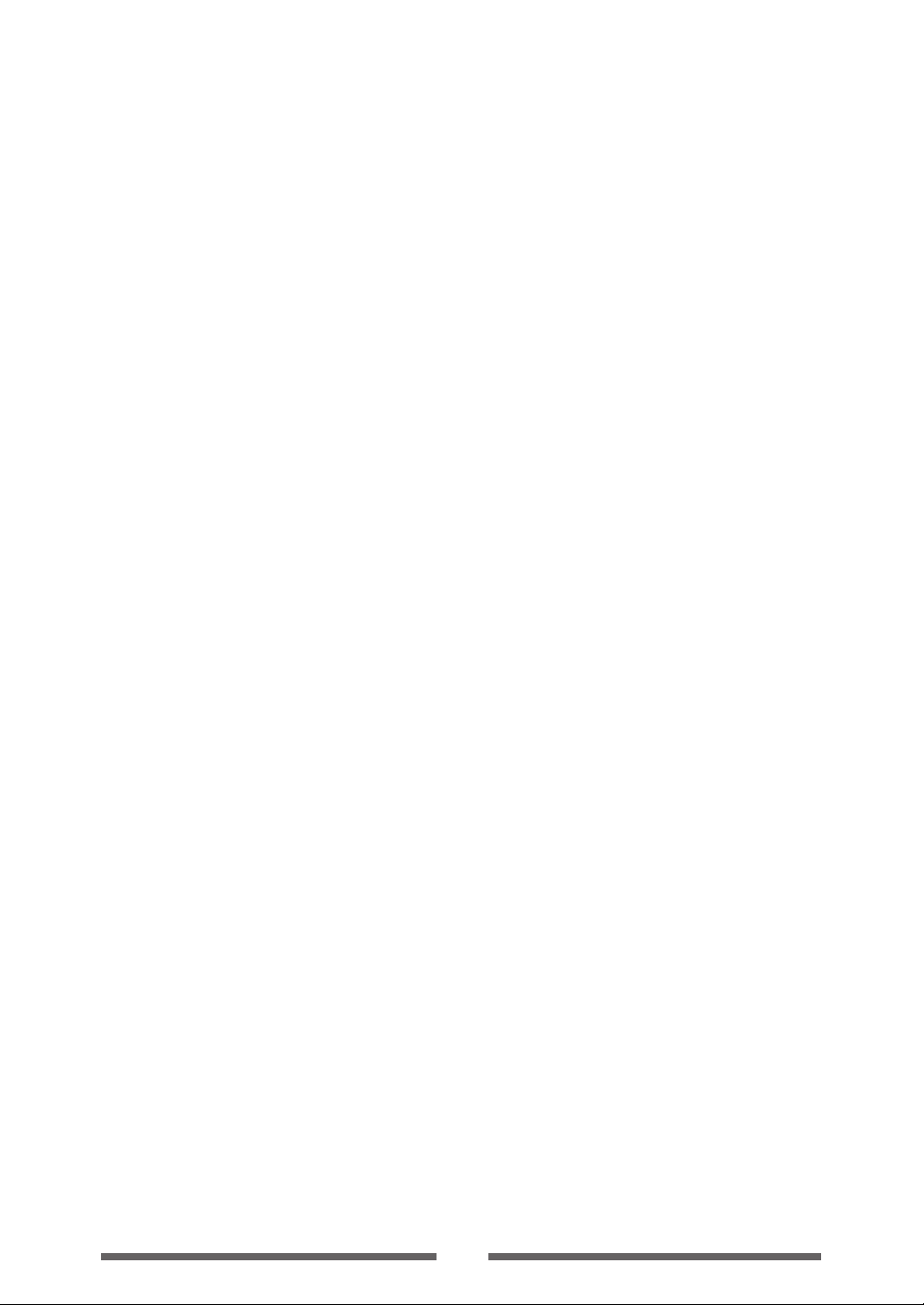
EMI COMPLIANCE STATEMENT
FOR CANADIAN USERS
This Class A digital apparatus complies with Canadian ICES-003.
This equipment generates and uses radio frequency energy and if not installed and used properly,
that is, in strict accordance with the manufacturer's instructions, may cause interference to radio and
television reception. This digital apparatus does not exceed the Class A limits for radio noise emissions
from digital apparatus set out in the Radio Interference Regulations of the Canadian Department of
Communications. This equipment is designed to provide reasonable protection against such
interference in a residential installation. However, there is no guarantee that interference will not
occur in a particular installation. If this equipment does cause interference to radio or television
reception, which can be determined by turning the equipment off and on, the user is encouraged to
try to correct the interference by one or more of the following measures:
• Reorient or relocate the receiving antenna.
• Increase the separation between the equipment and receiver.
• Connect the equipment into an outlet on a circuit different from that to which the receiver is
connected.
• Consult the dealer or an experienced radio/TV technician for help.
CAUTION: Use shielded cables to connect this device to computers.
Any changes or modifications not expressly approved by the grantee of this device could
void the user's authority to operate the equipment.
ETAT DE CONFORMITE EMI A L’USAGE
DES UTILISATEURS CANADIENS
Cet appareil numérique de la classe A est conforme à la norme NMB-003 du Canada.
Cet équipment produit et utilise l’énergie à radiofréquences et s’iln’est pas installé et utilisé correctment,
c’esst à dire en accord strict avec les instructions du fabricant, il risque de provoquer des intérferences
avec la réception de la radio et de latélévision.
Le présent appareil numérique n’émet pas de bruite radio électriques dépassant les limites applicables
aux appareils numériques de la classe A prescrites dans le Réglement sur le brouillage radioélectrique
édicté par le ministère des Communications du Canada.
Cet équipment est conçu pour fournir une protection satisfaisante contre de telles interférences dans
une installation résidentielle. Cependant, il n’y a pas de garantie contre les interférences avec les
réceptions radio ou télévision, provoquées par la mise en et hors circuit de l’équipment; aussi, il est
demandé a l’utilisateur d’essayer de corriger l’interférence par l’une ou plus des mesures suivantes:
• Réorienter l’antenne de réception.
• Installer l’ordinateur autre part, par égard pour le récepteur.
• Brancher l’ordinateur dans une prise de courant différente de façon à ce que l’ordinateur et le
récepteur soient branchés sur des circuits différents.
5
Page 6
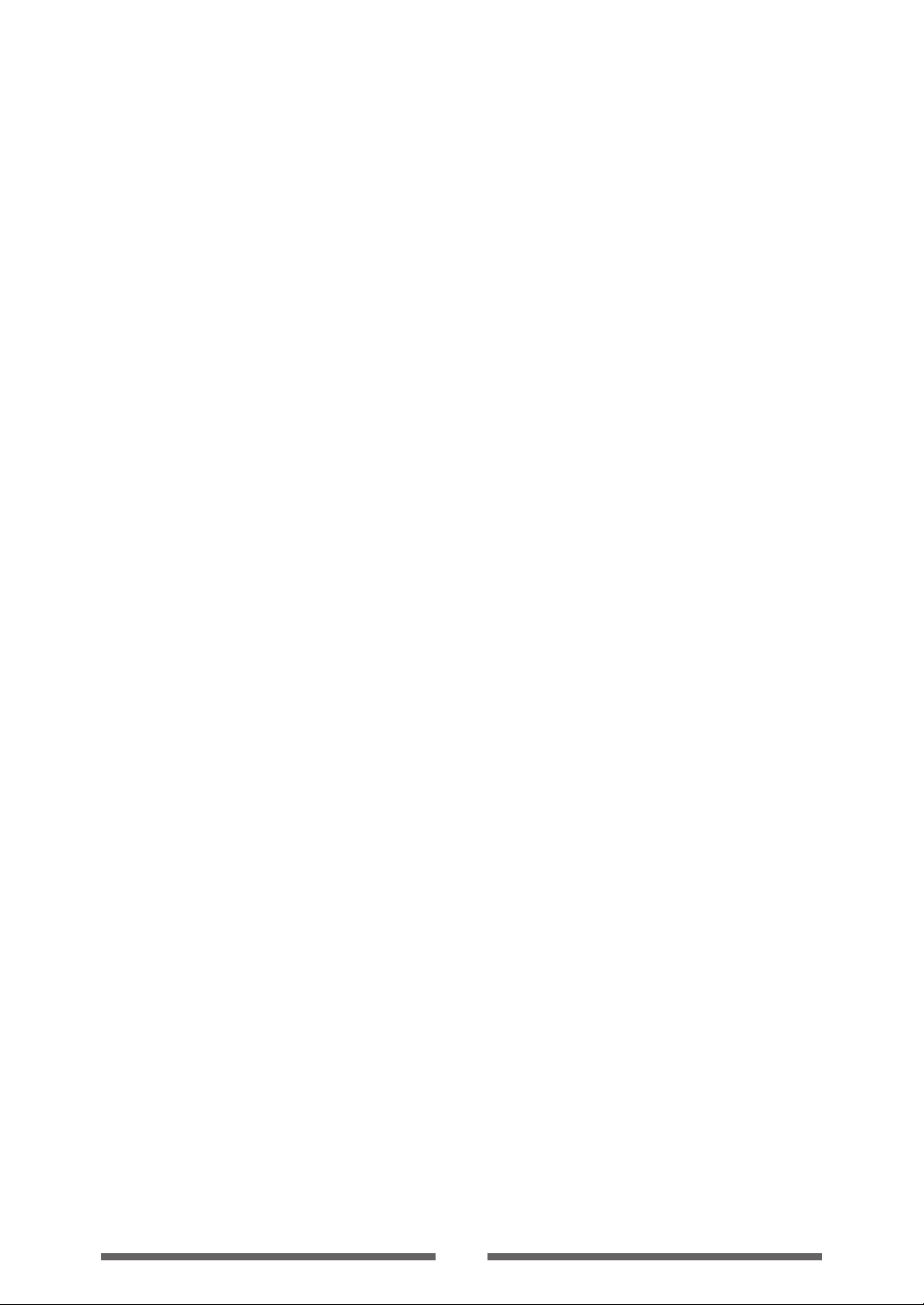
Important Safety Instructions
• Read all of these instructions and save them for later reference.
• Follow all warnings and instructions marked on the product.
• Unplug this product from the wall outlet before cleaning. Do not use liquid or aerosol cleaners. Use a damp
cloth for cleaning.
• Do not use this product near water.
• Do not place this product on an unstable cart, stand or table. The product may fall, causing serious damage
to the product.
• Slots and openings on the cabinet and the back or bottom are provided for ventilation.
To ensure reliable operation of the product and to protect it from overheating, do not block or cover these
openings. The openings should never be blocked by placing the product on a bed, sofa, rug or other similar
surface. This product should never be placed near or over a radiator or heat register. This product should
not be placed in a built-in installation unless proper ventilation is provided.
• This product should be operated from the type of power source indicated on the marking label.
If you are not sure of the type of power available, consult your dealer or local power company.
• This product is equipped with a three-pronged plug, a plug having a third (grounding) pin. This plug will
only fit into a grounding-type power outlet. This is a safety feature. If you are unable to insert the plug into
the outlet, contact your electrician to replace your obsolete outlet. Do not defeat the safety purpose of
the grounding-type plug.
• Do not allow anything to rest on the power cord. Do not locate this product where the cord will be walked
on.
• If an extension cord is used with this product, make sure that the total of the ampere ratings on the
products plugged into the extension cord do not exceed the extension cord ampere rating. Also, make sure
that the total of all products plugged into the wall outlet does not exceed 15 amperes for 120V outlet and
7.5 amperes for 220V-240V outlet.
• Never push objects of any kind into this product through cabinet slots as they may touch dangerous
voltage points or short out parts that could result in a risk of fire or electric shock. Never spill liquid of any
kind on the product.
• Except as explained elsewhere in this manual, don't attempt to service this product yourself. Opening and
removing those covers that are marked "Do Not Remove" may expose you to dangerous voltage points or
other risks. Refer all servicing on those compartments to service personnel.
• The mains plug on this equipment must be used to disconnect mains power. Please ensure that the socket
outlet is installed near the equipment and shall be easily accessible.
• Unplug this product from the wall outlet and refer servicing to qualified service personnel under the following
conditions:
A. When the power cord or plug is damaged or frayed.
B. If liquid has been spilled into the product.
C. If the product has been exposed to rain or water.
D. If the product does not operate normally when the operating instructions are followed. Adjust only
those controls that are covered by the operating instructions since improper adjustment of other controls
may result in damage and will often require extensive work by a qualified technician to restore the product
to normal operation.
E. If the product has been dropped or the cabinet has been damaged.
F. If the product exhibits a distinct change in performance, indicating a need for service.
6
Page 7
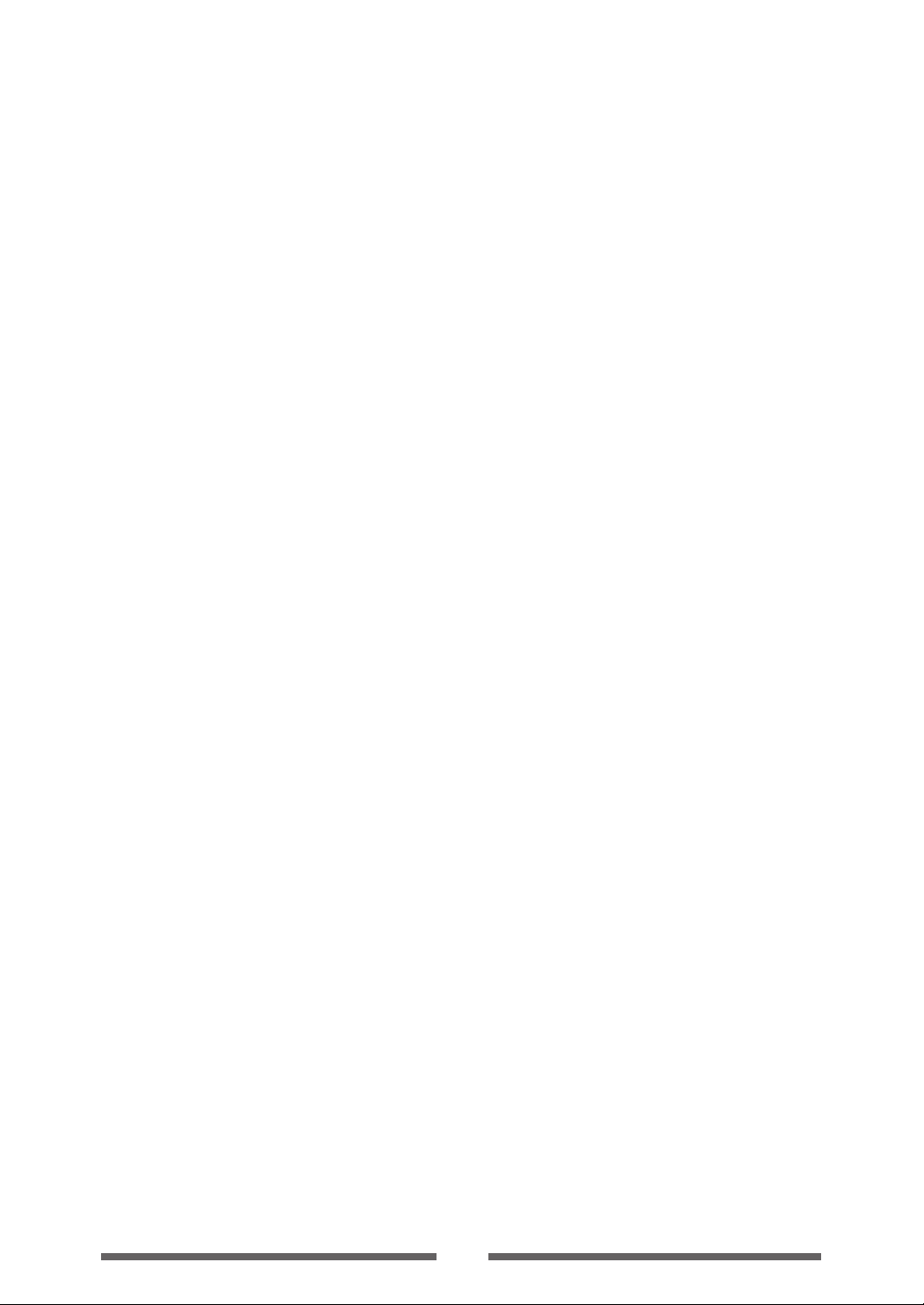
Notice
• Before use, be sure to read this manual. And keep it handy for reference when needed.
• The contents of this manual may change without prior notice.
• Reproduction, transfer, or transmission of the contents of this manual without prior consent is strictly
prohibited.
• We are not liable for any damage resulting from the use of the information contained herein, regardless of
errors, omissions, or misprints.
• We are not liable for any problems resulting from the use of optional products and consumable supplies
other than the designated products contained herein.
• Do not handle, disassemble or repair the parts other than those specified in this manual.
• We are not liable for any damage caused by user's erroneous use of the printer and inadequate environment.
• Data residing in the printer is temporary. Therefore, all data will be lost if power is lost. We are not liable for
any damage or loss of profits caused by data loss due to failures, repairs, inspections, etc.
• Please contact us if there are any mistakes or ambiguities within this manual.
• If there are missing or incorrectly collated pages in this manual, contact us to obtain a new manual.
7
Page 8
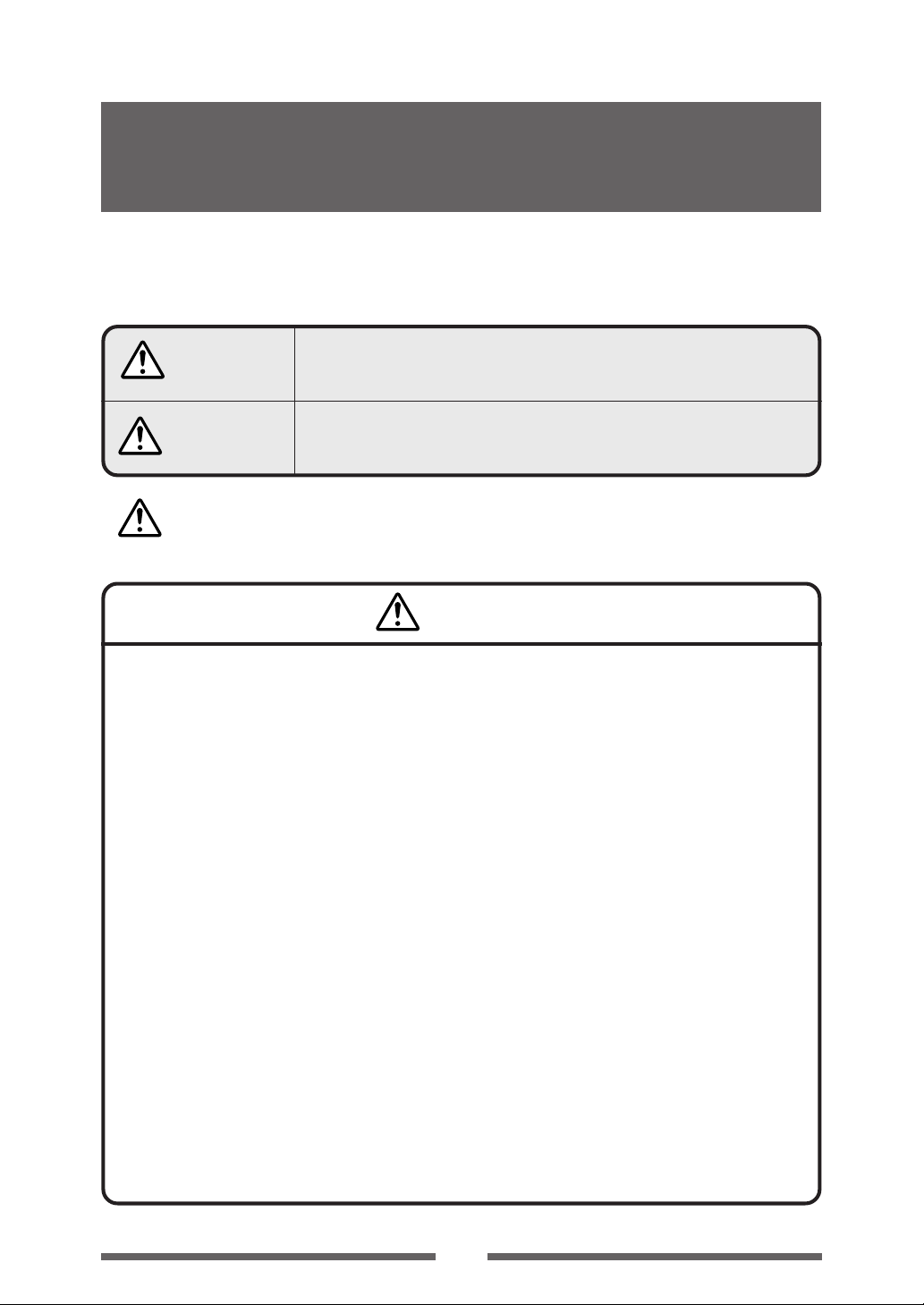
SAFETY INSTRUCTIONS
which must be strictly observed !
• To prevent personal injury or property damage, the following shall be strictly observed.
• The degree of possible injury and damage due to incorrect use or improperly following
instructions is described below.
Warning
Caution
: This is a mark to call attention to the reader.
Indicates a situation which, if not observed and handled
properly, could result in death or serious injury.
Indicates a situation which, if not observed and handled
properly, could result in injury.
Warning
Never perform the following. If not avoided, these may cause damage or trouble to the
printer or cause the printer to overheat and release smoke and cause burns or an electrical
shock. If the printer is damaged or is malfunctioning, be sure to turn the printer off
immediately and remove the power cord from the outlet, then consult our service
personnel.
• Do not jolt or impact to the printer by stepping on, dropping or hitting the printer.
• Do not place the printer in a poorly ventilated area, or shut off the air vent of the printer.
• Do not place the printer where chemical reactions occur, such as in laboratories or where air is mixed
with salt or gas.
• Do not use a power voltage or frequency other than those specified.
• Do not plug/unplug the power cord or attach/detach the interface cable by simply grabbing the
power cord or interface cable. Do not pull or carry the printer when the tension of the power cord or
interface cable is increased.
• Do not drop or put foreign matter such as clips and pins into the printer. This may cause problems.
• Do not plug the power cord into an outlet with many loads.
• Do not spill drinks such as tea, coffee and juice on the printer or spray insecticide on the printer. If
drink or water is spilled, first be sure to turn the power off and remove the power cord from the
outlet, then consult our service personnel.
• Do not disassemble or modify the printer.
Discard or safely store the plastic packing bag. This bag should be kept away from children.
If the bag is pulled over a child’s head, it may cause suffocation.
8
Page 9
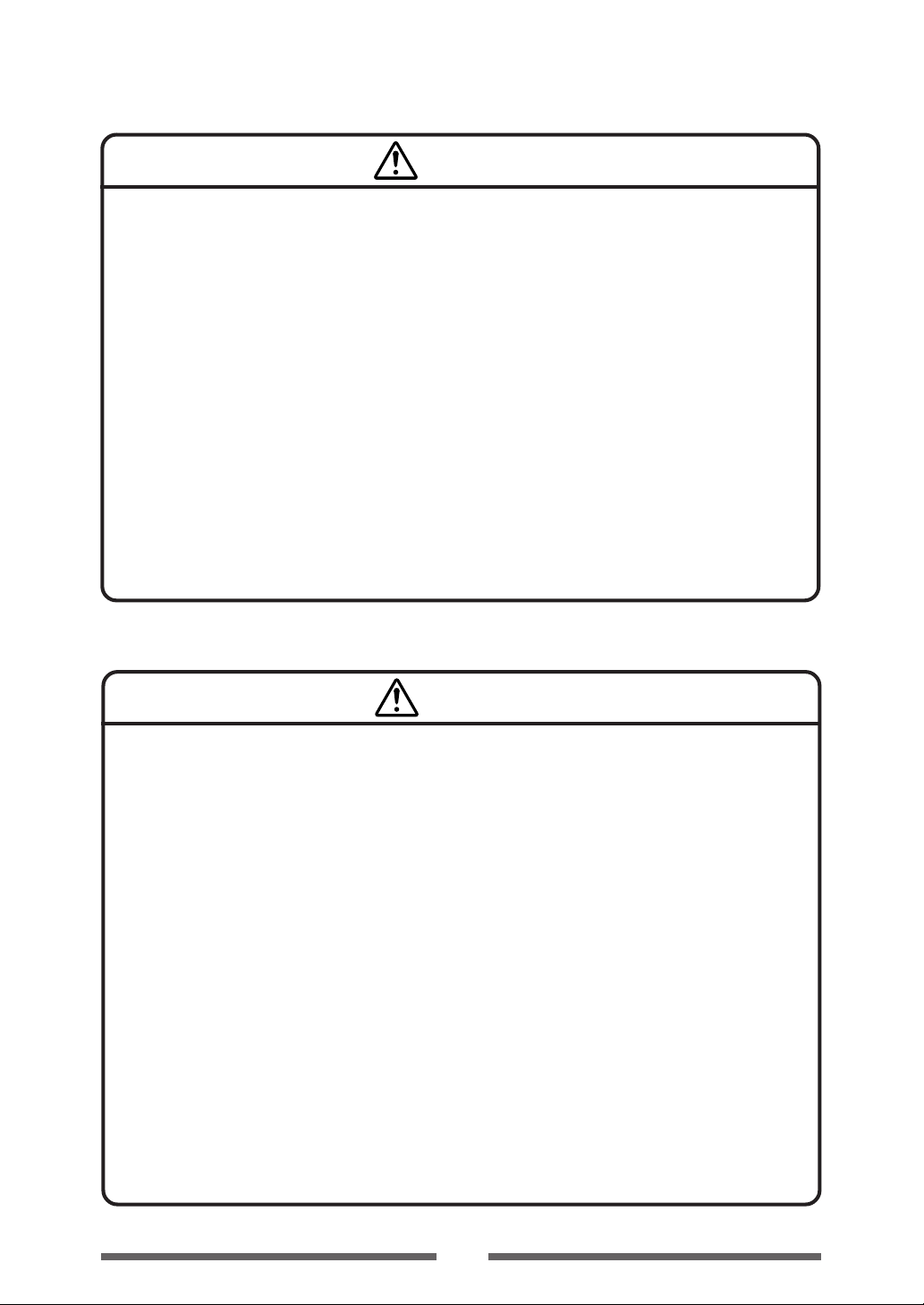
General Precautions
Caution
• Prior to operation, read the safety instructions carefully and observe them.
• Do not drop or put foreign matter such as clips and pins into the printer. This may cause problems.
• Be careful when moving or carrying the printer. Dropping the printer may cause injury or property
damage.
• Make sure if you open the top cover, it is opened all the way. If only partially open, the cover could
slam shut, possibly causing injury.
• When the cover is open, be careful of the corners of the cover. They could cause injury.
• Do not open the printer during printing.
• When cleaning the surface of the printer case, do not use the cloth that is soaked in thinner,
trichloroethylene, benzine, ketone or similar chemicals.
• Do not use the printer where there is a lot of oil, iron particles, or dust.
• Do not spill liquids or spray insecticide on the printer.
• Do not jolt or impact to the printer by stepping on, dropping or hitting the printer.
• Operate the control panel properly. A careless, rough handling may cause problems or malfunction.
Do not use such sharp-edged tool as a ballpoint pen for operation.
• Be careful of the edges of the plates so injury or property damage is possible.
• If a problem occurs during printing, stop the printer immediately and unplug the power cord from
the outlet.
• When printer trouble occurs, do not try to dissemble it. Instead, consult our service personnel.
Precautions When Installing the Printer
Caution
• Prior to operation, read the safety instructions carefully and observe them.
• Do not use or store the printer near fire, excessive moisture, in direct sunlight, near an air conditioner
or heater or other source of unusually high or low temperature or humidity or excessive dust.
• Do not place the printer where chemical reactions occur, such as in a laboratory.
• Do not place the printer where air is mixed with salt or gas.
• The printer must sit on a firm, level surface where there is ample ventilation. Never allow the
printer's air vent to be blocked by a wall or other object.
• Do not put anything on the top of printer.
• Do not place the printer near a radio or television, and do not use the same wall outlet for the
printer and radio or television. Radio or television reception could be adversely affected.
• Do not use a power voltage or frequency other than those specified.
• Do not put anything on the power cord or step on it.
• Do not drag or carry the printer with the power cord or interface cable.
• Avoid plugging the power cord into an outlet with many loads.
• Do not bundle the power cord when inserting the plug.
• Always grip the plug housing, not the cord, to plug/unplug the power cord.
• Make certain the power is turned off before connecting/disconnecting the interface cable.
• Avoid lengthening the signal cable or connecting it to any noise-producing device. If it is unavoidable,
use the shielded cable or twisted pair for each signal.
• Place the printer near the outlet where the power cord can be unplugged easily to shut off power.
• Use the AC outlet that accepts a three-pronged plug. Otherwise, static electricity may be generated
and there will be danger of electric shock.
9
Page 10
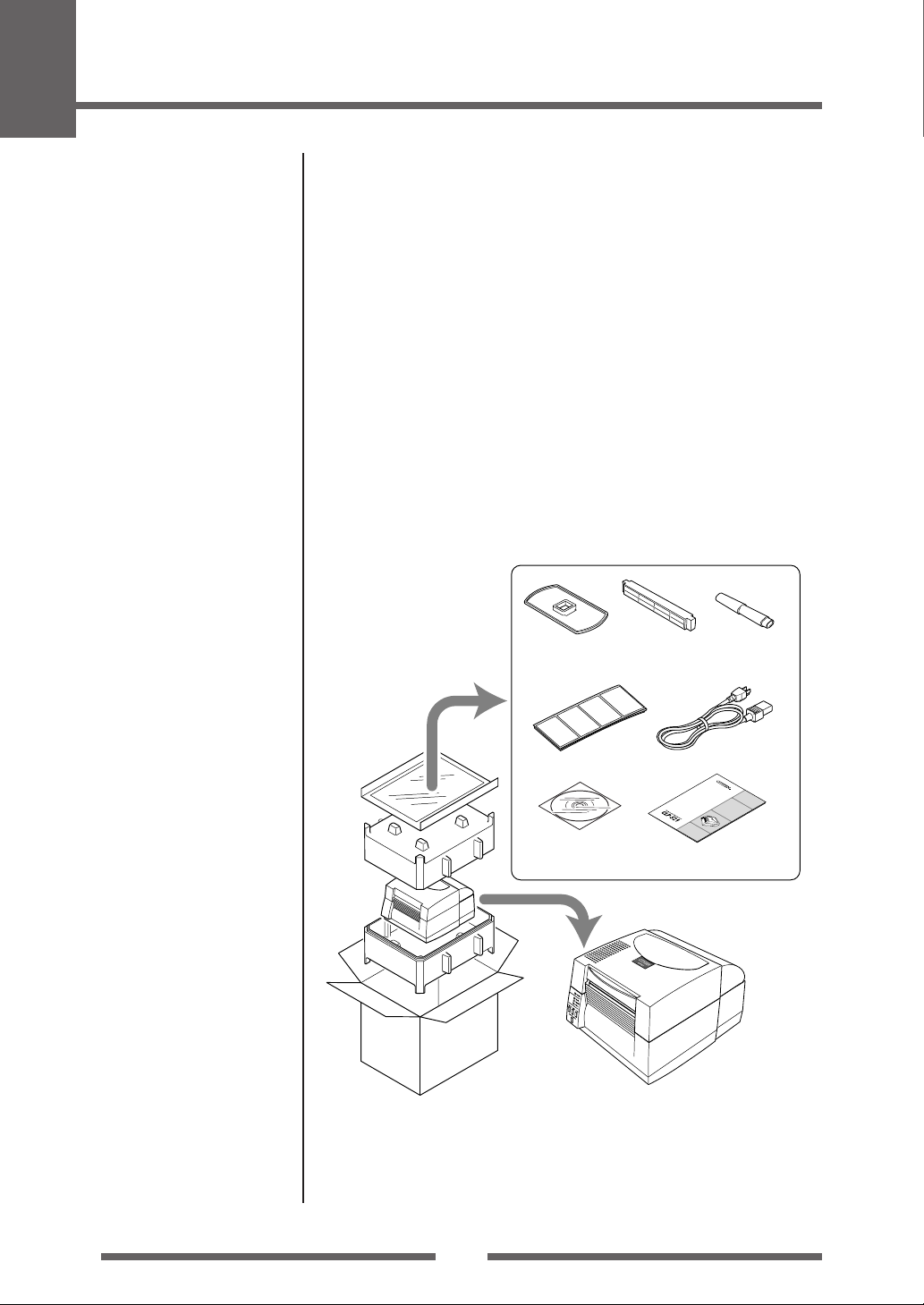
1
Setup
Confirmation of Carton Contents
Removing the Packing Material
The printer is shipped with adhesive tape in place to hold the top cover
closed. Simply remove the two pieces of tape on either side of the top cover.
Then simply open the cover by lifting up and tipping it backwards.
There is another strip of adhesive tape that must be removed which holds
the mechanism closed for shipping. Remove the tape and attached paper by
carefully peeling from the plastic case.
Retain the tape should you need to transport the printer again. A further
piece of packing paper is inside the mechanism and you can remove this
when the head is opened as explained below.
Check that the following accessories are
included with the printer in the carton.
Media holder
guide
Media holder
bar
Head cleaner
Power cord
Test label media
Q
U
I
C
G
K
-
U
S
T
h
i
s
F
o
Q
I
T
r
u
t
d
i
h
c
D
e
e
A
k
t
-
U
a
S
i
s
t
l
e
a
e
R
d
r
r
t
'
E
s
o
G
M
T
p
u
e
a
i
d
r
n
a
e
u
t
a
i
c
n
l
o
g
o
v
e
n
i
r
n
t
s
s
h
t
b
e
r
a
u
s
s
c
u
i
c
t
p
i
o
o
p
n
p
l
i
s
e
e
,
d
r
a
p
C
t
l
i
e
o
D
a
n
s
R
.
e
O
s
M
e
e
.
CD-ROM
(User's Manual) Quick-start Guide
Printer
Note: The empty carton and packing materials should be stored for future
shipping of the printer.
10
Page 11
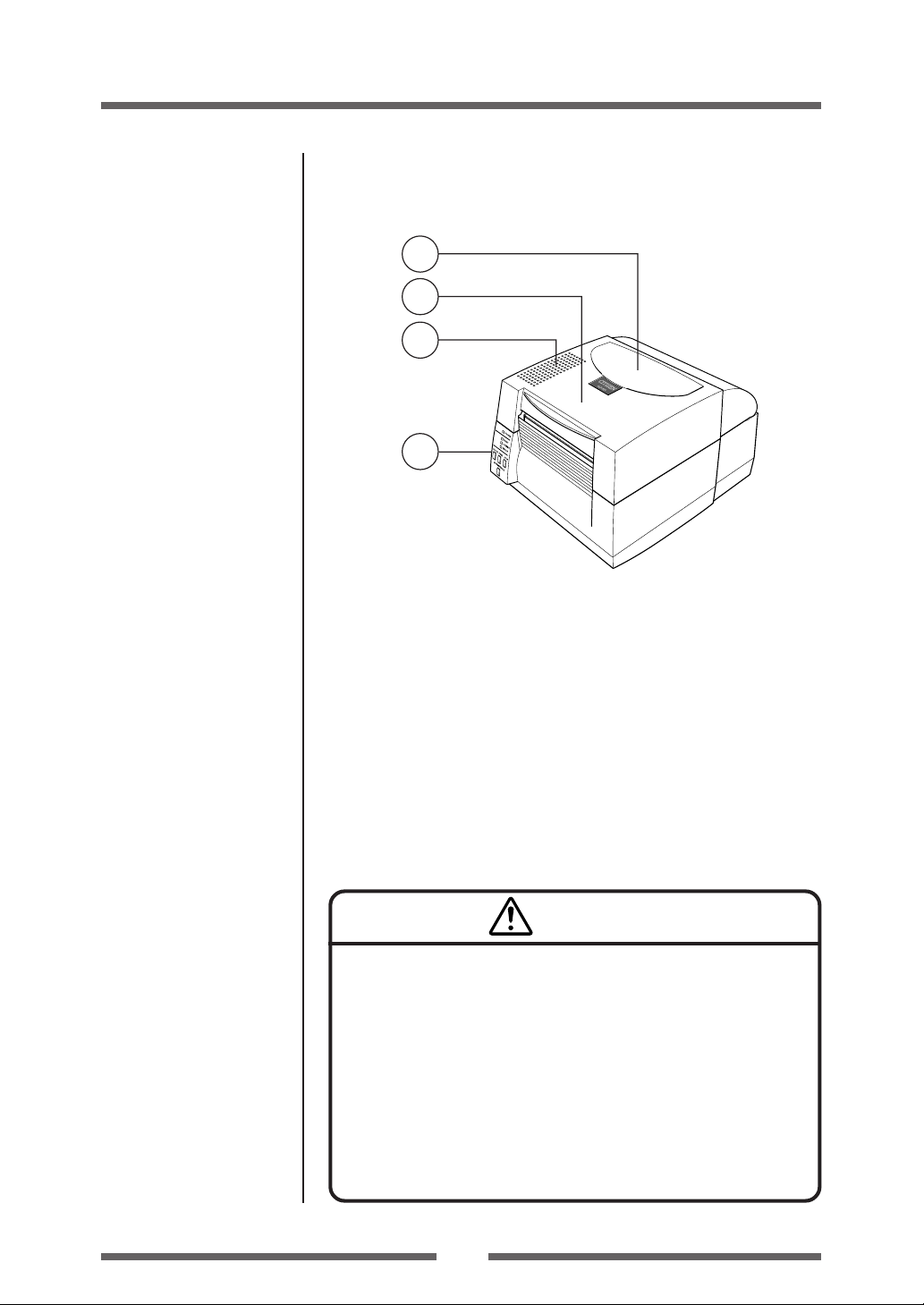
Part Names and Functions
Front View
4
1
2
3
1 Top cover
Is opened vertically to place or replace media.
Setup
Operation Panel (p.14)
2 Heat discharge vent
It allows warm air to vent from the printer.
Be sure not to block it with media etc.
3 Operation panel
This is used to make changes and adjustments to the printer and its
configuration.
4 Media window
The amount of media remaining can be checked through this window.
Caution
• Be careful when moving or carrying the printer and when taking the
printer out of the carton. The printer may cause injury or property
damage if dropped. Be sure to grip the printer housing firmly when
taking it out of the carton. Do not grip the printer by the foam packing
material which may break, causing the printer to drop.
• When opening the cover, open it all the way. If only part way open,
the cover could slam shut, possibly causing injury.
• Be careful of the edge of the cover when the cover is opened. It may
cause injury or property damage.
• Be careful of the edges of the metal plates so injury or property
damage is possible.
11
Page 12
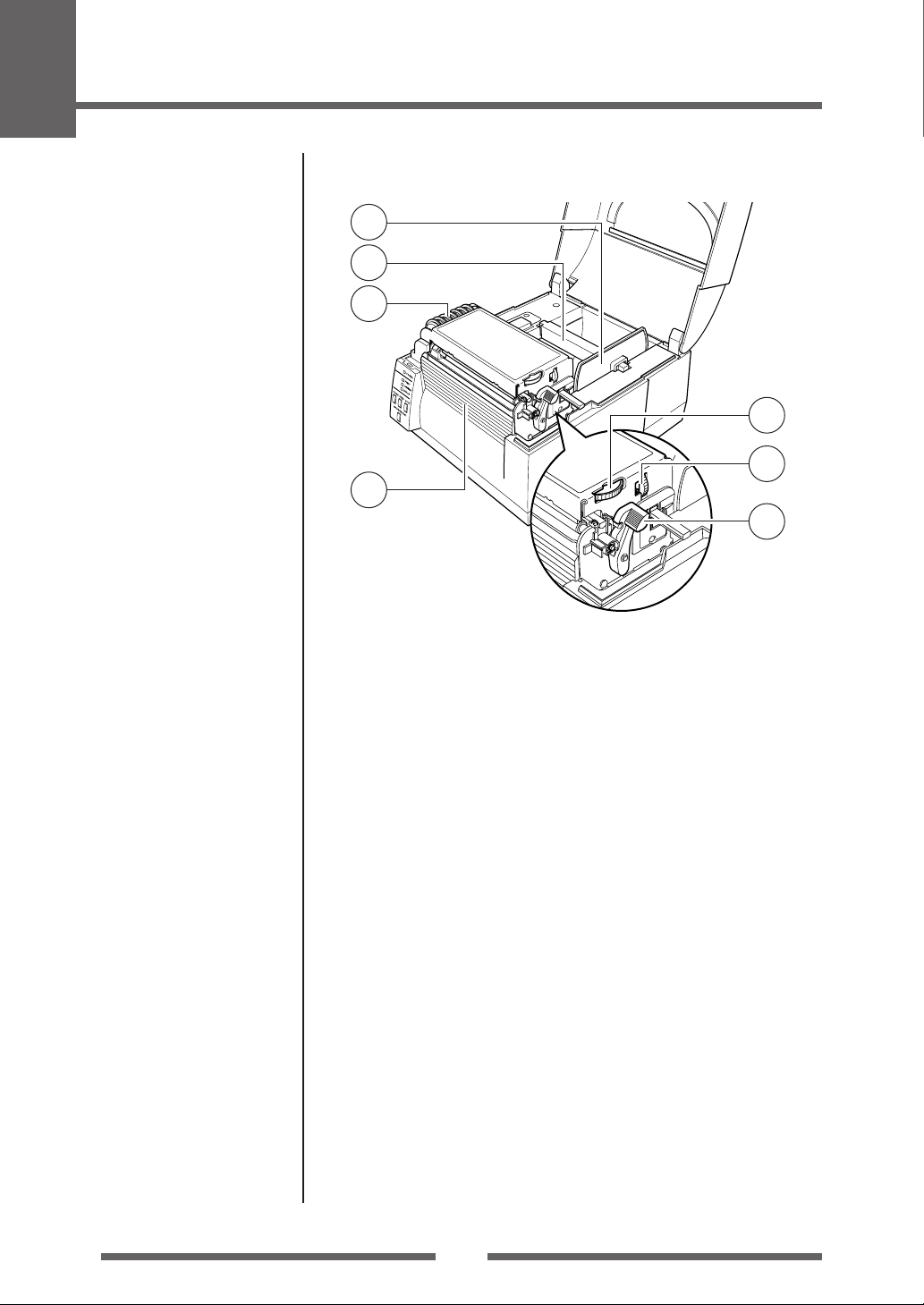
1
Setup
Part Names and Functions
6
5
7
9
10
8
11
Media Width Adjustment
(p.38)
Media Thickness Adjustment
(p.37)
5 Media holder bar
The media is supported by the media holder bar when installed in the
printer.
6 Media holder guide
This guide is moved horizontally to match the media size.
The guide can be sliding it from the holder bar.
7 Motor cover
It discharges the heat of the media feed motor.
Do not cover it with media etc.
8 Front cover
It is removed to install optional units such as the peeler or cutter.
9 Media width adjustment dial
It is adjusted to match the width of the media.
0 Media thickness adjustment dial
It is adjusted to match the thickness of the media.
- Large blue-head open lever
The head unit can be raised to install media by pushing this lever.
It locks the head unit during printing.
12
Page 13
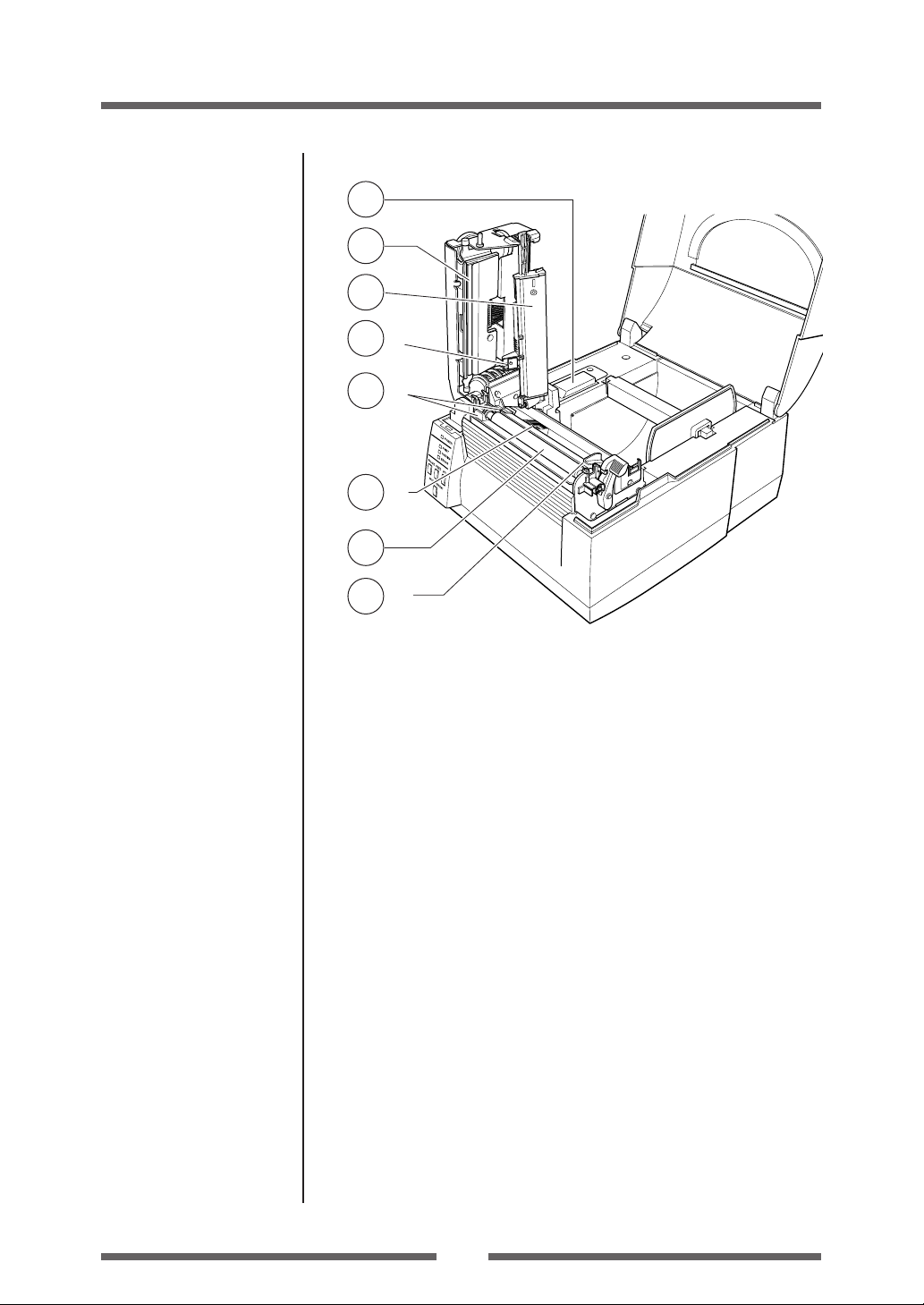
Setup
12
15
14
17
-1
16
-1
14
-2
16
-2
13
Part Names and Functions
Setting sensor positions
(p.23)
Sensor Adjustments (p.34)
Media Setting (p.24)
= Thermal head
This is the printhead. Avoid touching this with your fingertips and leaving
grease or dirt on the printhead surface.
~ Platen
Interlocked with the thermal head, it feeds media backwards or forwards.
! Upper sensor (!-1) and bottom sensor (!-2)
When used as a transparent sensor (for labels and tags with notches), it
is used by matching the sensor markings of the upper sensor and the
bottom sensor. When used as a reflective sensor, it is used by matching
the sensor marking on the bottom sensor with the position of the black
mark on the liner or media backing.
@ Sensor arm
The media can be installed by raising this arm.
The media can be held in place by lowering this arm.
# Media guides
(Left fixed media guide (#-1) and right movable media guide (#-2))
The end of the media is matched to the left fixed media guide, then the
right side movable media guide is moved horizontally to match it to the
media size.
$ Optional unit connector cover
It is opened when the cables of the cutter unit and the peeler unit are
connected. Do not remove during normal use.
13
Page 14
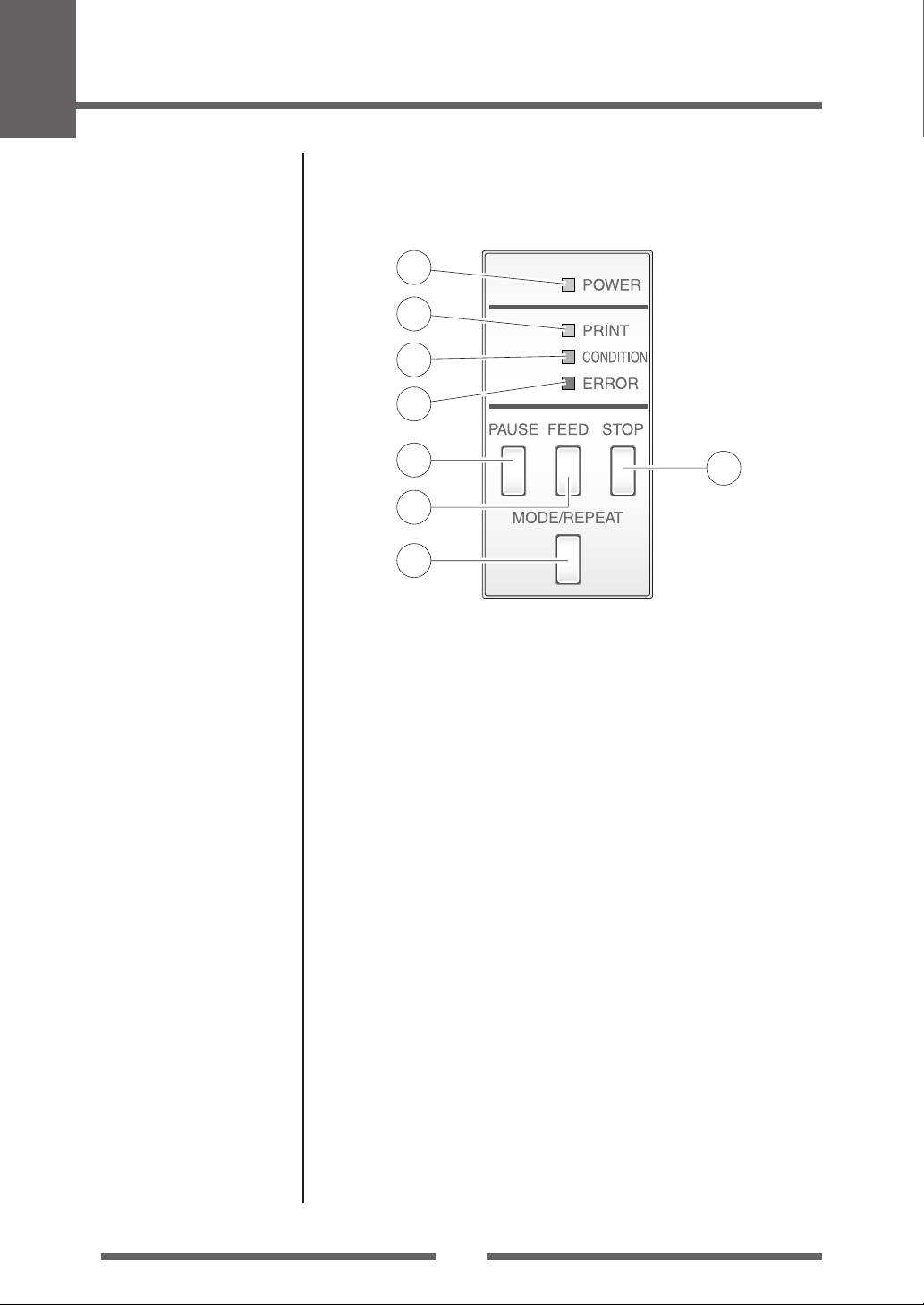
1
Setup
Part Names and Functions
Operation Panel
1
2
3
4
LED Functions (p.20)
Normal Operating Mode
(p.19)
5
7
6
8
1 POWER LED
This is lit when the printer power is on. (green)
2 PRINT LED
This is lit when the printer is able to print. (green)
3 CONDITION LED
This is on when selecting settings. (orange)
4 ERROR LED
This is lit or flashes when the printer is in an alarm or error status. (red)
5 PAUSE key
This temporarily stops printing.
6 FEED key
This key feeds the media to the top of the next label or form.
7 STOP key
This stops printing or cancels the alarm.
8 MODE/REPEAT key
This key exits current status in the menu setting mode or reprints the
final label, depending on printer status.
14
Page 15
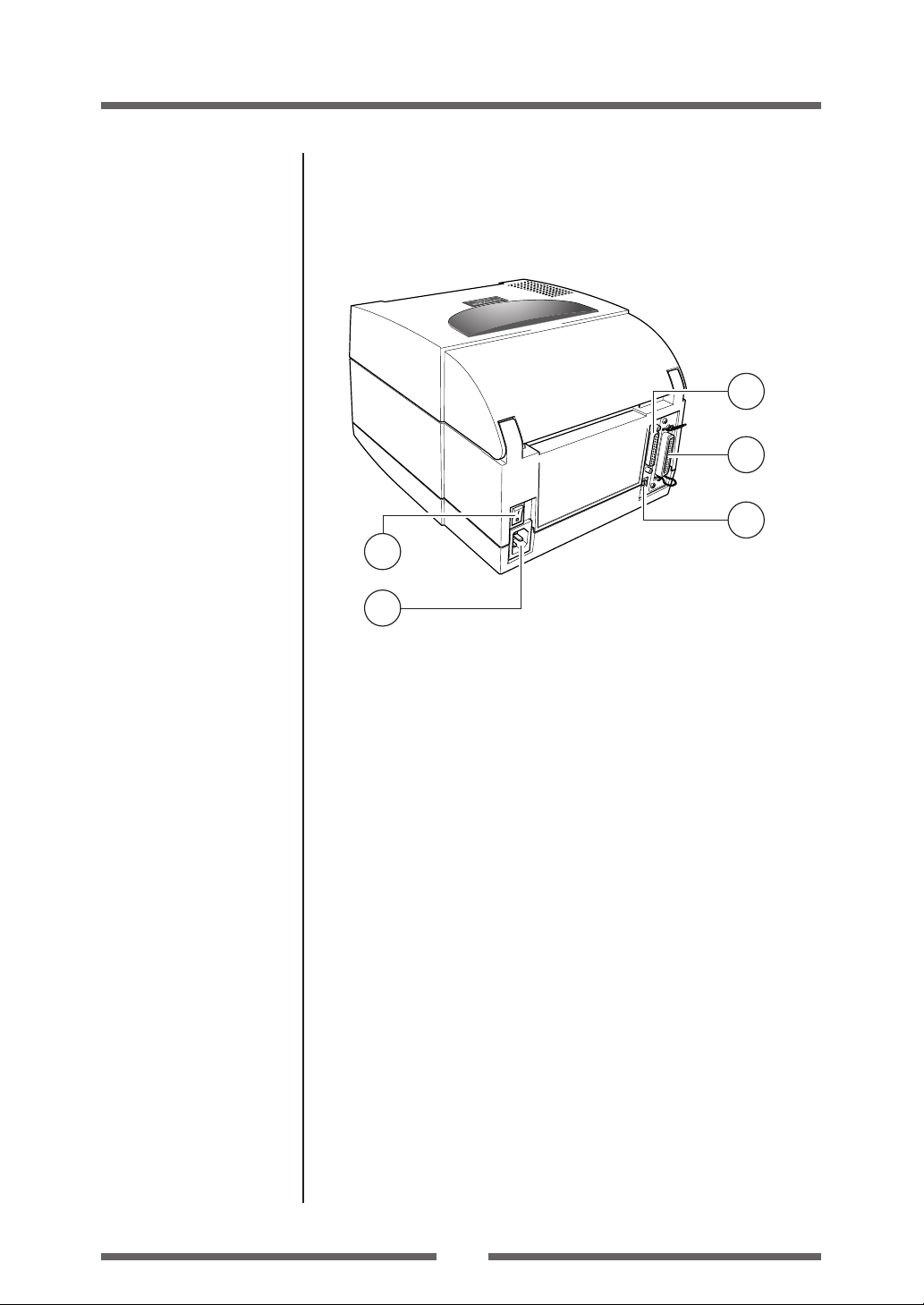
Rear View
4
Setup
Part Names and Functions
1
2
3
Serial interface (p.45)
Parallel Interface (p.47)
USB Interface (p.50)
Power ON/OFF (p.18)
Connection to Power (p.16)
5
1 Serial interface (RS232C)
This receives serial transmission of data from a host computer.
2 Parallel interface (Centronics parallel or IEEE1284)
This receives parallel transmission of data from a host computer.
3 USB interface
This receives USB transmission of data from a host computer.
4 Power switch
The is the power switch for the printer.
5 Power cord inlet
The connector of the enclosed power cord is connected here.
15
Page 16
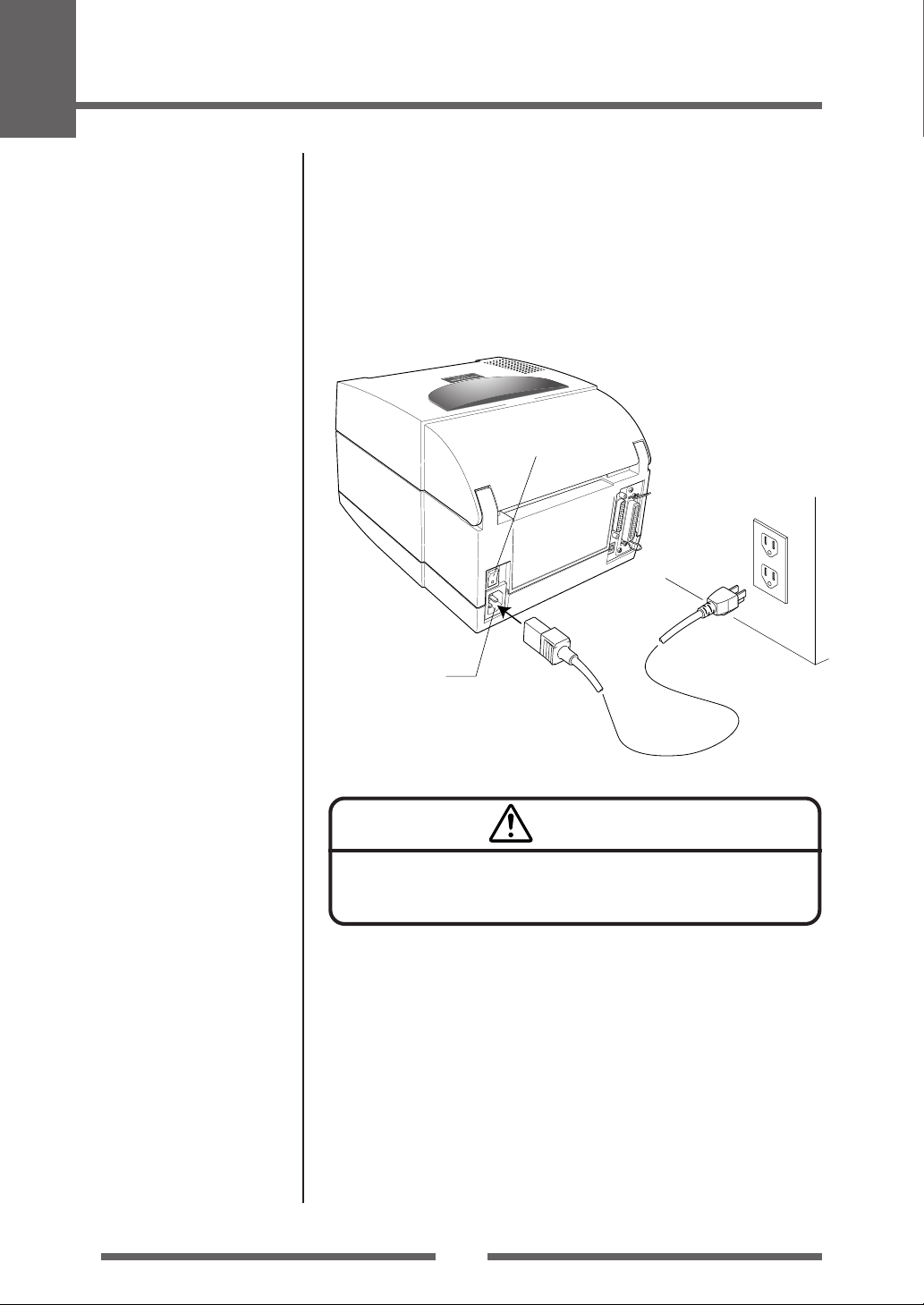
1
Setup
Connection to Power
1. Check that the power switch to the printer is turned OFF.
2. Connect the connector of the power cord to the power cord
inlet on the printer.
3. Insert the plug of the power cord in the AC outlet.
Power Switch
AC Outlet
Power Cord Inlet
Caution
Use an AC outlet that accepts a three-pronged plug. Otherwise, static
electricity may be generated and there will be danger of electric shock.
Driver Installation
The computer may automatically detect the presence of the new printer when
it is first started, depending on the computer type, interface and operating
system. Follow any on-screen instruction and also instructions supplied with
any additional CD-ROM or floppy disk included with your printer.
Your supplier will assist you with the correct drivers and software which are
compatible with your particular computer system.
16
Page 17
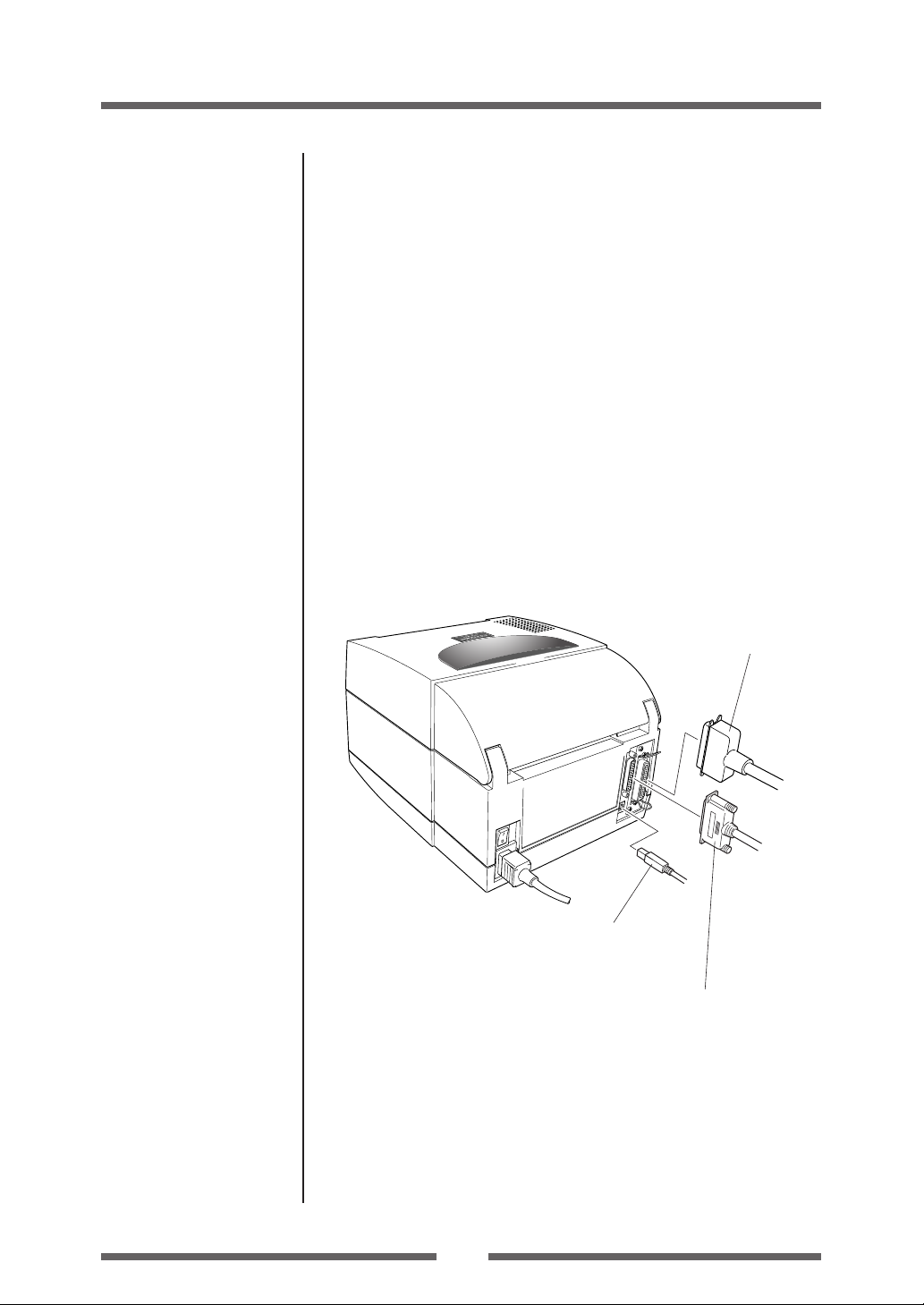
Setup
Connection to a Computer
This product has three interfaces that can be used to receive printing data: a
serial port (RS232C), parallel port (IEEE1284), and a USB port (USB1.1).
An optional internal Ethernet or Wireless LAN port can be added by your
dealer.
With the exception of a wireless LAN connection, an interface cable is
necessary to connect the printer to a computer.
To connect the cable, proceed as follows:
1. Turn OFF both power switches of the printer and the computer.
2. Connect one end of the interface cable to the interface connector
on the back of the printer and secure it with locks or locking
screws, where available.
3. Connect the other end of the interface cable to the interface
connector on the computer and secure it with locks or locking
screws, where available.
Serial interface (p.45)
Parallel Interface (p.47)
USB Interface (p.50)
Replacing the Interface
Board (p.51)
Parallel Interface Cable
USB Interface Cable
Serial Interface Cable
Note: If the optional Ethernet or wireless LAN port is used, the standard
parallel port is removed from the printer, so the parallel interface cannot
be used.
17
Page 18

2
Printer Operation
Power ON/OFF
Turning on the power
1. Turn on the power switch on the back of the printer.
2. The POWER and PRINT LED are lit.
Operation Panel
Power Switch
Turning off the power
1. Turn off the power switch on the back of the printer.
2. The POWER and PRINT LED go off.
Power Switch
18
Page 19

Normal Operating Mode
Printer Operation
Menu Setting Mode (p.27)
When the power is turned on, the printer enters normal operating mode.
The control keys activate the following functions.
1
3
2
4
1 PAUSE key: Temporarily pauses printing
• When this key is pushed once, the PRINT LED turns off and the printer
temporarily pauses.
• When it is pushed during printing, the printer pauses after the label
currently being printed is issued. Pressing the key a second time restarts
printing and the remaining number of designated labels are printed.
2 FEED key: Feeds media
• Pressing this key feeds media to the print start position. The distance
it is fed is determined by automatically detecting the front end of the
media when using label media, and when continuous media has been
designated, a fixed quantity is fed, then feeding stops.
• When the TEAR OFF setting is effective, feeding stops when the media
has been fed to the TEAR OFF location.
• When the optional cutter unit is installed, the media is fed to the cut
position then it is cut.
Regardless of whether there is or is not a cut operation setting on the
setting menu, if the unit is installed, the media is cut each time it is fed.
• If the optional peeler unit is installed, the media is fed to the peeling
location. When the media is pausing at the peeling position, feeding
does not occur, even if the FEED key is pushed.
3 STOP key: It stops printing and cancels the alarm
Pushing this key once during printing puts the printer in pause mode
after the label is issued. It is possible to cancel 1 batch of label issuing
data by pressing the STOP key for 4 seconds or longer in pause status.
(The PRINT LED flashes at high speed during cancel.)
4 MODE/REPEAT key:
It reprints the last label when pressed for 4 seconds.
Pushing the MODE/REPEAT key continuously for 4 seconds in PRINT
status (when the PRINT LED is lit) reissues the last label. The last label is
issued by setting MODE/REPEAT on the menu.
19
Page 20

2
Printer Operation
Normal Operating Mode
LED Functions
In addition to normal operating mode, when an abnormal condition is detected
in the printer, an alarm sounds and each LED either lights up or flashes to
indicate the type of error.
1 POWER LED
It lights up when printer power is
turned on. (green)
2 PRINT LED
This is lit when the printer is able to
print. (green)
3 CONDITION LED
This is on when selecting settings.
(orange)
4 ERROR LED
This is lit or flashes when the printer
is in error status. (red)
1
2
3
4
Table of Alarm and Error Indications
Item
When the STOP key has been pushed
Abnormal head temperature
Abnormal motor temperature
Head open
Media end
Media out
(media location cannot be detected)
Abnormal head resistance
Communication error
(reception buffer overrun)
Communication error
(parity, framing)
Communication error
(transmission buffer overflow)
Auto cutter abnormality
(jamming etc.)
Auto cutter temperature abnormal
Time Axis
Wide on/off marks indicate slow LED flashing.
Small circle on/off marks indicate quick LED flashing.
PRINT
LED
OFF OFF
ON OFF
ON OFF
OFF
OFF
OFF
OFF
OFF
OFF OFF ON
ON OFF
CONDITION
LED
ON OFF
ONOFF
OFF
OFF
ON OFF
ON OFF ONOFF
ON OFF
ONOFF
: ON, : OFF
ERROR
LED
OFF
OFF
OFF
ON OFF
ON OFF
OFF
OFF
20
Page 21

Printer Operation
Setting the Media
Media Sizes
The position of label and tag media is sensed by either a transparent sensor
or a reflective sensor.
Transparent sensor: Detects the gaps between label media and notches of
tag media
Reflective sensor: Detects the black mark
Menu Setting Table (p.32)
Label media
C
D
H
G
F E
A Label width 19.50 (0.77) 118.00 (4.65)
B Liner width 19.50 (0.77) 118.00 (4.65)
C Label left edge position 0 (0) 2.54 (0.10)
D
Length of gap between labels
E Label length 6.35 (0.25) 812.8 (32.00)
F Label pitch 6.35 (0.25) 812.8 (32.00)
G Liner thickness 0.06 (0.0025) 0.125 (0.0049)
H Total media thickness 0.06 (0.0025) 0.25 (0.01)
I
Position of right edge of notch
J
Position of left edge of notch
K Notch length 2.54 (0.10) 17.80 (0.70)
L Right edge of black mark 15.00 (0.59) 66.50 (2.62)
M Left edge of black mark 0 (0) 51.5 (2.02)
N Black mark width 3.18 (0.125) 17.80 (0.70)
B
A
Label
Label
Label
Transparent sensor
Notch detection Black mark detection
I
KK
I
J
Media direction
Min. value mm (inches) Max. value mm (inches)
2.54 (0.10) 812.8 (32.00)
3.60 (0.14) 60.80 (2.39)
0 (0) 57.20 (2.25)
Continuous media
Printed area
L
M
N
Reflective sensor
* Use a transparent sensor for label media gaps and media with black marks.
* Use a transparent sensor for fan fold media.
* If the label pitch is 1 inch or less, set the Small Media Adjustment menu to ON
and match it to the label that uses the value of the Small Media Length menu.
21
Page 22

2
Printer Operation
Setting the Media
Installing the Media
1. Push the large blue-head open lever to release the head unit
and sensor arm. It can be opened to the position shown below
by lifting the head unit by hand.
Large blue-head open lever
Media Sizes (p.21)
2. Firstly, slide the two black plastic parts of the media holder
assembly together. Ensure correct alignment of the guide with
the bar as it can only be installed in one direction.
3. Slide the roll of media over the media bar. The media guide
must be on the right side of the roll of media (as viewed from
the front of the printer) with the flat surface of the media guide
touching the roll.
Media holder guide
Media holder bar
4. Set the media roll and media holder in to the printer as shown
above. It is advisable to pull a length of media forwards and
through the mechanism ready for later positioning.
5. Move the media roll so it is touching the leftside of the housing.
Then slide the black media guide so it is touching the media on
the right side. Do not try to hold the media too tightly with
these guides as it will cause the printer to jam during printing.
22
Page 23

Printer Operation
Upper sensor
Bottom sensor
Transparent sensor marker
Upper sensor marker
Front
Aligned with the marker
Platen
黒線
Setting the Media
Sensor Selection Method
(Transparent ↔ Reflective)
(p.34)
Adjusting the Transparent
sensor (p.35)
6. Setting sensor positions.
When using a transparent sensor
Move the bottom sensor close to the center of the width of the media
then align the upper sensor marker and the bottom sensor marker.
When using media that is 4 inches wide, position the upper sensor and
the bottom sensor all the way to the right (head open lever side).
Adjusting the Reflective
sensor (p.36)
Bottom sensor
When using a reflective sensor
Adjust the position of the sensor so that the reflective sensor marker of
the bottom sensor is at the center of the black mark of the media as
shown below.
Media
Black mark
Reflective sensor marker
Platen
Front
Black mark
23
Page 24

2
Printer Operation
Setting the Media
7. Align the media with the left fixed media guide (2 locations),
align the right movable media guide with the media width, and
lower the sensor arm.
Media thickness Adjustment
(p.37)
Media Width Adjustment
(p.38)
Fixed media guide
Sensor arm
8. Lower and lock the head unit. Align it with the width of the
media that has been set, then set the media width and media
thickness adjustment dials.
See “Chapter 3 Printer Adjustments”.
Head unit
Movable media
guide
Media thickness adjustment
Media width adjustment
9. With the power switched on, push the FEED key to feed the
media.
It will halt at the next print start position.
24
Page 25

Mode Settings
Printer Operation
Operation Panel (P.14)
Turning on the power while pressing keys in the following combinations starts
various functions.
Mode Key operation
HEX dump mode Turning power on while pushing the STOP key.
Self print mode Turning power on while pushing the FEED key.
Menu setting mode Turning power on while pushing the MODE/REPEAT key.
HEX Dump Mode
When using label media
Turn on printer power while pushing the STOP key. If the PRINT LED has
begun to flash slowly, release the STOP key, and then the printer enters
HEX DUMP mode.
When using continuous media
Turn on printer power while pushing the STOP key. If the PRINT LED has
stopped flashing slowly and begun to flash rapidly, release the STOP key,
and then the printer enters HEX dump mode.
25
DUMP LIST
Page 26

2
Printer Operation
Mode Settings
Self Print Mode
Performing a self test print is an easy way to check on the state of printer
setting and printing quality. Install the media as explained in “Installing the
Media” and then operate the printer as follows.
Setting the Media (P.21)
Case of label media
Turn on printer power while pushing
the FEED key. When the PRINT LED
has begun to flash slowly, release
the FEED key. After it enters TEST
MODE and media has fed, two
labels print then printing stops.
To restart printing, press the FEED
key once more.
Case of continuous media
Turn on printer power while pushing
the FEED key. When the PRINT LED
has stopped flashing slowly and has
begun to flash rapidly, release the
FEED key. After it enters TEST
MODE and it prints then printing
stops.
To restart printing, press the FEED
key once more.
Media Adjustments
Using the Self Test Print shown above, you can make adjustments to the
printer settings such as media width and media thickness (printhead pressure).
The location of these two adjustments is explained in Chapter 3.
Media feed
direction
Self print pattern
Media thickness Adjustment
(p.37)
Media Width Adjustment
(p.38)
The first sample, left, shows an incorrectly set “media
thickness adjustment”. For standard label media, it
is recommended you set the blue dial to the “0”
position.
The second sample, left, shows an incorrectly set
“media width adjustment”. For 4-inch or 100mm
wide media, the adjuster should be set to the “9”
position on the blue dial.
The settings shown above are for general label media
and may not apply to specialist media.
26
Page 27

Printer Operation
Mode Settings
Menu Setup Mode
If the printer power is turn on while the MODE/REPEAT key is pressed, the
printer enters menu setup mode. In this mode, the printer’s configuration
can be changed using the VuePrint Menu System. During menu setting mode,
the PRINT LED and CONDITION LED are on. Media must be installed in the
printer to use the VuePrint menu system.
Light up
YES/Select/Save
Next digit
Exit to previous menu
NO/Next Item/Change Value
Functions of the keys
After each menu item is printed, the printer will also print the function of
each of the buttons at that time. They vary slightly depending on the menu
selected but generally fit the following guidelines:
PAUSE key (YES/Select/Save):
It is pushed to either select the current menu option or to save the new
setting after which it advances to the next menu.
STOP key (NO/Next Item/Change Value):
Whilst changing a menu value (such as head temperature), pressing this
key displays the next menu value available but does not save the setting.
In the “main menu“, pressing this key moves to the next menu available.
FEED key (Next digit):
With some menu options such as head temperature, there is more than
one “digit” than can be changed.
This key moves the cursor to the next digit.
MODE/REPEAT key (Exit to previous menu):
Exits the current menu or the VuePrint menu system.
Caution
When you are changing a menu value, pressing the "PAUSE" key (YES)
causes the printer to save the currently selected parameter. The
CONDITION LED flashes briefly. Do not turn off the power to the
printer at this time as this may cause a malfunction.
If the power is accidentally turned off, first reset the printer to factory
defaults.
27
Page 28

2
YES
Press FEED key
for 3 seconds
NO
NO
NO
YES
YES
NO
NO
YES
NO
EXIT
EXIT
EXIT
EXIT
EXIT
EXIT
EXIT
EXIT
NO
NO
NO
MODE/REPEAT key + Power on
Are you sure?
Do you want to
print the current menu
settings?
Completed
Do you want to
change the
menu
settings?
Do you want
to print the current
menu settings?
Do you want to
change "Page Setup
Menu" items?
Do you want to
change "System Setup
Menu" items?
Do you want to
change "After Print
Menu" items?
Do you want to
change "Interface Menu"
items?
Initialization of the
content of the settings
(Initialization to the
settings when the printer
was shipped.)
Printing the contents of
the present setting
Printing the
content of
the changes
Do you
want to reset this
printer to factory
settings?
Printer Operation
Mode Settings
Menu Setting Mode (p.27)
Example of printing during
top menu setting (p.30)
Example of printing of
contents of settings (p.31)
Menu Setting Flow Chart
The following is a flow chart showing the CLP-521 VuePrint menu system.
Example of printing during
sub menu setting (p.30)
28
Page 29

Printer Operation
Mode Settings
Operation Panel
YES / Select / Save NO / Next Item / Change Value
Next Digit
Exit to previous menu
YES
YES
YES
YES
• Sensor Level
• Buzzer Select
• Metric/Inch
• Max Media Length
• Settings Lock
• Keyboard Lock
• Control Code (DMX Mode Only)
• Emulation Select
• AutoConfigure
• Function Select
• Cutter Action
• Paper Position
• Mode/Repeat Key
• RS-232C Baud
• RS-232C Parity
• RS-232C Length
• RS-232C Stop bit
• RS-232C X-ON
• IEEE1284
EXIT
EXIT
EXIT
Small Media Length
Print Speed
SAVE
Print Darkness
SAVE
• Darkness Adjust
• Continuous Media Length
• Vertical Position
• Horizontal Shift
• Media Sensor
• Small Media Adjustment
SAVE
Change
Val ue
Change
Val ue
Change
Val ue
Changing the
parameter
SAVE
Changing the
parameter
SAVE
Changing the
parameter
SAVE
EXIT
EXIT
EXIT
29
Page 30

2
Printer Operation
Mode Settings
Shown below is a sample menu output from the CLP-521 VuePrint menu
system.
This particular example is changing the print speed and print darkness then
continues through the remainder of the “Print Setup” menu.
The actual output from the printer is "vertically reversed" due to the way the
printer outputs the menu options. Please look at the example below to see
how the output changes.
Menu Setting Flow Chart
(p.28)
Menu Setting Flow Chart
(p.28)
Example of printing during top menu setting
Example of printing during sub menu setting
30
Page 31

Printer Operation
Mode Settings
Menu Setting Flow Chart
(p.28)
Example of printing of contents of settings
Note: Citizen continually enhances its printers with new options and
settings based on our customer's requests. Extra or changed menu
items may appear on the above print out in some case.
31
Page 32

2
Printer Operation
Mode Settings
Menu Setting Table
Page Setup Menu - allows you to change settings related to the media or print quality.
System Setup Menu - allows you to change settings for the printer hardware and basic control systems.
After Print Menu - changes how the printer reacts after the label has been printed.
Interfaces - changes interface parameters such as baud rate.
Menu Setting
Top Menu Sub Menu Default Menu
Remarks
Page Setup Print Speed 4 IPS 2 to 4 IPS
Print Darkness 10 00 to 30
Darkness adjust 0 -10 to 10
Continuous Media
Length
Vertical Position 0.00 IN -1.00 to 1.00 IN
Horizontal Shift 0.00 IN -1.00 to 1.00 IN
Media Sensor
Small Media OFF ON
Adjustment OFF
Small Media 1.00 IN 0.25 to 1.00 IN
Length
System Setup Sensor Level 1.5V 0.0V to 3.3V
Buzzer Select ON ON
Metric/Inch Inch Inch
Max Media Length 10.00 IN 1.00 to 50.00 IN
Settings Lock Off On/Off
Keyboard Lock Off On/Off
Control Code STD STD/ALT
(DMX Mode Only)
Emulation Select DM4
After Print
AutoConfigure
4.00 IN 0.25 to 32.00 IN
101.6mm 6.35 to 812.8mm
0.0mm -25.4 to 25.4mm
0.0mm 25.4 to 25.4mm
See Through
25.4mm 6.35 to 25.4mm
254.0mm
On On
See Through
Reflect
None
OFF
mm
25.4 to 1270.0mm
DMI DMI DataMax IClass
DM4 DM4 DataMax 430 like
DPP DPP DataMax Prodigy Plus
Off
Printing speed setting
Print darkness setting (printhead temperature)
Darkness command adjustment
Setting default length of continuous
media, if selected.
Print start position adjustment; the
lower line is in metric mode.
Horizontal printing location adjustment
Label sensor selection
Setting for small labels
Setting length of small label media
Setting the threshold of the sensor
Setting buzzer sounding conditions
Setting the units used
Setting the maximum label length
When on, prevents software commands from
changing the values set by the VuePrint menu
Prevents the control panel from affecting the
printer's conrfiguration. (User "lock-out")
Uses the command instead of STX in DMX
mode. Sometimes called "AS400 emulation"
Datamax compatibility selection
Optional auto configure
On ...... Auto configure effective.
If a peeler unit or auto-cutter is
installed, each mode is automatically
set regardless of the “function select”
setting.
32
Page 33

Printer Operation
Mode Settings
Top Menu Sub Menu Default Menu
Function Select Off Off
Te a r
Peel On*
Cut On*
Cutter Action** Backfeed Backfeed
Through
Paper Position 0.00IN Peel/Cut/Tear Off
0.00mm 0.00 to 2.00 IN
0.0 to 50.8mm
Peel/Cut/Tear On
-1.00 to 1.00 IN
-25.4 to 25.4mm
Mode/Repeat Key Disabled LabelSet
LastOne
Disabled
Interfaces RS-232C Baud 9600 115200
5760 0
38400
19 20 0
9600
4800
240 0
RS-232C Parity None None
Odd
Even
RS-232C Length 8 bits 8 bits
7 bits
RS-232C Stop bit 1 bit 1 bit
2 bits
RS-232C X-ON Yes Yes
No
IEEE1284 ON ON
OFF
Remarks
Off ......Auto configure ineffective.
When a peeler unit or auto-cutter is
installed but has not been started, it
is off and the operation is selected
by “Function select”.
Selects the type of options installed and
adjusts the "paper stop" position accordingly.
For example, the position where the label stops
in "Tear" mode is different to that in "Peel On"
mode.
Cutter operating method setting
Backfeed: it feeds back after each cutting
operation.
Through: when the number copied = n, the
back end of sheet 1 to n-1 passes through,
and the back end of the final page that is a
single sheet is copied and fed back.
The stop position can be fine tuned using this
menu setting. The general stop position is
selected depending on the "Function" selected
above.
Repeat method selection
LabelSet:
Reissues multiple labels.
LastOne:
Issues only the final page.
In count case, it issues only 1 label while
continuing.
Disabled:
Makes the repeat key invalid.
Sets the baud rate of the serial interface.
• Interface related settings are effective after
the power is turned on again.
Sets the communication parity of the serial
interface.
Sets the character length of the serial interface.
Sets the stop bit of the serial interface.
Selects the X-ON flow control of the serial
interface.
Enable or disables the 'enhanced' features of
the IEEE1284 parallel interface.
* Effective only when the optional unit is attached.
**Effective only when "Cut On" is selected on the "Menu".
33
Page 34

3
Printer Adjustments
Sensor Adjustments
The sensing level of both the transparent (see thru) and reflective sensors is
adjusted separately and independently. Firstly, the sensor type must be
selected either using the VuePrint menu system or the Sensor Method
Selection shown below. Then the adjustment and calibration of the sensor
can be made.
Entering Sensor Adjustment Mode
1. Turn on the power while pushing the PAUSE key, FEED key, and
STOP key simultaneously.
++
Power Switch
Media Setting (p.23)
2. After the PRINT LED and CONDITION LED light up, release the
keys to change the printer to sensor adjustment setting mode.
Sensor Selection Method (Transparent ↔ Reflective)
To switch from transparent to reflective sensor, ensure the CONDITION LED
is lit then hold down the MODE/REPEAT key and then press the STOP key.
Each time you press the STOP key, you switch to back and forth between the
two sensor types.
If the transparent sensor is selected, the PRINT LED lights up and the buzzer
sounds once. If the reflective sensor is selected, the PRINT LED flashes
slowly and the buzzer sounds twice.
34
+
Page 35

Printer Adjustments
Upper sensor
Bottom sensor
Transparent sensor marker
Upper sensor marker
Alignment of markers
Sensor Adjustments
Media Setting (p.23)
Sensor Selection Method
(Transparent ↔ Reflective)
(p.34)
Adjusting the Transparent sensor
1. Open the printhead and close the sensor arm, then align the
positions of the markers on the upper sensor and the bottom
sensor.
2. Select the transparent sensor, and open the sensor arm.
3. Install only the liner media (label backing paper) with the label
media removed so that it will pass between the platen roller and
the media sensor. (Be careful that media with black marks does
not pass the media sensor.) Then close the sensor arm and the
printhead.
Upper sensor
Bottom sensor
Label
Media gap
Liner media
4. If the PAUSE key is pressed and released while the MODE/
REPEAT key is pressed, the PRINT LED goes off, after the
CONDITION LED switches from lit to rapid flashing, media
feeding starts, and the sensor is automatically adjusted.
5. If automatic adjustment stops normally, the PRINT LED and
CONDITION LED return to their original status. If it stops
abnormally (adjustment impossible), the CONDITION LED and
ERROR LED flash.
6. If the STOP key is pushed, it exits sensor adjustment mode.
35
Page 36

3
黒線
Printer Adjustments
Sensor Adjustments
Adjusting the Reflective sensor
1. Open the printhead and the sensor arm, then align the position
of the sensor marker of the bottom sensor is at the center of
the black mark on the media.
Sensor Selection Method
(Transparent ↔ Reflective)
(p.34)
Media
Bottom sensor
Black mark
Reflective sensor marker
2. Select the reflective sensor.
3. With the reflective sensor selected, install the label media so
that it is between the platen roller and the media sensor.
(Be careful that black mark and media gap do not pass the media
sensor.) Then close the sensor arm and the printhead.
Label
Black mark
Black mark
Bottom sensor
4. If the PAUSE key is pressed and released while the MODE/
REPEAT key is pressed, PRINT LED goes off, the CONDITION
LED switches from lit to rapid flashing, media feeding starts,
and the sensor is automatically adjusted.
5. If automatic adjustment stops normally, the PRINT LED and
CONDITION LED return to their original status. If it does not
stop normally (adjustment impossible), the CONDITION LED
and ERROR LED flash.
6. If the STOP key is pushed, it exits sensor adjustment mode.
Liner media
36
Page 37

Printer Adjustments
Media Thickness Adjustment
It is necessary to perform offset adjustment because the head offset varies
according to the type of media. The printer can be adjusted easily by rotating
the media thickness adjustment dial. If the print quality is poor, adjust the
printer with the media thickness adjustment dial.
• Head Offset
Align the positions of the head and the center of the platen roller to
obtain the highest quality printing.
When using standard label media, high quality media or thermal
paper
Adjust while performing test printing by turning the dial from the smallest
number on the dial to the largest number on the dial one step at a time.
Media thickness adjustment dial
1
When using thicker media (tags, card, etc.)
Adjust while performing test printing by turning the dial from the smallest
number on the dial to the largest number on the dial one step at a time.
Media thickness adjustment dial
6
• When shipped from the factory, it is set at dial 1.
• The offset adjustment varies according to the thickness and the hardness
of the media.
37
Page 38

3
Printer Adjustments
Media Setting (p.22)
Media Width Adjustment
The head pressure varies according to the width of the media being printed.
The head pressure balance must be adjusted according to media width so
that constant head pressure is applied to the head. With this printer, it can
be adjusted easily by turning the media width adjustment dial.
If the printing is blurred or lightly printed on one side or the media moves in
a zigzag pattern adjust the head pressure balance.
Caution
When using narrow media, be sure to do this adjustment. (If you do not,
the head may be damaged by jamming, etc.)
Media width adjustment dial
9
Dial position Media width mm (inches) Head pressure
0 19.5 to 23.0mm (0.77 to 0.90)
1 23.0 to 30.0mm (0.90 to 1.18) Low
2 30.0 to 39.0mm (1.18 to 1.53)
3 39.0 to 49.0mm (1.53 to 1.92)
4 49.0 to 62.0mm (1.92 to 2.44)
5 62.0 to 76.0mm (2.44 to 2.99)
6 76.0 to 88.0mm (2.99 to 3.46)
7 88.0 to 99.0mm (3.46 to 3.89)
8 99.0 to 108mm (3.89 to 4.25) High
9 108 to 118mm (4.25 to 4.65)
(setting when shipped)
The following values are criteria.
38
Page 39

Printer Adjustments
Cleaning
Wipe off any foreign matter such as media dust, dirt and adhesive substances
built up around the prinhead with the head cleaning pen (head cleaner)
provided, and use a soft cloth soaked in ethyl alcohol for the platen etc.
It is particularly important to clean the printhead after printing on thermal
media for long periods, which will guarantee the print quality and extend the
life of the printhead.
Note: Always use the head cleaner when cleaning the printhead.
Printhead
Head cleaner
Platen
Caution
Do not use any solvent other than ethyl alcohol. Solvents such as
benzene, acetone and thinner will dissolve plastic parts and destroy
the printhead, platen and much of the printer!
39
Page 40

4
Troubleshooting
This chapter explains corrective actions taken when the printer malfunctions or when
an error message is displayed.
Items to check when a malfunction occurs
When the printer malfunctions during operation, take corrective action with reference
to the following table. If the corrective action does not solve the problem, consult
with the service personnel at the dealer where you purchased the printer.
Connection to Power
(p.16)
Cleaning (p.39)
Indication
The LED do not light
up when printer power
is connected.
Paper is feeding, but
nothing is printed.
Check
1)Is the plug of the power
cord correctly inserted into
the electric outlet?
2)Is the connector of the
power cord correctly
inserted into the power inlet
of the printer?
3) Is the power cord damaged?
4)Is power supplied to the
electric outlet the printer is
connected to?
5)Is the main fuse in the
building’s fuse box burnt
out?
1) Is the print head dirty?
Is a label stuck to the head?
Corrective action
1)Insert the plug of the power cord
correctly in the electric outlet.
2)Insert the connector of the power
cord correctly into the power inlet of
the printer.
3) Replace the power cord. Consult with
the dealer where the printer was
purchased to make sure you obtain a
cord made especially for the printer.
Note: Do not use any power cord
except one made especially for the
printer.
4) Check to make sure power is supplied
to the outlet. If there are any
problems, make sure power is supplied
to the building. Or find out if a power
failure has occurred.
5) If necessary, replace the main fuse in
the building’s fuse box, and reset the
main breaker. Ask a qualified
serviceman to carry out the
replacement.
1) If it is dirty, remove the dirt with the
attached head cleaner.
If a label is stuck to the head remove
it.
Note: Do not use a metal object to
remove a label stuck to the inside of
the printer. (This may damage the
print head.) If adhesive label material
is stuck to the print head, remove it
with a soft cloth soaked in ethyl
alcohol.
Menu Setting Table
(p.32)
The printer is not
printing neatly.
1) Is the printing density too
high or too low?
2) Is the platen dirty?
Is it deformed?
40
1) Set the appropriate printing density
using the menu or control software.
2) If it is dirty, clean it with ethyl alcohol.
If it is deformed, replace it.
Note: Consult with the dealer that
supplied the printer concerning the
replacement.
Page 41

Troubleshooting
Cleaning (p.39)
Media Thickness
Adjustment (p.37)
Media Width
Adjustment (p.38)
Media Setting (p.22)
Cleaning (p.39)
LED Functions (p.20)
Menu Setting Table
(p.32)
Indication
The printer is not
printing neatly.
The printing position
changes.
Check
3) Is the print head dirty?
Is a label stuck to the head.
4)Is the print head in the
correct position for the
media that is used?
5)Is the printer’s head
pressure balance correct for
the width of the media that
is used?
1)Is the media properly
installed?
2) Is the platen dirty?
Is it deformed?
3)Are the data contents and
the command signals from
the host appropriate?
4)Are the menu values set
appropriately?
5)Are the sensitivities of the
media sensors appropriate
for the media that is used?
Corrective action
3) If it is dirty, remove the dirt with the
attached head cleaner.
If a label is stuck to the head, remove
it.
Note: Do not use a metal object to
remove a label stuck to the inside of
the printer. (This may damage the
print head.) If adhesive label material
is stuck to the print head, remove it
with a soft cloth soaked in ethyl
alcohol.
4)Adjust the offset of the print head
with the media thickness adjustment
dial.
5)Adjust the print head pressure with
the media width adjustment dial.
1) Correctly install the media.
2) If it is dirty, clean it with ethyl alcohol.
If it is deformed, replace it.
Note: Consult with the dealer that
supplied the printer concerning the
replacement.
3) If an error message is displayed, check
the content of the software and the
communication status set by the host
computer.
4) Set the correct menu values using the
operating panel or the host computer.
5)Set the media sensitivity to
appropriate values.
If this does not solve the problem,
change the “Sensor level” that is set
in the “System setup.”
41
Page 42

Appendixes
Specifications
Item Description
Printing Printing method Thermal transfer
Resolution Main scanning line density: 203 dots/inch (8 dots/mm)
Sub- scanning line density: 203 dots/inch (8 dots/mm)
Head 864 dots (effective dots: 832 dots)
Max. print width 104 mm 4.1 inch
Max. print length 812.8 mm 32 inch
Print density Print density is adjustable with software
Printing speed Printing speed setting 4, 3 or 2 inches per second.
Print mode Batch mode Normal printing (single or multiple sheets)
Tear off mode Feeds back media to the tear-off position after printing is completed.
Cut mode *1 Prints while cutting at designated sheet units.
The following two kinds of cut mode operations are done.
• Backfeed
• Cut through
(Cut through refers to stopping present printing to cut the previous label
when it reaches the cut position. After cutting, printing restarts but a gap
may be created at the seam of the printing at this time.)
Peel mode*2 Peels labels from the liners after printing them.
Media Types of media Roll, fanfold
(continuous media, die-cuts, continuous tags. paper or tickets)
Kinds of media Thermal-transfer media
Recommended media
Max. media width 118.0 mm 4.65 inch
Min. media width 19.5 mm 0.77 inch
Min. label width 19.5 mm 0.77 inch
Min. label pitch 6.35 mm 0.25 inch
Max. media thickness 0.254 mm 0.01 inch
Max. media length 812.8 mm 32 inch
Min. media length 6.35 mm 0.25 inch
Min. media thickness 0.0635 mm 0.0025 inch
On-board roll media Max. external diameter: 127mm 5 inch
diameter Media core: 25.4 to 76mm 1 to 3 inch
Bar code One-dimension • Code 3 of 9 • UPC-A • UPC-E • EAN-13 (JAN-13)
Two-dimension UPS Maxi Code, PDF-417, Data Matrix, QR Code
Heat-transfer media: label media (140LAB Ricoh), tag media (TB2E0V, Mitsubishi Paper)
• EAN-8 (JAN-8) • Interleaved 2 of 5 • Code 128
• HIBC (Modulus 43-used code 3 of 9) • Codabar (NW-7)
• Int 2 of 5 (Modulus10-used Interleaved 2 of 5) • Plessey
• Case Code • UPC 2DIG ADD • UPC 5DIG ADD
• Code 93 • Telepen • ZIP • UCC/EAN128
• UCC/EAN128 (for K-MART)
• UCC/EAN128 Random Weight • FIM
42
Page 43
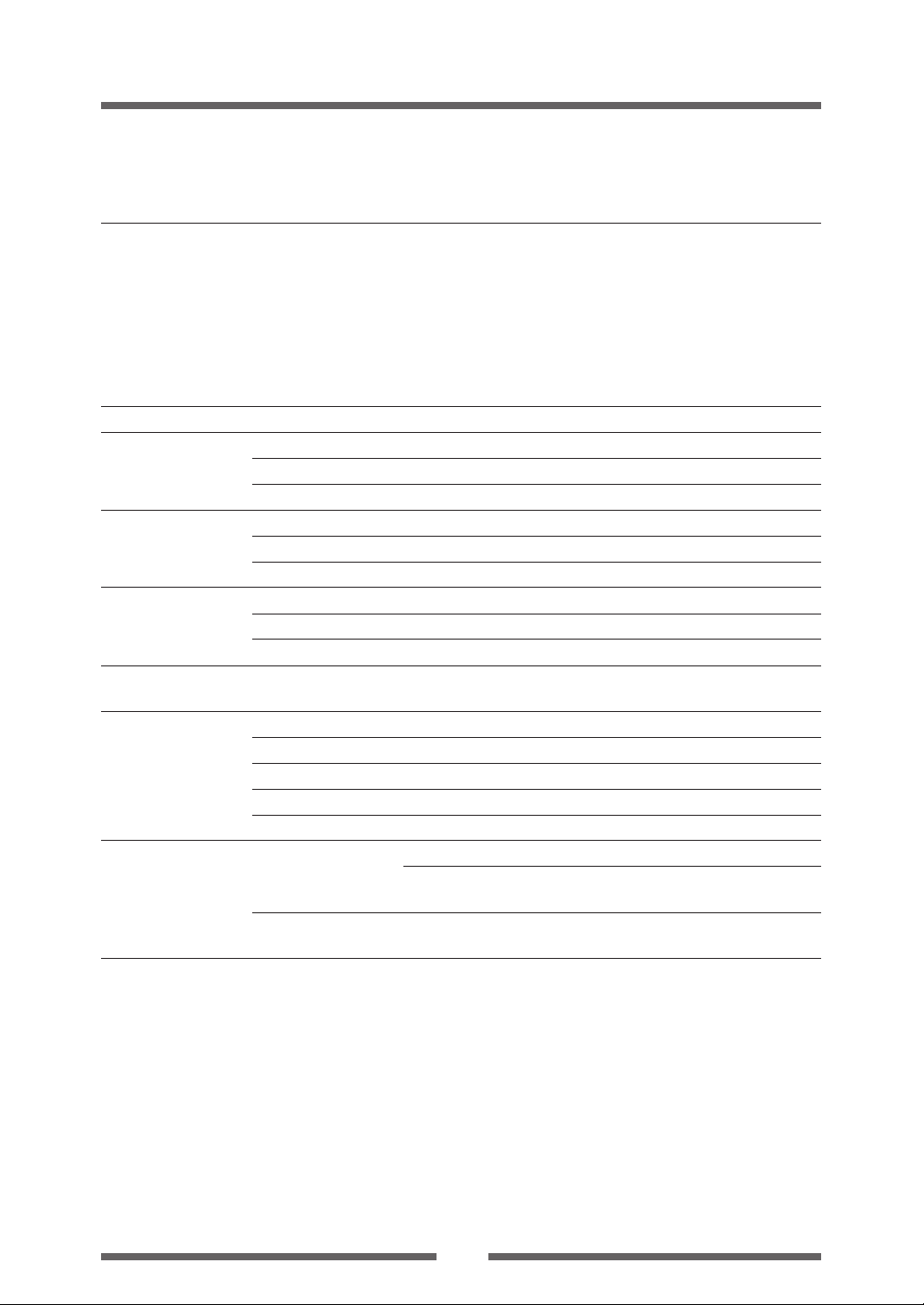
Appendixes
Specifications
Item Description
Font 1. Seven kinds of fixed pitch font
• Overseas, English fonts and European fonts
2. OCR fonts OCR-A, OCR-B
3. Proportional fonts
CG Triumvirate smooth font
CG Triumvirate Bold smooth font
(6, 8, 10, 12, 14, 18, 24, 30, 36, 48 points)
• Character set: Conforms with code page 850 standards
4. True type™ rasterizer *3
Control language Conforms to Datamax programming language *4
Outline of electronic CPU 32Bit RISC CPU
devices
Media detection Transparent sensor Detects media gap between labels, notches on tags, and media out
sensors
Communication Parallel IEEE1284 (compatible, Nibble, ECP mode)
interfaces
Communication Network Ethernet and wireless LAN interface
interface options
Indications and switches LED POWER, PRINT, CONDITION, ERROR
Power (standards) 100V version 100V, 50/60Hz (Japan)
ROM Standard equipment: FLASH ROM 2Mbyte
RAM Standard equipment: SDRAM 8MByte
Reflective sensor Detects reflective mark on back of media and media out
Label peeling sensor *1
Serial 2400 4800 9600 19200 38400 57600 115200bps
USB FULL Speed USB1.1
Buzzer Alarms, errors, etc.
Operating panel keys PAUSE, FEED, STOP, MODE/REPEAT
Head-up detection sensor Detects head open
Power switch Turns power on and off
120V (-10%+6%), 2.5A, 60Hz (U.S.A., Canada)
UL 1950, CSA No. 950, FCC Part 15 Subpart B (Class A)
220V version 220V-240V (-10%+6%), 1.2A, 50/60Hz (Europe)
EN 60950, EN 55022 (Class A), EN55024, EN61000-3-2, EN 61000-3-3
43
Page 44

Appendixes
Specifications
Item Description
Environment Operating temperature Operating temp. 0 to 40°C, humidity 30 to 80%, condensation free
conditions: (Conditions: ventilation, and natural convection)
Storage temperature Temp. –20 to 60°C, humidity 5 to 85%
conditions (Conditions: ventilation, and natural convection)
Operating assurance temperature
Printing assurance temperature
80
40
85
Humidity %
30
Temperature °C
0
535
Conditions assuring operation and printing Storage assurance temperature
40
Humidity %
5
-20 60
Temperature °C
External dimensions Approx. 231(W) X 289 (D) X 186 (H) mm
9.1(W) X 11.4 (D) X 7.3 (H) inch
Unit: mm (inch)
Approx. 186 (7.3)
Approx. 231 (9.1)
Approx. 289 (11.4)
Weight Approx. 3.5 kg (7.7 lb.)
Accessories Test label media, CD-ROM (User’s Manual), Quick start guide
Head cleaner, Power cord, Media holder bar and Media holder guide
Option Auto-cutter unit, Peeler unit, Ethernet interface board and
Wireless LAN interface board
*1, *2: Options can be separately purchased.
*3: It is equipped with UFSTTM and TrueTypeTM rasterizer that are licensed from Afga Corporation.
TrueTypeTM is a trademark of Apple Computer.
UFSTTM and TrueTypeTM rasterizer are licensed from Agfa Corporation.
UFSTTM is a trademark of Agfa Corporation. TrueTypeTM is a trademark of Apple Computer.
*4: Datamax is a registered trade mark of Datamax Bar Code Products Corporation.
44
Page 45

Appendixes
Interfaces
This printer is connected to a computer and prints according to commands
sent from the computer.
There are three types of computer interfaces, and these are connected to
devices suited to each type of interface. The printer can also be connected
to a computer by the optional Ethernet and wireless LAN.
Serial Interface
Specifications
System Start/stop asynchronous duplex communication
Signal level RS-232C
Baud rate 2400, 4800, 9600, 19200, 38400,57600, 115200bps
Bit length 7Bit, 8Bit
Stop bit 1Bit 2Bit
Parity Odd, even, none
Connector D-SUB 25PIN
Signal line and pin arrangement
Pin No. Signal code Signal name Function
1 FG Protective Protective grounding
2 TXD Transmitted data Signal line that transmits data from the
3 RXD Received data Signal line that transmits data from other
4 RTS Transmission Pull up to +12V through 3.3kΩ
5 NC ------ Not used
6 DSR Data set relay Signal line that is active when an external
7 SGND Signal line Shows the ground level of the signal line
8-19 NC ------ Not used
20 DTR Data terminal Signal line that is active when an external
21-24 NC ------ Not used
25 VCC +5V (FACTRY USE ONLY )
grounding
printer to other devices
devices to the printer
request
device can interface with the printer
ground
relay device can interface with the printer
45
Page 46

Appendixes
Interfaces
XON/XOFF Protocol
Requirements to output X-ON code
• Communication is possible when the power is on.
• When the receive buffer has less than 128 byte available, XOFF code is
output, then the receive buffer has at least at least 1024 bytes available.
Requirements to output the X-OFF code
• When the receive buffer has less than 128 bytes available
Receive buffer 16kB
XOFF
128byte
1024 byte
XON
DTR Protocol
Conditions when the DTR signal is “Ready (High)”
All the following conditions are satisfied.
• The receive buffer is 128 byte or more available capacity.
* When the receive buffer has less than 128 byte available and the DTR signal
has changed to BUSY (Low) status, BUSY status is maintained until the capacity
of the receive buffer has reached 1024 bytes or more.
Conditions when DTR signal is “Busy (Low)”
• When the receive buffer has fallen to less than 128 byte available.
46
Page 47

Parallel Interface
Specifications
Transmission mode 8-bit parallel data
Receive buffer size 16kB
Transmission modes Compatible mode
It is an asynchronous forward direction of the byte width
(from host to printer) channel, and the interface line of
the data is operated in accordance with signal line
definitions of Centronics.
NIBBLE mode
Nibble mode is asynchronous reverse channel
communication with data transmission controlled by the
host computer. In reverse channel transmission, the data is
nibble transmitted in two parts using four status lines (Fault,
Select, PE, and Busy). And nibble mode can be used along
with compatible mode to send data in two directions.
ECP mode
ECP mode permits bi-directional asynchronous data
transmission, and thanks to its interlock handshake, it does
not require the timing necessary with compatible mode.
Signal level IEEE1284 standard
Appendixes
Interfaces
Signal line and pin assignment table
Pin No. Signal name I/O Function
1 *STROBE Input Strobe signal to read in 8-bit data
2-9 DATA1-8 Input 8-bit parallel signal
10 *ACKNLG Output 8-bit data request signal
11 BUSY Output Signal specifying printer busy
12 PERROR Output Signal specifying media out
13 SELECT Output Signal specifying if the printer is on-line (printing
enabled) or off-line (pausing)
14 AUTOFD Input Invalid (ignored)
15 NC --- Not used
16 GND --- Signal ground
17 FGND --- Frame ground
18 P.L.H Output Peripheral logic high (pull up to +5V at 1.2kΩ)
19-30 GND --- Ground for twisted pair return
31 *INIT Input Printer reset
32 *FAULT Output Signal specifying printer error
33-35 NC --- Not used
36 SELECTIN Input Invalid (ignored)
47
Page 48

Appendixes
Interfaces
Parallel port status signals when an error occurs
Under the specifications for this bi-directional parallel interface, the parallel
port status signals when an error occurs are, as shown below, partially
processed differently than with compatible mode used up till now. When
both are on in the setting menu, even if a printer error has occurred, the
BUSY signal line is not active (“H”).
Error Change in the status of a signal line
Both directions OFF Both directions ON
Paper end Busy : L HBusy: L unchanged
PError : L H PError : L H
Select : H L Select : H unchanged
nFault : H L nFault : H L
Error other than paper end
• Head open PError : L unchanged PError : L unchanged
• Other Select : H L Select : H unchanged
Conditions for Busy • Receive buffer full • Receive buffer full
Busy : L HBusy: L unchanged
nFault : H L nFault : H L
• Data being read • Data being read
• Error
Compatible timing specification
[When power is on] (Time it goes off-line)
PowerOn
Reset
BUSY
*ACK
SELECT
[While receiving data]
Data0-7
*Strobe
BUSY
0.5µs
0.5µs
Note: Busy rises when *Strobe signal starts, and data is latched with *Strobe
signal starts.
0.5µs
48
Page 49

[While receiving INIT signal]
Min. 10 to 15µsec
*Init
BUSY
*Ack
*Fault
SELECT
Appendixes
Interfaces
Note: If the *Init signal does not have width of 10 to 15
µ
sec or more, it
cannot act as an Init signal. If it is lower, the *Init signal is ignored.
BUSY starts up when the *Init signal is perceived.
Relation of the timing of the BUSY signal and the *ACK signal
[Center – ACK]
BUSY
*ACK
2 µsec
49
Page 50

Appendixes
Interfaces
USB Interface
Specifications
Standards Complies with Universal Serial Bus Specification
Transmission speed Compatible with 12Mbps (full speed) transmission
Receive buffer 16kB
Connector DUSB DUSB-BRA42-T11(DDK)
Signal line and pin arrangement
Pin No. Signal code Signal Function
1 VBUS USB power USB power (+5V)
2 D+ Signal line + + signal line
3 D– Signal line – – signal line
4 GND GND GND
50
Page 51

Appendixes
Replacing the Interface Board
Caution
Always turn off the power to the printer before replacing the interface
board. Do not pull it out with unnecessary force. This will cause an
accident.
Replacement Method
1. Remove the screws (2) that anchor the bracket of the interface
board then pull the interface board towards you. When you do
this, be careful not to perform any unreasonable operations that
will damage the connecting cable and do not pull the cable too
much. If you do, it will cause a malfunction.
Interface Board
Rear Side
Screw
Interface Cable
2. Remove the connecting cable from the interface board and
reconnect the cable to the connector of the replacement
interface board
Wireless LAN
Interface Board
Rear Side
Interface Cable
Ethernet
Interface Board
51
Page 52

Appendixes
Replacing the Interface Board
3. Insert the interface board into the printer so that the connecting
cable does not catch on the printer, then use the screws (2)
that you removed to anchor the bracket.
Interface Board
Rear Side
Screw
52
Page 53

Page 54

Citizen America Corporation
2102 Alton Parkway, Unit A
Irvine, CA 92606
Tel: (949) 428-3700
U.S.A.
Citizen Systems Europe GmbH
Park House, 643-651 Staines Road Mettinger Strasse 11
Feltham, Middlesex, TW14 8PA D-73728 Esslingen
United Kingdom Germany
Tel: +44 (0) 20 8893 1900 Tel: +49 (0) 711 3906 400
http://www.citizen-europe.com
Japan CBM Corporation
CBM Bldg., 5-68-10, Nakano
Nakano-ku, Tokyo 164-0001
Tel: (+81-3) 5345-7540
Fax: (+81-3) 5345-7541
JM74901-03
