Page 1
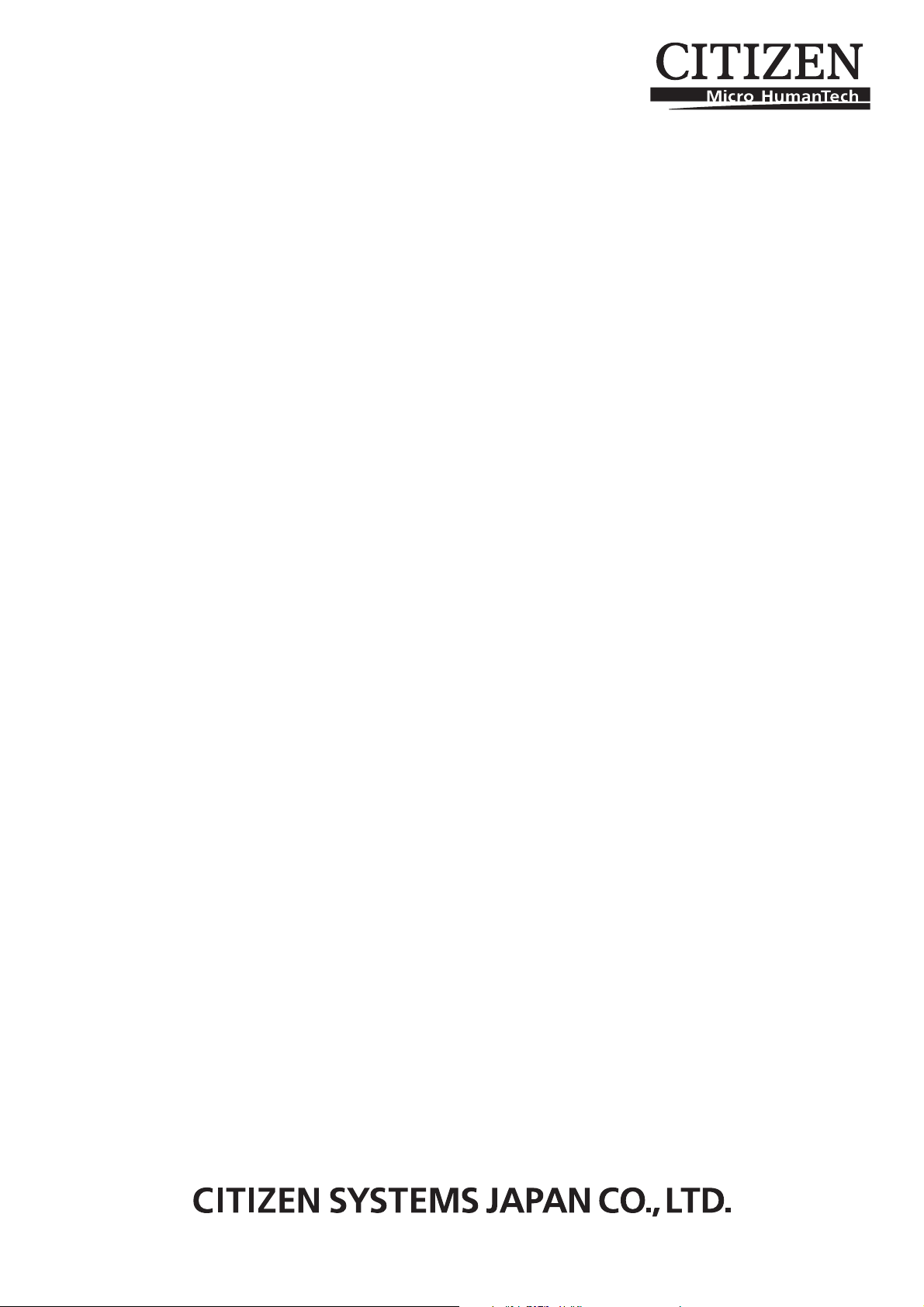
LINE THERMAL PRINTER
MODEL CBM-292/293
User’s Manual
Page 2
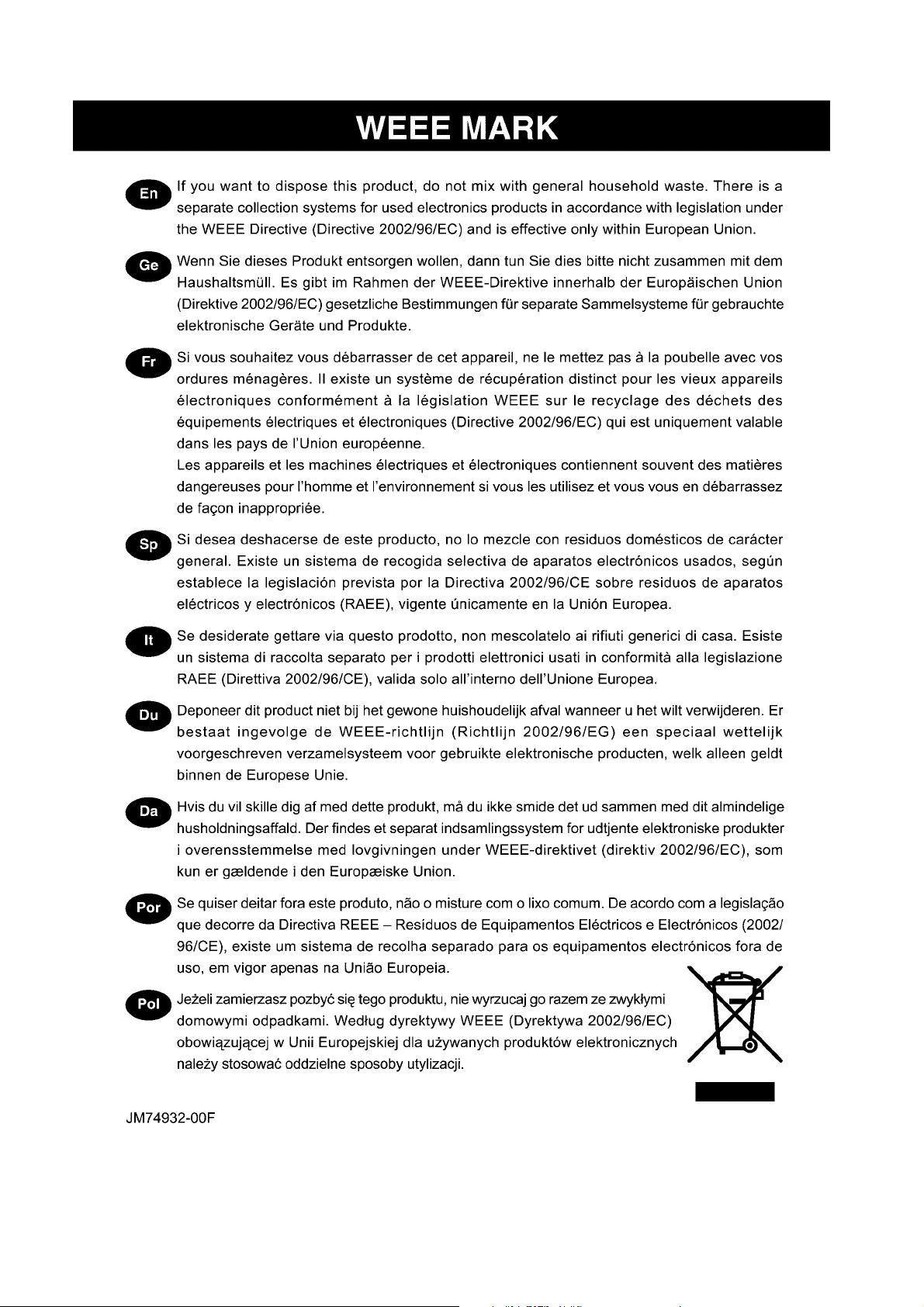
Page 3
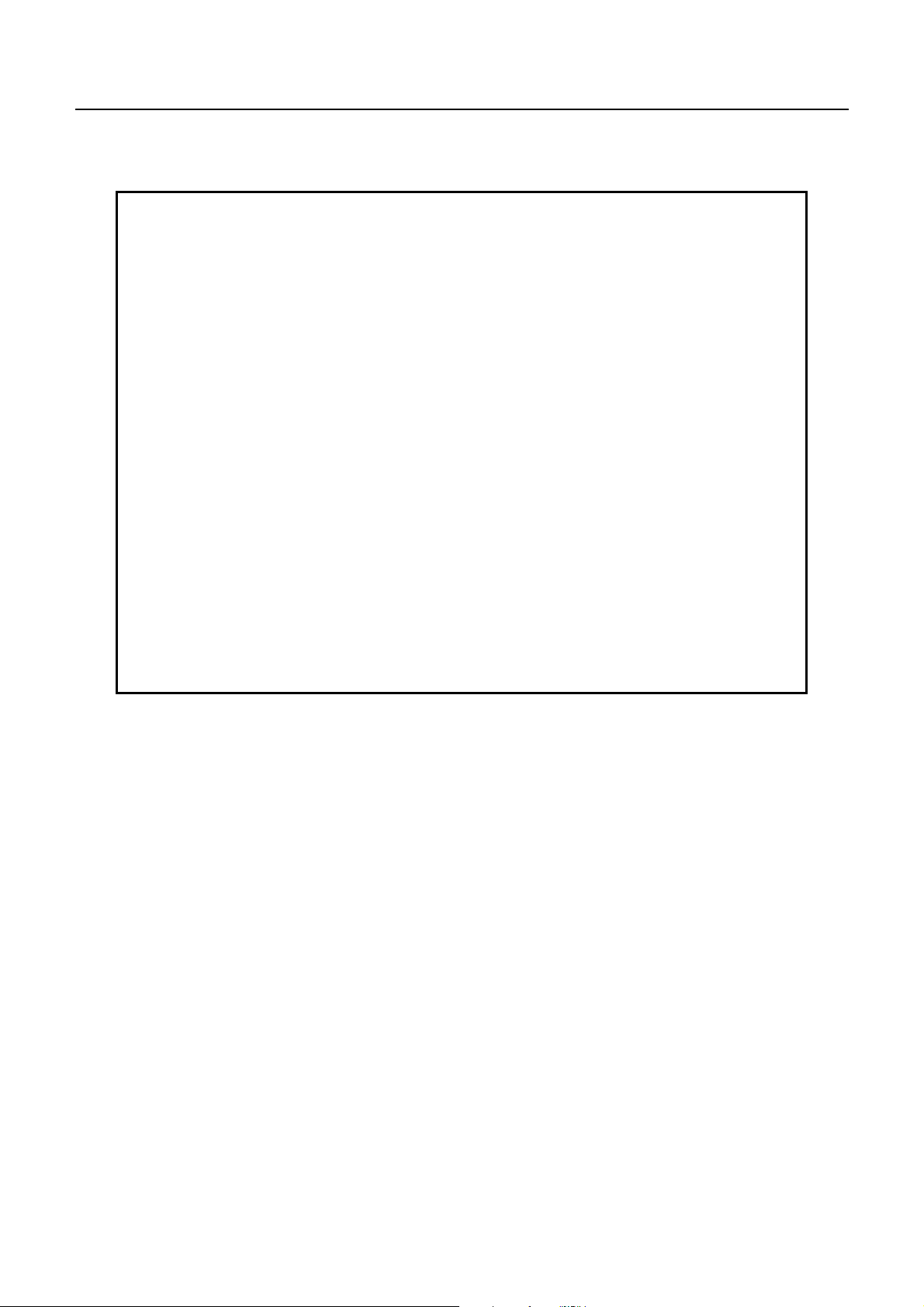
CBM-292/293 User’s Manual
Declaration of Conformity
This printer conforms to the following Standards:
Low Voltage Directive 73/23/EEC, 93/68/EEC and the EMC Directive 89/336/EEC,
92/31/EEC, 93/68/EEC.
LVD : EN60950
EMC : EN55022
Class A
EN61000-3-2
EN61000-3-3
EN55024
This declaration is applied only for 230V model.
Warning: This is a Class A products. In a domestic environment this product may cause radio intereference
in which case the user may be required to take adequate measures.
CITIZEN is a registered trade mark of CITIZEN WATCH CO., LTD., Japan
CITIZEN es una marca registrada de CITIZEN WATCH CO., LTD., Japón
2 CITIZEN
Page 4
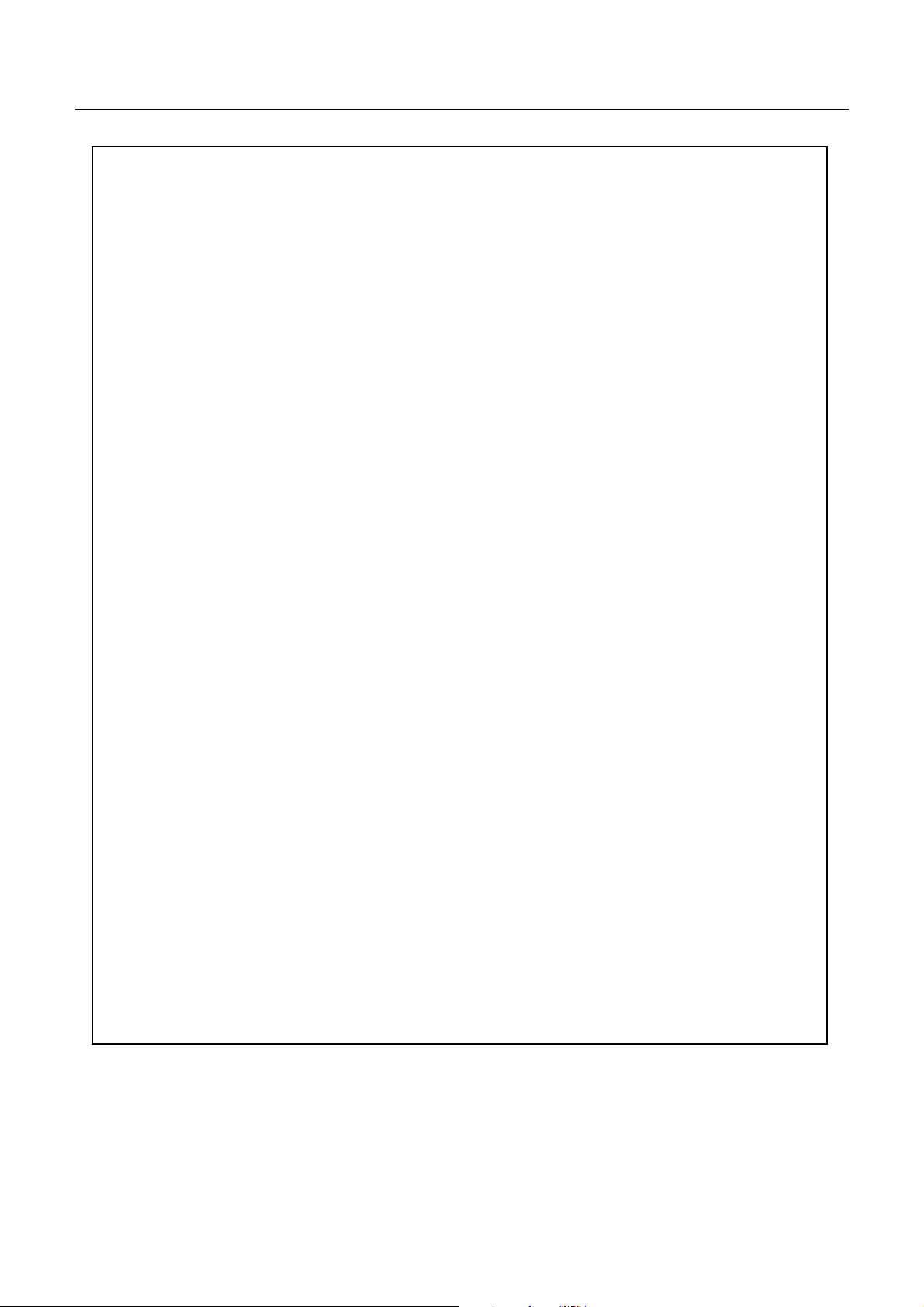
CBM-292/293 User’s Manual
IMPORTANT SAFETY INSTRUCTIONS
Read all of these instructions and save them for later reference.
•
Follow all warnings and instructions marked on the product.
•
Unplug this product from the wall outlet before cleaning. Do not use liquid or aerosol cleaners. Use a
•
damp cloth for cleaning.
Do not use this product near water.
•
Do not place this product on an unstable cart, stand or table. The product may fall, causing serious
•
damage to the product.
Slots and openings on the cabinet and the back or bottom are provided for ventilation.
•
To ensure reliable operation of the product and to protect it from overheating, do not block or cover
these openings. The openings should never be blocked by placing the product on a bed, sofa, rug of
other similar surface. This product should never be placed near or over a radiator or heat register. This
product should never be placed near or over a radiator or heat register. This product should not be
placed in a built-in installation unless proper ventilation is provided.
This product should be operated from the type of power source indicated on the marking label. If you re
•
not sure of the type of power available, consult your dealer or local power company.
Do not allow anything to rest on the power cord. Do not locate this product where the cord will be
•
walked on.
If an extension cord is used with this product, make sure that the total of the ampere ratings on the
•
products plugged into the extension cord do not exceed the extension cord ampere rating. Also, make
sure that the total of all products plugged into the wall outlet does not exceed 15 amperes.
Never push objects of any kind into this product through cabinet slots as they may touch dangerous
•
voltage points or short out parts that could result in a risk of fire or electric sho ck. Never spill liquid of
any kind on the product.
Except as explained elsewhere in this manual, don’t attempt to service this product by yourself.
•
Opening and removing those covers that are marked “Do Not Remove” may expose you to dangerous
voltage points or other risks. Refer all servicing on those compartments to service personnel.
Unplug this product from the wall outlet and refer servicing to qualified service personnel under the
•
following conditions:
A. When the power cord or plug is damaged or frayed.
B. If liquid has been spilled into the product.
C. If the product has been exposed to rain or water.
D. If the product does not operate normally when the operating instructions are followed. Adjust only
those controls that are covered be the operating instructions since improper adjustment of other
controls may result in damage and will often require extens ive work by a qualified technician to
restore the product to normal operation.
E. If the product has been dropped or the cabinet has been damaged.
F . If the product exhibits a distinct change in perform ance, indicat ing a need for service.
Please keep the poly bag which this equipment is packed in away from children or throw it away to prevent
•
children from putting it on. Putting it on may cause suffocation to them .
3 CITIZEN
Page 5
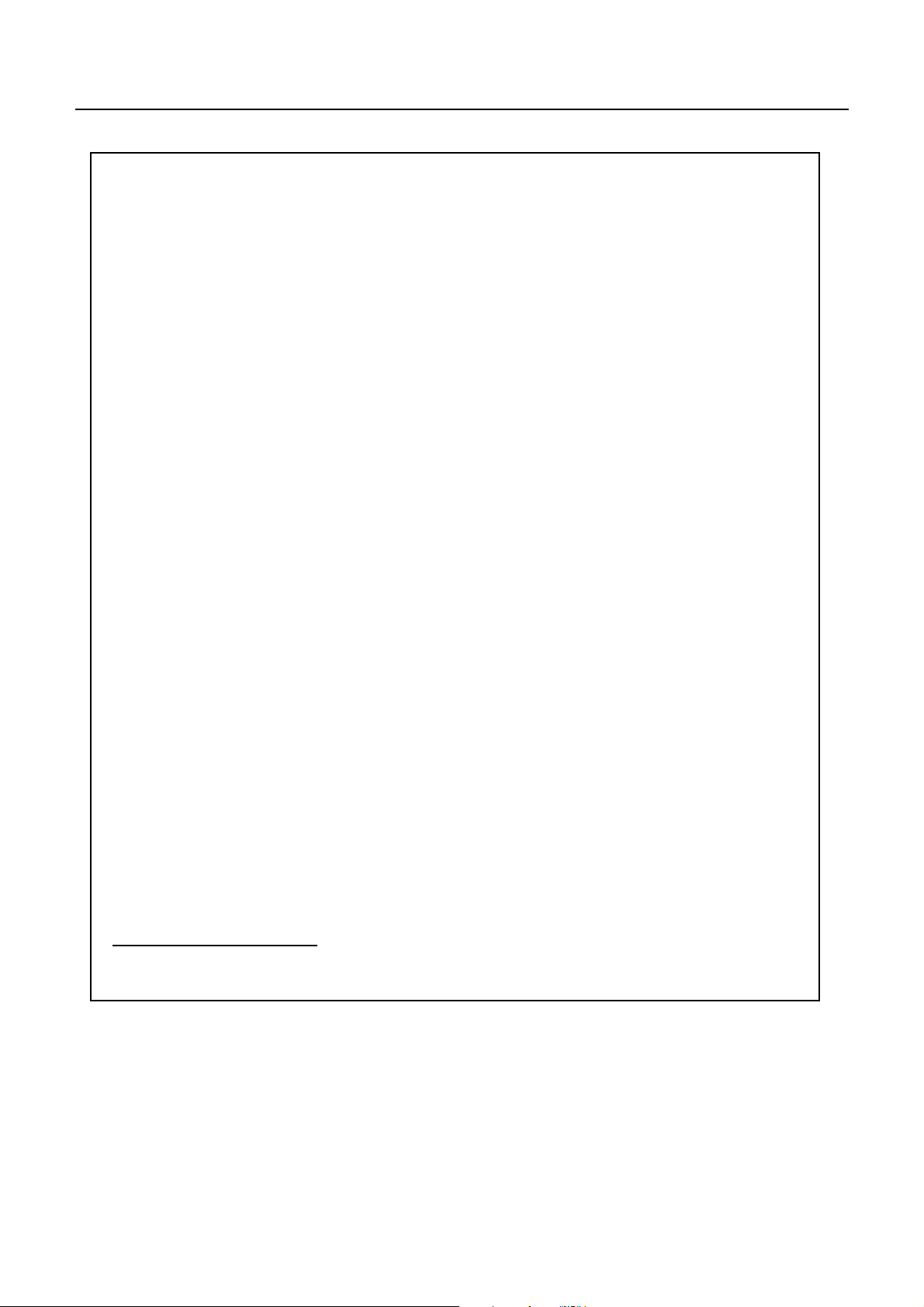
CBM-292/293 User’s Manual
WICHTIGE SICHERHEITSANWEISUNGEN
Lesen Sie die nachfolgenden Anweisungen sorgfältig durch und bewahren Sie sie auf.
•
Befolgen Sie alle auf dem Drucker vermerkten Hinweise und Anweisungen. Vor dem Reinigen
•
grundsätzlich Stecker aus der Steckdose ziehen. Keine Flüssigkeiten oder Aerosolreiniger benutzen.
Nut mit einem feuchten Tuch abwischen.
Der Drucker darf nicht in der Nähe von Wasser aufgestellt werden.
•
Drucker nicht auf einem unstabilen Wagen, Stand oder Tisch aufstellen. Der Drucker könnte
•
herunterfallen und dabel beschädigt werden.
Schlitze und Öffnungen im Gehäuse, in der Rückwand und im Boden dienen der Belüftung. Sie dürfen
•
keinesfalls zugedeckt oder blockiert werden, da sich der Drucker sonst überhitzt. Drucker nicht auf ein
Bett, Sofa, Teppich oder dergleichen stellen. Drucker nicht in der Nähe eines Heizkörpers aufstellen.
Drucker darf nicht eingebaut werden, falls nicht für ausreichende Belüftung gesor gt ist .
Drucker nur mit der auf dem Typschild angegebenen Spannung betreiben. Wenn Sie sich nicht sicher
•
sind, fragen Sie ihren Händler oder ihr zuständiges Elektrizitätswerk.
Nichts auf das Stromanschlußkabel stellen. Kabel muß so verlegt werden, daß man nicht darauftreten
•
kann.
Ein etwaiges Verlängerungskabel muß der Stromstärke aller daran angeschlossenen Geräte entsprechen.
•
Keine Gegenstände in die Gehäuseschlitze schieben.
•
Drucker darf nur da gewartet werden, wo im Handbuch angegeben, Öffnen und. Abnehmen von
•
Abdeckungen, die mit “Do not remove” gekennzeichenet sind, könnte gefährliche spannungführende
Stellen oder sonstige Gefahrenpunkte freilegen. Die Wartung solcher Stellen darf grundsätzlich nur von
besonders ausgebildetem Fachpersonal vorgenommen werden.
A. W enn das Strom anschlußkabel oder der St ecker beschädigt oder durch- gescheuert ist.
B. Wenn Flüssigkeit auf dem Drucker verschüttet wurde.
C. Wenn der Drucker im Regen gestanden hat oder Wasser darauf verschüttet wurde.
D. Wenn der Drucker trotz genauer Befolgung der Bet riebsvorsch riften nicht ric htig arbeite t. Nur die in der
Bedienungsanleitung angegebenen Einstellungen vornehmen. Ein Verstellen anderer
Bedienungselemente könnte den Drucker beschädigen und macht umständliche Arbeiten eines
qualifizierten Technikers erforderlich, um den Drucker Wieder auf den normalen Betrieb einzustellen.
E. Wenn der Drucker heruntergefallen ist oder das Gehäuse beschädigt wurde.
F. Wenn der Drucker in seiner Leistung nachläßt.
Bitte halten Sie den Kunststoffbeutel, in den die Ware verpackt ist, von Kindern entfernt, oder werfen
•
Sie ihn weg, damit er nicht in die Hande von Kindern gerät. Das Überstülpen des Beutels kann zum
Ersticken führen.
Lärmemission kleiner 70dBA
4 CITIZEN
Page 6
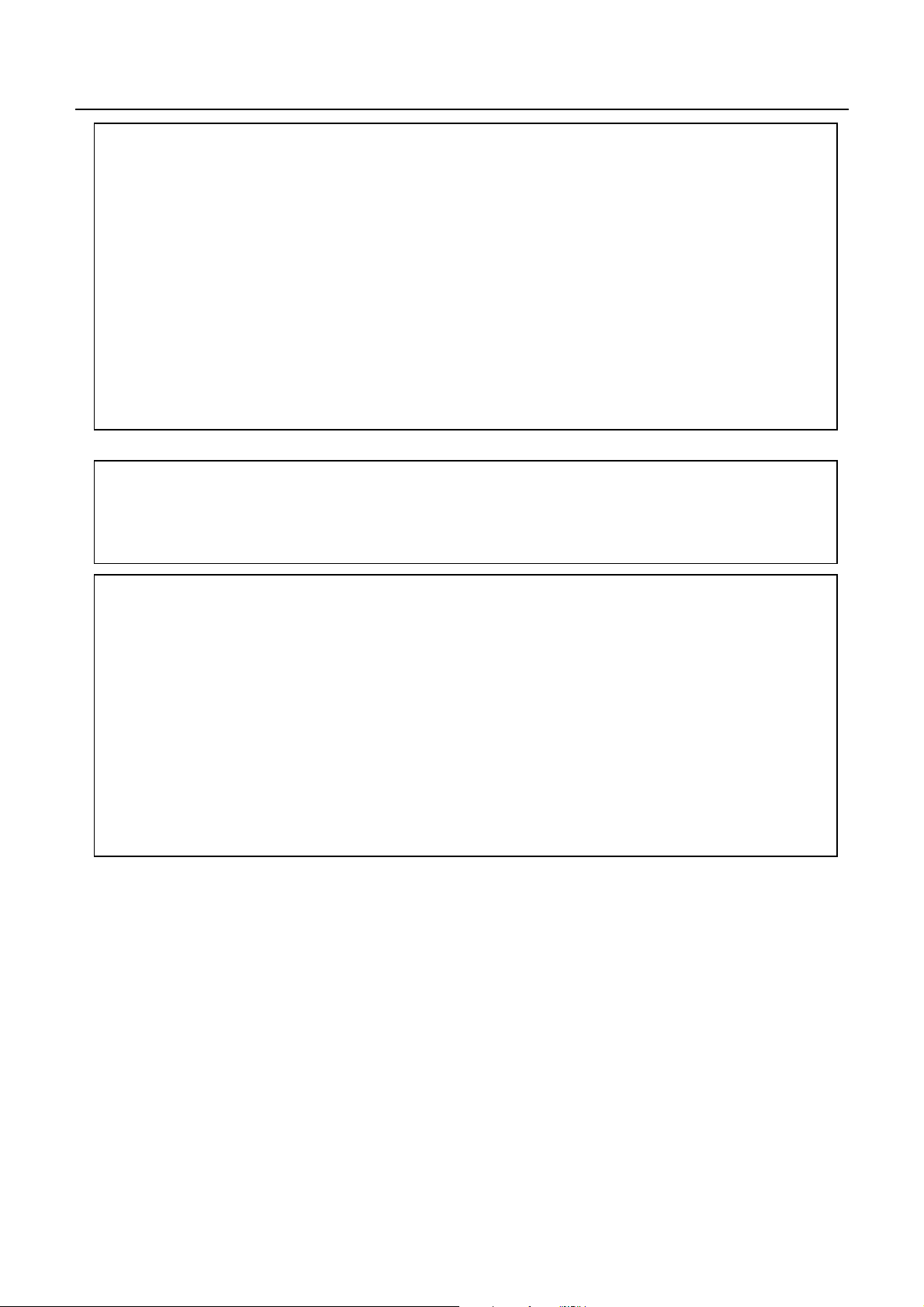
CBM-292/293 User’s Manual
This equipment generates, uses, and can radiate radio frequency energy and if not
IMPORTANT
installed and used in accordance with the instruction manual, may cause interference to radio
communications. It has been tested and found to comply with the limits for a Class A computing device
pursuant to Subpart J of Part 15 off FCC Rules, which are designed to provide reasonable protection
against such interference when operated in a commercial environment. Operation of this equipment in a
residential area is likely to cause interference, in which case the user at his own expense will be required to
take whatever measures may be necessary to correct the interference.
:
CAUTION: Use shielded cable for this equipment.
Sicherheitshinweis
Die Steckdose zum Anschluß dieses Druckers muß nahe dem Grät angebracht und leicht zugänglich sein.
For Uses in Canada
This digital apparatus does not exceed the class A limits for radio noise emissions from digital, apparatus,
as set out in the radio interference regulations of the Canadian department of communications.
Pour L’utilisateurs Canadiens
Cet appareil numérique ne dépasse pas les limites de carégorie a pour les émissions de bruit radio émanant
d’appareils numériques, tel que prévu dans les réglements sur l’interférence radio du départment Canadien
des communications.
5 CITIZEN
Page 7
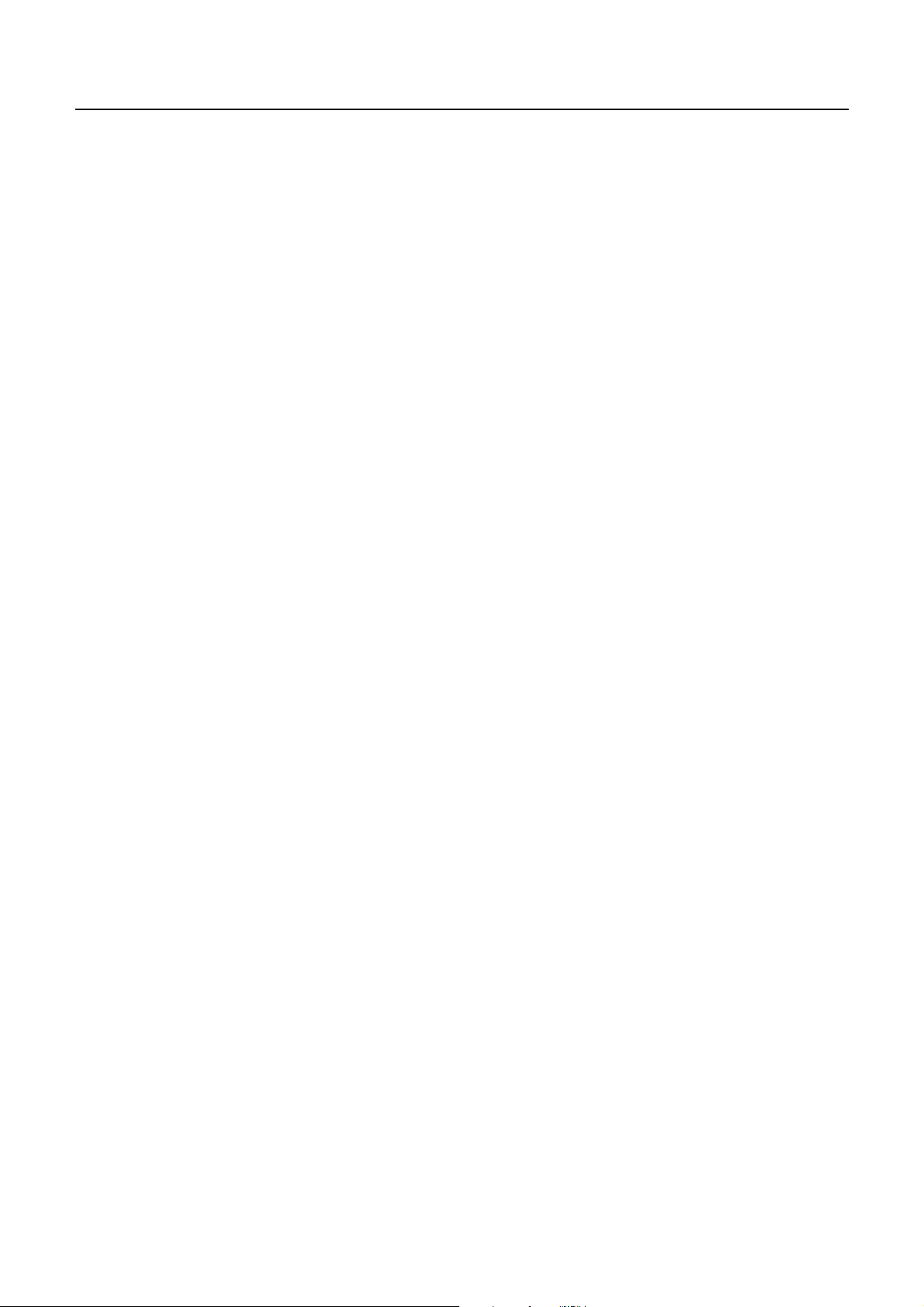
CBM-292/293 User’s Manual
<CAUTIONS>
1. Prior to using the equipment, be sure to read this User's Manual thoroughly. Please keep it handy for reference
whenever it may be needed.
2. The information contained herein may be changed without prior notice.
3. Reproduction of part or all of this User's Manual without permission is strictly prohibited.
4. Never service, disassemble, or repair parts that are not mentioned in this User's Manual.
5. Note that we will not be responsible for damages attributable to a user's incorrect operation/ handling or an
improper operating environment.
6. Operate the equipment only as described in this User's Manual; otherwise accidents or problems may result.
7. Data are basically temporary; they cannot be stored or saved permanently or for a long time. Please note that
we will not be responsible for damages or losses of profit resulting from losses of the data attributable to
accidents, repairs, tests, and so on.
8. If you have any questions or notice any clerical errors or omissions regarding the information in this manual,
please contact our office.
9. Please note that, notwithstanding Item 8 above, we will not be responsible for any effects resulting from
operation of the equipment.
6 CITIZEN
Page 8
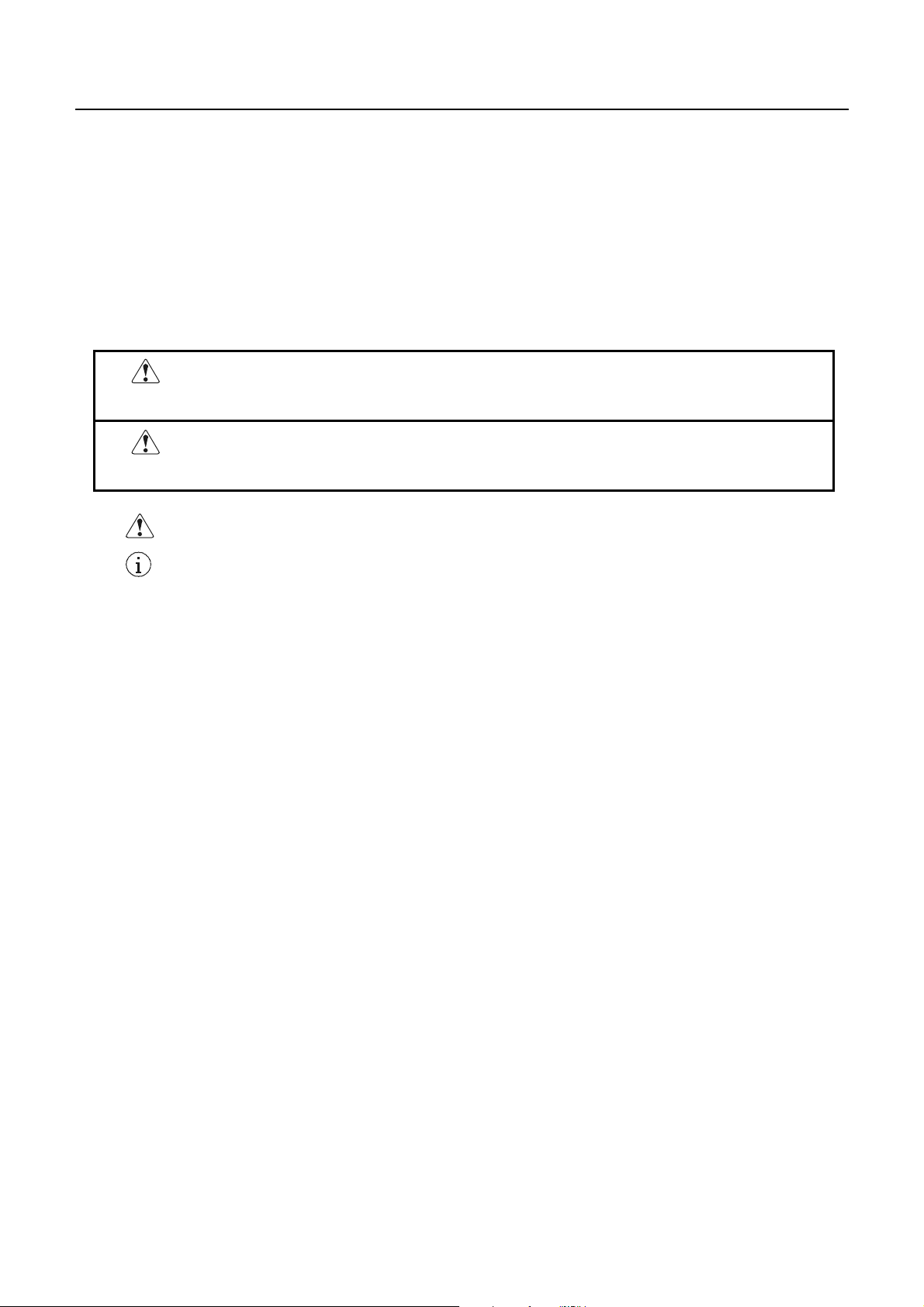
CBM-292/293 User’s Manual
SAFETY PRECAUTIONS ----- BE SURE TO OBSERVE
In order to prevent hazards to an operator or other persons and damage to property, be sure to observe the
following precautions.
The following describes the degrees of hazard and damages that can occur if the given instructions are
•
neglected or the equipment is incorrectly operated.
WARNING
Negligence of this precaution may result in death or serious injury.
CAUTION
Negligence of this precaution may result in injury or damage to property.
This is an illustration mark used to alert your attention.
This is an illustration mark used to indicate such information as an instruction or the like.
7 CITIZEN
Page 9
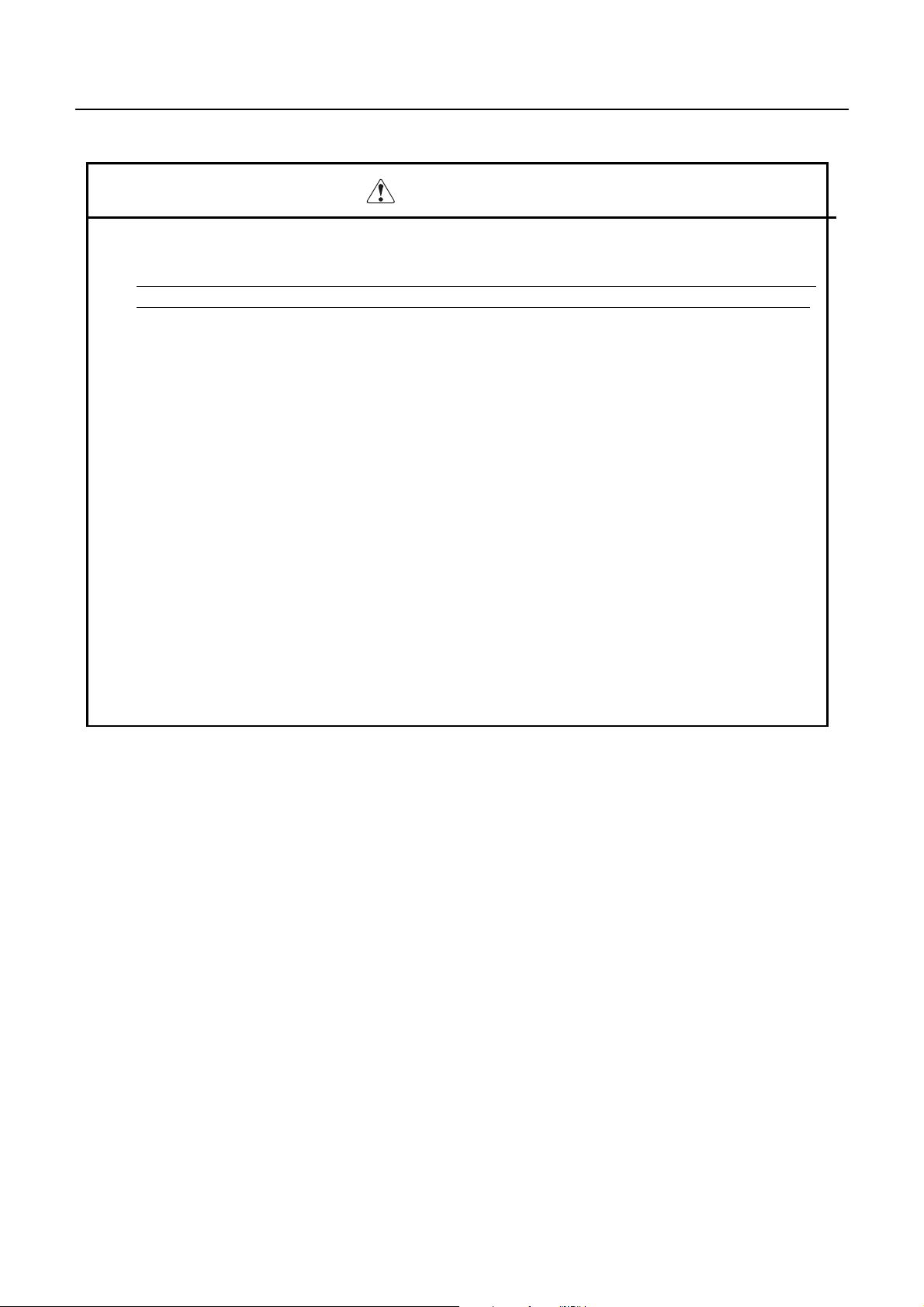
CBM-292/293 User’s Manual
WARNING
Never handle the equipment in the following manners, as it may break, become out of order, or
•
overheat causing smoke and resulting in fire or electric shock.
If you find any damage, problem, smoke, or abnormal odor/sound, turn off the power, disconnect the
•
power cable, and contact your dealer. Never repair the equipment on your own - it is very dangerous.
Do not allow the equipment to receive a strong impact or shock, such as kicking, stomping, hitting,
•
dropping, and the like.
Install the equipment in a well-ventilated place. Do not use it in such a manner that its ventilation port
•
will be blocked.
Do not install the equipment in a place like a labora tory where chemical reactions are expected, or in a
•
place where salt or gases are contained in the air.
Use only power of the specified voltage and current capacity.
•
Do not connect/disconnect a power cord or a data cable, while holding the cable. Do not pull, install,
•
use, or carry the equipment in such a manner that force will be applied to the cables.
Do not drop or insert any foreign substances, such as clips or pins, into the equipment.
•
Do not put many loads on one electrical outlet.
•
Do not spill any liquid or spray any chemical-containing liquid over the equipment. If any liquid is
•
spilled on it, turn off the power, disconnect the power cable and power cord from the plug socket, and
so on, and contact our dealer.
Do not disassemble or remodel the equipment. Negligence of this may cause fire or electric shock.
•
An equipment packing bag must be discarded or kept away from children. A child can suffocate if the
•
bag is placed over the head.
8 CITIZEN
Page 10
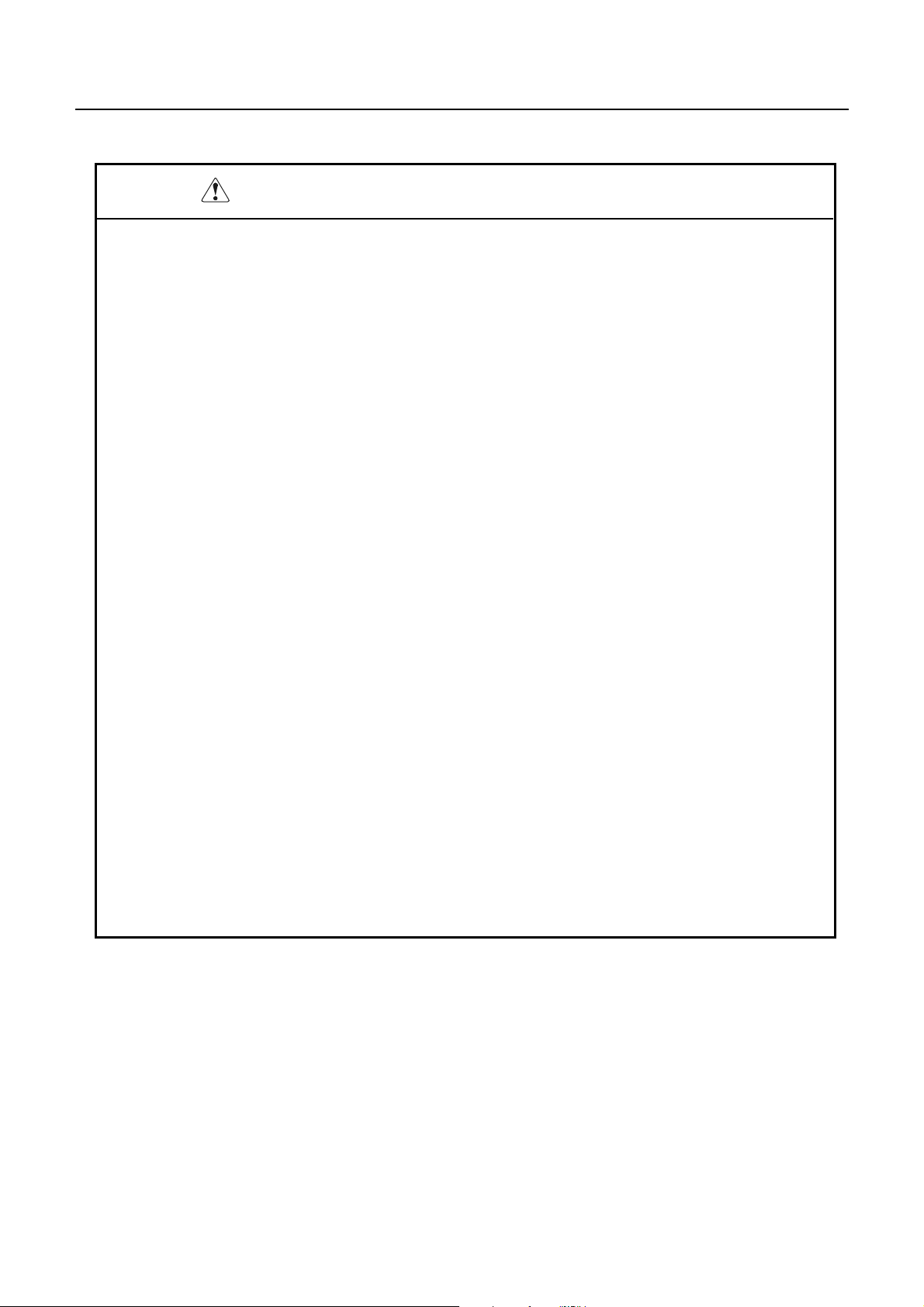
CBM-292/293 User’s Manual
PRECAUTIONS FOR INSTALLATION
Do not use or store the equipment in a place exposed to fire, moisture, or direct sunlight, or in a place
•
near a heater or a thermal device where the prescribed operating temperature and humidity are not met,
or in a place exposed to much oil, iron powder, or dust. The equipment may become out of order, emit
smoke, or catch fire.
Do not install the equipment in a place like a laboratory where chemical reactions are expected, or in a
•
place where salt or gases are contained in the air. There is a danger of fire or electric shock.
Firmly secure the equipment onto a flat and stable mounting panel free from vibrations and angled at 0°
•
to 90° in a well-ventilated place.
Do not install or use the equipment in a place where its operation could be hindered.
•
Do not place anything on the equipment, as it can lead to problems.
•
Use accessory fittings and screws to secure the equipment. Tighten the screws firmly and properly.
•
Excessive tightening can result in problems or damage.
Do not use the equipment near a radio or TV receiver. Do not share the power from a plug socket a
•
radio or TV receiver is connected to. It may cause a reception problem.
Use on ly power of t he specified voltage and current capacity. Be careful not to mistake polarity. The
•
equipment may become out of order, em i t smoke, or catch fire.
Confirm that a plug socket used for connection has sufficient capacity.
•
Avoid composite wiring with a power cable or excessively extended wiring. Excessive electric current
•
may cause heat generation/ignition of the supply line or shut off the power. Do not step on a cable or
use the equipment with excessive force (tension, load) applied to it.
Never connect a grounding cable to a gas pipe. There is a danger of explosion. When connecting or
•
disconnecting the grounding cable, be sure to disconnect the power plug from the plug socket.
When disconnecting/reconnecting the cables, be sure to turn off the power, including the mating side.
•
Connect a connector cable securely. If a reverse-polarity connection is made, internal elements may be
•
broken or a mating device may be adversely affected.
Avoid routing a signal line too long or connecting to any noisy device, to protect against such effects as
•
data deformation due to noise.
Use the equipment in an environment where there is a plug socket near the main body and you can
•
easily disconnect the power plug from it, to shut off the power.
Keep the equipment in the printing-head-up state when transporting the equipment or when it will not
•
be used for a long time.
When transporting the equipment, remove the rolled paper from it.
•
9 CITIZEN
Page 11
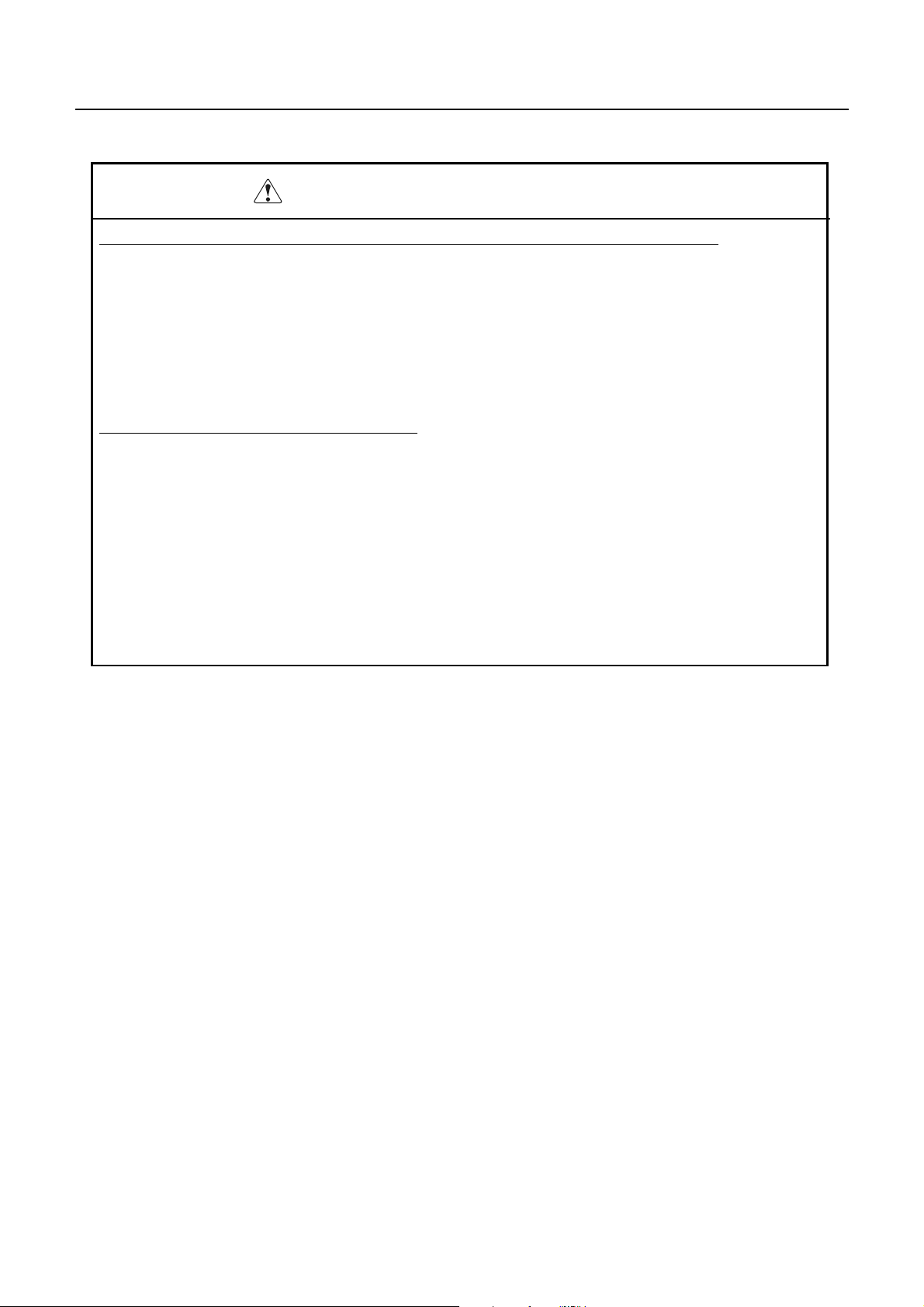
CBM-292/293 User’s Manual
PRECAUTIONS FOR HANDLING
Do not handle the equipment in the following manners, because problems may result.
Do not print without setting a roll of paper.
•
Be careful not to drop foreign substances, such as clips, pins, and screws, into the main body.
•
Do not spill any liquid or spray any chemical-containing liquid over the equipment.
•
Do not stamp on, drop, hit, or give a strong shock to the equipment.
•
Never use a pointed object, such as a pen, to operate the operation panel.
•
Do not use Scotch tape to fasten paper together for continuous use.
•
With the printing head down, never rotate the paper feed knob or force to pull the set roll of paper by
•
hand.
To Prevent Injury and Spreading of Damage
Do not touch the printing part of the print head.
•
When turning on the power, do not touch the moving parts, such as a cutter and gear inside the main body,
•
or electric parts.
Be careful to avoid bodily injure or damaging other objects with an edge of sheet metal.
•
Should any error occur while operating the equipment, stop it immediately and disconnect the power plug
•
from the plug socket.
Should a problem occur, leave solving it to our serviceman. Do not disassemble the equipment on your
•
own.
When opening/closing the panel, and so on, be careful not to catch your hand or finger on the equipment.
•
10 CITIZEN
Page 12
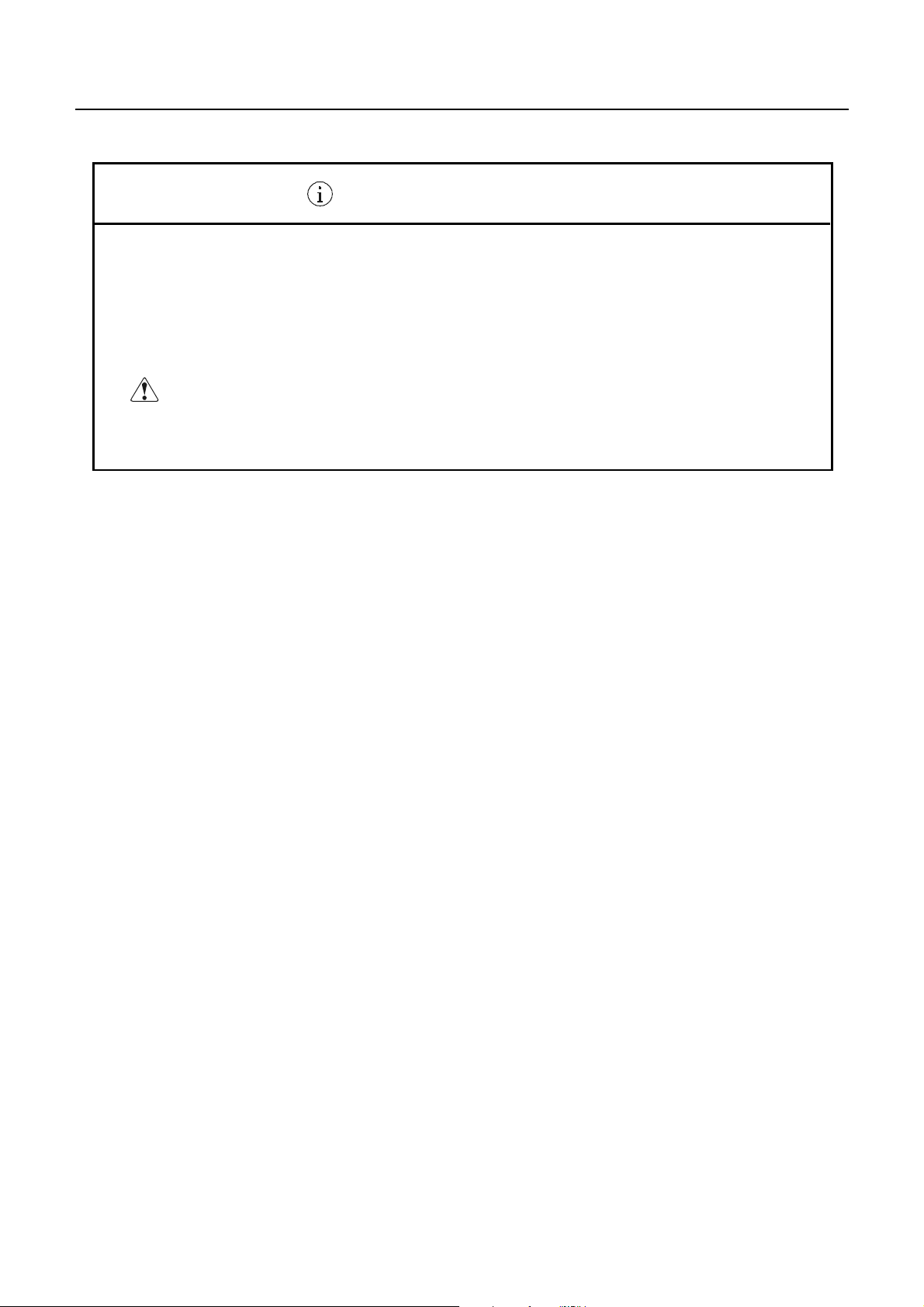
CBM-292/293 User’s Manual
DAILY MAINTENANCE
Prior to starting maintenance work, be sure to turn off the main body.
•
When cleaning the platen roller, dip a cotton swab in ethyl alcohol and wipe off dust and stain.
•
Use a dry soft cloth to wipe off stains and dust from the surfaces of the main body case. For severe
•
soiling, dip the cloth in water and wring it, for wiping off the soil. Never use organic solvents, such as
alcohol, thinner, trichlene, benzene, ketone, or chemical dusters.
If the equipment is contaminated with paper powder, use a soft brush to clean it.
•
CAUTION:
The printing head and motor are very hot. Do not touch them immediately
after printing.
11 CITIZEN
Page 13
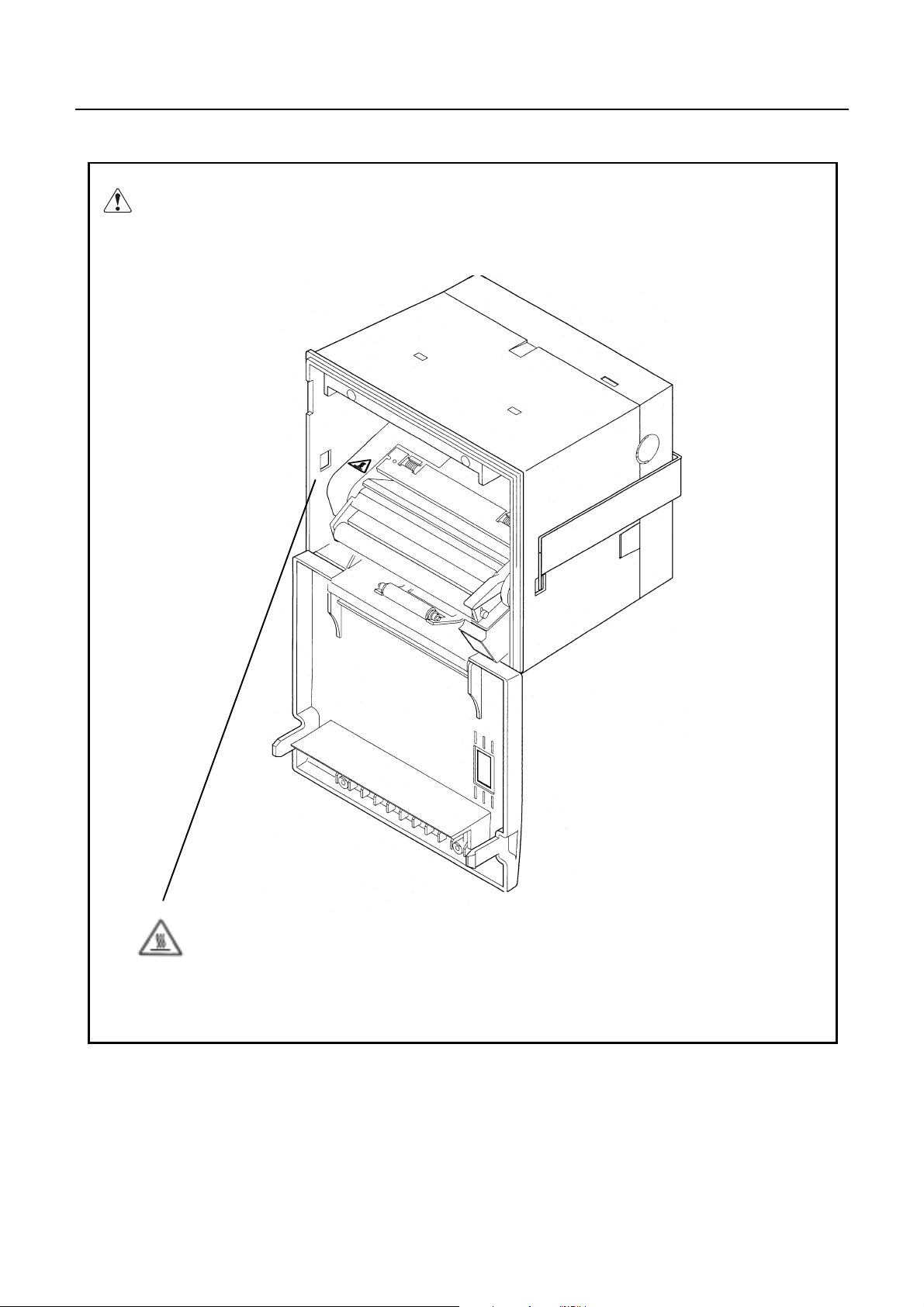
CBM-292/293 User’s Manual
A caution label has been pasted to the position shown in the figure below. Read the precautions for
handling thoroughly, to operate the equipment correctly.
This label alerts you to the danger that
touching the printing head or motor can
cause a burn injury because they are
hot.
12 CITIZEN
Page 14
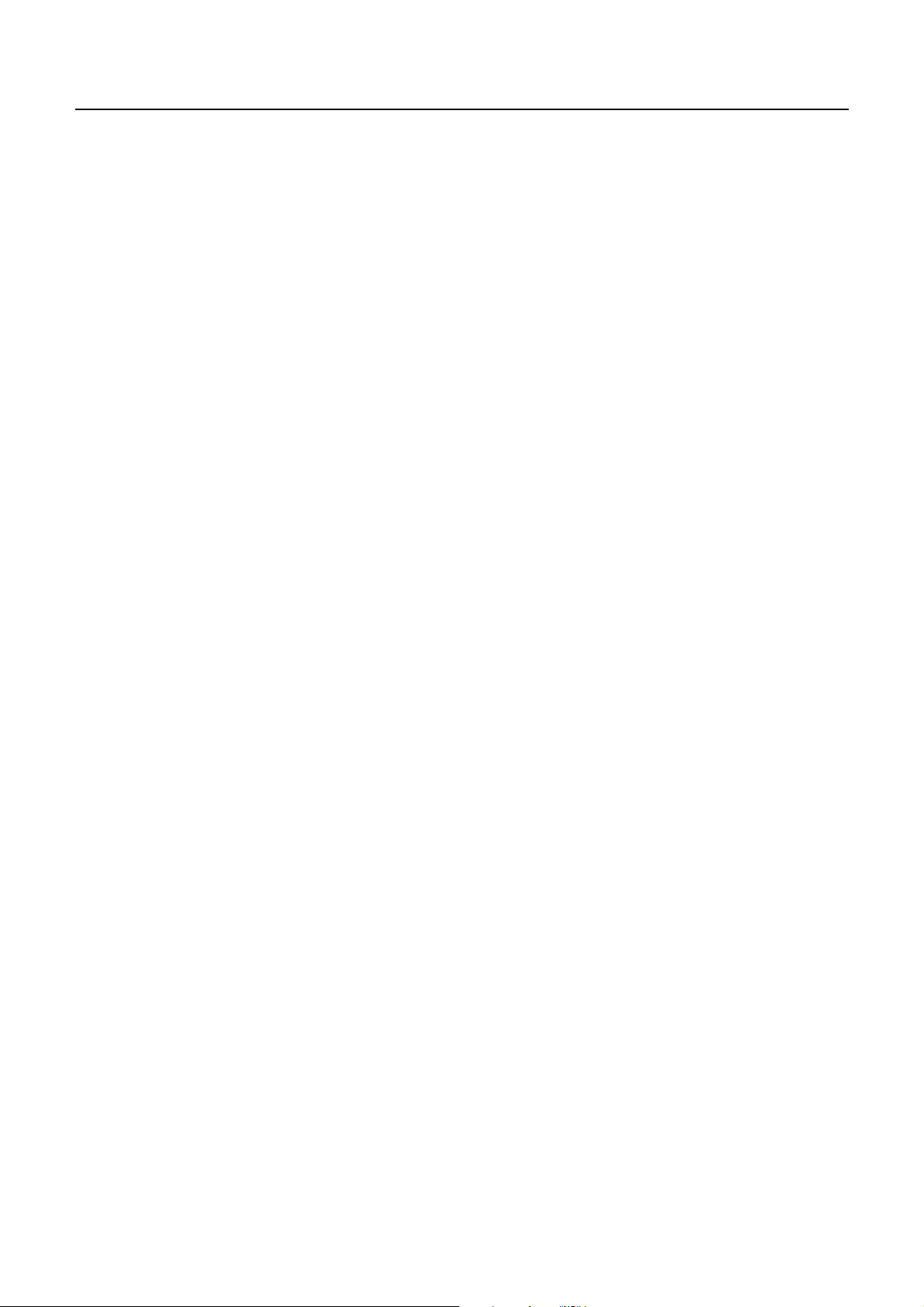
CONTENTS
CBM-292/293 User’s Manual
1. OUTLINE
1.1 Features.....................................................................................................................................................................16
1.2 Accessories ...............................................................................................................................................................16
............................................................................................................................................................. 16
2. BASIC SPECIFICATIONS
2.1 Model Classifications................................................................................................................................................17
2.2 Service Power Source............................................................................................................................................... 17
2.3 Basic Specifications.................................................................................................................................................. 18
2.4 Paper Specifications.................................................................................................................................................. 19
2.4.1 Recommanded Paper.........................................................................................................................................19
2.4.2 Printing Position................................................................................................................................................19
2.4.3 Printing Head and Cutter Layout....................................................................................................................... 19
................................................................................................................................ 17
3. OUTER APPEARANCE AND COMPONENT PARTS
3.1 Outer Appearance and Component Parts..................................................................................................................20
3.2 Description of Component Parts ............................................................................................................................... 21
................................................................................. 20
4. OPERATION
4.1 Mounting onto the Rack............................................................................................................................................22
4.2 Connecting the Power and Data Cable......................................................................................................................23
4.3 Opening/Closing the Front Cover............................................................................................ ................................. 24
4.4 Feeding the Paper......................................................................................................................................................24
4.5 Auto Loading Function ...................................................................................................... ....................................... 24
4.6 Setting the Printing Paper.........................................................................................................................................25
4.7 Remedies for Paper Jam and Cutter Lock................................................................................................................. 26
4.8 Self-printing Function...............................................................................................................................................26
4.9 PE and Alarms.......................................................................................................................................................... 27
4.9.1 Paper End (PE)..................................................................................................................................................27
4.9.2 Alarms ...............................................................................................................................................................27
4.10 Power Supply Method and Connection.................................................................................................................. 28
....................................................................................................................................................... 22
5. DIP SWITCH SETTING
.................................................................................................................................... 29
6. CONNECTORS
................................................................................................................................................... 30
6.1 Connector's Pin Configurations ................................................................................................................................30
13 CITIZEN
Page 15
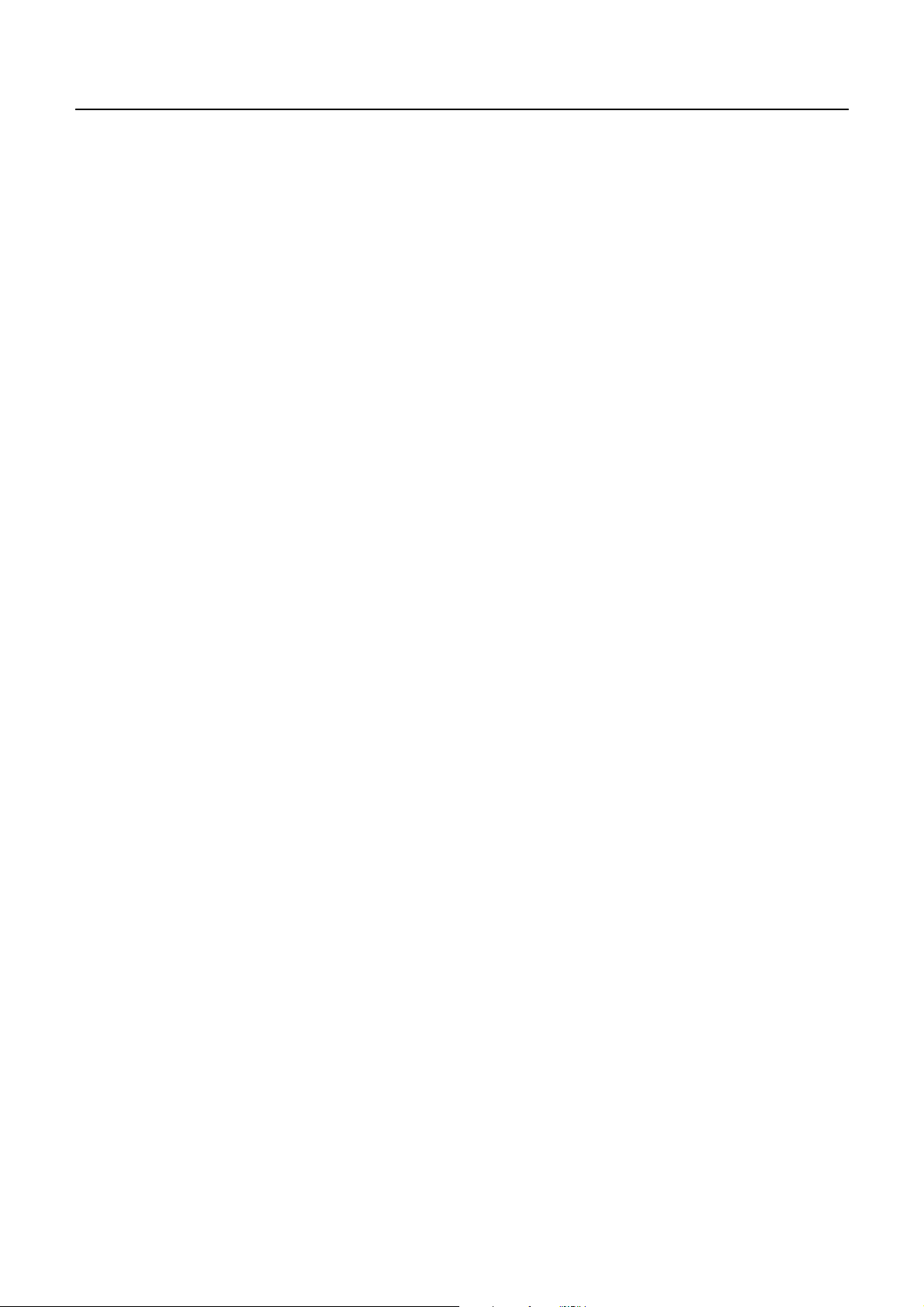
CBM-292/293 User’s Manual
6.2 Precautions................................................................................................................................................................ 31
6.3 Power Connector Specifications...............................................................................................................................31
7. PARALLEL INTERFACE
7.1 Specifications............................................................................................................................................................32
7.2 Input and Output Signals ..........................................................................................................................................32
7.3 Electrical Characteristics...........................................................................................................................................32
7.4 Timing Chart............................................................................................................................................................. 33
7.5 Data Receiving Control.............................................................................................................................................33
7.6 Buffering...................................................................................................................................................................33
.................................................................................................................................. 32
8. SERIAL INTERFACE
8.1 Specifications............................................................................................................................................................34
8.2 Input and Output Signals ..........................................................................................................................................35
8.3 Data Configuration....................................................................................................................................................36
8.4 Error Detection ......................................................................................................................................................... 37
8.5 Data Receiving Control.............................................................................................................................................37
8.6 Buffering...................................................................................................................................................................37
8.7 Electrical Characteristics...........................................................................................................................................38
........................................................................................................................................ 34
9. MAINTENANCE AND SERVICE
.................................................................................................................... 39
10. PRINT CONTROL FUNCTIONS
10.1 Commands List....................................................................................................................................................... 40
10.2 Command Details ...................................................................................................................................................41
10.2.1 Description of Items............................................................................................................................................41
10.2.2 Command Details................................................................................................................................................ 42
...................................................................................................................... 40
11. CHARACTER CODES TABLE
11.1 International............................................................................................................................................................ 82
11.2 Domestic.................................................................................................................................................................83
11.3 International Character Codes Table....................................................................................................................... 84
......................................................................................................................... 82
APPENDIX 1. BLOCK DIAGRAM
APPENDIX 2. OUTLINE DRAWING
..................................................................................................................... 85
................................................................................................................. 86
14 CITIZEN
Page 16

CBM-292/293 User’s Manual
<<< German >>>
4. BETRIEB ..............................................................................................................................................................95
4.1 Befestigung auf einem Gestell.................................................................................................................................. 95
4.2 Nets-und Datenkabelanschluß .................................................................................................................................. 96
4.3 Öffnen/Schließen der Frontabdeckung..................................................................................................................... 97
4.4 Papiervorschub ......................................................................................................................................................... 97
4.5 Automatischer Papiereinzng..................................................................................................................................... 97
4.6 Einlegen des Druckpapiers ....................................................................................................................................... 98
4.7 Beseitigung von Papierstans..................................................................................................................................... 99
4.8 Selbstdruck funktion................................................................................................................................................. 99
4.9 PE und Alarm ........................................................................................................................................................... 99
4.9.1 Papierende (PE)................................................................................................................................................. 99
4.9.2 Alarm............................................................................................................................................................... 100
4.10 Betriebsstromversorgung und Anschluß............................................................................................................... 101
5. EINSTELLUNG DER DIP-SCHALTER .........................................................................................................102
9. WARTUNG UND KUNDENDIENST ..............................................................................................................103
15 CITIZEN
Page 17
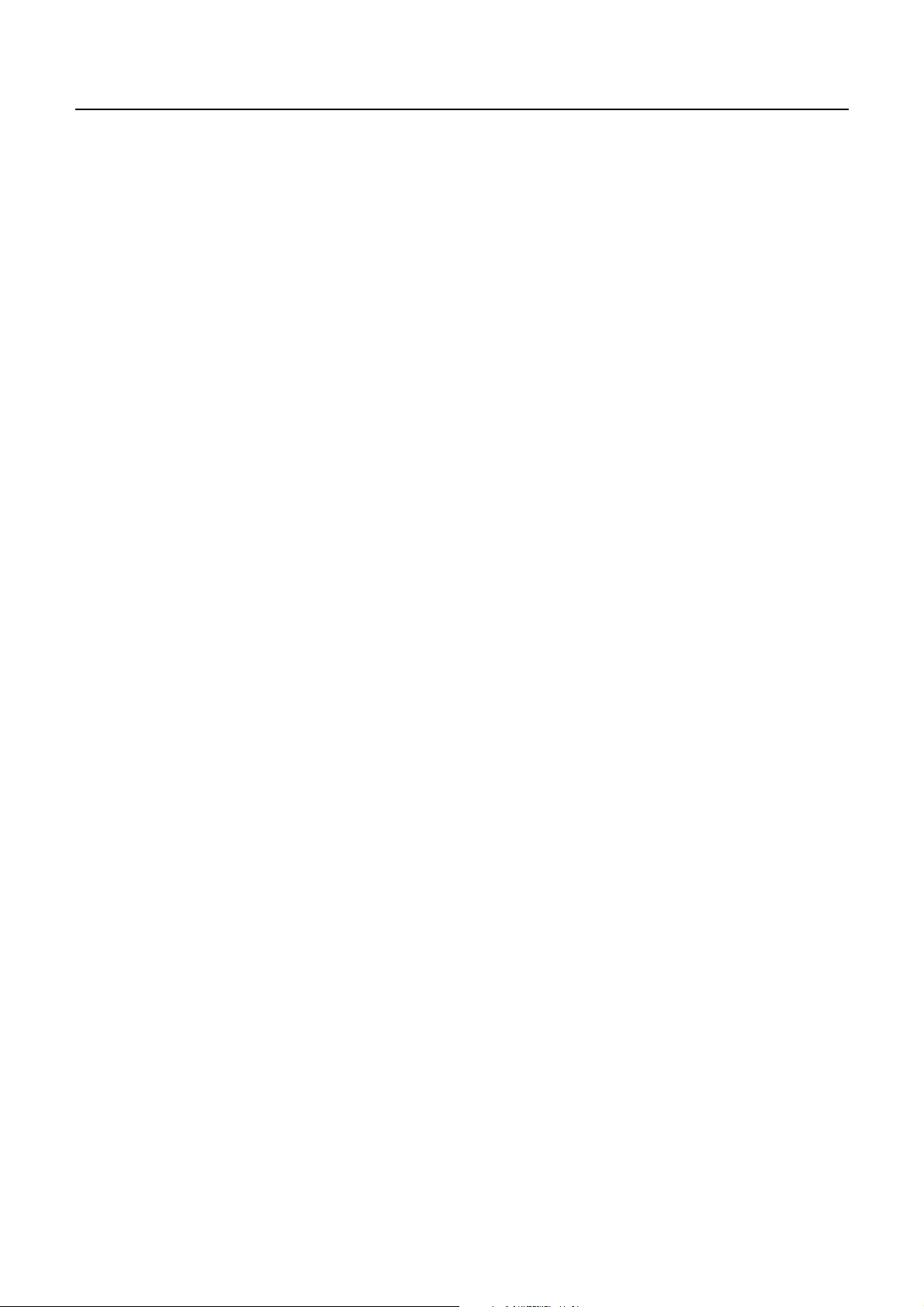
CBM-292/293 User’s Manual
1. OUTLINE
The CBM-292/293 is a rack mountable thermal panel printer. It is widely applicable to various kinds of data
communication term inals, POS terminals, measuri ng terminals, and others.
This small- size pri nt er is prov ided wit h ab und ant feat ures. It i s avail able for dif f erent appli cati ons. Prio r t o u sing it , read this
manual thoroughly for full underst anding and safe operation.
1.1 Features
1. Rack mountable small-size line thermal printer.
2. High speed and low noise.
3. Long-life printing head used and high reliability due to a simple mechanism.
4. Serial/parallel interface selectable by a DIP switch.
5. Built-in input buffer.
6. Capable of printing the bar code(with a special command).
7. Provided with an auto cutter(CBM-293 only).
8. Capable of registering the external characters(up to 94 of them).
9. Runs on two types of power sources; external power source and accessory AC adapter.
1.2 Accessories
When unpacking the printer, confirm that the following parts are included in the package.
Printer body...................................1 unit
Sample paper roll..........................1 piece
Power and data cable ....................1 piece
Fitting............................................1 piece
Fitting setscrews............................2 pieces
Wire clamp....................................1 piece
AC adapter....................................1 piece (AC adapter-specific model only)
(30AD or 31AD)
Power cable...................................1 piece (AC adapter-specific model only)
User's manual................................1 copy
16 CITIZEN
Page 18
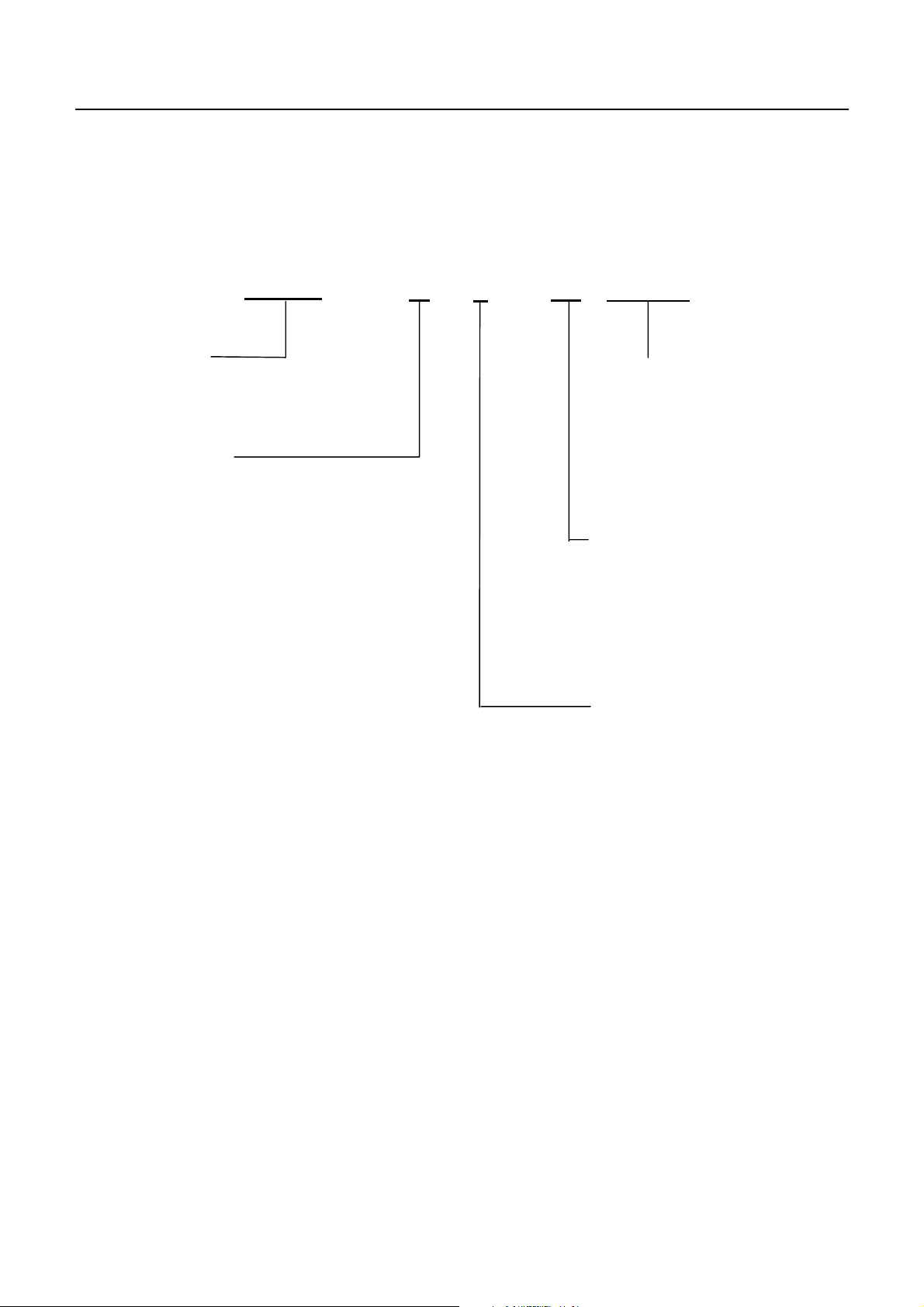
2. BASIC SPECIFICATIONS
n
2.1 Model Classifications
CBM-292/293 User’s Manual
CBM-292
Model Name
292: Without Auto Cutter
293: With Auto Cutter
Printing Digits
48: 48 colums (Font A)
(Mechanism: LT381 Used)
48
F
120 [ - ( ) ]
Auxiliary Function
Added Depending o
Specifications
AC Adaptor Voltage
120: 120V AC
230: 230V AC
DC: 24V DC (
Character Set
F: International
Without AC
Adaptor)
2.2 Service Power Source
Use the accessory AC adapter (30AD or 31AD).
17 CITIZEN
Page 19
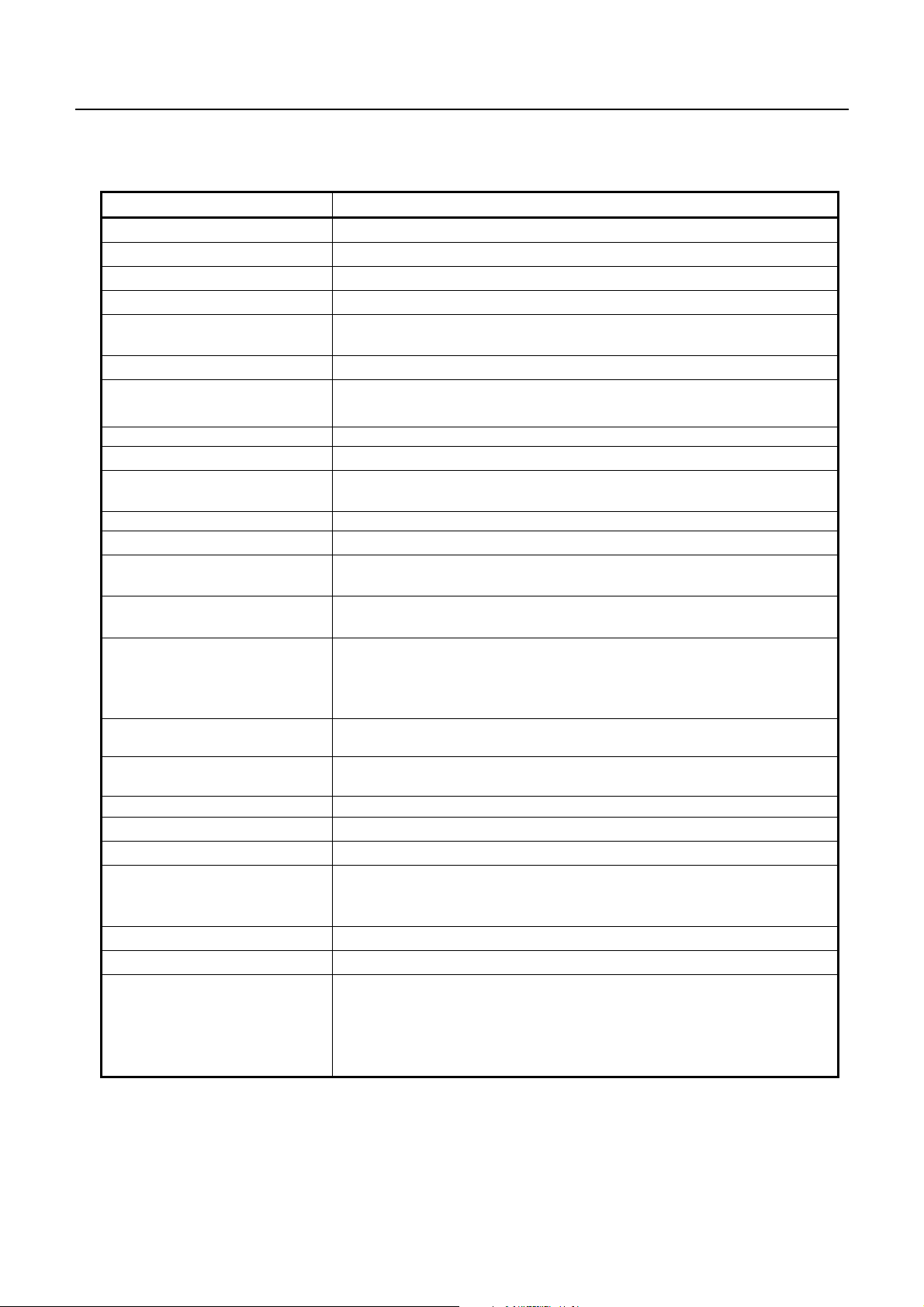
CBM-292/293 User’s Manual
2.3 Basic Specifications
Item Description
Printing method Line Thermal Dot Printing
Printing speed 62.5 mm/sec. At maximum
Dot density 8 dots/mm (Horizontal and Vertical)
Printing columns Font A: 48 columns, Font B: 64 columns
Character size
Character types Alphenumerals, international characters
Bar code types UPC-A/E, JAN(EAN) 13 columns/8 columns, ITF, CODE 39, CODE 128,
Line spacing 4.23 mm (1/6 inch), settable by a command
Paper Thermal paper roll: 80 mm
Interface Parallel (CENTRONICS) or serial (RS-232C)
Input buffer 3 KB
Paper end detection Equipped (Stops printing when the paper runs out.)
Auto loading Equipped (If new paper is set into the paper inlet, it will be fed
Auto cutter (CBM-293 only) Cu ts the paper automat ically by a comm and. Either full cut or partial cut
International character set Capable of setting the following 10 countries for specific character codes
Supply voltage and power
consumption
AC adapter(30AD/31AD)
Operating temperature
Storage temperature -20 ∼ 60 °C, 10 ∼ 90 % RH (No dew condensation)
Outer dimensions 126 (W) × 109 (H) × 99 (D) mm
Weight CBM-292: Approx. 500g (Main body only)
Applicable standards ∗1 UL, CUL, TÜV (GS)
EMI ∗1 VCCI: Class A applicable, FCC: Class A applicable
Reliability
Font A: 1.25 mm × 3.00 mm (10 × 24 + 2 dots space),
Font B: 0.88 mm × 2.13 mm (7 × 17 + 2 dots space),
CODABAR
50 mm(Max)
× φ
Selectable by a DIP Switch.
automatically.)
is selectable.
by a command.
(U.S.A., Frence, Germany, U.K., Denmark I and II, Sweden, Italy, Spain,
Japan, Norwey)
24V DC +/-7%. Standby: Approx. 0.2A,
Printing: Approx. 1.8A (A ve) / Peak: Approx. 6A
Rated input: 100 ∼ 240V AC, 50/60 Hz, 120VA
Rated output: 24V DC, 1.8A
5 ∼ 40 °C, 35 ∼ 85 % RH (No dew condensation)
CBM-293: Approx. 670g (Main body only)
Mounting Braket: Approx. 53g AC adapter: Approx. 430g
Printing head life:
Pulse resistance --- 50,000,000 pulses (Print ratio: 12.5 %),
Wear resistance --- 30km (With specified paper at normal
temperature and humidity)
Auto cutter life: 300,000 cuts (CBM-293)
1: Applicable when the accessory AC adapter is used.
∗
18 CITIZEN
Page 20
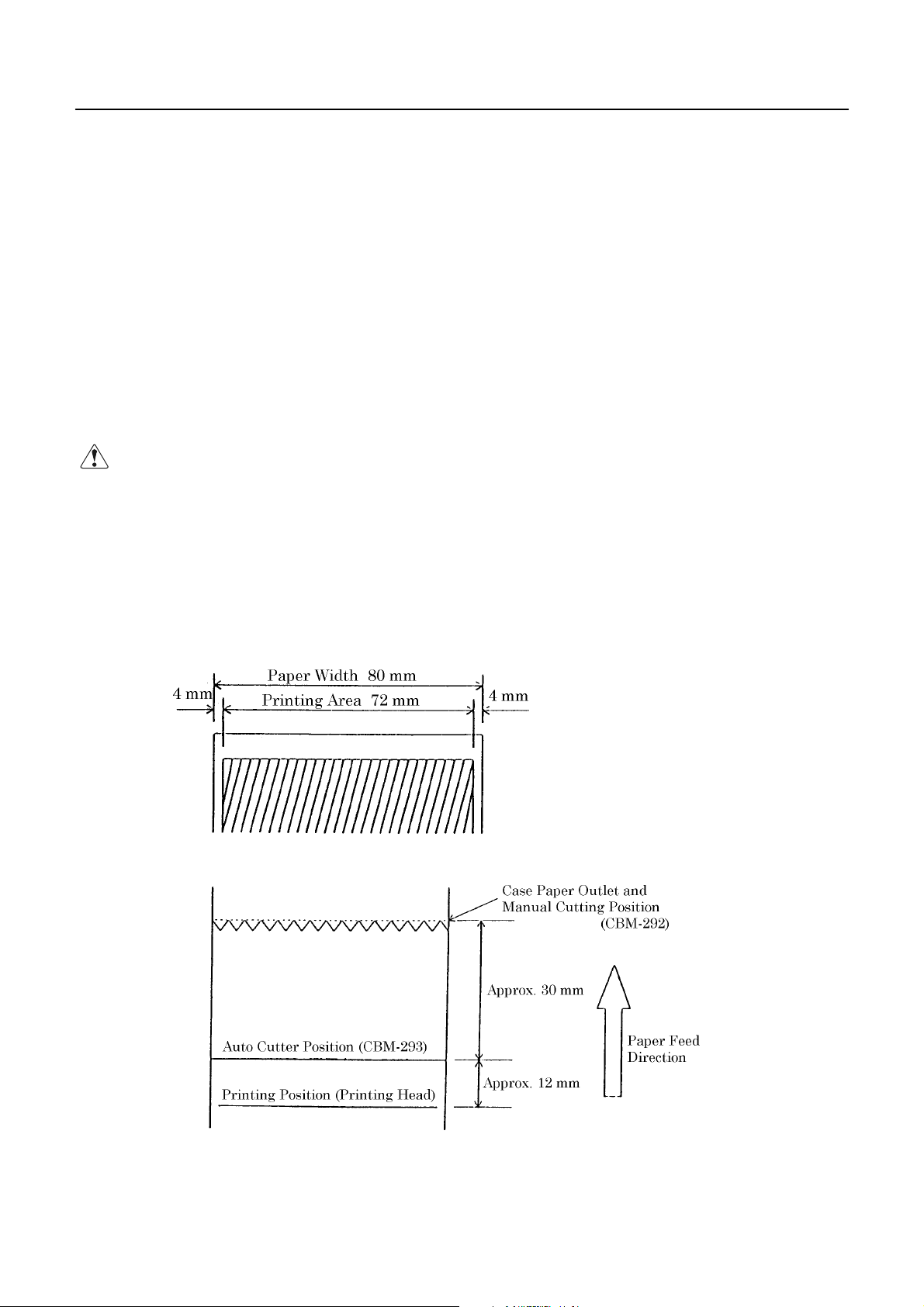
2.4 Paper Specifications
2.4.1 Recommended Paper
Type : Thermal paper
Paper width : 80 plus 0 / minus 1 mm
Paper thickness : 65 plus 5 / minus 5µm
Roll diameter : φ50 mm(Max)
Printing surface : Outside of the roll(Surface)
Recommended paper : TF50KS-E2C by Nippon Seishi, or its equivalent
CBM-292/293 User’s Manual
Core :
CAUTION :
2.4.2 Printing Position
1. User the paper which has not been pasted to the core.
2. Note that if the paper comes into contact with a chemical or oil, it may discolor or lose the
printed record.
3. Note that if the paper is rubbed strongly with a nail or hard metal, it may discolor.
4. Discoloring will start at about 70°C. Watch out fully for effects of the heat, moisture,
light, etc.
12 mm(Inner diameter), φ18 mm(Outer diameter)
φ
2.4.3 Printing Head and Cutter Layout
19 CITIZEN
Page 21
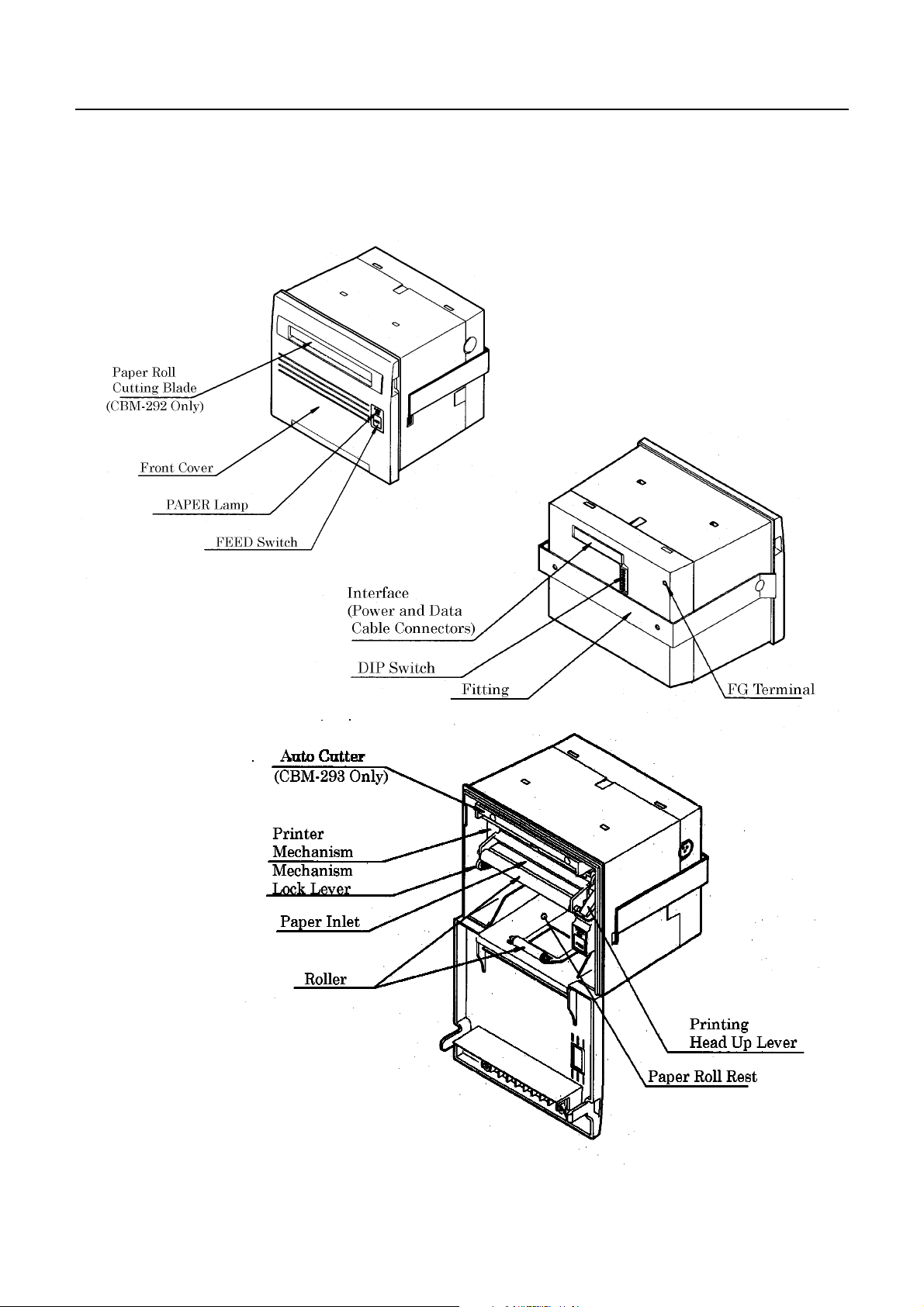
3. Outer Appearance and Component Parts
3.1 Outer Appearance and Component Parts
CBM-292/293 User’s Manual
20 CITIZEN
Page 22
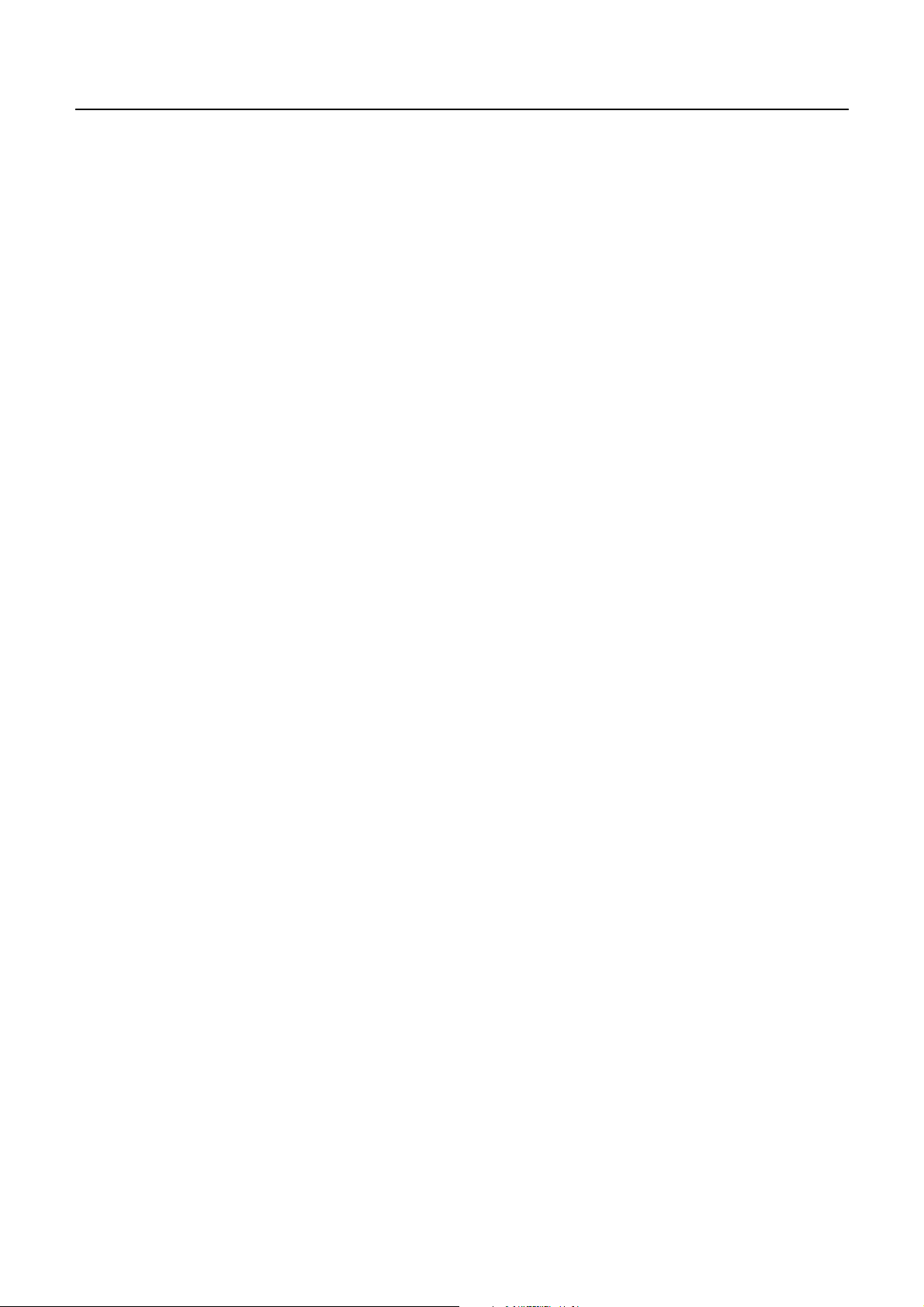
3.2 Description of Component Parts
Front cover
•
Open and close the front cover when replacing the paper roll or the paper is jamming.
PAPER lamp
•
Illuminated when the paper is running out.
FEED switch
•
Press this switch when you want to feed the paper. The paper is fed while the switch is pressed.
If the power is turned on with the switch held down, the printer will perform self-printing.
Mechanism lock lever
•
Used to lower the mechanism when raising the printing head, when the paper is jamming or the auto
cutter is being locked, or when manually discharging the paper or operating the cutter blade.
Printing head up lever
•
Used to raise the printing head. The printing head has been kept up upon shipment.
CBM-292/293 User’s Manual
Roll paper cutting blade (CBM-292 only)
•
Used to cut the paper.
Fitting metals
•
Used to fix the main body to the rack, etc.
Interface connector
•
Connects the accessory data cable. Provides serial/parallel communications.
DIP switch
•
Used to initially set communication(serial/parallel), printing concentration, etc.
Power connector
•
Connects the accessory AC adapter(power source).
FG terminal
•
Earth terminal for the main body frame. Wire as required.
Auto cutter (CBM-293 only)
•
Automatically cuts the roll paper by a command. Either partial cut or full cut is selectable.
21 CITIZEN
Page 23
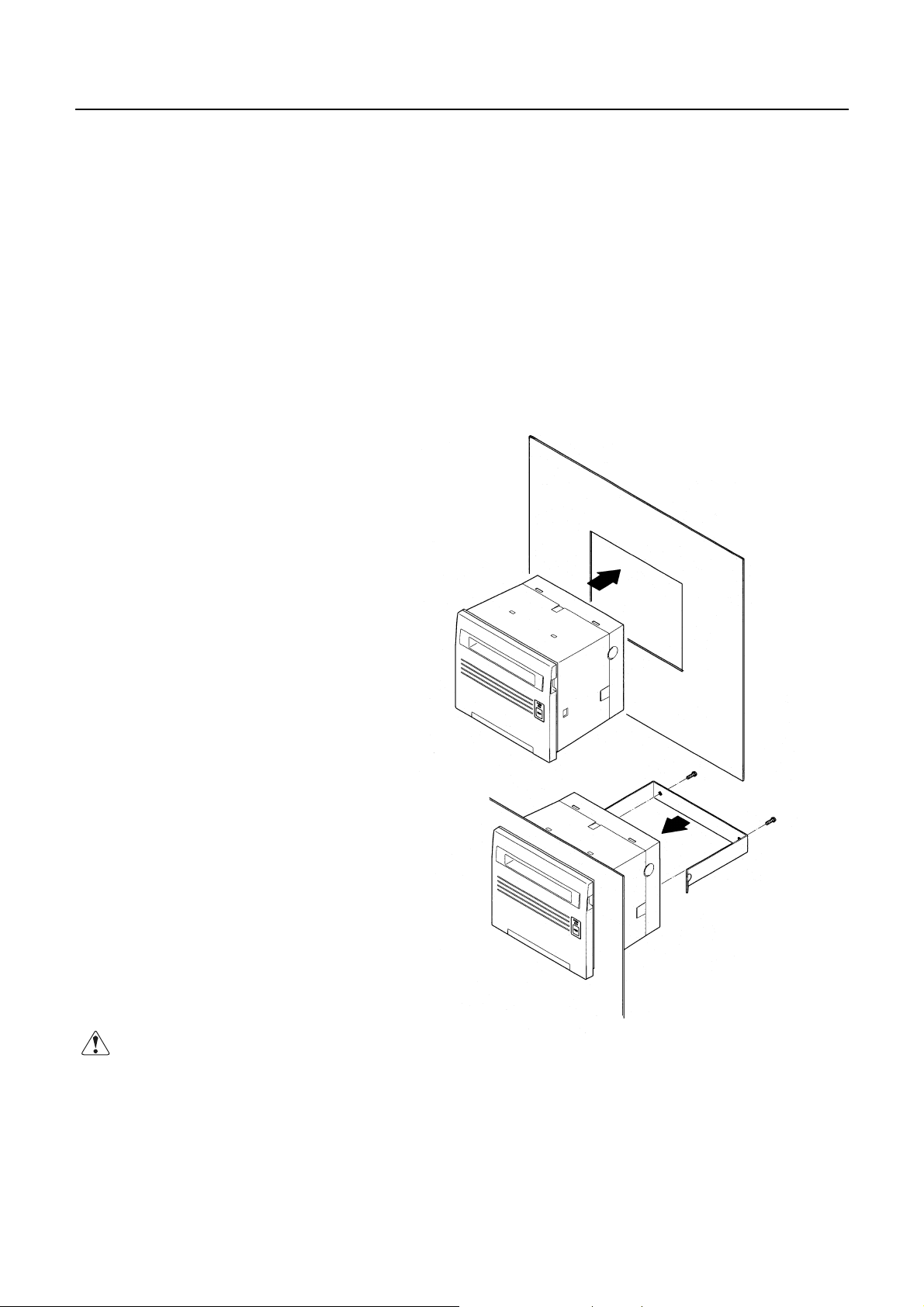
CBM-292/293 User’s Manual
4. OPERATION
4.1 Mounting onto the Rack
(1) Fit the main body into the specified rack, etc., as shown in the figure below.
(2) Use the accessory fittings to catch the main body from the rear side, and secure it with the accessory
screws.
(3) After mounting, confirm that the front cover will open and close properly.
(4) Tighten the screws to such an extent that the fittings and main body case will not be deformed. Excessive
tightening not only imparts stress to the main body, it can also cause problems.
(5) The mounting rack should be as thick as 1 to 3 mm.
Precautions for Installation
• This printer does not support natural falling
of paper with full cut by auto cutter.
• Obstruction such as door, etc. shall not be
located in front of the front cover.
Otherwise, paper ejection is obstructed
resulting in paper jam or the like.
CAUTION:
Mount the equipment to the rack angled from 0° to 90°.
The screws for the mounting braket should be within 15 mm long.
22 CITIZEN
Page 24
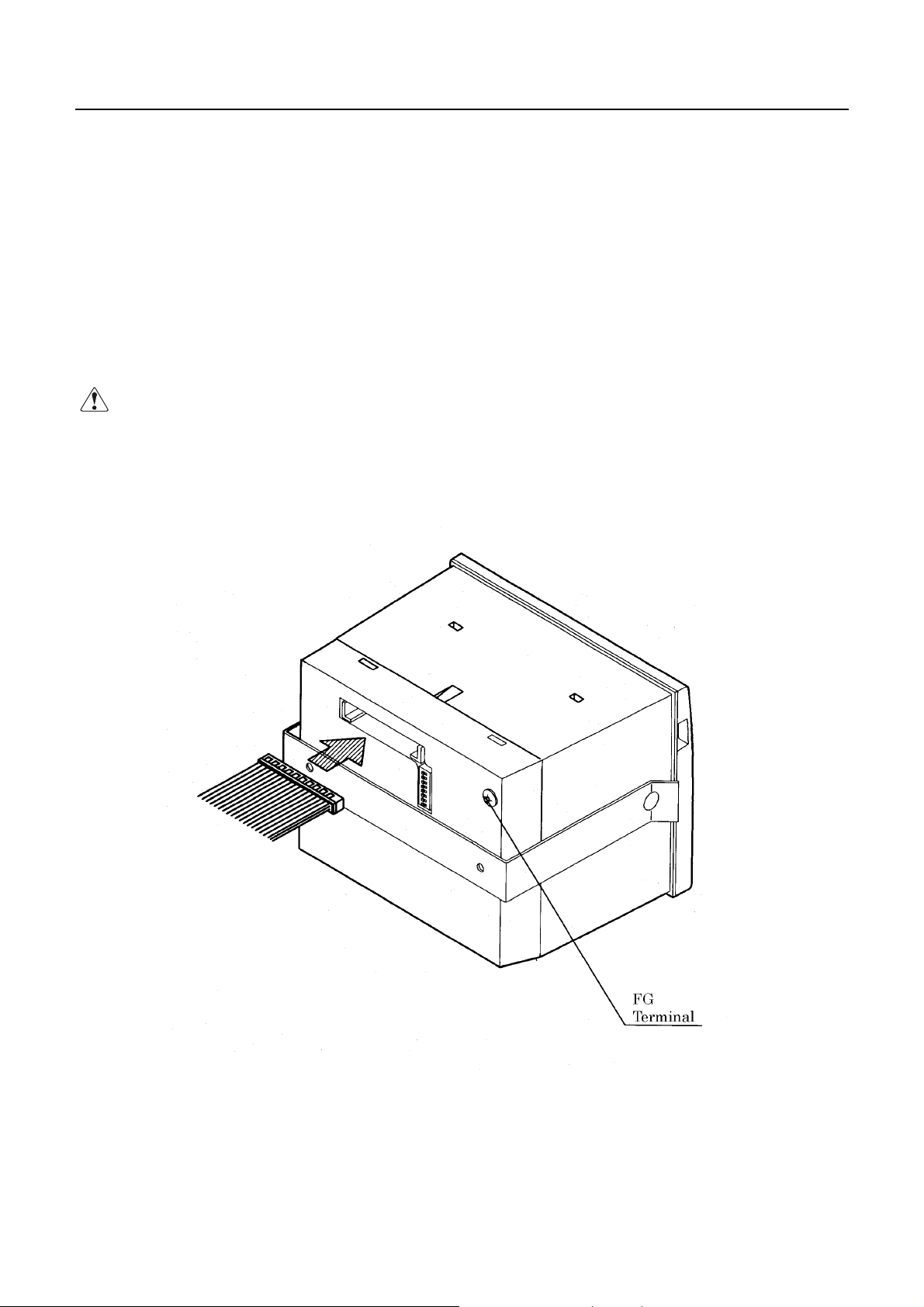
CBM-292/293 User’s Manual
4.2 Connecting the Power Source and Data Cable
(1) Make sure that the main power source is turned off.
(2) Connect the accessory data cable firmly, making sure of its direction and wiring.
A connecting position is located on the back of the main body.
(3) Plug the accessory AC adapter into a connector until it is locked.
(4) Ground the frame of the main body as required, to prevent noise, static electricity, a nd so on. Secure a
grounding conductor firmly to the ground terminal on the back, using a screw.
CAUTION :
Note that the main body is turned on by plugging in an AC cord.
•
Never connect the grounding conductor to a gas pipe.
•
When disconnecting / reconnecting the cable, hold it by the base, as it can snap if held by the cable itself.
•
23 CITIZEN
Page 25
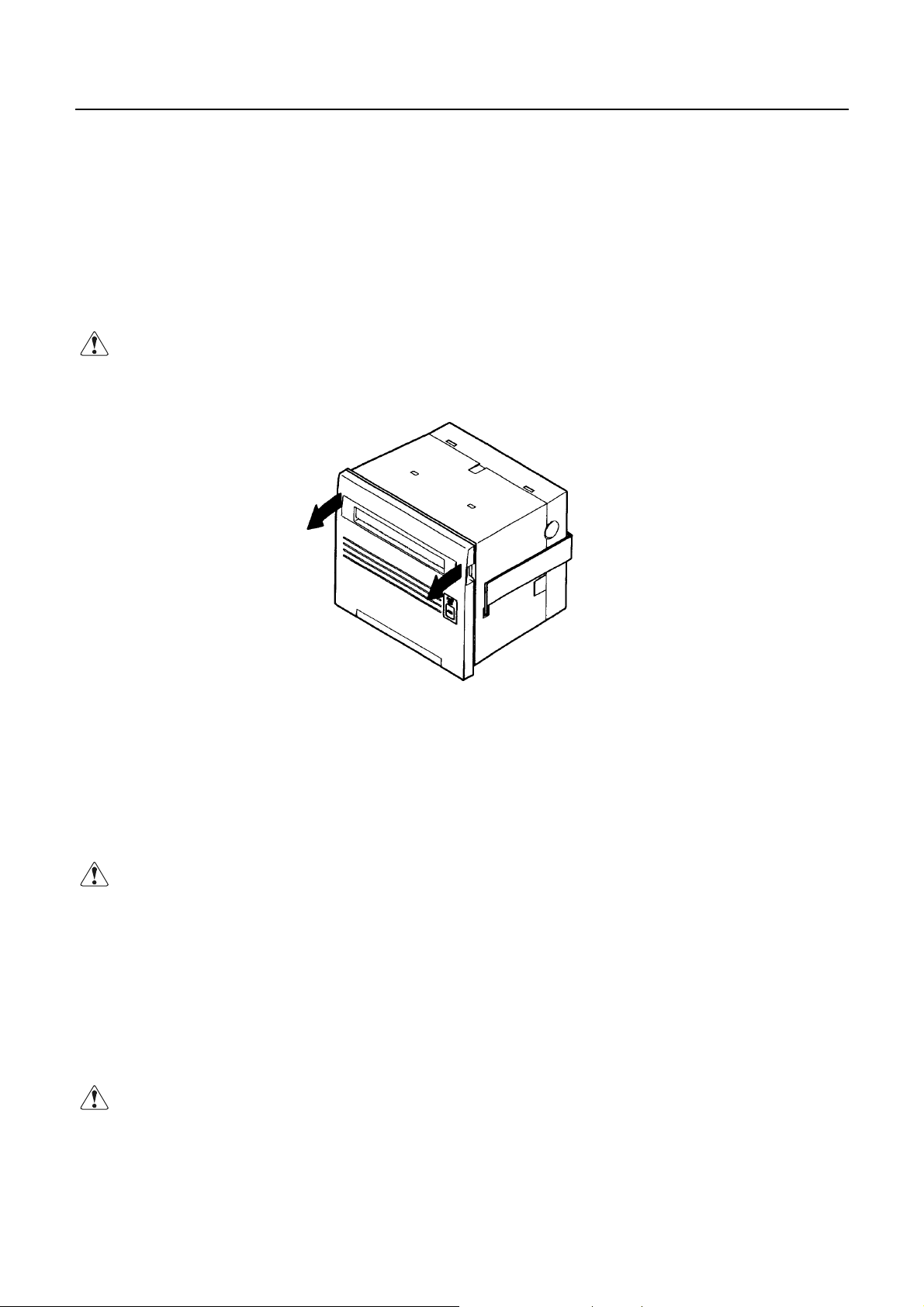
CBM-292/293 User’s Manual
4.3 Opening/Closing the Front Cover
(1) Put your finger in the left and right concavities of the front cover, and pull in the arrow-indicated direction.
The front cover opens about 180 ° downward.
(2) When closing the front cover, hold and close it firmly. When closing, make sure that the roll of paper is
not slackened. If closed with the paper slackened, it could jam.
CAUTION:
When opening the front cover, hold it firmly; because it opens about 180 °, it can break when opened.
4.4 Feeding the Paper
Press the FEED switch on the right panel of the front cover once. The paper is fed by one line. The paper
is also fed while pressing the switch. When you want to feed the paper, do not pull it by force. Use the
FEED switch. E ven if the front cover is opened or the mechanism is lowered, pressing the switch feeds the
paper, but it could cause a paper jam.
CAUTION:
Do not press the switch with a pointed object, as it can cause problems.
4.5 Auto Loading Function
The equipment is provided with a function to automatically load a roll o f pap er into the main bod y. If the roll
of paper is brought to the paper inlet of the printer mechanism, it will be automatically fed by a constant
amount.
CAUTION:
Note that pulling the paper can cause a paper jam or insertion miss.
24 CITIZEN
Page 26

CBM-292/293 User’s Manual
4.6 Setting the Printing Paper
(1) Open the front cover.
(2) Cut the end of the paper almost at a right angle.
(3) Check the paper winding direction, and set the paper in the paper holder inside the case.
(4) Insert the end of the paper straight into the paper inlet of the printer mechanism. The paper will be
automatically inserted.
(5) Remove slack from the paper, and close the front cover.
(6) Press the FEED switch to feed the paper as required.
* The printing head is kept up at the time of shipment. The paper cannot be automatically inserted in
the printing-head-up state. Shift the head up lever to the near side, to lower the printing head.
* Note that if there are data remaining in the printer buffer, printing will start after auto-loading
(automatic insertion).
CAUTION:
If the set paper is slanted or not properly fed, move up the printing head, remove the paper gently, and
•
insert it again.
When replacing the paper, move up the printing head and pull out the remaining paper gently.
•
25 CITIZEN
Page 27
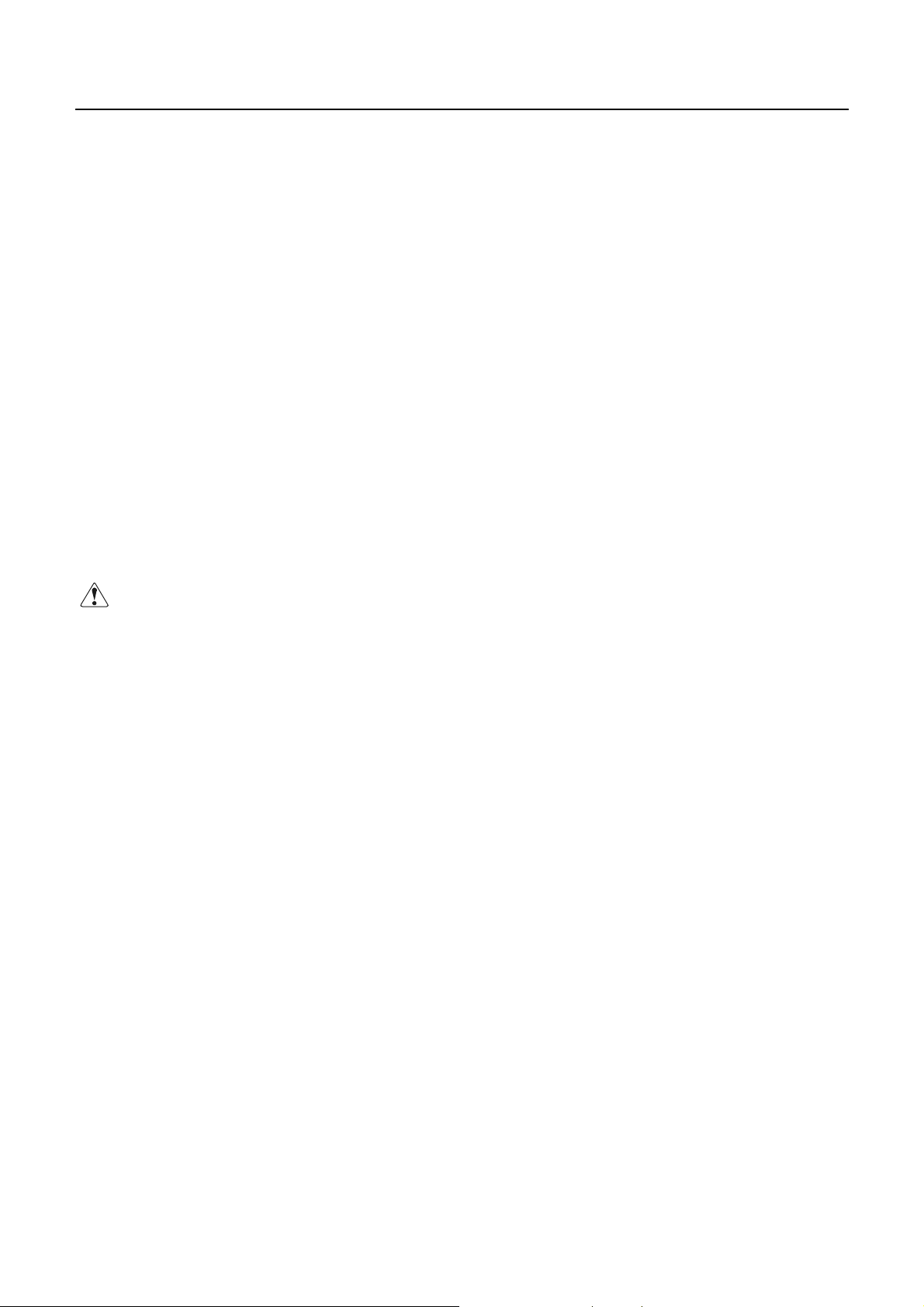
CBM-292/293 User’s Manual
4.7 Remedies for Paper Jam and Cutter Lock
If the paper jams or the auto cutter is locked, follow the procedure below to eliminate the cause. For your
safety, be sure to turn off the power prior to starting the work.
(1) Open the front cover.
(2) Press the mechanical lock lever inward, to lower the mechanism.
(3) Eliminating a paper jam. Eliminate all the jamming paper carefully and gentl y. When pulling ou t the
paper from the printer mechanism, move up the printing head and pull it out gently.
(4) Unlocking the cutter. Eliminate the paper from the cutter section, and turn on the power. Cutter
unlocking operation will be completed if the cutter blade returns and the initial operation is performed.
If the cutter blade does not return or an error recurs, turn off the power, and turn the left inner knob of the
cutter toward the far side, as shown in the figure below. Since the cutter blade withdraws, eliminate the
caught paper gently. Then, turn on the power and confirm that the initial operation is performed.
(5) After eliminating the cause, raise the mechanism back to its home position, return the head up lever, and
turn on the power again.
CAUTION :
Never work with the printing head or motor immediately after printing, as they
•
If such work is unavoidable, never touch them directly.
Be careful to avoid injury by the metal edges.
•
are hot and can burn you.
4.8 Self-Printing Function
The characters used, ROM version, and DIP switch information are printed by turning on the power with the
FEED switch held down or inputting a RESET signal. If the auto-cutter is attached, the paper will be cut after
printing.
26 CITIZEN
Page 28
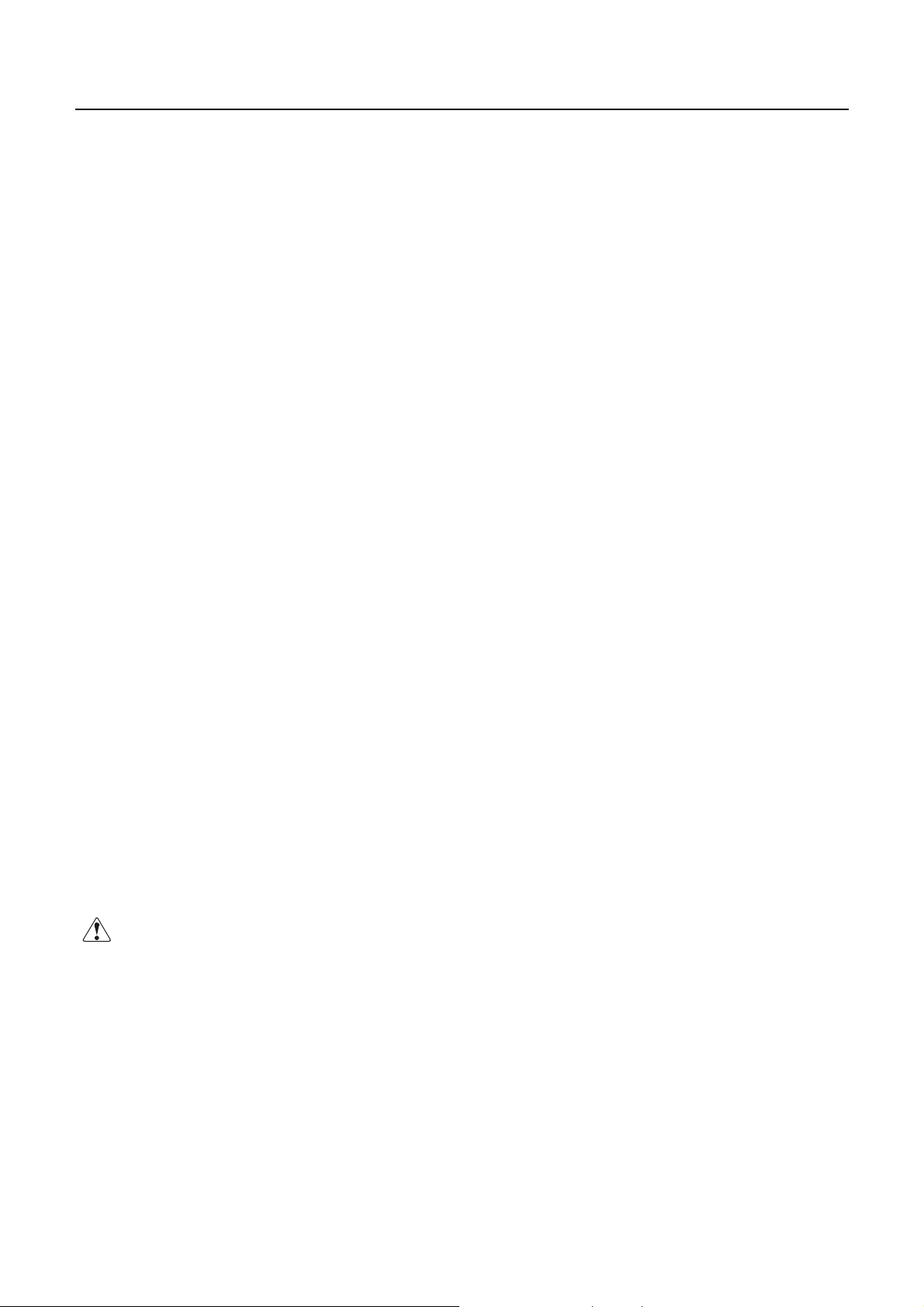
4.9 PE and Alarm
4.9.1 Paper End (PE)
The equipment detects if paper is still available. If the paper has run out, it will stop printing, output
BUSY (DTR) and PE, and turn on the PAPER lamp.
If the paper is set, the signals will be canceled and the PAPER lamp will be turned off. After signal
cancellation, the equipment starts printing or waits for data entry. If the paper has run out, but there are
still some data remaining in the buffer, printing will be resumed after setting new paper.
4.9.2 Alarms
If the auto-cutter is locked, the printing head is up, the printing head temperature is increasing, or there is
a certain failure, such as a paper jam, the equipment will halt printing, turn off the power for the motor
and printing head, and output BUSY (DTR), ERROR, and FAULT (Parallel only) to the host.
ERROR output can directly connect to an LED.
Error at power-on
•
The following faults are also possible, but a memory error has occurred. Turn off the power and
CBM-292/293 User’s Manual
contact your dealer.
When the auto-cutter is locked or the paper is jamming
•
Turn off the power and eliminate the fault. When this is done, the data in the buffer are erased
because the power has been turned off. Do not eliminate the fault with the power left on. To
reset, turn on the power again after eliminating the fault.
When the printing head is up
•
Shift the head up lever to the near side. The printing head is lowered, to enable printing.
When the printing head temperature is increasing
•
If a large amount of data has been printed, such as in continuous printing, etc., the printing head
temperature will increase. If this is the case, printing will stop, to protect the printing head.
While printing is halted, various operations (paper feed, etc.) are not available. Wait for the
printing head temperature to drop. After a while the printing head temperature will drop,
enabling printing. If there are still some data remaining in the buffer, printing will be resumed.
CAUTION:
Never work with the printing head or motor immediately after print ing, as they are hot and can burn you.
If such work is unavoidable, never touch t hem direct ly. Be fully careful of static electricit y.
27 CITIZEN
Page 29
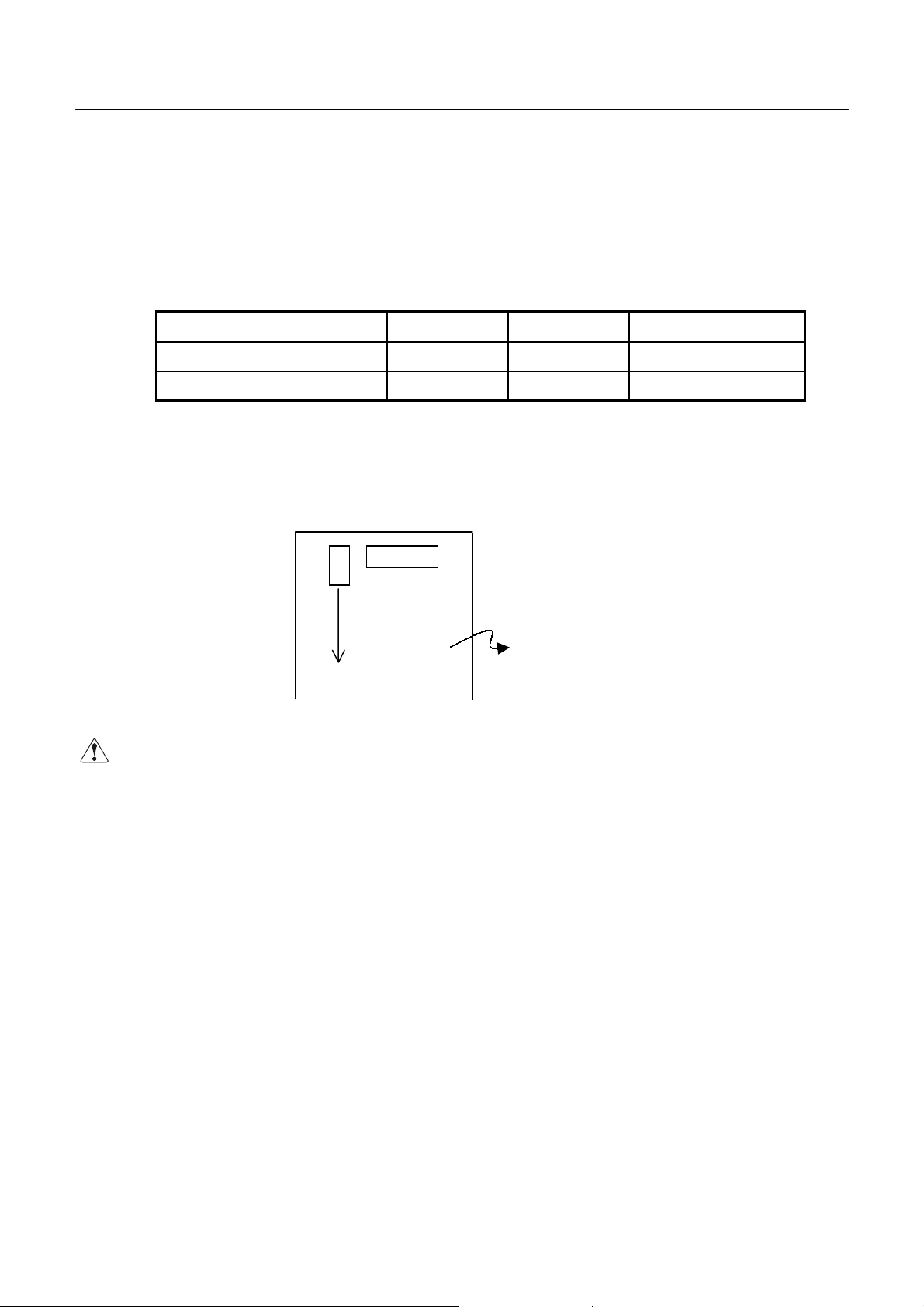
CBM-292/293 User’s Manual
4.10 Power Supply Method and Connection
The power is generally supplied via an AC adapter. If you use an interface cable (accessory cable) to supply
the power, connect the cable as follows:
(1) Connect the accessory cable to the external power source.
Pin No. Signal Name Input/Output Function
7, 8, 9, 10, 11, 12 V24
13, 14, 15, 16, 17, 18 GND
(2) Remove the rear cover, to reveal the control board.
Short-circuit the Jumper(J9, Marked by silk print).
CAUTION:
If the power is supplied via the accessory cable, never connect the AC adapter.
ΟΟ
J9
Short-circuit
CN5
Control Board
−
−
Power source (+24 V)
Power source (GND)
28 CITIZEN
Page 30
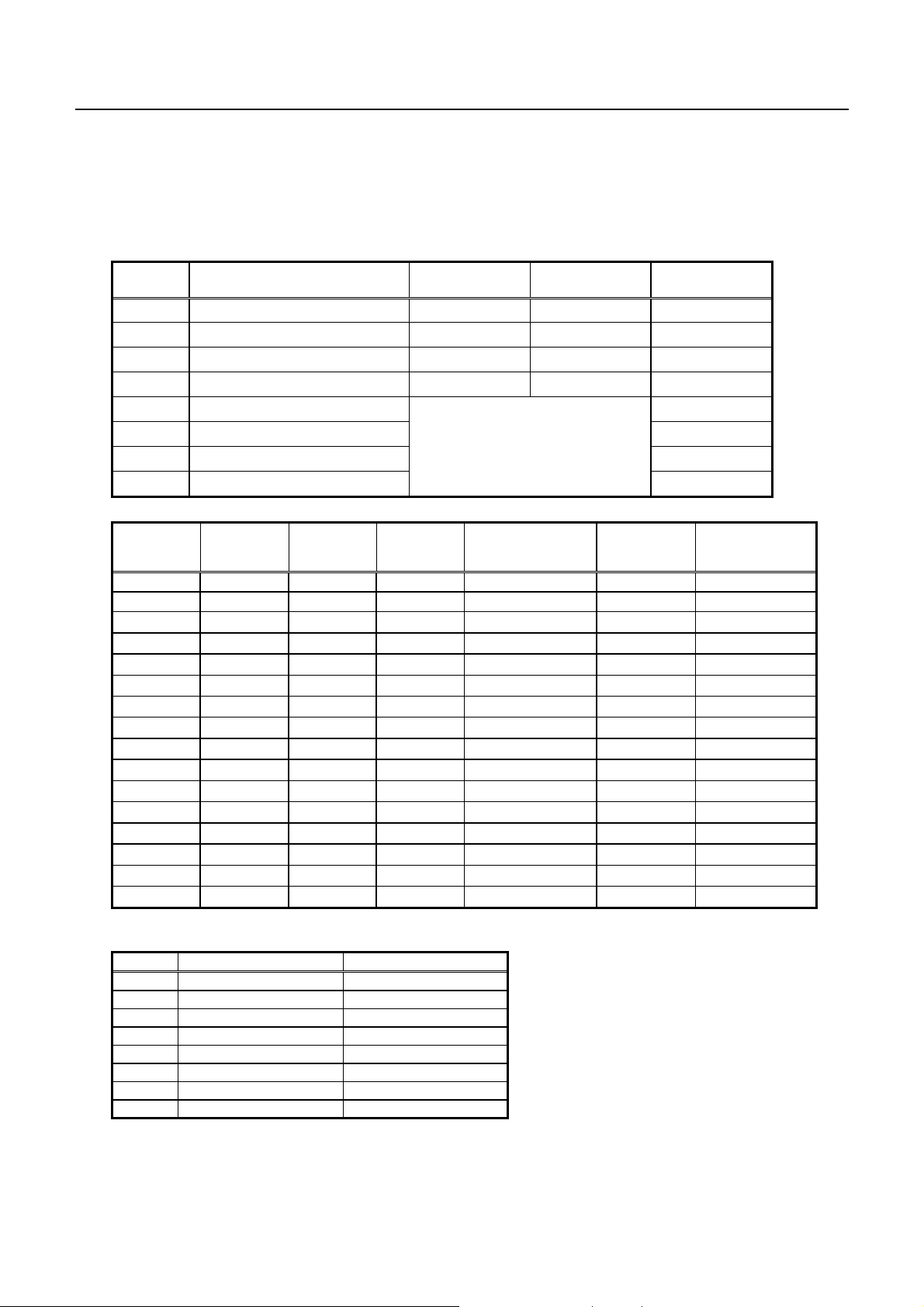
CBM-292/293 User’s Manual
5. DIP SWITCH SETTING
The DIP switch(D S1) is located on the b ack of the main body. When setting the switch, turn off the power for the main body.
If the setting is changed with the power turned on, it will not become valid.
DIP Switch
Function ON OFF
DS1- 1 Auto cutter Yes No ON
2 CR switching LF operated Ignored OFF
3 Printing density Standard Dark OFF
4 DTR-DSR/XON-XOFF
XON−XOFF DTR−DSR
5 Interface OFF
6
7
8
″
″
″
See the table below
Interface
DS1-8
OFF OFF OFF OFF Parallel input
OFF OFF OFF ON Serial input None 1,200
OFF OFF ON OFF
OFF OFF ON ON
OFF ON OFF OFF
OFF ON OFF ON
OFF ON ON OFF
OFF ON ON ON
ON OFF OFF OFF
ON OFF OFF ON
ON OFF ON OFF
ON OFF ON ON
ON ON OFF OFF
ON ON OFF ON
ON ON ON OFF
ON ON ON ON
DS1-7
DS1-6
DS1-5
″
″
″
″
″
″
″
″
″
″
″
″
″
″
The main body has been preset with jumpers upon shipment.
Jumper
Domestic Spec. International Spec.
J1 Open Short
J2 Open Short
J3 Open Short
J4 Short Short
J5 Short Short
J6 Short Short
J7 Short Short
J8 Short Short
* The DS1-4 is invalid if parallel input is specified.
1. Domestic Specifications
International characters : Japan
•
Kanji : JIS code
•
Auto loading function
•
Input buffer : 3 KB
•
Serial communication bit length : 8 bits
•
2. International Specifications
International characters : U.S.A.
•
Auto loading function
•
Input buffer : 3 KB
•
• Serial communication bit length : 8 bits
* The DS1-1 results in an error if set to ON in case of the CBM-292.
Setting upon
Shipment
OFF
OFF
OFF
OFF
Parity
−
″
″
″
″
Odd 1,200
″
″
″
″
Even 1,200
″
″
″
″
Baud Rate
(bps)
−
2,400
4,800
9,600
19,200
2,400
4,800
9,600
19,200
2,400
4,800
9,600
19,200
292(OFF)
29 CITIZEN
Page 31

CBM-292/293 User’s Manual
6. CONNECTORS
The following lists the wiring of the accessory data cable. Be sure to wire correctly, observing the connecting
direction and position.
6.1 Connector's Pin Configurations
Pin No. Signal I/O Function
1∼3, 7∼18
4∼6
19
20 ERROR Output ERROR LED output (Directly connectable)
21
22 DTR Output Serial interface DTR
23 TXD Output Serial interface TXD
24 RXD Input Serial interface RXD
25 DSR Input Serial interface DSR
26 STB Input Parallel interface STROBE
27 BUSY Output Parallel interface BUSY
28 ACK Output Parallel interface ACK
29 DATA0 Input Parallel interface DATA0
30 DATA1 Input Parallel interface DATA1
31 DATA2 Input Parallel interface DATA2
32 DATA3 Input Parallel interface DATA3
33 DATA4 Input Parallel interface DATA4
34 DATA5 Input Parallel interface DATA5
35 DATA6 Input Parallel interface DATA6
36 DATA7 Input Parallel interface DATA7
37 PE Output Parallel interface PE
38 FAULT Output Parallel interface FAULT
39 RESET Input Parallel interface RESET
40
−
GND
−
−
−
−
−
−
−
−
Unused (Unavailable)
Circuit common GND
Unconnectable
Unconnectable
Unconnectable
Connector used: LY20-40P-DT1-P5 (Made by JAE)
Applicable connector: LY10-DC40 (Made by JAE)
* The No. 19 and 21 pins are internally used; do not connect them externally.
CAUTION:
Wrong wiring damages not only the main body, but the opponent host.
•
Never connect the unconnectable pins because it may cause the main body to have a trouble or
•
malfunction.
30 CITIZEN
Page 32

CBM-292/293 User’s Manual
6.2 Precautions
(1) For the ERROR LED output, 330Ω is included in the circuit of the main body so that a current value will
be approximately 10mA. Use the LED whose forward voltage is approximately 2V. If the current value
exceeds 10mA in operation, the control board of the main body may go out of order or be broken.
(2) Connect all grounding conductors.
(3) The serial interface is equipped with a RS-232C driver and receiver. Be sure to use at the RS-232C
level.
(4) The RESET pin is pulled up at 3.3kΩ. Do not connect it if not used.
(5) Either serial or parallel interface is available. If not necessary, do not connect it.
(6) The accessory cable is approx. 300mm. Adjust the length as required. However, excessively extended
wiring may cause malfunctioning due to an effect of noise, etc.
(7) Only the pins for the serial interface should be connected to the 5V or higher power source. Otherwise,
the control board of the main body may be broken.
6.3 Power Connector Specifications
This is a power supply connector from the AC adapter attached to the main body.
Connector's Pin Configurations
No. Function
1 +24V
2 GND
3 N.C
SHELL FG
Connector used : TSC7960-53-2010(Made by HOSHIDEN) or its equivalent
Applicable connector : TSC8927-63-1100(Made by HOSHIDEN) or its equivalent
TSC8927-53-1100(Made by HOSHIDEN) or its equivalent
31 CITIZEN
Page 33

CBM-292/293 User’s Manual
7. PARALLEL INTERFACE
7.1 Specifications
Data input system : 8-bit parallel system(DATA0 ∼ 7)
Control signals : ACK, BUSY, STROBE, FAULT, PE, RESET
7.2 Input and Output Signals
DATA0 ∼ 7 : An 8-bit parallel signal.(Positive logic)
•
STROBE : A strobe signal to read the 8-bit data.(Negative logic)
•
RESET : A signal to reset the entire control board.(Negative logic)
•
ACK : An 8-bit data request signal.
•
A pulse signal to be output at the end of the BUSY signal.(Negative logic)
BUSY : A signal to indicate the BUSY status. Input new data when "LOW."
•
(Positive logic)
FAUL T : A signal turned to "LOW" in case of the alarm status.(Negative logic)
•
PE : A signal to be output when the printing paper runs out.(Positive logic)
•
7.3 Electrical Characteristics
(1) Input signal levels
"HIGH" level : 0.7Vcc at minimum
"LOW" level : 0.3Vcc at maximum
(2) Output signal levels
"HIGH" level : Vcc-0.1V at minimum
"LOW" level : 0.1V at maximum
(3) Input/output conditions
The STROBE and RESET input signals are all pulled up at 3.3kΩ. The others are pulled up at 50kΩ.
[Printer Side]
[Host Side]
All the output signals are pulled up at 50kΩ.
32 CITIZEN
Page 34

7.4 Timing Chart
The following chart shows the data input and printing timings.
Supply
T1, T2, T3 0.5µs MIN
CBM-292/293 User’s Manual
T4 270ns MAX
T5 2.3µs TYP
T6 500ms MIN (At power-on)
7.5 Data Receiving Control
When the BUSY signal is at "LOW," the data can be received from the host, but when at "HIGH," it cannot be
received.
7.6 Buffering
The main body has a 3KB input buffer. The host side is immediately released because a large amount of
data can be buffered.
33 CITIZEN
Page 35

CBM-292/293 User’s Manual
8. SERIAL INTERFACE
8.1 Specifications
(1) Synchronizing system : Asynchronous
(2) Baud rate : 1,200, 2,400, 4,800, 9,600, or 19,200 bps (User selectable)
(3) Configuration of one word
Start bits : 1 bit
Data bits : 8 bits
Parity bits : Odd, even, or no parity (User selectable)
Stop bits : 1 bit or more
(4) Signal polarity
RS-232C
Mark = Logic "1"(−3 ∼ −12 V)
•
Space = Logic "0"(+3 ∼ +12 V)
•
(5) Received data (RXD signal)
RS-232C
Mark = 1
•
Space = 0
•
(6) Reception control (DTR signal)
Mark : Data transfer disabled (BUSY)
•
Space : Data transfer enabled
•
(7) Transmitted data (TXD signal)
Mark = 1
•
Space = 0
•
(8) Transmission control (DSR signal)
Mark : TXD data transmission disabled
•
Space : TXD data transmission enabled
•
(9) Transmission control (TXD signal: X-ON/X-OFF control)
DC1 code(11H) X-ON : Data reception enabled
•
DC3 code(13H) X-OFF : Data reception disabled
•
34 CITIZEN
Page 36

CBM-292/293 User’s Manual
8.2 Input and Output Signals
(1) TXD
If the input buffer on the printer side has 128 or less remaining bytes while receiving the data, the
DC3(13h) data reception disabled signal will be output. If the input buffer has 256 or more remaining
bytes, the DC1(11H) data reception enabled signal will be output to the host side. At the time of
sending the status information, if DTR/DSR control is selected, the data will be sent after confirming that
DSR is Space. If DTR/DSR is not selected, the data will be sent, ignoring DSR.
(2) RXD
A serial received data signal. If there is a framing error, overrun error, or parity error, that data will be
printed as "?".
(3) DTR
When this signal is Space, write a data or command. If written at Mark ti me(BUSY), an overrun error
will result, ignoring the data. The data can be written in the input buffer even during printing.
Mark(BUSY) will be generated at power-on, during test printing, at on-line mode, or at reset time as
well.
(4) DSR
Set to Space when sending the data from the printer to the host in printer status transmission. When set
to Mark, the printer will wait to transmit until the Space status takes effect, without transmitting the data.
Ignored in case of X-ON/X-OFF control.
(5) GND
A signal line at the same level as the GND for the circuit driving power.
35 CITIZEN
Page 37

8.3 Data Configuration
Mark
CBM-292/293 User’s Manual
b0, b1, b2
Space
1 2 3
1. Start Bit
2. Data Bits(+ Parity Bit)
3. Stop Bits (1 or More)
(1) Start bit
When a 1/2 bit passes from a fall edge of Mark to Space, the status is read again. If it is Space, it will
be recognized as the start bit. If it is Mark, it will not be recognized as the start bit. An attempt to
detect the start bit will be made again without taking it as an error.
(2) Data bits + parity bit
....
The data is sampled at 1 bit worth of time from the 1/2 start bit and the then status is taken as the data for
the relevant bit. The bits are arranged in order of Bit 0, Bit 1,..., Parity Bit, counting from the one
closest to the start bit.
(3) Stop bit
The stop bit is the Mark level of 1 bit or more. If Space is detected at stop bit detection time, a framing
error will result.
36 CITIZEN
Page 38

CBM-292/293 User’s Manual
8.4 Error Detection
Errors detected include parity error, framing error, and overrun error.
(1) Framing error
If the Space status is detected at stop bit detection time, an error will result and that data will be stored in
the input buffer as "?".
(2) Parity error
If a parity check has been specified and an error is detected in the parity check, that data will be stored in
the input buffer as "?".
(3) Overrun error
If an overrun error is detected, that data will be stored in the input buffer as "?".
8.5 Data Receiving Control
If DTR/DSR control has been selected and the DTR signal is at "LOW," the data will be received from the
host. If at "HIGH," it cannot be received. If DTR/DSR control has not been selected, the data will be
received from the host after sending X-ON, but it cannot be sent after sending X-OFF.
8.6 Buffering
There are TxD and DTR signals as control signals for data transfer to the input buffer.
(1) TXD signal (See 8.2 (1))
(2) DTR signal (See 8.2 (3))
37 CITIZEN
Page 39

8.7 Electrical Characteristics
(1) RS-232C circuit
Input (RXD, DSR)
CBM-292/293 User’s Manual
[Printer Side]
Equivalent MAX202
Output (DTR, TXD)
Equivalent MAX202
Mark=(−8V): At Busy
Space=(+8V): At Ready
Mark=(-8V): Stop bit
RXD
DSR
Space=(+8V): Start bit
Mark=(-8V): Transmission Disabled
Space=(+8V): Transmission Enabled
DTR
[Host Side]
Mark=(−8V): 1
Space=(+8V): 0
TXD
38 CITIZEN
Page 40

9. MAINTENANCE AND SERVICE
For the information on maintenance and service, please contact our dealer.
CBM-292/293 User’s Manual
39 CITIZEN
Page 41

CBM-292/293 User’s Manual
[n]
p
{
p
10. PRINT CONTROL FUNCTIONS
10.1 Commands List
Control Code Function Code Page
42
2 LF Printing and paper feed 0AH
3 CR Print 0DH
4 ESC SP Setting the right space amount of the character
5 ESC ! Collective specifying printing mode 1BH 21H n
6 ESC % Specifying/canceling download character set 1BH 25Hn
7 ESC & Defining download characters 1BH 26H 5 n m[a p1 p2 ... psxa]m-n+1
8
9
10 ESC 2 Specifying 1/6-inch line feed rate 1BH 32H
11 ESC 3 Setting line feed rat e of minimum pitch 1BH 33H n
12 ESC = Data input control 1BH 3DH n
13 ESC @ Initializing the Printer 1BH 40H
14 ESC D Setting horizontal tab position 1BH 44H
15 ESC E Specifying/canceling highlighting 1BH 45H n
16 ESC G Specifying/canceling double printing 1BH 47H n
17 ESC J Printing and feeding paper n/203 inch 1BH 4AH n
18 ESC R Selecting the international character set 1BH 52H n
19 ESC V
20 ESC a Aligning the characters 1BH 61H n
21 ESC c3 NOP
22 ESC c4 NOP
23 ESC c5 Enabling/disabling the panel switches 1BH 63H 35H n
24 ESC d Printing and feeding the paper by n lines 1BH 64H n
25 ESC i Activating auto cutter (Full cut) 1BH 69H
26 ESC m Activating auto cutter (Partial cut) 1BH 6DH
27 ESC
28 ESC t Selecting the character code table 1BH 74H n
29 ESC u NOP
30 ESC v Transmitting the printer status (Serial type) 1BH 76H n
31 ESC
32 ESC $ Specifying the absolute positions 1BH 24H n1 n2
33 ESC ¥ Specifying the relative positions 1BH 5C n1 n2
34 GS k Printing the bar code 1DH 6BH n [“d”]k00H
35 GS w
36 GS h Selecting the height of the bar code 1DH 68H n
37 GS H Selecting of print position of HRI code 1DH 48H n
38 GS f Selecting the font of HRI code 1DH 66H n
39
40 GS / Printing the download, bit image 1DH 2FH m
41 GS : Starting/ending macro definition 1DH 3AH
42 GS ^ Executing the macro 1DH 5E n1n2 n3
ESC ∗
ESC −
GS ∗
Specifying the bit image mode 1BH 2AH mn1n2[d]k
Specifying/canceling underline 1BH 2DH n
Specifying/Canceling 90° -right- turned Characters
NOP
S
ecifying/canceling the inverted characters 1BH 7BH n
Selecting the hori zontal size (scale factor) of bar
Defining the download, bit image 1DH2An1n2[d]n1xn2x8
code 1DH 77H n
1BH 20H n
k00H
1BH 56H n
42
43
43
44
46
47
49
51
51
52
53
54
55
56
57
57
58
59
60
61
61
62
63
64
65
66
67
68
69
73
74
75
76
77
79
80
81
40 CITIZEN
Page 42

CBM-292/293 User’s Manual
10.2 Command Details
10.2.1 Description of Items
XXXX ALL
[Function] Command Function
[Code] A sequence of code constituting a command is represented in hexadecimal number for <
>H, binary number for < >B, and decimal number for < >, respectively; [ ]k
represents a repeat count of k-times.
[Range] Describes an argument value(Setting range) for the command.
[Outline] Describes a command outline.
[Caution] Describes a caution as required.
[Default] Describes an initial value for the command when accompanied by an argument.
[See Also] Describes the associated commands for use.
[Sample Program] Describes a coding example in the Q-BASIC sample program.
* This example is only for your reference and differs depending on the language used,
version, and so on. For details, see the manual for the language used.
41 CITIZEN
Page 43

CBM-292/293 User’s Manual
10.2.2 Details
HT
[Function] Horizontal Tab
[Code] <09>H
[Outline] Shifts the printing position to the next horizontal tab position.
• Ignored when the next horizontal tab position has not been set.
[Caution] • The horizontal tab position is set by ESC D.
• Initial setting of the horizontal tab position is each 8 characters in 9th, 17th,
25th, columns.
[See Also] ESC D
[Sample Program]
LPRINT "0123456789012345678901" ;
LPRINT CHR$ (&HA) ;
LPRINT CHR$ (&H9) + "AAA" ;
LPRINT CHR$ (&H9) + "BBB" ;
LPRINT CHR$ (&HA);
LPRINT CHR$ (&H1B) + "D" ;
LPRINT CHR$ (3) + CHR$ (7) + CHR$ (14) + CHR$ (0) ;
LPRINT CHR$ (&H9) + "AAA" ;
LPRINT CHR$ (&H9) + "BBB" ;
LPRINT CHR$ (&H9) + "CCC" + CHR$ (&HA) ;
[Print Results]
LF
[Function] Printing and Paper Feed
[Code] <0A>H
[Outline] P rints data inside the input buffer and feeds lines based on the line feed amount
having been set.
• The head of the line becomes the next print starting position.
[See Also] ESC 2, ESC 3
[Sample Program] [Print Results]
LPRINT "AAA" + CHR$ (&HA) ;
LPRINT "BBB" + CHR$ (&HA) ;
LPRINT CHR$ (&HA) ;
LPRINT "CCC" + CHR$ (&HA) ;
42 CITIZEN
Page 44

CBM-292/293 User’s Manual
CR
[Function] Print
[Code] <0D>H
[Outline] 1) When DS 1 -2 is OFF:
This command is ignored.
2) When DS 1- 2 is ON:
With data held inside the internal print buffer, printing and line feed are
performed.
Without data inside t he internal pri nt buffer, how ev er, no printi ng is performed.
[See Also] LF
[Sample Program] [Print Results]
LPRINT "AAA" + CHR$ (&HD) ;
LPRINT "BBB" + CHR$ (&HD) ;
LPRINT CHR$ (&HD) ;
LPRINT "CCC" + CHR$ (&HD) ;
ESC SP n
[Function] Setting the right space amount of the character
[Code] <1B>H<20>H<n>
[Range] {0 ≤ n ≤ 20} Data is described in Hex code.
[Outline] The rightward space amount is set in dot unit (1/203 inch unit).
In the initial value, it is n=0.
[Caution] The rightward space amount in double wide mode is made double of the set volume.
[Default] n = 0
[Sample Program]
LPRINT CHR$ (&H1B) + " " + CHR$ (0) ;
LPRINT "AAAAA" + CHR$ (&HA) ;
LPRINT CHR$ (&H1B) + " " + CHR$ (1) ;
LPRINT "AAAAA" + CHR$ (&HA) ;
LPRINT CHR$ (&H1B) + " " + CHR$ (12) ;
LPRINT "AAAAA" + CHR$ (&HA) ;
[Print Results]
43 CITIZEN
Page 45

CBM-292/293 User’s Manual
ESC ! n
[Function] Collective Specifying Printing Mode
[Code] <1B>H<21>H<n>
[Range] {0 ≤ n ≤ FF} Data is described in Hex code.
[Outline] Printing mode is assigned. Each n bit indicates the following:
Bit
0 Character Font Font A Font B
1 Undefined
2 Undefined
3 High-lighting Canceled Specified
4 Double height Canceled Specified
5 Double width Canceled Specified
6 Undefined
7 Underline Canceled Specified
Function
0 1
Value
[Caution] • With double height and double width being specified simultaneously, double wide
and double high characters are consisted.
An underline is attached to the full character width, which, however, is not attached
•
to the part having been skipped by the horizontal tab.
Neither is it attached to 90° -right-turned characters.
The underline width is as having been specified by <ESC - >.
•
(The default setting is 1 dot width. )
Specification with this command is invalid to Kanji, except specification and
•
cancellation of highlighting
In case that double wide character and normal character exist in same one line, the
•
layout of underline is consistent one.
[Default] n = 0
[See Also] ESC E, ESC −
44 CITIZEN
Page 46

[Sample Program]
[Print Results]
CBM-292/293 User’s Manual
LPRINT CHR$ (&H1B) + " ! " + CHR$ (&H00) + "H" ;
LPRINT CHR$ (&H1B) + " ! " + CHR$ (&H01) + "H";
LPRINT CHR$ (&H1B) + " ! " + CHR$ (&H08) + "H";
LPRINT CHR$ (&H1B) + " ! " + CHR$ (&H10) + "H";
LPRINT CHR$ (&H1B) + " ! " + CHR$ (&H20) + "H";
LPRINT CHR$ (&H1B) + " ! " + CHR$ (&H80) + "H";
LPRINT CHR$ (&H1B) + " ! " + CHR$ (&HB9) + "H";
LPRINT CHR$ (&HA) ;
45 CITIZEN
Page 47

CBM-292/293 User’s Manual
ESC % n
[Function] Specifying/Canceling Download Character Set
[Code] <1B>H<25>H<n>
[Range] {0 ≤ n ≤ FF} data is described in Hex code.
[Outline] Specifying/canceling download characters. Further, only the lowest bit (n0) is valid
for n. The lowest bit (n0) indicates the following.
n0 Function
0 Canceling download character set
1 Specifying download character set
[Caution] Download characters and download bit images can not be defined simultaneously.
[Default] n = 0
[See Also] ESC &
[Sample Program]
GOSUB SETCHR DATA 6
LPRINT CHR$ (&H1B) + "%" + CHR$ (0) ; DATA &HFF, &H80, &H00
LPRINT "@A" + CHR$ (&HA) ; DATA &H80, &H80, &H00
LPRINT CHR$ (&H1B) + "%" + CHR$ (1) ; DATA &H80, &H80, &H00
LPRINT "@A" + CHR$ (&HA) ; DATA &H80, &H80, &H00
END DATA &HFF, &HFF, &HFF
SETCHR : DATA &HFF, &HFF, &HFF
LPRINT CHR$ (&H1B) + "&" ; DATA 12
LPRINT CHR$ (3) + "@" + "A" ; DATA &HFF, &HFF, &HFF
FOR J=1 TO 2 DATA &H80, &H07, &HF9
READ D DATA &HF8, &H06, &H01
LPRINTCHR$ (D) ; DATA &HF8, &H06, &H01
NEXT J DATA &H87, &HFE, &H01
RETURN DATA &H80, &HFF, &HF9
DATA &H80, &H07, &HF9
DATA &HFF, &HFF, &HFF
[Print Results]
READ REP DATA &H80, &HFF, &HF9
LPRINT CHR$ (REP) ; DATA &H87, &HFE, &H01
FOR I=1 TO REP∗3 DATA &H9F, &H06, &H01
NEXT I DATA &H9F, &H06, &H01
46 CITIZEN
Page 48

CBM-292/293 User’s Manual
ESC & s n m [ a [ p ] s × a] m – n +1
[Function] Defining Download Character
[Code] <1B>H<26>H<s><n><m> [<a><p1><p2> • • <ps×a>]m-n+1
[Range] {s = 03}
{20 (Hex) ≤ n ≤ m ≤ 7E (Hex)}
{0 ≤ a ≤ 0C(Hex)} (Font A)
{0 ≤ a ≤ 0A(Hex)} (Font B)
[Outline] Defines the font of download characters of alphanumeric characters.
"s" indicates the number of bytes in vertical direction.
•
"n" indicates the start character code and m the end character code. To define only
•
one character, set n=m.
Character codes definable includes 95 ASCII codes in total between
•
<20>H ∼ <7E>H.
"a" indicates the number of dots in horizontal direction for definition.
•
"p" is the data to be defined, which indicate a pattern equal to "a" dot in
•
horizontal direction from the left end. The res t of the pattern on the right side is fi lled
with space.
The rest of data to be defined is s x a.
Download characters thus defined remain valid until redefinition, ESC @ execution,
•
GS ∗ execution, or power OFF is practiced.
[Caution] Download characters and download bit images can not be defined simultaneously.
Running this command clears the definition of the download bit image.
[Default] Same as the internal character set
47 CITIZEN
Page 49

[Example]
CBM-292/293 User’s Manual
Create each data bit by setting "1" for a printed dot and "0" for an unprinted dot.
[Sample Program]
[Print Results]
See Sample Program and Print Results for ESC % on Page 46.
48 CITIZEN
Page 50

CBM-292/293 User’s Manual
ESC ∗ m n1 n2 [ d ] k
[Function] Specifying the Bit Image Mode
[Code] <1B>H<2A>H<m><n1><n2> [ <d> ] k
[Range] {m= 0, 1, 32, 33 bit image mode (See the table below.)}
{0 ≤ n1 ≤ FF(Hex)}
{0 ≤ n2 ≤ 03(Hex)}
{0 ≤ d ≤ FF(Hex)}
{k = n1 + FF(Hex) × n2 (m = 0, 1)
{k = (n1+ FF(Hex) × n2) × 3} (m = 32, 33)
[Outline] According to the number of dots specified in n1, n2, specify the bit image of mode
n.
The No. of dots printed is divided by 256, whose quotient is taken as n2 and
•
residualas n1.
The total no. of dots printed in the bit image is equal to n1 + (256 x n2).
•
When bit image data have been input in excess of dot position of one line(448 dots) ,
•
the excess data are discarded.
d is bit image data, the bits subject to printing are t aken as "1" and t hose not as "0" .
•
The bit image modes specified by m are shown as follows:
•
m(Hex) Mode
0 8-dots single density 8 67 DPI 101 DPI 288
1 8-dots double density 8 67 DPI 203 DPI 576
20 24-dots single density 24 203 DPI 101 DPI 288
21 24-dots double density 24 203 DPI 203 DPI 576
[Caution] • When the values set in m (bit image mode) are out of the above range, the data
following after n1 is processed as normal printing data.
After completion of bit image printing, printer returns to normal data processing
•
mode.
Vertical Direction Horizontal Direction
No. of Dots Dot Density Dot Density Max. No. of Dots
49 CITIZEN
Page 51

[Example]
[Sample Program]
[Print Results]
CBM-292/293 User’s Manual
LPRINT CHR$ (&H1B) + "∗" ;
LPRINT CHR$ (0) + CHR$ (20) + CHR$ (0) ; IMG1 :
GOSUB IMG1 LPRINT CHR$ (&HFF) ;
LPRINT CHR$ (&HA) ; FOR I=1 TO 18
LPRINT CHR$ (&H1B) + "∗" ; LPRINT CHR$ (&H85) ;
LPRINT CHR$ (1) + CHR$ (20) + CHR$ (0) ; NEXT I
GOSUB IMG1 LPRINT CHR$ (&HFF) ;
LPRINT CHR$ (&HA) ; RETURN
LPRINT CHR$ (&H1B) + "∗" ; IMG2 ;
LPRINT CHR$ (32) + CHR$ (20) + CHR$ (0) ; LPRINT CHR$ (&HFF) ;
GOSUB IMG2 LPRINT CHR$ (&HFF) ;
LPRINT CHR$ (&HA) ; LPRINT CHR$ (&HFF) ;
LPRINT CHR$ (&H1B) + "∗" ; FOR I=1 TO 18
LPRINT CHR$ (33) + CHR$ (20) + CHR$ (0) ; LPRINTCHR$ (&H80) ;
GOSUB IMG2 LPRINTCHR$ (&H00) ;
LPRINT CHR& (&HA) ; LPRINTCHR$ (&H05) ;
END NEXT I
LPRINT CHR$ (&HFF) ;
LPRINT CHR$ (&HFF) ;
LPRINT CHR$ (&HFF) ;
RETURN
50 CITIZEN
Page 52

CBM-292/293 User’s Manual
ESC − n
[Function] Specifying/Canceling Underline
[Code] <1B>H<2D>H<n>
[Range] {0 ≤ n ≤ 02} data is described in Hex code.
[Outline] Specifying/canceling an underline.
• Types of underlines by n value are shown below:
n (Hex) Type
0 Canceling an underline.
1 Specifying an underline for 1-dot width.
2 Specifying an underline for 2-dots width.
[Caution] • An underline is attached to the full character width. It is, however, not attached to the
part having been skipped by horizontal t ab comm and.
• An underline is not attached to a 90 ° - right-turned characters.
• Specification/cancellation with this command is invalid to Kanji.
[See Also] ESC !, FS −
[Sample Program]
LPRINT CHR$ (&H1B) + "−" + CHR$ (0) ;
LPRINT "AAAAA" ;
LPRINT CHR$ (&H1B) + "−" + CHR$ (1) ;
LPRINT "AAAAA" + CHR$ (&HA) ;
[Print Results]
ESC 2
[Function] Specifying 1/6-inch Line Feed Rate
[Code] <1B>H<32>H
[Outline] The line feed rate per line is specified by 1/6 inch.
[Sample Program] [Print Results]
LPRINT "AAAAA" + CHR$ (&HA) ;
LPRINT CHR$ (&H1B) + "3" + CHR$ (0) ;
LPRINT "AAAAA" + CHR$ (&HA) ;
LPRINT CHR$ (&H1B) + "3" + CHR$ (50) ;
LPRINT "AAAAA" + CHR$ (&HA) ;
LPRINT CHR$ (&H1B) + "2" ;
LPRINT "AAAAA" + CHR$ (&HA) ;
LPRINT "AAAAA" ;
LPRINT CHR$ (&H1B) + "J" + CHR$ (100) ;
LPRINT "AAAAA" + CHR$ (&HA) ;
LPRINT "AAAAA" + CHR$ (&HA) ;
51 CITIZEN
Page 53

CBM-292/293 User’s Manual
ESC 3 n
[Function] Setting Line Feed Rate of Minimum Pitch
[Code] <1B>H<33>H<n>
[Range] {0 ≤ n ≤ FF} Data is described in Hex code.
[Outline] The line feed rate per line is specified by n/360 inch.
Since an actual mecha nical pitch is 1/ 203 in ch, it is in ternally conv erted appro ximat e to the
value specified with this comm and.
[Default] • The initial value is n = 60 (1/6 inch) (18H), being 4.23 mm line feed rate.
[Sample Program]
[Print Results]
See Sample Program and Print Results for ESC 2 on Page 51.
52 CITIZEN
Page 54

CBM-292/293 User’s Manual
ESC = n
[Function] Data Input Control
[Code] <1B>H<3D>H<n>
[Range] {0 ≤ n ≤FF} Data is described in Hex code.
[Outline] Selecting equipment in which data input from the host is effective.
• Each bit of n indicates as follows:
Bit Equipment
0 1
0 Printer Invalid Valid
1 Not defined
2 Not defined
3 Not defined
4 Not defined
5 Not defined
6 Not defined
7 Not defined
When the printer has not been selec ted, this printer abandons all the received data
•
until it is selected by this command.
Value
[Caution]
[Default]
[Sample Program]
[Print Results]
Even when the printer has n ot be en sel ected, i t can beco m e BUSY state through p rinte r
•
operation.
When the printer is deselected, this printe r d iscards al l th e data u ntil it is selec ted with
•
this command.
The initial value of n is "1".
•
LPRINT "AAAAA" ;
LPRINT CHR$ (&H1B) + "=" + CHR$ (0) ;
LPRINT "aaaaa" + CHR$ (&HA) ;
LPRINT CHR$ (&H1B) + "=" + CHR$ (1) ;
LPRINT "AAAAA" + CHR$ (&HA) ;
53 CITIZEN
Page 55

CBM-292/293 User’s Manual
ESC @
[Function] Initializing the Printer
[Code] <1B>H<40>H
[Range] C lears data stored in the print buffer and brings various settings to the initial state
(Default state).
[Caution] • Data inside the internal input buffer are not cleared.
• Dipswitches setting are red once again.
[Sample Program]
LPRINT CHR$ (&H1B) + " ! " + CHR$ (&H30) ;
LPRINT CHR$ (&H1B) + "V" + CHR$ (1) ;
LPRINT "AAA" + CHR$ (&HA) ;
LPRINT CHR$ (&H1B) + "@" ;
LPRINT "AAA" + CHR$ (&HA) ;
[Print Results]
Each setting are initialized by reset command.
←
54 CITIZEN
Page 56

CBM-292/293 User’s Manual
ESC D [ n ] k NUL
[Function] Setting Horizontal Tab Position
[Code] <1B>H<44>H [ <n> ] k<00>H
[Range] {0 ≤ n ≤ FFH}
{0 ≤ k ≤ 20H} Data is described in Hex code.
[Outline] Specifying a horizontal tab position.
"n" indicates the no. of columns from the beginning to the horizontal tab position.
•
At this time, n= set position− 1 is to be specified. For example, to set the position at
9th column, n=8 is to be specified.
k denotes the number of horizontal tab positions you want to set.
•
The tab position is set at position where it is "character width x n" from the line
•
beginning. The character width, at this time, includes the rightward space amount.
In double wide characters, it is made double of the ordinary case.
Tab positions can be specified are maximum 32. Specifying exceeding this is ignored.
•
<n> k, which denotes a setting position, is input in the increasing order and ends at
•
<00> H.
ESC D NUL clears all the set tab positions. Following clearing, horizontal tab command is
•
ignored.
[Caution] When the data, <n> k, is equal to or smaller than its preceding data, <n> k-1, it is
assumed that tab setting is finished. If this is the case, the next data onward will be
processed as normal data.
When the data, <n> k, exceeds a 1-line print area, set the horizontal tab position,
assuming "Set digit position = Maximum print digits + 1." Th e horizo ntal tab po sition
does not change even if the character width is altered after setting the horizontal tab
position.
[Default] • Initial value is specified for each eight characters(9
characters.
[See Also] HT
th
.17th.25th columns) of ANK
[Sample Program]
[Print Results]
See Sample Program and Print Results for HT on Page 42.
55 CITIZEN
Page 57

CBM-292/293 User’s Manual
ESC E n
[Function] Specifying/canceling highlighting
[Code] <1B>H<45>H<n>
[Range] {0 ≤ n ≤ FF} Data is described in Hex code.
[Outline] Specifying/canceling the highlighting characters.
"n" is valid only for the lowest bit (n0).
•
Control by the lowest bit (n0) is shown as follows:
•
n0 Type
0 Canceling highlighting.
1 Specifying highlighting.
This is effective to all characters.
•
Dot configuration of a highlighted character includes one extra dot added at its side.
•
[Caution]
The print result of Double printing and highlight character printing is completely
•
same.
[See Also] ESC !
[Example]
[Sample Program]
LPRINT CHR$ (&H1B) + "E" + CHR$ (0) ;
LPRINT "AAABBB" + CHR$ (&HA) ;
LPRINT CHR$ (&H1B) + "E" + CHR$ (1) ;
LPRINT "AAABBB" + CHR$ (&HA) ;
[Print Results]
56 CITIZEN
Page 58

CBM-292/293 User’s Manual
ESC G n
[Function] Specifying/canceling Double Printing (ESC G n)
[Code] <1B>H<47>H<n>
[Range] {0 ≤ n ≤ FF} Data is described in Hex code.
[Outline] Specifying/canceling the double printing.
• "n" is valid only for the lowest bit (n0).
• Control by n is shown as follows.
n0 Type
0 Canceling double printing.
1 Specifying double printing.
This is effective to all characters.
[Caution]
[See Also] ESC E
[Sample Program]
LPRINT CHR$ (&H1B) + "G" + CHR$ (0) ;
LPRINT "AAABBB" + CHR$ (&HA) ;
LPRINT CHR$ (&H1B) + "G" + CHR$ (1) ;
LPRINT "AAABBB" + CHR$ (&HA) ;
[Print Results]
The print result of Double printing and highlight character printing is completely
•
same.
ESC J n
[Function] Printing and feeding paper n/203 inch
[Code] <1B>H<4A>H<n>
[Range] {0 ≤ n ≤ FF} Data is described in Hex code.
[Outline] Prints data inside the print buffer and feeds paper by n/360 inch. Since an actual
mechanical pitch is 1/203 inch, it is internally converted approximate to the value
specified with this command.
Specified volume does not remain.
•
The beginning of the line is to be considered as the next printing start position.
•
Initial value is not defined.
•
[Sample Program]
[Print Results]
See Sample Program and Print Results for ESC 2 on Page 51.
57 CITIZEN
Page 59

CBM-292/293 User’s Manual
ESC R n
[Function] Selecting the International Character set
[Code] <1B>H<52>H<n>
[Range] {0 ≤ n ≤ 0A) Data is described in Hex code.
[Outline] Depending on the value of n, following character sets are specified.
n(Hex) Character Set
0 U.S.A.
1 France
2 Germany
3 U.K.
4 Denmark I
5 Sweden
6 Italy
7 Spain
8 Japan
9 Norway
A Denmark II
[Default] The initial value of n are shown below.
When domestic mode is selected : 8(Japan)
•
When international is selected : 0(U.S.A.)
•
[See Also] Character Code Table (International Character Set)
[Sample Program]
FOR I=0 TO 10
LPRINT CHR$ (&H1B) + "R" + CHR$ (I) ;
LPRINT " #$@[¥]^" ;
LPRINT CHR$ (&H60) + "{|}~”;
LPRINT "n=" + STR$ (I) ;
LPRINT CHR$ (&HA) ;
NEXT I
[Print Results]
58 CITIZEN
Page 60

CBM-292/293 User’s Manual
ESC V n
[Function] Specifying/Canceling 90° -right- turned Characters
[Code] <1B>H<56>H<n>
[Range] {0 ≤ n ≤ 1} Data is described in Hex code.
[Outline] Specifying/canceling characters 90° -right- turned character.
• "n" means the followings.
n (Hex) Condition
0
1
Canceling
Specifying
90° -right- turned Characters
90°-right- turned Characters
[Caution] • No underlines are attached to 90° -right- turned characters .
[Default] • The initial value of n is "0".
[Sample Program] [Print Results]
LPRINT CHR$ (&H1B) + "V" + CHR$ (0) ;
LPRINT "AAAAA" ;
LPRINT CHR$ (&H1B) + "V" + CHR$ (1) ;
LPRINT "AAAAA" + CHR$ (&HA) ;
59 CITIZEN
Page 61

CBM-292/293 User’s Manual
ESC a n
[Function] Aligning the characters
[Code] <1B>H<61>H<n>
[Range] {0 ≤ n ≤ 2} Data is described in Hex code.
[Outline] Al l t h e p r i n t e d d a t a w i t h i n o n e line a r e a l i g ne d i n t h e s pe c i f i e d p o s ition.
Depending on n value, positional alignment is carried out as in the table below:
•
n (Hex) Position
0 Left end alignment
1 Centering
2 Right end alignment
[Caution] • This is valid only when n is inputted at the beginning of line.
• The initial value of n is "0".
[Sample Program]
LPRINT CHR$ (&H1B) + "a" + CHR$ (0) ;
LPRINT "AAAAA" + CHR$ (&HA) ;
LPRINT CHR$ (&H1B) + "a" + CHR$ (1) ;
LPRINT "AAAAA" + CHR$ (&HA) ;
LPRINT CHR$ (&H1B) + "a" + CHR$ (2) ;
LPRINT "AAAAA" + CHR$ (&HA) ;
[Print Results]
60 CITIZEN
Page 62

CBM-292/293 User’s Manual
ESC c5 n
[Function] Enabling/Disabling Panel Switches
[Code] <1B>H<63>H<35>H<n>
[Range] {0 ≤ n ≤ FF} Data is described in Hex code.
[Outline] Selecting the LF switch valid/invalid.
• "n" is valid only in the lowest bit (n0).
• "n" bit means the followings.
n0
0 LFSW valid.
1 LFSW invalid.
[Caution] When the panel switch is disabled with this command, the LF switch is disabled.
Therefore, the paper cannot be fed by operating the LF switch.
[Default] • The initial value of n is "0".
[Sample Program]
LPRINT CHR$ (&H1B) + "c5" + CHR$ (0) ;
LPRINT CHR$ (&H1B) + "c5" + CHR$ (1) ;
Condition
..........
..........
When enabling th e LF switch
When disabling the LF switch
ESC d n
[Function] Printing and Feeding the paper by n lines
[Code] <1B>H<64>H<n>
[Range] ∗ {0 ≤ n ≤ FF} Data is described in Hex code.
[Outline] Prints data inside the buffer and feeds paper by n lines.
Specified line does not remain.
•
The beginning of the line is to be considered as the next printing start position.
•
[Default]
[Sample Program]
[Print Results]
LPRINT "AAAAA"
LPRINT CHR$ (&H1B) + "d" + CHR$ (2) ;
LPRINT "AAAAA" + CHR$ (&HA) ;
The initial value is not defined.
•
61 CITIZEN
Page 63

CBM-292/293 User’s Manual
ESC i (When Using Auto Paper Cutter)
[Function] Full Cut
[Code] <1B>H<69>H
[Outline] Activating auto cutter unit (Full cut)
[Caution]
[Sample Program]
LPRINT "AAAAA" ;
LPRINT CHR$ (&H1B) + "J" ;
LPRINT CHR$ (150) ;
LPRINT CHR$ (&H1B) + "i" ;
LPRINT "AAAAA" ;
LPRINT CHR$ (&H1B) + "J" ;
LPRINT CHR$ (150) ;
LPRINT CHR$ (&H1B) + "i" ;
[Print Results]
This is valid only when n is inputted at the beginning of line.
•
Prior to cutting the paper, feed the paper from the printing position to beyond the
•
paper cutting position of the cutter. Otherwise, th e character just after print will
remain on this side of the cutter.
62 CITIZEN
Page 64

CBM-292/293 User’s Manual
ESC m (When Using Auto Paper Cutter)
[Function] Partial Cut
[Code] <1B>H<6D>H
[Outline] Activating auto cutter unit (Partial cut)
[Caution]
This is valid only when n is inputted at the beginning of line.
•
Prior to cutting the paper , feed the paper from the printin g position to beyond th e pa p er
•
cutting position of the cutter. Oth erwise, the character just after print will remain
on this side of the cutter.
[Sample Program]
LPRINT "AAAAA" ;
LPRINT CHR$ (&H1B) + "J" ;
LPRINT CHR$ (150) ;
LPRINT CHR$ (&H1B) + "m" ;
LPRINT "AAAAA" ;
LPRINT CHR$ (&H1B) + "J" ;
LPRINT CHR$ (150) ;
LPRINT CHR$ (&H1B) + "m" ;
[Print Results]
63 CITIZEN
Page 65

CBM-292/293 User’s Manual
ESC t n
[Function] Selecting Character Code Table
[Code] <1B>H<74>H<n>
[Range] {0 ≤ n ≤ 1} Data is described in Hex code.
[Outline] Selecting Page n on the character code table:
The character code table is selected depending on the value of n.
"n" means the followings.
n (Hex) Condition
0 Page0(IBM Character #2)
1 Page1(Domestic Characters)
[Default] The initial value of n are shown below
• When Japan is selected : 1(Domestic characters)
• When non-Japan is selected : 0(IBM characters #2)
[See Also] Character Code Table
[Sample Program]
LPRINT CHR$ (&H1B) + "t" + CHR$ (0) ;
LPRINT " n=0 " ;
FOR C=&HB1 TO &HB5
LPRINT CHR$ (C) ;
NEXT C
LPRINT CHR$ (&HA) ;
LPRINT CHR$ (&H1B) + "t" + CHR$ (1) ;
LPRINT " n=1 " ;
FOR C=&HB1 TO &HB5
LPRINT CHR$ (C) ;
NEXT C
LPRINT CHR$ (&HA) ;
[Print Results]
64 CITIZEN
Page 66

CBM-292/293 User’s Manual
ESC v (Serial Interface Only)
[Function] Transmitting the printer status(Serial Type)
[Code] <1B>H<76>H
[Outline] Current printer status is transmitted..
[Caution]
[Sample Program]
Status sent out consists of 1 byte whose content is as in the tabl e below.
•
In DTR/DSR control, after receptible state of the host (DSR signal being in SPACE
•
state) is confirmed, only 1 byte is transmitted. In XON/XOFF control, DSR
signal state not being confirmed, only 1 byte is transmitted.
In DTR/DSR control, when the host is in unreceptible state(DSR signal being in
•
MARK state), it waits until receptible state is created.
In paper end (paper near end) status, this command may be unreceptible state due to
•
BUSY state.
Remarks. This command is valid only for serial interface model.
Bit Function
0 Not defined
1 Not defined
2 Paper end With paper Without paper
3 Not defined
4 Not used Fixed to 0
5 Not defined
6 Not defined
7 Not defined
OPEN "COM1:N81NN" AS #1 ;
PRINT #1, CHR$ (&H1B) + "v" ;
A$ = INPUT$ (1, #1) ;
CLOSE #1
Value
0 1
−
65 CITIZEN
Page 67

CBM-292/293 User’s Manual
ESC { n
[Function] Specifying/Canceling the Inverted Characters
[Code] <1B>H<7B>H<n>
[Range] {0 ≤ n ≤ FF} Data is described in Hex code.
[Outline] Specifying/canceling inverted characters.
• "n" is valid only for the lowest bit (n0).
• Bit n (n0) means the followings.
n0 Condition
0 Canceling inverted characters.
1 Specifying inverted characters.
[Caution] • Inverted printing means printing the line at 180° turned.
• This is valid only when this is specified at the beginning of a line.
[Default] • The initial value of n is "0".
[Sample Program]
[Print Results]
LPRINT CHR$ (&H1B) + "{" + CHR$ (0) ;
LPRINT "AAAAA" + CHR$ (&HA) ;
LPRINT "BBBBB" + CHR$ (&HA) ;
LPRINT CHR$ (&H1B) + "{" + CHR$ (1) ;
LPRINT "AAAAA" + CHR$ (&HA) ;
LPRINT "BBBBB" + CHR$ (&HA) ;
66 CITIZEN
Page 68

CBM-292/293 User’s Manual
ESC $ n1 n2
[Function] Specifying the Absolute Positions
[Code] <1B>H<24>H<n1><n2>
[Range] {0 ≤ n1 ≤ FF}
{0 ≤ n2 ≤ 1} Data is described in Hex code.
[Outline] The printing start position is specified in the number of dots (1/203 inch unit) from
the beginning of line.
The number of dots is divided by 256, whose quotient is taken as n2 and the
•
residual as n1.
Therefore, the printing start position is equal to n1 + n2 x 256 from the beginning of
•
line.
[Caution]
[Default]
Specifying beyond the line end is ignored.
•
The initial value is not specified.
•
[See Also] ESC ¥
[Sample Program]
LPRINT CHR$ (&H1B) + "$" ;
LPRINT CHR$ (0) + CHR$ (0) + "A" ;
LPRINT CHR$ (&H1B) + "$" ;
LPRINT CHR$ (50) + CHR$ (0) + "B" ;
LPRINT CHR$ (&H1B) + "$" ;
LPRINT CHR$ (0) + CHR$ (1) + "C" ;
LPRINT CHR$ (&HA) ;
LPRINT CHR$ (&H1B) + "$" ;
LPRINT CHR$ (100) + CHR$ (0) + "A" ;
LPRINT CHR$ (&H1B) + "¥" ;
LPRINT CHR$ (&HC2) + CHR$ (&HFF) + "B" ;
LPRINT CHR$ (&HA) ;
[Print Results]
67 CITIZEN
Page 69

CBM-292/293 User’s Manual
ESC ¥ n1 n2
[Function] Specifying the Relative Positions
[Code] <1B>H<5C>H<n1>< n2>
[Range] {0 ≤ n1 ≤ FF}
{0 ≤ n2 ≤ FF} Data is described in Hex code.
[Outline] The printing start position is specified in the number of dots(1/203 inch unit) from the
current position.
Rightward direction is taken as plus and leftward direction as m inus.
•
To specify N dot in minus (left) direction, use a complement of N for assignment.
•
N dots = 65536 − N
−
The number of dots is divided by 256, whose quotient is taken as n2 and the
•
residual as n1.
[Caution]
[Default]
[See Also] ESC $
[Sample Program]
Specifying exceeding the top of line or the end of line is ignored.
•
The initial value is not specified.
•
[Print Results]
See Sample Program and Print Results for ESC $ on Page 67.
68 CITIZEN
Page 70

CBM-292/293 User’s Manual
GS k n [ d ] k NUL
[Function] Printing the Bar Code
[Code] <1D>H<6B>H<n> [ < d> ] k <00>H
[Range] {0 ≤ n ≤ 7} Data are described in Hex code.
[Outline] Specifying a type of bar code and printing bar codes.
The beginning of line is considered as the next printing start position.
•
Depending on the value of n, the following bar code can be selected. d indicates a
•
character code to be printed and k indicates the number of character to be printed.
n (Hex) Bar Code System Maximum Columns
0 UPC-A --1 UPC-E --2 JAN13 (EAN) --3 JAN 8 (EAN) --4 CODE 39 19
5 ITF 35
6 CODABAR (NW-7) 25
7 CODE 128 23
[Caution]
When data being held in the print buffer, this command is ignored.
•
Regardless of the specified feed pitch, this command feeds the paper to be required
•
to print a bar code.
If t he character code d can not be printed in the respective bar code syste m, the bar
•
code so far will be printed, processing the subsequent data as normal data.
When a bar code whose number of cha racters to be printed is fixed has be en selected,
•
the number of characters k have to be always made equal to the number of characters to
be printed. (The bar code is not printed when not matchi ng.)
When the horizontal direction exceeds one line length, the excess part is not printed.
•
[Default]
[Description of Bar Codes] <For print examples, see Page 71.>
UPC-A This bar code, consisting of numerals only, has a fixed length of 12 column; a 11-columns
number entered from the host or application software plus a check column(12th column)
automatically calculated inside the printer. If the 12th-column numeral is sent from the
host, the entire bar code will be printed as it is.
UPC-E This bar code, consisting of numerals only, has a fixed length of 8 column; the first number
system character is "0" stationary. A 12-column numeral entered from the host or
application software is compressed to 8 columns with a check column and printed. The
12th-column check column is automatically calculated inside the printer and sent from the
host, the entire bar code will be printed, compressed to 8 columns.
The initial value is not specified.
•
69 CITIZEN
Page 71

CBM-292/293 User’s Manual
JAN-13(EAN) This bar code, consisting of numerals only, has a fixed length of 13 column; a 12-column
number entered from the host or application software plus a check column(13th column)
automatically calculated inside the printer. If the 13th-column numeral is sent from the
host, the entire bar code will be printed as it is.
JAN-8(EAN) This bar code, consisting of numerals only, has a fixed length of 8 column; a 7-column
number entered from the host or application software plus a check column(8th column)
automatically calculated inside the printer. If the 8th-column numeral is sent from the host,
the entire bar code will be printed as it is.
CODE39 This bar code, consisting of uppercase alphabets and numerals, has a variable length of
column. A start/stop code "∗" is automatically added by the printer. Available characters
include a space and " $ % ∗ + - · / 0 1 2 3 4 5 6 7 8 9 " and uppercase alphabets.
ITF This bar code, consisting of numerals only, has a variable length of even column.
If an odd-column code is transferred, nothing will be printed.
CODABAR (NW-7)
This bar code, consisting of alphanumerals, has a variable length of column. Available
characters include " 0 1 2 3 4 5 6 7 8 9 A B C D $ + - · / : " A start/stop code is required; any
one of A, B, C, and D is used.
CODE128
This bar code consists of all of 128 ASCII code characters and has a variable length of column.
•
The code subset A is the bar code consisting of standard uppercase alphabets, numerals,
•
The code subset B is the bar co de consisting of standard upper cas e/low er cas e alp ha bet s, num erals,
•
The code subset C is the bar code consisting of special characters and 100 kinds of
•
The check column automatically calculated inside the printer is added to the end of the
•
Processing of the special characters
•
This printer supports the code subse ts A, B, and C. By prefixing a transfer code with any
one character of A, B, and C, you can select the code subset to start from. If not prefixed
with A, B, or C, the code subset B will be selected.
symbols, and special codes.
symbols, control codes, and special codes.
numbers ranging from 00 to 99.
entered column to be printed.
The characters above the ASCII code number 96 are considered special characters. The
following lists the converted characters for entering these characters.
ASCII Code Converted Character Subset Code A Subset Code B Subset Code C
96
97
80h FNC 3 FNC 3 -N/A-
81h FNC 2 FNC 2 -N/A-
70 CITIZEN
Page 72

CBM-292/293 User’s Manual
98
99
100 84h CODE B FNC 4 CODE B
101 85h FNC 4 CODE A CODE A
102 86h FNC 1 FNC 1 FNC 1
82h SHIFT SHIFT -N/A-
83h CODE C CODE C -N/A-
The following exemplifies a selection of the code subset as a method to utilize the special
characters.
<Selection of Code Subset>
Initial selection: Enter any one character of A, B, and C.
•
Conversion on the way: Enter any one character of 82h through 85h
•
Example) When initially testing with the code subset B, and then, printing the bar code,
"123," with the code subset A
Input code : B TEST <85> 123
•
Bar code data : <CODE B>TEST<CODE A>123
•
[Sample Program]
LPRINT CHR$ (&H1D) + "H" + CHR$ (2) ;
LPRINT CHR$ (&H1D) + "k" ;
LPRINT CHR$ (4) ;
LPRINT "123" + CHR$ (0) ;
[Print Results]
71 CITIZEN
Page 73

CBM-292/293 User’s Manual
[Description of Bar Codes]
UPC-A, UPC-E, JAN-13 (EAN), JAN-8 (EAN), CODE39, ITF, CODABAR, CODE128
Type Print Sample Outline of Symbol Max. column
12-columns fixed-length bar code consi stin g
UPC-A
UPC-E
JAN-13
8-columns fixed-length bar code consisting
JAN-8
Variable-length bar code consisting of
CODE39
Even-columns variable-length bar code
ITF
CODABAR
(NW-7)
CODE128
Variable-length bar code consisting of
Variable-length bar code consisting of all
of numerals only
8-columns fixed-length bar code consisting
of numerals only. Abbreviated version of
UPC-A
13-columns fixed-length bar code consi stin g
of numerals only
of numerals only
alphabets and numerals. The start/stop code
"∗" is automatically added.
consisting of numerals only
alphanumerals. Any one of A, B, C, and
D is required as the start/stop code.
128 ASCII code characters.
Printing is done depending on bar code specification type, number of print column, bar code
height, width (Magnification), visible code presence, and bar code data specification.
−
−
−
−
19
35
25
23
72 CITIZEN
Page 74

CBM-292/293 User’s Manual
GS w n
[Function] Selecting the horizontal size(Scale factor) of the Bar Code
[Code] <1D>H <77>H<n>
[Range] {2 ≤ n ≤ 4} Data is described in Hex code.
[Outline] Selecting bar code width.
n denotes the number of dots in fine element width.
[Default] • The initial value of this width is "3".
[Sample Program]
LPRINT CHR$ (&H1D) + "h" + CHR$ (30) ;
LPRINT CHR$ (&H1D) + "w" + CHR$ (2) ;
GOSUB BC
LPRINT CHR$ (&H1D) + "h" + CHR$ (50) ;
LPRINT CHR$ (&H1D) + "w" + CHR$ (3) ;
GOSUB BC
LPRINT CHR$ (&H1D) + "h" + CHR$ (80) ;
LPRINT CHR$ (&H1D) + "w" + CHR$ (4) ;
GOSUB BC
END
BC :
LPRINT CHR$ (&H1D) + "k" ;
LPRINT CHR$ (4) ;
LPRINT "12" + CHR$ (0) ;
RETURN
[Print Results]
73 CITIZEN
Page 75

CBM-292/293 User’s Manual
GS h n
[Function] Selecting the height of the Bar Code
[Code] <1D>H<68>H<n>
[Range] {1 ≤ n ≤ FF} Data is described in Hex code.
[Outline] Selecting bar code height.
n denotes the number of dots in the vertical direction.
[Default] • The initial value of n is "162".
[Sample Program]
[Print Results]
See Sample Program and Print Results for GS w on page 73.
74 CITIZEN
Page 76

CBM-292/293 User’s Manual
GS H n
[Function] Selecting of Printing Position of HRI Code
[Code] <1D>H<48>H<n>
[Range] {0 ≤ n ≤ 3} Data is described in Hex code.
[Outline] Selecting printing position of HRI code in printing bar codes.
• "n" means the followings.
n (Hex) Printing Position
0 No printing
1 Above the bar code
2 Below the bar code
3 Both above and below the bar code
The HRI code refers to the bar code-turned characters so that you can read them.
[Caution] The HRI code is printed in the font selected with GS f.
Specify before the GS k command.
[Defult] • The initial value of n is "0".
[See Also] GS f
[Sample Program] [Print Results]
LPRINT CHR$ (&H1B) + "3" + CHR$ (5) ;
LPRINT CHR$ (&H1D) + "h" + CHR$ (50) ;
LPRINT CHR$ (&H1D) + "H" + CHR$ (0) ;
GOSUB BC
LPRINT CHR$ (&H1D) + "H" + CHR$ (1) ;
GOSUB BC
LPRINT CHR$ (&H1D) + "H" + CHR$ (2) ;
GOSUB BC
LPRINT CHR$ (&H1D) + "H" + CHR$ (3) ;
GOSUB BC
END
BC :
LPRINT CHR$ (&H1D) + "k" ;
LPRINT CHR$ (4) ;
LPRINT "12" + CHR$ (0) ;
LPRINT CHR$ (&HA) ;
RETURN
75 CITIZEN
Page 77

CBM-292/293 User’s Manual
GS f n
[Function] Selecting the font of HRI code
[Code] <1D>H<66>H<n>
[Range] n = 0, 1
[Outline] Selecting the font of HRI code in printing bar code.
The type of font can be printed by selecting n is as follows.
n Font
0 Font A
1 Font B
The HRI code refers to the bar code-turned characters so that you can read them.
[Caution] The HRI code is printed at the position specified w it h GS h on page 74.
[Default] The initial value of n is “0”.
[See Also] GS H
[Sample Program]
LPRINT CHR$ (&H1D) + "h" + CHR$ (50) ;
LPRINT CHR$ (&H1D) + "H" + CHR$ (2) ;
LPRINT CHR$ (&H1D) + "f" + CHR$ (0) ;
GOSUB BC
LPRINT CHR$ (&H1D) + "f" + CHR$ (1) ;
GOSUB BC
END
BC :
LPRINT CHR$ (&H1D) + "k" ;
LPRINT CHR$ (4) ;
LPRINT "123" + CHR$ (0) ;
LPRINT CHR$ (&HA) ;
RETURN
[Print Results]
76 CITIZEN
Page 78

CBM-292/293 User’s Manual
GS ∗ n1 n2 [ d ] n1 × n2 × 8
[Function] Defining the Download Bit Image
[Code] <1D>H<2A>H<n1><n2> [ < d > ] n1 × n2 × 8
[Range] {1 ≤ n1 ≤FF}
{1 ≤ n2 ≤ 30}
{n1 × n2 ≤ 51F} Data is described in Hex code.
[Outline] Defines downloading bit images of the number of dots specified by n1/n2.
The numbers of dots are n1 x 8 in horizontal direction and n2 x 8 in vertical direction.
•
d indicates bit image data.
•
The download bit image thus defined remains effective until redefinition, ESC @
•
execution, ESC &, or power OFF takes place.
[Caution]
[See Also] GS /
A download character and a download bit image can not be defined simultaneously.
•
With this command executed, defined cont ent of a download character i s cleared.
• Relations between the bit image data and the dot defined are shown below:
77 CITIZEN
Page 79

[Sample Program] [Print Results]
GOSUB IMG
LPRINT CHR$ (&H1D) + "/" + CHR$ (0) ;
LPRINT CHR$ (&H1D) + "/" + CHR$ (1) ;
LPRINT CHR$ (&H1D) + "/" + CHR$ (2) ;
LPRINT CHR$ (&H1D) + "/" + CHR$ (3) ;
END
IMG :
n 1 = 10 : n 2= 5
LPRINT CHR$ (&H1D) + "∗" ;
LPRINT CHR$ (n1) + CHR$ (n2) ;
FOR J=1 TO n1∗8
FOR I=1 TO n2
LPRINT CHR$ (J) ;
NEXT I
NEXT J
RETURN
CBM-292/293 User’s Manual
78 CITIZEN
Page 80

CBM-292/293 User’s Manual
GS / m
[Function] Printing the Download, Bit Image
[Code] <1D>H<2F>H<m>
[Range] {0 ≤ m ≤ 03} Data is described in Hex code.
[Outline] Prints download bit image in a mode specified by m.
• Modes can be selected by m are shown below.
m Mode Name Dot Density in
Vertical Direction
0 Normal mode 203 DPI 203 DPI
1 Double wide mode 203 DPI 101 DPI
2 Double high mode 101 DPI 203 DPI
3 Double wide/double high mode 101 DPI 101 DPI
Dot Density in
Horizontal Direction
[Caution]
[Default] • The initial value is not specified.
[See Also] GS ∗
[Sample Program]
[Print Results]
When data exist inside the print buffer, this command is ignored.
•
When a download bit image has not been defined, this command is ignored.
•
A portion of a download bit image exceeding one line length is not printed.
•
A download character and a download bit image cannot be defined simult aneously .
•
See Sample Program and Print Results for GS ∗ on Page 77.
79 CITIZEN
Page 81

CBM-292/293 User’s Manual
GS :
[Function] Starting / Ending Macro Definition
[Code] <1D>H<3A>H
[Outline] Specifying starting / ending macro definition.
Means termination when received while defining a macro.
[Caution] Maximum content available for macro definition is 2048 bytes.
A portion exceeding 2048 bytes is not defined.
Even with ESC @ (initialization of the printer) having been executed, defined
•
content is not cleared. Therefore, it is possible to include ESC @ into the content
of macro definition.
Normal printing operation is carried out even while in macro defini tion.
•
[Default]
[See Also] GS ^
[Sample Program] [Print Results]
LPRINT CHR$ (&H1D) + " : " ;
LPRINT "+ − − − +" + CHR$ (&HA) ;
LPRINT "| |" + CHR$ (&HA) ;
LPRINT "+ − − − +" + CHR$ (&HA) ;
LPRINT CHR$ (&H1D) + " : " ;
LPRINT CHR$ (&H1D) + " ^ " ;
LPRINT CHR$ (2) + CHR$ (10) ;
LPRINT CHR$ (0) ;
Initially, Macro is not specified.
•
80 CITIZEN
Page 82

CBM-292/293 User’s Manual
GS ^ n1 n2 n3
[Function] Executing the Macro
[Code] <1D>H<5E>H<n1><n2><n3>
[Range] {0 ≤ n1 ≤ FF}
{0 ≤ n2 ≤ FF}
{0 ≤ 3 ≤ 1} Data is described in Hex code.
[Outline] Executing contents defined in macro.
"n1 ∼ n3" indicate as follows:
•
n1 : The number of times of macro execution
n2 : Waiting time on macro execution
Waiting time of n2 x 100 msec is given for every execution.
n3 : Macro execution mode
n3 Mode
0 Continuous execution
1 Execution by LFSW
Continuous execution: The Macro is executed n1 times continuously at the time
Execution by FEED S: After waiting for lapse of time specified by n2, the ALAME
[Caution]
[Default]
[See Also] GS :
[Sample Program]
[Print Results]
See Sample Program and Print Results for GS : on Page 80.
When this command is received while in macro definition, suspension of macro
•
definition is indicated. At this time, the defined content is cleared.
No execution takes place when macro is held undefined or n1=0.
•
While in macro execution with n3=1, paper feed with the LF SW is not available.
•
Initially, this command is not specified.
•
intervals specified by n2.
LED flickers and the LF switch is waited to be pressed. When
it is pressed, the macro is executed once.
This action is repeated n1 times.
81 CITIZEN
Page 83

11. CHARACTER CODES TABLE
11.1 International
CBM-292/293 User’s Manual
82 CITIZEN
Page 84

11.2 Domestic
CBM-292/293 User’s Manual
83 CITIZEN
Page 85

11.3 International Character Code Table
CBM-292/293 User’s Manual
Country
84 CITIZEN
Page 86

APPENDIX 1. BLOCK DIAGRAM
CBM-292/293 User’s Manual
85 CITIZEN
Page 87

CBM-292/293 User’s Manual
APPENDIX 2. OUTLINE DRAWING
Mounting Hole Size
86 CITIZEN
Page 88

<<< German >>>
CBM-292/293 User’s Manual
87 CITIZEN
Page 89

CBM-292/293 User’s Manual
<VORSICHT>
1. Bitte lesen Sie die Bedienungsanleitung vor dem Betrieb des Geräts aufmerksam durch und bewahren Sie die
Anleitung anschließend für späteres Nachschlagen an einem sicheren Platz auf.
2. Änderungen des Inhalts dieser Anleitung bleiben ohne Vorankündigung vorbehalten.
3. Die Vervielfältigung dieser Bedienungsanleitung ohne vorherige Genehmigung verstößt, auch auszugsweise,
gegen das Urheberschutzrecht.
4. Niemals versuchen, in dieser Anleitung nicht erwähnte Geräteteile eigenhändig zu warten, zerlegen oder zu
reparieren.
5. Bitte beachten Sie, daß wir keinerlei Haftung für Schäden übernehmen, die auf unsächgemäße Bedienung,
falsche Handhabung oder eine ungeeignete Betriebsumgebung zurückzuführen sind.
6. Zur Vermeidung von Unfällen und sonstigen Problemen ist das Gerät ausschließlich auf die in der
Bedienungsanleitung beschriebene Weise zu betreiben.
7. Daten sind grundsätzlich temporär, d.h. sie können nicht permanent gesichert oder über längere Zeit gespeichert
werden. Es sei deshalb darauf hingewiesen, daß wir für finanzielle Schäden oder Profitrückgänge als Folge von
Datenverlust, Unfällen, Reparaturen, Tests usw. keinerlei Haftung übernehmen.
8. Bitte wenden Sie sich mit Fragen oder Hinweisen auf Fehler oder Auslassungen im Text dieser Anleitung an
unsere Geschäftsstelle.
9. Beachten Sie jedoch, daß wir, ungeachtet des obigen Punkts 8, keinerlei Haftung für negative
Folgeerscheinungen im Zusammenhang mit dem Betrieb dieses Geräts übernehmen.
VORSICHT
Dieses Gerät ist ein Datentechnologiesystem der Klasse A basierend auf den Normen des Freiwilligen
Selbstüberwachungsrats zur Funkstö rung von Datenverarbeitungssyste men (VVCI). Beim Heimbetrieb des
Geräts können Funkstörungen auftreten. Der Benutzer ist in diesem Fall eventuell dazu angehalten, geeignete
Abhilfemaßnahmen zu tref fen.
88 CITIZEN
Page 90

CBM-292/293 User’s Manual
ZU BEACHTENDE SICHERHEITSMASSREGELN
Zur Vermeidung von Gefahren gegenüber dem Bediener und anderen Personen und Sachschäden sind die
folgenden Vorsichtsmaßregeln unbedingt zu beachten.
Der folgende Text beschreibt das Ausmaß de r Gefah ren un d potentie llen Sachschäd en, die du rch ein e Mißachtung
•
der Bedienungshinweise oder durch die unsachgemäße Handhabung des Geräts entstehen können.
WARNUNG
Die Mißachtung dieser Vorsichtsmaßregel kann zu Körperverletzungen mit möglicher Todesfolge
führen.
VORSICHT
Die Mißachtung dieser Vorsichtsmaßregel kann zu Körperverletzungen oder Sachschäden führen.
Dieses Symbol ruft den Bediener zu erhöhter Wachsamkeit auf.
Dieses Symbol weist auf wichtige Informationen, wie z.B. Bedienungsschritte oder der gleichen, hin.
89 CITIZEN
Page 91

CBM-292/293 User’s Manual
WARNUNG
Beim Betrieb des Geräts sind die nachfolgenden Vorsichtsmaßregeln unbedingt zu beachten. Eine
•
Mißachtung dieser Hinweise kann zu Schäden, Funktionsstörungen, Rauchentwicklung und Brandgefahr
durch Überhitzen und zu elektrischen Schlägen führen.
Falls Schäden, Störungen, anormale Gerüche oder Geräusche auftreten, das Gerät sofort ausschalten, das
Netzkabel trennen und an einen Fachhändler wenden. Niemals versuchen, das Gerät eigenhändig zu
reparieren, um ernsthafte Gefahren zu vermeiden.
Das Gerät vor starken Stößen und Erschütterungen, wie z.B. Tritte, Stampfen, Schläge, Herunterfallen
•
usw., schützen.
Das Gerät an einem gut belüfteten Platz aufstellen, und darauf achten, die Belüftungsöffnung nicht zu
•
blockieren.
Bei der Aufstellung des Geräts Plätze vermeiden, an denen chemische Reaktionen auftreten, wie z.B. in
•
einem Labor, sowie Plätze mit salz- oder gashaltiger Umgebungsluft.
Das Gerät ausschließlich mit der vorgeschriebenen Betriebsspannung und Netzkapazi tät betreiben.
•
Netz- und Datenkabel niemals am Kabel haltend anschließen oder abziehen. Bei Betrieb, Verrücken oder
•
Tragen des Geräts darauf achten, daß die Kabel keiner Gewalteinwirkung ausgesetzt sind.
Darauf achten, daß keine Fremdköper, w ie z.B. Nadeln oder Büroklamm ern, in das Gerät gelangen.
•
Niemals mehrere Geräte an die gleiche Steckdose anschließen.
•
Darauf achten, keine Flüssigkeiten auf dem Gerät zu vergießen oder chemische Substanzen enthaltende
•
Sprays darüber zu versprühen. Bei versehentlichem Naßwerden das Gerät sofort ausschalten, das
Stromanschlußkabel abziehen, das Netzkabel von der Steckdose trennen usw. und an einen Fachhändler
wenden.
Das Gerät niemals eigenhändig zerlegen oder modifizieren. Eine Mißachtung dieser Vorsichtsmaßregel
•
kann zu Bränden und elektrischen Schlägen führen.
Verpackungsbeutel sind vorschriftsgemäß zu entsorgen oder ansonsten von Kindern fernzuhalten.
•
Kleinkinder können durch Überstreifen eines Plastikbeutels ersticken.
90 CITIZEN
Page 92

CBM-292/293 User’s Manual
VORSICHTSMASSREGELN FÜR DIE AUFSTELLUNG
Das Gerät nicht an Plätzen abstellen oder betreiben, an denen es Feuer, Feuchtigkeit oder direkter
•
Sonnenbestrahlung ausgesetzt ist. Ebenso sind Plätze in der Nähe von Heizkörpern und sonstigen
Wärmenquellen zu vermeiden, an denen Umgebungstemperatur und Luftfeuchtigkeit nicht den
vorgeschriebenen Betriebsbedingungen entsprechen, sowie Plätze, an denen das Gerät Öl, Metallspänen
oder Staub ausgesetzt ist. Andernfalls können Funktionsstörungen sowie Rauch- und Brandentwicklung
die Folge sein.
Bei der Aufstellung des Geräts Plätze vermeiden, an denen chemische Reaktionen auftreten, wie z.B. in
•
einem Labor, sowie Plätze mit salz- oder gashaltiger Umgebungsluft. Hierbei besteht die Gefahr von
Bränden und elektrischen Schlägen.
Das Gerät auf einer ebenen und stabilen Fläche in einem Winkel zwischen 0º und 90º aufstellen. Der
•
Aufstellplatz sollte gut belüftet und frei von Erschütterungen sein.
Für die Aufstellung einen Platz wählen, der den ungehinderten Betrieb des Geräts gewährleistet.
•
Keine Gegenstände auf dem Gerät abstellen, da hierdurch Probleme auftreten können.
•
Das Gerät mit den mitgelieferten Montageteilen und Schrauben befestigen und die Schrauben korrekt
•
festziehen. Übermäßig festgezogene Schrauben können Probleme und Schäden verursachen.
Das Gerät nicht in der Nähe eines Radios oder Fernsehers verwenden und nicht zusammen mit einem
•
Radio oder Fernseher an die gleiche Steckdose anschließen. Hierdurch können Empfangsstörungen
auftreten.
Das Gerät ausschließlich mit der vorgeschriebenen Betriebsspannung und Netzkapazität betreiben. Beim
•
Anschließen auf die korrekte Polarität achten.
Vergewissern, daß die für den Anschluß des Netzkabels verwendete Steckdose über eine ausreichende
•
Kapazität verfügt.
Das Netzkabel nicht zusammen mit anderen Kabeln verlegen und keine überlangen Verlängerungskabel
•
verwenden, um ein Erwärmen der Netzleitung und eine mögliche Unterbrechung der Stromversorgung zu
vermeiden. Nicht auf Kabel treten, und das Gerät nicht mit übermäßiger Belastung betreiben.
Erdungskabel niemals an ein Gasrohr anschließen, da hierbei Explosionsgefahr besteht. Vor dem
•
Anschließen oder Trennen eines Erdungskabels unbedingt zuerst den Netzstecker aus der Steckdose
ziehen.
Darauf achten, vor dem Trennen und Wiederanschließen von Kabeln die Netzversorgung auszuschalten,
•
einschließlich die Kontaktseite.
Steckerkabel sind fest anzuschließen. Durch Anschluß mit umgekehrter Polarität können Innenbauteile
•
oder Paßflächen beschädigt werden.
Signalübertragungsleitungen sollten nicht zu lang sein und nicht an rauscherzeugende Geräte
•
angeschlossen werden, um durch Rauschstörungen verursachten Datenverlust usw. zu vermeiden.
Das Gerät an einem Platz in der Nähe einer Steckdose betreiben, wo sich der Netzstecker zum
•
Unterbrechen der Stromversorgung jederzeit schnell und mühelos abziehen läßt.
Beim Transport oder bei längerer Nichtbenutzung das Gerät mit hochgestelltem Druckkopf transportieren
•
bzw. lagern.
Vor einem Transport die Papierrolle aus dem Gerät herausnehmen.
•
91 CITIZEN
Page 93

CBM-292/293 User’s Manual
VORSICHTSMASSREGELN FÜR DIE HANDHABUNG
Zur Vermeidung von Problemen sind bei der Handhabung des Geräts die folgenden
Vorsichtsmaßregeln z u beacht en.
Niemals ohne eingelegte Papierrolle drucken.
•
Darauf achten, daß keine Fremdköper, wie z.B. Nadeln, Büroklammern oder Schrauben, in das Gehäuse
•
gelangen.
Darauf achten, keine Flüssigkeiten auf dem Gerät zu vergießen oder chemische Substanzen enthaltende
•
Sprays darüber zu versprühen.
Das Gerät vor starken Stößen und Erschütterungen bewahren und nicht fallen lassen.
•
Niemals mit spitzen Objekten, wie z.B. einem Kugelschreiber, auf das Bedienfeld drücken.
•
Papierblätter niemals zum fortlaufenden Drucken mit Klebestreifen zusammenkleben.
•
Den Papiervorschubknopf niemals mit herabgesenktem Druckkopf drehen oder das Papier gewaltsam von
•
Hand herausziehen.
Zur Vermeidung von Verletzungen und Schäden
Den druckenden Abschnitt des Druckkopfes nicht berühren.
•
Bei Einschalten keine beweglichen Teile, wie z.B. Schneidklinge und Zahnrad im Druckergehäuse, oder
•
elektrische Teile berühren.
Darauf achten, körperliche Verletzungen und die Beschädigung anderer Objekte durch scharfe Kanten zu
•
vermeiden.
Bei Auftreten jeglicher Störungen während des Betriebs den Drucker sofort ausschalten, und das
•
Netzkabel aus der Steckdose ziehen.
Die Beseitigung von Betriebsstörungen ist qualifiziertem Fachpersonal zu überlassen. Niemals versuchen,
•
das Gerät eigenhändig zu zerlegen.
Beim Öffnen/Schließen der Frontabdeckung darauf achten, nicht die Finger oder die Hand einzuklemmen.
•
92 CITIZEN
Page 94

CBM-292/293 User’s Manual
TÄGLICHE WARTUNG
Vor der Wartung zuerst den Drucker ausschalten.
•
Zum Säubern der Druckwalze ein Wattestäbchen mit Äthylalkohol anfeuchten und Staub und Schmutz
•
damit abwischen.
Schmutz und Staub mit einem trockenen, weichen Tuch vom Druckergehäuse abwischen. Bei starker
•
Verschmutzung einen Lappen in Wasser anfeuchten, auswringen und damit abwischen. Hierzu niemals
flüchtige organische Lösungsmittel, wie z.B. Alkohol, Terpentin, Trichlorethan, Benzol, Keton oder
chemische Staubentfernungsmittel, verwenden.
Papierstaub mit einer weichen Bürste vom Gehäuse entfernen.
•
VORSICHT:
Druckkopf und Motor sind sehr heiß und sollten niemals unmittelbar nach dem Drucken berührt werden.
93 CITIZEN
Page 95

CBM-292/293 User’s Manual
An der unten geze igten Stel le (siehe Ab bildung) b efindet si ch ein Warnaufkleber. Die darauf a ngegebene n
Vorsic htsmaßregeln zur Ha ndhabung des Geräts sind unbedi ngt zu befolgen.
Dieser Aufkleber weist darauf hin, daß
ein Berühren von Druckkopf oder Motor
zu Verbrennungen führen kann, da diese
Teile nach dem Drucken heiß sind.
94 CITIZEN
Page 96

CBM-292/293 User’s Manual
4. BETRIEB
4.1 Befestigung auf einem Gestell
(1) Das Gerät wie in der untenstehenden Abbildung gezeigt auf einem geeigneten Gestell befestigen.
(2) Die mitgelieferten Montageteile an der Geräterückseite anbringen und das Gerät mit den beiliegenden
Schrauben befestigen.
(3) Nach der Befestigung vergewissern, daß sich die Frontabdeckung ungehindert öffnen und schließen läßt.
(4) Die Schrauben nicht zu fest anziehen, damit sich Montageteile und Gehäuse nicht verziehen. Übermäßig
festgezogene Schrauben belasten nicht nur das Gehäuse, sondern können auch andere Probleme
verursachen.
(5) Das Montagegestell sollte 1 bis 3 mm stark sein.
Vorsichtsmaßnahmen zur Aufstellung
• Dieser Drucker unterstützt nicht natürliches
Herunterfallen des Papiers bei Vollschnitt mit
automatischem Papierschneider.
• Behinderungen wie Klappen o.ä. sollen sich
nicht vor der Frontabdeckung befinden.
Andernfalls kann der Papierauswurf beindert
werden, und es kann Papierstau o.ä. verursacht
werden.
VORSICHT:
Das Gerät auf einer ebenen und stabilen Fläche in einem Winkel zwischen 0º und 90º aufstellen. Die Schrauben
für die Montageteile sollten nicht länger als 15 mm sein.
95 CITIZEN
Page 97

CBM-292/293 User’s Manual
4.2 Netz- und Datenkabelanschluß
(1) Vergewissern, daß die Netzversorgung ausgeschaltet ist.
(2) Das mitgelieferte Datenkabel sicher und korrekt ausgerichtet anschließen. Die Anschlußbuchse für das
Kabel befindet sich an der Gehäuserückwand.
(3) Den Stecker des mitgelieferten Akkus ebenfalls fest einschieben.
(4) Falls notwendig das Gerätegehäuse erden, um Rauschen, statische Elektrizität usw. zu vermeiden. Hierzu
eine Erdleitung fest an den Erdungsanschluß an der Rückwand anschrauben.
VORSICHT:
Bitte beachten, daß das Gerät durch Anschließen des Netzkabels eingeschaltet wird. Die Erdleitung niemals an
ein Gasrohr anschließen. Das Kabel stets am Stecker haltend anschließen und abziehen, um Kabelschäden zu
vermeiden.
96 CITIZEN
Page 98

CBM-292/293 User’s Manual
4.3 Öffnen/Schließen der Frontabdeckung
(1) Mit den Fingern in die linke und rechte Aussparung der Frontabdeckung eingreifen und die Abdeckung in
Pfeilrichtung ziehen. Die Frontabdeckung öffnet sich um etwa 180º nach unten.
(2) Beim Schließen die Frontabdeckung halten und fest zuklappen. Hierbei darauf achten, daß das
Rollenpapier gestrafft bleibt, da andernfalls Papierstaus auftreten können.
VORSICHT:
Die Frontabdeckung beim Aufklappen gut festhalten. Da sich die Abdeckung um etwa 180º öffnet, kann diese
andernfalls brechen.
4.4 Papiervorschub
Die FEED-Taste an der rechten Tafel der Frontabdeckung einmal drücken. Das Papier wird hierdurch um eine
Zeile vorgeschoben. Durch anhaltendes Drücken der Taste wird das Papier fortlaufend vorgeschoben. Das
Papier niemals gewaltsam herausziehen, sondern stets durch Drücken der FEED-Taste vorschieben. Das Papier
wird durch Drücken der Taste auch bei offener Frontabdeckung oder herabgesenktem Mechanismus
vorgeschoben, jedoch können hierdurch Papierstaus entstehen.
VORSICHT:
Die T aste nicht m it spit zen Gegenständen drücken, da hierdurch Störungen auftreten können.
4.5 Automatischer Papiereinzug
Das Gerät verfügt über eine Funktion zum automatischen Einziehen des Papiers. Beim Einführen des
Rollenpapiers in die Papiereinzugöffnung des Druckermechanismus wird eine bestimmte Menge Papier
automatisch eingezogen.
VORSICHT:
Ein Ziehen am Papier kann zu Papierstaus oder zu Aussetzern beim Papiervorschub führen.
97 CITIZEN
Page 99

CBM-292/293 User’s Manual
4.6 Einlegen des Druckpapiers
(1) Die Frontabdeckung aufklappen.
(2) Das Papierende in nahezu rechtem Winkel abschneiden.
(3) Die Aufrollrichtung des Papiers bestätigen und die Papierrolle korrekt ausgerichtet ins Papierfach
einlegen.
(4) Da s Papierende gerade in die Papiereinzugöffnung des Druckermechanismus einführen. Das Papier wird
hierbei automatisch eingezogen.
(5) Das Papier straffen und die Frontabdeckung schließen.
(6) Falls notwendig, das Papier durch Drücken der FEED-Taste weiter vorschieben.
* Der Versand des Geräts erfolgt mit hochgestelltem Druckkopf. Der automatische Papiereinzug ist mit dieser
Druckkopfsstellung nicht möglich. Zum Vorschieben des Papiers deshalb zuerst den Kopfhochstellhebel zur
nahen Seite hin umstellen, um den Druckkopf zu senken.
* Bitte beachten, daß der Druckbetrieb nach dem automatischen Papiereinzug selbsttätig startet, wenn
sich noch Daten im Druckpuffer befinden.
VORSICHT:
Wenn das Papier schief ausläuft oder nicht korrekt eingezogen wird, den Druckkopf hochstellen, das
•
Papier vorsichtig entfernen und noch einmal neu einführen.
Zum Austauschen des Papiers den Druckkopf hochstellen und das restliche Papier vorsichtig herausziehen.
•
98 CITIZEN
Page 100

CBM-292/293 User’s Manual
4.7 Beseitigung von Papierstaus
Wenn sich das Papier staut oder der Schneidmechanismus sperrt, ist die Ursache wie nachfolgend beschrieben
zu beseitigen. Das Gerät zur Sicherheit vorher ausschalten.
(1) Die Frontabdeckung aufklappen.
(2) Den mechanischen Sperrhebel nach innen drücken, um den Mechanismus herabzusenken.
(3) Den Papierstau durch vorsichtiges Entfernen des gestauten Papiers beseitigen. Zum Entfernen des Papiers
aus dem Druckermechanismus zuerst den Druckkopf hochstellen und das Papier anschließend vorsichtig
herausziehen.
(4) Zum Freigeben des Schneidmechanismus zuerst das Papier aus dem Schneidbereich entfernen und
anschließend das Gerät einschalten. Nach Rückkehr des Schneidmessers in die Ausgangsstellung und der
Initialisierung des Druckers ist der Schneidmechanismus wieder funktionersfähig.
Wenn das Schneidmesser nicht zurückkehrt oder erneut eine Störung auftritt, das Gerät ausschalten und,
wie in der untenstehenden Abbildung gezeigt, den linken innenliegenden Knopf des Schneidmechanismus
zur entfernten Seite hin drehen. Hierdurch wird das Schneidmesser zurückgezogen, so daß das gestaute
Papier vorsichtig entfernt werden kann. Anschließend das Gerät wieder einschalten und vergewissern, daß
der Drucker initialisiert.
(5) Nach Beseitigung der Ursache den Mechanismus wieder in die Ausgangsstellung heben, den
Druckkopf-Hochstellhebel zurückstellen und das Gerät wieder einschalten.
VORSICHT:
Die obigen Schritte nicht unmittelbar nach dem Drucken ausführen, da Druckkopf und Motor in diesem
Stadium sehr heiß sind und Verbrennungen verursachen können. Falls sich die Ausführung derartiger Arbeiten
nicht vermeiden läßt, darauf achten, diese Teile nicht direkt zu berühren.
4.8 Selbstdruckfunktion
Durch Drücken der FEED-Taste und gleichzeitiges Einschalten der Netzversorgung oder durch die Eingabe
eines RESET-Signals werden die verwendeten Zeichen, die ROM-Version und die DIP-Schalter-Information
ausgedruckt. Sofern der automatische Papierschneider angebracht ist, wird das Papier nach dem Drucken
abgeschnitten.
4.9 PE und Alarm
4.9.1 Papierende (PE)
Das Gerät erkennt, ob Pa pier vorha nden ist. Sobal d das Papier aufg ebraucht ist , stoppt das Gerä t den Druckvor gang,
gibt die Signale BUSY (DTR) und PE aus und schaltet das P APER-L ämpchen ein.
Beim Nachlegen von Papier werden die Signale gelöscht, und das PAPER-Lämpchen erlischt wieder. Nach dem
Löschen der Signale startet das Gerät den Druckbetrieb oder wartet auf die Eingabe von Daten. Falls bei der
Unterbrechung des Druckvorgangs noch Daten im Druckpuffer vorhanden waren, wird der Druckbetrieb bei
Nachlegen von Papier fortgesetzt
99 CITIZEN
.
