Page 1
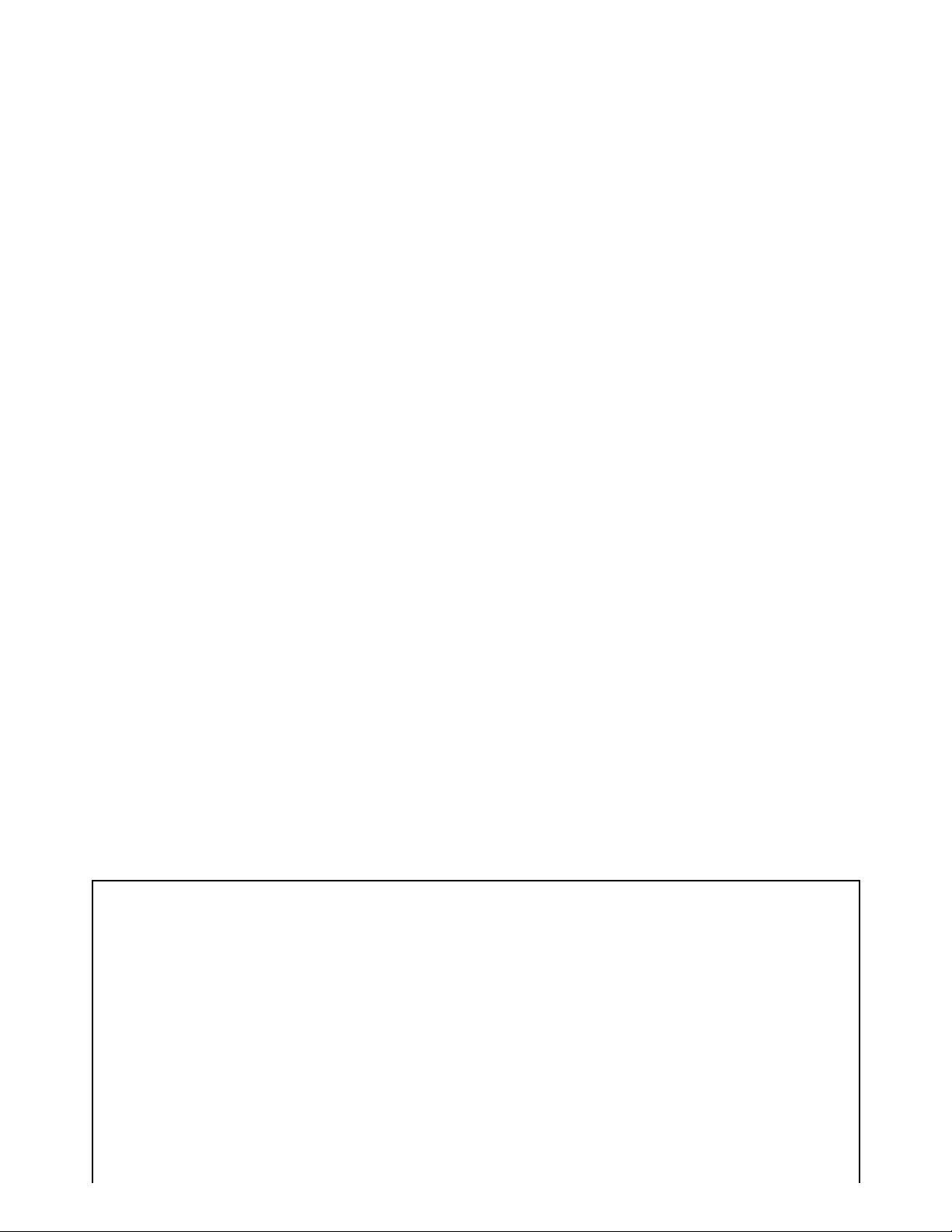
CITIZEN
User's Manual
Model : CBM-270
Line Thermal Printer
Rev 1.00 Newly issued on 07.Oct.1998
Rev 2.00 Newly issued on 24.Nov.1998
Manufacturer’s Name : : Japan CBM Corporation
Manufacturer’s Address : CBM Bldg., 5-68-10, Nakano, Nakano-ku
Declare the Product
Product Name Line Thermal Printer
Model Number(s) CBM-270
Japan CBM Corporation
Information Systems Div.
Declaration of Conformity
Tokyo, 164-0001, Japan
(CBM-270R, CBM-270P)
(S.No.9880001 - )
Page 2
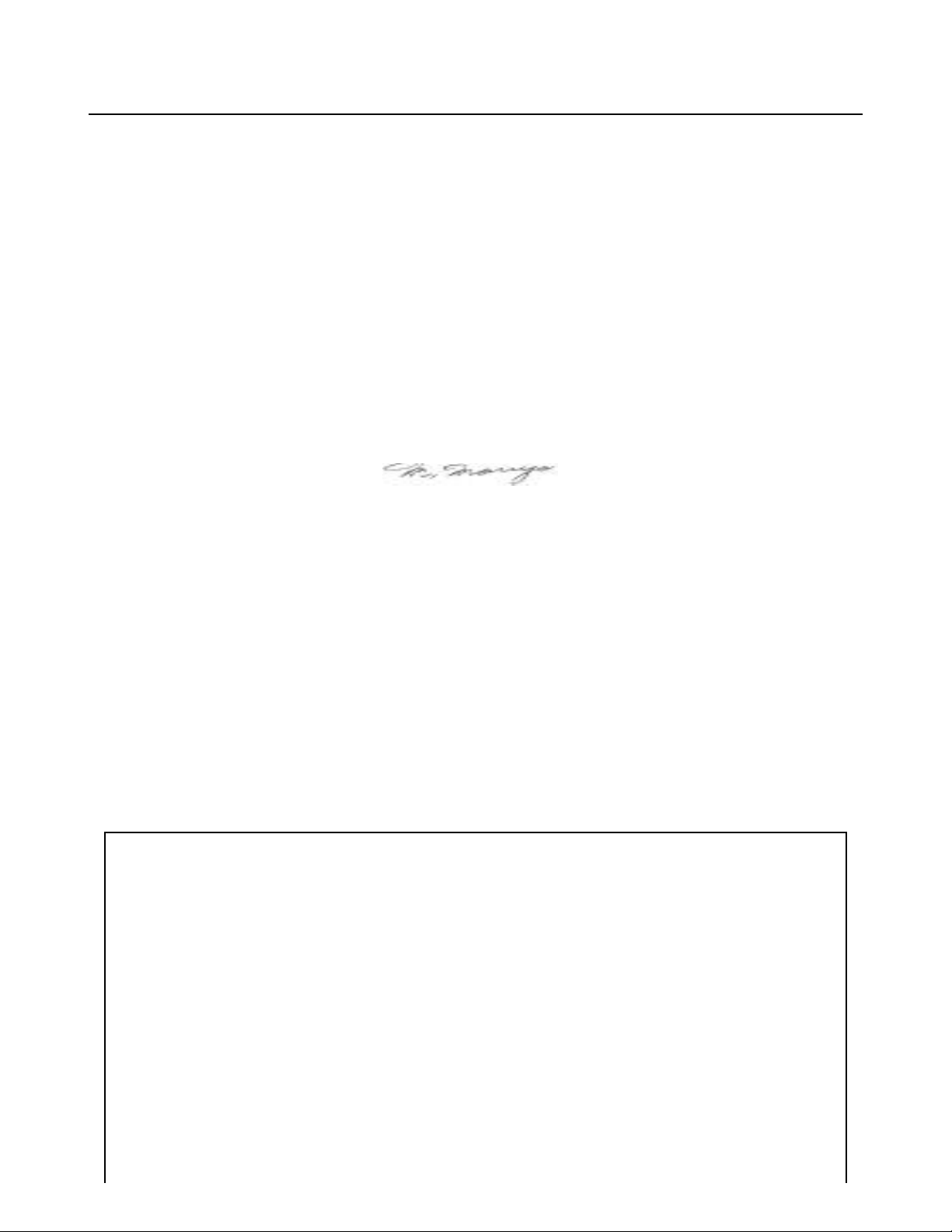
Conform to the following Standards
LVD : EN60950 : A4
EMC : EN55022 : 1994 Class A
: EN61000-3-2 : 1995
: EN50082-1 : 1992
: IEC801-2 : 1991 4KV CD, 8KV AD
: IEC801-3 : 1984 3V/m, 26MHz-1000MHz AM1KHz 80%
: IEC801-4 : 1988 ±0.5KV Signal Line ±1KV AC mains
Supplementary Information
“The product complies with the requirements of the Low Voltage Directive 73/23/EEC, 93/68/EEC and
the EMC Directive 89/336EEC, 92/31/EEC, 93/68EEC”
Place Tokyo, Japan Signature
Date July.1998
Europe Contact :
Norco Declaration AB
Box 7146 S-250 07 Helsingborg Sweden
CBM-270 User’s Manual
Full Name : Mikio Moriya
Position : General Manager
R & D Department
Warning
This is a Class A products. In a domestic environment this product may cause radio interference in which case
the user may be required to take adequate measures.
This declaration is applied only for 230V model.
IMPORTANT SAFETY INSTRUCTIONS
•Read all of these instructions and save them for future reference.
•Follow all warnings and instructions marked on the product.
•Unplug this product from the wall outlet before cleaning. Do not use liquid or aerosol cleaners. Use a
damp cloth for cleaning.
•Do not use this product near water.
•Do not place this product on an unstable cart, stand or table. The product may fall, causing serious
damage to the product.
•Slots and openings on the back or bottom of the case are provided for ventilation. To ensure reliable
operation of the product and to protect it from overheating, do not block or cover these openings. The
openings should never be blocked by placing the product on a bed, sofa, rug of other similar surface.
This product should never be placed near or over a radiator or heater. This product should not be placed
in an built-in installation unless proper ventilation is provided.
•This product should be operated from the type of power source indicated on the marking label. If you re
Page 3
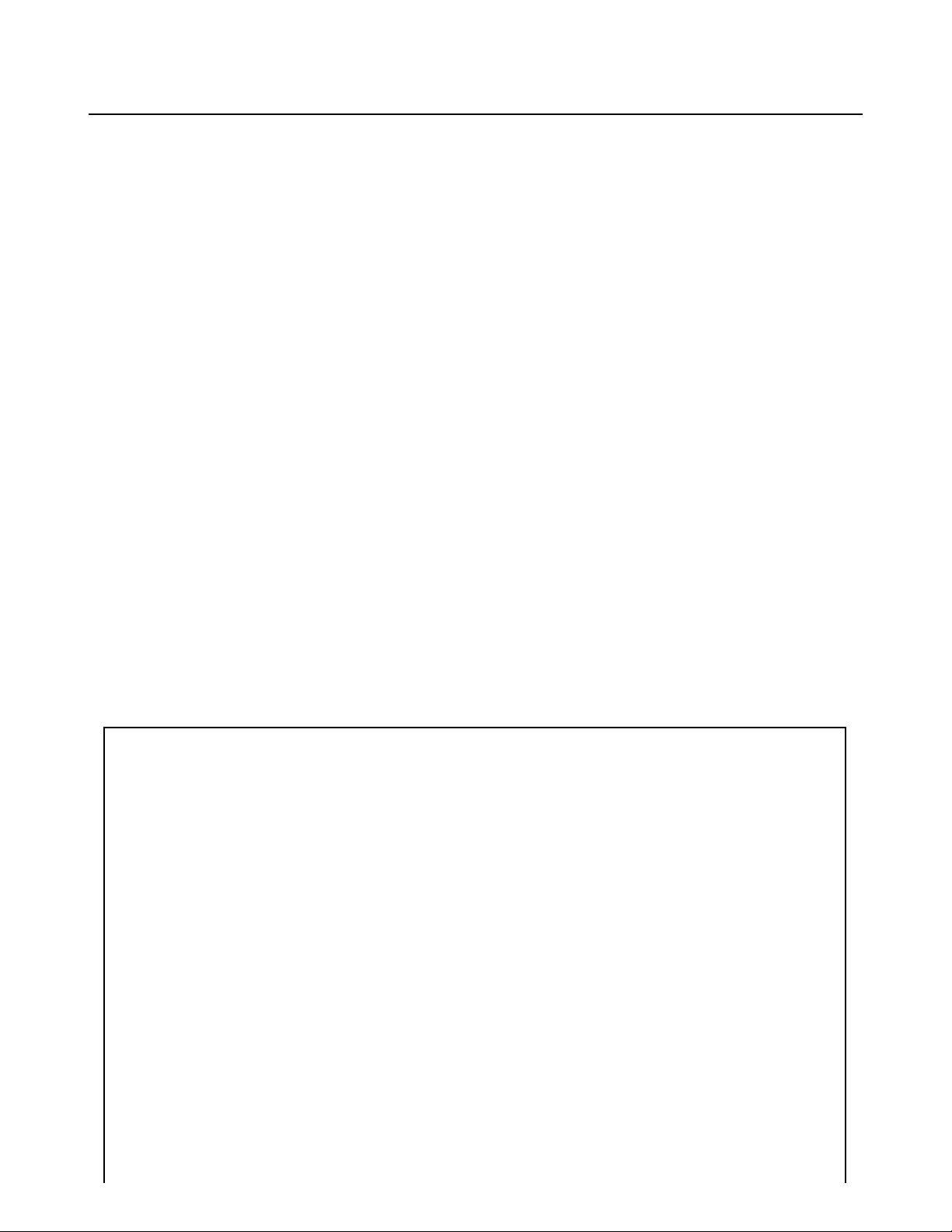
CBM-270 User’s Manual
not sure of the type of power available, consult your dealer or local power company.
•Do not allow anything to rest on the power cord. Do not place this product where the cord will be walked
on.
•If an extension cord is used with this product, make sure that the total of the ampere ratings of the
products plugged into the extension cord does not exceed the extension cord ampere rating. Also, make
sure that the total of all products plugged into the wall outlet does not exceed 15 amperes.
•Never push objects of any kind into this product through cabinet slots as they may touch dangerous
voltage points or short out parts that could result in a risk of fire or electric shock. Never spill liquid of
any kind on the product.
•Except as explained elsewhere in this manual, do not attempt to service this product by yourself. Opening
and removing the covers that are marked “Do Not Remove” may expose you to dangerous voltage
points or other risks. Refer all servicing on those compartments to service personnel.
•Unplug this product from the wall outlet and refer servicing to qualified service personnel under the
following conditions:
A. When the power cord or plug is damaged or frayed.
B. If liquid has been spilled into the product.
C. If the product has been exposed to rain or water.
D. If the product does not operate normally when the operating instructions are followed. Adjust only
those controls that are covered be the operating instructions since improper adjustment of other
controls may result in damage and will often require extensive work by a qualified technician to
restore the product to normal operation.
E. If the product has been dropped or the cabinet has been damaged.
F. If the product exhibits a distinct change in performance, indicating a need for service.
•Please keep the poly bag which this equipment is packed in away from children or throw it away to
prevent children from putting it on. Putting it on may cause suffocation.
WICHTIGE SICHERHEITSANWEISUNGEN
•Lesen Sie die nachfolgenden Anweisungen sorgfältig durch und bewahren Sie sie auf.
•Befolgen Sie alle auf dem Drucker vermerkten Hinweise und Anweisungen. Vor dem Reinigen
grundsätzlich Stecker aus der Steckdose ziehen. Keine Flüssigkeiten oder Aerosolreiniger benutzen.
Nut mit einem feuchten Tuch abwischen.
•Der Drucker darf nicht in der Nähe von Wasser aufgestellt werden.
•Drucker nicht auf einem unstabilen Wagen, Stand oder Tisch aufstellen. Der Drucker könnte
herunterfallen und dabel beschädigt werden.
•Schlitze und Öffnungen im Gehäuse, in der Rückwand und im Boden dienen der Belüftung. Sie dürfen
keinesfalls zugedeckt oder blockiert werden, da sich der Drucker sonst überhitzt. Drucker nicht auf ein
Bett, Sofa, Teppich oder dergleichen stellen. Drucker nicht in der Nähe eines Heizkörpers aufstellen.
Drucker darf nicht eingebaut werden, falls nicht für ausreichende Belüftung gesorgt ist.
•Drucker nur mit der auf dem Typschild angegebenen Spannung betreiben. Wenn Sie sich nicht sicher
sind, fragen Sie ihren Händler oder ihr zuständiges Elektrizitätswerk.
•Nichts auf das Stromanschlußkabel stellen. Kabel muß so verlegt werden, daß man nicht darauftreten
kann.
•Ein etwaiges Verlängerungskabel muß der Stromstärke aller daran angeschlossenen Geräte entsprechen.
•Keine Gegenstände in die Gehäuseschlitze schieben.
•Drucker darf nur da gewartet werden, wo im Handbuch angegeben, Öffnen und. Abnehmen von
Page 4
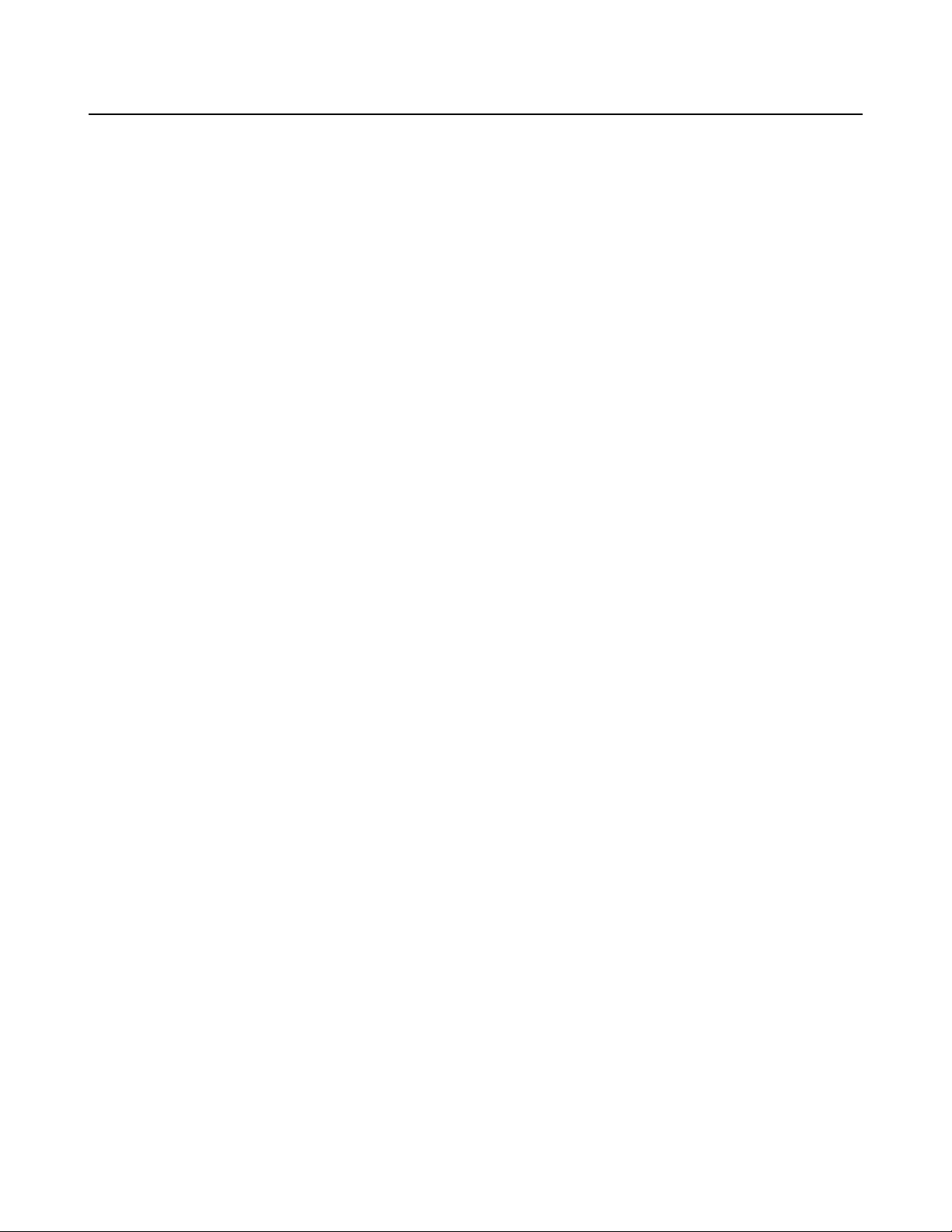
CBM-270 User’s Manual
Abdeckungen, die mit “Do not remove” gekennzeichenet sind, könnte gefährliche spannungführende
Stellen oder sonstige Gefahrenpunkte freilegen. Die Wartung solcher Stellen darf grundsätzlich nur von
besonders ausgebildetem Fachpersonal vorgenommen werden.
A. Wenn das Stromanschlußkabel oder der Stecker beschädigt oder durch-gescheuert ist.
B. Wenn Flüssigkeit auf dem Drucker verschüttet wurde.
C. Wenn der Drucker im Regen gestanden hat oder Wasser darauf verschüttet wurde.
D. Wenn der Drucker trotz genauer Befolgung der Betriebsvorschriften nicht richtig arbeitet. Nur die
in der Bedienungsanleitung angegebenen Einstellungen vornehmen. Ein Verstellen anderer
Bedienungselemente könnte den Drucker beschädigen und macht umständliche Arbeiten eines
qualifizierten Technikers erforderlich, um den Drucker Wieder auf den normalen Betrieb
einzustellen.
E. Wenn der Drucker heruntergefallen ist oder das Gehäuse beschädigt wurde.
F. Wenn der Drucker in seiner Leistung nachläßt.
•Bitte halten Sie den Kunststoffbeutel, in den die Ware verpackt ist, von Kindern entfernt,
oder werfen Sie ihn weg, damit er nicht in die Hande von Kindern gerät. Das Überstülpen
des Beutels kann zum Ersticken führen.
Lärmemission kleiner 70dBA
Page 5
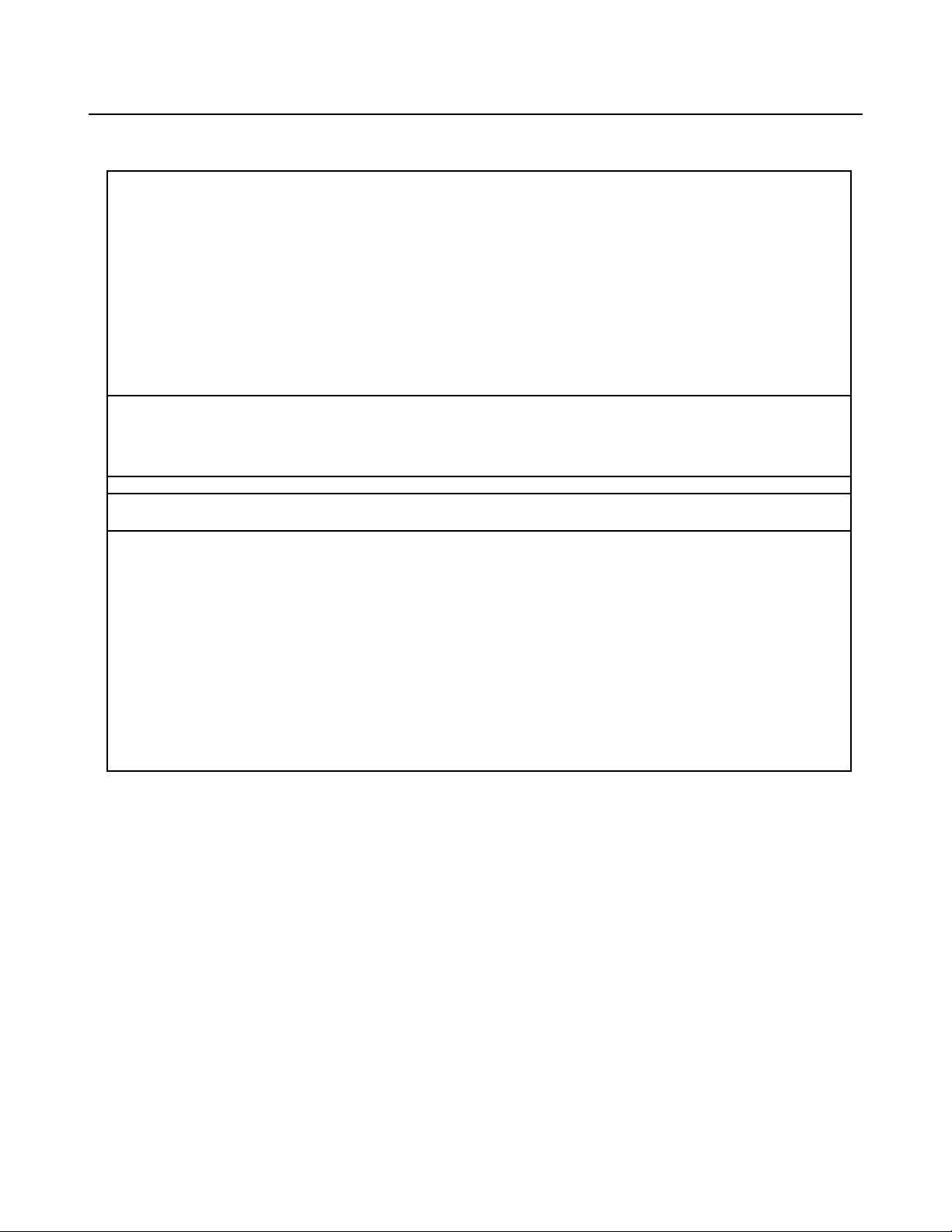
CBM-270 User’s Manual
IMPORTANT: This equipment generates, uses, and can radiate radio frequency energy and if not
installed and used in accordance with the instruction manual, may cause interference to radio
communications. It has been tested and found to comply with the limits for a Class A computing device
pursuant to Subpart J of Part 15 off FCC Rules, which are designed to provide reasonable protection against
such interference when operated in a commercial environment. Operation of this equipment in a residential
area is likely to cause interference, in which case the user at his own expense will be required to take
whatever measures may be necessary to correct the interference.
CAUTION: Use shielded cable for this equipment.
Sicherheitshinweis
Die Steckdose zum Anschluß dieses Druckers muß nahe dem Grät angebracht und leicht zugänglich sein.
For Uses in Canada
This digital apparatus does not exceed the class A limits for radio noise emissions from digital, apparatus,
as set out in the radio interference regulations of the Canadian department of communications.
Pour L’utilisateurs Canadiens
Cet appareil numérique ne dépasse pas les limites de carégorie a pour les émissions de bruit radio émanant
d’appareils numériques, tel que prévu dans les réglements sur l’interférence radio du départment Canadien
des communications.
<CAUTIONS>
1. Prior to using the equipment, be sure to read this User's Manual thoroughly. Please keep it handy for reference
whenever it may be needed.
2. The information contained herein may be changed without prior notice.
3. Reproduction of part or all of this User's Manual without permission is strictly prohibited.
4. Never service, disassemble, or repair parts that are not mentioned in this User's Manual.
5. Note that we will not be responsible for damages attributable to a user's incorrect operation/ handling or an
improper operating environment.
6. Operate the equipment only as described in this User's Manual; otherwise accidents or problems may result.
7. Data are basically temporary; they cannot be stored or saved permanently or for a long time. Please note that we
will not be responsible for damages or losses of profit resulting from losses of the data attributable to accidents,
repairs, tests, and so on.
8. If you have any questions or notice any clerical errors or omissions regarding the information in this manual,
please contact our office.
9. Please note that, notwithstanding Item 8 above, we will not be responsible for any effects resulting from
operation of the equipment.
Page 6

CBM-270 User’s Manual
Page 7
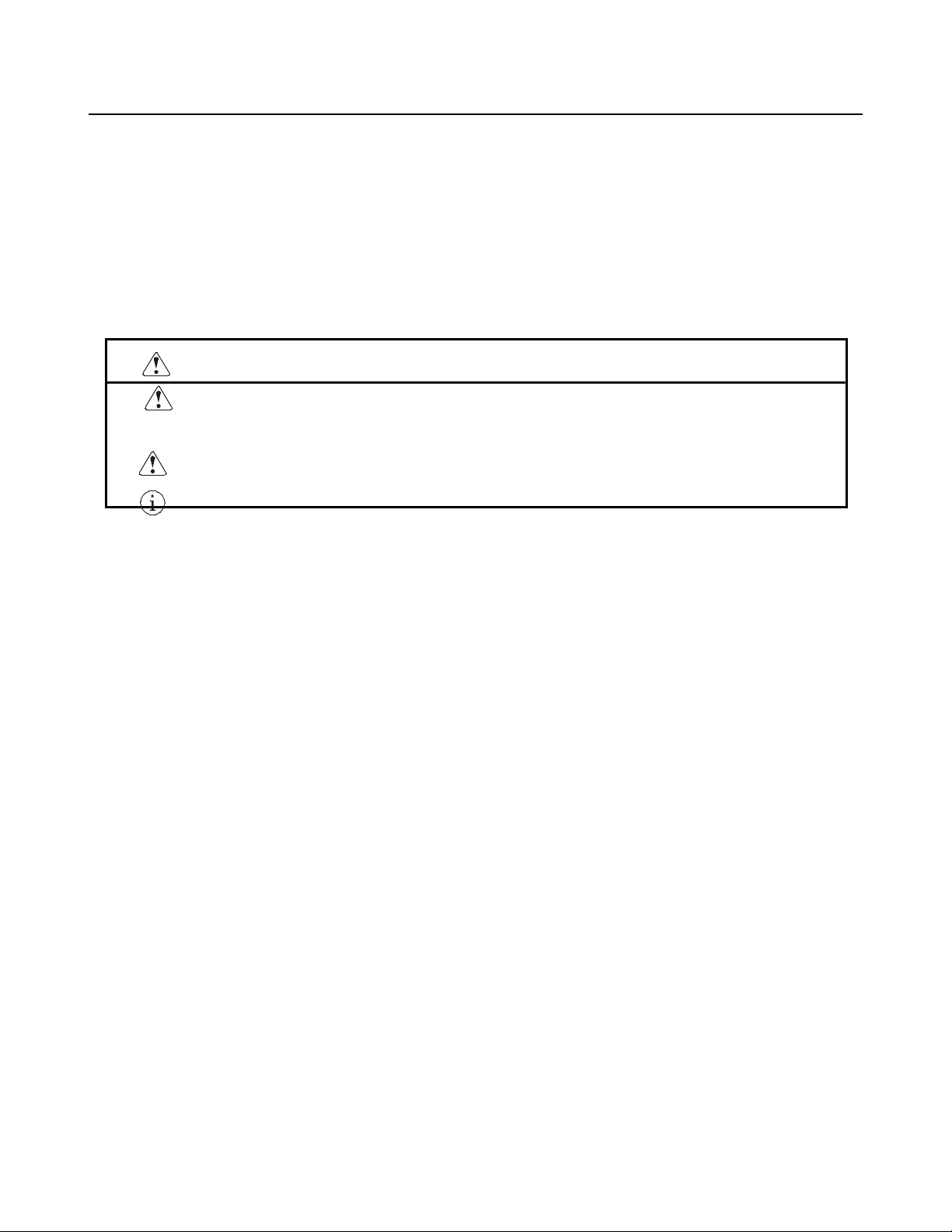
CBM-270 User’s Manual
SAFETY PRECAUTIONS ----- BE SURE TO OBSERVE
In order to prevent hazards to an operator or other persons and damage to property, be sure to
observe the following precautions.
• The following describes the degrees of hazard and damages that can occur if the given instructions are
neglected or the equipment is incorrectly operated.
WARNING Negligence of this precaution may result in death or serious injury.
CAUTION Negligence of this precaution may result in injury or damage to property.
This is an illustration mark used to alert your attention.
This is an illustration mark used to indicate such information as an instruction or the like.
Page 8
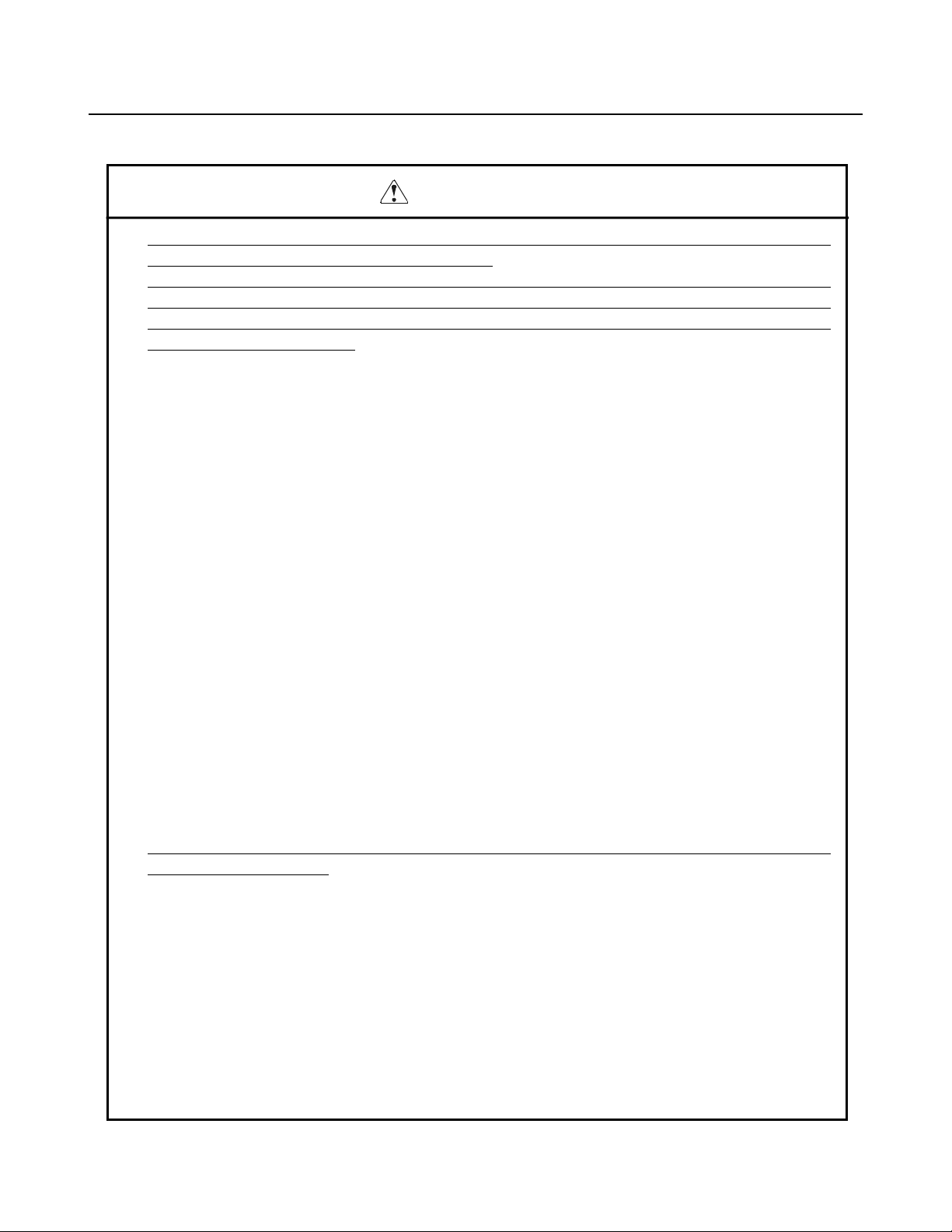
CBM-270 User’s Manual
WARNING
• Never handle the equipment in the following manners, as it may break, become out of order, or overheat
causing smoke and resulting in fire or electric shock.
If the equipment is used in an abnormal condition, such as when broken, then problems, smoke
emission, abnormal odor/noise, and fire can result. If an abnormal condition exists, be sure to
disconnect the power plug from a plug socket, and contact our dealer. Never repair the equipment on
your own - it is very dangerous.
• Do not allow the equipment to receive a strong impact or shock, such as kicking, stomping, hitting,
dropping, and the like.
• Install the equipment in a well-ventilated place. Do not use it in such a manner that its ventilation port
will be blocked.
• Do not install the equipment in a place like a laboratory where chemical reactions are expected, or in a
place where salt or gases are contained in the air.
• Do not connect/disconnect a power cord or a data cable, while holding the cable. Do not pull, install,
use, or carry the equipment in such a manner that force will be applied to the cables.
• Do not drop or insert any foreign substances, such as clips or pins, into the equipment.
• Do not spill any liquid or spray any chemical-containing liquid over the equipment. If any liquid is
spilled on it, turn off the power, disconnect the power cable and power cord from the plug socket, and
so on, and contact our dealer.
• Never disassemble or remodel the equipment. Negligence of this may cause fire or
electric shock.
• Use the equipment only with the specified commercial power supply and AC adapter. Negligence of
this may result in fire, electric shock, or problems.
• If you drop or break the AC adapter, or if water or the like gets inside it, unplug it immediately from the
socket and contact your dealer.
• Do not damage, break, process, bend/pull by force, twist, or head an AC adapter cord. Also, do not put
a heavy substance on it or heat it. The AC adapter cord could be broken, resulting in fire, electric
shock, or trouble. If the AC adapter cord is damaged, contact our dealer.
• Do not connect/disconnect the AC adapter with wet hands.
• Do not overload a single electrical outlet, using a table tap or a current tap socket.
• An equipment packing bag must be discarded or kept away from children. A child can suffocate if the
bag is placed over the head.
Page 9
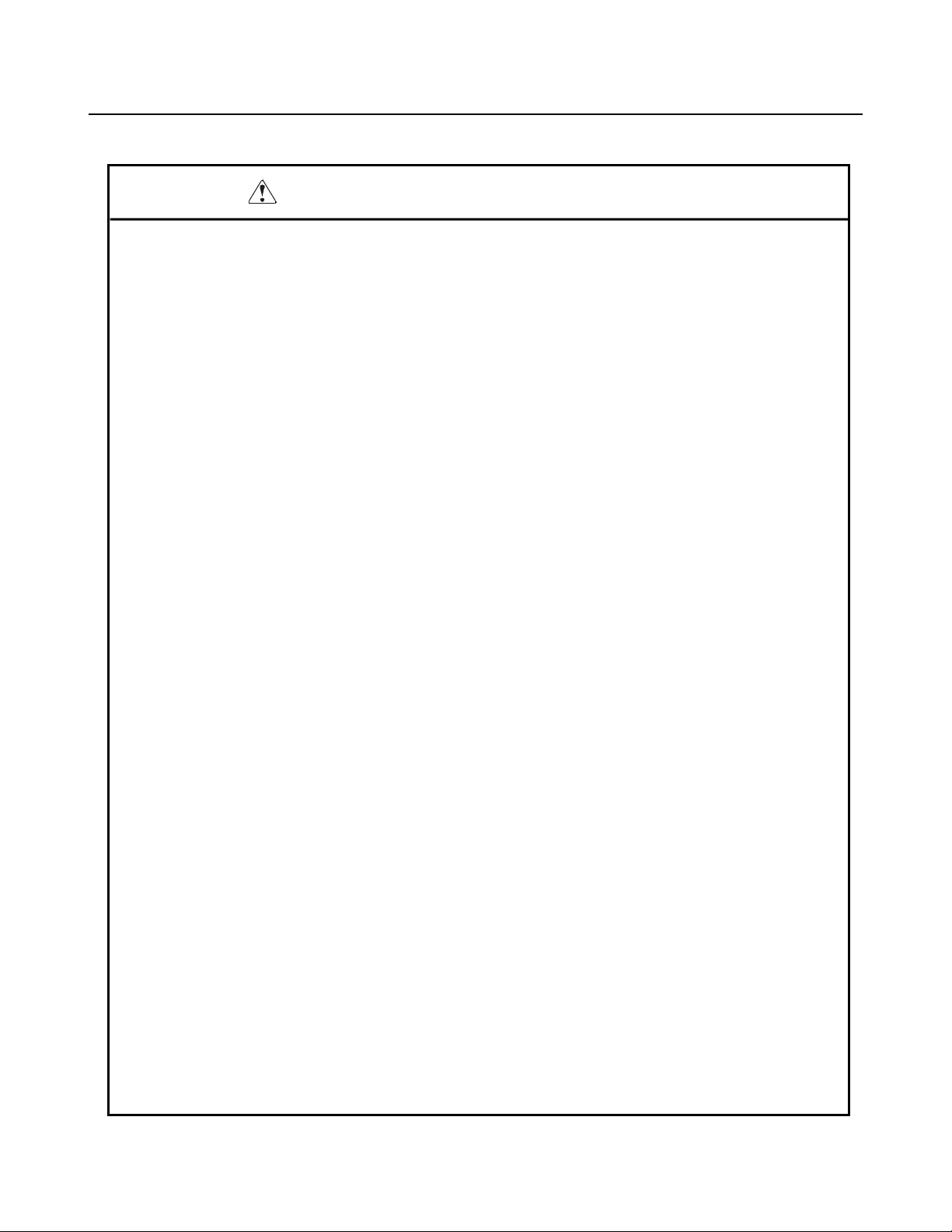
CBM-270 User’s Manual
PRECAUTIONS FOR INSTALLATION
• Do not use or store the equipment in a place exposed to fire, moisture, or direct sunshine, or in a place
near a heater or thermal device where the prescribed operating temperature and humidity are not met, or
in a place exposed to much oil, iron powder, or dust. The equipment may become out of order, emit
smoke, or catch fire.
• Do not install or use the equipment in a place like a laboratory where chemical reactions are expected,
or in a place where salt or gases are contained in the air. There is a danger of fire or electric shock.
• Install the printer on a flat, stable desk or table that is free from vibration, in a well-ventilated place.
• Do not install the printer at a location where its operation could be hindered.
• Do not place anything on the printer or leave small objects, like a clip or pin, around it. A foreign object
could cause trouble if it gets inside.
• Do not use any sharp-pointed object, such as a pen, for example, to touch the operation panel of the
printer. It could cause trouble.
• Do not use the equipment near a radio or TV receiver. Do not share the power from a plug socket a
radio or TV receiver is connected to. It may cause a reception problem.
• Use the equipment only at the specified power supply, voltage and frequency. Otherwise, it may emit
smoke and catch fire or cause other problems.
• Connect only the specified power source. Use of an unspecified power source could cause trouble or
smoke/fire.
• Confirm that a plug socket used for connection has sufficient capacity.
• Avoid connecting a power cable to a plug socket shared by other devices or extending the wiring too
far. It may result in the cable catching fire or a power outage. Also, do not step on or apply an
excessive force (Pull, load) to the cable, and do not use the printer with such a force applied to it.
• Never connect a grounding cable (Frame ground) to a gas pipe. There is a danger of explosion. When
connecting or disconnecting the grounding cable, be sure to disconnect the power cable and the power
plug from the plug socket.
• When connecting/disconnecting the cables, be sure to turn off the power first, including the connected
side, and then connect/disconnect them, holding a plug and a connector. Pulling the cable itself could
cause it to snap or become damaged.
• Connect a power cable or a connector cable securely. If a reverse-polarity connection is made, internal
elements may be broken or a mating device may be adversely affected.
• Use a shielding wire or twisted pair wire for a signal line, in order to minimize noise effect. Do not
route the cable too long or connect it to a noisy device. Connection to a noisy device could cause
erroneous printing due to corrupt data, and so on.
• Use the equipment in an environment where there is a plug socket near the main body and you can
easily disconnect the power plug from it, to shut off the power.
• When the equipment will not be used for a long period of time, unplug it and remove the paper roll from
it.
• When transporting the equipment, remove the paper roll from the paper holder.
Page 10
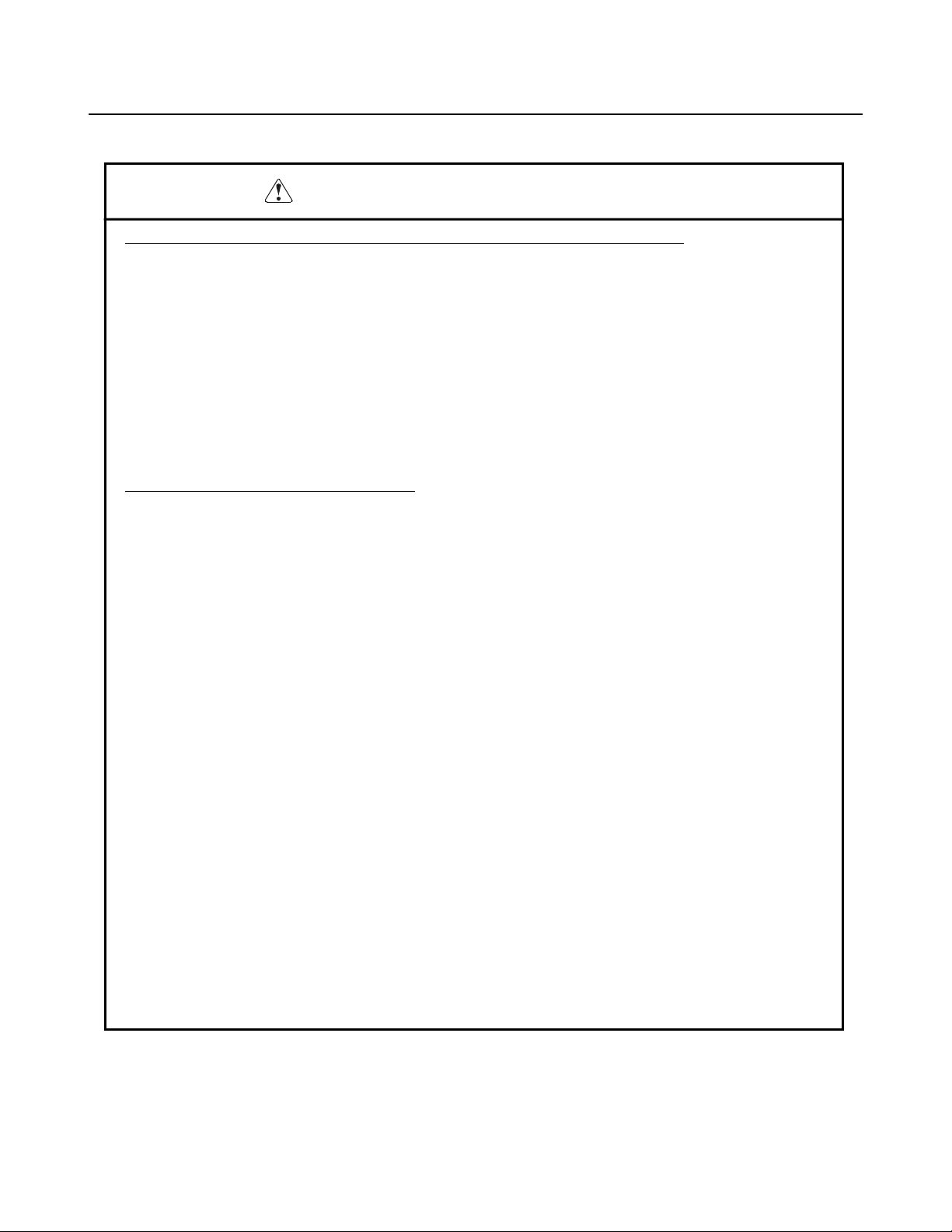
CBM-270 User’s Manual
PRECAUTIONS FOR HANDLING
Do not handle the equipment in the following manners, because problems may result.
• Do not use any other power source besides the accessory AC adapter. Also, do not use the AC adapter
for other purposes.
• Do not print without paper.
• Do not drop or put any foreign object, such as a clip, pin, or the like, inside the printer.
• Do not spill any liquid or spray any chemical-containing liquid over the equipment.
• Never use a pointed object, such as a pen, to operate the operation panel.
• Do not use Scotch tape to fasten paper together for continuous use. It could damage the printing head.
• Never pull the set paper forcibly. When opening/closing the printer cover, take care that the paper will
not be caught. It could cause the paper to jam.
• Be sure to use the specified paper. Use of other paper could deteriorate the print quality or cause a
problem with the printing head.
To Prevent Injury and Spreading of Damage
• Never touch the printing head, motor, or paper cutting blade. Your finger may be cut.
• During power-on or immediately after printing, do not touch electrical parts or moving parts, such as the
mechanism, motor, internal gear, etc. They may be very hot and can burn your hand/finger.
• Be careful to avoid bodily injure or damaging other objects with an edge of sheet metal.
• Should any error occur while operating the equipment, stop it immediately and disconnect the power
plug from the plug socket.
• Only a qualified serviceman is allowed to disassemble or repair the printer.
• Should a problem occur, leave solving it to our serviceman. Do not disassemble the equipment on your
own.
• When opening/closing the printer cover, and so on, be careful not to catch your hand or finger on the
equipment.
• After using the equipment, turn off the power switch and unplug the AC adapter from a plug socket.
Page 11
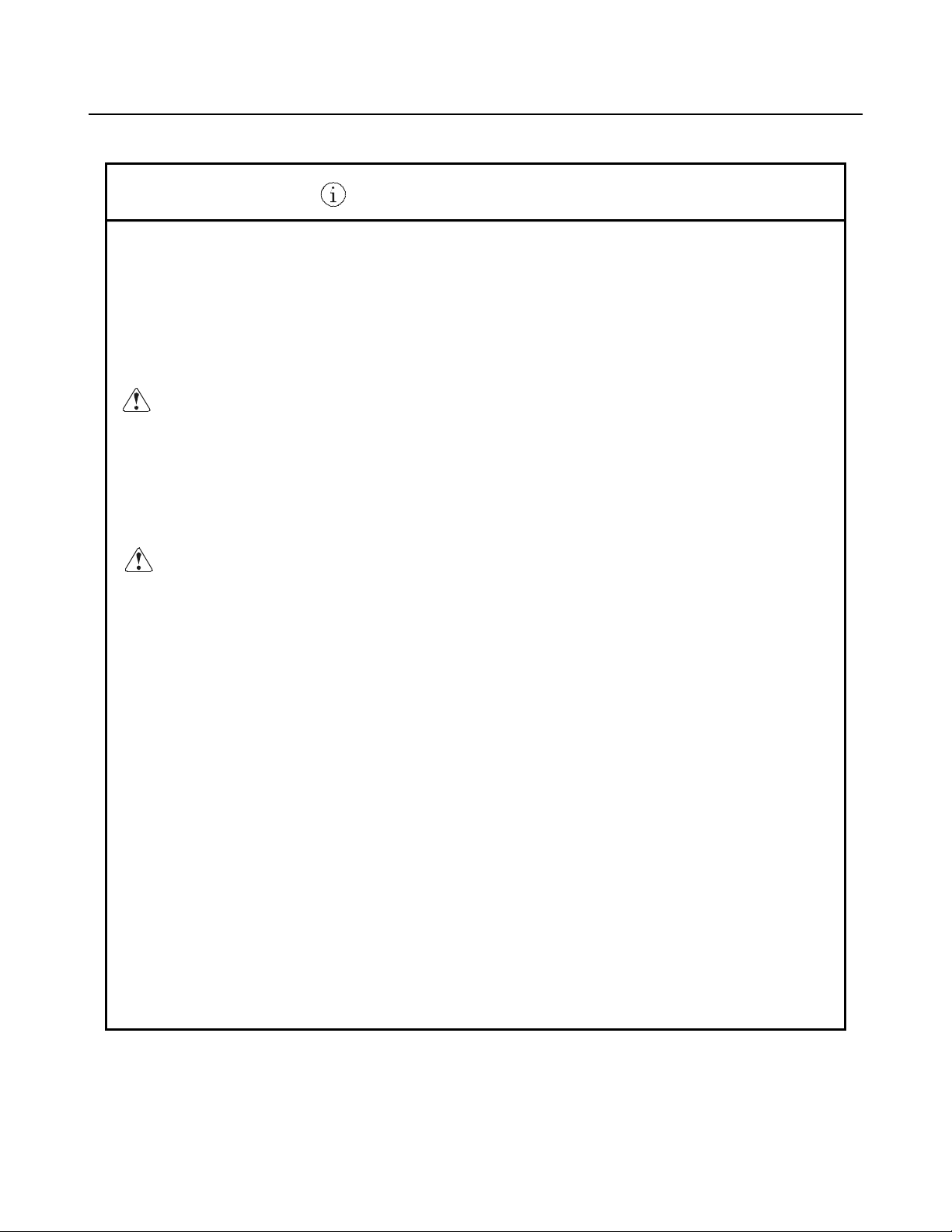
CBM-270 User’s Manual
DAILY MAINTENANCE
• At the time of maintenance, be sure to turn off the power switch of the printer and unplug it from the
socket.
• Use a dry soft cloth to wipe off stains and dust from the surfaces of the main body case. For severe
soiling, dip the cloth in water and wring it, for wiping off the soil. Never use organic solvents, such as
alcohol, thinner, trichlene, benzene, ketone, or chemical dusters.
• If the equipment is contaminated with paper powder, use a soft brush to clean it. Be careful not to
damage the printing head.
CAUTION: The printing head and motor are very hot. Be careful not to touch them immediately
after printing. Do not touch the heating surface of the head with a bare hand or metal.
• Cleaning the Printing Head
1. Referring to "4.5 Removing Paper Jam," detach the platen roller unit.
2. Moisten gauze slightly with alcohol, and clean the heating surface of the printing head with it.
3. Reattach the platen roller unit.
CAUTION: The printing head and motor are very hot. Be careful not to touch them immediately
after printing. Do not touch the heating surface of the head with a bare hand or metal.
When detaching or reattaching the platen roller unit, be sure to raise up the printing
head; otherwise, they could be damaged. Handle the detached platen roller unit
carefully so as not to damage it.
Page 12
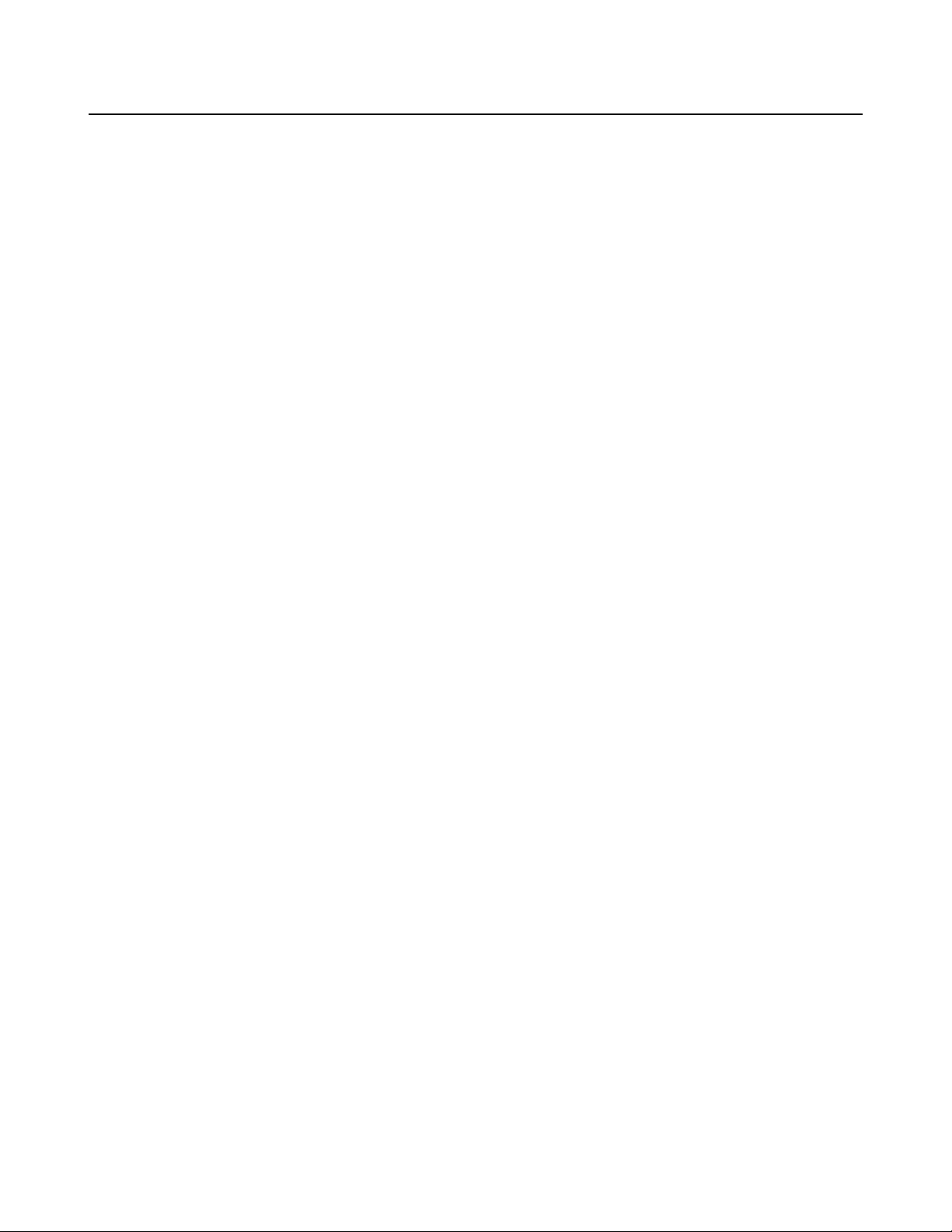
CBM-270 User’s Manual
CONTENTS
1. OUTLINE.........................................................................................................................................................15
1.1 Features......................................................................................................................................................................15
1.2 Unpacking..................................................................................................................................................................15
2. BASIC SPECIFICATIONS.............................................................................................................................. 16
2.1 Model Classifications.................................................................................................................................................16
2.2 Basic Specifications...................................................................................................................................................17
2.3 Paper Specifications...................................................................................................................................................18
2.3.1 Recommended Paper......................................................................................................................................... 18
2.3.2 Printing Position................................................................................................................................................19
2.3.3 Head and Paper Cutter Layout.......................................................................................................................... 19
3. OUTER APPEARANCE AND COMPONENT PARTS....................................................................................20
4. OPERATION...................................................................................................................................................22
4.1 Connecting AC Adapter............................................................................................................................................. 22
4.2 Connecting Interface Cable........................................................................................................................................23
4.3 Inserting the Paper .....................................................................................................................................................24
4.4 How to Remove Remaining Paper Roll.....................................................................................................................25
4.5 Eliminating the Paper Jam ......................................................................................................................................... 26
4.6 FEED Switch Function.............................................................................................................................................. 27
4.6.1 When Thermal Paper is Used............................................................................................................................ 27
4.6.2 When Label Paper is Used................................................................................................................................ 27
4.6.3 When the Macro is Executed ............................................................................................................................27
4.6.4 When the Label is Fed to the Paper Cutting Position by the Command...........................................................27
4.7 Paper End Function....................................................................................................................................................27
4.8 Paper Near End Function...........................................................................................................................................28
4.9 Auto-Loading Function.............................................................................................................................................. 29
4.10 Self-Print Function.....................................................................................................................................................29
4.11 Operation Panel and Display of Error........................................................................................................................ 30
4.12 Red/Black Print (Precations for use)..........................................................................................................................31
5. DIP SWITCH SETTING..................................................................................................................................32
5.1 Location of DIP Switch..............................................................................................................................................32
5.2 DIP Switch Function..................................................................................................................................................32
5.3 Jumper Wire Function................................................................................................................................................33
6. PARALLEL INTERFACE ...............................................................................................................................34
6.1 Specifications.............................................................................................................................................................34
6.2 Connector's Pin Configuration...................................................................................................................................34
6.3 Input and Output Signals............................................................................................................................................35
6.3.1 Input and Output Signals................................................................................................................................... 35
6.3.2 Electrical Characteristics................................................................................................................................... 36
6.3.3 Timing Chart..................................................................................................................................................... 37
6.3.4 Data Receiving Control.....................................................................................................................................37
6.3.5 Buffering ...........................................................................................................................................................37
7. SERIAL INTERFACE .....................................................................................................................................38
7.1 Specifications.............................................................................................................................................................38
7.2 Connector's Pin Configuration...................................................................................................................................38
7.3 Input and Output Signals............................................................................................................................................39
7.3.1 Input and Output Signals................................................................................................................................... 39
7.3.2 Data Configuration............................................................................................................................................40
Page 13
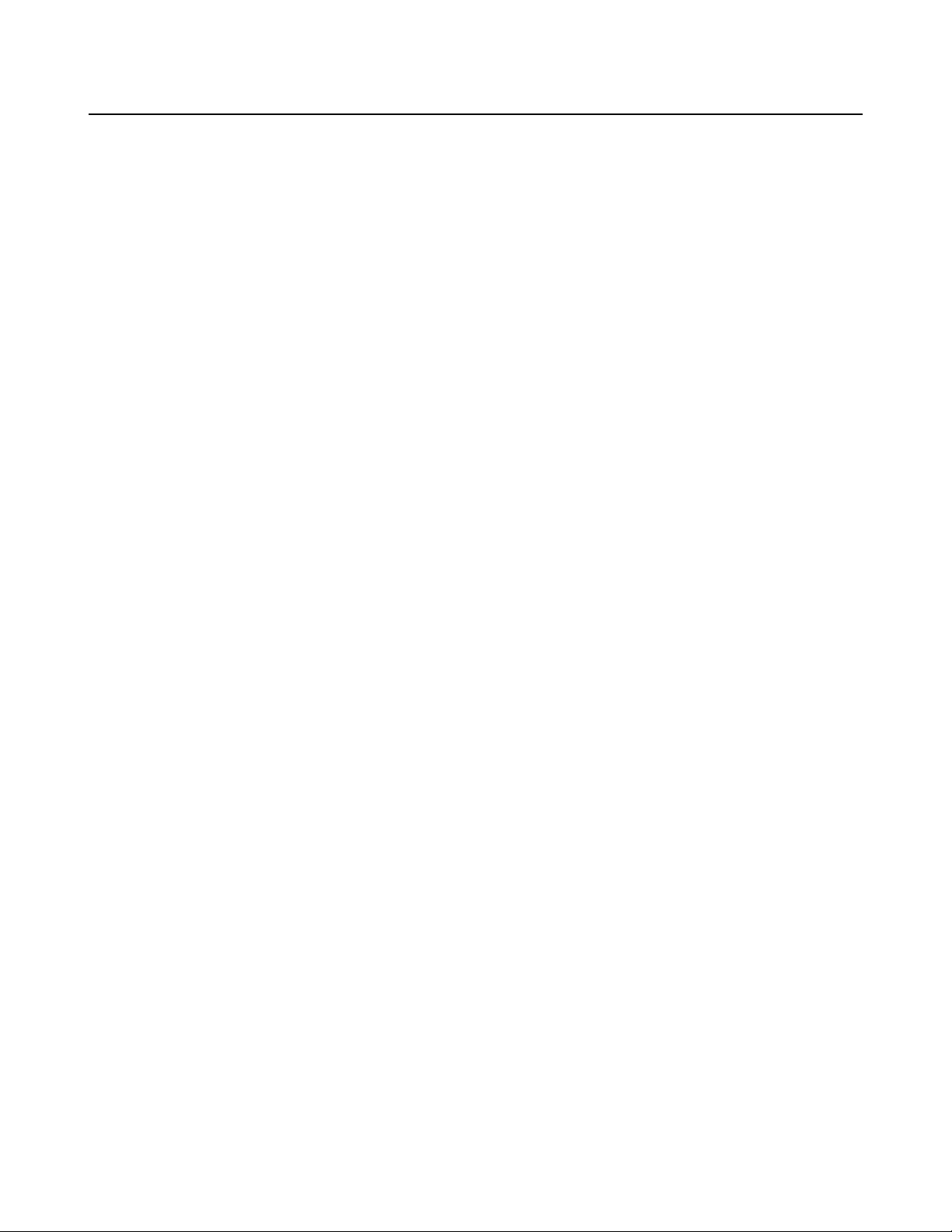
CBM-270 User’s Manual
7.3.3 Error Detection..................................................................................................................................................40
7.3.4 Data Receiving Control.....................................................................................................................................41
7.3.5 Buffering ...........................................................................................................................................................41
7.3.6 Electrical Characteristics................................................................................................................................... 41
8. POWER CONNECTOR...................................................................................................................................42
9. MAINTENANCE AND SERVICE...................................................................................................................43
10. PRINT CONTROL FUNCTIONS.....................................................................................................................44
10.1 Command List............................................................................................................................................................ 44
10.2 Command Details.......................................................................................................................................................46
10.2.1 Descriptions of Each Items...............................................................................................................................46
10.2.2 Command Details..............................................................................................................................................47
11. CHARACTER CODES TABLE.......................................................................................................................88
11.1 International............................................................................................................................................................... 88
11.2 Domestic ....................................................................................................................................................................88
11.3 International Character Codes Table..........................................................................................................................89
APPENDIX 1. BLOCK DIAGRAM ..................................................................................................................90
APPENDIX 2. DRAWING.................................................................................................................................91
APPENDIX 3. WALL MOUNTING HOLES LAYOUT DRAWING......................................................................92
<<< German >>>
4. BETRIEB.......................................................................................................................................................100
4.1 Anschließen des Netzteils........................................................................................................................................100
4.2 Anschließen des Schnittstellenkabels ...................................................................................................................... 101
4.3 Einsetzen des Papiers...............................................................................................................................................102
4.4 Entnehmen der eingesetzten Papierrolle..................................................................................................................103
4.5 Beheben von Papierstau...........................................................................................................................................104
4.6 FEED-Schalterfunktion............................................................................................................................................104
4.6.1 Bei Verwendung von Thermalpapier..............................................................................................................104
4.6.2 Bei Verwendung von Etikettenpapier............................................................................................................. 104
4.6.3 Bei Ausführung eines Makros......................................................................................................................... 104
4.6.4 Wenn das Etikett mit Befehl bis zur Papierschneideposition vorgeschoben wird..........................................104
4.7 Papierende-Funktion................................................................................................................................................105
4.8 Papiermangel-Funktion............................................................................................................................................105
4.9 Autoladefunktion .....................................................................................................................................................107
4.10 Selbstdruckfunktion................................................................................................................................................. 107
4.11 Bedienfeld und Fehleranzeigen................................................................................................................................ 108
4.12 Rot/Schwalts-Druck(Vorsichtsmaßregeln):.............................................................................................................110
5. DIP-SCHALTEREINSTELLUNG .................................................................................................................111
5.1 Lage der DIP-Schalter.............................................................................................................................................. 111
5.2 DIP-Schalterfunktion............................................................................................................................................... 111
Page 14
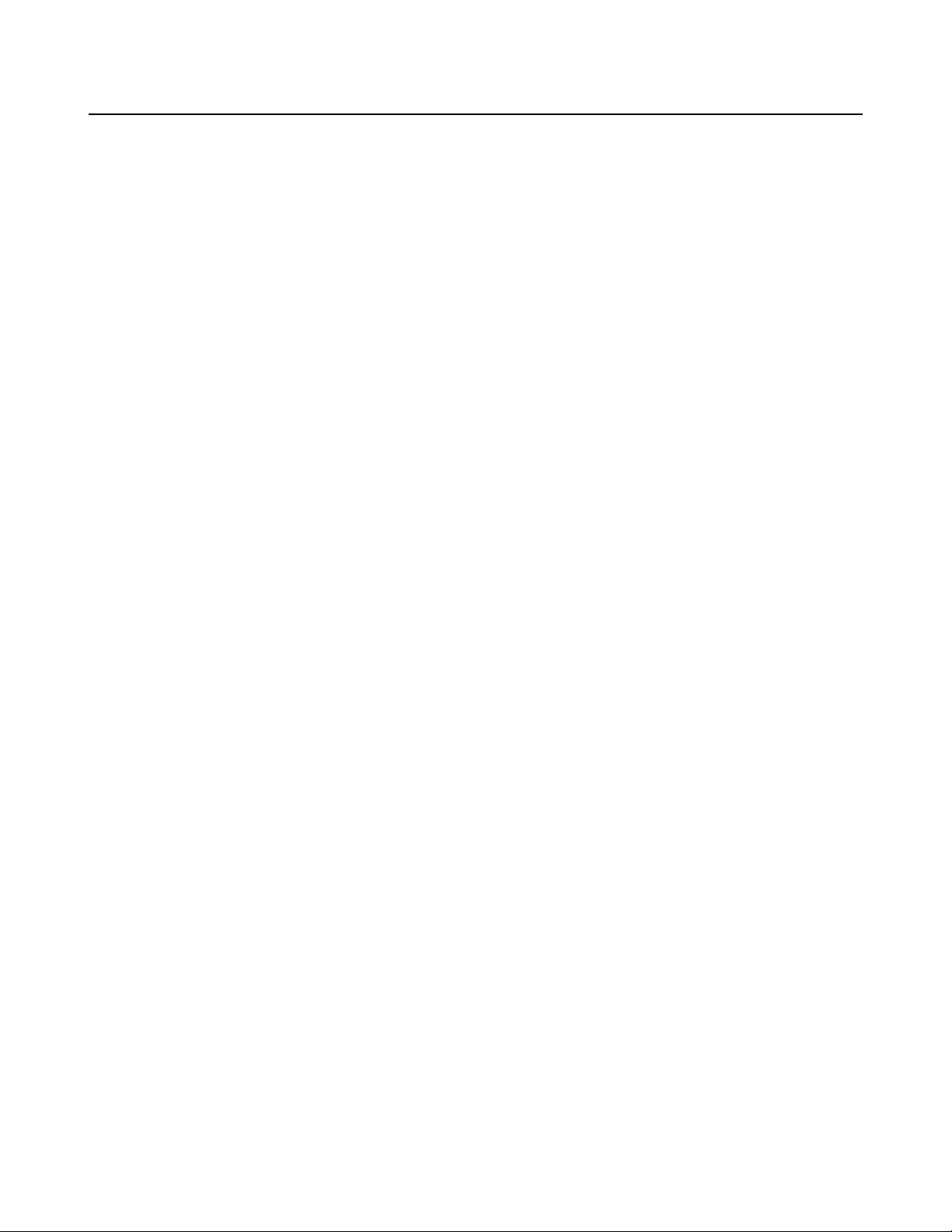
CBM-270 User’s Manual
5.3 Jumperdraht-Funktion..............................................................................................................................................111
9. WARTUNG UND DIENST............................................................................................................................ 113
Page 15
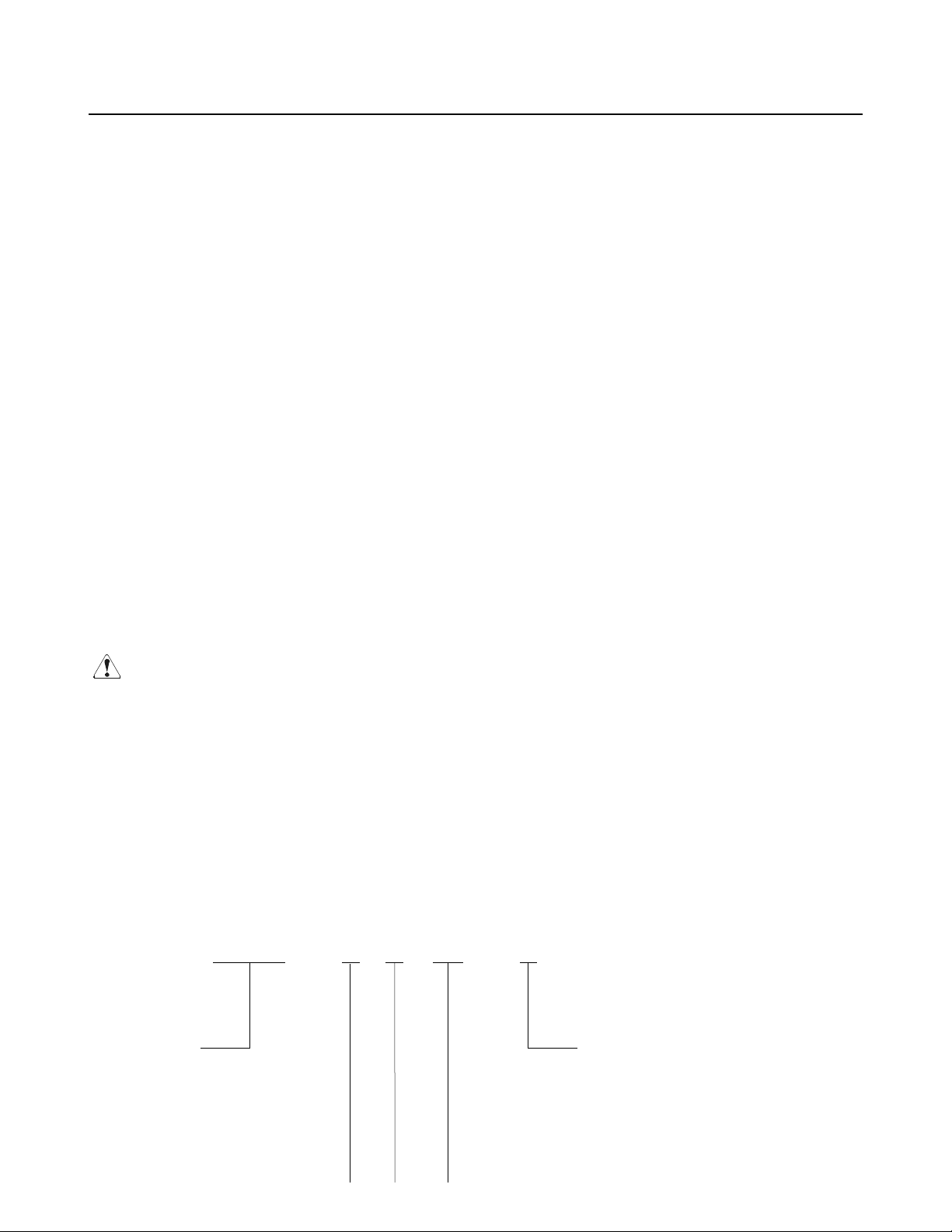
CBM-270 User’s Manual
1. OUTLINE
This small line thermal printer is designed for various types of data communication terminals and measuring
instrument terminals. Its abundant built-in features allow you to widely use this printer for different
applications. Prior to using it, read and understand this manual thoroughly.
1.1 Features
1. Small, lightweight, and installable in a narrow area
2. High speed and low noise, owing to line thermal print
3. Long-life printing head and high reliability, owing to the simple mechanism
4. Easy paper-loading, owing to the auto-loading function
5. Built-in input buffer
6. Capable of printing a bar code (Special command)
7. Capable of accommodating both thermal paper and label paper
8. A little discharge (1 sheet) of the label paper at power-on or paper replacement
9. Capable of printing in two colors (when special paper is used)
10. External characters registration function(94 kanji characters, 95 ANK characters)
1.2 Unpacking
When unpacking the package, confirm that the following parts are provided:
•Printer body ----- 1 unit
•Sample paper roll ----- 1 roll
•AC adapter ----- 1 piece
•AC cord ----- 1 piece
•User's manual ----- 1 copy
CAUTION
• Install the printer body on a flat and stable desk or mount it onto the wall, etc., using a hook, etc.
• Do not install the printer near a heater or in a place exposed to the direct sunshine.
• Do not use the printer in a high-temperature, high-humidity, or contaminated environment.
• Do not allow dew condensation to form on the printer. If such condensation should form, do not turn on the
power until it has completely gone away.
• Use only the accessory AC adapter. Do not use it for any other purpose.
• If you do not use the printer for a long period, disconnect the power cable from the socket.
• Keep this manual carefully at hand for ready reference.
2. BASIC SPECIFICATIONS
2.1 Model Classifications
The models are classified by the following designation method:
CBM-270 - R F 120 - N
Model Name
CBM-270: Standard Model
Label Paper Print Function
N: None
L : Label interval detection
M: Black mark detection
Page 16
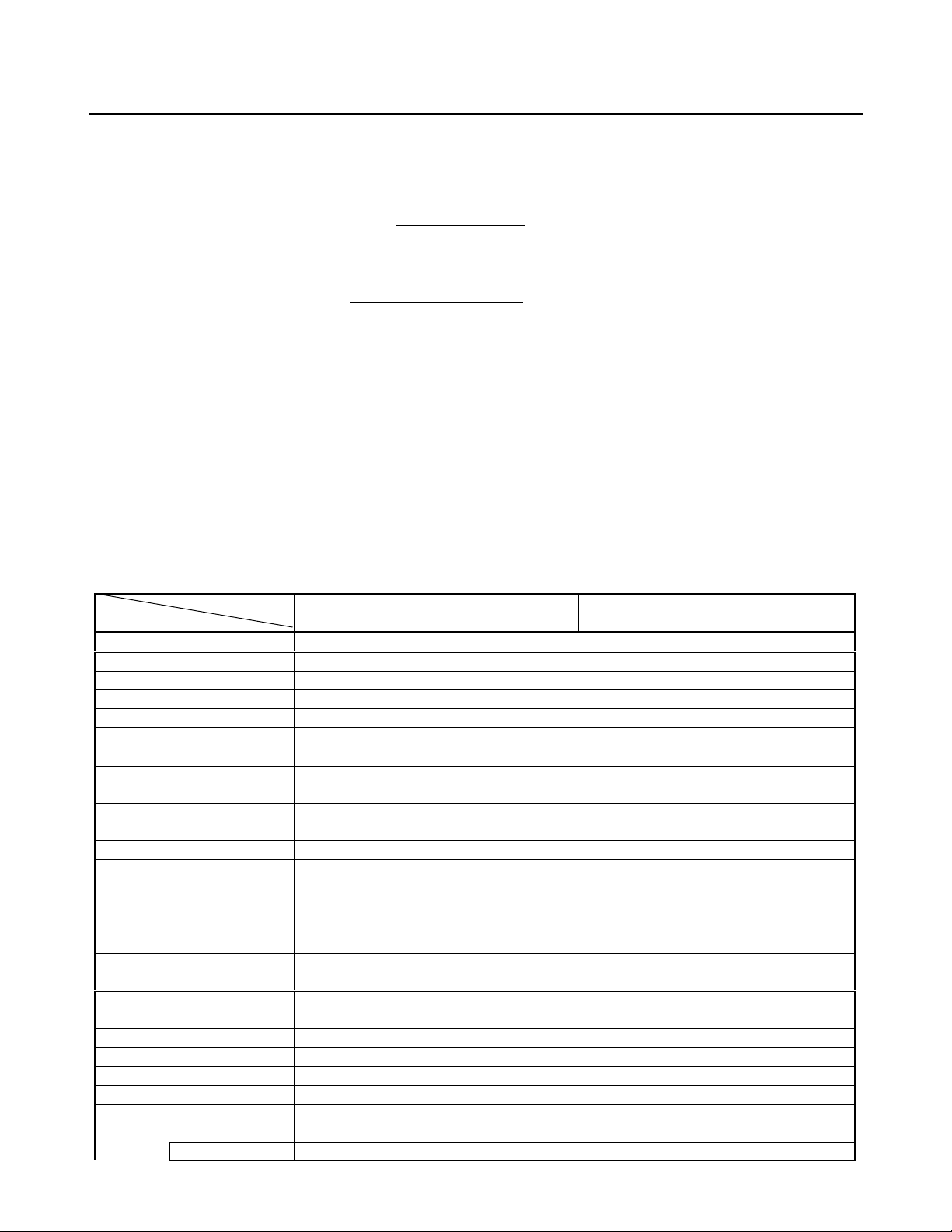
∗ Special Switching Power Source and Power Cord
Switching power source : 27AD (Input: 100 to 240V AC)
Power cord : 100V AC --- 2-core cord
120V AC --- 2-core cord
230V AC --- 2-core cord
Cord length : Power cord(For AC Input) --- Approx. 1.8 m
Secondary side (For DC Output) --- Approx. 1.8 m
CBM-270 User’s Manual
International Characters
F: International
Interface
R: Serial (RS-232C)
P: Parallel
(CENTRONICS Compliant)
2.2 Basic Specifications
Model
Item
Printing system Line thermal dot printing
Printing width 48 mm (384 dots/line)
Dot density 8 dots/mm (Width, Length)
Paper feed pitch 0.125 mm
Printing speed Approx. 11 lines/sec. (At maximum)
Printing columns and
character size
Line interval Initial value: 4.23 mm (1/6 inch)
Character types Alphanumerals, symbols, international characters
Character code Domestic characters, IBM characters #2 (Choose either)
Bar code type UPC-A/E, JAN(EAN) 13-/8-column, ITF, CODE 39, CODE 128, CODABAR
Paper
(See Paper Specifications)
Interface Serial (RS-232C), Parallel (CENTRONICS compliant)
Input buffer 2 KB
Download characters Font A, B: 95 characters each
Auto-loading Provided (Can be enabled/disabled with the DIP switch)
Paper end function Provided
Paper near end function Provided (Can be enabled/disabled with the DIP switch)
Label detecting function Capable of selecting label interval detection, black mark detection, or none.
Printing color Capable of printing in two colors (red/black) with the special thermal paper.
AC adapter
Type 27 AD
32 columns (12 × 24 Font A) 1.25 × 3.00 mm
42 columns (9 × 24 Font B) 0.88 × 3.00 mm
Can be set with a command (1/360 inch at minimum)
(Choose from 10 countries)
Thermal paper roll : 58 + 0/- 1 mm xφ83 (max.) mm, 60∼75µm thick
Thermal label paper : 58 + 0/- 1 mm xφ83 (max.), 150µm thick (max.)
(L and M Spec. only) Label width: 56 mm (max.)
Rated input : 100∼240 V, 50/60 Hz, 40 VA
Rated output : 7.2 V DC, 2 A
CBM-270-RF120-*
CBM-270-PF120-*
Label length: 25 mm/sh. (min.)
CBM-270-RF230-*
CBM-270-PF230-*
Page 17
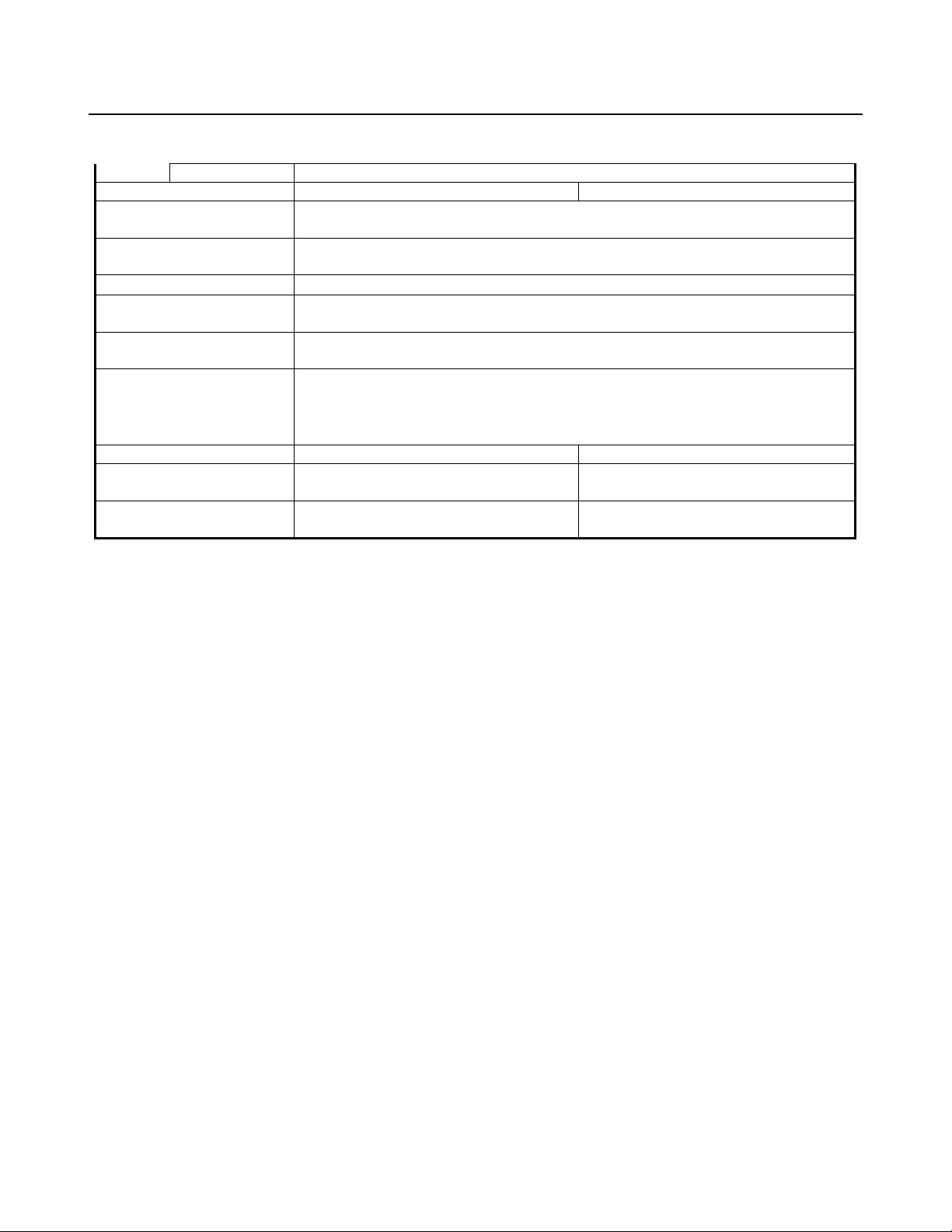
CBM-270 User’s Manual
AC cord 2-core cord (Depends on the destination)
Supply voltage 120 V AC +/- 10%, 60 Hz 230 V AC +/- 10%, 50/60 Hz
Power consumption At non-printing: Approx. 2 W
At printing: Approx. 15 W (approx. 20 W at maximum)
Weight Main body: Approx. 600 g (Paper roll excluded)
AC adapter: Approx. 350 g
Outer dimensions
Operating temperature and
humidity
Storage temperature and
humidity
Reliability
EMI *1 FCC Class-A EN55022 Class-A
Applicable standard (Main
body) *1
Applicable standard (Power
source)
∗ *1 indicates the standard satisfied when the AC adapter 27AD is used.
∗ GS and CE Marking are satisfied when the main body and AC adapter are combined.
106 (W) × 184 (D) × 110 (H) mm
5∼40°C, 35∼85 % RH (No dew condensation)
-20∼60°C, 10∼90% RH (No dew condensation)
Printing head life: (25°C)
Pulse resistance : 50 million pulses or more (Print rate 12.5%)
Wear resistance : 50 km or more (With recommended thermal paper at normal
temperature and humidity)
GS, CE Marking
UL, C-UL GS
Page 18
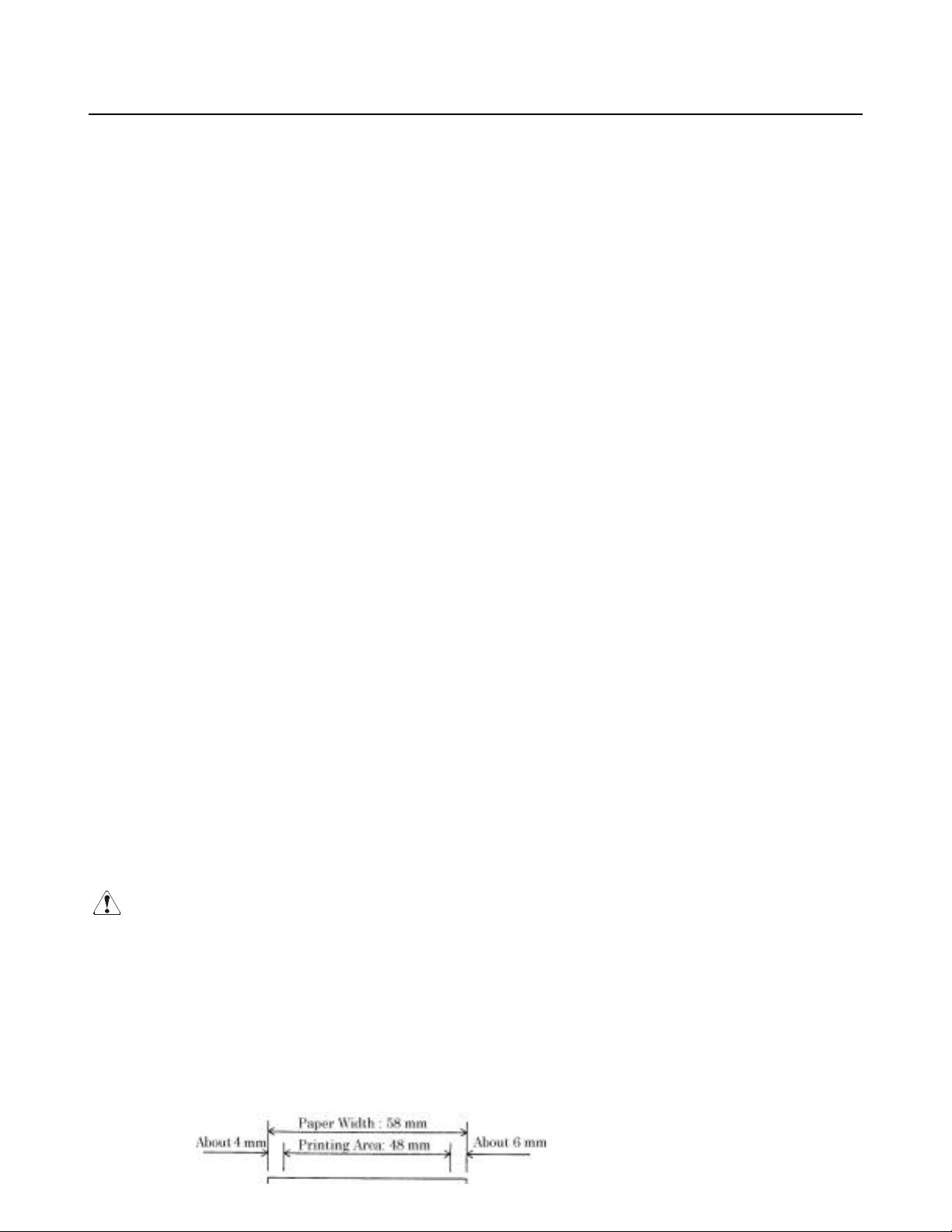
2.3 Paper Specifications
2.3.1 Recommended Paper
(1) Thermal paper roll
•Type : Thermal paper
•Paper width : 58 + 0/- 1 mm
•Paper thickness : 60∼75µm
•Roll diameter : φ83 mm or less
•Printing surface : Outside of the roll (Surface)
•Recommended paper : TF50KS-E2C (Monochrome) made by NIPPON SEISHI or its equivalent
PB670(2-color, Red based) made by MITSUBISHI SEISHI or its equivalent
•Core :φ12 mm(Inner dia.), φ18 mm (Outer dia.)
(2) Thermal label paper(L and M spec. only)
•Type : Thermal paper (Printing surface)
•Paper width : 58 + 0/- 1 mm
•Label width : 56 mm or less
•Label length : 25∼300 mm (For label interval detection)
25∼300 mm (For black mark detection) ∗ Black mark section excluded
•Label interval : 3∼300 mm (Black mark interval for the black mark detection)
•Black mark width : 15 mm or more (From the center of the paper, black paper only)
•Paper thickness : 150µm or less
•Roll diameter : φ83 mm or less (Depends on the outer diameter of the core)
•Printing surface : Outside of the roll (Surface)
•Recommended paper : For label interval detection
its equivalent
•Core : φ12 mm or more (Inner dia.), 3 mm thick
CBM-270 User’s Manual
735FA(2-color, Black based) made by RICOH or its equivalent
KPT86S P22 G63BC (Monochrome) made by OHJI TUCK or
For black mark detection
KPT865P (Monochrome) made by OHJI TUCK or its equivalent
CAUTION:
1. Use of non-specified paper may cause irregularity of print density. If this is the case, use the DIP switch to
reset print density. (See 5. DIP SWITCH SETTING)
2. Do not paste the paper to the core.
3. If the paper comes in contact with a chemical or oil, it may discolor or lose a record.
4. Do not rub the paper surface strongly with a nail or hard metal. It may discolor.
5. Discoloring starts at about 70°C. Watch out for effects of heat, humidity, light, and so on.
6. Do not use the label paper when the printer has been set for thermal paper, and vice versa. Be careful not to
mistake a type of label paper. It could cause malfunctioning or damage the printing head.
2.3.2 Printing Position
(1) Thermal paper
Page 19
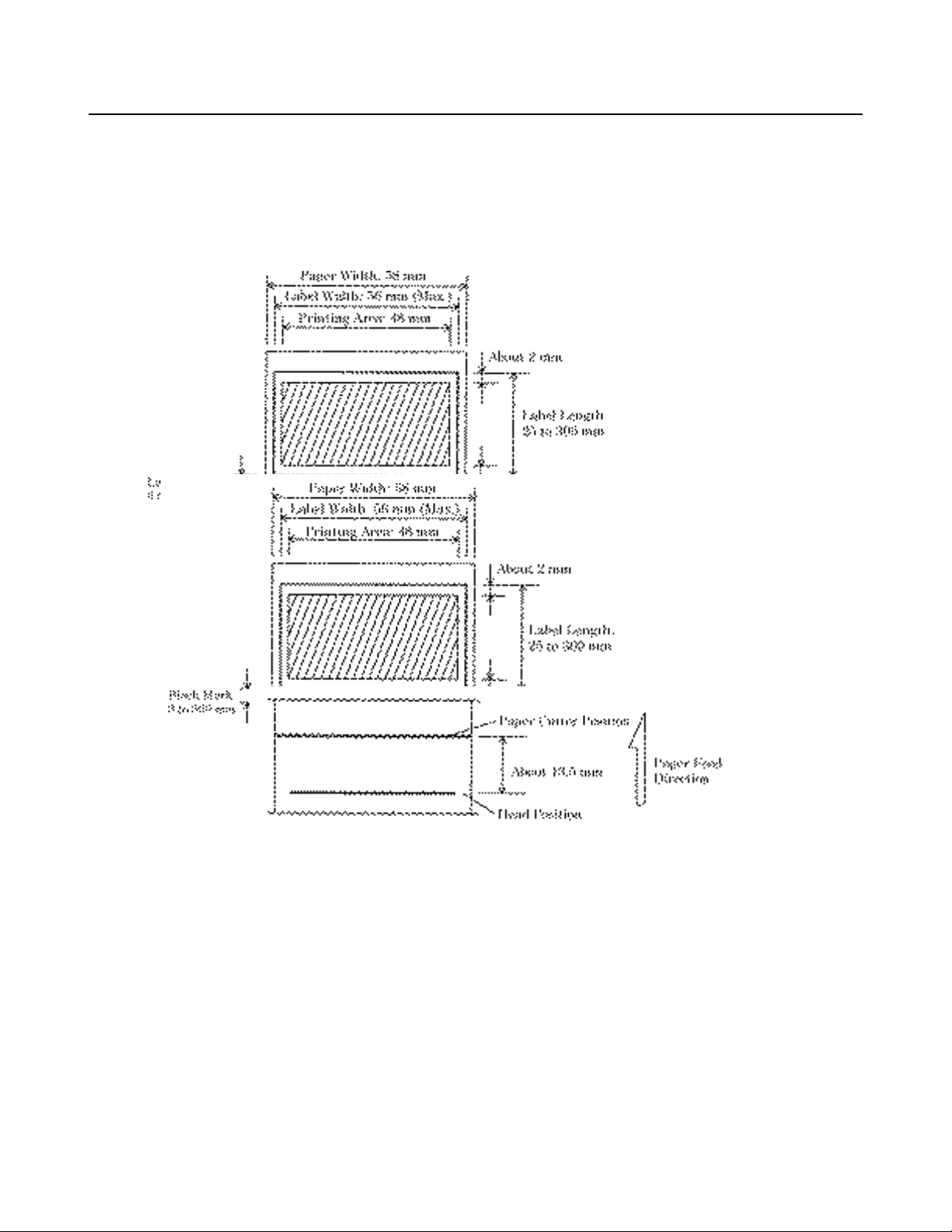
(2) Label paper (For label interval detection) ∗ L spec. only
(3) Label paper (For black mark detection) ∗ M spec. only
CBM-270 User’s Manual
2.3.3 Head and Paper Cutter Layout
Page 20
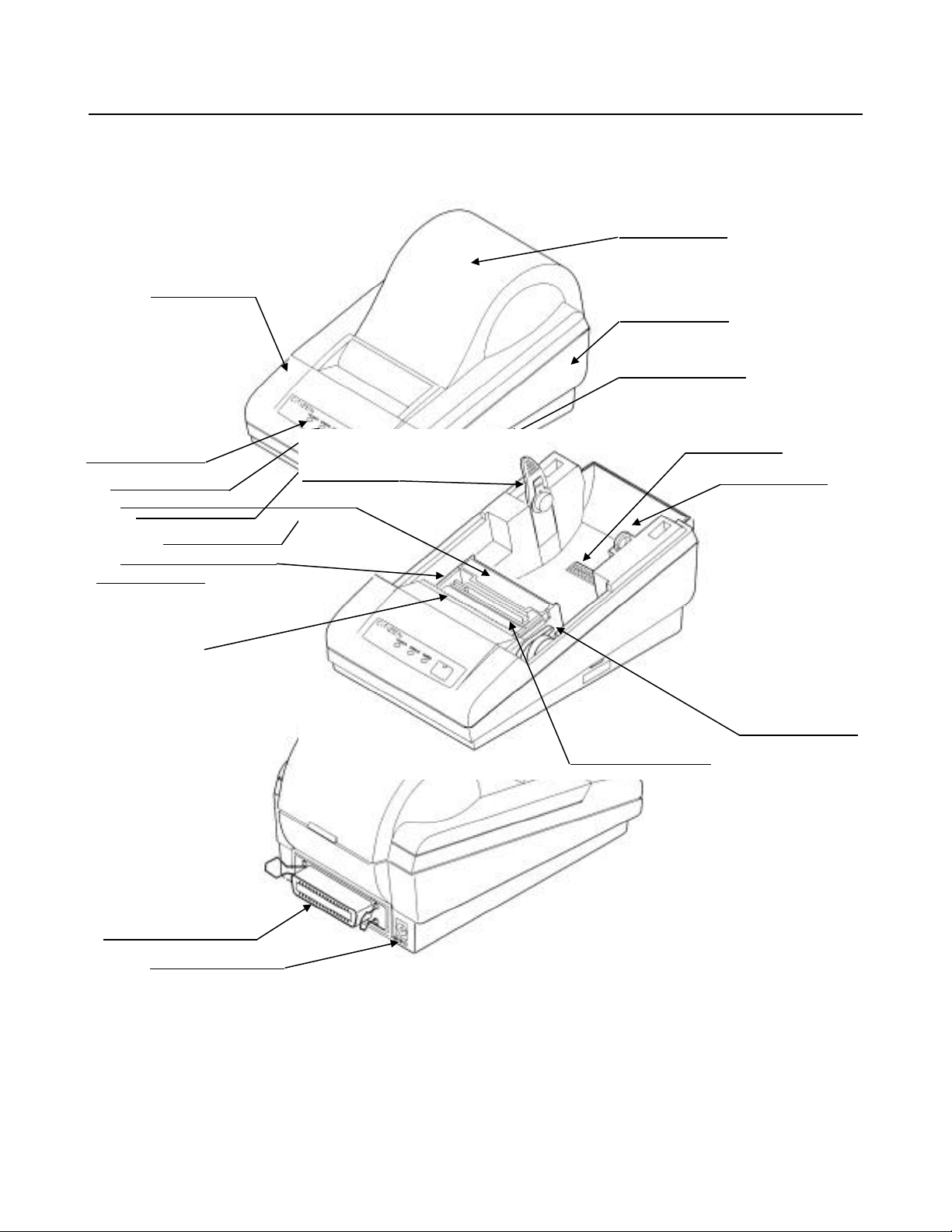
3. OUTER APPEARANCE AND COMPONENT PARTS
Printer Cover
CBM-270 User’s Manual
Upper Cover
POWER Lamp
ERROR Lamp
FEED Switch
Label Detection Sensor
PAPER Lamp
Printer Mechanism
(L and M spec. Only)
Paper Cutter
PNE Sensor
Bottom Cover
POWER Switch
DIP Switch
Paper Holder
Head-up Lever
(1) POWER switch
Turns on/off the power for the printer body.
Interface Connector
(2) POWER lamp
Power Connector
Illuminated when the power switch is turned on.
(3) ERROR lamp
Illuminated at the time of a head-up mechanical error, and blinks at the time of starting a macro.
(4) PAPER lamp
Illuminated when the paper is running out (when there is little paper left), and blinks when a label paper
cut is specified.
(5) FEED switch
Platen Roller Unit
Page 21
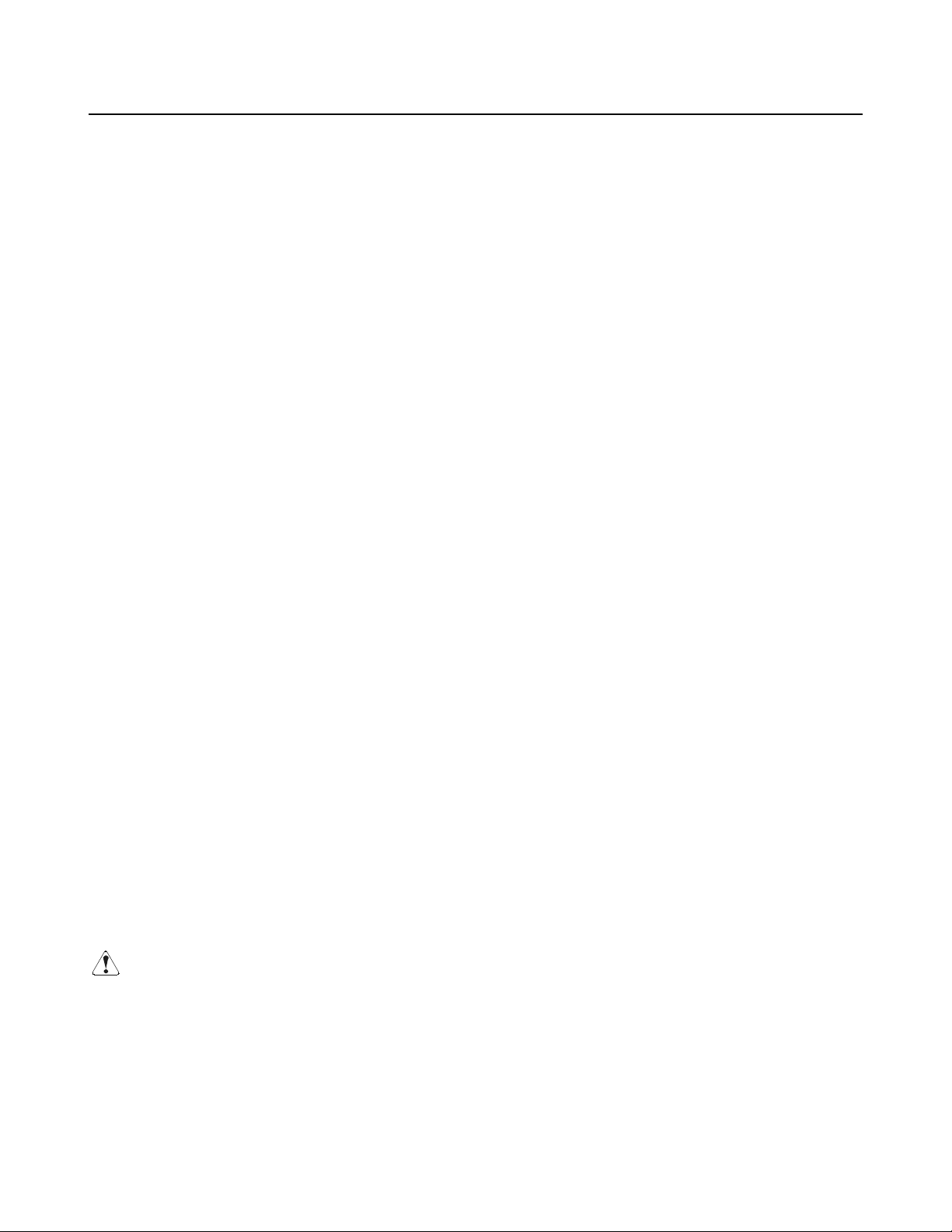
CBM-270 User’s Manual
Feeds the paper. It is fed continuously while the switch is held down. For the label paper, it is fed by
one label.
(6) Paper holder
Set the paper roll in this holder.
(7) PNE sensor
Detects that the paper is running out.
(8) DIP switch
Initially sets the printer at power-on and sets the functions.
(9) Label detection sensor (L and M spec. only)
Detects the labels. Deals with either the label interval or black mark.
(10) Platen roller unit
Detach this unit when the paper is jamming or when you clean the head.
(11) Head-up lever
Used when replacing the paper or detaching/reattaching the platen roller unit.
(12) Paper cutter
Cuts the printed paper.
(13) Power connector
Connects to the accessory AC adapter (27AD).
(14) Interface connector
Connects to a communication interface cable. There are two types, for serial and parallel interfaces.
(15) Printer cover
Detach this cover when replacing the paper.
4. OPERATION
4.1 Connecting AC Adapter
1. Turn off the power.
2. Connect the cable connector of the AC adapter to the power connector located on the back of the printer.
3. Connect the AC power cord of the AC adapter, and plug it into a socket.
CAUTION:
1) Use only the specified AC adapter.
2) When disconnecting/reconnecting the cable connector of the AC adapter, be sure to hold the connector.
3) Separate the AC adapter from other noise-generating devices.
4) Pulling the AC power cord may damage it, resulting in a fire, electric shock, or snapping.
5) If a thunder/lightning storm is nearby, disconnect the AC adapter from the socket and do not use the printer,
because a fire or electric shock may occur.
6) Do not put the AC power cord close to a heating device. Its coating can melt and cause a fire or electric
shock.
7) Install the printer in a well-ventilated place, because the AC adapter generates heat when it is used.
8) Use the specified AC power source. Connect to a power source with sufficient capacity. If the capacity is
Page 22
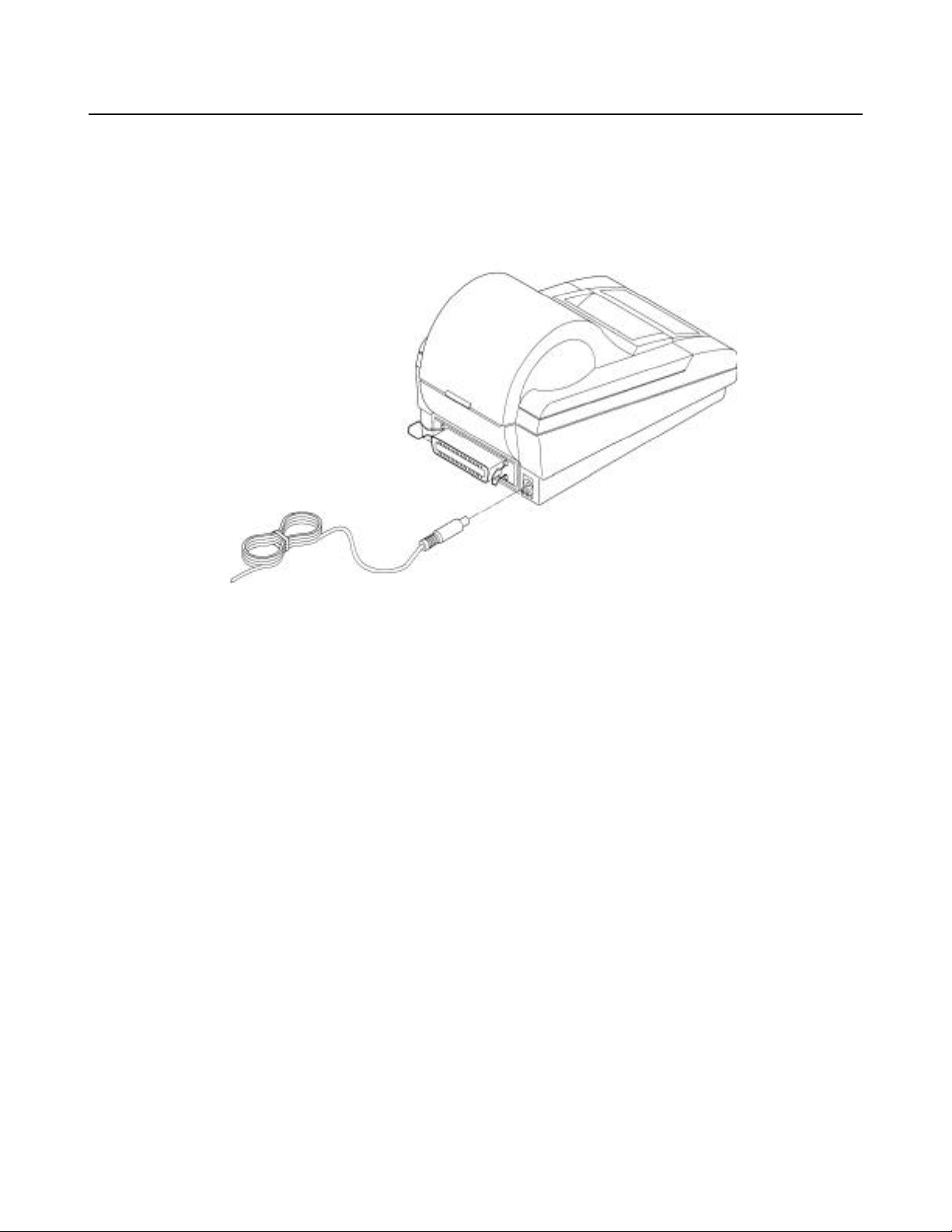
CBM-270 User’s Manual
insufficient, a fire may result from heat generation.
9) After using the printer or when not using it for a long period of time, be sure to unplug the AC adapter from
a plug socket for your safety.
Page 23
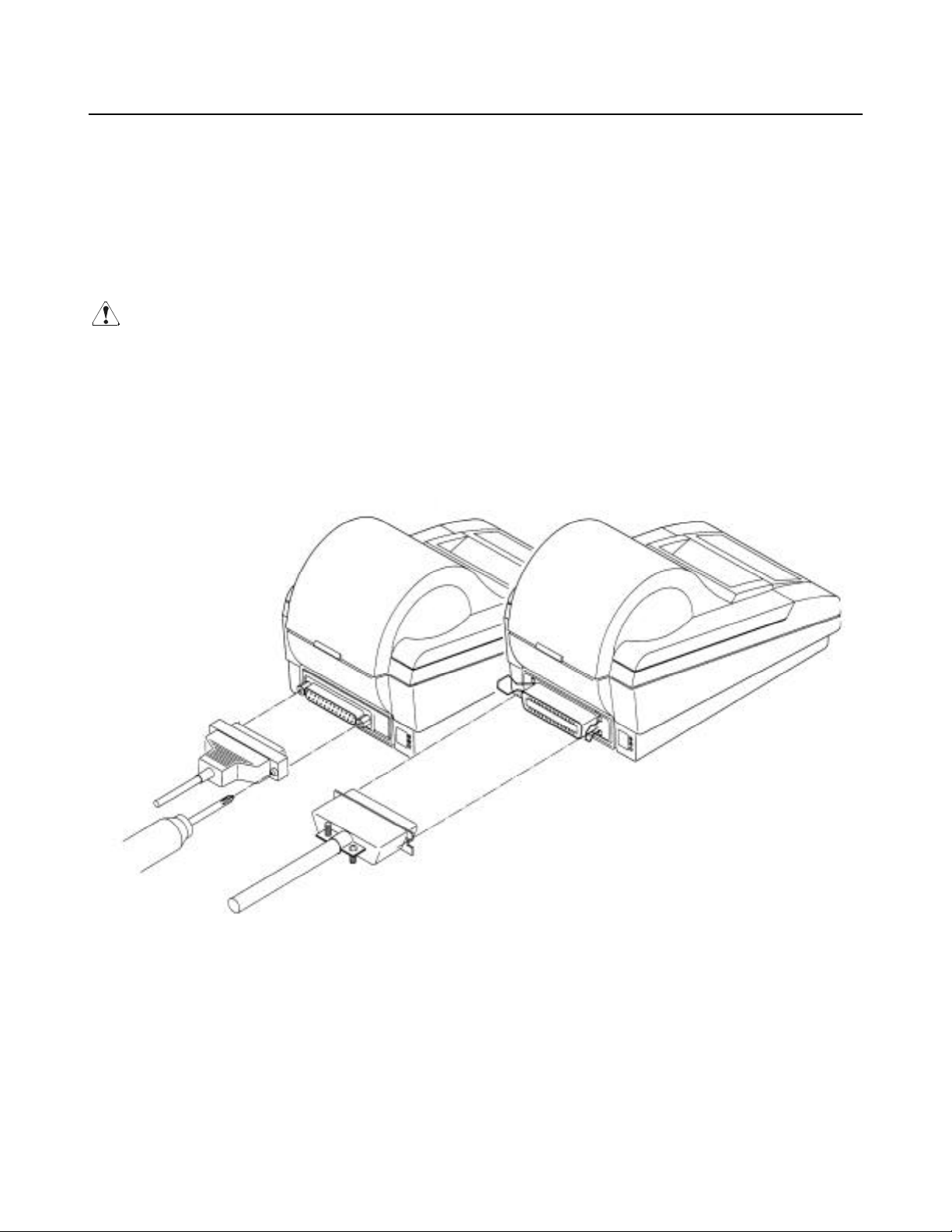
CBM-270 User’s Manual
4.2 Connecting Interface Cable
1. Turn off the power. (Mating side included)
2. Check the top and bottom of cable terminals, and connect to the interface connector.
3. Fix the cable terminals. Serial interface : Tighten screws, to fix it.
Parallel interface : Turn a stopper, to fix it.
4. Connect the cable to the host computer.
CAUTION:
1) Referring to "6. PARALLEL INTERFACE" and "7. SERIAL INTERFACE," check the pin configuration of
the interface connector and cable. Wrong wiring could cause trouble or malfunctioning to not only the
printer body but also the host computer.
2) When disconnecting/reconnecting the interface cable, be sure to hold the connector. Pulling the cable itself
may snap the internal wires.
3) Connect the interface cable securely. Otherwise, communications may not be obtained due to a connection
failure.
Page 24
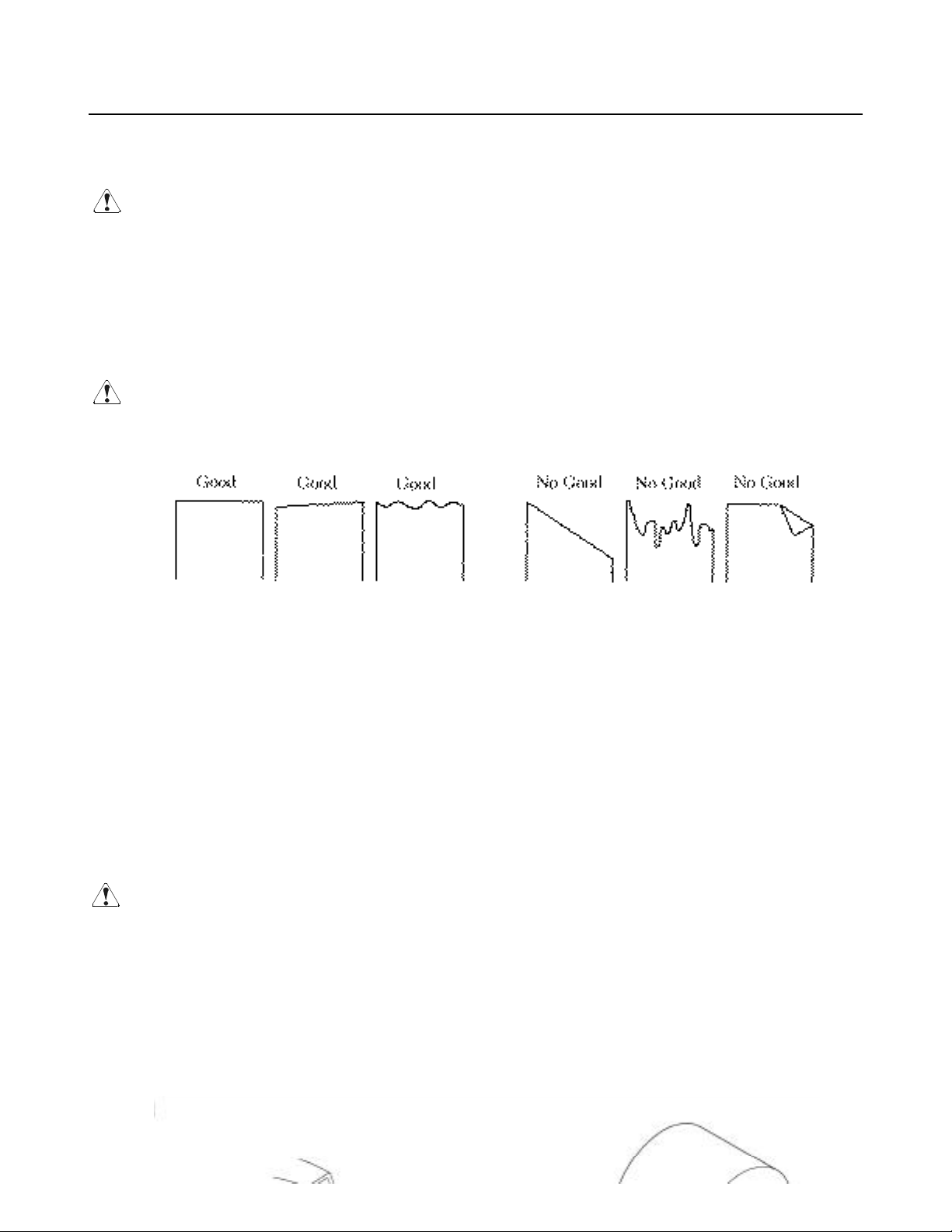
CBM-270 User’s Manual
4.3 Inserting the Paper
CAUTION:
1) Be sure to use the specified paper roll.
2) Use of non-specified paper may not guarantee the print quality, printing head life, and so on.
3) Do not use thermal paper when the printer has been set for label paper, and vice versa. It could cause
malfunctioning of the printer or damage the printing head.
1. Hold the convexity on the rear of the printer cover, and raise it upward.
2. Cut the front end of the paper roll almost at a right angle.
CAUTION:
1) The printer cover is not stationary (Opening/Closing). After detaching it, be careful not to lose or break it.
2) Do not insert a ragged or dog-eared end of the paper roll, because it could result in a paper jam or insertion
error.
3. Make sure that the power is turned on.
4. Pull the head-up lever to this side to raise up the printing head.
5. If there is still some paper remaining after a paper-out indication, eliminate the paper roll according to
"4.4 How to Remove the Remaining Roll Paper."
6. Insert the front end of the paper roll straight into a paper insertion slot.
7. Set the paper roll firmly in the paper holder.
8. Put back the head-up lever. The paper roll is automatically pulled in by the platen roller to feed a
constant amount of paper. (When auto-loading is enabled.) (For the label paper, it is fed to the print start
position of the 2nd sheet.)
9. Put back the printer cover.
CAUTION:
1) If the paper roll is still slack, rewind the paper to remove the slack.
2) If the paper roll is tilted, raise the head-up lever to correct the paper roll position, or pull out the paper roll
and set it again.
3) Do not open the printer cover while printing.
4) Do not hold or press the paper roll while printing, because it could cause a paper jam.
5) After the paper is set, the printer is made ready to start printing. Note that if data is remaining in the buffer,
the printer will start printing after the paper is set.
6) Do not run the printer with its cover removed, because it could cause malfunctioning or an irregularity of the
sensor.
Page 25
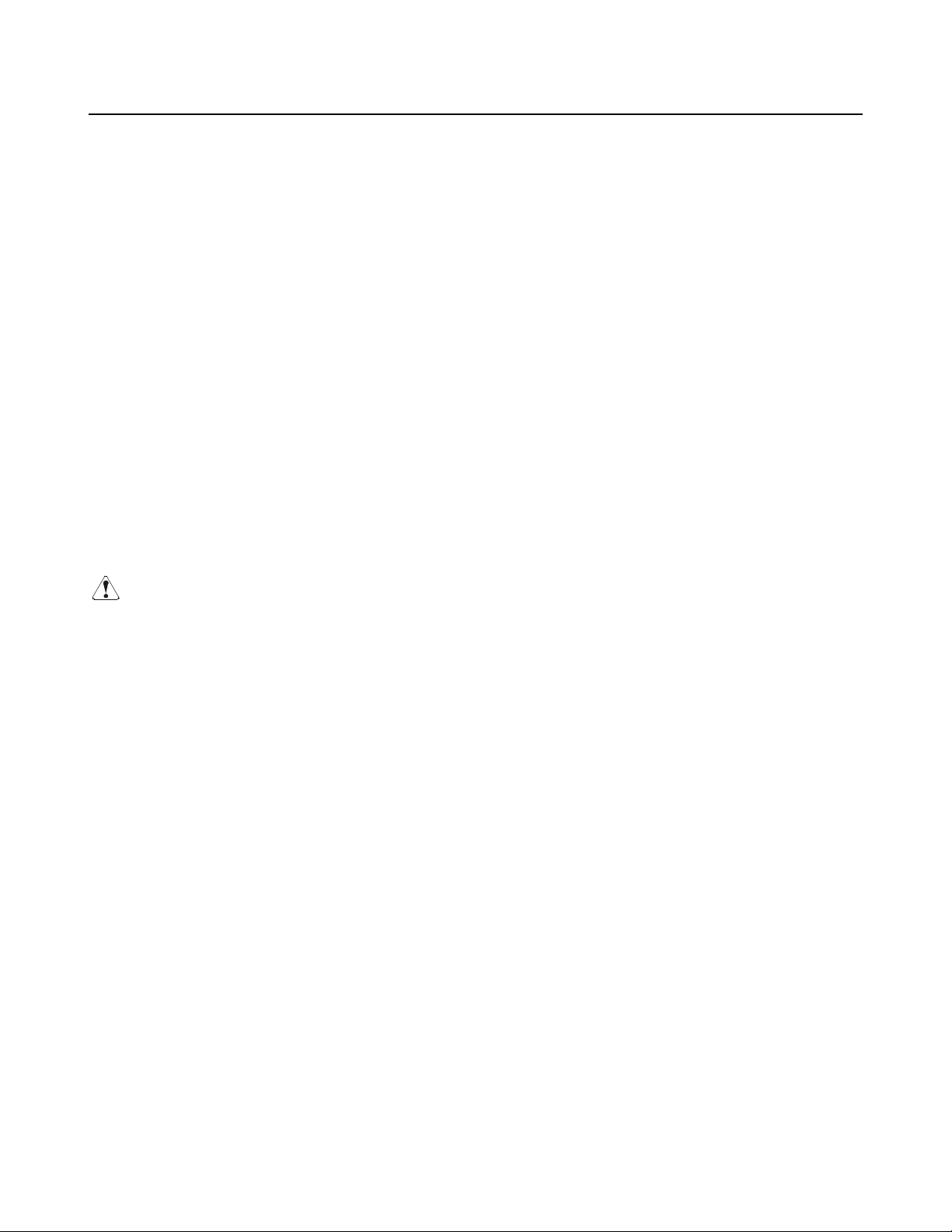
4.4 How to Remove Remaining Paper Roll
1. Remove the printer cover.
2. Raise the head-up lever.
3. Gently pull out the paper to the near side. If the paper roll is still remaining, cut it just before the paper
insertion slot before pulling it out.
CBM-270 User’s Manual
CAUTION:
1) Do not pull out the paper roll in the opposite direction.
2) If you do so with the label paper, the labels may come off.
3) Never take out paper with the head-up lever lowered, because it could damage the printing head.
4) The printer mechanism may be very hot just after printing, so be duly careful.
Page 26
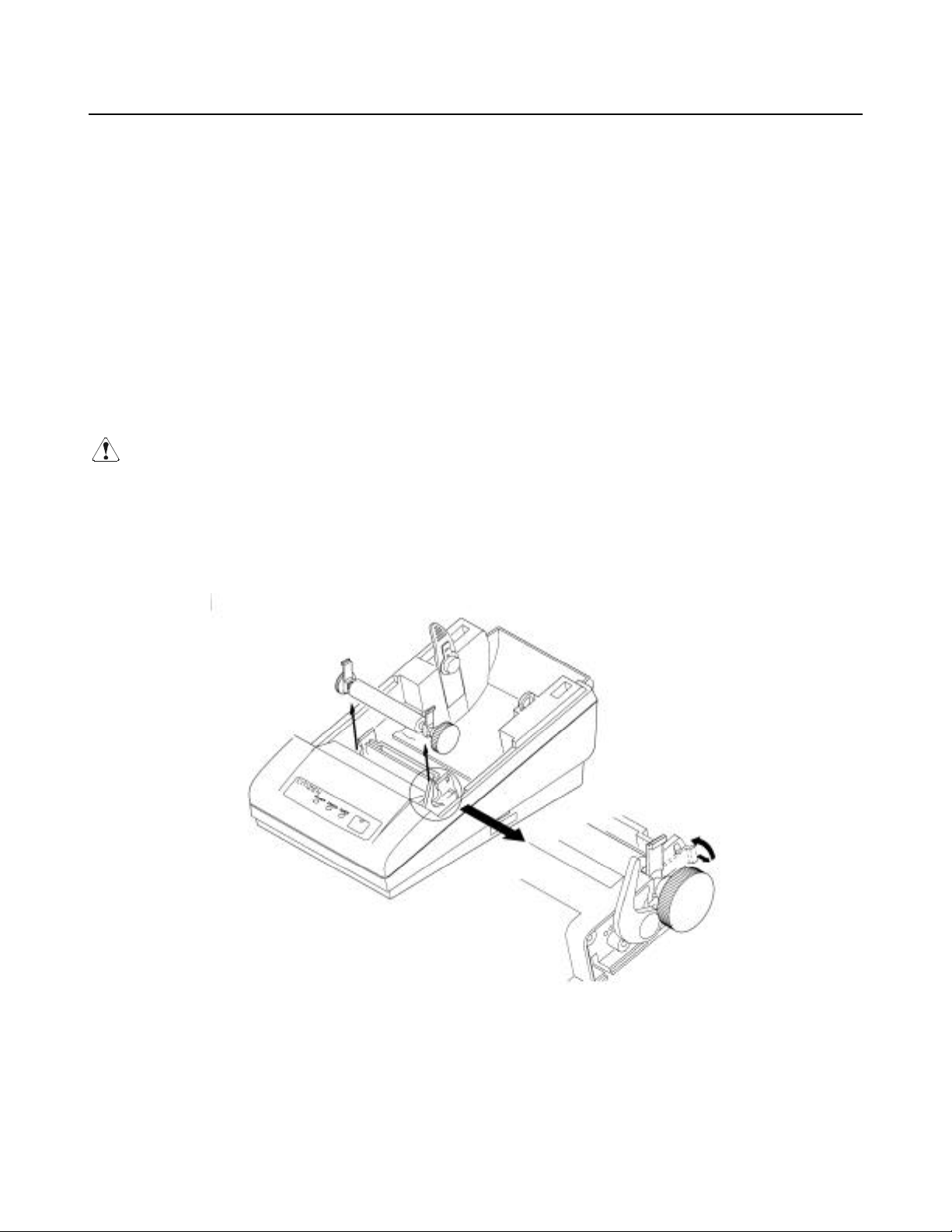
CBM-270 User’s Manual
4.5 Eliminating the Paper Jam
1. Turn off the power.
2. Detach the printer cover.
3. Cut the paper roll near the paper insertion slot.
4. Raise the head-up lever.
5. Raise the blue levers located on both sides of the platen roller unit, to gently detach the unit. The platen
roller unit can be detached by manually raising the blue levers.
6. Remove the remaining paper roll completely from the paper passage.
7. If the label paper is used, some paste may be adhered. Dip soft cloth, etc. in alcohol and wipe away the
paste carefully so as not to damage the printing head.
8. Confirming the direction of the platen roller unit, reattach it to the mechanism. Shift down the blue
levers on both sides, to fix the unit.
9. Lower the head-up lever.
CAUTION:
1) Do not carry out this work just after printing because the printing head is very hot.
2) Be sure to turn off the power when detaching the platen roller unit.
3) When eliminating remaining paper, do not touch the heating surface of the head with a bare hand or metal
piece.
4) Do not detach the platen roller unit unless necessary, such as for a paper jam.
5) When putting back the platen roller unit, be sure to confirm that it is correctly reattached.
6) Never detach or reattach the platen roller unit with the head-up lever lowered.
Page 27
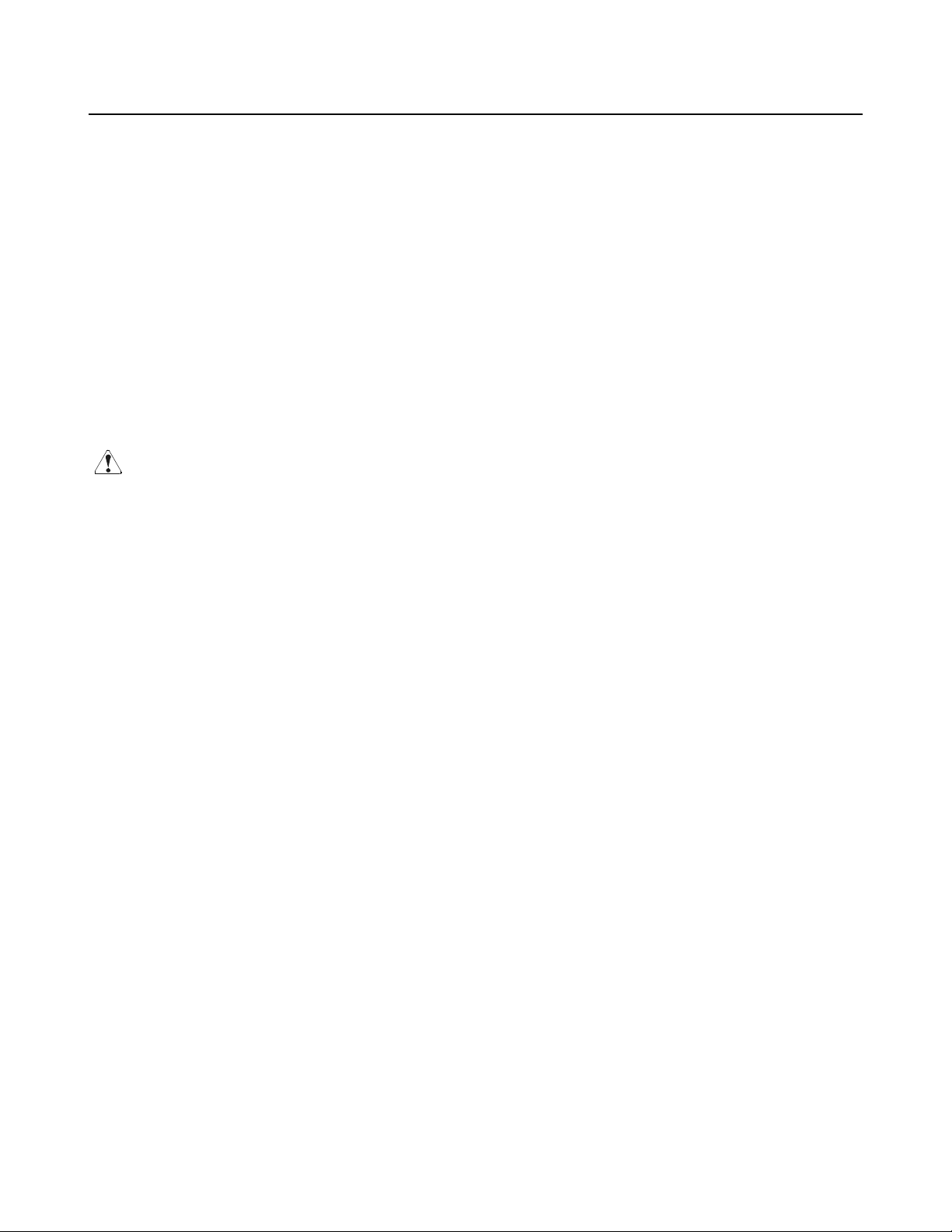
CBM-270 User’s Manual
4.6 FEED Switch Function
4.6.1 When Thermal Paper is Used
Pressing the switch, feed the paper by 1 line. If the switch is held down, the paper will be fed
continuously.
4.6.2 When Label Paper is Used
Pressing the switch, feed the paper by 1 line. If the switch is held down for 1 second or more, the paper
will be fed by one label.
4.6.3 When the Macro is Executed
If the ERROR lamp is blinking while waiting for execution of a macro, press the FEED switch. The
waiting state continues until the switch is pressed.
4.6.4 When the Label is Fed to the Paper Cutting Position by the Command
The PAPER lamp blinks. After cutting the paper, pressing the FEED switch searches for the head of the
next label. The waiting state continues until the switch is pressed.
CAUTION:
If the label paper is fed by 1 line by pressing the FEED switch, the label head position will be dislocated. Note
that if printing starts in this state, the label will be printed dislocated. (It is recommended to feed the paper by 1
label.)
4.7 Paper End Function
If the printing paper runs out, the parallel interface will output BUSY, FAULT, and PE to the host, and the
serial interface will output DTR to stop printing, respectively. If some data are still remaining in the buffer,
printing will be resumed after replacing the paper. Replace the paper according to "4.3 Inserting the Paper."
After replacing the paper, cancel BUSY (DTR), FAULT, and PE outputs. For details, see "4.8 Near Paper
End Function."
Page 28
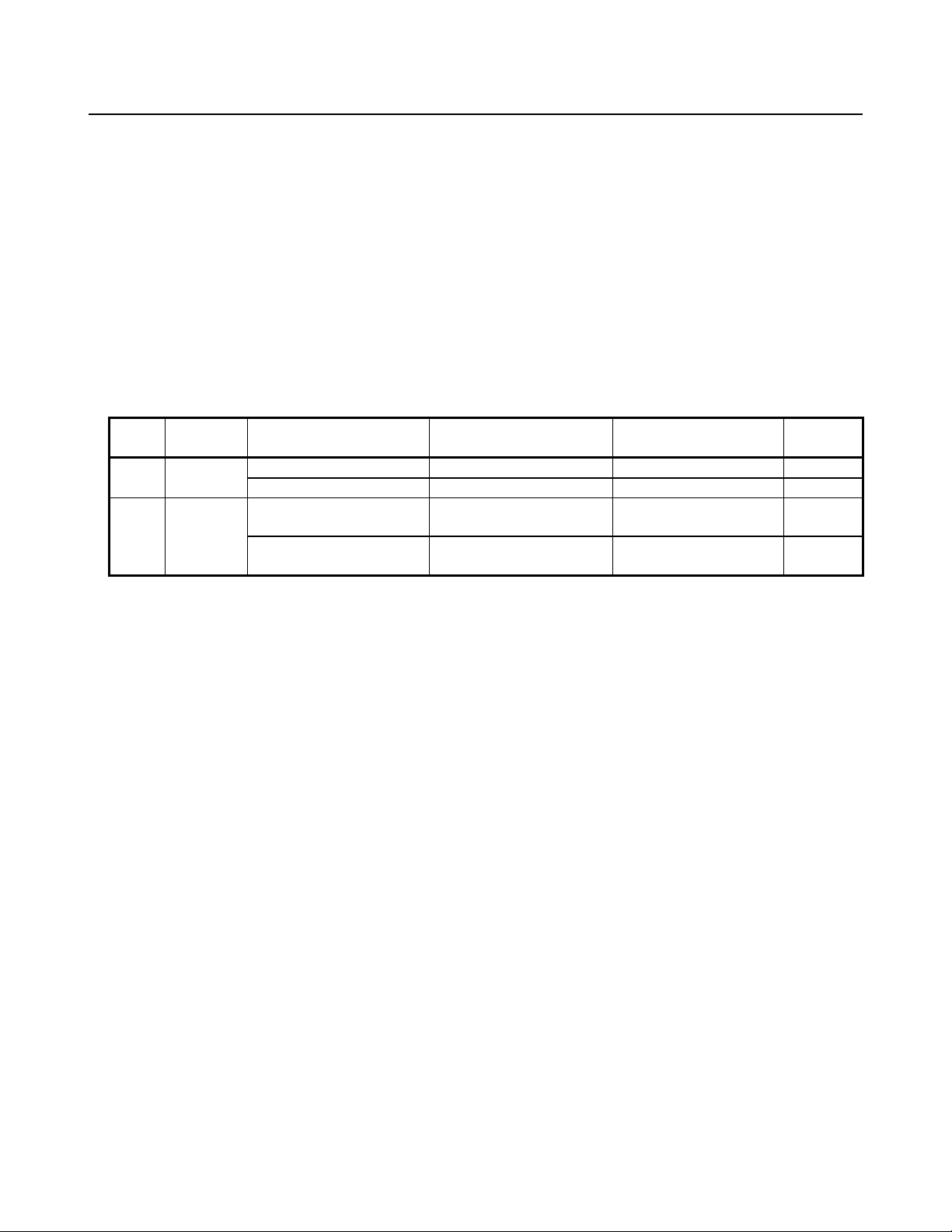
4.8 Paper Near End Function
If the paper is running out, the PNE sensor informs the host computer that the paper is running out, by
means of a signal output or the PAPER lamp on the panel. The PAPER lamp is illuminated unconditionally.
1. If the PNE sensor detects that the paper is running out, the PAPER lamp will be illuminated.
2. If PNE is enabled, the parallel interface will output PE. (At initial setting)
3. Printing is allowed up to about 1.5 m. (Initial value) After printing or feeding the paper by a specified
amount, the parallel interface will output BUSY and FAULT, and serial interface will output DTR to stop
printing, respectively.
4. Replace the paper according to the procedure in "4.3 Inserting the Paper."
5. After replacing the paper, cancel the BUSY (DTR), FAULT, and PE outputs.
(1) The following lists the outputs made by the near paper end function and the paper end function. The
output state can be changed by the DIP switch or a command.
DS1-1
State
OFF Disabled
ON Enabled
PNE
Function
PE Signal Output Setting
by Command
*When PE is selected *When PE is detected *When PE is detected *At PNE
When PNE is selected When PNE is detected When PE is detected At PNE
When PE is selected When PE is detected When printing stops due
*When PNE is selected *When PNE is detected *When printing stops
PE Output
PNE : Paper Near End PE : Paper End
BUSY (DTR)/
FAULT Output
to PNE
due to PNE
CBM-270 User’s Manual
PAPER
Lamp
At PNE
*At PNE
*Mark : Default setting
(2) Print amount after detecting PNE
When PNE is enabled, a printable amount after PNE detection can be adjusted. PNE is detected when
the remaining amount of the paper roll is about 2∼3 m. (It depends on the paper quality used, paper
thickness, and operating environment.)
An initial value is 1.5 m. Up to 1.5 m can be printed after detecting PNE. At this time, with the
approx. 70µm-thick recommended paper, the remaining amount of the paper will be about 0.5∼1.5 m
when printing stops.
It can be adjusted between 0 and 2.55 m with a command. Adjust it depending on the operating
environment and paper quality.
Depending on an adjustment value, paper end may be detected (Printing stop) first.
If PNE is detected at power-on, a set amount of printing will be done from that point. (The default is
1.5 m)
Page 29
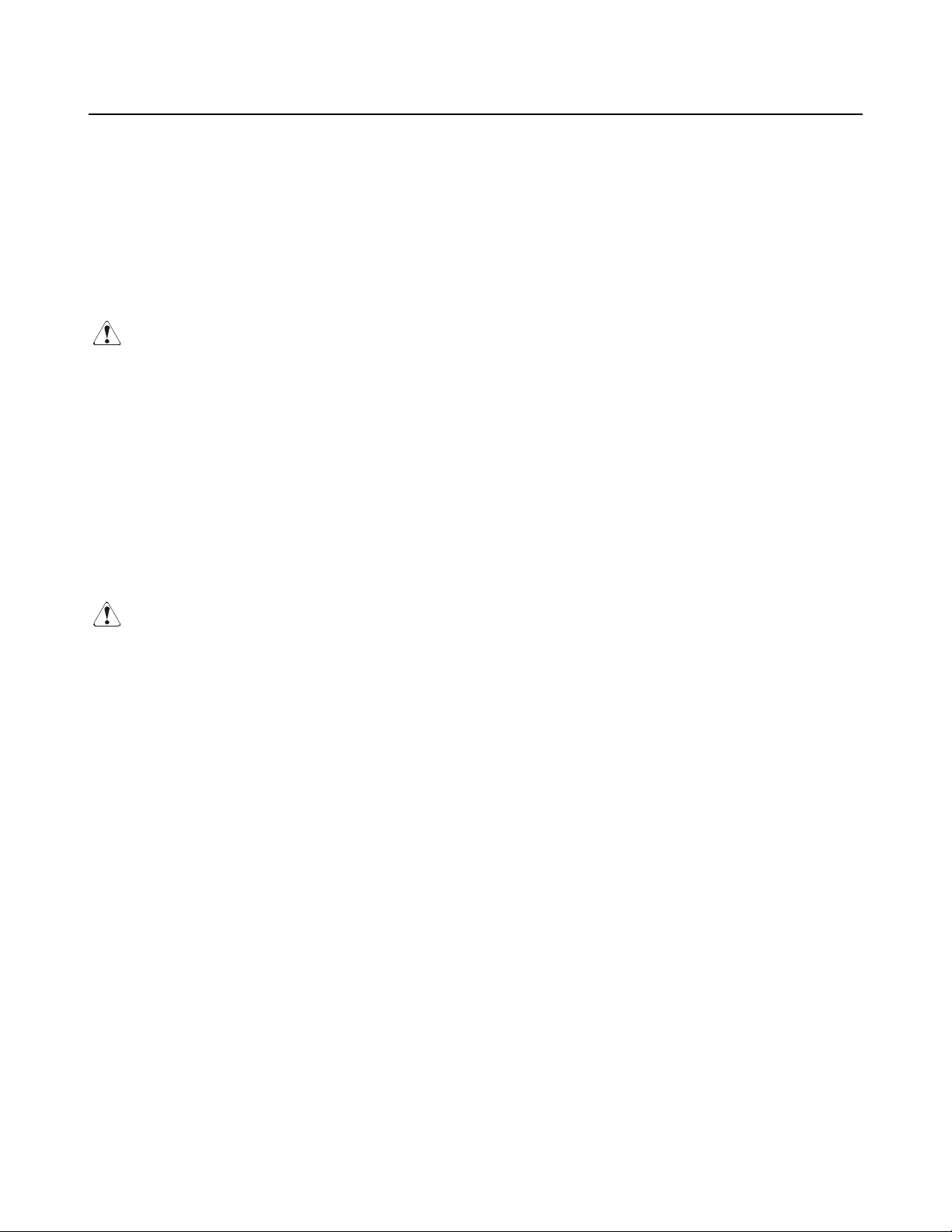
CBM-270 User’s Manual
4.9 Auto-Loading Function
This printer has a function to automatically set the paper. If the paper end sensor, near paper end sensor, and
head-up lever are cancelled, the paper will be automatically fed by a constant amount in about 1 second.
(Up to the print start position of the second sheet in the case of label paper.)
In order to smooth operation, cancel the head-up mechanism last.
Also, you can use the DIP switch to enable/disable the function. If disabled, auto-loading will not be
performed. (The paper is fed to the print start position in the case of label paper.)
CAUTION:
1) When auto-loading is being activated, do not touch the paper roll, because it could result in a paper feed
failure or cause the paper to be one-sided.
2) Be sure to set the paper until it comes into contact with the platen roller; otherwise, the paper cannot be fed
and the printing head could be damaged.
3) In the case of label paper, if the label section or black mark (Between the labels) cannot be detected in
feeding the paper by a constant amount, the printer will illuminate the ERROR lamp and stop operation,
regarding it as a paper error.
4.10 Self-Print Function
This printer has a function to perform preset printing. Turn on the power with the FEED switch held down.
It will print the ROM version, DIP switch state, characters used, kanji, etc. After self-printing is completed,
the printer restores its normal operating conditions.
In the case of label paper, it is fed to the print start position of the next label.
CAUTION:
1) Do not use this function when the paper roll is running out.
2) If the label length is short in printing on label paper, printing will extend over several labels.
3) Data communication cannot be done during self-printing.
4) The print contents differ between thermal paper and label paper.
Page 30
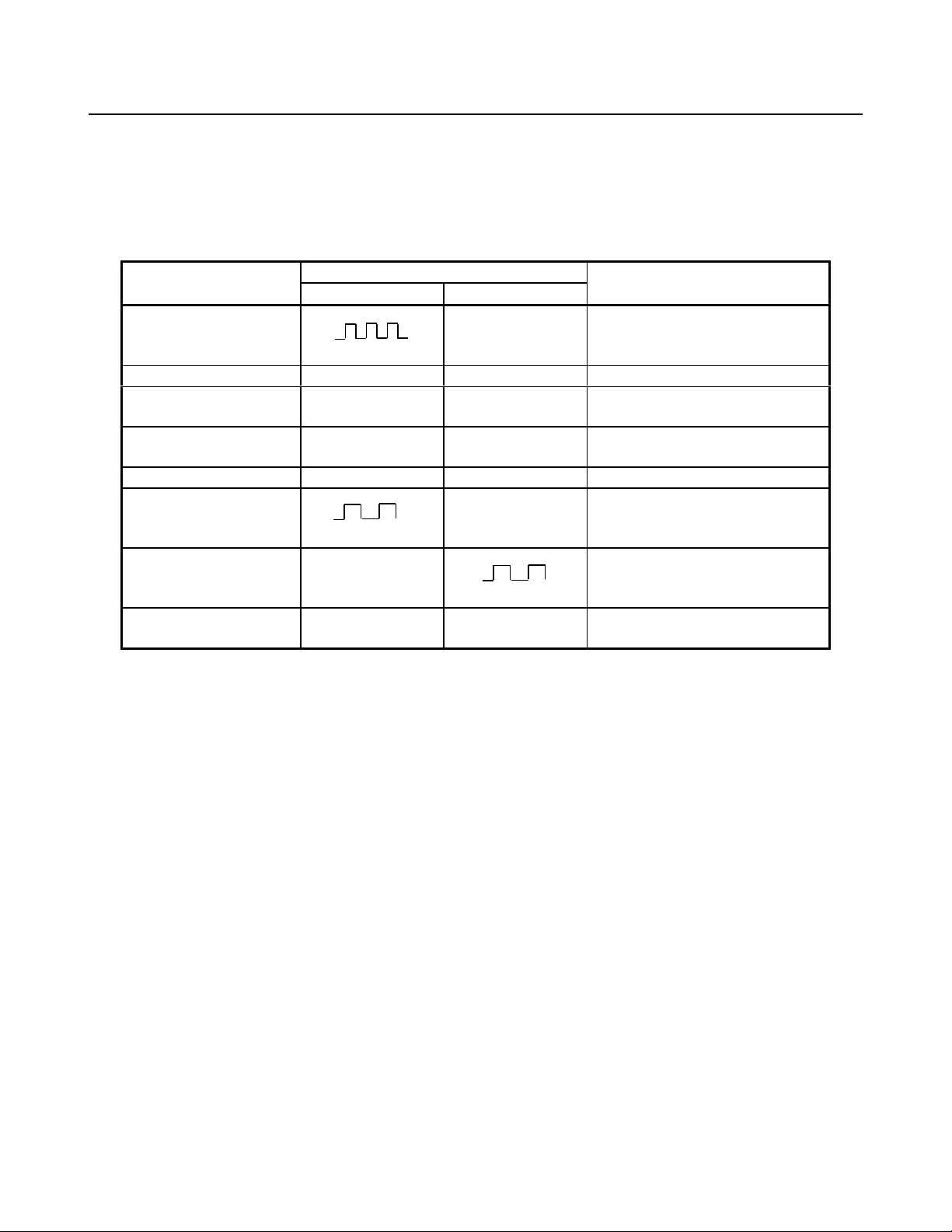
4.11 Operation Panel and Display of Error
1. POWER lamp (Green)
Illuminated if the power is turned on.
2. ERROR lamp (Red), PAPER lamp (Red)
Indicates an error by illuminating or blinking the lamps.
Error
ERROR Lamp PAPER Lamp
Display
CBM-270 User’s Manual
Reset
Memory check error
Quick blinking
Head-up ON OFF Lower the head-up lever.
Head overheat ON OFF
Paper near end OFF ON
Paper end OFF ON Set a new paper roll.
Macro execution wait
Slow blinking
Label paper cut wait OFF
Label paper error ON ON
OFF Cannot be reset
Automatically reset by a
temperature drop
Set a new paper roll after a print
stop.
OFF Press the FEED switch.
Press the FEED switch.
Slow blinking
Set the label paper suitable for the
specifications.
<Error Details>
Head-up ----- Occurs when the head-up lever is raised. The printer cannot feed the paper or print.
The parallel interface outputs BUSY and FAULT, and serial interface DTR,
respectively.
Head overheat ----- If the temperature of the printing head rises (About 60°C or more), in order to
protect it against overheating, a printing head temperature sensor will be activated to
stop printing. The parallel interface outputs BUSY and FAULT, and serial interface
DTR, respectively. If the temperature drops (About 55°C), printing will be
automatically resumed.
Paper near end ----- If the diameter of the paper roll decreases, the paper near end sensor will react to
inform you that the paper roll is running out. See "4.8 Paper Near End Function".
Paper end ----- If the paper roll runs out, the paper sensor near the printing head will react to stop
printing. See "4.7 Paper End Function".
Label paper error ----- Occurs if you set the thermal paper or non-specified label paper, when the label
paper has been selected. The parallel interface outputs BUSY and FAULT, and
serial interface DTR, respectively.
3. FEED switch
See "4.6 FEED Switch Function."
4.12 Red/Black Print (Precautions for Use)
(1) Types of paper
The red and black two-color thermal paper changes its colors by controlling the energy applied to the
thermal head. It is largely divided into two types, depending on the color development order. Select
Page 31

CBM-270 User’s Manual
either of them to suit your application.
1. Red-based two-color thermal paper (PB670: MITSUBISHI PAPER MILLS)
Red print (low energy) → Black print (high energy)
2. Black-based two-color thermal paper (735FA: RICOH)
Black print (low energy) → Red print (high energy)
(2) High-energy printing rate
High-energy print (black print on red-based paper, or red print on black-based paper) required the
application of high energy to the thermal head. To protect the service life of the thermal head, use the
following printing rate as a guideline; use the fixed split (6-split) method.
1. Continuous print of high-energy print only : 6 % or less
2. Mixed continuous print of low-energy and high-energy print
: 30 % or less of the standard printing rate of
12.5 %
3. Printing rate per dot line : 50 % or less
(3) Minimum dots for high-energy print
When high-energy print is used, the recommended minimum area is 3 dots (length) × 3 dots (width) or
more. Depending on the set printing density, the paper used, or the printing characters, a sufficient
change of color tone may not be obtained even by high-energy print.
(Characters such as [, !, ', (, i, -, font B with small dot matrix)
It is recommended to use in such printing patterns as double-width characters, double-height characters,
double-width and -height characters.
CAUTIONS
1) If high-energy print is continuously carried out at a high operating ambient temperature, the thermal head
will become hot more quickly and the protective circuit will be activated, to stop printing more frequently.
Fully consider the working temperature and printing rate.
2) If a bar code is printed on the 2-color paper, both colors may appear in normal print and high-energy print,
or the bar code may not be correctly read by a bar code reader. Be fully aware of this when using the 2color paper.
3) Do not perform high-energy print on the single-color paper (regular thermal paper). It may deteriorate the
service life of the thermal head or the printing quality.
4) For setting, see Commands (DC3: Switching the Red/Black Printing).
Page 32

5. DIP SWITCH SETTING
5.1 Location of DIP Switch
1. Turn off the power.
2. Detach the printer cover, and take out the paper roll. (The switch is found under the paper roll.)
3. There are 2 switches (8-pole and 4-pole) for the serial interface, and 1 switch (8-pole) for the parallel
interface.
5.2 DIP Switch Function
DS1
No. Function ON OFF
1 PNE selection Enabled Disabled ON
2 CR switching LF operation Ignored OFF
3 ON
4
5 Paper selection Label paper Thermal paper OFF
6 Auto-loading Enabled Disabled ON
7 DTR/DSR, XON/XOFF XON/XOFF DTR/DSR OFF
8 Kanji code selection S-JIS JIS OFF
∗ DS1-7: Enabled only for the serial interface. Disabled for the parallel one.
DS2 (For Serial Interface Only)
No. Function ON OFF
1 OFF
2 OFF
3 OFF
4
Print density See Table 1
Baud rate and parity
setting
CBM-270 User’s Manual
Upon Shipment
OFF
Upon Shipment
See Table 2
OFF
Table 1
DS1-3 OFF ON OFF ON
DS1-4 OFF OFF ON ON
Table 2
DS2-4 DS2-3 DS2-2 DS2-1 Parity Baud Rate
OFF OFF OFF OFF None 9,600 bps
OFF OFF OFF ON None 1,200
OFF OFF ON OFF None 2,400
OFF OFF ON ON None 4,800
OFF ON OFF OFF None 9,600
OFF ON OFF ON None 19,200
OFF ON ON OFF Odd 1,200
OFF ON ON ON Odd 2,400
ON OFF OFF OFF Odd 4,800
ON OFF OFF ON Odd 9,600
ON OFF ON OFF Odd 19,200
ON OFF ON ON Even 1,200
ON ON OFF OFF Even 2,400
ON ON OFF ON Even 4,800
ON ON ON OFF Even 9,600
ON ON ON ON Even 19,200
5.3 Jumper Wire Function
The jumper wires have been set at shipment. The following lists the basic settings at shipment. Check the
Light Standard Slitly Dark Dark
Page 33

CBM-270 User’s Manual
settings by performing self-printing.
Jumper Wires
No. Function Short Open
Upon
Shipment
J1 Short
J2 See Table 3 Short
J3
International character
Short
J4 Data bit length 7 bits 8 bits Open
J5 Unused
− −
Open
J6 Label detection Black mark Label interval Open
J7 Unused
− −
Open
J8 Com munic ation error mar k Ignored "?" printed Open
∗ J4: Serial interface only. Disabled for the parallel one.
∗ J5∼J7: Do not change the shipment settings.
Table 3
No. USA France Germany U.K.
Denmark-I
Sweden Italy Japan
J1 Short Open Short Open Short Open Short Open
J2 Short Short Open Open Short Short Open Open
J3 Short Short Short Short Open Open Open Open
CAUTION:
1) Never change the settings of the jumper wires.
2) If you want to change their settings, consult us.
3) Never disassemble the printer body. It could cause trouble, etc.
Page 34

6. PARALLEL INTERFACE
6.1 Specifications
•Data input system : 8-bit parallel (DATA1 to DATA8)
•Control signals : ACK, BUSY, STROBE, FAULT, PE, RESET
•Applicable connectors : Printer side : 57LE-40360 (Anphenol) or its equivalent
Cable side : 57-30360 (Anphenol) or its equivalent
6.2 Connector's Pin Configuration
No. Signal Name No. Signal Name
1
2
3
4
5
6
7
8
9
10
11
12
13
14
15
16
17
18
STROBE
DATA 1
DATA 2
DATA 3
DATA 4
DATA 5
DATA 6
DATA 7
DATA 8
ACK
BUSY
PE
+ 5V DC
GND
FRAME GND
19
20
21
22
23
24
25
26
27
28
29
30
31
32
33
34
35
36
CBM-270 User’s Manual
TWISTED PAIR GND
↑
↑
↑
↑
↑
↑
↑
↑
↑
↑
↑
RESET
FAULT
GND
Page 35

6.3 Input and Output Signals
6.3.1 Input and Output Signals
(1) Input signals to the printer
•DATA : 8-bit parallel signal (Positive logic)
•STROBE : Strobe signal to read the 8-bit data (Negative logic)
•RESET : Signal to reset the entire printer (Negative logic); 1 ms or more
(2) Output signals from the printer
•ACK : 8-bit data request signal. A pulse signal to be output at the end of the BUSY signal
(Negative logic)
•BUSY : Signal to indicate that the printer is busy. Input new data when it is "Low." (Positive
logic)
•FAULT : Turned to "Low" when the printer has an alarm. At this time, all the control circuits in
the printer stop. (Negative logic)
•PE : Output if the printing paper has run out or is running out. (Positive logic)
CBM-270 User’s Manual
(3) Power source and the related
•+5 V DC : 5 V output pulled up by a 10kΩ resistor
•GND : Common ground for the circuits
6.3.2 Electrical Characteristics
Page 36

CBM-270 User’s Manual
(1) Input signal level
All the input signals are at the TTL level.
High level --- 2.0 V at minimum
Low level --- 0.8 V at maximum
(2) Output signal level
All the output signals are at the TTL level.
High level --- 2.4 V at minimum
Low level --- 0.4 V at maximum
(3) Input and output conditions
The STROBE and RESET input signals are pulled up at 10kΩ, and the other input signals at 50kΩ,
respectively.
[Printer Side] [Host Side]
All the output signals are pulled up at 50kΩ.
[Printer Side] [Host Side]
6.3.3 Timing Chart
Data Input and Print Timings
Page 37

CBM-270 User’s Manual
T1, T2, T
T
T
T
3
4
5
6
6.3.4 Data Receiving Control
The data can be received from the host when the BUSY signal is at "Low," but cannot be received when it
is "High."
6.3.5 Buffering
The host side is immediately freed, because 2 KB data can be buffered.
0.5 µs MIN
270 ns MAX
2.3 µs TYP
500 ms MIN (At power-on)
Page 38

7. SERIAL INTERFACE
7.1 Specifications
(1) Synchronous system : Asynchronous
(2) Baud rate : 1,200, 2,400, 4,800, 9,600, 19,200 bps (Selected by the user)
(3) 1-word configuration
Start bits : 1 bit
Data bits : 8 bits or 7 bits (Setting upon shipment)
Parity bits : Odd, even, or no parity (Selected by the user)
Stop bits : 1 bit or more
(4) Signal polarity
RS-232C
•Mark = Logic "1" (-3 ∼ -12 V)
•Space = Logic "0" (+3 ∼ +12 V)
(5) Received data (RXD signal)
•Mark = 1
•Space = 0
(6) Reception control (DTR signal)
•Mark : Data not transferable
•Space : Data transferable
(7) Transmission control (TXD signal)
•DC1 code(11H) X-ON : Data receivable
•DC3 code(13H) X-OFF : Data not receivable
CBM-270 User’s Manual
7.2 Connector's Pin Configuration
No. Signal Name Input/Output Function
1 FG Frame Ground
7 GND Signal Ground
3 RXD Input Received Data
20 DTR Output Printer BUSY Signal
2 TXD Output Transmitted Data
6 DSR Input Data Set Ready
[Note] 1. The RS-232C signals are based on the EIA RS-232C.
2. The received data should be always maintained in the Mark status when no data is being
transferred.
Applicable connectors (D-Sub connectors)
Printer side : 17LE-13250 (Anphenol) or its equivalent
Cable side : 17JE-23250 (Anphenol) or its equivalent
7.3 Input and Output Signals
Page 39

7.3.1 Input and Output Signals
(1) RXD
Serial received data signal. If a framing error, overrun error, or parity error takes place, the relevant data
will be printed as "?".
(2) DTR
Write the data or a command when this signal is Ready. If you write at Busy, the previous data will be
ignored, resulting in an overrun error. The data can be written in the input buffer even during printing.
Busy is also issued at power-on, during test printing, at on-line, or at reset.
(3) TXD
If the remaining capacity of the input buffer comes to 128 bytes or less while receiving the data,
DC3(13H) will be output as a data not receivable signal. If the remaining capacity comes to 256 bytes or
more, DC1(11H) will be output to the host side as a data receivable signal.
When sending the status information, it is confirmed that DSR is a space prior to sending the data, if
DTR/DSR control has been selected. If DTR/DSR control has not been selected, the data will be sent,
ignoring the DSR signal.
(4) FG
Ground for the case
(5) GND
Common ground for the circuits
CBM-270 User’s Manual
7.3.2 Data Configuration
Mark
Space (1) (2) (3)
(1) Start bit
The system reads the status again after a lapse of 1/2 bit from a fall edge from the mark to space, and if it
is a space, this bit will be recognized as the start bit.
If it is a mark, the system will not recognize the bit as the start bit and try to detect the start bit again
without judging it as an error.
t
b0, b1, b2, • • • •
(1) Start Bit
(2) Data Bit (+ Parity Bit)
(3) Stop Bit (1 or More)
Page 40

(2) Data bits + Parity bit
The system samples the data bits and parity bit for the 1 bit worth of time from 1/2 start bit and assumes
the then status as the data for the relevant bits. The bits are called Bit 0, Bit 1, ..., Parity bit, counting
from the one closest to the start bit.
(3) Stop bit
The stop bit is the Mark level of 1 bit or more. If a space is detected in detecting the stop bit, a framing
error will result.
7.3.3 Error Detection
The system detects a parity, framing, or overrun error. If an error is detected, the relevant data will be
stored in the buffer as "?".
(1) Parity error
With a parity check specified, if an error is detected at parity check time, the relevant data will be
stored in the buffer as "?".
(2) Framing error
This error results if the Space status is detected at stop bit detection time. The relevant data will be
stored in the buffer as "?".
(3) Overrun error
If an overrun error is detected, the relevant data will be stored in the buffer as "?".
7.3.4 Data Receiving Control
If DTR/DSR control has been selected, the data from the host side will be received when the BUSY signal
is at "Low," but not received when at "High." If DTR/DSR has not been selected, the data from the host
side will be received after sending XON, but not after sending XOFF.
CBM-270 User’s Manual
7.3.5 Buffering
To transfer the data to the input buffer, there are two control signals available: DTR signal and TXD
signal. The host side is immediately freed, since the data can be buffered up to 2 KB.
(1) DTR signal (See 7.3.1-(2))
(2) TXD signal (See 7.3.1-(3))
7.3.6 Electrical Characteristics
RS-232C Circuit
Input (RXD, DSR)
[Printer Side] [Host Side]
Equivalent MAX232
Output (TXD, DTR)
[Printer Side] [Host Side]
RXD
Mark=(-8V): Stop bit
Space=(+8V): Start bit
Equivalent to MAX232
Mark=(-8V): At Busy Mark=(-8V): 1
Space=(+8V): At Busy Space=(+8V): 0
TXDDTR
Page 41

8. POWER CONNECTOR
This connector is to supply the power from the special AC adapter(27AD).
Connector Schematic
No. Function
1
2
1 2
Jack used : HEC0470-01-640 (HOSHIDEN) or its equivalent
Applicable plug : JXP series type A (I.D.: 2.45 mm, O.D.: 5.5 mm) (HOSHIDEN) or its equivalent
7.2V
GND
CBM-270 User’s Manual
Inner terminal : Minus pole (GND)
Outer terminal : Plus pole
CAUTION:
1) Be sure to use the specified AC adapter. Use of any other power source could cause trouble to or break the
printer.
2) Do not connect the power source with different polarity.
3) After using the printer or when not using it for a long period of time, be sure to unplug the AC
adapter from a plug socket for your safety.
Page 42

CBM-270 User’s Manual
9. MAINTENANCE AND SERVICE
For the information on maintenance and service, please contact our dealer or at the following address.
North America Other Areas
CBM America Corporation Japan CBM Corporation
Service Center Information Systems Division
365 Van Ness Way 1-1-7 Okubo Shinjuku-ku,
Suite 510 Tokyo 169-8553 Japan
Torrance, CA 90501, U.S.A
TEL +1-310-781-1460 TEL +81-3-3200-6970
FAX +1-310-781-9157 FAX +81-3-3200-6297
Page 43

CBM-270 User’s Manual
s n m [a
m n1 n2
10. PRINT CONTROL FUNCTIONS
10.1 Command List
Command
1 HT Horizontal tab 09H 33
2 LF Printing and paper feed 0AH 34
3 CR Print 0DH 35
4 ESC SP Setting the right spacing of the character 1BH 20H n 35
5 ESC ! Collective Specifying the printing mode 1BH 21H n 36
6 ESC % Specifying/Canceling download character set 1BH 25H n 37
7 ESC & Defining download characters
8 ESC * Specifying the bit image mode
ESC −
9
Specifying/Canceling underline 1BH 2DH n 41
10 ESC 2 Specifying 1/6-inch line feed rate 1BH 32H 41
11 ESC 3 Setting line feed rate of minimum pitch 1BH 33H n 42
12 ESC = Data input control 1BH 3DH n 42
13 ESC @ Initializing the printer 1BH 40H 43
14 ESC D Setting horizontal tab position 1BH 44H [n]k 00H 43
15 ESC E Specifying/Canceling highlighting 1BH 45H n 44
16 ESC G Specifying/Canceling double printing 1BH 47H n 44
17 ESC J Printing and feeding paper n/203 inch 1BH 4AH n 45
18 ESC R Selecting the international character set 1BH 52H n 46
19 ESC V
Specifying/Canceling 90°-right- turned characters
20 ESC a Aligning the characters 1BH 61H n 48
21 ESC c 3
22 ESC c 4
Selecting the paper near end sensor valid for a paper end
signal output
Selecting the paper near end sensor valid for print stop 1BH 63H 44H n
23 ESC c 5 Enabling/Disabling the panel switches
24 ESC d Printing and feeding the paper by n lines. 1BH 64H n 50
25 ESC i NOP
26 ESC m NOP
27 ESC n Setting a remaining amount of printout 1BH 6EH n 51
28 ESC t Selecting the character codes table 1BH 74H n 51
29 ESC v Transmitting the printer status 1BH 76H n 52
30 ESC { Specifying/Canceling the inverted characters 1BH 7BH n 53
31 ESC $ Specifying the absolute positions 1BH 24H n1 n2 54
32 ESC \ Specifying the relative positions 1BH 5CH n1 n2 55
Function Code Page
1BH 26H
p1 p2…psxa] mn+1
1BH 2AH
[d]k
1BH 56H n 47
1BH 63H 33H n
1BH 63H 45H n
38
39
49
49
50
Page 44

CBM-270 User’s Manual
n1 n2
n1 n2 n3
30H m n
31H n1
32H n1
3BH N1
Command
33 GS k Printing the bar code
34 GS w
Specifying the horizontal size(Scale factor) of bar code
Function Code Page
1DH 6BH n [‘d’] k
00H
70
1DH 77H n 74
35 GS h Specifying the height of the bar code 1DH 68H n 74
36 GS H Selecting the print position of HRI code 1DH 48H n 75
37 GS f Selecting the font of HRI code 1DH 66H n 76
38 GS * Defining the download, bit image
1DH 2AH
[d] n1 x n2 x 8
77
39 GS / Printing the download, bit image 1DH 2FH m 78
40 GS : Starting/Ending macro definition 1DH 3AH 79
41 GS ^ Executing the macro 1DH 5EH
80
42 DC2 A Selecting the printing speed 1DH 41H n 81
43 DC3 Switching the Red/Black printing 13H n 81
44 FF
45 GS FF
46 GS C0 Setting the numbering print mode 1DH 43H
47 GS C1 Setting the numbering counter mode (A)
48 GS C2 Setting the numbering counter
Printing and Paper feeding to the top of the label
Printing and discharging the labels (Cutting included)
0CH 82
1DH 0CH 82
83
1DH 43H
n2 n3 n4 n5 n6
1DH 43H
n2
84
85
1DH 43H
49 GS C ; Setting the numbering counter mode (B)
3BH N2 3BH N3
3BH N4 3BH N5
85
3BH
50 GS c Printing the counter 1DH 63H 86
51 GS < Initializing the printer mechanism 1DH 3CH 87
52 GS A Correctting the label top position 1DH 41H m n 87
Note) n, n1, n2, n3, n4, n5, n6, m, a, s, p, d, N1, N2, N3, N4, and N5 in the table are parameters
for each command.
Note) [ ]k in the table denotes k-times of repeat.
10.2 Command Details
10.2.1 Descriptions of Each Item
XXXXX
[Function] Command Function
Page 45

CBM-270 User’s Manual
[Code] A sequence of code constituting a command is represented in hexadecimal number for <
>H, binary number for < >B, and decimal number for < >, respectively; [ ]k represents a
repeat count of k-times.
[Range] Describes an argument value(Setting range) for the command.
[Outline] Describes a command outline.
[Caution] Describes a caution as required.
[Default] Describes an initial value for the command when accompanied by an argument.
[See Also] Describes the associated commands for use.
[Sample Program] Describes a coding example in the Q-BASIC sample program.
∗ This example is only for your reference and differs depending on the language used,
version, and so on. For details, see the manual for the language used.
[Print Result] Shows a print result obtained by running the above-mentioned program._However, the
print result shown here has a different scale from the actual print result.
XXXX Represents the command.
Page 46

10.2.2 Command Details
HT
[Function] Horizontal tab
[Code] <09> H
[Outline] Shifts the printing position to the next horizontal tab position.
•Ignored when the next horizontal tab position has not been set.
[Caution] •The horizontal tab position is set by ESC D.
•Initial setting of the horizontal tab position is each 8 characters in 9th, 17th, 25th, 33rd,
columns.
CBM-270 User’s Manual
[See Also] ESC D
[Sample Program]
LPRINT "0123456789012345678901" ;
LPRINT CHR$ (&HA) ;
LPRINT CHR$ (&H9) ; "AAA" ;
LPRINT CHR$ (&H9) ; "BBB" ;
LPRINT CHR$ (&HA);
LPRINT CHR$ (&H1B) ; "D" ;
LPRINT CHR$ (3) ; CHR$ (7) ; CHR$ (14) ; CHR$ (0) ;
LPRINT CHR$ (&H9) ; "AAA" ;
LPRINT CHR$ (&H9) ; "BBB" ;
LPRINT CHR$ (&H9) ; "CCC" ; CHR$ (&HA) ;
END
[Print Results]
Page 47

CBM-270 User’s Manual
LF
[Function] Printing and Paper Feed
[Code] <0A>H
[Outline] Prints data inside the input buffer and feeds lines based on the line feed amount having been
set.
•The head of the line becomes the next print starting position.
[See Also] ESC 2, ESC 3
[Sample Program] [Print Results]
LPRINT "AAA" ; CHR$ (&HA) ;
LPRINT "BBB" ; CHR$ (&HA) ;
LPRINT CHR$ (&HA) ;
LPRINT "CCC" ; CHR$ (&HA) ;
END
Page 48

CBM-270 User’s Manual
CR
[Function] Print
[Code] <0D>H
[Outline] 1) When DS1-2 is OFF:
This command is ignored.
2) When DS1-2 is ON:
With data held inside the internal print buffer, printing and line feed are performed.
W it hout da t a inside the i nte rna l pr i nt buff er , howe ve r, no pr inti ng is pe rf orm ed.
[See Also] LF
[Sample Program] [Print Results]
LPRINT "AAA" ; CHR$ (&HD) ; When DS1-2 is OFF
LPRINT "BBB" ; CHR$ (&HD) ;
LPRINT CHR$ (&HD) ;
LPRINT "CCC" ; CHR$ (&HD) ; When DS1-2 is ON
END
ESC SP n
[Function] Setting the right spacing of the character
[Code] <1B> H <20> H <n>
[Range] 0 ≤ n ≤ 32
[Outline] The rightward space amount is set in dot unit (1/203 inch unit). In the initial value, it is n=0.
[Caution] The rightward space amount in double wide mode is made double of the set volume.
[Default] n = 0
[Sample Program] [Print Results]
LPRINT CHR$ (&H1B) ; " " ; CHR$ (0) ;
LPRINT "AAAAA" ; CHR$ (&HA) ;
LPRINT CHR$ (&H1B) ; " " ; CHR$ (1) ;
LPRINT "AAAAA" ; CHR$ (&HA) ;
LPRINT CHR$ (&H1B) ; " " ; CHR$ (12) ;
LPRINT "AAAAA" ; CHR$ (&HA)
END
Page 49

CBM-270 User’s Manual
Value
0
1
0
Character Font
Font A
Font B
1
Undefined
2
Undefined
3
High-lighting
Canceled
Specified
4
Double height
Canceled
Specified
5
Double width
Canceled
Specified
6
Undefined
7
Underline
Canceled
Specified
ESC ! n
[Function] Collective specifying the printing mode
[Code] <1B> H <21> H <n>
[Range] 0 ≤ n ≤ 255
[Outline] Printing mode is assigned. Each n bit indicates the following:
Bit Function
[Caution] • With double height and double width being specified simultaneously, double wide and
double high characters are consisted.
•An underline is attached to the full character width, which, however, is not attached to the
part having been skipped by the horizontal tab. Neither is it attached to 90°-right-turned
characters.
•The underline width is as having been specified by <ESC - >. (The default setting is 1 dot
width. )
•Specification with this command is invalid to Kanji, except specification and cancellation
of highlighting
•In case that double wide character and normal character exist in same one line, the layout of
underline is consistent one.
[Default] n = 0
[See Also] ESC E, ESC −
[Sample Program]
LPRINT CHR$ (&H1B) ; " ! " ; CHR$ (&H00) ; "H" ;
LPRINT CHR$ (&H1B) ; " ! " ; CHR$ (&H01) ; "H";
LPRINT CHR$ (&H1B) ; " ! " ; CHR$ (&H08) ; "H";
LPRINT CHR$ (&H1B) ; " ! " ; CHR$ (&H10) ; "H";
LPRINT CHR$ (&H1B) ; " ! " ; CHR$ (&H20) ; "H";
LPRINT CHR$ (&H1B) ; " ! " ; CHR$ (&H80) ; "H";
LPRINT CHR$ (&H1B) ; " ! " ; CHR$ (&HB9) ; "H";
LPRINT CHR$ (&HA) ;
END
[Print Results]
Page 50

CBM-270 User’s Manual
ESC % n
[Function] Specifying/Canceling download character set
[Code] <1B> H <25> H <n>
[Range] 0 ≤ n ≤ 255
[Outline] Specifying/canceling download characters.
Further, only the lowest bit (n0) is valid for n.
The lowest bit (n0) indicates the following.
n0 Function
0 Canceling download character set
1 Specifying download character set
[Caution] Download characters and download bit images can not be defined simultaneously.
[Default] n = 0
[See Also] ESC &
[Sample Program]
GOSUB *SETCHR DATA 6
LPRINT CHR$ (&H1B) ; "%" ; CHR$ (0) ; DATA &HFF, &H80, &H00
LPRINT "@A" ; CHR$ (&HA) ; DATA &H80, &H80, &H00
LPRINT CHR$ (&H1B) ; "%" ; CHR$ (1) ; DATA &H80, &H80, &H00
LPRINT "@A" ; CHR$ (&HA) ; DATA &H80, &H80, &H00
END DATA &HFF, &HFF, &HFF
*SETCHR : DATA &HFF, &HFF, &HFF
LPRINT CHR$ (&H1B) ; "&" ; DATA 12
LPRINT CHR$ (3) ; "@" ; "A" ; DATA &HFF, &HFF, &HFF
FOR J=1 TO 2 DATA &H80, &H07, &HF9
READ REP DATA &H80, &HFF, &HF9
LPRINT CHR$ (REP) ; DATA &H87, &HFE, &H01
FOR I=1 TO REP*3 DATA &H9F, &H06, &H01
READ D DATA &HF8, &H06, &H01
LPRINT CHR$ (D) ; DATA &HF8, &H06, &H01
NEXT I DATA &H9F, &H06, &H01
NEXT J DATA &H87, &HFE, &H01
RETURN DATA &H80, &HFF, &HF9
DATA &H80, &H07, &HF9
DATA &HFF, &HFF, &HFF
[Print Results]
Page 51

CBM-270 User’s Manual
ESC & s n m [a [p] s×a] m−n+1
[Function] Defining the download characters
[Code] <1B> H <26> H <s> <n> <m> [<a> <p1> <p2> … <ps×a>] m-n+1
[Range] s = 3
32 ≤ n ≤ m ≤ 126
0 ≤ a ≤ 12 (Font A)
0 ≤ a ≤ 9 (Font B)
0 ≤ p1 … ps×a ≤ 255
[Outline] Defines the font of download characters of alphanumeric characters.
• "s" indicates the number of bytes in vertical direction.
• "n" indicates the start character code and m the end character code. To define only one
character, set n=m.
• Character codes definable includes 95 ASCII codes in total between 32∼126.
• "a" indicates the number of dots in horizontal direction for definition.
• "p" is the data to be defined, which indicate a pattern equal to "a" dot in horizontal
direction from the left end. The rest of the pattern on the right side is filled with space.
The rest of data to be defined is s x a.
• Download characters thus defined remain valid until redefinition, ESC @ execution, GS *
execution, or power OFF is practiced.
[Caution] Download characters and download bit images can not be defined simultaneously.
Running this command clears the definition of the download bit image.
[Default] Same as the internal character set
[Example]
Create each data bit by setting "1" for a printed dot and "0" for an unprinted dot.
[Sample Program] [Print Results]
See Sample Program and Print Results for ESC % on Page 50.
Page 52

CBM-270 User’s Manual
ESC * m n1 n2 [ d ] k
[Function] Specifying the bit image mode
[Code] <1B> H <2A> H <m> <n1> <n2> [<d>] k
[Range] m= 0, 1, 32, 33
0 ≤ n1 ≤ 255
0 ≤ n2 ≤ 1
0 ≤ d ≤ 255
k = n1 + 256 × n2 (m = 0, 1)
k = (n1+ 256 × n2) × 3 (m = 32, 33)
[Outline] Acc or ding to the num ber of dot s spe c if ie d i n n1, n2, spe ci fy the bit i m age of mode n.
• The No. of dots printed is divided by 256, whose quotient is taken as n2 and residualas
n1.
• The total no. of dots printed in the bit image is equal to n1 + (256 × n2).
• When bit image data have been input in excess of dot position of one line (448 dots) , the
excess data are discarded.
• d i s bit image dat a, the bit s subject to pr inting are take n as "1" a nd those not as "0".
• The bit image modes specified by m are shown as follows:
m Mode
0 8-dot single density 8 67 DPI 101 DPI 192
1 8-dot double density 8 67 DPI 203 DPI 384
32 24-dots single density 24 203 DPI 101 DPI 192
33 24-dots double density 24 203 DPI 203 DPI 384
Vertical Direction Horizontal Direction
No. of Dots Dot Density Dot Density
Max. No. of Dots
[Caution] •When the values set in m (Bit image mode) are out of the above range, the data following
after n1 is processed as normal printing data.
• After completion of bit image printing, printer returns to normal data processing mode.
[Example]
[Sample Program]
LPRINT CHR$ (&H1B) ; "*" ;
LPRINT CHR$ (0) ; CHR$ (20) ; CHR$ (0) ; *IMG1:
GOSUB *IMG1 LPRINT CHR$ (&HFF) ;
LPRINT CHR$ (&HA) ; FOR I=1 TO 18
LPRINT CHR$ (&H1B) ; "*" ; LPRINTCHR$ (&H85) ;
LPRINT CHR$ (1) ; CHR$ (20) ; CHR$ (0) ; NEXT I
Page 53

[Print Results]
CBM-270 User’s Manual
GOSUB *IMG1 LPRINT CHR$ (&HFF) ;
LPRINT CHR$ (&HA) ; RETURN
LPRINT CHR$ (&H1B) ; "*" ; *IMG2 :
LPRINT CHR$ (32) ; CHR$ (20) ; CHR$ (0) ; FOR I=1 TO 3
GOSUB *IMG2 LPRINT CHR$ (&HFF) ;
LPRINT CHR$ (&HA) ; NEXT I
LPRINT CHR$ (&H1B) ; "*" ; FOR I=1 TO 18
LPRINT CHR$ (33) ; CHR$ (20) ; CHR$ (0) ; LPRINTCHR$ (&H80) ;
GOSUB *IMG2 LPRINTCHR$ (&H00) ;
LPRINT CHR$ (&HA) ; LPRINTCHR$ (&H05) ;
END NEXT I
FOR I=1 TO 3
LPRINT CHR$ (&HFF) ;
NEXT I
RETURN
8-dots single density
8-dots double density
24-dots single density
24-dots double density
Page 54

CBM-270 User’s Manual
ESC − n
[Function] Specifying/Canceling underline
[Code] <1B> H <2D> H <n>
[Range] 0 ≤ n ≤ 2
[Outline] Specifying/canceling an underline.
• Types of underlines by n value are shown below:
n Type
0 Canceling an underline.
1 Specifying an underline for 1-dot width
2 Specifying an underline for 2-dots width
[Caution] • An underline is attached to the full character width. It is, however, not attached to the
part having been skipped by horizontal tab command.
• An underline is not attached to a 90 °- right-turned characters.
• Specification/cancellation with this command is invalid to Kanji.
[See Also] ESC !, FS −
[Sample Program]
LPRINT CHR$ (&H1B) ; "−" ; CHR$ (0) ;
LPRINT "AAAAA" ;
LPRINT CHR$ (&H1B) ; "−" ; CHR$ (1) ;
LPRINT "AAAAA" ; CHR$ (&HA) ;
END
[Print Results]
ESC 2
[Function] Specifying 1/6-inch line feed rate
[Code] <1B> H <32> H
[Outline] The line feed rate per line is specified by 1/6 inch.
[Sample Program] [Print Results]
LPRINT "AAAAA" ; CHR$ (&HA) ;
LPRINT CHR$ (&H1B) ; "3" ; CHR$ (0) ;
LPRINT "AAAAA" ; CHR$ (&HA) ;
LPRINT CHR$ (&H1B) ; "3" ; CHR$ (50) ;
LPRINT "AAAAA" ; CHR$ (&HA) ;
LPRINT CHR$ (&H1B) ; "2" ;
LPRINT "AAAAA" ; CHR$ (&HA) ;
LPRINT "AAAAA" ;
LPRINT CHR$ (&H1B) ; "J" ; CHR$ (100) ;
LPRINT "AAAAA" ; CHR$ (&HA) ;
LPRINT "AAAAA" ; CHR$ (&HA) ;
ESC 3 n
[Function] Setting line feed rate of minimum pitch
[Code] <1B> H <33> H <n>
Page 55

[Range] 0 ≤ n ≤ 255
[Outline] The line feed rate per line is specified by n/360 inch.
Since an actual mechanical pitch is 1/203 inch, it is internally converted approximate to the
value specified with this command.
[Default] •The initial value is n = 60 (1/6 inch) (18H), being 4.23 mm line feed rate.
[Sample Program] [Print Results]
See Sample Program and Print Results for ESC 2 on Page 54.
ESC = n
[Function] Data input control
[Code] <1B> H <3D> H <n>
[Range] 0 ≤ n ≤ 255
[Outline] Selecting equipment in which data input from the host is effective.
• Each bit of n indicates as follows:
CBM-270 User’s Manual
Bit Equipment
Value
0 1
0 Printer Invalid Valid
1 Not defined
2 Not defined
3 Not defined
4 Not defined
5 Not defined
6 Not defined
7 Not defined
• When the printer has not been selected, this printer abandons all the received data until it
is selected by this command.
[Caution] • Even when the printer has not been selected, it can become BUSY state through printer
operation.
• When the printer is deselected, this printer discards all the data until it is selected with this
command.
[Default] n = 1
[Sample Program] [Print Results]
LPRINT "AAAAA" ;
LPRINT CHR$ (&H1B) ; "=" ; CHR$ (0) ;
LPRINT "aaaaa" ; CHR$ (&HA) ;
LPRINT CHR$ (&H1B) ; "=" ; CHR$ (1) ;
LPRINT "AAAAA" ; CHR$ (&HA) ;
Page 56

CBM-270 User’s Manual
ESC @
[Function] Initializing the printer
[Code] <1B> H <40> H
[Outline] Clears data stored in the print buffer and brings various settings to the initial state (Default
state).
[Caution] • Data inside the internal input buffer are not cleared.
• Dip switches setting are red once again.
[Sample Program] [Print Results]
LPRINT CHR$ (&H1B) ; " ! " ; CHR$ (&H30) ;
LPRINT CHR$ (&H1B) ; "V" ; CHR$ (1) ;
LPRINT "AAA" ; CHR$ (&HA) ;
LPRINT CHR$ (&H1B) ; "@" ;
LPRINT "AAA" ; CHR$ (&HA) ;
Each setting has been
initialized by the reset
command.
ESC D [ n ] k NUL
[Function] Setting horizontal tab position
[Code] <1B> H <44> H [<n>] k <00> H
[Range] 1 ≤ n ≤ 255
0 ≤ k ≤ 32
[Outline] Specifying a horizontal tab position.
• "n" indicates the no. of columns from the beginning to the horizontal tab position. At this
time, n= set position− 1 is to be specified. For example, to set the position at 9th column,
n=8 is to be specified.
• k denotes the number of horizontal tab positions you want to set.
• T he ta b posit ion is set at posi ti on wher e i t is "c har ac t er wi dt h x n" from the l i ne be gi nni ng.
T he char ac t er wi dt h, at this ti me , inc ludes the ri ght wa r d spa ce am ount . In doubl e wi de
c ha ra c te rs, i t is ma de doubl e of the ordi na ry ca se .
• Tab positions can be specified are maximum 32. Specifying exceeding this is ignored.
• <n> k, which denotes a setting position, is input in the increasing order and ends at <00>
H.
• ESC D NUL clears all the set tab positions. Following clearing, horizontal tab command
is ignored.
[Caution] When the data, <n> k, is equal to or smaller than its preceding data, <n> k-1, it is assumed
that tab setting is finished. If this is the case, the next data onward will be processed as
normal data.
When the data, <n> k, exceeds a 1-line print area, set the horizontal tab position, assuming
"Set digit position = Maximum print digits + 1." The horizontal tab position does not change
even if the character width is altered after setting the horizontal tab position.
[Default] • Initial value is specified for each eight characters(9th.17th.25th.33rd columns) of Font A.
[See Also] HT
[Sample Program] [Print Results]
See Sample Program and Print Results for HT on Page 46.
ESC E n
[Function] Specifying/Canceling highlighting
[Code] <1B> H <45> H <n>
[Outline] Specifying/canceling the highlighting characters.
• "n" is valid only for the lowest bit (n0).
Page 57

CBM-270 User’s Manual
n0
Type
0
Canceling double printing
• Control by the lowest bit (n0) is shown as follows:
n0 Type
0 Canceling highlighting
1 Specifying highlighting
• This is effective to all characters.
• Dot configuration of a highlighted character includes one extra dot added at its side.
[Caution] • The print result of Double printing and highlight character printing is completely same.
[See Also] ESC !, ESC G
[Example]
[Sample Program] [Print Results]
LPRINT CHR$ (&H1B) ; "E" ; CHR$ (0) ;
LPRINT "AAABBB" ; CHR$ (&HA) ;
LPRINT CHR$ (&H1B) ; "E" ; CHR$ (1) ;
LPRINT "AAABBB" ; CHR$ (&HA) ;
ESC G n
[Function] Specifying/Canceling double printing
[Code] <1B> H <47> H <n>
[Outline] Specifying/canceling the double printing.
• "n" is valid only for the lowest bit (n0).
• Control by n is shown as follows.
1 Specifying double printing
This is effective to all characters.
[Caution] • The print result of Double printing and highlight character printing is completely same.
[See Also] ESC E
[Sample Program] [Print Results]
LPRINT CHR$ (&H1B) ; "G" ; CHR$ (0) ;
LPRINT "AAABBB" ; CHR$ (&HA) ;
LPRINT CHR$ (&H1B) ; "G" ; CHR$ (1) ;
LPRINT "AAABBB" ; CHR$ (&HA) ;
ESC J n
[Function] Printing and Feeding paper n/203 inch
[Code] <1B> H <4A> H <n>
[Range] 0 ≤ n ≤ 255
[Outline] Prints data inside the print buffer and feeds paper by n/360 inch. Since an actual mechanical
pitch is 1/203 inch, it is internally converted approximate to the value specified with this
command.
• Specified volume does not remain.
• The beginning of the line is to be considered as the next printing start position.
• Initial value is not defined.
Page 58

[Sample Program] [Print Results]
See Sample Program and Print Results for ESC 2 on Page 54.
CBM-270 User’s Manual
Page 59

ESC R n
[Function] Selecting the international character set
[Code] <1B> H <52> H <n>
[Range] 0 ≤ n ≤ 10
[Outline] Depending on the value of n, following character sets are specified.
n Character Set
0 U.S.A.
1 France
2 Germany
3 U.K.
4 Denmark I
5 Sweden
6 Italy
7 Spain
8 Japan
9 Norway
10 Denmark II
[Default] An initial value of n is set to 8 for Japan and 0 for International.
[See Also] Character Code Table (International Character Set)
[Sample Program]
FOR I=0 TO 10
LPRINT CHR$ (&H1B) ; "R" ; CHR$ (I) ;
LPRINT " #$@[\]^" ;
LPRINT CHR$ (&H60) ; " { }∼ " ;
LPRINT "n=" ; STR$ (I) ;
LPRINT CHR$ (&HA) ;
NEXT I
END
[Print Results]
CBM-270 User’s Manual
Page 60

ESC V n
[Function] Specifying/Canceling 90°-right- turned characters
[Code] <1B> H <56> H <n>
[Range] 0 ≤ n ≤ 1
[Outline] Specifying/canceling characters 90°-right- turned character.
• "n" means the followings.
n Condition
0
1 Specifying
[Caution] • No underlines are attached to 90°-right- turned characters .
[Default] n = 0
[Sample Program] [Print Results]
LPRINT CHR$ (&H1B) ; "V" ; CHR$ (0) ;
LPRINT "AAAAA" ;
LPRINT CHR$ (&H1B) ; "V" ; CHR$ (1) ;
LPRINT "AAAAA" ; CHR$ (&HA) ;
END
Canceling
90°-right- turned Characters
90°-right- turned Characters
CBM-270 User’s Manual
Page 61

ESC a n
[Function] Aligning the characters
[Code] <1B> H <61> H <n>
[Range] 0 ≤ n ≤ 2
[Outline] All the printed data within one line are aligned in the specified position.
• Depending on n value, positional alignment is carried out as in the table below:
n Position
0 Left end alignment
1 Centering
2 Right end alignment
[Caution] • This is valid only when n is inputted at the beginning of line.
[Default] n = 0
[Sample Program]
LPRINT CHR$ (&H1B) ; "a" ; CHR$ (0) ;
LPRINT "AAAAA" ; CHR$ (&HA) ;
LPRINT CHR$ (&H1B) ; "a" ; CHR$ (1) ;
LPRINT "AAAAA" ; CHR$ (&HA) ;
LPRINT CHR$ (&H1B) ; "a" ; CHR$ (2) ;
LPRINT "AAAAA" ; CHR$ (&HA) ;
END
[Print Results]
CBM-270 User’s Manual
Page 62

CBM-270 User’s Manual
ESC c 3 n (Parallel Interface Only)
[Function] Selecting the paper near end sensor valid for a paper end signal output
[Code] <1B>H<63>H<33>H<n>
[Range] 0 ≤ n ≤255
[Outline] This command selects at which paper near end sensor a paper end signal should be output.
Each bit for n has the following meaning:
Bit Position
0 Paper near end Disabled Enabled
1∼7 Undefined
This printer can only select one kind of paper end detection, a paper-near-end sensor. n is
valid for the least significant bit (n0).
[Caution] This command is valid only for the parallel interface.
[Default] A default of n is what has been set with the DIP switch (DS1-1).
[Sample Program]
LPRINT CHR$(&H1B);"c3";CHR$(0);
•••••••When outputting the paper-end signal at the paper end
LPRINT CHR$(&H1B);"c3";CHR$(1);
•••••••When outputting the paper-end signal at the paper near end
Value
0 1
ESC c 4 n
[Function] Selecting the paper near end sensor valid for print stop
[Code] <1B>H<63>H<34>H<n>
[Range] 0 ≤ n ≤ 255
[Outline] This command selects at which paper near end sensor printing should be stopped. Each bit
for n has the following meaning:
Bit Position
0 Paper near end Disabled Enabled
1∼7 Undefined
This printer can only select one kind of paper-end detection, a paper-near-end sensor. n is
valid for the least significant bit (n0).
[Caution] If print stop is enabled, the printer will print (Feed the paper) 150 cm or an amount of data
specified with the ESC n command and go off-line.
[Default] A default of n is what has been set with the DIP switch (DS1-1).
[Sample Program]
LPRINT CHR$(&H1B);"c4";CHR$(0);
•••••••When stopping printing at the paper end
LPRINT CHR$(&H1B);"c4";CHR$(1);
••••••••When stopping printing at the paper near end
Value
0 1
Page 63

CBM-270 User’s Manual
ESC c 5 n
[Function] Enabling/Disabling the panel switches
[Code] <1B> H <63> H <35> H <n>
[Range] 0 ≤ n ≤ 255
[Outline] Selecting the LF switch valid/invalid.
• "n" is valid only in the lowest bit (n0).
• "n" bit means the followings.
n0 Condition
0 LF SW valid.
1 LF SW invalid.
[Caution] When the panel switch is disabled with this command, the LF switch is disabled. Therefore,
the paper cannot be fed by operating the LF switch.
[Default] n = 0
[Sample Program]
LPRINT CHR$ (&H1B) ; "c5" ; CHR$ (0) ; •••••••• When enabling the LF switch
LPRINT CHR$ (&H1B) ; "c5" ; CHR$ (1) ; •••••••• When disabling the LF switch
ESC d n
[Function] Printing and feeding the paper by n lines
[Code] <1B> H <64> H <n>
[Range] 0 ≤ n ≤ 255
[Outline] Prints data inside the buffer and feeds paper by n lines.
• Specified line does not remain.
• The beginning of the line is to be considered as the next printing start position.
[Default] • The initial value is not defined.
[Sample Program]
LPRINT "AAAAA"
LPRINT CHR$ (&H1B) ; "d" ; CHR$ (2) ;
LPRINT "AAAAA" ; CHR$ (&HA) ;
END
[Print Results]
Page 64

CBM-270 User’s Manual
the other cases, it is set to 0(Page 0).
[See Also] Character Code Table, ESC R
[Sample Program] [Print Results]
FOR N=0 TO 1
LPRINT CHR$ (&H1B) ; "t"; CHR$ (N) ;
LPRINT " n= " ; STR$(N) ; " " ;
FOR C=&HB1 TO &HB5
LPRINT CHR$ (C) ;
NEXT C
LPRINT CHR$ (&HA) ;
NEXT N
END
ESC n n
[Function] Setting a remaining amount of printout
[Code] <1B>H<6E>H<n>
[Range] 0 ≤ n ≤ 255 ("n" in the 2nd byte denotes this command)
[Outline] This command sets a print remaining amount after detecting PNE. n is set in units of cm.
[Caution] If the paper near end sensor is disabled, this command will not function. The set value and
print remaining amount are not cleared by the ESC @ command. If a value lower than the
already set value is set at PNE detection time, the printer may stop printing. The set value
remains valid until it is re-set or the printer is turned on again.
[Default] n = 150 (Remaining amount: 150 cm)
[Sample Program]
LPRINT CHR$(&H1B);"n";CHR$(100); •••••••When setting the print remaining amount = 100 cm
ESC t n
[Function] Selecting the character code table
[Code] <1B> H <74> H <n>
[Range] 0 ≤ n ≤ 1
[Outline] Selecting Page n on the character code table:
The character code table is selected depending on the value of n.
"n" means the followings.
n Condition
0 Page 0(IBM Character #2)
1 Page 1(Domestic Character)
[Caution] International character can not be changed.
Setting condition can be confirmed by self printing
[Default] An initial value of n is set to 1(Page 1) when the J1∼3 are opened,
Page 65

ESC v (Serial Interface Only)
[Function] Transmitting the printer status
[Code] <1B> H <76> H
[Outline] Current printer status is transmitted..
[Caution] • Status sent out consists of 1 byte whose content is as in the table below.
• In DTR/DSR control, after receptible state of the host (DSR signal being in SPACE state)
is confirmed, only 1 byte is transmitted. In XON/XOFF control, DSR signal state not
being confirmed, only 1 byte is transmitted.
• In DTR/DSR control, when the host is in unreceptible state(DSR signal being in MARK
state), it waits until receptible state is created.
• In paper end (paper near end) status, this command may be unreceptible state due to
BUSY state.
Remarks. This command is valid only for serial interface model.
Bit Function
0 Not defined
1 Not defined
2 Paper end With paper Without paper
3 Not defined
4 Not used Fixed to 0
5 Not defined
6 Not defined
7 Not defined
[Sample Program]
OPEN "COM1:N81NN" AS #1 ;
PRINT #1, CHR$ (&H1B) ; "v" ;
A$ = INPUT$ (1, #1) ;
CLOSE #1
END
Value
0 1
−
CBM-270 User’s Manual
Page 66

ESC { n
[Function] Specifying/Canceling Inverted Characters
[Code] <1B> H <7B> H <n>
[Range] 0 ≤ n ≤ 255
[Outline] Specifying/Canceling inverted characters.
• "n" is valid only for the lowest bit (n0).
• Bit n (n0) means the followings.
n0 Condition
0 Canceling inverted characters
1 Specifying inverted characters
[Caution] • Inverted printing means printing the line at 180°turned.
• This is valid only when this is specified at the beginning of a line.
[Default] n = 0
[Sample Program]
LPRINT CHR$ (&H1B) ; "{" ; CHR$ (0) ;
LPRINT "AAAAA" ; CHR$ (&HA) ;
LPRINT "BBBBB" ; CHR$ (&HA) ;
LPRINT CHR$ (&H1B) ; "{" ; CHR$ (1) ;
LPRINT "AAAAA" ; CHR$ (&HA) ;
LPRINT "BBBBB" ; CHR$ (&HA) ;
END
[Print Results]
CBM-270 User’s Manual
Page 67

CBM-270 User’s Manual
ESC $ n1 n2
[Function] Specifying the absolute positions
[Code] <1B> H <24> H < n1> <n2>
[Range] 0 ≤ n1 ≤ 255
0 ≤ n2 ≤ 1
[Outline] The printing start position is specified in the number of dots (1/203 inch unit) from the
beginning of line.
• The number of dots is divided by 256, whose quotient is taken as n2 and the residual as
n1.
• Therefore, the printing start position is equal to n1 + n2 × 256 from the beginning of line..
[Caution] • Specifying beyond the line end is ignored.
[Default] • The initial value is not specified.
[See Also] ESC \
[Sample Program]
LPRINT CHR$ (&H1B) ; "$" ;
LPRINT CHR$ (0) ; CHR$ (0) ; "A" ;
LPRINT CHR$ (&H1B) ; "$" ;
LPRINT CHR$ (50) ; CHR$ (0) ; "B" ;
LPRINT CHR$ (&H1B) ; "$" ;
LPRINT CHR$ (0) ; CHR$ (1) ; "C" ;
LPRINT CHR$ (&HA) ;
LPRINT CHR$ (&H1B) ; "$" ;
LPRINT CHR$ (100) ; CHR$ (0) ; "A" ;
LPRINT CHR$ (&H1B) ; "\" ;
LPRINT CHR$ (&HC2) ; CHR$ (&HFF) ; "B" ;
LPRINT CHR$ (&HA) ;
END
[Print Results]
Page 68

CBM-270 User’s Manual
ESC \ n1 n2
[Function] Specifying the relative positions
[Code] <1B> H <5C> H <n1> <n2>
[Range] 0 ≤ n1 ≤ 255
0 ≤ n2 ≤ 255
[Outline] The printing start position is specified in the number of dots(1/203 inch unit) from the current
position.
• Rightward direction is taken as plus and leftward direction as minus._
• To specify N dot in minus (left) direction, use a complement of N for assignment.
−N dots = 65536 − N
• The number of dots is divided by 256, whose quotient is taken as n2 and the residual as
n1.
[Caution] • Specifying exceeding the top of line or the end of line is ignored.
[Default] • The initial value is not specified.
[See Also] ESC $
[Sample Program] [Print Results]
See Sample Program and Print Results for ESC $ on Page 67.
Page 69

GS k n [ d ] k NUL
[Function] Printing the bar code
[Code] <1D> H <6B> H <n> [ <d> ] k <00> H
[Range] 0 ≤ n ≤ 7
[Outline] Specifying a type of bar code and printing bar codes.
• The beginning of line is considered as the next printing start position.
• Depending on the value of n, the following bar code can be selected.
d indicates a character code to be printed and k indicates the number of character to be
printed.
n Bar Code System Maximum Columns
0 UPC-A
1 UPC-E
2 JAN13 (EAN)
3 JAN 8 (EAN)
4 CODE 39 13
5 ITF 22
6 CODABAR (NW-7) 17
7 CODE 128 16
[Caution] • When data being held in the print buffer, this command is ignored.
• Regardless of the specified feed pitch, this command feeds the paper to be required to
print a bar code.
• If the character code d cannot be printed in the respective bar code system, the bar code so
far will be printed, processing the subsequent data as normal data.
• When a bar code whose number of characters to be printed is fixed has been selected, the
number of characters k have to be always made equal to the number of characters to be
printed. (The bar code is not printed when not matching.)
• When the horizontal direction exceeds one line length, the excess part is not printed.
−
−
−
−
CBM-270 User’s Manual
[Default] • The initial value is not specified.
[Description of Bar Codes] <For print examples, see Page 72.>
UPC-A This bar code, consisting of numerals only, has a fixed length of 12 columns; a 11-column
number entered from the host or application software plus a check column(12th column)
automatically calculated inside the printer. If the 12th-column numeral is sent from the host,
the entire bar code will be printed as it is.
UPC-E This bar code, consisting of numerals only, has a fixed length of 8 columns; the first number
system character is "0" stationary. A 12-column numeral entered from the host or application
software is compressed to 8 columns with a check column and printed. The 12th-column
check column is automatically calculated inside the printer and sent from the host, the entire
bar code will be printed, compressed to 8 columns.
JAN-13(EAN) This bar code, consisting of numerals only, has a fixed length of 13 columns; a 12-column
number entered from the host or application software plus a check column(13th column)
automatically calculated inside the printer. If the 13th-column numeral is sent from the host,
Page 70

CBM-270 User’s Manual
the entire bar code will be printed as it is.
JAN-8(EAN) This bar code, consisting of numerals only, has a fixed length of 8 columns; a 7-column
number entered from the host or application software plus a check column(8th column)
automatically calculated inside the printer. If the 8th-column numeral is sent from the host,
the entire bar code will be printed as it is.
CODE39 This bar code, consisting of uppercase alphabets and numerals, has a variable length of
columns. A start/stop code "*" is automatically added by the printer. Available characters
include a space and " $ % * + −. / 0 1 2 3 4 5 6 7 8 9 " and uppercase alphabets.
ITF This bar code, consisting of numerals only, has a variable length of even digits. If an odd-
column code is transferred, nothing will be printed.
CODABAR (NW-7)
This bar code, consisting of alphanumerals, has a variable length of columns. Available
characters include " 0 1 2 3 4 5 6 7 8 9 A B C D $ + − . / : " A start/stop code is required; any
one of A, B, C, and D is used.
CODE128 • Thi s bar code consists of al l of 128 ASCII code chara cters and has a vari able length of
columns. This printer supports the code subsets A, B, and C. By prefixing a transfer code with
any one character of A, B, and C, you can select the code subset to start from. If not prefixed
with A, B, or C, the code subset B will be selected.
• The code subset A is the bar code consisting of standard uppercase alphabets, numerals,
symbols, and special codes.
• The code subset B is the bar code consisting of standard uppercase/lowercase alphabets,
numerals, symbols, control codes, and special codes.
• The code subset C is the bar code consisting of special characters and 100 kinds of
numbers ranging from 00 to 99.
• The check digit automatically calculated inside the printer is added to the end of the
entered columns to be printed.
• Processing of the special characters
The c harac ters above the ASCII code number 96 are consi dered spec ial
chara cters. The foll owing list s the converted char acter s for ente ring these
chara cters.
ASCII Code
96 80h FNC 3 FNC 3 -N/A97 81h FNC 2 FNC 2 -N/A-
Converted
Character
Subset Code A Subset Code B Subset Code C
Page 71

<Selection of Code Subset>
[Sample Program]
[Print Results]
CBM-270 User’s Manual
98 82h SHIFT SHIFT -N/A-
99 83h CODE C CODE C -N/A100 84h CODE B FNC 4 CODE B
101 85h FNC 4 CODE A CODE A
102 86h FNC 1 FNC 1 FNC 1
The following exemplifies a selection of the code subset as a method to utilize the special
characters.
• Initial selection: Enter any one character of A, B, and C.
• Conversion on the way: Enter any one character of 82h through 85h
Example) When initially testing with the code subset B, and then, printing the bar code,
"123," with the code subset A
• Input code : B TEST <85h> 123
• Bar code data : <CODE B>TEST<CODE A>123
LPRINT CHR$ (&H1D) ; "H" ; CHR$ (2) ;
LPRINT CHR$ (&H1D) ; "k" ;
LPRINT CHR$ (4) ;
LPRINT "123" ; CHR$ (0) ;
[Description of Bar Codes]
UPC-A, UPC-E, JAN-13 (EAN), JAN-8 (EAN), CODE39, ITF, CODABAR, CODE128
Type Print Sample Outline of Symbol Max. column
UPC-A
Bar Code 1 12-column fixed-length bar code consisting
of numerals only
−
Page 72

CBM-270 User’s Manual
UPC-E
JAN-13
JAN-8
CODE39
ITF
CODABAR
(NW-7)
CODE128
Bar Code 2
Bar Code 3
Bar Code 4
Bar Code 5
Bar Code 6
Bar Code 7
Bar Code 8
8-column fixed-length bar code consisting
of numerals only. Abbreviated version of
UPC-A
13-column fixed-length bar code consisting
of numerals only
8-column fixed-length bar code consisting
of numerals only
Var ia ble -l e ngth ba r code consi s ti ng of
a lpha bet s and nume ra l s. The s t ar t/ s top code
" *" i s aut om a ti ca l ly a dde d.
Even-column variable-length bar code
consisting of numerals only
Variable-length bar code consisting of
alphanumerals. Any one of A, B, C, and D
is required as the start/stop code.
Variable-length bar code consisting of all
128 ASCII code characters.
−
−
−
13
22
17
16
Printing is done depending on bar code specification type, number of print digits, bar code
height, width (Magnification), visible code presence, and bar code data specification.
Page 73

GS w n
[Function] Specifying the horizontal size(Scale factor) of bar code
[Code] <1D> H <77> H <n>
[Range] 2 ≤ n ≤ 4
[Outline] Selecting bar code width.
n denotes the number of dots in fine element width.
[Default] n = 3
[Sample Program]
LPRINT CHR$ (&H1D) ; "h" ; CHR$ (50) ;
LPRINT CHR$ (&H1D) ; "w" ; CHR$ (2) ;
GOSUB *BC
LPRINT CHR$ (&H1D) ; "h" ; CHR$ (80) ;
LPRINT CHR$ (&H1D) ; "w" ; CHR$ (3) ;
GOSUB *BC
LPRINT CHR$ (&H1D) ; "h" ; CHR$ (120) ;
LPRINT CHR$ (&H1D) ; "w" ; CHR$ (4) ;
GOSUB *BC
END
*BC :
LPRINT CHR$ (&H1D) ; "k" ;
LPRINT CHR$ (4) ;
LPRINT "12" ; CHR$ (0) ;
RETURN
[Print Results]
Height 50,
Magnification 2
CBM-270 User’s Manual
GS h n
[Function] Specifying the height of the bar code
[Code] <1D> H <68> H <n>
[Range] 1 ≤ n ≤ 255
[Outline] Selecting bar code height.
n denotes the number of dots in the vertical direction.
[Default] n = 162
[See also] GS k, GS w
[Sample Program] [Print Results]
See Sample Program and Print Results for GS w as above.
Height 80,
Magnification 3
Height 120,
Magnification 4
Page 74

CBM-270 User’s Manual
GS H n
[Function] Selecting the printing position of HRI characters
[Code] <1D> H <48> H <n>
[Range] 0 ≤ n ≤ 3
[Outline] Selecting printing position of HRI characters in printing bar codes.
• "n" means the followings.
n Printing Position
0 No printing
1 Above the bar code
2 Below the bar code
3 Both above and below the bar code
The visible code refers to the bar code-turned characters so that you can read them.
[Caution] The visible code is printed in the font selected with GS f. Specify before the GS k command.
[Default] n = 0
[See Also] GS f
[Sample Program] [Print Results]
LPRINT CHR$ (&H1B) ; "3" ; CHR$ (5) ;
LPRINT CHR$ (&H1D) ; "h" ; CHR$ (50) ;
LPRINT CHR$ (&H1D) ; "H" ; CHR$ (0) ;
GOSUB *BC
LPRINT CHR$ (&H1D) ; "H" ; CHR$ (1) ;
GOSUB *BC
LPRINT CHR$ (&H1D) ; "H" ; CHR$ (2) ;
GOSUB *BC
LPRINT CHR$ (&H1D) ; "H" ; CHR$ (3) ;
GOSUB *BC
END
*BC :
LPRINT CHR$ (&H1D) ; "k" ;
LPRINT CHR$ (4) ;
LPRINT "12" ; CHR$ (0) ;
LPRINT CHR$ (&HA) ;
RETURN
No Visible Code
Printed above
Printed below
Printed above
And below
Page 75

GS f n
[Function] Selecting the font of HRI code
[Code] <1D> H <66> H <n>
[Range] n = 0, 1
[Outline] Selecting the font of HRI code in printing bar code.
The type of font can be printed by selecting n is as follows.
n Font
0 Font A
1 Font B
The visible code refers to the bar code-turned characters so that you can read them.
[Caution] The visible code is printed at the position specified with GS h.
[Default] n = 0
[See Also] GS H
[Sample Program]
LPRINT CHR$ (&H1D) ; "h" ; CHR$ (50) ;
LPRINT CHR$ (&H1D) ; "H" ; CHR$ (2) ;
LPRINT CHR$ (&H1D) ; "f" ; CHR$ (0) ;
GOSUB *BC
LPRINT CHR$ (&H1D) ; "f" ; CHR$ (1) ;
GOSUB *BC
END
*BC :
LPRINT CHR$ (&H1D) ; "k" ;
LPRINT CHR$ (4) ;
LPRINT "123" ; CHR$ (0) ;
LPRINT CHR$ (&HA) ;
RETURN
[Print Results]
CBM-270 User’s Manual
FONT A
FONT B
Page 76

CBM-270 User’s Manual
GS * n1 n2 [ d ] n1 × n2 × 8
[Function] Defining the download, bit image
[Code] <1D> H <2A> H <n1> <n2> [ <d> ] n1×n2×8
[Range] 1 ≤ n1 ≤ 255
1 ≤ n2 ≤ 48
n1 × n2 ≤ 1311
[Outline] Defines downloading bit images of the number of dots specified by n1/n2.
• The numbers of dots are n1 × 8 in horizontal direction and n2 × 8 in vertical direction.
• d indicates bit image data.
• The download bit image thus defined remains effective until redefinition, ESC @
execution, ESC &, or power OFF takes place.
[Caution] • A download character and a download bit image can not be defined simultaneously.
W ith this c omma nd exe cute d, de fined conte nt of a downloa d cha ra cte r is clea red.
• Relations between the bit image data and the dot defined are shown below:
[See Also] GS /, ESC &
n1×8 dots
n2×8 dots
[Sample Program] [Print Results]
GOSUB *IMG
LPRINT CHR$ (&H1D) ; "/" ; CHR$ (0) ;
LPRINT CHR$ (&H1D) ; "/" ; CHR$ (1) ;
LPRINT CHR$ (&H1D) ; "/" ; CHR$ (2) ;
LPRINT CHR$ (&H1D) ; "/" ; CHR$ (3) ;
END
*IMG :
N1 = 8 : N2= 8
LPRINT CHR$ (&H1D) ; "*" ;
LPRINT CHR$ (N1) ; CHR$ (N2) ;
FOR J=1 TO N1*8
FOR I=1 TO N2
LPRINT CHR$ (J) ;
NEXT I
NEXT J
RETURN
END
GS / m
[Function] Printing the download, bit image
Normal Mode
Double Width Mode
Double Height Mode
Quadruple Mode
Page 77

[Code] <1D> H <2F> H <m>
[Range] 0 ≤ m ≤ 3
[Outline] Prints download bit image in a mode specified by m.
• Modes can be selected by m are shown below.
CBM-270 User’s Manual
m Mode Name
Dot Density In
Vertical Direction
Horizontal Direction
0 Normal mode 203 DPI 203 DPI
1 Double wide mode 203 DPI 101 DPI
2 Double high mode 101 DPI 203 DPI
3 Double wide/double high mode 101 DPI 101 DPI
[Caution] • When data exist inside the print buffer, this command is ignored.
• When a download bit image has not been defined, this command is ignored.
• A portion of a download bit image exceeding one line length is not printed.
• A download charact er and a download bi t ima ge ca nnot be de fined simultane ously.
[Default] • The initial value is not specified.
[See Also] GS *
[Sample Program] [Print Results]
See Sample Program and Print Results for GS * on Page 76.
Dot Density In
Page 78

CBM-270 User’s Manual
GS :
[Function] Starting/Ending macro definition
[Code] <1D> H <3A> H
[Outline] Specifying starting / ending macro definition.
Means termination when received while defining a macro.
[Caution] Maximum content available for macro definition is 2048 bytes. A portion exceeding 2048
bytes is not defined.
• Even with ESC @ (initialization of the printer) having been executed, defined content is
not cleared. Therefore, it is possible to include ESC @ into the content of macro
definition.
• Normal printing operation is carried out even while in macro definition
[Default] • Initially, Macro is not specified.
[See Also] GS ^
[Sample Program] [Print Results]
LPRINT CHR$ (&H1D) ; " : " ;
LPRINT "+ − − − +" ; CHR$ (&HA) ;
LPRINT "| |" ; CHR$ (&HA) ;
LPRINT "+ − − − +" ; CHR$ (&HA) ;
LPRINT CHR$ (&H1D) ; " : " ;
LPRINT CHR$ (&H1D) ; " ^ " ;
LPRINT CHR$ (2) ; CHR$ (10) ;
LPRINT CHR$ (0) ;
END
Normal Printing during
Macro Definition
Printing during Macro Execution
Page 79

GS ^ n1 n2 n3
[Function] Executing the macro
[Code] <1D> H <5E> H <n1> <n2> <n3>
[Range] 0 ≤ n1 ≤ 255
0 ≤ n2 ≤ 255
0 ≤ n3 ≤ 1
[Outline] Executing contents defined in macro.
• "n1∼n3" indicate as follows:
n1 : The number of times of macro execution
n2 : Waiting time on macro execution
Waiting time of n2 × 100 msec is given for every execution.
n3 : Macro execution mode
n3 Mode
0 Continuous execution
1 Execution by LF SW
CBM-270 User’s Manual
Continuous execution: The Macro is executed n1 times continuously at the time intervals
specified by n2.
Execution by FEED S: After waiting for lapse of time specified by n2, the ALAME LED
flickers and the LF switch is waited to be pressed. When it is
pressed, the macro is executed once.
This action is repeated n1 times.
[Caution] • When this command is received while in macro definition, suspension of macro definition
is indicated. At this time, the defined content is cleared.
• No execution takes place when macro is held undefined or n1=0.
• While in macro execution with n3=1, paper feed with the LF SW is not available.
[Default] • Initially, this command is not specified.
[See Also] GS :
[Sample Program] [Print Results]
See Sample Program and Print Results for GS : on Page 78.
Page 80

CBM-270 User’s Manual
DC2 A n
[Function] Selecting a printing speed
[Code] <12>H<41>H<n>
[Range] 0 ≤ n ≤ 1
[Outline] This command specifies a printing command. n is valid only for the least significant bit.
n0 Printing Speed
0 Standard print
1 High-speed print
[Caution] If a printing amount is too much for one line, a standard speed will be assumed. Bar code
printout and download bit image printout are automatically done at a standard speed. At
high-speed printout, printing quality may be deteriorated.
[Default] n = 1
DC3 n
[Function] Switching the Red/Black printing
[Code] <13>H<n>
[Range] 0 ≤ n ≤ 255
[Outline] This command selects/deselects black/red printout. n is valid only for the least significant bit
(n0).
n0 Black based paper n0 Red based paper
0 Deselects red printout 0 Deselects black printout
1 Selects red printout 1 Selects black printout
When deselected : Assumes a standard power-on pulse rate
When selected : Increases a power-on pulse rate to change coloring.
[Caution] T hi s com ma nd is va li d onl y at the be gi nni ng of the li ne . It func t ions when spec i al purpose
paper is used. Pr int ing col or be com es t hic ke r on nor ma l t he r ma l paper .
[Default] n = 0
[Sample Program]
LPRINT "ABCDEFG" ;CHR$ (&HA) ;
LPRINT CHR$ (&H13) ; CHR& (1) ;
LPRINT "ABCDEFG" CHR& (&HA) ;
END
[Print Result]
When the normal thermal paper is used
Black print
Red print
When the special purpose paper is used
Standard print
High-temperature print
FF (Only When Label Printer is Selected)
[Function] Printing and paper feeding to the top of the label
[Code] <0C>H
Page 81

CBM-270 User’s Manual
[Outline] This command prints the data in the printer buffer and searches for the head of the next label.
[Caution] This command is valid only when the label printer is selected with DS1-5. It is ignored when
the thermal paper is specified. After sending one label worth of print data, be sure to send
this command or GS FF command. After the user intentionally moved the label paper, this
command cannot search for the head of the label properly.
[See Also] GS FF, GS <
[Sample Program] [Print Result]
LPRINT "ABC" ; CHR$ (&HA) ;
LPRINT "123" ; CHR$ (&HC) ;
LPRINT "HHHHH" ; CHR$ (&HA) ;
LPRINT "gggg" ; CHR$ (&HC) ;
END
GS FF (Only When Label Printer is Selected)
[Function] Printing and discharging the label(Cutting included)
[Code] <1D>H<0C>H
[Outline] This command prints the data in the printer buffer and cuts and discharges the label. If this
command is executed, the printer will discharge the label to the cutting position and flicker
the PAPER lamp to stop. After cutting the label, press the FEED switch to search for the
head of the next label.
[Caution] This command is valid only when the label printer is selected with DS1-5. It is ignored when
the thermal paper is specified. After sending one label worth of print data, be sure to send
this command or FF command. After the user intentionally moved the label paper, this
command can not search for the head of the label properly.
[See Also] FF, GS <
Page 82

CBM-270 User’s Manual
GS C0 m n
[Function] Setting the numbering print mode
[Code] <1D>H<43>H<30>H<m><n>
[Range] 0 ≤ m ≤ 5
0 ≤ n ≤ 5
[Outline] This command sets the numbering (serial number counter) print mode. m denotes the
number of print columns.
m = 0 Prints the digits indicated by a numeral. In this case, n has no meaning.
m = 1 to 5 Indicates the maximum number of columns to be printed. If a counter value is larger than
this the number of columns set with this command, the printer will print the lower m-digits of
the counter value.
n specifies a printing position within the printing columns.
n = 0 Prints the data right justified. The blank columns are spaced.
n = 1 Prints the data right justified. The blank columns are filled with "0".
n =2 Pri nt s t he da ta le ft just i fi ed. The r ight bl a nk c olumns a re spac e d.
[Caution] If either m or n has a value beyond their ranges, that setting will become invalid.
[See Also] GS C1, GS C2, GS c, GS C
[Default] m = 0, n = 0
[Sample Program]
LPRINT CHR$ (&H1D) ; "C0" ; * CNT
LPRINT CHR$ (0) ; CHR$ (0) ; FOR I=1 TO 5
GOSUB * CNT LPRINT CHR$ (&HID) ; "c" ;
LPRINT CHR$ (&H1D) ; "C0" ; NEXT I
LPRINT CHR$ (1) ; CHR$ (0) ; LPRINT CHR$ (&HA) ;
GOSUB * CNT RETURN
LPRINT CHR$ (&H1D) ; "C0" ;
LPRINT CHR$ (3) ; CHR$ (0) ;
GOSUB * CNT
LPRINT CHR$ (&H1D) ; "C0" ;
LPRINT CHR$ (3) ; CHR$ (1) ;
GOSUB * CNT
LPRINT CHR$ (&H1D) ; "C0" ;
LPRINT CHR$ (3) ; CHR$ (2) ;
GOSUB * CNT
END
[Print Result]
Counts from 1 to 5 at m = 0 and n = 0.
Counts from 6 to 10 at m = 1 and n = 0.
Counts from 11 to 15 at m = 3 and n = 0.
Counts from 16 to 20 at m = 3 and n = 1.
Counts from 21 to 25 at m = 3 and n =2.
Page 83

CBM-270 User’s Manual
GS C1 n1 n2 n3 n4 n5 n6
[Function] Setting the numbering counter mode (A)
[Code] <1D>H<43>H<31>H<n1><n2><n3><n4><n5><n6>
[Range] 0 ≤ n1, N2, N3, N4, N5, N6 ≤ 255
[Outline] This command sets the numbering (serial number counter) mode.
n1 + n2 × 256 (n1 = remainder, n2 = quotient) : Counter default
n3 + n4 × 256 (n3 = remainder, n4 = quotient) : Counter final value
n5 : Counter step value
n6 : I de nt i ca l count e r pr i nt c ount
(n1 + n2 × 256) < (n3 + n4 × 256) : Count-up system
(n1 + n2 × 256) > (n3 + n4 × 256) : Count-down system
(n1 + n2 × 256) = (n3 + n4 × 256) or n5 = 0 or n6 = 0 : Counter stop
[Default] n1 + n2 × 256 = 1
n3 + n4 × 256 = 65535
n5 = 1
n6 = 1
[See Also] GS C0, GS C2, GS c, GS C ;
[Sample Program]
LPRINT CHR$ (&H1D) ; "C0" ; * CNT
LPRINT CHR$ (3) ; CHR$ (0) ; FOR I=1 TO 6
LPRINT CHR$ (&H1D) ; "C1" ; LPRINT CHR$ (&HID) ; "c" ;
LPRINT CHR$ (50) ; CHR$ (0) ; NEXT I
LPRINT CHR$ (0) ; CHR$ (0) ; LPRINT CHR$ (&HA) ;
LPRINT CHR$ (5) ; CHR$ (2) ; RETURN
GOSUB * CNT
LPRINT CHR$ (&H1D) ; "C2" ;
LPRINT CHR$ (5) ; CHR$ (0) ;
GOSUB * CNT
END
[Print Result] When setting a count-down range = 0 to 50, step value
= 5, repeat count = 2, and start value = 5 to print a
counter value.
When setting a count-down range = 0 to 50, step value
= 5, repeat count = 1, and start value = 50 to print a
counter value. (The repeat count is cleared)
Page 84

CBM-270 User’s Manual
GS C2 n1 n2
[Function] Setting the numbering counter
[Code] <1D>H<43>H<3B>H<N1><3B>H<N2><3B>H<N3><3B>H<N4><3B>H
<N5><3B>H
<1D>H<43>H<32>H<n1><n2>
[Range] 0 ≤ n1 ≤ 255, 0 ≤ n2 ≤ 255
[Outline] This command sets the numbering (serial number counter) value.
n1 + n2 × 256 (n1 = remainder, n2 = quotient) becomes a counter value.
[Caution] If the counter is set with this command, a repeat count of the identical counter will be
cleared. If the counter value is beyond the Range specified with the "GS C1" or "GS C;"
command, the counter will be initialized.
[Default] Not defined.
[See Also] GS C0, GS C1, GS c, GS C ;
[Sample Program] [Print Result]
See the sample program and print result for the GS C1 command on Page 82.
GS C; N1; N2; N3; N4; N5;
[Function] Setting the numbering counter mode (B)
[Code] <1D>H<43>H<3B>H<N1><3B>H<N2><3B>H<N3><3B>H<N4><3B>H
<N5><3B>H
<N1>, <N2>, <N3>, <N4>, and <N5> are character codes.
[Range] 0 ≤ N1, N2, N5 ≤ 65535 0 ≤ N3, N4 ≤ 255
[Outline] This command sets the numbering (serial number counter) mode and a counter value.
N1 : Counter default
N2 : Counter final value
N3 : Counter step value
N4 : Identical counter print count
N5 : Counter start value
N1<N2 : Count-up system
N1>N2 : Count-down system
N1 = N2
or
N3 = 0 : Counter stop
or
N4 = 0
Page 85

CBM-270 User’s Manual
[Caution] If the N5 counter start value is beyond the counter range specified with N1 and N2, it is
assumed to be N1 = N5. If each value of N1 through N5 contains a character code other than
"0" through "9" , the printer will invalidate the data up to that parameter and handle the
subsequent data as normal print data.
[Default] N1 = 1
N2 = 65535
N3 = 1
N4 = 1
N5 = 1
[See Also] GS C0, GS C1, GS C2, GS c
[Sample Program]
LPRINT CHR$ (&H1D) ; "C0" ; * CNT
LPRINT CHR$ (3) ; CHR$ (0) ; FOR I=1 TO 6
LPRINT CHR$ (&H1D) ; "C" ; LPRINT CHR$ (&H1D) ; "c" ;
LPRINT "50 ; 0 ; 5 ; 2 ; 50 ; " ; NEXT I
GOSUB * CNT LPRINT CHR$ (&HA) ;
LPRINT CHR$ (&H1D) ; "C ; " ; RETURN
LPRINT "50 ; 0 ; 5 ; 2 ; 5 ; " ;
GOSUB * CNT
END
[Print Result] When setting a count-down range = 0 to 50, step value
= 5, repeat count = 2, and start value = 50 to print a
counter value.
When setting a count-down range = 0 to 50, step value
= 5, repeat count = 2, and start value = 5 to print a
counter value.
GS c
[Function] Printing the counter
[Code] <1D>H<63>H
[Outline] This command prints the serial number counter data. After setting the current counter value
in the print buffer as the print data (Character string), it increments or decrements the counter
according to the set count mode.
[Caution] When setting the value in the print buffer, its format depends on the GS C0 command. The
count mode depends on the GS C1 or GS C; command. If the counter final value set with
these commands if exceeded by executing the GS c command, the counter will be initialized
to the set default.
[See Also] GS C0, GS C1, GS C2, GS C ;
[Sample Program] [Print Result]
See the sample programs and print results for the commands on Pages 82 through 85.
GS < (Only When Label Printer is Selected)
[Function] Initializing the printer mechanism
Page 86

CBM-270 User’s Manual
[Code] <1D>H<3C>H
[Outline] This command initializes the printer mechanism.
[Caution] This command is valid only when the label printer is selected with DS1-5. Since it uses one
label for scanning, a head search starts from the next label. The maximum label length and
label spacing (Black mark) is 300 mm. Any label exceeding this limit results in an error.
GS A m n (Only When Label Printer is Selected)
[Function] Correctting the label top position
[Code] <1D>H<41>H<m><n>
[Range] 0 ≤ m ≤ 255, 0 ≤ n ≤ 10
[Outline] This command sets the label head search position in terms of correction value for the default
position. m denotes the correcting direction and valid only for the least significant bit (m0).
m 0 Correcting direction
0 Corrects in the forward direction
1 Corrects in the reverse direction
n denotes a correction value; it is set in increments of n/203 inch.
[Caution] This command is valid only when the label printer is selected with DS1-5. The correction
value remains valid until it is re-set with this command or the power is turned on again. Any
setting beyond the range is ignored.
11. CHARACTER CODES TABLE
Page 87

11.1 International
CBM-270 User’s Manual
11.2 Domestic
Page 88

11.3 International Character Codes Table
CBM-270 User’s Manual
Page 89

APPENDIX 1. BLOCK DIAGRAM
CBM-270 User’s Manual
*1 Parallel Interface --- Centronics compliant
Serial Interface --- RS-232C compliant
Page 90

APPENDIX 2. OUTLINE DRAWING
CBM-270 User’s Manual
Page 91

CBM-270 User’s Manual
APPENDIX 3. WALL MOUNTING HOLES LAYOUT DRAWING
Page 92

<<<German>>>
CBM-270 User’s Manual
<VORSICHT>
1. Bitte lesen Sie die Bedienungsanleitung vor dem Betrieb des Geräts aufmerksam durch und bewahren Sie die
Anleitung anschließend für späteres Nachschlagen an einem sicheren Platz auf.
2. Änderungen des Inhalts dieser Anleitung bleiben ohne Vorankündigung vorbehalten.
3. Die Vervielfältigung dieser Bedienungsanleitung ohne vorherige Genehmigung verstößt, auch auszugsweise, gegen das
Urheberschutzrecht.
4. Niemals versuchen, in dieser Anleitung nicht erwähnte Geräteteile eigenhändig zu warten, zerlegen oder zu reparieren.
5. Bitte beachten Sie, daß wir keinerlei Haftung für Schäden übernehmen, die auf unsächgemäße Bedienung, falsche
Handhabung oder eine ungeeignete Betriebsumgebung zurückzuführen sind.
6. Zur Vermeidung von Unfällen und sonstigen Problemen ist das Gerät ausschließlich auf die in der
Bedienungsanleitung beschriebene Weise zu betreiben.
7. Daten sind grundsätzlich temporär, d.h. sie können nicht permanent gesichert oder über längere Zeit gespeichert
werden. Es sei deshalb darauf hingewiesen, daß wir für finanzielle Schäden oder Profitrückgänge als Folge von
Datenverlust, Unfällen, Reparaturen, Tests usw. keinerlei Haftung übernehmen.
8. Bitte wenden Sie sich mit Fragen oder Hinweisen auf Fehler oder Auslassungen im Text dieser Anleitung an unsere
Geschäftsstelle.
9. Beachten Sie jedoch, daß wir, ungeachtet des obigen Punkts 8, keinerlei Haftung für negative Folgeerscheinungen im
Page 93

Zusammenhang mit dem Betrieb dieses Geräts übernehmen.
CBM-270 User’s Manual
Page 94

CBM-270 User’s Manual
ZU BEACHTENDE SICHERHEITSMASSREGELN
Zur Vermeidung von Gefahren gegenüber dem Bediener und anderen Personen und Sachschäden sind die folgenden
Vorsichtsmaßregeln unbedingt zu beachten.
• Der folgende Text beschreibt das Ausmaß der Gefahren und potentiellen Sachschäden, die durch eine Mißachtung
der Bedienungshinweise oder durch die unsachgemäße Handhabung des Geräts entstehen können.
WARNUNG Die Mißachtung dieser Vorsichtsmaßregel kann zu Körperverletzungen mit möglicher
Todesfolge führen.
VORSICHT Die Mißachtung dieser Vorsichtsmaßregel kann zu Körperverletzungen oder
Sachschäden führen.
Dieses Symbol ruft den Bediener zu erhöhter Wachsamkeit auf.
Dieses Symbol weist auf wichtige Informationen, wie z.B. Bedienungsschritte oder dergleichen, hin.
Page 95

CBM-270 User’s Manual
WARNUNG
• Beim Betrieb des G eräts sind die nachfolgenden V orsic htsma ßrege ln unbedingt zu beac hten. Eine Mißa chtung
die ser H inweise ka nn zu Schä den, Funktionss törungen, Rauchentwicklung und Brandgefa hr durch Ü berhitzen und
zu elektrischen Sc hläge n führen.
Der fortgesetzte Betrieb des Geräts in anormalem Zustand, wie z.B. nach einer Beschädigung, kann
Funktionsstörungen, Rauchentwicklung, fremde Gerüche/Geräusche und Brände verursachen. Wenn
anormale Erscheinungen beim Betrieb auftreten, sofort das Gerät stoppen, den Netzstecker abziehen, und den
Fachhändler benachrichtigen. Niemals versuchen, das Gerät eigenhändig zu reparieren, um ernsthafte
Gefahren zu vermeiden.
• Das Gerät vor starken Stößen und Erschütterungen, wie z.B. Tritte, Stampfen, Schläge, Herunterfallen usw.,
schützen.
• Das Gerät an einem gut belüfteten Platz aufstellen, und darauf achten, die Belüftungsöffnung nicht zu
blockieren.
• Bei der Aufstellung des Geräts Plätze vermeiden, an denen chemische Reaktionen auftreten, wie z.B. in
einem Labor, sowie Plätze mit salz- oder gashaltiger Umgebungsluft.
• Netz- und Datenkabel niemals am Kabel haltend anschließen oder abziehen. Bei Betrieb, Verrücken oder
Tragen des Geräts darauf achten, daß die Kabel keiner Gewalteinwirkung ausgesetzt sind.
• Darauf achten, daß keine Fremdköper, wie z.B. Nadeln oder Büroklammern, in das Gerät gelangen.
• Darauf achten, keine Flüssigkeiten auf dem Gerät zu vergießen oder chemische Substanzen enthaltende
Sprays darüber zu versprühen. Bei versehentlichem Naßwerden das Gerät sofort ausschalten, das
Stromanschlußkabel abziehen, das Netzkabel von der Steckdose trennen usw. und an einen Fachhändler
wenden.
• Nicht dieses Gerät zerlegen oder modifizieren. Eine Mißachtung dieser Vorsichtsmaßregel
kann zu Bränden und elektrischen Schlägen führen.
• Das Gerät nur mit der vorgeschriebenen Netzspannung und dem vorgeschriebenen Netzteil verwenden. Eine
Mißachtung die ser V orsic htsma ßrege l kann Brä nde, elektrische Schläge und Funktionsstörungen ve rursa chen.
• Wenn das Netzteil herunterfällt, beschädigt wird oder naß wird, sofort von der Steckdose trennen und sich an
einen Fachhändler wenden.
• Das Netzkabel nicht beschädigen, brechen, modifizieren, mit Gewalt biegen/ziehen, verdrehen oder
kurzschließen. Ein beschädigtes Netzteil kann Brände, elektrische Schläge und Funktionsstörungen
verursachen. Wenden Sie sich bei einer Beschädigung des Netzteilkabels bitte an unsere
Kundendienstvertretung.
• Wenden Sie sich bei einer Beschädigung des Netzteilkabels bitte an unsere Kundendienstvertretung.
• Das Netzteil niemals mit nassen Händen anschließen oder trennen. Hierdurch können Brände, elektrische
Schläge und sonstige Probleme entstehen.
• Verpackungsbeutel sind vorschriftsgemäß zu entsorgen oder ansonsten von Kindern fernzuhalten.
Kleinkinder können durch Überstreifen eines Plastikbeutels ersticken.
Page 96

CBM-270 User’s Manual
VORSICHTSMASSREGELN FÜR DIE AUFSTELLUNG
• Das Gerät nicht an Plätzen abstellen oder betreiben, an denen es Feuer, Feuchtigkeit oder direkter
Sonnenbestrahlung ausgesetzt ist. Ebenso sind Plätze in der Nähe von Heizkörpern und sonstigen
Wärmenquellen zu vermeiden, an denen Umgebungstemperatur und Luftfeuchtigkeit nicht den
vorgeschriebenen Betriebsbedingungen entsprechen, sowie Plätze, an denen das Gerät Öl, Metallspänen oder
Staub ausgesetzt ist. Andernfalls können Funktionsstörungen sowie Rauch- und Brandentwicklung die Folge
sein.
• Bei der Aufstellung des Geräts Plätze vermeiden, an denen chemische Reaktionen auftreten, wie z.B. in
einem Labor, sowie Plätze mit salz- oder gashaltiger Umgebungsluft. Hierbei besteht die Gefahr von Bränden
und elektrischen Schlägen.
• Den Drucker auf einer ebenen, stabilen Tischplatte an einem gut belüfteten Platz und frei von
Erschütterungen aufstellen.
• Den Drucker nicht an einem Ort aufstellen, wo sein Betrieb behindert werden kann.
• Keine Gegenstände auf den Drucker stellen und keine kleinen Gegenstände wie Papierclips oder Stifte in der
Nähe liegen lassen. Diese können Betriebsstörungen verursachen, wenn sie in das Gerät gelangen.
• Keine spitzen Gegenstände wie etwa einen Kugelschreiber zur Bedienung des Bedienfelds des Druckers
verwenden. Dadurch können Betriebsstörungen verursacht werden.
• Das Gerät nicht in der Nähe eines Radios oder Fernsehers verwenden und nicht zusammen mit einem Radio
oder Fernseher an die gleiche Steckdose anschließen. Hierdurch können Empfangsstörungen auftreten.
• Das Gerät ausschließlich mit der vorgeschriebenen Netzspannung und -frequenz betreiben. Eine Mißachtung
dieser Vorsichtsmaßregel kann Brände, elektrische Schläge und Funktionsstörungen verursachen.
• Das Gerä t aus schließlic h mit der vorge schriebene n Netzspannung betre iben. Eine Mißa chtung die ser
Vorsichtsmaßregel kann Brände, elektrische Schlä ge und Funktionsstörungen verursachen.
• Vergewissern, daß die für den Anschluß des Netzkabels verwendete Steckdose über eine ausreichende
Kapazität verfügt.
• Das Gerä t nic ht zusamme n mit ande ren G eräte n an die gleiche Ste ckdos e ans chlie ßen oder lange
Verlänge rungs kabel verw enden. Andernfa lls können Brände und Stromaus fälle die Folge sein. Nic ht auf das
Netzkabe l tre ten, schwe re Ge genstände darauf abs telle n, da s Netzkabe l anderweitig belasten (z iehen, que tsche n)
ode r den Druc ker mit einem derartig be laste ten N etzka bel betreiben.
• Erdungskabel niemals an ein Gasrohr anschließen, da hierbei Explosionsgefahr besteht. Vor dem
Anschließen oder Trennen eines Erdungskabels unbedingt zuerst den Netzstecker aus der Steckdose ziehen.
• B eim A ns chlie ße n ode r Tre nne n der K a be l z ue rs t die Ne tz versorgung auss c ha lte n, e ins chlie ßlich de r
a nges c hlos s enen Se ite , und dann a n Ste cke r und Ste c kdos e haltend a ns chlie ße n bzw . tre nne n. Durc h z ie hen a m
K abel se lbe r ka nn die se s reiße n ode r a nde rw eitig be sc hä digt w erde n.
• Netzkabel oder Verbindungskabel immer fest anschließen. Durch Anschluß mit umgekehrter Polarität
können Innenbauteile oder Paßflächen beschädigt werden.
• Für Datensignalleitungen abgeschirmte Kabel oder verzwirbelte Doppeladerkabel verwenden, um
Rauschstörungen möglichst gering zu halten. Das Kabel nicht über zu lange Strecken verlegen oder an
gestörte Geräte anschließen. Durch Anschluß an gestörte Geräte kann fehlerhafter Druck aufgrund von
korruptierten Daten usw. verursacht werden.
• Das Gerät an einem Platz in der Nähe einer Steckdose betreiben, wo sich der Netzstecker zum Unterbrechen
der Stromversorgung jederzeit schnell und mühelos abziehen läßt.
• Wenn das Gerä t längere Zeit lang nicht benutzt w ird, den Stecke r abz iehen und die Papierrolle hera usnehmen.
• Beim Transport des Geräts die Papierrolle aus dem Papierhalter nehmen.
Page 97

CBM-270 User’s Manual
VORSICHTSMASSREGELN FÜR DIE HANDHABUNG
Zur Vermeidung von Problemen sind bei der Handhabung des Geräts die folgenden Vorsichtsmaßregeln zu
beachten.
• Keine andere Betriebsstromquelle als das mitgelieferte Netzteil verwenden. Das Netzteil nicht für andere
Zwecke verwenden.
• Nicht ohne eingelegte Papier drucken.
• Keine Fremdkörper wie Papierclips, Sicherheitsnadeln etc. in den Drucker fallenlassen.
• Darauf achten, keine Flüssigkeiten auf dem Gerät zu vergießen oder chemische Substanzen enthaltende
Sprays darüber zu versprühen.
• Niemals mit spitzen Objekten, wie z.B. einem Kugelschreiber, auf das Bedienfeld drücken.
• Papierblätter niemals zum fortlaufenden Drucken mit Klebestreifen zusammenkleben. Dadurch kann der
Druckkopf beschädigt werden.
• Ein bereits eingezogenes Blatt niemals gewaltsam herausziehen. Beim Öffnen/Schließen der
Druckerabdeckung darauf achten, daß sich das Papier nicht verfängt. Dadurch kann Papierstau verursacht
werden.
• Immer das richtige Papier verwenden. Durch Verwendung anderer Papiersorten kann die Druckqualität
beeinträchtigt oder Probleme mit dem Druckkopf verursacht werden.
Zur Vermeidung von Verletzungen und Schäden
• Niemals den Druckkopf, Motor oder die Schneidklinge berühren. Dabei besteht Verletzungsgefahr.
• Bei Einschalten oder sofort nach dem Drucken keine elektrischen oder beweglichen Teile, wie z.B. Antrieb,
Motor, Innengetriebe etc. berühren. Sie können sehr heiß werden und Verbrennungen verursachen.
• Darauf achten, körperliche Verletzungen und die Beschädigung anderer Objekte durch scharfe Kanten zu
vermeiden.
• Bei Auftreten jeglicher Störungen während des Betriebs den Drucker sofort ausschalten, und das Netzkabel
aus der Steckdose ziehen.
• Nur qualifiziertes Kundendienstpersonal ist zum Zerlegen oder Reparieren des Drucker befugt.
• Die Beseitigung von Betriebsstörungen ist qualifiziertem Fachpersonal zu überlassen. Niemals versuchen,
das Gerät eigenhändig zu zerlegen.
• Beim Öffnen/Schließen der Druckerabdeckung usw. darauf achten, nicht Hände oder Finger einzuklemmen.
• Nach der Verwendung das Gerät mit dem Netzschalter ausschalten und den Netzstecker aus der Steckdose
ziehen.
Page 98

CBM-270 User’s Manual
TÄGLICHE WARTUNG
• Bei der Wartung immer den Netzschalter des Druckers auf Aus stellen und den Stecker aus der Steckdose
ziehen.
• Schmutz und Staub mit einem trockenen, weichen Tuch vom Druckergehäuse abwischen. Bei starker
Verschmutzung einen Lappen in Wasser anfeuchten, auswringen und damit abwischen. Hierzu niemals
flüchtige organische Lösungsmittel, wie z.B. Alkohol, Terpentin, Trichlorethan, Benzol, Keton oder
chemische Staubentfernungsmittel, verwenden.
• Papierstaub mit einer weichen Bürste vom Gehäuse entfernen. Darauf achten, nicht den Druckkopf zu
beschädigen.
VORSICHT:
Druckkopf und Motor werden sehr heiß. Diese Teile nicht sofort nach dem Drucken berühren. Nicht die
Heizfläche des Kopfes mit bloßer Hand oder Metall berühren.
• Reinigen des Druckkopfes
1. Die Druckwalzeneinheit unter Beachtung der Anweisungen in "4.5 Beheben von Papierstau"
entfernen.
2. Den Staub von der Oberfläche der Heizeinheit mit einem mit Äthylalkohol getränkten Wattetupfer
abwischen.
3. Die Druckwalzeneinheit wieder anbringen.
VORSICHT:
Die Wartung nicht direkt nach dem Drucken ausführen, da Druckkopf und Motor sich beim Betrieb stark
erhitzen.
Nicht die Oberfläche der Heizeinheit des Druckkopfes mit der bloßen Hand oder mit Metallgegenständen
berühren. Beim Abnehmen oder Wiederanbringen der Druckwalze immer den Druckkopf anheben;
andernfalls könnten die Teile beschädigt werden. Die ausgebaute Druckwalzeneinheit vorsichtig zu
behandeln, um Schäden zu vermeiden.
Page 99

CBM-270 User’s Manual
4. BETRIEB
4.1 Anschließen des Netzteils
1. Das Gerät ausschalten.
2. Den Kabelstecker des Netzteils in den Betriebsstromeingang an der Rückseite des Druckers einstecken.
3. Das Netzkabel des Netzteils zwischen Netzteil und Netzstecker anschließen.
VORSICHT:
1) Nur das vorgeschriebene Netzteil verwenden.
2) Beim Anschließen/Abtrennen des Steckers vom Netzteil immer am Stecker und nicht am Kabel anfassen.
3) Das Netzteil von anderen rauscherzeugenden Geräten getrennt anschließen.
4) Durch starkes Ziehen am Netzkabel dann dieses beschädigt werden, was zu Bränden, elektrischen Schlägen
oder Reißen führen kann.
5) Bei Gewitter das Netzteil vom Netz trennen und nicht den Drucker betreiben, da sonst die Gefahr von
Bränden oder elektrischen Schlägen besteht.
6) Das Netzkabel nicht in der Nähe von Heizkabeln verlegen. Die Ummantelung könnte schmelzen und zu
Bränden oder elektrischen Schlägen führen.
7) Den Drucker immer an gut gelüfteten Orten betreiben, denn das Netzteil erwärmt sich beim Betrieb.
8) Immer nur an eine geeignete Netzstromquelle anschließen. Sicherstellen, daß die Steckdose ausreichende
Kapazität hat. Bei unzureichender Kapazität besteht die Gefahr von Bränden durch Erhitzung.
9) Nach der Verwendung des Druckers oder wenn das Gerät längere Zeit über nicht verwendet werden soll
immer aus Sicherheitsgründen, Netzstecker abziehen.
Page 100

CBM-270 User’s Manual
4.2 Anschließen des Schnittstellenkabels
1. Das Gerät ausschalten. (Paßseite eingeschlossen)
2. Die Ober- und Unterseite der Kabelkontakte prüfen, und an den Schnittstellenkontakt anschließen.
3. Die Kabelkontakte befestigen. Serielle Schnittstelle: Die Schrauben zum Befestigen festziehen.
Parallelschnittstelle: Einen Befestigungsring zum Befestigen in Pfeilrichtung drehen.
4. Das Kabel an den Hostcomputer anschließen.
VORSICHT:
1) Unter bezug auf "6. PARALLELE SCHNITTSTELLE" und "7. SERIELLE SCHNITTSTELLE" die
Pinbelegung von Schnittstellenbuchse und -kabel prüfen. Falsche Verdrahtung kann zu Störungen oder
Fehlfunktionen nicht nur am Drucker sondern auch am Hostcomputer führen.
2) Beim Abtrennen/Anschließen des Schnittstellenkabels immer am Stecker halten. Durch Ziehen am Kabel
selber können Drahtverbindungen beschädigt werden.
3) Immer das Schnittstellenkabel sicher befestigen. Andernfalls kann gute Kommunikation aufgrund von
Verbindungsfehlern nicht erzielt werden.
